Table of Contents
- Content
- 1 Introduction
- 2 Before you start
- 3 Product description
- 4 Important information
- 5 Starting up
- 5.1 Installation steps, overview
- 5.2 Unpacking the server
- 5.3 Installing the server in the rack
- 5.4 Connecting cables
- 5.5 Switching on the server for the first time
- 5.6 Configuring the server with ServerView Installation Manager
- 5.7 Configuring the server without ServerView Installation Manager
- 5.8 Notes on configuring controllers
- 5.9 Note on operating system
- 6 Operation
- 7 Troubleshooting and tips
- 8 Technical data
- 9 Warranty and service
Fujitsu RX1330 M4 User Manual
Displayed below is the user manual for RX1330 M4 by Fujitsu which is a product in the Servers category. This manual has pages.
Related Manuals
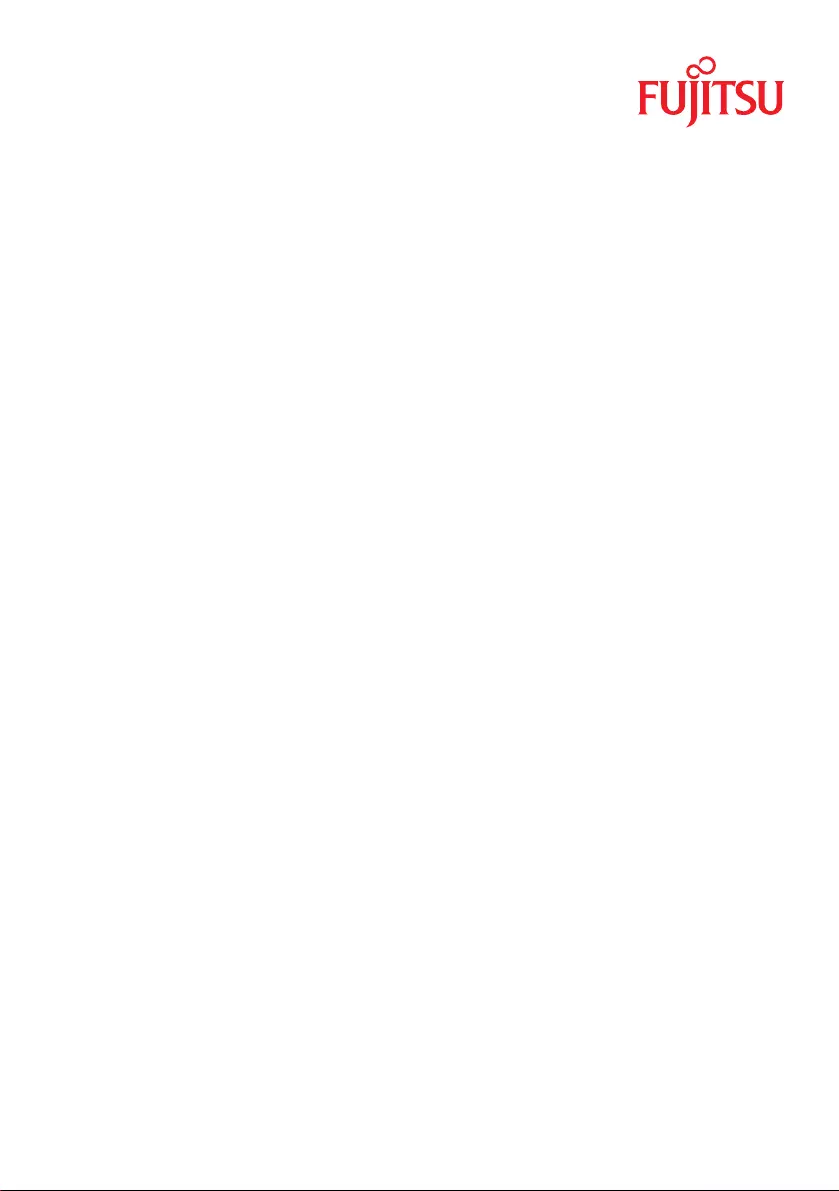
Operating Manual - English
FUJITSU Server PRIMERGY RX1330 M4
Operating Manual
September 2019
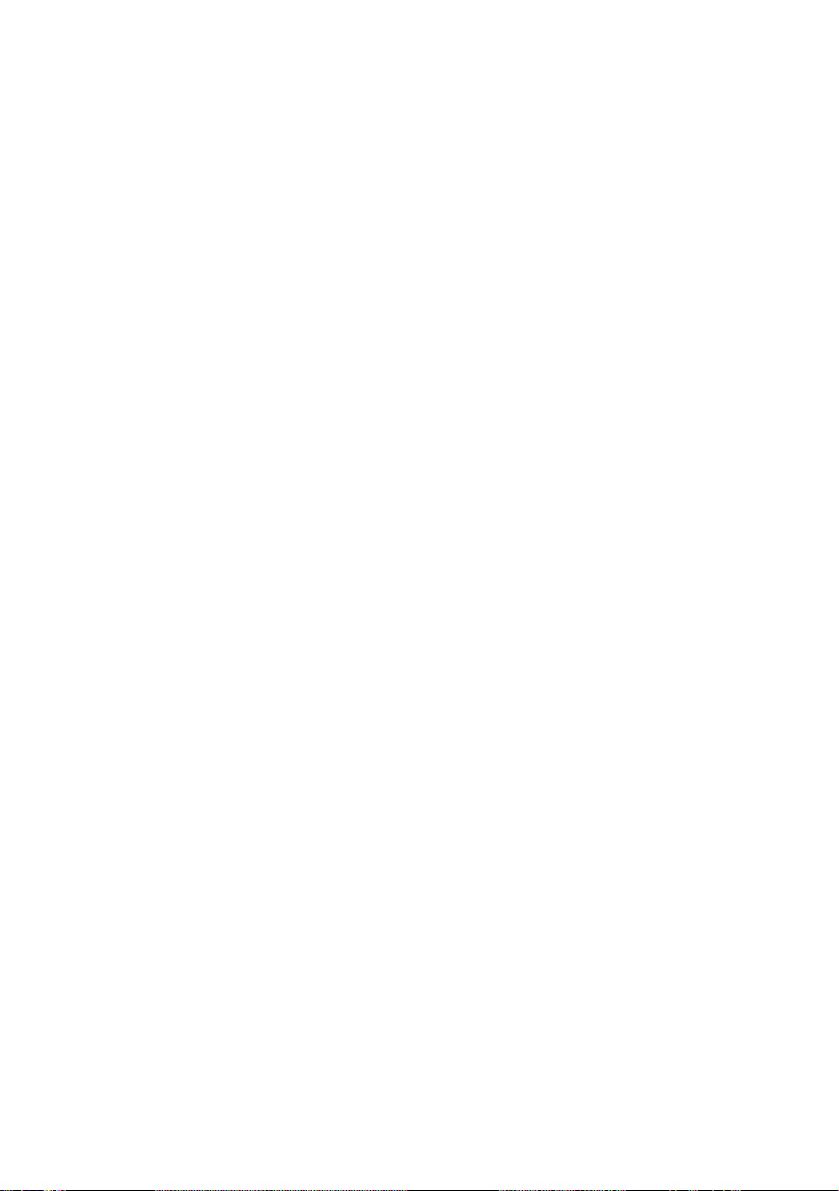
Copyright and Trademarks
Comments…Suggestions…Corrections…
The User Documentation Department would like to
know your opinion of this manual. Your feedback helps
us optimize our documentation to suit your individual
needs.
Feel free to send us your comments by e-mail to
manuals@ts.fujitsu.com.
Documentation creation according
to DIN EN ISO 9001:2015
To ensure a consistently high quality standard and
user-friendliness, this documentation was created to
meet the regulations of a quality management system
which complies with the requirements of the standard
DIN EN ISO 9001:2015.
cognitas. Gesellschaft für Technik-Dokumentation mbH
www.cognitas.de
Copyright 2019 FUJITSU LIMITED
All rights reserved.
Delivery subject to availability; right of technical modifications reserved.
All hardware and software names used are trademarks of their respective manufacturers.
– The contents of this manual may be revised without prior notice.
– Fujitsu assumes no liability for damages to third party copyrights or other rights arising from
the use of any information in this manual.
– No part of this manual may be reproduced in any without the prior written permission of
Fujitsu.
Microsoft, Windows, Windows Server, and Hyper-V are trademarks or registered trademarks of
Microsoft Corporation in the USA and other countries.
Intel and Xeon are trademarks or registered trademarks of Intel Corporation or its subsidiaries
in the USA and other countries.
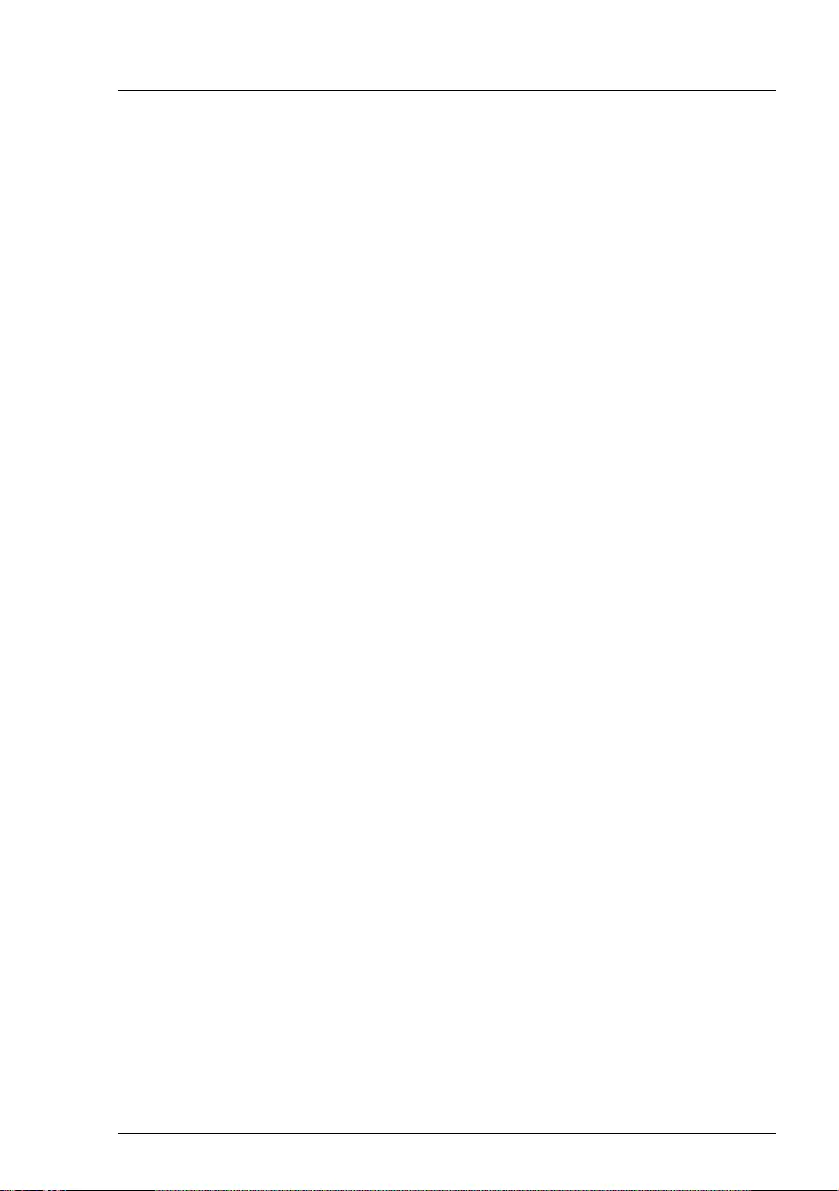
RX1330 M4 Operating Manual
Before reading this manual
For your safety
This manual contains important information for safely and correctly using this
product.
Carefully read the manual before using this product. Pay particular attention to
the accompanying manual "Safety Notes and Regulations" and ensure that
these safety notes are understood before using the product. Keep this manual
and the "Safety Notes and Regulations" manual in a safe place for easy
reference while using this product.
Radio interference
This product is a "Class A" ITE (Information Technology Equipment). In a
domestic environment this product may cause radio interference, in which case
the user may be required to take appropriate measures. VCCI-A
Aluminum electrolytic capacitors
The aluminum electrolytic capacitors used in the printed circuit board
assemblies of the product and in the mouse and keyboard are limited-life
components. Use of these components beyond their operating life may result in
electrolyte leakage or depletion, potentially causing emission of foul odor or
smoke.
As a guideline, in a normal office environment (25°C) operating life is not
expected to be reached within the maintenance support period (5 years).
However, operating life may be reached more quickly if, for example, the
product is used in a hot environment. The customer shall bear the cost of
replacing replaceable components which have exceeded their operating life.
Note that these are only guidelines, and do not constitute a guarantee of
trouble-free operation during the maintenance support period.
High safety use
This product has been designed and manufactured to be used in commercial
and/or industrial areas as a server.
When used as visual display workplace, it must not be placed in the direct field
of view to avoid incommoding reflections (applies only to TX server systems).
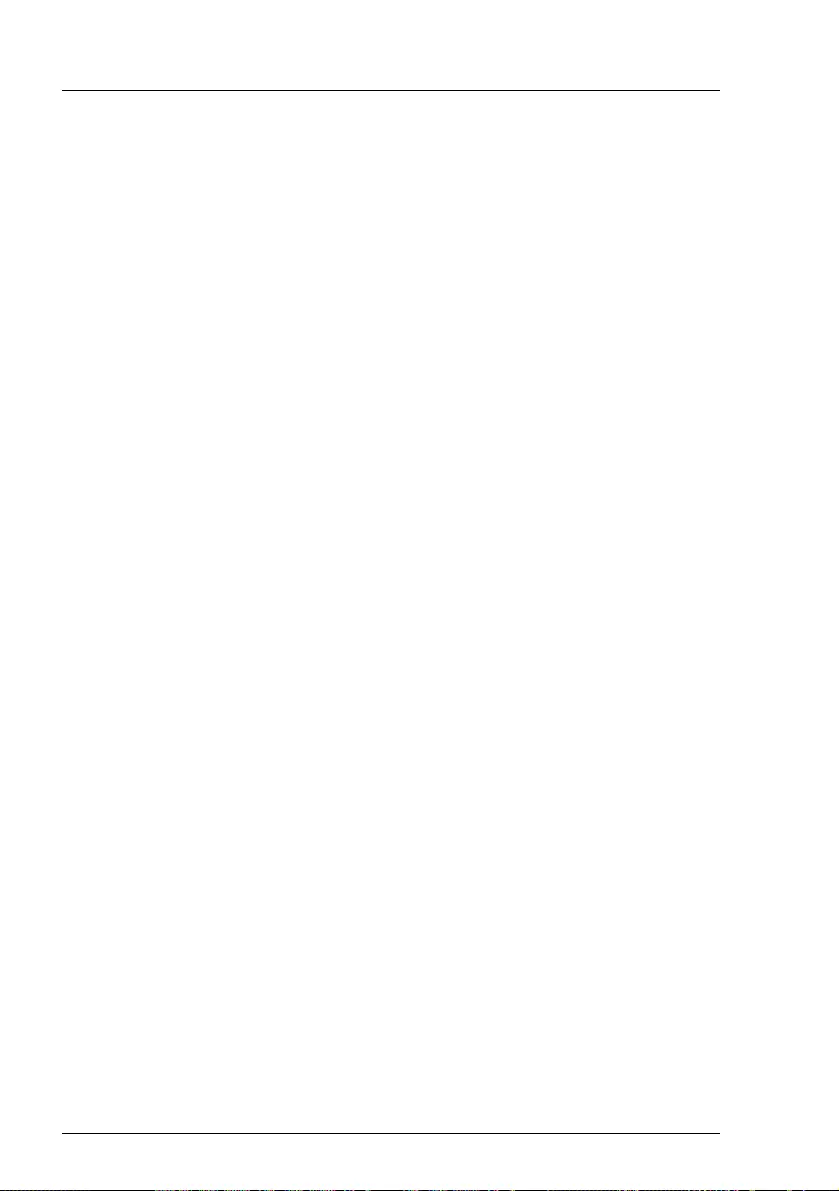
Operating Manual RX1330 M4
The device has not been designed or manufactured for uses which demand an
extremely high level of safety and carry a direct and serious risk of life or body
if such safety cannot be assured.
These uses include control of nuclear reactions in nuclear power plants,
automatic airplane flight control, air traffic control, traffic control in mass
transport systems, medical devices for life support, and missile guidance
control in weapons systems (hereafter, "high safety use"). Customers should
not use this product for high safety use unless measures are in place for
ensuring the level of safety demanded of such use. Please consult the sales
staff of Fujitsu if intending to use this product for high safety use.
Measures against momentary voltage drop
This product may be affected by a momentary voltage drop in the power supply
caused by lightning. To prevent a momentary voltage drop, the use of an
uninterruptible power supply is recommended.
(This notice follows the guidelines of Voltage Dip Immunity of Personal
Computer issued by JEITA, the Japan Electronics and Information Technology
Industries Association.)
Technology controlled by the Foreign Exchange and Foreign Trade
Control Law of Japan
Documents produced by Fujitsu may contain technology controlled by the
Foreign Exchange and Foreign Trade Control Law of Japan. Documents which
contain such technology should not be exported from Japan or transferred to
non-residents of Japan without first obtaining authorization in accordance with
the above law.
Harmonic Current Standards
This product conforms to harmonic current standard JIS C 61000-3-2.
Only for Japan:
About SATA HDDs
The SATA version of this server supports HDDs with SATA/BC-SATA storage
interfaces. Please note that the usage and operation conditions differ
depending on the type of HDD used.
For more information on the usage and operation conditions of each available
type of HDD, see the following internet address:
http://jp.fujitsu.com/platform/server/primergy/harddisk/
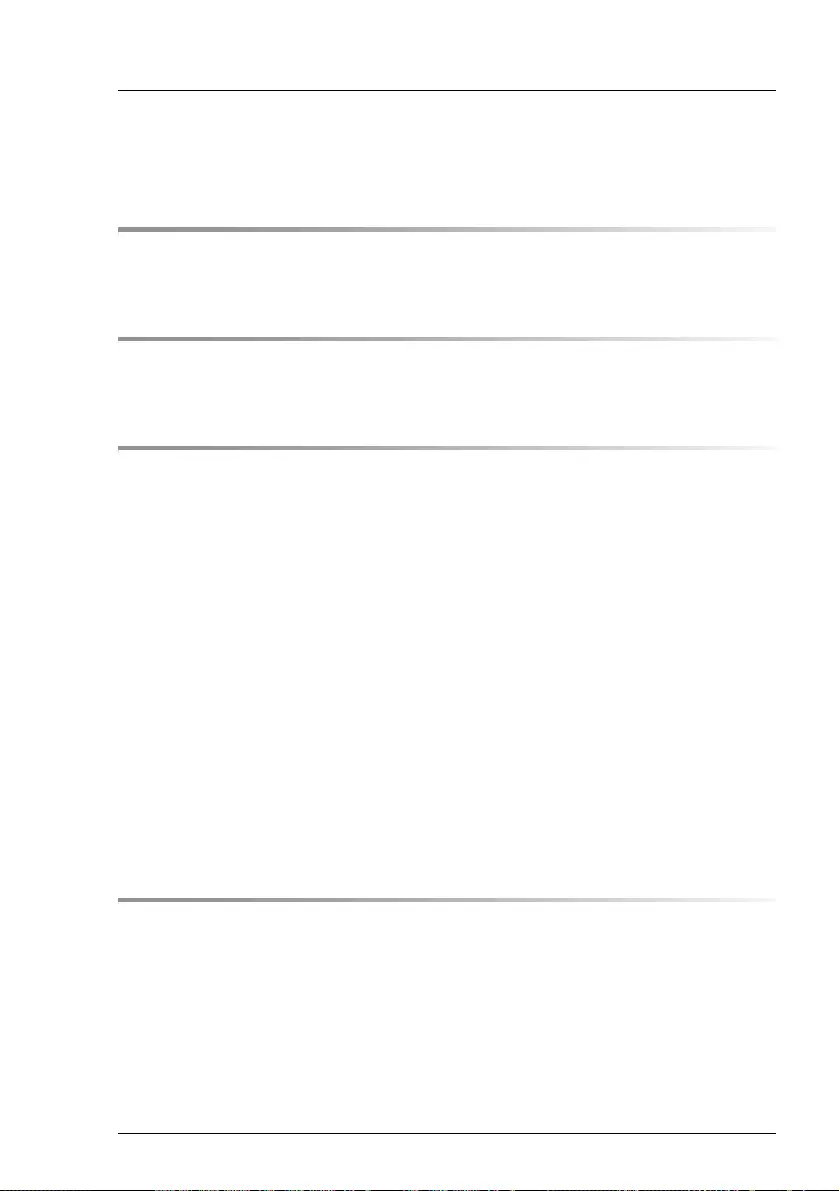
RX1330 M4 Operating Manual
Content
1 Introduction . . . . . . . . . . . . . . . . . . . . . . . . . . . . 9
1.1 Notational conventions . . . . . . . . . . . . . . . . . . . . . 9
2 Before you start . . . . . . . . . . . . . . . . . . . . . . . . 11
2.1 Documentation overview . . . . . . . . . . . . . . . . . . . 11
3 Product description . . . . . . . . . . . . . . . . . . . . . . 15
3.1 Overview of the server . . . . . . . . . . . . . . . . . . . . . 16
3.2 Features . . . . . . . . . . . . . . . . . . . . . . . . . . . . . 17
3.3 Connectors, controls and indicators . . . . . . . . . . . . . 24
3.3.1 Connectors on the server . . . . . . . . . . . . . . . . . . . . 24
3.3.1.1 Server front . . . . . . . . . . . . . . . . . . . . . . . . . . 24
3.3.1.2 Server rear . . . . . . . . . . . . . . . . . . . . . . . . . . 26
3.3.2 Controls and indicators on the server front . . . . . . . . . . . 27
3.3.2.1 Controls on the front panel . . . . . . . . . . . . . . . . . . 27
3.3.2.2 Indicators on the front panel . . . . . . . . . . . . . . . . . 29
3.3.2.3 Indicator on the ODD . . . . . . . . . . . . . . . . . . . . . 33
3.3.2.4 Indicators on the hot-plug HDD/SSD module . . . . . . . . 34
3.3.3 Indicators on the server rear . . . . . . . . . . . . . . . . . . . 35
3.3.3.1 Indicators on the I/O panel . . . . . . . . . . . . . . . . . . 35
3.3.3.2 Indicator on hot-plug PSU . . . . . . . . . . . . . . . . . . 38
3.3.3.3 Indicator on FJBU . . . . . . . . . . . . . . . . . . . . . . 39
4 Important information . . . . . . . . . . . . . . . . . . . . . 41
4.1 Safety instructions . . . . . . . . . . . . . . . . . . . . . . . 41
4.2 ENERGY STAR . . . . . . . . . . . . . . . . . . . . . . . . . 49
4.3 CE conformity . . . . . . . . . . . . . . . . . . . . . . . . . 50
4.4 FCC Class A Compliance Statement . . . . . . . . . . . . . 51
4.5 Environmental protection . . . . . . . . . . . . . . . . . . . 52
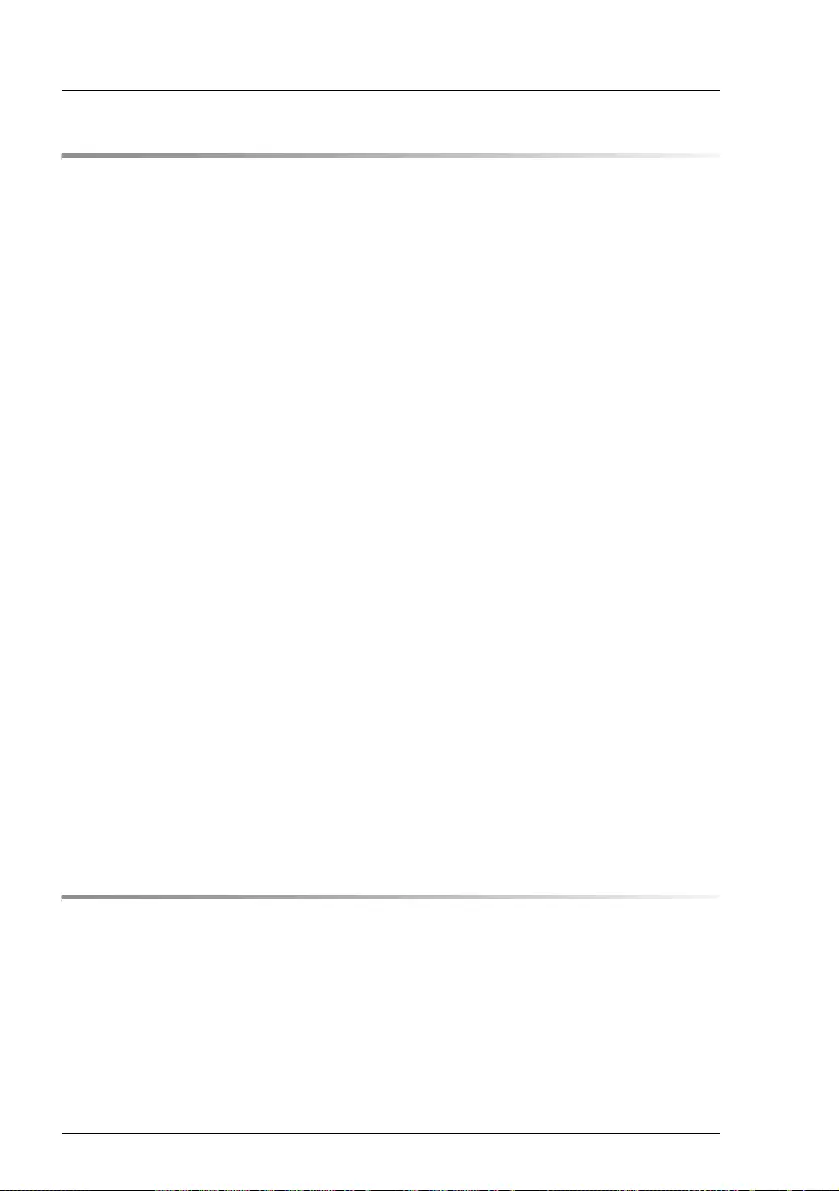
Operating Manual RX1330 M4
Content
5 Starting up . . . . . . . . . . . . . . . . . . . . . . . . . . . . 55
5.1 Installation steps, overview . . . . . . . . . . . . . . . . . . . 56
5.2 Unpacking the server . . . . . . . . . . . . . . . . . . . . . . 58
5.3 Installing the server in the rack . . . . . . . . . . . . . . . . . 59
5.3.1 Installing the server in the rack . . . . . . . . . . . . . . . . . . 61
5.4 Connecting cables . . . . . . . . . . . . . . . . . . . . . . . . 64
5.4.1 Notes on connecting/disconnecting cables . . . . . . . . . . . . 64
5.4.2 Connecting devices to the server . . . . . . . . . . . . . . . . . 65
5.4.3 Connecting the power cord . . . . . . . . . . . . . . . . . . . . 66
5.4.3.1 Using cable ties (standard PSU) . . . . . . . . . . . . . . . 67
5.4.3.2 Using the cable clamp . . . . . . . . . . . . . . . . . . . . . 68
5.5 Switching on the server for the first time . . . . . . . . . . . 69
5.6 Configuring the server with ServerView Installation Manager
. . . . . . . . . . . . . . . . . . . . . . . . . . . . . . . . . . . 70
5.6.1 Configuring the server and installing the operating system . . . . 70
5.6.1.1 Configuring the controllers . . . . . . . . . . . . . . . . . . 71
5.6.1.2 Installing the operating system . . . . . . . . . . . . . . . . 71
5.7 Configuring the server without ServerView Installation Manager
. . . . . . . . . . . . . . . . . . . . . . . . . . . . . . . . . . 72
5.7.1 Configuring the server and installing the operating system . . . . 72
5.7.1.1 Configuring the onboard SAS/SATA controller . . . . . . . . 72
5.7.1.2 Installing the operating system . . . . . . . . . . . . . . . . 72
5.8 Notes on configuring controllers . . . . . . . . . . . . . . . . 73
5.8.1 Notes on onboard SATA controllers . . . . . . . . . . . . . . . . 73
5.8.2 Notes on SAS/SATA RAID controllers . . . . . . . . . . . . . . 73
5.9 Note on operating system . . . . . . . . . . . . . . . . . . . 74
6 Operation . . . . . . . . . . . . . . . . . . . . . . . . . . . . . 75
6.1 Switching the server on and off . . . . . . . . . . . . . . . . 75
6.2 Installing HDD/SSD modules . . . . . . . . . . . . . . . . . . 78
6.2.1 Installing 2.5-inch HDD/SSD modules . . . . . . . . . . . . . . 78
6.2.1.1 Removing a 2.5-inch HDD/SSD dummy module . . . . . . . 78
6.2.1.2 Installing a 2.5-inch HDD/SSD module . . . . . . . . . . . . 79
6.2.2 Installing 3.5-inch HDD modules . . . . . . . . . . . . . . . . . 80
6.2.2.1 Removing a 3.5-inch HDD dummy module . . . . . . . . . . 80
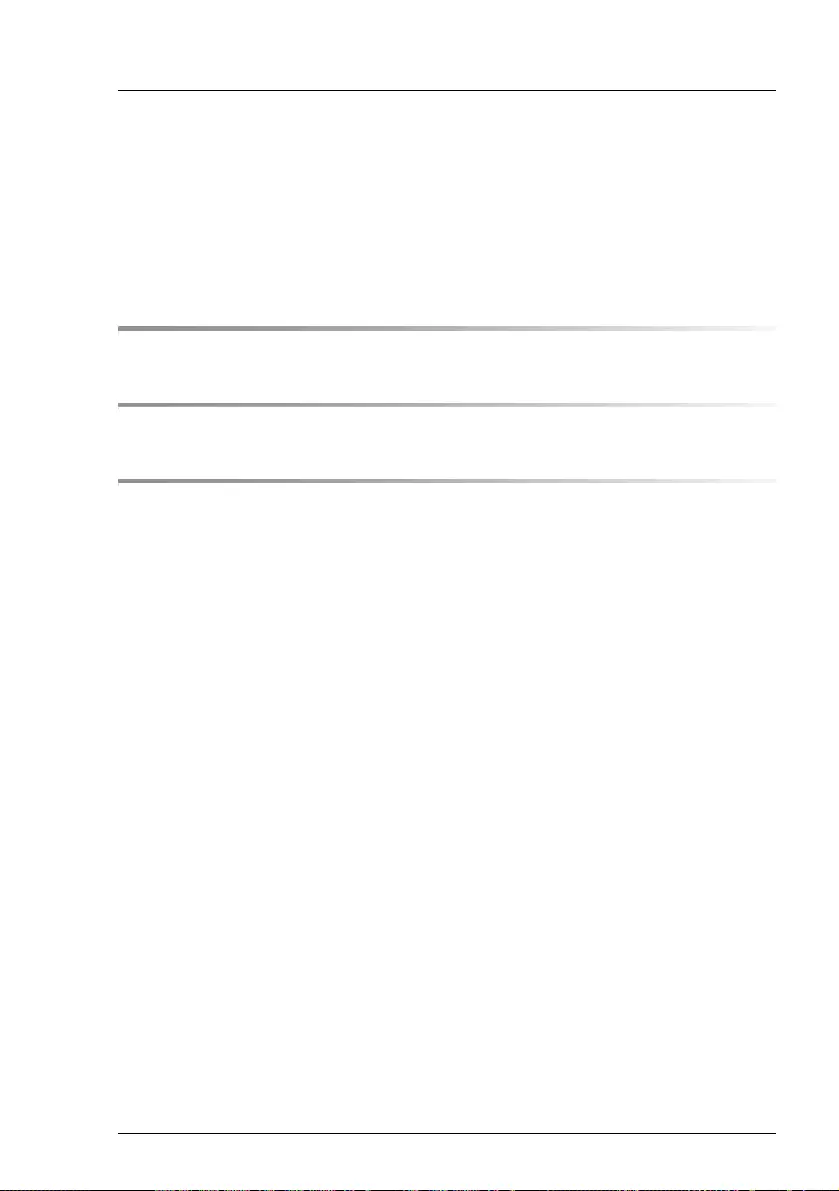
RX1330 M4 Operating Manual
Content
6.2.2.2 Installing a 3.5-inch HDD module . . . . . . . . . . . . . . 80
6.3 Installing a second PSU . . . . . . . . . . . . . . . . . . . . 82
6.3.1 Removing the dummy cover . . . . . . . . . . . . . . . . . . . 82
6.3.2 Installing a PSU . . . . . . . . . . . . . . . . . . . . . . . . . 82
6.4 Cleaning the server . . . . . . . . . . . . . . . . . . . . . . 84
7 Troubleshooting and tips . . . . . . . . . . . . . . . . . . . 85
8 Technical data . . . . . . . . . . . . . . . . . . . . . . . . . 93
9 Warranty and service . . . . . . . . . . . . . . . . . . . . . . 101
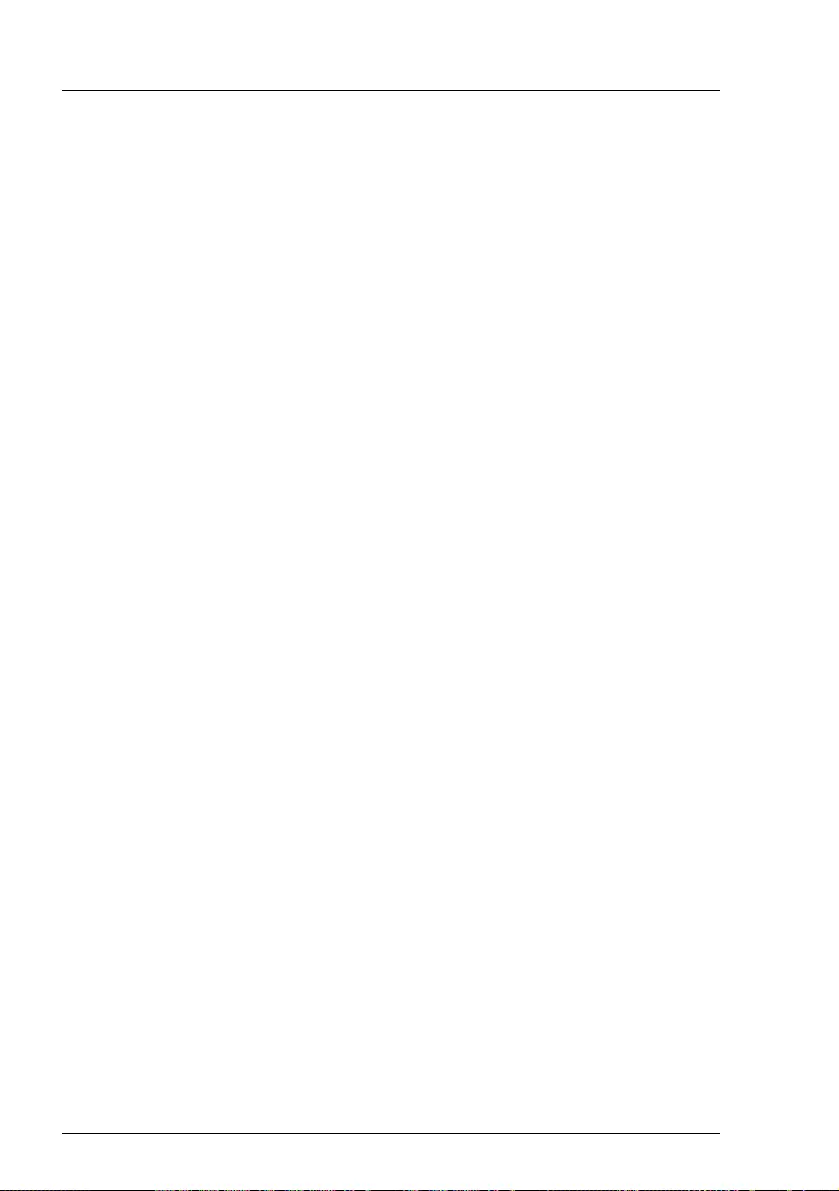
Operating Manual RX1330 M4
Content
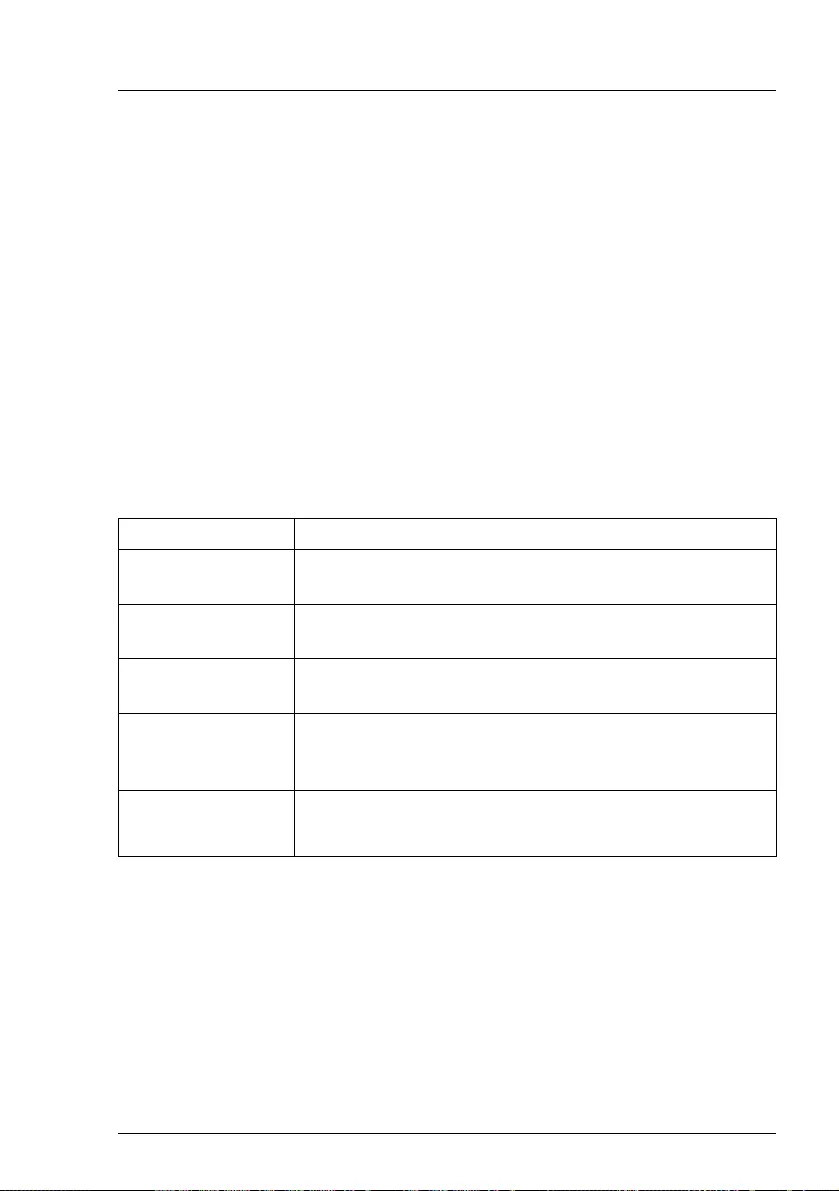
RX1330 M4 Operating Manual 9
1 Introduction
This operating manual describes how to install, set up and operate your server.
This operating manual is intended for those responsible for installing the
hardware and ensuring that the system runs smoothly. It contains all the
information you need to put your PRIMERGY RX1330 M4 into operation.
To understand the various expansion options, you will need to be familiar with
the fields of hardware and data transmission and you will require a basic
knowledge of the underlying operating system.
1.1 Notational conventions
The following notational conventions are used in this manual:
Text in bold Indicates references to names of interface elements.
Text in
monospace
Indicates commands.
"Quotation marks" Indicate names of chapters and terms that are being
emphasized.
ÊDescribes activities that must be performed in the order
shown.
VCAUTION! Pay particular attention to texts marked with this symbol.
Failure to observe this warning may endanger your life,
destroy the system or lead to the loss of data.
IIndicates additional information, notes and tips.
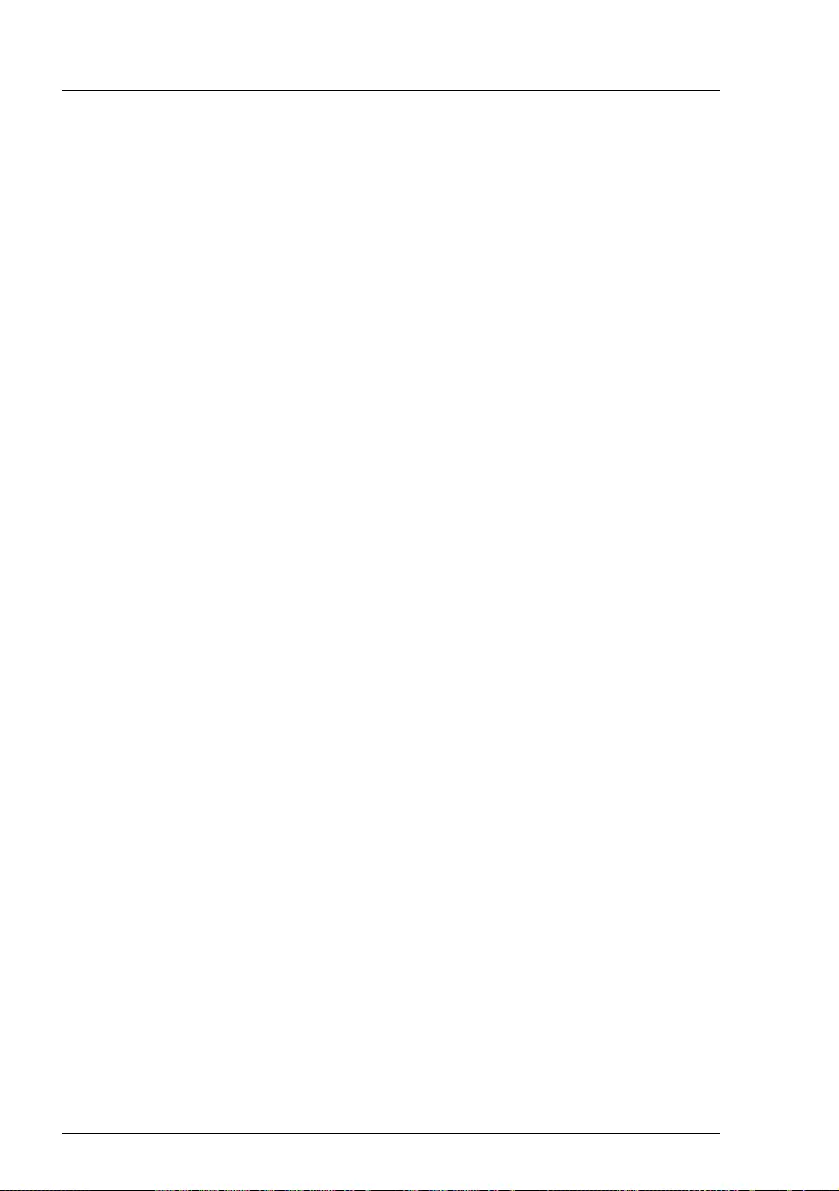
10 Operating Manual RX1330 M4
Introduction
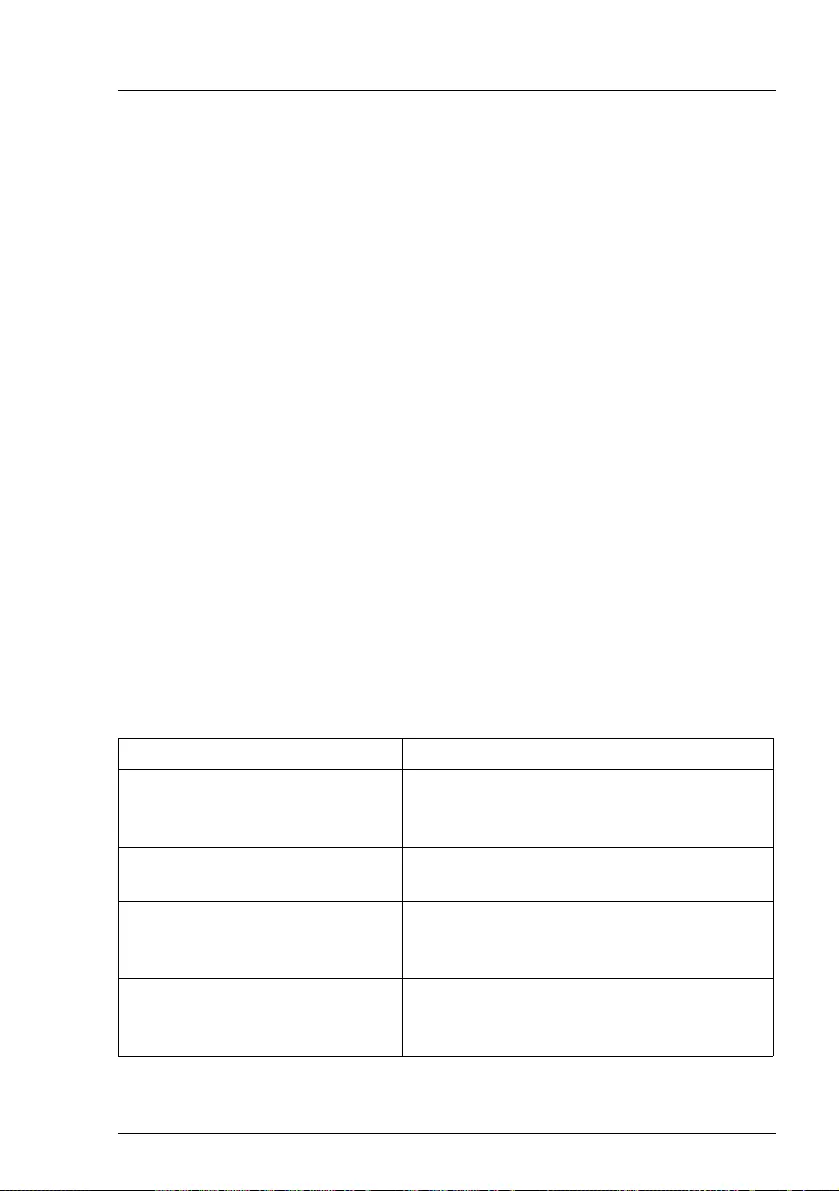
RX1330 M4 Operating Manual 11
2 Before you start
Before you start to install, set up and operate your server, please proceed as
follows:
ÊCarefully read the safety instructions in chapter "Important information" on
page 41.
2.1 Documentation overview
To get an overview on all documents for your server, see the following table.
IAll documentation on PRIMERGY hardware and ServerView software is
available online from the Fujitsu manuals server at:
http://manuals.ts.fujitsu.com
For Japan:
http://www.fujitsu.com/jp/products/computing/servers/primergy/manual/
The complete PRIMERGY documentation set can also be downloaded
as a DVD ISO image at:
ftp://ftp.ts.fujitsu.com/images/serverview/manuals
For Japan:
http://www.fujitsu.com/jp/products/computing/servers/primergy/downloa
ds/
Document Description
"Safety Notes and Regulations"
manual
"安全上のご注意 " for Japan
Important safety information, available
online, or as a printed copy
"FUJITSU Server PRIMERGY
RX1330 M4 Operating Manual"
Information how to install, set up and
operate your server, available online
"FUJITSU Server PRIMERGY
RX1330 M4 Upgrade and
Maintenance Manual"
Instructions for upgrading the server
configuration or replacing defective
hardware, available online
"D3675 BIOS Setup Utility for
FUJITSU Server PRIMERGY
RX1330 M4 Reference Manual"
Information on configurable BIOS options
and parameters, available online
Table 1: Documentation overview
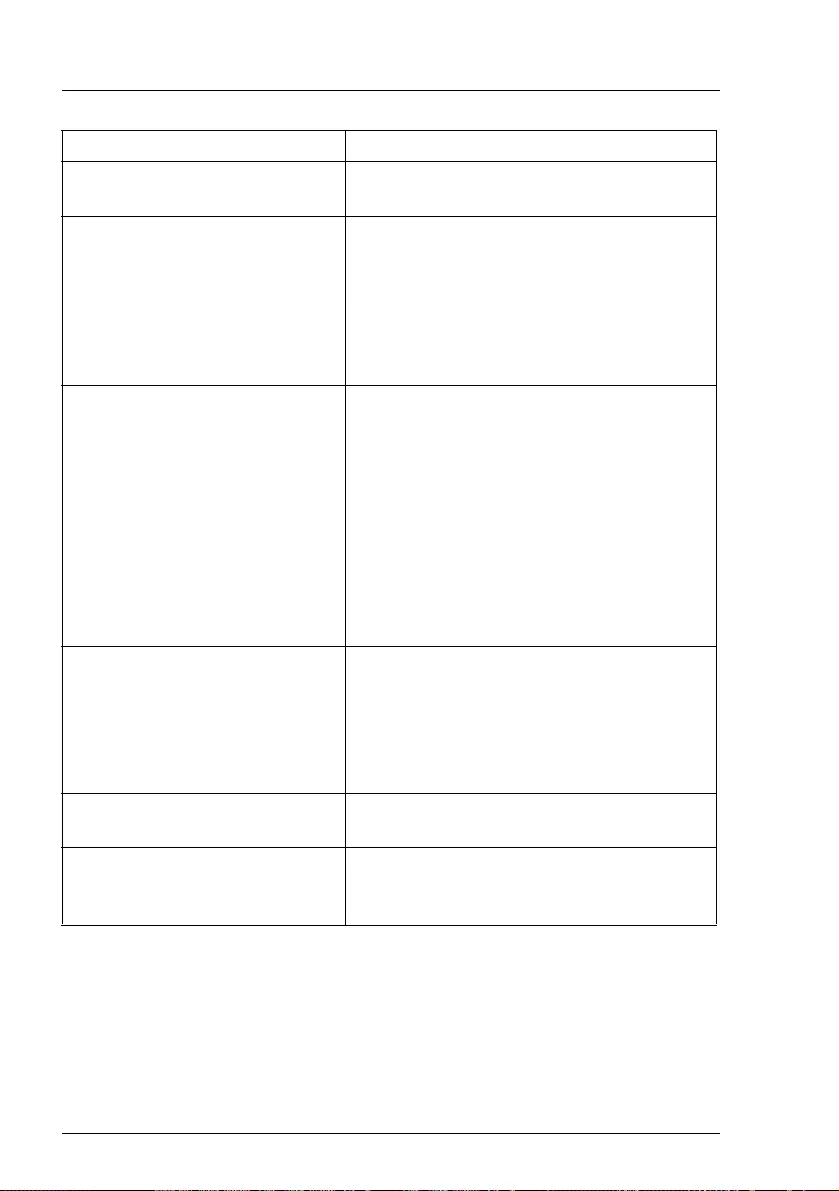
12 Operating Manual RX1330 M4
Before you start
System foil Label inside the top cover outlining
connectors, indicators and jumper
ID card
Various system information, such as the
product name, serial number, order
number, MAC addresses and DNS name
(for Japan, only the product name and the
serial number)
The location of the ID card can be found in
the overview of the server.
Software documentation
– "ServerView Suite Local Service
Concept (LSC)" user guide
– "ServerView Operations Manager -
Server Management" user guide
– "iRMC S5 - Concepts and Interfaces“
user guide
– "iRMC S5 - Configuration and
Maintenance" user guide
– "iRMC S5 - Web Interface" user guide
– "ServerView embedded Lifecycle
Management (eLCM)" user guide
Illustrated Spares catalog
Spare parts identification and information
system (not valid for Japan), available for
online use or download (Windows OS) at
http://manuals.ts.fujitsu.com/illustrated_sp
ares or from the CSS component view of
the ServerView Operations Manager
Glossary Contains abbreviations and explanations,
available online
"Warranty" manual
"保証書 " for Japan
Important information on warranty
regulations, recycling and service,
available online, or as a printed copy
Document Description
Table 1: Documentation overview
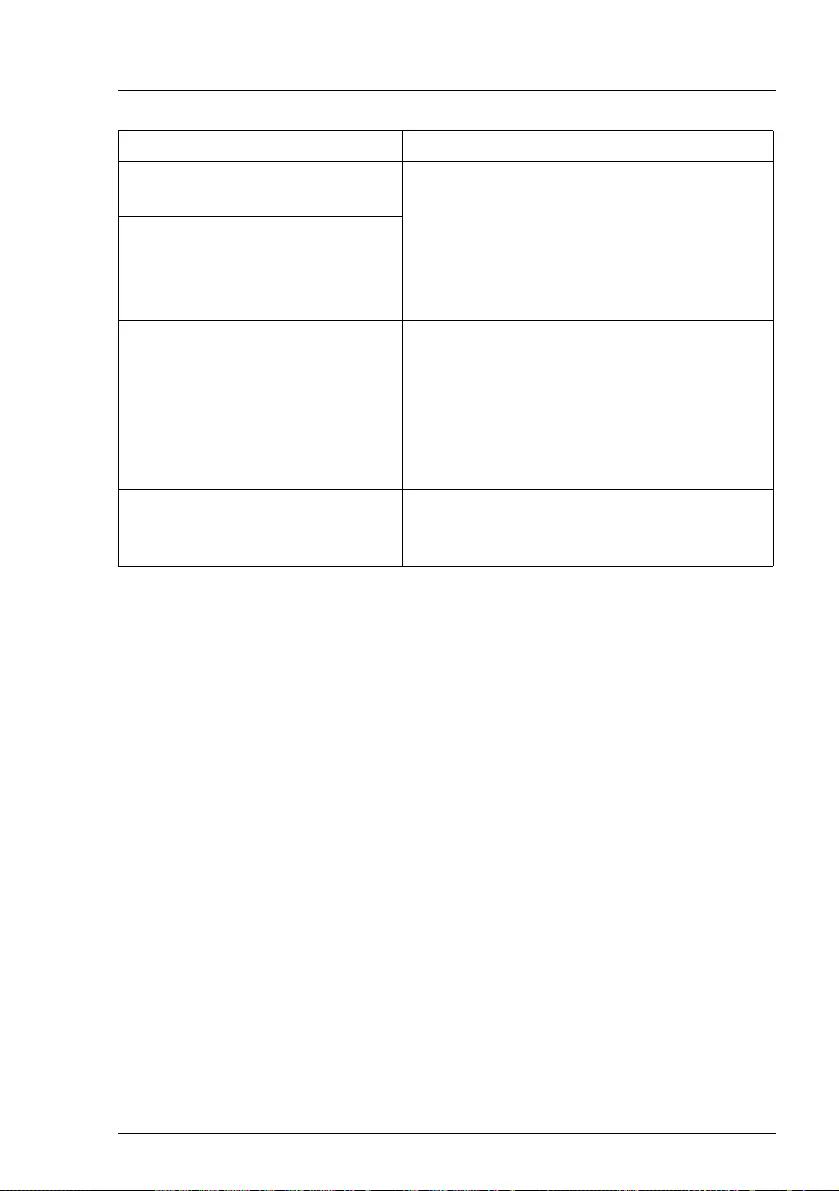
RX1330 M4 Operating Manual 13
Before you start
"Returning used devices"
manual
Recycling and contact information,
available online at
http://ts.fujitsu.com/recycling, or as a
printed copy
Not applicable in Japan and other countries
that have different regulations for recycling
"Service Desk" leaflet
"サポー ト &サー ビ ス " for Japan
Additional documentation
RAID documentation, available online at
http://manuals.ts.fujitsu.com under x86
Servers - Expansion Cards - Storage
Adapters
For Japan:
http://www.fujitsu.com/jp/products/computi
ng/servers/primergy/manual/
Third party documentation
– Operating system documentation,
online help
– Peripherals documentation
Document Description
Table 1: Documentation overview
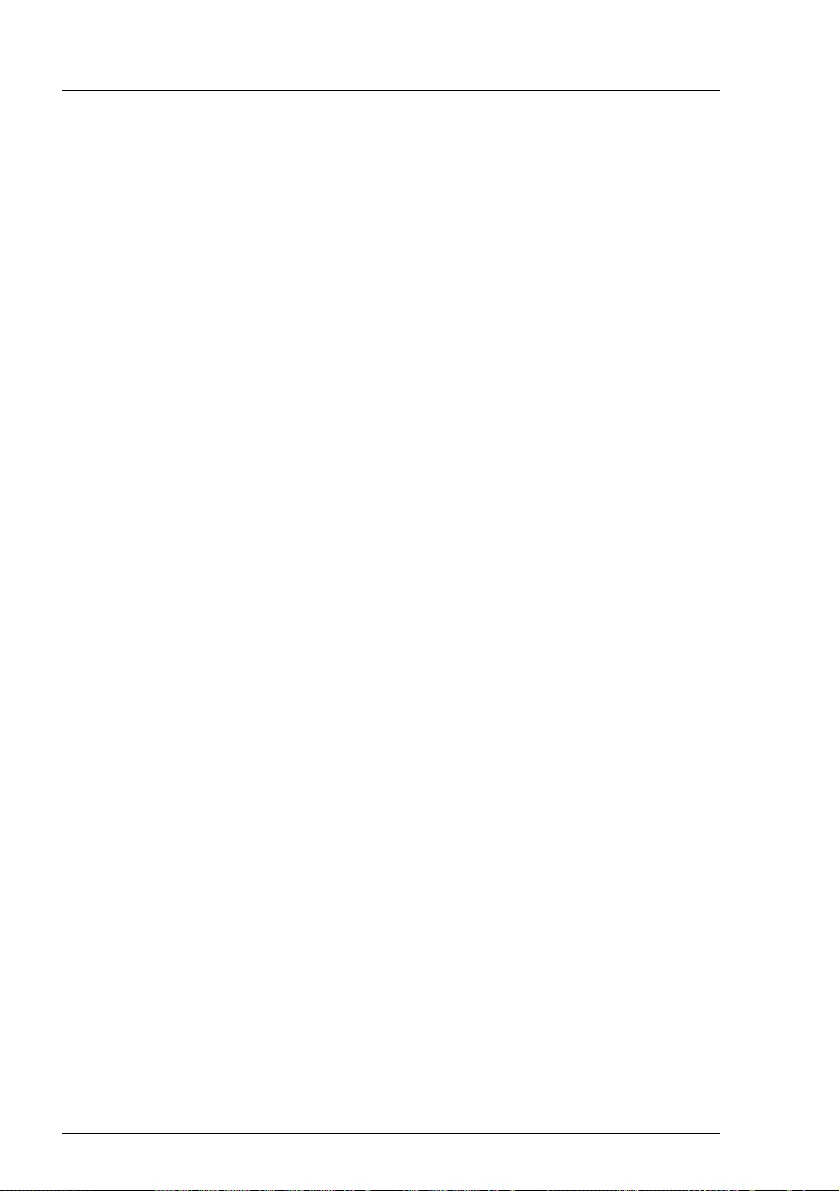
14 Operating Manual RX1330 M4
Before you start
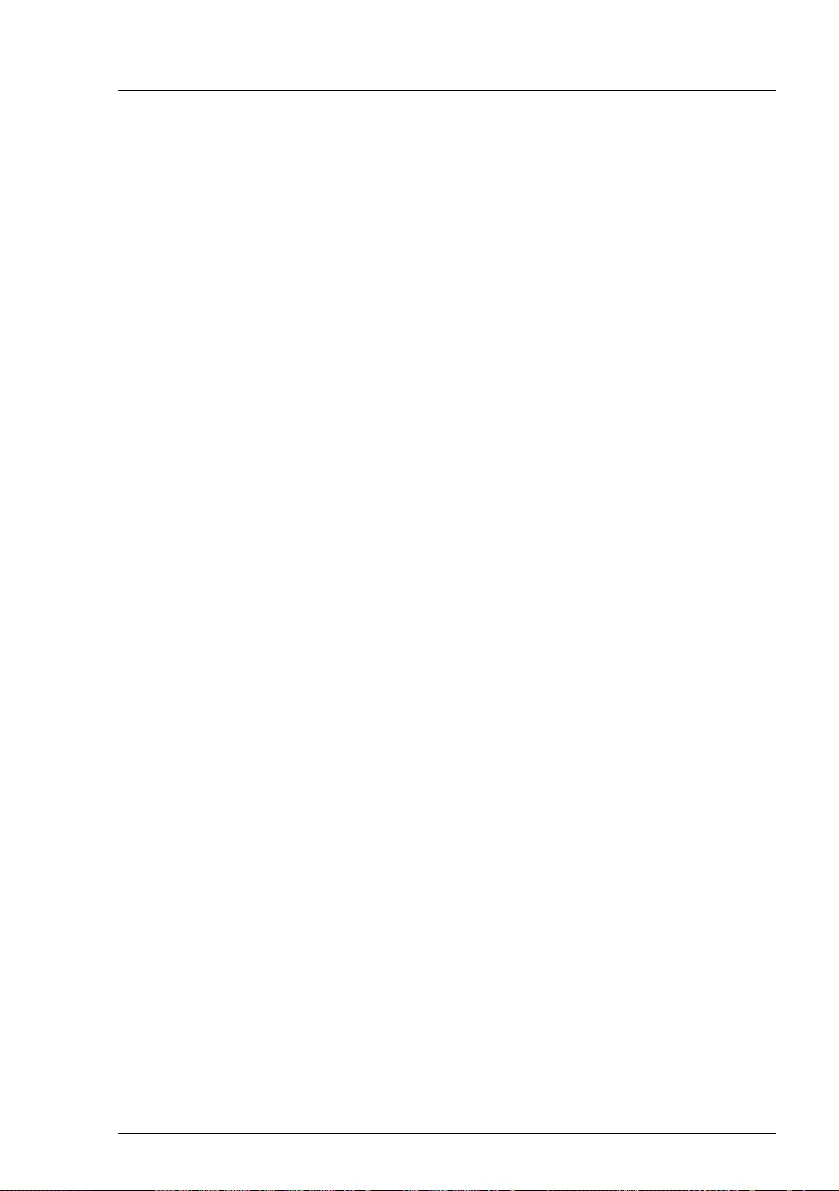
RX1330 M4 Operating Manual 15
3 Product description
This section provides an overview of the server and information on the features
of the PRIMERGY RX1330 M4 server.
The PRIMERGY RX1330 M4 server is available as a rack model.
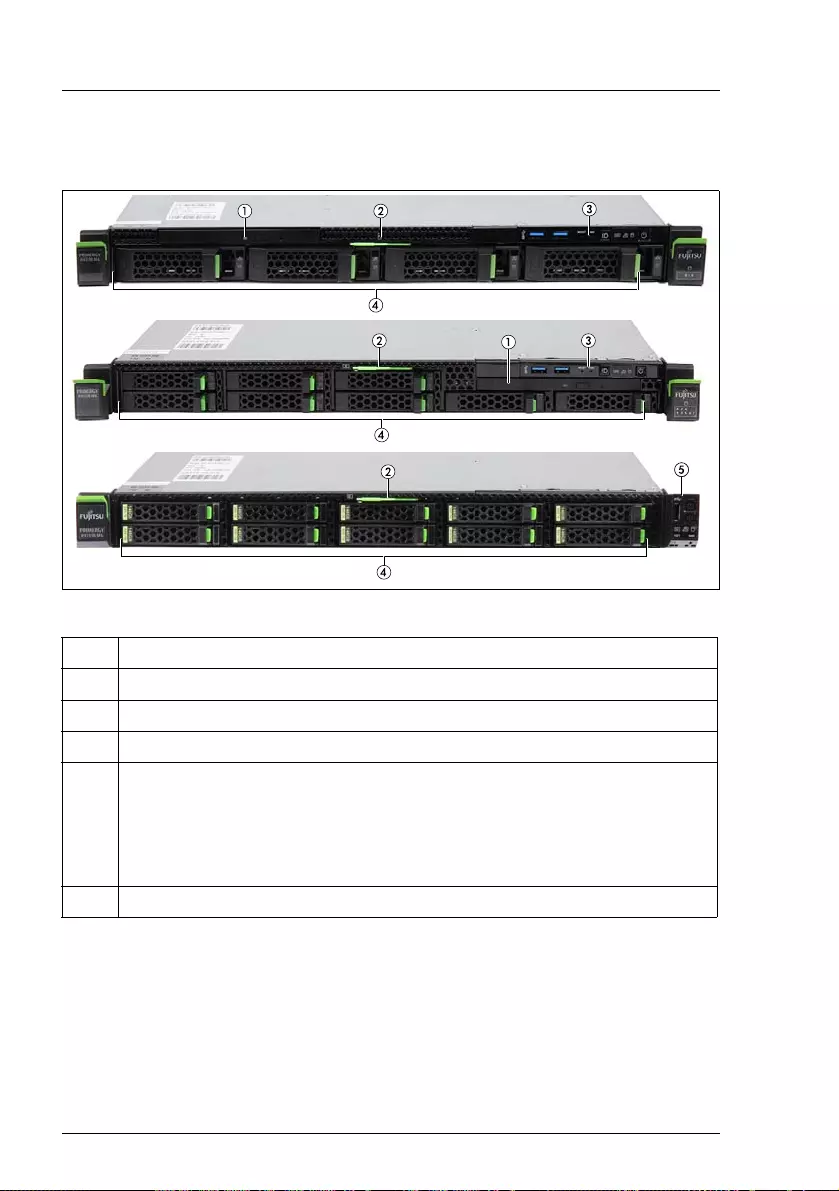
16 Operating Manual RX1330 M4
Product description
3.1 Overview of the server
Figure 1: Server front
Pos. Component
1ODD
2ID card
3 Front panel module (not on 10x HDD/SSD version)
4
HDD/SSD:
4x 3.5-inch HDD OR
8x 2.5-inch HDD/SSD OR
4x 2.5-inch PCIe SSD and 4x 2.5-inch HDD/SSD OR
10x 2.5-inch HDD/SSD
5 Front panel on QRL (only on 10x HDD/SSD version)
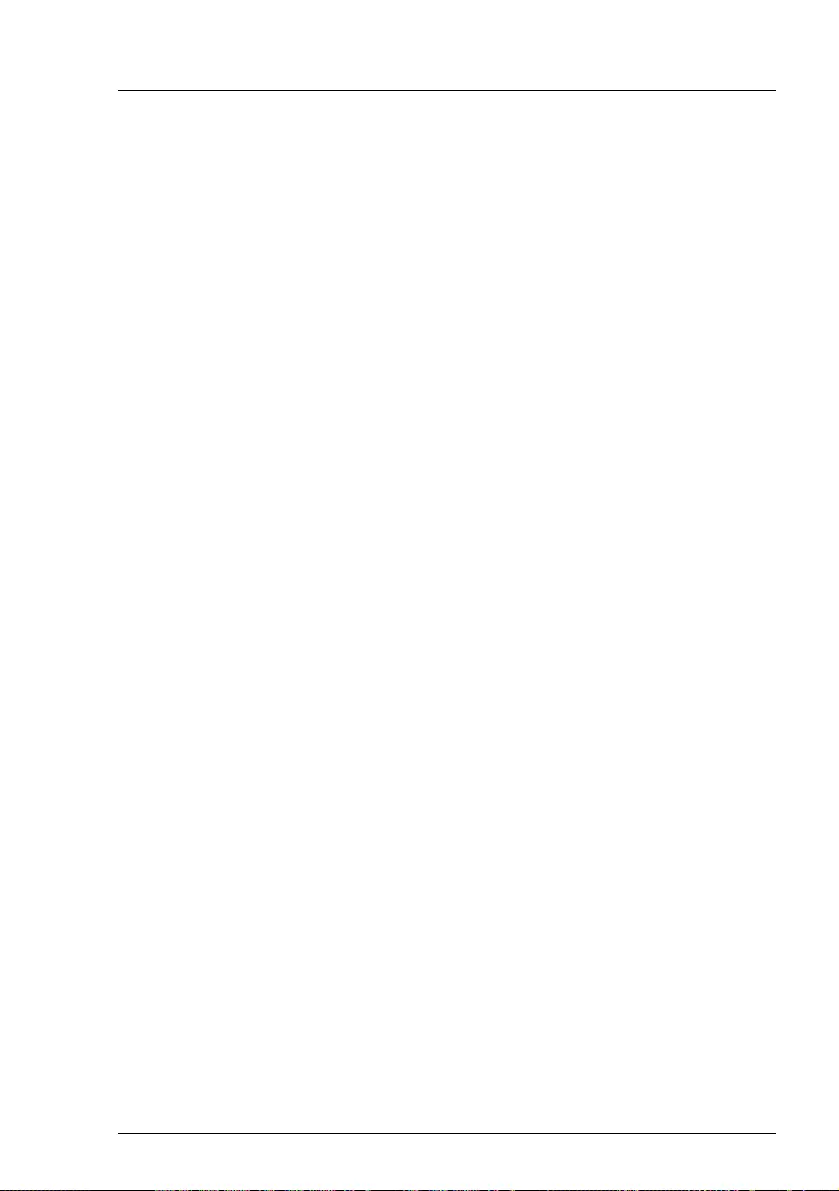
RX1330 M4 Operating Manual 17
Product description
3.2 Features
Customer Self Service (CSS)
The PRIMERGY Customer Self Service (CSS) concept enables you to identify
and replace the affected component yourself in the case of certain error
scenarios.
In the CSS concept, you can replace the following components yourself in the
event of an error:
– Hot-plug HDD/SSD modules
– Hot-plug PSUs
– Memory modules
– System fans
– Expansion cards
For more information on replacing these components, see the "FUJITSU Server
PRIMERGY RX1330 M4 Upgrade and Maintenance Manual".
CSS indicators on the front panel and I/O panel of the PRIMERGY server
provide you with information if a CSS event arises.
In addition, CSS errors are displayed in the ServerView Operations Manager,
the server management software from Fujitsu.
In the event of errors, the ServerView Operations Manager refers you directly
to the affected component and its order information in the Illustrated Spares
catalog of the server in question. (This feature is not available for Japan.)
IMore information on the CSS concept is provided in the "PRIMERGY
ServerView Suite Local Service Concept - LSC" manual on the Fujitsu
manuals server.
For the latest information on optional products provided for the
RX1330 M4, see the configurator tool of the server:
http://ts.fujitsu.com/products/standard_servers/index.html
For Japan:
http://www.fujitsu.com/jp/products/computing/servers/primergy/
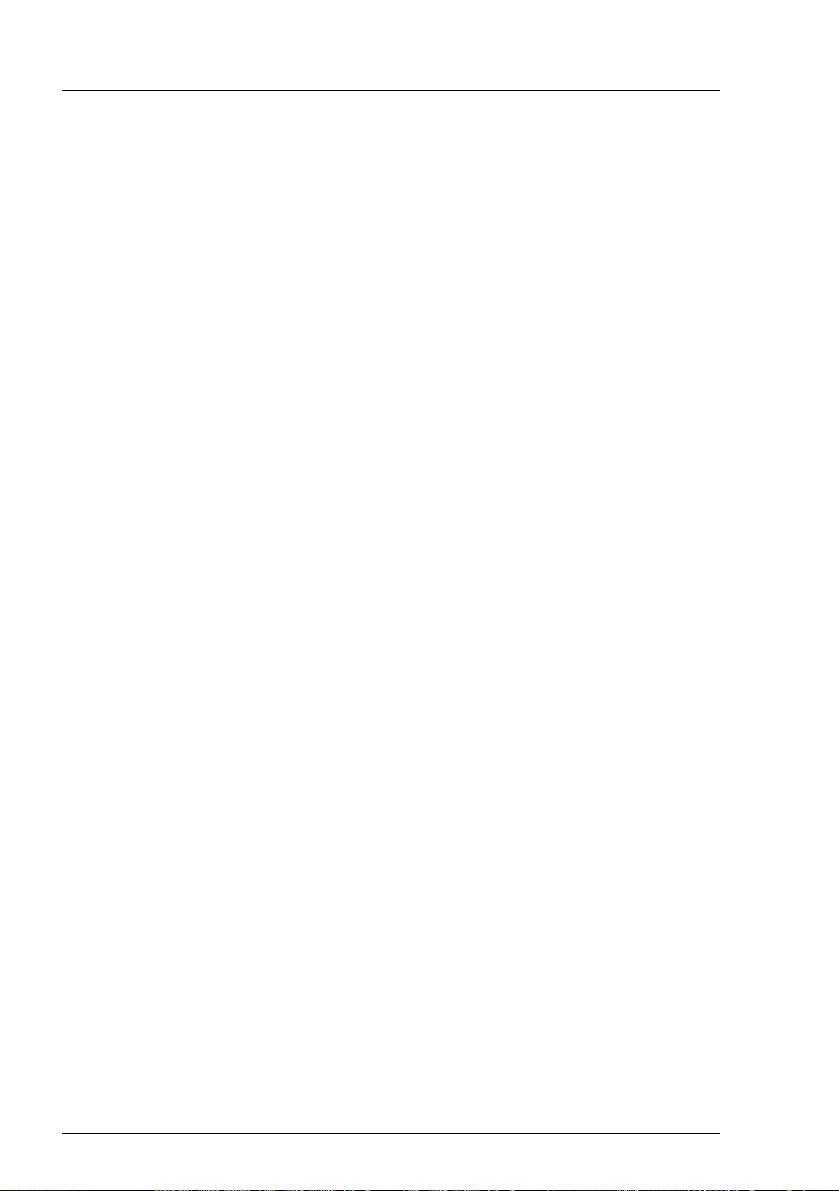
18 Operating Manual RX1330 M4
Product description
System board
The features of the system board are described in the "FUJITSU Server
PRIMERGY RX1330 M4 Upgrade and Maintenance Manual". The setup
possibilities are described in the "D3675 BIOS Setup Utility for FUJITSU Server
PRIMERGY RX1330 M4 Reference Manual".
Trusted Platform Module (TPM)
A TPM for safer storage of keys can be implemented as an option. This module
enables programs from third party manufacturers to store key information (e.g.
drive encryption using Windows Bitlocker Drive Encryption).
The TPM is activated via the BIOS (for more information, see the “D3675 BIOS
Setup Utility for FUJITSU Server PRIMERGY RX1330 M4 Reference Manual").
VCAUTION!
– When using the TPM, note the program descriptions provided by the
third party manufacturers.
– You must also create a backup of the TPM content. To do this, follow
the third party manufacturer instructions. Without this backup, if the
TPM or the system board is faulty, you will not be able to access your
data.
– If a failure occurs, please inform your service about the TPM
activation before it takes any action, and be prepared to provide them
with your backup copies of the TPM content.
Power supply unit (PSU)
The server can be equipped with:
– One standard PSU
The PSU adjusts automatically to any mains voltage in the range of 100 V -
240 V.
– Up to two hot-plug PSUs
The hot-plug PSU adjusts automatically to any mains voltage in the range
100 V - 240 V. In addition, a second hot-plug PSU can be installed optionally
to serve as a redundant power supply. If one PSU fails, the second PSU in
the redundant configuration ensures operation can continue uninterrupted
and the defective PSU can be replaced during operation (hot-plug).
– One hot-plug PSU and one FJBU
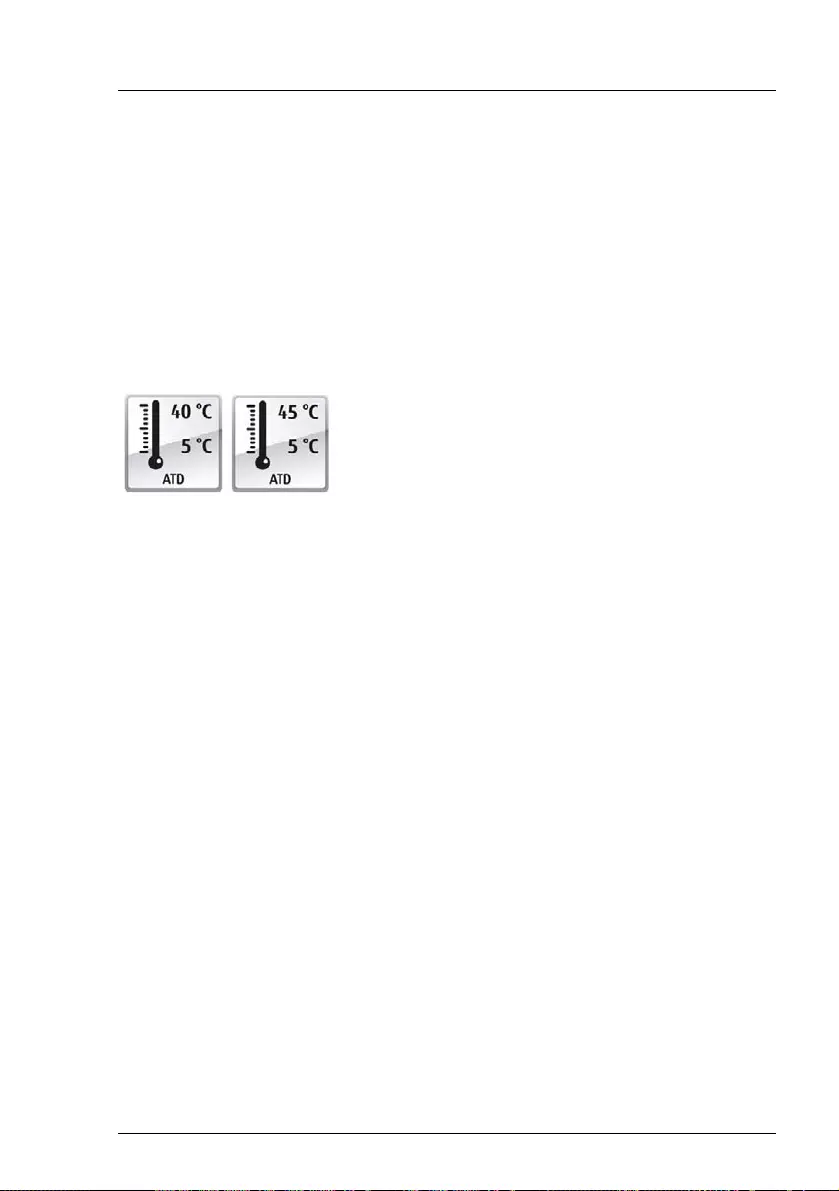
RX1330 M4 Operating Manual 19
Product description
Fujitsu battery unit (FJBU)
FJBU behaves as a modular UPS in the server. When power fail happened, the
server can operate by FJBU for a while. FJBU supports hot-plugging, and can
be replaced during operation.
Advanced Thermal Design (ATD)
The ATD option allows you to operate the system with a wider temperature
range either of 5 °C to 40 °C or 5 °C to 45 °C, depending on your system and
configuration.
VCAUTION
In a system that is configured with ATD, only certain components which
support the respectively increased higher operating temperature range
may be installed and used. For applicable restrictions, see the official
configurator tool.
High level of availability and data security
When memory data is accessed, 1-bit errors are identified in the main memory
and automatically corrected with the Error Correcting Code (ECC) method.
Automatic Server Reconfiguration and Restart (ASR&R) restarts the system in
the event of an error and automatically "hides" the defective system
components.
The Prefailure Detection and Analysis (PDA) technology from Fujitsu analyzes
and monitors all components that are critical for system reliability.
A RAID controller supports different RAID levels and increase the availability
and data security of the system.
The HDD/SSD modules provide additional availability.
This option can only be ordered from the
manufacturer and is indicated by the respective
logo on the identification rating plate.
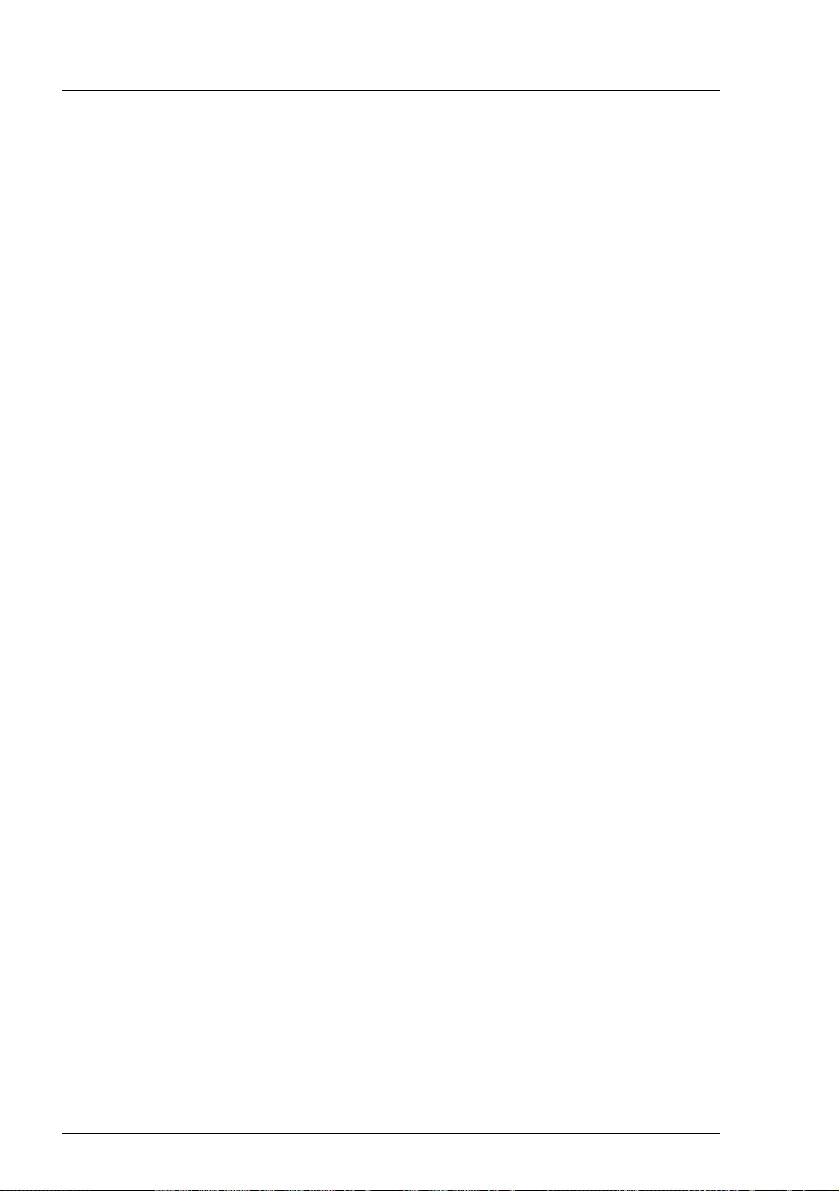
20 Operating Manual RX1330 M4
Product description
iRMC S5 with integrated management LAN connector
The iRMC S5 (integrated Remote Management Controller) is a Baseboard
Management Controller (BMC) with integrated management LAN connector
and expanded functionality that was previously only available with additional
plug-in cards. In this way, the iRMC S5 enables complete control of PRIMERGY
servers, regardless of system status, and thus particularly the control of
PRIMERGY servers that are in the "out-of-band" system status.
Major functions supported by the iRMC S5 include the following:
●Browser access via the own Web server of the iRMC S5
●Secure communication (SSH, SSL)
●Power Management for the managed server (depending on its system
status)
●Power Consumption Management
●Connecting virtual drives as remote storage
●Text-based and graphic console bypass (Advanced Video Redirection)
●Remote Storage
●Command Line Interface (CLI)
●Simple, interactive or script-based iRMC S5configuration
●Customer Self Service (CSS)
●User management of the iRMC S5
●Multi-computer, global iRMC S5 user administration using an LDAP
Directory Service
●Automatic network configuration via DNS / DHCP
●Power supply of the iRMC S5 via the system standby supply
●Full-coverage alarm management
●System Event Log (SEL) reading and processing
●IPMI support
●CIM / WS-MAN support
●Internal Event Log for user login / logout auditing
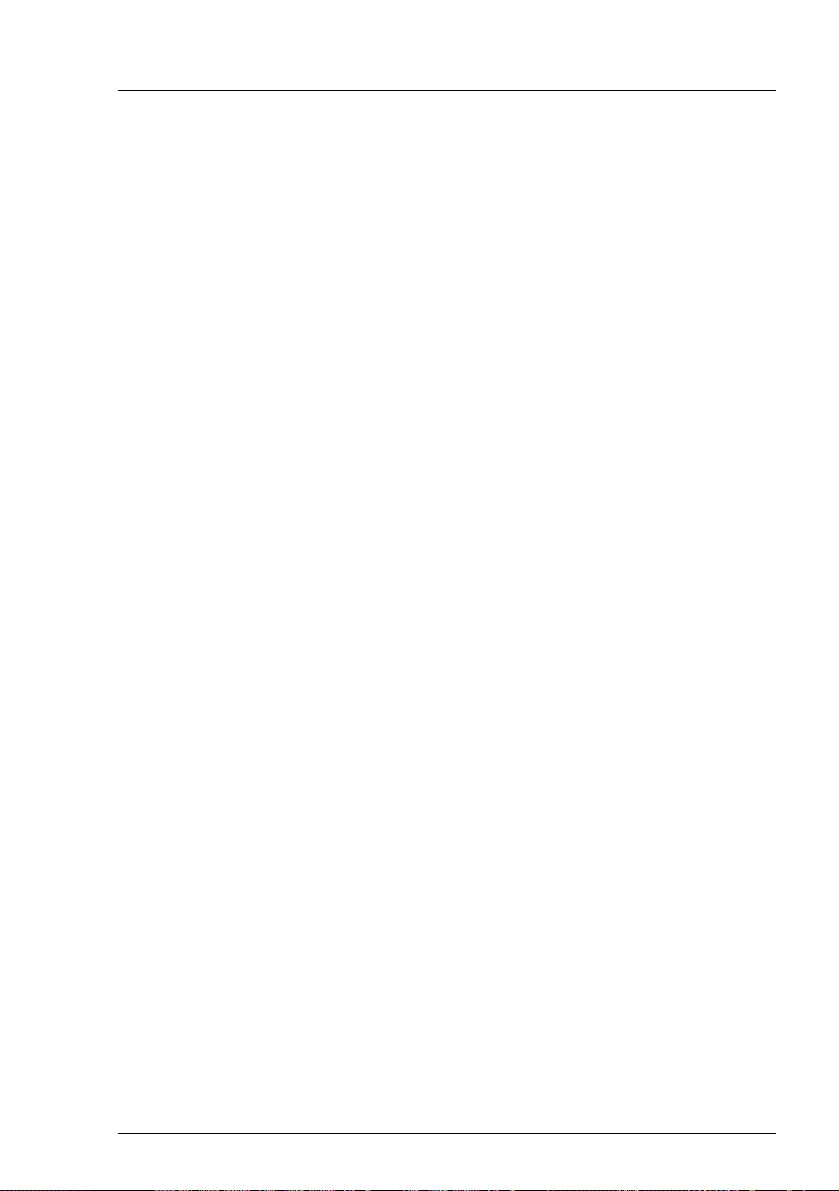
RX1330 M4 Operating Manual 21
Product description
More information about the iRMC S5 can be found in the iRMC S5 user guides
(on the Fujitsu manuals server under x86 Servers - Software -
ServerView Suite - Out-Of-Band Management).
Server management
Server management is implemented using the ServerView Operations Manager
supplied and the PDA technology from Fujitsu. PDA reports the threat of a
system error or overload at an early stage, allowing preventive measures to be
taken.
The ServerView Operations Manager enables the management of all
PRIMERGY servers in the network via a central console. The ServerView
Operations Manager supports the following functions:
●Round-the-clock monitoring, regardless of server status
●High-performance, graphical console bypass (AVR) protected by
HTTPS/SSL (128 bit)
●Remote storage via USB
●Remote power on
●Intrusion detection in the floorstand model
●Temperature monitoring of the CPU and the surrounding area
●Detailed status and error reports for CPUs and main memory
●Watchdog timer for Automatic Server Reconfiguration and Restart (ASR&R)
in the event that memory modules or CPUs fail
●Power monitoring
●End-of-life monitoring of fans with prompt notification before failure
●Watchdog timer for monitoring the operating system with ASR&R
More information on the ServerView Operations Manager is provided in the
associated documentation.
ServerView Installation Manager
You can configure the PRIMERGY server quickly and precisely with the
ServerView Installation Manager software provided. User-guided menus are
available for installing the server operating system (for more information, see
section "Notes on configuring controllers" on page 73).
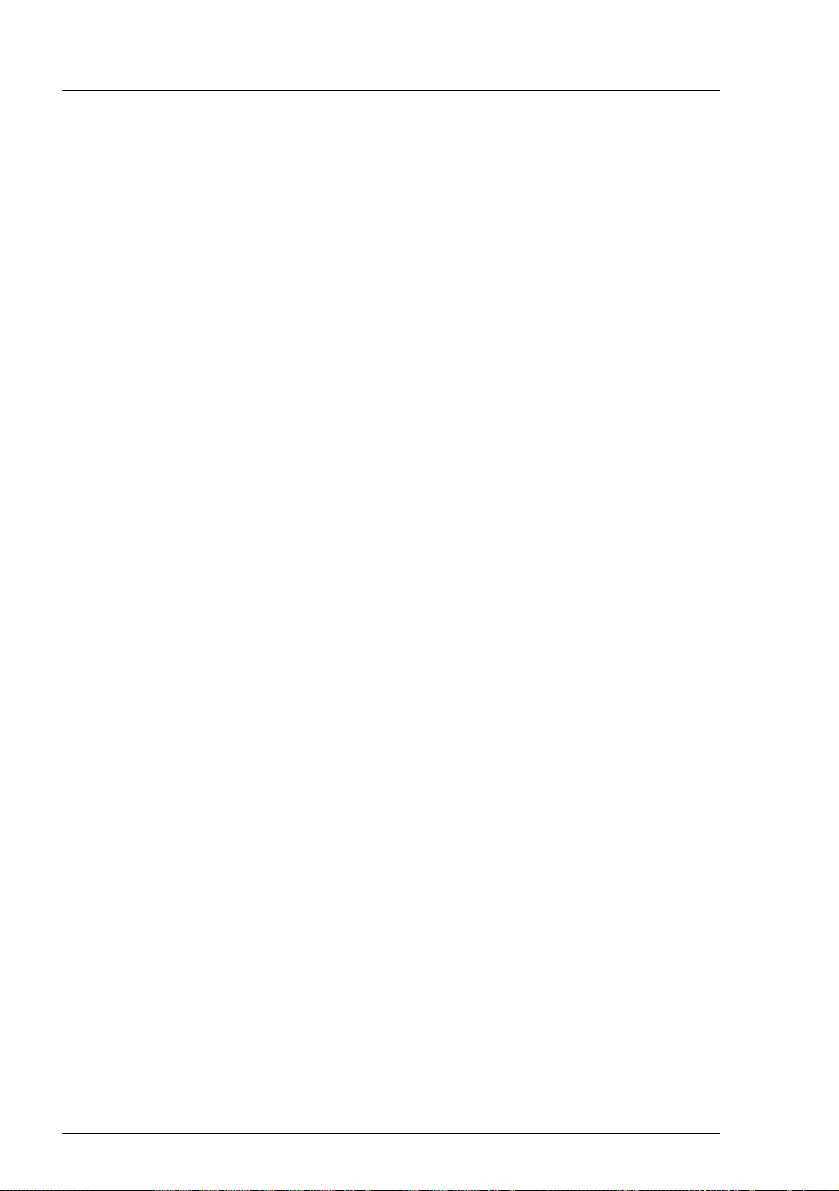
22 Operating Manual RX1330 M4
Product description
Service and support
PRIMERGY servers are easy to maintain and modular, thus enables quick and
simple maintenance.
The handles and locks (touch points) used to exchange components are
colored green to ensure simple and immediate recognition.
In order to prevent the components from being damaged by incorrect handling
when they are being installed and removed, the areas of all components that
can be touched without damaging them are also marked green.
PRIMERGY diagnostic LEDs fitted on the system board indicate which
component (memory module, CPU, fan or expansion card) is not functioning
properly.
The Flash EPROM program supplied with the Fujitsu utilities supports a fast
BIOS update.
With the iRMC on the system board, the server can also be maintained and
serviced remotely. This enables remote diagnosis for system analysis, remote
configuration and remote restart should the operating system or hardware fail.
ServerView Remote Management
ServerView Remote Management is the remote management solution from
Fujitsu for PRIMERGY servers. ServerView Remote Management and the
relevant hardware components integrated on the system board allow remote
monitoring and maintenance as well as fast restoration of operation in the event
of errors.
Remote monitoring and maintenance avoids time-consuming and costly on-site
repairs and reduces service costs. This leads to a reduction in the total cost of
ownership and an excellent return on investment for the remote management
solution.
The administrator can access all system information and information from the
sensors such as fan speeds or voltages via the iRMC web interface. You can
also start the text-based or graphic console bypass (Advanced Video
Redirection, AVR) and connect virtual drives as remote storage.
IMore information about the iRMC can be found in the iRMC user guides
at http://manuals.ts.fujitsu.com under x86 Servers - Software -
ServerView Suite - Out-Of-Band Management.
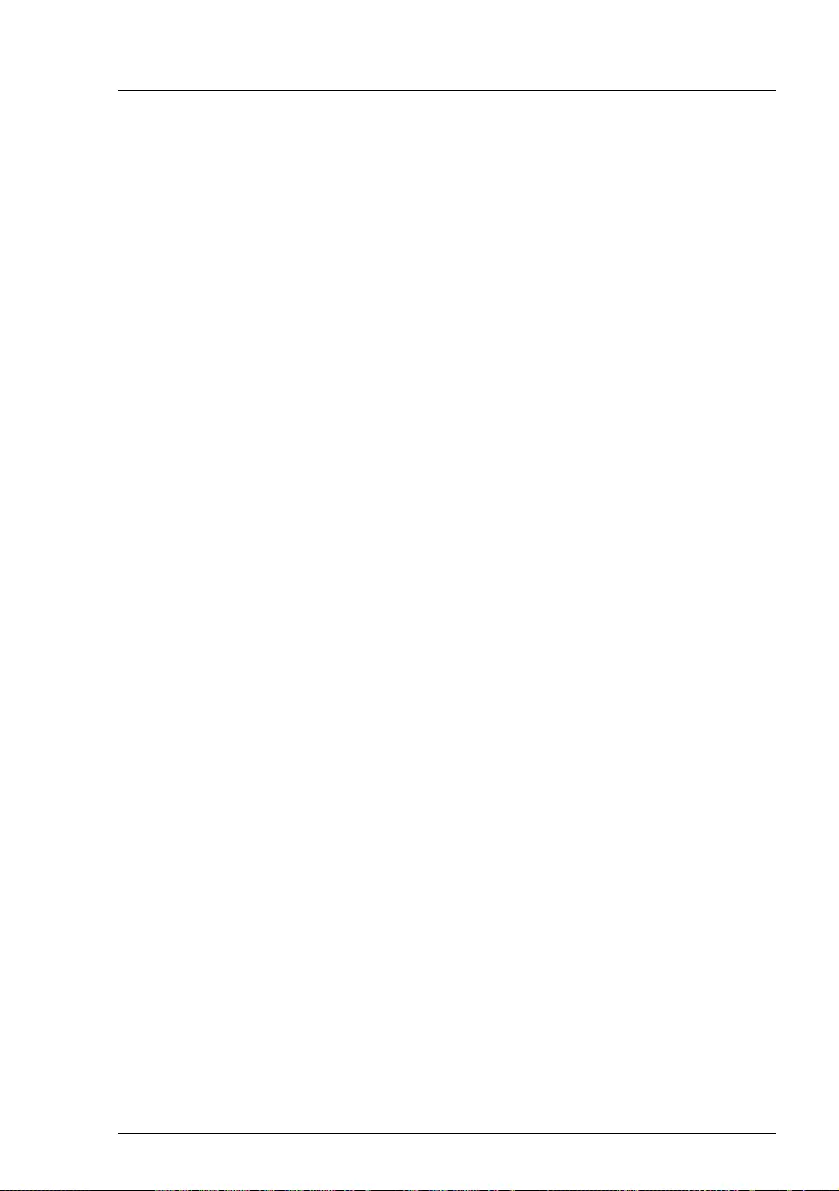
RX1330 M4 Operating Manual 23
Product description
Property and data protection
The rack model is protected against unauthorized access by a lockable rack
door.
BIOS setup security functions
The Security menu in BIOS Setup offers various options for protecting your
data from unauthorized access. By combining these options, you can also
achieve optimum protection for your system.
IA detailed description of the Security menu and how to assign
passwords can be found in the "D3675 BIOS Setup Utility for FUJITSU
Server PRIMERGY RX1330 M4 Reference Manual".
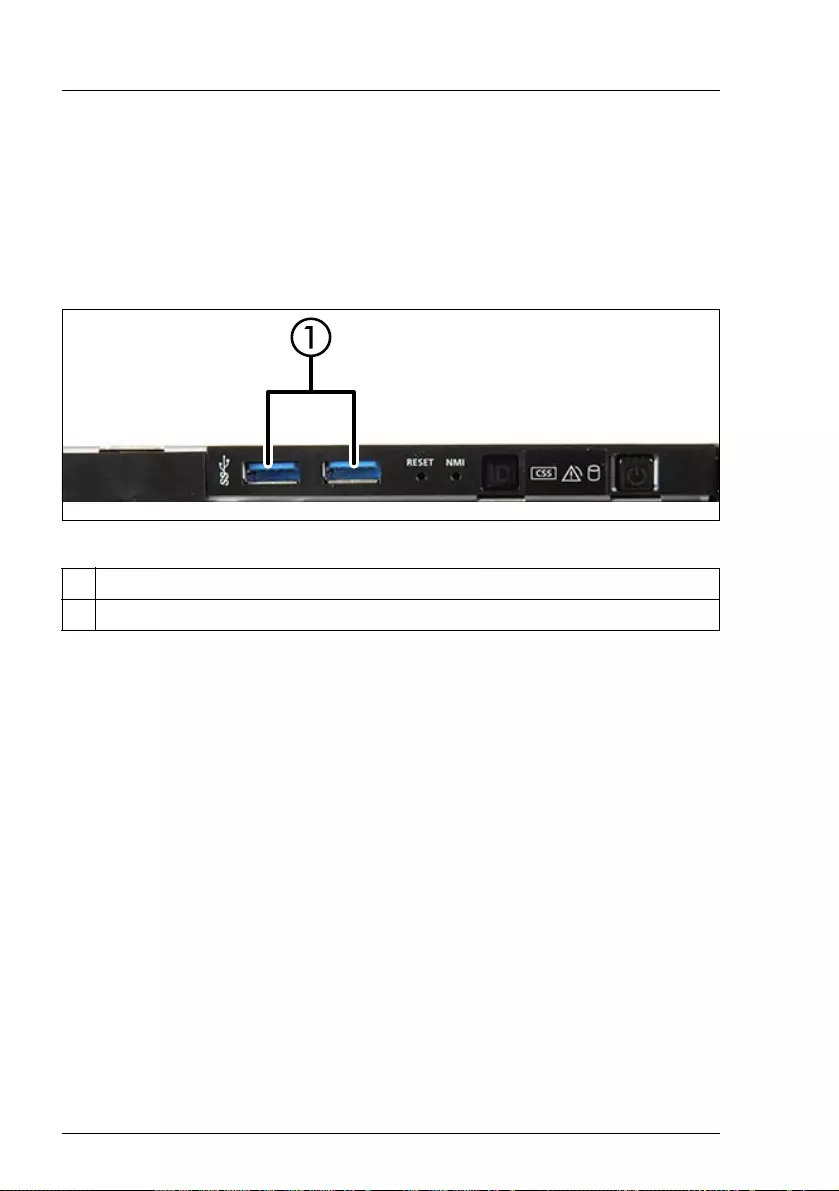
24 Operating Manual RX1330 M4
Product description
3.3 Connectors, controls and indicators
3.3.1 Connectors on the server
3.3.1.1 Server front
Figure 2: Connectors on the front panel module
1 2x USB 3.1 Gen 1 connectors
A front VGA connector is available as an option.
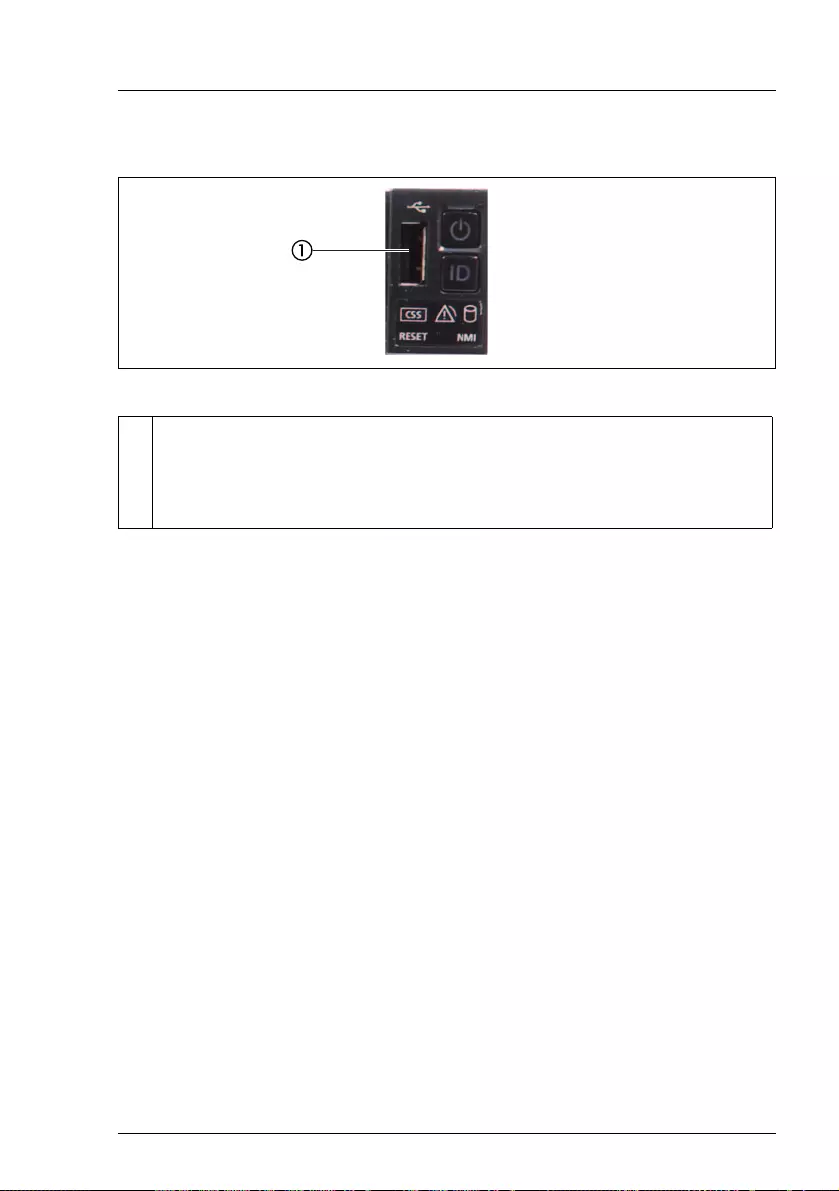
RX1330 M4 Operating Manual 25
Product description
10 HDD/SSD variant
Figure 3: Connectors on the front panel on QRL
1 1x USB 2.0 connector
The USB 2.0 connector on the front supports activities carried out by
the service technician. The maximum length of the external cable is
two meters for the USB connector on the front.
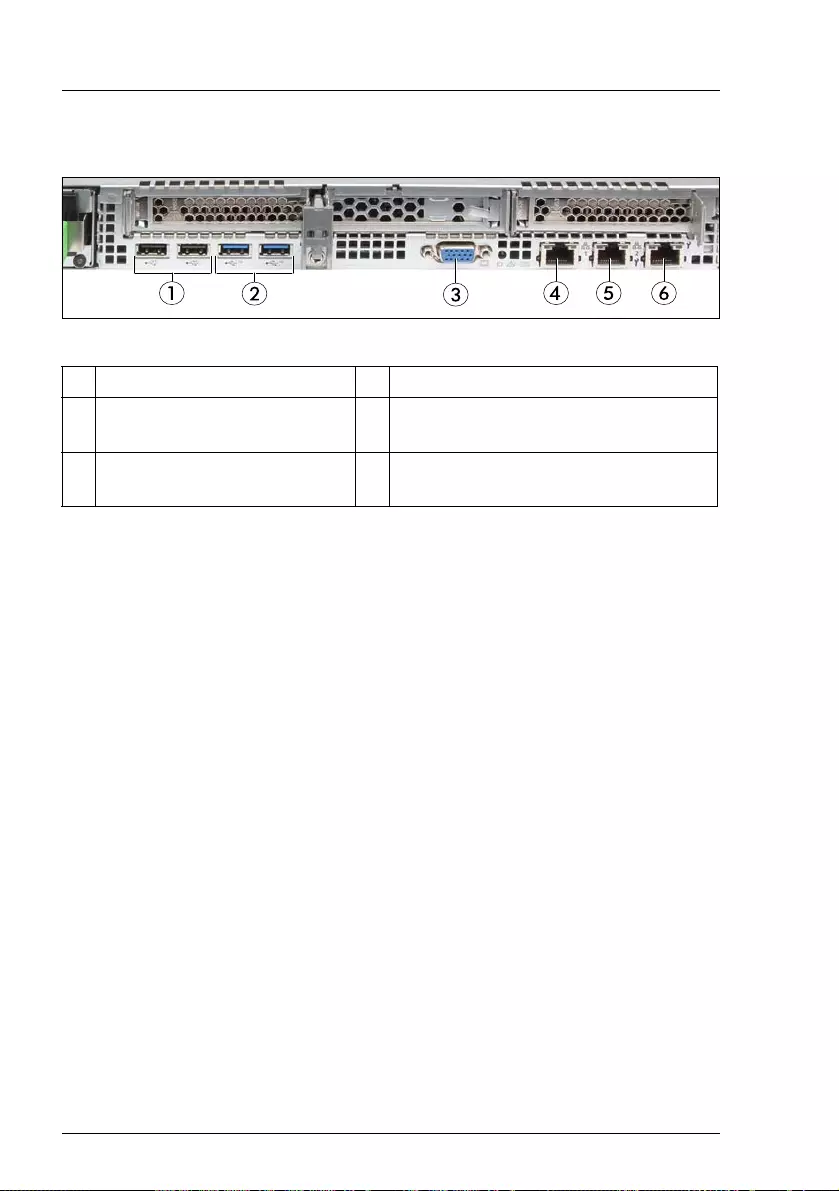
26 Operating Manual RX1330 M4
Product description
3.3.1.2 Server rear
Figure 4: Connectors on the I/O panel
The corresponding indicators are explained in section "Indicators on the server
rear" on page 35.
IDepending on the BIOS settings, the shared LAN connector may also be
used as a management LAN connector. For more information, see the
corresponding BIOS Setup Utility reference manual.
ISome of the devices connected require special software (e.g. drivers)
(see documentation for the connected device).
1 2 x USB 2.0 connectors 4 Standard LAN connector (LAN1)
2 2 x USB 3.1 Gen 2
connectors
5 Shared LAN connector (LAN2)
3 Video connector (VGA) 6 Management LAN connector (for
iRMC server management function)
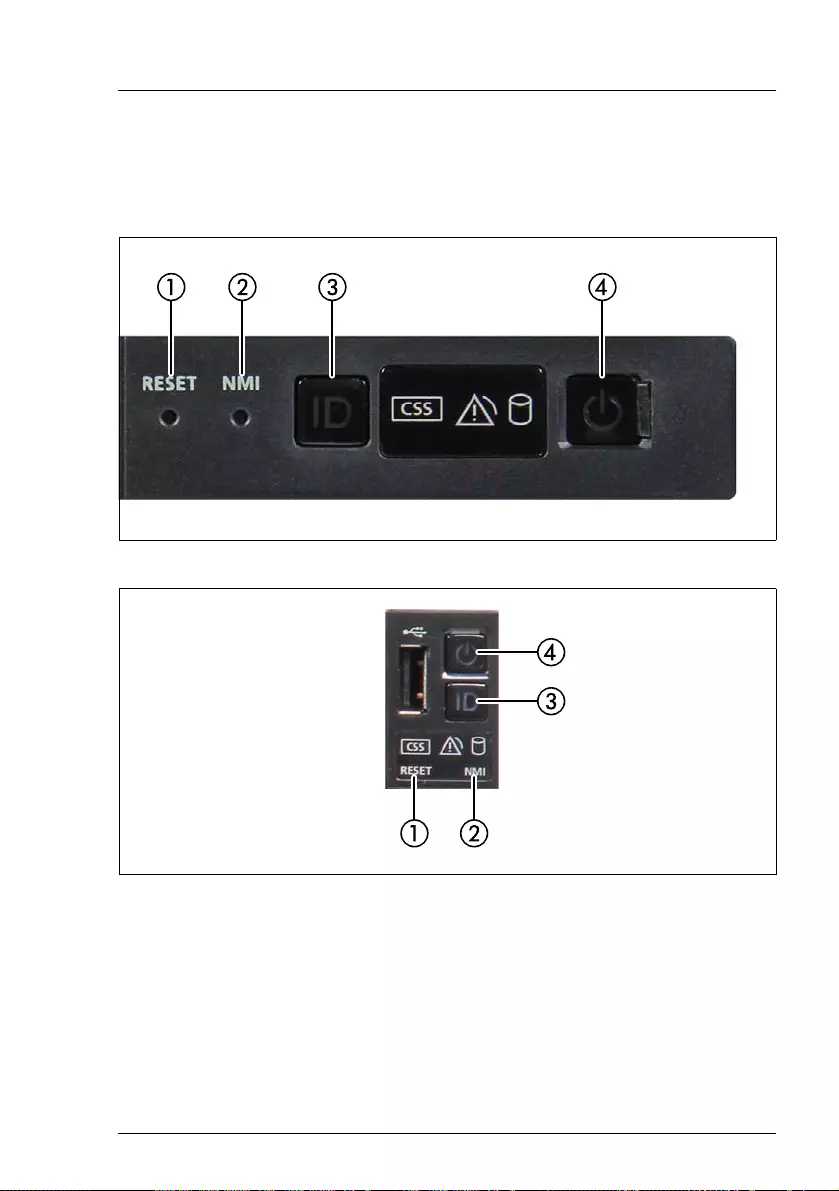
RX1330 M4 Operating Manual 27
Product description
3.3.2 Controls and indicators on the server front
3.3.2.1 Controls on the front panel
Figure 5: Controls on the front panel module
Figure 6: Controls on the front panel on QRL
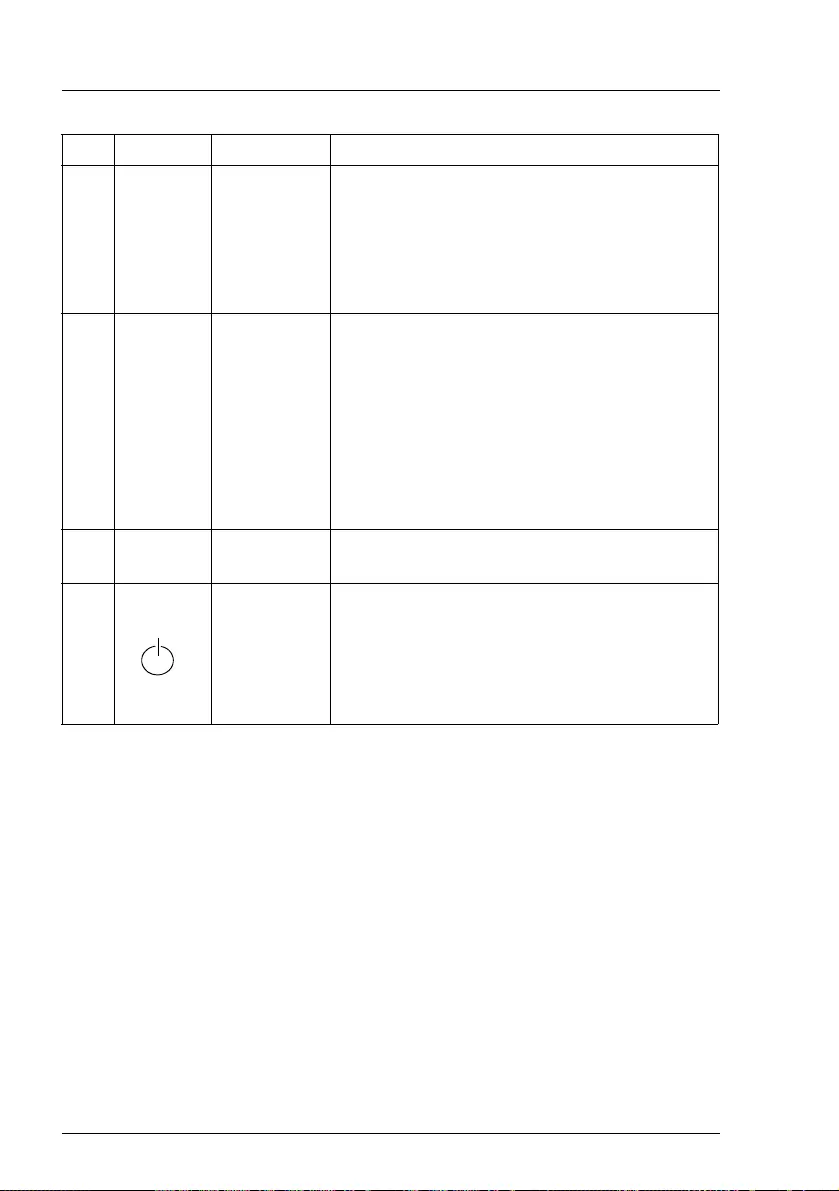
28 Operating Manual RX1330 M4
Product description
Pos. Label Button Function
1RESET Reset button
Reboots the system.
Press the reset button with a straightened
end of a paper clip.
VCAUTION!
Risk of data loss!
2NMI NMI button
Used to troubleshoot software and device
driver errors.
Press the NMI button with a straightened end
of a paper clip.
VCAUTION!
Use this button only if directed to do so
by qualified certified maintenance
personnel!
3ID ID button Highlights the ID indicator on the front panel
and I/O panel for easy server identification.
4On/Off
button
Used to switch the server on or off.
IIf the system is running an ACPI-
compliant operating system, pressing
the On/Off button will perform a
graceful shutdown.
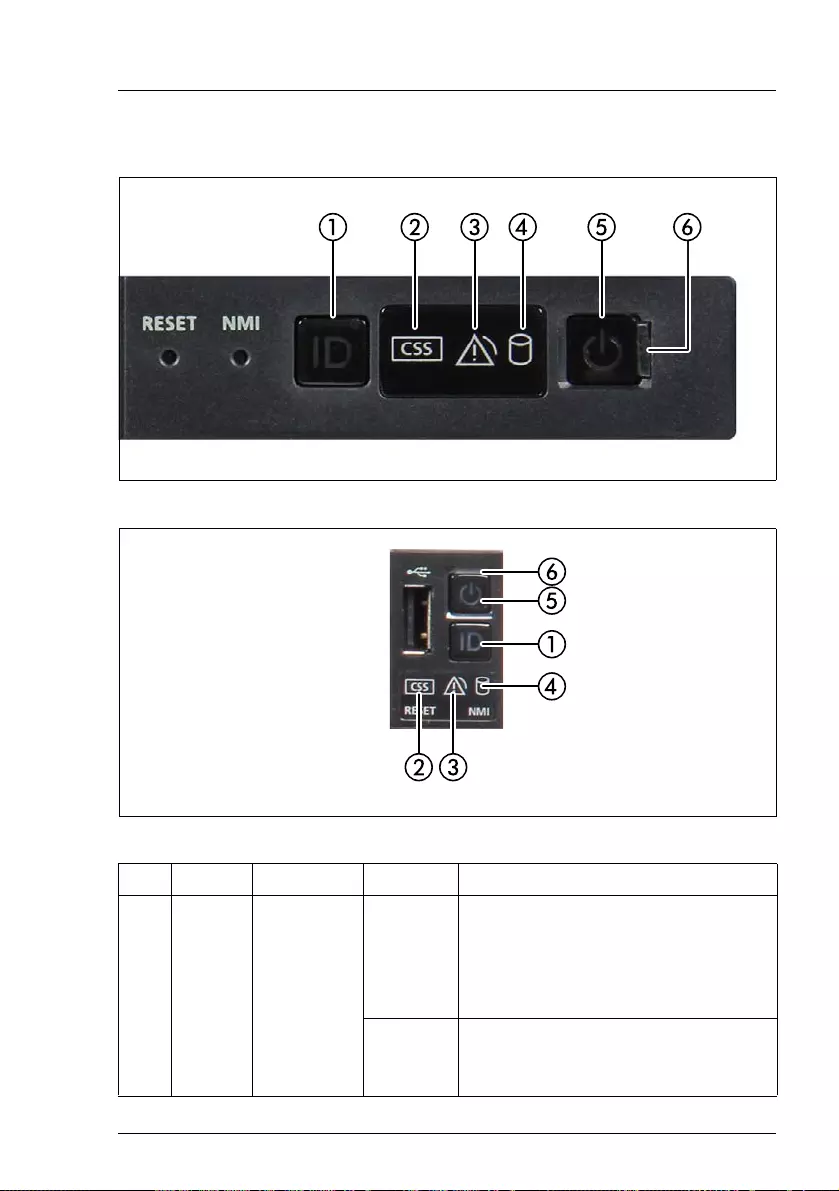
RX1330 M4 Operating Manual 29
Product description
3.3.2.2 Indicators on the front panel
Figure 7: Indicators on the front panel module
Figure 8: Indicators on the front panel on QRL
Pos. Label Indicator Status Description
1ID
ID
indicator,
see also
"iRMC-
related
status
signals" on
page 32
blue on
The server has been highlighted
using ServerView Operations
Manager, iRMC web interface or the
ID button on the front panel for easy
identification.
flashing
blue
The server has been highlighted for
easy identification using the iRMC
with disabled local VGA output.
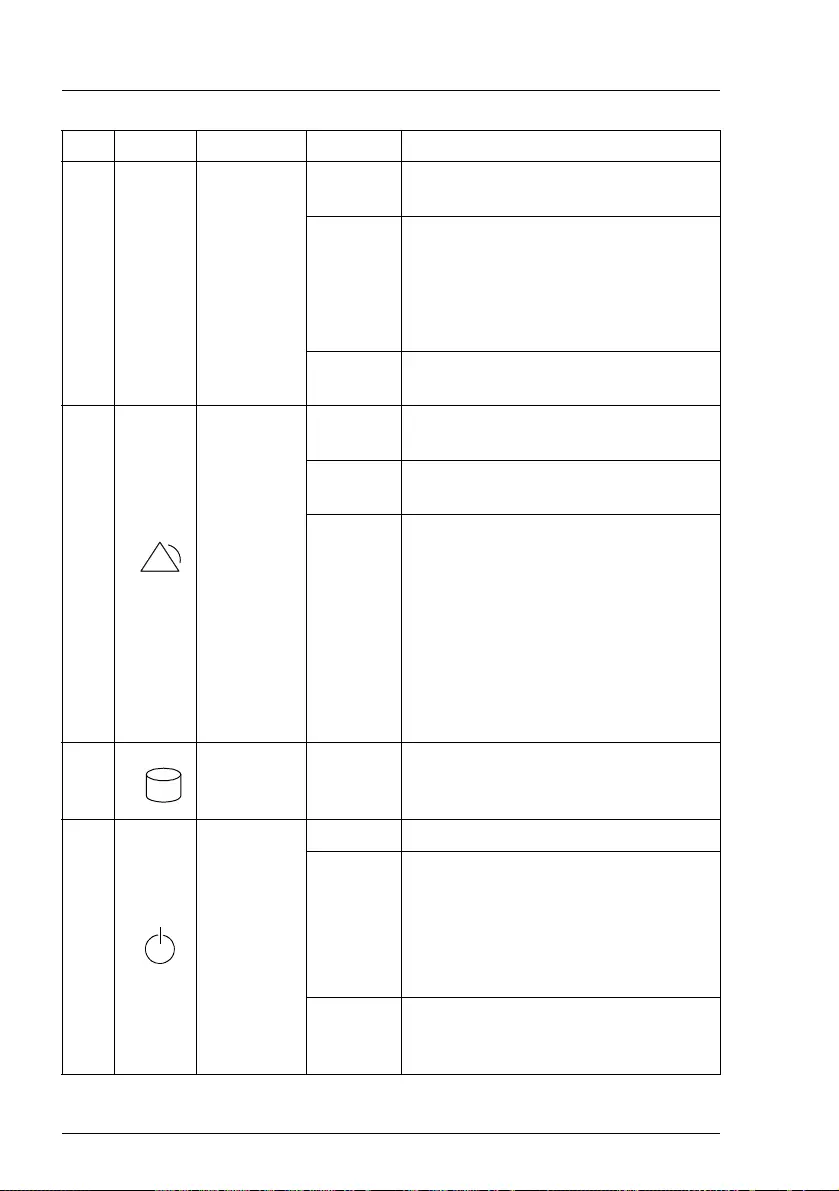
30 Operating Manual RX1330 M4
Product description
2[CSS] CSS
indicator
off No critical event detected (CSS
component).
orange
on
Prefailure event detected (CSS
component).
For HDDs/SSDs, see also
"HDD/SSD prefailure detection" on
page 32.
flashing
orange CSS component failure detected.
3
Global
Error
indicator,
see also
"iRMC-
related
status
signals" on
page 32
off No critical event detected (non CSS
component).
orange
on
Prefailure event detected (non CSS
component).
flashing
orange
Non CSS component failure
detected.
Possible causes:
– System is out of the specified
temperature range
– Defective sensor
– CPU error
– Error detected by server
management software
4
HDD/SSD
activity
indicator
flashing
green Data access in progress.
5Power-on
indicator
off The server is switched off.
green on
– The server has been switched on
but Power Cycle Delay settings
delay it from turning on for a
specified time.
– The server is switched on and
operating normally.
flashing
green
slowly
The BMC firmware is starting up after
the server has been connected to the
mains.
Pos. Label Indicator Status Description
!
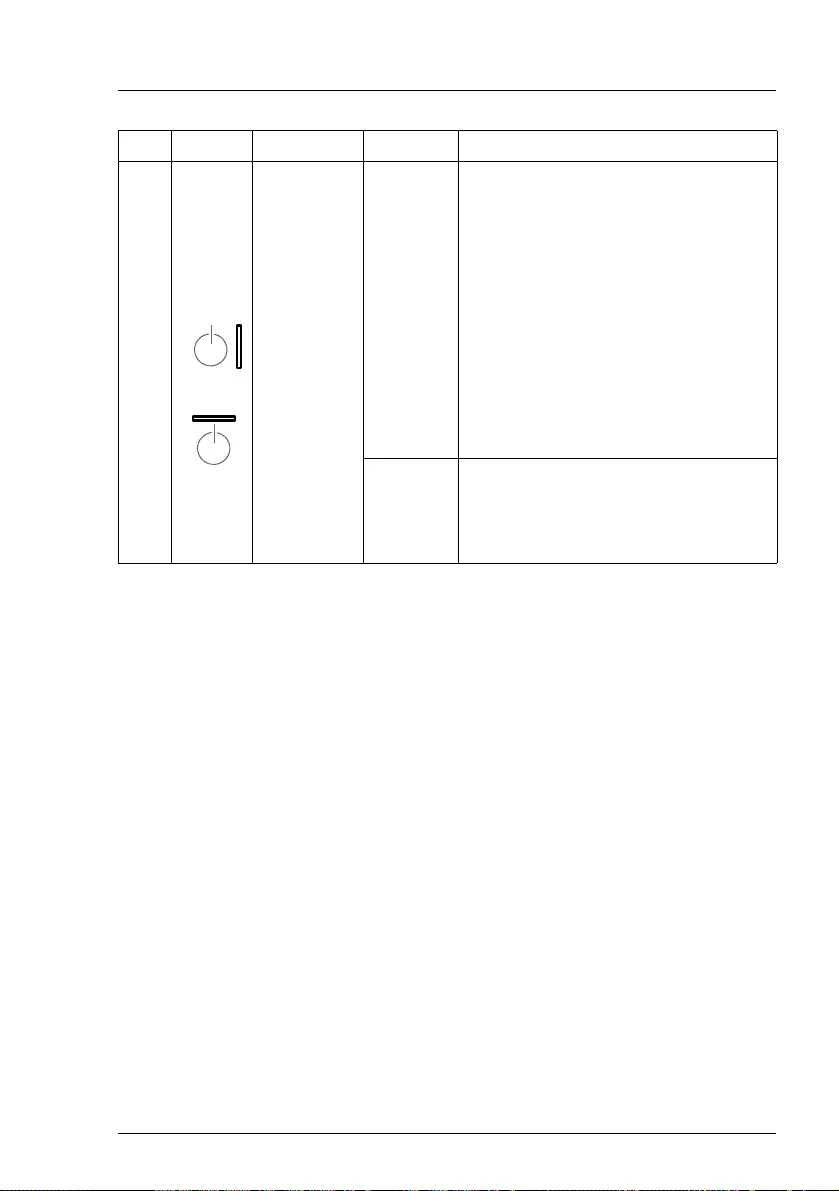
RX1330 M4 Operating Manual 31
Product description
6
AC
connected
indicator
green on
– The server is switched off and
connected to the mains (standby
mode).
– The server has been switched on
but Power Cycle Delay settings
delay it from turning on for a
specified time.
IAfter connecting the server to
the mains, it will take about 60
seconds until the server will
enter standby mode and can
be switched on.
off
– The server is switched off and not
connected to the mains.
– The server is switched on and
operating normally.
Pos. Label Indicator Status Description
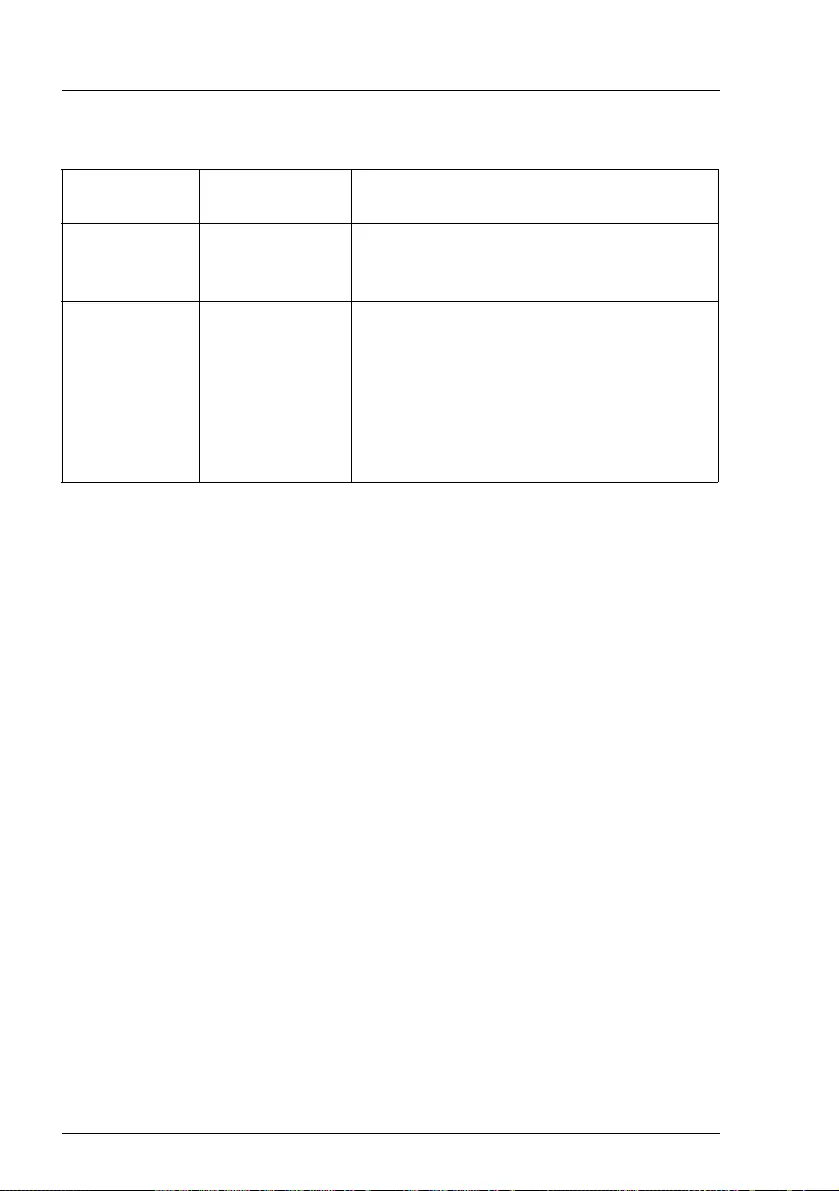
32 Operating Manual RX1330 M4
Product description
iRMC-related status signals
HDD/SSD prefailure detection
Depending on your hardware configuration HDD/SSD prefailure detection will
be supported.
The requirements are:
– iRMC S5 Firmware 1.2 or later
– supported OOB RAID system
ID indicator Global error
indicator Description
flashing blue off
A remote connection has been
established. Local VGA output has been
disabled during the remote session.
flashing blue flashing orange
An emergency flash of the iRMC firmware
is in progress.
IFor more information on the
emergency flash of the iRMC
firmware, see the "FUJITSU Server
PRIMERGY RX1330 M4 Upgrade
and Maintenance Manual".

RX1330 M4 Operating Manual 33
Product description
3.3.2.3 Indicator on the ODD
IODDs may have an indicator or not.
Figure 9: Example: Indicator on the ODD
Pos. Indicator Status Description
1Activity
indicator
off The ODD is inactive.
green on The storage medium is being accessed.
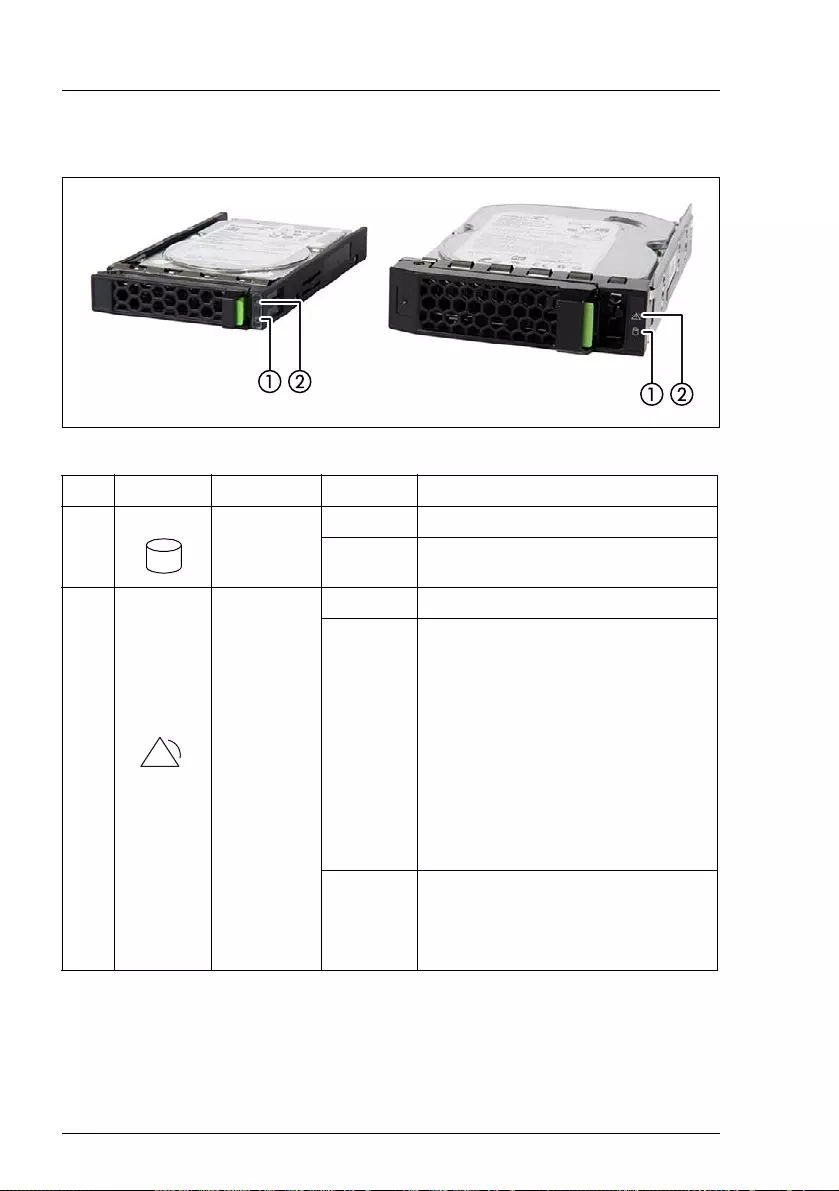
34 Operating Manual RX1330 M4
Product description
3.3.2.4 Indicators on the hot-plug HDD/SSD module
Figure 10: Indicators on the hot-plug HDD/SSD module
Pos. Label Indicator Status Description
1Access
indicator
off The HDD/SSD is inactive.
green on The HDD/SSD being accessed
2Error
indicator
off No HDD/SSD error detected.
orange
on
An HDD/SSD error has been
detected.
Possible causes:
– The drive is defective and
needs replacing.
– A RAID rebuild process has
failed.
– The HDD/SSD module has not
been inserted correctly.
flashing
orange
slowly
HDD/SSD RAID rebuild is in
progress. Data is being restored
after replacing a drive that has
been combined into a RAID array.
!
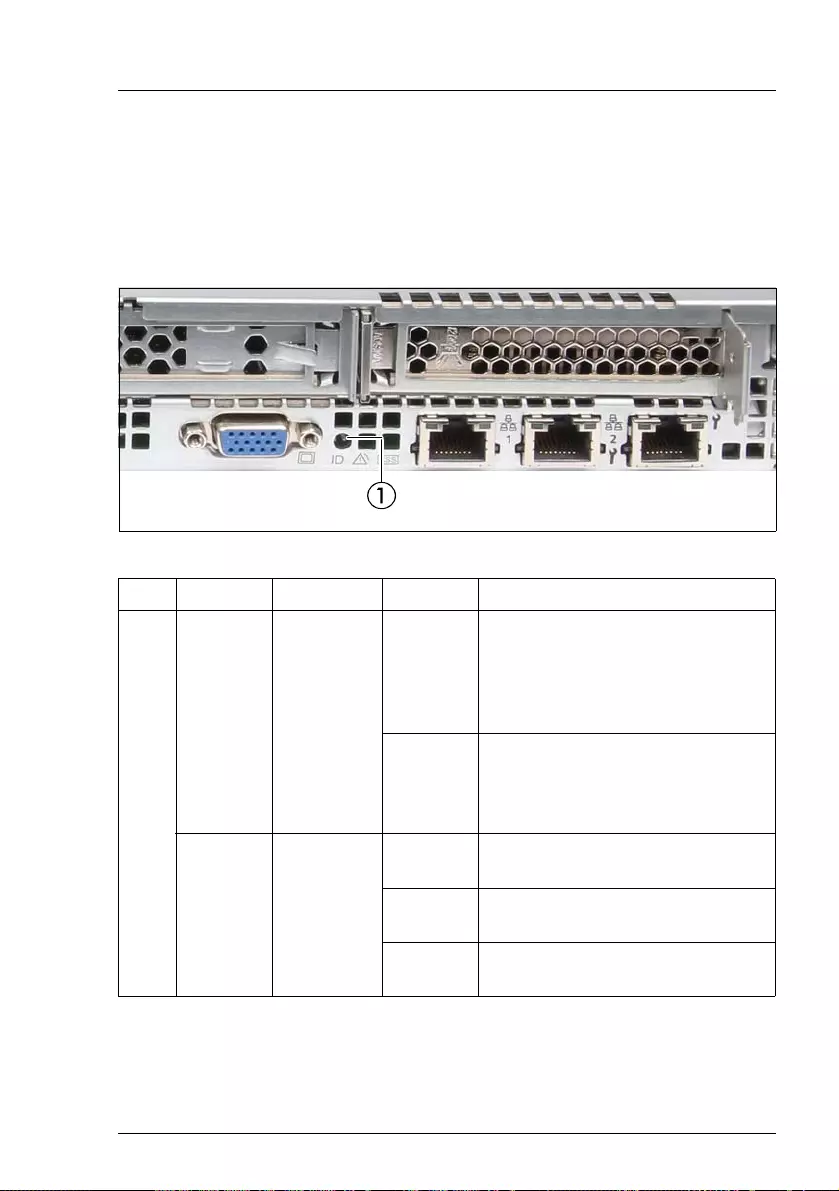
RX1330 M4 Operating Manual 35
Product description
3.3.3 Indicators on the server rear
3.3.3.1 Indicators on the I/O panel
ID, CSS and Global Error indicators
Figure 11: Indicators on the I/O panel: ID, CSS and Global Error indicators
Pos. Label Indicator Status Description
1
ID
ID
indicator,
see also
"iRMC-
related
status
signals" on
page 36
blue on
The server has been highlighted
using ServerView Operations
Manager, iRMC web interface or
the ID button on the front panel for
easy identification.
flashing
blue
The server has been highlighted
for easy identification using the
iRMC (AVR) with disabled local
VGA output.
[CSS] CSS
indicator
off No critical event detected (CSS
component).
orange
on
Prefailure event detected (CSS
component).
flashing
orange CSS component failure detected.
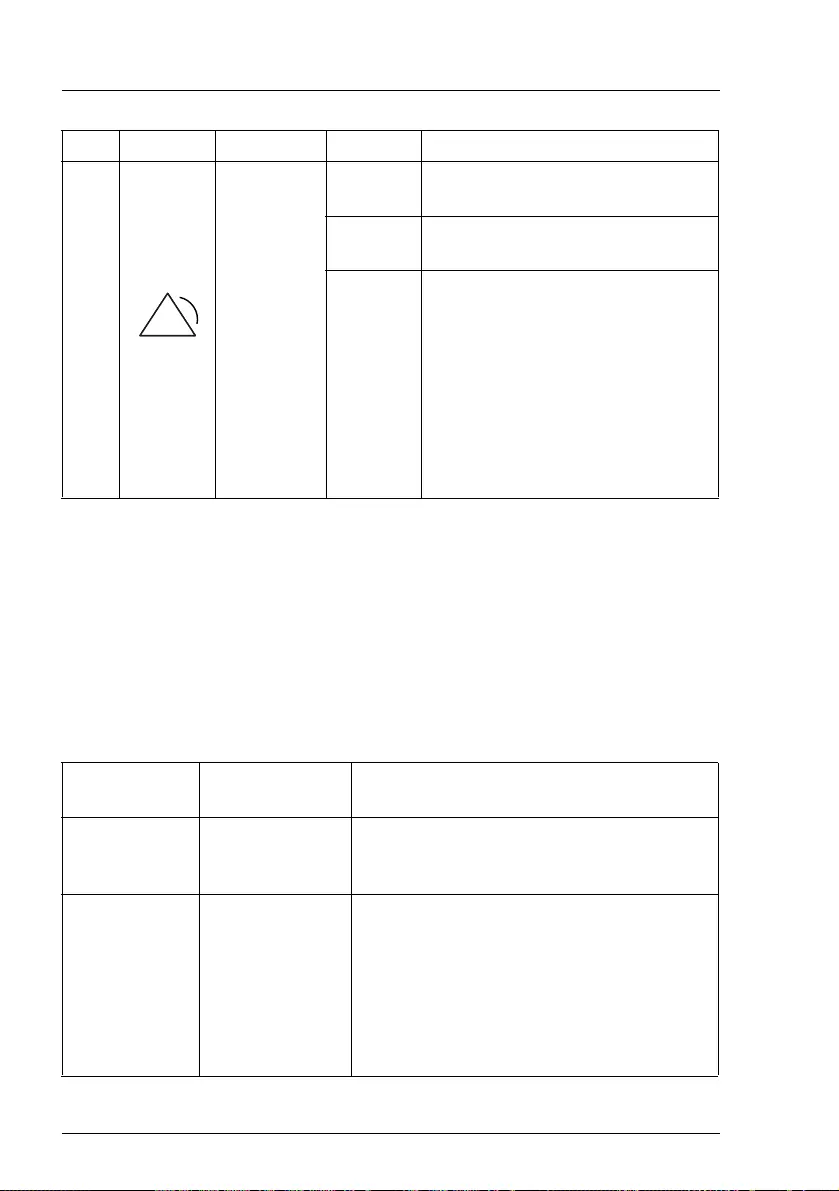
36 Operating Manual RX1330 M4
Product description
INote on CSS and Global Error indicators on the I/O panel:
If CSS and Global Error indicators are located in the same place on the
I/O panel of the server, also check the indicators on the front panel to
determine if a CSS or Global Error event has been detected.
IFor more information on detected errors, see the System Event Log or
use the ServerView Operations Manager or iRMC web interface.
iRMC-related status signals
Global
Error
indicator,
see also
"iRMC-
related
status
signals" on
page 36
off No critical event detected (non
CSS component).
orange on Prefailure event detected (non
CSS component).
flashing
orange
Non CSS component failure
detected.
Possible causes:
– System is out of the specified
range
– Defective sensor
–CPU error
– Error detected by server
management software
ID indicator Global error
indicator Description
flashing blue off
A remote connection has been
established. Local VGA output has been
disabled during the remote session.
flashing blue flashing orange
An emergency flash of the iRMC firmware
is in progress.
IFor more information on the
emergency flash of the iRMC
firmware, see the "FUJITSU Server
PRIMERGY RX1330 M4 Upgrade
and Maintenance Manual".
Pos. Label Indicator Status Description
!
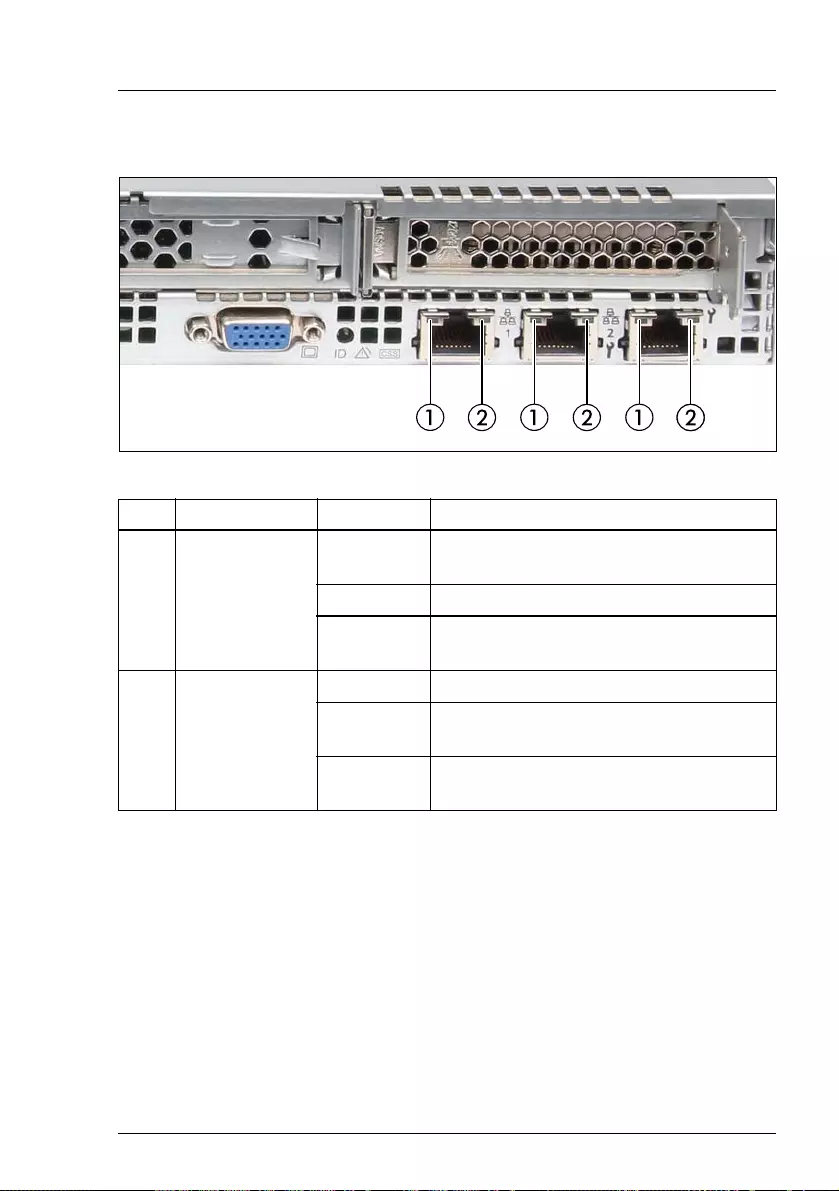
RX1330 M4 Operating Manual 37
Product description
LAN indicators
Figure 12: LAN indicators
Pos. Indicator Status Description
1
LAN
link/transfer
indicator
green on A LAN connection has been
established.
off LAN is not connected.
flashing
green LAN data transfer is in progress.
2LAN speed
indicator
yellow on Data traffic at a transfer rate of 1 Gbit/s.
green on Data traffic at a transfer rate of
100 Mbit/s.
off Data traffic at a transfer rate of
10 Mbit/s.
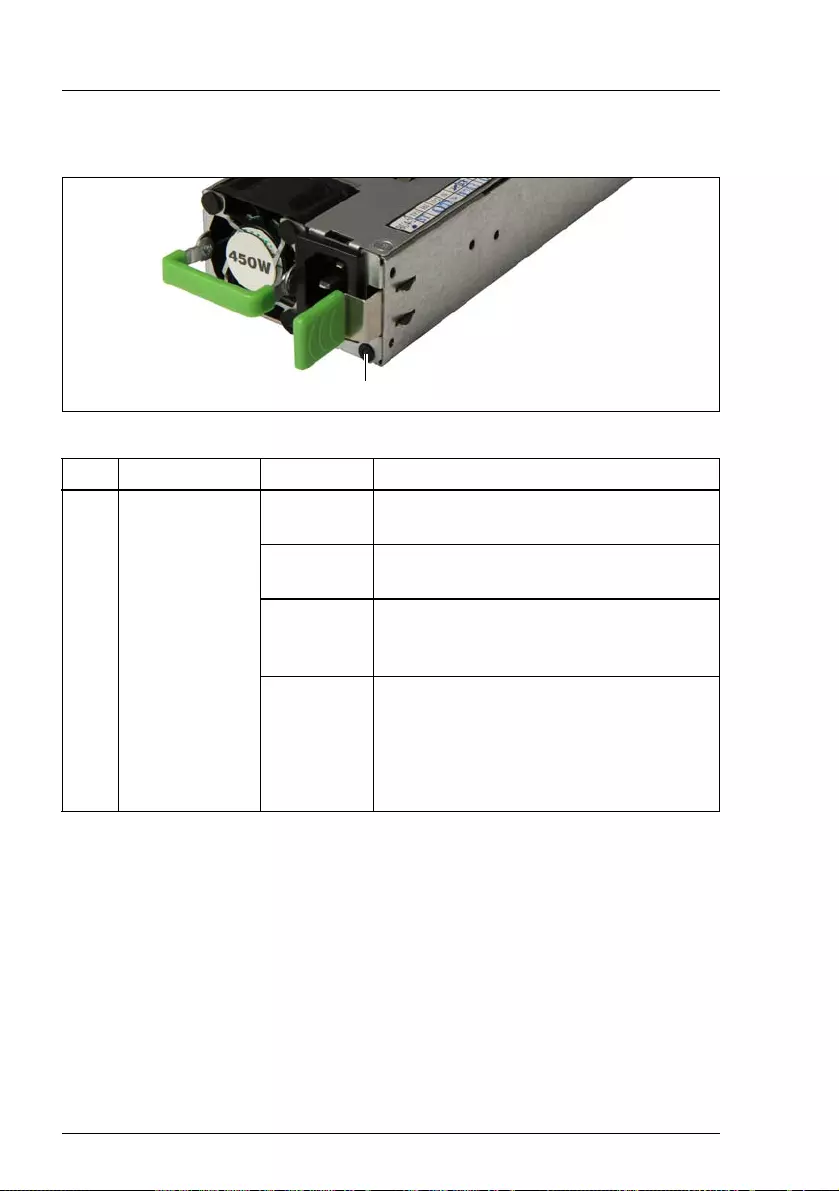
38 Operating Manual RX1330 M4
Product description
3.3.3.2 Indicator on hot-plug PSU
Figure 13: Indicator on hot-plug PSU
Pos. Indicator Status Description
1PSU status
indicator
flashing
green
The server is switched off, but mains
voltage is present (standby mode).
green on The server is switched on and operating
properly.
flashing
orange
An overload has been detected. The
PSU is still running, but failure might be
imminent.
orange on
An PSU failure has been detected.
Possible causes:
– Over/under voltage
– Overheating
– Fan failure
0
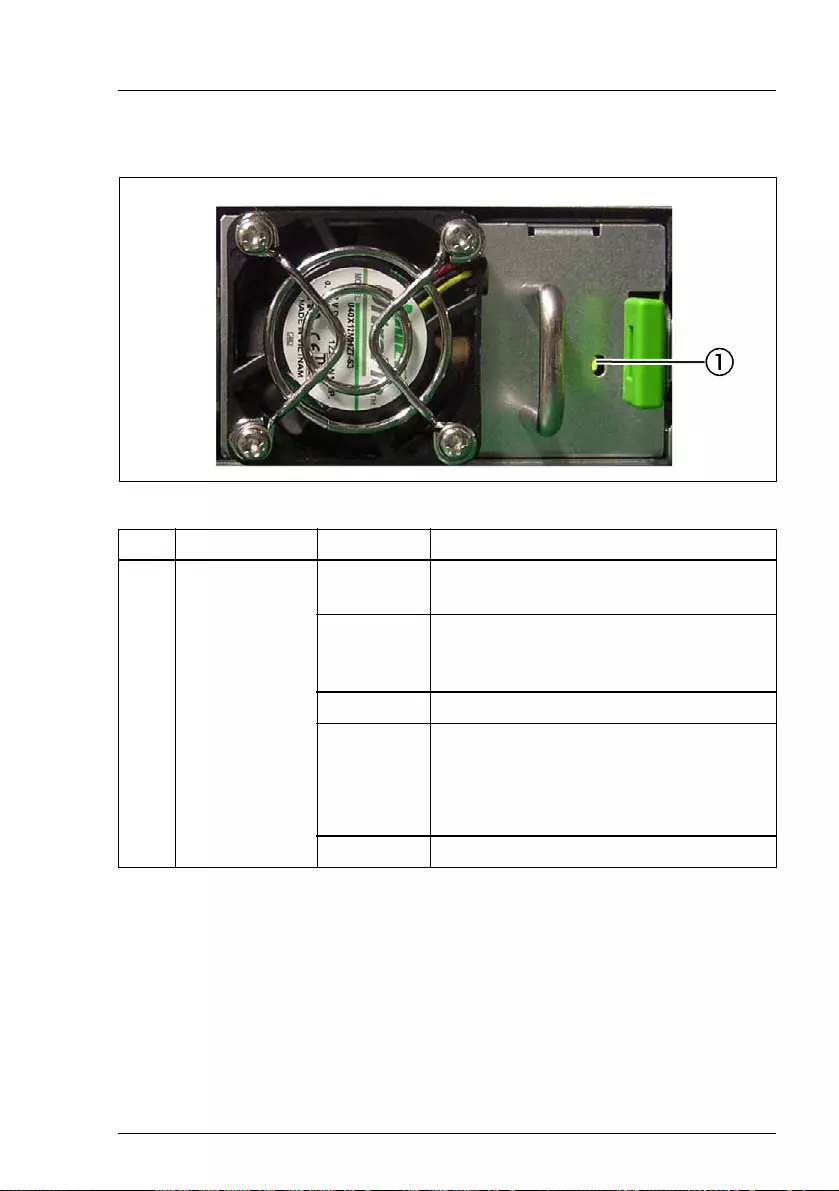
RX1330 M4 Operating Manual 39
Product description
3.3.3.3 Indicator on FJBU
Figure 14: Indicator on FJBU
Pos. Indicator Status Description
1FJBU status
indicator
flashing
green The battery unit is charging.
flashing
green
slowly
The battery unit is discharging.
green on The battery unit is fully charged.
flashing
orange
A battery unit failure has been detected.
Possible causes:
– Capacity failure
– Overheating
orange on A general battery failure has occurred.
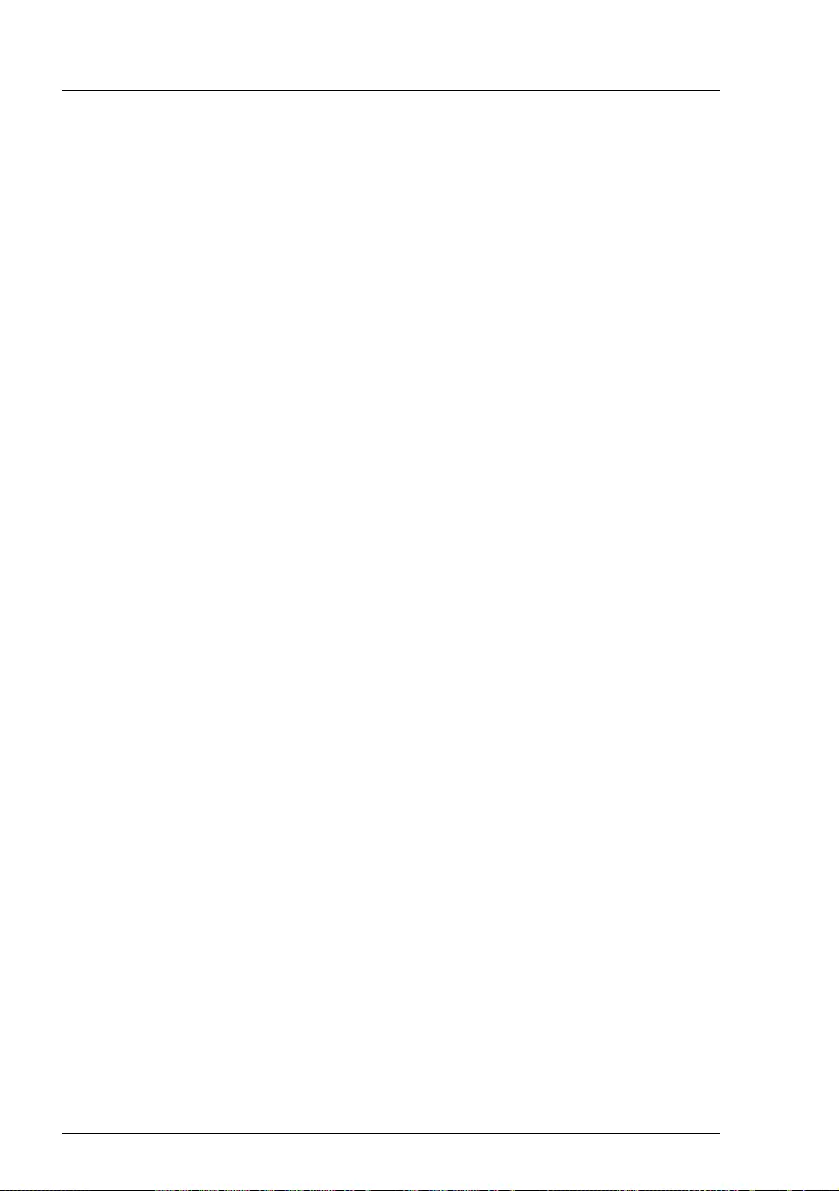
40 Operating Manual RX1330 M4
Product description
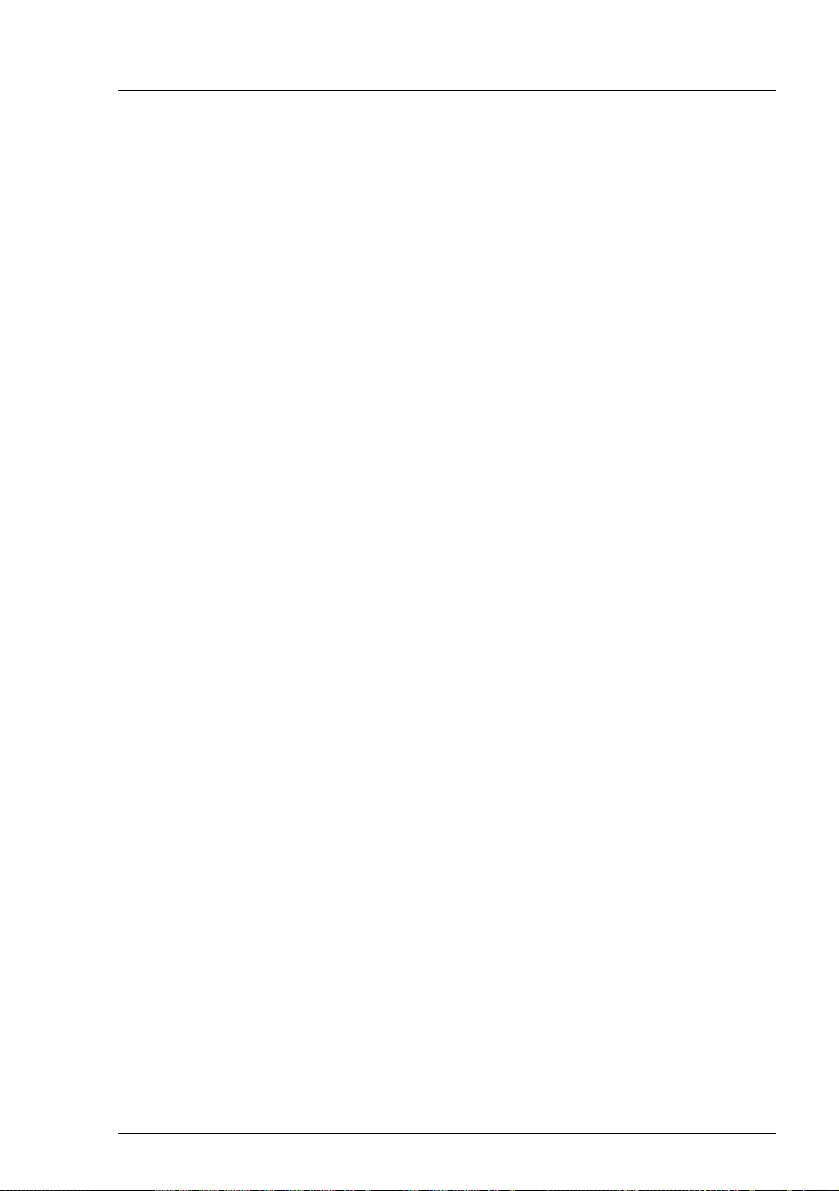
RX1330 M4 Operating Manual 41
4 Important information
In this chapter you will find essential information regarding safety when working
on your server.
IDepending on your server or the installed options some information is not
valid for your server.
VCAUTION!
Before installing and starting up a server, please observe the safety
instructions listed in the following section. This will help you to avoid
making serious errors that could impair your health, damage the server
and endanger the data base.
4.1 Safety instructions
IThe following safety instructions are also provided in the manual "Safety
Notes and Regulations" or " 安全上のご注意 ".
This server meets the relevant safety regulations for IT equipment. If you have
any questions about whether you can install the server in the intended
environment, please contact your sales outlet or our customer service team.
●The actions described in this manual shall be performed by technical
specialists. A technical specialist is a person who is trained to install the
server including hardware and software.
●Repairs to the server that do not relate to CSS failures shall be performed
by service personnel. Please note that unauthorized interference with the
server will void the warranty and exempt the manufacturer from all liability.
●Any failure to observe the guidelines in this manual, and any improper
repairs could expose the user to risks (electric shock, energy hazards, fire
hazards) or damage the equipment.
●Only valid for non hot-plug components
Before installing/removing internal components to/from the server, turn off
the server, all peripheral devices, and any other connected devices. Also
unplug all power cords from the power outlet. Failure to do so can cause
electric shock or damage.
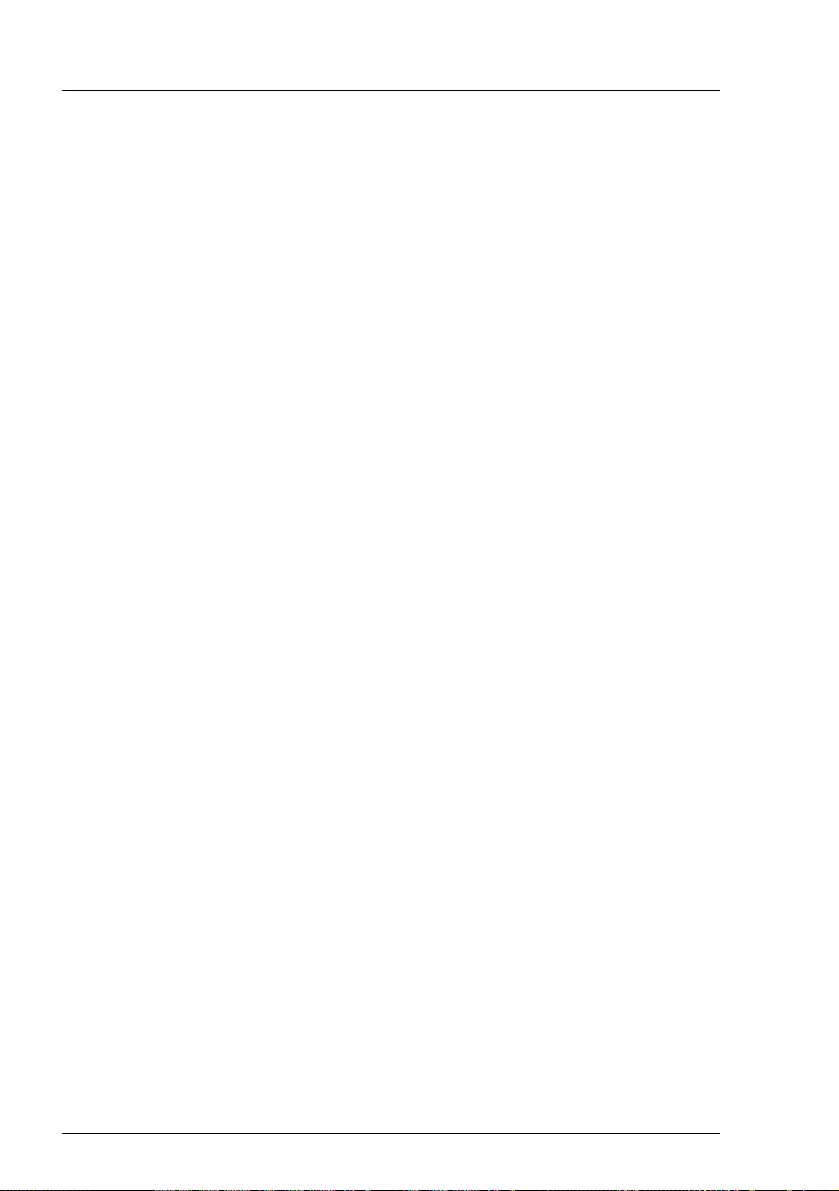
42 Operating Manual RX1330 M4
Important information
Before starting up
●During installation and before operating the server, observe the instructions
on environmental conditions for your server.
●If the server is brought in from a cold environment, condensation may form
both inside and on the outside of the server.
Wait until the server has acclimatized to room temperature and is absolutely
dry before starting it up. Material damage may be caused to the server if this
requirement is not observed.
●Only transport the server in its original packaging or in packaging that
protects it from impacts and jolts.
In Japan and APAC, transporting the server in its original packaging does
not apply.
Installation and operation
●This server should not be operated in ambient temperatures above 35 °C.
For servers with Advanced Thermal Design the ambient temperature can
increase to 40 °C or 45 °C.
●If the server is integrated into an installation that draws power from an
industrial power supply network with an IEC309 connector, the power
supply's fuse protection must comply with the requirements for non-
industrial power supply networks for type A connectors.
●The server automatically adjusts itself to a mains voltage, see the type label
of your server. Ensure that the local mains voltage lies within these limits.
●This server must only be connected to properly grounded power outlets or
connected to the grounded rack internal power distribution server with
tested and approved power cords.
●Ensure that the server is connected to a properly grounded power outlet
close to the server.
●Ensure that the power sockets on the server and the properly grounded
power outlets are easily accessible.
●The On/Off button or the main power switch (if present) does not isolate the
server from the mains power supply. In case of repair or servicing disconnect
the server completely from the mains power supply, unplug all power plugs
from the properly grounded power outlets.
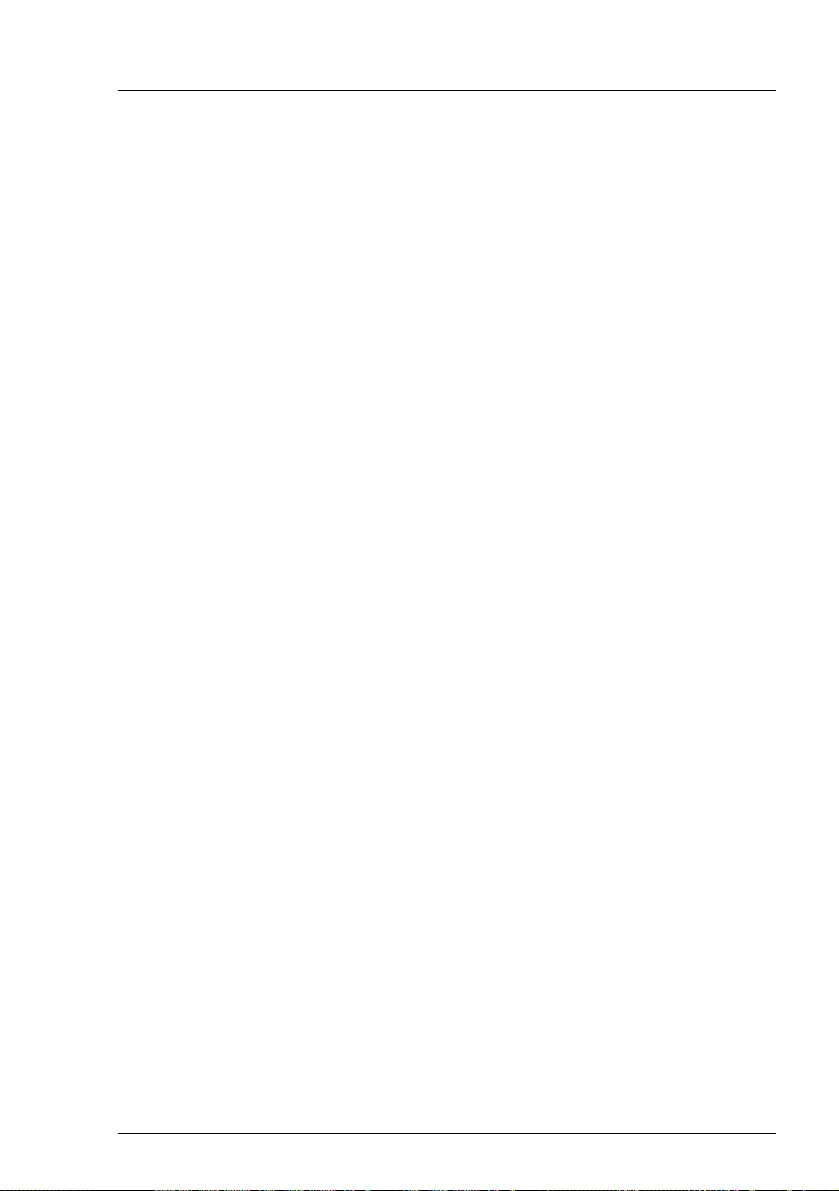
RX1330 M4 Operating Manual 43
Important information
●Always connect the server and the attached peripheral devices to the same
power circuit. Otherwise you run the risk of losing data if, for example, the
server is still running but a peripheral device (e.g. memory subsystem) fails
during a power outage.
●The adequately shielded data cables must be used.
All data and signal cables must have sufficient shielding. The use of cable
type S/FTP Cat5 or higher is recommended.
Use of unshielded or badly shielded cables may lead to increased emission
of interference and/or reduced fault-tolerance of the device.
●Ethernet cabling has to comply with EN 50173 and EN 50174-1/2 standards
or ISO/IEC 11801 standard respectively. The minimum requirement is a
Category 5 shielded cable for 10/100 Ethernet, or a Category 5e cable for
Gigabit Ethernet.
●Route the cables in such a way that they do not create a potential hazard
(ensure that no-one can trip over them) and that they cannot be damaged.
When connecting the server, see the relevant instructions in this manual.
●Never connect or disconnect data transmission lines during a storm (risk of
lightning hazard).
●Ensure that no objects (e.g. jewelry, paperclips etc.) or liquids can get inside
the server (risk of electric shock, short circuit).
●In emergencies (e.g. damaged casing, controls or cables, penetration of
liquids or foreign bodies), contact the server administrator or your customer
service team. Only disconnect the server from the mains power supply if
there is no risk of harming yourself.
●Proper operation of the server (in accordance with IEC 60950-1 resp.
EN 60950-1) is only ensured if the server is completely assembled and the
rear covers for the installation slots have been fitted (electric shock, cooling,
fire protection, interference suppression).
●Only install server expansions that satisfy the requirements and rules
governing safety and electromagnetic compatibility and those relating to
telecommunication terminals. If you install other expansions, they may
damage the server or violate the safety regulations. Information on which
server expansions are approved for installation can be obtained from our
customer service center or your sales outlet.
●The components marked with a warning notice (e.g. lightning symbol) may
only be opened, removed or exchanged by authorized, qualified personnel.
Exception: CSS components can be replaced.
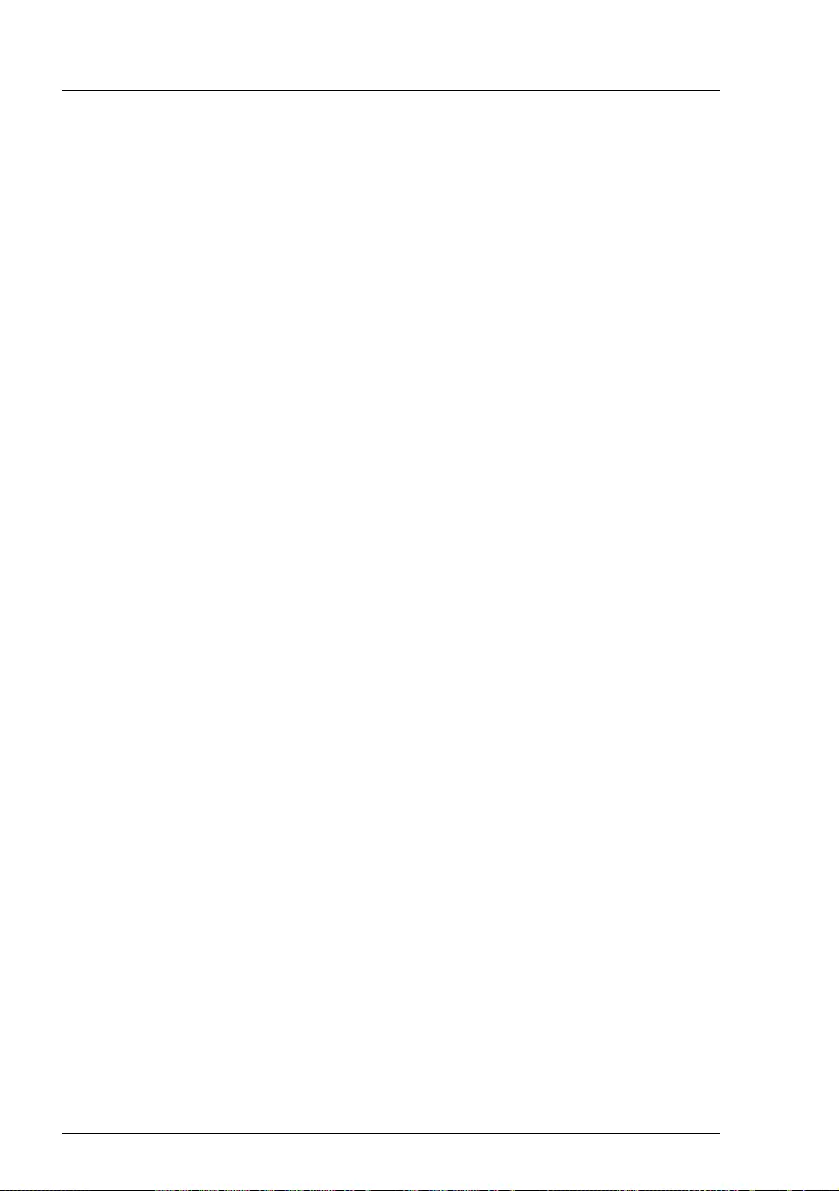
44 Operating Manual RX1330 M4
Important information
●The warranty is void if the server is damaged during installation or
replacement of server expansions.
●Only set screen resolutions and refresh rates that are specified in the
operating manual for the monitor. Otherwise, you may damage your monitor.
If you are in any doubt, contact your sales outlet or customer service center.
●Only valid for non hot-plug components
Before installing/removing internal components to/from the server, turn off
the server, all peripheral devices, and any other connected devices. Also
unplug all power cords from the power outlet. Failure to do so can cause
electric shock or damage.
Internal devices remain hot after shutdown. Wait for a while after shutdown
before installing or removing internal options.
●Do not damage or modify internal cables or internal devices. Doing so may
cause a server failure, fire, or electric shock and will void the warranty and
exempt the manufacturer from all liability.
●The circuit boards and soldered parts of internal options are exposed and
can be damaged by static electricity. To ensure reliable protection, you must
wear an earthing band on your wrist when working with this type of module
and connect it to an unpainted, conducting metal part of the server.
●Do not touch the circuitry on boards or soldered parts. Hold the metallic
areas or the edges of the circuit boards.
●Install the screw removed during installation/detaching internal options in
former position. To use a screw of the different kind can cause a breakdown
of equipment.
●The procedure of installation on this notes might change depending on a
configuration of option.
Batteries
●Incorrect replacement of batteries may lead to a risk of explosion. The
batteries may only be replaced with identical batteries or with a type
recommended by the manufacturer.
●Do not throw batteries into the trash can.
Batteries must be disposed of in accordance with local regulations
concerning special waste.
●Ensure that you insert the battery the right way round.
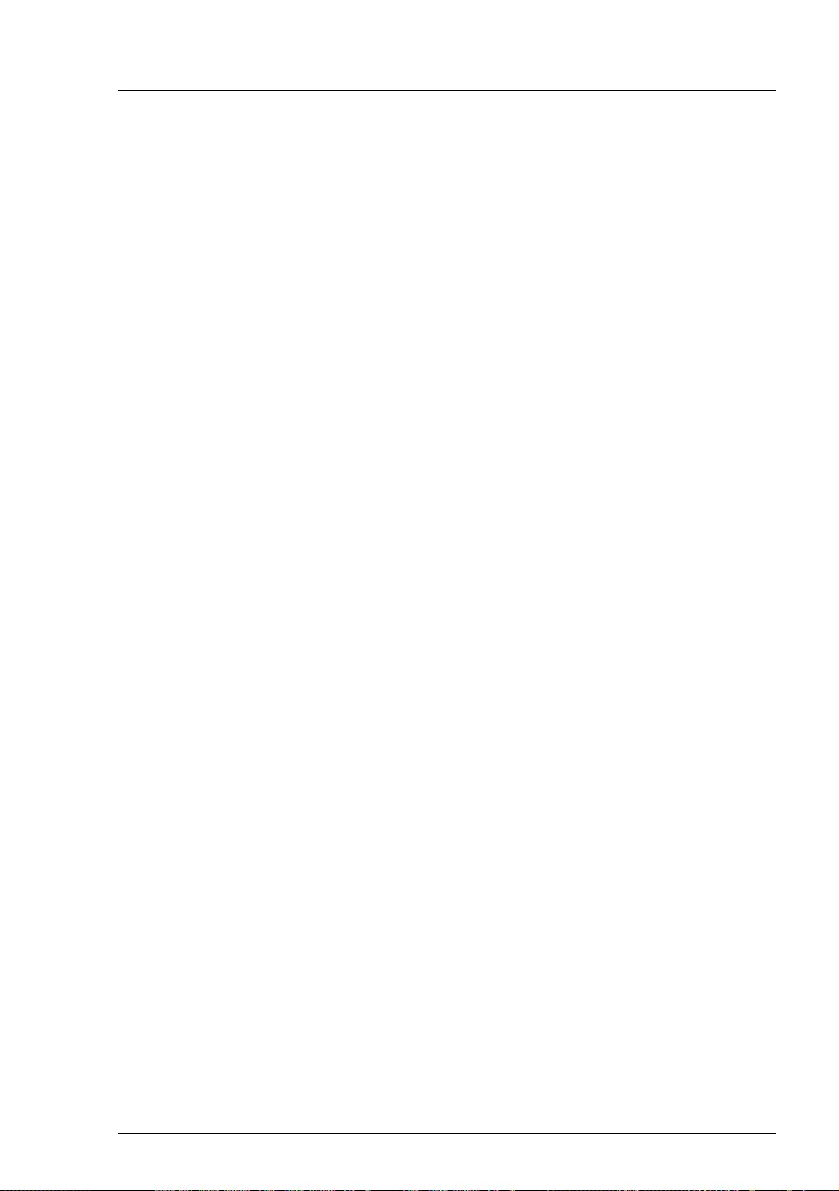
RX1330 M4 Operating Manual 45
Important information
●The battery used in this server may present a fire or chemical burn hazard if
mistreated. Do not disassemble, heat about 100 °C (212F), or incinerate the
battery.
●Replace the lithium battery on the system board in accordance with the
instructions in the corresponding Upgrade and Maintenance Manual,
chapter "System board and components" > "CMOS battery".
●All batteries containing pollutants are marked with a symbol (a crossed-out
garbage can). In addition, the marking is provided with the chemical symbol
of the heavy metal decisive for the classification as a pollutant:
Cd Cadmium
Hg Mercury
Pb Lead
Working with optical disk drives (ODDs) and media
When working with ODDs, these instructions must be followed.
VCAUTION!
●Only use CDs/DVDs/BDs that are in perfect condition, in order to
prevent data loss, equipment damage and injury.
●Check each CD/DVD/BD for damage, cracks, breakages etc. before
inserting it in the drive.
Note that any additional labels applied may change the mechanical
properties of a CD/DVD/BD and cause imbalance and vibrations.
Damaged and imbalanced CDs/DVDs/BDs can break at high drive
speeds (data loss).
Under certain circumstances, sharp CD/DVD/BD fragments can
pierce the cover of the ODD (equipment damage) and can fly out of
the drive (danger of injury, particularly to uncovered body parts such
as the face or neck).
●High humidity and airborne dust levels are to be avoided. Electric
shocks and/or server failures may be caused by liquids such as
water, or metallic items, such as paper clips, entering a drive.
●Shocks and vibrations are also to be avoided.
●Do not insert any objects other than the specified CDs/DVDs/BDs.
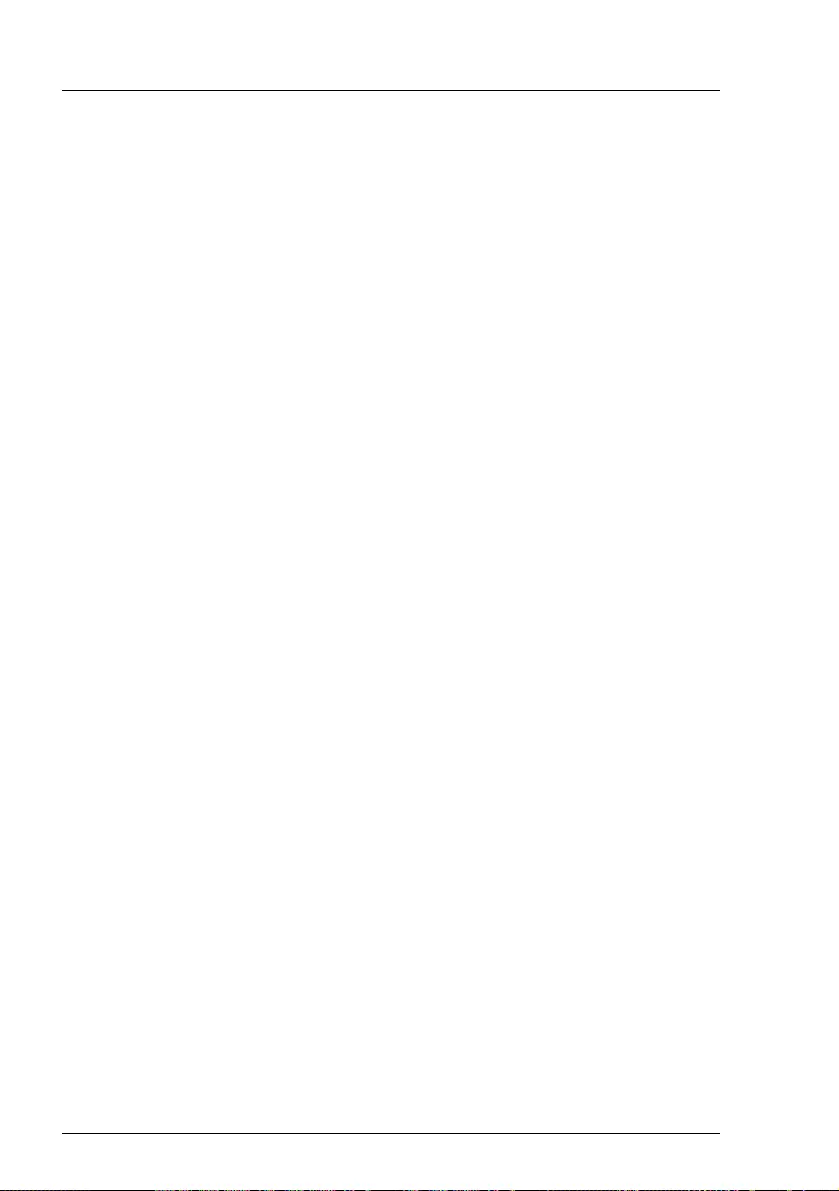
46 Operating Manual RX1330 M4
Important information
●Do not pull on, press hard, or otherwise handle the CD/DVD/BD tray
roughly.
●Do not disassemble the ODD.
●Before use, clean the ODD tray using a soft, dry cloth.
●As a precaution, remove disks from the ODD when the drive is not to
be used for a long time. Keep the ODD tray closed to prevent foreign
matter, such as dust, from entering the ODD.
●Hold CDs/DVDs/BDs by their edges to avoid contact with the disk
surface.
●Do not contaminate the CD/DVD/BD surface with fingerprints, oil,
dust, etc. If dirty, clean with a soft, dry cloth, wiping from the center to
the edge. Do not use benzene, thinners, water, record sprays,
antistatic agents, or silicone-impregnated cloth.
●Be careful not to damage the CD/DVD/BD surface.
●Keep the CDs/DVDs/BDs away from heat sources.
●Do not bend or place heavy objects on CDs/DVDs/BDs.
●Do not write with ballpoint pen or pencil on the label (printed) side.
●Do not attach stickers or similar to the label side. Doing so may cause
rotational eccentricity and abnormal vibrations.
●When a CD/DVD/BD is moved from a cold place to a warm place,
moisture condensation on the CD/DVD/BD surface can cause data
read errors. In this case, wipe the CD/DVD/BD with a soft, dry cloth
then let it air dry. Do not dry the CD/DVD/BD using devices such as a
hair dryer.
●To avoid dust, damage, and deformation, keep the CD/DVD/BD in its
case whenever it is not in use.
●Do not store CDs/DVDs/BDs at high temperatures. Areas exposed to
prolonged direct sunlight or near heating appliances are to be
avoided.
IYou can prevent damage from the ODD and the CDs/DVDs/BDs, as well
as premature wear of the disks, by observing the following suggestions:
– Only insert disks in the drive when needed and remove them after
use.
– Store the disks in suitable sleeves.
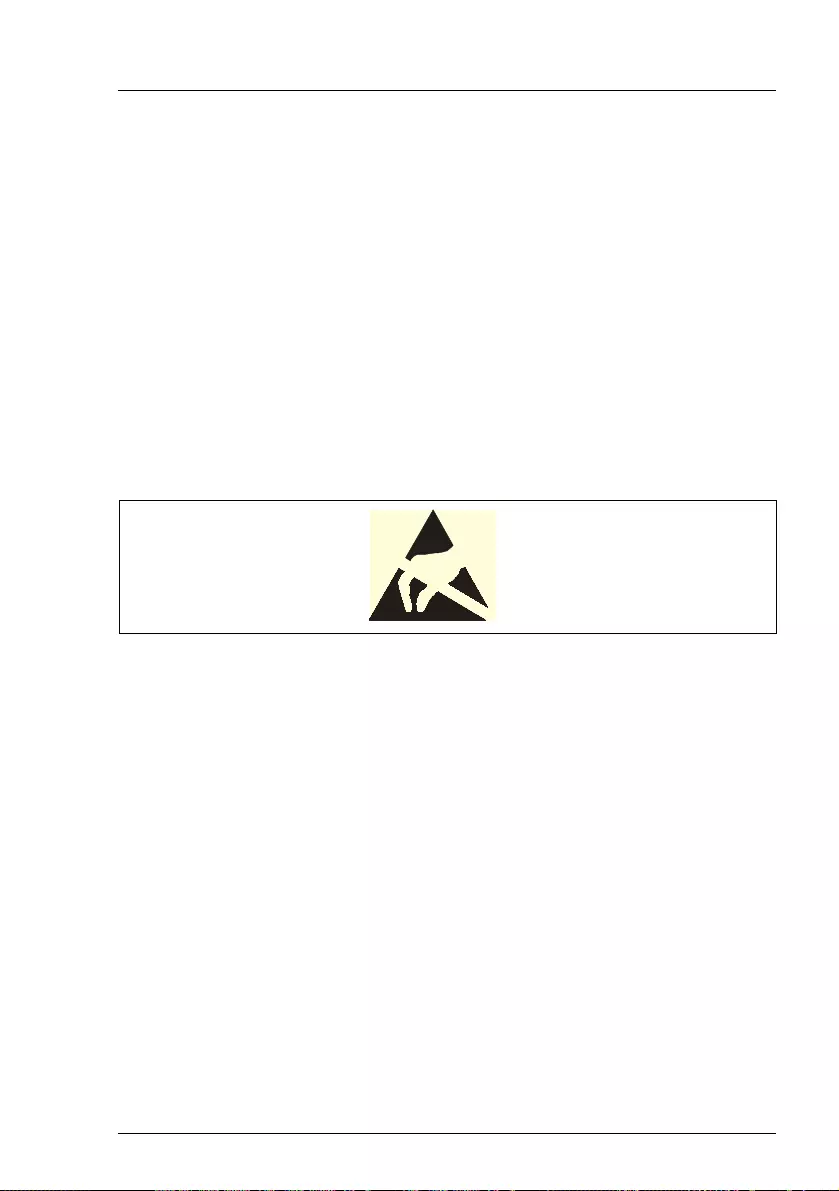
RX1330 M4 Operating Manual 47
Important information
– Protect the disks from exposure to heat and direct sunlight.
Laser information
The ODD complies with IEC 60825-1 laser class 1.
VCAUTION!
The ODD contains a light-emitting diode (LED), which under certain
circumstances produces a laser beam stronger than laser class 1.
Looking directly at this beam is dangerous.
Never remove parts of the ODD casing!
Modules with Electrostatic-Sensitive Devices (ESD modules)
ESD modules are identified by the following sticker:
Figure 15: ESD label
IThe ESD label can be different.
When you handle ESD modules, you must always observe the following points:
●Switch off the server and remove the power plugs from the power outlets
before installing or removing ESD modules.
●The circuit boards and soldered parts of internal options are exposed and
can be damaged by static electricity. To ensure reliable protection, you must
wear an earthing band on your wrist when working with ESD modules and
connect it to an unpainted, conducting metal part of the server.
●Any devices or tools that are used must be free of electrostatic charge.
●Wear a suitable grounding cable that connects you to the external chassis
of the server.
●Always hold ESD modules at the edges or at the points marked green (touch
points).
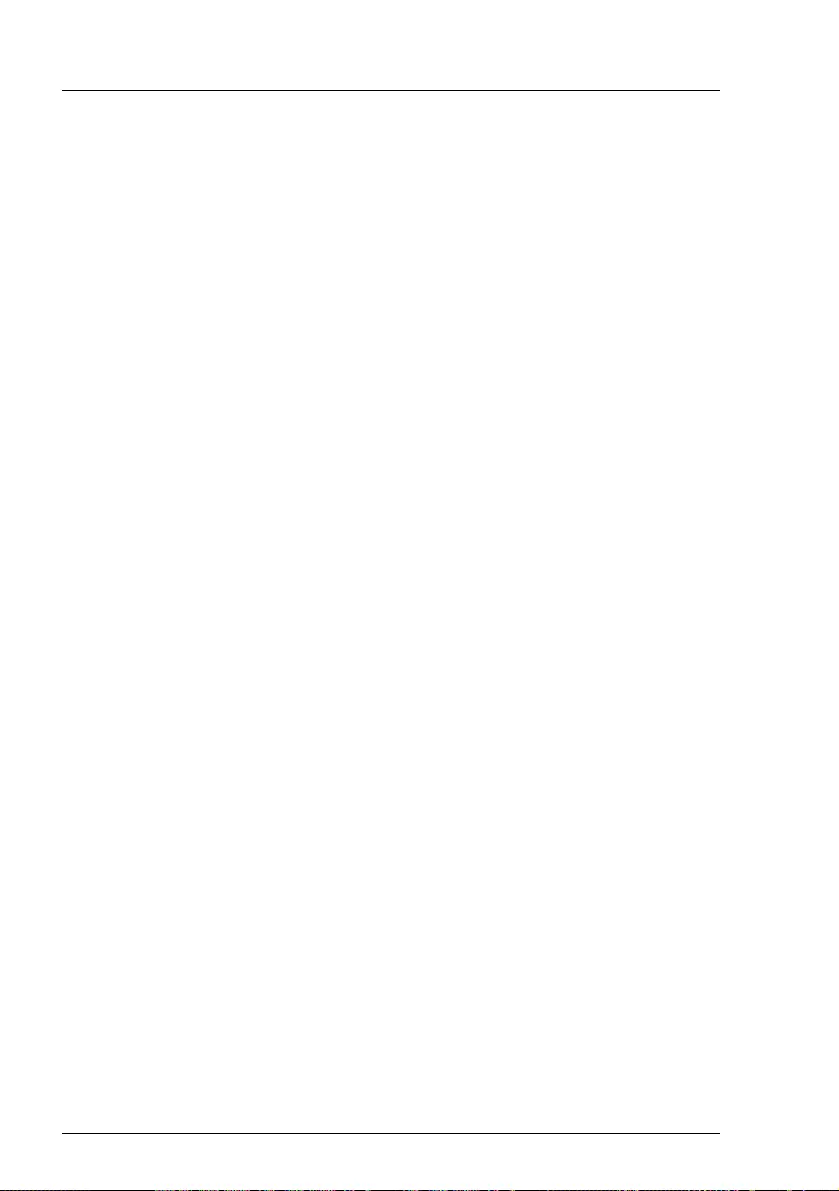
48 Operating Manual RX1330 M4
Important information
●Do not touch any connectors or conduction paths on an ESD module.
●Place all the components on a pad which is free of electrostatic charge.
IFor a detailed description of how to handle ESD modules, see the
relevant European or international standards (EN 61340-5-1,
ANSI/ESD S20.20).
Transporting the server
VCAUTION!
Only transport the server in its original packaging or in packaging that
protects it from impacts and jolts.
In Japan and APAC, transporting the server in its original packaging does
not apply.
Do not unpack the server until it is at its installation location.
If you need to lift or transport the server, ask other people to help you.
Never lift or carry the server by the handles or the Quick Release Levers
(QRLs) on the front panel.
Notes on installing the server in the rack
VCAUTION!
●For safety reasons, at least 2 people are required to install the server
in the rack because of its weight and size.
(For Japan, see " 安全上のご注意 ".)
●Never lift the server into the rack using the QRLs on the front panel.
●When connecting and disconnecting cables, observe the relevant
instructions in the "Important Information" chapter of the technical
manual for the corresponding rack. The technical manual is supplied
with the corresponding rack.
●When installing the rack, ensure that the anti-tilt mechanism is
correctly fitted.
●Do not extend more than one server out of the rack simultaneously
even if the tilt protection is in place. If several servers are
simultaneously extended from the rack, there is a risk that the rack
could tip over. See the safety information of the rack and the warning
label.
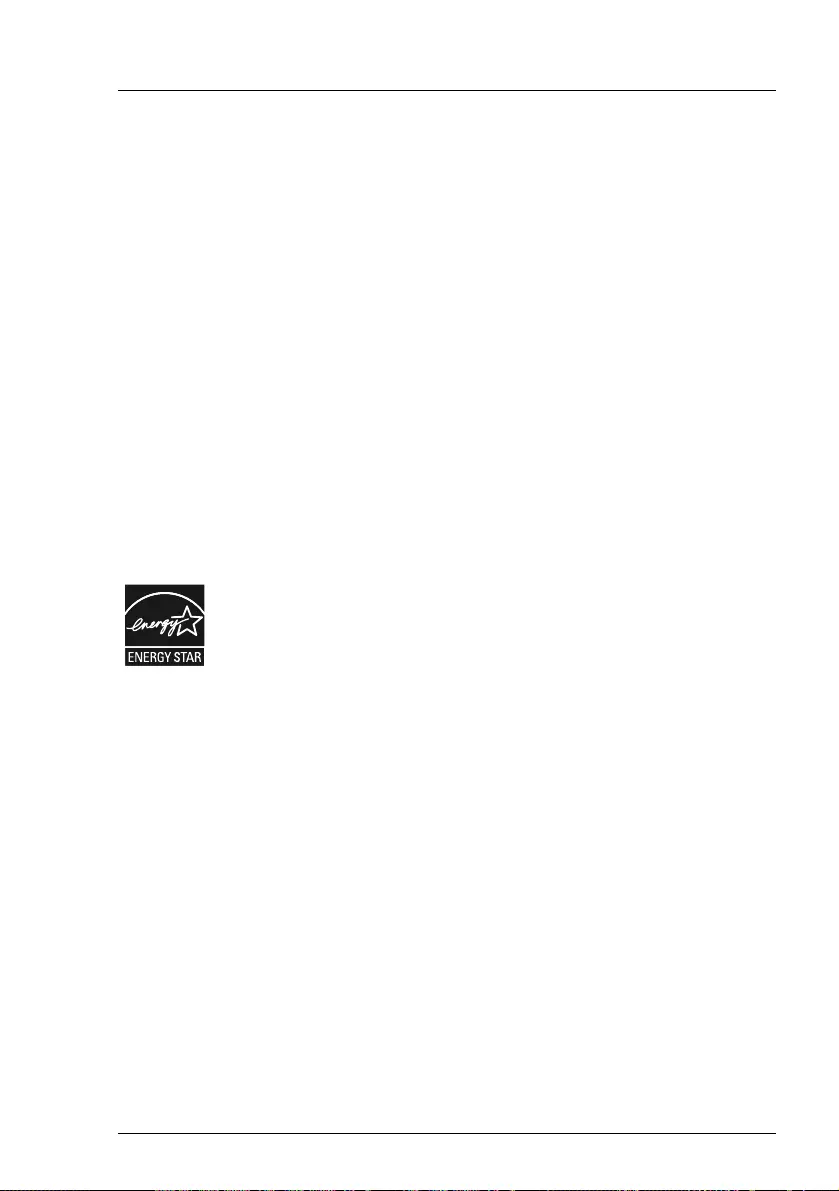
RX1330 M4 Operating Manual 49
Important information
●If the server/rack is intended for permanent connection to the mains
only an authorized specialist (electrician) is allowed to work.
Please follow the regulation of each country.
●If the server is integrated into an installation that draws power from an
industrial power supply network with an IEC309 type connector, the
power supply's fuse protection must comply with the requirements for
non-industrial power supply networks for the type A connector.
Other important information
●During cleaning, observe the instructions in the corresponding Operating
Manual chapter "Starting up and operation" > "Cleaning the server".
●Keep all manuals close to the server. All documentation must be included if
the equipment is passed on to a third party.
4.2 ENERGY STAR
Products that have been certified compliant with ENERGY STAR
and labelled are in full compliance with the specification at
shipping. Note that energy consumption can be affected by
software that is installed or any changes that are made to the
hardware configuration or BIOS or energy options subsequently.
In such cases, the properties guaranteed by ENERGY STAR can
no longer be assured.
The "ServerView Operations Manager" user guide contains
instructions for reading out measurement values, including those
relating to current energy consumption and air temperatures.
Either the Performance Monitor or the Task Manager can be
used to read out CPU utilization levels.
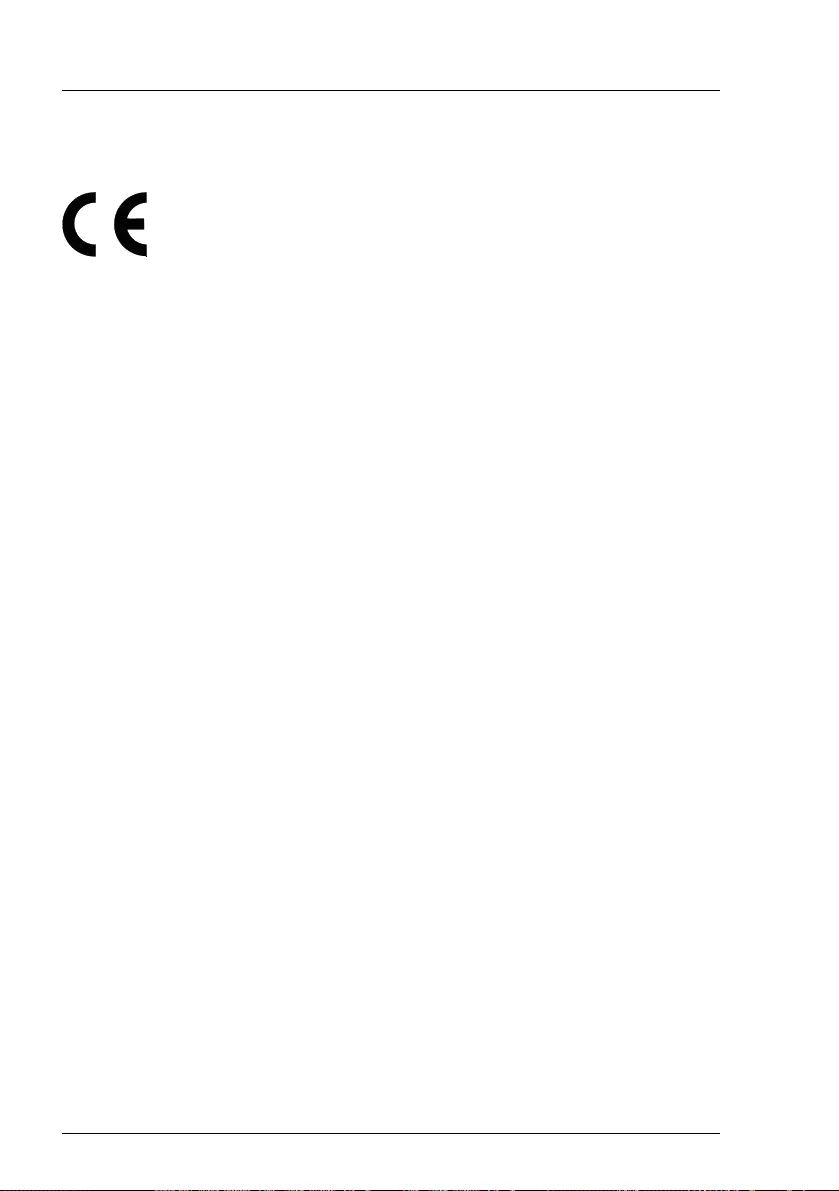
50 Operating Manual RX1330 M4
Important information
4.3 CE conformity
The system complies with the requirements of European
Regulations. Find the CE declaration on certificate portal:
https://sp.ts.fujitsu.com/sites/certificates/default.aspx
To open the CE declaration applicable for your system, proceed
as follows:
ÊSelect Industry Standard Servers.
ÊSelect your model, e.g. Rack server.
ÊSelect your system, e.g. PRIMERGY RX2530 M1.
ÊSelect CE Cert <your system>.
VCAUTION!
This is a Class A product. In a domestic environment this
product may cause RF interference, in which case the
user may be required to take adequate measures.
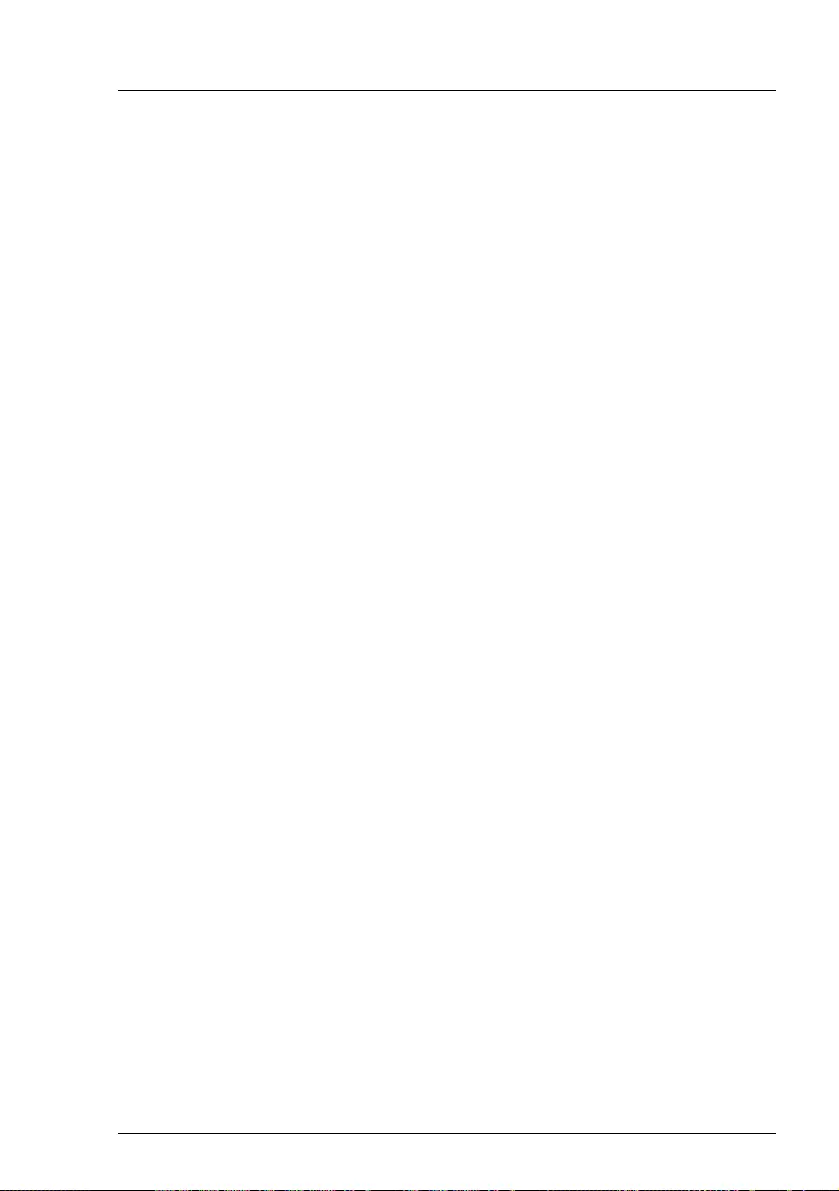
RX1330 M4 Operating Manual 51
Important information
4.4 FCC Class A Compliance Statement
If there is an FCC statement on the device, it applies to the products covered in
this manual, unless otherwise specified herein. The statement for other
products will appear in the accompanying documentation.
NOTE:
This equipment has been tested and found to comply with the limits for a
"Class A" digital device, pursuant to Part 15 of the FCC rules and meets all
requirements of the Canadian Interference-Causing Equipment Standard
ICES-003 for digital apparatus. These limits are designed to provide reasonable
protection against harmful interference in a residential installation. This
equipment generates, uses and can radiate radio frequency energy and, if not
installed and used in strict accordance with the instructions, may cause harmful
interference to radio communications. However, there is no warranty that
interference will not occur in a particular installation. If this equipment does
cause harmful interference to radio or television reception, which can be
determined by turning the equipment off and on, the user is encouraged to try
to correct the interference by one or more of the following measures:
●Reorient or relocate the receiving antenna.
●Increase the separation between equipment and the receiver.
●Connect the equipment into an outlet on a circuit different from that to which
the receiver is connected.
●Consult the dealer or an experienced radio/TV technician for help.
Fujitsu is not responsible for any radio or television interference caused by
unauthorized modifications of this equipment or the substitution or attachment
of connecting cables and equipment other than those specified by Fujitsu. The
correction of interferences caused by such unauthorized modification,
substitution or attachment will be the responsibility of the user.
The use of shielded I/O cables is required when connecting this equipment to
any and all optional peripheral or host devices. Failure to do so may violate FCC
and ICES rules.
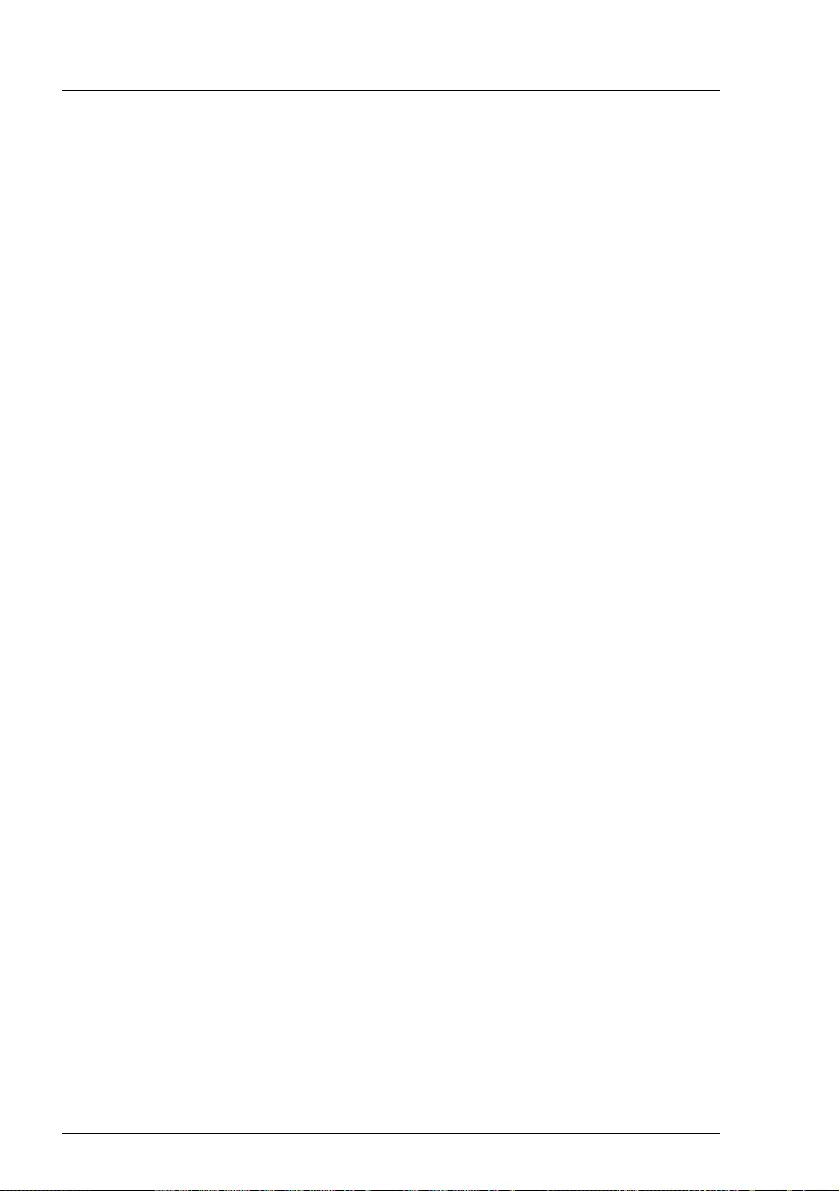
52 Operating Manual RX1330 M4
Important information
4.5 Environmental protection
Environmentally-friendly product design and development
This product has been designed in accordance with the Fujitsu standard for
"environmentally friendly product design and development". This means that
key factors such as durability, selection and labeling of materials, emissions,
packaging, ease of dismantling and recycling have been taken into account.
This saves resources and thus reduces the harm done to the environment.
More information can be found at:
http://ts.fujitsu.com/products/standard_servers/index.html
For Japan:
http://jp.fujitsu.com/platform/server/primergy/concept/
Energy-saving information
Devices that do not need to be constantly switched on should be switched off
until they are needed as well as during long breaks and after completion of work.
Packaging information
This packaging information does not apply in Japan and APAC.
Do not throw away the packaging. You may need it later for transporting the
server. If possible, the equipment should only be transported in its original
packaging.
Information on handling consumables
Please dispose of printer consumables and batteries in accordance with the
applicable national regulations.
In accordance with EU directives, batteries must not be disposed of with
unsorted domestic waste. They can be returned free of charge to the
manufacturer, dealer or an authorized agent for recycling or disposal.
All batteries containing pollutants are marked with a symbol (a crossed-out
garbage can). They are also marked with the chemical symbol for the heavy
metal that causes them to be categorized as containing pollutants:
Cd Cadmium
Hg Mercury
Pb Lead
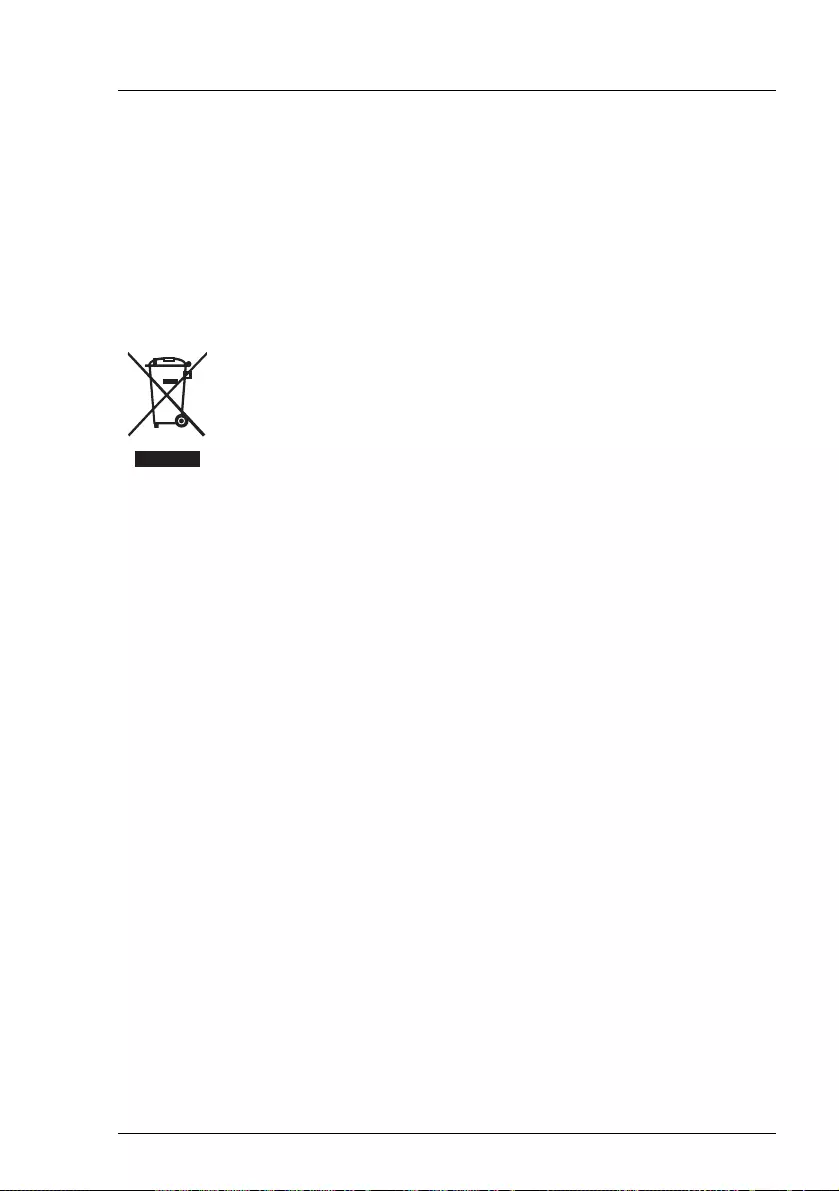
RX1330 M4 Operating Manual 53
Important information
Labels on plastic casing parts
Please avoid sticking your own labels on plastic parts wherever possible, since
this makes it difficult to recycle them.
Returns, recycling and disposal
Please handle returns, recycling and disposal in accordance with local
regulations.
Details regarding the return and recycling of devices and consumables within
Europe can also be found in the "Returning used devices" manual, via your local
Fujitsu branch, or at:
http://ts.fujitsu.com/recycling
The device must not be disposed of with domestic waste. This
device is labeled in compliance with European directive
2012/19/EU on waste electrical and electronic equipment (WEEE).
This directive sets the framework for returning and recycling used
equipment and is valid across the EU. When returning your used
device, please use the return and collection systems available to
you.
More information can be found at:
http://ts.fujitsu.com/recycling
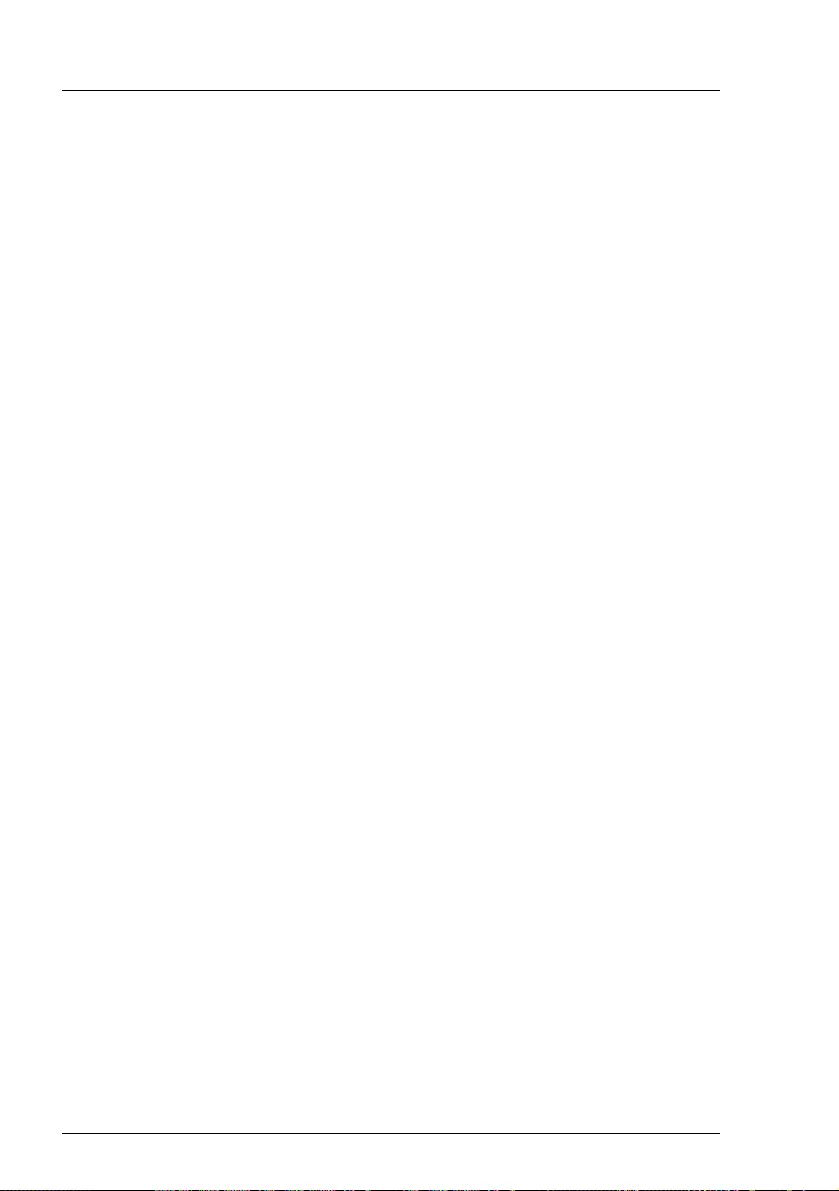
54 Operating Manual RX1330 M4
Important information
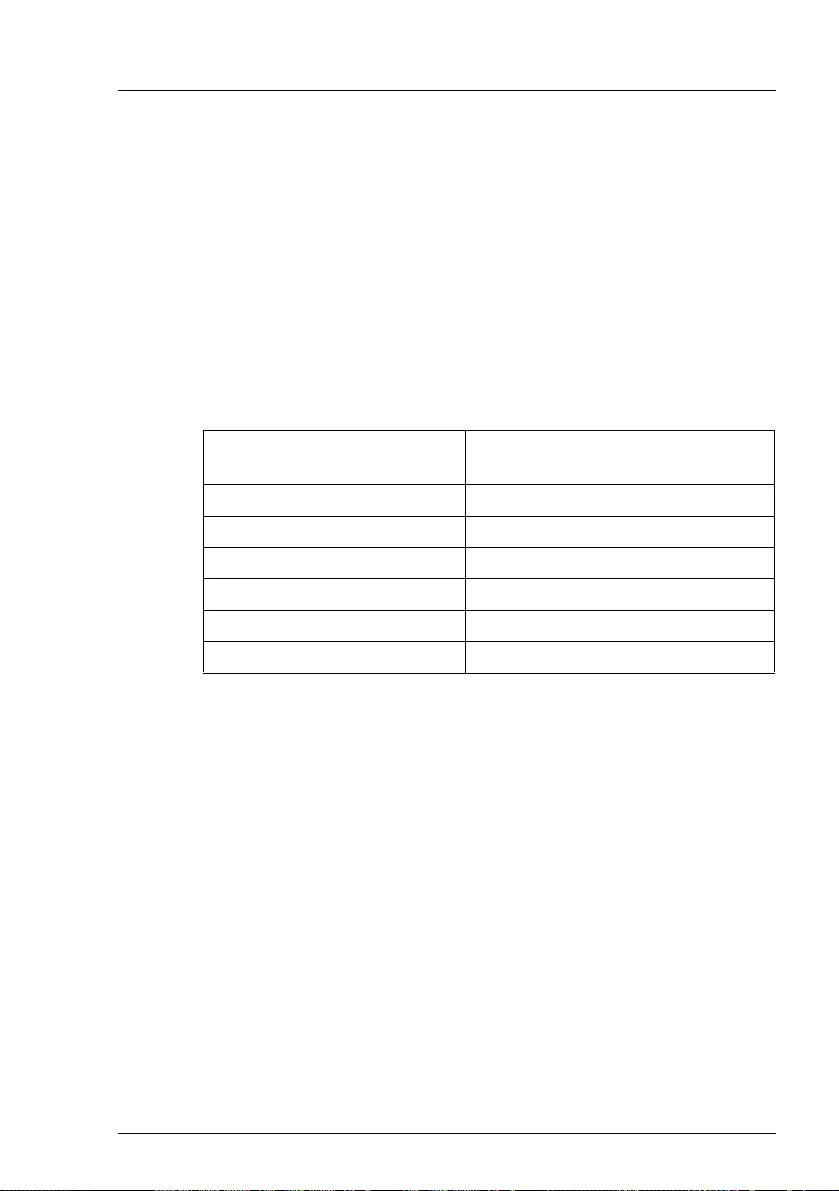
RX1330 M4 Operating Manual 55
5Starting up
VCAUTION!
●Follow the safety instructions in chapter "Important information" on
page 41.
●Do not expose the server to extreme environmental conditions (see
"Ambient conditions" on page 97). Protect the server from dust,
humidity and heat.
●Ensure that the server is acclimatized for the time indicated in this
table before putting it into operation.
In the table "Acclimatization time", the temperature difference refers
to the difference between the operating environment temperature and
the temperature to which the server was exposed previously (outside,
transport or storage temperature).
Temperature difference (°C) Minimum acclimatization time
(hours)
53
10 5
15 7
20 8
25 9
30 10
Table 2: Acclimatization time
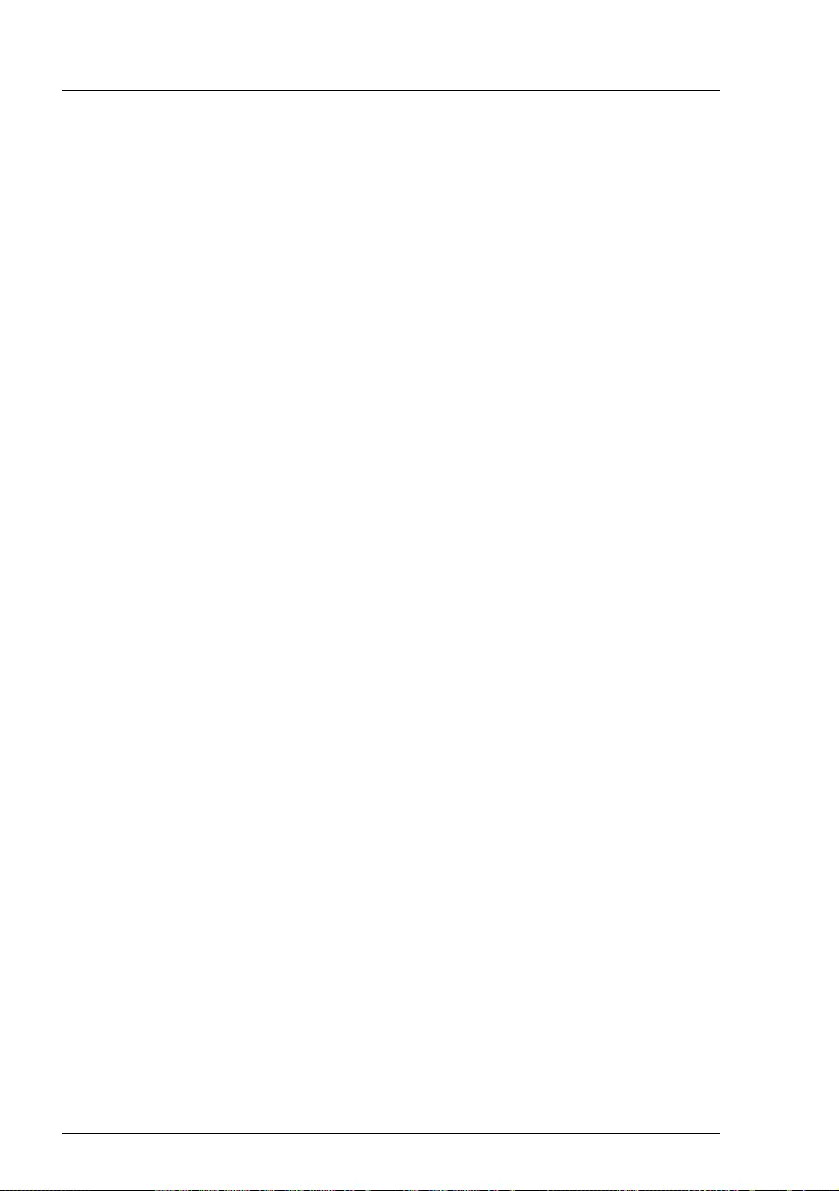
56 Operating Manual RX1330 M4
Starting up
5.1 Installation steps, overview
ÊFirst of all, carefully read the safety instructions in "Important information" on
page 41 and following.
ÊTransport the server to the place where you want to set it up.
ÊUnpack the system, check the contents of the package for visible transport
damage and check whether the items delivered correspond to the details on
the delivery note, see "Unpacking the server" on page 58.
ÊEnsure that you have all necessary manuals, see "Documentation overview"
on page 11; print out the PDF files if required.
ÊComponents that have been ordered additionally may be delivered loose
with the server. For installing, see the original component documentation.
ÊInstall the server in the rack, see section "Installing the server in the rack" on
page 59.
ÊConnect the devices to the server. To do this, see sections "Notes on
connecting/disconnecting cables" on page 64 and "Connecting devices to
the server" on page 65.
ÊConnect the server to the mains, see section "Connecting the power cord"
on page 66.
ÊIf applicable, install the HDD/SSD modules, see "Installing HDD/SSD
modules" on page 78.
ÊIf applicable, install a second PSU, see "Installing a second PSU" on
page 82.
ÊFamiliarize yourself with the controls and indicators on the front and rear of
the server, see section "Connectors, controls and indicators" on page 24.
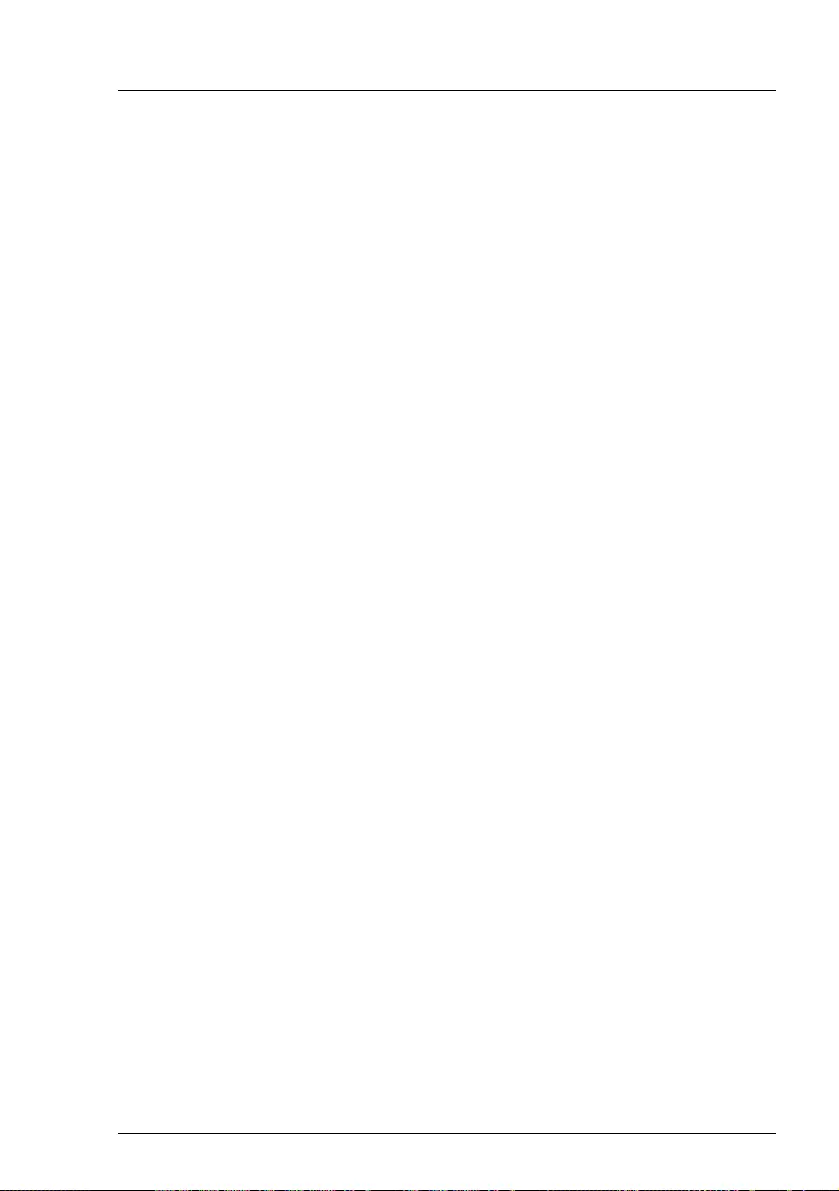
RX1330 M4 Operating Manual 57
Starting up
ÊConfigure the server and install the desired operating system and
applications. The following options are available:
Installation with ServerView Installation Manager
– Local configuration and installation, see section "Configuring the server
with ServerView Installation Manager" on page 70
– Remote installation, see section "Configuring the server with ServerView
Installation Manager" on page 70.
IFor more information on installing the server (remote or local), see
the "ServerView Installation Manager" user guide at
http://manuals.ts.fujitsu.com under x86 Servers - Software -
ServerView Suite - Server Installation and Deployment.
Installation without ServerView Installation Manager
– Local configuration and installation, see section "Configuring the server
without ServerView Installation Manager" on page 72.
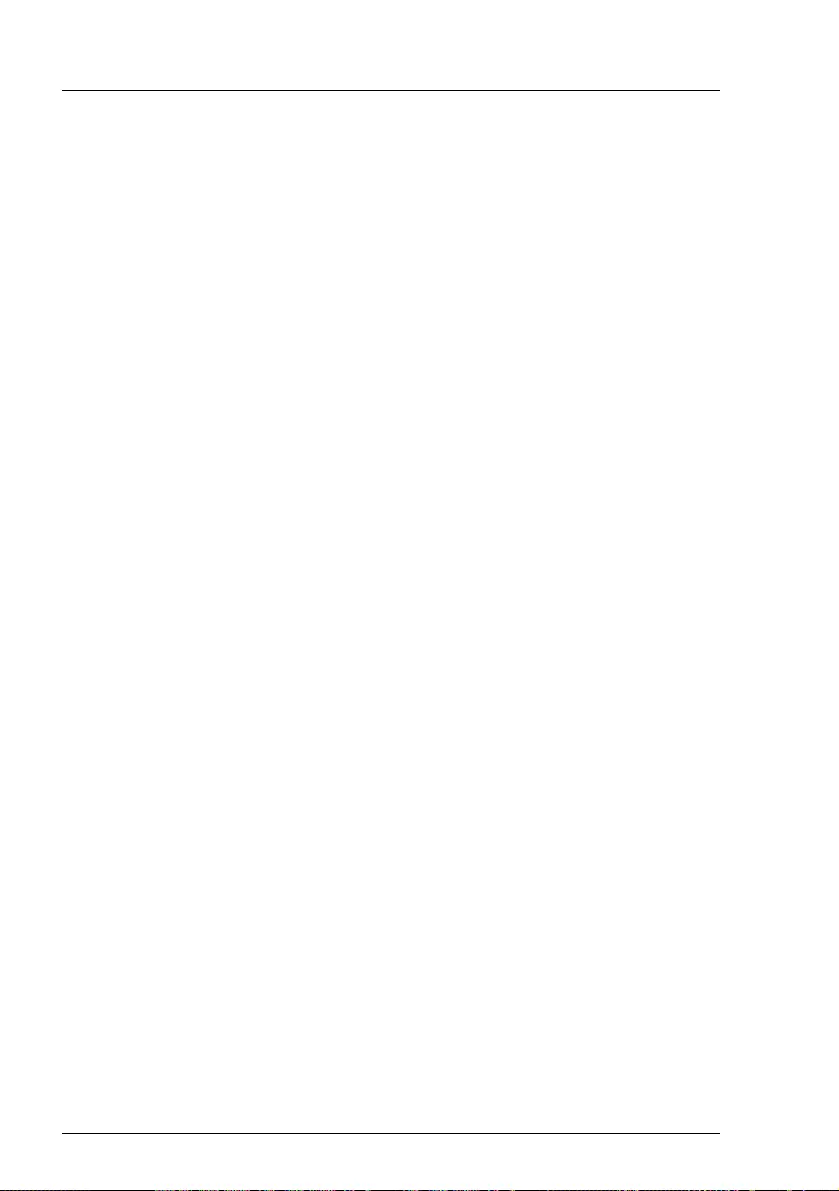
58 Operating Manual RX1330 M4
Starting up
5.2 Unpacking the server
VCAUTION!
Follow the safety instructions in "Important information" on page 41.
The server must always be lifted or carried by at least two people.
(For Japan, see " 安全上のご注意 ")
Do not unpack the server until it is at its installation location.
ÊTransport the server to the place where you want to set it up.
ÊUnpack all individual parts.
Keep the original packaging in case you want to transport the server again
(does not apply to Japan).
ÊCheck the delivery for any damage during transport.
ÊCheck whether the items delivered match the details on the delivery note.
The product name and serial number of the product can be found on the ID card
(see section "Documentation overview" on page 11).
ÊNotify your supplier immediately should you discover that the items
delivered do not correspond to the delivery note.
ÊRemove all scratching protection foils from the front panel, HDD/SSD
frames, Fujitsu and PRIMERGY logo, VGA dummy and ODD dummy in
case they are still sticked to the server system.
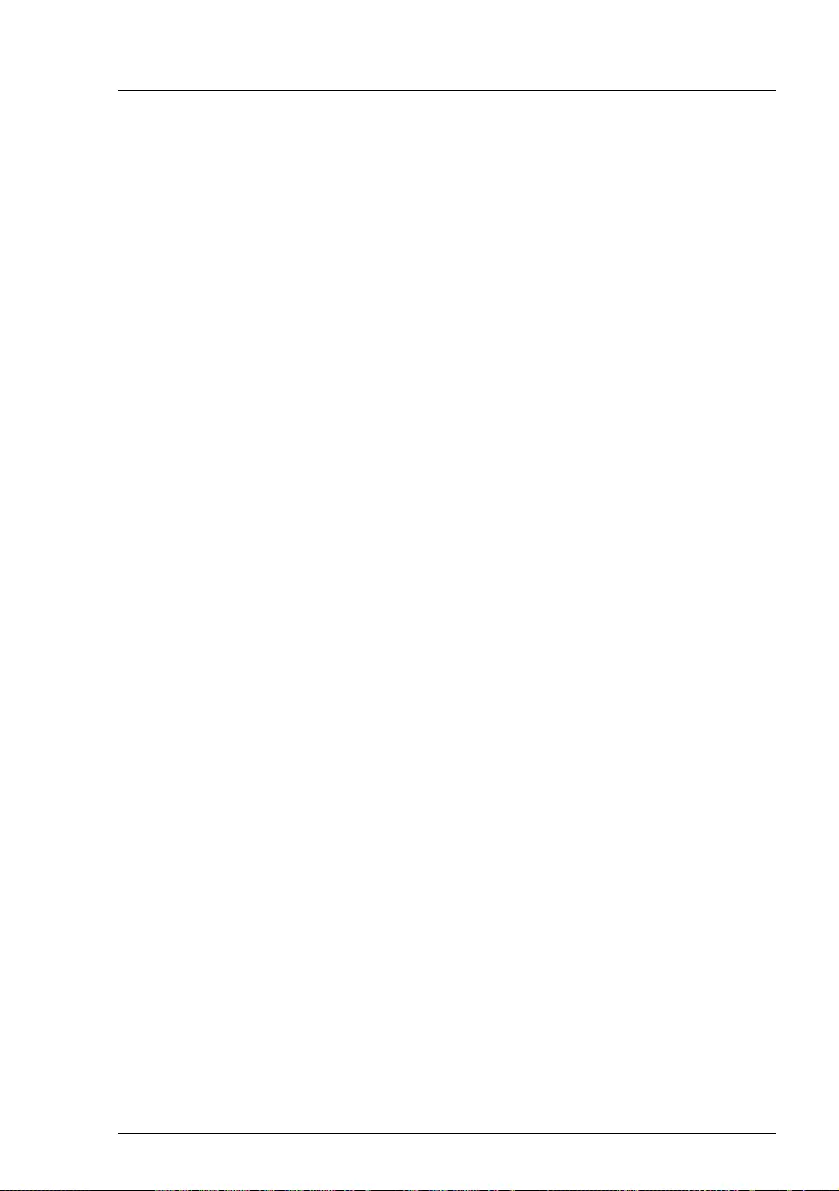
RX1330 M4 Operating Manual 59
Starting up
5.3 Installing the server in the rack
VCAUTION!
●Please observe the safety information and notes on rack mounting in
chapter "Important information" on page 41 and section "Notes on
installing the server in the rack" on page 48.
●At least two people are needed to install / remove the server in the
rack. (For Japan, see " 安全上のご注意 ".)
●Do not extend more than one unit out of the rack simultaneously even
if the tilt protection is in place. If several units are simultaneously
extended out of the rack, there is a risk that the rack could tip over.
Fujitsu rack systems
The rack systems from Fujitsu support the installation of PRIMERGY servers:
– PRIMECENTER rack
– PRIMECENTER M1 rack
– DataCenter rack
– 19-inch standard rack (for Japan)
– 19-inch slim rack (for Japan)
IFor information on mounting the server in the rack, see the "Mounting
Instructions" provided with the Rack Mounting Kit. For more information,
see the manual of your rack system.
For Japan, see also to the "Rack system structure guide".
IOnline documentation for rack installation can be found on:
http://manuals.ts.fujitsu.com/index.php?id=5406-5605-5606
For Japan:
http://jp.fujitsu.com/platform/server/primergy/manual/peri_rack.html
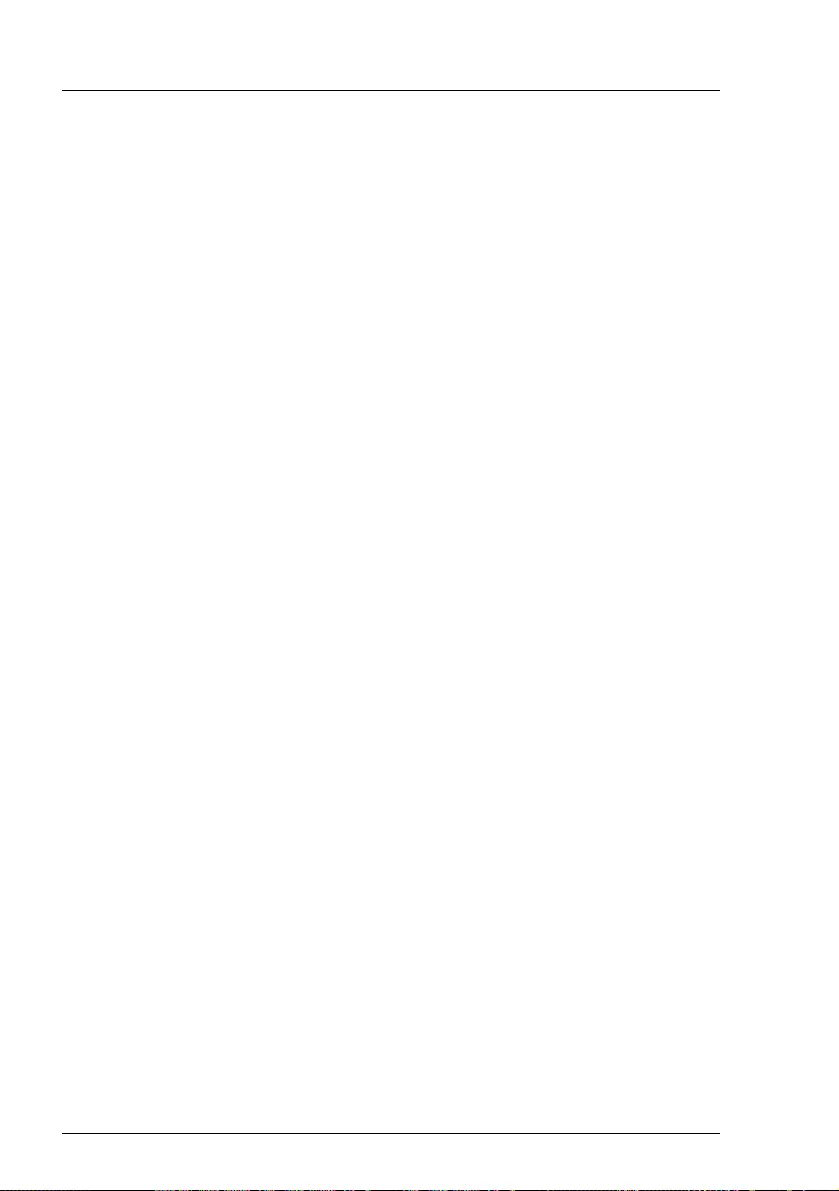
60 Operating Manual RX1330 M4
Starting up
To accommodate the ventilation concept and ensure proper ventilation, any
unused areas in the rack must be sealed using dummy covers.
The power is supplied via the multiple socket outlets fitted in the rack (not valid
for Japan).
The main features of Fujitsu rack systems are as follows:
– rail systems that can be mounted without tools
– support systems having a linear alignment feature to ensure that they can
be adjusted to different rack depths
Asymmetrical PRIMECENTER rack and DataCenter rack provide an enhanced
cable management in the lateral rack area.
3rd party racks
IInstallation in most current rack systems from other manufacturers
(3rd party racks) is also supported. For details please contact your sales
representative.
– Wire the server. Read the information in section "Connecting devices to the
server" on page 65 and section "Notes on connecting/disconnecting cables"
on page 64.
– Connect the system to the mains, see section "Connecting the power cord"
on page 66.
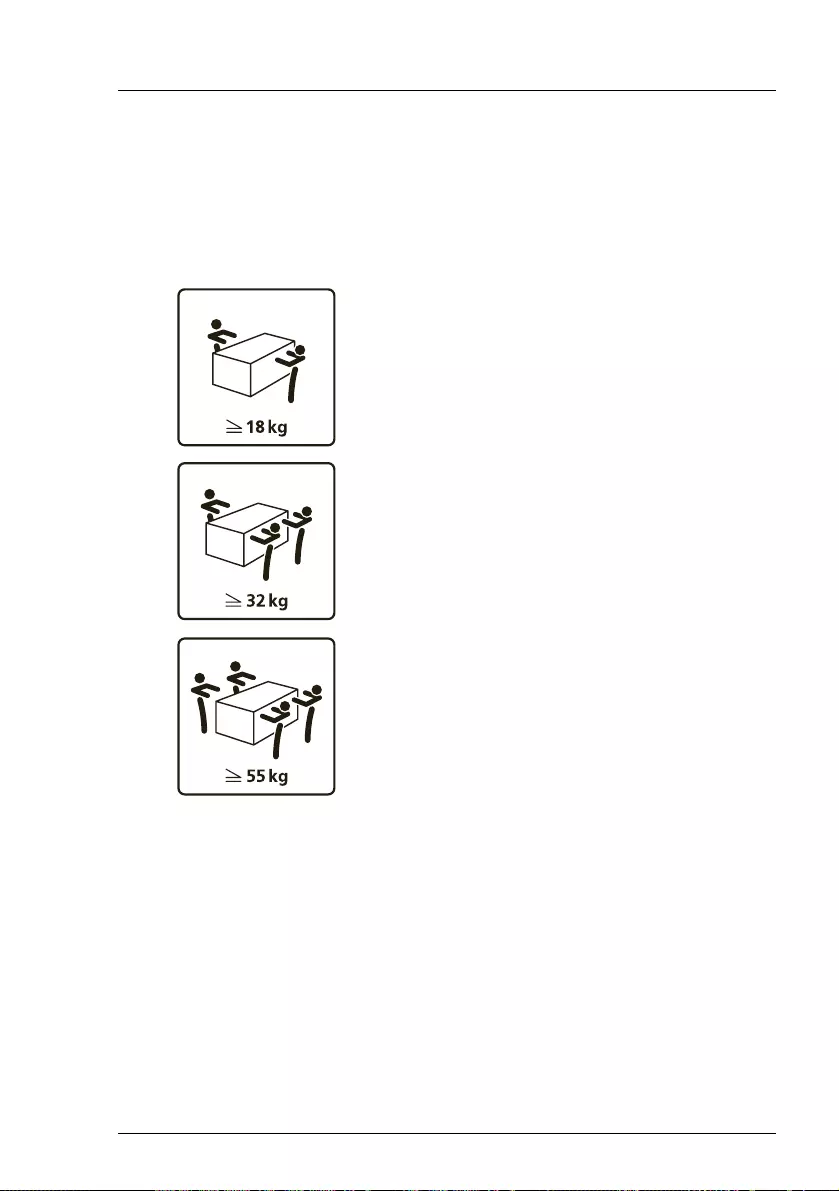
RX1330 M4 Operating Manual 61
Starting up
5.3.1 Installing the server in the rack
VCAUTION!
At least two people are needed to position the server on the rack rails.
(For Japan, see " 安全上のご注意 ".)
Additionally, a lifter is required in the following cases:
– The server weighs more than 50 kg.
– The server weighs more than 21 kg and is to be installed above the
height of 25 U.
When using a lifter, this installation procedure needs to be carried out by
maintenance personnel.
For configurations below 32 kg:
At least two people are needed to lift the server
into the rack cabinet.
For configurations below 55 kg:
At least three people are needed to lift the server
into the rack cabinet.
For configurations above 55 kg:
At least four people are needed to lift the server
into the rack cabinet.
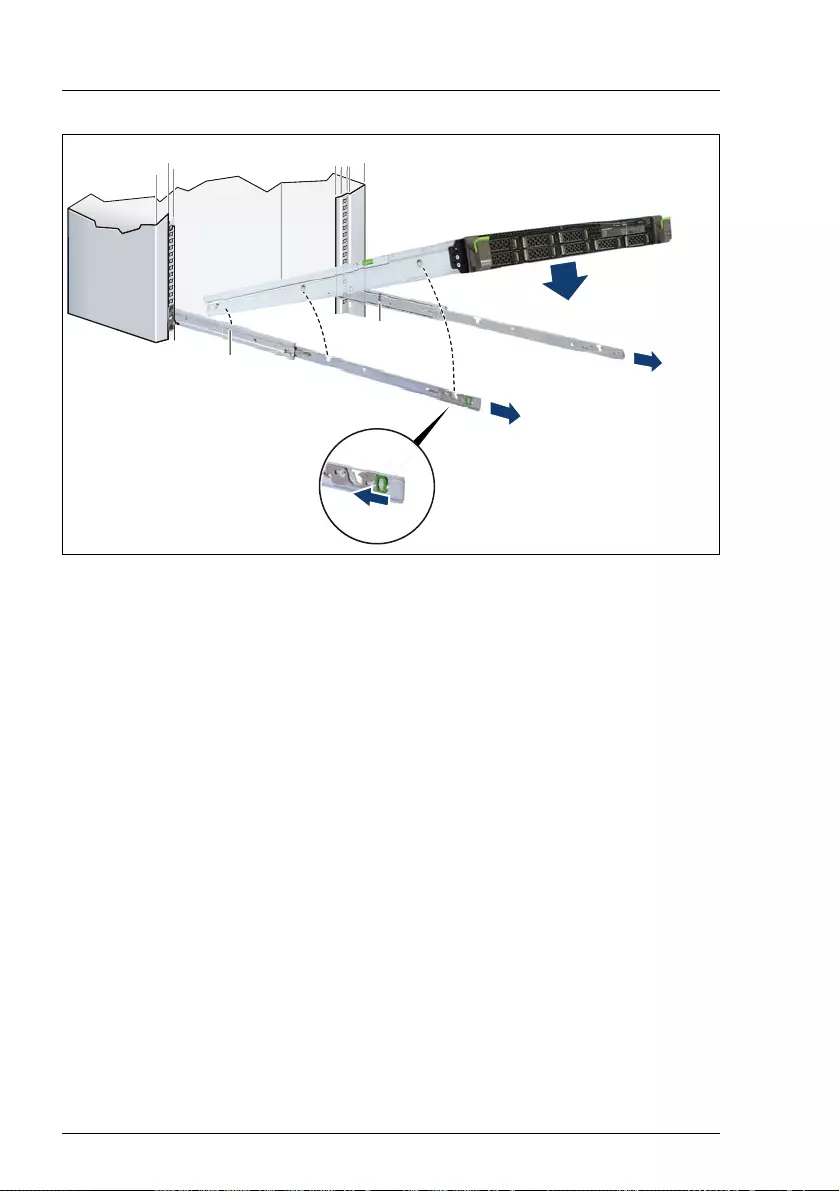
62 Operating Manual RX1330 M4
Starting up
Figure 16: Inserting the server into the rack rails
ÊFully extend the rack rails until they lock in place (1).
IThe rack rails must click into place so that they can no longer be
moved.
ÊAt a slight angle, lower the server onto the rear mounting point on the rack
rails (2).
ÊFold down the server, while pressing the rail to the server side (3). Ensure
that all six rack mounting bolts are properly seated in the mounting points on
the rack rails and that the locking bars engage (4).
햲
햲
햴
햵
햳
햳
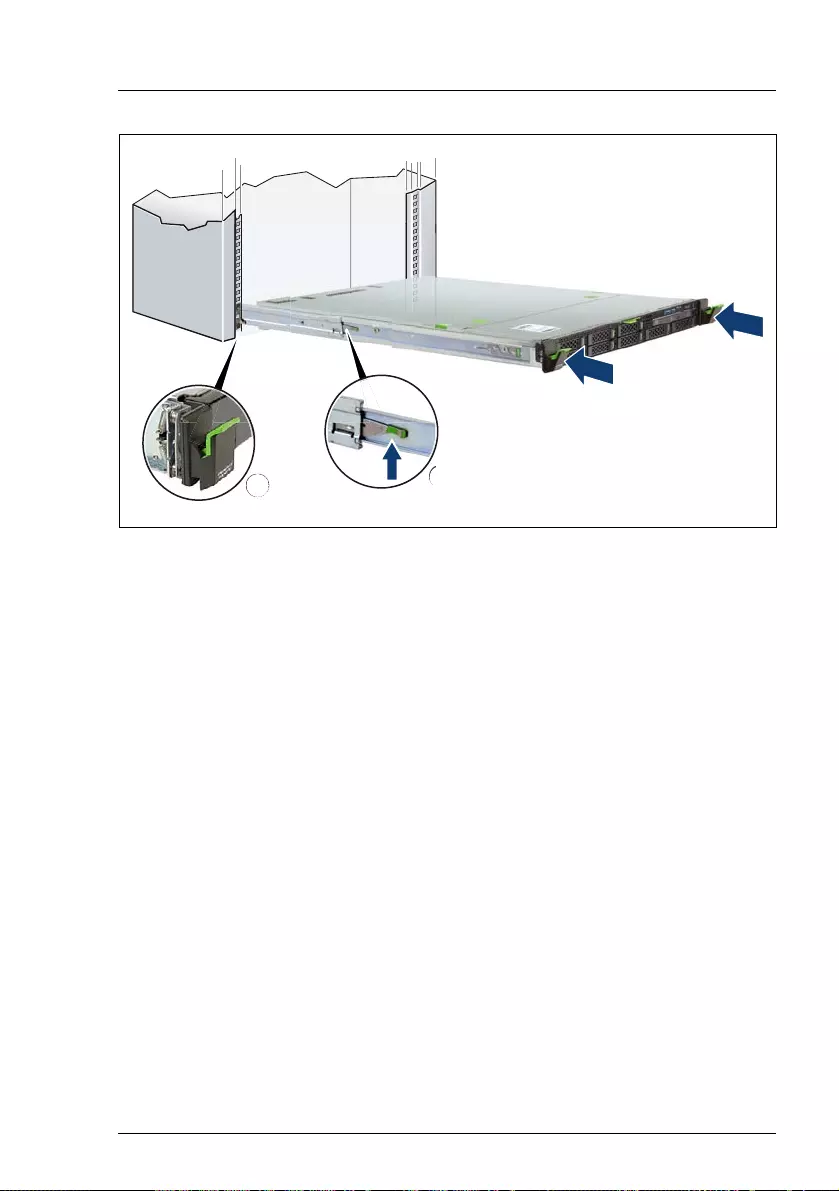
RX1330 M4 Operating Manual 63
Starting up
Figure 17: Sliding the server into the rack
ÊRelease the locking mechanism of both rails (1).
ÊPush the server as far as it will go into the rack (2) until the quick-release
levers engage (3).
VCAUTION!
Be careful with your fingers. You can pinch them when the quick-
release levers change to the release position.
ÊReconnect all cables except the power cord to the server rear.
햲
햴
햲
햲
햳
햳
햴
햴
햴
햴
햴
햴
햴
햴
햴
햴
햴
햴
햴
햴
햴
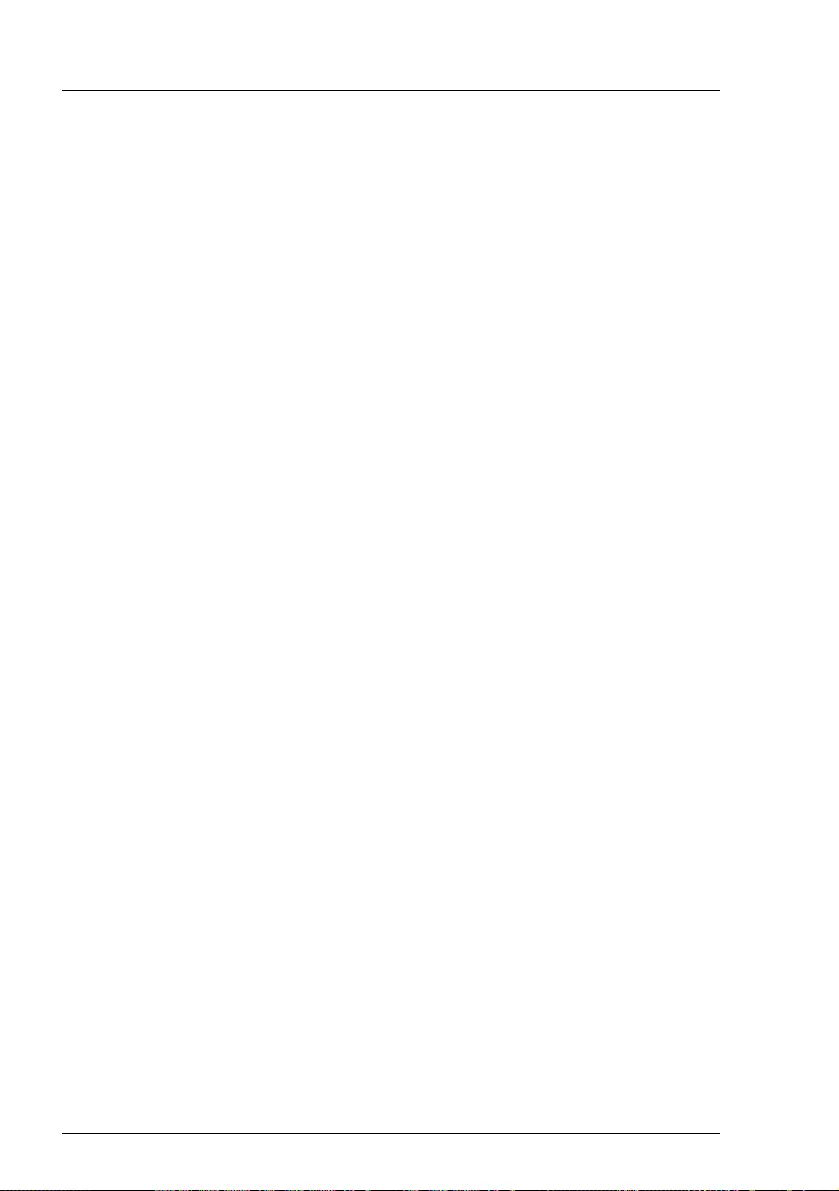
64 Operating Manual RX1330 M4
Starting up
5.4 Connecting cables
5.4.1 Notes on connecting/disconnecting cables
VCAUTION!
Always read the documentation supplied with the device you wish to
connect.
Never connect, or disconnect cables during a thunderstorm.
Never pull on a cable when disconnecting it. Always take hold of the
cable by the plug.
Follow the sequence described below to connect or disconnect external
devices to or from the server:
Ensure that you wait for 10 seconds or more after shutdown before
turning the server on.
Connecting cables
ÊSwitch off the server and equipment switches.
ÊDisconnect all power cords from the properly grounded power outlets.
ÊConnect all cables to the server and peripherals.
ÊConnect all data communication cables into the utility sockets.
ÊConnect all power cords into the properly grounded power outlets.
Disconnecting cables
ÊSwitch off the server and equipment switches.
ÊDisconnect all power cords from the properly grounded power outlets.
ÊDisconnect all data communication cables from the utility sockets.
ÊDisconnect the relevant cables from the server and all the peripherals.
IFor connecting or disconnecting LAN cables, the server does not need
to be powered off. To avoid loss of data teaming function has to be
enabled.
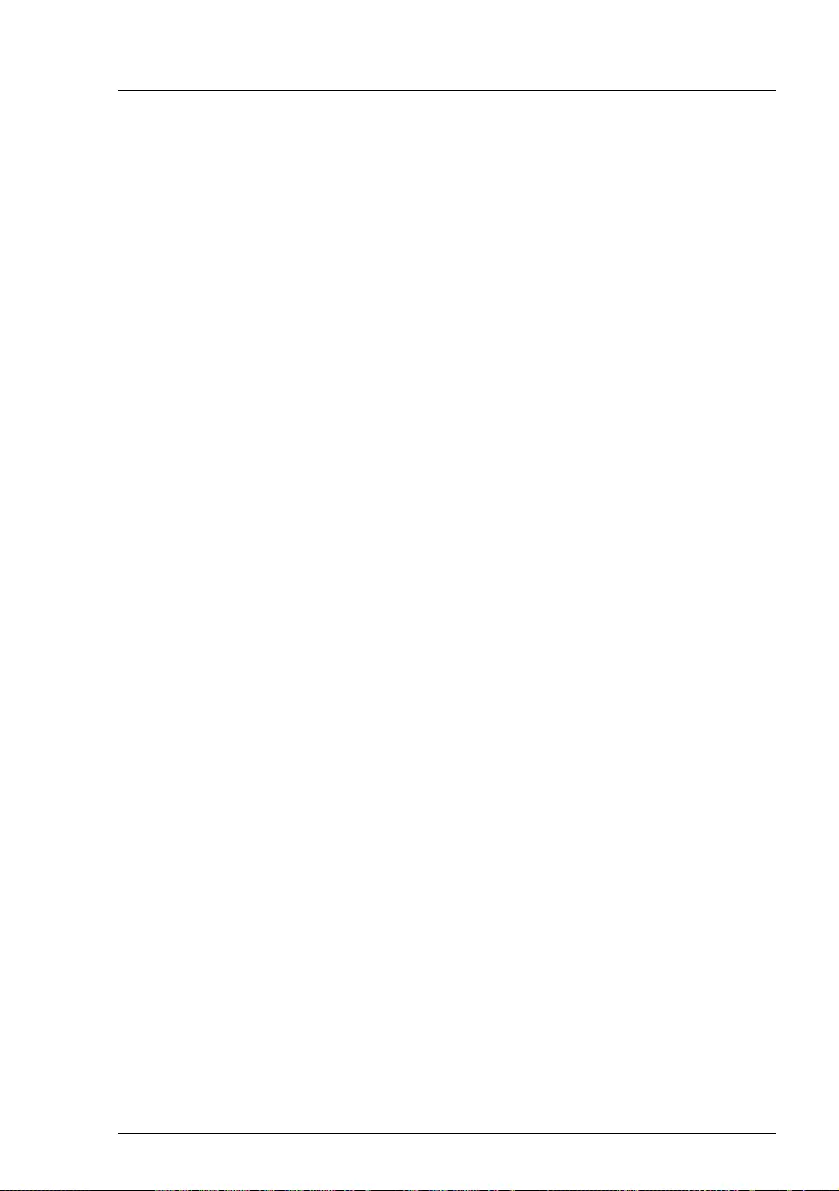
RX1330 M4 Operating Manual 65
Starting up
Information for ensuring electromagnetic compatibility
All data and signal cables must have sufficient shielding. The use of cable type
S/FTP Cat5 or higher is recommended.
Use of unshielded or badly shielded cables may lead to increased emission of
interference and/or reduced fault-tolerance of the device.
5.4.2 Connecting devices to the server
The connectors for external devices are on the front and rear of the server, see
section "Connectors on the server" on page 24.
IFor a remote installation using the ServerView Installation Manger a LAN
connection is necessary.
ISome of the devices that can be connected may require special
software, e.g. drivers (see the documentation for the connected device).
Connecting the keyboard, mouse and monitor
ÊConnect the keyboard and mouse to the USB connectors of the server.
ÊConnect the monitor to one of the two video connectors at the front or rear.
IThe front video connector is designed for maintenance issues. If you
connect a monitor to the video connector at the front, the video
connector at the rear is deactivated. A monitor connected to the front
must have at least the same resolution as the monitor connected to
the rear. A console bypass is not possible via the video connector at
the front.
IIf a separate graphics card is installed in a slot, the graphic controller
on the system board is automatically deactivated. The corresponding
video connector can not be used. Connect the video cable of the
monitor to the video connector of the graphics card.
ÊConnect the power cord of the monitor to a power outlet of the rack socket
strip.
IThe rated current for the monitor is indicated on the technical data label
on the monitor or in the operating manual for the monitor.
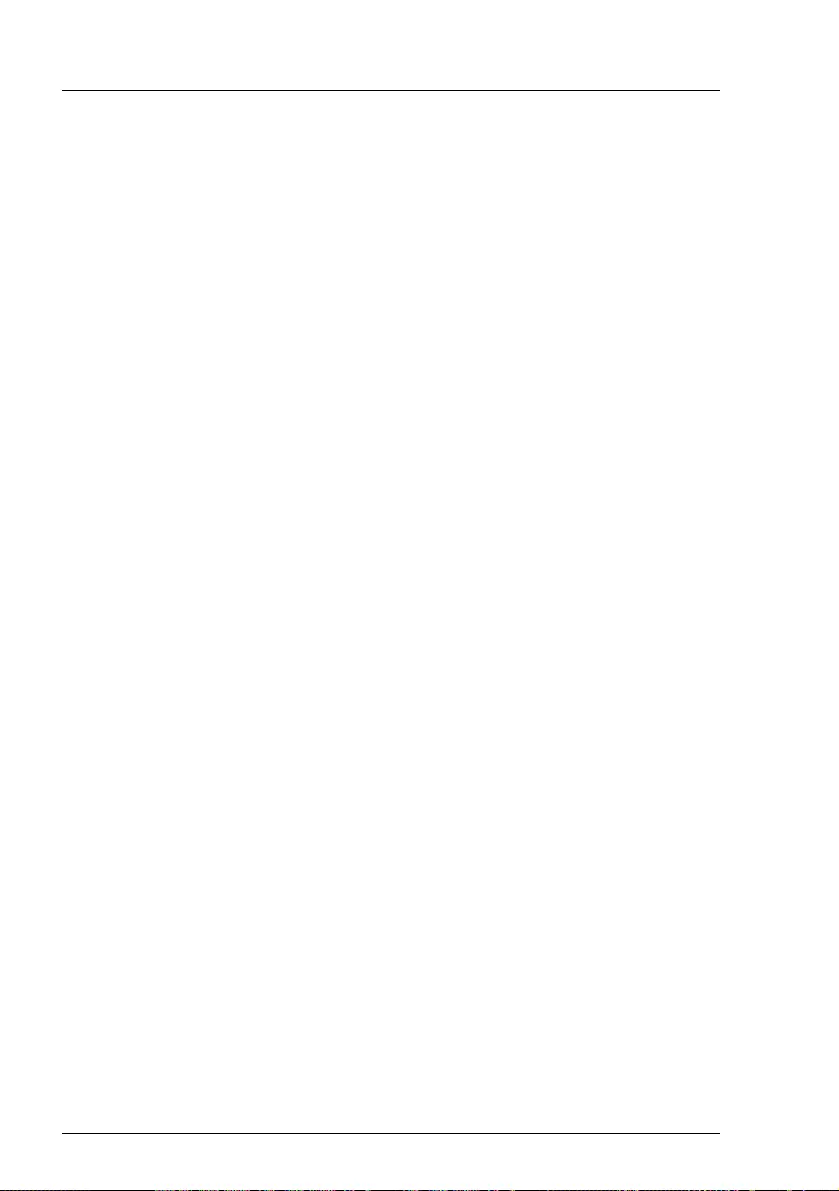
66 Operating Manual RX1330 M4
Starting up
5.4.3 Connecting the power cord
In its basic configuration the server has a permanently installed PSU or a hot-
plug PSU. Besides the hot-plug PSU, a second hot-plug PSU can be installed
optionally to serve as a redundant power supply. If one PSU fails, the second
PSU in the redundant configuration ensures operation can continue
uninterrupted.
VCAUTION!
The server is automatically set to a mains voltage in the range 100 V -
240 V. You may only operate the server if its rated voltage range
corresponds to the local mains voltage.
ÊConnect the power cord to the PSU.
ÊConnect the mains connector to an outlet on the socket strip of the rack.
IIt will take about 60 seconds until the server can be switched on.
IFor more information, see the technical manual for the rack.
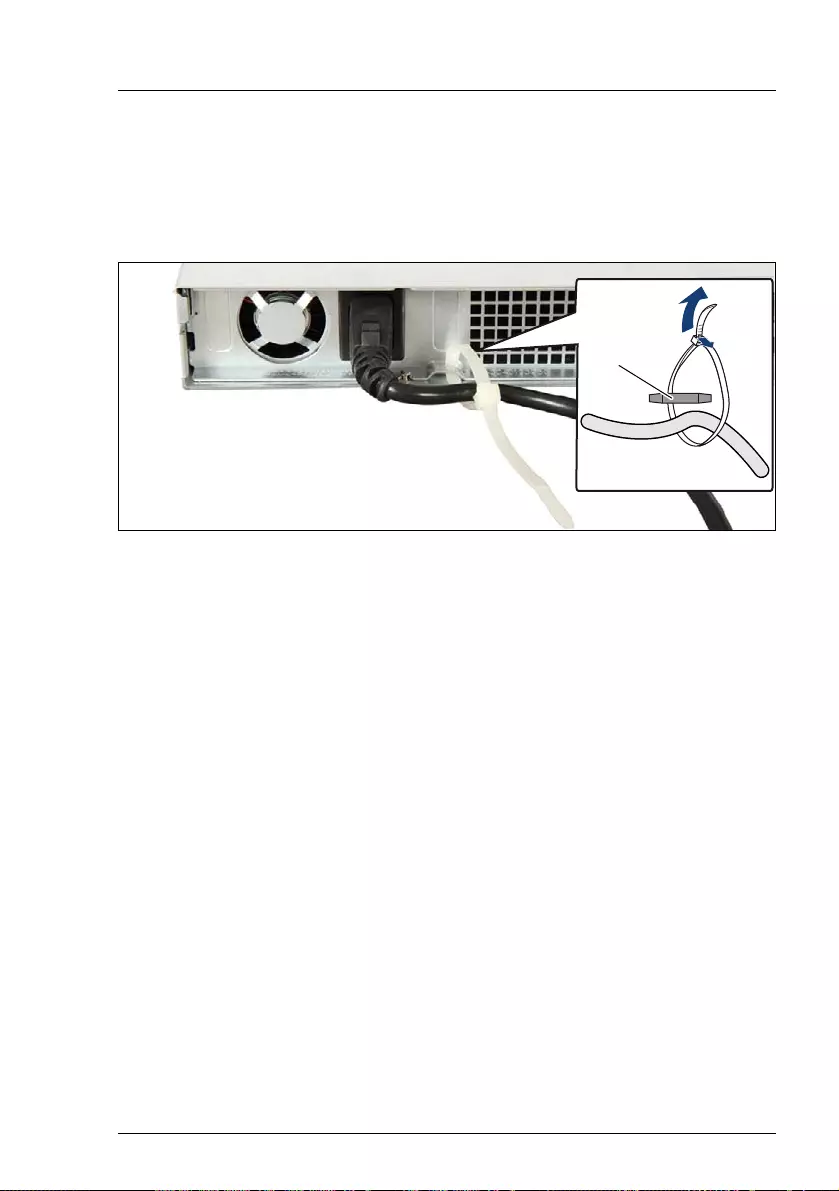
RX1330 M4 Operating Manual 67
Starting up
5.4.3.1 Using cable ties (standard PSU)
You can secure the power cord using a cable tie to ensure that the insulated
connector cannot be disconnected from the server accidentally. The cable tie is
included in the accessories pack that is delivered together with the server.
Figure 18: Using cable ties
ÊThread the cable tie through the eye (1).
ÊPull the cable tie tight to secure the power cord.
The insulated connector cannot now be disconnected from the server
accidentally.
You can loosen the cable tie by opening the small locking lever (2).
햳
햲

68 Operating Manual RX1330 M4
Starting up
5.4.3.2 Using the cable clamp
You can secure the power cord with a cable clamp to ensure that the power cord
cannot be disconnected from the server by mistake. The cable clamp is
included in the accessories pack that is delivered together with the server.
Figure 19: Using cable clamps
ÊPull the cable clamp up (1).
ÊThread the power cord through the cable clamp (2).
ÊPress the cable clamp down until it engages to secure the cable (3).
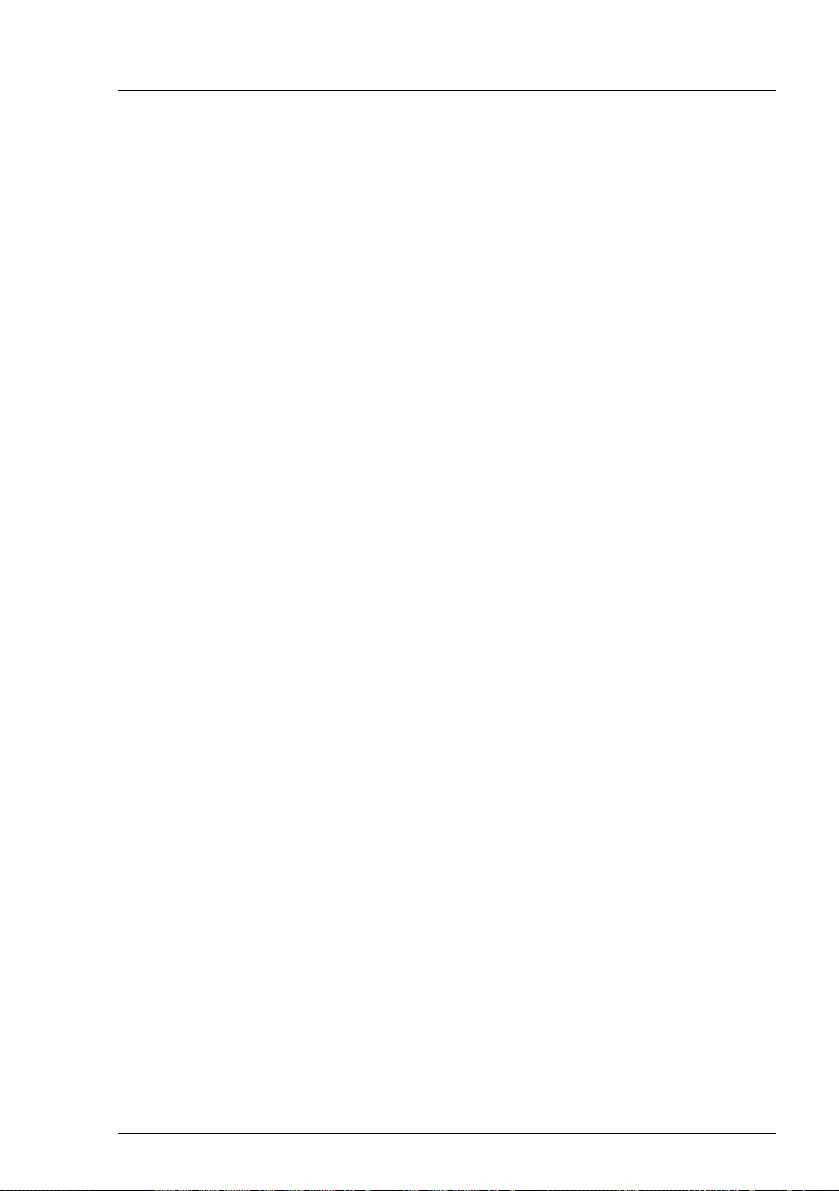
RX1330 M4 Operating Manual 69
Starting up
5.5 Switching on the server for the first time
VCAUTION!
●If nothing appears on the screen but flickering stripes after switching
on the server, switch off the server immediately (see chapter
"Troubleshooting and tips" on page 85).
●The On/Off button does not disconnect the server from the mains. To
completely disconnect it from the mains, remove the power cords
from the PSUs.
●Do not move, strike, or shake the server when it is switched on. This
can damage the HDD/SSD in the server and cause data loss.
●Switch the server on when the temperature is in the specified
temperature range. For more information on the operating
environment, see "Ambient conditions" on page 97. When operating
the server out of the specified temperature range, the server may
operate improperly and data loss may occur. Furthermore, Fujitsu
cannot be held responsible for any related damage, malfunction, or
loss of data, etc.
●Ensure that you wait for 10 seconds or more after power off before
switching on the server again.
●After connecting all power cords, wait at least 10 seconds before
pressing the On/Off button.
Switching the server on
The AC connected indicator lights up green (standby mode) when the server is
connected to the mains.
IIt will take about 60 seconds until the server can be switched on.
–Starting up
For Japan, see " はじめにお読み く ださい ".
ÊPress the On/Off button.
ÊConfigure your server and install the operating system, see section
"Configuring the server with ServerView Installation Manager" on
page 70.
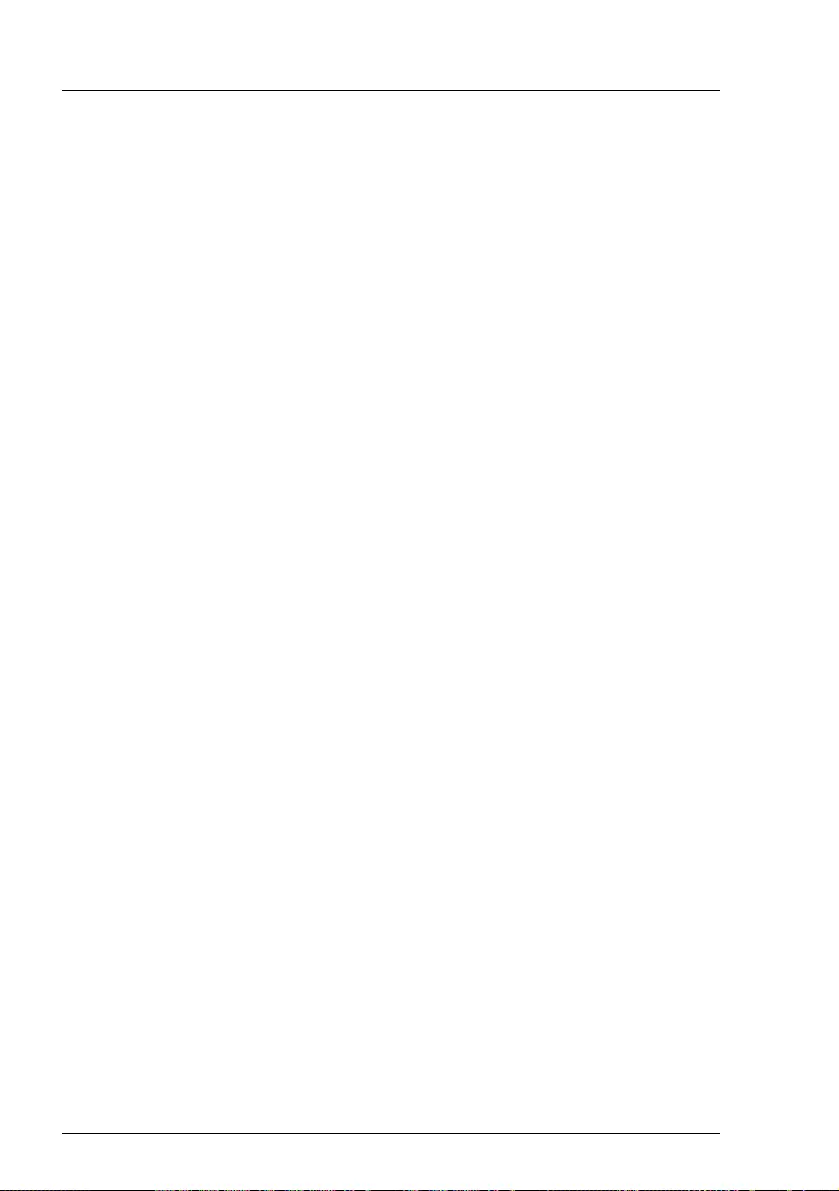
70 Operating Manual RX1330 M4
Starting up
5.6 Configuring the server with ServerView
Installation Manager
IEnsure that the power saving functions are disabled in the Power menu
of the BIOS setup during operation.
Advantages of the ServerView Installation Manager
– Wizard-assisted configuration of your server hardware and disk arrays.
– Wizard-assisted installation of all leading server operating systems.
– Wizard-assisted creation of configuration files for unattended installation of
several PRIMERGY servers with identical hardware configurations.
– Installation of drivers and additional software.
IThe software that can be installed depends on the hardware
configuration of your server. This configuration is detected automatically.
5.6.1 Configuring the server and installing the operating
system
IWhen using the ServerView Installation Manager you can configure the
onboard controller either before or during installation.
IDescriptions of operating systems not covered in the RAID controller
manual are provided in the corresponding readme files under:
http://www.fujitsu.com/global/services/computing/server/ia/driver/index.
html
For Japan:
http://www.fujitsu.com/jp/products/computing/servers/primergy/downloa
ds/

RX1330 M4 Operating Manual 71
Starting up
5.6.1.1 Configuring the controllers
ÊConfigure the RAID controllers using the ServerView RAID Manager.
ÊIf applicable, configure the onboard SATA controller, see "Notes on
configuring controllers" on page 73.
ÊIf applicable, configure the SAS/SATA RAID controller with MegaRAID
functionality, see "Notes on configuring controllers" on page 73.
5.6.1.2 Installing the operating system
IFor more information on installing the server, see the
"ServerView Installation Manager" user guide at
http://manuals.ts.fujitsu.com under x86 Servers - Software -
ServerView Suite - Server Installation and Deployment.
ÊOpen this manual.
ÊFor the remote or local installation, follow the instruction in this manual and
on the screen.
ÊConfigure the settings for the general system behavior of the server using
the Server Configuration Manager.
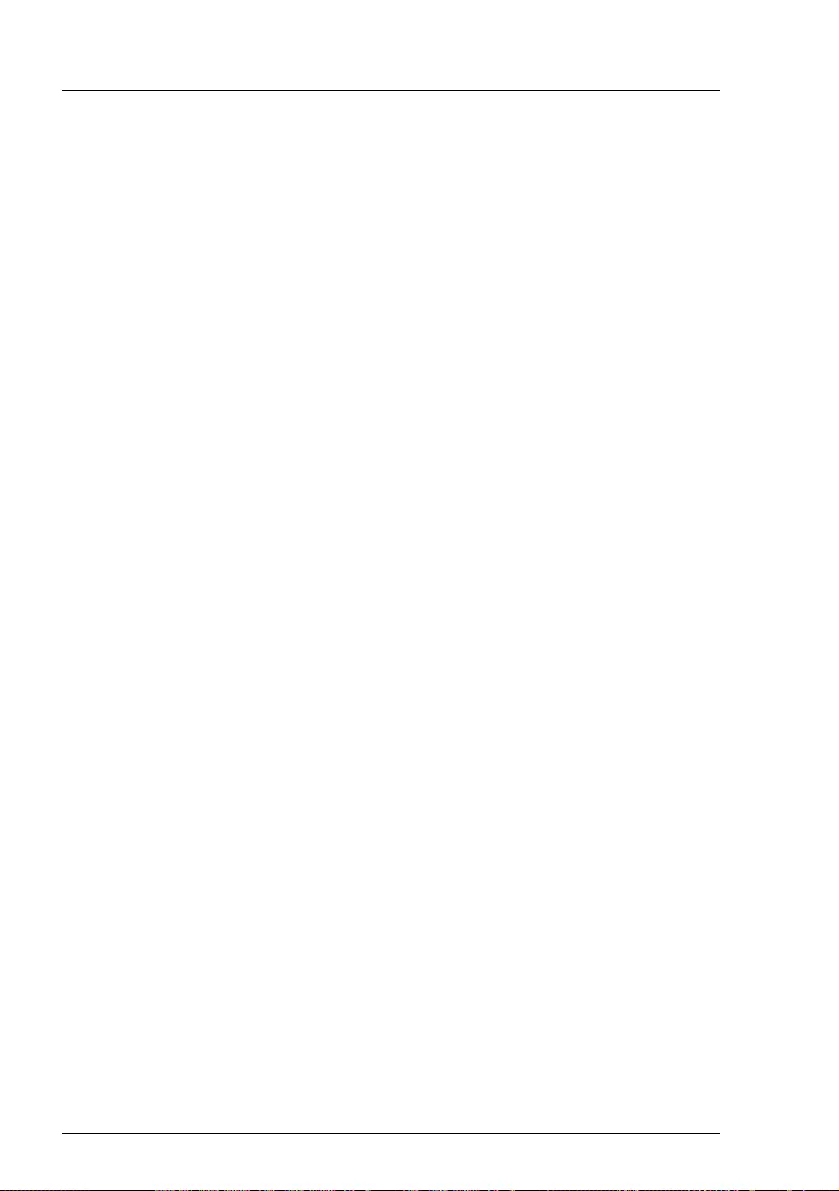
72 Operating Manual RX1330 M4
Starting up
5.7 Configuring the server without ServerView
Installation Manager
5.7.1 Configuring the server and installing the operating
system
5.7.1.1 Configuring the onboard SAS/SATA controller
ÊIf applicable, configure the onboard SATA controller, see "Notes on
configuring controllers" on page 73.
ÊIf applicable, configure the SAS/SATA RAID controller with MegaRAID
functionality, see "Notes on configuring controllers" on page 73.
5.7.1.2 Installing the operating system
ÊInsert the DVD for the operating system you want to install.
ÊReboot the server.
ÊFollow the instructions on screen and in the manual for the operating
system.
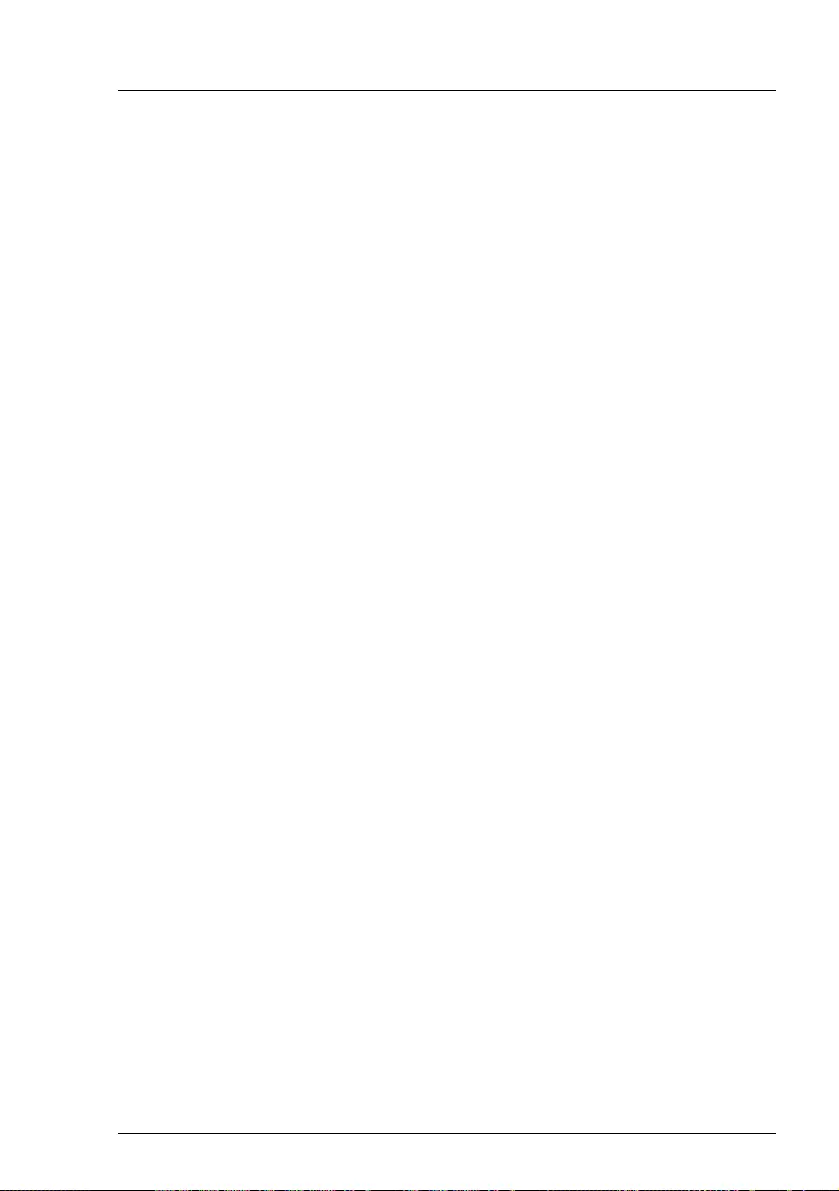
RX1330 M4 Operating Manual 73
Starting up
5.8 Notes on configuring controllers
IEnsure that the power saving functions are disabled in the Power menu
of the BIOS setup during operation.
IDescriptions of operating systems not covered in the controller manual
are provided in the corresponding readme under:
http://www.fujitsu.com/global/services/computing/server/ia/driver/index.
html
For Japan:
http://www.fmworld.net/cgi-bin/drviasearch/drviaindex.cgi
http://www.fujitsu.com/jp/products/computing/servers/primergy/downloa
ds/
5.8.1 Notes on onboard SATA controllers
IThe controller has its own configuration utility. For more information, see
the “Embedded MegaRAID Software User’s Guide” (on the Fujitsu
manuals server under x86 Servers - Expansion Cards - Storage
Adapters - LSI Configuration Software).
IIn the BIOS the onboard SATA controller can be configured as RAID
(default) or non-RAID.
5.8.2 Notes on SAS/SATA RAID controllers
IA separate utility is available to the controller for MegaRAID
configuration. For more information, see the "SAS Software User’s
Guide" (on the Fujitsu manuals server under x86 Servers - Expansion
Cards - Storage Adapters - LSI Configuration Software).
More information on modular RAID controllers is provided in the
"Modular RAID Controller Installation Guide" (on the Fujitsu manuals
server under x86 Servers - Expansion Cards - Storage Adapters - LSI
SAS / SCSI RAID Controllers).
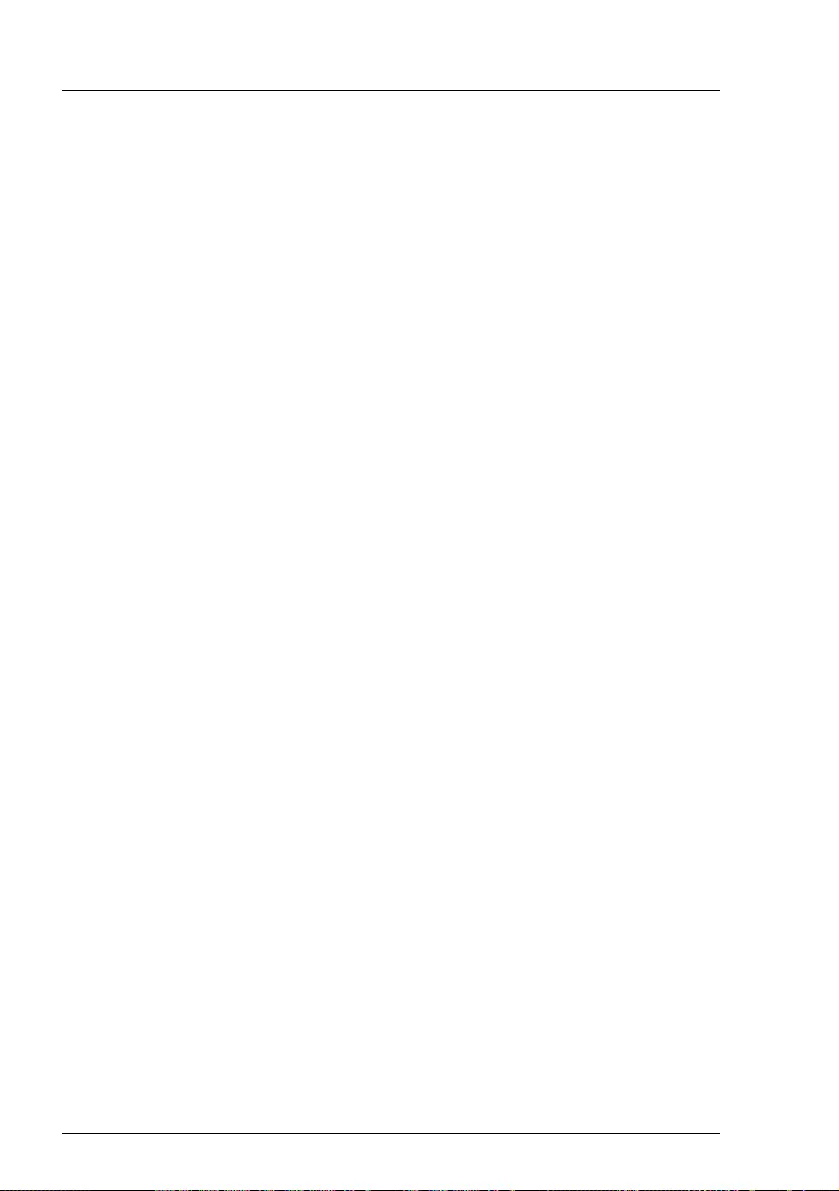
74 Operating Manual RX1330 M4
Starting up
5.9 Note on operating system
Open the Windows operating system / Restoring the preinstalled
environment
For the procedure to open the Windows operation system or to restore the
preinstalled environment, see the manuals on the Fujitsu manual download site
(http://www.fujitsu.com/jp/products/computing/servers/primergy/manual/) or the
attached manuals.
Linux operating system support
About the Fujitsu Support Pack for Linux (FJ-LSP)
The FJ-LSP can only be used from customers who have an contracted support
as a tool to create an Fujitsu recommended Linux support environment.
The FJ-LSP can be downloaded from the Fujitsu SupportDesk subscriber site
(SupportDesk web: http://eservice.fujitsu.com/supportdesk/).
The FJ-LSP have to be used with the application wizard of the ServerView
Installation Manager.
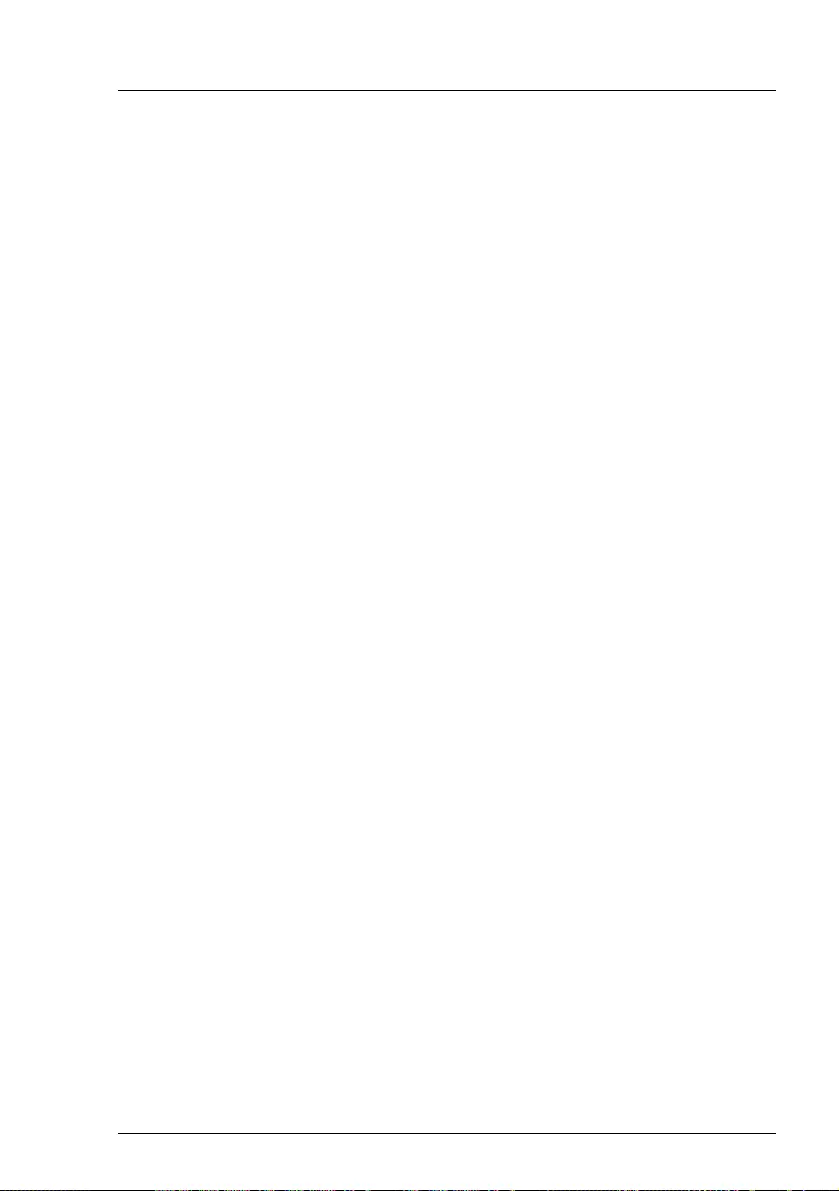
RX1330 M4 Operating Manual 75
6Operation
VCAUTION!
Follow the safety instructions in chapter "Important information" on
page 41.
6.1 Switching the server on and off
VCAUTION!
●If nothing appears on the screen but flickering stripes after switching
on the server, switch off the server immediately (see chapter
"Troubleshooting and tips" on page 85).
●The On/Off button does not disconnect the server from the mains. To
completely disconnect it from the mains, remove the power cords
from the PSUs.
●Do not move, strike, or shake the server when it is switched on. This
can damage the HDD/SSD in the server and cause data loss.
●Switch the server on when the temperature is in the specified
temperature range. For more information on the operating
environment, see "Ambient conditions" on page 97. When operating
the server out of the specified temperature range, the server may
operate improperly and data loss may occur. Furthermore, Fujitsu
cannot be held responsible for any related damage, malfunction, or
loss of data, etc.
●Ensure that you wait for 10 seconds or more after power off before
switching on the server again.
●After connecting all power cords, wait at least 10 seconds before
pressing the On/Off button.
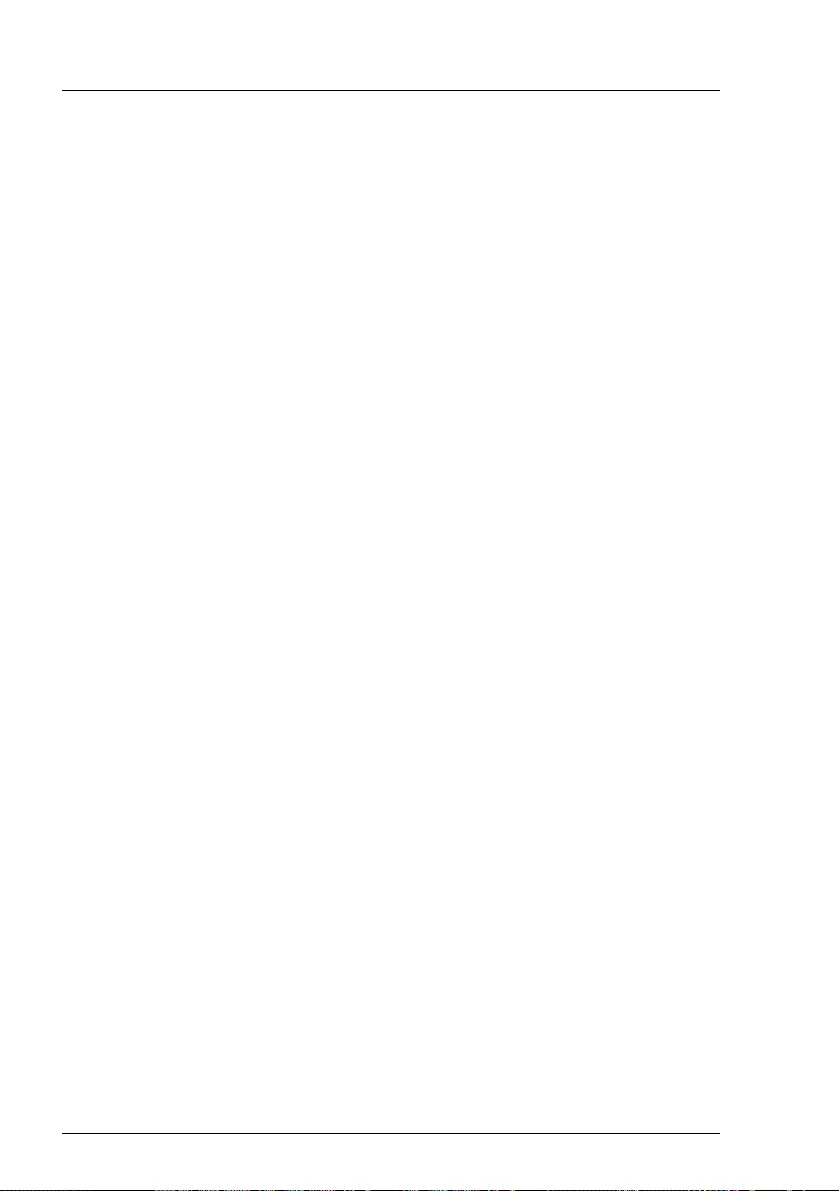
76 Operating Manual RX1330 M4
Operation
Switching the server on
The AC connected indicator lights up green (standby mode) when the server is
connected to the mains.
IIt will take about 60 seconds until the server can be switched on.
ÊPress the On/Off button.
The server is switched on, performs a system test and boots the operating
system.
IIn the case of configurations with a large memory size, the boot
process may be prolonged and the screen may remain dark for
several minutes.
Switching the server off
The power-on indicator lights up green.
ÊShut down the operating system properly.
The server is switched off automatically and enters standby mode. The AC
connected indicator lights up green.
IIf the operating system does not turn off the server automatically, press
the On/Off button for at least four seconds and/or send a corresponding
control signal for power button override.
VCAUTION!
There is a risk that data may be lost.
Other On/Off options
Besides the On/Off button, the server can be switched on and off in the following
ways:
–Timer-controlled turn-on/off
Using the ServerView Operations Manager or iRMC, you can configure that
the server is turned on/off controlled by an internal timer.
–Ring indicator
The server is turned on by an internal or external modem.
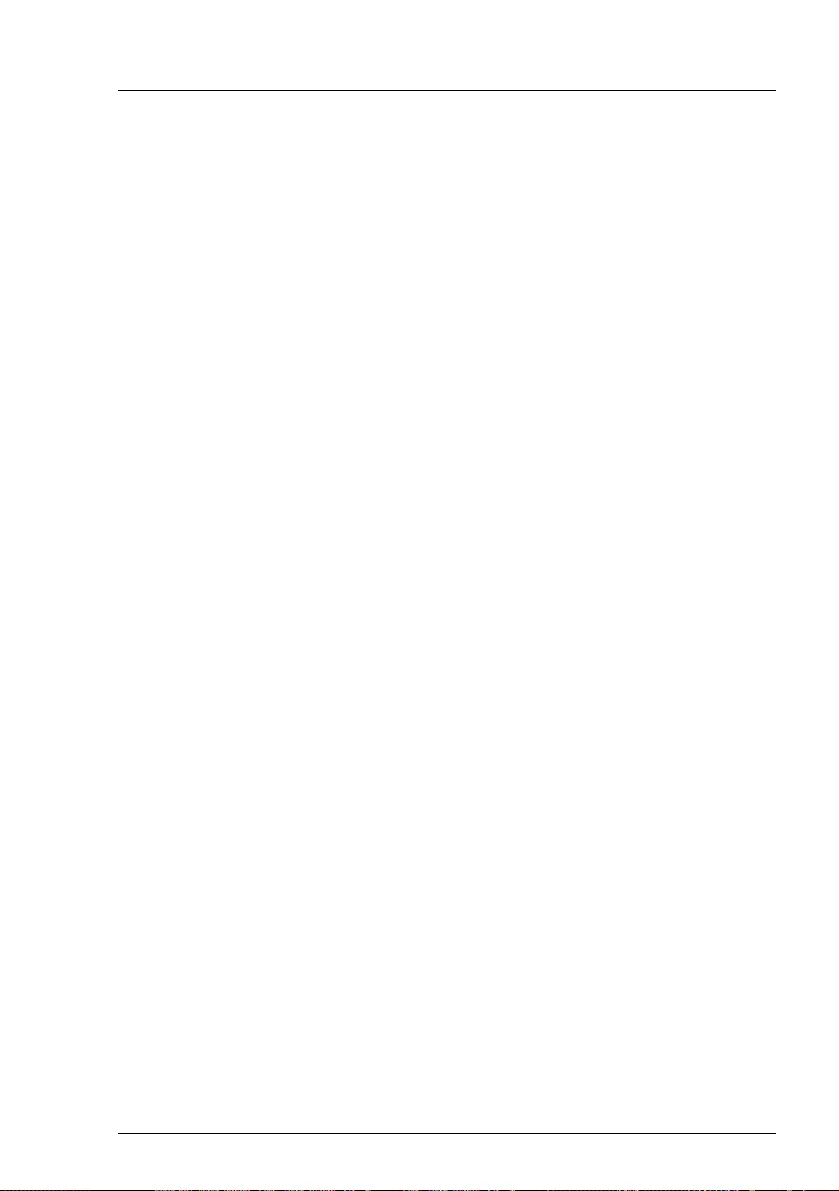
RX1330 M4 Operating Manual 77
Operation
–Wake up On LAN (WOL)
The server is turned on by a command via the LAN (Magic Packet™).
–After power failure
The server automatically reboots following a power failure (depending on the
settings in the BIOS or in iRMC).
–Power button override
The system can be switched off (hard power off) by keeping the On/Off
button (approximately 4 - 5 seconds).
VCAUTION!
There is a risk that data may be lost.
–iRMC
iRMC offers various options for switching the server on and off, e.g. via the
System power button on the Global icons of the iRMC web interface.
VCAUTION when switching off the power!
The operation of the power switch can be specified as "Do Nothing",
"Stand by", "Hibernate", and "Shutdown" depending on the OS settings.
The default is "Shutdown".
On this server, functions corresponding to "Stand by" and "Hibernate" are
supported as BIOS and hardware functions. However, some drivers and
software installed in the server do not support these functions. For this
reason, functions corresponding to "Stand by" and "Hibernate" are
unavailable on this server. When the operating mode is set to "Stand by"
or "Hibernate", the system may operate improperly or HDD/SSD data
may be corrupted.
For more information about operating mode settings, see the manual
supplied with the OS.

78 Operating Manual RX1330 M4
Operation
6.2 Installing HDD/SSD modules
6.2.1 Installing 2.5-inch HDD/SSD modules
6.2.1.1 Removing a 2.5-inch HDD/SSD dummy module
Figure 20: Removing a 2.5-inch HDD/SSD dummy module
ÊPress both tabs together (1) and pull the dummy module out of its bay (2).
VCAUTION!
Keep the dummy module for future use.
Always replace dummy modules into unused HDD/SSD bays to comply
with applicable EMC regulations and satisfy cooling requirements.
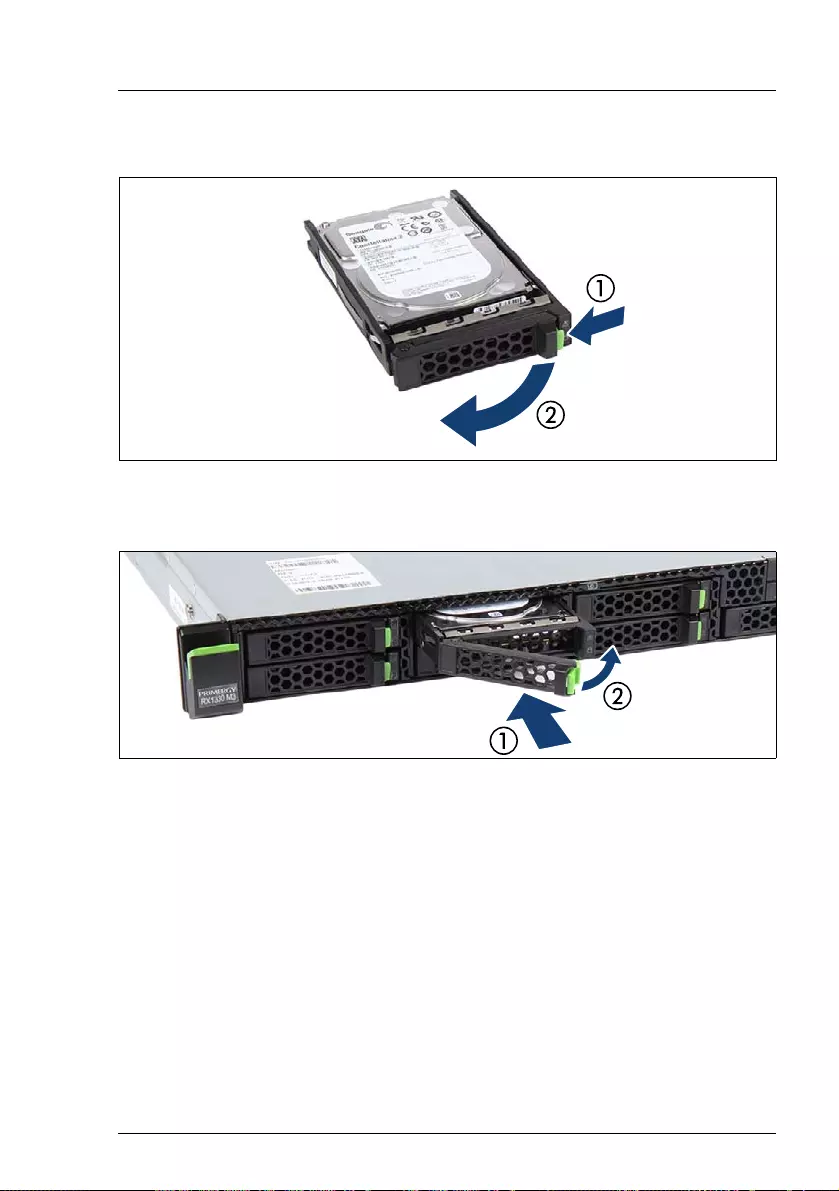
RX1330 M4 Operating Manual 79
Operation
6.2.1.2 Installing a 2.5-inch HDD/SSD module
Figure 21: Opening the 2.5-inch HDD/SSD module locking lever
ÊPinch the green locking clip (1) and open the locking lever (2).
Figure 22: Installing the 2.5-inch HDD/SSD module
ÊInsert the HDD/SSD module into a drive bay and carefully push back as far
as it will go (1).
ÊClose the locking lever to lock the HDD/SSD module in place (2).
ÊWhen using a RAID array, add the additional HDD/SSD to the RAID array.
IConfiguring the RAID array, see the documentation of the RAID
controller, used in your configuration, see section "Documentation
overview" on page 11.
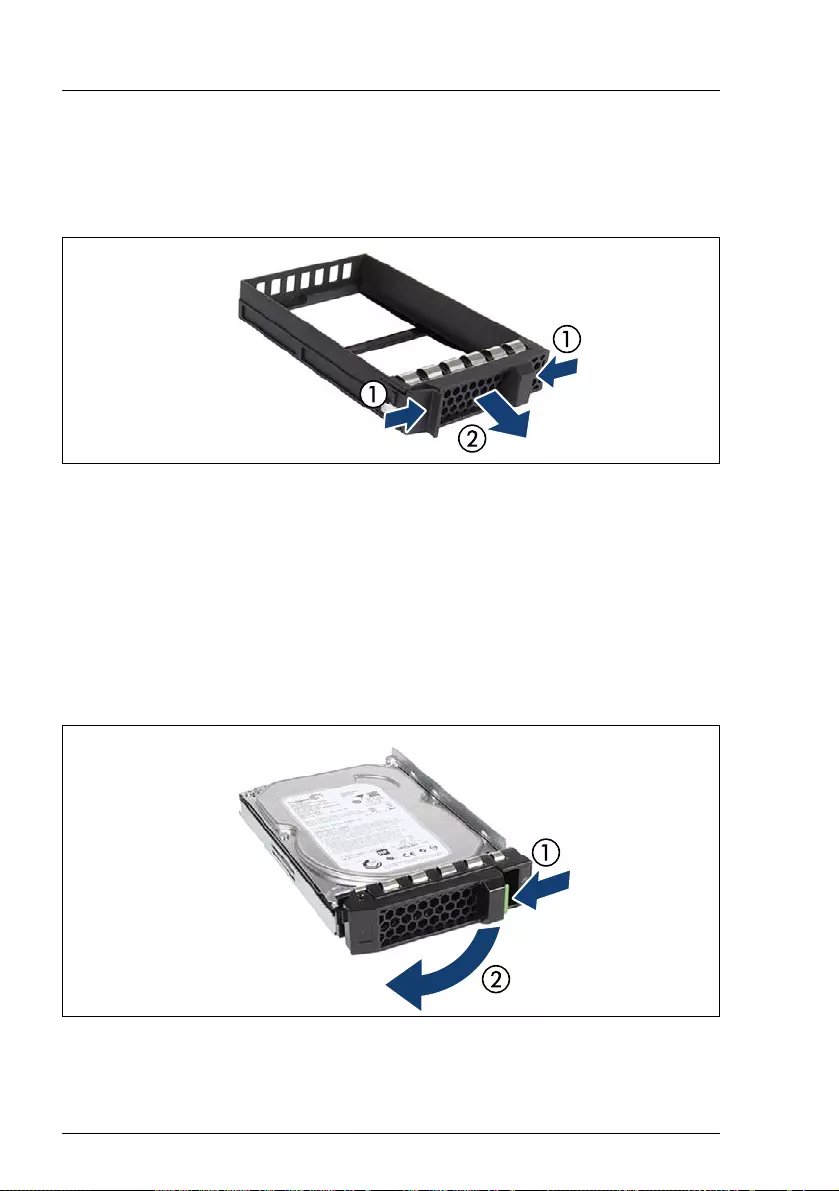
80 Operating Manual RX1330 M4
Operation
6.2.2 Installing 3.5-inch HDD modules
6.2.2.1 Removing a 3.5-inch HDD dummy module
Figure 23: Removing a 3.5-inch dummy module
ÊPress both tabs together (1) and pull the dummy module out of its bay (2).
VCAUTION!
Keep the dummy module for future use.
Always replace dummy modules into unused HDD bays to comply with
applicable EMC regulations and satisfy cooling requirements.
6.2.2.2 Installing a 3.5-inch HDD module
Figure 24: Opening the 3.5-inch HDD module locking lever
ÊPinch the green locking clip (1) and open the locking lever (2).
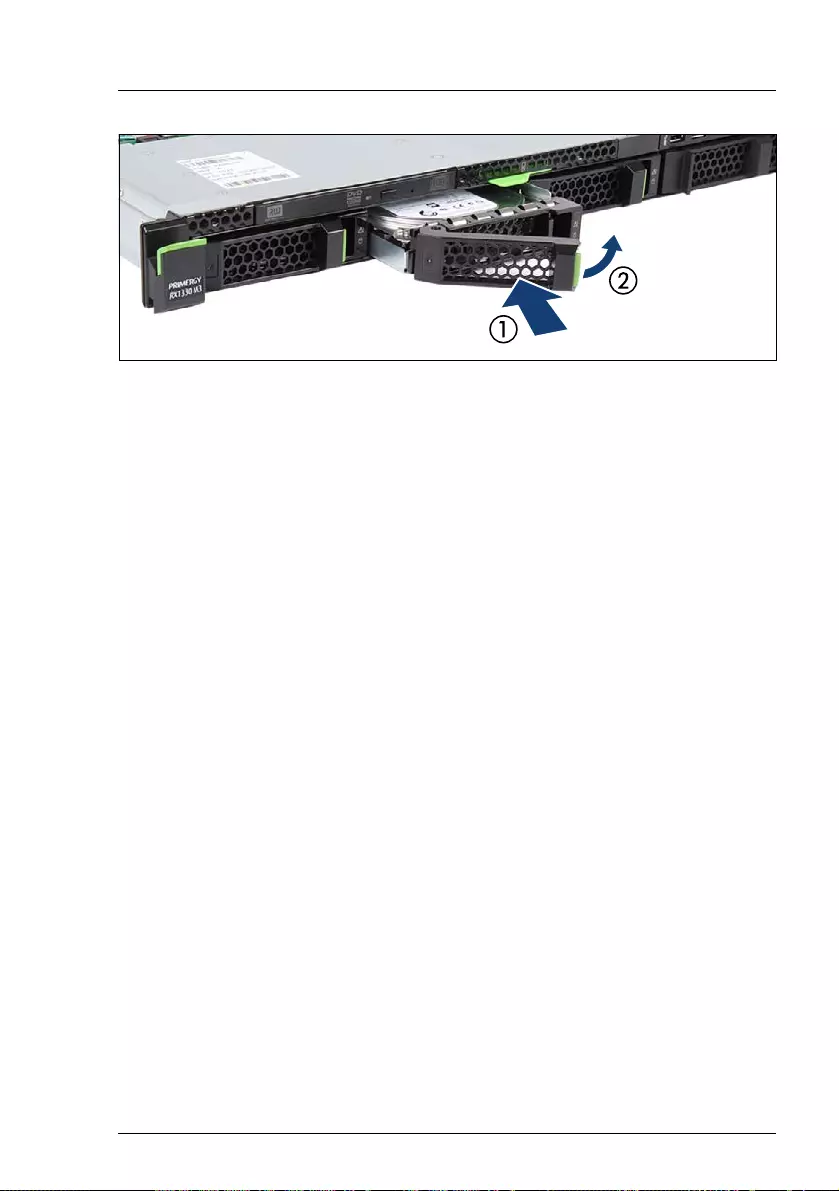
RX1330 M4 Operating Manual 81
Operation
Figure 25: Installing the 3.5-inch HDD module
ÊInsert the HDD module into a drive bay and carefully push back as far as it
will go (1).
ÊClose the locking lever to lock the HDD module in place (2).
ÊWhen using a RAID array, add the additional HDD/SSD to the RAID array.
IConfiguring the RAID array, see the documentation of the RAID
controller, used in your configuration, see section "Documentation
overview" on page 11.
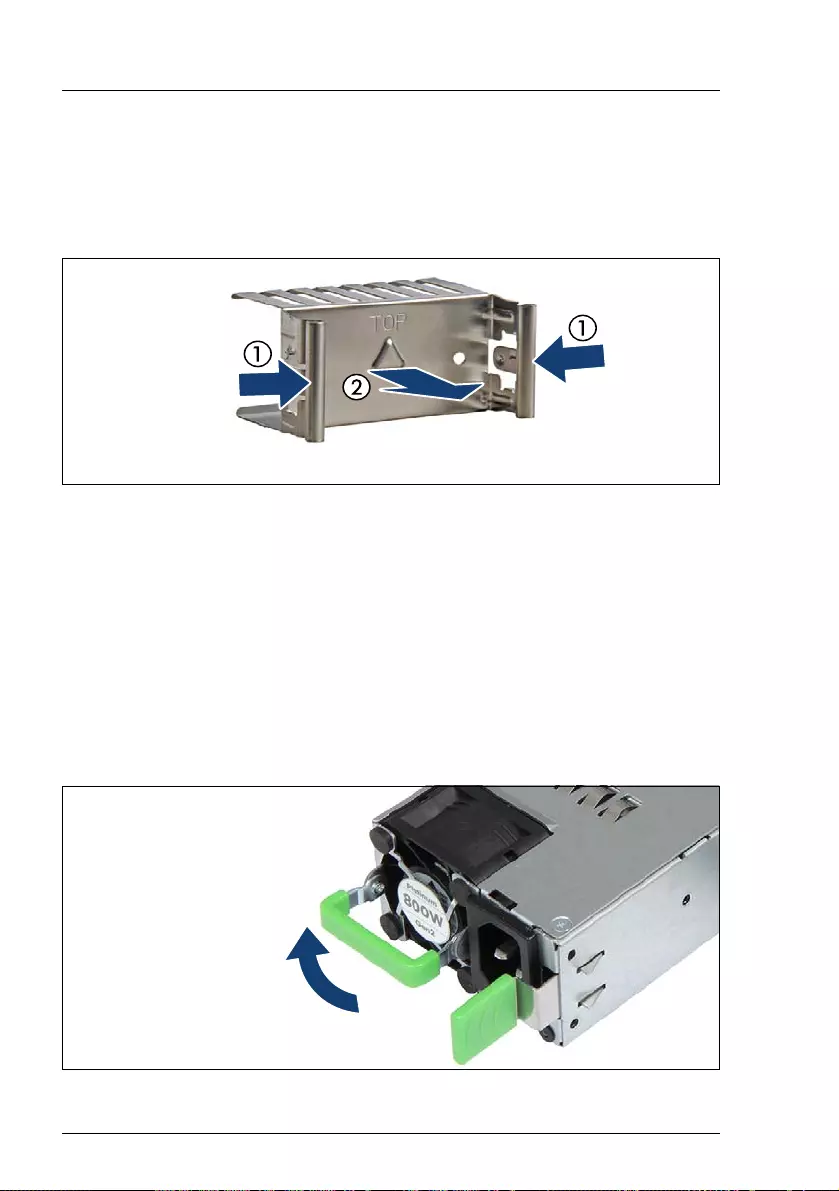
82 Operating Manual RX1330 M4
Operation
6.3 Installing a second PSU
6.3.1 Removing the dummy cover
Figure 26: Removing the PSU dummy cover
ÊPress in on both release latches (1) and remove the dummy cover (2).
VCAUTION!
Keep the dummy cover for future use. If a PSU is removed and not
immediately replaced by a new one, a dummy cover must be installed in
the bay again to comply with applicable EMC regulations and satisfy
cooling requirements.
6.3.2 Installing a PSU
Figure 27: Folding up the handle

RX1330 M4 Operating Manual 83
Operation
ÊPush the handle of the PSU halfway upward in the direction of the arrow.
Figure 28: Installing a PSU
ÊPush the PSU into its bay (1) as far as it will go until the release latch snaps
in place.
ÊFold down the handle on the PSU (2).
IEnsure that the PSU engages correctly in the bay and is locked in
position. This is the only way to prevent the PSU from sliding out of its
bay and being damaged during transportation.
Figure 29: Installing the cable tie
ÊPush the cable tie into the corresponding hole until it clicks in.
ÊIf applicable, configure the redundant power supply.
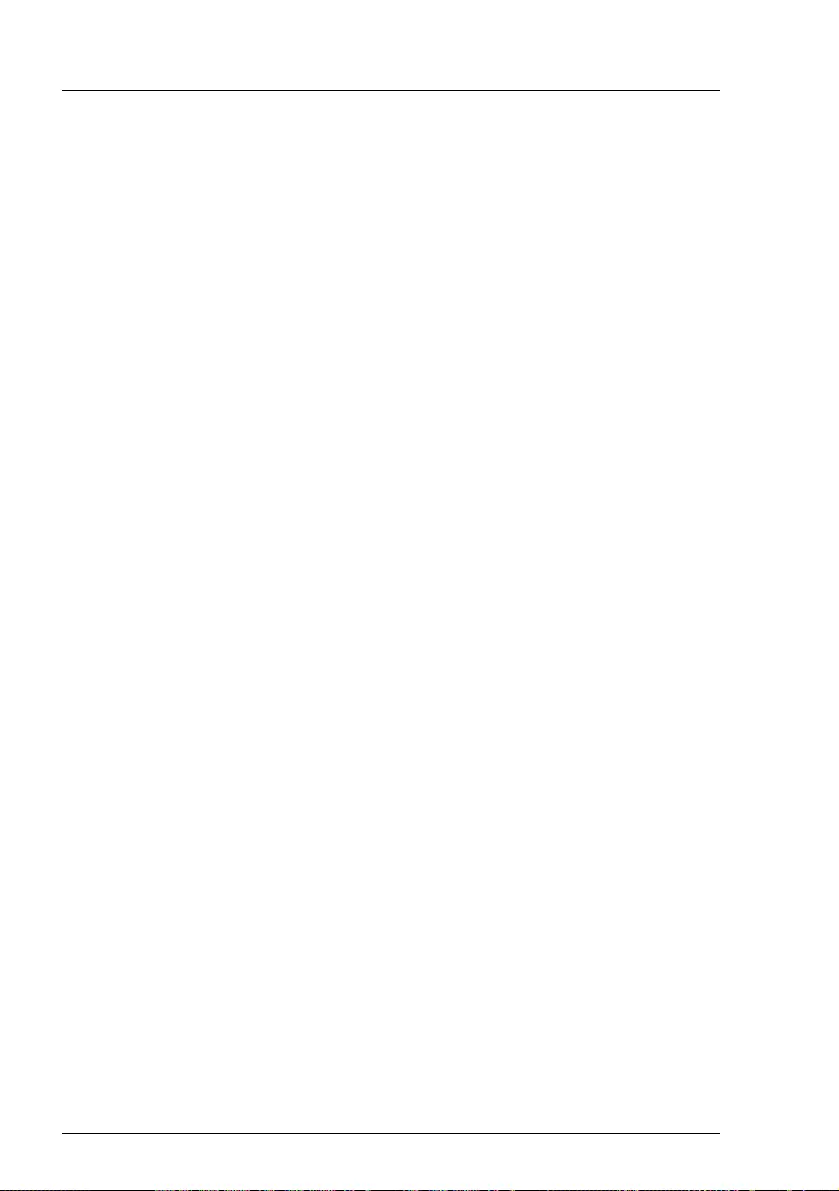
84 Operating Manual RX1330 M4
Operation
6.4 Cleaning the server
VCAUTION!
Switch off the server and disconnect the power plugs from the properly
grounded power outlets.
Do not clean any interior parts yourself; leave this job to a service
technician.
Do not use any cleaning agents that contain abrasives or may corrode
plastic.
Ensure that no liquid enters the system. Ensure that the ventilation areas
of the server and the monitor are clear.
Do not use any cleaning sprays (including flammable types). It may
cause a device failure or a fire.
Clean the keyboard and the mouse with a disinfecting cloth.
Wipe the server and monitor casing with a dry cloth. If particularly dirty, use a
cloth that has been moistened in a mild domestic detergent and then carefully
wrung out.
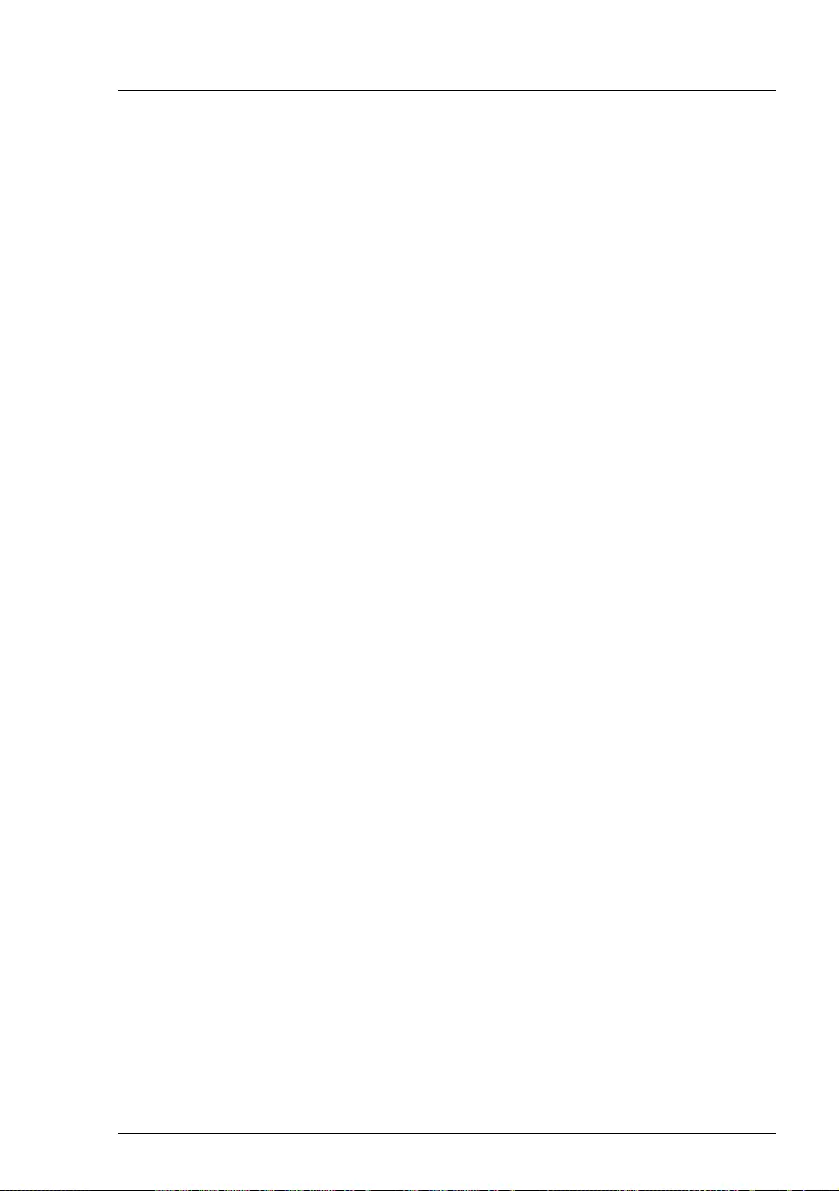
RX1330 M4 Operating Manual 85
7 Troubleshooting and tips
VCAUTION!
Follow the safety instructions in the "Safety Notes and Regulations"
manual or " 安全上のご注意 " and in chapter "Important information" on
page 41.
If a fault occurs, attempt to resolve it using the measures described:
– in this chapter,
– in the documentation for the connected devices,
– in the help systems of the software used.
If you fail to correct the problem, proceed as follows:
ÊMake a list of the steps performed and the circumstances that led to the fault.
Also make a list of any error messages that were displayed.
ÊSwitch off the server.
ÊContact our customer service team.
IThe meaning of the error message is explained in the documentation for
the relevant components and programs, available online at
http://manuals.ts.fujitsu.com.
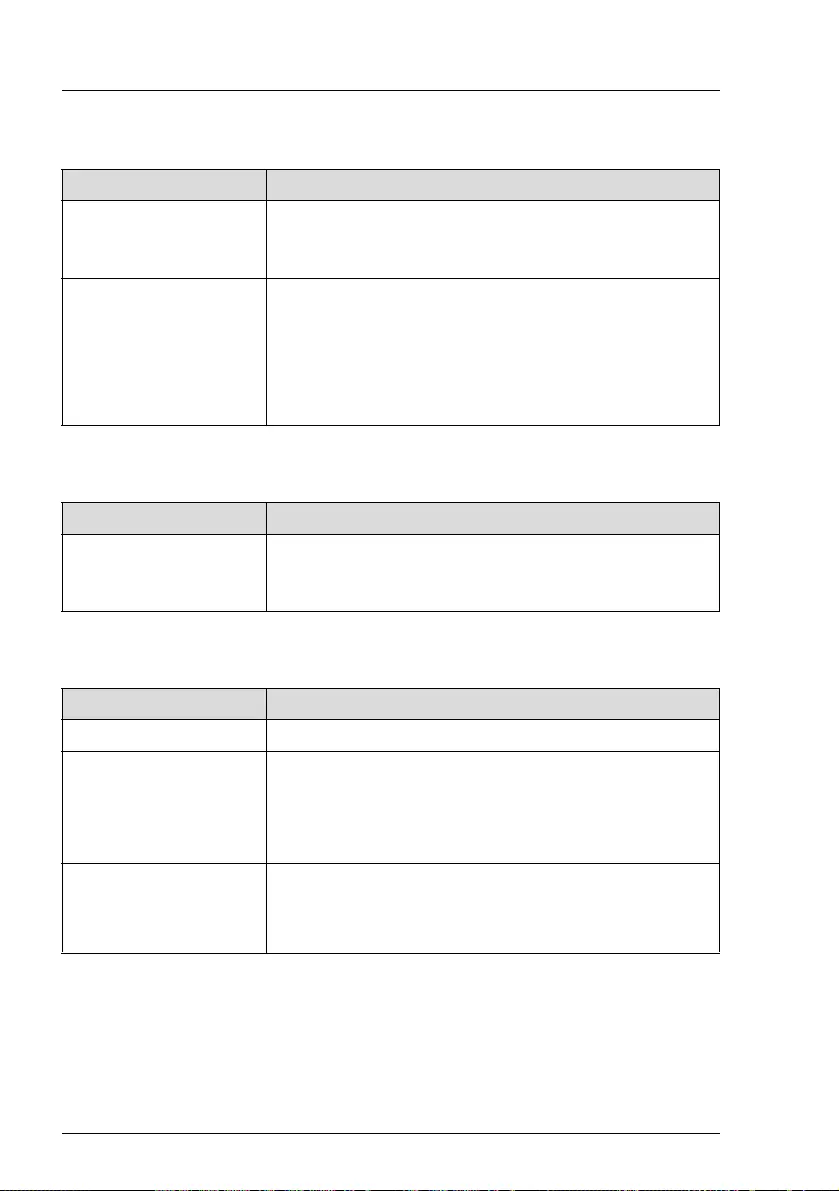
86 Operating Manual RX1330 M4
Troubleshooting and tips
Power-on indicator remains unlit after you have switched on your device
The system will not boot after installing a new HDD
Screen remains blank
Cause Troubleshooting
Power cable
incorrectly connected
ÊEnsure that the power cable(s) is/are correctly
connected to the server and the grounded power
outlet(s).
Power supply
overloaded
ÊDisconnect the server power plug(s) from the
grounded power outlet(s).
ÊWait a few minutes before you plug it/them into
the grounded power outlet(s) again.
ÊSwitch on your server.
Cause Troubleshooting
SAS configuration
incorrect
ÊCheck the settings for the HDDs (SAS Device
Configuration) and the additional settings in the
SAS configuration menu.
Cause Troubleshooting
Monitor is switched off ÊSwitch on your monitor.
Screen has gone blank ÊPress any key on the keyboard.
or
ÊDeactivate screen saver and enter the
appropriate password.
Brightness control is
set to dark
ÊSet the brightness control on the monitor to light.
For more information, see the operating manual
supplied with your monitor.
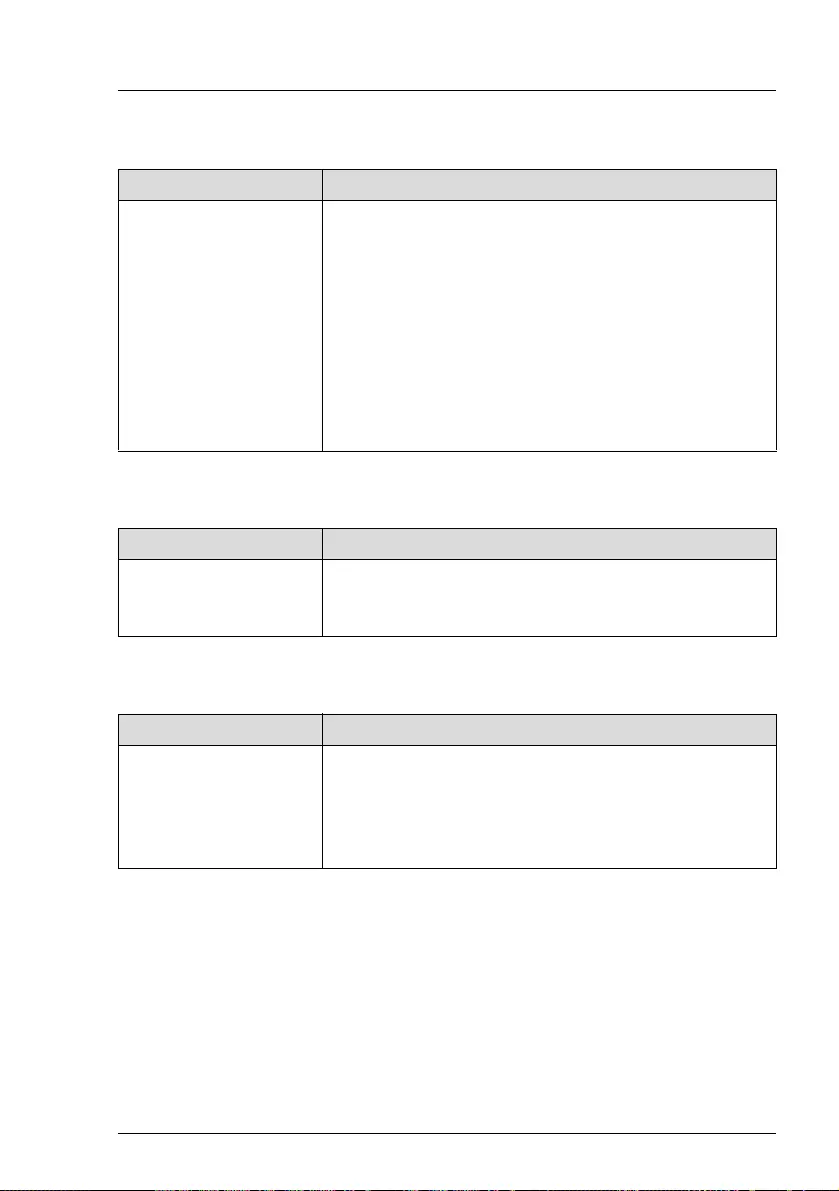
RX1330 M4 Operating Manual 87
Troubleshooting and tips
No screen display or display drifts
Server switches itself off
No mouse pointer displayed on screen
Cause Troubleshooting
Wrong horizontal
frequency or resolution
selected
ÊFind out which horizontal frequency your monitor
screen supports. You will find the horizontal
frequency (also known as line frequency or
horizontal deflection frequency) in the
documentation for your monitor.
ÊSee the documentation for your operating system
or the software for the screen controller for more
information of how to set the correct horizontal
frequency for your monitor, and follow the
procedure accordingly.
Cause Troubleshooting
Server Management
has detected an error
ÊCheck the error list of System Event Log in
ServerView Operations Manager or in the iRMC
web interface, and attempt to eliminate the error.
Cause Troubleshooting
Mouse driver not
loaded
ÊCheck whether the mouse driver is properly
installed and is activated when the application
program is started. Detailed information can be
found in the user manuals for the mouse, the
operating system and the application program.
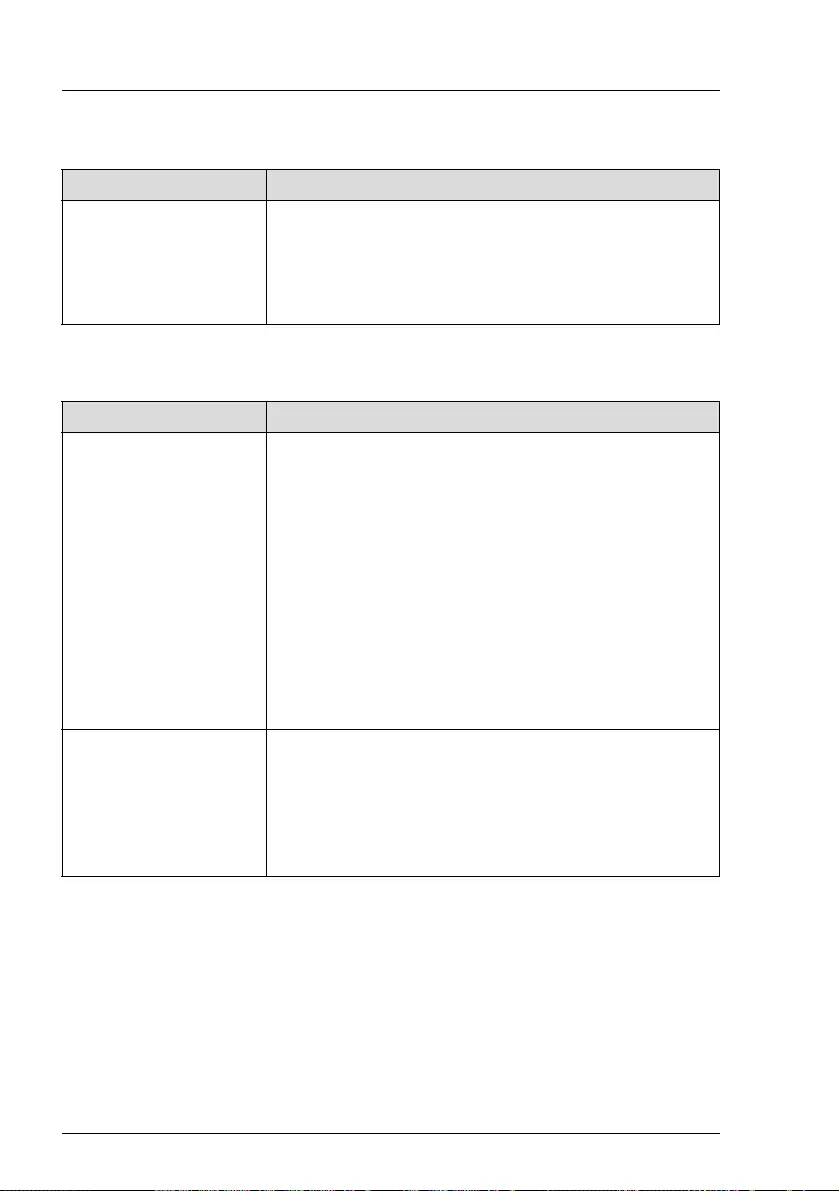
88 Operating Manual RX1330 M4
Troubleshooting and tips
No effect of keyboard or mouse
Time and/or date is incorrect
Cause Troubleshooting
Typing the keyboard
does not display any
characters, or the
mouse cursor does not
move
ÊCheck to see whether the keyboard and mouse
are connected properly. If they are not connected
or you replaced them yourself, then connect the
cables to the server.
Cause Troubleshooting
Time and date is
incorrect
ÊSet the correct time and date in the operating
system.
or
ÊSet the correct time and date in the BIOS Main
menu, using System Date and System Time
respectively.
INote that the operating system may affect the
system time. For example, the operating
system time may deviate from the system time
under Linux, and would overwrite the system
time in the default setting on shutdown.
The lithium battery is
discharged
ÊIf the date and time are still wrong after the server
has been switched off and back on again, replace
the lithium battery (see the "FUJITSU Server
PRIMERGY RX1330 M4 Upgrade and
Maintenance Manual") or contact our customer
service team.
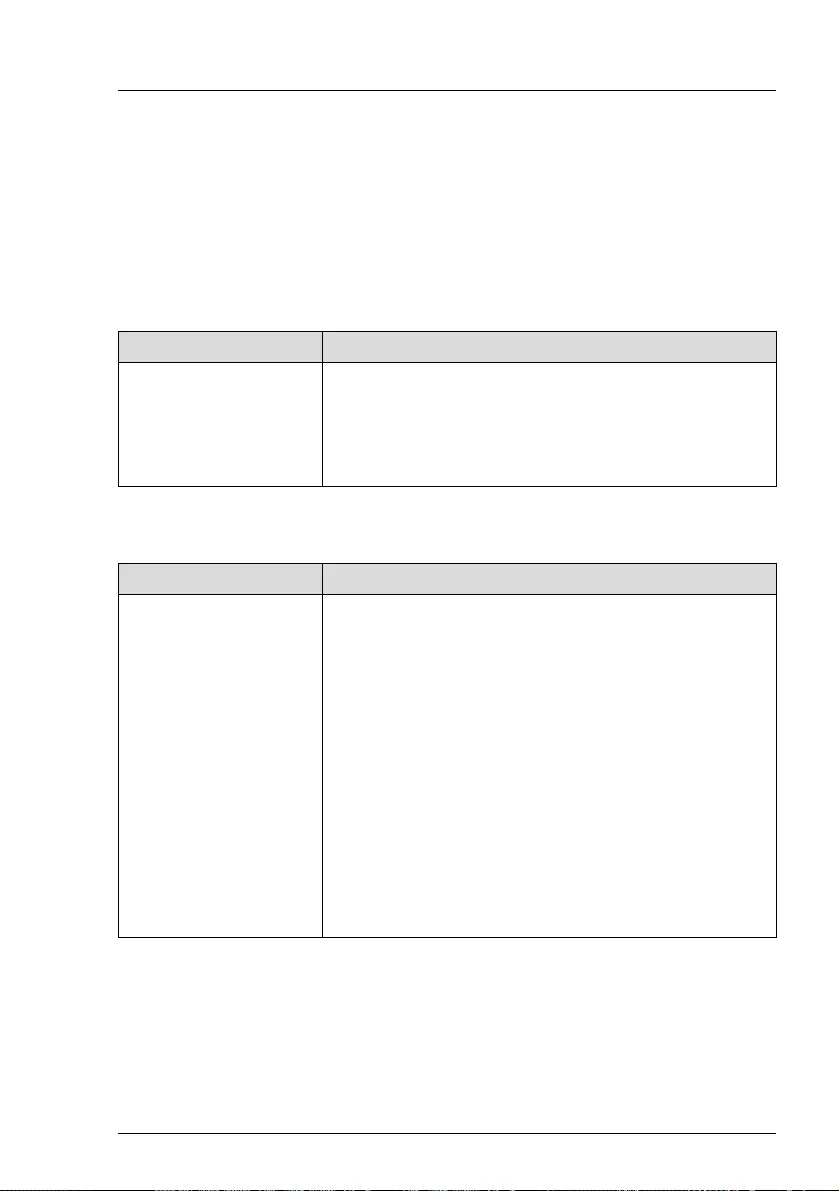
RX1330 M4 Operating Manual 89
Troubleshooting and tips
Temperature warning
A temperature warning is output to the hardware event log and OS event log, or
ServerView issues a notification of a temperature warning such as by a popup
message.
This warning is issued by ServerView when the ambient temperature exceeds
the upper limit of the temperature boundaries. The upper limit is 35°C for
standard server and 40°C or 45°C with Advanced Thermal Design.
Added drive reported as defective
Cause Troubleshooting
The ambient
temperature exceeds
the upper limit of the
temperature
boundaries
ÊAlthough continued use within the temperature
boundaries poses no problems within itself,
reconsider the surrounding environment
conditions if this log is output or if ServerView
issues this notification.
Cause Troubleshooting
RAID controller is not
configured for this
drive
The drive was probably installed when the system
was switched off.
ÊReconfigure the RAID controller for the drive
using the corresponding utility. Information is
provided in the documentation for the RAID
controller.
or
ÊRemove and reinstall the drive while the system is
switched on.
If the HDD/SSD continues to be shown as
defective, then replace it (see the "FUJITSU
Server PRIMERGY RX1330 M4 Server Upgrade
and Maintenance Manual").
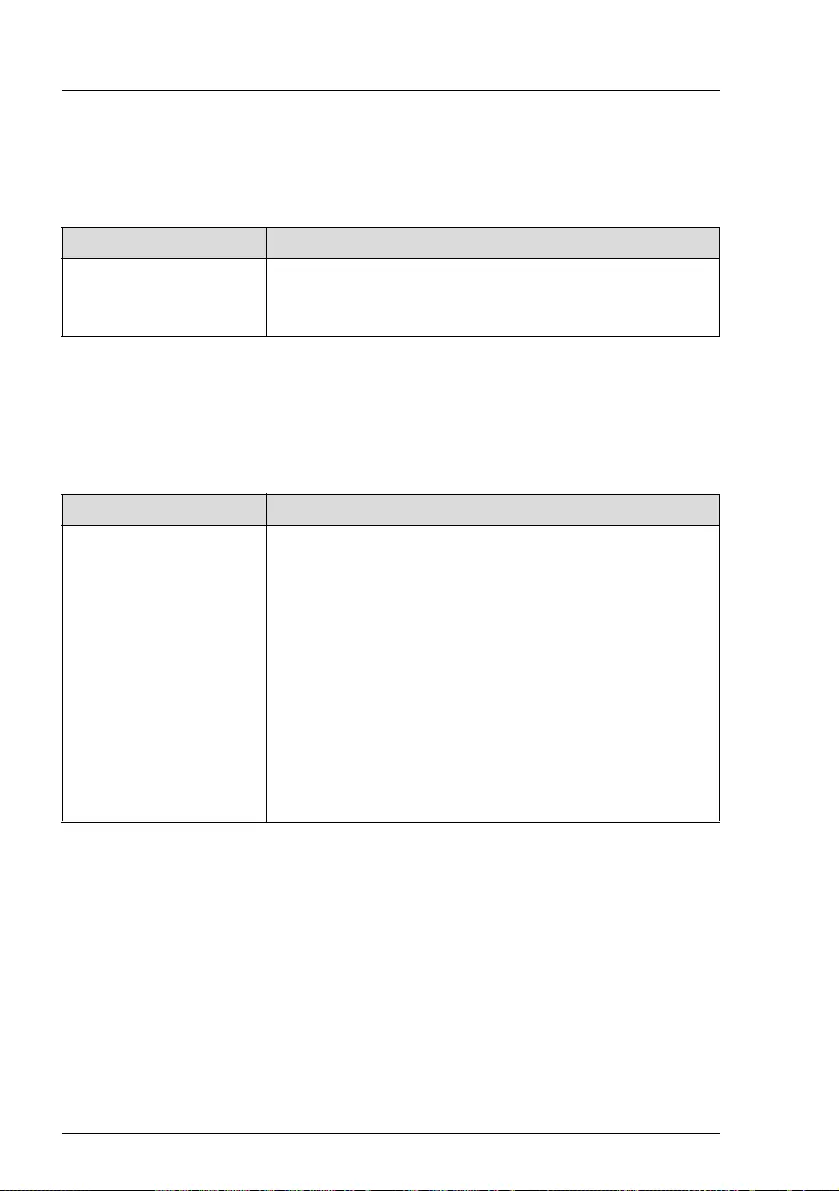
90 Operating Manual RX1330 M4
Troubleshooting and tips
Expansion cards or onboard devices not recognized
When an expansion card is added, other expansion cards or onboard devices
might not be recognized.
Expansion cards or onboard devices not recognized
Various HDD/SSD error messages may occur when the system is rebooted.
These error messages are caused by modifications in the selected RAID
configuration.
Cause Troubleshooting
Expansion cards or
onboard devices not
recognized
ÊReinstall the drivers for the expansion cards or
onboard devices that are not recognized.
Cause Troubleshooting
RAID controller
configuration incorrect
ÊCheck and correct the settings for the drives using
the RAID controller configuration program.
IFor more information, see the "Integrated
RAID for SAS User’s Guide" available online
at http://manuals.ts.fujitsu.com under x86
Servers - Expansion Cards - Storage
Adapters - LSI SAS / SCSI RAID Contollers
or in the "Modular RAID Controller Installation
Guide" available online at
http://manuals.ts.fujitsu.com under x86
Servers - Expansion Cards - Storage
Adapters - LSI SAS / SCSI RAID Contollers.
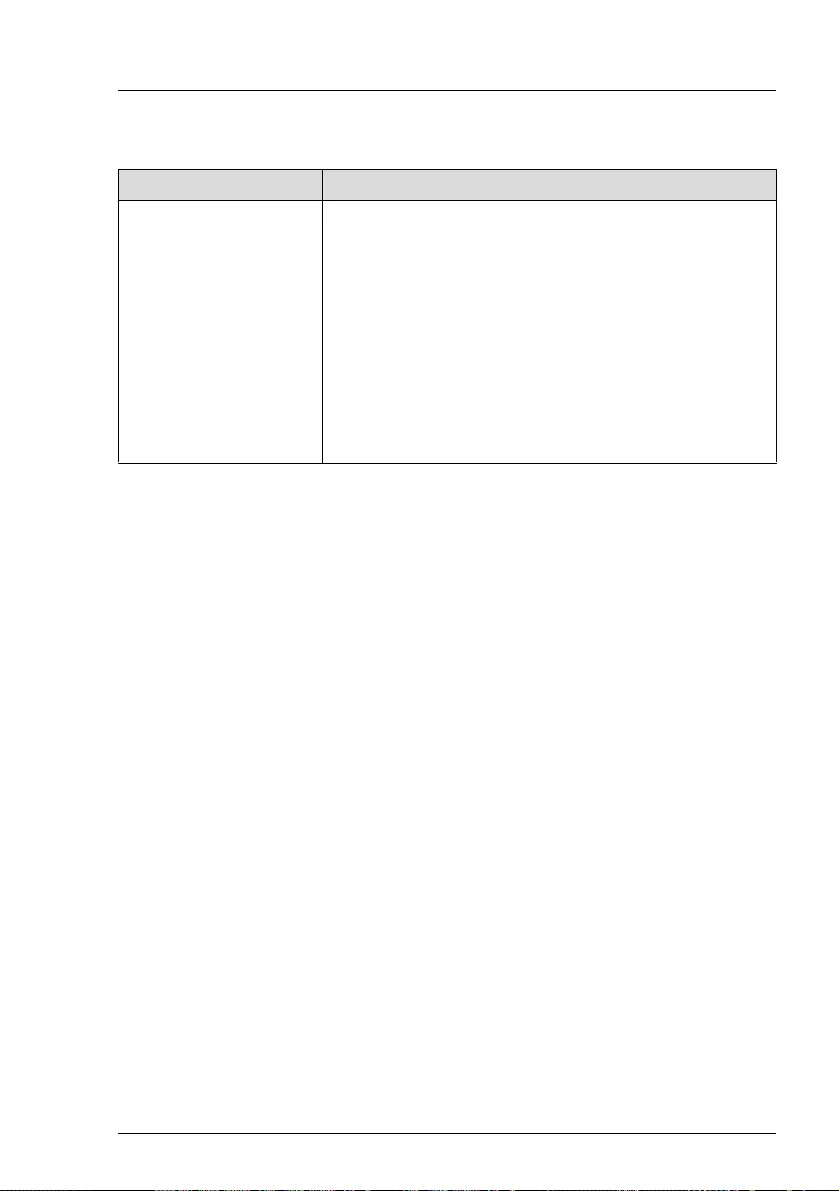
RX1330 M4 Operating Manual 91
Troubleshooting and tips
ODD cannot read data
Cause Troubleshooting
ODD cannot read data ÊCheck to see whether the CD/DVD/BD is inserted
properly. If the CD/DVD/BD is not inserted,
correctly insert the disk so that the label is facing
up.
ÊCheck to see whether the CD/DVD/BD is not dirty.
If the CD/DVD/BD is dirty, wipe it in a radial way
with a soft, dry cloth.
ÊCheck to see whether the CD/DVD/BD is not
scratched or bent. If scratched or damaged,
replace the CD/DVD/BD.
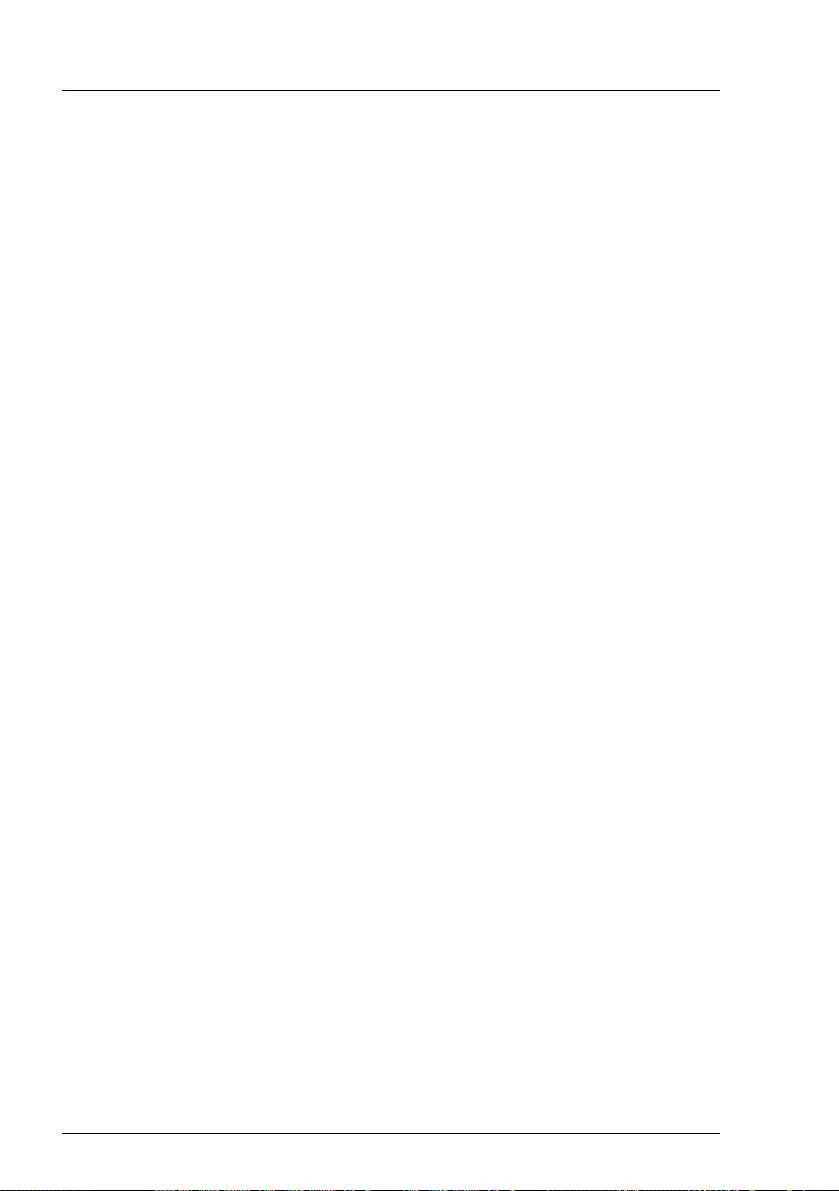
92 Operating Manual RX1330 M4
Troubleshooting and tips
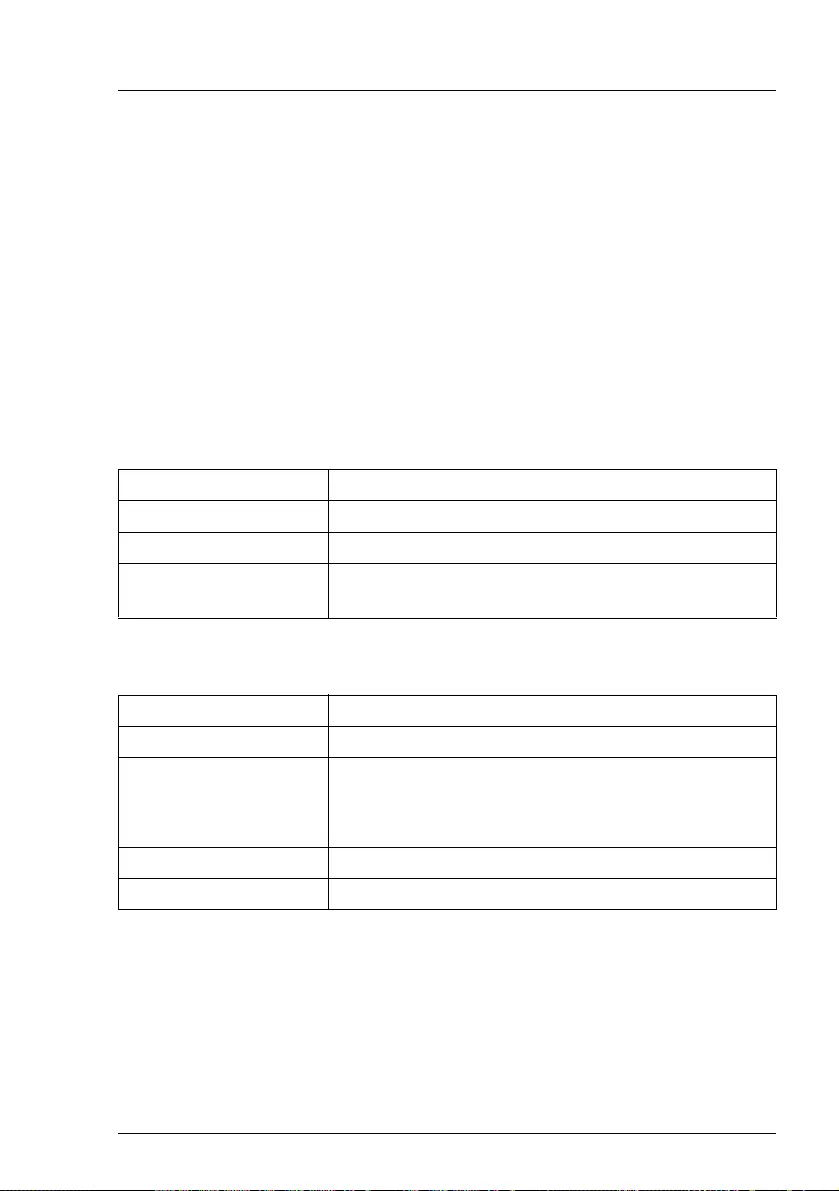
RX1330 M4 Operating Manual 93
8 Technical data
This section explains the specifications for the server. The specifications for this
server are liable to be updated without any notice. Please be forewarned.
IThe data sheets for this server contain more technical data. The data
sheets are available online at:
http://www.fujitsu.com/fts/products/computing/servers/primergy
For more information, see the Documents tab under e.g. Rack Servers.
For Japan:
http://www.fujitsu.com/jp/products/computing/servers/primergy
System board
Memory modules configuration
System board type D3675
Chipset Intel® C246
Processor (CPU)
CPU quantity and type 1x Intel® Xeon® CPU E21xx, E22xx or Pentium or
Core i3, up to 95 W, up to 8 cores
Memory slots 4
Memory type UDIMM (DDR4)
Memory capacity
(min. - max.)
4 GB - 64 GB (Xeon® CPU E21xx or Pentium Gold
or Core i3)
4 GB - 128 GB (Xeon® CPU E22xx)
Memory protection ECC
Memory notes 2667 MHz memory modules with 4, 8, 16 or 32 GB
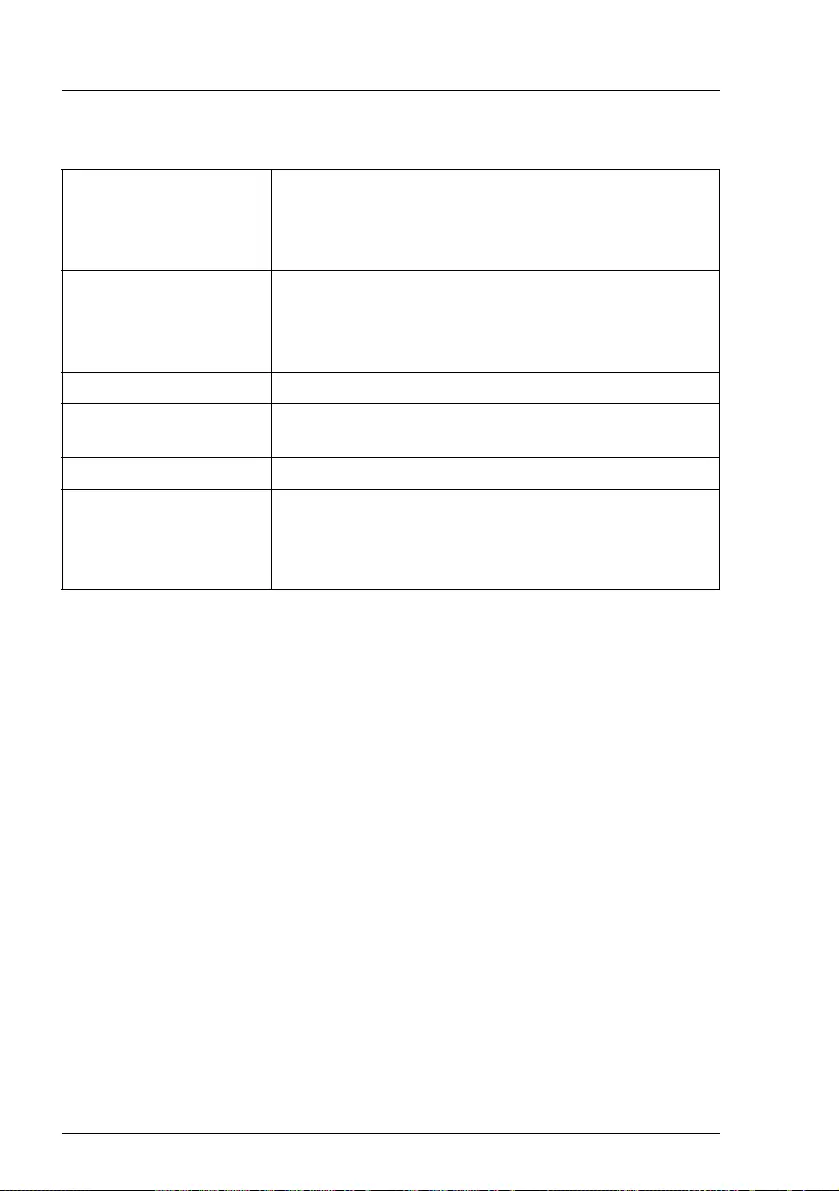
94 Operating Manual RX1330 M4
Technical data
Interfaces
USB
(not on 10x HDD/SSD
version)
Rear: 2 x USB 2.0, 2 x USB 3.1 Gen 2
Front: 2 x USB 3.1 Gen 1
Internal: 1 x USB 3.1 Gen 1
USB
(for up to 10
HDDs/SSDs)
Rear: 2 x USB 2.0, 2 x USB 3.1 Gen 2
Front: 1 x USB 2.0
Internal: 1 x USB 3.1 Gen 1
Graphics (15-pin) 1 x VGA (rear), 1 x front VGA (optional)
Serial 1 (9-pin) 1 x serial RS-232-C, usable for iRMC or system or
shared (optional)
LAN / Ethernet 2 x Intel® i210 Gbit/s Ethernet
Management LAN
(RJ45)
1 x dedicated management LAN port for iRMC
(10/100/1000 Mbit/s). Management LAN traffic can
be switched to shared onboard converged network
adapter.
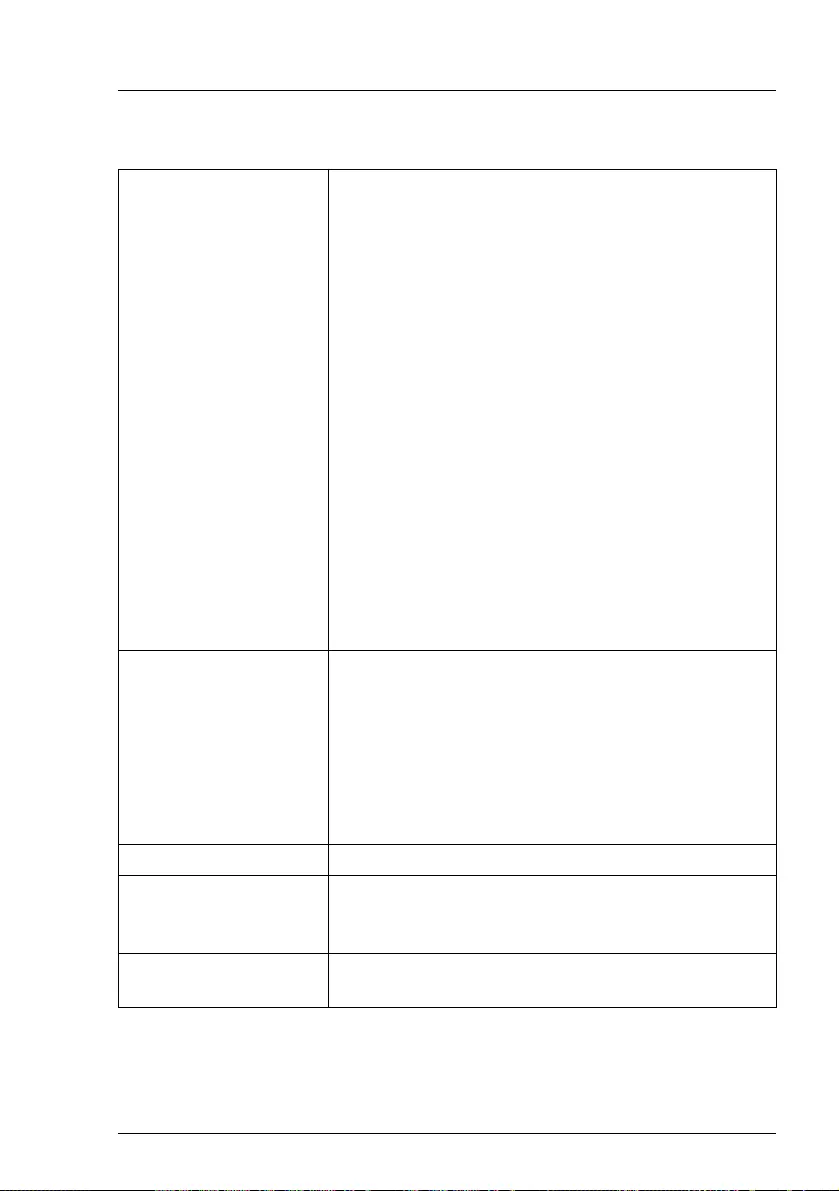
RX1330 M4 Operating Manual 95
Technical data
Onboard or integrated controllers
RAID controller PSAS CP400i with "Integrated RAID" (IR)
RAID levels 0 and 1 are supported for internal HDD
configurations.
Modular RAID controller (based on LSI SAS3108)
SAS/SATA HDD/SSD up to 12 Gbit/s SAS, 6 Gbit/s
SATA, 8 ports internal/external
RAID level: 0, 1, 1E, 10, 5, 50, 6, 60
1/2/4 GB cache, optional FBU
Modular RAID controller (based on LSI SAS3508)
SAS/SATA/PCIe HDD/SSD up to 12 Gbit/s SAS,
6 Gbit/s SATA, 8 Gbit/s PCIE, 8 ports internal
RAID level: 0, 1, 1E, 10, 5, 50, 6, 60
2 GB cache, optional FBU
Modular RAID controller (based on LSI SAS3516)
SAS/SATA/PCIe HDD/SSD up to 12 Gbit/s SAS,
6 Gbit/s SATA, 8 Gbit/s PCIE, 16 ports internal /
8 ports external
RAID level: 0, 1, 1E, 10, 5, 50, 6, 60
4/8 GB cache, optional FBU
SATA controller 1x SATA controller integrated on the system board;
up to four SATA HDDs/SSDs can be connected to
the controller. The LSI Embedded MegaRAID
software (Software RAID) supports RAID levels 0, 1,
10.
1x single SATA3 connector for ODD
2x M.2 connector with support for SATA and PCIe
LAN controller 2 x 1Gbit/s LAN connector onboard (RJ45)
Remote Management
Controller
Integrated Remote Management Controller
(iRMC S4/S5), 256 MB DDR3-800 SRAM for video,
IPMI 2.0 compatible
Trusted Platform
Module (TPM)
Infineon / separate module; TCG V2.0 compliant,
SPI support (option)
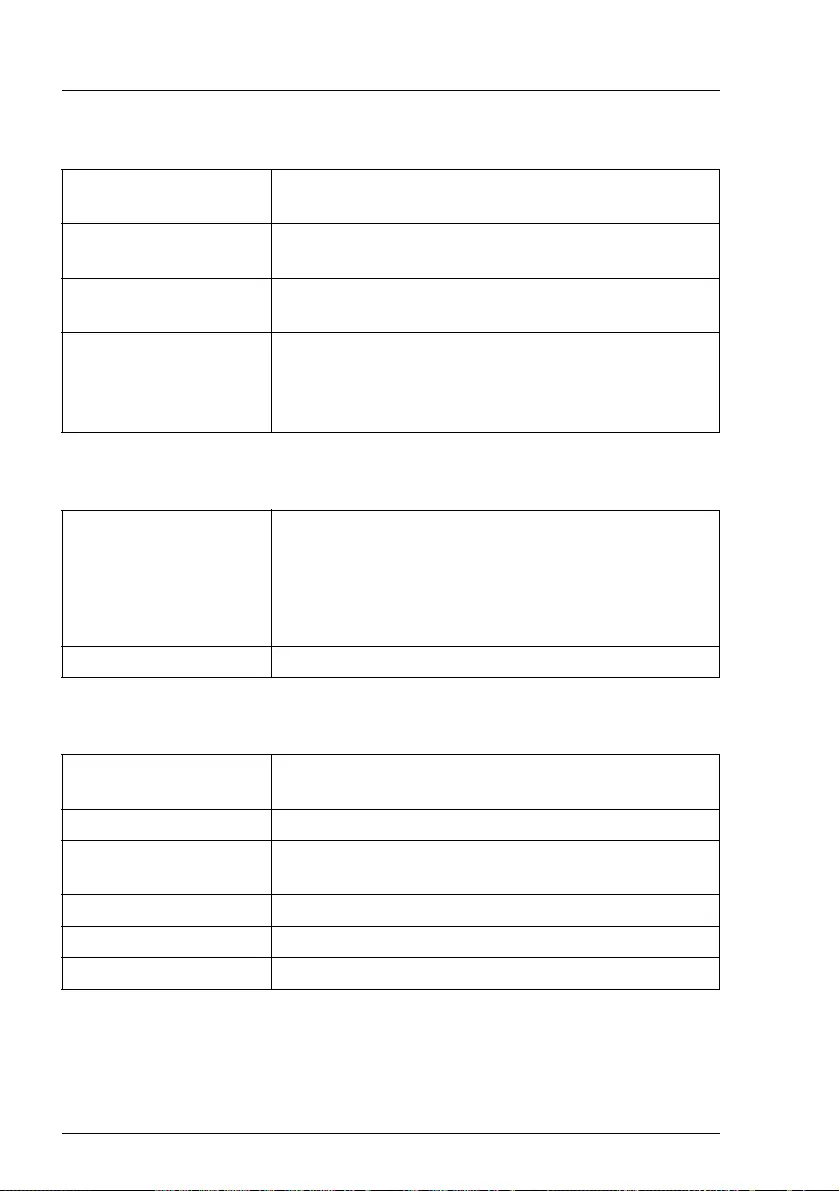
96 Operating Manual RX1330 M4
Technical data
Slots - standard
Drive bays
Dimension/Weight
Slot 1: PCIe Gen3 x8
(mechanical x8)
notched, up to 167,65 mm length, low profile
Slot 2: PCIe Gen3 x4
(mechanical x8)
notched, up to 167,65 mm length, low profile
Slot 3: PCIe Gen3 x8
(mechanical x8)
notched, up to 167,65 mm length, low profile
Slot notes As an option, a full height riser module can be
installed. In this case the slot 2 is not available and
slot 3 can be equipped with a full height expansion
card.
HDD bay configuration up to 4x 3.5-inch HDD
up to 8x 2.5-inch HDD/SSD
up to 4x 2.5-inch PCIe SSD + 4x 2.5-inch HDD/SSD
up to 10x 2.5-inch HDD/SSD
Accessible drive bay 1x 1.6-inch for Ultra Slim ODD
Rack (W x D x H) 482.6 mm (bezel) / 435,4 mm (body) x 610.1 mm x
42.85 mm
Height unit rack 1 HU
Installation depth in
rack
558,75 mm
Weight 8.3 - 13.5 kg
Weight notes Weight may vary depending on actual configuration
Rack mounting kit Rack mounting kit as option
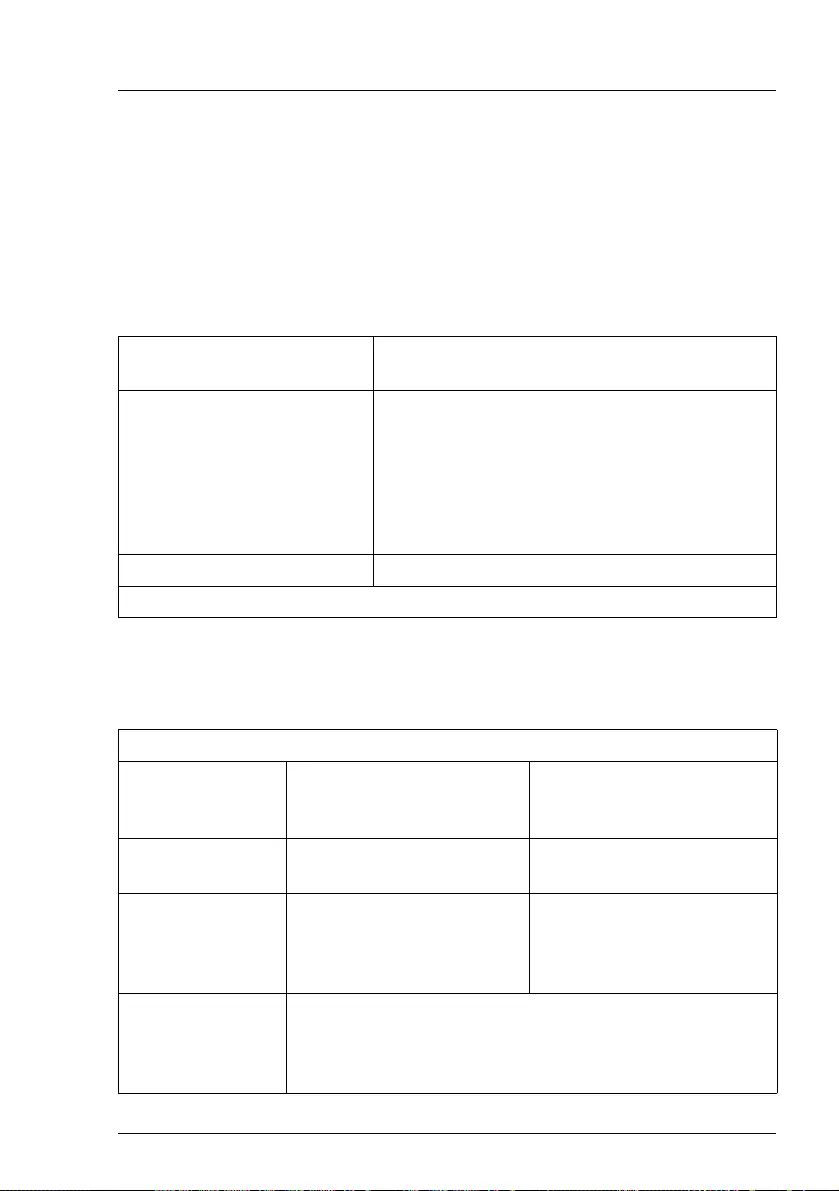
RX1330 M4 Operating Manual 97
Technical data
Ventilation clearance
There must be a clearance of at least 200 mm in front of and behind the server
to ensure adequate ventilation of the subsystem.
Ambient conditions
All temperature ratings shown are valid for sea level. An altitude derating of 1°C
per 300m to 3048 m is applicable.
Noise level (depending on the configuration)
The acoustic noise values are depending on the system configuration.
Environment class 3K2
Environment class 2K2
EN 60721 / IEC 721 Part 3-3
EN 60721 / IEC 721 Part 3-2
Temperature:
Operation (3K2) 10 °C ... 35 °C
5 °C ... 40 °C (with Cool-safe® ATD 40 °C)
5 °C ... 45°C (with Cool-safe® ATD 45 °C)
Transport (2K2) -25°C ... 60°C
Humidity 10% ... 85% (non condensing)
Condensation during operation must be avoided!
Standard configuration
SATA systems
(4x 2.5-inch HDD/SSD,
standard PSU)
SAS systems
(10x 2.5-inch SAS HDD,
redundant PSU)
Sound power level
LWAd (ISO 9296)
4.2 B (standby)
4.2 B (operation)
5.8 B (standby)
5.8 B (operation)
Sound pressure
level at adjacent
workstation LpAm
(ISO 9296)
26 dB (A) (standby)
26 dB (A) (operation)
40 dB (A) (standby)
40 dB (A) (operation)
Declared noise
emission
according to ISO
9296
Standby
Operating (ISO 7779)
ETSI 300 753 Class 3.1
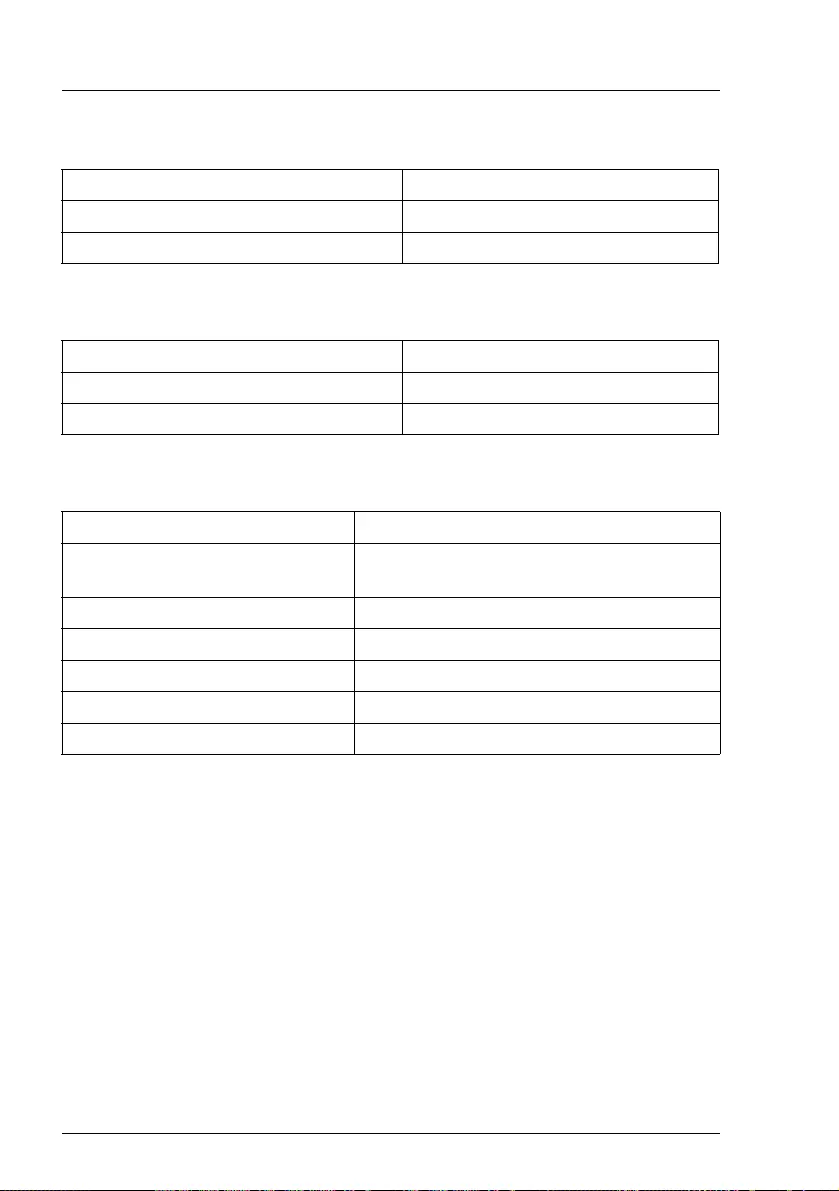
98 Operating Manual RX1330 M4
Technical data
Electrical data: 300 W (standard PSU)
Electrical data: 450 W (hot-plug PSU)
Electrical data: Fujitsu battery unit (FJBU)
Rated voltage range 100 - 240 V
Rated frequency range 50 Hz - 60 Hz
Max. rated current 3.0 - 1.5 A (100 - 240 V)
Rated voltage range 100 - 240 V
Rated frequency range 50 Hz - 60 Hz
Max. rated current 4.5 - 2.0 A (100 - 240 V)
Max. output 380 W
Backup duration Max. 2 seconds (380W), 4 minutes (280W)
with FJBU M2
Charge duration 4 hours to 90%, 5 hours to 100%
Battery spec. Nickel Metal-Hydride battery
Battery life time 5 years
Input/Output voltage 12 V DC
Weight 1.2 kg
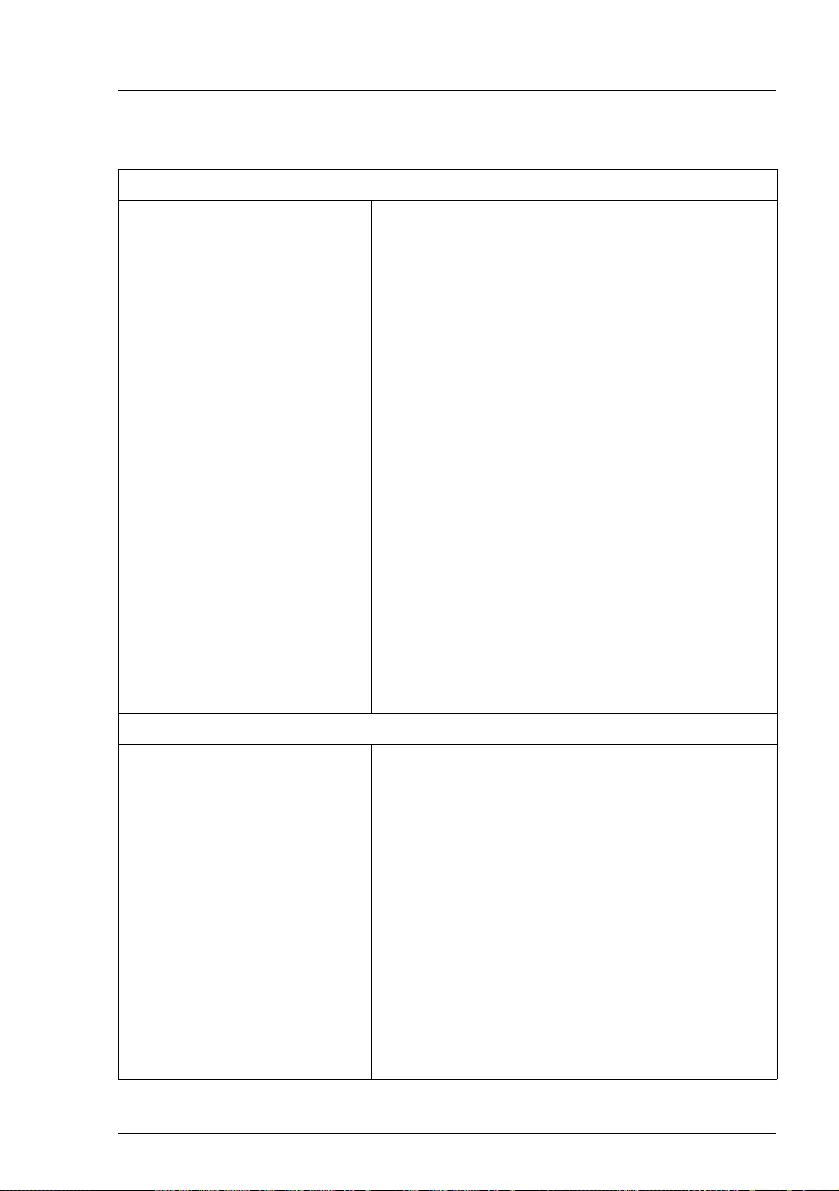
RX1330 M4 Operating Manual 99
Technical data
Compliance with standards
Product safety and ergonomics
International IEC 60950-1 2nd Edition am 1 + am 2
IEC 62368-1:2014 (Second Edition)
Europe
Safety EN 60950-1 2nd Edition
EN 62368-1:2014
EN 62479
Ergonomics ISO 9241-3xx
EN 9241-3xx
EK1-ITB 2000:2018
USA / Canada CSA-C22.2 No. 60950-1-07 2nd Edition am 1+
am 2
CAN/CSA-C22.2 No. 62368-1:2014
UL 60950-1 2ed. am1 + am2
UL 62368-1:2014
Australia / New Zealand AS/NZS 62368.1
AS/NZS 60950.1
Taiwan CNS 14336-1
China GB 4943.1
India IS 13252-1
Electromagnetic compatibility
International CISPR 32
CISPR 24
Europe EN 55032 Class A
EN 55024
EN 61000-3-2
EN 61000-3-3
EN 300386 (on demand)
USA / Canada FCC 47CFR part 15 Class A / ICES-003
Australia / New Zealand AS/NZS CISPR32 Class A
Taiwan CNS 13438 Class A
China GB 9245 / GB 17625
Japan VCCI Class A / JEITA
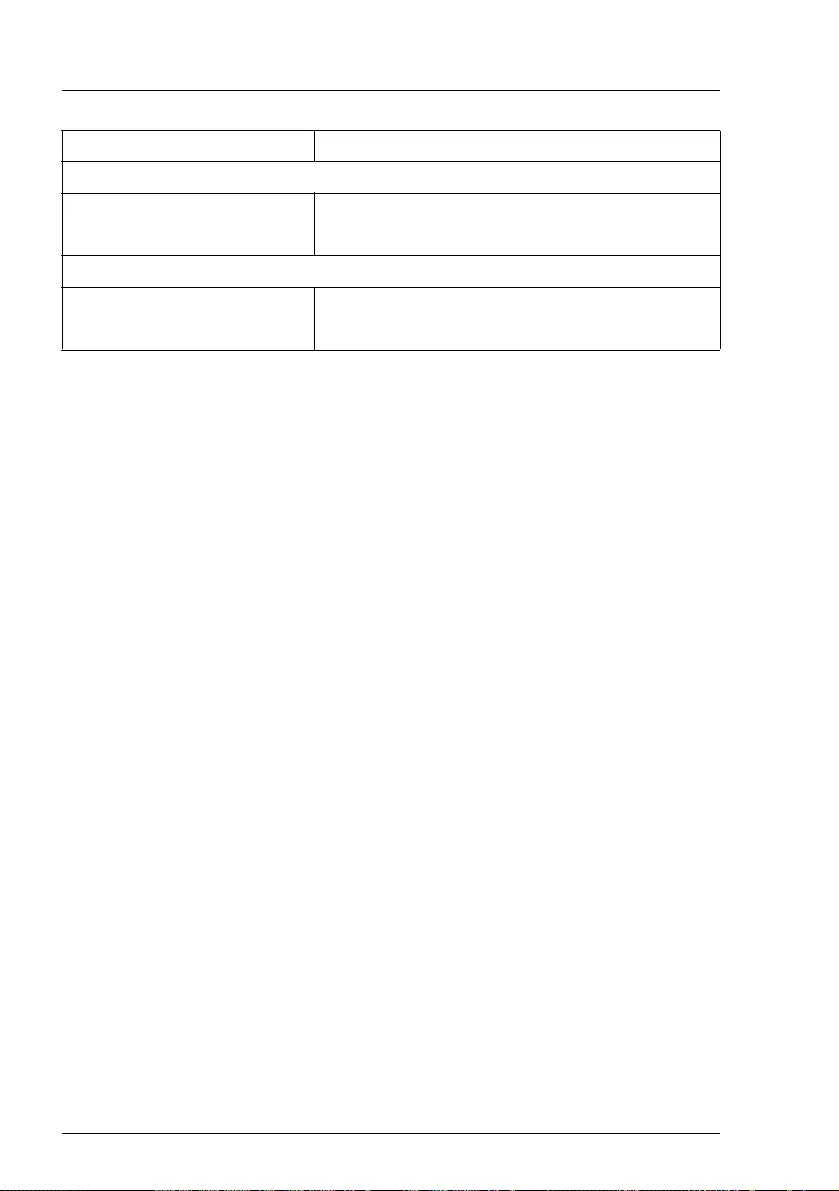
100 Operating Manual RX1330 M4
Technical data
VCAUTION!
This device meets the requirements of Class A CISPR 22/32. This device
can cause radio interference in residential areas.
Korea KN 32 / KN 35
CE marking to EU directives
Europe Low Voltage Directive 2014/35/EU
Electromagnetic Compatibility 2004/30/EU
RoHS Compliance
Europe EN 50581
Taiwan CNS 15663
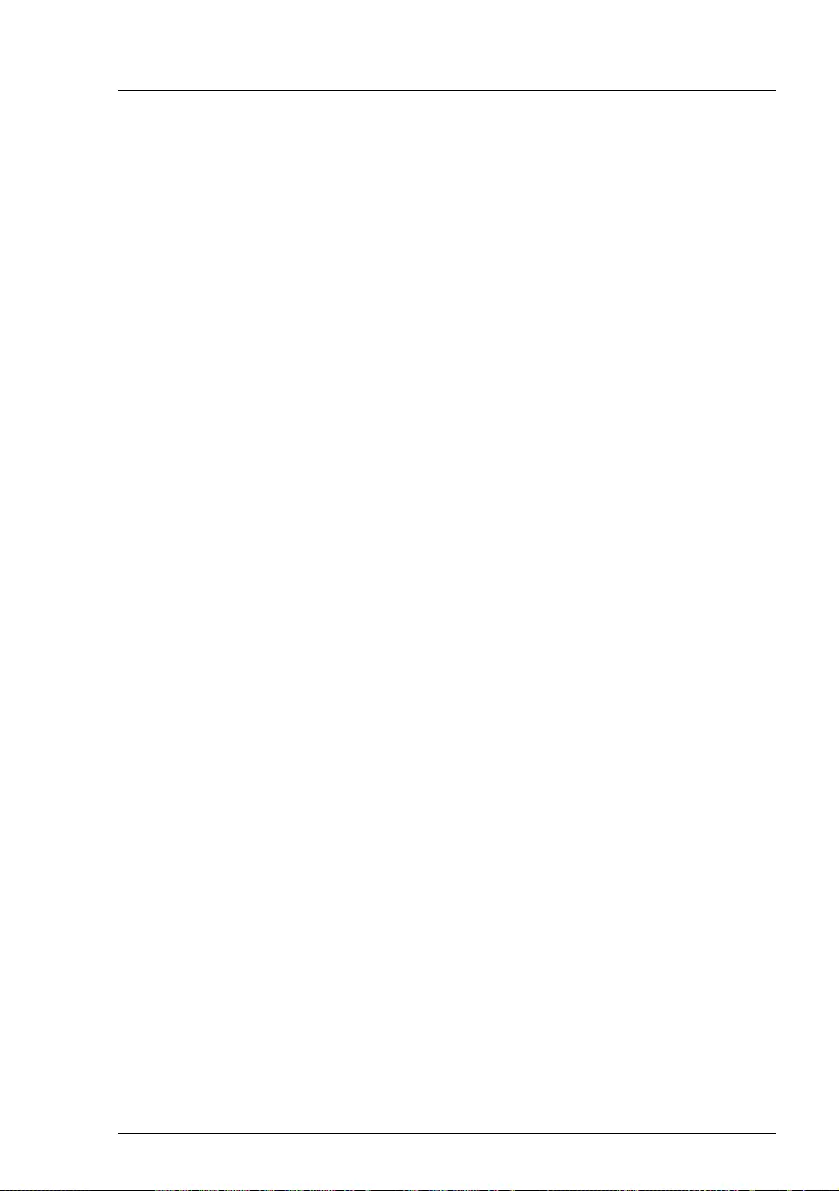
RX1330 M4 Operating Manual 101
9 Warranty and service
Warranty
The warranty regulations can be found online at:http://manuals.ts.fujitsu.com
under x86 Servers - Safety / Eco / Warranty
For Japan:
http://www.fujitsu.com/jp/products/computing/servers/primergy/support/
For the warranty regulations select " 製品保証ご案内 (無償修理期間 )"
Service
Telephone numbers of the local service partner can be found online at:
http://ts.fujitsu.com/support/servicedesk.html
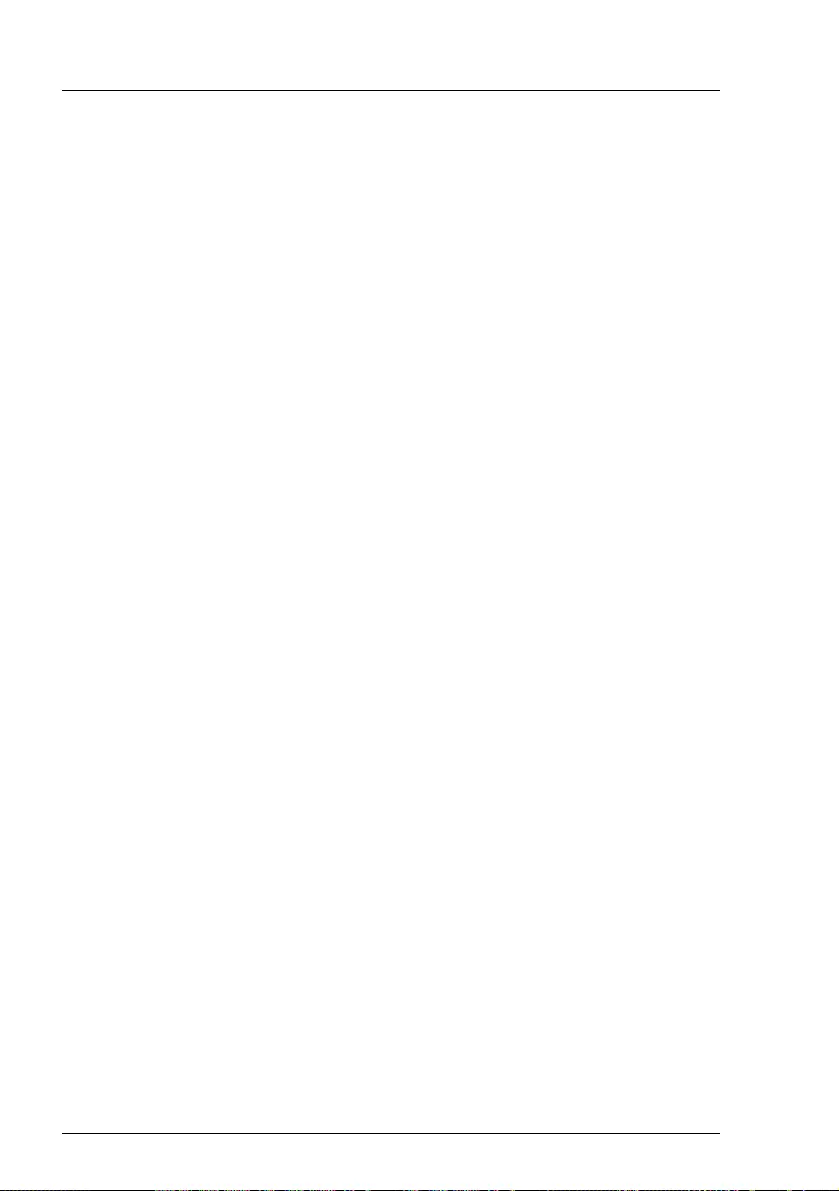
102 Operating Manual RX1330 M4
Warranty and service