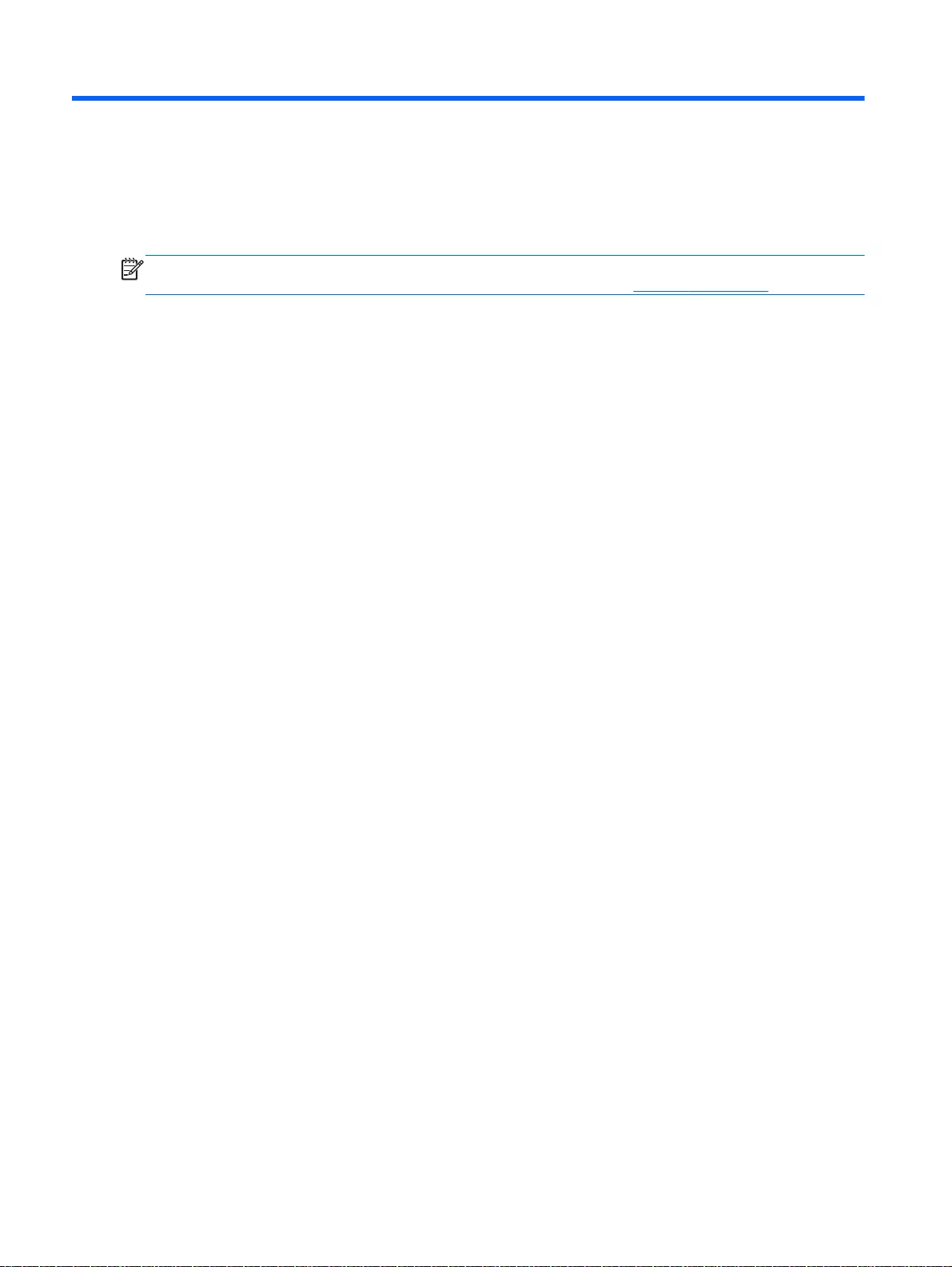Table of Contents
- Product description
- External component identification
- Illustrated parts catalog
- Removal and replacement procedures preliminary requirements
- Removal and replacement procedures for Customer Self-Repair parts
- Removal and replacement procedures for Authorized Service Provider parts
- Windows – Using Setup Utility (BIOS) and HP PC Hardware Diagnostics (UEFI)
- Ubuntu Linux – Using Setup Utility (BIOS) and System Diagnostics
- Specifications
- Windows 8.1 – Backing up, restoring, and recovering
- Backing up, restoring, and recovering
- Ubuntu Linux – Backing up, restoring, and recovering
- Power cord set requirements
- Recycling
- Index
HP 15-ab002nia User Manual
Displayed below is the user manual for 15-ab002nia by HP which is a product in the Notebooks category. This manual has pages.
Related Manuals
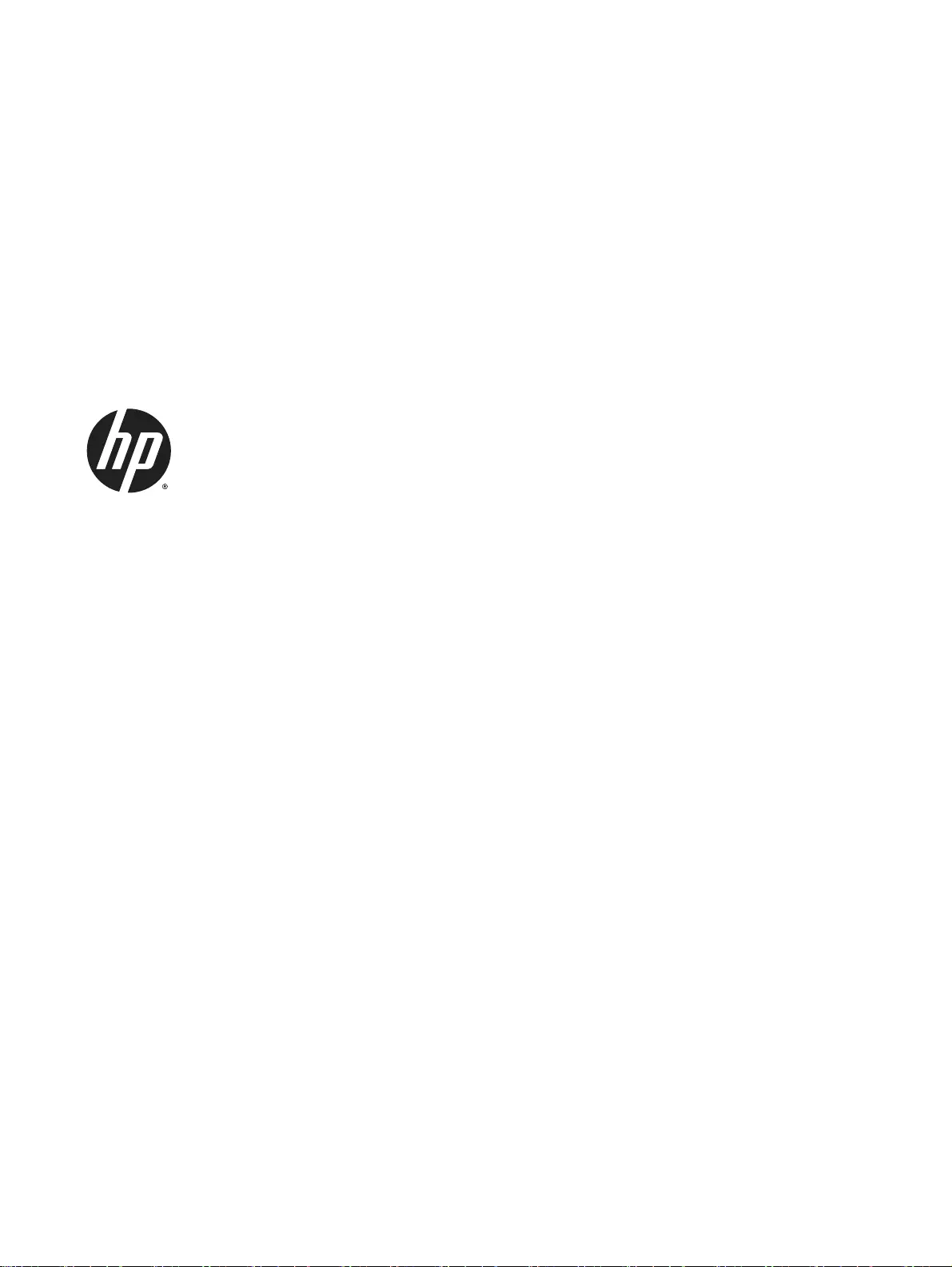
HP Pavilion 17 Notebook PC
HP Pavilion 15 Notebook PC
Maintenance and Service Guide
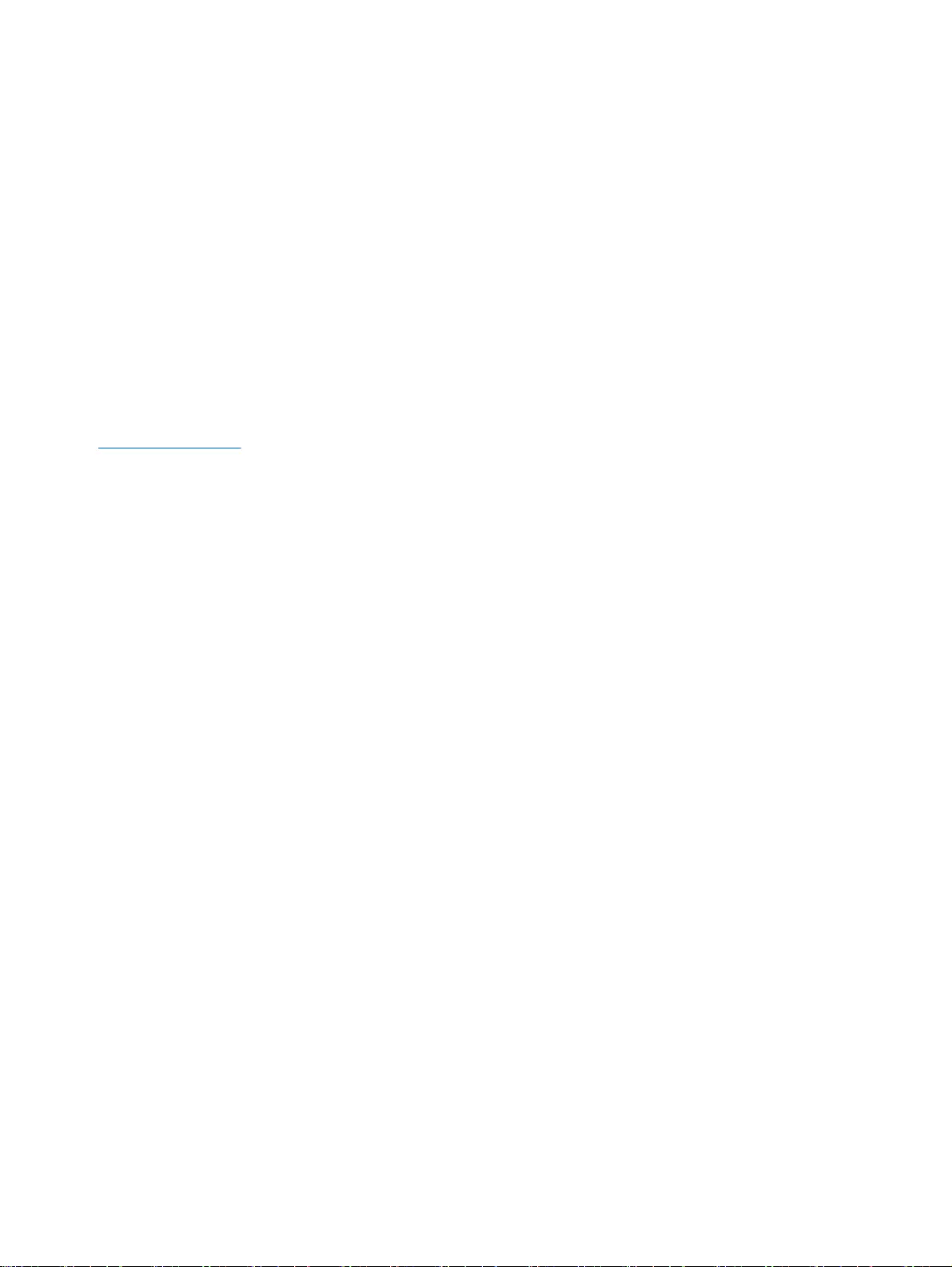
© Copyright 2014 Hewlett-Packard
Development Company, L.P.
AMD and AMD Radeon are trademarks of
Advanced Micro Devices, Inc. Intel, Core,
and Pentium are trademarks of Intel
Corporation in the U.S. and other countries.
Microsoft and Windows are U.S. registered
trademarks of the Microsoft group of
companies.
Product notice
This guide describes features that are
common to most models. Some features
may not be available on your computer.
Not all features are available in all editions
of Windows 8. This computer may require
upgraded and/or separately purchased
hardware, drivers and/or software to take
full advantage of Windows 8 functionality.
See http://www.microsoft.com for details.
The information contained herein is subject
to change without notice. The only
warranties for HP products and services are
set forth in the express warranty statements
accompanying such products and services.
Nothing herein should be construed as
constituting an additional warranty. HP shall
not be liable for technical or editorial errors
or omissions contained herein.
Second Edition: August 2014
First Edition: May 2014
Document Part Number: 764131-002
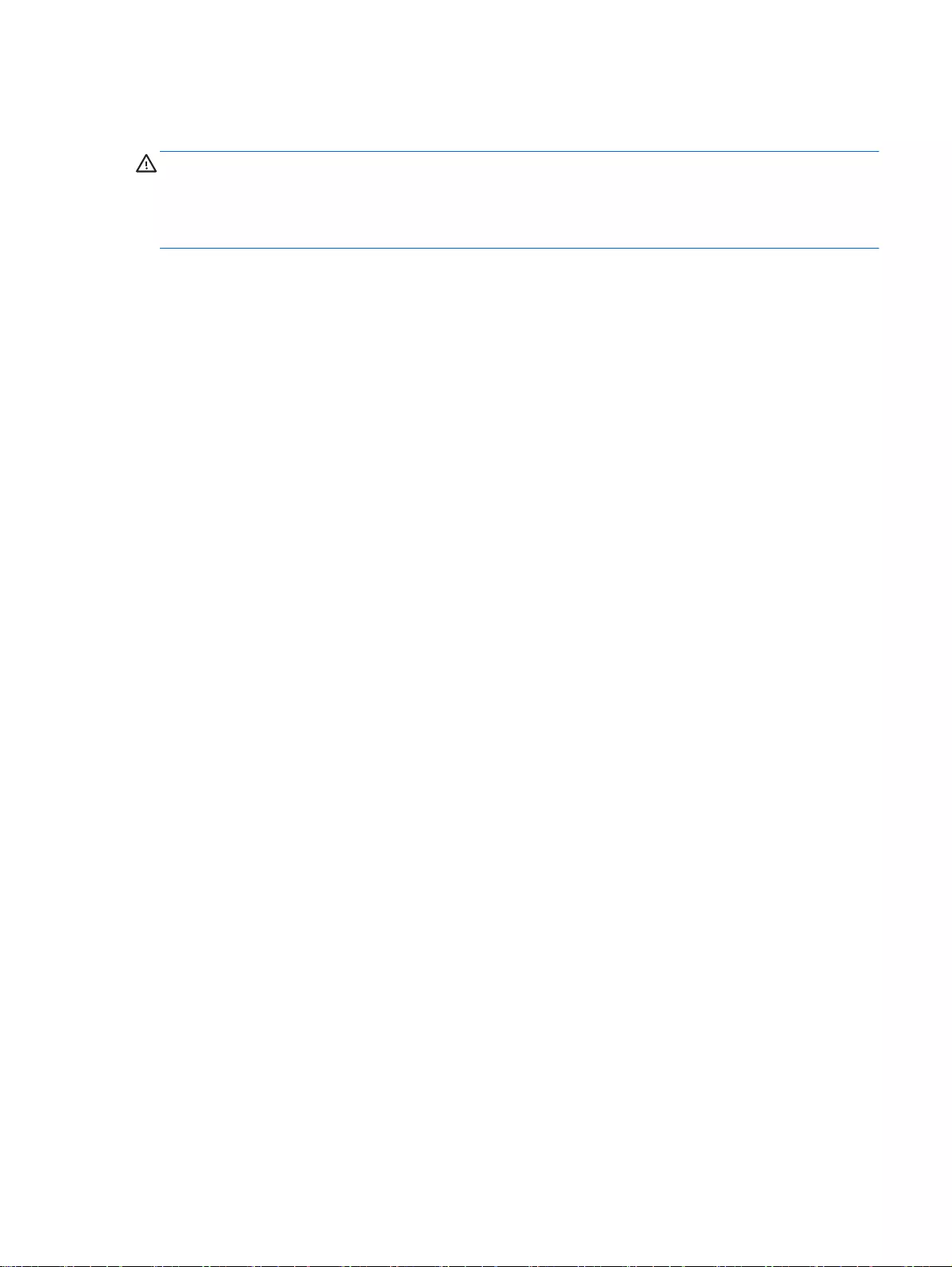
Important Notice about Customer Self-Repair Parts
CAUTION: Your computer includes Customer Self-Repair parts and parts that should only be
accessed by an authorized service provider. See Chapter 5, "Removal and replacement procedures
for Customer Self-Repair parts," for details. Accessing parts described in Chapter 6, "Removal and
replacement procedures for Authorized Service Provider only parts," can damage the computer or
void your warranty.
iii
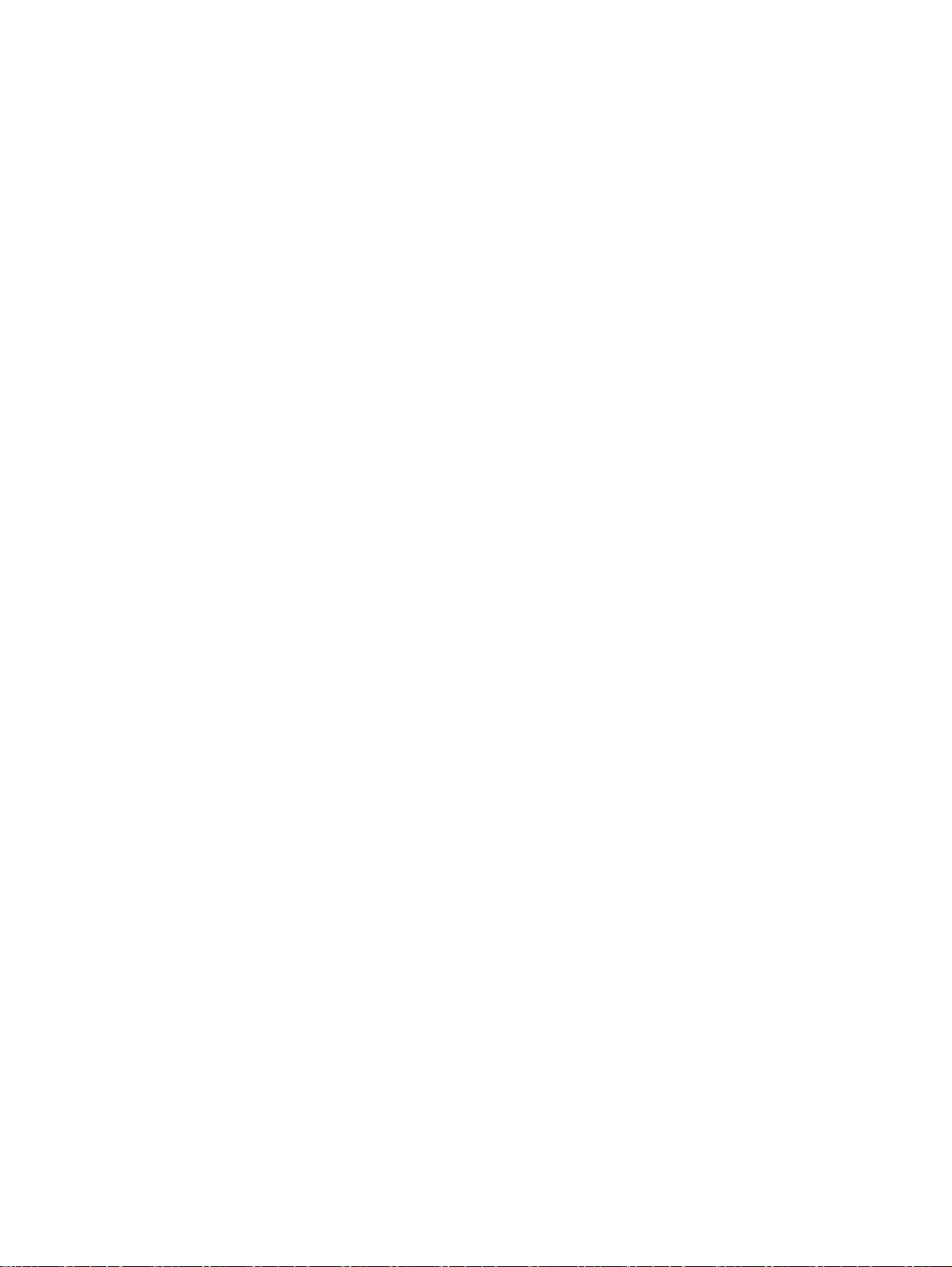
iv Important Notice about Customer Self-Repair Parts
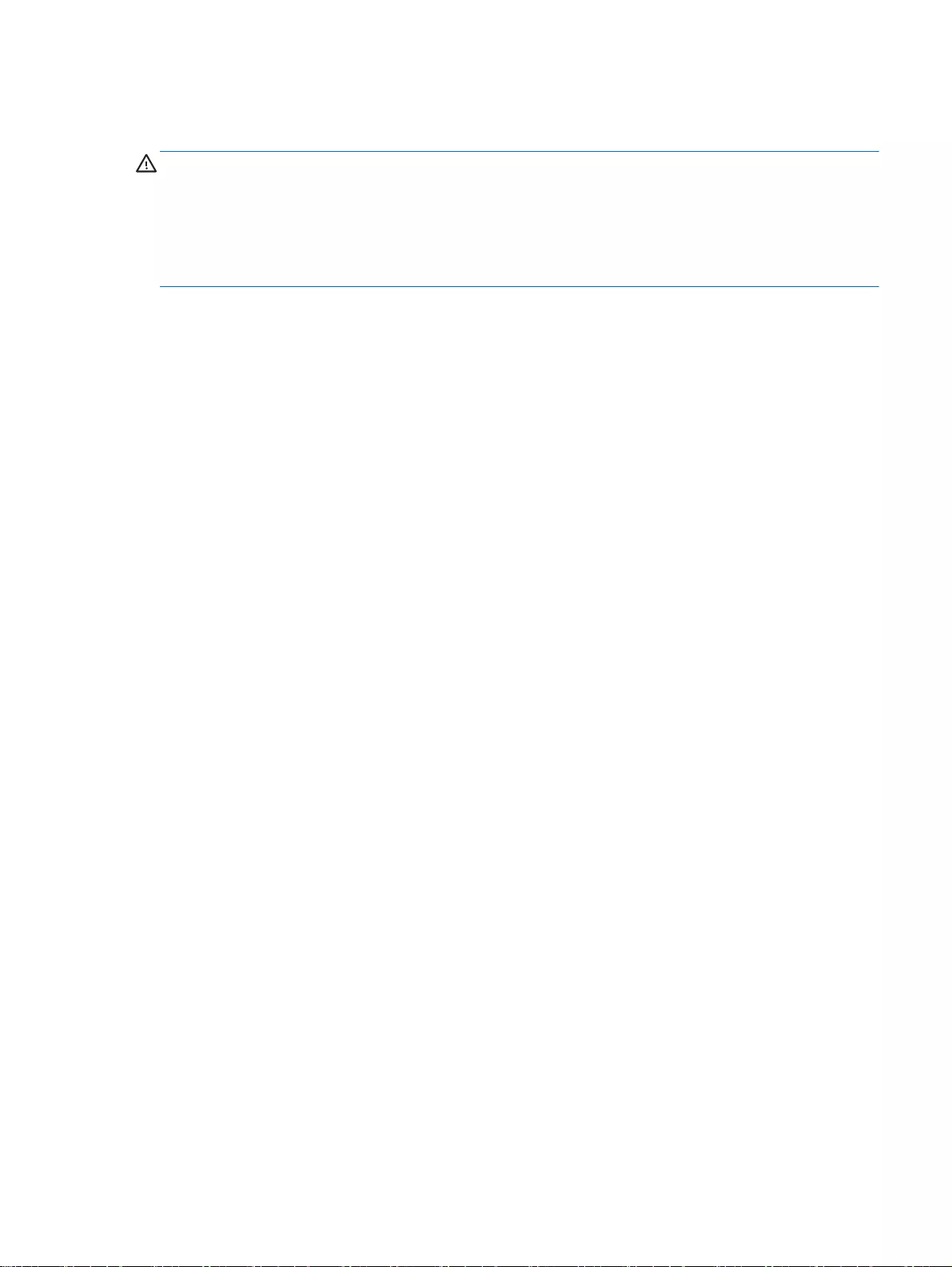
Safety warning notice
WARNING! To reduce the possibility of heat-related injuries or of overheating the device, do not
place the device directly on your lap or obstruct the device air vents. Use the device only on a hard,
flat surface. Do not allow another hard surface, such as an adjoining optional printer, or a soft
surface, such as pillows or rugs or clothing, to block airflow. Also, do not allow the AC adapter to
contact the skin or a soft surface, such as pillows or rugs or clothing, during operation. The device
and the AC adapter comply with the user-accessible surface temperature limits defined by the
International Standard for Safety of Information Technology Equipment (IEC 60950).
v
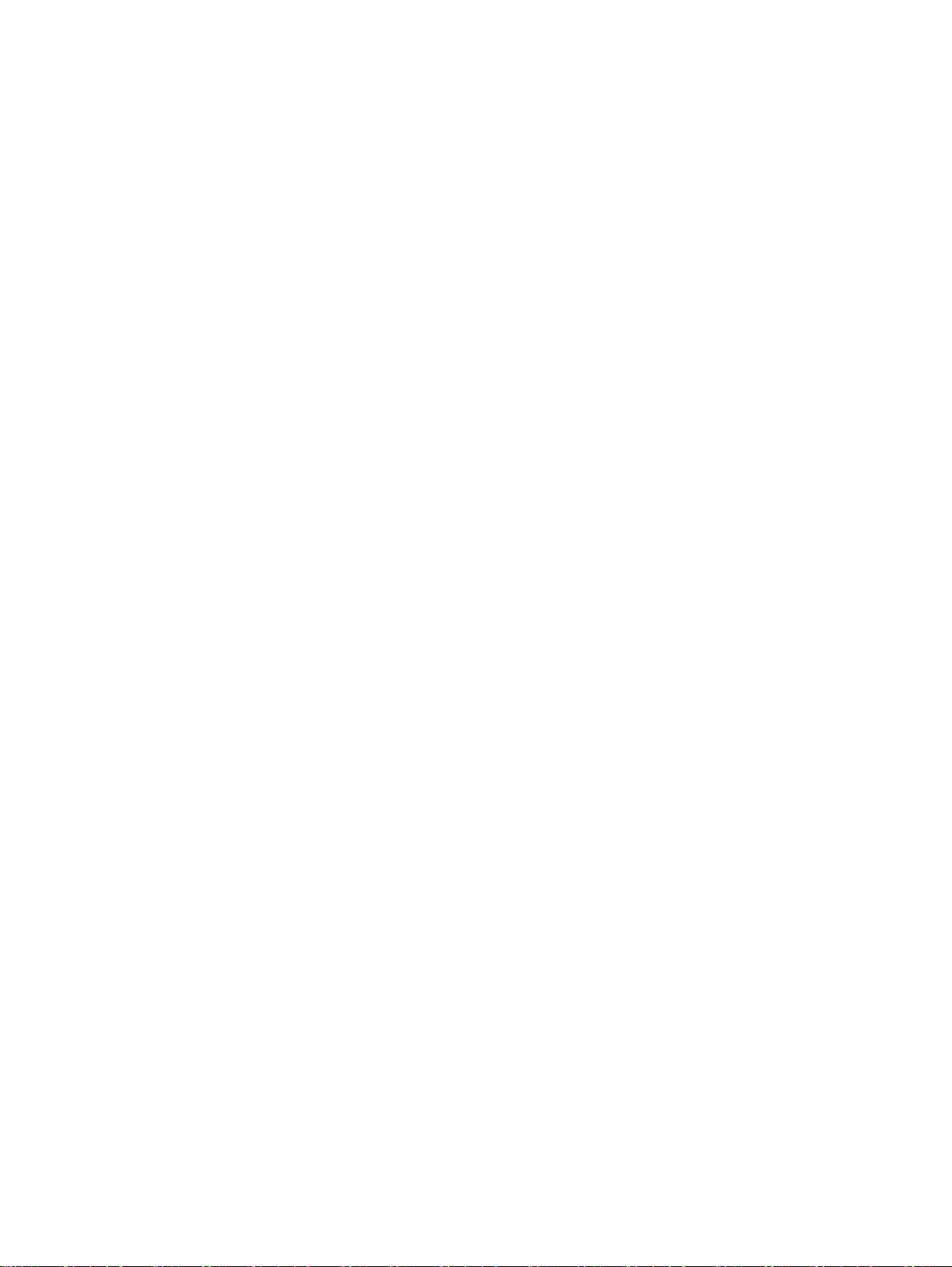
vi Safety warning notice
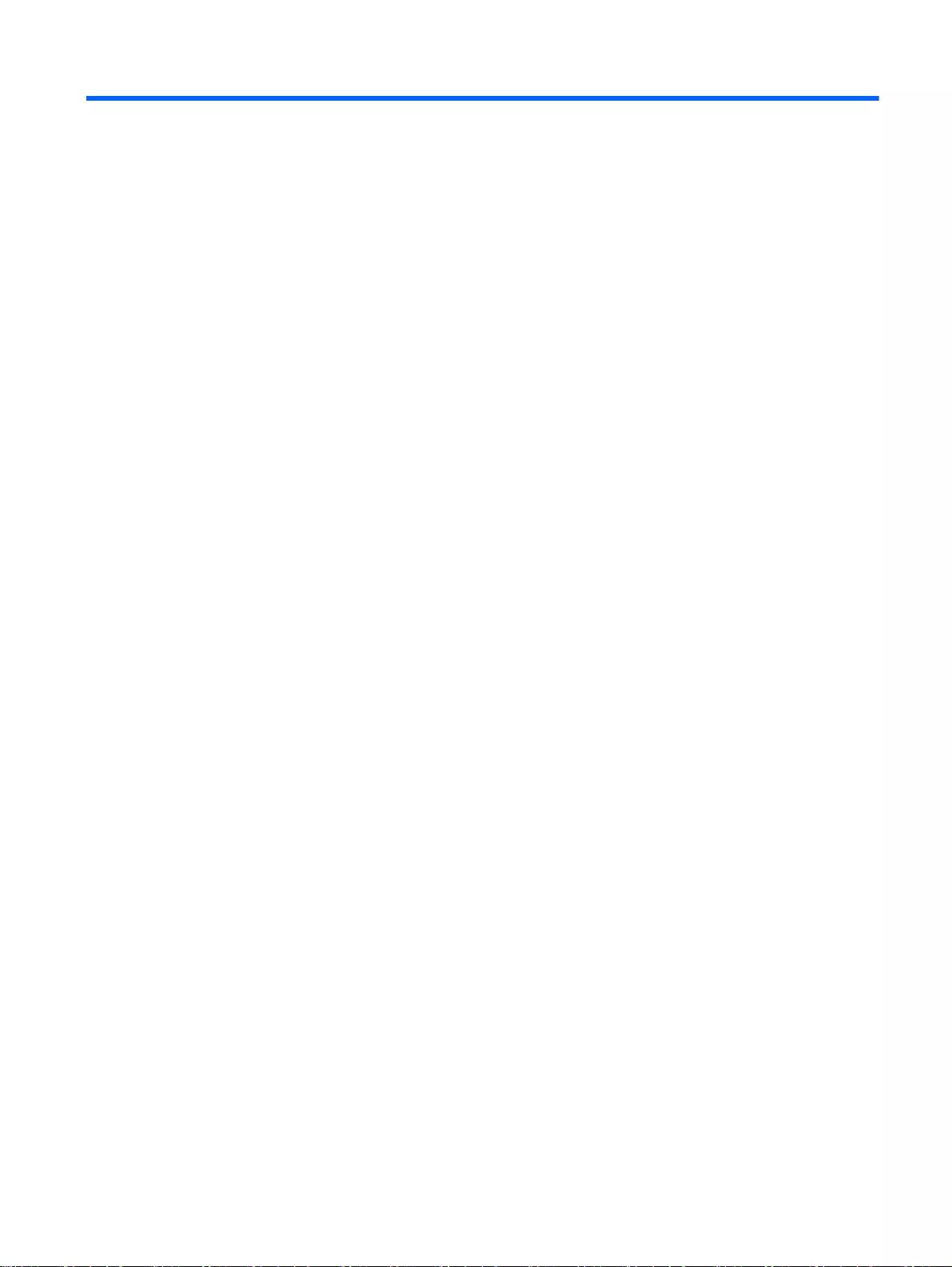
Table of contents
1 Product description ........................................................................................................................................... 1
2 External component identification ..................................................................................................................... 7
Finding your hardware and software information ................................................................................. 7
Locating hardware ............................................................................................................... 7
Locating software ................................................................................................................. 7
Right side ............................................................................................................................................. 8
Left side .............................................................................................................................................. 11
Display ................................................................................................................................................ 13
Top ..................................................................................................................................................... 14
TouchPad .......................................................................................................................... 14
Lights ................................................................................................................................. 15
Buttons and speakers ........................................................................................................ 16
Keys ................................................................................................................................... 17
Bottom ................................................................................................................................................ 18
Labels ................................................................................................................................................. 19
3 Illustrated parts catalog ................................................................................................................................... 20
Computer major components ............................................................................................................. 20
Display assembly subcomponents ..................................................................................................... 40
Mass storage devices ......................................................................................................................... 43
Miscellaneous parts ............................................................................................................................ 44
Sequential part number listing ............................................................................................................ 45
4 Removal and replacement procedures preliminary requirements .................................................................. 70
Tools required .................................................................................................................................... 70
Service considerations ....................................................................................................................... 70
Plastic parts ....................................................................................................................... 70
Cables and connectors ...................................................................................................... 71
Drive handling .................................................................................................................... 71
Grounding guidelines ......................................................................................................................... 72
Electrostatic discharge damage ......................................................................................... 72
Packaging and transporting guidelines ............................................................. 73
Workstation guidelines ...................................................................................... 73
Equipment guidelines ........................................................................................ 74
vii
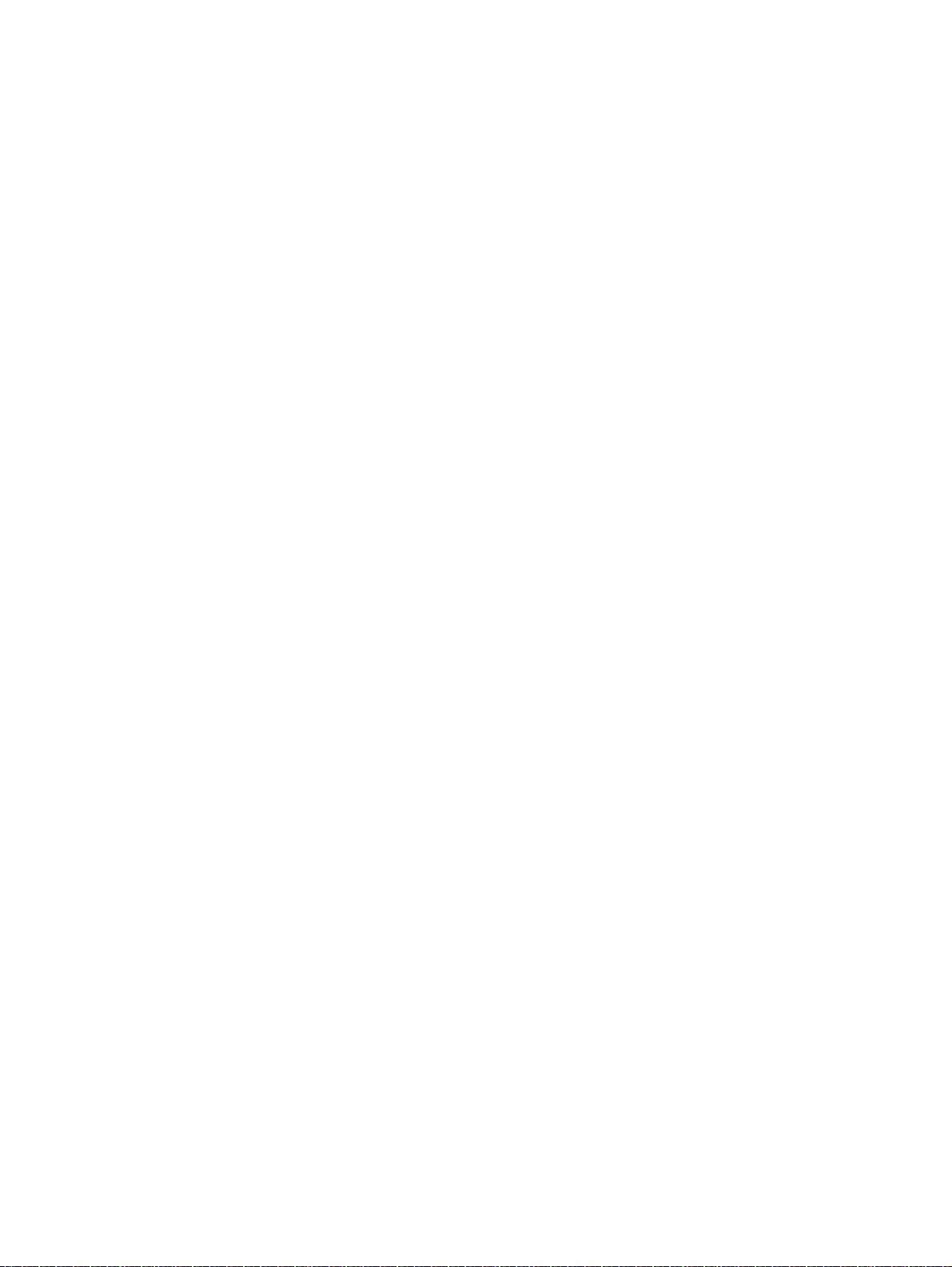
5 Removal and replacement procedures for Customer Self-Repair parts ......................................................... 75
Component replacement procedures ................................................................................................. 75
Battery ............................................................................................................................... 76
Optical drive ....................................................................................................................... 77
6 Removal and replacement procedures for Authorized Service Provider parts ............................................... 79
Component replacement procedures ................................................................................................. 79
Base enclosure .................................................................................................................. 80
Display panel ..................................................................................................................... 88
WLAN module .................................................................................................................... 96
TouchPad button board ..................................................................................................... 99
Battery Board (select models only) .................................................................................. 100
Optical drive connector .................................................................................................... 101
Subwoofer (select models only) ....................................................................................... 102
USB board ....................................................................................................................... 104
Hard drive ........................................................................................................................ 105
System board ................................................................................................................... 106
Speakers .......................................................................................................................... 115
Memory modules ............................................................................................................. 116
RTC battery ..................................................................................................................... 117
Power connector .............................................................................................................. 118
Fan ................................................................................................................................... 119
Heat sink .......................................................................................................................... 120
Power button board ......................................................................................................... 123
7 Windows – Using Setup Utility (BIOS) and HP PC Hardware Diagnostics (UEFI) ....................................... 124
Starting Setup Utility (BIOS) ............................................................................................................. 124
Updating the BIOS ........................................................................................................................... 124
Determining the BIOS version ......................................................................................... 124
Downloading a BIOS update ........................................................................................... 125
Using HP PC Hardware Diagnostics (UEFI) .................................................................................... 126
Downloading HP PC Hardware Diagnostics (UEFI) to a USB device ............................. 126
8 Ubuntu Linux – Using Setup Utility (BIOS) and System Diagnostics ............................................................ 127
Starting Setup Utility ......................................................................................................................... 127
Using Setup Utility ............................................................................................................................ 127
Changing the language of Setup Utility ........................................................................... 127
Navigating and selecting in Setup Utility .......................................................................... 127
Displaying system information ......................................................................................... 128
Restoring factory default settings in Setup Utility ............................................................ 128
viii
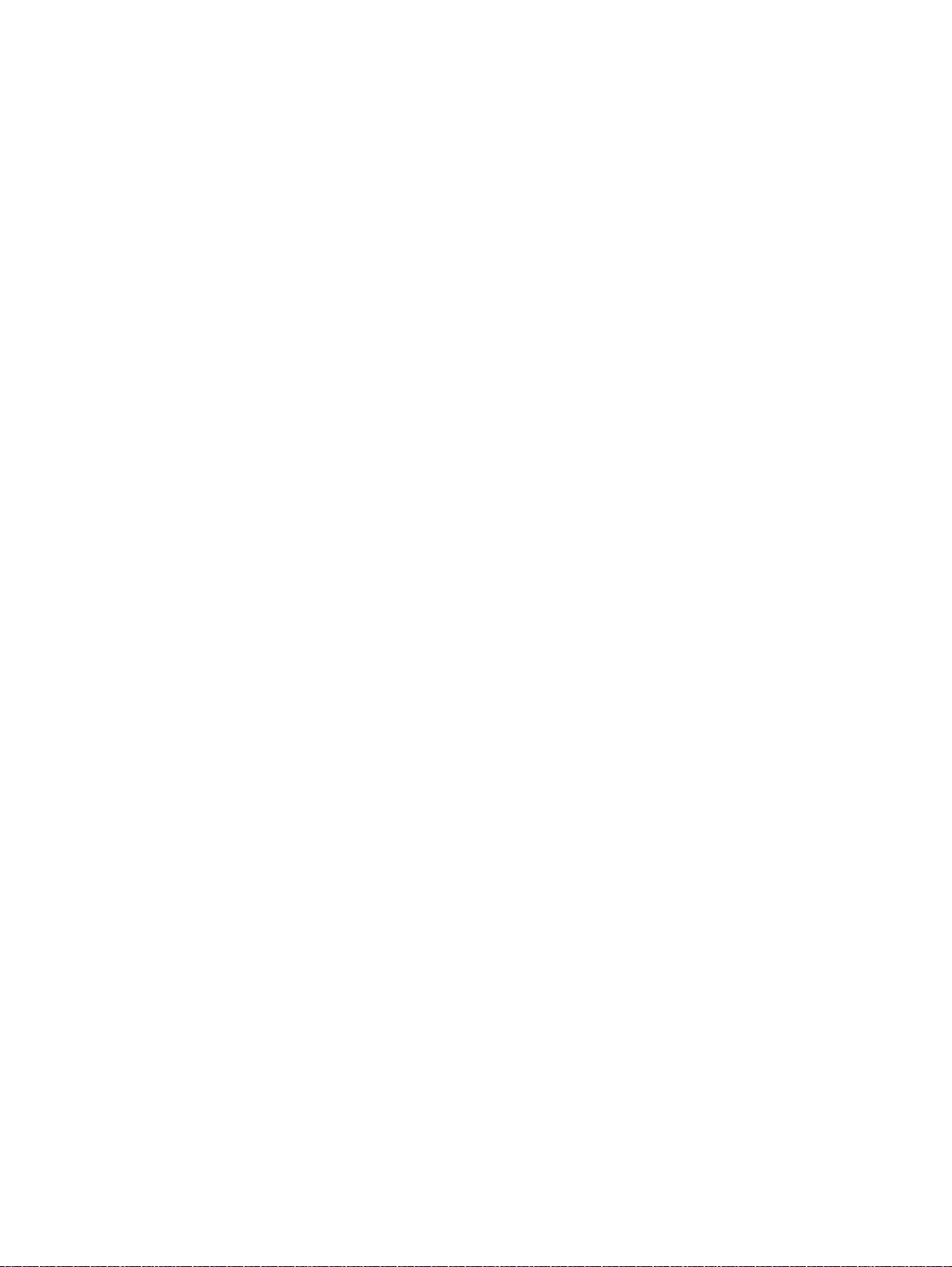
Exiting Setup Utility .......................................................................................................... 128
Updating the BIOS ........................................................................................................................... 129
Determining the BIOS version ......................................................................................... 129
Downloading a BIOS update ........................................................................................... 129
Using Advanced System Diagnostics ............................................................................................... 130
9 Specifications ................................................................................................................................................ 131
Computer specifications ................................................................................................................... 131
Display Specifications (17.3) ............................................................................................................ 132
Display Specifications (15.6-in) ........................................................................................................ 133
Hard drive specifications .................................................................................................................. 134
DVD±RW SuperMulti Double-Layer Combination Drive specifications ............................................ 134
10 Windows 8.1 – Backing up, restoring, and recovering ................................................................................ 136
Creating recovery media and backups ............................................................................................. 136
Creating HP Recovery media .......................................................................................... 136
Restore and recovery ....................................................................................................................... 137
Recovering using HP Recovery Manager ........................................................................ 138
What you need to know ................................................................................... 138
Using the HP Recovery partition (select models only) .................................... 138
Using HP Recovery media to recover ............................................................. 139
Changing the computer boot order ................................................................. 139
Removing the HP Recovery partition (select models only) .............................................. 139
11 Backing up, restoring, and recovering ........................................................................................................ 140
Creating backups ............................................................................................................................. 140
Creating recovery media to recover the original system .................................................. 140
What you need to know ................................................................................... 140
Creating the recovery media .......................................................... 141
Creating system restore points ........................................................................................ 141
What you need to know ................................................................................... 141
Creating a system restore point ...................................................................... 141
Backing up system and personal information .................................................................. 141
Tips for a successful backup ........................................................................... 142
What you need to know ................................................................................... 142
Creating a backup using Windows Backup and Restore ................................ 142
Restore and recovery ....................................................................................................................... 143
Restoring to a previous system restore point .................................................................. 143
Restoring specific files ..................................................................................................... 143
Restoring specific files using Windows Backup and Restore .......................... 143
ix
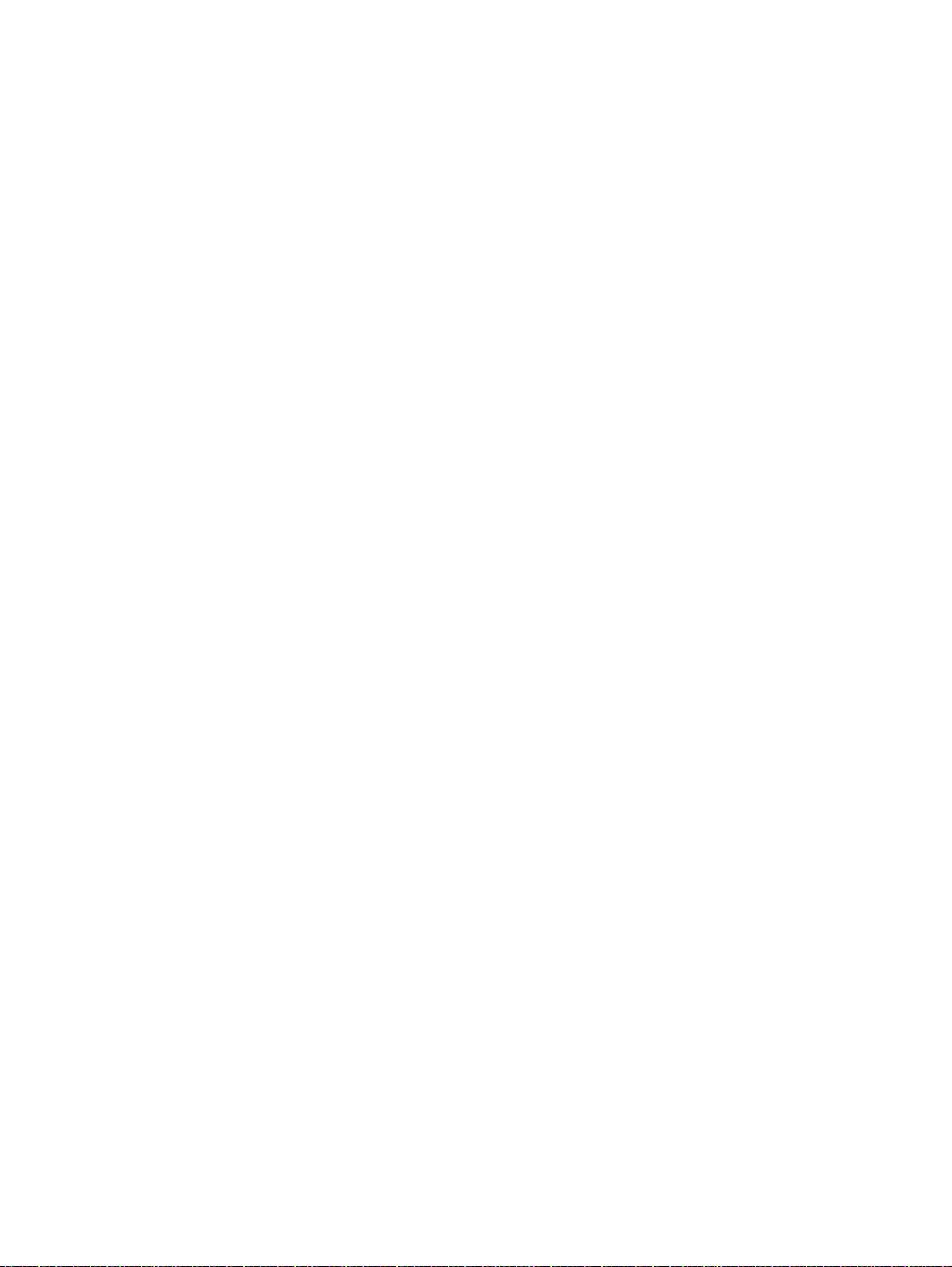
Recovering the original system using HP Recovery Manager ......................................... 143
What you need to know ................................................................................... 143
Recovering using HP Recovery partition (select models only) ....................... 144
Recovering using the recovery media ............................................................. 144
Changing the computer boot order ................................................. 144
12 Ubuntu Linux – Backing up, restoring, and recovering ............................................................................... 146
Performing a system recovery .......................................................................................................... 146
Creating the restore DVDs ............................................................................................... 146
Creating a restore image on a USB device ..................................................................... 146
Performing recovery using the restore media .................................................................. 147
Backing up your information ............................................................................................................. 147
13 Power cord set requirements ...................................................................................................................... 149
Requirements for all countries .......................................................................................................... 149
Requirements for specific countries and regions ............................................................................. 150
14 Recycling .................................................................................................................................................... 152
Index ................................................................................................................................................................. 153
x
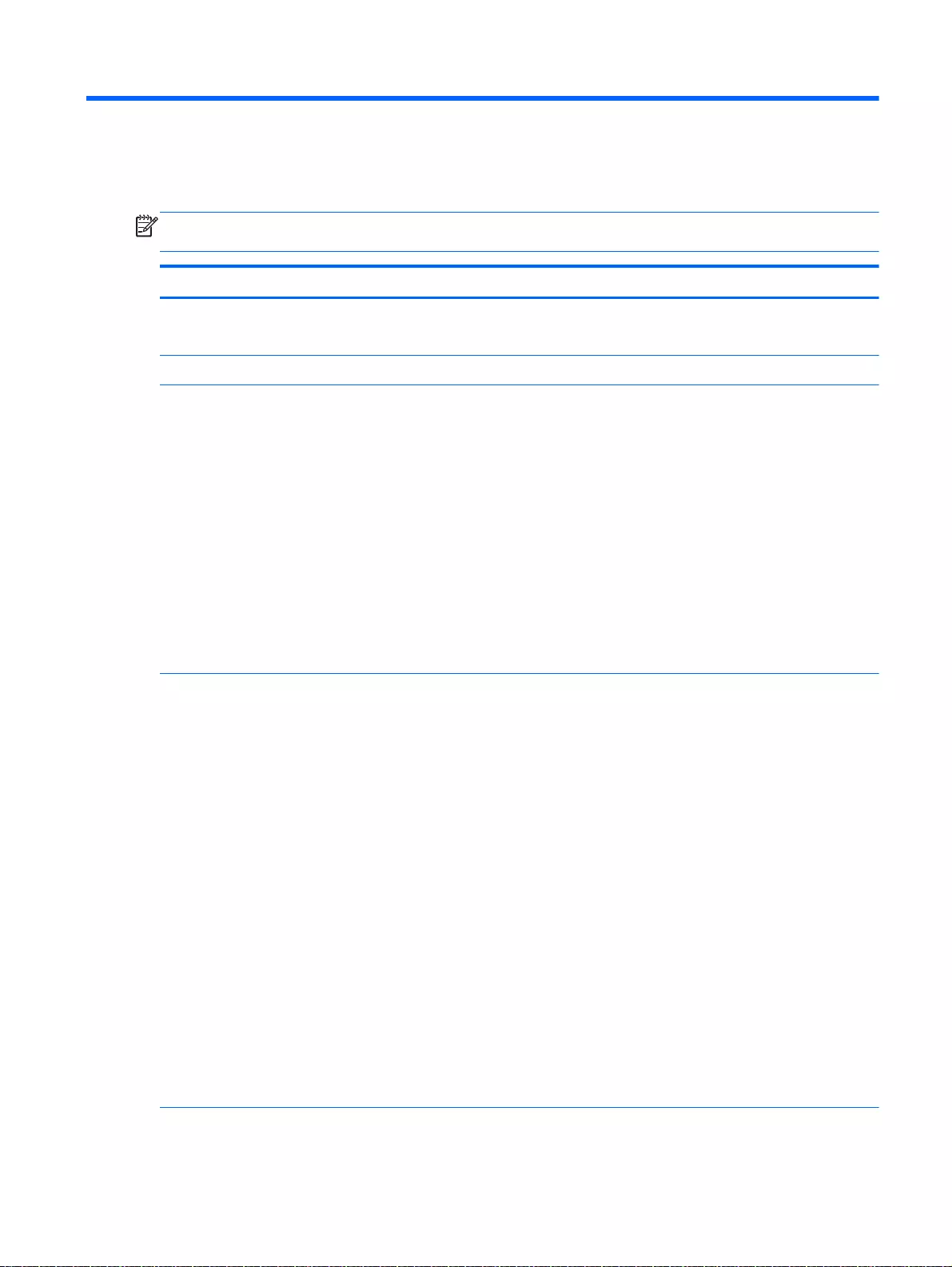
1 Product description
NOTE: This document contains Microsoft Windows 8.1 and Windows 7 content. Parts that are
available for Windows 7 are indicated with the spare part number.
Category Description AMD Intel
Product Name HP Pavilion 17 Notebook PC
HP Pavilion 15 Notebook PC
√√
Processors Processors are attached to the system board.
AMD™ ●AMD A10-5745M (2.1 GHz/2.9 GHz, 4 MB L2, 1333 MHz DDR3L),
quad core, 25 W Max DDR3L-1333
●AMD A8-5545M (1.7 GHz, up to 2.7 GHz, 4 MB L2), Quad 19W, Max
DDR3L-1333
●AMD A8-6410 (2.0 GHz up to 2.4 GHz, 2 MB L2, 1600 MHz
DDR3L), quad core 15 W Max DDR3L-1600
●AMD A6-6310 (1.8 up to 2.4 GHz, 2 MB L2, 1600 MHz DDR3L),
quad core, 15 W Max DDR3L-1600
●AMD A4-6210 (1.8 GHz, 2 MB L2, 1600 MHz DDR3L), quad core, 15
W
●AMD E1-6010 (1.35GHz, 1 MB L2), Dual 10 W, Max DDR3L-1333
●HP Hexa-Core (2.4 GHz/2.0 GHz, 2 MB L2, 1600 MHz DDR3L),
quad core 15 W
√
Intel
®
●Intel Core i7-4510U 2.0 GHz processor, SC turbo up to 3.1 GHz (4
MB L3 cache, dual core, 15 W)
●Intel Core i7-4500U (1.8 GHz, SC turbo up to 3.0 GHz), 1600 MHz/4
B L3, dual core 15 W
●Intel Core i5-4210U 1.7 GHz processor, SC turbo up to 2.7 GHz (3
MB L3 cache, dual core, 15 W) available for Windows 8.1 and
Windows 7
●Intel Core i5-4200U (1.6 GHz, SC turbo up to 2.6 GHz), 1600 MHz/3
MB L3, dual core 15 W
●Intel Core i3-4030U (1.9 GHz), 1600 MHz/3 MB L3, Dual 15 W
available for Windows 8.1 and Windows 7
●Intel Core i3-4010U (1.7 GHz), 1600 MHz/3 MB L3, dual core 15 W
●Intel Core i3-4005U (1.7 GHz), 1600 MHz/3 MB L3, dual core 15 W
available for Windows 8.1 and Windows 7
●Intel Pentium N3530, turbo up to 2.58 GHz (2 MB L2 cache, quad
core, SDP 4.5 W)
●Intel Pentium N3540 (2.16 GHz, turbo up to 2.66 GHz), 1333 MHz/2
MB L2, quad core 4.5 W
●Intel Celeron N2830 (up to 1.83 GHz) 1333 MHz/2 MB L2, dual core
SDP4.5 W
√
Chipset ●AMD A76M FCH, for use with computer models A10-5745M √
1
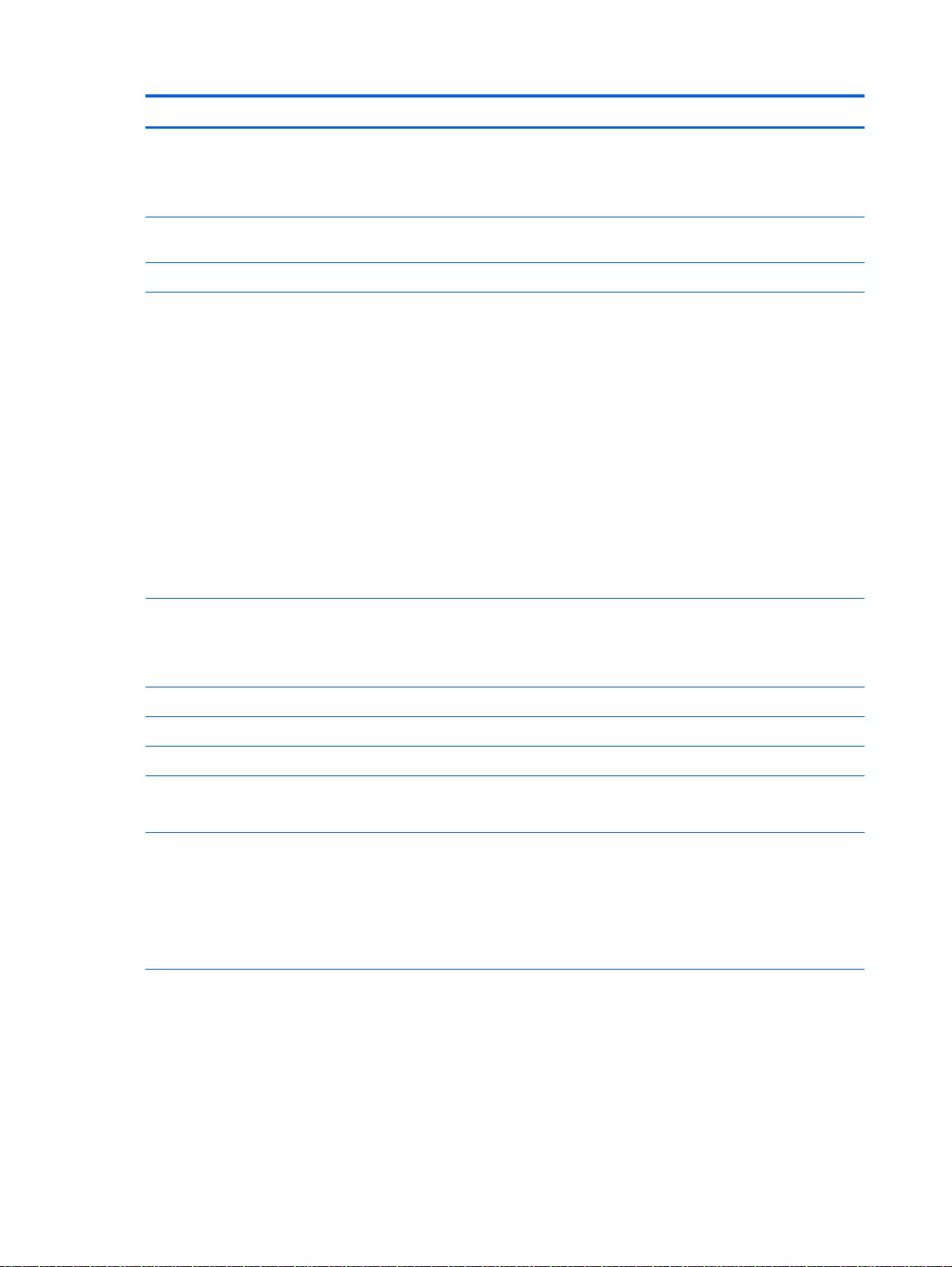
Category Description AMD Intel
●AMD A76M FCH / AMD A70M FCH AMD A7xM (AMD A76 FCH to
AMD A70M FCH
●AMD Integrated SOC FCH, for use with computer models E1-6010,
A8-6410, A6-6310, and A4-6210
●Intel Lynx Point-LP PCH, for use with 4th Generation Intel Core
processors
√
Graphics Internal graphics:
Support HD Decode, DX11, and HDMI
Support PX7
●AMD Radeon™ HD 8610G
●AMD Radeon HD 8510G
●AMD Radeon R5 Graphics
●AMD Radeon R4 Graphics
●AMD Radeon R3 Graphics
●AMD Radeon R2 Graphics
Switchable Discrete Graphics:
AMD Topaz-XT (AMD Radeon™ R7 M260) with up to 2048 MB of
dedicated video memory (256Mx16 DDR3L 900MHz x 4 PCs, 1 GHz
bridge to 900MHz)
√
●Intel HD Graphics 4400, for use with 4th Generation Intel Core
processors
●Intel HD Graphics, for use with 4th Generation Intel Pentium
processors
√
Switchable discrete graphics:
●HD decode, DX11, and HDMI √ √
●Px7.0 √
●Optimus
●GPS (GPU Performance Scaling)
√
●NVIDIA NI5S_GT GeForce 840M with up to 2048 MB of dedicated
video memory (256 M x16 DDR3 900 MHz x 4 PCs, 1 GHz
downgrade to 900 MHz), 64 bit available for Windows 8.1 and
Windows 7
●NVIDIA NI5S_GM GeForce 830M with up to 2048 MB of dedicated
video memory (256 M x16 DDR3 900 MHz x 4 PCs, 1 GHz
downgrade to 900 MHz), 64 bit
√
Panel 16:9 Ultra Wide Aspect Ratio
Touch solution with flush glass, multitouch enabled
No printing logo, no mic drill hole on mask
Support LVDS (co-layout with eDP1.3+PSR)
●17.3" HD+ WLED BrightView (1600x900) (wedge, 6.0mm) (for non-
touch SKU only) available for Windows 8.1 and Windows 7
√√
2 Chapter 1 Product description
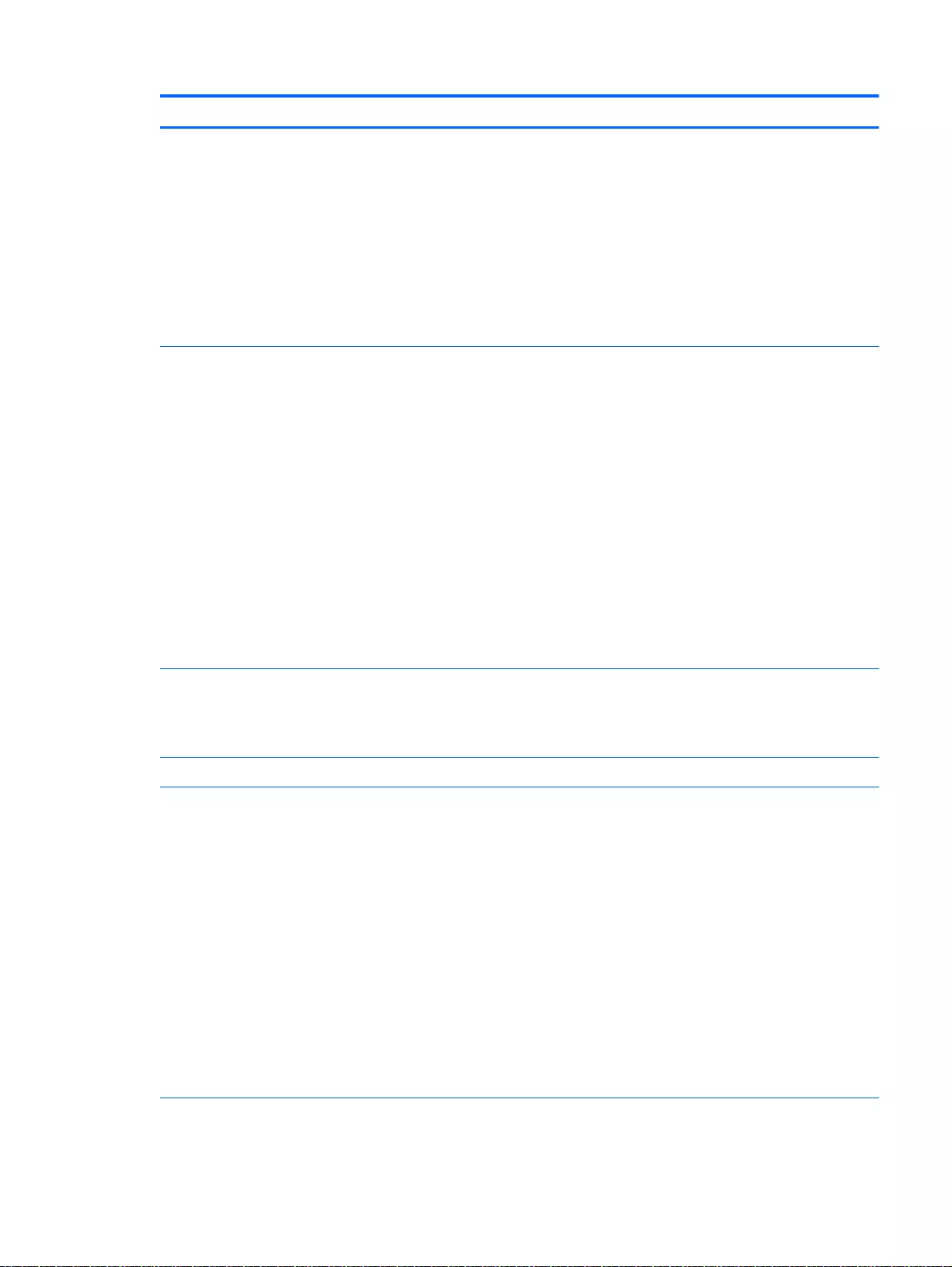
Category Description AMD Intel
●17.3" HD+ WLED Antiglare (1600x900) LED- SVA (wedge, 6.0mm)
(for touch SKU only)
●17.3" FHD WLED Antiglare (1920x1080) Wedge (6.0mm) WVA (for
both non-touch & touch SKU)
●15.6" HD WLED BrightView (1366x768) flat (3.6mm) SVA (for non-
touch SKU only) available for Windows 8.1 and Windows 7
●15.6" HD WLED Antiglare (1366x768) flat (3.8mm) SVA (for touch
SKU only)
●15.6" FHD WLED Antiglare (1920x1080) slim (3.2mm) SVA (for both
non-touch & touch SKU)
Memory Supports the following configurations:
●12288 MB (8192 MB×1+ 4096 MB×1; not supported on computer
models with a 32-bit operating system)
●8192 MB (8192 MB×1 or 4096 MB×2; not supported on computer
models equipped with a 32-bit operating system)
●6144 MB (4096 MB×1 + 2048 MB×1; not supported on computer
models equipped with a 32-bit operating system)
●4096 MB (4096 MB×1 or 2048 MB×2)
●16384 MB (8192 MB x 2)
Two SODIMM memory module slots (select models only)
DDR3L-1600 MHz dual channel support
DDR3L-1333 MHz dual channel support
Max. DDR3L-1600MHz Single Channel Support
√√
DDR3-1333MHz Dual Channel Support (DDR3L-1600 downgraded to
DDR3-1333)
DDR3L-1333MHz Single Channel Support (DDR3L-1600MHz downgrade
to DDR3L-1333MHz)
√
One SODIMM slot - NON customer accessible / upgradeable √
Hard drive Supports 6.35 cm (2.5 in) hard drives in 9.5 mm (.37 in) and 7.0 mm (.28
in) thicknesses (all hard drives use the same bracket)
Supports the following hard drives:
●1.5 TB, 5400 rpm 9.5 mm for HP Pavilion 15 Notebooks and AMD
computers only
●1 TB, 5400 rpm, 9.5 mm available for Windows 8.1 and Windows 7
●750 GB, 5400 rpm, 9.5 mm available for Windows 8.1 and Windows
7
●500 GB, 5400 rpm, 7.0 mm or 9.5 mm available for Windows 8.1 and
Windows 7
●320 GB, 5400 rpm, 7.0 mm or 9.5 mm
Serial ATA
HP 3D DriveGuard
√√
Supports the following hybrid drives: √ √
3
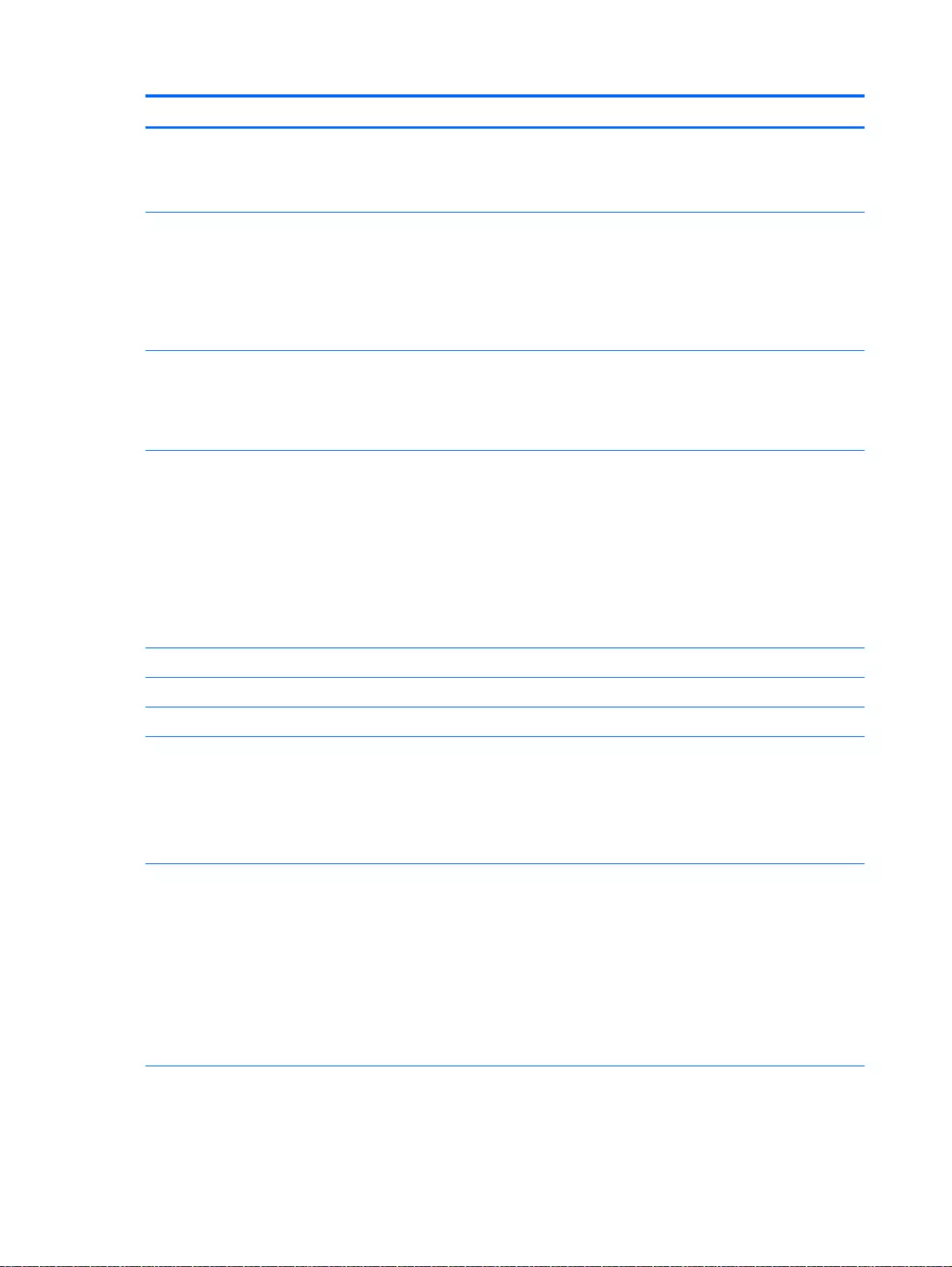
Category Description AMD Intel
●500 GB, 5400 rpm, + 8 GB NAND Hybrid HDD; 7 mm
●750 GB, 5400 rpm, + 8 GB NAND Hybrid HDD; 9.5 mm
●1 TB, 5400 rpm, + 8 GB NAND Hybrid HDD; 9.5 mm
Optical drive Fixed
Serial ATA
9.5 mm tray load
Zero power optical drive
Supports the following:
√√
●DVD±RW Double-Layer SuperMulti Drive
●Blu-ray Disc R/RW with SuperMulti for AMD HP Pavilion 15 PC
models only
Support M-disc
√√
Audio
and video
Supports:
Beats Audio
Subwoofer for AMD only
Dual speakers
HP TrueVision HD webcam (fixed, no tilt with activity LED; 1280×720 by
30 frames per second, USB 2.0, M-jpeg)
Two dual array, digital microphones with appropriate beam-forming, echo-
cancellation, noise-reduction software
√√
HD Audio √
Supports Dragon Notes for AMD models only
Ethernet Integrated 10/100 NIC √ √
Wireless Integrated wireless local area network (WLAN) options by way of wireless
module
One half-size mini card/PCI Express (HMC/PCIe) slot
Two WLAN antennas built into display assembly
Compatible with Miracast-certified devices
√√
Support for the following WLAN formats:
●Qualcomm Atheros AR9485 802.11 bgn 1x1 Wi-Fi adapter (with
single antenna) available for Windows 7
●QCA 9565 802.11 bgn 1x1 Wi-Fi + BT4.0 combo adapter (with single
antenna) available for Windows 8.1 and Windows 7
●Realtek RT8188 802.11bgn 1x1 Wi-Fi Adapteravailable for Windows
8.1 and Windows 7
●Realtek RT8723BE 802.11bgn 1x1 Wi-Fi + BT4.0 Combo Adapter
available for Windows 8.1 and Windows 7
√√
●Realtek RT8188 802.11 bgn 1x1 Wi-Fi adapter (with single antenna)
available for Windows 8.1 and Windows 7
√
4 Chapter 1 Product description
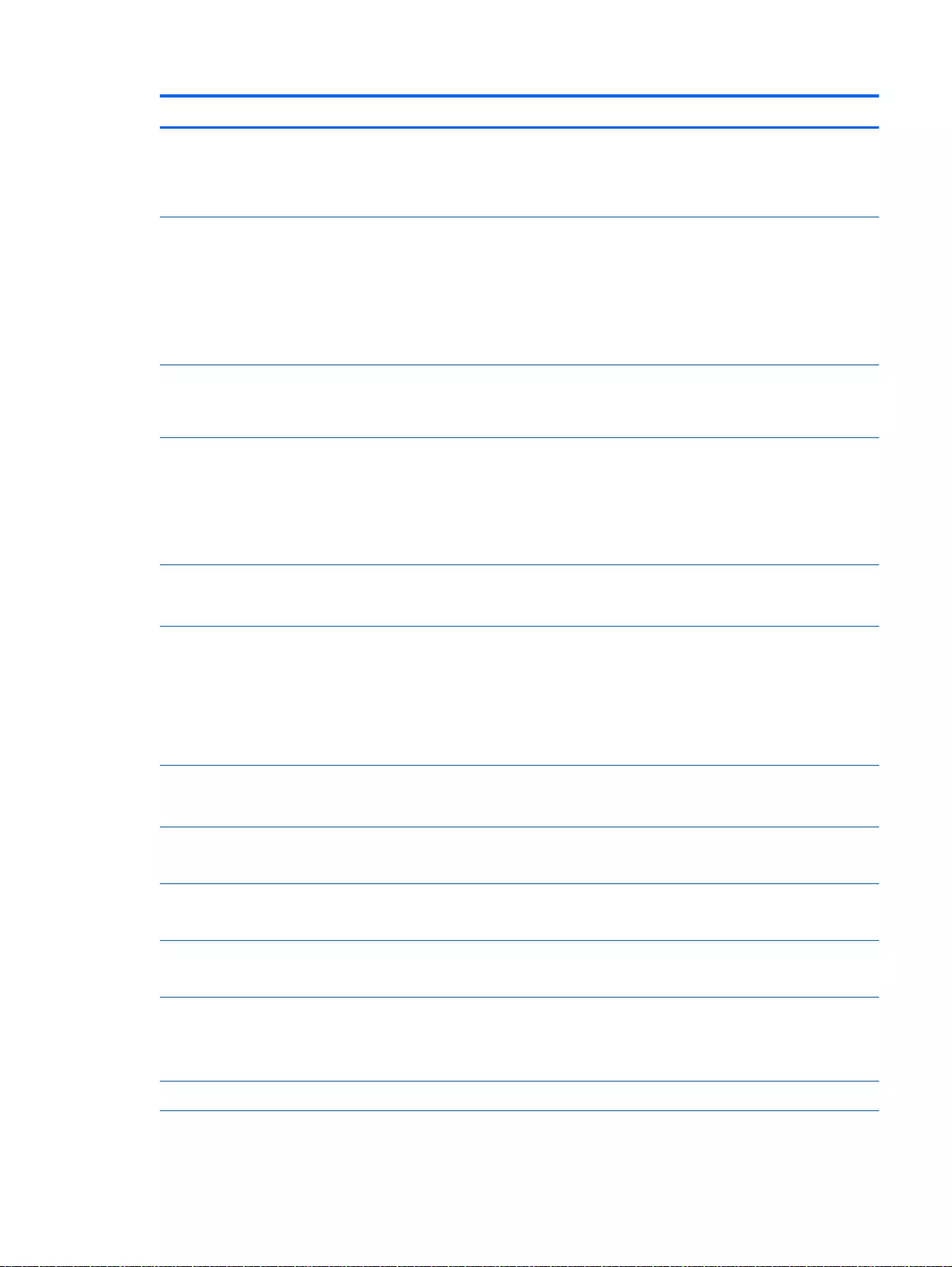
Category Description AMD Intel
●Realtek RT8723BE 802.11 bgn 1x1 Wi-Fi + BT4.0 combo adapter
(with single antenna) available for Windows 8.1 and Windows 7
●Broadcom BCM 4352 802.11 ac 2x2 WiFi + BT 4.0 Combo Adapter
(with dual antenna ) available for Windows 8.1 and Windows 7
●Realtek RTL8188EE 802.11 bgn 1x1 Wi-Fi adapter (with single
antenna) available for Windows 8.1 and Windows 7
●Broadcom BCM43142 802.11 bgn 1x1 Wi-Fi + BT4.0 HMC combo
adapter (with single antenna) available for Windows 8.1 and
Windows 7
●Intel Dual Band Wireless-AC 3160 802.11 ac 1x1 WiFi + BT 4.0
combo adapter (with dual antennas)
√
External media
cards
HP Multi-Format Memory Card Reader slot with push-push technology,
supporting the following digital card formats:
Supports memory cards such as Secure Digital SD/SDHC/SDXC
√√
Ports ●AC Smart Pin adapter plug (4.5 mm barrel)
●Combination audio-out (stereo headphone)/audio-in (mono
microphone)
●RJ-45 (Ethernet)
●USB 3.0 (2 ports), USB 2.0 (1 port)
√√
●HDMI version 1.4 output supporting 1920 x 1080 @ 60 Hz Hot Plug /
Unplug and auto detect for correct output to wide-aspect versus
standard aspect video
√√
Keyboard/
pointing
devices
Full Size Textured island-style Keyboard with numeric key pad black
Full Size Textured island-style Keyboard with numeric key pad white
Clickpad with image sensor
Multitouch gestures enabled
Supports Windows
®
8 Modern Trackpad Gestures
√√
Full Size Backlit 3 Coat paint island-style Keyboard with numeric keypad
black with red LED for AMD HP Pavilion 15 PC models Beats Audio
Special Edition
√
Power
requirements
Supports the following AC adapters:
●45 W HP Smart AC adapter (nPFC, 3-wire, 4.5 mm, nslim)
√√
●65 W HP Smart AC adapter (nPFC, 3-wire, 4.5 mm)
●65 W HP Smart AC adapter (nPFC, 3-wire, 4.5 mm, nslim
√√
●90 W Smart AC adapter (PFC, 3-wire, 4.5 mm)
●90 W AC adapter (PFC, 3-wire, 4.5 mm)
√
Supports battery fast charge
Supports the following batteries (battery is user-removable)
●4 cell battery - 41 Whr (2.8 AH)
√√
Security ●Security cable lock √ √
5
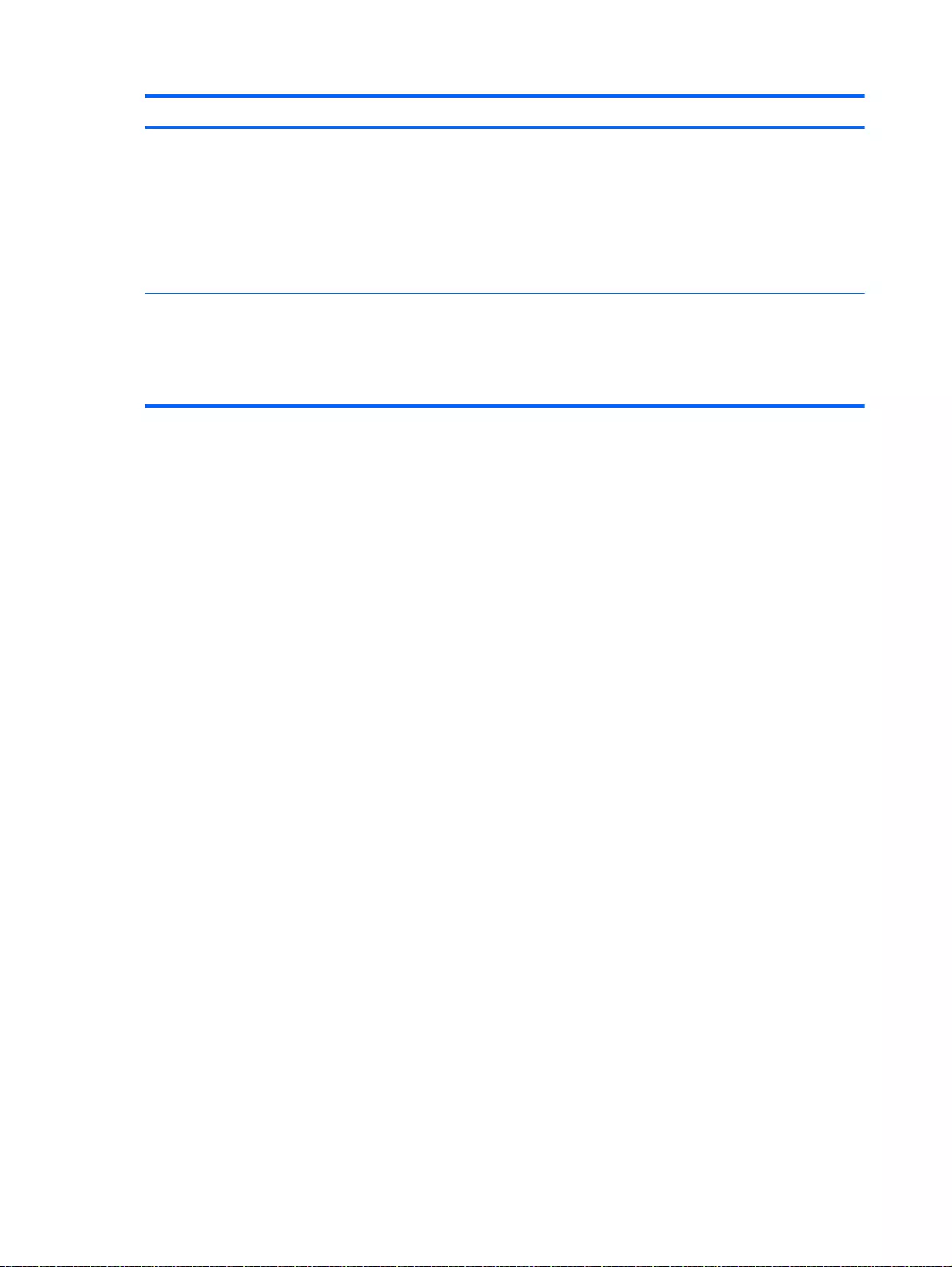
Category Description AMD Intel
Operating
system
Preinstalled:
●Windows 8.1 Standard, 64 bit
●Windows 8.1 Professional, 64 bit
●Windows 7
●FreeDOS 2.0, for Intel models only
●Ubuntu Linux
√√
Serviceability End-user replaceable parts:
●AC adapter
●Battery
●Optical drive
√√
6 Chapter 1 Product description
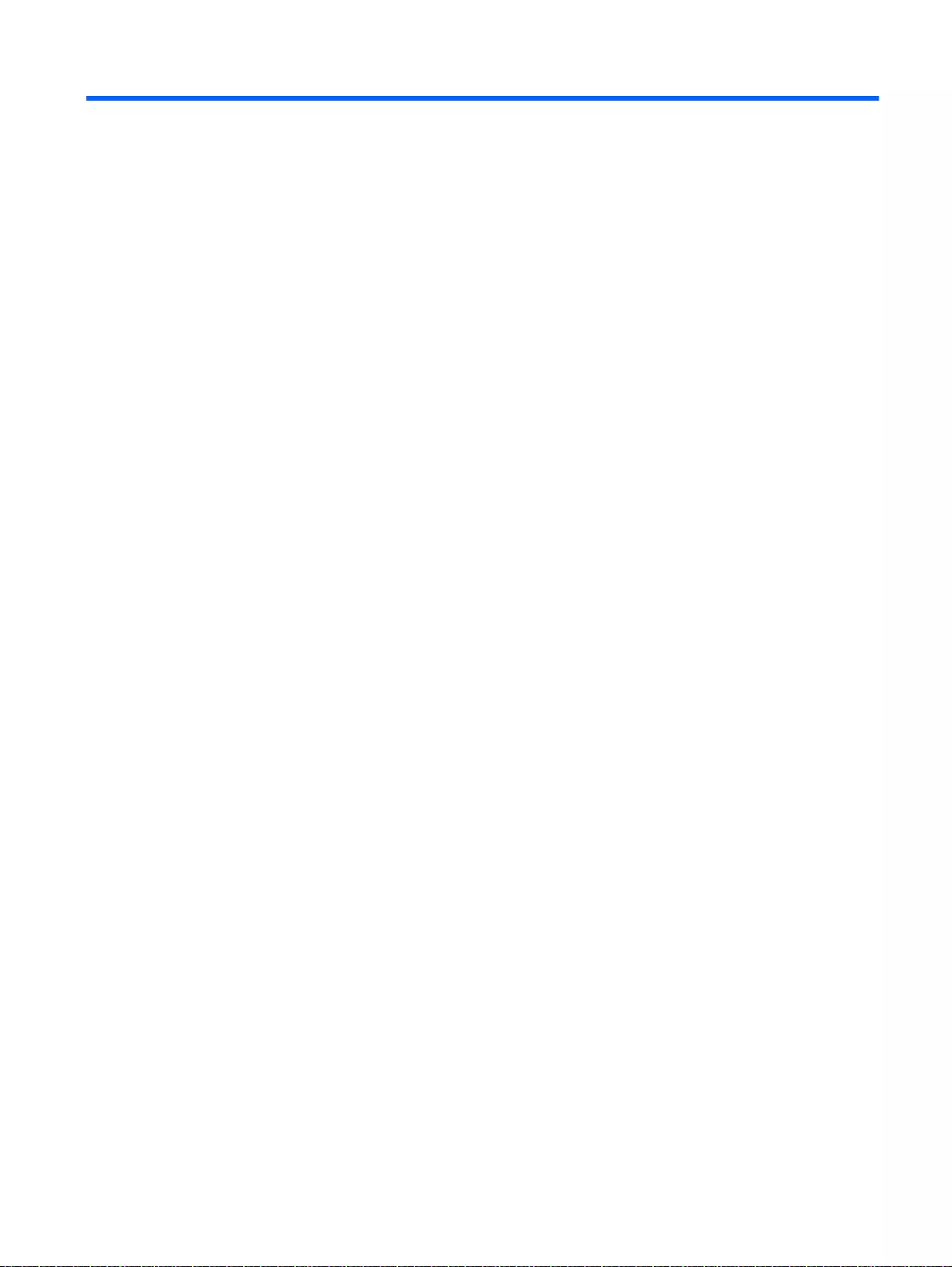
2 External component identification
Finding your hardware and software information
Locating hardware
To find out what hardware is installed on your computer:
1. From the Start screen, type control panel, and then select Control Panel.
2. Select System and Security, select System, and then click Device Manager in the left column.
A list displays all the devices installed on your computer.
For Windows 7 Information:
1. Select Start > Control Panel.
2. Select System and Security, select System, and then click Device Manager in the left column.
A list displays all the devices installed on your computer.
To find out information about system hardware components and the system BIOS version number,
press fn+esc.
Locating software
To find out what software is installed on your computer:
▲From the Start screen, click the down arrow in the lower-left corner of the screen.
For Windows 7 Information:
▲Select Start > Control Panel > Programs and Features.
Finding your hardware and software information 7
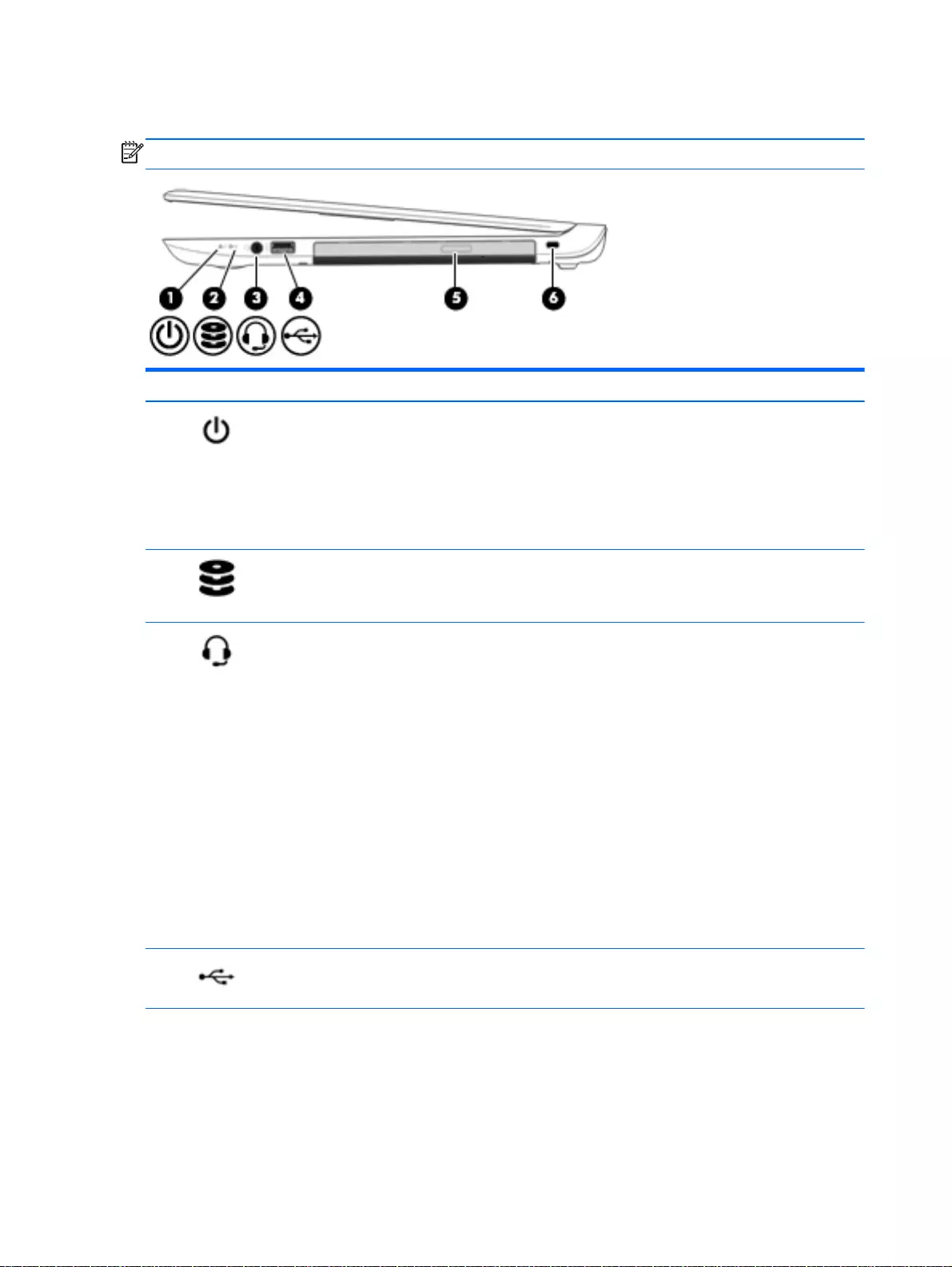
Right side
NOTE: Refer to the illustration that most closely matches your computer.
Component Description
(1) Power light ●On: The computer is on.
●Blinking: The computer is in the Sleep state, a power-
saving state. The computer shuts off power to the
display and other unneeded components.
●Off: The computer is off or in Hibernation. Hibernation
is a power-saving state that uses the least amount of
power.
(2) Hard drive light ●Blinking white: The hard drive is being accessed.
●Amber: HP 3D DriveGuard has temporarily parked the
hard drive.
(3) Audio-out (headphone)/Audio-in
(microphone) jack
Connects optional powered stereo speakers, headphones,
earbuds, a headset, or a television audio cable. Also
connects an optional headset microphone. This jack does
not support optional microphone-only devices.
WARNING! To reduce the risk of personal injury, adjust
the volume before putting on headphones, earbuds, or a
headset. For additional safety information, refer to the
Regulatory, Safety, and Environmental Notices
. To access
this guide, from the Start screen, type support, and then
select the HP Support Assistant app.
For Windows 7, to access the user guides, select Start >
Help and Support > User Guides.
NOTE: When a device is connected to the jack, the
computer speakers are disabled.
NOTE: Be sure that the device cable has a 4-conductor
connector that supports both audio-out (headphone) and
audio-in (microphone).
(4) USB 2.0 port Connects an optional USB device, such as a keyboard,
mouse, external drive, printer, scanner or USB hub.
(5) Optical drive Depending on your computer model, reads an optical disc
or reads and writes to an optical disc.
8 Chapter 2 External component identification
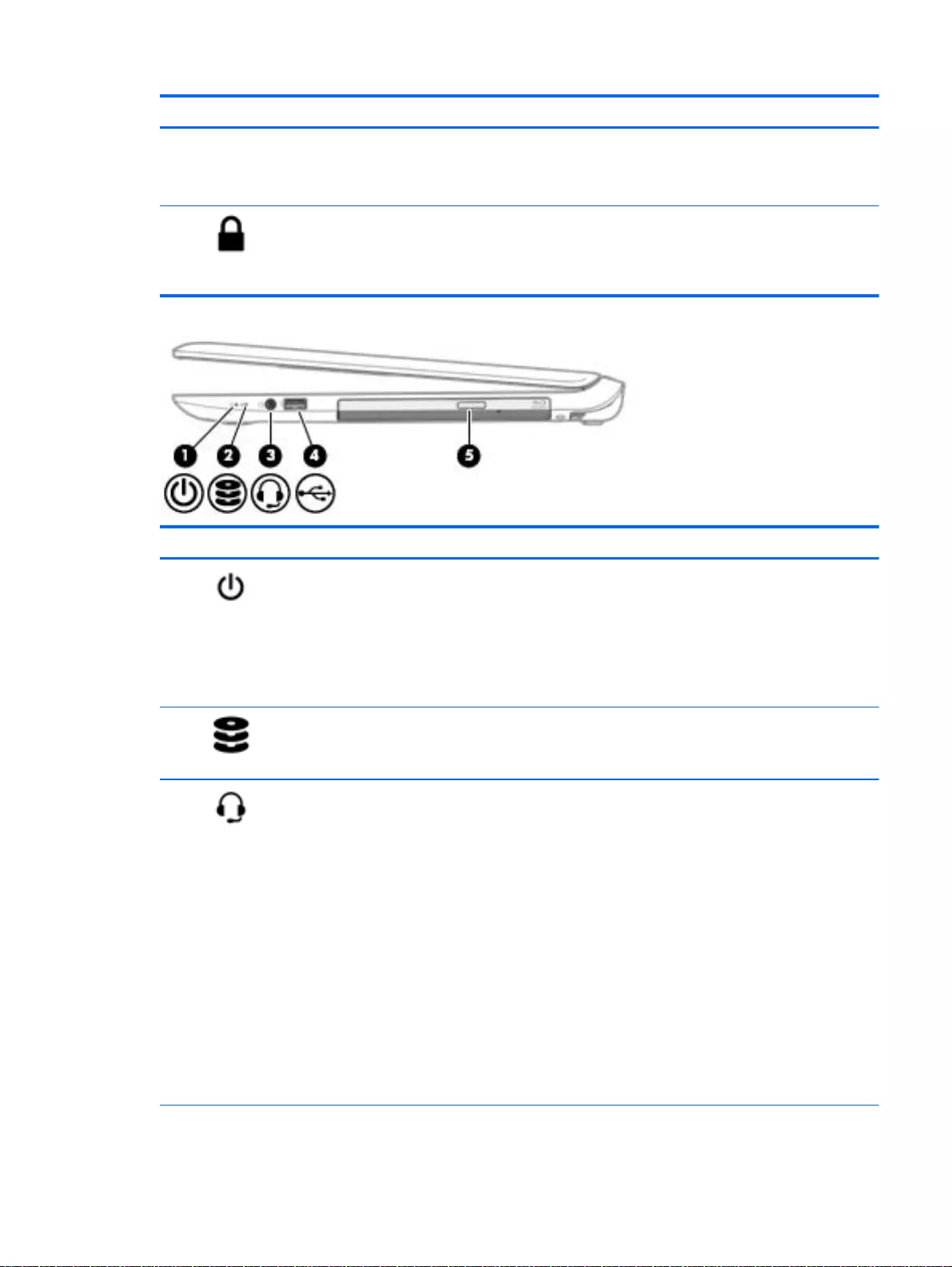
Component Description
NOTE: For disc compatibility information, go to the Help
and Support web page. Follow the web page instructions to
select your computer model. Select Drivers & Downloads,
and then follow the on-screen instructions.
(6) Security cable slot Attaches an optional security cable to the computer.
NOTE: The security cable is designed to act as a
deterrent, but it may not prevent the computer from being
mishandled or stolen.
Component Description
(1) Power light ●On: The computer is on.
●Blinking: The computer is in the Sleep state, a power-
saving state. The computer shuts off power to the
display and other unneeded components.
●Off: The computer is off or in Hibernation. Hibernation
is a power-saving state that uses the least amount of
power.
(2) Hard drive light ●Blinking white: The hard drive is being accessed.
●Amber: HP 3D DriveGuard has temporarily parked the
hard drive.
(3) Audio-out (headphone)/Audio-in
(microphone) jack
Connects optional powered stereo speakers, headphones,
earbuds, a headset, or a television audio cable. Also
connects an optional headset microphone. This jack does
not support optional microphone-only devices.
WARNING! To reduce the risk of personal injury, adjust
the volume before putting on headphones, earbuds, or a
headset. For additional safety information, refer to the
Regulatory, Safety, and Environmental Notices
. To access
this guide, from the Start screen, type support, and then
select the HP Support Assistant app.
For Windows 7, to access the user guides, select Start >
Help and Support > User Guides.
NOTE: When a device is connected to the jack, the
computer speakers are disabled.
NOTE: Be sure that the device cable has a 4-conductor
connector that supports both audio-out (headphone) and
audio-in (microphone).
Right side 9
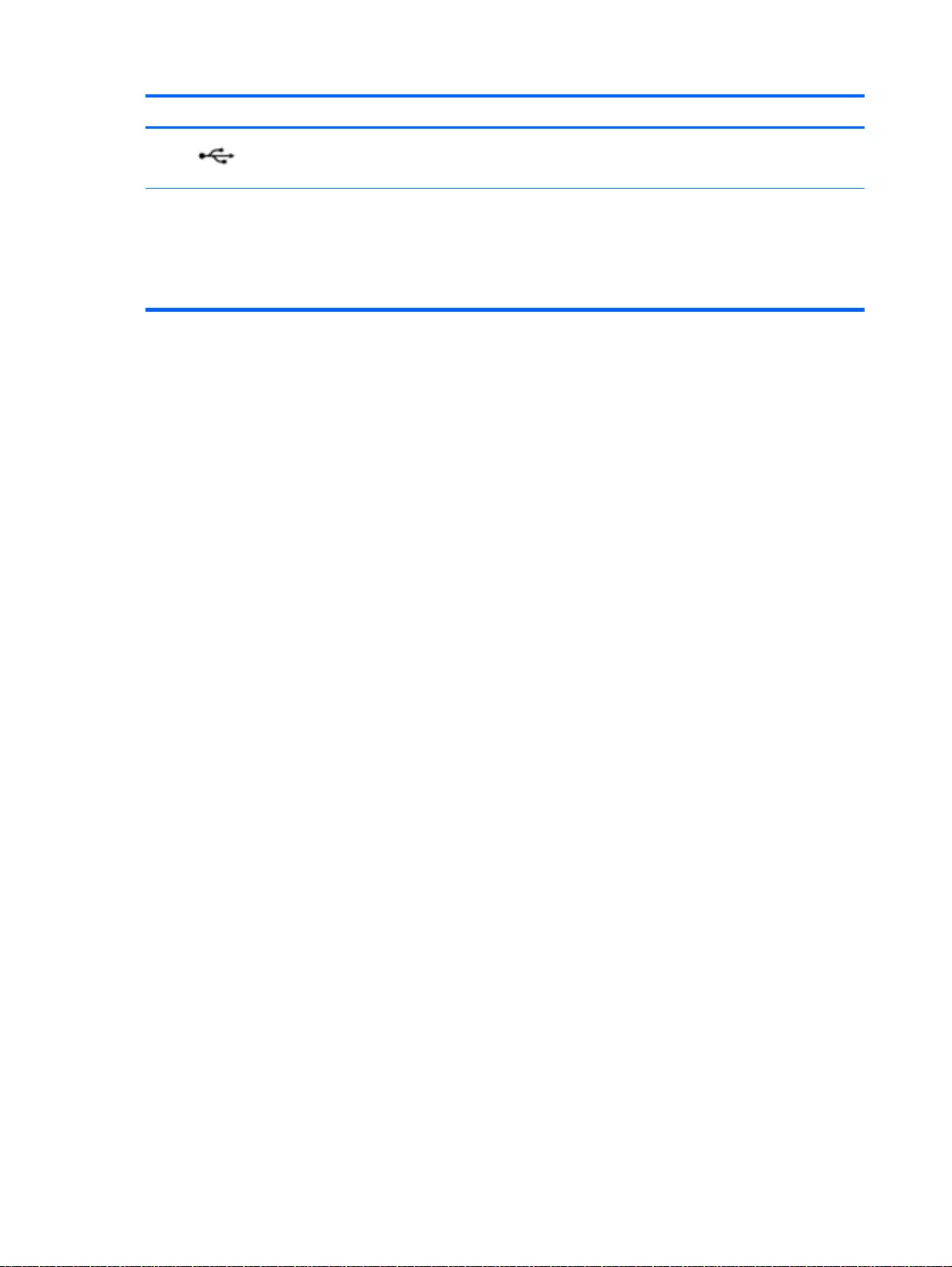
Component Description
(4) USB 2.0 port Connects an optional USB device, such as a keyboard,
mouse, external drive, printer, scanner or USB hub.
(5) Optical drive Depending on your computer model, reads an optical disc
or reads and writes to an optical disc.
NOTE: For disc compatibility information, go to the Help
and Support web page. Follow the web page instructions to
select your computer model. Select Drivers & Downloads,
and then follow the on-screen instructions.
10 Chapter 2 External component identification
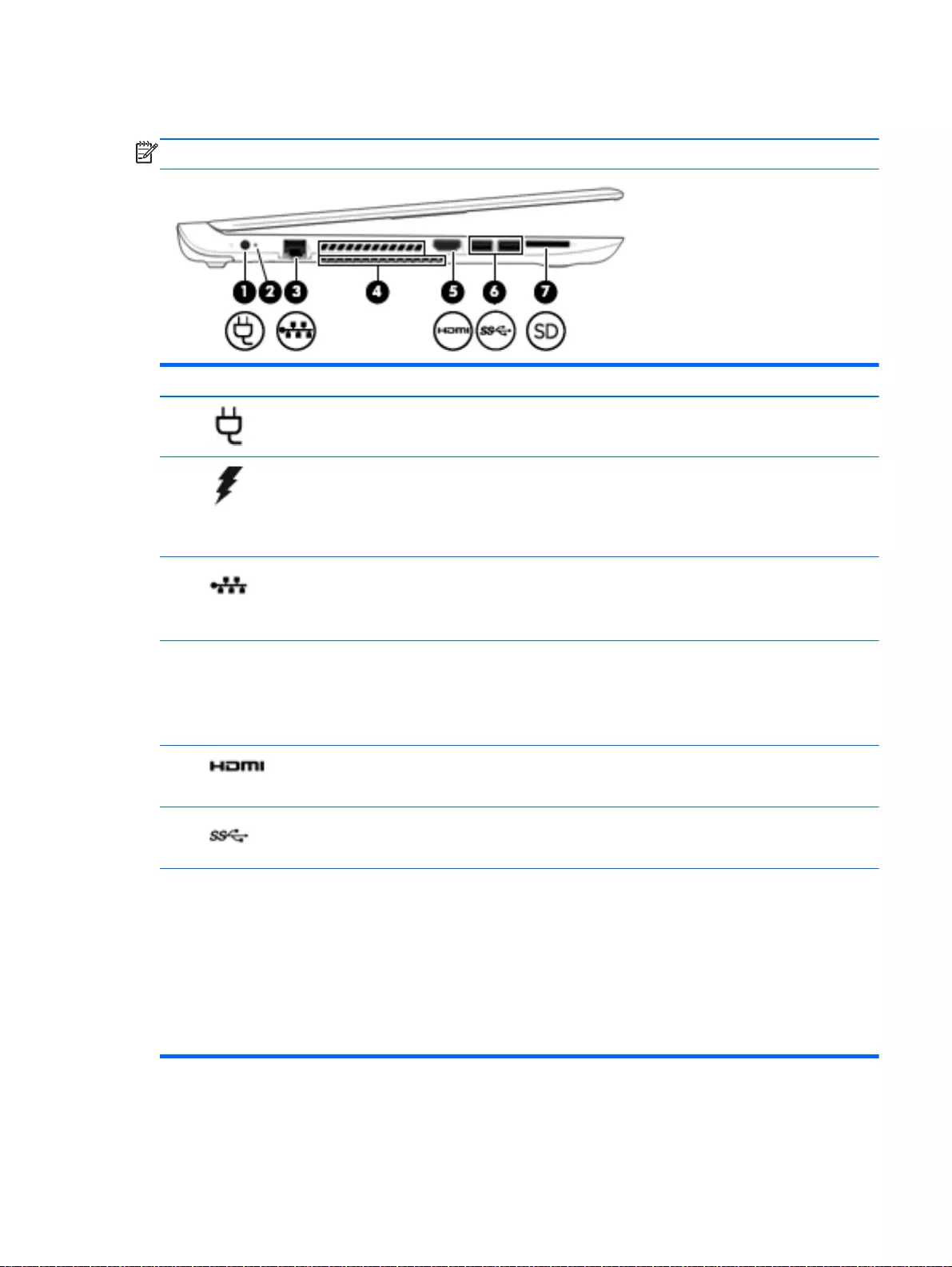
Left side
NOTE: Refer to the illustration that most closely matches your computer.
Component Description
(1) Power connector Connects an AC adapter.
(2) AC adapter light ●Amber: The battery is charging.
●White: The AC adapter is connected and the battery
is charged.
●Off: The computer is using battery power.
(3) RJ-45 (network) jack/status lights Connects a network cable.
●White: The network is connected.
●Amber: Activity is occurring on the network.
(4) Vents (2) Enable airflow to cool internal components.
NOTE: The computer fan starts up automatically to cool
internal components and prevent overheating. It is normal
for the internal fan to cycle on and off during routine
operation.
(5) HDMI port Connects an optional video or audio device, such as a
high-definition television, any compatible digital or audio
component, or a high-speed HDMI device.
(6) USB 3.0 ports (2) Each USB 3.0 port connects an optional USB device,
such as a keyboard, mouse, external drive, printer,
scanner or USB hub.
(7) Memory card reader Reads optional memory cards that store, manage, share,
or access information.
To insert a card:
Hold the card label-side up, with connectors facing the
slot, insert the card into the slot, and then push in on the
card until it is firmly seated.
To remove a card:
Press in on the card it until it pops out.
Left side 11
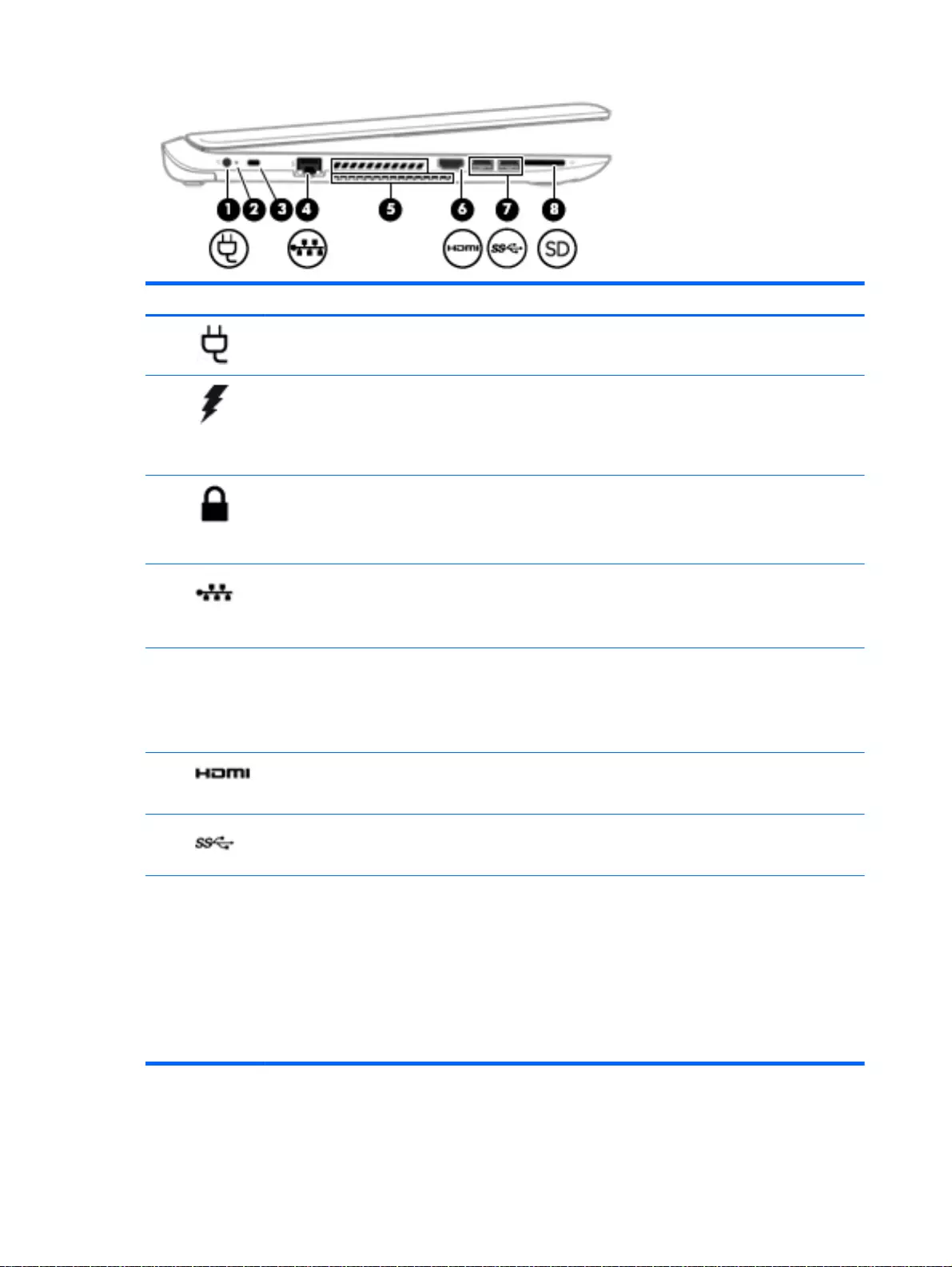
Component Description
(1) Power connector Connects an AC adapter.
(2) AC adapter light ●Amber: The battery is charging.
●White: The AC adapter is connected and the battery
is charged.
●Off: The computer is using battery power.
(3) Security cable slot Attaches an optional security cable to the computer.
NOTE: The security cable is designed to act as a
deterrent, but it may not prevent the computer from being
mishandled or stolen.
(4) RJ-45 (network) jack/status lights Connects a network cable.
●White: The network is connected.
●Amber: Activity is occurring on the network.
(5) Vents (2) Enable airflow to cool internal components.
NOTE: The computer fan starts up automatically to cool
internal components and prevent overheating. It is normal
for the internal fan to cycle on and off during routine
operation.
(6) HDMI port Connects an optional video or audio device, such as a
high-definition television, any compatible digital or audio
component, or a high-speed HDMI device.
(7) USB 3.0 ports (2) Each USB 3.0 port connects an optional USB device,
such as a keyboard, mouse, external drive, printer,
scanner or USB hub.
(8) Memory card reader Reads optional memory cards that store, manage, share,
or access information.
To insert a card:
Hold the card label-side up, with connectors facing the
slot, insert the card into the slot, and then push in on the
card until it is firmly seated.
To remove a card:
Press in on the card it until it pops out.
12 Chapter 2 External component identification
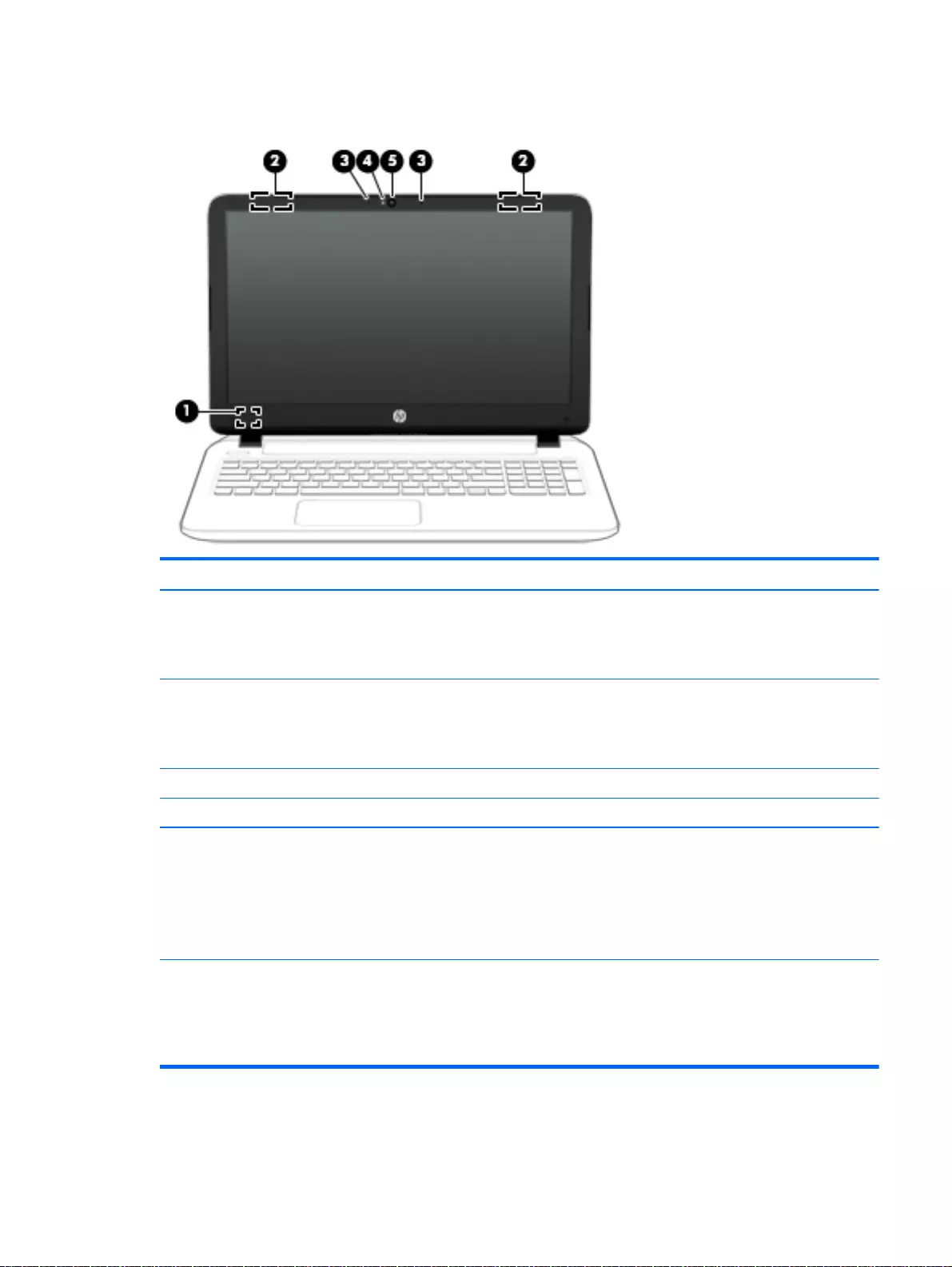
Display
Component Description
(1) Internal display switch Turns off the display and initiates Sleep if the display is closed
while the power is on.
NOTE: The internal display switch is not visible from the
outside of the computer.
(2) WLAN antennas (2)* Send and receive wireless signals to communicate with wireless
local area networks (WLANs).
NOTE: Depending on your computer model, the number of
antennas may vary.
(3) Internal microphones (2) Record sound.
(4) Webcam light On: The webcam is in use.
(5) Webcam Records video and captures photographs. Some models allow
you to video conference and chat online using streaming video.
To use the webcam, from the Start screen, type camera, and
then select Camera from the list of applications.
For Windows 7, select Start > All Programs > Communication
and Chat > Cyberlink YouCam 5.
*The antennas are not visible from the outside of the computer. For optimal transmission, keep the areas immediately
around the antennas free from obstructions. For wireless regulatory notices, see the section of the
Regulatory, Safety, and
Environmental Notices
that applies to your country or region. To access this guide, from the Start screen, type support,
and then select the HP Support Assistant app.
To access the Windows 7 user guides, select Start > Help and Support > User Guides.
Display 13
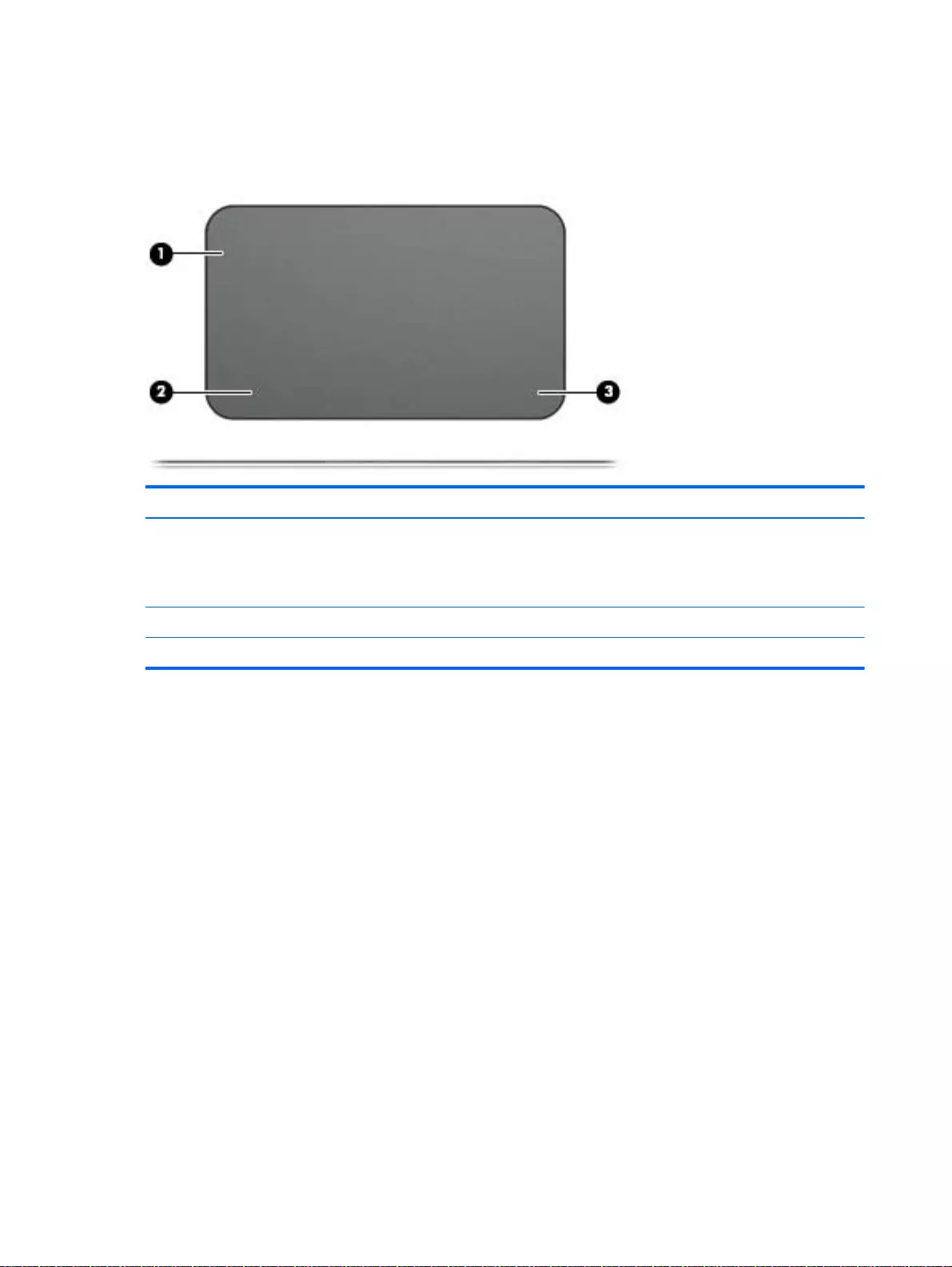
Top
TouchPad
Component Description
(1) TouchPad zone Reads your finger gestures to move the pointer or activate
items on the screen.
NOTE: The TouchPad also supports edge-swipe
gestures.
(2) Left TouchPad button Functions like the left button on an external mouse.
(3) Right TouchPad button Functions like the right button on an external mouse.
14 Chapter 2 External component identification
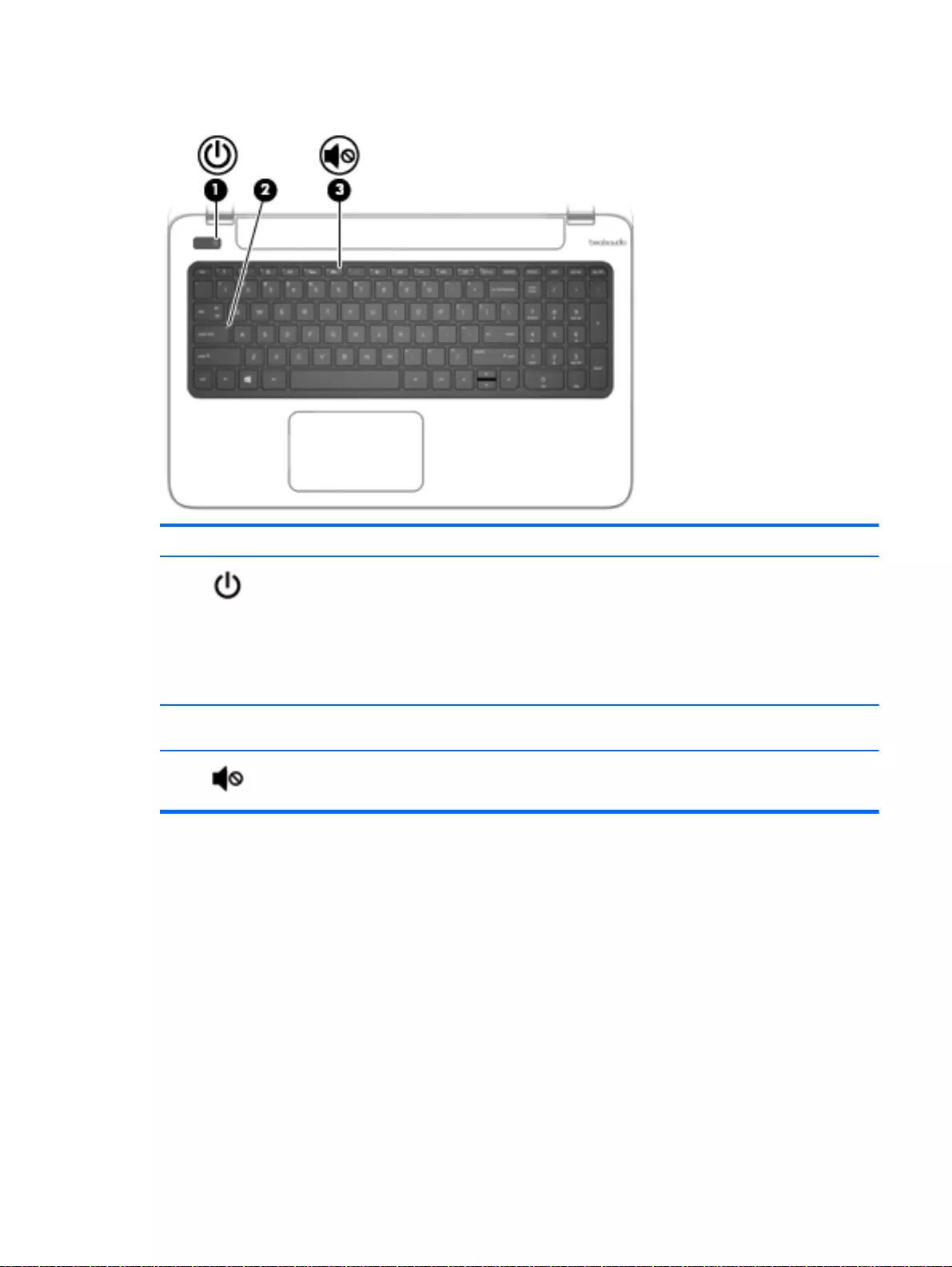
Lights
Component Description
(1) Power light ●On: The computer is on.
●Blinking: The computer is in the Sleep state, a power-
saving state. The computer shuts off power to the
display and other unneeded components.
●Off: The computer is off or in Hibernation. Hibernation
is a power-saving state that uses the least amount of
power.
(2) Caps lock light On: Caps lock is on, which switches the keys to all capital
letters.
(3) Mute light ●Amber: Computer sound is off.
●Off: Computer sound is on.
Top 15
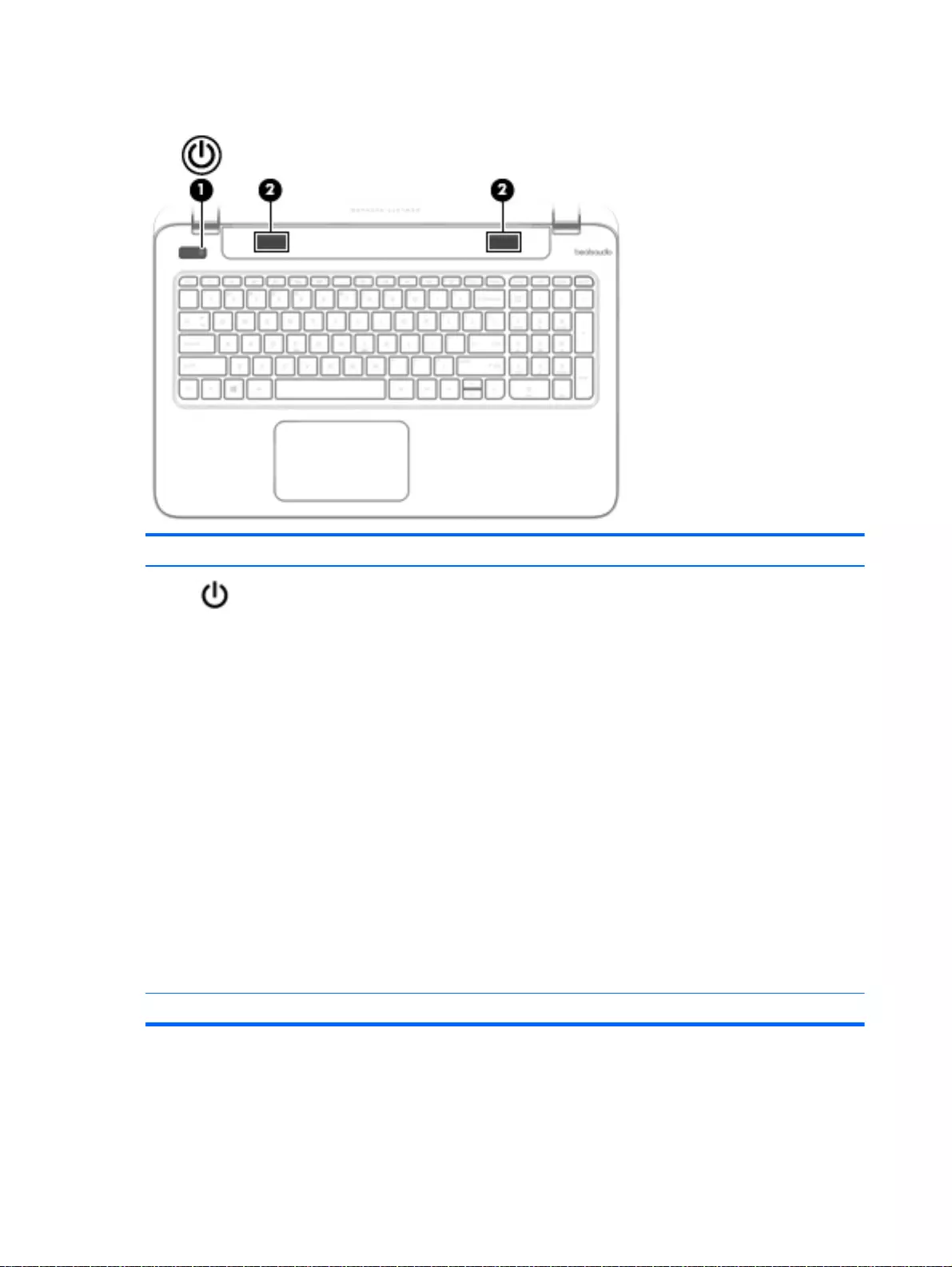
Buttons and speakers
Component Description
(1) Power button ●When the computer is off, press the button to turn on
the computer.
●When the computer is on, press the button briefly to
initiate Sleep.
●When the computer is in the Sleep state, press the
button briefly to exit Sleep.
●When the computer is in Hibernation, press the button
briefly to exit Hibernation.
CAUTION: Pressing and holding down the power button
will result in the loss of unsaved information.
If the computer has stopped responding and Windows
shutdown procedures are ineffective, press and hold the
power button down for at least 5 seconds to turn off the
computer.
To learn more about your power settings, see your power
options. From the Start screen, type power, select Power
and sleep settings, and then select Power and sleep from
the list of applications.
To learn more about your power settings with Windows 7,
select Start > Control Panel > System and Security > Power
Options.
(2) Speakers (2) Produce sound.
16 Chapter 2 External component identification
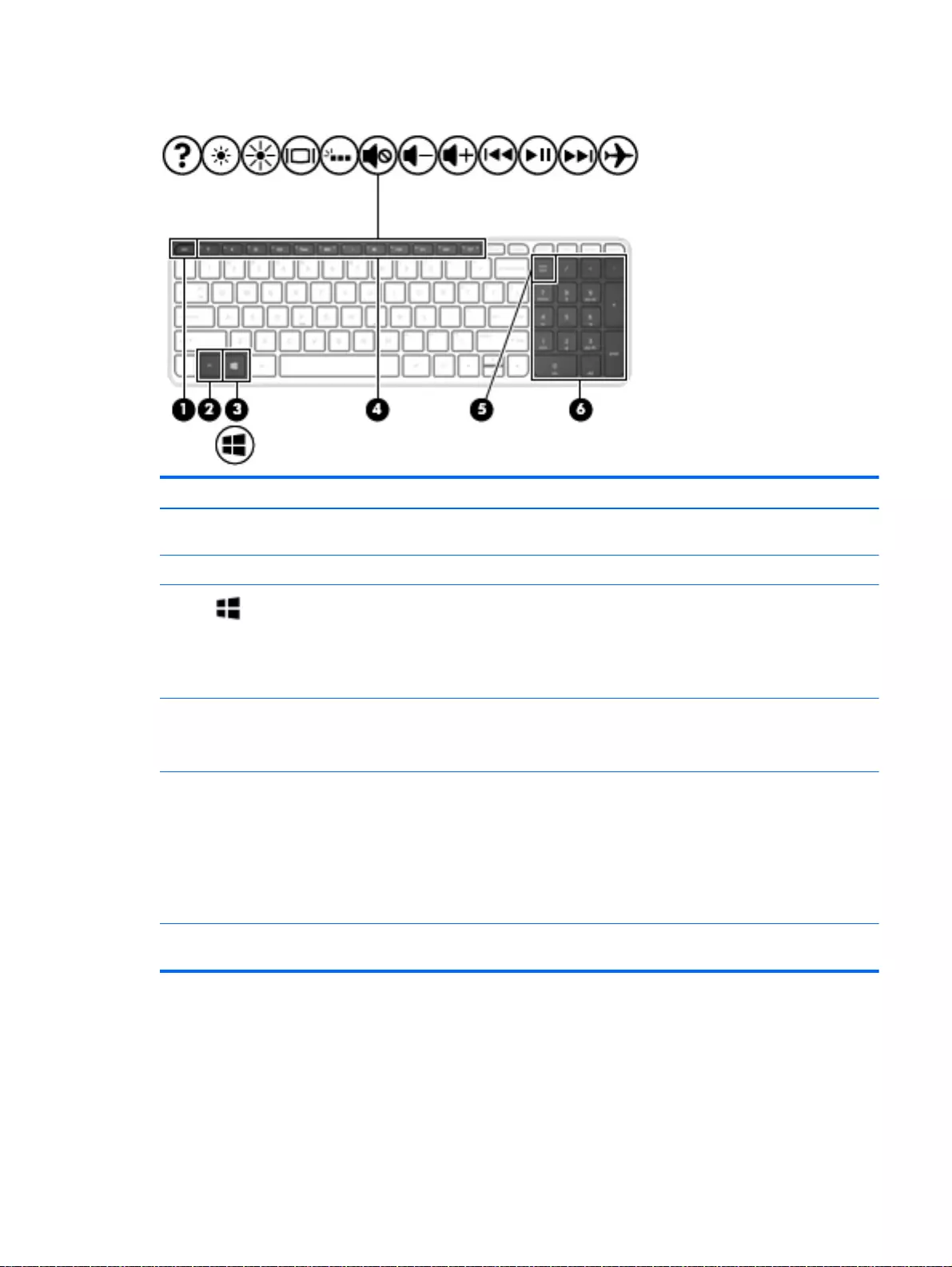
Keys
Component Description
(1) esc key Displays system information when pressed in combination
with the fn key.
(2) fn key Executes frequently used system functions.
(3) Windows key Returns you to the Start screen from an open app or the
Windows desktop.
NOTE: Pressing the Windows key again will return you to
the previous screen.
For Windows 7, Displays the Windows Start Menu.
(4) Action keys Execute frequently used system functions.
NOTE: On select models, the f5 action key turns the
keyboard backlight feature off or on.
(5) num lock key Controls the function of the integrated numeric keypad.
Press the key to alternate between the standard numeric
function found on an external keypad (this function is
turned on at the factory) and the navigational function
(indicated by the directional arrows on the keys).
NOTE: The keypad function that is active when the
computer is turned off is reinstated when the computer is
turned back on.
(6) Integrated numeric keypad When num lock has been enabled, it can be used like an
external numeric keypad.
Top 17
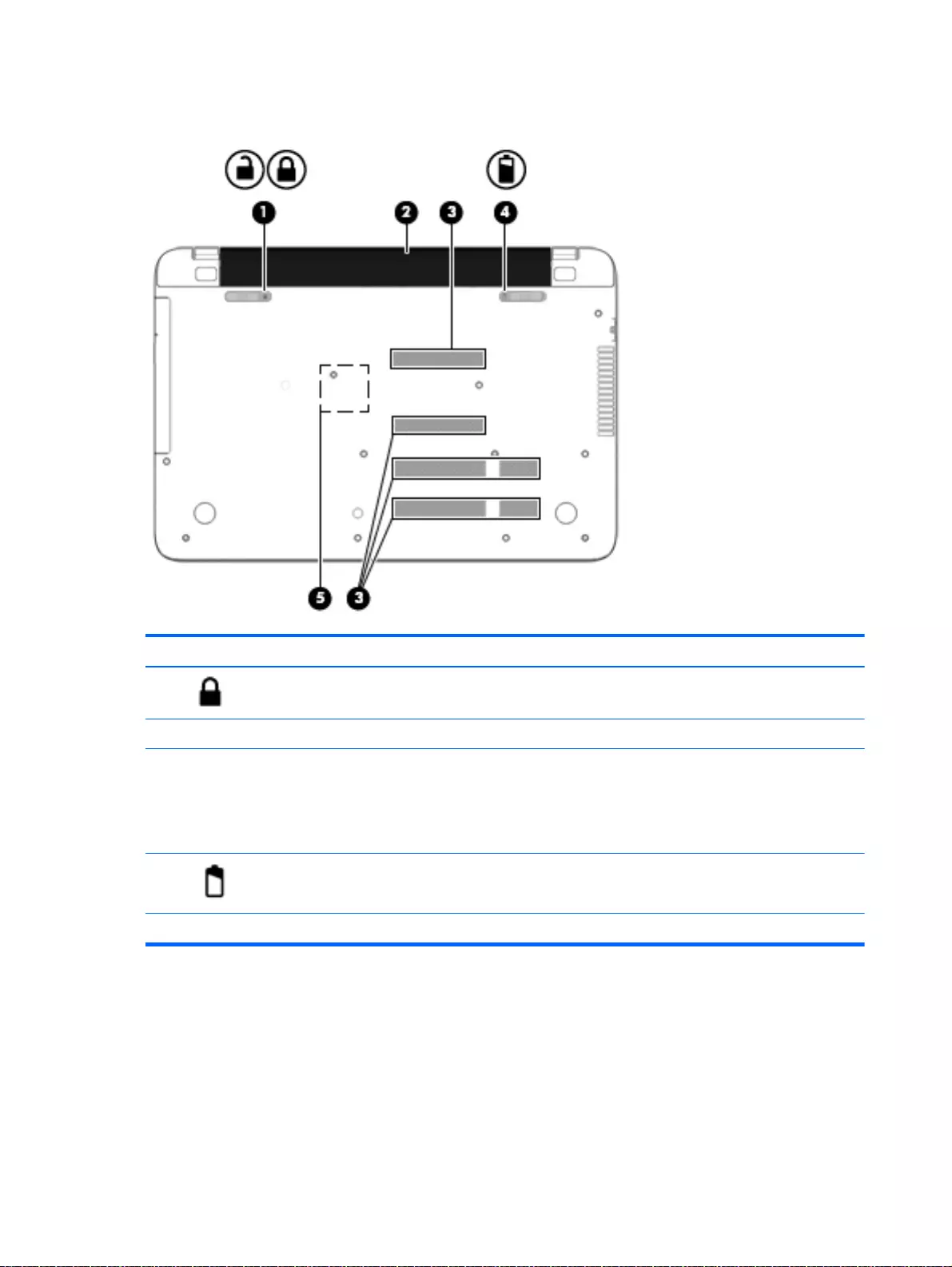
Bottom
Component Description
(1) Battery lock Locks the battery in the battery bay.
(2) Battery bay Holds the battery.
(3) Vents (4)
NOTE: The number of vents may vary
depending on your computer model.
Enable airflow to cool internal components.
NOTE: The computer fan starts up automatically to cool
internal components and prevent overheating. It is normal
for the internal fan to cycle on and off during routine
operation.
(4) Battery release latch Releases the battery.
(5) Optical drive access Access to remove the optical drive
18 Chapter 2 External component identification
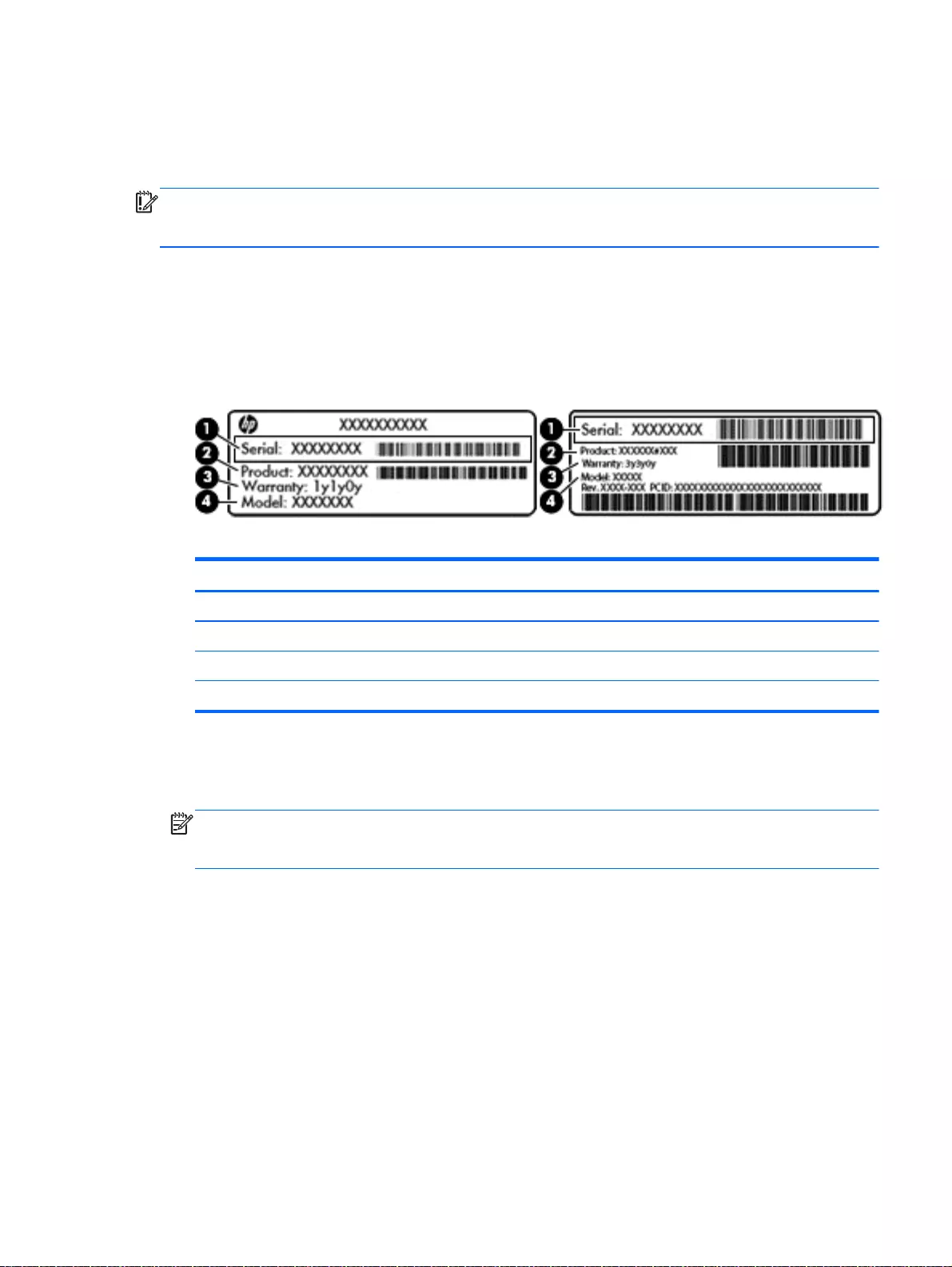
Labels
The labels affixed to the computer provide information you may need when you troubleshoot system
problems or travel internationally with the computer.
IMPORTANT: All labels described in this section will be located in one of 3 places depending on
your computer model: affixed to the bottom of the computer, located in the battery bay, or under the
service door.
●Service label—Provides important information to identify your computer. When contacting
support, you will probably be asked for the serial number, and possibly for the product number or
the model number. Locate these numbers before you contact support.
Your service label will resemble one of the examples shown below. Refer to the illustration that
most closely matches the service label on your computer.
Component
(1) Serial number
(2) Product number
(3) Warranty period
(4) Model number (select models only)
●Microsoft® Certificate of Authenticity label (select models only prior to Windows 8)—Contains
the Windows Product Key. You may need the Product Key to update or troubleshoot the
operating system. HP platforms preinstalled with Windows 8 or Windows 8.1 do not have the
physical label, but have a Digital Product Key electronically installed.
NOTE: This Digital Product Key is automatically recognized and activated by Microsoft
Operating Systems on a reinstall of the Windows 8 or Windows 8.1 operating system with
HPapproved recovery methods.
●Regulatory label(s)—Provide(s) regulatory information about the computer.
●Wireless certification label(s)—Provide(s) information about optional wireless devices and the
approval markings for the countries or regions in which the devices have been approved for use.
Labels 19
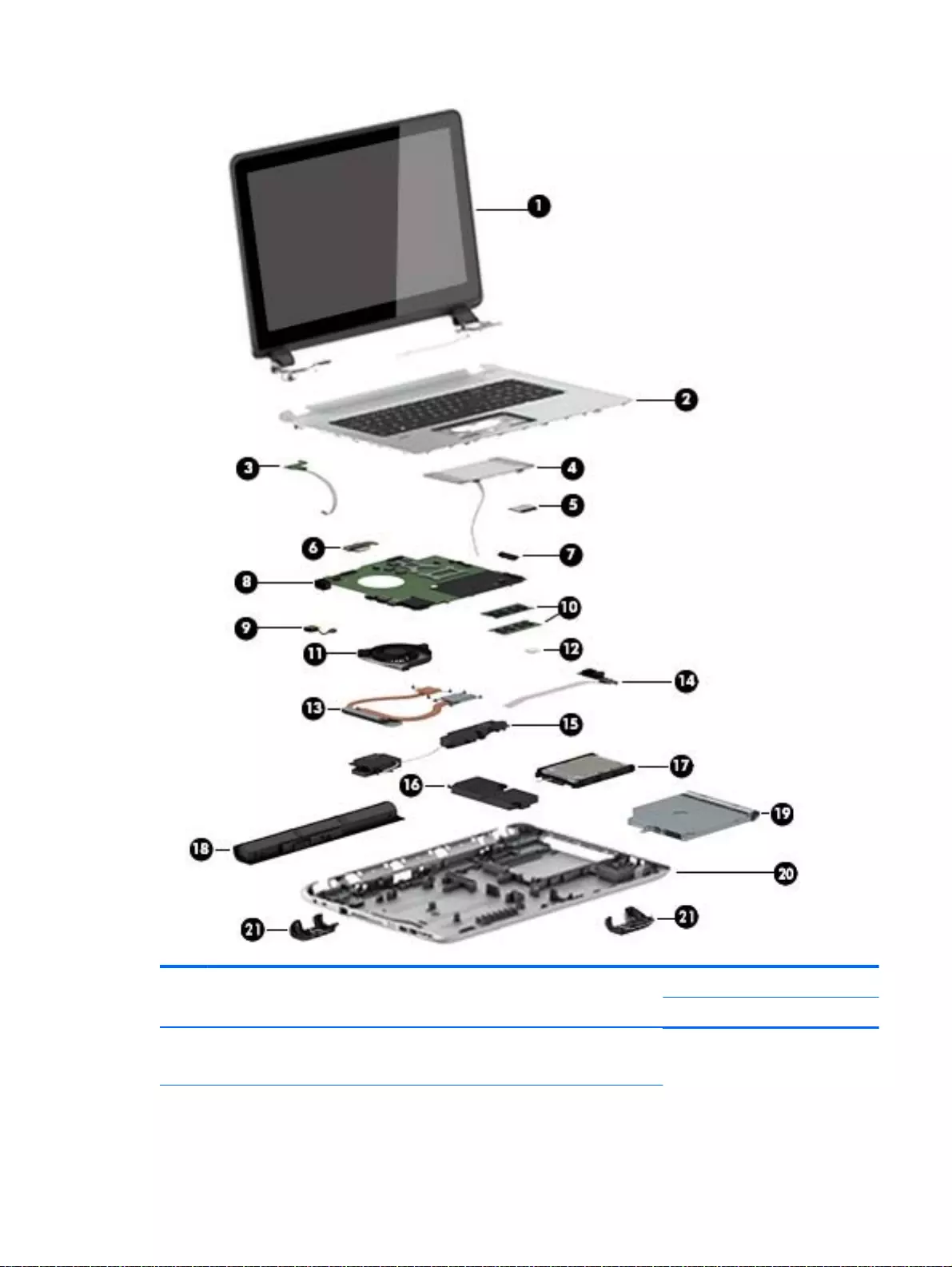
Item Component Spare part
number
(1) Display assembly, 15.6 in
Display assembly, 17.3 in
Flat display assembly for use with HP Pavilion Notebooks.
This display assembly is spared at the subcomponent level
Computer major components 21
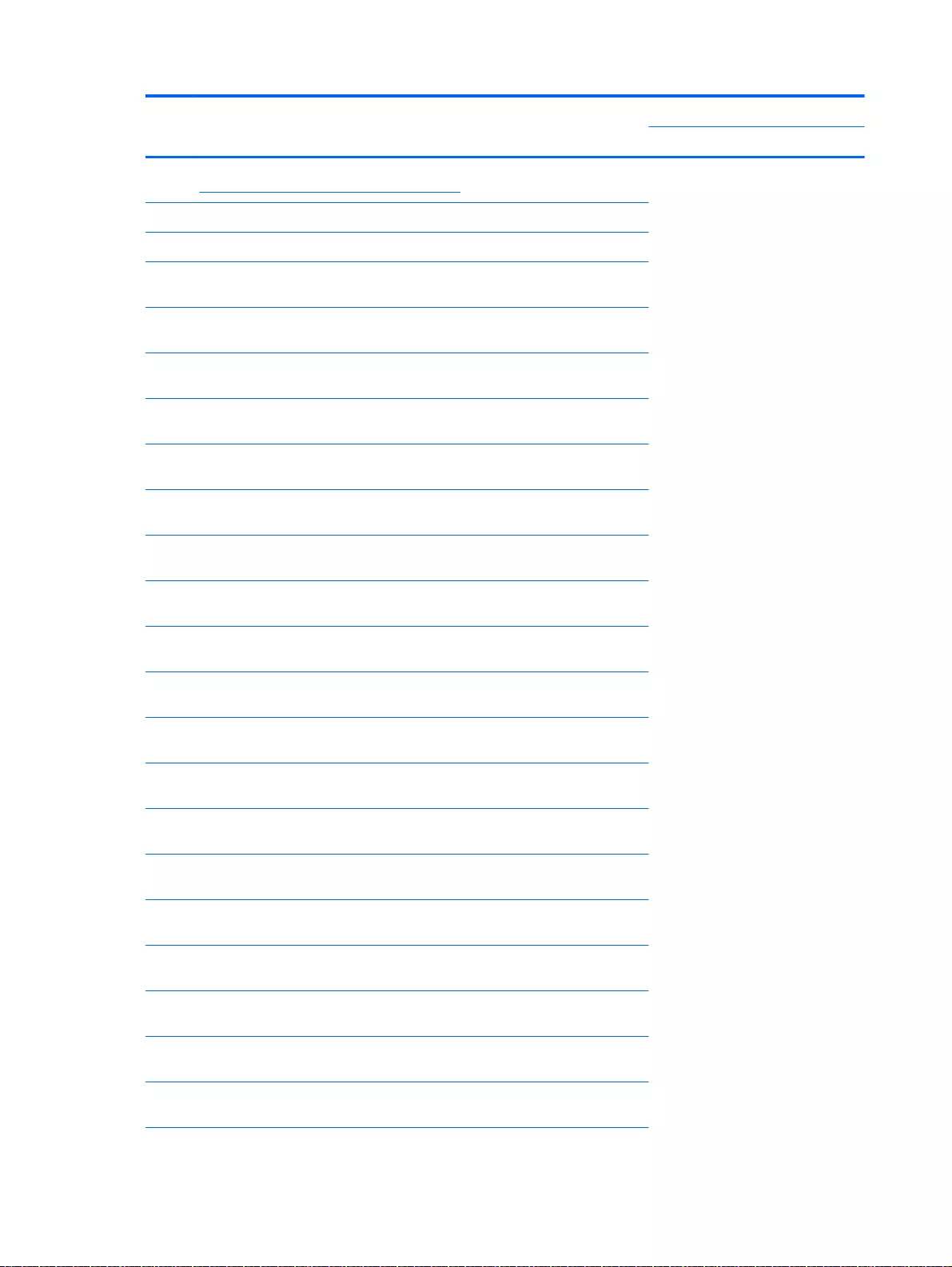
Item Component Spare part
number
only. For more display assembly spare part information, see
Display assembly subcomponents on page 40.
(2) Top cover (includes keyboard and cable):
Top cover for HP Pavilion 15 Notebook PC computer models:
With full size textured island-style Keyboard. Touchpad and
numeric keypad black for use in the United States
762529-001
With full size textured island-style Keyboard and numeric
keypad black for use in the United Kingdom
762529-031
With full size textured island-style Keyboard and numeric
keypad black for use in Germany
762529-041
With full size textured island-style Keyboard and numeric
keypad black for use in France
762529-051
With full size textured island-style Keyboard and numeric
keypad black for use in Italy
762529-061
With full size textured island-style Keyboard and numeric
keypad black for use in Spain
762529-071
With full size textured island-style Keyboard and numeric
keypad black for use in Portugal
762529-131
With full size textured island-style Keyboard and numeric
keypad black for use in Turkey
762529-141
With full size textured island-style Keyboard and numeric
keypad black for use in Greece
762529-151
With full size textured island-style Keyboard and numeric
keypad black for use in Latin America
762529-161
With full size textured island-style Keyboard and numeric
keypad black for use in Saudi Arabia
762529-171
With full size textured island-style Keyboard and numeric
keypad black for use in Hungary
762529-211
With full size textured island-style Keyboard and numeric
keypad black for use in Russia
762529-251
With full size textured island-style Keyboard and numeric
keypad black for use in Bulgaria
762529-261
With full size textured island-style Keyboard and numeric
keypad black for use in Romania
762529-271
With full size textured island-style Keyboard and numeric
keypad black for use in Thailand
762529-281
With full size textured island-style Keyboard and numeric
keypad black for use in Japan
762529-291
With full size textured island-style Keyboard and numeric
keypad black for use in Europe
762529-A41
With full size textured island-style Keyboard and numeric
keypad black for use in Taiwan
762529-AB1
22 Chapter 3 Illustrated parts catalog
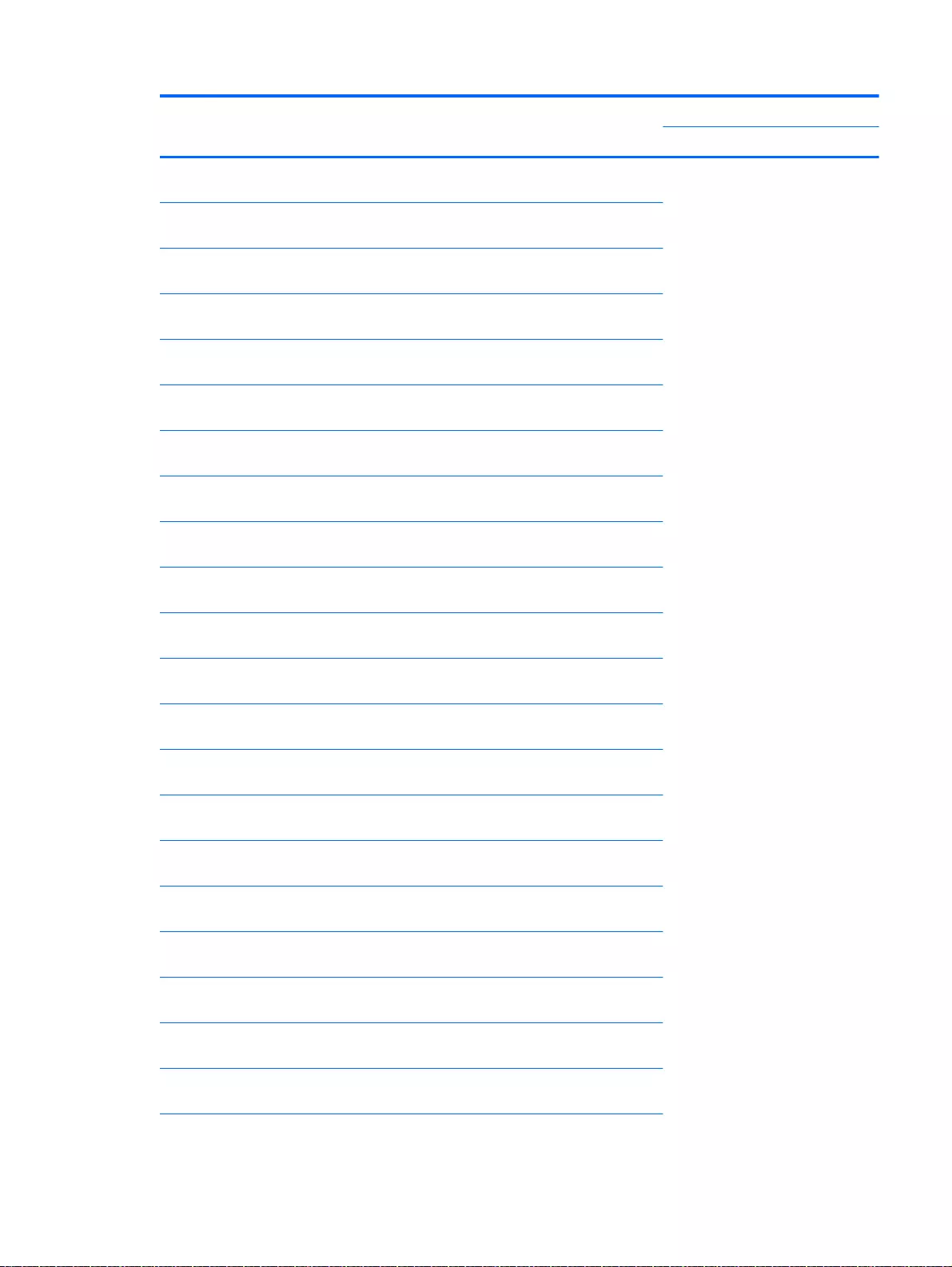
Item Component Spare part
number
With full size textured island-style Keyboard and numeric
keypad black for use in South Korea
762529-AD1
With full size textured island-style Keyboard and numeric
keypad black for International use
762529-B31
With full size textured island-style Keyboard and numeric
keypad black for use in the Adriatics
762529-BA1
With full size textured island-style Keyboard and numeric
keypad black for use in Israel
762529-BB1
With full size textured island-style Keyboard and numeric
keypad black for use in Switzerland
762529-BG1
With full size textured island-style Keyboard and numeric
keypad black Canada
762529-DB1
With full size textured island-style Keyboard and numeric
keypad black for use in the Netherlands
762529-DH1
With full size textured island-style Keyboard and numeric
keypad black for use in Czech and Slovackia
762529-FL1
With full size textured island-style Keyboard and numeric
keypad black for use in South Africa
762529-FP1
With full size textured island-style Keyboard, TouchPad, and
numeric keypad white for use in the United States
762530-001
With full size textured island-style Keyboard and numeric
keypad white for use in the United Kingdom
762530-031
With full size textured island-style Keyboard and numeric
keypad white for use in Germany
762530-041
With full size textured island-style Keyboard and numeric
keypad white for use in France
762530-051
With full size textured island-style Keyboard and numeric
keypad white for use in Italy
762530-061
With full size textured island-style Keyboard and numeric
keypad white for use in Spain
762530-071
With full size textured island-style Keyboard and numeric
keypad white for use in Portugal
762530-131
With full size textured island-style Keyboard and numeric
keypad white for use in Turkey
762530-141
With full size textured island-style Keyboard and numeric
keypad white for use in Greece
762530-151
With full size textured island-style Keyboard and numeric
keypad white for use in Latin America
762530-161
With full size textured island-style Keyboard and numeric
keypad white for use in Saudi Arabia
762530-171
With full size textured island-style Keyboard and numeric
keypad white for use in Hungary
762530-211
Computer major components 23
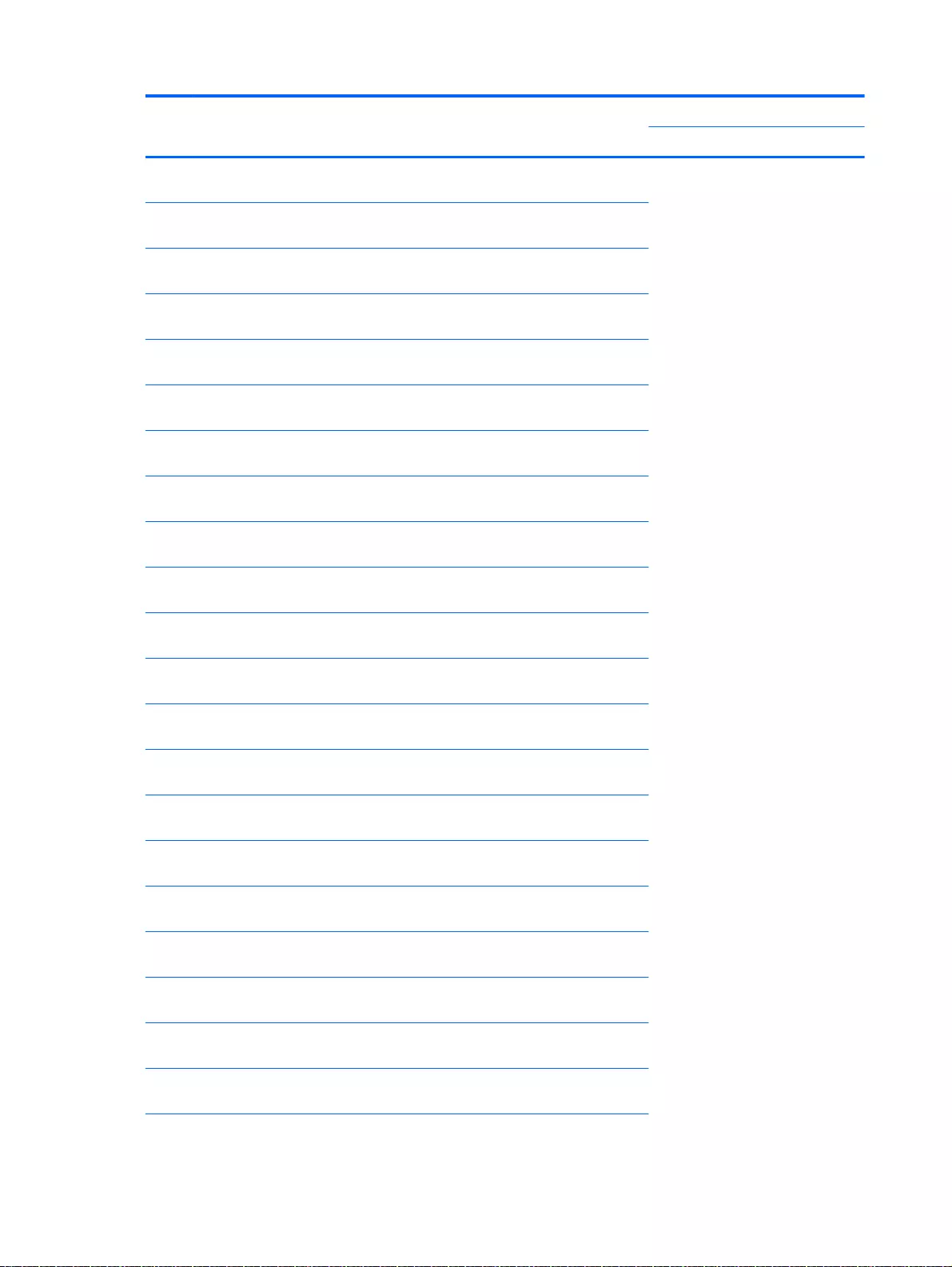
Item Component Spare part
number
With full size textured island-style Keyboard and numeric
keypad white for use in Russia
762530-251
With full size textured island-style Keyboard and numeric
keypad white for use in Bulgaria
762530-261
With full size textured island-style Keyboard and numeric
keypad white for use in Romania
762530-271
With full size textured island-style Keyboard and numeric
keypad white for use in Thailand
762530-281
With full size textured island-style Keyboard and numeric
keypad white for use in Japan
762530-291
With full size textured island-style Keyboard and numeric
keypad white for use in Europe
762530-A41
With full size textured island-style Keyboard and numeric
keypad white for use in Taiwan
762530-AB1
With full size textured island-style Keyboard and numeric
keypad white for use in South Korea
762530-AD1
With full size textured island-style Keyboard and numeric
keypad white for International use
762530-B31
With full size textured island-style Keyboard and numeric
keypad white for use in the Adriatics
762530-BA1
With full size textured island-style Keyboard and numeric
keypad white for use in Israel
762530-BB1
With full size textured island-style Keyboard and numeric
keypad white for use in Switzerland
762530-BG1
With full size textured island-style Keyboard and numeric
keypad white for use in Canada
762530-DB1
With full size textured island-style Keyboard and numeric
keypad white for use in the Netherlands
762530-DH1
With full size textured island-style Keyboard and numeric
keypad white for use in Czech and Slovakia
762530-FL1
With full size textured island-style Keyboard and numeric
keypad white for use in South Africa
762530-FP1
With full size textured island-style Keyboard, TouchPad and
numeric keypad Beats Audio for use in the United States
762533-001
With full size textured island-style Keyboard and numeric
keypad Beats Audio for use in the United Kingdom
762533-031
With full size textured island-style Keyboard and numeric
keypad Beats Audio for use in France
762533-051
With full size textured island-style Keyboard and numeric
keypad Beats Audio for use in Spain
762533-071
With full size textured island-style Keyboard and numeric
keypad Beats Audio in Latin America
762533-161
24 Chapter 3 Illustrated parts catalog
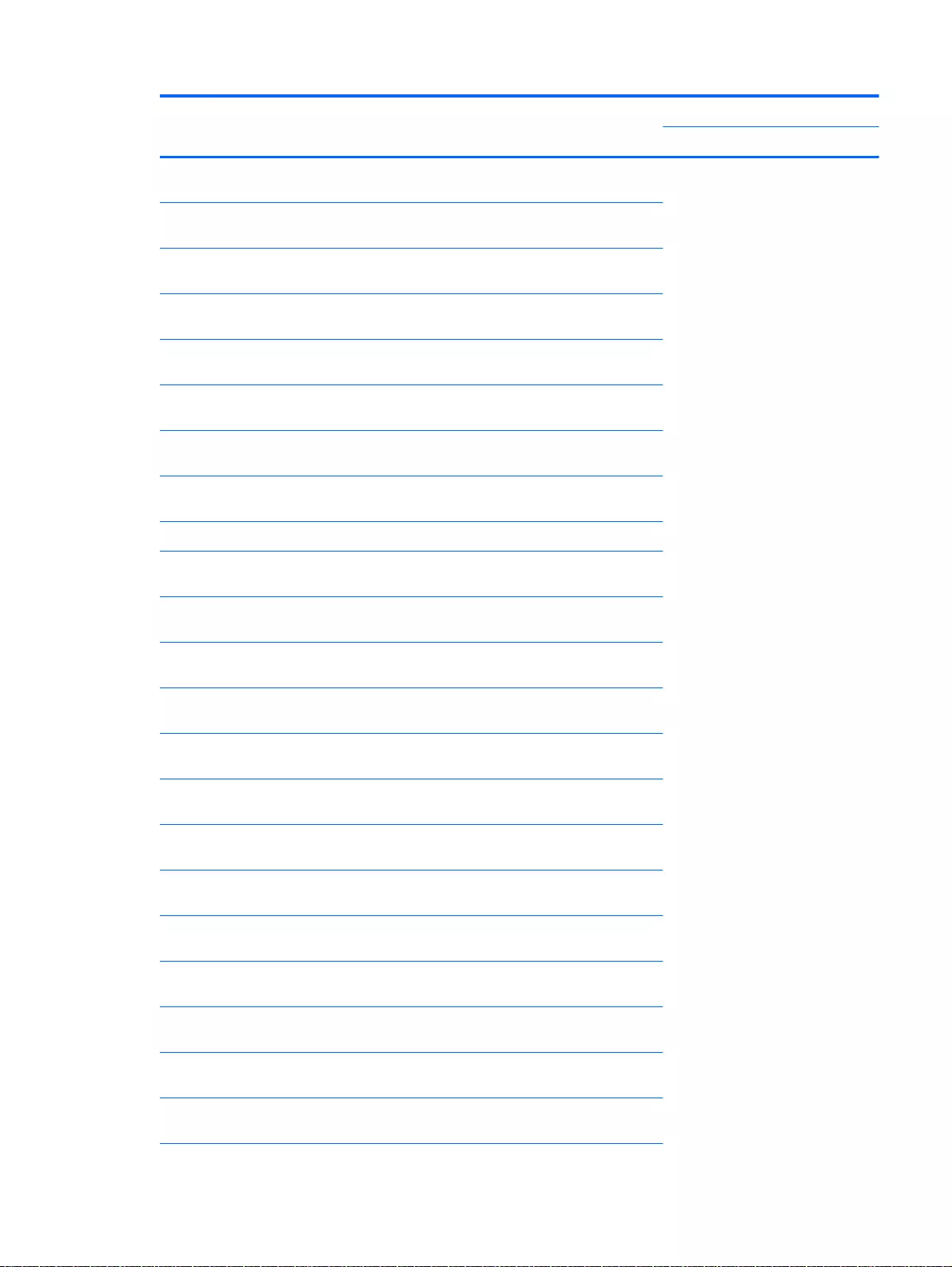
Item Component Spare part
number
With full size textured island-style Keyboard and numeric
keypad Beats Audio for use in Russia
762533-251
With full size textured island-style Keyboard and numeric
keypad Beats Audio for use in Japan
762533-291
With full size textured island-style Keyboard and numeric
keypad Beats Audio for use in Korea
762533-AD1
With full size textured island-style Keyboard and numeric
keypad Beats Audio for International use
762533-B31
With full size textured island-style Keyboard, TouchPad and
numeric keypad Beats Audio for use in Slovenia
762533-BA1
With full size textured island-style Keyboard and numeric
keypad Beats Audio for use in Canada
762533-DB1
With full size textured island-style Keyboard and numeric
keypad Beats Audio for use in the Netherlands
762533-DH1
With full size textured island-style Keyboard and numeric
keypad Beats Audio for use in Czech and Slovackia
762533-FL1
Top cover for HP Pavilion 17 Notebook PC computer models:
With full size textured island-style Keyboard and numeric
keypad black for use in the United States
765806-001
With full size textured island-style Keyboard and numeric
keypad black for use in the United Kingdom
765806-031
With full size textured island-style Keyboard and numeric
keypad black for use in Germany
765806-041
With full size textured island-style Keyboard and numeric
keypad black for use in France
765806-051
With full size textured island-style Keyboard and numeric
keypad black for use in Italy
765806-061
With full size textured island-style Keyboard and numeric
keypad black for use in Spain
765806-071
With full size textured island-style Keyboard and numeric
keypad black for use in Portugal
765806-131
With full size textured island-style Keyboard and numeric
keypad black for use in Turkey
765806-141
With full size textured island-style Keyboard and numeric
keypad black for use in Greece
765806-151
With full size textured island-style Keyboard and numeric
keypad black for use in Saudi Arabia
765806-171
With full size textured island-style Keyboard and numeric
keypad black for use in Hungary
765806-211
With full size textured island-style Keyboard and numeric
keypad black for use in Russia
765806-251
With full size textured island-style Keyboard and numeric
keypad black for use in Bulgaria
765806-261
Computer major components 25
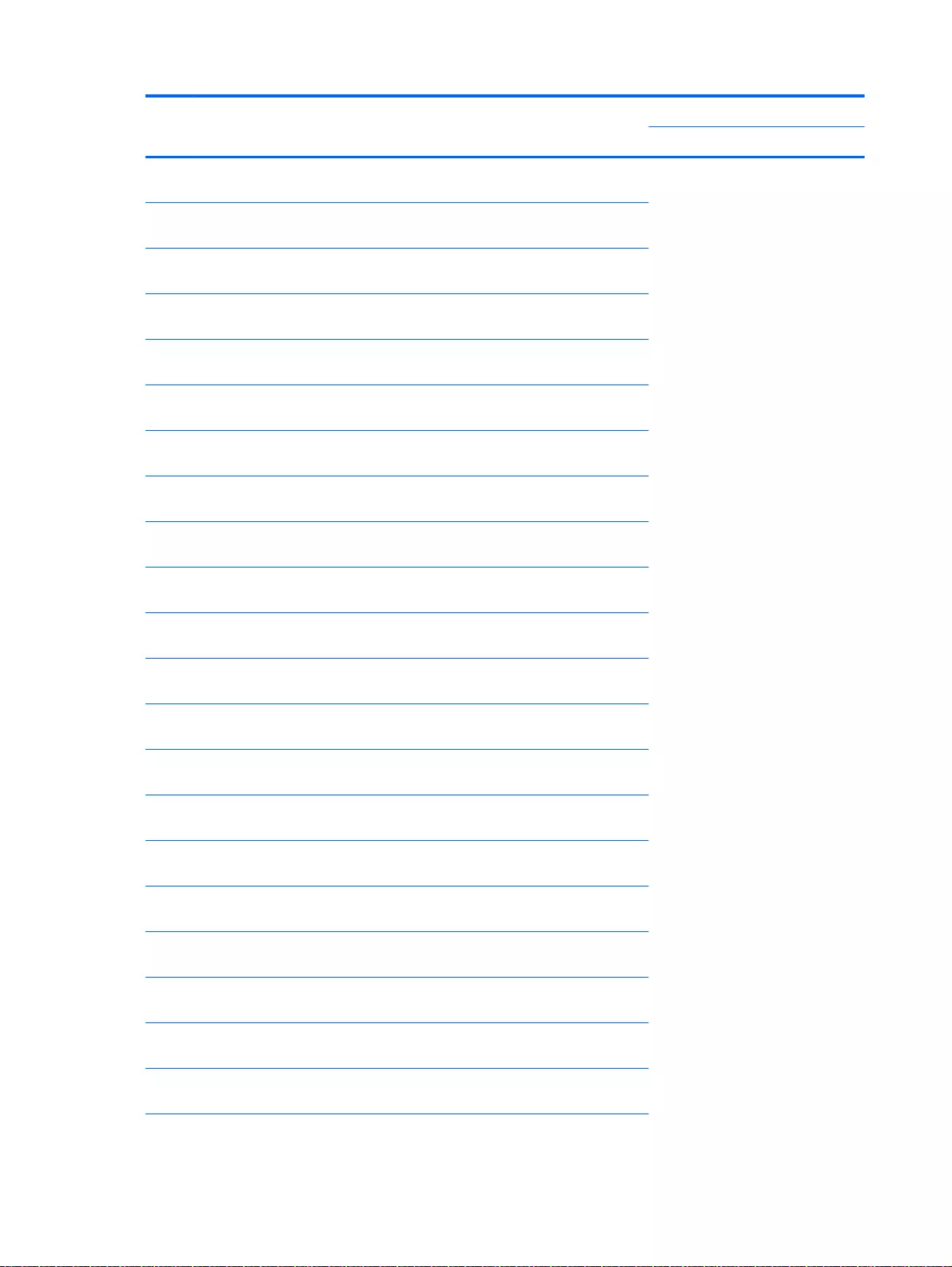
Item Component Spare part
number
With full size textured island-style Keyboard and numeric
keypad black for use in Romania
765806-271
With full size textured island-style Keyboard and numeric
keypad black for use in Belgium
765806-A41
With full size textured island-style Keyboard and numeric
keypad black for International use
765806-B31
With full size textured island-style Keyboard and numeric
keypad black for use in Slovenia
765806-BA1
With full size textured island-style Keyboard and numeric
keypad black for use in Israel
765806-BB1
With full size textured island-style Keyboard and numeric
keypad black for use in Switzerland
765806-BG1
With full size textured island-style Keyboard and numeric
keypad black for use in Canada
765806-DB1
With full size textured island-style Keyboard and numeric
keypad black for use in Nordic regions
765806-DH1
With full size textured island-style Keyboard and numeric
keypad black for use in Czech and Slovackia
765806-FL1
With full size textured island-style Keyboard and numeric
keypad white for use in the United States
765807-001
With full size textured island-style Keyboard and numeric
keypad white for use in the United Kingdom
765807-031
With full size textured island-style Keyboard and numeric
keypad white for use in Germany
765807-041
With full size textured island-style Keyboard and numeric
keypad white for use in France
765807-051
With full size textured island-style Keyboard and numeric
keypad black for use in Italy
765807-061
With full size textured island-style Keyboard and numeric
keypad white for use in Spain
765807-071
With full size textured island-style Keyboard and numeric
keypad white for use in Portugal
765807-131
With full size textured island-style Keyboard and numeric
keypad white for use in Turkey
765807-141
With full size textured island-style Keyboard and numeric
keypad white for use in Greece
765807-151
With full size textured island-style Keyboard and numeric
keypad white for use in Saudi Arabia
765807-171
With full size textured island-style Keyboard and numeric
keypad white for use in Hungary
765807-211
With full size textured island-style Keyboard and numeric
keypad white for use in Russia
765807-251
26 Chapter 3 Illustrated parts catalog
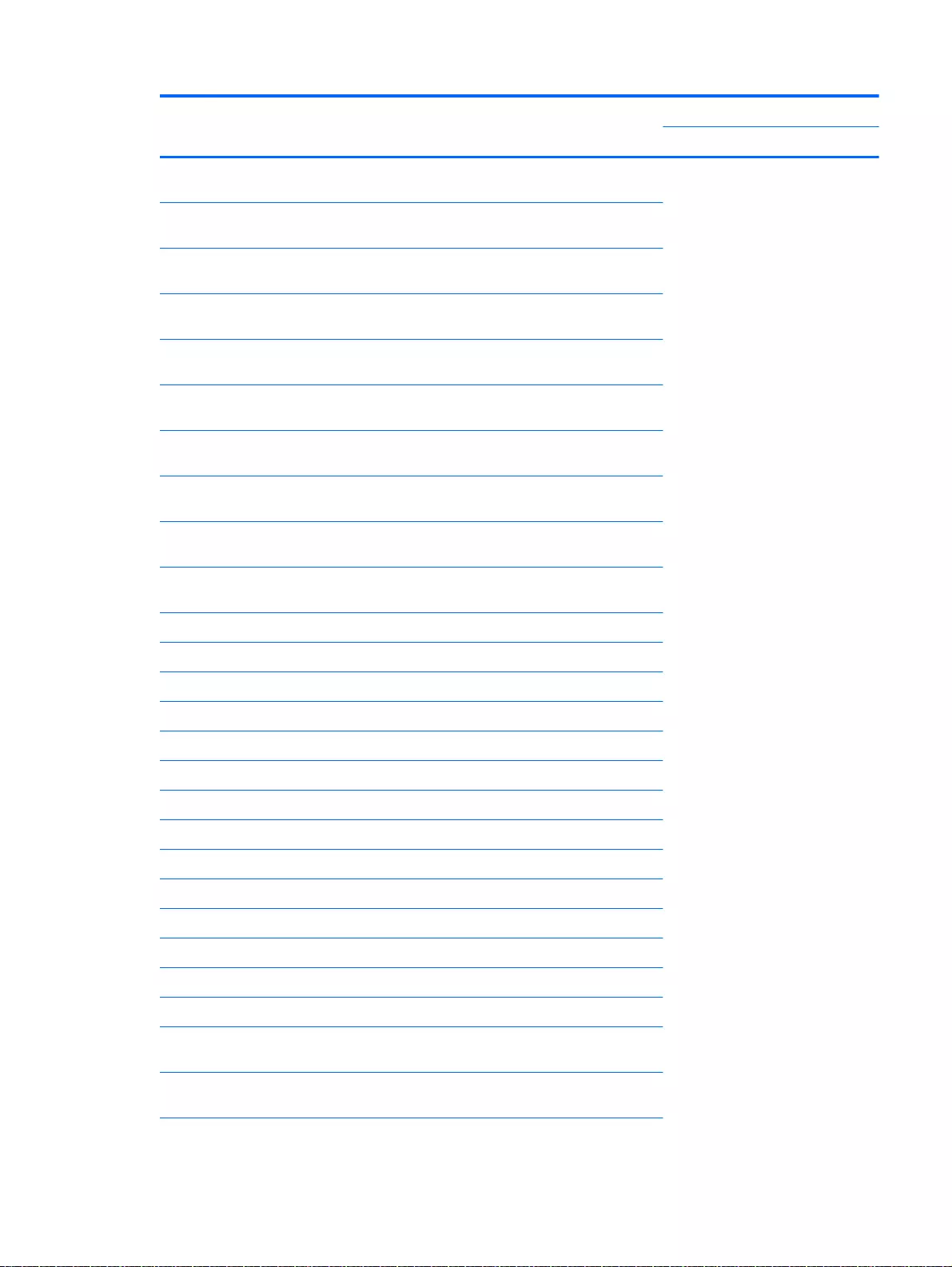
Item Component Spare part
number
With full size textured island-style Keyboard and numeric
keypad white for use in Bulgaria
765807-261
With full size textured island-style Keyboard and numeric
keypad white for use in Romania
765807-271
With full size textured island-style Keyboard and numeric
keypad white for use in Belgium
765807-A41
With full size textured island-style Keyboard and numeric
keypad white for International use
765807-B31
With full size textured island-style Keyboard and numeric
keypad white for use in Slovenia
765807-BA1
With full size textured island-style Keyboard and numeric
keypad white for use in Israel
765807-BB1
With full size textured island-style Keyboard and numeric
keypad white for use in Switzerland
765807-BG1
With full size textured island-style Keyboard and numeric
keypad white for use in Canada
765807-DB1
With full size textured island-style Keyboard and numeric
keypad white
765807-DH1
With full size textured island-style Keyboard and numeric
keypad white for use in Nordic regions
765807-FL1
(3) Power button board (includes cable)
For HP Pavilion15 Notebook PC computer models 762496-001
For HP Pavilion17 Notebook PC computer models 763708-001
(4) TouchPad board (with bracket and cable)
For HP Pavilion 15 Intel Notebook PC computer models
In Ano Silver 762506-001
In Ash Silver 762525-001
For use with Beats Audio 766726-001
For HP Pavilion 17 Intel Notebook PC computer models
In Ash Silver 765792-001
In natural silver 767059-001
For HP Pavilion AMD Notebook PC computer models
In Ano Silver 781764-001
In Ash Silver 781765-001
TouchPad board with bracket and cable in ano silver for AMD
computers
781767-001
TouchPad board with bracket and cable ano silver for AMD
computers
781768-001
Computer major components 27
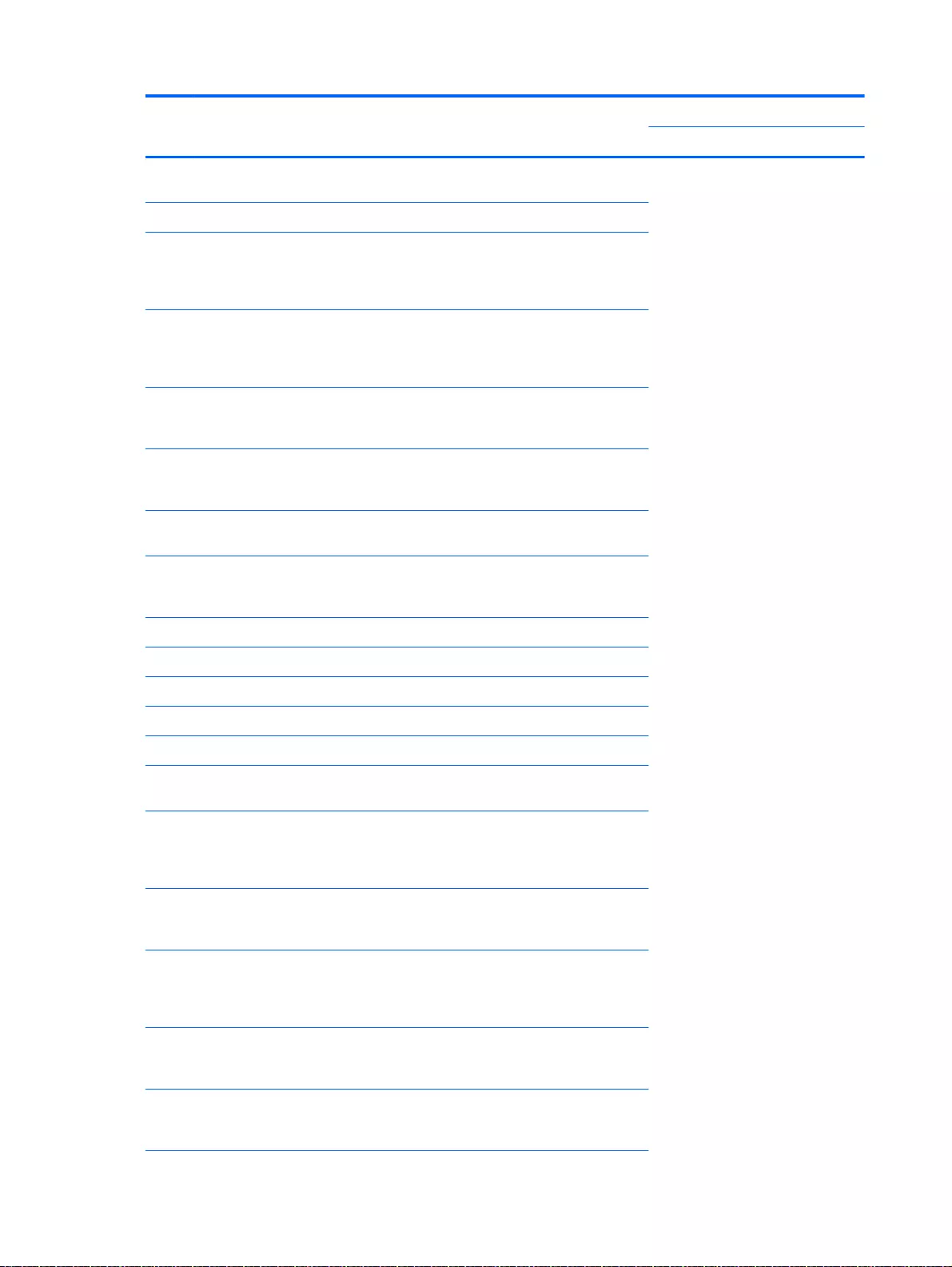
Item Component Spare part
number
TouchPad board with bracket and cable for AMD computers
using Beats Audio
781769-001
(5) WLAN module:
Realtek RT8188EE 802.11 bgn 1x1 Wi-Fi adapter, for use only
on computer models equipped with Intel processors for HP
Pavilion 17 and 15 Notebook PC available for Windows 8.1
and Windows 7
709848-005
Broadcom BCM43142 802.11 bgn 1x1 Wi-Fi + BT4.0 HMC
combo adapter, for use only on computer models equipped
with Intel processors for HP Pavilion 17 and 15 Notebook PC
available for Windows 8.1 and Windows 7
753076-005
Intel Dual Band Wireless-AC 3160 802.11 ac 1x1 WiFi + BT
4.0 combo adapter, for use only on computer models equipped
with Intel processors for HP Pavilion 17 and 15 Notebook PC
710662-005
Realtek RT8723BE 802.11bgn 1x1 Wi-Fi + BT4.0 Combo
Adapter for HP Pavilion 17 Notebook PC available for
Windows 8.1 and Windows 7
753077-005
Realtek 8188EE 802.11BGN 1x1 available for Windows 8.1
and Windows 7
709848-005
Broadcom BCM 4352 WLAN 802.11 AC+BT4 2x2HMC for
AMD HP Pavilion 15 Notebook PC available for Windows 8.1
and Windows 7
724935-005
(6) Battery Board (For use only with HP Pavilion 17 Notebook PC) 763710-001
(7) USB board
For use with HP Pavilion 17 Notebook PC computer models 767120-001
For use with HP Pavilion 15 Notebook PC computer models 762497-001
(8) System board (includes replacement thermal material):
For computer models equipped with Intel processors and UMA
graphics
Intel Core i5-4210U 1.7 GHz processor, SC turbo up to 2.7
GHz (3.0 MB L3 cache, dual core, 15 W) for use with
FreeDOS and Ubuntu Linux HP Pavilion 17 Notebook PC
available
767409-001
Intel Core i5-4210U 1.7 GHz processor, SC turbo up to 2.7
GHz (3.0 MB L3 cache, dual core, 15 W) for use with Windows
Standard HP Pavilion 17 Notebook PC 767409-001
767409-501
Intel Core i5-4210U 1.7 GHz processor, SC turbo up to 2.7
GHz (3.0 MB L3 cache, dual core, 15 W) for use with
FreeDOS and Ubuntu Linux HP Pavilion 15 Notebook PC
767409-001
766469-001
Intel Core i5-4210U 1.7 GHz processor, SC turbo up to 2.7
GHz (3.0 MB L3 cache, dual core, 15 W) for use with Windows
Standard HP Pavilion 15 Notebook PC
766469-501
Intel Core i5-4210U 1.7 GHz processor, SC turbo up to 2.7
GHz (3.0 MB L3 cache, dual core, 15 W) for use with Windows
Professional HP Pavilion 15 Notebook PC
766469-601
28 Chapter 3 Illustrated parts catalog
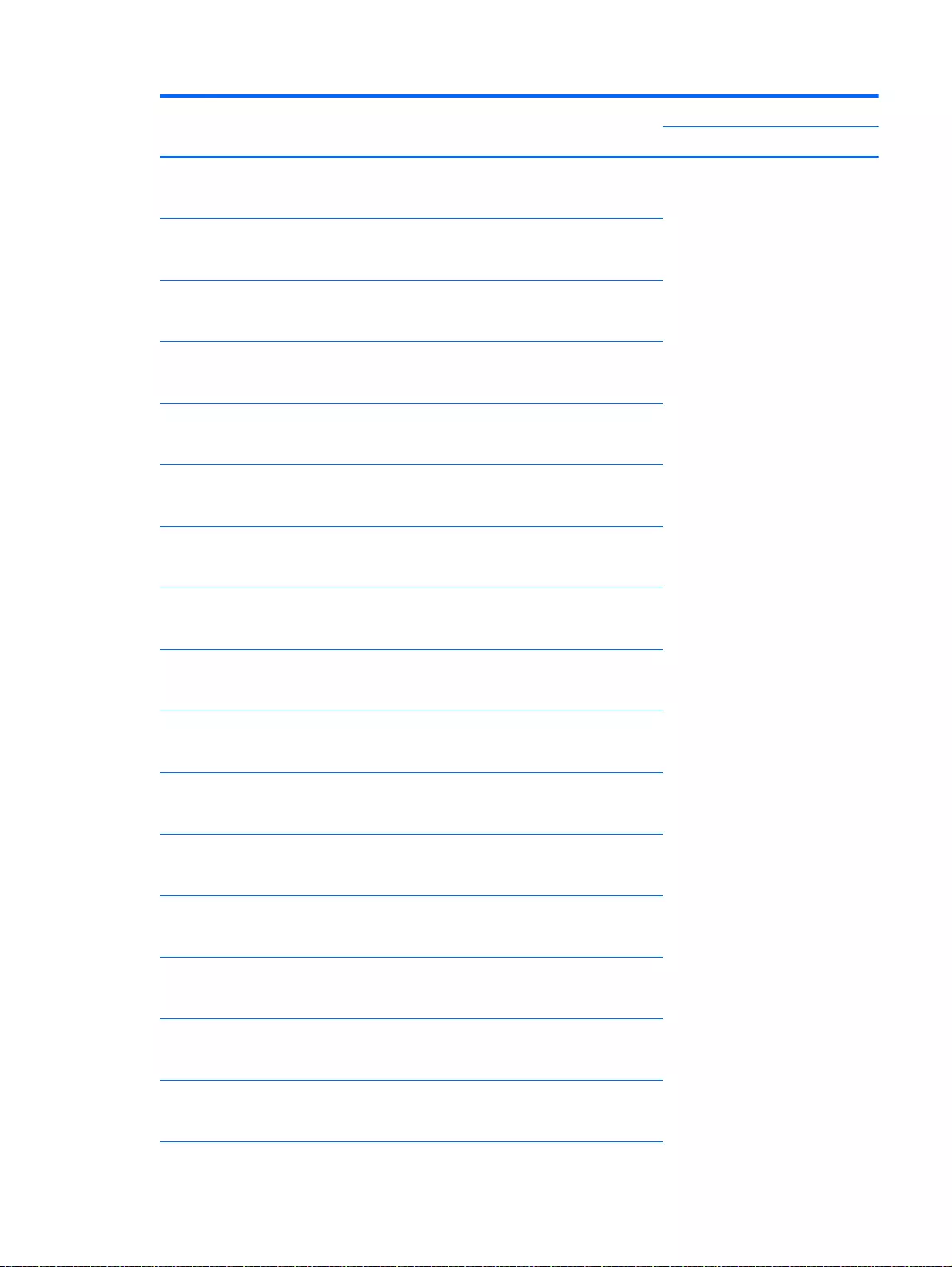
Item Component Spare part
number
Intel Core i5-4200U (1.6GHz, SC turbo up to 2.6GHz),
1600MHz/3MB L3, Dual 15W for use with FreeDOS and
Ubuntu Linux HP Pavilion 17 Notebook PC
778946-001
Intel Core i5-4200U (1.6 GHz, SC turbo up to 2.6 GHz), 1600
MHz/3 MB L3, dual 15 W for use with Windows Standard HP
Pavilion 17 Notebook PC
778946-501
Intel Core i5-4200U (1.6GHz, SC turbo up to 2.6GHz),
1600MHz/3MB L3, Dual 15W for use with FreeDOS and
Ubuntu Linux HP Pavilion 15 Notebook PC
774767-001
Intel Core i5-4200U (1.6GHz, SC turbo up to 2.6GHz),
1600MHz/3MB L3, Dual 15W for use with Windows Standard
HP Pavilion 15 Notebook PC
774767-501
Intel Core i5-4200U (1.6GHz, SC turbo up to 2.6GHz),
1600MHz/3MB L3, Dual 15 W for use with Windows
Professional HP Pavilion 15 Notebook PC
774767-601
Intel Core i3-4030U (1.9 GHz), 1600 MHz/3 MB L3, dual 1 5W
for use with FreeDOS and Ubuntu Linux HP Pavilion 17
Notebook PC available for Windows 8.1 and Windows 7
767410-001
Intel Core i3-4030U (1.9 GHz), 1600 MHz/3 MB L3, dual 15 W
for use with Windows Standard HP Pavilion 17 Notebook PC
available for Windows 8.1 and Windows 7
767410-501
Intel Core i3-4030U (1.9GHz), 1600MHz/3 MB L3, Dual 15 W
for use with FreeDOS and Ubuntu Linux HP Pavilion 15
Notebook PC
774768-001
Intel Core i3-4030U (1.9 GHz), 1600 MHz/3 MB L3, dual 15 W
for use with Windows Standard HP Pavilion 15 Notebook PC
available for Windows 8.1 and Windows 7
774768-501
Intel Core i3-4030U (1.9 GHz), 1600 MHz/3M B L3, dual 15 W
for use with Windows Professional HP Pavilion 15 Notebook
PC available for Windows 8.1 and Windows 7
774768-601
Intel Core i3-4010U 1.7 GHz processor (3.0 MB L3 cache, dual
core, 15 W) for use with FreeDOS and Ubuntu Linux HP
Pavilion 15 Notebook PC
766471-001
Intel Core i3-4010U 1.7 GHz processor (3.0 MB L3 cache, dual
core, 15 W) for use with Windows Standard HP Pavilion 15
Notebook PC
766471-501
Intel Core i3-4010U 1.7 GHz processor (3.0 MB L3 cache, dual
core, 15 W) for use with Windows Professional HP Pavilion 15
Notebook PC
766471-601
Intel Pentium N3540, 2.16 turbo up to 2.66 GHz (2 MB L2
cache, quad core, SDP 4.5 W) for use with FreeDOS and
Ubuntu Linux HP Pavilion 17 Notebook PC
787515-001
Intel Pentium N3540, 2.16 turbo up to 2.66 GHz (2 MB L2
cache, quad core, SDP 4.5 W) for use with Windows Standard
HP Pavilion 17 Notebook PC
787515-501
Intel Pentium N3540, 2.16 turbo up to 2.66 GHz (2 MB L2
cache, quad core, SDP 4.5 W) for use with Windows
Professional HP Pavilion 15 Notebook PC
787515-601
Computer major components 29
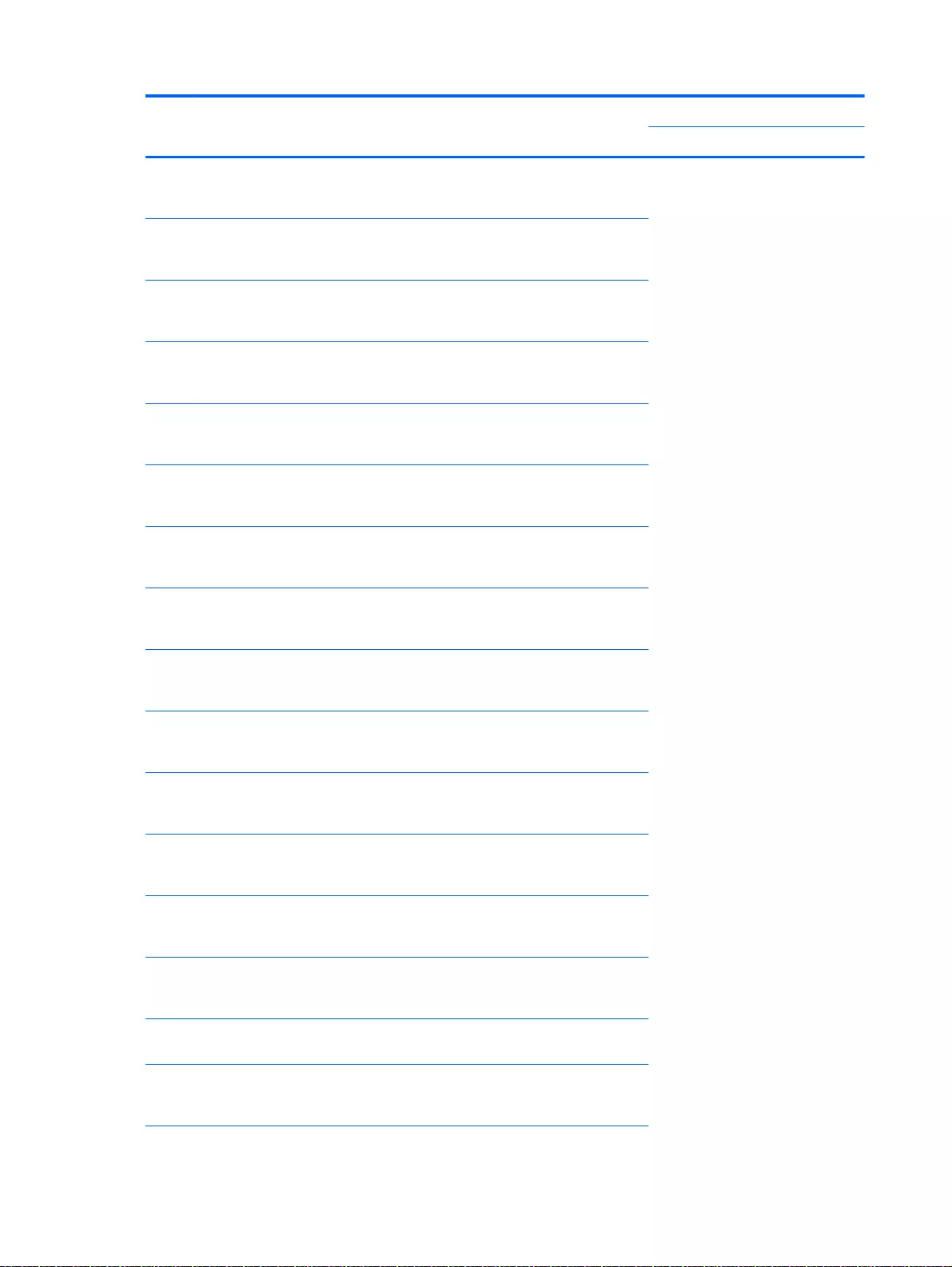
Item Component Spare part
number
Intel Pentium N3530, turbo up to 2.16 GHz (2 MB L2 cache,
quad core, SDP 4.5 W) for use with FreeDOS and Ubuntu
Linux HP Pavilion 17 Notebook PC
767419-001
Intel Pentium N3530, turbo up to 2.58 GHz (2 MB L2 cache,
quad core, SDP 4.5 W) for use with Windows Standard HP
Pavilion 17 Notebook PC
767419-501
Intel Pentium N3530, turbo up to 2.58 GHz (2 MB L2 cache,
quad core, SDP 4.5 W) for use with FreeDOS and Ubuntu
Linux HP Pavilion 15 Notebook PC
766480-001
Intel Pentium N3530, turbo up to 2.58 GHz (2 MB L2 cache,
quad core, SDP 4.5 W) for use with Windows Standard HP
Pavilion 15 Notebook PC
766480-501
Intel Pentium N3530, turbo up to 2.58 GHz (2 MB L2 cache,
quad core, SDP 4.5 W) for use with Windows Professional HP
Pavilion 15 Notebook PC
766480-601
Intel Celeron N2830 (up to 2.42 GHz) 1333 MHz/2 MB L2, dual
SDP4.5 W for use with FreeDOS and Ubuntu Linux for use
with Windows Standard HP Pavilion 17 Notebook PC
767420-001
Intel Celeron N2830 (up to 2.42GHz) 1333 MHz/2MB L2, dual
SDP4.5W for use with Windows Standard HP Pavilion 17
Notebook PC
767420-501
Intel Pentium N3540, 2.16 turbo up to 2.66 GHz (2 MB L2
cache, quad core, SDP 4.5 W) for use with FreeDOS and
Ubuntu Linux HP Pavilion 15 Notebook PC
787484-001
Intel Pentium N3540, 2.16 turbo up to 2.66 GHz (2 MB L2
cache, quad core, SDP 4.5 W) for use with Windows Standard
HP Pavilion 15 Notebook PC
787484-501
Intel Celeron N2840 (2.16 up to 2.58 GHz) 1333 MHz/2 MB
L2, dual SDP4.5 W for use with FreeDOS and Ubuntu Linux
for use with Windows Standard HP Pavilion 17 Notebook PC
787485-001
Intel Celeron N2840 (2.16 up to 2.58 GHz) 1333 MHz/2MB L2,
dual SDP4.5 W for use with Windows Standard HP Pavilion 17
Notebook PC
787485-501
Intel Core i3-4005U (1.7 GHz), 1600 MHz/3 MB L3, Dual 15 W
for use with FreeDOS and Ubuntu Linux HP Pavilion 15
Notebook PC
779839-001
Intel Core i3-4005U (1.7 GHz), 1600 MHz/3 MB L3, Dual 15 W
for use with Windows Standard HP Pavilion 15 Notebook PC
available for Windows 8.1 and Windows 7
779839-501
Intel Core i3-4005U (1.7 GHz), 1600 MHz/3 MB L3, Dual 15 W
for use with Windows Professional HP Pavilion 15 Notebook
PC available for Windows 8.1 and Windows 7
779839-601
Intel Core i3-4005U (1.7GHz), 1600 MHz/3 MB L3, Dual 15 W
for use with FreeDOS and Ubuntu Linux
779127-001
Intel Core i3-4005U (1.7GHz), 1600MHz/3 MB L3, Dual 15 W
for use with Windows Standard HP Pavilion 17 Notebook PC
available for Windows 8.1 and Windows 7
779127-501
30 Chapter 3 Illustrated parts catalog
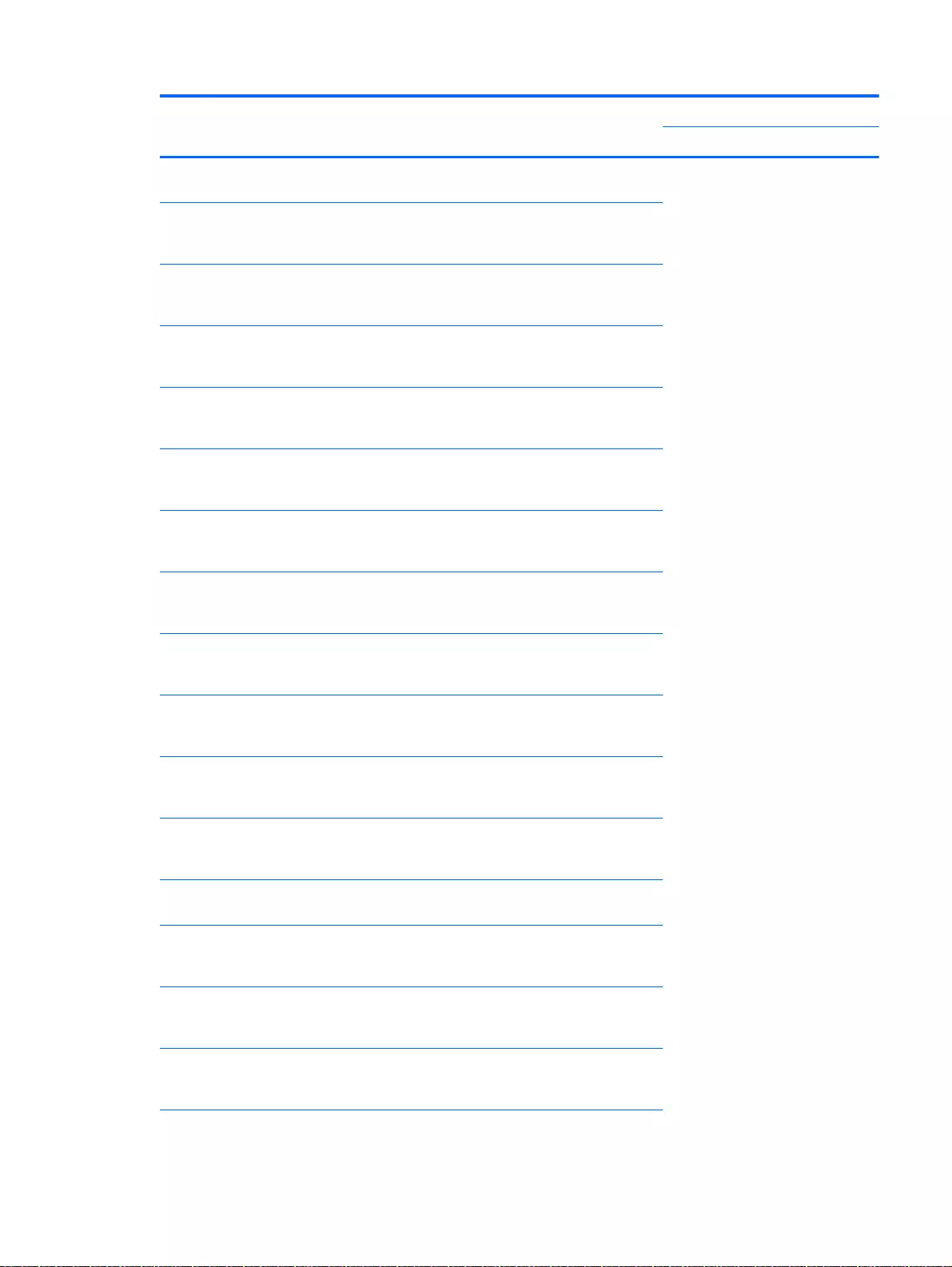
Item Component Spare part
number
For computer models equipped with Intel processors and
discrete switchable graphics
Intel Core 840M i7-4500U (1.8GHz, SC turbo up to 3.0GHz),
1600MHz/2 MB L3, Dual 15W for use with FreeDOS and
Ubuntu Linux HP Pavilion 15 Notebook PC
774769-001
Intel Core 840M i7-4500U (1.8GHz, SC turbo up to 3.0GHz),
1600MHz/2 MB L3, Dual 15W for use with Windows Standard
HP Pavilion 15 Notebook PC
774769-501
Intel Core 840M i7-4500U (1.8GHz, SC turbo up to 3.0GHz),
1600MHz/2 MB L3, Dual 15W for use with Windows
Professional HP Pavilion 15 Notebook PC
774769-601
Intel Core 840M i7-4500U (1.8GHz, SC turbo up to 3.0GHz),
1600MHz/ 2 MB L3, Dual 15W for use with FreeDOS and
Ubuntu Linux HP Pavilion 17 Notebook PC
778947-001
Intel Core 840M i7-4500U (1.8GHz, SC turbo up to 3.0GHz),
1600MHz/2 MB L3, Dual 15W for use with Windows Standard
HP Pavilion 17 Notebook PC
778947-501
Intel Core 840M i5-4200U (1.6GHz, SC turbo up to 2.6GHz),
1600MHz/2 MB L3, Dual 15W for use with FreeDOS and
Ubuntu Linux HP Pavilion 17 Notebook PC
778948-001
Intel Core 840M i5-4200U (1.6GHz, SC turbo up to 2.6GHz),
1600MHz/2 MB L3, Dual 15W for use with Windows Standard
HP Pavilion 17 Notebook PC
778948-501
Intel Core 830M i5-4200U (1.6GHz, SC turbo up to 2.6GHz),
1600MHz/2 MB L3, Dual 15W for use with FreeDOS and
Ubuntu Linux HP Pavilion 17 Notebook PC
778949-001
Intel Core 830M i5-4200U (1.6GHz, SC turbo up to 2.6GHz),
1600MHz/2 MB L3, Dual 15 W for use with Windows Standard
HP Pavilion 17 Notebook PC
778949-501
Intel Core 840M i7-4510U 2.0 GHz processor, SC turbo up to
3.1 GHz (2 MB L3 cache, dual core, 15 W) for use with
FreeDOS and Ubuntu Linux HP Pavilion 17 Notebook PC
767412-001
Intel Core 840M i7-4510U 2.0 GHz processor, SC turbo up to
3.1 GHz (2 MB L3 cache, dual core, 15 W) for use with
Windows Standard HP Pavilion 17 Notebook PC
767412-501
Intel Core 830 M i3-4005U (1.7 GHz), 1600MHz/2 MB L3, Dual
15 W
779840-001
Intel Core 830 M i3-4005U (1.7 GHz), 1600 MHz/2 MB L3,
dual 15 W for use with Windows Standard HP Pavilion 15
Notebook PC available for Windows 8.1 and Windows 7
779840-501
Intel Core 830 M i3-4005U (1.7 GHz), 1600 MHz/2 MB L3,
dual 15 W for use with Windows Professional HP Pavilion 15
Notebook PC available for Windows 8.1 and Windows 7
779840-601
Intel Core 840M i7-4510U 2.0 GHz processor, SC turbo up to
3.1 GHz (2 MB L3 cache, dual core, 15 W) for use with
FreeDOS and Ubuntu Linux HP Pavilion 15 Notebook PC
766472-001
Computer major components 31
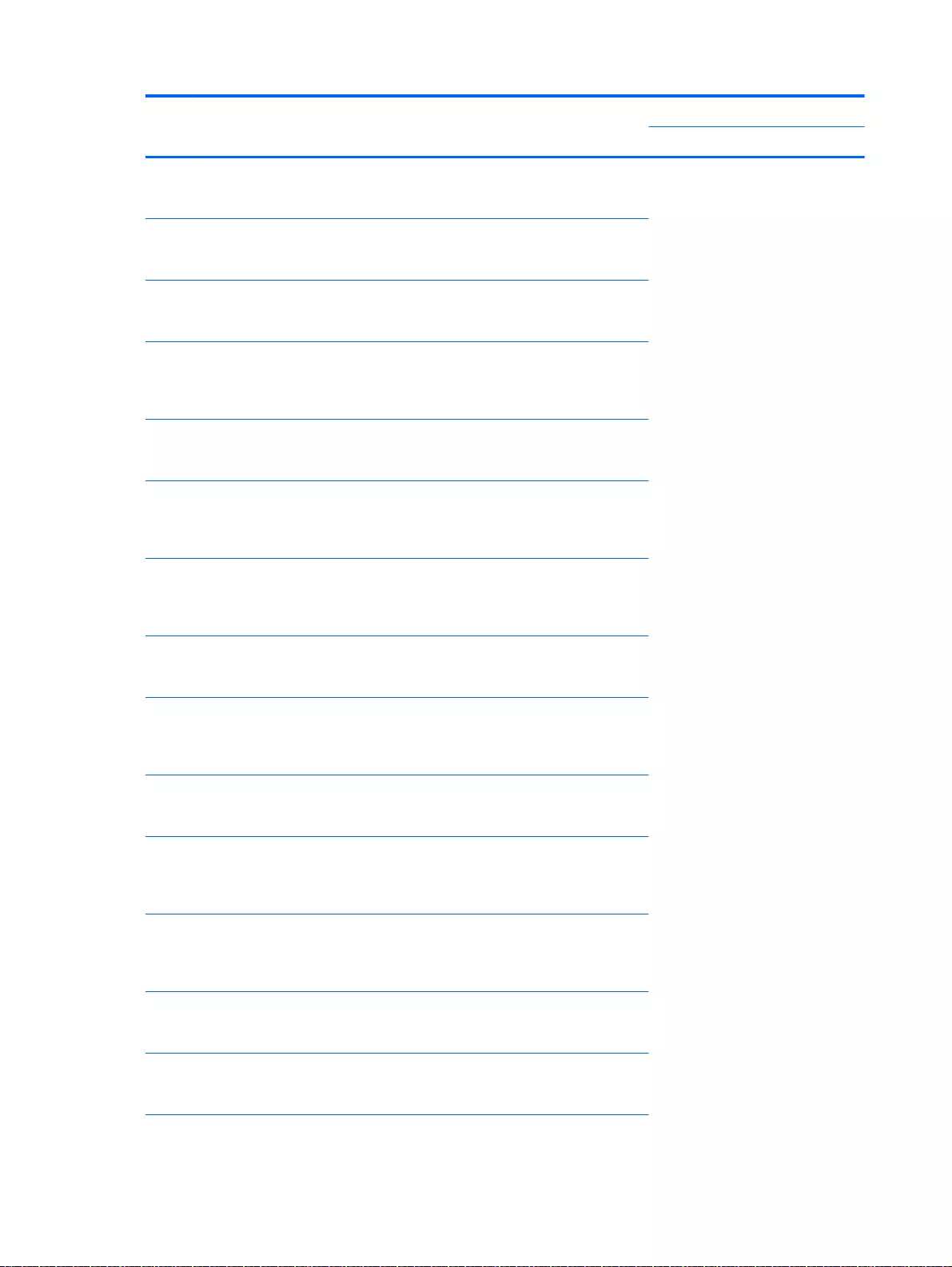
Item Component Spare part
number
Intel Core 840M i7-4510U 2.0 GHz processor, SC turbo up to
3.1 GHz (2 MB L3 cache, dual core, 15 W) for use with
Windows Standard HP Pavilion 15 Notebook PC
766472-501
Intel Core 840M i7-4510U 2.0 GHz processor, SC turbo up to
3.1 GHz (2 MB L3 cache, dual core, 15 W) for use with
Windows Professional HP Pavilion 15 Notebook PC
766472-601
Intel Core 840M i5-4210U 1.7 GHz processor, SC turbo up to
2.7 GHz (2 MB L3 cache, dual core, 15 W) for use with
FreeDOS and Ubuntu Linux HP Pavilion 17 Notebook PC
767413-001
Intel Core 840M i5-4210U 1.7 GHz processor, SC turbo up to
2.7 GHz (2 MB L3 cache, dual core, 15 W) for use with
Windows Standard HP Pavilion 17 Notebook PC available for
Windows 8.1 and Windows 7
767413-501
Intel Core 840M i5-4210U 1.7 GHz processor, SC turbo up to
2.7 GHz (2 MB L3 cache, dual core, 15 W) for use with
FreeDOS and Ubuntu Linux HP Pavilion 15 Notebook PC
766473-001
Intel Core 840M i5-4210U 1.7 GHz processor, SC turbo up to
2.7 GHz (2 MB L3 cache, dual core, 15 W) for use with
Windows Standard HP Pavilion 15 Notebook PC available for
Windows 8.1 and Windows 7
766473-501
Intel Core 840M i5-4210U 1.7 GHz processor, SC turbo up to
2.7 GHz (2 MB L3 cache, dual core, 15 W) for use with
Windows Professional HP Pavilion 15 Notebook PC available
for Windows 8.1 and Windows 7
766473-601
Intel Core 830M i5-4210U 1.7 GHz processor, SC turbo up to
2.7 GHz (2 MB L3 cache, dual core, 15 W) for use with
FreeDOS and Ubuntu Linux HP Pavilion 17 Notebook PC
767414-001
Intel Core 830M i5-4210U 1.7 GHz processor, SC turbo up to
2.7 GHz (2 MB L3 cache, dual core, 15 W) for use with
Windows Standard HP Pavilion 17 Notebook PC available for
Windows 8.1 and Windows 7
767414-501
Intel Core 830M i5-4210U 1.7 GHz processor, SC turbo up to
2.7 GHz (2 MB L3 cache, dual core, 15 W) for use with
FreeDOS and Ubuntu Linux HP Pavilion 15 Notebook PC
766476-001
Intel Core 830M i5-4210U 1.7 GHz processor, SC turbo up to
2.7 GHz (2 MB L3 cache, dual core, 15 W) for use with
Windows Standard HP Pavilion 15 Notebook PC available for
Windows 8.1 and Windows 7
766476-501
Intel Core 830M i5-4210U 1.7 GHz processor, SC turbo up to
2.7 GHz (2 MB L3 cache, dual core, 15 W) for use with
Windows Professional HP Pavilion 15 Notebook PC available
for Windows 8.1 and Windows 7
766476-601
Intel Core 840M i5-4200U (1.6GHz, SC turbo up to 2.6GHz),
1600MHz/2 MB L3, Dual 15W for use with FreeDOS and
Ubuntu Linux HP Pavilion 15 Notebook PC
774770-001
Intel Core 840M i5-4200U (1.6GHz, SC turbo up to 2.6GHz),
1600MHz/2 MB L3, Dual 15W for use with Windows Standard
HP Pavilion 15 Notebook PC
774770-501
32 Chapter 3 Illustrated parts catalog
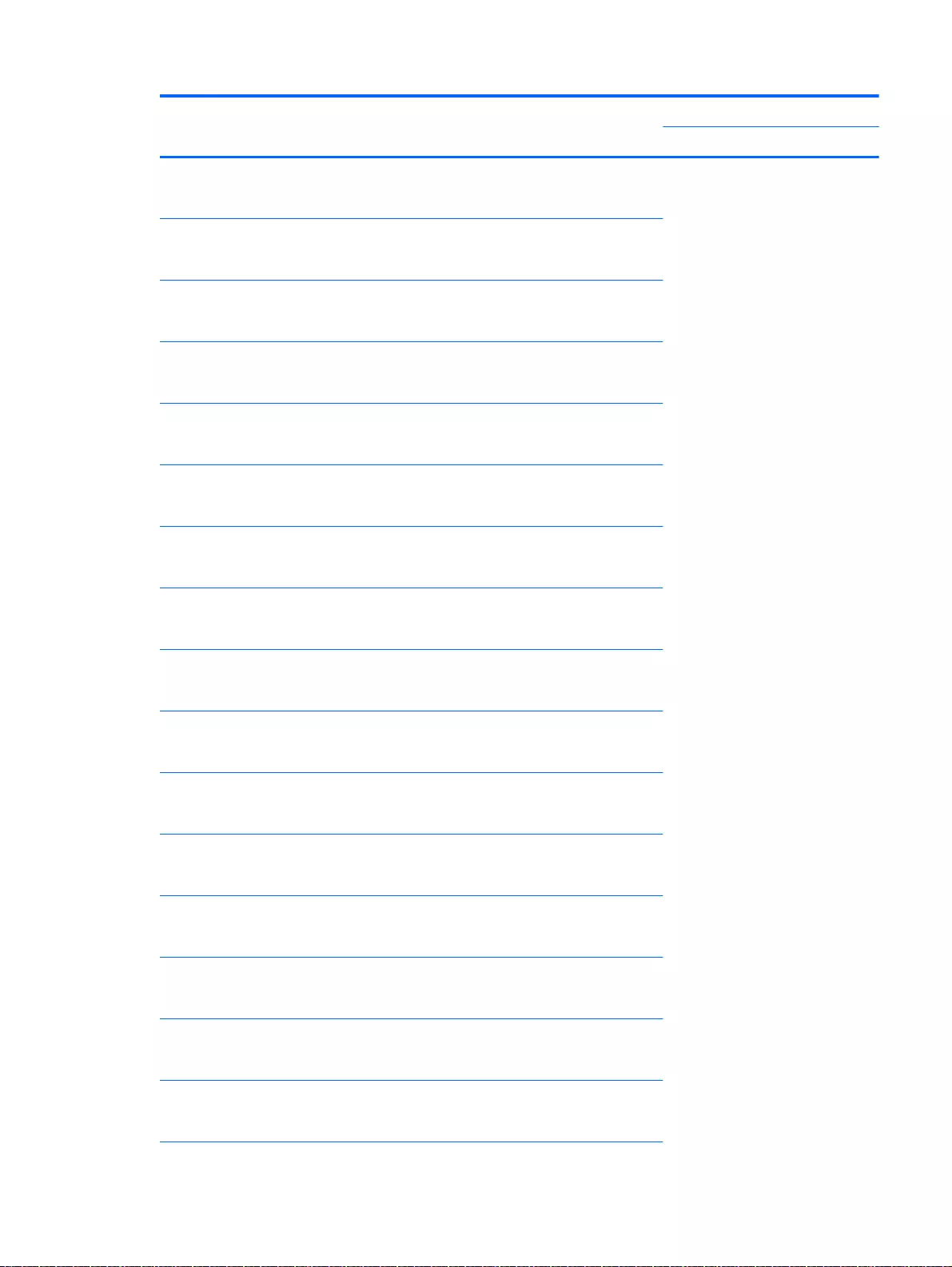
Item Component Spare part
number
Intel Core 840M i5-4200U (1.6GHz, SC turbo up to 2.6GHz),
1600MHz/2 MB L3, Dual 15W for use with Windows
Professional HP Pavilion 15 Notebook PC
774770-601
Intel Core 830M i5-4200U (1.6GHz, SC turbo up to 2.6GHz),
1600MHz/2 MB L3, Dual 15W for use with FreeDOS and
Ubuntu Linux HP Pavilion 15 Notebook PC
774771-001
Intel Core 830M i5-4200U (1.6GHz, SC turbo up to 2.6GHz),
1600MHz/2 MB L3, Dual 15 W for use with Windows Standard
HP Pavilion 15 Notebook PC
774771-501
Intel Core 830M i5-4200U (1.6GHz, SC turbo up to 2.6GHz),
1600MHz/2 MB L3, Dual 15 W for use with Windows
Professional HP Pavilion 15 Notebook PC
774771-601
Intel Core 830M i3-4030U (1.9 GHz), 1600MHz/2 MB L3, Dual
15W for use with FreeDOS and Ubuntu Linux HP Pavilion 17
Notebook PC
767415-001
Intel Core 830M i3-4030U (1.9 GHz), 1600MHz/2 MB L3, Dual
15W for use with Windows Standard HP Pavilion 17 Notebook
PC available for Windows 8.1 and Windows 7
767415-501
Intel Core 830M i3-4030U (1.9 GHz), 1600MHz/2 MB L3, dual
core 15W for use with FreeDOS and Ubuntu Linux HP Pavilion
15 Notebook PC
774772-001
Intel Core 830M i3-4030U (1.9 GHz), 1600MHz/2 MB L3, dual
core 15W for use with Windows Standard HP Pavilion 15
Notebook PC available for Windows 8.1 and Windows 7
774772-501
Intel Core 830Mi3-4030U (1.9 GHz), 1600MHz/2 MB L3, Dual
15W for use with Windows Professional HP Pavilion 15
Notebook PC available for Windows 8.1 and Windows 7
774772-601
Intel Core 830M i3-4010U 1.7 GHz processor (2 MB L3 cache,
dual core, 15 W) for use with FreeDOS and Ubuntu Linux HP
Pavilion 15 Notebook PC
766478-001
Intel Core 830M i3-4010U 1.7 GHz processor (2 MB L3 cache,
dual core, 15 W) for use with Windows Standard HP Pavilion
15 Notebook PC
766478-501
Intel Core 830M i3-4010U 1.7 GHz processor (2 MB L3 cache,
dual core, 15 W) for use with Windows Professional HP
Pavilion 15 Notebook PC
766478-601
Intel Core i3-4010U 1.7 GHz processor (3.0 MB L3 cache, dual
core, 15 W) for use with FreeDOS and Ubuntu Linux HP
Pavilion 17 Notebook PC
767411-001
Intel Core i3-4010U 1.7 GHz processor (3.0 MB L3 cache, dual
core, 15 W) for use with Windows Standard HP Pavilion 17
Notebook PC
767411-501
Intel Core 830M i3-4010U 1.7 GHz processor (2 MB L3 cache,
dual core, 15 W) for use with FreeDOS and Ubuntu Linux HP
Pavilion 17 Notebook PC
767416-001
Intel Core 830M i3-4010U 1.7 GHz processor (2 MB L3 cache,
dual core, 15 W) for use with Windows Standard HP Pavilion
17 Notebook PC
767416-501
Computer major components 33
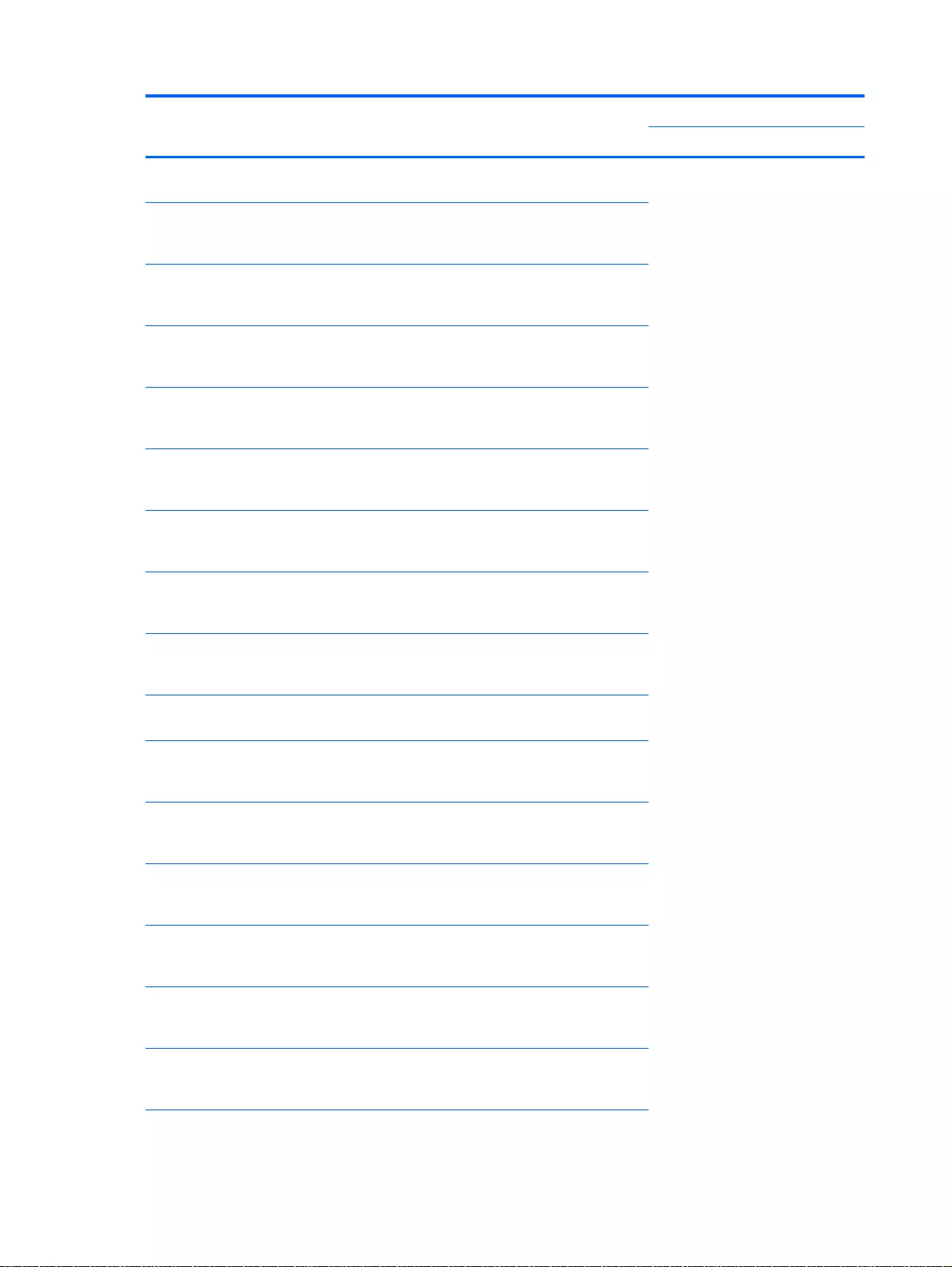
Item Component Spare part
number
Intel Core 830 M i3-4005U (1.7 GHz), 1600MHz/2 MB L3, Dual
15 W
779840-001
Intel Core 830 M i3-4005U (1.7 GHz), 1600MHz/2 MB L3, Dual
15 W for use with Windows Standard HP Pavilion 15 Notebook
PC available for Windows 8.1 and Windows 7
779840-501
Intel Core 830 M i3-4005U (1.7 GHz), 1600MHz/2 MB L3, Dual
15 W for use with Windows Professional HP Pavilion 15
Notebook PC available for Windows 8.1 and Windows 7
779840-601
Intel Pentium 830 N3540, 2.16 turbo up to 2.66 GHz discrete
processor (2 MB L2 cache, quad core, SDP 4.5 W) for use
with FreeDOS and Ubuntu Linux HP Pavilion 15 Notebook PC
787516-001
Intel Pentium 830 N3540, 2.16 turbo up to 2.66 GHz discrete
processor (2 MB L2 cache, quad core, SDP 4.5 W) for use
with Windows Standard HP Pavilion 15 Notebook PC
787516-501
Intel Pentium 830 N3540, 2.16 turbo up to 2.66 GHz discrete
processor (2 MB L2 cache, quad core, SDP 4.5 W) for use
with Windows Professional HP Pavilion 15 Notebook PC
787516-601
Intel Pentium 830M N3530, turbo up to 2.58 GHz (2 MB L2
cache, quad core, SDP 4.5 W) for use with FreeDOS and
Ubuntu Linux HP Pavilion 17 Notebook PC
782940-001
Intel Pentium 830M N3530, turbo up to 2.58 GHz (2 MB L2
cache, quad core, SDP 4.5 W) for use with Windows Standard
HP Pavilion 17 Notebook PC
782940-501
Intel Pentium 830M N3530, turbo up to 2.58 GHz (2 MB L2
cache, quad core, SDP 4.5 W) for use with Windows
Professional HP Pavilion 17 Notebook PC
782940-601
For computer models equipped with AMD processors and
UMA graphics
AMD A6-6310 (2.4 GHz/1.8 GHz, 2 MB L2, 1600 MHz DDR3L,
quad core, 15 W) for use with FreeDOS and Ubuntu Linux HP
Pavilion 17 Notebook PC
763420-001
AMD A6-6310 (2.4 GHz/1.8 GHz, 2 MB L2, 1600 MHz DDR3L,
quad core, 15 W) for use with Windows Standard HP Pavilion
17 Notebook PC
763420-501
AMD A6-6310 (2.4 GHz/1.8 GHz, 2 MB L2, 1600 MHz DDR3L,
quad core, 15 W) for use with FreeDOS and Ubuntu Linux HP
Pavilion 15 Notebook PC
762527-001
AMD A6-6310 (2.4 GHz/1.8 GHz, 2 MB L2, 1600 MHz DDR3L,
quad core, 15 W) for use with Windows Standard HP Pavilion
15 Notebook PC
762527-501
AMD A6-6310 (2.4 GHz/1.8 GHz, 2 MB L2, 1600 MHz DDR3L,
quad core, 15 W) for use with Windows Professional HP
Pavilion 15 Notebook PC
762527-601
AMD A8-6410 (2.4 GHz/2.0 GHz, 2 MB L2, 1600 MHz DDR3L,
quad core, 15 W) for use with FreeDOS and Ubuntu Linux HP
Pavilion 17 Notebook PC
763422-001
34 Chapter 3 Illustrated parts catalog
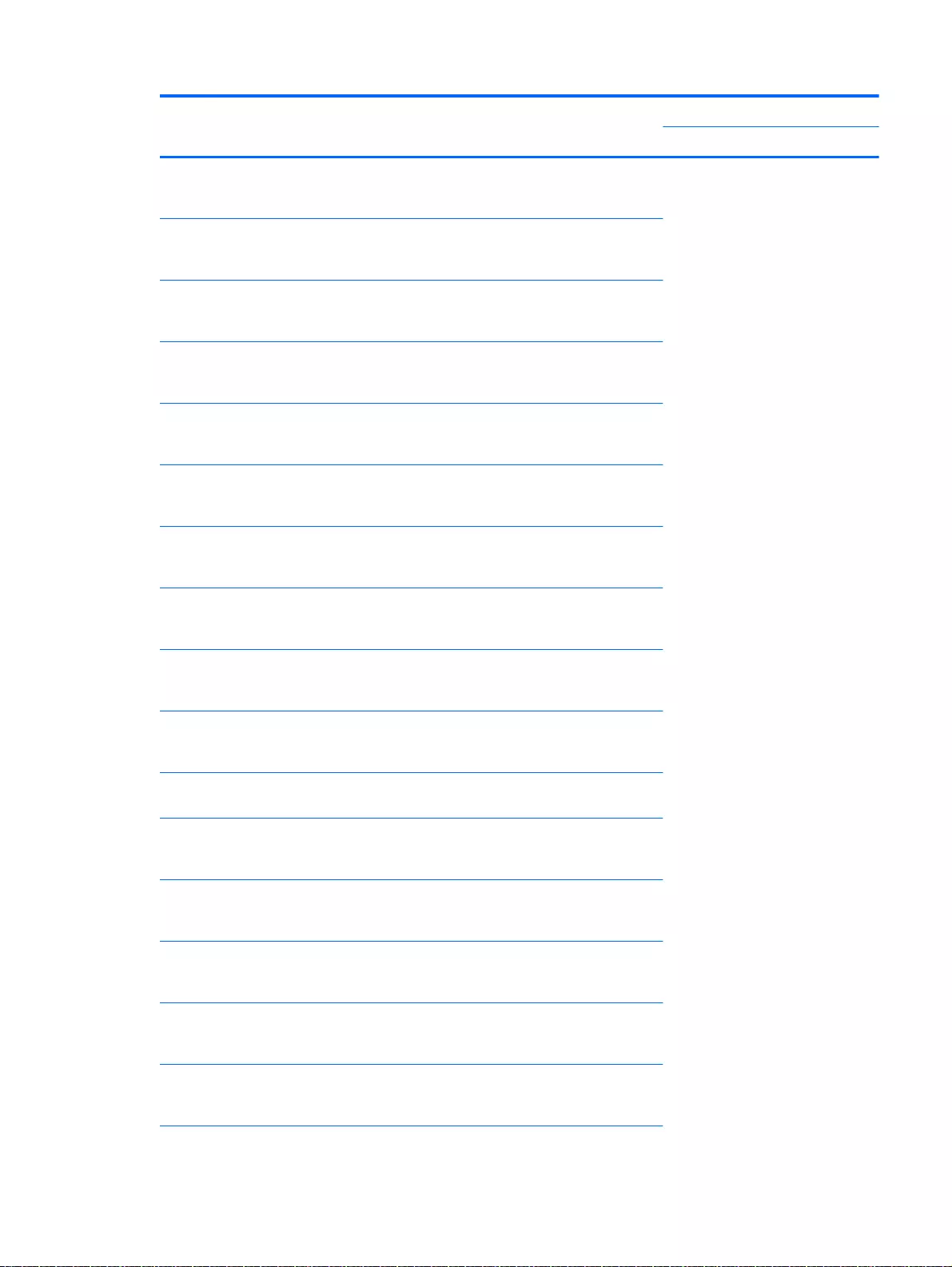
Item Component Spare part
number
AMD A8-6410 (2.4 GHz/2.0 GHz, 2 MB L2, 1600 MHz DDR3L,
quad core, 15 W) for use with Windows Standard HP Pavilion
17 Notebook PC
763422-501
AMD A8-6410 (2.4 GHz/2.0 GHz, 2 MB L2, 1600 MHz DDR3L,
quad core, 15 W) for use with FreeDOS and Ubuntu Linux HP
Pavilion 15 Notebook PC
762526-001
AMD A8-6410 (2.4 GHz/2.0 GHz, 2 MB L2, 1600 MHz DDR3L,
quad core, 15 W) for use with Windows Standard HP Pavilion
15 Notebook PC
762526-501
AMD A8-6410 (2.4 GHz/2.0 GHz, 2 MB L2, 1600 MHz DDR3L,
quad core, 15 W) for use with Windows Professional HP
Pavilion 15 Notebook PC
762526-601
AMD A4-6210 (1.8 GHz, 2 MB L2, 1600 MHz DDR3L, quad
core, 15 W) for use with FreeDOS and Ubuntu Linux HP
Pavilion 17 Notebook PC
763421-001
AMD A4-6210 (1.8 GHz, 2 MB L2, 1600 MHz DDR3L, quad
core, 15 W) for use with Windows Standard HP Pavilion 17
Notebook PC
763421-501
AMD A4-6210 (1.8 GHz, 2 MB L2, 1600 MHz DDR3L, quad
core, 15 W) for use with FreeDOS and Ubuntu Linux HP
Pavilion 15 Notebook PC
762528-001
AMD A4-6210 (1.8 GHz, 2 MB L2, 1600 MHz DDR3L, quad
core, 15 W) for use with Windows Standard HP Pavilion 15
Notebook PC
762528-501
AMD A4-6210 (1.8 GHz, 2 MB L2, 1600 MHz DDR3L, quad
core, 15 W) for use with Windows Professional HP Pavilion 15
Notebook PC
762528-601
EI–6010 (1.35 GHz, 1 MB L2), Dual 10W, Max DDR3L-1333
for use with FreeDOS and Ubuntu Linux HP Pavilion 17
Notebook PC
763423-001
EI–6010 (1.3 5GHz, 1MB L2), Dual 10W, Max DDR3L-1333 for
use with Windows Standard HP Pavilion 17 Notebook PC
763423-001
AMD A10-5745M (2.9 GHz/2.1 GHz, 4 MB L2, 1333 MHz
DDR3L, quad core, 25 W) for use with FreeDOS and Ubuntu
Linux HP Pavilion 17 Notebook PC
763424-001
AMD A10-5745M (2.9 GHz/2.1 GHz, 4 MB L2, 1333 MHz
DDR3L, quad core, 25 W) for use with Windows Standard HP
Pavilion 17 Notebook PC
763424-501
AMD A10-5745M (2.9 GHz/2.1 GHz, 4 MB L2, 1333 MHz
DDR3L, quad core, 25 W) for use with FreeDOS and Ubuntu
Linux HP Pavilion 15 Notebook PC
766714-001
AMD A10-5745M (2.9 GHz/2.1 GHz, 4 MB L2, 1333 MHz
DDR3L, quad core, 25 W) for use with Windows Standard HP
Pavilion 15 Notebook PC
766714-501
AMD A10-5745M (2.9 GHz/2.1 GHz, 4 MB L2, 1333 MHz
DDR3L, quad core, 25 W) for use with Windows Professional
HP Pavilion 15 Notebook PC
766714-601
Computer major components 35
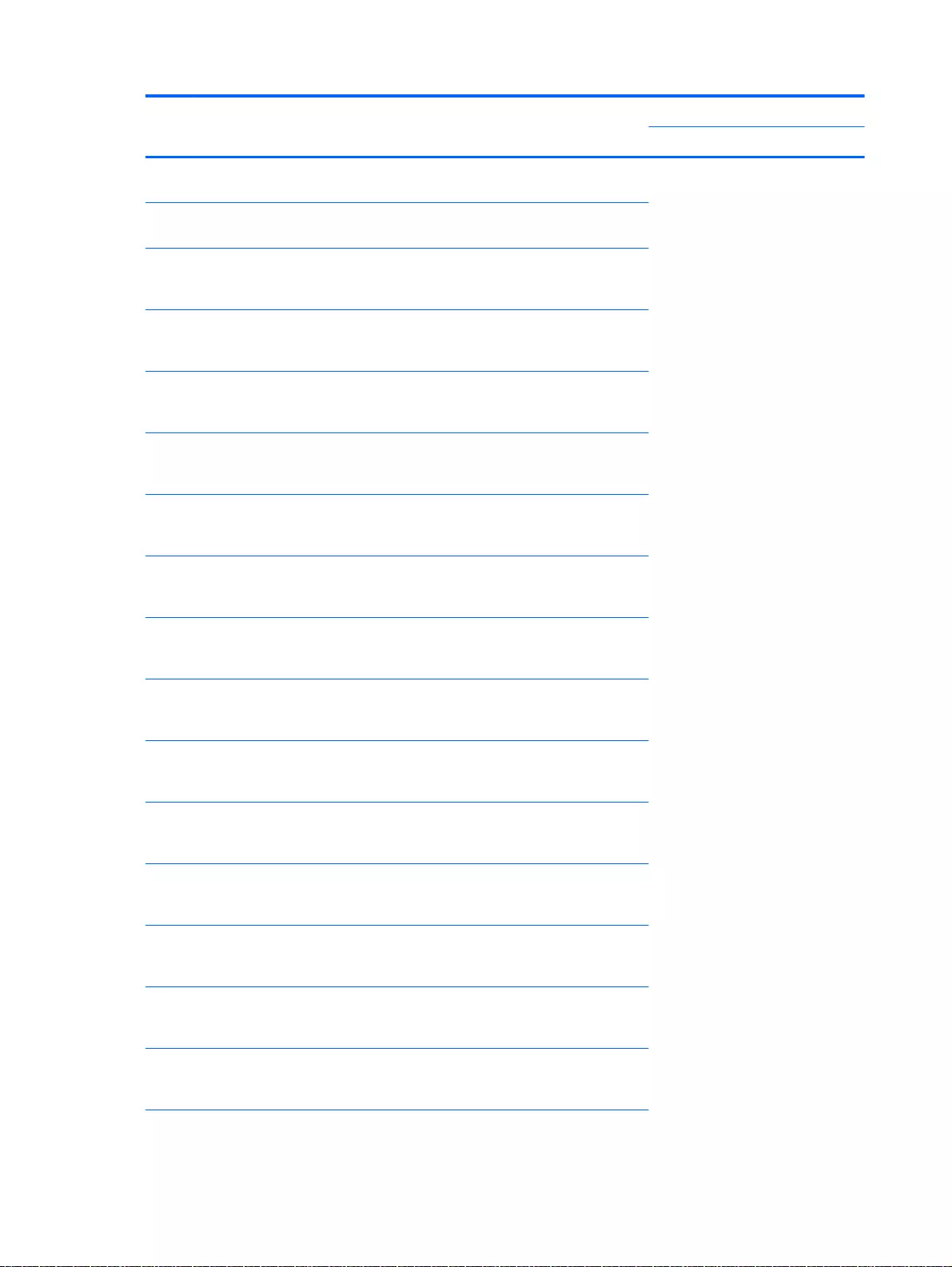
Item Component Spare part
number
AMD A8-5545M W8STD for use with Windows Standard HP
Pavilion 15 Notebook PC
766713-501
For computer models equipped with AMD processors and
Discrete graphics
AMD M260 A6-6310 (2.4 GHz/1.8 GHz, 2 MB L2, 1600 MHz
DDR3L, quad core, 15 W) for use with FreeDOS and Ubuntu
Linux HP Pavilion 17 Notebook PC
763425-001
AMD M260 A6-6310 (2.4 GHz/1.8 GHz, 2 MB L2, 1600 MHz
DDR3L, quad core, 15 W) for use with Windows Standard HP
Pavilion 17 Notebook PC
763425-501
AMD M260 A6-6310 (2.4 GHz/1.8 GHz, 2 MB L2, 1600 MHz
DDR3L, quad core, 15 W) for use with FreeDOS and Ubuntu
Linux HP Pavilion 15 Notebook PC
762532-001
AMD M260 A6-6310 (2.4 GHz/1.8 GHz, 2 MB L2, 1600 MHz
DDR3L, quad core, 15 W) for use with Windows Standard HP
Pavilion 15 Notebook PC
762532-501
AMD M260 A6-6310 (2.4 GHz/1.8 GHz, 2 MB L2, 1600 MHz
DDR3L, quad core, 15 W) for use with Windows Professional
HP Pavilion 15 Notebook PC
762532-601
AMD A8-6410 (2.4 GHz/2.0 GHz, 2 MB L2, 1600 MHz DDR3L,
quad core, 15 W) for use with FreeDOS and Ubuntu Linux HP
Pavilion 17 Notebook PC
763427-001
AMD A8-6410 (2.4 GHz/2.0 GHz, 2 MB L2, 1600 MHz DDR3L,
quad core, 15 W) for use with Windows Standard HP Pavilion
17 Notebook PC
763427-501
AMD M260 A8-6410 (2.4 GHz/2.0 GHz, 2 MB L2, 1600 MHz
DDR3L, quad core, 15 W) for use with FreeDOS and Ubuntu
Linux HP Pavilion 15 Notebook PC
762531-001
AMD M260 A8-6410 (2.4 GHz/2.0 GHz, 2 MB L2, 1600 MHz
DDR3L, quad core, 15 W) for use with Windows Standard HP
Pavilion 15 Notebook PC
762531-501
AMD M260 A8-6410 (2.4 GHz/2.0 GHz, 2 MB L2, 1600 MHz
DDR3L, quad core, 15 W) for use with Windows Professional
HP Pavilion 15 Notebook PC
762531-601
AMD M260 A10-5745M (2.9 GHz/2.1 GHz, 4 MB L2, 1333
MHz DDR3L, quad core, 25 W) for use with FreeDOS and
Ubuntu Linux HP Pavilion 17 Notebook PC
763428-001
AMD M260 A10-5745M (2.9 GHz/2.1 GHz, 4 MB L2, 1333
MHz DDR3L, quad core, 25 W) for use with Windows
Standard HP Pavilion 17 Notebook PC
763428-501
AMD M260 A10-5745M (2.9 GHz/2.1 GHz, 4 MB L2, 1333
MHz DDR3L, quad core, 25 W) for use with FreeDOS and
Ubuntu Linux HP Pavilion 15 Notebook PC
766715-001
AMD M260 A10-5745M (2.9 GHz/2.1 GHz, 4 MB L2, 1333
MHz DDR3L, quad core, 25 W) for use with Windows
Standard HP Pavilion 15 Notebook PC
766715-501
36 Chapter 3 Illustrated parts catalog
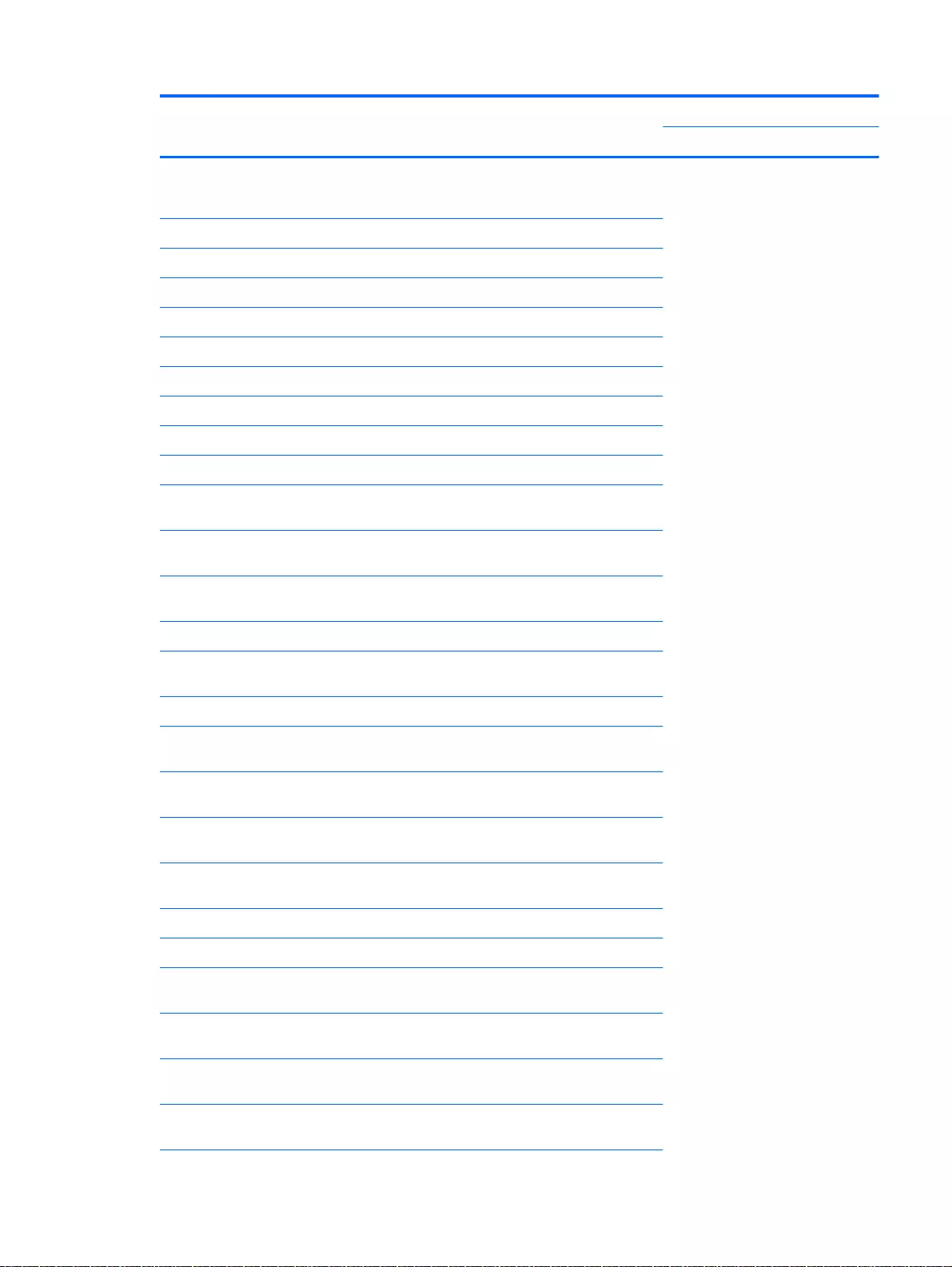
Item Component Spare part
number
AMD M260 A10-5745M (2.9 GHz/2.1 GHz, 4 MB L2, 1333
MHz DDR3L, quad core, 25 W) for use with Windows
Professional HP Pavilion 15 Notebook PC
766715-601
(9) Power Connector
For use with HP Pavilion 15 Notebook PC computer models 762507-001
For use with HP Pavilion 17 Notebook PC computer models 763699-001
(10) Memory modules :
2 GB memory module 691739-005
4 GB memory module 691740-005
8 GB memory module 693374-005
2 GB memory module 652972-005
8 GB memory module 670034-005
16 GB memory module for use with AMD HP Pavilion 15
computer models
756760-004
(11) Fan for use with HP Pavilion 17 Notebook PC computer
models
765788-001
Fan for use with HP Pavilion 15 Notebook PC computer
models
762505-001
(12) RTC battery 697917-001
(13) Heat sink assembly for use only on computer models equipped
with UMA graphics (includes replacement thermal material):
For use with HP Pavilion 15 Notebook PC computer models:
For use only on computer models with Intel processors
discrete memory 19 W
762524-001
For use only on computer models equipped with AMD
processors and UMA graphics 19 W
767339-001
For use only on computer models equipped with AMD
processors and discrete graphics 19 W
767340-001
For use only on computer models equipped with AMD
processors and UMA graphics 8.5 W
767341-001
Heat sink 8.5 W discrete for use with Intel computer models 780212–001
For use with HP Pavilion 17 Notebook PC computer models:
For use only on computer models with Intel processors
discrete memory 19 W
762524-001
For use only on computer models equipped with AMD
processors and UMA graphics 19 W
764080-001
For use only on computer models equipped with AMD
processors and UMA graphics 25 W
764082-001
For use only on computer models equipped with AMD
processors and discrete graphics 25 W
764083–001
Computer major components 37
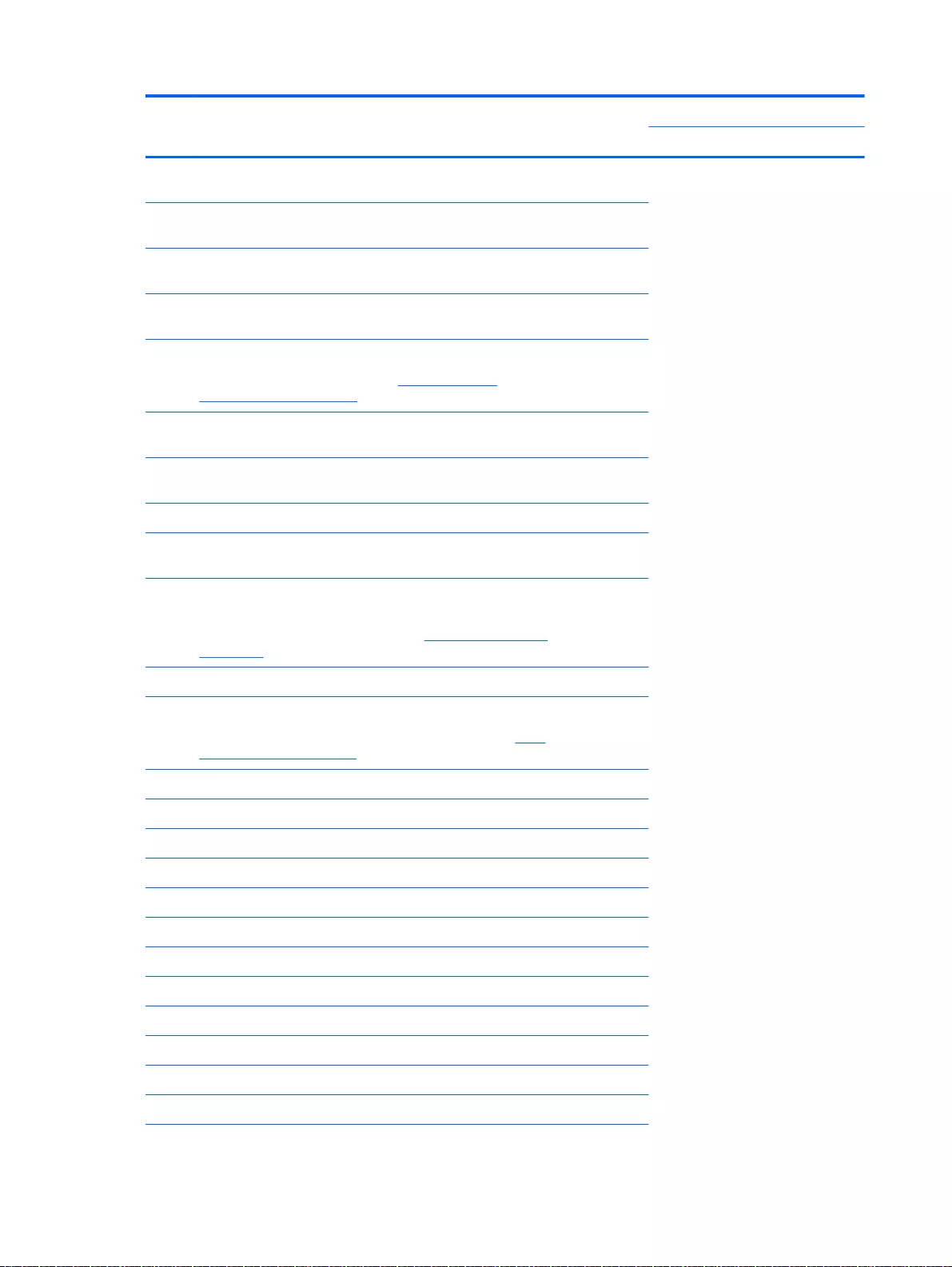
Item Component Spare part
number
For use only on computer models equipped with AMD
processors and UMA graphics 19 W
767339-001
For use only on computer models with Intel processors
discrete memory 19 W
767340-001
For use only on computer models equipped with AMD
processors and UMA graphics 8.5 W
767341-001
For use only on computer models with Intel processors
discrete memory 19 W CB
777250-001
(14) Display Cable
For specific cable spare parts, see Display assembly
subcomponents on page 40
(15) Speaker Kit (includes left and right front speakers and cables)
for HP Pavilion 17 Notebook PC computer models
763717-001
Speaker Kit (includes left and right front speakers and cables)
for HP Pavilion 15 Notebook PC computer models
762502-001
(16) Subwoofer
For HP Pavilion 15 Notebook PC computer models for
computers equipped with Beats Audio
766723-001
(17) Hard drive (does not include the hard drive rubber bracket,
hard drive connector cable, or screws)
For specific hard drive spare parts, see Mass storage devices
on page 43
(18) 4-cell, 41 WHr, 2.8A H Li-ion battery 756743-001
(19) Optical drive:
For specific optical drives with spare part numbers, see Mass
storage devices on page 43
(20) Base enclosure:
For use on HP Pavilion 17 Notebook PC computer models
Aqua blue finish 766908-001
Natural silver finish 766909-001
Snow white finish 765781-001
Vibrant red finish 766910-001
Neon purple 777196-001
Snow white for use with AMD processors 780084-001
Aqua blue for use with AMD processors 780085-001
Natural silver for use with AMD processors 780086-001
Vibrant red for use with AMD processors 780087-001
Neon purple for use with AMD processors 780088-001
38 Chapter 3 Illustrated parts catalog
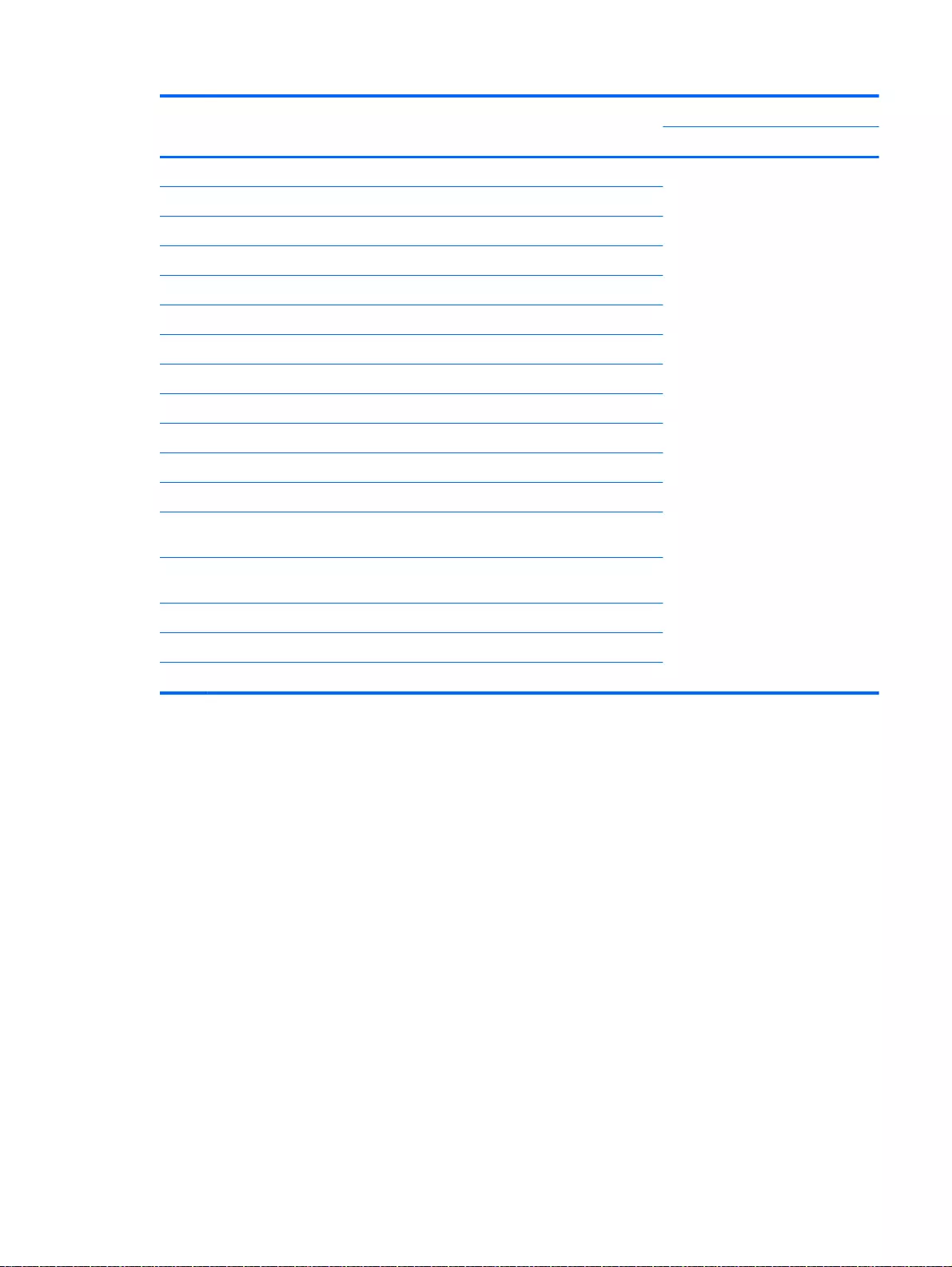
Item Component Spare part
number
For use on HP Pavilion 15 Notebook PC computer models
Aqua blue finish 762501-001
Natural silver finish 762498-001
Snow white finish 762499-001
Vibrant red finish 762500-001
For Beats Audio 766725-001
Neon purple 778264-001
natural silver for use with Intel processors 780094-001
Snow white for use with Intel processors 780095-001
Vibrant red for use with Intel processors 780096-001
Aqua blue for use with Intel processors 780097-001
Neon purple for use with Intel processors 780099-001
For use with HP Pavilion 15 Notebook PC touchscreen
computers
790018-001
For use with Intel processors for use with HP Pavilion 15
Notebook PC
788385-001
(21) Base enclosure caps (Included in the plastics kit)
For HP Pavilion 17 Notebook PC computer models 765789-001
For HP Pavilion 15 Notebook PC computer models 764081-001
Computer major components 39
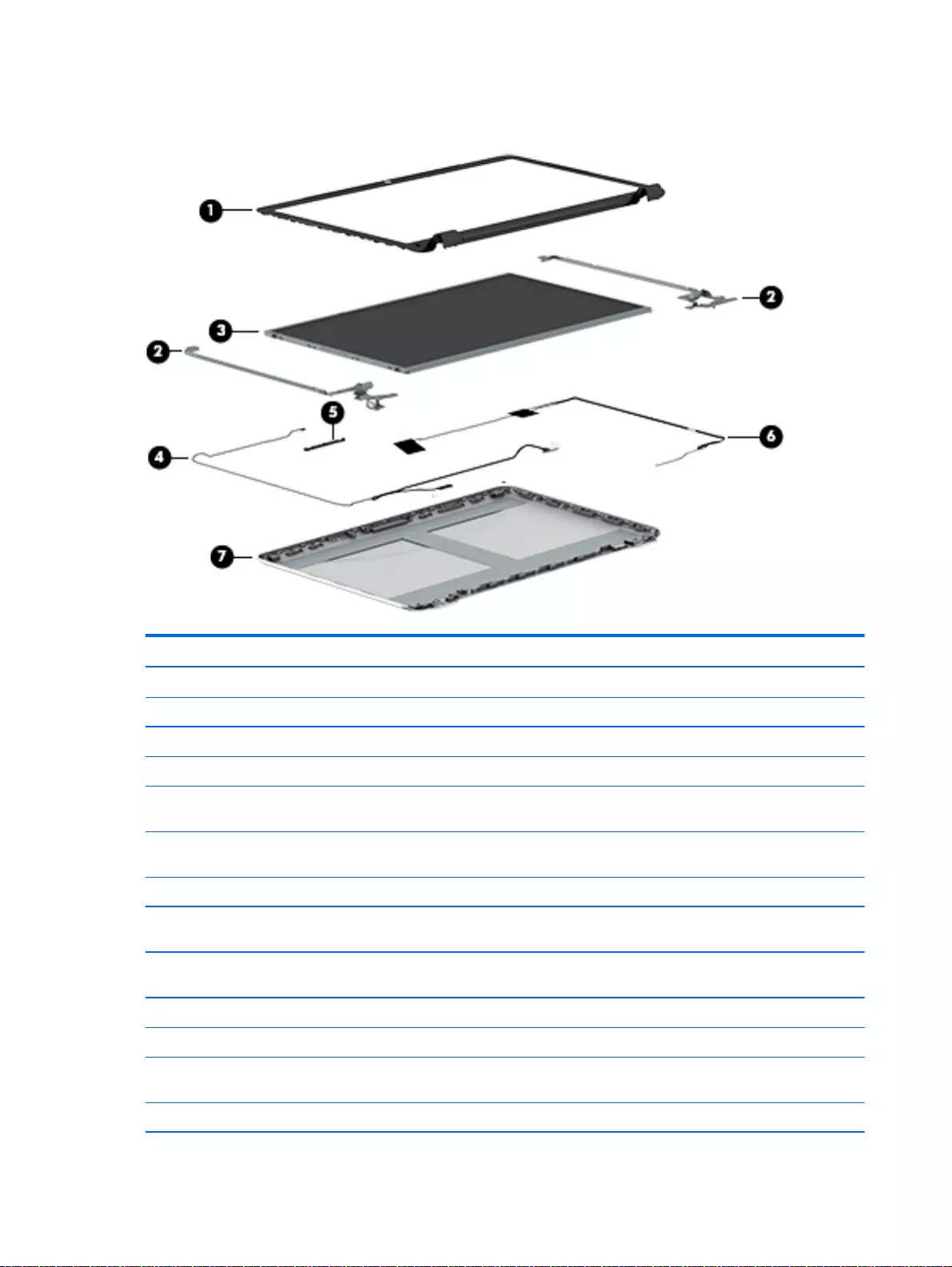
Display assembly subcomponents
Item Component Spare part number
(1) Display bezel for HP Pavilion 17 Notebook PC (includes screws) 765782-001
Display bezel for HP Pavilion 15 Notebook PC (includes screws) 762512-001
(2) Display Hinge Kit (includes left and right hinges and screws)
For HP Pavilion 17 Notebook PC
Display Hinge Kit, non-touchscreen (includes left and right hinges and screws) for HP
Pavilion 17 Notebook PC
763706-001
Display Hinge Kit, touchscreen (includes left and right hinges and screws) for HP
Pavilion 17 Notebook PC
765356-001
For HP Pavilion 15 Notebook PC
Display Hinge Kit, non-touchscreen (includes left and right hinges and screws) for HP
Pavilion 17 Notebook PC
762520-001
Display Hinge Kit, touchscreen (includes left and right hinges and screws) for HP
Pavilion 17 Notebook PC
763105-001
(3) 15.6 LED BrightView HD SVA HD, WLED, SVA flat display panel (includes screws) 762513-001
15.6 WLED AG HD Touchscreen with bezel (includes screws) 764622-001
15.6 WLED AG full HD SVA available for Windows 8.1 and Windows 7 (includes
screws)
764623-001
15.6 WLED AG full HD Touchscreen with bezel flat display panel (includes screws) 766687-001
40 Chapter 3 Illustrated parts catalog
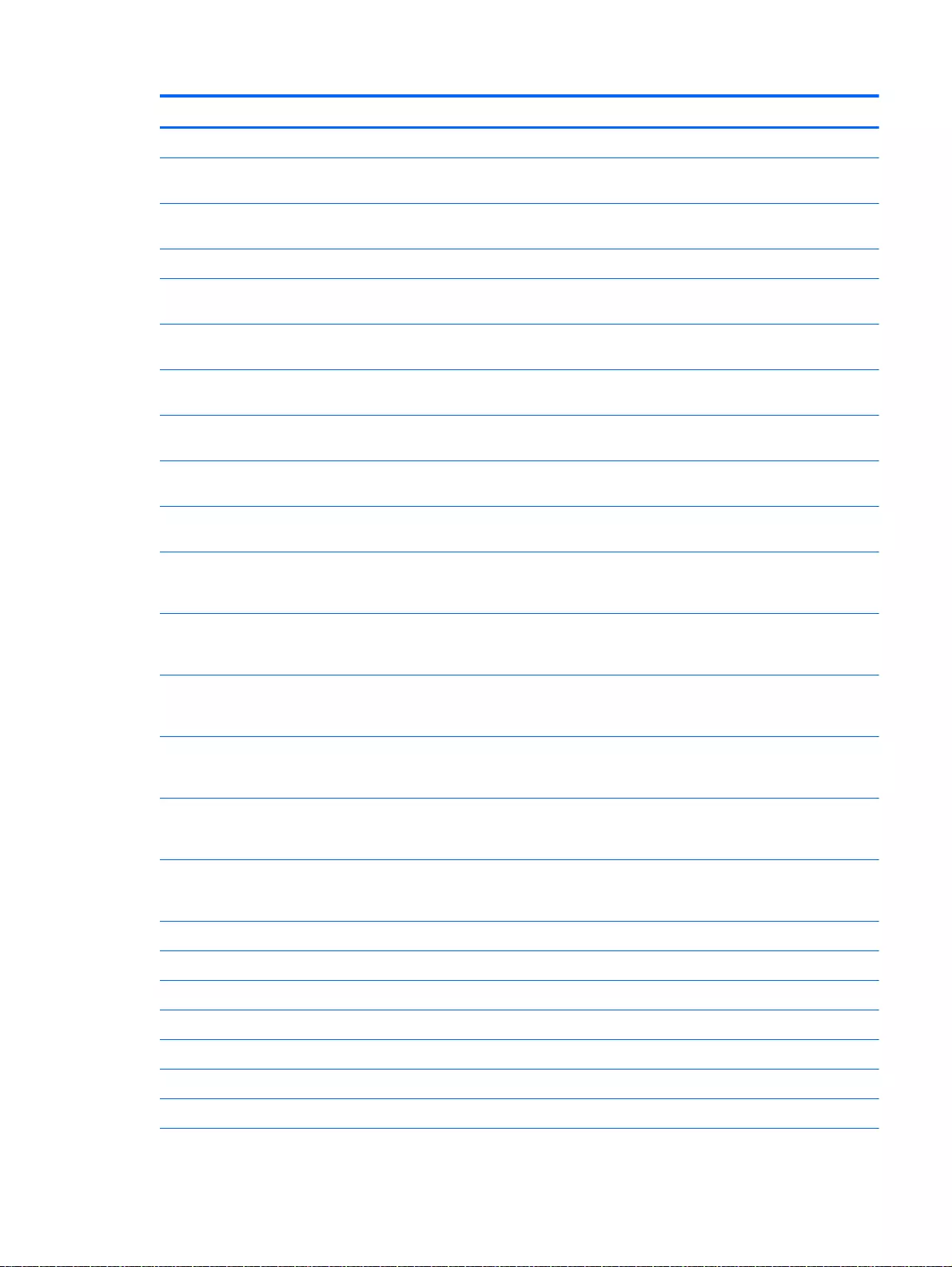
Item Component Spare part number
17.3 WLED AG HD touchscreen flat display panel flat display panel (includes screws) 766903-001
17.3 WLED AG BrightView HD flat display panel available for Windows 8.1 and
Windows 7 (includes screws)
766904-001
17.3 WLED AG full HD flat display panel available for Windows 8.1 and Windows 7
(includes screws)
766905-001
17.3 WLED AG touchscreen full HD flat display panel (includes screws) 766906-001
(4) Antenna Kit (includes left and right wireless antenna cables and transceivers
and screws) for HP Pavilion 15 Notebook PC
762518-001
Antenna Kit, Touchscreen (includes left and right wireless antenna cables
and transceivers and screws) for HP Pavilion 15 Notebook PC
763568-001
Antenna Kit (includes left and right wireless antenna cables and transceivers
and screws) for HP Pavilion 17 Notebook PC
763691-001
Antenna Kit, Touchscreen (includes left and right wireless antenna cables
and transceivers and screws) for HP Pavilion 15 Notebook PC
763692-001
(5) Webcamera/microphone module (includes adhesive and screws) for HP Pavilion 17
and 15 Notebook PC
762521-001
Webcamera/microphone module, Touchscreen (includes adhesive and screws) for
HP Pavilion 17 and 15 Notebook PC
762545-001
(6) Display panel SXGA cable for non-Touchscreen models (includes webcamera/
microphone module cable and screws) for HP Pavilion 17 Notebook PC computer
models
765785-001
Display panel SXGA cable for Touchscreen models (includes webcamera/
microphone module cable and screws) for HP Pavilion 17 Notebook PC computer
models
765786-001
Display panel HD cable for non-Touchscreen models (includes webcamera/
microphone module cable and screws) for HP Pavilion 15 Notebook PC computer
models
762519-001
Display panel full HD cable for Touchscreen models (includes webcamera/
microphone module cable and screws) for HP Pavilion 15 Notebook PC computer
models
763590-001
Display panel full HD cable for non-Touchscreen models (includes webcamera/
microphone module cable and screws) for HP Pavilion 15 Notebook PC computer
models
762544-001
Display panel HD cable for non-Touchscreen models (includes webcamera/
microphone module cable and screws) for HP Pavilion 15 Notebook PC computer
models
763572-001
(7) Display back cover (includes screws):
For HP Pavilion 17 Notebook PC
Aqua blue finish 765774-001
Natural silver finish 765775-001
Snow white finish 765773-001
Vibrant red finish 765776-001
Neon purple finish 777194-001
Display assembly subcomponents 41
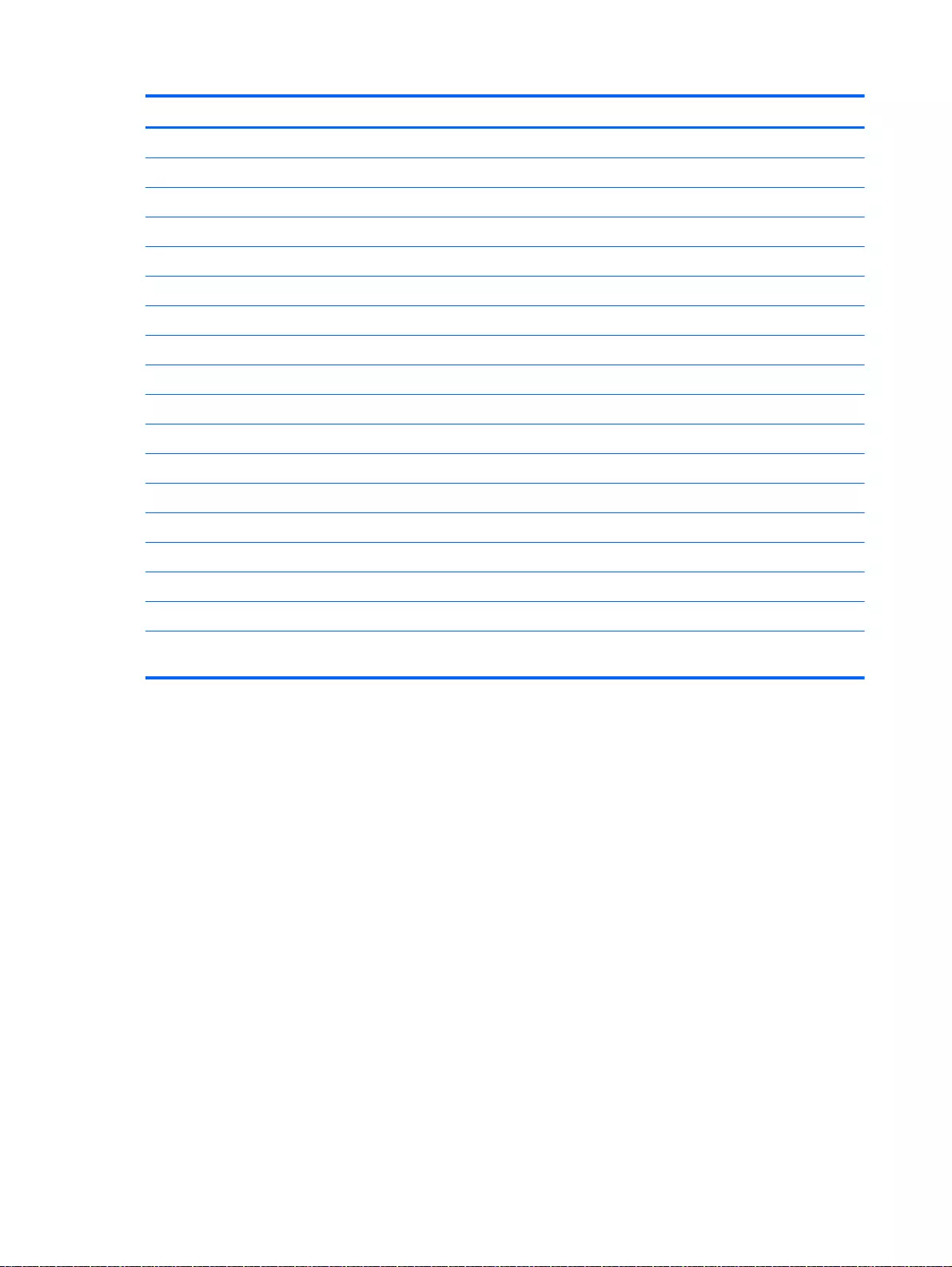
Item Component Spare part number
Aqua blue finish, Touchscreen 765778-001
Natural silver finish, Touchscreen 765779-001
Snow white finish, Touchscreen 765777-001
Vibrant red finish, Touchscreen 765780-001
Neon purple finish, Touchscreen 777195-001
For HP Pavilion 15 Notebook PC
Aqua blue finish 762511-001
Natural silver finish 762508-001
Snow white finish 762509-001
Vibrant red finish 762510-001
Neon purple finish 779639-001
Aqua blue finish, Touchscreen 762517-001
Natural silver finish, Touchscreen 762514-001
Snow white finish, Touchscreen 762515-001
Vibrant red finish, Touchscreen 762516-001
For Beats Audio, Touchscreen 766724-001
Neon purple finish, Touchscreen 778263-001
Display back cover (includes screws), touchscreen HP Pavilion 15 Notebook PC Intel
computer model
790017-001
42 Chapter 3 Illustrated parts catalog
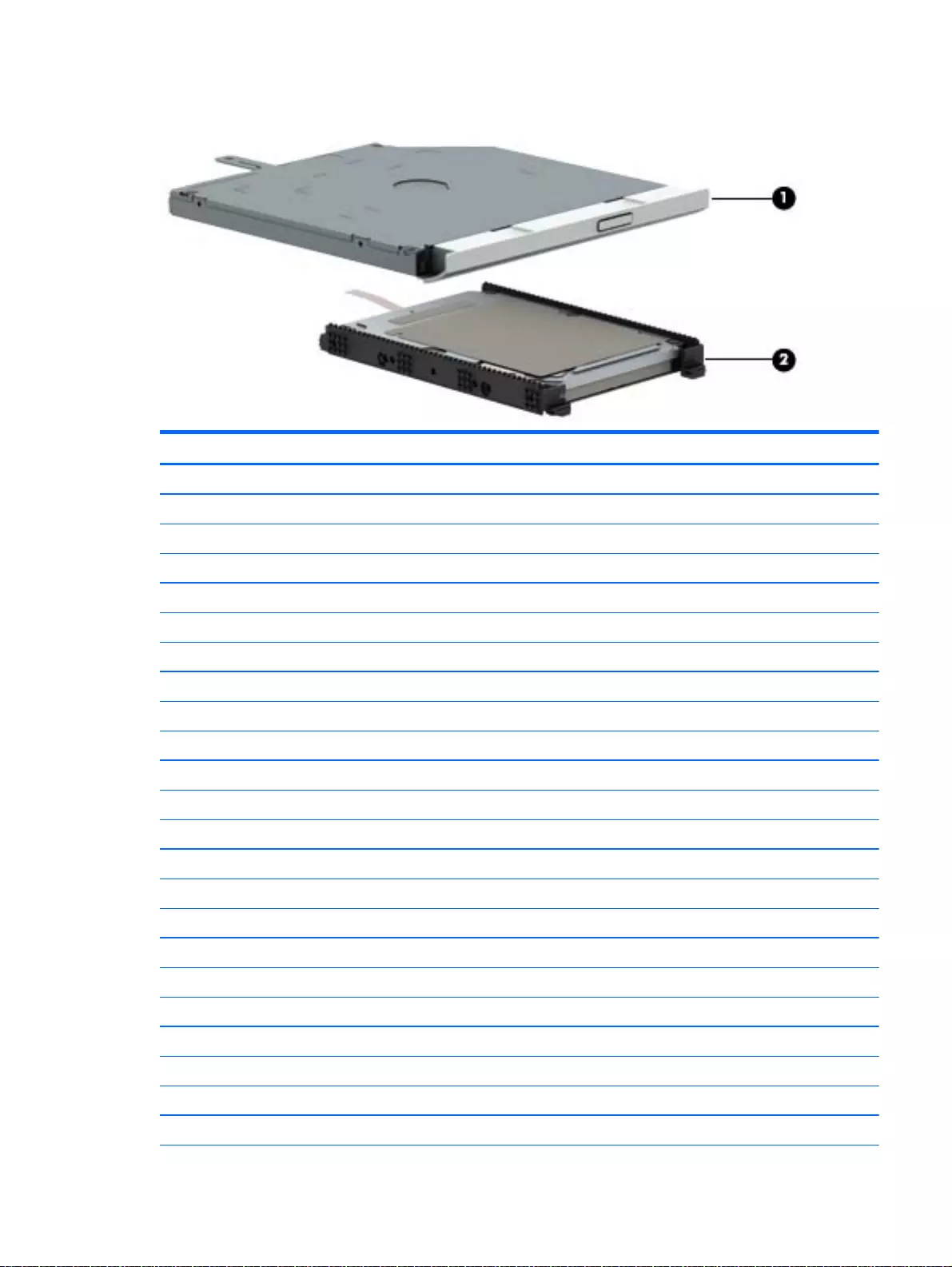
Mass storage devices
Item Component Spare part number
(1) Hard drive (does not include the hard drive rubber bracket, hard drive connector cable, or screws)
1 TB, 5400 rpm, 9.5 mm available for Windows 8.1 and Windows 7 778192-005
750 GB, 5400 rpm, 9.5 mm available for Windows 8.1 and Windows 7 778190-005
500 GB 5400 rpm 9.5 mm available for Windows 8.1 and Windows 7 778188-005
500 GB 5400 rpm 7 mm hybrid 732000-005
1 TB, 5400 rpm 9.5 mm 731999-005
750 GB 5400 rpm + 8 GB NAND hybrid, 9.5 mm 732001-005
1.5 TB, 5400 rpm 9.5 mm for HP Pavilion 15 Notebooks and AMD computers only 747375-005
Hard Drive Hardware Kit, for HP Pavilion 17 Notebook PC 773501-001
Hard Drive Hardware Kit, for HP Pavilion 15 Notebook PC 762504-001
Hard Drive Hardware Kit, for HP Pavilion 15 Notebook PC in natural silver 763100-001
Hard Drive Hardware Kit, for HP Pavilion 15 Notebook PC in snow white 763101-001
Hard Drive Hardware Kit, for HP Pavilion 15 Notebook PC in aqua blue 763103-001
Hard Drive Hardware Kit, for HP Pavilion 15 Notebook PC in vibrant red 763102-001
Hard Drive Hardware Kit, for HP Pavilion 15 Notebook PC in neon purple 778265-001
Hard Drive Hardware Kit, for HP Pavilion 15 Notebook PC in for Beats Audio 767516-001
Hardware sleeve for HP Pavilion 17 Notebook PC 777944-001
Hardware sleeve for HP Pavilion 15 Notebook PC 776506-001
(2) Optical drive, DVD+/-RW DL SuperMulti (includes optical drive hardware kit with optical drive bezel and bracket):
For HP Pavilion 17 Notebook PC
Aqua blue finish 765793-001
Natural silver finish 763426-001
Snow white finish 765787-001
Mass storage devices 43
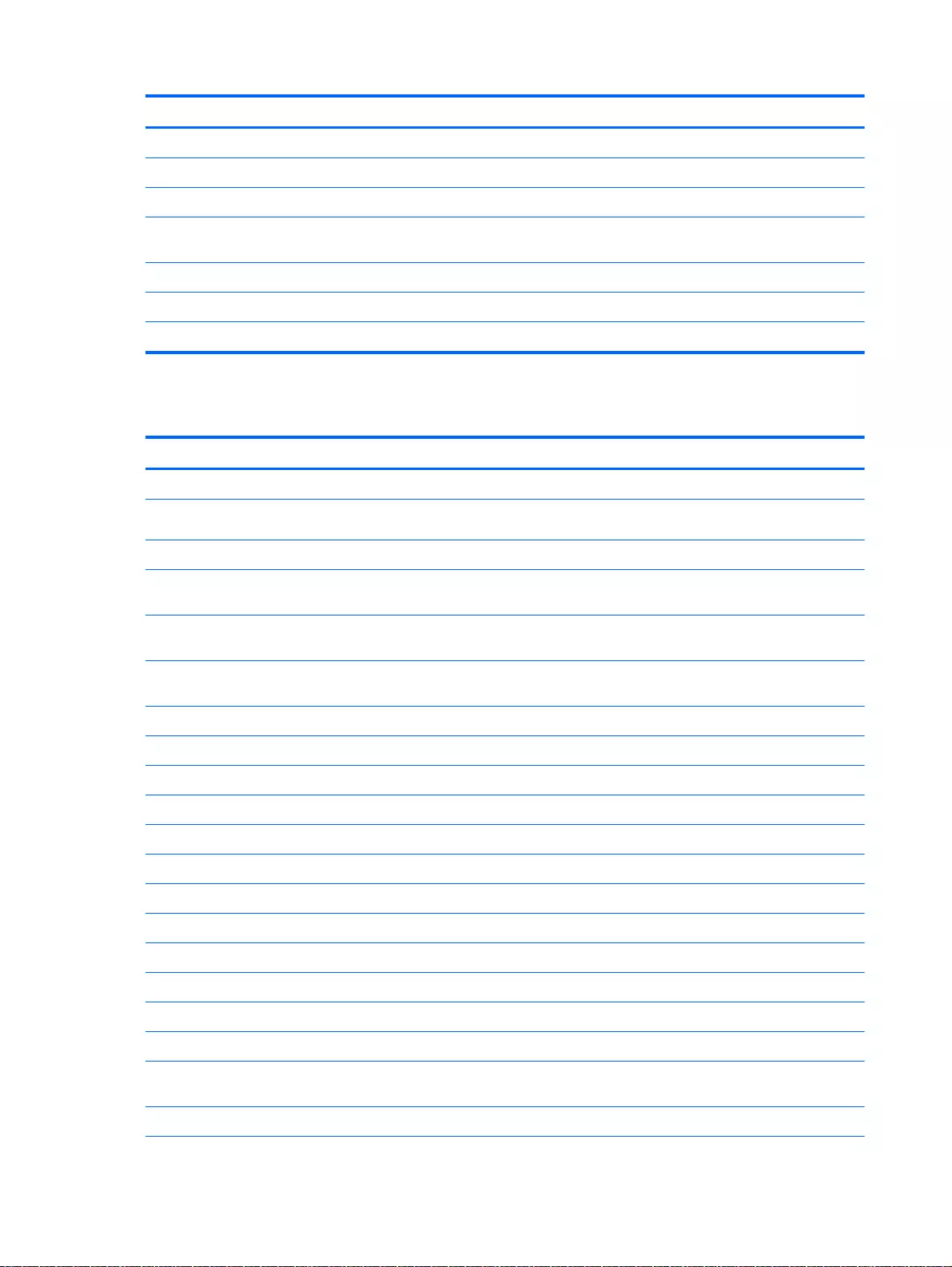
Item Component Spare part number
Vibrant red finish 766894-001
Neon purple finish 777222-001
For HP Pavilion 15 Notebook PC
Optical drive, DVD+/-RW DL SuperMulti (includes optical drive hardware kit with
optical drive bezel and bracket):
762503-001
Blu-ray Disc R/RW with SuperMulti for AMD models only 778266-001
Optical drive board natural silver 778856-001
Optical drive hardware kit for touchscreen Intel computer models 790019-001
Miscellaneous parts
Component Spare part number
AC adapter:
45 W HP Smart AC adapter (nPFC, RC, 3-wire, 4.5 mm, nslim) 741727-001
65 W HP Smart AC adapter (nPFC, RC, 3-wire, 4.5 mm) 710412-001
90 W HP Smart AC adapter (PFC, RC, 3-wire, 4.5 mm), for use with computer models with AMD
processors
710413-001
90-W AC adapter (EM, PFC, SMT, 3-wire, 4.5-mm) for use with HP Pavilion 15 Notebook PC
computer models only
710414-001
65-W HP Smart AC adapter (non-PFC, EM, 3-wire, 4.5-mm) for use with HP Pavilion 15
Notebook PC computer models only
714657-001
Power cord (3 pin, black, 1.0 m):
For use in North America 755530-001
For use in Argentina 755530-D01
For use in Australia, for use with computer models with Intel processors 755530-011
For use in Brazil, for use with computer models with Intel processors 755530-202
For use in Europe, for use with computer models with Intel processors 755530-021
For use in India, for use with computer models with Intel processors 755530-D61
For use in Italy 755530-061
For use in the People's Republic of China, for use with computer models with Intel processors 755530-AA1
For use in South Korea, for use with computer models with Intel processors 755530-AD1
For use in Taiwan, for use with computer models with Intel processors 755530-AB1
For use in Thailand, for use with computer models with Intel processors 755530-201
For use in the United Kingdom and Singapore, for use with computer models with Intel
processors
755530-031
For use in Denmark, Finland, Norway 755530-081
44 Chapter 3 Illustrated parts catalog
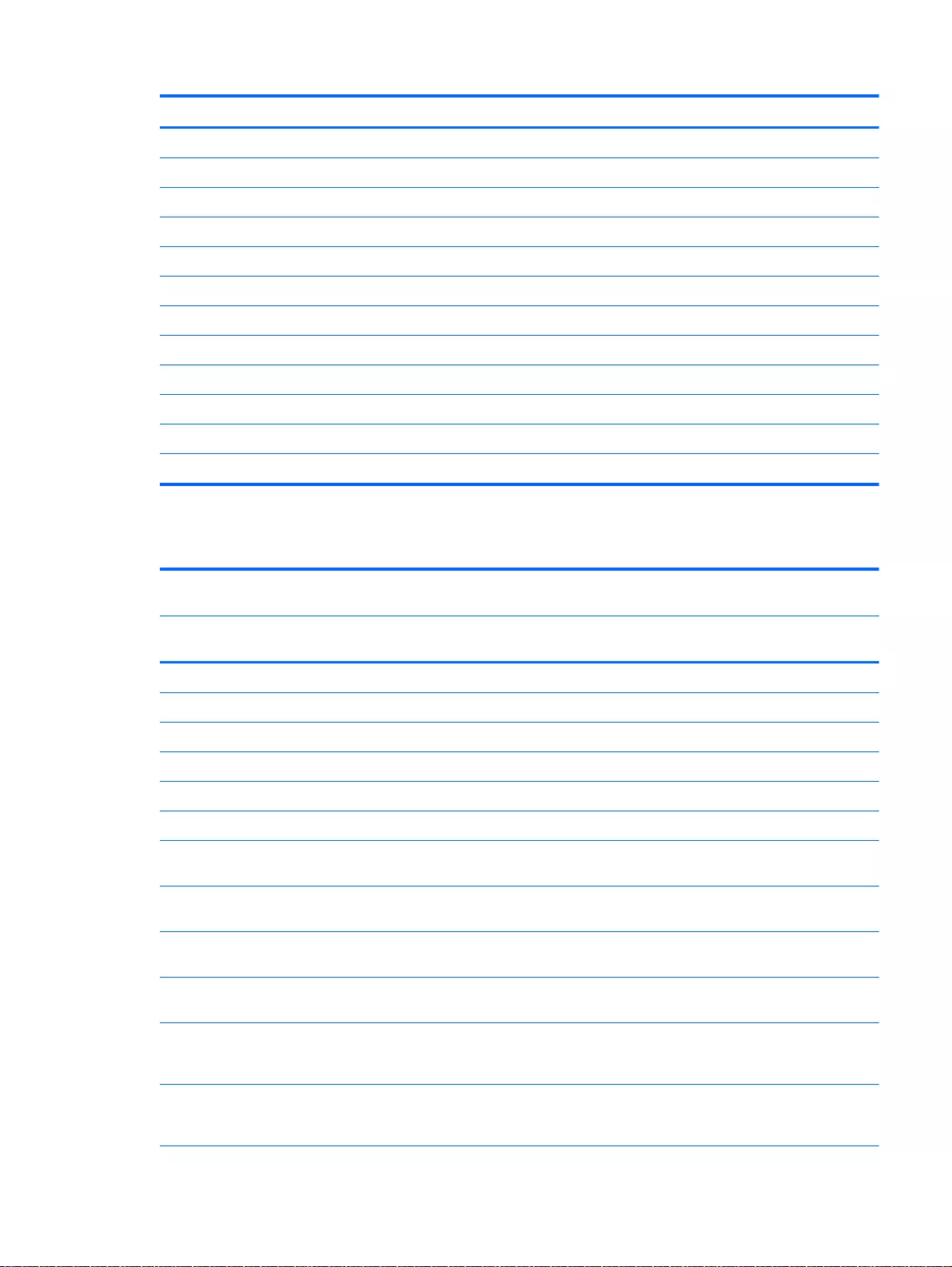
Component Spare part number
For use in Switzerland 755530-111
For use in Japan 755530-291
For use in Israel 755530-BB1
For use in South Aftrica 755530-AR1
Screw Kit for HP Pavilion 15 Notebook PC 762522-001
Screw Kit for HP Pavilion 17 Notebook PC 765790-001
HDMI to VGA Adapter for use with computer models with AMD processors 701943-001
Rubber kit for HP Pavilion 15 Notebook PC 763104-001
Rubber kit for HP Pavilion 17 Notebook PC 763714-001
Notebook sleeve for HP Pavilion 15 Notebook PC 777944-001
Case sleeve for HP Pavilion 15 Notebook PC 776506-001
Heat spreader for use with Intel computer models 784982-001
Sequential part number listing
Spare part
number
Description Regulatory Model Number
TPN-
Q140
TPN-
Q143
TPN-
Q144
TPN-
Q141
652972-005 2 GB memory module for HP Pavilion 15 Notebook PC √ √
670034-005 8 GB memory module for HP Pavilion 17 Notebook PC √ √
691739-005 2 GB memory module for HP Pavilion 17 Notebook PC √ √
691740-005 4 GB memory module √ √ √ √
693374-001 8 GB memory module for HP Pavilion 15 Notebook PC √
697917-001 RTC battery √ √ √ √
701943-001 HDMI to VGA adapter for use with computer models with AMD
processors
√√√
709848-005 Realtek RTL8188EE 802.11 bgn Wi-Fi Adapter available for
Windows 8.1 and Windows 7
√√√√
710412-001 65 W HP Smart AC adapter (nPFC, RC, 3-wire, 4.5 mm), select
models only
√√√√
710413-001 90 W HP Smart AC adapter (PFC, RC, 3-wire, 4.5 mm) for use
with computer models with AMD processors select models only
√√
710414–001 90 W HP Smart AC adapter Slim (PFC, RC, 3-wire, 4.5 mm) for
use with computer models with AMD processors select models
only
√
710662-005 WLAN Intel Dual Band Wireless-AC 3160 802.11 ac 1x1 WiFi +
BT 4.0 combo adapter, for use only on computer models
equipped with Intel processors
√ √
Sequential part number listing 45
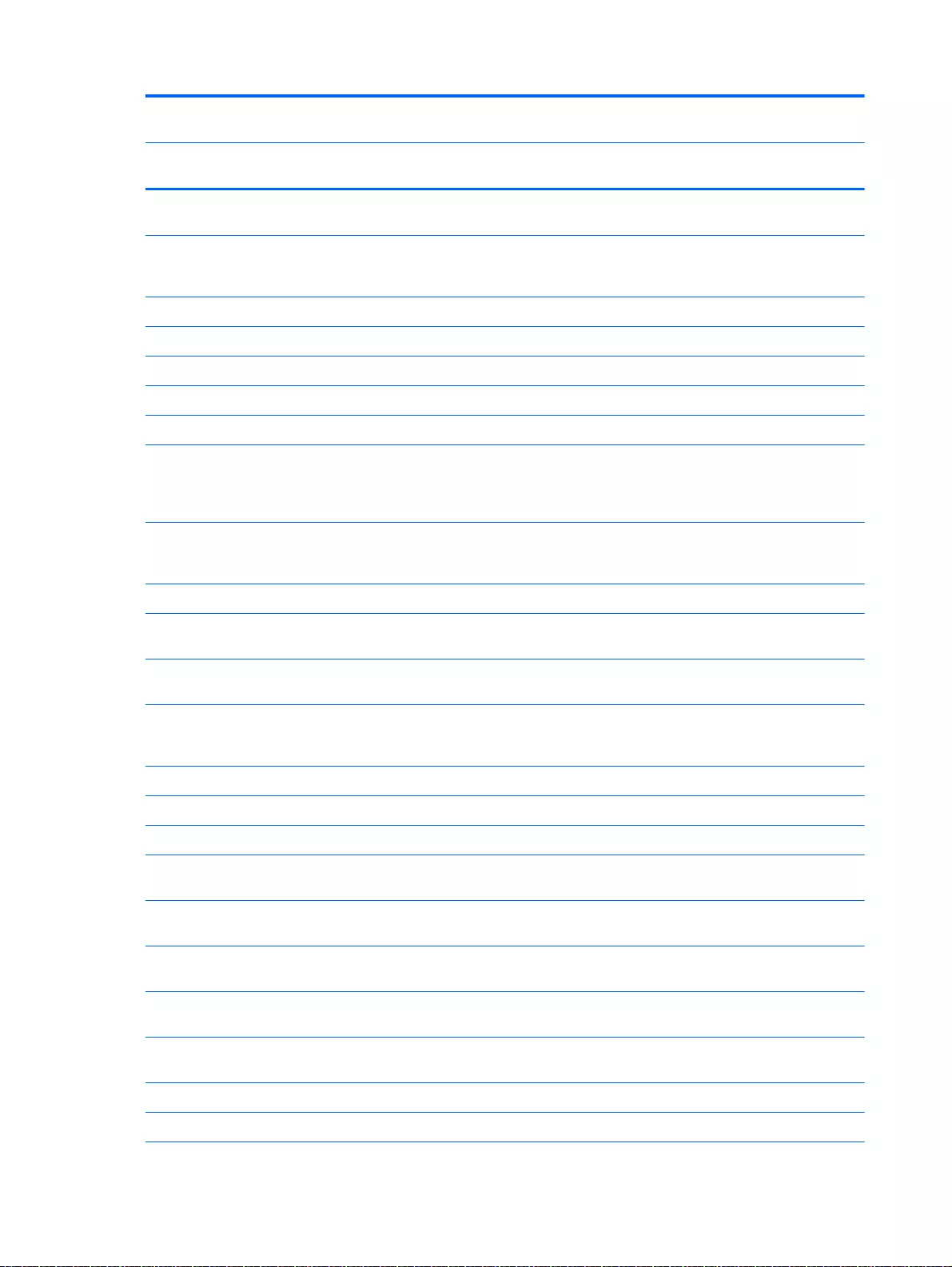
Spare part
number
Description Regulatory Model Number
TPN-
Q140
TPN-
Q143
TPN-
Q144
TPN-
Q141
714657-001 65 W HP Smart AC adapter (nPFC, RC, 3-wire, 4.5 mm), select
models only
√
724935-005 WLAN Broadcom BCM 4352 WLAN 802.11 AC+BT4 2x2HMC
for HP Pavilion 15 AMD computer models available for Windows
8.1 and Windows 7
√
731999-005 Hard drive 1 TB, 5400 rpm + 8 GB NAND hybrid, 9.5 mm √√√√
732000-005 Hard drive 500 GB 5400 rpm + 8 GB NAND hybrid, 7 mm √ √ √√
732001-005 Hard drive, 750 GB 5400 rpm + 8 GB NAND hybrid, 9.5 mm√ √ √√
741727-001 45 W HP Smart AC adapter (nPFC, RC, 3-wire, 4.5 mm), nslim √ √ √ √
747375-005 Hard drive 1.5 TB 5400-RPM SATA RAW 9.5 mm √
753076-005 WLAN Broadcom BCM43142 802.11 bgn 1x1 Wi-Fi + BT4.0
HMC combo adapter for use only with HP Pavilion 17 Notebook
PC computer modelss or HP Pavilion 15 Notebook PC computer
models
√ √
753077-005 WLAN Realtek RT8723BE 802.11 bgn 1x1 Wi-Fi + BT4.0 combo
adapter, for use only on computer models equipped with AMD
processors available for Windows 8.1 and Windows 7
√√
755530-001 Power cord for use in North America (3 pin, black, 1.0 m) √ √ √ √
755530-011 Power cord for use in Australia (3 pin, black, 1.0 m), for use with
computer models with Intel processors
√√
755530-021 Power cord for use in Europe (3 pin, black, 1.0 m), for use with
computer models with Intel processors
√√√√
755530-031 Power cord for use in the United Kingdom and Singapore (3 pin,
black, 1.0 m), for use with computer models with Intel processors
√√√√
755530-061 Power cord for use in Italy (3 pin, black, 1.0 m) √
755530-081 Power cord for use in Denmark (3 pin, black, 1.0 m) √ √√√
755530-111 Power cord for use in Switzerland (3 pin, black, 1.0 m) √ √ √ √
755530-201 Power cord for use in Thailand (3 pin, black, 1.0 m), for use with
computer models with Intel processors
√
755530-291 Power cord for use in Japan (3 pin, black, 1.0 m), for use in
Japan
√
755530-AA1 Power cord for use in People’s Republic of China (3 pin, black,
1.0 m), for use with computer models with Intel processors
√
755530-AB1 Power cord for use in Taiwan (3 pin, black, 1.0 m), for use with
computer models with Intel processors
√
755530-AD1 Power cord for use in South Korea (3 pin, black, 1.0 m), for use
with computer models with Intel processors
√
755530-AR1 Power cord for use in South Africa (3 pin, black, 1.0 m) √ √
755530-BB1 Power cord for use in Israel (3 pin, black, 1.0 m) √ √ √
46 Chapter 3 Illustrated parts catalog
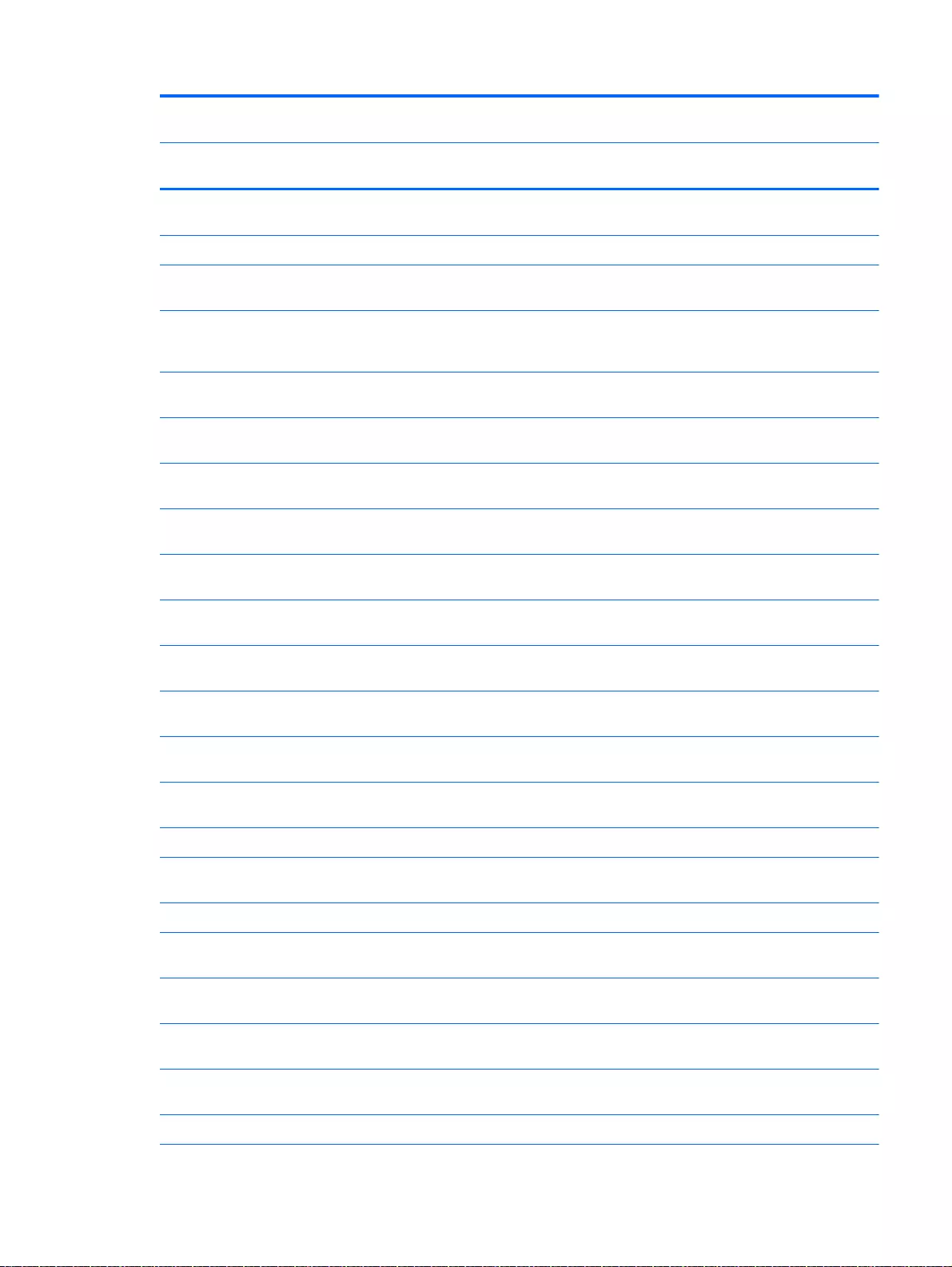
Spare part
number
Description Regulatory Model Number
TPN-
Q140
TPN-
Q143
TPN-
Q144
TPN-
Q141
755530-D61 Power cord for use in India (3 pin, black, 1.0 m), for use with
computer models with Intel processors
√√
756743-001 4 cell, 41 Whr, 2.8 Ah, Li-ion battery √ √ √ √
762521-001 Webcamera/microphone module (includes adhesive) for HP
Pavilion 17 Notebook PC
√√
762524-001 Heat sink for use only on computer models equipped with a
graphics subsystem with AMD switchable discrete graphics, 19
W select models only
√
762545-001 Webcamera/microphone module, Touchscreen (includes
adhesive and screws) for HP Pavilion 17 Notebook PC
√√
762496-001 Power button board (includes cable) For HP Pavilion 15
Notebook PC
√√
762497-001 USB board for use with HP Pavilion 15 Notebook PC computer
models
√√
762498-001 Base enclosure Natural silver finish for use on select HP Pavilion
15 Notebook PC
√
762499-001 Base enclosure Snow white finish for use on HP Pavilion 15
Notebook PC
√
762500-001 Base enclosure Vibrant red finish for use on HP Pavilion 15
Notebook PC
√
762501-001 Base enclosure for Beats Audio use on HP Pavilion 15 Notebook
PC
√
762502-001 Speaker Kit (includes left and right front speakers and cables) for
HP Pavilion 15 Notebook PC
√√
762503-001 Optical drive, DVD+/-RW DL SuperMulti (includes optical drive
hardware kit with optical drive bezel and bracket):
√√
762504-001 Hard Drive Hardware Kit for use with HP Pavilion 15 Notebook
PC
√√
762505-001 Fan for use with HP Pavilion 15 Notebook PC √ √
762506-001 TouchPad board (with bracket and cable) for HP Pavilion 15
Notebook PC computer models in ano silver
√
762507-001 Power connector for use with HP Pavilion 15 Notebook PC √ √
762508-001 Display back cover Natural silver finish for HP Pavilion 15
Notebook PC
√√
762509-001 Display back cover in snow white for HP Pavilion 15 Notebook
PC
√√
762510-001 Display back cover in vibrant red for HP Pavilion 15 Notebook
PC
√√
762511-001 Display back cover in aqua blue for HP Pavilion 15 Notebook PC √ √
762512-001 Display bezel for HP Pavilion 15 Notebook PC √ √
Sequential part number listing 47
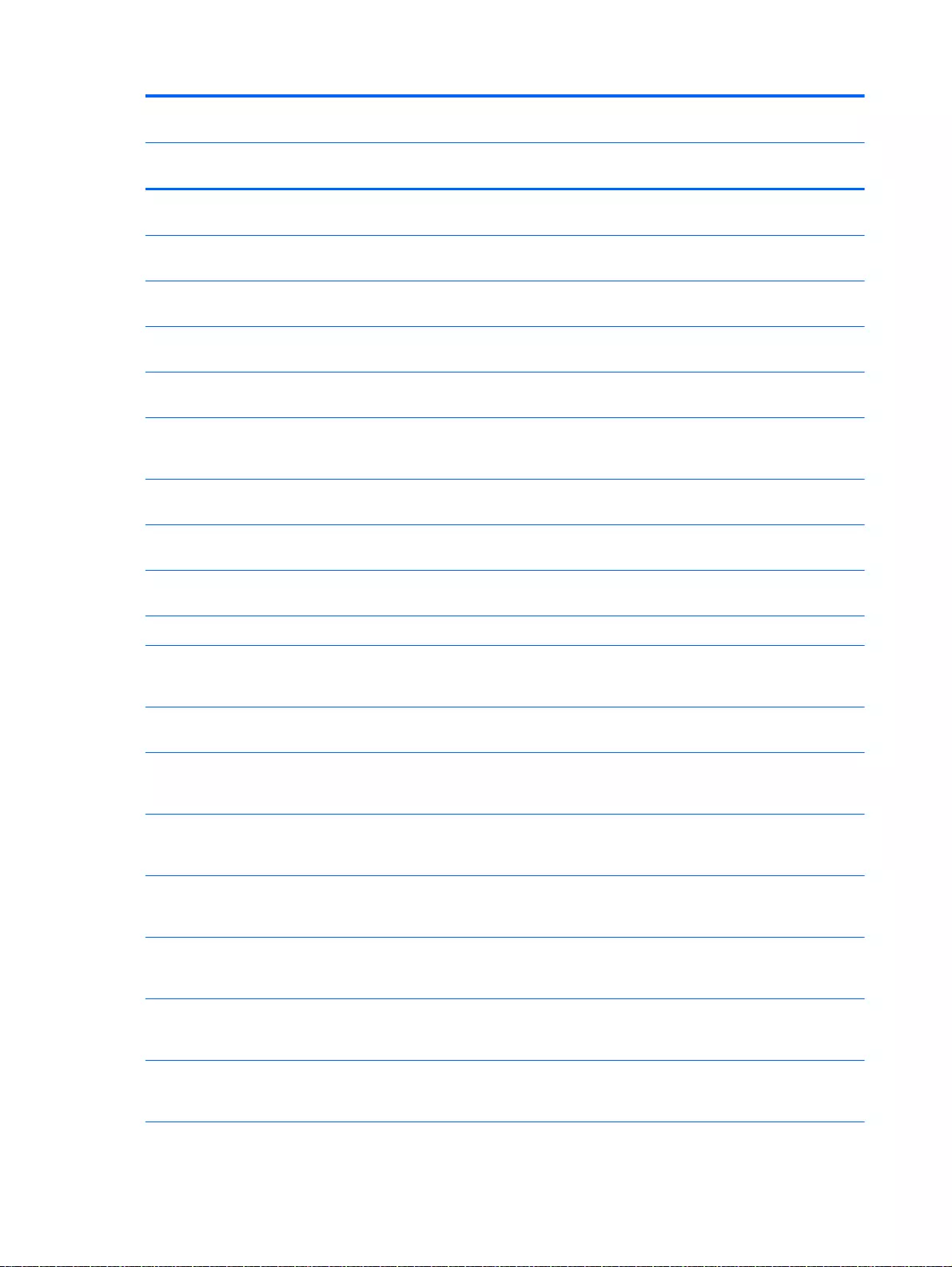
Spare part
number
Description Regulatory Model Number
TPN-
Q140
TPN-
Q143
TPN-
Q144
TPN-
Q141
762513-001 15.6 LED BrightView HD SVA HD, WLED, SVA flat display panel
(includes screws) available for Windows 8.1 and Windows 7
√√
762514-001 Display back cover (includes screws): natural silver finish,
Touchscreen for HP Pavilion 15 Notebook PC
√√
762515-001 Display back cover (includes screws):snow white, Touchscreen
for HP Pavilion 15 Notebook PC
√√
762516-001 Display back cover (includes screws): vibrant red finish,
Touchscreen for HP Pavilion 15 Notebook PC
√√
762517-001 Display back cover (includes screws): aqua blue finish,
Touchscreen for HP Pavilion 15 Notebook PC
√√
762518-001 WLAN Antenna Kit for use with HP Pavilion 15 Notebook PC
computer non-touch models (includes left and right wireless
antenna cables and transceivers)
√√
762519-001 Display panel cable HD cable for non-Touchscreen models for
HP Pavilion 15 Notebook PC computer models:
√√
762520-001 Display Hinge Kit, non-touchscreen (includes left and right
hinges and screws) for HP Pavilion 15 Notebook PC
√√
762521-001 Webcamera/microphone module (includes adhesive and screws)
for HP Pavilion 15 Notebook PC
√√
762522-001 Screw Kit for HP Pavilion 15 Notebook PC √ √
762524-001 Heat sink for use only on computer models equipped with a
graphics subsystem with AMD switchable discrete graphics, 19
W for use with HP Pavilion 15 Notebook PC computer models
√
762525-001 TouchPad board (with bracket and cable) In Ash Silver for use
with HP Pavilion 15 Notebook PC computer models
√
762526-001 System board AMD A8-6410 (2.4 GHz/2.0 GHz, 2 MB L2, 1600
MHz DDR3L, quad core, 15 W) for use with FreeDOS and
Ubuntu Linux HP Pavilion 15 Notebook PC
√
762526-501 System board AMD A8-6410 (2.4 GHz/2.0 GHz, 2 MB L2, 1600
MHz DDR3L, quad core, 15 W) for use with Windows Standard
HP Pavilion 15 Notebook PC
√
762526-601 System board AMD A8-6410 (2.4 GHz/2.0 GHz, 2 MB L2, 1600
MHz DDR3L, quad core, 15 W) for use with Windows
Professional HP Pavilion 15 Notebook PC
√
762527-001 System board AMD A8-6410 (2.4 GHz/2.0 GHz, 2 MB L2, 1600
MHz DDR3L, quad core, 15 W) for use with FreeDOS and
Ubuntu Linux HP Pavilion 17 Notebook PC
√
762527-501 System board AMD A8-6410 (2.4 GHz/2.0 GHz, 2 MB L2, 1600
MHz DDR3L, quad core, 15 W) for use with Windows Standard
HP Pavilion 17 Notebook PC
√
762527-601 System board AMD M260 A8-6410 (2.4 GHz/2.0 GHz, 2 MB L2,
1600 MHz DDR3L, quad core, 15 W) for use with FreeDOS and
Ubuntu Linux HP Pavilion 15 Notebook PC
√
48 Chapter 3 Illustrated parts catalog
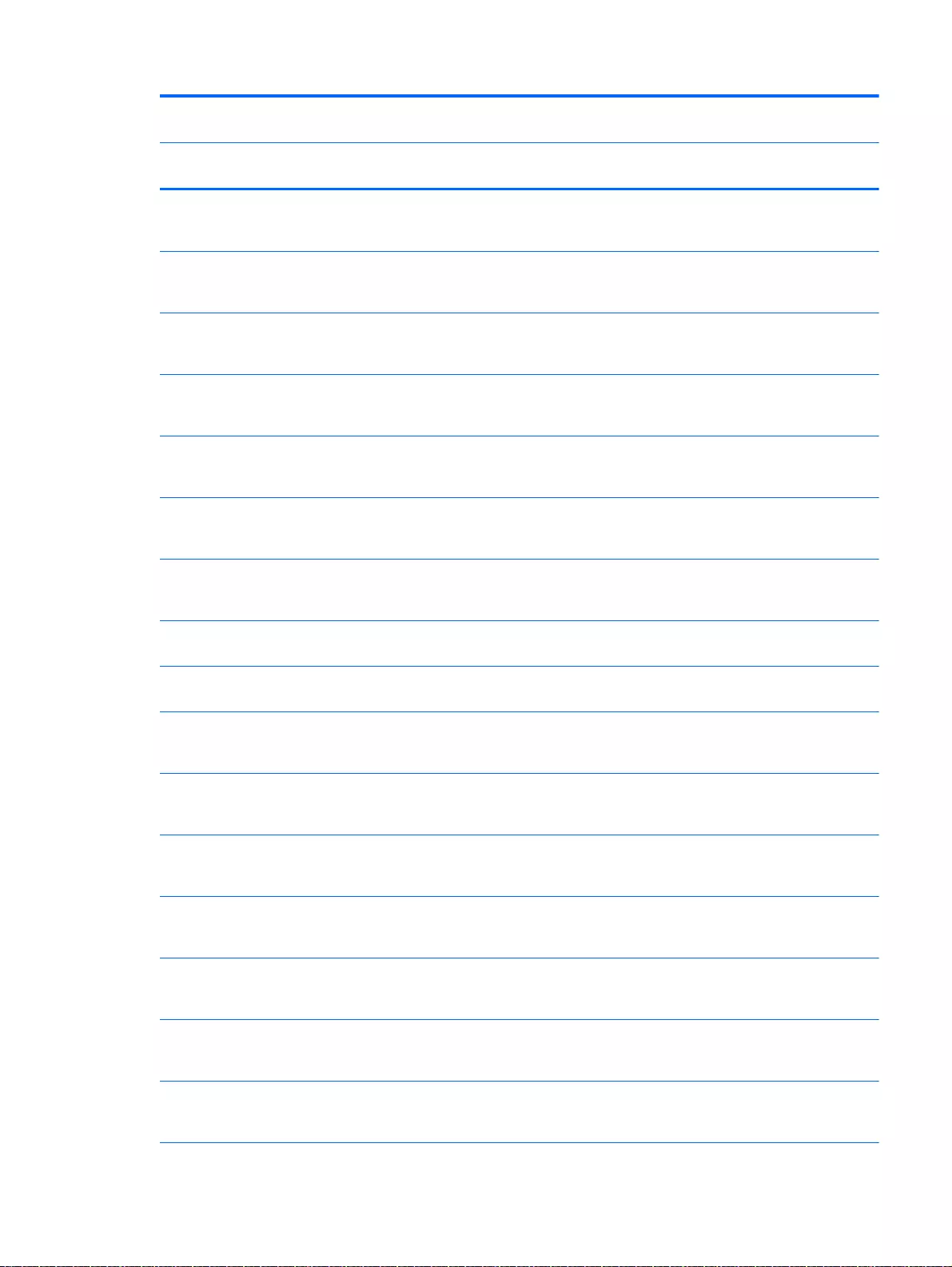
Spare part
number
Description Regulatory Model Number
TPN-
Q140
TPN-
Q143
TPN-
Q144
TPN-
Q141
762528-001 System board AMD A4-6210 (1.8 GHz, 2 MB L2, 1600 MHz
DDR3L, quad core, 15 W) for use with FreeDOS and Ubuntu
Linux HP Pavilion 15 Notebook PC
√
762528-501 System board AMD A4-6210 (1.8 GHz, 2 MB L2, 1600 MHz
DDR3L, quad core, 15 W) for use with Windows Standard HP
Pavilion 15 Notebook PC
√
762528-601 System board AMD A4-6210 (1.8 GHz, 2 MB L2, 1600 MHz
DDR3L, quad core, 15 W) for use with Windows Professional HP
Pavilion 15 Notebook PC
√
762529-001 Top cover (includes keyboard and cable): With full size textured
island-style Keyboard. and numeric keypad black for use in the
United States
√
762529-031 Top cover (includes keyboard and cable): With full size textured
island-style Keyboard and numeric keypad black for use in the
United Kingdom
√√
762529-041 Top cover (includes keyboard and cable): With full size textured
island-style Keyboard and numeric keypad black for use in
Germany
√√
762529-051 Top cover (includes keyboard and cable): With full size textured
island-style Keyboard and numeric keypad black for use in
France
√√
762529-061 Top cover (includes keyboard and cable): With full size textured
island-style Keyboard and numeric keypad black for use in Italy
√√
762529-071 Top cover (includes keyboard and cable): With full size textured
island-style Keyboard and numeric keypad black for use in Spain
√√
762529-131 Top cover (includes keyboard and cable): With full size textured
island-style Keyboard and numeric keypad black for use in
Portugal
√√
762529-141 Top cover (includes keyboard and cable): With full size textured
island-style Keyboard and numeric keypad black for use in
Turkey
√√
762529-151 Top cover (includes keyboard and cable): With full size textured
island-style Keyboard and numeric keypad black for use in
Turkey
√√
762529-161 Top cover (includes keyboard and cable): With full size textured
island-style Keyboard and numeric keypad black for use in Latin
America
√
762529-171 Top cover (includes keyboard and cable): With full size textured
island-style Keyboard and numeric keypad black for use in Saudi
Arabia
√√
762529-211 Top cover (includes keyboard and cable): With full size textured
island-style Keyboard and numeric keypad black for use in
Hungary
√√
762529-251 Top cover (includes keyboard and cable): With full size textured
island-style Keyboard and numeric keypad black for use in
Russia
√√
Sequential part number listing 49
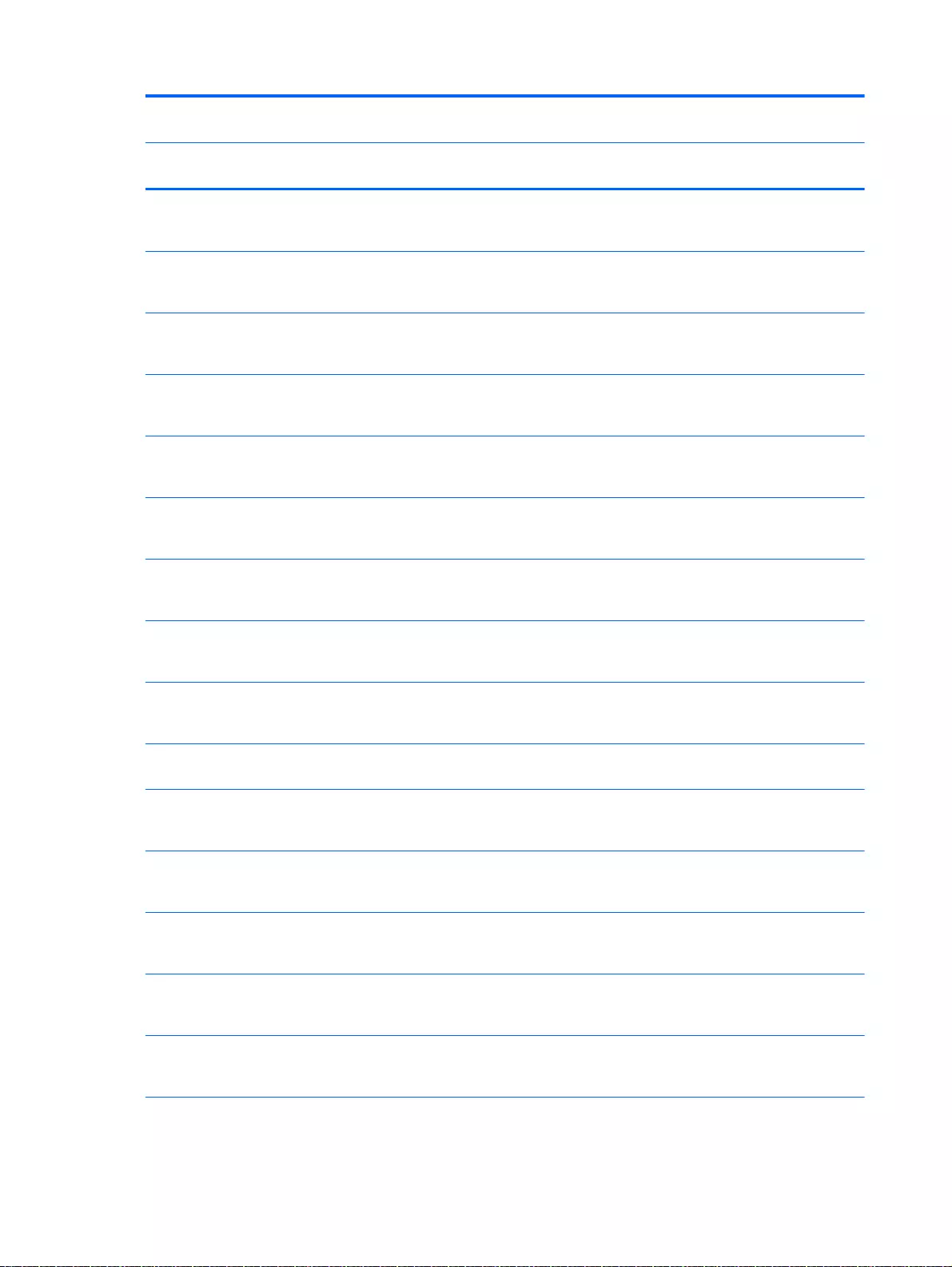
Spare part
number
Description Regulatory Model Number
TPN-
Q140
TPN-
Q143
TPN-
Q144
TPN-
Q141
762529-261 Top cover (includes keyboard and cable): With full size textured
island-style Keyboard and numeric keypad black for use in
Bulgaria
√√
762529-271 Top cover (includes keyboard and cable): With full size textured
island-style Keyboard and numeric keypad black for use in
Romania
√√
762529-281 Top cover (includes keyboard and cable): With full size textured
island-style Keyboard and numeric keypad black for use in
Thailand
√
762529-291 Top cover (includes keyboard and cable): With full size textured
island-style Keyboard and numeric keypad black for use in
Japan
√
762529-A41 Top cover (includes keyboard and cable): With full size textured
island-style Keyboard and numeric keypad black for use in
Europe
√√
762529-AB1 Top cover (includes keyboard and cable): With full size textured
island-style Keyboard and numeric keypad black for use in
Taiwan
√
762529-AD1 Top cover (includes keyboard and cable): With full size textured
island-style Keyboard and numeric keypad black for use in South
Korea
√
762529-B31 Top cover (includes keyboard and cable): With full size textured
island-style Keyboard and numeric keypad black for International
use
√√
762529-BA1 Top cover (includes keyboard and cable): With full size textured
island-style Keyboard and numeric keypad black for use in the
Adriatics
√√
762529-BB1 Top cover (includes keyboard and cable): With full size textured
island-style Keyboard and numeric keypad black for use in Israel
√√
762529-BG1 Top cover (includes keyboard and cable): With full size textured
island-style Keyboard and numeric keypad black for use in
Switzerland
√√
762529-DB1 Top cover (includes keyboard and cable): With full size textured
island-style Keyboard and numeric keypad black for use in
Canada
√
762529-DH1 Top cover (includes keyboard and cable): With full size textured
island-style Keyboard and numeric keypad black for use in the
Netherlands
√√
762529-FL1 Top cover (includes keyboard and cable): With full size textured
island-style Keyboard and numeric keypad black for use in
Czech and Slovackia
√√
762529-FP1 Top cover (includes keyboard and cable): With full size textured
island-style Keyboard and numeric keypad black for use in South
Africa
√
50 Chapter 3 Illustrated parts catalog
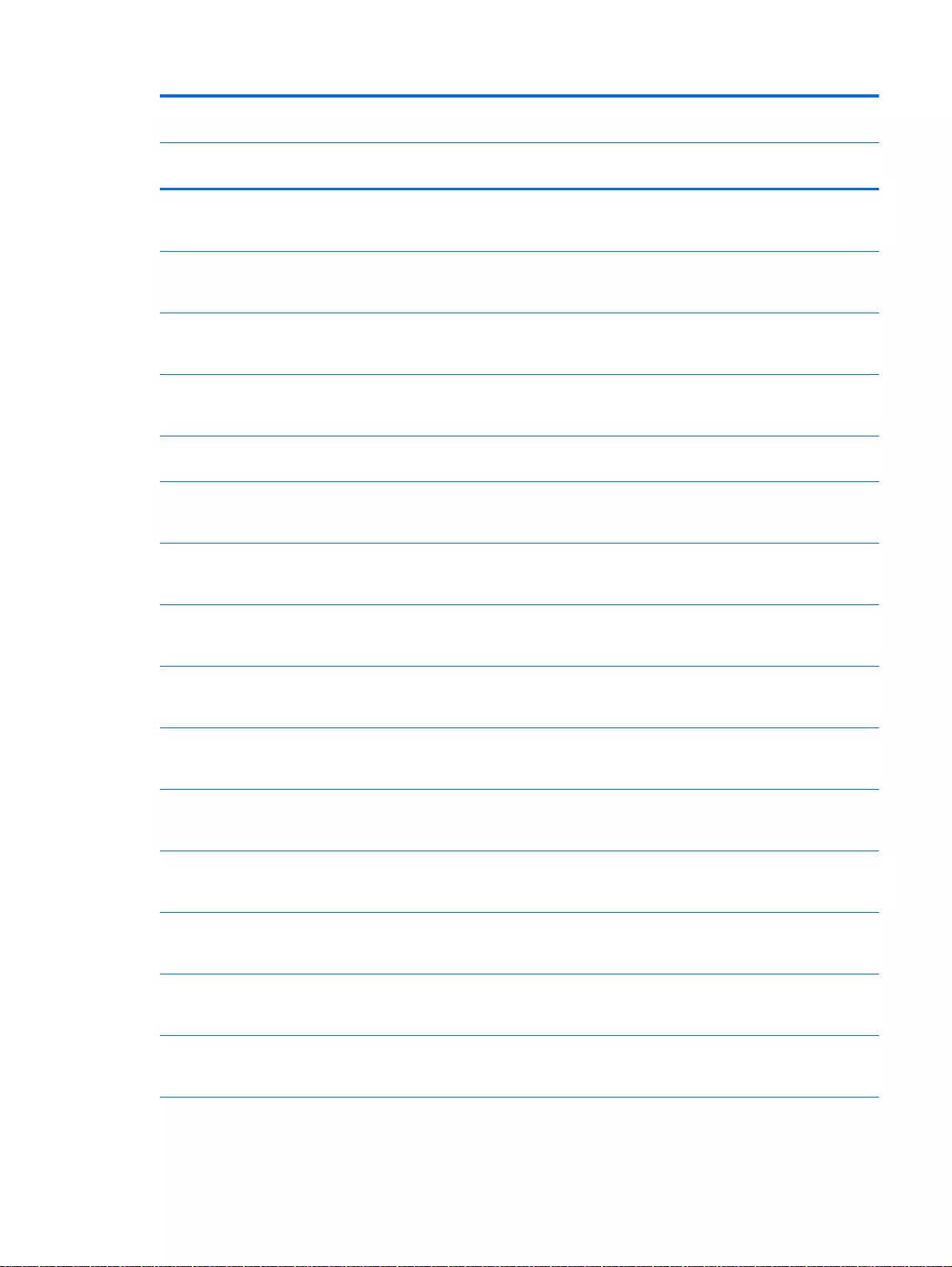
Spare part
number
Description Regulatory Model Number
TPN-
Q140
TPN-
Q143
TPN-
Q144
TPN-
Q141
762530-001 Top cover (includes keyboard and cable): With full size textured
island-style Keyboard and numeric keypad White for use in the
United States
√
762530-031 Top cover (includes keyboard and cable): With full size textured
island-style Keyboard and numeric keypad White for use in the
United Kingdom
√√
762530-041 Top cover (includes keyboard and cable): With full size textured
island-style Keyboard and numeric keypad White for use in
Germany
√√
762530-051 Top cover (includes keyboard and cable): With full size textured
island-style Keyboard and numeric keypad White for use in
France
√√
762530-061 Top cover (includes keyboard and cable): With full size textured
island-style Keyboard and numeric keypad White for use in Italy
√√
762530-071 Top cover (includes keyboard and cable): With full size textured
island-style Keyboard and numeric keypad White for use in
Spain
√√
762530-131 Top cover (includes keyboard and cable): With full size textured
island-style Keyboard and numeric keypad White for use in
Portugal
√√
762530-141 Top cover (includes keyboard and cable): With full size textured
island-style Keyboard and numeric keypad White for use in
Turkey
√√
762530-151 Top cover (includes keyboard and cable): With full size textured
island-style Keyboard and numeric keypad White for use in
Greece
√√
762530-161 Top cover (includes keyboard and cable): With full size textured
island-style Keyboard and numeric keypad White for use in Latin
America
√
762530-171 Top cover (includes keyboard and cable): With full size textured
island-style Keyboard and numeric keypad White for use in
Saudi Arabia
√√
762530-211 Top cover (includes keyboard and cable): With full size textured
island-style Keyboard and numeric keypad White for use in
Hungary
√√
762530-251 Top cover (includes keyboard and cable): With full size textured
island-style Keyboard and numeric keypad White for use in
Russia
√√
762530-261 Top cover (includes keyboard and cable): With full size textured
island-style Keyboard and numeric keypad White for use in
Bulgaria
√√
762530-271 Top cover (includes keyboard and cable): With full size textured
island-style Keyboard and numeric keypad White for use in
Romania
√√
Sequential part number listing 51
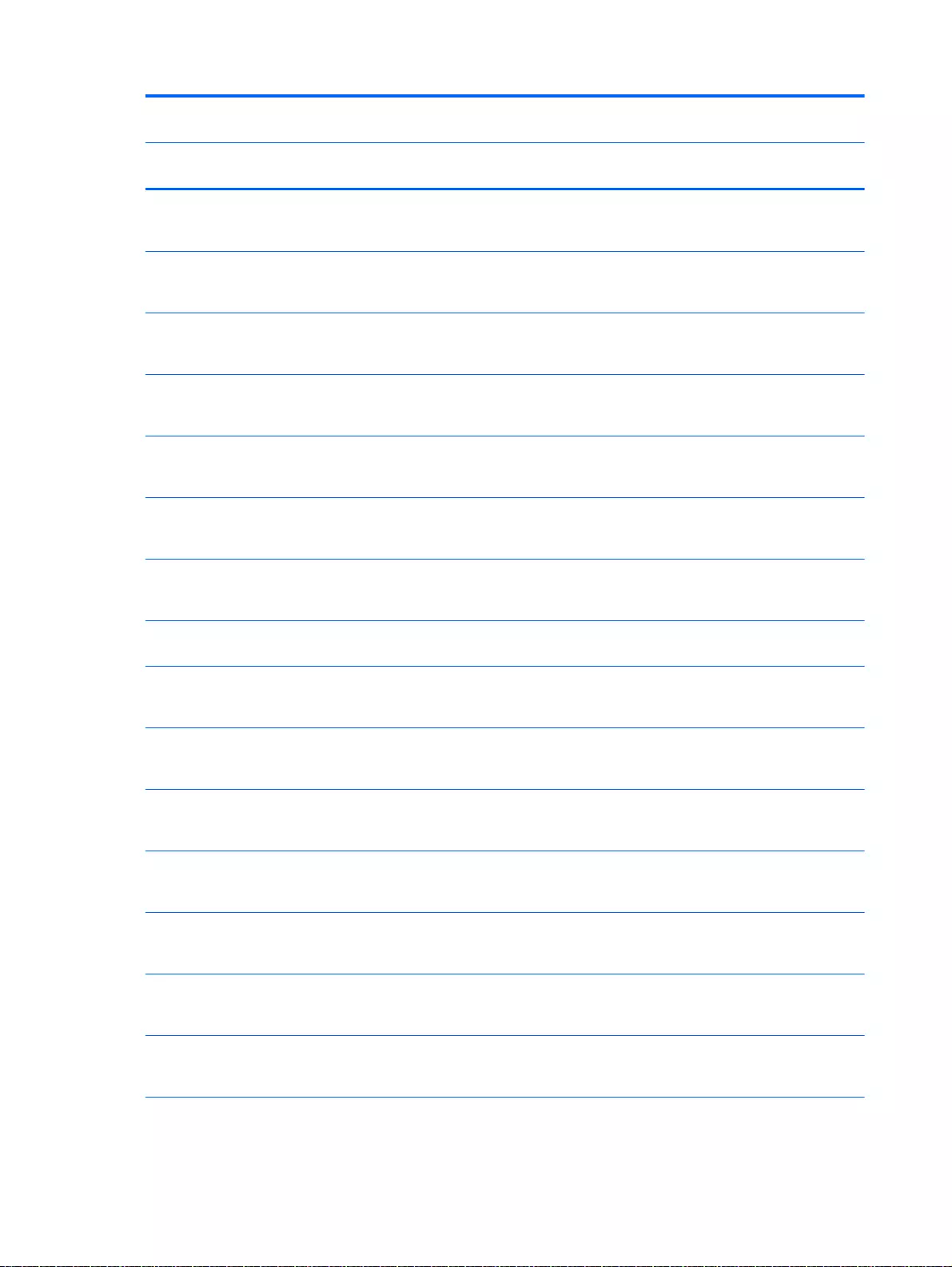
Spare part
number
Description Regulatory Model Number
TPN-
Q140
TPN-
Q143
TPN-
Q144
TPN-
Q141
762530-281 Top cover (includes keyboard and cable): With full size textured
island-style Keyboard and numeric keypad White for use in
Thailand
√
762530-291 Top cover (includes keyboard and cable): With full size textured
island-style Keyboard and numeric keypad White for use in
Japan
√
762530-A41 Top cover (includes keyboard and cable): With full size textured
island-style Keyboard and numeric keypad White for use in
Europe
√√
762530-AB1 Top cover (includes keyboard and cable): With full size textured
island-style Keyboard and numeric keypad White for use in
Taiwan
√
762530-AD1 Top cover (includes keyboard and cable): With full size textured
island-style Keyboard and numeric keypad White for use in
South Korea
√
762530-B31 Top cover (includes keyboard and cable): With full size textured
island-style Keyboard and numeric keypad White for
International use
√
762530-BA1 Top cover (includes keyboard and cable): With full size textured
island-style Keyboard and numeric keypad White for use in
Adriatic
√
762530-BB1 Top cover (includes keyboard and cable): With full size textured
island-style Keyboard and numeric keypad White for use in Israel
√√
762530-BG1 Top cover (includes keyboard and cable): With full size textured
island-style Keyboard and numeric keypad White for use in
Switzerland
√√
762530-DB1 Top cover (includes keyboard and cable): With full size textured
island-style Keyboard and numeric keypad White for use in
Canada
√
762530-DH1 Top cover (includes keyboard and cable): With full size textured
island-style Keyboard and numeric keypad White for use in the
Netherlands
√√
762530-FL1 Top cover (includes keyboard and cable): With full size textured
island-style Keyboard and numeric keypad White for use in
Spain
√√
762530-FP1 Top cover (includes keyboard and cable): With full size textured
island-style Keyboard and numeric keypad White for use in
South Africa
√
762531-001 Top cover (includes keyboard and cable): With full size textured
island-style Keyboard and numeric keypad White for use in
Spain
√
762531-501 System board AMD M260 A8-6410 (2.4 GHz/2.0 GHz, 2 MB L2,
1600 MHz DDR3L, quad core, 15 W) for use with Windows
Standard HP Pavilion 15 Notebook PC
√
52 Chapter 3 Illustrated parts catalog
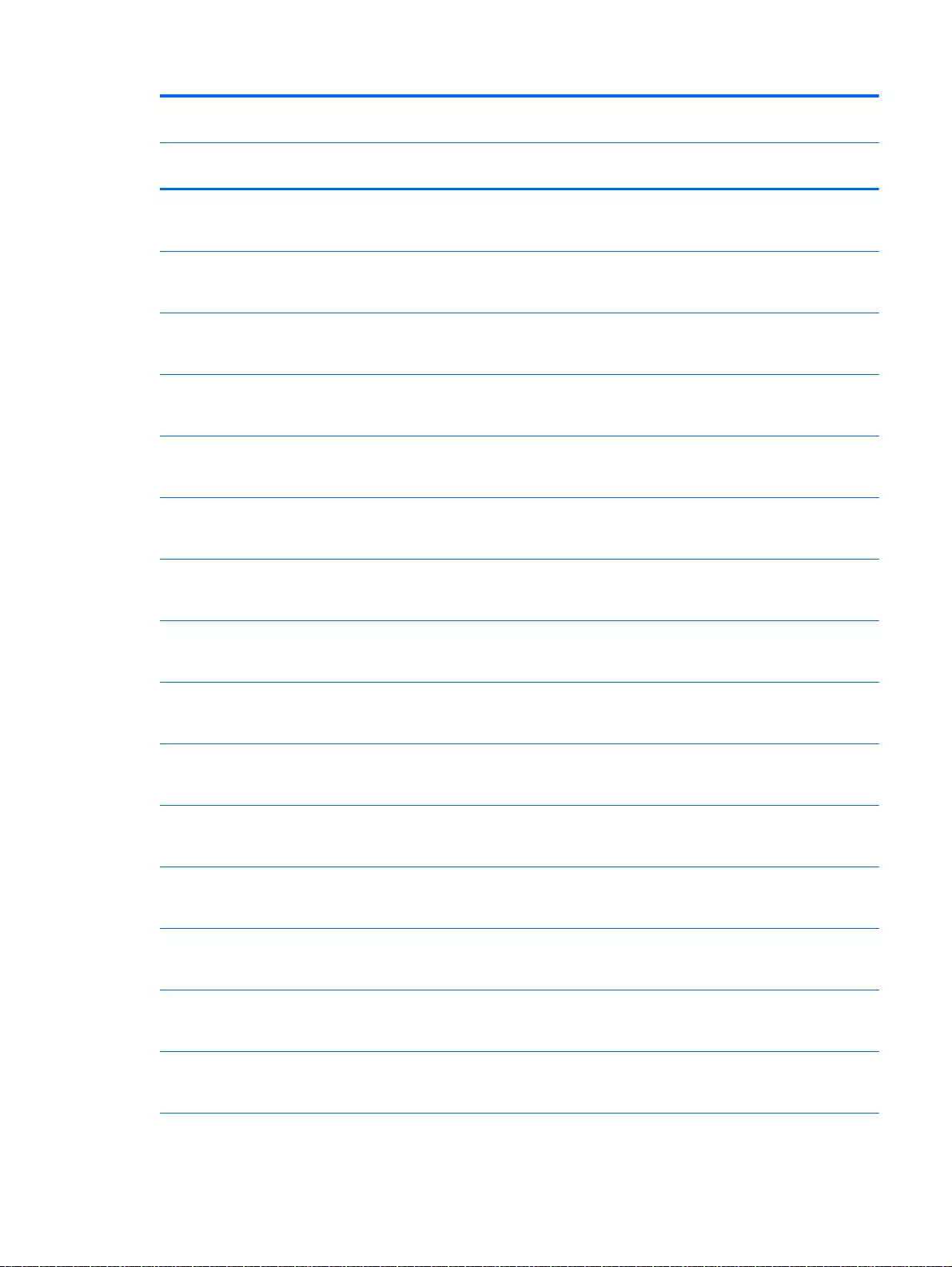
Spare part
number
Description Regulatory Model Number
TPN-
Q140
TPN-
Q143
TPN-
Q144
TPN-
Q141
762531-601 System board AMD M260 A8-6410 (2.4 GHz/2.0 GHz, 2 MB L2,
1600 MHz DDR3L, quad core, 15 W) for use with Windows
Professional HP Pavilion 15 Notebook PC
√
762532-001 System board AMD M260 A6-6310 (2.4 GHz/1.8 GHz, 2 MB L2,
1600 MHz DDR3L, quad core, 15 W) for use with FreeDOS and
Ubuntu Linux HP Pavilion 15 Notebook PC
√
762532-501 System board AMD M260 A6-6310 (2.4 GHz/1.8 GHz, 2 MB L2,
1600 MHz DDR3L, quad core, 15 W) for use with Windows
Standard HP Pavilion 15 Notebook PC
√
762532-601 System board AMD M260 A6-6310 (2.4 GHz/1.8 GHz, 2 MB L2,
1600 MHz DDR3L, quad core, 15 W) for use with Windows
Professional HP Pavilion 15 Notebook PC
√
762533-001 Top cover for HP Pavilion 15 Notebook PC computer models
with full size texture black d island-style Keyboard, and numeric
keypad red for use in the United States
√
762533-031 Top cover for HP Pavilion 15 Notebook PC computer models
with full size textured black island-style Keyboard, and numeric
keypad red for use in the United Kingdom
√
762533-051 Top cover for HP Pavilion 15 Notebook PC computer models
with full size textured island-style Keyboard, and numeric keypad
red for use in the France
√
762533-071 Top cover for HP Pavilion 15 Notebook PC computer models
with full size textured black island-style Keyboard, and numeric
keypad red for use in the Spain
√
762533-161 Top cover for HP Pavilion 15 Notebook PC computer models
with full size textured black island-style Keyboard, numeric
keypad red for use in the Latin America
√
762533-251 Top cover for HP Pavilion 15 Notebook PC computer models
with full size textured black island-style Keyboard, and numeric
keypad red for use in the Russia
√
762533-291 Top cover for HP Pavilion 15 Notebook PC computer models
with full size textured black island-style Keyboard, and numeric
keypad red for use in the Japan
√
762533-AD1 Top cover for HP Pavilion 15 Notebook PC computer models
with full size textured black island-style Keyboard, and numeric
keypad red for use in South Korea
√
762533-B31 Top cover for HP Pavilion 15 Notebook PC computer models
with full size textured black island-style Keyboard, and numeric
keypad red for use International use
√
762533-BA1 Top cover for HP Pavilion 15 Notebook PC computer models
with full size textured island-style Keyboard, numeric keypad
Beats Audio for use in Slovenia
√
762533-DB1 Top cover for HP Pavilion 15 Notebook PC computer models
with full size textured black island-style Keyboard, and numeric
keypad Beats Audio for use in Canada
√
Sequential part number listing 53
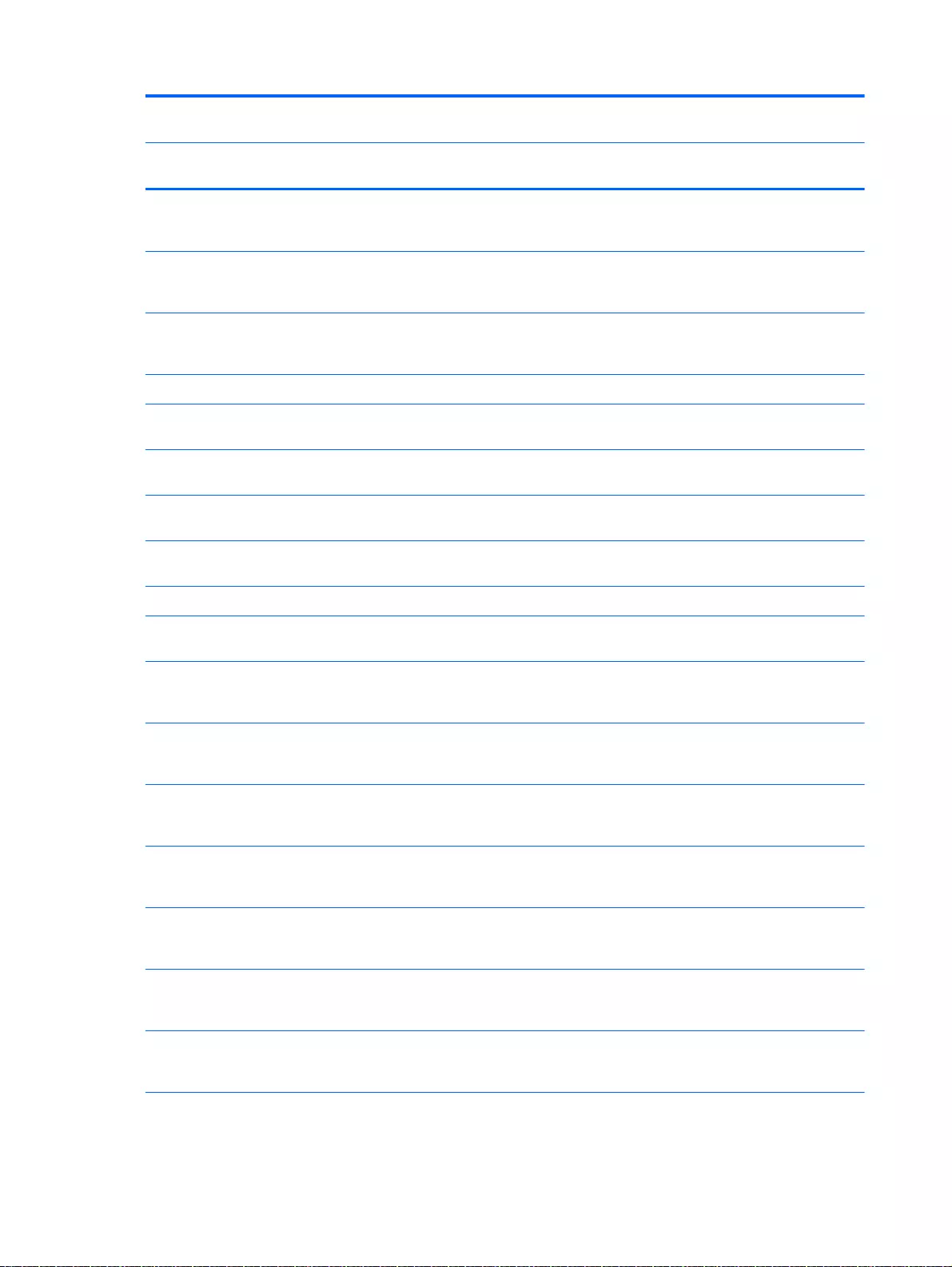
Spare part
number
Description Regulatory Model Number
TPN-
Q140
TPN-
Q143
TPN-
Q144
TPN-
Q141
762533-DH1 Top cover for HP Pavilion 15 Notebook PC computer models
with full size textured black island-style Keyboard, and numeric
keypad Beats Audio for use in the Netherlands
√
762533-FL1 Top cover for HP Pavilion 15 Notebook PC computer models
with full size textured black island-style Keyboard, numeric
keypad Beats Audio for use in the Czech and Slovackia
√
762544-001 Display panel full HD cable for non-Touchscreen models
(includes webcamera/microphone module cable and screws) for
HP Pavilion 15 Notebook PC computer models
√√
762545-001 Webcamera/microphone module for Touchscreen models √ √
763100-001 Hard Drive Hardware Kit, for HP Pavilion 15 Notebook PC in
natural silver
√√
763101-001 Hard Drive Hardware Kit, for HP Pavilion 15 Notebook PC in
snow white
√√
763102-001 Hard Drive Hardware Kit, for HP Pavilion 15 Notebook PC in
vibrant red
√√
763103-001 Hard Drive Hardware Kit, for HP Pavilion 15 Notebook PC in
aqua blue
√√
763104-001 Rubber kit for HP Pavilion 15 Notebook PC √ √
763105-001 Display Hinge Kit, touchscreen (includes left and right hinges
and screws) for HP Pavilion 17 Notebook PC
√√
763420-001 System board AMD A6-6310 (2.4 GHz/1.8 GHz, 2 MB L2, 1600
MHz DDR3L, quad core, 15 W) for use with FreeDOS and
Ubuntu Linux HP Pavilion 17 Notebook PC
√
763420-501 System board AMD A6-6310 (2.4 GHz/1.8 GHz, 2 MB L2, 1600
MHz DDR3L, quad core, 15 W) for use with Windows Standard
HP Pavilion 17 Notebook PC
√
763421-001 System board AMD A4-6210 (1.8GHz, 2 MB L2, 1600 MHz
DDR3L, quad core, 15 W) for use with FreeDOS and Ubuntu
Linux HP Pavilion 17 Notebook PC
√
763421-501 System board AMD A4-6210 (1.8 GHz, 2 MB L2, 1600 MHz
DDR3L, quad core, 15 W) for use with Windows Standard HP
Pavilion 17 Notebook PC
√
763422-001 System board AMD A8-6410 (2.4 GHz/2.0 GHz, 2 MB L2, 1600
MHz DDR3L, quad core, 15 W) for use with FreeDOS and
Ubuntu Linux HP Pavilion 17 Notebook PC
√
763422-501 System board AMD A8-6410 (2.4 GHz/2.0 GHz, 2 MB L2, 1600
MHz DDR3L, quad core, 15 W) for use with Windows Standard
HP Pavilion 17 Notebook PC
√
763423-001 System board EI–6010 (1.35 GHz, 1 MB L2), dual 1 0W, Max
DDR3L-1333 for use with FreeDOS and Ubuntu Linux HP
Pavilion 17 Notebook PC
√
54 Chapter 3 Illustrated parts catalog
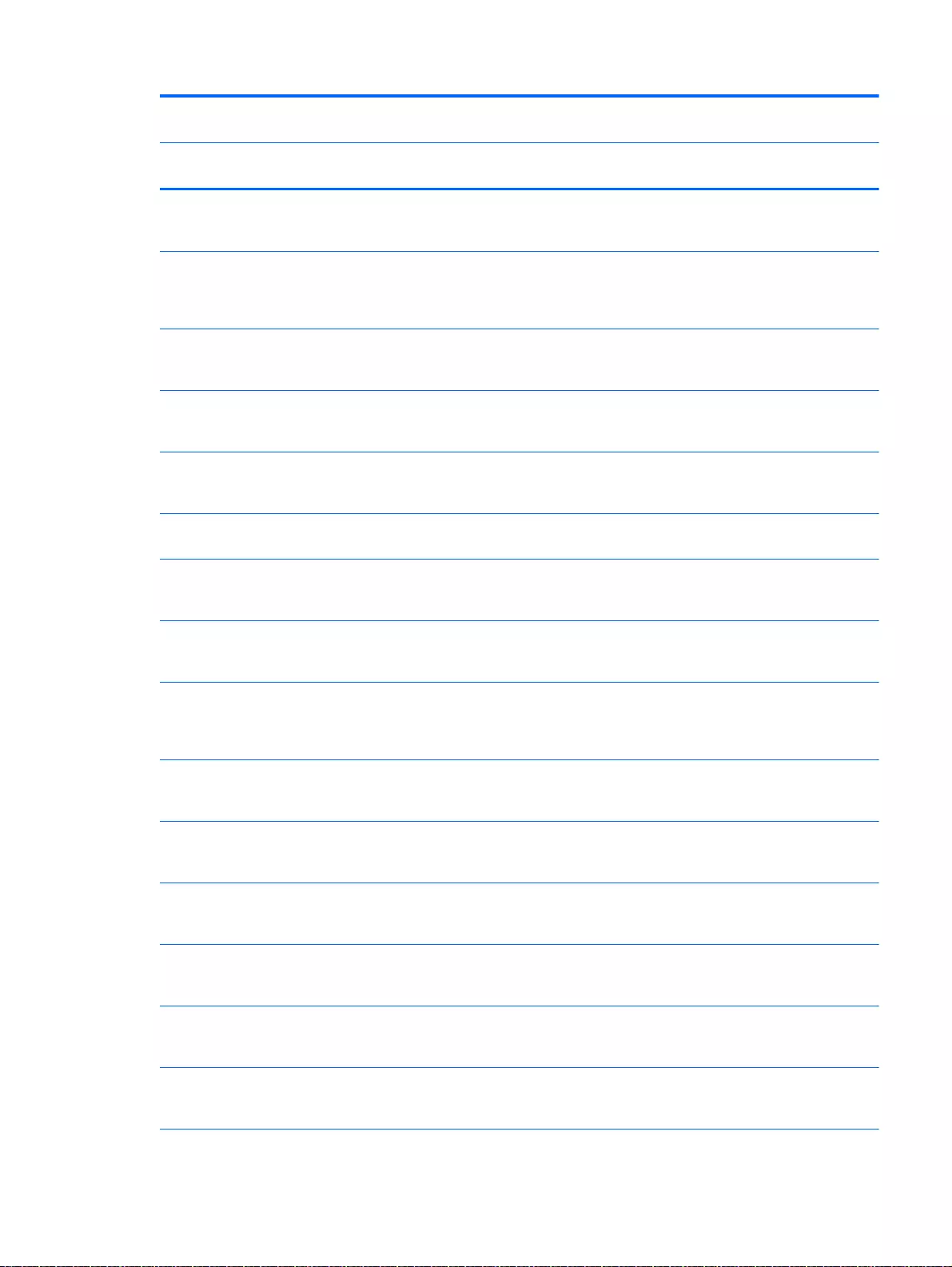
Spare part
number
Description Regulatory Model Number
TPN-
Q140
TPN-
Q143
TPN-
Q144
TPN-
Q141
763423-501 System board EI–6010 (1.35GHz, 1MB L2), Dual 10W, Max
DDR3L-1333 for use with Windows Standard HP Pavilion 17
Notebook PC
√
763424-001 System board AMD A76M FCH chipset, AMD A10-5745M (2.9
GHz/2.1 GHz, 4 MB L2, 1333 MHz DDR3L, quad core, 25 W) for
use with FreeDOS and Ubuntu Linux HP Pavilion 17 Notebook
PC
√
763424-501 System board AMD A76M FCH chipset, AMD A10-5745M (2.9
GHz/2.1 GHz, 4 MB L2, 1333 MHz DDR3L, quad core, 25 W) for
use with Windows Standard HP Pavilion 17 Notebook PC
√
763425-001 System board AMD M260 A6-6310 (2.4 GHz/1.8 GHz, 2 MB L2,
1600 MHz DDR3L, quad core, 15 W) for use with FreeDOS and
Ubuntu Linux HP Pavilion 17 Notebook PC
√
763425-501 System board AMD M260 A6-6310 (2.4 GHz/1.8 GHz, 2 MB L2,
1600 MHz DDR3L, quad core, 15 W) for use with Windows
Standard HP Pavilion 17 Notebook PCC
√
763426-001 Optical drive, DVD+/-RW DL SuperMulti Natural silver finish for
use with Windows Standard HP Pavilion 17 Notebook PCC
√√
763427-001 System board AMD A8-6410 (2.4 GHz/2.0 GHz, 2 MB L2, 1600
MHz DDR3L, quad core, 15 W) for use with FreeDOS and
Ubuntu Linux HP Pavilion 17 Notebook PC
√
763427-501 System board AMD A8-6410 (2.4 GHz/2.0 GHz, 2 MB L2, 1600
MHz DDR3L, quad core, 15 W) for use with Windows Standard
HP Pavilion 17 Notebook PC
√
763428-001 System board AMD A76M FCH chipset, AMD M260 A10-5745M
(2.9 GHz/2.1 GHz, 4 MB L2, 1333 MHz DDR3L, quad core, 25
W) for use with FreeDOS and Ubuntu Linux HP Pavilion 17
Notebook PC
√
763428-501 System board AMD A76M FCH chipset, AMD M260 A10-5745M
(2.9 GHz/2.1 GHz, 4 MB L2, 1333 MHz DDR3L, quad core, 25
W) for use with Windows Standard HP Pavilion 17 Notebook PC
√
763568-001 WLAN Antenna Kit for use with HP Pavilion 15 Notebook PC
computer touch screen models (includes left and right wireless
antenna cables and transceivers)
√√
763572-001 Display panel HD cable for non-Touchscreen models (includes
webcamera/microphone module cable and screws) for HP
Pavilion 15 Notebook PC computer models
√√
763590-001 Display panel HD cable for non-Touchscreen models (includes
webcamera/microphone module cable and screws) for HP
Pavilion 15 Notebook PC computer models
√√
763691-001 WLAN Antenna Kit for use with HP Pavilion 17 Notebook PC
computer non-touch models (includes left and right wireless
antenna cables and transceivers)
√√
763692-001 WLAN Antenna Kit for use with HP Pavilion 17 Notebook PC
computer touch screen models (includes left and right wireless
antenna cables and transceivers)
√√
Sequential part number listing 55
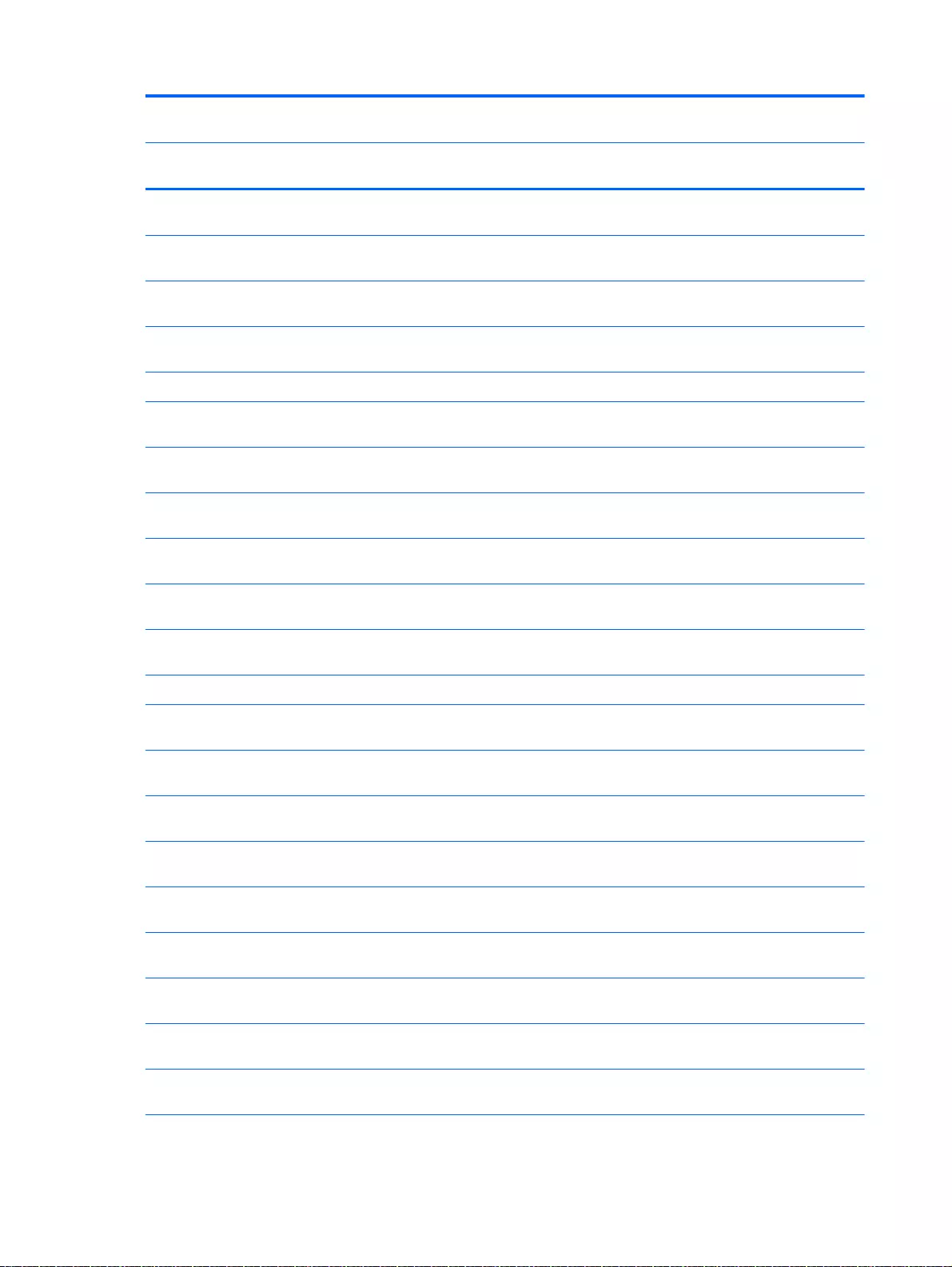
Spare part
number
Description Regulatory Model Number
TPN-
Q140
TPN-
Q143
TPN-
Q144
TPN-
Q141
763699-001 Power Connector for use with HP Pavilion 17 Notebook PC
computer
√√
763706-001 Display Hinge Kit, non-touchscreen (includes left and right
hinges and screws) for HP Pavilion 17 Notebook PC
√√
763708-001 Power button board (includes cable) for HP Pavilion 17
Notebook PC computer models
√√
763710-001 Battery Board (For use only with HP Pavilion 17 Computer
models)
√√
763714-001 Rubber kit for HP Pavilion 17 Notebook PC √ √
763717-001 Speaker Kit (includes left and right front speakers and cables) for
HP Pavilion 17 Notebook PC computer models
√√
764080-001 Heat sink assembly for use only on computer models equipped
with UMA graphics (includes replacement thermal material):
√√
764081-001 Base enclosure caps (Included in the plastics kit) for HP Pavilion
15 Notebook PC computer models
√√
764082-001 Heat sink assembly for use only on computer models equipped
with UMA graphics (includes replacement thermal material):
√√
764083-001 Heat sink assembly for use only on computer models equipped
with AMD processors and discrete graphics 25 W
√√
764622-001 Display panel 15.6 WLED AG HD Touchscreen with bezel
(includes screws)
√√
764623-001 Display panel 15.6 WLED AG full HD SVA (includes screws) √ √
765356-001 Display Hinge Kit, touchscreen (includes left and right hinges
and screws) for HP Pavilion 17 Notebook PC
√√
765773-001 Display back cover (includes screws) Snow white finish for HP
Pavilion 17 Notebook PC
√√
765774-001 Display back cover (includes screws) aqua blue finish for HP
Pavilion 17 Notebook PC
√√
765775-001 Display back cover (includes screws) natural silver finish for HP
Pavilion 17 Notebook PC
√√
765776-001 Display back cover (includes screws) Vibrant red finish for HP
Pavilion 17 Notebook PC
√√
765777-001 Display back cover (includes screws) Snow white finish,
Touchscreen for HP Pavilion 17 Notebook PC
√√
765778-001 Display back cover (includes screws) Aqua blue finish,
Touchscreen for HP Pavilion 17 Notebook PC
√√
765779-001 Display back cover (includes screws) Natural silver finish,
Touchscreen for HP Pavilion 17 Notebook PC
√√
765780-001 Display back cover (includes screws) Vibrant red finish,
Touchscreen for HP Pavilion 17 Notebook PC
√√
56 Chapter 3 Illustrated parts catalog
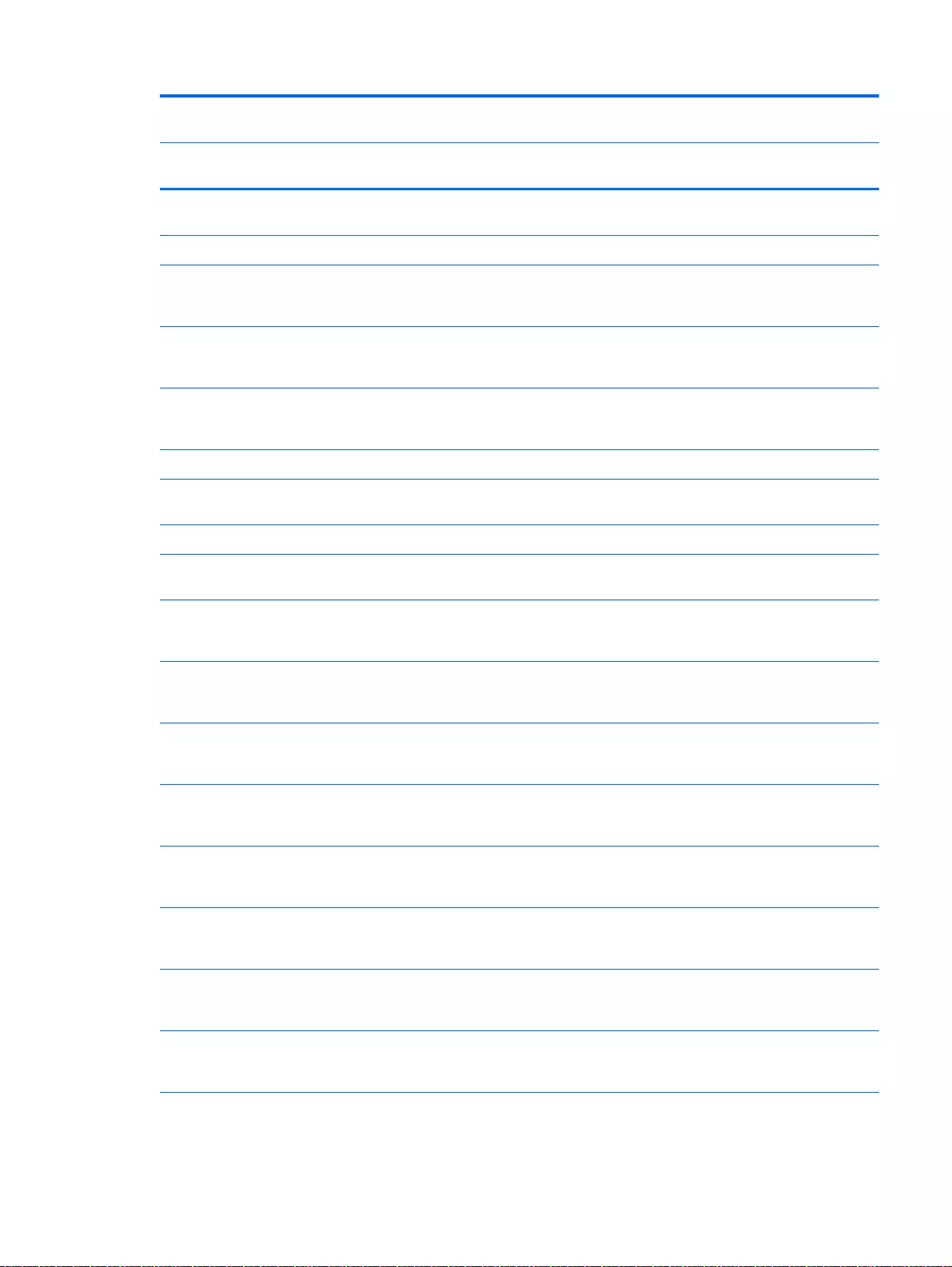
Spare part
number
Description Regulatory Model Number
TPN-
Q140
TPN-
Q143
TPN-
Q144
TPN-
Q141
765781-001 Base enclosure Snow white finish for HP Pavilion 17 Notebook
PC
√
765782-001 Display bezel (includes screws) √ √
765785-001 Display panel SXGA cable for non-Touchscreen models
(includes webcamera/microphone module cable and screws) for
HP Pavilion 17 Notebook PC computer models
√√
765786-001 Display panel SXGA cable for Touchscreen models (includes
webcamera/microphone module cable and screws) for HP
Pavilion 17 Notebook PC computer models
√√
765787-001 Optical drive, DVD+/-RW DL SuperMulti (includes optical drive
hardware kit with optical drive bezel and bracket): Snow white
finish
√√
765788-001 Fan for use with HP Pavilion 17 Notebook PC computer models √ √
765789-001 Base enclosure caps (Included in the plastics kit) for HP Pavilion
17 Notebook PC computer models
√√
765790-001 Screw Kit for HP Pavilion 17 Notebook PC √ √
765792-001 TouchPad board (with bracket and cable) In Ash Silver for HP
Pavilion 17 Notebook PC
√
765793-001 Optical drive, DVD+/-RW DL SuperMulti (includes optical drive
hardware kit with optical drive bezel and bracket): aqua blue
finish for HP Pavilion 17 Notebook PC
√√
765806-001 Top cover for HP Pavilion 17 Notebook PC computer models
with full size textured island-style Keyboard and numeric keypad
black for use in the United States
√√
765806-031 Top cover for HP Pavilion 17 Notebook PC computer models
with full size textured island-style Keyboard and numeric keypad
black for use in the United Kingdom
√√
765806-041 Top cover for HP Pavilion 17 Notebook PC computer models
with full size textured island-style Keyboard and numeric keypad
black for use in Germany
√√
765806-051 Top cover for HP Pavilion 17 Notebook PC computer models
with full size textured island-style Keyboard and numeric keypad
black for use in France
√√
765806-061 Top cover for HP Pavilion 17 Notebook PC computer models
with full size textured island-style Keyboard and numeric keypad
black for use in Italy
√√
765806-071 Top cover for HP Pavilion 17 Notebook PC computer models
with full size textured island-style Keyboard and numeric keypad
black for use in Spain
√√
765806-131 Top cover for HP Pavilion 17 Notebook PC computer models
with full size textured island-style Keyboard and numeric keypad
black for use in Portugal
√
Sequential part number listing 57
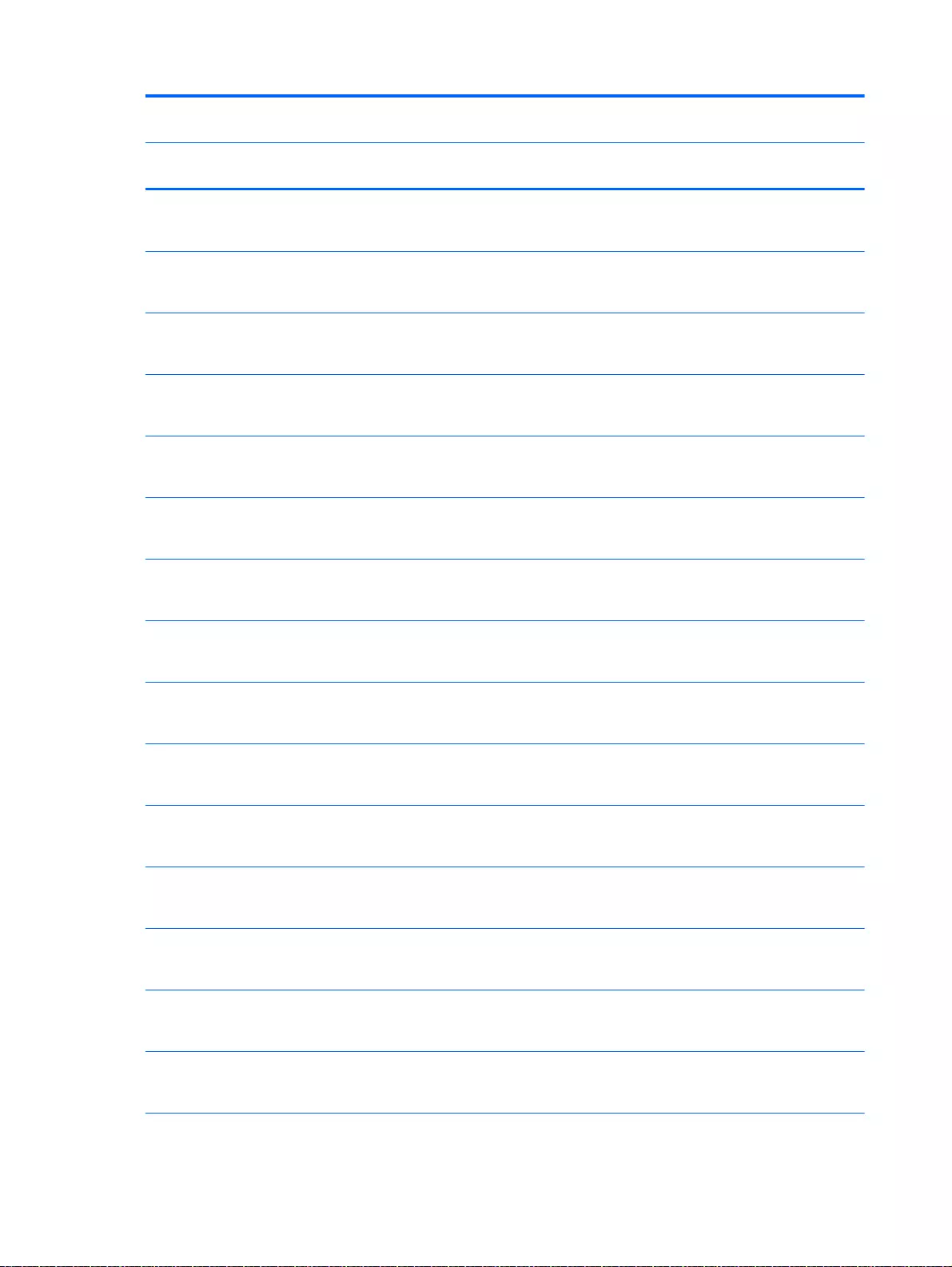
Spare part
number
Description Regulatory Model Number
TPN-
Q140
TPN-
Q143
TPN-
Q144
TPN-
Q141
765806-141 Top cover for HP Pavilion 17 Notebook PC computer models
with full size textured island-style Keyboard and numeric keypad
black for use in Turkey
√√
765806-151 Top cover for HP Pavilion 17 Notebook PC computer models
with full size textured island-style Keyboard and numeric keypad
black for use in Greece
√√
765806-171 Top cover for HP Pavilion 17 Notebook PC computer models
with full size textured island-style Keyboard and numeric keypad
black for use in Saudi Arabia
√
765806-211 Top cover for HP Pavilion 17 Notebook PC computer models
with full size textured island-style Keyboard and numeric keypad
black for use in Hungary
√√
765806-251 Top cover for HP Pavilion 17 Notebook PC computer models
with full size textured island-style Keyboard and numeric keypad
black for use in Russia
√√
765806-261 Top cover for HP Pavilion 17 Notebook PC computer models
with full size textured island-style Keyboard and numeric keypad
black for use in Bulgaria
√
765806-271 Top cover for HP Pavilion 17 Notebook PC computer models
with full size textured island-style Keyboard and numeric keypad
black for use in Romania
√√
765806-A41 Top cover for HP Pavilion 17 Notebook PC computer models
with full size textured island-style Keyboard and numeric keypad
black for use in Belgium
√√
765806-B31 Top cover for HP Pavilion 17 Notebook PC computer models
with full size textured island-style Keyboard and numeric keypad
black for International use
√√
765806-BA1 Top cover for HP Pavilion 17 Notebook PC computer models
with full size textured island-style Keyboard and numeric keypad
black for use in Slovenia
√√
765806-BB1 Top cover for HP Pavilion 17 Notebook PC computer models
with full size textured island-style Keyboard and numeric keypad
black for use in Israel
√
765806-BG1 Top cover for HP Pavilion 17 Notebook PC computer models
with full size textured island-style Keyboard and numeric keypad
black for use in Switzerland
√√
765806-DB1 Top cover for HP Pavilion 17 Notebook PC computer models
with full size textured island-style Keyboard and numeric keypad
black for use in Canada
√√
765806-DH1 Top cover for HP Pavilion 17 Notebook PC computer models
with full size textured island-style Keyboard and numeric keypad
black for use in Nordic regions
√√
765806-FL1 Top cover for HP Pavilion 17 Notebook PC computer models
with full size textured island-style Keyboard and numeric keypad
black for use in Czech and Slovackia
√√
58 Chapter 3 Illustrated parts catalog
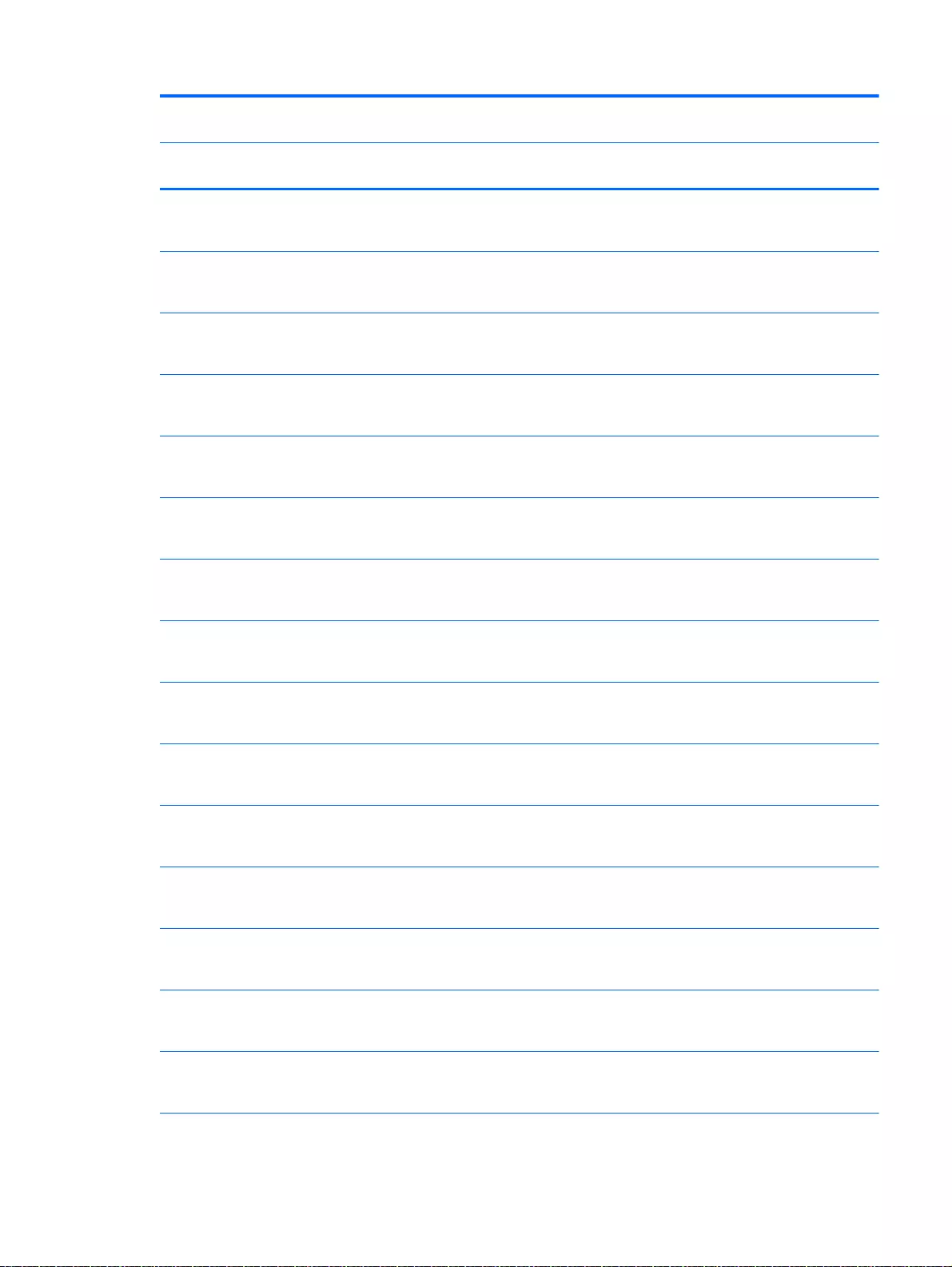
Spare part
number
Description Regulatory Model Number
TPN-
Q140
TPN-
Q143
TPN-
Q144
TPN-
Q141
765807-001 Top cover for HP Pavilion 17 Notebook PC computer models
with full size textured island-style Keyboard and numeric keypad
white for use in the United States
√√
765807-031 Top cover for HP Pavilion 17 Notebook PC computer models
with full size textured island-style Keyboard and numeric keypad
white for use in the United Kingdom
√√
765807-041 Top cover for HP Pavilion 17 Notebook PC computer models
with full size textured island-style Keyboard and numeric keypad
white for use in the Germany
√√
765807-051 Top cover for HP Pavilion 17 Notebook PC computer models
with full size textured island-style Keyboard and numeric keypad
white for use in the France
√√
765807-061 Top cover for HP Pavilion 17 Notebook PC computer models
with full size textured island-style Keyboard and numeric keypad
white for use in the Italy
√√
765807-071 Top cover for HP Pavilion 17 Notebook PC computer models
with full size textured island-style Keyboard and numeric keypad
white for use in the Spain
√√
765807–131 Top cover for HP Pavilion 17 Notebook PC computer models
with full size textured island-style Keyboard and numeric keypad
white for use in the Portugal
√
765807-141 Top cover for HP Pavilion 17 Notebook PC computer models
with full size textured island-style Keyboard and numeric keypad
white for use in the Turkey
√√
765807-151 Top cover for HP Pavilion 17 Notebook PC computer models
with full size textured island-style Keyboard and numeric keypad
white for use in the Greece
√√
765807-171 Top cover for HP Pavilion 17 Notebook PC computer models
with full size textured island-style Keyboard and numeric keypad
white for use in the Saudi Arabia
√
765807-211 Top cover for HP Pavilion 17 Notebook PC computer models
with full size textured island-style Keyboard and numeric keypad
white for use in the Hungary
√√
765807-251 Top cover for HP Pavilion 17 Notebook PC computer models
with full size textured island-style Keyboard and numeric keypad
white for use in the Russia
√√
765807-261 Top cover for HP Pavilion 17 Notebook PC computer models
with full size textured island-style Keyboard and numeric keypad
white for use in the Bulgaria
√
765807-271 Top cover for HP Pavilion 17 Notebook PC computer models
with full size textured island-style Keyboard and numeric keypad
white for use in the Romania
√√
765807-A41 Top cover for HP Pavilion 17 Notebook PC computer models
with full size textured island-style Keyboard and numeric keypad
white for use in the Belgium
√√
Sequential part number listing 59
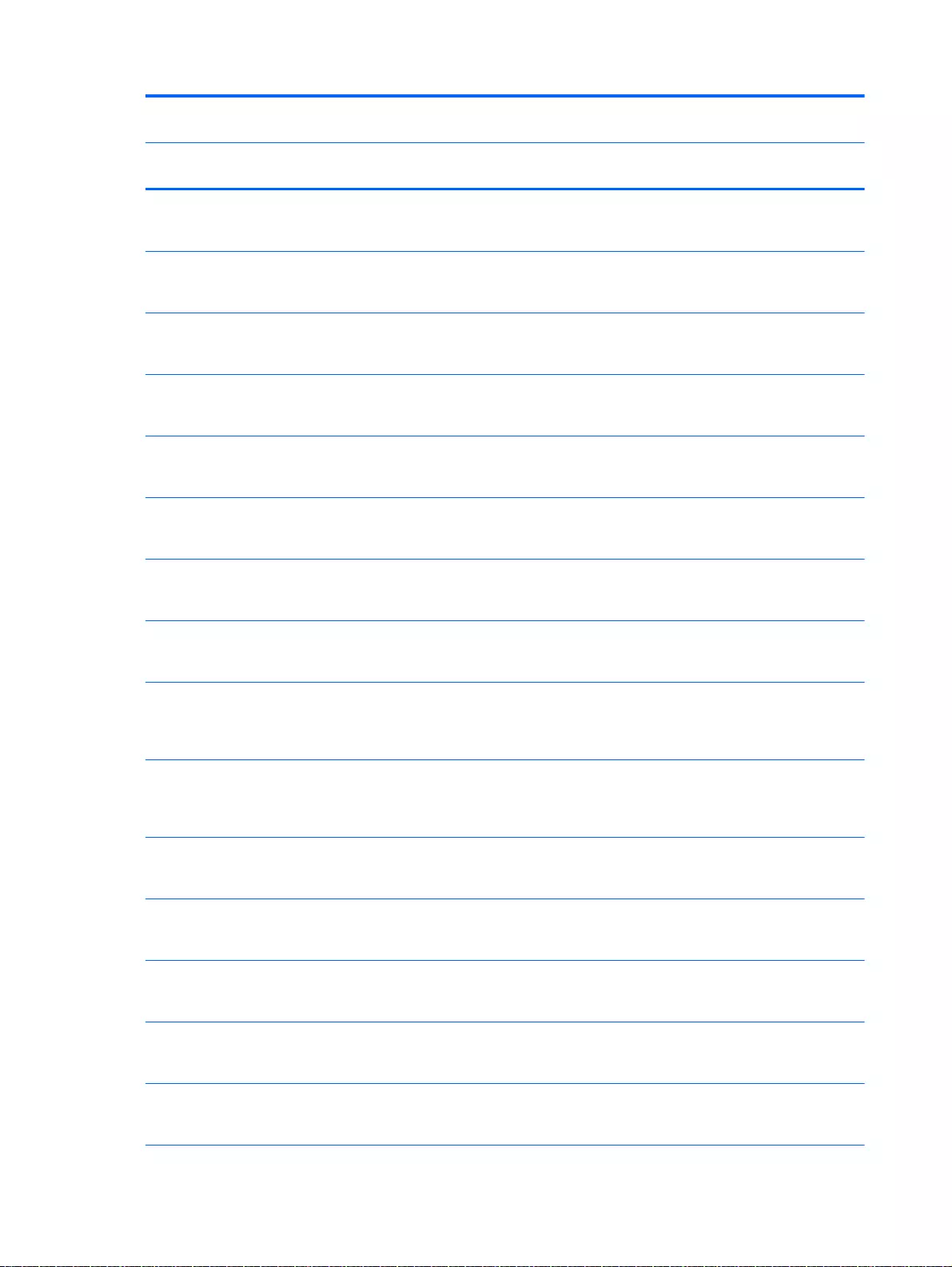
Spare part
number
Description Regulatory Model Number
TPN-
Q140
TPN-
Q143
TPN-
Q144
TPN-
Q141
765807-B31 Top cover for HP Pavilion 17 Notebook PC computer models
with full size textured island-style Keyboard and numeric keypad
white for International use
√√
765807-BA1 Top cover for HP Pavilion 17 Notebook PC computer models
with full size textured island-style Keyboard and numeric keypad
white for use in the Belgium
√√
765807-BB1 Top cover for HP Pavilion 17 Notebook PC computer models
with full size textured island-style Keyboard and numeric keypad
white for use in the Israel
√
765807-BG1 Top cover for HP Pavilion 17 Notebook PC computer models
with full size textured island-style Keyboard and numeric keypad
white for use in the Switzerland
√√
765807-DB1 Top cover for HP Pavilion 17 Notebook PC computer models
with full size textured island-style Keyboard and numeric keypad
white for use in the Canada
√√
765807-DH1 Top cover for HP Pavilion 17 Notebook PC computer models
with full size textured island-style Keyboard and numeric keypad
white for use in the Nordic regions
√√
765807-FL1 Top cover for HP Pavilion 17 Notebook PC computer models
with full size textured island-style Keyboard and numeric keypad
white for use in the Czech and Slovackia
√√
766469-001 System board Intel Core i5-4210U 1.7 GHz processor, SC turbo
up to 2.6 GHz (3.0 MB L3 cache, dual core, 15 W) for use with
FreeDOS and Ubuntu Linux HP Pavilion 15 Notebook PC
√
766469-501 System board Intel Core i5-4210U 1.7 GHz processor, SC turbo
up to 2.6 GHz (3.0 MB L3 cache, dual core, 15 W) for use with
Windows Standard HP Pavilion 15 Notebook PC available for
Windows 8.1 and Windows 7
√
766469-601 System board Intel Core i5-4210U 1.7 GHz processor, SC turbo
up to 2.6 GHz (3.0 MB L3 cache, dual core, 15 W) for use with
Windows Professional HP Pavilion 15 Notebook PC available for
Windows 8.1 and Windows 7
√
766471-001 Intel Core i3-4010U 1.7 GHz processor (3.0 MB L3 cache, dual
core, 15 W) for use with FreeDOS and Ubuntu Linux HP Pavilion
15 Notebook PC
√
766471-501 Intel Core i3-4010U 1.7 GHz processor (3.0 MB L3 cache, dual
core, 15 W) for use with Windows Standard HP Pavilion 15
Notebook PC
√
766471-601 Intel Core i3-4010U 1.7 GHz processor (3.0 MB L3 cache, dual
core, 15 W) for use with Windows Professional HP Pavilion 15
Notebook PC
√
766472-001 System board Intel Core 840M i7-4510U 2.0 GHz processor, SC
turbo up to 3.1 GHz (2 MB L3 cache, dual core, 15 W) for use
with FreeDOS and Ubuntu Linux HP Pavilion 15 Notebook PC
√
766472-501 System board Intel Core 840M i7-4510U 2.0 GHz processor, SC
turbo up to 3.1 GHz (2 MB L3 cache, dual core, 15 W) for use
with Windows Standard HP Pavilion 15 Notebook PC
√
60 Chapter 3 Illustrated parts catalog
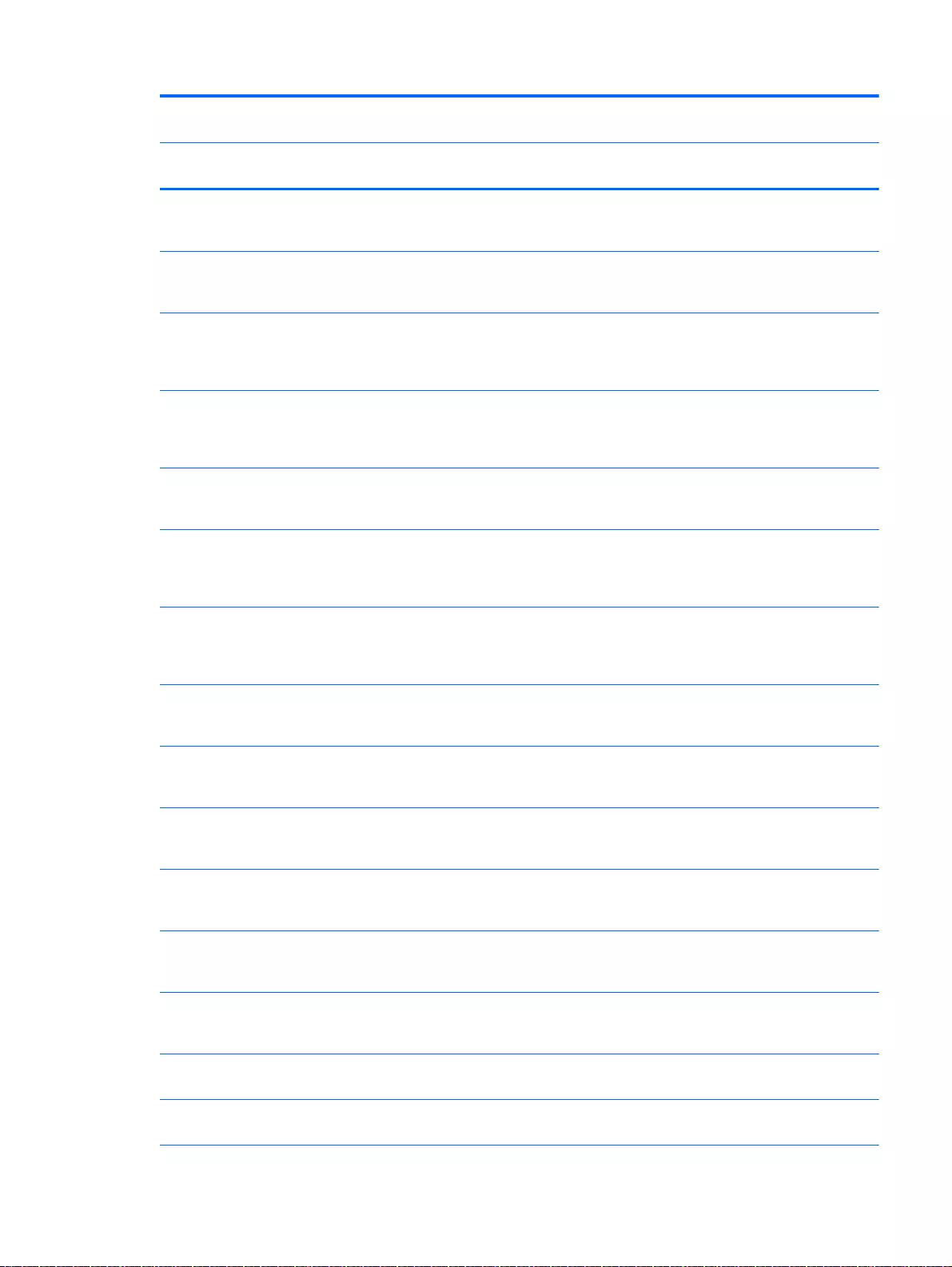
Spare part
number
Description Regulatory Model Number
TPN-
Q140
TPN-
Q143
TPN-
Q144
TPN-
Q141
766472-601 System board Intel Core 840M i7-4510U 2.0 GHz processor, SC
turbo up to 3.1 GHz (2 MB L3 cache, dual core, 15 W) for use
with Windows Professional HP Pavilion 15 Notebook PC
√
766473-001 System board Intel Core 840M i5-4210U 1.7 GHz processor, SC
turbo up to 2.7 GHz (3.0 MB L3 cache, dual core, 15 W) for use
with FreeDOS and Ubuntu Linux HP Pavilion 15 Notebook PC
√
766473-501 System board Intel Core 840M i5-4210U 1.7 GHz processor, SC
turbo up to 2.7 GHz (3.0 MB L3 cache, dual core, 15 W) for use
with Windows Standard HP Pavilion 15 Notebook PC available
for Windows 8.1 and Windows 7
√
766473-601 System board Intel Core 840M i5-4210U 1.7 GHz processor, SC
turbo up to 2.7 GHz (3.0 MB L3 cache, dual core, 15 W) for use
with Windows Professional HP Pavilion 15 Notebook PC
available for Windows 8.1 and Windows 7
√
766476-001 System board Intel Core 830M i5-4210U 1.7 GHz processor, SC
turbo up to 2.7 GHz (3.0 MB L3 cache, dual core, 15 W) for use
with FreeDOS and Ubuntu Linux HP Pavilion 15 Notebook PC
√
766476-501 System board Intel Core 830M i5-4210U 1.7 GHz processor, SC
turbo up to 2.7 GHz (3.0 MB L3 cache, dual core, 15 W) for use
with Windows Standard HP Pavilion 15 Notebook PC available
for Windows 8.1 and Windows 7
√
766476-601 System Board Intel Core 830M i5-4210U 1.7 GHz processor, SC
turbo up to 2.7 GHz (3.0 MB L3 cache, dual core, 15 W) for use
with Windows Professional HP Pavilion 15 Notebook PC
available for Windows 8.1 and Windows 7
√
766478-001 Intel Core 830M i3-4010U 1.7 GHz processor (2 MB L3 cache,
dual core, 15 W) for use with FreeDOS and Ubuntu Linux HP
Pavilion 15 Notebook PC
√
766478-501 Intel Core 830M i3-4010U 1.7 GHz processor (2 MB L3 cache,
dual core, 15 W) for use with Windows Standard HP Pavilion 15
Notebook PC
√
766478-601 Intel Core 830M i3-4010U 1.7 GHz processor (2 MB L3 cache,
dual core, 15 W) for use with Windows Professional HP Pavilion
15 Notebook PC
√
766480-001 System board Intel Pentium N3530, turbo up to 2.58 GHz (2 MB
L2 cache, quad core, SDP 4.5 W) for use with FreeDOS and
Ubuntu Linux HP Pavilion 15 Notebook PC
√
766480-501 System board Intel Pentium N3530, turbo up to 2.58 GHz (2 MB
L2 cache, quad core, SDP 4.5 W) for use with Windows
Standard HP Pavilion 15 Notebook PC
√
766480-601 System board Intel Pentium N3530, turbo up to 2.58 GHz (2 MB
L2 cache, quad core, SDP 4.5 W) for use with Windows
Professional HP Pavilion 15 Notebook PC
√
766687-001 15.6 WLED AG full HD Touchscreen with bezel flat display panel
(includes screws)
√
766713-501 System board AMD A8-5545M Windows Standard for use with
Windows Standard HP Pavilion 15 Notebook PC
√
Sequential part number listing 61
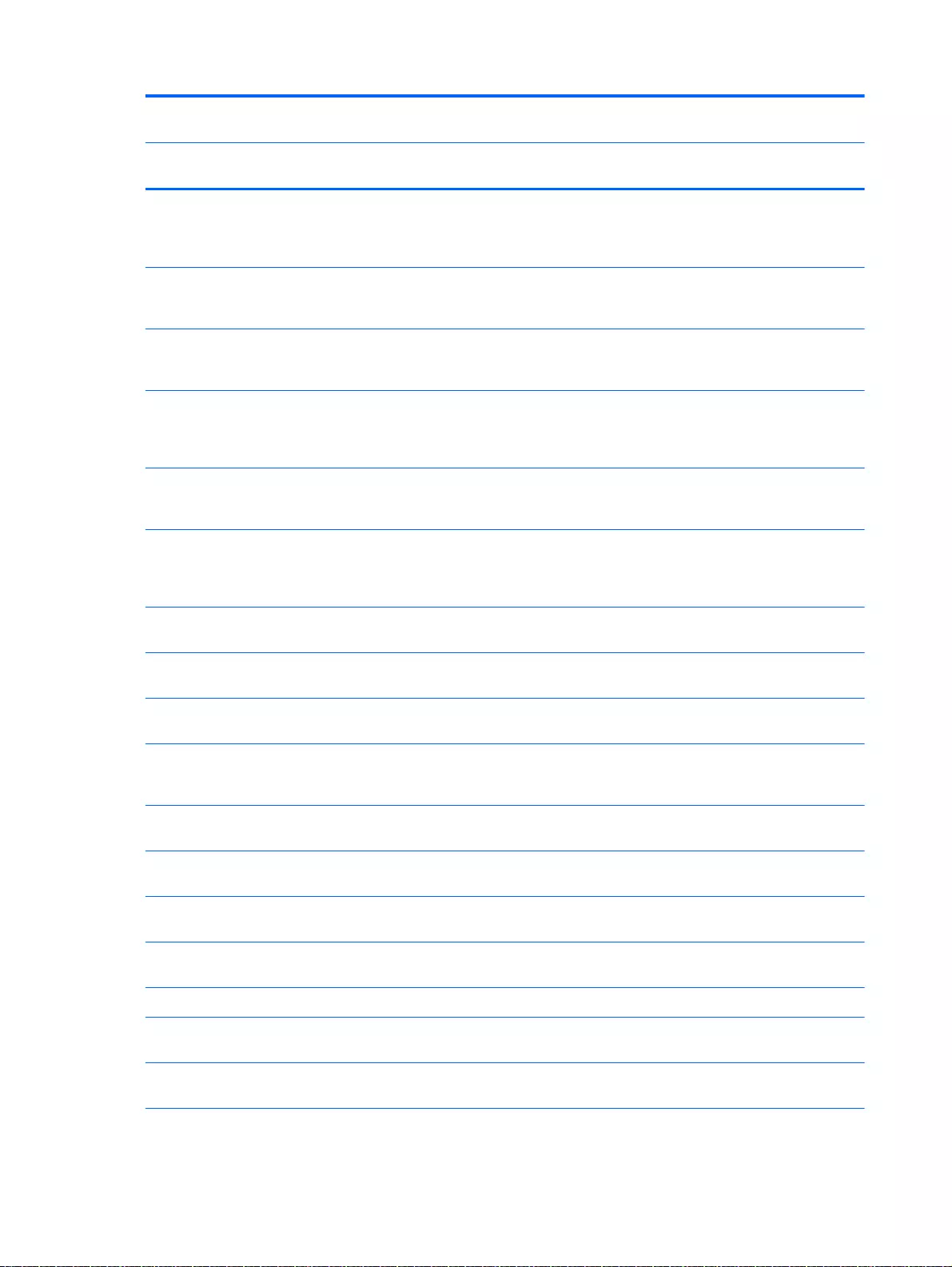
Spare part
number
Description Regulatory Model Number
TPN-
Q140
TPN-
Q143
TPN-
Q144
TPN-
Q141
766714-001 System board AMD A76M FCH chipset, AMD A10-5745M (2.9
GHz/2.1 GHz, 4 MB L2, 1333 MHz DDR3L, quad core, 25 W) for
use with FreeDOS and Ubuntu Linux HP Pavilion 15 Notebook
PC
√
766714-501 System board AMD A76M FCH chipset, AMD A10-5745M (2.9
GHz/2.1 GHz, 4 MB L2, 1333 MHz DDR3L, quad core, 25 W) for
use with Windows Standard HP Pavilion 15 Notebook PC
√
766714-601 System board AMD A76M FCH chipset, AMD A10-5745M (2.9
GHz/2.1 GHz, 4 MB L2, 1333 MHz DDR3L, quad core, 25 W) for
use with Windows Professional HP Pavilion 15 Notebook PC
√
766715-001 System board AMD A76M FCH chipset, AMD M260 A10-5745M
(2.9 GHz/2.1 GHz, 4 MB L2, 1333 MHz DDR3L, quad core, 25
W) for use with FreeDOS and Ubuntu Linux HP Pavilion 15
Notebook PC
√
766715-501 System board AMD A76M FCH chipset, AMD M260 A10-5745M
(2.9 GHz/2.1 GHz, 4 MB L2, 1333 MHz DDR3L, quad core, 25
W) for use with Windows Standard HP Pavilion 15 Notebook PC
√
766715-601 System board AMD A76M FCH chipset, AMD M260 A10-5745M
(2.9 GHz/2.1 GHz, 4 MB L2, 1333 MHz DDR3L, quad core, 25
W) for use with Windows Professional HP Pavilion 15 Notebook
PC
√
766723-001 Subwoofer for HP Pavilion 15 Notebook PC computer models for
computers equipped with Beats Audio
√
766724-001 Display back cover (includes screws): For Beats Audio,
Touchscreen for HP Pavilion 15 Notebook PC
√
766725-001 Base enclosure: for Beats Audio, Touchscreen for HP Pavilion
15 Notebook PC
√
766894-001 Optical drive, DVD+/-RW DL SuperMulti (includes optical drive
hardware kit with optical drive bezel and bracket): vibrant red for
HP Pavilion 15 Notebook PC
√√
766903-001 17.3 WLED AG HD touchscreen flat display panel (includes
screws)
√√
766904-001 17.3 WLED AG BrightView HD flat display panel (includes
screws) available for Windows 8.1 and Windows 7
√√
766905-001 17.3 WLED AG full HD flat display panel (includes screws)
available for Windows 8.1 and Windows 7
√√
766906-001 17.3 WLED AG touchscreen full HD flat display panel (includes
screws)
√√
766908-001 Base enclosure: aqua finish for use with HP 17 Notebook PC √
766909-001 Base enclosure: natural silver finish for use with HP 17 Notebook
PC
√
766910-001 Base enclosure: vibrant red finish for use with HP 17 Notebook
PC
√
62 Chapter 3 Illustrated parts catalog
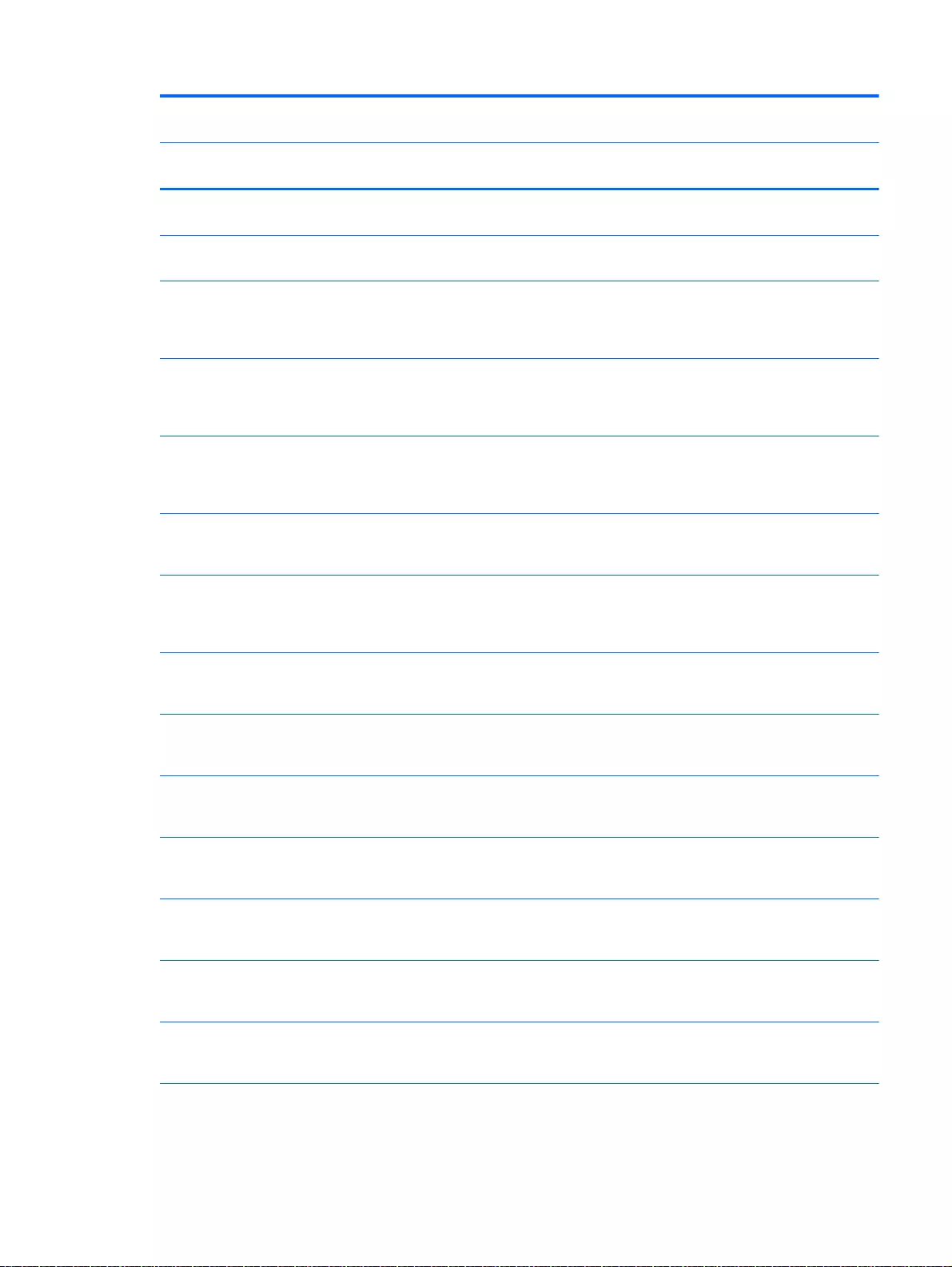
Spare part
number
Description Regulatory Model Number
TPN-
Q140
TPN-
Q143
TPN-
Q144
TPN-
Q141
767059-001 TouchPad board (with bracket and cable) in natural silver finish
for use with HP 17 Notebook PC
√
767120-001 USB board for use with HP Pavilion 17 Notebook PC computer
models
√√
767339-001 Heat sink assembly for use only on computer models equipped
with UMA graphics (includes replacement thermal material): For
use only on computer models equipped with AMD processors
and UMA graphics 19 W
√ √
767340-001 Heat sink assembly for use only on computer models equipped
with UMA graphics (includes replacement thermal material): For
use only on computer models equipped with AMD processors
and UMA graphics 19 W
√
√
√
767341-001 Heat sink assembly for use only on computer models equipped
with UMA graphics (includes replacement thermal material): For
use only on computer models equipped with AMD processors
and UMA graphics 8.5 W
√ √
767409-001 System board Intel Core i5-4210U 1.7 GHz processor, SC turbo
up to 2.7 GHz (3.0 MB L3 cache, dual core, 15 W) for use with
FreeDOS and Ubuntu Linux HP Pavilion 17 Notebook PC
√
767409-501 System board Intel Core i5-4210U 1.7 GHz processor, SC turbo
up to 2.7 GHz (3.0 MB L3 cache, dual core, 15 W) for use with
Windows Standard HP Pavilion 1 Notebook PC available for
Windows 8.1 and Windows 7
√
767410-001 System board Intel Core i3-4030U (1.9 GHz), 1600 MHz/3 MB
L3, dual 15 W for use with FreeDOS and Ubuntu Linux HP
Pavilion 17 Notebook PC
√
767410-501 System board Intel Core i3-4030U (1.9 GHz), 1600 MHz/3 MB
L3, dual 15 W for use with Windows Standard HP Pavilion 17
Notebook PC available for Windows 8.1 and Windows 7
√
767411-001 Intel Core i3-4010U 1.7 GHz processor (3.0 MB L3 cache, dual
core, 15 W) for use with FreeDOS and Ubuntu Linux HP Pavilion
17 Notebook PC
√
767411-501 Intel Core i3-4010U 1.7 GHz processor (3.0 MB L3 cache, dual
core, 15 W) for use with Windows Standard HP Pavilion 17
Notebook PC
√
767412-001 System board Intel Core i7-4510U 2.0 GHz processor, SC turbo
up to 3.1 GHz (4 MB L3 cache, dual core, 15 W) for use with
FreeDOS and Ubuntu Linux HP Pavilion 17 Notebook PC
√
767412-501 System board Intel Core i7-4510U 2.0 GHz processor, SC turbo
up to 3.1 GHz (4 MB L3 cache, dual core, 15 W) for use with
Windows Standard HP Pavilion 17 Notebook PC
√
767413-001 System board Intel Core 840M i5-4210U 1.7 GHz processor, SC
turbo up to 2.7 GHz (3.0 MB L3 cache, dual core, 15 W) for use
with FreeDOS and Ubuntu Linux HP Pavilion 17 Notebook PC
√
767413-501 System board Intel Core 840M i5-4210U 1.7 GHz processor, SC
turbo up to 2.7 GHz (3.0 MB L3 cache, dual core, 15 W) for use
√
Sequential part number listing 63
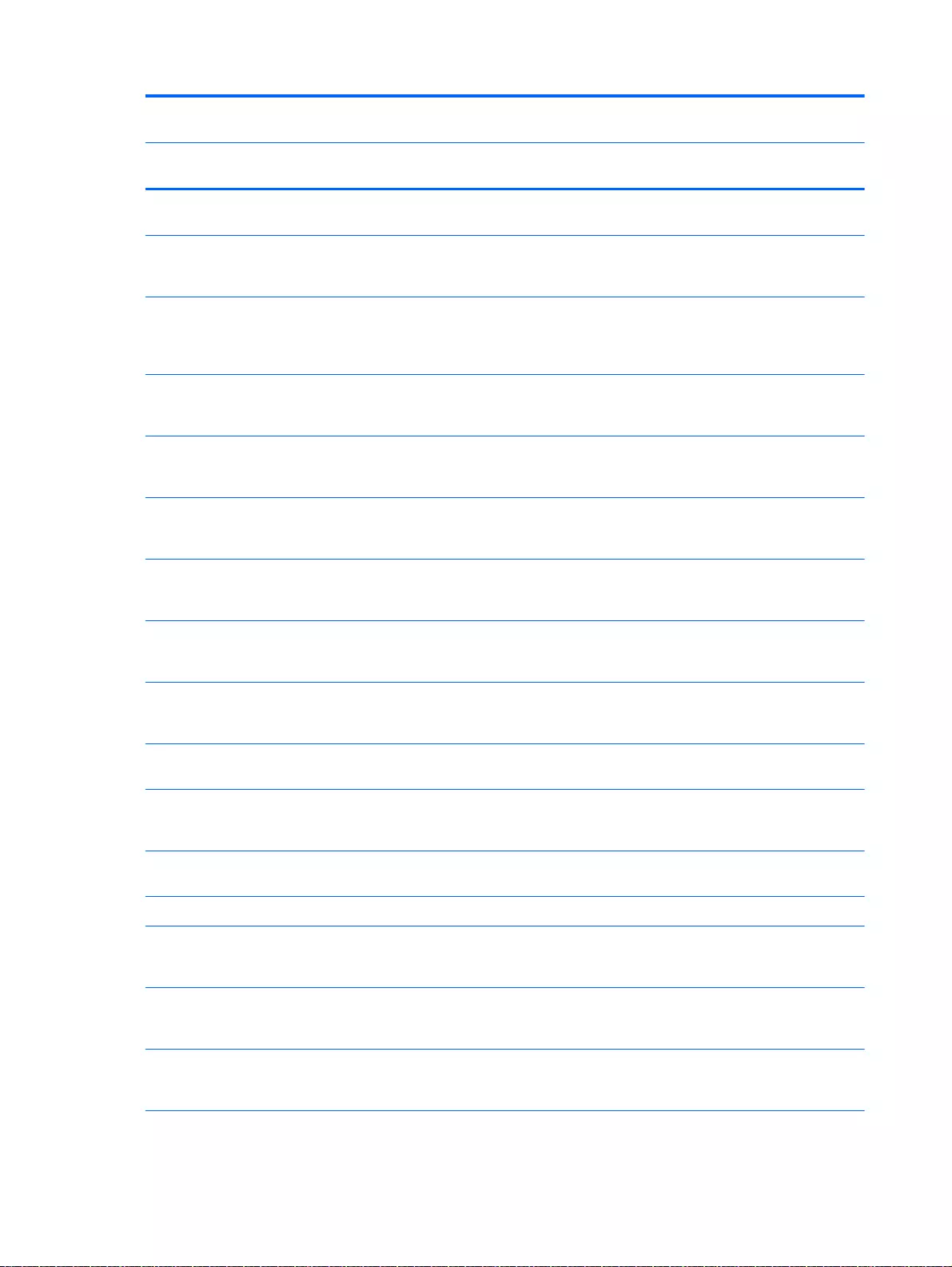
Spare part
number
Description Regulatory Model Number
TPN-
Q140
TPN-
Q143
TPN-
Q144
TPN-
Q141
with Windows Standard HP Pavilion 17 Notebook PC available
for Windows 8.1 and Windows 7
767414-001 System board Intel Core 830M i5-4210U 1.7 GHz processor, SC
turbo up to 2.7 GHz (3.0 MB L3 cache, dual core, 15 W) for use
with FreeDOS and Ubuntu Linux HP Pavilion 17 Notebook PC
√
767414-501 System board Intel Core 830M i5-4210U 1.7 GHz processor, SC
turbo up to 2.7 GHz (3.0 MB L3 cache, dual core, 15 W) for use
with Windows Standard HP Pavilion 17 Notebook PC available
for Windows 8.1 and Windows 7
√
767415-001 System board Intel Core 830M i3-4030U (1.9 GHz), 1600 MHz/3
MB L3, dual 15W for use with FreeDOS and Ubuntu Linux HP
Pavilion 17 Notebook PC
√
767415-501 System board Intel Core 830M i3-4030U (1.9GHz), 1600MHz/
3MB L3, Dual 15W for use with Windows Standard HP Pavilion
17 Notebook PC available for Windows 8.1 and Windows 7
√
767416-001 Intel Core 830M i3-4010U 1.7 GHz processor (2 MB L3 cache,
dual core, 15 W) for use with FreeDOS and Ubuntu Linux HP
Pavilion 17 Notebook PC
√
767416-501 Intel Core 830M i3-4010U 1.7 GHz processor (2 MB L3 cache,
dual core, 15 W) for use with Windows Standard HP Pavilion 17
Notebook PC
√
767419-001 System board Intel Pentium N3530, turbo up to 2.58 GHz (2 MB
L2 cache, quad core, SDP 4.5 W) for use with FreeDOS and
Ubuntu Linux HP Pavilion 17 Notebook PC
√
767419-501 System board Intel Pentium N3530, turbo up to 2.58 GHz (2 MB
L2 cache, quad core, SDP 4.5 W) for use with Windows
Standard HP Pavilion 17 Notebook PC
√
767420-001 System board Intel Celeron N2830 (up to 2.42 GHz) 1333 MHz/2
MB L2, dual SDP4.5 W for use with FreeDOS and Ubuntu Linux
√
767420-501 System board Intel Celeron N2830 (up to 2.42 GHz) 1333 MHz/2
MB L2, dual SDP4.5 W for use with Windows Standard HP
Pavilion 17 Notebook PC
√
767516-001 Hard Drive Hardware Kit, for HP Pavilion 15 Notebook PC in for
Beats Audio
√
773501-001 Hard Drive Hardware Kit, for HP Pavilion 17 Notebook PC √ √
774767-001 Intel Core i5-4200U (1.6GHz, SC turbo up to 2.6GHz), 1600MHz/
3MB L3, Dual 15W for use with FreeDOS and Ubuntu Linux HP
Pavilion 15 Notebook PC
√
774767-501 Intel Core i5-4200U (1.6GHz, SC turbo up to 2.6GHz), 1600MHz/
3MB L3, Dual 15W for use with Windows Standard HP Pavilion
15 Notebook PC
√
774767-601 Intel Core i5-4200U (1.6GHz, SC turbo up to 2.6GHz), 1600MHz/
3MB L3, Dual 15 W for use with Windows Professional HP
Pavilion 15 Notebook PC
√
64 Chapter 3 Illustrated parts catalog
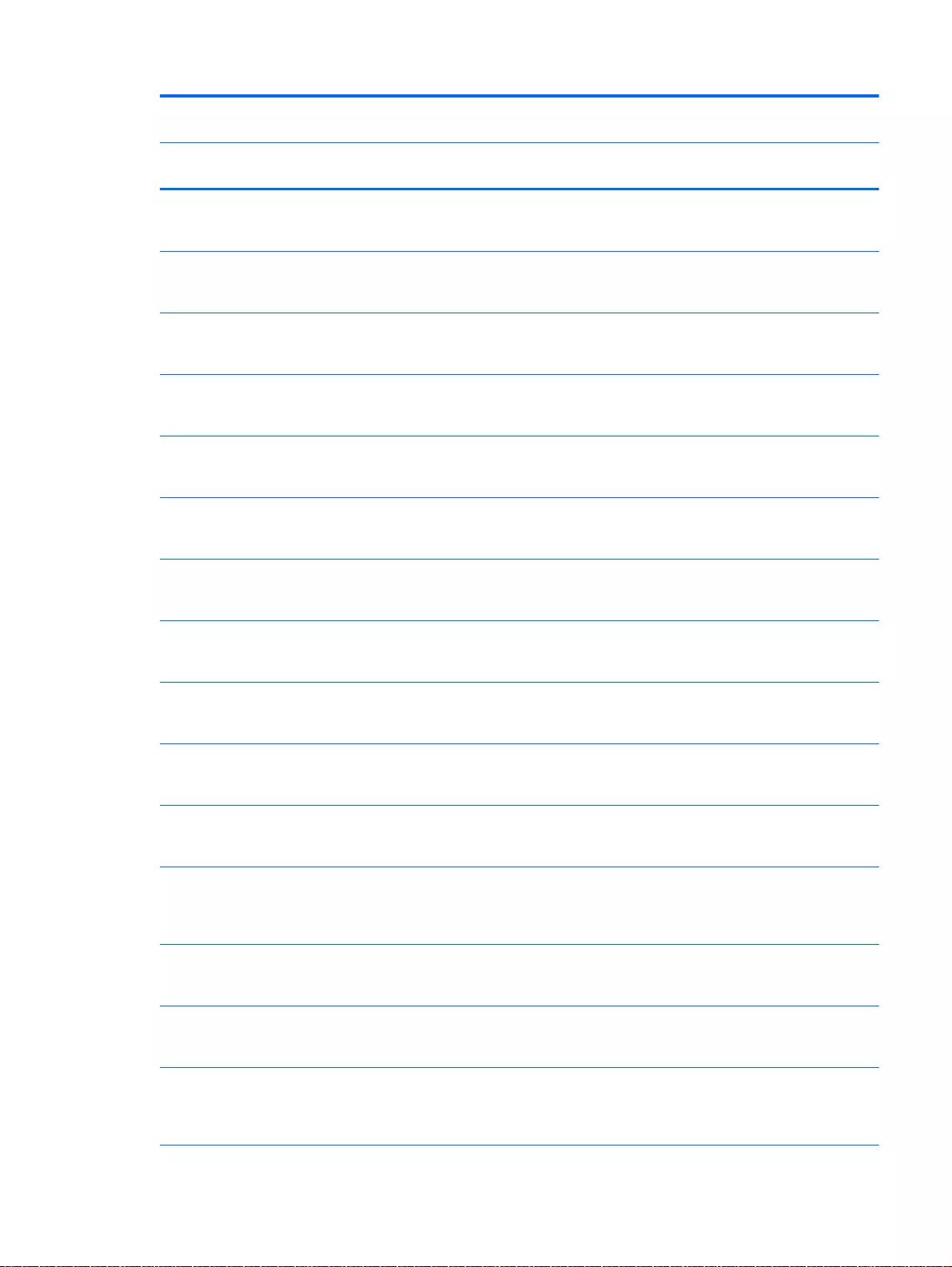
Spare part
number
Description Regulatory Model Number
TPN-
Q140
TPN-
Q143
TPN-
Q144
TPN-
Q141
774768-001 System board Intel Core i3-4030U (1.9 GHz), 1600 MHz/3 MB
L3, dual 15 W for use with FreeDOS and Ubuntu Linux HP
Pavilion 15 Notebook PC
√
774768-501 System board Intel Core i3-4030U (1.9 GHz), 1600 MHz/3 MB
L3, dual 15 W for use with Windows Standard HP Pavilion 15
Notebook PC available for Windows 8.1 and Windows 7
√
774768-601 System board Intel Core i3-4030U (1.9 GHz), 1600 MHz/3 MB
L3, dual 15 W for use with Windows Professional HP Pavilion 15
Notebook PC available for Windows 8.1 and Windows 7
√
774769-001 Intel Core 840M i7-4500U (1.8 GHz, SC turbo up to 3.0 GHz),
1600 MHz/2 MB L3, Dual 15 W for use with FreeDOS and
Ubuntu Linux HP Pavilion 15 Notebook PC
√
774769-501 Intel Core 840M i7-4500U (1.8 GHz, SC turbo up to 3.0 GHz),
1600 MHz/2 MB L3, Dual 15 W for use with Windows Standard
HP Pavilion 15 Notebook PC
√
774769-601 Intel Core 840M i7-4500U (1.8 GHz, SC turbo up to 3.0 GHz),
1600 MHz/2 MB L3, Dual 15 W for use with Windows
Professional HP Pavilion 15 Notebook PC
√
774770-001 Intel Core 840M i5-4200U (1.6GHz, SC turbo up to 2.6GHz),
1600MHz/2 MB L3, Dual 15W for use with FreeDOS and Ubuntu
Linux HP Pavilion 15 Notebook PC
√
774770-501 Intel Core 840M i5-4200U (1.6GHz, SC turbo up to 2.6GHz),
1600MHz/2 MB L3, Dual 15W for use with Windows Standard
HP Pavilion 15 Notebook PC
√
774770-601 Intel Core 840M i5-4200U (1.6GHz, SC turbo up to 2.6GHz),
1600MHz/2 MB L3, Dual 15W for use with Windows Professional
HP Pavilion 15 Notebook PC
√
774771-001 Intel Core 830M i5-4200U (1.6GHz, SC turbo up to 2.6GHz),
1600MHz/2 MB L3, Dual 15W for use with FreeDOS and Ubuntu
Linux HP Pavilion 15 Notebook PC
√
774771-501 Intel Core 830M i5-4200U (1.6GHz, SC turbo up to 2.6GHz),
1600MHz/2 MB L3, Dual 15 W for use with Windows Standard
HP Pavilion 15 Notebook PC
√
774771-601 Intel Core 830M i5-4200U (1.6GHz, SC turbo up to 2.6GHz),
1600MHz/2 MB L3, Dual 15 W for use with Windows
Professional HP Pavilion 15 Notebook PC for use with FreeDOS
and Ubuntu Linux
√
774772-001 System board Intel Core 830M i3-4030U (1.9 GHz), 1600 MHz/3
MB L3, dual 15 W for use with FreeDOS and Ubuntu Linux HP
Pavilion 15 Notebook PC
√
774772-501 System board Intel Core 830M i3-4030U (1.9 GHz), 1600 MHz/3
MB L3, dual 15 W for use with Windows Standard HP Pavilion
15 Notebook PC available for Windows 8.1 and Windows 7
√
774772-601 System board Intel Core 830Mi3-4030U (1.9 GHz), 1600 MHz/3
MB L3, dual 15 W for use with Windows Professional HP
Pavilion 15 Notebook PC available for Windows 8.1 and
Windows 7
√
Sequential part number listing 65
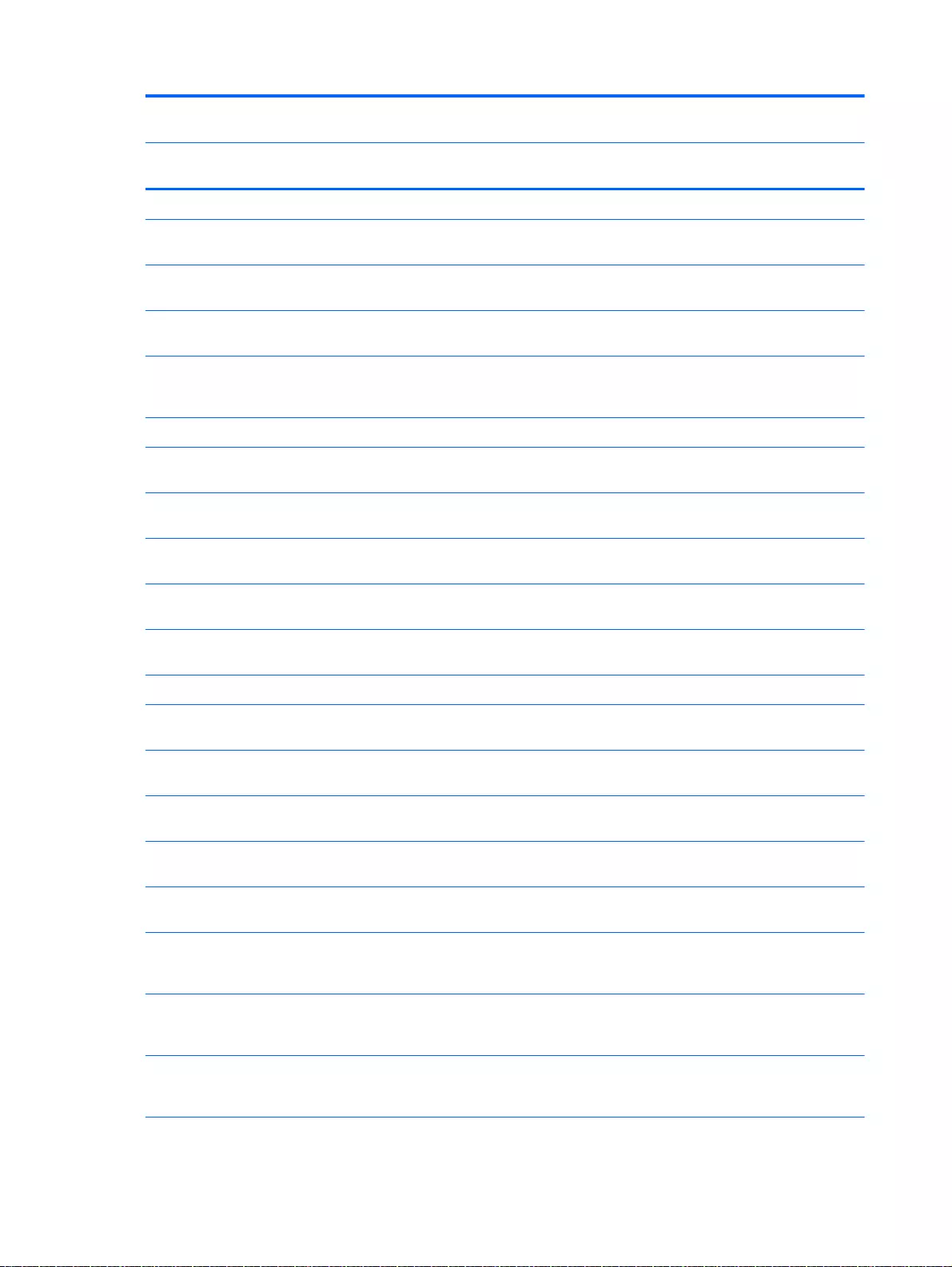
Spare part
number
Description Regulatory Model Number
TPN-
Q140
TPN-
Q143
TPN-
Q144
TPN-
Q141
776506-001 Hardware sleeve for HP Pavilion 15 Notebook PC √ √
777194-001 Display back cover (includes screws): neon purple finish for HP
Pavilion 17 Notebook PC
√√
777195-001 Display back cover (includes screws): neon purple finish for HP
Pavilion 17 Notebook PC
√√
777196-001 Base enclosure: neon purple finish for HP Pavilion 17 Notebook
PC
√
777222-001 Optical drive, DVD+/-RW DL SuperMulti (includes optical drive
hardware kit with optical drive bezel and bracket) for HP Pavilion
17 Notebook PC neon purple
√√
777944-001 Hard drive rubber bracket, left and right √ √
778188-005 500 GB hard drive, 5400-RPM for use with HP Pavilion 15
Notebook PC available for Windows 8.1 and Windows 7
√√√√
778190-005 750 GB hard drive, 5400-RPM available for Windows 8.1 and
Windows 7
√√√
778192-005 1 TB Hard drive 5400 rpm, 9.5 mm available for Windows 8.1
and Windows 7
√√√
778259-001 Display back cover (includes screws), neon purple HP Pavilion
15 Notebook PC Intel computer model
√
778260-001 Display back cover (includes screws), neon purple touchscreen
HP Pavilion 15 Notebook PC Intel computer model
√
778262-001 Optical drive hardware neon purple √
778263-001 Display back cover (includes screws): neon purple, touchscreen
for use with Windows Professional HP Pavilion 15 Notebook PC
√√
778264-001 Base enclosure: neon purple for use with Windows Professional
HP Pavilion 15 Notebook PC
√
778265-001 Hard Drive Hardware Kit, for HP Pavilion 15 Notebook PC in
neon purple
√√
778266-001 Optical drive Blu-ray Disc R/RW with SuperMulti for HP Pavilion
15 Notebook PC AMD models only
√
778856–001 Optical drive Blu-ray Disc R/RW with SuperMulti for HP Pavilion
15 Notebook PC AMD models only
√
778946-001 System board Intel Core i5-4200U (1.6 GHz, SC turbo up to 2.6
GHz), 1600 MHz/3 MB L3, dual 15 W for use with FreeDOS and
Ubuntu Linux HP Pavilion 17 Notebook PC
√
778946-501 System board Intel Core i5-4200U (1.6 GHz, SC turbo up to 2.6
GHz), 1600 MHz/3 MB L3, dual 15 W for use with Windows
Standard HP Pavilion 17 Notebook PC
√
778947-001 Intel Core 840M i7-4500U (1.8 GHz, SC turbo up to 3.0 GHz),
1600 MHz/ 2 MB L3, Dual 15 W for use with FreeDOS and
Ubuntu Linux HP Pavilion 17 Notebook PC
√
66 Chapter 3 Illustrated parts catalog
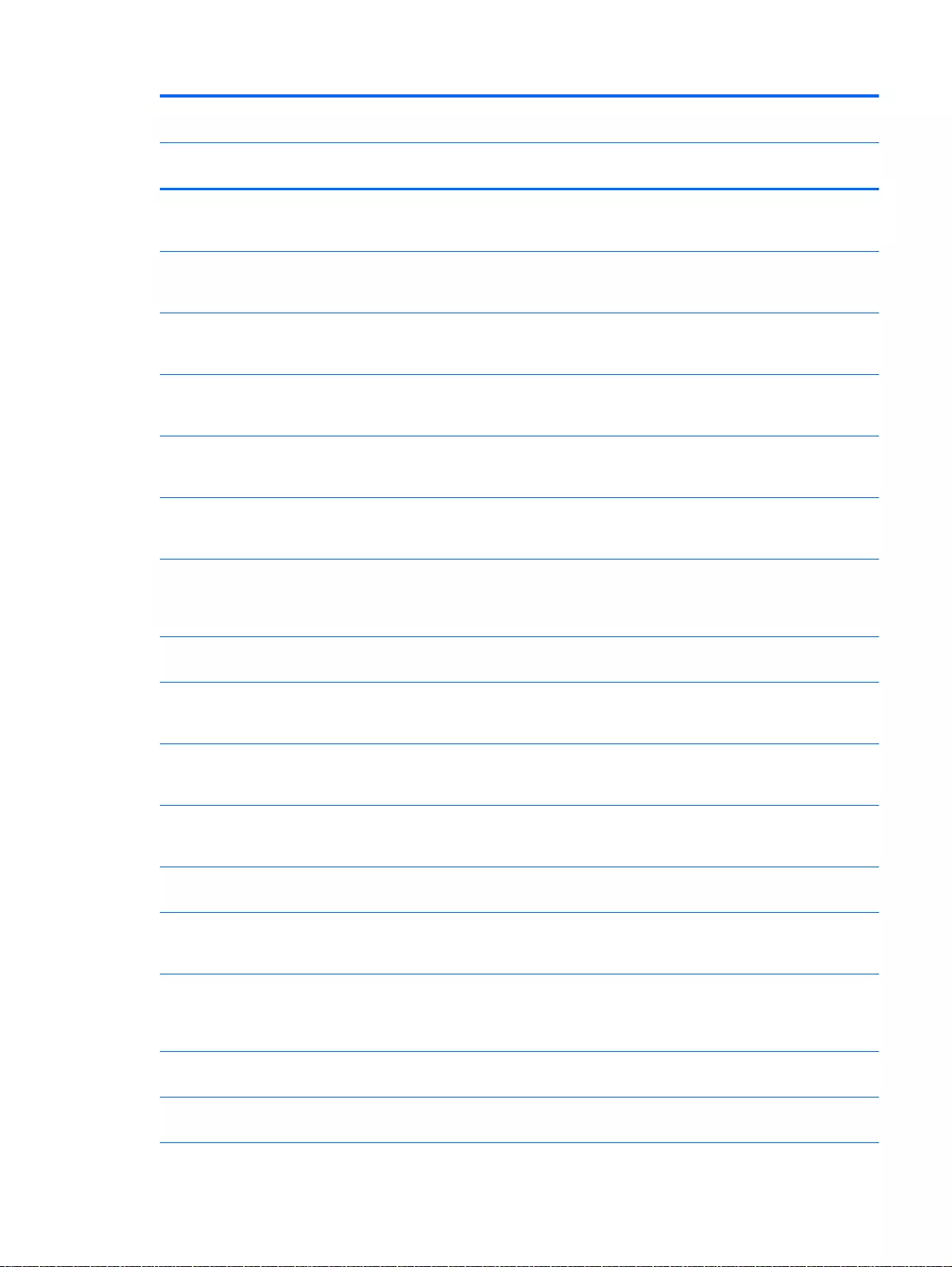
Spare part
number
Description Regulatory Model Number
TPN-
Q140
TPN-
Q143
TPN-
Q144
TPN-
Q141
778947-501 Intel Core 840M i7-4500U (1.8 GHz, SC turbo up to 3.0 GHz),
1600 MHz/2 MB L3, Dual 1 5W for use with Windows Standard
HP Pavilion 17 Notebook PC
√
778948-001 Intel Core 840M i5-4200U (1.6 GHz, SC turbo up to 2.6 GHz),
1600 MHz/2 MB L3, Dual 15 W for use with FreeDOS and
Ubuntu Linux HP Pavilion 17 Notebook PC
√
778948-501 Intel Core 840M i5-4200U (1.6 GHz, SC turbo up to 2.6 GHz),
1600 MHz/2 MB L3, Dual 15 W for use with Windows Standard
HP Pavilion 17 Notebook PC
√
778949-001 Intel Core 830M i5-4200U (1.6 GHz, SC turbo up to 2.6 GHz),
1600 MHz/2 MB L3, Dual 15 W for use with FreeDOS and
Ubuntu Linux HP Pavilion 17 Notebook PC
√
778949-501 Intel Core 830M i5-4200U (1.6 GHz, SC turbo up to 2.6 GHz),
1600 MHz/2 MB L3, Dual 15 W for use with Windows Standard
HP Pavilion 17 Notebook PC
√
779127-001 System board Intel Core i3-4005U (1.7GHz), 1600 MHz/3 MB
L3, dual 15 W for use with FreeDOS and Ubuntu Linux for use
with HP Pavilion 17 Notebook PC
√
779127-501 System board Intel Core i3-4005U (1.7 GHz), 1600 MHz/3 MB
L3, dual 15 W for use with FreeDOS and Ubuntu Linux for use
with Windows Standard HP Pavilion 17 Notebook PC available
for Windows 8.1 and Windows 7
√
779639-001 Back cover neon purple for use with Windows Standard HP
Pavilion 15 Notebook PC
√√
779839-001 System board Intel Core i3-4005U (1.7 GHz), 1600 MHz/3 MB
L3, dual 15 W for use with FreeDOS and Ubuntu Linux HP
Pavilion 15 Notebook PC
√
779839-501 System board Intel Core i3-4005U (1.7 GHz), 1600 MHz/3 MB
L3, dual 15 W for use with Windows Standard HP Pavilion 15
Notebook PC available for Windows 8.1 and Windows 7
√
779839-601 System board Intel Core i3-4005U (1.7 GHz), 1600 MHz/3 MB
L3, dual 15 W for use with Windows Professional HP Pavilion 15
Notebook PC available for Windows 8.1 and Windows 7
√
779840-001 System board Intel Core 830 M i3-4005U (1.7 GHz), 1600MHz/2
MB L3, Dual 15 W
√
779840-501 System board Intel Core 830 M i3-4005U (1.7 GHz), 1600 MHz/2
MB L3, dual 15 W for use with Windows Standard HP Pavilion
15 Notebook PC available for Windows 8.1 and Windows 7
√
779840-601 System board Intel Core 830 M i3-4005U (1.7 GHz), 1600 MHz/2
MB L3, dual 15 W for use with Windows Professional HP
Pavilion 15 Notebook PC available for Windows 8.1 and
Windows 7
√
780084-001 Base enclosure snow white for use with AMD processors for use
with HP Pavilion 7 Notebook PC
√
780085-001 Base enclosure aqua blue for use with AMD processors for use
with HP Pavilion 17 Notebook PC
√
Sequential part number listing 67
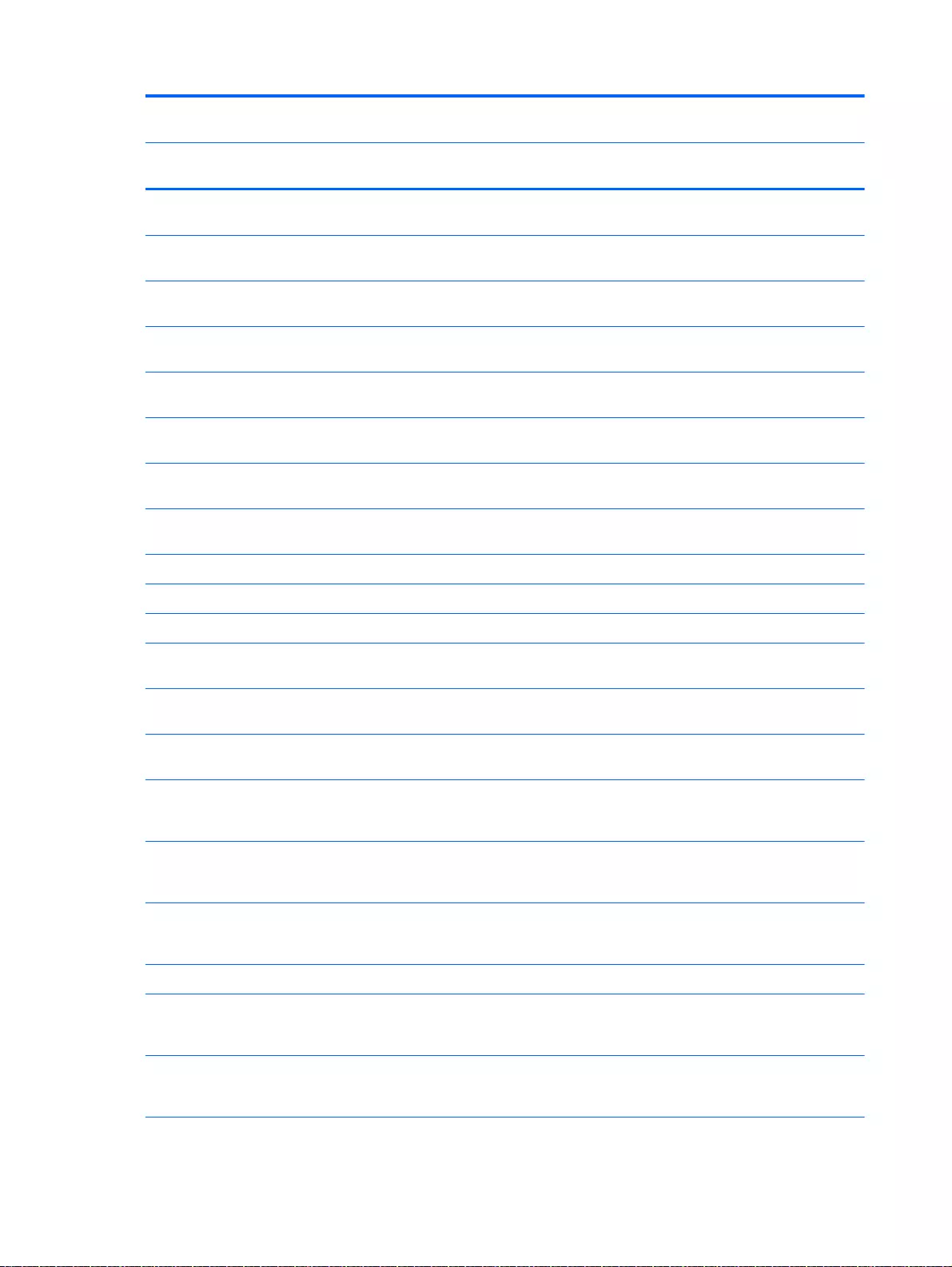
Spare part
number
Description Regulatory Model Number
TPN-
Q140
TPN-
Q143
TPN-
Q144
TPN-
Q141
780086-001 Base enclosure natural silver for use with AMD processors for
use with HP Pavilion 17 Notebook PC
√
780087-001 Base enclosure vibrant red for use with AMD processors for use
with HP Pavilion 17 Notebook PC
√
780088-001 Base enclosure neon purple for use with AMD processors for
use with HP Pavilion 17 Notebook PC
√
780094-001 Base enclosure natural silver for use with Intel processors for
use with HP Pavilion 15 Notebook PC
√
780095-001 Base enclosure snow white for use with Intel processors for use
with HP Pavilion 15 Notebook PC
√
780096-001 Base enclosure vibrant red for use with Intel processors for use
with HP Pavilion 15 Notebook PC
√
780097-001 Base enclosure aqua blue for use with Intel processors for use
with HP Pavilion 15 Notebook PC
√
780099-001 Base enclosure neon purple for use with Intel processors for use
with HP Pavilion 15 Notebook PC
√
780212–001 Heat sink 8.5 W discrete for use with Intel computer models √
781764-001 TouchPad board ash silver with cable for AMD computers √
781765-001 TouchPad board ano silver with cable for AMD computers √
781767-001 TouchPad board with bracket and cable in ano silver for AMD
computers
√
781768-001 TouchPad board with bracket and cable ano silver for AMD
computers
√
781769-001 TouchPad board with bracket and cable for AMD computers
using Beats Audio
√
782940-001 Intel Pentium 830M N3530, turbo up to 2.58 GHz (2 MB L2
cache, quad core, SDP 4.5 W) for use with FreeDOS and
Ubuntu Linux HP Pavilion 17 Notebook PC
√
782940-501 Intel Pentium 830M N3530, turbo up to 2.58 GHz (2 MB L2
cache, quad core, SDP 4.5 W) for use with Windows Standard
HP Pavilion 17 Notebook PC
√
782940-601 Intel Pentium 830M N3530, turbo up to 2.58 GHz (2 MB L2
cache, quad core, SDP 4.5 W) for use with Windows
Professional HP Pavilion 17 Notebook PC
√
784982-001 Heat spreader for use with Intel computer models √
787484-001 Intel Pentium N3540, 2.16 turbo up to 2.66 GHz (2 MB L2 cache,
quad core, SDP 4.5 W) for use with FreeDOS and Ubuntu Linux
HP Pavilion 15 Notebook PC
√
787484-501 Intel Pentium N3540, 2.16 turbo up to 2.66 GHz (2 MB L2 cache,
quad core, SDP 4.5 W) for use with Windows Standard HP
Pavilion 15 Notebook PC
√
68 Chapter 3 Illustrated parts catalog
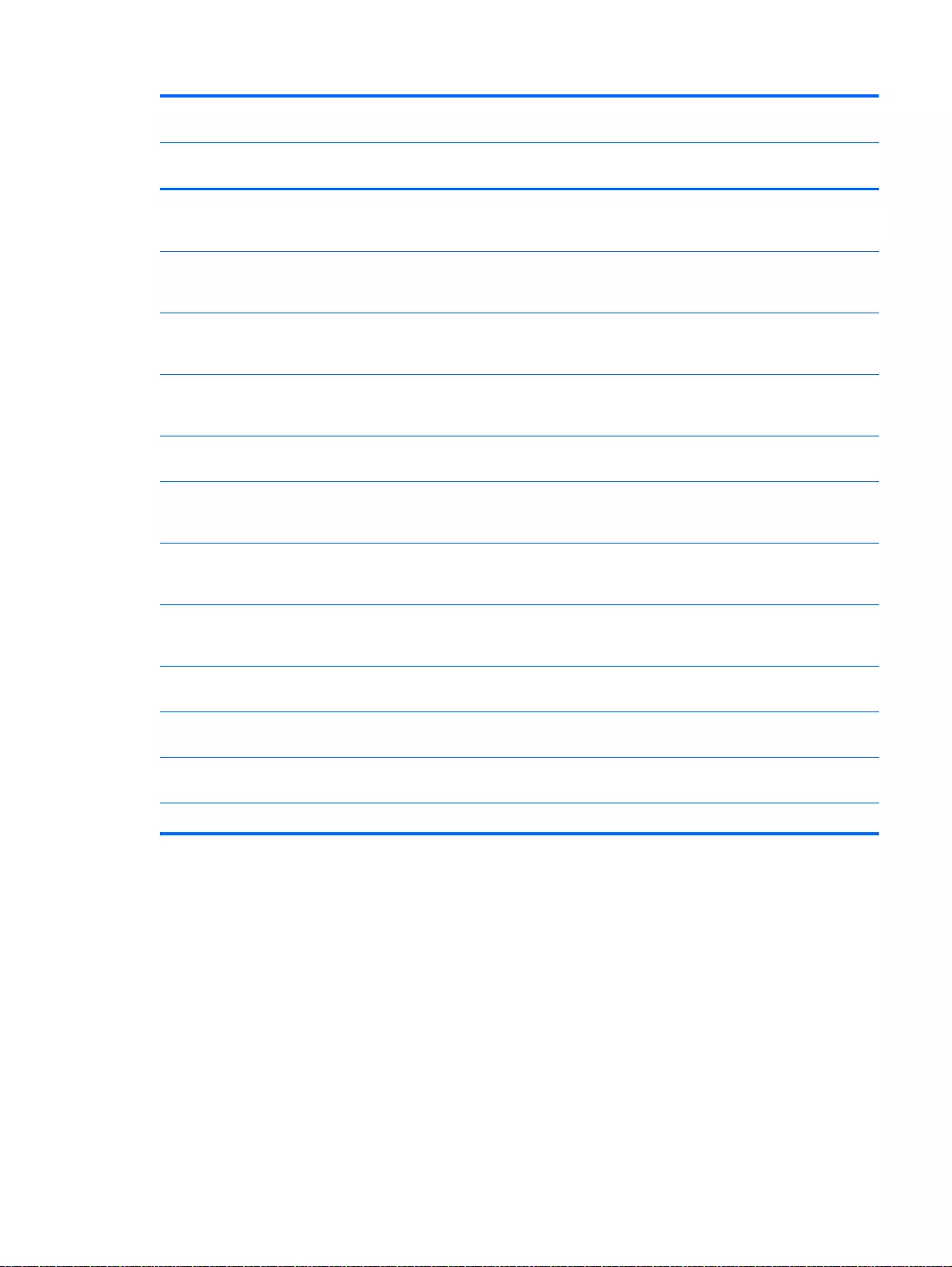
Spare part
number
Description Regulatory Model Number
TPN-
Q140
TPN-
Q143
TPN-
Q144
TPN-
Q141
787485-001 Intel Celeron N2840 (2.16 up to 2.58 GHz) 1333 MHz/2 MB L2,
dual SDP4.5 W for use with FreeDOS and Ubuntu Linux for use
with Windows Standard HP Pavilion 17 Notebook PC
√
787485-501 Intel Celeron N2840 (2.16 up to 2.58 GHz) 1333 MHz/2MB L2,
dual SDP4.5 W for use with Windows Standard HP Pavilion 17
Notebook PC
√
787515-001 Intel Pentium N3540, 2.16 turbo up to 2.66 GHz (2 MB L2 cache,
quad core, SDP 4.5 W) for use with FreeDOS and Ubuntu Linux
HP Pavilion 15 Notebook PC
√
787515-501 Intel Pentium N3540, 2.16 turbo up to 2.66 GHz (2 MB L2 cache,
quad core, SDP 4.5 W) for use with Windows Standard HP
Pavilion 17 Notebook PC
√
787515-601 Intel Pentium N3540, 2.16 turbo up to 2.66 GHz (2 MB L2 cache,
quad core, SDP 4.5 W) for use with Windows Professional
√
787516-001 Intel Pentium 830 N3540, 2.16 turbo up to 2.66 GHz discrete
processor (2 MB L2 cache, quad core, SDP 4.5 W) for use with
FreeDOS and Ubuntu Linux HP Pavilion 15 Notebook PC
√
787516-501 Intel Pentium 830 N3540, 2.16 turbo up to 2.66 GHz discrete
processor (2 MB L2 cache, quad core, SDP 4.5 W) for use with
Windows Standard HP Pavilion 15 Notebook PC
√
787516-601 Intel Pentium 830 N3540, 2.16 turbo up to 2.66 GHz discrete
processor (2 MB L2 cache, quad core, SDP 4.5 W) for use with
Windows Professional HP Pavilion 15 Notebook PC
√
788385-001 Base enclosure neon purple for use with Intel processors for use
with HP Pavilion 15 Notebook PC
√
790017-001 Display back cover (includes screws), touchscreen HP Pavilion
15 Notebook PC Intel computer model
√
790018-001 Base enclosure for use with Intel processors for use with HP
Pavilion 15 Notebook PC touchscreen computers
√
790019-001 Optical drive hardware kit for touchscreen Intel computer models √
Sequential part number listing 69
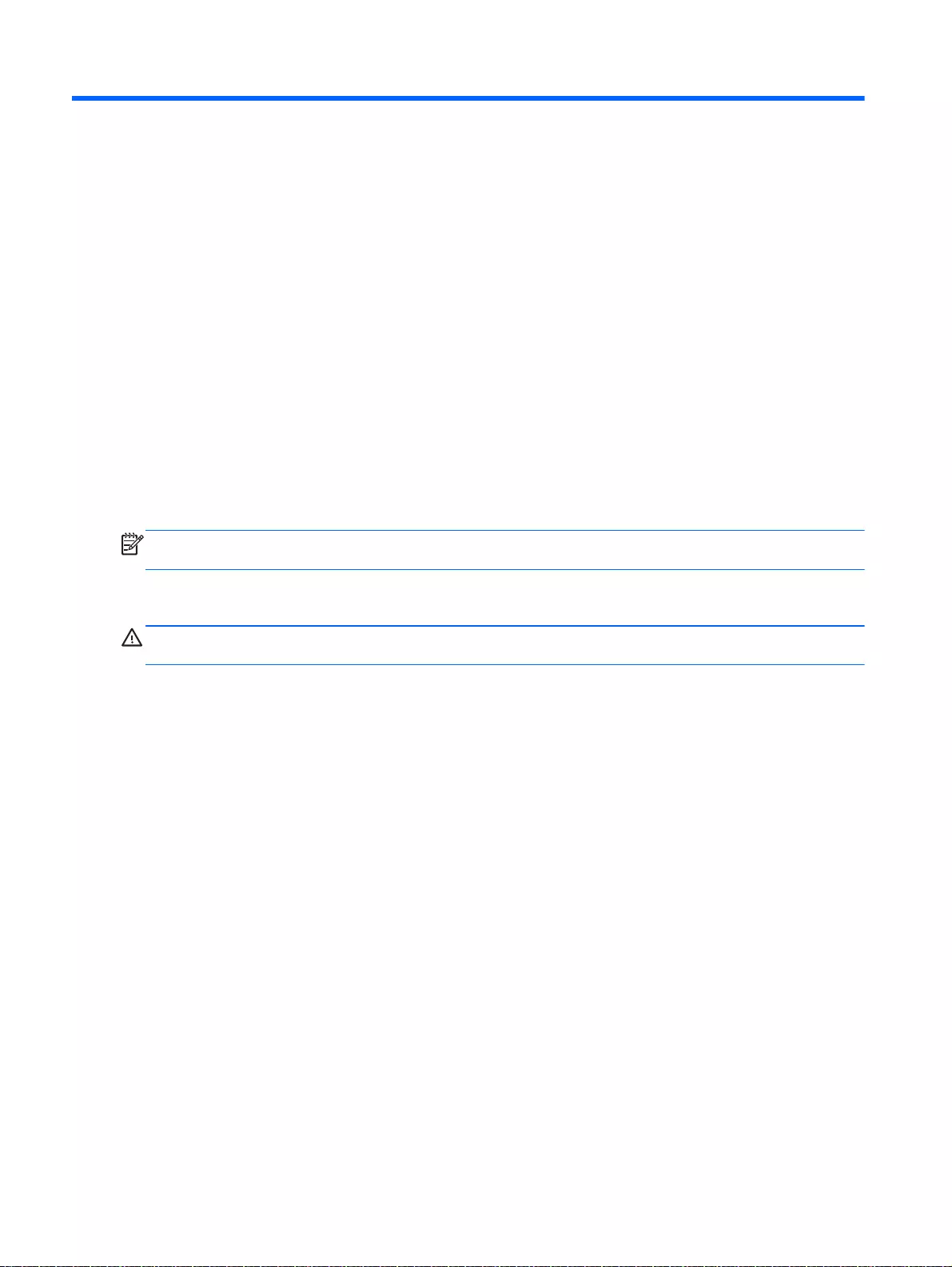
4 Removal and replacement procedures
preliminary requirements
Tools required
You will need the following tools to complete the removal and replacement procedures:
●Flat-bladed screwdriver
●Magnetic screwdriver
●Phillips P0 and P1 screwdrivers
Service considerations
The following sections include some of the considerations that you must keep in mind during
disassembly and assembly procedures.
NOTE: As you remove each subassembly from the computer, place the subassembly (and all
accompanying screws) away from the work area to prevent damage.
Plastic parts
CAUTION: Using excessive force during disassembly and reassembly can damage plastic parts.
Use care when handling the plastic
70 Chapter 4 Removal and replacement procedures preliminary requirements
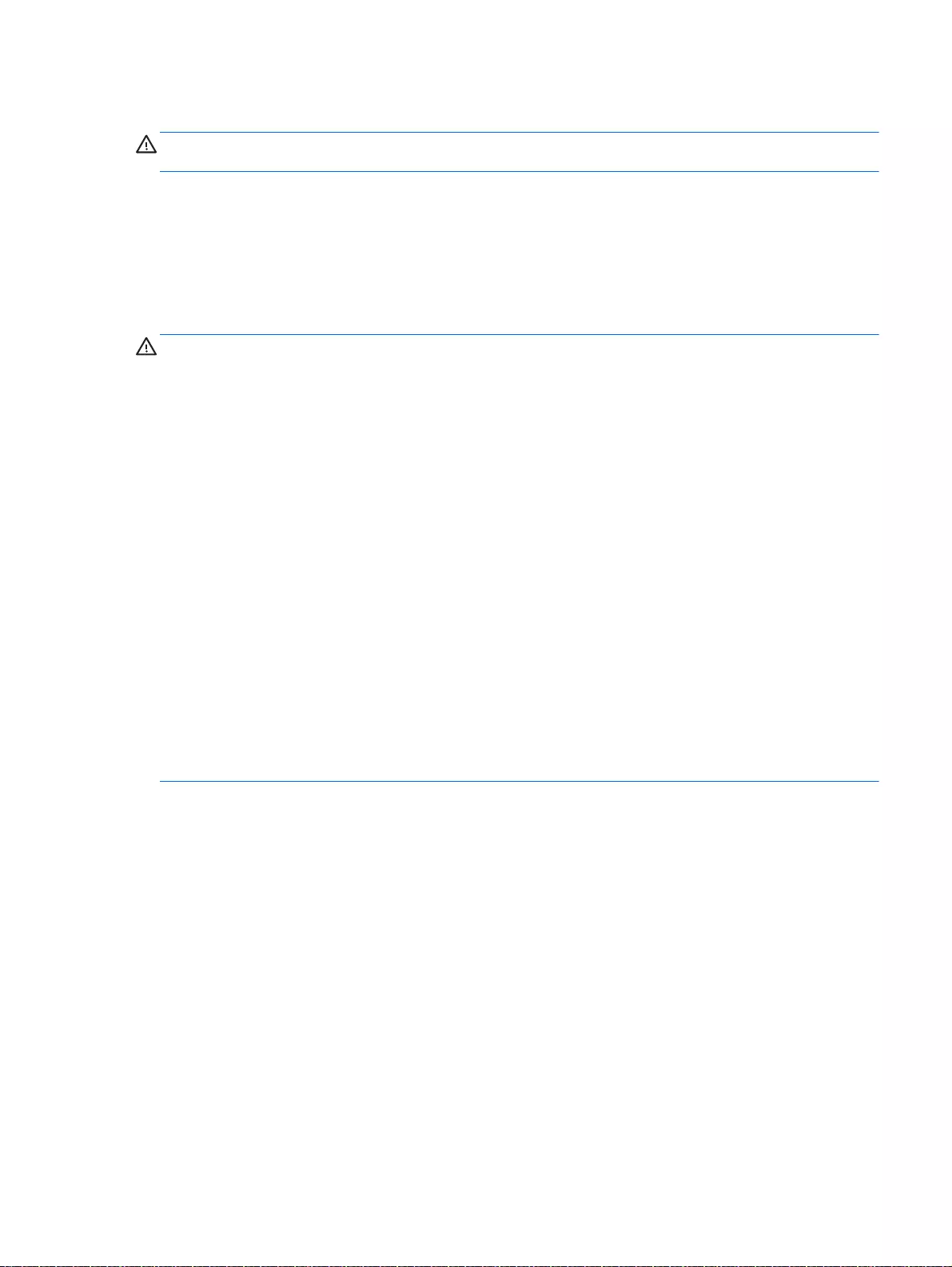
Cables and connectors
CAUTION: When servicing the computer, be sure that cables are placed in their proper locations
during the reassembly process. Improper cable placement can damage the computer.
Cables must be handled with extreme care to avoid damage. Apply only the tension required to
unseat or seat the cables during removal and insertion. Handle cables by the connector whenever
possible. In all cases, avoid bending, twisting, or tearing cables. Be sure that cables are routed in
such a way that they cannot be caught or snagged by parts being removed or replaced. Handle flex
cables with extreme care; these cables tear easily.
Drive handling
CAUTION: Drives are fragile components that must be handled with care. To prevent damage to the
computer, damage to a drive, or loss of information, observe these precautions:
Before removing or inserting a hard drive, shut down the computer. If you are unsure whether the
computer is off or in Hibernation, turn the computer on, and then shut it down through the operating
system.
Before handling a drive, be sure that you are discharged of static electricity. While handling a drive,
avoid touching the connector.
Before removing a diskette drive or optical drive, be sure that a diskette or disc is not in the drive and
be sure that the optical drive tray is closed.
Handle drives on surfaces covered with at least one inch of shock-proof foam.
Avoid dropping drives from any height onto any surface.
Avoid exposing an internal hard drive to products that have magnetic fields, such as monitors or
speakers.
Avoid exposing an internal hard drive to products that have magnetic fields, such as monitors or
speakers.
Avoid exposing a drive to temperature extremes or liquids.
If a drive must be mailed, place the drive in a bubble pack mailer or other suitable form of protective
packaging and label the package “FRAGILE.”
Service considerations 71
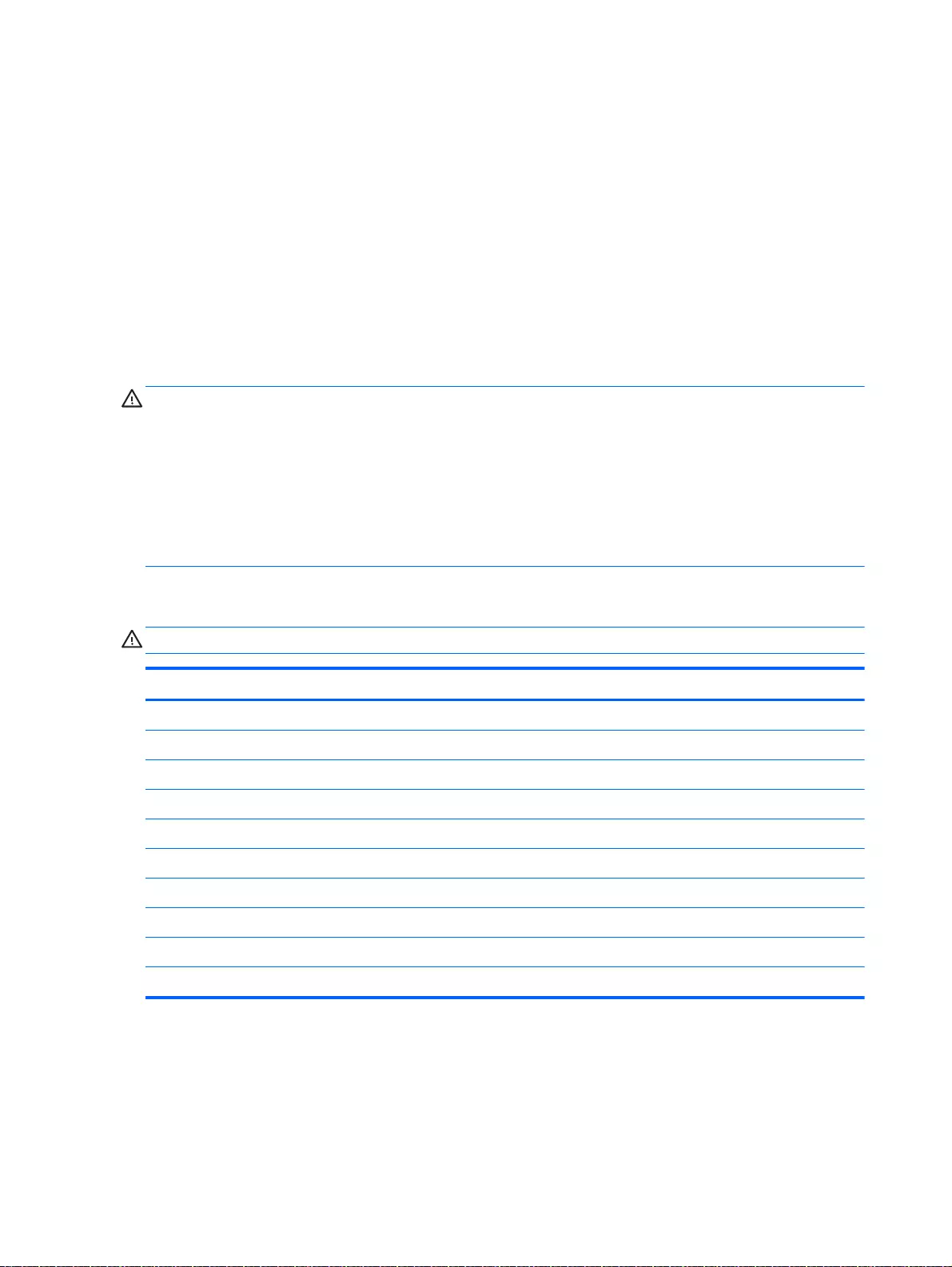
Grounding guidelines
Electrostatic discharge damage
Electronic components are sensitive to electrostatic discharge (ESD). Circuitry design and structure
determine the degree of sensitivity. Networks built into many integrated circuits provide some
protection, but in many cases, ESD contains enough power to alter device parameters or melt silicon
junctions.
A discharge of static electricity from a finger or other conductor can destroy static-sensitive devices or
microcircuitry. Even if the spark is neither felt nor heard, damage may have occurred.
An electronic device exposed to ESD may not be affected at all and can work perfectly throughout a
normal cycle. Or the device may function normally for a while, then degrade in the internal layers,
reducing its life expectancy.
CAUTION: To prevent damage to the computer when you are removing or installing internal
components, observe these precautions:
Keep components in their electrostatic-safe containers until you are ready to install them.
Before touching an electronic component, discharge static electricity by using the guidelines
described in this section.
Avoid touching pins, leads, and circuitry. Handle electronic components as little as possible.
If you remove a component, place it in an electrostatic-safe container.
The following table shows how humidity affects the electrostatic voltage levels generated by different
activities.
CAUTION: A product can be degraded by as little as 700 V.
Typical electrostatic voltage levels
Relative humidity
Event 10% 40% 55%
Walking across carpet 35,000 V 15,000 V 7,500 V
Walking across vinyl floor 12,000 V 5,000 V 3,000 V
Motions of bench worker 6,000 V 800 V 400 V
Removing DIPS from plastic tube 2,000 V 700 V 400 V
Removing DIPS from vinyl tray 11,500 V 4,000 V 2,000 V
Removing DIPS from Styrofoam 14,500 V 5,000 V 3,500 V
Removing bubble pack from PCB 26,500 V 20,000 V 7,000 V
Packing PCBs in foam-lined box 21,000 V 11,000 V 5,000 V
72 Chapter 4 Removal and replacement procedures preliminary requirements
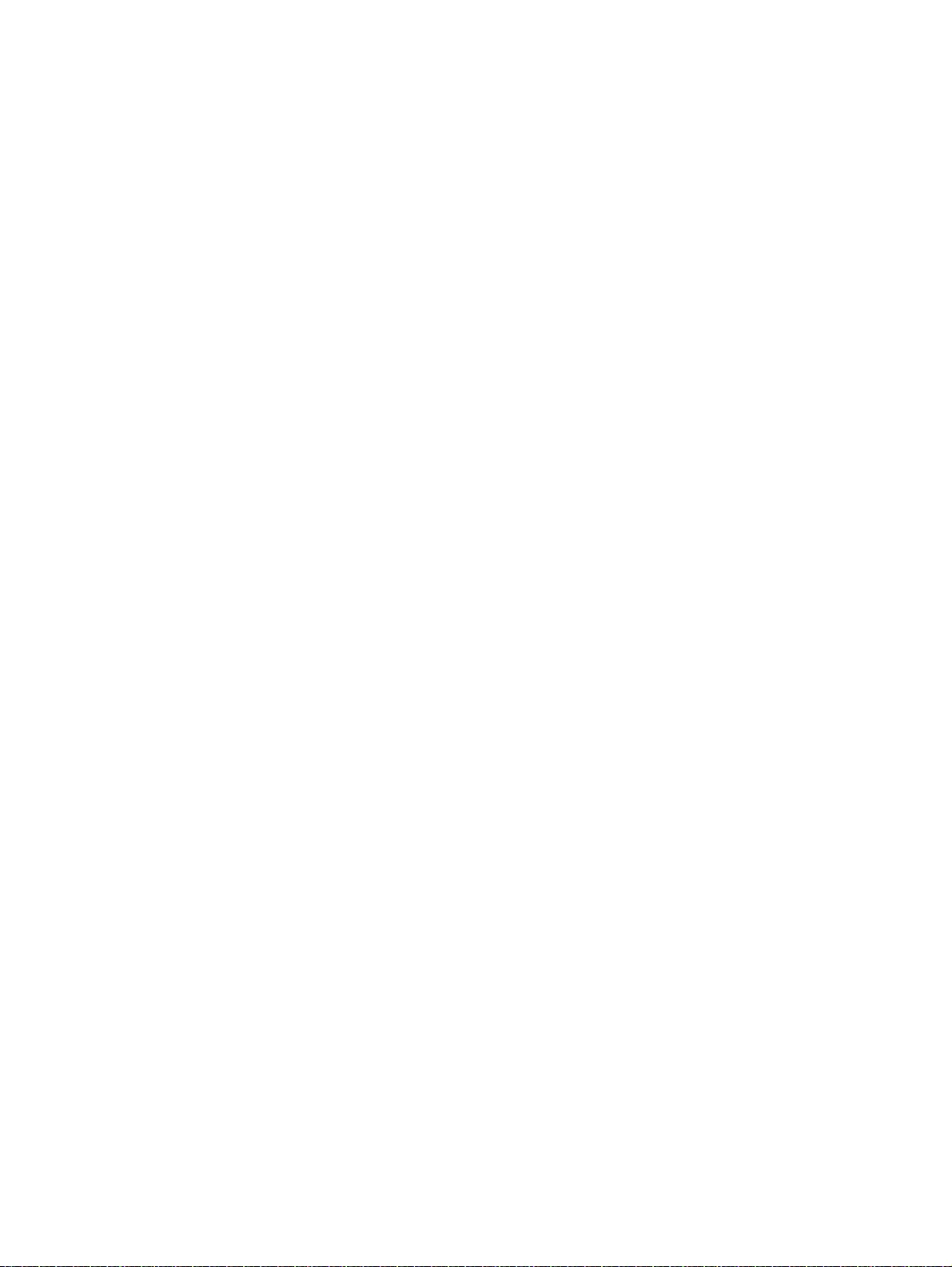
Packaging and transporting guidelines
Follow these grounding guidelines when packaging and transporting equipment:
●To avoid hand contact, transport products in static-safe tubes, bags, or boxes.
●Protect ESD-sensitive parts and assemblies with conductive or approved containers or
packaging.
●Keep ESD-sensitive parts in their containers until the parts arrive at static-free workstations.
●Place items on a grounded surface before removing items from their containers.
●Always be properly grounded when touching a component or assembly.
●Store reusable ESD-sensitive parts from assemblies in protective packaging or nonconductive
foam.
●Use transporters and conveyors made of antistatic belts and roller bushings. Be sure that
mechanized equipment used for moving materials is wired to ground and that proper materials
are selected to avoid static charging. When grounding is not possible, use an ionizer to dissipate
electric charges.
Workstation guidelines
Follow these grounding workstation guidelines:
●Cover the workstation with approved static-shielding material.
●Use a wrist strap connected to a properly grounded work surface and use properly grounded
tools and equipment.
●Use conductive field service tools, such as cutters, screwdrivers, and vacuums.
●When fixtures must directly contact dissipative surfaces, use fixtures made only of staticsafe
materials.
●Keep the work area free of nonconductive materials, such as ordinary plastic assembly aids and
Styrofoam.
●Handle ESD-sensitive components, parts, and assemblies by the case or PCM laminate. Handle
these items only at static-free workstations.
●Avoid contact with pins, leads, or circuitry.
●Turn off power and input signals before inserting or removing connectors or test equipment.
Grounding guidelines 73
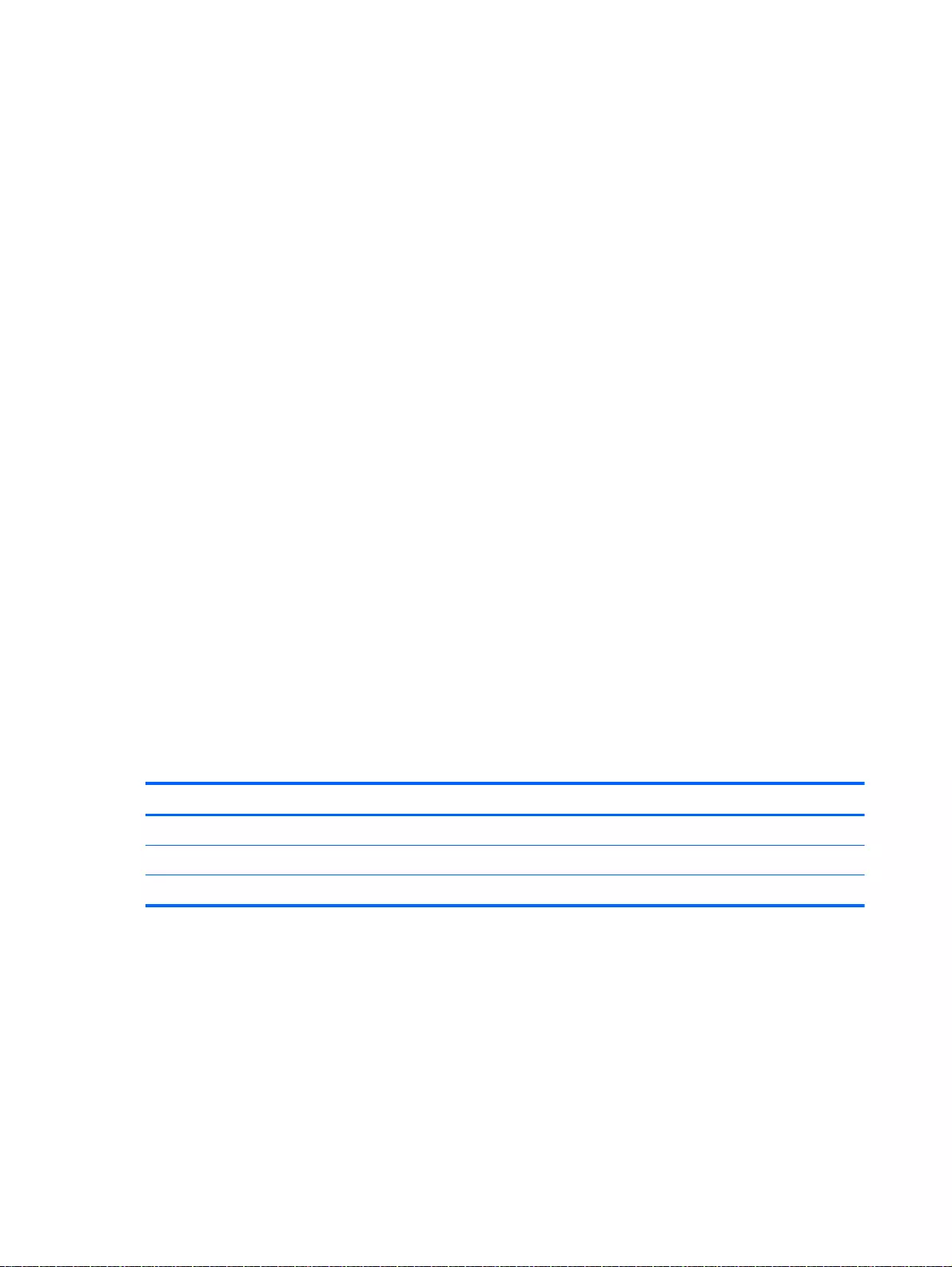
Equipment guidelines
Grounding equipment must include either a wrist strap or a foot strap at a grounded workstation.
●When seated, wear a wrist strap connected to a grounded system. Wrist straps are flexible
straps with a minimum of one megohm ±10% resistance in the ground cords. To provide proper
ground, wear a strap snugly against the skin at all times. On grounded mats with banana-plug
connectors, use alligator clips to connect a wrist strap.
●When standing, use foot straps and a grounded floor mat. Foot straps (heel, toe, or boot straps)
can be used at standing workstations and are compatible with most types of shoes or boots. On
conductive floors or dissipative floor mats, use foot straps on both feet with a minimum of one
megohm resistance between the operator and ground. To be effective, the conductive must be
worn in contact with the skin.
The following grounding equipment is recommended to prevent electrostatic damage:
●Antistatic tape
●Antistatic smocks, aprons, and sleeve protectors
●Conductive bins and other assembly or soldering aids
●Nonconductive foam
●Conductive tabletop workstations with ground cords of one megohm resistance
●Static-dissipative tables or floor mats with hard ties to the ground
●Field service kits
●Static awareness labels
●Material-handling packages
●Nonconductive plastic bags, tubes, or boxes
●Metal tote boxes
●Electrostatic voltage levels and protective materials
The following table lists the shielding protection provided by antistatic bags and floor mats.
Material Use Voltage protection level
Antistatic plastics Bags 1,500 V
Carbon-loaded plastic Floor mats 7,500 V
Metallized laminate Floor mats 5,000 V
74 Chapter 4 Removal and replacement procedures preliminary requirements
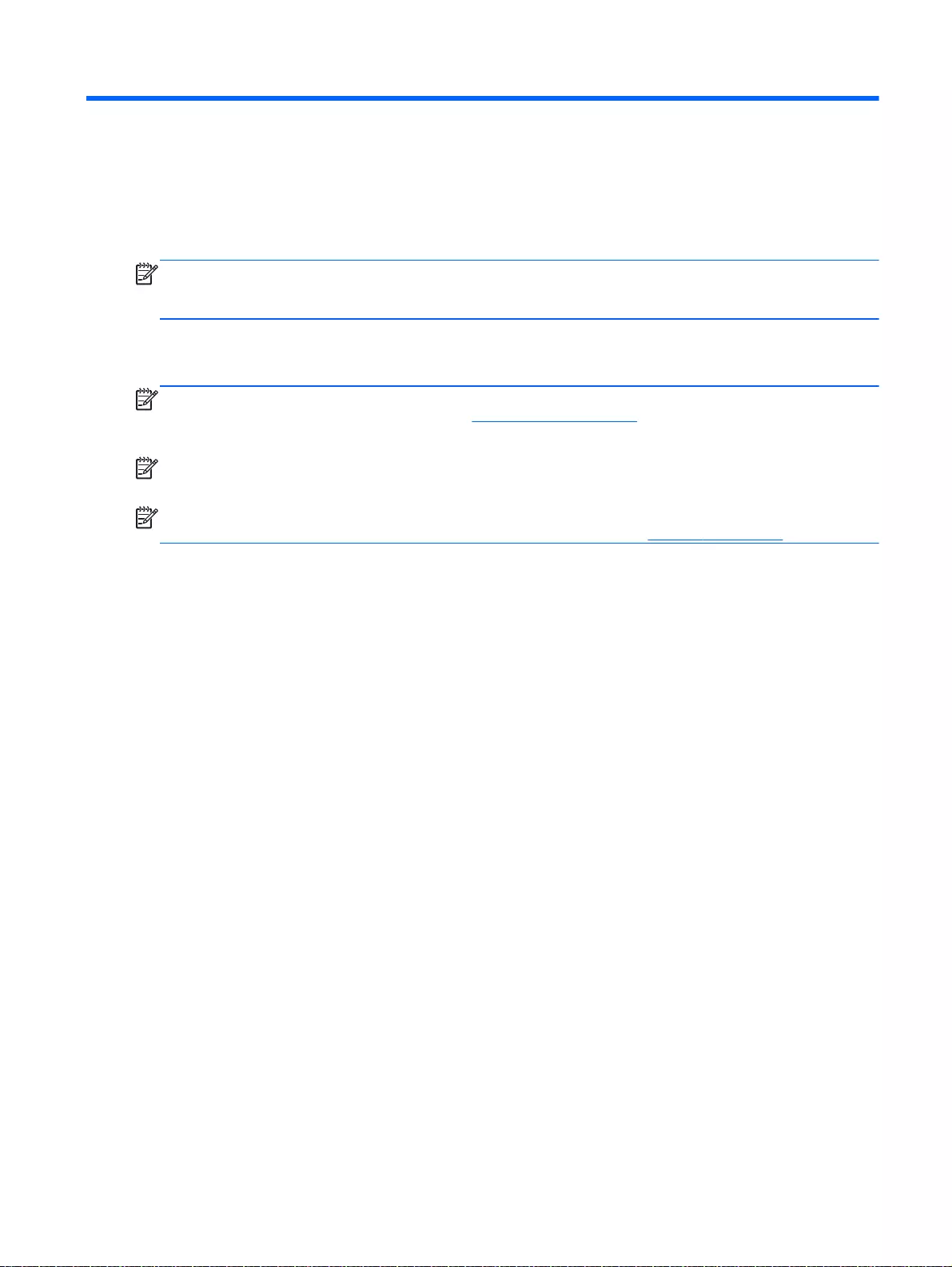
5 Removal and replacement procedures for
Customer Self-Repair parts
NOTE: The Customer Self-Repair program is not available in all locations. Installing a part not
supported by the Customer Self-Repair program may void your warranty. Check your warranty to
determine if Customer Self-Repair is supported in your location.
Component replacement procedures
NOTE: HP continually improves and changes product parts. For complete and current information
on supported parts for your computer, go to http://partsurfer.hp.com, select your country or region,
and then follow the on-screen instructions.
NOTE: Please read and follow the procedures described here to access and replace Customer Self-
Repair parts successfully.
NOTE: Details about your computer, including model, serial number, product key, and length of
warranty, are on the service tag at the bottom of your computer. See Bottom on page 18 for details.
This chapter provides removal and replacement procedures for Customer Self-Repair parts.
There may be as many as five screws that must be removed, replaced, and/or loosened when
servicing Customer Self-Repair parts. Make special note of each screw size and location during
removal and replacement.
Component replacement procedures 75
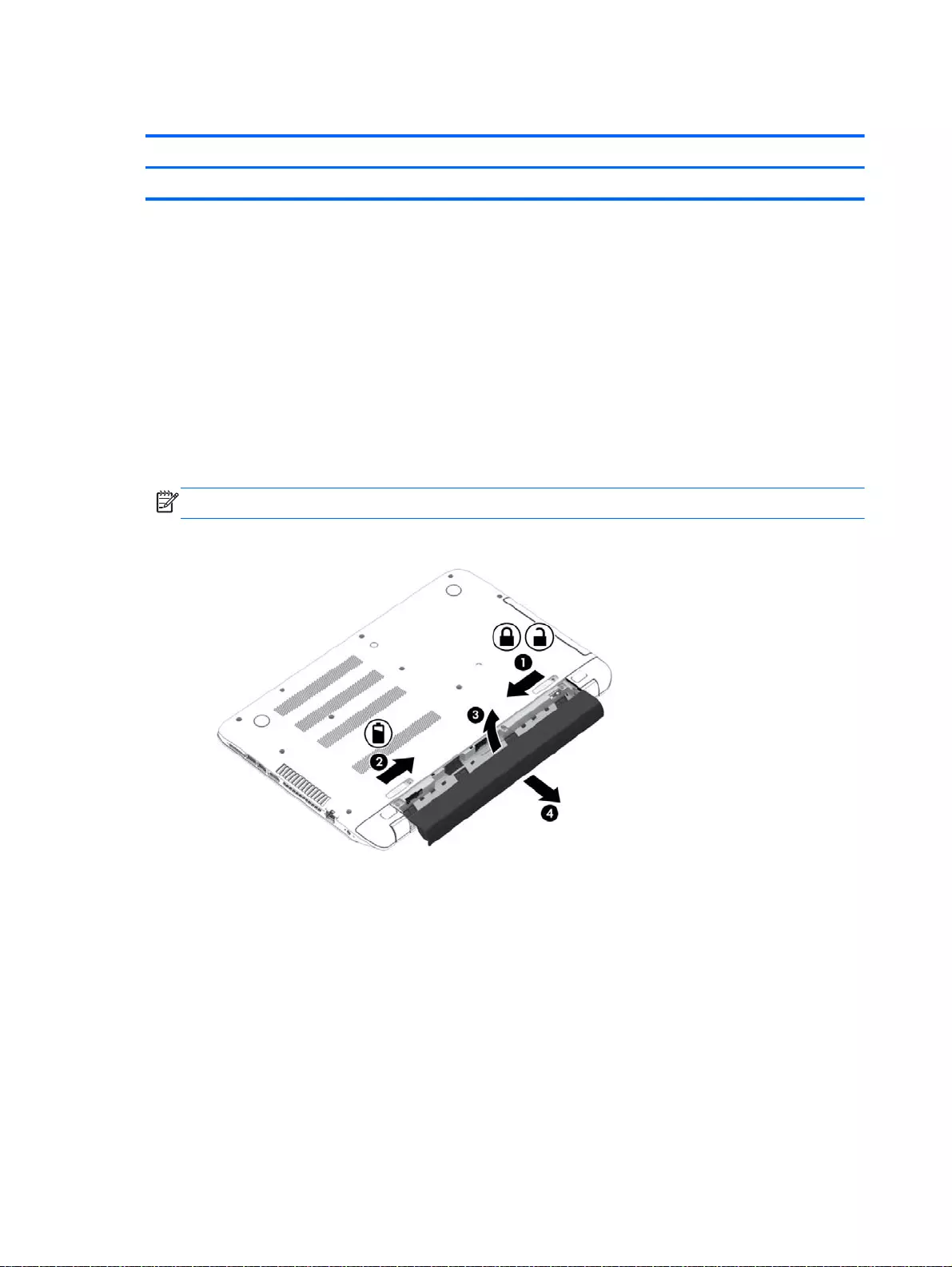
Battery
Description Spare part number
4-cell, 41 WHr 2.8AH Li-ion battery 756743-001
Before removing the battery, follow these steps:
1. Shut down the computer. If you are unsure whether the computer is off or in Hibernation, turn
the computer on, and then shut it down through the operating system.
2. Disconnect all external devices connected to the computer.
3. Disconnect the power from the computer by first unplugging the power cord from the AC outlet
and then unplugging the AC adapter from the computer.
Remove the battery:
1. Turn the computer upside down on a flat surface.
2. Slide the battery lock latch (1) and then slide the battery release latch (2) to release the battery.
NOTE: The battery release latch automatically returns to its original position.
3. Pivot the battery upward (3), and then remove the battery from the computer (4).
Reverse this procedure to install the battery.
76 Chapter 5 Removal and replacement procedures for Customer Self-Repair parts
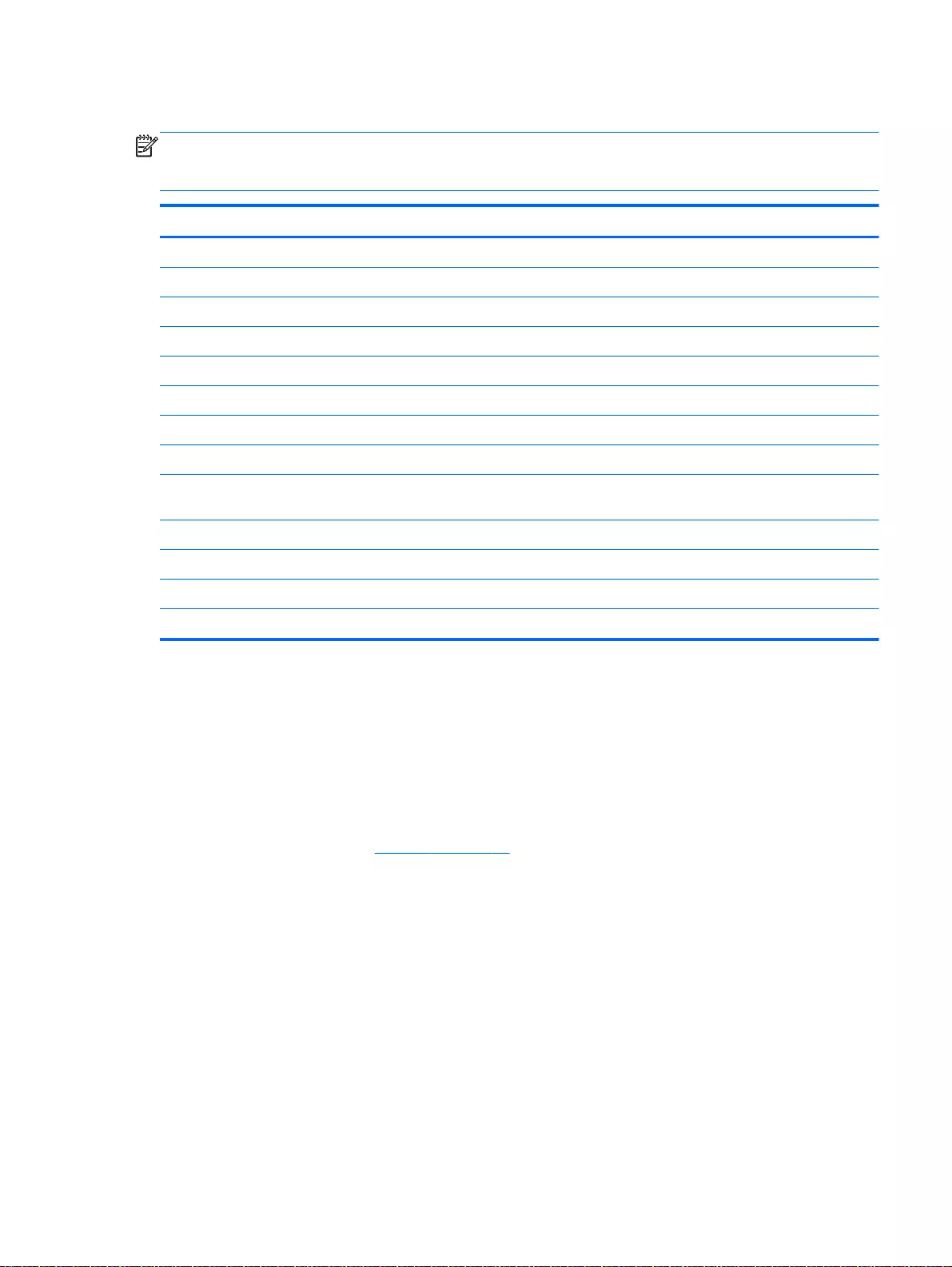
Optical drive
NOTE: The optical drive spare part kit includes the optical drive connector board and cable. The
optical drive connector board and cable are removed when removing the system board and not part
of the customer replacement procedure of the optical drive.
Description Spare part number
Optical drive, DVD+/-RW DL SuperMulti (includes optical drive hardware kit with optical drive bezel and bracket):
For HP Pavilion 17 Notebook PC
Aqua blue finish 765793-001
Natural silver finish 763426-001
Snow white finish 765787-001
Vibrant red finish 766894-001
Neon purple finish 777222-001
For HP Pavilion 15 Notebook PC
Optical drive, DVD+/-RW DL SuperMulti (includes optical drive hardware kit with optical drive
bezel and bracket):
762503-001
Blu-ray Disc R/RW with SuperMulti fo AMD models only 778266-001
Aqua blue finish 765793-001
Natural silver finish 763426-001
Optical drive hardware kit for touchscreen Intel computer models 790019-001
Before removing the optical drive, follow these steps:
1. Shut down the computer. If you are unsure whether the computer is off or in Hibernation, turn
the computer on, and then shut it down through the operating system.
2. Disconnect all external devices connected to the computer.
3. Disconnect the power from the computer by first unplugging the power cord from the AC outlet
and then unplugging the AC adapter from the computer.
4. Remove the battery (see Battery on page 76).
Remove the optical drive:
1. Remove the screw (1) that secures the optical drive to the computer.
Component replacement procedures 77
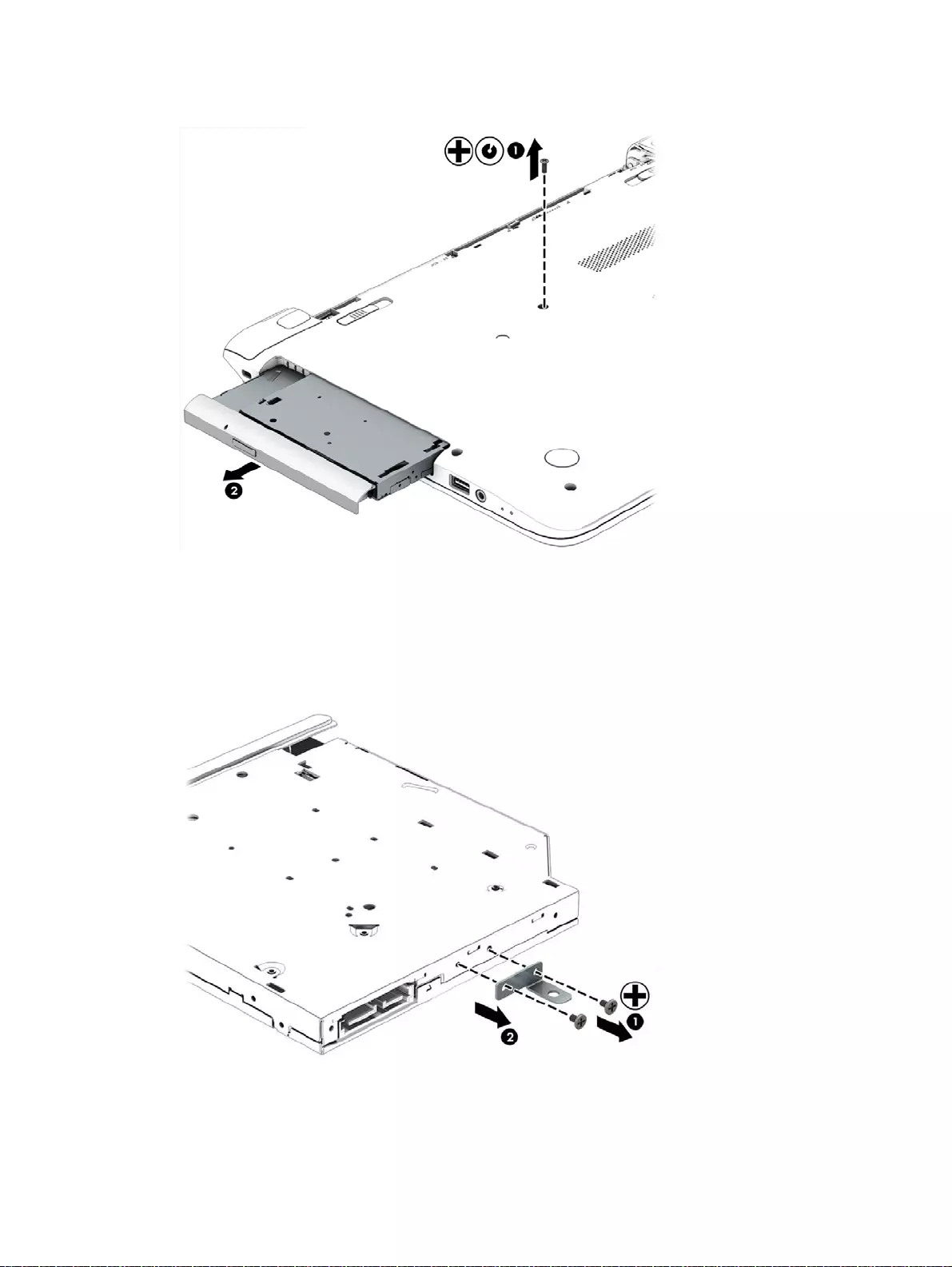
2. Use a flat tool to press on the optical drive bracket tab (2) to release the optical drive.
3. Remove the optical drive from the computer.
4. If it is necessary to replace the optical drive bracket, position the optical drive with the rear panel
toward you.
5. Remove the two screws (1) that secure the optical drive bracket to the optical drive.
6. Remove the optical drive bracket (2).
Reverse this procedure to reassemble and install the optical drive.
78 Chapter 5 Removal and replacement procedures for Customer Self-Repair parts
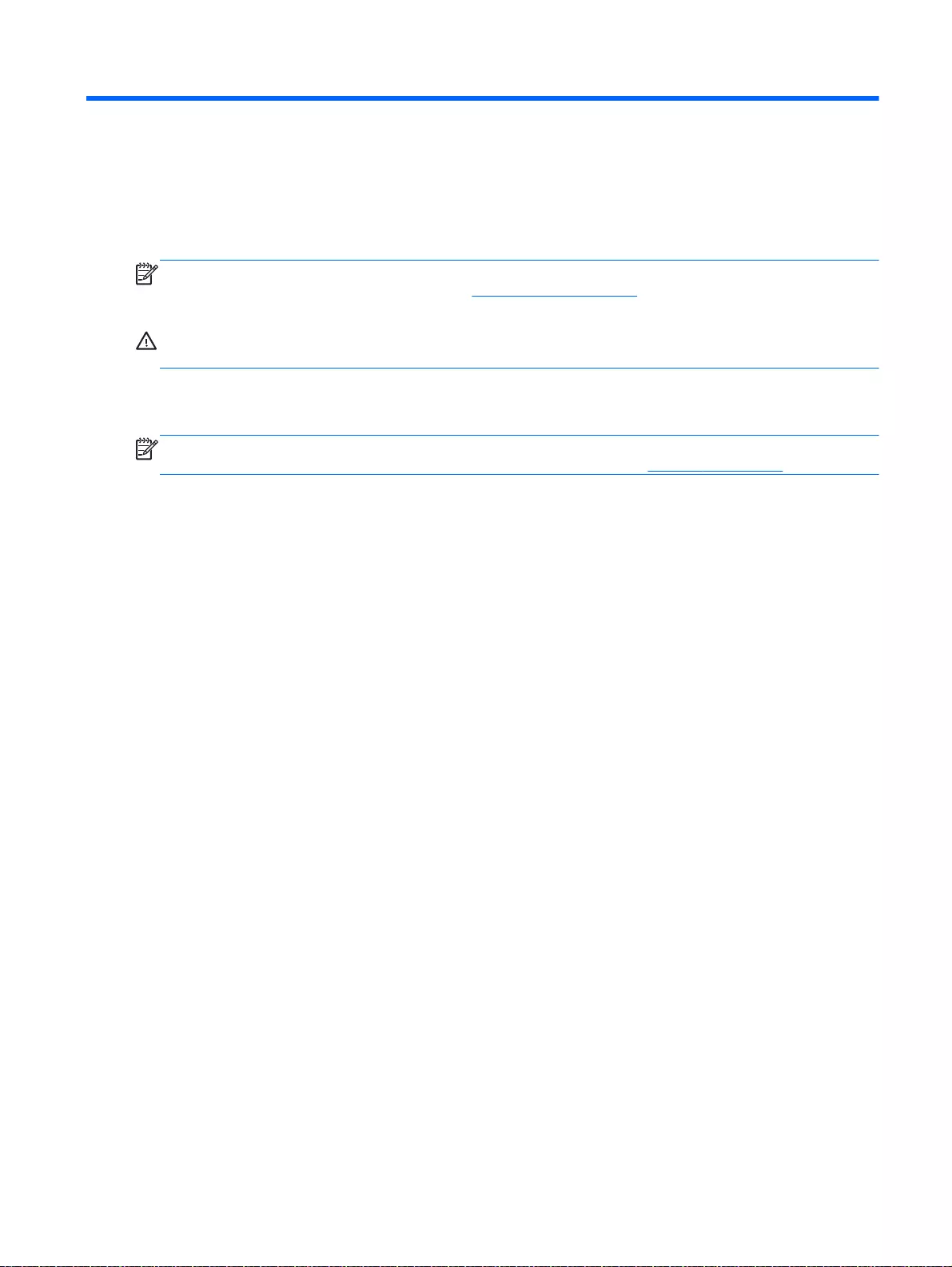
6 Removal and replacement procedures for
Authorized Service Provider parts
NOTE: HP continually improves and changes product parts. For complete and current information
on supported parts for your computer, go to http://partsurfer.hp.com, select your country or region,
and then follow the on-screen instructions.
CAUTION: Components described in this chapter should only be accessed by an authorized service
provider. Accessing these parts can damage the computer or void the warranty.
Component replacement procedures
NOTE: Details about your computer, including model, serial number, product key, and length of
warranty, are on the service tag at the bottom of your computer. See Bottom on page 18 for details.
This chapter provides removal and replacement procedures for Authorized Service Provider only
parts.
There are as many as 83 screws that must be removed, replaced, and/or loosened when servicing
Authorized Service Provider only parts. Make special note of each screw size and location during
removal and replacement.
Component replacement procedures 79
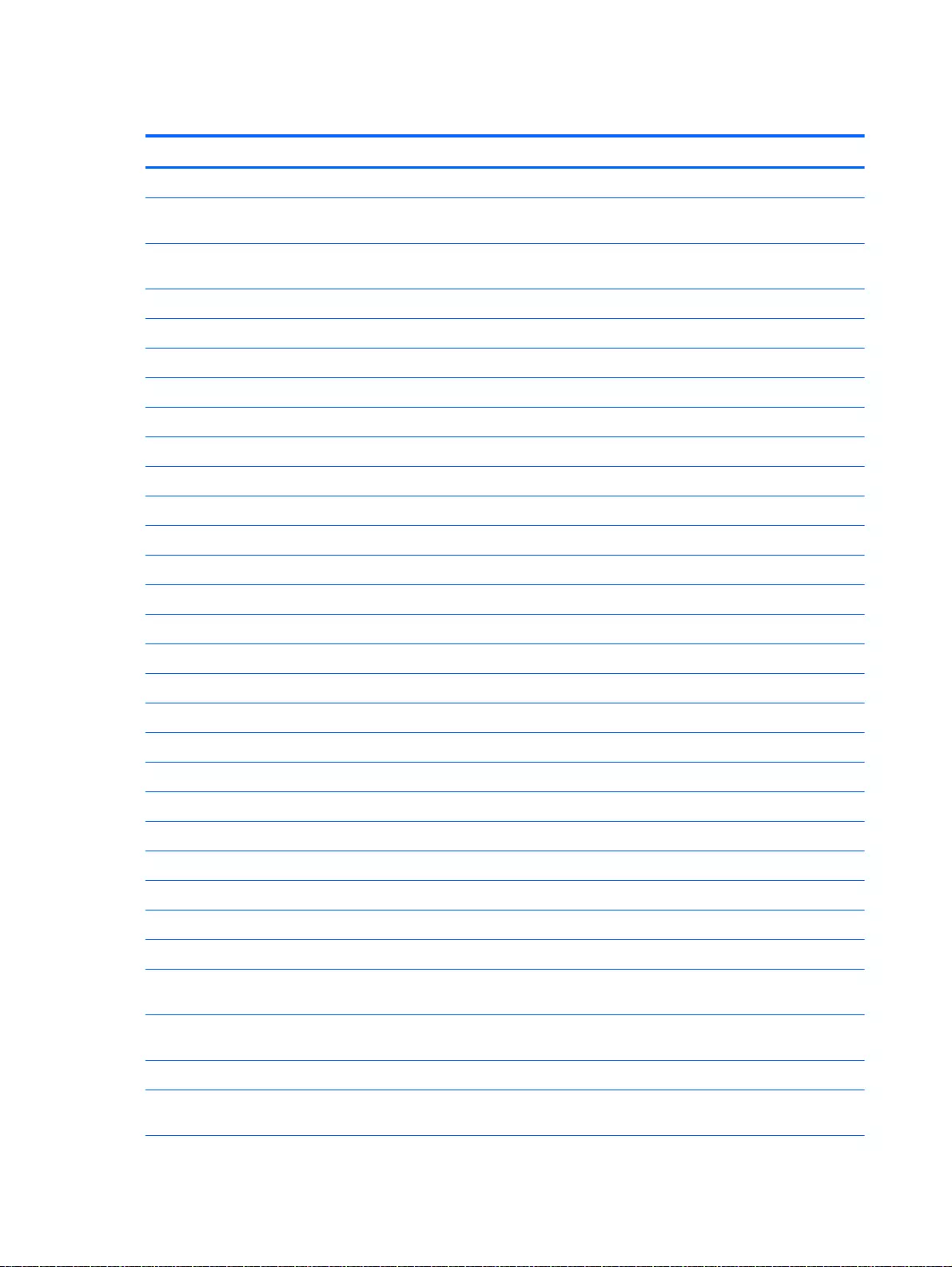
Base enclosure
Description Spare part number
Top cover for HP Pavilion 15 Notebook PC computer models:
With full size textured island-style Keyboard. Touchpad and numeric keypad black for use in the
United States
762529-001
With full size textured island-style Keyboard and numeric keypad black for use in the United
Kingdom
762529-031
With full size textured island-style Keyboard and numeric keypad black for use in Germany 762529-041
With full size textured island-style Keyboard and numeric keypad black for use in France 762529-051
With full size textured island-style Keyboard and numeric keypad black for use in Italy 762529-061
With full size textured island-style Keyboard and numeric keypad black for use in Spain 762529-071
With full size textured island-style Keyboard and numeric keypad black for use in Portugal 762529-131
With full size textured island-style Keyboard and numeric keypad black for use in Turkey 762529-141
With full size textured island-style Keyboard and numeric keypad black for use in Greece 762529-151
With full size textured island-style Keyboard and numeric keypad black for use in Latin America 762529-161
With full size textured island-style Keyboard and numeric keypad black for use in Saudi Arabia 762529-171
With full size textured island-style Keyboard and numeric keypad black for use in Hungary 762529-211
With full size textured island-style Keyboard and numeric keypad black for use in Russia 762529-251
With full size textured island-style Keyboard and numeric keypad black for use in Bulgaria 762529-261
With full size textured island-style Keyboard and numeric keypad black for use in Romania 762529-271
With full size textured island-style Keyboard and numeric keypad black for use in Thailand 762529-281
With full size textured island-style Keyboard and numeric keypad black for use in Japan 762529-291
With full size textured island-style Keyboard and numeric keypad black for use in Europe 762529-A41
With full size textured island-style Keyboard and numeric keypad black for use in Taiwan 762529-AB1
With full size textured island-style Keyboard and numeric keypad black for use in South Korea 762529-AD1
With full size textured island-style Keyboard and numeric keypad black for International use 762529-B31
With full size textured island-style Keyboard and numeric keypad black for use in the Adriatics 762529-BA1
With full size textured island-style Keyboard and numeric keypad black for use in Israel 762529-BB1
With full size textured island-style Keyboard and numeric keypad black for use in Switzerland 762529-BG1
With full size textured island-style Keyboard and numeric keypad black Canada 762529-DB1
With full size textured island-style Keyboard and numeric keypad black for use in the
Netherlands
762529-DH1
With full size textured island-style Keyboard and numeric keypad black for use in Czech and
Slovackia
762529-FL1
With full size textured island-style Keyboard and numeric keypad black for use in South Africa 762529-FP1
With full size textured island-style Keyboard, TouchPad, and numeric keypad white for use in the
United States
762530-001
80 Chapter 6 Removal and replacement procedures for Authorized Service Provider parts
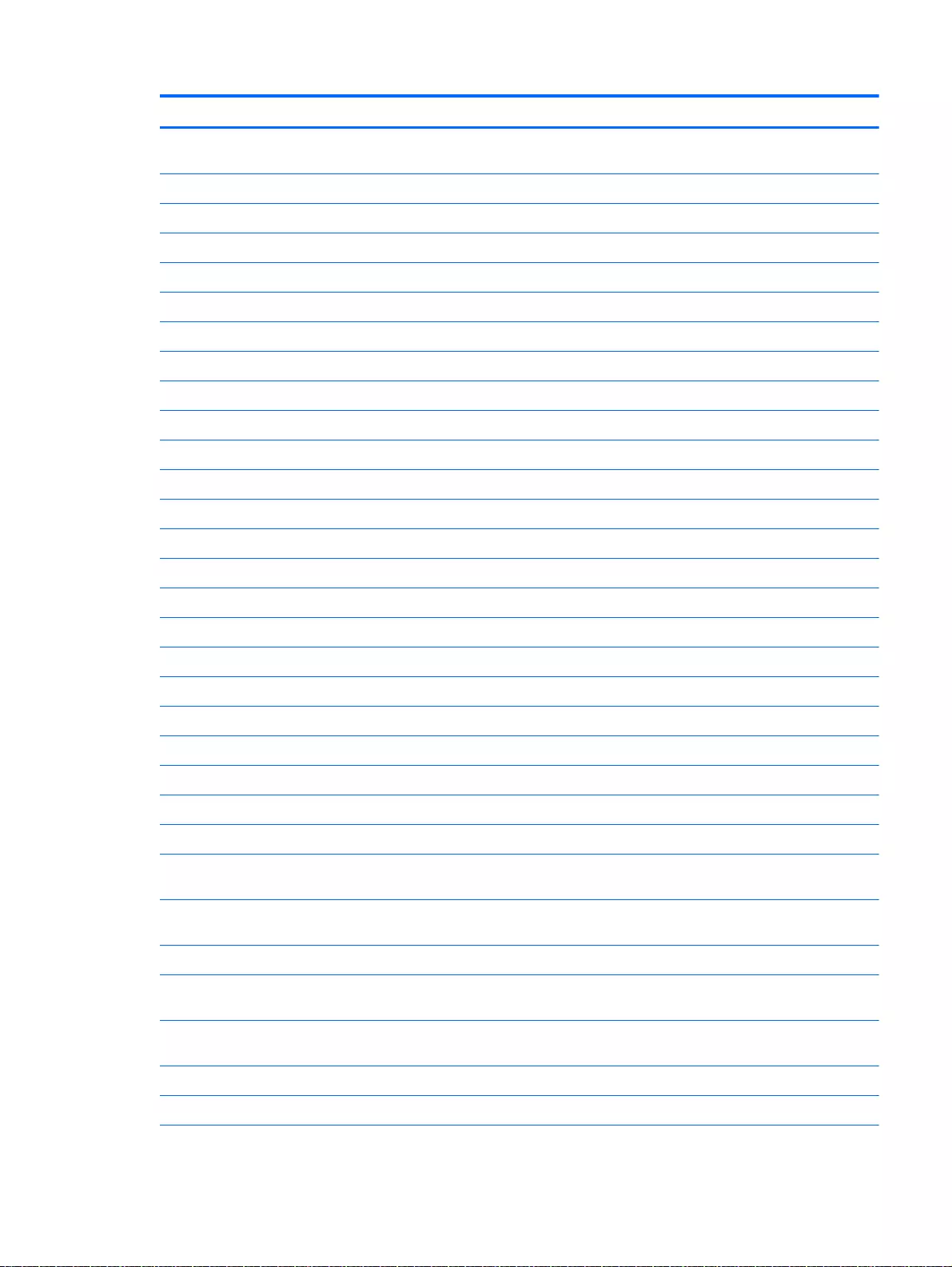
Description Spare part number
With full size textured island-style Keyboard and numeric keypad white for use in the United
Kingdom
762530-031
With full size textured island-style Keyboard and numeric keypad white for use in Germany 762530-041
With full size textured island-style Keyboard and numeric keypad white for use in France 762530-051
With full size textured island-style Keyboard and numeric keypad white for use in Italy 762530-061
With full size textured island-style Keyboard and numeric keypad white for use in Spain 762530-071
With full size textured island-style Keyboard and numeric keypad white for use in Portugal 762530-131
With full size textured island-style Keyboard and numeric keypad white for use in Turkey 762530-141
With full size textured island-style Keyboard and numeric keypad white for use in Greece 762530-151
With full size textured island-style Keyboard and numeric keypad white for use in Latin America 762530-161
With full size textured island-style Keyboard and numeric keypad white for use in Saudi Arabia 762530-171
With full size textured island-style Keyboard and numeric keypad white for use in Hungary 762530-211
With full size textured island-style Keyboard and numeric keypad white for use in Russia 762530-251
With full size textured island-style Keyboard and numeric keypad white for use in Bulgaria 762530-261
With full size textured island-style Keyboard and numeric keypad white for use in Romania 762530-271
With full size textured island-style Keyboard and numeric keypad white for use in Thailand 762530-281
With full size textured island-style Keyboard and numeric keypad white for use in Japan 762530-291
With full size textured island-style Keyboard and numeric keypad white for use in Europe 762530-A41
With full size textured island-style Keyboard and numeric keypad white for use in Taiwan 762530-AB1
With full size textured island-style Keyboard and numeric keypad white for use in South Korea 762530-AD1
With full size textured island-style Keyboard and numeric keypad white for International use 762530-B31
With full size textured island-style Keyboard and numeric keypad white for use in the Adriatics 762530-BA1
With full size textured island-style Keyboard and numeric keypad white for use in Israel 762530-BB1
With full size textured island-style Keyboard and numeric keypad white for use in Switzerland 762530-BG1
With full size textured island-style Keyboard and numeric keypad white for use in Canada 762530-DB1
With full size textured island-style Keyboard and numeric keypad white for use in the
Netherlands
762530-DH1
With full size textured island-style Keyboard and numeric keypad white for use in Czech and
Slovakia
762530-FL1
With full size textured island-style Keyboard and numeric keypad white for use in South Africa 762530-FP1
With full size textured island-style Keyboard, TouchPad and numeric keypad Beats Audio for use
in the United States
762533-001
With full size textured island-style Keyboard and numeric keypad Beats Audio for use in the
United Kingdom
762533-031
With full size textured island-style Keyboard and numeric keypad Beats Audio for use in France 762533-051
With full size textured island-style Keyboard and numeric keypad Beats Audio for use in Spain 762533-071
Component replacement procedures 81
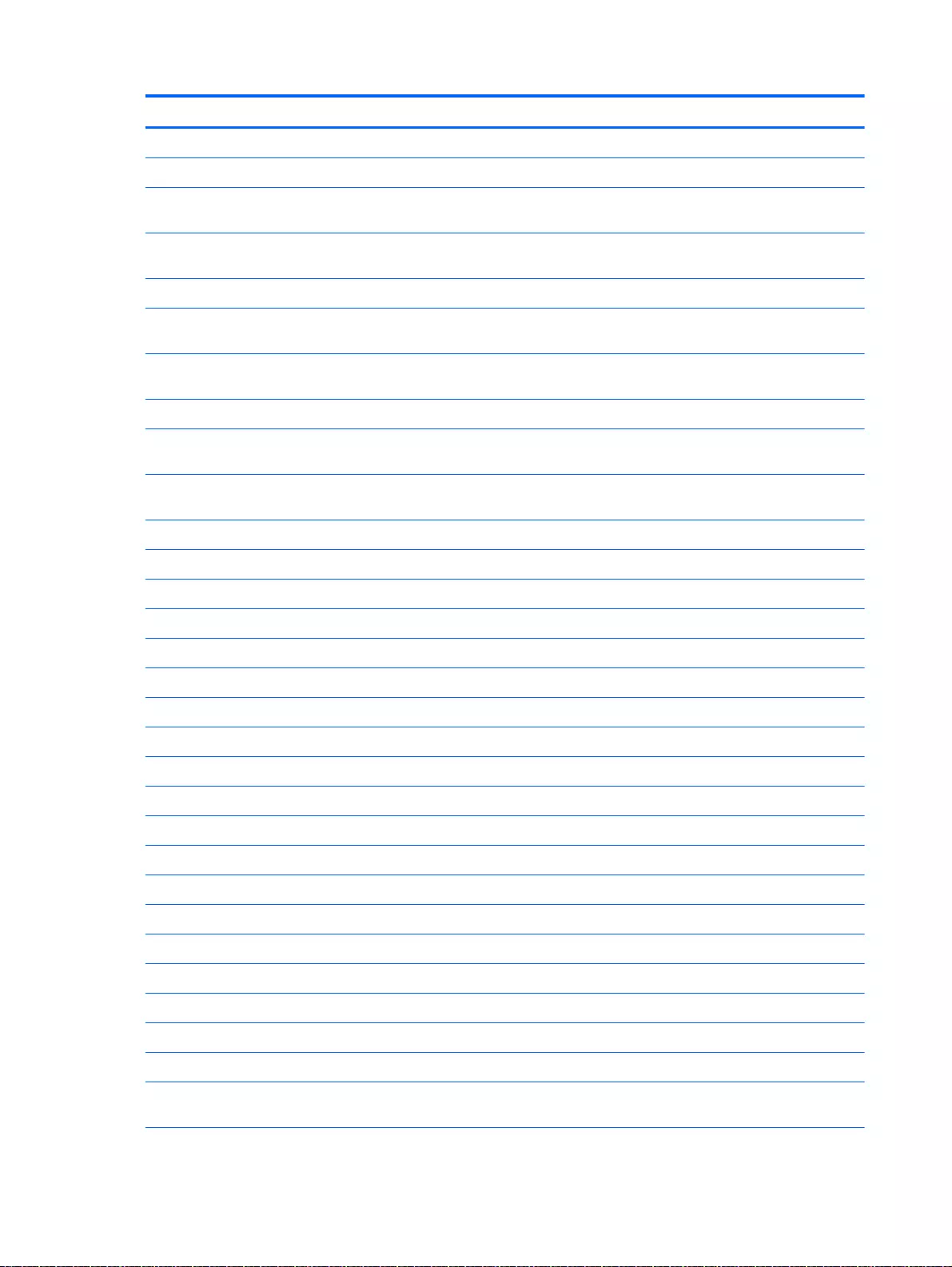
Description Spare part number
With full size textured island-style Keyboard and numeric keypad Beats Audio in Latin America 762533-161
With full size textured island-style Keyboard and numeric keypad Beats Audio for use in Russia 762533-251
With full size textured island-style Keyboard and numeric keypad Beats Audio for International
use
762533-B31
With full size textured island-style Keyboard, TouchPad and numeric keypad Beats Audio for use
in Slovenia
762533-BA1
With full size textured island-style Keyboard and numeric keypad Beats Audio for use in Canada 762533-DB1
With full size textured island-style Keyboard and numeric keypad Beats Audio for use in the
Netherlands
762533-DH1
With full size textured island-style Keyboard and numeric keypad Beats Audio for use in Czech
and Slovackia
762533-FL1
Top cover for HP Pavilion 17 Notebook PC computer models:
With full size textured island-style Keyboard and numeric keypad black for use in the United
States
765806-001
With full size textured island-style Keyboard and numeric keypad black for use in the United
Kingdom
765806-031
With full size textured island-style Keyboard and numeric keypad black for use in Germany 765806-041
With full size textured island-style Keyboard and numeric keypad black for use in France 765806-051
With full size textured island-style Keyboard and numeric keypad black for use in Italy 765806-061
With full size textured island-style Keyboard and numeric keypad black for use in Spain 765806-071
With full size textured island-style Keyboard and numeric keypad black for use in Portugal 765806-131
With full size textured island-style Keyboard and numeric keypad black for use in Turkey 765806-141
With full size textured island-style Keyboard and numeric keypad black for use in Greece 765806-151
With full size textured island-style Keyboard and numeric keypad black for use in Saudi Arabia 765806-171
With full size textured island-style Keyboard and numeric keypad black for use in Hungary 765806-211
With full size textured island-style Keyboard and numeric keypad black for use in Russia 765806-251
With full size textured island-style Keyboard and numeric keypad black for use in Bulgaria 765806-261
With full size textured island-style Keyboard and numeric keypad black for use in Romania 765806-271
With full size textured island-style Keyboard and numeric keypad black for use in Belgium 765806-A41
With full size textured island-style Keyboard and numeric keypad black for International use 765806-B31
With full size textured island-style Keyboard and numeric keypad black for use in Slovenia 765806-BA1
With full size textured island-style Keyboard and numeric keypad black for use in Israel 765806-BB1
With full size textured island-style Keyboard and numeric keypad black for use in Switzerland 765806-BG1
With full size textured island-style Keyboard and numeric keypad black for use in Canada 765806-DB1
With full size textured island-style Keyboard and numeric keypad black for use in Nordic regions 765806-DH1
With full size textured island-style Keyboard and numeric keypad black for use in Czech and
Slovackia
765806-FL1
82 Chapter 6 Removal and replacement procedures for Authorized Service Provider parts
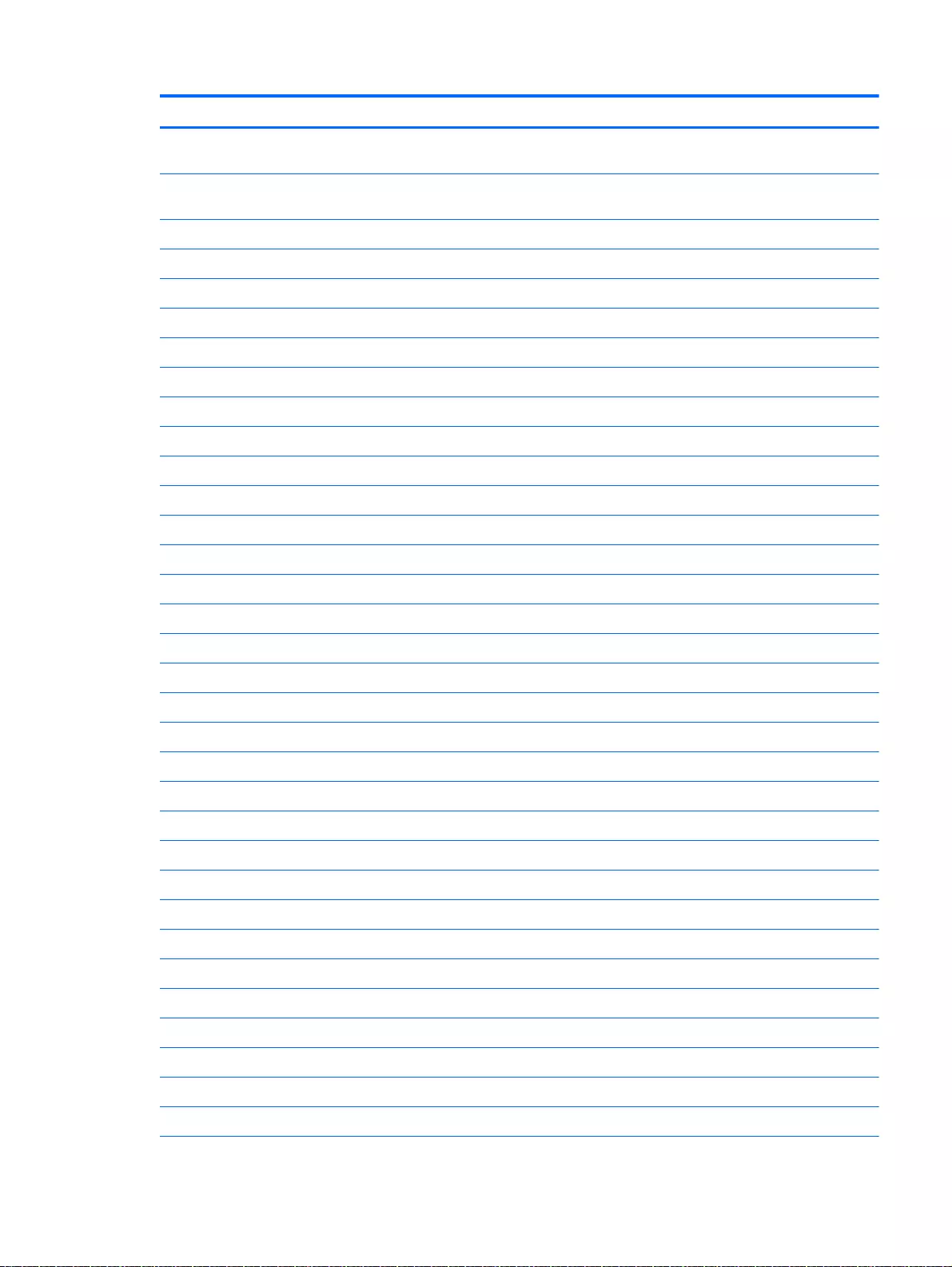
Description Spare part number
With full size textured island-style Keyboard and numeric keypad white for use in the United
States
765807-001
With full size textured island-style Keyboard and numeric keypad white for use in the United
Kingdom
765807-031
With full size textured island-style Keyboard and numeric keypad white for use in Germany 765807-041
With full size textured island-style Keyboard and numeric keypad white for use in France 765807-051
With full size textured island-style Keyboard and numeric keypad black for use in Italy 765807-061
With full size textured island-style Keyboard and numeric keypad white for use in Spain 765807-071
With full size textured island-style Keyboard and numeric keypad white for use in Portugal 765807-131
With full size textured island-style Keyboard and numeric keypad white for use in Turkey 765807-141
With full size textured island-style Keyboard and numeric keypad white for use in Greece 765807-151
With full size textured island-style Keyboard and numeric keypad white for use in Saudi Arabia 765807-171
With full size textured island-style Keyboard and numeric keypad white for use in Hungary 765807-211
With full size textured island-style Keyboard and numeric keypad white for use in Russia 765807-251
With full size textured island-style Keyboard and numeric keypad white for use in Bulgaria 765807-261
With full size textured island-style Keyboard and numeric keypad white for use in Romania 765807-271
With full size textured island-style Keyboard and numeric keypad white for use in Belgium 765807-A41
With full size textured island-style Keyboard and numeric keypad white for International use 765807-B31
With full size textured island-style Keyboard and numeric keypad white for use in Slovenia 765807-BA1
With full size textured island-style Keyboard and numeric keypad white for use in Israel 765807-BB1
With full size textured island-style Keyboard and numeric keypad white for use in Switzerland 765807-BG1
With full size textured island-style Keyboard and numeric keypad white for use in Canada 765807-DB1
With full size textured island-style Keyboard and numeric keypad white 765807-DH1
With full size textured island-style Keyboard and numeric keypad white for use in Nordic regions 765807-FL1
Base enclosure
For use on HP Pavilion 17 Notebook PC computer models
Aqua blue finish 766908-001
Natural silver finish 766909-001
Snow white finish 765781-001
Vibrant red finish 766910-001
Neon purple 777196-001
Snow white for use with AMD processors 780084-001
Aqua blue for use with AMD processors 780085-001
Natural silver for use with AMD processors 780086-001
Vibrant red for use with AMD processors 780087-001
Component replacement procedures 83
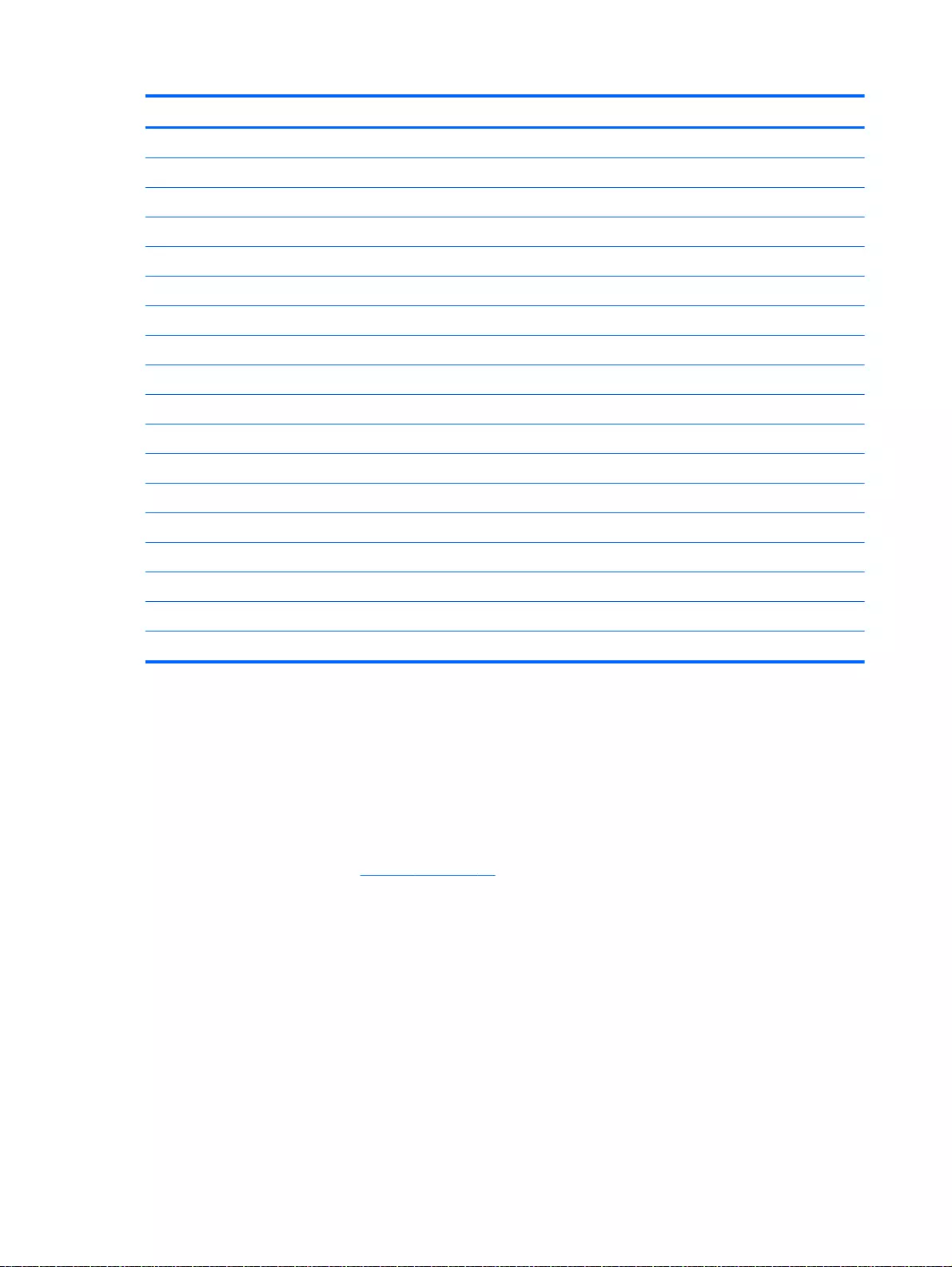
Description Spare part number
Neon purple for use with AMD processors 780088-001
For use on HP Pavilion 15 Notebook PC computer models
Aqua blue finish 762501-001
Natural silver finish 762498-001
Snow white finish 762499-001
Vibrant red finish 762500-001
For Beats Audio 766725-001
Neon purple 777196-001
Snow white for use with AMD processors 780084-001
Aqua blue for use with AMD processors 780085-001
Natural silver for use with AMD processors 780086-001
Vibrant red for use with AMD processors 780087-001
Neon purple for use with AMD processors 780088-001
For use with HP Pavilion 15 Notebook PC Intel touchscreen computers 788385-001
For use with Intel processors for use with HP Pavilion 15 Notebook PC Intel computer models 790018-001
Base enclosure caps
For HP Pavilion 17 Notebook PC computer models 765789-001
For HP Pavilion 15 Notebook PC computer models 764081-001
Before disassembling the computer, follow these steps:
1. Shut down the computer. If you are unsure whether the computer is off or in Hibernation, turn
the computer on, and then shut it down through the operating system.
2. Disconnect all external devices connected to the computer.
3. Disconnect the power from the computer by first unplugging the power cord from the AC outlet
and then unplugging the AC adapter from the computer.
4. Remove the battery (see Battery on page 76).
5. Remove the optical drive.
Remove the base enclosure:
1. Turn the computer face down, and remove the rubber feet (1), the two screws (2) and lift the end
caps (3).
84 Chapter 6 Removal and replacement procedures for Authorized Service Provider parts
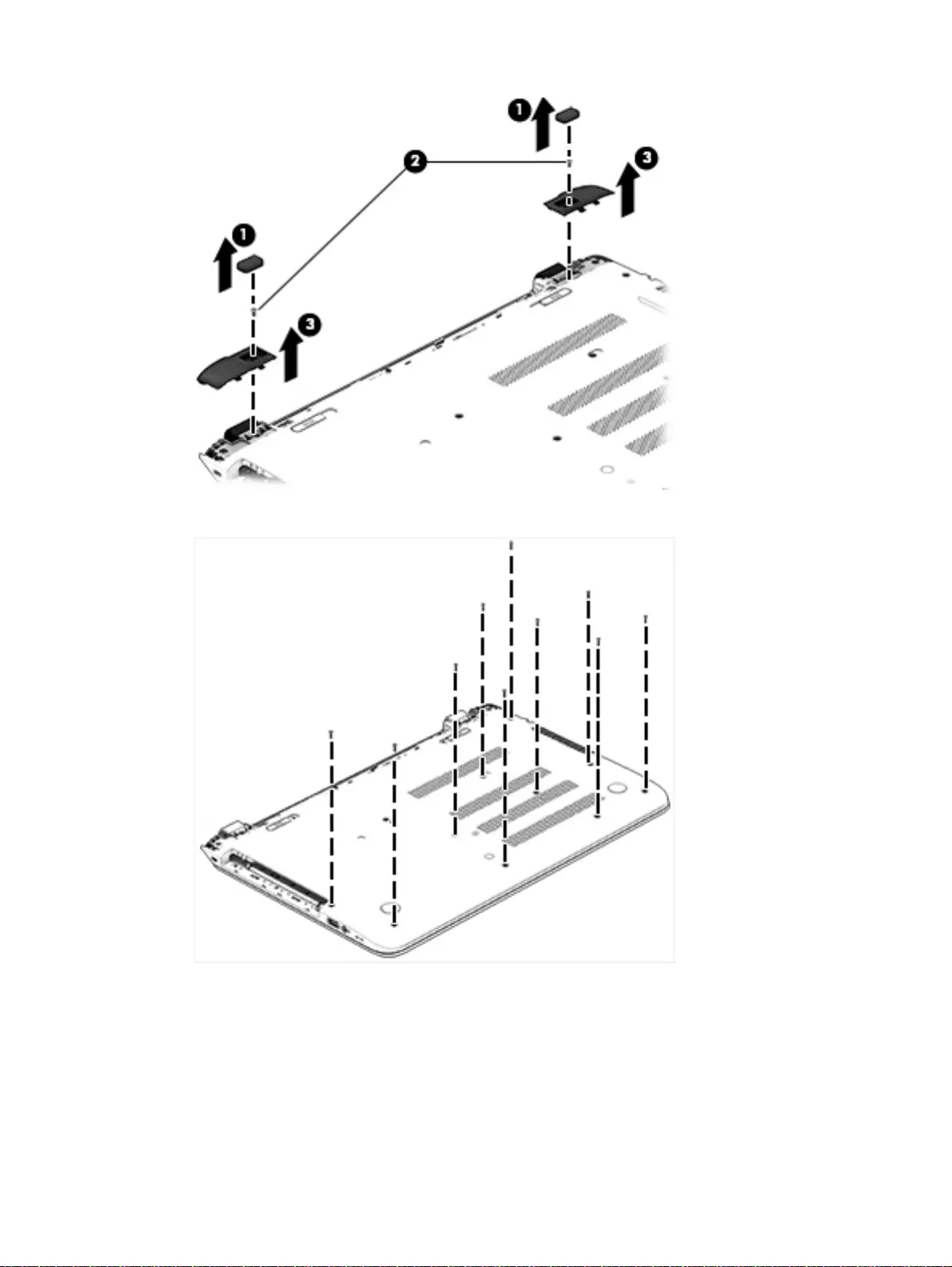
2. Remove the ten Phillips screws.
Component replacement procedures 85
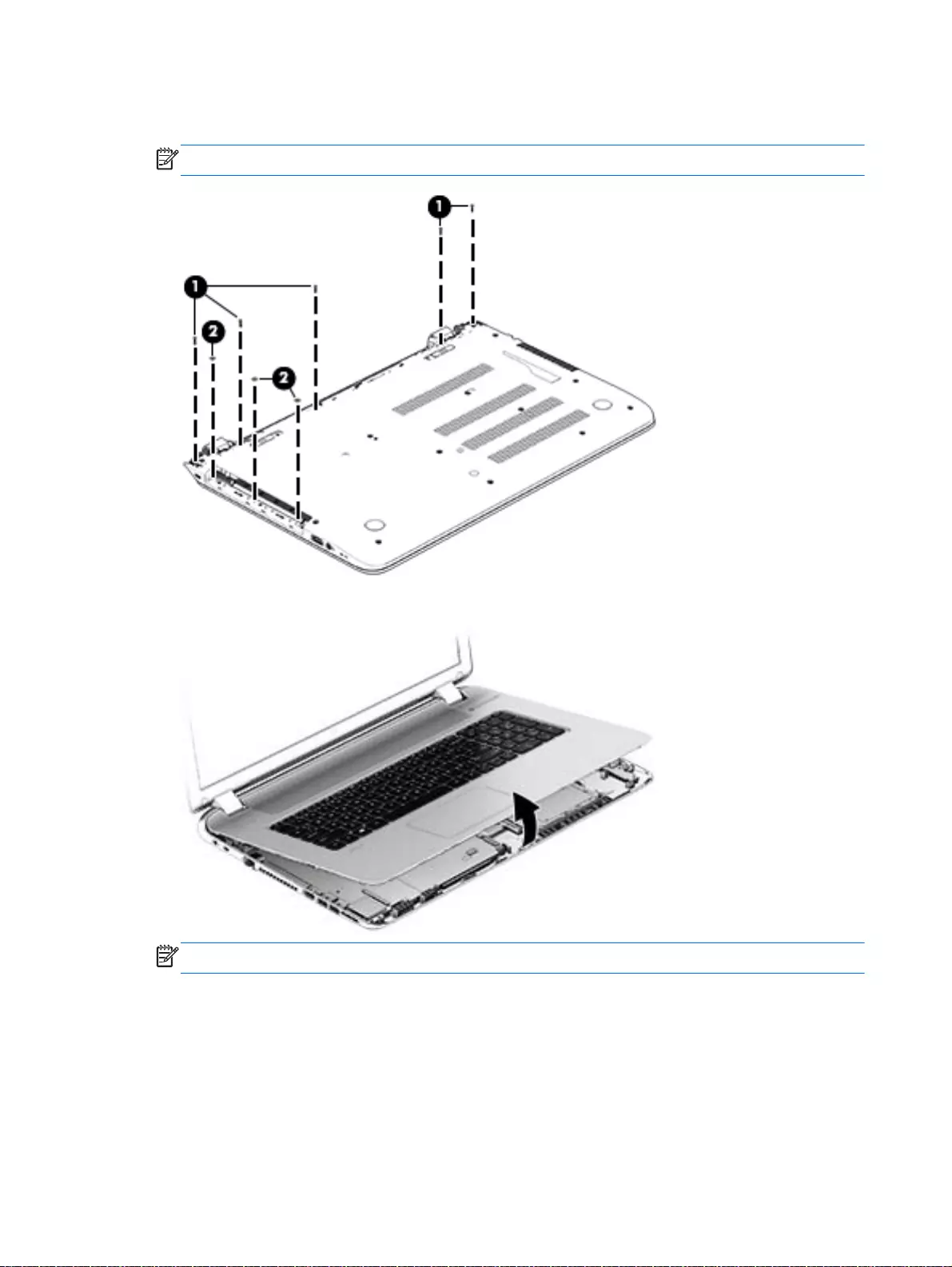
3. Remove five screws (1) around the battery area, three broadhead screws (2) in the optical drive
bay and one screw (3) near the display hinge.
NOTE: Some models may have two screws in the optical drive bay (2).
4. Turn the computer right side up and carefully remove the top cover.
NOTE: Use a thin, non-conductive tool to lift the top cover..
5. Carefully disconnect the following cables:
●Power button cable (1)
●Keyboard cable (2)
●TouchPad cable (3)
Lift the top cover (4) to remove it from the computer.
86 Chapter 6 Removal and replacement procedures for Authorized Service Provider parts

Reverse this procedure to install the top cover and base enclosure.
Component replacement procedures 87
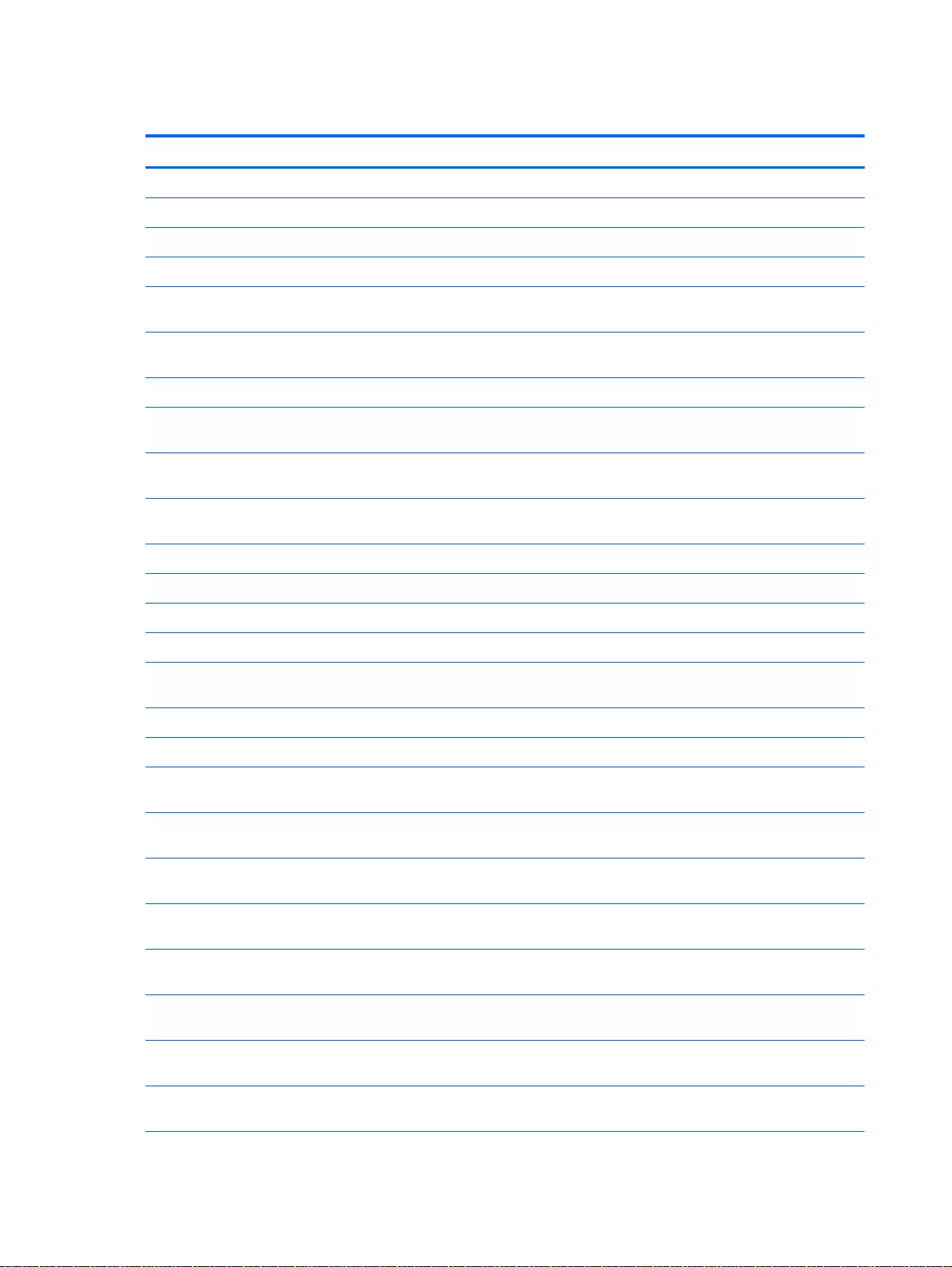
Display panel
Component Spare part number
Display bezel (includes screws) for HP Pavilion 17 Notebook PC 765782-001
Display bezel (includes screws) for HP Pavilion 15 Notebook PC 762512-001
Display Hinge Kit (includes left and right hinges and screws)
For HP Pavilion 17 Notebook PC
Display Hinge Kit, non-touchscreen (includes left and right hinges and screws) for HP Pavilion 17
Notebook PC
763706-001
Display Hinge Kit, touchscreen (includes left and right hinges and screws) for HP Pavilion 17
Notebook PC
765356-001
For HP Pavilion 15 Notebook PC
Display Hinge Kit, non-touchscreen (includes left and right hinges and screws) for HP Pavilion 17
Notebook PC
762520-001
Display Hinge Kit, touchscreen (includes left and right hinges and screws) for HP Pavilion 17
Notebook PC
763105-001
15.6 LED BrightView HD SVA HD, WLED, SVA flat display panel available for Windows 8.1 and
Windows 7 (includes screws)
762513-001
15.6 WLED AG HD Touchscreen with bezel (includes screws) 764622-001
15.6 WLED AG full HD SVA available for Windows 8.1 and Windows 7 (includes screws) 764623-001
15.6 WLED AG full HD Touchscreen with bezel flat display panel (includes screws) 766687-001
17.3 WLED AG HD touchscreen flat display panel flat display panel (includes screws) 766903-001
17.3 WLED AG BrightView HD flat display panel available for Windows 8.1 and Windows 7 (includes
screws)
766904-001
17.3 WLED AG full HD flat display panel available for Windows 8.1 and Windows 7 (includes screws) 766905-001
17.3 WLED AG touchscreen full HD flat display panel (includes screws) 766906-001
Antenna Kit (includes left and right wireless antenna cables and transceivers and screws) for HP
Pavilion 15 Notebook PC
762518-001
Antenna Kit, Touchscreen (includes left and right wireless antenna cables and transceivers
and screws) for HP Pavilion 15 Notebook PC
763568-001
Antenna Kit (includes left and right wireless antenna cables and transceivers and screws) for HP
Pavilion 17 Notebook PC
763568-001
Antenna Kit (includes left and right wireless antenna cables and transceivers and screws) for HP
Pavilion 17 Notebook PC
763691-001
Antenna Kit, Touchscreen (includes left and right wireless antenna cables and transceivers and
screws) for HP Pavilion 15 Notebook PC
763692-001
Display panel SXGA cable for non-Touchscreen models (includes webcamera/ microphone module
cable and screws) for HP Pavilion 17 Notebook PC computer models
765785-001
Display panel SXGA cable for Touchscreen models (includes webcamera/ microphone module cable
and screws) for HP Pavilion 17 Notebook PC computer models
765786-001
Display panel HD cable for non-Touchscreen models (includes webcamera/ microphone module
cable and screws) for HP Pavilion 15 Notebook PC computer models
762519-001
88 Chapter 6 Removal and replacement procedures for Authorized Service Provider parts
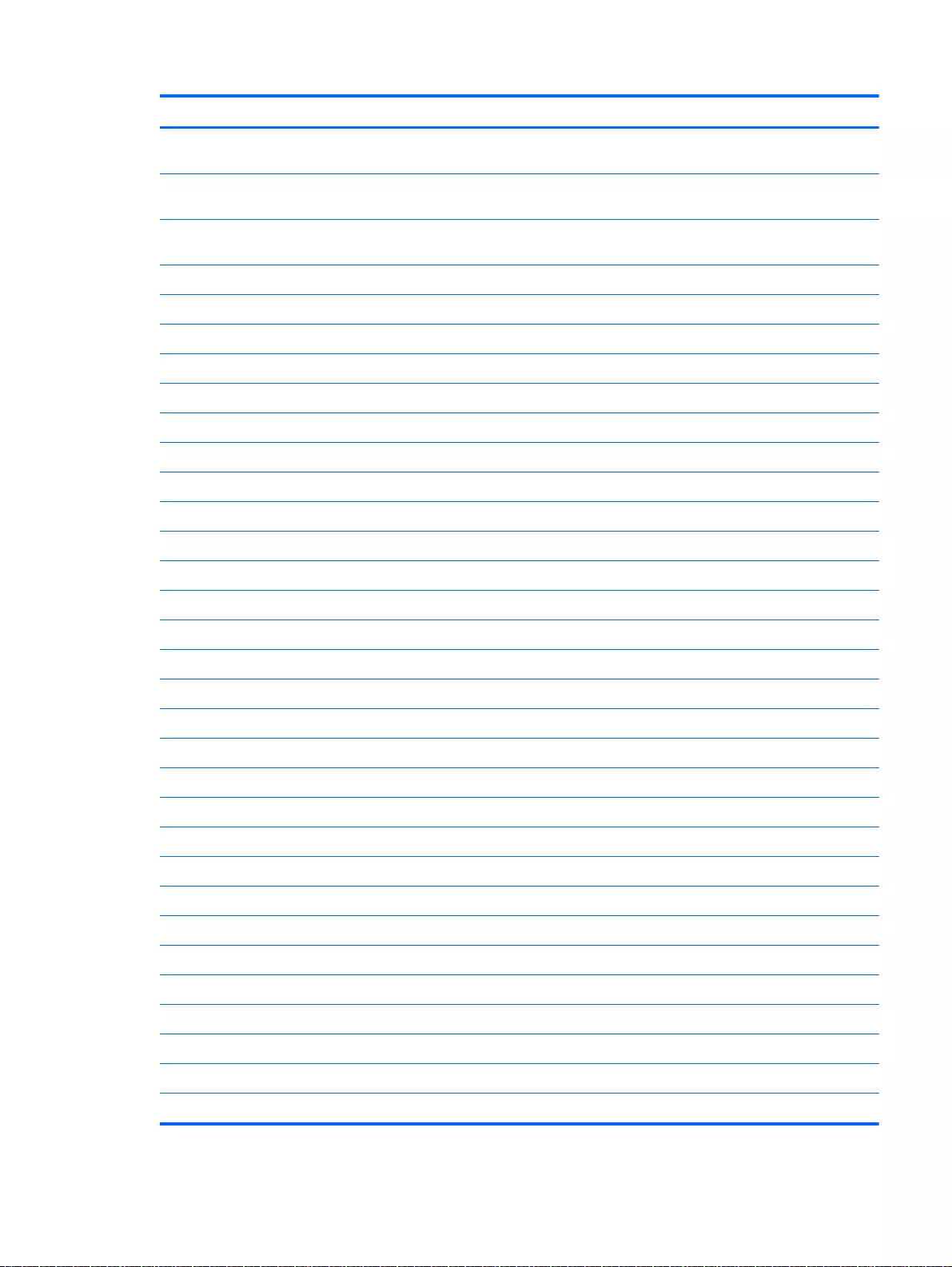
Component Spare part number
Display panel full HD cable for Touchscreen models (includes webcamera/ microphone module cable
and screws) for HP Pavilion 15 Notebook PC computer models
763590-001
Display panel full HD cable for non-Touchscreen models (includes webcamera/ microphone module
cable and screws) for HP Pavilion 15 Notebook PC computer models
762544-001
Display panel HD cable for non-Touchscreen models (includes webcamera/ microphone module
cable and screws) for HP Pavilion 15 Notebook PC computer models
763572-001
Display back cover (includes screws):
For HP Pavilion 17 Notebook PC
Aqua blue finish 765774-001
Natural silver finish 765775-001
Snow white finish 765773-001
Vibrant red finish 765776-001
Neon purple finish 777194-001
Aqua blue finish, Touchscreen 765778-001
Natural silver finish, Touchscreen 765779-001
Snow white finish, Touchscreen 765777-001
Vibrant red finish, Touchscreen 765780-001
Neon purple finish, Touchscreen 777195-001
For HP Pavilion 15 Notebook PC
Aqua blue finish 762511-001
Natural silver finish 762508-001
Snow white finish 762509-001
Vibrant red finish 762510-001
Neon purple finish 779639–001
Aqua blue finish, Touchscreen 762517-001
Natural silver finish, Touchscreen 762514-001
Snow white finish, Touchscreen 762515-001
Vibrant red finish, Touchscreen 762516-001
Aqua blue finish, Touchscreen 762516-001
For Beats Audio, Touchscreen 766724-001
Neon purple finish, Touchscreen 778263-001
Touchscreen 790017-001
Webcamera/Microphone
Webcamera/microphone module (includes adhesive and screws) 762521-001
Webcamera/microphone module, Touchscreen (includes adhesive and screws) 762545-001
Component replacement procedures 89

Before removing the display panel, follow these steps:
1. Shut down the computer. If you are unsure whether the computer is off or in Hibernation, turn
the computer on, and then shut it down through the operating system.
2. Disconnect all external devices connected to the computer.
3. Disconnect the power from the computer by first unplugging the power cord from the AC outlet
and then unplugging the AC adapter from the computer.
4. Remove the battery (see Battery on page 76).
5. Remove the optical drive.
6. Remove the top cover from the base enclosure (see Base enclosure on page 80).
Remove the display panel:
1. Open the computer.
2. Disengage the display cable (1) and disconnect the display connector (2) on the left side base of
the display panel.
3. On the right side, disconnect the WLAN cable (3) and carefully remove the cable from the
retaining tabs (4).
90 Chapter 6 Removal and replacement procedures for Authorized Service Provider parts
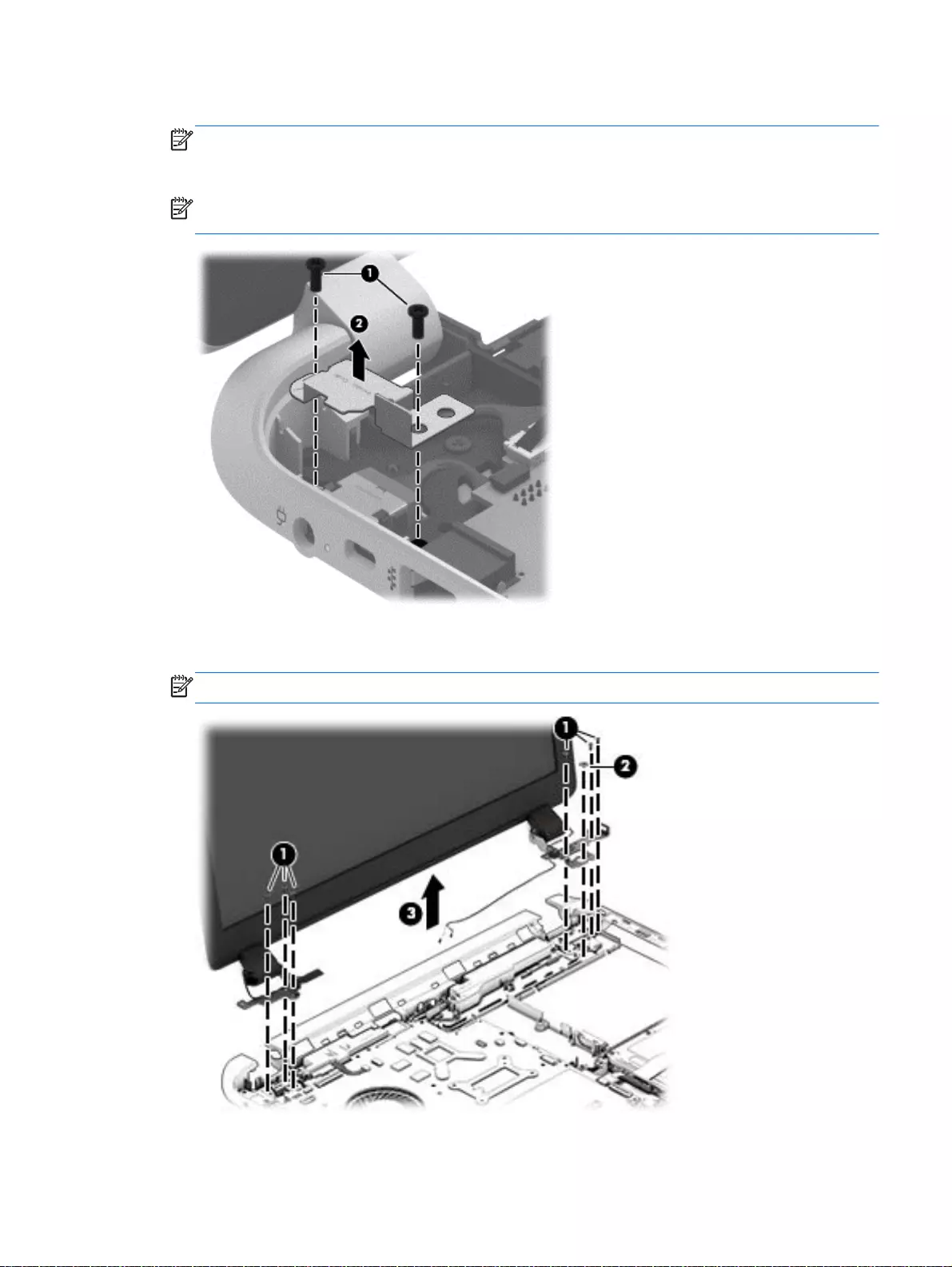
4. Remove the power connector cover by removing the Phillips screw (1) and lifting the cover (2).
NOTE: The power connector cover has two screws, however, the screw on the left is removed
during the base enclosure and top cover removal process. Removing the cover is required for
the display panel removal.
NOTE: You will remove the power connector after you have removed the system board. This
procedure is to remove the power connector cover.
5. Remove the six Phillips screws (1) on the left and one broadhead screw (2) on the right side
base of the display panel. Lift the panel up (3).
NOTE: Support the display panel as you are removing the screws.
Component replacement procedures 91
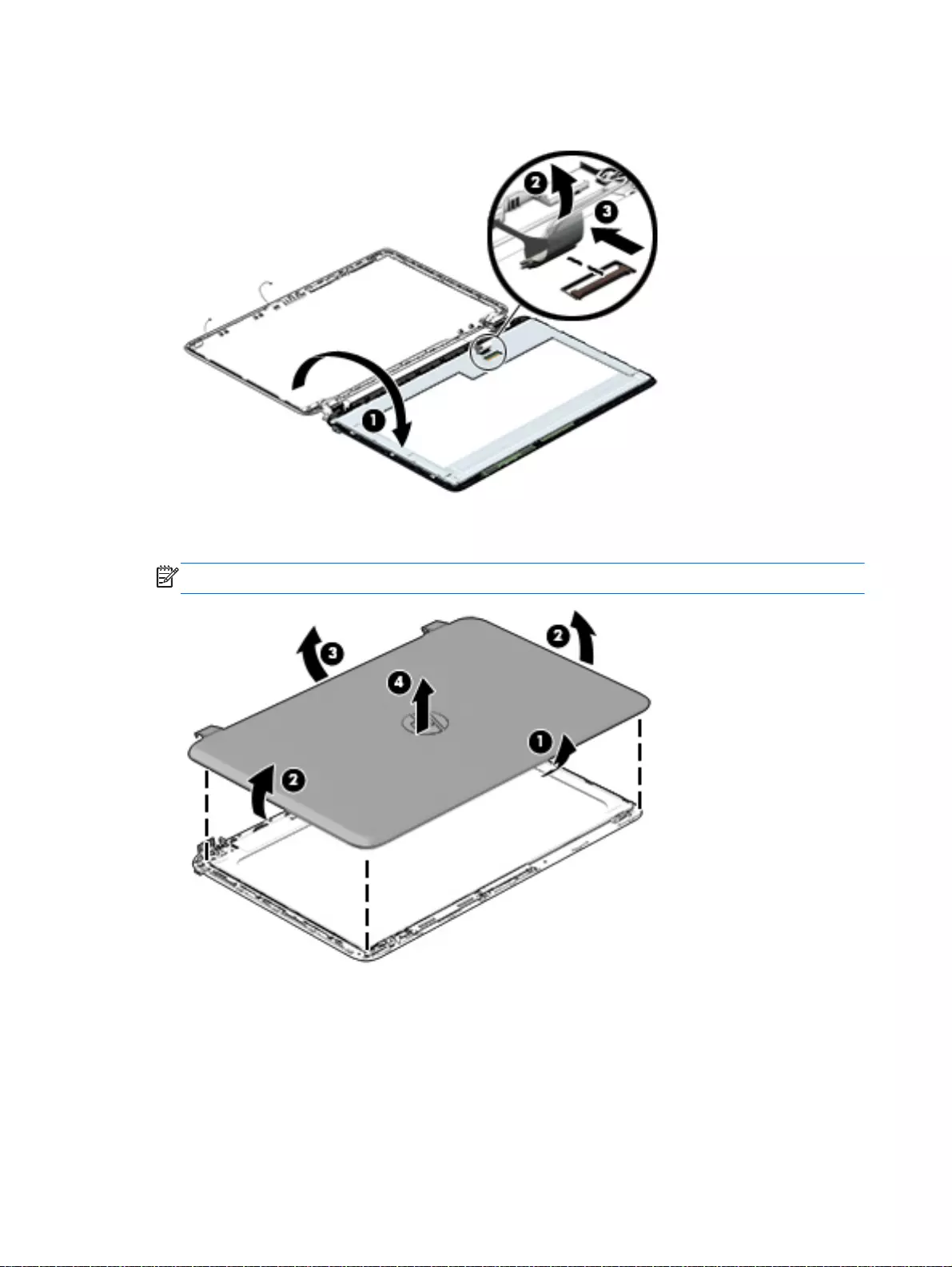
6. Open the panel cover (1), swivel the display panel hinges (2) on both sides and then tilt up the
display panel hinge (3) to release it.
7. Loosen the edges of the back cover (1), (2), and (3) from all four sides of the display bezel and
lift the display panel (4).
NOTE: Use a sharp probe to pop the covers out to avoid scratching the bezel.
92 Chapter 6 Removal and replacement procedures for Authorized Service Provider parts
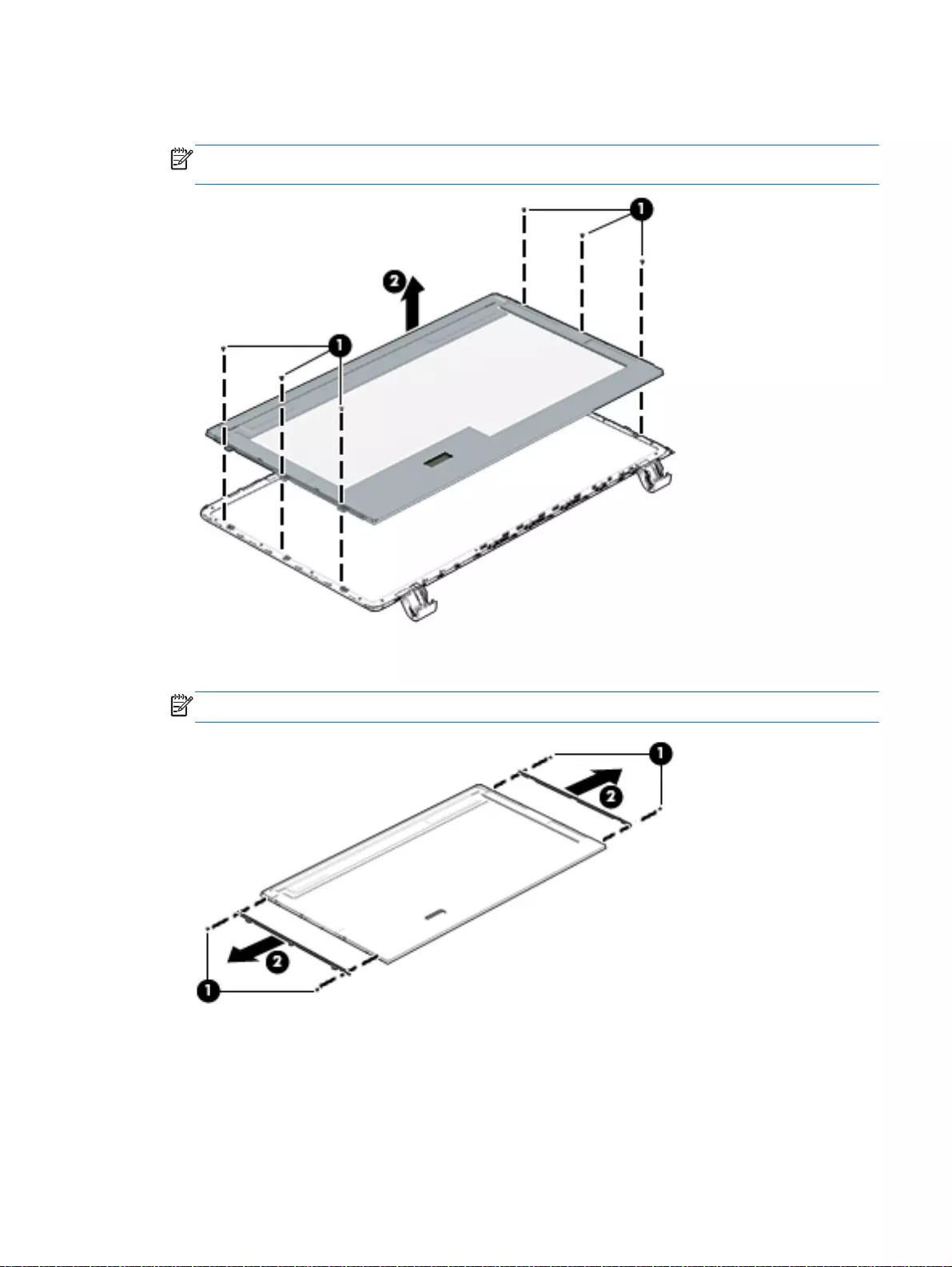
8. To remove the raw panel, remove the six Phillips screws (1) and any adhesive that secures the
display panel to the back cover and lift the display panel (2) carefully.
NOTE: Depending on your specific model, some computers only have four display panel
screws.
9. Remove the display panel side bracket (select models only) by removing the four Phillips screws
(1) and releasing the side bracket (2).
NOTE: If your computer model does not have side brackets, skip to the next step.
Component replacement procedures 93
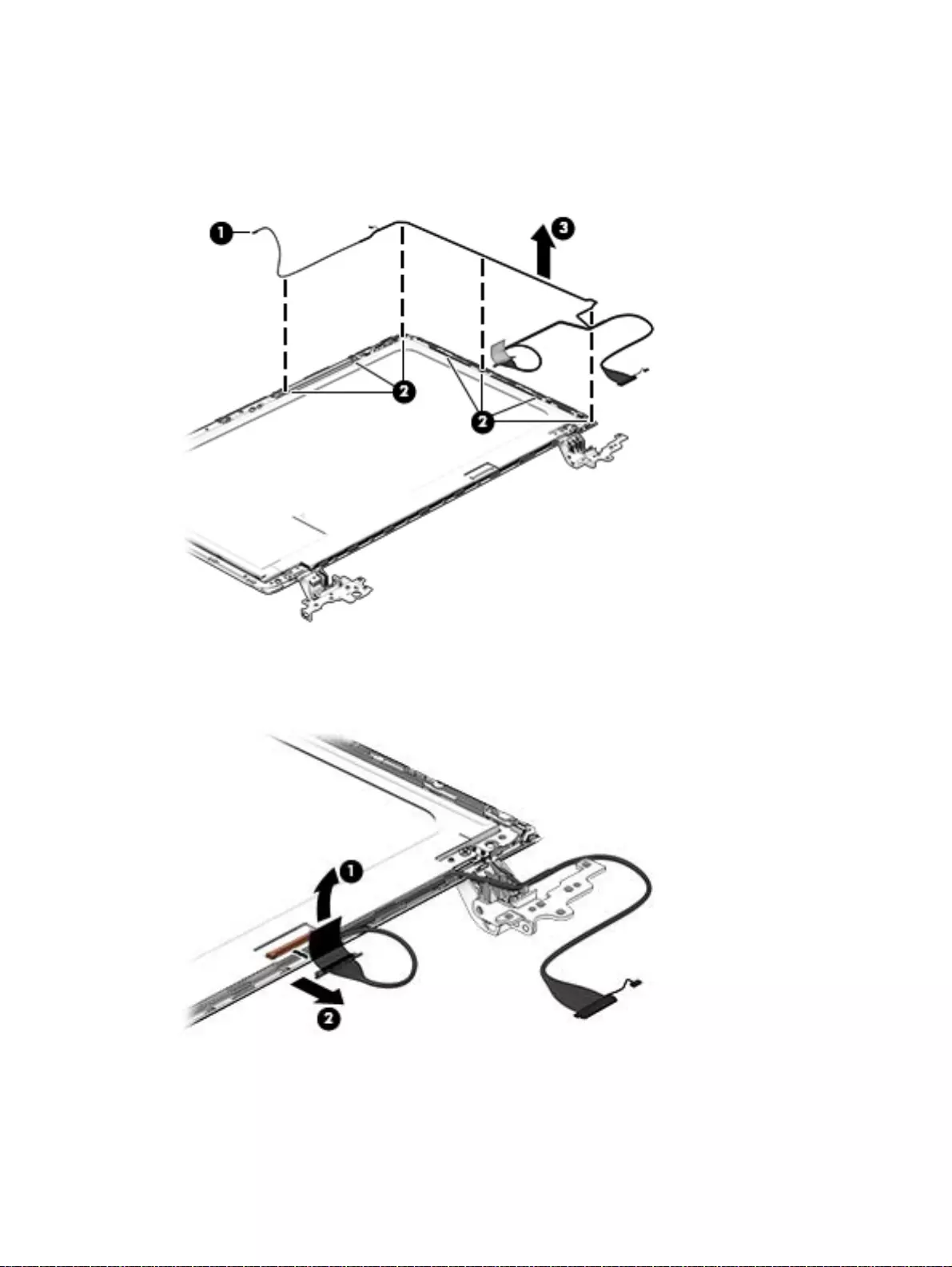
10. If it is necessary to remove the display panel cable or access the webcamera and microphone,
follow these steps. With the display bezel upside down, disconnect the cable from the
webcamera/microphone (1) and from the routing channel built into the back cover.
Carefully release the cable from the channel guides, the guides in the display hinge, and remove
the display panel cable (2). Lift the cable (3) to remove it.
11. On select models, removing the cable also requires disengaging it from the channels in the
hinges and disconnecting from the display panel. To disconnect the cable from the display
panel, carefully remove the foil tape at the bottom of the display panel and then carefully lift the
display cable connector (1) and remove the display connector (2).
94 Chapter 6 Removal and replacement procedures for Authorized Service Provider parts
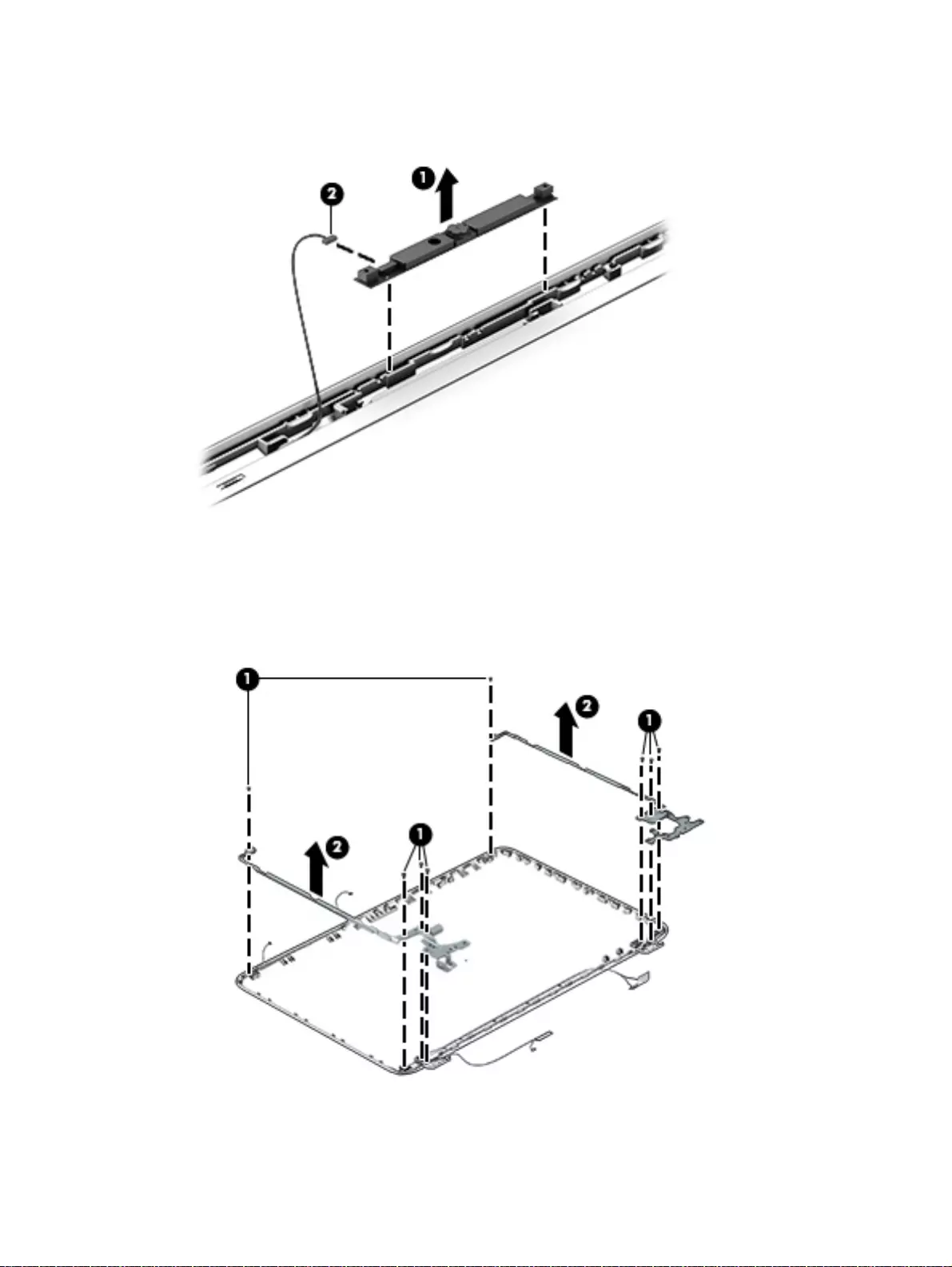
12. If it is necessary to replace the webcamera/microphone perform the following: Lift the module (1)
from the adhesive holding it in place on the display bezel and disconnect the module connector
(2) if you have not already done so when removing the display cable.
13. If it is necessary to replace the WLAN antenna cable, follow these procedures:
a. Position the display back cover face up.
b. Remove the display brackets by removing the eight Phillips and broadhead screws (1)
securing the hinge brackets to the back cover, and then lift the brackets (2) to remove
them.
c. Release the wireless antenna transceivers (1) from the display bezel. (The wireless
antenna transceivers are attached to the display bezel with double-sided tape.)
Component replacement procedures 95
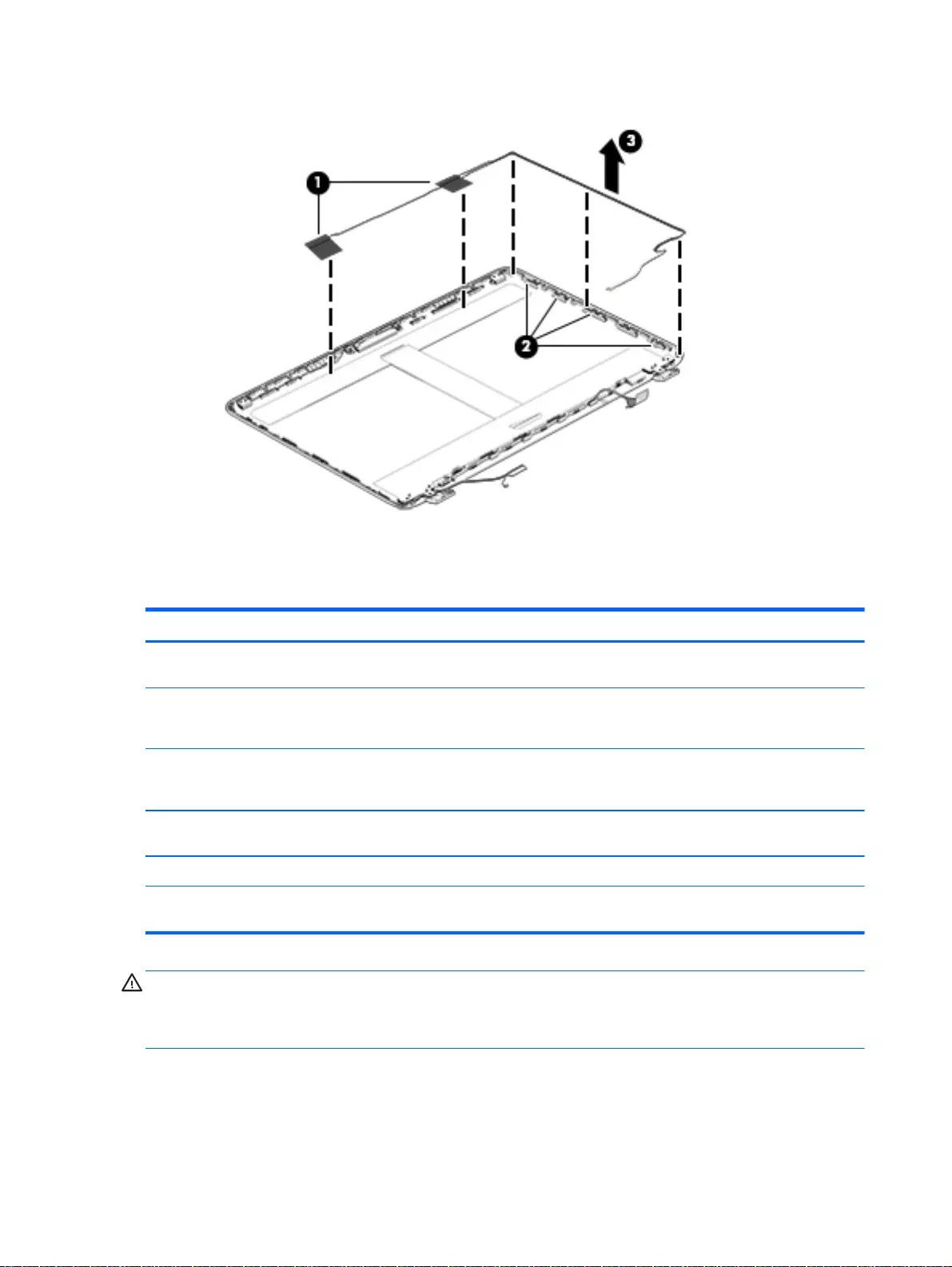
d. Remove the wireless antenna from the retaining channels (2), and lift the antenna (3)
Reverse this procedure to install the display panel.
WLAN module
Description Spare part number
Realtek RT8188EE 802.11 bgn 1x1 Wi-Fi adapter, for use only on computer models equipped
with Intel processors for HP Pavilion 17 and 15 Notebook PC computer models
709848-005
Broadcom BCM43142 802.11 bgn 1x1 Wi-Fi + BT4.0 HMC combo adapter, for use only on
computer models equipped with Intel processors for HP Pavilion 17 and 15 Notebook PC
computer models available for Windows 8.1 and Windows 7
753076-005
Intel Dual Band Wireless-AC 3160 802.11 ac 1x1 WiFi + BT 4.0 combo adapter, for use only on
computer models equipped with Intel processors for HP Pavilion 17 and 15 Notebook PC
computer models
710662-005
Realtek RT8723BE 802.11bgn 1x1 Wi-Fi + BT4.0 Combo Adapter for HP Pavilion 17 Notebook
PC computer models available for Windows 8.1 and Windows 7
753077-005
RTL8188EE 802.11BGN 1x1 available for Windows 8.1 and Windows 7 709848-005
Broadcom BCM 4352 WLAN 802.11 AC+BT4 2x2HMC for HP Pavilion 15 AMD computer
models available for Windows 8.1 and Windows 7
724935-005
CAUTION: To prevent an unresponsive system, replace the wireless module only with a wireless
module authorized for use in the computer by the governmental agency that regulates wireless
devices in your country or region. If you replace the module and then receive a warning message,
remove the module to restore device functionality, and then contact technical support.
Before removing the WLAN module, follow these steps:
96 Chapter 6 Removal and replacement procedures for Authorized Service Provider parts
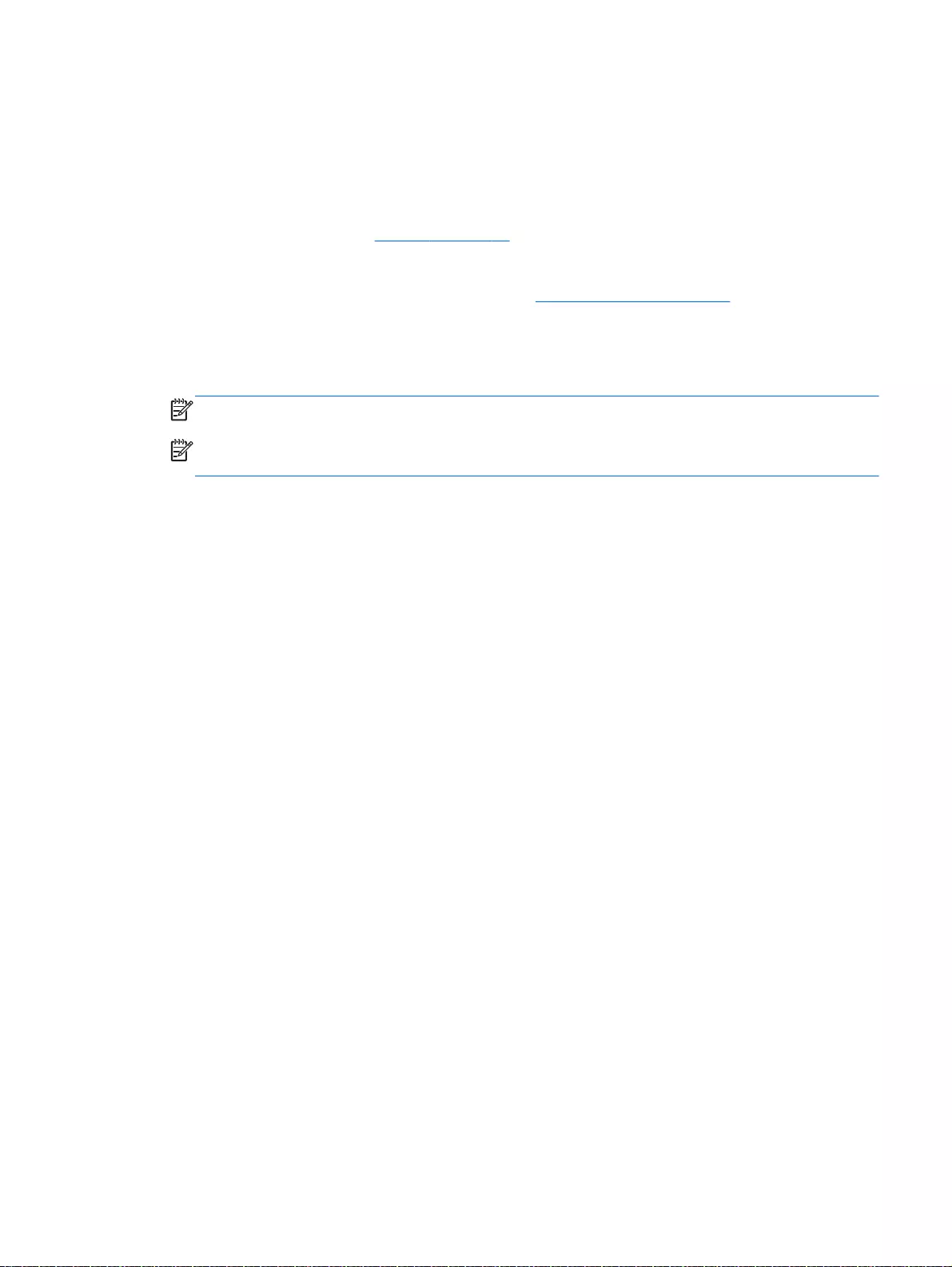
1. Shut down the computer. If you are unsure whether the computer is off or in Hibernation, turn
the computer on, and then shut it down through the operating system.
2. Disconnect all external devices connected to the computer.
3. Disconnect the power from the computer by first unplugging the power cord from the AC outlet
and then unplugging the AC adapter from the computer.
4. Remove the battery (see Battery on page 76).
5. Remove the optical drive.
6. Remove the base enclosure and top cover (see Base enclosure on page 80).
Remove the WLAN module:
1. Disconnect the #1 and #2 WLAN antenna cables from the WLAN module (1) if you have not
already done so to remove the display panel..
NOTE: The WLAN module may have two screws depending on the model.
NOTE: The #1 WLAN antenna cable is connected to the WLAN module #1 main terminal. The
#2 WLAN antenna cable is connected to the WLAN module #2 auxiliary terminal.
2. Remove the Phillips PM screw(s) (2) that secure the WLAN module to the system board. (The
WLAN module tilts up.)
Component replacement procedures 97
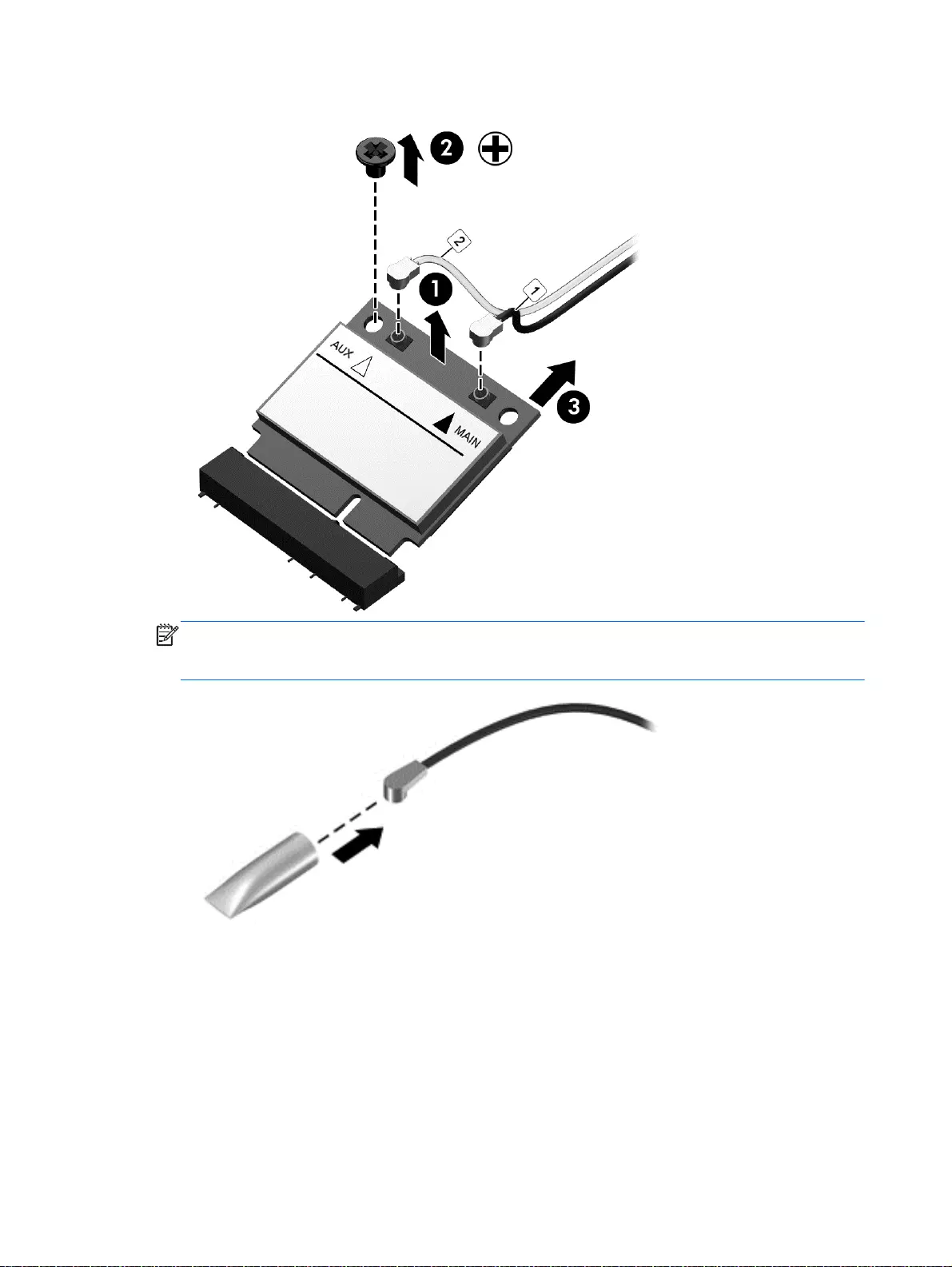
3. Remove the WLAN module by pulling the module away from the slot at an angle (3).
NOTE: If the WLAN antennas are not connected to the terminals on the WLAN module, the
protective sleeves must be installed on the antenna connectors, as shown in the following
illustration.
98 Chapter 6 Removal and replacement procedures for Authorized Service Provider parts
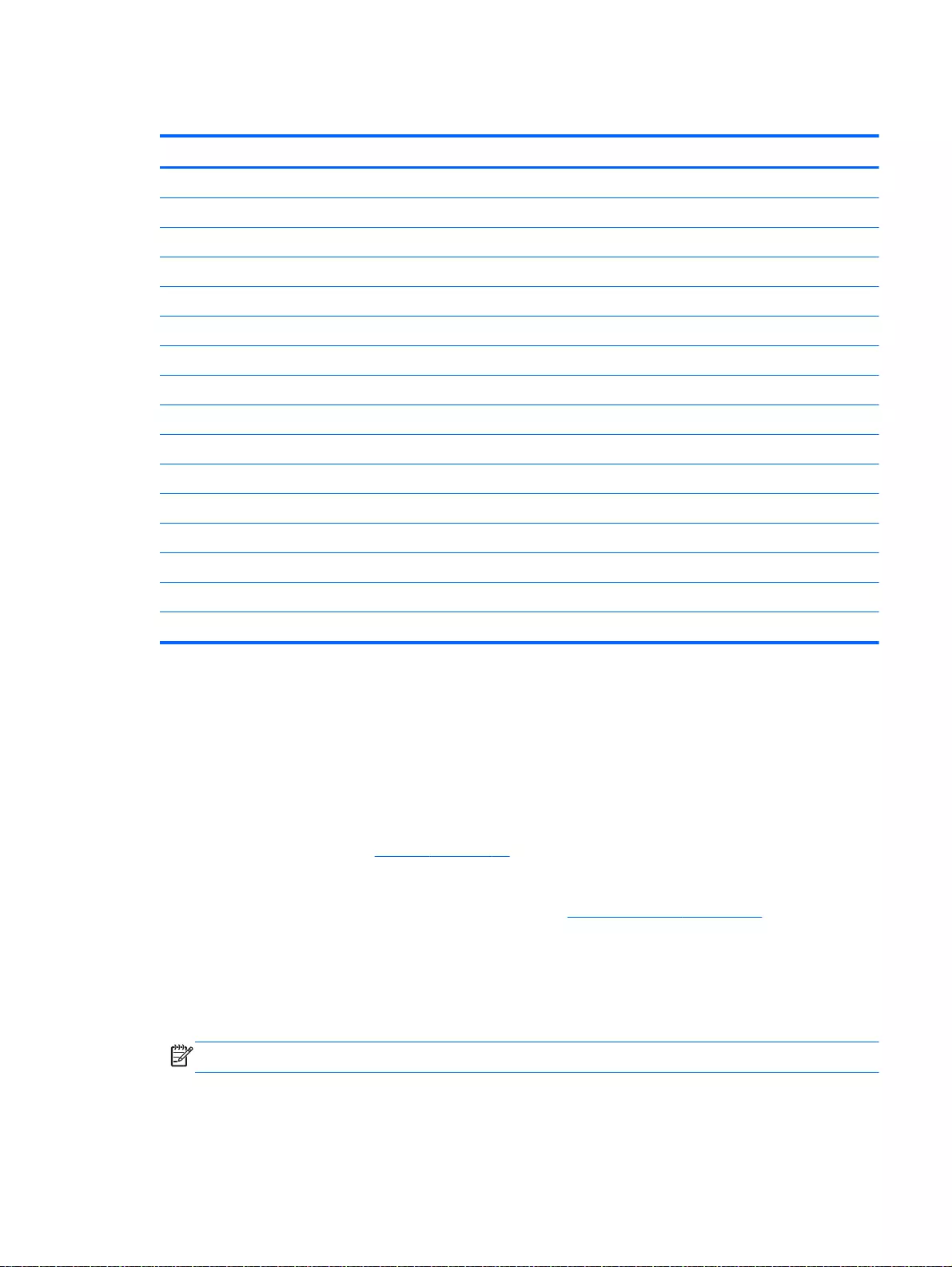
TouchPad button board
Description Spare part number
For HP Pavilion 15 Notebook PC Intel computer models
In Ano silver 762506-001
In ash silver 762525-001
For HP Pavilion 15 Notebook PC AMD computer models
In Ano silver 781767-001
In ash silver 781768-001
For use with Beats Audio 781769-001
For HP Pavilion 17 Notebook PC Intel computer models
In ash silver 765792-001
In natural silver 767059-001
For HP Pavilion 17 Notebook PC AMD computer models
In Ano Silver 781764-001
In Ash Silver 781765–001
TouchPad board with bracket and cable in ano silver for AMD computers 781767-001
TouchPad board with bracket and cable ano silver for AMD computers 781768-001
TouchPad board with bracket and cable for AMD computers using Beats Audio 781769-001
Before removing the TouchPad button board, follow these steps:
1. Shut down the computer. If you are unsure whether the computer is off or in Hibernation, turn
the computer on, and then shut it down through the operating system.
2. Disconnect all external devices connected to the computer.
3. Disconnect the power from the computer by first unplugging the power cord from the AC outlet
and then unplugging the AC adapter from the computer.
4. Remove the battery (see Battery on page 76).
5. Remove the optical drive.
6. Remove the top cover from the base enclosure (see Base enclosure on page 80).
Remove the TouchPad button board:
1. Turn the top cover upside down, with the front toward you.
2. Remove the two broadhead screws (1) that secure the TouchPad button board bracket to the
top cover.
NOTE: Some models may have three screws for the TouchPad button board (1).
Component replacement procedures 99
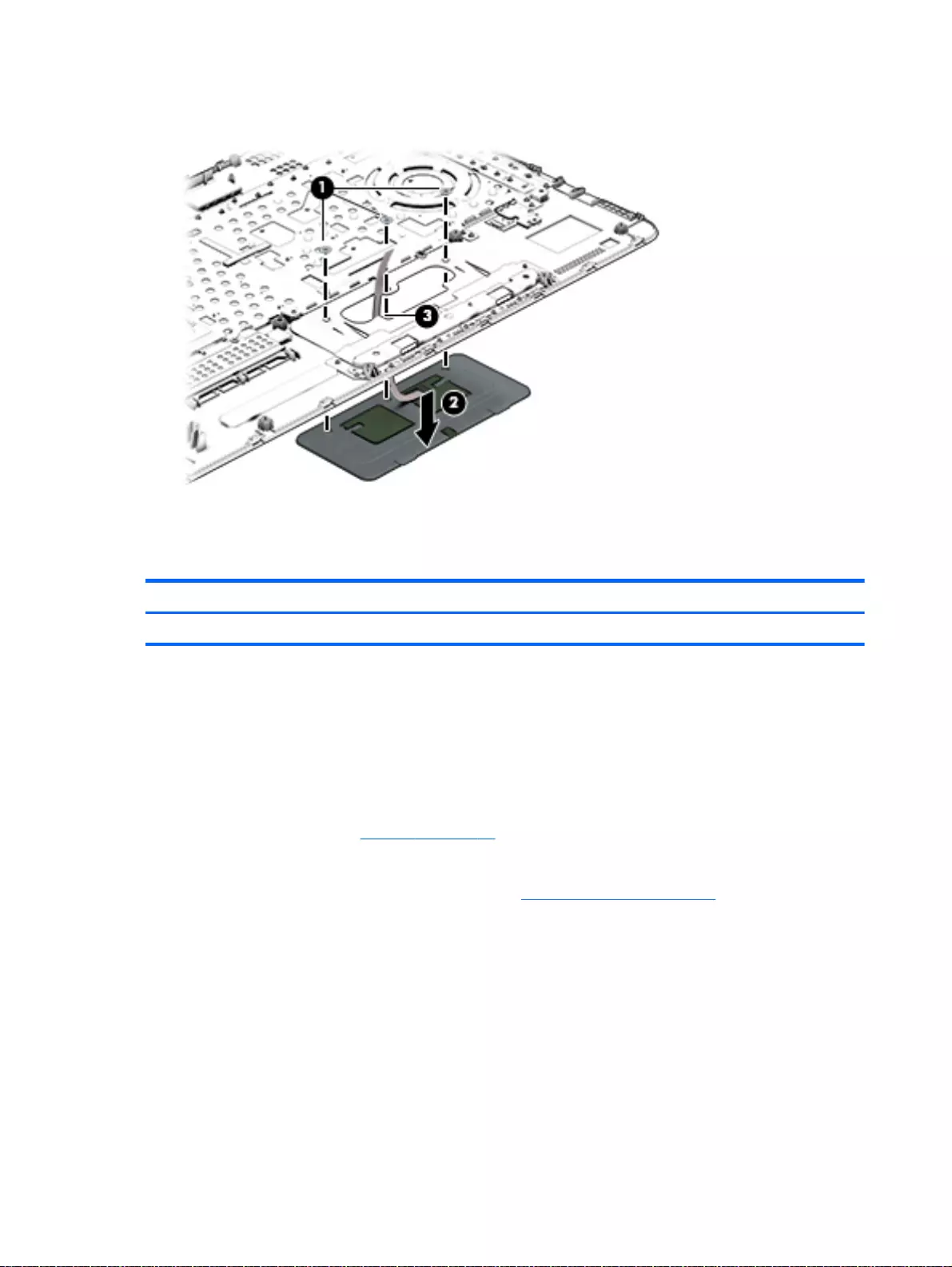
3. Remove the TouchPad board by carefully pushing the TouchPad down (2) and routing the cable
through the opening (3) (the cable was disconnected earlier from the top cover).
Reverse this procedure to install the TouchPad button board.
Battery Board (select models only)
Description Spare part number
Battery board for HP Pavilion 17 Notebook PC 763710-001
The battery board is for select HP Pavilion 17 Notebook PC computer models.
Before removing the battery board, follow these steps:
1. Disconnect all external devices connected to the computer.
2. Disconnect the power from the computer by first unplugging the power cord from the AC outlet
and then unplugging the AC adapter from the computer.
3. Remove the battery (see Battery on page 76).
4. Remove the optical drive.
5. Remove the base enclosure and top cover (see Base enclosure on page 80).
Remove the battery board:
1. Turn the computer, with the front edge toward you.
2. Remove the two screws (1).
100 Chapter 6 Removal and replacement procedures for Authorized Service Provider parts
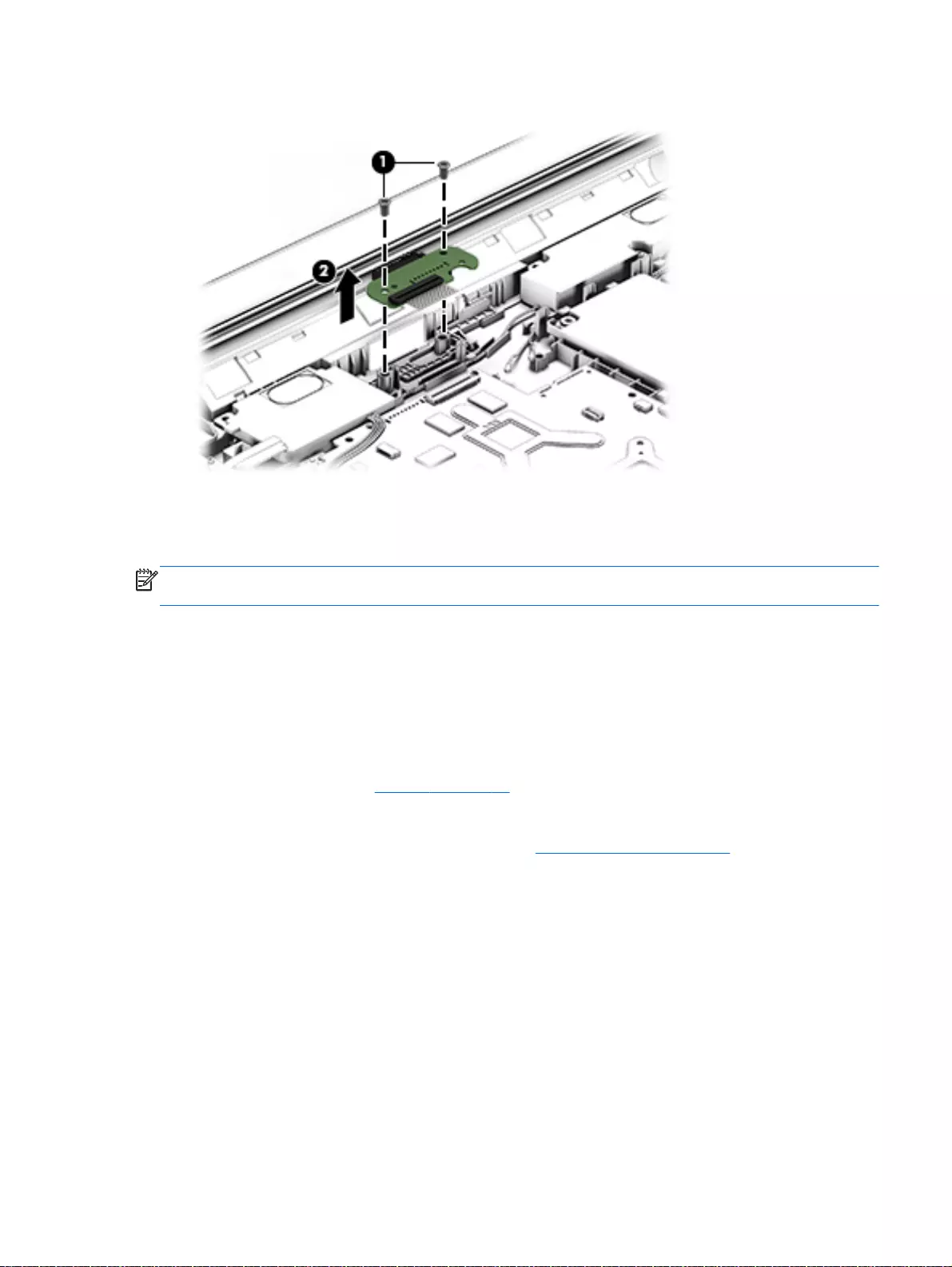
3. Lift the battery board (2) to remove it.
Reverse this procedure to install the battery board.
Optical drive connector
NOTE: The optical drive connector and cable are included in the optical drive spare part kit. (See
the Optical drive removal for more information for the spare part kit information.)
Before removing the optical drive connector board, follow these steps:
1. Shut down the computer. If you are unsure whether the computer is off or in Hibernation, turn
the computer on, and then shut it down through the operating system.
2. Disconnect all external devices connected to the computer.
3. Disconnect the power from the computer by first unplugging the power cord from the AC outlet
and then unplugging the AC adapter from the computer.
4. Remove the battery (see Battery on page 76).
5. Remove the optical drive.
6. Remove the base enclosure and top cover (see Base enclosure on page 80).
Remove the optical drive connector board:
▲Disconnect the cable from the ZIF connector (1), and then disconnect the optical drive connector
(2) from the tabs to remove it.
Component replacement procedures 101
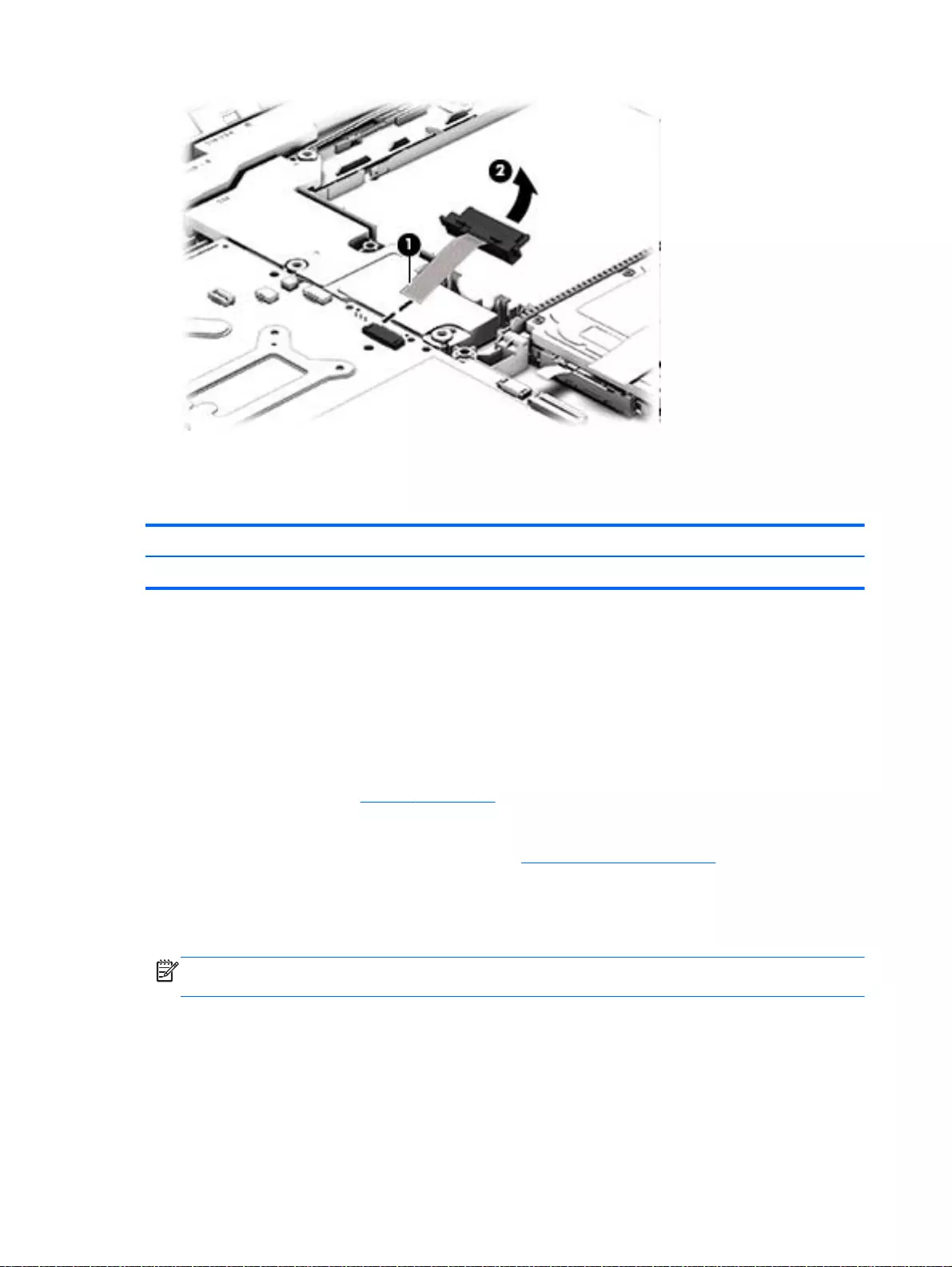
Reverse this procedure to install the optical drive connector board.
Subwoofer (select models only)
Description Spare part number
Subwoofer for Beats Audio HP Pavilion 15 Notebook PC computer models 763788-001
Before removing the subwoofer, follow these steps:
1. Shut down the computer. If you are unsure whether the computer is off or in Hibernation, turn
the computer on, and then shut it down through the operating system.
2. Disconnect all external devices connected to the computer.
3. Disconnect the power from the computer by first unplugging the power cord from the AC outlet
and then unplugging the AC adapter from the computer.
4. Remove the battery (see Battery on page 76).
5. Remove the optical drive.
6. Remove the base enclosure and top cover (see Base enclosure on page 80).
Remove the subwoofer:
▲Disconnect the subwoofer cable (1) from the system board, remove the three screws (2), and
then remove the subwoofer by lifting it straight up.
NOTE: Carefully disconnect the cable by grasping the sides of the connector and do not pull
from the cables.
102 Chapter 6 Removal and replacement procedures for Authorized Service Provider parts
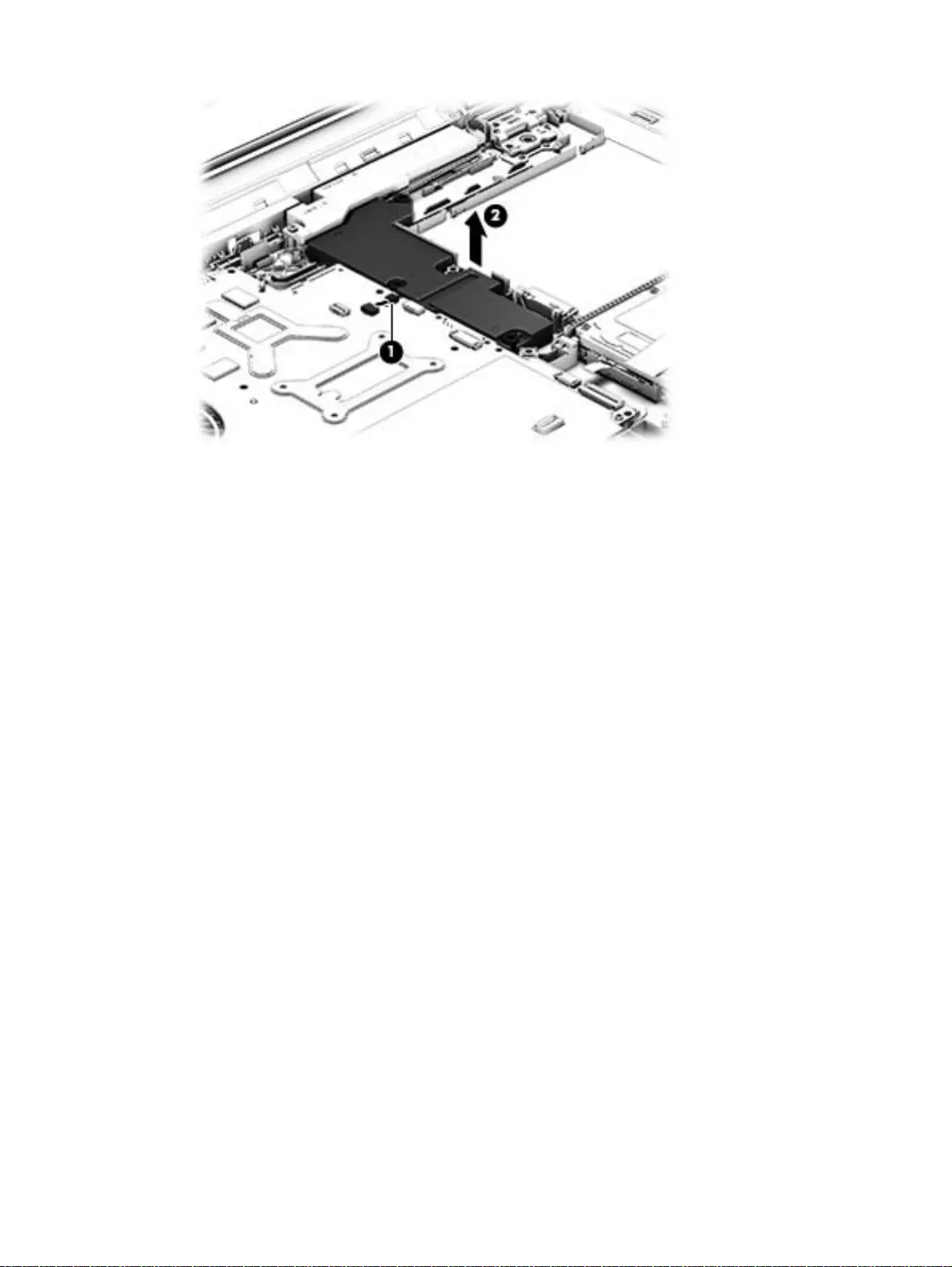
Reverse this procedure to install the subwoofer.
Component replacement procedures 103
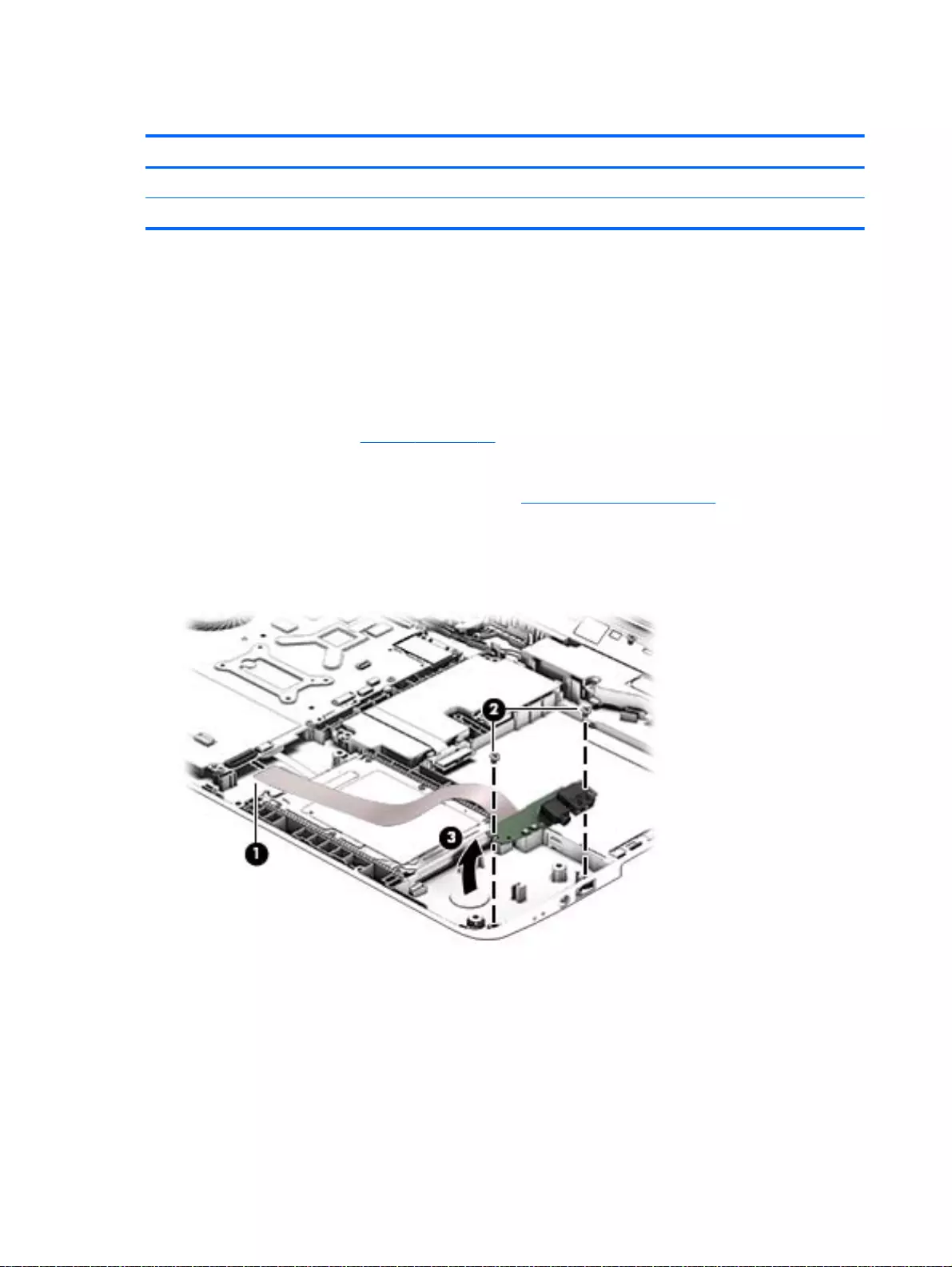
USB board
Description Spare part number
USB board for use with HP Pavlion 17 Notebook PC computer models 767120-001
USB board for use with HP Pavlion 15 Notebook PC computer models 762497-001
Before removing the USB board, follow these steps:
1. Shut down the computer. If you are unsure whether the computer is off or in Hibernation, turn
the computer on, and then shut it down through the operating system.
2. Disconnect all external devices connected to the computer.
3. Disconnect the power from the computer by first unplugging the power cord from the AC outlet
and then unplugging the AC adapter from the computer.
4. Remove the battery (see Battery on page 76).
5. Remove the optical drive.
6. Remove the base enclosure and top cover (see Base enclosure on page 80).
Remove the USB board and cables:
1. Disconnect the USB cable from the ZIF connector (1).
2. Remove the Phillips screw securing the USB board (2), and lift the USB board (3) to remove it.
Reverse this procedure to install the USB board and cables.
104 Chapter 6 Removal and replacement procedures for Authorized Service Provider parts
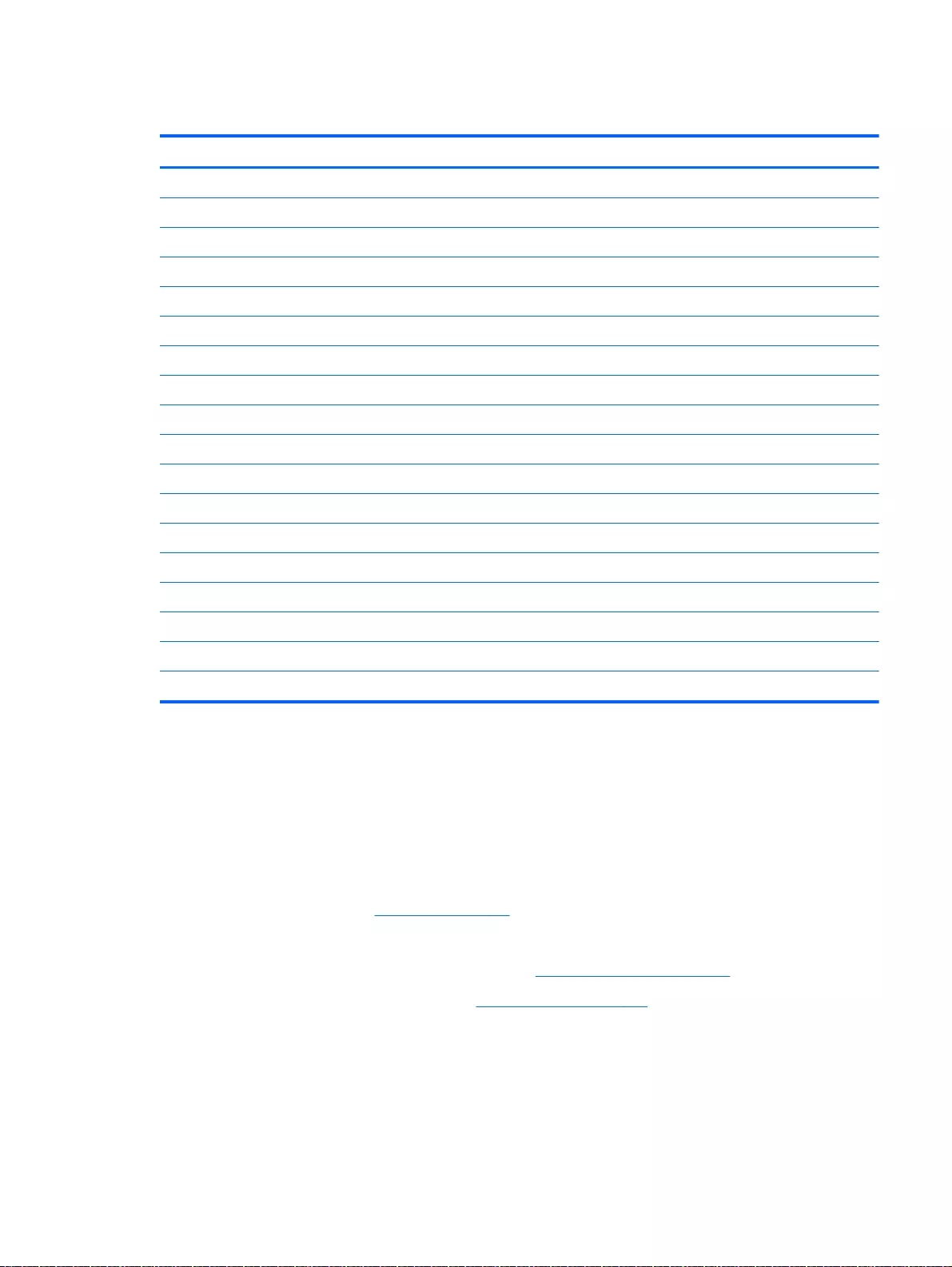
Hard drive
Description Spare part number
1 TB, 5400 rpm, 9.5 mm 778192-005
750 GB, 5400 rpm, 9.5 mm available for Windows 8.1 and Windows 7 778190-005
500 GB 5400 rpm 9.5 mm available for Windows 8.1 and Windows 7 778188-005
500 GB 5400 rpm 7 mm hybrid 732000-005
1 TB, 5400 rpm 9.5 mm available for Windows 8.1 and Windows 7 731999-005
750 GB 5400 rpm + 8 GB NAND hybrid, 9.5 mm 732001-005
500 GB 5400 rpm + 8 GB NAND hybrid, 7 mm 732000-005
1.5 TB, 5400 rpm 9.5 mm for HP Pavilion 15 Notebooks and AMD computers only 747375-005
Hard Drive Hardware Kit, for HP Pavilion 17 Notebook PC 773501-001
Hard Drive Hardware Kit, for HP Pavilion 15 Notebook PC 762504-001
Hard Drive Hardware Kit, for HP Pavilion 15 Notebook PC in natural silver 763100-001
Hard Drive Hardware Kit, for HP Pavilion 15 Notebook PC in snow white 763101-001
Hard Drive Hardware Kit, for HP Pavilion 15 Notebook PC in aqua blue 763103-001
Hard Drive Hardware Kit, for HP Pavilion 15 Notebook PC in vibrant red 763102-001
Hard Drive Hardware Kit, for HP Pavilion 15 Notebook PC in neon purple 778265-001
Hard Drive Hardware Kit, for HP Pavilion 15 Notebook PC in for Beats Audio 767516-001
Hardware sleeve for HP Pavilion 17 Notebook PC 777944-001
Hardware sleeve for HP Pavilion 15 Notebook PC 776506-001
Before removing the hard drive, follow these steps:
1. Shut down the computer. If you are unsure whether the computer is off or in Hibernation, turn
the computer on, and then shut it down through the operating system.
2. Disconnect all external devices connected to the computer.
3. Disconnect the power from the computer by first unplugging the power cord from the AC outlet
and then unplugging the AC adapter from the computer.
4. Remove the battery (see Battery on page 76).
5. Remove the optical drive.
6. Remove the base enclosure and top cover (see Base enclosure on page 80).
7. Remove the USB connector cable (see USB board on page 104).
Remove the primary hard drive:
▲Disconnect the hard drive cable from the system board (1), and then tilt the hard drive (2) and lift
to remove it (3).
Component replacement procedures 105
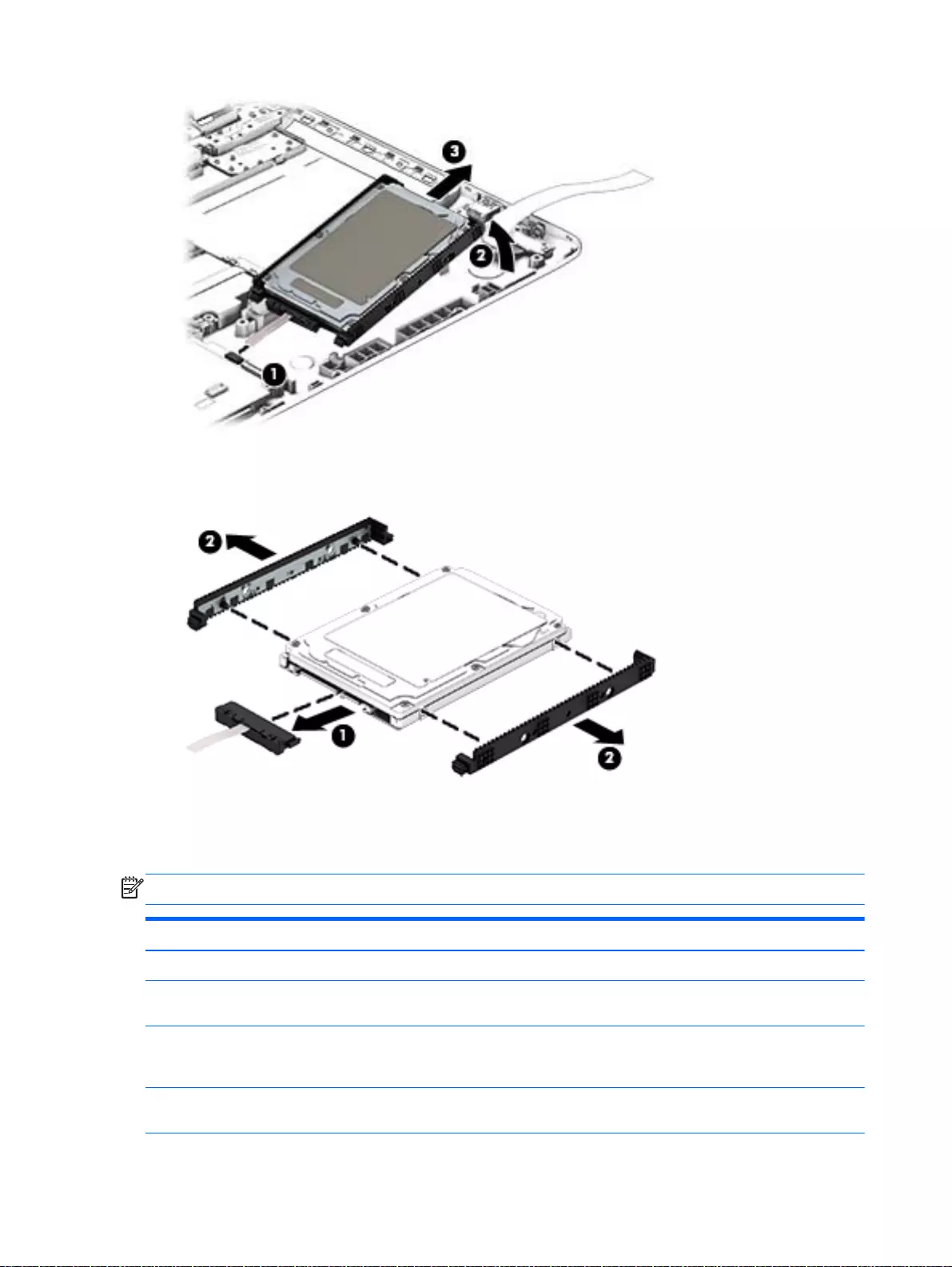
If it is necessary to disassemble the hard drive:
▲Remove the hard drive cable (1), and then remove the hard drive bracket (2).
Reverse these procedures to reassemble and install the hard drive.
System board
NOTE: The system board spare part kit includes replacement thermal material.
Description Spare part number
For computer models equipped with Intel processors and UMA graphics
Intel Core i5-4210U 1.7 GHz processor, SC turbo up to 2.7 GHz (3.0 MB L3 cache, dual core,
15 W) for use with FreeDOS and Ubuntu Linux HP Pavilion 17 Notebook PC
767409-001
Intel Core i5-4210U 1.7 GHz processor, SC turbo up to 2.7 GHz (3.0 MB L3 cache, dual core,
15 W) for use with Windows Standard HP Pavilion 17 Notebook PC available for Windows 8.1
and Windows 7
767409-501
Intel Core i5-4210U 1.7 GHz processor, SC turbo up to 2.7 GHz (3.0 MB L3 cache, dual core,
15 W) for use with FreeDOS and Ubuntu Linux HP Pavilion 15 Notebook PC
766469-001
106 Chapter 6 Removal and replacement procedures for Authorized Service Provider parts
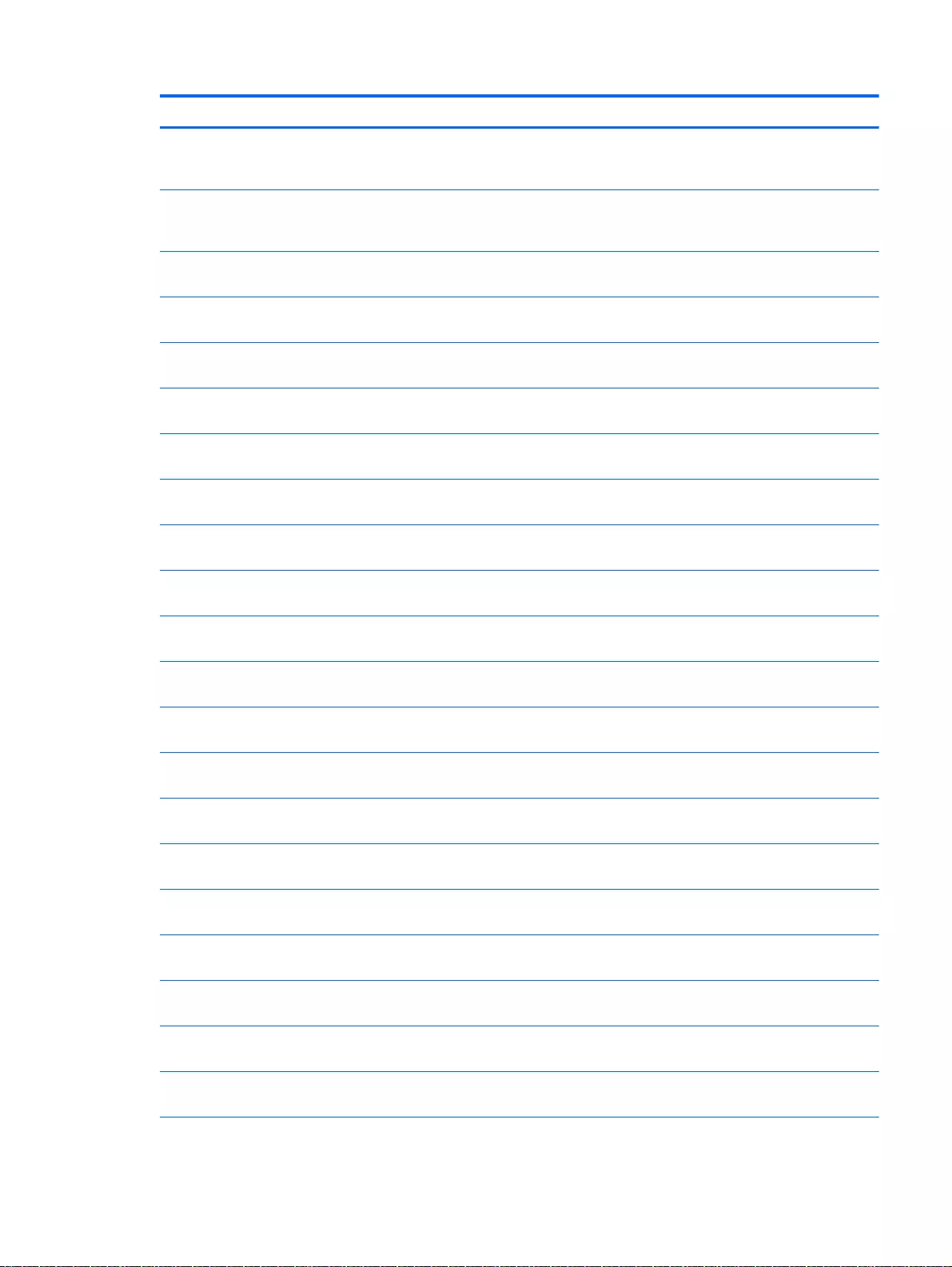
Description Spare part number
Intel Core i5-4210U 1.7 GHz processor, SC turbo up to 2.7 GHz (3.0 MB L3 cache, dual core,
15 W) for use with Windows Standard HP Pavilion 15 Notebook PC available for Windows 8.1
and Windows 7
766469-501
Intel Core i5-4210U 1.7 GHz processor, SC turbo up to 2.7 GHz (3.0 MB L3 cache, dual core,
15 W) for use with Windows Professional HP Pavilion 15 Notebook PC available for Windows 8.1
and Windows 7
766469-601
Intel Core i5-4200U (1.6GHz, SC turbo up to 2.6GHz), 1600MHz/3MB L3, Dual 15W for use with
FreeDOS and Ubuntu Linux HP Pavilion 17 Notebook PC
778946-001
Intel Core i5-4200U (1.6GHz, SC turbo up to 2.6GHz), 1600MHz/3MB L3, Dual 15W for use with
Windows Standard HP Pavilion 17 Notebook PC
778946-501
Intel Core i5-4200U (1.6GHz, SC turbo up to 2.6GHz), 1600MHz/3MB L3, Dual 15W for use with
FreeDOS and Ubuntu Linux HP Pavilion 15 Notebook PC
774767-001
Intel Core i5-4200U (1.6GHz, SC turbo up to 2.6GHz), 1600MHz/3MB L3, Dual 15W for use with
Windows Standard HP Pavilion 15 Notebook PC
774767-501
Intel Core i5-4200U (1.6GHz, SC turbo up to 2.6GHz), 1600MHz/3MB L3, Dual 15 W for use with
Windows Professional HP Pavilion 15 Notebook PC
774767-601
Intel Core i3-4030U (1.9GHz), 1600MHz/3 MB L3, Dual 1 5W for use with FreeDOS and Ubuntu
Linux HP Pavilion 17 Notebook PC
767410-001
Intel Core i3-4030U (1.9GHz), 1600MHz/3 MB L3, Dual 15 W for use with Windows Standard HP
Pavilion 17 Notebook PC available for Windows 8.1 and Windows 7
767410-501
Intel Core i3-4030U (1.9GHz), 1600MHz/3 MB L3, Dual 15 W for use with FreeDOS and Ubuntu
Linux HP Pavilion 15 Notebook PC
774768-001
Intel Core i3-4030U (1.9GHz), 1600MHz/3 MB L3, Dual 15 W for use with Windows Standard HP
Pavilion 15 Notebook PC available for Windows 8.1 and Windows 7
774768-501
Intel Core i3-4030U (1.9GHz), 1600MHz/3M B L3, Dual 15 W for use with Windows Professional
HP Pavilion 15 Notebook PC available for Windows 8.1 and Windows 7
774768-601
Intel Core i3-4010U 1.7 GHz processor (3.0 MB L3 cache, dual core, 15 W) for use with
FreeDOS and Ubuntu Linux HP Pavilion 15 Notebook PC
766471-001
Intel Core i3-4010U 1.7 GHz processor (3.0 MB L3 cache, dual core, 15 W) for use with
Windows Standard HP Pavilion 15 Notebook PC
766471-501
Intel Core i3-4010U 1.7 GHz processor (3.0 MB L3 cache, dual core, 15 W) for use with
Windows Professional HP Pavilion 15 Notebook PC
766471-601
Intel Pentium N3540, 2.16 turbo up to 2.66 GHz (2 MB L2 cache, quad core, SDP 4.5 W) for use
with FreeDOS and Ubuntu Linux HP Pavilion 17 Notebook PC
787515-001
Intel Pentium N3540, 2.16 turbo up to 2.66 GHz (2 MB L2 cache, quad core, SDP 4.5 W) for use
with Windows Standard HP Pavilion 17 Notebook PC
787515-501
Intel Pentium N3540, 2.16 turbo up to 2.66 GHz (2 MB L2 cache, quad core, SDP 4.5 W) for use
with FreeDOS and Ubuntu Linux HP Pavilion 15 Notebook PC
787515-601
Intel Pentium N3530, turbo up to 2.58 GHz (2 MB L2 cache, quad core, SDP 4.5 W) for use with
FreeDOS and Ubuntu Linux HP Pavilion 17 Notebook PC
767419-001
Intel Pentium N3530, turbo up to 2.58 GHz (2 MB L2 cache, quad core, SDP 4.5 W) for use with
Windows Standard HP Pavilion 17 Notebook PC
767419-501
Intel Pentium N3530, turbo up to 2.58 GHz (2 MB L2 cache, quad core, SDP 4.5 W) for use with
FreeDOS and Ubuntu Linux HP Pavilion 15 Notebook PC
766480-001
Component replacement procedures 107
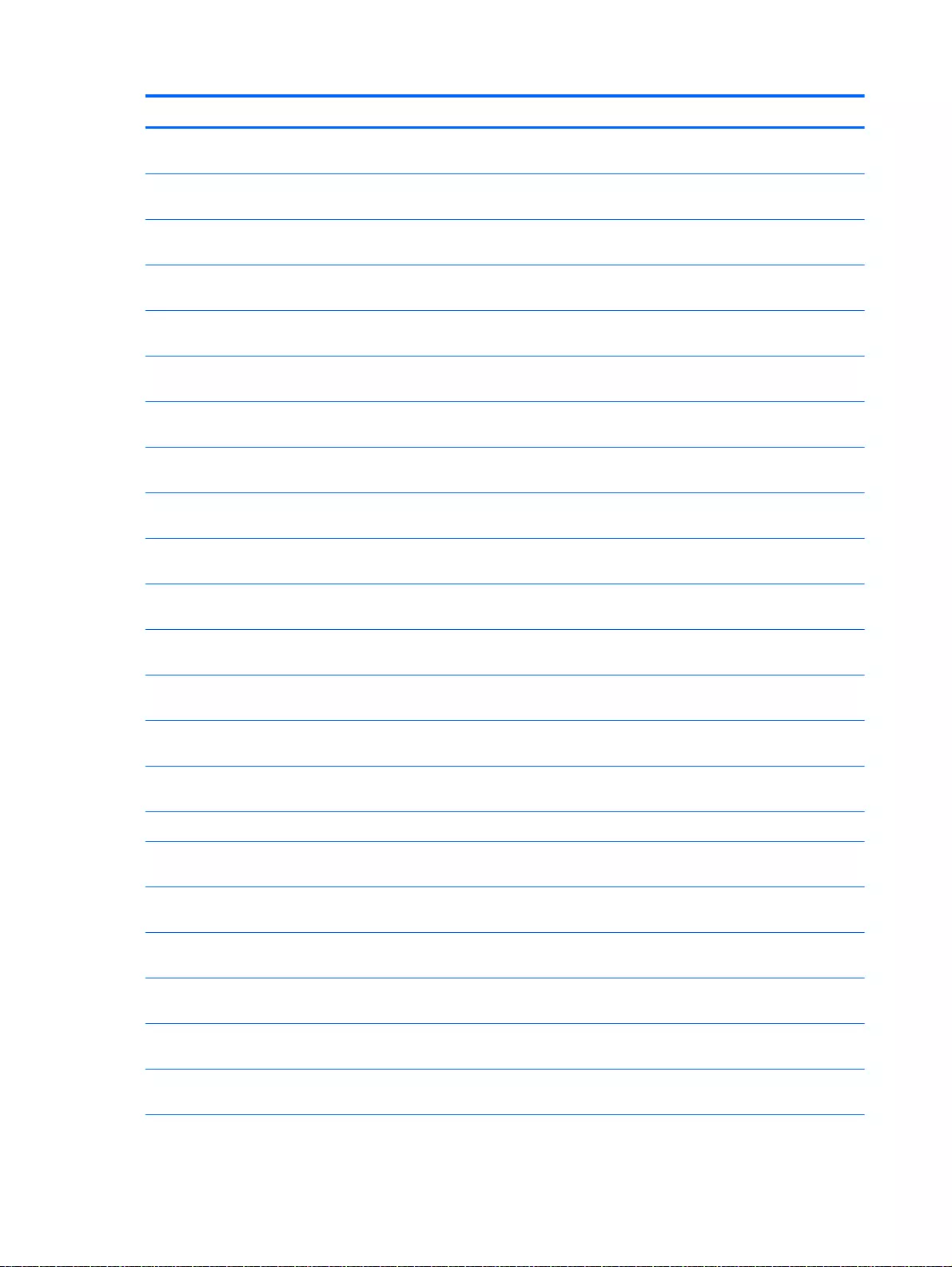
Description Spare part number
Intel Pentium N3530, turbo up to 2.58 GHz (2 MB L2 cache, quad core, SDP 4.5 W) for use with
Windows Standard HP Pavilion 15 Notebook PC
766480-501
Intel Pentium N3530, turbo up to 2.58 GHz (2 MB L2 cache, quad core, SDP 4.5 W) for use with
Windows Standard HP Pavilion 15 Notebook PC
766480-601
Intel Celeron N2830 (up to 2.42GHz) 1333MHz/2MB L2, Dual SDP4.5W for use with FreeDOS
and Ubuntu Linux for use with Windows Standard HP Pavilion 17 Notebook PC
767420-001
Intel Celeron N2830 (up to 2.42GHz) 1333MHz/2MB L2, Dual SDP4.5W for use with Windows
Standard HP Pavilion 17 Notebook PC
767420-501
Intel Pentium N3540, 2.16 turbo up to 2.66 GHz (2 MB L2 cache, quad core, SDP 4.5 W) for use
with FreeDOS and Ubuntu Linux HP Pavilion 15 Notebook PC
787484-001
Intel Pentium N3540, 2.16 turbo up to 2.66 GHz (2 MB L2 cache, quad core, SDP 4.5 W) for use
with Windows Standard HP Pavilion 15 Notebook PC
787484-501
Intel Celeron N2840 (2.16 up to 2.58 GHz) 1333 MHz/2 MB L2, dual SDP4.5 W for use with
FreeDOS and Ubuntu Linux for use with Windows Standard HP Pavilion 17 Notebook PC
787485-001
Intel Celeron N2840 (2.16 up to 2.58 GHz) 1333 MHz/2MB L2, dual SDP4.5 W for use with
Windows Standard HP Pavilion 17 Notebook PC
787485-501
Intel Core i3-4005U (1.7 GHz), 1600MHz/3 MB L3, Dual 15 W for use with FreeDOS and Ubuntu
Linux HP Pavilion 15 Notebook PC
779839-001
Intel Core i3-4005U (1.7 GHz), 1600MHz/3 MB L3, Dual 15 W for use with Windows Standard
HP Pavilion 15 Notebook PC available for Windows 8.1 and Windows 7
779839-501
Intel Core i3-4005U (1.7 GHz), 1600MHz/3 MB L3, Dual 15 W for use with Windows Professional
HP Pavilion 15 Notebook PC available for Windows 8.1 and Windows 7
779839-601
Intel Core i3-4005U (1.7GHz), 1600MHz/3 MB L3, Dual 15 W for use with FreeDOS and Ubuntu
Linux
779127-001
Intel Core i3-4005U (1.7GHz), 1600MHz/3 MB L3, Dual 15 W for use with Windows Standard HP
Pavilion 17 Notebook PC available for Windows 8.1 and Windows 7
779127-501
Intel Celeron N2830 (up to 2.42 GHz) 1333MHz/2 MB L2, Dual SDP4.5 W or use with FreeDOS
and Ubuntu Linux HP Pavilion 17 Notebook PC
767420-001
Intel Celeron N2830 (up to 2.42 GHz) 1333MHz/2 MB L2, Dual SDP4.5 W for use with Windows
Standard HP Pavilion 17 Notebook PC
767420-501
For computer models equipped with Intel processors and discrete switchable graphics
Intel Core 840M i7-4500U (1.8GHz, SC turbo up to 3.0GHz), 1600MHz/2 MB L3, Dual 15W for
use with FreeDOS and Ubuntu Linux HP Pavilion 15 Notebook PC
774769-001
Intel Core 840M i7-4500U (1.8GHz, SC turbo up to 3.0GHz), 1600MHz/2 MB L3, Dual 15W for
use with Windows Standard HP Pavilion 15 Notebook PC
774769-501
Intel Core 840M i7-4500U (1.8GHz, SC turbo up to 3.0GHz), 1600MHz/2 MB L3, Dual 15W for
use with Windows Professional HP Pavilion 15 Notebook PC
774769-601
Intel Core 840M i7-4500U (1.8GHz, SC turbo up to 3.0GHz), 1600MHz/ 2 MB L3, Dual 15W for
use with FreeDOS and Ubuntu Linux HP Pavilion 17 Notebook PC
778947-001
Intel Core 840M i7-4500U (1.8GHz, SC turbo up to 3.0GHz), 1600MHz/2 MB L3, Dual 15W for
use with Windows Standard HP Pavilion 17 Notebook PC
778947-501
Intel Core 840M i5-4200U (1.6GHz, SC turbo up to 2.6GHz), 1600MHz/2 MB L3, Dual 15W for
use with FreeDOS and Ubuntu Linux HP Pavilion 17 Notebook PC
778948–001
108 Chapter 6 Removal and replacement procedures for Authorized Service Provider parts
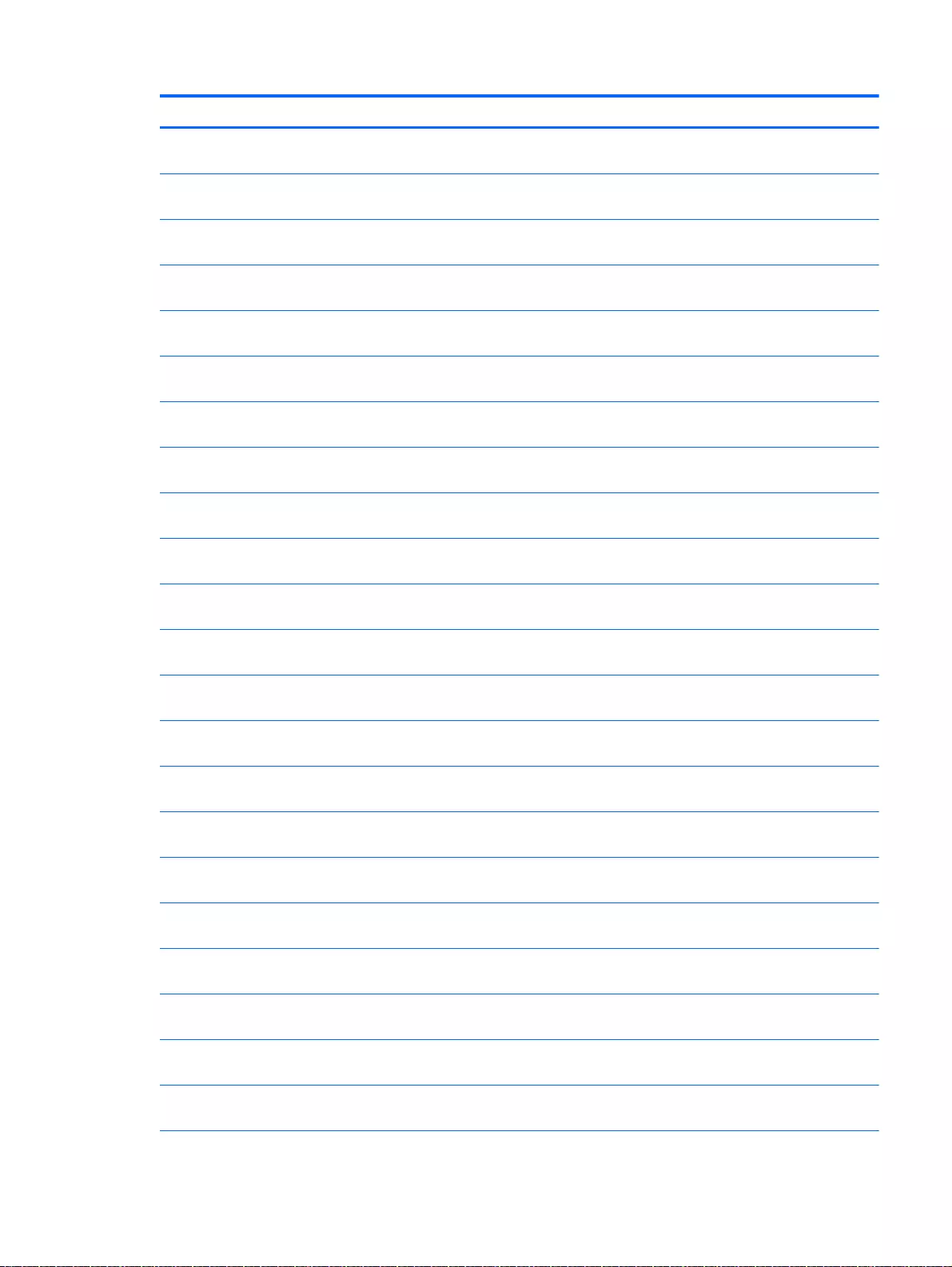
Description Spare part number
Intel Core 840M i5-4200U (1.6GHz, SC turbo up to 2.6GHz), 1600MHz/2 MB L3, Dual 15W for
use with Windows Standard HP Pavilion 17 Notebook PC
778948-501
Intel Core 830M i5-4200U (1.6GHz, SC turbo up to 2.6GHz), 1600MHz/2 MB L3 Dual 15W for
use with FreeDOS and Ubuntu Linux HP Pavilion 17 Notebook PC
778949-001
Intel Core 830M i5-4200U (1.6GHz, SC turbo up to 2.6GHz), 1600MHz/2 MB L3, Dual 15 W for
use with Windows Standard HP Pavilion 17 Notebook PC
778949-501
Intel Core 840M i7-4510U 2.0 GHz processor, SC turbo up to 3.1 GHz (2 MB L3 cache, dual
core, 15 W) for use with FreeDOS and Ubuntu Linux HP Pavilion 17 Notebook PC
767412-001
Intel Core 840M i7-4510U 2.0 GHz processor, SC turbo up to 3.1 GHz (2 MB L3 cache, dual
core, 15 W) for use with Windows Standard HP Pavilion 17 Notebook PC
767412-501
Intel Core 840M i7-4510U 2.0 GHz processor, SC turbo up to 3.1 GHz (2 MB L3 cache, dual
core, 15 W) for use with FreeDOS and Ubuntu Linux HP Pavilion 15 Notebook PC
766472-001
Intel Core 840M i7-4510U 2.0 GHz processor, SC turbo up to 3.1 GHz (2 MB L3 cache, dual
core, 15 W) for use with Windows Standard HP Pavilion 15 Notebook PC
766472-501
Intel Core 840M i7-4510U 2.0 GHz processor, SC turbo up to 3.1 GHz (2 MB L3 cache, dual
core, 15 W) for use with Windows Professional HP Pavilion 15 Notebook PC
766472-601
Intel Core 840M i5-4210U 1.7 GHz processor, SC turbo up to 2.7 GHz (2 MB L3 cache, dual
core, 15 W) for use with FreeDOS and Ubuntu Linux HP Pavilion 17 Notebook PC
767413-001
Intel Core 840M i5-4210U 1.7 GHz processor, SC turbo up to 2.7 GHz (2 MB L3 cache, dual
core, 15 W) for use with Windows Standard HP Pavilion 17 Notebook PC
767413-501
Intel Core 840M i5-4210U 1.7 GHz processor, SC turbo up to 2.7 GHz (2 MB L3 cache, dual
core, 15 W) for use with FreeDOS and Ubuntu Linux HP Pavilion 15 Notebook PC
766473-001
Intel Core 840M i5-4210U 1.7 GHz processor, SC turbo up to 2.7 GHz (2 MB L3 cache, dual
core, 15 W) for use with Windows Standard HP Pavilion 15 Notebook PC
766473-501
Intel Core 840M i5-4210U 1.7 GHz processor, SC turbo up to 2.7 GHz (2 MB L3 cache, dual
core, 15 W) for use with Windows Professional HP Pavilion 15 Notebook PC
766473-601
Intel Core 830M i5-4210U 1.7 GHz processor, SC turbo up to 2.7 GHz (2 MB L3 cache, dual
core, 15 W) for use with FreeDOS and Ubuntu Linux HP Pavilion 17 Notebook PC
767414-001
Intel Core 830M i5-4210U 1.7 GHz processor, SC turbo up to 2.7 GHz (2 MB L3 cache, dual
core, 15 W) for use with Windows Standard HP Pavilion 17 Notebook PC
767414-501
Intel Core 830M i5-4210U 1.7 GHz processor, SC turbo up to 2.7 GHz (2 MB L3 cache, dual
core, 15 W) for use with FreeDOS and Ubuntu Linux HP Pavilion 15 Notebook PC
766476-001
Intel Core 830M i5-4210U 1.7 GHz processor, SC turbo up to 2.7 GHz (2 MB L3 cache, dual
core, 15 W) for use with Windows Standard HP Pavilion 15 Notebook PC
766476-501
Intel Core 830M i5-4210U 1.7 GHz processor, SC turbo up to 2.7 GHz (2 MB L3 cache, dual
core, 15 W) for use with Windows Professional HP Pavilion 15 Notebook PC
766476-601
Intel Core 840M i5-4200U (1.6GHz, SC turbo up to 2.6GHz), 1600MHz/2 MB L3, Dual 15W for
use with FreeDOS and Ubuntu Linux HP Pavilion 15 Notebook PC
774770-001
Intel Core 840M i5-4200U (1.6GHz, SC turbo up to 2.6GHz), 1600MHz/2 MB L3, Dual 15W for
use with Windows Standard HP Pavilion 15 Notebook PC
774770–501
Intel Core 840M i5-4200U (1.6GHz, SC turbo up to 2.6GHz), 1600MHz/2 MB L3, Dual 15W for
use with Windows Professional HP Pavilion 15 Notebook PC
774770-601
Intel Core 830M i5-4200U (1.6GHz, SC turbo up to 2.6GHz), 1600MHz/2 MB L3, Dual 15W for
use with FreeDOS and Ubuntu Linux HP Pavilion 15 Notebook PC
774771-001
Component replacement procedures 109
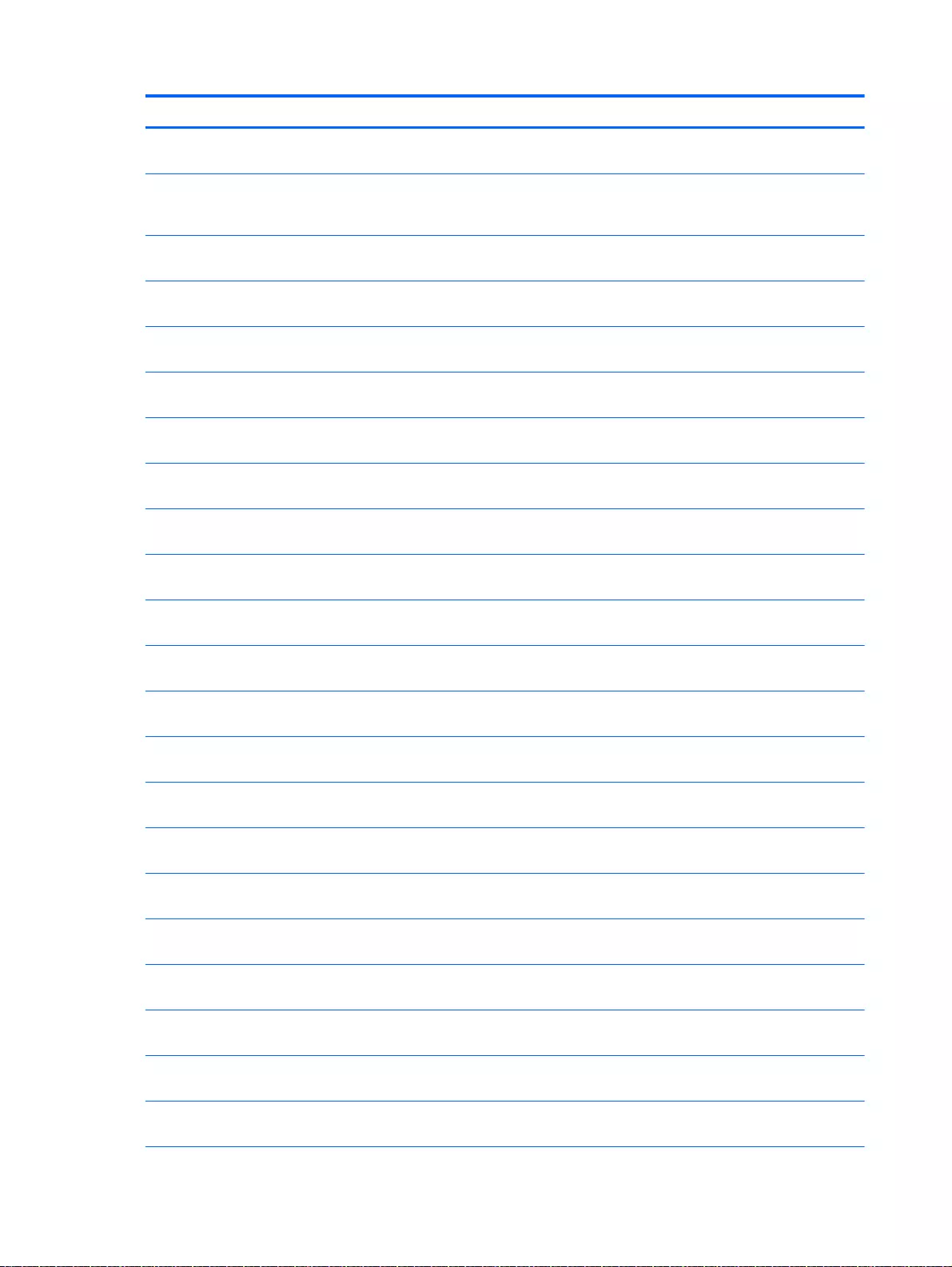
Description Spare part number
Intel Core 830M i5-4200U (1.6GHz, SC turbo up to 2.6GHz), 1600MHz/2 MB L3, Dual 15 W for
use with Windows Standard HP Pavilion 15 Notebook PC
774771-501
Intel Core 830M i5-4200U (1.6GHz, SC turbo up to 2.6GHz), 1600MHz/2 MB L3, Dual 15 W for
use with Windows Professional HP Pavilion 15 Notebook PC for use with FreeDOS and Ubuntu
Linux
774771-601
Intel Core 830M i3-4030U (1.9GHz), 1600MHz/2 MB L3, Dual 15W for use with FreeDOS and
Ubuntu Linux HP Pavilion 17 Notebook PC
767415-001
Intel Core 830M i3-4030U (1.9GHz), 1600MHz/2 MB L3, Dual 15W for use with Windows
Standard HP Pavilion 17 Notebook PC available for Windows 8.1 and Windows 7
767415-501
Intel Core 830M i3-4030U (1.9GHz), 1600MHz/2 MB L3, Dual 15W for use with FreeDOS and
Ubuntu Linux HP Pavilion 15 Notebook PC
774772-001
Intel Core 830M i3-4030U (1.9GHz), 1600MHz/2 MB L3, Dual 15W for use with Windows
Standard HP Pavilion 15 Notebook PC
774772-501
Intel Core 830Mi3-4030U (1.9GHz), 1600MHz/2 MB L3, Dual 15W for use with Windows
Professional HP Pavilion 15 Notebook PC available for Windows 8.1 and Windows 7
774772-601
Intel Core 830M i3-4010U 1.7 GHz processor (2 MB L3 cache, dual core, 15 W) for use with
FreeDOS and Ubuntu Linux HP Pavilion 15 Notebook PC
766478-001
Intel Core 830M i3-4010U 1.7 GHz processor (2 MB L3 cache, dual core, 15 W) for use with
Windows Standard HP Pavilion 15 Notebook PC
766478-501
Intel Core 830M i3-4010U 1.7 GHz processor (2 MB L3 cache, dual core, 15 W) for use with
Windows Professional HP Pavilion 15 Notebook PC
766478-601
Intel Core i3-4010U 1.7 GHz processor (3.0 MB L3 cache, dual core, 15 W) for use with
FreeDOS and Ubuntu Linux HP Pavilion 17 Notebook PC
767411-001
Intel Core i3-4010U 1.7 GHz processor (3.0 MB L3 cache, dual core, 15 W) for use with
Windows Standard HP Pavilion 17 Notebook PC
767411-501
Intel Core 830M i3-4010U 1.7 GHz processor (2 MB L3 cache, dual core, 15 W) for use with
FreeDOS and Ubuntu Linux HP Pavilion 17 Notebook PC
767416-001
Intel Core 830M i3-4010U 1.7 GHz processor (2 MB L3 cache, dual core, 15 W) for use with
Windows Standard HP Pavilion 17 Notebook PC
767416-501
Intel Core 830 M i3-4005U (1.7 GHz), 1600MHz/2 MB L3, Dual 15 W for use with FreeDOS and
Ubuntu Linux HP Pavilion 15 Notebook PC
779840-001
Intel Core 830 M i3-4005U (1.7 GHz), 1600MHz/2 MB L3, Dual 15 W for use with Windows
Standard HP Pavilion 15 Notebook PC available for Windows 8.1 and Windows 7
779840-501
Intel Core 830 M i3-4005U (1.7 GHz), 1600MHz/2 MB L3, Dual 15 W for use with Windows
Professional HP Pavilion 15 Notebook PC available for Windows 8.1 and Windows 7
779840-601
Intel Pentium 830 N3540, 2.16 turbo up to 2.66 GHz discrete processor (2 MB L2 cache, quad
core, SDP 4.5 W) for use with FreeDOS and Ubuntu Linux HP Pavilion 15 Notebook PC
787516-001
Intel Pentium 830 N3540, 2.16 turbo up to 2.66 GHz discrete processor (2 MB L2 cache, quad
core, SDP 4.5 W) for use with Windows Standard HP Pavilion 15 Notebook PC
787516-501
Intel Pentium 830 N3540, 2.16 turbo up to 2.66 GHz discrete processor (2 MB L2 cache, quad
core, SDP 4.5 W) for use with Windows Professional HP Pavilion 15 Notebook PC
787516-601
Intel Pentium 830M N3530, turbo up to 2.58 GHz (2 MB L2 cache, quad core, SDP 4.5 W) for
use with FreeDOS and Ubuntu Linux HP Pavilion 17 Notebook PC
782940-001
Intel Pentium 830M N3530, turbo up to 2.58 GHz (2 MB L2 cache, quad core, SDP 4.5 W) for
use with Windows Standard HP Pavilion 17 Notebook PC
782940-501
110 Chapter 6 Removal and replacement procedures for Authorized Service Provider parts
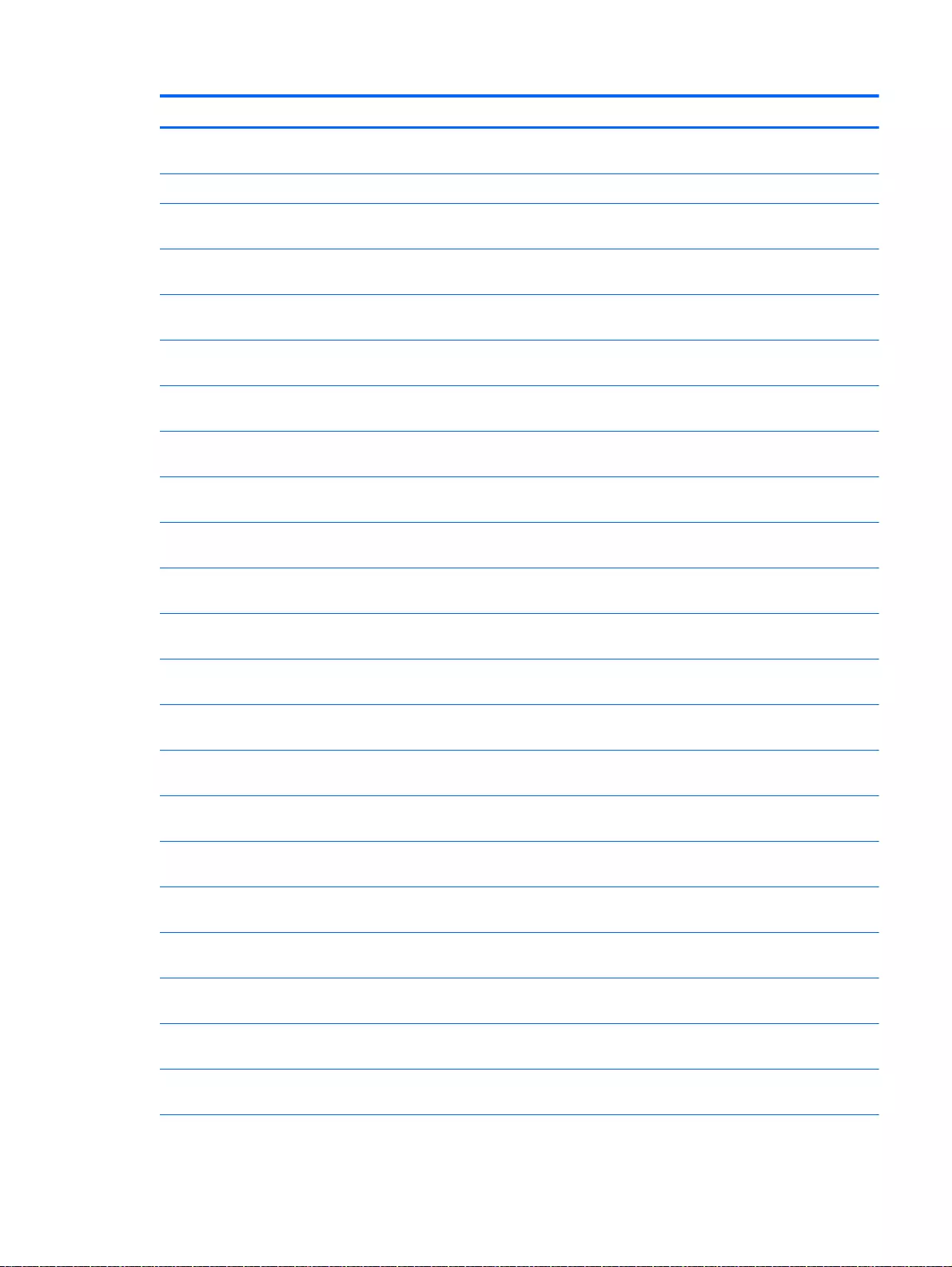
Description Spare part number
Intel Pentium 830M N3530, turbo up to 2.58 GHz (2 MB L2 cache, quad core, SDP 4.5 W) for
use with Windows Professional HP Pavilion 17 Notebook PC
782940-601
For computer models equipped with AMD processors and UMA graphics
AMD A6-6310 (2.4 GHz/1.8 GHz, 2 MB L2, 1600 MHz DDR3L, quad core, 15 W) for use with
FreeDOS and Ubuntu Linux HP Pavilion 17 Notebook PC
763420-001
AMD A6-6310 (2.4 GHz/1.8 GHz, 2 MB L2, 1600 MHz DDR3L, quad core, 15 W) for use with
Windows Standard HP Pavilion 17 Notebook PC
763420-501
AMD A6-6310 (2.4 GHz/1.8 GHz, 2 MB L2, 1600 MHz DDR3L, quad core, 15 W) for use with
FreeDOS and Ubuntu Linux HP Pavilion 15 Notebook PC
762527-001
AMD A6-6310 (2.4 GHz/1.8 GHz, 2 MB L2, 1600 MHz DDR3L, quad core, 15 W) for use with
Windows Standard HP Pavilion 15 Notebook PC
762527-501
AMD A6-6310 (2.4 GHz/1.8 GHz, 2 MB L2, 1600 MHz DDR3L, quad core, 15 W) for use with
Windows Professional HP Pavilion 15 Notebook PC
762527-601
AMD A8-6410 (2.4 GHz/2.0 GHz, 2 MB L2, 1600 MHz DDR3L, quad core, 15 W) for use with
FreeDOS and Ubuntu Linux HP Pavilion 17 Notebook PC
763422-001
AMD A8-6410 (2.4 GHz/2.0 GHz, 2 MB L2, 1600 MHz DDR3L, quad core, 15 W) for use with
Windows Standard HP Pavilion 17 Notebook PC
763422-501
AMD A8-6410 (2.4 GHz/2.0 GHz, 2 MB L2, 1600 MHz DDR3L, quad core, 15 W) for use with
FreeDOS and Ubuntu Linux HP Pavilion 15 Notebook PC
762526-001
AMD A8-6410 (2.4 GHz/2.0 GHz, 2 MB L2, 1600 MHz DDR3L, quad core, 15 W) for use with
Windows Standard HP Pavilion 15 Notebook PC
762526-501
AMD A8-6410 (2.4 GHz/2.0 GHz, 2 MB L2, 1600 MHz DDR3L, quad core, 15 W) for use with
Windows Professioal HP Pavilion 15 Notebook PC
762526-601
AMD A4-6210 (1.8GHz, 2 MB L2, 1600 MHz DDR3L, quad core, 15 W) for use with FreeDOS
and Ubuntu Linux HP Pavilion 17 Notebook PC
763421-001
AMD A4-6210 (1.8GHz, 2 MB L2, 1600 MHz DDR3L, quad core, 15 W) for use with Windows
Standard HP Pavilion 17 Notebook PC
763421-501
AMD A4-6210 (1.8GHz, 2 MB L2, 1600 MHz DDR3L, quad core, 15 W) for use with FreeDOS
and Ubuntu Linux HP Pavilion 15 Notebook PC
762528-001
AMD A4-6210 (1.8GHz, 2 MB L2, 1600 MHz DDR3L, quad core, 15 W) for use with Windows
Standard HP Pavilion 15 Notebook PC
762528-501
AMD A4-6210 (1.8GHz, 2 MB L2, 1600 MHz DDR3L, quad core, 15 W) for use with Windows
Professional HP Pavilion 15 Notebook PC
762528-601
EI–6010 (1.35GHz, 1MB L2), Dual 10W, Max DDR3L-1333 for use with FreeDOS and Ubuntu
Linux HP Pavilion 17 Notebook PC
763423-001
EI–6010 (1.35GHz, 1MB L2), Dual 10W, Max DDR3L-1333 for use with Windows Standard HP
Pavilion 17 Notebook PC
763423-001
AMD A10-5745M (2.9 GHz/2.1 GHz, 4 MB L2, 1333 MHz DDR3L, quad core, 25 W) for use with
FreeDOS and Ubuntu Linux HP Pavilion 17 Notebook PC
763424-001
AMD A10-5745M (2.9 GHz/2.1 GHz, 4 MB L2, 1333 MHz DDR3L, quad core, 25 W) for use with
Windows Standard HP Pavilion 17 Notebook PC
763424-501
AMD A10-5745M (2.9 GHz/2.1 GHz, 4 MB L2, 1333 MHz DDR3L, quad core, 25 W) for use with
FreeDOS and Ubuntu Linux HP Pavilion 15 Notebook PC
766714-001
Component replacement procedures 111
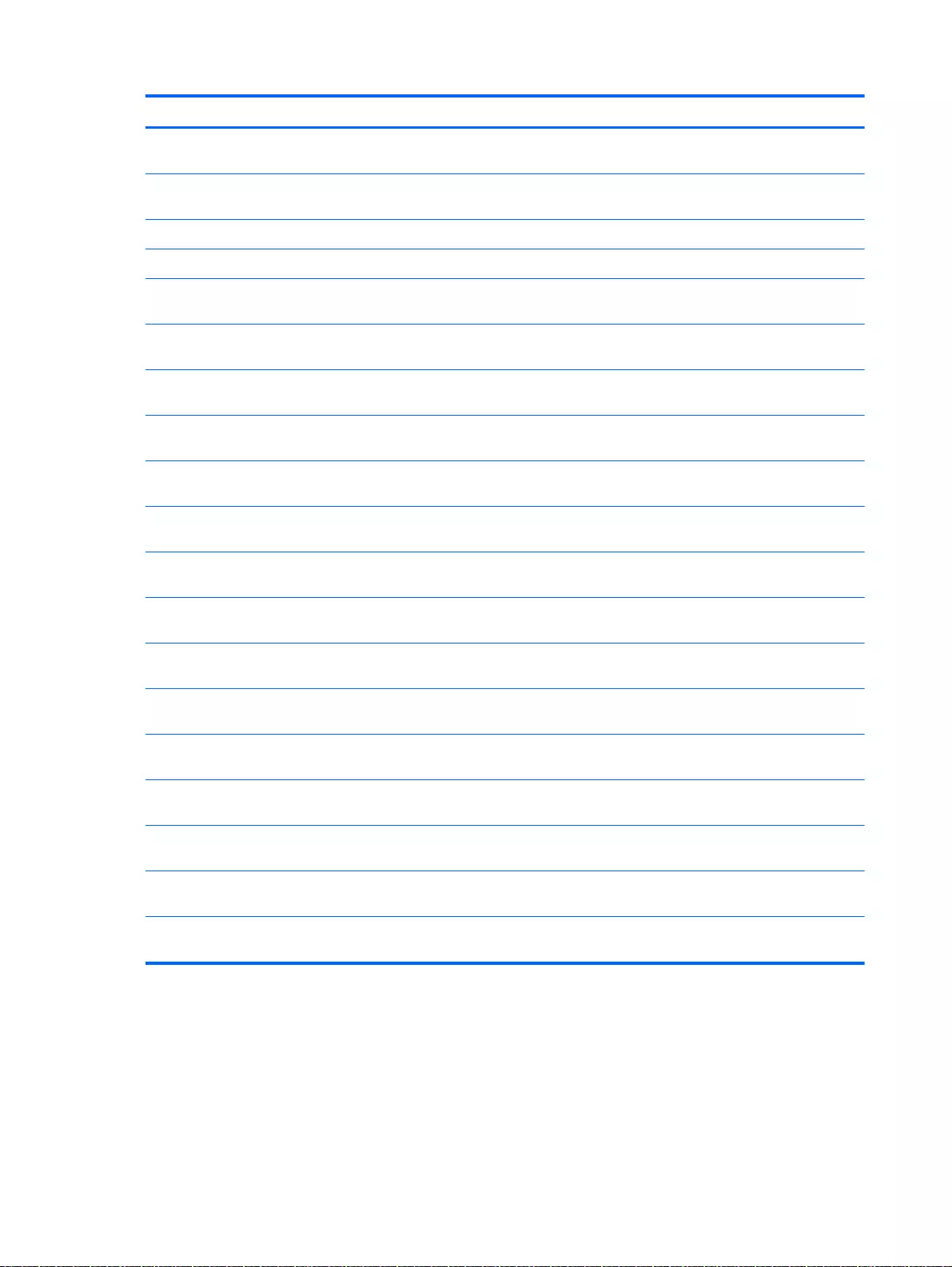
Description Spare part number
AMD A10-5745M (2.9 GHz/2.1 GHz, 4 MB L2, 1333 MHz DDR3L, quad core, 25 W) for use with
Windows Standard HP Pavilion 15 Notebook PC
766714-501
AMD A10-5745M (2.9 GHz/2.1 GHz, 4 MB L2, 1333 MHz DDR3L, quad core, 25 W) for use with
Windows Professional HP Pavilion 15 Notebook PC
766714-601
AMD A8-5545M W8STD for use with Windows Standard HP Pavilion 15 Notebook PC 766713-501
For computer models equipped with AMD processors and Discrete graphics
AMD M260 A6-6310 (2.4 GHz/1.8 GHz, 2 MB L2, 1600 MHz DDR3L, quad core, 15 W) for use
with FreeDOS and Ubuntu Linux HP Pavilion 17 Notebook PC
763425-001
AMD M260 A6-6310 (2.4 GHz/1.8 GHz, 2 MB L2, 1600 MHz DDR3L, quad core, 15 W) for use
with Windows Standard HP Pavilion 17 Notebook PC
763425-501
AMD M260 A6-6310 (2.4 GHz/1.8 GHz, 2 MB L2, 1600 MHz DDR3L, quad core, 15 W) for use
with FreeDOS and Ubuntu Linux HP Pavilion 15 Notebook PC
762532-001
AMD M260 A6-6310 (2.4 GHz/1.8 GHz, 2 MB L2, 1600 MHz DDR3L, quad core, 15 W) for use
with Windows Standard HP Pavilion 15 Notebook PC
762532-501
AMD M260 A6-6310 (2.4 GHz/1.8 GHz, 2 MB L2, 1600 MHz DDR3L, quad core, 15 W) for use
with Windows Professional HP Pavilion 15 Notebook PC
762532-601
AMD A8-6410 (2.4 GHz/2.0 GHz, 2 MB L2, 1600 MHz DDR3L, quad core, 15 W) for use with
FreeDOS and Ubuntu Linux HP Pavilion 17 Notebook PC
763427-001
AMD A8-6410 (2.4 GHz/2.0 GHz, 2 MB L2, 1600 MHz DDR3L, quad core, 15 W) for use with
Windows Standard HP Pavilion 17 Notebook PC
763427-501
AMD M260 A8-6410 (2.4 GHz/2.0 GHz, 2 MB L2, 1600 MHz DDR3L, quad core, 15 W) for use
with FreeDOS and Ubuntu Linux HP Pavilion 15 Notebook PC
762531-001
AMD M260 A8-6410 (2.4 GHz/2.0 GHz, 2 MB L2, 1600 MHz DDR3L, quad core, 15 W) for use
with Windows Standard HP Pavilion 15 Notebook PC
762531-501
AMD M260 A8-6410 (2.4 GHz/2.0 GHz, 2 MB L2, 1600 MHz DDR3L, quad core, 15 W) for use
with Windows Professional HP Pavilion 15 Notebook PC
762531-601
AMD M260 A10-5745M (2.9 GHz/2.1 GHz, 4 MB L2, 1333 MHz DDR3L, quad core, 25 W) for
use with FreeDOS and Ubuntu Linux HP Pavilion 17 Notebook PC
763428-001
AMD M260 A10-5745M (2.9 GHz/2.1 GHz, 4 MB L2, 1333 MHz DDR3L, quad core, 25 W) for
use with Windows Standard HP Pavilion 17 Notebook PC
763428-501
AMD M260 A10-5745M (2.9 GHz/2.1 GHz, 4 MB L2, 1333 MHz DDR3L, quad core, 25 W) for
use with FreeDOS and Ubuntu Linux HP Pavilion 15 Notebook PC
766715-001
AMD M260 A10-5745M (2.9 GHz/2.1 GHz, 4 MB L2, 1333 MHz DDR3L, quad core, 25 W) for
use with Windows Standard HP Pavilion 15 Notebook PC
766715-501
AMD M260 A10-5745M (2.9 GHz/2.1 GHz, 4 MB L2, 1333 MHz DDR3L, quad core, 25 W) for
use with Windows Professional HP Pavilion 15 Notebook PC
766715-601
Before removing the system board, follow these steps:
1. Shut down the computer. If you are unsure whether the computer is off or in Hibernation, turn
the computer on, and then shut it down through the operating system.
2. Disconnect all external devices connected to the computer.
3. Disconnect the power from the computer by first unplugging the power cord from the AC outlet
and then unplugging the AC adapter from the computer.
112 Chapter 6 Removal and replacement procedures for Authorized Service Provider parts
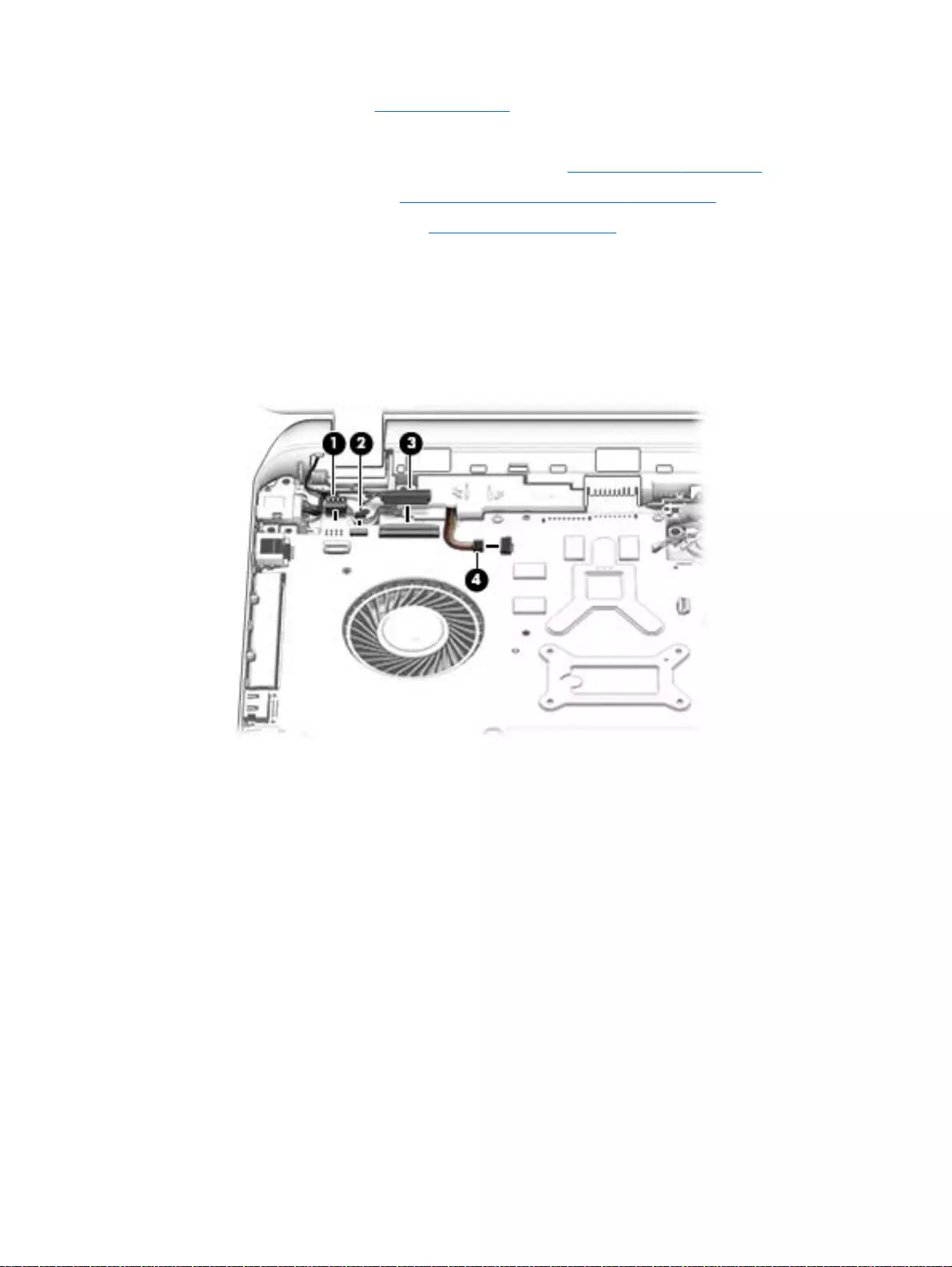
4. Remove the battery (see Battery on page 76),
5. Remove the optical drive.
6. Remove the top cover from the base enclosure (see Base enclosure on page 80).
7. Remove the subwoofer (see Subwoofer (select models only) on page 102).
8. Remove the WLAN module (see WLAN module on page 96).
Remove the system board:
1. Remove the following cables if you have not already done so:
●Power connector board cable (1)
●Display cables (2), and (3)
●Speaker cable (4)
2. Disconnect the following cables if you have not already done so:
●Subwoofer cable (1)
●Optical drive cable (2)
●Hard drive cable (3)
●USB connector cable (4)
Component replacement procedures 113
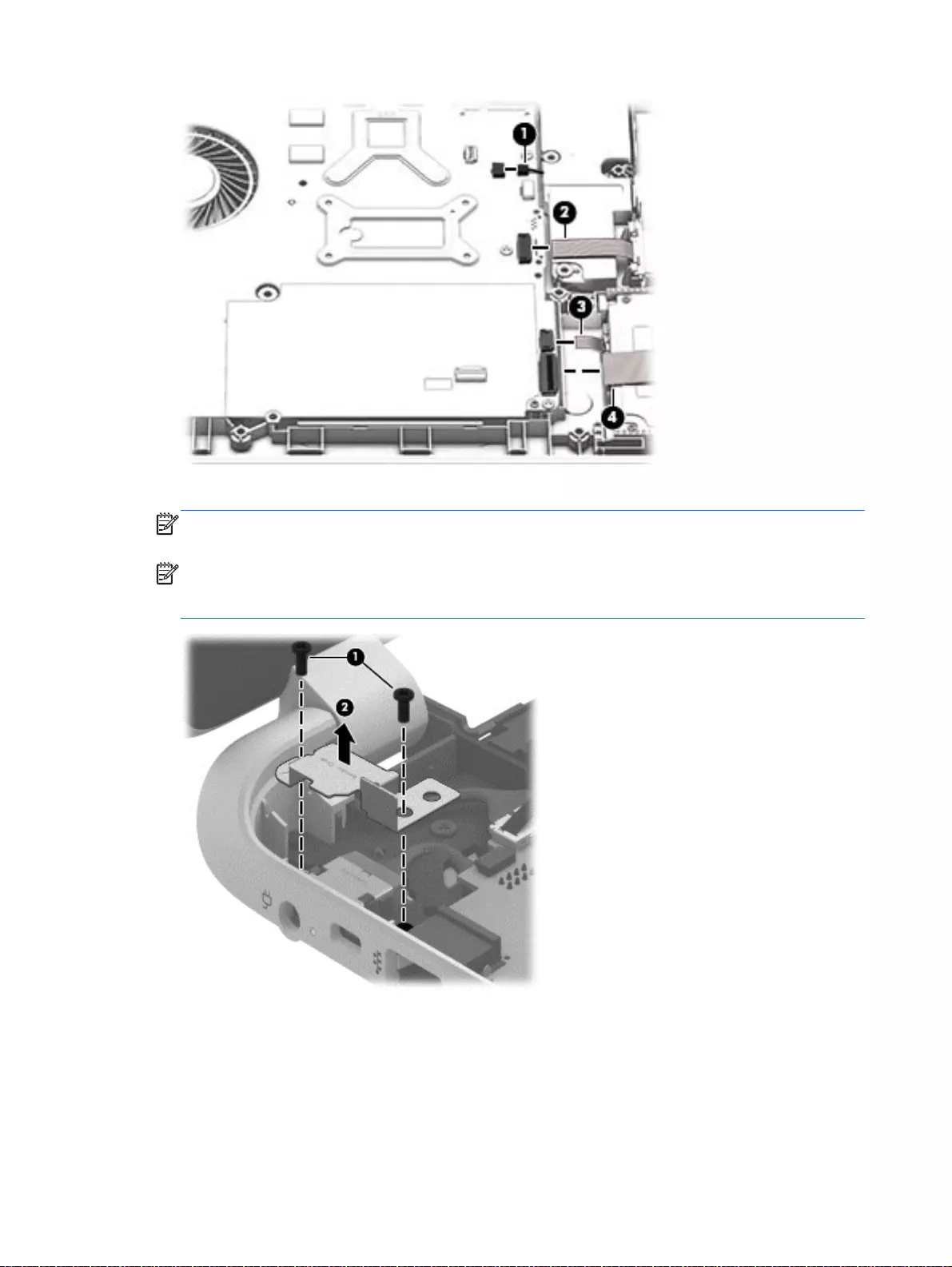
3. Remove the power connector cover by removing the screw(s) (1) and lifting the cover (2).
NOTE: The power connector cover has two screws, however, the screw on the left is removed
during the base enclosure and top cover removal process.
NOTE: You will remove the power connector after you have removed the system board. This
procedure is to remove the power connector cover if did not remove it when removing the
display panel.
4. Remove the six Phillips screws (1).
114 Chapter 6 Removal and replacement procedures for Authorized Service Provider parts
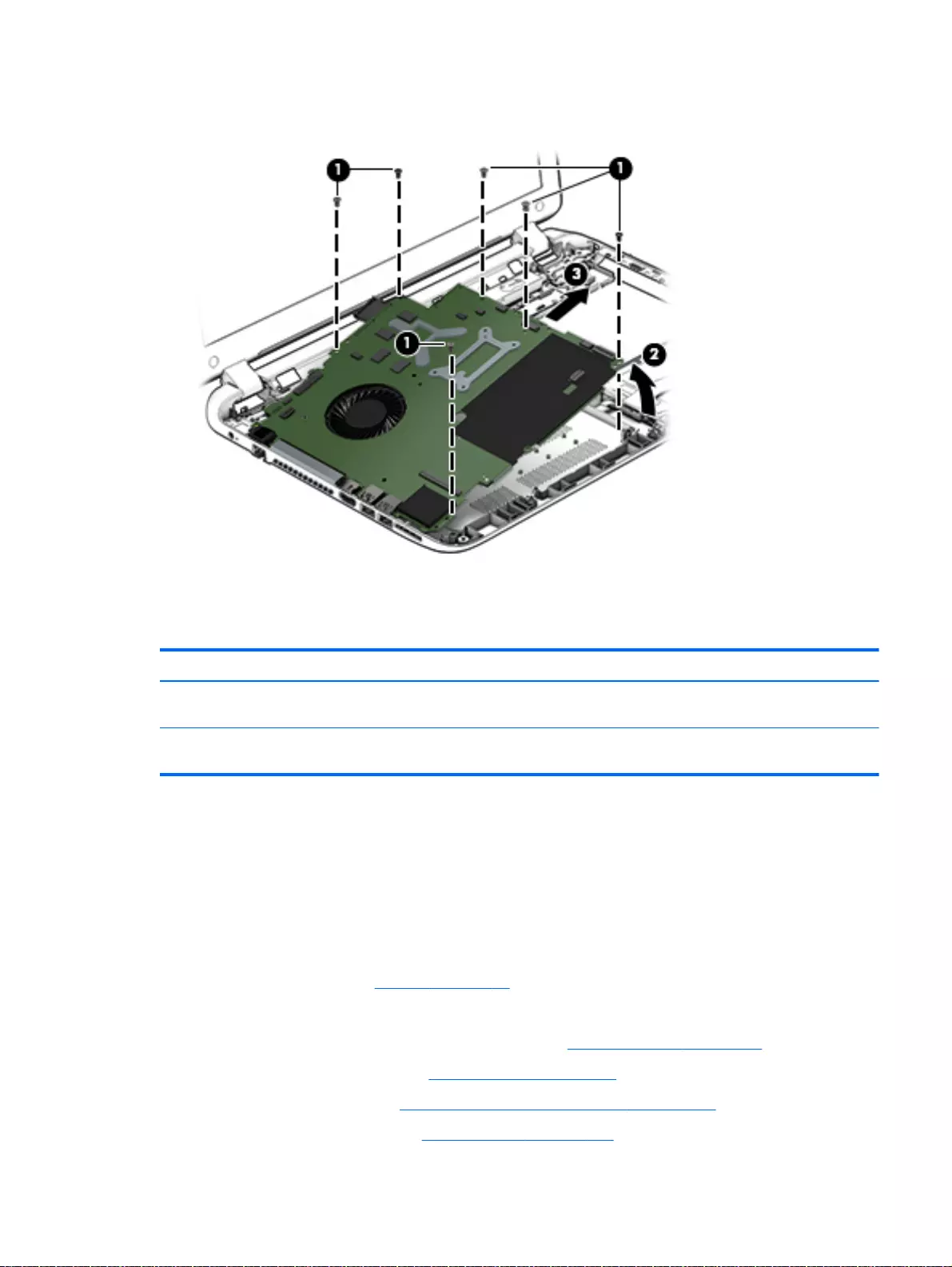
5. Lift the system board (2), and then remove the system board (3) by sliding it up and to the right
at an angle.
Reverse this procedure to install the system board.
Speakers
Description Spare part number
Speaker Kit (includes left and right front speakers and cables) for HP Pavilion 17 Notebook PC
computer models
763717-001
Speaker Kit (includes left and right front speakers and cables) for HP Pavilion 15 Notebook PC
computer models
762502-001
Before removing the speakers, follow these steps:
1. Shut down the computer. If you are unsure whether the computer is off or in Hibernation, turn
the computer on, and then shut it down through the operating system.
2. Disconnect all external devices connected to the computer.
3. Disconnect the power from the computer by first unplugging the power cord from the AC outlet
and then unplugging the AC adapter from the computer.
4. Remove the battery (see Battery on page 76),
5. Remove the optical drive.
6. Remove the top cover from the base enclosure (see Base enclosure on page 80).
7. Remove the WLAN module (see WLAN module on page 96).
8. Remove the subwoofer (see Subwoofer (select models only) on page 102).
9. Remove the system board (see System board on page 106).
Component replacement procedures 115
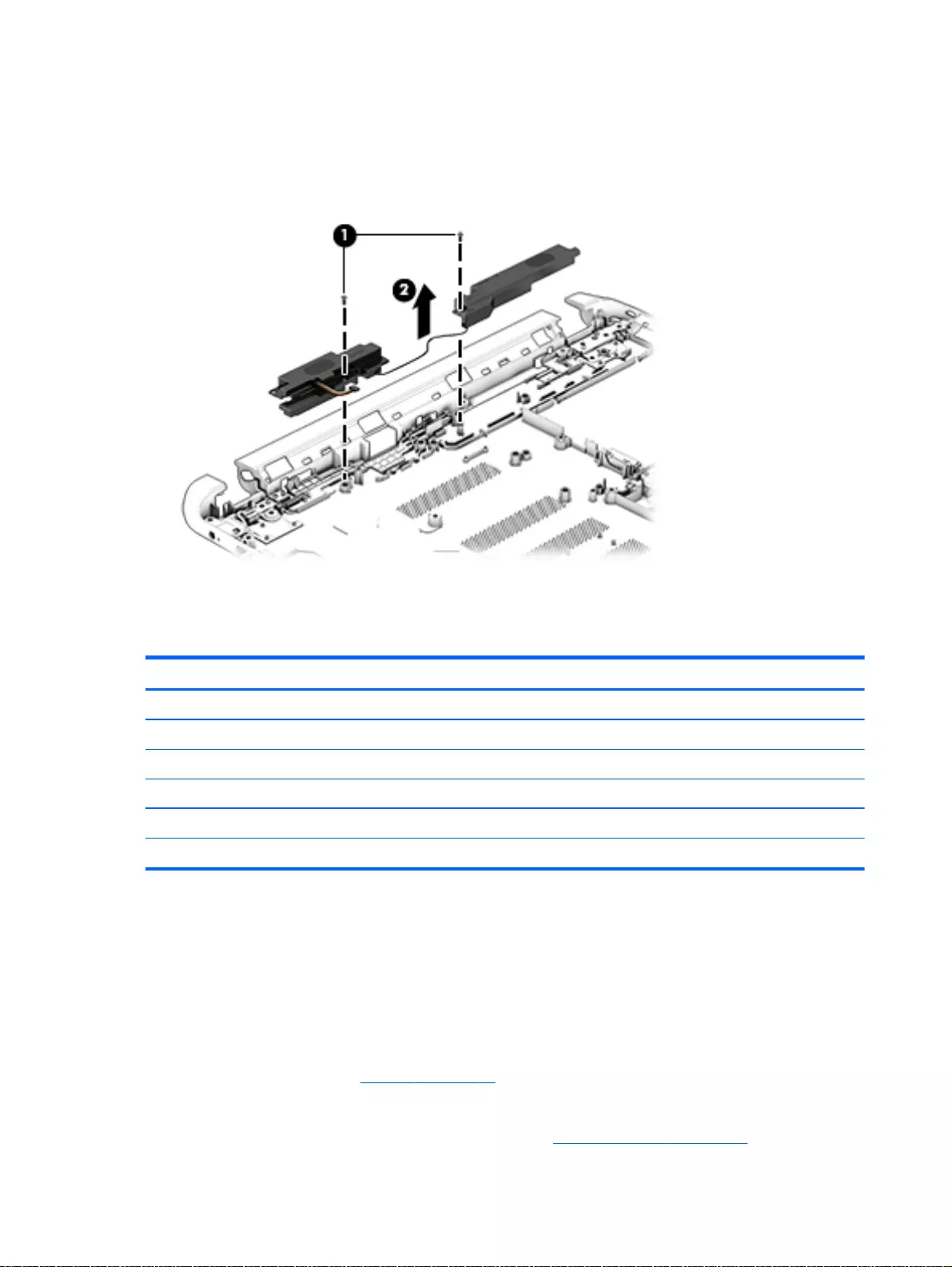
Remove the speakers:
1. Turn the computer, with the front edge toward you.
2. Remove two screws (1).
3. Disengage the cables, and then remove the front speakers (2).
Reverse this procedure to install the speakers.
Memory modules
Description Spare part number
2 GB memory module 691739-005
4 GB memory module 691740-005
8 GB memory module 693374-005
2 GB memory module 652972-005
8 GB memory module 670034-005
16 GB memory module for use with AMD HP Pavilion 15 computer models 756760-004
Before removing a memory module, follow these steps:
1. Shut down the computer. If you are unsure whether the computer is off or in Hibernation, turn
the computer on, and then shut it down through the operating system.
2. Disconnect all external devices connected to the computer.
3. Disconnect the power from the computer by first unplugging the power cord from the AC outlet
and then unplugging the AC adapter from the computer.
4. Remove the battery (see Battery on page 76),
5. Remove the optical drive.
6. Remove the top cover from the base enclosure (see Base enclosure on page 80).
116 Chapter 6 Removal and replacement procedures for Authorized Service Provider parts
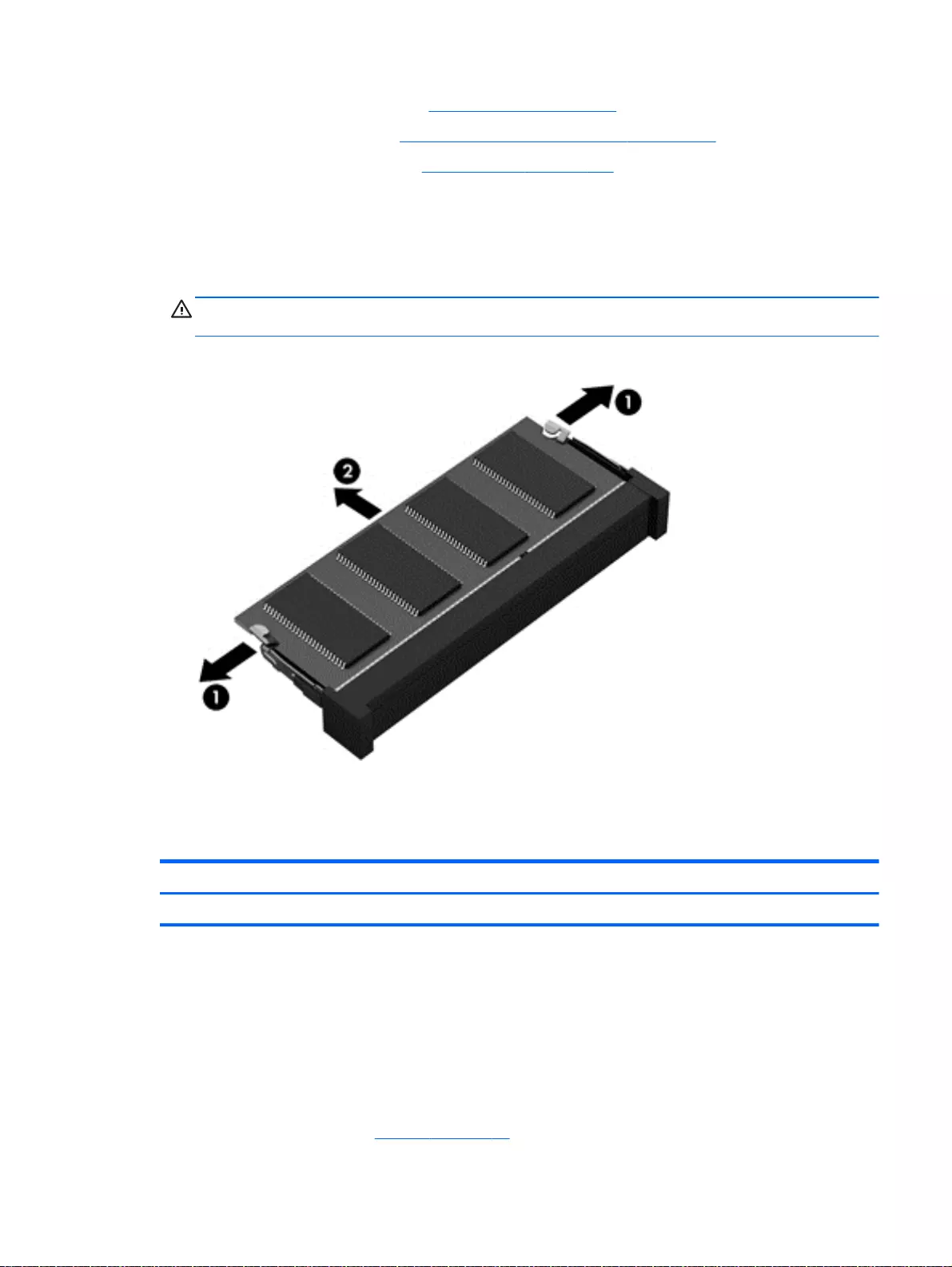
7. Remove the WLAN module (see WLAN module on page 96).
8. Remove the subwoofer (see Subwoofer (select models only) on page 102).
9. Remove the system board (see System board on page 106).
Remove the memory module:
1. Turn the system board over.
2. Spread the retaining tabs (1) on each side of the memory module slot to release the
memory module. (The memory module tilts up.)
CAUTION: To prevent damage to the memory module, hold it by the edges only. Do not touch
the components on the memory module.
3. Slide the memory module forward (2) to remove it.
Reverse this procedure to install a memory module.
RTC battery
Description Spare part number
RTC battery 697917-001
Before removing the RTC battery, follow these steps:
1. Shut down the computer. If you are unsure whether the computer is off or in Hibernation, turn
the computer on, and then shut it down through the operating system.
2. Disconnect all external devices connected to the computer.
3. Disconnect the power from the computer by first unplugging the power cord from the AC outlet
and then unplugging the AC adapter from the computer.
4. Remove the battery (see Battery on page 76),
Component replacement procedures 117
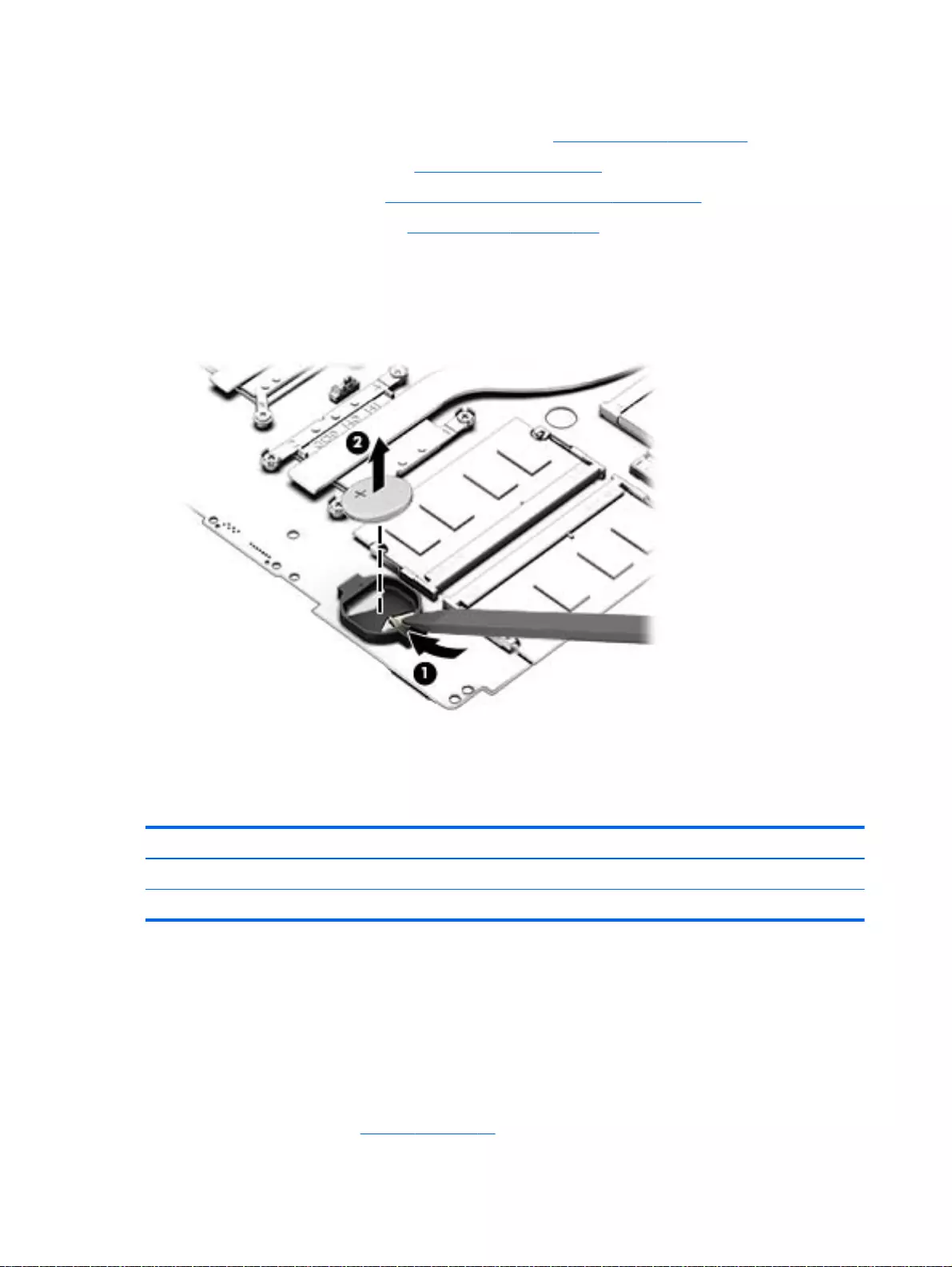
5. Remove the optical drive.
6. Remove the top cover from the base enclosure (see Base enclosure on page 80).
7. Remove the WLAN module (see WLAN module on page 96).
8. Remove the subwoofer (see Subwoofer (select models only) on page 102).
9. Remove the system board (see System board on page 106).
Remove the RTC battery:
1. Turn the system board upside down.
2. Use a thin, non-conductive tool to remove the RTC battery (1) from the socket on the system
board.
Reverse this procedure to install the RTC battery on computer models. When installing the RTC
battery, make sure the “+” sign faces up.
Power connector
Description Spare part number
For use with HP Pavilion 15 Notebook PC computer models 762507-001
For use with HP Pavilion 17 Notebook PC computer models 763699-001
Before removing the power connector cable, follow these steps:
1. Shut down the computer. If you are unsure whether the computer is off or in Hibernation, turn
the computer on, and then shut it down through the operating system.
2. Disconnect all external devices connected to the computer.
3. Disconnect the power from the computer by first unplugging the power cord from the AC outlet
and then unplugging the AC adapter from the computer.
4. Remove the battery (see Battery on page 76),
118 Chapter 6 Removal and replacement procedures for Authorized Service Provider parts
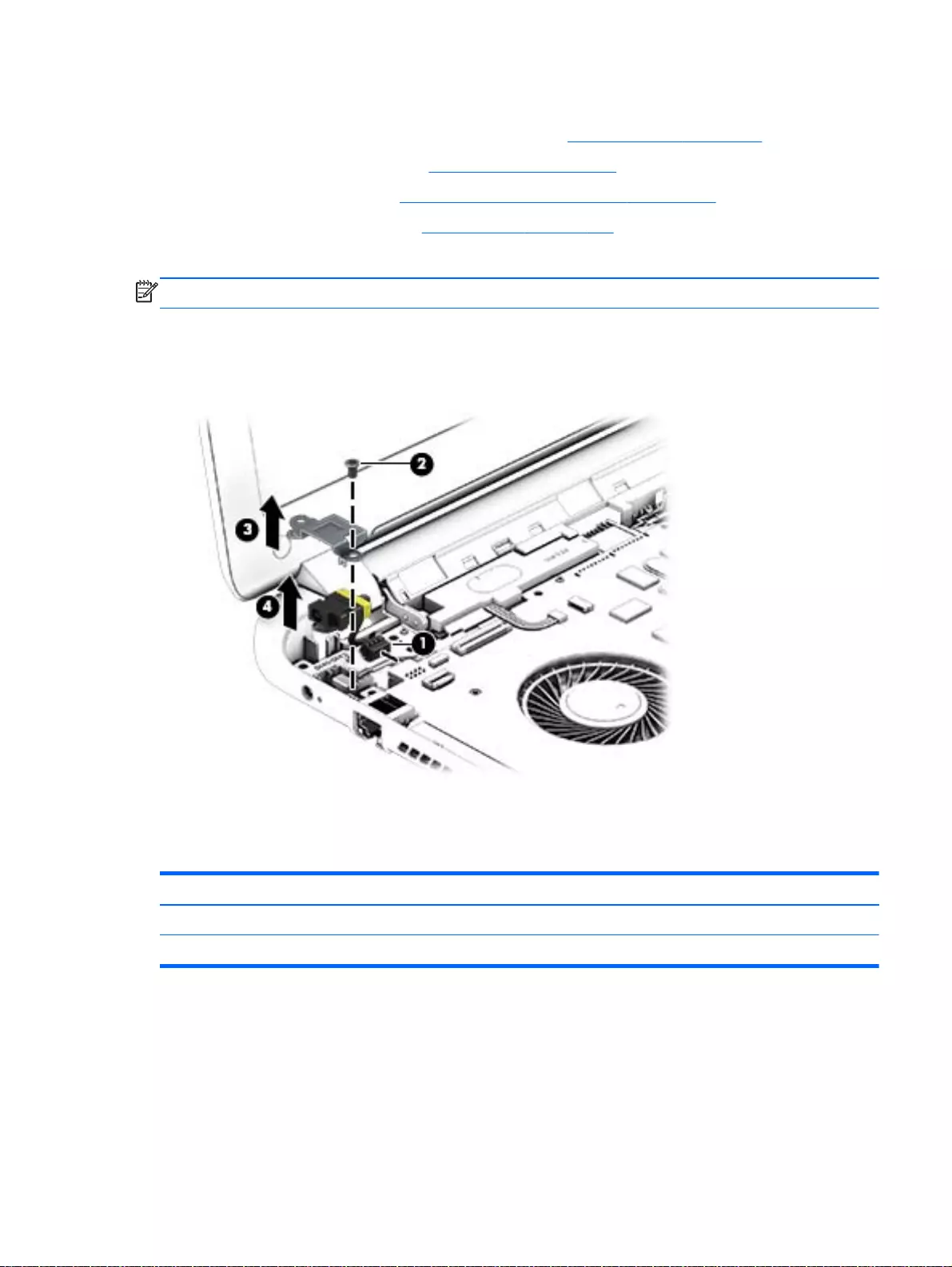
5. Remove the optical drive.
6. Remove the top cover from the base enclosure (see Base enclosure on page 80).
7. Remove the WLAN module (see WLAN module on page 96).
8. Remove the subwoofer (see Subwoofer (select models only) on page 102).
9. Remove the system board (see System board on page 106).
Remove the power connector cable:
NOTE: The power connector cover was removed during the system board removal.
1. Release the metal clip to disconnect the power connector cable (1) from the system board.
2. Disengage the cable from the clips (2).
3. Release the clips (3), and then remove the power connector cable (4).
Reverse this procedure to install the power connector cable and bracket.
Fan
Description Spare part number
For use with HP Pavilion 15 Notebook PC computer models 762505-001
For use with HP Pavilion 17 Notebook PC computer models 765788-001
Before removing the Fan, follow these steps:
1. Shut down the computer. If you are unsure whether the computer is off or in Hibernation, turn
the computer on, and then shut it down through the operating system.
2. Disconnect all external devices connected to the computer.
Component replacement procedures 119
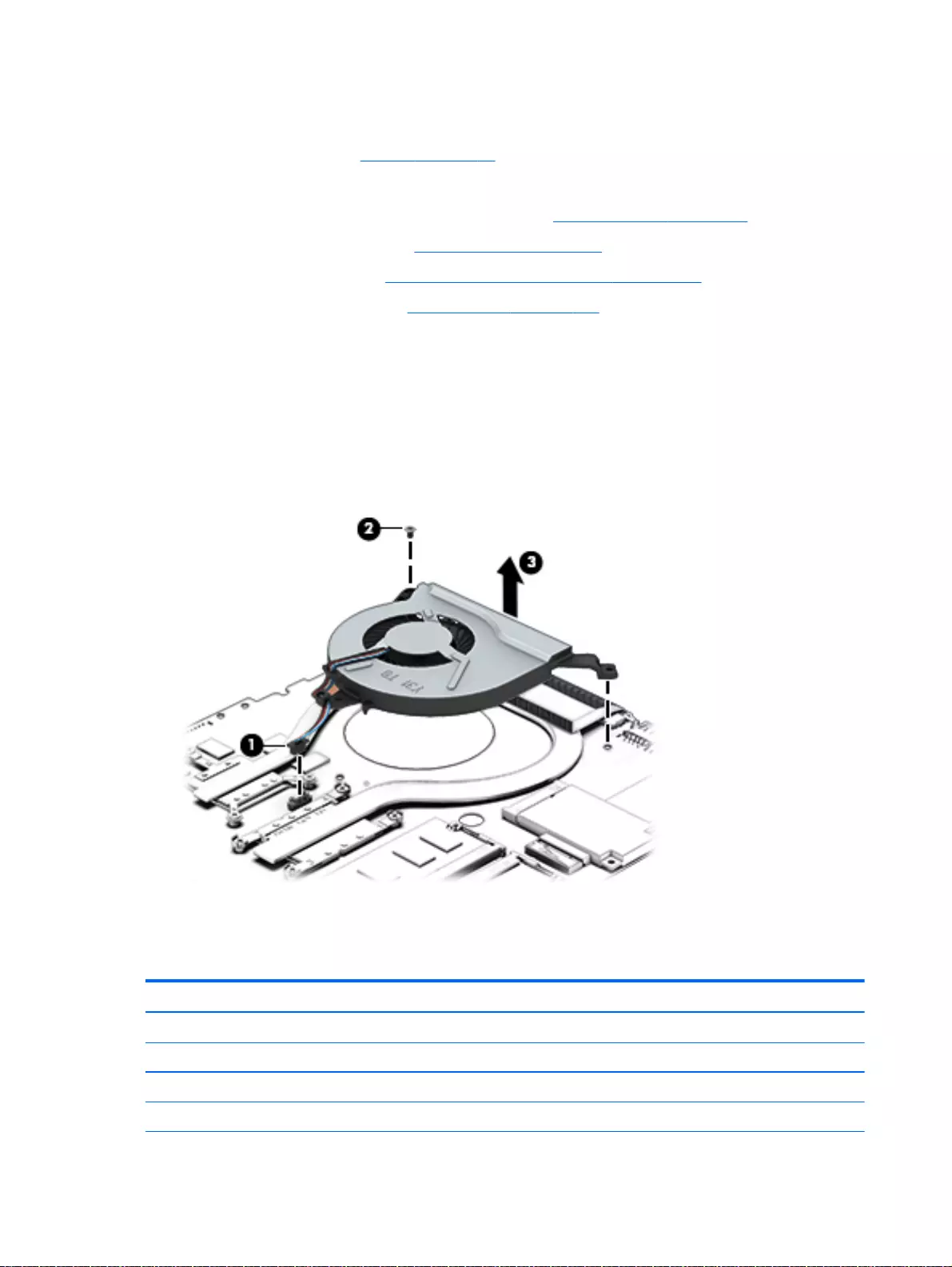
3. Disconnect the power from the computer by first unplugging the power cord from the AC outlet
and then unplugging the AC adapter from the computer.
4. Remove the battery (see Battery on page 76),
5. Remove the optical drive.
6. Remove the top cover from the base enclosure (see Base enclosure on page 80).
7. Remove the WLAN module (see WLAN module on page 96).
8. Remove the subwoofer (see Subwoofer (select models only) on page 102).
9. Remove the system board (see System board on page 106).
Remove the fan:
1. Turn the system board upside down.
2. Disconnect the fan cable from the system board, and then remove the piece of tape that secures
the fan to the heat sink (1).
3. Remove the 3 screws securing the fan to the unit (2) and lift the fan to remove it (3).
4. Lift the fan (4) to remove it.
Reverse this procedure to install the fan.
Heat sink
Description Spare part number
For use with HP Pavilion 15 Notebook PC computer models:
For use only on computer models with Intel processors discrete memory 19 W 762524-001
For use only on computer models equipped with AMD processors and UMA graphics 19 W 767339-001
For use only on computer models equipped with AMD processors and discrete graphics 19W 767340-001
120 Chapter 6 Removal and replacement procedures for Authorized Service Provider parts
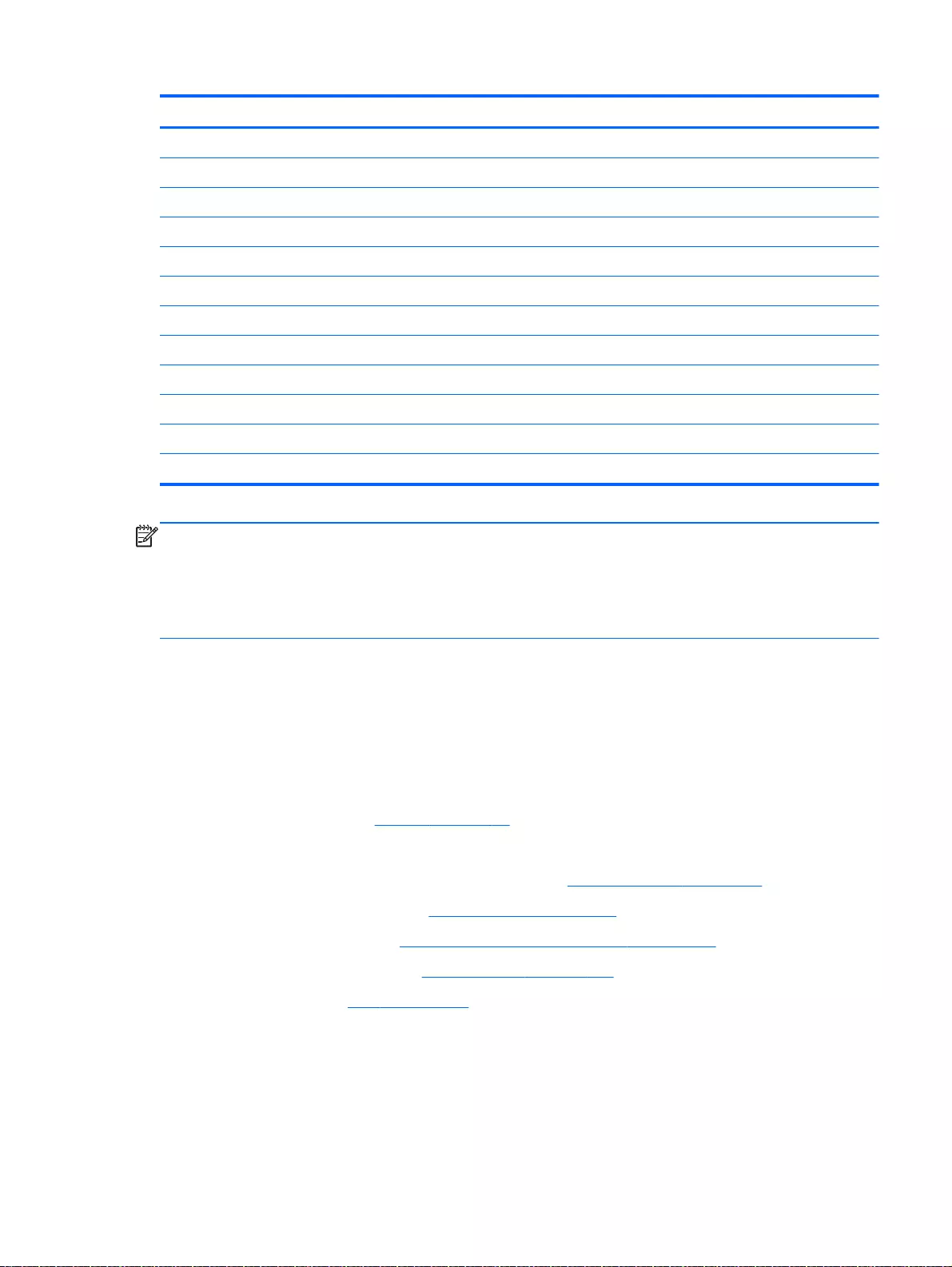
Description Spare part number
For use only on computer models equipped with AMD processors and UMA graphics 8.5W 767341-001
Heat sink 8.5 W discrete for use with Intel computer models 780212–001
For use with HP Pavilion 17 Notebook PC computer models:
For use only on computer models with Intel processors discrete memory 19 W 762524-001
For use only on computer models equipped with AMD processors and UMA graphics 19 W 764080-001
For use only on computer models equipped with AMD processors and UMA graphics 25 W 764082-001
For use only on computer models equipped with AMD processors and discrete graphics 25 W 764083-001
For use only on computer models equipped with AMD processors and UMA graphics 19 W 767339-001
For use only on computer models with Intel processors discrete memory 19 W 767340-001
For use only on computer models equipped with AMD processors and UMA graphics 8.5 W 767341-001
For use only on computer models with Intel processors discrete memory 19 W CB 777250-001
Heat spreader for use with Intel computer models 784982-001
NOTE: To properly ventilate the computer, allow at least 7.6 cm (3 in) of clearance on the left side
of the computer. The computer uses an electric fan for ventilation. The fan is controlled by a
temperature sensor and is designed to turn on automatically when high temperature conditions exist.
These conditions are affected by high external temperatures, system power consumption, power
management/battery conservation configurations, battery fast charging, and software requirements.
Exhaust air is displaced through the ventilation grill located on the left side of the computer.
Before removing the heat sink, follow these steps:
1. Shut down the computer. If you are unsure whether the computer is off or in Hibernation, turn
the computer on, and then shut it down through the operating system.
2. Disconnect all external devices connected to the computer.
3. Disconnect the power from the computer by first unplugging the power cord from the AC outlet
and then unplugging the AC adapter from the computer.
4. Remove the battery (see Battery on page 76),
5. Remove the optical drive.
6. Remove the top cover from the base enclosure (see Base enclosure on page 80).
7. Remove the WLAN module (see WLAN module on page 96).
8. Remove the subwoofer (see Subwoofer (select models only) on page 102).
9. Remove the system board (see System board on page 106).
10. Remove the fan (see Fan on page 119).
Remove the heat sink:
Component replacement procedures 121
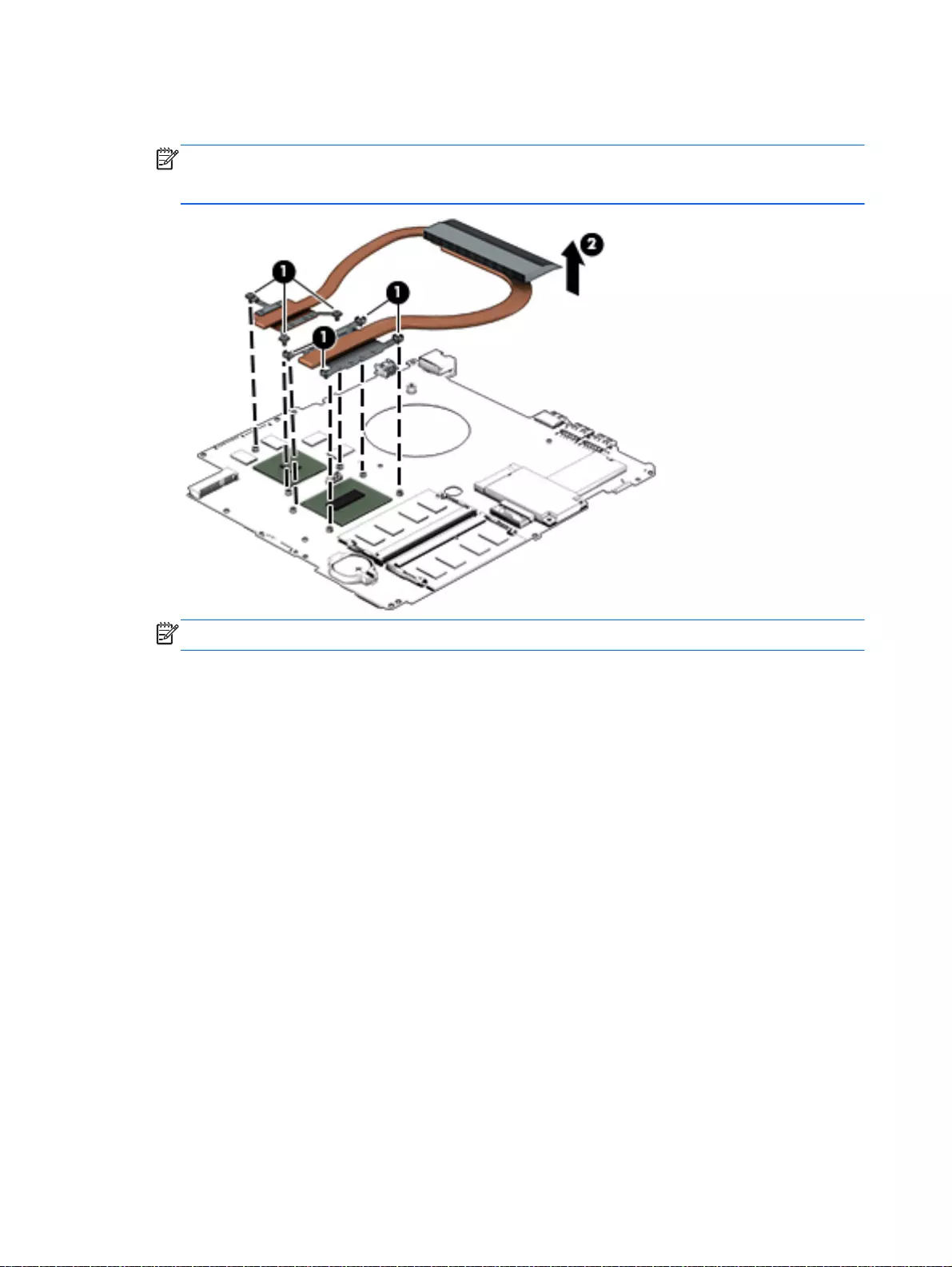
▲Loosen the seven captive screws in the order listed on the heat sink (1), and then remove the
heat sink (2).
NOTE: The heat sink may vary by computer model and may have a different number of
screws. The heat sink is marked with the order the screws should be removed in. Follow the
order shown.
NOTE: There is thermal paste between the heat sink and the processor.
Reverse this procedure to install the heat sink.
122 Chapter 6 Removal and replacement procedures for Authorized Service Provider parts
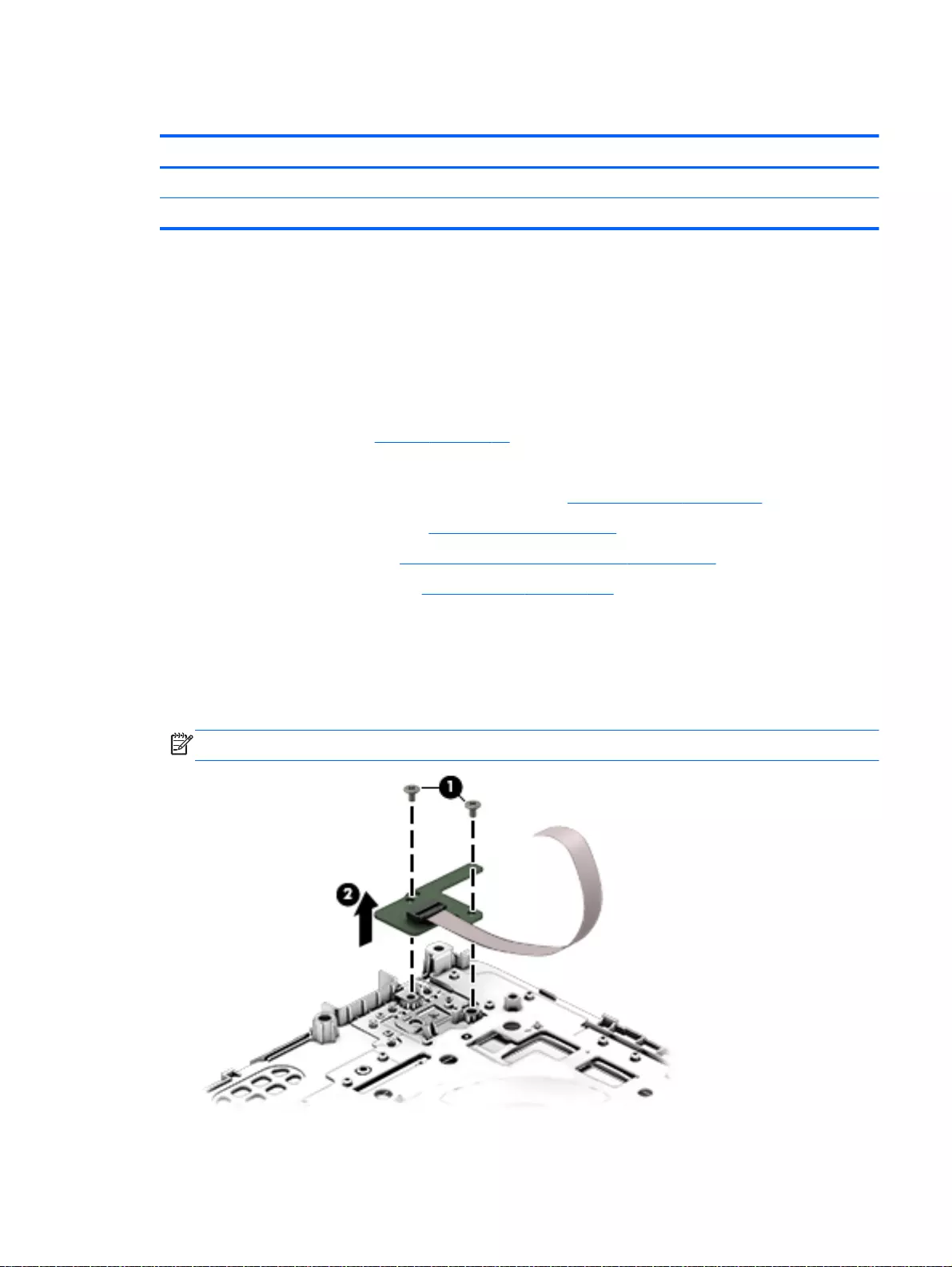
Power button board
Description Spare part number
Power button board (includes cable) For HP Pavilion 15 Notebook PC computer models 762496-001
Power button board (includes cable) For HP Pavilion 17 Notebook PC computer models 763708-001
Before removing the Power button board, follow these steps:
1. Shut down the computer. If you are unsure whether the computer is off or in Hibernation, turn
the computer on, and then shut it down through the operating system.
2. Disconnect all external devices connected to the computer.
3. Disconnect the power from the computer by first unplugging the power cord from the AC outlet
and then unplugging the AC adapter from the computer.
4. Remove the battery (see Battery on page 76),
5. Remove the optical drive.
6. Remove the top cover from the base enclosure (see Base enclosure on page 80).
7. Remove the WLAN module (see WLAN module on page 96).
8. Remove the subwoofer (see Subwoofer (select models only) on page 102).
9. Remove the system board (see System board on page 106).
Remove the Power button board and cable:
1. Turn the top cover upside down, with the back edge toward you.
2. Remove the 2 Phillips screws securing the Power button board to the base enclosure (1).
3. Remove the Power button board (2).
NOTE: The Power button board's cable is attached to the base enclosure.
Reverse this procedure to install the Power button board.
Component replacement procedures 123
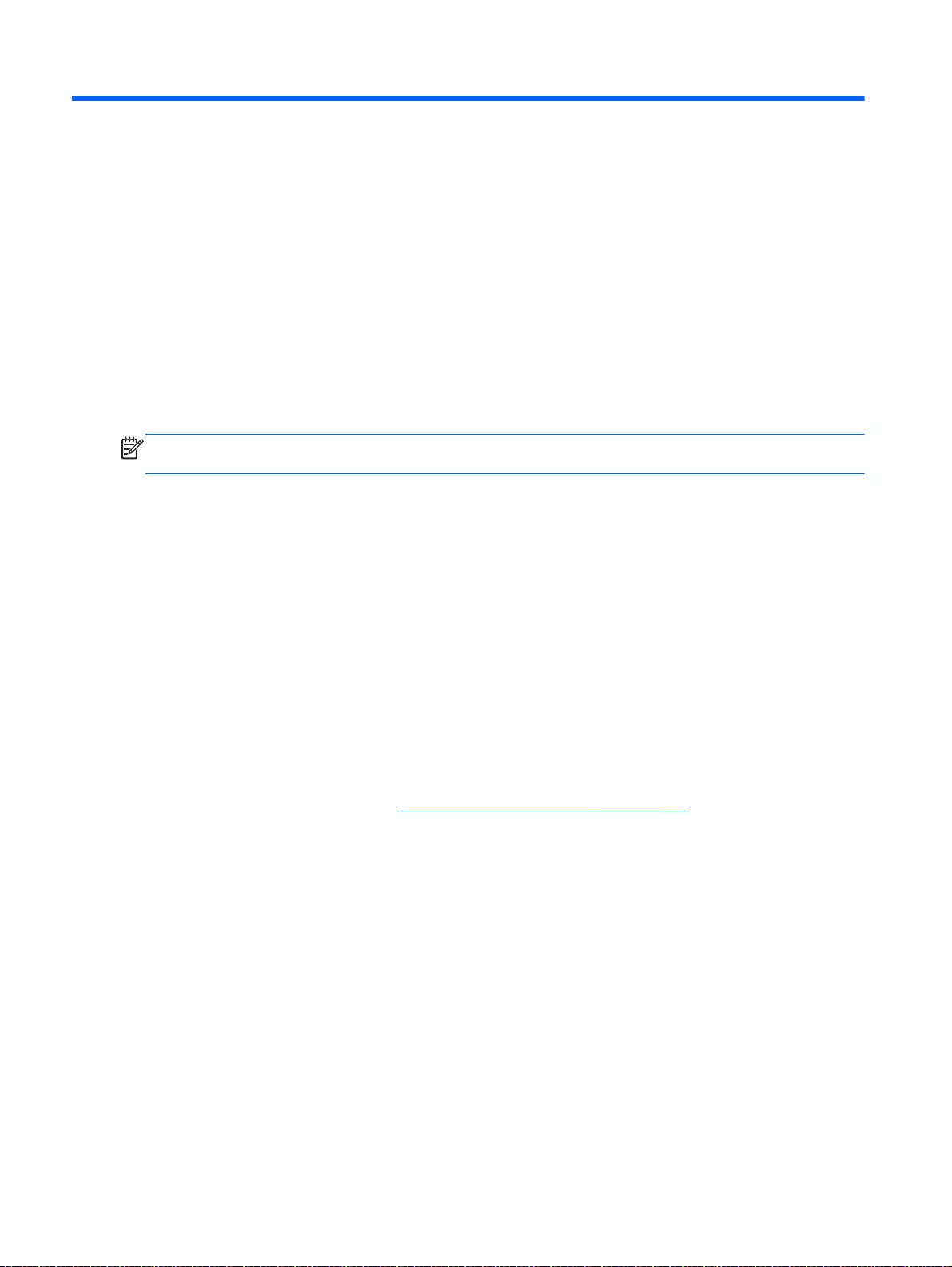
7 Windows – Using Setup Utility (BIOS) and
HP PC Hardware Diagnostics (UEFI)
Setup Utility, or Basic Input/Output System (BIOS), controls communication between all the input and
output devices on the system (such as disk drives, display, keyboard, mouse, and printer). Setup
Utility (BIOS) includes settings for the types of devices installed, the startup sequence of the
computer, and the amount of system and extended memory.
Starting Setup Utility (BIOS)
To start Setup Utility (BIOS), turn on or restart the computer, quickly press esc, and then press f10.
NOTE: Use extreme care when making changes in Setup Utility (BIOS). Errors can prevent the
computer from operating properly.
Updating the BIOS
Updated versions of the BIOS may be available on the HP website.
Most BIOS updates on the HP website are packaged in compressed files called
SoftPaqs
.
Some download packages contain a file named Readme.txt, which contains information regarding
installing and troubleshooting the file.
Determining the BIOS version
To determine whether available BIOS updates contain later BIOS versions than those currently
installed on the computer, you need to know the version of the system BIOS currently installed.
BIOS version information (also known as
ROM date
and
System BIOS
) can be revealed by pressing
fn+esc (if you are already in Windows) or by using Setup Utility (BIOS).
1. Start Setup Utility (BIOS) (see Starting Setup Utility (BIOS) on page 124).
2. Use the arrow keys to select Main.
3. To exit Setup Utility (BIOS) without saving your changes, use the arrow keys to select Exit,
select Exit Discarding Changes, and then press enter.
4. Select Yes.
124 Chapter 7 Windows – Using Setup Utility (BIOS) and HP PC Hardware Diagnostics (UEFI)
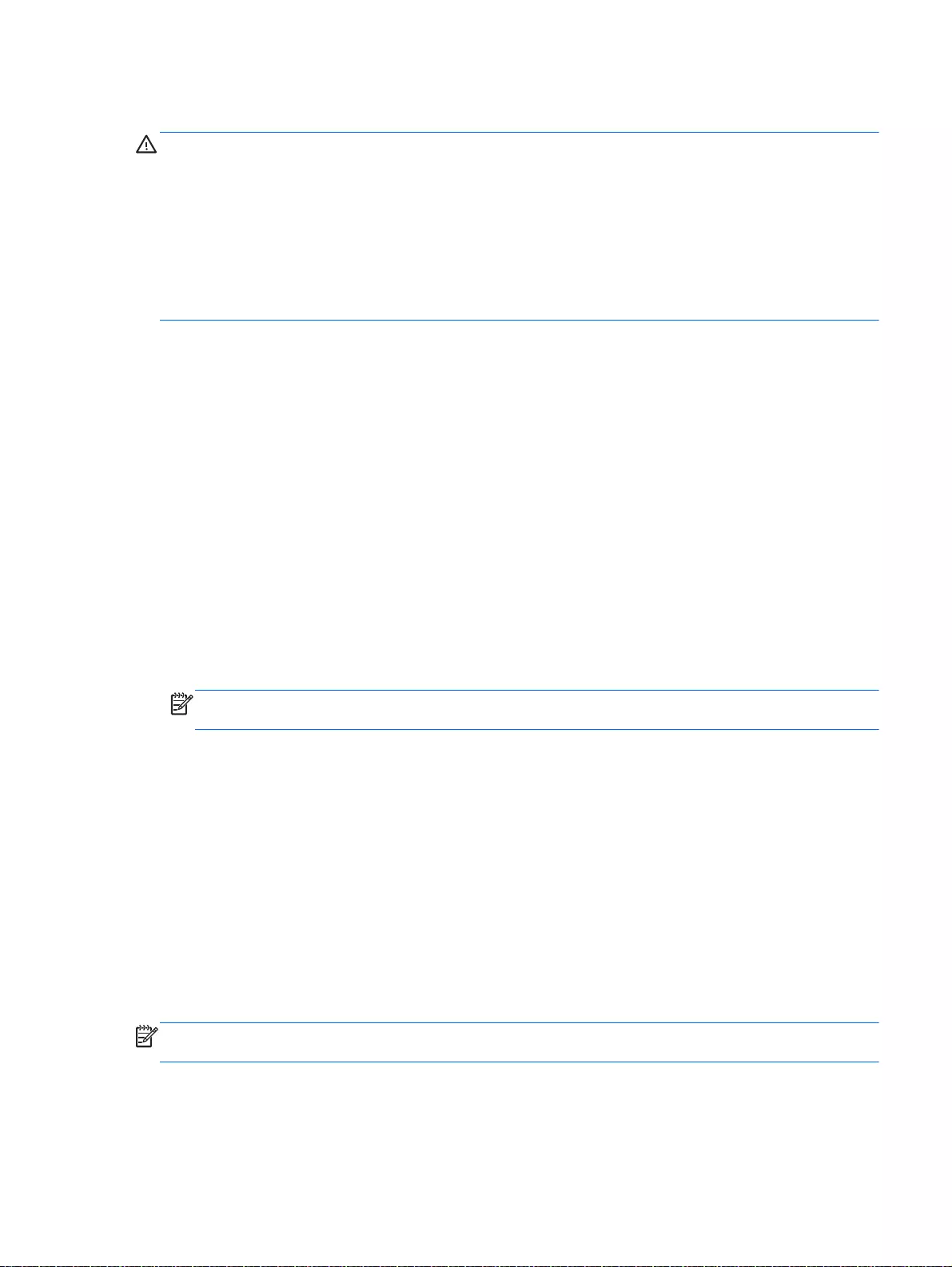
Downloading a BIOS update
CAUTION: To reduce the risk of damage to the computer or an unsuccessful installation, download
and install a BIOS update only when the computer is connected to reliable external power using the
AC adapter. Do not download or install a BIOS update while the computer is running on battery
power, docked in an optional docking device, or connected to an optional power source. During the
download and installation, follow these instructions:
Do not disconnect power from the computer by unplugging the power cord from the AC outlet.
Do not shut down the computer or initiate Sleep.
Do not insert, remove, connect, or disconnect any device, cable, or cord.
1. From the Start screen, type hp support assistant, and then select the HP Support
Assistant app.
For Windows 7, select Start > Help and Support > Maintain and go to Step 3 below.
2. Click Updates and tune-ups, and then click Check for HP updates now.
3. Follow the on-screen instructions.
4. At the download area, follow these steps:
a. Identify the most recent BIOS update and compare it to the BIOS version currently installed
on your computer. If the update is more recent than your BIOS, make a note of the date,
name, or other identifier. You may need this information to locate the update later, after it
has been downloaded to your hard drive.
b. Follow the on-screen instructions to download your selection to the hard drive.
If the update is more recent than your BIOS, make a note of the path to the location on your
hard drive where the BIOS update is downloaded. You will need to access this path when
you are ready to install the update.
NOTE: If you connect your computer to a network, consult the network administrator before
installing any software updates, especially system BIOS updates.
BIOS installation procedures vary. Follow any instructions that are revealed on the screen after the
download is complete. If no instructions are revealed, follow these steps:
1. From the Start screen, type file, and then select File Explorer.
For Windows 7, open Windows Explorer by selecting Start > Computer.
2. Click your hard drive designation. The hard drive designation is typically Local Disk (C:).
3. Using the hard drive path you recorded earlier, open the folder on your hard drive that contains
the update.
4. Double-click the file that has an .exe extension (for example,
filename
.exe).
The BIOS installation begins.
5. Complete the installation by following the on-screen instructions.
NOTE: After a message on the screen reports a successful installation, you can delete the
downloaded file from your hard drive.
Updating the BIOS 125
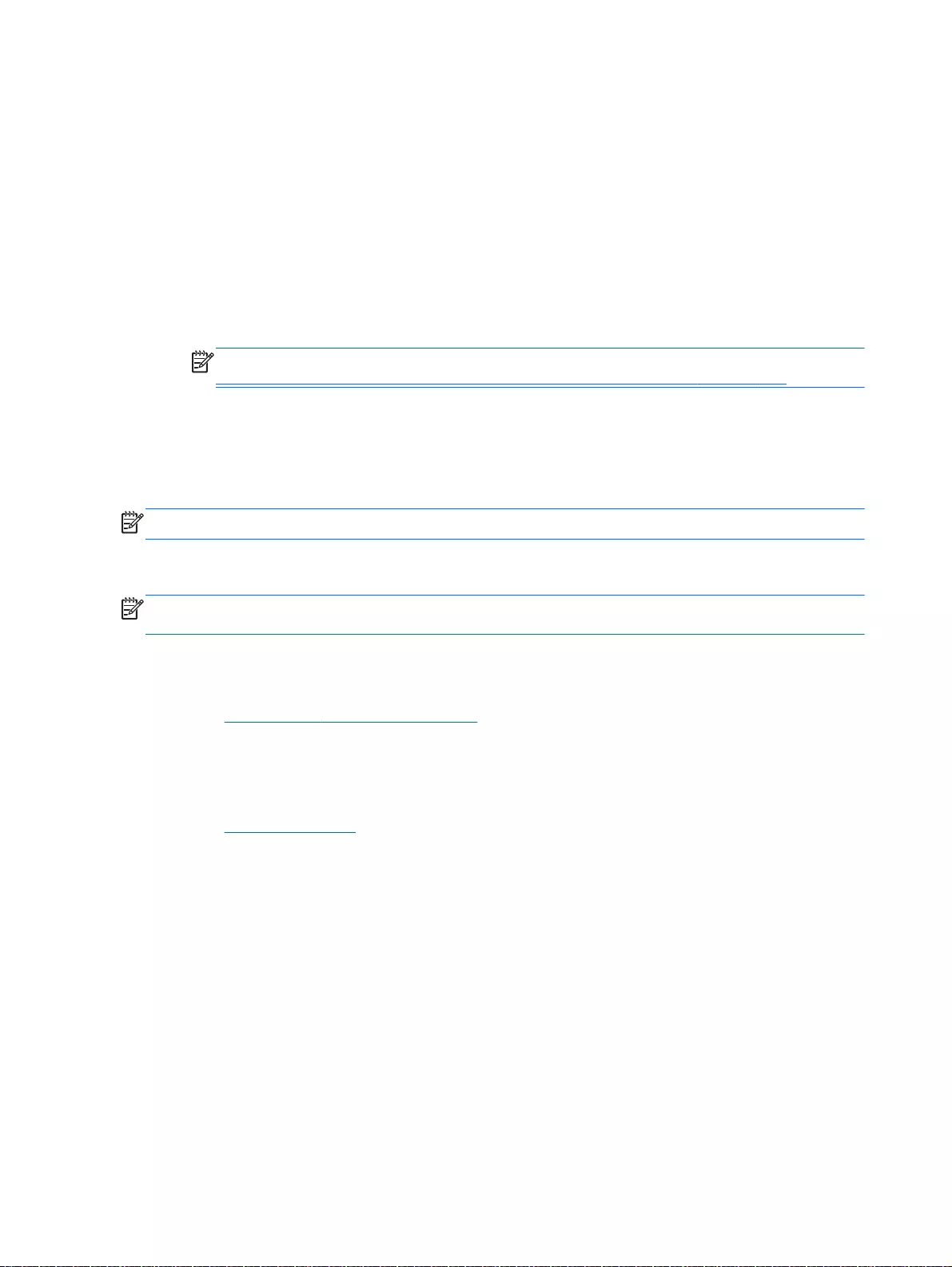
Using HP PC Hardware Diagnostics (UEFI)
HP PC Hardware Diagnostics is a Unified Extensible Firmware Interface (UEFI) that allows you to run
diagnostic tests to determine whether the computer hardware is functioning properly. The tool runs
outside the operating system so that it can isolate hardware failures from issues that are caused by
the operating system or other software components.
To start HP PC Hardware Diagnostics UEFI:
1. Turn on or restart the computer, quickly press esc, and then press f2.
The BIOS searches three places for the diagnostic tools, in the following order:
a. Connected USB drive
NOTE: To download the HP PC Hardware Diagnostics (UEFI) tool to a USB drive, see
Downloading HP PC Hardware Diagnostics (UEFI) to a USB device on page 126.
b. Hard drive
c. BIOS
2. When the diagnostic tool opens, use the keyboard arrow keys to select the type of diagnostic
test you want to run, and then follow the on-screen instructions.
NOTE: If you need to stop a diagnostic test, press esc.
Downloading HP PC Hardware Diagnostics (UEFI) to a USB device
NOTE: Instructions for downloading HP PC Hardware Diagnostics (UEFI) are provided in English
only.
There are two options to download HP PC Hardware Diagnostics to a USB device:
Option 1: HP PC Diagnostics homepage— Provides access to the latest UEFI version
1. Go to http://hp.com/go/techcenter/pcdiags.
2. Click the UEFI Download link, and then select Run.
Option 2: Support and Drivers page—Provides downloads for a specific product for earlier and later
versions
1. Go to http://www.hp.com.
2. Point to Support, located at the top of the page, and then click Download Drivers.
3. In the text box, enter the product name, and then click Go.
– or –
Click Find Now to let HP automatically detect your product.
4. Select your computer model, and then select your operating system.
5. In the Diagnostic section, click HP UEFI Support Environment.
– or –
Click Download, and then select Run.
126 Chapter 7 Windows – Using Setup Utility (BIOS) and HP PC Hardware Diagnostics (UEFI)
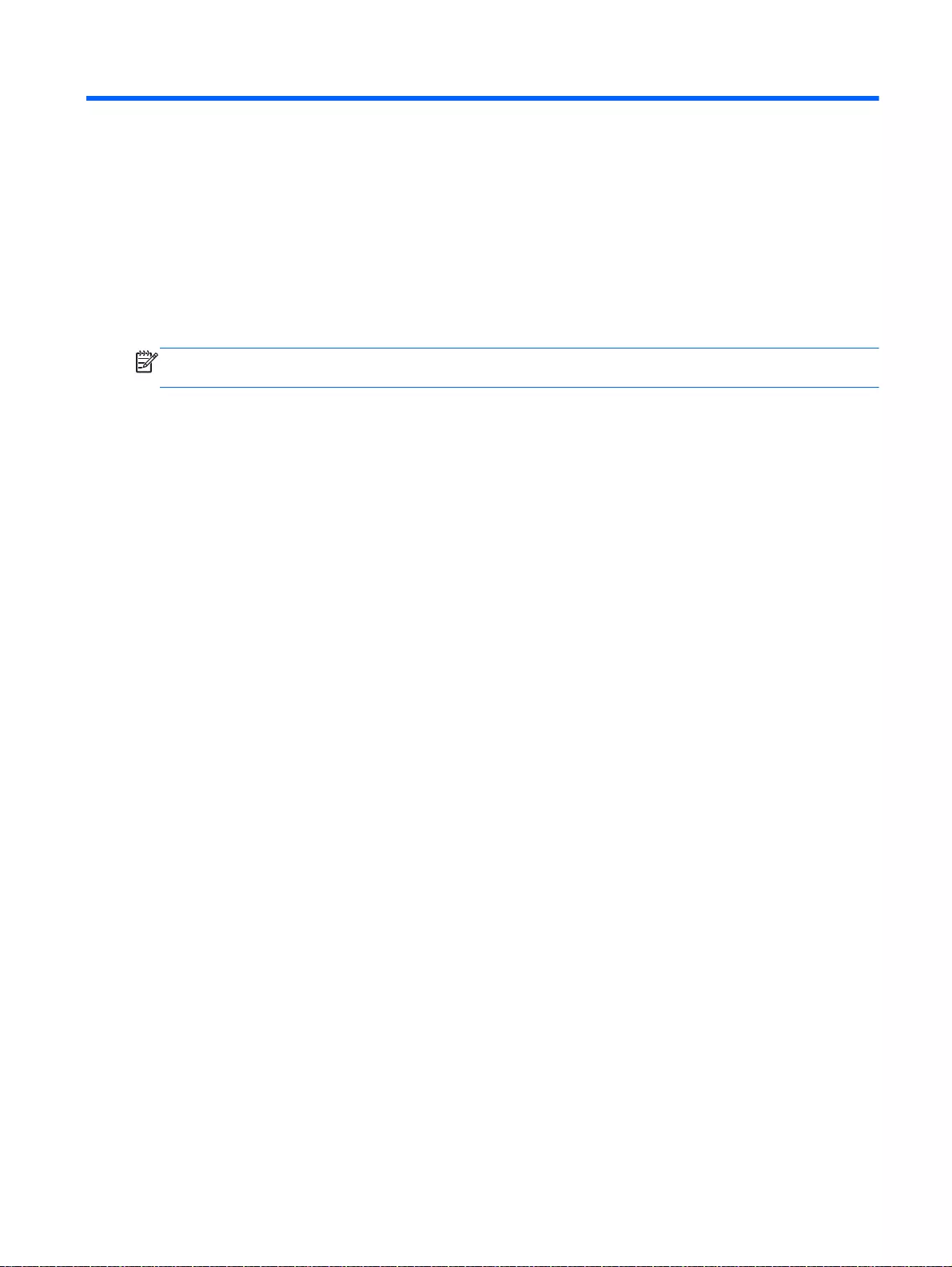
8 Ubuntu Linux – Using Setup Utility (BIOS)
and System Diagnostics
Setup Utility, or Basic Input/Output System (BIOS), controls communication between all the input and
output devices on the system (such as disk drives, display, keyboard, mouse, and printer). Setup
Utility includes settings for the types of peripherals installed, the startup sequence of the computer,
and the amount of system and extended memory.
NOTE: Use extreme care when making changes in Setup Utility. Errors can prevent the computer
from operating properly.
Starting Setup Utility
▲Turn on or restart the computer. While the computer is booting press esc. When the Startup
menu is displayed, press f10.
Using Setup Utility
Changing the language of Setup Utility
1. Start Setup Utility.
2. Use the arrow keys to select System Configuration > Language, and then press enter.
3. Use the arrow keys to select a language, and then press enter.
4. When a confirmation prompt with your language selected is displayed, press enter.
5. To save your change and exit Setup Utility, use the arrow keys to select Exit > Exit Saving
Changes, and then press enter.
Your change takes effect immediately.
Navigating and selecting in Setup Utility
Setup Utility does not support the TouchPad. Navigation and selection are by keystroke.
●To choose a menu or a menu item, use the arrow keys.
●To choose an item in a list or to toggle a field—for example an Enable/Disable field—use either
the arrow keys or f5 and f6.
●To select an item, press enter.
●To close a text box or return to the menu display, press esc.
●To display additional navigation and selection information while Setup Utility is open, press f1.
Starting Setup Utility 127
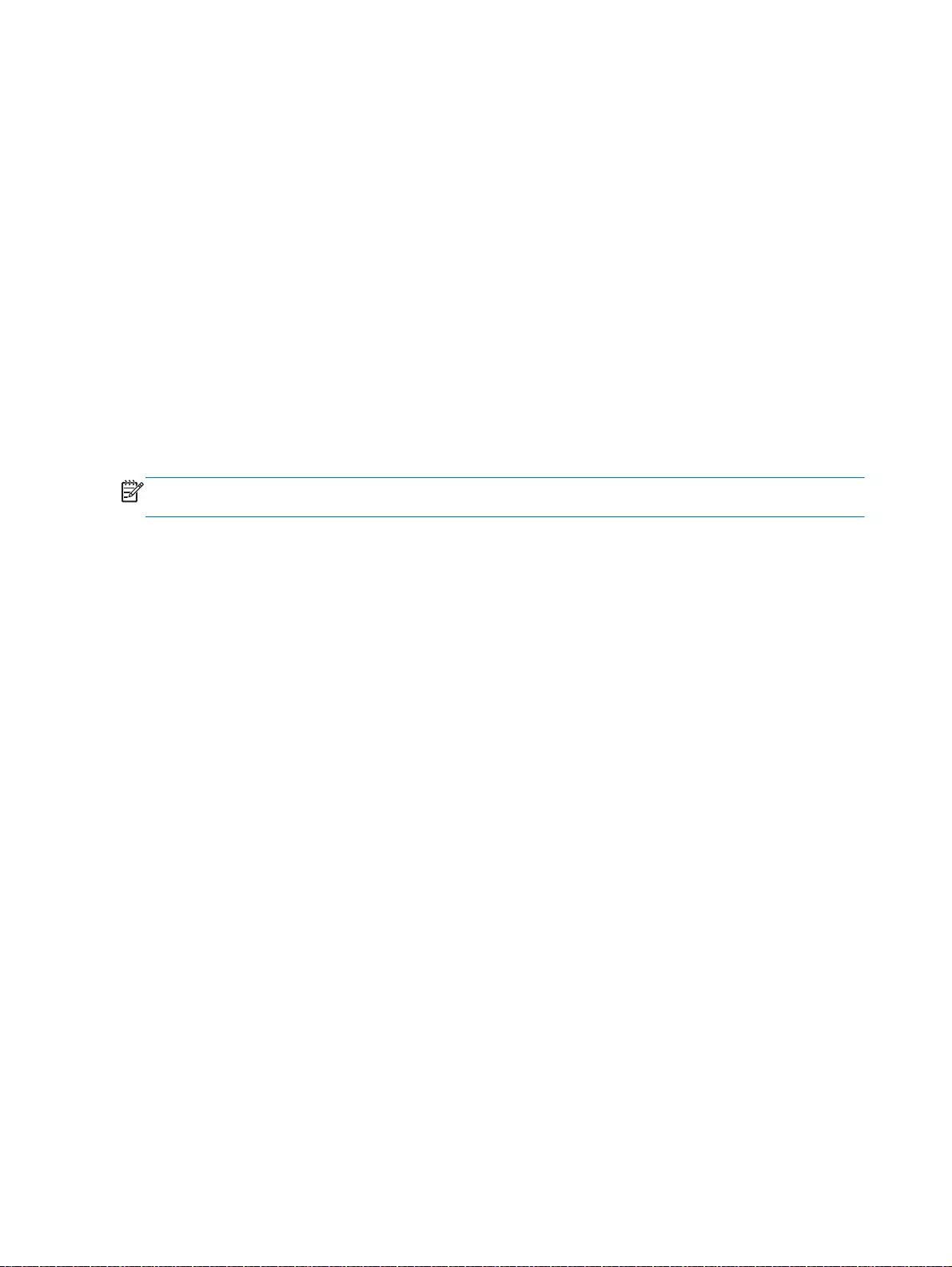
Displaying system information
1. Start Setup Utility.
2. Select the Main menu. System information such as the system time and date, and identification
information about the computer is displayed.
3. To exit Setup Utility without changing any settings, use the arrow keys to select Exit > Exit
Discarding Changes, and then press enter.
Restoring factory default settings in Setup Utility
1. Start Setup Utility.
2. Use the arrow keys to select Exit > Load Setup Defaults, and then press enter.
3. When the Setup Confirmation is displayed, press enter.
4. To save your change and exit Setup Utility, use the arrow keys to select Exit > Exit Saving
Changes, and then press enter.
The Setup Utility factory settings take effect when the computer restarts.
NOTE: Your password, security, and language settings are not changed when you restore the
factory settings.
Exiting Setup Utility
●To exit Setup Utility and save your changes from the current session:
If the Setup Utility menus are not visible, press esc to return to the menu display. Then use the
arrow keys to select Exit > Exit Saving Changes, and then press enter.
●To exit Setup Utility without saving your changes from the current session:
If the Setup Utility menus are not visible, press esc to return to the menu display. Then use the
arrow keys to select Exit > Exit Discarding Changes, and then press enter.
128 Chapter 8 Ubuntu Linux – Using Setup Utility (BIOS) and System Diagnostics
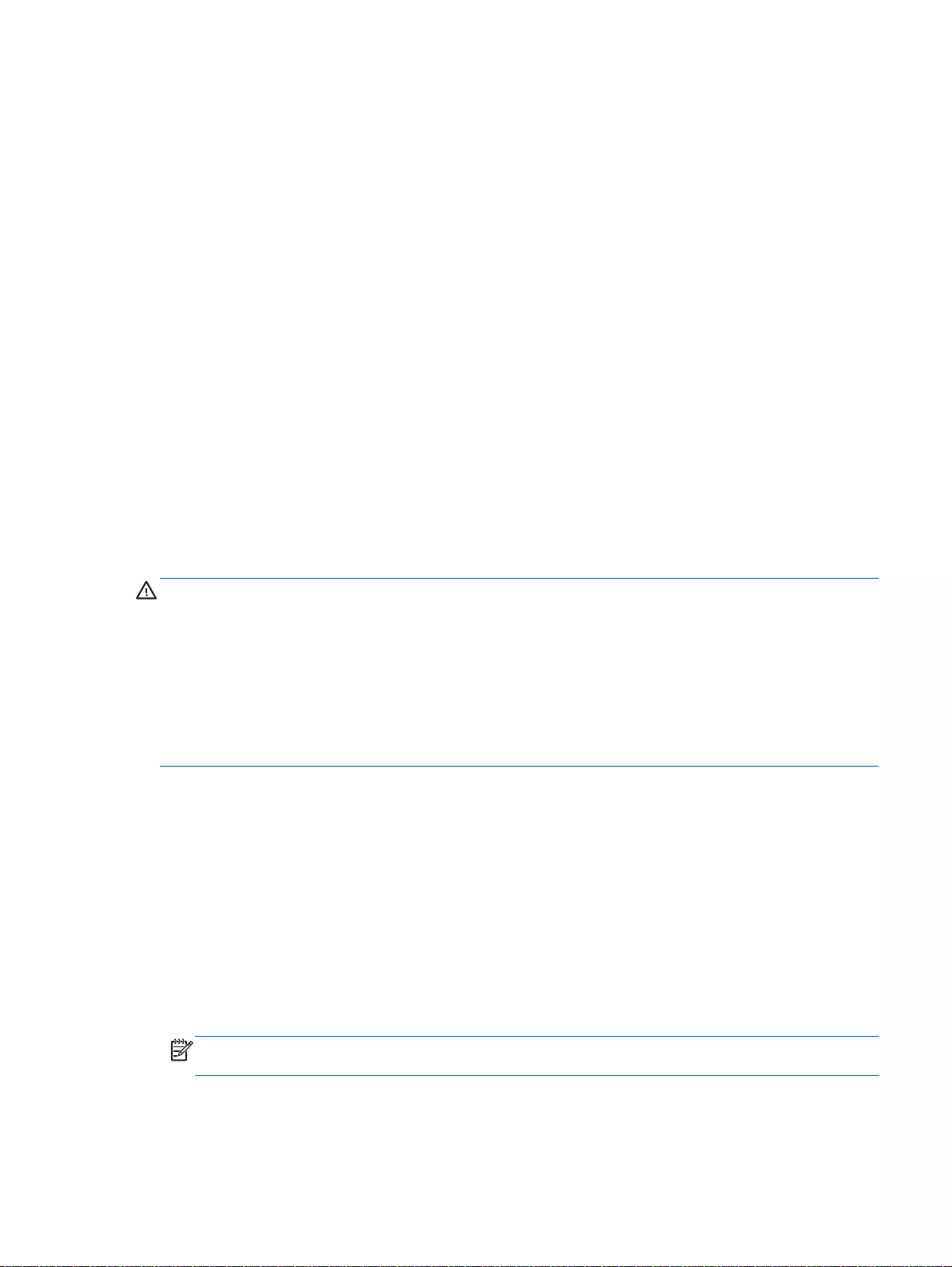
Updating the BIOS
Updated versions of the BIOS may be available on the HP website.
Most BIOS updates on the HP website are packaged in compressed files called
SoftPaqs
.
Some download packages contain a file named Readme.txt, which contains information regarding
installing and troubleshooting the file.
Determining the BIOS version
To determine whether available BIOS updates contain later BIOS versions than those currently
installed on the computer, you need to know the version of the system BIOS currently installed.
BIOS version information (also known as
ROM date
and
System BIOS
) can be displayed by using
Setup Utility.
1. Start Setup Utility.
2. If the system information is not displayed, use the arrow keys to select the Main menu.
BIOS and other system information is displayed.
3. To exit Setup Utility, use the arrow keys to select Exit > Exit Discarding Changes, and then press
enter.
Downloading a BIOS update
CAUTION: To reduce the risk of damage to the computer or an unsuccessful installation, download
and install a BIOS update only when the computer is connected to reliable external power using the
AC adapter. Do not download or install a BIOS update while the computer is running on battery
power, or connected to an optional power source. During the download and installation, follow these
instructions:
Do not disconnect power from the computer by unplugging the power cord from the AC outlet.
Do not shut down the computer or initiate Suspend or Hibernation.
Do not insert, remove, connect, or disconnect any device, cable, or cord.
1. Access the page on the HP website that provides software for your computer.
2. Follow the on-screen instructions to identify your computer and access the BIOS update you
want to download.
3. At the download area, follow these steps:
a. Identify the BIOS update that is later than the BIOS version currently installed on your
computer. Make a note of the date, name, or other identifier. You may need this information
to locate the update later, after it has been downloaded to your hard drive.
b. Follow the on-screen instructions to download your selection to the hard drive.
Make a note of the path to the location on your hard drive where the BIOS update is
downloaded. You will need to access this path when you are ready to install the update.
NOTE: If you connect your computer to a network, consult the network administrator before
installing any software updates, especially system BIOS updates.
BIOS installation procedures vary. Follow any instructions that are displayed on the screen after the
download is complete.
Updating the BIOS 129
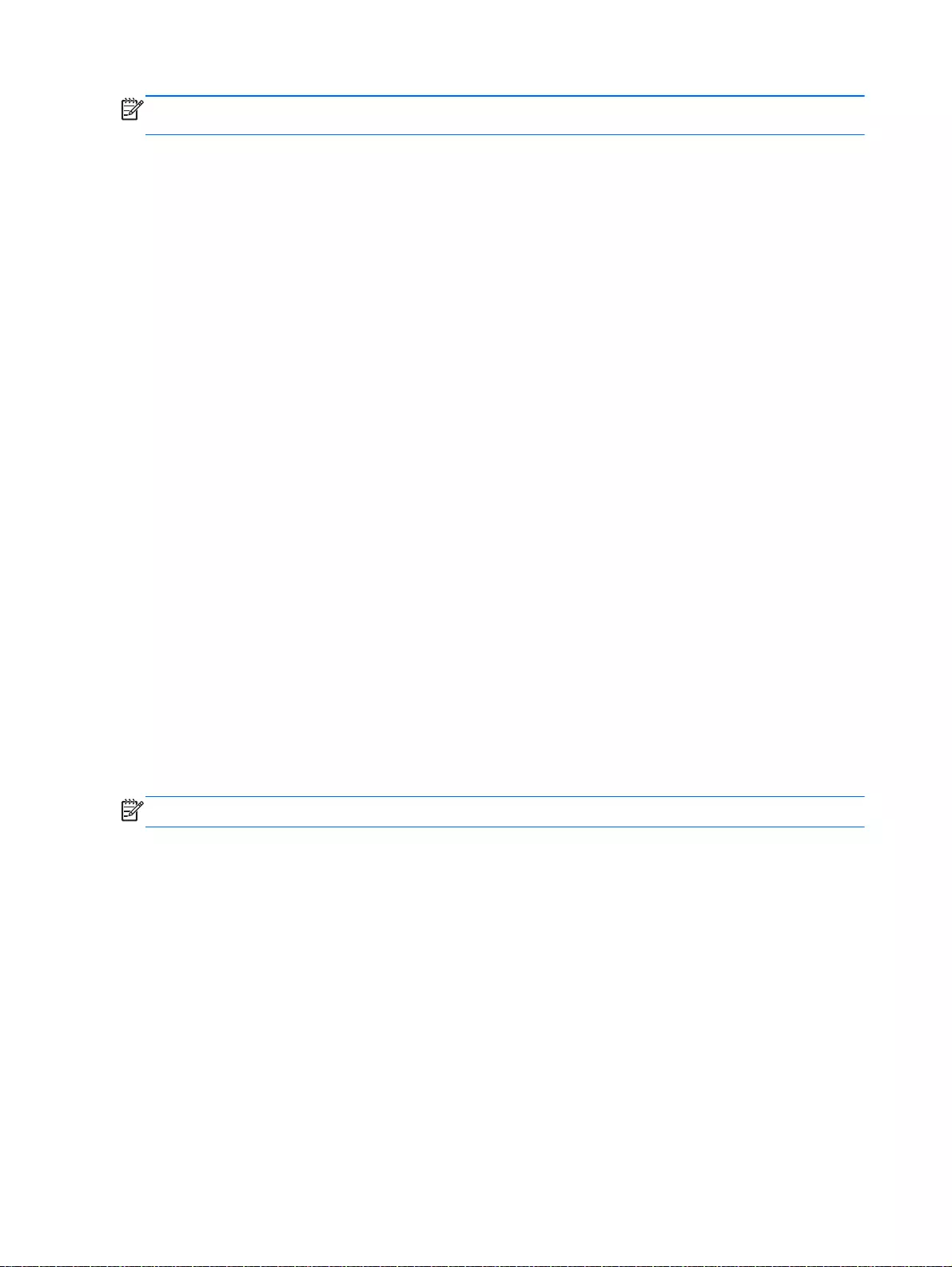
NOTE: After a message on the screen reports a successful installation, you can delete the
downloaded file from your hard drive.
Using Advanced System Diagnostics
Advanced System Diagnostics allows you to run diagnostic tests to determine if the computer
hardware is functioning properly. The following diagnostic tests are available in Advanced System
Diagnostics:
●Start-up test—This test analyzes the main computer components that are required to start the
computer.
●Run-in test—This test repeats the start-up test and checks for intermittent problems that the
start-up test does not detect.
●Hard disk test—This test analyzes the physical condition of the hard drive, and then checks all
data in every sector of the hard drive. If the test detects a damaged sector, it attempts to move
the data to a good sector.
●Memory test—This test analyzes the physical condition of the memory modules. If it reports an
error, replace the memory modules immediately.
●Battery test—This test analyzes the condition of the battery and calibrates the battery if
necessary. If the battery fails the test, contact support to report the issue and purchase a
replacement battery.
●System Tune-Up—This group of additional tests checks your computer to make sure that the
main components are functioning correctly. System Tune-Up runs longer and more
comprehensive tests on memory modules, hard drive SMART attributes, the hard drive surface,
the battery (and battery calibration), video memory, and the WLAN module status.
You can view system information and error logs in the Advanced System Diagnostics window.
To start Advanced System Diagnostics:
1. Turn on or restart the computer. While the computer is booting press esc. When the Startup
menu is displayed, press f2.
2. Click the diagnostic test you want to run, and then follow the on-screen instructions.
NOTE: If you need to stop a diagnostics test while it is running, press esc.
130 Chapter 8 Ubuntu Linux – Using Setup Utility (BIOS) and System Diagnostics
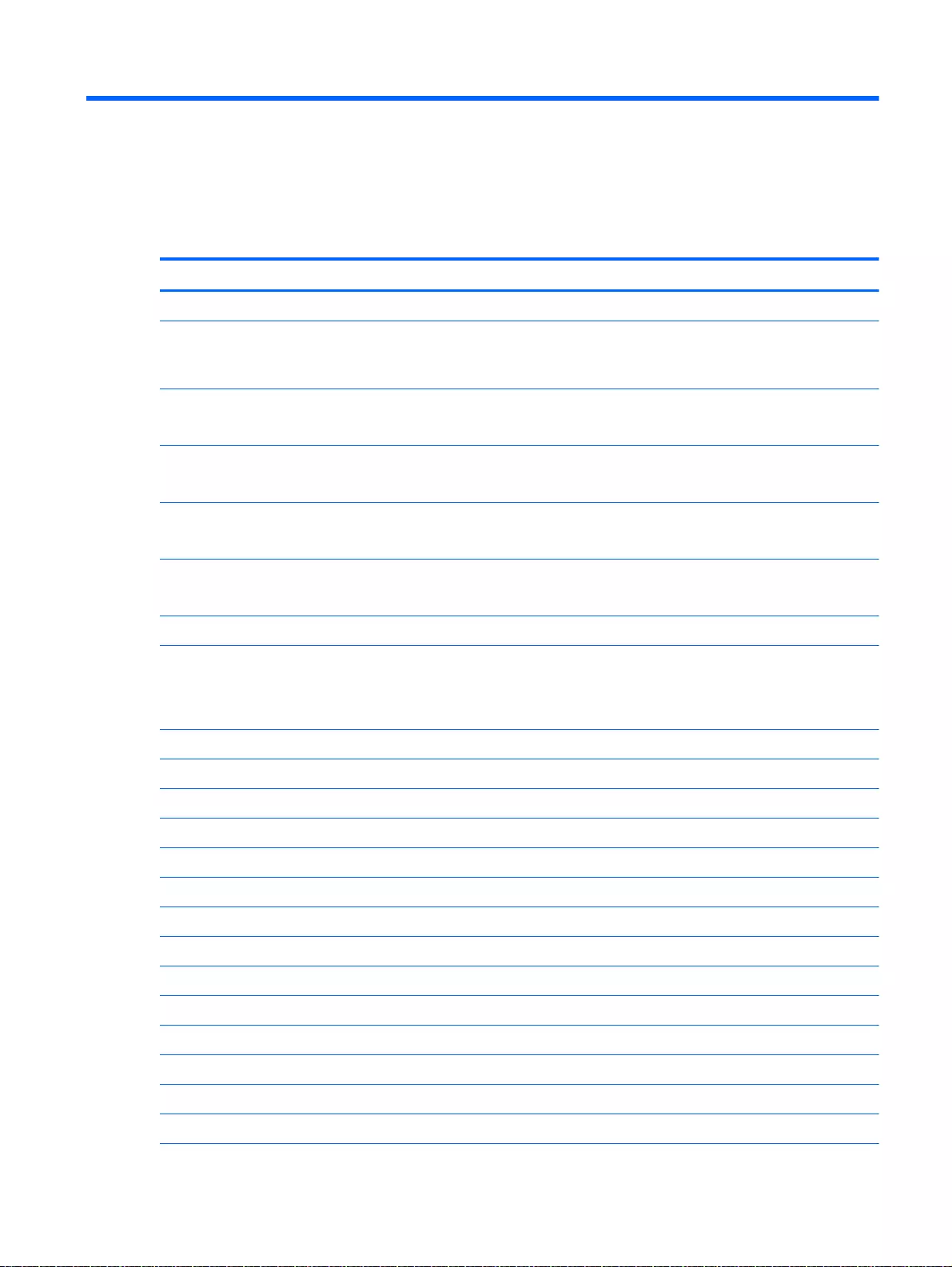
9 Specifications
Computer specifications
MetricU.S.
Dimensions:
Width for HP Pavilion 17 Notebook PC
Width for HP Pavilion 15 Notebook PC
41.95 cm
38.45 cm
16.5 in
15.9 in
Depth for HP Pavilion 17 Notebook PC
Depth for HP Pavilion 15 Notebook PC
27.9 cm
26.09 cm
10.7 in
10.3 in
Height for HP Pavilion 17 Notebook PC
Height for HP Pavilion 15 Notebook PC
2.67 cm
2.49 cm
1.1 in
1 in
Weight:
NOTE: Actual weight varies by features.
Height for HP Pavilion 17 Notebook PC
Height for HP Pavilion 15 Notebook PC
2.9 kg
2.44 kg
6.0 lbs
5.0 lbs
Input power
Operating voltage and current 19.5 V dc @ 3.33 A – 65 W
19.5 V dc @ 4.62 A – 90 W
19.5 V dc @ 2.31 A – 45 W
Temperature
Operating (writing to optical disc) 5°C to 35°C 41°F to 95°F
Nonoperating -20°C to 60°C -4°F to 140°F
Relative humidity
Operating 10% to 90%
Nonoperating 5% to 95%
Maximum altitude (unpressurized)
Operating (14.7 to 10.1 psia) -15 m to 3,048 m -50 ft to 10,000 ft
Nonoperating (14.7 to 4.4 psia) -15 m to 12,192 m -50 ft to 40,000 ft
Shock
Operating 125 g, 2 ms, half-sine
Nonoperating 200 g, 2 ms, half-sine
Random vibration
Operating 0.75 g zero-to-peak, 10 Hz to 500 Hz, 0.25 oct/min sweep rate
Computer specifications 131
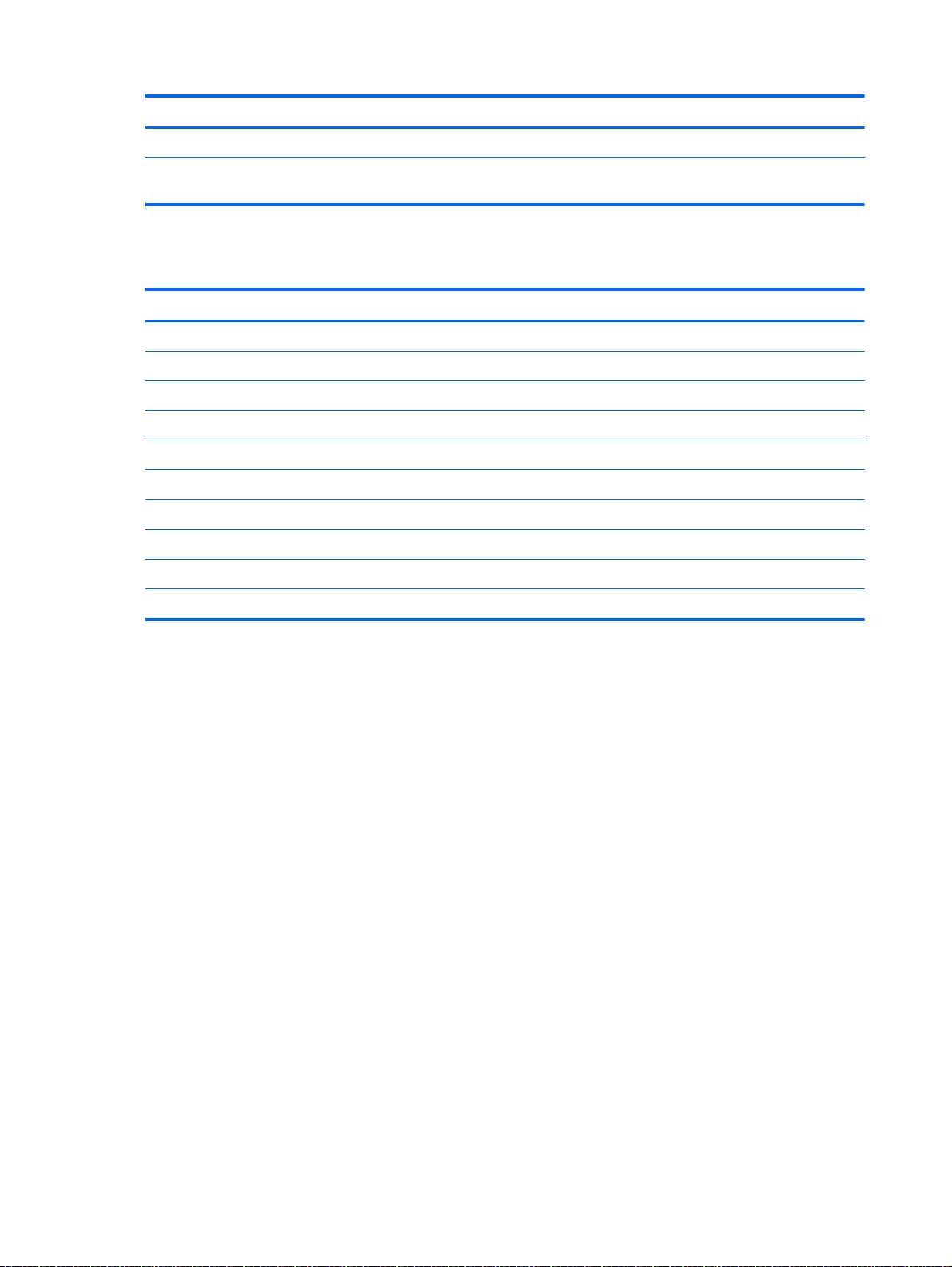
MetricU.S.
Nonoperating 1.50 g zero-to-peak, 10 Hz to 500 Hz, 0.5 oct/min sweep rate
NOTE: Applicable product safety standards specify thermal limits for plastic surfaces. The computer operates well within
this range of temperatures.
Display Specifications (17.3)
MetricU.S.
Dimensions
Width 32.4 cm 12.8 in
Height 19.3 cm 7.6 in
Diagonal 35.56 cm 14.0 in
Number of colors 262K (6 bit)
Contrast ratio 500:1 (typical)
Brightness 200 cd/m
2
(nits) (typical)
Backlight WLED
Total power consumption 3.2 W (max)
Viewing angle ±45° horizontal, +15° up & -35° down vertical (typical)
132 Chapter 9 Specifications
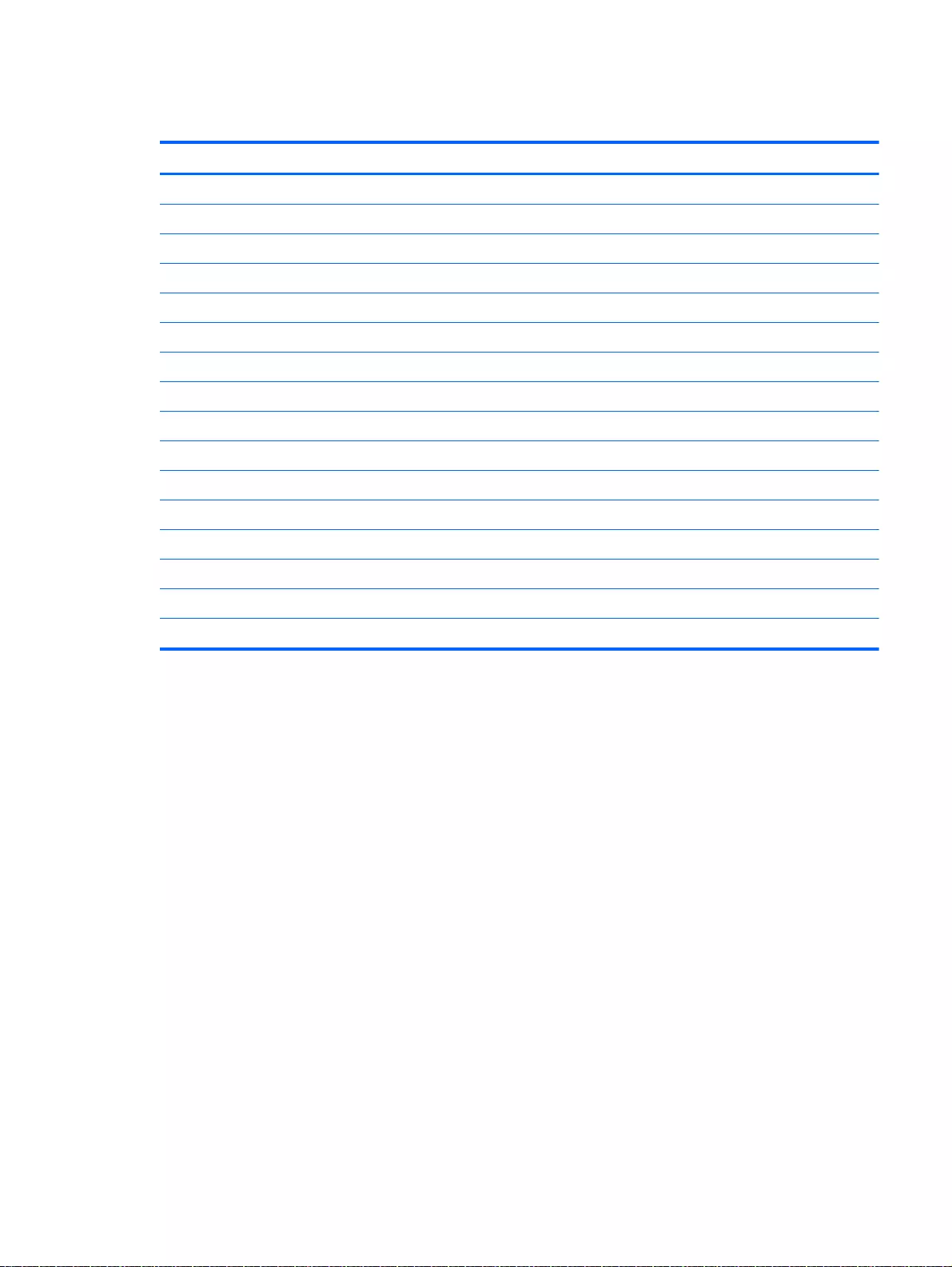
Display Specifications (15.6-in)
MetricU.S.
Active diagonal size 39.6-cm 15.6-in
Resolution 1600x900 (HD+)
Active area 309.399x173.952
PPI 112
Surface treatment Anti-glare
Contrast ratio 300:1 (typical)
Response time 8 ms
Brightness 200 nits (typical)
Viewing angle SVA
Backlight LED
Luminance uniformity @ 13 points 1.4 (typ), 1.6 (max)
Lifetime (1/2 luminance) 12,000 hours
Color coordinate (white) (0.313, 0.329)
Color tolerance (White) +/- 0.02
Color tolerance (W, R, G, B) +/- 0.03
Color gamut 45% typical
Display Specifications (15.6-in) 133
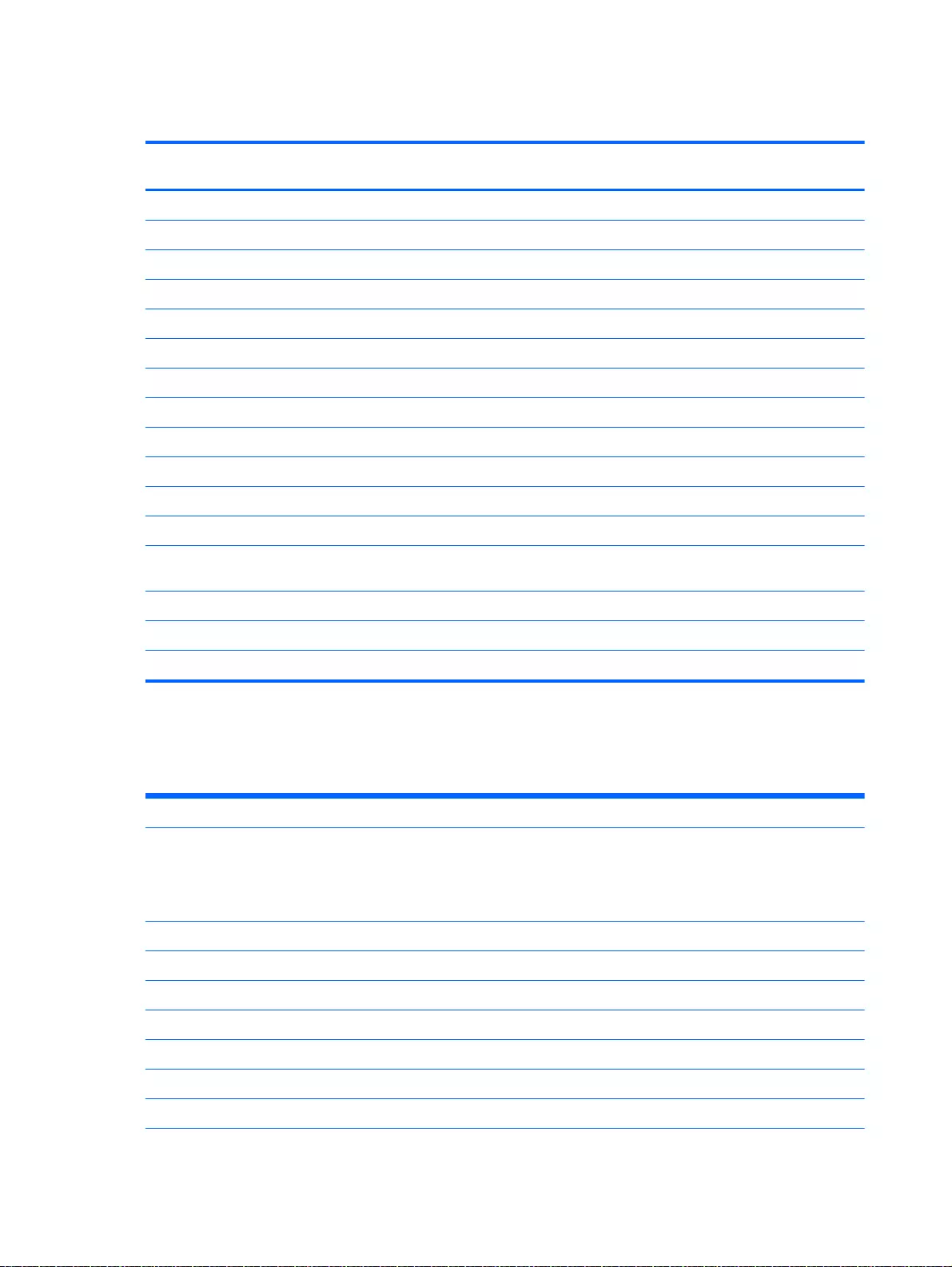
Hard drive specifications
1. 5 TB, 5400
rpm*
1 TB* 750 GB* 500 GB*
Dimensions
Height 9.5 mm 9.5 mm 9.5 mm 7 mm
Width 70 mm 70 mm 70 mm 70 mm
Weight 107 g 107 g max 107 g max 107 g max
Interface type SATA SATA SATA SATA
Transfer rate 145 MB/sec 300 MB/sec 300 MB/sec 300 MB/sec
Security ATA security ATA security ATA security ATA security
Seek times (typical read, including setting)
Single track 2.0 ms 1.5 ms 1.0 ms 1.5 ms
Average 12 ms 11.0 ms 14.0 ms 12.0 ms
Maximum 22ms 22.0 ms 24.0 ms 22.0 ms
Logical blocks 2,930,277,168 1,953,525,168 1,465,128,359 976,752,240
Disk rotational speed 5400 rpm 5400 rpm 7200 and 5400
rpm
7200 and 5400
rpm
Operating temperature 5°C to 55°C (41°F to 131°F)
*Size refers to hard drive storage capacity. Actual accessible capacity is less. Actual drive specifications may differ slightly.
NOTE: Certain restrictions and exclusions apply. Contact support for details.
DVD±RW SuperMulti Double-Layer Combination Drive
specifications
Applicable disc
Read CD-DA, CD+(E)G, CD-MIDI, CD-TEXT, CD-ROM, CD-ROM XA, MIXED
MODE CD, CD-I, CD-I Bridge (Photo-CD, Video CD), Multisession CD
(Photo-CD, CD-EXTRA, Portfolio, CD-R, CD-RW), CD-R, CD-RW, DVD-
ROM (DVD-5, DVD-9, DVD-10, DVD-18), DVD-R, DVD-RW, DVD+R, DVD
+RW, DVD-RAM
Write CD-R and CD-RW, DVD+R, DVD+RW, DVD-R, DVD-RW, DVD-RAM
Random access time
DVD < 230 ms
CD < 175 ms
Cache buffer 2 MB
Data transfer rate
24X CD-ROM 3,600 KB/sec
134 Chapter 9 Specifications
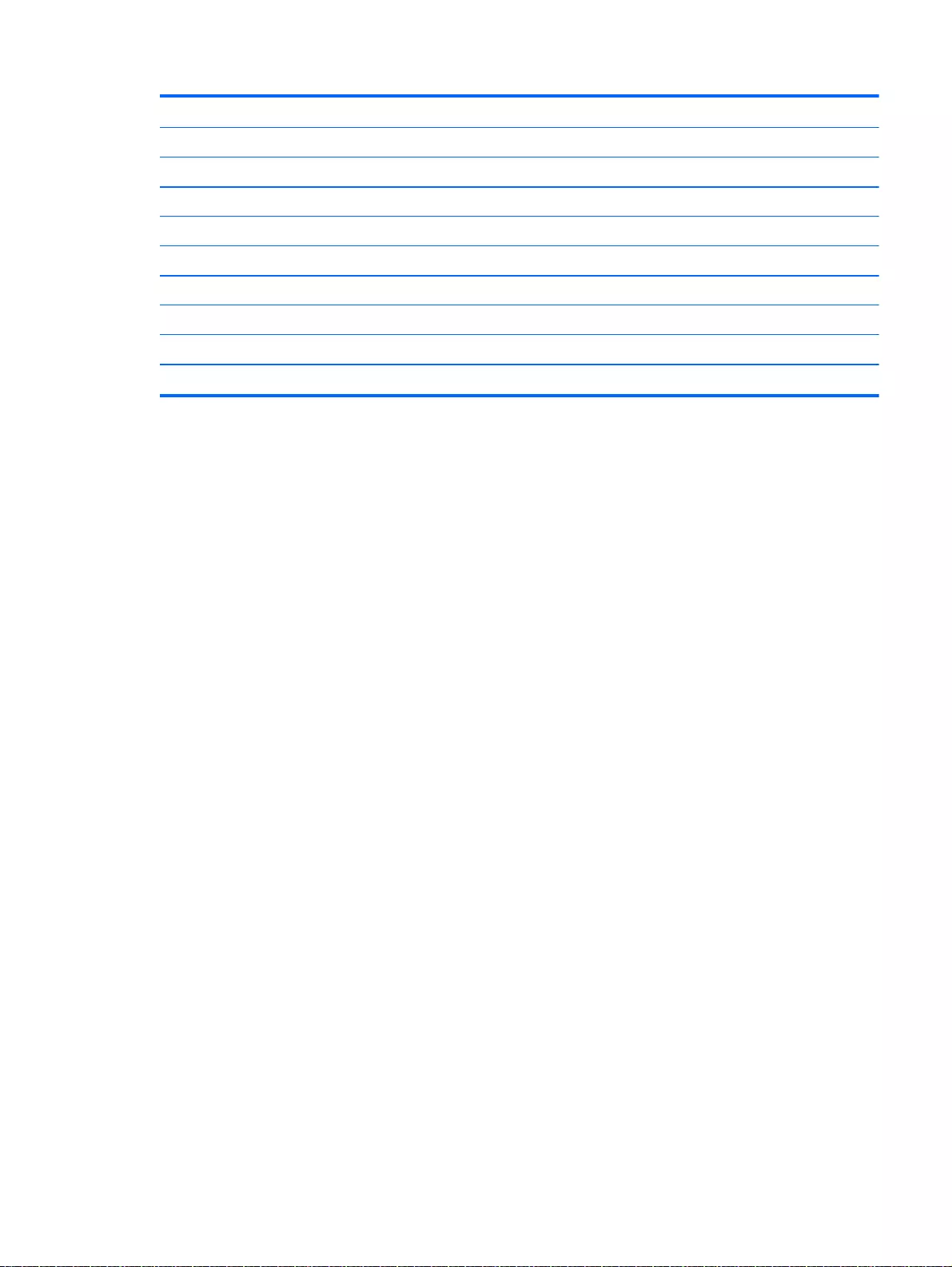
8X DVD-ROM 10,800 KB/sec
24X CD-R 3,600 KB/sec
16X CD-RW 2,400 KB/sec
8X DVD+R 10,800 KB/sec
4X DVD+RW 5,400 KB/sec
8X DVD-R 10,800 KB/sec
4X DVD-RW 5,400 KB/sec
2.4X DVD+R(9) 2,700 KB/sec
5X DVD-RAM 6,750 KB/sec
Transfer mode Multiword DMA Mode
DVD±RW SuperMulti Double-Layer Combination Drive specifications 135
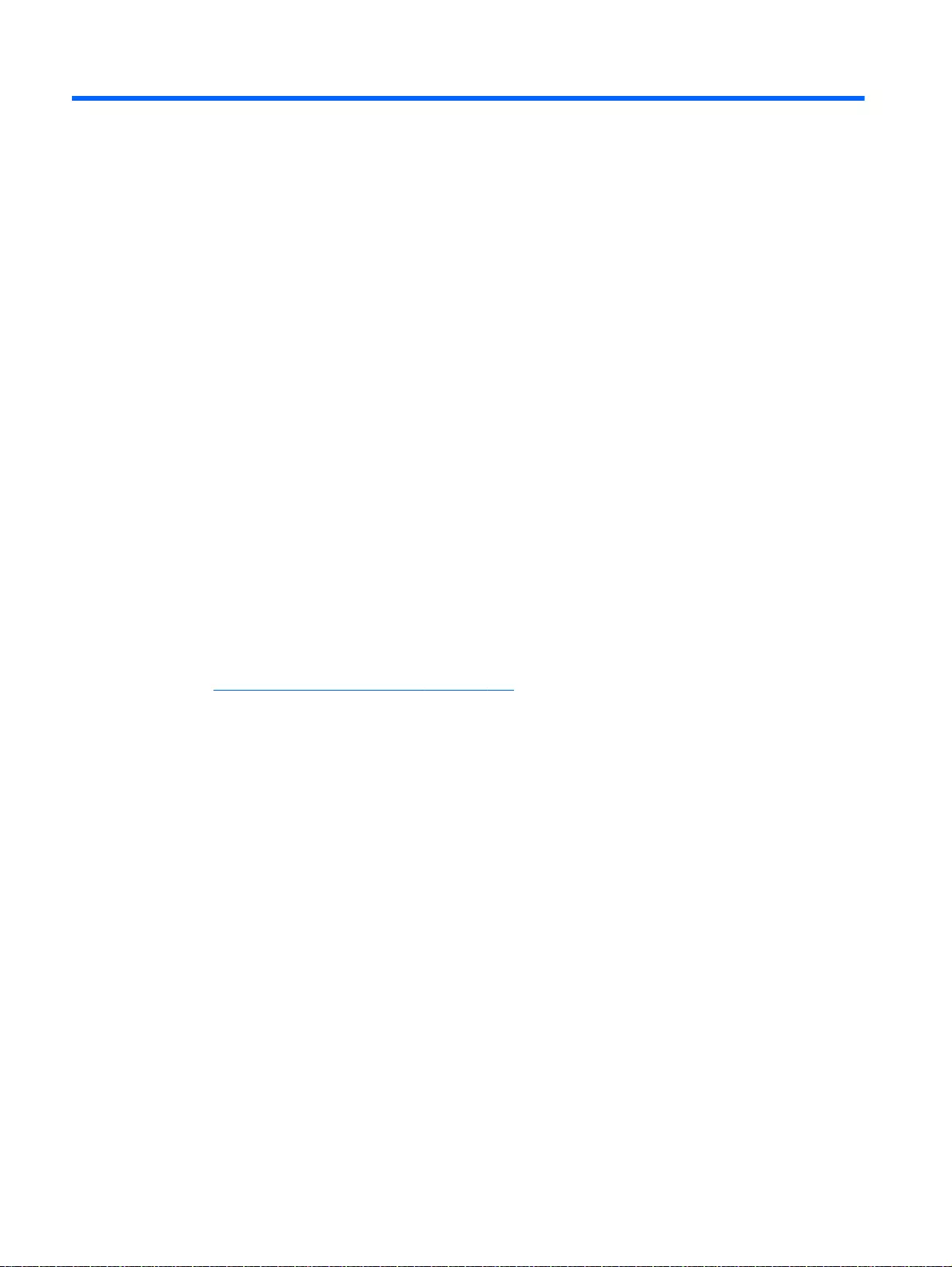
10 Windows 8.1 – Backing up, restoring, and
recovering
This chapter provides information about the following processes:
●Creating recovery media and backups
●Restoring and recovering your system
Creating recovery media and backups
1. After you successfully set up the computer, create HP Recovery media. This step creates a
backup of the HP Recovery partition on the computer. The backup can be used to reinstall the
original operating system in cases where the hard drive is corrupted or has been replaced.
HP Recovery media you create will provide the following recovery options:
●System Recovery—Reinstalls the original operating system and the programs that were
installed at the factory.
●Minimized Image Recovery—Reinstalls the operating system and all hardware-related
drivers and software, but not other software applications.
●Factory Reset—Restores the computer to its original factory state by deleting all
information from the hard drive and re-creating the partitions. Then it reinstalls the
operating system and the software that was installed at the factory.
See Creating HP Recovery media on page 136.
2. Use the Windows tools to create system restore points and create backups of personal
information. For more information and steps, see Help and Support. From the Start screen, type
help, and then select Help and Support.
Creating HP Recovery media
HP Recovery Manager is a software program that offers a way to create recovery media after you
successfully set up the computer. HP Recovery media can be used to perform system recovery if the
hard drive becomes corrupted. System recovery reinstalls the original operating system and the
software programs installed at the factory, and then configures the settings for the programs. HP
Recovery media can also be used to customize the system or restore the factory image if you replace
the hard drive.
●Only one set of HP Recovery media can be created. Handle these recovery tools carefully, and
keep them in a safe place.
●HP Recovery Manager examines the computer and determines the required storage capacity for
the blank USB flash drive or the number of blank DVD discs that will be required.
●To create recovery discs, your computer must have an optical drive with DVD writer capability,
and you must use only high-quality blank DVD-R, DVD+R, DVD-R DL, or DVD+R DL discs. Do
not use rewritable discs such as CD±RW, DVD±RW, double-layer DVD±RW, or BD-RE
(rewritable Blu-ray) discs; they are not compatible with HP Recovery Manager software. Or
instead you can use a high-quality blank USB flash drive.
136 Chapter 10 Windows 8.1 – Backing up, restoring, and recovering
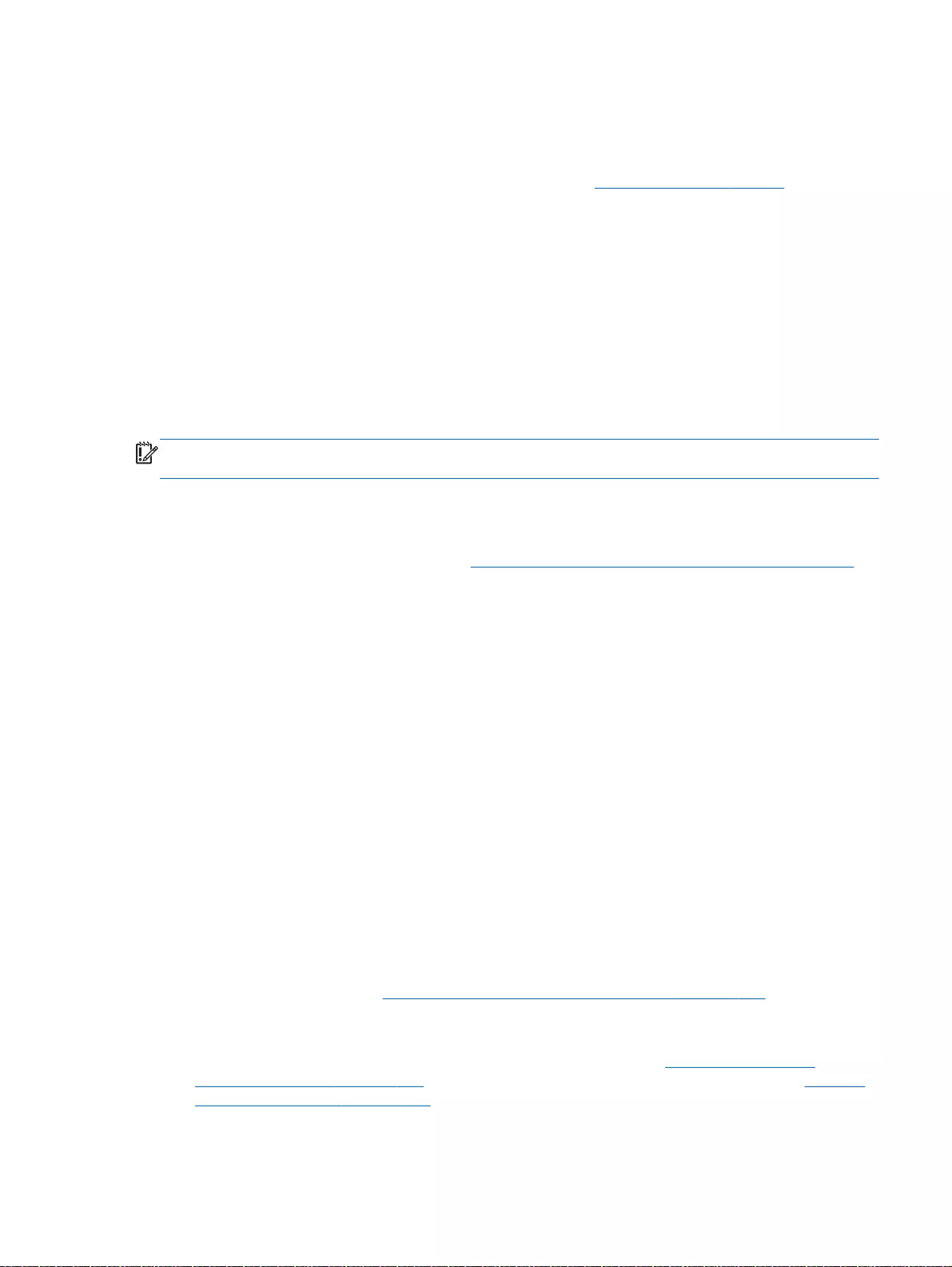
●If your computer does not include an integrated optical drive with DVD writer capability, but you
would like to create DVD recovery media, you can use an external optical drive (purchased
separately) to create recovery discs, or you can obtain recovery discs for your computer from
support. See the
Worldwide Telephone Numbers
booklet included with the computer. You can
also find contact information from the HP website. Go to http://www.hp.com/support, select your
country or region, and follow the on-screen instructions. If you use an external optical drive, it
must be connected directly to a USB port on the computer; the drive cannot be connected to a
USB port on an external device, such as a USB hub.
●Be sure that the computer is connected to AC power before you begin creating the recovery
media.
●The creation process can take up to an hour or more. Do not interrupt the creation process.
●If necessary, you can exit the program before you have finished creating all of the recovery
DVDs. HP Recovery Manager will finish burning the current DVD. The next time you start HP
Recovery Manager, you will be prompted to continue, and the remaining discs will be burned.
To create HP Recovery media:
IMPORTANT: For tablets, connect to the keyboard dock before beginning these steps (select
models only).
1. From the Start screen, type recovery, and then select HP Recovery Manager.
2. Select Recovery Media Creation, and then follow the on-screen instructions.
If you ever need to recover the system, see Recovering using HP Recovery Manager on page 138.
Restore and recovery
There are several options for recovering your system. Choose the method that best matches your
situation and level of expertise:
●Windows offers several options for restoring from backup, refreshing the computer, and resetting
the computer to its original state. For more information and steps, see Help and Support. From
the Start screen, type help, and then select Help and Support.
●If you need to correct a problem with a preinstalled application or driver, use the Drivers and
Applications Reinstall option of HP Recovery Manager to reinstall the individual application or
driver.
From the Start screen, type recovery, select HP Recovery Manager, select Drivers and
Applications Reinstall, and then follow the on-screen instructions.
●If you want to reset your computer using a minimized image, you can choose the HP Minimized
Image Recovery option from the HP Recovery partition (select models only) or HP Recovery
media. Minimized Image Recovery installs only drivers and hardware-enabling applications.
Other applications included in the image continue to be available for installation through the
Drivers and Applications Reinstall option in HP Recovery Manager.
For more information, see Recovering using HP Recovery Manager on page 138.
●If you want to recover the computer's original factory partitioning and content, you can choose
the System Recovery option from the HP Recovery partition (select models only) or use the HP
Recovery media that you have created. For more information, see Recovering using HP
Recovery Manager on page 138. If you have not already created recovery media, see Creating
HP Recovery media on page 136.
Restore and recovery 137
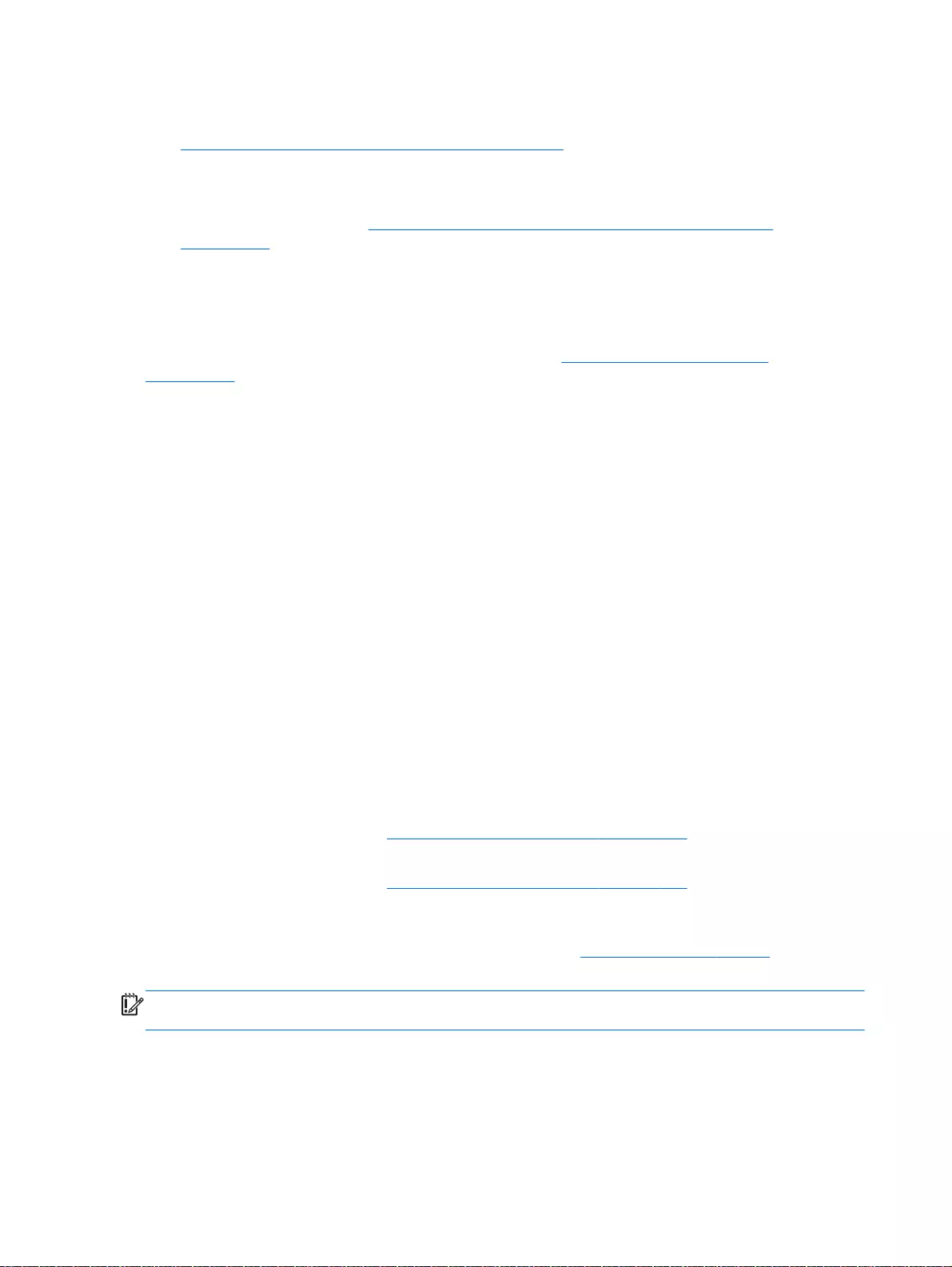
●If you have replaced the hard drive, you can use the Factory Reset option of HP Recovery
media to restore the factory image to the replacement drive. For more information, see
Recovering using HP Recovery Manager on page 138.
●If you wish to remove the recovery partition to reclaim hard drive space, HP Recovery Manager
offers the Remove Recovery Partition option.
For more information, see Removing the HP Recovery partition (select models only)
on page 139.
Recovering using HP Recovery Manager
HP Recovery Manager software allows you to recover the computer to its original factory state by
using the HP Recovery media that you created or by using the HP Recovery partition (select models
only). If you have not already created recovery media, see Creating HP Recovery media
on page 136.
Using HP Recovery media, you can choose from one of the following recovery options:
●System Recovery—Reinstalls the original operating system, and then configures the settings for
the programs that were installed at the factory.
●Minimized Image Recovery (select models only)—Reinstalls the operating system and all
hardware-related drivers and software, but not other software applications.
●Factory Reset—Restores the computer to its original factory state by deleting all information
from the hard drive and re-creating the partitions. Then it reinstalls the operating system and the
software that was installed at the factory.
The HP Recovery partition (select models only) allows System Recovery and Minimized Image
Recovery.
What you need to know
●HP Recovery Manager recovers only software that was installed at the factory. For software not
provided with this computer, you must either download the software from the manufacturer's
website or reinstall the software from the media provided by the manufacturer.
●Recovery through HP Recovery Manager should be used as a final attempt to correct computer
issues.
●HP Recovery media must be used if the computer hard drive fails. If you have not already
created recovery media, see Creating HP Recovery media on page 136.
●To use the Factory Reset option, you must use HP Recovery media. If you have not already
created recovery media, see Creating HP Recovery media on page 136.
●If the HP Recovery media does not work, you can obtain recovery media for your system from
support. See the
Worldwide Telephone Numbers
booklet included with the computer. You can
also find contact information from the HP website. Go to http://www.hp.com/support, select your
country or region, and follow the on-screen instructions.
IMPORTANT: HP Recovery Manager does not automatically provide backups of your personal
data. Before beginning recovery, back up any personal data you wish to retain.
Using the HP Recovery partition (select models only)
The HP Recovery partition (select models only) allows you to perform a system recovery or
minimized image recovery without the need for recovery discs or a recovery USB flash drive. This
type of recovery can only be used if the hard drive is still working.
138 Chapter 10 Windows 8.1 – Backing up, restoring, and recovering
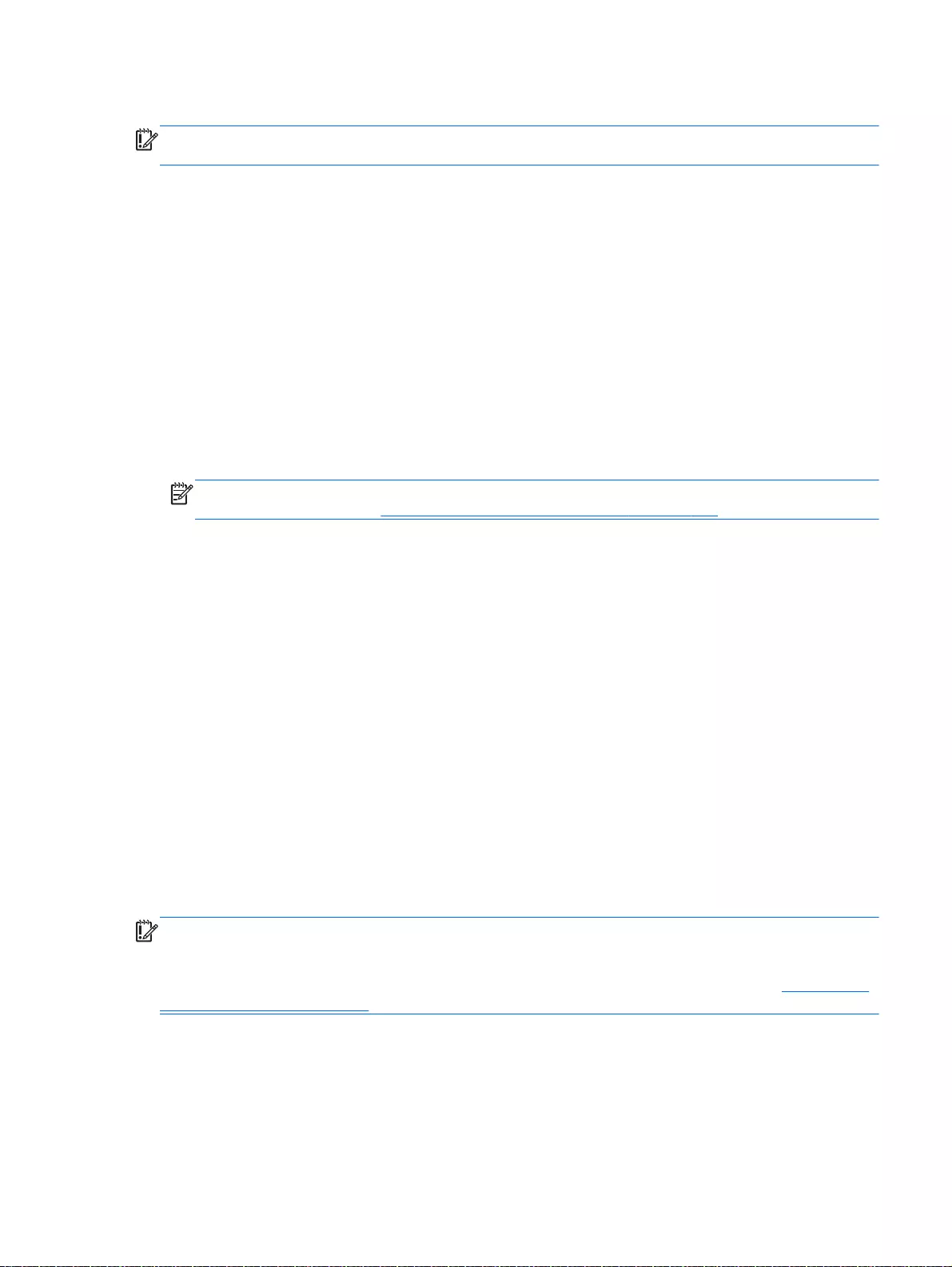
To start HP Recovery Manager from the HP Recovery partition:
IMPORTANT: For tablets, connect to the keyboard dock before beginning these steps (select
models only).
1. Press f11 while the computer boots.
– or –
Press and hold f11 as you press the power button.
2. Select Troubleshoot from the boot options menu.
3. Select Recovery Manager, and then follow the on-screen instructions.
Using HP Recovery media to recover
You can use HP Recovery media to recover the original system. This method can be used if your
system does not have an HP Recovery partition or if the hard drive is not working properly.
1. If possible, back up all personal files.
2. Insert the HP Recovery media that you created, and then restart the computer.
NOTE: If the computer does not automatically restart in HP Recovery Manager, change the
computer boot order. See Changing the computer boot order on page 139.
3. Follow the on-screen instructions.
Changing the computer boot order
If computer does not restart in HP Recovery Manager, you can change the computer boot order,
which is the order of devices listed in BIOS where the computer looks for startup information. You can
change the selection for an optical drive or a USB flash drive.
To change the boot order:
1. Insert the HP Recovery media you created.
2. Restart the computer, quickly press esc, and then press f9 for boot options.
3. Select the optical drive or USB flash drive you want to boot from.
4. Follow the on-screen instructions.
Removing the HP Recovery partition (select models only)
HP Recovery Manager software allows you to remove the HP Recovery partition to free up hard drive
space.
IMPORTANT: After you remove the HP Recovery partition, you can no longer use the Windows
Refresh option or the Windows option to remove everything and reinstall Windows. In addition, you
will not be able to perform System Recovery or Minimized Image Recovery from the HP Recovery
partition. So before you remove the Recovery partition, create HP Recovery media; see Creating HP
Recovery media on page 136.
Follow these steps to remove the HP Recovery partition:
1. From the Start screen, type recovery, and then select HP Recovery Manager.
2. Select Remove Recovery Partition, and then follow the on-screen instructions.
Restore and recovery 139
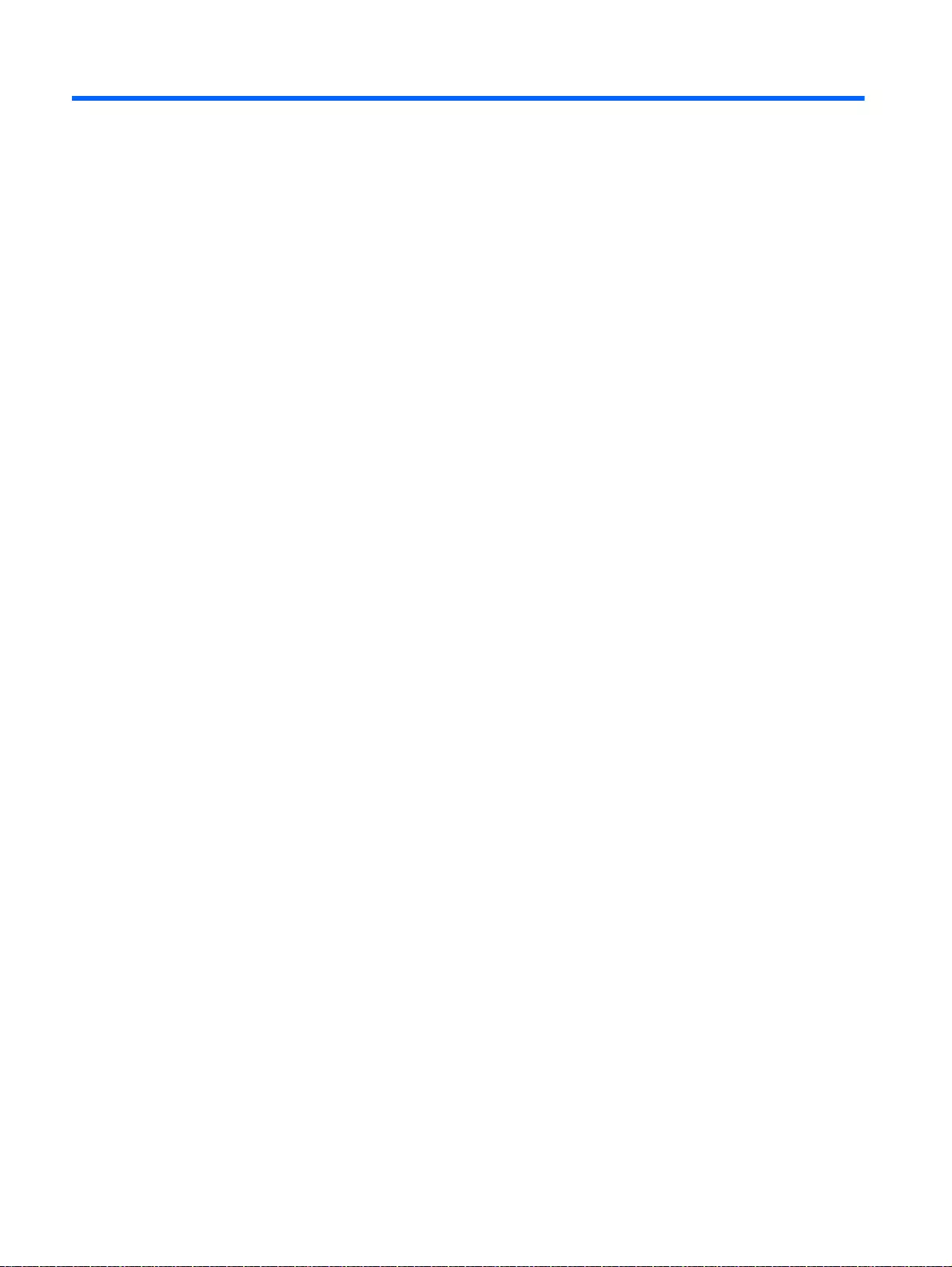
11 Backing up, restoring, and recovering
Your computer includes tools provided by the operating system and HP to help you safeguard your
information and retrieve it if ever needed.
Creating backups
1. Use HP Recovery Manager to create recovery media immediately after you set up the working
computer.
2. As you add hardware and software programs, create system restore points.
3. As you add photos, video, music, and other personal files, create a backup of your system and
personal information.
Creating recovery media to recover the original system
After you successfully set up the computer, you should create recovery discs or a recovery flash drive
using HP Recovery Manager. You will need these recovery discs or recovery flash drive to perform a
system recovery should the hard drive become corrupted. A system recovery reinstalls the original
operating system, and then configures the settings for the default programs.
What you need to know
●Only one set of recovery media can be created. Handle these recovery tools carefully, and keep
them in a safe place.
●HP Recovery Manager examines the computer and determines the required storage capacity for
the flash drive or the number of blank DVD discs that will be required.
Use DVD-R, DVD+R, DVD-R DL, DVD+R DL discs or a flash drive. Do not use rewriteable discs
such as CD±RW, DVD±RW, double-layer DVD±RW, and BD-RE (rewritable Blu-ray) discs; they
are not compatible with HP Recovery Manager software.
●If your computer does not include an integrated optical drive, you can use an optional external
optical drive (purchased separately) to create recovery discs, or you can obtain recovery discs
for your computer from the HP website. If you use an external optical drive, it must be connected
directly to a USB port on the computer, not to a USB port on an external device, such as a USB
hub.
●Be sure that the computer is connected to AC power before you begin creating the recovery
media.
●The creation process can take up to an hour or more. Do not interrupt the creation process.
●Store the recovery media in a safe location, separate from the computer.
●If necessary, you can exit the program before you have finished creating the recovery media.
The next time you open HP Recovery Manager, you will be prompted to continue the process.
140 Chapter 11 Backing up, restoring, and recovering
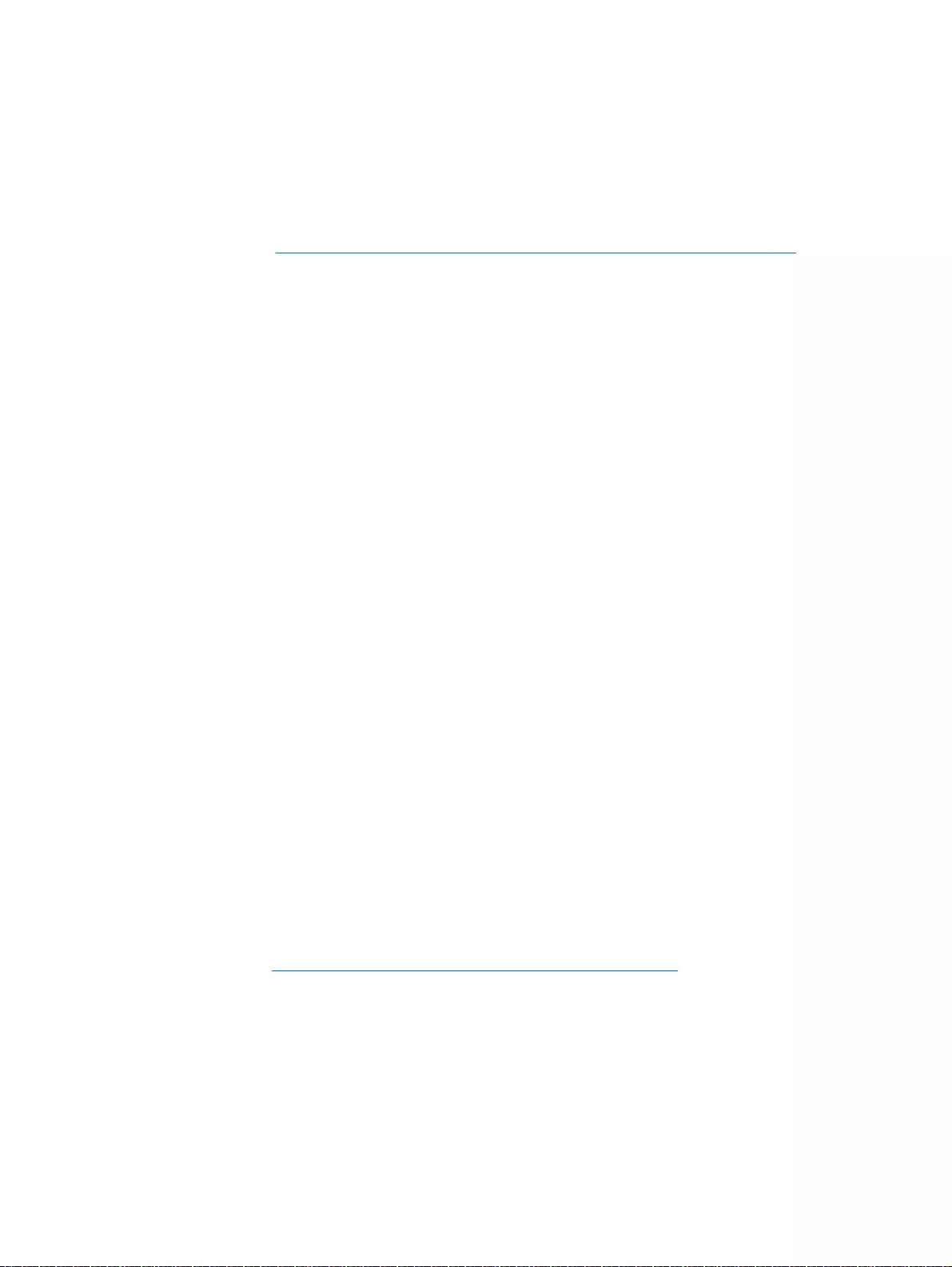
Creating the recovery media
1. Select Start and type recovery in the search field. Select Recovery Manager from the list.
Allow the action to continue, if prompted.
2. Click Recovery Media Creation.
3. Follow the on-screen instructions to continue.
To recover, see Recovering the original system using HP Recovery Manager on page 143.
Creating system restore points
A system restore point is a snapshot of certain hard drive contents saved by Windows System
Restore at a specific time. A restore point contains information such as registry settings that Windows
uses. Restoring to a previous restore point allows you to reverse changes that have been made to the
system since the restore point was created.
Restoring to an earlier system restore point does not affect data files saved or emails created since
the last restore point, but it does affect software you may have installed.
For example, if you download a photo from a digital camera and then restore the computer to the
state it was on the previous day, the photo remains on the computer.
However, if you install photo viewing software and then restore your computer to the state it was on
the previous day, the software will be uninstalled, and you won't be able to use it.
What you need to know
●If you restore to a restore point and then change your mind, you can undo the restoration.
●You should create system restore points:
◦Before you add or change software or hardware
◦Periodically, whenever the computer is running normally
●System Restore also saves shadow copies of files that have been changed since the last restore
point was created. For more information about using shadow copies to restore, see Help and
Support.
Creating a system restore point
1. Select Start > Control Panel > System and Security > System.
2. In the left pane, click System Protection.
3. Click the System Protection tab.
4. Click Create, and follow the on-screen instructions.
To restore, see Restoring to a previous system restore point on page 143.
Backing up system and personal information
Your computer stores information that is important to you, such as files, emails, and photos, and you
will want to keep that information even if you download a virus or the system stops working properly.
How completely you are able to recover your files depends on how recent your backup is. As you add
new software and data files, you should create backups on a regular basis.
Creating backups 141
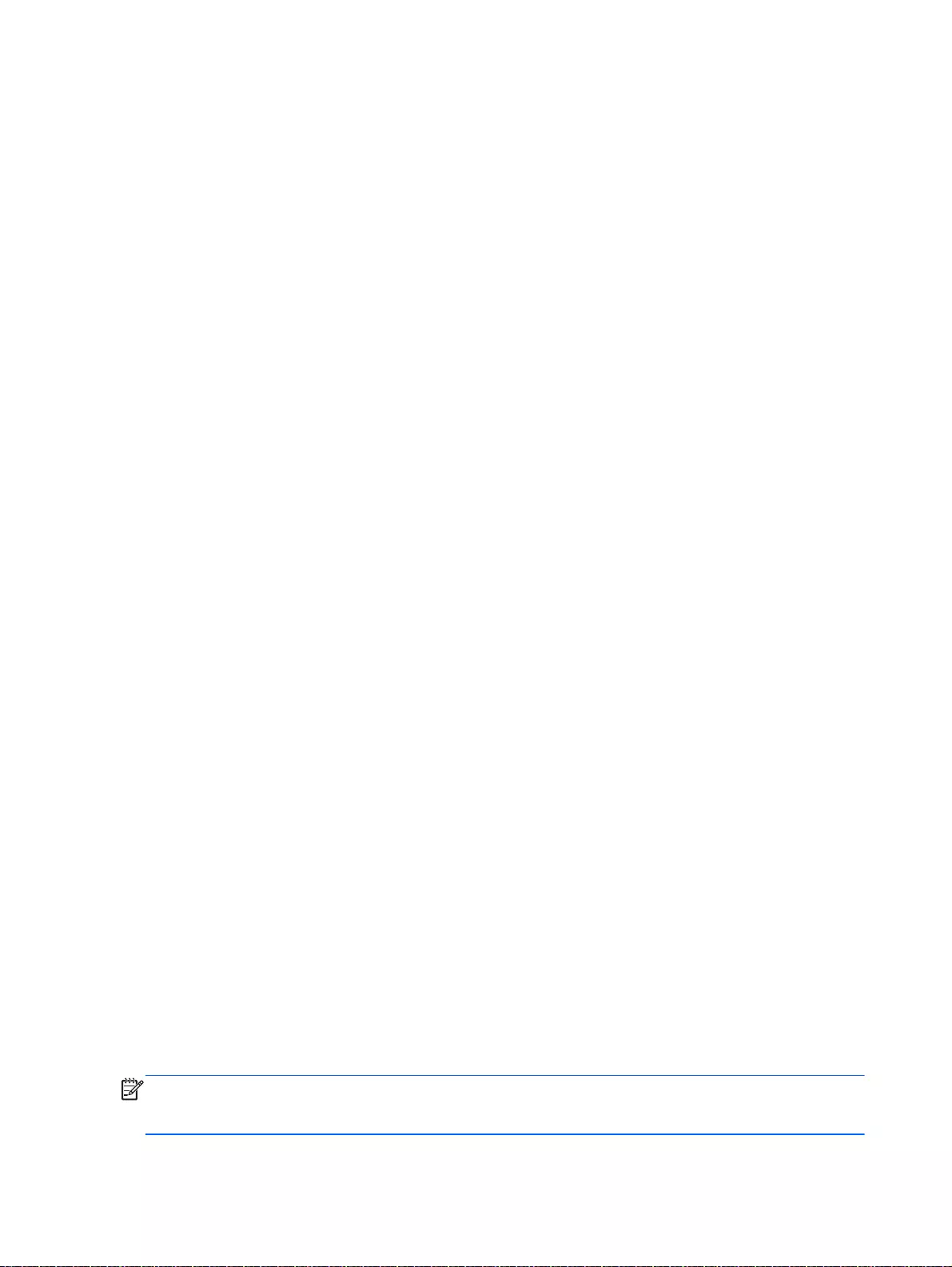
Tips for a successful backup
●Number backup discs before inserting them into the optical drive.
●Store personal files in the Documents, Music, Pictures, and Videos libraries, and back up these
folders periodically.
●Save customized settings in a window, toolbar, or menu bar by taking a screen shot of your
settings. The screen shot can be a time-saver if you have to re-enter your preferences.
To create a screen shot:
1. Display the screen you want to save.
2. Copy the screen image:
To copy only the active window, press alt+prt sc.
To copy the entire screen, press prt sc.
3. Open a word-processing document or graphics editing program, and then select Edit > Paste.
The screen image is added to the document.
4. Save and print the document.
What you need to know
●You can back up your information to an optional external hard drive, a flash drive, a network
drive, or discs.
●Connect the computer to AC power during backups.
●Allow enough time for the backup. Depending on files sizes, it may take more than an hour.
●Verify the amount of free space on your backup storage device before you back up.
●You should back up:
◦Before adding or changing software or hardware.
◦Before the computer is repaired or restored.
◦On a regular schedule to be sure you have recent copies of personal information.
◦After you add many files—for example, if you saved videos from a birthday party.
◦Before using antivirus software to remove a malicious program.
◦After adding information that is hard to replace, such as pictures, videos, music, project
files, or data records.
Creating a backup using Windows Backup and Restore
Windows allows you to back up files using Windows Backup and Restore. You can select the level
you want to back up, from individual folders to drives. The backups are compressed to save space.
To back up:
1. Select Start > Control Panel > System and Security > Backup and Restore.
2. Follow the on-screen instructions to schedule and create a backup.
NOTE: Windows includes the User Account Control feature to improve the security of the computer.
You may be prompted for your permission or password for tasks such as installing software, running
utilities, or changing Windows settings. See Help and Support for more information.
142 Chapter 11 Backing up, restoring, and recovering
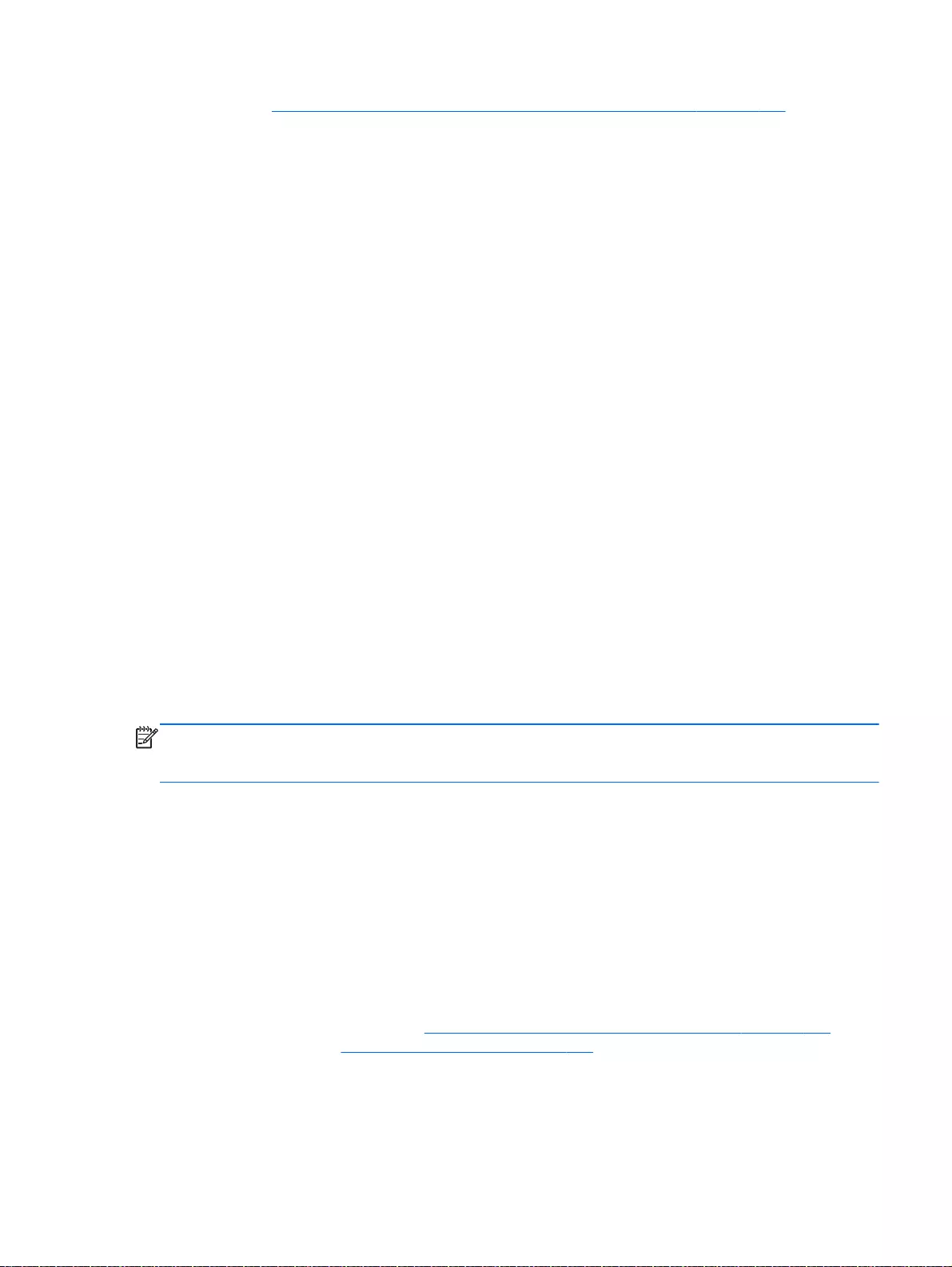
To restore, see Restoring specific files using Windows Backup and Restore on page 143.
Restore and recovery
Restoring to a previous system restore point
Sometimes installing a software program causes your computer or Windows to behave unpredictably.
Usually uninstalling the software fixes the problems. If uninstalling does not fix the problems, you can
restore the computer to a previous system restore point (created at an earlier date and time).
To restore to a previous system restore point, when the computer was running correctly:
1. Select Start > Control Panel > System and Security > System.
2. In the left pane, click System Protection.
3. Click the System Protection tab.
4. Click System Restore, and follow the on-screen instructions.
Restoring specific files
If files are accidentally deleted from the hard disk and they can no longer be restored from the
Recycle Bin, or if files become corrupt, restoring specific files is useful. Restoring specific files is also
useful if you ever choose to recover the original system using HP Recovery Manager. You can only
restore specific files that you have backed up before.
Restoring specific files using Windows Backup and Restore
Windows allows you to restore files that were backed up using Windows Backup and Restore:
1. Select Start > Control Panel > System and Security > Backup and Restore.
2. Follow the on-screen instructions to restore your backup.
NOTE: Windows includes the User Account Control feature to improve the security of the computer.
You may be prompted for your permission or password for tasks such as installing software, running
utilities, or changing Windows settings. See Help and Support for more information.
Recovering the original system using HP Recovery Manager
HP Recovery Manager software allows you to repair or recover the computer to its original factory
state.
What you need to know
●HP Recovery Manager recovers only software that was installed at the factory. For software not
provided with this computer, you must either download the software from the manufacturer's
website or reinstall the software from the disc provided by the manufacturer.
●A system recovery should be used as a final attempt to correct computer issues. If you have not
already tried restore points (see Restoring to a previous system restore point on page 143) and
partial restores (see Restoring specific files on page 143), try them before using HP Recovery
Manager to recover your system.
●A system recovery must be performed if the computer hard drive fails or if all attempts to correct
any functional computer issues fail.
Restore and recovery 143
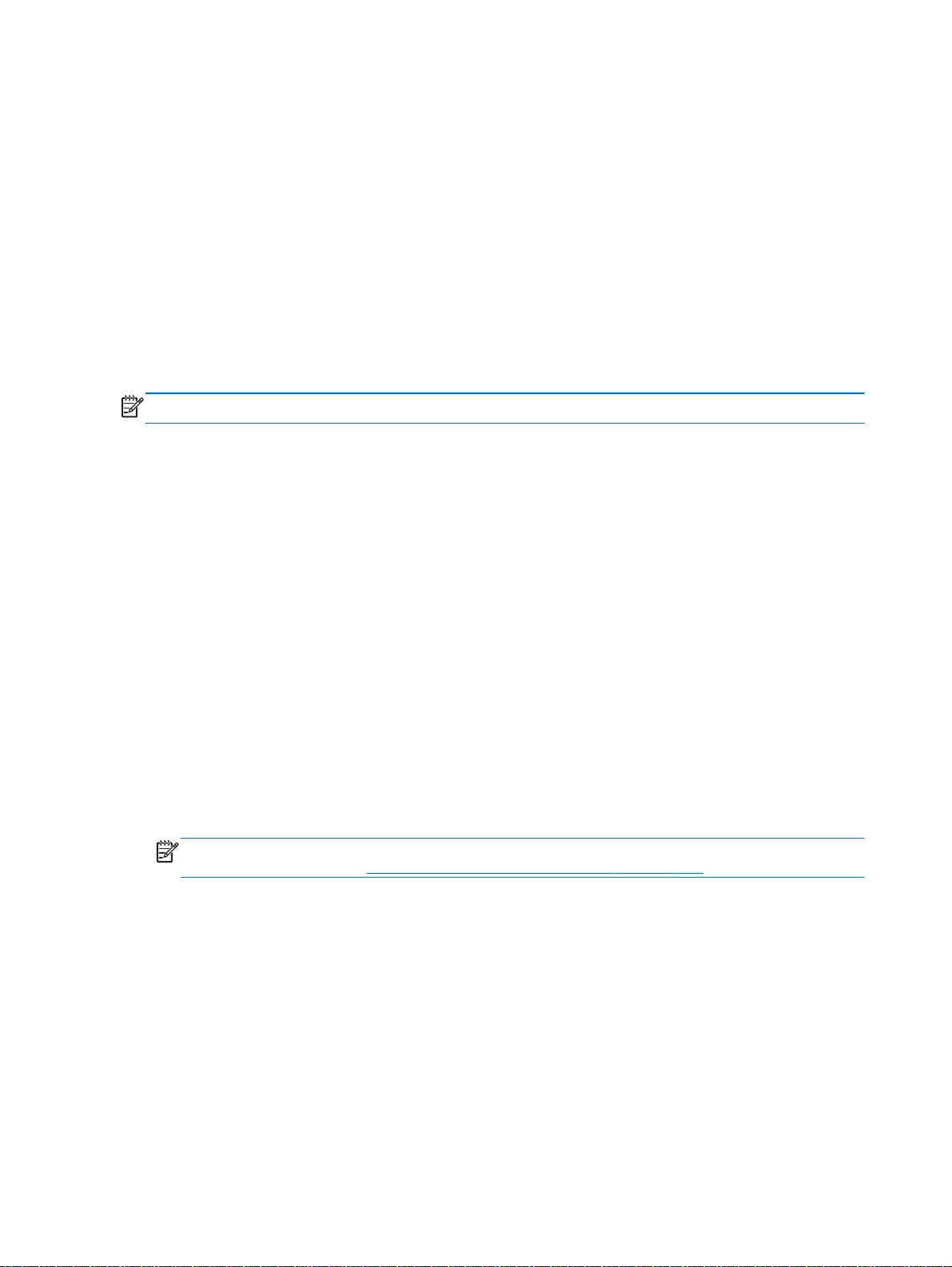
●If the recovery media do not work, you can obtain recovery discs for your system from the HP
website.
●The Minimized Image Recovery option is recommended for advanced users only. All hardware-
related drivers and software are re-installed, but other software applications are not. Do not
interrupt the process until it is complete, otherwise the recovery will fail.
Recovering using HP Recovery partition (select models only)
The HP Recovery partition (select models only), allows you to restore your system without the need
for recovery discs or a recovery flash drive. This type of recovery can only be used if the hard drive is
still working.
To check for the presence of a recovery partition, select Start, right-click Computer then select
Manage > Disk Management. If the recovery partition is present, a Recovery drive is listed in the
window.
NOTE: Recovery discs have been included if your computer did not ship with a recovery partition.
1. Access HP Recovery Manager in either of the following ways:
●Select Start and type recovery in the search field. Select Recovery Manager from the list.
– or –
●Turn on or restart the computer, and then press esc while the “Press the ESC key for
Startup Menu” message is displayed at the bottom of the screen. Then press f11 while the
“F11 (System Recovery)” message is displayed on the screen.
2. Click System Recovery in the HP Recovery Manager window.
3. Follow the on-screen instructions.
Recovering using the recovery media
1. If possible, back up all personal files.
2. Insert the first recovery disc into the optical drive on your computer or an optional external
optical drive, and then restart the computer.
– or –
Insert the recovery flash drive into a USB port on your computer, and then restart the computer.
NOTE: If the computer does not automatically restart in HP Recovery Manager, change the
computer boot order. See Changing the computer boot order on page 144.
3. Press f9 at system bootup.
4. Select the optical drive or the flash drive.
5. Follow the on-screen instructions.
Changing the computer boot order
To change the boot order for recovery discs:
1. Restart the computer.
2. Press esc while the computer is restarting, and then press f9 for boot options.
3. Select Internal CD/DVD ROM Drive from the boot options window.
144 Chapter 11 Backing up, restoring, and recovering
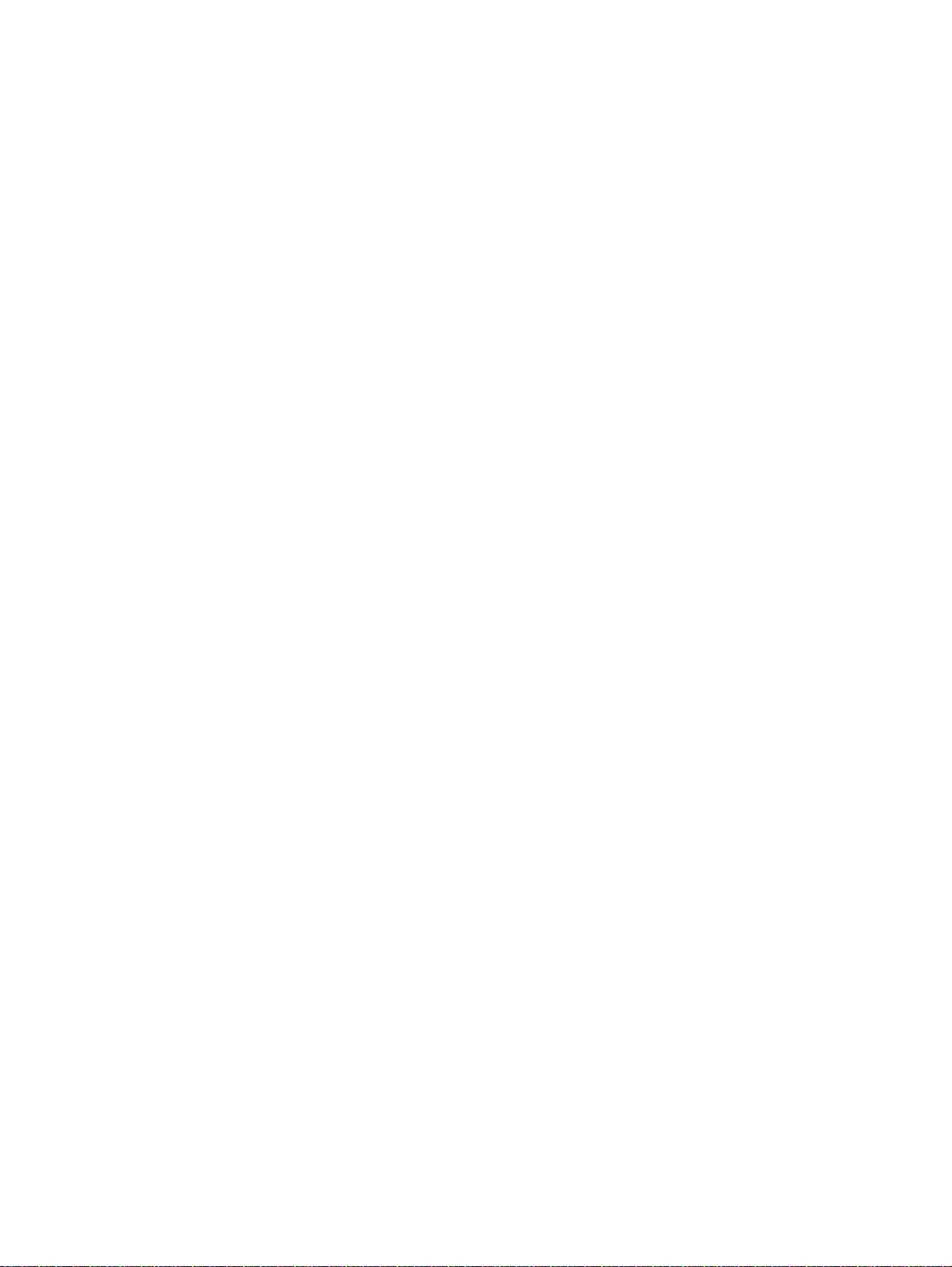
To change the boot order for a recovery flash drive:
1. Insert the flash drive into a USB port.
2. Restart the computer.
3. Press esc while the computer is restarting, and then press f9 for boot options.
4. Select the flash drive from the boot options window.
Restore and recovery 145
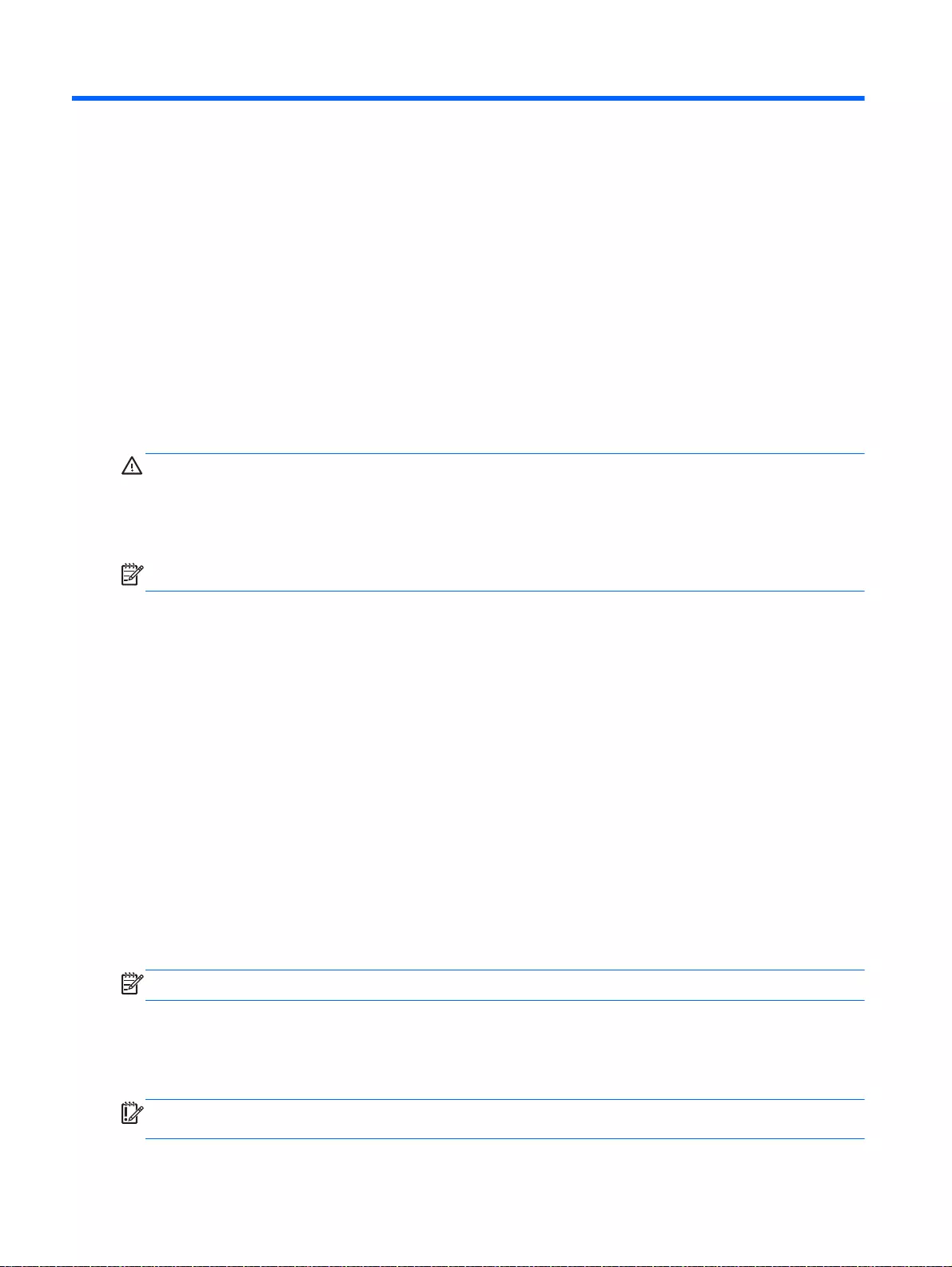
12 Ubuntu Linux – Backing up, restoring, and
recovering
Recovery after a system failure is as good as your most recent backup. As you add new software and
data files, you should continue to back up your system on a regular basis to maintain a reasonably
current backup.
Performing a system recovery
The Deja Dup Restore Tool allows you to repair or restore the computer to its original factory state.
You can create an image restore DVD using an optional external DVD±RW optical drive. You can
also create a restore image on a USB storage device.
CAUTION: Using Restore completely erases hard drive contents and reformats the hard drive. All
files you have created and any software installed on the computer are permanently removed. The
recovery tool reinstalls the original operating system and programs and drivers that were installed at
the factory. Software, drivers, and updates not installed at the factory must be manually reinstalled.
Personal files must be restored from a backup.
NOTE: HP recommends that you create the image restore in the event of a system failure.
Creating the restore DVDs
The restore creation software creates a set of system restore discs using blank, writable DVDs (DVD-
R or DVD+R). HP recommends using blank DVD+R discs from a manufacturer you trust, because
these recovery DVDs are so important. You need approximately 3 blank DVD+R discs. The program
states how many discs are needed at the beginning of the process.
To create restore DVDs:
1. Click the System menu icon at the far right of the top panel, and then click System Settings >
Backup.
2. Select Storage from the panel on the left side of the window, click the down-arrow next to
Backup Location, and select the DVD from the drop-down list.
3. Select Overview from the panel on the left side of the window, and then click Back Up Now.
4. Follow the on-screen instructions.
Creating a restore image on a USB device
NOTE: Be sure AC power is connected to the computer you begin.
Verify the exact amount of free space on your storage device before you begin the creation process.
For most models, you will need at least 8 GB of free space on the storage device. However,
depending on the drivers and software installed on your computer, you may need slightly more than 8
GB of space. HP recommends that you use a 16 GB device or above for best results.
IMPORTANT: Remember to insert your USB device into the USB port on the computer before
starting this procedure.
146 Chapter 12 Ubuntu Linux – Backing up, restoring, and recovering
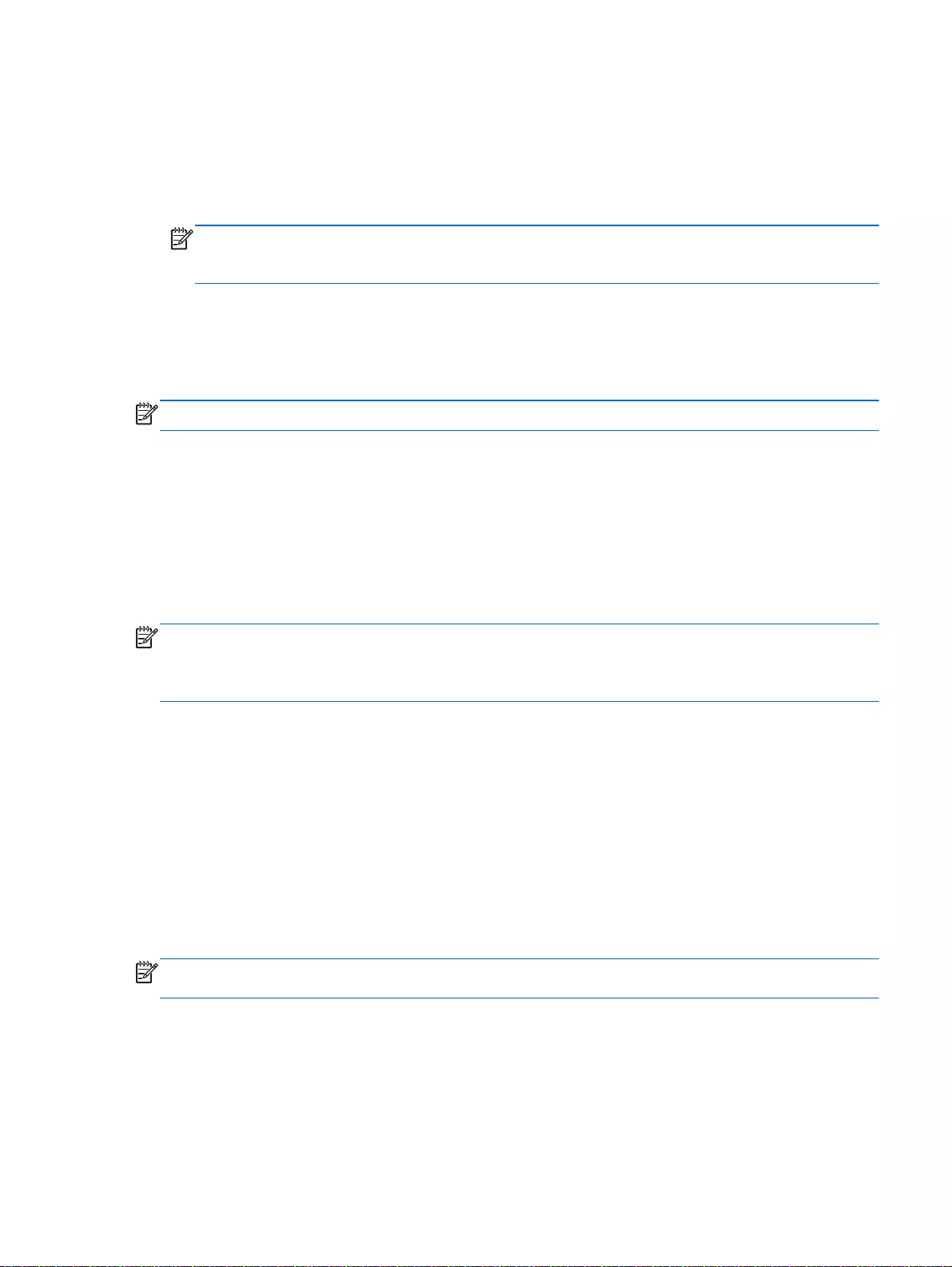
To create the restore image:
1. Click the System menu icon at the far right of the top panel, and then click System Settings >
Backup.
2. Select Storage from the panel on the left side of the window, click the down-arrow next to
Backup location, and select the USB device from the drop-down list.
NOTE: If the USB device is not listed in the drop-down list for Backup Location, select Local
Folder, and then click the Choose Folder button. Select the USB device from the panel on the
left side of the Choose Folder window, and click OK.
3. Select Overview from the panel on the left side of the window, and then click Backup Now.
4. Follow the on-screen instructions.
Performing recovery using the restore media
NOTE: The following procedure uses the F11 BIOS Recovery feature to perform the recovery.
1. If possible, back up all personal files.
2. Shut down the computer.
3. Be sure the restore DVD or USB device is connected to the computer.
4. Restart the computer.
5. Using the arrow keys, select Recovery, and then press enter.
6. Follow the on-screen instructions.
NOTE: If you are unable to boot (start up) your computer with the primary operating system, and
you did not create a system recovery disc, you must purchase an
Ubuntu Operating System
DVD to
reinstall the operating system. For additional information, refer to the
Worldwide Telephone Numbers
booklet for more information.
Backing up your information
You should back up your computer files on a regular schedule to maintain a current backup. You can
manually back up your information to an optional external drive, a network drive, discs, or the Ubuntu
One website. Back up your system at the following times:
●At regularly scheduled times
●Before the computer is repaired or restored
●Before you add or modify hardware or software
To back up your home directory files to the Ubuntu website using the Deja Dup Backup Tool:
NOTE: Before you back up your information, be sure you have designated a location to save the
backup files.
1. Click the System menu icon at the far right of the top panel, and then click System Settings >
Backup icon.
2. Select Folders from the panel on the left side of the window, and beneath Folders to back up,
select the folders to back up.
Backing up your information 147
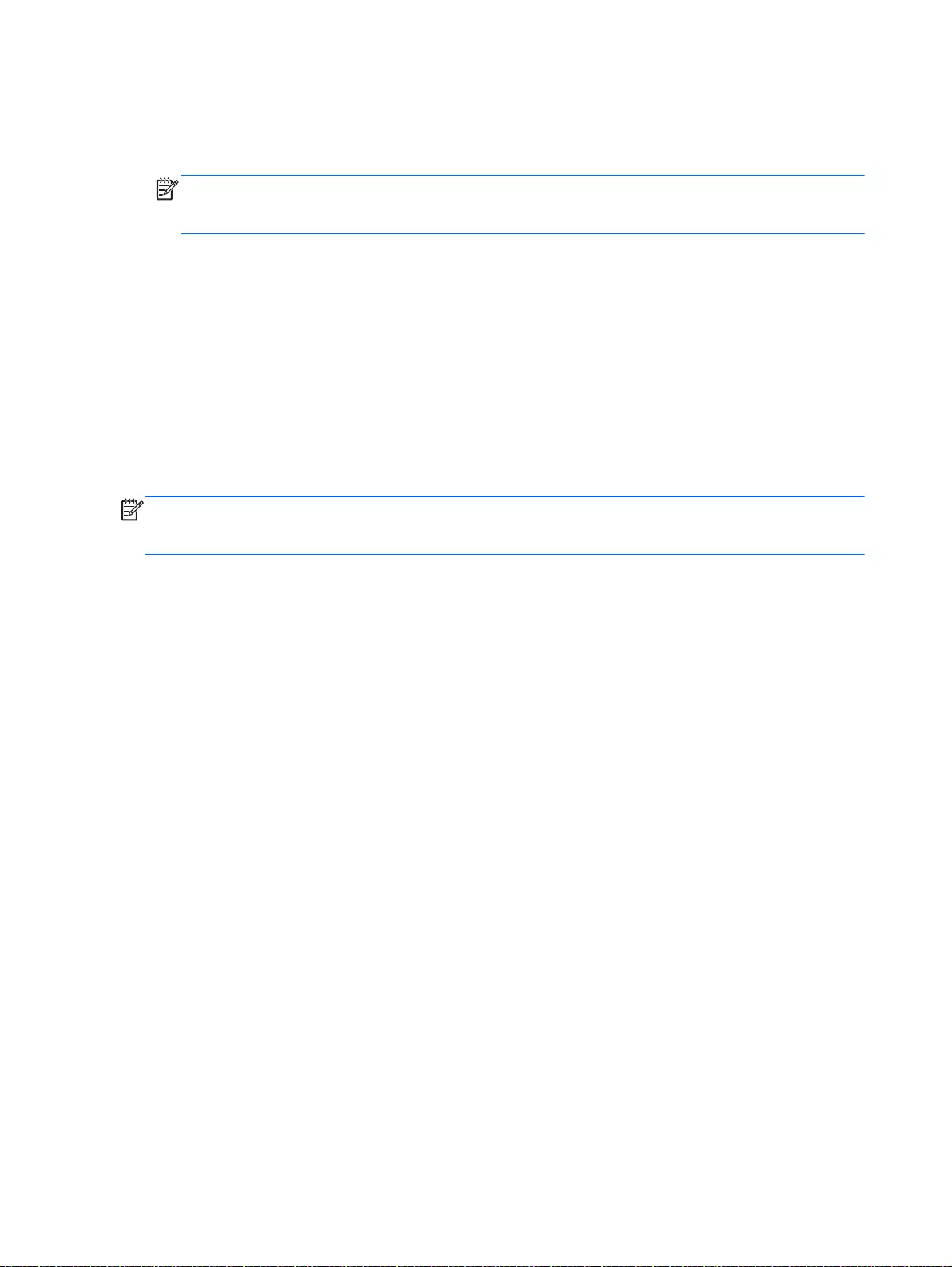
3. Select Storage from the panel on the left side of the window, click the down-arrow next to
Backup Location, and select Ubuntu One from the drop-down list.
4. Select Overview from the panel on the left side of the window, and then click Back Up Now.
NOTE: The first time you backup your files to Ubuntu One, you will need to create an account
to sign into Ubuntu One. Enter your email address and password into the account sign-in boxes
and follow the on-screen instructions to complete the sign-in process.
To restore backup files:
1. Click the System menu icon at the far right of the top panel, and then click System Settings >
Backup icon.
2. Click Restore, select the location of the backup files and the folder name, and then click
Forward.
3. Under Restore from When?, select the date of the files to be restored and click Forward.
4. Select the location and folder where the files are to be restored and click Forward.
5. Follow the on-line instructions.
6. Click Restore to start restoring the files, or click Cancel to cancel the operation.
NOTE: You may also back up to cloud storage services provided by various companies. For a small
fee, they will keep your backup for you. A cloud service is recommended since it is an easy way to
keep your backups off-site and safe from any disaster.
148 Chapter 12 Ubuntu Linux – Backing up, restoring, and recovering
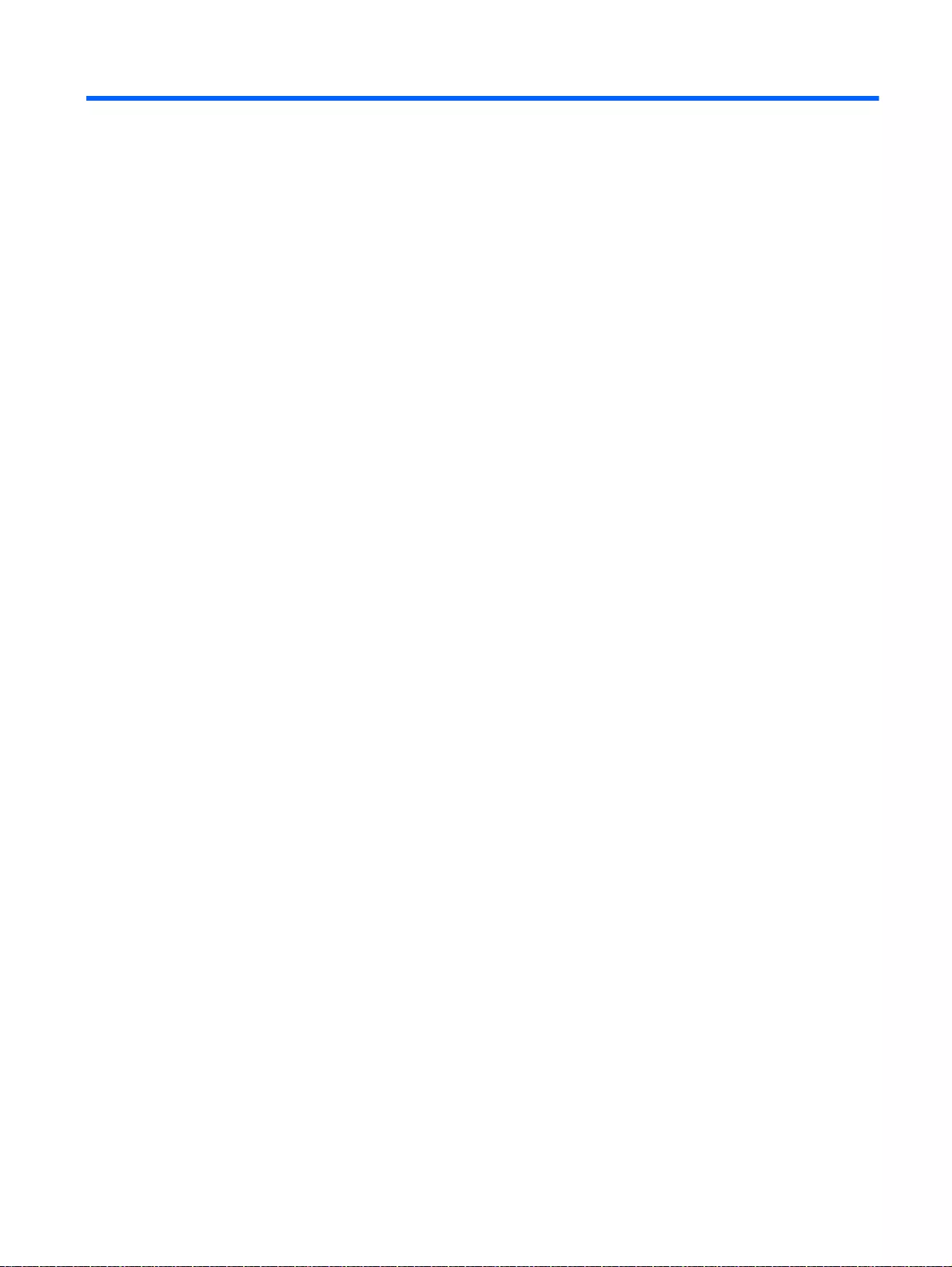
13 Power cord set requirements
The wide-range input feature of the computer permits it to operate from any line voltage from 100 to
120 V ac, or from 220 to 240 V ac.
The 3-conductor power cord set included with the computer meets the requirements for use in the
country or region where the equipment is purchased.
Power cord sets for use in other countries or regions must meet the requirements of the country and
region where the computer is used.
Requirements for all countries
The following requirements are applicable to all countries and regions:
●The length of the power cord set must be at least 1.0 m (3.3 ft) and no more than 2.0 m (6.5 ft).
●All power cord sets must be approved by an acceptable accredited agency responsible for
evaluation in the country or region where the power cord set will be used.
●The power cord sets must have a minimum current capacity of 10 A and a nominal voltage rating
of 125 or 250 V ac, as required by the power system of each country or region.
●The appliance coupler must meet the mechanical configuration of an EN 60 320/IEC 320
Standard Sheet C13 connector for mating with the appliance inlet on the back of the computer.
Requirements for all countries 149
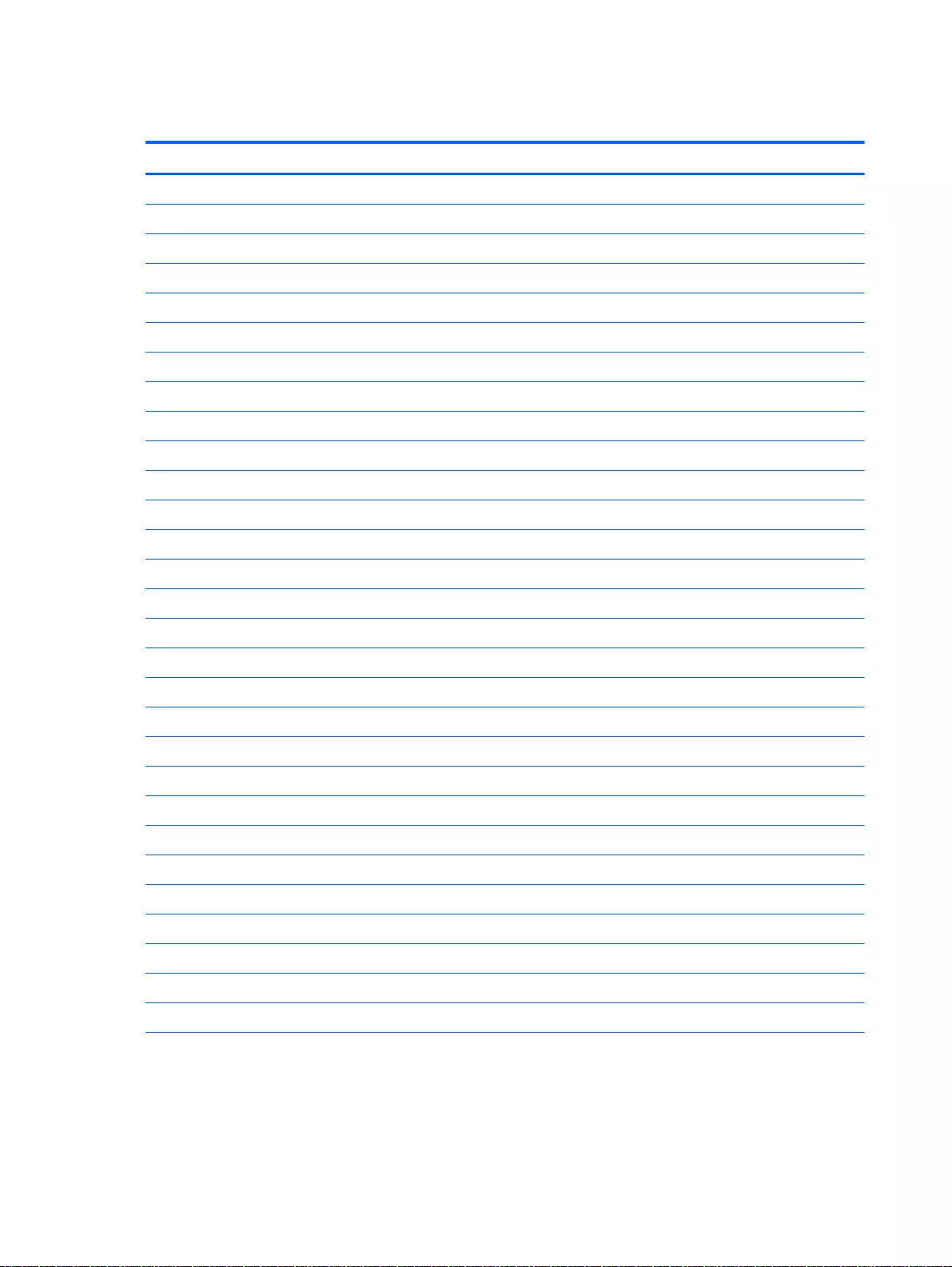
Requirements for specific countries and regions
Country/region Accredited agency Applicable note number
Argentina IRAM 1
Australia SAA 1
Austria OVE 1
Belgium CEBEC 1
Brazil ABNT 1
Canada CSA 2
Chile IMQ 1
Denmark DEMKO 1
Finland FIMKO 1
France UTE 1
Germany VDE 1
India ISI 1
Israel SII 1
Italy IMQ 1
Japan JIS 3
The Netherlands KEMA 1
New Zealand SANZ 1
Norway NEMKO 1
The People's Republic of China CCC 4
Saudi Arabia SASO 7
Singapore PSB 1
South Africa SABS 1
South Korea KTL 5
Sweden SEMKO 1
Switzerland SEV 1
Taiwan BSMI 6
Thailand TISI 1
The United Kingdom ASTA 1
The United States UL 2
1. The flexible cord must be Type HO5VV-F, 3-conductor, 0.75 mm² conductor size. Power cord set fittings (appliance
coupler and wall plug) must bear the certification mark of the agency responsible for evaluation in the country or region
where it will be used.
150 Chapter 13 Power cord set requirements
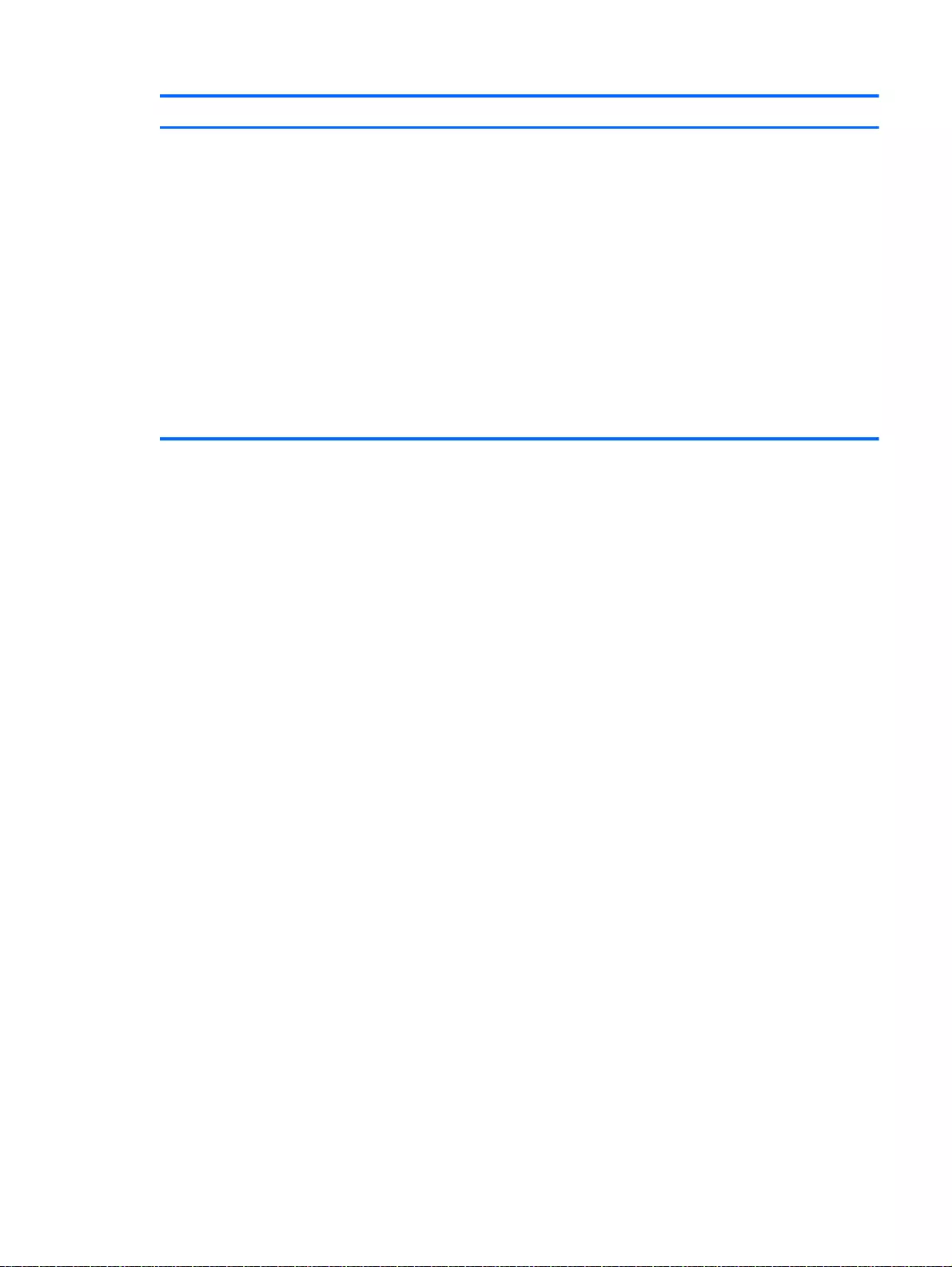
Country/region Accredited agency Applicable note number
2. The flexible cord must be Type SVT/SJT or equivalent, No. 18 AWG, 3-conductor. The wall plug must be a two-pole
grounding type with a NEMA 5-15P (15 A, 125 V ac) or NEMA 6-15P (15 A, 250 V ac) configuration. CSA or C-UL
mark. UL file number must be on each element.
3. The appliance coupler, flexible cord, and wall plug must bear a “T” mark and registration number in accordance with the
Japanese Dentori Law. The flexible cord must be Type VCTF, 3-conductor, 0.75 mm² or 1.25 mm² conductor size. The
wall plug must be a two-pole grounding type with a Japanese Industrial Standard C8303 (7 A, 125 V ac) configuration.
4. The flexible cord must be Type RVV, 3-conductor, 0.75 mm² conductor size. Power cord set fittings (appliance coupler
and wall plug) must bear the CCC certification mark.
5. The flexible cord must be Type H05VV-F 3-conductor, 0.75 mm² conductor size. KTL logo and individual approval
number must be on each element. Corset approval number and logo must be printed on a flag label.
6. The flexible cord must be Type HVCTF 3-conductor, 1.25 mm² conductor size. Power cord set fittings (appliance
coupler, cable, and wall plug) must bear the BSMI certification mark.
7. For 127 V ac, the flexible cord must be Type SVT or SJT 3-conductor, 18 AWG, with plug NEMA 5-15P (15 A, 125 V
ac), with UL and CSA or C-UL marks. For 240 V ac, the flexible cord must be Type H05VV-F 3-conductor, 0.75 mm² or
1.00 mm2 conductor size, with plug BS 1363/A with BSI or ASTA marks.
Requirements for specific countries and regions 151
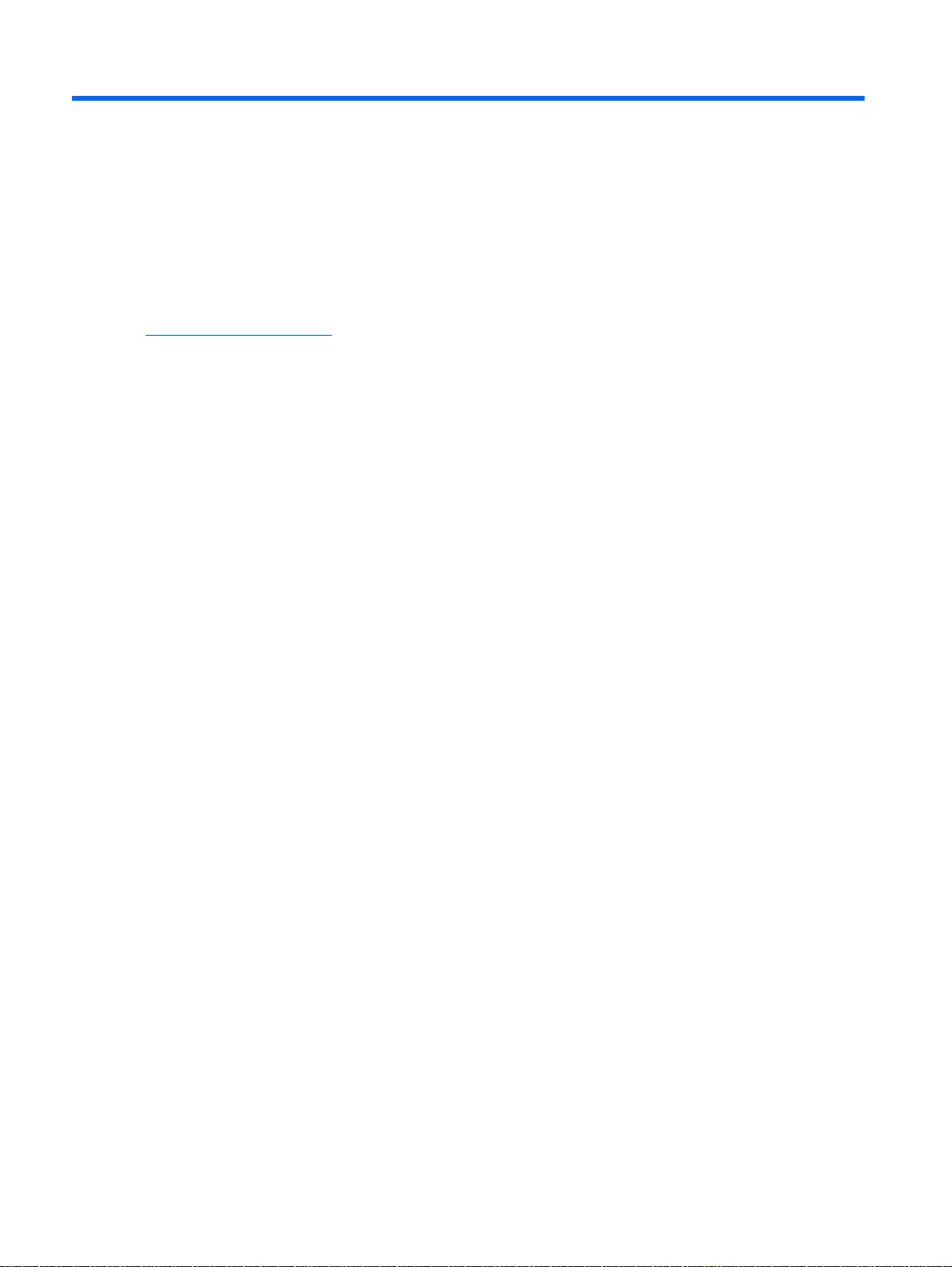
14 Recycling
When a non-rechargeable or rechargeable battery has reached the end of its useful life, do not
dispose of the battery in general household waste. Follow the local laws and regulations in your area
for battery disposal.
HP encourages customers to recycle used electronic hardware, HP original print cartridges,
and rechargeable batteries. For more information about recycling programs, see the HP Web site at
http://www.hp.com/recycle.
152 Chapter 14 Recycling
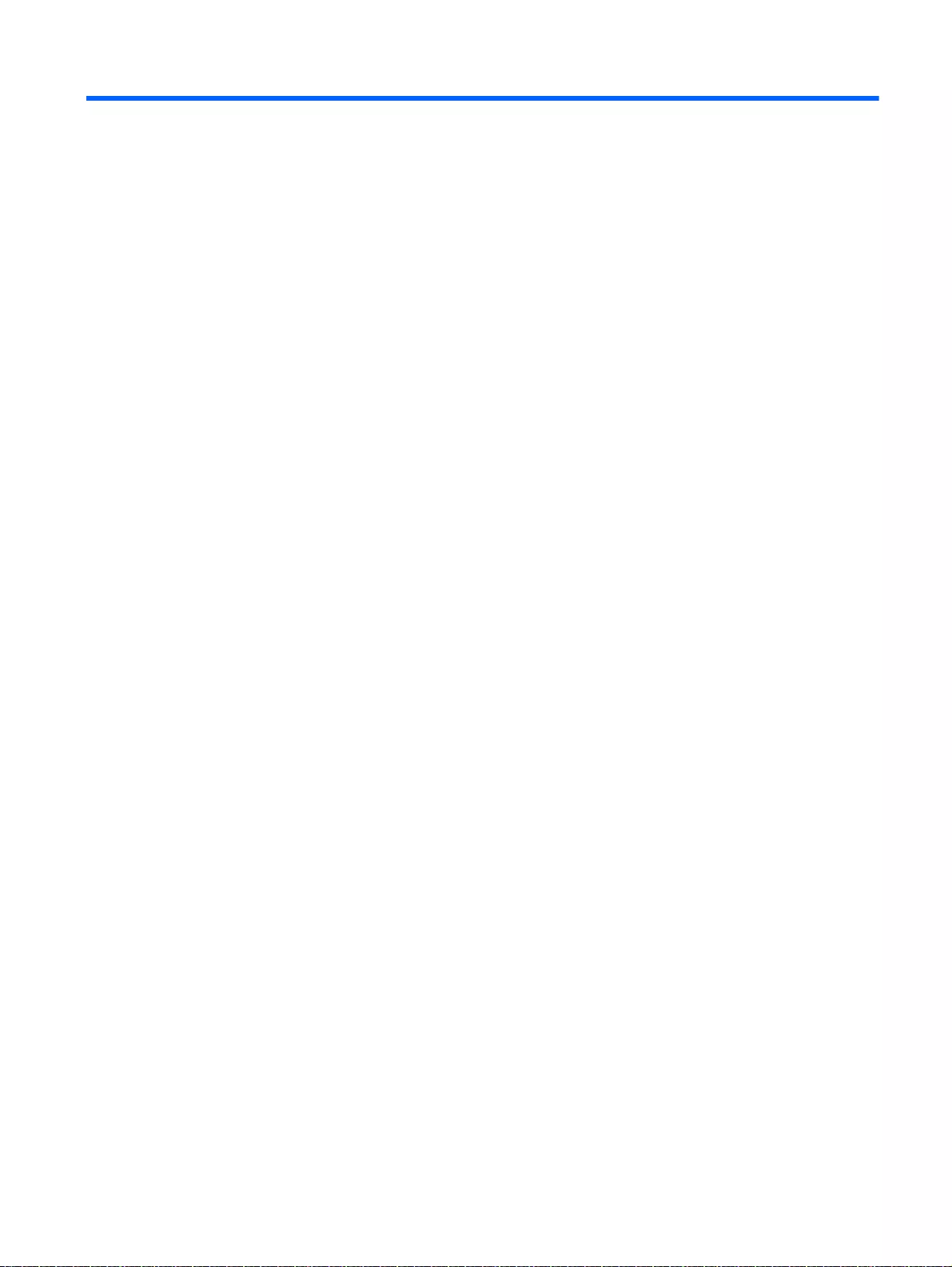
Index
A
AC adapter 11, 12
spare part numbers 44, 45,
46
support 5
action keys
identifying 17
adapter, HDMI to VGA 45
Advanced System Diagnostics
using for Ubuntu Linux
computer models 130
antenna
spare part number 41, 48, 55,
88
Antenna Kit, spare part number
41, 48, 55, 88
audio, product description 4
audio-out (headphone)/audio-in
(microphone) jack 8, 9
B
backups 140
for Ubuntu Linux computer
models 146
for Windows computer
models 136
personal information for Ubuntu
Linux computer models 147
base enclosure
removal 80
spare part number 57
spare part numbers 38, 47,
57, 62, 66, 67, 68, 69, 80
base enclosure caps
spare part number 56
battery
removal 76
spare part number 38
spare part numbers 47, 76
battery board
removal 100
spare part number 100
spare part numbers 28, 56
battery board, spare part
number 100
battery cover, identifying 18
battery release latch 18
BIOS
determining version 124
determining version for Ubuntu
Linux computer models 129
downloading an update 125
downloading an update for
Ubuntu Linux computer
models 129
updating 124
updating for Ubuntu Linux
computer models 129
Bluetooth label 19
boot order
changing 144
changing HP Recovery
Manager 139
bottom 19
buttons
left TouchPad 14
power 16
right TouchPad 14
C
caps lock light, identifying 15
chipset, product description 1
components
bottom 18
display 13
left side 11
right side 8
top 14
computer major components 20
computer specifications 131
connector, power 11, 12
D
default settings, restoring for
Ubuntu Linux computer models
128
deleted files
restoring 137, 143
display assembly
spare part numbers 88
subcomponents 40
display back cover
spare part numbers 47, 48,
56, 66, 67, 69
display back cover, spare part
numbers 41, 56, 62
display bezel
spare part number 40, 57, 88
spare part numbers 47
display hinge
spare part number 40, 88
display hinge kit
spare part number 56
spare part numbers 48, 54, 56
Display Hinge Kit, spare part
number 40, 88
display panel
product description 2
removal 88
spare part number 40, 48, 88
spare part numbers 56, 61,
62
display panel cable
removal 95
spare part number 41, 48, 54,
55, 57, 94
display specifications 132, 133
DVD±RW and CD-RW SuperMulti
Double-Layer Combination Drive,
specifications 134
E
esc key, identifying 17
Ethernet, product description 4
F
factory settings, restoring for
Ubuntu Linux computer models
128
fan
removal 119
spare part number 57, 119
spare part numbers 47
Index 153

fn key, identifying 17
G
graphics, product description 2
H
hard drive
product description 3
removal 105
spare part numbers 38, 43,
46, 66, 105
specifications 134
Hard Drive Hardware Kit
contents 43, 54, 64, 66, 105
spare part number 43, 54, 64,
66, 105
hard drive hardware kit
spare part numbers 47
hard drive light 8, 9
hard drive rubber bracket
spare part numbers 66
hardware sleeve
spare part numbers 66
HDMI port
identifying 11, 12
HDMI to VGA adapter, spare part
number 45
heat sink
removal 120
spare part numbers 47, 48,
120
heat sink assembly
spare part numbers 37, 56,
63
HP PC Hardware Diagnostics
(UEFI)
downloading 126
using 126
HP Recovery Manager 143
correcting boot problems 139
starting 139
HP Recovery media
creating 136
recovery 139
HP Recovery partition
recovery 138
removing 139
I
integrated numeric keypad,
identifying 17
internal display switch,
identifying 13
internal microphones, identifying
13
J
jacks
audio-out (headphone)/audio-in
(microphone) 8, 9
network 11, 12
RJ-45 (network) 11, 12
K
keyboard
product description 5
keys
action 17
esc 17
fn 17
Windows 17
L
labels
Bluetooth 19
Microsoft Certificate of
Authenticity 19
regulatory 19
serial number 19
service 19
wireless certification 19
WLAN 19
latch, battery release 18
lights
AC adapter 11, 12
caps lock 15
hard drive 8, 9
mute 15
power 8, 9, 15
RJ-45 (network) status 11, 12
M
mass storage device
removal 105
spare part numbers 105
memory card reader, identifying
11, 12
memory card, identifying 11, 12
memory module
product description 3
removal 116
spare part numbers 37, 45,
116
microphone
product description 4
minimized image
creating 138
minimized image recovery 138
model name 1
mute light, identifying 15
N
network jack, identifying 11, 12
O
operating system, product
description 6
optical drive
product description 4
removal 77
spare part number 77
spare part numbers 43, 44,
47, 55, 57, 62, 66
specifications 134
optical drive connector board
removal 101
optical drive, identifying 8, 10
optical drive, spare part numbers
38
original system recovery 138,
143
P
pointing device, product
description 5
ports
HDMI 11, 12
product description 5
USB 2.0 8, 10
USB 3.0 11, 12
power button board
removal 123
spare part number 27, 56,
123
spare part numbers 47
power button, identifying 16
power connector
spare part number 56
spare part numbers 47
154 Index
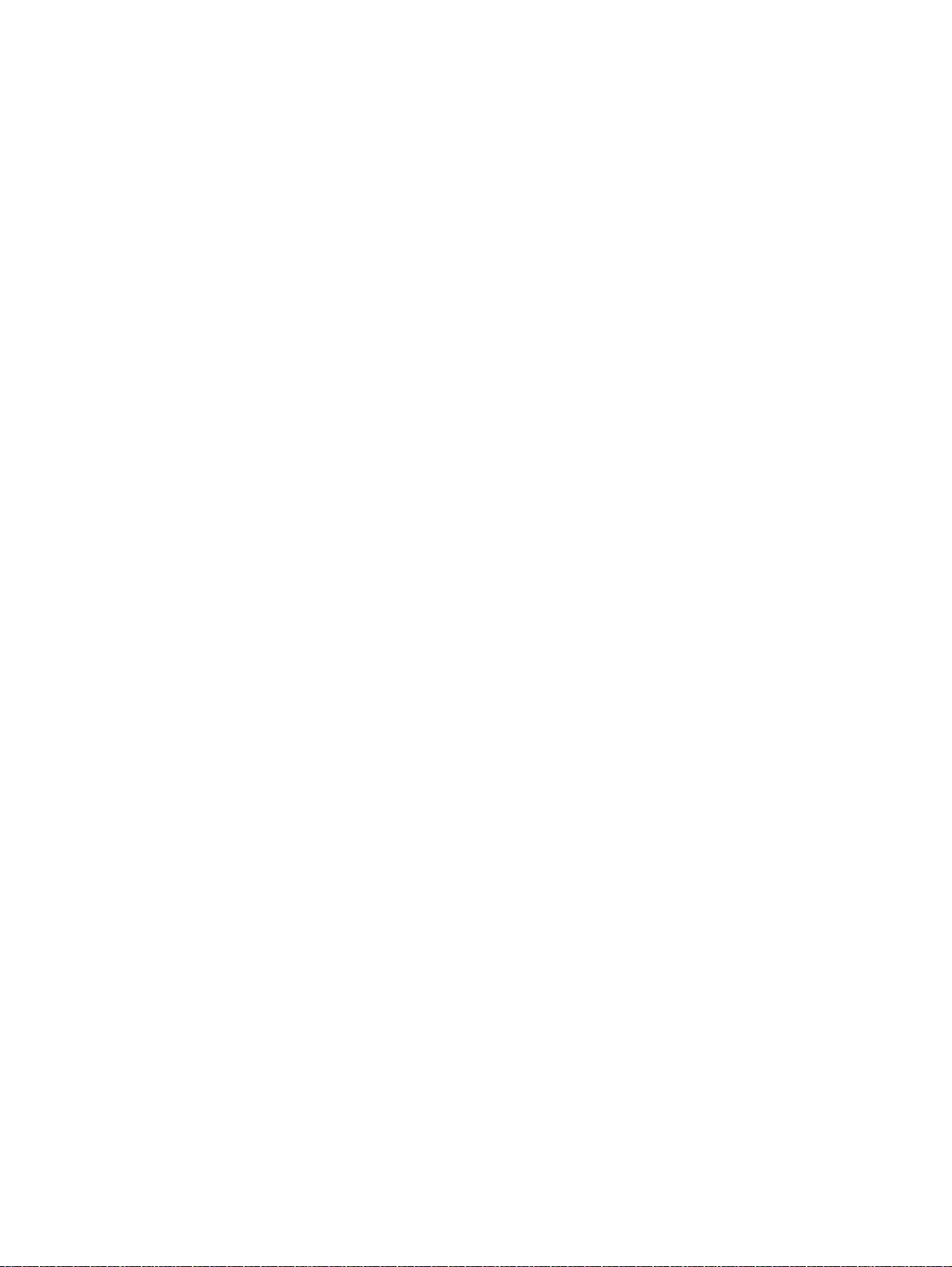
power connector cable
removal 118
spare part number 118
power connector, identifying 11,
12
power cord
requirements for all countries
149
requirements for specific
countries and regions 150
set requirements 149
spare part numbers 44, 46, 47
power lights, identifying 8, 9, 15
power requirements, product
description 5
processor, product description 1
product description
audio 4
chipset 1
display panel 2
Ethernet 4
external media cards 5
graphics 2
hard drive 3
keyboard 5
memory module 3
microphone 4
operating system 6
optical drive 4
pointing device 5
ports 5
power requirements 5
processors 1
product name 1
security 5
serviceability 6
video 4
wireless 4
product name 1
product name and number,
computer 19
R
recovering from the recovery
discs 144
recovering the original system
143
recovery 143
discs 136, 139
HP Recovery Manager 138,
143
media 139
options 137
starting 139
supported discs 136
system 138
USB flash drive 139
using HP Recovery media
137
recovery discs 140
recovery media 140
creating 136
creating using HP Recovery
Manager 137
recovery partition
removing 139
recovery, system 143
regulatory information
regulatory label 19
wireless certification labels 19
removal/replacement
procedures 75, 79
restore
recovery for Ubuntu Linux
computer models 147
Windows File History 137
restore DVDs
for Ubuntu Linux computer
models 146
restore points 141
restore USB device
for Ubuntu Linux computer
models 146
restoring the original system
creating recovery media 140
RJ-45 (network) jack, identifying
11, 12
RJ-45 (network) status lights,
identifying 11, 12
RTC battery
removal 117
spare part number 37, 45,
117
rubber kit
spare part number 56
rubber kits
spare part numbers 54
S
Screw Kit, spare part number 45,
48, 57
security cable slot, identifying 9,
12
security, product description 5
serial number 19
serial number, computer 19
service labels
locating 19
serviceability, product
description 6
Setup Utility
changing the language for
Ubuntu Linux computer
models 127
displaying system information
for Ubuntu Linux computer
models 128
exiting for Ubuntu Linux
computer models 128
navigating for Ubuntu Linux
computer models 127
restoring default settings for
Ubuntu Linux computer
models 128
selecting for Ubuntu Linux
computer models 127
starting for Ubuntu Linux
computer models 127
Setup Utility (BIOS), using for
Windows computer models 124
slots
memory card reader 11, 12
security cable 9, 12
speaker kit
spare part number 56
spare part numbers 47
Speaker Kit, spare part number
115
speakers
identifying 16
removal 115
spare part number 115
speakers, spare part numbers
front 38
specifications
computer 131
display 132, 133
Index 155
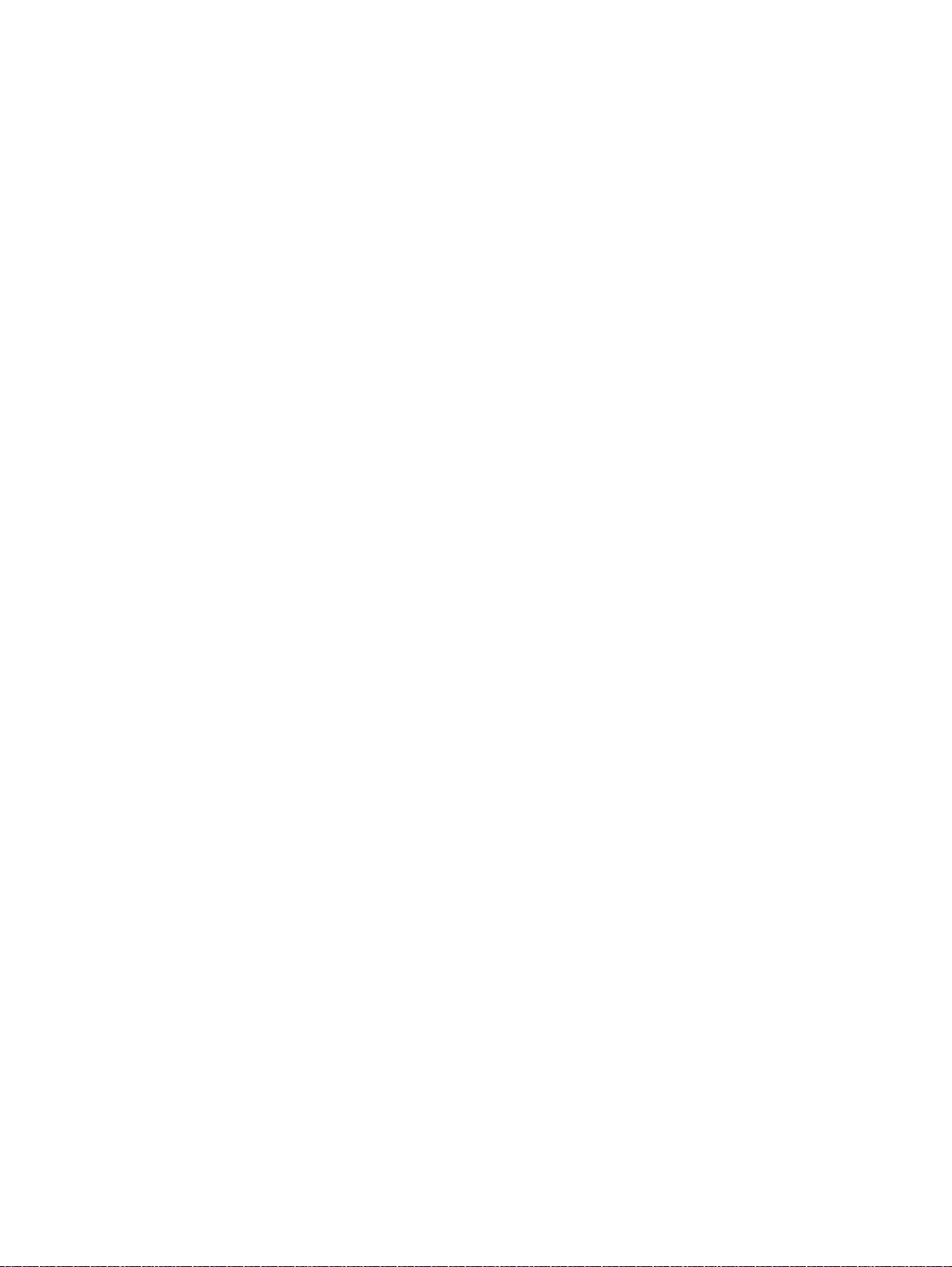
DVD±RW and CD-RW
SuperMulti Double-Layer
Combination Drive 134
hard drive 134
optical drive 134
subwoofer
removal 102
spare part number 102
spare part numbers 38, 62
subwoofer, identifying 18
supported discs 140
recovery 136
system board
removal 106
spare part numbers 28, 48,
49, 52, 53, 54, 55, 60, 61, 62,
63, 64, 65, 66, 67, 68, 69, 106
system information, displaying for
Ubuntu Linux computer models
128
system recovery 138, 143
for Ubuntu Linux computer
models 146
system restore point
creating 136
system restore points 141
creating 141
T
top cover
spare part numbers 22, 49,
50, 51, 52, 53, 54, 57, 58, 59,
60
TouchPad
buttons 14
TouchPad button board
removal 99
spare part number 99
TouchPad module
spare part numbers 27, 47,
48, 57, 63
TouchPad zone, identifying 14
traveling with the computer 19
U
USB 2.0 port, identifying 8, 10
USB 3.0 ports, identifying 11, 12
USB board
removal 104
spare part numbers 47, 63,
104
V
vents, identifying 11, 12, 18
video, product description 4
W
webcam
identifying 13
webcam light, identifying 13
webcamera/microphone
spare part numbers 47
webcamera/microphone module
spare part number 41, 48, 54
Windows
File History 137
restoring files 137
system restore point 136
Windows Backup and Restore
restoring files 143
Windows key, identifying 17
wireless antenna
spare part number 41, 48, 55,
88
wireless certification label 19
wireless, product description 4
WLAN antennas, identifying 13
WLAN device 19
WLAN label 19
WLAN module
removal 96
spare part numbers 28, 45,
46, 96
156 Index