Huawei GT-B19V Classic User Manual
Displayed below is the user manual for GT-B19V Classic by Huawei which is a product in the Smartwatches & Sport Watches category. This manual has pages.
Related Manuals
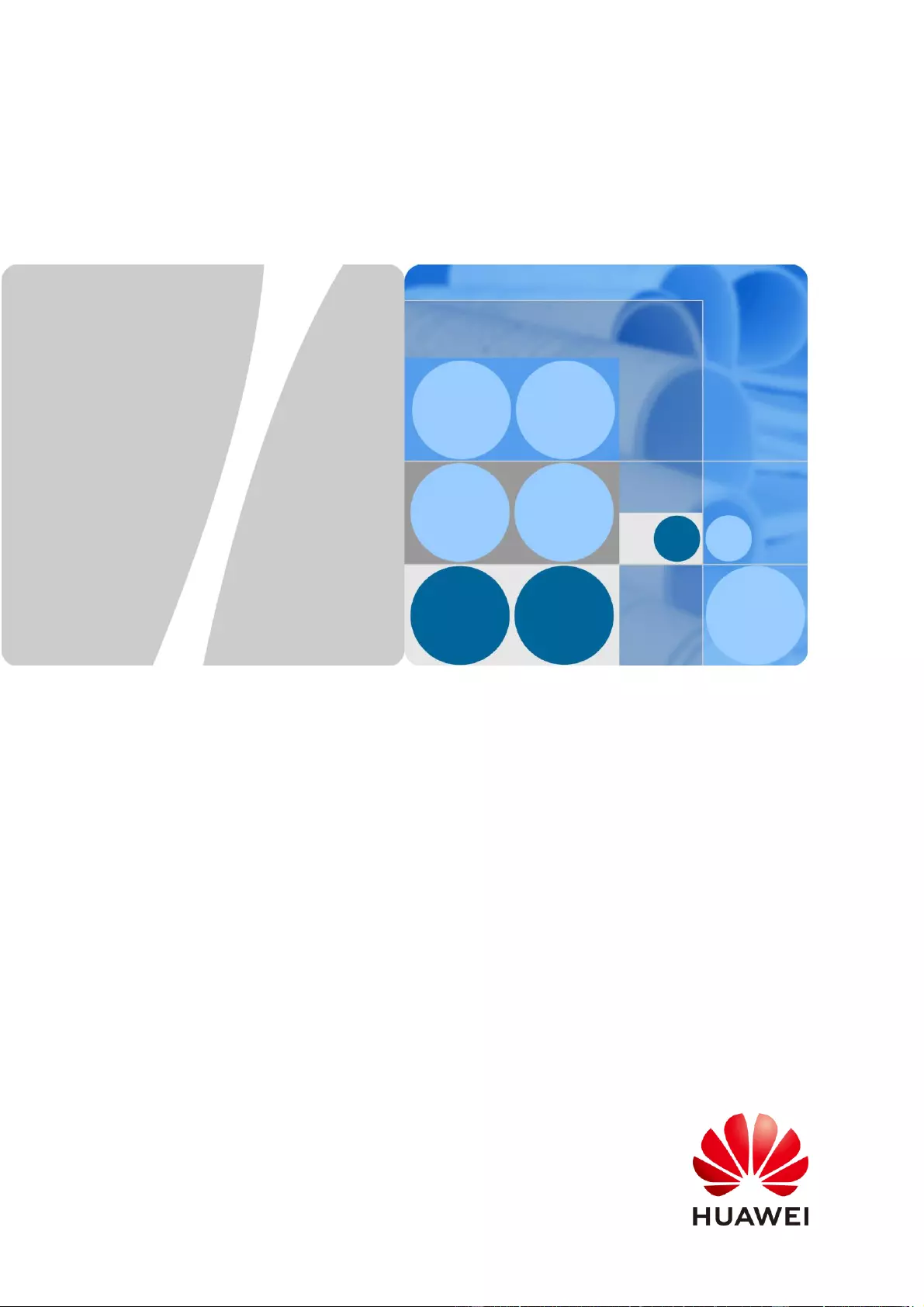
HUAWEI WATCH GT
HUAWEI WATCH GT Online
Help-(01,en)_V1.1
Issue
01
Date
2018-10-29
HUAWEI TECHNOLOGIES CO., LTD.
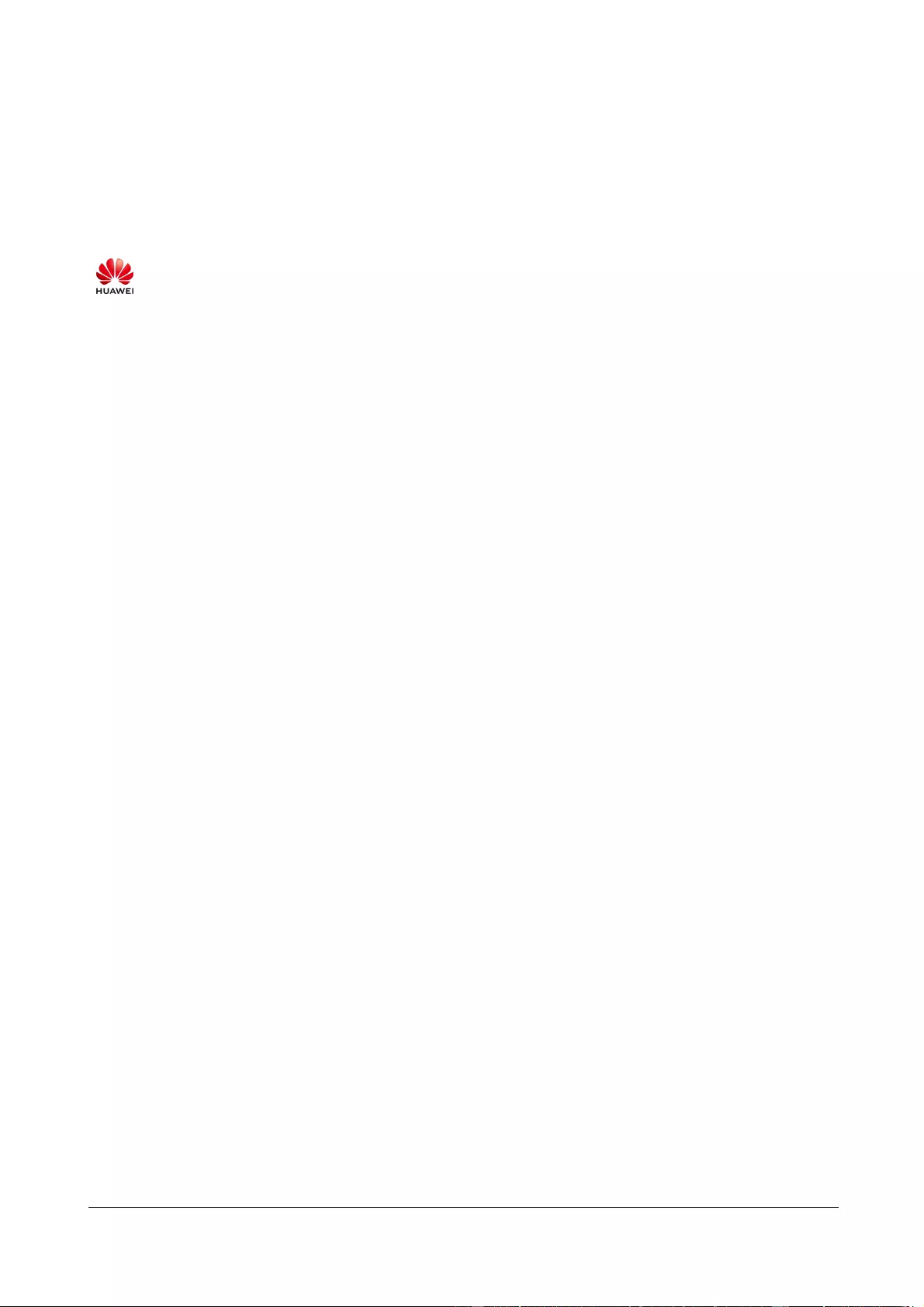
Issue 01 (2018-10-29)
Copyright © Huawei Technologies Co., Ltd.
i
Copyright © Huawei Technologies Co., Ltd. 2018. All rights reserved.
No part of this document may be reproduced or transmitted in any form or by any means without prior
written consent of Huawei Technologies Co., Ltd.
Trademarks and Permissions
and other Huawei trademarks are trademarks of Huawei Technologies Co., Ltd.
All other trademarks and trade names mentioned in this document are the property of their respective
holders.
Notice
The purchased products, services and features are stipulated by the contract made between Huawei and
the customer. All or part of the products, services and features described in this document may not be
within the purchase scope or the usage scope. Unless otherwise specified in the contract, all statements,
information, and recommendations in this document are provided "AS IS" without warranties, guarantees or
representations of any kind, either express or implied.
The information in this document is subject to change without notice. Every effort has been made in the
preparation of this document to ensure accuracy of the contents, but all statements, information, and
recommendations in this document do not constitute a warranty of any kind, express or implied.
Huawei Technologies Co., Ltd.
Address:
Huawei Industrial Base
Bantian, Longgang
Shenzhen 518129
People's Republic of China
Website:
http://www.huawei.com
Email:
support@huawei.com
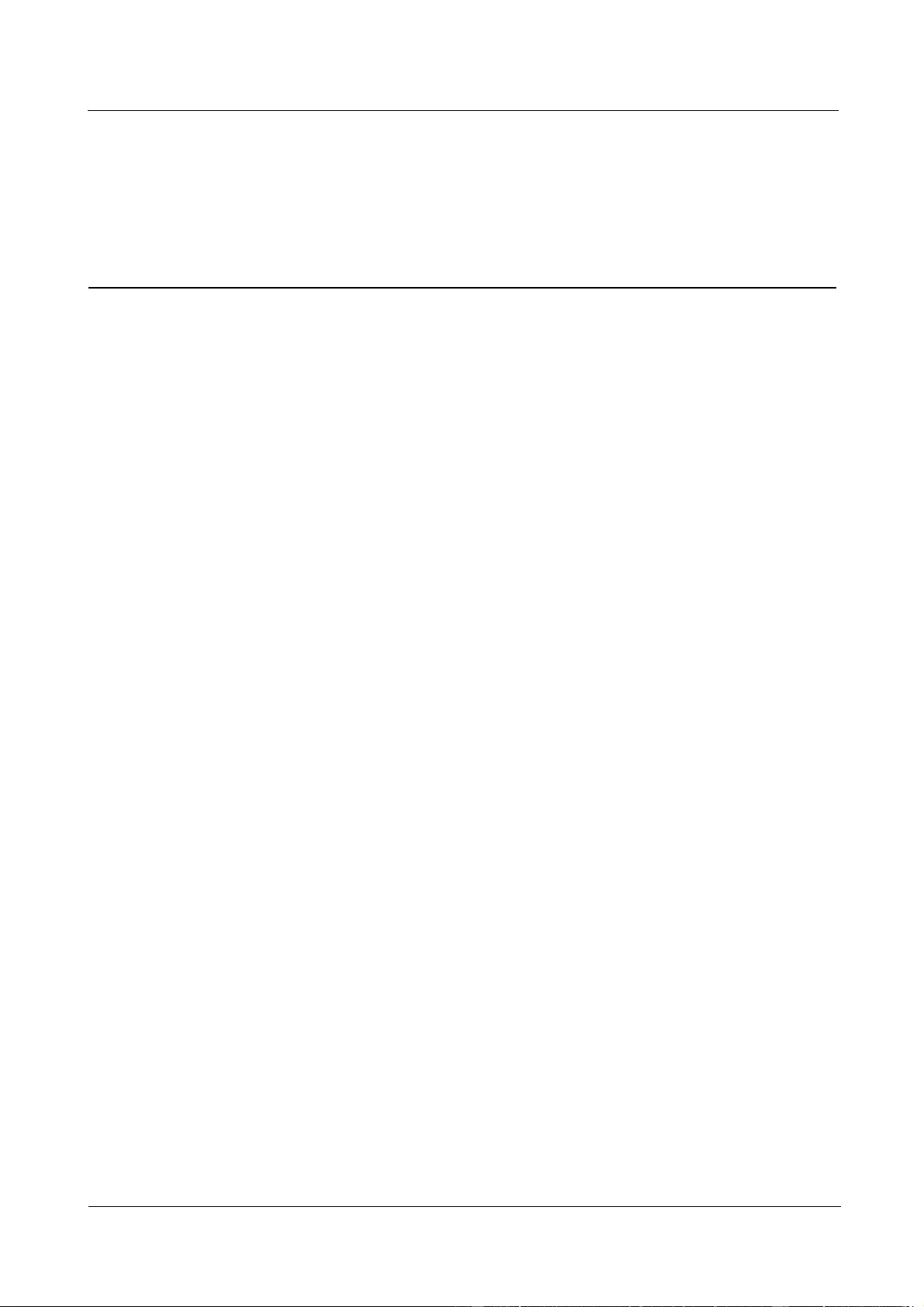
HUAWEI WATCH GT
HUAWEI WATCH GT Online Help-(01,en)_V1.1
Contents
Issue 01 (2018-10-29)
Copyright © Huawei Technologies Co., Ltd.
ii
Contents
1 Getting started ....................................................................................................................... 1
1.1 Using your HUAWEI WATCH GT...................................................................................................................................... 1
1.2 Wearing your watch .............................................................................................................................................................. 2
1.3 Screen control ....................................................................................................................................................................... 3
1.4 Pairing your watch with your phone.................................................................................................................................... 5
1.5 Setting the time zone and language ..................................................................................................................................... 7
1.6 Charging your watch............................................................................................................................................................. 7
1.7 Powering on and off/Restarting your band.......................................................................................................................... 9
2 Basic operations ................................................................................................................... 12
2.1 Adjusting screen brightness................................................................................................................................................ 12
2.2 Locking and unlocking your watch screen........................................................................................................................ 13
2.3 Weather report ..................................................................................................................................................................... 14
3 Fitness and health ................................................................................................................ 16
3.1 Daily activity records.......................................................................................................................................................... 16
3.2 Start a workout .................................................................................................................................................................... 17
3.3 Training status ..................................................................................................................................................................... 19
3.4 Heart rate monitoring.......................................................................................................................................................... 19
3.5 Sleep tracking ...................................................................................................................................................................... 21
3.6 Syncing and sharing your fitness and health data ............................................................................................................. 22
4 Messaging assistant ............................................................................................................. 23
4.1 Incoming call notification .................................................................................................................................................. 23
4.2 Rejecting an incoming call ................................................................................................................................................. 23
4.3 Messages reminders and content display .......................................................................................................................... 24
4.4 Deleting a message ............................................................................................................................................................. 25
5 Setting alarms ...................................................................................................................... 26
5.1 Setting a Smart alarm ......................................................................................................................................................... 26
5.2 Setting an Event alarm........................................................................................................................................................ 27
6 Watch faces ........................................................................................................................... 29
6.1 Changing the watch face .................................................................................................................................................... 29
6.2 Watch face features ............................................................................................................................................................. 30
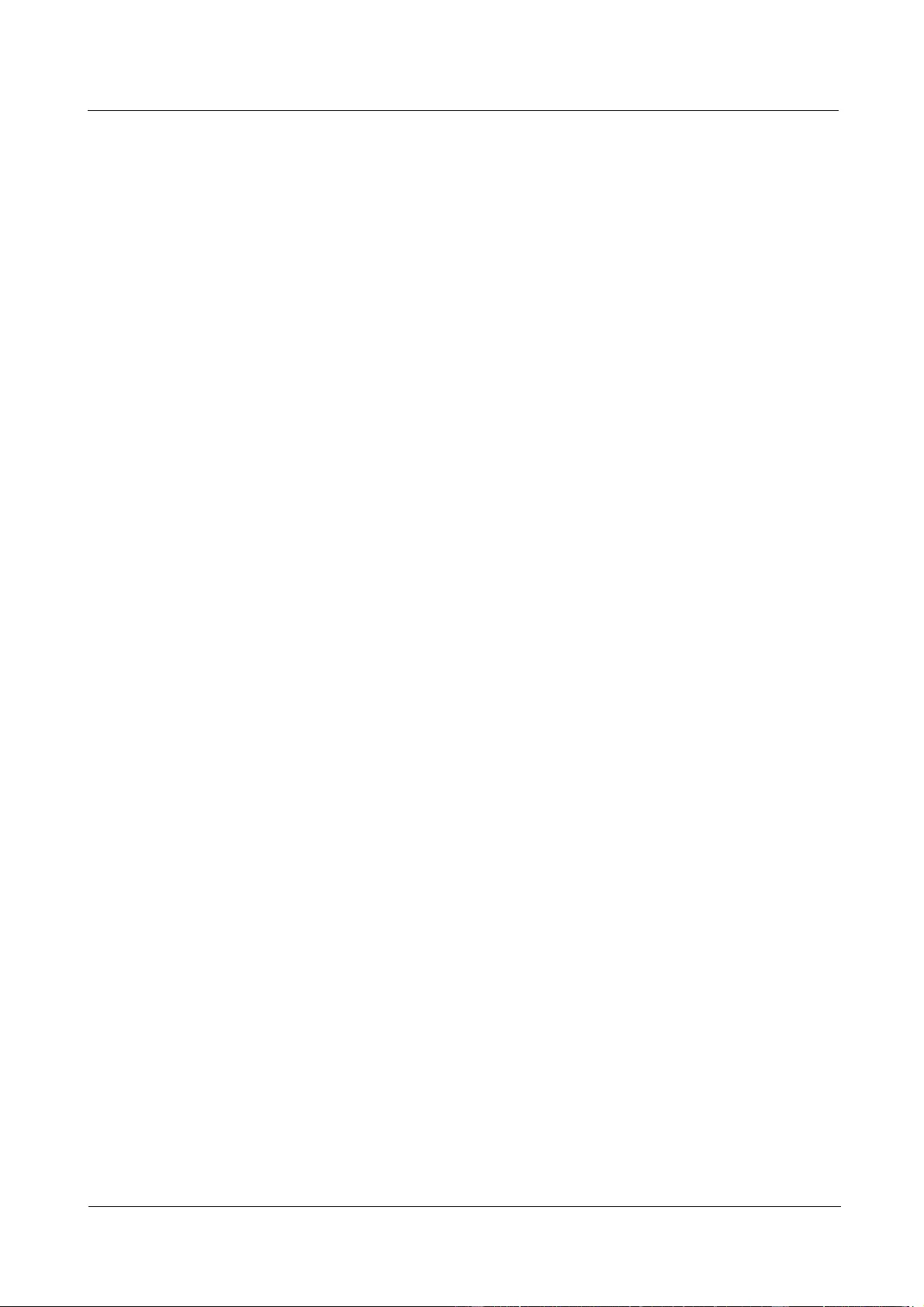
HUAWEI WATCH GT
HUAWEI WATCH GT Online Help-(01,en)_V1.1
Contents
Issue 01 (2018-10-29)
Copyright © Huawei Technologies Co., Ltd.
iii
7 Apps ...................................................................................................................................... 34
7.1 Barometer ............................................................................................................................................................................ 34
7.2 Compass .............................................................................................................................................................................. 35
7.3 Stopwatch and Timer .......................................................................................................................................................... 36
7.4 Flashlight ............................................................................................................................................................................. 36
7.5 Find phone ........................................................................................................................................................................... 37
8 Updating and factory reset ................................................................................................. 38
8.1 Viewing version information.............................................................................................................................................. 38
8.2 Updating your watch and the Huawei Health app ............................................................................................................ 39
8.3 Resetting your watch .......................................................................................................................................................... 40
8.4 Force restart ......................................................................................................................................................................... 41
8.5 Viewing the Bluetooth name and MAC address ............................................................................................................... 42
9 Maintenance ......................................................................................................................... 44
9.1 Water and dust resistance ................................................................................................................................................... 44
9.2 Cleaning and care................................................................................................................................................................ 45
9.3 Adjusting or replacing the strap ......................................................................................................................................... 45
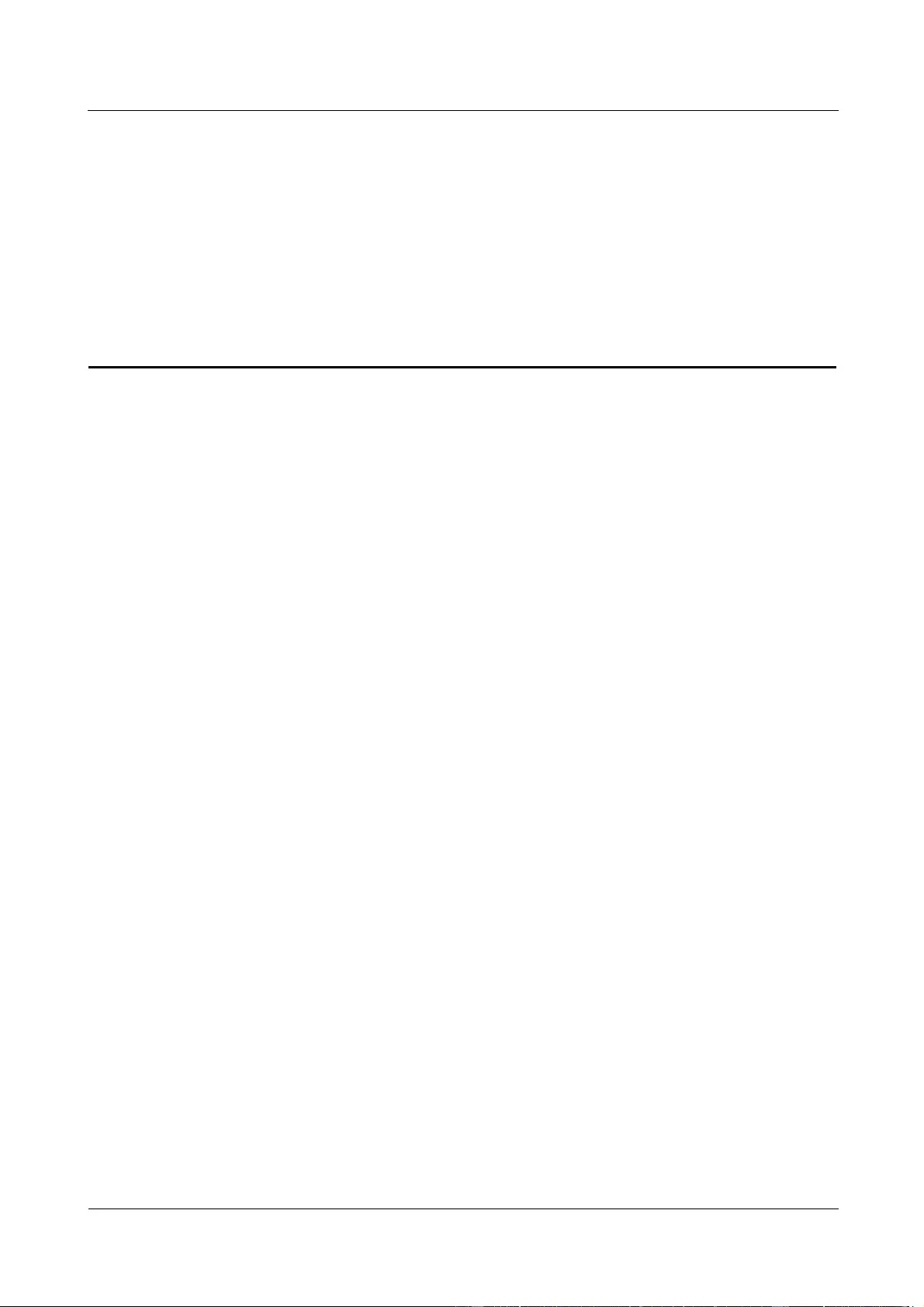
HUAWEI WATCH GT
HUAWEI WATCH GT Online Help-(01,en)_V1.1
1 Getting started
Issue 01 (2018-10-29)
Copyright © Huawei Technologies Co., Ltd.
1
1 Getting started
1.1 Using your HUAWEI WATCH GT
1.2 Wearing your watch
1.3 Screen control
1.4 Pairing your watch with your phone
1.5 Setting the time zone and language
1.6 Charging your watch
1.7 Powering on and off/Restarting your band
1.1 Using your HUAWEI WATCH GT
HUAWEI WATCH GT (hereinafter referred to as "watch") is a lightweight and fashionable
smart watch with long battery life. It is designed to help you learn more about your health and
provide professional workout guidance, and includes useful features such as workout
monitoring, message notifications, heart rate monitoring, and GPS.
HUAWEI WATCH GT features a beautiful double crown design housing a color screen and
comes with an allergy tested strap for maximum comfort and safety. HUAWEI offers a range
of strap designs so you can easily find one that suits you.
To start using the watch, wear it on your wrist and pair it with your phone using the Huawei
Health app. You will then be able to enable various features, such as professional workout,
heart rate monitoring, sleep tracking, and message alerts.
Professional workout
Optimize your workouts with a customized training plan and professional fitness advice.
Heart rate monitoring
Keep track of your fitness and health with constant and accurate heart rate monitoring.
Sleep tracking
Get better rest with the help of in-depth sleep pattern analysis.
Instant notifications
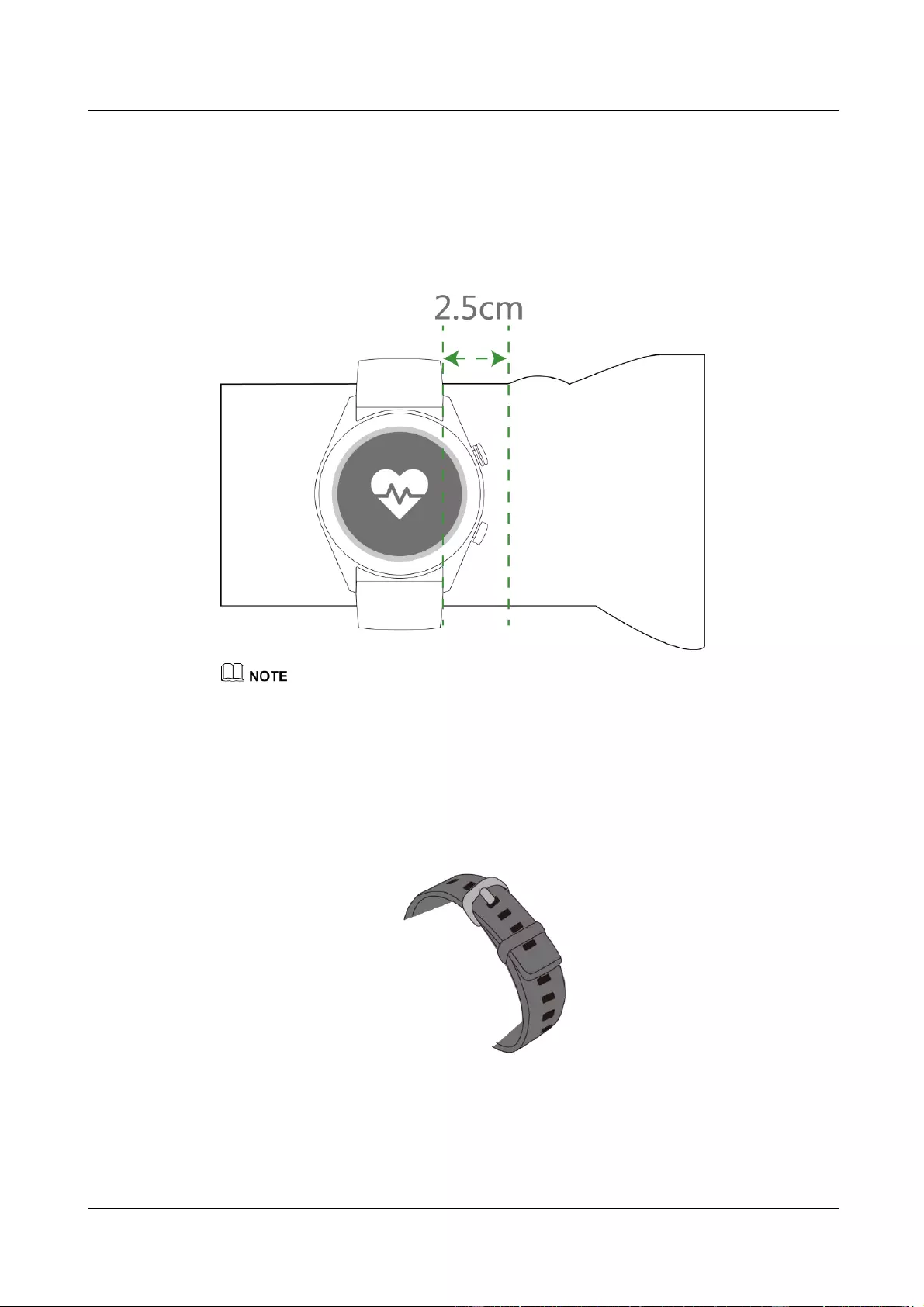
HUAWEI WATCH GT
HUAWEI WATCH GT Online Help-(01,en)_V1.1
1 Getting started
Issue 01 (2018-10-29)
Copyright © Huawei Technologies Co., Ltd.
2
Stay updated with notifications for messages, chat, social media, and more.
1.2 Wearing your watch
Wear your watch as per the figure below, making sure it fits comfortably around your wrist.
Heart rate monitoring may be affected if you wear your watch too tightly or loosely.
Wearing your watch too tightly may affect blood circulation and heart rate monitoring.
Be careful not to damage the heart rate sensor on the back of your watch.
Your watch uses non-toxic materials which are not harmful to the body. If you have an allergic
reaction, please consult a doctor immediately.
Two types of strap are available for your watch:
Silicone rubber strap: A silicone T-buckle strap. To wear the watch, insert one end of
the strap into the T-buckle and fasten it.
Leather strap: A leather T-buckle strap. To wear the watch, insert one end of the strap
into the T-buckle and fasten it.
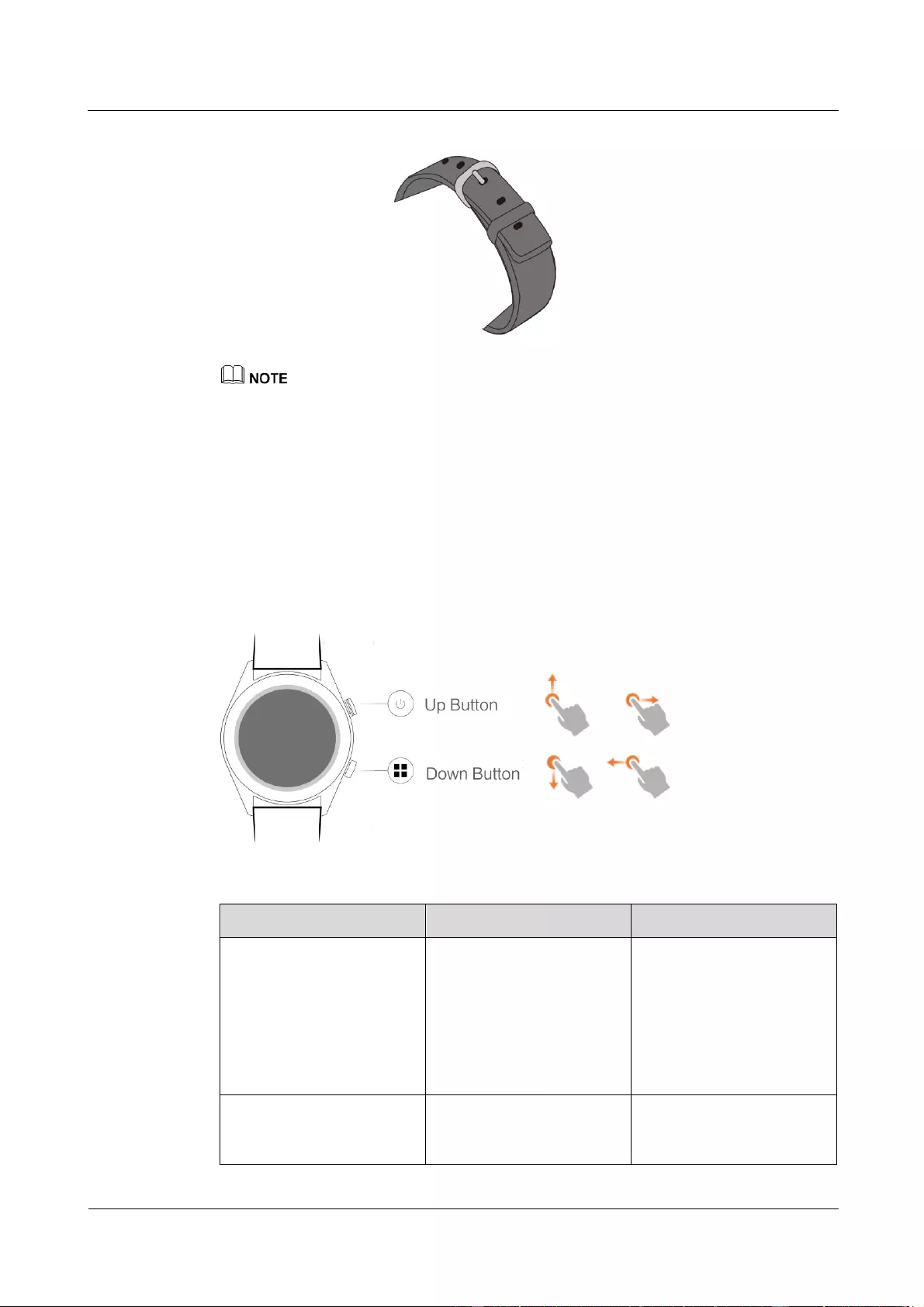
HUAWEI WATCH GT
HUAWEI WATCH GT Online Help-(01,en)_V1.1
1 Getting started
Issue 01 (2018-10-29)
Copyright © Huawei Technologies Co., Ltd.
3
Your watch uses non-toxic materials which are safe. If you have an allergic reaction, please consult a
doctor immediately.
Make sure your watch sits comfortably on your wrist. Make sure it is neither too tight nor too loose.
Keep your watch and your wrist dry and clean for maximum comfort, and to prevent any damage
that may be caused by moisture.
1.3 Screen control
The watch features a 1.39-inch AMOLED touchscreen with a resolution of 454 x 454 pixels.
You can touch, touch and hold, or swipe on its screen.
Up button
Operation
Function
Remarks
Press
Wake watch screen when
the screen is off.
Access the app list
screen from the home
screen.
Return to the home
screen.
Not available in special
scenarios such as calls and
workouts.
Hold
Power on your watch
when the watch is off.
Access the restart/power
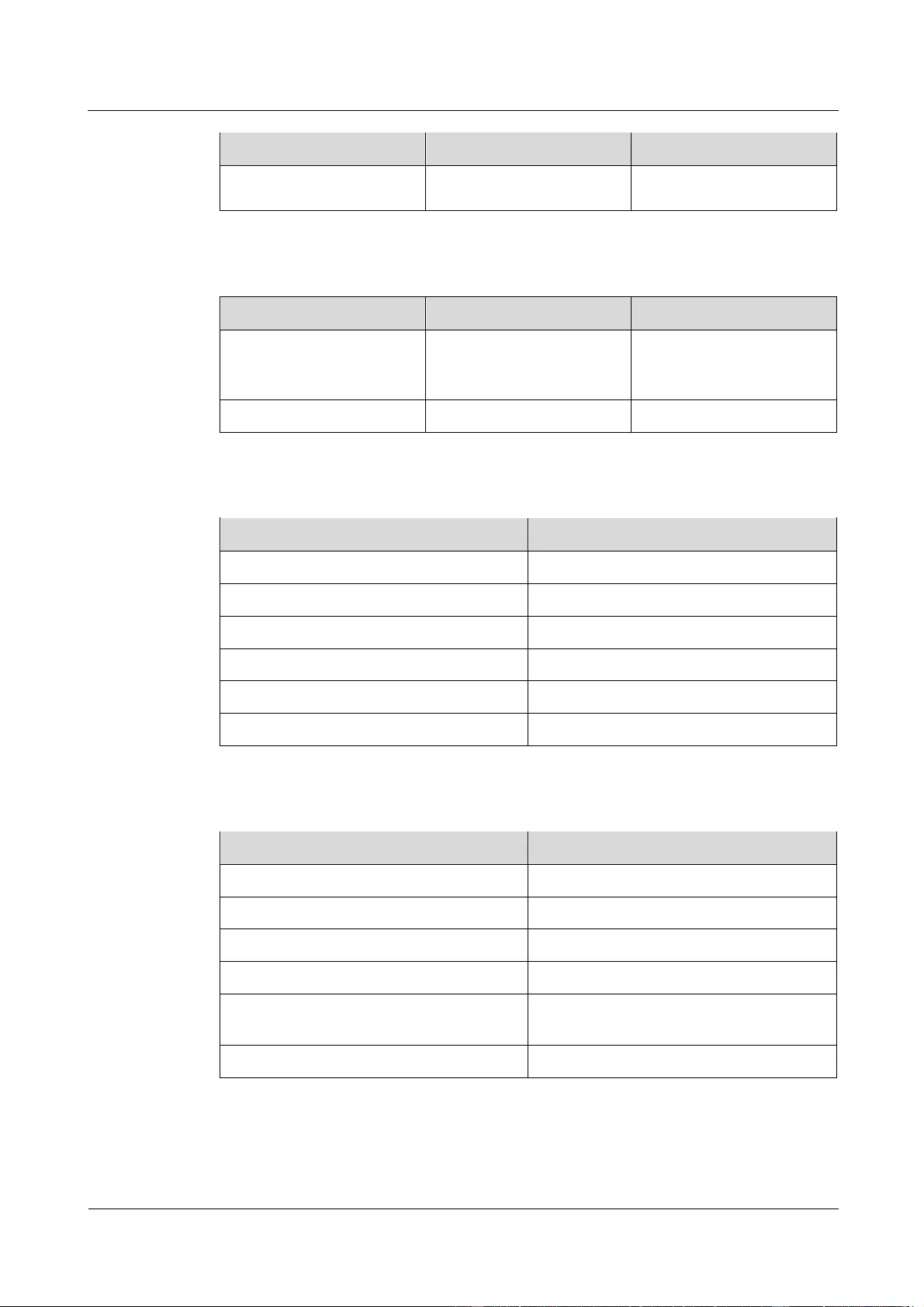
HUAWEI WATCH GT
HUAWEI WATCH GT Online Help-(01,en)_V1.1
1 Getting started
Issue 01 (2018-10-29)
Copyright © Huawei Technologies Co., Ltd.
4
Operation
Function
Remarks
off screen when the
watch is on.
Down button
Operation
Function
Remarks
Press
Open workout apps
Not available in special
scenarios such as calls and
workouts.
Hold
Lock/Unlock the screen
Button functions during a workout
Operation
Function
Press the up button
Pause/Continue the workout
Press the down button
Switch screen
Hold the up button
End the workout
Hold the down button
Lock/Unlock the screen
Swipe up or down on the screen
Switch screen
Touch and hold the screen
Replace data
Gestures
Operation
Function
Touch
Select and confirm
Touch and hold the home screen
Change watch face
Swipe up on the home screen
View notifications
Swipe down on the home screen
View shortcut menu
Swipe right or left
View your heart rate data, workout data, and
weather information
Swipe right
Return to the previous screen
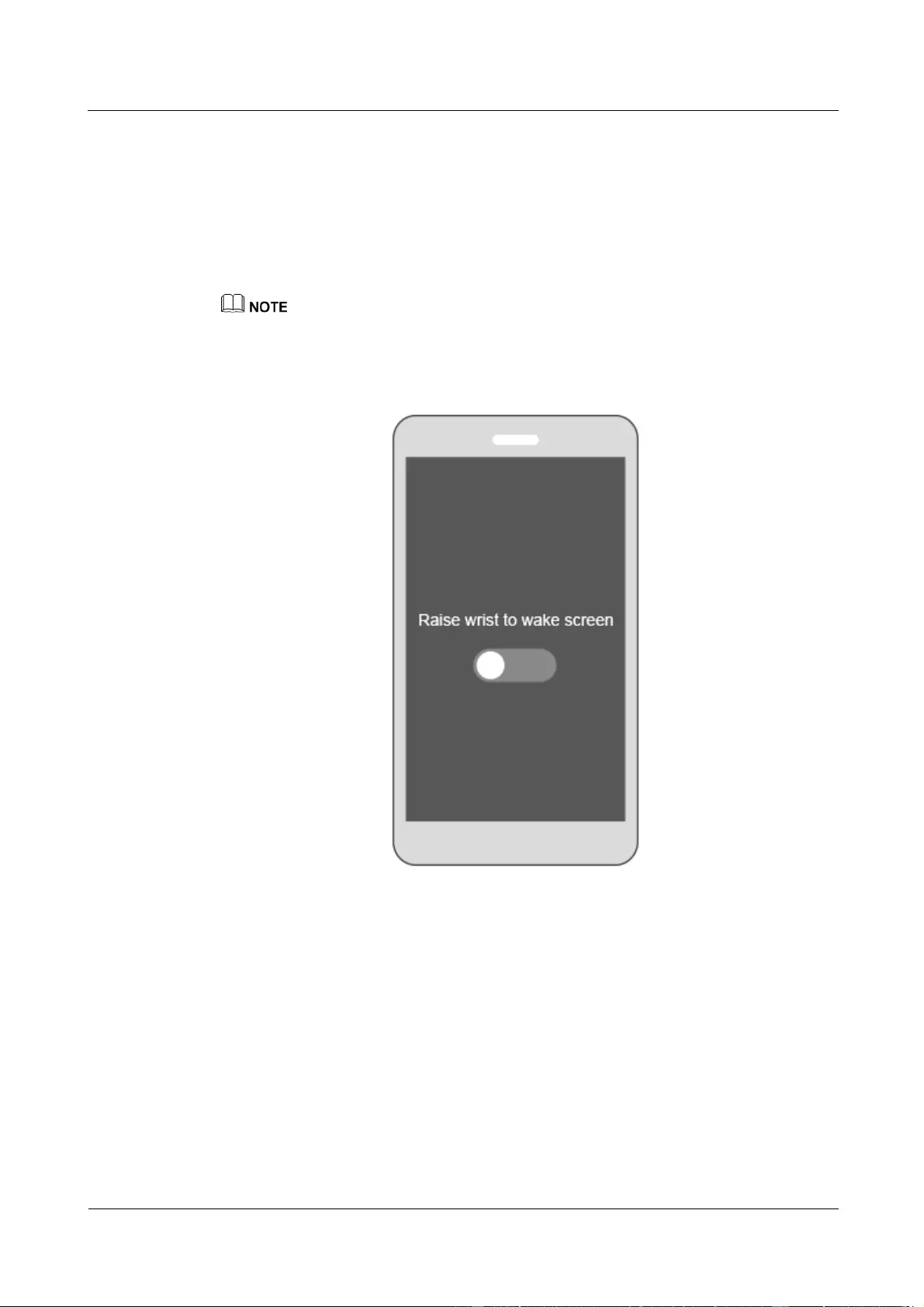
HUAWEI WATCH GT
HUAWEI WATCH GT Online Help-(01,en)_V1.1
1 Getting started
Issue 01 (2018-10-29)
Copyright © Huawei Technologies Co., Ltd.
5
Wake the screen
To wake your watch's screen, you can do any of the following:
Press the up button.
Raise or rotate your wrist inward.
Swipe down on the home screen to open the shortcut menu. Enable Show time and the
screen will stay on 5 minutes.
You can enable the Raise wrist to wake screen function in the Huawei Health app.
Turn off the screen
Lower or rotate your wrist outwards to turn off the watch screen.
The screen will turn off automatically when the watch is idle for 10 seconds.
1.4 Pairing your watch with your phone
Hold the up button to turn on your watch. The watch is now ready to be paired via Bluetooth.
For Android users:
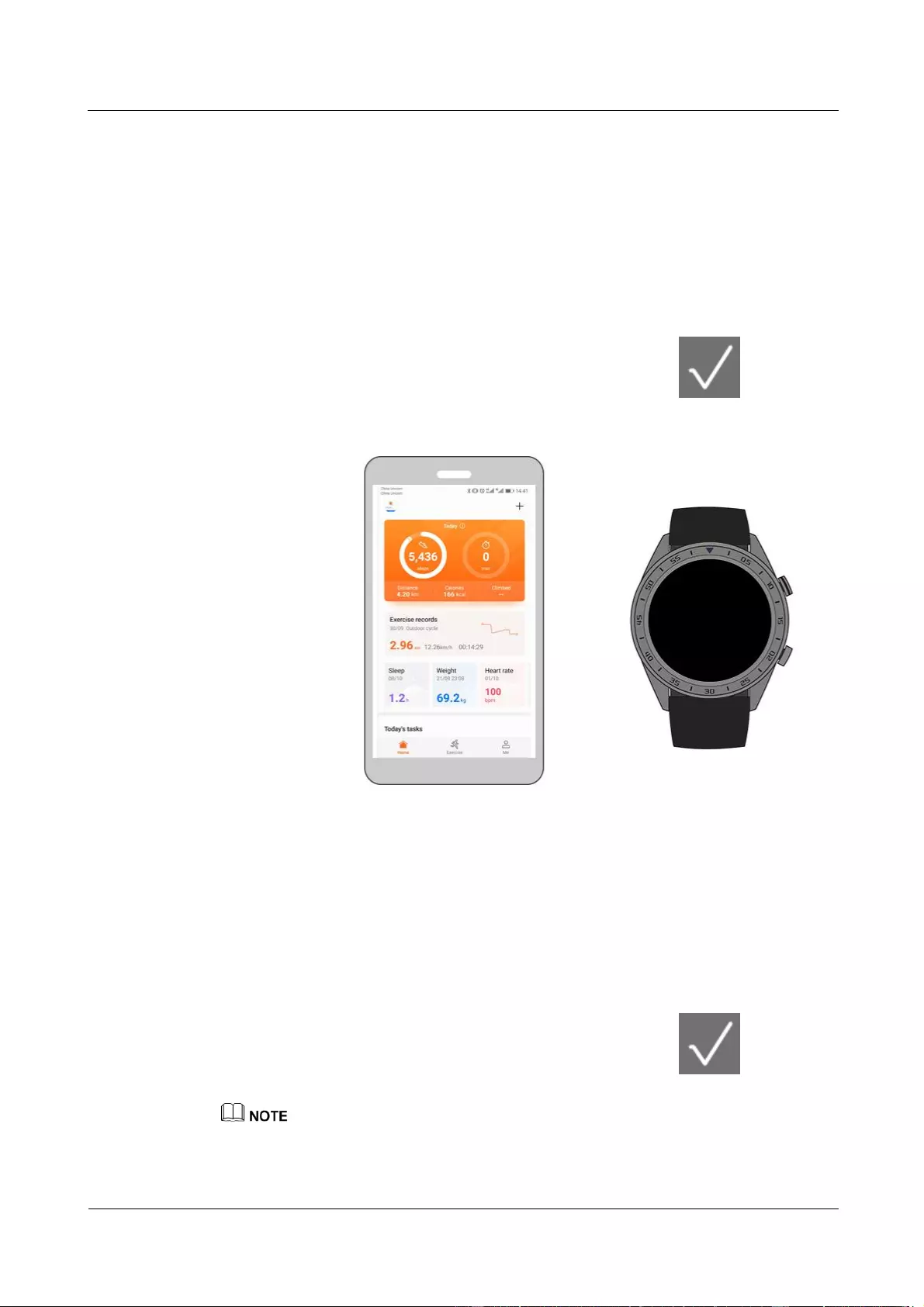
HUAWEI WATCH GT
HUAWEI WATCH GT Online Help-(01,en)_V1.1
1 Getting started
Issue 01 (2018-10-29)
Copyright © Huawei Technologies Co., Ltd.
6
a. Download the Huawei Health app from the Google Play Store. (On Huawei phones,
you can download the Huawei Health app from the AppGallery.) If you have
already installed the Huawei Health app on your phone, make sure that it is updated
to the latest version.
b. Open the Huawei Health app and follow the onscreen instructions to set it up. Then,
go to Me > My devices > Add > Smart Watch and touch HUAWEI WATCH
GT.
c. Touch Pair. The Huawei Health app will search for the watch automatically. Select
HUAWEI WATCH GT–XXX from the list of devices. The watch will start to pair
with your phone automatically.
d. When a pairing request appears on your watch screen, touch , then confirm
the request on your phone to complete the pairing.
For iOS users:
a. Download the Huawei Health app from the App Store. If you have already installed
the Huawei Health app on your phone, make sure that is updated to the latest
version.
b. Open the Huawei Health app. Touch + in the upper right corner. Under Devices,
select Smart Watch and touch HUAWEI WATCH GT.
c. Touch Pair. The Huawei Health app will search for the watch automatically. Select
HUAWEI WATCH GT–XXX from the list of devices. The watch will start to pair
with your phone automatically.
d. When a pairing request appears on your watch screen, touch to complete
the pairing.
Your watch screen will display an icon to inform you if pairing is successful, and start to sync
information (such as date and time) from your phone.
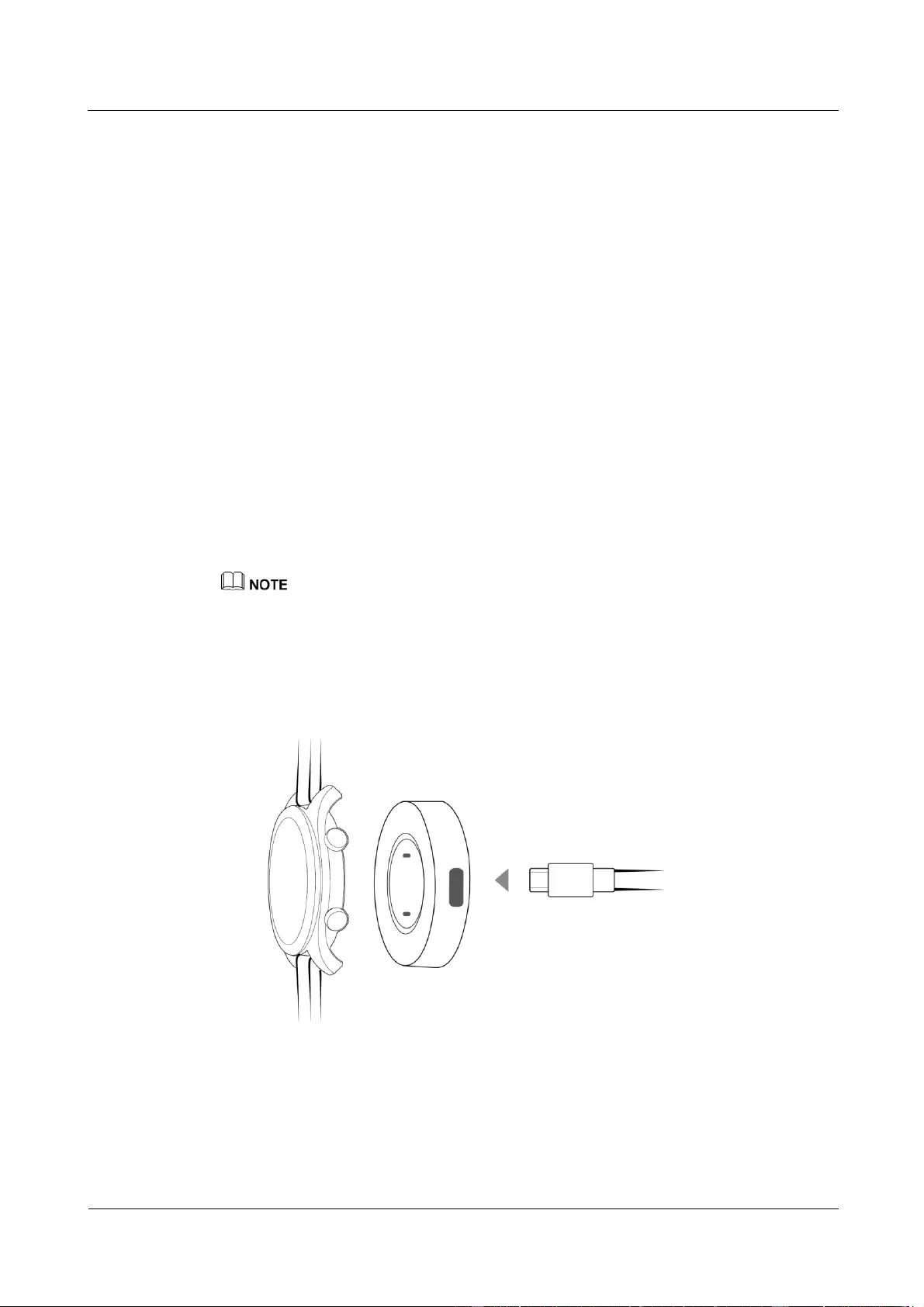
HUAWEI WATCH GT
HUAWEI WATCH GT Online Help-(01,en)_V1.1
1 Getting started
Issue 01 (2018-10-29)
Copyright © Huawei Technologies Co., Ltd.
7
Your watch screen will display an icon to inform you if pairing has failed, then return to the startup
screen.
1.5 Setting the time zone and language
The time zone and language settings on your phone will be automatically synced to your
watch.
If you change the language, region, time, or time format on your phone, these changes will be
automatically synced to your watch.
1.6 Charging your watch
Charging
Your watch comes with a magnetic charging cradle and a USB cable, which can be used with
a HUAWEI charger to charge your watch. Connect the charging cradle to the charger using
the USB cable. Place your watch onto the charging cradle. Align and attach the charging port
to the magnets of the charging cradle. You should see the battery level on the watch face.
Before charging, make sure the charging port is clean and dry.
Use the original charging cable that comes with the watch.
Use an original HUAWEI charger (5 V/1 A or higher) or your computer's USB port to charge your
watch. Using other chargers may result in issues such as slow charging speed or overheating. It is
recommended that you purchase original HUAWEI chargers from an official Huawei store.
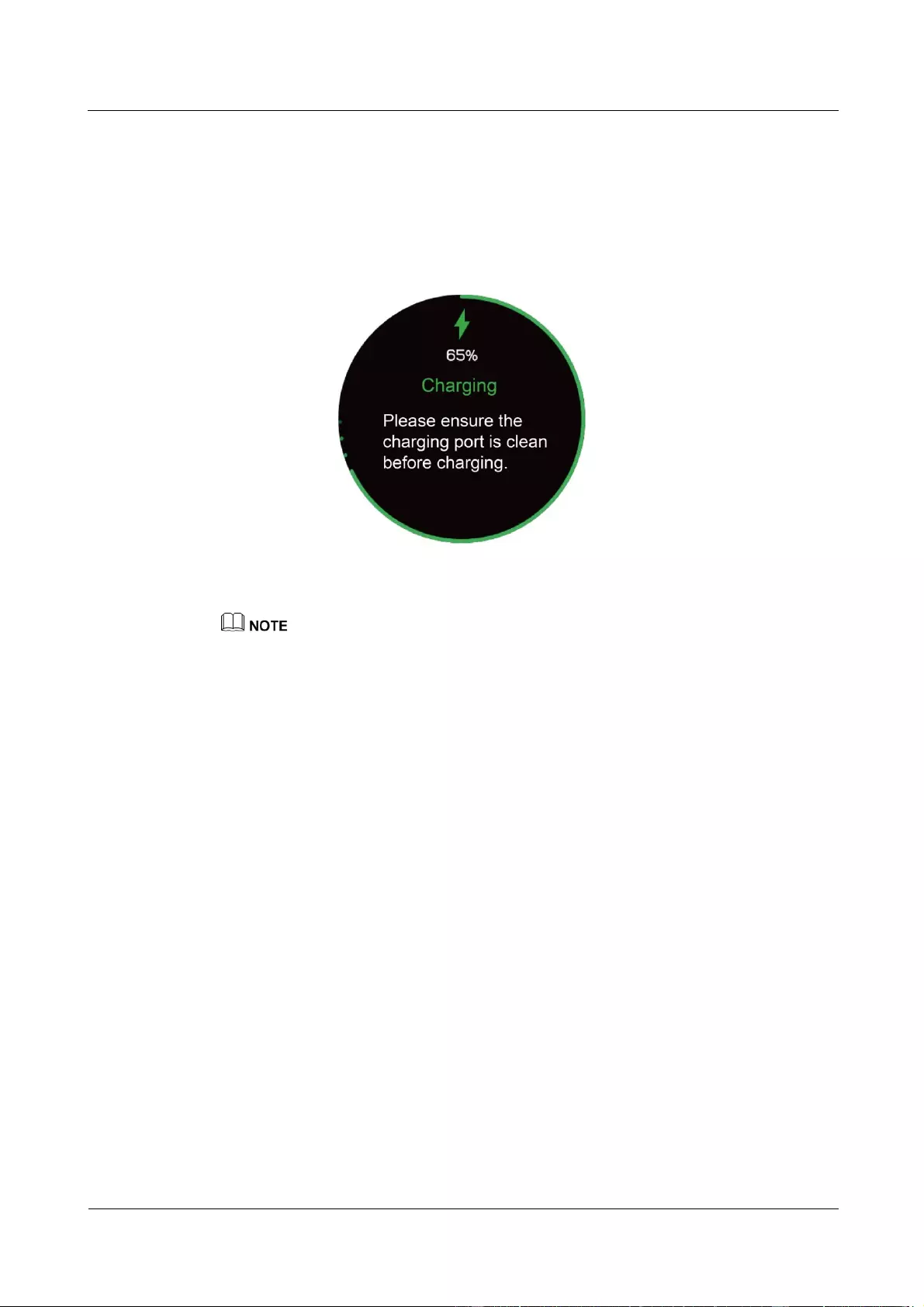
HUAWEI WATCH GT
HUAWEI WATCH GT Online Help-(01,en)_V1.1
1 Getting started
Issue 01 (2018-10-29)
Copyright © Huawei Technologies Co., Ltd.
8
Charging time
It takes about 2 hours to fully charge your watch. When your watch is fully charged, 100%
will be displayed on the watch screen. Remove your watch from the charging cradle once it is
fully charged.
Charge your watch in a dry and well-ventilated environment.
Before charging, make sure the charging port is clean and dry to prevent short circuits or other
issues.
To maximize the battery's lifespan, charging current will be reduced if the surrounding temperature
is low. In this case, it may take a longer time to charge your watch.
Viewing the battery level
Use one of the following three methods to view the battery level:
Method 1: When your watch is charging, the battery level will be displayed on the charging
screen. Press the up button to exit the charging screen.
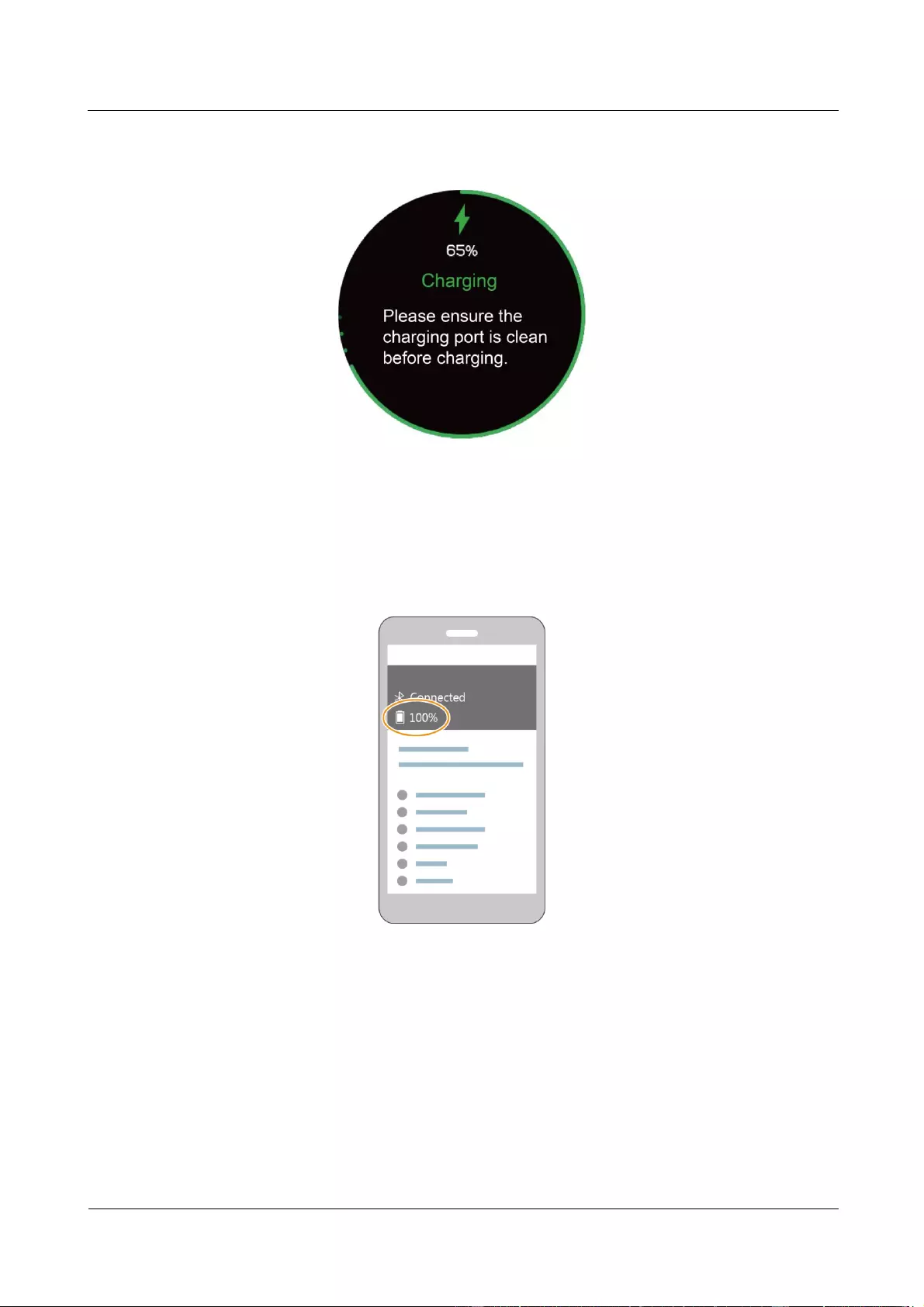
HUAWEI WATCH GT
HUAWEI WATCH GT Online Help-(01,en)_V1.1
1 Getting started
Issue 01 (2018-10-29)
Copyright © Huawei Technologies Co., Ltd.
9
Method 2: Swipe down on the watch's home screen. You can view the battery level in the
shortcut menu.
Method 3: View the battery level in the Huawei Health app.
1.7 Powering on and off/Restarting your band
Powering on your watch
Method 1: Hold the up button until the watch screen turns on.
Method 2: Charge your watch and it will automatically power on.

HUAWEI WATCH GT
HUAWEI WATCH GT Online Help-(01,en)_V1.1
1 Getting started
Issue 01 (2018-10-29)
Copyright © Huawei Technologies Co., Ltd.
10
If you power on the watch when the battery level is very low, the watch will notify you and advise you
to charge your watch. The watch's screen will turn off after 2 seconds, and you will be unable to power it
on until you charge it.
Powering off your watch
Method 1: Hold the up button and touch Power off.
Method 2: Press the up button and go to System Setting > System > Power off.
When your watch's battery level is very low, it will vibrate to notify you and
automatically power off.
Restarting your watch
Method 1: Press and hold the up button and touch Restart.
Method 2: Press the up button and go to System Setting > System > Power off.

HUAWEI WATCH GT
HUAWEI WATCH GT Online Help-(01,en)_V1.1
1 Getting started
Issue 01 (2018-10-29)
Copyright © Huawei Technologies Co., Ltd.
11
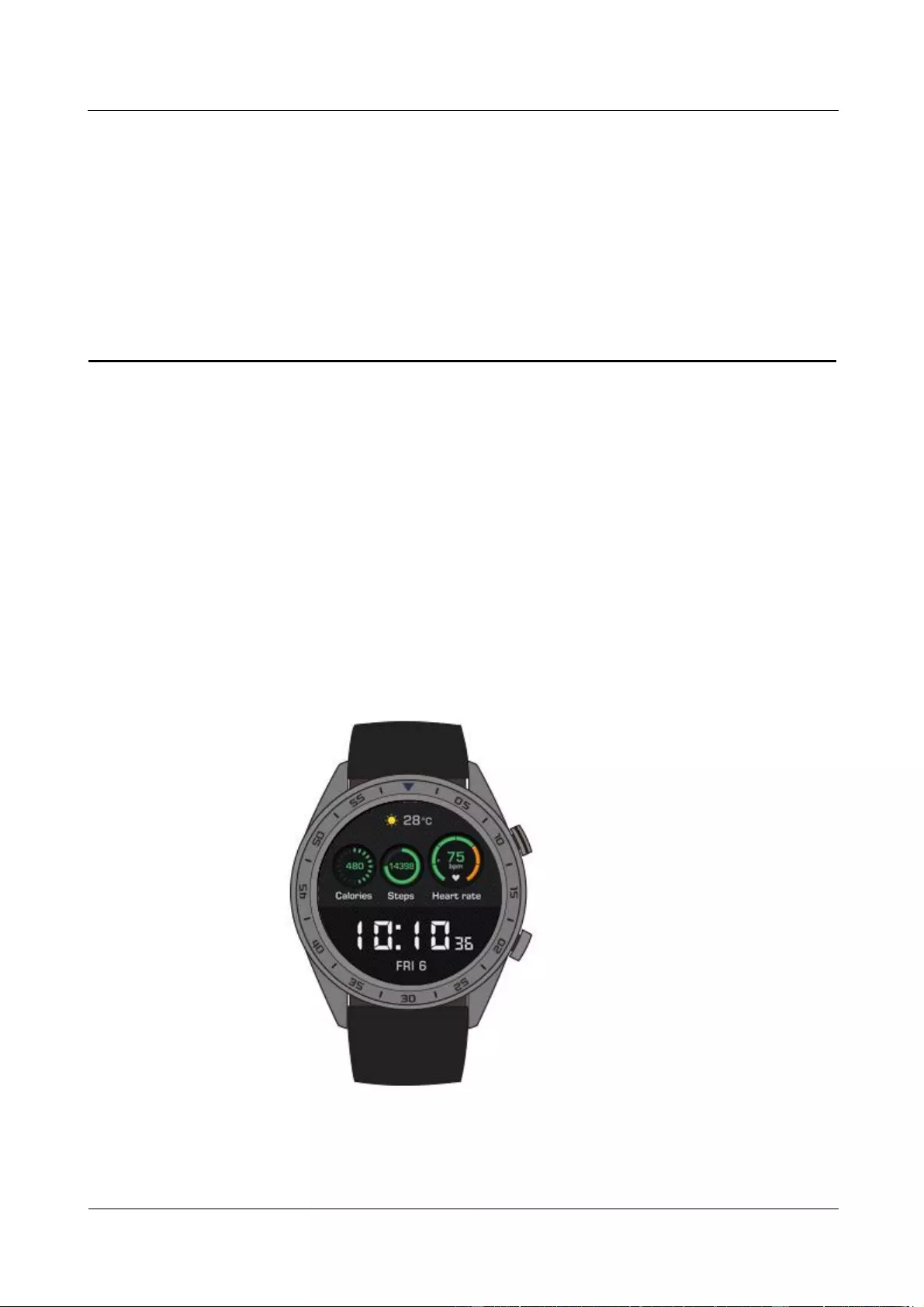
HUAWEI WATCH GT
HUAWEI WATCH GT Online Help-(01,en)_V1.1
2 Basic operations
Issue 01 (2018-10-29)
Copyright © Huawei Technologies Co., Ltd.
12
2 Basic operations
2.1 Adjusting screen brightness
2.2 Locking and unlocking your watch screen
2.3 Weather report
2.1 Adjusting screen brightness
On the watch home screen, press the up button, go to System Settings > Display >
Brightness to adjust screen brightness. Brightness is set to Auto by default, which
automatically adjusts screen brightness based on your environment. Level 5 is the brightest
and Level 1 is the dimmest setting.

HUAWEI WATCH GT
HUAWEI WATCH GT Online Help-(01,en)_V1.1
2 Basic operations
Issue 01 (2018-10-29)
Copyright © Huawei Technologies Co., Ltd.
13
2.2 Locking and unlocking your watch screen
Touch gestures will not work when your watch screen is locked. This feature is useful for
preventing unintended operations (e.g. by water when you are swimming).
Lock the screen
Method 1: On the watch home screen, hold the down button.
Method 2: Swipe down from the home screen of your watch and touch Lock.
Unlock the screen
To unlock the screen, hold the down button for 5 seconds.

HUAWEI WATCH GT
HUAWEI WATCH GT Online Help-(01,en)_V1.1
2 Basic operations
Issue 01 (2018-10-29)
Copyright © Huawei Technologies Co., Ltd.
14
2.3 Weather report
You can view the weather information for your current location on your watch.
Method 1: Use the Weather watch face
Use the Weather watch face to view the latest weather information on the home screen.
Method 2: Use the weather card screen
Swipe right on the home screen to access the weather card screen to view information such as
current location, current weather, temperature, and air quality.
Method 3: Use the Weather app
On the home screen, press the up button, swipe up or down on the screen, and touch Weather
to view information such as current location, current weather, temperature, and air quality.
To use the weather report feature, enable Weather report in the Huawei Health app.
The weather information displayed on your watch comes from the Huawei Health app, and may
differ slightly from that displayed on your phone since the Huawei Health app and your phone
obtain weather information from different service providers.
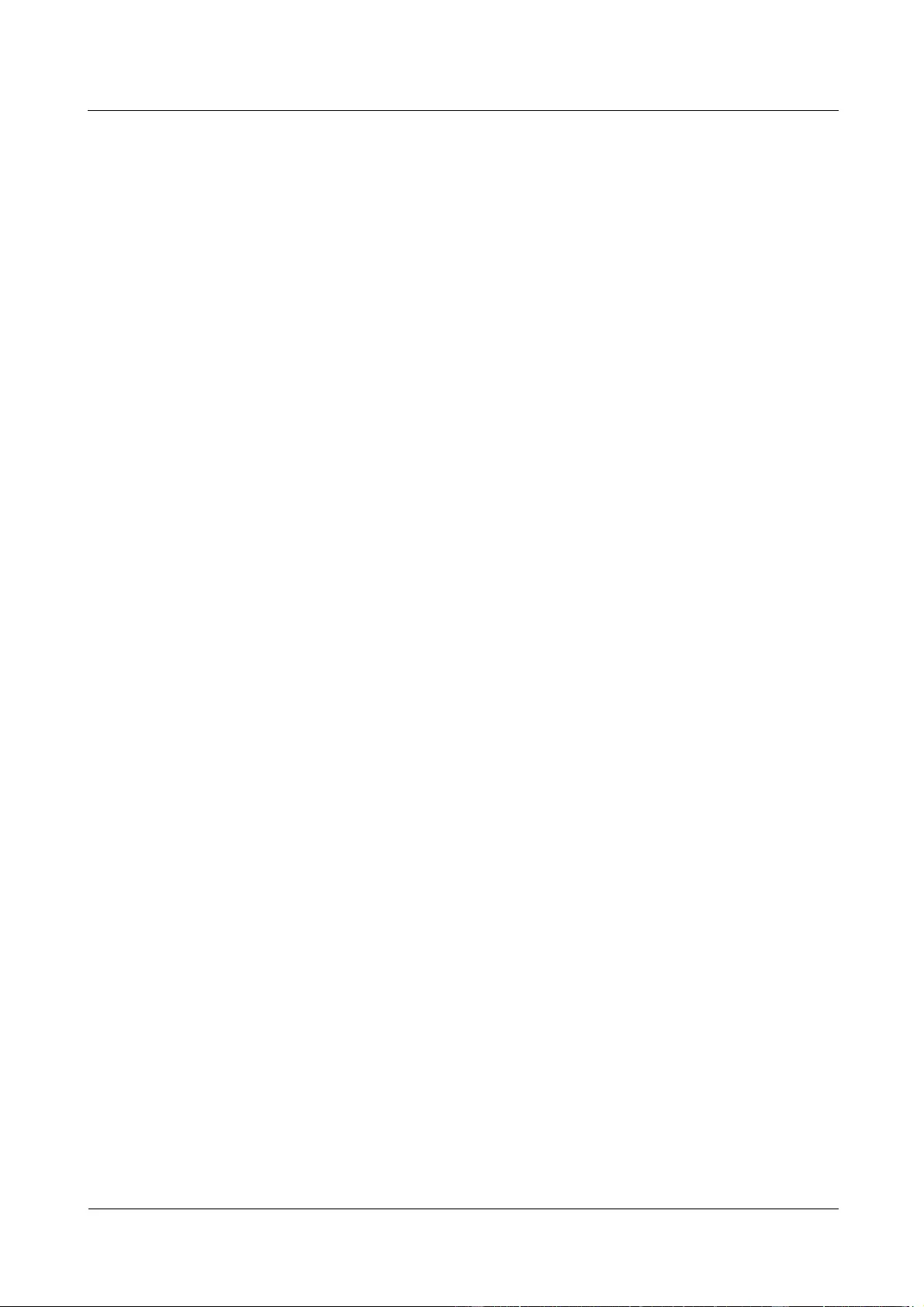
HUAWEI WATCH GT
HUAWEI WATCH GT Online Help-(01,en)_V1.1
2 Basic operations
Issue 01 (2018-10-29)
Copyright © Huawei Technologies Co., Ltd.
15
Ensure that both GPS and the Huawei Health app of your phone have permission to acquire location
information. For best results, select Use GPS, WLAN, and mobile networks as the positioning
mode instead of Use GPS only.
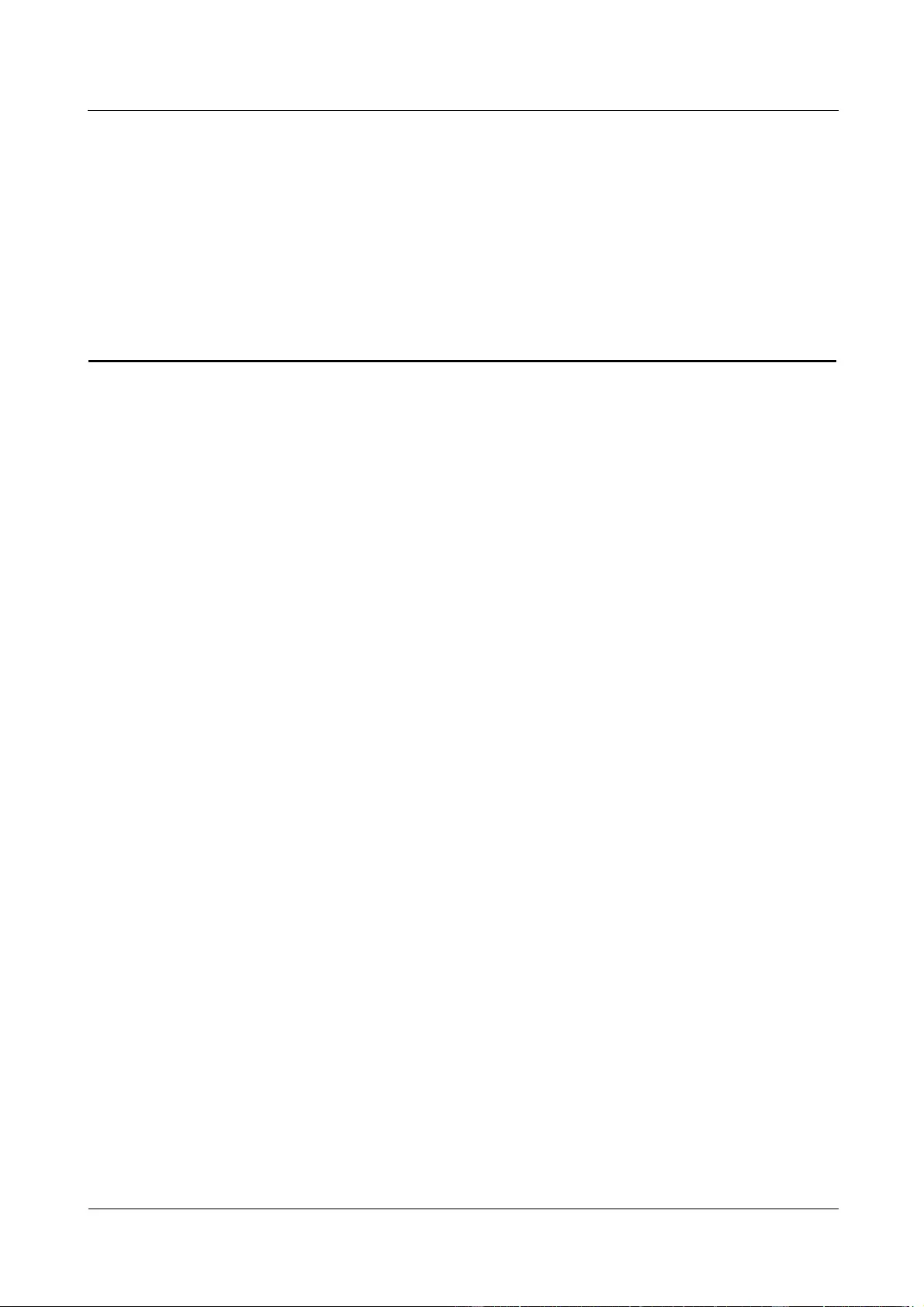
HUAWEI WATCH GT
HUAWEI WATCH GT Online Help-(01,en)_V1.1
3 Fitness and health
Issue 01 (2018-10-29)
Copyright © Huawei Technologies Co., Ltd.
16
3 Fitness and health
3.1 Daily activity records
3.2 Start a workout
3.3 Training status
3.4 Heart rate monitoring
3.5 Sleep tracking
3.6 Syncing and sharing your fitness and health data
3.1 Daily activity records
Using its acceleration sensor and a gyroscope sensor, your watch can detect and monitor your
daily activities, including your step count, calories burnt, activity intensity, and the amount of
time you have spent standing.
Your watch can automatically identify your current activity, such as whether you are walking,
running, sleeping, or stationary.
Your band will record your activity data automatically, including your step count, workout
distance, workout time, and calories burnt after identifying whether you are walking or
running.
To view your fitness data after a workout, use either of these two methods:
Method 1: View your fitness data on your band
Press the up button, swipe up or down on the screen, and touch Exercise record. Swipe up or
down on the screen to view your calories burnt, workout distance, step count, and duration of
moderate to high intensity activity.
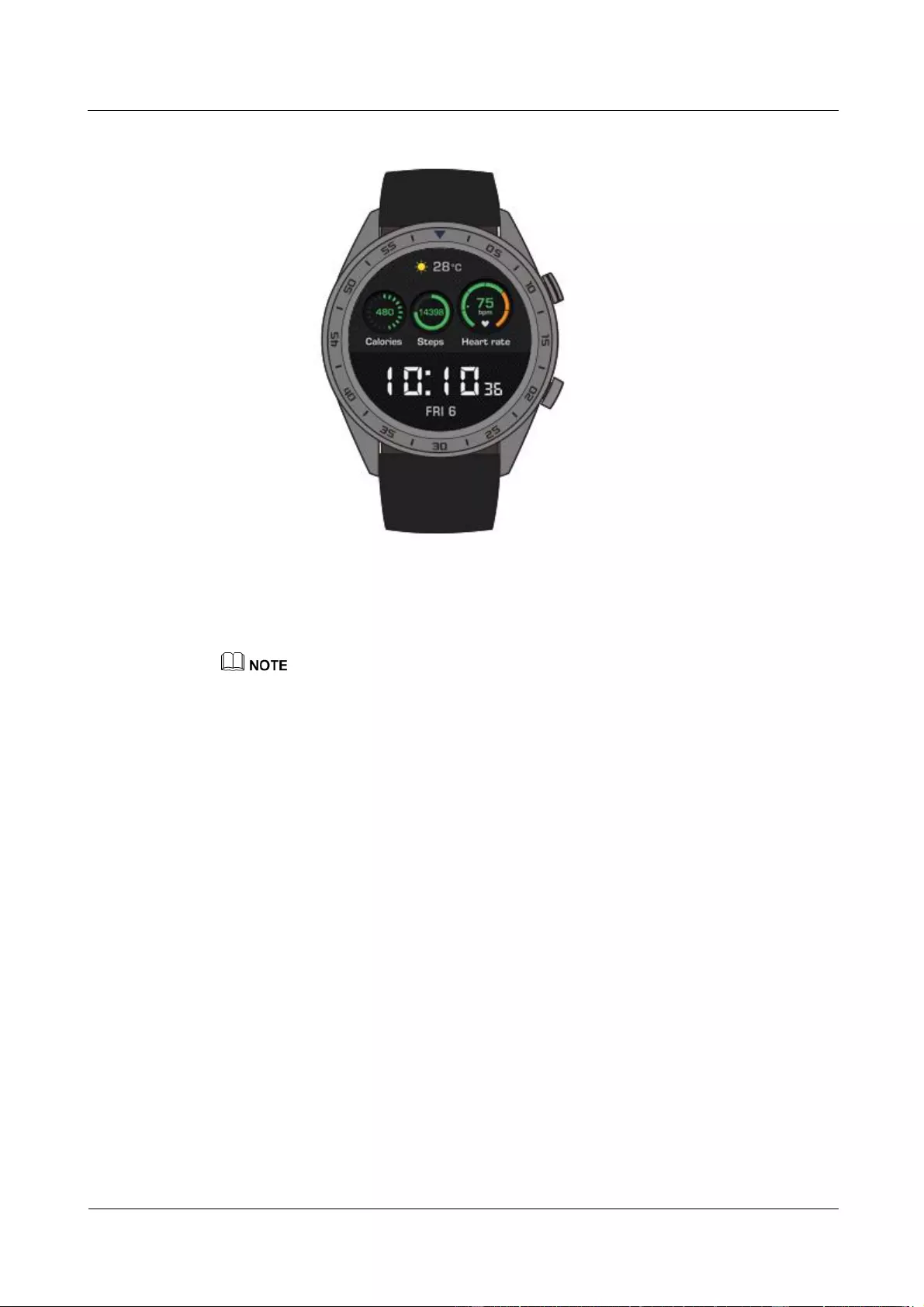
HUAWEI WATCH GT
HUAWEI WATCH GT Online Help-(01,en)_V1.1
3 Fitness and health
Issue 01 (2018-10-29)
Copyright © Huawei Technologies Co., Ltd.
17
Method 2: View your fitness data through the Huawei Health app.
View your fitness data on the Exercise record card in the Huawei Health app.
To view your fitness data in the Huawei Health app, ensure that your watch is connected to your phone
via the Huawei Health app.
3.2 Start a workout
Your watch supports several workout types, including Running Courses, Outdoor Run, Indoor
Run, Outdoor Walk, Climb, Trail Run, Outdoor Cycle, Indoor Cycle, Pool swim, Open water,
and Other.
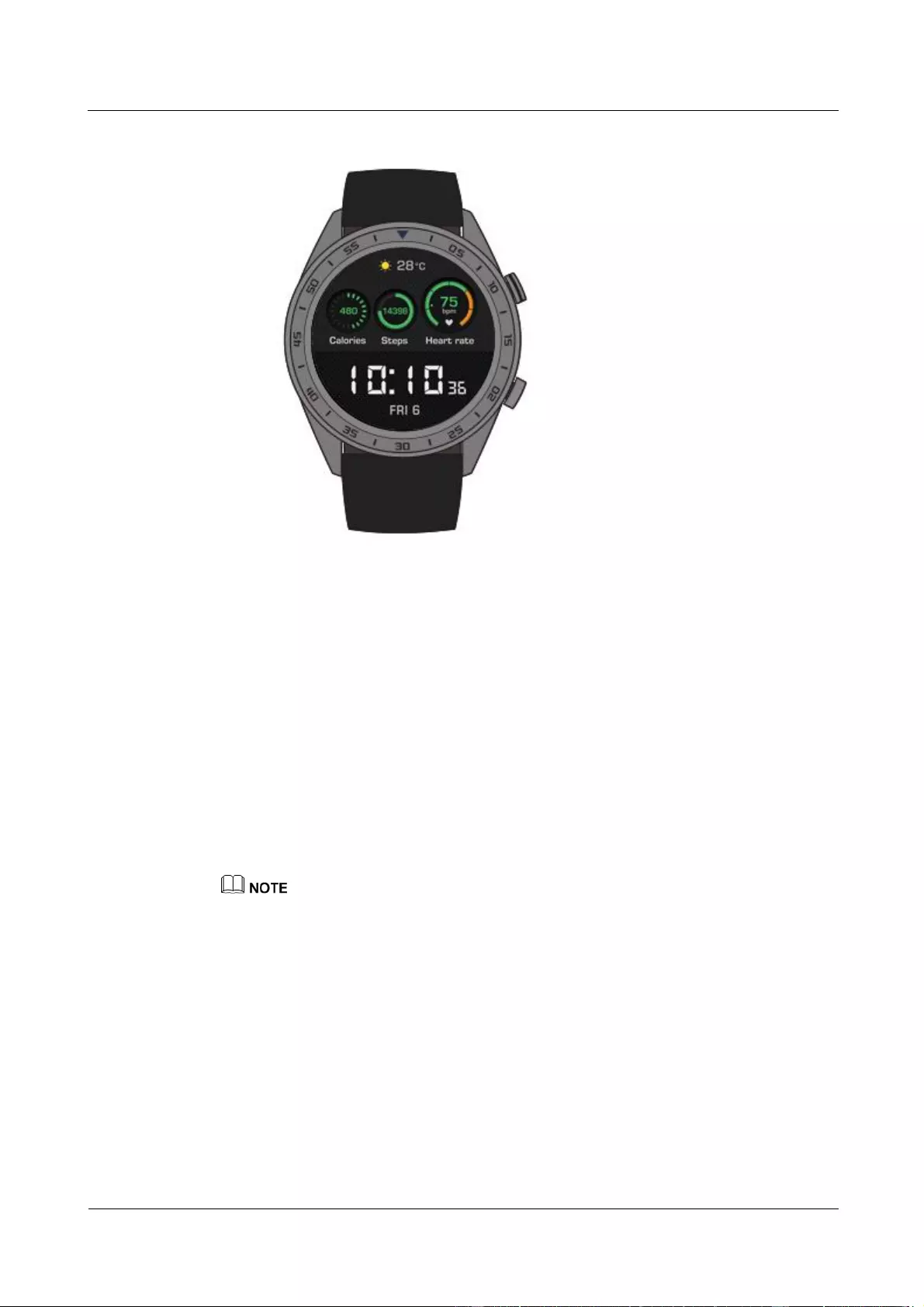
HUAWEI WATCH GT
HUAWEI WATCH GT Online Help-(01,en)_V1.1
3 Fitness and health
Issue 01 (2018-10-29)
Copyright © Huawei Technologies Co., Ltd.
18
Starting Guided running
The watch provides you with professional running training courses from primary to advanced
levels. These training courses provide a customized real-time running guide during a workout.
You can select different courses during a workout, and can sync more courses from the
Huawei Health app to the watch.
1. To start Guided running, press the up button, swipe up or down on the screen, go to
Exercise > Guided running, and select a running course.
2. During the workout, press the up button to pause or end the workout. Press the down
button to switch screens and view workout data.
3. After the workout, touch Exercise record on the watch screen to view detailed workout
data, including Training effects, General, Speed, Steps, Total height, Heart rate, Heart
rate zones, Cadence, Pace, and VO2max.
You can also view detailed workout data on the Exercise records card in the Huawei Health app.
Starting a workout
1. Press the up button, swipe up or down on the screen and touch Exercise.
2. Swipe up or down on the screen to select a workout type. (Outdoor Run, Indoor Run,
Outdoor Walk, Climb, Trail Run, Outdoor Cycle, Indoor Cycle, Pool swim, Open water,
and Other. Before a workout, you are able to set the target, reminders, and display screen
on your watch screen.
3. To start the workout, touch the start icon on the watch screen.
4. During the workout, press the up button to pause or end the workout. Press the down
button to switch between screens and view workout data.
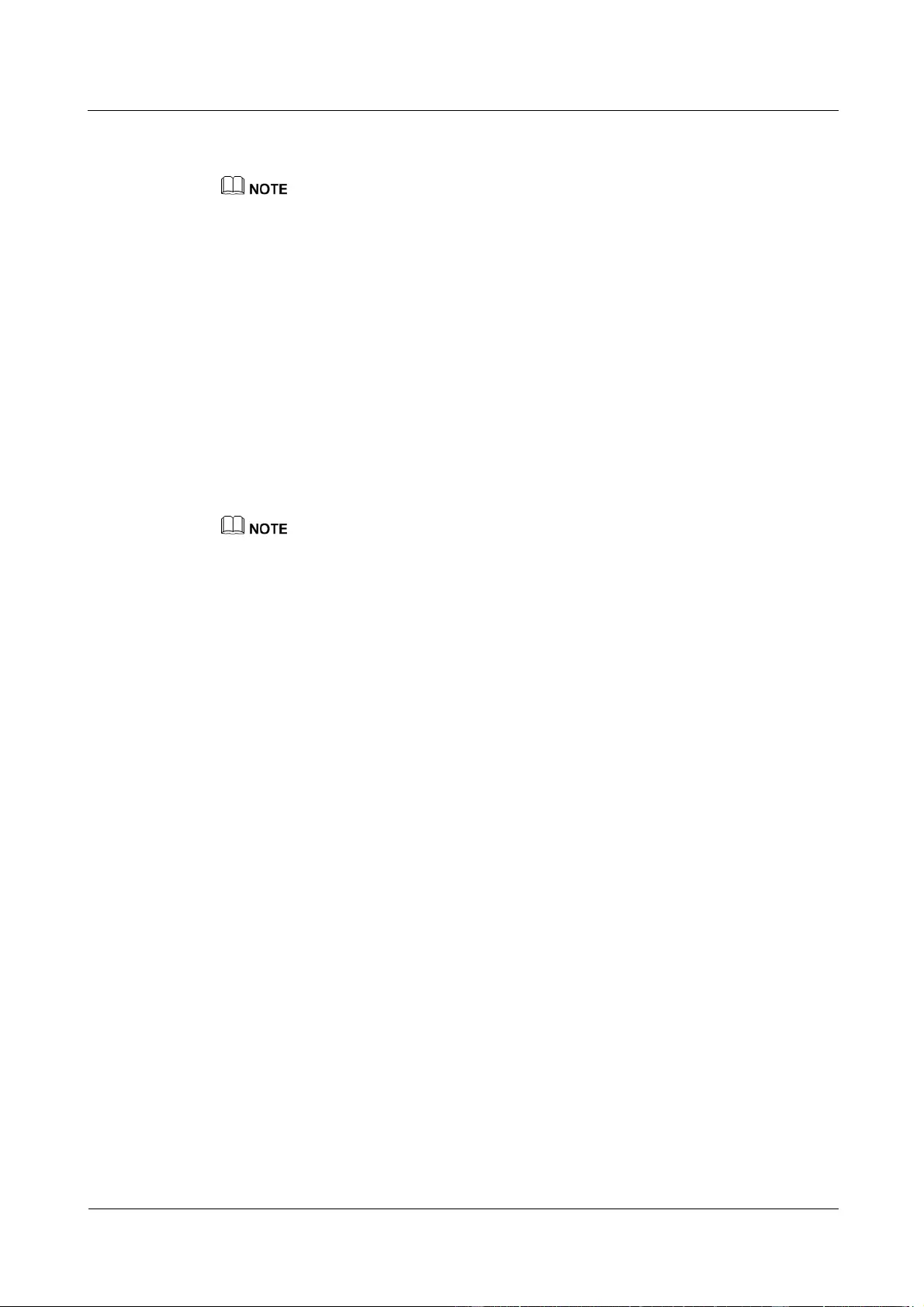
HUAWEI WATCH GT
HUAWEI WATCH GT Online Help-(01,en)_V1.1
3 Fitness and health
Issue 01 (2018-10-29)
Copyright © Huawei Technologies Co., Ltd.
19
5. After the workout, touch Exercise record on the watch screen to view detailed workout
data.
If the workout distance or duration is too short, your watch will not record workout data.
Touch the end icon after a workout ends to prolong battery life.
3.3 Training status
Training status lets you know how effective your training is by analyzing your fitness level
changes and training load for the past week, and assigning one of the following statuses:
Recovery, Productive, Peaking, Unproductive, or Detraining. It also provides advice for
the next stage of training.
You can also view your total workout load for the past week on the training load screen.
Training load is classified as High, Low, or Optimal.
Press the up button, swipe on the screen to enter the Training status screen, then swipe up on
the screen to view your training status.
To view your training status, you need to have workout records for at least one week.
3.4 Heart rate monitoring
Your watch includes an optical heart rate sensor, which can continuously monitor and record
your heart rate throughout the day to help you keep track of your health and fitness. To use
this feature, enable Automatically measure heart rate in the Huawei Health app.
Heart rate measurement
1. Wear your watch while keeping still.
2. To measure your heart rate, press the up button, swipe up or down, and touch Heart
rate.
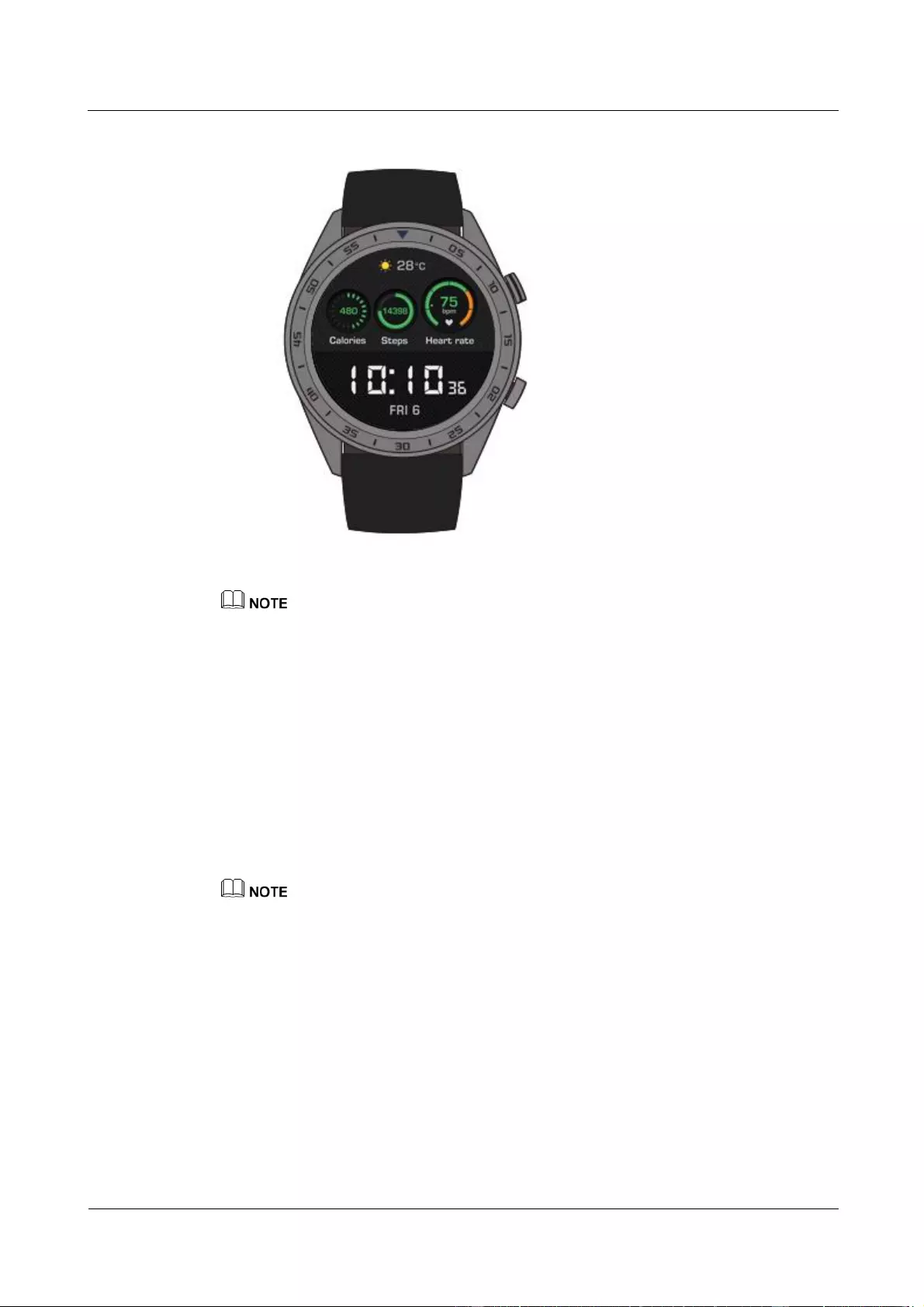
HUAWEI WATCH GT
HUAWEI WATCH GT Online Help-(01,en)_V1.1
3 Fitness and health
Issue 01 (2018-10-29)
Copyright © Huawei Technologies Co., Ltd.
20
To ensure accurate heart rate measurement, wear the watch normally and ensure the strap is securely
fastened. Make sure that the watch contacts your skin directly without any obstructions.
Heart rate measurement during a workout
During a workout, your watch can display your real-time heart rate and heart rate interval, and
notify you when your heart rate exceeds the upper limit. For best training results, you are
advised to choose a workout based on your heart rate interval.
Setting the heart rate interval calculation method
The heart rate interval can be calculated based on maximum heart rate percentage or
HRR percentage. To set the heart rate interval calculation method, open the Huawei
Health app, go to Heart rate limit interval and warning > Calculation method under
Devices, and select either Maximum heart rate percentage or HRR percentage.
If you select Maximum heart rate percentage as the calculation method, the heart rate interval for
different types of workout activities (Extreme, Anaerobic, Aerobic, Fat-burning, and Warm-up) is
calculated based on your maximum heart rate ("220 – your age" by default). Heart rate = Maximum
heart rate x Maximum heart rate percentage
If you select HRR percentage as the calculation method, the heart rate interval for different types of
workout activities (Advanced anaerobic, Basic anaerobic, Lactic acid, Advanced aerobic, and Basic
aerobic) is calculated based on your heart rate reserve (HRmax – HRrest). Heart rate = Heart rate
reserve x Heart rate reserve percentage + Resting heart rate.
Measuring your heart rate during a workout
1. After you start a workout, swipe on the watch screen to check your real-time heart rate
and heart rate interval.
2. After your workout ends, you can check your average heart rate, maximum heart rate,
and heart rate interval under Exercise record on your watch.
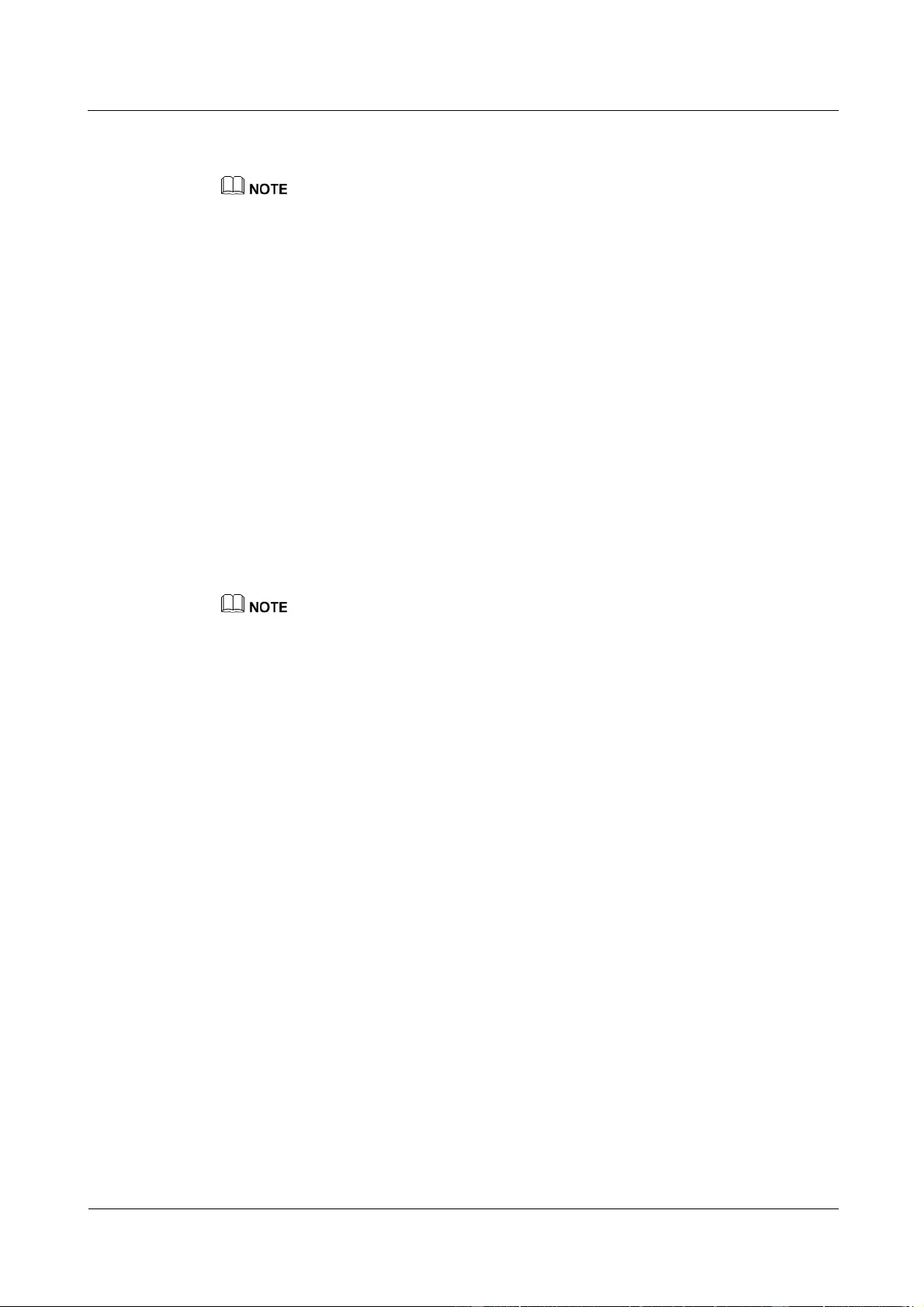
HUAWEI WATCH GT
HUAWEI WATCH GT Online Help-(01,en)_V1.1
3 Fitness and health
Issue 01 (2018-10-29)
Copyright © Huawei Technologies Co., Ltd.
21
3. You can view your heart rate chart, maximum heart rate, and average heart rate for each
workout on the exercise record screen in the Huawei Health App.
If you remove your watch during a workout, your watch will stop displaying your heart rate.
Measurement will resume when you wear your watch again.
Your watch can measure your heart rate when you connect it to your phone and start a workout using
the Huawei Health app.
Continuous heart rate monitoring
To enable this feature, connect your watch to your phone using the Huawei Health app, and
enable Continuous heart rate monitoring in the Huawei Health app.
Resting heart rate measurement
Resting heart rate refers to your heart rate when you are awake and in a state of rest, and is a
general indicator of your cardiac health.
The best time to measure your resting heart rate is right after you wake up in the morning. As
your watch's automatic heart rate measurement measures your heart rate throughout the day,
the resting heart rate displayed may not be the same as your morning measurement.
To measure your resting heart rate automatically, enable Continuous heart rate monitoring
in the Huawei Health app.
If you disable Continuous heart rate monitoring after checking your resting heart rate, the resting
heart rate displayed in the Huawei Health app will remain at the last measured value.
3.5 Sleep tracking
Your watch tracks your sleep quality when you wear it while sleeping. It can automatically
detect when you fall asleep, wake up, and whether you are in light or deep sleep. You can also
view your sleep data in the Huawei Health app after you sync your sleep data with your
phone.
You can view sleep data of the current day on your watch. Sleep data history can be viewed in
the Huawei Health app.
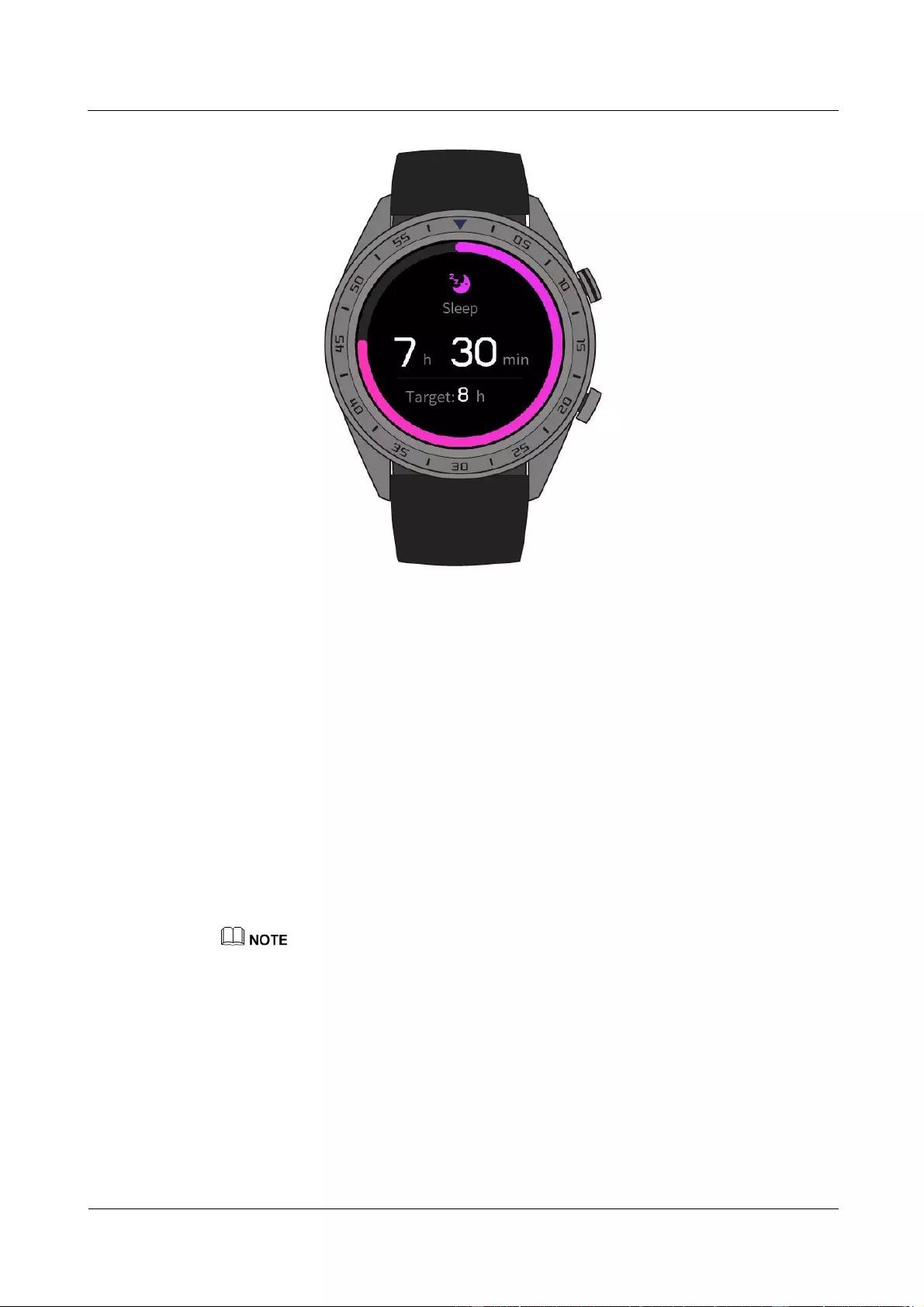
HUAWEI WATCH GT
HUAWEI WATCH GT Online Help-(01,en)_V1.1
3 Fitness and health
Issue 01 (2018-10-29)
Copyright © Huawei Technologies Co., Ltd.
22
You can enable TruSleep in the Huawei Health app. TruSleep provides you with sleep quality
analysis and suggestions to help you understand and improve your sleep quality.
After you enable TruSleep, your watch will collect comprehensive sleep data to create its
analysis. It can detect when you fall asleep, wake up, and whether you are in light, deep, or
REM sleep. It will also detect the number of times you wake up and your breathing quality.
3.6 Syncing and sharing your fitness and health data
You can share your fitness and workout data to third-party apps to compete with your friends.
To share your fitness data to a third-party app, open the Huawei Health app, go to Me > Data
sharing and select the platform you want to share to. Follow the on-screen instructions
specific to each platform.
This feature is available only in certain regions.
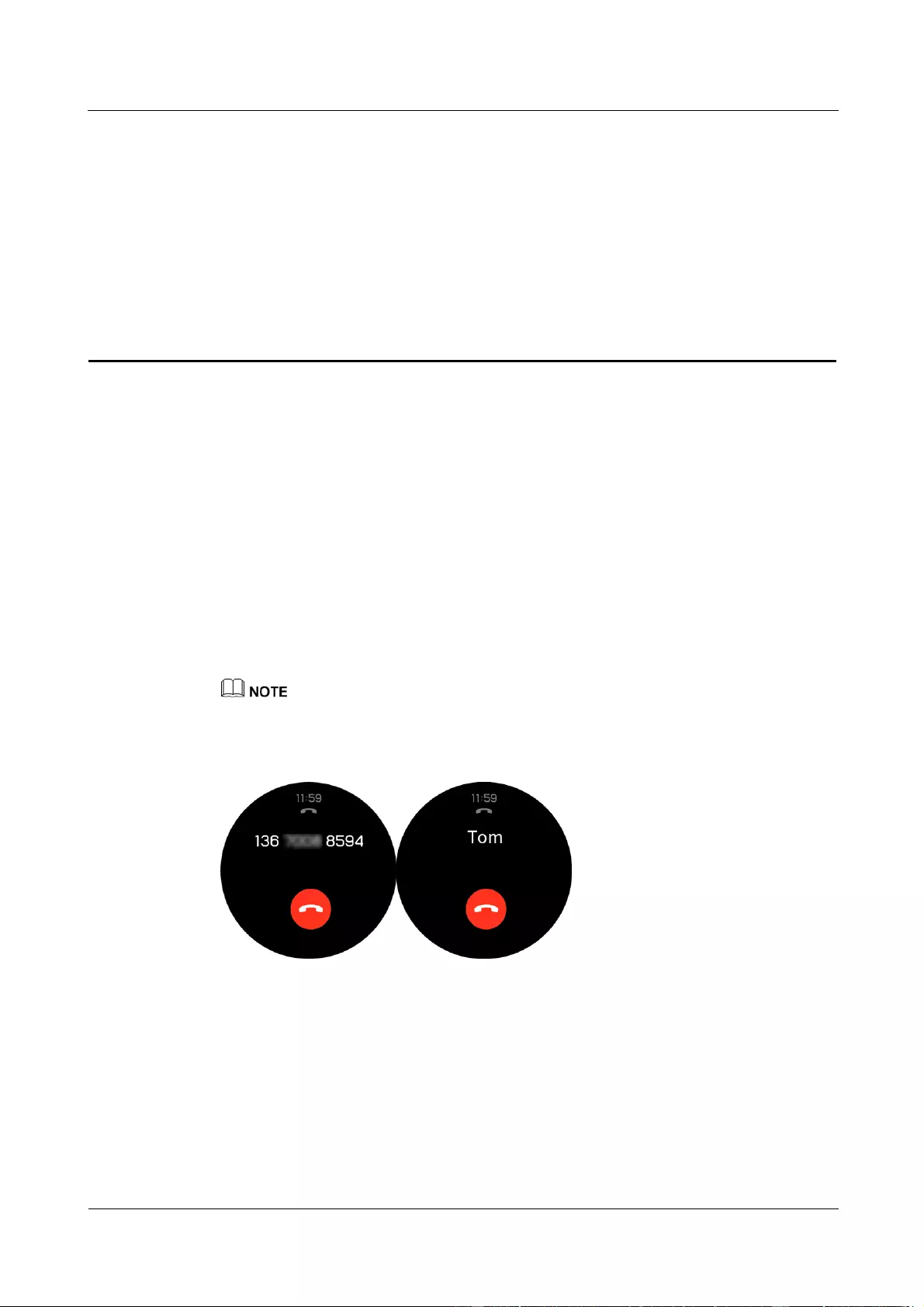
HUAWEI WATCH GT
HUAWEI WATCH GT Online Help-(01,en)_V1.1
4 Messaging assistant
Issue 01 (2018-10-29)
Copyright © Huawei Technologies Co., Ltd.
23
4 Messaging assistant
4.1 Incoming call notification
4.2 Rejecting an incoming call
4.3 Messages reminders and content display
4.4 Deleting a message
4.1 Incoming call notification
When your watch is connected to your phone and you receive a call, your watch will vibrate
and display the caller's number and name.
The incoming call information displayed on your watch matches the information displayed on your
phone. If the caller is unknown, the phone number will be displayed. If you have the number saved
in your contacts, the caller's name will be displayed.
Your watch will not vibrate for incoming calls when Do not disturb is enabled.
4.2 Rejecting an incoming call
When you receive an incoming call notification on your watch, you can reject the incoming
call by touching Reject.
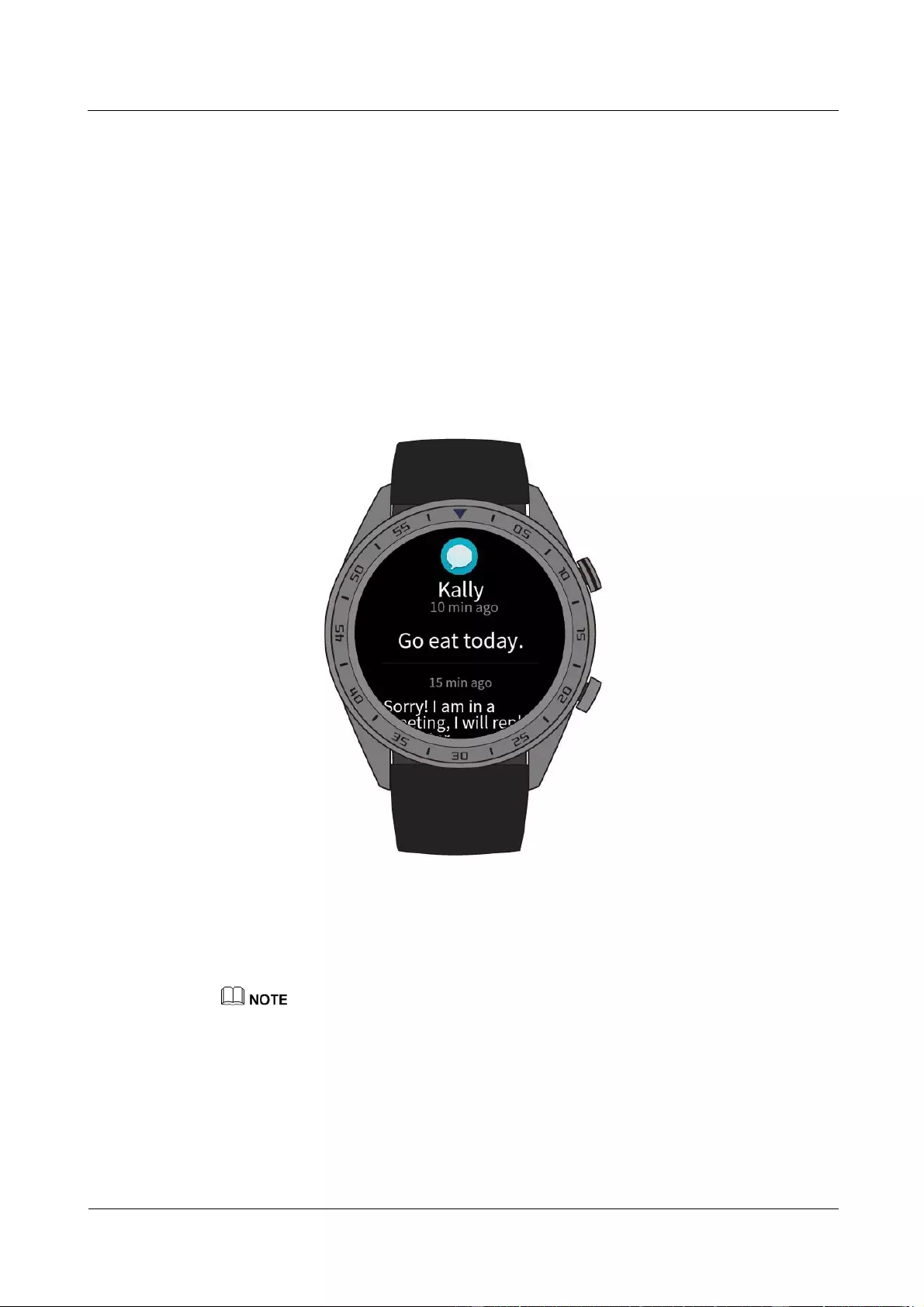
HUAWEI WATCH GT
HUAWEI WATCH GT Online Help-(01,en)_V1.1
4 Messaging assistant
Issue 01 (2018-10-29)
Copyright © Huawei Technologies Co., Ltd.
24
4.3 Messages reminders and content display
Your watch can notify you when a new message appears in your phone's status bar.
To enable this feature, use one of the following methods:
For Android users: Open the Huawei Health app, go to Me > My devices >
Notifications management > Notice and enable Notice for apps whose notifications
you want to receive.
For iOS users: Open the Huawei Health app, go to Devices > Notifications
management > Message alerts and enable Message alerts. Also enable notifications in
your phone Settings for apps whose notifications you want to receive.
You are able to receive alerts on your watch when new app notifications are displayed on your
phone status bar.
When you receive a notification, swipe up or down on the watch screen to view message
content. A maximum of 10 unread messages can be stored on your watch. If there are more
than 10 unread messages, only the latest 10 messages will be displayed.
Your watch can display messages from the following apps: Messaging, Email, Calendar, and social
apps.
If you receive a new message when you are reading another message, your watch will not display
the new message instantly. It will display new message after you delete the current message.
When your watch is in Do not disturb or Sleep mode, it will still receive notifications but will not
alert you. You can swipe right on your watch home screen to view new messages.

HUAWEI WATCH GT
HUAWEI WATCH GT Online Help-(01,en)_V1.1
4 Messaging assistant
Issue 01 (2018-10-29)
Copyright © Huawei Technologies Co., Ltd.
25
4.4 Deleting a message
Swipe right on the screen to delete the current message. You can also touch Clear All at the
bottom of the message list to delete all unread messages.
For Android users: Messages will be automatically deleted from your watch once read
or viewed on your phone.
For iOS users: Messages will be automatically deleted from your watch once read or
deleted on your phone.
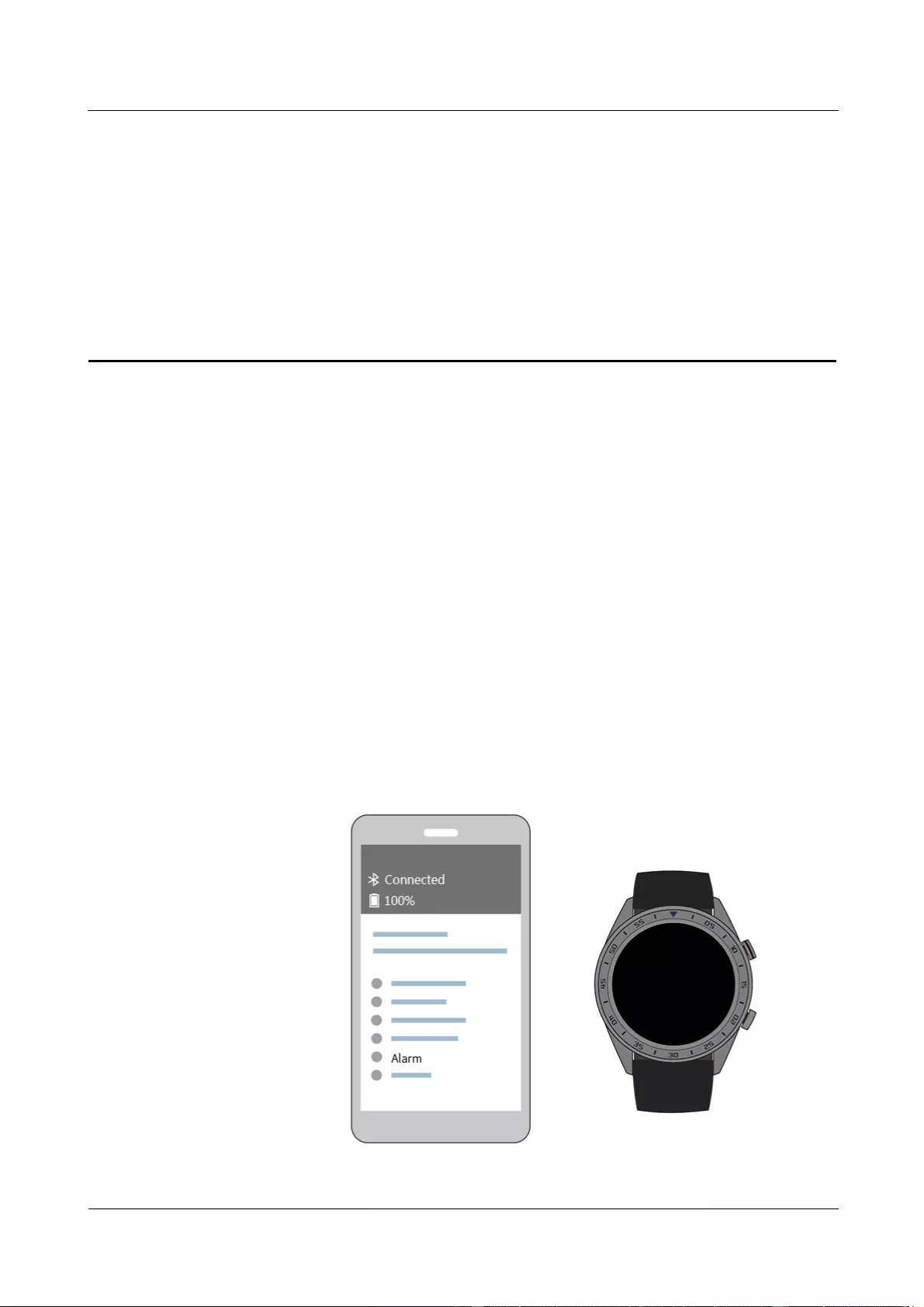
HUAWEI WATCH GT
HUAWEI WATCH GT Online Help-(01,en)_V1.1
5 Setting alarms
Issue 01 (2018-10-29)
Copyright © Huawei Technologies Co., Ltd.
26
5 Setting alarms
5.1 Setting a Smart alarm
5.2 Setting an Event alarm
5.1 Setting a Smart alarm
You can set a Smart alarm for your watch in the Huawei Health app. The watch will wake you
up when it detects that you are in light sleep. Waking up from light sleep is easier and leaves
you naturally rested.
For Android users:
1. Open the Huawei Health app, touch the watch icon in the upper right corner under Home,
and go to Alarm > Smart alarm.
2. Set the alarm time, Smart wakeup, and repeat cycle.
3. Touch √ in the upper right corner to save your settings.
4. Swipe down on the Huawei Health app home screen to sync the alarm to your watch.
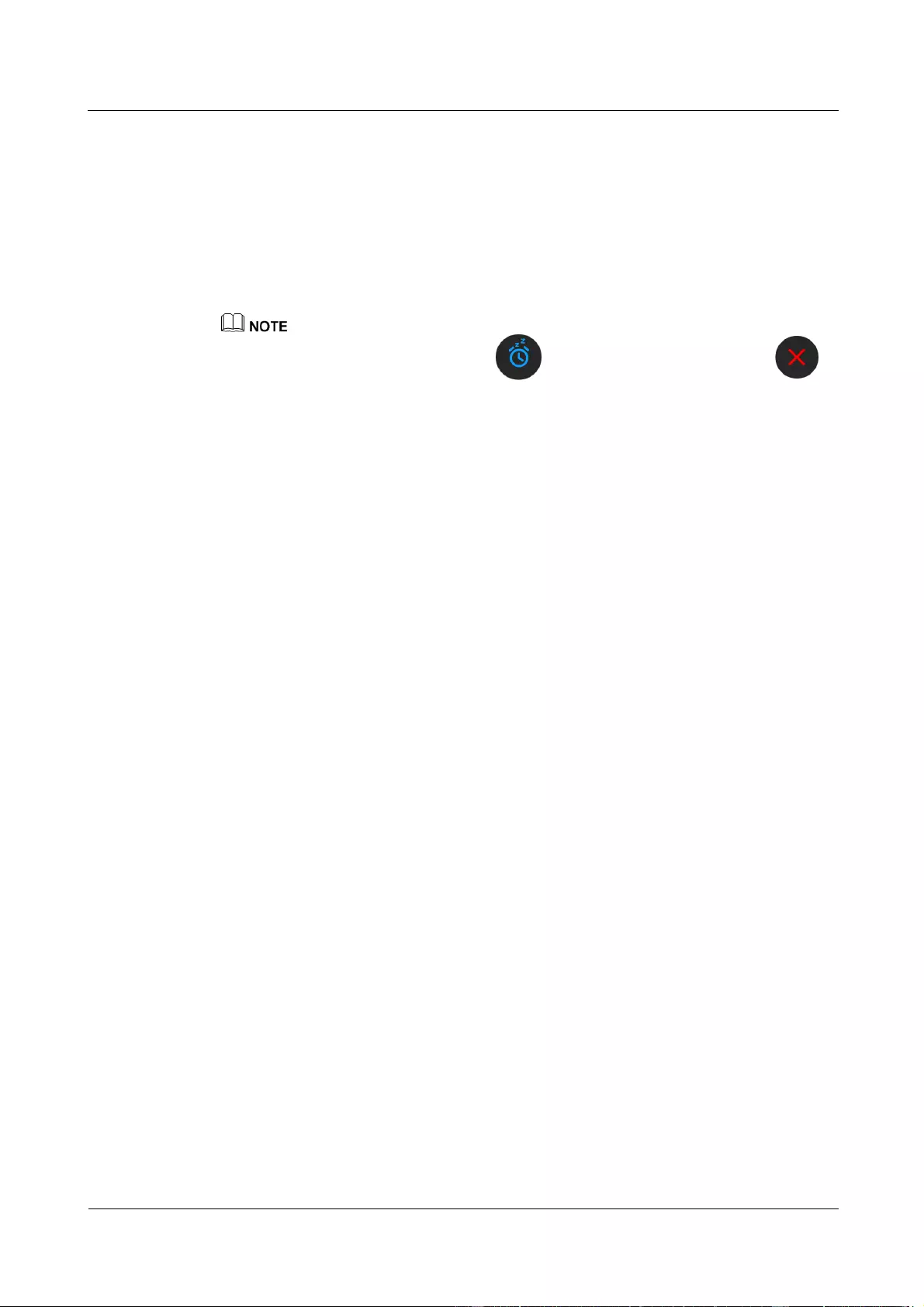
HUAWEI WATCH GT
HUAWEI WATCH GT Online Help-(01,en)_V1.1
5 Setting alarms
Issue 01 (2018-10-29)
Copyright © Huawei Technologies Co., Ltd.
27
For iOS users:
1. Open the Huawei Health app and touch Devices.
2. Touch the watch's Bluetooth name from the device list.
3. Go to Alarm > Smart alarm.
4. Set the alarm time, Smart wakeup, and repeat cycle.
5. Touch Save.
6. Swipe down on the Huawei Health app home screen to sync the alarm to your watch.
When the watch's alarm activates, touch to snooze for another 10 minutes. Touch
or press the up button to turn off the alarm.
If you perform no operations when the alarm vibrates, it will automatically be turned off if you hit
snooze three times.
5.2 Setting an Event alarm
Method 1: Set an Event alarm on your watch
1. On the home screen, press the up button and touch Alarm clock, and touch + to add an
alarm.
2. Set the alarm time and repeat cycle, and touch Confirm.
3. Touch the alarm you have set to edit or modify the alarm.
Method 2: Set an Event alarm with the Huawei Health app
For Android users:
1. Open the Huawei Health app, and go to Alarm > Event alarms under Devices.
2. Set the alarm time, tag, and repeat cycle.
3. Touch √ in the upper right corner to save your settings.
4. Swipe down on the Huawei Health app's home screen to ensure the alarm is synced to
the watch.
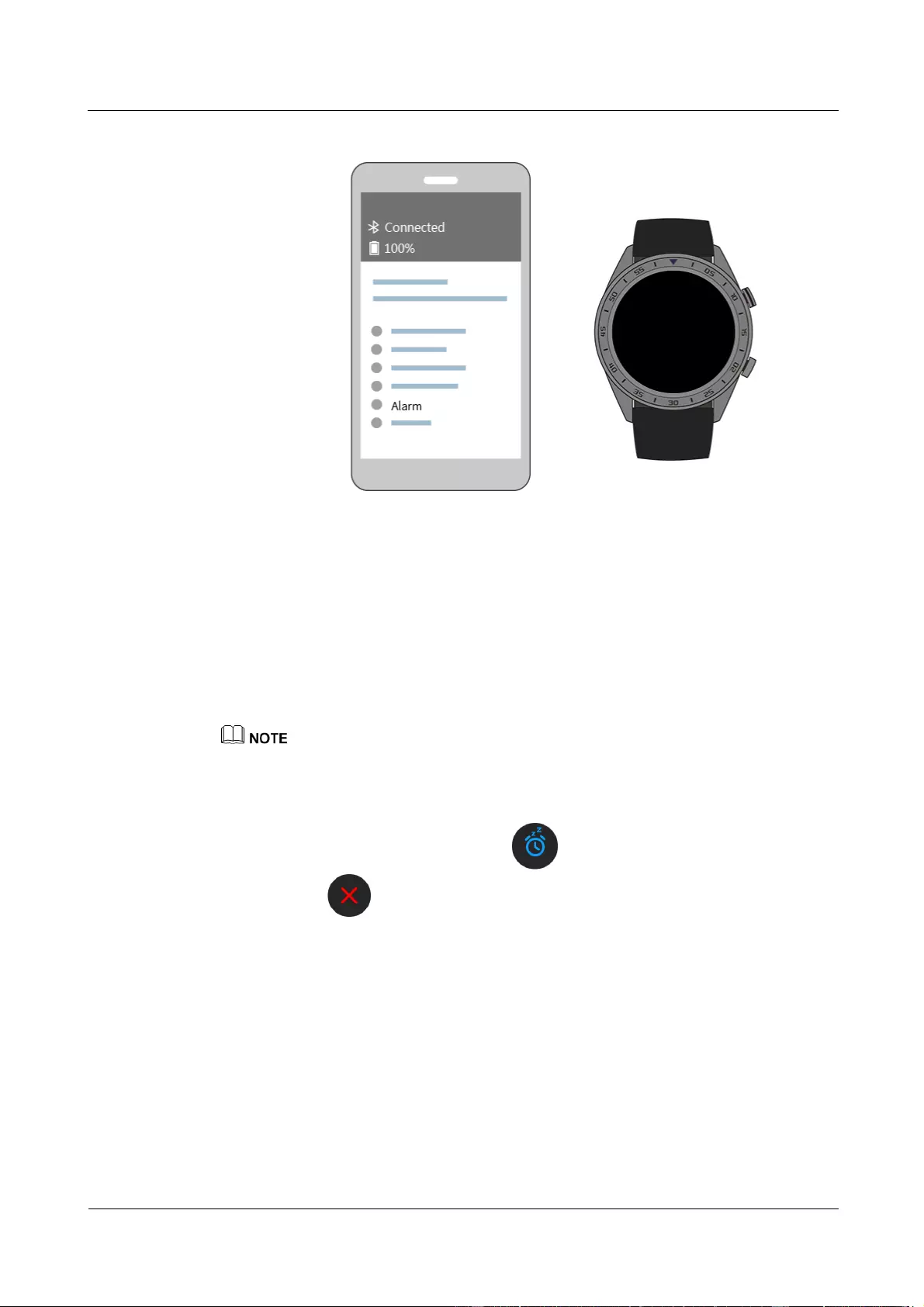
HUAWEI WATCH GT
HUAWEI WATCH GT Online Help-(01,en)_V1.1
5 Setting alarms
Issue 01 (2018-10-29)
Copyright © Huawei Technologies Co., Ltd.
28
For iOS users:
1. Open the Huawei Health app, touch Devices and touch the watch's Bluetooth name in the
device list.
2. Go to Alarm > Event alarm.
3. Set the alarm time, tag, and repeat cycle.
4. Touch Save.
5. Swipe down on the Huawei Health app's home screen to ensure the alarm is synced to
the watch.
The Event alarm set on your watch can be synced to the Huawei Health app, and you are able to set
at a maximum of five Event alarms.
The Event alarm will vibrate to remind you at precisely the time you set. If you set a tag and time for
the Event alarm, the watch will display the tag. Otherwise, only the time will be displayed.
When the watch's alarm vibrates, touch the on the screen to snooze for another 10 minutes,
and touch on the screen or press the up button to turn off the alarm.
If you perform no operations when the alarm vibrates, it will automatically be turned off if you hit
snooze three times.
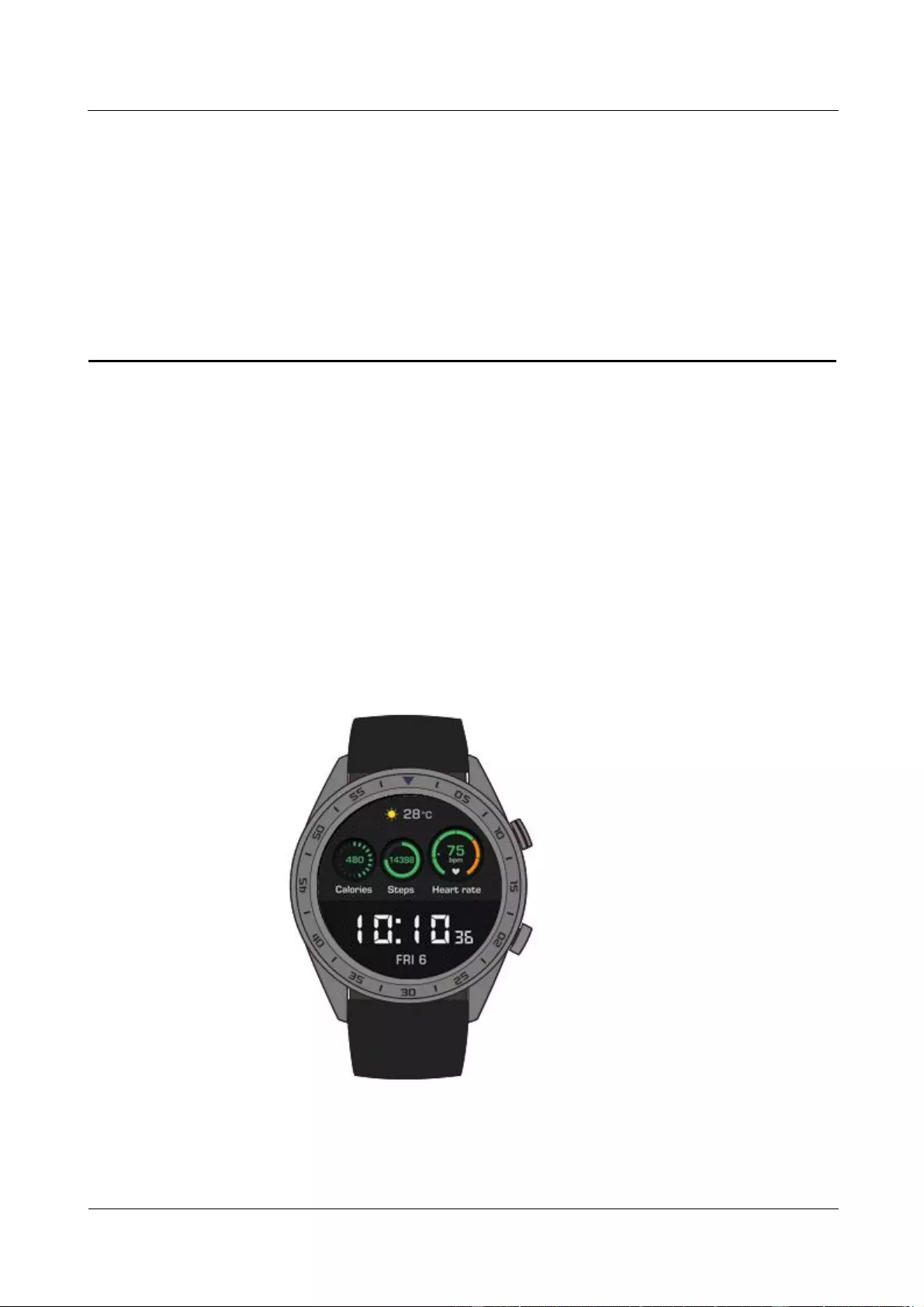
HUAWEI WATCH GT
HUAWEI WATCH GT Online Help-(01,en)_V1.1
6 Watch faces
Issue 01 (2018-10-29)
Copyright © Huawei Technologies Co., Ltd.
29
6 Watch faces
6.1 Changing the watch face
6.2 Watch face features
6.1 Changing the watch face
You can choose from a range of watch faces, including Energy, Simple tech, Dark blue,
Classic, Minimalist, Exercise rings, Explorer, Outdoors, Weather, and Heart rate.
You can change the watch face with any of these methods:
Method 1: Touch and hold the home screen to access the watch face selection menu.
Method 2: On the home screen, press the up button, go to System Settings > Display >
Watch face, then swipe right or left to choose the face you want to use.
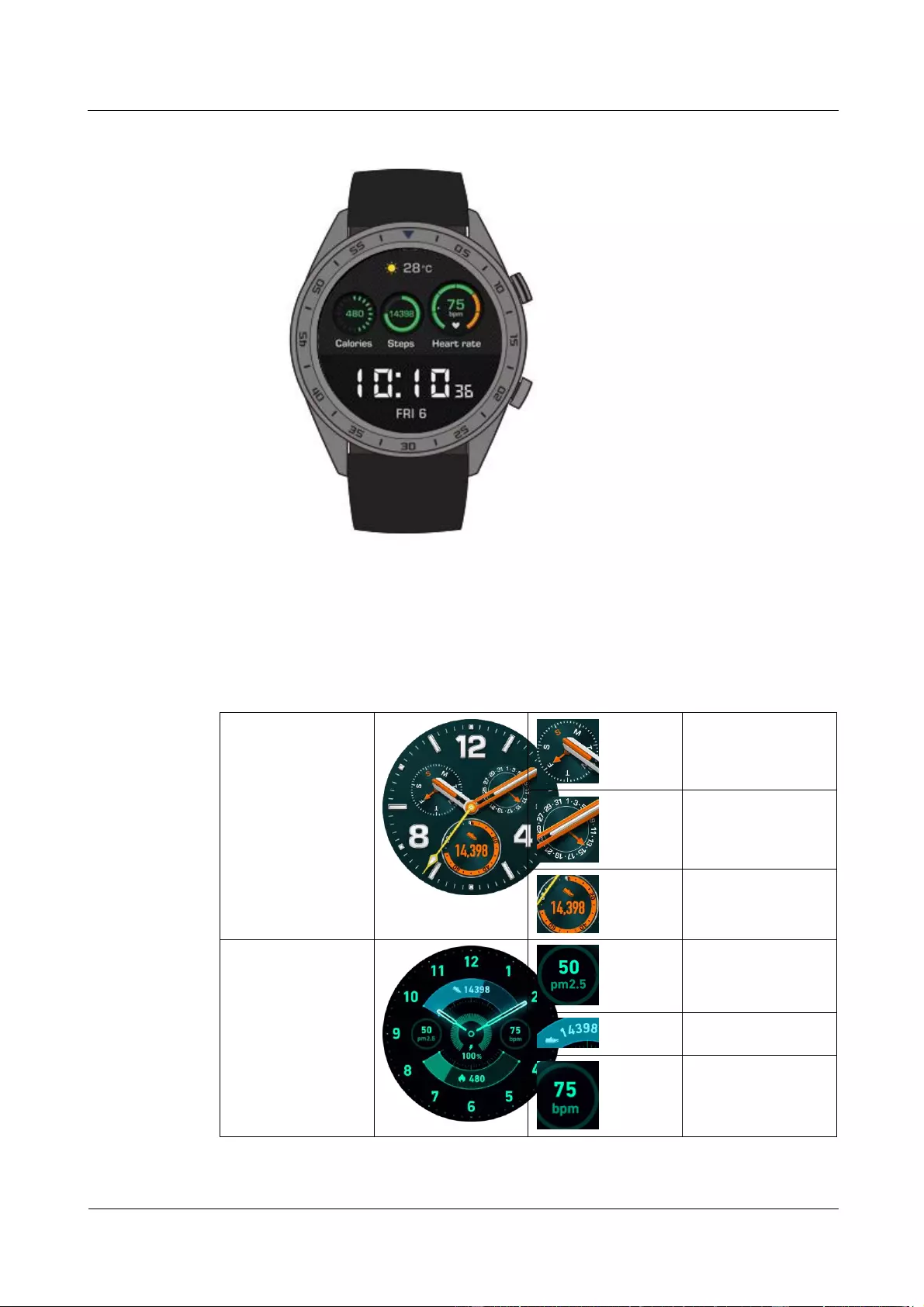
HUAWEI WATCH GT
HUAWEI WATCH GT Online Help-(01,en)_V1.1
6 Watch faces
Issue 01 (2018-10-29)
Copyright © Huawei Technologies Co., Ltd.
30
6.2 Watch face features
The following table introduces the features of each watch face.
Energy
Day
Date
Step count
Simple tech
Air quality
Step count
Heart rate
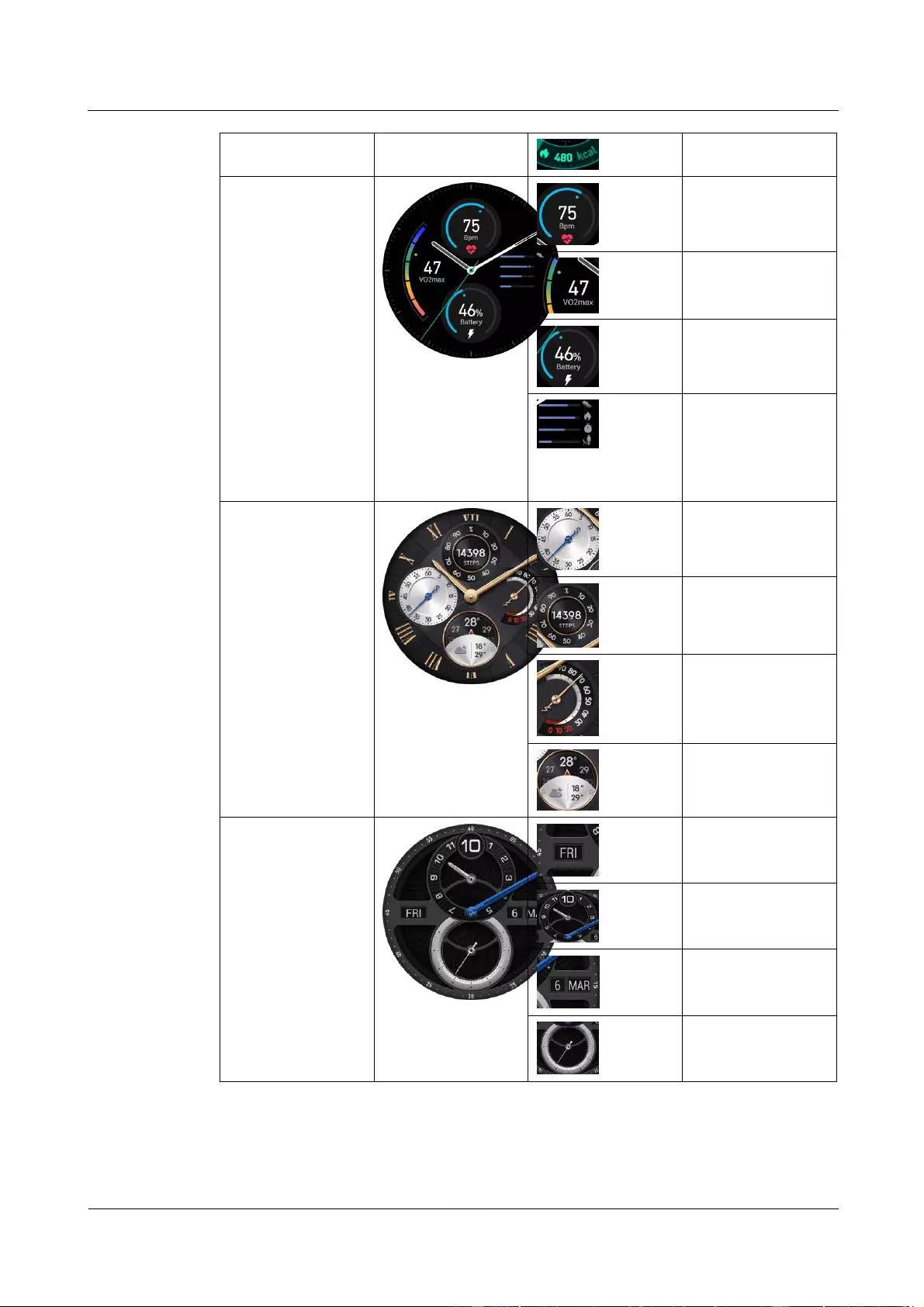
HUAWEI WATCH GT
HUAWEI WATCH GT Online Help-(01,en)_V1.1
6 Watch faces
Issue 01 (2018-10-29)
Copyright © Huawei Technologies Co., Ltd.
31
Calories burnt
Dark blue
Heart rate
VO2max
Battery level
Step count/Calories
burnt/Moderate to
high intensity
activity/Standing
time
Classic
Stopwatch
Step count
Battery level
Weather
Minimalist
Day
Time (Time dial)
Date
Time
(Chronograph dial)
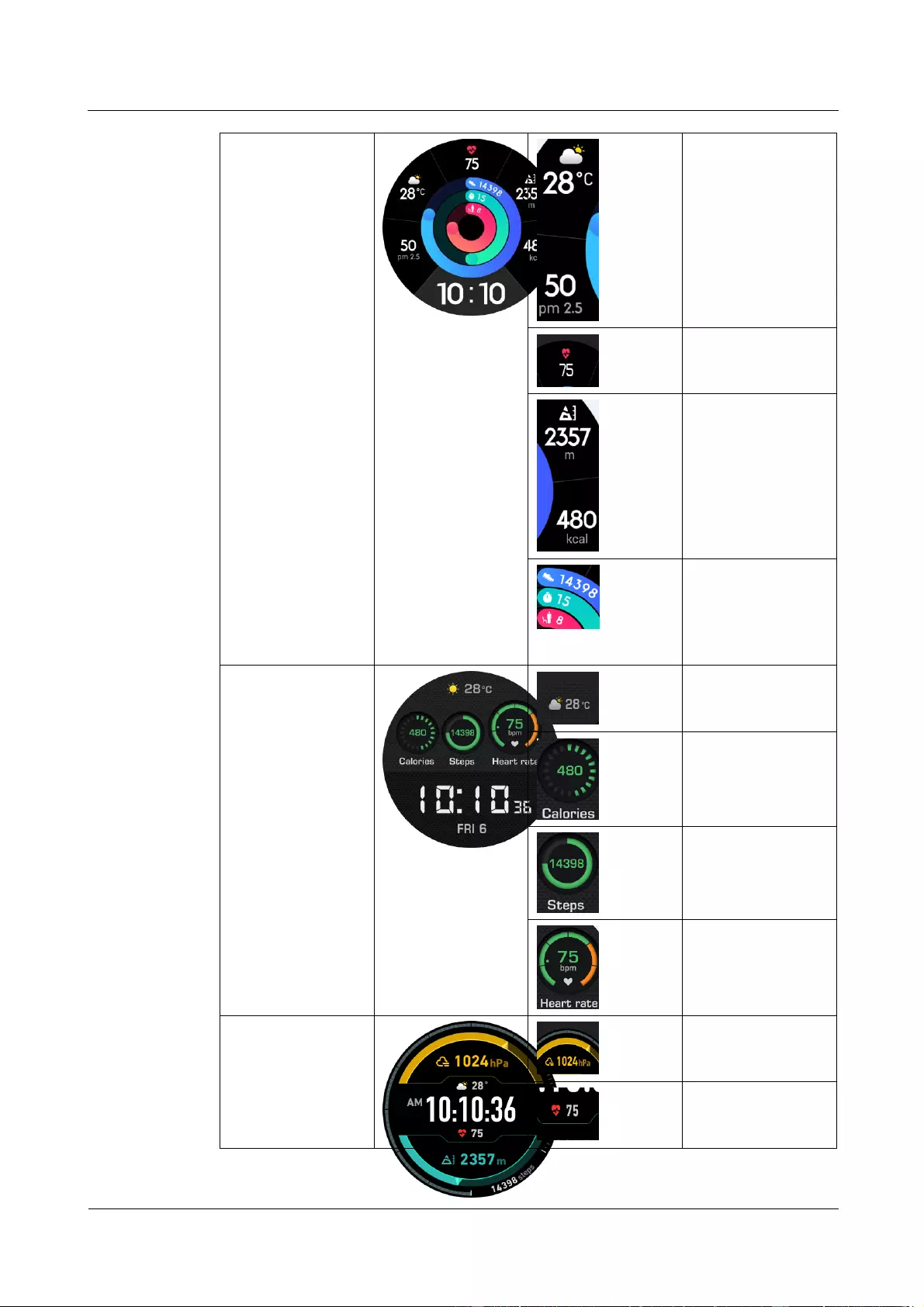
HUAWEI WATCH GT
HUAWEI WATCH GT Online Help-(01,en)_V1.1
6 Watch faces
Issue 01 (2018-10-29)
Copyright © Huawei Technologies Co., Ltd.
32
Dashboard
Weather/ Air
quality
Heart rate
monitoring
Altitude/ Calories
burnt
Step
count/Moderate to
high intensity
activity/Standing
time
Explorer
Weather
Calories burnt
Step count
Heart rate
Outdoors
Atmospheric
pressure
Heart rate
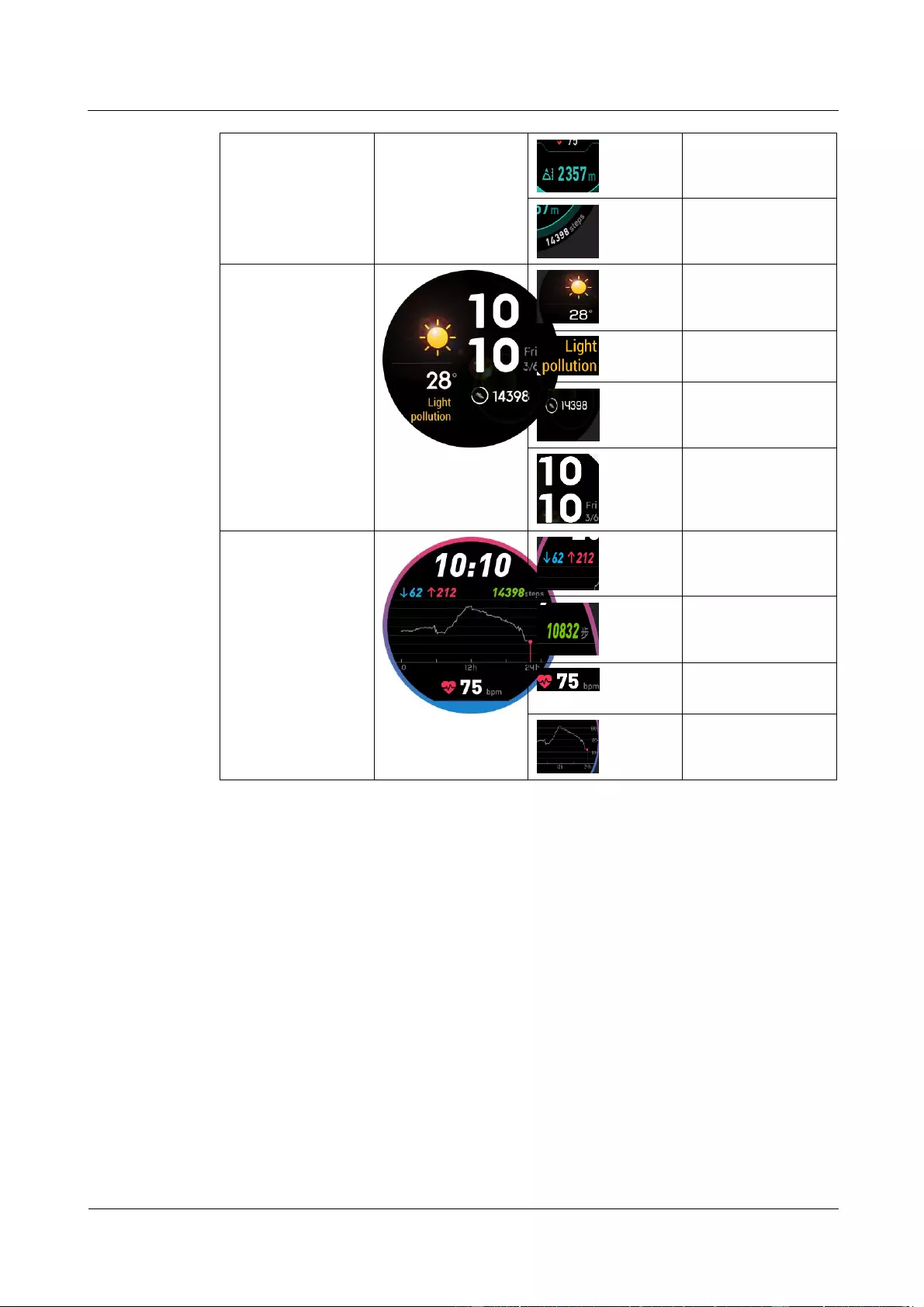
HUAWEI WATCH GT
HUAWEI WATCH GT Online Help-(01,en)_V1.1
6 Watch faces
Issue 01 (2018-10-29)
Copyright © Huawei Technologies Co., Ltd.
33
Altitude
Step count
Weather
Weather
Air quality
Step count
Time and date
Heart rate
Minimum/Maximu
m heart rate
Step count
Real-time heart
rate
Heart rate graph
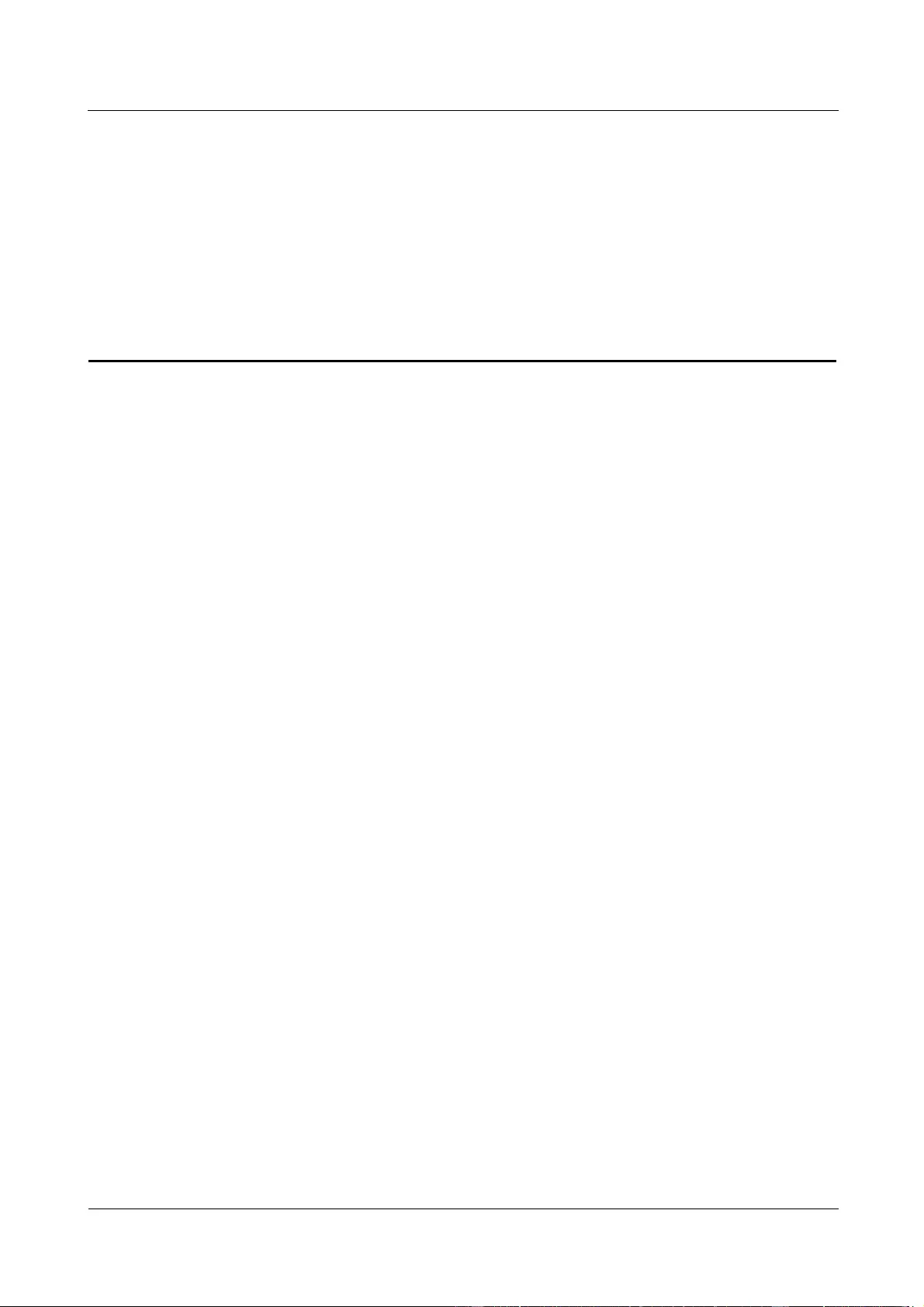
HUAWEI WATCH GT
HUAWEI WATCH GT Online Help-(01,en)_V1.1
7 Apps
Issue 01 (2018-10-29)
Copyright © Huawei Technologies Co., Ltd.
34
7 Apps
7.1 Barometer
7.2 Compass
7.3 Stopwatch and Timer
7.4 Flashlight
7.5 Find phone
7.1 Barometer
Your watch can measure the altitude and atmospheric pressure of your current
location.#toc524334532
Press the up button of your watch, then swipe up or down on the screen, and touch
Barometer. Your watch will display the current altitude and atmospheric pressure as well as a
graph showing atmospheric changes during the current day.
Altitude
Altitude measurement range: –800 to 8800 meters
Atmospheric pressure:
Atmospheric pressure measurement range: 300 to 1100 hPa

HUAWEI WATCH GT
HUAWEI WATCH GT Online Help-(01,en)_V1.1
7 Apps
Issue 01 (2018-10-29)
Copyright © Huawei Technologies Co., Ltd.
35
7.2 Compass
Need to find your bearings? Your watch can point you in the right direction.
Press the up button on your watch, then swipe up or down on the screen, and touch Compass.
Move your watch according to the on-screen instructions to complete the calibration process.
The compass will then be displayed.
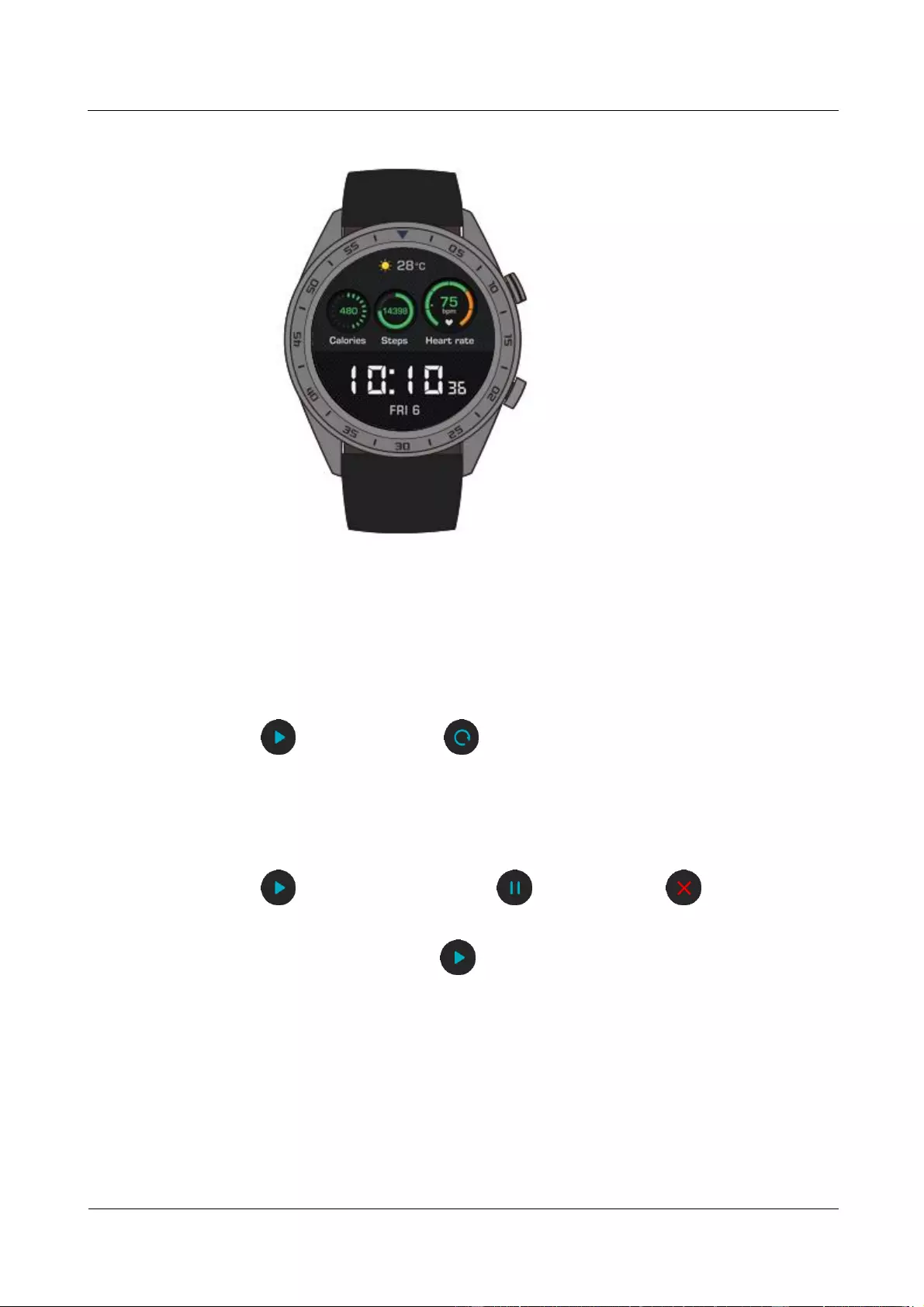
HUAWEI WATCH GT
HUAWEI WATCH GT Online Help-(01,en)_V1.1
7 Apps
Issue 01 (2018-10-29)
Copyright © Huawei Technologies Co., Ltd.
36
7.3 Stopwatch and Timer
Stopwatch
Press the up button on your watch, swipe up or down on the screen, and touch Stopwatch.
Touch to start timing. Touch to reset the stopwatch. Swipe right on the screen to
close the stopwatch.
Timer
By default, the watch provides eight countdown timer options: 1 minute, 3 minutes, 5 minutes,
10 minutes, 15 minutes, 30 minutes, 1 hour, and 2 hours.
Touch to start the countdown. Touch to pause, and touch to close Timer.
You can also set a customized timer. Touch Timer and touch Custom at the bottom of the
screen, then set your timer. Touch to start the countdown.
7.4 Flashlight
Light up your surroundings with your watch's flashlight.
Press the up button on your watch, then swipe up or down on the screen, and touch Flashlight.
Touch the screen to turn off the flashlight. Touch the screen again to turn it on. Swipe left to
close Flashlight.

HUAWEI WATCH GT
HUAWEI WATCH GT Online Help-(01,en)_V1.1
7 Apps
Issue 01 (2018-10-29)
Copyright © Huawei Technologies Co., Ltd.
37
7.5 Find phone
Forgot where you left your phone? Locate it with your watch.
Press the up button on your watch and touch Find my phone, or swipe down on the home
screen, and touch Find Phone. An animation will display on the screen. If your phone is
within Bluetooth range, it will play a ringtone (even in Silent mode) to alert you of its
location.
To enable this feature, ensure that the watch is connected to your phone, and the Huawei Health app is
running in the background or foreground.
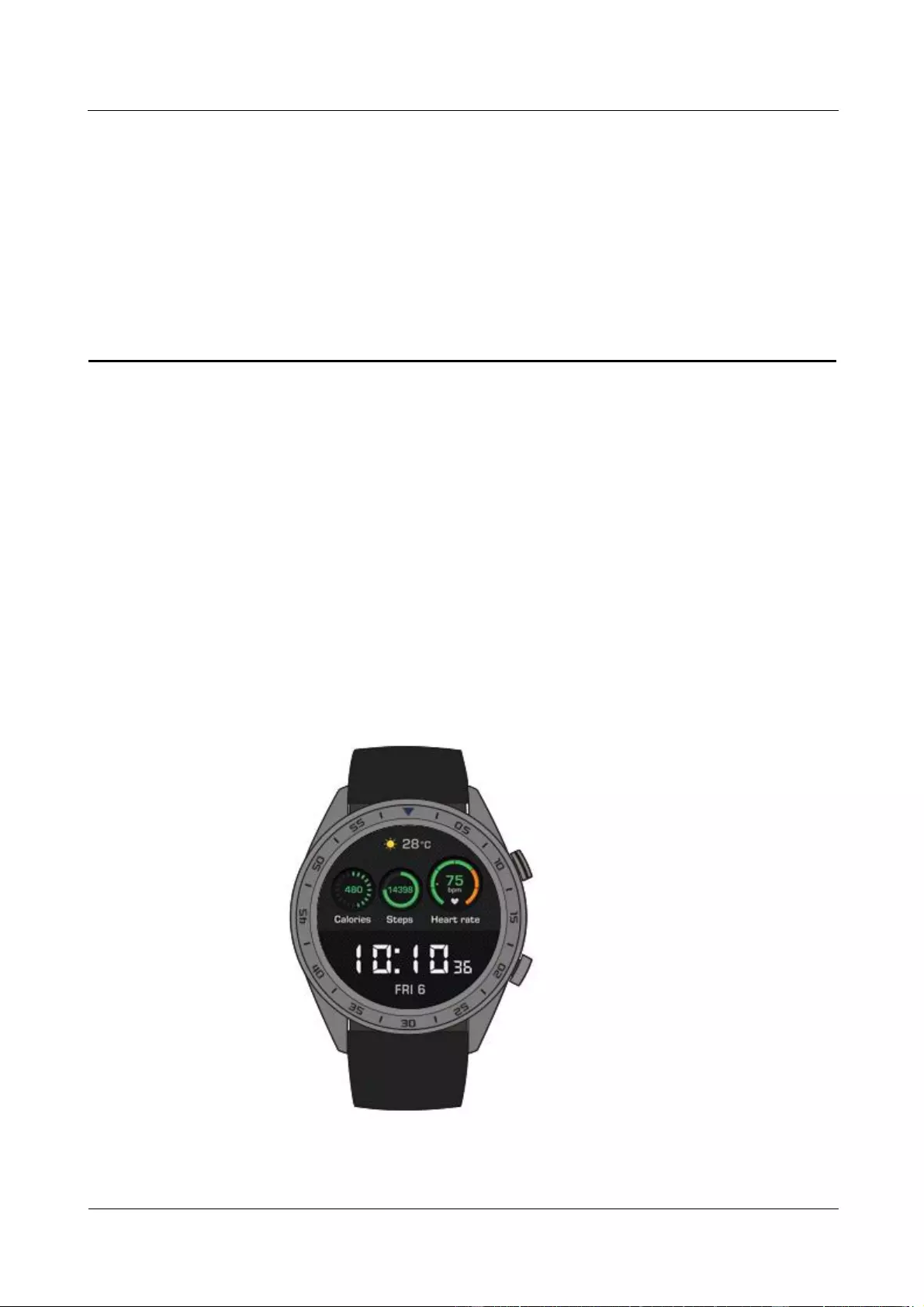
HUAWEI WATCH GT
HUAWEI WATCH GT Online Help-(01,en)_V1.1
8 Updating and factory reset
Issue 01 (2018-10-29)
Copyright © Huawei Technologies Co., Ltd.
38
8 Updating and factory reset
8.1 Viewing version information
8.2 Updating your watch and the Huawei Health app
8.3 Resetting your watch
8.4 Force restart
8.5 Viewing the Bluetooth name and MAC address
8.1 Viewing version information
On your watch's home screen, press the up button, and go to System Setting > About. You
can then view your watch's system version.
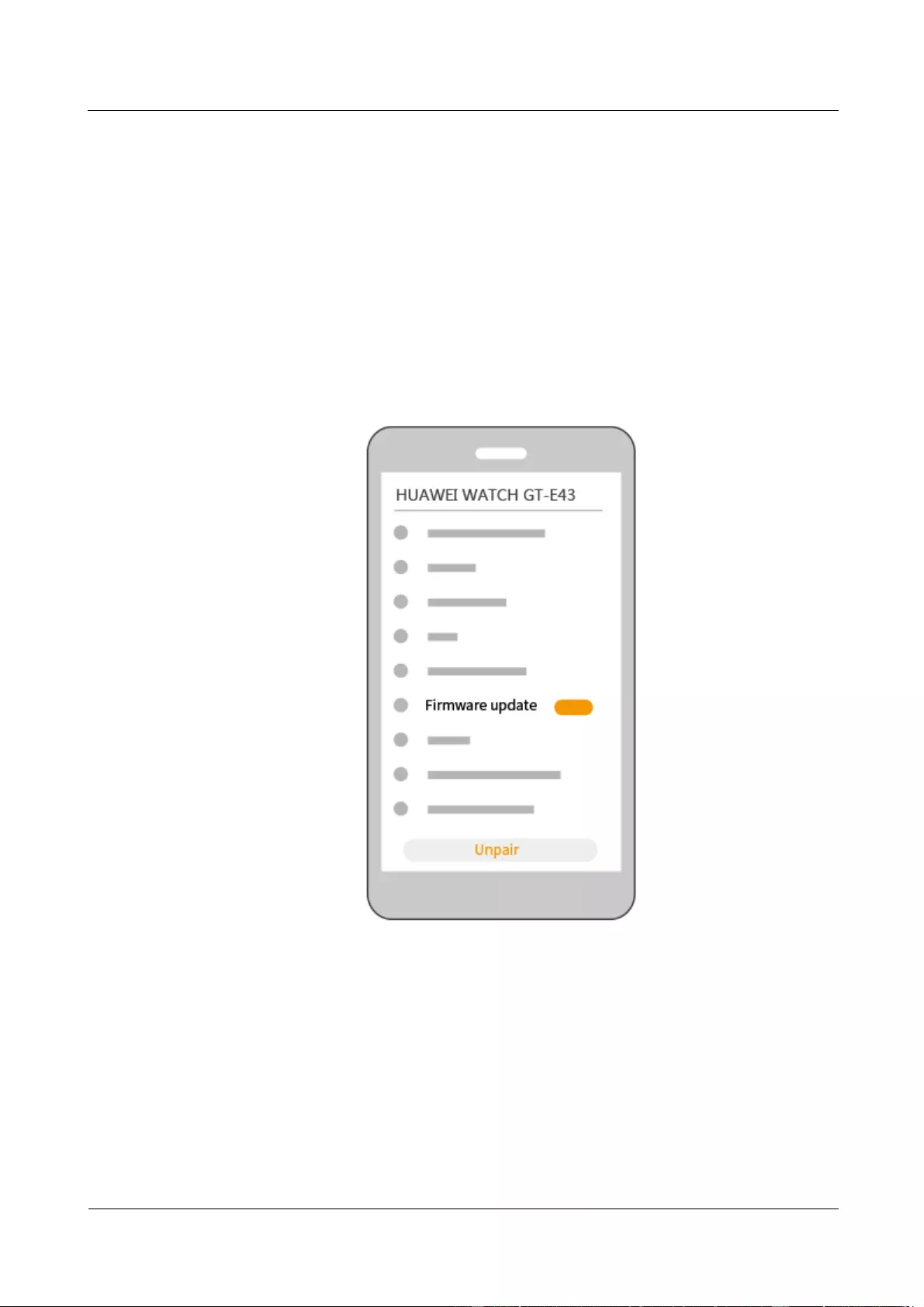
HUAWEI WATCH GT
HUAWEI WATCH GT Online Help-(01,en)_V1.1
8 Updating and factory reset
Issue 01 (2018-10-29)
Copyright © Huawei Technologies Co., Ltd.
39
8.2 Updating your watch and the Huawei Health app
Updates for your watch and the Huawei Health app are released from time to time, bringing
user experience improvements. When a new update is available, follow the steps below to
update your watch and the Huawei Health app.
Updating your watch
Method 1: Connect your watch to your phone with the Huawei Health app. Open the Huawei
Health app, and touch the watch icon in the upper right corner under Home (or go to Me >
My devices). Touch Firmware update and follow the on-screen instructions to update your
watch.
Method 2:
For Android users: Open the Huawei Health app, and touch the watch icon in the upper
right corner under Home (or go to Me > My devices) and enable Auto-update device
over Wi-Fi. When an update is available, a notification will be sent to your watch.
Follow the on-screen instructions to update your watch.
For iOS users: Open the Huawei Health app, touch the profile picture in the upper left
corner, touch Settings, and enable Auto-update device over Wi-Fi. If an update is
available, a notification will be sent to your watch. Follow the on-screen instructions to
update your watch.
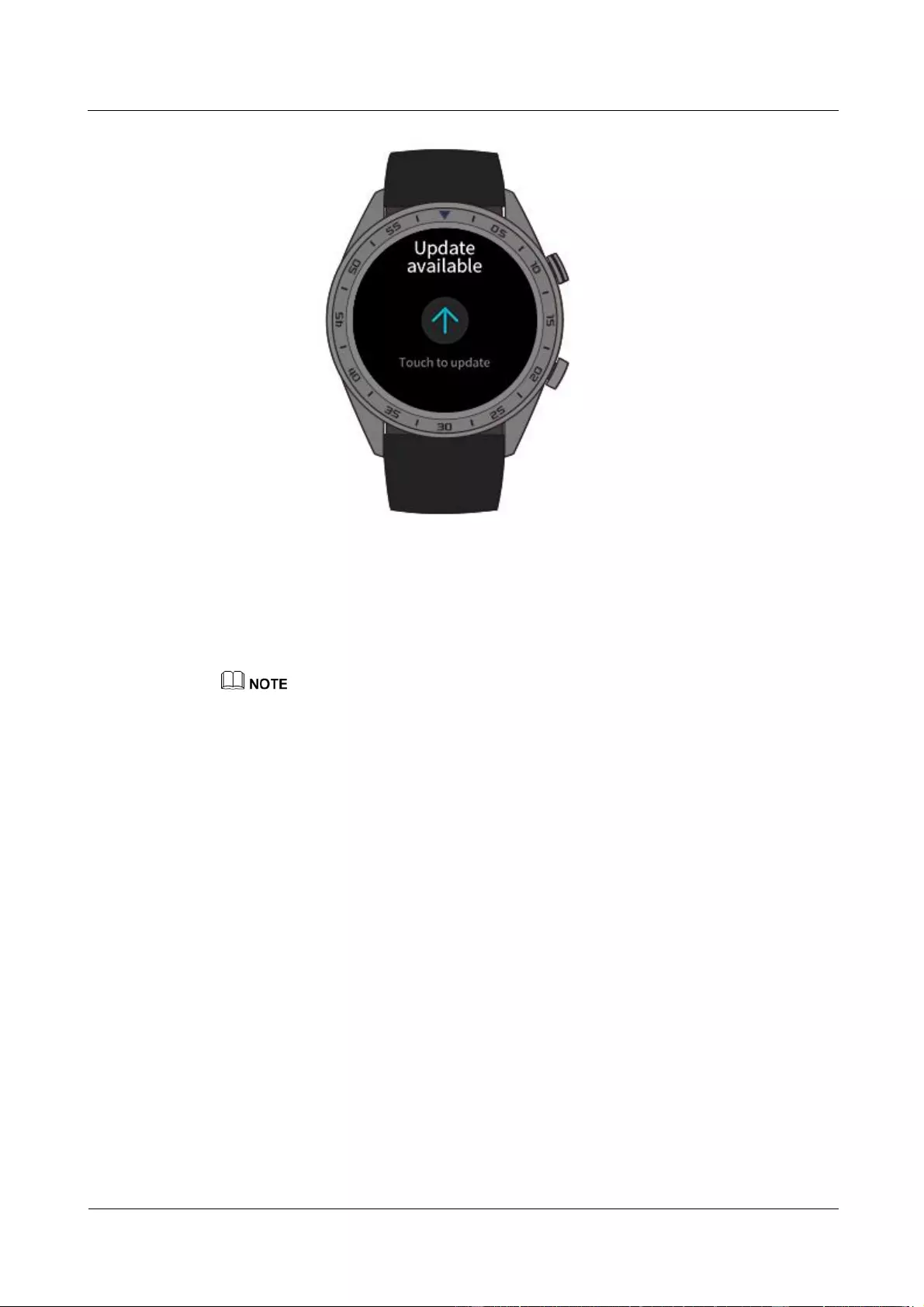
HUAWEI WATCH GT
HUAWEI WATCH GT Online Help-(01,en)_V1.1
8 Updating and factory reset
Issue 01 (2018-10-29)
Copyright © Huawei Technologies Co., Ltd.
40
Updating the Huawei Health app
For Android users: Open the Huawei Health app and go to Me > Settings > Check for
updates.
For iOS users: Update the Huawei Health app in the App Store.
During an update, your watch will automatically disconnect from Bluetooth. It will reconnect once the
update is complete.
8.3 Resetting your watch
You can restore your watch to its factory settings by following the steps below.
Note: Resetting your watch will erase all your data.
Method 1: On your watch's home screen, press the up button, and go to System Settings >
System > Reset.

HUAWEI WATCH GT
HUAWEI WATCH GT Online Help-(01,en)_V1.1
8 Updating and factory reset
Issue 01 (2018-10-29)
Copyright © Huawei Technologies Co., Ltd.
41
Method 2: Open the Huawei Health app and touch the device icon in the upper right corner
under Home, then touch Reset.
8.4 Force restart
Hold the up button for 16 seconds or more to force restart your watch.

HUAWEI WATCH GT
HUAWEI WATCH GT Online Help-(01,en)_V1.1
8 Updating and factory reset
Issue 01 (2018-10-29)
Copyright © Huawei Technologies Co., Ltd.
42
8.5 Viewing the Bluetooth name and MAC address
You can view your watch's Bluetooth name and MAC address with these methods:
Method 1: On your watch's home screen, press the up button and go to System Settings >
About. The Device Name is your watch's Bluetooth name. The 12 alphanumeric characters
next to MAC: is your watch's MAC address.

HUAWEI WATCH GT
HUAWEI WATCH GT Online Help-(01,en)_V1.1
8 Updating and factory reset
Issue 01 (2018-10-29)
Copyright © Huawei Technologies Co., Ltd.
43
Method 2: Your watch's Bluetooth name and MAC address are laser engraved on its back.
The Bluetooth name is written as "HUAWEI WATCH GT-XXX". The 12 alphanumeric
characters next to MAC: is your watch's MAC address.
Method 3:
1. Open the Huawei Health app and touch the watch icon in the upper right corner under
Home. The information next to Restore factory settings is your watch's MAC address.
2. Go to Me > My devices. The watch's name under My Devices is its current Bluetooth
name.
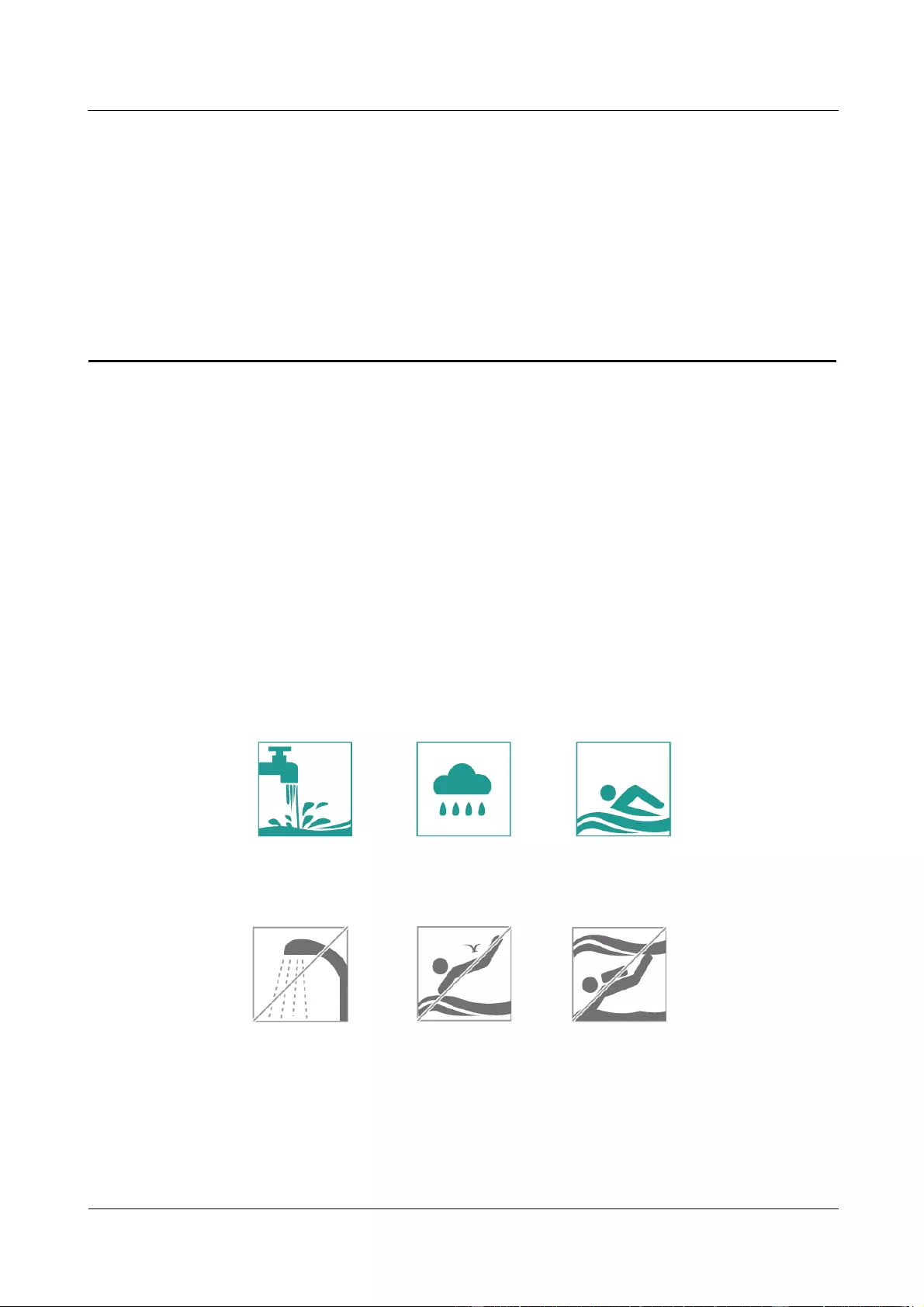
HUAWEI WATCH GT
HUAWEI WATCH GT Online Help-(01,en)_V1.1
9 Maintenance
Issue 01 (2018-10-29)
Copyright © Huawei Technologies Co., Ltd.
44
9 Maintenance
9.1 Water and dust resistance
9.2 Cleaning and care
9.3 Adjusting or replacing the strap
9.1 Water and dust resistance
Your watch has water resistance rating of 50 meters under ISO standard 22810:2010. You can
wear your watch for water-related activities such as swimming in a pool or ocean. You should
not wear your watch for snorkeling, water skiing, diving, or other activities involving deep or
high-velocity water. You should not wear your watch to saunas, hot springs, or in a hot
shower.
Your watch is resistant to dust in many typical situations (such as in a living room or office).
It is not suitable for use in extreme dust environments.
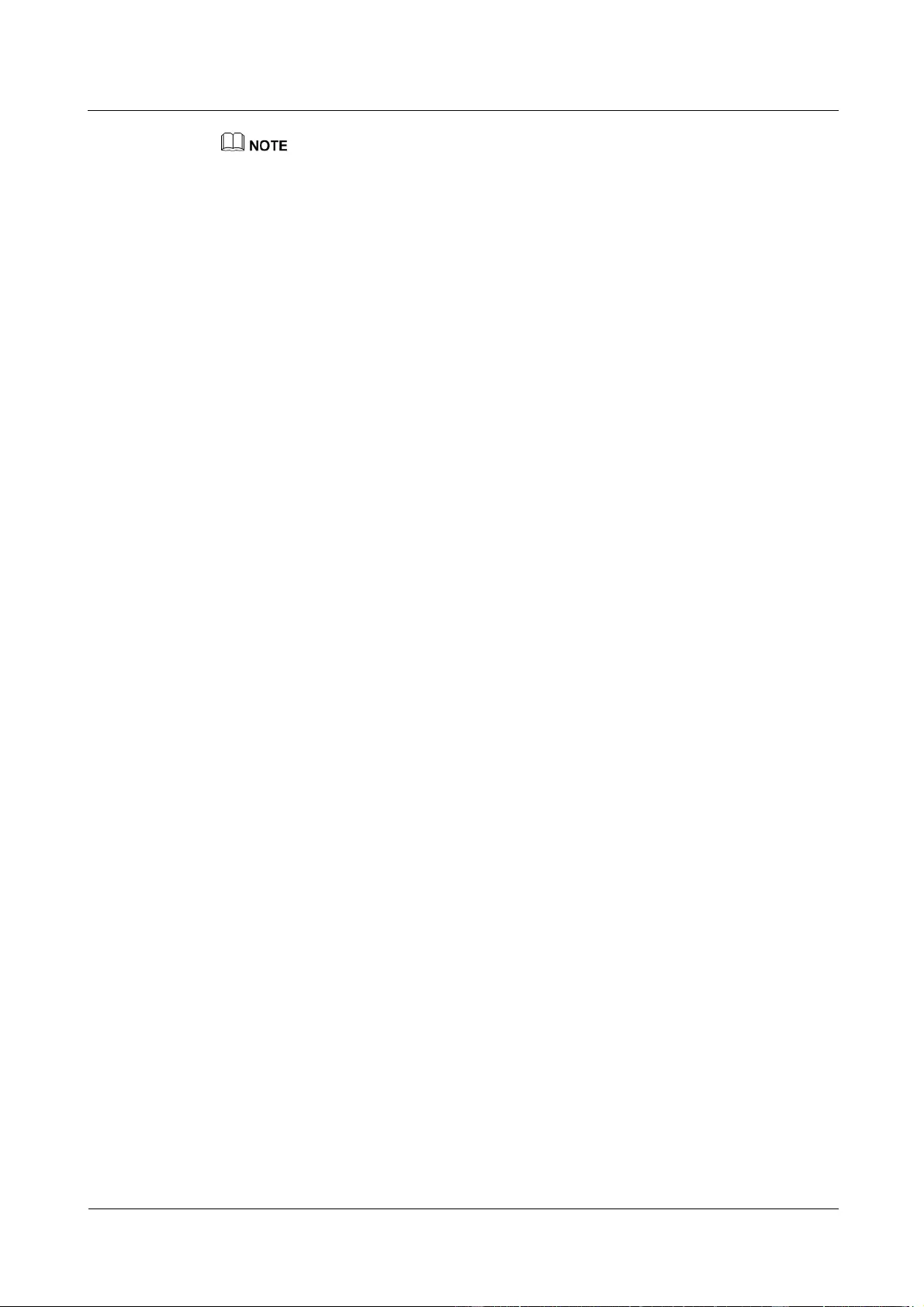
HUAWEI WATCH GT
HUAWEI WATCH GT Online Help-(01,en)_V1.1
9 Maintenance
Issue 01 (2018-10-29)
Copyright © Huawei Technologies Co., Ltd.
45
The leather strap is not water resistant and should not be exposed to liquids. Switch to a silicone
rubber strap when you need to participate in water-related activities.
If your watch's screen is wet, wipe it dry before use.
Your watch's water resistance is not permanent and may wear off over time.
9.2 Cleaning and care
Cleaning your watch
You should keep your watch and wrist clean and dry. To clean the watch, wipe the watch with
a soft cloth. It is also recommended that you clean dust from its gaps regularly.
Maintaining the watch face
Your watch's face is made of scratch-resistant glass and ceramic with a high degree of
hardness. It can withstand normal wear and tear, but you should not drop it, or expose it to
excessive force or sharp objects such as knives and stones.
Light-color strap maintenance
To prevent discoloration, avoid letting your light-color strap contact dark clothing.
If your light-color strap gets dirty, dip a soft brush in clean water and use it to gently wipe the
strap dry.
For stubborn stains, try rubbing a small amount of toothpaste onto the stained area.
Leather strap maintenance
Store your leather strap in a well-ventilated and dry place when you are not using it. If
the strap gets dirty or wet, use a clean, soft cotton cloth to wipe the water or dirt off the
strap, then let it air dry in a well-ventilated and cool location. When the strap becomes
dry again, apply a layer of leather polish to its surface.
Do not dry your leather strap by placing it in direct sunlight or with heating appliances
such as microwaves or hairdryers. Doing so may cause your strap to expand or shrink.
Do not expose your leather strap to rough or sharp objects.
Do not contort the strap for extended periods. Doing so may damage your strap.
Keep the strap away from flammable, acidic, and alkaline materials.
Do not wear your leather strap too tightly or bend it excessively. Doing so may damage
your strap.
Do not punch extra holes in your leather strap. Doing so will damage the strap's
protective layer and expose the raw leather to damage.
9.3 Adjusting or replacing the strap
Adjusting the strap
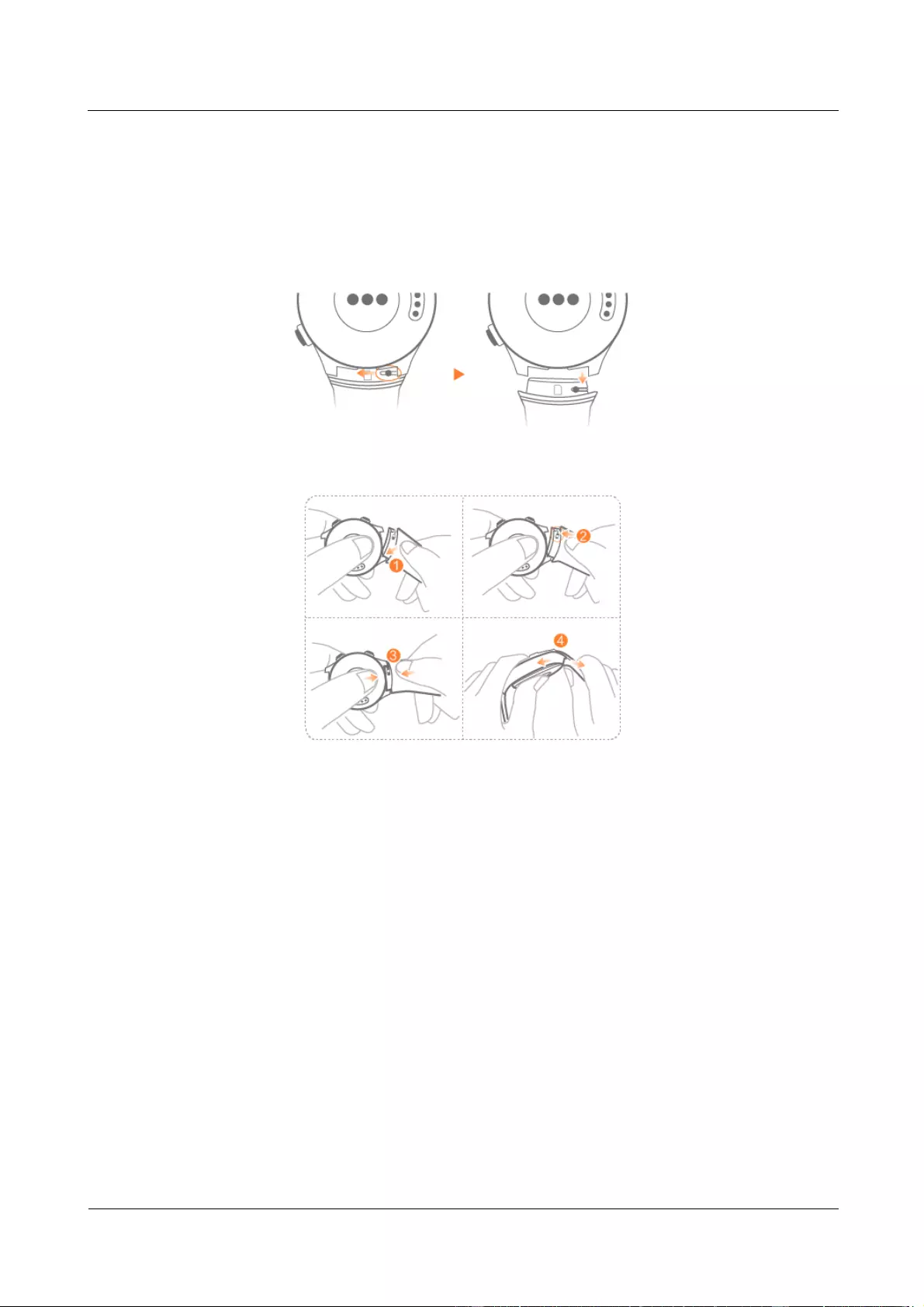
HUAWEI WATCH GT
HUAWEI WATCH GT Online Help-(01,en)_V1.1
9 Maintenance
Issue 01 (2018-10-29)
Copyright © Huawei Technologies Co., Ltd.
46
Insert the strap into the T-buckle, adjust its length until it is comfortable on your wrist, and
then secure it by inserting the T-buckle's prong into a strap hole.
Replacing the strap
Unlock the spring pin and remove your current strap. Unlock the spring pin, insert your new
strap, and then release the spring pin to attach it.