Intel BOXNUC7I5BNHL User Manual
Displayed below is the user manual for BOXNUC7I5BNHL by Intel which is a product in the PC/Workstation Barebones category. This manual has pages.
Related Manuals
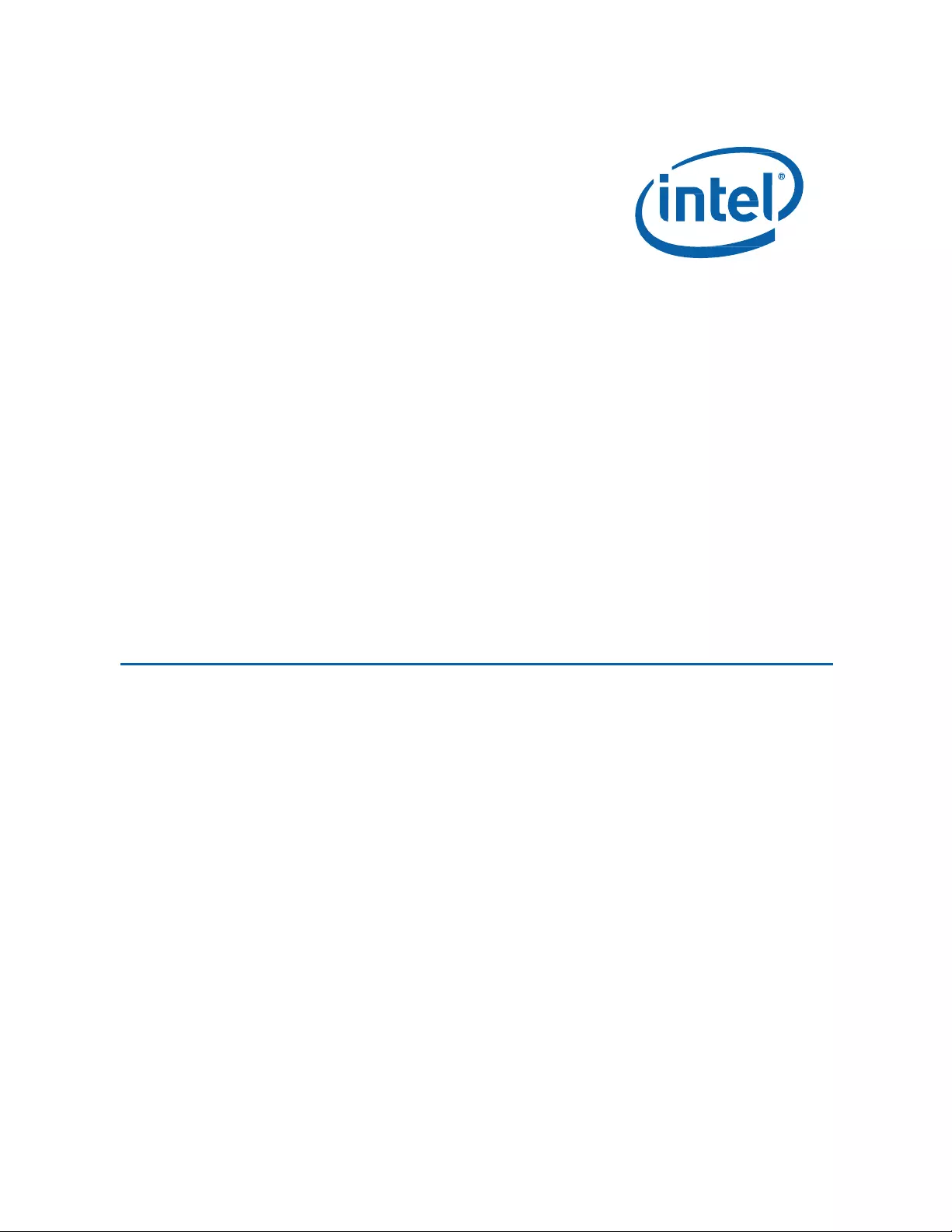
Intel NUC Kit NUC7i7BNH, NUC7i5BNH & NUC7i3BNH User Guide
1
Intel®
NUC Kit
NUC7i7BNH
Intel®
NUC Kit
NUC7i5BNH
Intel®
NUC Kit
NUC7i3BNH
User
Guide
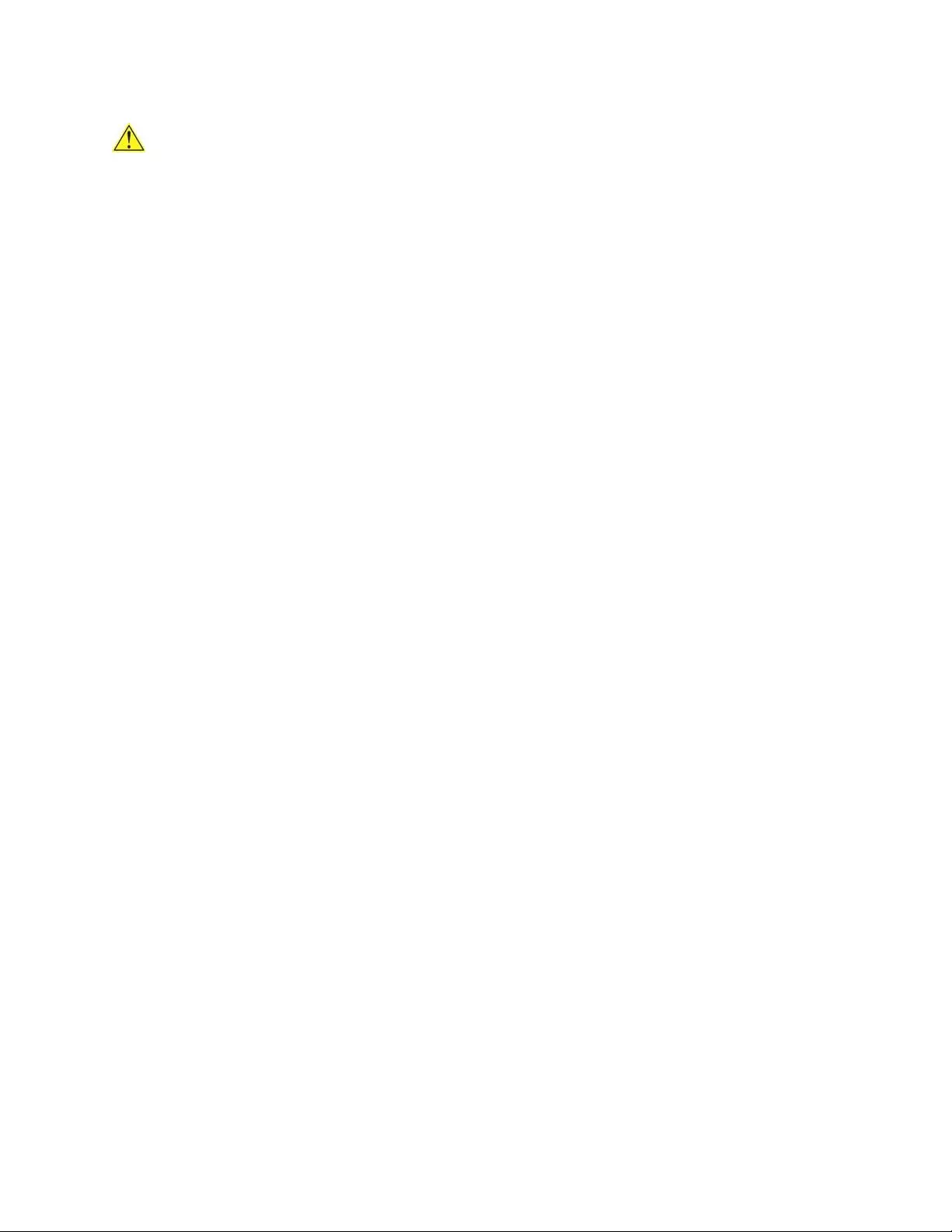
Intel NUC Kit NUC7i7BNH, NUC7i5BNH & NUC7i3BNH User Guide
2
Before You Begin
CAUTIONS
The procedures in this user guide assume familiarity with the general terminology associated with
personal computers and with the safety practices and regulatory compliance required for using
and modifying electronic equipment.
Disconnect the computer from its power source and from any telecommunications link or network before
performing any of the procedures described in this guide. Failure to disconnect power,
telecommunications links, or networks before you open the computer or perform any procedures can
result in personal injury or equipment damage. Some circuitry on the board can continue to operate
even though the front panel power button is off.
Follow these guidelines before you begin:
Always follow the steps in each procedure in the correct order.
Set up a log to record information about your computer, such as model, serial numbers,
installed options, and configuration information.
Electrostatic discharge (ESD) can damage components. Perform the procedures described in
this chapter only at an ESD workstation using an antistatic wrist strap and a conductive foam
pad. If such a station is not available, you can provide some ESD protection by wearing an
antistatic wrist strap and attaching it to a metal part of the computer chassis.
Installation Precautions
When you install and test the Intel NUC, observe all warnings and cautions in the installation
instructions.
To avoid injury, be careful of:
Sharp pins on connectors
Sharp pins on circuit boards
Rough edges and sharp corners on the chassis
Hot components (such as SSDs, processors, voltage regulators, and heat sinks)
Damage to wires that could cause a short circuit
Observe all warnings and cautions that instruct you to refer computer servicing to qualified
technical personnel.
Observe Safety and Regulatory Requirements
If you do not follow these instructions, you increase your safety risk and the possibility of
noncompliance with regional laws and regulations.
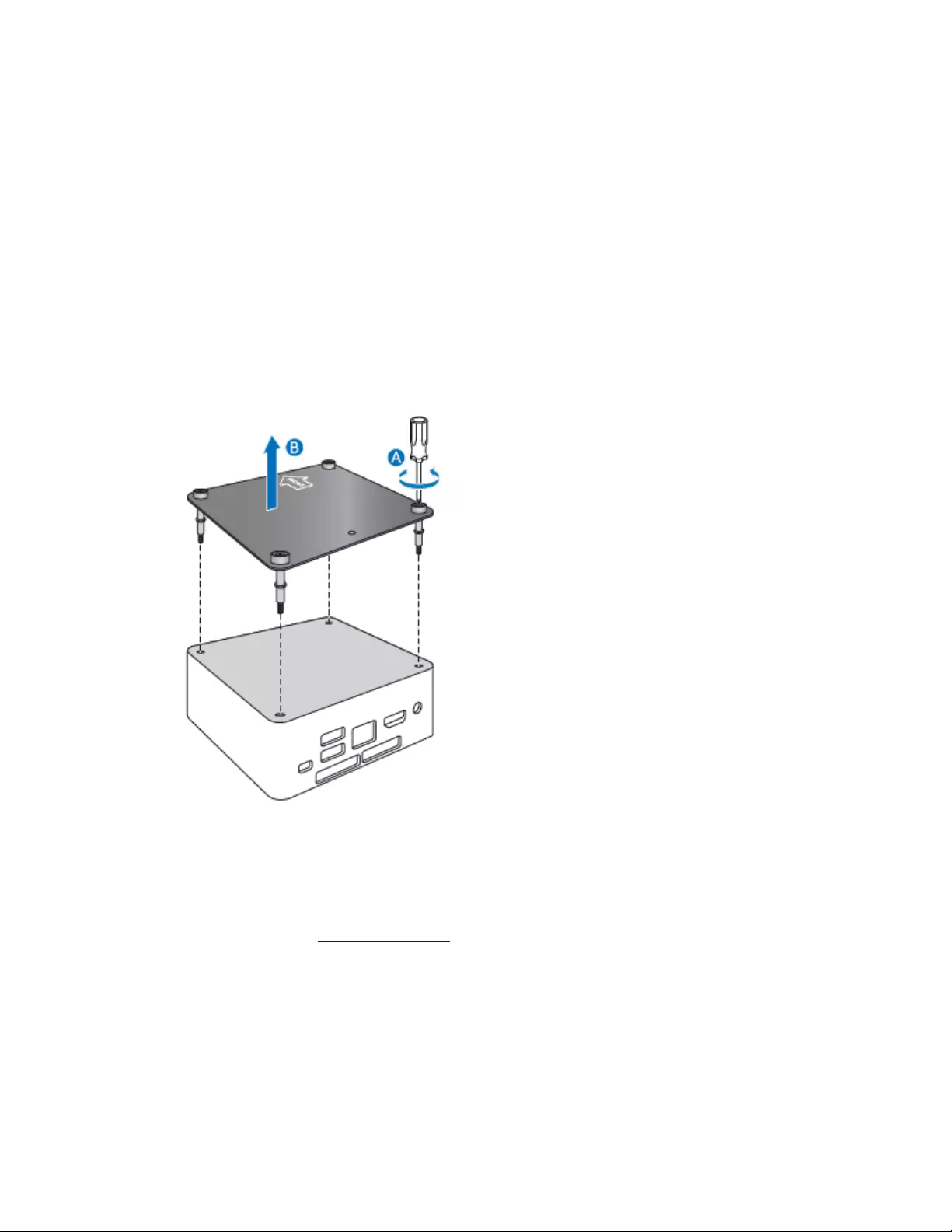
Intel NUC Kit NUC7i7BNH, NUC7i5BNH & NUC7i3BNH User Guide
3
This guide tells you how to:
•
Install an M.2 SSD
•
Install and remove memory
•
Install a 2.5” drive
•
Install a VESA mount bracket
•
Connect power
•
Install an operating system
•
Install the latest drivers
Open the Intel NUC Chassis
To open the Intel NUC chassis, follow these steps:
1. Unscrew the four corner screws on the bottom cover of the chassis and lift the cover.
Install an M.2 SSD
Intel NUC Kits NUC7i7BNH, NUC7i5BNH, and NUC7i3BNH support 80mm and 42mm M.2 SSDs. For a list
of tested M.2 SSDs, go to the Tested Peripherals page on the Support site.
Observe the precautions in "Before You Begin" on page 2.
If you are installing an 80mm M.2 SSD:
1. Remove the small silver screw from the 80mm metal standoff on the motherboard (A).
2. Remove the standoff from the 42mm position (B).
3. Align the small notch at the bottom edge of the M.2 card with the key in the connector.
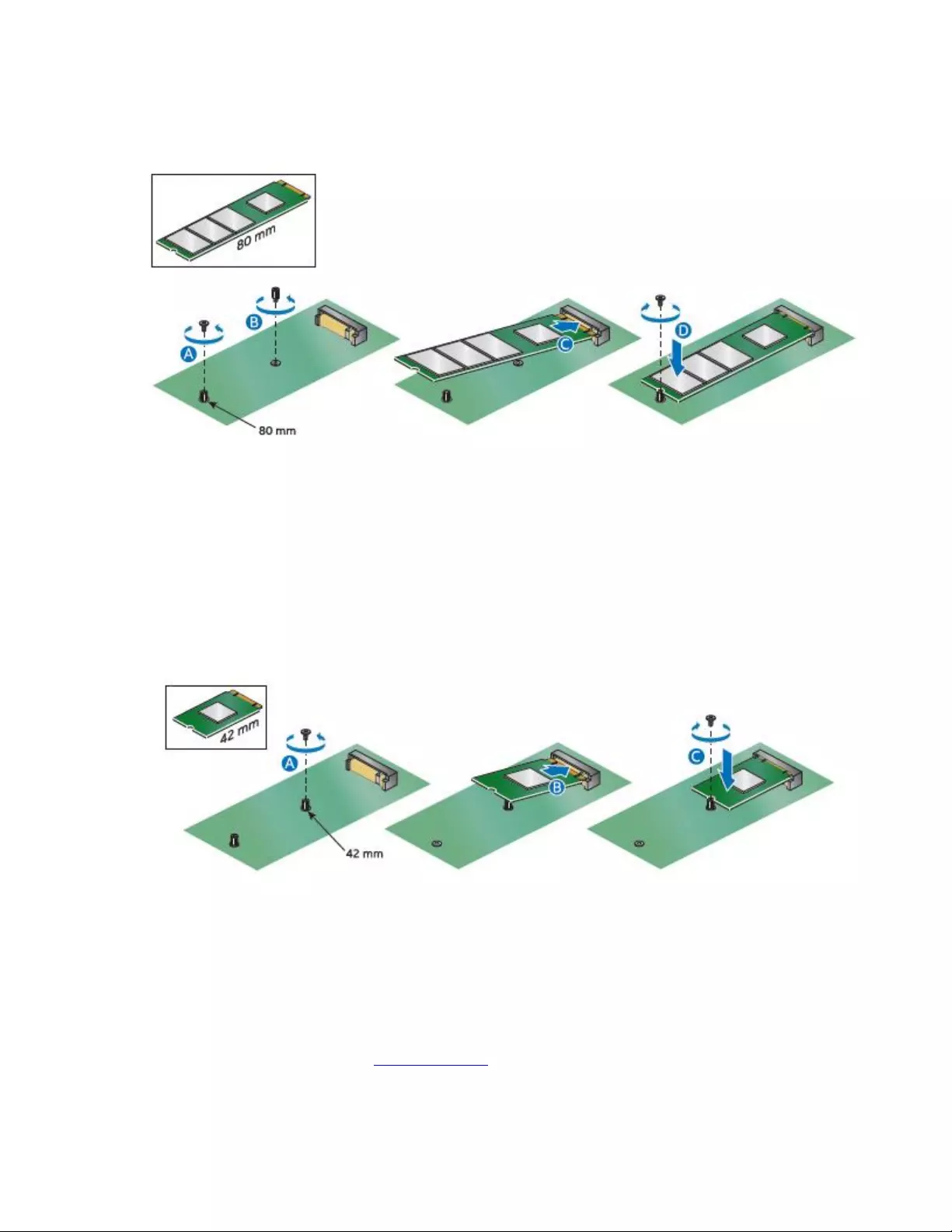
Intel NUC Kit NUC7i7BNH, NUC7i5BNH & NUC7i3BNH User Guide
4
4. Insert the bottom edge of the M.2 card into the connector (C).
5. Secure the card to the standoff with the small silver screw (D).
If you are installing a 42mm M.2 SSD:
1. Remove the small silver screw from the metal standoff on the motherboard (A).
2. Align the small notch at the bottom edge of the M.2 card with the key in the connector.
3. Insert the bottom edge of the M.2 card into the connector (B).
4. Secure the card to the standoff with the small silver screw (C).
Installing and Removing Memory
Intel NUC Kits NUC7i3BNH and NUC7i5BNH have two DDR4 SO-DIMM sockets. Memory requirements:
1.2V memory
1866 MHz or 2133 MHz SO-DIMMs
Non-ECC
For a list of tested memory, go to the System Memory page on the Support site.
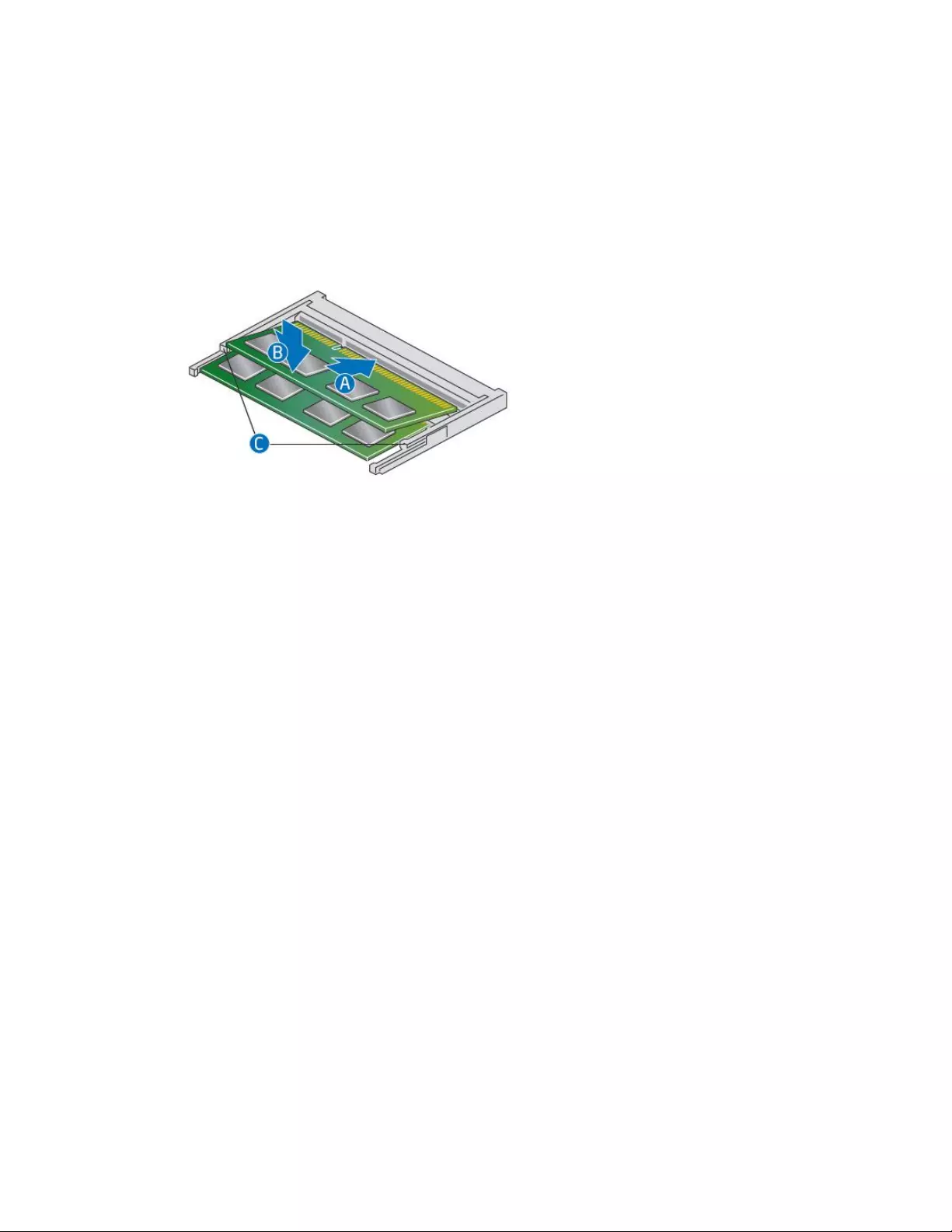
Intel NUC Kit NUC7i7BNH, NUC7i5BNH & NUC7i3BNH User Guide
5
Install SO-DIMMs
If you plan to install just one SO-DIMM, install it in the lower memory socket.
To install the SO-DIMMs, follow these steps:
1. Observe the precautions in "Before You Begin" on page 2.
2. Turn off all peripheral devices connected to the computer. Turn off the computer and
disconnect the AC power cord.
3. Align the small notch at the bottom edge of the SO-DIMM with the key in the socket.
4. Insert the bottom edge of the SO-DIMM into the socket.
5. When the SO-DIMM is inserted, push down on the outer edge of the SO-DIMM until the
retaining clips snap into place. Make sure the clips are firmly in place.
Removing SO-DIMMs
To remove a SO-DIMM, follow these steps:
1. Observe the precautions in "Before You Begin" on page 2.
2. Turn off all peripheral devices connected to the computer. Turn off the computer.
3. Remove the AC power cord from the computer.
4. Remove the computer’s cover.
5. Gently spread the retaining clips at each end of the SO-DIMM socket. The SO-DIMM pops out of
the socket.
6. Hold the SO-DIMM by the edges, lift it away from the socket, and store it in an anti-static
package.
7. Reinstall and reconnect any parts you removed or disconnected to reach the SO-DIMM sockets.
8. Replace the computer’s cover and reconnect the AC power cord.
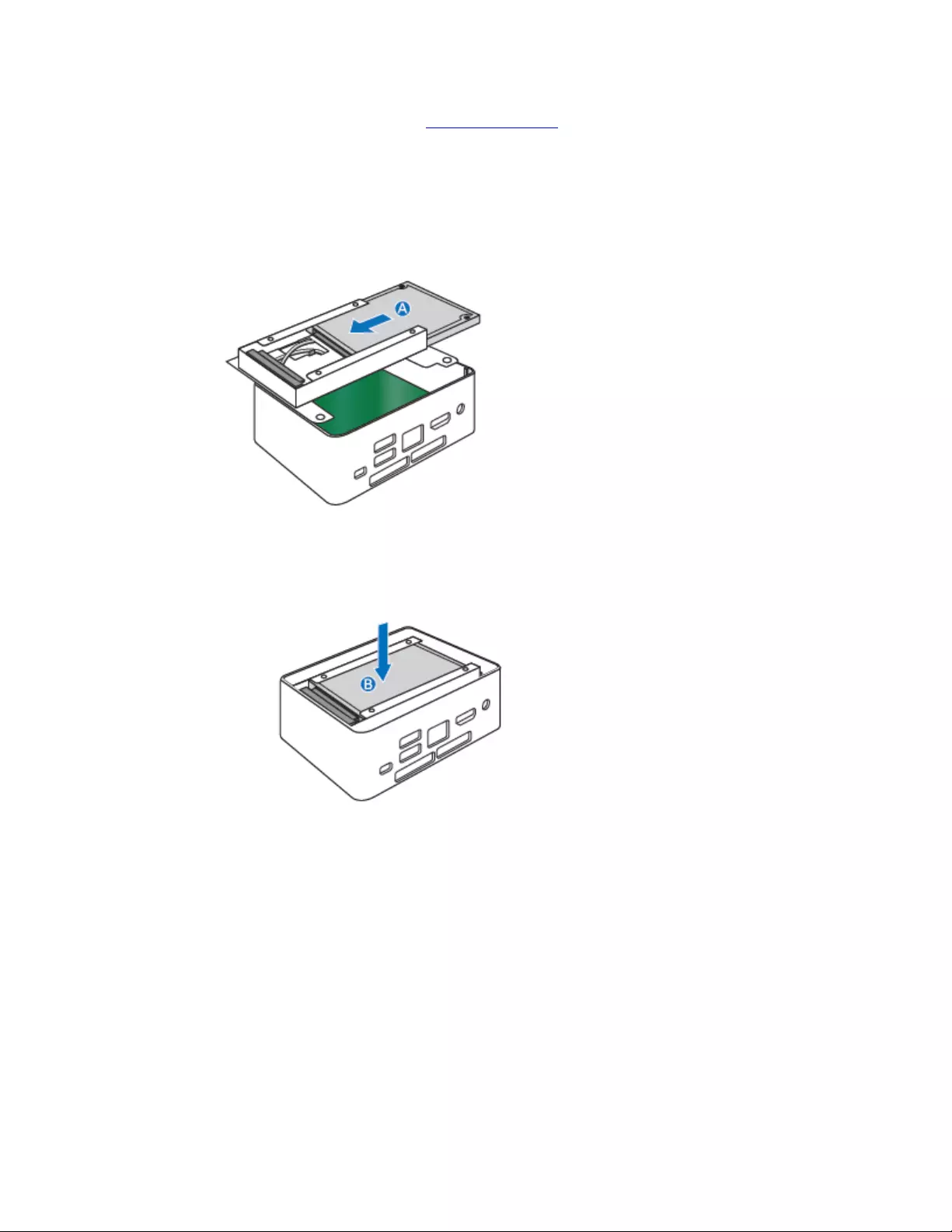
Intel NUC Kit NUC7i7BNH, NUC7i5BNH & NUC7i3BNH User Guide
6
Install a 2.5” SSD or Hard Drive
For a list of tested 2.5” hard drives, go to the Tested Peripherals page on the Support site.
Follow these instructions to install a 2.5” Solid State Drive (SSD) or Hard Disk Drive (HDD):
1. Observe the precautions in "Before You Begin" on page 2.
2. Slide the 2.5” drive into the drive bay, ensuring the SATA connectors are fully seated into the
connectors of the SATA daughter card (A).
3. Secure the drive into the drive bay with the two small silver screws that were included in the box.
4. Set the drive bay bracket down inside the chassis (B).
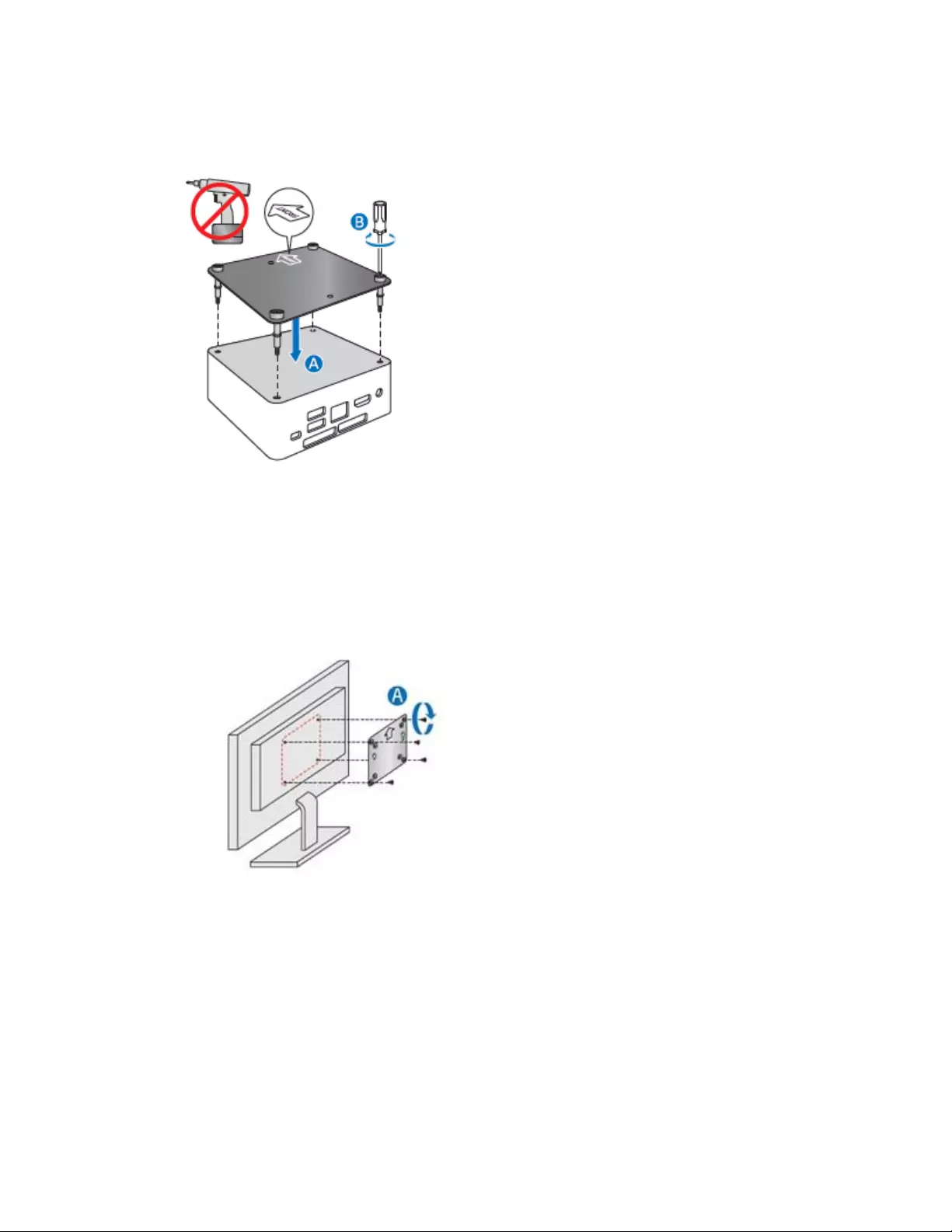
Intel NUC Kit NUC7i7BNH, NUC7i5BNH & NUC7i3BNH User Guide
7
Close the Chassis
After all components have been installed, close the Intel NUC chassis. Intel recommends this be done by
hand with a screwdriver to avoid over-tightening and possibly damaging the screws.
Attach and Use the VESA Bracket (Optional)
Follow these instructions to attach and use the VESA mount bracket:
1. Attach the VESA bracket to the back of the monitor or TV, using the four small black screws that
were included in the box.
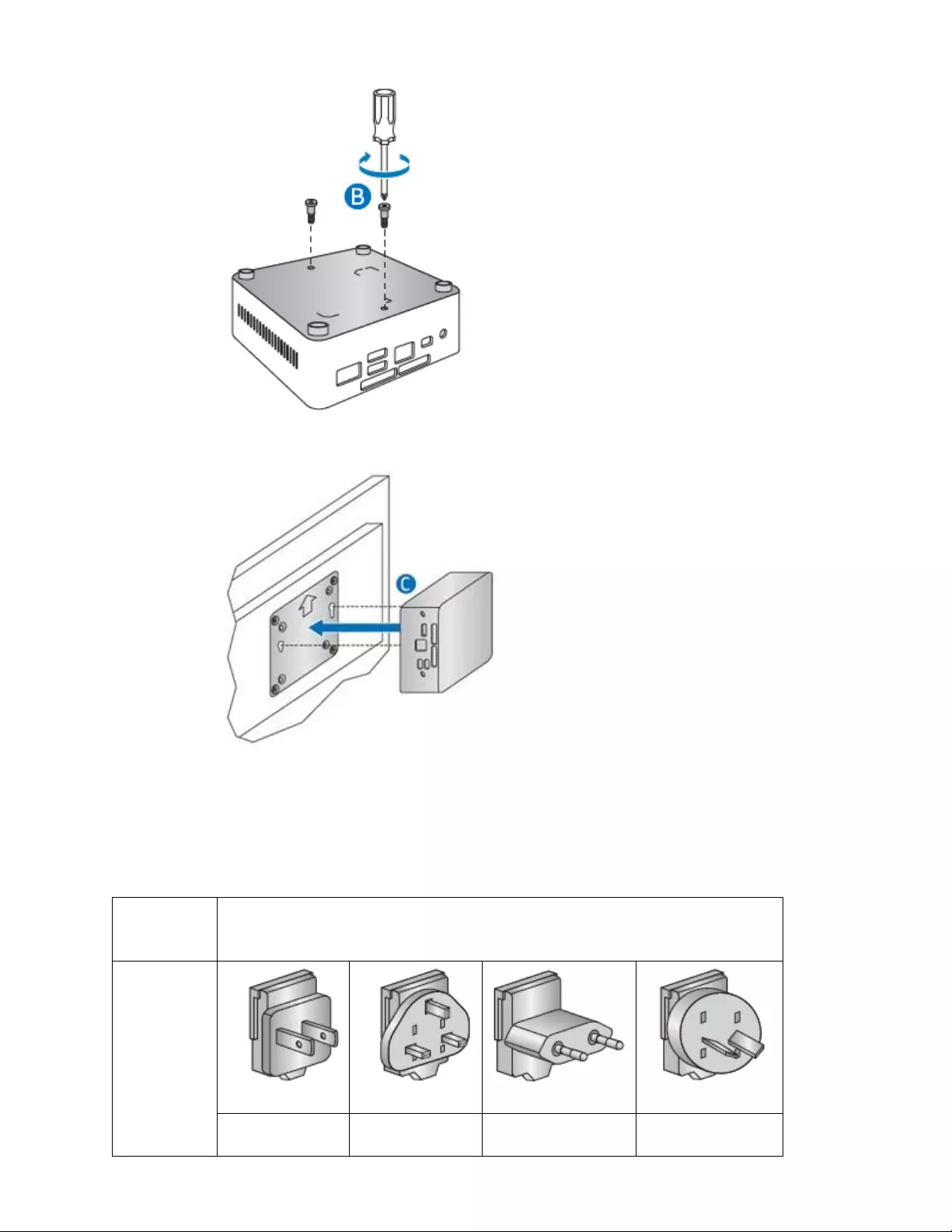
Intel NUC Kit NUC7i7BNH, NUC7i5BNH & NUC7i3BNH User Guide
8
2. Attach the two slightly larger black screws to the bottom chassis cover of the Intel NUC.
3. Slide the Intel NUC onto the VESA mount bracket.
Connect Power
Country-specific power plug attachments are included in the Intel NUC Kit box.
1. Choose the attachment for your region.
SKU
(Product
codes)
Attachments in the box
NUC7i7BNH
NUC7i7BNHR
NUC7i5BNH
NUC7i5BNHR
NUC7i3BNH
NUC7i3BNHR
US – United
States
UK – United
Kingdom
EU – European
Union
AUS - Australia
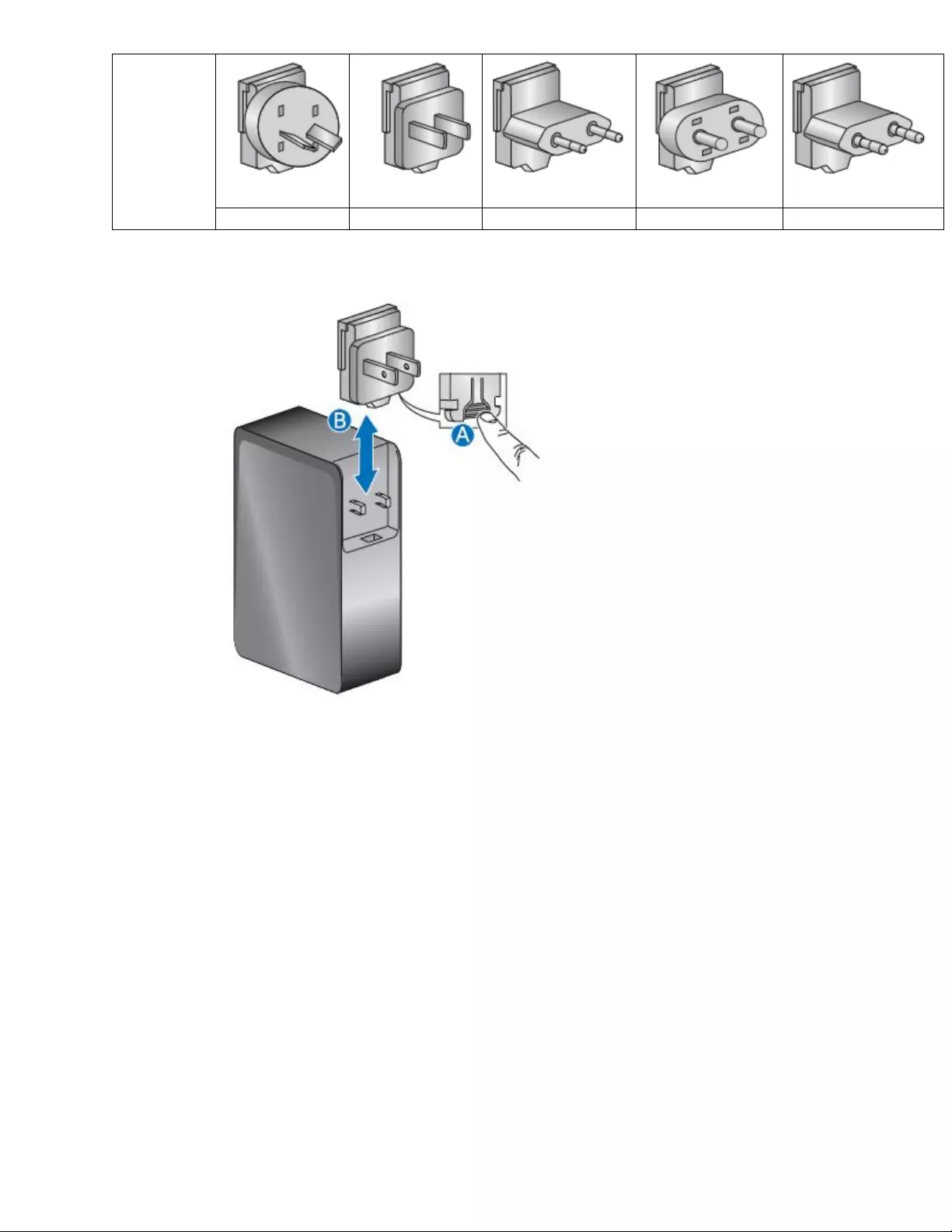
Intel NUC Kit NUC7i7BNH, NUC7i5BNH & NUC7i3BNH User Guide
9
NUC7i7BNHL
NUC7i5BNHL
NUC7i3BNHL
ARG - Argentina
CHN - China
BRA - Brazil
IND - India
KOR – South Korea
2. Slide the attachment (B) onto the power plug, locking it into place (A).

Intel NUC Kit NUC7i7BNH, NUC7i5BNH & NUC7i3BNH User Guide
10
3. Connect AC power.
Install an Operating System
Refer to Supported Operating Systems for a list of Intel-validated Windows* operating systems, as well
as versions of Linux that have been reported as compatible by Intel NUC owners.
Refer to Operating System Installation for system requirements and installation steps.
Install Intel NUC Drivers
To download the latest Microsoft* Windows* drivers and BIOS updates, go to Download Center:
Links:
Intel® NUC Kit NUC7i3BNH
Intel® NUC Kit NUC7i5BNH
Intel® NUC Kit NUC7i7BNH
Drivers are available for the following features:
Audio
Bluetooth
Card Reader
Chipset
Consumer Infrared
Graphics
Intel® ME
Intel® Rapid Storage Technology
Intel® Ready Mode Technology
LAN (wired and wireless)
Thunderbolt (NUC7i5BNH and NUC7i7BNH only)