JPL Vision Mini+ User Manual
Displayed below is the user manual for Vision Mini+ by JPL which is a product in the Webcams category. This manual has pages.
Related Manuals
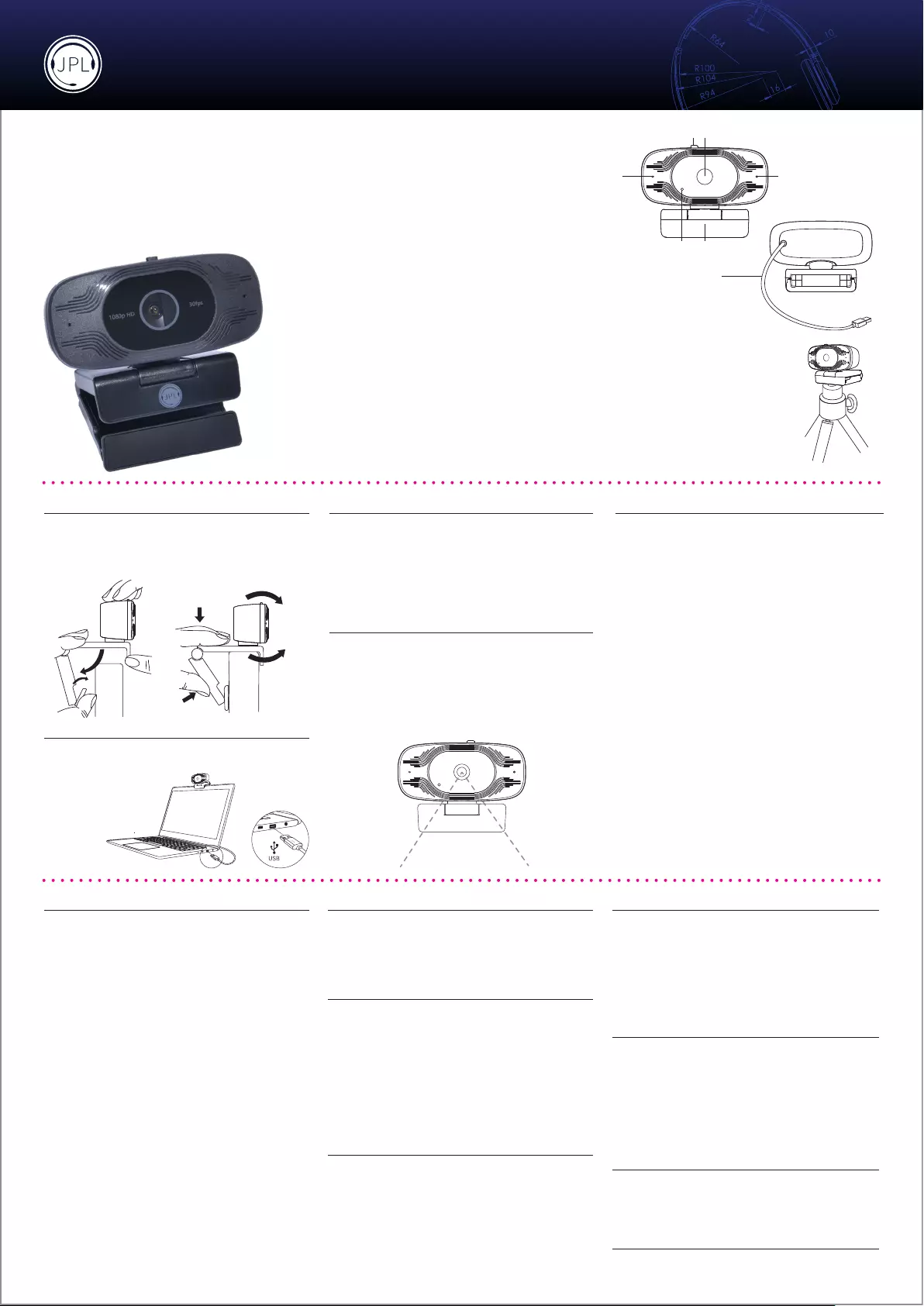
User Guide
Vision Mini+
1080p HD Webcam
Ideal for all webcam users from education to
remote and business workers.
• Plug & play solution - No soware downloads needed
• Desk mount, monitor mount and tripod option
1. Dual Microphones
2. Privacy lens slider button
3. Lens
4. Camera in-use LED indicator
5. Adjustable Mount
6. USB Cable
System Requirements
Windows® 2000/XP, Windows Vista® or Windows® 7/8/10,
Linux with UVC (above Linux - 2.6.26) / MAC - OS X 10.4.8 or
later, Win CE with UVC, Android 4.0 or above with UVC.
Features
• Full HD 1080p 30fps CMOS Camera
• Plug&playsolution-Nosowaredownloadneeded
• Compatiblewithallmajorsophones
• Built-in dual stereo microphones
• Full 360° rotation including 90° tilt for over desk viewing
• Full HD 1080p glass lens - No optical distortion
• Built in camera in-use LED indicator
• Integrated Privacy Lens Cover
• Automatic low-light correction
• 67°eldofview
• Desk mount, monitor mount and tripod option
• AEC - Automatic Echo Cancellation
• ANS - Automatic Noise Suppression
• USB 2.0 Type-A
• 24 month warranty
Setting up your webcam
The Vision Mini+ is designed to suit
the way you like to make a video call,
whether it’s one to one or conference,
you can place the Vision Mini+ webcam
where you want it - on a computer
monitor, desktop or tripod.
Optimal Performance
• Do not sit in front of a window or other bright light source
• Having an uncluttered background will will have your
viewers concentrating on you
• The mounting system allows for tilting and aiming the
camera. While sitting in your normal position, your entire
face should be just above the middle of the picture.
Tilt and move the camera to frame up a good view.
Positioning on a monitor
Graspthewebcaminonehandandopentheexibleclip
base with your other hand. Mount the webcam onto the top
ofthemonitor,makingsurethatthefootontheexibleclip
baseisushwiththebackofthemonitor.
Connecting your webcam
Connecting the USB adapter to your computer’s USB port is a
simple plug & play process. No other action is required. There is
nosowaredownloadneeded.
Using your webcam
Once you have connected the webcam to your computer
via the USB cable you can open the visual collaboration
sowareofyourchoice:Teams®,Zoom®,WebRTC,Webex,
Bluejeans® and many more.
Mostcollaborationsowarepackagesallowyoutochoose
your devices. Simply select the JPL Vision Mini for both
microphone and camera.
Frequently Asked Questions
1. No image displayed
a) Check if the USB port and USB cable of the terminal device
are connected correctly.
b) Check if the USB cable is stable.
c) Check if the USB port is working.
d) ChecksophonesowareispointingtotheVisionMini.
2. No image breaks frequently
a) Check if the USB port and USB cable of the terminal device
are connected correctly.
b) Check if the USB cable is stable.
3. The denition is not good aer accessing soware
a) Checksowarevideoinputsettingstoseeifthecamera
video input is set correctly.
4. No microphone TX sound
a) ChecksophonesowareispointingtotheVisionMini.
b) Check you have not muted the sound by accident.
For further support you can visit our website
https://jpltele.com/Vision Mini+ and chat via Live Chat with
our technical team or email us on support@jpltele.com.
REGISTERED ADDRESS
UK Oice: JPL Telecom Limited
Units 1 & 2, Church Close Business Park, Church Close, Todber, Sturminster
Newton, Dorset, DT10 1JH, England
USA Oice: JPL Telecom Holdings LLC
445 W Merritt Ave, Merritt Island, FL 32953, USA
RegisteredinEnglandNo.5250754 www.jpltele.com
Environmental Notice
If you want to dispose of the device, please ensure its professional
disposal. Do not put it in the normal household waste.
Dispose of the packaging material properly and in interest of the
environmental protection.
Consult your responsible authority for information about the
professional and environment-friendly disposal of your device. If you
want that we handle the disposal for you, you can send the device at
your costs to JPL Telecom Limited.
Declaration of Conformity
This device complies with the basic health, safety and environmental
requirementsinallrelevantEUdirectives.YouwillndtheDeclaration
of Conformity on our website.
Conditions of Warranty
1. JPL Telecom Limited, grants 24 months Manufacturer’s Warranty from
the date of purchase, as the manufacturer of this product.
2.Foryou,asaconsumer,thismeans:Weguaranteethatour devicesare
error-free when supplied. If a manufacturing error is identied within
24 months of the delivery date we will repair or replace the device free
of charge without you, as the consumer, having to provide the usual
legally required proof that this fault was present when you received the
device. We either use new parts or parts in mint condition for the repair
or replacement delivery. Any parts removed from the device become our
property and can be destroyed by us.
3. In addition to this warranty, you have the unlimited legal right to
claim against the supplier on the basis of the terms of the warranty
for defects on the basis of the purchase contract. However, in contrast
to our Manufacturer’s Warranty, the legal warranty for defects only
applies to the device’s state when sold.
4. You can only claim against this warranty if you return the faulty device
to JPL Telecom Limited or our local general importer or distributor,
outside of the UK, at your own cost, with a valid proof of purchase
(invoice or till receipt). When you return it to us, please provide a
detailed description of the fault that has occurred, and also tell us
your telephone number, in case we need to contact you. To prevent
shipping damage, provide suitable transport packaging (e.g. original
packaging with a secondary shipping box).
5. The Manufacturer’s Warranty excludes damage caused by
mishandling,operatingerrors,misuse,external inuences, lightning
strikes/power surges, modications to the product and extensions.
Shipping damage, consequential damage, and costs arising from
down times and travel times are also excluded.
6. The warranty is cancelled if repairs are carried out by unauthorised
agents.
General Limitation of Liability
The device is not designed, manufactured, or intended for use or resale,
in environments that require fail-safe performance, such as in the
operation of life-support systems and/or nuclear facilities. The device
may only be used for these purposes with prior written permission from
the manufacturer in each individual case.
Warning
Ensure that all electrical connections (including extension leads and
interconnections between pieces of equipment) are properly made and in
accordance with the relevant manufacturers instructions.
• Do not continue to operate the equipment if you are in any doubt about
it working normally, or if it is damaged in any way. Disconnect from your
computer and consult your dealer.
•
Do not allow electrical equipment to be exposed to rain or moisture.
• Never push anything into holes, slots or any other opening on this
product as this could result in fatal electrical shock.
•
Do not open the webcam housing as doing so will void the warranty.
Safety
For your own safety, this product should only be used with CE ACA and
RoHSapprovedequipment.Usingthisproductwithnonapproved
equipment can void this products warranty.
Unplug this product from the power outlet before cleaning.
Do not use liquid cleaners or aerosol cleaners. Use a damp cloth for
cleaning.
Do not overload outlets and extension cords as this can result in risk of
reorelectricshock.
6
5
3
1
1
4
2
6
5
3
1
1
4
2
6
5
3
1
1
4
2
6
5
3
1
1
4
2
6
5
3
1
1
4
2
67° Field of View