JPL Vision+ User Manual
Displayed below is the user manual for Vision+ by JPL which is a product in the Webcams category. This manual has pages.
Related Manuals
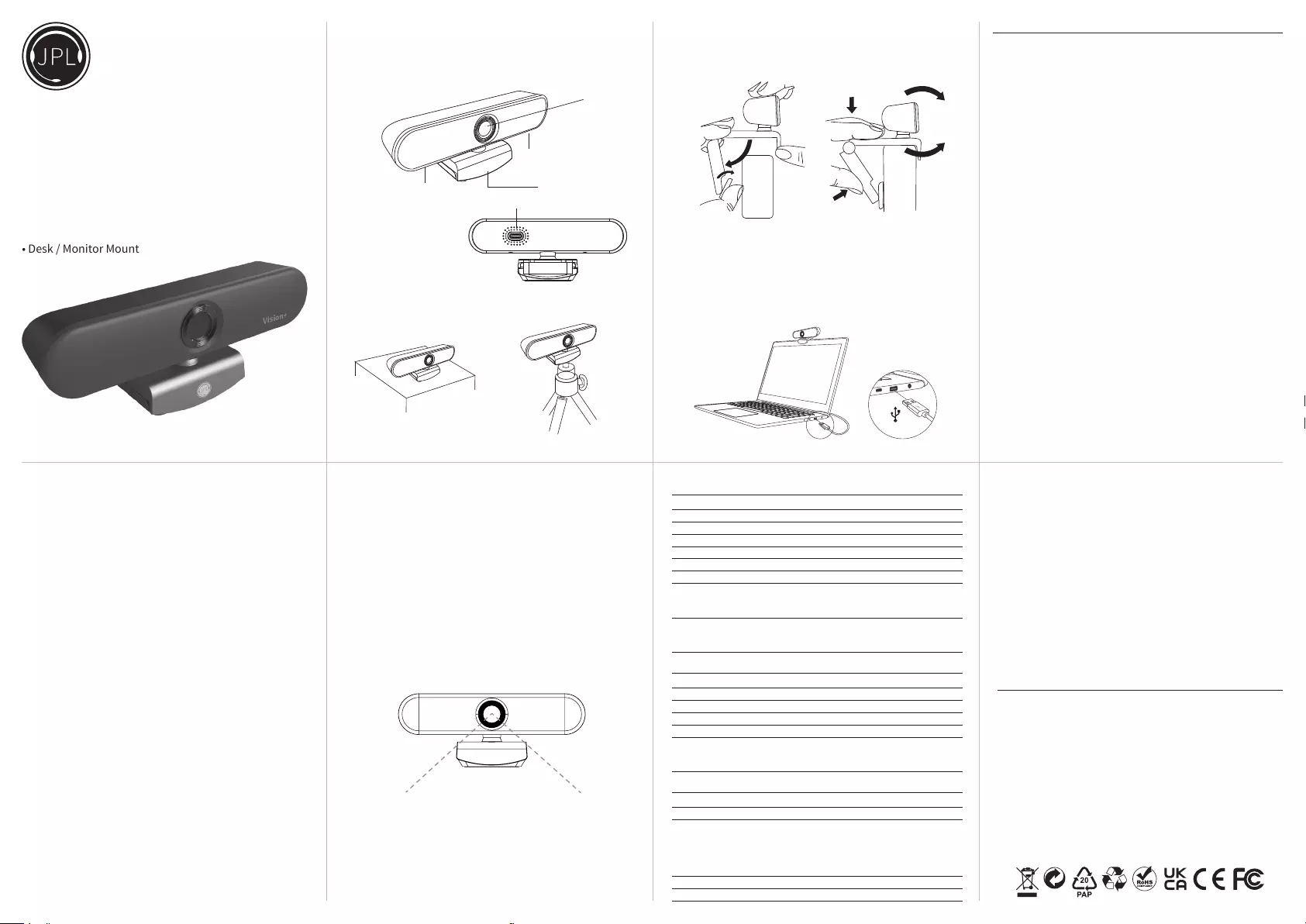
Vision+
Vision & Voice Webcam 1 Home
Plug & Play 1080p HD Webcam
Ideal Work at Home solution
• Two Microphones
• 96° Wide Angle Field of View
• Desk / Monitor Mount
REGISTERED ADDRESS
UK Oice: JPL Telecom Limited
Units 1 & 2, Church Close Business Park, Church Close, Todber,
Sturminster Newton, Dorset, DT10 1JH, England
USA Oice: JPL Telecom Holdings LLC
445 W Merritt Ave, Merritt Island, FL 32953, USA
Registered in England No. 5250754
www.jpltele.com
20/06/335-24m-V1
Camera parameters:
Total Pixels 2 million pixels
Lens size 1/2.9 inch
Aperture 2.5±5%
Image area 5.85mm x 3.27mm
Maximum eective pixel 1920 (H) x 1080 (V) 2.1 million pixels
Output image format MJPG and YUY2
Field of view 96°(W)
AIC Automatic Exposure (AE)
Auto White Balance (AWB)
Dynamic Black Level Calibration (ABLC)
Resolution 1920 x 1080 @ 30fps
1280 x 720 @ 30fps
640 x 480 @ 30fps
Microphone parameters:
SNR ≥60dB
Sensitivity -42±3dB(0dB=1V/pa,1KHz)
Far-eld distance 0~2 meters
Horizontal voice pickup Horizontal 180°
Communication mode Full Duplex
AIC Automatic gain control
Automatic noise reduction control
Automatic echo noise reduction control
Other parameters:
Interface type Type C
Voltage 5V/2A
OS Support Win 2000/XP/Vista/Win 7/Win 8/Win 10
Linux with UVC (above linux - 2.6.26)
Mac - OS X 10.4.8 or later
Win CE with UVC
Android 4.0 or above with UVC
Size 127.7 x 55.3 x 50mm
Weight 100g
GUARANTEE
Your JPL Telecom product has been carefully manufactured and 100% tested
using high quality assured components. It is guaranteed against faulty
workmanship and materials for a period of 24 months from the date of
purchase. In the unlikely event that a failure should occur, please contact the
JPL Telecom dealer from which you purchased this product or visit
www.jpltele.com and follow our product returns procedure. You will be given a
RMA number and instructions on how to return your headset.
Further help can be found on-line at www.jpltele.com on our FAQs page.
Note: Removing the factory-applied warranty label will void the warranty.
Your statutory rights under common law are in no way aected by this guarantee.
The warranty does not cover cosmetic damage or damage due to misuse, abuse,
negligence, acts of nature, accident, disassembling or modication of, or to any
part of, the product. The warranty does not cover damage due to improper
operation, maintenance or installation, or attempted repair by anyone other
than JPL Telecom. Any unauthorised repairs will void this warranty.
LIMITED WARRANTY
Consequential and incidental damages, including without limitation, loss of
property and those arising from breach of any express or implied warranty,
are not the responsibility of JPL Telecom and to the extent permitted by law,
are excluded.
In accordance with its policy of progressive product design, JPL Telecom
reserves the right to change product specications without prior notice.
* Repair or replacement is at the discretion of the manufacturer.
(NB. For product returns, please follow instructions and returns department
address provided on our website. Returned products received at the registered
addresses are likely to be returned to sender).
Optimal Performance
• Do not sit in front of a window or other bright light source
• Having an uncluttered background will will have your viewers
concentrating on you
• The mounting system allows for tilting and aiming the camera. While
sitting in your normal position, your entire face should be just above the
middle of the picture. Tilt and move the camera to frame up a good view.
Thank you for choosing the Vision+ Webcam.
What’s in the box:
1 x Vision+ Webcam, 1 x Privacy Lens Cover, 1 x USB-A to USB-C cable
96° Wide angle eld of view
1
1
2
3
4
USB
1. Microphones
2. Lens
3. Mount
4. USB Port
1
1
2
3
4
USB
Positioning on a monitor
Grasp the webcam in one hand and open the exible clip base with your
other hand. Mount the webcam onto the top of the monitor, making sure that
the foot on the exible clip base is ush with the back of the monitor.
Connecting your webcam
• Plug the USB-C jack into the back of the camera
• Plug the USB-A jack into the back of your PC
Connecting the USB adapter to your computer’s USB port is a simple plug &
play process. No other action is required.
1
1
2
3
4
USB
Using your webcam
Once you have connected the webcam to your computer via the USB cable
you can open the visual collaboration soware of your choice: Teams®,
Zoom®, WebRTC, Webex, Bluejeans® and many more.
Most collaboration soware packages allow you to choose your devices.
Simply select the JPL Vision+ for both microphone and camera.
System Requirements
Windows® 2000/XP (SP3 or higher), Windows Vista® or Windows® 7/8/10 /
Android 4.0 and above with UVC / MAC for HD 1080p video recording:
2.4 GHz Intel Core 2 Duo processor
2 GB RAM or more
Hard drive space for recorded videos
USB 2.0 port
Recommended requirements for full HD 1080p and 720p video calling:
1 Mbps upload/download for 720p
2 Mbps upload/download for 1080p
1
1
2
3
4
USB
Features
• Full HD 1080p 30fps CMOS video calling (up to 1920 x 1080 pixels)
• Full HD 1080p 30fps CMOS video recording (up to 1920 x 1080 pixels)
• Privacy Lens Cover
• Built-in dual stereo microphones
• Duplex Communication
• Automatic low-light correction
• 96° Wide angle eld of view
• Monitor / Desk mount
• AEC - Automatic Echo Cancellation
• ANS - Automatic Noise Suppression
• Hi-speed USB 2.0 certied
• 24 Month warranty
Setting up your webcam
The Vision+ is designed to suit the way you like to make a video call, whether
it’s one to one or conference, you can place the Vision+ webcam where you
want it - on a computer monitor, desktop or tripod.