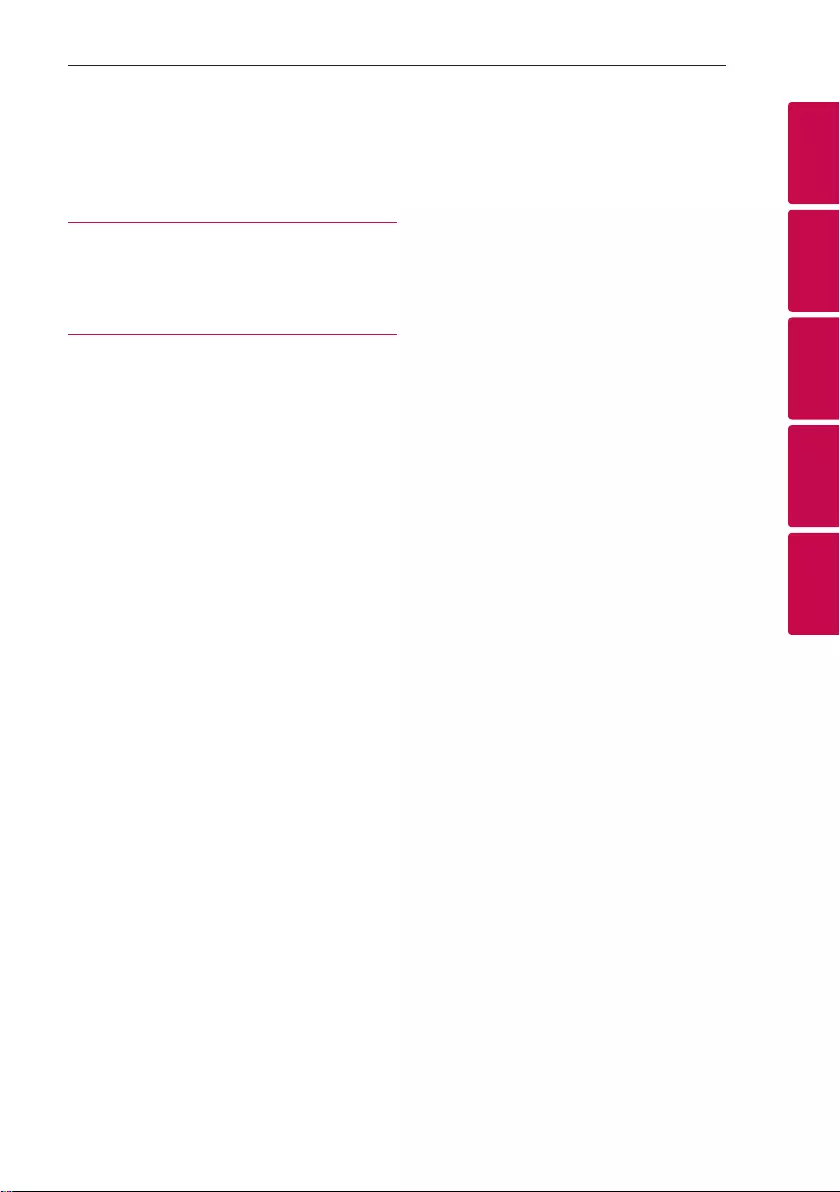Table of Contents
LG AJ7 User Manual
Displayed below is the user manual for AJ7 by LG which is a product in the Speaker Sets category. This manual has pages.
Related Manuals
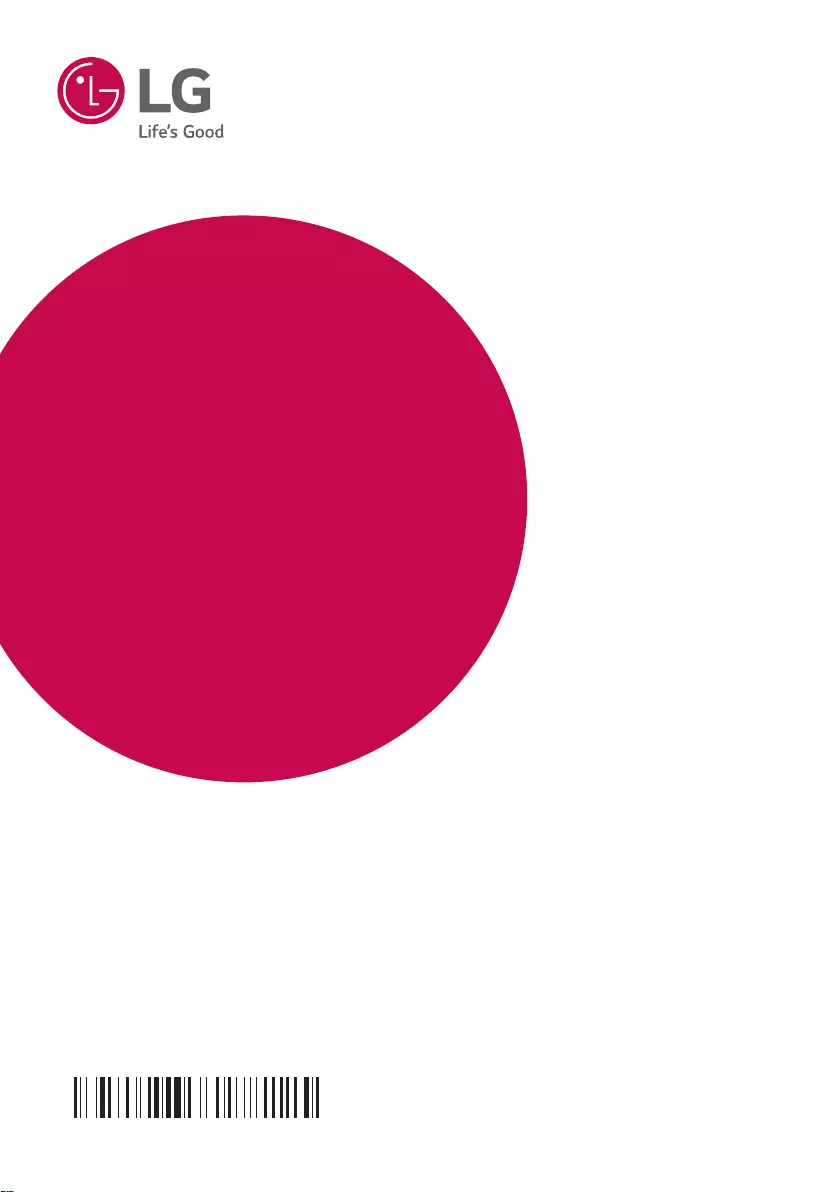
OWNER’S MANUAL
Wireless
Speaker
Please read this manual carefully before operating
your set and retain it for future reference.
MODEL
AJ7
Copyright ⓒ 2018 LG Electronics Inc. All Rights Reserved.
www.lg.com
MFL70741004
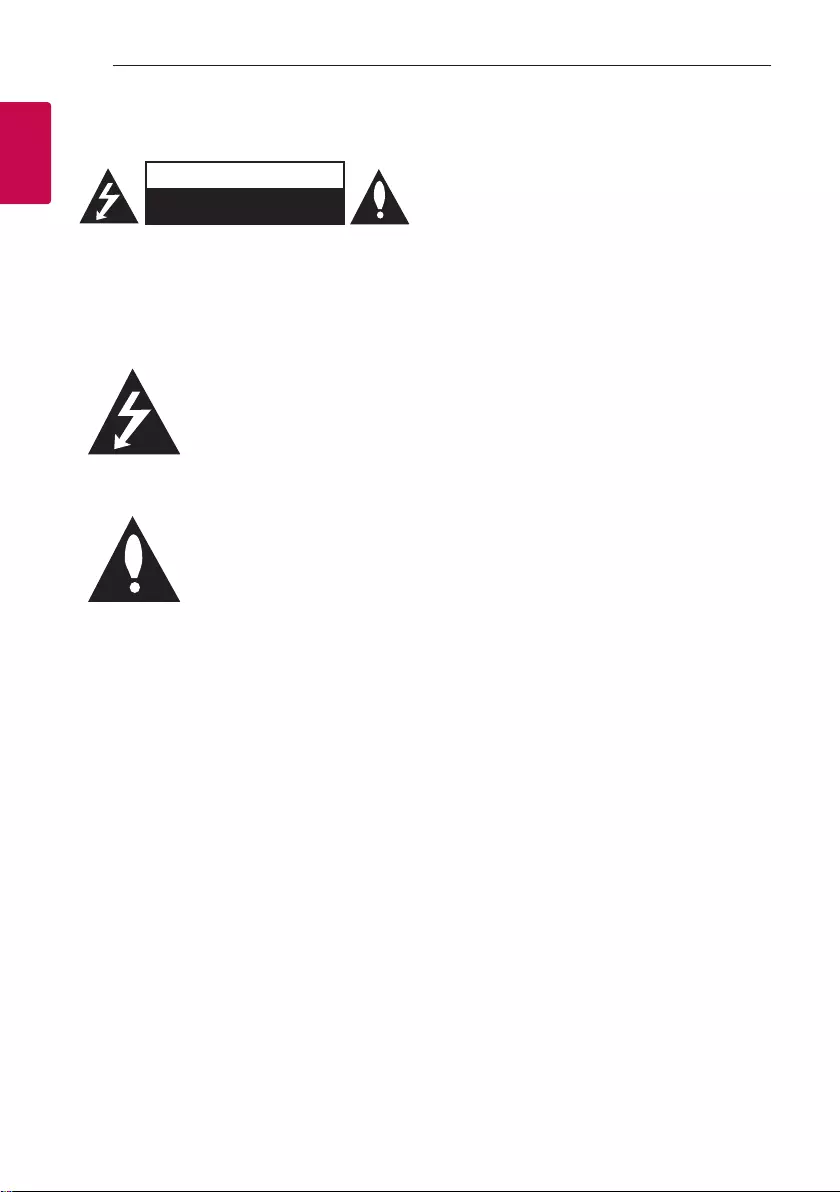
1 Getting Started
Getting Started2
Getting Started
1
Safety Information
CAUTION
RISK OF ELECTRIC SHOCK
DO NOT OPEN
CAUTION: TO REDUCE THE RISK OF ELECTRIC
SHOCK DO NOT REMOVE COVER (OR BACK)
NO USER-SERVICEABLE PARTS INSIDE REFER
SERVICING TO QUALIFIED SERVICE PERSONNEL.
This lightning ash with arrowhead
symbol within an equilateral
triangle is intended to alert the
user to the presence of uninsulated
dangerous voltage within the
product’s enclosure that may be of
sufcient magnitude to constitute
a risk of electric shock to persons.
The exclamation point within an
equilateral triangle is intended
to alert the user to the presence
of important operating and
maintenance (servicing)
instructions in the literature
accompanying the product.
WARNING: TO PREVENT FIRE OR ELECTRIC SHOCK
HAZARD, DO NOT EXPOSE THIS PRODUCT TO RAIN
OR MOISTURE.
CAUTION: The apparatus should not be exposed to
water (dripping or splashing) and no objects lled
with liquids, such as vases, should be placed on the
apparatus.
WARNING: Do not install this equipment in a
conned space such as a book case or similar unit.
CAUTION: Do not use high voltage products around
this product. (ex. Electrical swatter) This product may
malfunction due to electrical shock.
CAUTION: Do not block any ventilation openings.
Install in accordance with the manufacturer’s
instructions.
Slots and openings in the cabinet are provided for
ventilation and to ensure reliable operation of the
product and to protect it from over heating. The
openings shall be never be blocked by placing the
product on a bed, sofa, rug or other similar surface.
This product should not be placed in a built-in
installation such as a bookcase or rack unless
proper ventilation is provided or the manufacturer’s
instruction has been adhered to.
NOTICE: For safety marking information including
product identication and supply ratings, please refer
to the main label on the bottom or the other surface
of the product.
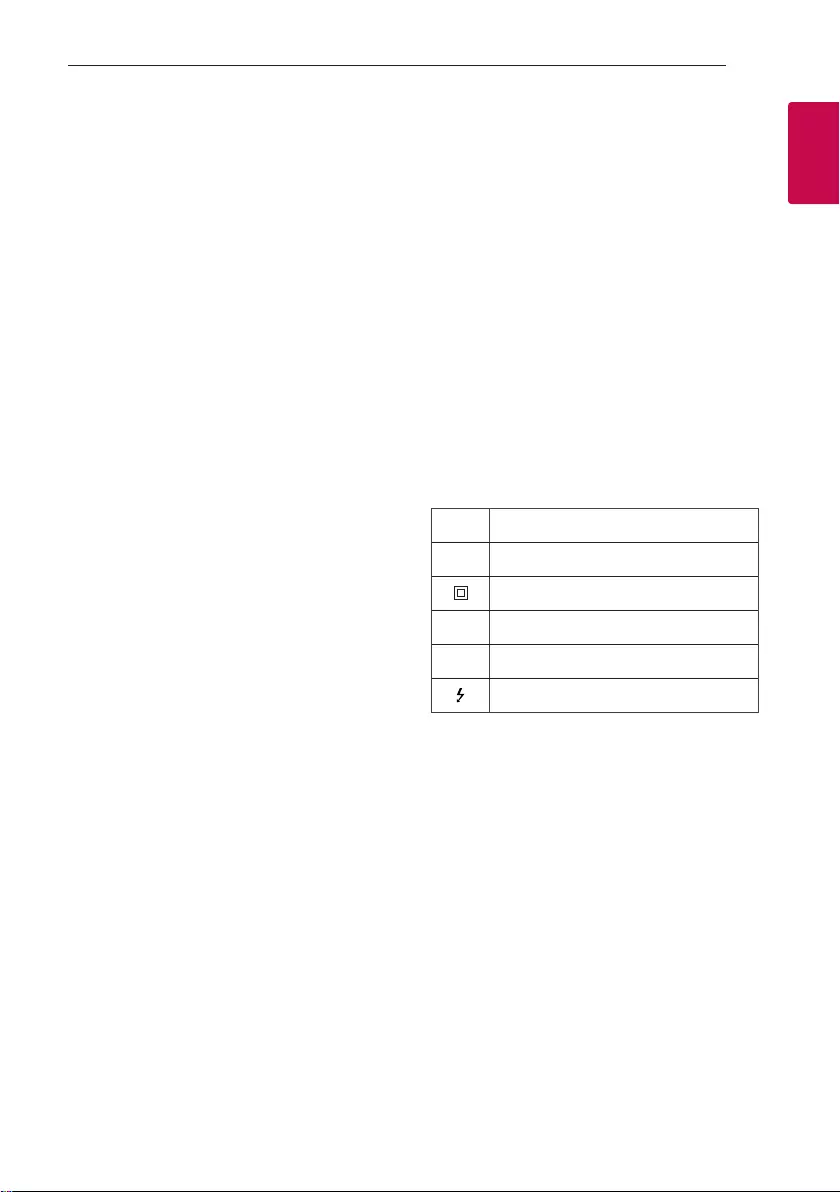
Getting Started 3
Getting Started
1
CAUTION concerning the Power Cord
The Power Plug is the disconnecting device. In case
of an emergency, the Power Plug must remain readily
accessible.
Check the specication page of this owner’s manual
to be certain of the current requirements.
Do not overload wall outlets. Overloaded wall outlets,
loose or damaged wall outlets, extension cords,
frayed power cords, or damaged or cracked wire
insulation are dangerous. Any of these conditions
could result in electric shock or re. Periodically
examine the cord of your device, and if its appearance
indicates damage or deterioration, unplug it,
discontinue use of the device, and have the cord
replaced with an exact replacement part by an
authorized service center. Protect the power cord
from physical or mechanical abuse, such as being
twisted, kinked, pinched, closed in a door, or walked
upon. Pay particular attention to plugs, wall outlets,
and the point where the cord exits the device.
This device is equipped with a portable battery or
accumulator.
How to Safely remove the batteries or the battery
pack from the equipment:
To Remove the old batteries or battery pack, follow
the assembly steps in reverse order. To prevent
contamination of the environment and bring on
possible threat to human and/or animal health, the
old batteries or the battery pack must be put in an
appropriate container at designated collection points.
Do not dispose of batteries or battery pack together
with other waste. It is recommended that you use
local, free reimbursement systems batteries or
battery packs, (may not be available in your area). The
batteries or the battery pack should not be exposed
to excessive heat such as sunshine, re or the like.
CAUTION: No naked ame sources, such as lighted
candles, should be placed on the apparatus.
Symbols
~Refers to alternating current (AC).
0Refers to direct current (DC).
Refers to class II equipment.
1Refers to stand-by.
!Refers to “ON” (power).
Refers to dangerous voltage.
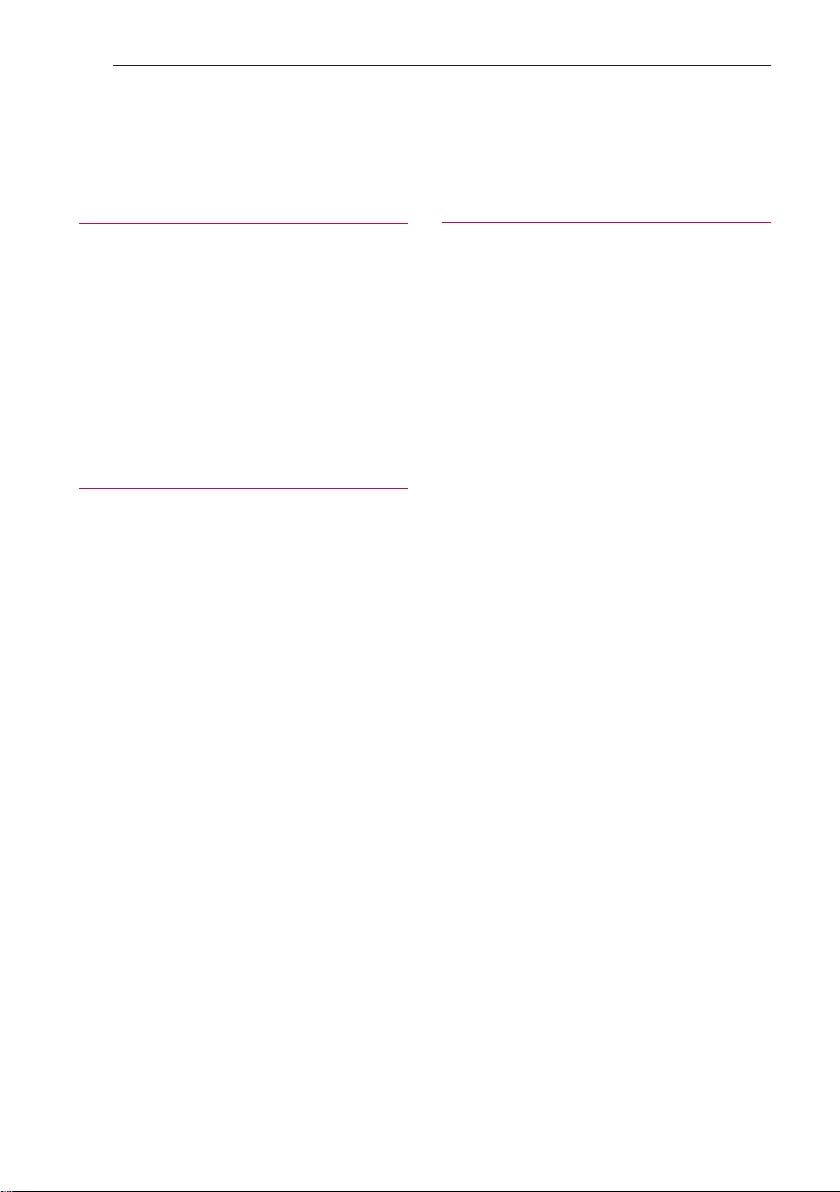
Table of Contents4
Table of Contents
1 Getting Started
2 Safety Information
6 Unique Features
7 Playable file Requirement
7 – Playable file
7 – Compatible USB Devices
7 – USB device requirement
8 Top / Front panel
10 Rear panel
11 Remote control
2 Connecting
13 AC Power Cord Connection
13 Antenna Connection
14 Optional Equipment Connection
14 – PORT. IN Connection
14 – USB Connection
3 Operating
15 Basic Operations
15 – USB Operations
16 – Selecting a file or folder
16 Other operations
16 – Turn off the sound temporarily
16 – Sleep Timer Setting
16 – Mood light
17 – Auto display dimmer
17 – Displaying information
17 – Auto power down
17 – AUTO POWER On
18 – Auto function change
18 Sound adjustment
18 – Setting the sound mode
18 Adjust the Treble/Bass
19 Using BLUETOOTH® wireless technology
19 – Listening to music stored on the Bluetooth
devices
22 Using the Music Flow Bluetooth App
22 – About “Music Flow Bluetooth” App
22 – Install “Music Flow Bluetooth” App onto
Your Bluetooth Device
23 – Activate Bluetooth with “Music Flow
Bluetooth” App
24 Radio Operations
24 – Listening to the radio
24 – Improving poor FM reception
24 – Presetting the Radio Stations
24 – Deleting all the saved stations
25 – Seeing information about a Radio station
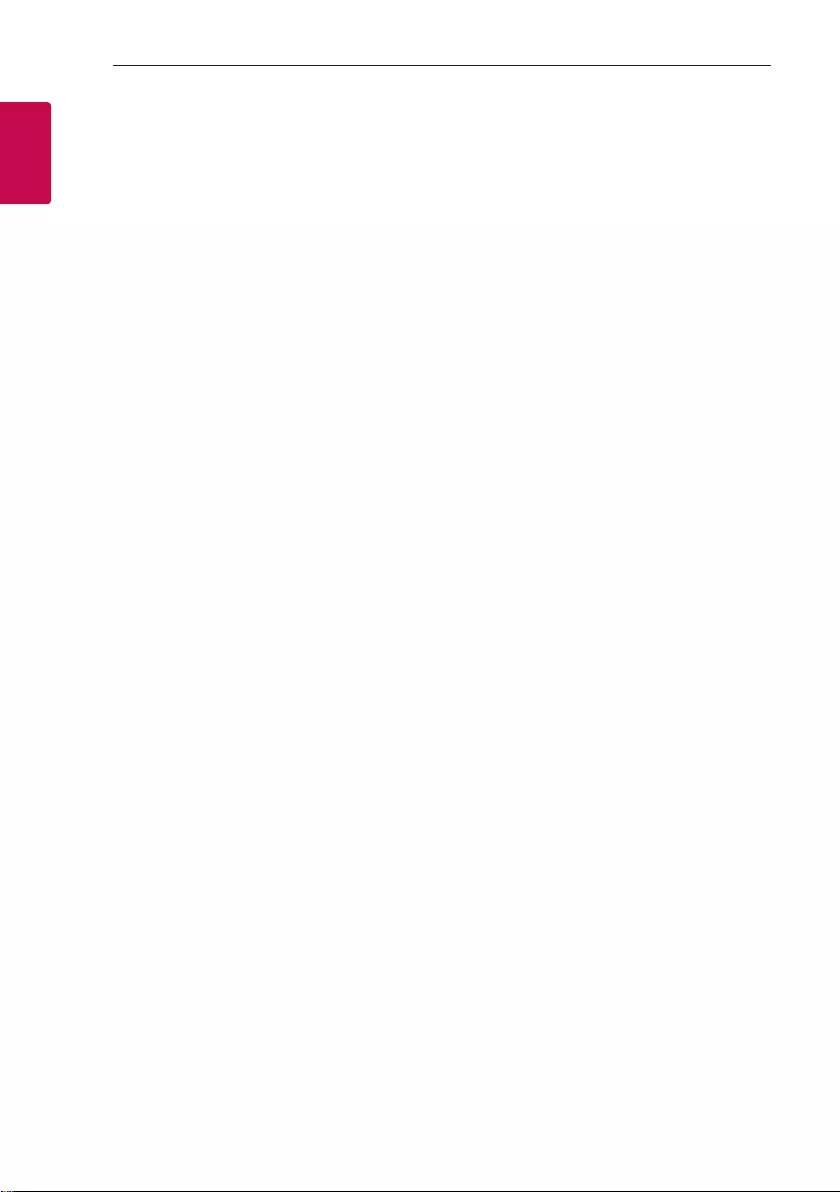
Getting Started6
Getting Started
1
Unique Features
BLUETOOTH®
Listens to music stored on your Bluetooth device.
Music Flow Bluetooth
Music Flow Bluetooth is an app designed to let you
take control of some of LG’s latest audio devices.
(Page 22-23)
Portable In
Listens to music from your portable device. (MP3,
Notebook, etc.)
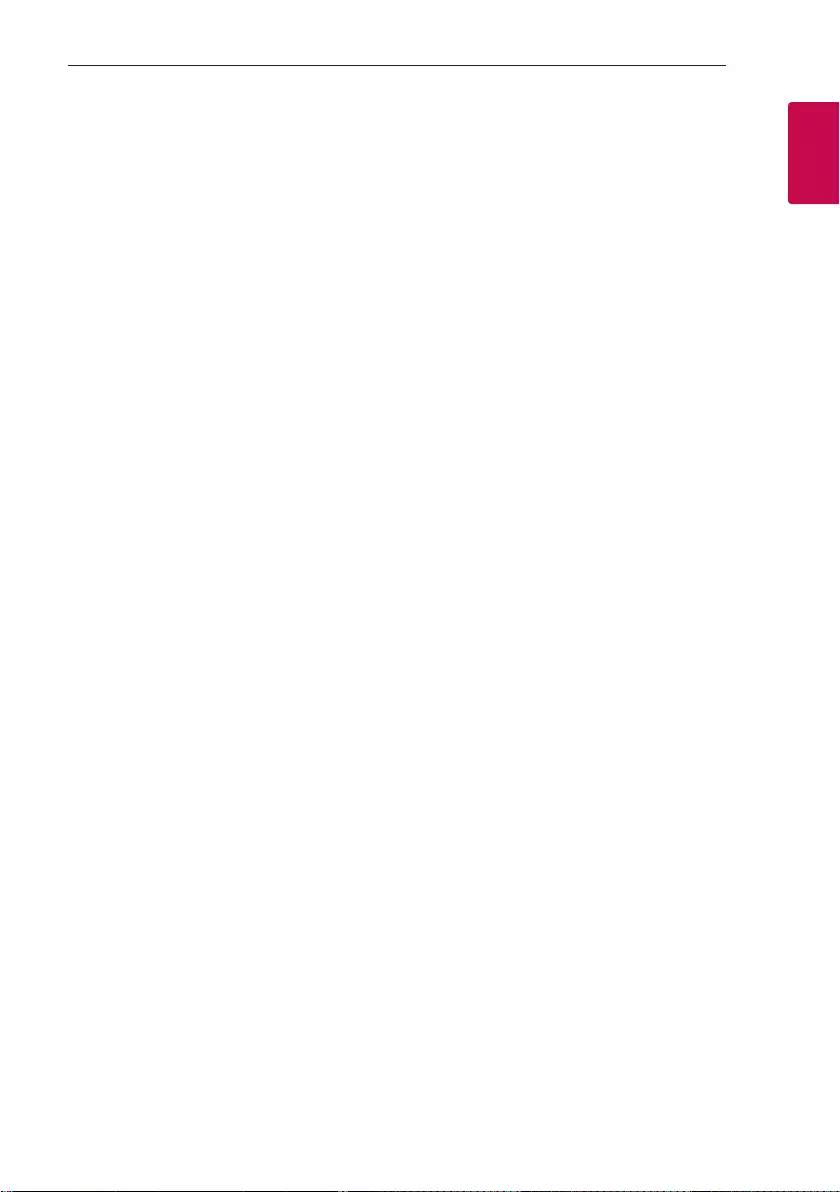
Getting Started 7
Getting Started
1
Playable file
Requirement
Playable file
Sampling Frequency
MP3 : within 32 to 48 kHz
WMA : within 32 to 48 kHz
OGG : within 32 to 96 kHz
FLAC : 32 kHz, 44.1 kHz, 48 kHz, 88.2 kHz, 96 kHz,
176.4 kHz and 192 kHz (16 bit/ 24 bit)
WAV : 32 kHz, 44.1 kHz, 48 kHz, 88.2 kHz, 96 kHz,
176.4 kHz and 192 kHz (16 bit/ 24 bit)
Bitrate resolution
MP3 : within 80 to 320 kbps
WMA : within 56 to 128 kbps
OGG : within 64 to 500 kbps
yMaximum les : Up to 2,000
yMaximum directories : Up to 200
yA protected le by DRM (Digital rights
management) cannot be played on the unit.
yVideo les in the USB storage device can not be
played.
yDepending on the performance of your USB
device, playback may not work well.
yThe le requirements are not always compatible.
yThere may have some restrictions by le
featuresand media server’s ability.
Compatible USB Devices
yMP3 Player : Flash type MP3 player.
yUSB Flash Drive :
Devices that support USB2.0 or USB1.1.
yThe USB function of this unit does not support all
USB devices.
USB device requirement
yDevices which require additional program
installation when you have connected it to a
computer, are not supported.
yDo not extract the USB device while in operation.
yFor a large capacity USB, it may take longer than a
few minute to be searched.
yTo prevent data loss, back up all data.
yIf you use a USB extension cable or USB hub, the
USB device is not recognized.
yThe exFAT le system is not supported on this
unit. (FAT16/FAT32/NTFS systems are available.)
yThis unit recognizes up to 2,000 les.
yExternal HDD, Card readers, Locked devices, or
hard type USB devices are not supported.
yUSB port of the unit cannot be connected to PC.
The unit cannot be used as a storage device.
ySome USB may not work with this unit.
yIf the device name is unavailable, “_” will be
displayed.
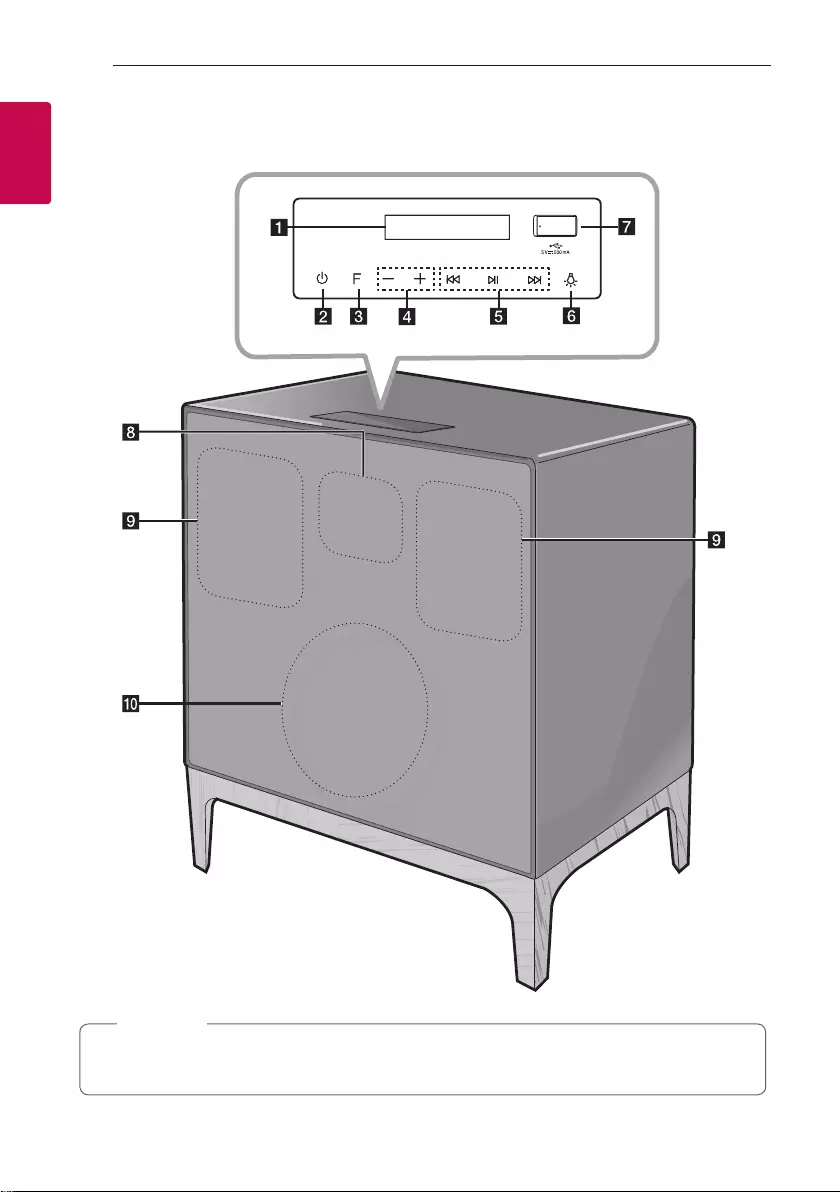
Getting Started8
Getting Started
1
Top / Front panel
Hard wood leg parts are made by cutting and attaching original wood, so there are various colors and
patterns. And it is normal condition.
, Note
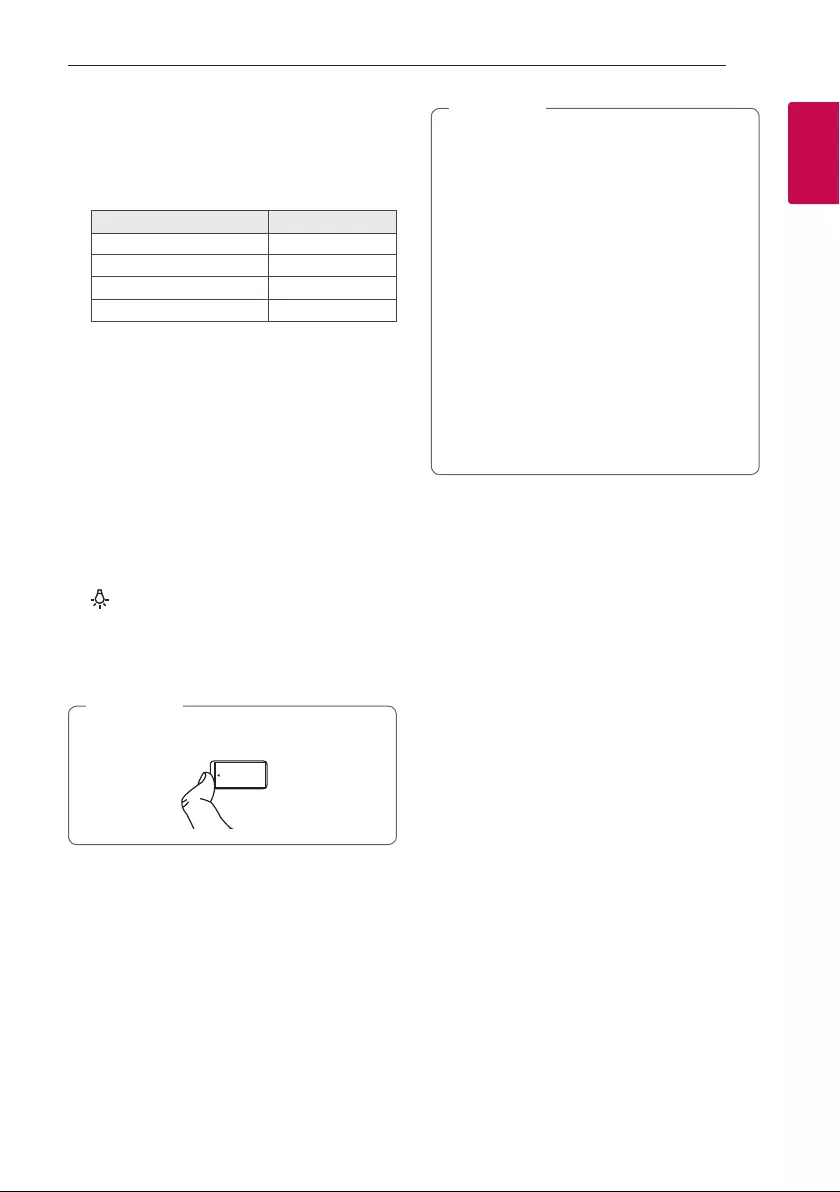
Getting Started 9
Getting Started
1
a Display window
b 1 (Standby)
Turns the power on or off.
c F (Function)
Selects the function and input source.
Input source / Function Display
USB USB
Portable input PORTABLE
Bluetooth BT
Radio FM
d p/o (Volume)
Adjusts speaker volume.
e C/ V (Skip/Search)
- Skips backward or forward.
- Searches for a section within a le.
- Selects the radio stations.
N (Play/Pause)
- Starts or pauses playback.
- Turns on or off the Bluetooth connection lock.
(Page 21)
- Stores programme of Radio. (Page 24)
- Deletes the saved stations. (Page 24)
f (Mood light)
Adjusts mood light.
g USB Port
You can play sound les by connecting the USB
device.
Open USB cover by using your nger to connect
USB.
, Note
h Remote sensor
i Speaker
j Woofer
Precautions in using the touch buttons
yUse the touch buttons with clean and dry
hands.
- In a humid environment, wipe out any
moisture on the touch buttons before
using.
yDo not apply too much pressure on the touch
buttons.
- If you apply too much pressure, it can
damage the sensor of the touch buttons.
yDo not touch the button too quickly.
- Touch the button that you want to work in
order to operate the function correctly.
yBe careful not to have any conductive
material such as metallic object on the touch
buttons. It can cause malfunctions.
, Note

Getting Started10
Getting Started
1
Rear panel
a ANTENNA : Connect a FM antenna.
b PORT (Portable).IN : Connect a portable device.
c AC IN socket : Connect an AC power cord.
d Mood light
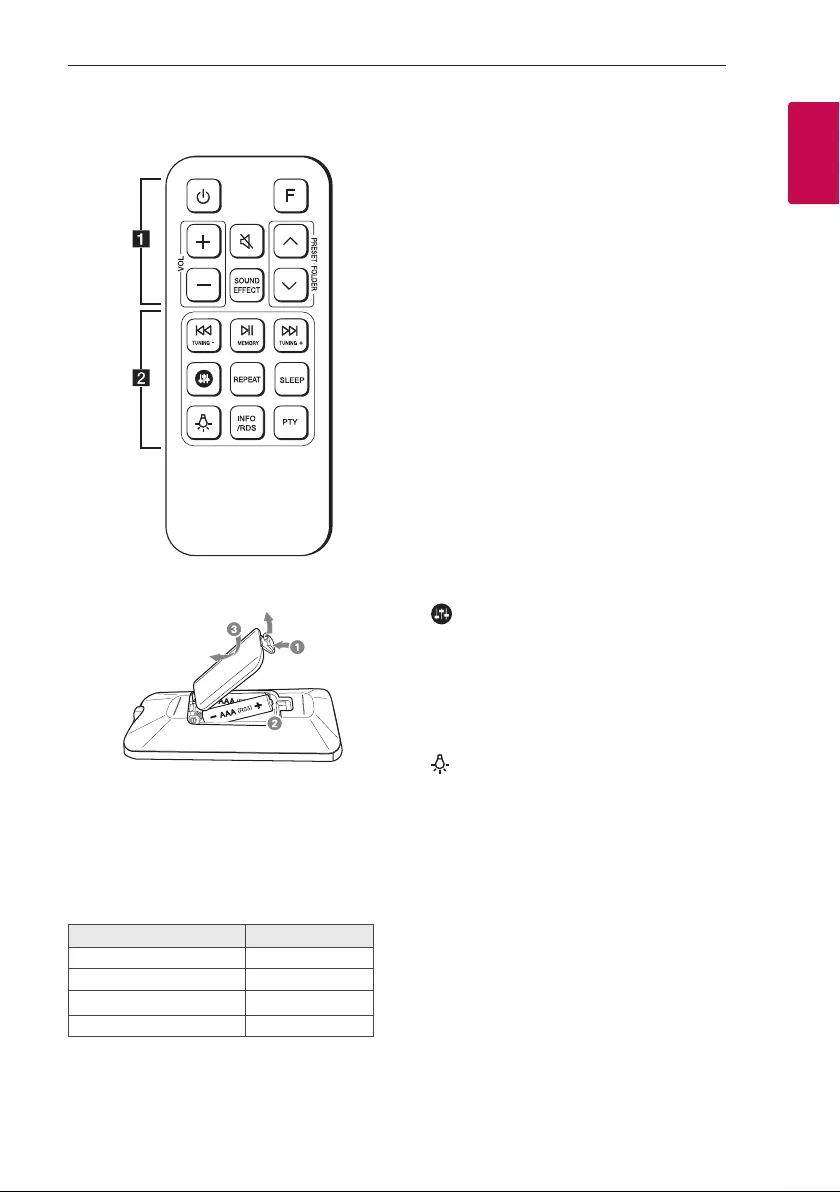
Getting Started 11
Getting Started
1
Remote control
Replacement of battery
Remove the battery cover on the rear of the remote
control, and insert the battery with 4 and 5
matched correctly.
• • • • • • • • • • • • • • a • • • • • • • • • • • • •
1 (Standby) : Turns the power on or off.
F (Function) : Selects the function and input source.
Input source / Function Display
USB USB
Portable input PORTABLE
Bluetooth BT
Radio FM
VOL (Volume) +/- : Adjusts speaker volume.
[ (Mute) : Mutes the sound.
SOUND EFFECT : Chooses sound impressions.
PRESET·FOLDER W/S :
- Chooses a preset number for a radio station.
- Searches for a folder on USB device. When a USB
containing les in several folders is being played,
press PRESET·FOLDER W/S to select the folder
you want to play.
• • • • • • • • • • • • • • b • • • • • • • • • • • • •
C/V (Skip/Search) :
- Skips backward or forward.
- Searches for a section within a le.
TUNING-/+ : Selects the radio stations.
N(Play/Pause) :
- Starts or pauses playback.
- Turns on or off the Bluetooth connection lock.
(Page 21)
MEMORY
- Stores programme of Radio. (Page 24)
- Deletes the saved stations. (Page 24)
: Adjusts sound level of treble and bass.
REPEAT :
- Listens to your les repeatedly or randomly.
- Selects stereo/mono.
SLEEP : Sets the system to turn off automatically at
a specified time.
: Adjusts the mood light.
INFO/RDS :
- Sees information about music ls on USB device.
- Sees the name of connected all Bluetooth device
in Bluetooth mode.
- RDS (Radio Data System) (Page 25)
PTY: Searches radio stations by radio type. (Page 25)
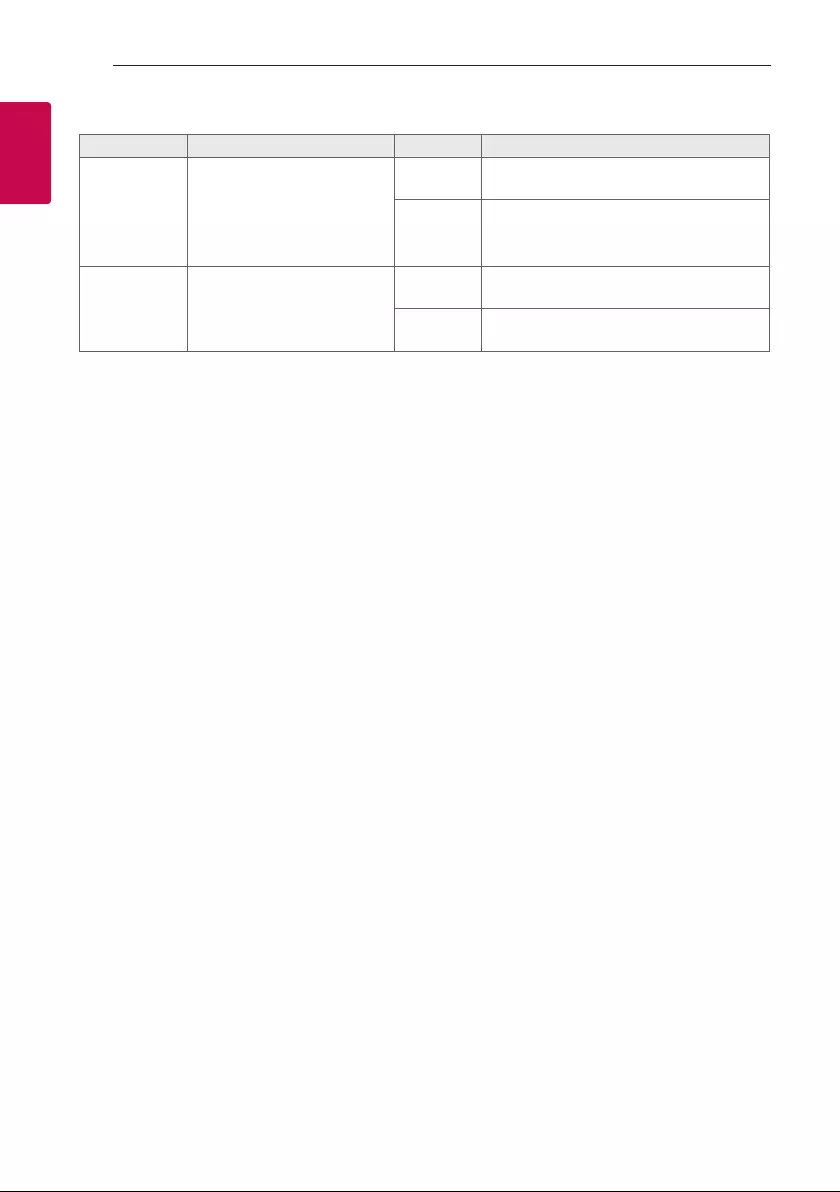
Getting Started12
Getting Started
1
Useful functions for using the unit
Function Description To do Do this
BT Lock On/Off
(Page 21)
It allows you to connect a
Bluetooth device only on BT
(Bluetooth) functions.
Initial setting of this function
was set to off.
ON Press and hold N for 5 seconds in BT
(Bluetooth) function.
OFF Press and hold N for 5 seconds in BT
(Bluetooth) function.
Auto Power On
(Page 17)
It allows the unit to turn on
automatically by input signals :
BT (Bluetooth)
ON Turn off the unit by pressing 1 on the unit
for 5 seconds.
OFF Turn off the unit by pressing 1 on the unit
for 5 seconds.
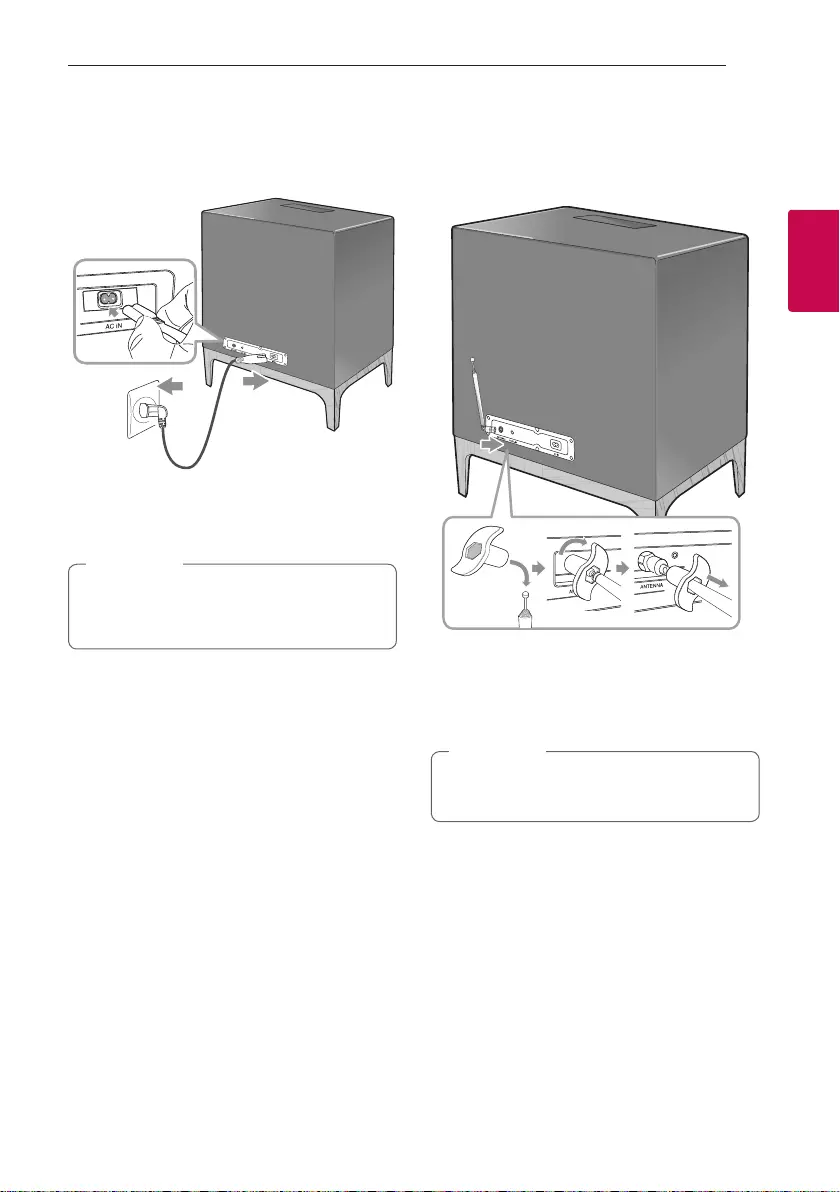
2 Connecting
Connecting 13
Connecting
2
AC Power Cord
Connection
1. Connect one end of the AC power cord (included)
to the AC IN socket.
2. Plug the other end into the wall outlet.
Unplug the AC power cord from the wall outlet
if you do not use for an extended period of time.
, Note
Antenna Connection
Connect the supplied FM antenna for listening to
the radio.
1. Attach fix tool to hexagon nut on the antenna.
2. Connect the antenna to antenna connector and
fix the antenna by turn the fix tool clockwise.
3. Detach the fix tool from antenna.
You can improve radio reception by adjusting
length and angle the antenna.
, Note
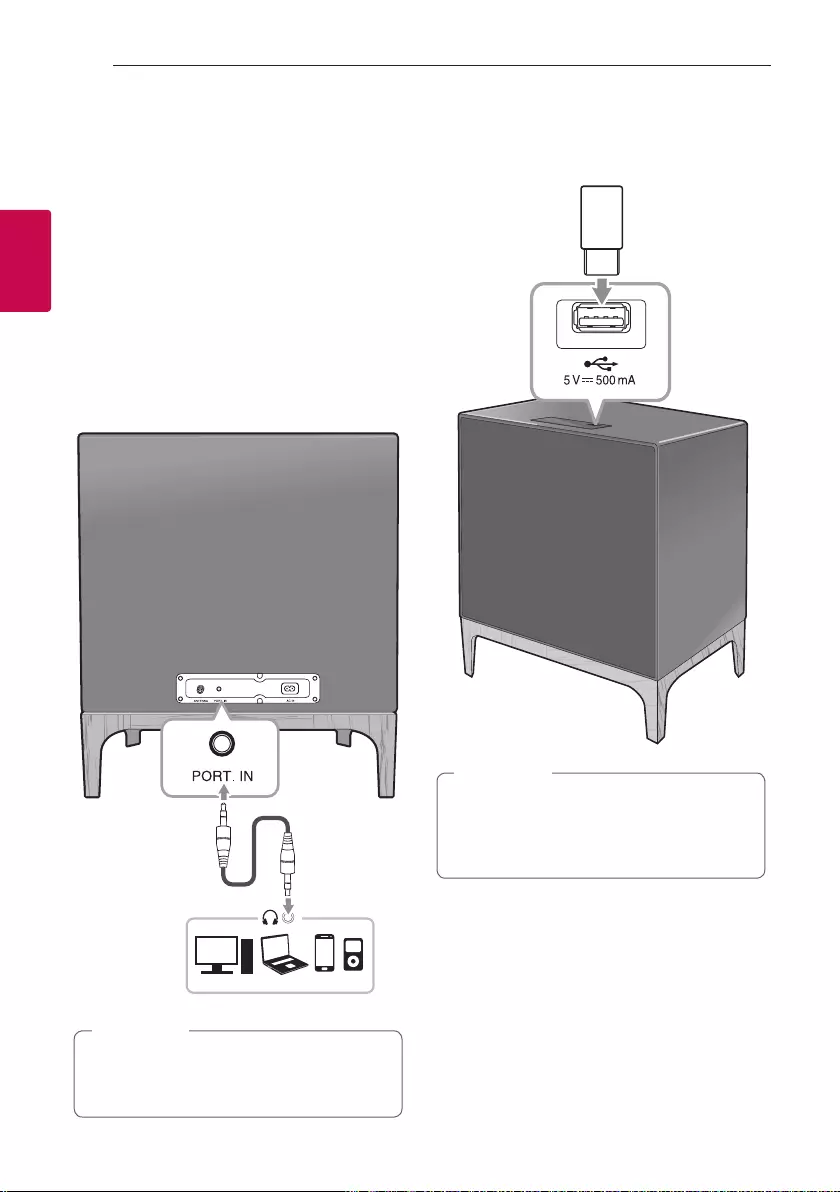
Connecting14
Connecting
2
Optional Equipment
Connection
PORT. IN Connection
The unit can be used to play the music from many
types of portable player or external device.
1. Connect the portable player to the PORT. IN
connector of the unit.
2. Turn the power on by pressing 1.
3. Press F to select PORTABLE function.
4. Turn on the portable player or external device and
start it playing.
3.5 mm stereo
cable
MP3 player etc.
Automatically switches to the PORTABLE
function when you connect the portable device
to the PORT. IN connector.
, Note
USB Connection
Connect a USB device (or MP3 player, etc.) to the
USB ports on the unit.
Removing the USB device from the unit :
1. Choose a different function/mode.
2. Remove the USB device from the unit.
, Note
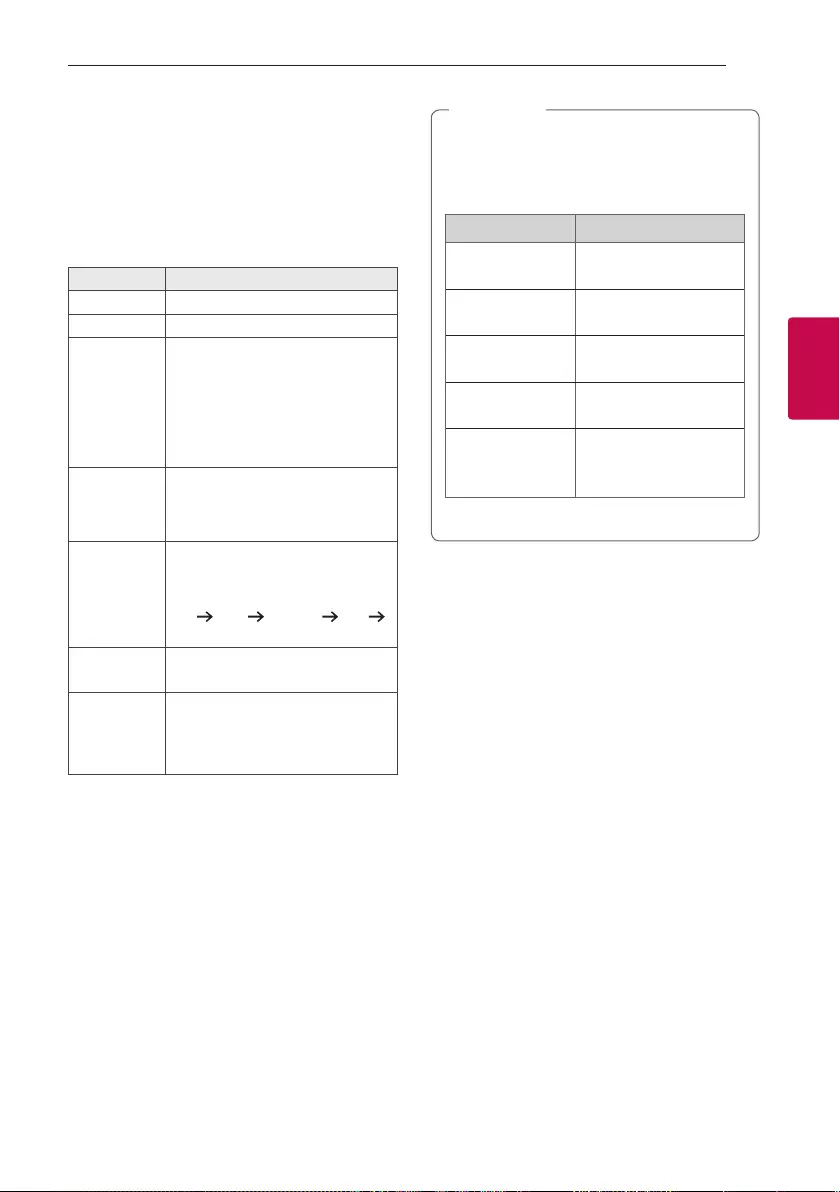
3 Operating
Operating 15
Operating
3
Basic Operations
USB Operations
1. Connect the USB device to the USB port.
2. Select USB function by pressing F.
To Do this
Playback Press N.
Pause During playback, press N.
Skip to the
next/previous
le
During playback, press V to go to
the next le.
Playing less than 2 seconds, press
C to go to the previous le.
Playing after 3 seconds, press C to
go to the beginning of the le.
Search for a
section within
a le
Press and hold C/V during
playback and release it at the point
you want to listen to.
Playing
repeatedly or
randomly
Press REPEAT on the remote
control repeatedly. Refer to the note
for details about the display change
OFF ONE FOLDER ALL
SHUFFLE.
Search a
folder
Press PRESET.FOLDER W/S on
the remote control.
Resume
playback
This unit memorizes a current song
which is played before changing the
function or turning off the unit.
yThe resume point may be cleared when you
pull out the power cord.
yRepeat/Random playback operates as
follows.
On Display Description
OFF Plays songs on USB
device in order.
ONE Plays a same song
repeatedly.
FOLDER Plays songs in a folder
repeatedly.
ALL Plays all the songs on
USB device repeatedly.
SHUFFLE
Plays all the songs once
randomly, and stops the
playback.
, Note
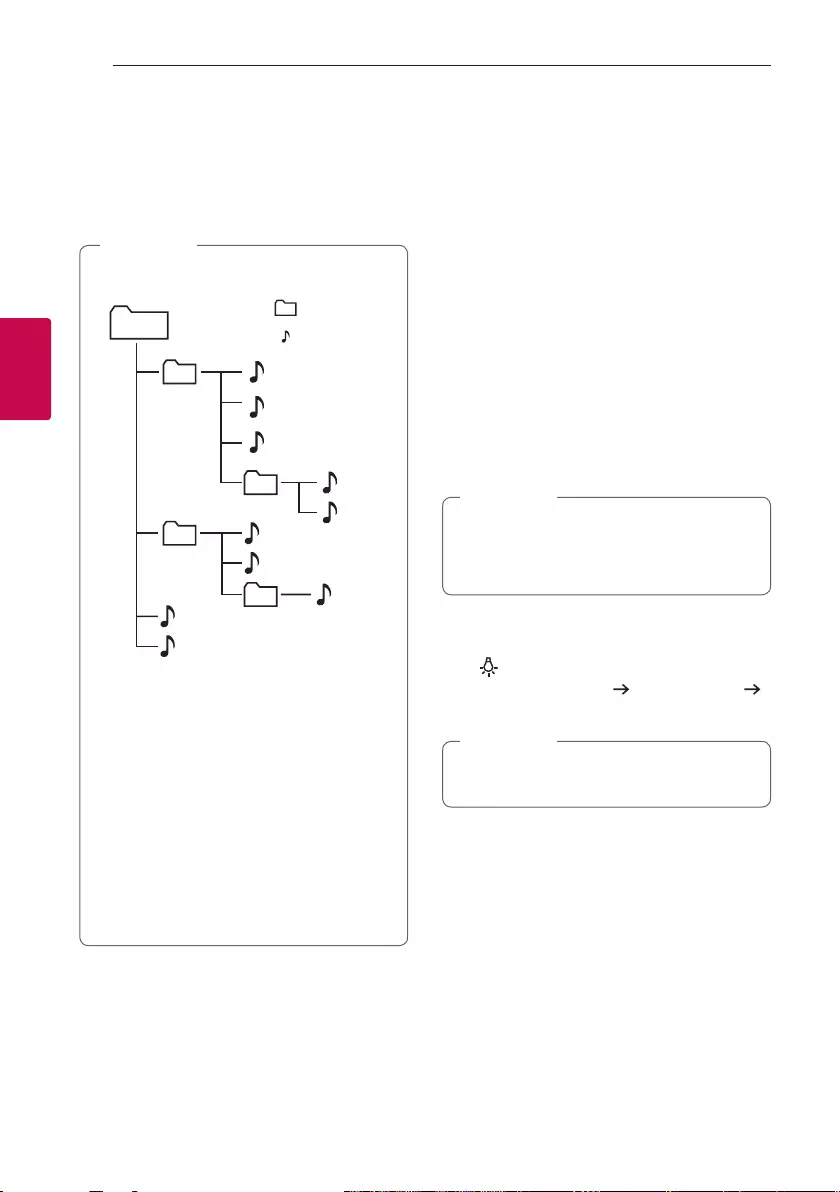
Operating16
Operating
3
Selecting a file or folder
1. Press PRESET·FOLDER W/S repeatedly until a
desired folder appears.
2. Press
N
to play it. The first file of folder will be
played.
yFolders and les on the USB are recognized
as below.
A
: File
: Folder
*ROOT
B
C
D
E
F
G
H
I
J
a
c
b
d
yIf there is no le in a folder, the folder will not
appear.
yFile will be played from le $A to le $J
one by one.
yFiles will be played in order recorded and it
may be different depending on the record
circumstances.
yThis unit can display le or folder names that
contain numbers or English characters only.
y*ROOT : The rst screen you can see when a
this unit recognize the USB is “ROOT”.
, Note
Other operations
Turn off the sound temporarily
Press [ (Mute) to mute your unit.
You can mute your unit, for example, to answer the
telephone, “MUTE” is displayed in the display window.
To cancel it, press [ (Mute) again on the remote
control or change the volume level.
Sleep Timer Setting
Press SLEEP on the remote control repeatedly to
select delay time between 10 and 180 minutes.
After the delay time, the unit will be turned off.
To cancel the sleep function, press SLEEP on the
remote control repeatedly until “OFF” appears.
You can check the remaining time before the
unit is turned off. Press SLEEP on the remote
control to check or change the remaining time.
, Note
Mood light
Press repeatedly to adjust mood light or turn off.
Turn on (1 level brightness) 2 level brightness
Turn off
You can adjust mood light even if this unit is
turned off.
, Note
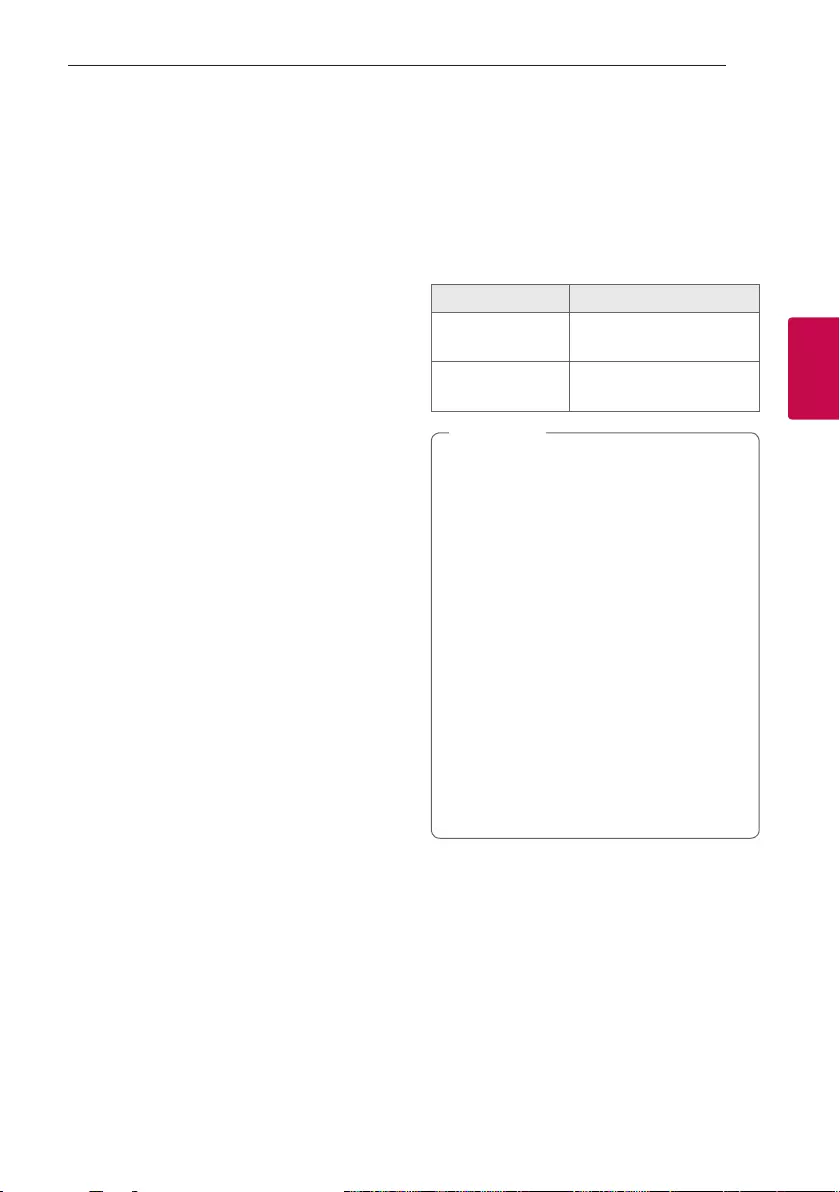
Operating 17
Operating
3
Auto display dimmer
The Display window will be dimmed automatically if
there is no key input for 15 seconds.
When you press any button, the display window will
be brighten.
Displaying information
You can display various information by pressing
INFO/RDS on the remote control.
USB : file name
Bluetooth : Connected device’s name
Auto power down
This unit will turn itself off to save electricity in the
case were the main unit is not connected to an
external device and is not used for 15 minutes.
The unit will also turn itself off after six hours if the
main unit has been connected to another device
using the analog inputs.
How to disconnect the wireless
network connection or the wireless
device.
Turn off the unit by pressing the power button for
more than 5 seconds.
AUTO POWER On
This unit automatically turns on by Bluetooth signal.
If you try to connect your Bluetooth device, this unit
turns on and connects your Bluetooth device.
You can play your music.
When you turn off this unit by pressing 1 on the
unit for 5 seconds each time, you can turn on or off
the AUTO POWER function.
On Display Description
ON-AUTO POWER AUTO POWER function is
turned on.
OFF-AUTO POWER AUTO POWER function is
turned off.
yDepending on the connected device, the unit
turns on but Bluetooth function may not be
connected.
yIf you disconnect Bluetooth connection by
this unit, some Bluetooth devices try to
connect to the unit continually. Therefore it is
recommended to disconnect the connection
before turning off the unit.
yIf you try to connect to the “Music Flow
Bluetooth” app, Bluetooth function of this
unit is turned on.
yIf you have already paired with this unit,
automatically this unit can turn on by an
input source when this unit is turned off.
yWhen this unit is turned off, the Bluetooth
device cannot search this unit.
yDepending on the connected device, this
function may not operate.
, Note
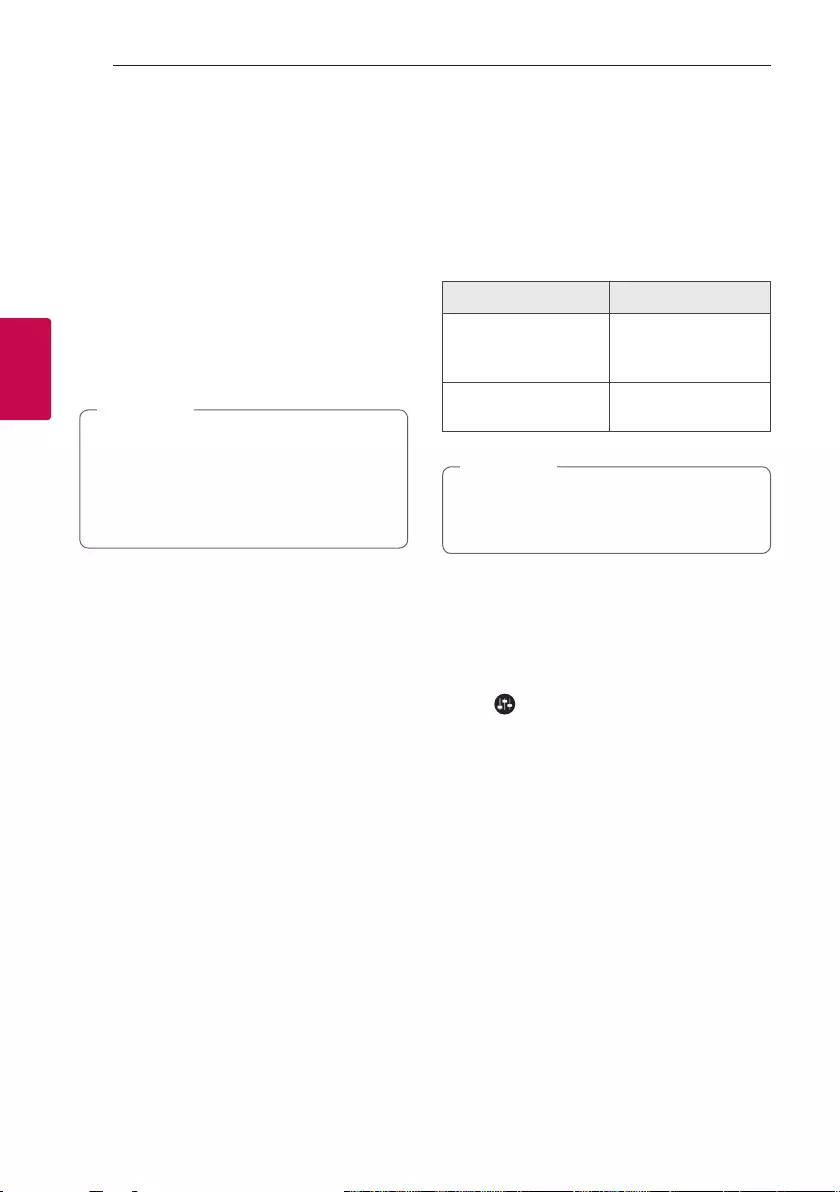
Operating18
Operating
3
Auto function change
When you try to connect Bluetooth
device
When you try to connect your Bluetooth device to
this unit, Bluetooth function is selected. Play your
music on the Bluetooth device.
When 3.5 mm stereo cable is
connected
When you connect the portable device to the
PORT.IN connector, PORTABLE function is selected.
Play your music on the portable device.
yThis function only works with devices that
were previously connected.
yIf the Bluetooth connection lock function
is set, Bluetooth connection will be only
available on Bluetooth function.
, Note
Sound adjustment
Setting the sound mode
This unit provides wide sound effect. You can select
a sound effect by using SOUND EFFECT on the
remote control.
On Display Description
ON - SOUND EFFCT
You can enjoy wide
sound eld and rich
bass.
OFF - SOUND EFFCT You can enjoy
optimized sound.
If you turn on the sound effect, you can
experience sound effect by UK’s high-end audio
company MERIDIAN.
, Note
Adjust the Treble/Bass
You can adjust the sound level of Treble and Bass as
your preference.
TREBLE / BASS : -6 dB to 6 dB
1. Press button on the remote control repeatedly
to select TREBLE or BASS.
2. Press o/p button to adjust the sound level.
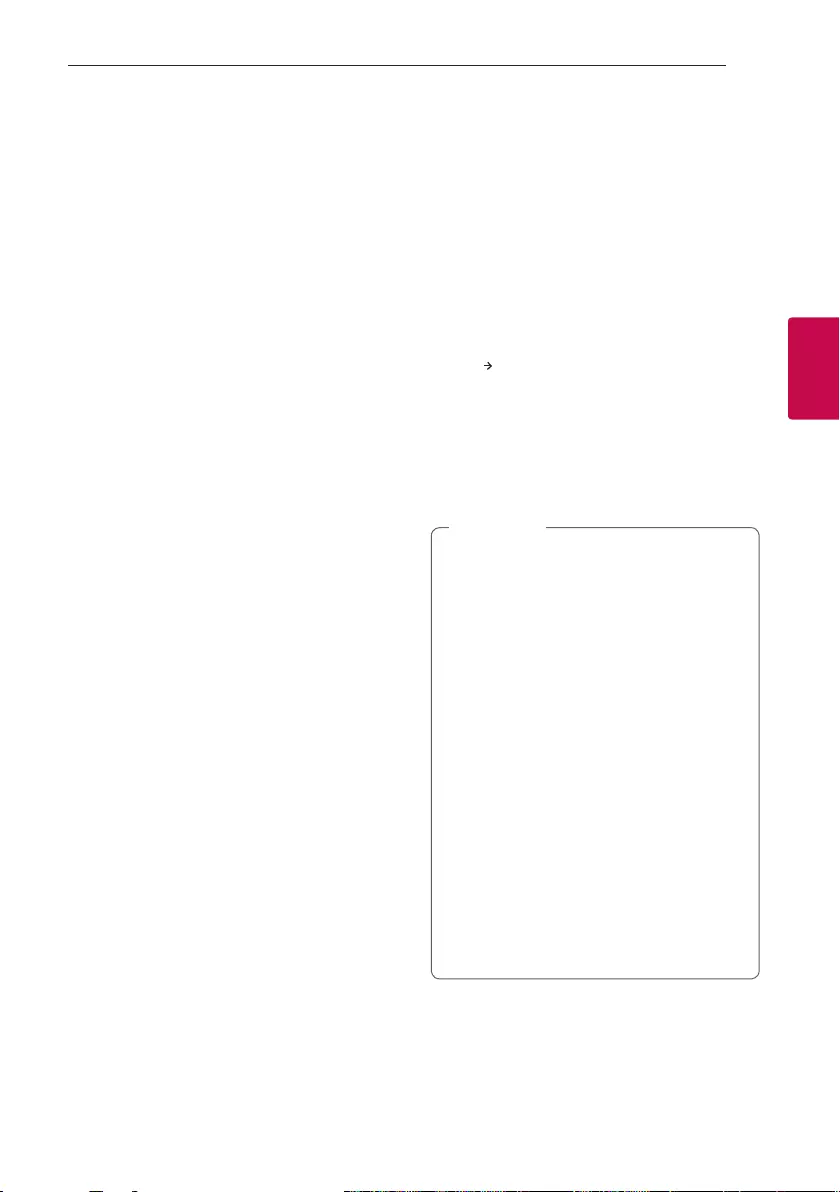
Operating 19
Operating
3
Using BLUETOOTH®
wireless technology
About Bluetooth
Bluetooth is wireless communication technology for
short range connection.
The sound may be interrupted when the connection
interfered by the other electronic wave or you
connect the Bluetooth in the other rooms.
Connecting individual devices under Bluetooth
wireless technology does not incur any charges.
A mobile phone with Bluetooth wireless technology
can be operated via the Cascade if the connection
was made via Bluetooth wireless technology.
yAvailable Devices : Smart phone, MP3, Notebook,
etc.
yVersion : 4.0
yCodec : SBC
Bluetooth Profiles
In order to use Bluetooth wireless technology,
devices must be able to interpret certain proles.
This unit is compatible with following prole.
A2DP (Advanced Audio Distribution Prole)
Listening to music stored on the
Bluetooth devices
Pairing your unit and Bluetooth device
Before you start the pairing procedure, make
sure the Bluetooth feature is activated on your
Bluetooth device. Refer to your Bluetooth device’s
user guide. Once a pairing operation is performed, it
does not need to be performed again.
1. Select the input source to BT (Bluetooth) by
pressing F button on the remote control or unit
repeatedly.
“BT” “BT READY” appears in the display window
in order.
2. Operate the Bluetooth device and perform the
pairing operation. When searching for this unit
with the Bluetooth device, a list of the devices
found may appear in the Bluetooth device
display depending on the type of Bluetooth
device. Your unit appears as “LG AJ7 (XX)”.
yXX means the last two digits of
Bluetooth address. For example, if your
unit has a Bluetooth address such as
9C:02:98:4A:F7:08, you will see
“LG AJ7 (08)” on your Bluetooth device.
yDepending on the Bluetooth device type,
some devices may have a different pairing
process. Enter the PIN code (0000) as
needed.
yYou can connect this unit with up to 3
Bluetooth devices simultaneously using the
same method as described above, only in the
Bluetooth function.
yThe multi phone pairing connection is only
supported on Android devices. (Multi phone
pairing connection may not be supported
depending on the connected device
specications.)
yRemovable/detachable Bluetooth devices
(Ex: Dongle etc.) will not support multi phone
pairing.
, Note
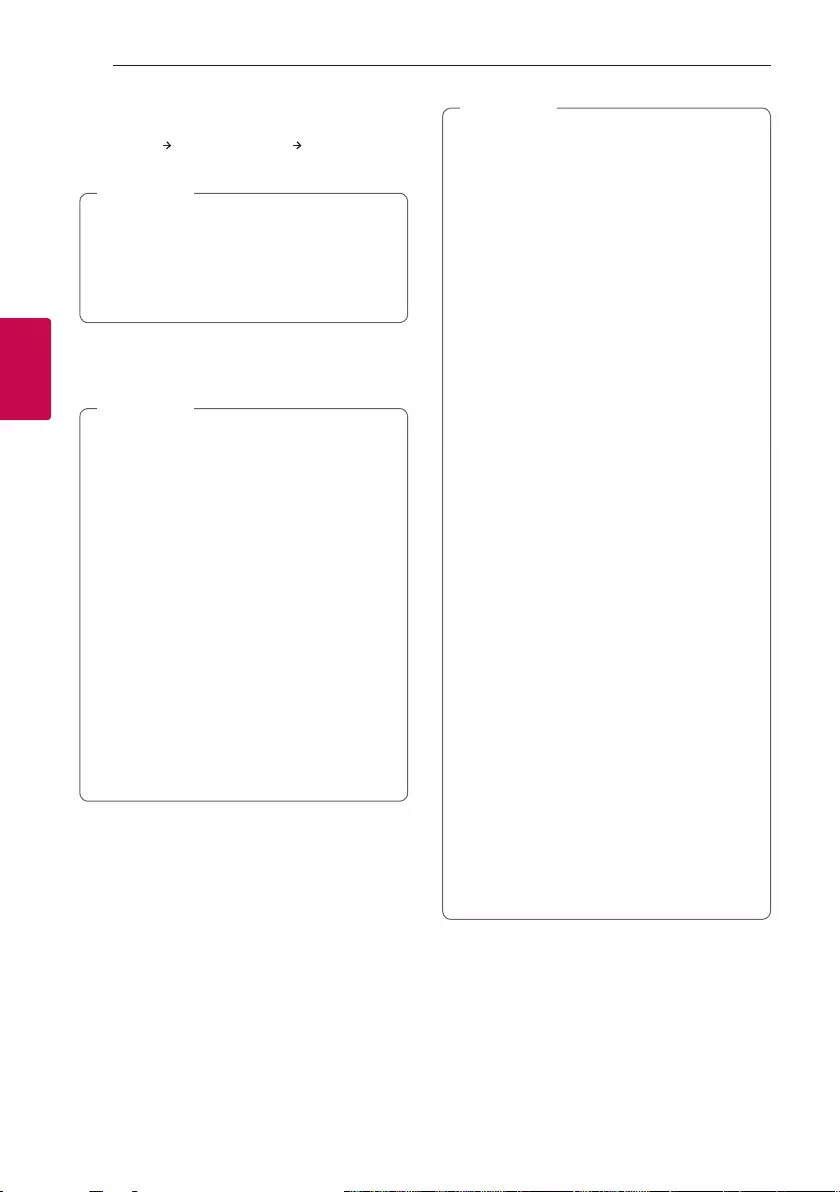
Operating20
Operating
3
3. When this unit is successfully connected with
your Bluetooth device,
“PAIRED” Your device’s name “BT” appears in
the display window in this order.
y“PAIRED” will momentarily appear on the
display when you connect other devices for
multi phone pairing.
yIf the device name is unavailable, “_” will be
displayed.
, Note
4. Listen to music.
To play a music stored on your Bluetooth device,
refer to your Bluetooth device’s user guide.
yWhen using Bluetooth technology, you have
to make a connection between the unit and
the Bluetooth device as close as possible and
keep the distance.
However, it may not work well in certain
situations as described below :
- There is an obstacle between the unit and
the Bluetooth device.
- There is a device using same frequency
with Bluetooth technology such as a
medical equipment, a microwave or a
wireless LAN device.
yIf Bluetooth connection does not work well,
try pairing it again.
yEven if this unit connected up to 3 Bluetooth
devices in the Bluetooth mode, you can play
and control music by using only one of the
connected devices.
, Note
yThe sound may be interrupted when the
connection has interference from other
electronic devices.
yDepending on the type of the device, you may
not be able to use the Bluetooth function.
yYou can enjoy wireless system using phone,
MP3, Notebook, etc.
yThe more distance between the unit and
the Bluetooth device, the lower the sound
quality becomes.
yBluetooth connection will be disconnected
when the unit is turned off or the Bluetooth
device gets far from the unit.
yWhen Bluetooth connection is disconnected,
connect the Bluetooth device to the unit
again.
yWhen a Bluetooth device is not connected,
“BT READY” appears on the display window.
yWhen you use the Bluetooth function,
adjust the volume to a proper level on the
Bluetooth device.
yWhen you connect Bluetooth device (iOS
device etc.) to this unit or operate the device,
the volume level can be synchronized with
each other.
yBluetooth connection will be disconnected
when you change the Bluetooth function
to the others. In “Music Flow Bluetooth” app
connection, only one device which you are
playing keeps Bluetooth connection. You can
control the Bluetooth device with this unit
but you cannot use sound output.
yWhen entering Bluetooth function, this unit
automatically connect to Bluetooth device
which is connected the last or playbacked the
last. (Auto connection may not be supported
depending on the connected device
specications.)
, Note
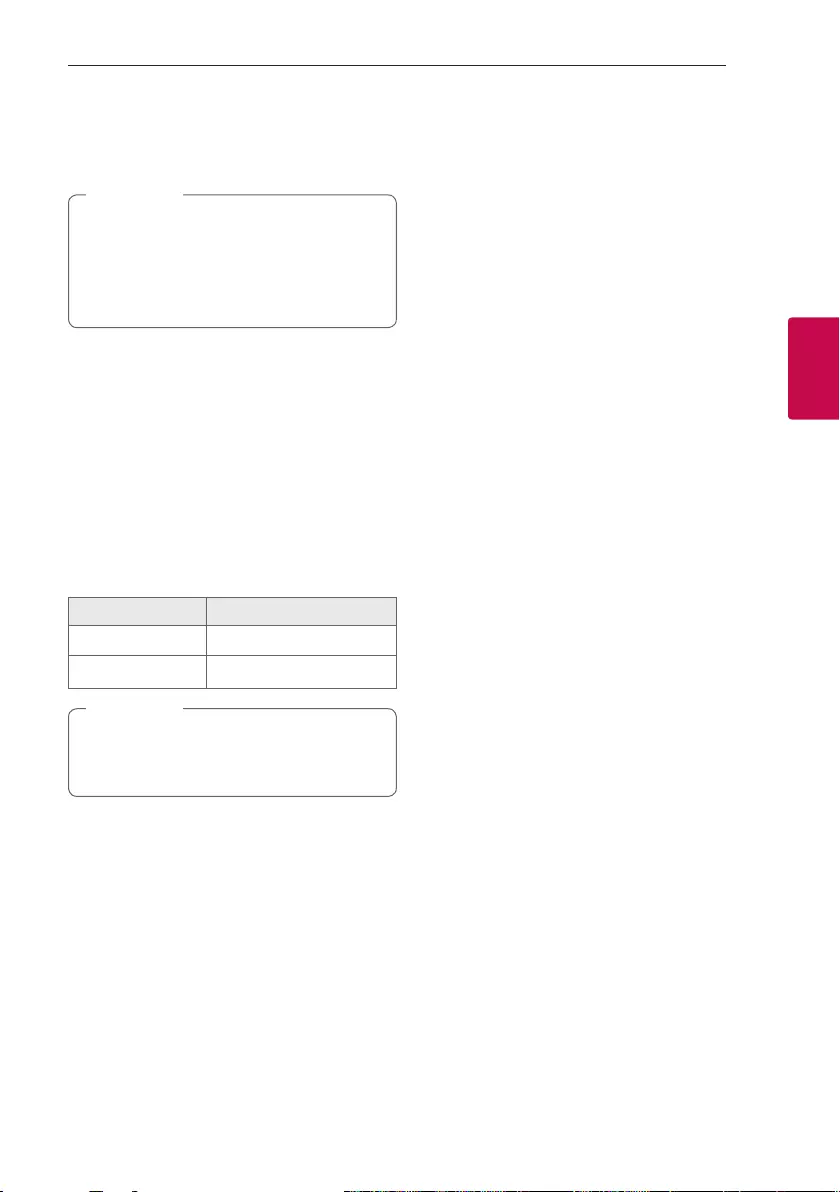
Operating 21
Operating
3
Controls connected Bluetooth device
You can control connected Bluetooth device by the
unit; play, pause, skip.
yOnly Android OS and iOS is available to use
this function.
yThis function may not be supported
depending on the Bluetooth device, or
operated differently.
, Note
Bluetooth connection lock (BT LOCK)
You can limit Bluetooth connection to only BT
(Bluetooth) to prevent unintended Bluetooth
connection.
To turn on this function, press and hold N for about
5 seconds in BT (Bluetooth) function.
“BT LOCK” appears then you can limit Bluetooth
connection.
To turn off this function, press and hold N for about
5 seconds in BT (Bluetooth) function.
“BT UNLOCK” appears.
On Display Description
BT LOCK BT LOCK is turned on.
BT UNLOCK BT LOCK is turned off.
Even if you set up Bluetooth connection lock to
On, this unit turns on by Auto Power function.
Turn off Auto Power function to prevent it.
, Note
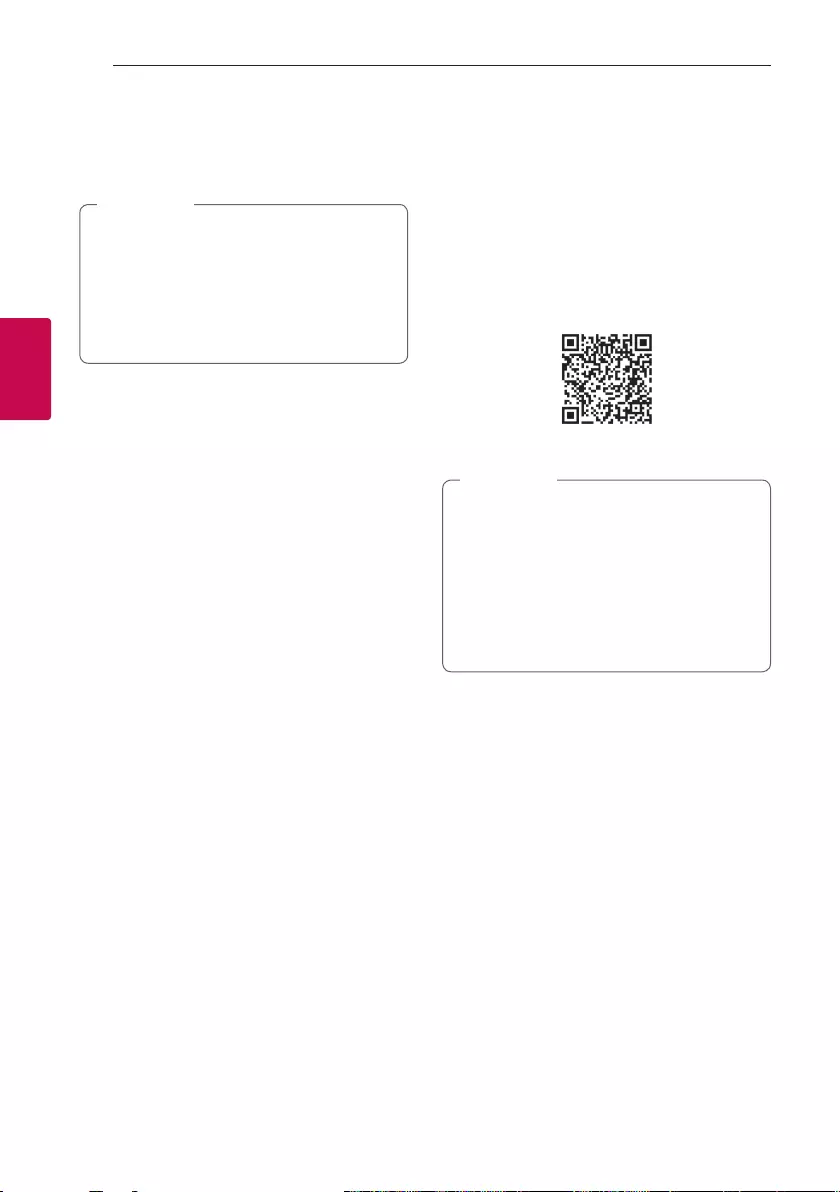
Operating22
Operating
3
Using the Music Flow
Bluetooth App
yOnly Android OS is available to use “Music
Flow Bluetooth” app with this unit.
yAdditional data charges may occur if installed
over 3G/4G, according to your device plan.
yIt is recommended to use the latest version
of app.
, Note
About “Music Flow Bluetooth”
App
“Music Flow Bluetooth” app brings a suite of new
features to this unit.
To enjoy more features, you are recommended to
download and install free “Music Flow Bluetooth”
app.
Install “Music Flow Bluetooth”
App onto Your Bluetooth Device
There are two ways to install “Music Flow Bluetooth”
App onto Your Bluetooth Device.
Install “Music Flow Bluetooth” App
through QR code
1. Install “Music Flow Bluetooth” app through QR
code. Use the scanning software to scan the QR
code.
2. Tap an icon for installation.
yMake sure that your Bluetooth device is
connected to the Internet.
yMake sure that your Bluetooth device
has a scanning software application. If you
don’t have one, download one from “Google
Android Market (Google Play Store)”.
yDepending on the area, QR code may not
work.
, Note
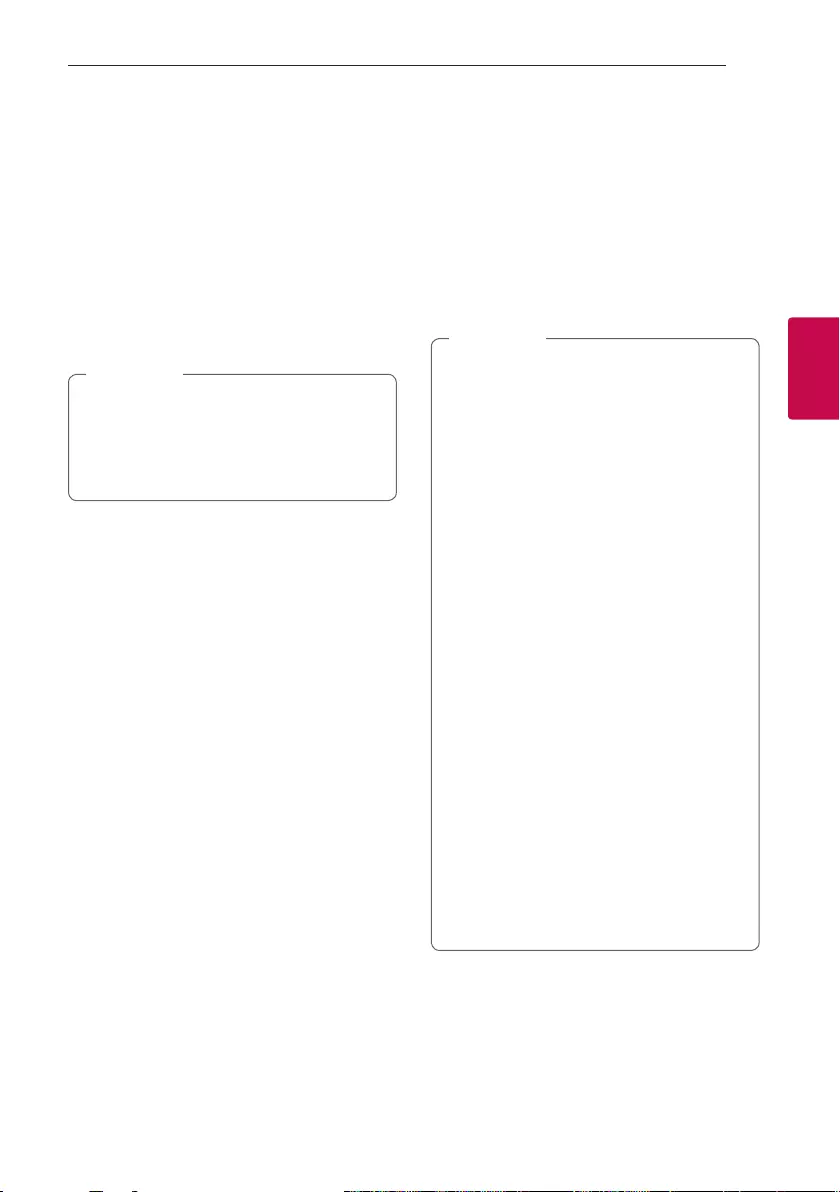
Operating 23
Operating
3
Install “Music Flow Bluetooth” App
through “Google Android Market
(Google Play Store)”
1. Tap the “Google Android Market (Google Play
Store)” icon.
2. In the search bar, type in the “Music Flow
Bluetooth” and search it.
3. In the search result list, find and tap “Music Flow
Bluetooth” to start downloading Bluetooth app.
4. Tap an icon for installation.
5. Tap an icon for downloading.
yMake sure that your Bluetooth device is
connected to the Internet.
yMake sure that your Bluetooth device is
equipped with “Google Android Market
(Google Play Store)”.
, Note
Activate Bluetooth with “Music
Flow Bluetooth” App
“Music Flow Bluetooth” app helps to connect your
Bluetooth device to this unit.
1. Tap “Music Flow Bluetooth” app icon on the home
screen to open “Music Flow Bluetooth” app, and
go to the main menu.
2. If you want to get more information to operate,
tap [Setting] and tap [Help] menu.
y“Music Flow Bluetooth” app will be available
in the software version as follow;
- Android O/S : Ver 4.0.3 (or later)
yIf you use “Music Flow Bluetooth” app for
operation, there would be some differences
between “Music Flow Bluetooth” app and
the supplied remote control. Use the supplied
remote control as necessary.
yDepending on the Bluetooth device, “Music
Flow Bluetooth” app may not work.
yAfter connection of “Music Flow Bluetooth”
app, music may be output from your device. In
this case, try connecting procedure again.
yIf you operate the other applications or
change the settings on your Bluetooth
device while using “Music Flow Bluetooth”
app, “Music Flow Bluetooth” app may operate
abnormally.
yWhen “Music Flow Bluetooth” app operates
abnormally, check your Bluetooth device and
the connection of “Music Flow Bluetooth” app
and then try to connect again.
yDepending on the smart phone's operating
system, you have some differences for “Music
Flow Bluetooth” operation.
yCheck Bluetooth setting on your Bluetooth
device if “Music Flow Bluetooth” app
connection does not work well.
, Note
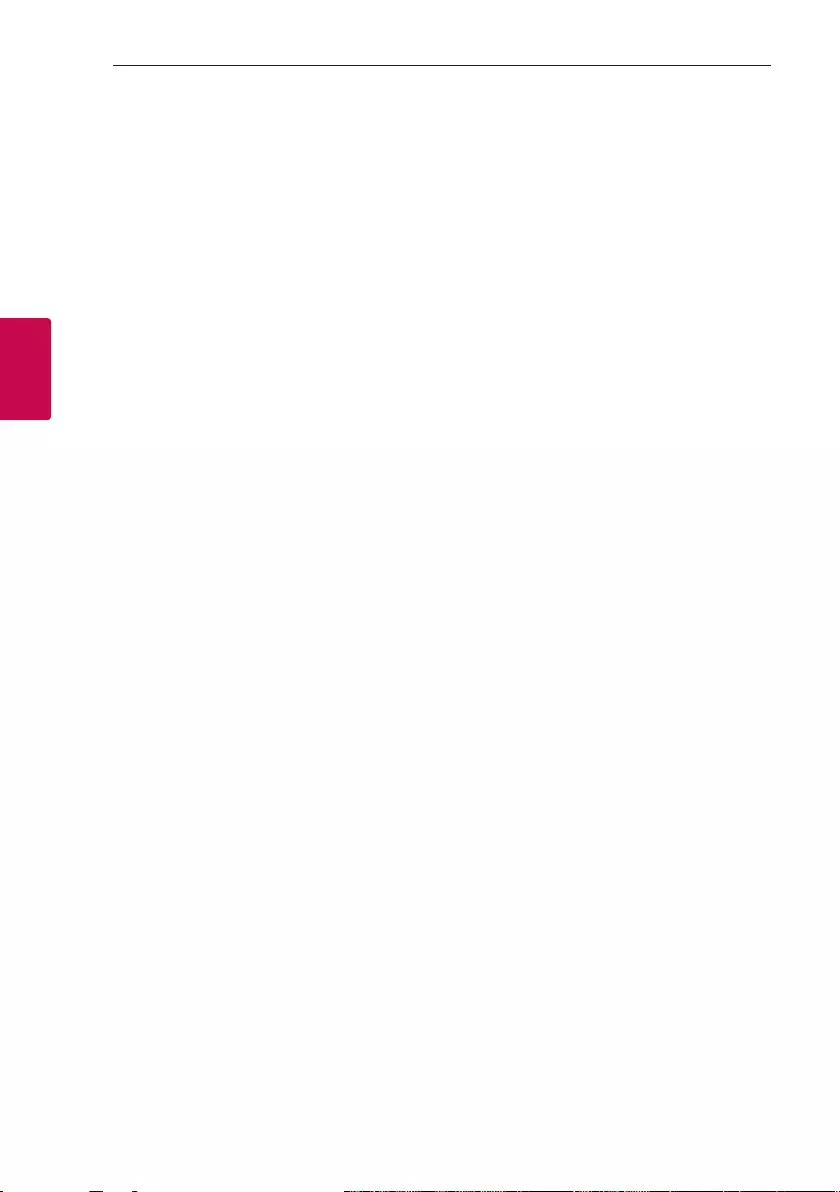
Operating24
Operating
3
Radio Operations
Be sure that FM antenna is connected. (Page 13)
Listening to the radio
1. Press F until FM appears in the display window.
The last received station is tuned in.
2. Auto tuning :
Press and hold TUNING-/+ on the remote
control or C/V on the unit for about two
seconds until the frequency indication starts to
change, then release. Scanning stops when the
unit tunes in a station.
Or
Manual tuning :
Press TUNING-/+ on the remote control or C/
Von the unit repeatedly.
3. Adjust the volume by pressing o/p.
Improving poor FM reception
Press REPEAT the remote control. This will change
the tuner from stereo to mono and usually improve
the reception.
Presetting the Radio Stations
You can preset 10 stations for FM.
Before tuning, make sure to turn down the volume.
1. Press F until FM appears in the display window.
2. Select the desired frequency by pressing
TUNING -/+ on the remote control or C/V
on the unit.
3. Press MEMORY on the remote control or or
N on the unit. A preset number will blink in the
display window.
4. Press PRESET·FOLDER W/S on the remote
control to select the preset number you want.
5. Press MEMORY on the remote control or N on
the unit. The station is stored.
6. Repeat steps 2 to 5 to store other stations.
7. To listen a preset station, press PRESET·FOLDER
W/S buttons on the remote control.
Deleting all the saved stations
1. Press and hold MEMORY on the remote control
or N on the unit.
“DEL ALL?” will flash up on the display window
2. Press MEMORY on the remote control or or N
on the unit.to erase all the saved radio stations.
“DELETED ALL” will scroll on the display window.
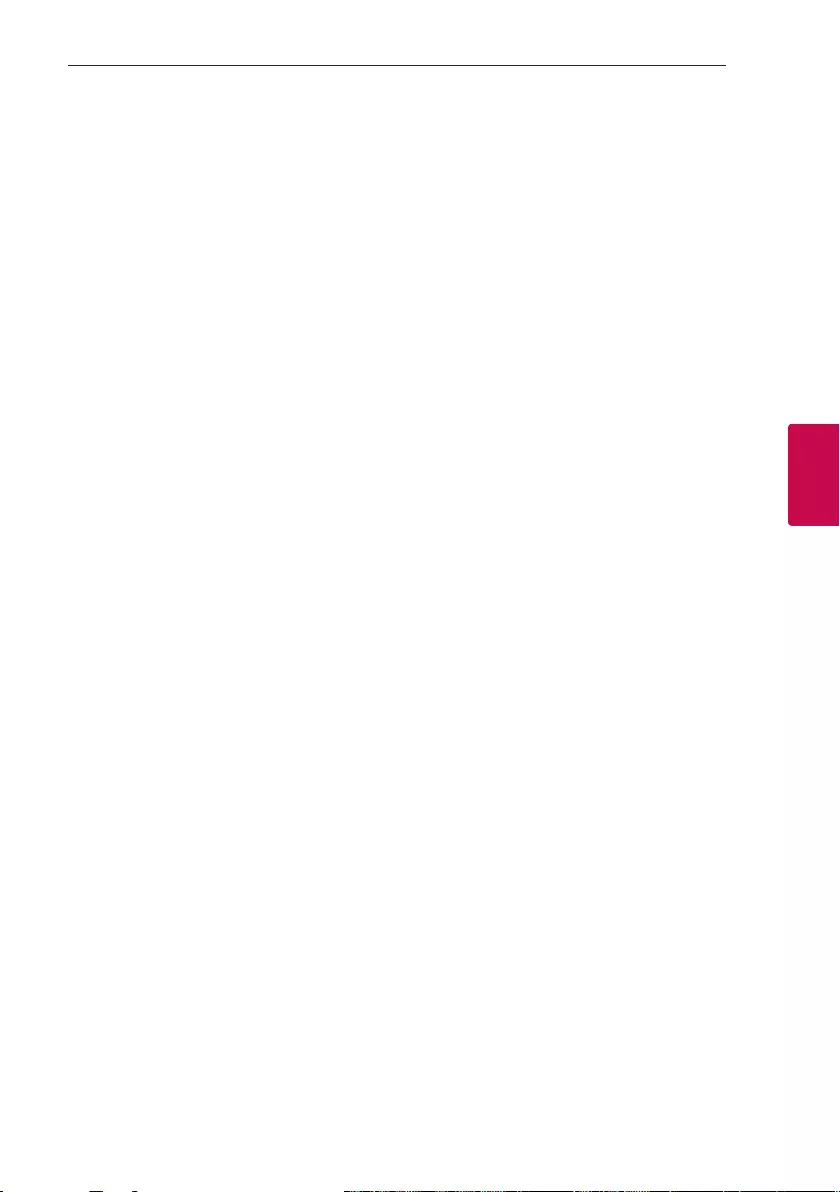
Troubleshooting 25
Troubleshooting
4
Seeing information about a
Radio station
The FM tuner is supplied with the RDS (Radio Data
System) facility. This shows information about the
radio station being listened to. Press INFO/RDS on
the remote control repeatedly to cycle through the
various data types:
PS (Programme Service Name)
The name of the channel will appear in
the display.
PTY (Programme Type Recognition)
The programme type (e.g. Jazz or News)
will appear in the display.
RT (Radio Text)
A text message contains special
information from the broadcast station.
This text may scroll across the display.
CT (Time controlled by the channel)
This shows the time as broadcast by the
station.
You can search the radio stations by programme type
by pressing INFO/RDS on the remote control. The
display will show the last PTY in use. Press PTY one
or more times to select your preferred programme
type. Press and hold C/V. The tuner will search
automatically. When a station is found the search
will stop.
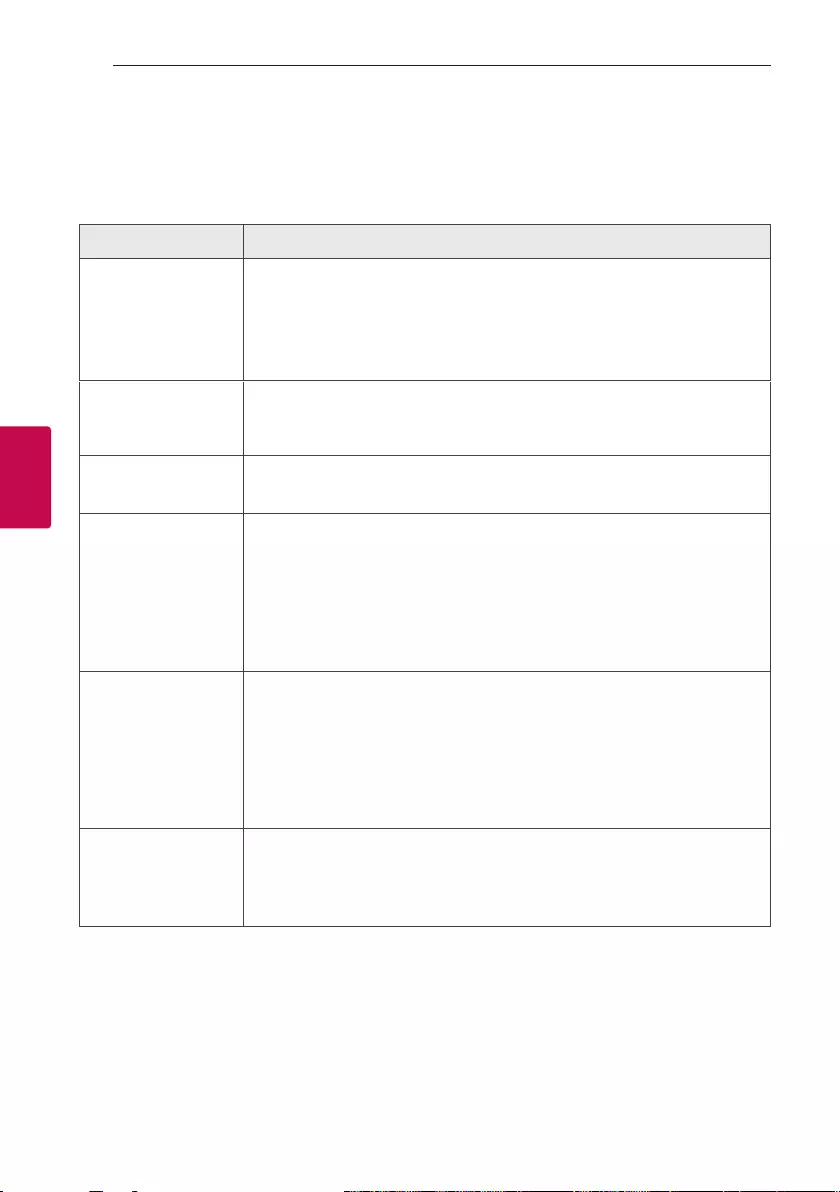
4 Troubleshooting
Troubleshooting26
Troubleshooting
4
Troubleshooting
General
Problem Cause & Solution
The unit does not work
properly.
yTurn off the power of this unit and the connected external device (TV, Woofer,
DVD-player, Amplier, etc.) and turn them on again.
yDisconnect the power cord of this unit and the connected external device (TV,
Woofer, DVD-player, Amplier, etc.) and then try connecting again.
yPrevious setting may not be saved when device power is shut off.
No Power.
yThe power cord is not plugged in. Plug in the power cord.
yCheck whether electricity failed.
Check the condition by operating other electronic devices.
No sound.
yCheck whether you select right function.
Press function button and check the selected function.
Radio stations cannot be
tuned in properly.
yThe antenna is positioned or connected poorly.
Connect the antenna securely.
yThe signal strength of the radio station is too weak.
Tune to the station manually.
yNo stations have been preset or preset stations have been cleared (when tuning
by scanning preset channels).
Preset some radio stations, see page 24 for details.
The remote control does
not work properly.
yThe remote control is too far from the unit.
Operate the remote control within about 7 m (23 feet).
yThere is an obstacle in the path of the remote control and the unit.
Remove the obstacle.
yThe batteries in the remote control are exhausted.
Replace the batteries with new ones.
The unit does not
connect with Bluetooth
device
yTurn off the Bluetooth connection lock function. (Page 21)
yTurn off and on again the Bluetooth device. (Page 19)
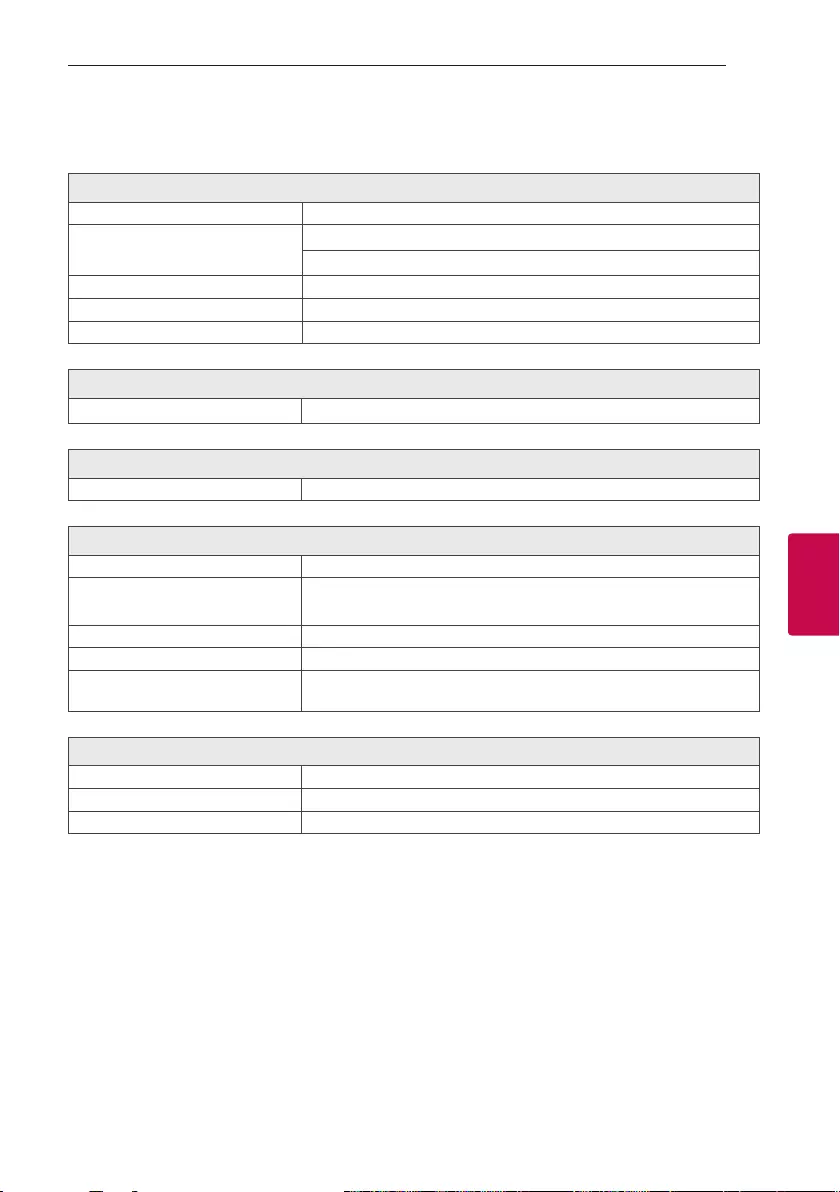
5 Appendix
Appendix 27
Appendix
5
General specifications
General
Power requirements Refer to the main label on the unit.
Power consumption Refer to the main label on the unit.
Networked standby : 0.5 W (If all network ports are activated.)
Dimensions (W x H x D) Approx. 510.0 mm x 605.0 mm x 300.0 mm
Operating temperature 5 °C to 35 °C
Operating humidity 5 % - 90 %
Inputs
Portable in (PORT. IN) 0.5 Vrms (3.5 mm stereo jack) x 1
Tuner
FM Tuning Rang e 87.5 to 108.0 MHz or 87.50 to 108.00 MHz
System
Frequency Response 50 to 20,000 Hz
Signal-to-noise ratio USB : 105 dB
PORT. IN : 90 dB
Dynamic range 24 bit : 105 dB , 16 bit : 95 dB
Bus Power Supply (USB) 5 V 0 500 mA
Distortion ratio 0.05 % (1 W spot, 1 kHz)
Amplier (RMS Output power)
Total output 160 W RMS
Front 40 W RMS × 2 (8 Ω at 1kHz, 0.1 % THD)
Rear 80 W RMS (4 Ω at 80Hz, 0.1 % THD)
yDesign and specications are subject to change without notice.
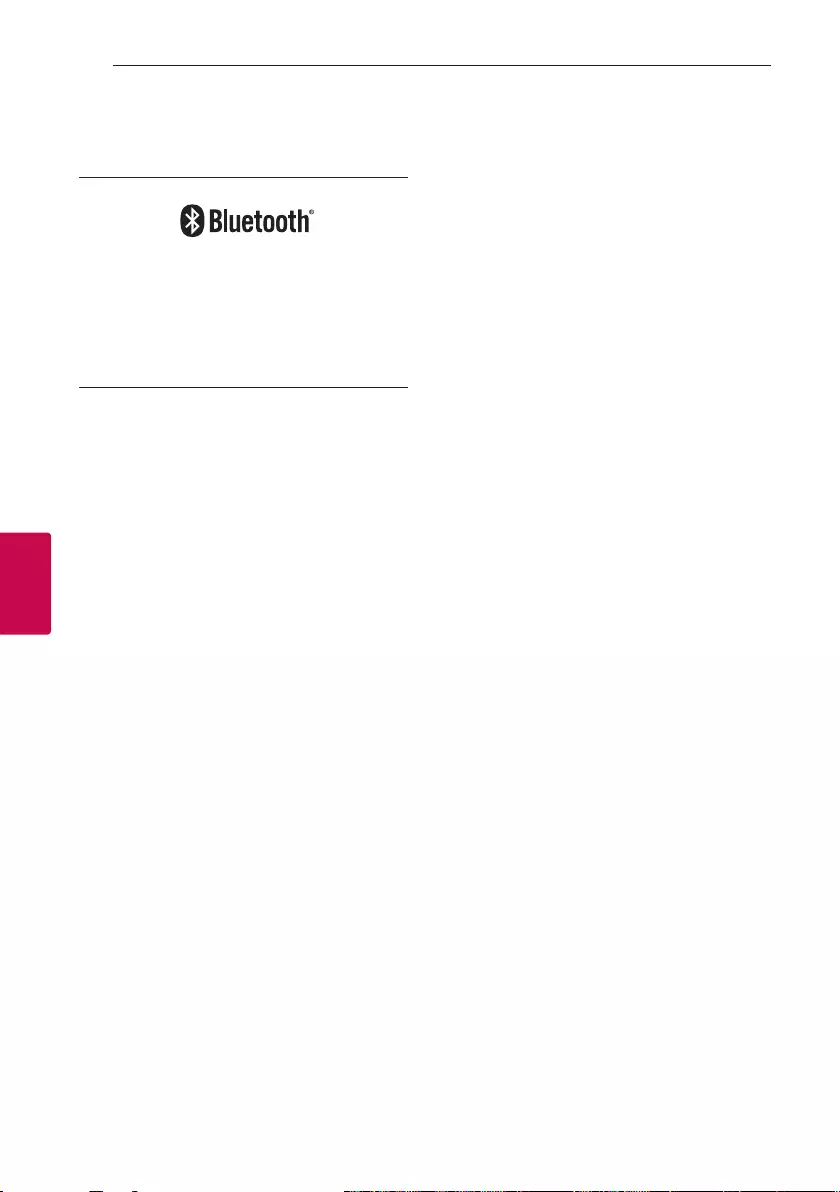
Appendix28
Appendix
5
Trademarks and licenses
.
The Bluetooth® word mark and logos are
registered trademarks owned by the Bluetooth
SIG, Inc. and any use of such marks by LG
Electronics is under license.
Other trademarks and trade names are those of
their respective owners
Maintenance
Handling the Unit
When shipping the unit
Please save the original shipping carton and packing
materials. If you need to ship the unit, for maximum
protection, re-pack the unit as it was originally
packed at the factory.
Keeping the exterior surfaces clean
Do not use volatile liquids such as insecticide spray
near the unit. Wiping with strong pressure may
damage the surface. Do not leave rubber or plastic
products in contact with the unit for a long period
of time.
Cleaning the unit
To clean the player, use a soft, dry cloth. If the
surfaces are extremely dirty, use a soft cloth lightly
moistened with a mild detergent solution. Do not use
strong solvents such as alcohol, benzine, or thinner,
as these might damage the surface of the unit.
Maintaining the Unit
The unit is a high-tech, precision device. If the optical
pick-up lens and disc drive parts are dirty or worn,
the picture quality could be diminished. For details,
please contact your nearest authorized service
center.