Table of Contents
- Gaming Speaker Quick Guide
LG GP9.DEUSLLK User Manual
Displayed below is the user manual for GP9.DEUSLLK by LG which is a product in the Portable Speakers category. This manual has pages.
Related Manuals
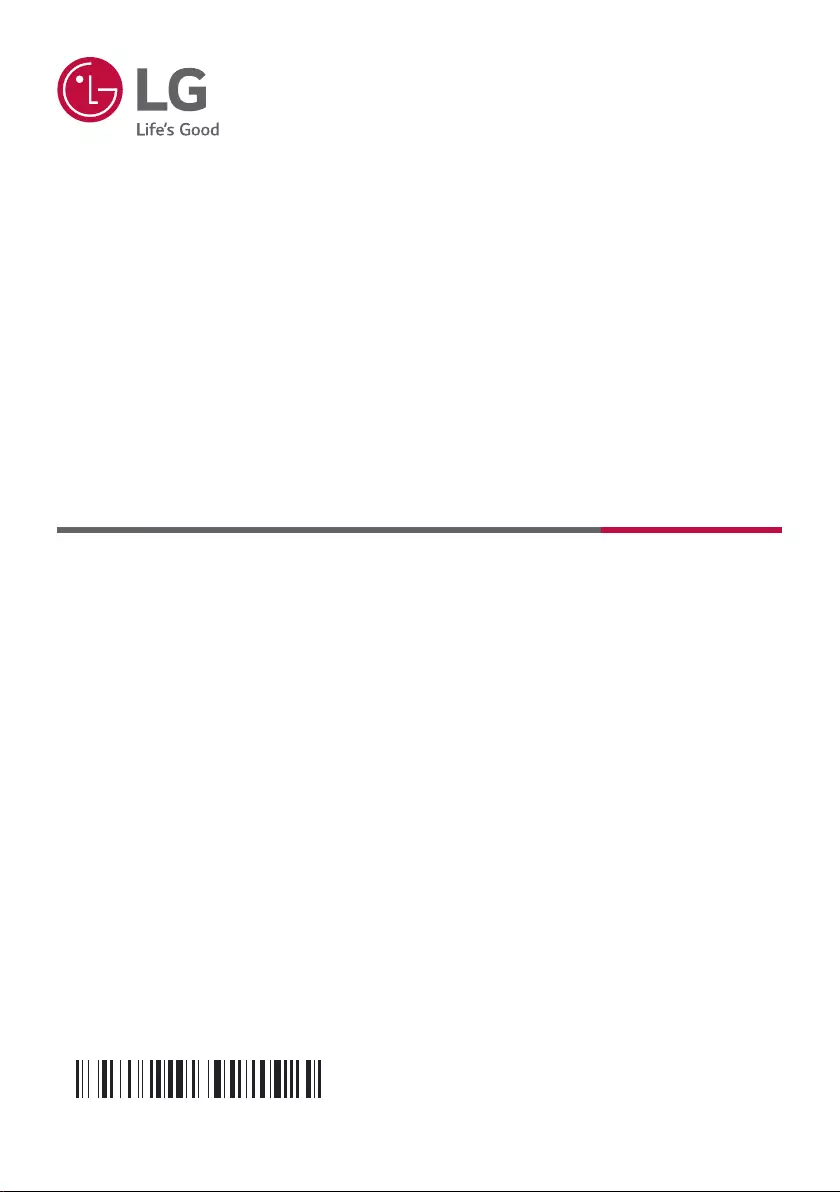
OWNER’S MANUAL
GAMING SPEAKER
Please read this manual carefully before operating your set and retain it for future
reference.
Model
GP9
www.lg.com
Copyright © 2021 LG Electronics Inc. All Rights Reserved.
2110_Rev01
MFL71842718
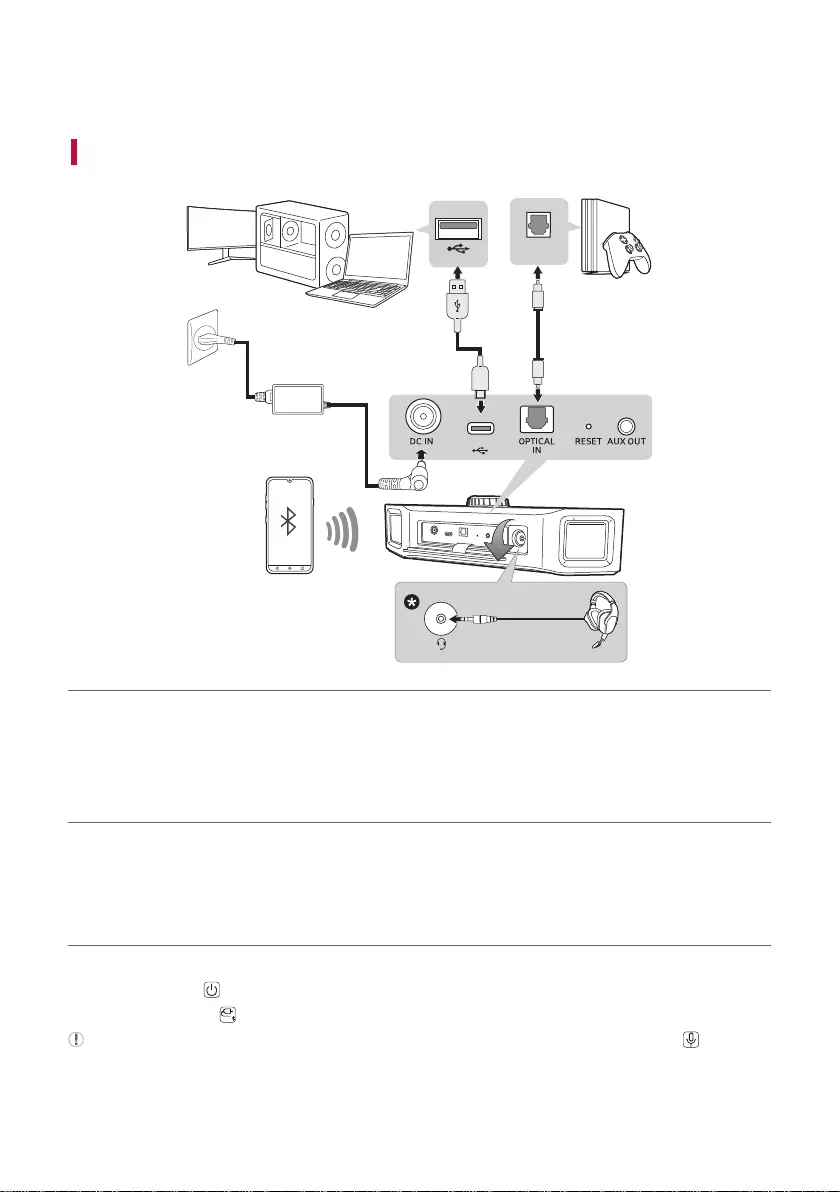
2
Gaming Speaker Quick Guide
Connecting and Using the Speaker
a
OPTICAL
OUT
b c
d
a Charge the speaker before using it by opening the rear cover and
connecting the speaker to the charging adapter.
b Connect the speaker to the PC via a USB cable ([ See
“Connecting via USB Cable” on page 10.)
A Connect the speaker to the PC via a USB C-type cable.
B Press the Power button on the speaker to turn it on.
C Press the Function button on the speaker repeatedly until the function LED turns white.
If you are using a voice chat through integrated microphone or headset, press the Microphone button.
Gaming Speaker Quick Guide

3
c Connect the speaker to the Game Console via an optical cable ([
See “Connecting via Optical Cable” on page 13.)
A Connect the speaker to the Game Console via an optical cable.
B Press the Power button on the speaker to turn it on.
C Press the Function button on the speaker repeatedly until the Function LED turns red.
d Connect the speaker to a smartphone via Bluetooth ([ See
“Connecting to Bluetooth” on page 15.)
A Press the Power button on the speaker to turn it on.
B Press the Function button on the speaker repeatedly until the function LED turns blue.
C Press the Settings button on the smartphone and select Bluetooth. Turn on the Bluetooth function. (
Off > On)
D Find "LG-GP9 (XX)" on the device list on the smartphone and connect to it. Once the smartphone is
connected via Bluetooth, the Function LED turns blue.
E On the smartphone, play a music of your choice
e Connecting the LG XBOOM App ([ See “Connecting to the LG
XBOOM App” on page 21.)
A Find the LG XBOOM app on the Google Play or App Store and install it on your smartphone.
B Run the LG XBOOM app and use more features (EQ , Voice Chat, Setting etc.)
Note
• For EQ of Headset mode, the sound effects button on the top of the product may be different depending on
the product S/W version.
- After product S/W update, you can use the DTS Headphone: X or Custom EQ with the EQ button while the
Headset button is On. FPS or RTS cannot be selected in Headset mode.
Press and hold the Headset button for 2 seconds to turn the front lighting on or off.
If you are using a headset or earphones, connect it to the terminal.
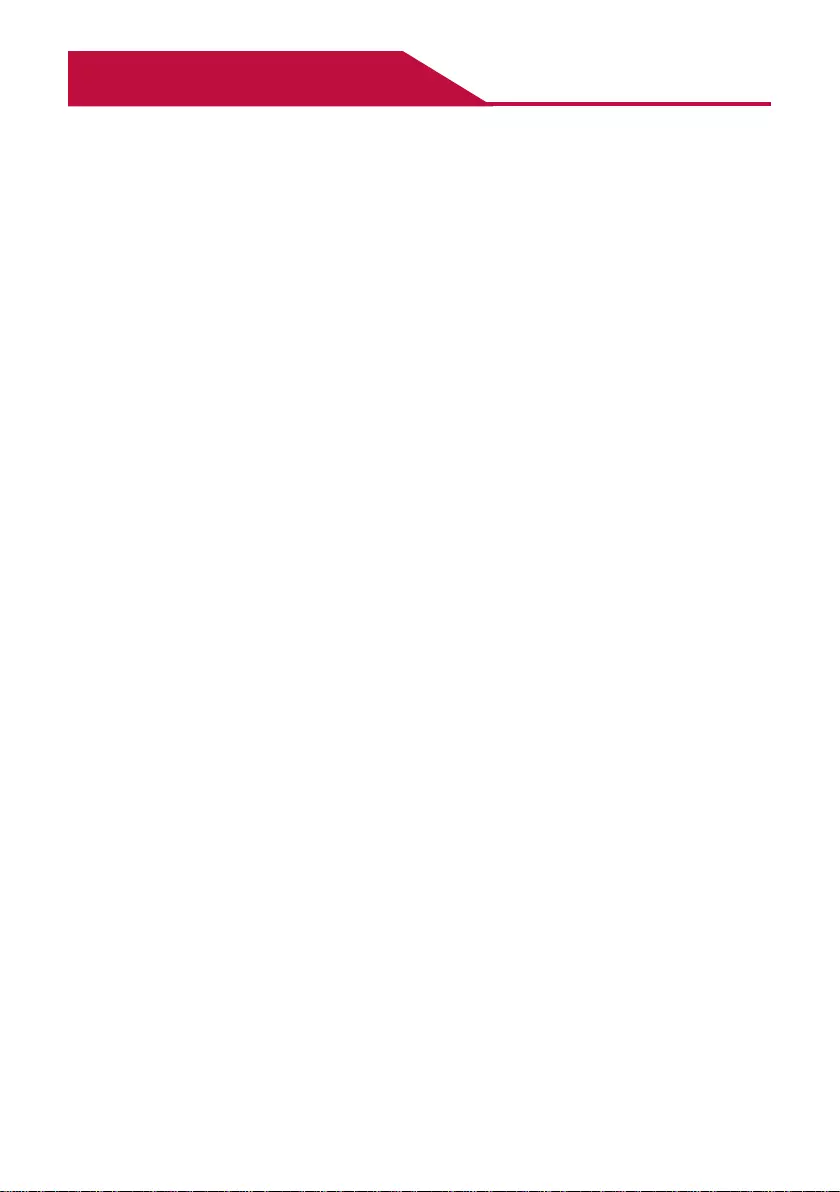
4
Table of Contents
Gaming Speaker Quick Guide
2 Connecting and Using the Speaker
Exploring the Product
5 Top
7 Back
Charge
8 Charging the Battery
9 Checking Battery Status
Connecting via USB Cable
10 Connecting to PC for Gaming
12 Using Voice Chat
Connecting via Optical Cable
13 Connecting to Game Console (OPTICAL OUT)
for Gaming
Connecting to Bluetooth
15 Connecting Smartphone to the Speaker via
Bluetooth
18 Connecting Two Bluetooth Devices to the
Speaker
19 Talking on the Phone Hands-free
20 Using Voice command
Connecting to the LG XBOOM
App
21 Installing app
Connecting to an External Device
23 Connecting via 3.5 mm Stereo Cable
Additional Functions
24 Setting Sound Effects
27 Resetting the Speaker
27 Resetting Bluetooth
28 Using Auto Power Off
29 Attaching the ferrite core (optional)
Safety Precautions
30 Safety and Regulatory
Before Reporting Product
Malfunction
33 Troubleshooting
Appendix
35 Specications
36 Registered Trademarks and Licenses
37 Handling the Product
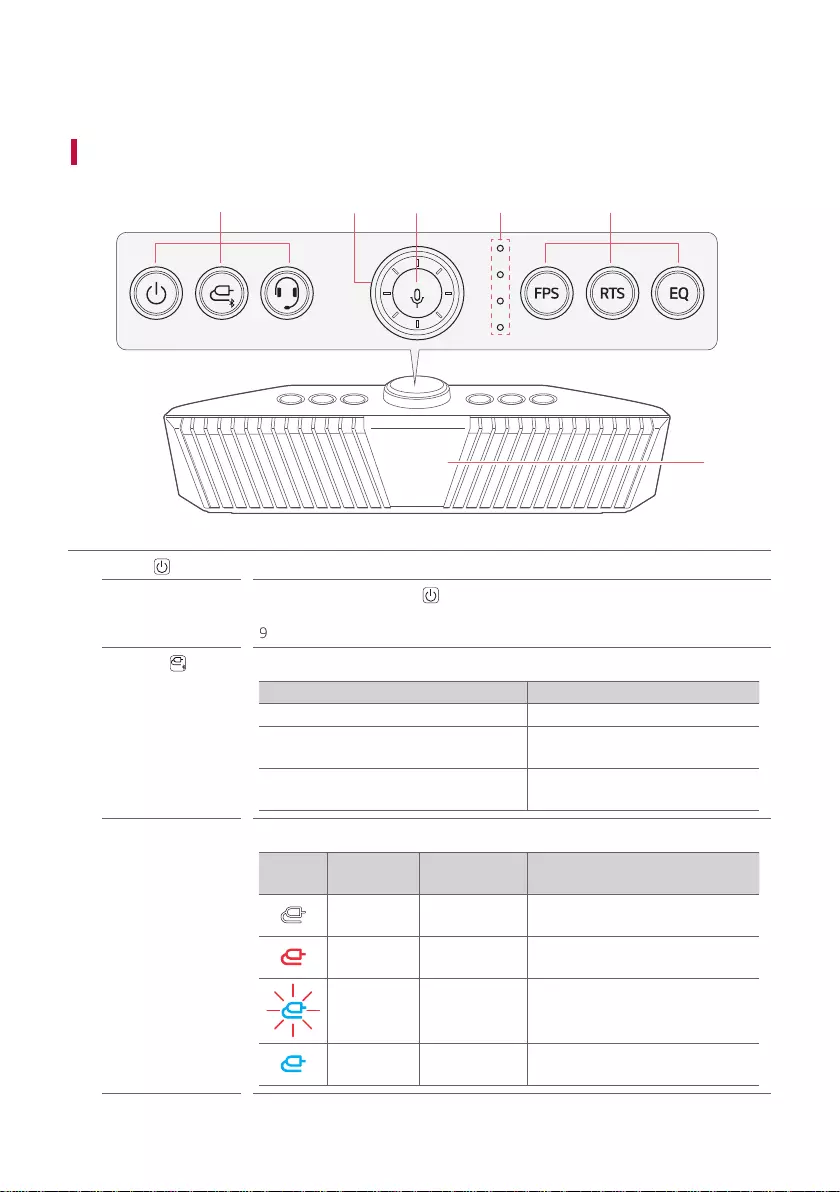
5
Exploring the Product
Top
a b c e
f
d
aPower Turns the speaker on or off.
Power LED Press and hold the Power button for 2 seconds to check the battery level
while the power or the speaker is on. ([ See “Checking Battery Status” on page
9.)
Function Press the button repeatedly to select the desired input mode or function.
Input Mode/Function How to Use
USB/OPTICAL/Bluetooth Press the button.
Connect to another smartphone Press and hold the button for 2
seconds.
Reset Bluetooth Press and hold the button for 7
seconds.
Function LED Indicates the input mode or Bluetooth connection status.
LED Input
Mode LED Status Description
USB Turns on in
white. Connect to the PC.
OPTICAL Turns on in
red. Connect to the gaming console.
Bluetooth Blinks in blue. Ready for Bluetooth device
connection.
Bluetooth Turns on in
blue. Connected to a Bluetooth device.
Exploring the Product
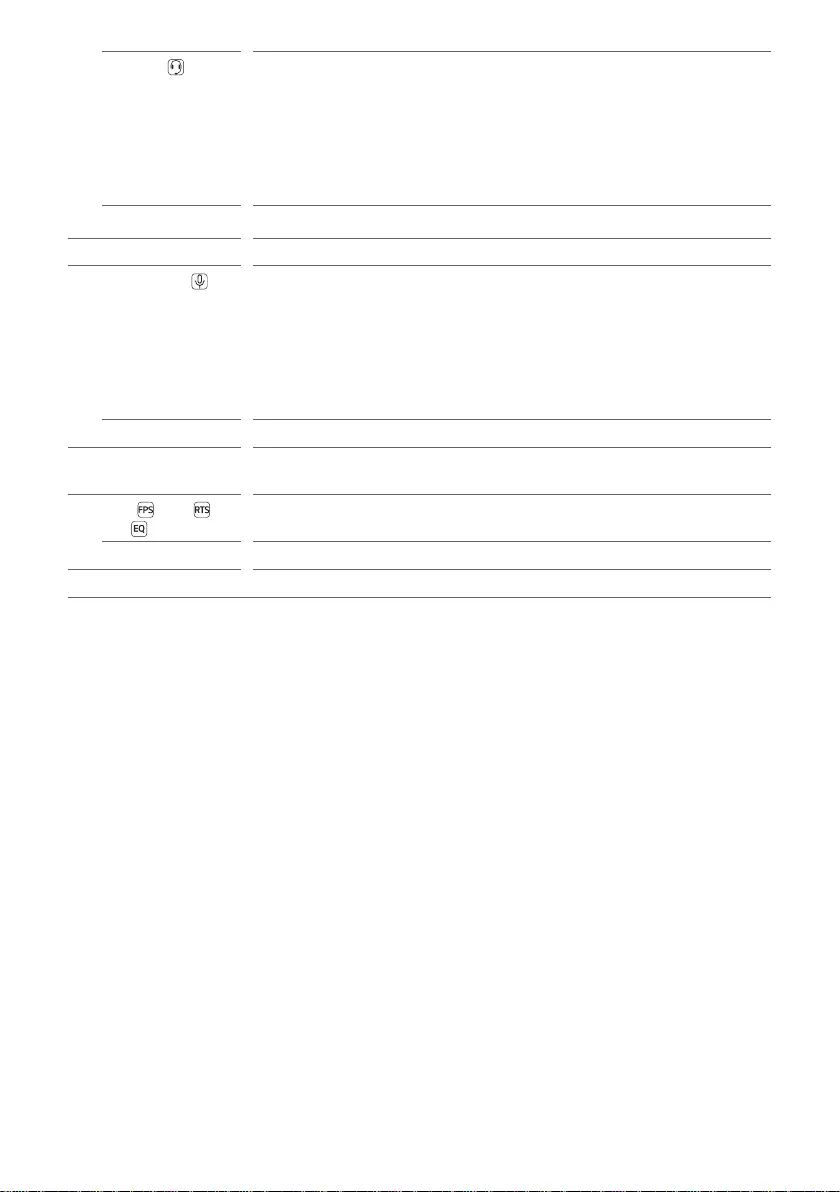
6
Headset - Switches the sound output between the headset or earphones and the speaker
while the headset or earphones is connected.
- Press the button to receive an incoming call on the Bluetooth device while
Bluetooth is connected. ([ See “Talking on the Phone Hands-free” on page
19.)
- Press and hold the button for 2 seconds while the speaker is on to turn the
front lighting on or off.
Headset LED You can check the sound output status of the headset, earphones or the speaker.
bVolume You can turn the button to the right (+) or left (-) to adjust the sound volume.
cMicrophone - You can use voice chat while the speaker is connected to the PC via a USB
cable. ([ See “Using Voice Chat” on page 12.)
- You can use voice command while the speaker is connected to Bluetooth. ([
See “Using Voice command” on page 20.)
- You can mute the sound of your own voice when talking on the phone through
the speaker while it is connected to Bluetooth. ([ See “Talking on the Phone
Hands-free” on page 19.)
Microphone LED You can check the voice chat, voice command, and hands-free status.
dBuilt-in
microphone
You can use the built-in microphone for voice chat, voice command, and hands-
free functions.
eFPS /RTS /
EQ
Pressthebuttontoselectthedesiredsoundeldeffect.([ See “Setting Sound
Effects” on page 24.)
FPS/RTS/EQ LED Youcanchecktheselectedsoundeldeffect.
fFront light You can adjust the front light on the LG XBOOM app.

7
Back
a b c d e f
g
aDC IN Connect an AC adapter to charge the speaker.
bPlug in a USB (C-Type) cable to connect the speaker to the PC.
cOPTICAL IN Plug in an optical cable to connect the speaker to the gaming console.
dRESET When the speaker does not function properly, use a sharp object such as a pin to
press the hole.
eAUX OUT You can connect an external device to the speaker via a 3.5 mm stereo cable to
enjoy music.
• The AUX OUT is output at the same time as the speaker.
fPlug in the headset or earphones wire to connect it to the speaker.
• The microphone on the headset can only be used for voice chat in the USB
mode.
gBack Cover Make sure to fully close the back cover after use.
> CAUTION
Use caution when handling the speaker. The speaker on the rear is exposed. Avoid making contact with the
exposed speaker.
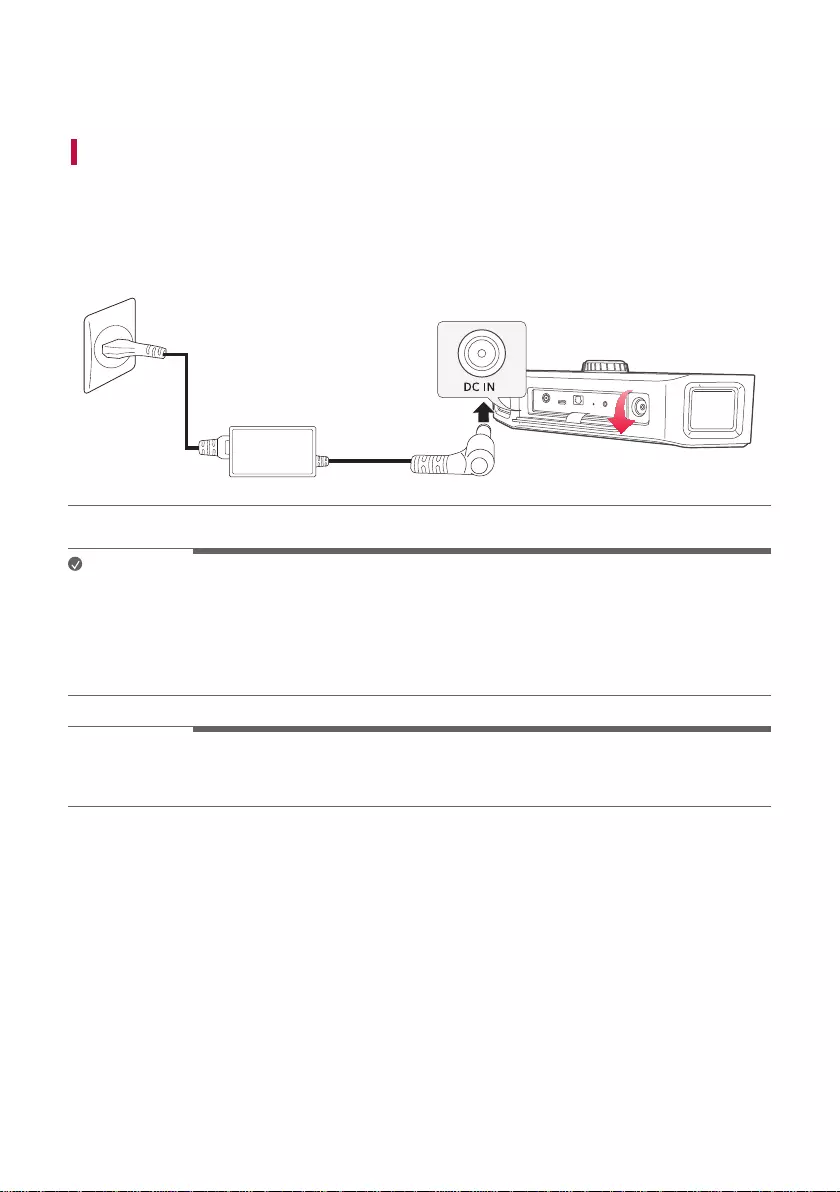
8
Charge
Charging the Battery
Thespeakerisabuilt-inbattery.Makesuretochargethebatterysufcientlybeforeuse.
a Open the back cover and plug the AC adapter into the DC IN terminal.
b Plug the power cable into the AC adapter.
c Plug the power cable connected to the AC adapter into an outlet.
a
b
c
Note
• It takes about 3.5 hours to fully charge the speaker. The charging time may differ depending on the battery
status or the speaker operation status.
• Once the battery is fully charged, you can use the speaker for about 5 hours.
- This is based on a continuous use with the volume level at 50% and the front light and sound effects off. It
may vary depending on the battery or the operation status.
> CAUTION
Make sure to use the provided AC adapter. Using a different AC adapter may result in malfunctioning, longer
chargingtimeorreaccident.
Charge
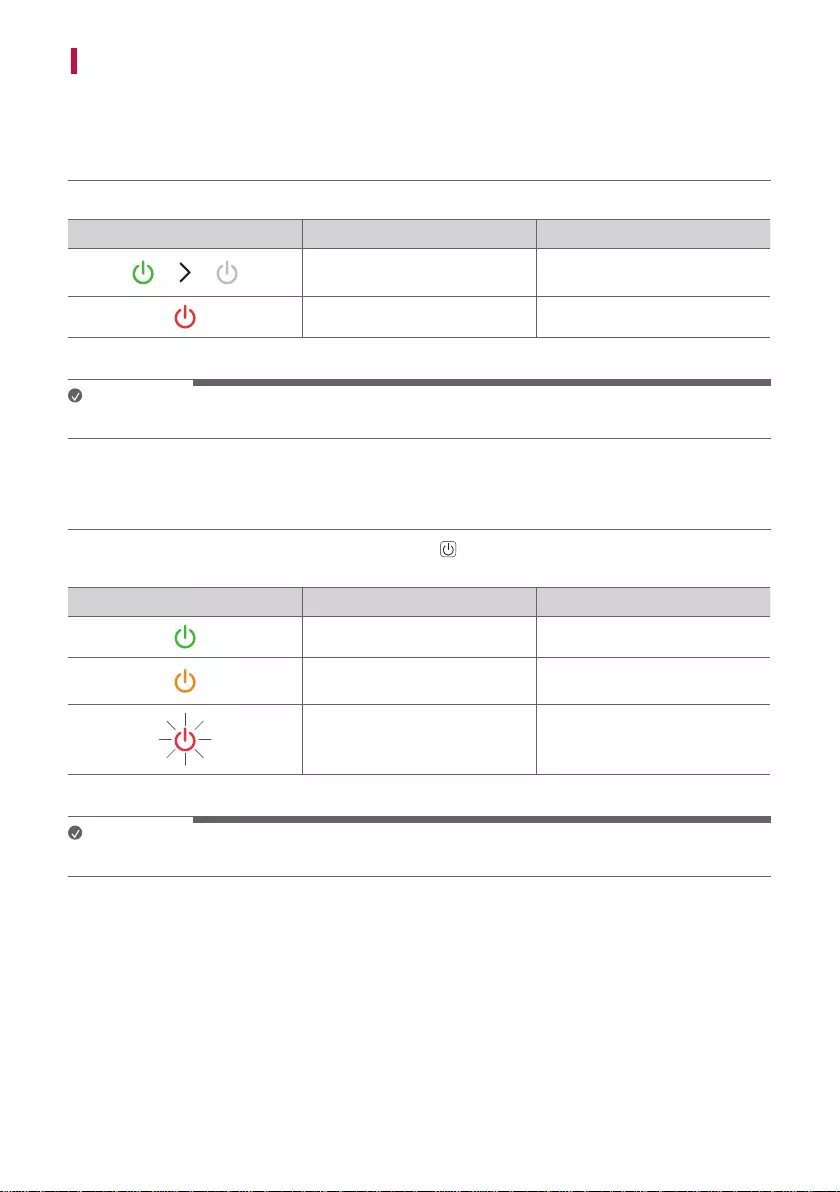
9
Checking Battery Status
Charging Status
Once the battery charging starts, the power LED indicates the charging status.
LED LED Status Battery Status
Turns on and off in green 15
seconds. Charging is complete.
It is red. Charging is in progress.
Note
• Playing tracks while charging may lengthen the charging time.
Use Status
When you turn on the speaker or press and hold the Power button for 2 seconds, the power LED is turned on
for 3 seconds according to the battery status.
LED LED Status Battery Status
Turns on in green. The battery level is above 70%.
Turns on in amber. The battery level is between
10~70%.
Blinks in red.
The battery level is below 10%,
and the battery needs to be
charged.
Note
• The battery status cannot be checked while charging.
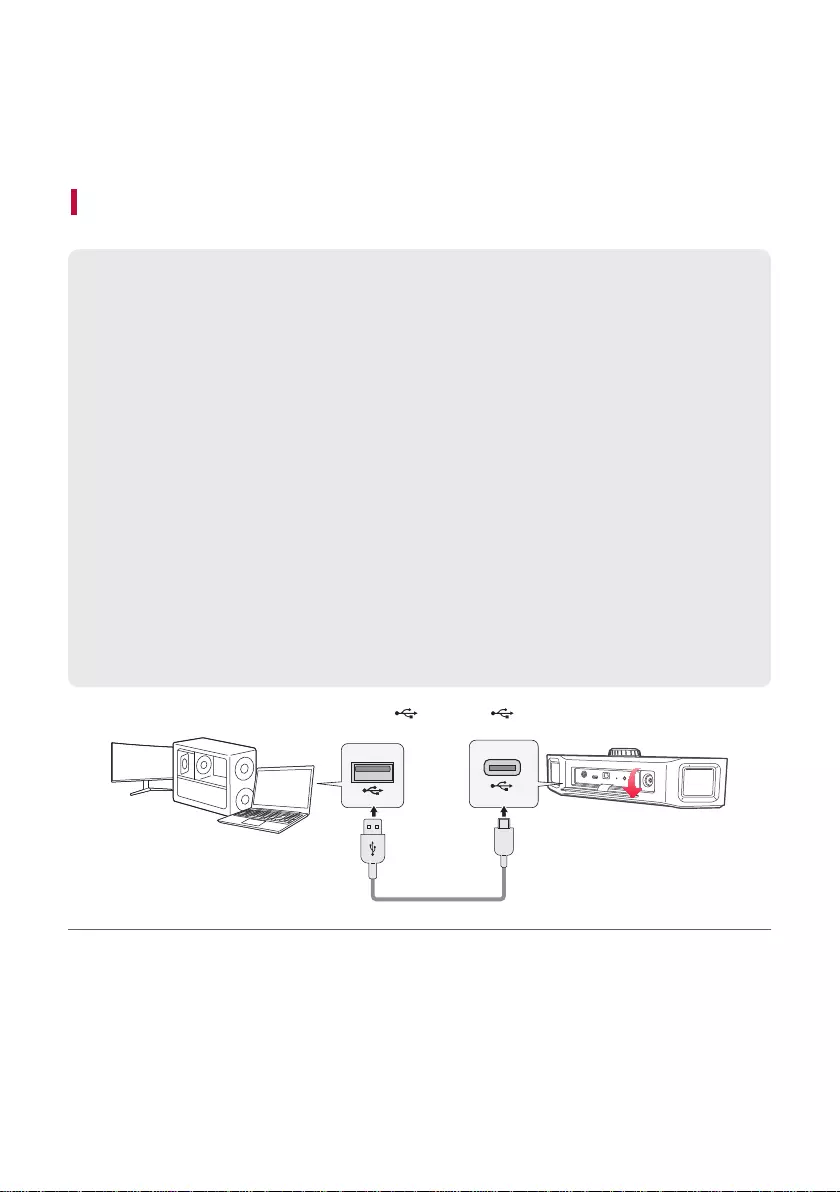
10
Connecting via USB Cable
You can connect the device to a gaming PC to enjoy deep and rich sounds.
You can play your PC games with more realistic sounds.
Connecting to PC for Gaming
Please check the following rst.
• This product can be used with gaming PCs, laptops or game console* that support UAC** (USB Audio
Class)
- PCs, laptops: with UAC2.0
- Game console (PlayStation 4/5): UAC1.0 support
* Using the PlayStation 4 or 5 should be changed to the UAC 1.0 setting via the LG XBOOM app.
** UAC(USB Audio Class): Digital audio connection standard that used a USB interface and distinction
between 1.0 and 2.0 by the transmission speed and data size that support
• ItmaynotworkproperlydependingonthespecicationsofdevicethatsupportUAC(USBAudioClass)
For more information, contact your device manufacturer.
• Thespeaker’sPCspecicationsareasfollows:
- Window OS: 10 version 20H2
- MAC OS: 11.2 version
It is recommended to use the speaker with this version or later.
• Connecting a monitor or some mobile phone to the speaker via USB C to USB C cable may result in a no
sound.
• If PC's Speaker be set up 7.1 or 5.1 Surround on PC it could be better the FPS sound effect.
a Open the back cover of the speaker connect the to the PC’s USB terminal via a USB cable.
Connecting via USB Cable
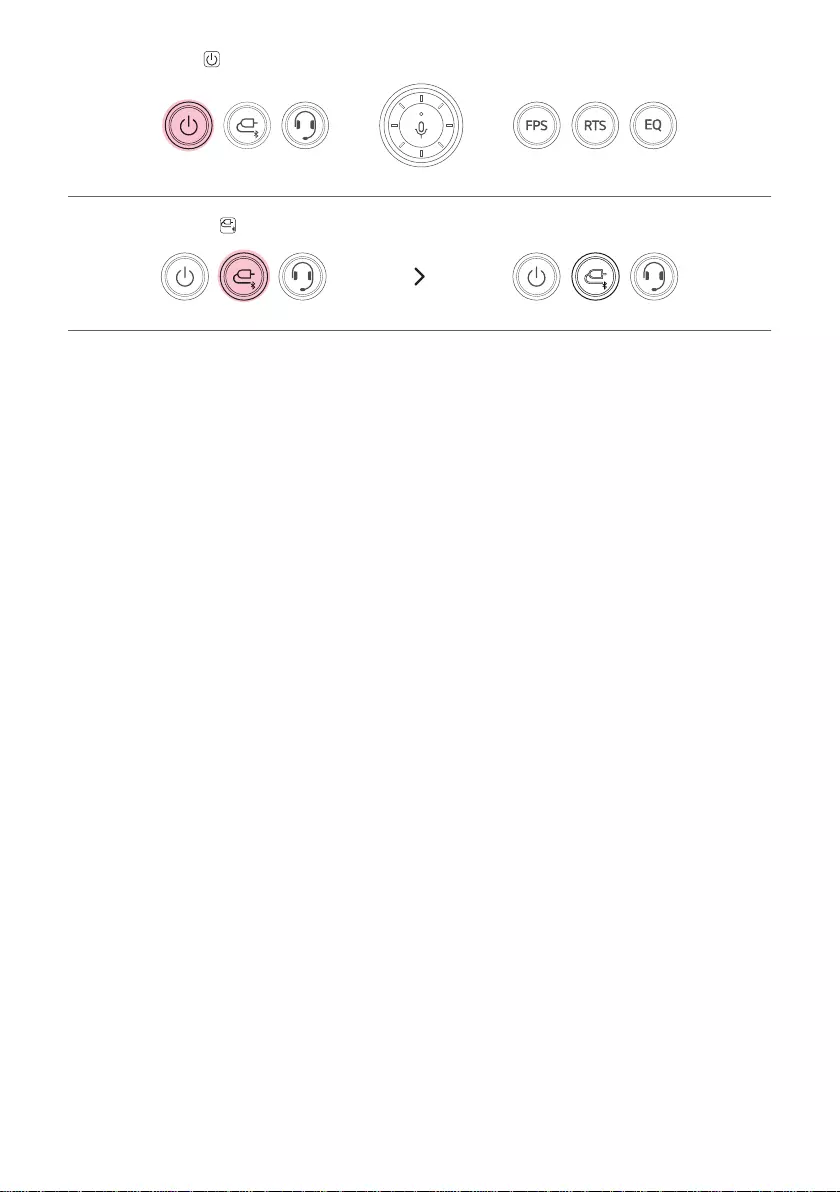
11
b Press the Power button on the speaker to turn it on.
c Press the Function button repeatedly until the function LED turns white.
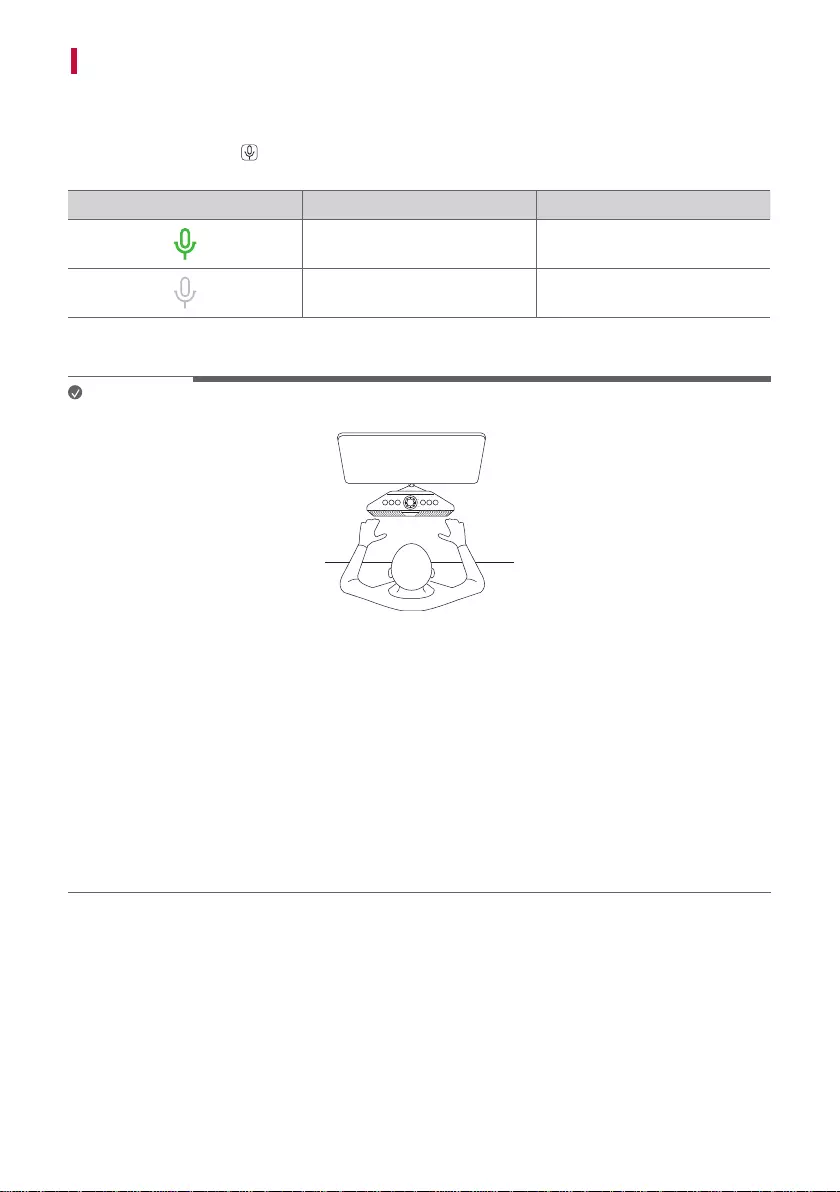
12
Using Voice Chat
a Voice chat can be used in the USB mode. Connect the speaker to the PC via a USB cable. ([ See
“Connecting via USB Cable” on page 10.)
b Press the Microphone button on the speaker to turn the built-in microphone or a microphone of headset
on or off.
LED LED Status Microphone Status
Turns on in green. The microphone is on.
Turns off. The microphone is off.
c Speak close to the microphone to talk to the person on the other end.
Note
• It is recommended to put the speaker in your front and use it. The speaker's microphone pick up your voice well.
• Please disable options (‘Noise Suppression’, ‘Echo cancellation’, etc.) in the voice chat program on PC. That
options might cause degradation of GP9 Voice Chat performance.
• Speaker's loud sound and outside sounds may result in making noise when using this function. It is
recommended to adjust the volume on the speaker to an appropriate level and use the speaker in a separate
space.
• Thegamesoundmaybetooloudandmufetheotherperson’svoiceortransmityourvoicelowersound
quality. Adjust the background sound and sound effect volumes in the game settings appropriately.
• If you experience the following issues while using the Voice Chat, please perform see the Troubleshooting. ([
See “Troubleshooting” on page 33.)
- There is an echo-like howling.
- The voice from the other end sounds unclear.
- There is a time delay in communication.
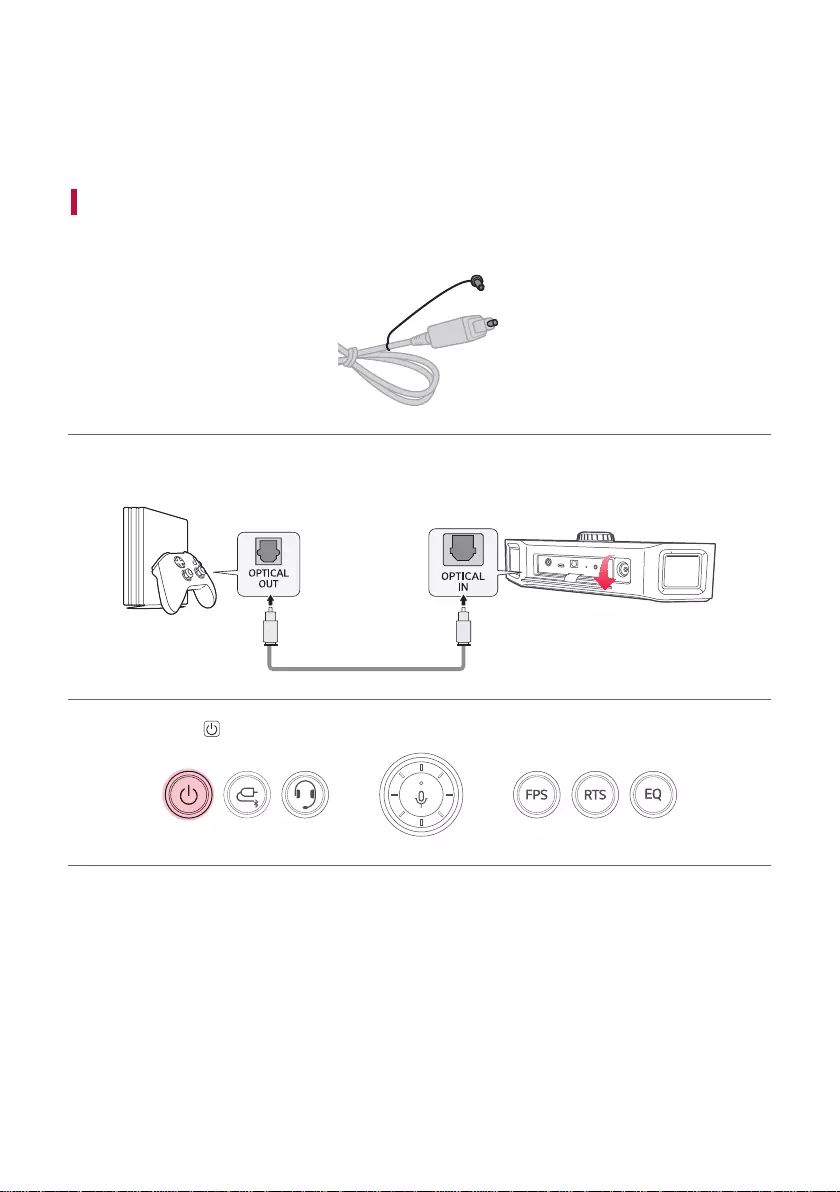
13
Connecting via Optical Cable
You can enjoy deep and rich sound by connecting the product to a device such as a game console.
You can play your games with more realistic sounds.
Connecting to Game Console (OPTICAL OUT) for Gaming
a Iftheopticalcableterminalhasacover,rstremovethecoveratbothends.
b Open the back cover of the speaker and connect the speaker’s OPTICAL IN terminal with the Game Console
OPTICAL OUT terminal via the optical cable.
c Press the Power button on the speaker to turn it on.
Connecting via Optical Cable
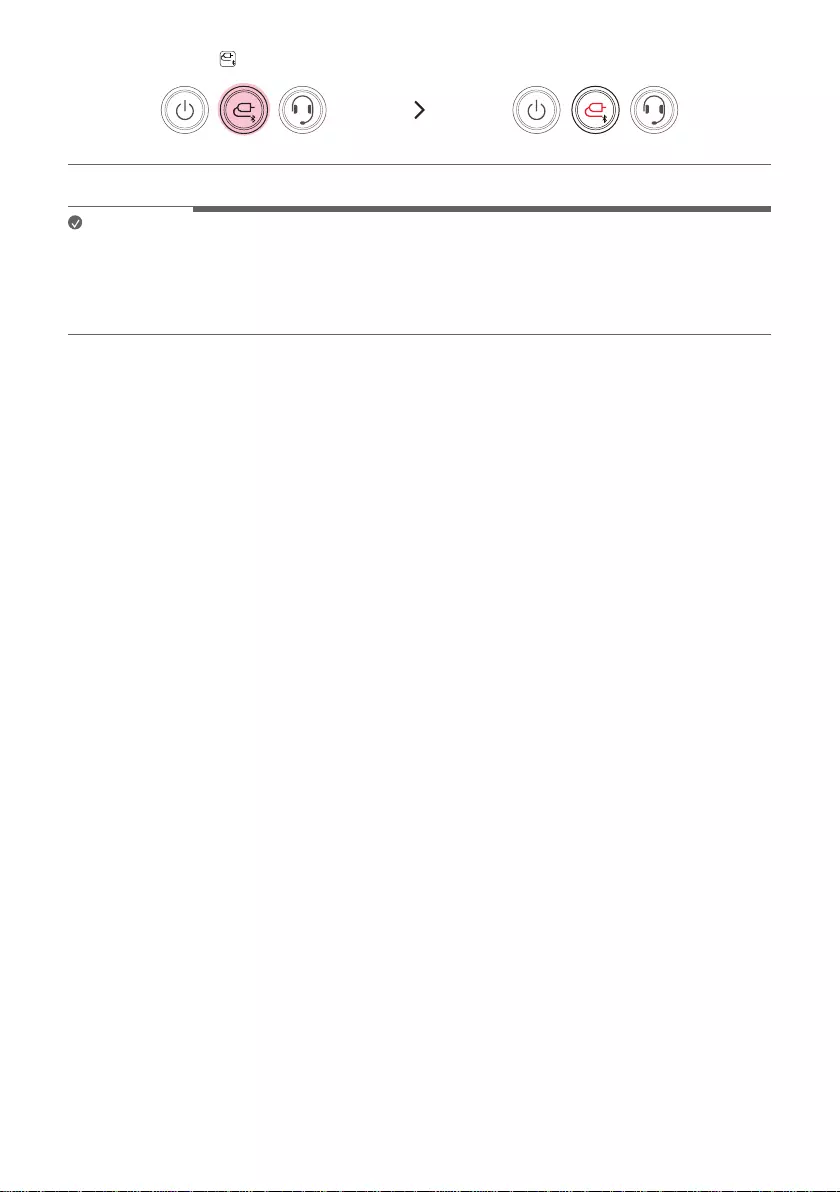
14
d Press the Function button repeatedly until the function LED turns red.
Note
• Prepare an optical cable. If you do not have an optical cable, you should purchase it separately.
• This speaker supports only PCM and Dolby sources in the Optical mode. Other types of sources may not sound
at all or sound distorted. If there is no sound, change the sources to PCM or Dolby from the game console.
• When an extra device connection is not working well via a Optical cable, contact your device manufacturer.
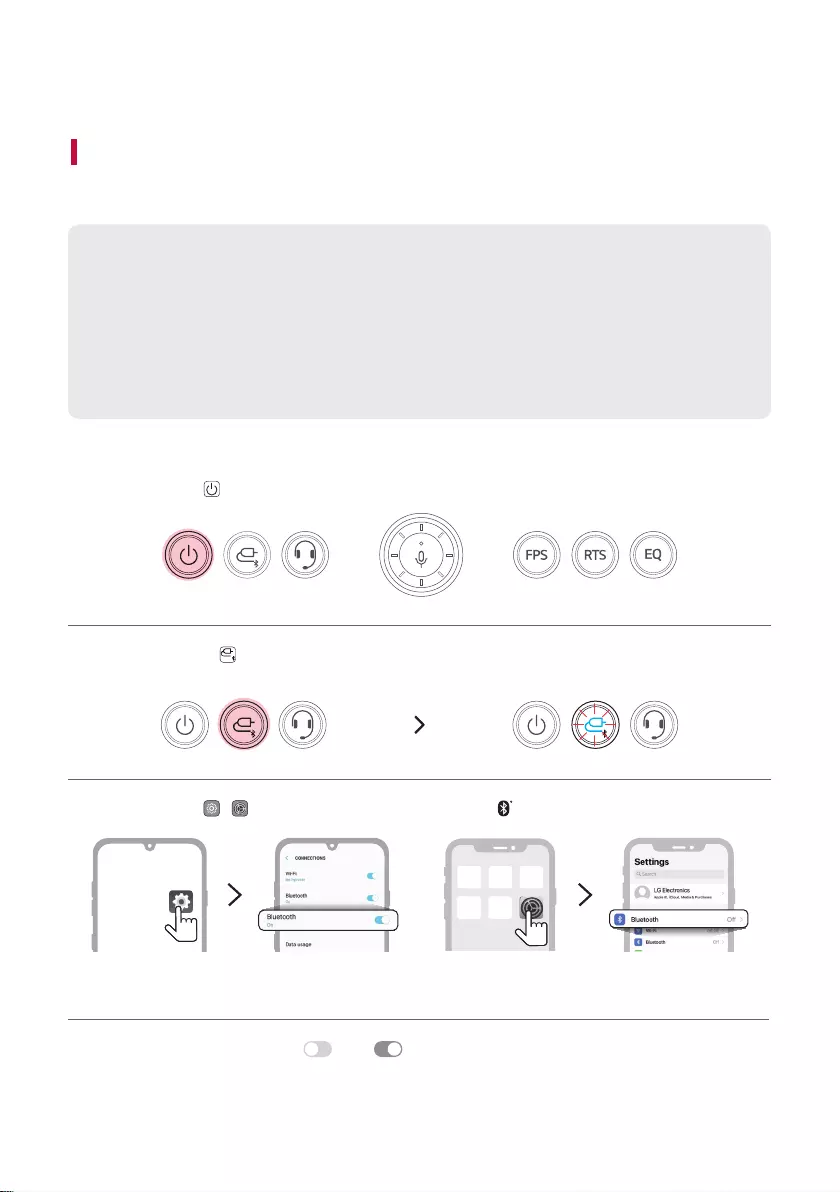
15
Connecting to Bluetooth
Connecting Smartphone to the Speaker via Bluetooth
You can play tracks or run a music app on a Bluetooth device and enjoy the sounds through the speaker.
Please check the following rst.
• The speaker’s Bluetoothspecicationsareasfollows:
- Bluetooth version: 5.0
- Bluetooth codec: SBC, AAC
• This product supports Bluetooth devices such as smartphones and laptops. How to connect the
devices to the speaker may differ depending on device types and models. For information on how to
connect the device, refer to the user manual of the external device to be connected.
Select the [Bluetooth] menu on the smartphone's Settings screen. The menu access method may differ
depending on the smartphone manufacturer and model.
a Press the Power button on the speaker to turn it on.
b Press the Function button on the speaker repeatedly until the function LED starts to blink in blue to
enable Bluetooth.
c Tap the Setting ( / ) button on your smartphone and select Bluetooth.
<Android Phone> <iPhone>
d Turn on the Bluetooth function. ( Off > On)
Connecting to Bluetooth
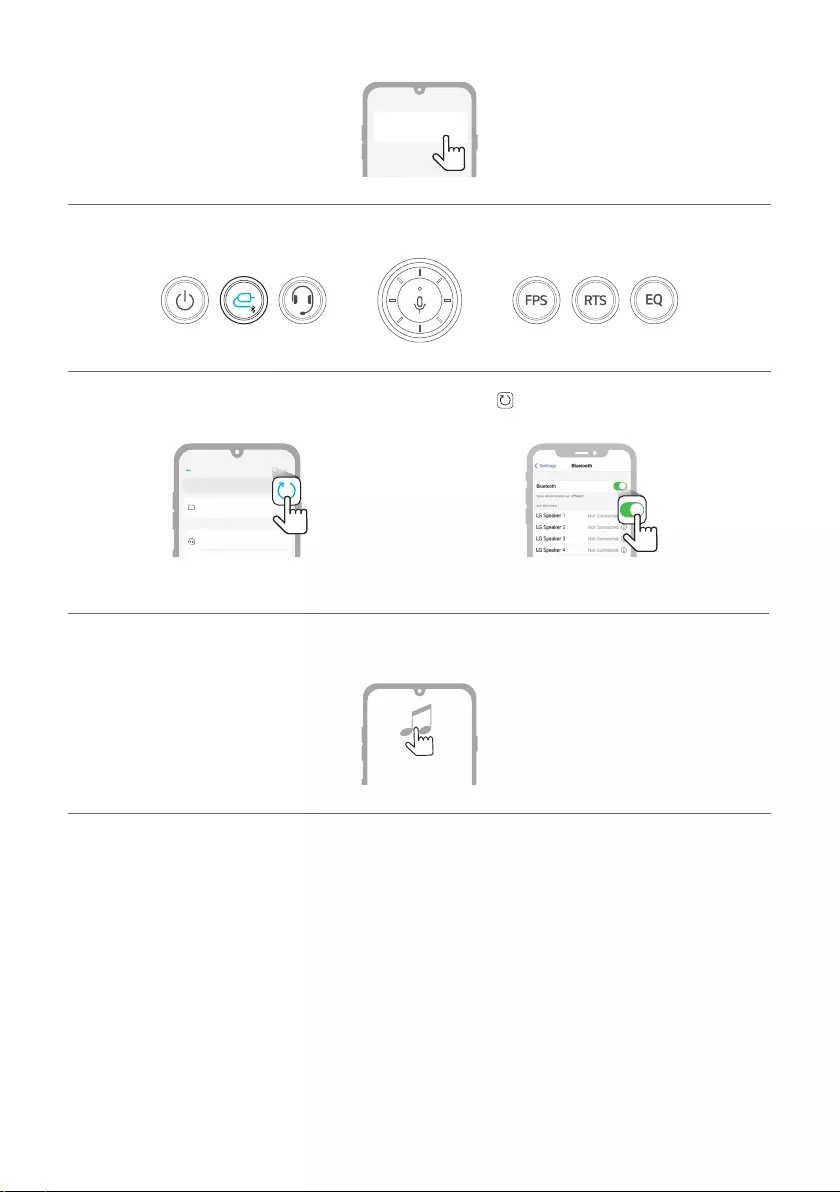
16
e You will see a list of connectable devices on the smartphone screen. Find and tap “LG-GP9 (XX)".
LG-GP9 (XX)
- Once the speaker and the smartphone are connected via Bluetooth, the Function LED turns blue.
f If "LG-GP9 (XX)" does not appear on the list, tap on the Refresh icon on an Android phone or restart
Bluetooth on an iPhone.
Bluetooth
LG-GP9 (XX)
Bluetooth devices
LG Smart Phone
On
AVAILABLE DEVICES
<Android Phone> <iPhone>
g Select and play a track on the smartphone.
꺼짐
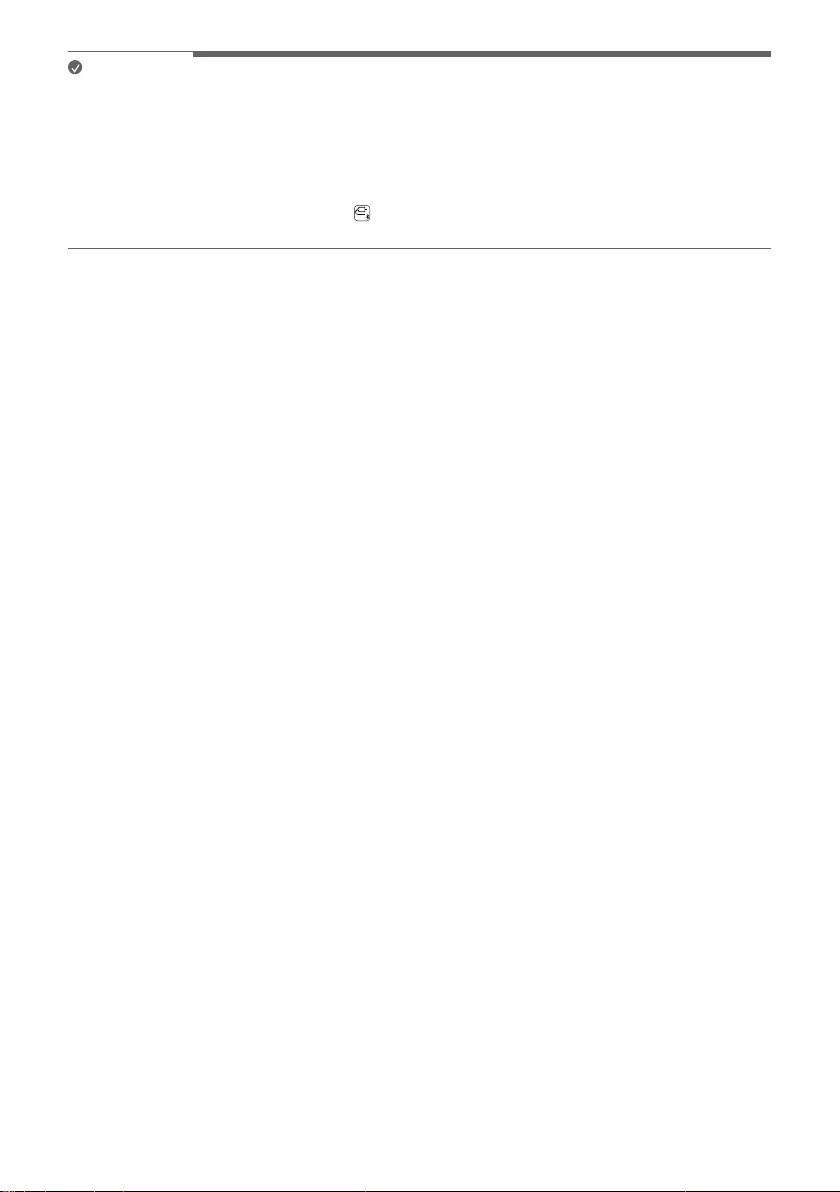
17
Note
• XX are the last two digits of the Bluetooth address. An example would be “LG-GP9 (08)”.
• The closer the Bluetooth device is to the speaker, the better connection you will get.
• If no Bluetooth device is connected to the speaker, the function LED blinks in blue. Connect the device again.
• Adjust the volume of the Bluetooth device to an appropriate level when using it.
• Once the connection was established between the product and the Bluetooth device, you only need to select
Bluetooth mode by pressing the Function button of the speaker while the Bluetooth device's Bluetooth
function is turned on.
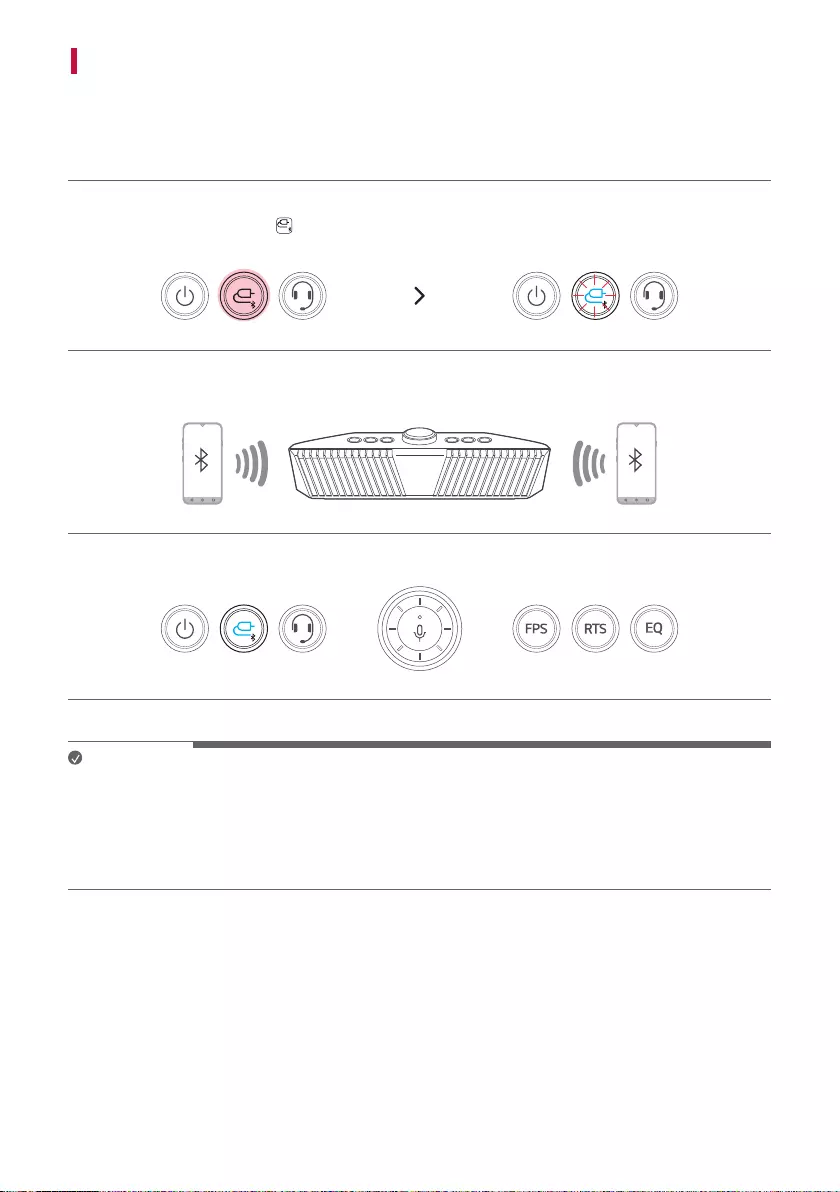
18
Connecting Two Bluetooth Devices to the Speaker
Multi phone pairing
a Connect one Bluetoothdevicetothespeakerrst.([ See “Connecting to Bluetooth” on page 15.)
b Press and hold the Function button on the speaker for 2 seconds. The function LED will start to blink in
blue to indicate that Multi phone pairing is enabled.
c Connect a different Bluetooth device to the speaker within 1 minute. ([ See “Connecting to Bluetooth” on
page 15.)
d Once both the Bluetooth devices are connected to the speaker, the function LED turns blue.
Note
• Up to two Bluetooth devices can be connected to the speaker at the same time.
• When two Bluetooth devices are connected at the same time, the speaker channels the sounds of only one of
them.Youneedtostoptheplaybackontherstdevicetoplaythesoundsoftheotherone.
• If you turn the speaker off and back on while two Bluetooth devices are connected, only the device connected
later is automatically connected.
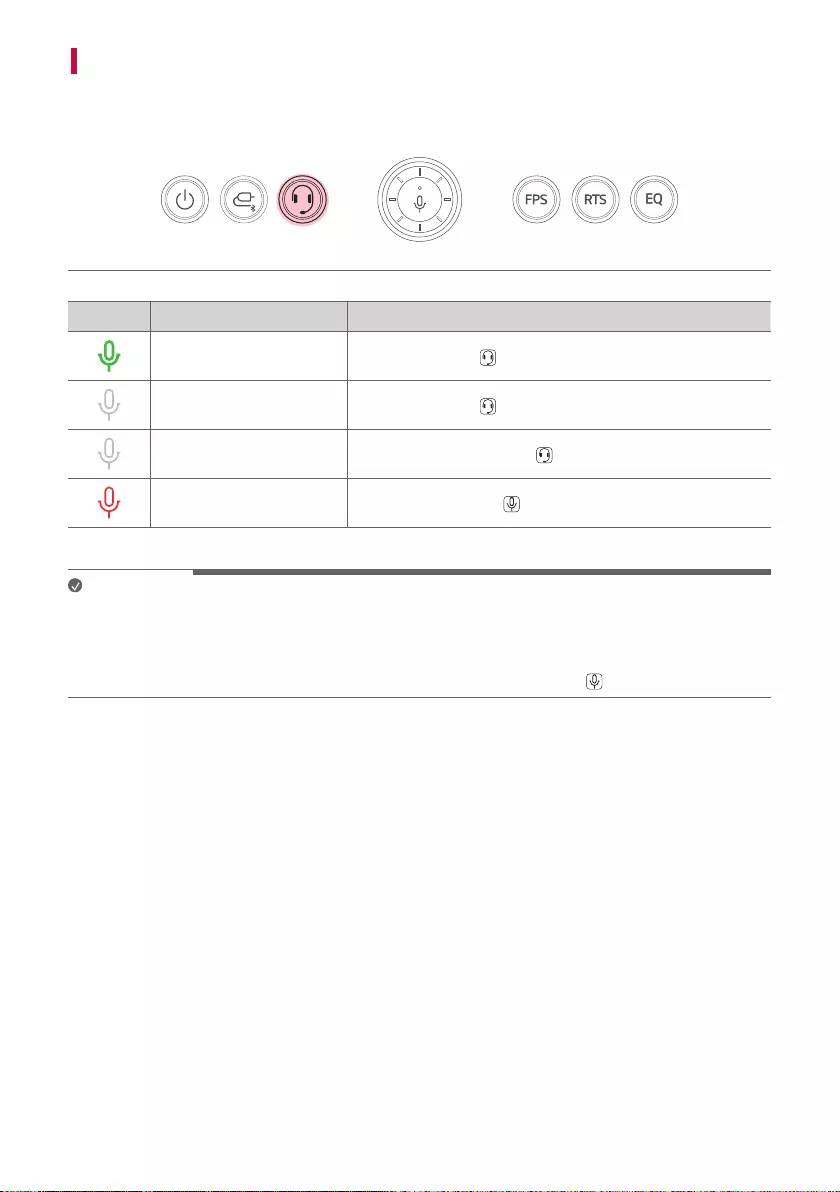
19
Talking on the Phone Hands-free
a Connect a smart device to the speaker. ([ See “Connecting to Bluetooth” on page 15.)
b When you receive a phone call on the smartphone, operate as in the table below:
LED Function How to Use
Receiving phone call Press the Headset button then LED turns on in green.
Ending phone call Press the Headset button LED turns off.
Declining incoming call Press and hold the Headset button for 2 seconds.
Muting voice while taking
on the phone Press the Microphone button then LED turns on in red.
Note
• While this function is being used, the voice command function is disabled.
• If both of the smartphones connected via Multi phone pairing are simultaneously used for phone call, the
hands-free function may not work properly.
• Red LED during a phone call indicates that voice is muted. Press the Microphone button to cancel muting.
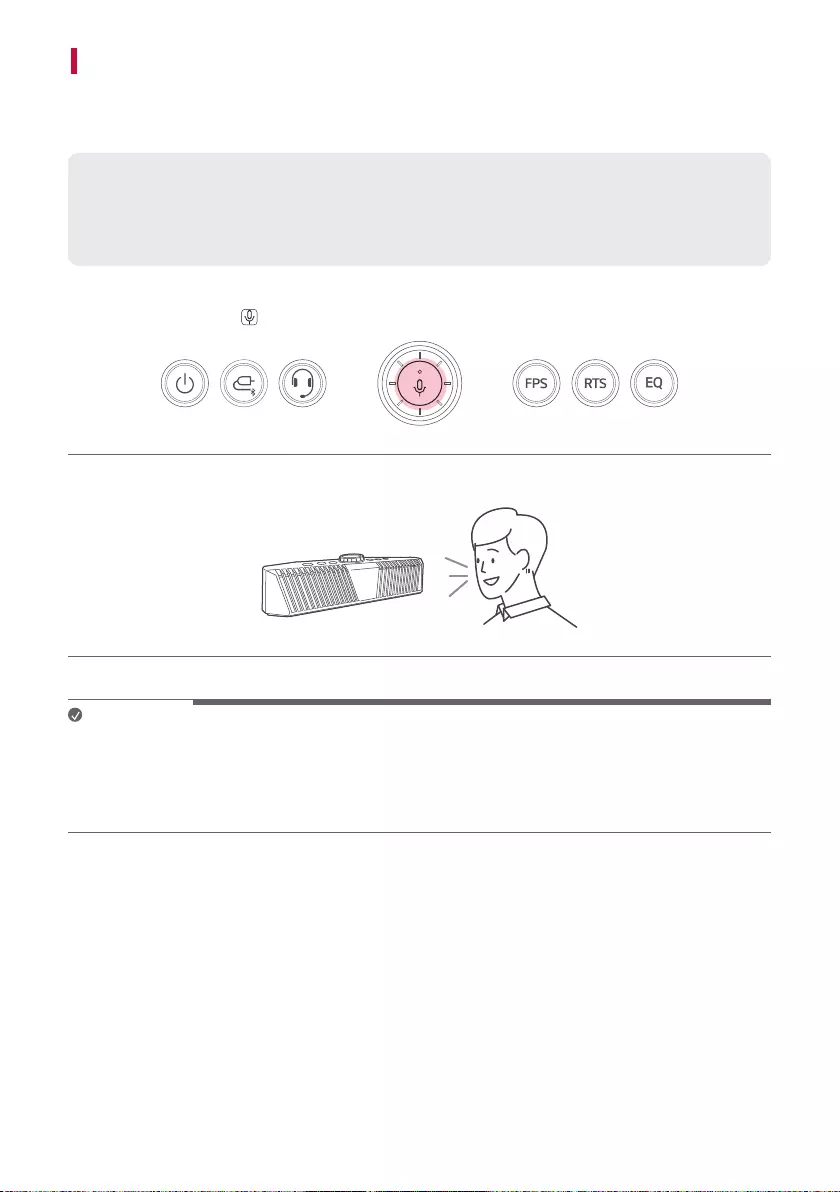
20
Using Voice command
You can turn on the Google Assistant or Siri function on your smartphone and use voice command through the
speaker’s microphone.
Please check the following rst.
• Use a smart device that provides a voice command function.
• This function may not work depending on the Bluetooth device.
a Connect the smartphone to the speaker via Bluetooth. ([ See “Connecting to Bluetooth” on page 15.)
b Press the Microphone button. When voice command are enabled, the microphone LED turns green.
c Say a desired voice command for Google Assistant or Siri close to the speaker’s microphone.
Note
• While the hands-free function is being used, this function is disabled.
• If the voice command time limit is exceeded on the smartphone, the function is disabled automatically.
• Android devices may not support this function in some countries according to Google policies.
• If voice command does not work, check the smartphone.
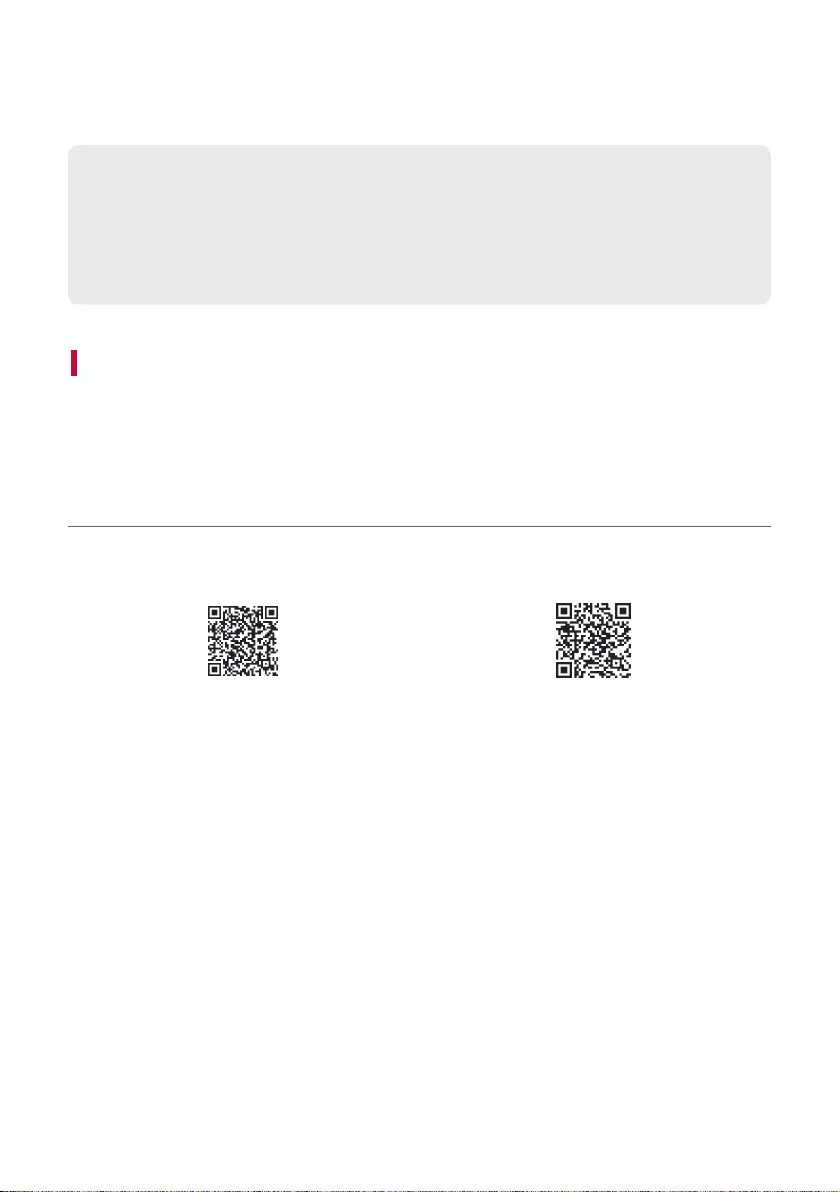
21
Connecting to the LG XBOOM App
Use the various functions of the speaker on the LG XBOOM app.
Please check the following rst.
• The LG XBOOM app is available in the versions listed below.
- Android OS: Version 5.0 or higher
- iOS OS: Version 10 or higher
(Minimum supported versions for each OS may change later.)
Installing app
To install the LG XBOOM app, scan the QR code with an app or install LG XBOOM on the Google Play or App
Store.
Downloading with a QR code
a Scan the QR code to the right with a QR code scan app.
b You will be directed to the page where you can download the LG XBOOM app. Tap the app to install it.
(Android Phone OS) (iPhone OS)
Connecting to the LG XBOOM App
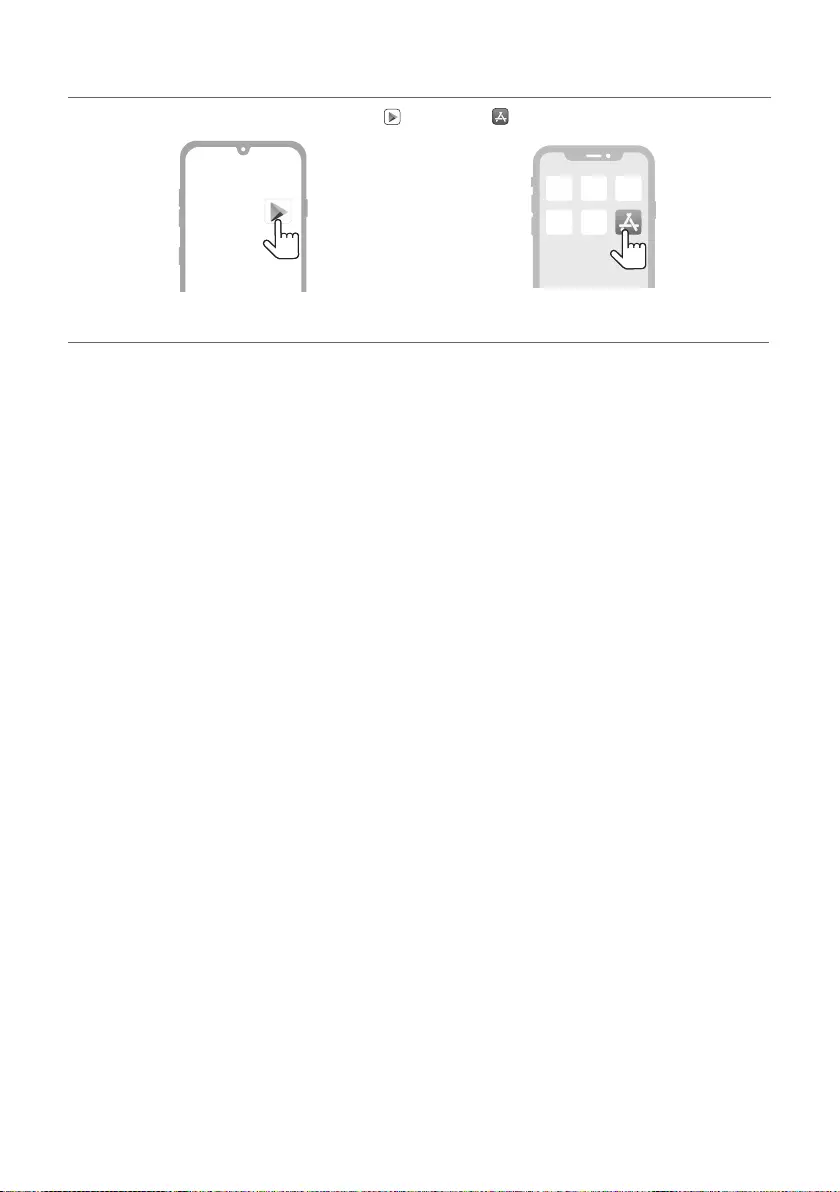
22
Downloading in Google Play or App Store
a Find the LG XBOOM app on the Google Play or App Store and install it on your smartphone.
Android™ Phone iPhone
b Connect the smartphone to the speaker via Bluetooth. ([ See “Connecting to Bluetooth” on page 15.)
c Open the LG XBOOM app installed on the smartphone.
d Follow the instructions on the LG XBOOM app. Agree to the Terms of Service, notice windows, access
settings, etc.
e Start using the various functions on the LG XBOOM app.
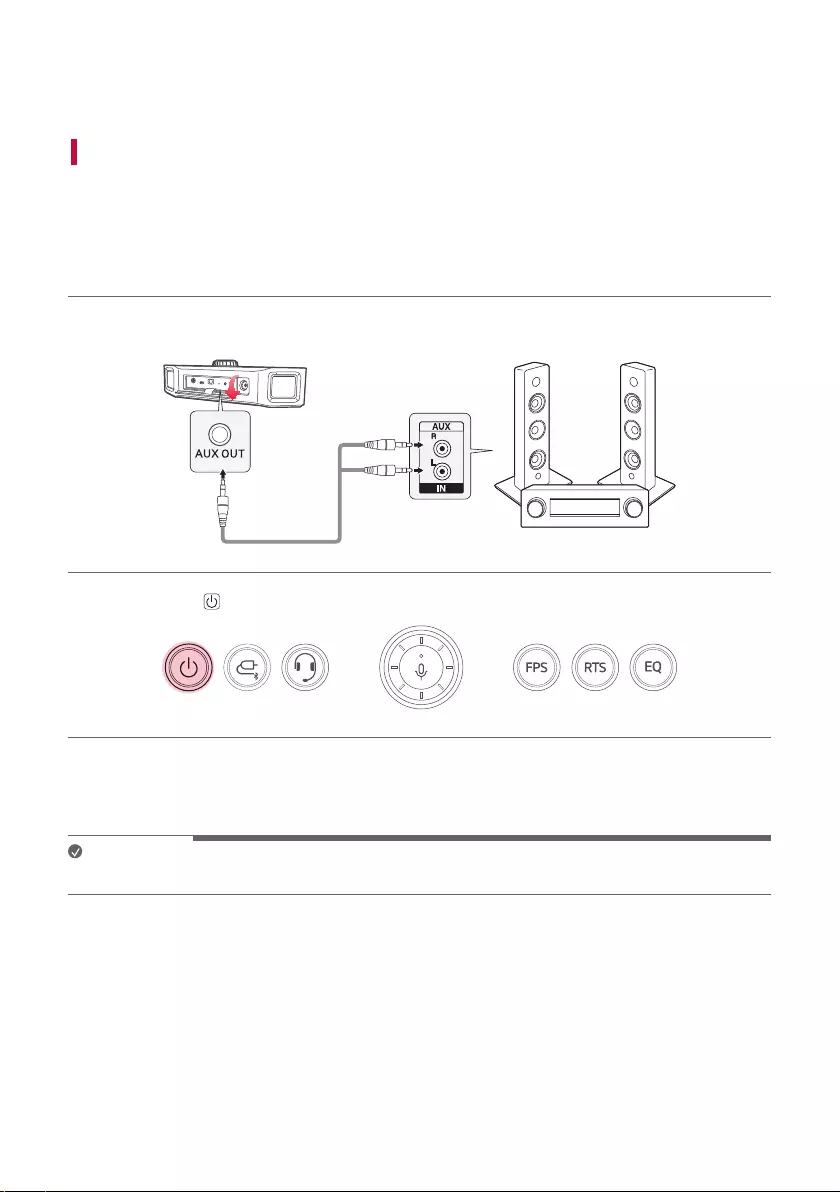
23
Connecting to an External Device
Connecting via 3.5 mm Stereo Cable
You can connect an external device to the speaker via a 3.5 mm stereo cable to enjoy music.
Playing on an external device by connecting with a cable
a Open the back cover of the speaker and connect the speaker’s AUX OUT terminal with the external device’s
AUX IN terminal via a cable.
b Press the Power button on the speaker to turn it on.
c Connect the device to the speaker for playback via USB, optical cable or Bluetooth. ([See “Connecting via
USB Cable” on page 10, See “Connecting via Optical Cable” on page 13, See “Connecting to Bluetooth”
on page 15.)
Note
• Prepare a 3.5 mm stereo cable. If you do not have a 3.5 mm stereo cable, you can purchase one separately.
Connecting to an External Device
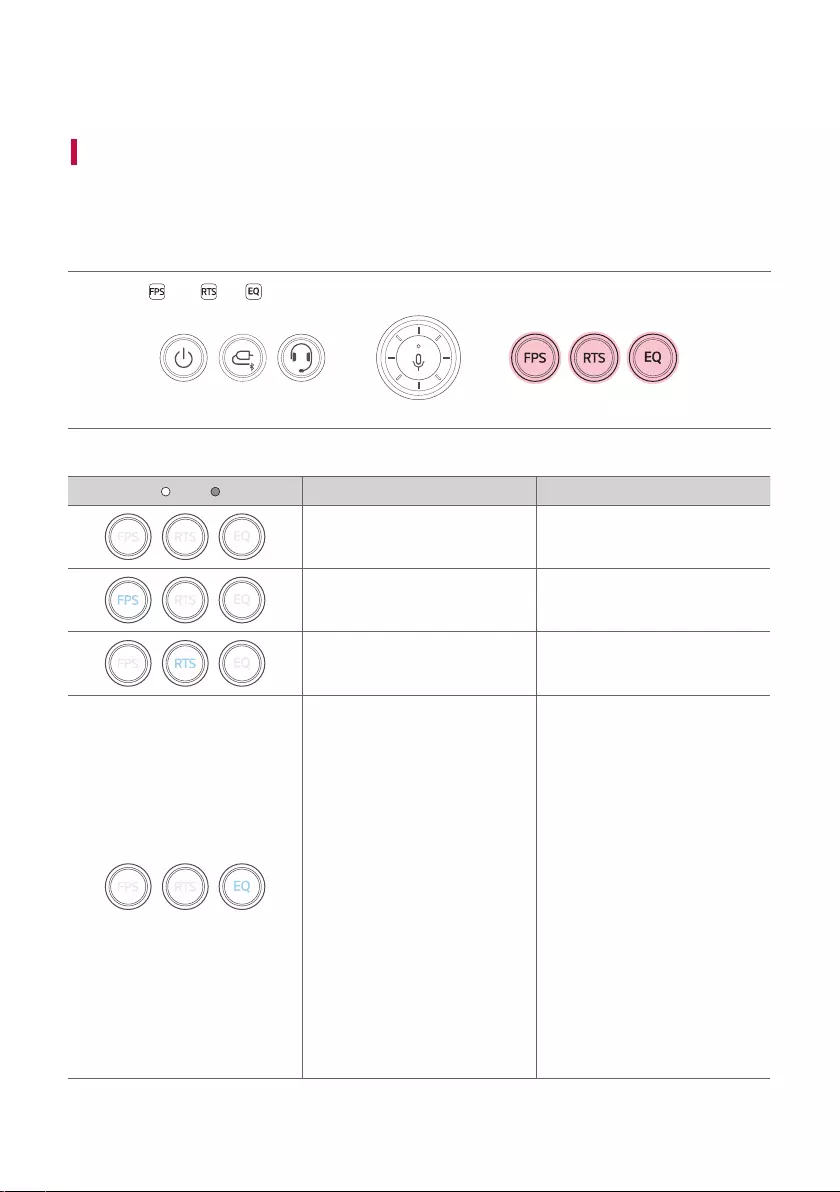
24
Additional Functions
Setting Sound Effects
Setting Sound Effects with speaker
Use the FPS , RTS , EQ buttons to select desired sound effects.
Sound Effect Settings
LED ( Off / On) Function Description
Standard You can enjoy the natural music
like the original sound.
FPS You can enjoy sounds optimised
forrst-personshootinggames.
RTS You can enjoy rich sound with
broadersurroundeld.
EQ
- Sound Boost
- Cinema
- Custom
You can customize the EQ
settings in EQ on the LG XBOOM
app. (InitIal setting for EQ is
Sound Boost.)
- Sound Boost : Provide high-
output sound optimized for
listening to music.
- Cinema : Experience sound
withMagnicentand3D
similar to a movie theater.
- Custom :
- You can modify the sound
eldEQspeciallytunedfor
gamingtosuityourspecic
games and tastes.
- Youcansavealeoruse
asavedleontheLG
XBOOM app.
Additional Functions
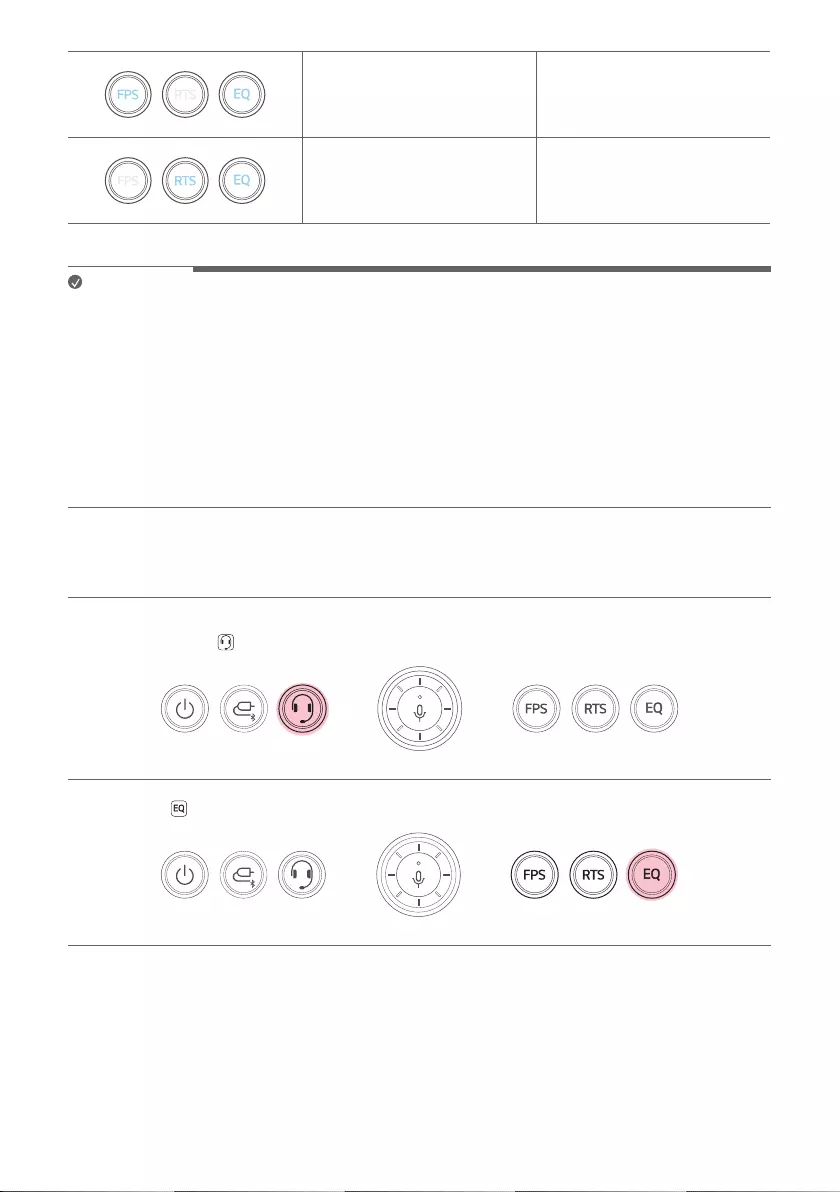
25
FPS+ Custom
You can enjoy FPS and Custom
at the same time. Custom can be
adjusted to the desired level on
the LG XBOOM app.
RTS+ Custom
You can enjoy RTS and Custom
at the same time. Custom can be
adjusted to the desired level on
the LG XBOOM app.
Note
• You can use the optimized EQ function by updating the product S/W through the LG XBOOM App.
• In Sound Boost, Cinema function, the FPS function and RTS function cannot be used at the same time.
• Optimized,high-qualitysoundsareproducedthroughnetuning.Youmayfeelslightdifferencesinsoundin
different sound effect modes depending on the sound source.
• Custom EQ set is applied differently to the Speaker mode and Headset mode. Please set the Custom EQ
separately for each Speaker and Headset mode.
• When sharing a edited Custom EQ on the LG XBOOM App, some message apps cannot be used. It is
recommended to share by e-mail.
• You can use the EQ edited on the Sound Blaster X G6 through the import function of the LG XBOOM App.
Setting Sound Effects with Headset or Earphones
a Plug in the headset or earphones wire to connect it to the speaker.
b Press the Headset button to activate the Headset mode.
c Use the EQ button to select desired sound effects.
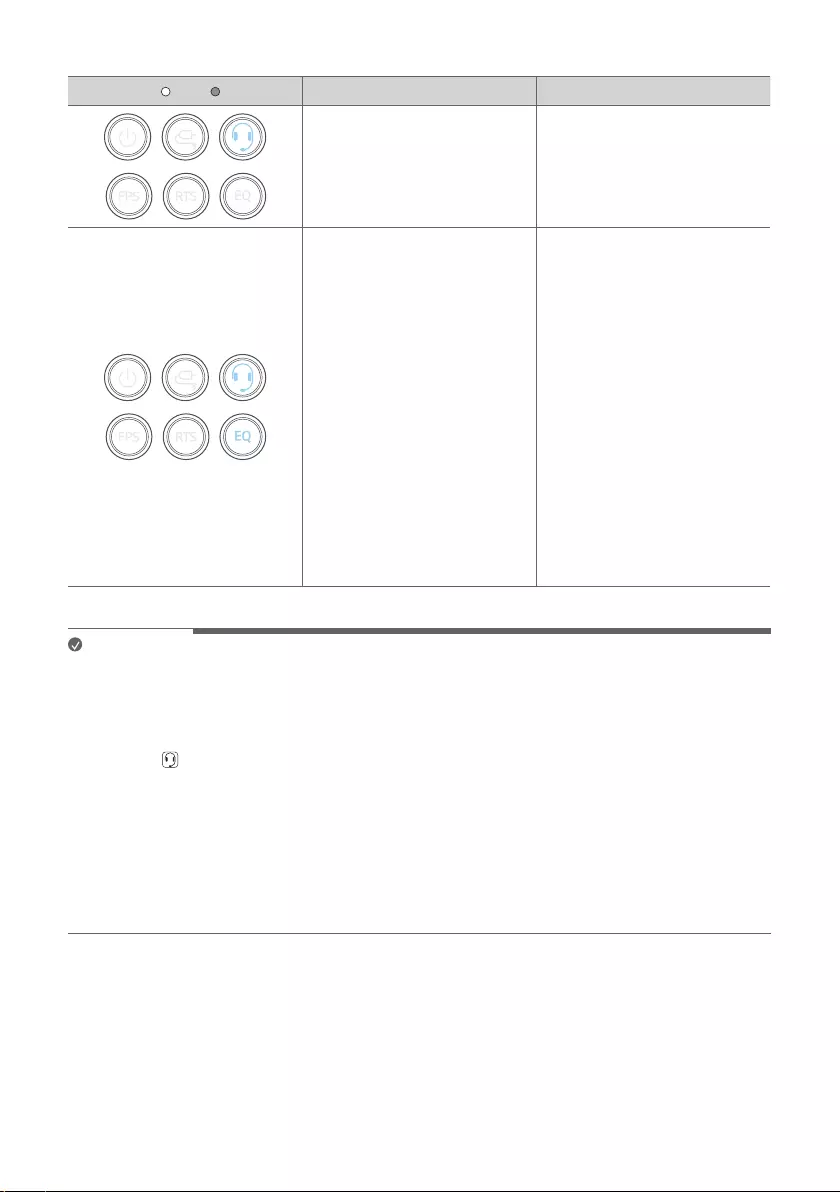
26
Sound Effect Settings
LED ( Off / On) Function Description
Headset It is an output state in which the
sound effect is not applied.
EQ
- DTS Headphone: X
- Custom
You can customize the EQ
settings in EQ on the LG XBOOM
app. (On the headset mode, initIal
setting for EQ is DTS Headphone
: X.)
- DTS Headphone: X : Enjoy the
sound of games or AR/VR
in true immersive 3D with a
headset or earphones.
- Custom :
- You can modify the sound
eldEQspeciallytunedfor
gamingtosuityourspecic
games and tastes.
- Youcansavealeoruse
asavedleontheLG
XBOOM app.
Note
• You can use the optimized EQ function by updating the product S/W through the LG XBOOM App.
• For EQ of Headset mode, the sound effects button on the top of the product may be different depending on
the product S/W version.
- After product S/W update, you can use the DTS Headphone: X or Custom EQ with the EQ button while the
Headset button is On. FPS or RTS cannot be selected in Headset mode.
• Optimized,high-qualitysoundsareproducedthroughnetuning.Youmayfeelslightdifferencesinsoundin
different sound effect modes depending on the sound source.
• Custom EQ set is applied differently to the Speaker mode and Headset mode. Please set the Custom EQ
separately for each Speaker and Headset mode.
• When sharing a edited Custom EQ on the LG XBOOM App, some message apps cannot be used. It is
recommended to share by e-mail.
• You can use the EQ edited on the Sound Blaster X G6 through the import function of the LG XBOOM App.
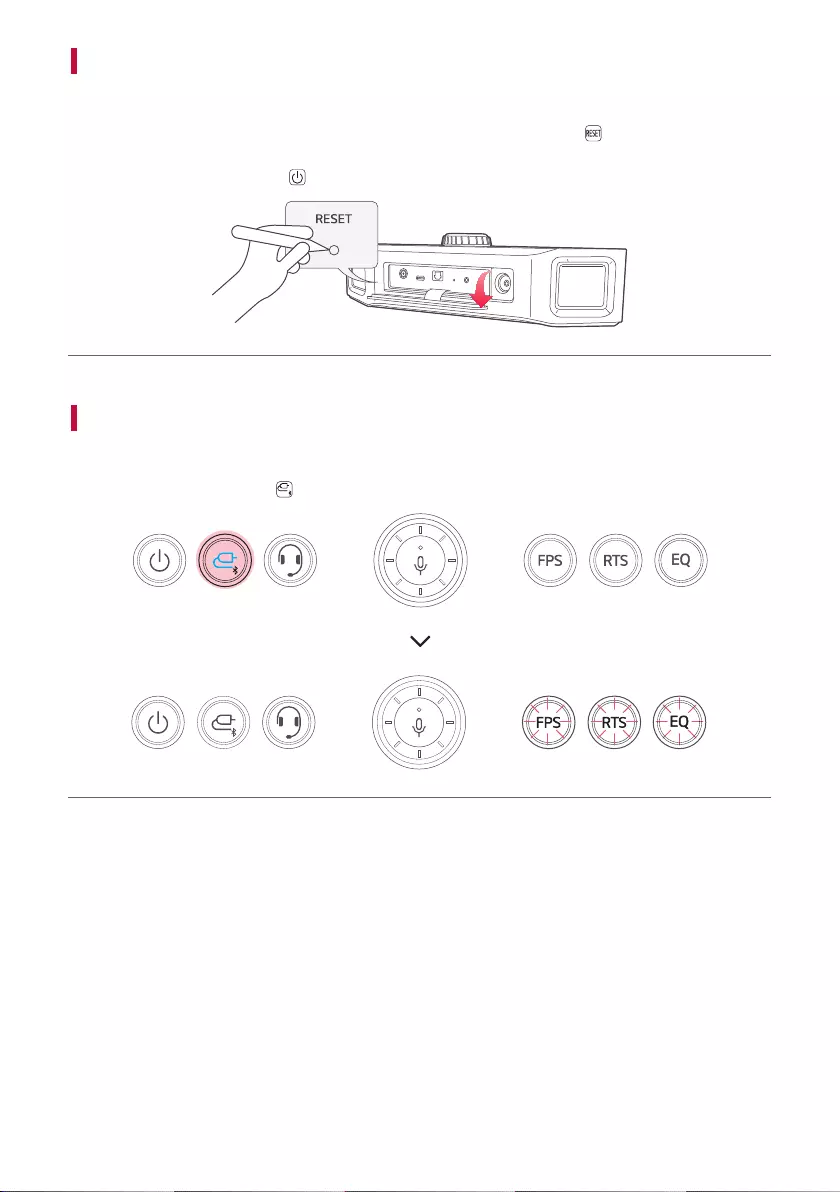
27
Resetting the Speaker
You can reset the speaker when it operates improperly.
a Open the back cover of the speaker and use a sharp object to press the RESET button to power off the
speaker.
b Turn on by pressing the Power button.
Resetting Bluetooth
Resetting Bluetooth initializes all the Bluetooth and speaker connections as well as the user settings.
a Press and hold the Function button on the speaker for 7 seconds. The FPS, RTS, EQ will blink four times.
b Connect the smart device to the speaker via Bluetooth. ([ See “Connecting to Bluetooth” on page 15.)
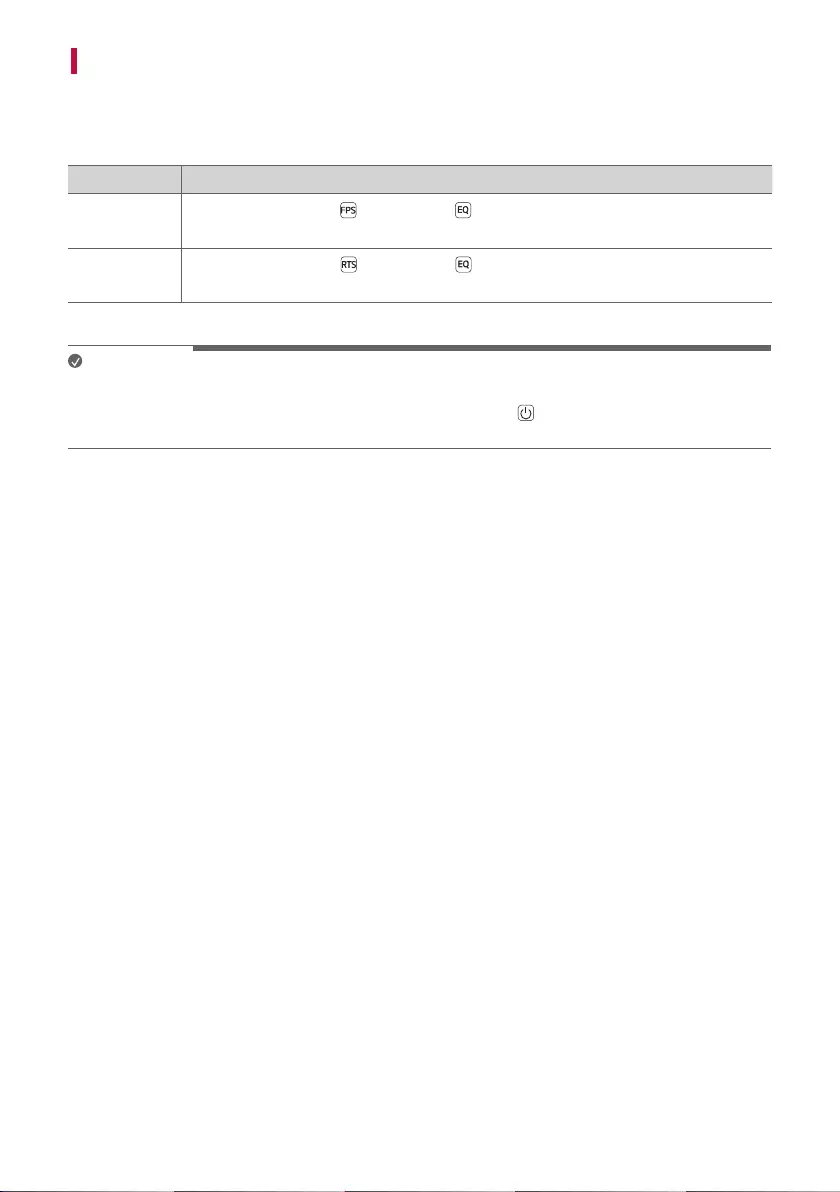
28
Using Auto Power Off
The speaker turns itself off when there is no playback or button input from the Bluetooth device or no button
input from the device connected via USB or optical for 15 minutes. You can enable or disable the Auto Power Off
function as follows.
Function How to Use
Enable Press and hold the FPS button and EQ at the same time for 2 seconds.
• ThefunctionLEDwillblinkvetimes.
Disable Press and hold the RTS button and EQ at the same time for 2 seconds.
• ThefunctionLEDwillblinkvetimes.
Note
• You can enable or disable this function on the LG XBOOM app.
• If this function is disabled, the speaker turns off only when the Power button is pressed or the battery is
discharged.
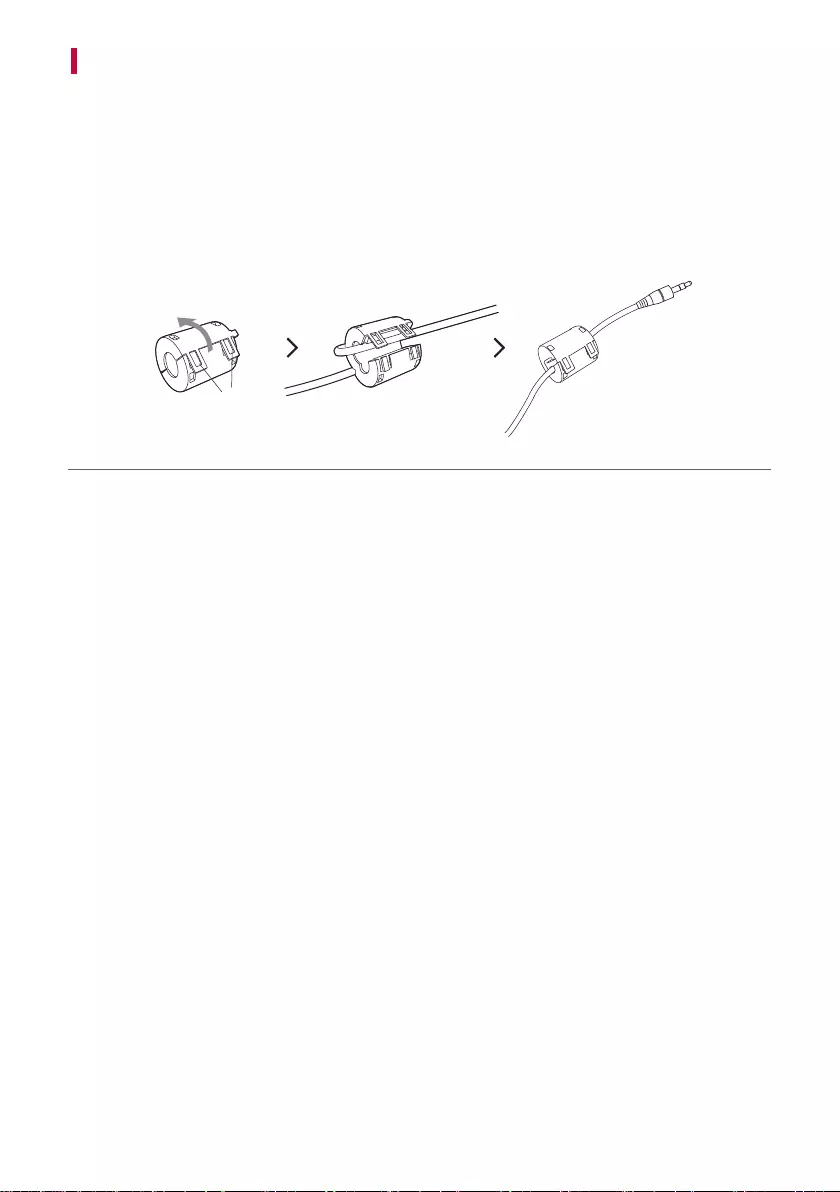
29
Attaching the ferrite core (optional)
A ferrite core may not be provided depending on national standards.
Attaching the ferrite core to a headset's wire
Attach the ferrite core to a wire reduce radio noise.
a Pull Part [a] to open the ferrite core.
b Wind the headset's wire once around the ferrite core.
c Close the ferrite core until you hear a click.
[a]
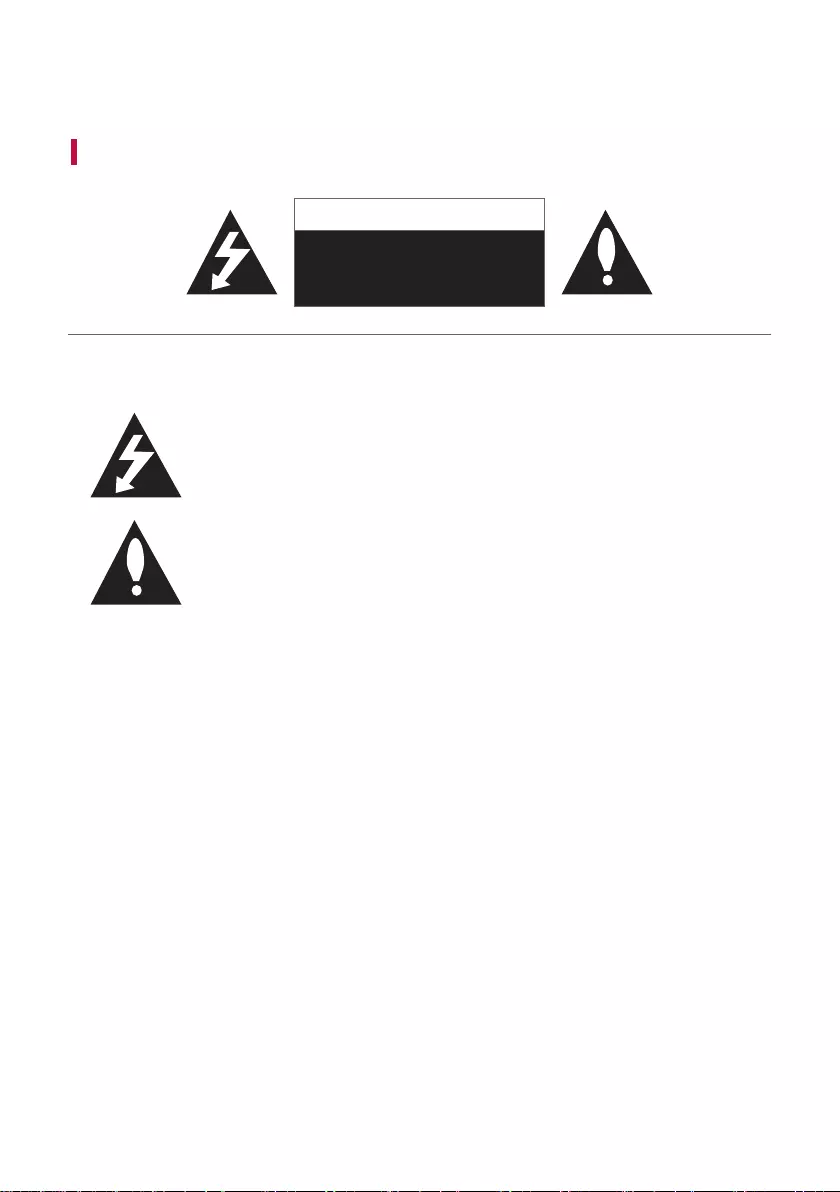
30
Safety Precautions
Safety and Regulatory
CAUTION
RISK OF ELECTRIC SHOCK
DO NOT OPEN
CAUTION: TO REDUCE THE RISK OF ELECTRIC SHOCK DO NOT REMOVE COVER (OR BACK) NO USER-
SERVICEABLE PARTS INSIDE. REFER SERVICING TO QUALIFIED SERVICE PERSONNEL.
Thislightningashwitharrowheadsymbolwithinanequilateraltriangleisintendedto
alert the user to the presence of uninsulated dangerous voltage within the product’s
enclosurethatmaybeofsufcientmagnitudetoconstituteariskofelectricshockto
persons.
The exclamation point within an equilateral triangle is intended to alert the user to the
presence of important operating and maintenance (servicing) instructions in the literature
accompanying the product.
WARNING:
• TO PREVENT FIRE OR ELECTRIC SHOCK HAZARD, DO NOT EXPOSE THIS PRODUCT TO RAIN OR MOISTURE.
• Donotinstallthisequipmentinaconnedspacesuchasabookcaseorsimilarunit.
CAUTION:
• Do not use high voltage products around this product. (ex. Electrical swatter) This product may malfunction due
to electrical shock.
• Nonakedamesources,suchaslightedcandles,shouldbeplacedontheapparatus.
• Do not block any ventilation openings. Install in accordance with the manufacturer’s instructions. Slots and
openings in the cabinet are provided for ventilation and to ensure reliable operation of the product and to
protect it from over heating. The openings should never be blocked by placing the product on a bed, sofa, rug or
other similar surface. This product shall not be placed in a built-in installation such as a bookcase or rack unless
proper ventilation is provided or the manufacturer’s instruction has been adhered to.
• Theapparatusshouldnotbeexposedtowater(drippingorsplashing)andnoobjectslledwithliquids,suchas
vases, should be placed on the apparatus.
• Forsafetymarkinginformationincludingproductidenticationandsupplyratings,pleaserefertothemain
label on the bottom or the other surface of the product.
Safety Precautions
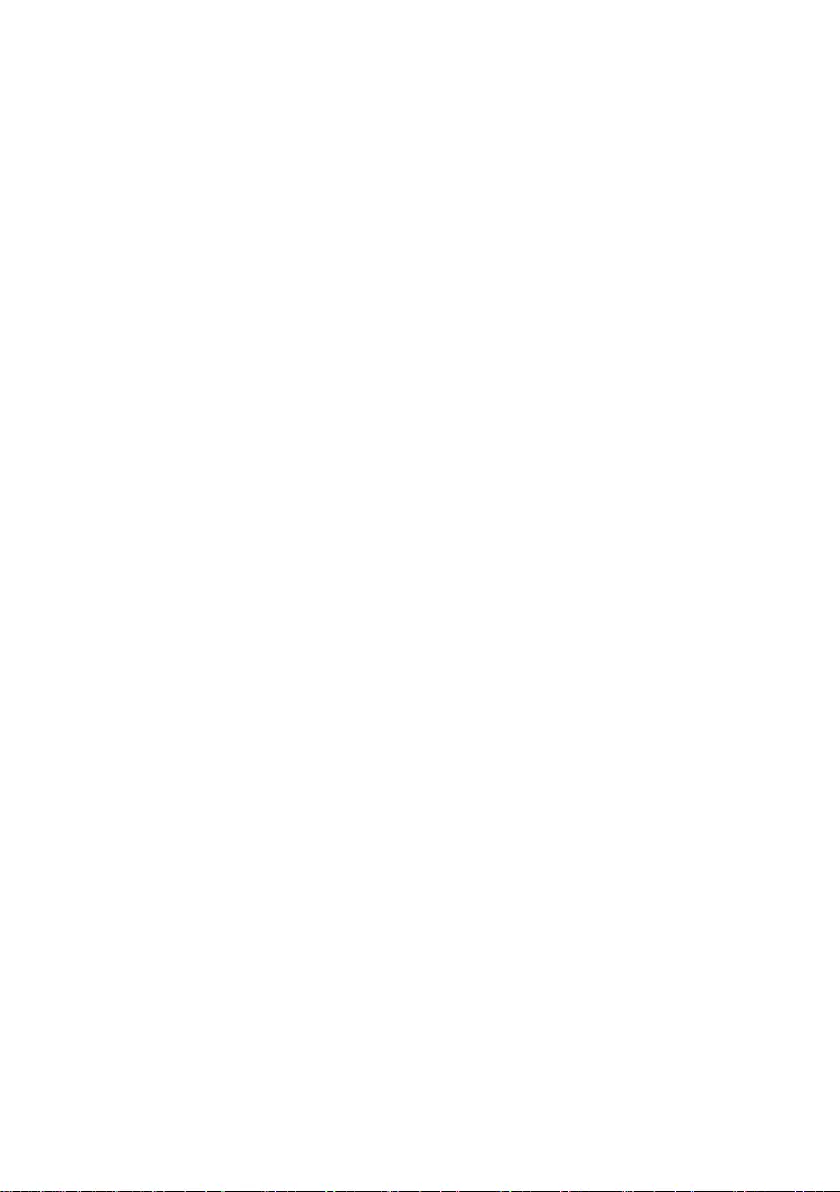
31
CAUTION concerning the Power Cord
The Power Plug is the disconnecting device. In case of an emergency, the Power Plug must remain readily
accessible.
Checkthespecicationpageofthisowner’smanualtobecertainofthecurrentrequirements.
Do not overload wall outlets. Overloaded wall outlets, loose or damaged wall outlets, extension cords, frayed power
cords, or damaged or cracked wire insulation are dangerous. Any of these conditions could result in electric shock
orre.Periodicallyexaminethecordofyourdevice,andifitsappearanceindicatesdamageordeterioration,unplug
it, discontinue use of the device, and have the cord replaced with an exact replacement part by an authorised
service centre.
Protect the power cord from physical or mechanical abuse, such as being twisted, kinked, pinched, closed in a door,
or walked upon. Pay particular attention to plugs, wall outlets, and the point where the cord exits the device.
For models using an adapter
Only use the AC adapter supplied with this device. Do not use a power supply from another device or another
manufacturer. Using any other power cable or power supply may cause damage to the device and void your
warranty.
CAUTION when using this product in environments of low humidity
• It may cause static electricity in environments of low humidity.
• It is recommended to use this product after touching any metal object which conducts electricity.
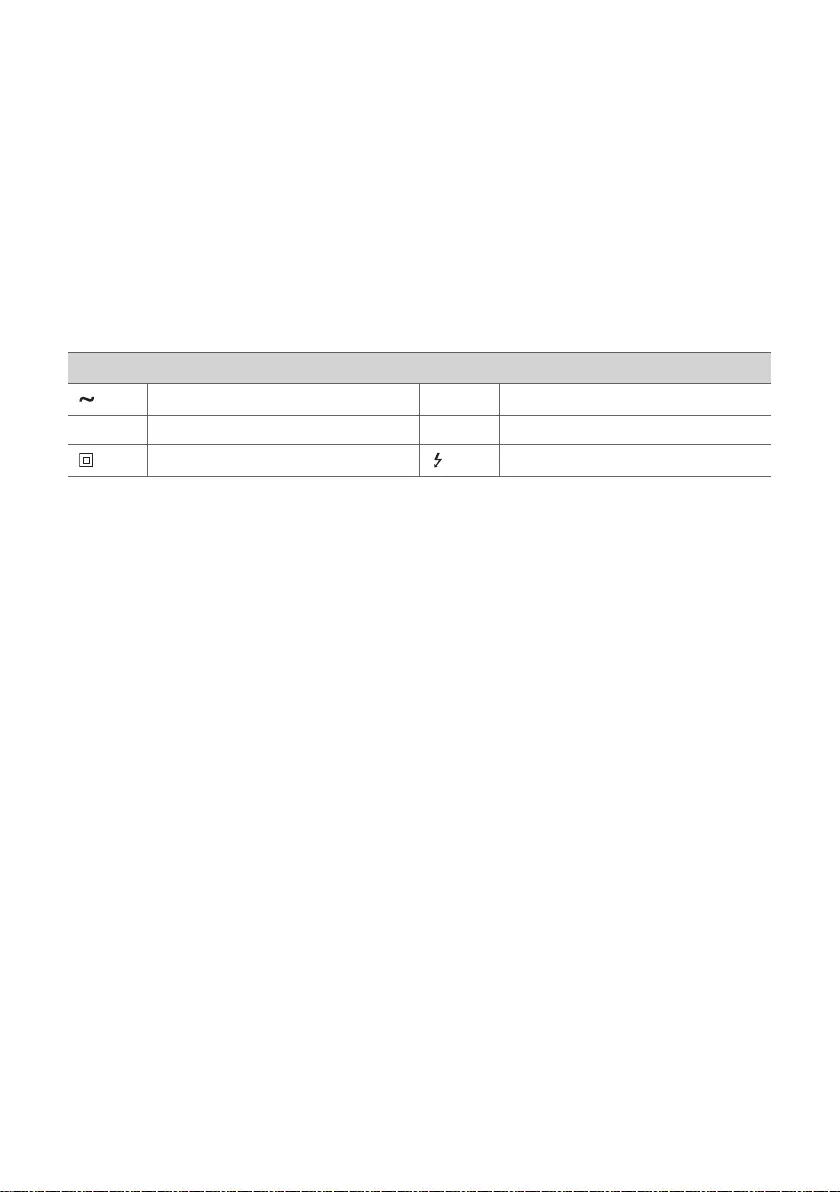
32
For models using a battery
This device is equipped with a portable battery or accumulator.
CAUTION:Riskofreorexplosionifthebatteryisreplacedbyanincorrecttype.
For models using a built-in battery
Do not store or transport at pressures lower than 11.6 kPa and at above 15,000 m altitude.
• replacement of a battery with an incorrect type that can defeat a safeguard (for example, in the case of some
lithium battery types);
• disposalofabatteryintoreorahotoven,ormechanicallycrushingorcuttingofabattery,thatcanresultin
an explosion;
• leaving a battery in an extremely high temperature surrounding environment that can result in an explosion or
theleakageofammableliquidorgas;and
• abatterysubjectedtoextremelylowairpressurethatmayresultinanexplosionortheleakageofammable
liquid or gas.
Symbols
Alternating current (AC). 1Standby power state.
0Direct current (DC). !The power is turned on.
This is a class II equipment. Danger voltage.
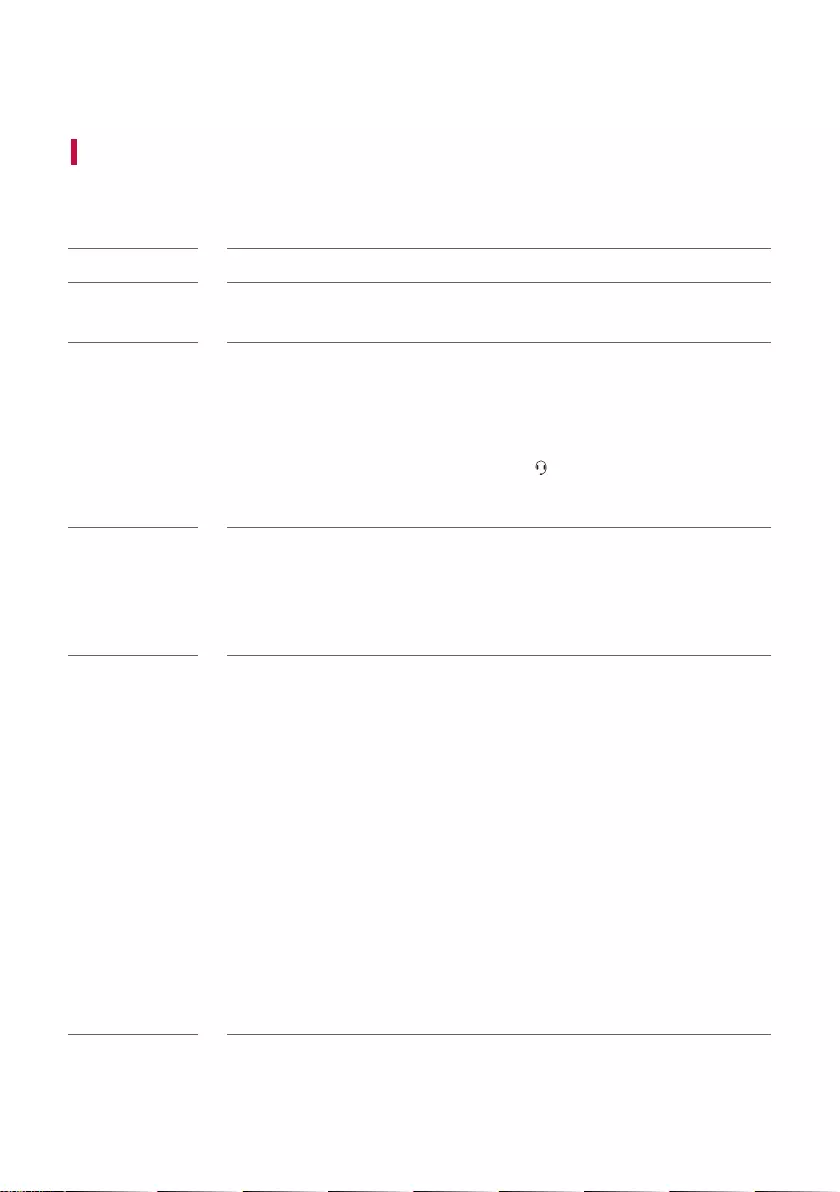
33
Before Reporting Product Malfunction
Troubleshooting
If you experience the following issues while using the product, please perform several checks, as they may not be
malfunctions.
Symptom Cause and Solution
Power is not
supplied.
• The battery is discharged. Recharge the battery.
• Connect the speaker to the charging adapter.
There is no sound
or the sound is
distorted.
• The volume of the speaker or the smart device may be set to the minimum. Adjust
the volume on the speaker or the smart device appropriately.
• Turning on the volume to the maximum on the external device may result in distorted
sounds. Lower the volume on the external device.
• Connecting a headset or earphones to the AUX OUT terminal may result in a loud
sound. Connect a headset or earphones to the terminal.
• When connecting a device via a USB cable is no sound, contact your device
manufacturer.
Bluetooth
connection failed.
• Turn off the Bluetooth setting and on again on the Bluetooth device.
• Check if the Bluetooth setting is enabled.
• Make sure that there is no obstacle between the speaker and the Bluetooth device.
• Bluetooth pairing may fail depending on the Bluetooth device type and the
surrounding environment.
Voice chat does
not work.
• There is an echo-like howling.
- Check if the PC’s built-in microphone or another microphone connected is
incorrectly set as a speaker on the voice chat program or device manager.
- Howling may occur if the users of voice chat are within a close distance. It is
recommended to use the speaker in a separate space.
• The voice from the other end sounds unclear.
- Check the output volume on the PC.
- Check if the speaker is normally recognised by the PC or the voice chat program.
- If the other person’s voice sounds too small, adjust the volume from the other end
of line on the voice chat program appropriately.
- Thegamesoundmaybetooloudandmufetheotherperson’svoice.Adjustthe
background sound and sound effect volumes in the game settings appropriately.
• There is a time delay in communication.
- Check the Wi-Fi signal strength and the network status.
- Check the CPU usage on the PC and turn off all the programs running
unnecessarily.
Before Reporting Product Malfunction
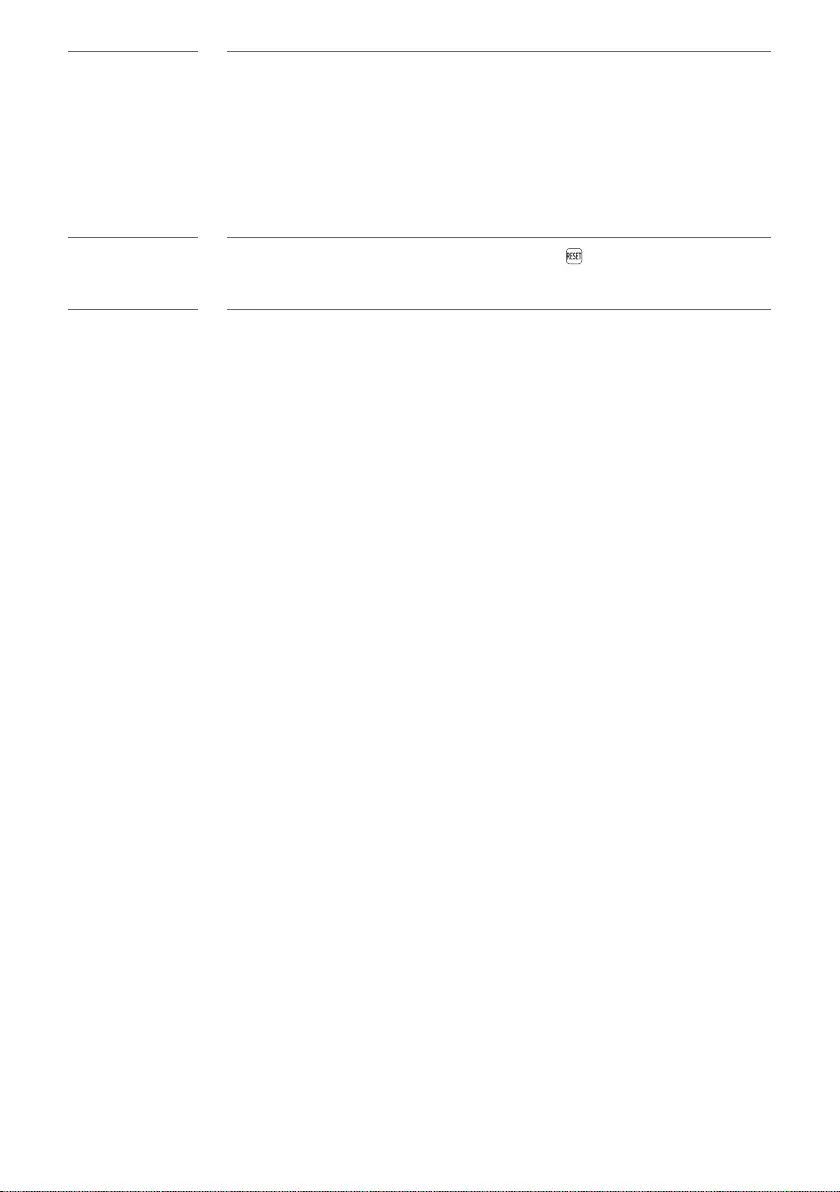
34
The device does
not operate
normally.
• Battery discharge may cause the Bluetooth information to be deleted. If the
speaker’s power supply is blocked, previous settings may not be saved.
• Use this product in a place where the temperature and humidity are not too high or
low. If the problem continues, contact LG Electronics’ Customer Service Centre.
• FPS and EQ LEDs blink when the speaker malfunctions due to an abnormality. Turn
the speaker off and on again.
• If a problem occurs while charging the battery, the power LED alternates between red
and orange and charging stops. Unplug the adapter from the outlet.
The above
solutions do not
work.
• Use a sharp object such as a pin to push the RESET button. ([ See “Resetting
the Speaker” on page 27.)
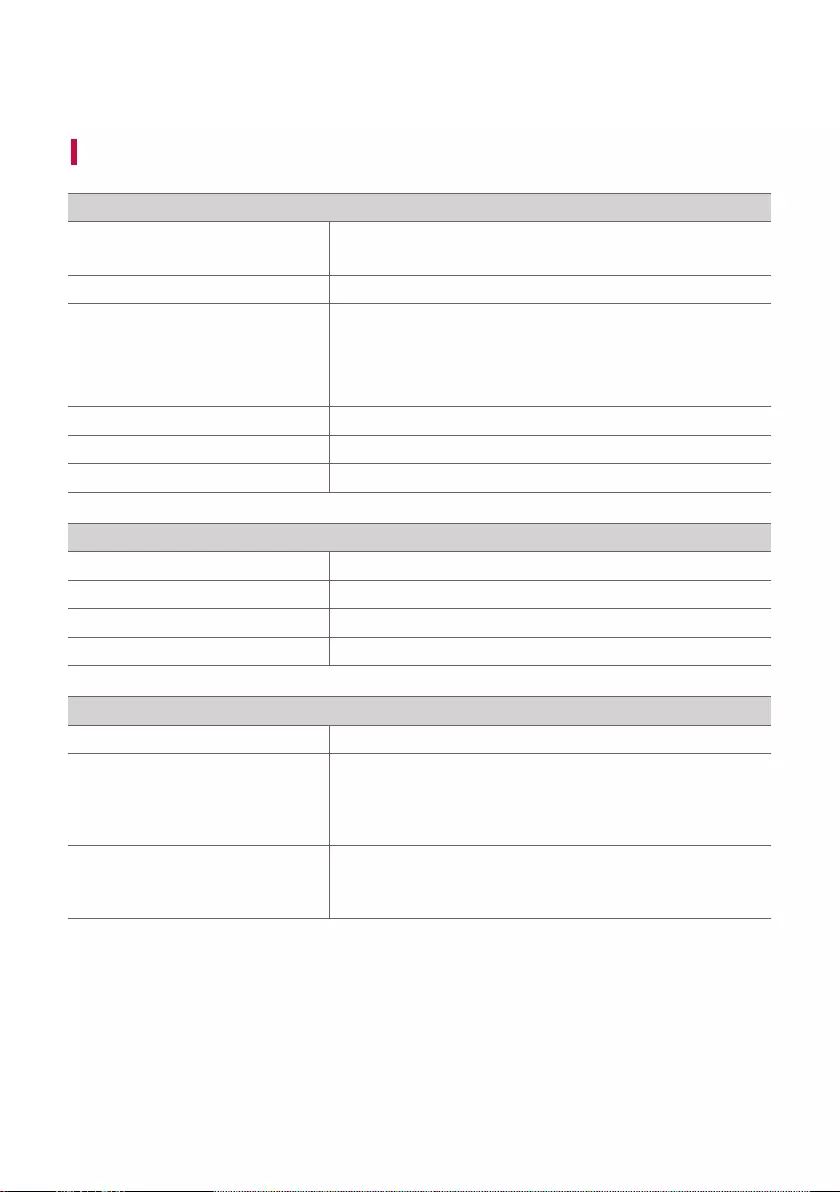
35
Appendix
Specifications
General
Power Supply 19 V 0 2.1 A (AC Adapter)
Built-in rechargeable battery
Power consumption Refer to the main label.
AC adapter
• Model: ADS-45SN-19-2 19040G
• Manufacturer: SHENZHEN HONOR ELECTRONIC CO.,LTD
• Input: 100 - 240 V ~ 50/60 Hz
• Output: 19 V 0 2.1 A
Dimensions (W x H x D) Approx. 376 mm x 86 mm x 108 mm
Temperature 5 °C - 35 °C
Humidity 5 % - 60 % RH
Input/Output
AUX OUT 2 Vrms (3.5 mm stereo terminal) × 1
Headset 2 Vrms (3.5 mm stereo terminal) × 1
USB 5 V (Type C, USB terminal) × 1
Optical digital audio input 3.0 V (p-p), (optical audio connection terminal) × 1
Battery
Battery capacity 2600 mAh
Operating time
About 5 hours
(Based on a continuous use with the volume level at 50%)
Operation time may vary depending on the battery or operation
status.
Charging time
3.5 hours or lower
Charging time may vary depending on the battery or operation
status.
• Designandspecicationsaresubjecttochangewithoutnotice.
Appendix
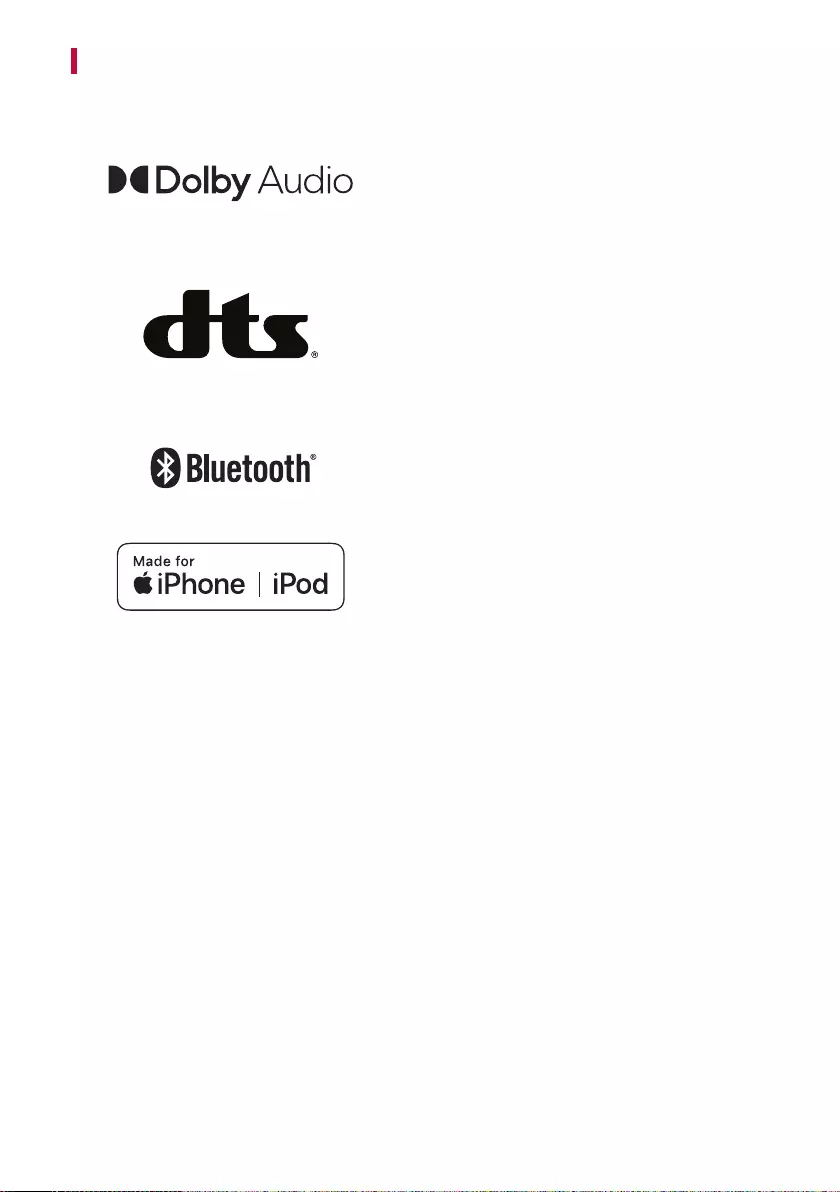
36
Registered Trademarks and Licenses
All trademarks and trade names are the property of their respective owners.
Dolby, Dolby Audio, and the double-D symbol are
trademarks of Dolby Laboratories Licensing Corporation.
Manufactured under license from Dolby Laboratories.
Condentialunpublishedworks.Copyright2012-2019
Dolby Laboratories. All rights reserved.
DTS ® for Headphones.
For DTS patents, see http://patents.dts.com. Manufactured
under license from DTS,Inc. (for companies headquartered
in the U.S./Japan/Taiwan) or under license from DTS
Licensing Limited (for all other companies). DTS, and the
DTS logo are registered trademarks or trademarks of DTS,
Inc. in the United States and other countries. © 2021 DTS,
Inc. ALL RIGHTS RESERVED.
The Bluetooth® word mark and logos are registered
trademarks owned by the Bluetooth SIG, Inc. and any use
of such marks by LG Electronics is under license.
Other trademarks and trade names are those of their
respective owners.
“Made for iPhone,” and “Made for iPod” mean that an
electronic accessory has been designed to connect
specicallytoiPhone,oriPod,respectively,andhasbeen
certiedbythedevelopertomeetAppleperformance
standards. Apple is not responsible for the operation of
this device or its compliance with safety and regulatory
standards. Please note that the use of this accessory with
iPhone or iPod may affect wireless performance.
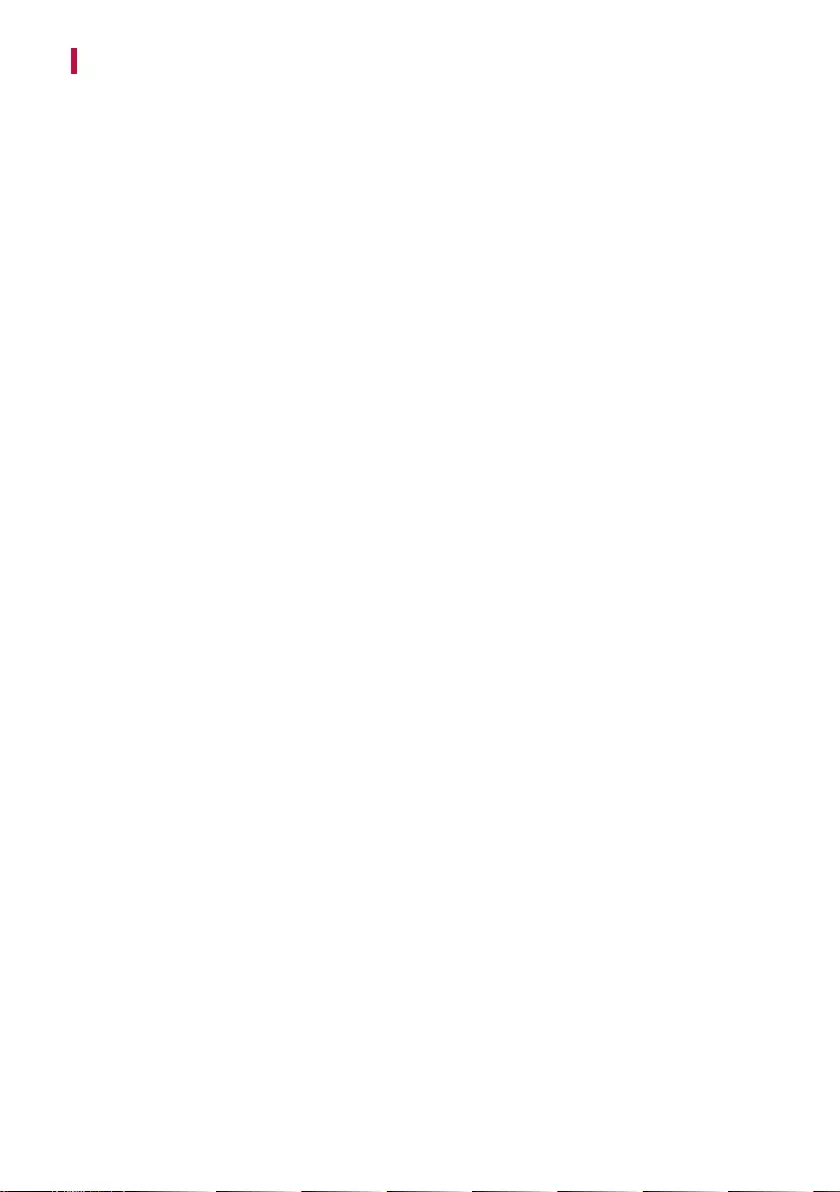
37
Handling the Product
When shipping the Product
Please save the original shipping carton and packing materials. If you need to ship the product, for maximum
protection, re-pack the product as it was originally packed at the factory.
Keeping the exterior surfaces clean
• Do not use volatile liquids such as insecticide spray near the product.
• Wiping with strong pressure may damage the surface.
• Do not leave rubber or plastic products in contact with the product for a long period of time.
Cleaning the product
To clean the product, use a soft, dry cloth. If the surfaces are extremely dirty, use a soft cloth lightly moistened
with a mild detergent solution. Do not use strong solvents such as alcohol, benzine, or thinner, as these might
damage the surface of the product.
