Table of Contents
LG RN9.DEUSLLK User Manual
Displayed below is the user manual for RN9.DEUSLLK by LG which is a product in the Home Audio Systems category. This manual has pages.
Related Manuals
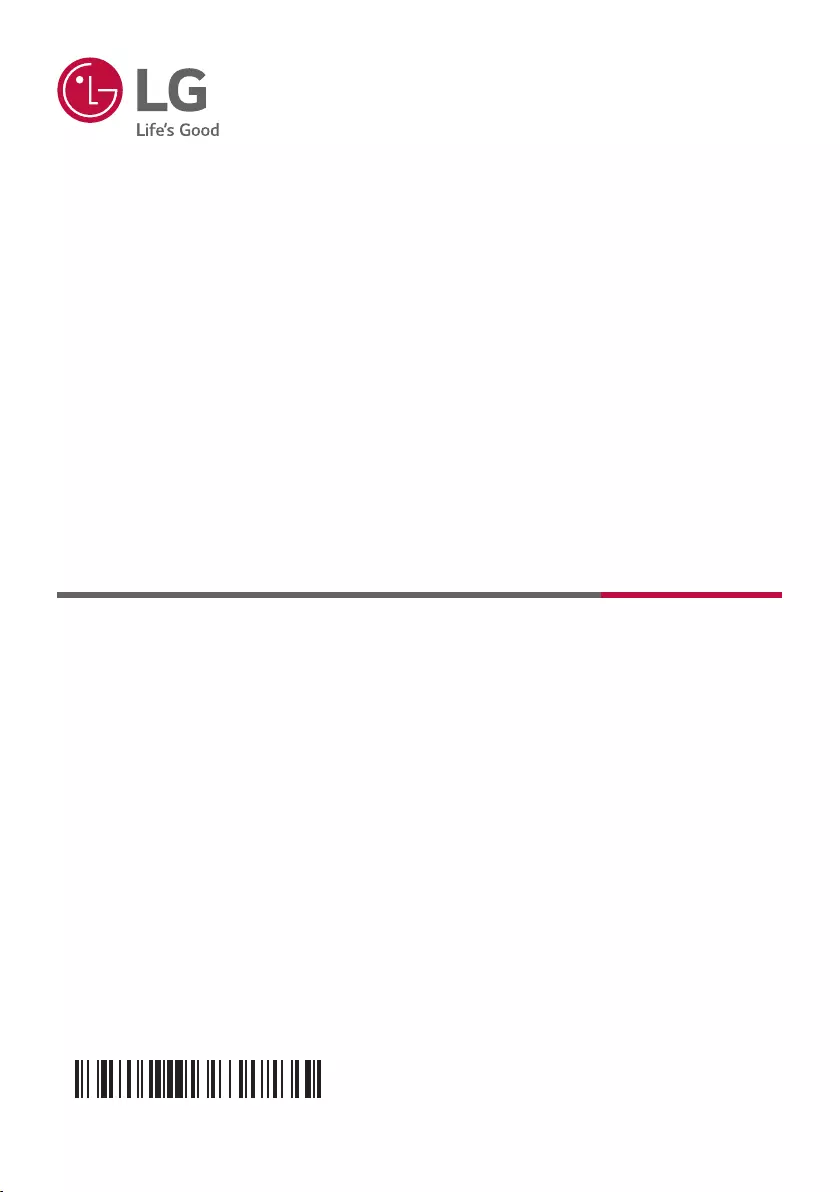
OWNER’S MANUAL
HIGH POWER
SPEAKER SYSTEM
MODEL
RN9
www.lg.com
Copyright © 2020 LG Electronics Inc. All Rights Reserved.
Please read this manual carefully before operating your set and retain it for future
reference.
2004_Rev02
MFL71697311
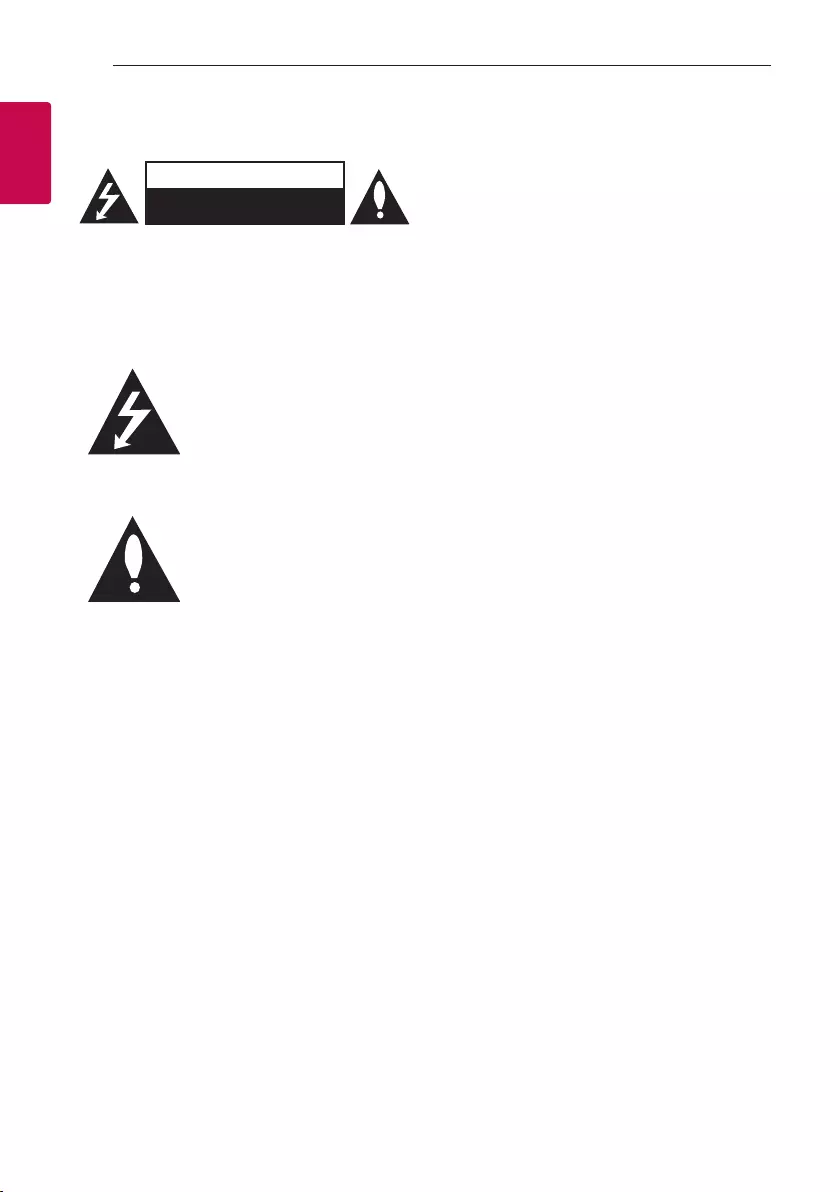
1 Getting Started
Getting Started2
Getting Started
1
Safety Information
CAUTION
RISK OF ELECTRIC SHOCK
DO NOT OPEN
CAUTION: TO REDUCE THE RISK OF ELECTRIC
SHOCK DO NOT REMOVE COVER (OR BACK)
NO USER-SERVICEABLE PARTS INSIDE REFER
SERVICING TO QUALIFIED SERVICE PERSONNEL.
This lightning ash with arrowhead
symbol within an equilateral
triangle is intended to alert the
user to the presence of uninsulated
dangerous voltage within the
product’s enclosure that may be of
sufcient magnitude to constitute
a risk of electric shock to persons.
The exclamation point within an
equilateral triangle is intended
to alert the user to the presence
of important operating and
maintenance (servicing)
instructions in the literature
accompanying the product.
WARNING: TO PREVENT FIRE OR ELECTRIC SHOCK
HAZARD, DO NOT EXPOSE THIS PRODUCT TO RAIN
OR MOISTURE.
CAUTION: The apparatus should not be exposed to
water (dripping or splashing) and no objects lled
with liquids, such as vases, should be placed on the
apparatus.
WARNING: Do not install this equipment in a
conned space such as a book case or similar unit.
CAUTION: Do not use high voltage products around
this product. (ex. Electrical swatter) This product may
malfunction due to electrical shock.
CAUTION: Do not block any ventilation openings.
Install in accordance with the manufacturer’s
instructions.
Slots and openings in the cabinet are provided for
ventilation and to ensure reliable operation of the
product and to protect it from over heating. The
openings should never be blocked by placing the
product on a bed, sofa, rug or other similar surface.
This product should not be placed in a built-in
installation such as a bookcase or rack unless
proper ventilation is provided or the manufacturer’s
instruction has been adhered to.
NOTICE: For safety marking information including
product identication and supply ratings, please refer
to the main label on the bottom or the other surface
of the product.
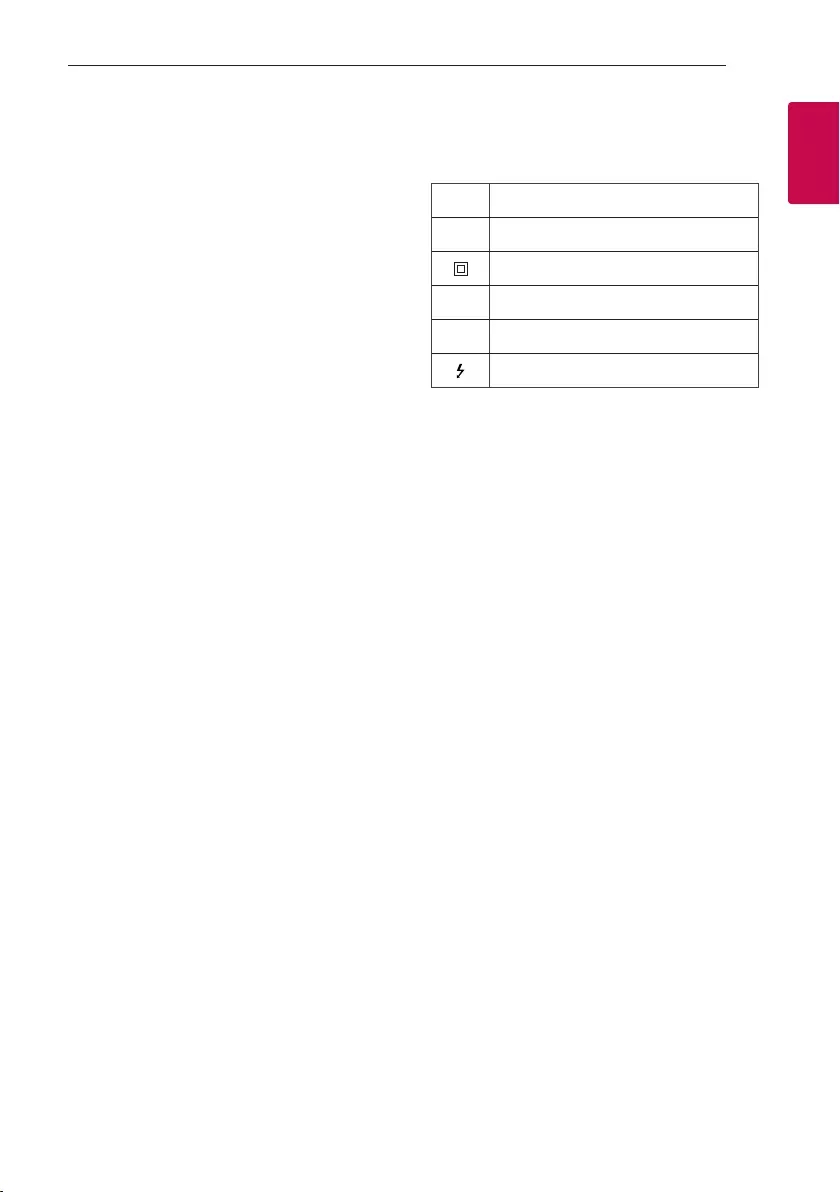
Getting Started 3
Getting Started
1
CAUTION concerning the Power Cord
The Power Plug is the disconnecting device. In case
of an emergency, the Power Plug must remain readily
accessible.
Check the specication page of this owner’s manual
to be certain of the current requirements.
Do not overload wall outlets. Overloaded wall outlets,
loose or damaged wall outlets, extension cords,
frayed power cords, or damaged or cracked wire
insulation are dangerous. Any of these conditions
could result in electric shock or re. Periodically
examine the cord of your device, and if its appearance
indicates damage or deterioration, unplug it,
discontinue use of the device, and have the cord
replaced with an exact replacement part by an
authorized service center. Protect the power cord
from physical or mechanical abuse, such as being
twisted, kinked, pinched, closed in a door, or walked
upon. Pay particular attention to plugs, wall outlets,
and the point where the cord exits the device.
CAUTION: Be careful to make sure children do not
put their hands or any objects into the *speaker duct.
* speaker duct: A hole for plentiful bass sound on
speaker cabinet. (enclosure)
CAUTION: No naked ame sources, such as lighted
candles, should be placed on the apparatus.
Symbols
~Refers to alternating current (AC).
0Refers to direct current (DC).
Refers to class II equipment.
1Refers to stand-by.
!Refers to “ON” (power).
Refers to dangerous voltage.
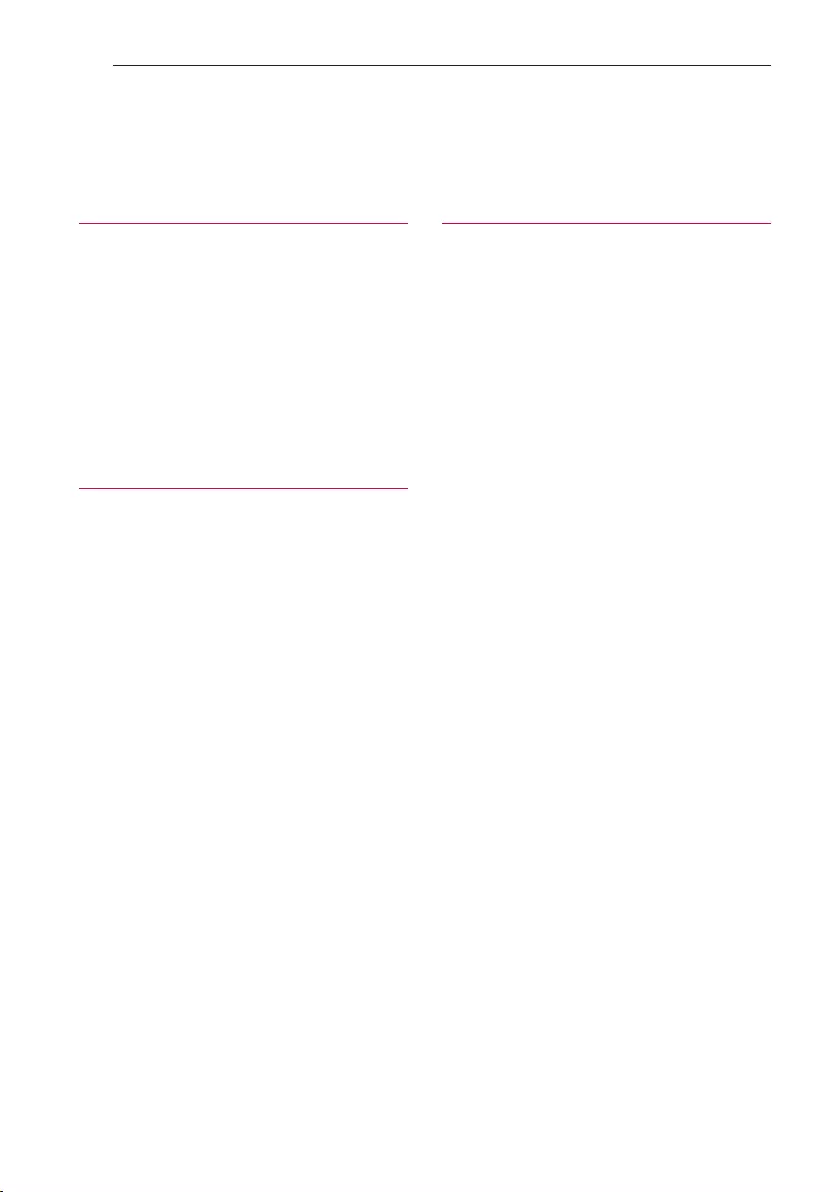
Table of Contents4
1 Getting Started
2 Safety Information
6 Unique Features
7 Playable file Requirement
7 – Music file requirement
7 – Compatible USB Devices
7 – USB device requirement
8 Remote control
10 Top panel
12 Front panel / Rear panel
2 Connecting
14 AC Power Cord Connection
14 Optional Equipment Connection
14 – USB Connection
15 – Antenna Connection
16 – OPTICAL IN Connection
17 LG Sound Sync
Table of Contents
3 Operating
18 Basic Operations
18 – USB Operations
19 – Selecting a folder and an MP3/WMA file
20 – Deleting a file/folder or format
21 Playback Effect
21 – AUTO DJ
21 – DJ PAD
22 Using BLUETOOTH® wireless technology
22 – Listening to music stored on the Bluetooth
devices
25 Using the LG XBOOM App
25 – About “LG XBOOM” App
25 – Install “LG XBOOM” App onto Your
Bluetooth Device
26 – Activate Bluetooth with “LG XBOOM” App
27 Radio Operations
27 – Listening to the radio
27 – Improving poor FM reception
27 – Presetting the Radio Stations
27 – Deleting all the saved stations
28 Sound adjustment
28 – Setting the sound mode
28 – Setting the USER EQ
29 Advanced Operations
29 – Recording to USB
31 – JUKEBOX Playback
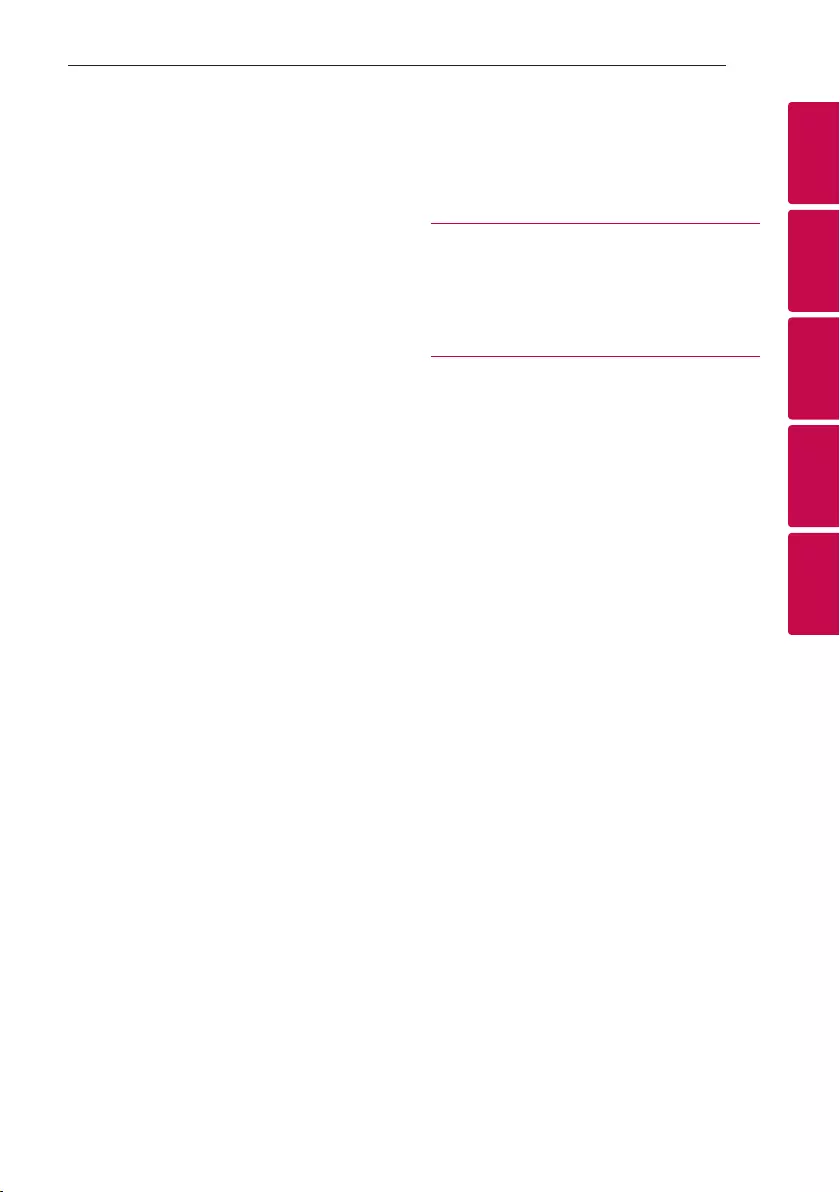
Table of Contents 5
1
2
3
4
5
32 Other Operations
32 – Turn off the sound temporarily
32 – DRC (Dynamic range control)
32 – CHILDSAFE Mode
33 – DEMO
33 – Using your TV remote control
34 – Using Guitar
34 – Using Microphone
37 – LIGHTING
37 – Sleep Timer Setting
37 – Dimmer
38 – AUTO POWER On
39 – Auto function change
40 Setting the Clock
40 – Setting the Clock through “LG XBOOM” App
40 – Using your unit as an alarm clock
41 WIRELESS PARTY LINK Connection
4 Troubleshooting
43 Troubleshooting
43 – General
44 – NOTES to release Demo mode
5 Appendix
45 General specifications
46 Trademarks and licenses
47 Maintenance
47 – Handling the Unit
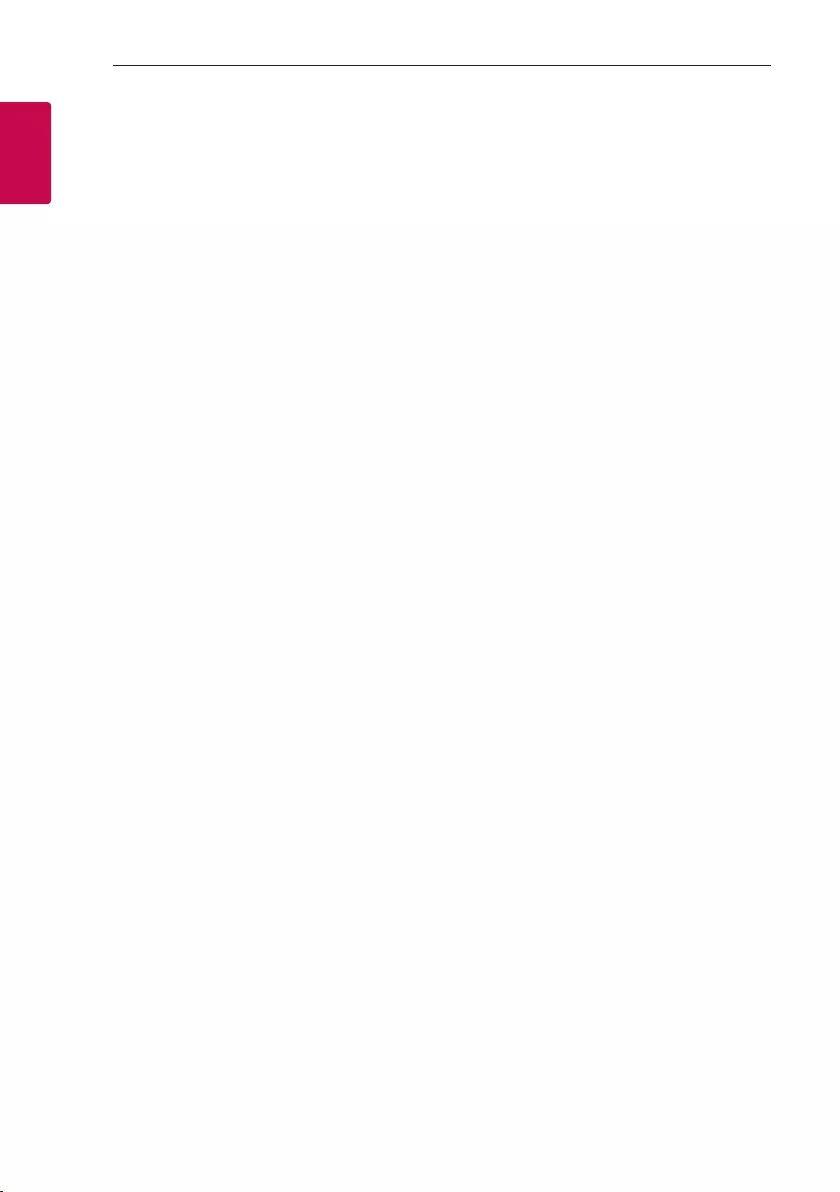
Getting Started6
Getting Started
1
Unique Features
BLUETOOTH®
Listens to music stored on your Bluetooth device.
Optical In
Listens to music from your optical device.
Playback effects
Listens to music with various sound and playback
effects.
USB Direct Recording
Records music to your USB device.
LG XBOOM
LG XBOOM is an app designed to let you take
control of some of LG’s latest audio devices. (Page
25-26 )
LG Sound Sync
Controls volume level of this unit by the remote
control of your LG TV that is compatible with LG
Sound Sync.
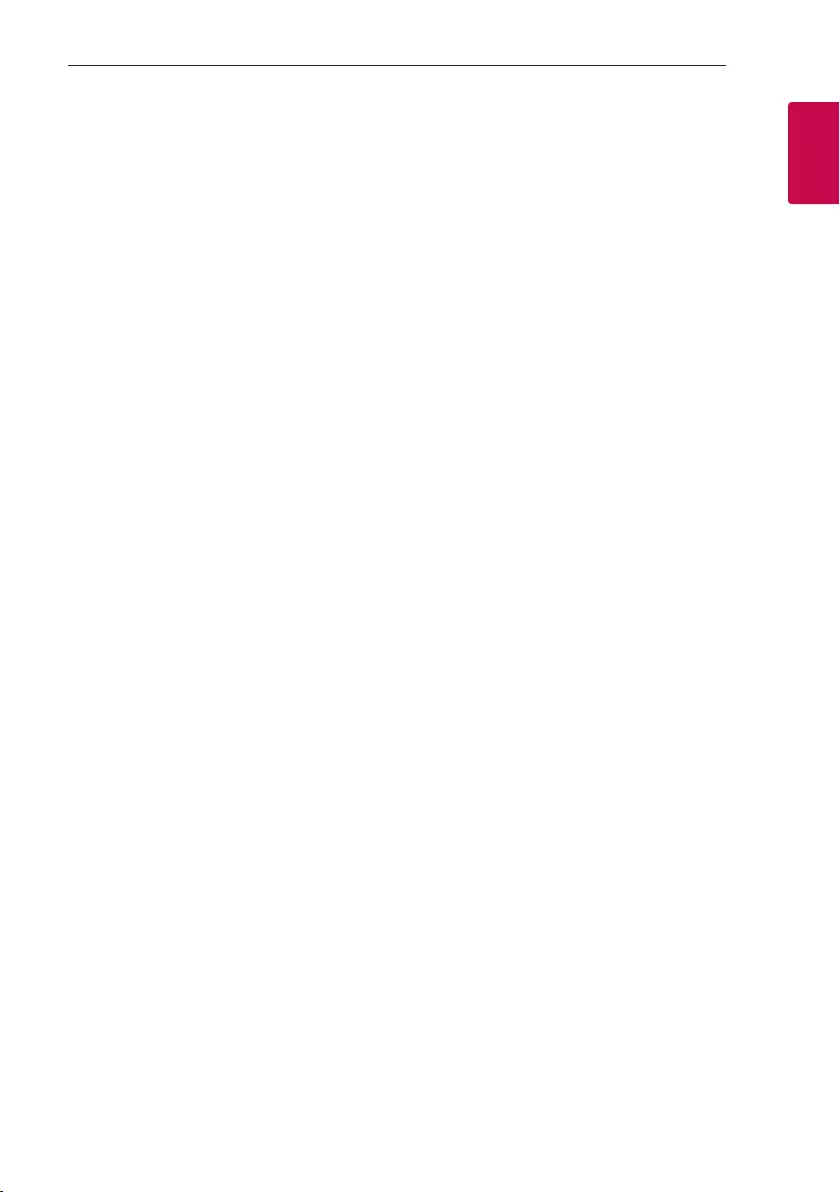
Getting Started 7
Getting Started
1
Playable file
Requirement
Music file requirement
MP3/WMA le compatibility with this unit is limited
as follows.
ySampling frequency: within 32 to 48 kHz (MP3),
within 32 to 48 kHz (WMA)
yBit rate: within 32 to 320 kbps (MP3),
40 to 192 kbps (WMA)
yMaximum les: 2,000
yMaximum folders: 200
yFile extensions: “.mp3”/ “.wma”
yCertain MP3/WMA les may not be played
depending on the type or format of the le.
Compatible USB Devices
yMP3 Player: Flash type MP3 player.
yUSB Flash Drive:
Devices that support USB2.0 or USB1.1.
yThe USB function of this unit does not support all
USB devices.
USB device requirement
yDevices which require additional program
installation when you have connected it to a
computer, are not supported.
yDo not extract the USB device while in operation.
yFor a large capacity USB, it may take longer than a
few minute to be searched.
yTo prevent data loss, back up all data.
yIf you use a USB extension cable or USB hub, the
USB device is not recognized.
yUsing NTFS le system is not supported. (Only
FAT(16/ 32) le system is supported.)
yThis unit recognizes up to 2,000 les.
yExternal HDD, Card readers, Locked devices, or
hard type USB devices are not supported.
yUSB port of the unit cannot be connected to PC.
The unit cannot be used as a storage device.
ySome USB may not work with this unit.
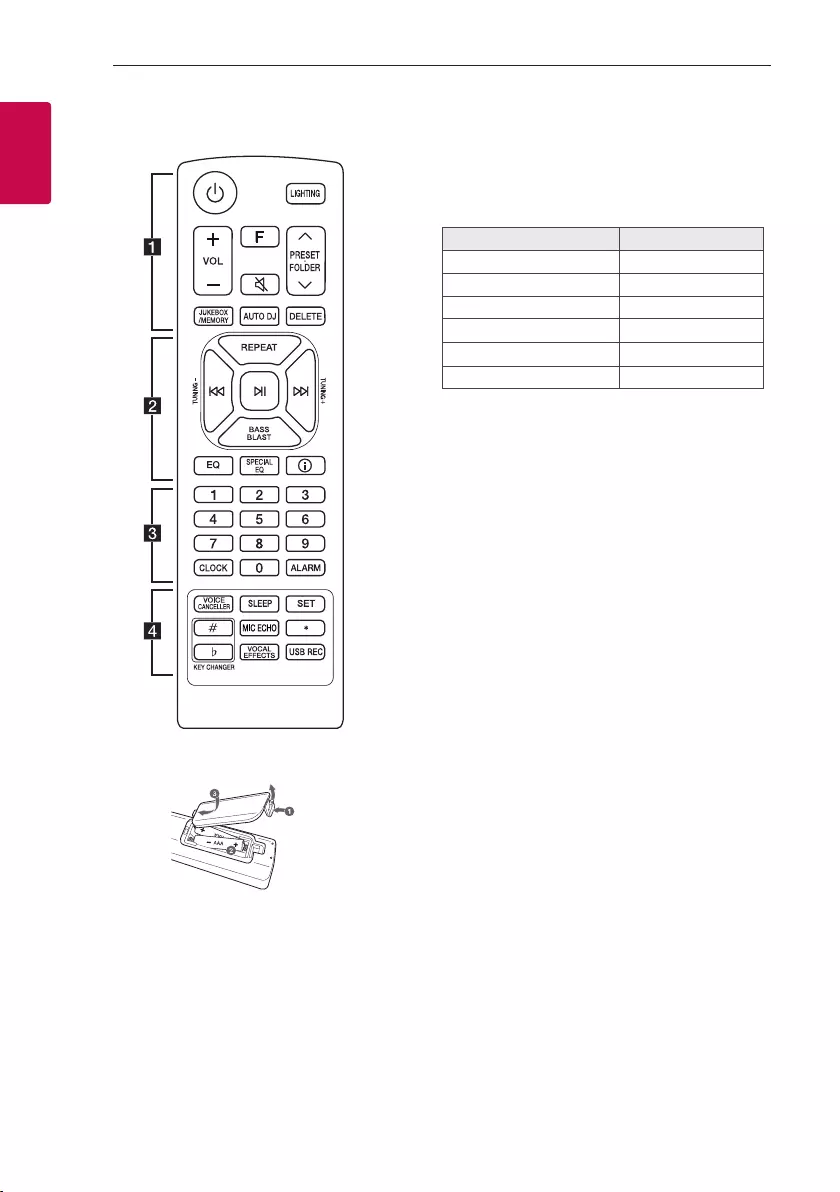
Getting Started8
Getting Started
1
Remote control
Replacement of battery
(R03)
(R03)
Remove the battery cover on the rear of the remote
control, and insert the battery with 4 and 5
matched correctly.
Risk of re or explosion if the battery is replaced by
an incorrect type.
• • • • • • • • • • • • • • a • • • • • • • • • • • • •
1 (Standby): Turns the power on or off.
LIGHTING: Selects the lighting mode.
VOL (Volume) +/-: Adjusts speaker volume.
F (Function): Selects the function and input source.
Input source / Function Display
USB USB1 / USB2
Optical OPTICAL
LG Sound Sync (Optical) LG OPT
Bluetooth BT
LG Sound Sync (Wireless) LG TV
Radio FM
[ (Mute):
- Mutes the sound.
- Controls this unit using TV remote. (Page 33)
PRESET·FOLDER W/S:
- Chooses a preset number for a radio station.
(Page 27)
- Searches for a folder of MP3/WMA les. When a
USB containing MP3/WMA les in several folders
is being played, press PRESET·FOLDER W/S to
select the folder you want to play.
JUKEBOX/MEMORY:
- Stores radio stations. (Page 27)
- Selects JUKEBOX mode. (Page 31)
- Makes JUKEBOX list.
AUTO DJ: Selects the AUTO DJ mode. (Page 21)
DELETE:
- Deletes MP3/WMA les. (USB only). (Page 20)
- Deletes a song on the JUKEBOX list.
- Deletes all the saved stations.
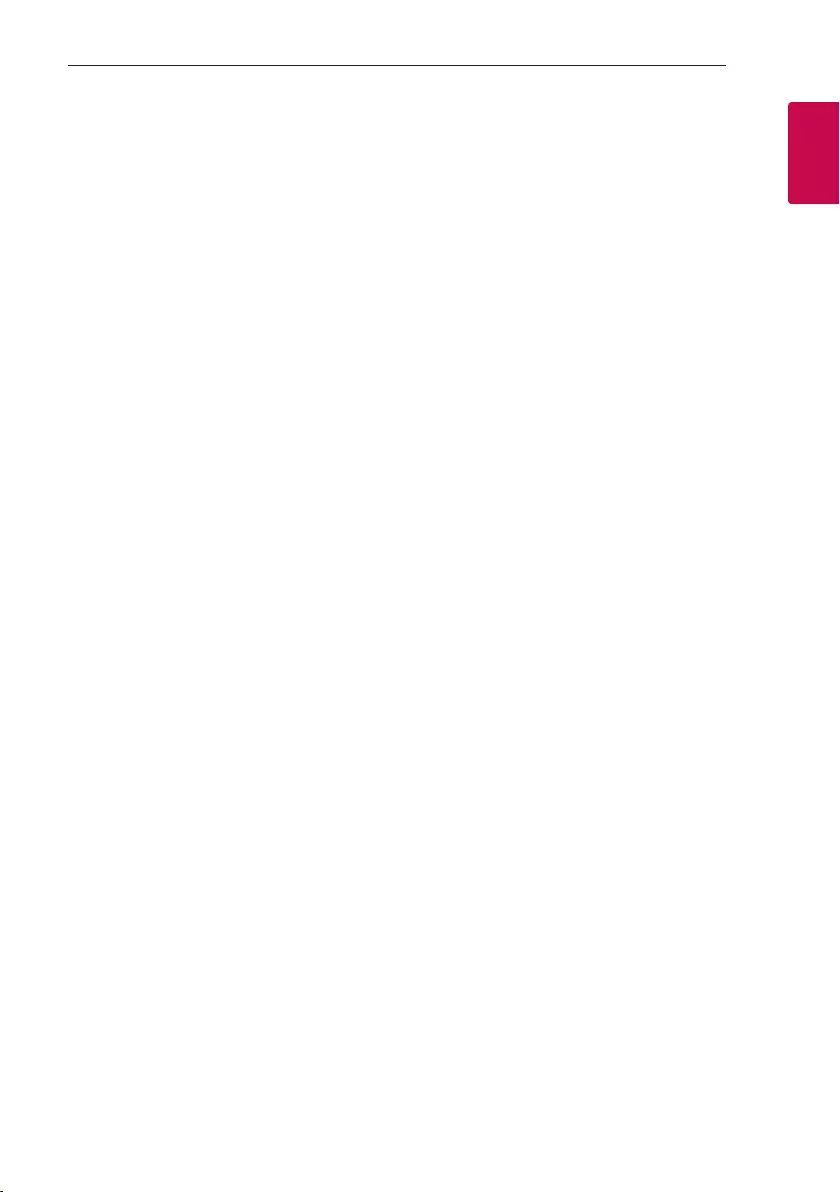
Getting Started 9
Getting Started
1
• • • • • • • • • • • • • • b • • • • • • • • • • • • •
REPEAT: Listens to your les repeatedly or randomly.
TUNING-/+: Selects the radio stations.
C/V (Skip/Search):
- Skips backward or forward.
- Searches for a section within a le.
N (Play/Pause):
- Starts or pauses playback.
- Selects stereo/mono.
-Bluetooth connection lock (BT LOCK): Select the
Bluetooth function by pressing F repeatedly. And
long press N to limit Bluetooth connection to
only BT and LG TV.
BASS BLAST (or BASS BLAST+): Selects BASS (or
BASS+) effect directly.
EQ: Chooses sound impressions.
SPECIAL EQ: Chooses special equalizer.
J (Information):
- Sees information about your music. An MP3 le
often come with ID3 tag. The tag gives the Title,
Artist, Album or Time information.
- Sees optical source information in OPTICAL mode.
- Sees Bluetooth device name of the unit in BT
READY.
- Sees the name of connected all Bluetooth device
in Bluetooth mode.
- When these units are successfully connected each
other in WIRELESS PARTY LINK mode, each of
connected device names appears in the each unit.
• • • • • • • • • • • • • • c • • • • • • • • • • • • •
0 to 9 numerical buttons: Selects numbered les or
preset number.
CLOCK: Sets a clock and checks a time.
ALARM: With the ALARM function you can turn on
USB play and tuner reception at a desired time.
• • • • • • • • • • • • • • d • • • • • • • • • • • • •
VOICE CANCELLER: You can reduce the vocal tones
during music playback from various input sources.
SLEEP: Sets the system to turn off automatically at
a specified time.
(Dimmer: The display window will be darkened by
half.)
SET: Conrms the setting.
KEY CHANGER (L/l): Changes the key to suit your
vocal range.
MIC (Microphone) ECHO: Selects ECHO mode.
?: This button is not available.
VOCAL EFFECTS: Selects various vocal effects
mode.
USB REC:
- Records to USB.
- Stops recording.
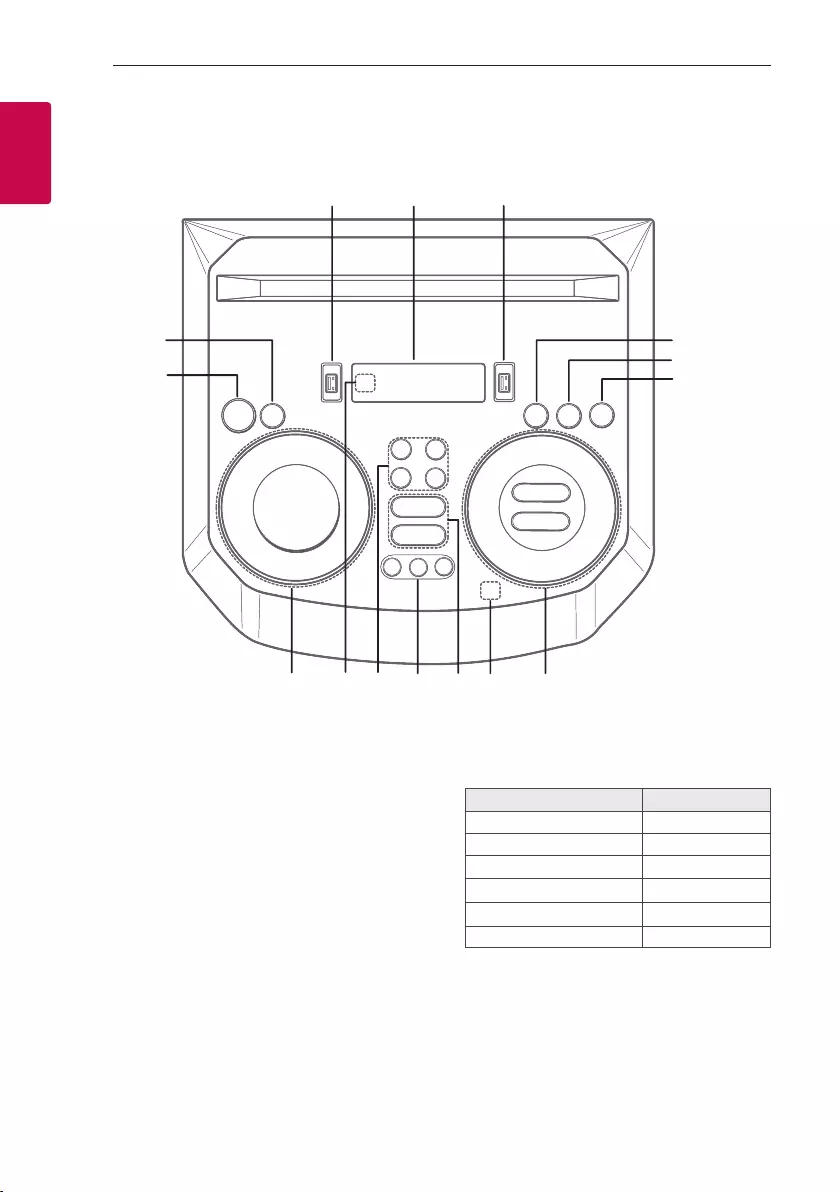
Getting Started10
Getting Started
1
Top panel
h
olk
f
g
i
j
a
b
cde
m
n
a 1 (Standby)
Turns the power on or off.
b USB REC / DEMO
- Records to USB.
- Stops recording.
- In power off status, if you press USB REC /
DEMO, show demo mode.
c USB 1 Port
You can play sound les by connecting the USB
device.
d Display window
e USB 2 Port
You can play sound les by connecting the USB
device.
f F (Function)
Selects the function and input source.
Input source / Function Display
USB USB1 / USB2
Optical OPTICAL
LG Sound Sync (Optical) LG OPT
Bluetooth BT
LG Sound Sync (Wireless) LG TV
Radio FM
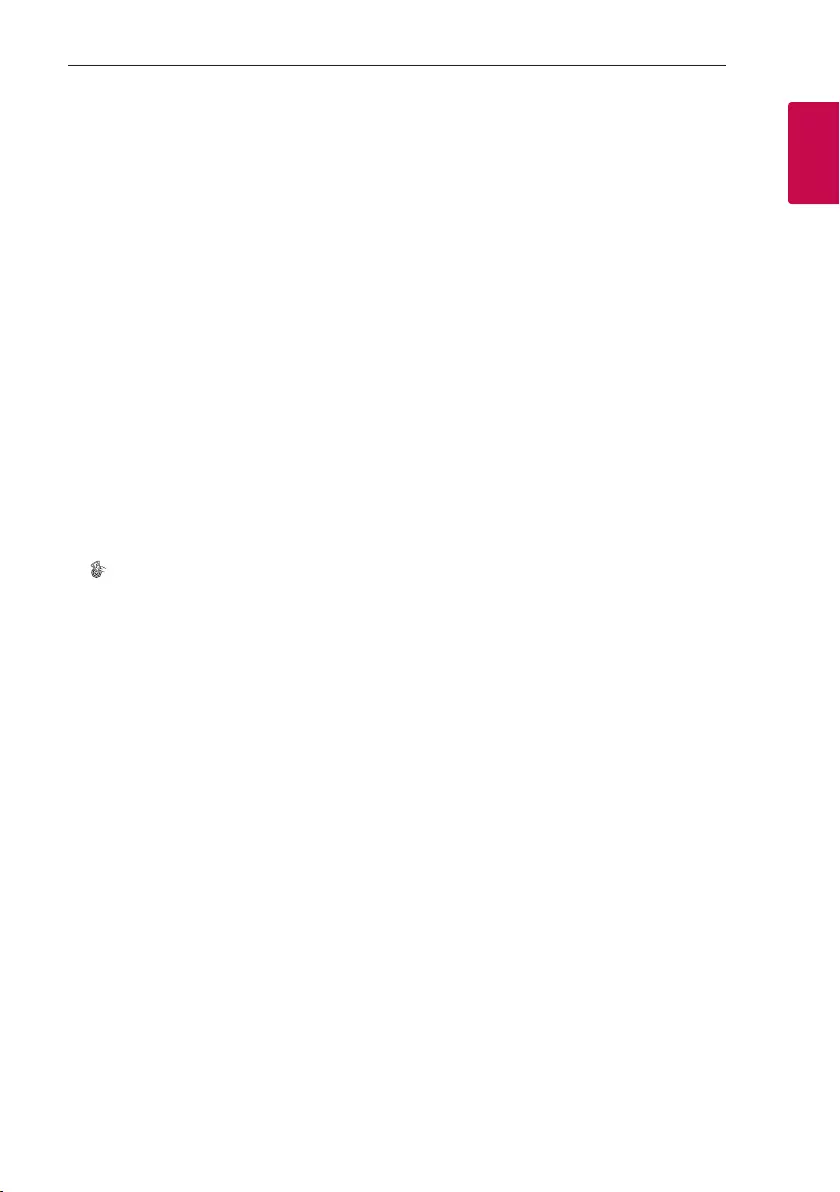
Getting Started 11
Getting Started
1
g LIGHTING
Selects the lighting mode.
h 3TWIN
Connects two units for TWIN mode in WIRELESS
PARTY LINK.
i C/V (Skip/Search)
- Skips backward or forward.
- Searches for a section within a le.
- Selects the radio stations.
N (Play/Pause)
- Starts or pauses playback.
- Selects stereo/mono.
- Bluetooth connection lock (BT LOCK):
Select the Bluetooth function by pressing
F repeatedly. And long press N to limit
Bluetooth connection to only BT and LG TV.
AUTO DJ
Selects the AUTO DJ mode.
VOL (Volume) -/+
Adjusts speaker volume.
MIC (Microphone) / GUITAR -/+
Adjusts Microphone volume or Guitar volume.
j (Auto Music Play)
Plays the audio currently playing by tagging the
mobile (with “LG XBOOM” App) to this unit.
(Android Only)
k VOICE CANCELLER
You can reduce the vocal tones during music
playback from various input sources.
EQ
Chooses sound impressions.
l CLUB, DRUM, USER (DJ PAD)
Selects CLUB, DRUM or USER sound effect to
mix.
(If you want to use USER, you have to register a
source with “LG XBOOM” app.(Android Only))
1, 2, 3 (DJ PAD)
Press a desired sound pad.
m MIC (Microphone) ECHO
Selects ECHO mode.
VOCAL EFFECTS
Selects various vocal effects mode.
KEY CHANGER (l/L)
Changes the key to suit your vocal range.
n Remote sensor
o SPECIAL EQ / BASS BLAST (or BASS BLAST+)
- Chooses special equalizer.
- Press and hold to select BASS (or BASS+)
effect directly.
SEARCH
Moves to folder or file in selection mode.
OK
Selects a folder when searching a file.
USER EQ
Selects the equalizer created by your own.
Multi jog
- Searches a folder or a file.
- Turns clockwise or counterclockwise to control
the USER EQ level.
- Chooses special equalizer.
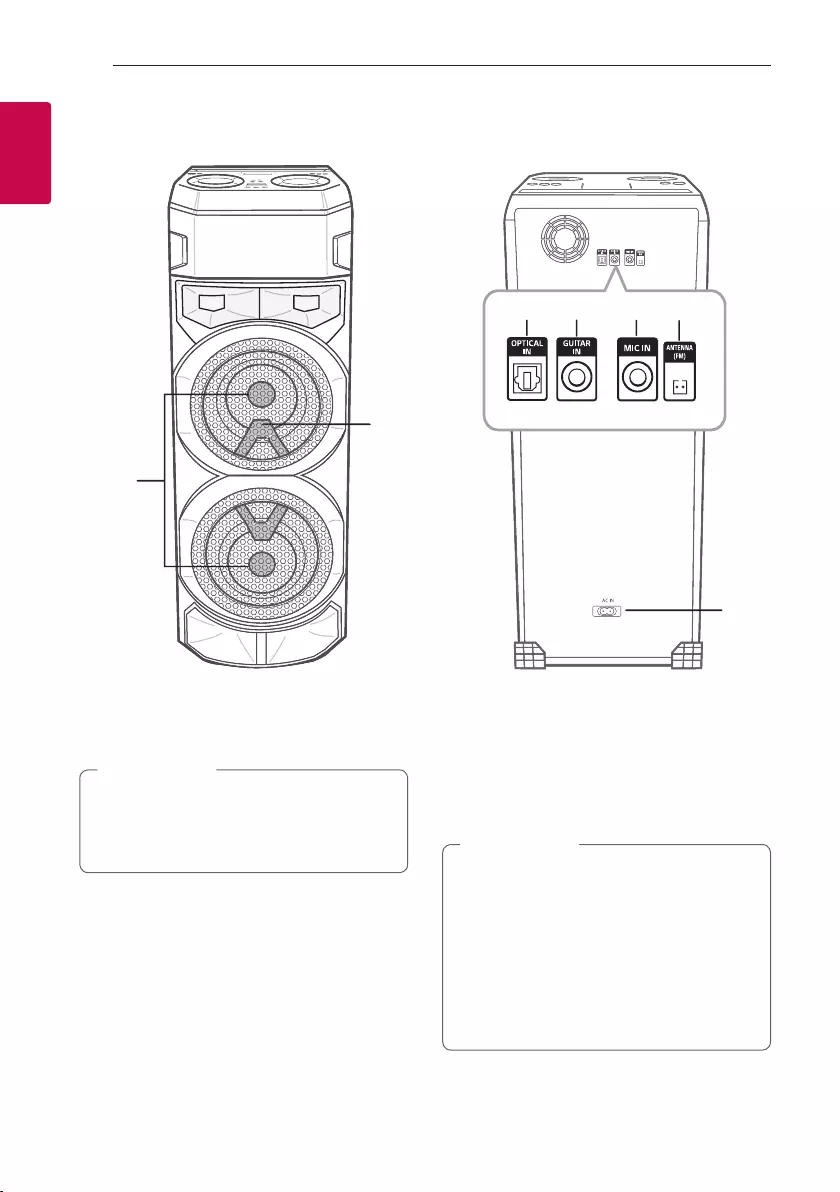
Getting Started12
Getting Started
1
Front panel / Rear panel
a
b
f
g
e
d
c
a Lighting
b Remote sensor
Place the unit at a safe distance from the
child’s reach. Otherwise it may result in the unit
falling down and causing personal injury and/or
property damage.
> Caution
c OPTICAL IN: Connect an optical device.
d GUITAR IN: Connect a guitar.
e MIC (Microphone) IN: Connect a microphone.
f ANTENNA (FM)
g AC IN socket
yConnect the power cord to wall outlet
directly if possible. Or when you use an
extension cable, it is highly recommended
to use an extension cable of 110 V / 15 A
or 230 V / 15 A, otherwise the unit may
not operate properly because of the lack of
power supply.
yDo not overload the extension cord with
excessive electrical load.
> Caution
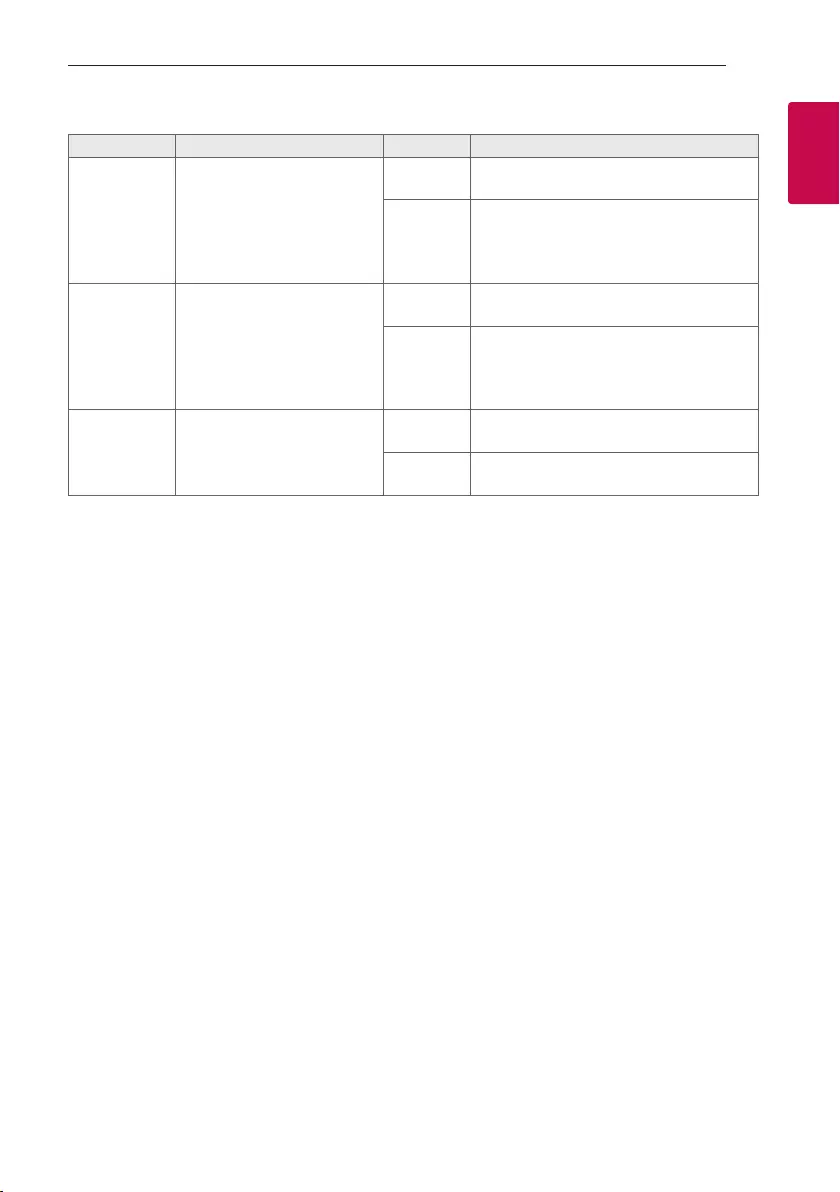
Getting Started 13
Getting Started
1
Useful functions for using the unit
Function Description To do Do this
TV Remote On/
Off
(Page 33)
It allows you to control the
volume of this unit by your TV
remote control even by other
company’s product.
Initial setting of this function
was set to on.
ON Press and hold [ on the remote control for
3 seconds in Optical function.
OFF Press and hold [ on the remote control for
3 seconds in Optical function.
BT Lock On/Off
(Page 24)
It allows you to connect a
Bluetooth device only on
BT (Bluetooth) and LG TV
functions.
Initial setting of this function
was set to off.
ON Press and hold N for 5 seconds in BT
(Bluetooth) function.
OFF Press and hold N for 5 seconds in BT
(Bluetooth) function.
Auto Power On
(Page 38)
It allows the unit to turn on
automatically by input signals:
Optical, LG TV or
BT (Bluetooth)
ON Turn off the unit by pressing 1 on the unit
for 5 seconds.
OFF Turn off the unit by pressing 1 on the unit
for 5 seconds.
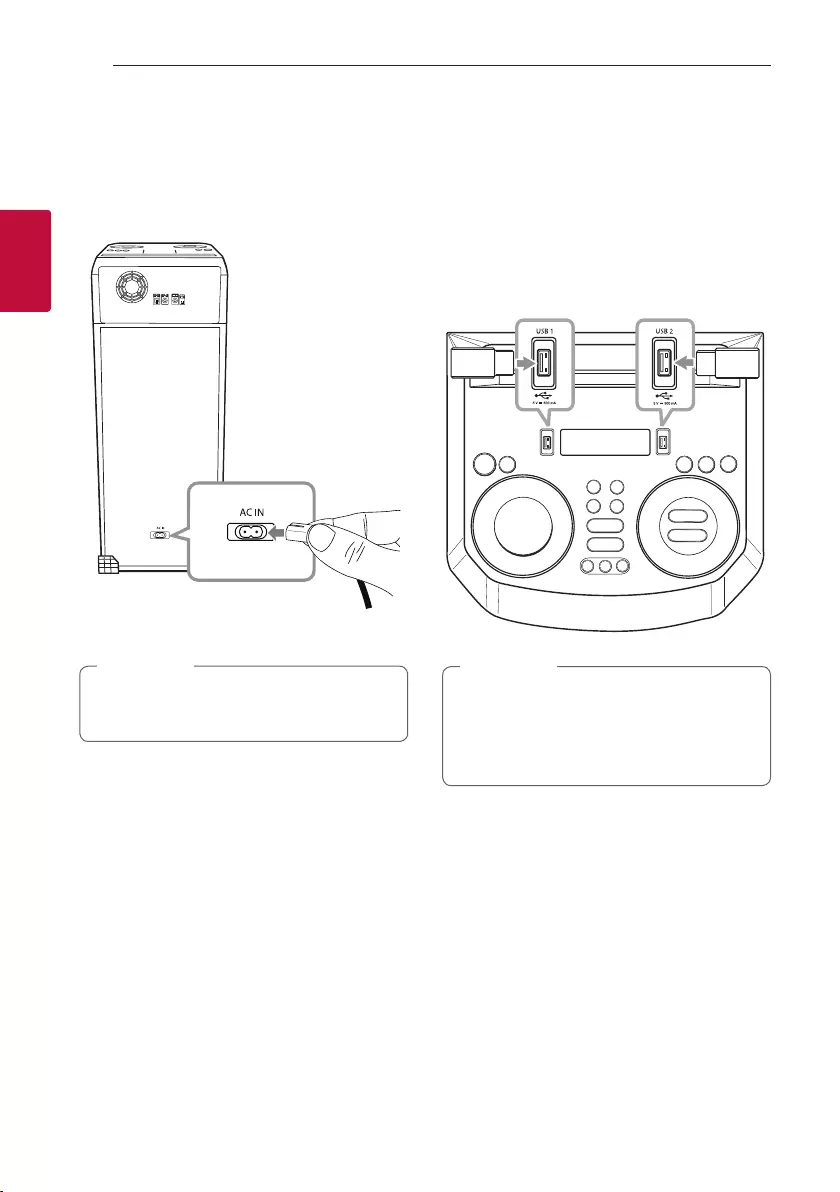
2 Connecting
Connecting14
Connecting
2
AC Power Cord
Connection
1. Connect one end of the AC power cord (included)
to the AC IN socket.
2. Plug the other end into the wall outlet.
Unplug the AC power cord from the wall outlet
if you do not use for an extended period of time.
, Note
Optional Equipment
Connection
USB Connection
Connect a USB device (or MP3 player, etc.) to the
USB ports on the unit.
USB device
Removing the USB device from the unit:
1. Choose a different function/mode.
2. Remove the USB device from the unit.
, Note
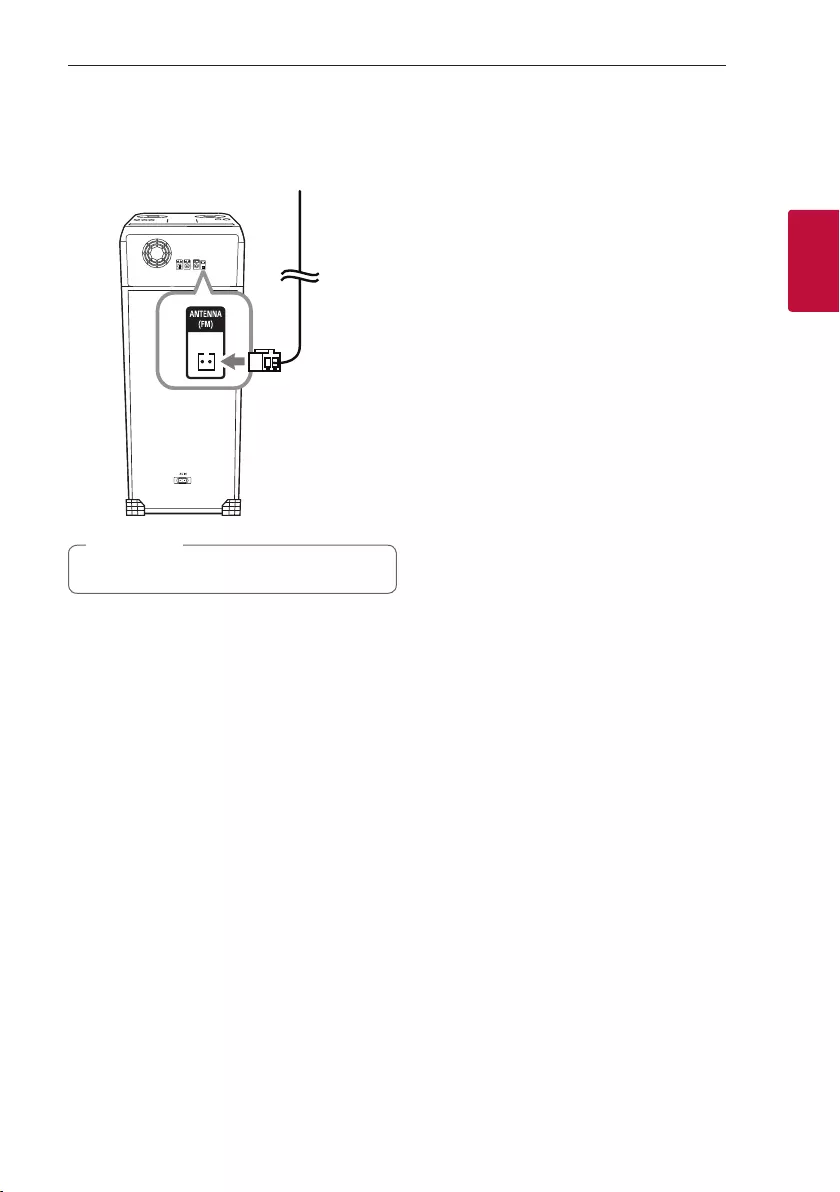
Connecting 15
Connecting
2
Antenna Connection
Connect the supplied FM antenna for listening to
the radio.
FM antenna
Be sure to fully extend the FM wire antenna.
, Note
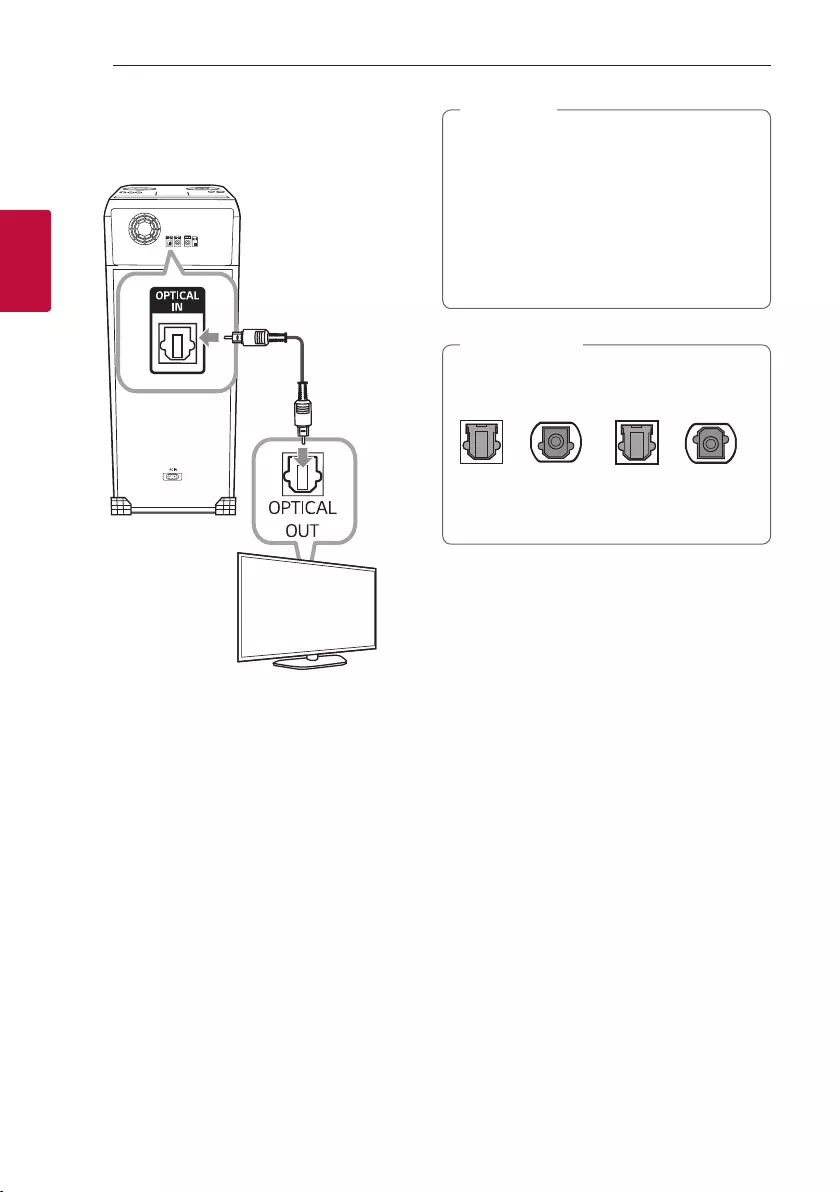
Connecting16
Connecting
2
OPTICAL IN Connection
1. Connect an optical output jack of external
devices to the OPTICAL IN jack.
TV or digital device etc.
Optical cable
2. Press F
until OPTICAL function is selected.
yBefore connecting the optical cable, be sure
to remove the protection plug cover if your
cable has the cover.
yYou can enjoy the TV audio through the
speakers of this unit. In the case of some TV
models, you must select the external speaker
option from the TV menu. (For details,
reference your TV user manual.)
, Note
Make sure to properly align and connect the
optical cable; improper alignment may cause
damage to the jack.
<O> <X>
> Caution
Optical jack Optical cable Optical jack Optical cable
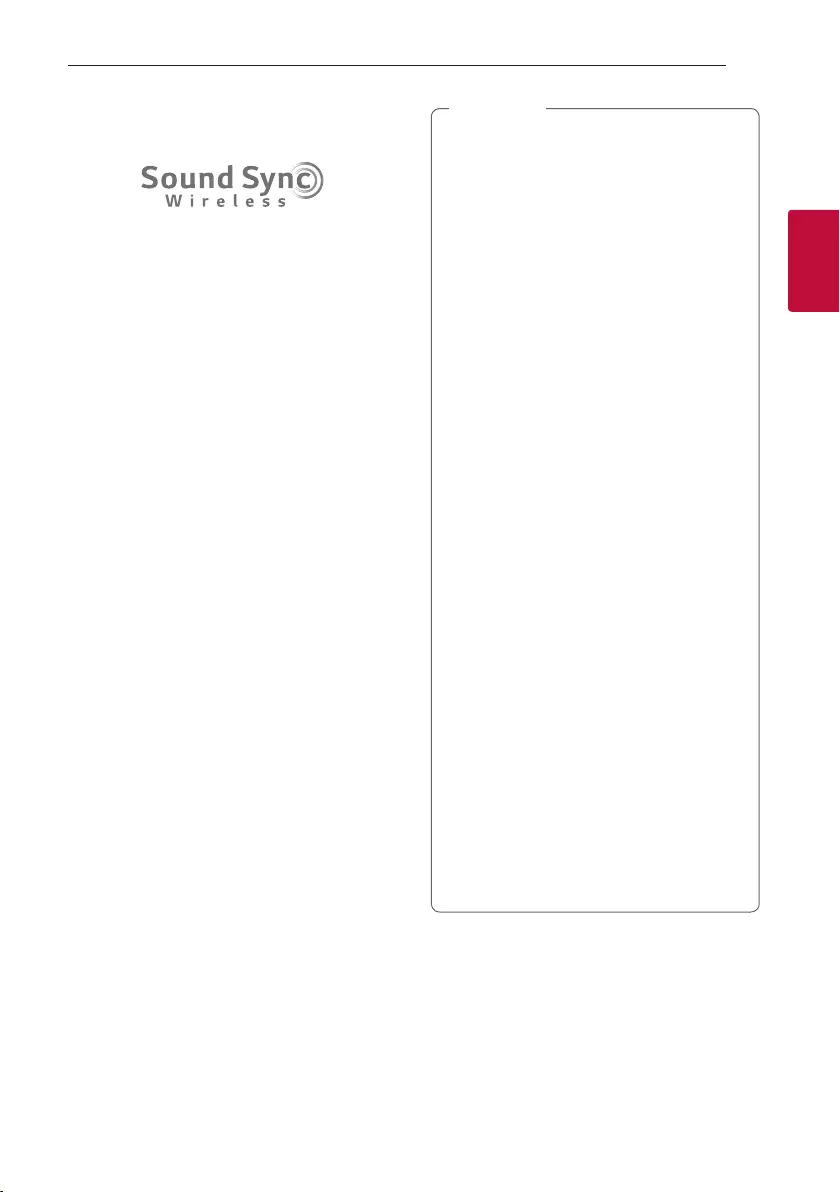
Connecting 17
Connecting
2
LG Sound Sync
You can control some functions of this unit by
your TV’s remote control with LG Sound Sync. It is
compatible with LG TV that supports LG Sound Sync.
Make sure your TV has the LG Sound Sync logo.
Controllable function by LG TV’s remote control:
Volume up/down, mute
LG Sound Sync with wired connection
1. Connect your LG TV to the unit by using an
optical cable.
2. Set up the sound output of TV to listen to the
sound through this unit.
(Refer to the TV’s instruction manual for the
details of LG Sound Sync.)
3. Turn on the unit by pressing 1.
4. Press F
until OPTICAL function is selected.
You can see “LG OPT” on the display window if
connecting normally between this unit and your
TV.
LG Sound Sync with wireless
connection
1. Turn on the unit by pressing 1.
2. Press F
until LG TV function is selected.
3. Set up the sound output of TV to listen to the
sound through this unit:
“PAIRED” appears on the display window for
about 3 seconds and then you can see “LG TV”
on the display window if the TV and this unit are
connected normally.
(Refer to the TV’s instruction manual for the
details of LG Sound Sync.)
yYou can also use the remote control of
this unit while using LG Sound Sync. If you
use TV’s remote control again, the unit
synchronizes with the TV. (According to TV
Specifications, the volume and mute of this
unit synchronize with TV.)
yIf the connection fails, check the conditions of
this unit and your TV: power, function.
yMake sure of the condition of this unit and
the connection in the cases below when
using LG Sound Sync.
- The unit is turned off.
- Changing to a different function.
- Disconnecting the wireless connection
caused by interference or a distance.
- Disconnecting the optical cable.
yIf you try to change the function on using
the LG TV function, volume will be change
according to the LG TV volume level.
yIf you turned off the unit directly by pressing
1, LG Sound Sync will be disconnected.
To use this function again, you should
reconnect the TV and the unit.
yThe volume may be increased when the TV
and this unit is connected by LG Sound Sync.
Decrease the TV volume and then connect
with this unit.
yWhen you turn on your LG TV connected
by LG Sound Sync or enter LG TV function,
this unit changes the function to LG TV
automatically.
yYou should set the TV Sound output manually
depending on the TV version.
yIf you control TV volume when this unit and
TV are connected by LG Sound Sync, this unit
may louder the volume due to synchronizing
volume with TV’s.
, Note
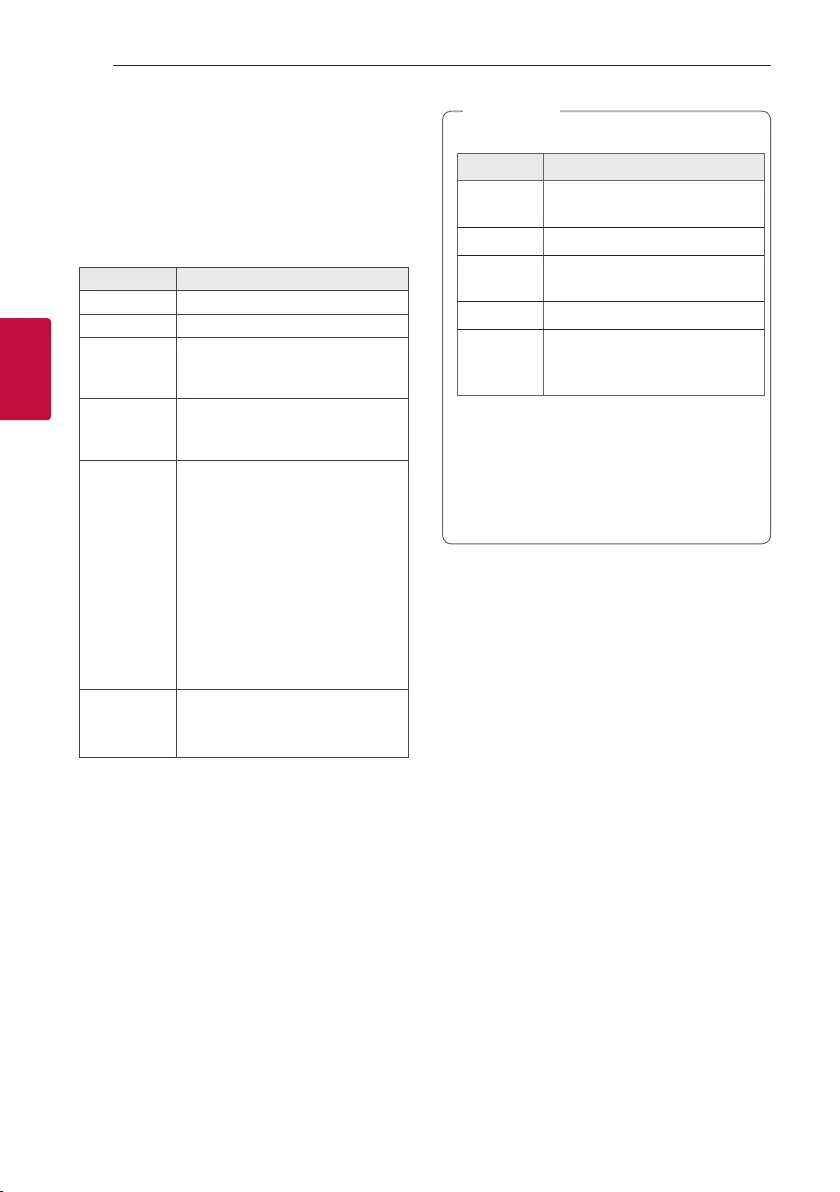
3 Operating
Operating18
Operating
3
Basic Operations
USB Operations
1. Connect the USB device to the USB port.
2. Select USB function by pressing F.
To Do this
Playback Press N.
Pause Press N during playback.
Searching for a
section within
a le
Press and hold C/V during
playback and release it at the point
you want to listen to.
Selecting a le
directly
Press 0 to 9 numerical buttons on
the remote control to go to the
desired le directly.
Skipping to
the next/
previous le
(1) By using C/V buttons:
Press V to go to the next le.
Playing in less than 3 seconds, press
C to go to the previous le.
Playing after 3 seconds, press C to
go to the beginning of the le.
(2) By using SEARCH:
Rotate Multi jog or C/V and
press N to play the le.
Playing
repeatedly or
randomly
Press REPEAT on the remote
control repeatedly. Refer to the note
for details about the display change.
yRepeat/Shufe playback operates as follows.
On Display
Description
OFF Plays songs in order, and stops
the playback.
ONE Plays a same song repeatedly.
FOLDER Plays songs in a folder
repeatedly.
ALL Plays all the songs repeatedly.
SHUFFLE
Plays all the songs once
randomly, and stops the
playback.
yWhen you play JUKEBOX list, only ONE and
ALL are available.
yEven after restarting the unit or switching
one function to another, you can listen to
music from the point where it’s last been
played.
, Note
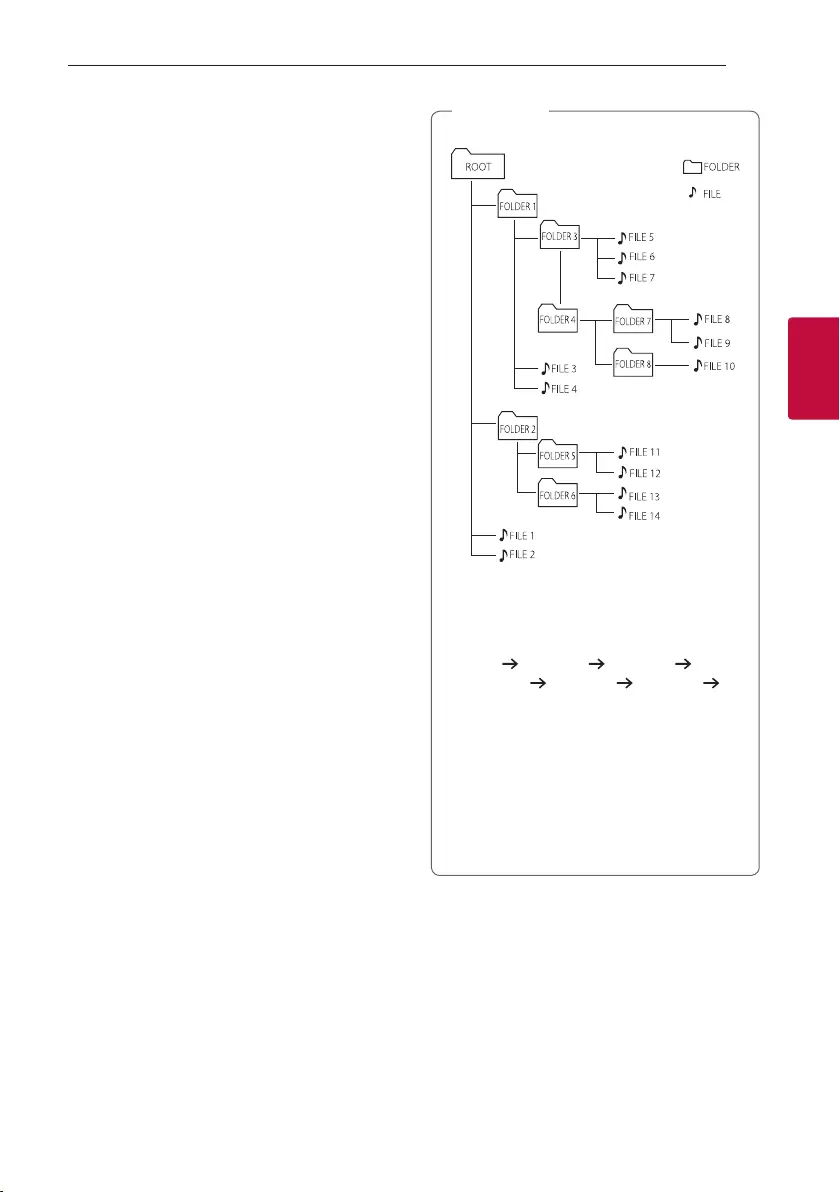
Operating 19
Operating
3
Selecting a folder and an MP3/
WMA file
On the unit
1. Press SEARCH and rotate Multi Jog or C/V
until a desired file appears. You can also search a
folder if you press SEARCH again.
2. Press OK or N to play the selected file. When
you search a folder, press OK to select a file in the
folder, then press OK or N again. The selected
file is played.
On the remote control
1. Press PRESET·FOLDER W/S repeatedly until a
desired folder appears.
2. Select the file you want by using C/V.
3. Press N to play it.
yUSB Folders/Files are recognized as below.
*
yIf there is no le in a folder, the folder will not
appear.
yFolders will be presented as the following
order;
ROOT FOLDER 1 FOLDER 3
FOLDER 7 FOLDER 8 FOLDER 5
FOLDER 6
yFile will be played from $ le No.1 to $ le
No.14 one by one.
yFiles and folders will be presented in order
recorded and may be presented differently
according to the record circumstances.
*ROOT: The rst screen you can see when a
computer recognize the USB is “ROOT”.
, Note
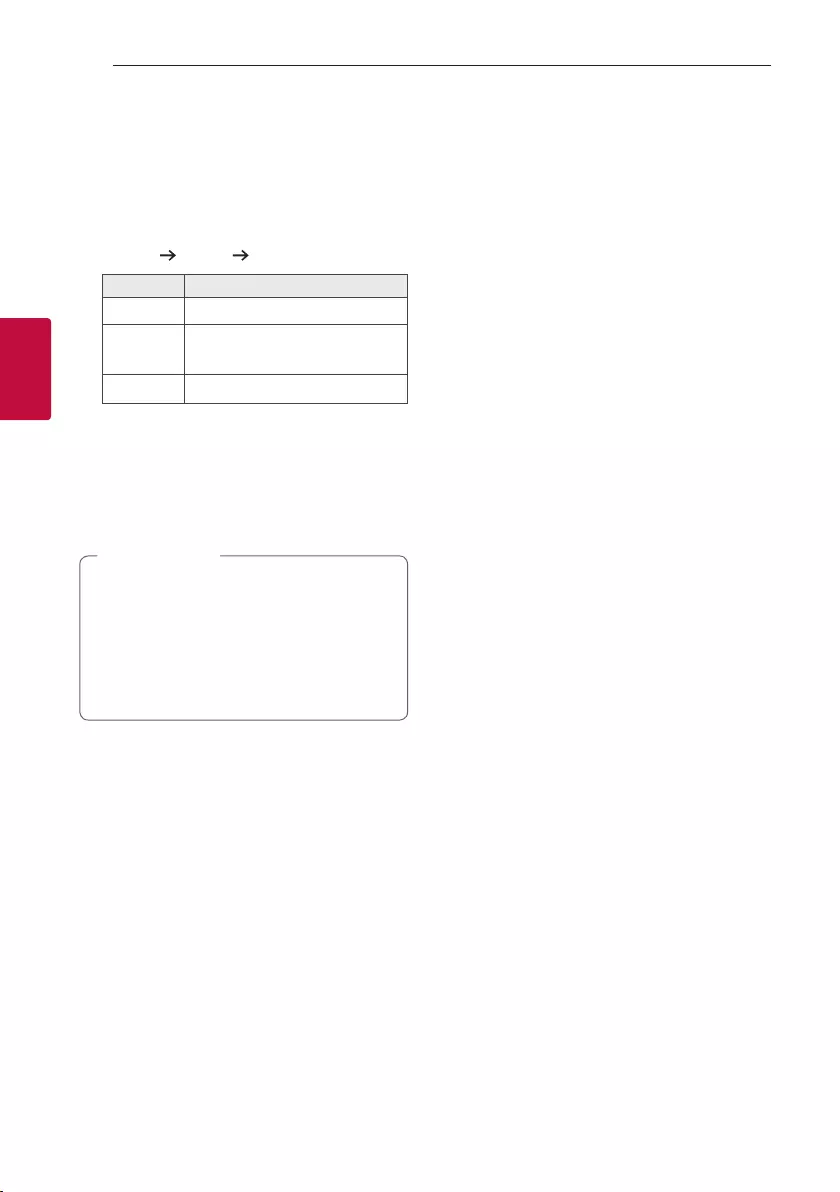
Operating20
Operating
3
Deleting a file/folder or format
You can delete le, folder on your USB or format the
USB.
1. Select USB function by pressing F.
2. Press DELETE on the remote control repeatedly,
the display changes as followings.
DEL FILE DEL DIR FORMAT
On Display Description
DEL FILE Select the le you want to delete.
DEL DIR Select the folder you want to
delete.
FORMAT Select to format the USB device.
If you want to exit the current mode, press
DELETE on the remote control repeatedly until
“FORMAT” appears, and then press DELETE on
the remote control once again.
3. To delete file/folder or format, press and hold
DELETE on the remote control.
yDo not extract the USB device during
operation. (play, delete, etc.)
yRegular back up is recommended to prevent
data loss.
yThe delete function may not be supported
according to the USB status. (lock, etc.)
> Caution
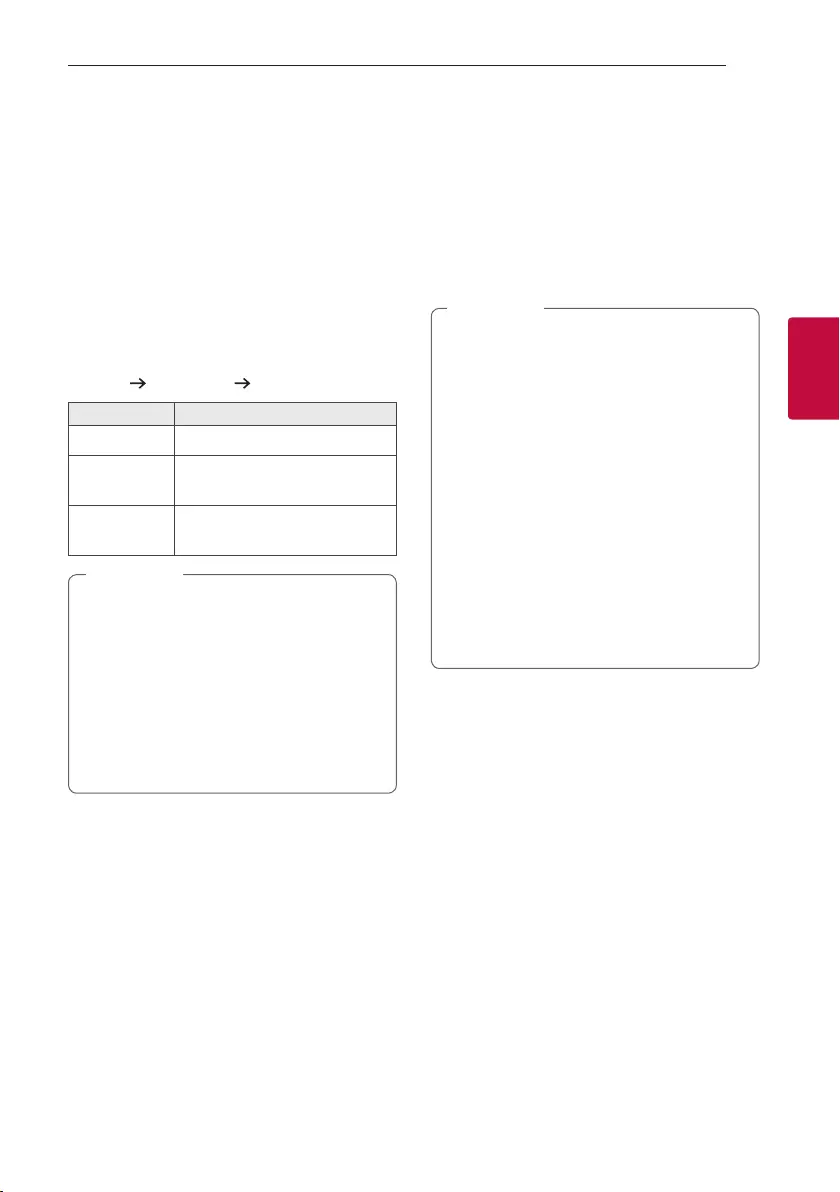
Operating 21
Operating
3
Playback Effect
The unit supports various sound and playback
effects: AUTO DJ, DJ PAD.
AUTO DJ
Auto DJ blends the end of one song into the
beginning of another for seamless playback. It
equalizes volume across les for uninterrupted
playback.
Press AUTO DJ repeatedly, the display changes as
followings.
SHUFFLE SEQUENTIAL OFF
On Display Description
OFF -
SHUFFLE The music is played randomly on
this mode.
SEQUENTIAL The music is played repeatedly on
this mode.
yAUTO DJ mode does not support searching
for a section within a le or to play repeatedly
or randomly.
yIf you move to other functions on AUTO DJ
mode, AUTO DJ will be disabled.
yAUTO DJ is not supported in the music le
whose length is less than 60 seconds.
yOnly SEQUENTIAL is selected when played
JUKEBOX list.
, Note
DJ PAD
It allows you to mix CLUB, DRUM or USER sound
effect. Each mode has up to 3 sounds effect.
1. Press and hold DJ PAD (CLUB, DRUM or USER)
on the unit to select a desired DJ PAD sound
effect.
2. Press a DJ PAD (1, 2, 3) of desired sound on the
unit.
yIf you want to use USER, you have to register
a source with “LG XBOOM” app.(Android
Only)
If the source is not register to USER, “EMPTY”
or “NO SOUND” appears on the display
window.
yInitial DJ PAD mode is CLUB sound effect.
yDJ PAD mode is displayed for 3 seconds
when you press DJ PAD (CLUB, DRUM or
USER) on the unit.
yThe DJ PAD sound is mixed when you press a
DJ PAD (1, 2, 3) on the unit.
yThe currently playing DJ PAD sound is
stopped and the selected DJ PAD sound
outputs if you press a different DJ PAD (1, 2,
3) on the unit while DJ PAD sound is playing.
, Note
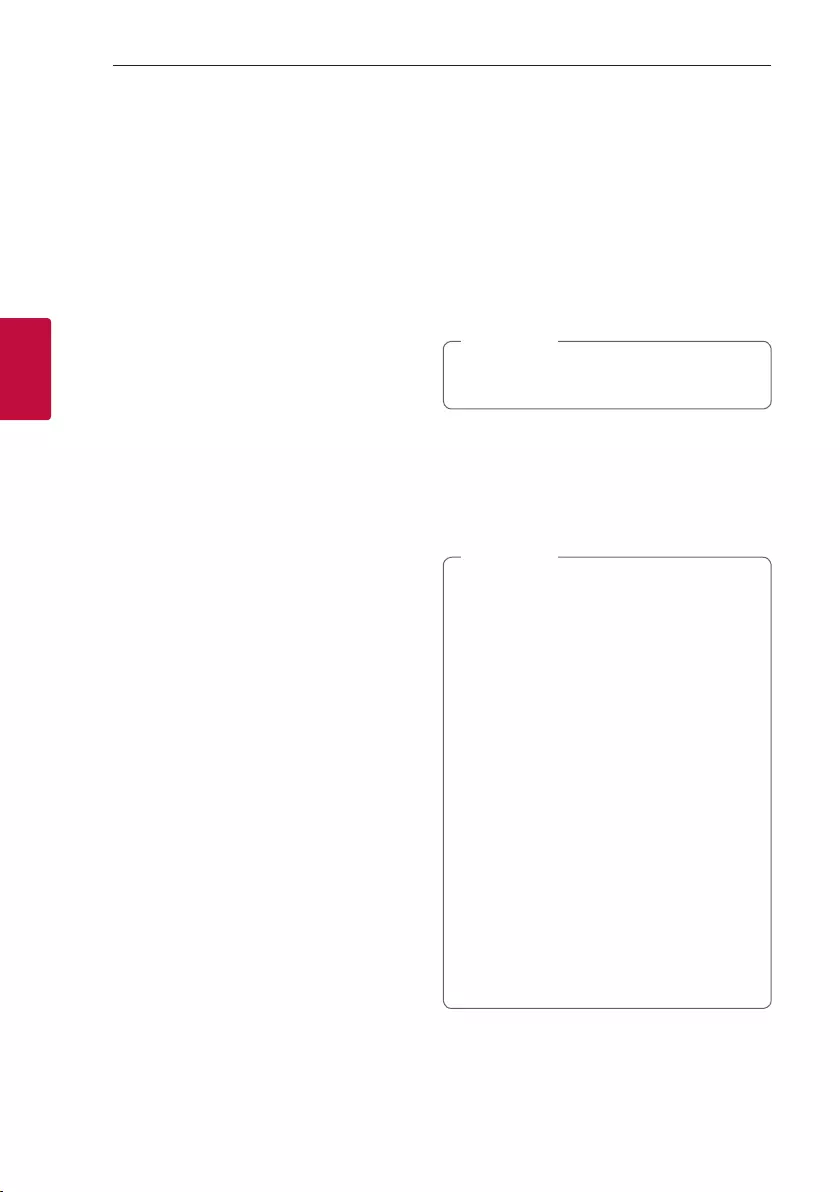
Operating22
Operating
3
Using BLUETOOTH®
wireless technology
About Bluetooth
Bluetooth is wireless communication technology for
short range connection.
The sound may be interrupted when the connection
interfered by the other electronic wave or you
connect the Bluetooth in the other rooms.
Connecting individual devices under Bluetooth
wireless technology does not incur any charges.
A mobile phone with Bluetooth wireless technology
can be operated via the Cascade if the connection
was made via Bluetooth wireless technology.
yAvailable Devices: Smart phone, MP3, Notebook,
etc.
yVersion: 4.0
yCodec: SBC, AAC
Bluetooth Profiles
In order to use Bluetooth wireless technology,
devices must be able to interpret certain proles.
This unit is compatible with following prole.
A2DP (Advanced Audio Distribution Prole)
Listening to music stored on the
Bluetooth devices
Pairing your unit and Bluetooth device
Before you start the pairing procedure, make
sure the Bluetooth feature is activated on your
Bluetooth device. Refer to your Bluetooth device’s
user guide. Once a pairing operation is performed, it
does not need to be performed again.
1. Turn on the unit.
When Bluetooth connection lock is activated,
you can search Bluetooth device in BT function.
, Note
2. Operate the Bluetooth device and perform the
pairing operation. When searching for this unit
with the Bluetooth device, a list of the devices
found may appear in the Bluetooth device display
depending on the type of Bluetooth device. Your
unit appears as “LG RN9 (XX)”.
yXX means the last two digits of
Bluetooth address. For example, if your
unit has a Bluetooth address such as
9C:02:98:4A:F7:08, you will see
“LG RN9 (08)” on your Bluetooth device.
yDepending on the Bluetooth device type,
some devices have a different pairing way. For
details about Bluetooth pairing, refer to your
Bluetooth device manual.
yYou can connect this unit with up to 3
Bluetooth devices simultaneously using the
same method as described above, only in the
Bluetooth function.
yThe multi phone pairing connection is only
supported on Android devices. (Multi phone
pairing connection may not be supported
depending on the connected device
specications.)
yRemovable/detachable Bluetooth devices
(Ex: Dongle etc.) will not support multi phone
pairing.
, Note
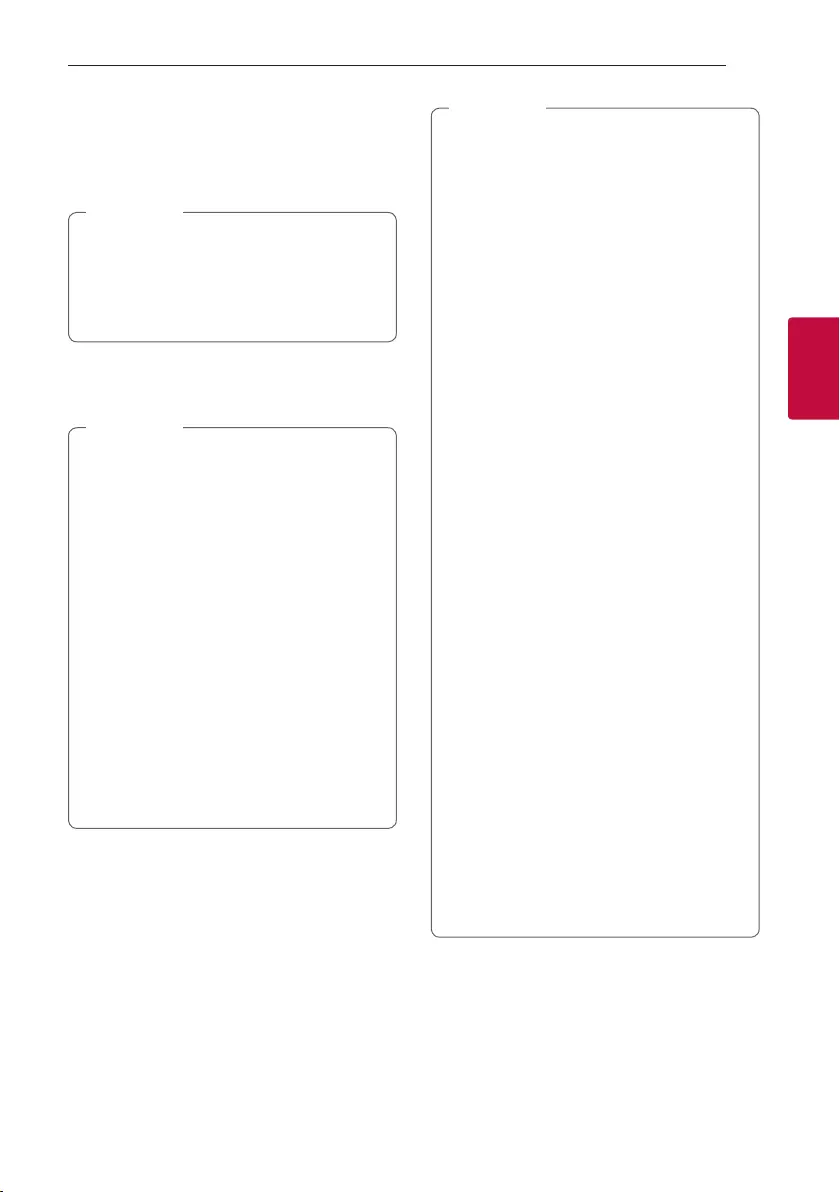
Operating 23
Operating
3
3. When this unit is successfully connected with
your Bluetooth device, “PAIRED” appears on the
display window and change to Bluetooth device
name soon. Then “BT” will appear on the display
window.
y“PAIRED” will momentarily appear on the
display when you connect other devices for
multi phone pairing.
yIf the device name is unavailable, “_” will be
displayed.
, Note
4. Listen to music.
To play a music stored on your Bluetooth device,
refer to your Bluetooth device’s user guide.
yWhen using Bluetooth technology, you have
to make a connection between the unit and
the Bluetooth device as close as possible and
keep the distance.
However, it may not work well in certain
situations as described below:
- There is a obstacle between the unit and
the Bluetooth device.
- There is a device using same frequency
with Bluetooth technology such as a
medical equipment, a microwave or a
wireless LAN device.
yIf Bluetooth connection does not work well,
try pairing it again.
yEven if this unit is connected to up to 3
Bluetooth devices in the Bluetooth mode,
you can play and control music by using only
one of the connected devices.
, Note
yThe sound may be interrupted when the
connection has interference from other
electronic devices.
yDepending on the type of the device, you may
not be able to use the Bluetooth function.
yYou can enjoy wireless system using phone,
MP3, Notebook, etc.
yThe more distance between the unit and the
Bluetooth device, the lower the sound quality
becomes.
yBluetooth connection will be disconnected
when the unit is turned off or the Bluetooth
device gets too far from the unit.
yWhen Bluetooth connection is disconnected,
connect the Bluetooth device to the unit
again.
yWhen a Bluetooth device is not connected,
“BT READY” appears on the display window.
yWhen you use the Bluetooth function,
adjust the volume to a proper level on the
Bluetooth device.
yWhen you connect Bluetooth device (iOS
device etc.) to this unit or operate the device,
the volume level can be synchronized with
each other.
yBluetooth connection will be disconnected
when you change the Bluetooth function
to some other function. In “LG XBOOM” app
connection, only one device which you are
playing keeps Bluetooth connection. You can
control the Bluetooth device with this unit
but you cannot use sound output.
yWhen entering the Bluetooth function,
this unit automatically connects to the last
connected Bluetooth device or the device
which played back last.
(Auto connection may not be supported
depending on the connected device
specications.)
, Note
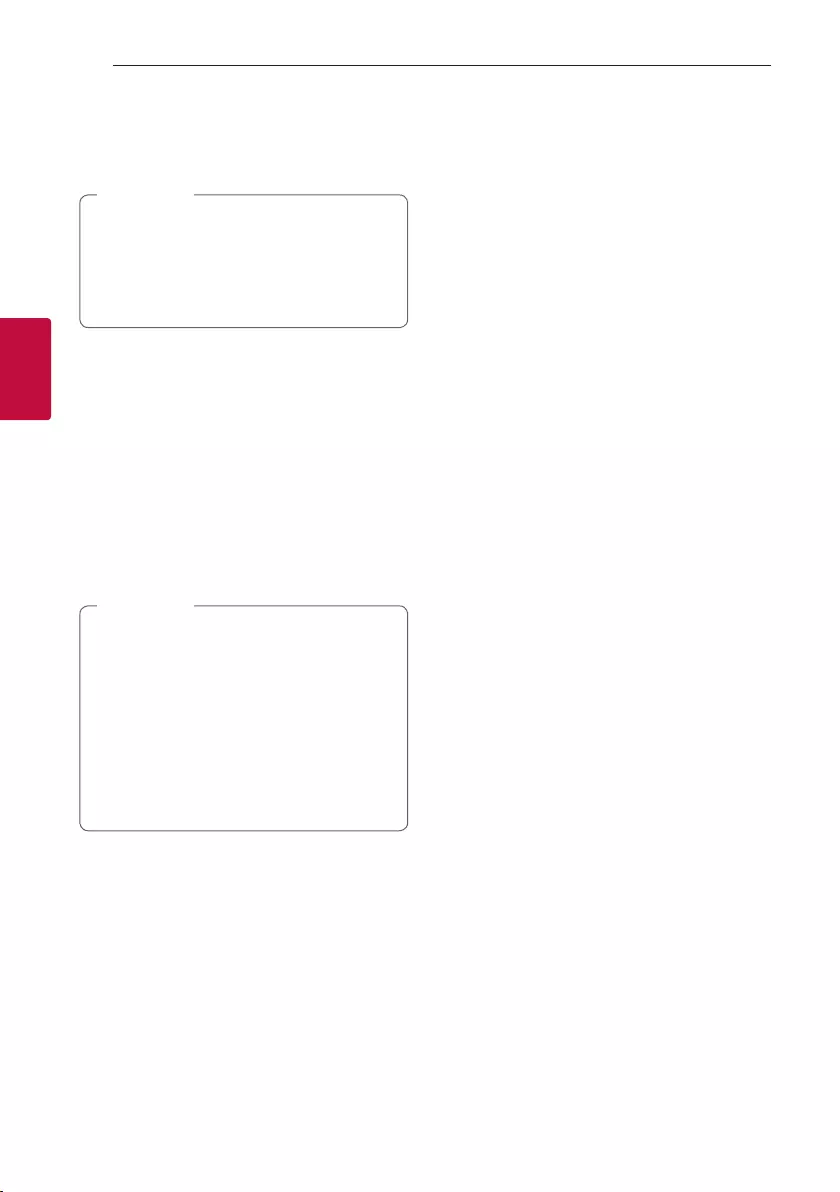
Operating24
Operating
3
Controls connected Bluetooth device
You can control connected Bluetooth device by the
unit; play, pause, skip.
yOnly Android OS and iOS is available to use
this function.
yThis function may not be supported
depending on the Bluetooth device, or
operated differently.
, Note
Bluetooth connection lock (BT LOCK)
You can limit Bluetooth connection to only
BT (Bluetooth) and LG TV function to prevent
unintended Bluetooth connections.
To turn this function on, press and hold N for about
5 seconds in BT (Bluetooth) function.
“ON-BT LOCK” appears then you can limit Bluetooth
connection.
To turn this function off, press and hold N for about
5 seconds in BT (Bluetooth) function.
“OFF-BT LOCK” appears.
yEven if you set up Bluetooth connection
lock to On, this unit turns on by Auto Power
function. Turn off Auto Power function to
prevent it. (Page 38)
yWhen you turn on or off the Bluetooth
connection lock, search and connect again
using Bluetooth after deleting the paired list
of your Bluetooth device.
yWhen you turn on the Bluetooth connection
lock, multi phone pairing is not supported.
, Note
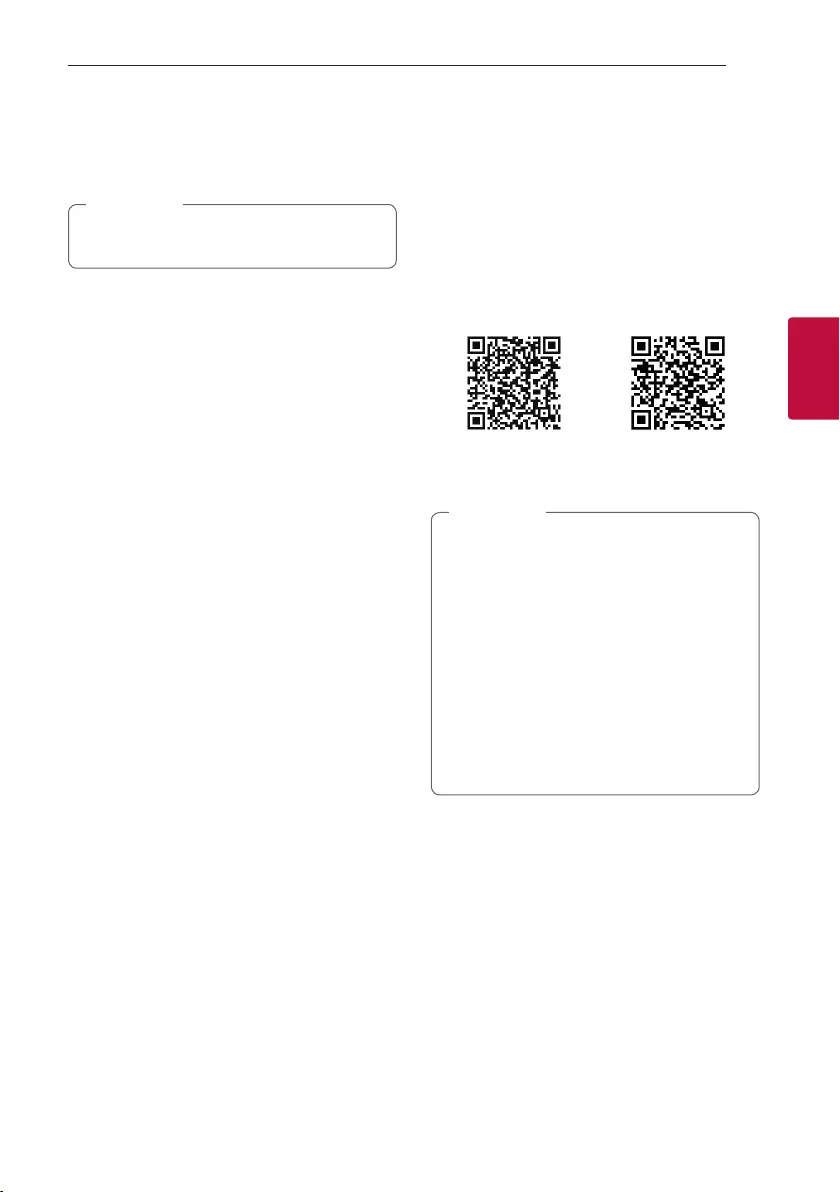
Operating 25
Operating
3
Using the LG XBOOM
App
It is recommended to use the latest version of
app.
, Note
About “LG XBOOM” App
“LG XBOOM” app brings a suite of new features to
this unit.
To enjoy more features, you are recommended to
download and install free “LG XBOOM” app.
Install “LG XBOOM” App onto
Your Bluetooth Device
There are two ways to install “LG XBOOM” App onto
Your Bluetooth Device.
Install “LG XBOOM” App through QR
code
1. Install “LG XBOOM” app through QR code. Use
the scanning software to scan the QR code.
<Android> <iOS>
2. Tap an icon for installation.
yMake sure that your Bluetooth device is
connected to the Internet.
yMake sure that your Bluetooth device
has a scanning software application. If you
don’t have one, download one from “Google
Android Market (Google Play Store)” or
“Apple App Store”.
yDepending on the area, QR code may not
work.
yYou can nd the available application of this
unit by using “LG Audio” app. (Android Only)
- Android O/S: Ver 5.0 (or later)
, Note
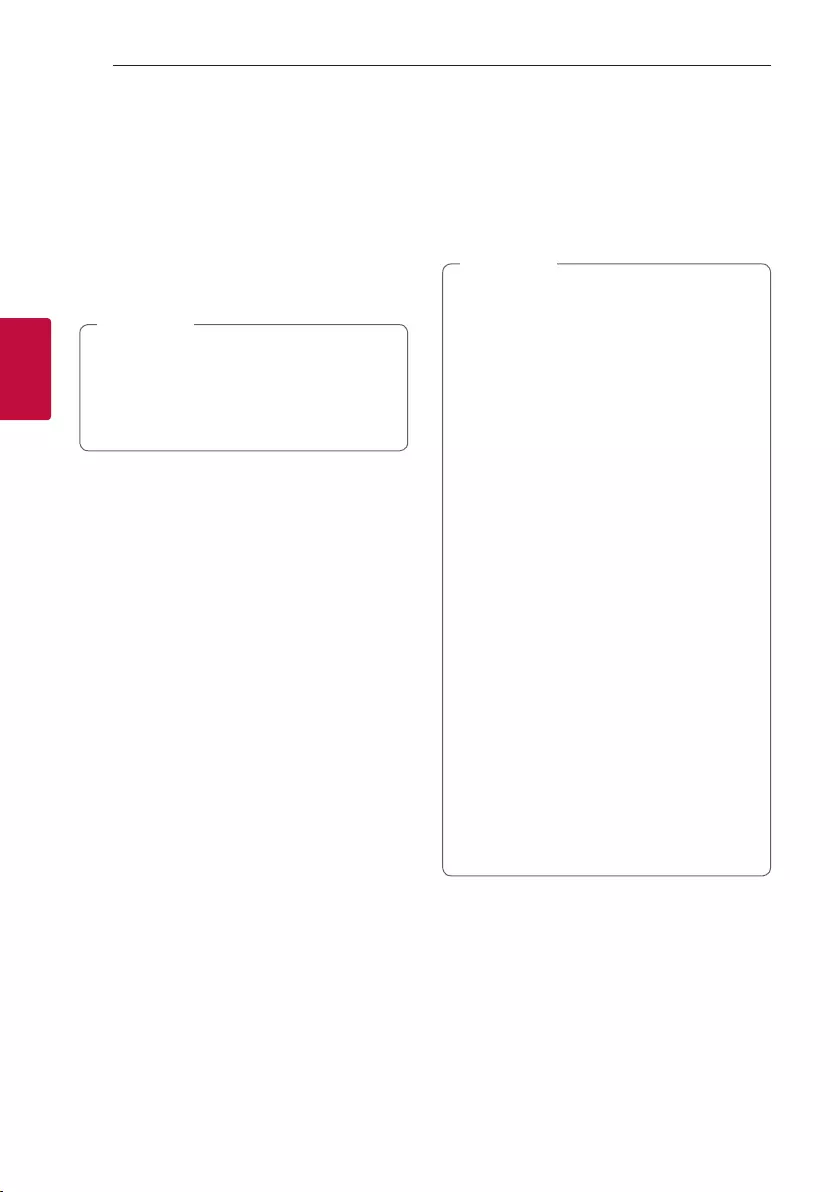
Operating26
Operating
3
Install “LG XBOOM” App through
“Google Android Market (Google Play
Store)” or “Apple App Store”
1. Tap the “Google Android Market (Google Play
Store)” or “Apple App Store” icon.
2. In the search bar, type in the “LG XBOOM” and
search it.
3. In the search result list, find and tap “LG XBOOM”
to start downloading Bluetooth app.
yMake sure that your Bluetooth device is
connected to the Internet.
yMake sure that your Bluetooth device is
equipped with “Google Android Market
(Google Play Store)” or “Apple App Store”.
, Note
Activate Bluetooth with “LG
XBOOM” App
“LG XBOOM” app helps to connect your Bluetooth
device to this unit.
Tap “LG XBOOM” app icon on the home screen to
open “LG XBOOM” app, and go to the main menu.
y“LG XBOOM” app will be available in the
software version as follow;
- Android O/S: Ver 5.0 (or later)
- iOS O/S: iOS10 (or later)
yIf you use “LG XBOOM” app for operation,
there would be some differences between
“LG XBOOM” app and the supplied remote
control. Use the supplied remote control as
necessary.
yDepending on the Bluetooth device, “LG
XBOOM” app may not work.
yAfter connection of “LG XBOOM” app, music
may be output from your Bluetooth device. In
this case, try connecting procedure again.
yIf you operate the other applications or
change the settings on your Bluetooth
device while using “LG XBOOM” app, “LG
XBOOM” app may operate abnormally.
yWhen “LG XBOOM” app operates abnormally,
check your Bluetooth device and the
connection of “LG XBOOM” app and then try
to connect again.
yDepending on the smart phone's operating
system, you have some differences for “LG
XBOOM” operation.
yCheck Bluetooth setting on your Bluetooth
device if “LG XBOOM” app connection does
not work well.
, Note
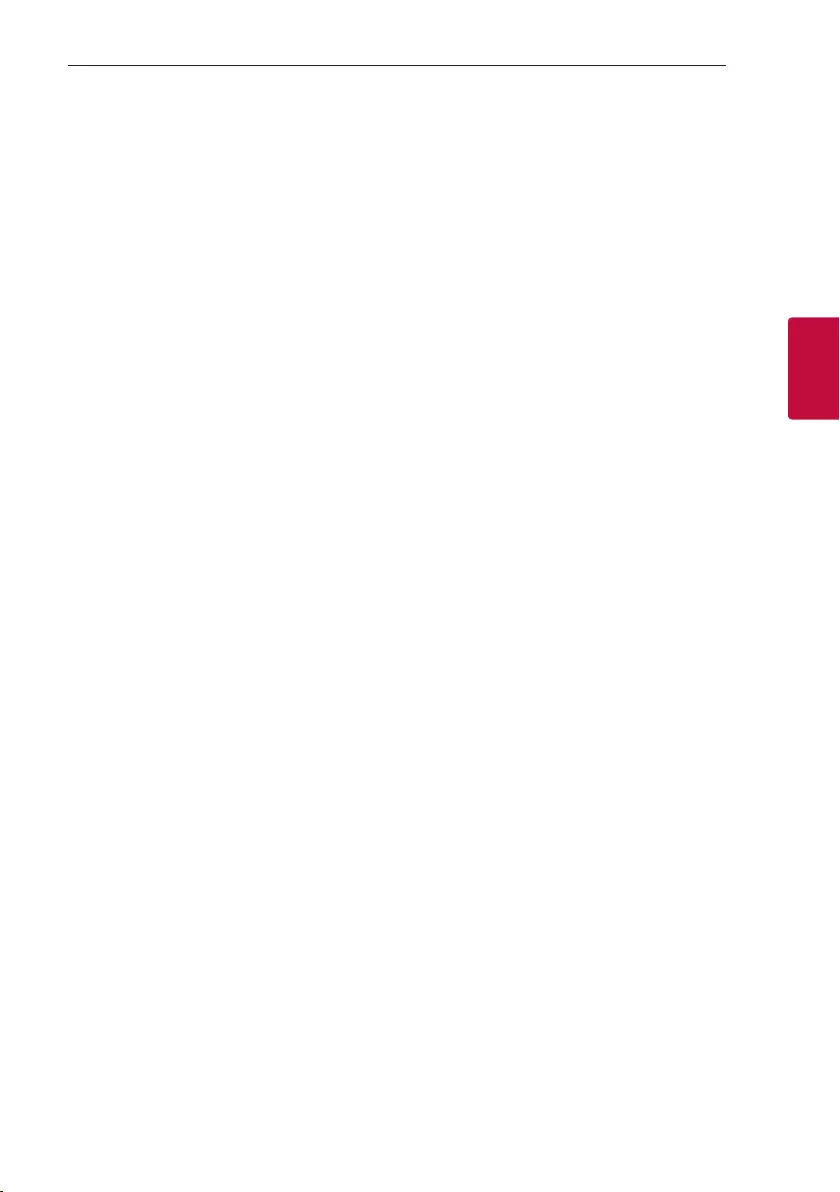
Operating 27
Operating
3
Radio Operations
Be sure that FM antenna is connected. (Page 15)
Listening to the radio
1. Press F until FM appears in the display window.
The last received station is tuned in.
2. Auto tuning:
Press and hold TUNING-/+ on the remote
control or C/V on the unit until the frequency
indication starts to change, then release.
Scanning stops when the unit tunes in a station.
Or
Manual tuning:
Press TUNING-/+ on the remote control or
C/Von the unit repeatedly.
3. Adjust the volume by pressing VOL +/-
repeatedly.
Improving poor FM reception
Press N. This will change the tuner from stereo to
mono and usually improve the reception.
Presetting the Radio Stations
You can preset 50 stations for FM.
Before tuning, make sure to turn down the volume.
1. Press F until FM appears in the display window.
2. Select the desired frequency by pressing
TUNING -/+ on the remote control or C/V
on the unit.
3. Press JUKEBOX/MEMORY on the remote
control. A preset number will blink in the display
window.
4. Press PRESET·FOLDER W/S on the remote
control to select the preset number you want.
5. Press JUKEBOX/MEMORY on the remote
control. The station is stored.
6. Repeat steps 2 to 5 to store other stations.
7. To listen a preset station, press
PRESET·FOLDER W/S or 0 to 9 numerical
buttons on the remote control.
Deleting all the saved stations
1. Press DELETE on the remote control.
“DEL ALL” will flash up on the display window
2. Press DELETE on the remote control to erase all
the saved radio stations.
“DELETED ALL” will scroll on the display window.
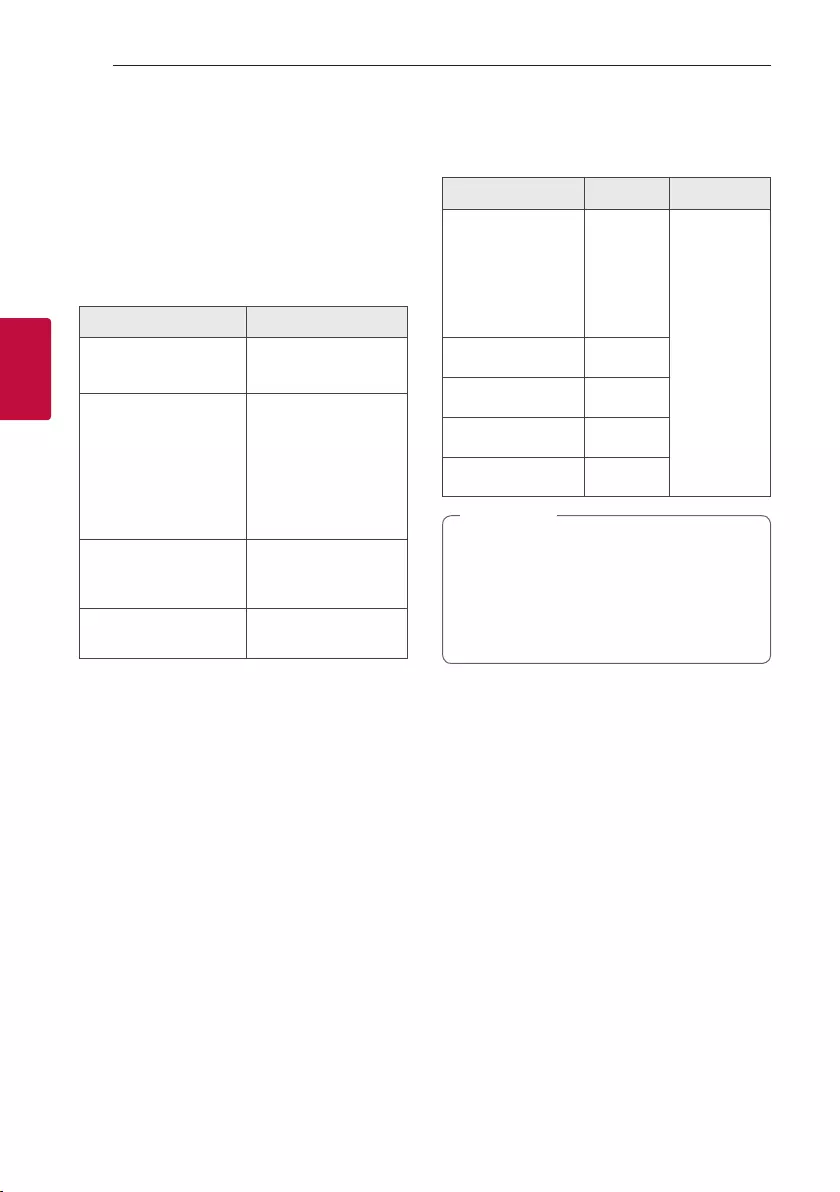
Operating28
Operating
3
Sound adjustment
Setting the sound mode
This system has a number of pre-set equalizers. The
displayed items for the equalizer may be different
depending on sound sources and effects.
You can select a desired sound mode by using EQ.
On Display Description
BASS (BASS BLAST)
or
BASS+ (BASS BLAST+)
Reinforces the bass
and powerful sound.
POP
CLASSIC
ROCK
JAZZ
This program lends
an enthusiastic
atmosphere to the
sound, giving you the
feeling you are at an
actual rock, pop, jazz or
classic concert.
FOOTBALL
You can enjoy the
equalizer FOOTBALL
STADIUM.
STANDARD You can enjoy
optimized sound.
You can select a desired sound mode by using
SPECIAL EQ on the remote control or SPECIAL EQ /
BASS BLAST (or BASS BLAST+) on the unit.
On Display Region Description
FUNK, REGUETON,
SAMBA,
MERENGUE, AXE,
SALSA, SERTANEJ,
FORRO
Latin
America
Optimized
equalizer
for the
music genre
preferred in
each region.
ARABIC Middle East
DANGDUT Indonesia
AFRO Africa
INDIA India
By pressing BASS BLAST (or BASS BLAST+)
on the remote control or pressing and holding
SPECIAL EQ / BASS BLAST (or BASS
BLAST+) on the unit for 3 seconds, you can
directly select BASS (BASS BLAST) or BASS+
(BASS BLAST+) effect.
, Note
Setting the USER EQ
You can adjust the sound level of Bass, Middle and
Treble as your preference.
1. Press USER EQ on the unit. “USER EQ” is
displayed.
2. Press USER EQ on the unit repeatedly until
desired setting appears in the display window.
3. Rotate Multi Jog on the unit to adjust the value.
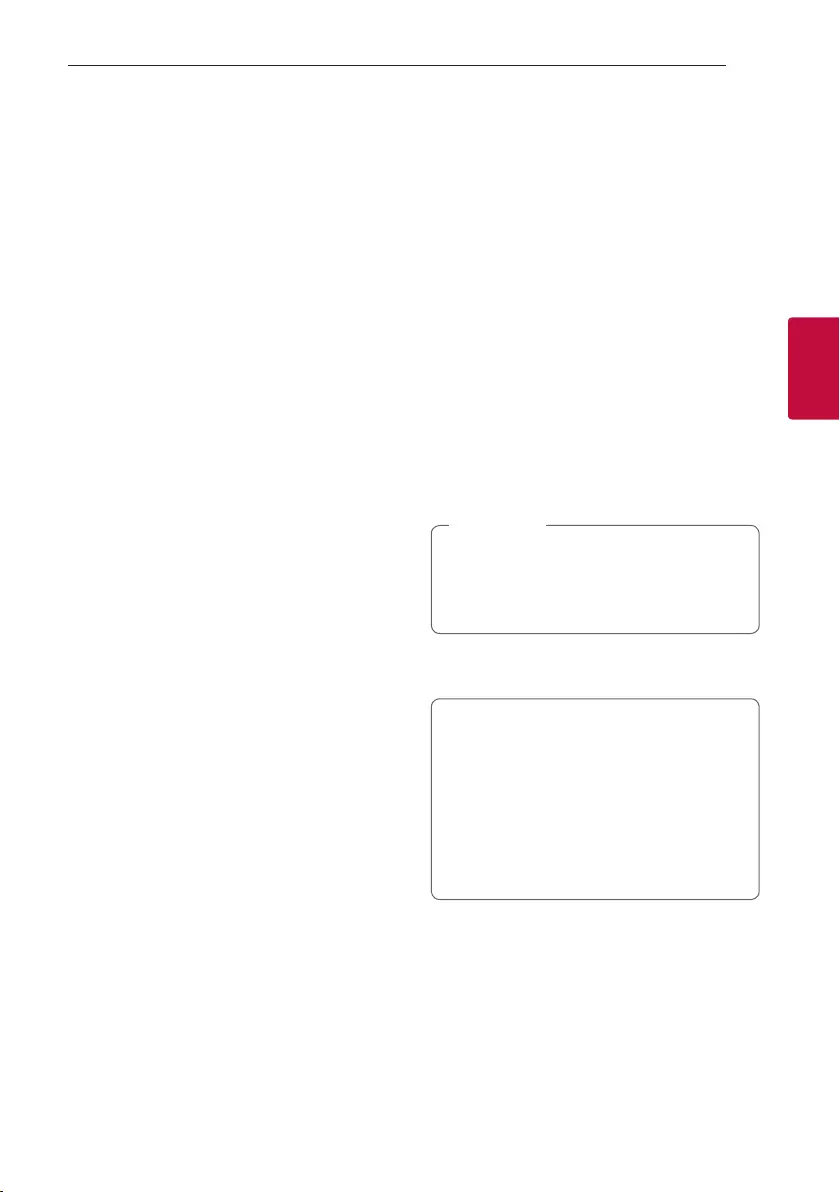
Operating 29
Operating
3
Advanced Operations
Recording to USB
You can record a various sound source to USB while
listening (Play or pause) to music. (USB 1, FM)
1. Connect the USB device to the unit.
2. Press F to select a function you want to record.
3. Start the recording by pressing USB REC on the
remote control or USB REC / DEMO on the unit.
- If you connect both USB1 and USB2, press USB
REC on the remote control or USB REC / DEMO
on the unit when USB1 or USB2 which you want
to record blinks in the display window.
To stop recording
To stop recording, press USB REC on the remote
control or USB REC / DEMO on the unit.
To select recording bit rate
You can select recording bit rate. (USB 1, FM)
1. Press and hold USB REC on the remote control
or USB REC / DEMO on the unit for 3 seconds.
2. Press C/V to select a bit rate.
3. Press USB REC on the remote control or
USB REC / DEMO on the unit to finish the
setting.
Copying file from USB 1 to USB 2
You can copy audio les from USB 1 to USB 2 quickly.
1. Connect the USB device to USB 2 port on the
unit.
2. Connect a USB device including desired audio
files to USB 1 port on the unit.
3. Press F to select USB 1 function.
4. Press USB REC on the remote control or USB
REC / DEMO on the unit to start copying.
- Press USB REC on the remote control or USB
REC / DEMO on the unit while displaying total
folder and le index, All les on USB 1 will be
copied.
- Press USB REC on the remote control or USB
REC / DEMO on the unit while displaying folder
name. All les on the folder will be copied.
- Press USB REC on the remote control or USB
REC / DEMO on the unit while displaying le
index or name. The le will be copied.
yYou can copy as described above even if
power on/off status or function switched
status.
yFor search a folder or le, refer to page 19.
, Note
5. To cancel copying, press USB REC on the remote
control or USB REC / DEMO on the unit.
The making of unauthorized copies of
copy-protected material, including computer
programs, les, broadcasts and sound
recordings, may be an infringement of
copyrights and constitute a criminal offense.
This equipment should not be used for such
purposes.
Be responsible
Respect copyrights
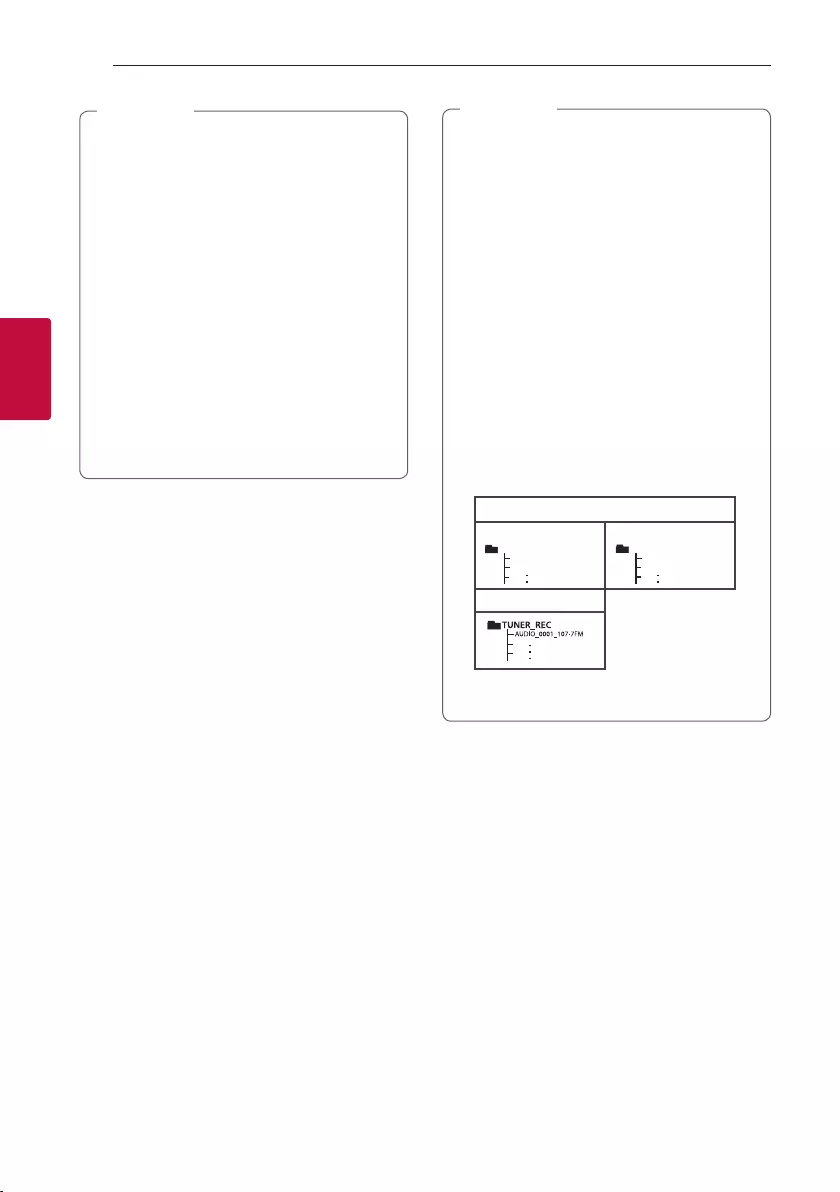
Operating30
Operating
3
yWhen you stop recording, the le that has
been recorded at that time will be stored.
(Exclude les that are currently being copied
or to be copied.)
yDo not remove the USB device or turn off
the unit during USB recording. If does not, an
incomplete le may be made and not deleted
on PC.
yIf USB recording does not work, the message
like “NO USB”, “ERROR”, “USB FULL”, “NOT
SUPPORT” or “FILE MAX” is displayed on the
display window.
yMulti card reader device or external HDD can
not be used for USB recording.
yA le is recorded by about 512 Mbyte when
you record for a long term.
, Note
yYou can record various sound using DJ PAD,
MIC or GUITAR. (Except USB Copying)
yMicrophone and Guitar sound will be
recorded by xed volume level even if you
control Microphone and Guitar volume.
yYou may not store more than 2,000 les.
yIn case of the unsupported MP3/WMA le,
the le recording may be stopped.
yWhen you are recording during playback, the
sound now playing is output.
yVOICE CANCELLER or KEY CHANGER
will be reset, if you use recording function
during operating VOICE CANCELLER or KEY
CHANGER.
yVOICE CANCELLER or KEY CHANGER can
not be operated during recording.
yIt’ll be stored as follows.
MP3/WMA
Play or pause status
"#$'JMFOBNF
%&''JMFOBNF
"6%*0@
"6%*0@
'*-&@3&$
'*-&@3&$
1MBZPSQBVTFTUBUVT
5IFPUIFSTUBUVT
The other status
"#$'JMFOBNF
%&''JMFOBNF
"6%*0@
"6%*0@
'*-&@3&$
'*-&@3&$
1MBZPSQBVTFTUBUVT
5IFPUIFSTUBUVT
Tuner
Tuner: The current recording frequency is shown.
, Note
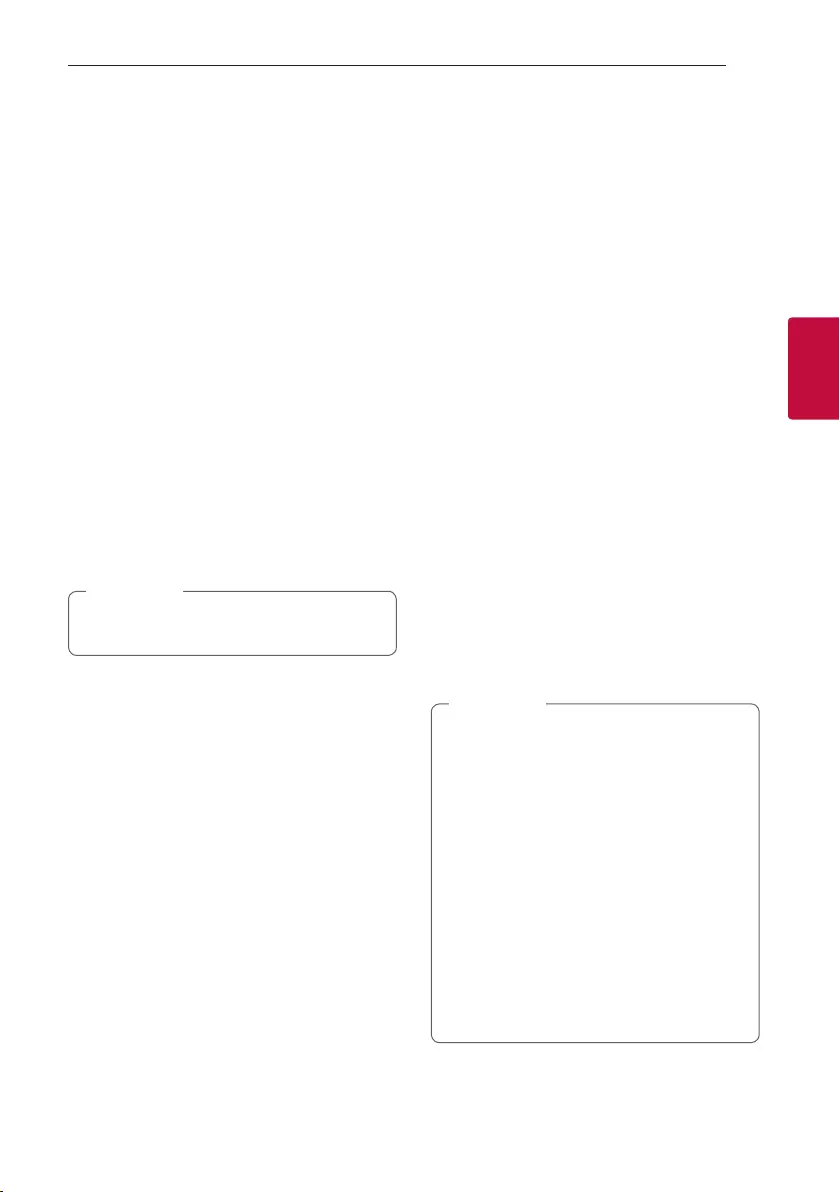
Operating 31
Operating
3
JUKEBOX Playback
JUKEBOX function enables you to make a playlist of
your favorite les from a USB device.
A playlist of up to 100 les can be entered.
Making JUKEBOX list
1. Press and hold JUKEBOX/MEMORY on the
remote control to enter the edit mode.
(Playing will be stopped when you press
JUKEBOX/MEMORY on the remote control.)
2. Select a le by pressing C/V on the remote
control.
3. Press JUKEBOX/MEMORY on the remote
control to save the le.
4. Repeat steps 2 - 3 to store other les.
(You can modify the list by pressing
PRESET·FOLDER W/S on the remote control to
select the JUKEBOX program number.)
5. Press JUKEBOX/MEMORY on the remote
control once again.
To play the JUKEBOX list, press N on the remote
control after you make the list.
When making or modifying the JUKEBOX list,
REPEAT mode is off.
, Note
Enjoying JUKEBOX
Press JUKEBOX/MEMORY on the remote control
once. “ON-JUKEBOX” appears on the display window.
To play JUKEBOX list, press N on the remote control.
To cancel it, press JUKEBOX/MEMORY on the
remote control once.
“OFF-JUKEBOX” appears on the display window.
Editing JUKEBOX
1. Press and hold JUKEBOX/MEMORY on the
remote control to enter the edit mode.
(Playing will be stopped when you press
JUKEBOX/MEMORY on the remote control.)
2. Press PRESET·FOLDER W/S on the remote
control to select a le to edit.
3. Press C/V on the remote control.
4. Press JUKEBOX/MEMORY on the remote
control.
5. Repeat 2 to 4 to store the other files.
6. Press JUKEBOX/MEMORY on the remote
control once again.
To play the JUKEBOX list, press N on the remote
control after you edit the list.
Deleting JUKEBOX list
Deleting function only works in the edit mode.
1. Press and hold JUKEBOX/MEMORY on the
remote control to enter the edit mode.
Or
Press DELETE on the remote control while
JUKEBOX is played to enter the edit mode.
2. Select a song by pressing PRESET·FOLDER W/S
on the remote control repeatedly.
3. Press DELETE on the remote control while a
song is selected.
yIf there is no JUKEBOX list, “NO PROG”
appears on the display window when you
press JUKEBOX/MEMORY on the remote
control.
yJUKEBOX is switched off in the case below.
- Changing to a different function.
- Turning the unit off and on.
- Operating the numerical buttons on the
remote control.
- Playing a le by using SEARCH and
Multi jog on the unit.
yJUKEBOX list is cleared in the case below.
- Removing the USB device.
- Deleting or recording music les in the USB
device.
, Note
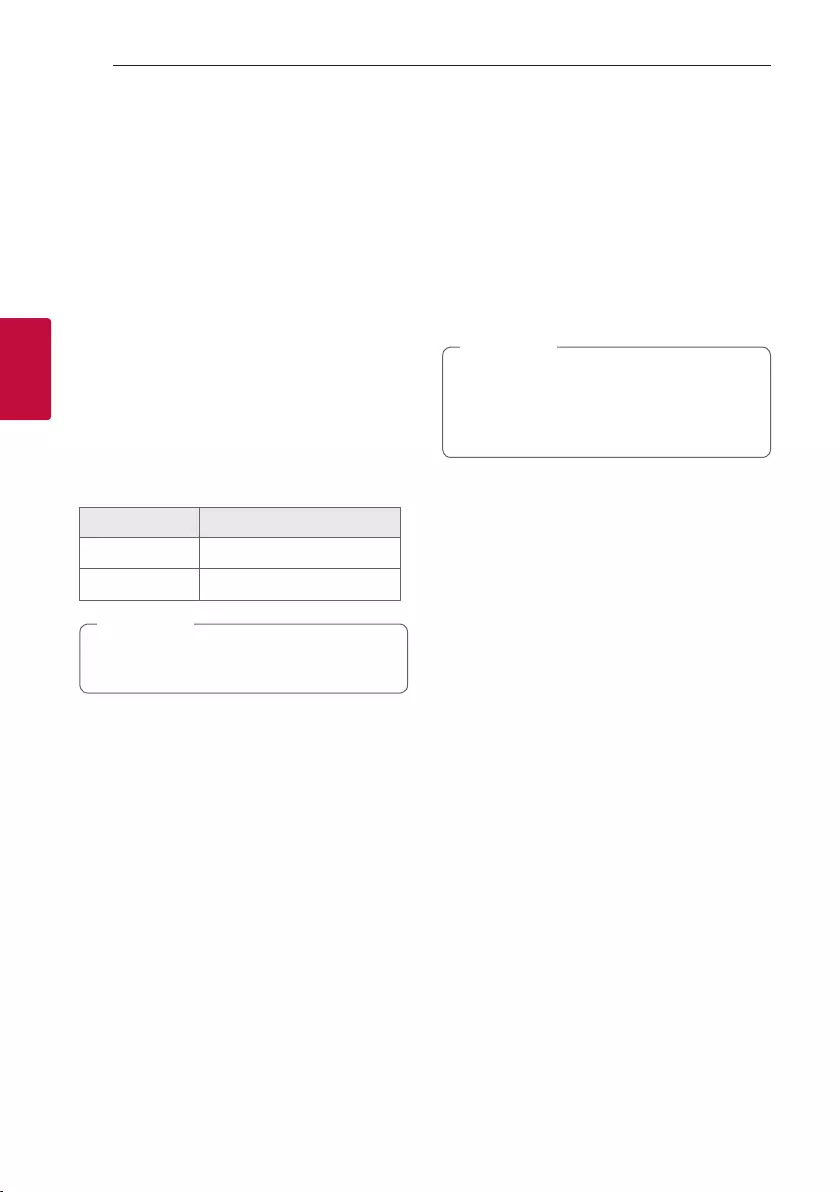
Operating32
Operating
3
Other Operations
Turn off the sound temporarily
Press [on the remote control to mute your sound.
You can mute your unit, for example, to answer the
telephone, the “MUTE” will appear in the display
window.
To cancel it, press [on the remote control again or
change the volume level.
DRC (Dynamic range control)
Make the sound clear when the volume is turned
down and prevent a sudden sound increase (Dolby
Digital only).
Press N in OPTICAL function to turns on or off this
function.
On Display Description
ON-DRC DRC function is turned on.
OFF-DRC DRC function is turned off.
This function only operates on OPTICAL
function.
, Note
CHILDSAFE Mode
This function helps to prevent you from being
surprised when you turn on the unit in case that the
volume of the unit is set at a high level.
To turn on CHILDSAFE mode, press and hold OK on
the unit when the volume of the unit is “MIN”.
In CHILDSAFE mode, the volume increase gradually.
To turn off CHILDSAFE mode, press and hold OK on
the unit when the volume of the unit is “MIN” and
this mode is turned on.
In case of USB or BT (Bluetooth) function,
CHILDSAFE mode does not work after about
2 minutes from power on the unit even if this
mode is enabled.
, Note
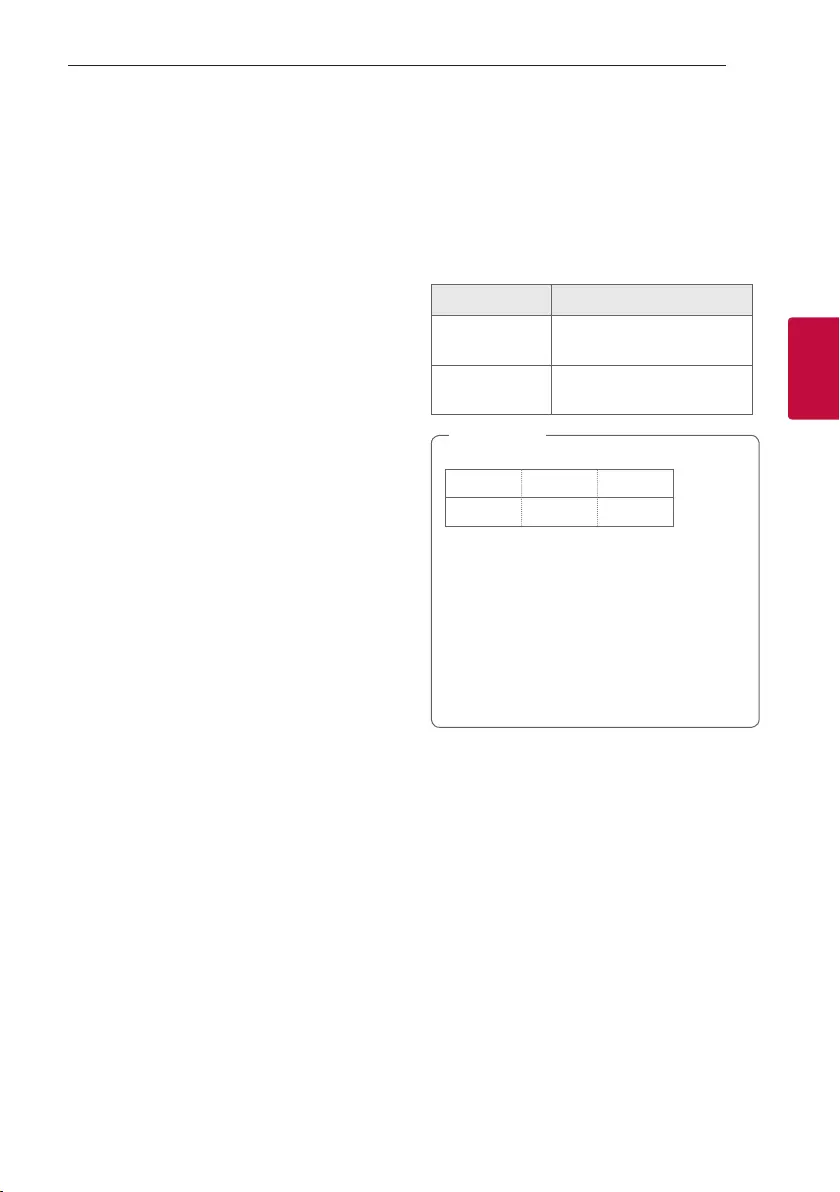
Operating 33
Operating
3
DEMO
In the power off state, press USB REC / DEMO on
the unit once. The unit will power on and display the
each of functions. To cancel the DEMO function, press
USB REC / DEMO on the unit once more.
Using your TV remote control
You can control some functions of this unit by your
TV remote control even by other company’s product.
Controllable functions are volume up/down and
mute.
Press and hold [on the remote control for about 3
seconds in OPTICAL function to turn on or off this
function.
On Display Description
ON-TV REMOTE TV REMOTE function is
turned on.
OFF-TV REMOTE TV REMOTE function is
turned off.
ySupported TV brands
LG Panasonic Philips
Samsung Toshiba Vizio
yMake sure that the sound output of your TV
is set to [External speaker].
yDepending on the remote control, this
function may not work well.
yThis function does not operate on LG TV's
magic remote control.
yThis function only operates on the OPTICAL
function.
, Note
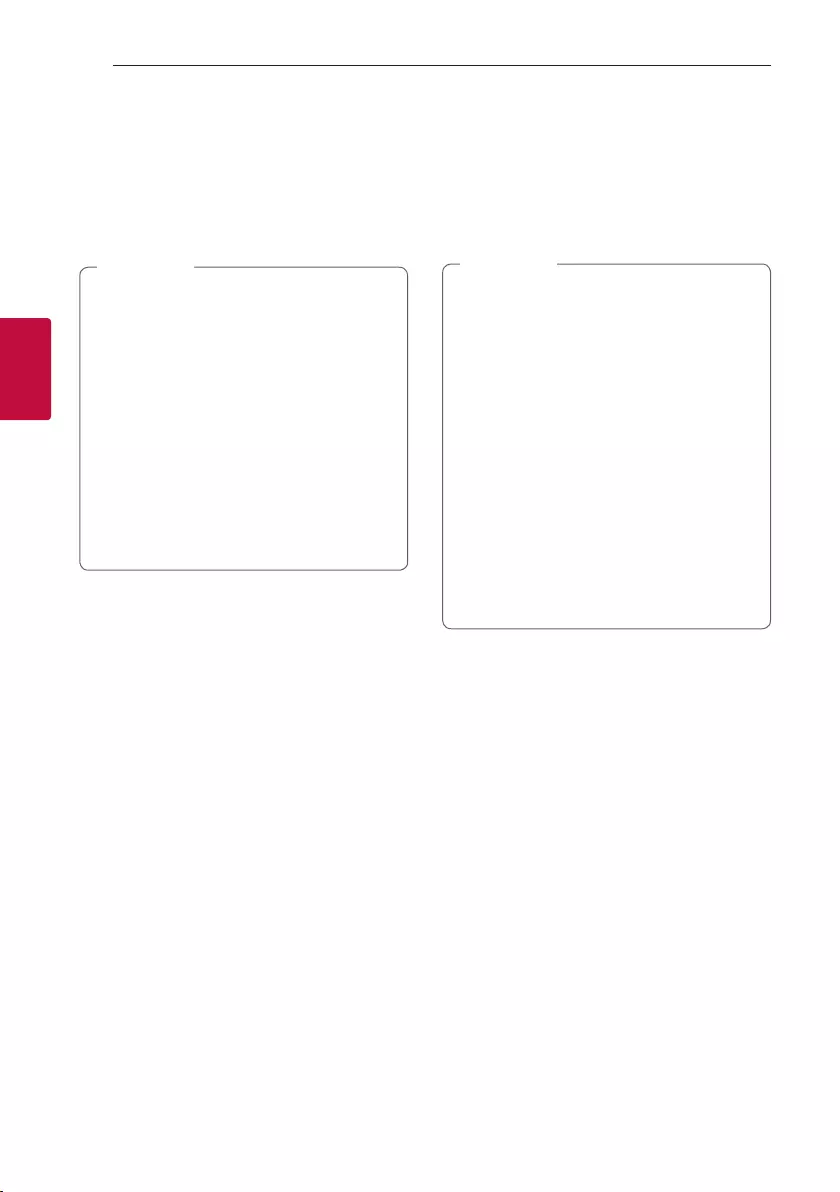
Operating34
Operating
3
Using Guitar
1. Connect your guitar to the GUITAR IN jack.
2. Play the music you want.
3. Play your guitar with the accompaniment. Adjust
the guitar volume by pressing MIC/GUITAR -/+
on the unit.
yWhen not using the guitar, set the GUITAR
volume to minimum and remove the guitar
from the GUITAR IN jack.
yIf the guitar is set too near the speaker, a
howling sound may be produced. In this case,
move the guitar away from the speaker or
decrease the sound level by using the MIC/
GUITAR -/+ on the unit.
yIf sound through the guitar is extremely loud,
it may be distorted. In this case, press MIC/
GUITAR -/+ on the unit.
yDo not connect a microphone to the GUITAR
IN jack.
, Note
Using Microphone
1. Connect your microphone to the MIC IN jack.
2. Play the music you want.
3. Sing along with the accompaniment. Adjust the
microphone volume by pressing MIC/GUITAR -/+
on the unit.
yWhen not using the microphone, set the
MIC volume to minimum or turn off the MIC
and remove the microphone from the MIC
IN jack.
yIf the microphone is set too near the speaker,
a howling sound may be produced. In this
case, move the microphone away from the
speaker or decrease the sound level by using
the MIC/GUITAR -/+ on the unit.
yIf sound through the microphone is extremely
loud, it may be distorted. In this case, press
MIC/GUITAR -/+ on the unit.
yYou can give an echo effect or to the sound
from the microphones by pressing
MIC ECHO.
yDo not connect a guitar to the MIC IN jack.
, Note
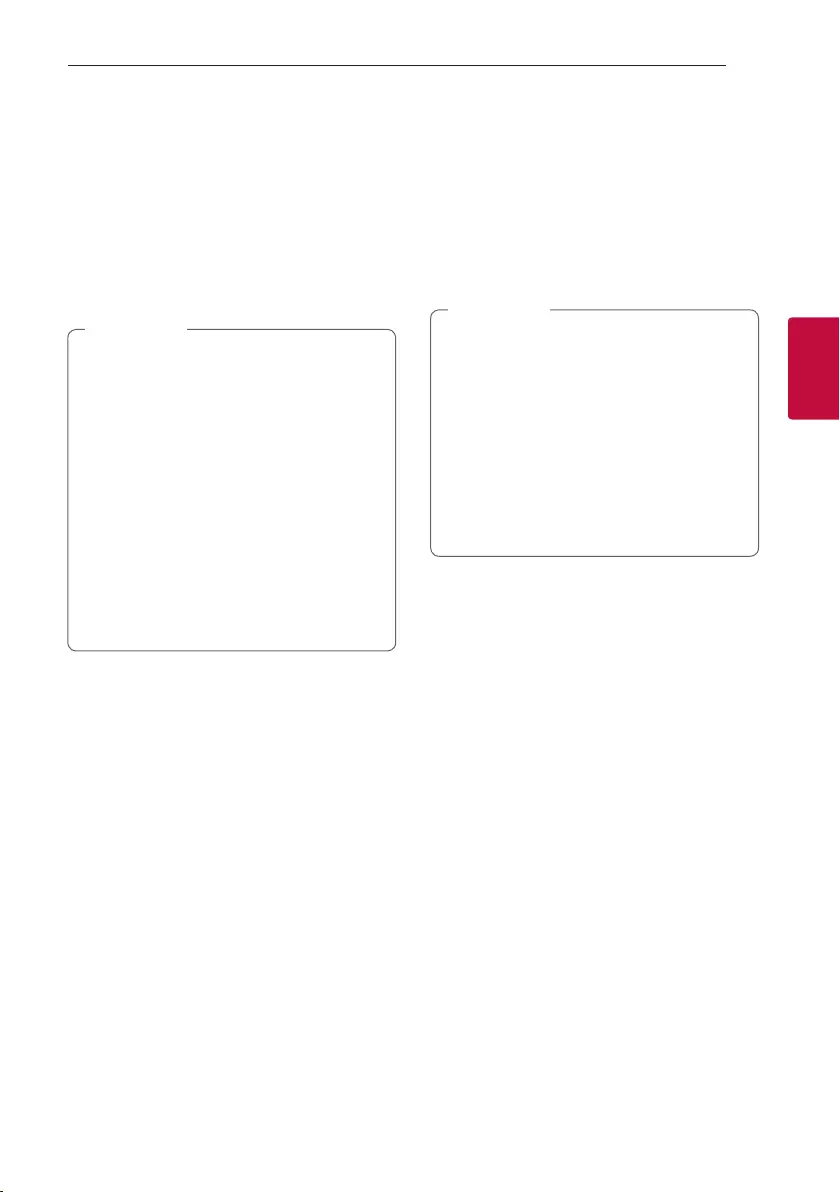
Operating 35
Operating
3
VOICE CANCELLER
You can reduce the vocal tones during music
playback from various input sources.
Press the VOICE CANCELLER and “ON-VOICE
CANCELLER” will appear in display window.
To cancel it, press VOICE CANCELLER again.
The quality of the VOICE CANCELLER may be
different depending on the recording conditions of
the music les.
yThis function is available in the USB or BT
(Bluetooth) Function.
yIf the function is not available, “NOT
SUPPORT” appears in the display window.
yThis function is available to use only when a
microphone is connected.
yIf a microphone is not connected, “INSERT
MIC” appears in the display window.
yIt is not available on the mono source.
yTo initialize it, change the function or
disconnect the microphone.
yThis function may not be initialized depending
on the status of connected devices.
, Note
KEY CHANGER
You can adjust the key to 9 steps (4 steps higher, 4
steps lower and the original key).
yTo make key more sharp, one by one, press the
KEY CHANGER(L) repeatedly during playback.
yTo make the key more atten, one by one,
press the KEY CHANGER(l) repeatedly during
playback.
yThis function is available in the USB or BT
(Bluetooth) Function.
yTo initialize it, change the function, disconnect
the microphone or change the music.
yThis function may not be initialized depending
on the status of connected devices.
yIf the function is not available, “NOT
SUPPORT” appears in the display window.
yIf a microphone is not connected, “INSERT
MIC” appears in the display window.
, Note
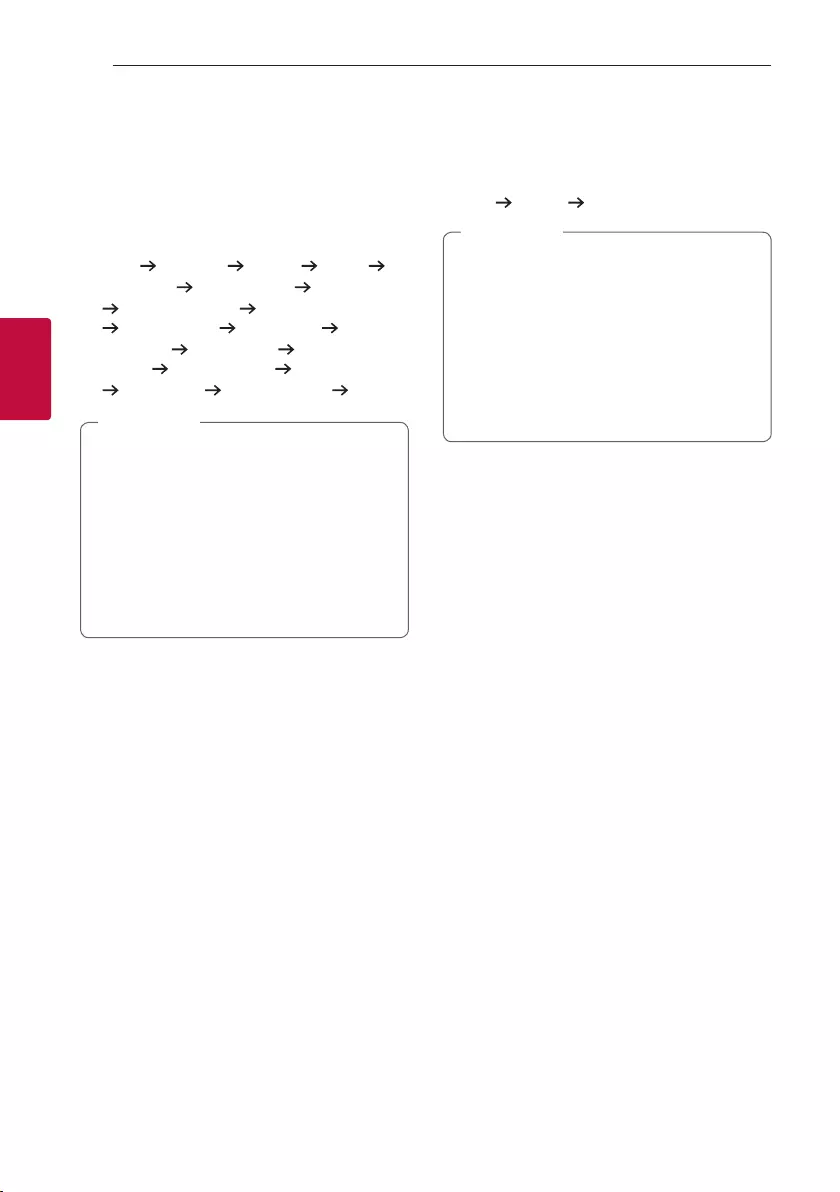
Operating36
Operating
3
VOCAL EFFECTS
When you connect your microphone to the MIC jack,
you can enjoy karaoke function by changing voice in
the various source.
To select various vocal effects mode, pressing VOCAL
EFFECTS repeatedly when vocal effects mode
appears in the display window.
BASS
SOPRANO HELIUM ROBOT
DUET MAN DUET WOMAN BASS ECHO1
SOPRANO ECHO1 HELIUM ECHO1
ROBOT ECHO1 DUET MAN1 DUET
WOMAN1 BASS ECHO2 SOPRANO
ECHO2 HELIUM ECHO2 ROBOT ECHO2
DUET MAN2 DUET WOMAN2 OFF
yIf a microphone is not connected, “INSERT
MIC” appears in the display window.
yIf you press KEY CHANGER or MIC ECHO
on VOCAL EFFECTS mode, after backing up
current VOCAL EFFECTS, turn off VOCAL
EFFECTS mode and operate KEY CHANGER
or ECHO mode.
yTo turn off VOCAL EFFECTS mode, press and
hold VOCAL EFFECTS.
, Note
ECHO
When you connect your microphone to the MIC jack,
you can give an echo effect to the sound from the
microphones by pressing MIC ECHO.
ECHO 1 ECHO 2 OFF
yIf a microphone is not connected, “INSERT
MIC” appears in the display window.
yIf you press VOCAL EFFECTS button on
ECHO mode, after backing up current ECHO,
turn off ECHO mode and operate VOCAL
EFFECTS mode.
Press MIC ECHO again, after backing up
current VOCAL EFFECTS, operate ECHO
mode.
, Note
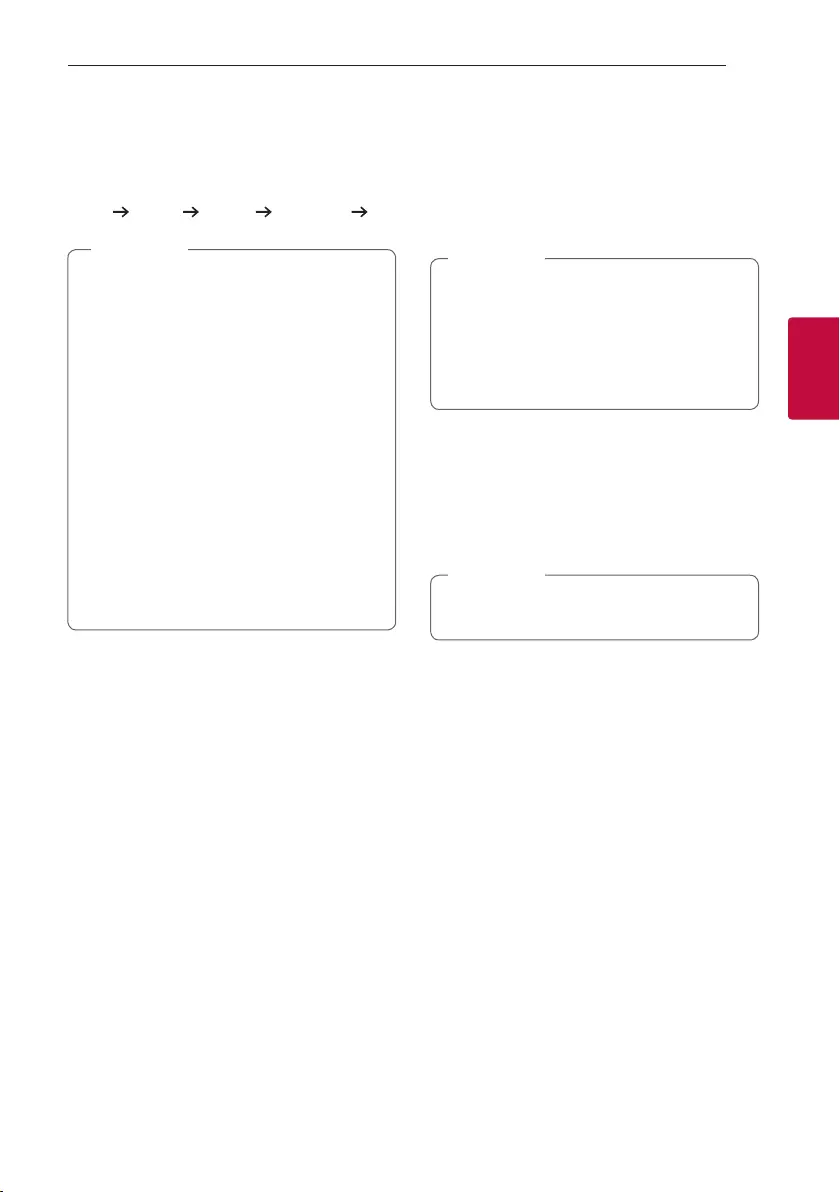
Operating 37
Operating
3
LIGHTING
This function offers a party atmosphere by operating
the lighting on the unit.
Press LIGHTING repeatedly.
PARTY WATER FOREST (MY STYLE) OFF
yLighting function is available in all functions.
yLighting mode retains its previous mode
when you first press LIGHTING, press again
to change modes.
yIf you want to use MY STYLE, you have to
register a source with “LG XBOOM” app.
yDo not look directly at the light emitting part
when the LIGHTING is turned on.
yOperation may be different depending on the
played music, connected device or setting
status.
yIf the illumination brightness is glaring, switch
on the room lights or turn off the LIGHTING
of the unit.
yYou can also turn off the light by pressing
and holding LIGHTING.
, Note
Sleep Timer Setting
Press SLEEP on the remote control repeatedly to
select delay time between 10 and 180 minutes.
After the delay time, the unit will be turned off.
To cancel the sleep function, press SLEEP on the
remote control repeatedly until “OFF” appears.
yYou can check the remaining time before the
unit is turned off. Press SLEEP on the remote
control to check or change the remaining
time.
yYou can edit the remain time when the
remaining time or “DIMMER” is displayed.
, Note
Dimmer
Press SLEEP on the remote control once.
The display window will be darkened by half.
To cancel it, press SLEEP on the remote control
repeatedly until “OFF” appears.
All the lighting turns off when Dimmer is being
operated.
, Note
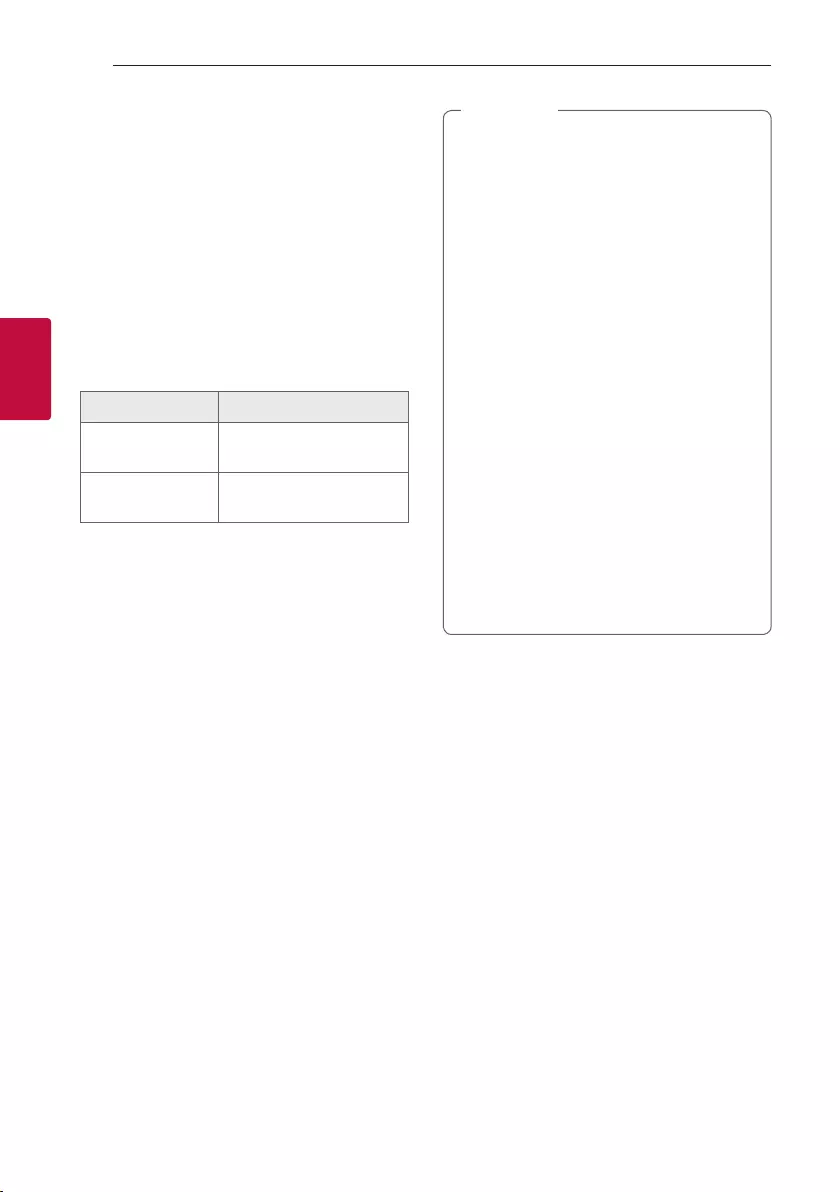
Operating38
Operating
3
AUTO POWER On
This unit automatically turns on by an input source:
LG TV, Bluetooth or Optical.
When you turn on your TV connected to this unit,
this unit recognizes the input signal and selects the
suitable function. You can hear the sound from the
unit.
If you try to connect your Bluetooth device, this unit
turns on and connects your Bluetooth device.
You can play your music.
When you turn off this unit by pressing 1 on the
unit for 5 seconds each time, you can turn on or off
the AUTO POWER function.
On Display Description
ON-AUTO POWER AUTO POWER function is
turned on.
OFF-AUTO POWER AUTO POWER function is
turned off.
yDepending on the connected device, this
function may not operate.
yDepending on the connected device, the unit
turns on but Bluetooth function may not be
connected.
yIf you disconnect Bluetooth connection by
this unit, some Bluetooth devices try to
connect to the unit continually. Therefore it is
recommended to disconnect the connection
before turning off the unit.
yIf you try to connect to the “LG XBOOM” app,
Bluetooth function of this unit is turned on.
(Android Only)
yIf you turn on the unit using LG TV or
Bluetooth function, proper function of this
unit is turned on.
yIf you have already paired with this unit, this
unit can automatically turn on by an input
source when this unit is turned off.
yIf you turned off the unit directly, it cannot
be turned on automatically by AUTO POWER
function. However the unit can be turned on
by AUTO POWER function when an optical
signal comes in after 5 seconds of no signal.
, Note
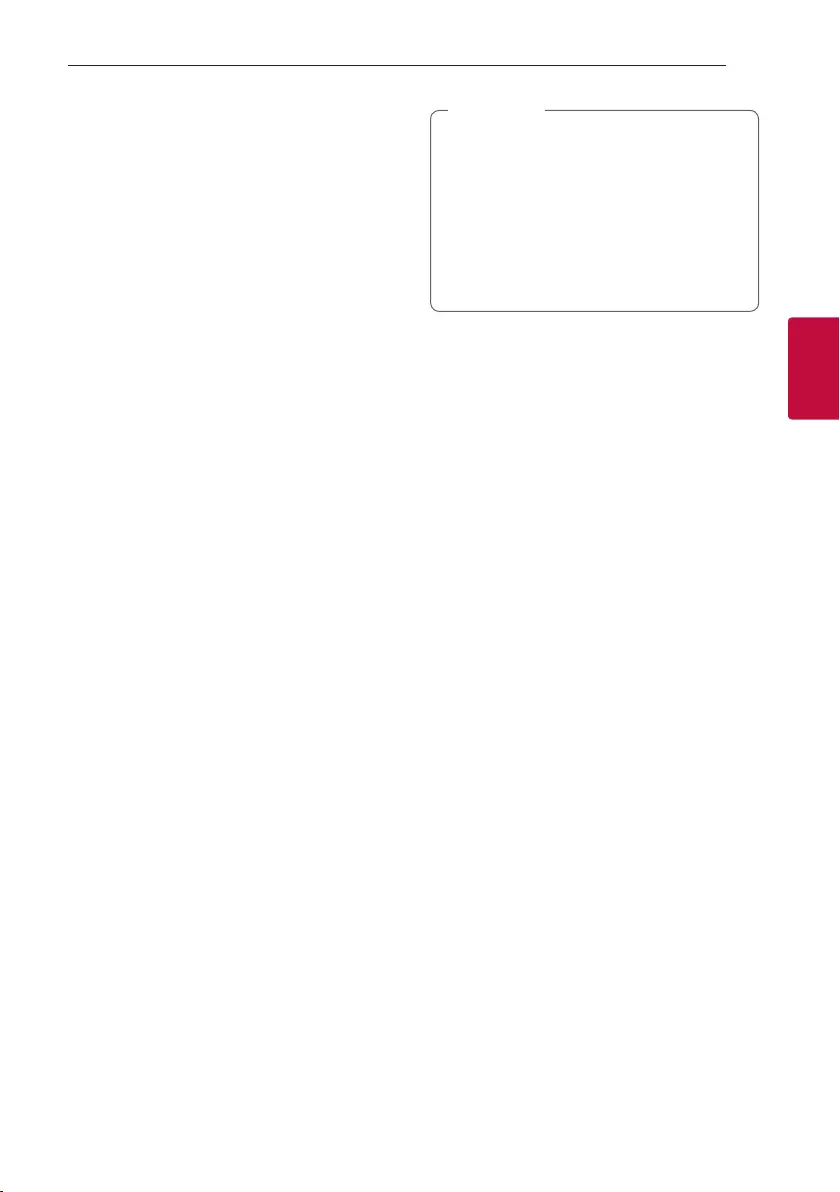
Operating 39
Operating
3
Auto function change
This unit recognizes input signals such as Optical,
Bluetooth and LG TV and then automatically changes
to the suitable function.
When you try to connect Bluetooth
device
When you try to connect your Bluetooth device to
this unit, Bluetooth function is selected. Play your
music on the Bluetooth device.
When optical signal comes in
When you turn on the external device connected to
this unit by an optical cable, this unit changes the
function to optical. You can hear the sound from your
device.
When LG TV is connected
When you turn on your LG TV connected by LG
Sound Sync (Wireless connection), this unit changes
the function to LG TV. You can hear the sound from
your TV.
yThis function is not available during recording
or deleting.
yIf the Bluetooth connection lock function
is set, Bluetooth and LG TV connection will
be only available on Bluetooth and LG TV
function.
yLG Sound Sync (Optical) changes the same
OPTICAL function.
, Note
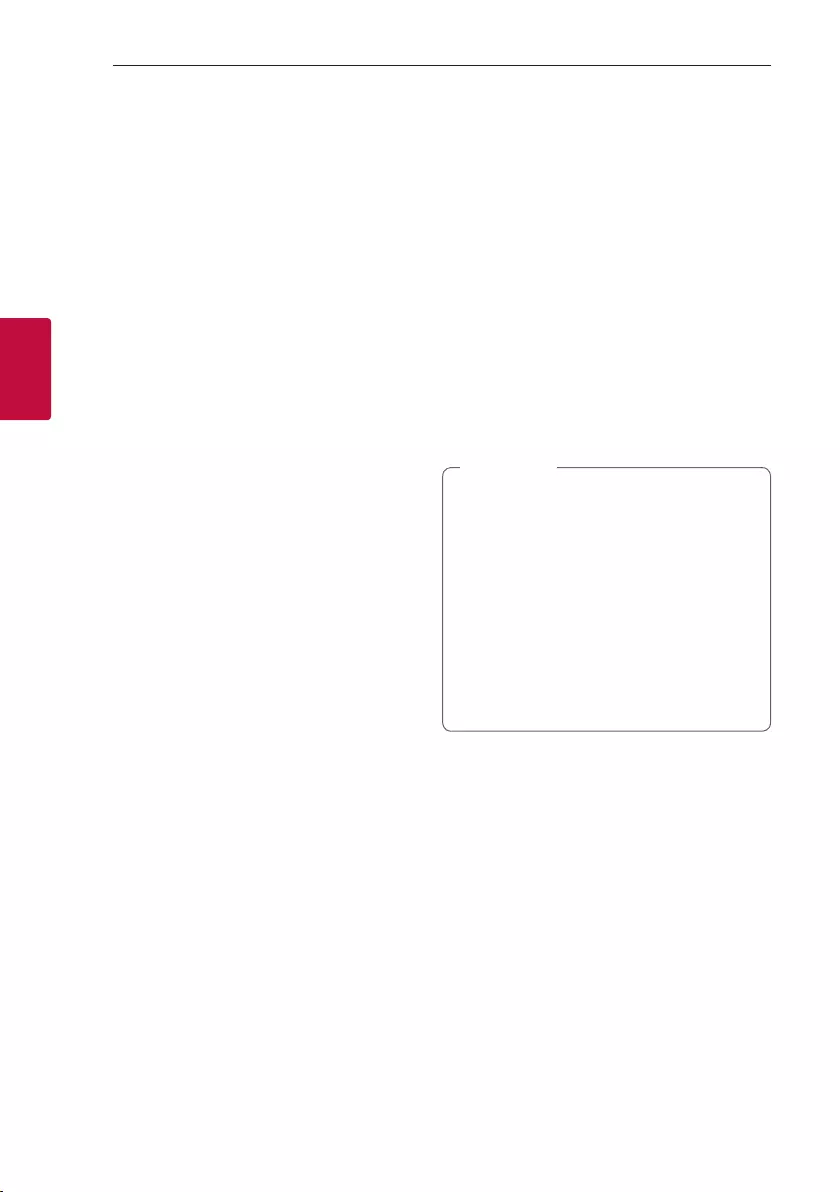
Operating40
Operating
3
Setting the Clock
1. Turn the unit on.
2. Press and hold CLOCK on the remote control.
3. Select time mode by pressing C/V on the
remote control.
- AM 12:00 (for an AM and PM display) or 0:00
(for a 24 hour display)
4. Press SET on the remote control to confirm your
selection.
5. Select the hours by pressing C/V on the
remote control.
6. Press SET on the remote control.
7. Select the minutes by pressing C/V on the
remote control.
8. Press SET on the remote control.
Setting the Clock through “LG
XBOOM” App
Install “LG XBOOM” app on your Android or iOS
device. (Page 25-26)
Your unit’s clock will be automatically synchronized
with your device by activating Bluetooth connection
through “LG XBOOM” app.
Using your unit as an alarm clock
1. Turn the unit on.
2. Press and hold ALARM on the remote control.
3. Press C/V on the remote control to change
the hours and minutes and press SET on the
remote control to save.
4. Press
C/V on the remote control to select
function and press SET on the remote control to
save.
- Press C/V on the remote control to select
a preset number when you select tuner and
then, press SET on the remote control.
If there is no preset number, this step is skipped.
5. Press
C/V on the remote control to change
the volume and press SET on the remote control
to save.
yIf you set the clock time, you can check the
time by pressing CLOCK on the remote
control even when the unit is turned off.
yYou can set alarm after you set the clock
time.
yIf you set the clock time and alarm, you
can check the alarm setting information by
pressing ALARM on the remote control even
when the unit is turned off.
yYou can select ALARM ON/OFF mode by
pressing ALARM on the remote control.
, Note
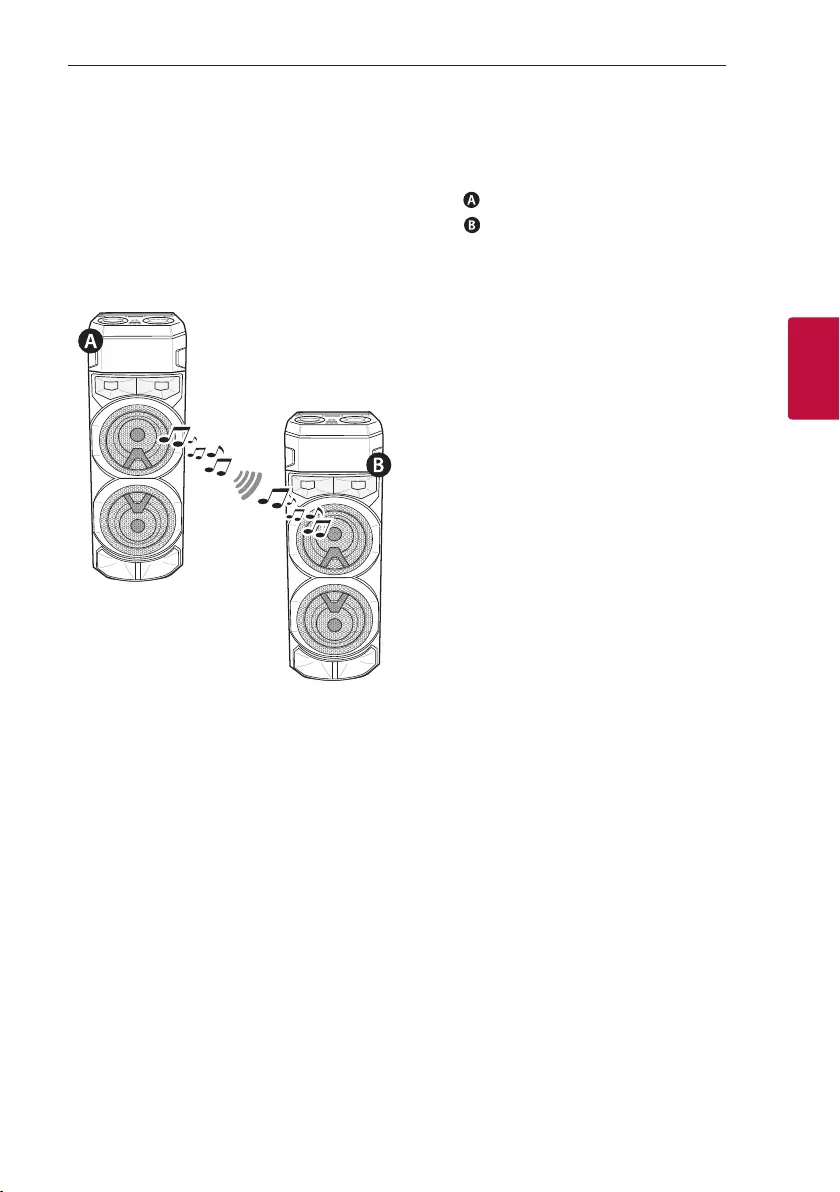
Operating 41
Operating
3
WIRELESS PARTY LINK
Connection
You can enjoy the sound by using two units. For
enjoying WIRELESS PARTY LINK, you need to
purchase another unit.
It is compatible with unit that supports WIRELESS
PARTY LINK.
1. Press
3 TWIN on the unit.
ROLE SELECT appears in the display window.
2. Press
3 TWIN on the unit to select MAIN or
OTHER.
- unit: Selects MAIN.
- unit: Selects OTHER.
Two units try to connect with each other.
3. When these units are successfully connected
each other, each of connected device names
appears in the each unit.
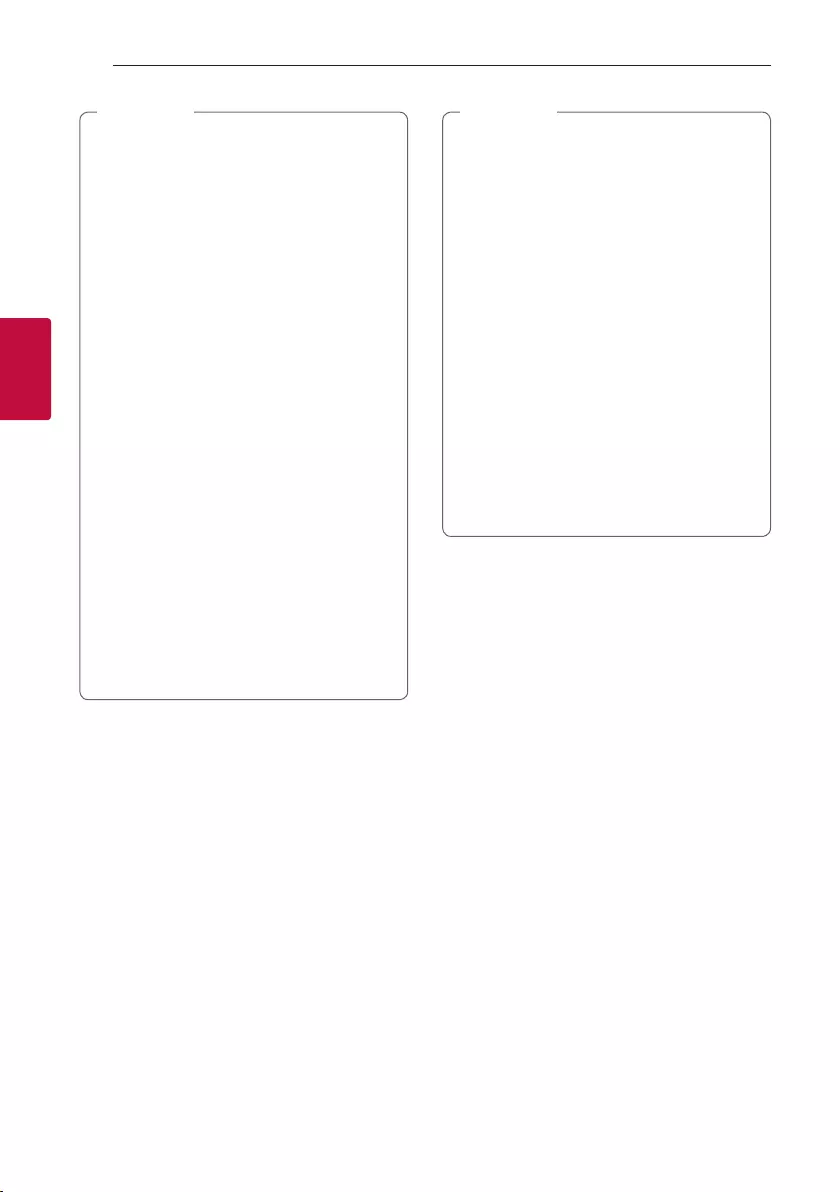
Operating42
Operating
3
yIf you are using the LG Sound Sync or
OPTICAL connection, this function is not
available.
- If you try to connect WIRELESS PARTY
LINK when using LG Sound Sync function
or OPTICAL function, “NOT SUPPORT”
appears in the display window.
- If you change the function from any other
to OPTICAL or connected LG Sound Sync
/OPTICAL when using WIRELESS PARTY
LINK, the WIRELESS PARTY LINK will be
released.
yYou can use microphone or guitar in the
OTHER unit only. In case of OTHER unit, some
functions are supported only.
yWhen WIRELESS PARTY LINK is
disconnected, OTHER unit is changed to BT
(Bluetooth) function.
yIf the connection is failed, “FAILED” appears in
the display window.
yMute function is synchronized with each
other.
yWIRELESS PARTY LINK connection will be
disconnected when you turn off the unit or
press 3 TWIN on the unit.
ySound of MAIN unit and OTHER unit may be
different depending on playback status or
source.
, Note
yCheck the following information when
connecting to Bluetooth.
- You can connect only one Bluetooth
device in the MAIN unit. You cannot
connect Bluetooth device to the OTHER
unit.
- WIRELESS PARTY LINK connection
is only supported on Android devices.
(WIRELESS PARTY LINK connection
may not be supported depending on the
connected device specications or OS.)
- Removable/detachable Bluetooth
devices (ex. Dongle etc.) will not support
WIRELESS PARTY LINK connection.
- When WIRELESS PARTY LINK is
connected, Bluetooth connection is not
available in status of recording or deleting.
- If you connect WIRELESS PARTY
LINK while you are playing connected
Bluetooth device, it may be reconnected
again, depending on phone specication.
, Note
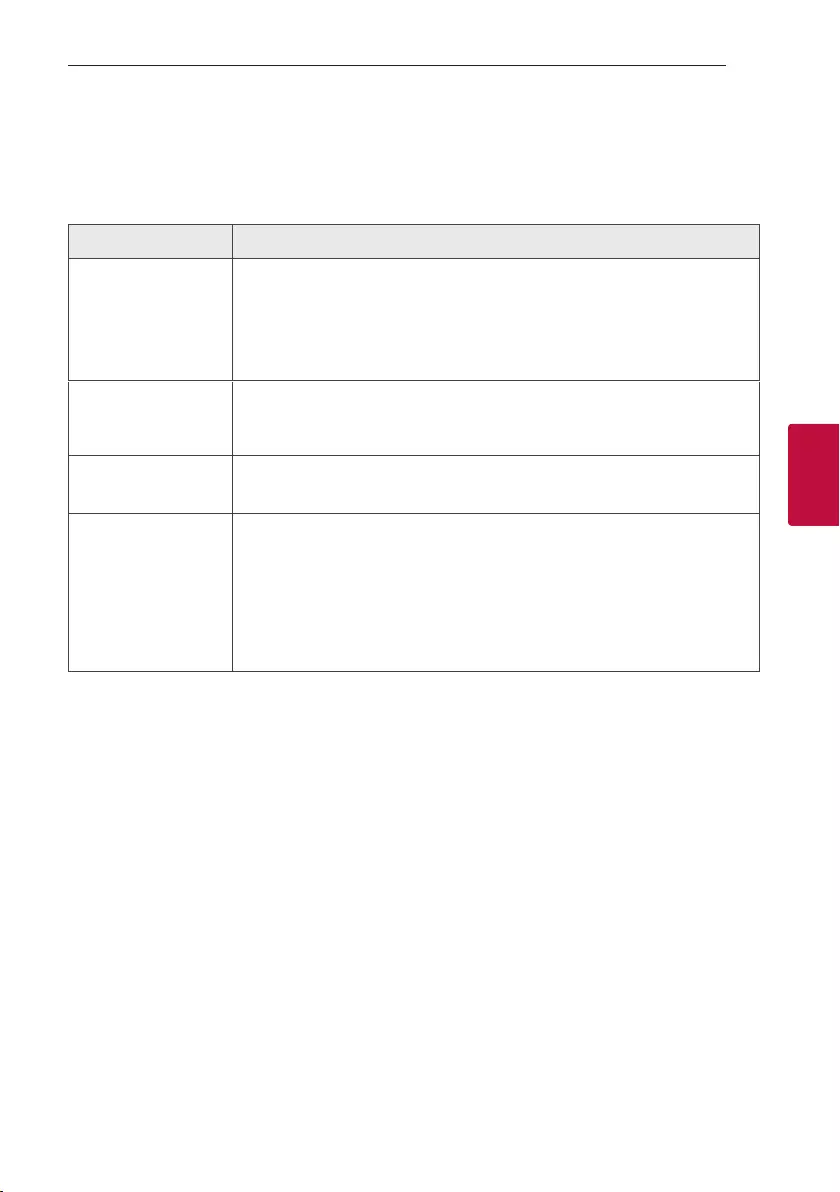
4 Troubleshooting
Troubleshooting 43
Troubleshooting
4
Troubleshooting
General
Problem Cause & Solution
The unit does not work
properly.
yTurn off the power of this unit and the connected external device (TV, Woofer,
DVD-player, Amplier, etc.) and turn them on again.
yDisconnect the power cord of this unit and the connected external device (TV,
Woofer, DVD-player, Amplier, etc.) and then try connecting again.
yPrevious setting may not be saved when device power is shut off.
No Power.
yThe power cord is not plugged in. Plug in the power cord.
yCheck whether electricity failed.
Check the condition by operating electronic devices using the same AC outlet.
No sound.
yCheck whether you select right function.
Press function button and check if you have selected the right function.
Radio stations cannot be
tuned in properly.
yThe antenna is positioned or connected poorly.
Connect the antenna securely.
yThe signal strength of the radio station is too weak.
Tune to the station manually.
yNo stations have been preset or preset stations have been cleared (when tuning
by scanning preset channels).
Preset some radio stations, see page 27 for details.
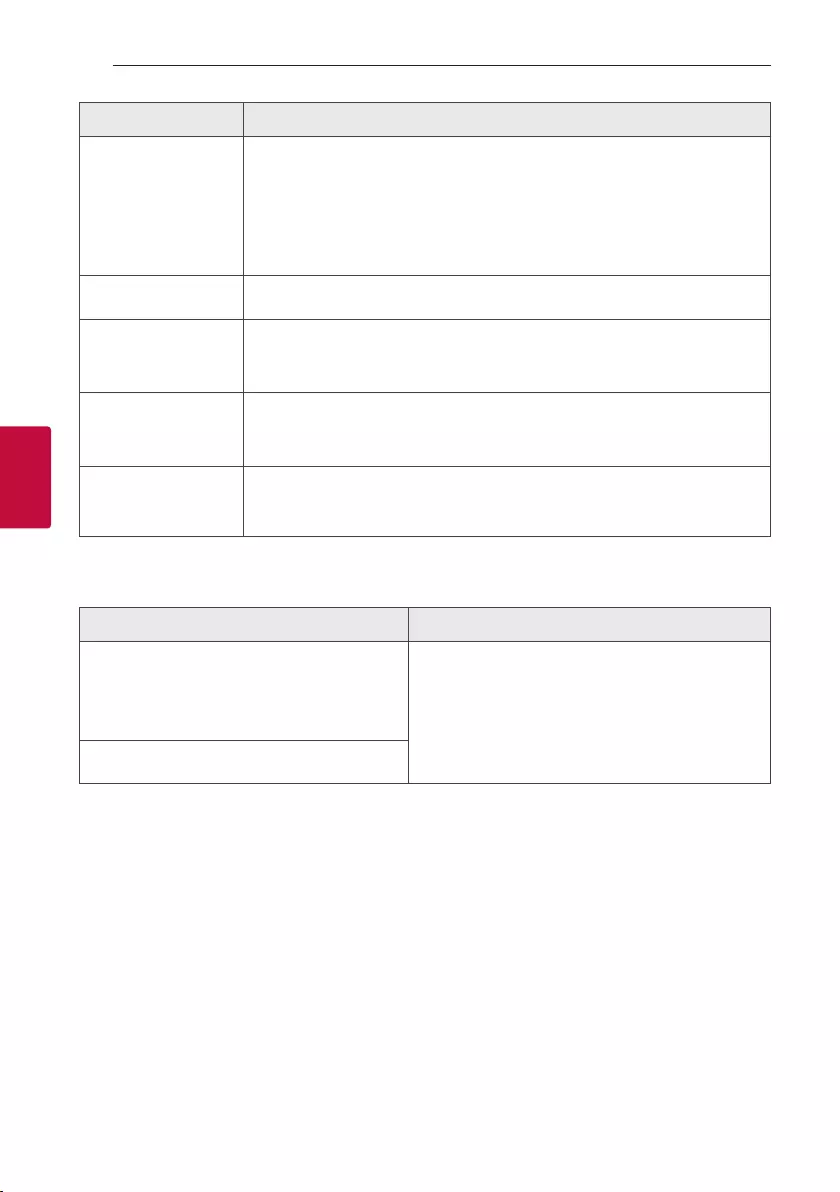
Troubleshooting44
Troubleshooting
4
Problem Cause & Solution
The remote control does
not work properly.
yThe remote control is too far from the unit.
Operate the remote control within about 7 m (23 feet).
yThere is an obstacle in the path of the remote control and the unit.
Remove the obstacle.
yThe batteries in the remote control are exhausted.
Replace the batteries with new ones.
No speaker light. yCheck the light effects by pressing LIGHTING (Page 37).
LG Sound Sync does not
work.
yCheck whether your LG TV supports LG Sound Sync.
yCheck connection of LG Sound Sync.
yCheck sound setting of your TV and this unit.
The AUTO POWER ON
function does not work.
yCheck connection of the external device such as TV or Bluetooth device.
yDepending on the connected device, this function may not operate.
USB is not recognized.
yFormat the USB device and connect it again. When formatting the USB device,
select the available le system. (Page 7).
NOTES to release Demo mode
Problem Cause & Solution
Can not change input source with ‘F’ key such as
BT(Bluetooth), USB etc. and only DEMO mode is
showing in the display. yPress ‘DEMO’ Key on the unit for 15 seconds.
Remote Control does not work properly.
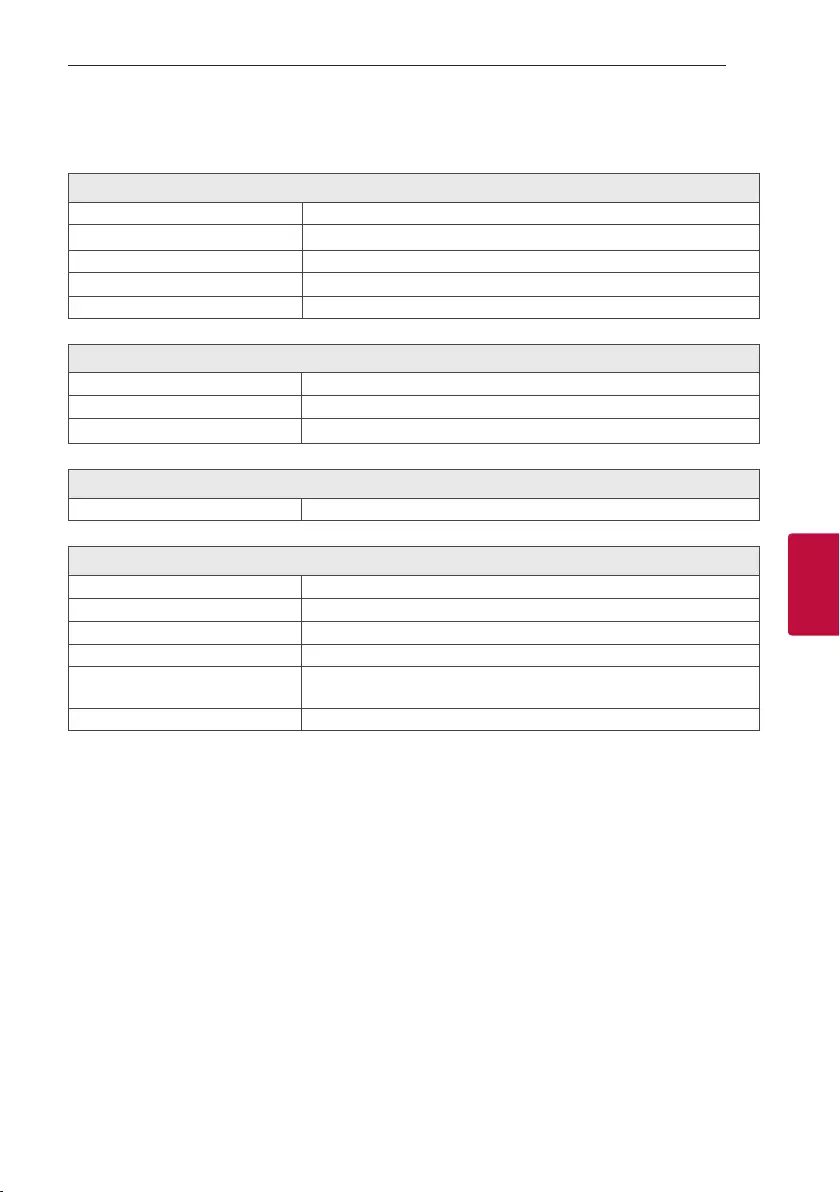
5 Appendix
Appendix 45
Appendix
5
General specifications
General
Power requirements Refer to the main label on the unit.
Power consumption Refer to the main label on the unit.
Dimensions (W x H x D) Approx. 330.0 mm x 1,056.0 mm x 368.0 mm
Operating temperature 5 °C to 35 °C
Operating humidity 5 % to 60 % RH
Inputs
Digital audio in (OPTICAL IN) 3.3 V (p-p), Optical jack x 1
Microphone (MIC IN) Sensitivity 20 mV (1 kHz), 6.3 mm jack x 1
Guitar (GUITAR IN) Sensitivity 190 mV (1 kHz), 6.3 mm jack x 1
Tuner
FM Tuning Range 87.5 to 108.0 MHz or 87.50 to 108.00 MHz
System
Frequency Response 250 to 20,000 Hz
Signal-to-noise ratio More than 80 dB
Dynamic range More than 80 dB
Bus Power Supply (USB) 5 V 0 500 mA
Available Digital Input Audio
Sampling Frequency 32 kHz, 44.1 kHz, 48 kHz, 88.2 kHz, 96 kHz
Available Digital Input Audio format Dolby Audio, PCM
yDesign and specications are subject to change without notice.
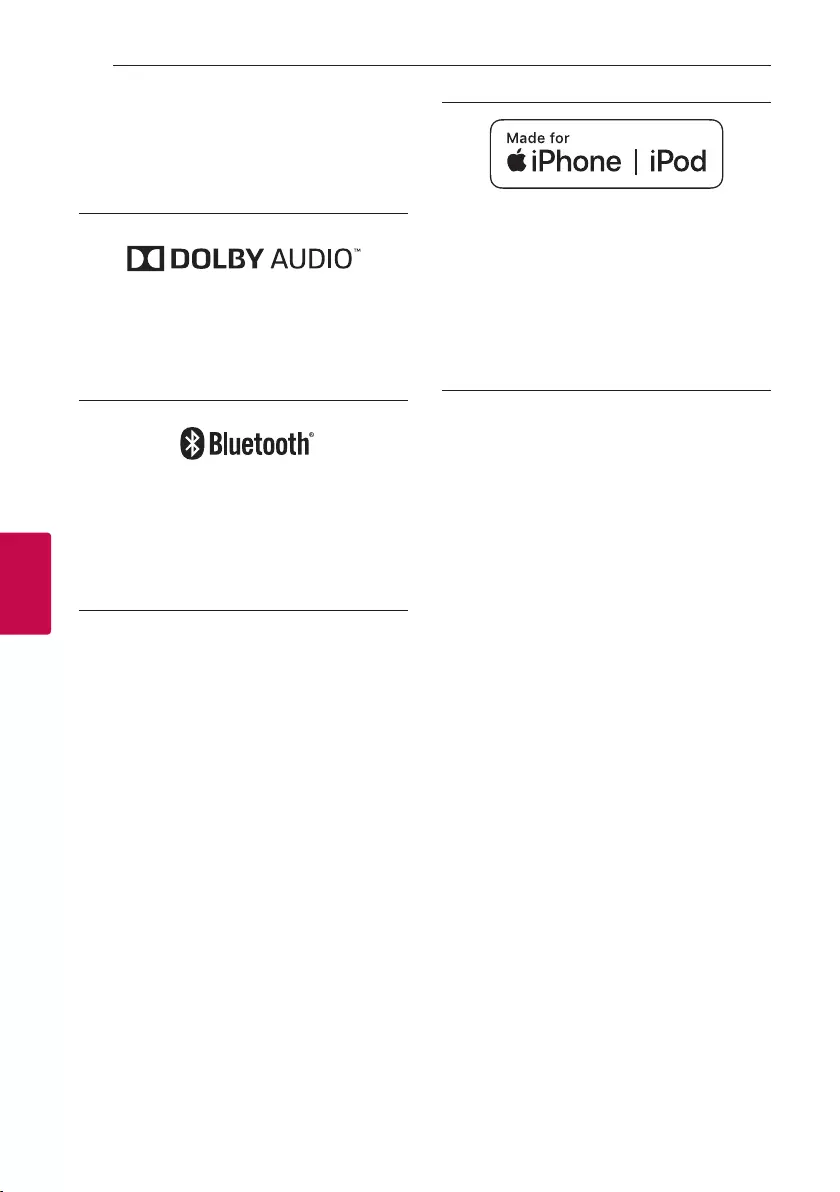
Appendix46
Appendix
5
Trademarks and licenses
All other trademarks are trademarks of their
respective owners.
Manufactured under license from Dolby
Laboratories. Dolby, Dolby Audio, and the double-D
symbol are trademarks of Dolby Laboratories.
The Bluetooth® word mark and logos are
registered trademarks owned by the Bluetooth
SIG, Inc. and any use of such marks by LG
Electronics is under license.
Other trademarks and trade names are those of
their respective owners
“Made for iPhone,” and “Made for iPod” mean
that an electronic accessory has been designed to
connect specically to iPhone or iPod, respectively,
and has been certied by the developer to meet
Apple performance standards. Apple is not
responsible for the operation of this device or its
compliance with safety and regulatory standards.
Please note that the use of this accessory with
iPhone or iPod may affect wireless performance.
Compatible iPhone/iPod
yThe unit supports the models as follows ;
- iPhone XS Max
- iPhone XS
- iPhone XR
- iPhone X
- iPhone 8 Plus
- iPhone 8
- iPhone 7 Plus
- iPhone 7
- iPhone SE
- iPhone 6s Plus
- iPhone 6s
- iPhone 6 Plus
- iPhone 6
- iPhone 5s
- iPod touch (6th generation)
The system is compatible with the latest iOS.
Depending on your iPhone/iPod software version,
you may not control your iPhone/iPod from the unit.
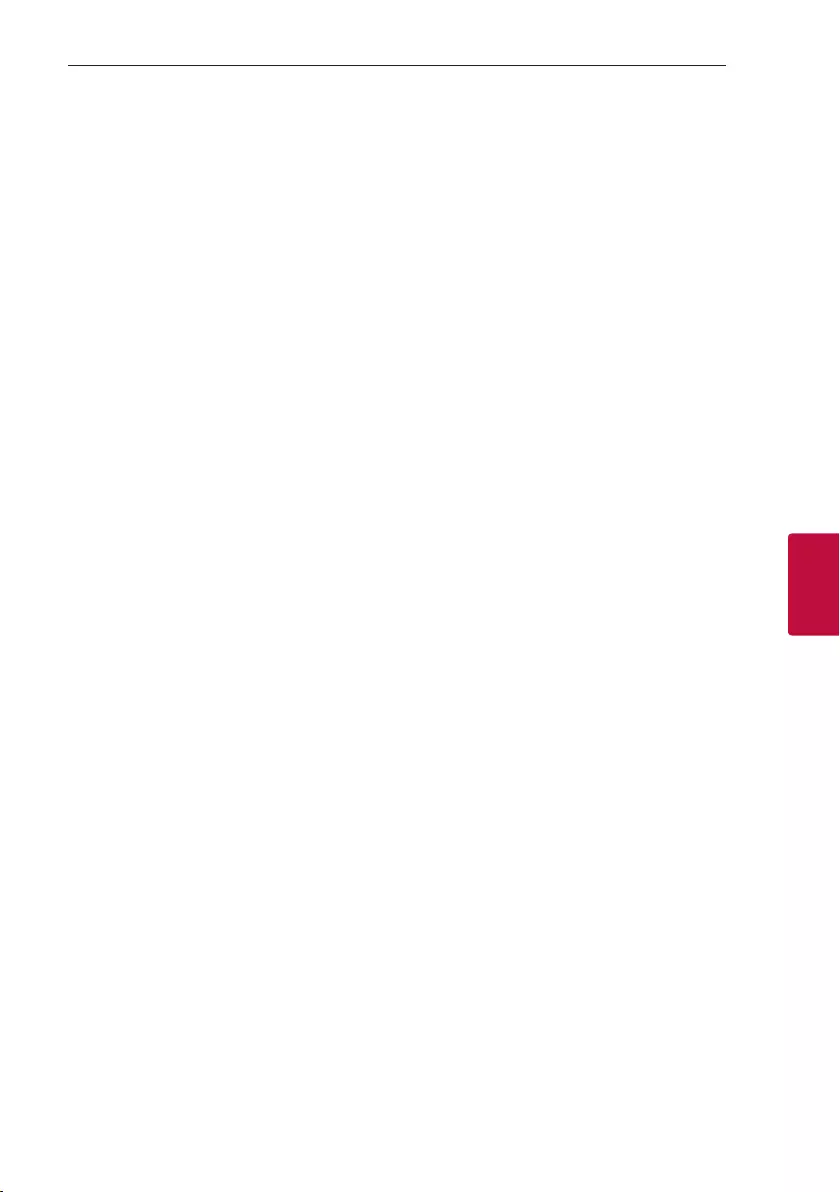
Appendix 47
Appendix
5
Maintenance
Handling the Unit
When shipping the unit
Please save the original shipping carton and packing
materials. If you need to ship the unit, for maximum
protection, re-pack the unit as it was originally
packed at the factory.
Keeping the exterior surfaces clean
Do not use volatile liquids such as insecticide spray
near the unit. Wiping with strong pressure may
damage the surface. Do not leave rubber or plastic
products in contact with the unit for a long period
of time.
Cleaning the unit
To clean the unit, use a soft, dry cloth. If the surfaces
are extremely dirty, use a soft cloth lightly moistened
with a mild detergent solution. Do not use strong
solvents such as alcohol, benzine, or thinner, as these
might damage the surface of the unit.
