Table of Contents
LG SPD7Y.DEUSLLK User Manual
Displayed below is the user manual for SPD7Y.DEUSLLK by LG which is a product in the Soundbar Speakers category. This manual has pages.
Related Manuals
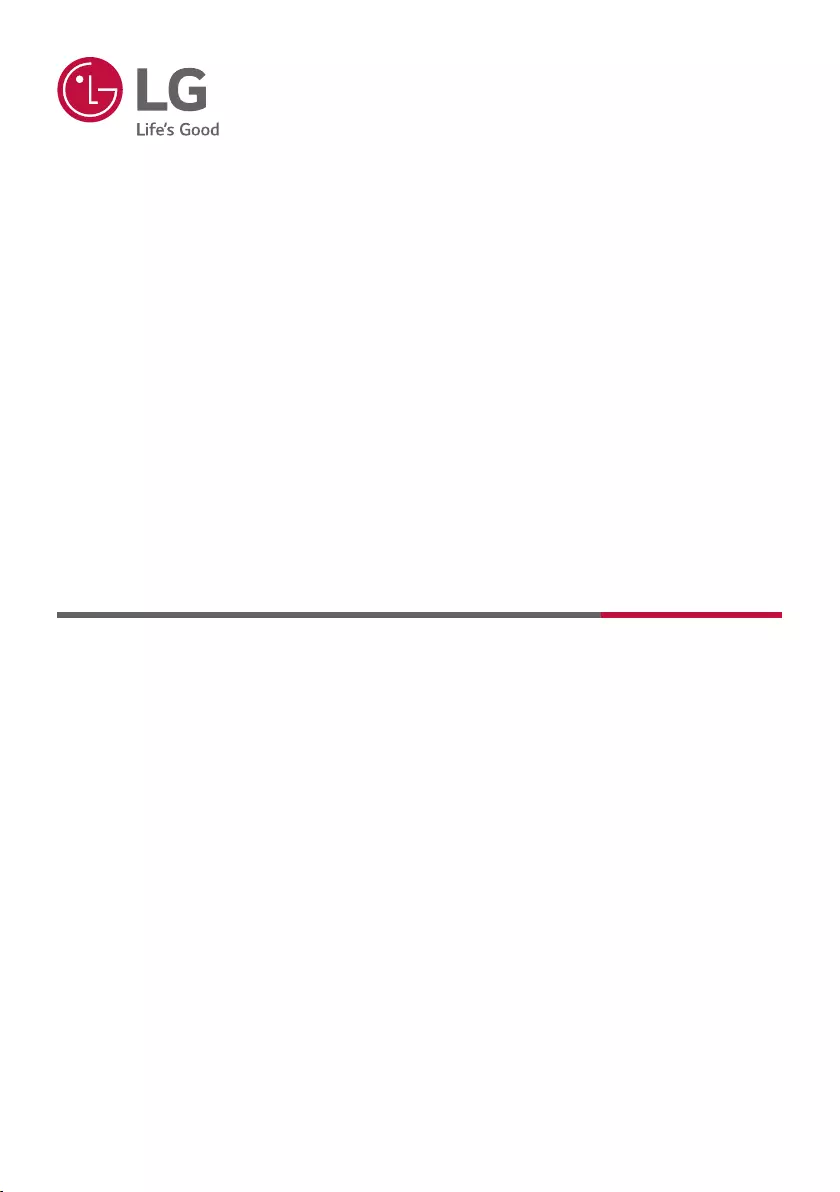
OWNER’S MANUAL
WIRELESS
SOUND BAR
Please read this manual carefully before operating your set and retain it for future
reference.
Model
SPD7Y (SPD7Y, SPP5B-W)
2105_Rev03
www.lg.com
Copyright © 2021 LG Electronics Inc. All Rights Reserved.
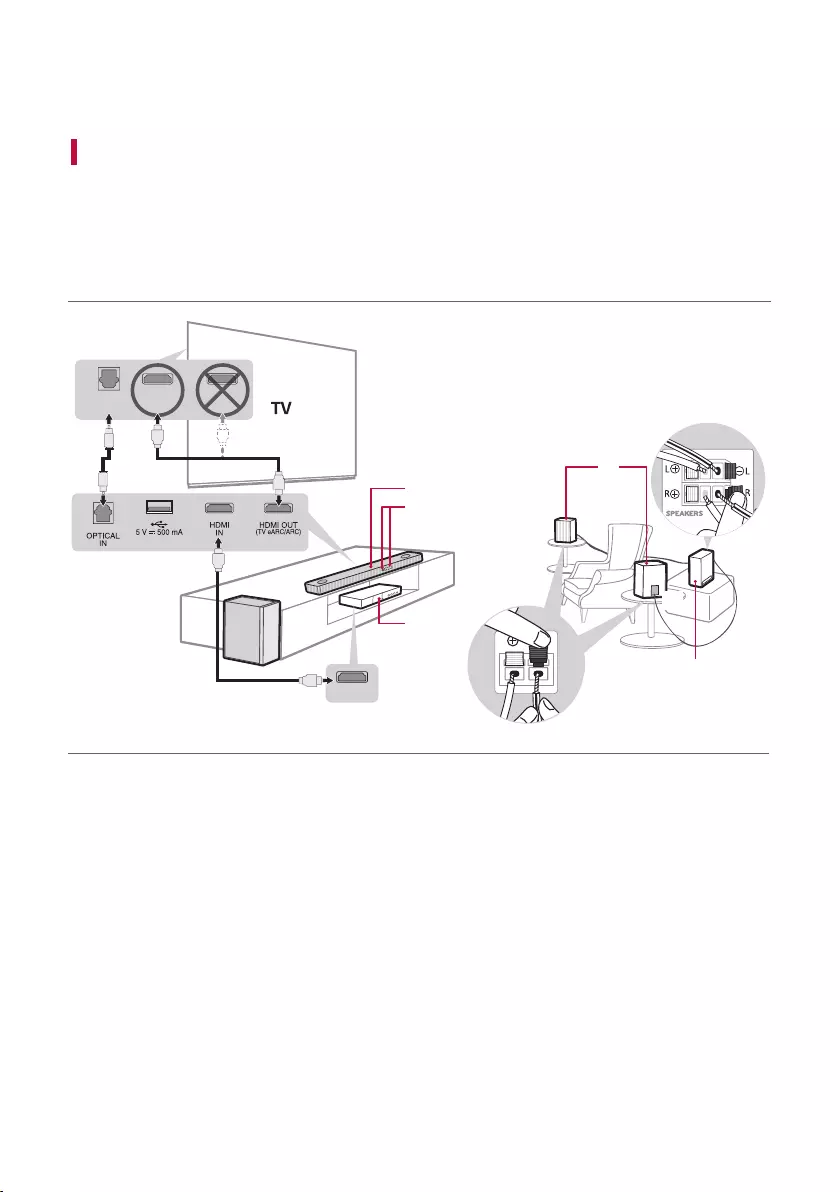
2
Sound Bar Quick Guide
Installing and using the Product
a Connect the sound bar to your TV via an optical cable or an HDMI
cable.
HDMI OUT
E
C
B
A
C
c
c
c
b
D
aa
HDMI IN
(ARC)
OPTICAL
OUT
HDMI IN
A Sound bar
B Remote Control Receiver / Status Display
C Rear Speakers / Wireless Receiver (Sold
separately, SPK8-S)
D Wireless Subwoofer - Install it close to the sound
bar.
E External Device - (Blu-ray player, game console,
etc.)
Soundbar Quick Guide
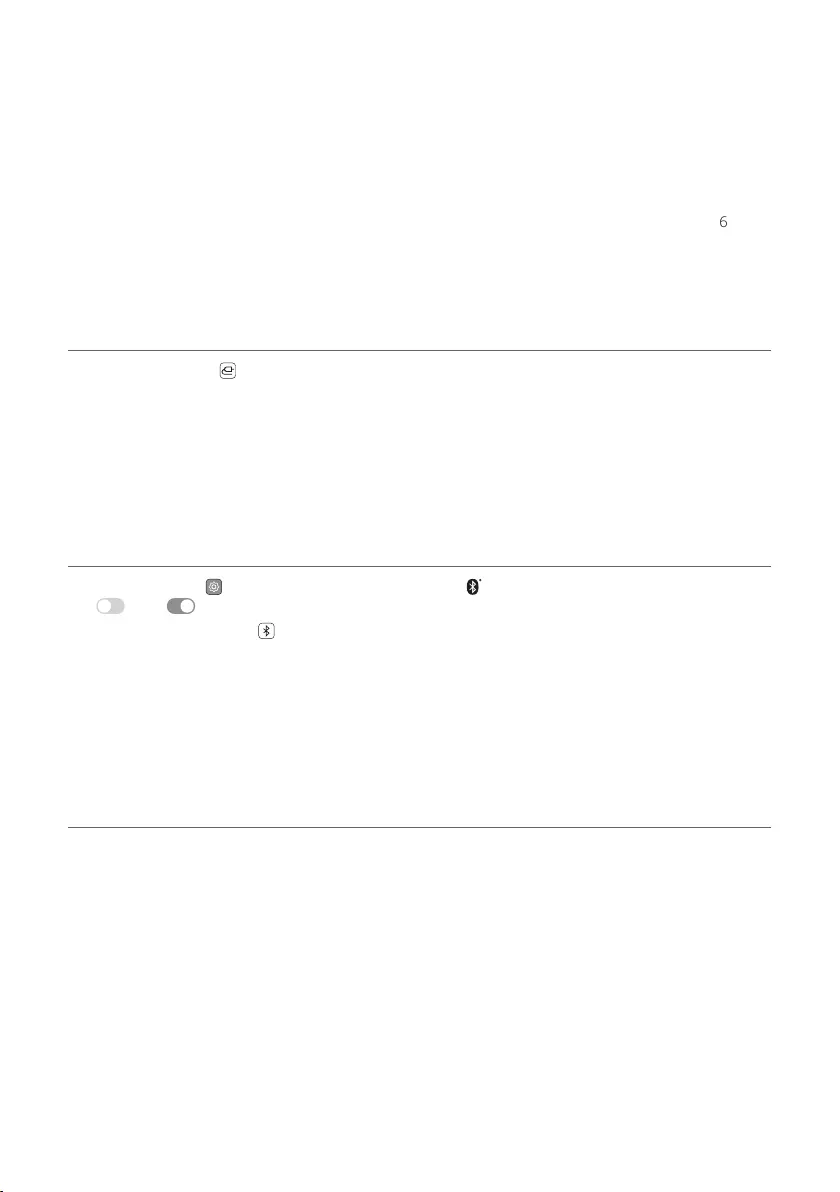
3
b If you are using an external device (ex. Blu-ray player, game console, etc.), connect it to the sound bar via an
HDMI cable.
c If you purchased the rear speakers and wireless receiver separately, connect the rear speakers to the wireless
receiver via a speaker cable. When connecting the rear speakers to the wireless receiver, connect the black
striped cable to the negative terminal of each speaker and the remaining cable to the positive terminal of
each speaker.
d Connect to power in the following order: wireless subwoofer [ wireless receiver [ sound bar. Then, turn on
the sound bar. When the connection is automatically established with the sound bar, the LEDs on the wireless
subwoofer and the wireless receiver will light up in green. ([ See “Connecting the Product” on page 6.)
e Using the product with your TV ([ See “Connecting to the TV”
on page 25.)
A Press the Function button repeatedly until “OPT/HDMI ARC” appears on the status display.
B On your TV's settings, set the output speaker to [HDMI ARC], [Optical], or [External Speaker].
C When the TV is properly connected to the product, “OPT”, “ ARC”, or “E-ARC” will appear on the status display
with a sound.
f Connecting the product to your smartphone via Bluetooth ([
See “Connecting via Bluetooth” on page 33.)
A Tap the Settings button on your smartphone and select Bluetooth. Turn on the Bluetooth function. (
Off > On)
B Press the Bluetooth pair button. After a moment, you will see “BT READY” on the status display.
C Find and tap the product on your smartphone. The product appears as “LG SPD7Y (XX)”.
D When the product is connected to your smartphone via Bluetooth, you can see the status display change
from “PAIRED” [ “Connected Bluetooth device name” [ “BT”.
g Connecting to the LG Sound Bar app ([ See “Connecting with a
Smartphone via LG Sound Bar app” on page 36.)
A Find and install the LG Sound Bar app on Google Play or App Store from your smartphone.
B You can get more information regarding its use by selecting [Help] in [Setting].
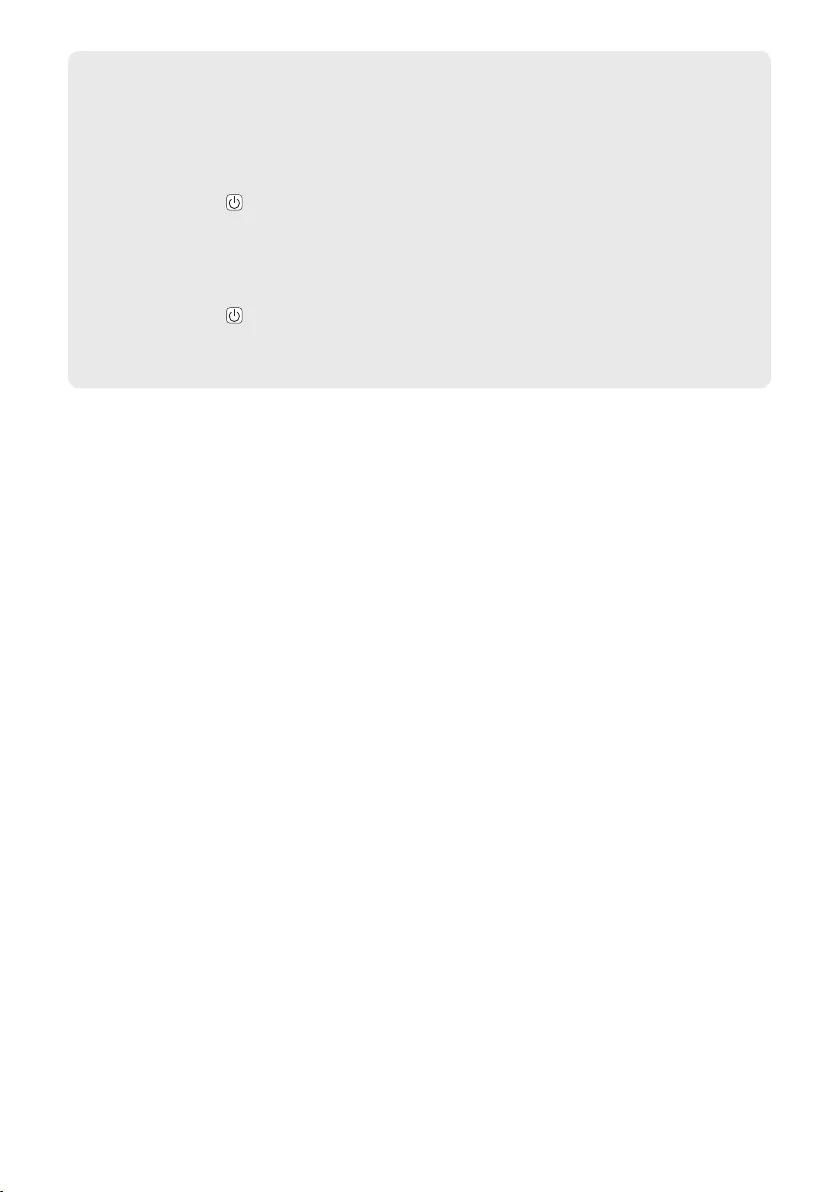
4
Manually connecting the sound bar to the wireless subwoofer or wireless
receiver ([ See “Connecting the wireless subwoofer manually”, “Manual
connection” on page 8, 10.)
If you see a red LED on the back of the wireless subwoofer or on the front of the wireless receiver, it means
that the sound bar is not connected to the speakers. If this is the case, connect them in the following order.
A Press the Power button on the sound bar to turn it off.
B Press the PAIRING (Pairing) button on the back of the disconnected wireless subwoofer or wireless
receiver. Check if each LED blinks green.
- If you still see a red LED on the back of the wireless subwoofer, press and hold the button on the
back of the subwoofer again.
C Press the Power button on the sound bar to turn it on.
D When the connection is established, you will see a green LED light on the back of the wireless
subwoofer or on the front of the wireless receiver light up in green.
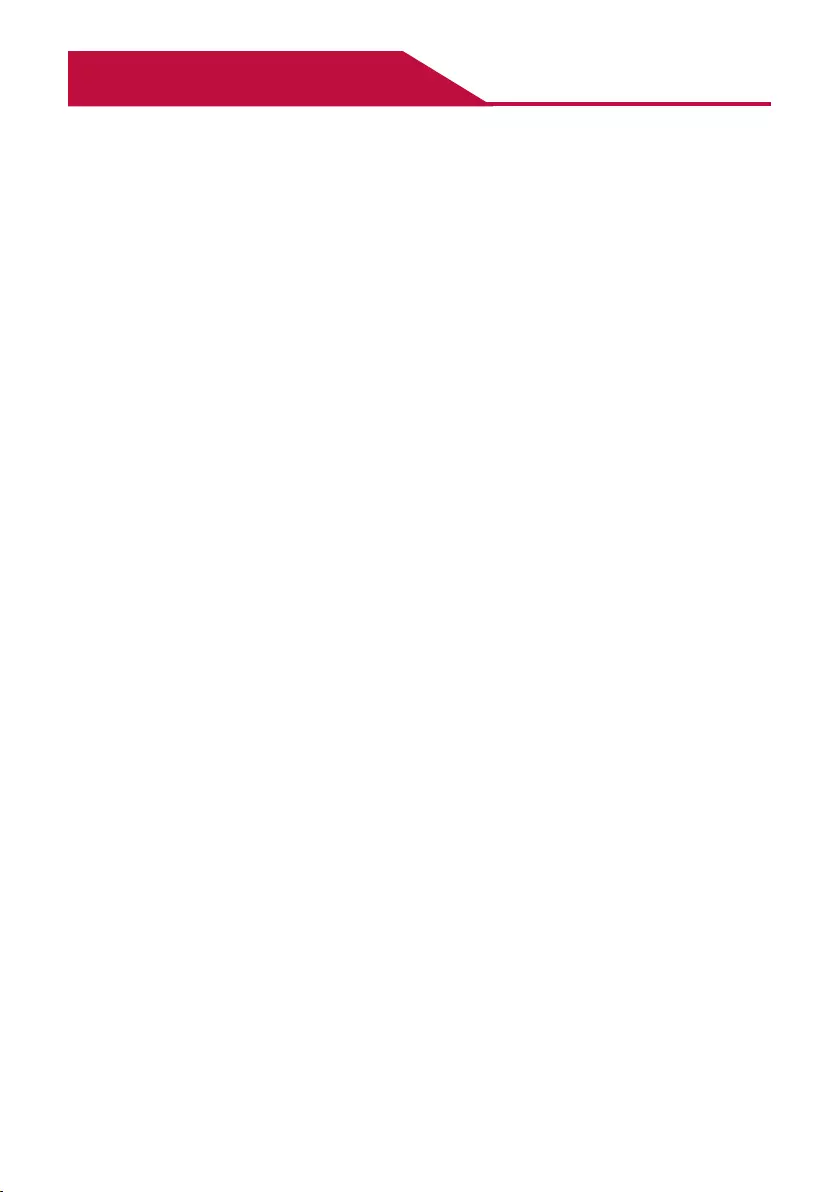
5
Table of Contents
Sound Bar Quick Guide
2 Installing and using the Product
Installation
6 Connecting the Product
Exploring the Product
16 Front
17 Back
18 Exploring Remote Control
Connecting to the TV
25 Connecting with an Optical Cable
27 Connecting with LG Sound Sync (Wireless)
28 Connecting with an HDMI Cable
Connecting to an External Device
30 Connecting with an HDMI Cable
32 Connecting with an Optical Cable
Using the Product as an Audio
System
33 Connecting via Bluetooth
36 Connecting with a Smartphone via LG Sound
Bar app
38 Connecting to a USB Storage Device
Mounting the Product to a Wall
41 Mounting the Product to a Wall
Safety Precautions
43 Safety and Regulatory
Before Reporting Product
Malfunction
46 Troubleshooting
Appendix
49 Specications
51 Registered Trademarks and Licenses
52 Open Source Software Notice Information
52 Handling the Product
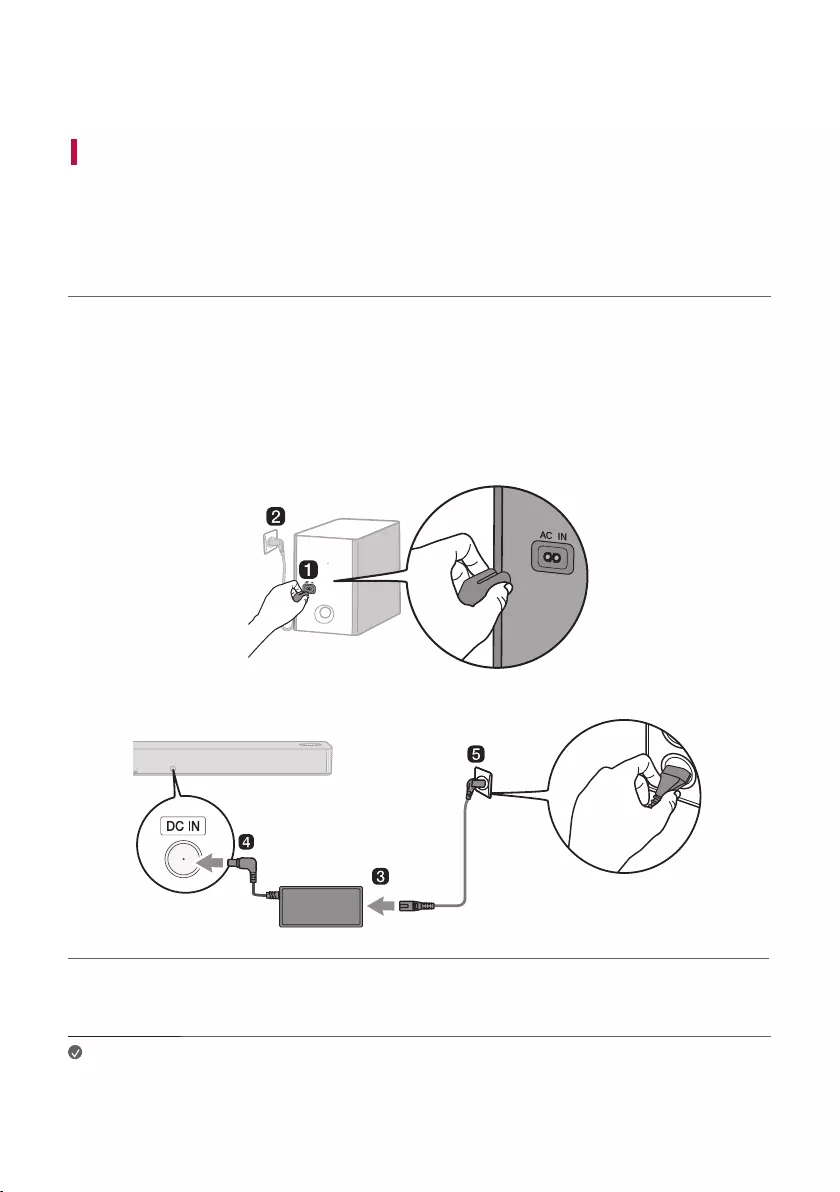
6
Installation
Connecting the Product
You can enjoy a richer sound by connecting the sound bar to the wireless subwoofer.
Connecting the wireless subwoofer automatically
After completing installation, the wireless subwoofer will automatically be connected to the sound bar. Connect
the sound bar to the subwoofer in the following order.
a Plug the power cable into the wireless subwoofer.
b Plug the power cable connected to the wireless subwoofer into an outlet.
c Plug the power cable into the AC adapter.
d Connect the AC adapter cable to the DC IN (AC adapter input) terminal on the back of the product.
e Plug the power cable connected to the AC adapter into an outlet.
f When the connection is automatically established, you will see the LED on the back of the wireless subwoofer
light up in green.
Note • Make sure to use the provided AC adapter. Using other AC adapters may lead to malfunction
and will forfeit the product warranty.
Installation
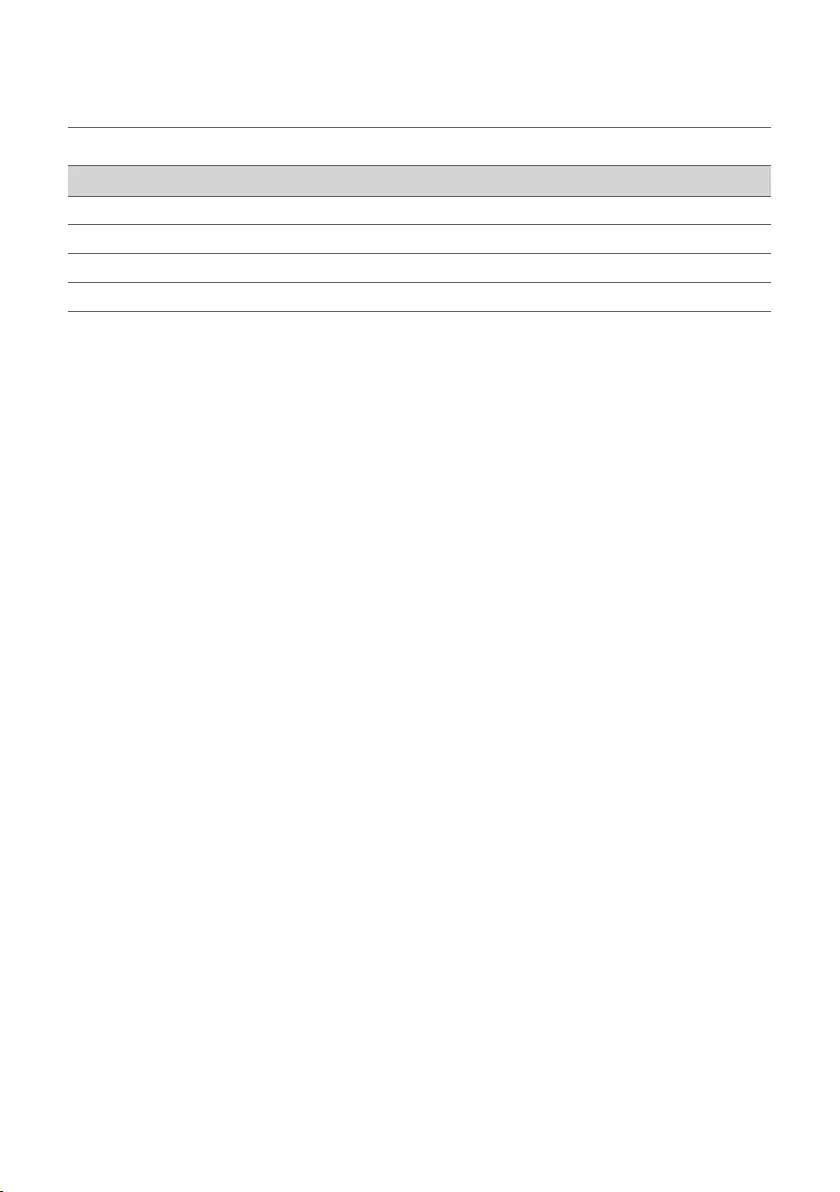
7
Checking the connection with the LED on the back of the wireless
subwoofer
You can check the connection status by looking at the LED on the back of the wireless subwoofer.
LED Colour Status
Blinking green Connecting in progress
Green Connected successfully
Red Bad connection, or the subwoofer is in standby
Off Power cable not connected
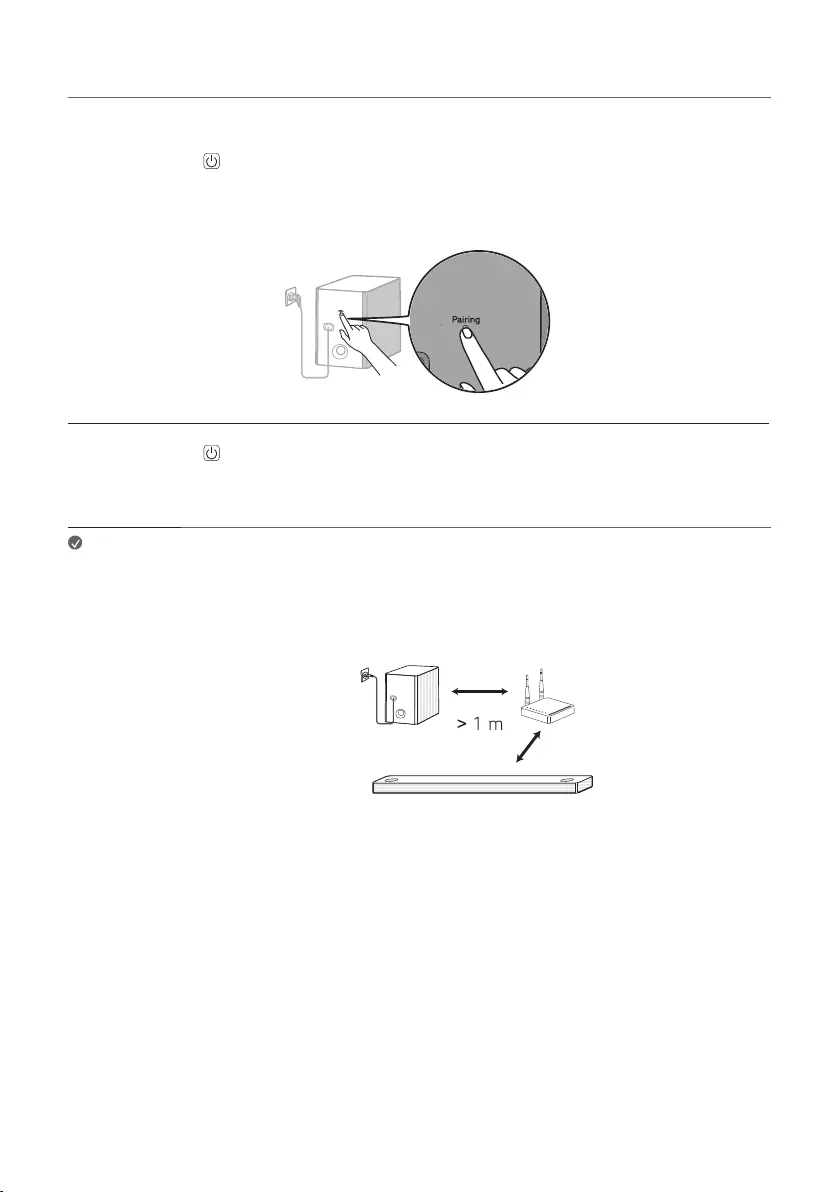
8
Connecting the wireless subwoofer manually
If you see a red LED on the back of the wireless subwoofer, it means that the sound bar is not connected to the
subwoofer. If this is the case, connect them in the following order.
a Press the Power button on the sound bar to turn it off.
b Press the Pairing button on the back of the wireless subwoofer. Check if the LED on the back of the
subwoofer is blinking green. If you still see a red LED on the wireless subwoofer, press and hold the button on
the back of the subwoofer again.
c Press the Power button on the sound bar to turn it on.
d When the connection is established, you will see the LED light on the back of the wireless subwoofer light up
in green.
Note • Install the sound bar as close to the wireless subwoofer as possible. The closer the distance
between the sound bar and the wireless subwoofer, the better the sound quality.
• Please ensure there are no obstacles between the sound bar and the wireless subwoofer.
• To prevent wireless interference, maintain a distance of at least 1 m between the sound bar
or the wireless subwoofer and any peripheral devices that generate strong electromagnetic
waves (ex. wireless routers, microwave ovens, etc.).
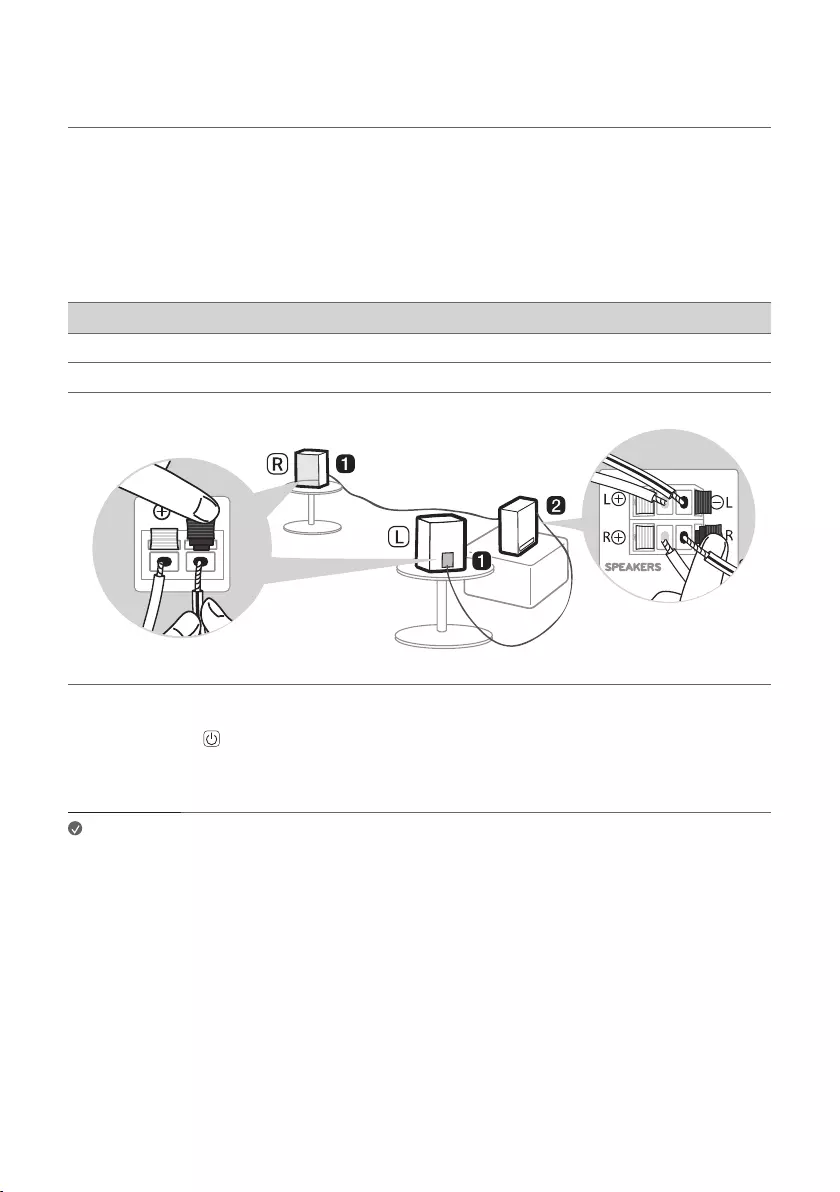
9
Connecting the rear speakers to the wireless receiver (SPK8-S, sold
separately)
Automatic connection
After completing installation, the wireless receiver will automatically be connected to the sound bar. Connect the
sound bar to the wireless receiver in the following order.
a Connect the speaker cables to the corresponding terminals on the rear speakers (left, right).
Connect the black striped cable to the negative terminal and the other cable to the positive terminal.
b Connect the speaker cables on the rear speakers (left, right) to the wireless receiver.
Receiver Terminal Colour Speaker Position
Blue L Left rear
Grey R Right rear
c Plug the wireless receiver power cable into an outlet.
d Press the Power button on the sound bar to turn it on.
e When the connection is automatically established, you will see the LED on the front of the wireless receiver
light up in green.
Note • Please only use the speakers provided with the product. Using other speakers may cause
malfunction.
• Connect the speaker cables to the corresponding terminals. Connect to the positive cable
to the positive terminal and the negative cable to the negative terminal. An incorrectly
connected cable will distort the sound or produce no bass.
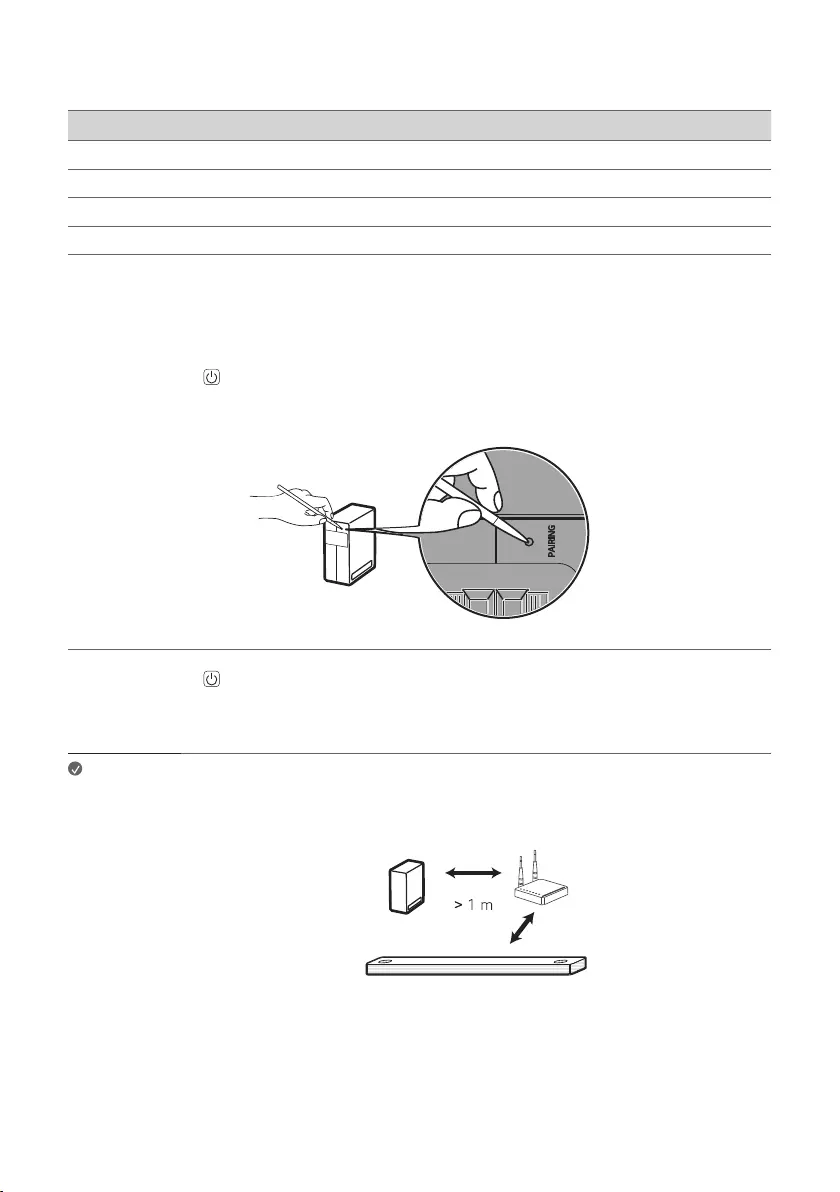
10
Checking connection status with the LED colour
You can check the connection status with the LED on the front of the wireless receiver.
LED Colour Status
Blinking green Connecting In progress
Green Connected successfully
Red Bad connection, or the receiver is in standby
Off Power cable not connected
Manual connection
If you see a red LED on the front of the wireless receiver, it means that the sound bar is not connected to the
receiver. If this is the case, connect them in the following order.
a Press the Power button on the sound bar to turn it off.
b Press the PAIRING button on the back of the wireless receiver. Check if the LED on the front of the wireless
receiver is blinking green.
c Press the Power button on the sound bar to turn it on.
d When the connection is established, you will see the LED light on the front of the wireless receiver light up in
green.
Note • Keep the rear speakers at least 30 cm away from the TV or monitor.
• To prevent wireless interference, maintain a distance of at least 1 m between the sound bar
or the wireless receiver and any peripheral devices that generate strong electromagnetic
waves (ex. wireless routers, microwave ovens, etc.).
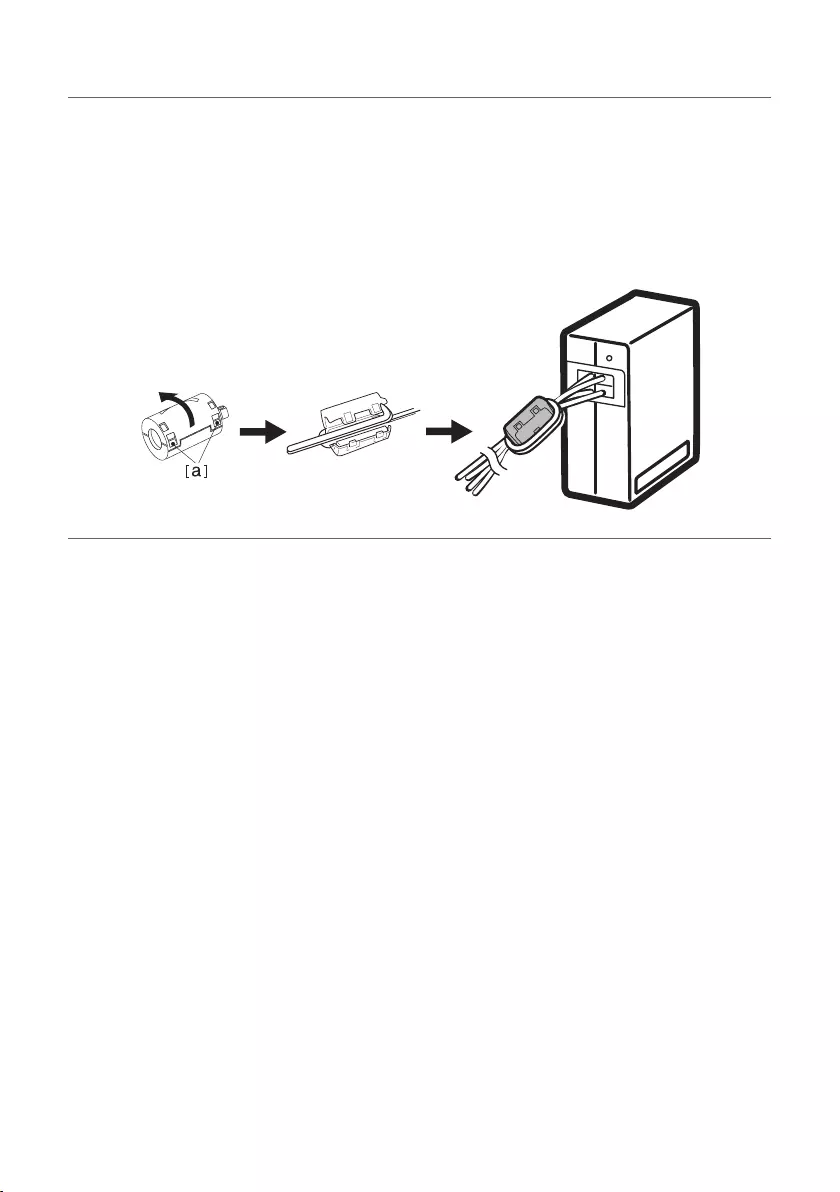
11
Attaching the ferrite core (optional)
A ferrite core may not be provided depending on national standards.
Attaching the ferrite core to the speaker cables
Attach the ferrite core to the cables to reduce radio noise.
a Pull Part [a] to open the ferrite core.
b Wind the wireless receiver's speaker cables twice around the ferrite core.
c Close the ferrite core until you hear a click.
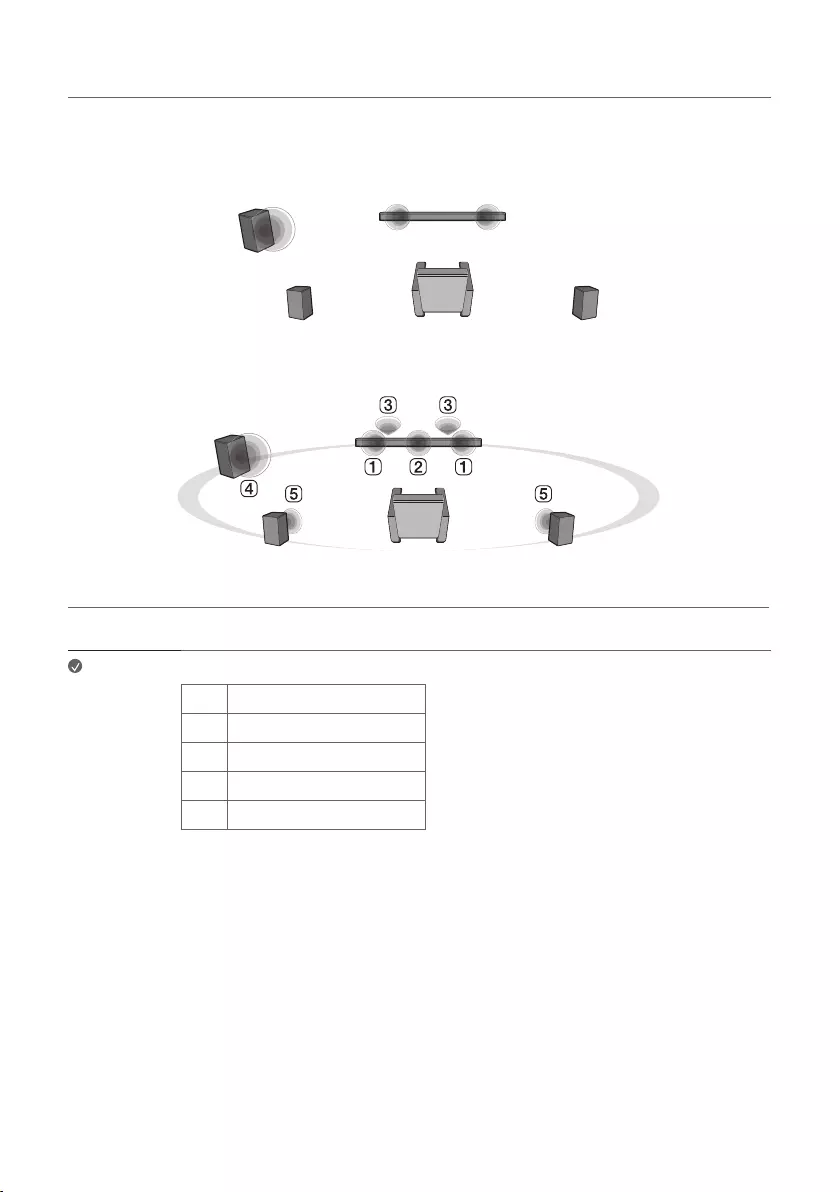
12
Setting up surround sound
The surround sound function allows you to hear immersive 3D sound produced by multiple audio channels from
the speakers, regardless of the channels in the originally recorded content.
For example, if you listen to music recorded in 2.0 channels with standard sound effects while the wireless rear
speakers are connected, you can hear the following difference.
When the surround sound is off
When the surround sound is on
Note • Speaker positions are as follows.
AFront speakers
BCentre speaker
CTop speakers
DSubwoofer
ERear speakers
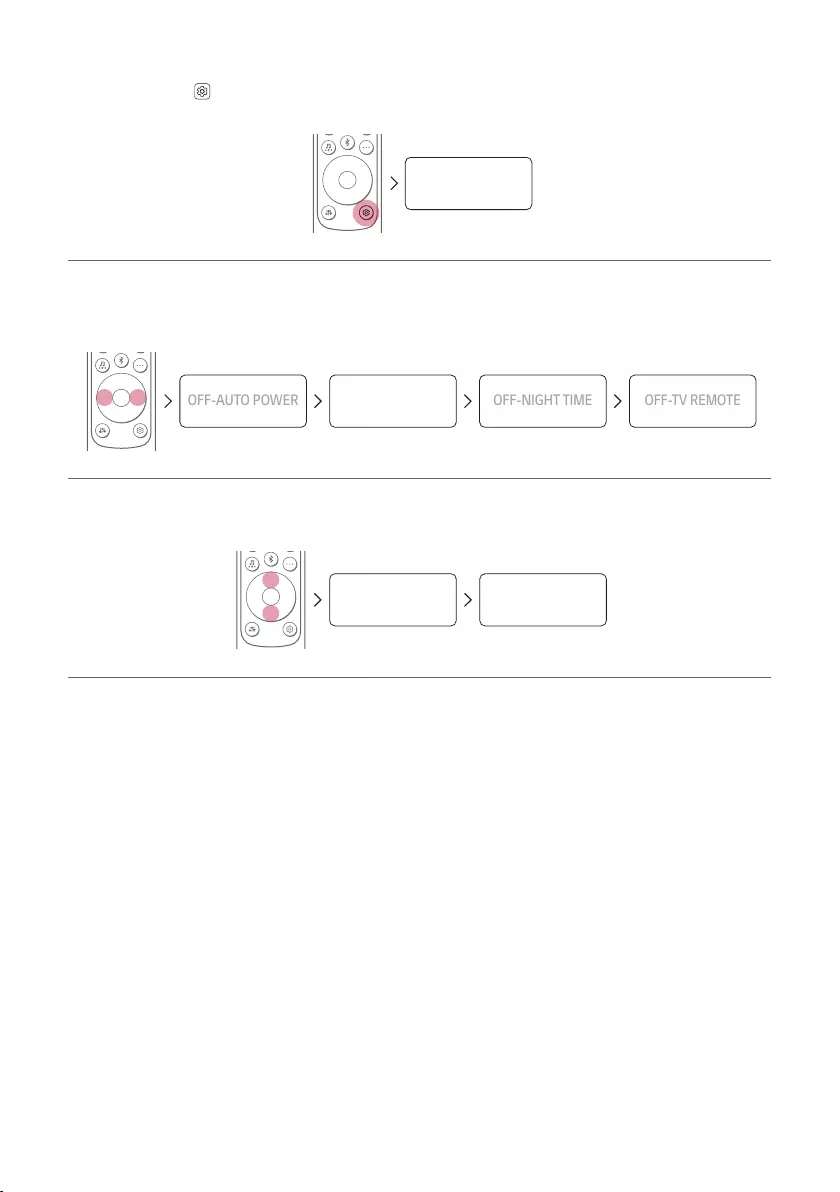
13
Turning surround sound on/off
a Press Settings button. The product enters the setting mode and you can see “OFF-AUTO POWER” or
“ON-AUTO POWER”.
OFF-AUTO POWER
b While the “OFF-AUTO POWER” or “ON-AUTO POWER” is scrolling in the status display, press Left/
Right button to select the surround sound setting. You can see the status of the surround sound, “OFF-
SURROUND” or “ON-SURROUND”.
OFF-AUTO POWER
OFF-SURROUND
OFF-NIGHT TIME
OFF-TV REMOTE
c While the “OFF-SURROUND” or “ON-SURROUND” is scrolling in the status display, press Up/Down
button to turn on or off the surround sound.
OFF-SURROUND ON-SURROUND
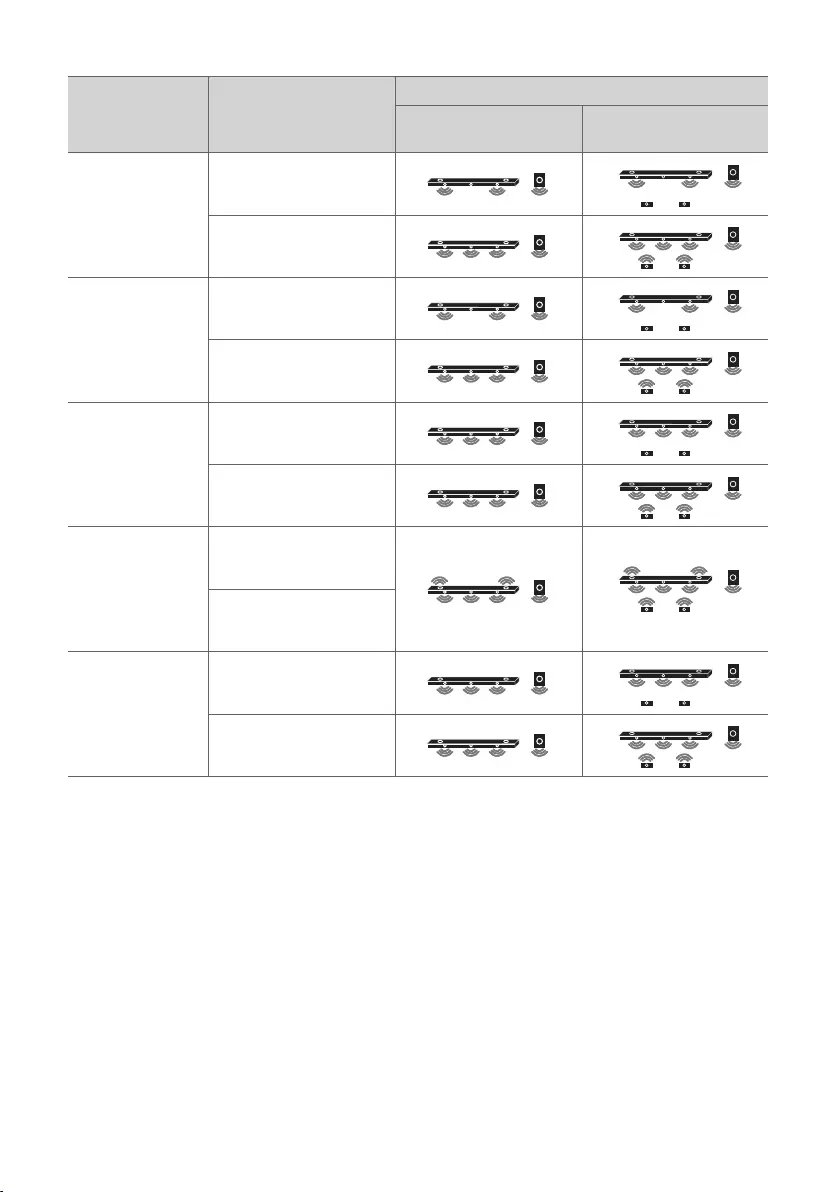
14
Speaker sound based on input channels
Sound Effects Input
Output
Rear speakers not
connected
Rear speakers
connected
AI SOUND PRO
Sound customised
witharticial
intelligence
2.0 channels
5.1 channels or more
STANDARD
You can enjoy
optimised sound.
2.0 channels
5.1 channels or more
MUSIC
Sound enriched
with MERIDIAN
technology
2.0 channels
5.1 channels or more
CINEMA
Cinematic 3D
sound
2.0 channels
5.1 channels or more
CLEAR VOICE
Voice sound clear,
improving the
quality of voice
sound
2.0 channels
5.1 channels or more
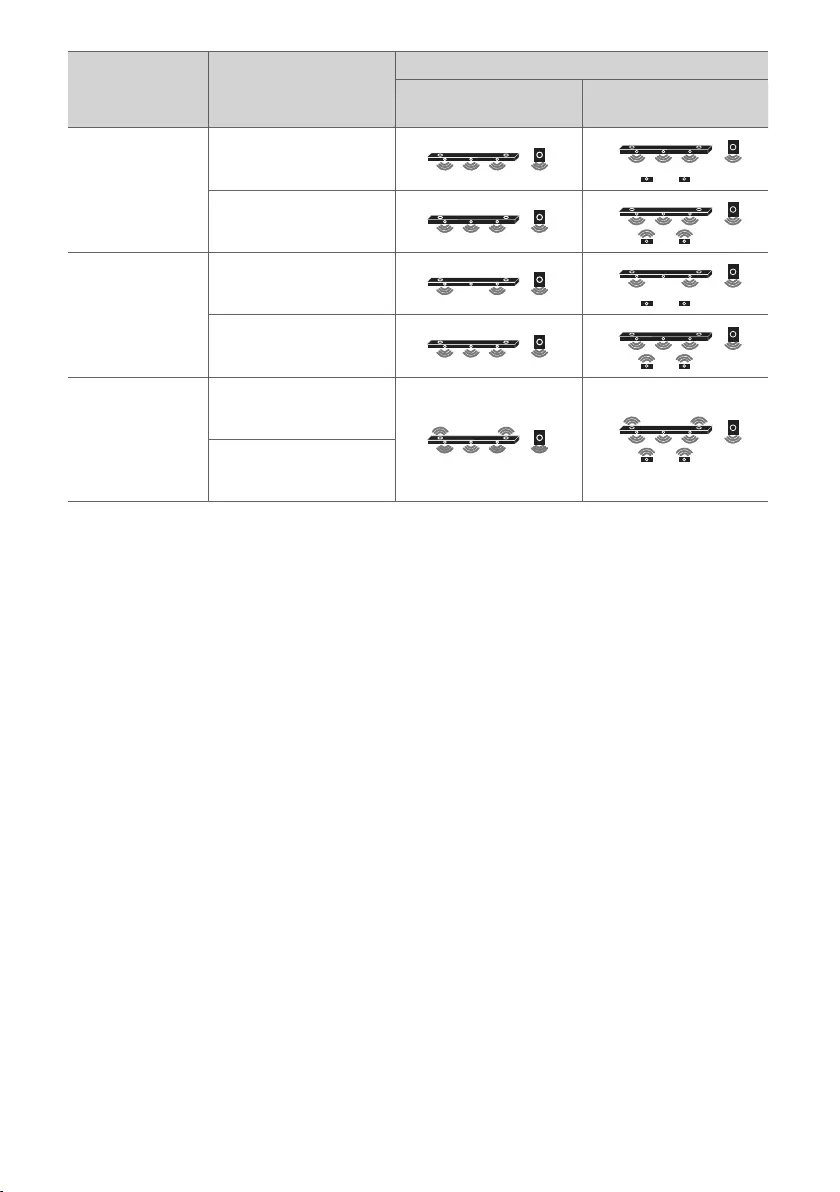
15
Sound Effects Input
Output
Rear speakers not
connected
Rear speakers
connected
SPORTS
Realistic sound like
in a stadium
2.0 channels
5.1 channels or more
GAME
Optimised sound
for game
2.0 channels
5.1 channels or more
BASS BLAST
(BASS BLAST+)
Sound with
reinforced bass
2.0 channels
5.1 channels or more
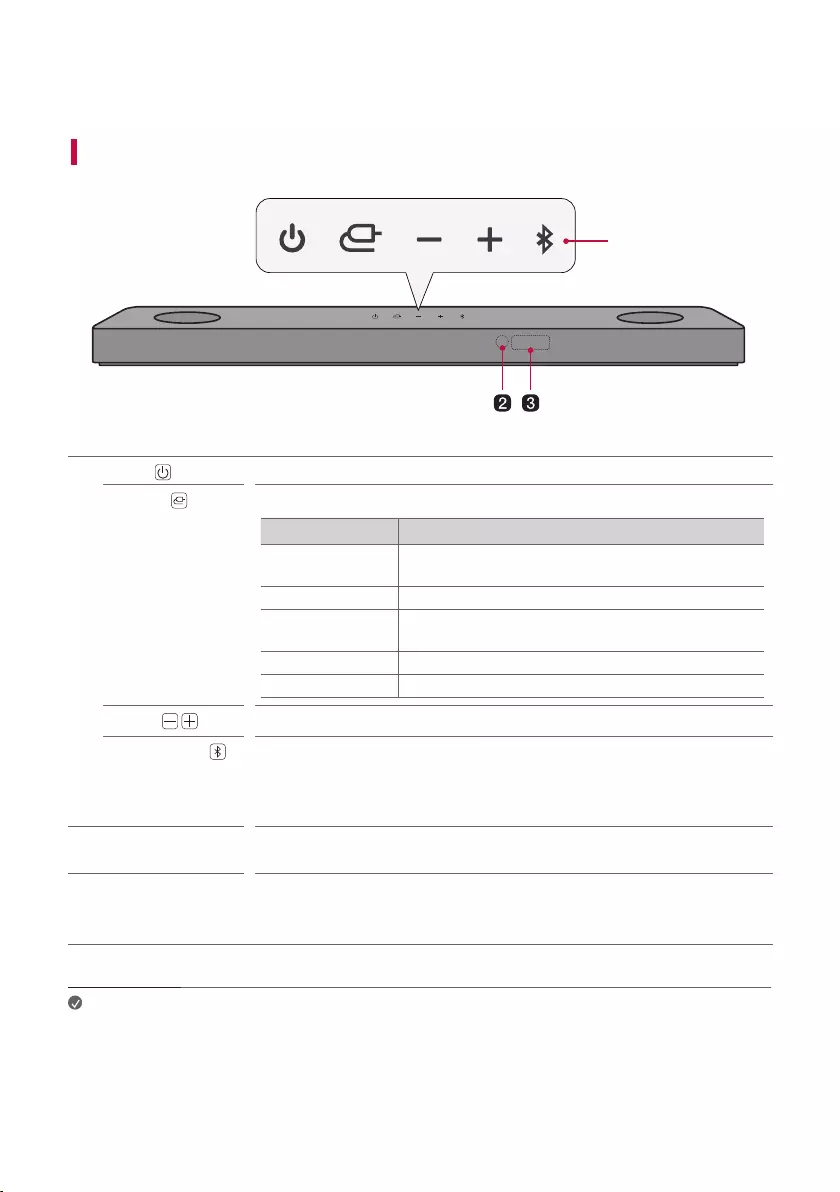
16
Exploring the Product
Front
a
aPower This turns the product on/off.
Function Press the button repeatedly to select the desired function or input mode.
Status Display Description
OPT/HDMI ARC Connects the product to a TV that supports an optical
cable, ARC, E-ARC, or LG Sound Sync
BT Connects the product via Bluetooth
LG TV Connects the product to a TV that supports LG Sound
Sync (Wireless)
HDMI Connects the product to an HDMI input port
USB Connects the product to a USB storage device
Volume This adjusts the speaker volume with levels 0 to 40.
Bluetooth pair It allows you to pair your Bluetooth device such as a smartphone to this product
for three minutes. ([ See “Connecting via Bluetooth” on page 33.)
It allows you to pair your LG TV to this product for three minutes. ([ See
“Connecting with LG Sound Sync (Wireless)” on page 27.)
bRemote Control
Receiver
This receives wireless signals from the remote control.
cStatus display Options such as input mode and volume are displayed in text.
• If there is no active input for 15 seconds, the status display will automatically
dim. When you press the button, the status display will light up again.
Note • To reduce power consumption, the product will automatically turn off after 15 minutes of no
input signal from an external device.
Exploring the Product
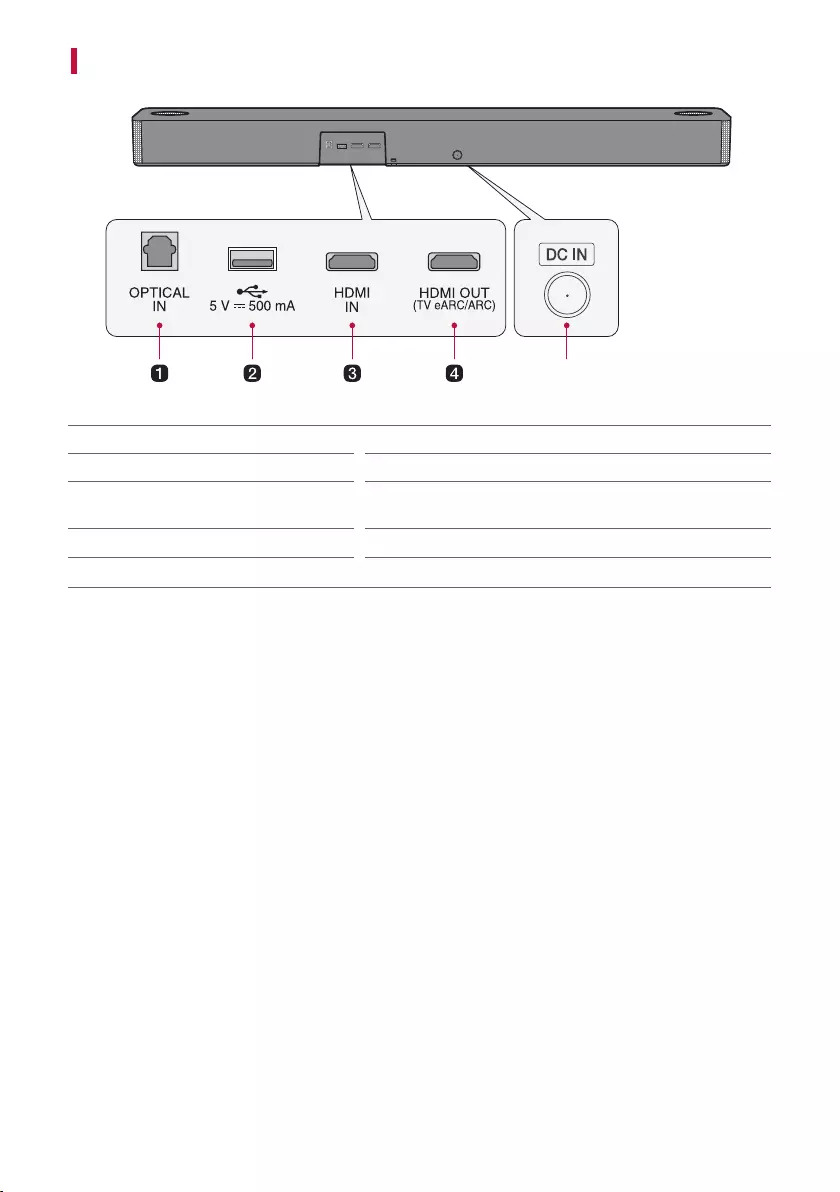
17
Back
e
aOPTICAL IN Plug in an optical cable to connect the TV to the product.
bUSB port Plug in a USB storage device to play music with the product.
cHDMI IN Plug in an HDMI cable to connect an external device to the
product.
dHDMI OUT (TV eARC/ARC) Plug in an HDMI cable to connect the TV to the product.
eDC IN Plug in the AC adapter. to the product.
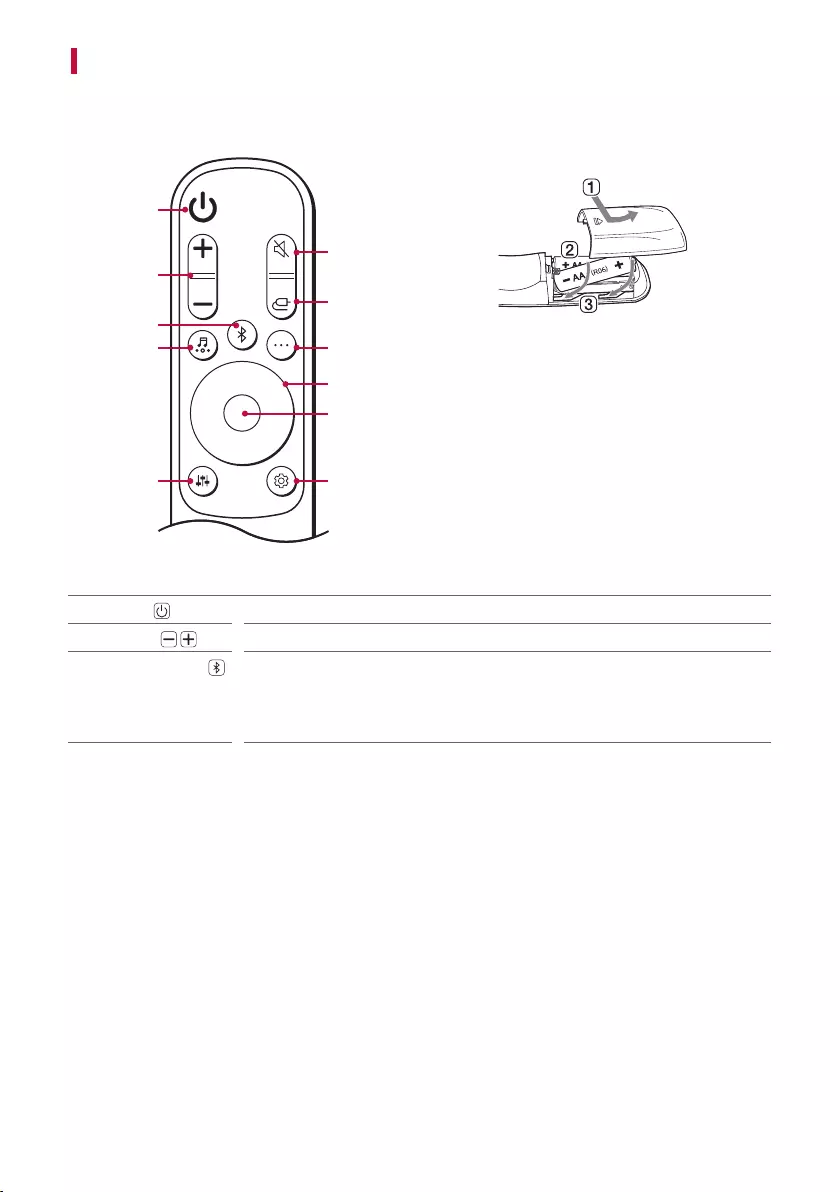
18
Exploring Remote Control
You can use the remote to control all functions of the product, from turning the power on/off to enabling
cinematic sound.
a
b
c
j
i
d
e
h
k
g
f
Replacement of Battery
Use AA 1.5V batteries. Replace the two batteries by
inserting them into the remote control in accordance
with the directions indicated.
A Open the battery cover on the back of the remote
control.
B Insert the batteries with the + and – ends
corresponding to the markings.
C Close the battery cover.
Riskofreorexplosionifthebatteryisreplacedbyan
incorrect type.
aPower Turns the product on/off
bVolume Adjusts the sound volume
cBluetooth pair It allows you to pair your Bluetooth device such as a smartphone to this product
for three minutes. ([ See “Connecting via Bluetooth” on page 33.)
It allows you to pair your LG TV to this product for three minutes. ([ See
“Connecting with LG Sound Sync (Wireless)” on page 27.)
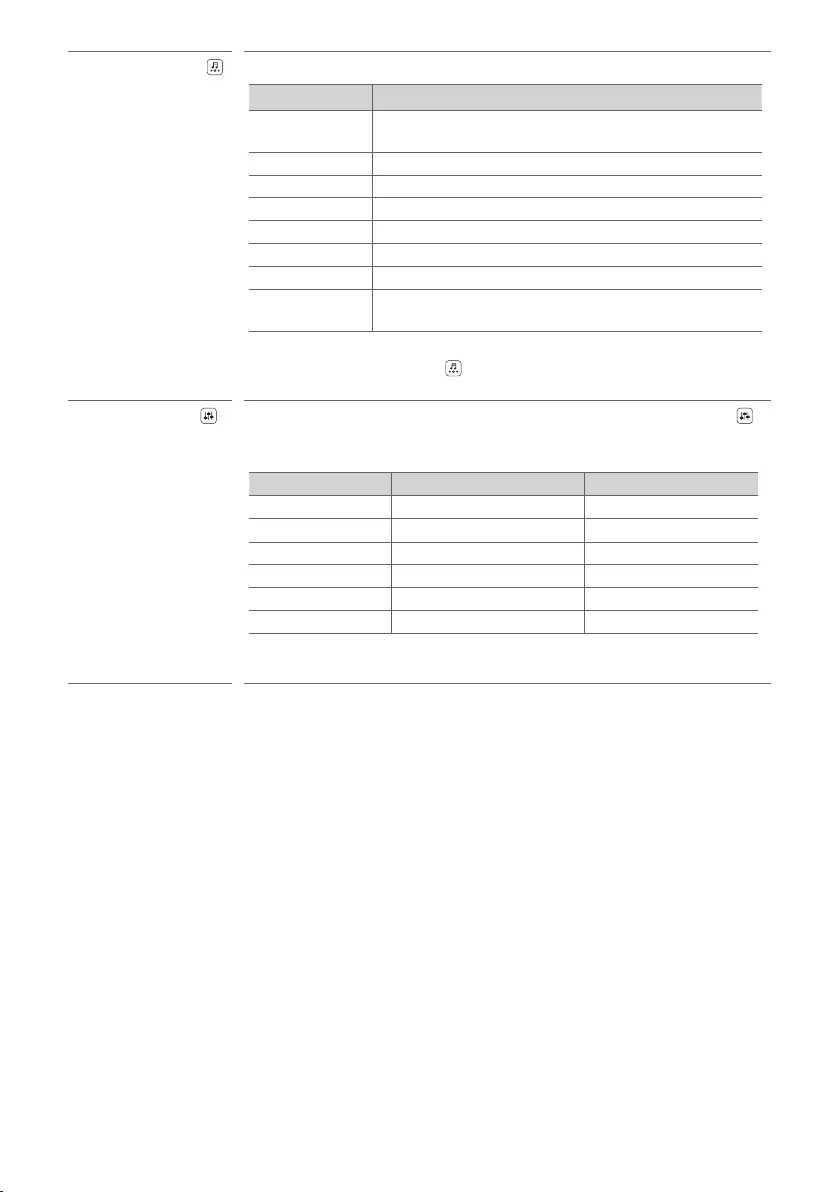
19
dSound Effects Pressthebuttontoselectthedesiredsoundeld.
Status Display Description
AI SOUND PRO Articialintelligenceselectstheoptimalsoundsettingsto
suit your content.
STANDARD You can enjoy optimised sound.
MUSIC Experience premium sound technology from MERIDIAN.
CINEMA Play content with 3D sound similar to a movie theater.
CLEAR VOICE Voice sound clear, improving the quality of voice sound
SPORTS Realistic sound like in a stadium
GAME Optimised sound for game
BASS BLAST
(BASS BLAST+) Bass sounds are enhanced.
• Sound effects cannot be changed when Dolby Atmos® or DTS:X® are enabled.
Pressing the Sound Effects button, will result in “NOT SUPPORTED”
appearing on the status display.
eSound Tuning This adjusts the sound level of the connected speaker. Press the Sound Tuning
button and then Left/Right button to select the desired speaker before you press
the Up/Down button to increase/decrease the sound volume.
Status Display Connected Speaker Adjustable Range
WF Subwoofer -15 - 6
C Centre speaker -6 - 6
OVC Top speaker -6 - 6
R Rear Speaker -6 - 6
TRE Front speaker (treble) -5 - 5
BAS Front speaker (bass) -5 - 5
• Adjusting rear speakers level is applied only when the rear speakers are
connected.
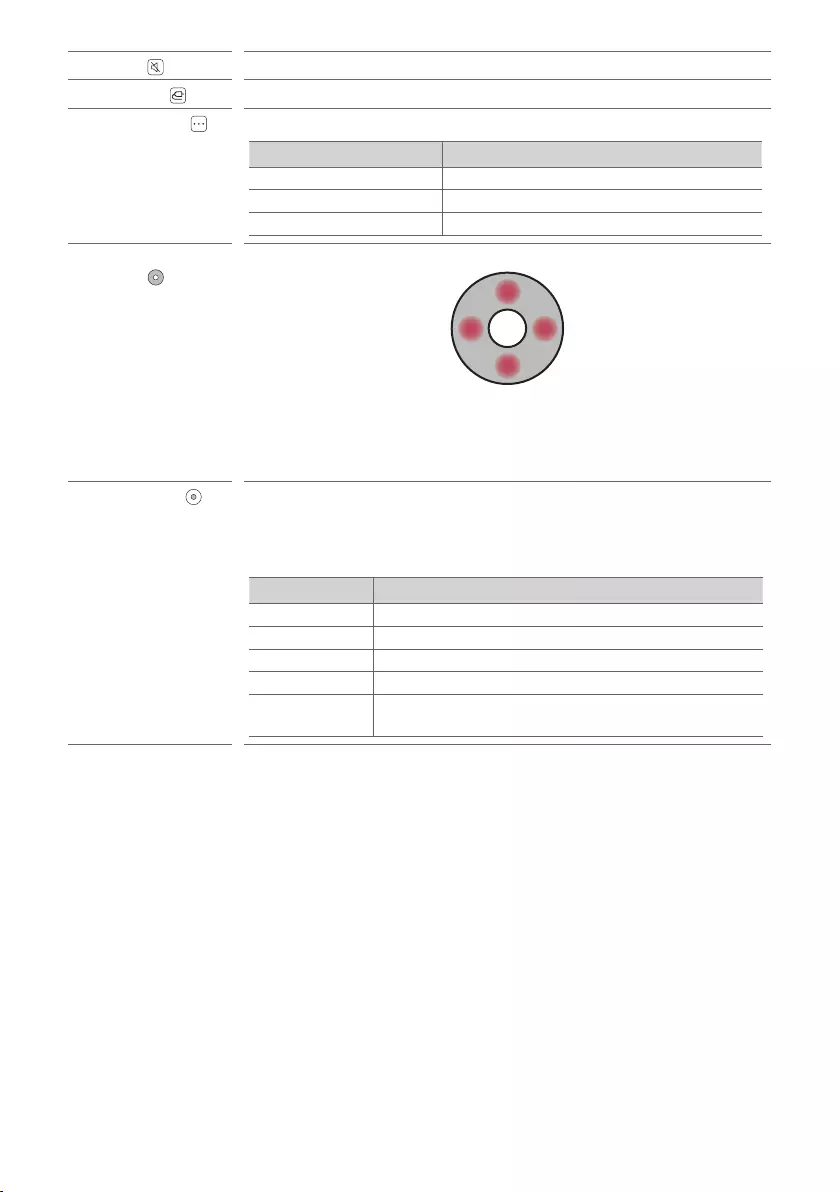
20
fMute This turns off the sound from the product.
gFunction Press the button repeatedly to select the desired input mode or function.
hInformation View the connected input source or Bluetooth information.
Input Mode/Function Shown on Status Display
BT Connected Bluetooth device name
OPT/ARC/E-ARC/HDMI Current sound source
USB Currentsoundlename
iUp/Down/Left/
Right
These buttons are used to adjust the settings of the convenient functions.
Up/Down: This scrolls through the folders on the USB storage device. You can
press the button to select the desired folder.
Left/Right: If you play a previous song, press Left button. If you play a next song,
press Right button.
jPlay/Pause If you play or pause a song, press this button.
• When listening to music on a USB storage device, you can select the play mode
by pressing the button for 3 seconds or longer, then press Up/Down to select
the desired Repeat option.
Status Display Description
OFF Playsthelesinorder,thenendsplayback
ONE Playsthecurrentlerepeatedly
FOLDER Onlyplaysthelesinthefolderonaloop
ALL Playsalllesonaloop
SHUFFLE Playsarandomleuntilalllesareplayed,thenends
playback
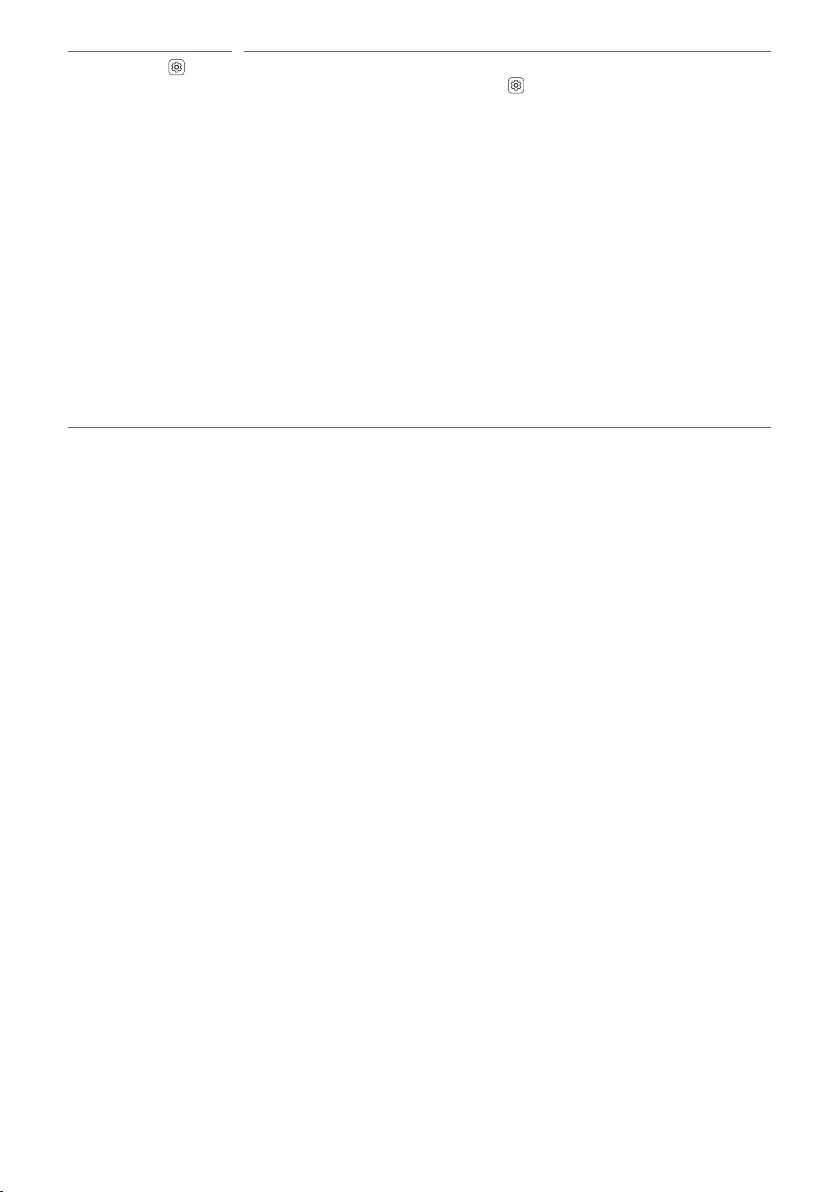
21
kSettings It allows you to adjust the settings of this product: AUTO POWER, SURROUND,
NIGHT TIME, TV REMOTE. Press Settings button and select the setting by
using Left/Right button before you press the Up/Down button to turn on/off the
setting.
• AUTO POWER: When the TV or an external device is turned on or off, the
product will also turn on or off automatically. It is available only when the product
is connected to the TV with an optical cable. ([ See “Using Auto Power” on
page 23.)
• SURROUND: The surround sound function allows you to hear immersive 3D
sound produced by multiple audio channels from the speakers, regardless of the
channels in the originally recorded content. ([ See “Turning surround sound on/
off” on page 13.)
• NIGHT TIME: This reduces the general sound volume, but raises the volume of
soft and delicate sounds. This is useful when enjoying music or a movie late at
night. ([ See “Using Night Time” on page 24.)
• TV REMOTE: This convenient function allows you to adjust the volume of the
product with your TV’s remote control. ([ See “Controlling the product with
your TV’s remote control” on page 22.)
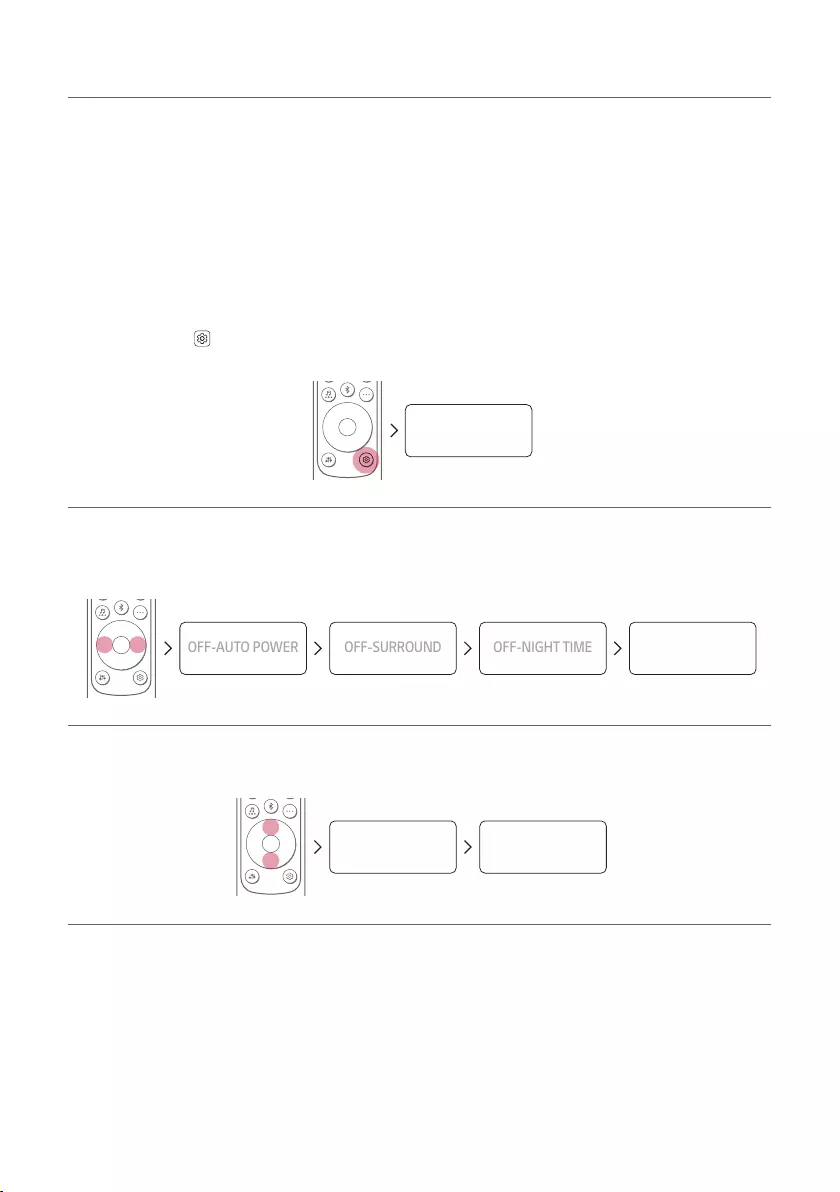
22
Controlling the product with your TV’s remote control
The product volume can be adjusted with LG TV Remote control as well as other brands.
Functions controllable with a TV remote control
Volume, mute on/off
TV brands supported
LG, Panasonic, Philips, Samsung, Sharp Electronics, Sony, Toshiba, Vizio
Activating/Deactivating this function
a Press Settings button. The product enters the setting mode and you can see “OFF-AUTO POWER” or
“ON-AUTO POWER”.
OFF-AUTO POWER
b While the “OFF-AUTO POWER” or “ON-AUTO POWER” is scrolling in the status display, press Left/Right
button to select the TV remote setting. You can see the status of the TV remote, “ON-TV REMOTE” or “OFF-
TV REMOTE”.
OFF-AUTO POWER
OFF-SURROUND
OFF-NIGHT TIME
OFF-TV REMOTE
c While the “ON-TV REMOTE” or “OFF-TV REMOTE” is scrolling in the status display, press Up/Down button
to turn on or off the TV remote.
OFF-TV REMOTE ON-TV REMOTE
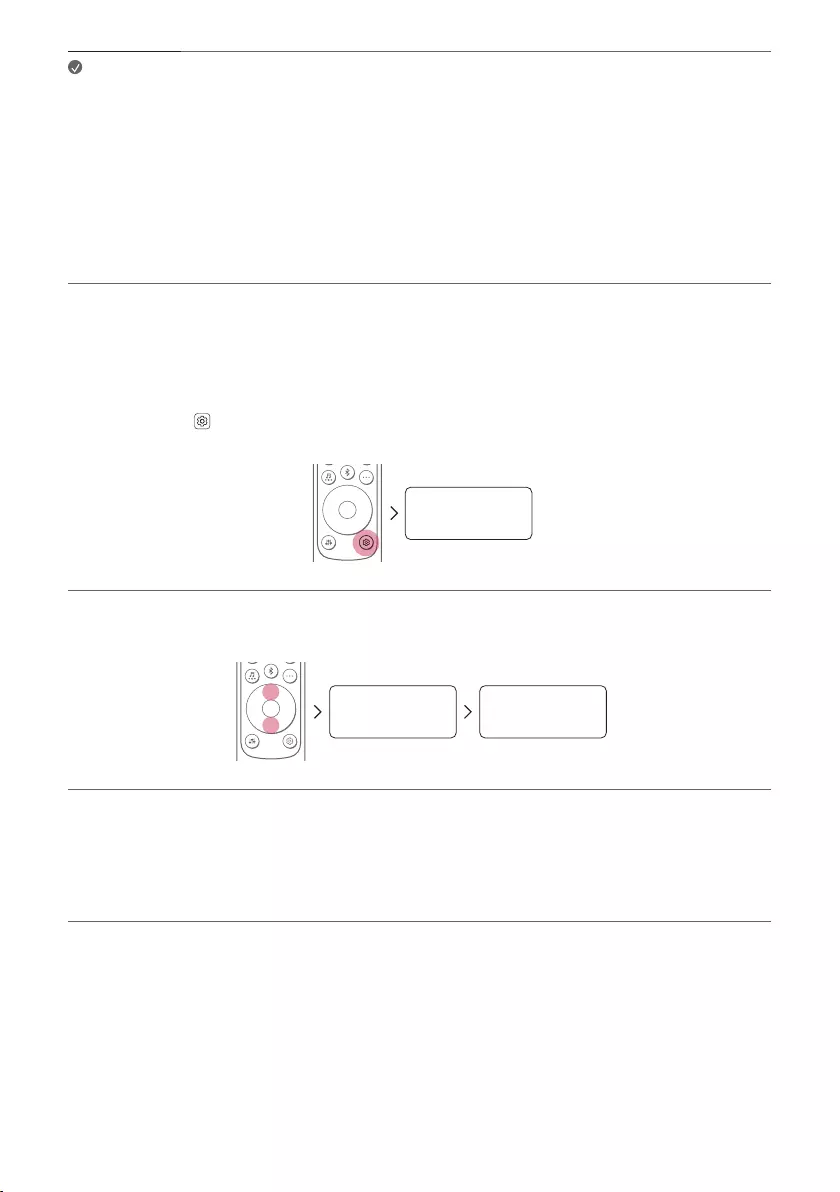
23
Note • Press the Settings button on the TV remote control to check if the TV's audio output is set
to [External Speaker].
• You cannot control the product with the LG TV's Magic Remote Control.
• When the SIMPLINK or Sound Sync functions of the TV are turned on, this function may not
work properly. Press the Settings button on the TV remote control to turn off this function.
• This function may not work well when the unit and the TV are connected with an HDMI cable.
Using Auto Power
This function automatically turns the product on or off when the TV or external device is turned on or off.
When the connected device is turned on, the product turns on automatically and selects a function according to
the input signal.
Activating/Deactivating the Auto Power function
a Press Settings button. The product enters the setting mode and you can see “OFF-AUTO POWER” or
“ON-AUTO POWER”.
OFF-AUTO POWER
b While the “OFF-AUTO POWER” or “ON-AUTO POWER” is scrolling in the status display, press Up/Down
button to turn on or off the Auto Power function.
OFF-
AUTO POWER
ON-
AUTO POWER
How to disconnect the wireless network connection or the wireless
device
Set up the Auto Power function to off and turn off the product.
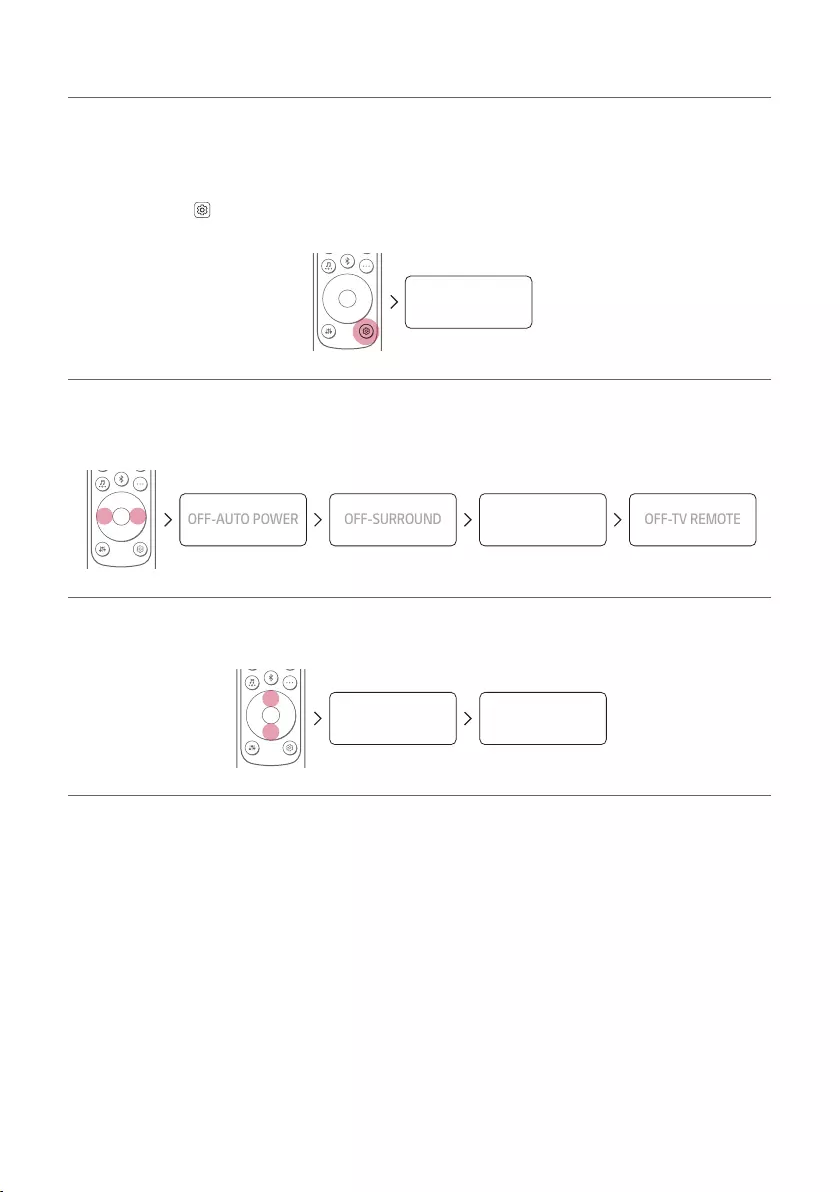
24
Using Night Time
This reduces the general sound volume, but raises the volume of soft and delicate sounds. This is useful when
enjoying music or a movie late at night.
Activating/Deactivating the Night Time function
a Press Settings button. The product enters the setting mode and you can see “OFF-AUTO POWER” or
“ON-AUTO POWER”.
OFF-AUTO POWER
b While the “OFF-AUTO POWER” or “ON-AUTO POWER” is scrolling in the status display, press Left/Right
button to select the Night time setting. You can see the status of the Night time, “ON-NIGHT TIME” or
“OFF-NIGHT TIME”.
OFF-AUTO POWER
OFF-SURROUND
OFF-NIGHT TIME
OFF-TV REMOTE
c While the “ON-NIGHT TIME” or “OFF-NIGHT TIME” is scrolling in the status display, press Up/Down
button to turn on or off the Night time.
OFF-NIGHT TIME ON-NIGHT TIME
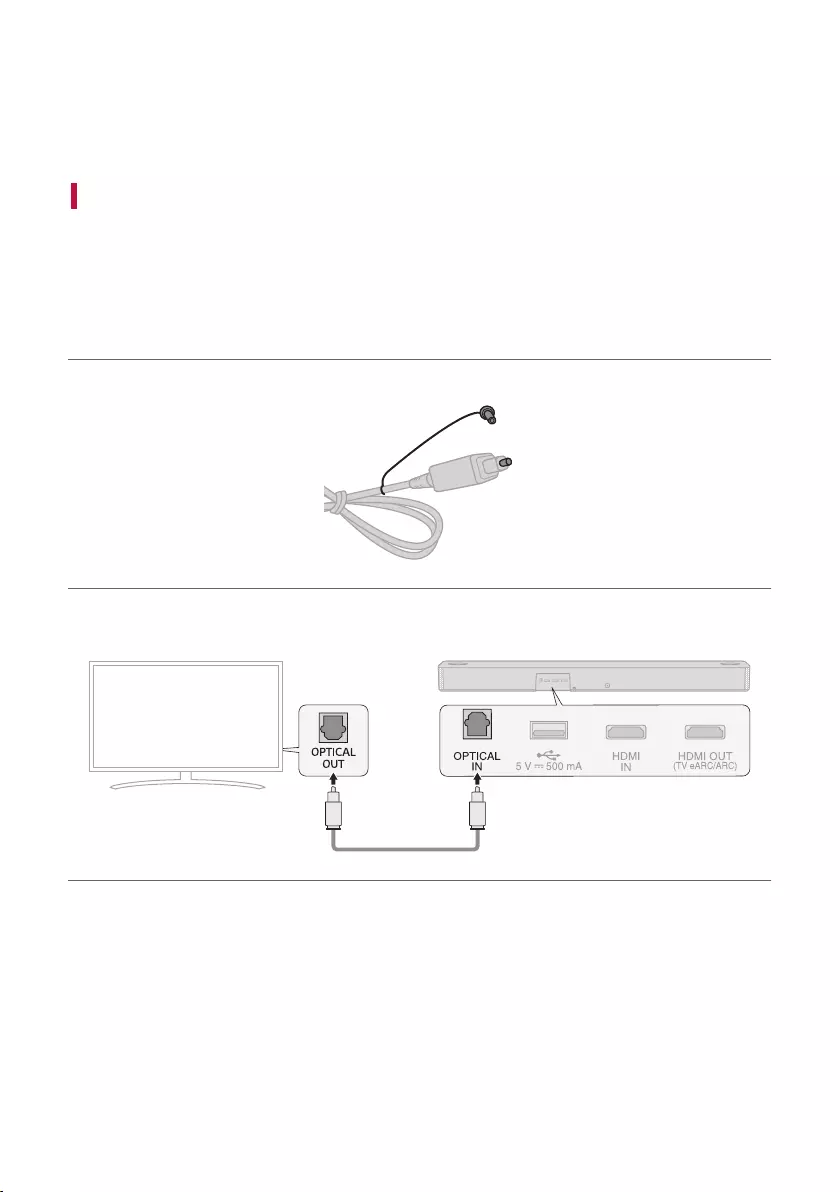
25
Connecting to the TV
Enjoy a rich, high-quality sound by connecting the product to a TV or a beam projector. It has been designed to
enhance the realism of your favourite programming, such as dramas and sports broadcasts.
Connecting with an Optical Cable
Transmit your TV’s audio to the product by connecting it to the TV with an optical cable. You can add a variety of
3Deffectstotheoriginalaudiotolltheroomwithadeep,richsound.
Watching TV after connecting with an optical cable
a Ifthedigitalcableterminalhasacover,rstremovethecoversfrombothends.
b Using an optical cable, connect the OPTICAL IN terminal on the back of the product to the Optical Digital
Output (OPTICAL OUT) terminal on the TV as shown in the picture.
Connecting to the TV
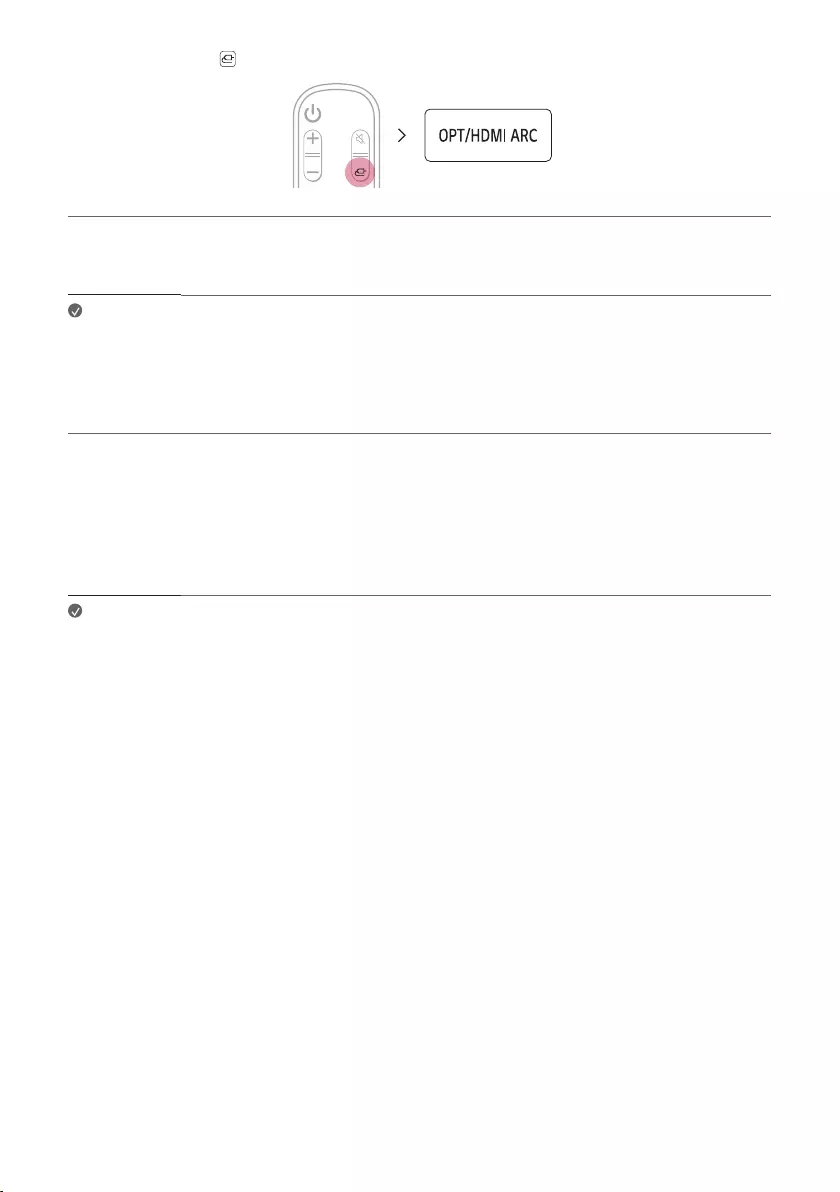
26
c Press the Function button repeatedly until “OPT/HDMI ARC” appears on the status display.
d Press the Settings button on the TV remote control to enter the [Speaker] menu and set the output speaker
to [Optical] or [External Speaker]. Settings and menu items may vary depending on the TV manufacturer.
Note • If the optical input signal and the ARC signal attempt to connect at the same time, the ARC
signal will take priority.
When you use an LG TV
You can adjust the volume with the LG TV remote control if the TV is connected to the product with an optical
cable. You can only do so on a TV that supports the LG TV Sound Sync function. Check your TV’s user manual to
see if your TV is supported.
Functions controllable with an LG TV remote control
Volume, mute on/off
Note • When the TV is properly connected to the product, “LGOPT” will appear on the status
display.
• When using the product with an LG TV remote control, the volume and mute status set on
the TV will automatically be applied to the product.
• You can still use the product’s remote control even after connecting it to an LG TV.
• To use LG Sound Sync, you may have to change the sound setting of your TV. It may vary
depending on the TV.
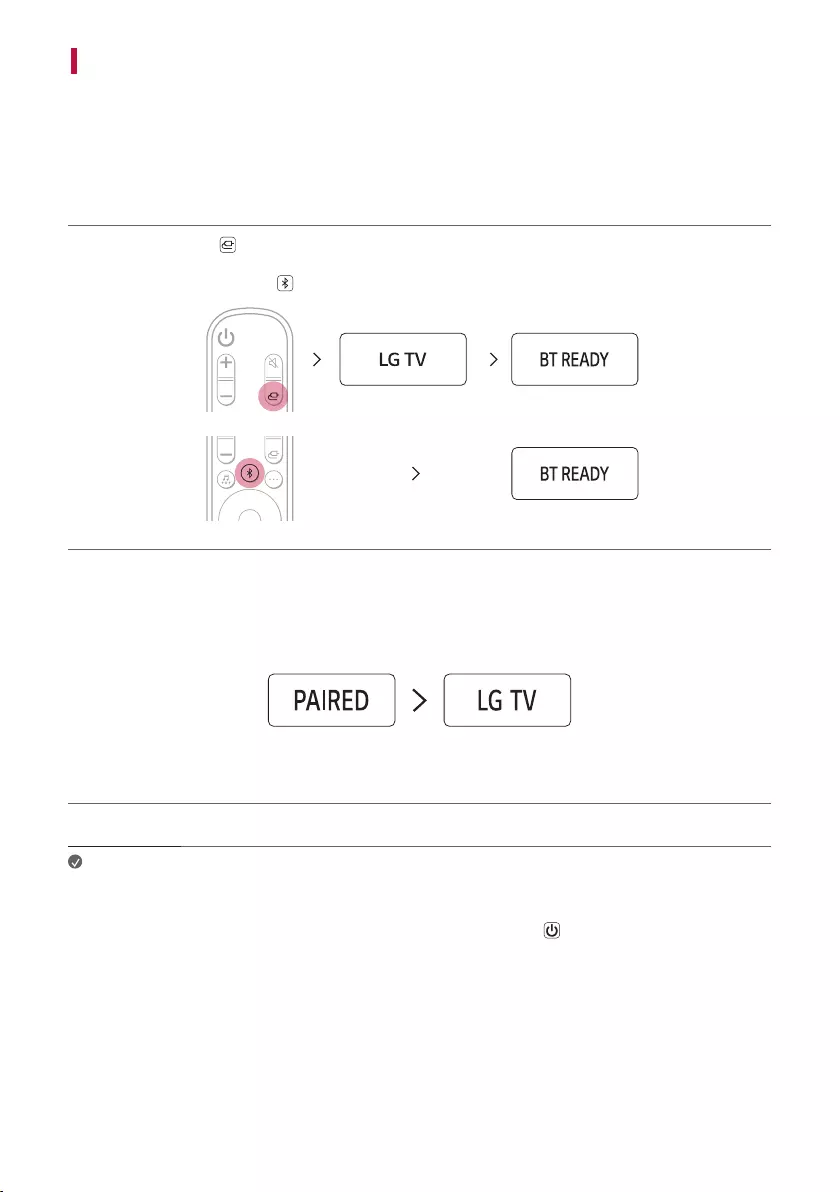
27
Connecting with LG Sound Sync (Wireless)
You can adjust the volume with the LG TV remote control if the TV is connected to the product with LG Sound
Sync (Wireless). Check out the TV user manual to see if your TV is supported.
Watching TV after connecting it wirelessly
a Press the Function button repeatedly until “LG TV” appears on the status display.
After a moment, it will show “BT READY”.
Or Press the Bluetooth pair button. After a moment, it will show “BT READY”.
b Press the Settings button on the TV remote control and enter the [Speaker] menu to set the output speaker
to [LG Sound Sync (Wireless)].
c When the product is connected to the TV via Bluetooth, you can see the status display change from
“PAIRED” [ “LG TV”
Connected Ready to use
Note • When using the product with an LG TV remote control, the volume and mute status set on
the TV will automatically be applied to the product.
• You can still use the product’s remote control even after connecting it to an LG TV.
• If you turn off the power of the product with the Power button, the LG Sound Sync
(Wireless) will be disconnected.
• Depending on the TV, the product may be connected to the LG TV even if it is connected with
the Bluetooth function.
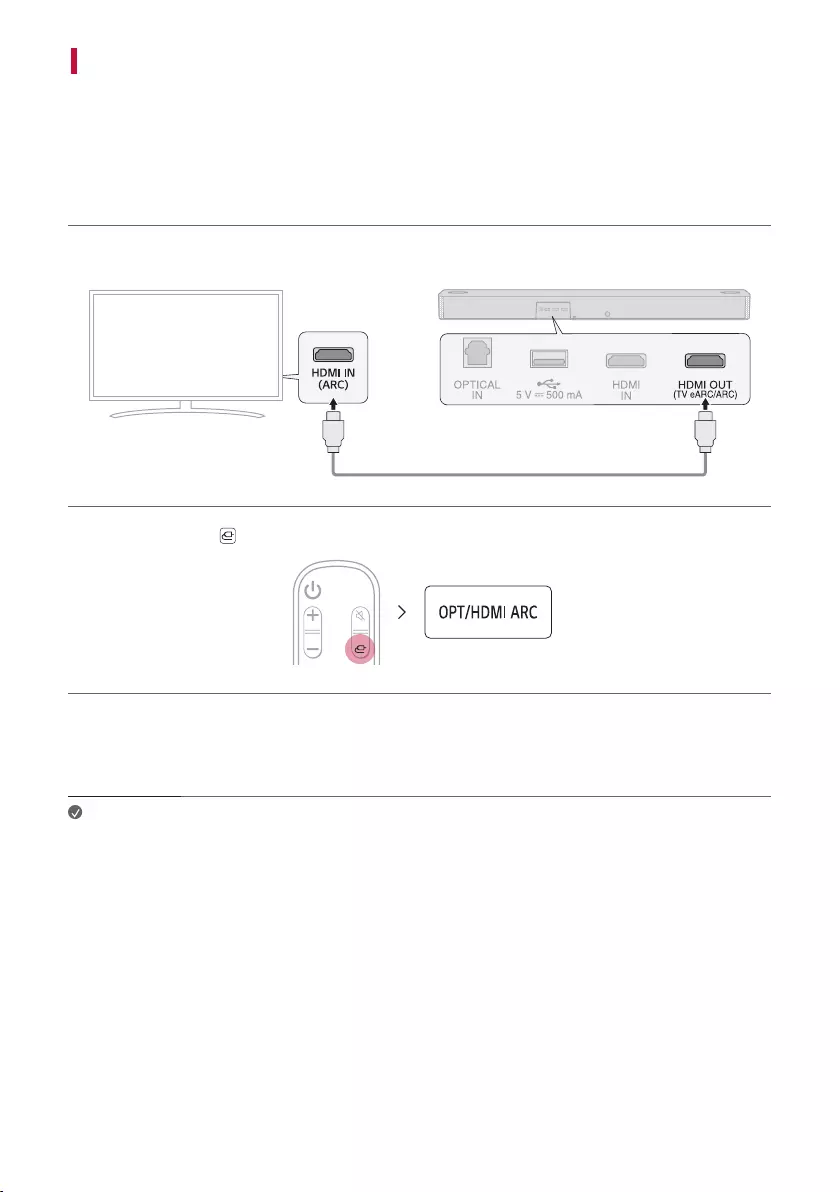
28
Connecting with an HDMI Cable
You can transmit TV audio to the product by connecting the TV to the product with an HDMI cable. Add a variety
of3Deffectstotheoriginalaudiotolltheroomwithadeep,richsound.
Watching TV after connecting with an HDMI cable
a Using the HDMI cable, connect the HDMI OUT (TV eARC/ARC) terminal on the back of the product to the
HDMI IN (ARC) terminal on the TV as shown in the picture.
b Press the Function button repeatedly until “OPT/HDMI ARC” appears on the status display.
c Press the Settings button on the TV remote control to enter the [Speaker] menu and set the output speaker
to [HDMI ARC]. Settings and menu items may vary depending on the TV manufacturer.
d When the TV is properly connected to the product, “ARC” or “E-ARC” will appear on the status display.
Note • E-ARC supports high-quality audio such as DTS-HD Master Audio™, DTS:X®, Dolby TrueHD,
and Dolby Atmos®.
• If you wish to use Dolby Atmos® or DTS:X®, the connected device and its content should
support Dolby Atmos® or DTS:X®.
• Ensure that your TV supports the eARC function before you turn on eARC from the
Settings menu. For more information on how to use this function, please refer to your TV’s
user manual. Settings may vary depending on the TV.
• UseacertiedcablewiththeHDMIlogo.
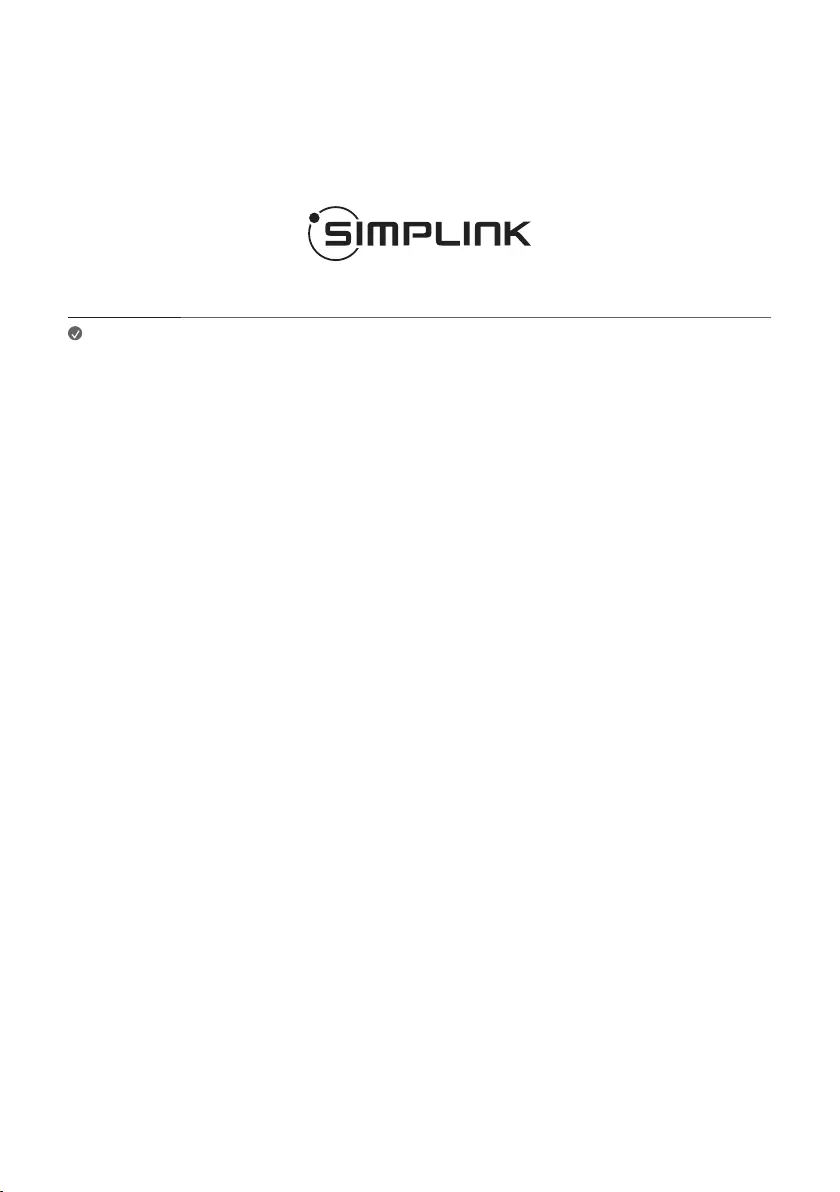
29
SIMPLINK
• SIMPLINK refers to the HDMI-CEC function that allows you to use a single TV remote control to easily operate
an audio device or player connected to an LG TV via HDMI.
- Functions controllable with a SIMPLINK-compatible LG TV remote control: Power on/off, volume control,
mute on/off, etc.
• For more information on how to set up SIMPLINK, consult your LG TV’s user manual.
Note • The SIMPLINK function may not work properly depending on the status of the product or
other connected devices.
- HDMI-CEC features by TV manufacturer: LG SIMPLINK, Sony BRAVIA Sync/Link, Philips
EasyLink, Samsung Anynet+, etc.
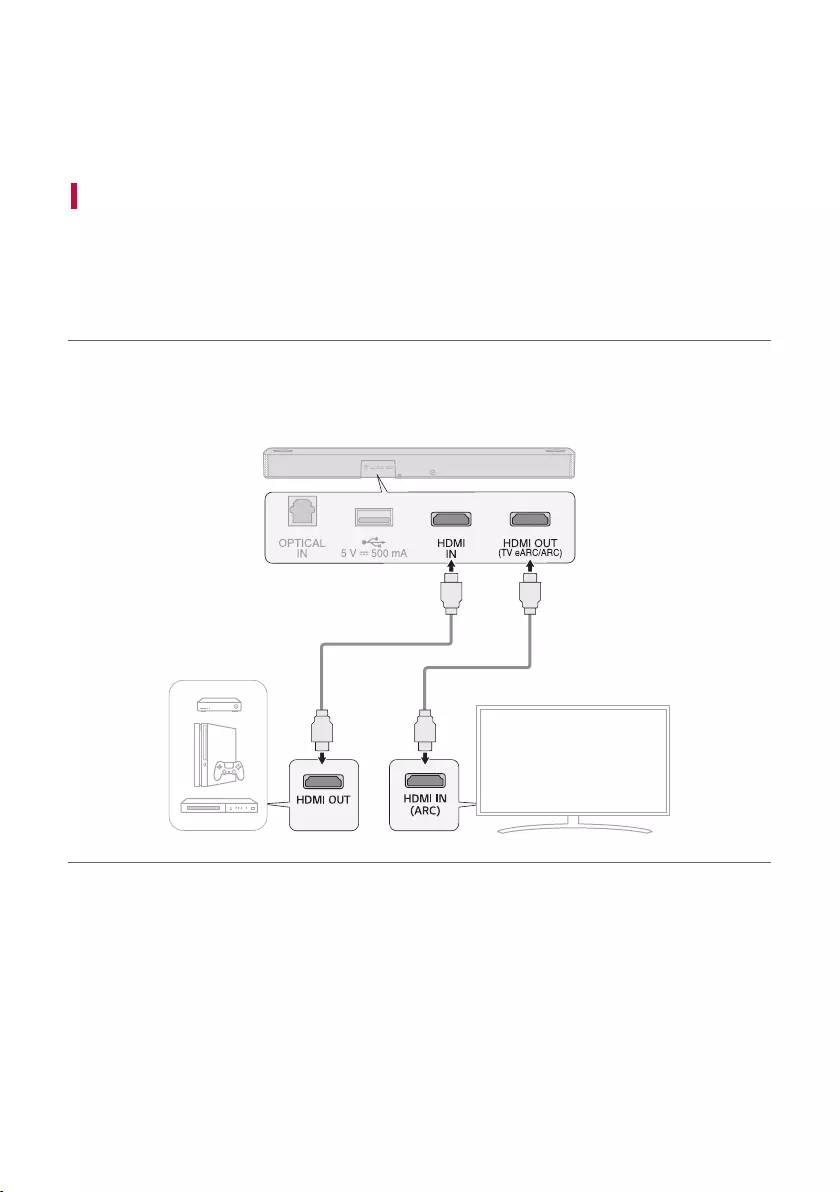
30
Connecting to an External Device
Experience movies and games in more realism by connecting the product to a device such as a game console or a
Blu-ray player.
Connecting with an HDMI Cable
YoucanconnectyourTVorexternaldevicetotheproductwithanHDMIcableforadeep,magnicentsound.
Connecting an external device via HDMI
a Connect an external device such as a DVD or Blu-ray player. Following the picture below, connect the HDMI
OUT terminal of the device to the HDMI IN terminal on the back of the product.
b Using the HDMI cable, connect the HDMI OUT (TV eARC/ARC) terminal on the back of the product to the
HDMI IN (ARC) terminal on the TV.
Connecting to an External Device
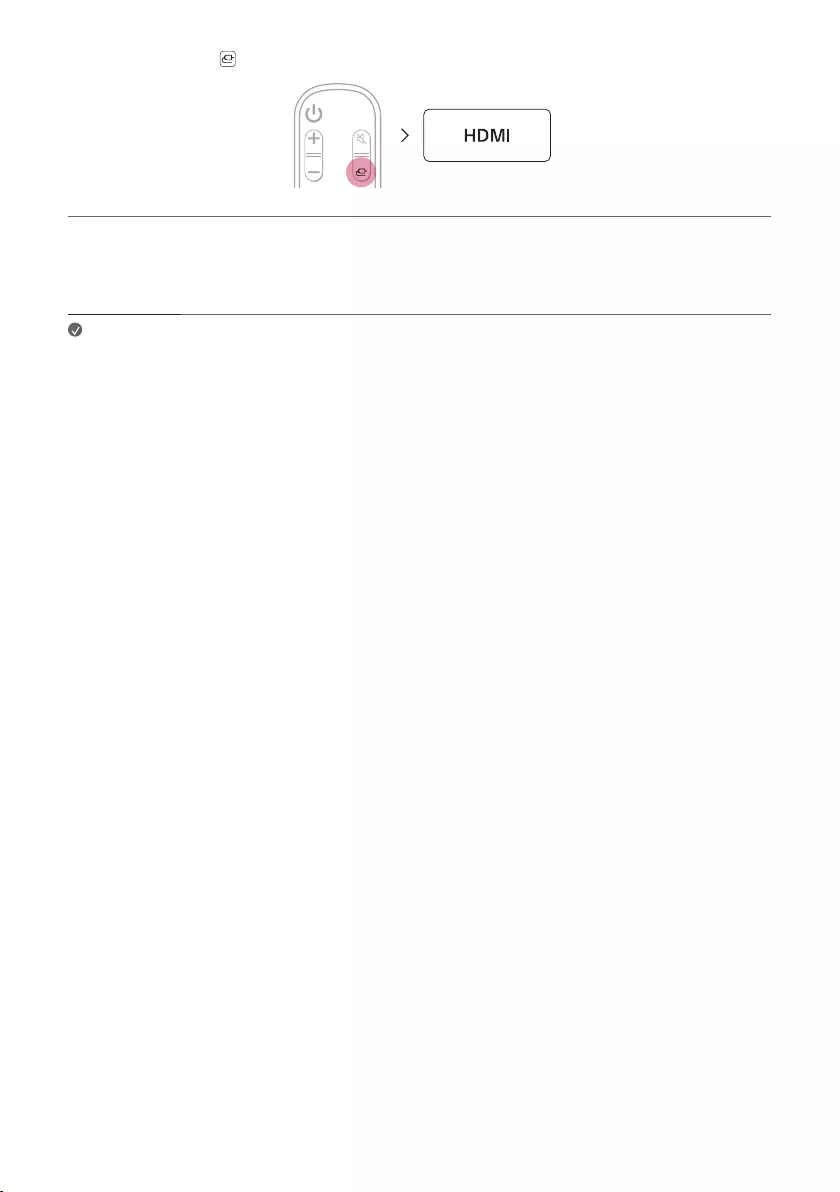
31
c Press the Function button repeatedly until “HDMI” appears on the status display.
d When the external device is properly connected to the product, you can listen to the sound of the device.
When playing the video with Dolby Atmos® or DTS:X® technology, either “DOLBY ATMOS” or “DTS:X” will
appear on the status display.
Note • Dolby Atmos® or DTS:X® audio supports 3.1.2 channels. When the wireless rear speakers are
connected, 5.1.2 channels are supported.
• Please check the audio output settings in the Settings menu of your external device (ex. Blu-
ray player or TV). The audio output should be set to [No encoding], [Bitstream], [Auto], or
[Pass through]. For more information on how to set the output, please refer to your external
device’s user manual.
• UseacertiedcablewiththeHDMIlogo.
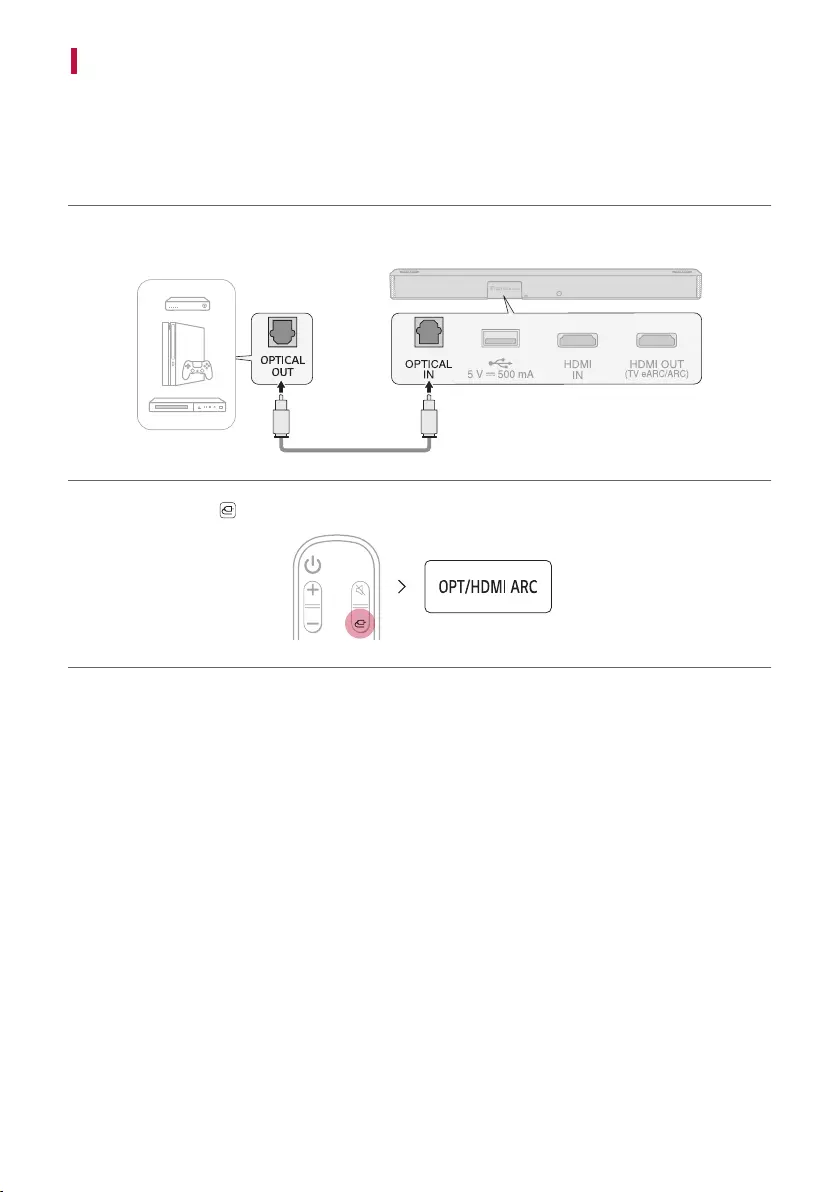
32
Connecting with an Optical Cable
YoucanconnectaTVorexternaldevicetotheproductwithanopticalcableforadeep,magnicentsound.
Connecting an external device via optical cable
a Use the optical cable to connect the OPTICAL IN terminal on the back of the product to the OPTICAL OUT
terminal of your external device (ex. TV, Blu-ray player) as shown in the picture.
b Press the Function button repeatedly until “OPT/HDMI ARC” appears on the status display.
c When the external device is properly connected to the product, “OPT” will appear on the status display.
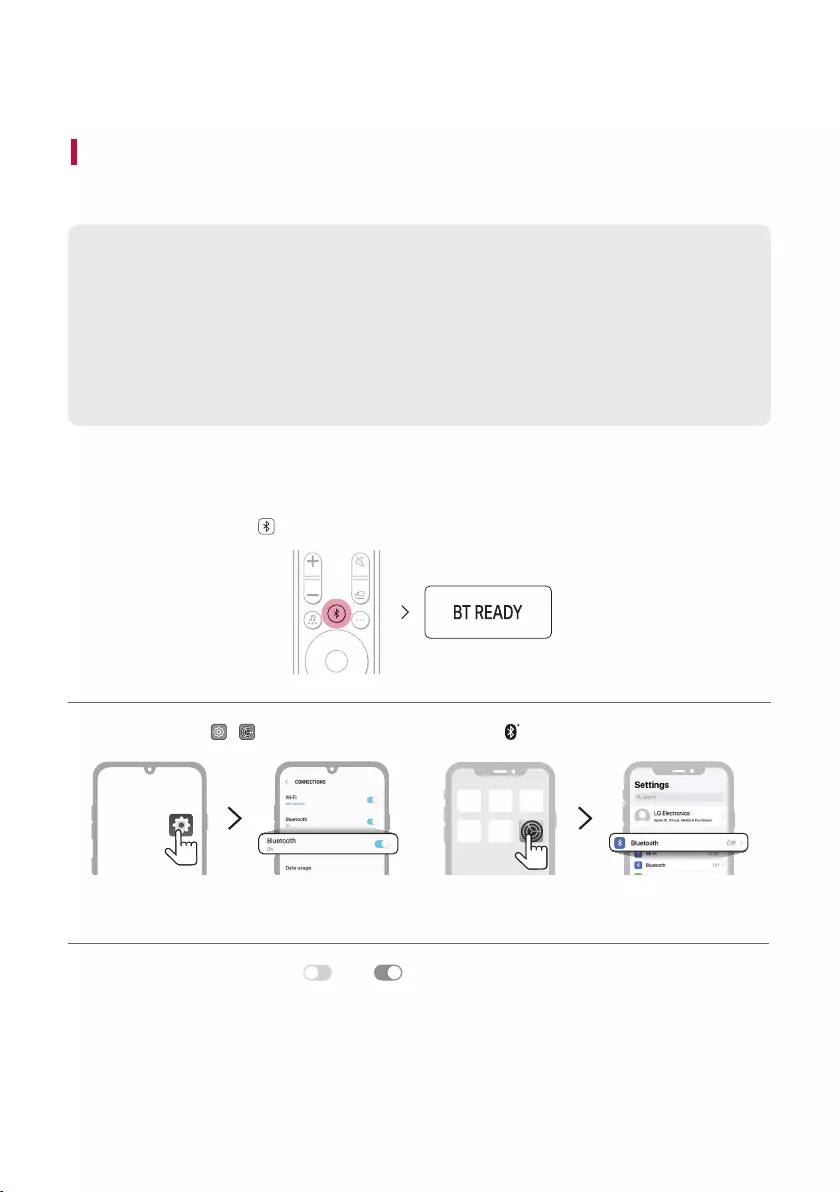
33
Using the Product as an Audio System
Connecting via Bluetooth
YoucanplaymusiclesstoredonaBluetooth device, or run music apps to enjoy the music with this product.
Please check the following rst.
• Bluetoothdevicestobeconnectedtotheproductshouldmeetthefollowingspecications.
- Version: 4.0 or higher
- Codec: SBC, AAC
• Steps to connect the device to the product may vary depending on the Bluetooth device type and
model. For more information on how to connect the device, please refer to your external device’s user
manual.
Select the [Bluetooth] from your smartphone's Settings menu.
Settings menu items may vary depending on your smartphone manufacturer and model.
a Turn on the product.
b Press the Bluetooth pair button. After a moment, “BT READY” appears on the status display.
c Tap the Settings ( / ) button on your smartphone and select Bluetooth.
<Android Phone> <iPhone>
d Turn on the Bluetooth function. ( Off > On)
Using the Product as an Audio System
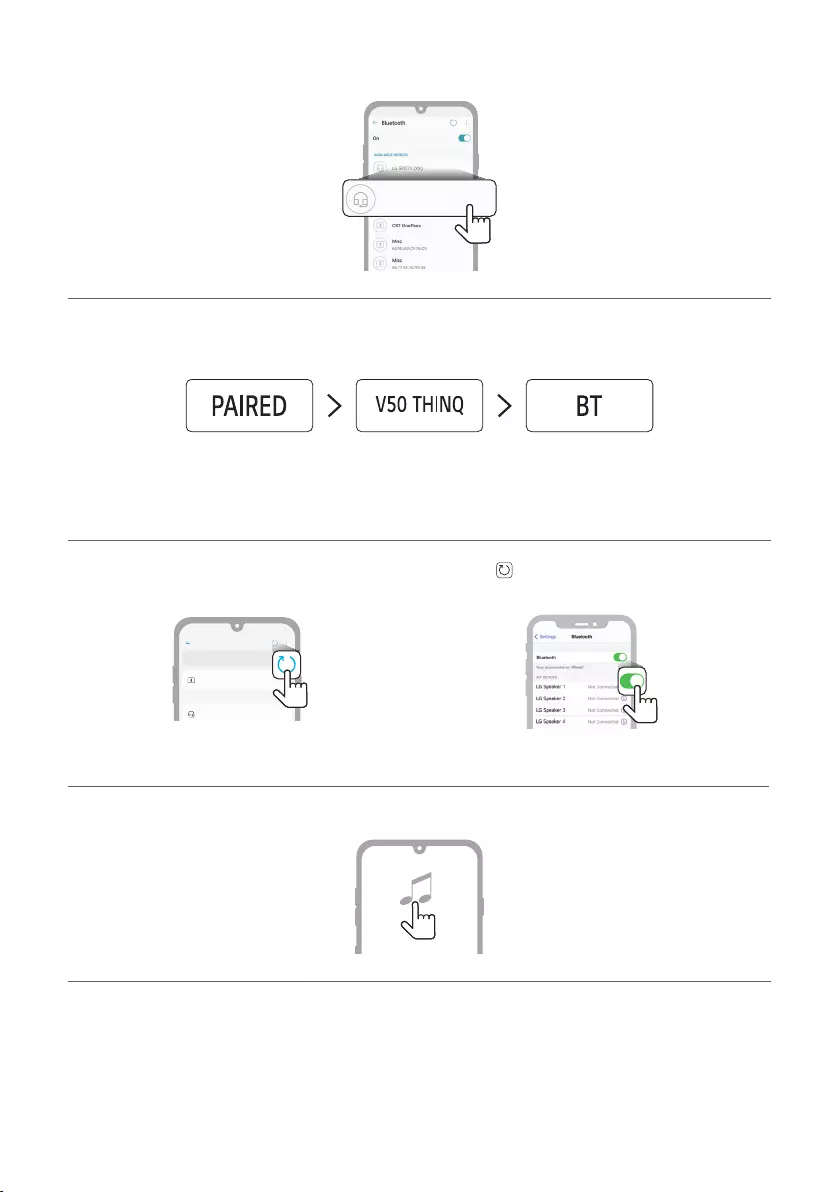
34
e You will see a list of connectable devices on your smartphone.
Find and tap "LG SPD7Y (XX)".
LG SPD7Y (XX)
LG SPD7Y (XX)
f When the product is connected to the smartphone via Bluetooth, you will see the status display change
from “PAIRED” [ “Connected Bluetooth device name” [ “BT”.
Connected
Connected
Bluetooth device
name
Ready to use
g Ifyoucannotndtheproduct“LGSPD7Y(XX)”,taptheRefresh button at the top right of the screen on
the Android smartphone or turn the Bluetooth off and turn it on again on iPhone.
Bluetooth
LG SPD7Y (XX)
Bluetooth devices
LG Smart Phone
On
AVAILABLE DEVICES
<Android Phone> <iPhone>
h Run a Music app and listen to music on the smartphone.
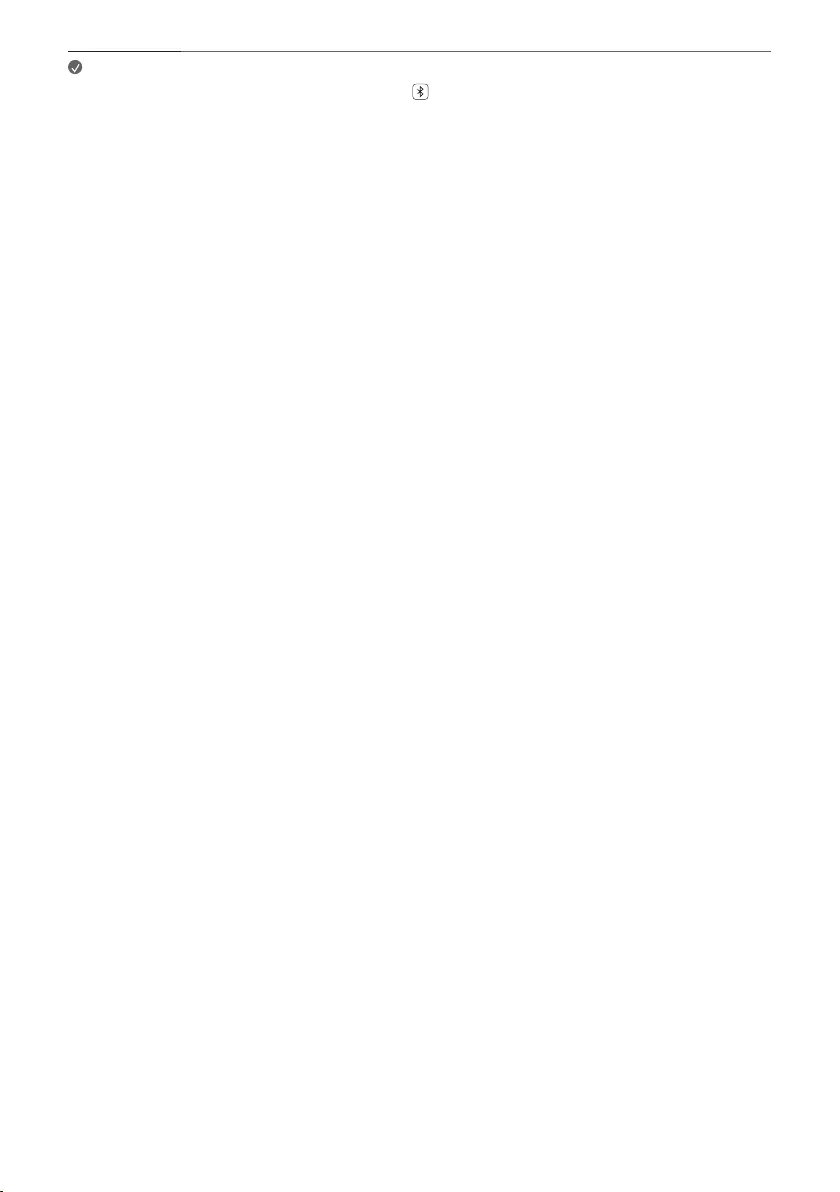
35
Note • The closer the Bluetooth device is to the product, the better your connection.
• If you pressed the Bluetooth pair button of the product and selected the “BT” option,
but could not connect to the Bluetooth device, you will see “BT READY” on the status
display. Check the status of the Bluetooth device.
• When using Bluetooth, you should adjust the volume level to an appropriate level.
• XX is the last 2 digits of the MAC address of the product. For example, if the MAC address is
9C:02:98:4A:F7:08, it will be displayed as “LG SPD7Y (08)”.
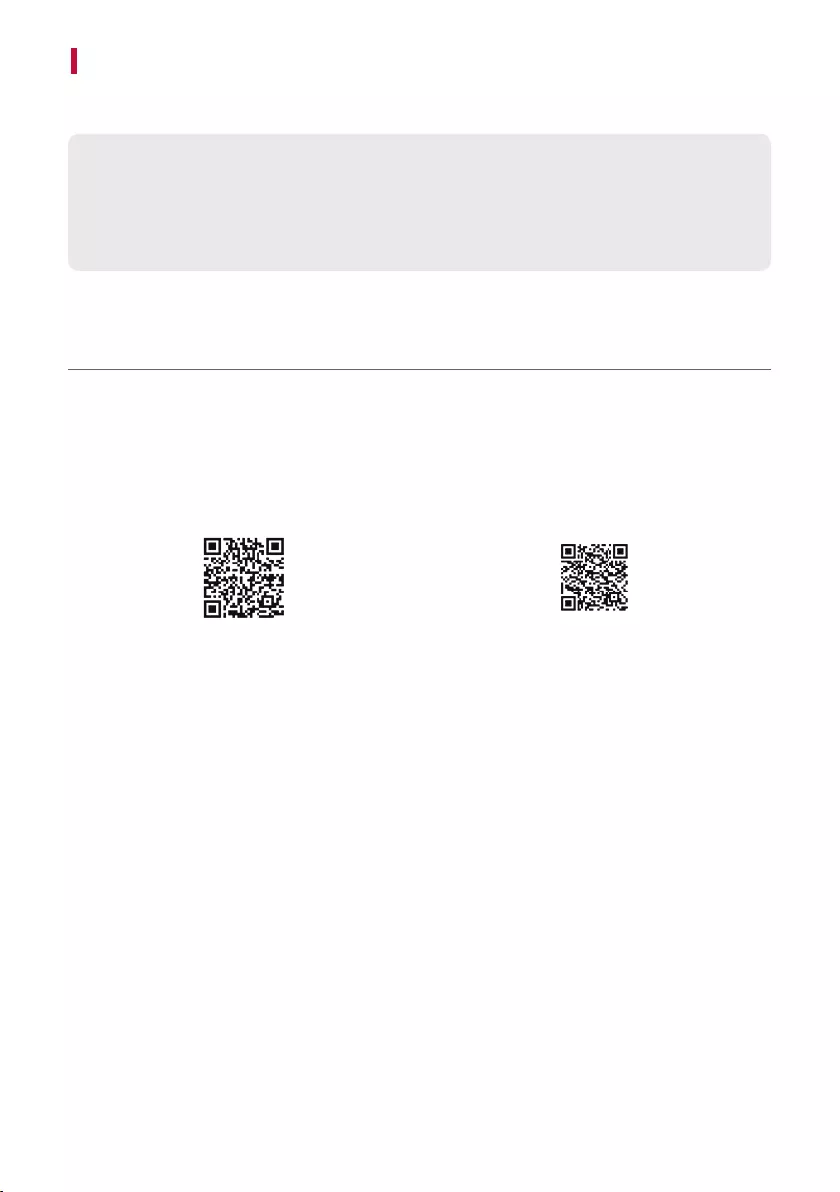
36
Connecting with a Smartphone via LG Sound Bar app
Please use the LG Sound Bar app to run various functions of the product conveniently.
Please check the following rst.
• The LG Sound Bar app is available in the versions listed below.
- Android™ OS: Version 5.0 or higher
- iOS OS: Version 10 or higher
Installing the app
Install the LG Sound Bar app on your smartphone. To install the LG Sound Bar app, you can scan the QR code
with a QR code scan app or download on Google Play or the App Store.
Downloading with a QR code
a Scan the QR code below with a QR code scan app.
b You will be directed to a page where you can download the LG Sound Bar app. Tap the app to install it.
(Android Phone OS) (iPhone OS)
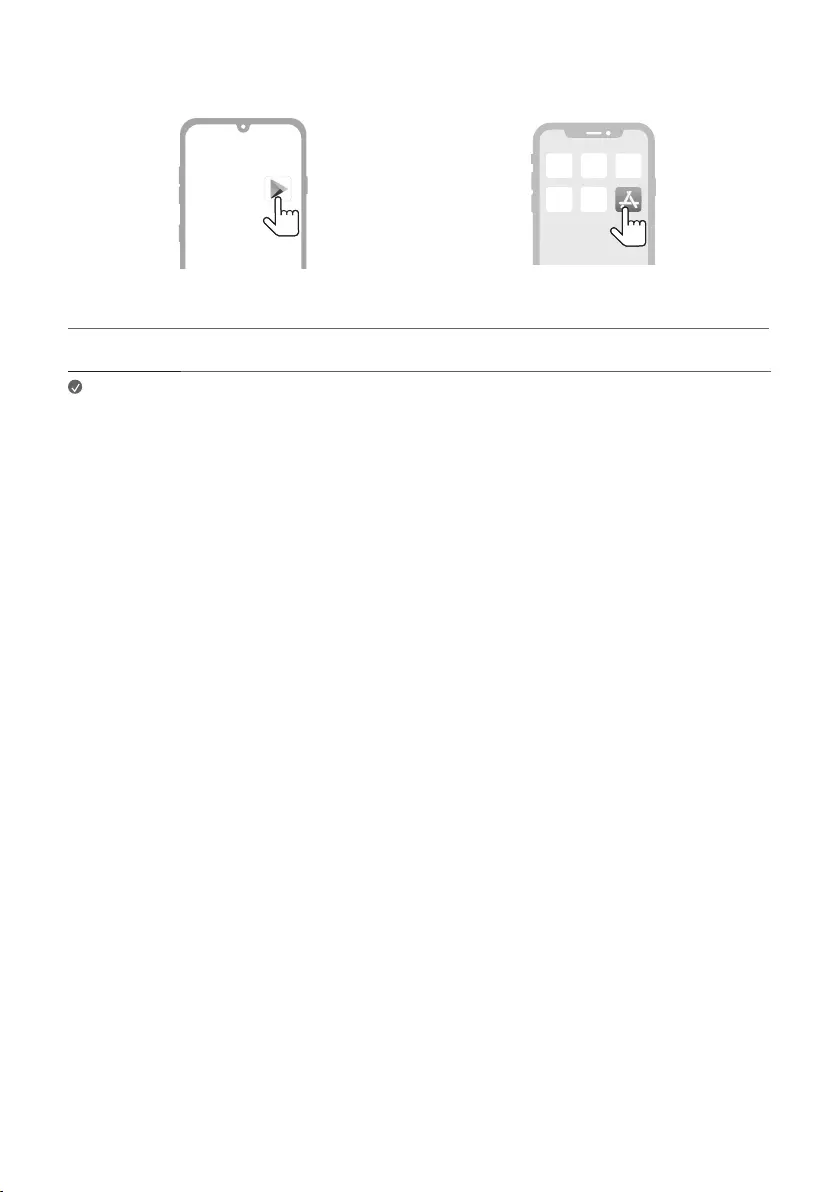
37
Downloading from the Google Play or App Store
Go to the Google play or the App Store on your smartphone and search for the LG Sound Bar app to install it.
Android Phone iPhone
Note • Settings menu items may vary depending on the smartphone manufacturer and OS.
• Google, Android and Google Play are trademarks of Google LLC.
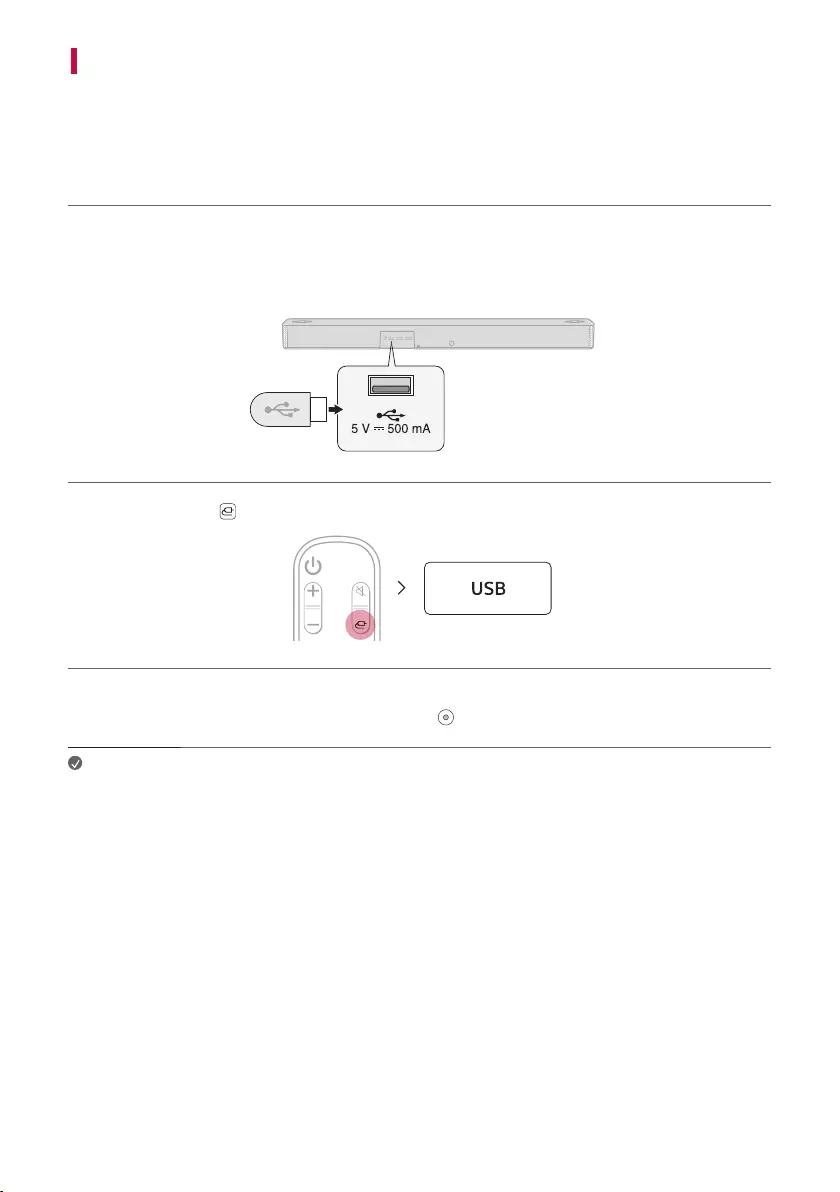
38
Connecting to a USB Storage Device
Enjoyhigh-qualitysoundbyconnectingaUSBstoragedevicecontainingmusiclestotheproduct.
Connecting the product to a USB storage device
a Plug the USB storage device into the USB port on the back of the product.
• The product cannot play any devices connected via a USB storage device hub or a USB storage device cable.
• The product cannot be connected to any USB storage device, USB type MP3 player, or card reader that
requires a separate device drive to be installed.
b Press the Function button repeatedly until “USB” appears on the status display.
c WhentheproductisproperlyconnectedtoaUSBstoragedevice,thenumberofmusiclesintheUSBdevice
will appear on the status display. Press the Play/Pause button on the remote control to enjoy the music.
Note • It is recommended that you purchase a separate USB gender changer to make it easier to
plug in and out USB storage devices.
• Purchase a USB gender changer with a USB 2.0 extension cable.
• USBdeviceswithalargestoragevolumemaytakeseveralminutestobrowsethroughles.
• LG Electronics is not responsible for any data loss. Please always back up the data on your
USB storage device to minimise damage caused by data loss.
• Only FAT16/FAT32/NTFS formats are supported. exFAT format is not supported.
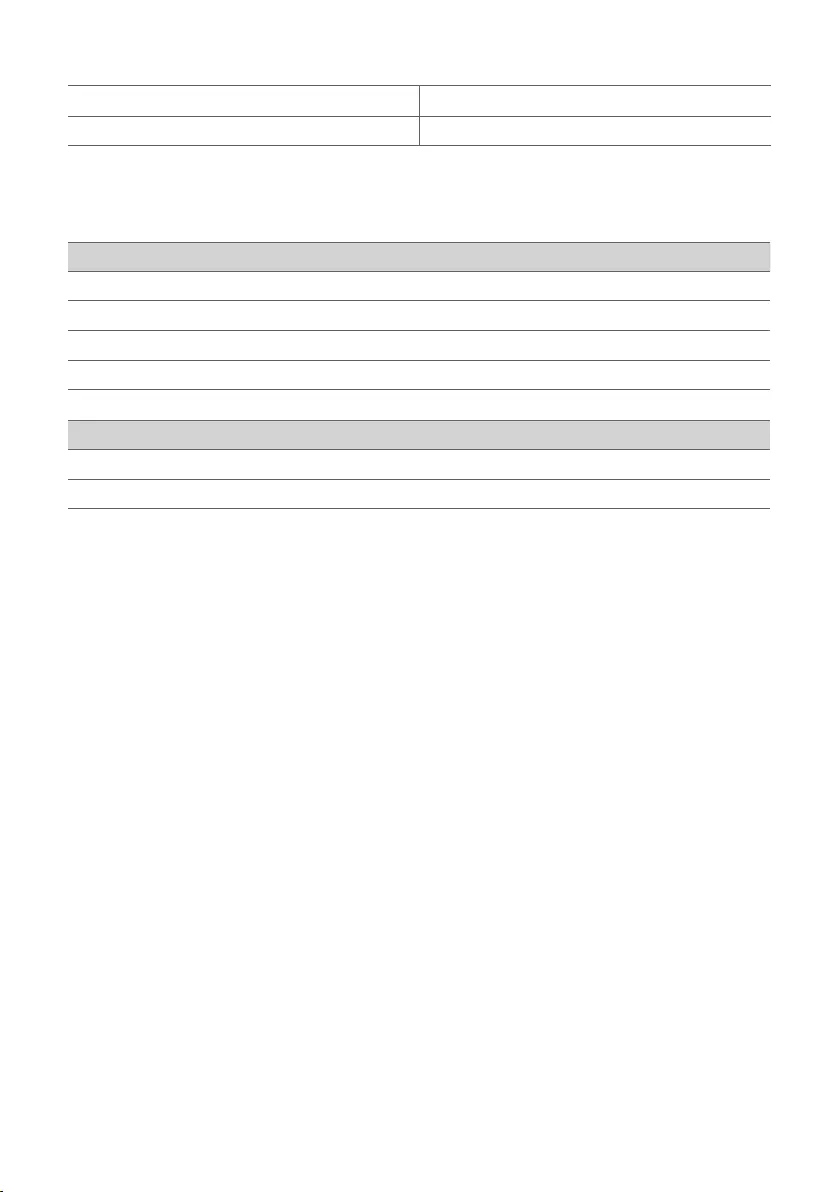
39
USB storage devices supported
MP3 player Flash MP3 player
USBashdevice USB 2.0 or higher
This product may not recognise some USB storage devices.
Playable file specifications
File extension Sampling frequency Bitrate
MP3 32 kHz - 48 kHz 8 kbps - 320 kbps
WMA 32 kHz - 48 kHz 56 kbps - 128 kbps
AAC 32 kHz - 48 kHz 8 kbps - 320 kbps
OGG 32 kHz - 48 kHz 64 kbps - 320 kbps
File extension Sampling frequency
FLAC (16 bit/24 bit) 32 kHz, 44.1 kHz, 48 kHz, 88.2 kHz, 96 kHz, 176.4 kHz, 192 kHz
WAV (16 bit/24 bit) 32 kHz, 44.1 kHz, 48 kHz, 88.2 kHz, 96 kHz, 176.4 kHz, 192 kHz
• Numberofplayableles:Upto2,000
• Maximum number of directories: Up to 200
• ThisproductcannotplaylesprotectedbyDRM(DigitalRightsManagement).
• ThisproductcannotplayvideolesfromaUSBstoragedevice.
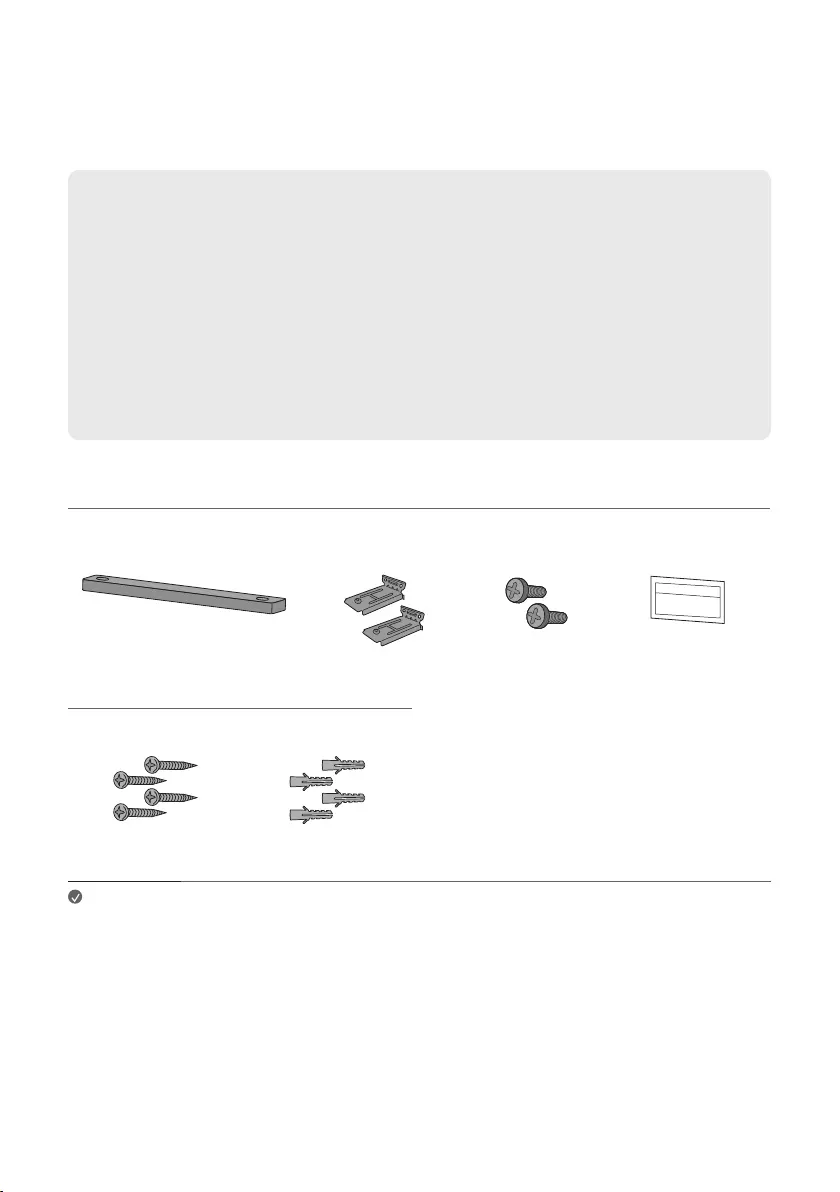
40
Mounting the Product to a Wall
You can mount this product onto a wall.
When mounting the product to the wall, follow the instructions below.
Please check the following rst.
• Itmaybedifculttoconnectexternaldevicesandcablesafterwall-mounting.First,connectanexternal
device with the proper connection cable to the product before mounting it to the wall.
• Please note the following when you mount the product to the wall. Product damage or injury may occur
during the process.
- Do not put objects on top of the wall-mounted product.
- Securetheproductrmlytothewallusingthexingscrewssothatitdoesnotfalloff.
- Ensure it is out of the reach of children. Pulling or shaking the mounted product may cause it to fall.
• There are also speakers on the top of the product. When installing the product under the TV, install it
10 cm away from the bottom of the TV.
Components for mounting the product
Sound bar Wall bracket Sound bar screws Wall bracket installation
guide
Sold separately
Bracket screws Wall plugs
Note • Screws and Wall Plugs are not supplied for mounting the product. We recommend the Hilti
(HUD-1 6 x 30) for the mounting.
Mounting the Product to a Wall
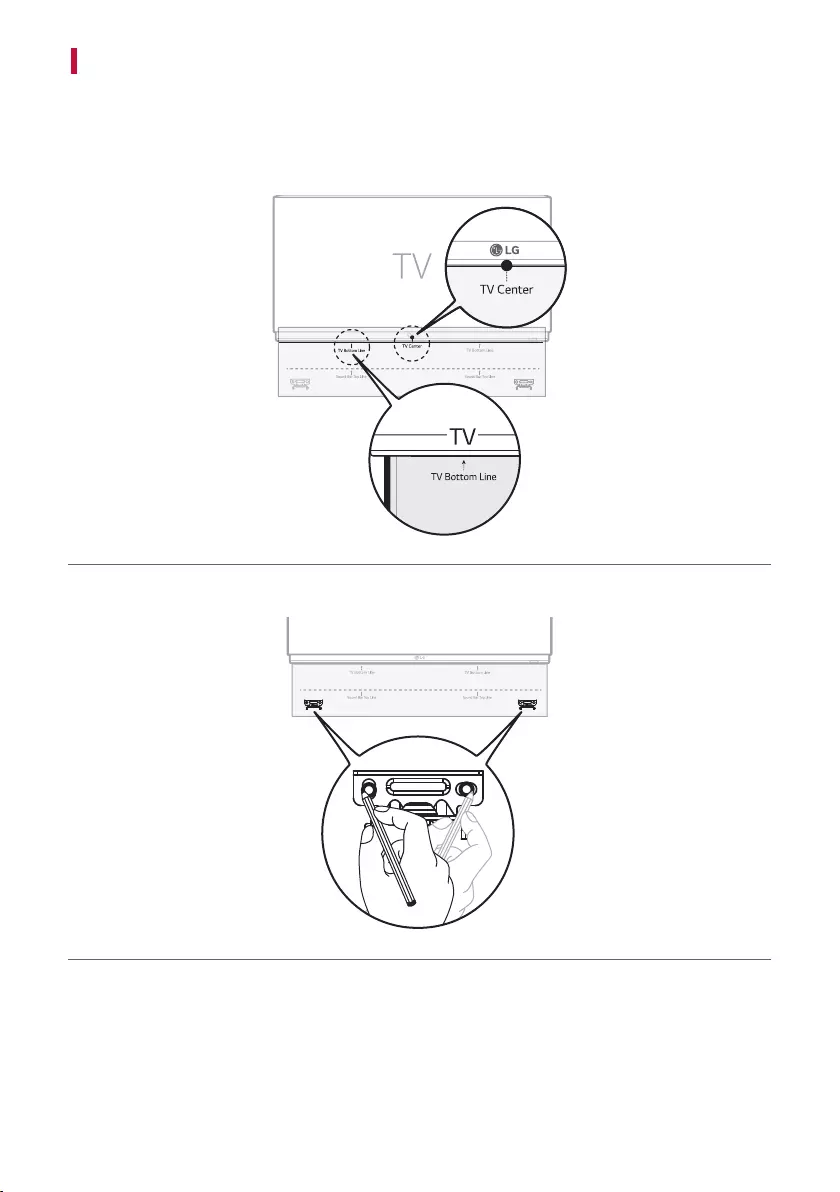
41
Mounting the Product to a Wall
a Find the wall bracket installation guide in the product package.
b Align the “TV Bottom Line” on the wall bracket installation guide with the bottom of the TV, and attach it to
the wall.
Align the centre of the wall-mounted TV with the part marked “TV Center” in the installation guide.
c With a pen, mark screw holes on the installation guide where the wall brackets will be attached.
d Drill screw holes in the marked positions on the installation guide.
e Remove the wall bracket installation guide from the wall.
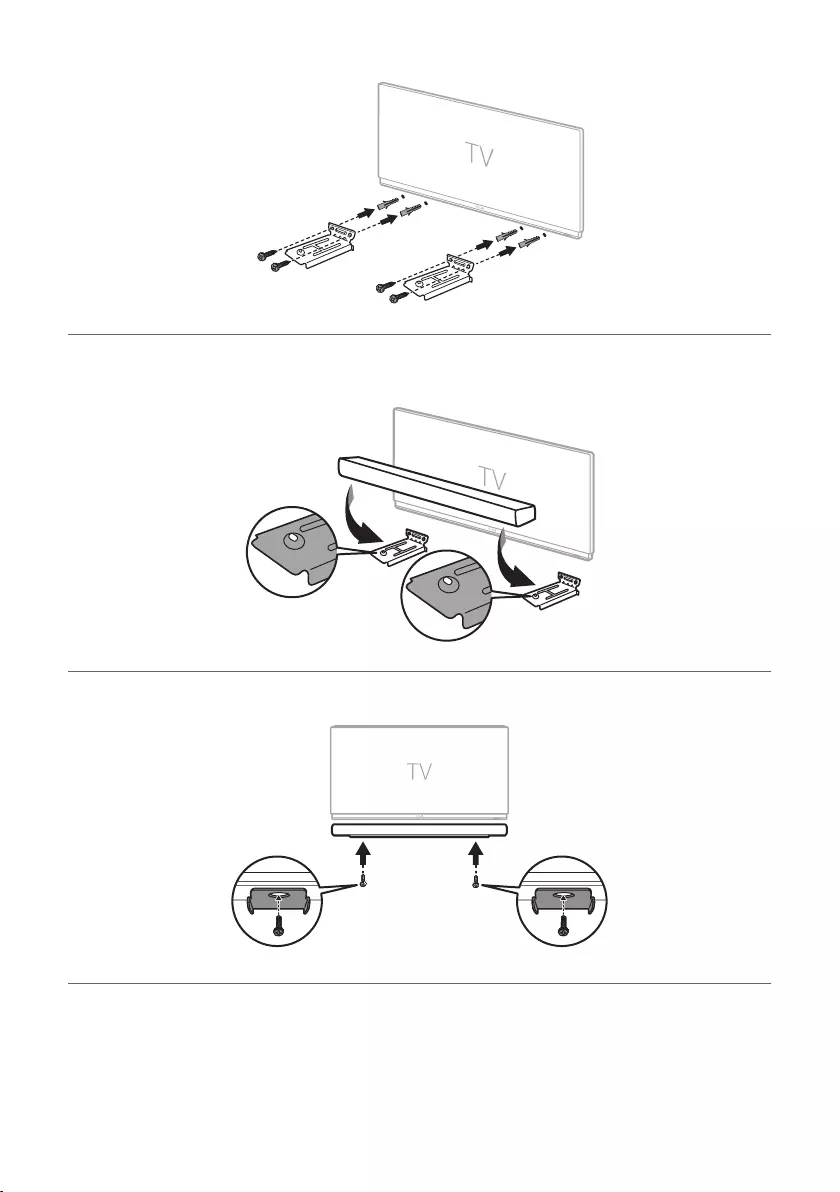
42
f Fixthebracketsrmlytothewallusingthewallplugsandscrews.
g Place the product on the brackets. Position the product on the brackets so the screw holes on the bottom of
the product align with the screw holes on the wall bracket.
h Firmly attach the product to the wall brackets using the screws provided.
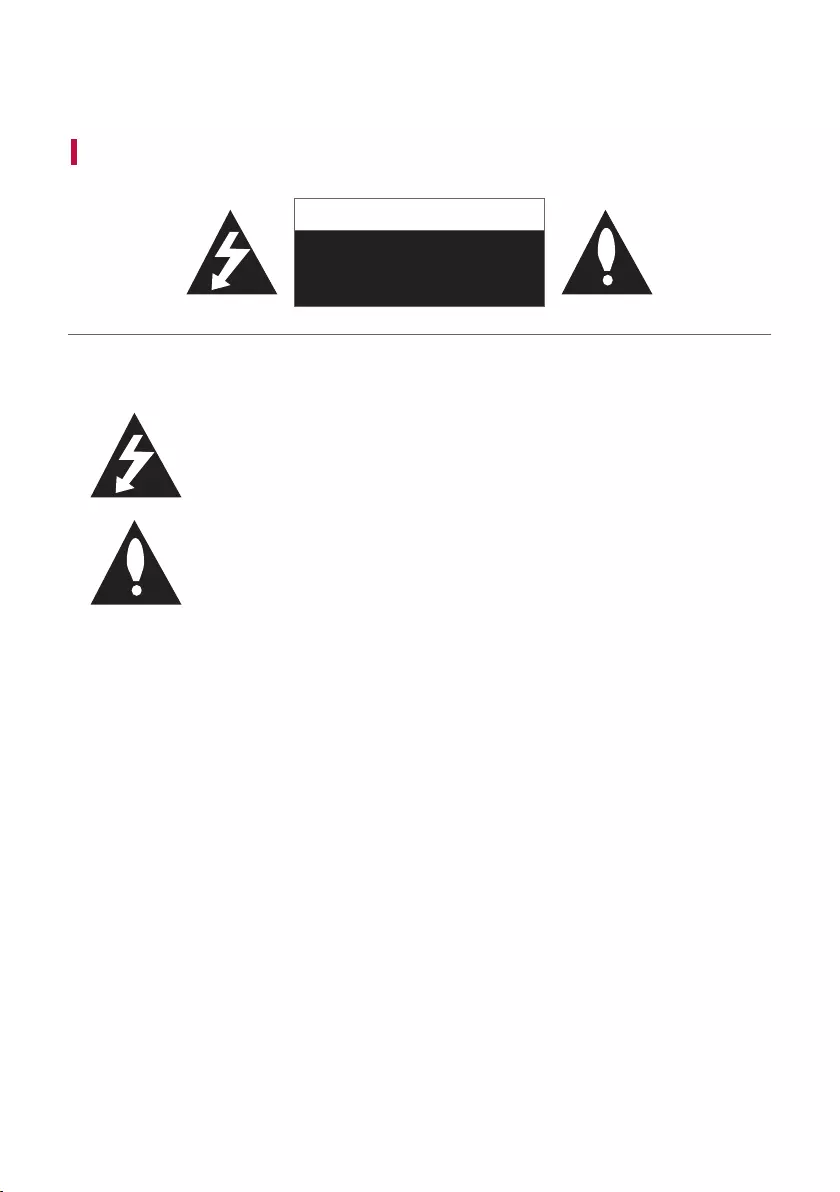
43
Safety Precautions
Safety and Regulatory
CAUTION
RISK OF ELECTRIC SHOCK
DO NOT OPEN
CAUTION: TO REDUCE THE RISK OF ELECTRIC SHOCK DO NOT REMOVE COVER (OR BACK) NO USER-
SERVICEABLE PARTS INSIDE REFER SERVICING TO QUALIFIED SERVICE PERSONNEL.
Thislightningashwitharrowheadsymbolwithinanequilateraltriangleisintendedto
alert the user to the presence of uninsulated dangerous voltage within the product’s
enclosurethatmaybeofsufcientmagnitudetoconstituteariskofelectricshockto
persons.
The exclamation point within an equilateral triangle is intended to alert the user to the
presence of important operating and maintenance (servicing) instructions in the literature
accompanying the product.
WARNING:
• TO PREVENT FIRE OR ELECTRIC SHOCK HAZARD, DO NOT EXPOSE THIS PRODUCT TO RAIN OR MOISTURE.
• Donotinstallthisequipmentinaconnedspacesuchasabookcaseorsimilarunit.
CAUTION:
• Do not use high voltage products around this product. (ex. Electrical swatter) This product may malfunction due
to electrical shock.
• Nonakedamesources,suchaslightedcandles,shouldbeplacedontheapparatus.
• Do not block any ventilation openings. Install in accordance with the manufacturer’s instructions. Slots and
openings in the cabinet are provided for ventilation and to ensure reliable operation of the product and to
protect it from over heating. The openings should never be blocked by placing the product on a bed, sofa, rug or
other similar surface. This product shall not be placed in a built-in installation such as a bookcase or rack unless
proper ventilation is provided or the manufacturer’s instruction has been adhered to.
• Theapparatusshouldnotbeexposedtowater(drippingorsplashing)andnoobjectslledwithliquids,suchas
vases, should be placed on the apparatus.
• Forsafetymarkinginformationincludingproductidenticationandsupplyratings,pleaserefertothemain
label on the bottom or the other surface of the product.
• Be careful to make sure children do not put their hands or any objects into the *speaker duct.
- * speaker duct: A hole for plentiful bass sound on speaker cabinet. (enclosure)
Safety Precautions
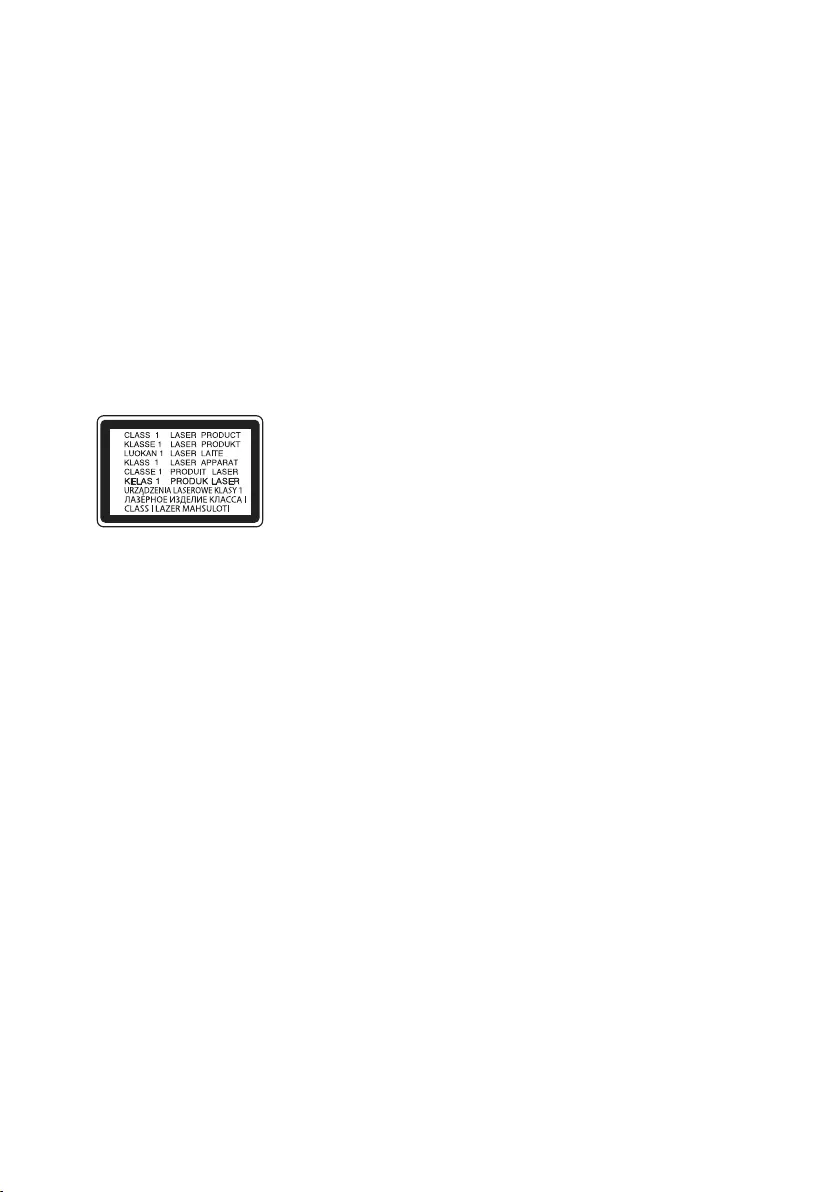
44
CAUTION concerning the Power Cord
The Power Plug is the disconnecting device. In case of an emergency, the Power Plug must remain readily
accessible.
Checkthespecicationpageofthisowner’smanualtobecertainofthecurrentrequirements.
Do not overload wall outlets. Overloaded wall outlets, loose or damaged wall outlets, extension cords, frayed power
cords, or damaged or cracked wire insulation are dangerous. Any of these conditions could result in electric shock
orre.Periodicallyexaminethecordofyourdevice,andifitsappearanceindicatesdamageordeterioration,unplug
it, discontinue use of the device, and have the cord replaced with an exact replacement part by an authorised
service centre.
Protect the power cord from physical or mechanical abuse, such as being twisted, kinked, pinched, closed in a door,
or walked upon. Pay particular attention to plugs, wall outlets, and the point where the cord exits the device.
For models using an adapter
Only use the AC adapter supplied with this device. Do not use a power supply from another device or another
manufacturer. Using any other power cable or power supply may cause damage to the device and void your
warranty.
For models using a Laser device
This product employs a Laser System. To ensure proper use of this product,
please read this owner’s manual carefully and retain it for future reference.
Shall the unit require maintenance, contact an authorised service centre.
Use of controls, adjustments or the performance of procedures other
thanthosespeciedhereinmayresultinhazardousradiationexposure.To
prevent direct exposure to laser beam, do not try to open the enclosure.
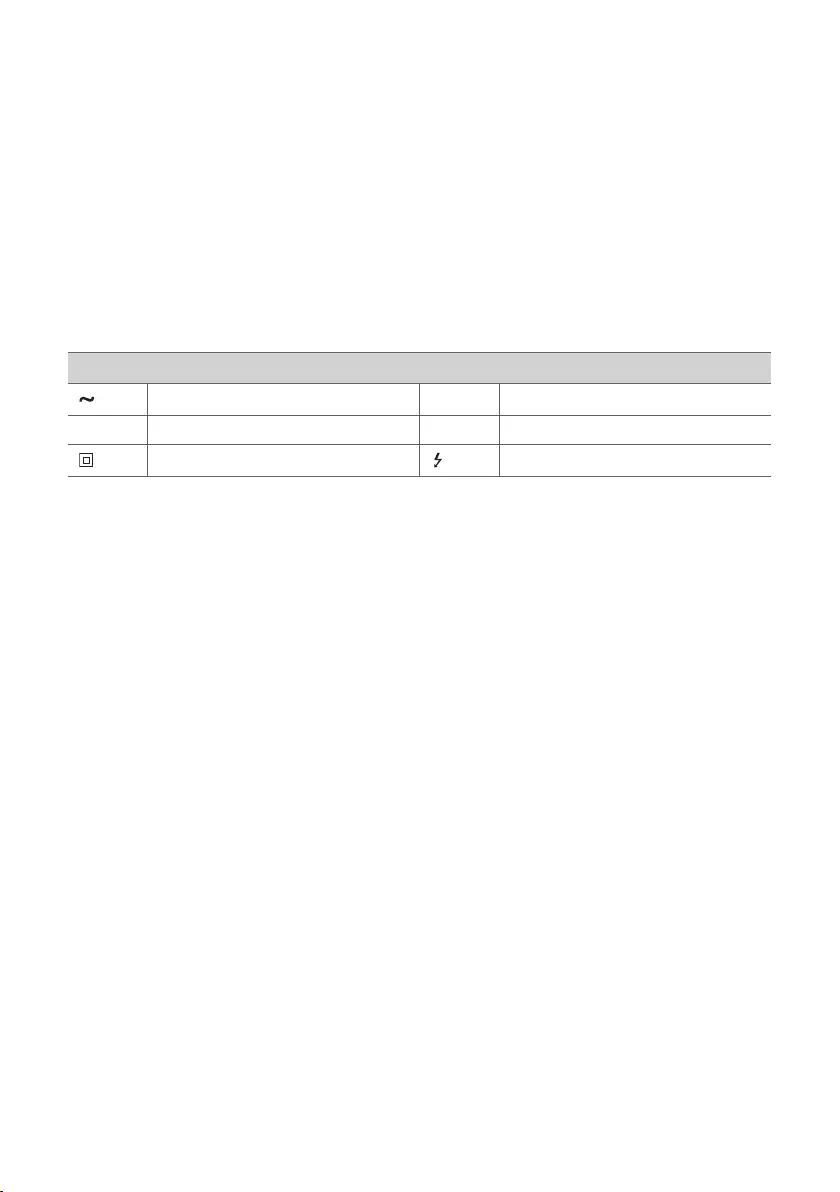
45
For models using a battery
This device is equipped with a portable battery or accumulator.
CAUTION:Riskofreorexplosionifthebatteryisreplacedbyanincorrecttype.
For models using a built-in battery
Do not store or transport at pressures lower than 11.6 kPa and at above 15,000 m altitude.
• replacement of a battery with an incorrect type that can defeat a safeguard (for example, in the case of some
lithium battery types);
• disposalofabatteryintoreorahotoven,ormechanicallycrushingorcuttingofabattery,thatcanresultin
an explosion;
• leaving a battery in an extremely high temperature surrounding environment that can result in an explosion or
theleakageofammableliquidorgas;and
• abatterysubjectedtoextremelylowairpressurethatmayresultinanexplosionortheleakageofammable
liquid or gas.
Symbols
Alternating current (AC). 1Standby power state.
0Direct current (DC). !The power is turned on.
This is a class II equipment. Danger voltage.
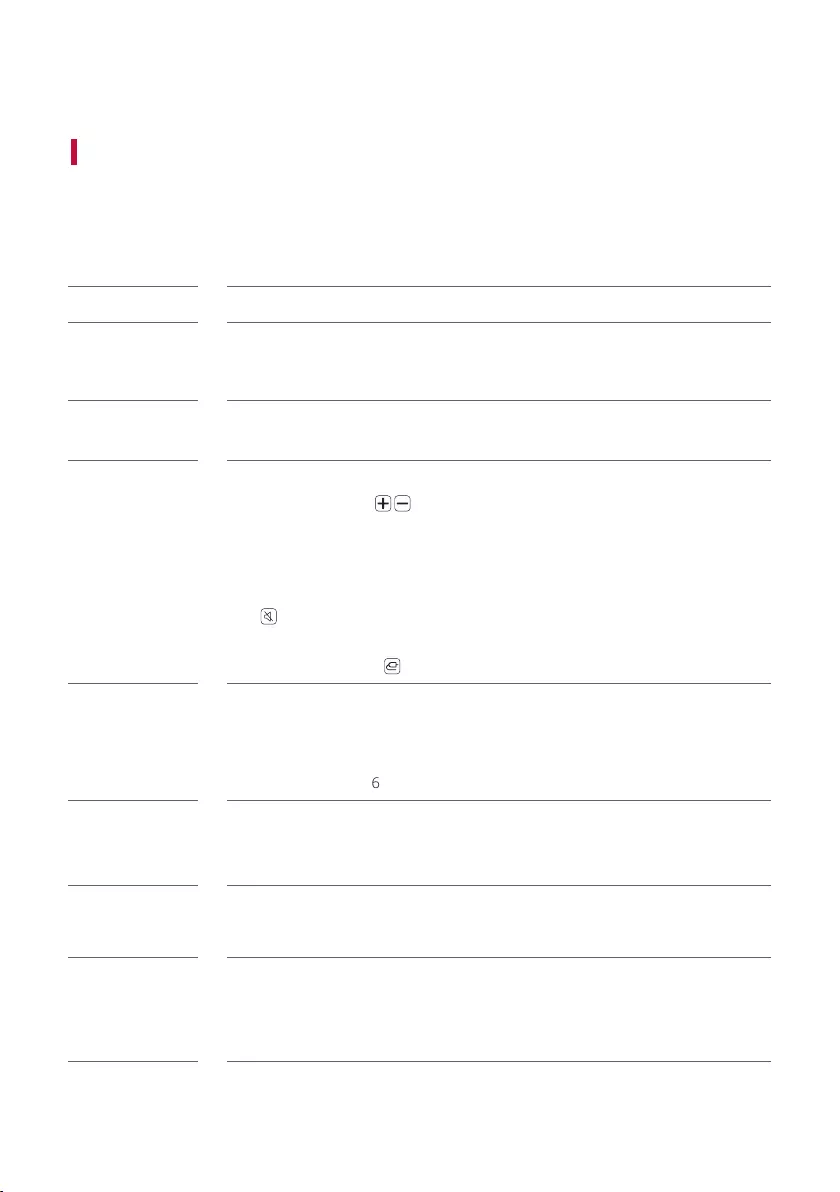
46
Before Reporting Product Malfunction
Troubleshooting
If you experience the following issues while using the product, please perform several checks, as they may not be
malfunctions.
General Errors
Issue Solution
The product does
not work properly
• Unplug the power cables and any external devices such as your TV, subwoofer, or
amplierfromtheproduct,thenplugtheminagain.
• Please beware that previous product settings may be lost.
The power does not
turn on
• Is the power cord plugged into the outlet properly?
- Connect the power plug to the outlet correctly.
There is no sound • Is the volume set to minimum?
- Press the Volume button on the remote control to turn up the volume.
- If you are using an external device such as a set-top box, portable device, or
Bluetooth device, adjust the volume of the external device.
• Is the mute function activated?
- If “MUTE” appears on the status display, the mute function is on. Press the Mute
button to unmute.
• Is the correct product function selected according to the external device connected?
- Press the Function button to check if you selected the correct function.
The subwoofer
does not produce
sound
• Is the product properly connected to the wireless subwoofer?
- If the LED on the back of the wireless subwoofer is blinking green or lit in red, it
means it is not connected. If the connection is established, a green light will appear.
Reconnect the product to the wireless subwoofer. ([ See "Connecting the
Product" on page 6.)
The remote control
does not work
properly
• When using the remote control, point it at the front of the product.
• Use the remote control within a 7-m radius of the product.
• Replace the batteries with new ones as needed.
The Auto Power
function does not
work
• Check connection to external devices (ex. set-top box, portable device, Bluetooth
device).
LG Sound Sync
does not work
• Check whether your TV supports LG Sound Sync.
• Check if the TV is properly connected to the product via an optical cable.
- Press the Settings button on the TV remote control to check if the function is
turned on in [LG Sound Sync].
Before Reporting Product Malfunction
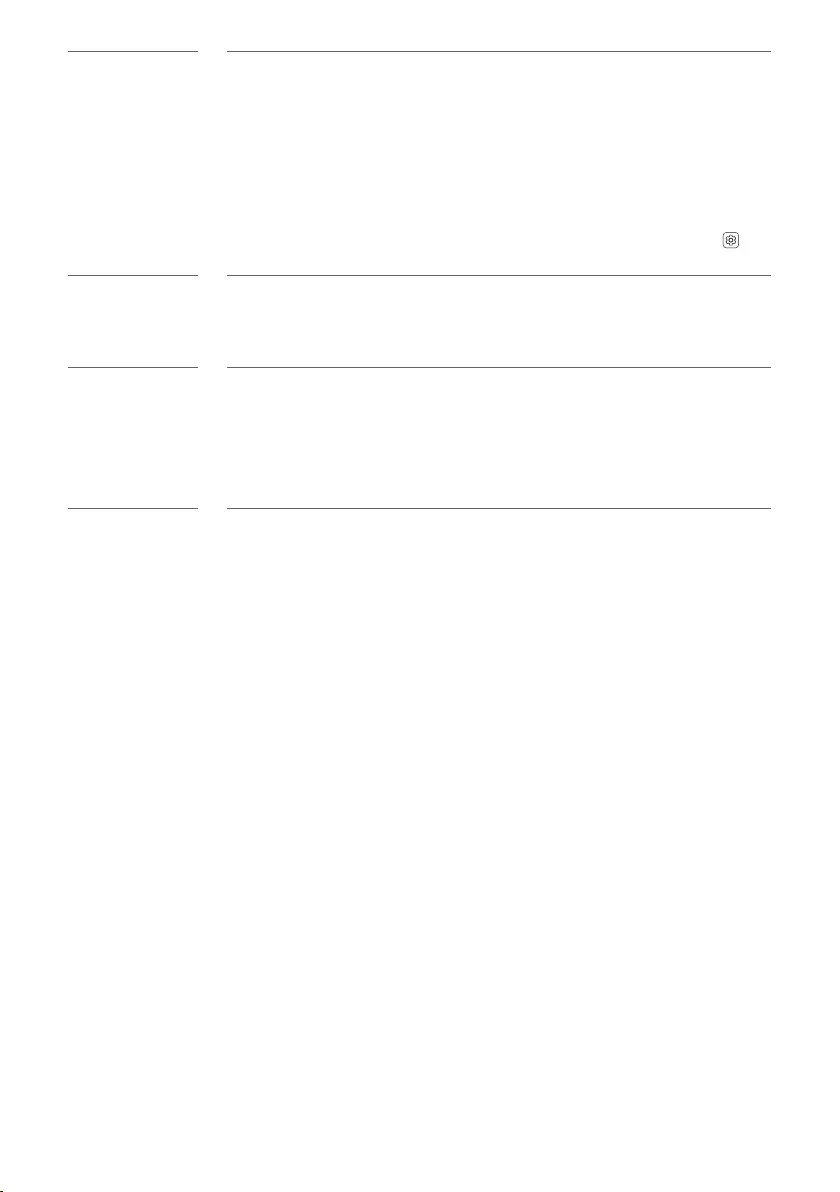
47
The product volume
is low
• Check the following and change the settings accordingly.
- When the product is connected to a TV, press the Settings button on the TV
remote control, select the [Speaker] menu, and change the [Digital Sound Output]
setting from [PCM] to [AUTO] or [BITSTREAM].
- If the product is connected to a playback device such as a DVD player or Blu-ray
disc player, go to the connected device's Settings menu. Change the [Digital Sound
Output] setting from [PCM] to [PRIMARY PASS-THROUGH] or [BITSTREAM]. Set
the [DRC] of the connected device to [OFF].
- If the product's Night Time mode is on, turn it off by pressing the Settings
button and Left/Right and then Up/Down.
The product fails
to recognise a USB
storage device
• TheproductmaynotsupporttheleformatoftheUSBstoragedevice.Formatthe
USB storage device and reconnect it. When formatting, refer to the USB storage
deviceformatssupportedbytheproductandselectanappropriateleformat.([
See "Connecting to a USB Storage Device" on page 38.)
A Bluetooth device
cannot be paired
• Press the Settings button on the Bluetooth device and check whether the
Bluetooth function is enabled. If Bluetooth is enabled, turn it off and on, then try
again.
• Remove any obstacles between the product and the Bluetooth device.
• Bluetooth pairing (connection) may not work properly depending on the Bluetooth
device type or the surrounding environment.
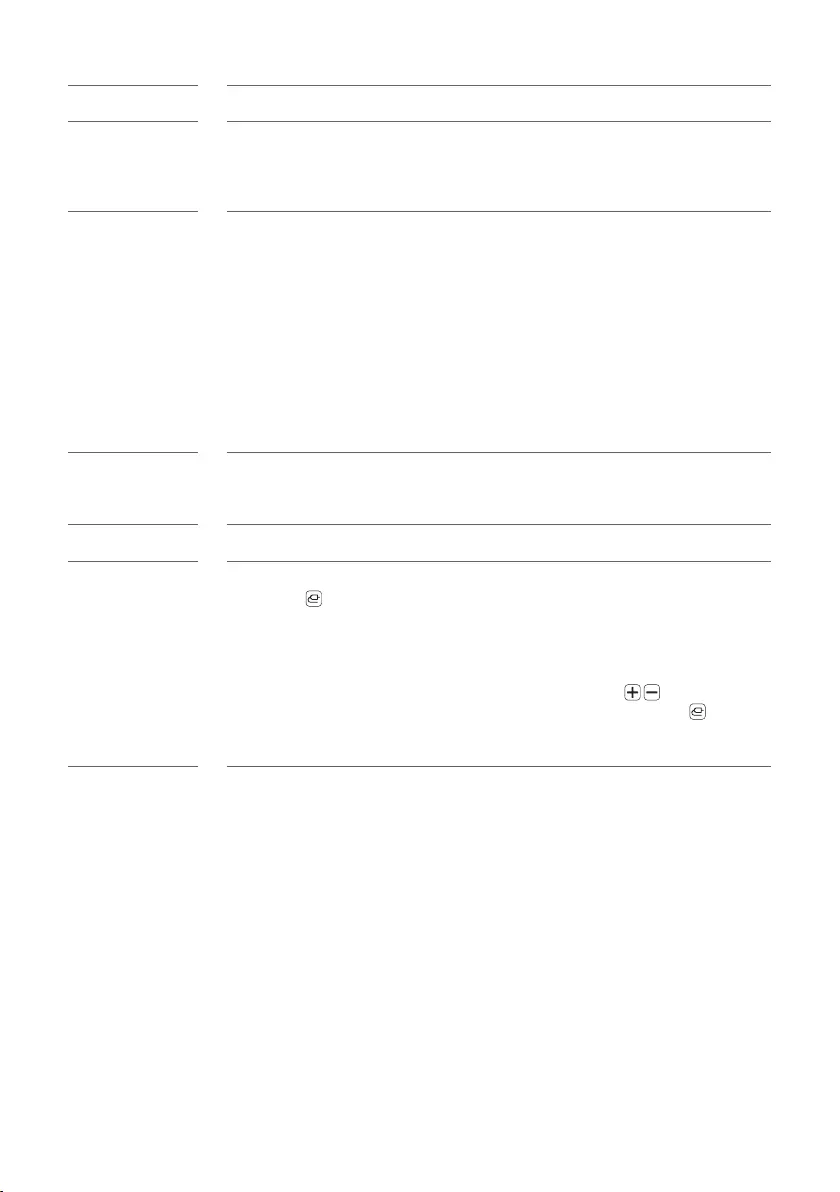
48
Problems in Wireless Connection
Issue Solution
There is radio
interference
• Install the product and the wireless subwoofer as close to each other as possible.
• Do not install the product on metal furniture.
• Wireless communication may not work properly in weak signal areas.
The Bluetooth
connection
is causing a
malfunction or
making noise
• Do you hear noise or experience malfunctions when using Bluetooth?
- Do not let any part of your body contact the transceiver of the Bluetooth device
or the product.
- Do not install the Bluetooth device on a wall or in a secluded spot.
- Remove any obstacles between the product and the Bluetooth device.
- Install the Bluetooth device near the product.
• When the Bluetooth device is too far from the product, Bluetooth may be
disconnected or malfunctions may occur.
- Install the Bluetooth device 1 m away from devices that use the same frequency
as the product, such as wireless routers, medical equipment, and microwave ovens.
Turning off the Demo Mode
Issue Solution
The remote control
does not work
• Does the text on the status display remain unchanged, even if you press the
Function button several times?
• Do you only see the text “DEMO” in the status display?
- The demo mode may be activated on the product. Unplug the product's power
cable and plug it back in.
- If the remote control still does not work, press the Volume button on the
product to set the volume level at 2, the press and hold the Function button
for about 5 seconds. If the currently selected function appears on the status
display, it means that demo mode has been turned off.
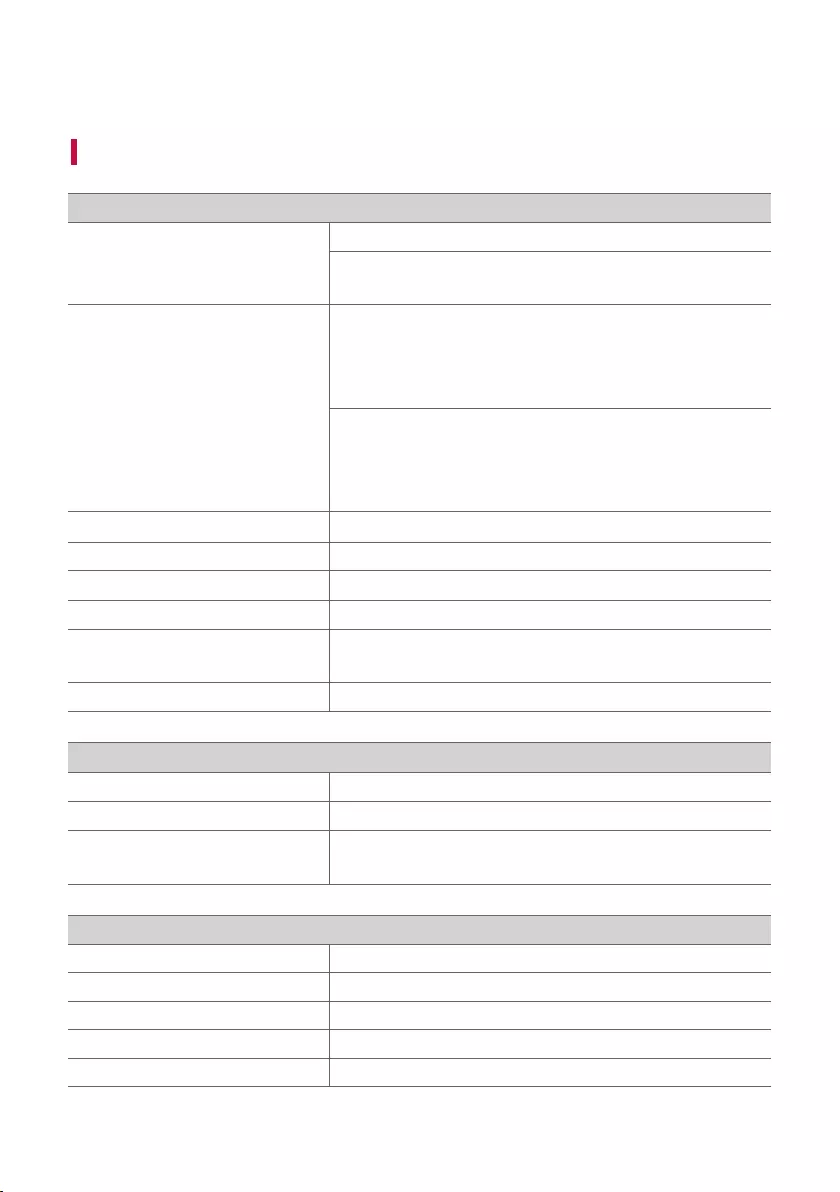
49
Appendix
Specifications
General
Power Consumption
Refer to the main label.
Networked standby :1.5 W
(If all network ports are activated.)
AC adapter
• Model : DA-50F25
• Manufacturer : Asian Power Devices Inc.
• Input : 100 - 240 V ~ 50 - 60 Hz
• Output : 25 V 0 2 A
• Model : MS-Z2000R250-050D0-P
• Manufacturer : MOSO POWER SUPPLY TECHNOLOGY CO., LTD
• Input : 100 - 240 V ~ 50/60 Hz
• Output : 25 V 0 2 A
Dimensions (W x H x D) Approx. 890.0 mm x 65.0 mm x 119.0 mm (including the base)
Operation Temperature Range 5 °C - 40 °C
Operation Humidity Range 5 % - 60 %
Bus Power Supply (USB) 5 V 0 500 mA
Available Digital Input Audio Sampling
Frequency 32 kHz, 44.1 kHz, 48 kHz, 88.2 kHz, 96 kHz, 176.4 kHz, 192 kHz
Available Digital Input Audio format Dolby Atmos®, Dolby Audio™, DTS:X®, DTS-HD, PCM
Input/Output
OPTICAL IN 3.0 V (p-p), (optical audio connection terminal) × 1
HDMI IN 19-pin (Type A, HDMI™ connection terminal) × 1
HDMI OUT (TV eARC/ARC) 19-pin (Type A, HDMI™ connection terminal) × 1
4K resolution is supported for 4K sources applied with HDCP 2.3.
Amplier (RMS output)
Total 380 W RMS
Front 30 W RMS×2 (Impedance: 4 Ω, THD 10 %)
Centre 30 W RMS (Impedance: 4 Ω, THD 10 %)
Top 35 W RMS×2 (Impedance: 4 Ω, THD 10 %)
Subwoofer 220 W RMS (Impedance: 3 Ω, THD 10 %)
Appendix
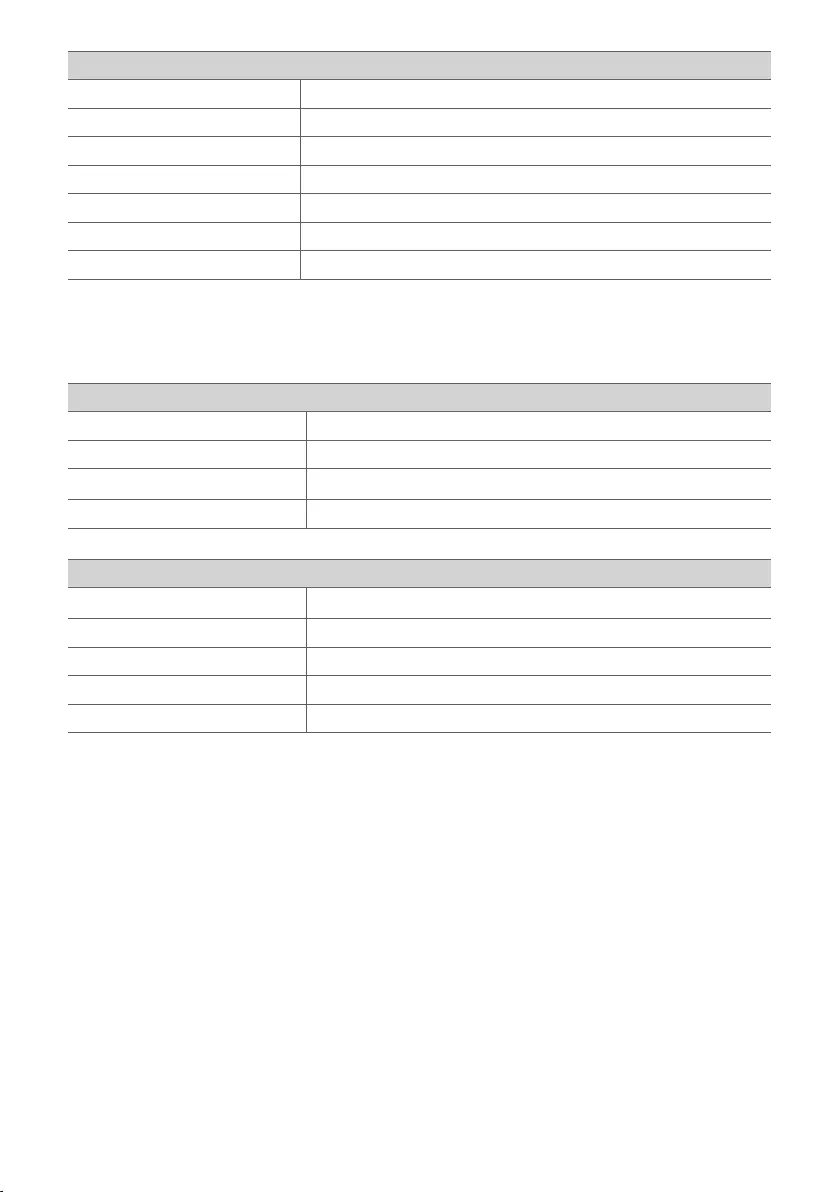
50
Wireless Subwoofer
Power Requirement Refer to the main label on the Wireless Subwoofer.
Power Consumption Refer to the main label on the Wireless Subwoofer.
Type 1-way 1 speaker
Impedance 3 Ω
Rated power 220 W RMS
Max. Power 440 W RMS
Dimensions (W x H x D) Approx. 180.0 mm × 394.0 mm × 290.0 mm
Rear Speakers and Wireless Receiver (SPK8-S (SPK8-S, S78S1-S)) (Sold
Separately)
Wireless Receiver
Power Requirement Refer to the main label on the wireless receiver.
Power Consumption Refer to the main label on the wireless receiver.
Rear power 70 W RMS x 2 (3 Ω at 1 kHz, THD 10 %)
Dimensions (W x H x D) Approx. 60.0 mm × 220.0 mm × 175.0 mm
Rear Speakers
Type 1-way 1 speaker
Impedance 3 Ω
Rated power 70 W RMS
Max. power 140 W RMS
Dimensions (W x H x D) Approx. 100.0 mm x 140.0 mm x 100.0 mm
• Designandspecicationsaresubjecttochangewithoutnotice.
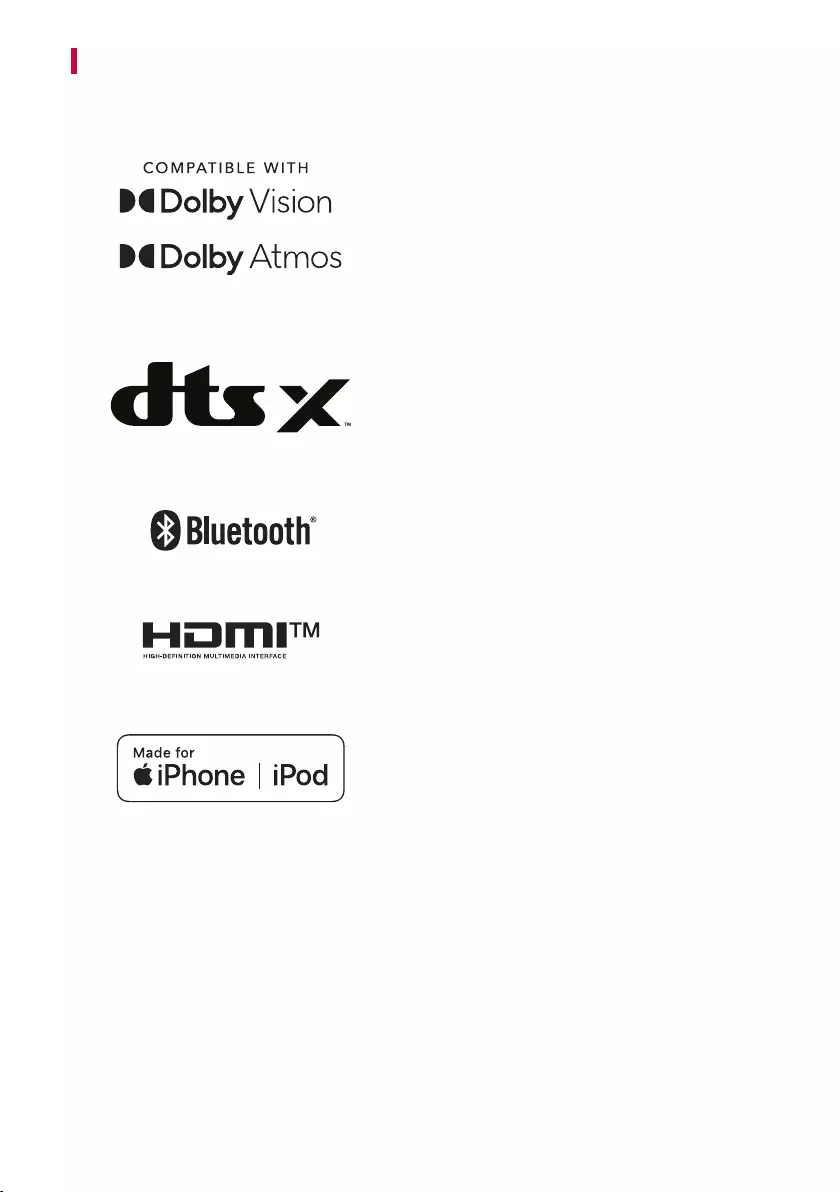
51
Registered Trademarks and Licenses
All trademarks and trade names are the property of their respective owners.
Dolby, Dolby Vision, Dolby Atmos, and the double-D symbol
are registered trademarks of Dolby Laboratories Licensing
Corporation. Manufactured under license from Dolby
Laboratories.Condentialunpublishedworks.Copyright©
2012–2020 Dolby Laboratories. All rights reserved.
For DTS patents, see http://patents.dts.com. Manufactured
under license from DTS, Inc. (for companies headquartered
in the U.S./Japan/Taiwan) or under license from DTS
Licensing Limited (for all other companies). DTS, DTS:X, and
the DTS:X logo are registered trademarks or trademarks of
DTS,Inc.intheUnitedStatesandothercountries.©2020
DTS, Inc. ALL RIGHTS RESERVED.
The Bluetooth® word mark and logos are registered
trademarks owned by the Bluetooth SIG, Inc. and any use
of such marks by LG Electronics is under license.
Other trademarks and trade names are those of their
respective owners.
ThetermsHDMI,HDMIHigh-DenitionMultimedia
Interface, and the HDMI Logo are trademarks or registered
trademarks of HDMI Licensing Administrator, Inc.
“Made for iPhone,” and “Made for iPod” mean that an
electronic accessory has been designed to connect
specicallytoiPhone,oriPod,respectively,andhasbeen
certiedbythedevelopertomeetAppleperformance
standards. Apple is not responsible for the operation of
this device or its compliance with safety and regulatory
standards. Please note that the use of this accessory with
iPhone or iPod may affect wireless performance.
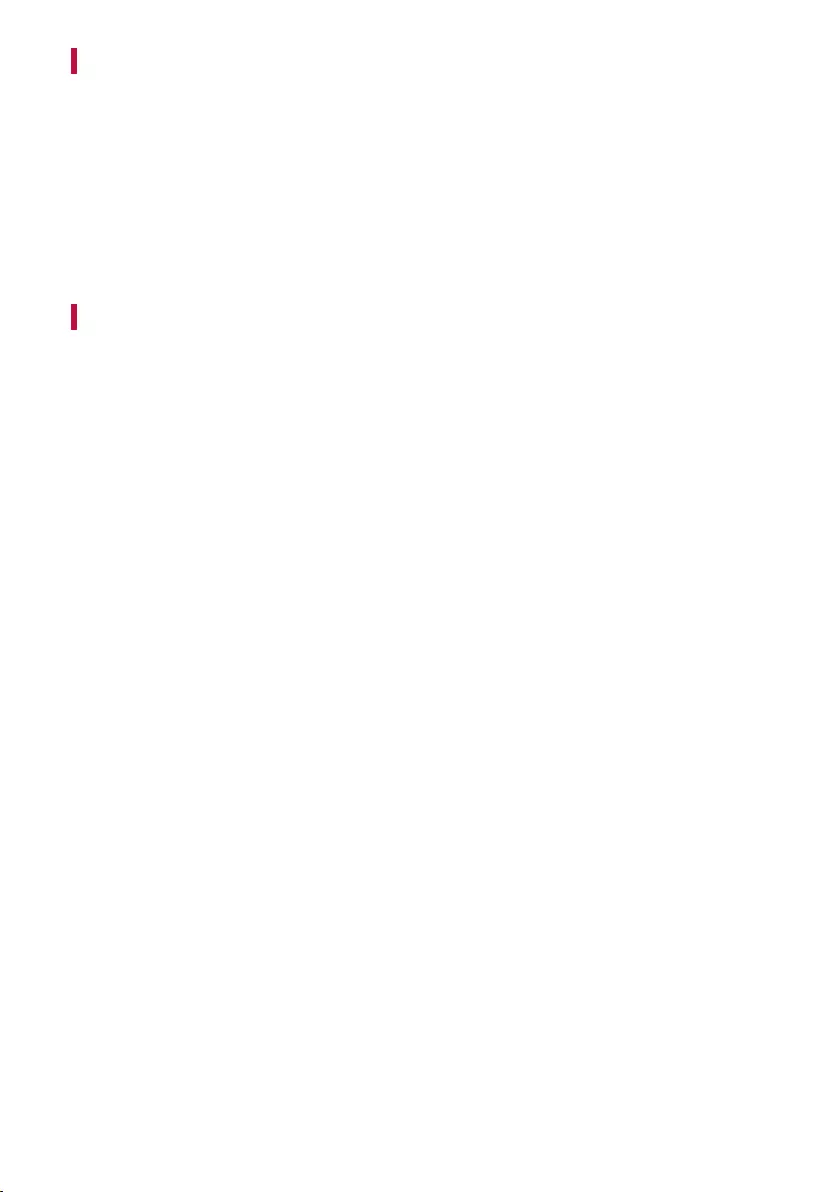
52
Open Source Software Notice Information
To obtain the source code under GPL, LGPL, MPL, and other open source licenses, that is contained in this product,
please visit https://opensource.lge.com.
In addition to the source code, all referred license terms, warranty disclaimers and copyright notices are available
for download.
LG Electronics will also provide open source code to you on CD-ROM for a charge covering the cost of performing
such distribution (such as the cost of media, shipping, and handling) upon email request to opensource@lge.com.
This offer is valid for a period of three years after our last shipment of this product. This offer is valid to anyone in
receipt of this information.
Handling the Product
When shipping the Product
Please save the original shipping carton and packing materials. If you need to ship the product, for maximum
protection, re-pack the product as it was originally packed at the factory.
Keeping the exterior surfaces clean
• Do not use volatile liquids such as insecticide spray near the product.
• Wiping with strong pressure may damage the surface.
• Do not leave rubber or plastic products in contact with the product for a long period of time.
Cleaning the product
To clean the product, use a soft, dry cloth. If the surfaces are extremely dirty, use a soft cloth lightly moistened
with a mild detergent solution. Do not use strong solvents such as alcohol, benzine, or thinner, as these might
damage the surface of the product.
