Table of Contents
LG Mini Hi-Fi XBOOM User Manual
Displayed below is the user manual for Mini Hi-Fi XBOOM by LG which is a product in the Public Address (PA) Systems category. This manual has pages.
Related Manuals
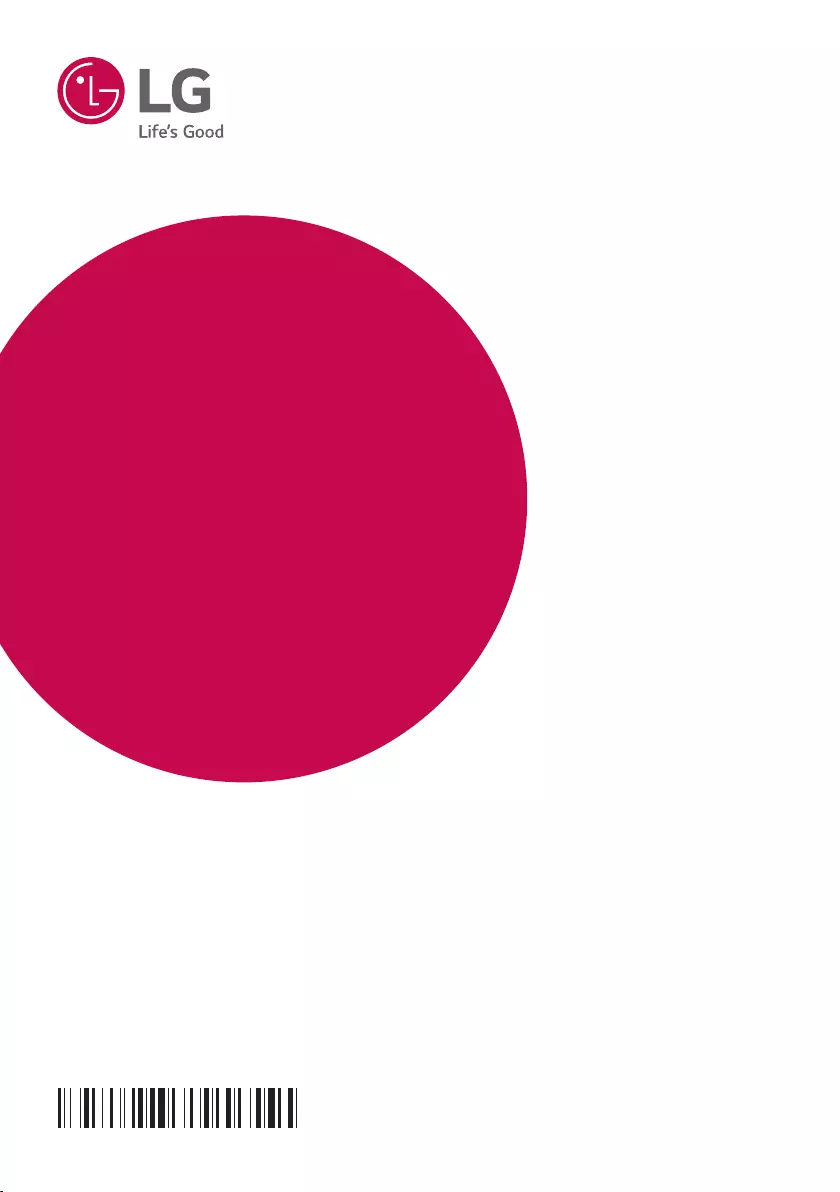
OWNER’S MANUAL
Mini Hi-Fi
Audio
Please read this manual carefully before operating
your set and retain it for future reference.
MODEL
OK55DAB
www.lg.com
Copyright ⓒ 2019 LG Electronics Inc. All Rights Reserved.
1908_Rev01
MFL70504370

1 Getting Started
Getting Started
2
Getting Started
1
Safety Information
CAUTION
RISK OF ELECTRIC SHOCK
DO NOT OPEN
CAUTION: TO REDUCE THE RISK OF ELECTRIC
SHOCK DO NOT REMOVE COVER (OR BACK)
NO USER-SERVICEABLE PARTS INSIDE REFER
SERVICING TO QUALIFIED SERVICE PERSONNEL.
This lightning ash with arrowhead
symbol within an equilateral
triangle is intended to alert the
user to the presence of uninsulated
dangerous voltage within the
product’s enclosure that may be of
sufcient magnitude to constitute
a risk of electric shock to persons.
The exclamation point within an
equilateral triangle is intended
to alert the user to the presence
of important operating and
maintenance (servicing)
instructions in the literature
accompanying the product.
WARNING: TO PREVENT FIRE OR ELECTRIC SHOCK
HAZARD, DO NOT EXPOSE THIS PRODUCT TO RAIN
OR MOISTURE.
CAUTION: The apparatus should not be exposed to
water (dripping or splashing) and no objects lled
with liquids, such as vases, should be placed on the
apparatus.
WARNING: Do not install this equipment in a
conned space such as a book case or similar unit.
CAUTION: Do not use high voltage products around
this product. (ex. Electrical swatter) This product may
malfunction due to electrical shock.
CAUTION: This product employs a Laser System.
To ensure proper use of this product, please read
this owner’s manual carefully and retain it for future
reference. Shall the unit require maintenance, contact
an authorized service center.
Use of controls, adjustments or the performance of
procedures other than those specied herein may
result in hazardous radiation exposure. To prevent
direct exposure to laser beam, do not try to open the
enclosure.
CAUTION: Do not block any ventilation openings.
Install in accordance with the manufacturer’s
instructions.
Slots and openings in the cabinet are provided for
ventilation and to ensure reliable operation of the
product and to protect it from over heating. The
openings shall be never be blocked by placing the
product on a bed, sofa, rug or other similar surface.
This product should not be placed in a built-in
installation such as a bookcase or rack unless
proper ventilation is provided or the manufacturer’s
instruction has been adhered to.
NOTICE: For safety marking information including
product identication and supply ratings, please refer
to the main label on the bottom or the other surface
of the product.
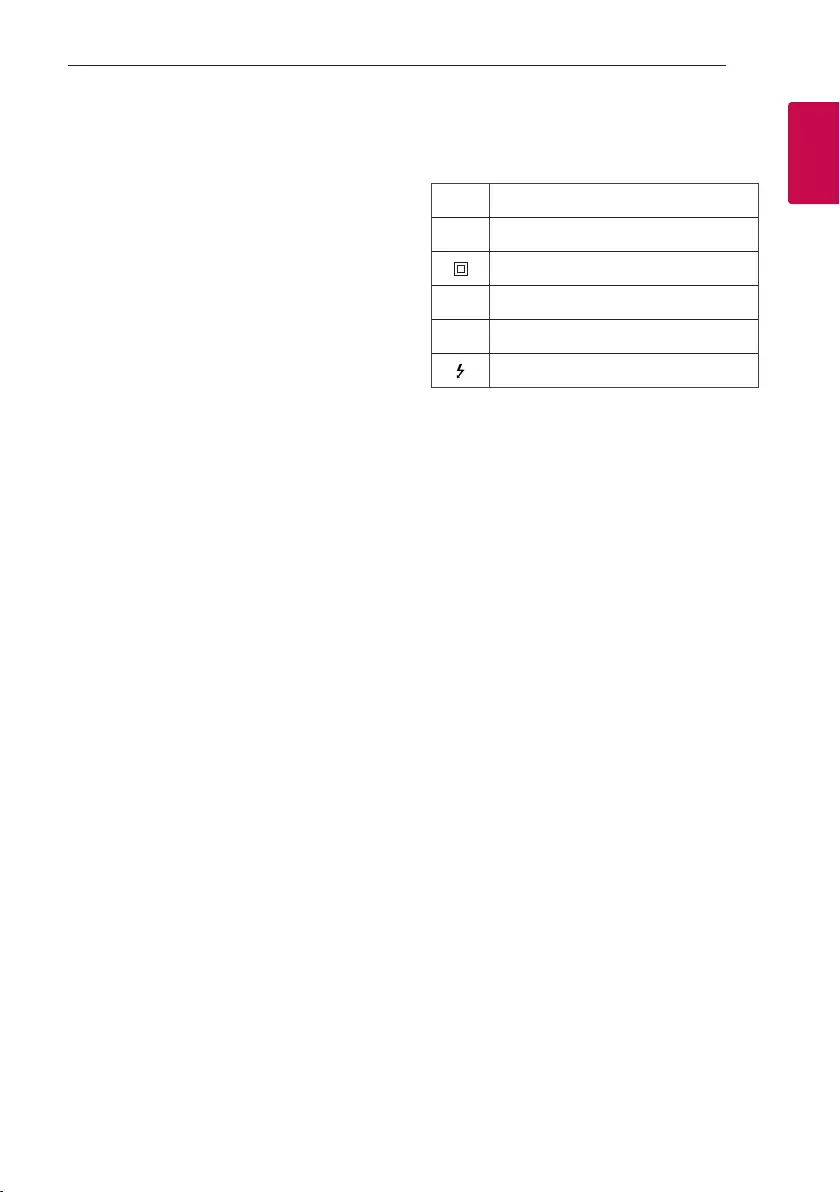
Getting Started
3
Getting Started
1
CAUTION concerning the Power Cord
The Power Plug is the disconnecting device. In case
of an emergency, the Power Plug must remain readily
accessible.
Check the specication page of this owner’s manual
to be certain of the current requirements.
Do not overload wall outlets. Overloaded wall outlets,
loose or damaged wall outlets, extension cords,
frayed power cords, or damaged or cracked wire
insulation are dangerous. Any of these conditions
could result in electric shock or re. Periodically
examine the cord of your device, and if its appearance
indicates damage or deterioration, unplug it,
discontinue use of the device, and have the cord
replaced with an exact replacement part by an
authorized service center. Protect the power cord
from physical or mechanical abuse, such as being
twisted, kinked, pinched, closed in a door, or walked
upon. Pay particular attention to plugs, wall outlets,
and the point where the cord exits the device.
CAUTION: Be careful to make sure children do not
put their hands or any objects into the *speaker duct.
* speaker duct: A hole for plentiful bass sound on
speaker cabinet. (enclosure)
CAUTION: No naked ame sources, such as lighted
candles, should be placed on the apparatus.
Symbols
~Refers to alternating current (AC).
0Refers to direct current (DC).
Refers to class II equipment.
1Refers to stand-by.
!Refers to “ON” (power).
Refers to dangerous voltage.
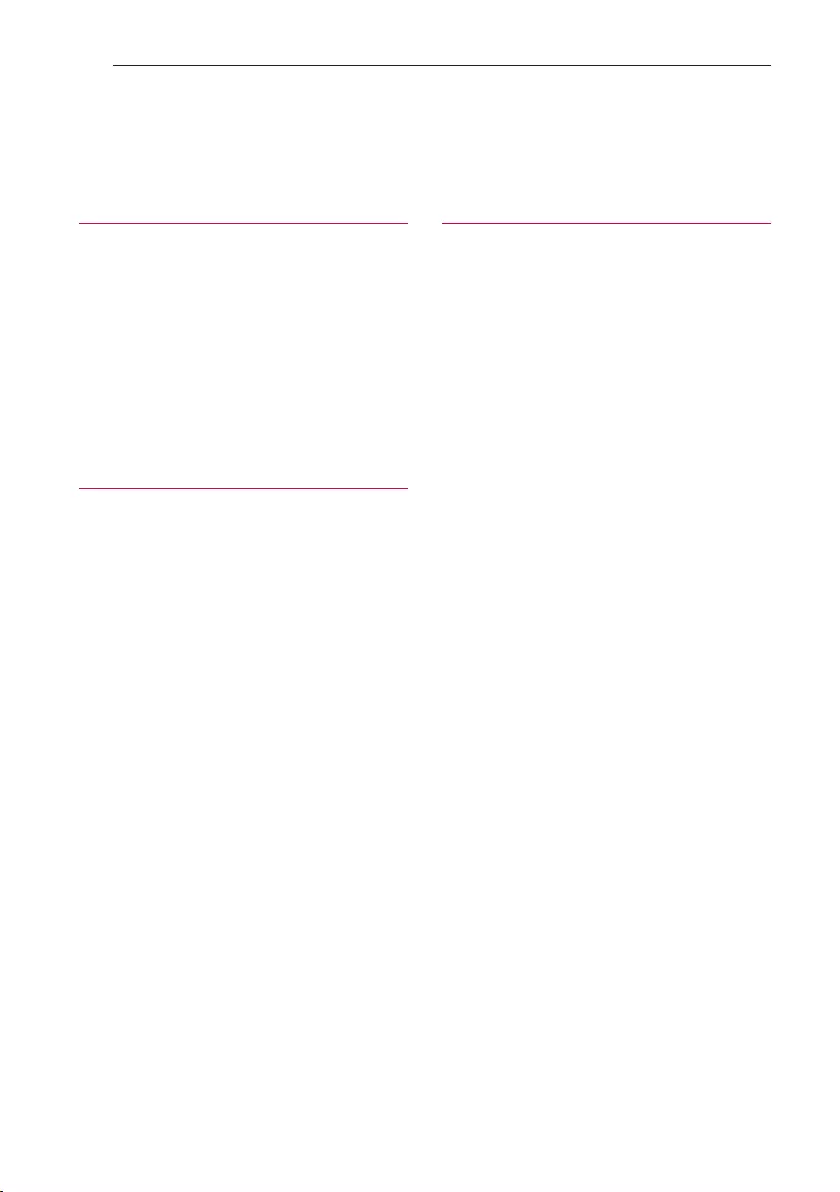
Table of Contents
4
Table of Contents
1 Getting Started
2 Safety Information
6 Unique Features
7 Playable file Requirement
7 – Music file requirement
7 – Compatible USB Devices
7 – USB device requirement
8 Remote control
10 Top panel
12 Front panel / Rear panel
2 Connecting
14 AC Power Cord Connection
14 Optional Equipment Connection
14 – AUX IN Connection
15 – PORT. IN Connection
15 – Listening to music from your portable player
or external device
16 – USB Connection
16 – Antenna Connection
3 Operating
17 Basic Operations
17 – CD/USB Operations
17 – Auto Play
18 – Selecting a folder and
an MP3/WMA file
19 – Deleting a file/folder or format
19 Playback Effect
19 – DJ EFFECT
19 – DJ SCRATCH
20 – AUTO DJ
20 – DJ PAD
21 – DJ LOOP
21 – PARTY ACCELERATOR
21 – PARTY KICK STARTER
22 Using BLUETOOTH® wireless technology
22 – Listening to music stored on the Bluetooth
devices
25 Using the Music Flow Bluetooth App
25 – About “Music Flow Bluetooth” App
25 – Install “Music Flow Bluetooth” App onto
Your Bluetooth Device
26 – Activate Bluetooth with “Music Flow
Bluetooth” App
27 Radio Operations
27 – Listening to the radio
27 – Improving poor FM reception
27 – Presetting the Radio Stations
27 – Deleting all the saved stations
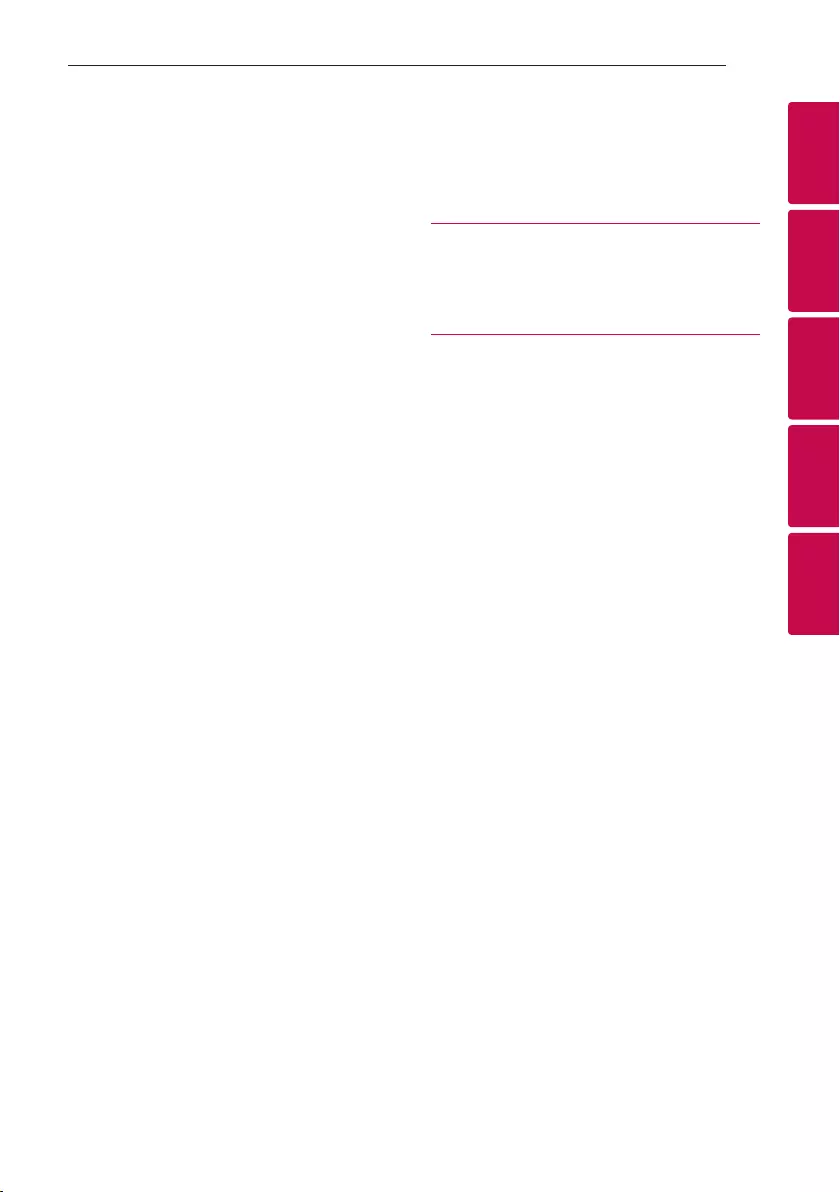
Table of Contents
5
1
2
3
4
5
28 – Seeing information about a Radio station
28 – Listening to the DAB+
28 – DAB+ scan
29 Sound adjustment
29 – Setting the sound mode
29 – Setting the USER EQ
30 Advanced Operations
30 – Recording to USB
32 – JUKE BOX Playback
33 Other Operations
33 – Turn off the sound temporarily
33 – CHILDSAFE Mode
33 – DEMO
33 – Resume stop
34 – Using Microphone
36 – LIGHTING
37 – Sleep Timer Setting
37 – Dimmer
37 – Auto power down
38 – AUTO POWER On
38 – Auto function change
39 Setting the Clock
39 – Setting the Clock through “Music Flow
Bluetooth” App
39 – Using your player as an alarm clock
40 LG Sound Sync
41 WIRELESS PARTY LINK Connection
4 Troubleshooting
42 Troubleshooting
42 – General
5 Appendix
44 General specifications
45 Trademarks and licenses
46 Maintenance
46 – Notes on Discs
46 – Handling the Unit
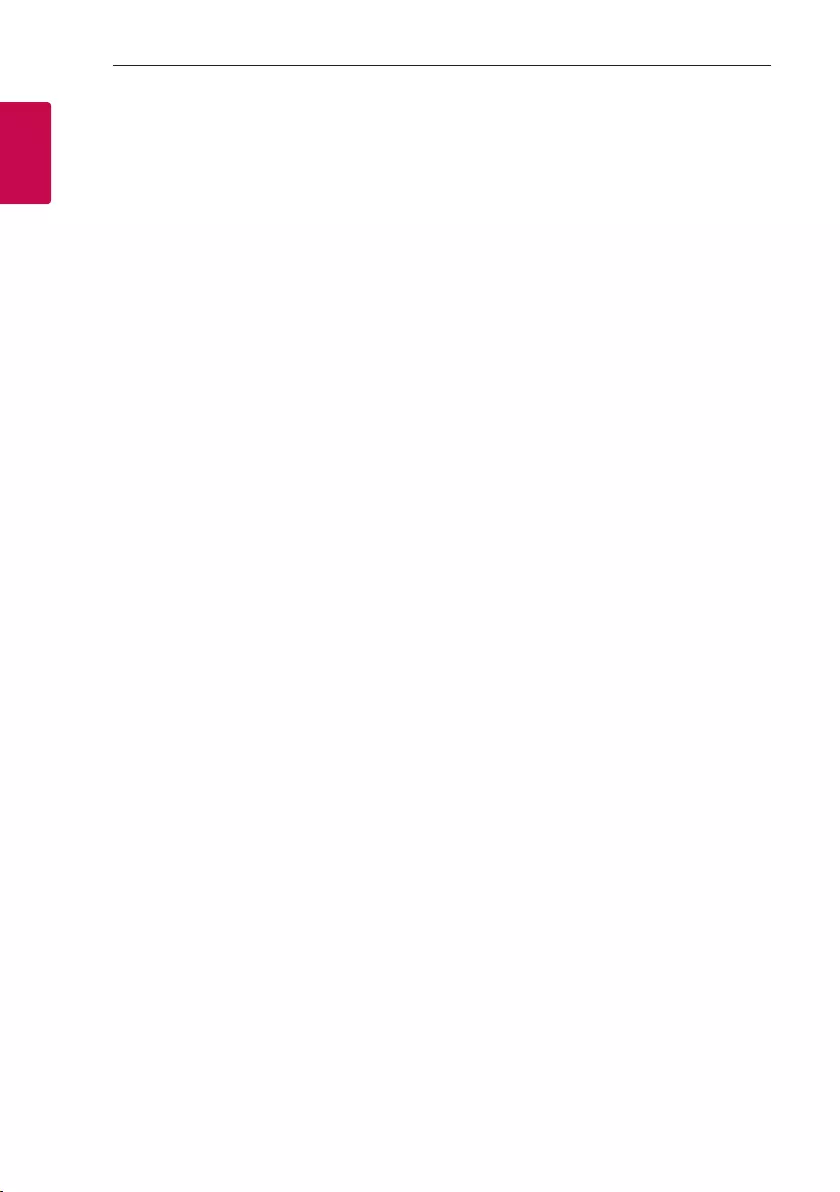
Getting Started
6
Getting Started
1
Unique Features
BLUETOOTH®
Listens to music stored on your Bluetooth device.
Portable In
Listens to music from your portable device. (MP3,
Notebook, etc.)
Playback effects
Listens to music with various sound and playback
effects.
USB Direct Recording
Records music to your USB device.
Music Flow Bluetooth
Music Flow Bluetooth is an app designed to let you
take control of some of LG’s latest audio devices.
(Page 25-26)
LG Sound Sync
Controls volume level of this unit by the remote
control of your LG TV that is compatible with LG
Sound Sync.
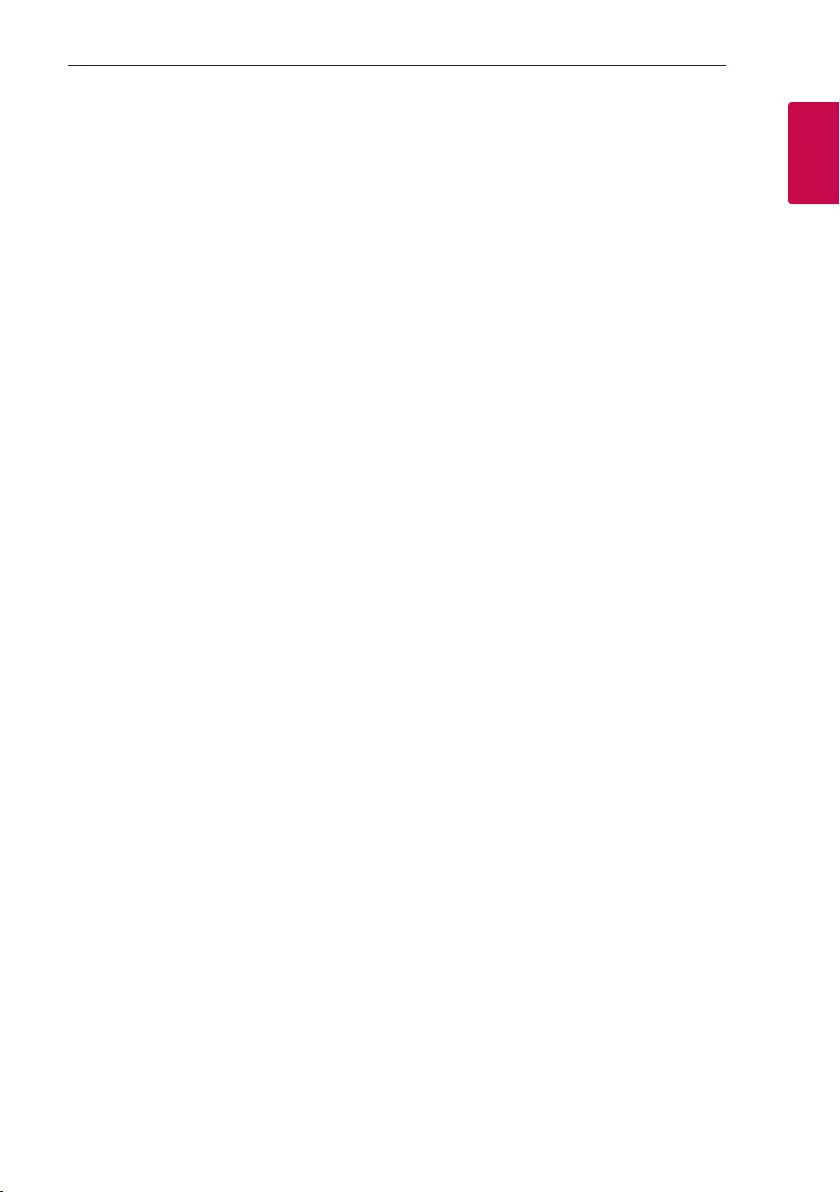
Getting Started
7
Getting Started
1
Playable file
Requirement
Music file requirement
MP3/WMA le compatibility with this unit is limited
as follows.
ySampling frequency : within 32 to 48 kHz (MP3),
within 32 to 48 kHz (WMA)
yBit rate : within 32 to 320 kbps (MP3),
40 to 192 kbps (WMA)
yMaximum les : Data CD : 999 / USB : 2,000
yMaximum folders : Data CD : 99 / USB : 200
yFile extensions : “.mp3”/ “.wma”
yCertain MP3/WMA les may not be played
depending on the type or format of the le.
yCD-ROM le format : ISO 9660/ JOLIET
yWe recommend that you use Easy-CD Creator,
which creates an ISO 9660 le system.
yA protected le by DRM (Digital rights
management) cannot be played on the unit.
yThe DTS disc is not supported.
You have to set the disc format option to [Mastered]
in order to make the discs compatible with the LG
players when formatting rewritable discs. When
setting the option to Live File System, you cannot use
it on LG players.
(Mastered/Live File System : Disc format system for
Windows Vista)
Compatible USB Devices
yMP3 Player : Flash type MP3 player.
yUSB Flash Drive :
Devices that support USB2.0 or USB1.1.
yThe USB function of this unit does not support all
USB devices.
USB device requirement
yDevices which require additional program
installation when you have connected it to a
computer, are not supported.
yDo not extract the USB device while in operation.
yFor a large capacity USB, it may take longer than a
few minute to be searched.
yTo prevent data loss, back up all data.
yIf you use a USB extension cable or USB hub, the
USB device is not recognized.
yUsing NTFS le system is not supported. (Only
FAT(16/ 32) le system is supported.)
yThis unit recognizes up to 2,000 les.
yExternal HDD, Card readers, Locked devices, or
hard type USB devices are not supported.
yUSB port of the unit cannot be connected to PC.
The unit cannot be used as a storage device.
ySome USB may not work with this unit.
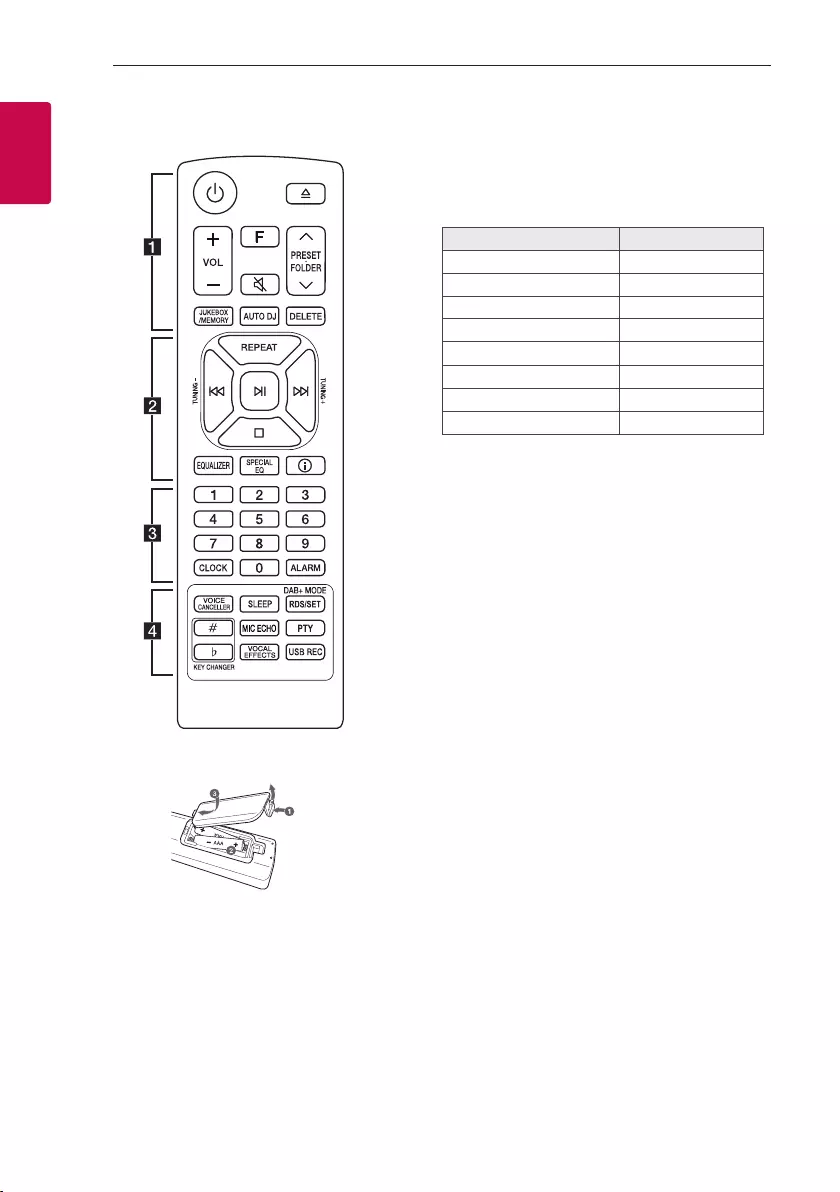
Getting Started
8
Getting Started
1
Remote control
Replacement of battery
(R03)
(R03)
Remove the battery cover on the rear of the remote
control, and insert the battery with 4 and 5
matched correctly.
• • • • • • • • • • • • • • a • • • • • • • • • • • • •
1 (Standby) : Turns the power on or off.
B (Open/Close) : Opens and closes the disc tray.
VOL (Volume) +/- : Adjusts speaker volume.
F (Function) : Selects the function and input source.
Input source / Function Display
Disc CD
USB USB
AUX input AUX
Portable input PORTABLE
Bluetooth BT
LG Sound Sync (Wireless) LG TV
Radio FM
DAB+ DAB+
[ (Mute):
- Mutes the sound.
PRESET·FOLDER W/S :
- Chooses a preset number for a radio station.
(Page 27)
- Searches for a folder of MP3/WMA les. When
a CD/USB containing MP3/WMA les in several
folders is being played, press PRESET·FOLDER
W/S to select the folder you want to play.
JUKEBOX/MEMORY :
- Stores radio stations. (Page 27)
- Selects JUKE BOX mode. (Page 32)
- Makes JUKE BOX list.
AUTO DJ : Selects the AUTO DJ mode. (Page 20)
DELETE :
- Deletes MP3/WMA les. (USB only). (Page 19)
- Deletes a song on the JUKE BOX list.
- Deletes all the saved stations.
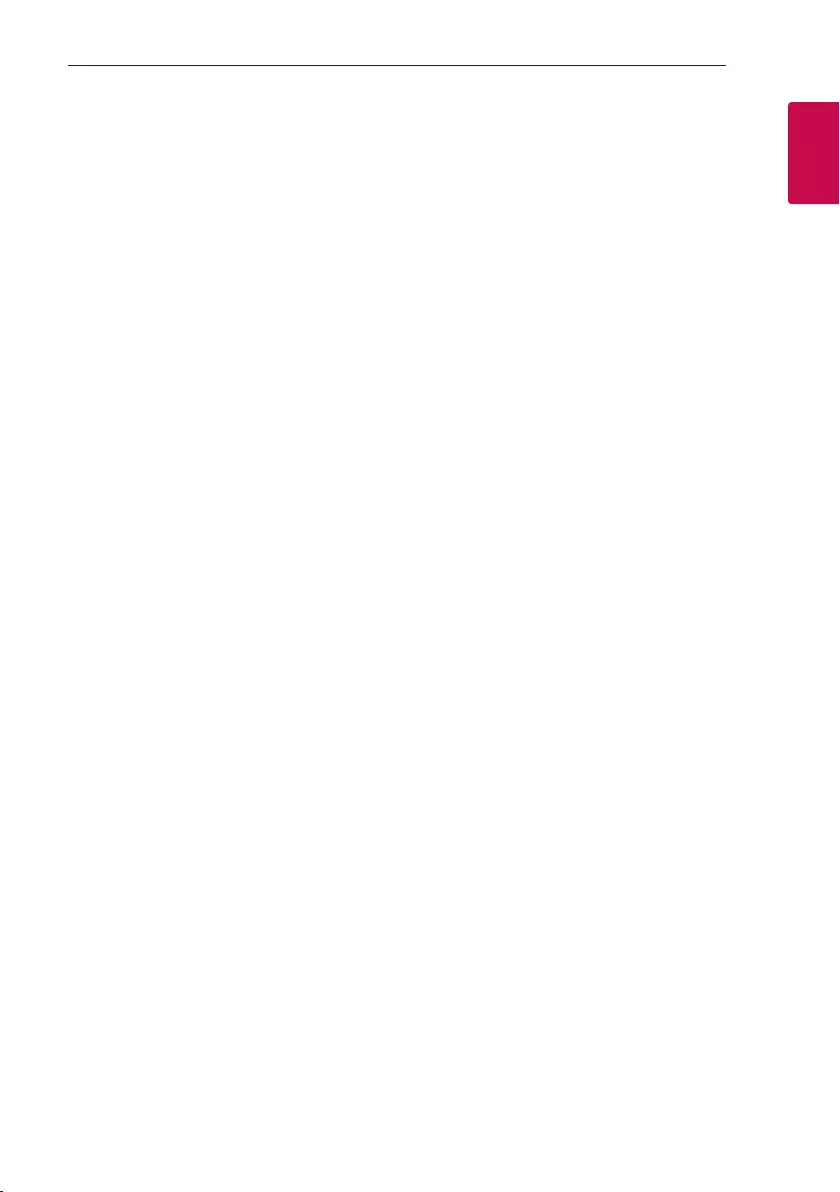
Getting Started
9
Getting Started
1
• • • • • • • • • • • • • • b • • • • • • • • • • • • •
REPEAT : Listens to your tracks/les repeatedly or
randomly.
TUNING-/+ :
- Selects the radio stations.
- Scans DAB+ stations by pressing and holding.
C/V (Skip/Search) :
- Skips backward or forward.
- Searches for a section within a track/le.
N (Play/Pause) :
- Starts or pauses playback.
- Selects stereo/mono.
Z (Stop) :
- Stops playback.
- Cancels DELETE function.
EQUALIZER : Chooses sound impressions.
SPECIAL EQ : Chooses special equalizer.
J (Information) :
- Sees information about your music. An MP3 le
often come with ID3 tag. The tag gives the Title,
Artist, Album or Time information.
- Sees Bluetooth device name of the unit in BT
READY.
- Sees the name of connected all Bluetooth device
in Bluetooth mode.
- When these units are successfully connected each
other in WIRELESS PARTY LINK mode, each of
connected device names appears in the each unit.
• • • • • • • • • • • • • • c • • • • • • • • • • • • •
0 to 9 numerical buttons : Selects numbered tracks,
les, or preset number.
CLOCK : Sets a clock and checks a time.
ALARM : With the ALARM function you can turn on
CD, USB play and tuner reception at a desired time.
• • • • • • • • • • • • • • d • • • • • • • • • • • • •
VOICE CANCELLER : You can reduce the vocal tones
during music playback from various input sources.
SLEEP : Sets the system to turn off automatically at
a specified time.
(Dimmer : The display window will be darkened by
half.)
DAB+ MODE :
- DAB+ radio type
- Selects a DAB+ display mode.
RDS/SET :
- RDS (Radio Data System)
- Conrms the setting.
KEY CHANGER (L/l) : Changes the key to suit
your vocal range.
MIC ECHO : Selects ECHO mode.
PTY : Searches radio stations by radio type. (RDS
only)
VOCAL EFFECTS : Selects various vocal effects
mode.
USB REC :
- Records to USB.
- To stop Recording, press and hold for 3 seconds.
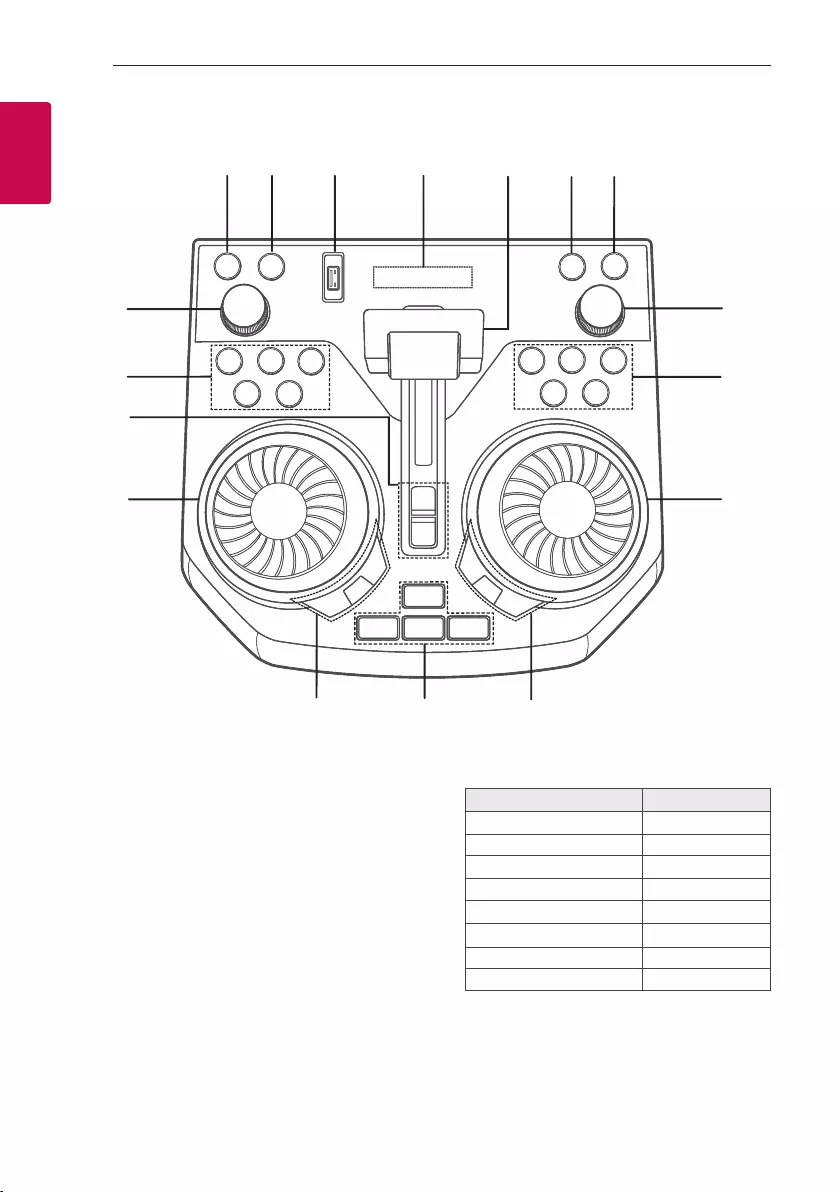
Getting Started
10
Getting Started
1
Top panel
a 1 (Standby)
Turns the power on or off.
b USB REC / DEMO
- Records to USB.
- To stop Recording, press and hold for 3 seconds.
- In power off status, if you press USB REC /
DEMO, show demo mode.
c USB Port
You can play sound les by connecting the USB
device.
d Display window
e PARTY ACCELERATOR lever
Slide the lever to create a party atmosphere.
f F (Function)
Selects the function and input source.
Input source / Function Display
Disc CD
USB USB
AUX input AUX
Portable input PORTABLE
Bluetooth BT
LG Sound Sync (Wireless) LG TV
Radio FM
DAB+ DAB+
h
o
p
n
ml
k
fg
i
j
ab cde
q
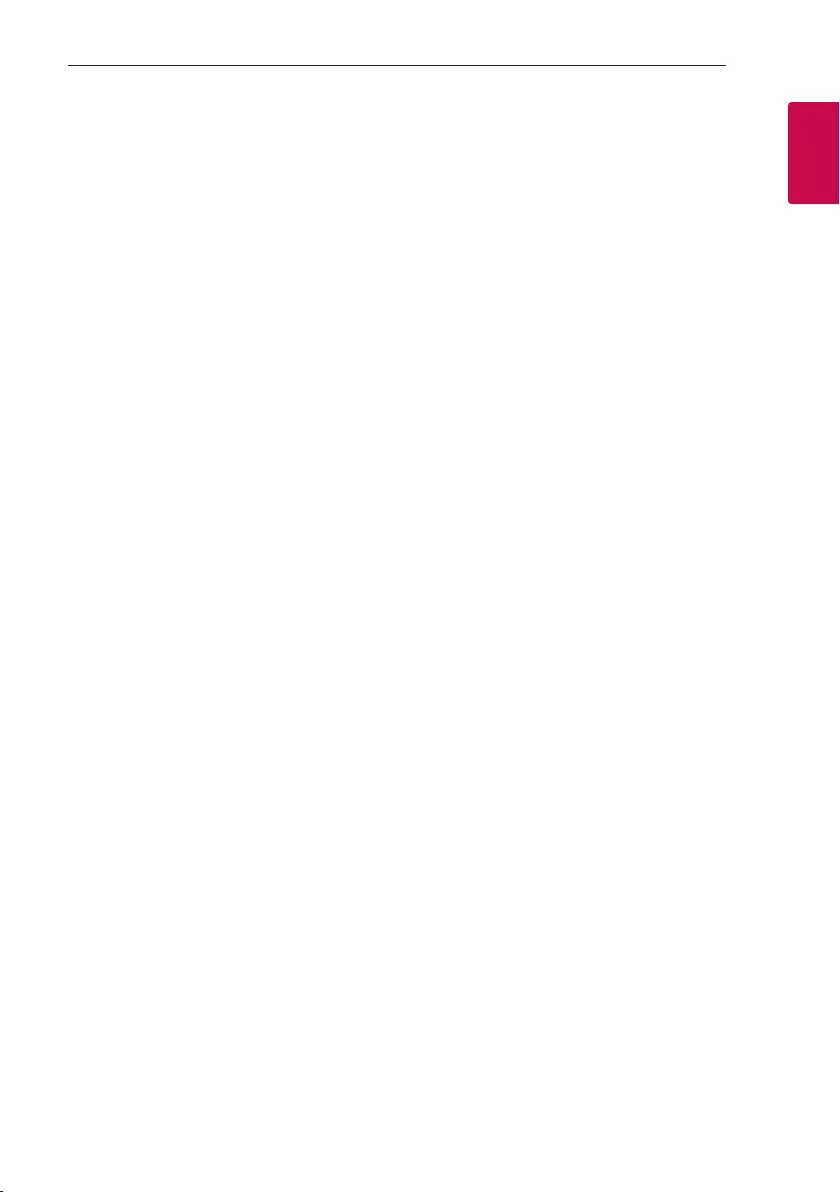
Getting Started
11
Getting Started
1
g 3WIRELESS LINK
- Selects MAIN or OTHER on WIRELESS PARTY
LINK mode.
- Enable or disable WIRELESS PARTY LINK mode.
h MASTER VOL. (Volume) -/+
Adjusts speaker volume.
i C (Skip/Search)
- Skips backward.
- Searches for a section within a track/file.
- Selects the radio stations.
- Scans DAB+ stations by pressing and holding.
N (Play/Pause)
- Starts or pauses playback.
- Selects stereo/mono.
V (Skip/Search)
- Skips forward.
- Searches for a section within a track/file.
- Selects the radio stations.
- Scans DAB+ stations by pressing and holding.
Z (Stop) / RDS
- Stops playback or cancels DELETE function.
- Radio Data System
B (Open/Close)
Opens and closes the disc tray.
j DJ SCRATCH / SEARCH & MULTI
- Turns clockwise or counterclockwise to make
scratch sound.
- Searches a folder or a file
k SPECIAL EQ / BASS BLAST (or BASS BLAST+)
- Chooses special equalizer.
- Press and hold to select BASS (or BASS+)
effect directly.
SEARCH
Moves to folder or file in selection mode.
OK
Selects a folder when searching a file.
l PARTY STARTER
- In power off state, this function turns on the
unit with Party Kick Starter sound.
- In power on state, this function mixes the music
with Party Kick Starter sound.
CLUB, DRUM, USER (DJ PAD)
Selects CLUB, DRUM or USER sound effect to
mix.
(If you want to use USER, you have to register a
source with “Music Flow Bluetooth” app.)
1, 2, 3 (DJ PAD)
Press a desired sound pad.
m DJ EFFECT
Selects a desired DJ effect.
USER EQ
Selects the equalizer created by your own.
(Page 29)
LIGHTING
Selects the lighting mode.
n DJ SCRATCH / LEVEL CONTROL
- Turns clockwise or counterclockwise to make
scratch sound.
- Turns clockwise or counterclockwise to control
the USER EQ level.
- Adjust DJ EFFECT level.
- Selects the vocal effects.
- Selects the lighting effects.
o PARTY ACCELERATOR MODE
Selects PARTY ACCELERATOR MODE.
DJ LOOP
Selects DJ LOOP mode.
(DJ LOOP mode can use during CD/USB
playback.)
p KEY CHANGER (l/L)
Changes the key to suit your vocal range.
VOICE CANCELLER
You can reduce the vocal tones during music
playback from various input sources.
VOCAL EFFECTS
Selects VOCAL EFFECTS mode.
MIC ECHO
Selects ECHO mode.
q MIC VOL. (Microphone Volume)-/+
Adjust microphone volume.
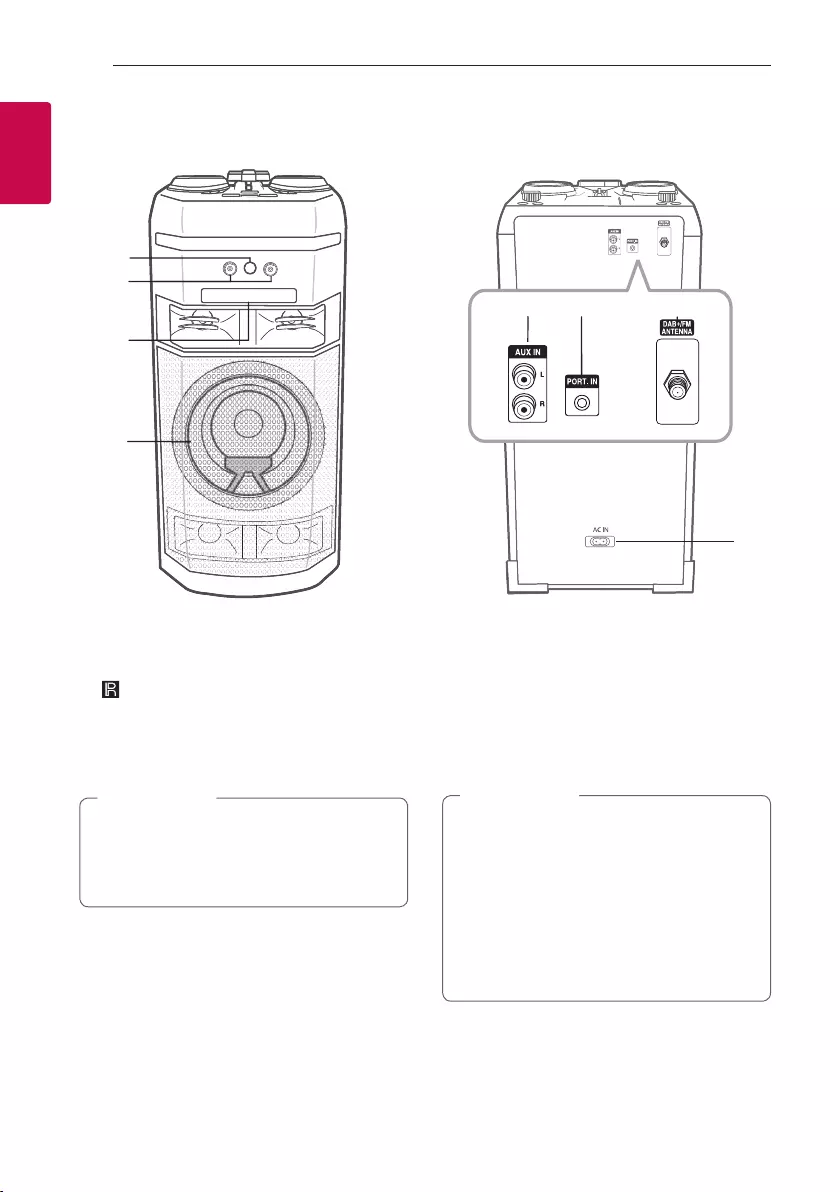
Getting Started
12
Getting Started
1
Front panel / Rear panel
a (Remote sensor)
b MIC (Microphone) 1/2 jack
c Disc tray
d Lighting
Place the speaker at a safe distance from the
child’s reach. Otherwise it may result in the
speaker falling down and causing personal injury
and/or property damage.
> Caution
e AUX IN (L/R) :Connect an auxiliary device.
f PORT (Portable).IN :Connect a portable device.
g DAB+/FM ANTENNA
h AC IN socket
yConnect the power cord to wall outlet
directly if possible. Or when you use an
extension cable, it is highly recommended
to use an extension cable of 110 V / 15 A
or 230 V / 15 A, otherwise the unit may
not operate properly because of the lack of
power supply.
yDo not overload the extension cord with
excessive electrical load.
> Caution
a
b
c
d
fg
e
h
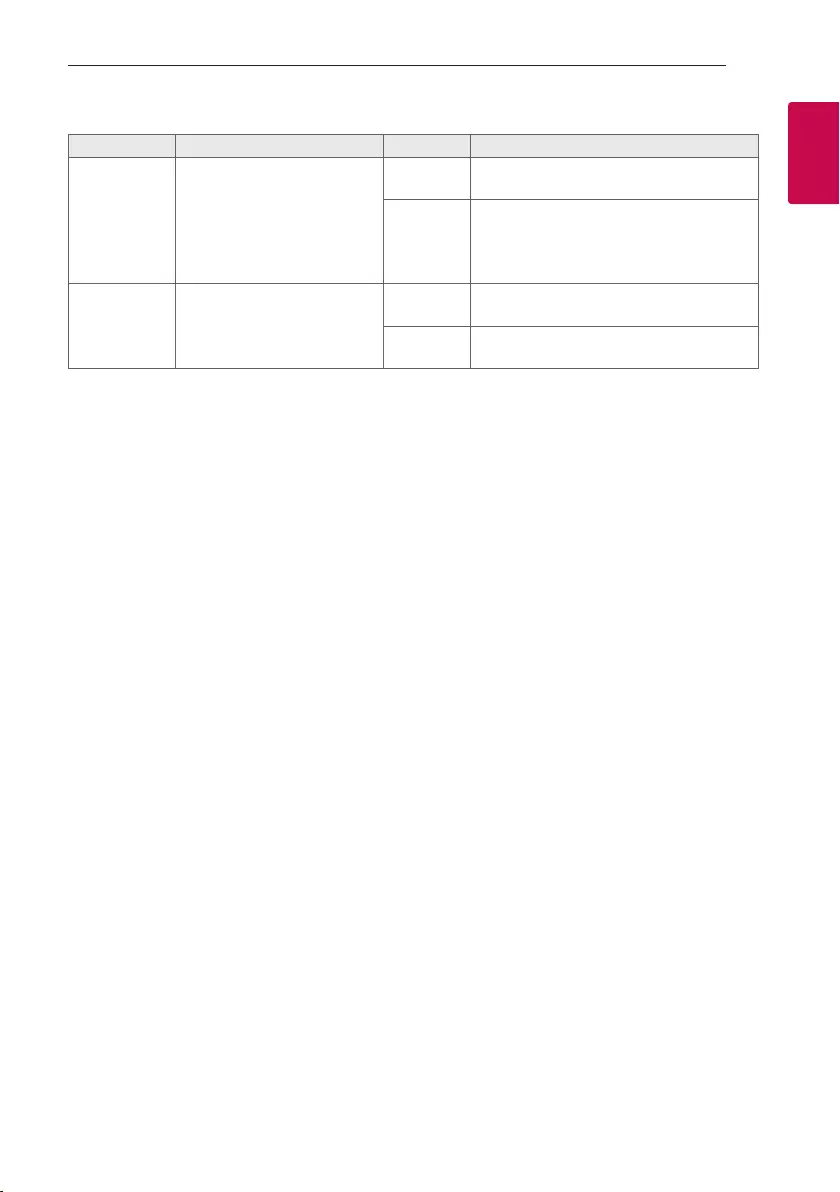
Getting Started
13
Getting Started
1
Useful functions for using the unit
Function Description To do Do this
BT Lock On/Off
(Page 24)
It allows you to connect a
Bluetooth device only on
BT (Bluetooth) and LG TV
functions.
Initial setting of this function
was set to off.
ON Press and hold N for 5 seconds in BT
(Bluetooth) function.
OFF Press and hold N for 5 seconds in BT
(Bluetooth) function.
Auto Power On
(Page 38)
It allows the unit to turn on
automatically by input signals :
BT (Bluetooth) or LG TV
ON Turn off the unit by pressing 1 on the unit
for 5 seconds.
OFF Turn off the unit by pressing 1 on the unit
for 5 seconds.
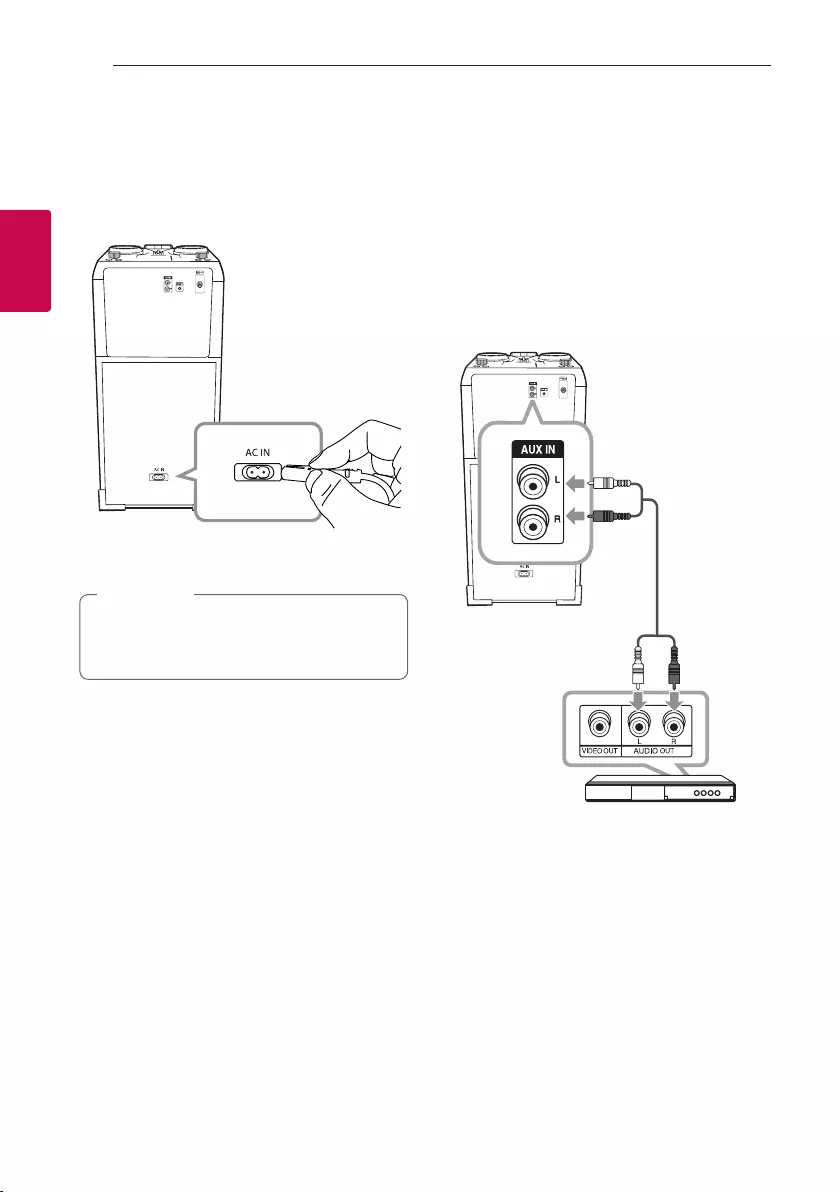
2 Connecting
Connecting
14
Connecting
2
AC Power Cord
Connection
1. Connect one end of the AC power cord (included)
to the AC IN socket.
2. Plug the other end into the wall outlet.
Unplug the AC power cord from the wall outlet
if you do not to use for an extended period of
time.
, Note
Optional Equipment
Connection
AUX IN Connection
Connect an output of auxiliary device (Camcorder,
TV, Player, etc) to the AUX IN (L/R) connector. If your
device has only one output for audio (mono), connect
it to the left(white) audio jack on the unit.
DVD, Blu-ray player etc.
Audio cable
White
Red
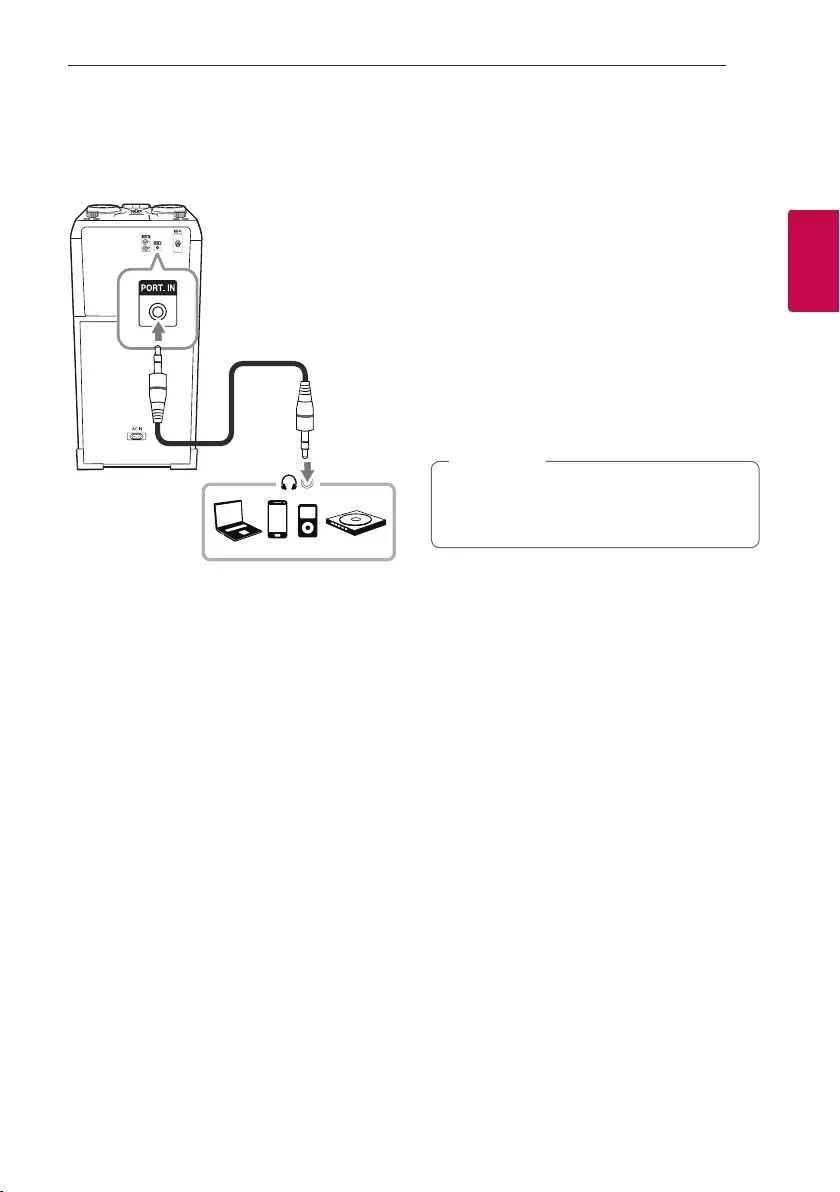
Connecting
15
Connecting
2
PORT. IN Connection
Connect an output (earphone or line out) of portable
device (MP3 or PMP etc) to the PORT. IN (3.5 mm)
connector.
3.5 mm stereo
cable
MP3 player etc.
Listening to music from your
portable player or external
device
The unit can be used to play the music from many
types of portable player or external device.
1. Connect the portable player to the PORT. IN
connector of the unit.
Or
Connect the external device to the AUX IN
connector of the unit.
2. Turn the power on by pressing 1.
3. Press F to select AUX or PORTABLE function.
4. Turn on the portable player or external device and
start it playing.
Automatically switches to the PORTABLE
function when you connect the portable device
to the PORT. IN connector.
, Note
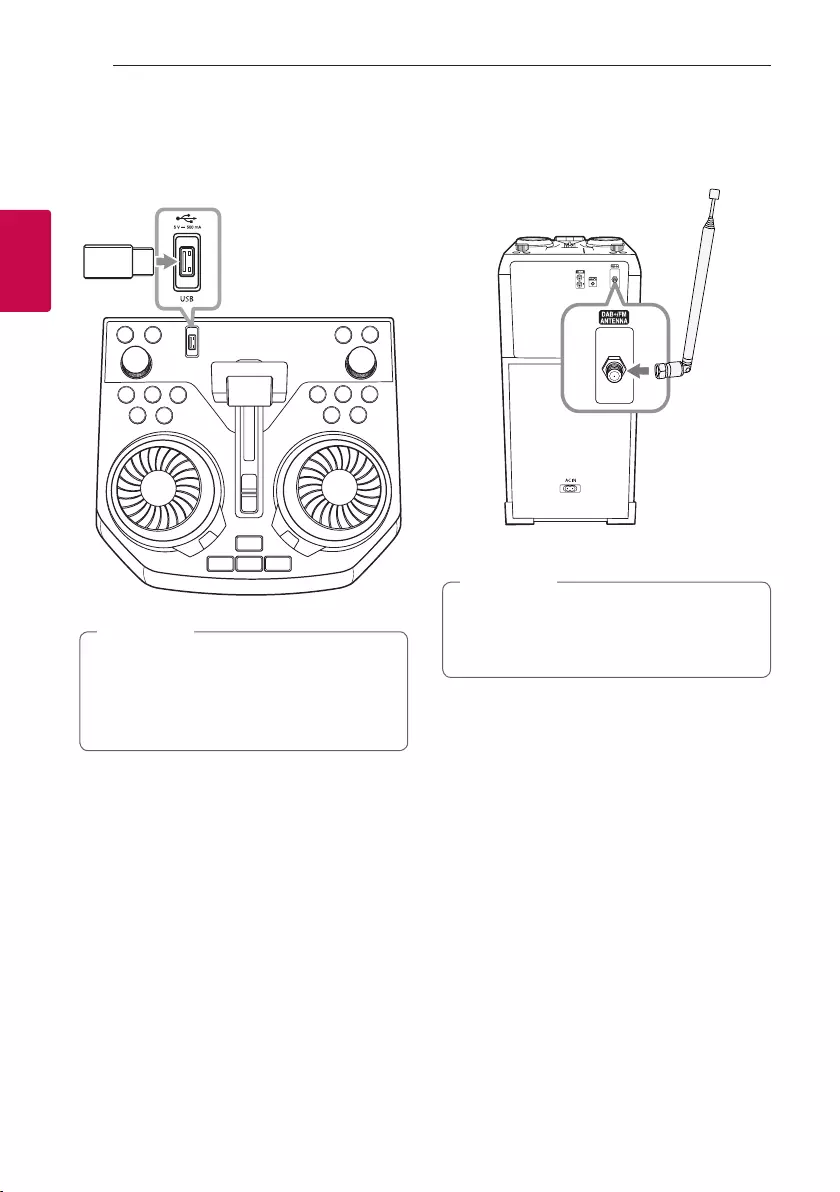
Connecting
16
Connecting
2
USB Connection
Connect a USB device (or MP3 player, etc.) to the
USB ports on the unit.
USB device
Removing the USB device from the unit :
1. Choose a different function/mode or
press Z twice in a row.
2. Remove the USB device from the unit.
, Note
Antenna Connection
Connect the supplied antenna for listening to the
radio.
Antenna
yBe sure to fully extend the antenna.
yWhen moving the unit to other areas : Delete
all of the saved DAB+ scanned stations.
, Note
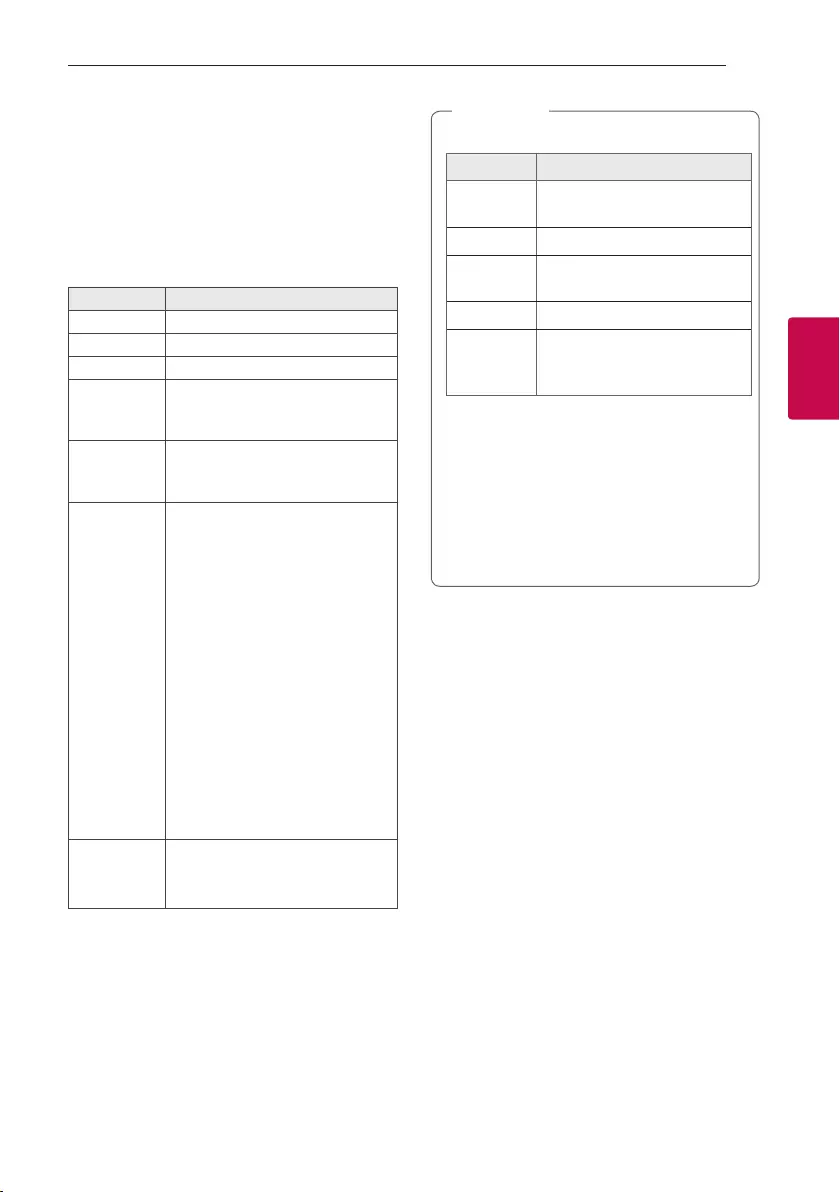
3 Operating
Operating
17
Operating
3
Basic Operations
CD/USB Operations
1. Insert the disc by pressing B.
Or connect the USB device to the USB port.
2. Select CD or USB function by pressing F.
To Do this
Stop Press Z.
Playback Press N.
Pause Press N during playback.
Searching for a
section within
a track/le
Press and hold C/V during
playback and release it at the point
you want to listen to.
Selecting
a track/le
directly
Press 0 to 9 numerical buttons on
the remote control to go to the
desired le or track directly.
Skipping to the
next/previous
track/le
- In stop status,
Press C/V to go to the next/
previous track/le.
- During playback,
(1) By using C/V buttons :
Press V to go to the next track/
le.
Playing in less than 3 seconds, press
C to go to the previous track/le.
Playing after 3 seconds, press C to
go to the beginning of the track/le.
(2) By using SEARCH :
Rotate DJ SCRATCH / SEARCH &
MULTI or C/V and press N to
play the track/ le.
Playing
repeatedly or
randomly
Press REPEAT on the remote
control repeatedly. Refer to the note
for details about the display change.
yRepeat/Shufe playback operates as follows.
On Display Description
OFF Plays songs in order, and stops
the playback.
ONE Plays a same song repeatedly.
FOLDER Plays songs in a folder
repeatedly. (Except AUDIO CD)
ALL Plays all the songs repeatedly.
SHUFFLE
Plays all the songs once
randomly, and stops the
playback.
yWhen you play JUKE BOX list, only ONE and
ALL are available.
yEven after restarting the unit or switching
one function to another, you can listen to
music from the point where it’s last been
played.
yIf you leave the disc tray open for 5 minutes,
it will close automatically.
, Note
Auto Play
- AUDIO/MP3/WMA CD is played automatically
after disc tray is open and then closed.
- Automatically switches to the CD function if disc
tray is open and then closed even when there is no
disc in disc tray.
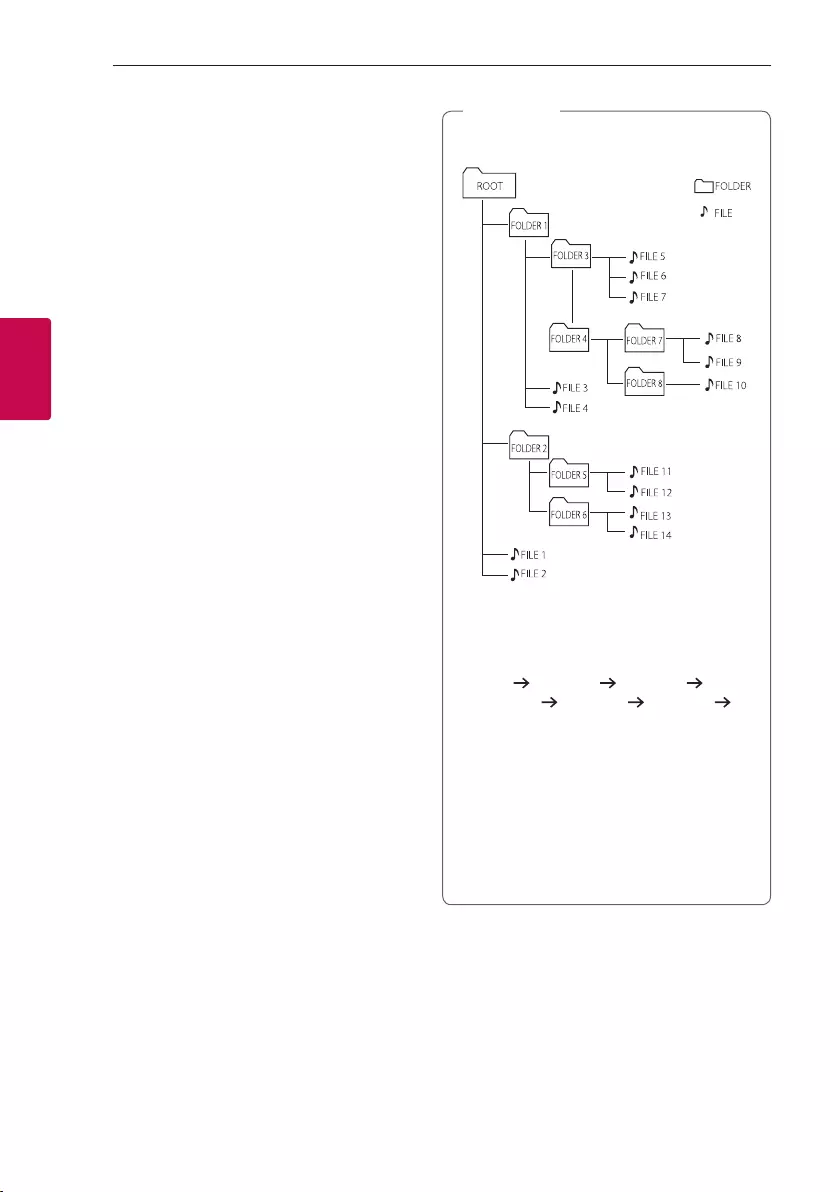
Operating
18
Operating
3
Selecting a folder and
an MP3/WMA file
On the unit
1. Press SEARCH and rotate DJ SCRATCH /
SEARCH & MULTI or C/V until a desired file
appears. You can also search a folder if you press
SEARCH again.
2. Press OK or N to play the selected file. When
you search a folder, press OK to select a file in the
folder, then press OK or N again. The selected
file is played.
On the remote control
1. Press PRESET·FOLDER W/S or C/V
repeatedly until a desired folder appears.
2. Press
N
to play it. The first file of folder will be
played.
yCD / USB Folders/Files are recognized as
below.
*
yIf there is no le in a folder, the folder will not
appear.
yFolders will be presented as the following
order;
ROOT FOLDER 1 FOLDER 3
FOLDER 7 FOLDER 8 FOLDER 5
FOLDER 6
yFile will be played from $ le No.1 to $ le
No.14 one by one.
yFiles and folders will be presented in order
recorded and may be presented differently
according to the record circumstances.
*ROOT : The rst screen you can see when a
computer recognize the CD/USB is “ROOT”.
, Note
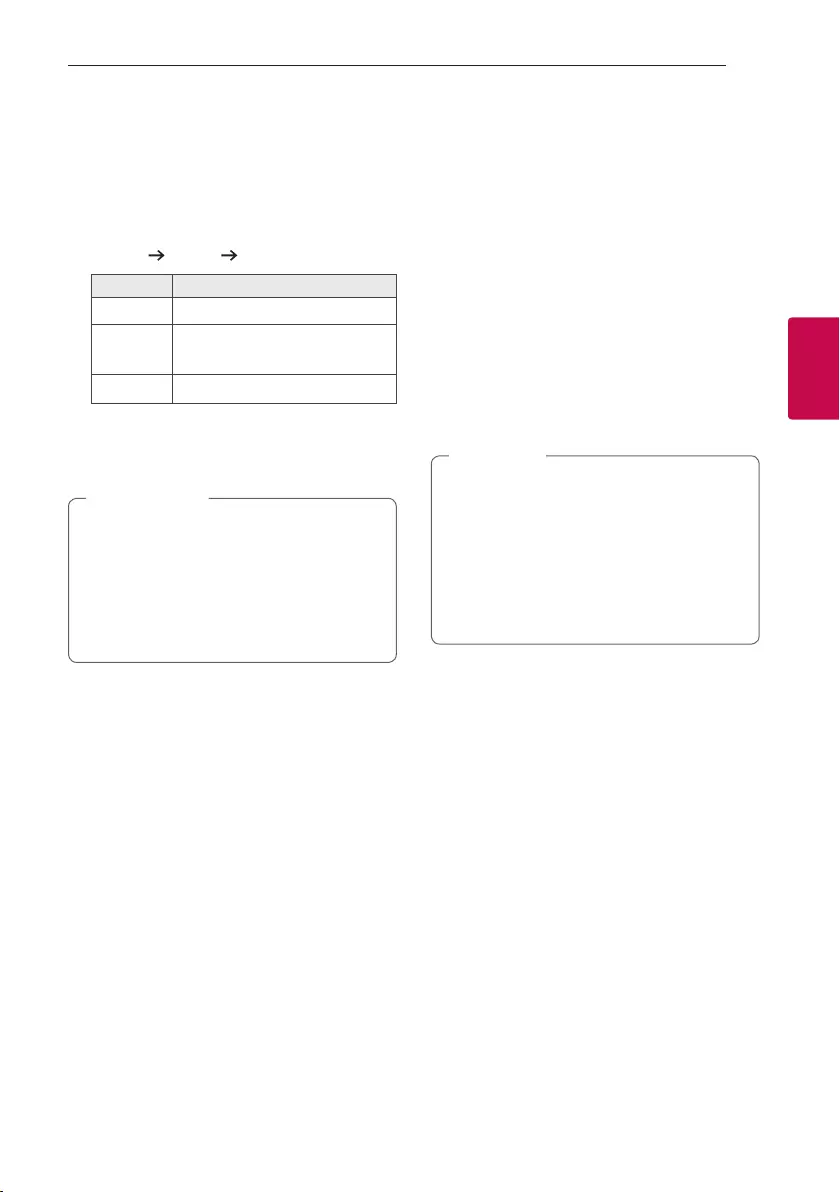
Operating
19
Operating
3
Deleting a file/folder or format
You can delete le, folder on your USB or format the
USB.
1. Select USB function by pressing F.
2. Press DELETE on the remote control repeatedly,
the display changes as followings.
DEL FILE DEL DIR FORMAT
On Display Description
DEL FILE Select the le you want to delete
DEL DIR Select the folder you want to
delete
FORMAT Select to format the USB device.
If you want to exit the current mode, press Z.
3. To delete file/folder or format, press and hold
DELETE on the remote control.
yDo not extract the USB device during
operation. (play, delete, etc.)
yRegular back up is recommended to prevent
data loss.
yThe delete function may not be supported
according to the USB status. (lock, etc.)
> Caution
Playback Effect
The unit supports various sound and playback effects
: DJ EFFECT, DJ SCRATCH, DJ PAD, AUTO DJ, DJ LOOP,
PARTY ACCELERATOR, PARTY KICK STARTER.
DJ EFFECT
It allows you to enjoy DJ EFFECT such as Flanger/
Phaser/Wah/Delay sound effect.
1. Press DJ EFFECT on the unit to select a desired
DJ EFFECT (FLANGER, PHASER, WAH, DELAY,
OFF).
2. Turn DJ SCRATCH / LEVEL CONTROL on the
unit clockwise or counterclockwise to adjust the
DJ EFFECT level between 0 to 15.
yThe DJ EFFECT mode is displayed for 3
seconds when a DJ EFFECT key on the unit
is inputted.
yThe current gage level is displayed when
adjusting gage.
yIf the function changed or the unit is turned
off and on, DJ EFFECT mode with DJ EFFECT
is turned off.
, Note
DJ SCRATCH
You can output and mix the sound effects of the DJ
SCRATCH.
Rotating DJ SCRATCH / SEARCH & MULTI or DJ
SCRATCH / LEVEL CONTROL on the unit to mix the
scratch sound.
- You can hear effect of scratch sound depending
on the direction in which you rotate DJ SCRATCH
/ SEARCH & MULTI or DJ SCRATCH / LEVEL
CONTROL on the unit.
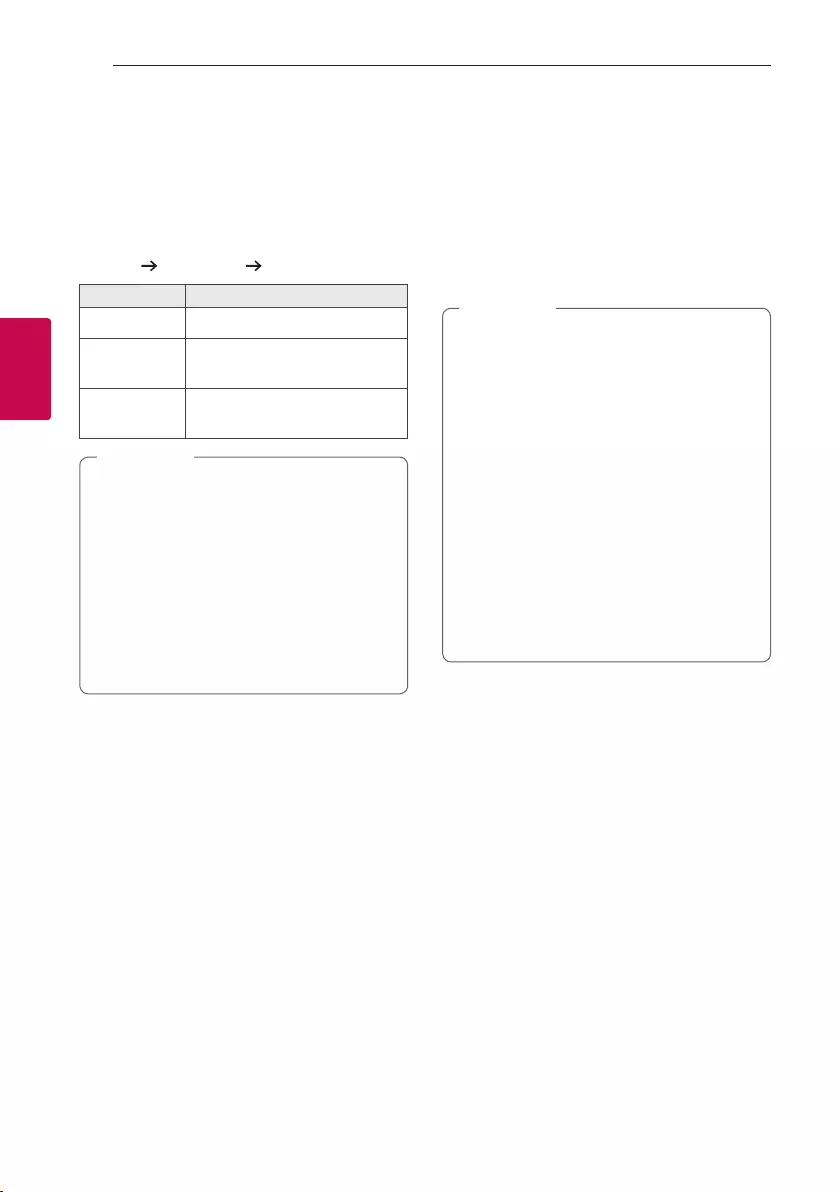
Operating
20
Operating
3
AUTO DJ
Auto DJ blends the end of one song into the
beginning of another for seamless playback.
It equalizes volume across tracks/les for
uninterrupted playback.
Press AUTO DJ on the remote control repeatedly, the
display changes as followings.
SHUFFLE SEQUENTIAL OFF
On Display Description
OFF -
SHUFFLE The music is played randomly on
this mode.
SEQUENTIAL The music is played repeatedly on
this mode.
yAUTO DJ mode does not support searching
for a section within a track/le or to play
repeatedly or randomly.
yIf you move to other functions or stop the
music using Z on AUTO DJ mode, AUTO DJ
will be disabled.
yAUTO DJ is not supported in the music le
whose length is less than 60 seconds.
yOnly SEQUENTIAL is selected when played
JUKE BOX list.
, Note
DJ PAD
It allows you to mix CLUB, DRUM or USER sound
effect. Each mode has up to 3 sounds effect.
1. Press and hold DJ PAD (CLUB, DRUM or USER)
on the unit to select a desired DJ PAD sound
effect.
2. Press a DJ PAD Pad (1, 2, 3) of desired sound on
the unit.
yIf you want to use USER, you have to register
a source with “Music Flow Bluetooth” app. If
the source is not register to USER, “EMPTY”
or “NO SOUND” appears on the display
window.
yInitial DJ PAD mode is CLUB sound effect.
yDJ PAD mode is displayed for 3 seconds
when you press DJ PAD (CLUB, DRUM or
USER) on the unit.
yThe DJ PAD sound is mixed when you press a
DJ PAD Pad (1, 2, 3) on the unit.
yThe currently playing DJ PAD sound is
stopped and the selected DJ PAD sound
outputs if you press a different DJ PAD Pad
(1, 2, 3) on the unit while DJ PAD sound is
playing.
, Note
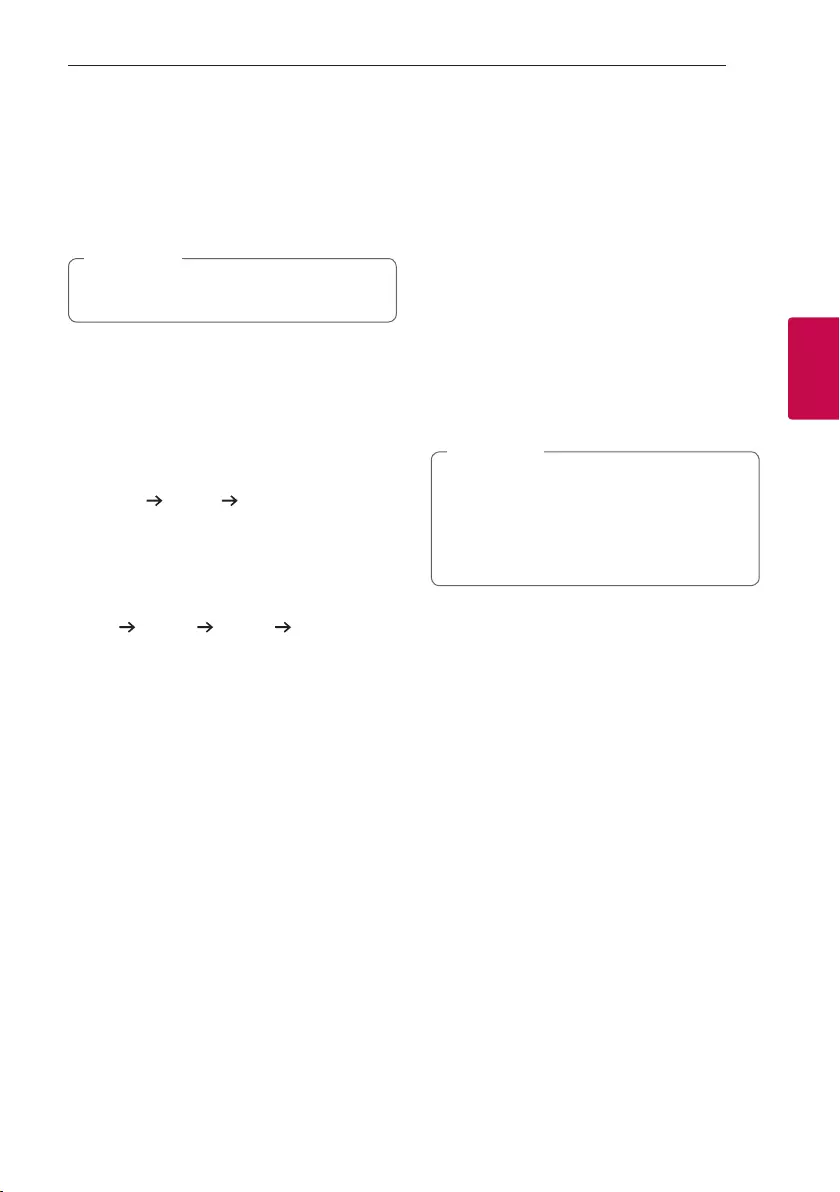
Operating
21
Operating
3
DJ LOOP
The certain section (about 1 sec) of sound is
repeatedly played. (CD, USB Only)
During playback, press and hold DJ LOOP on the unit
at the point you want. And you can cancel DJ LOOP
function by releasing it.
This function is released after operating 10
times or releasing DJ LOOP on the unit.
, Note
PARTY ACCELERATOR
It allows you to create a party atmosphere.
1. Select the mode by pressing PARTY
ACCELERATOR MODE on the unit.
The sound effect will react differently according
to the mode.
MODE 1 MODE 2 MODE 3
2. After selecting the mode, slide up the lever of
PARTY ACCELERATOR on the unit to create a
party atmosphere.
the sound effect will react according to moving
the lever of PARTY ACCELERATOR on the unit.
OFF
ACCEL 1 ACCEL 2 CLIMAX
PARTY KICK STARTER
In power off state, thixs function turns on the unit
with Party Kick Starter sound.
In power on state, this function mixes the music with
Party Kick Starter sound.
In the power off state
1. Press PARTY STARTER on the unit
2. “COME ON” appears on the display window with
Party Kick Starter sound. Then volume level and
function will appear before the power off.
In the power on state
1. Press PARTY STARTER on the unit
2. “COME ON” appears on the display window with
Party Kick Starter sound.
yIf you want to change sound effect, you have
to record a sound effect with “Music Flow
Bluetooth” app.
yIn case of CHILDSAFE mode, Party Kick
Starter sound is not output.
, Note
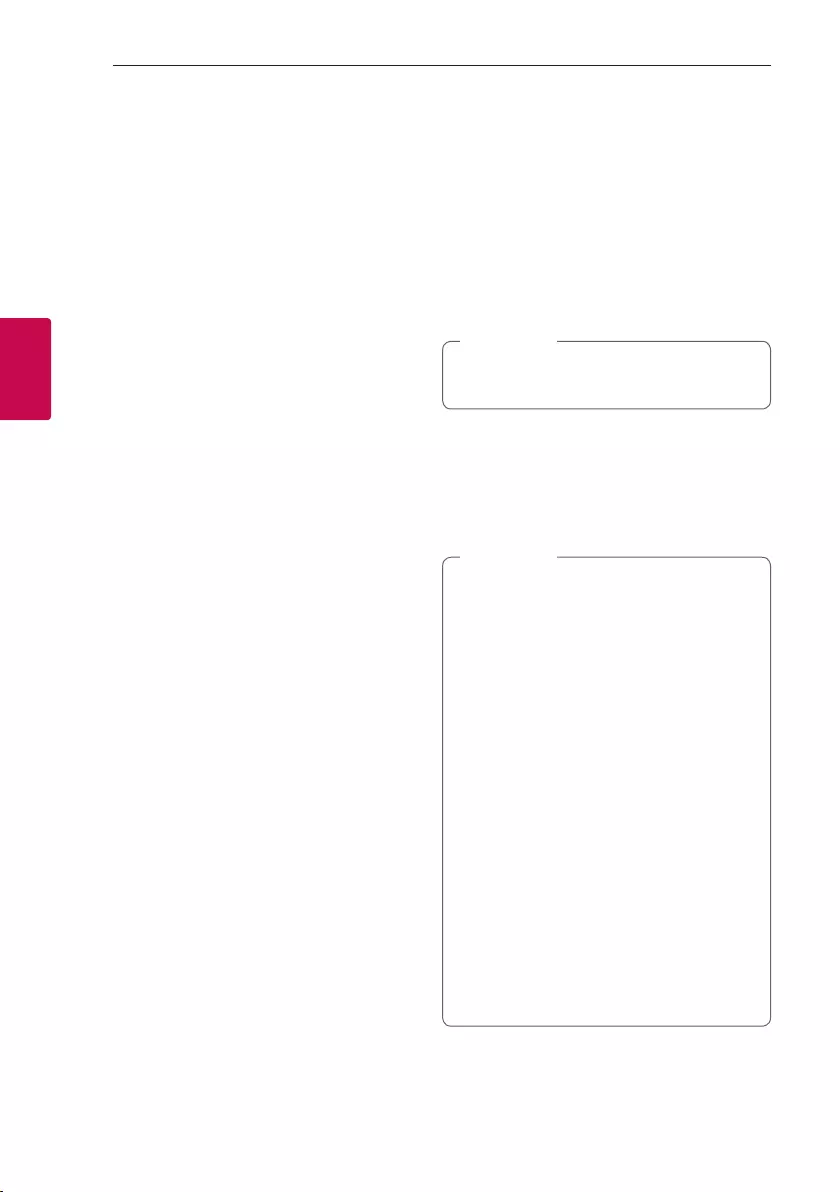
Operating
22
Operating
3
Using BLUETOOTH®
wireless technology
About Bluetooth
Bluetooth is wireless communication technology for
short range connection.
The sound may be interrupted when the connection
interfered by the other electronic wave or you
connect the Bluetooth in the other rooms.
Connecting individual devices under Bluetooth
wireless technology does not incur any charges.
A mobile phone with Bluetooth wireless technology
can be operated via the Cascade if the connection
was made via Bluetooth wireless technology.
yAvailable Devices : Smart phone, MP3, Notebook,
etc.
yVersion : 4.0
yCodec : SBC, AAC
Bluetooth Profiles
In order to use Bluetooth wireless technology,
devices must be able to interpret certain proles.
This unit is compatible with following prole.
A2DP (Advanced Audio Distribution Prole)
Listening to music stored on the
Bluetooth devices
Pairing your unit and Bluetooth device
Before you start the pairing procedure, make
sure the Bluetooth feature is activated on your
Bluetooth device. Refer to your Bluetooth device’s
user guide. Once a pairing operation is performed, it
does not need to be performed again.
1. Turn on the unit.
When Bluetooth connection lock is activated,
you can search Bluetooth device in BT function.
, Note
2. Operate the Bluetooth device and perform the
pairing operation. When searching for this unit
with the Bluetooth device, a list of the devices
found may appear in the Bluetooth device
display depending on the type of Bluetooth
device. Your unit appears as “LG OK55DAB (XX)”.
yXX means the last two digits of
Bluetooth address. For example, if your
unit has a Bluetooth address such as
9C:02:98:4A:F7:08, you will see
“LG OK55DAB (08)” on your Bluetooth
device.
yDepending on the Bluetooth device type,
some devices may have a different pairing
process. Enter the PIN code (0000) as
needed.
yYou can connect this unit with up to 3
Bluetooth devices simultaneously using the
same method as described above, only in the
Bluetooth function.
yThe multi phone pairing connection is only
supported on Android devices. (Multi phone
pairing connection may not be supported
depending on the connected device
specications.)
yRemovable/detachable Bluetooth devices
(Ex: Dongle etc.) will not support multi phone
pairing.
, Note
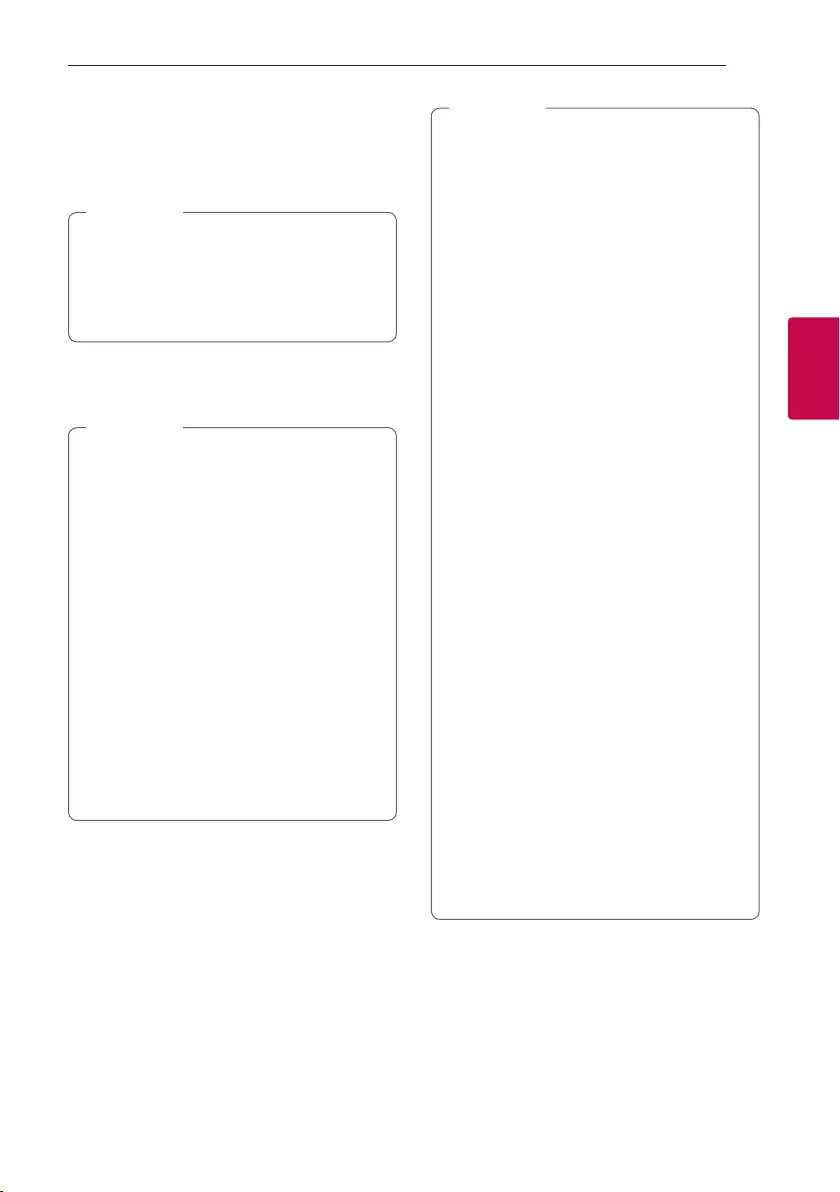
Operating
23
Operating
3
3. When this unit is successfully connected with
your Bluetooth device, “PAIRED” appears on the
display window and change to Bluetooth device
name soon. Then “BT” will appear on the display
window.
y“PAIRED” will momentarily appear on the
display when you connect other devices for
multi phone pairing.
yIf the device name is unavailable, “_” will be
displayed.
, Note
4. Listen to music.
To play a music stored on your Bluetooth device,
refer to your Bluetooth device’s user guide.
yWhen using Bluetooth technology, you have
to make a connection between the unit and
the Bluetooth device as close as possible and
keep the distance.
However, it may not work well in certain
situations as described below :
- There is a obstacle between the unit and
the Bluetooth device.
- There is a device using same frequency
with Bluetooth technology such as a
medical equipment, a microwave or a
wireless LAN device.
yIf Bluetooth connection does not work well,
try pairing it again.
yEven if this unit connected up to 3 Bluetooth
devices in the Bluetooth mode, you can play
and control music by using only one of the
connected devices.
, Note
yThe sound may be interrupted when the
connection has interference from other
electronic devices.
yDepending on the type of the device, you may
not be able to use the Bluetooth function.
yYou can enjoy wireless system using phone,
MP3, Notebook, etc.
yThe more distance between the unit and
the Bluetooth device, the lower the sound
quality becomes.
yBluetooth connection will be disconnected
when the unit is turned off or the Bluetooth
device gets far from the unit.
yWhen Bluetooth connection is disconnected,
connect the Bluetooth device to the unit
again.
yWhen a Bluetooth device is not connected,
“BT READY” appears on the display window.
yWhen you use the Bluetooth function,
adjust the volume to a proper level on the
Bluetooth device.
yWhen you connect Bluetooth device (iOS
device etc.) to this unit or operate the device,
the volume level can be synchronized with
each other.
yBluetooth connection will be disconnected
when you change the Bluetooth function
to the others. In “Music Flow Bluetooth” app
connection, only one device which you are
playing keeps Bluetooth connection. You can
control the Bluetooth device with this unit
but you cannot use sound output.
yWhen entering Bluetooth function, this unit
automatically connect to Bluetooth device
which is connected the last or playbacked the
last. (Auto connection may not be supported
depending on the connected device
specications.)
, Note
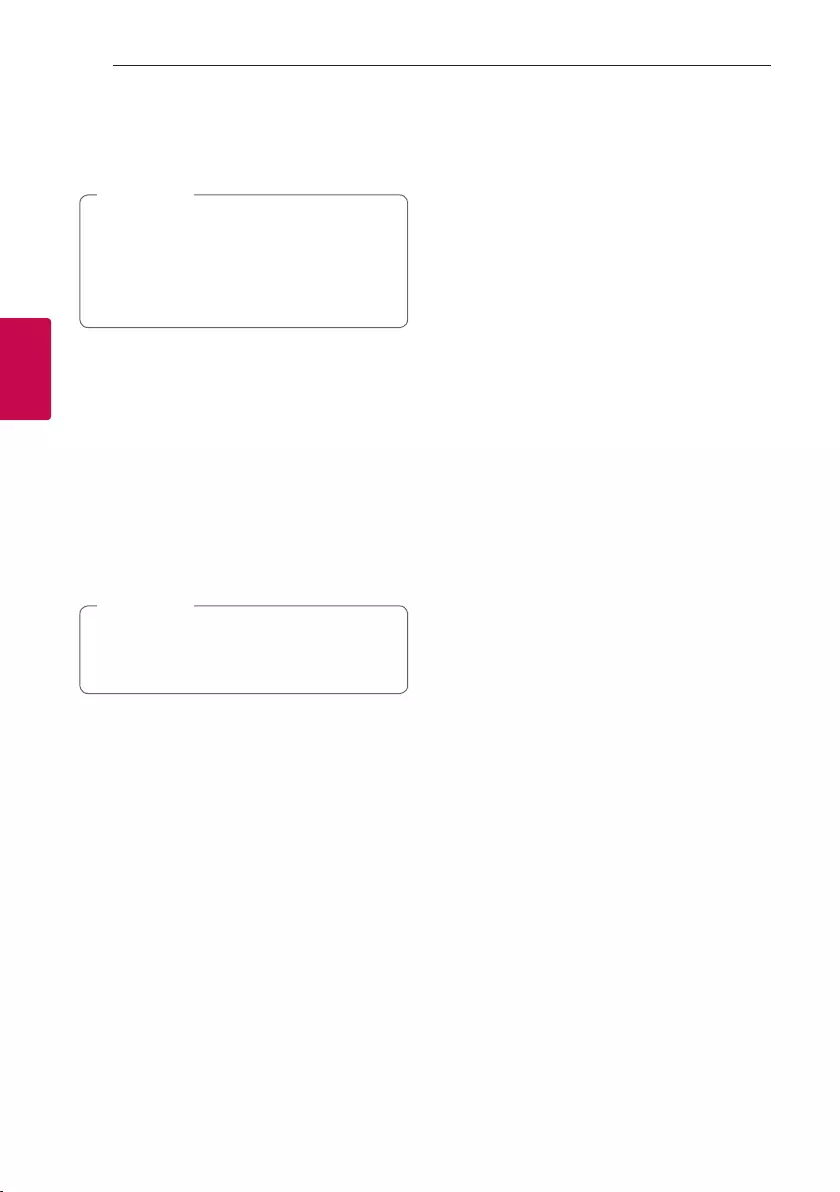
Operating
24
Operating
3
Controls connected Bluetooth device
You can control connected Bluetooth device by the
unit; play, pause, stop, skip.
yOnly Android OS and iOS is available to use
this function.
yThis function may not be supported
depending on the Bluetooth device, or
operated differently.
, Note
Bluetooth connection lock (BT LOCK)
You can limit Bluetooth connection to only
BT (Bluetooth) and LG TV function to prevent
unintended Bluetooth connection.
To turn on this function, press and hold N for about
5 seconds in BT (Bluetooth) function.
“ON-BT LOCK” appears then you can limit Bluetooth
connection.
To turn off this function, press and hold N for about
5 seconds in BT (Bluetooth) function.
“OFF-BT LOCK” appears.
Even if you set up Bluetooth connection lock to
On, this unit turns on by Auto Power function.
Turn off Auto Power function to prevent it.
, Note
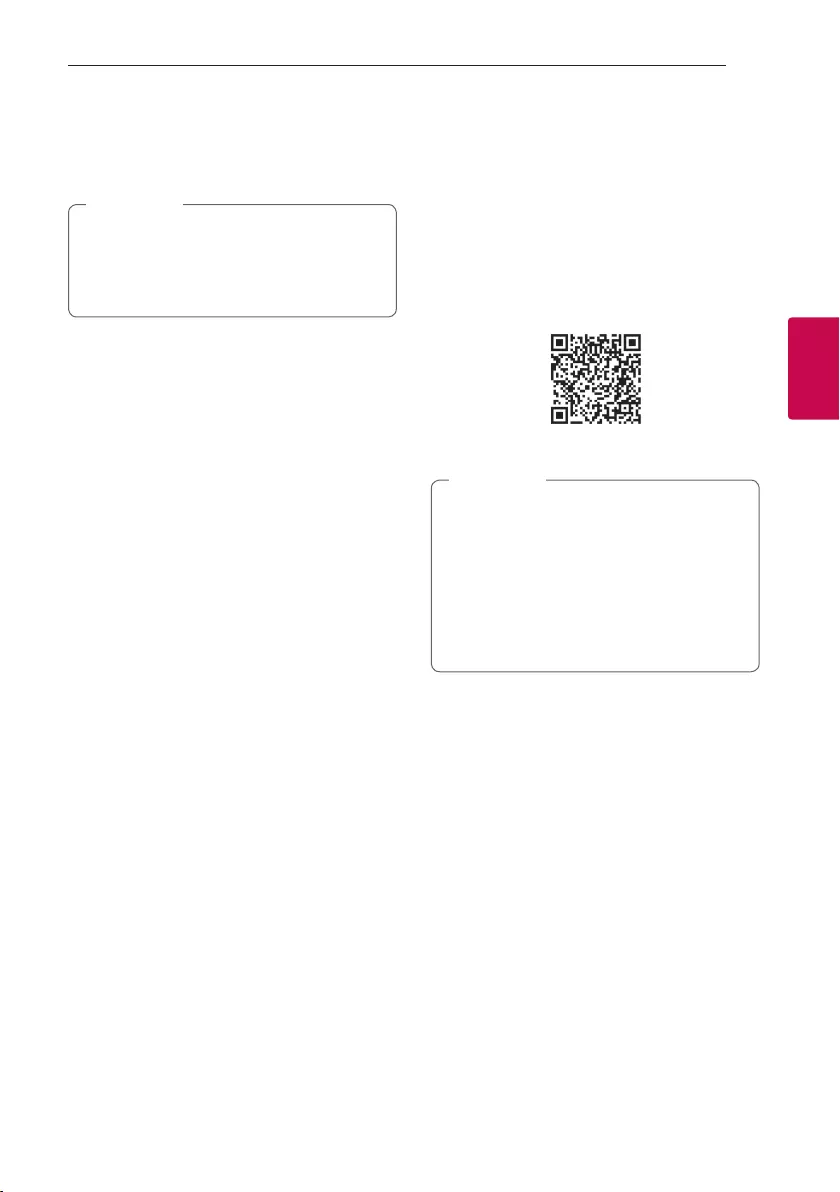
Operating
25
Operating
3
Using the Music Flow
Bluetooth App
yOnly Android OS is available to use “Music
Flow Bluetooth” app with this unit.
yIt is recommended to use the latest version
of app.
, Note
About “Music Flow Bluetooth”
App
“Music Flow Bluetooth” app brings a suite of new
features to this unit.
To enjoy more features, you are recommended to
download and install free “Music Flow Bluetooth”
app.
Here is introduce a few of the many features of
“Music Flow Bluetooth” app.
Multi Juke box : Your entertainment increases three
fold when you connect up to 3 Bluetooth phones at
the same time. Play music from all three phone and
create a customized playlist from all the phones.
Sampler Creator : Record effects on your
smartphone and very simply sync them via
Bluetooth to the system. Be as creative as you can
be.
Install “Music Flow Bluetooth”
App onto Your Bluetooth Device
There are two ways to install “Music Flow Bluetooth”
App onto Your Bluetooth Device.
Install “Music Flow Bluetooth” App
through QR code
1. Install “Music Flow Bluetooth” app through QR
code. Use the scanning software to scan the QR
code.
2. Tap an icon for installation.
yMake sure that your Bluetooth device is
connected to the Internet.
yMake sure that your Bluetooth device
has a scanning software application. If you
don’t have one, download one from “Google
Android Market (Google Play Store)”.
yDepending on the area, QR code may not
work.
, Note
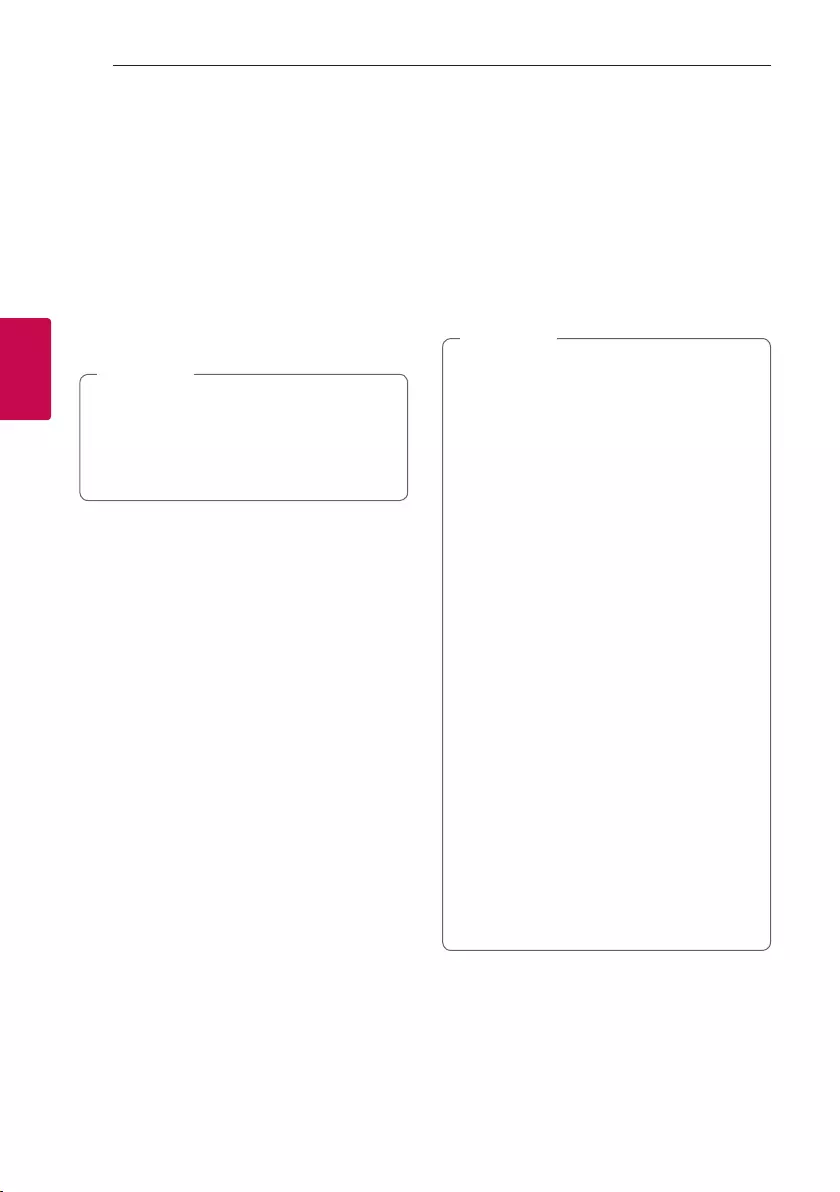
Operating
26
Operating
3
Install “Music Flow Bluetooth” App
through “Google Android Market
(Google Play Store)”
1. Tap the “Google Android Market (Google Play
Store)” icon.
2. In the search bar, type in the “Music Flow
Bluetooth” and search it.
3. In the search result list, find and tap “Music Flow
Bluetooth” to start downloading Bluetooth app.
4. Tap an icon for installation.
5. Tap an icon for downloading.
yMake sure that your Bluetooth device is
connected to the Internet.
yMake sure that your Bluetooth device is
equipped with “Google Android Market
(Google Play Store)”.
, Note
Activate Bluetooth with “Music
Flow Bluetooth” App
“Music Flow Bluetooth” app helps to connect your
Bluetooth device to this unit.
1. Tap “Music Flow Bluetooth” app icon on the home
screen to open “Music Flow Bluetooth” app, and
go to the main menu.
2. If you want to get more information to operate,
tap [Setting] and tap [Help] menu.
y“Music Flow Bluetooth” app will be available
in the software version as follow;
- Android O/S : Ver 4.0.3 (or later)
yIf you use “Music Flow Bluetooth” app for
operation, there would be some differences
between “Music Flow Bluetooth” app and
the supplied remote control. Use the supplied
remote control as necessary.
yDepending on the Bluetooth device, “Music
Flow Bluetooth” app may not work.
yAfter connection of “Music Flow Bluetooth”
app, music may be output from your device. In
this case, try connecting procedure again.
yIf you operate the other applications or
change the settings on your Bluetooth
device while using “Music Flow Bluetooth”
app, “Music Flow Bluetooth” app may operate
abnormally.
yWhen “Music Flow Bluetooth” app operates
abnormally, check your Bluetooth device and
the connection of “Music Flow Bluetooth” app
and then try to connect again.
yDepending on the smart phone's operating
system, you have some differences for “Music
Flow Bluetooth” operation.
yCheck Bluetooth setting on your Bluetooth
device if “Music Flow Bluetooth” app
connection does not work well.
, Note
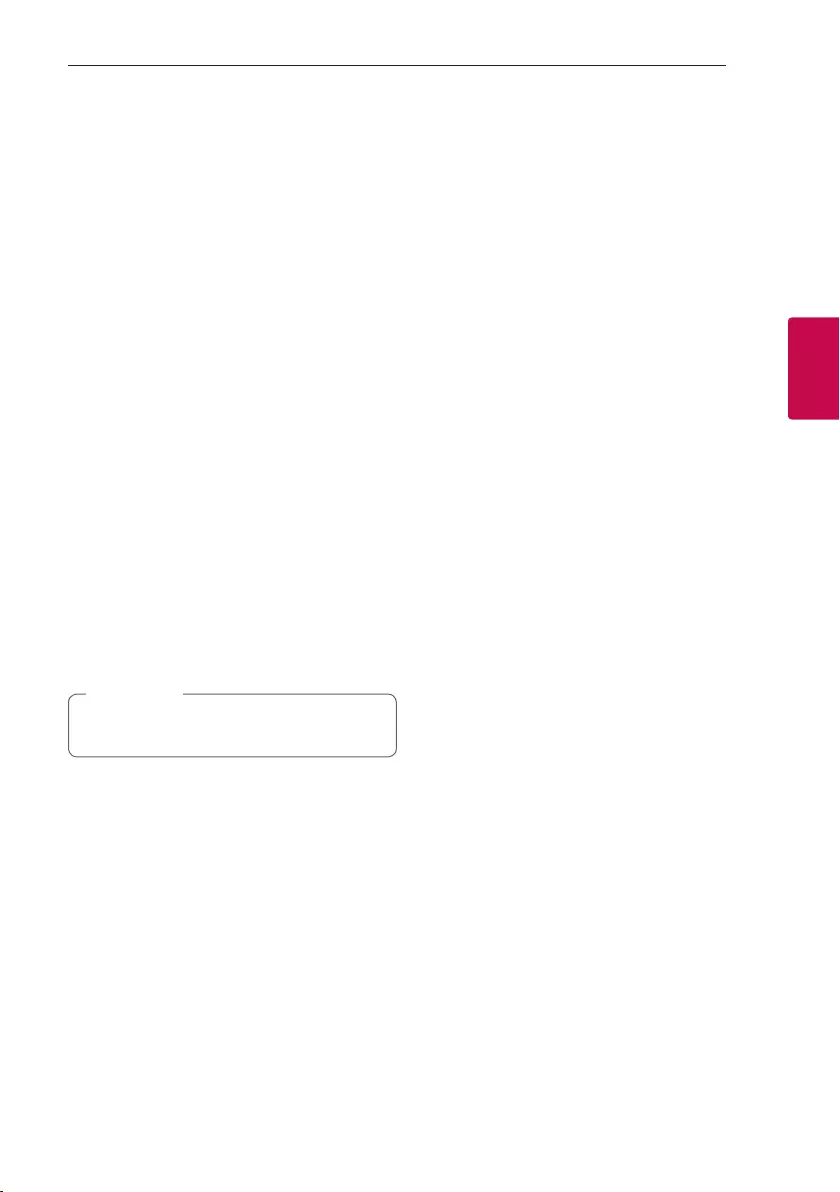
Operating
27
Operating
3
Radio Operations
Be sure that the antenna is connected. (Page 16)
Listening to the radio
1. Press F until FM/DAB+ appears in the display
window.
The last received station is tuned in.
2. [FM]
Auto tuning :
Press and hold TUNING-/+ on the remote
control or C/V on th e unit for about two
seconds until the frequency indication starts to
change, then release. Scanning stops when the
unit tunes in a station.
Or
Manual tuning :
Press TUNING-/+ on the remote control or C/
Von the unit repeatedly.
[DAB+]
Manual tuning : Press TUNING-/+ on the remote
control or C/V on the unit repeatedly when
the scaning is done.
3. Adjust the volume by pressing VOL +/- on the
remote control or by rotating MASTER VOL. +/-
knob on the unit repeatedly.
When you change function to DAB+ for the rst
time, this unit scans station automatically.
, Note
Improving poor FM reception
Press N. This will change the tuner from stereo to
mono and usually improve the reception.
Presetting the Radio Stations
You can preset 50 stations each for FM/DAB+.
Before tuning, make sure to turn down the volume.
1. Press F until FM/DAB+ appears in the display
window.
2. [FM]
Select the desired frequency by pressing
TUNING -/+ on the remote control or C/V
on the unit.
[DAB+]
Select the desired station by pressing
TUNING -/+ on the remote control or C/V
on the unit.
3. Press JUKEBOX/MEMORY on the remote
control. A preset number will blink in the display
window.
4. Press PRESET·FOLDER W/S on the remote
control to select the preset number you want.
5. Press JUKEBOX/MEMORY on the remote
control. The station is stored.
6. Repeat steps 2 to 5 to store other stations.
7. To listen a preset station, press
PRESET·FOLDER W/S or 0 to 9 numerical
buttons on the remote control.
Deleting all the saved stations
1. Press DELETE on the remote control.
“DEL ALL” will flash up on the display window
2. Press DELETE on the remote control to erase all
the saved radio stations.
“DELETED ALL” will scroll on the display window.
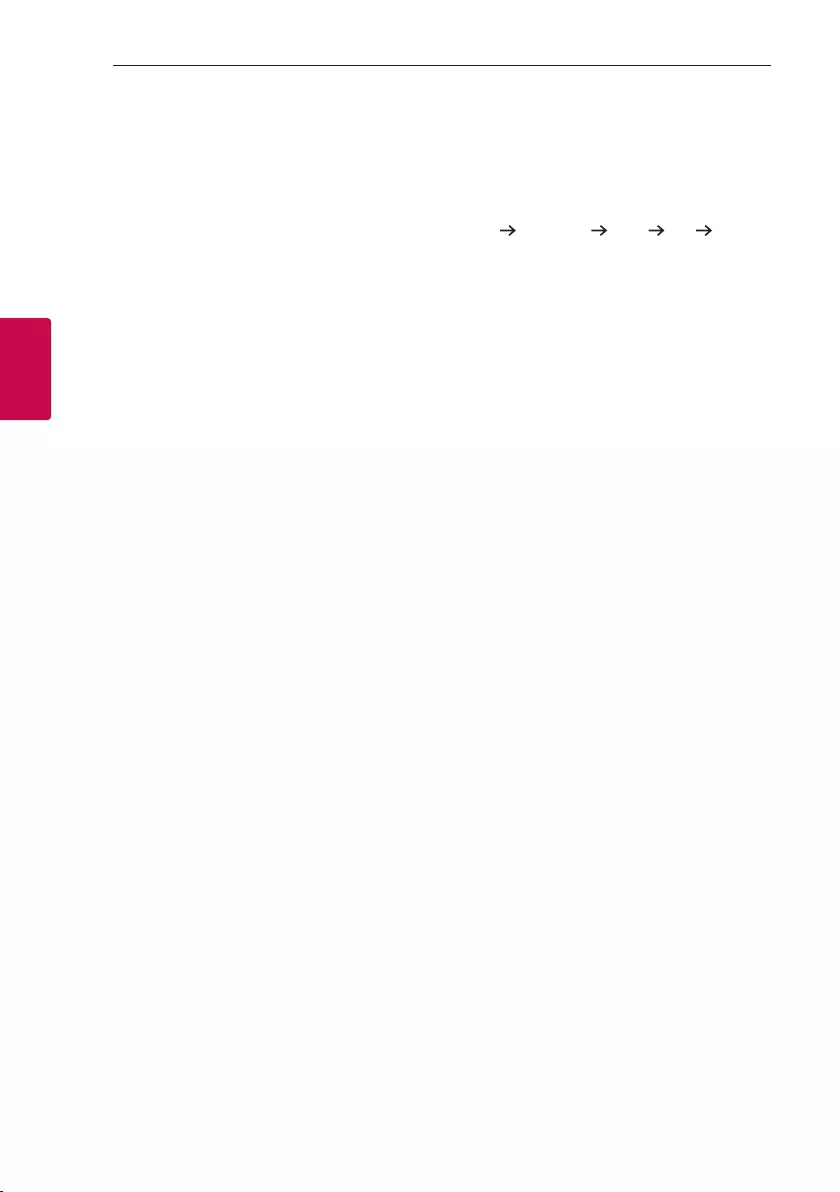
Operating
28
Operating
3
Seeing information about a
Radio station
The FM tuner is supplied with the RDS (Radio Data
System) facility. This shows information about the
radio station being listened to. Press RDS/SET on
the remote control repeatedly to cycle through the
various data types:
PS (Programme Service Name)
The name of the channel will appear in
the display.
PTY (Programme Type Recognition)
The programme type (e.g. Jazz or News)
will appear in the display.
RT (Radio Text)
A text message contains special
information from the broadcast station.
This text may scroll across the display.
CT (Time controlled by the channel)
This shows the time as broadcast by the
station.
You can search the radio stations by programme type
by pressing RDS/SET on the remote control. The
display will show the last PTY in use. Press PTY one
or more times to select your preferred programme
type. Press and hold C/V. The tuner will search
automatically. When a station is found the search
will stop.
Listening to the DAB+
You can change the display information of the
currently broadcasting DAB+ channel.
Press DAB+ MODE on the remote control
repeatedly, the display changes in the following order;
SERVICE PTY NAME FREQ DLS
ENSEMBLE
The initials of the service name are displayed.
SERVICE Displays the Name of the
channel for the current
broadcast.
PTY NAME Displays the Type of the channel
for the current broadcast.
FREQ Displays the frequency of
the channel for the current
broadcast.
DLS It displays the current Scroll of
the channel which is selected.
ENSEMBLE Displays the Ensemble of
the channel for the current
broadcast.
DAB+ scan
Press and hold TUNING-/+ on the remote control
or C/V on the unit, all of DAB+ service list and
saved preset DAB+ stations will be deleted and scan
DAB+ service. Then press it again, scanning will be
cancelled.
.
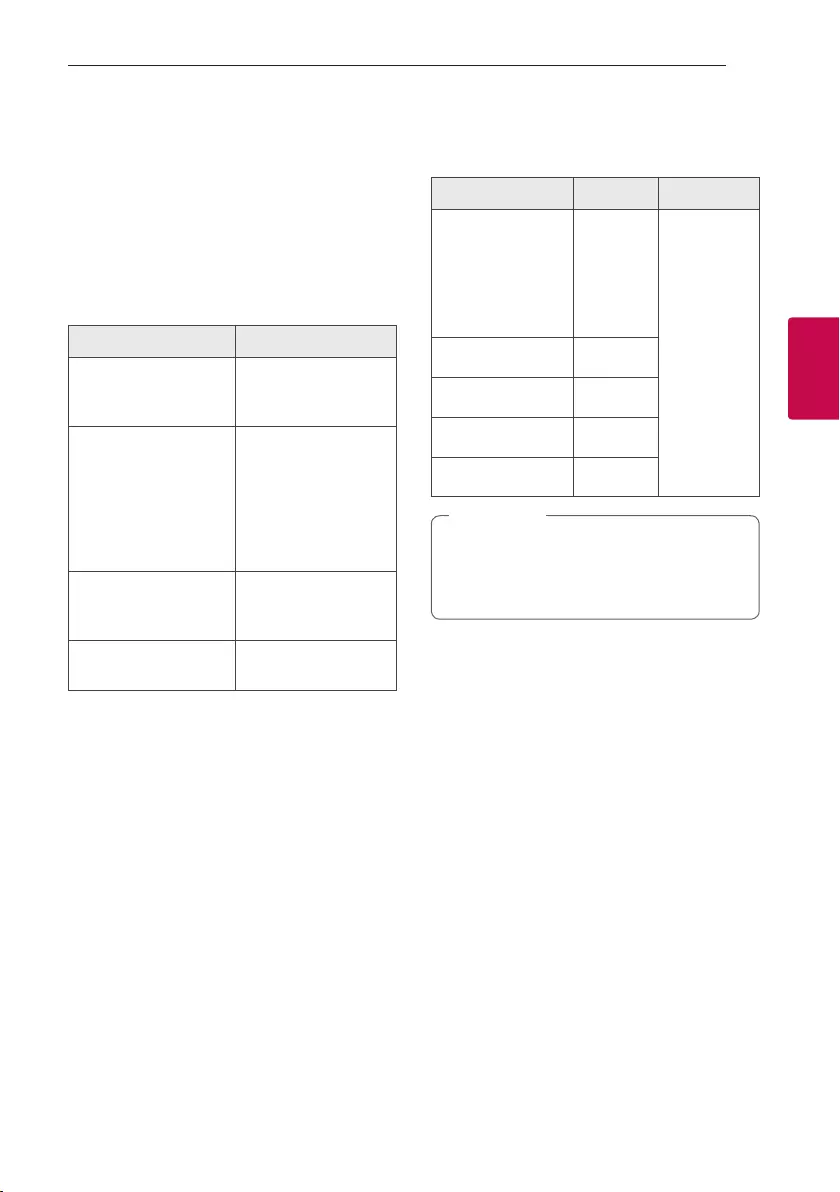
Operating
29
Operating
3
Sound adjustment
Setting the sound mode
This system has a number of pre-set surround sound
elds. The displayed items for the equalizer may be
different depending on sound sources and effects.
You can select a desired sound mode by using
EQUALIZER on the remote control.
On Display Description
BASS (BASS BLAST)
or
BASS+ (BASS BLAST+)
Reinforces the bass
and powerful sound.
POP
CLASSIC
ROCK
JAZZ
This program lends
an enthusiastic
atmosphere to the
sound, giving you the
feeling you are at an
actual rock, pop, jazz or
classic concert.
FOOTBALL
You can enjoy the
equalizer FOOTBALL
STADIUM.
STANDARD You can enjoy
optimized sound.
You can select a desired sound mode by using
SPECIAL EQ on the remote control or SPECIAL EQ /
BASS BLAST (or BASS BLAST+) on the unit.
On Display Region Description
FUNK, REGUETON,
SAMBA,
MERENGUE, AXE,
SALSA, SERTANEJ,
FORRO
Latin
America
Optimized
equalizer
for the
music genre
prefered in
each region.
ARABIC Middle East
DANGDUT Indonesia
AFRO Africa
INDIA India
By pressing and holding SPECIAL EQ / BASS
BLAST (or BASS BLAST+) on the unit for 3
seconds, you can directly select BASS (BASS
BLAST) or BASS+ (BASS BLAST+) effect.
, Note
Setting the USER EQ
You can adjust the sound level of Bass, Middle and
Treble as your preference.
1. Press USER EQ on the unit. “USER EQ” is
displayed.
2. Press USER EQ on the unit repeatedly until
desired setting appears in the display window.
3. Rotate DJ SCRATCH / LEVEL CONTROL on the
unit to adjust the value.
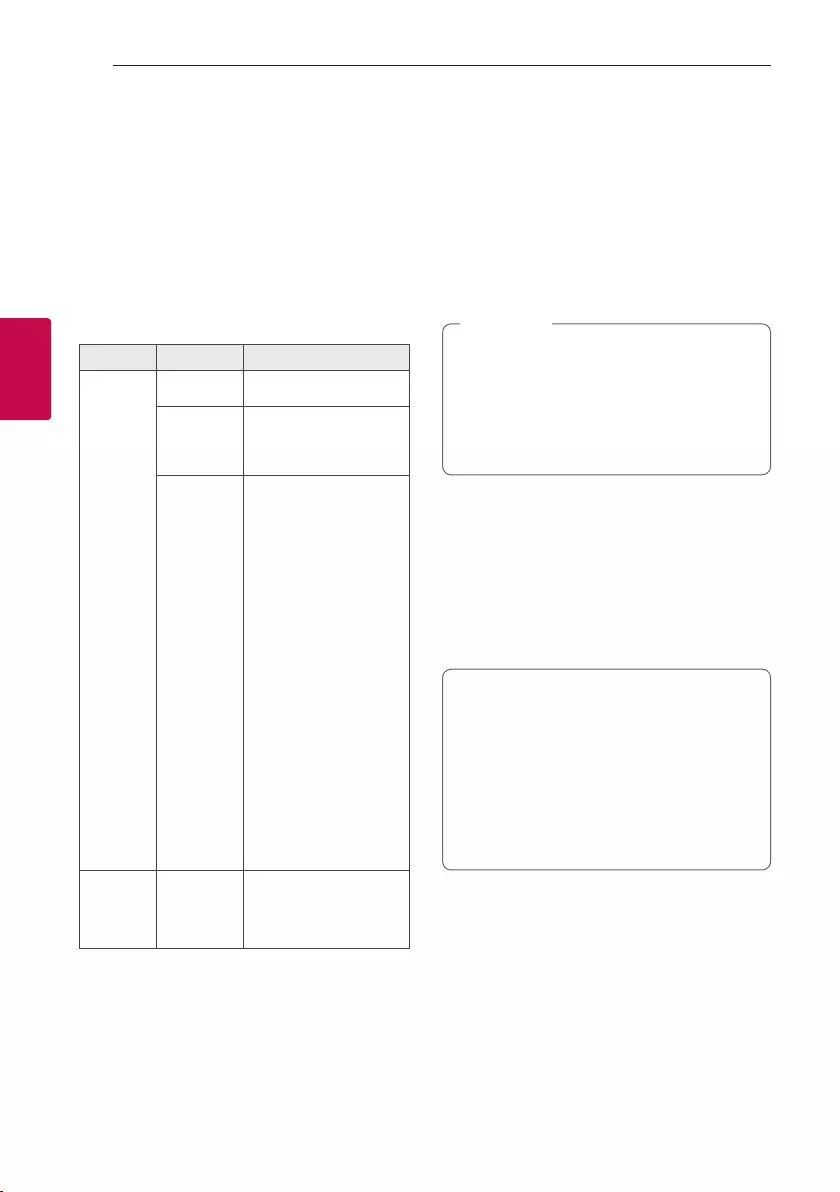
Operating
30
Operating
3
Advanced Operations
Recording to USB
You can record a various sound source to USB.
(CD, USB1, AUX, PORTABLE, FM)
1. Connect the USB device to the unit.
2. Press F to select a function you want to record.
3. Start the recording by pressing USB REC on the
remote control or USB REC / DEMO on the unit.
Function Status Result
CD, USB
Play/Pause Recorded until stop
Resume stop
(Page 33)
Quick recorded the latest
song
Full stop
Quick recorded All songs
In case below, scope is
limited.
- After File search
(Page 18), quick recorded
an indexed song
- Only while the Folder
name is displayed on the
display window, quick
recording All songs on
Folder. (Folder Search
Mode is released when
there is no button input
for a few seconds after
entering the folder search
mode.) (Page 18)
- After JUKE BOX On
(Page 32), quick recorded
All songs of JUKE BOX
AUX,
PORTABLE,
FM
-Recorded until stop
To stop recording
To stop recording, press and hold USB REC on the
remote control or USB REC / DEMO on the unit for
3 seconds. Otherwise, the recording continues.
Pausing recording
During CD/USB playback or pause, or external sound
source recording, press USB REC on the remote
control or USB REC / DEMO on the unit to pause
recording. Press it again to restart recording.
yVOICE CANCELLER or KEY CHANGER
will be reset, if you use recording function
during operating VOICE CANCELLER or KEY
CHANGER.
yVOICE CANCELLER or KEY CHANGER can
not be operated during recording.
, Note
To select recording bit rate
1. Press and hold USB REC on the remote control
or USB REC / DEMO on the unit for 3 seconds.
2. Press C/V to select a bit rate.
3. Press USB REC on the remote control or
USB REC / DEMO on the unit to finish the
setting.
The making of unauthorized copies of
copy-protected material, including computer
programs, les, broadcasts and sound
recordings, may be an infringement of
copyrights and constitute a criminal offense.
This equipment should not be used for such
purposes.
Be responsible
Respect copyrights
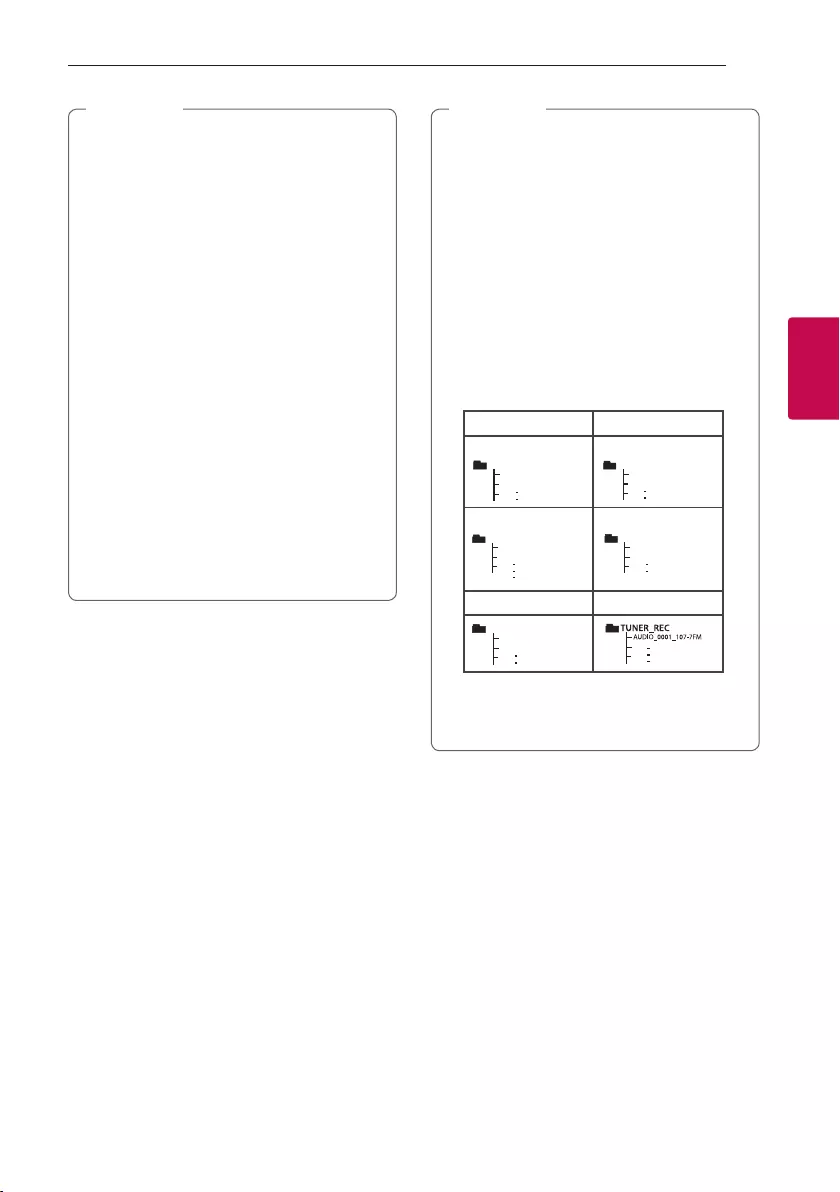
Operating
31
Operating
3
yFor stable recording, the output sound level
goes down on its own when you record music
from CD to USB.
yYou can only change volume level between
MIN and 30 during recording. (Only CD
function)
yWhen you stop recording, the le that has
been recorded at that time will be stored.
(Except when recording MP3/ WMA les
that are in stop status.)
yDo not remove the USB device or turn off
the unit during USB recording. If does not, an
incomplete le may be made and not deleted
on PC.
yIf USB recording does not work, the message
like “NO USB”, “ERROR”, “USB FULL”, “NOT
SUPPORT” or “FILE MAX” is displayed on the
display window.
yMulti card reader device or external HDD can
not be used for USB recording.
yA le is recorded by about 512 Mbyte when
you record for a long term.
, Note
yYou can record various sound using DJ
EFFECT, DJ SCRATCH, DJ PAD, PARTY KICK
STARTER or MIC.
(Except when recording USB/ CD that are in
stop status.)
yYou can control recorded microphone sound
according to microphone volume.
yYou may not store more than 2,000 les.
yIn case of the unsupported MP3/WMA le,
the le recording may be stopped.
yWhen you are recording during playback, the
sound now playing is output.
yIt’ll be stored as follows.
AUDIO CD MP3/WMA
Play or pause status
53"$,@
53"$,@
"6%*0@
$%@3&$
$%@3&$
"6%*0@
1MB
Z
PS
Q
BVTFTUBUVT
5IFPUIFSTUBUVT
Play or pause status
"#$'JMFOBNF
%&''JMFOBNF
"6%*0@
"6%*0@
'*-&@3&$
'*-&@3&$
1MBZPSQBVTFTUBUVT
5IFPUIFSTUBUVT
53"$,@
53"$,@
"6%*0@
$%@3&$
$%@3&$
"6%*0@
1MBZPSQBVTFTUBUVT
5IFPUIFSTUBUVT
The other status The other status
"#$'JMFOBNF
%&''JMFOBNF
"6%*0@
"6%*0@
'*-&@3&$
'*-&@3&$
1MBZPSQBVTFTUBUVT
5IFPUIFSTUBUVT
The other source* Tuner
05)&34@3&$
"6%*0@
"6%*0@
* : AUX and the like.
Tuner : The current recording frequency is shown.
, Note
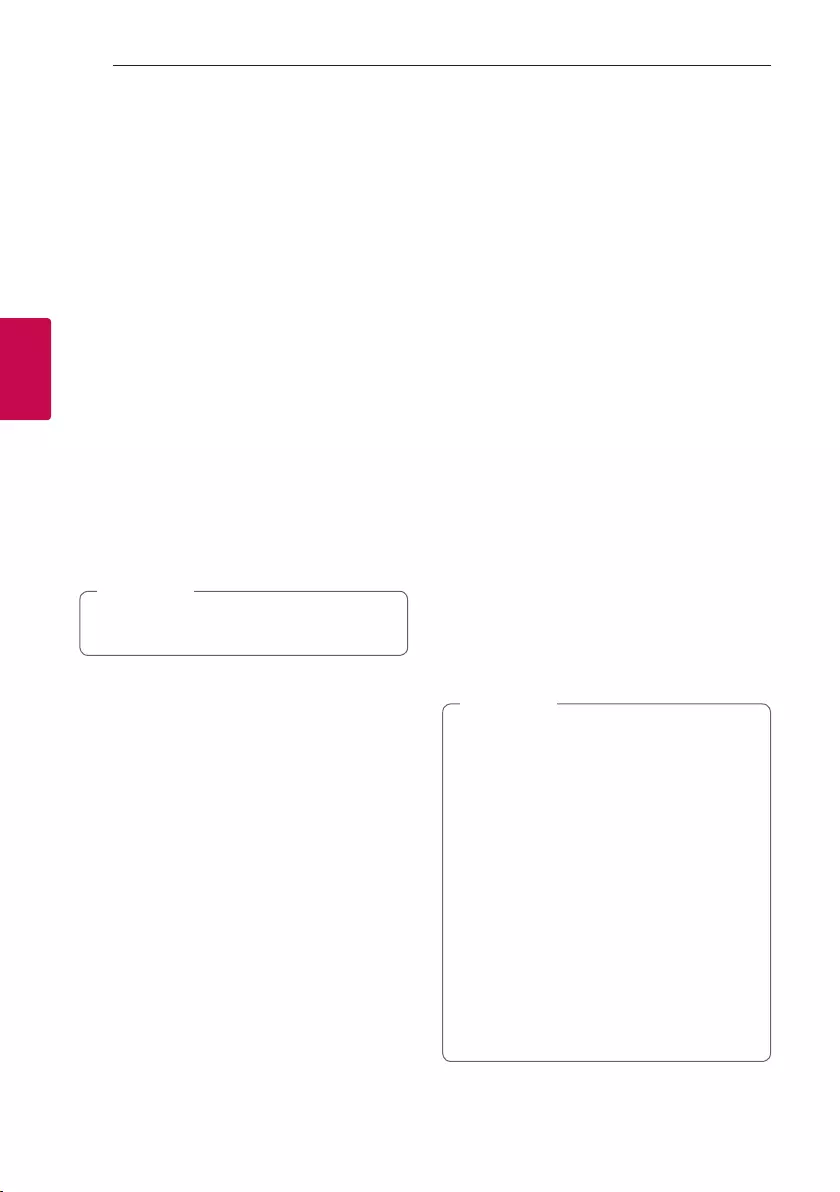
Operating
32
Operating
3
JUKE BOX Playback
JUKE BOX function enables you to make a playlist of
your favorite tracks/les from a disc or USB device.
A playlist of up to 100 tracks/les can be entered.
Making JUKE BOX list
1. Press and hold JUKEBOX / MEMORY on the
remote control to enter the edit mode.
(Playing will be stopped when you press
JUKEBOX/MEMORY on the remote control.)
2. Select a track/file by pressing C/V on the
remote control.
3. Press JUKEBOX/MEMORY on the remote
control to save the track/file.
4. Repeat steps 2 - 3 to store other tracks/files.
(You can modify the list by pressing
PRESET·FOLDER W/S on the remote control to
select the JUKE BOX program number.)
5. Press JUKEBOX/MEMORY on the remote
control once again.
To play the JUKE BOX list, press N on the remote
control after you make the list.
When making or modifying the JUKE BOX list,
REPEAT mode is off.
, Note
Enjoying JUKE BOX
Press JUKEBOX/MEMORY on the remote control
once. “ON - JUKE BOX” appears on the display
window.
To play JUKE BOX list, press N on the remote
control.
To cancel it, press JUKEBOX/MEMORY on the
remote control once.
“OFF - JUKE BOX” appears on the display window.
Editing JUKE BOX
1. Press and hold JUKE BOX / MEMORY on the
remote control to enter the edit mode.
(Playing will be stopped when you press
JUKEBOX/MEMORY on the remote control.)
2. Press PRESET·FOLDER W/S on the remote
control to select a track/file to edit.
3. Press C/V on the remote control.
4. Press JUKEBOX/MEMORY on the remote
control.
5. Repeat 2 to 4 to store the other tracks/files.
6. Press JUKEBOX/MEMORY on the remote
control once again.
To play the JUKE BOX list, press N on the remote
control after you edit the list.
Deleting JUKE BOX list
Deleting function only works in the edit mode.
1. Press and hold JUKEBOX/MEMORY on the
remote control to enter the edit mode.
Or
Press DELETE on the remote control while JUKE
BOX is played to enter the edit mode.
2. Select a song by pressing PRESET·FOLDER W/S
on the remote control repeatedly.
3. Press DELETE on the remote control while a
song is selected.
yIf there is no JUKE BOX list, “NO PROG”
appears on the display window when you
press JUKEBOX/MEMORY on the remote
control.
yJUKE BOX is switched off in the case below.
- Changing to a different function.
- Turning off and on the unit.
- Operating the numerical buttons on the
remote control.
- Playing a le by using SEARCH and
DJ SCRATCH / SEARCH & MULTI on the
unit.
yJUKE BOX list is cleared in the case below.
- Removing the disc or the USB device.
- Deleting or recording music les in the USB
device.
, Note
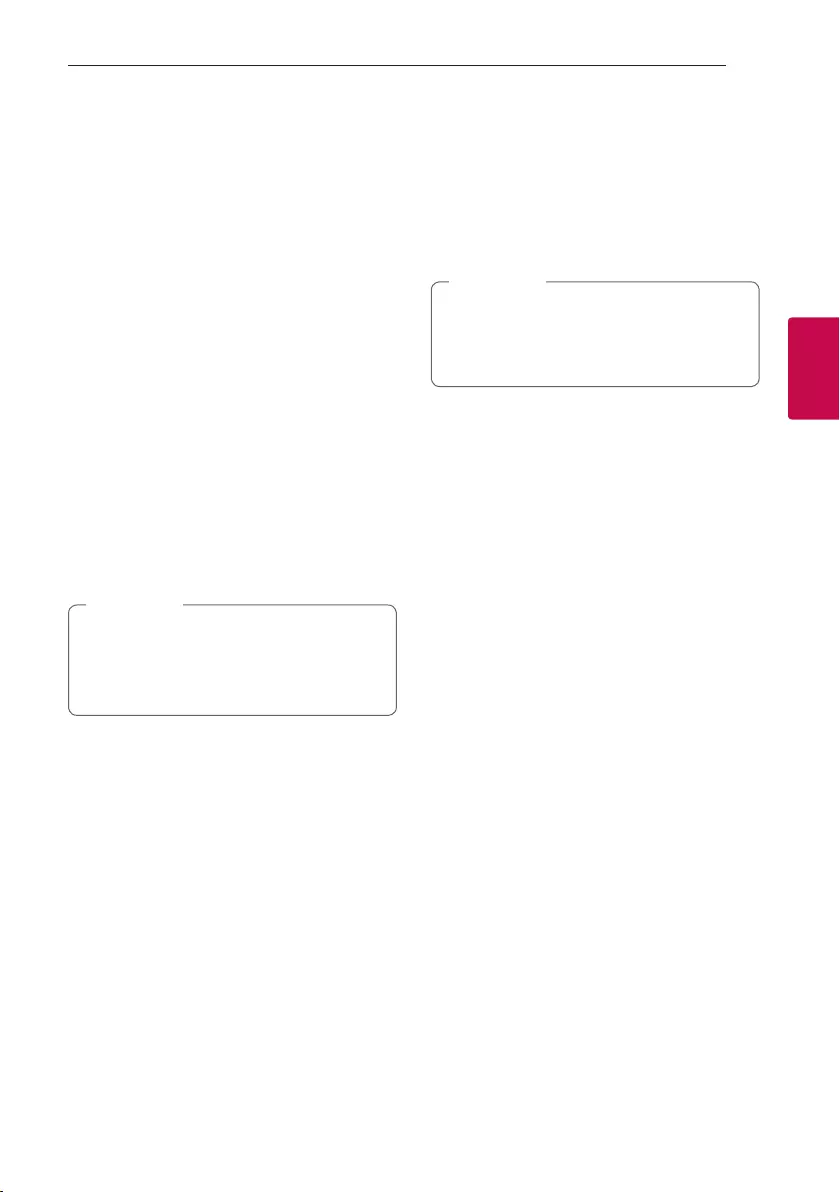
Operating
33
Operating
3
Other Operations
Turn off the sound temporarily
Press [on the remote control to mute your sound.
You can mute your unit, for example, to answer the
telephone, the “MUTE” will appear in the display
window.
To cancel it, press [on the remote control again or
change the volume level.
CHILDSAFE Mode
This function helps to prevent you from being
surprised when you turn on the unit in case that the
volume of the unit is set at a high level.
To turn on CHILDSAFE mode, press and hold OK on
the unit when the volume of the unit is “MIN”.
In CHILDSAFE mode, the volume increase gradually.
To turn off CHILDSAFE mode, press and hold OK on
the unit when the volume of the unit is “MIN” and
this mode is turned on.
In case of CD, USB or BT function, CHILDSAFE
mode does not work after about 2 minutes
from power on the unit even if this mode is
enabled.
, Note
DEMO
In the power off state, press USB REC / DEMO on
the unit once. The unit will power on and display the
each of functions with demo sound in the display
window.
To cancel the DEMO function, press USB REC /
DEMO on the unit once more.
You can enjoy other functions during the DEMO,
the DEMO will temporarily pause.
-
Without input key in 10 sec, the DEMO will
play back automatically.
, Note
Resume stop
The unit records the point where you pressed Z
depending on the disc or USB.
If you press Z twice, the unit will clear the stopped
point.
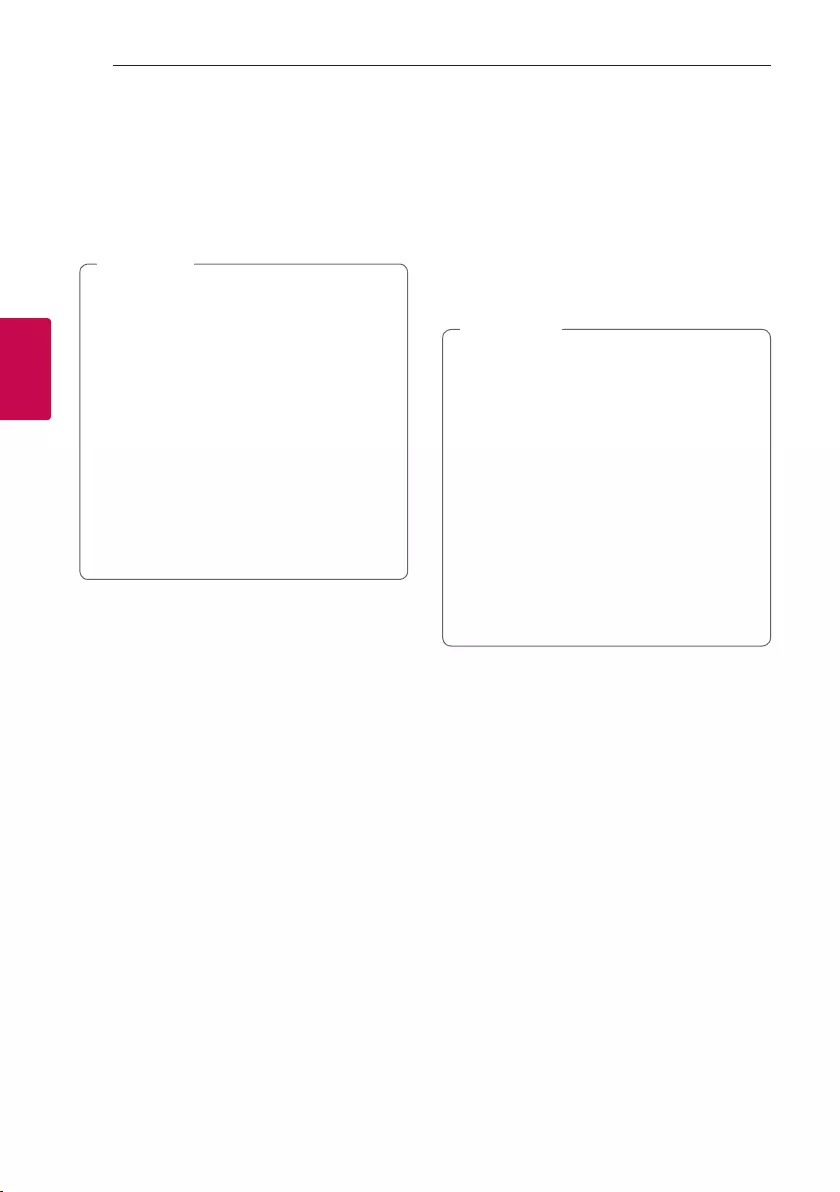
Operating
34
Operating
3
Using Microphone
1. Connect your microphone to the MIC jack.
2. Play the music you want.
3. Sing along with the accompaniment. Adjust the
microphone volume by rotating MIC VOL. -/+
clockwise or counterclockwise on the unit.
yWhen not using the microphone, set the MIC
volume to minimum or turn off the MIC and
remove the microphone from the MIC jack.
yIf the microphone is set too near the speaker,
a howling sound may be produced. In this
case, move the microphone away from the
speaker or decrease the sound level by using
the MIC VOL. -/+ on the unit.
yIf sound through the microphone is extremely
loud, it may be distorted. In this case, rotate
MIC VOL. -/+ on the unit.
yYou can give an echo effect to the sound
from the microphones by pressing MIC
ECHO.
, Note
VOICE CANCELLER
You can reduce the vocal tones during music
playback from various input sources.
Press the VOICE CANCELLER and “ON-VOICE
CANCELLER” will appear in display window.
To cancel it, press VOICE CANCELLER again.
The quality of the VOICE CANCELLER may be
different depending on the recording conditions of
music les.
yThis function is available CD, USB or BT
(Bluetooth) Function.
yIf the function is not available, “NOT
SUPPORT” appears in the display window.
yThis function is available to use only when a
microphone is connected.
yIf a microphone is not connected, “INSERT
MIC” appears in the display window.
yIt is not available on the mono source.
yTo initialize it, change the function or
disconnect the microphone.
yThis function may not be initialized depending
on the status of connected devices.
, Note
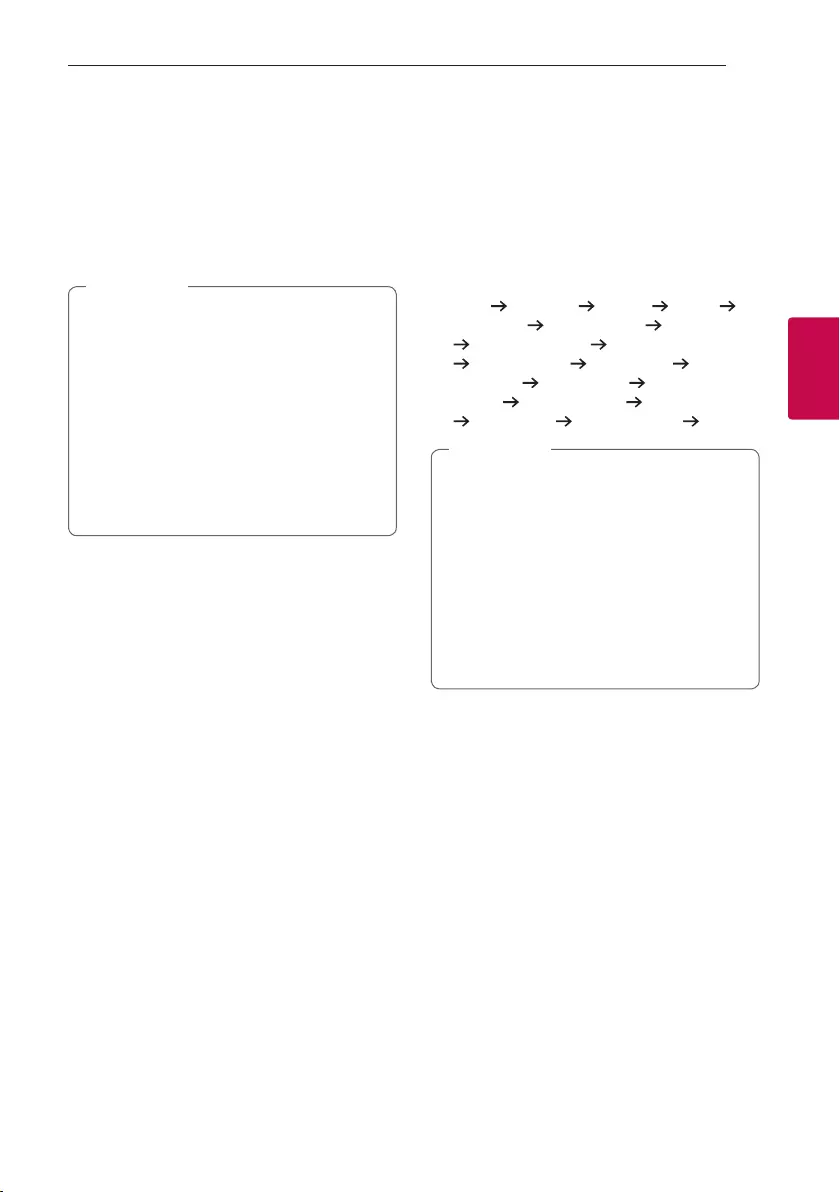
Operating
35
Operating
3
KEY CHANGER
You can adjust the key to 9 steps (4 steps higher, 4
steps lower and the original key).
yTo sharp the key one by one, press the KEY
CHANGER(L) repeatedly during playback.
yTo atten the key one by one, press the KEY
CHANGER(l) repeatedly during playback.
yThis function is available CD, USB or BT
(Bluetooth) Function.
yTo initialize it, change the function, disconnect
the microphone or change the music.
yThis function may not be initialized depending
on the status of connected devices.
yIf the function is not available, “NOT
SUPPORT” appears in the display window.
yIf a microphone is not connected, “INSERT
MIC” appears in the display window.
, Note
VOCAL EFFECTS
When you connect your microphone to the MIC jack,
you can enjoy karaoke function by changing voice in
the various source.
To select various mode, pressing VOCAL EFFECTS
repeatedly or pressing VOCAL EFFECTS and then
turning DJ SCRATCH / LEVEL CONTROL on the
unit when vocal effects mode appears in the display
window.
BASS
SOPRANO HELIUM ROBOT
DUET MAN DUET WOMAN BASS ECHO1
SOPRANO ECHO1 HELIUM ECHO1
ROBOT ECHO1 DUET MAN1 DUET
WOMAN1 BASS ECHO2 SOPRANO
ECHO2 HELIUM ECHO2 ROBOT ECHO2
DUET MAN2 DUET WOMAN2 OFF
yIf a microphone is not connected, “INSERT
MIC” appears in the display window.
yIf you press KEY CHANGER, DJ EFFECT or
MIC ECHO on the unit on VOCAL EFFECTS
mode, after backing up current VOCAL
EFFECTS, turn off VOCAL EFFECTS mode
and operate KEY CHANGER, DJ EFFECT or
ECHO mode.
yTo turn off VOCAL EFFECTS mode, press and
hold VOCAL EFFECTS on the unit.
, Note
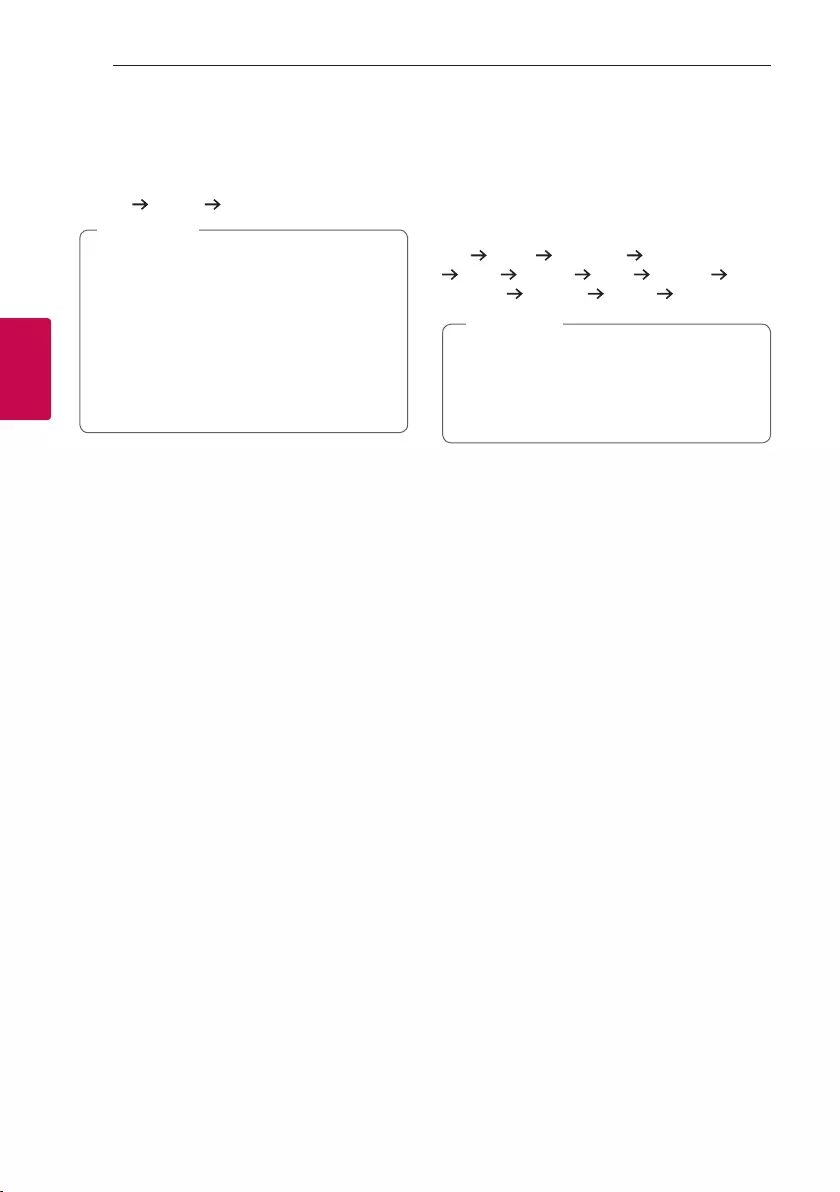
Operating
36
Operating
3
ECHO
When you connect your microphone to the MIC jack,
you can give an echo effect to the sound from the
microphones by pressing MIC ECHO.
ECHO 1 ECHO 2 ECHO OFF
yIf a microphone is not connected, “INSERT
MIC ” appears in the display window.
yIf you press VOCAL EFFECTS button on
ECHO mode, after backing up current ECHO,
turn off ECHO mode and operate VOCAL
EFFECTS mode.
Press MIC ECHO again, after backing up
current VOCAL EFFECTS, operate ECHO
mode.
, Note
LIGHTING
This function offers a party atmosphere by operating
the lighting on the unit.
Press LIGHTING on the unit repeatedly or press
LIGHTING on the unit and then turn DJ SCRATCH /
LEVEL CONTROL on the unit.
OFF PARTY PEACEFUL ROMANTIC
COOL UPBEAT FIERY EXCITED
DYNAMIC HEALING SUNNY OFF
yLighting function is available in all functions.
yLighting mode retains its previous mode
when you first press LIGHTING on the unit,
press again to change modes.
, Note
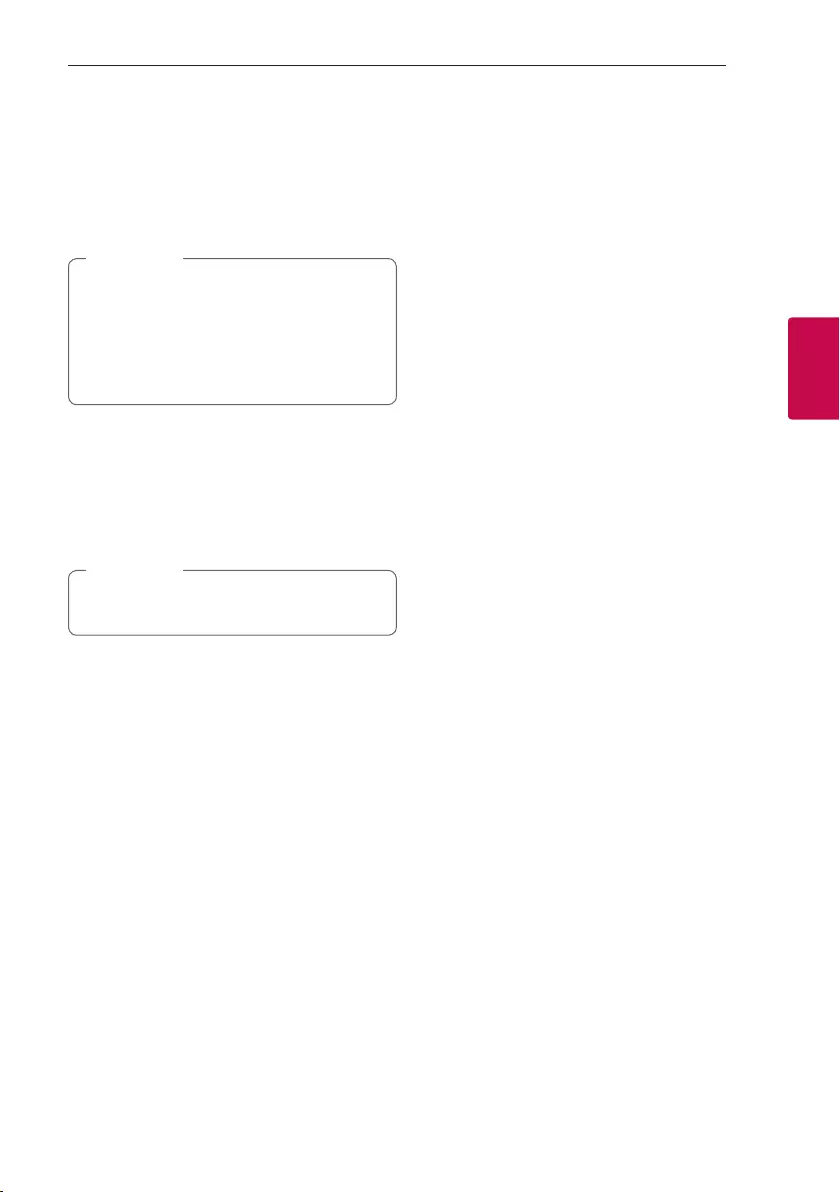
Operating
37
Operating
3
Sleep Timer Setting
Press SLEEP on the remote control repeatedly to
select delay time between 10 and 180 minutes.
After the delay time, the unit will be turned off.
To cancel the sleep function, press SLEEP on the
remote control repeatedly until “OFF” appears.
yYou can check the remaining time before the
unit is turned off. Press SLEEP on the remote
control to check or change the remaining
time.
yYou can edit the remain time when displays
the remaining time or “DIMMER”.
, Note
Dimmer
Press SLEEP on the remote control once.
The display window will be darkened by half.
To cancel it, press SLEEP on the remote control
repeatedly until “OFF” appears.
All the lighting turns off when Dimmer is being
operated.
, Note
Auto power down
This unit will turn itself off to save electricity in the
case were the main unit is not connected to an
external device and is not used for 15 minutes.
The unit will also turn itself off after six hours if the
main unit has been connected to another device
using the analog inputs.
Auto power down function is applied to only MAIN
unit in case of WIRELESS PARTY LINK connection.
In case of OTHER unit, Auto power down is available
after disconnection OTHER unit and MAIN unit.
How to disconnect the wireless
network connection or the wireless
device.
Turn off the unit by pressing the power button for
more than 5 seconds.
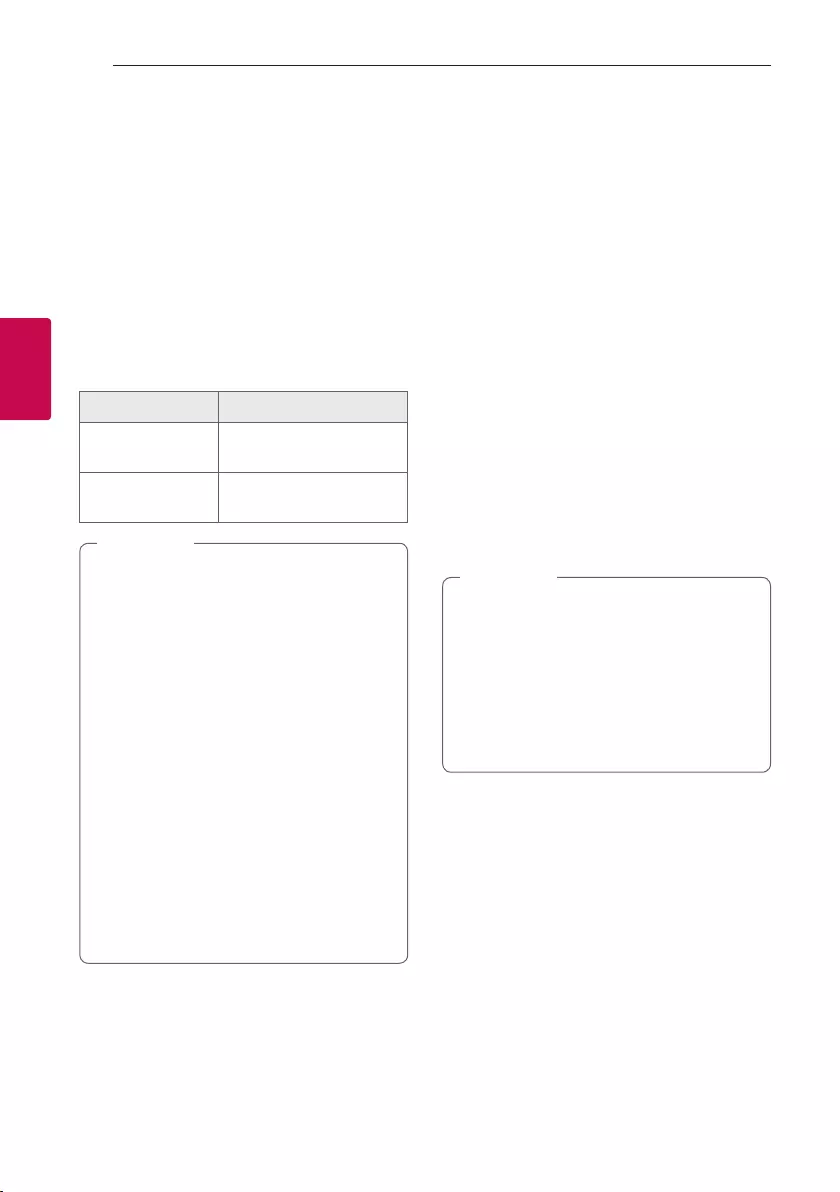
Operating
38
Operating
3
AUTO POWER On
This unit automatically turns on by an input source :
Bluetooth or LG TV.
When you turn on your TV connected to this unit,
this unit recognizes the input signal and selects the
suitable function. You can hear the sound from the
unit.
If you try to connect your Bluetooth device, this unit
turns on and connects your Bluetooth device.
You can play your music.
When you turn off this unit by pressing 1 on the
unit for 5 seconds each time, you can turn on or off
the AUTO POWER function.
On Display Description
ON-AUTO POWER AUTO POWER function is
turned on.
OFF-AUTO POWER AUTO POWER function is
turned off.
yDepending on the connected device, this
function may not operate.
yDepending on the connected device, the unit
turns on but Bluetooth function may not be
connected.
yIf you disconnect Bluetooth connection by
this unit, some Bluetooth devices try to
connect to the unit continually. Therefore it is
recommended to disconnect the connection
before turning off the unit.
yIf you try to connect to the “Music Flow
Bluetooth” app, Bluetooth function of this
unit is turned on.
yIf you turn on the unit using LG TV or
Bluetooth function, proper function of this
unit is turned on.
yIf you have already paired with this unit,
automatically this unit can turn on by an
input source when this unit is turned off.
, Note
Auto function change
This unit recognizes input signals such as Bluetooth,
LG TV and Portable and then changes to the suitable
function automatically.
When you try to connect Bluetooth
device
When you try to connect your Bluetooth device to
this unit, Bluetooth function is selected. Play your
music on the Bluetooth device.
When 3.5 mm stereo cable is
connected
When you connect the portable device to the
PORT.IN connector, PORTABLE function is selected.
Play your music on the portable device.
When LG TV is connected
When you turn on your LG TV connected by LG
Sound Sync, this unit changes the function to LG TV.
You can hear the sound from your TV.
yThis function is not available during recording
or deleting.
yThis function only works with devices that
were previously connected.
yIf the Bluetooth connection lock function
is set, Bluetooth and LG TV connection will
be only available on Bluetooth and LG TV
function.
, Note
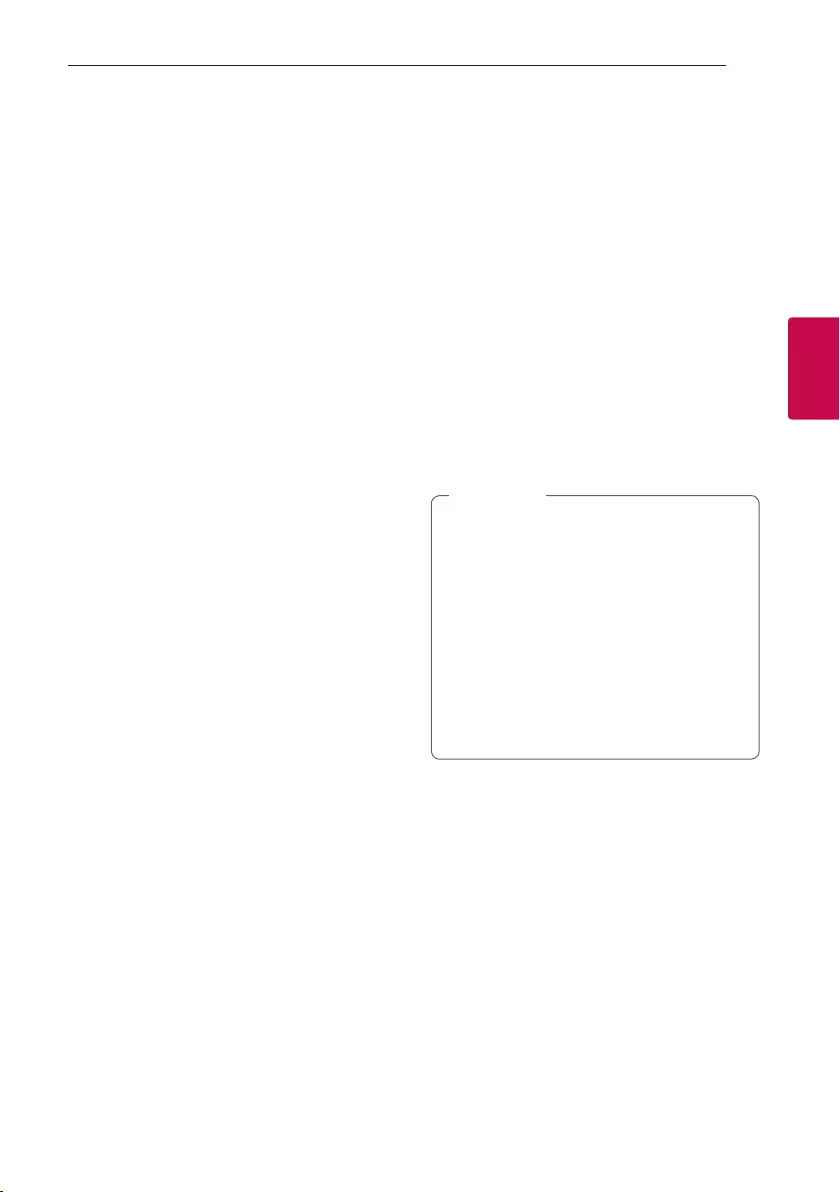
Operating
39
Operating
3
Setting the Clock
1. Turn the unit on.
2. Press and hold CLOCK on the remote control.
3. Select time mode by pressing C/V on the
remote control.
- AM 12:00 (for an AM and PM display) or 0:00
(for a 24 hour display)
4. Press RDS/SET on the remote control to confirm
your selection.
5. Select the hours by pressing C/V on the
remote control.
6. Press RDS/SET on the remote control.
7. Select the minutes by pressing C/V on the
remote control.
8. Press RDS/SET on the remote control.
Setting the Clock through
“Music Flow Bluetooth” App
Install “Music Flow Bluetooth” app on your Android
device. (Page 25-26)
Your unit’s clock will be automatically synchronized
with your device by activating Bluetooth connection
through “Music Flow Bluetooth” app.
Using your player as an alarm
clock
1. Turn the unit on.
2. Press and hold ALARM on the remote control.
3. Press
C/V on the remote control to change
the hours and minutes and press RDS/SET on
the remote control to save.
4. Press
C/V on the remote control to select
function and press RDS/SET on the remote
control to save.
- Press C/V on the remote control to select
a preset number when you select tuner and
then, press RDS/SET on the remote control.
If there is no preset number, this step is skipped.
5. Press
C/V on the remote control to change
the volume and press RDS/SET on the remote
control to save.
yIf you set the clock time, you can check the
time by pressing CLOCK on the remote
control even when the player is turned off.
yYou can set alarm after you set the clock
time.
yIf you set the clock time and alarm, you
can check the alarm setting information by
pressing ALARM on the remote control even
when the unit is turned off.
yYou can select ALARM ON/OFF mode by
pressing ALARM on the remote control.
, Note
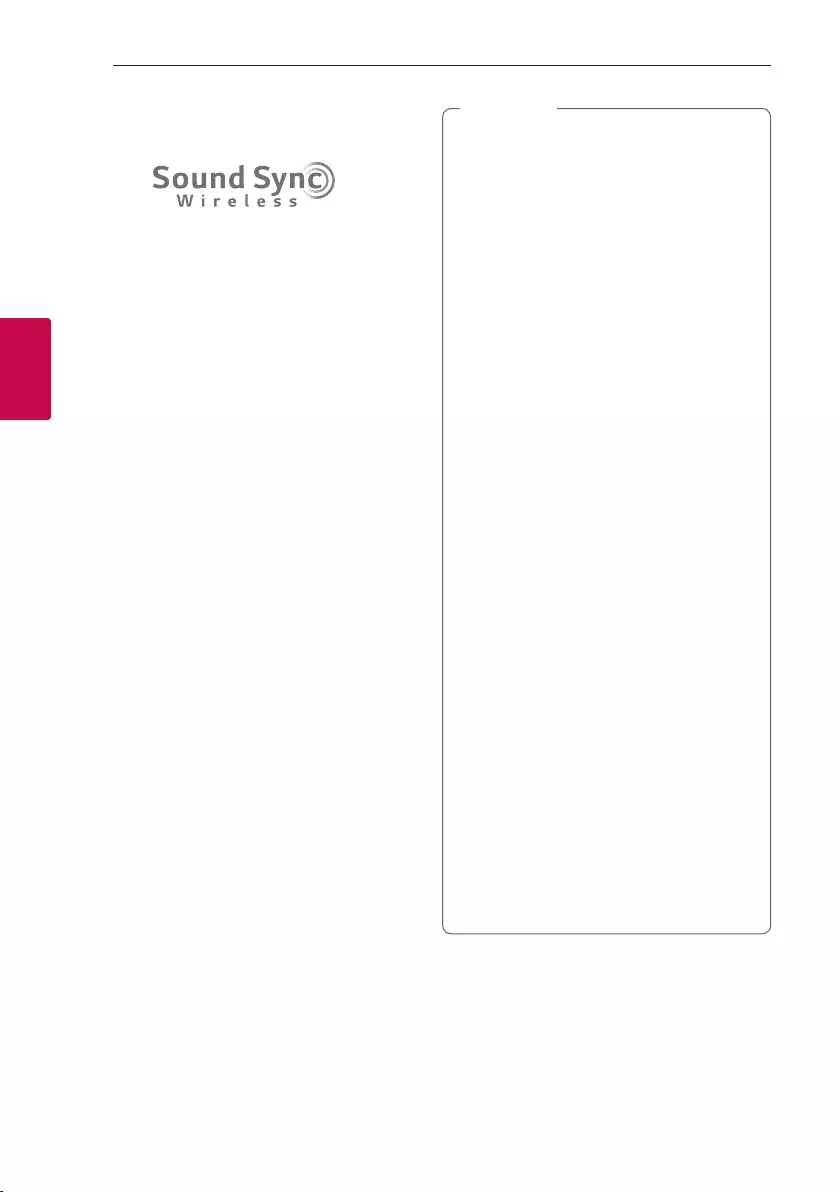
Operating
40
Operating
3
LG Sound Sync
You can control some functions of this unit by
your TV’s remote control with LG Sound Sync. It is
compatible with LG TV that supports LG Sound Sync.
Make sure your TV has the LG Sound Sync logo.
Controllable function by LG TV’s remote control :
Volume up/down, mute
1. Turn on the unit by pressing 1.
2. Press F
until LG TV function is selected.
3. Set up the sound output of TV to listen to the
sound through this unit :
“PAIRED” appears on the display window for
about 3 seconds and then you can see “LG TV”
on the display window if the TV and this unit are
connected normally.
(Refer to the TV’s instruction manual for the
details of LG Sound Sync.)
yYou can also use the remote control of
this unit while using LG Sound Sync. If you
use TV’s remote control again, the unit
synchronizes with the TV. (According to TV
Specifications, the volume and mute of this
unit synchronize with TV.)
yIf the connection fails, check the conditions of
this unit and your TV : power, function.
yMake sure of the condition of this unit and
the connection in the cases below when
using LG Sound Sync.
- The unit is turned off.
- Changing to a different function.
- Disconnecting the wireless connection
caused by interference or a distance.
yThe amount of time to turn off this unit is
different depending on your TV.
yIf you try to change the function on using
the LG TV function, volume will be change
according to the LG TV volume level.
yIf you turned off the unit directly by pressing
1, LG Sound Sync will be disconnected.
To use this function again, you should
reconnect the TV and the unit.
yThe volume may be increased when the TV
and this unit is connected by LG Sound Sync.
Decrease the TV volume and then connect
with this unit.
yWhen you turn on your LG TV connected
by LG Sound Sync or enter LG TV function,
this unit changes the function to LG TV
automatically.
yYou should set the TV Sound output manually
depending on the TV version.
yIf you control TV volume when this unit and
TV are connected by LG Sound Sync, this unit
may louder the volume due to synchronizing
volume with TV’s.
, Note
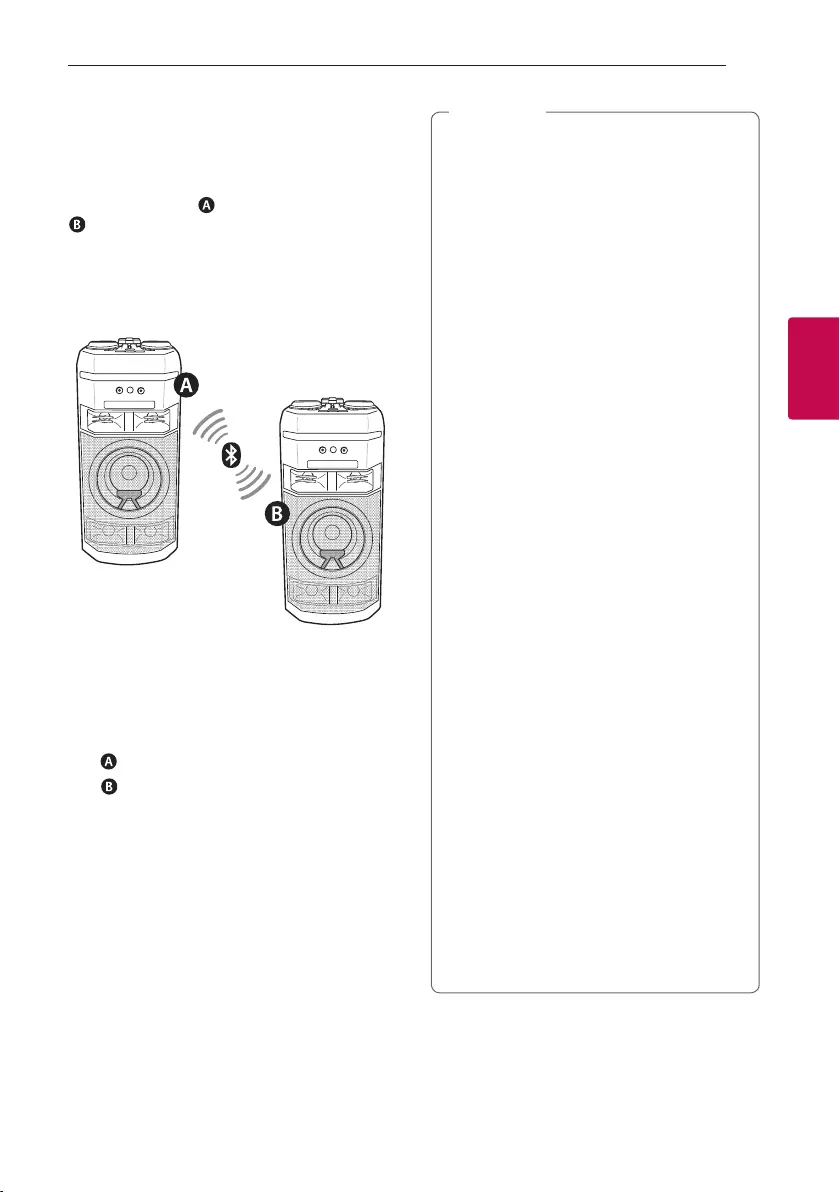
Operating
41
Operating
3
WIRELESS PARTY LINK
Connection
The output sound of (MAIN) unit is expanded to
(OTHER) unit.
It is compatible with unit that supports WIRELESS
PARTY LINK.
The name of function about sound expansion
between the compatible products wirelessly was
changed to WIRELESS PARTY LINK.
1. Press
3 WIRELESS LINK on the unit.
PARTY LINK MODE SELECT appears in the display
window.
2. Press
3 WIRELESS LINK on the unit to select
MAIN or OTHER.
- unit : Selects MAIN.
- unit : Selects OTHER.
Two units try to connect with each other.
3. When these units are successfully connected
each other, each of connected device names
appears in the each unit.
yIf you using the LG Sound Sync, this function
is not available. If you connect the LG TV
function, “NOT SUPPORT” appears in the
display window.
yYou can use microphone in the OTHER unit
only. In case of OTHER unit, some functions
are supported only.
yWhen WIRELESS PARTY LINK is
disconnected, OTHER unit is changed to BT
(Bluetooth) function.
yIf the connection is failed, “FAILED” appears in
the display window.
yMute function is synchronized with each
other.
yWIRELESS PARTY LINK connection will be
disconnected when you turn off the unit or
press 3 WIRELESS LINK on the unit.
ySound of MAIN unit and OTHER unit may be
different depending on playback status or
source.
yCheck the following information when
connecting to Bluetooth.
- You can connect only one Bluetooth
device in the MAIN unit. You cannot
connect Bluetooth device to the OTHER
unit.
- WIRELESS PARTY LINK connection
is only supported on Android devices.
(WIRELESS PARTY LINK connection
may not be supported depending on the
connected device specications or OS.)
- Removable/detachable Bluetooth
devices (ex. Dongle etc.) will not support
WIRELESS PARTY LINK connection.
- When WIRELESS PARTY LINK is
connected, Bluetooth connection is not
available in status of recording or deleting.
- If you connect WIRELESS PARTY
LINK while you are playing connected
Bluetooth device, it may be reconnected
again, depending on phone specication.
yMAIN / OTHER are may be displayed to
MASTER (Primary) / SLAVE (Secondary)
in the existing products.
, Note
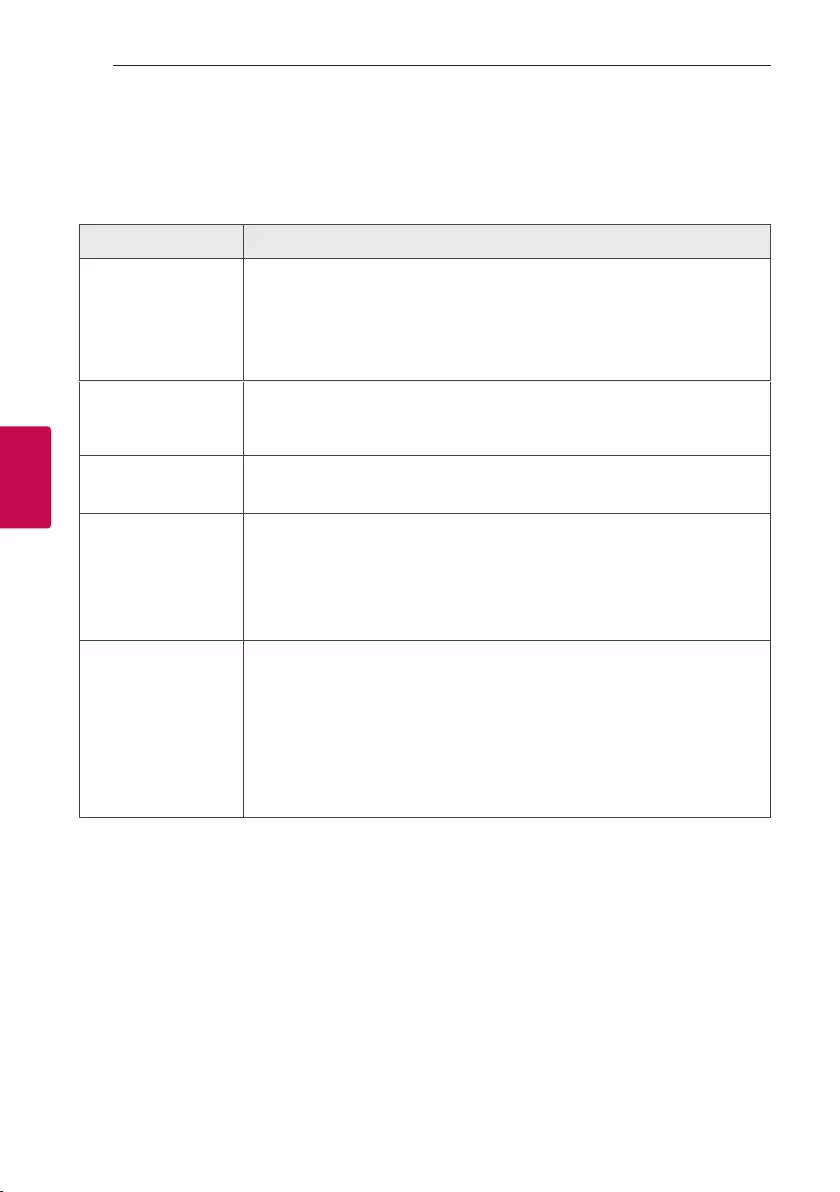
4 Troubleshooting
Troubleshooting
42
Troubleshooting
4
Troubleshooting
General
Problem Cause & Solution
The unit does not work
properly.
yTurn off the power of this unit and the connected external device (TV, Woofer,
DVD-player, Amplier, etc.) and turn them on again.
yDisconnect the power cord of this unit and the connected external device (TV,
Woofer, DVD-player, Amplier, etc.) and then try connecting again.
yPrevious setting may not be saved when device power is shut off.
No Power.
yThe power cord is not plugged in. Plug in the power cord.
yCheck whether electricity failed.
Check the condition by operating other electronic devices.
No sound. yCheck whether you select right function.
Press function button and check the selected function.
The unit does not start
playback.
yAn unplayable disc is inserted. Check the playable disc.
yNo disc is inserted. Insert a disc.
yThe disc is dirty. Clean the disc. (Page 46)
yThe disc is inserted upside down.
Place the disc with the label or printed side facing upwards.
Radio stations cannot be
tuned in properly.
yThe antenna is positioned or connected poorly.
Connect the antenna securely and reorient the antenna position to good
reception.
yThe signal strength of the radio station is too weak.
Tune to the station manually.
yNo stations have been preset or preset stations have been cleared (when tuning
by scanning preset channels).
Preset some radio stations, see page 27 for details.
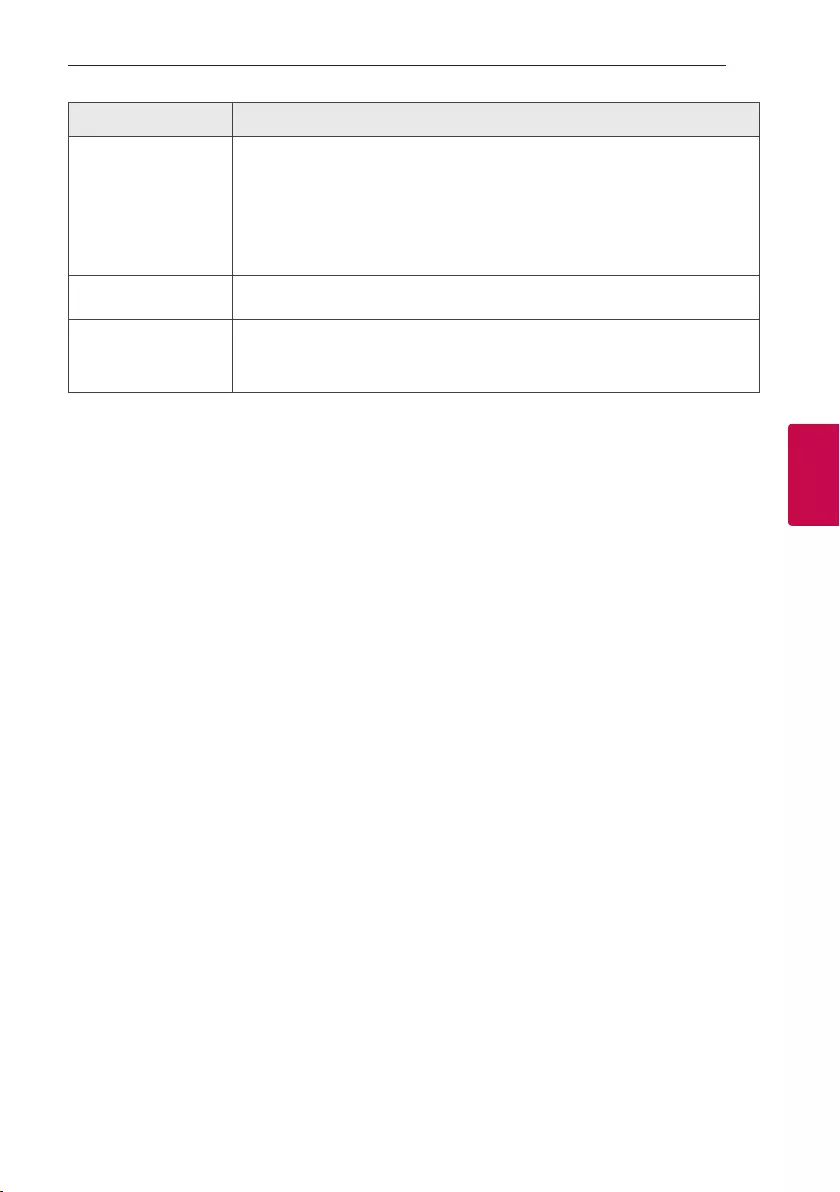
Troubleshooting
43
Troubleshooting
4
Problem Cause & Solution
The remote control does
not work properly.
yThe remote control is too far from the unit.
Operate the remote control within about 7 m (35 feet).
yThere is an obstacle in the path of the remote control and the unit.
Remove the obstacle.
yThe batteries in the remote control are exhausted.
Replace the batteries with new ones.
No speaker light. yCheck the light effects by pressing LIGHTING (Page 36).
LG Sound Sync does not
work.
yCheck whether your LG TV supports LG Sound Sync.
yCheck connection of LG Sound Sync.
yCheck sound setting of your TV and this unit.
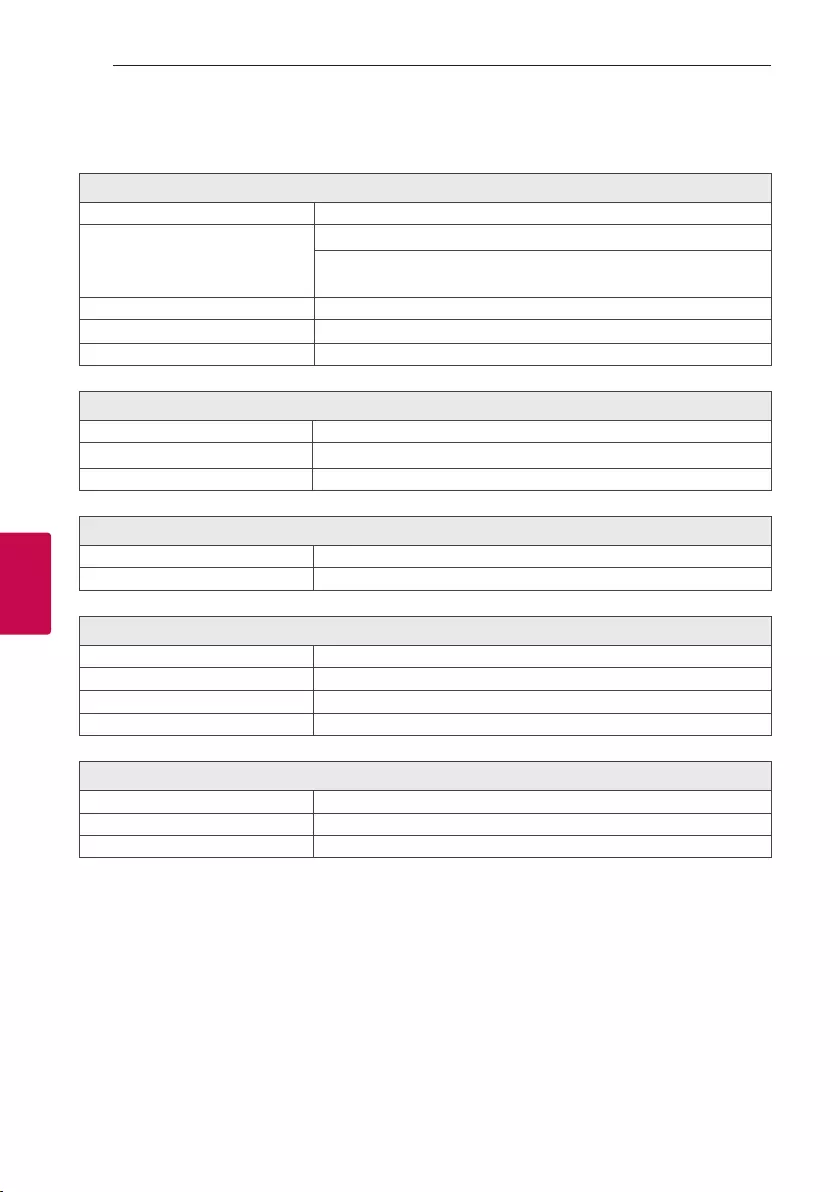
5 Appendix
Appendix
44
Appendix
5
General specifications
General
Power requirements Refer to the main label on the unit.
Power consumption
Refer to the main label on the unit.
Networked standby : 0.5 W
(If all network ports are activated.)
Dimensions (W x H x D) Approx. 330.0 mm x 716.0 mm x 318.0 mm
Operating temperature 5 °C to 35 °C
Operating humidity 5% to 60% RH
Inputs
Analog audio in (AUX IN) 2.0 Vrms (1 kHz, 0 dB), 600 Ω, RCA jack (L, R) x 1
Portable in (PORT. IN) 1.0 Vrms (3.5 mm stereo jack) x 1
Microphone (MIC 1/2) Sensitivity 20 mV (1 kHz), 6.3 mm jack x 2
Tuner
FM Tuning Range 87.5 to 108.0 MHz or 87.50 to 108.00 MHz
DAB+ Tuning Range 174.92 to 239.20 MHz
System
Frequency Response 40 to 20,000 Hz
Signal-to-noise ratio More than 75 dB
Dynamic range More than 80 dB
Bus Power Supply (USB) 5 V 0 500 mA
Amplier (RMS Output power)
Total output 500 W RMS
HIGH 165 W RMS × 2 (4 Ω at 1kHz, 10% THD)
LOW 170 W RMS (4 Ω at 200Hz, 10% THD)
yDesign and specications are subject to change without notice.
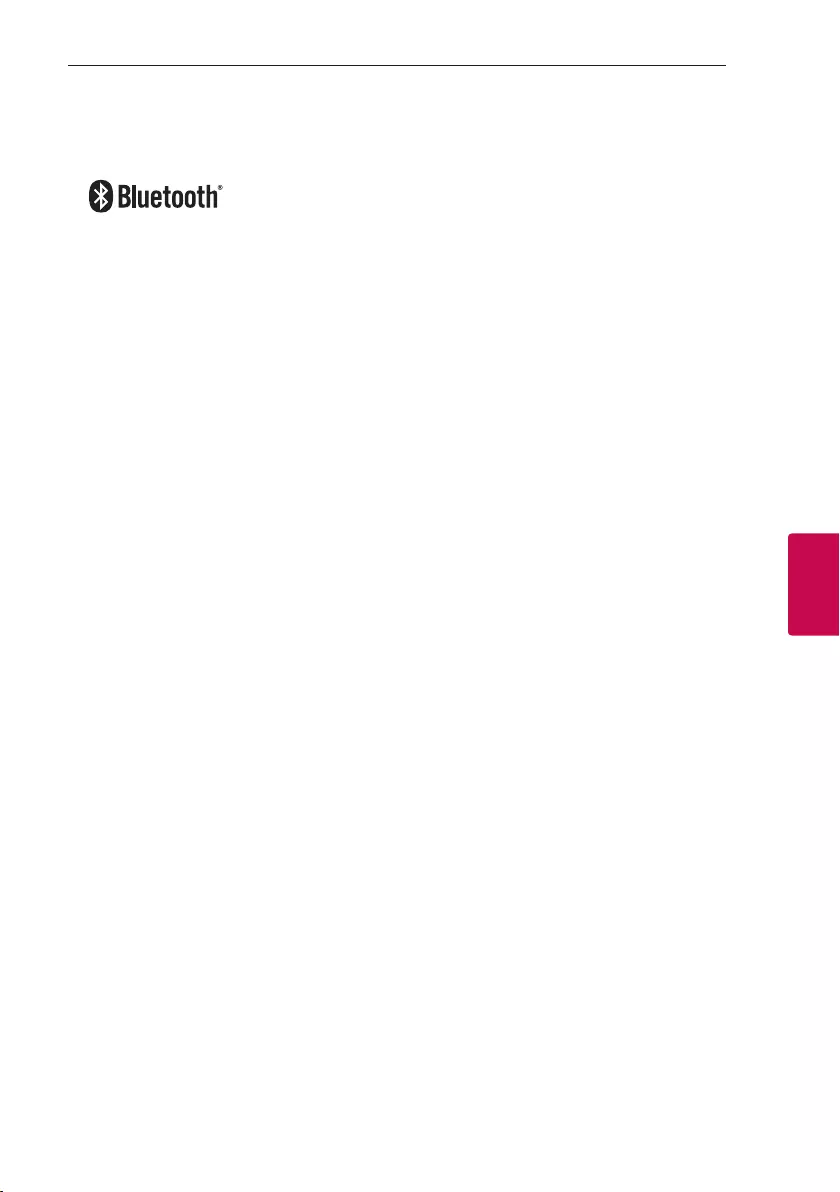
Appendix
45
Appendix
5
Trademarks and licenses
The Bluetooth® word mark and logos are registered trademarks owned by the Bluetooth SIG, Inc. and any use
of such marks by LG Electronics is under license.
Other trademarks and trade names are those of their respective owners
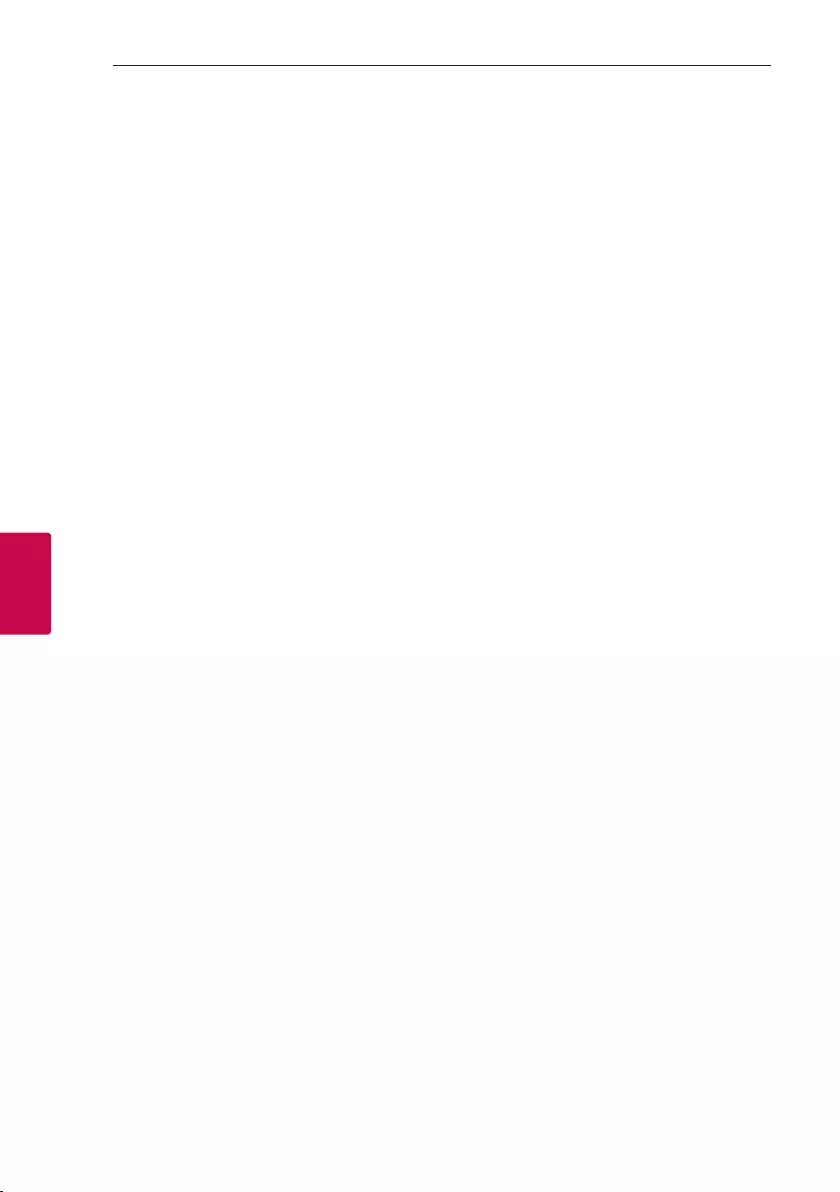
Appendix
46
Appendix
5
Maintenance
Notes on Discs
Handling Discs
Never stick paper or tape on the disc.
Storing Discs
After playing, store the disc in its case. Do not
expose the disc to direct sunlight or sources of heat
and never leave it in a parked car exposed to direct
sunlight.
Cleaning Discs
Fingerprints and dust on the disc can cause poor
picture quality and sound distortion. Before playing,
clean the disc with a clean cloth. Wipe the disc from
the center to out.
Do not use strong solvents such as alcohol, benzine,
thinner, commercially available cleaners, or anti-static
spray intended for old vinyl records.
Handling the Unit
When shipping the unit
Please save the original shipping carton and packing
materials. If you need to ship the unit, for maximum
protection, re-pack the unit as it was originally
packed at the factory.
Keeping the exterior surfaces clean
Do not use volatile liquids such as insecticide spray
near the unit. Wiping with strong pressure may
damage the surface. Do not leave rubber or plastic
products in contact with the unit for a long period
of time.
Cleaning the unit
To clean the player, use a soft, dry cloth. If the
surfaces are extremely dirty, use a soft cloth lightly
moistened with a mild detergent solution. Do not use
strong solvents such as alcohol, benzine, or thinner,
as these might damage the surface of the unit.
Maintaining the Unit
The unit is a high-tech, precision device. If the optical
pick-up lens and disc drive parts are dirty or worn,
the picture quality could be diminished. For details,
please contact your nearest authorized service
center.
