Table of Contents
LG XBOOM User Manual
Displayed below is the user manual for XBOOM by LG which is a product in the Speaker Sets category. This manual has pages.
Related Manuals
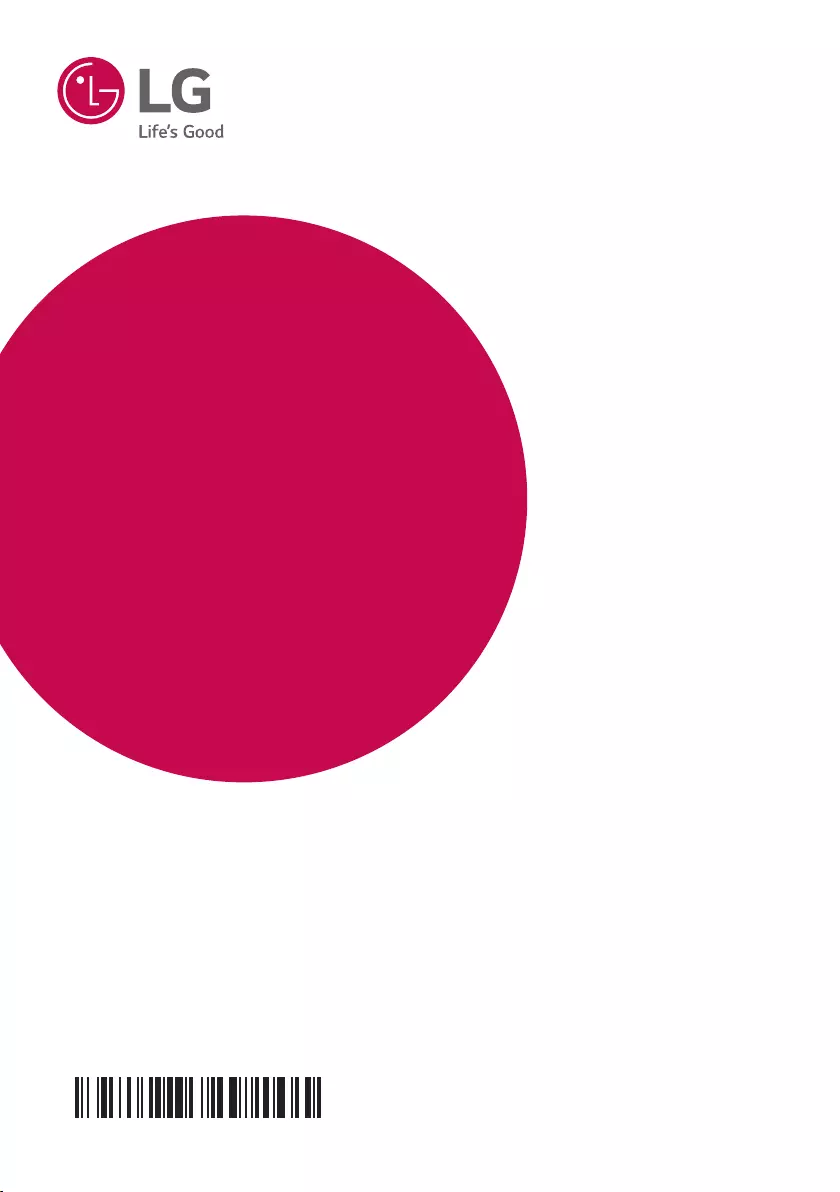
OWNER’S MANUAL
Multimedia
Speaker System
Please read this manual carefully before operating
your set and retain it for future reference.
MODELS
LK72B (LK72B, LK72B-S)
LK72BE (LK72BE, LK72BE-S)
www.lg.com
Copyright © 2018 LG Electronics Inc. All Rights Reserved.
1807_Rev02
MFL70428612
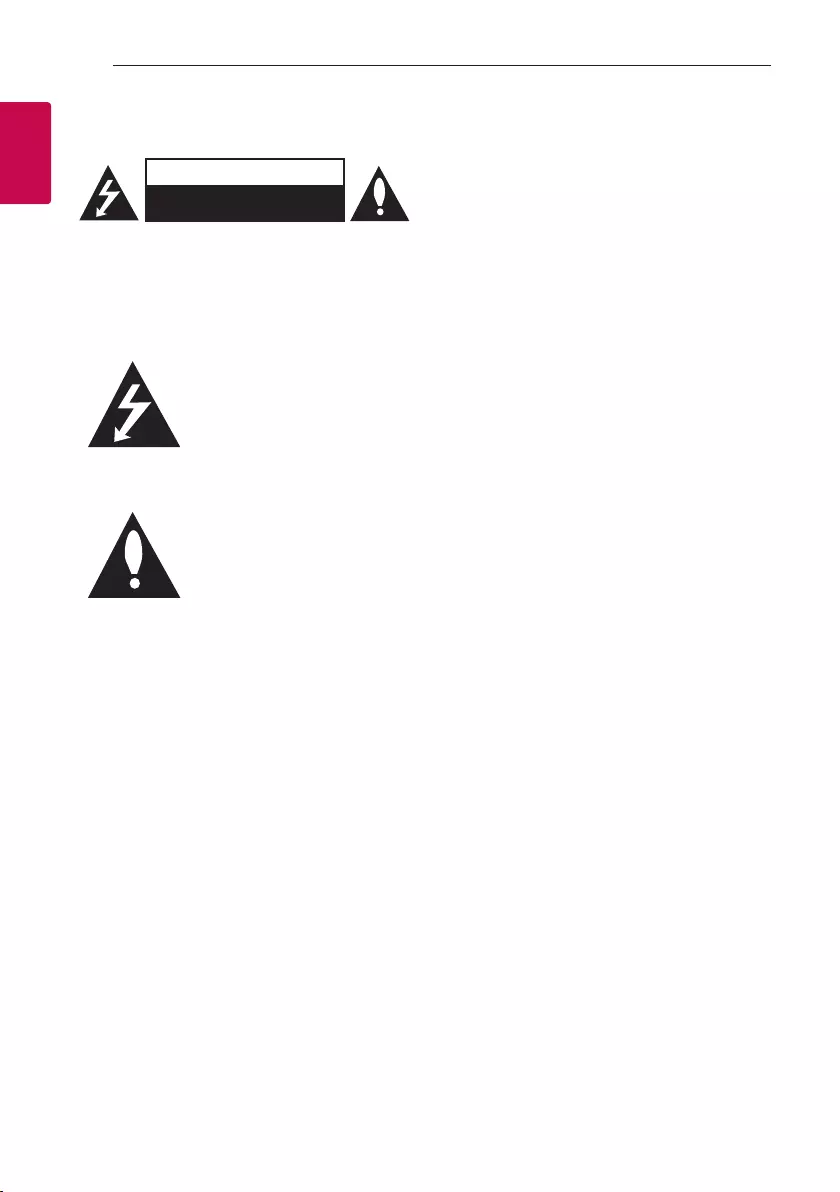
1 Getting Started
Getting Started2
Getting Started
1
Safety Information
CAUTION
RISK OF ELECTRIC SHOCK
DO NOT OPEN
CAUTION: TO REDUCE THE RISK OF ELECTRIC
SHOCK DO NOT REMOVE COVER (OR BACK)
NO USER-SERVICEABLE PARTS INSIDE REFER
SERVICING TO QUALIFIED SERVICE PERSONNEL.
This lightning ash with arrowhead
symbol within an equilateral
triangle is intended to alert the
user to the presence of uninsulated
dangerous voltage within the
product’s enclosure that may be of
sufcient magnitude to constitute
a risk of electric shock to persons.
The exclamation point within an
equilateral triangle is intended
to alert the user to the presence
of important operating and
maintenance (servicing)
instructions in the literature
accompanying the product.
WARNING: TO PREVENT FIRE OR ELECTRIC SHOCK
HAZARD, DO NOT EXPOSE THIS PRODUCT TO RAIN
OR MOISTURE.
CAUTION: The apparatus should not be exposed to
water (dripping or splashing) and no objects lled
with liquids, such as vases, should be placed on the
apparatus.
WARNING: Do not install this equipment in a
conned space such as a book case or similar unit.
CAUTION: Do not use high voltage products around
this product. (ex. Electrical swatter) This product may
malfunction due to electrical shock.
CAUTION: Do not block any ventilation openings.
Install in accordance with the manufacturer’s
instructions.
Slots and openings in the cabinet are provided
for ventilation and to ensure reliable operation of
the product and to protect it from over heating.
The openings shall be never be blocked by placing
the product on a bed, sofa, rug or other similar
surface. This product should not be placed in a built-
in installation such as a bookcase or rack unless
proper ventilation is provided or the manufacturer’s
instruction has been adhered to.
NOTICE: For safety marking information including
product identication and supply ratings, please refer
to the main label on the bottom or the other surface
of the product.
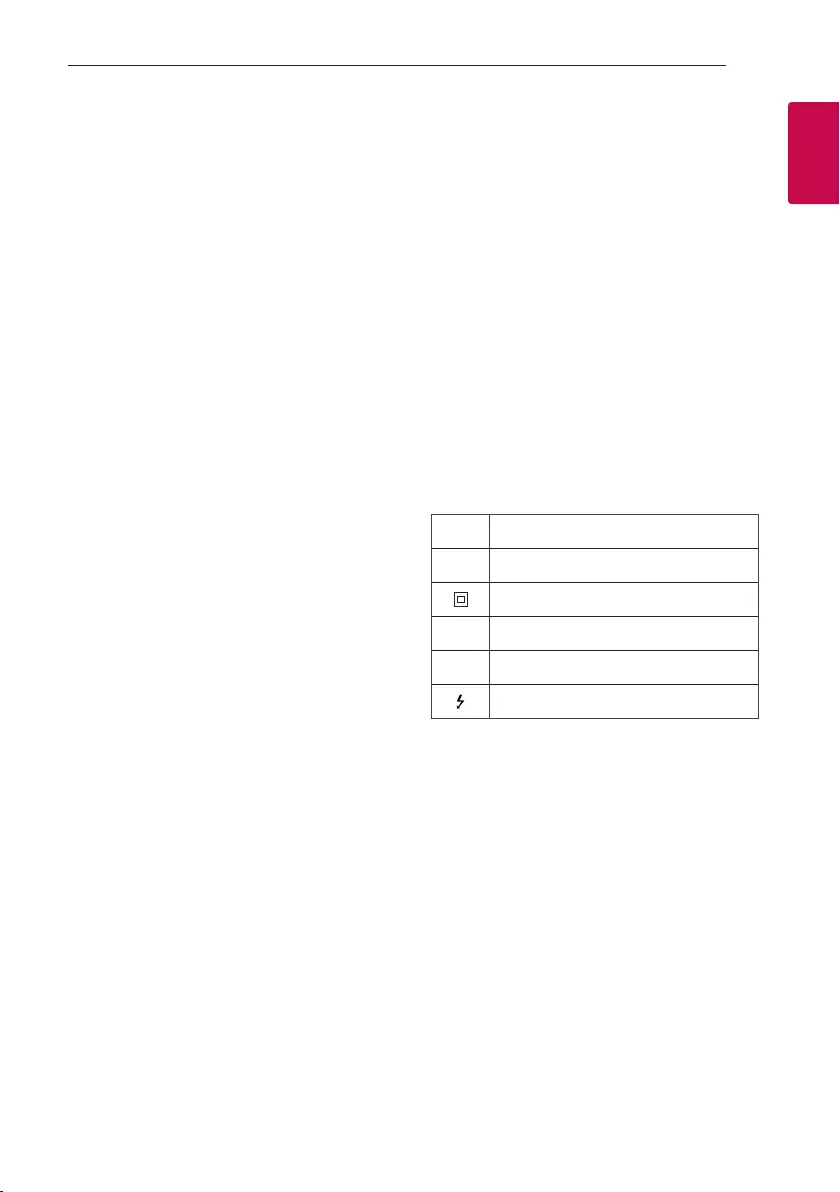
Getting Started 3
Getting Started
1
CAUTION concerning the Power Cord
The Power Plug is the disconnecting device. In case
of an emergency, the Power Plug must remain readily
accessible.
Check the specication page of this owner’s manual
to be certain of the current requirements.
Do not overload wall outlets. Overloaded wall outlets,
loose or damaged wall outlets, extension cords, frayed
power cords, or damaged or cracked wire insulation
are dangerous. Any of these conditions could result
in electric shock or re. Periodically examine the
cord of your device, and if its appearance indicates
damage or deterioration, unplug it, discontinue use of
the device, and have the cord replaced with an exact
replacement part by an authorized service center.
Protect the power cord from physical or mechanical
abuse, such as being twisted, kinked, pinched, closed
in a door, or walked upon. Pay particular attention to
plugs, wall outlets, and the point where the cord exits
the device.
This device is equipped with a portable battery or
accumulator.
How to Safely remove the batteries or the battery
pack from the equipment:
To Remove the old batteries or battery pack, follow
the assembly steps in reverse order. To prevent
contamination of the environment and bring on
possible threat to human and/or animal health, the
old batteries or the battery pack must be put in an
appropriate container at designated collection points.
Do not dispose of batteries or battery pack together
with other waste. It is recommended that you use
local, free reimbursement systems batteries or
battery packs, (may not be available in your area). The
batteries or the battery pack should not be exposed
to excessive heat such as sunshine, re or the like.
CAUTION: No naked ame sources, such as lighted
candles, should be placed on the apparatus.
Symbols
~Refers to alternating current (AC).
0Refers to direct current (DC).
Refers to class II equipment.
1Refers to stand-by.
!Refers to “ON” (power).
Refers to dangerous voltage.
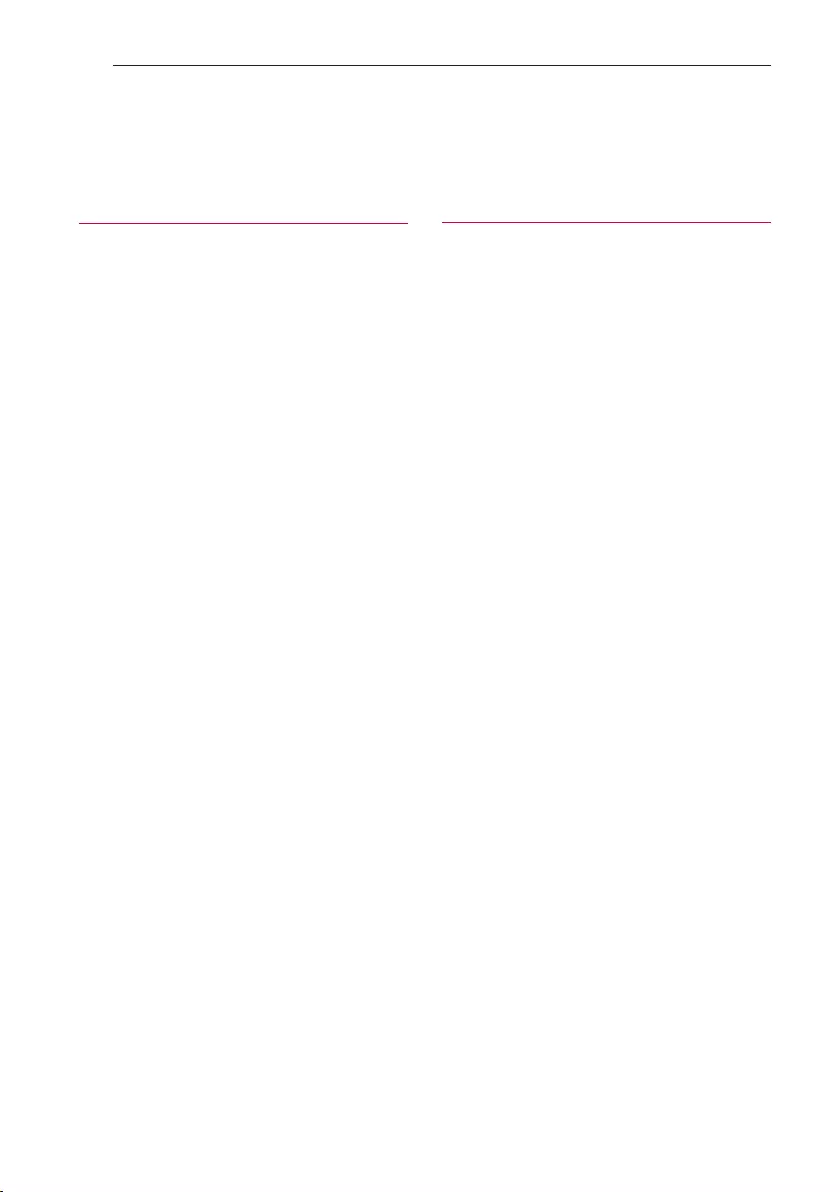
Table of Contents4
Table of Contents
1 Getting Started
2 Safety Information
6 Unique Features
7 Playable file Requirement
7 – Music file requirement
7 – Compatible USB Devices / SD cards
7 – USB device / SD card requirement
8 Remote control
9 Front panel
10 Rear panel
2 Connecting
11 Power Cord Connection
11 Speaker Connection
12 Optional Equipment Connection
12 – AUX IN Connection
12 – PORT. IN Connection
13 – USB Connection
13 – SD card Connection
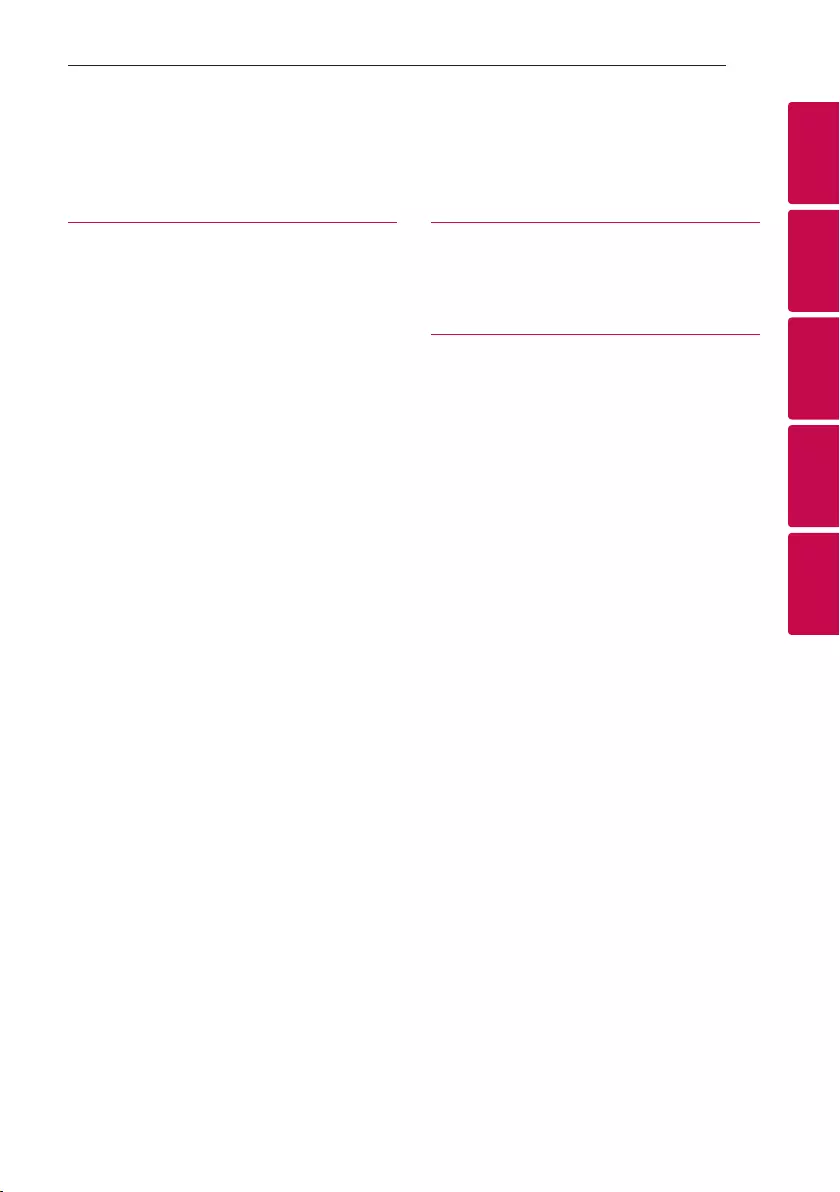
Table of Contents 5
1
2
3
4
5
3 Operating
14 Basic Operations
14 – USB/SD Operations
16 Using BLUETOOTH® wireless technology
16 – Listening to music stored on the Bluetooth
devices
18 Radio Operations
18 – Listening to the radio
18 – Presetting the Radio Stations
18 – Deleting all the saved stations
19 Other Operations
19 – Turn off the sound temporarily
19 – Auto power down
19 – Adjusting Bass level
4 Troubleshooting
20 Troubleshooting
20 – General
5 Appendix
21 General specifications
22 Trademarks and Licenses
22 Maintenance
22 – Handling the Unit
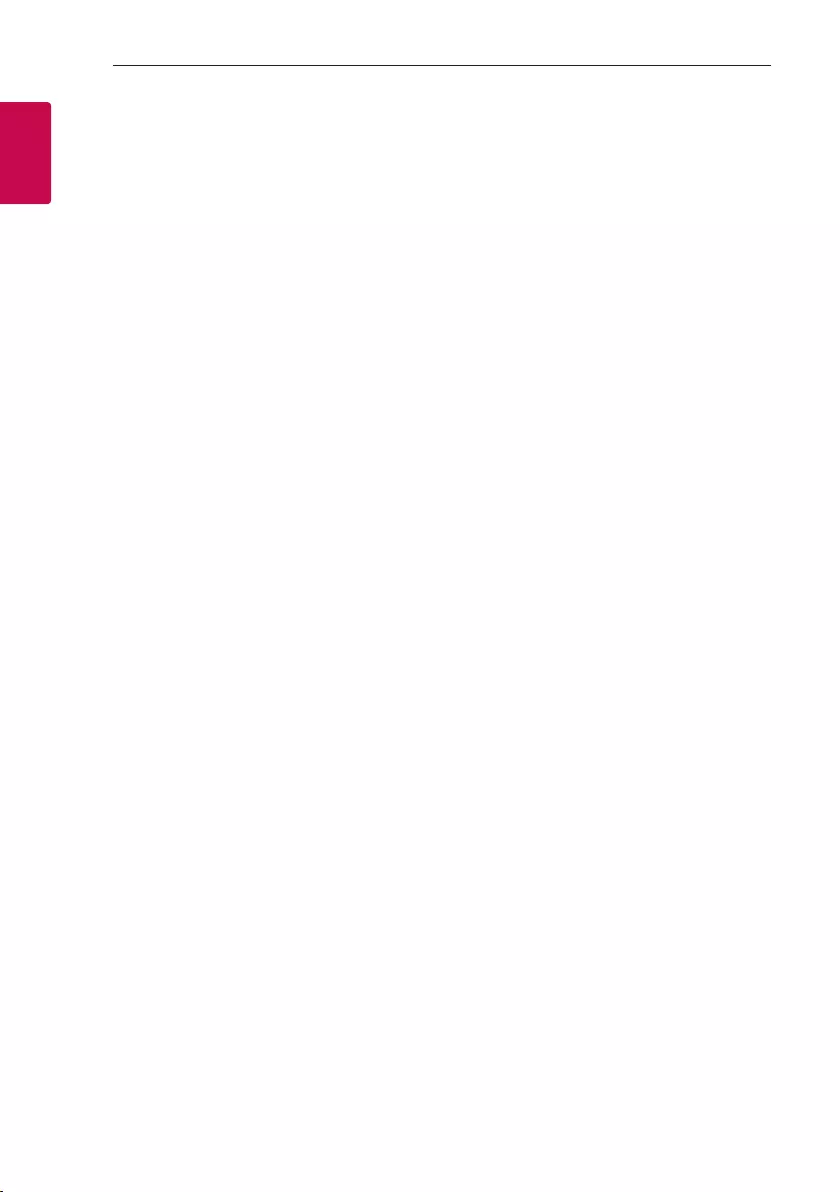
Getting Started6
Getting Started
1
Unique Features
BLUETOOTH®
Listens to music stored on your Bluetooth device.
Portable In
Listens to music from your portable device. (MP3,
Notebook, etc.)
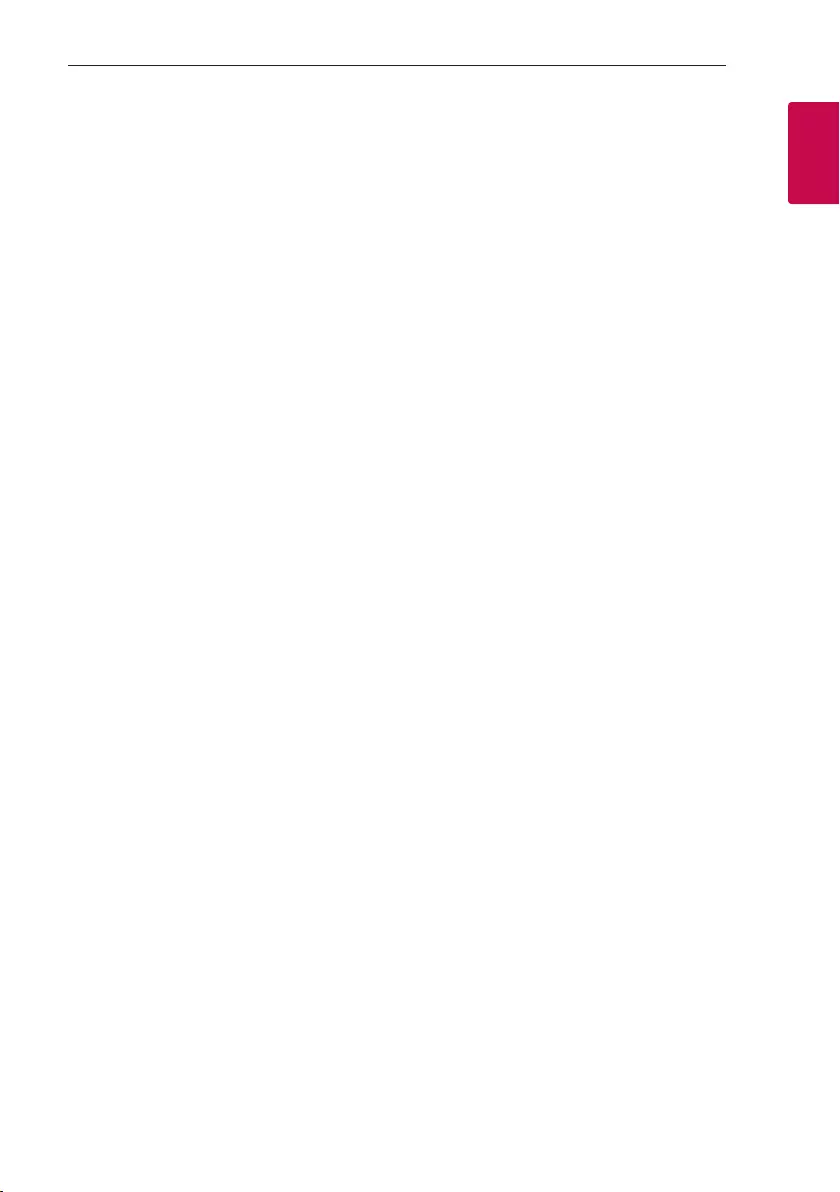
Getting Started 7
Getting Started
1
Playable file
Requirement
Music file requirement
MP3 le compatibility with this unit is limited as
follows.
ySampling frequency : within 32 to 44.1 kHz
yBit rate : within 32 to 320 kbps
yMaximum les : 999
yMaximum folders : 999
yFile extensions : “.mp3”
yCertain MP3 les may not be played depending on
the type or format of the le.
Compatible USB Devices / SD
cards
yMP3 Player : Flash type MP3 player.
yUSB Flash Drive :
Devices that support USB2.0 or USB1.1.
ySD card : SD, SDHC, SDXC
yThe USB / SD function of this unit does not
support all USB devices and SD cards.
USB device / SD card
requirement
yDevices which require additional program
installation when you have connected it to a
computer, are not supported.
yDo not extract the USB device / SD card while in
operation.
yFor a large capacity USB or SD card, it may take
longer than a few minute to be searched.
yTo prevent data loss, back up all data.
yIf you use a USB extension cable or USB hub, the
USB device is not recognized.
yUsing NTFS le system is not supported.
(FAT(16 / 32) and ExFAT le systems are
supported.)
yThis unit recognizes up to 999 les.
yExternal HDD, Card readers, Locked devices, or
hard type USB devices are not supported.
yUSB port of the unit cannot be connected to PC.
The unit cannot be used as a storage device.
ySome USB / SD cards may not work with this unit.
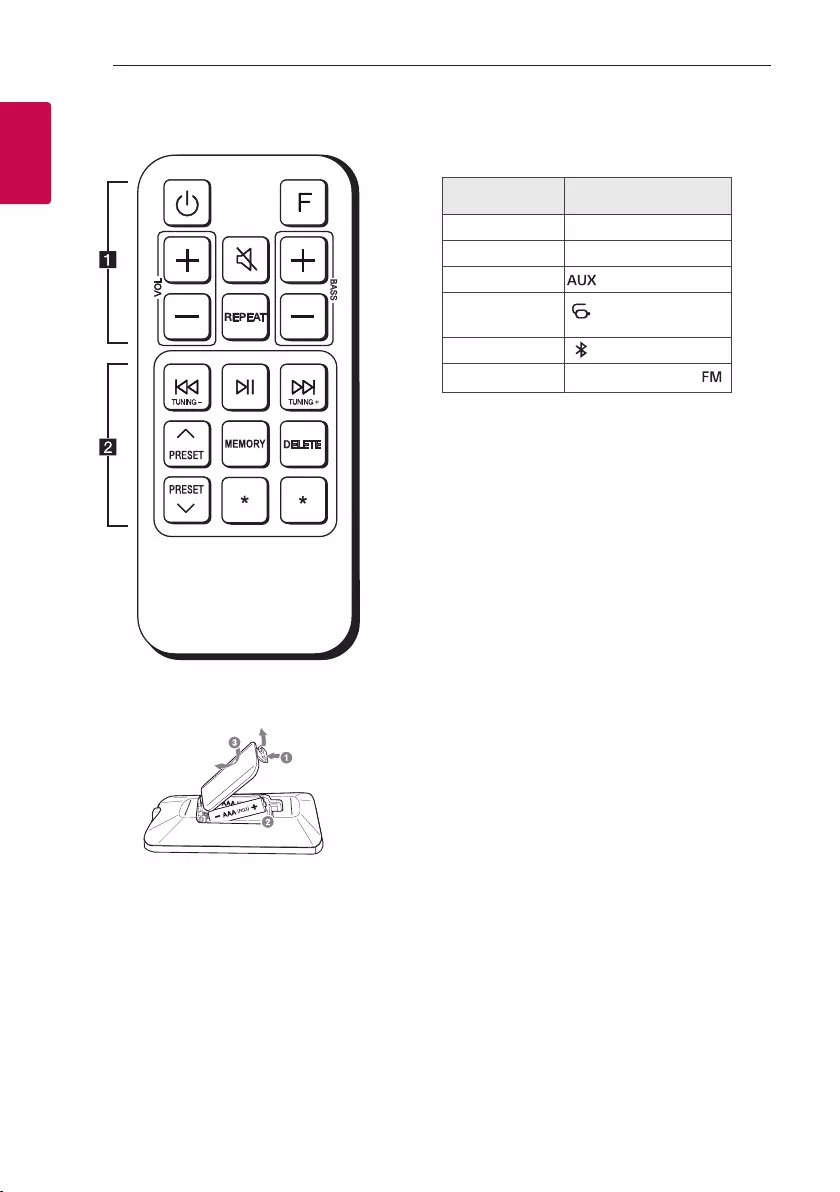
Getting Started8
Getting Started
1
Remote control
Replacement of battery
Remove the battery cover on the rear of the remote
control, and insert the battery with 4 and 5
matched correctly.
• • • • • • • • • • • • • • a • • • • • • • • • • • • •
1 (Standby) : Turns the power on or off.
F (Function) : Selects the function and input source.
Input source /
Function Display
USB USb
SD card Sd
AUX input AUdIO
Portable input POrtAbLE
AUdIO
Bluetooth bt
Radio * 87.50
* : Displays current radio frequency.
VOL (Volume) +/- : Adjusts speaker volume.
[(Mute) : Mutes the sound.
REPEAT : Listens to your les repeatedly or
randomly.
BASS +/- : Adjusts bass level.
• • • • • • • • • • • • • • b • • • • • • • • • • • • •
C/V (Skip/Search)
- Skips backward or forward.
- Searches for a section within a le.
N (Play/Pause) : Starts or pauses playback.
TUNING-/+ : Selects the radio stations.
PRESETW/S : Chooses a preset number for a radio
station.
MEMORY : Stores radio stations. (Page 18)
DELETE: Deletes all the saved stations. (Page 18)
? : This button is not available.
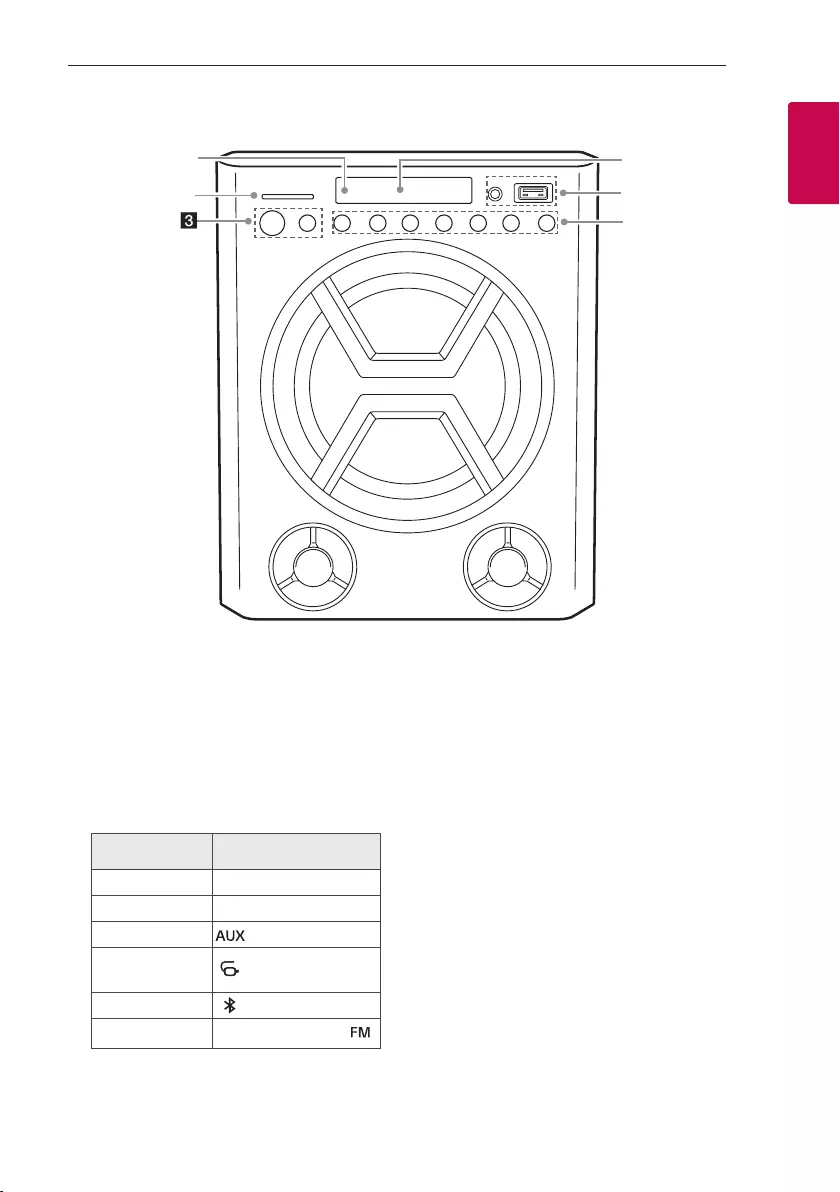
Getting Started 9
Getting Started
1
Front panel
a
c
f
e
d
b
a
Remote sensor
b
SD card slot
You can play sound les by connecting the SD
card.
c 1 (Standby)
Turns the power on or off.
F (Function)
Selects the function and input source.
Input source /
Function Display
USB USb
SD card Sd
AUX input AUdIO
Portable input POrtAbLE
AUdIO
Bluetooth bt
Radio * 87.50
* : Displays current radio frequency.
d VOL (Volume) -/+
Adjusts speaker volume.
C/V (Skip/Search)
- Skips backward or forwards.
- Searches for a section within a le.
- Selects the radio stations.
N (Play/Pause)
Starts or pauses playback.
BASS -/+
Adjusts bass level.
e USB port
You can play sound les by connecting the USB
device.
PORT. (Portable) IN
Connect a portable device.
f Display window
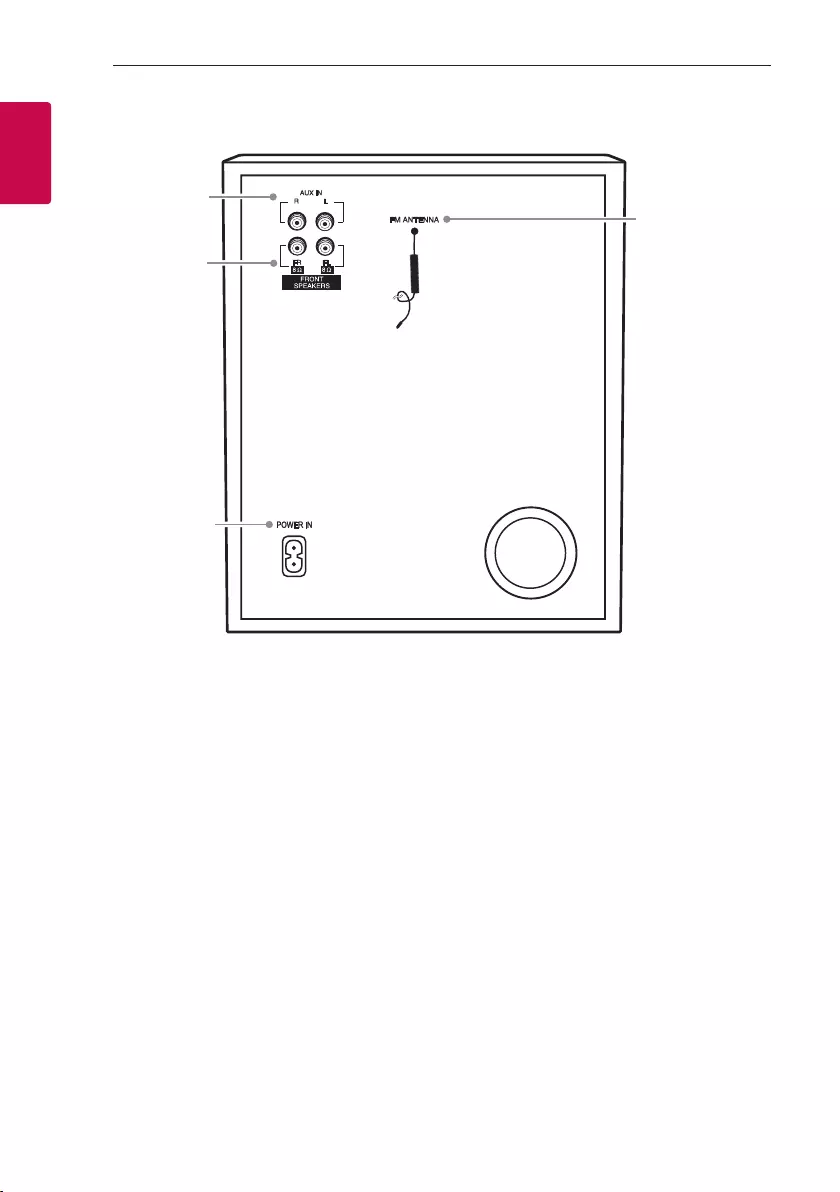
Getting Started10
Getting Started
1
a AUX IN (L/R)
Connect an auxiliary device.
b FRONT SPEAKERS (FL/FR) connector
c POWER IN
d FM ANTENNA
d
b
a
c
Rear panel
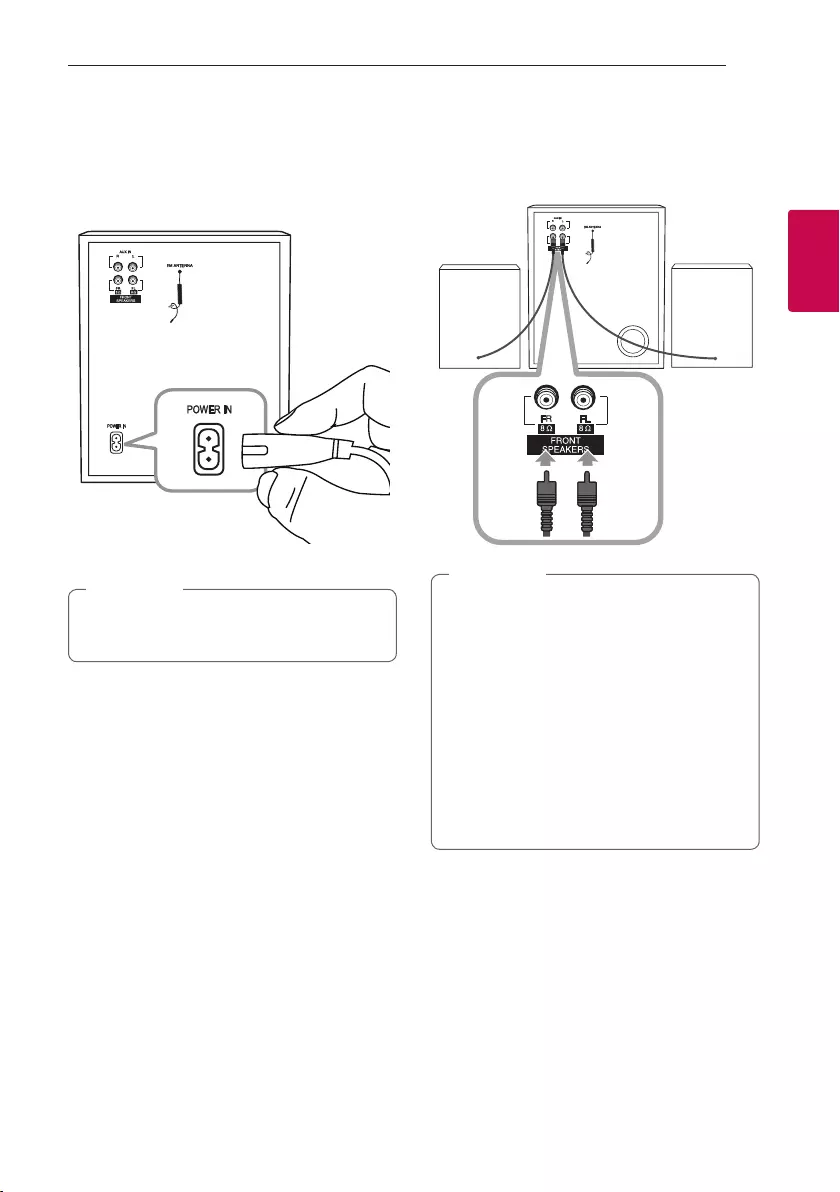
2 Connecting
Connecting 11
Connecting
2
Power Cord Connection
1. Connect one end of the power cord (included) to
the POWER IN.
2. Plug the other end into the wall outlet.
Unplug the power cord from the wall outlet if
you do not use for an extended period of time.
, Note
Speaker Connection
Connect each speaker cable to the FRONT
SPEAKERS (FL/FR) jack.
yWhen you connect the speakers to the unit,
make sure to connect the speaker’s cable and
plug to the corresponding speaker connector.
yBe careful to make sure children do not put
their hands or any objects into the *speaker
duct.
* speaker duct : A hole for plentiful bass
sound on speaker cabinet (enclosure)
yThe speakers contain magnet parts, so color
irregularity may occur on the TV screen or PC
monitor screen. Please use the speakers far
away from either TV screen or PC monitor.
, Note
Right Left
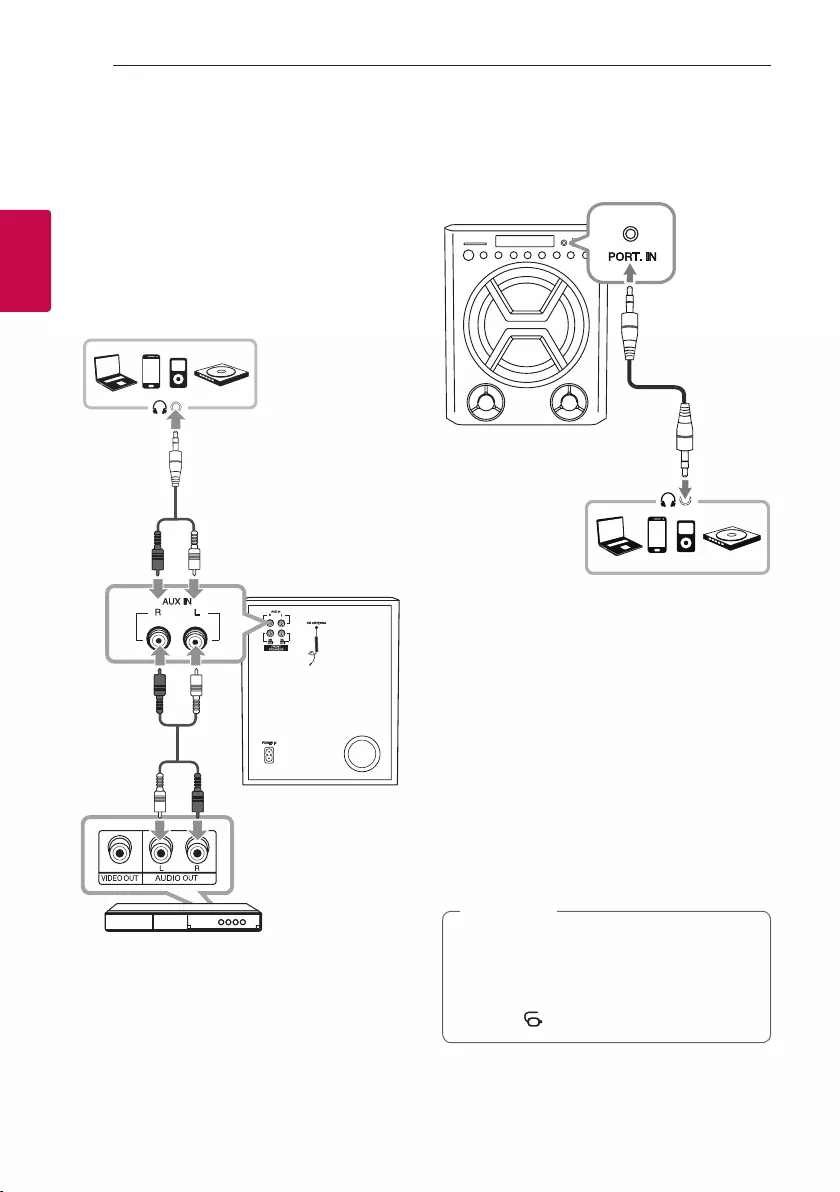
Connecting12
Connecting
2
Optional Equipment
Connection
AUX IN Connection
Connect an output of auxiliary device (Camcorder, TV,
Player, etc) to the AUX IN (L/R) connector.
If your device has only one output for audio(mono),
connect it to the left(white) audio jack on the unit.
DVD, Blu-ray player etc.
White
Red
PORT. IN Connection
Connect an output (earphone or line out) of portable
device (MP3 or PMP etc) to the PORT. IN (3.5 mm)
connector.
3.5 mm stereo
cable
MP3 player etc.
Listening to music from your portable
player or external device
The unit can be used to play the music from many
types of portable player or external device.
1. Connect the portable player to the PORT. IN
connector of the unit.
Or
Connect the external device to the AUX IN (L/R)
connector of the unit.
2. Turn the power on by pressing 1.
3. Press F to select AUX or PORTABLE function.
4. Turn on the portable player or external device and
start it playing.
Automatically switches to the PORTABLE
function when you connect the portable device
to the PORT. IN connector.
When you select AUX or PORTABLE function,
“AUX” or “ ” appears on the display window.
, Note
White
Red
(Optional)
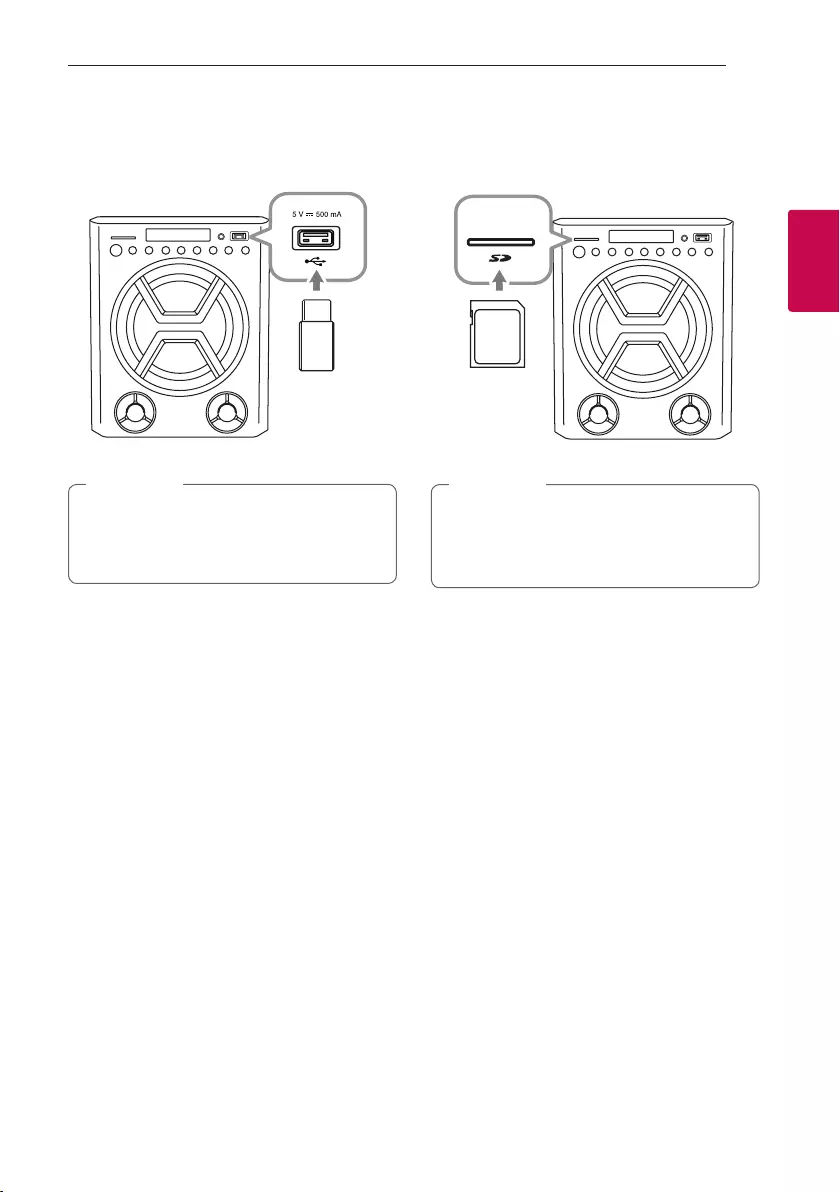
Connecting 13
Connecting
2
USB Connection
Connect a USB device (or MP3 player, etc.) to the
USB port on the unit.
USB device
Removing the USB device from the unit:
1. Choose a different function.
2. Remove the USB device from the unit.
, Note
SD card Connection
Connect a SD card to the SD slot on the unit.
SD card
Removing the SD card from the unit:
1. Choose a different function.
2. Remove the SD card from the unit.
, Note
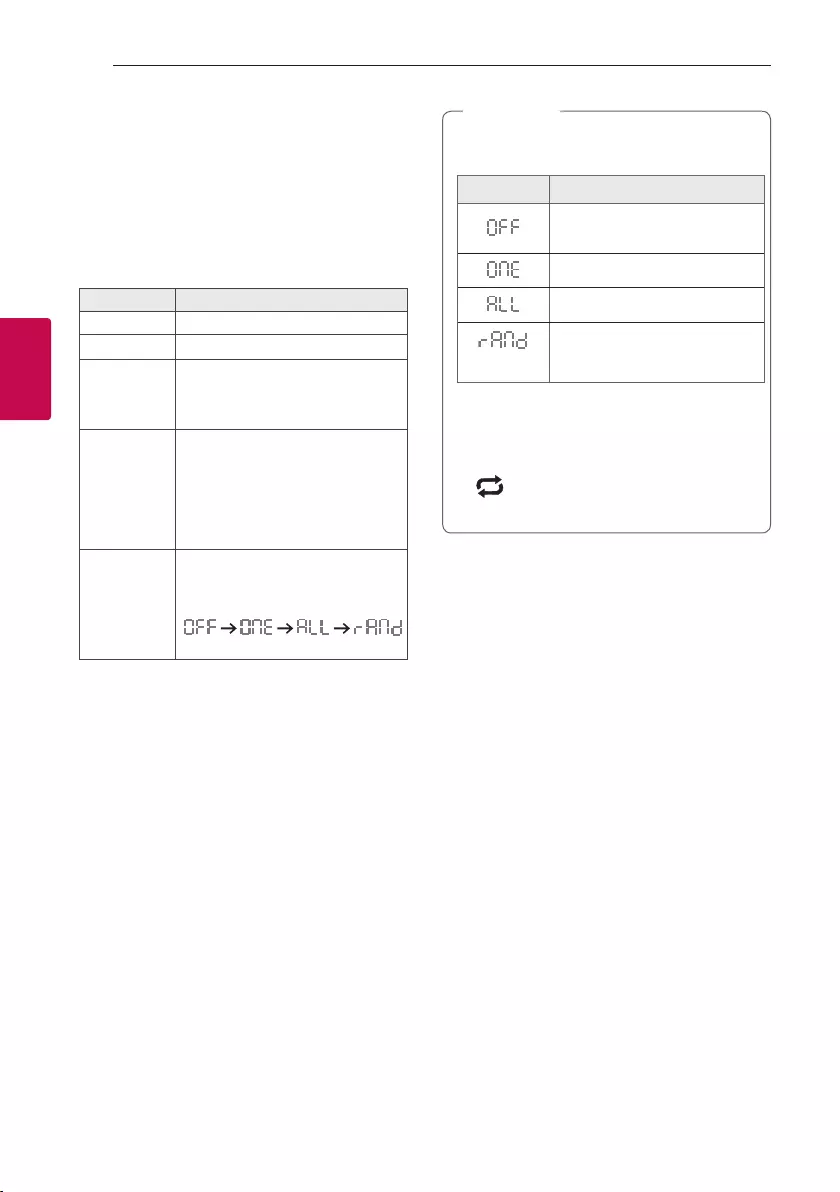
3 Operating
Operating14
Operating
3
Basic Operations
USB/SD Operations
1. Connect the USB device to the USB port.
Or connect the SD card to the SD slot.
2. Select USB / SD function by pressing F.
To Do this
Playback Press N.
Pause Press N during playback.
Searching
for a section
within a le
Press and hold C/V during
playback and release it at the point
you want to listen to.
Skipping to
the next/
previous le
Press V to go to the next le.
Playing in less than 3 seconds, press
C to go to the previous le.
Playing after 3 seconds, press C
to go to the beginning of the le.
Playing
repeatedly or
randomly
Press REPEAT on the remote
control repeatedly, the display will
be changed in the following order.
(RANDOM)
yRepeat/Random playback operates as
follows.
On Diplay Description
Plays songs in order and stops
the playback.
Plays a same song repeatedly.
Plays all the songs repeatedly.
(RANDOM)
Plays all the songs randomly
and repeatedly.
yDo not extract the USB device or SD card
during operation. (play, etc.)
yRegular back up is recommended to prevent
data loss.
y appeaers on the window windonw in
repeat/radom mode.
, Note
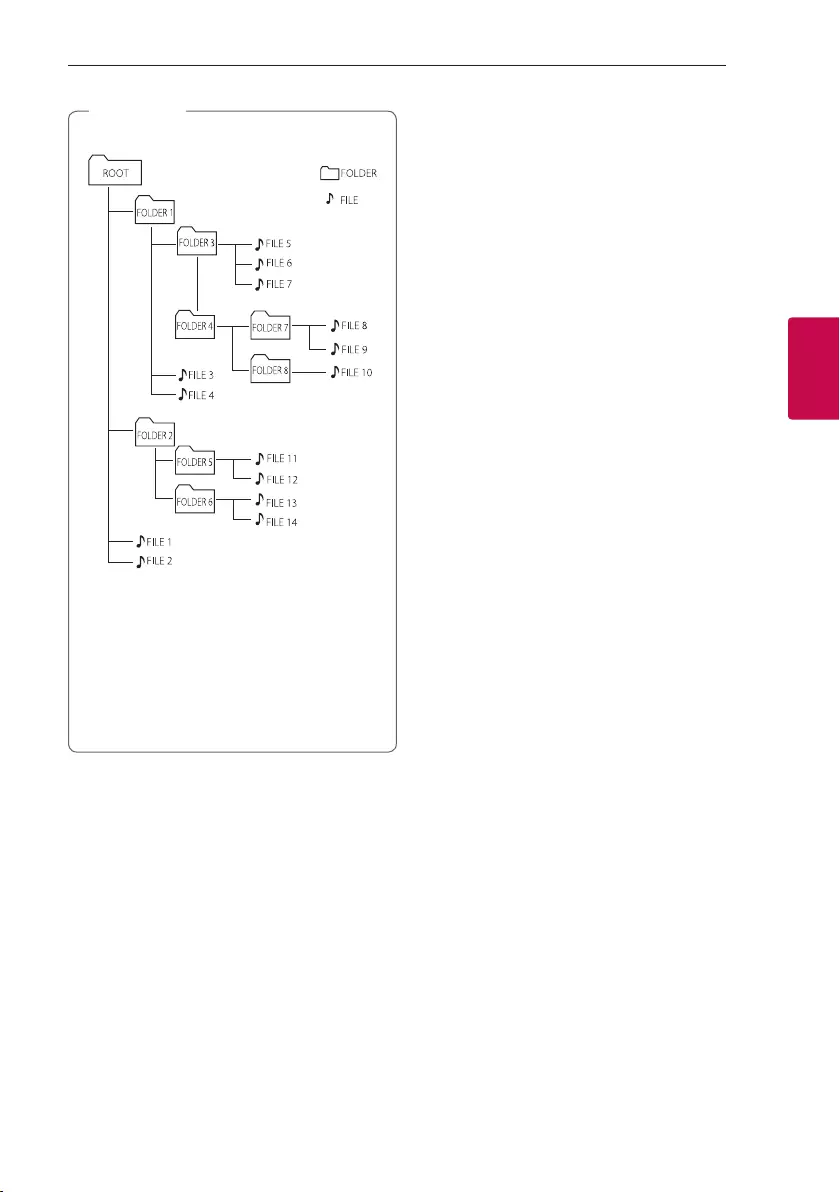
3 Operating
Operating 15
Operating
3
yFiles are recognized as below.
*
yFile will be played from $ le No.1 to $ le
No.14 one by one.
yFiles will be presented in order recorded and
may be presented differently according to the
record circumstances.
*ROOT : the rst screen you can see when a
computer recognize the USB / SD card are
“ROOT”
, Note
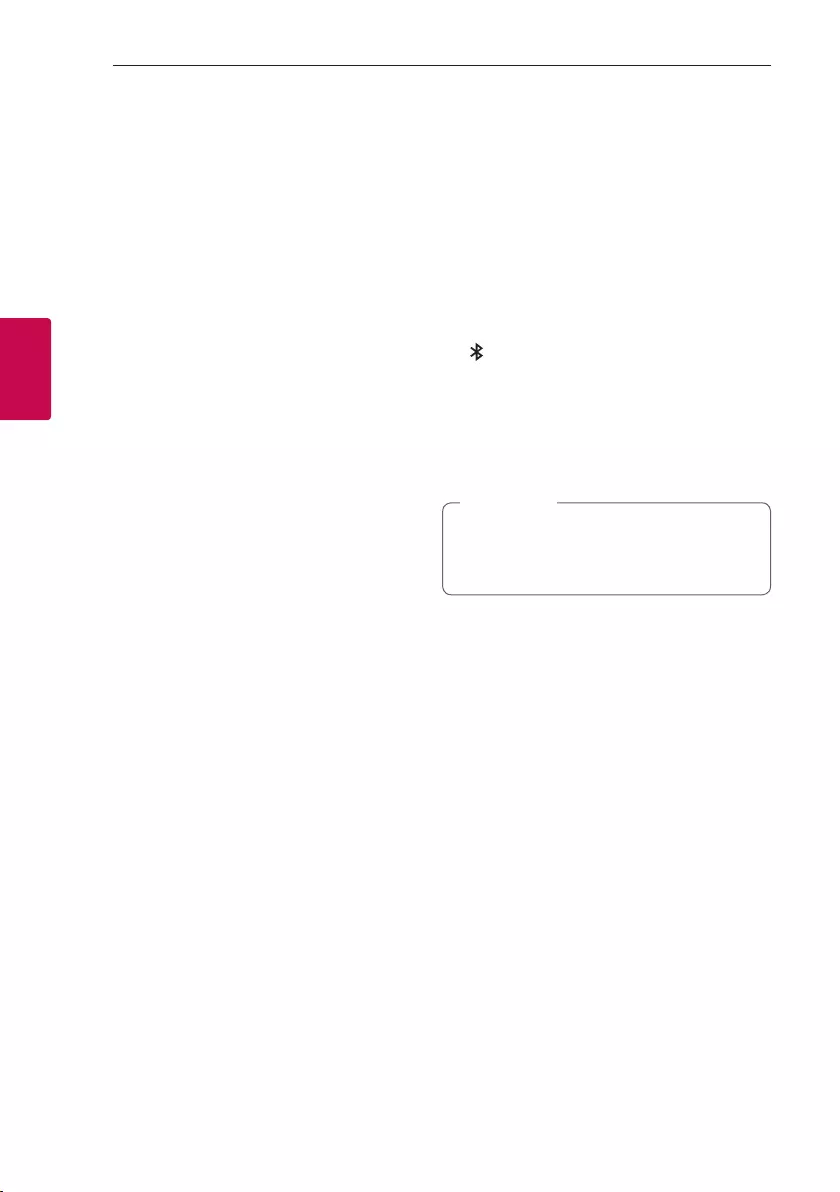
Operating16
Operating
3
Using BLUETOOTH®
wireless technology
About Bluetooth
Bluetooth is wireless communication technology for
short range connection.
The sound may be interrupted when the connection
interfered by the other electronic wave or you
connect the Bluetooth in the other rooms.
Connecting individual devices under Bluetooth
wireless technology does not incur any charges. A
mobile phone with Bluetooth wireless technology
can be operated via the Cascade if the connection
was made via Bluetooth wireless technology.
yAvailable Devices : Smart phone, MP3, Notebook,
etc.
yVersion : 4.2
yCodec : SBC
Bluetooth Profiles
In order to use Bluetooth wireless technology,
devices must be able to interpret certain proles.
This unit is compatible with following prole.
A2DP (Advanced Audio Distribution Prole)
Listening to music stored on the
Bluetooth devices
Pairing your unit and Bluetooth device
Before you start the pairing procedure, make sure the
Bluetooth feature is activated on your Bluetooth
device. Refer to your Bluetooth device’s user guide.
Once a pairing operation is performed, it does not
need to be performed again.
1. Turn on the unit and select BT function by
pressing F.
“” on the display window blinks.
2. Operate the Bluetooth device and perform the
pairing operation. When searching for this unit
with the Bluetooth device, a list of the devices
found may appear in the Bluetooth device display
depending on the type of Bluetooth device. Your
unit appears as “LG-LK72”.
Depending on the Bluetooth device type, some
devices may have a different pairing process.
Enter the PIN code (0000) as needed.
, Note
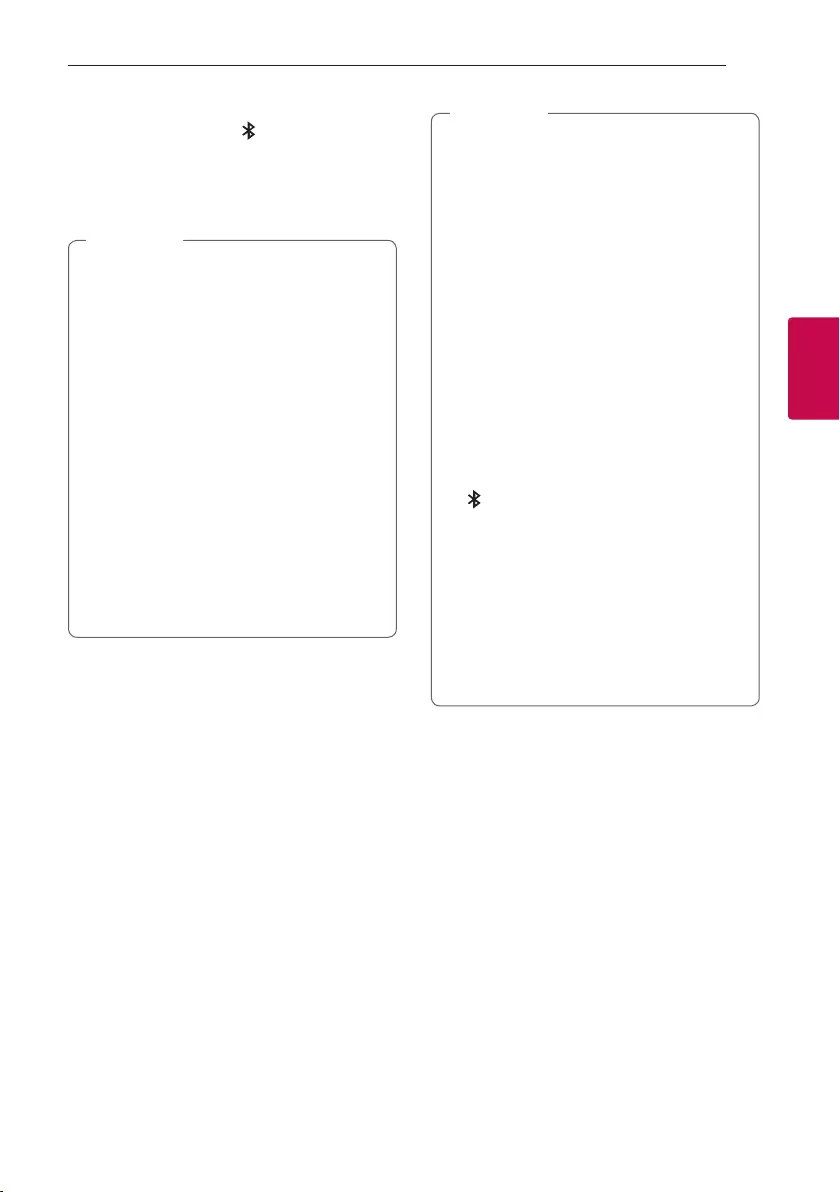
Operating 17
Operating
3
3. When this unit is successfully connected with
your Bluetooth device, “ ” on the display
window turns on.
4. Listen to music.
To play a music stored on your Bluetooth device,
refer to your Bluetooth device’s user guide.
yWhen using Bluetooth technology, you have
to make a connection between the unit and
the Bluetooth device as close as possible and
keep the distance.
However, it may not work well in certain
situations as described below :
- There is an obstacle between the unit and
the Bluetooth device.
- There is a device using same frequency
with Bluetooth technology such as a
medical equipment, a microwave or a
wireless LAN device.
yIf Bluetooth connection does not work well,
try pairing it again.
yTo connect a new Bluetooth device,
disconnect the currently connected
Bluetooth device and connect a new
Bluetooth device.
, Note
yThe sound may be interrupted when the
connection has interference from other
electronic devices.
yDepending on the type of the device, you may
not be able to use the Bluetooth function.
yYou can enjoy wireless system using phone,
MP3, Notebook, etc.
yThe more distance between the unit and the
Bluetooth device, the lower the sound quality
becomes.
yBluetooth connection will be disconnected
when the unit is turned off or the Bluetooth
device gets far from the unit.
yWhen Bluetooth connection is disconnected,
connect the Bluetooth device to the unit
again.
yWhen a Bluetooth device is not connected,
“” on the display window blinks.
yWhen you use the Bluetooth function,
adjust the volume to a proper level on the
Bluetooth device.
yWhen entering Bluetooth function, this unit
automatically connect to Bluetooth device
which is connected the last or playbacked the
last. (Auto connection may not be supported
depending on the connected device
specications.)
, Note
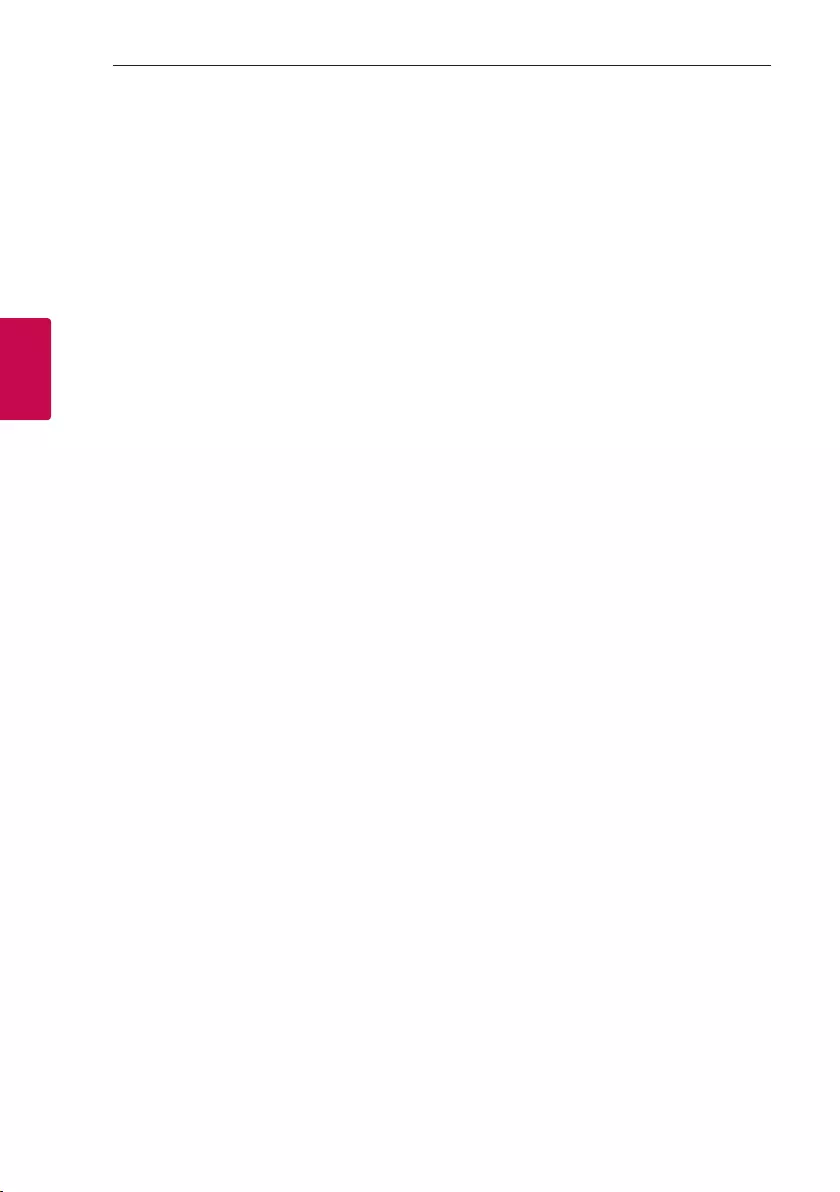
Operating18
Operating
3
Radio Operations
Be sure to fully extend the FM wire antenna.
Listening to the radio
1. Press F until radio frequency appears in the
display window.
The last received station and “FM” appear on the
display window.
2. Auto tuning :
Press and hold TUNING +/- on the remote
control or C/V on the unit for about two
seconds until the frequency indication starts to
change, then release. Scanning stops when the
unit tunes in a station.
Or
Manual tuning :
Press TUNING+/- on the remote control or
C/V on the unit repeatedly.
3. Adjust the volume by pressing VOL +/-.
Presetting the Radio Stations
You can preset 50 stations for FM.
Before tuning, make sure to turn down the volume.
1. Press F until radio frequency appears in the
display window.
2. Select the desired frequency by pressing
TUNING +/- on the remote control or C/V
on the unit.
3. Press MEMORY on the remote control. A preset
number will blink in the display window.
4. Press PRESET W/S on the remote control to
select the preset number you want.
5. Press MEMORY on the remote control. The
station is stored.
6. Repeat steps 2 to 5 to store other stations.
7. To listen a preset station, press
PRESET W/S on the remote control.
Deleting all the saved stations
1. Press DELETE on the remote control.
“dEL”, “ALL” will flash up alternately on the unit
display.
2. Press DELETE on the remote control to erase all
the saved radio stations. “dELETEd ALL ” will be
displayed on the unit display.
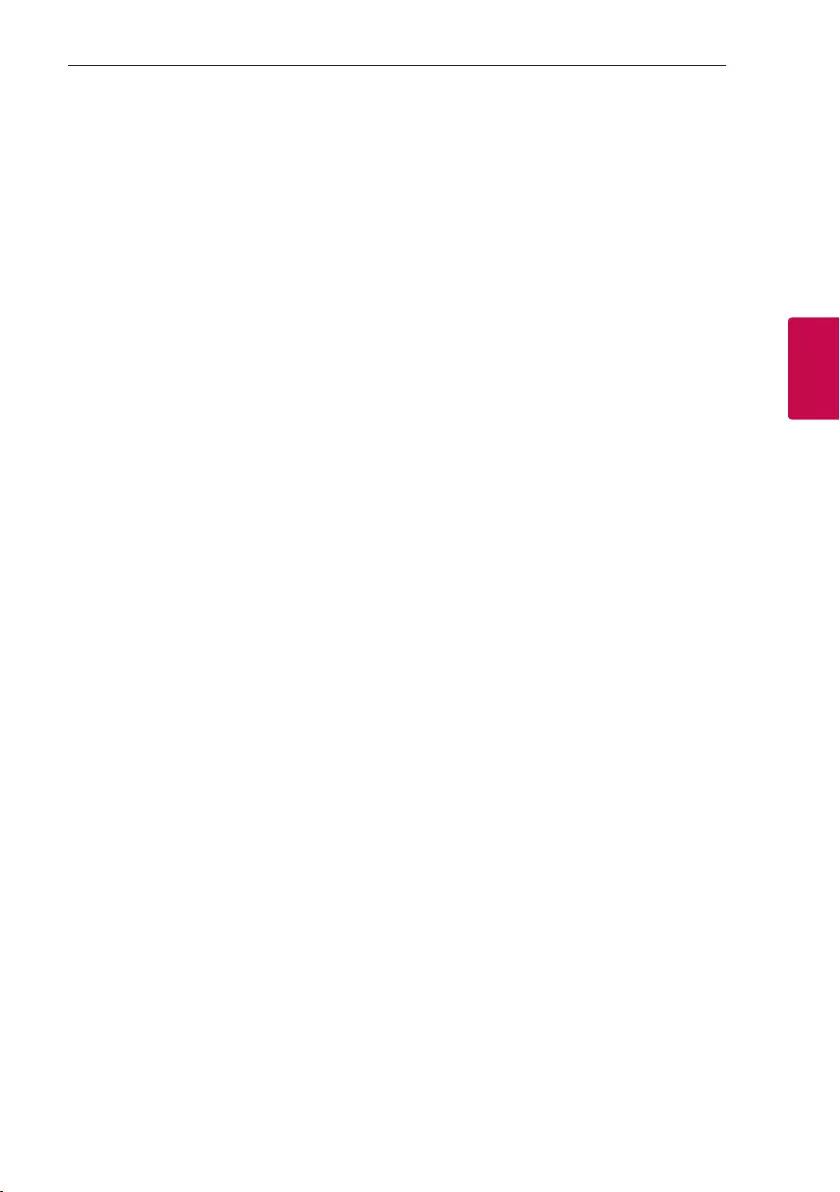
Operating 19
Operating
3
Other Operations
Turn off the sound temporarily
Press [ on the remote control to mute your sound.
You can mute your unit, for example, to answer the
telephone, the “VOL” will blink on the display window.
To cancel it, press [ on the remo te control again or
change the volume level.
Auto power down
This unit will turn itself off to save electricity in the
case were the main unit is not connected to an
external device and is not used for 15 minutes.
The unit will also turn itself off after six hours if the
main unit has been connected to another device
using the analog inputs.
Adjusting Bass level
You can adjust the bass sound level as your
preference.
Adjust the bass sound level by pressing BASS +/-.
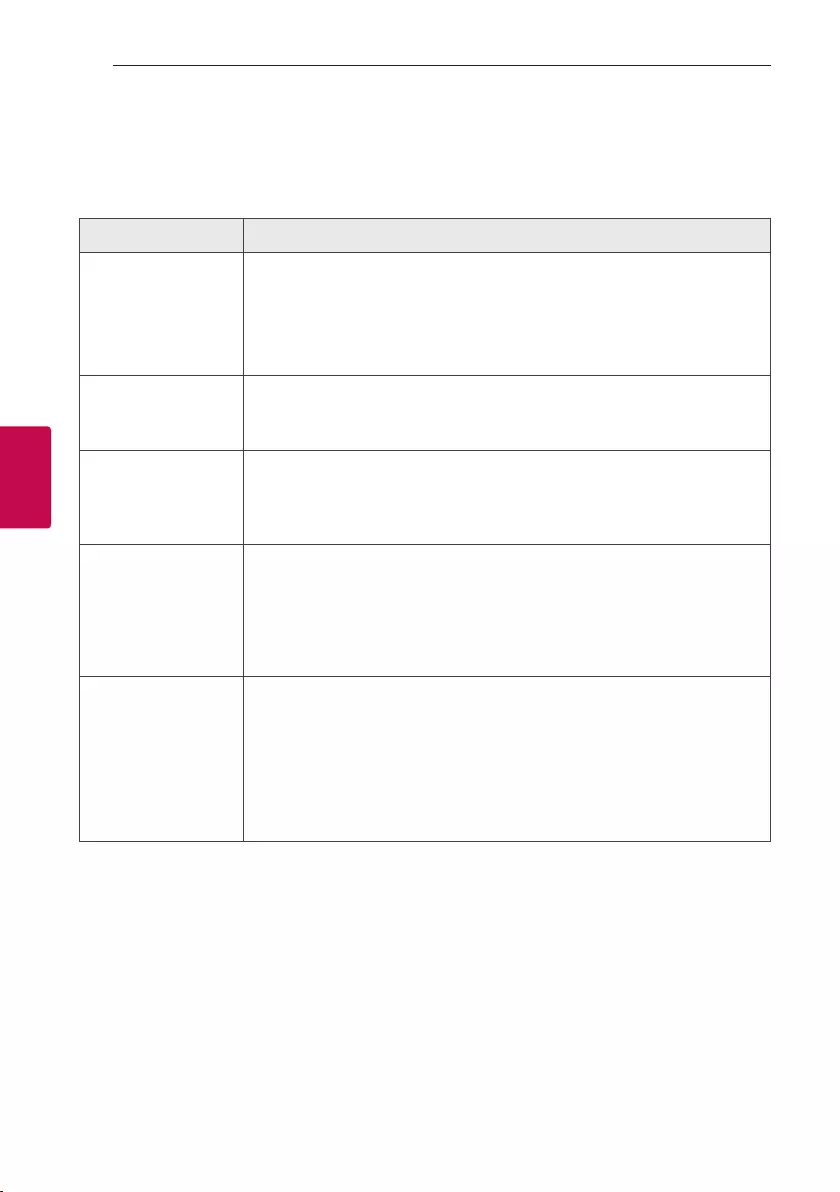
4 Troubleshooting
Troubleshooting20
Troubleshooting
4
Troubleshooting
General
Problem Cause & Solution
The unit does not work
properly
yTurn off the power of this unit and the connected external device (Woofer,
DVD-player, Amplier, etc.) and turn them on again.
yDisconnect the power cord of this unit and the connected external device
(Woofer, DVD-player, Amplier, etc.) and then try connecting again.
yPrevious setting may not be saved when device power is shut off.
No Power
yThe power cord is not plugged in. Plug in the power cord.
yCheck whether electricity failed.
Check the condition by operating other electronic devices.
No sound
yCheck whether you select right function.
Press function button and check the selected function.
yCheck to see if the Speakers are connected correctly. Speaker cables connected
correctly.
Radio stations cannot be
tuned in properly
yThe signal strength of the radio station is too weak.
Tune to the station manually.
yNo stations have been preset or preset stations have been cleared (when tuning
by scanning preset channels).
Preset some radio stations, see page 18 for details.
The remote control does
not work properly
yThe remote control is too far from the unit.
Operate the remote control within about 7 m (23 feet).
yThere is an obstacle in the path of the remote control and the unit.
Remove the obstacle.
yThe batteries in the remote control are exhausted.
Replace the batteries with new ones.
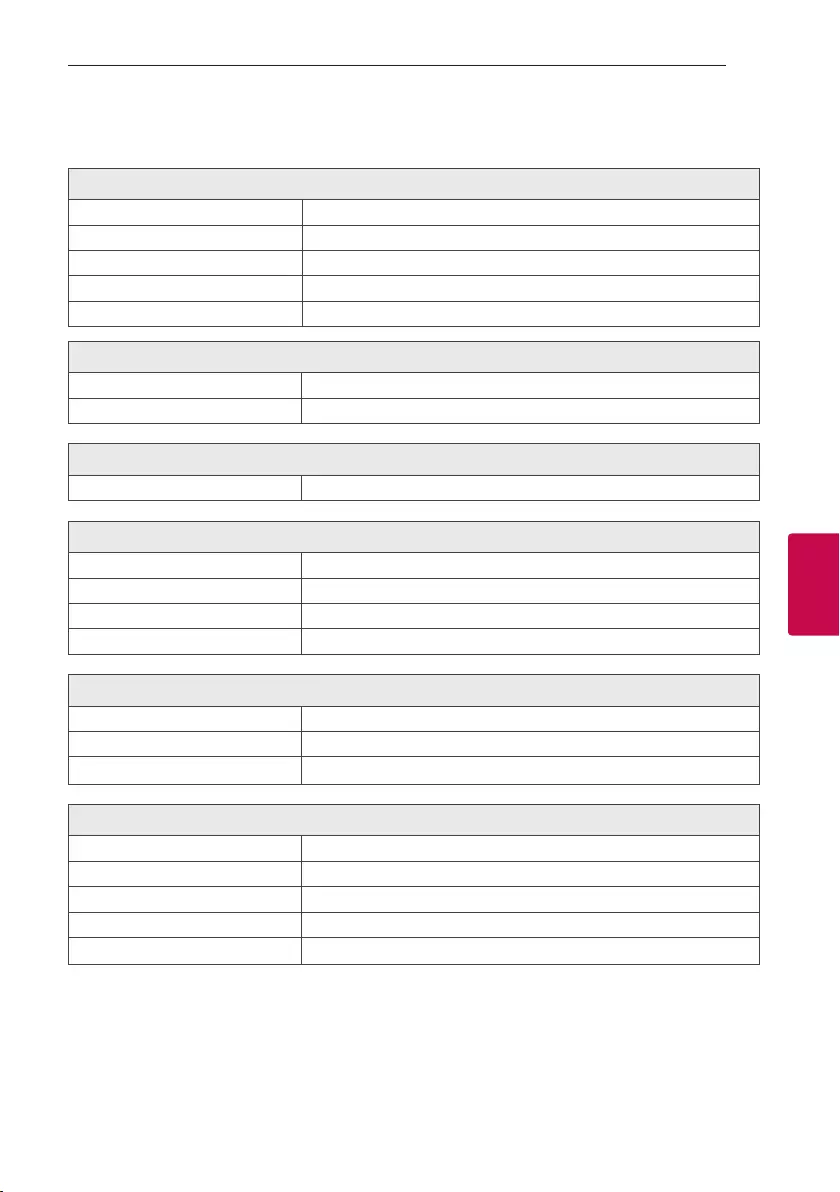
5 Appendix
Appendix 21
Appendix
5
General specifications
General
Power requirements Refer to the main label on the unit.
Power consumption Refer to the main label on the unit.
Dimensions (W x H x D) Approx. 196.0 mm x 239.0 mm x 205.0 mm
Operating temperature 5 °C to 35 °C
Operating humidity 60 %
Inputs
Analog audio in (AUX IN) 0.6 Vrms (1 kHz, 0 dB), 600 Ω, RCA jack (L, R) x 1
Portable in (PORT. IN) 0.4 Vrms (3.5 mm stereo jack) x 1
Tuner
FM Tuning Range 87.5 to 108.0 MHz or 87.50 to 108.00 MHz
System
Frequency Response 40 to 20,000 Hz
Signal-to-noise ratio More than 75 dB
Dynamic range More than 80 dB
Bus Power Supply (USB) 5 V 0 500 mA
Amplier (RMS Output power)
Total output 40 W RMS
Front 10 W RMS X 2 (8 Ω at 1 kHz, 10 % THD)
Sub Woofer 20 W RMS X 1 (4 Ω at 1 kHz, 10 % THD)
Front speaker
Type 1 Way 1 spaker
Impadance 8 Ω
Rated Input Power 10 W RMS
Max. Input Power 20 W RMS
Dimensions (W x H x D) Approx. 109.0 mm x 140.0 mm x 100.0 mm
yDesign and specications are subject to change without notice.
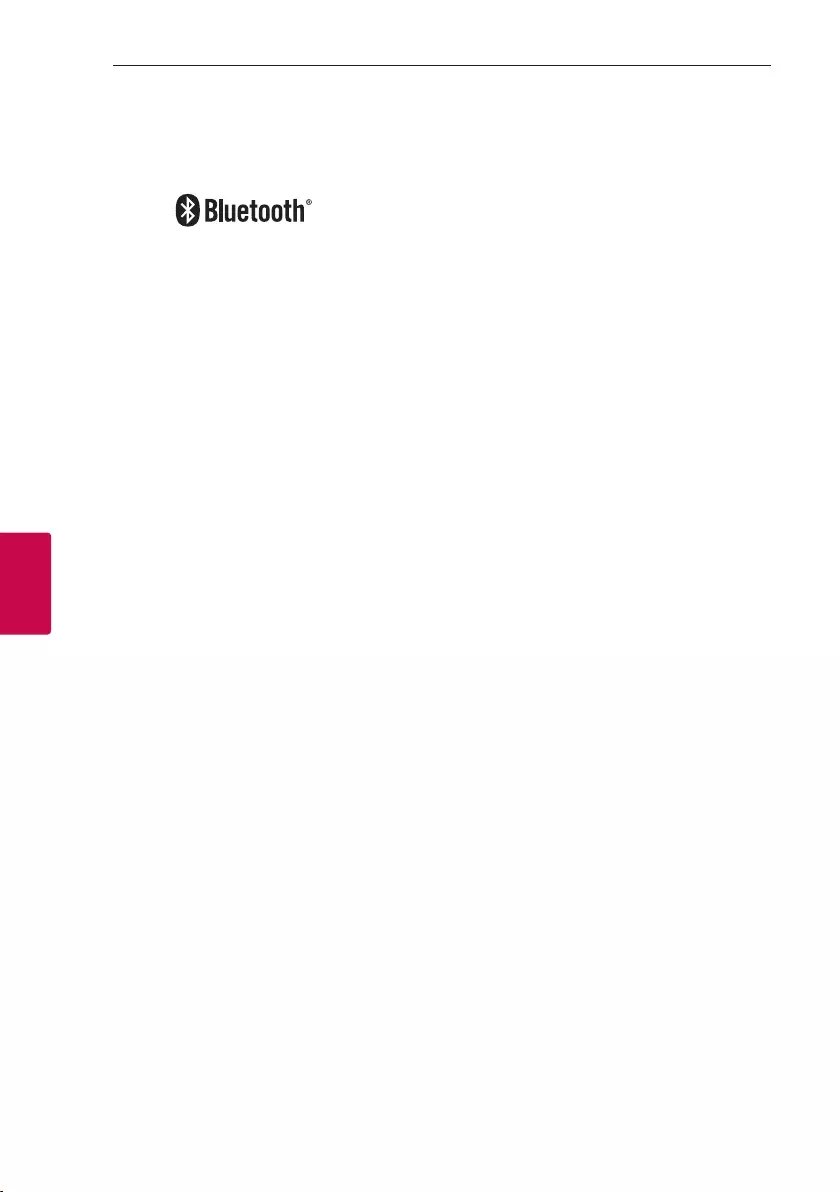
Appendix22
Appendix
5
Trademarks and
Licenses
The Bluetooth® word mark and logos are registered
trademarks owned by the Bluetooth SIG, Inc. and
any use of such marks by LG Electronics is under
license.
Other trademarks and trade names are those of their
respective owners.
Maintenance
Handling the Unit
When shipping the unit
Please save the original shipping carton and packing
materials. If you need to ship the unit, for maximum
protection, re-pack the unit as it was originally
packed at the factory.
Keeping the exterior surfaces clean
Do not use volatile liquids such as insecticide spray
near the unit. Wiping with strong pressure may
damage the surface. Do not leave rubber or plastic
products in contact with the unit for a long period of
time.
Cleaning the unit
To clean the player, use a soft, dry cloth. If the
surfaces are extremely dirty, use a soft cloth lightly
moistened with a mild detergent solution. Do not use
strong solvents such as alcohol, benzine, or thinner,
as these might damage the surface of the unit.
