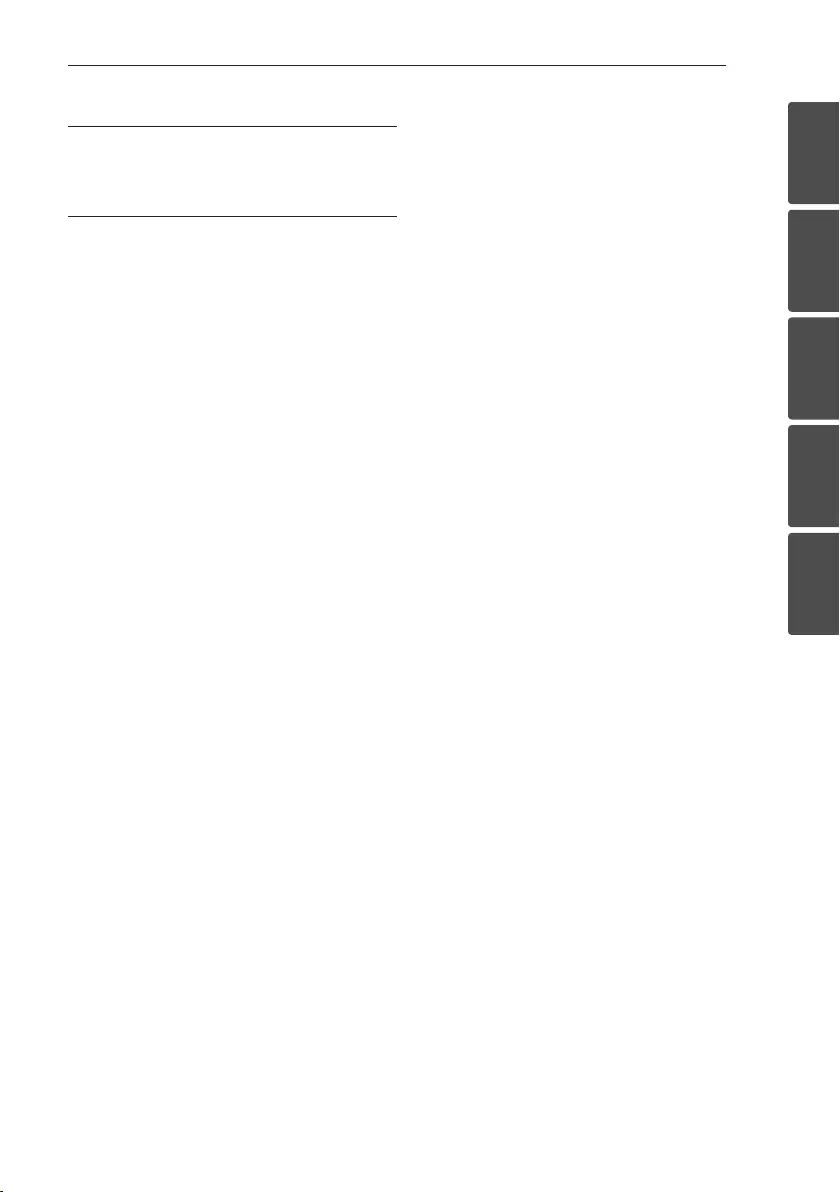Table of Contents
LG XBoom Micro Hi-Fi User Manual
Displayed below is the user manual for XBoom Micro Hi-Fi by LG which is a product in the Home Audio Systems category. This manual has pages.
Related Manuals
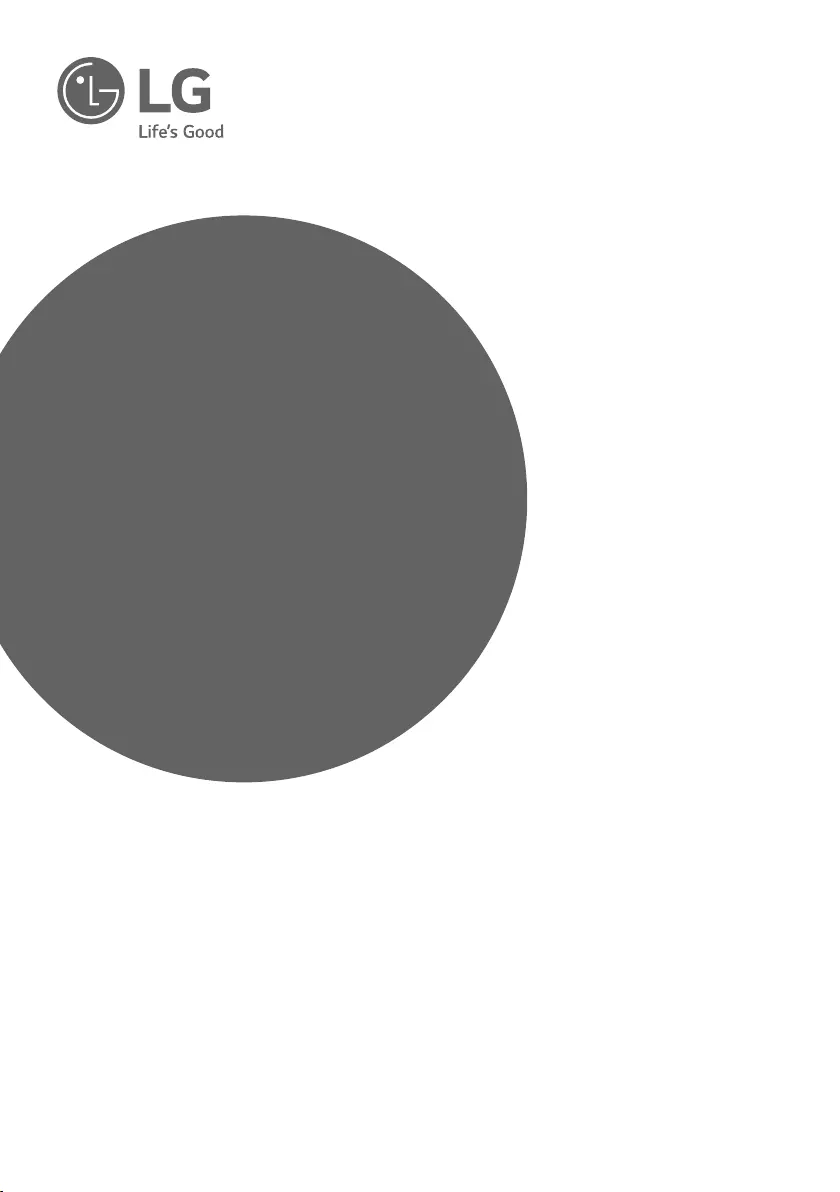
OWNER’S MANUAL
Micro Hi-Fi
System
Please read this manual carefully before operating
your set and retain it for future reference.
MODEL
CM2460 (CM2460, CMS2460F)
*MFL69389510* www.lg.com
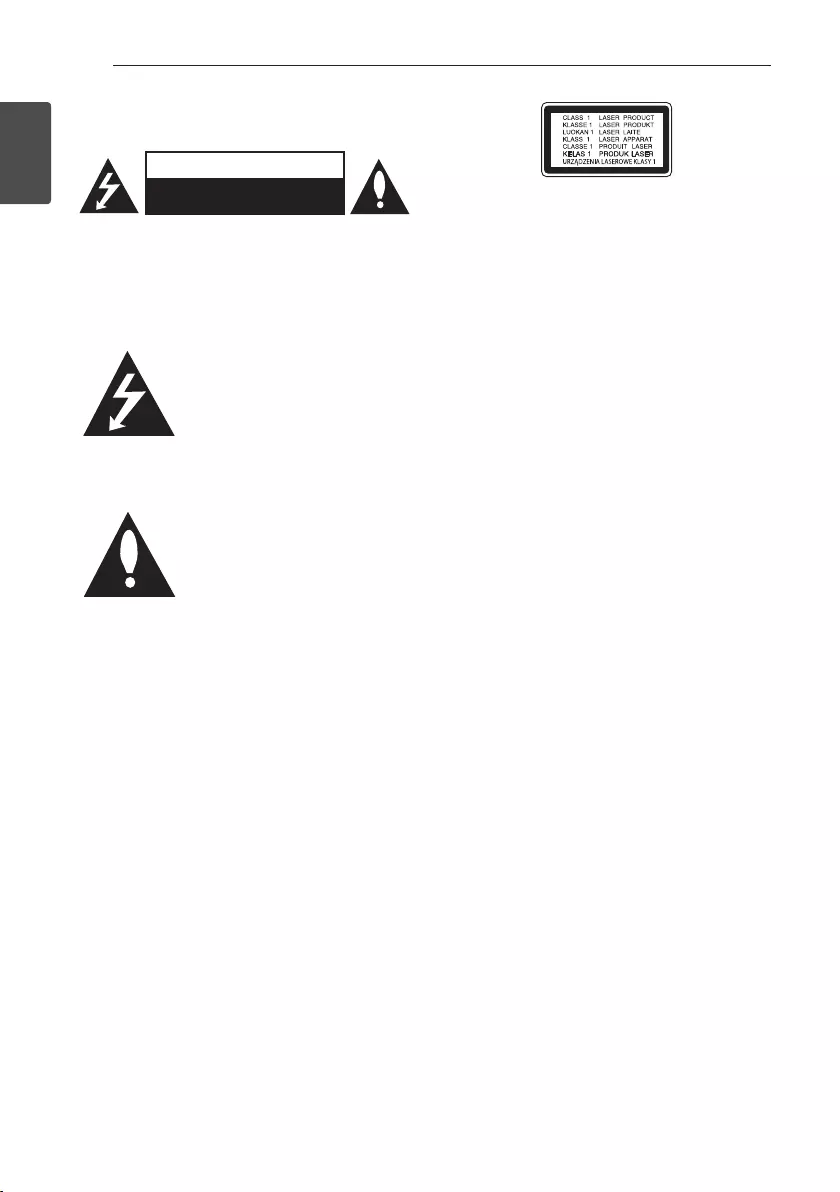
1 Getting Started
Getting Started2
Getting Started
1
Safety Information
CAUTION
RISK OF ELECTRIC SHOCK
DO NOT OPEN
CAUTION: TO REDUCE THE RISK OF ELECTRIC
SHOCK DO NOT REMOVE COVER (OR BACK)
NO USER-SERVICEABLE PARTS INSIDE REFER
SERVICING TO QUALIFIED SERVICE PERSONNEL.
This lightning ash with arrowhead
symbol within an equilateral triangle
is intended to alert the user to the
presence of uninsulated dangerous
voltage within the product’s
enclosure that may be of sufcient
magnitude to constitute a risk of
electric shock to persons.
The exclamation point within an
equilateral triangle is intended
to alert the user to the presence
of important operating and
maintenance (servicing) instructions
in the literature accompanying the
product.
WARNING: TO PREVENT FIRE OR ELECTRIC SHOCK
HAZARD, DO NOT EXPOSE THIS PRODUCT TO RAIN
OR MOISTURE.
WARNING: Do not install this equipment in a
conned space such as a book case or similar unit.
CAUTION: Do not block any ventilation openings.
Install in accordance with the manufacturer’s
instructions.
Slots and openings in the cabinet are provided
for ventilation and to ensure reliable operation of
the product and to protect it from overheating.
The openings shall be never be blocked by placing
the product on a bed, sofa, rug or other similar
surface. This product shall not be placed in a built-
in installation such as a bookcase or rack unless
proper ventilation is provided or the manufacturer’s
instruction has been adhered to.
CAUTION: This product employs a Laser System.
To ensure proper use of this product, please read
this owner’s manual carefully and retain it for future
reference. Shall the unit require maintenance, contact
an authorized service center.
Use of controls, adjustments or the performance of
procedures other than those specied herein may
result in hazardous radiation exposure.
To prevent direct exposure to laser beam, do not try
to open the enclosure.
CAUTION concerning the Power cord
Most appliances recommend they be placed upon a
dedicated circuit;
That is, a single outlet circuit which powers only
that appliance and has no additional outlets or
branch circuits. Check the specication page of this
owner’s manual to be certain. Do not overload wall
outlets. Overloaded wall outlets, loose or damaged
wall outlets, extension cords, frayed power cords, or
damaged or cracked wire insulation are dangerous.
Any of these conditions could result in electric
shock or re. Periodically examine the cord of your
appliance, and if its appearance indicates damage
or deterioration, unplug it, discontinue use of the
appliance, and have the cord replaced with an exact
replacement part by an authorized service center.
Protect the power cord from physical or mechanical
abuse, such as being twisted, kinked, pinched, closed
in a door, or walked upon. Pay particular attention to
plugs, wall outlets, and the point where the cord exits
the appliance. The Power Plug is the disconnecting
device. In case of an emergency, the Power Plug must
remain readily accessible.
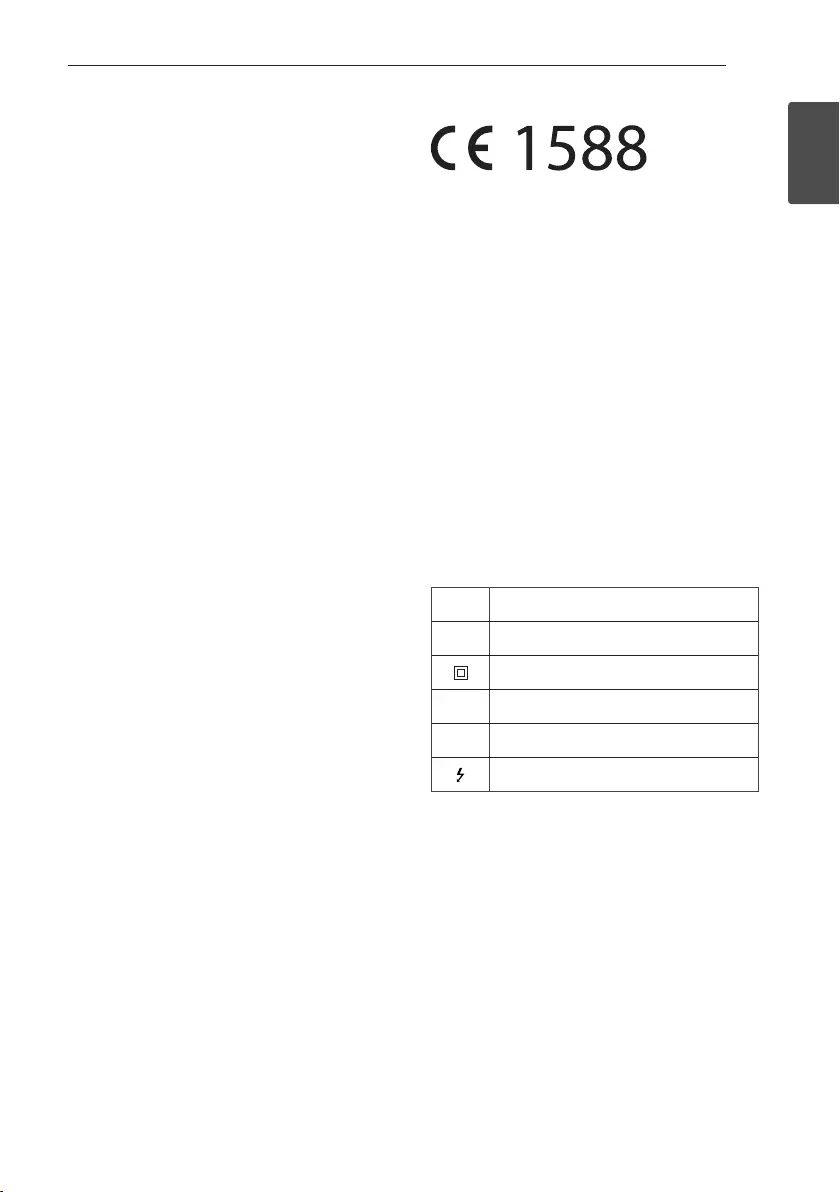
Getting Started 3
Getting Started
1
This device is equipped with a portable battery or
accumulator.
Safety way to remove the battery or the battery
from the equipment: Remove the old battery
or battery pack, follow the steps in reverse order
than the assembly. To prevent contamination of
the environment and bring on possible threat
to human and animal health, the old battery or
the battery put it in the appropriate container at
designated collection points. Do not dispose of
batteries or battery together with other waste. It is
recommended that you use local, free reimbursement
systems batteries and accumulators. The battery
shall not be exposed to excessive heat such as
sunshine, re or the like.
CAUTION: The apparatus should not be exposed to
water (dripping or splashing) and no objects lled
with liquids, such as vases, should be placed on the
apparatus.
CAUTION: Do not use high voltage products around
this product. (ex. Electrical swatter) This product may
malfunction due to electrical shock.
Ukraine Restriction of Hazardous Substances
The equipment complies with requirements of the
Technical Regulation, in terms of restrictions for the
use of certain dangerous substances in electrical and
electronic equipment.
Declaration of Conformity
Hereby, LG Electronics European Shared Service
Center B.V., declares that this MICRO HI-FI SYSTEM
is compliant with the essential requirements and
other relevant provisions of Directive 1999/5/EC.
The complete Declaration of Conformity may be
requested through the following postal address:
LG Electronics European Shared Service Center B.V.
Krijgsman 1
1186 DM Amstelveen
The Netherlands
or can be requested at our dedicated DoC website:
http://www.lg.com/global/support/cedoc/cedoc#
This device is a 2.4 GHz wideband transmission
system, intended for use in all EU member states and
EFTA countries.
Symbols
~Refers to alternating current(AC).
0Refers to direct current(DC).
Refers to class II equipment.
1Refers to stand-by.
!Refers to “ON” (power).
Refers to dangerous voltage.
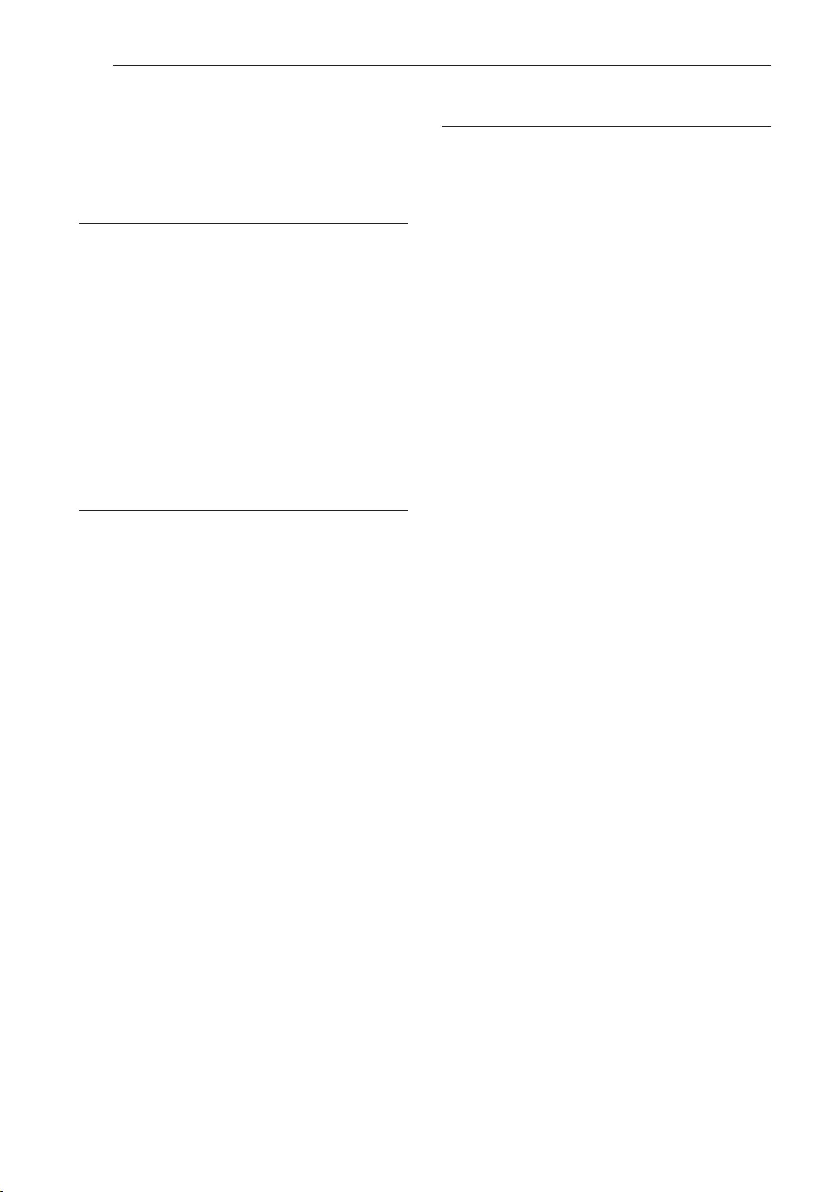
Table of Contents4
Table of Contents
1 Getting Started
2 Safety Information
6 Unique Features
6 Accessories
7 Playable file Requirement
7 – Music file requirement
7 – Compatible USB Devices
7 – USB device requirement
8 Remote control
10 Front Panel
11 Rear Panel
2 Connecting
12 Connecting to speakers
12 – Connecting the speakers to the unit
13 Optional Equipment Connection
13 – USB Connection
13 – PORT. IN Connection
3 Operating
14 Basic Operations
14 – CD/USB Operations
14 – Auto Play
15 Other Operations
15 – Programmed Playback
15 – Deleting Programmed list
15 – Displaying file information
(ID3 TAG)
16 – Searching for a folder and an MP3/WMA/
FLAC file
16 – Deleting an MP3/WMA/FLAC file
16 – Turn off the sound temporarily
17 – Sleep Timer Setting
17 – Dimmer
17 – DEMO
17 – Auto power down
18 – AUTO POWER On
18 – Auto function change
19 Using a BLUETOOTH® wireless technology
19 – Listening to music stored on the
BLUETOOTH devices
21 Using the Music Flow Bluetooth App
21 – Install “Music Flow Bluetooth” App onto
Your Bluetooth Device
23 Radio Operations
23 – Listening to the radio
23 – Improving poor FM reception
23 – Presetting the Radio Stations
23 – Deleting all the saved stations
24 Sound adjustment
25 Setting the Clock
25 – Setting the Clock through
“Music Flow Bluetooth” App
25 – Using your player as an alarm clock
26 LG Sound Sync
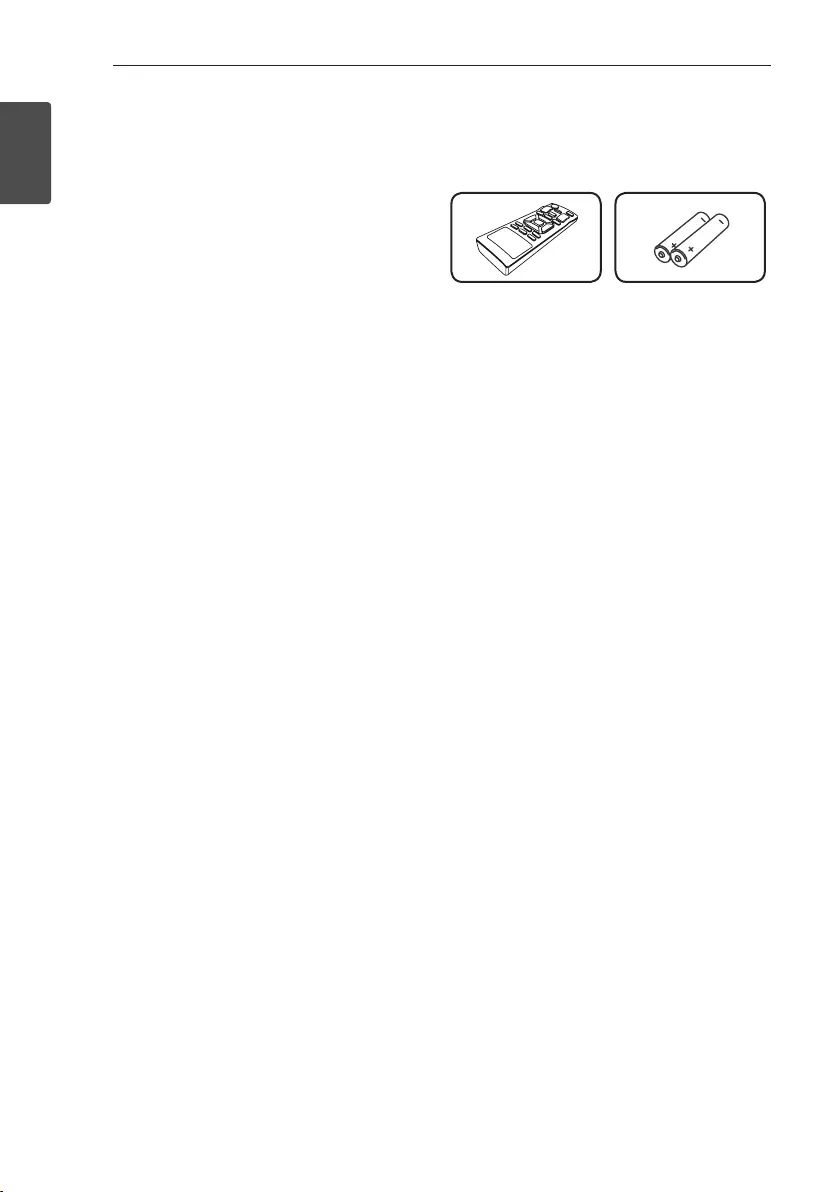
Getting Started6
Getting Started
1
Unique Features
BLUETOOTH
Listens to music stored on your Bluetooth device.
Music Flow Bluetooth
Music Flow Bluetooth is an app designed to let you
take control of some of LG’s latest audio devices.
Refer to page 21-22
LG Sound Sync
Controls volume level of this unit by the remote
control of your LG TV that is compatible with LG
Sound Sync.
Accessories
Please check and identify the supplied accessories.
Remote Control (1) Batteries (2)
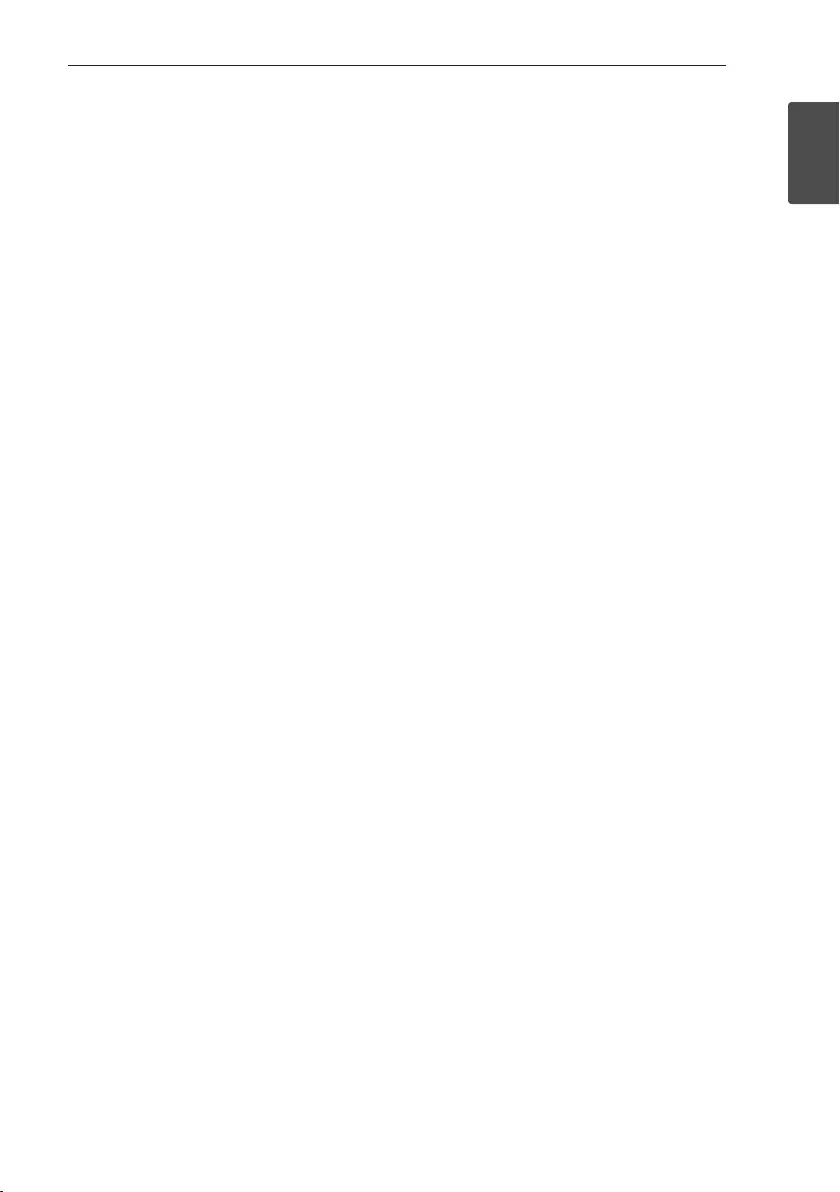
Getting Started 7
Getting Started
1
Playable file
Requirement
Music file requirement
MP3/WMA/FLAC le compatibility with this unit is
limited as follows.
ySampling frequency :
MP3 : within 8 to 48 kHz
WMA : within 8 to 48 kHz
FLAC : within 8 to 192 kHz (USB),
within 8 to 48 kHz (CD)
yBit rate : within 32 to 320 kbps (MP3),
40 to 192 kbps (WMA)
yMaximum les : Data CD : 999 / USB : 2000
yMaximum folders : Data CD : 99 / USB : 200
yFile extensions : “.mp3”/ “.wma”/ ”.ac”
yCertain MP3/WMA/FLAC les may not be played
depending on the type or format of the le.
yCD-ROM le format : ISO 9660/JOLIET
yWe recommend that you use Easy-CD Creator,
which creates an ISO 9660 le system.
ySupport channel (FLAC) : Up to 2 channel
ySupport output bit/sample (FLAC) : 24 bit
ybps (FLAC) : Up to 2.5 Mbps
The DTS is not supported. In case of DTS audio
format, audio is not output.
You have to set the disc format option to [Mastered]
in order to make the discs compatible with the LG
players when formatting rewritable discs. When
setting the option to Live File System, you cannot use
it on LG players.
(Mastered/Live File System : Disc format system for
Windows Vista)
Compatible USB Devices
yMP3 Player : Flash type MP3 player.
yUSB Flash Drive :
Devices that support USB2.0 or USB1.1.
yThe USB function of this unit does not support all
USB devices.
USB device requirement
yDevices which require additional program
installation when you have connected it to a
computer, are not supported.
yDo not extract the USB device while in operation.
yFor a large capacity USB, it may take a few minute
to be searched.
yTo prevent data loss, back up all data.
yIf you use a USB extension cable or USB hub, the
USB device is not recognized.
yUsing NTFS le system is not supported.
(Only FAT(16/32) le system is supported.)
yThis unit recognizes up to 2000 les.
yExternal HDD, card readers, locked devices, or hard
type USB devices are not supported.
yUSB port of the unit cannot be connected to the
PC. The unit cannot be used as a storage device.
ySome USB may not work with this unit.
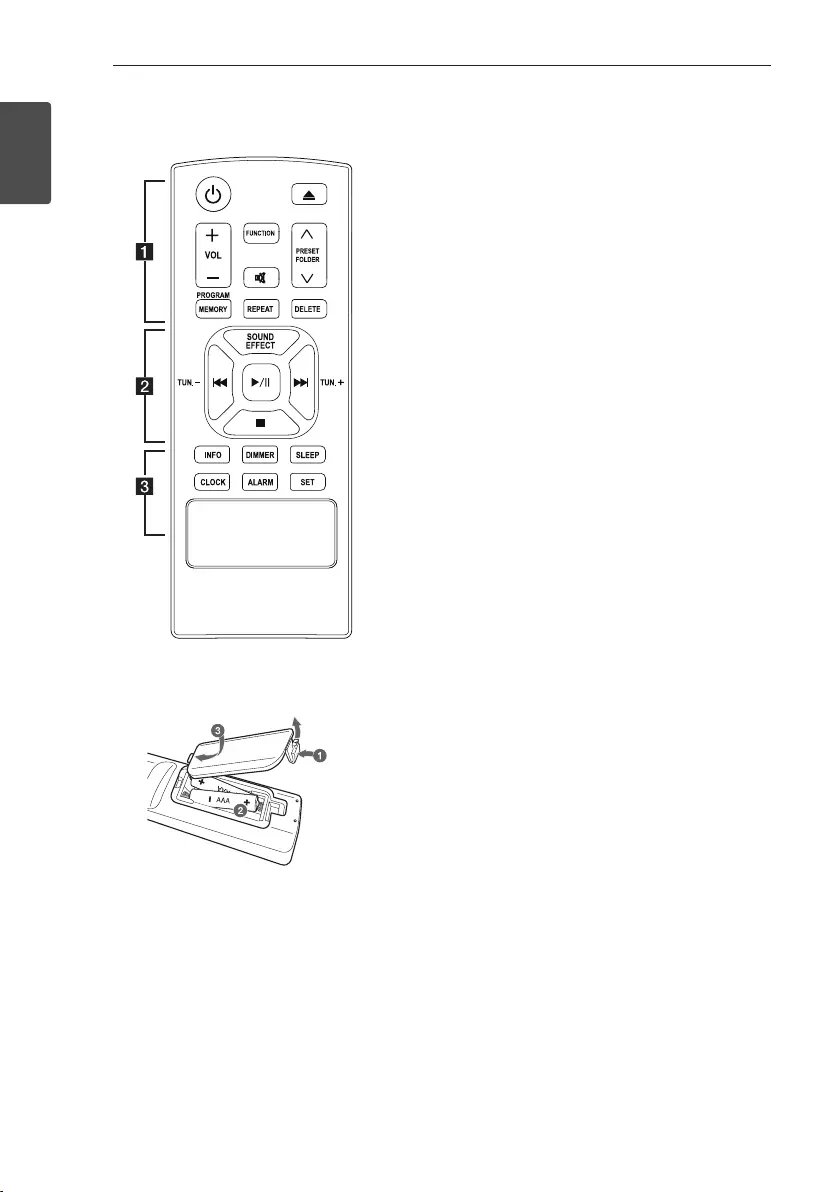
Getting Started8
Getting Started
1
Remote control
Replacement of battery
(R03)
(R03)
Remove the battery cover on the rear of the remote
control, and insert the battery with 4 and 5
matched correctly.
• • • • • • • • • • • • • • a • • • • • • • • • • • • •
1 (Power) : Switches the unit ON or OFF.
B (Open/Close) : Opens and closes the disc tray.
VOL +/- : Adjusts speaker volume.
PRESET/FOLDER W/S :
- Searches for a folder of MP3/WMA/FLAC les.
When a CD/USB containing MP3/WMA/FLAC
les in several folders is being played, press
PRESET/FOLDER W/S to select the folder you
want to play.
- Chooses a preset number for a radio station.
FUNCTION : Selects the function and input source.
@ : Mutes the sound.
PROGRAM/MEMORY :
- Stores radio stations.
- Deletes all the saved stations.
- Creates a programmed list you want to listen to.
REPEAT : Plays your tracks/les repeatedly or
randomly.
DELETE :
- Deletes MP3/WMA/FLAC les.
- Deletes a song on the programmed list.
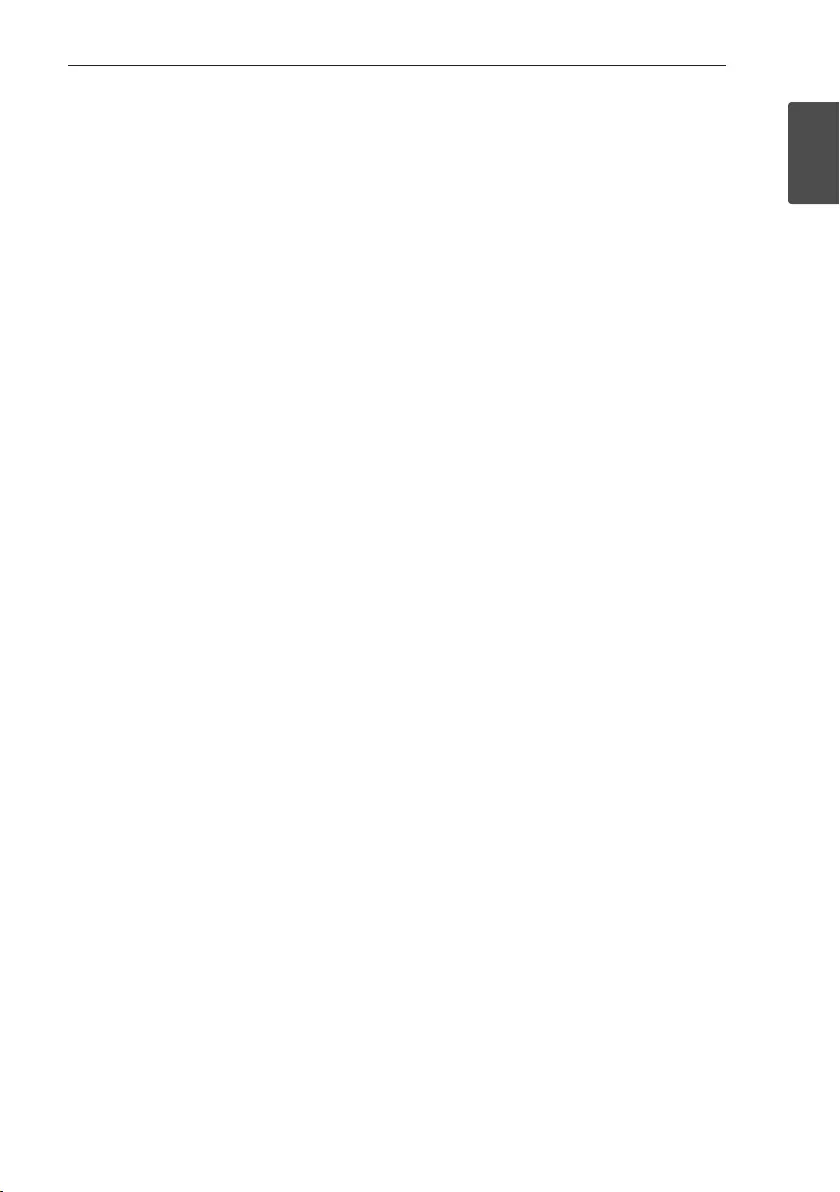
Getting Started 9
Getting Started
1
• • • • • • • • • • • • • • b • • • • • • • • • • • • •
SOUND EFFECT : Chooses sound impressions.
TUN. -/+ : Selects the radio stations.
C/V (Skip/Search) :
- Skips fast backward or forward.
- Searches for a section within a track/le.
d/M (Play/Pause) :
- Starts or pauses playback.
- Selects STEREO/MONO.
Z (Stop) :
- Stops playback.
- Cancels DELETE function
• • • • • • • • • • • • • • c • • • • • • • • • • • • •
INFO :
- Sees information about your music. An MP3 le
often comes with ID3 tag. The tag gives the Title,
Artist, Album or Time information.
- Sees the address of connected Bluetooth device
in Bluetooth mode.
DIMMER : The display windows dims over few steps.
SLEEP : Sets the system to turn off automatically at
a specified time.
CLOCK : Sets a clock and checks a time.
ALARM : With the ALARM function you can turn CD,
USB play and Tuner reception on at a desired time.
SET : Conrms the setting.
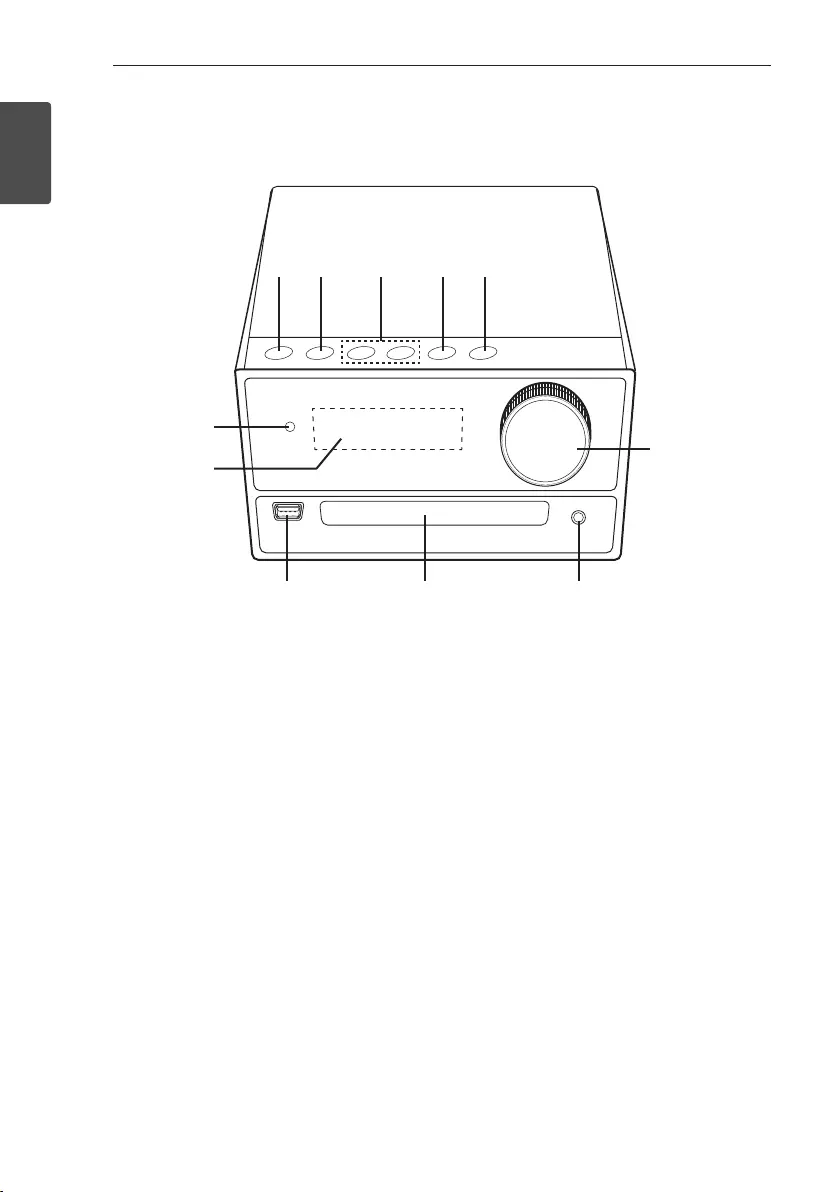
Getting Started10
Getting Started
1
Front Panel
a b c d e
f
g
h
i j k
a 1/! (Power)
Switches the unit ON or OFF.
b F
Selects the function or input source.
c Y/U (Skip/Search)
- Searches backward or forward.
- Skips to the previous/next track/le.
TUNING - / +
Selects the radio stations.
d T (Play/Pause)
- Starts or pauses playback.
- Selects Stereo/Mono.
e R
Opens or closes the disc tray.
f Remote sensor
g Display window
h Volume Knob
Adjusts volume of speaker.
i USB
Plays the audio les by connecting the USB
device.
j Disc tray
k PORT. IN
Connects to a Portable device.
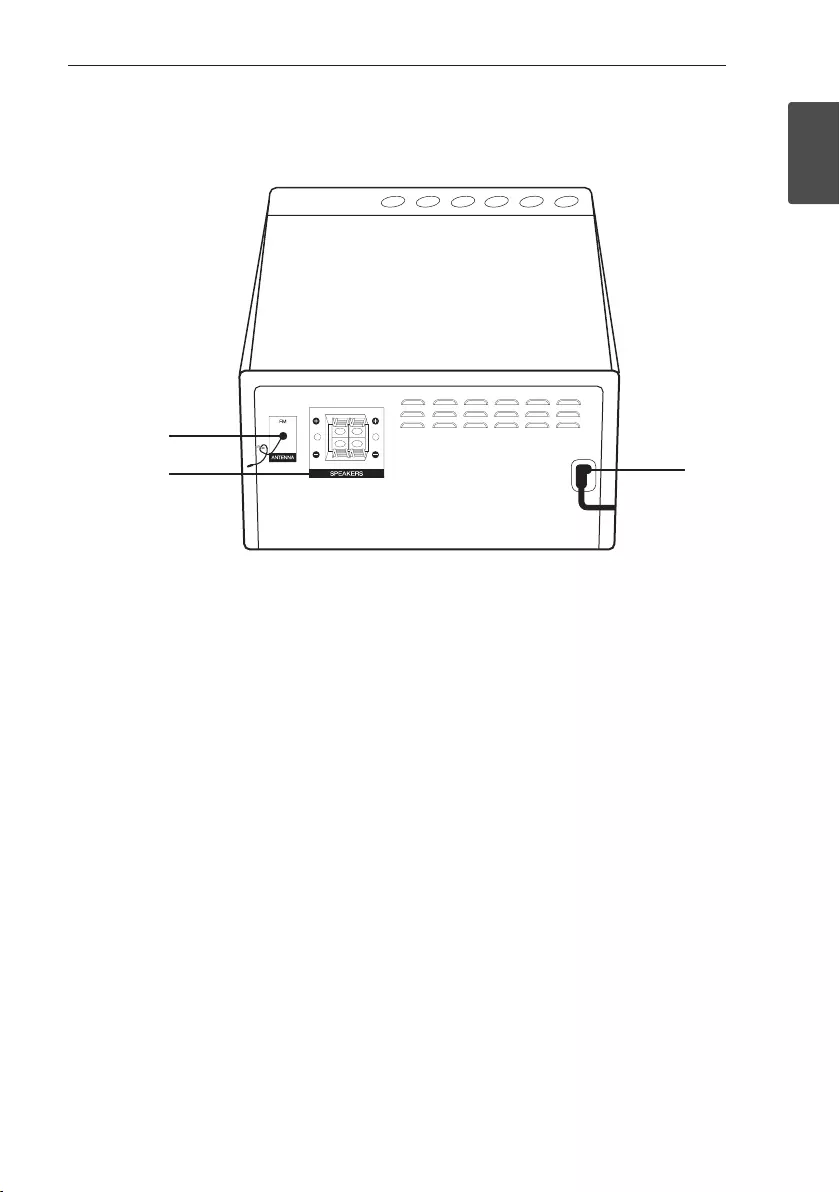
Getting Started 11
Getting Started
1
Rear Panel
R (6 Ω)L (6 Ω) c
b
a
a FM ANTENNA
b SPEAKERS (L/R) terminals
c POWER IN
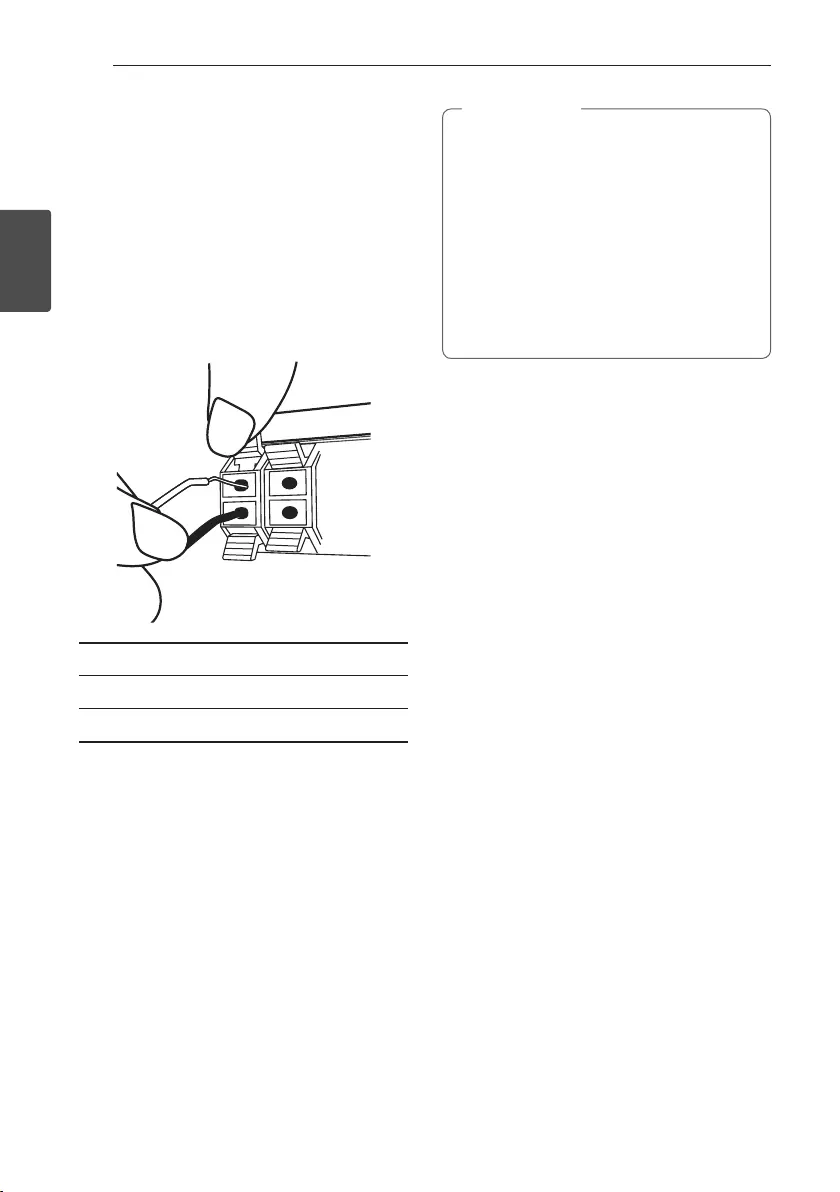
2 Connecting
Connecting12
Connecting
2
Connecting to speakers
Connecting the speakers to the
unit
To connect the cable to the unit, press each plastic
nger pad to open the connection terminals on the
unit. Insert the wire and release the nger pad.
Connect the black of each wire to the terminals
marked - (minus) and the other end to the terminals
marked + (plus).
Color Speaker
Red Front R
White Front L
yMake sure children do not put their hands or
any objects into the *speaker duct.
* Speaker duct : A hole for plentiful bass
sound on speaker cabinet (enclosure)
yUse the speaker supplied with this unit only.
Using any other speaker may cause
malfunction.
yThe speakers contain magnet parts, so color
irregularity may occur on the TV screen or PC
monitor screen. Please use the speakers far
away from either TV screen or PC monitor.
> Caution
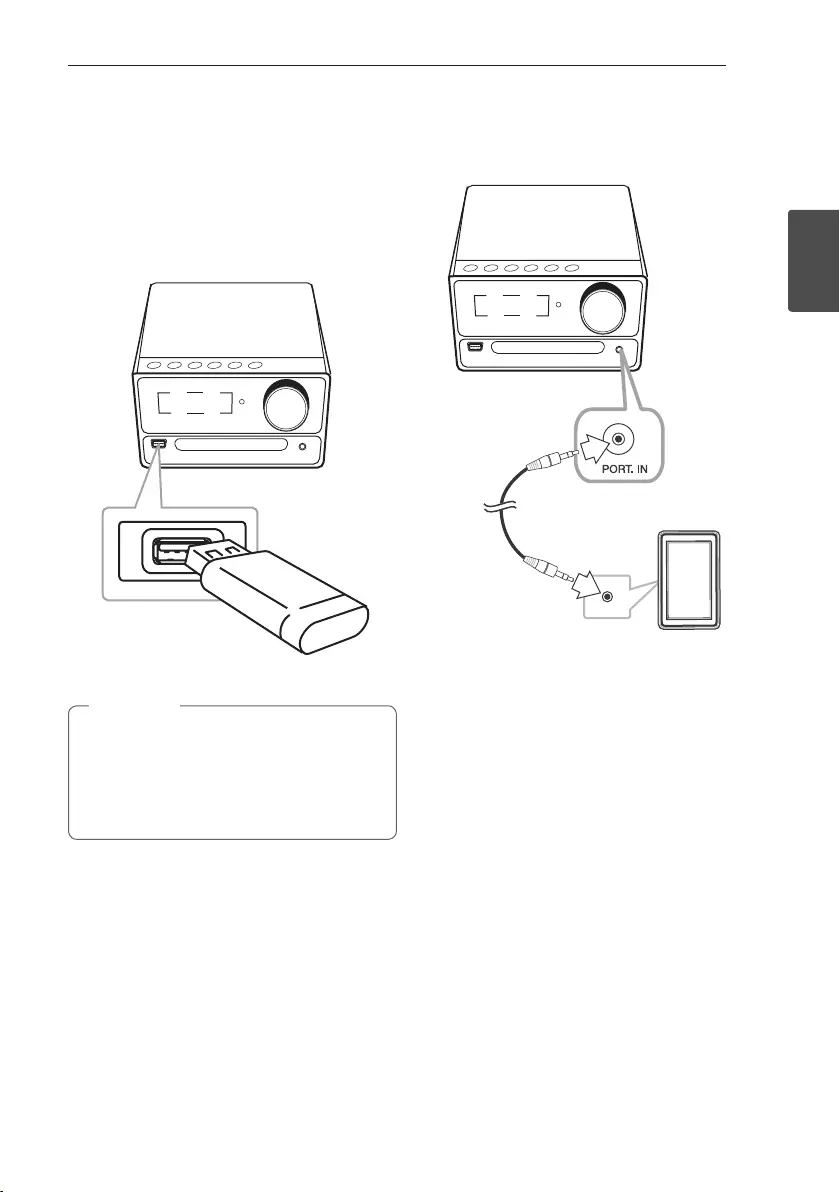
Connecting 13
Connecting
2
Optional Equipment
Connection
USB Connection
Connect a USB device to the USB ports on the unit.
Removing the USB device from the unit.
1. Choose a different function/mode or
press Z on the remote control twice in a
row.
2. Remove the USB device from the unit.
, Note
PORT. IN Connection
Connect an output (earphone or line out) of portable
device (MP3 or PMP etc) to the PORT. IN connector.
Portable cable
MP3 player etc.
Listening to music from your portable
player or external device
The unit can be used to play the music from many
types of portable player or external device.
1. Connect the portable player to the PORT. IN
connector of the unit.
2. Turn the power on by pressing 1/!.
3. Press F to select PORTABLE function.
4. Turn on the portable player or external device and
start it playing.
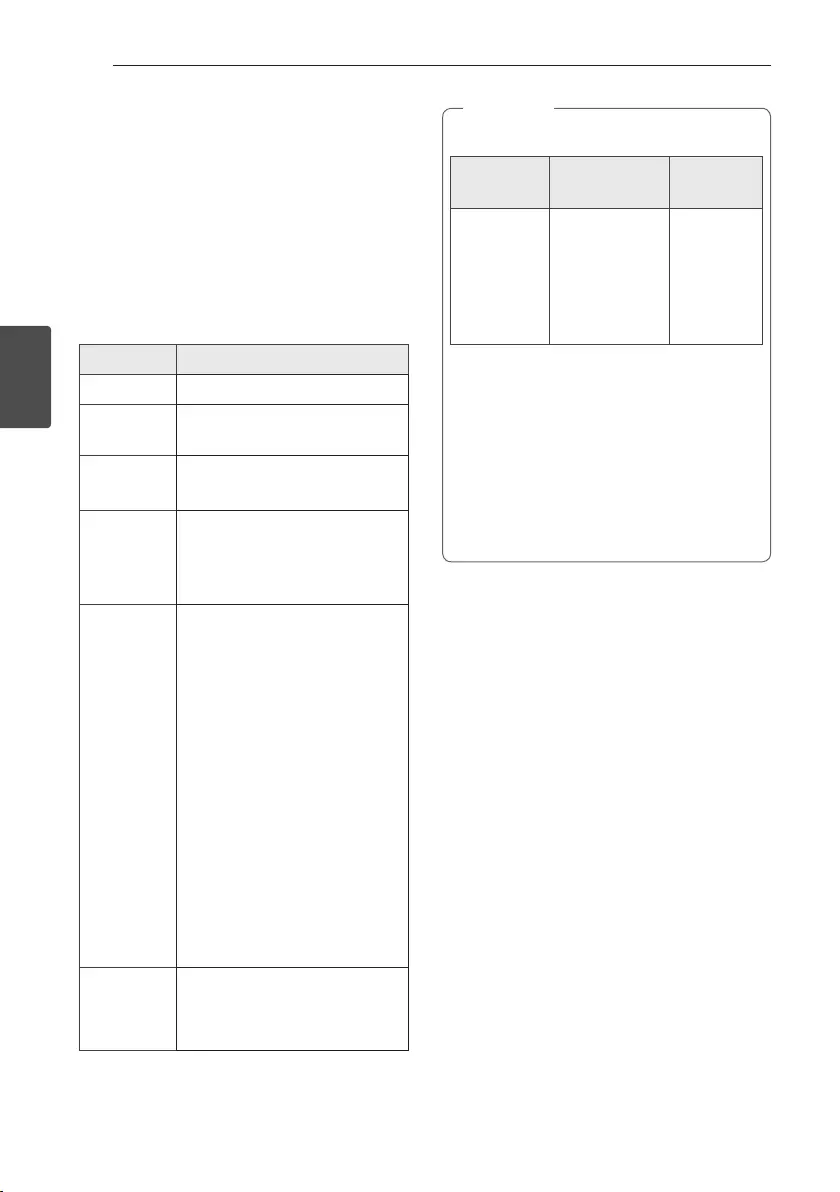
3 Operating
Operating14
Operating
3
Basic Operations
CD/USB Operations
1. Insert the disc by pressing B on the remote
control or R on the unit.
Or connect the USB device to the USB port.
2. Select CD or USB function by pressing
FUNCTION on the remote control or F on the
unit.
To Do this
Stop Press Z on the remote control.
Playback Press d/M on the remote control
or T on the unit.
Pause Press d/M on the remote control
or T on the unit.
Searching
for a section
within
a track/le
Press and hold C/V on the
remote control or Y/U on the
unit during playback and release it at
the point you want to listen to.
Skipping to
the next/
previous
track/le
- In stop status,
Press C/V on the remote
control or Y/U on the unit to
go to the next/previous track/le.
- During playback,
press V on the remote control or
U on the unit to go to the next
track/le.
Playing less than 2 seconds, press
C on the remote control or Y
on the unit to go to the previous
track/le.
Playing after 3 seconds, press C
on the remote control or Y on
the unit to go to the beginning of
the track/le.
Playing
repeatedly or
randomly
Press REPEAT on the remote
control repeatedly. Refer to the note
for details about the display change.
yThe display changes in the following order.
USB
MP3/WMA/FLAC
CD
AUDIO CD
RPT 1
RPT*DIR
RPT ALL
RANDOM
OFF
RPT 1
RPT DIR
RPT ALL
RANDOM
OFF
RPT 1
-
RPT ALL
RANDOM
OFF
*DIR : Directory
yWhen you play programmed list, only RPT 1
and RPT ALL are available.
yEven after restarting the unit or switching
one function to another, you can listen to
music from the point where it’s last been
played.
yIf you leave the disc tray open for 5 minutes,
it will close automatically.
, Note
Auto Play
AUDIO/MP3/WMA/FLAC CD is played automatically
after disc tray is open and then closed.
Automatically switches to the CD function if disc tray
is open and then closed when there is no disc in tray.
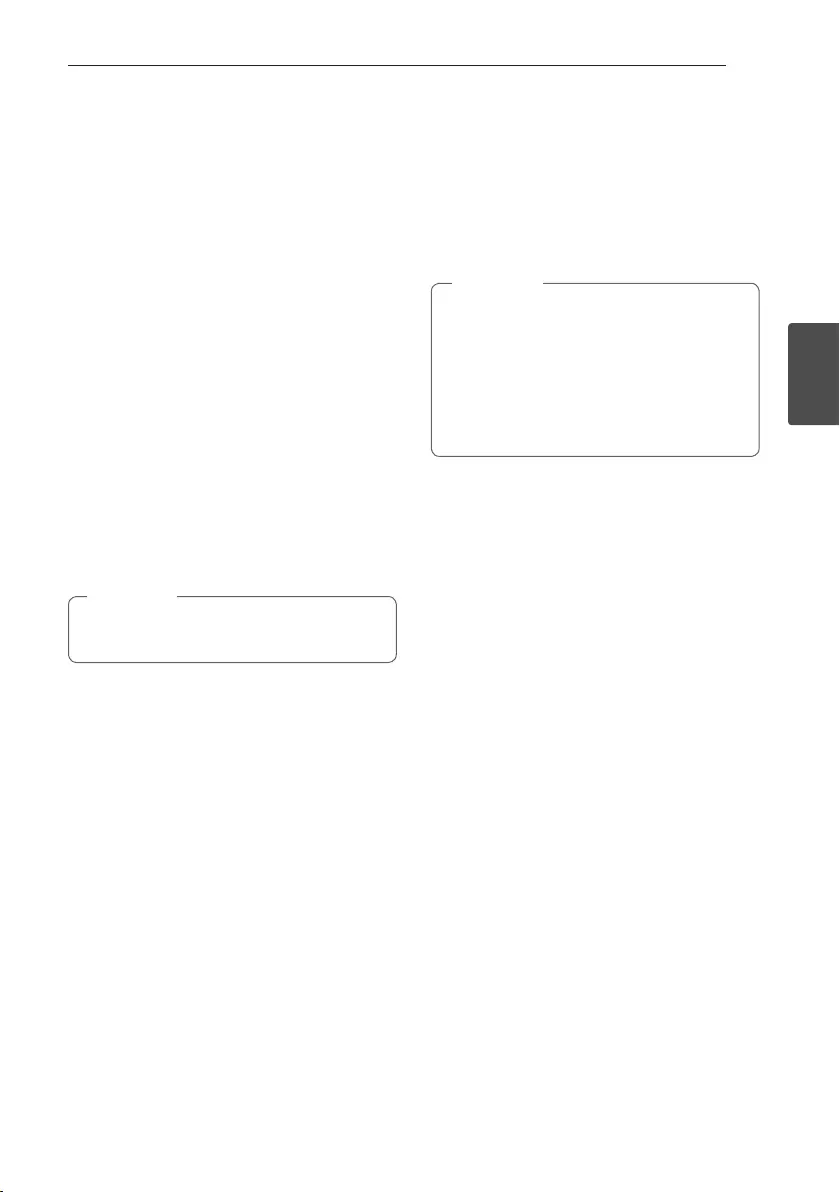
Operating 15
Operating
3
Other Operations
Programmed Playback
The program function enables you to store your
favorite les from any disc or USB device.
A program can contain 20 tracks/les for each media
(CD, USB). Possible to save a total of 40 tracks/les.
1. Press PROGRAM/MEMORY on the remote
control in stop status.
2. Press C/V on the remote control to select
a track/file.
3. Press PROGRAM/MEMORY to save and select a
next track/file.
4. Repeat steps 2 - 3 to store other tracks/files.
(You can modify the list by pressing
PRESET/FOLDER W/S to select the program
number.)
5. Press PROGRAM/MEMORY once again.
To play the programmed list, press d/M after you
make the list.
When making or modifying the programmed
list, REPEAT mode is off.
, Note
Deleting Programmed list
Deleting function only works in the edit mode.
1. Press PROGRAM/MEMORY on the remote
control in stop status.
2. Select a song by pressing PROGRAM/MEMORY
or PRESET/FOLDER W/S repeatedly.
3. Press DELETE while a song is selected.
yProgrammed list is cleared in the case below.
- Removing the disc or the USB device.
- Deleting music les in the USB device.
- Unplugging the power cord.
yProgram is switched off in the case below.
- Changing to a different function.
- Turning off and on the unit.
, Note
Displaying file information
(ID3 TAG)
While playing an MP3 le containing le information,
you can display the information by pressing INFO.
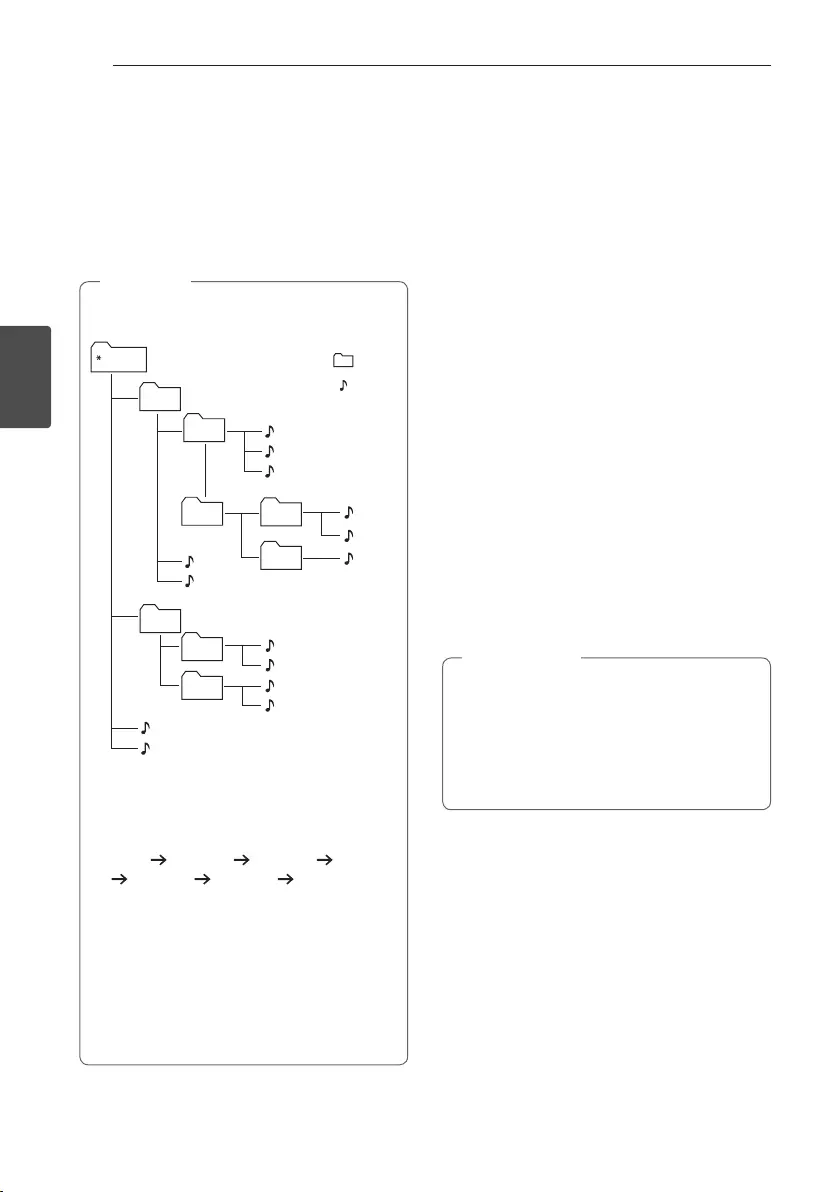
Operating16
Operating
3
Searching for a folder and an
MP3/WMA/FLAC file
1. Press PRESET/FOLDER W/S on the remote
control repeatedly until a desired folder appears
in the display window.
2. Press d/M to play it. The first file of the folder
will be played.
yUSB/CD Folders/Files are recognized as
below
FOLDER1
ROOT
FOLDER3
FOLDER4
FOLDER2
FOLDER7
FOLDER8
FOLDER5
FOLDER6
FILE 5
FILE 6
FILE 7
FILE 8
FILE 9
FILE 10
FILE 3
FILE 4
FILE 11
FILE 12
FILE 13
FILE 14
FILE 1
FILE 2
FOLDER
FILE
yIf there is no le in a folder, the folder will not
appear.
yFolders will be presented as the following
order;
ROOT FOLDER1 FOLDER3 FOLDER7
FOLDER8 FOLDER5 FOLDER6
yFile will be played from $ le No.1 to $ le
No.14 one by one.
yFiles and folders will be presented in order
recorded and may be presented differently
according to the record circumstances.
y*ROOT : The rst screen you can see when a
computer recognize the USB/CD is “ROOT”.
, Note
Deleting an MP3/WMA/FLAC
file
You can delete le, folder or format by pressing
DELETE on the remote control. This function is
supported only in stop status. (USB only)
1. - Select the file you want to delete and press
DELETE on the remote control.
- Select the folder you want to delete by pressing
PRESET/FOLDER W/Son the remote control
and press DELETE on the remote control.
- Press and hold DELETE on the remote control
to format the USB device.
Or
Press DELETE on the remote control repeatedly
during selecting the MP3/WMA/FLAC file.
The display changes in the following order.
- DEL FILE : Deletes file
- DEL DIR : Deletes folder
- FORMAT : Formats USB
2. To delete file/folder or format, press d/M
on the remote control.
If you want to exit the current mode,
press Z on the remote control.
yDo not extract the USB device during
operation. (play, delete, etc.)
yRegular back up is recommended to prevent
data loss.
yThe delete function may not be supported
according to the USB device.
> Caution
Turn off the sound temporarily
Press @ on the remote control to mute your
sound.
You can mute your unit, for example, to answer the
telephone, the “MUTE” will appear in the display
window.
To cancel it, press @ again or change the volume
level.
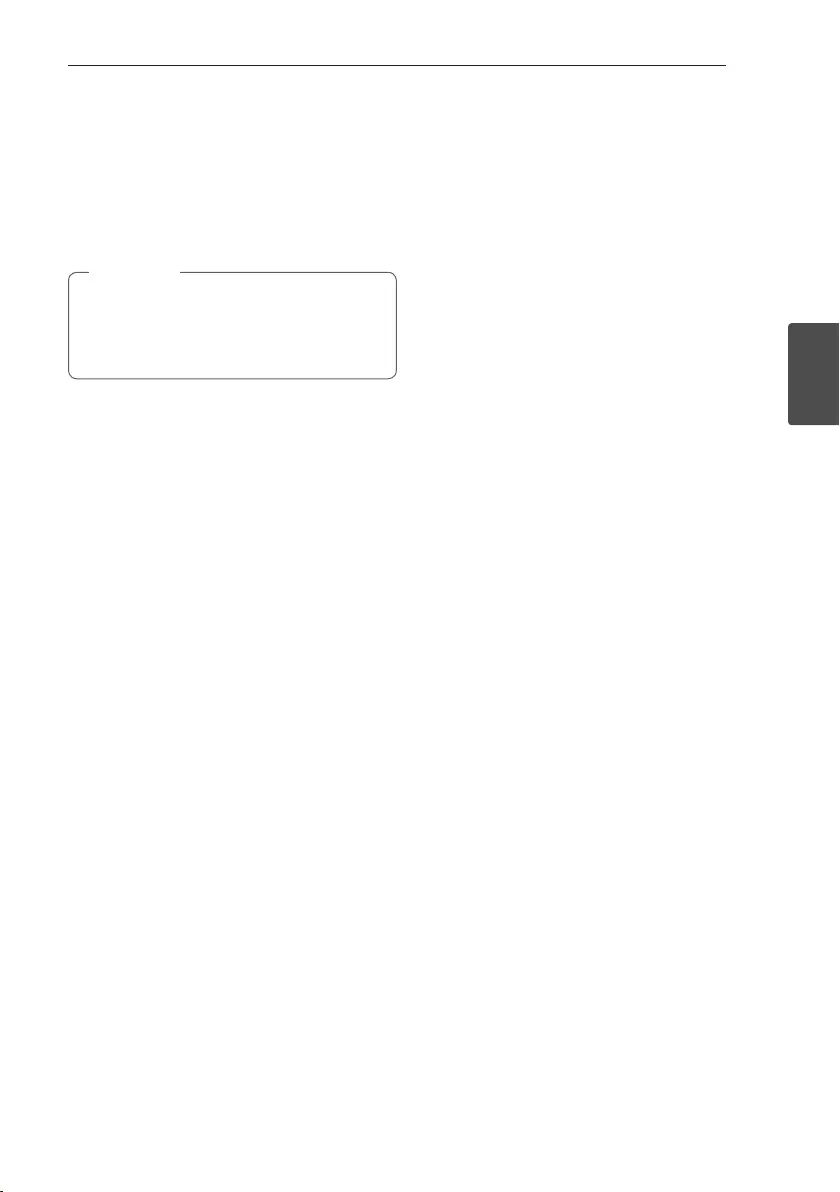
Operating 17
Operating
3
Sleep Timer Setting
Press SLEEP repeatedly to select delay time
between 10 and 180 minutes. After the delay time,
the unit will be turned off.
To cancel the sleep function, press SLEEP repeatedly
until “SLEEP 10” appears, and then press SLEEP
once again.
yYou can check the remaining time before the
unit is turned off.
yPress SLEEP. The remaining time appears in
the display window.
, Note
Dimmer
Press DIMMER once.
The display windows dims over few steps.
To cancel it, press DIMMER again.
DEMO
In the power on state, adjust the volume level of the
main unit to minimum and then press and hold F on
the unit for about 7 seconds.
To cancel the DEMO function, press and hold the F on
the unit for about 7 seconds.
Auto power down
This unit will turn itself off to save electricity in the
case were the main unit is not connected to an
external device and is not used for 20 minutes.
The unit will also turn itself off after six hours if the
main unit has been connected to another device
using the analog inputs.
How to disconnect the wireless
network connection or the wireless
device
Turn off the unit by pressing the power button for
more than 5 seconds.
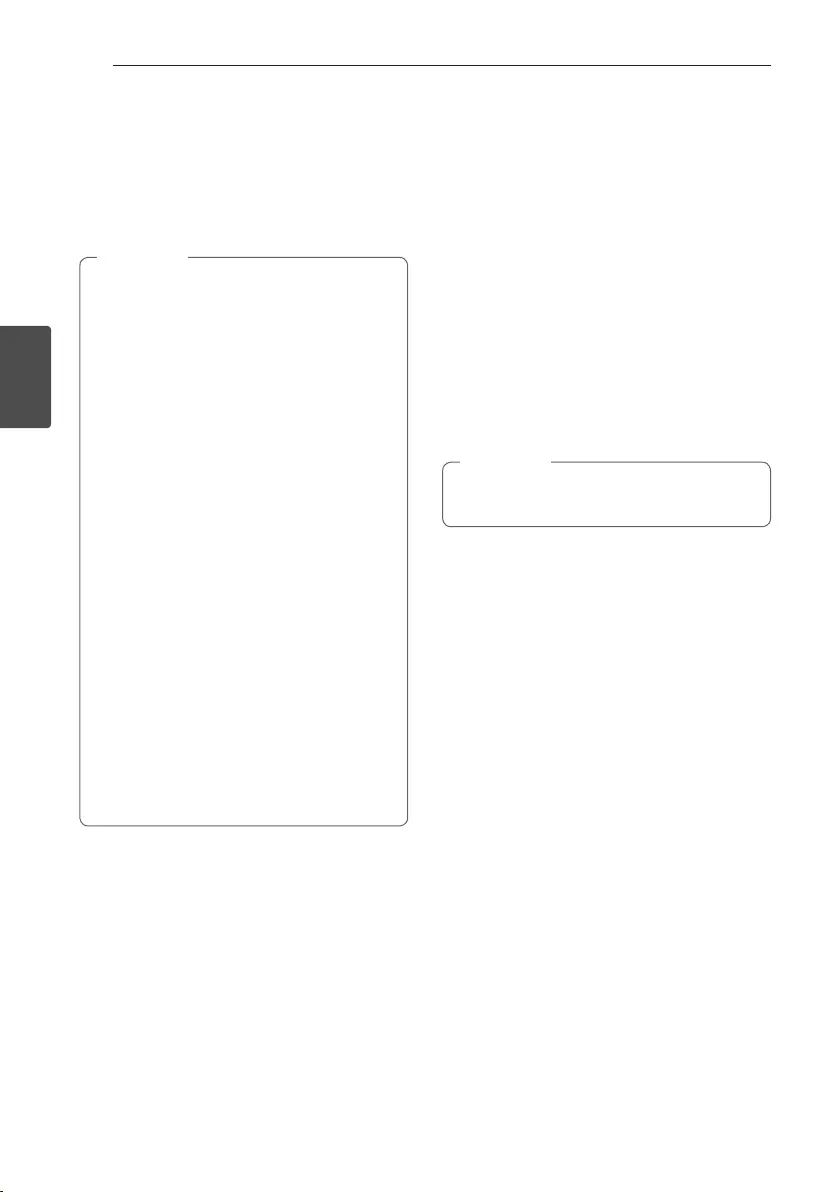
Operating18
Operating
3
AUTO POWER On
This unit automatically turns on by an input source :
LG TV or Bluetooth
If you try to connect your Bluetooth device, this
unit turns on and the unit will be connected your
Bluetooth device.
yDepending on the connected device, this
function may not operate.
yDepending on the connected device, the unit
turns on but Bluetooth function may not be
connected.
yIf you disconnect Bluetooth connection by
this unit, some Bluetooth devices try to
connect to the unit continually. Therefore it is
recommended to disconnect the connection
before turning off the unit.
yIf you try to connect to the “Music Flow
Bluetooth” app, Bluetooth function of this
unit is turned on.
yIf you turn on the unit using LG TV or
Bluetooth function, proper function of this
unit is turned on.
yIf you have already paired with this unit,
automatically this unit can turn on by an
input source when this unit is turned off.
yIf you turn off the unit by pressing the power
button for more than 5 seconds, Auto Power
On function is disabled.
To activate it, turn on the unit.
yTo use this function, the main unit must be
registered in paired devices list of Bluetooth
device.
, Note
Auto function change
This unit recognizes input signals such as Bluetooth
and LG TV and then changes suitable function
automatically.
When you try to connect Bluetooth
device
When you try to connect your Bluetooth device to
this unit, Bluetooth function is selected. Play your
music on the Bluetooth device.
When LG TV is connected
When you turn on your LG TV connected by LG
Sound Sync, this unit changes the function to LG TV.
You can hear the sound from your TV.
This function only works with devices that were
previously connected.
, Note
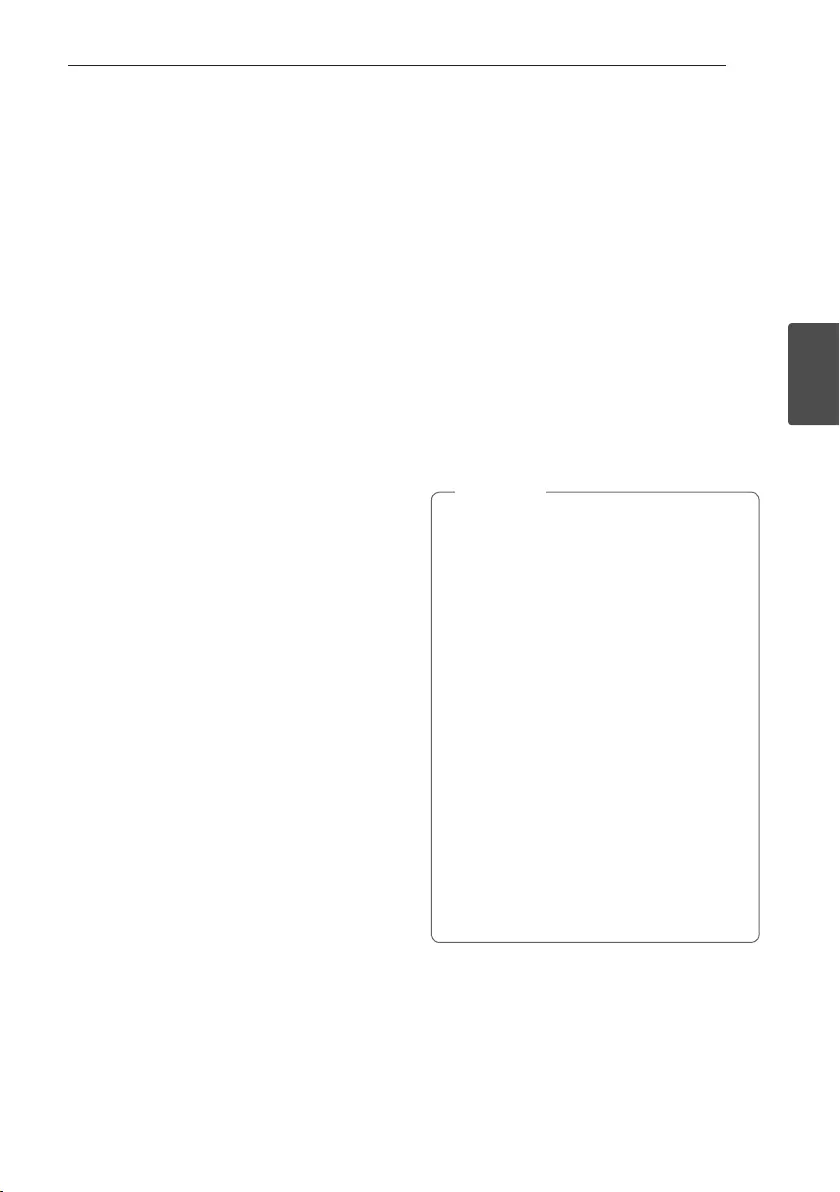
Operating 19
Operating
3
Using a BLUETOOTH®
wireless technology
About BLUETOOTH
Bluetooth is wireless communication technology for
short range connection.
The sound may be interrupted when the connection
has interference from other electronic devices or you
connect a Bluetooth device from a different room.
Connecting individual devices under Bluetooth
wireless technology does not incur any charges. A
mobile phone with Bluetooth wireless technology
can be operated via the Cascade if the connection
was made via Bluetooth wireless technology.
Available Devices : Mobile phone, MP3, Laptop, PDA.
BLUETOOTH Profiles
In order to use Bluetooth wireless technology,
devices must be able to interpret certain proles. This
unit is compatible with following prole.
A2DP (Advanced Audio Distribution Prole)
Codec : SBC
Listening to music stored on the
BLUETOOTH devices
Pairing your unit and BLUETOOTH
device
Before you start the pairing procedure, make
sure the Bluetooth feature is activated on your
Bluetooth device. Refer to your Bluetooth device’s
user guide. Once a pairing operation is performed, it
does not need to be performed again.
1. Turn on the unit.
2. Operate the Bluetooth device and perform the
pairing operation. When searching for this unit
with the Bluetooth device, a list of the devices
found may appear in the Bluetooth device
display depending on the type of Bluetooth
device. Your unit appears as “LG CM2460(XX)”.
yXX means the last two digits of
Bluetooth address. For example, if your
unit has a Bluetooth address such as
9C:02:98:4A:F7:08, you will see
“LG
CM2460(08)
”
on your Bluetooth device.
yDepending on the Bluetooth device type,
some devices may have a different pairing
process. Enter the PIN code (0000) as
needed.
yYou can connect this unit with up to 3
Bluetooth devices simultaneously using the
same method as described above, only in the
Bluetooth function.
yThe multi pairing connection is only
supported on Android or iOS devices. (Multi
pairing connection may not be supported
depending on the connected device
specications.)
yRemovable/detachable Bluetooth device
(Ex : Dongle etc.) will not support multi
pairing.
, Note
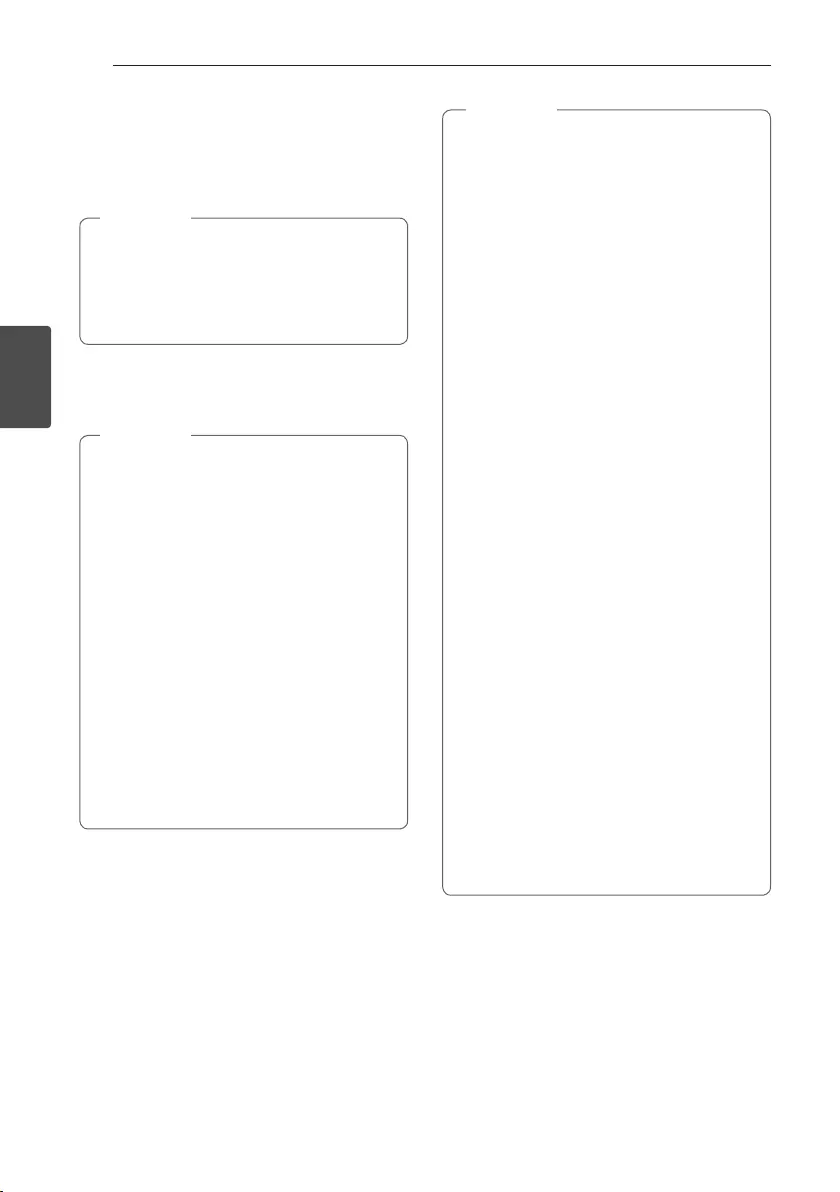
Operating20
Operating
3
3. When this unit has successfully connected with
your Bluetooth device, “PAIRED” will be appear
on the display window. After a short amount
of time, the Bluetooth device name will be
displayed.
y“PAIRED” will momentarily appear on the
display when you connect other devices for
multi pairing
yIf the device name is unavailable, “_” will be
displayed.
, Note
4. Listen to music.
To play a music stored on your Bluetooth device,
refer to your Bluetooth device’s user guide.
yWhen using Bluetooth technology, you have
to make a connection between the unit and
the Bluetooth device as close as possible and
keep the distance.
However, it may not work well in certain
situations as described below:
- There is a obstacle between the unit and
the Bluetooth device.
- There is a device using same frequency
with Bluetooth technology such as a
medical equipment, a microwave or a
wireless LAN device.
yYou should connect your Bluetooth device to
this unit again when you restart it.
yEven if this unit connected up to 3 Bluetooth
devices in the Bluetooth mode, you can play
and control music by using only one of the
connected devices.
, Note
yWhen this unit connected with multiple
Bluetooth devices, only one device which
you are playing keeps Bluetooth connection
when you change the function to the others.
yThe sound may be interrupted when the
connection has interference from other
electronic devices.
yYou cannot control the Bluetooth device
with this unit.
yDepending on the type of the device, you may
not be able to use the Bluetooth function.
yYou can enjoy wireless system using phone,
MP3, Notebook, etc.
yThe more distance between the unit and
the Bluetooth device, the lower the sound
quality becomes.
yBluetooth connection will be disconnected
when the unit is turned off or the Bluetooth
device gets far from the unit.
yWhen Bluetooth connection is disconnected,
connect the Bluetooth device to the unit
again.
yWhen a Bluetooth device is not connected,
“BT READY” appears on the display window.
yWhen you use Bluetooth function,
adjust the volume to a proper level on the
Bluetooth device.
yIf it is not in Bluetooth function, only one
device can be connected.
yIf a Bluetooth device is connected when
using LG TV, LG TV is disconnected and the
Bluetooth device is connected.
yWhen you connect Bluetooth device (iOS
device etc.) to this unit or operate the device,
the volume level can be synchronized with
each other.
, Note
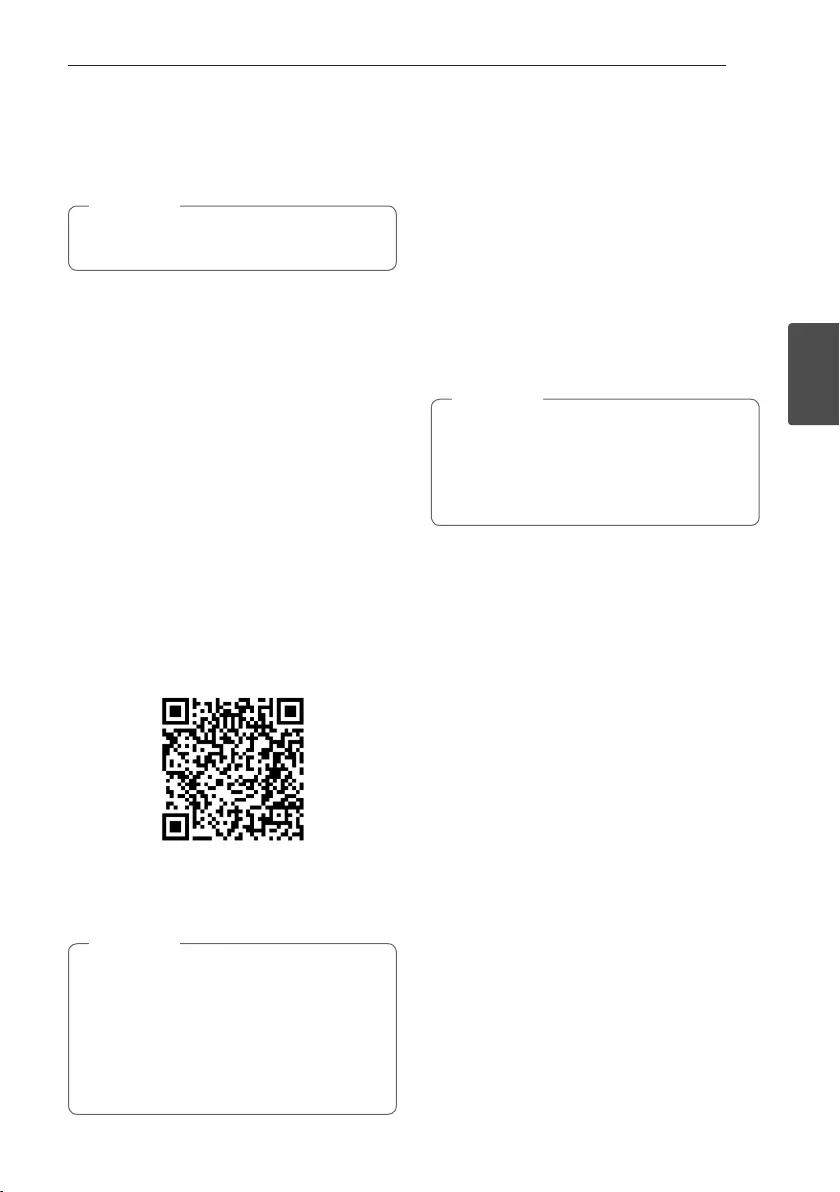
Operating 21
Operating
3
Using the Music Flow
Bluetooth App
Only Android OS is available to use “Music Flow
Bluetooth” app with this unit.
, Note
About “Music Flow Bluetooth” App
“Music Flow Bluetooth” app brings a suite of new
features to this unit.
To enjoy more features, you are recommended to
download and install free “Music Flow Bluetooth”
app.
Install “Music Flow Bluetooth”
App onto Your Bluetooth Device
There are two ways to install “Music Flow Bluetooth”
app onto your Bluetooth device.
Install “Music Flow Bluetooth” App
through QR code
1. Install “Music Flow Bluetooth” app through QR
code. Use the scanning software to scan the QR
code.
(Android OS)
2. Tap an icon for installation.
3. Tap an icon for downloading.
yMake sure that your Bluetooth device is
connected to the internet.
yMake sure that your Bluetooth device
has a scanning software application. If you
don’t have one, download one from “Google
Android Market (Google Play Store)”.
yDepending on area, QR code may not work.
, Note
Install “Music Flow Bluetooth” App
through “Google Android Market
(Google Play Store)”
1. Tap the “Google Android Market (Google Play
Store)” icon.
2. In the search bar, type in the “Music Flow
Bluetooth” and search it.
3. In the search result list, find and tap
“Music Flow Bluetooth” to start downloading
Bluetooth app.
4. Tap an icon for installation.
5. Tap an icon for downloading.
yMake sure that your Bluetooth device is
connected to the Internet.
yMake sure that your Bluetooth device is
equipped with “Google Android Market
(Google Play Store)”.
, Note
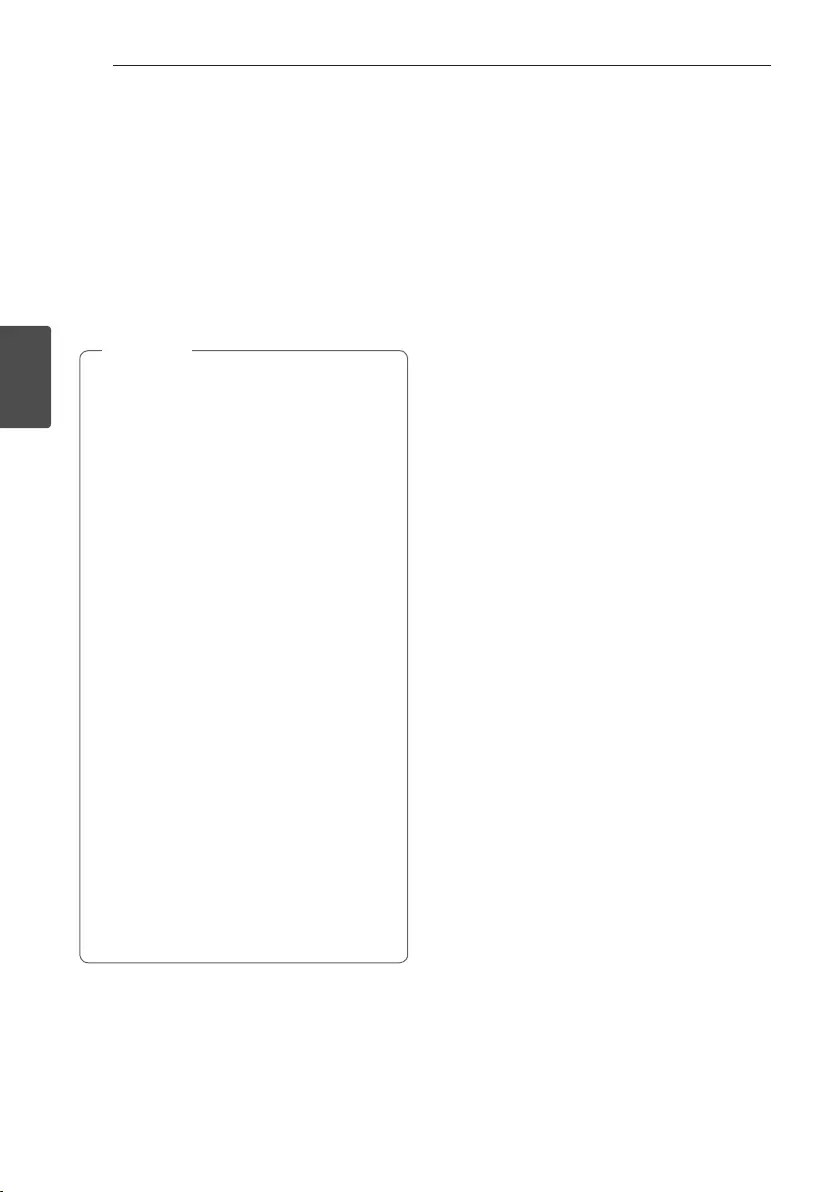
Operating22
Operating
3
Activate Bluetooth with
“Music Flow Bluetooth” App
“Music Flow Bluetooth” app helps to connect your
Bluetooth device to this unit.
1. Tap “Music Flow Bluetooth” app icon on the home
screen to open “Music Flow Bluetooth” app, and
go to the main menu.
2. Tap [Menu] and select the unit you want.
3. If you want to get more information to operate,
tap [Help] on the [Setting] menu.
y“Music Flow Bluetooth” app will be available
in the software version as follow;
- Android O/S : Ver 4.0.3 (or later)
yIf you use “Music Flow Bluetooth” app for
operation, there would be some differences
between “Music Flow Bluetooth” app and
the supplied remote control. Use the supplied
remote control as necessary.
yDepending on the Bluetooth device, “Music
Flow Bluetooth” app may not work.
yAfter connection of “Music Flow Bluetooth”
app, music may be output from your device. In
this case, try connecting procedure again.
yIf you operate the other applications or
change the settings on your Bluetooth
device while using “Music Flow Bluetooth”
app, “Music Flow Bluetooth” app may operate
abnormally.
yWhen “Music Flow Bluetooth” app operates
abnormally, check your Bluetooth device and
the connection of “Music Flow Bluetooth” app
and then try to connect again.
yDepending on the Smartphone's operating
system, you have some differences for “Music
Flow Bluetooth” operation.
yCheck Bluetooth setting on your Bluetooth
device if “Music Flow Bluetooth” app
connection does not work well.
, Note
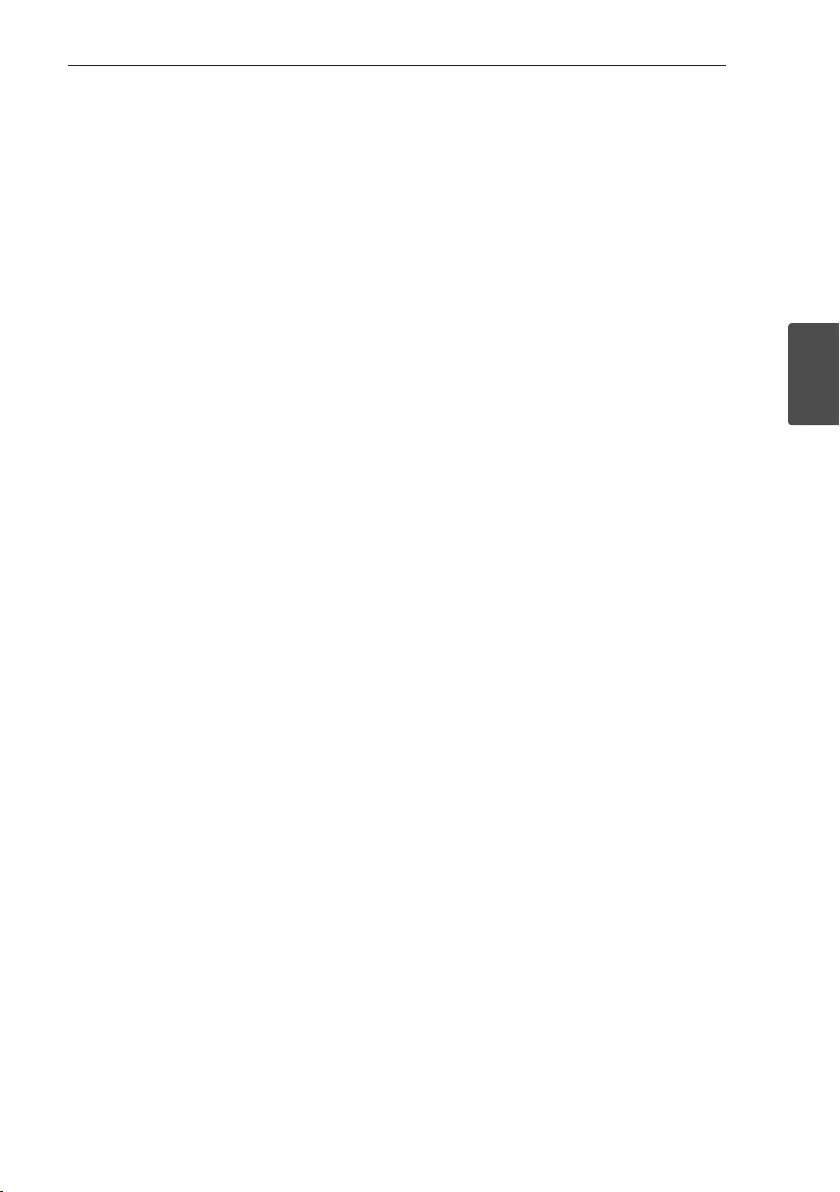
Operating 23
Operating
3
Radio Operations
Listening to the radio
1. Press FUNCTION on the remote control or F on
the unit until FM appears in the display window.
The last received station is tuned in.
2. Auto tuning :
Press and hold TUN. -/+ on the remote control
or Y/U on the unit for about two seconds
until the frequency indication starts to change,
then release. Scanning stops when the unit tunes
in a station.
Or
Manual tuning :
Press TUN. -/+ on the remote control or
Y/U on the unit repeatedly.
3. Adjust the volume by rotating volume knob on
the unit or by pressing VOL +/- on the remote
control repeatedly.
Improving poor FM reception
Press d/M on the remote control or T on the
unit.
This will change the tuner from stereo to mono and
usually improve the reception.
Presetting the Radio Stations
You can preset 50 stations for FM.
Before tuning, make sure to turn down the volume.
1. Press FUNCTION on the remote control or F on
the unit until FM appears in the display window.
2. Select the desired frequency by pressing
TUN. -/+ on the remote control or Y/U
on the unit.
3. Press PROGRAM/MEMORY on the remote
control. A preset number will blink in the display
window.
4. Press PRESET/FOLDER W/S on the remote
control to select the preset number you want.
5. Press PROGRAM/MEMORY on the remote
control. The station is stored.
6. Repeat steps 2 to 5 to store other stations.
7. To listen to a preset station, press
PRESET/FOLDER W/S on the remote control.
Deleting all the saved stations
1. Press and hold PROGRAM/MEMORY on the
remote control for two seconds.
“ERASEALL” will flash up on the unit display.
2. Press PROGRAM/MEMORY on the remote
control to erase all the saved radio stations.
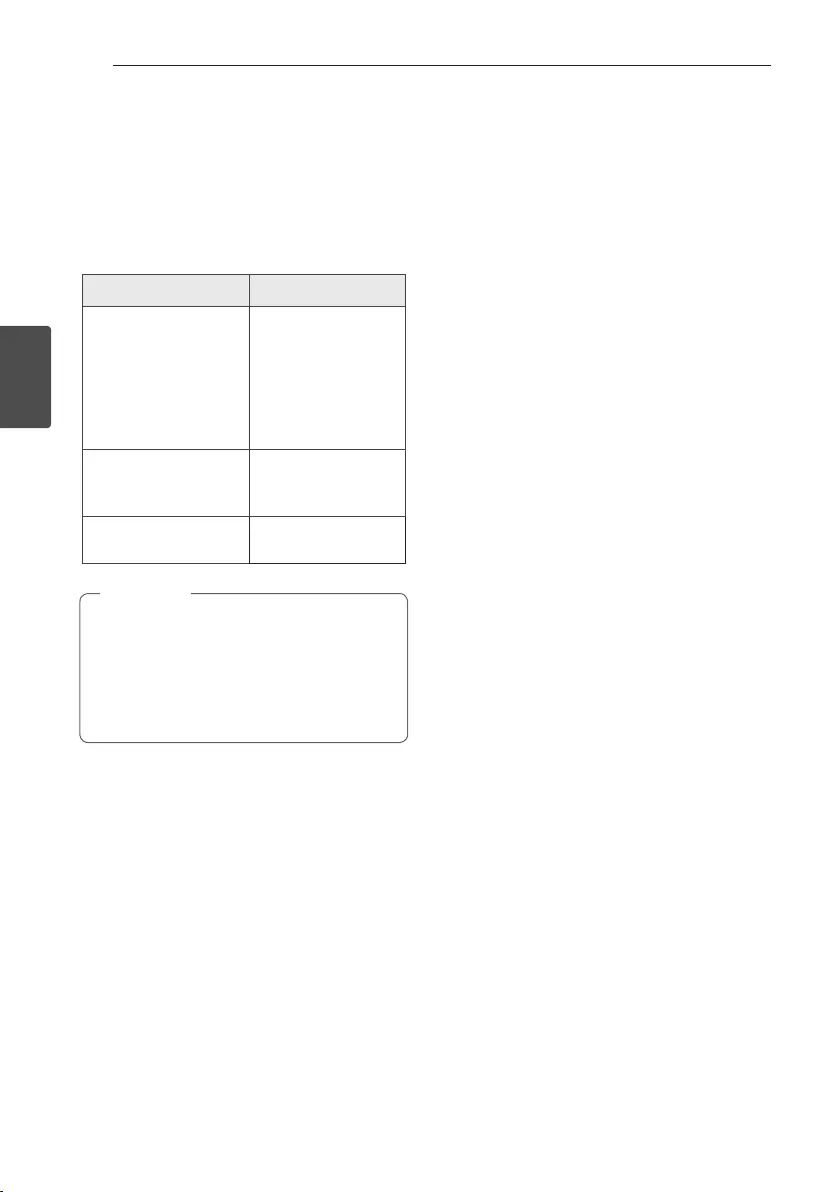
Operating24
Operating
3
Sound adjustment
This system has a number of pre-set surround sound
elds. The displayed items for the equalizer may be
different depending on sound sources and effects.
You can select a desired sound mode by using
SOUND EFFECT on the remote control.
On Display Description
POP
CLASSIC
ROCK
JAZZ
This program lends
an enthusiastic
atmosphere to the
sound, giving you the
feeling you are at an
actual rock, pop, jazz
or classic concert.
BASS
Reinforces the treble,
bass and surround
sound effect.
STANDARD You can enjoy
optimized sound.
y On some speakers, sound may not be heard
or heard in low sound depending on the
sound mode.
y Maybe you need to reset the sound mode,
after switching the input, sometimes even
after the sound track changed.
, Note
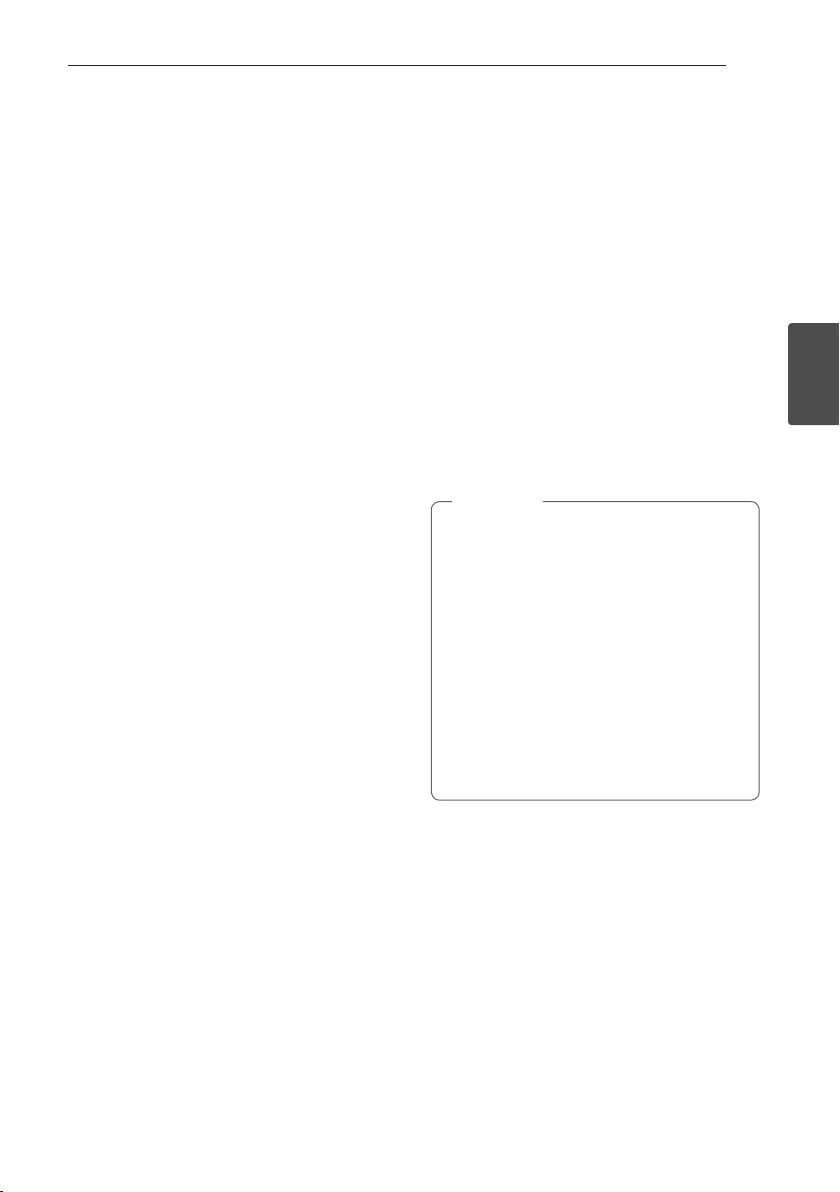
Operating 25
Operating
3
Setting the Clock
1. Turn the unit on.
2. Press and hold CLOCK.
3. Select time mode by pressing C/V on the
remote control.
- AM 12:00 (for an AM and PM display) or 0:00
(for a 24 hour display)
4. Press SET to confirm your selection.
5. Select the hours by pressing C/V on the
remote control.
6. Press SET.
7. Select the minutes by pressing C/V on
the remote control.
8. Press SET.
Setting the Clock through
“Music Flow Bluetooth” App
Install “Music Flow Bluetooth” app on your Android
device. (Refer to page 21)
Your unit’s clock will be automatically synchronized
with your device by activating Bluetooth connection
through “Music Flow Bluetooth” app.
Using your player as an alarm
clock
1. Turn the unit on.
2. Press and hold ALARM.
3. Press C/V on the remote control or
Y/U on the unit to change the hours and
minutes and press SET to save.
4. Press C/V on the remote control or
Y/U on the unit to select function and
press SET to save.
- Press C/V to select a memory No. when
you select tuner and then, press SET. If there is
no memory No., this step is skipped.
5. Press C/V on the remote control or
Y/U on the unit to change the volume
and press SET to save. The clock icon “(“ shows
that the alarm is set.
yIf you set the clock, you can check the time
by pressing CLOCK even when the player is
turned off.
yYou can set alarm after you set the clock.
yIf you set the clock and alarm, you can check
the alarm icon “(“ by pressing CLOCK even
when the player is turned off.
yIf you set the clock and alarm, you can check
the alarm icon “(“ and setting information
by pressing ALARM even when the unit is
turned off.
yYou can select ALARM on/off mode by
pressing ALARM.
, Note
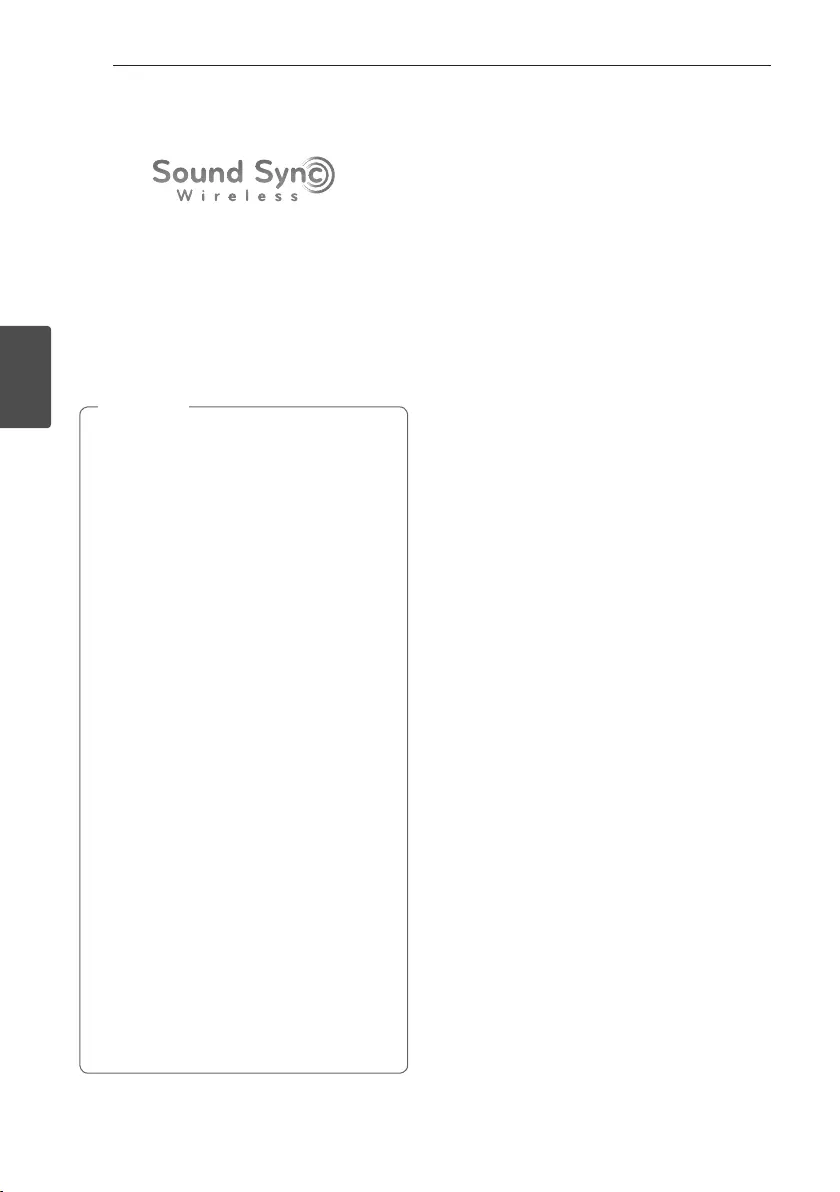
Operating26
Operating
3
LG Sound Sync
You can control some functions of this unit by
your TV’s remote control with LG Sound Sync. It is
compatible with LG TV that supports LG Sound Sync.
Make sure your TV has the LG Sound Sync logo.
Controllable function by LG TV’s remote control :
Volume up/down, mute
Refer to the TV’s instruction manual for the details of
LG Sound Sync.
yYou can also use the remote control of this
unit while using LG Sound Sync. If you use TV's
remote control again, the unit synchronizes
with the TV.
yIf the connection fails, check the conditions of
this unit and your TV : power, function
yMake sure of the condition of this unit and the
connection in the cases below when using LG
Sound Sync.
- Turned off the unit.
- Changing the function to the others.
- Disconnecting the wireless connection
caused by interference or a distance.
yThe amount of time to turn off this unit is
different depending on your TV.
yDetails of TV setting menu vary depending on
the manufacturers or models of your TV.
yIf you connect LG Sound Sync when “Music
Flow Bluetooth“ app is connected, control
through the app is available.
yIf you turned off the unit directly by pressing
1/! (Power), LG Sound Sync will be
disconnected. To use this function again, you
should reconnect the TV and the unit.
yIf an LG TV is connected when using
Bluetooth, Bluetooth is disconnected and
the LG TV is connected.
yIf you try to change the function on using
the LG TV function, volume will be change
according to the LG TV volume level.
, Note
1. Turn on the unit by pressing 1 (Power) on the
remote control.
2. Press FUNCTION on the remote control or F on
the unit until LG TV function is selected.
3. Set up the sound output of TV to listen to the
sound through this unit :
TV setting menu [ [Sound] [ [TV Sound
output] [ [LG Sound Sync (Wireless)]
“PAIRED” appears on the display window for
about 3 seconds and then you can see “LG TV”
on the display window if connecting normally
between this unit and your TV.
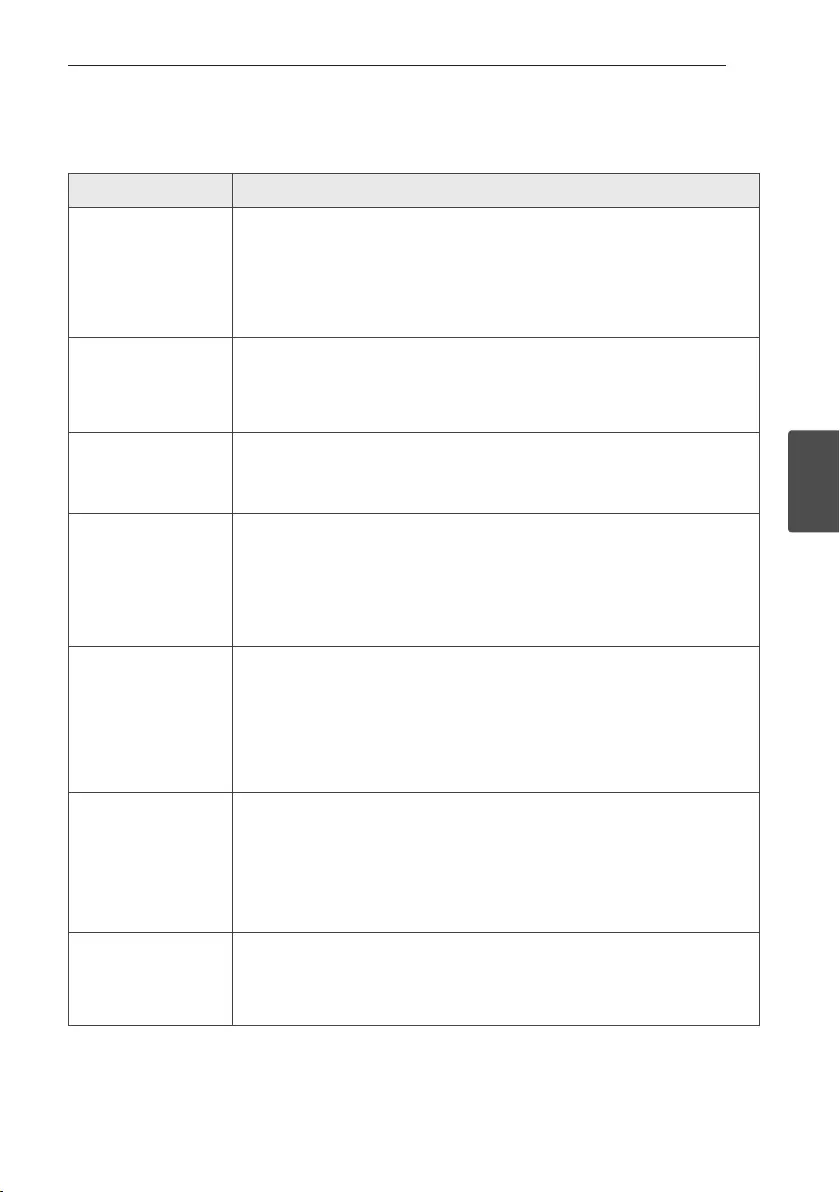
4 Troubleshooting
Troubleshooting 27
Troubleshooting
4
Troubleshooting
Problem Cause & Correction
The unit does not work
properly.
yTurn off the power of this unit and the connected external device
(TV, Woofer, DVD-player, Amplier, etc.) and turn it on again.
yDisconnect the power cord of this unit and the connected external device
(TV, Woofer, DVD-player, Amplier, etc.) and then try connecting again.
yPrevious setting may not be saved when device power is shut off.
No Power.
yThe power cord is not plugged in.
Plug in the power cord.
yCheck whether electricity failed.
Check the condition by operating other electronic devices.
No sound.
yCheck whether you select right function.
Press FUNCTION and check the selected function.
yCheck to see if the speakers are connected to the unit correctly.
The unit does not start
playback.
yAn unplayable disc is inserted. Insert a playable disc.
yNo disc is inserted. Insert a disc.
yThe disc is dirty. Clean the disc. (Refer to page 30)
yThe disc is inserted upside down.
Place the disc with the label or printed side facing upwards.
Radio stations cannot be
tuned in properly.
yThe antenna is positioned or connected poorly. Connect the antenna securely.
yThe signal strength of the radio station is too weak.
Tune to the station manually.
yNo stations have been preset or preset stations have been cleared.
(when being tuned by scanning preset channels)
Preset some radio stations, see page 23 for details.
The remote control does
not work properly.
yThe remote control is too far from the unit.
Operate the remote control within about 23 ft (7 m).
yThere is an obstacle in the path of the remote control and the unit.
Remove the obstacle.
yThe batteries in the remote control are exhausted.
Replace the batteries with new ones.
LG Sound Sync does not
work.
yCheck whether your LG TV supports LG Sound Sync.
yCheck connection of LG Sound Sync.
yCheck sound setting of your TV and this unit.
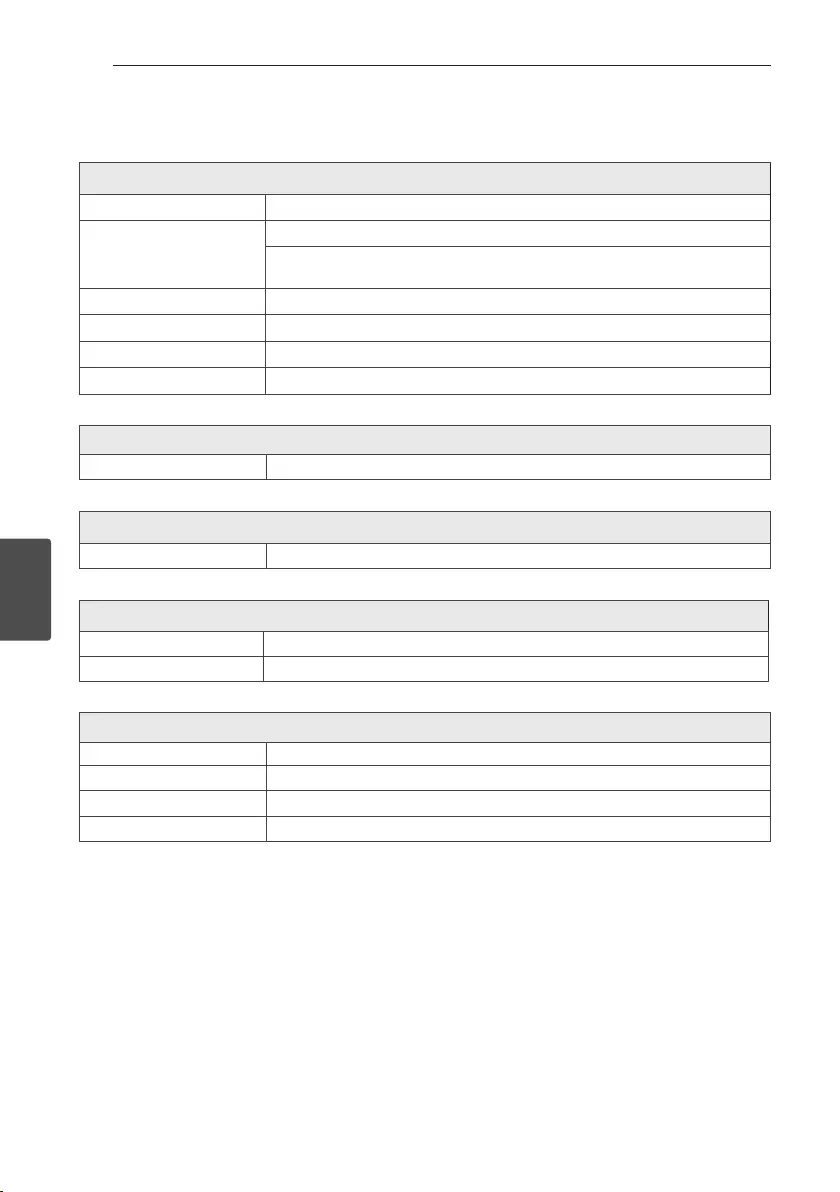
5 Appendix
Appendix28
Appendix
5
Main unit
General
Power requirements Refer to the main label.
Power consumption
Refer to the main label.
Networked standby : 0.5 W
(If all network ports are activated.)
Dimensions (W x H x D) Approx. 230 mm x 125 mm x 236 mm
Net Weight Approx. 2.1 kg
Operating temperature 5 °C to 35 °C
Operating humidity 5 % to 90 %
Inputs
Portable in (PORT. IN) 0.4 Vrms (3.5 mm stereo jack) x 1
Tuner
FM Tuning Range 87.5 to 108.0 MHz or 87.50 to 108.00 MHz
Amplier (RMS Output power)
Total 100 W
Front 50 W (6 Ω at 1 kHz, 10 % THD)
System
Frequency response 80 to 20,000 Hz
Signal-to-noise ratio 80 dB
Dynamic range 75 dB
Bus Power Supply (USB) 5 V 0 500 mA
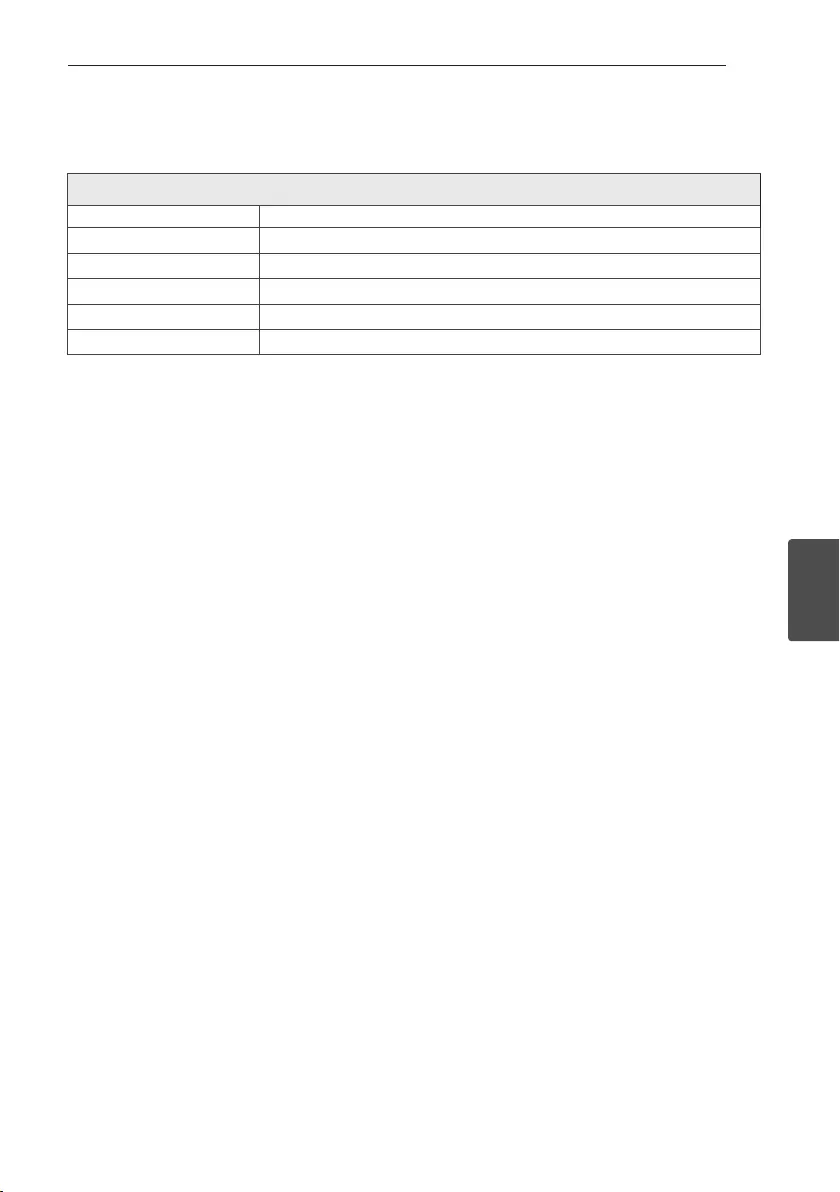
Appendix 29
Appendix
5
Speakers
Front
Type 2 Way 2 Speaker
Impedance 6 Ω
Rated Input Power 50 W
Max. Input Power 100 W
Dimensions (W x H x D) Approx. 150 mm x 250 mm x 140 mm
Net Weight Approx. 1.52 kg
yDesign and specications are subject to change without notice.Maintenance
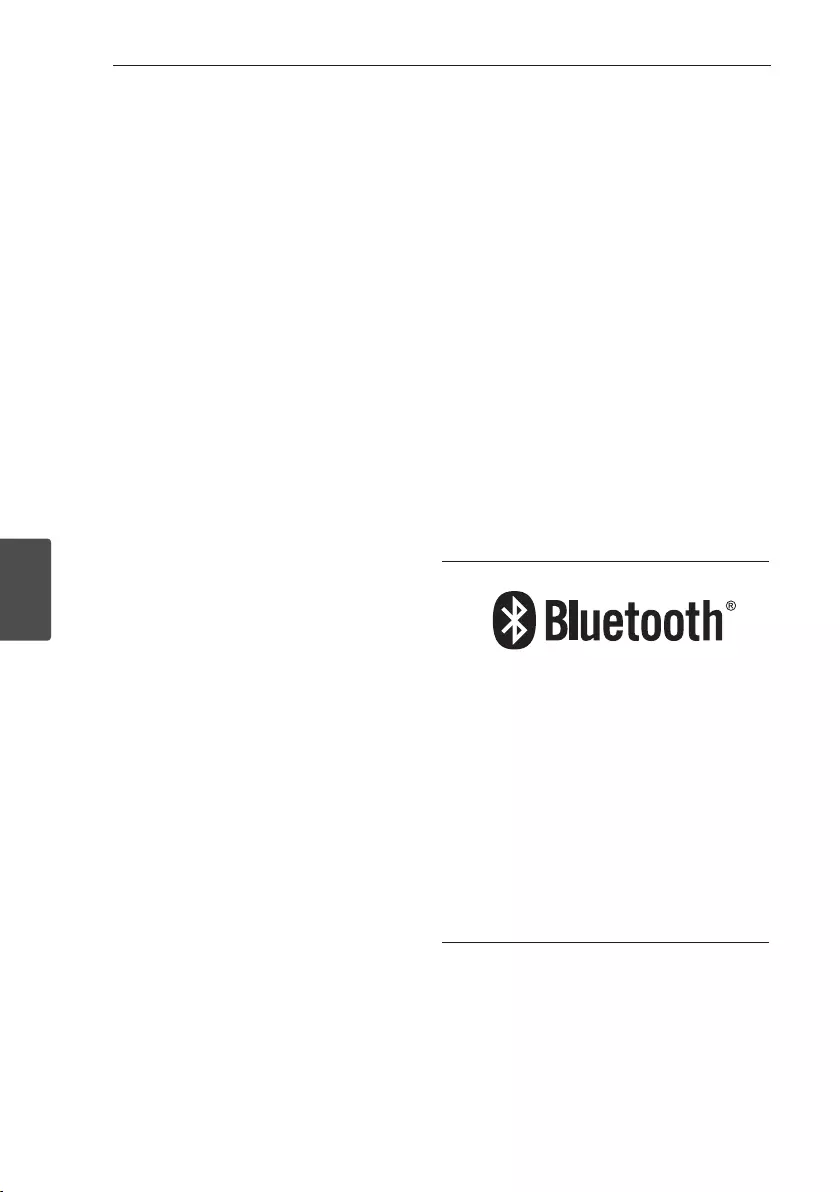
Appendix30
Appendix
5
Handling the Unit
When shipping the unit
Please save the original shipping carton and packing
materials. If you need to ship the unit, for maximum
protection, re-pack the unit as it was originally
packed at the factory.
Keeping the exterior surfaces clean
Do not use volatile liquids such as insecticide spray
near the unit.
Wiping with strong pressure may damage the
surface.
Do not leave rubber or plastic products in contact
with the unit for a long period of time.
Cleaning the unit
To clean the player, use a soft, dry cloth. If the
surfaces are extremely dirty, use a soft cloth lightly
moistened with a mild detergent solution. Do not use
strong solvents such as alcohol, benzine, or thinner,
as these might damage the surface of the unit.
Maintaining the Unit
The unit is a high-tech, precision device. If the optical
pick-up lens and disc drive parts are dirty or worn,
the picture quality could be diminished. For details,
please contact your nearest authorized service
center.
Notes on Discs
Handling Discs
Never stick paper or tape on the disc.
Storing Discs
After playing, store the disc in its case. Do not
expose the disc to direct sunlight or sources of heat
and never leave it in a parked car exposed to direct
sunlight.
Cleaning Discs
Do not use strong solvents such as alcohol, benzine,
thinner, commercially available cleaners, or anti-static
spray intended for old vinyl records.
Trademarks and
Licenses
Bluetooth wireless technology is a system which
allows radio contact between electronic.
Connecting individual devices under Bluetooth
wireless technology does not incur any charges. A
mobile phone with Bluetooth wireless technology
can be operated via the Cascade if the connection
was made via Bluetooth wireless technology.
The Bluetooth word mark and logos are owned
by the Bluetooth SIG, Inc. and any use of such
marks by LG Electronics is under license.
Other trademarks and trade names are those of
their respective owners.