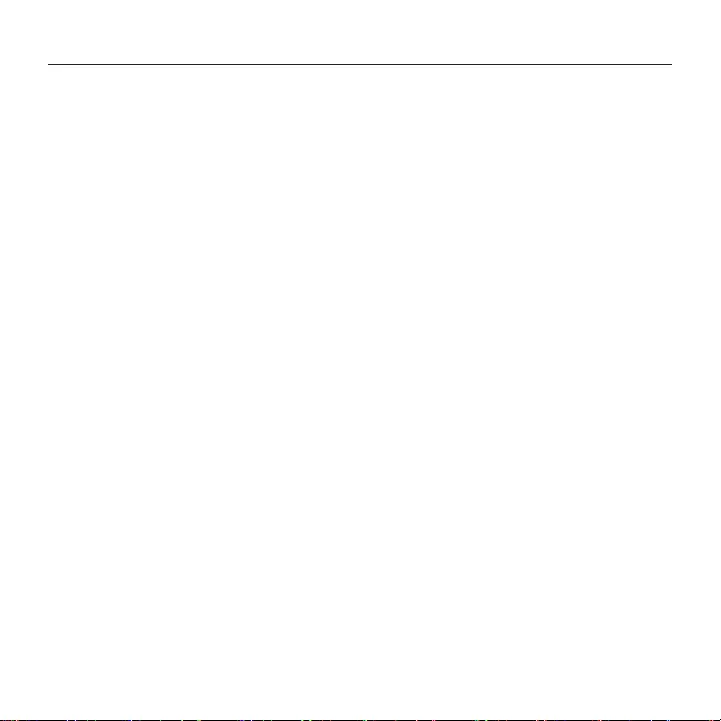Logitech CREATE User Manual
Displayed below is the user manual for CREATE by Logitech which is a product in the Mobile Device Keyboards category. This manual has pages.
Related Manuals

CREATE
Backlit Keyboard Case with Smart Connector
for iPadPro
Setup Guide
by Logitech
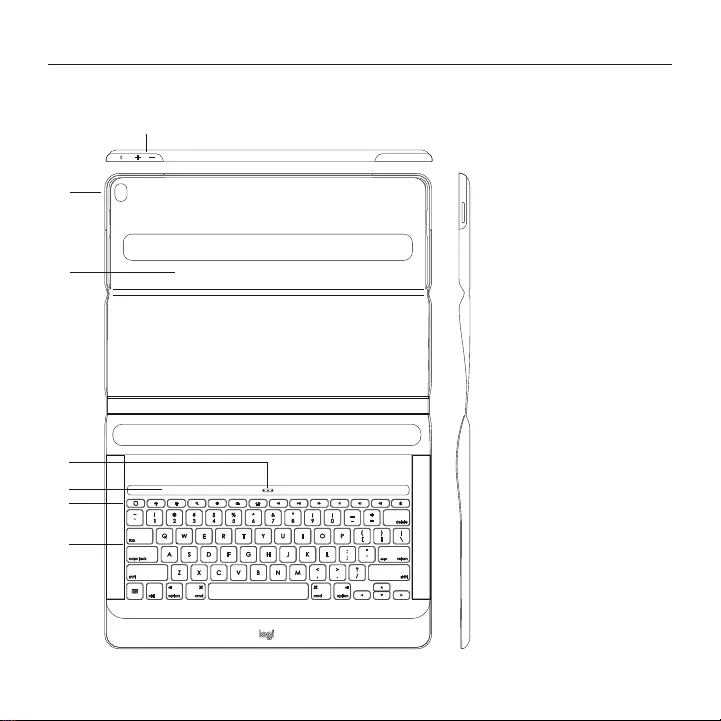
3 English
Logi CREATE - Backlit Keyboard Case with Smart Connector - for iPad Pro
Know your product
1
6
7
2
3
4
5
1. iPad Pro holder
2. iPad Pro power button
3. iPad Pro volume up
and down
4. Smart Connector
5. Magnetic iPad dock
6. Shortcut keys
7. Keyboard
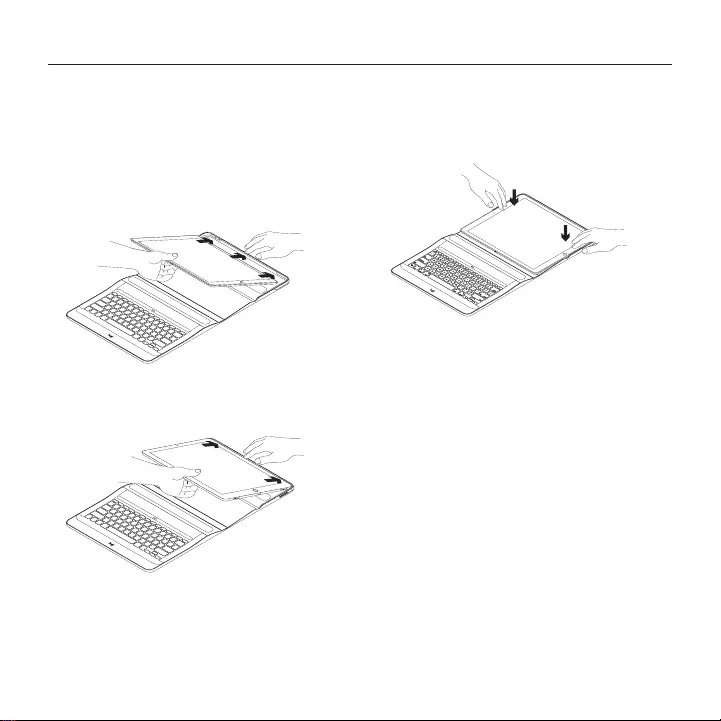
4 English
Logi CREATE - Backlit Keyboard Case with Smart Connector - for iPad Pro
Setting up the keyboard case
Inserting your iPadPro into the holder
1. Open the keyboard case and insert
thelong side of your iPadPro into
theiPad holder. Make sure that the side
with the Smart Connector is pointing
towards the keyboard:
2. Push the iPadPro directly into
thecorners:
3. Press the iPadPro down until it clicks
intoplace in the iPad holder:
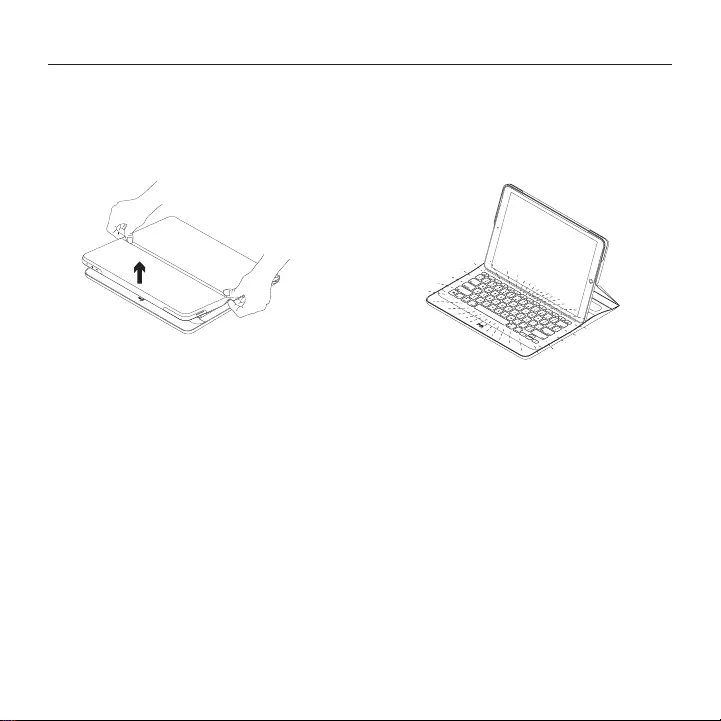
5 English
Logi CREATE - Backlit Keyboard Case with Smart Connector - for iPad Pro
Using your iPadPro
Opening your iPadPro
When you want to start using your iPadPro,
open the cover holding the iPad using
thecut-outs on either side:
Auto wake/sleep
Opening the keyboard case wakes
youriPadPro.
Closing the keyboard case puts
youriPadPro into sleep mode.
The keyboard connects to the iPadPro
automatically and will light up when
asuccessful connection is established:
The keyboard is instantly connected
totheiPadPro and receives power from
theiPadPro.
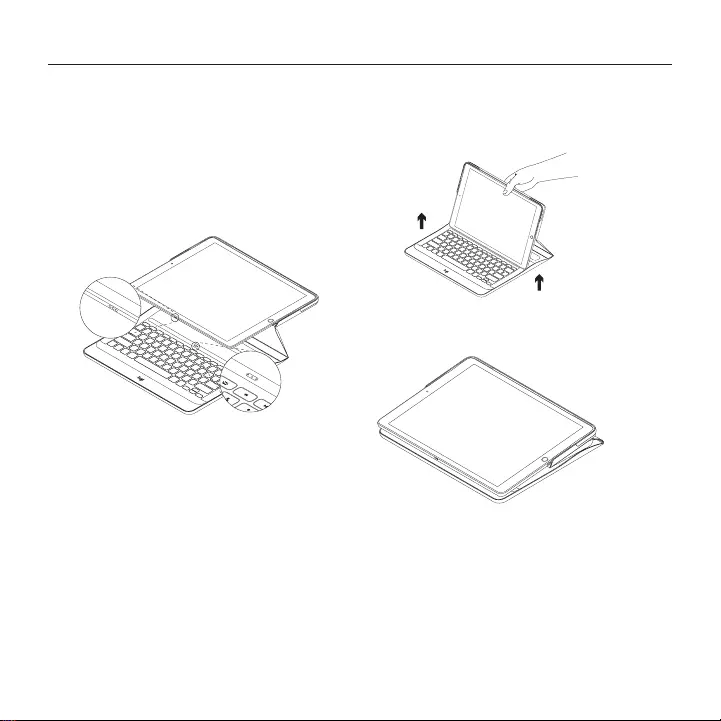
6 English
Logi CREATE - Backlit Keyboard Case with Smart Connector - for iPad Pro
Two viewing positions
The keyboard case provides two viewing
positions—one for typing and another
forbrowsing.
For typing mode, place the iPad on
themagnetic iPad dock so that the Smart
Connectors of the iPad and the keyboard
are aligned:
The keyboard is instantly connected
totheiPadPro and receives power
fromiPadPro.
When the iPadPro is docked, you can lift it
with one hand without closing the keyboard
case cover:
For browsing mode, place the keyboard
case in the browsing position:
The keyboard powers o automatically
when you disconnect the iPadPro from
theSmart Connector.
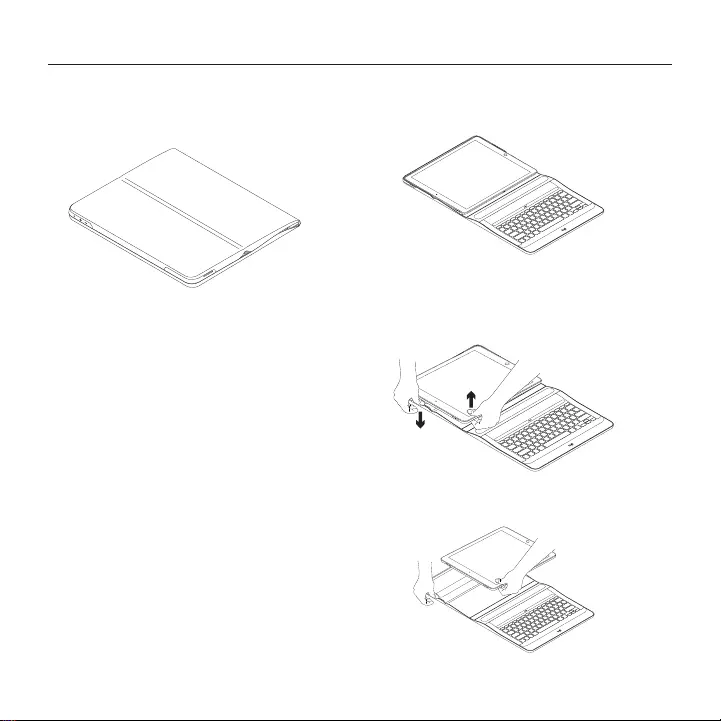
7 English
Logi CREATE - Backlit Keyboard Case with Smart Connector - for iPad Pro
Storing your iPad for travel
1. Insert your iPad in the tablet holder.
2. Close the keyboard case:
Detaching your iPadPro
1. To detach your iPadPro from the case,
lay it out on a at surface:
2. Lift the iPadPro at the edge closest
tothe keyboard and press down
on theholder edge near the recess
torelease the iPadPro:
3. You can now lift the iPadPro out of
thekeyboard case:
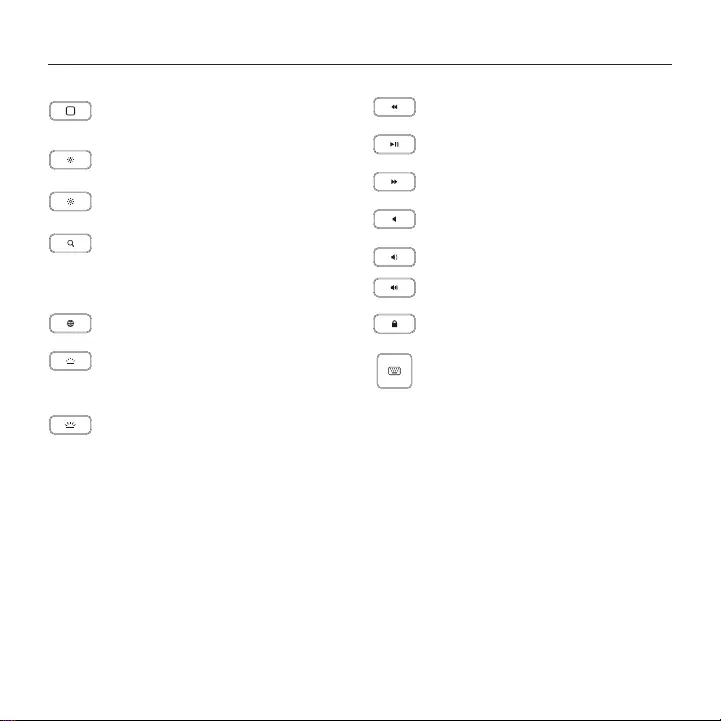
8 English
Logi CREATE - Backlit Keyboard Case with Smart Connector - for iPad Pro
Shortcut keys
Home
Goes to iPad home screen
Brightness down
Reduces the iPad screen brightness
Brightness up
Increases the iPad screen brightness
Search
Type keywords in the search bar
for contacts, music, notes, events,
mail, web, and more
Switch language
Switches the keyboard language
Keyboard brightness down
Reduces the brightness of
the keyboard backlight
Keyboard brightness up
Increases the brightness of
the keyboard backlight
Previous track
Play/Pause
Next track
Mute
Volume down
Volume up
Lock screen
Locks or unlocks the iPad screen
Virtual keyboard
Shows/hides the virtual keyboard
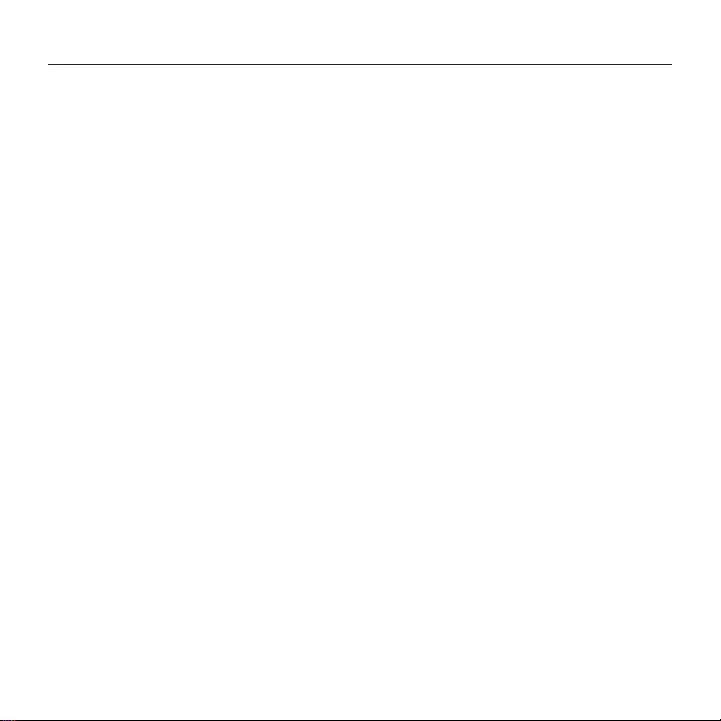
9 English
Logi CREATE - Backlit Keyboard Case with Smart Connector - for iPad Pro
Visit Product Support
There’s more information and support
online for your product. Take a moment
tovisit Product Support to learn more
about your new keyboard case.
Browse online articles for setup help,
usagetips, and information about
additional features.
Connect with other users in our Community
Forums to get advice, ask questions,
andshare solutions.
At Product Support, you’ll nd a wide
selection of content including:
• Tutorials
• Troubleshooting
• Support community
• Online documentation
• Warranty information
• Spare parts (when available)
Go to:
www.logitech.com/support/
create-backlit-keyboard-case
Troubleshooting
The keyboard does not work
• Press any key to wake the keyboard
fromsleep mode.
• Make sure that the three connection
points on the iPadPro align with the
Smart Connector on the keyboard case.
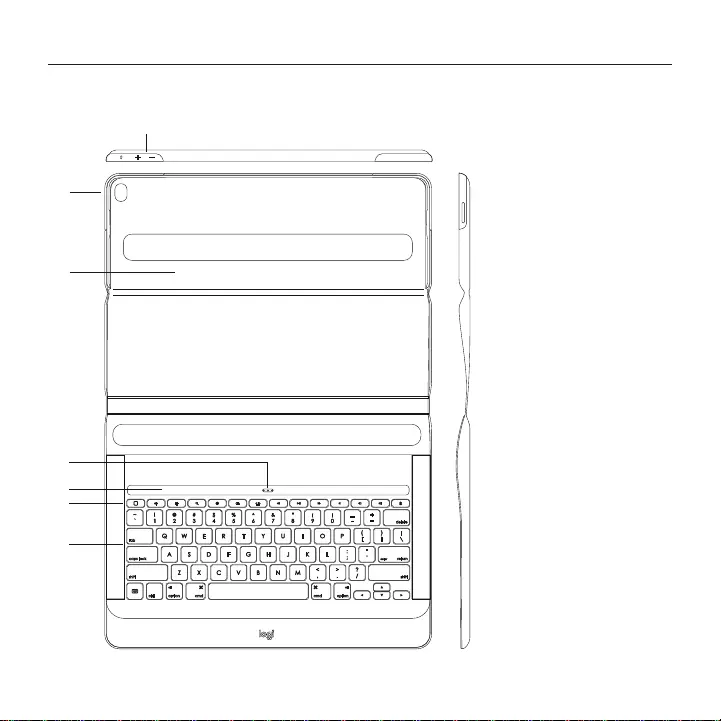
CREATE Backlit Keyboard Case with Smart Connector | iK1200 配备Smart Connector 的背光键盘保护套
10 简体中文
了解您的产品
1
6
7
2
3
4
5
1. iPad Pro 支架
2. iPad Pro 电源按钮
3. iPad Pro 音量调节键
4. 智能接头
5. iPad 磁性底座
6. 快捷键
7. 键盘
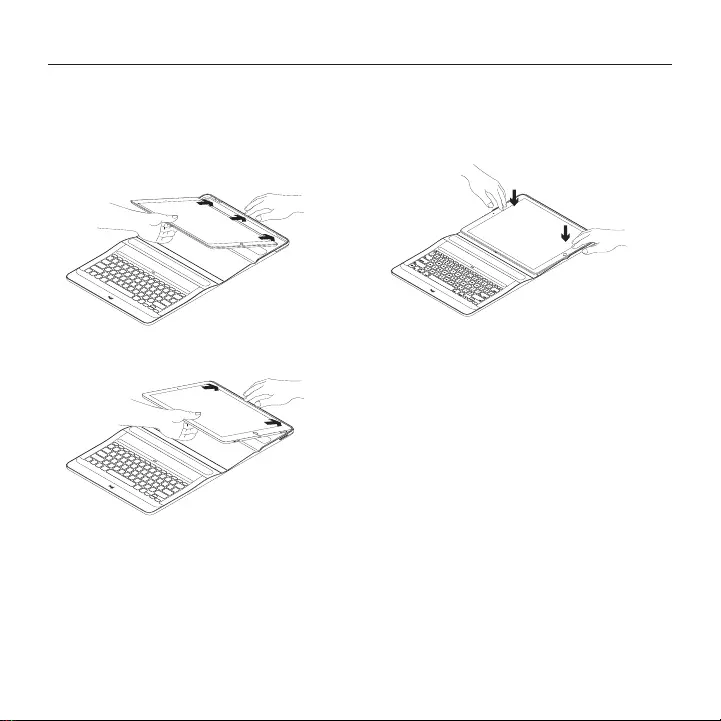
CREATE Backlit Keyboard Case with Smart Connector | iK1200 配备Smart Connector 的背光键盘保护套
11 简体中文
设置键盘保护套
将 iPad Pro 插入支架
1. 打开键盘保护套,将 iPad Pro 的长边
插入 iPad 支架。 确保带智能接头的一
侧朝向键盘:
2. 将 iPad Pro 直接推入各角:
3. 向下按 iPad Pro 直至听到咔哒声,从而
将其妥善固定于 iPad 支架:

CREATE Backlit Keyboard Case with Smart Connector | iK1200 配备Smart Connector 的背光键盘保护套
12 简体中文
使用 iPad Pro
打开 iPad Pro
想要开始使用 iPad Pro 时,通过两侧的凹槽
打开用于固定 iPad 的保护盖:
自动唤醒/休眠
打开键盘保护套即可唤醒 iPad Pro。
闭合键盘保护套 iPad Pro 即进入休眠模式。
键盘会自动连接至 iPad Pro,当成功建立连
接后即会亮起背光:
键盘可即时连接至 iPad Pro,并将 iPad Pro
作为电力来源。
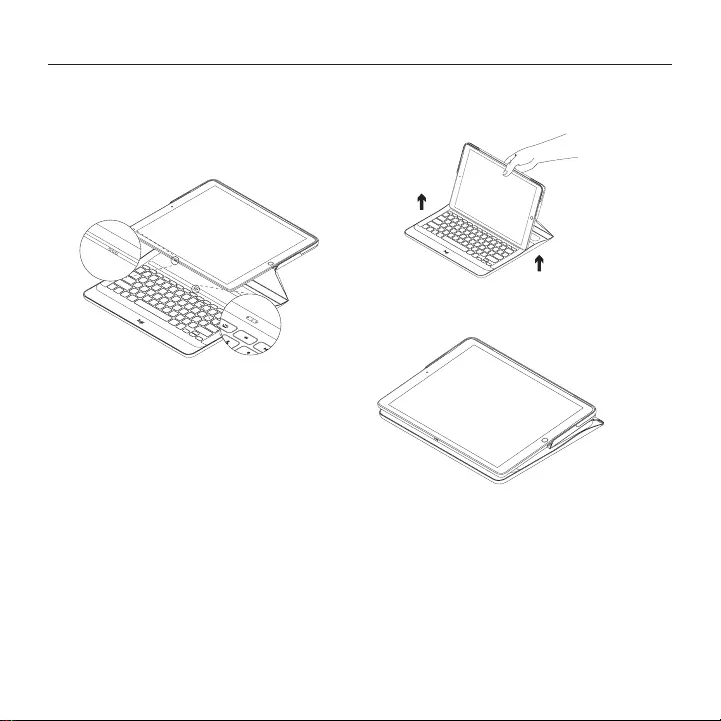
CREATE Backlit Keyboard Case with Smart Connector | iK1200 配备Smart Connector 的背光键盘保护套
13 简体中文
两种放置方式
键盘保护套提供两种放置方式:一种用于
输入,一种用于浏览。
对于输入模式,请将 iPad 置于 iPad 磁性底
座上,使 iPad 的智能接头与键盘相对齐:
键盘可即时连接至 iPad Pro,并将 iPad Pro
作为电力来源。
将 iPad Pro 放入底座后,可单手将其抬起,
而不必合上键盘保护盖:
对于浏览模式,请将键盘保护套置于浏览
位置:
如果断开 iPad Pro 与智能接头的连接,键盘
电源便会自动关闭。
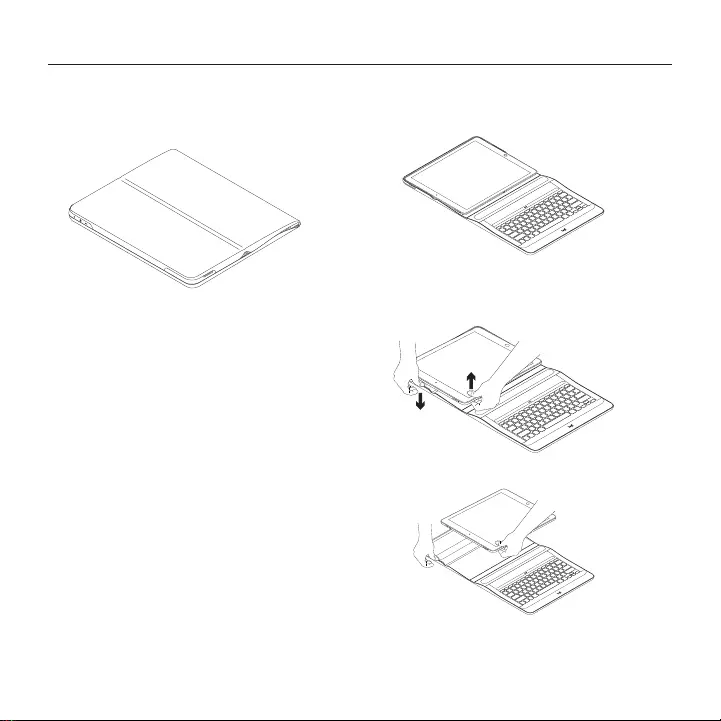
CREATE Backlit Keyboard Case with Smart Connector | iK1200 配备Smart Connector 的背光键盘保护套
14 简体中文
旅行时收纳 iPad
1. 将 iPad 插入到平板电脑支架中。
2. 合上键盘保护套:
卸下 iPad Pro
1. 要将 iPad Pro 从保护套卸下,可将其摆
放在平坦表面上:
2. 抬起 iPad Pro 最靠近键盘的一边,
同时将支架靠近凹槽的一边向下按,
以让 iPad Pro 松脱:
3. 此时可从键盘保护套中取出 iPad Pro:
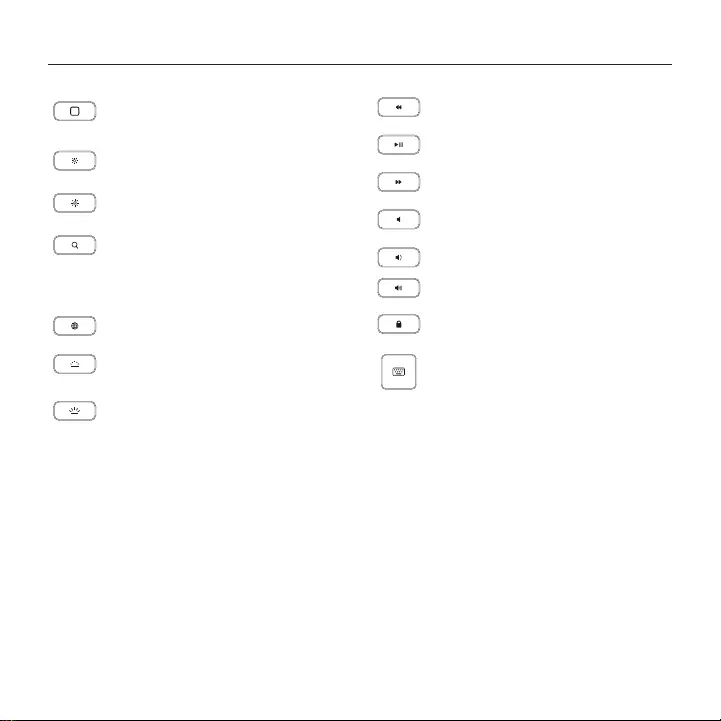
CREATE Backlit Keyboard Case with Smart Connector | iK1200 配备Smart Connector 的背光键盘保护套
15 简体中文
快捷键
主页
转至 iPad 主屏幕
调低亮度
降低 iPad 屏幕亮度
调高亮度
提高 iPad 屏幕亮度
搜索
在搜索栏中输入关键字以搜索联
系人、音乐、注释、事件、邮件、
网站等内容
切换语言
切换键盘语言
调低键盘亮度
降低键盘背光亮度
调高键盘亮度
提高键盘背光亮度
上一曲目
播放/暂停
下一曲目
静音
调低音量
调高音量
锁屏
锁定或解锁 iPad 屏幕
虚拟键盘
显示/隐藏虚拟键盘
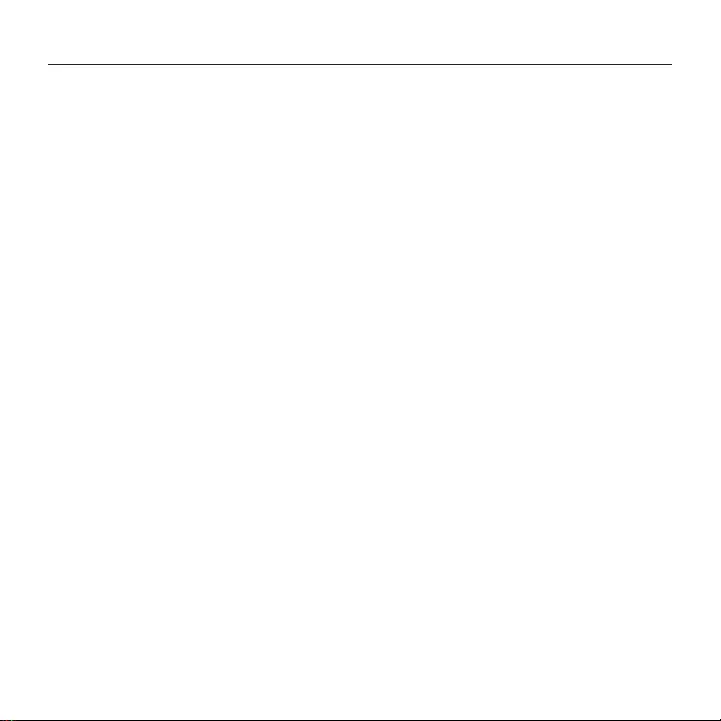
CREATE Backlit Keyboard Case with Smart Connector | iK1200 配备Smart Connector 的背光键盘保护套
16 简体中文
访问“产品支持”
我们的网站提供有关于本产品的详细信息和
支持服务。 请抽时间访问“产品支持”,了解
关于新键盘保护套的更多信息。
浏览在线文章,查看安装帮助、使用技巧以
及关于更多功能的信息。
通过“社区论坛”与其他用户交流,获得建
议,提出问题,分享解决方法。
“产品支持”提供了广泛的内容选择:
• 教程
• 疑难解答
• 支持社区
• 在线文档
• 保修信息
• 备用部件(若有供应)
访问:
www.logitech.com/support/
create-backlit-keyboard-case
疑难解答
键盘不工作
• 按任意键即可将键盘从休眠模式中唤醒。
• 确保将 iPad Pro 上的三个连接点与键盘保
护套上的智能接头对齐。
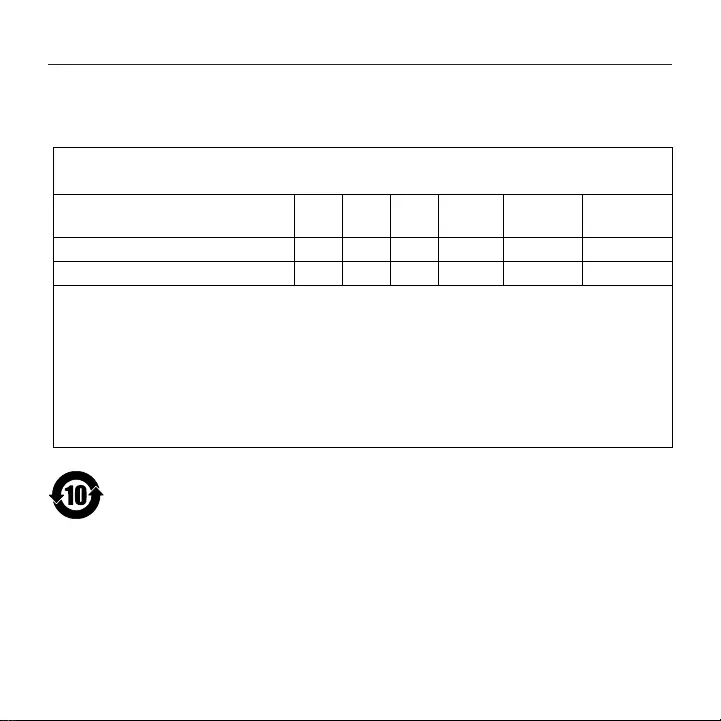
产品中有害物质的名称及含量
根据中国<<电子电气产品有害物质限制使用标识要求> >
有害物质
Hazardous Substances
部件名称
Parts Name
铅
(Pb)
汞
(Hg)
镉
(Cd)
六价铬
(Cr(VI))
多溴联苯
(PBB)
多溴二苯醚
(PBDE)
塑料/其它部件 Plastic/Others parts OOO O O O
金属部件 Metal parts XOO O O O
本表格依据 SJ/T 11364 的规定编制。
O=表示该有害物质在该部件所有均质材料中的含量均在 GB/T 26572规定的限量要求以下。
X= 表示该有害物质至少在该部件的某一均质材料中的含量超出 GB/T 26572规定的限量要求。
表中标有"X"的所有部件均符合欧盟 RoHS Recast法规 65/2011-/EU 指令。
此表显示"罗技科技有限公司"的电子电气产品部件中何处存在这些有害物质。请注意,并非内装产品都
包含上述所有部件。
注:环保使用期限的参考标准,取决于产品正常工作的温度和湿度等条件。
CREATE Backlit Keyboard Case with Smart Connector | iK1200 配备Smart Connector 的背光键盘保护套
17 简体中文
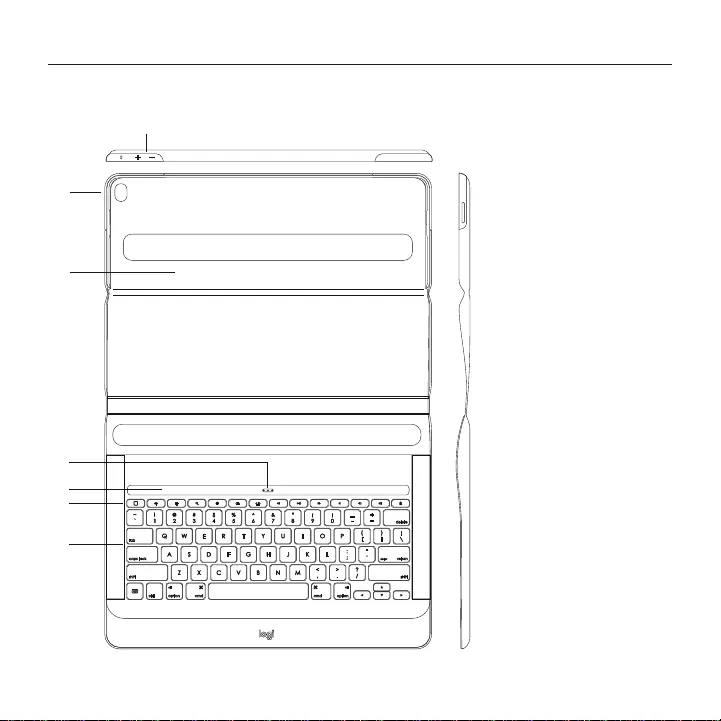
18
18 繁體中文
Logi CREATE - 配備智慧接頭的背光鍵盤保護殼 - 適用於 iPad Pro
瞭解您的產品
1
6
7
2
3
4
5
1. iPad Pro 插槽
2. iPad Pro 電源按鈕
3. iPad Pro 音量調節鍵
4. 智慧接頭
5. iPad 磁力座
6. 快速鍵
7. 鍵盤
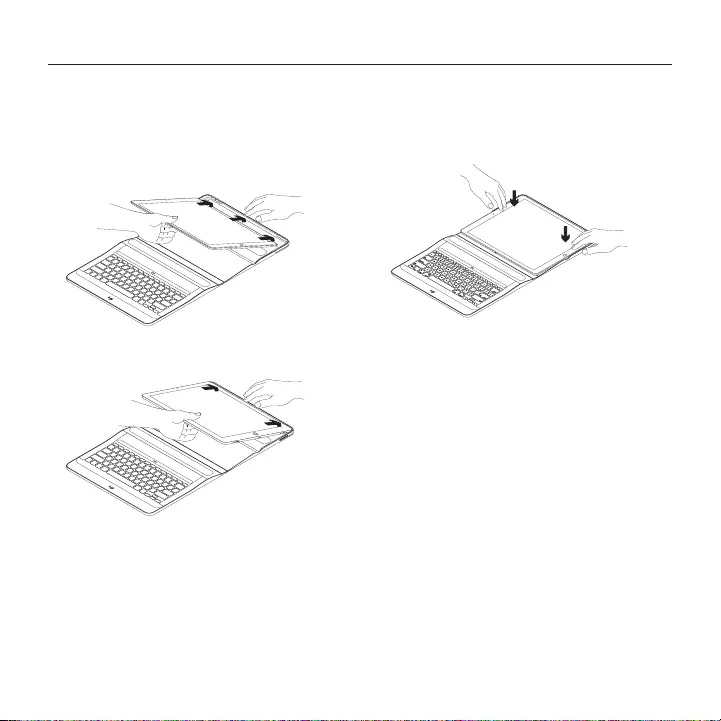
19
19 繁體中文
Logi CREATE - 配備智慧接頭的背光鍵盤保護殼 - 適用於 iPad Pro
設定鍵盤保護殼
將 iPad Pro 插入插槽
1. 打開鍵盤保護殼,將 iPad Pro 的長邊
插入 iPad 插槽。 確認具有智慧接頭的一
側是朝向鍵盤︰
2. 直接按壓 iPad Pro 將其壓入邊角:
3. 向下按壓 iPad Pro 直到其固定於 iPad
插槽的適當位置:
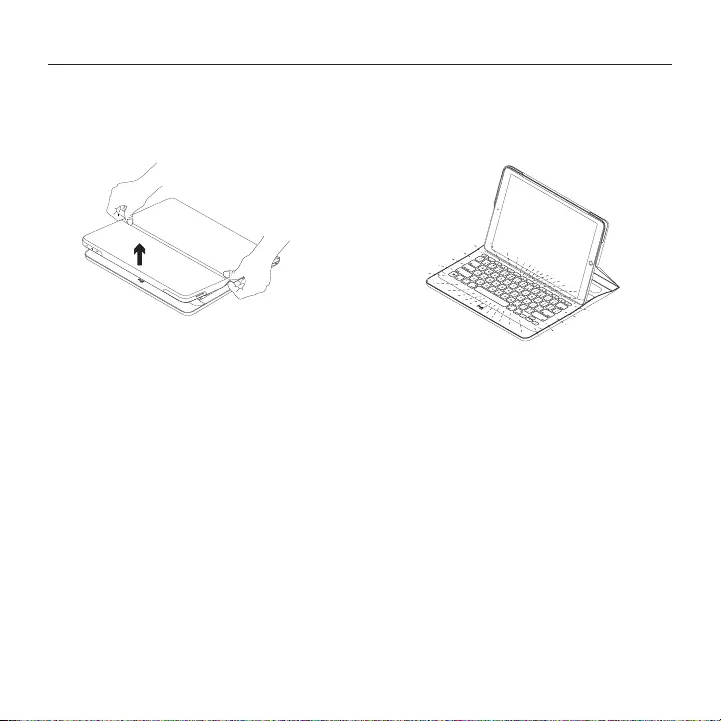
20
20 繁體中文
Logi CREATE - 配備智慧接頭的背光鍵盤保護殼 - 適用於 iPad Pro
使用 iPad Pro
開啟 iPad Pro
要開始使用 iPad Pro 時,使用任一側的開口
打開固定 iPad 的蓋板:
自動喚醒/休眠
打開鍵盤保護殼即會喚醒 iPad Pro。
蓋上鍵盤保護殼會使 iPad Pro 進入休眠
模式。
鍵盤會自動連線到 iPad Pro 並在成功建立連
線後亮起指示燈:
鍵盤會立即連線到 iPad Pro,並從 iPad Pro
接受電力。
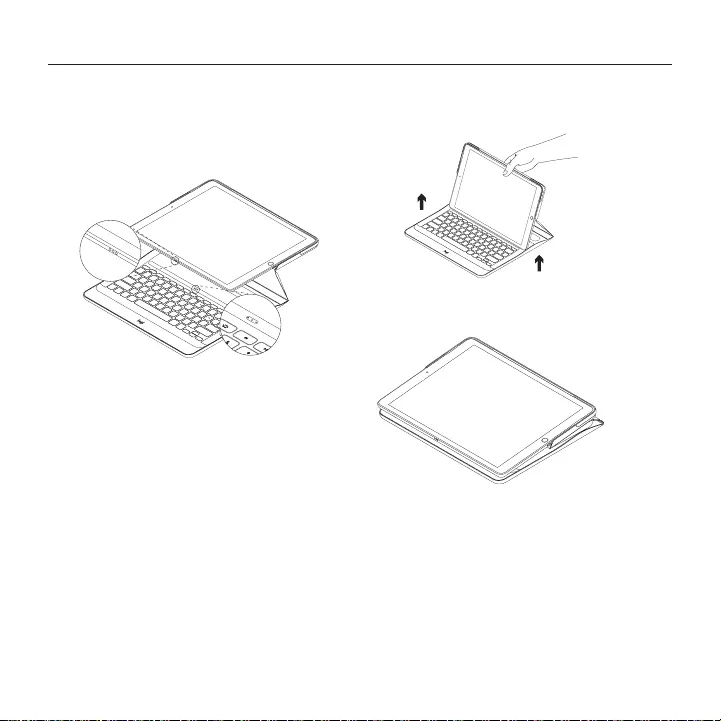
21
21 繁體中文
Logi CREATE - 配備智慧接頭的背光鍵盤保護殼 - 適用於 iPad Pro
兩種放置方式
鍵盤保護殼提供兩種放置方式:一種用於
輸入,一種用於瀏覽。
對於輸入模式,請將 iPad 置於 iPad 磁力
座上,將 iPad 的智慧接頭與鍵盤對齊:
鍵盤會立即連線到 iPad Pro,並從 iPad Pro
接受電力。
放置 iPad Pro 後,您可以使用一隻手將其提
起而不必合上鍵盤保護殼外蓋︰
對於瀏覽模式,請將鍵盤保護殼置於瀏覽
位置:
中斷 iPad Pro 與智慧接頭的連接後,鍵盤的
電源會自動關閉。
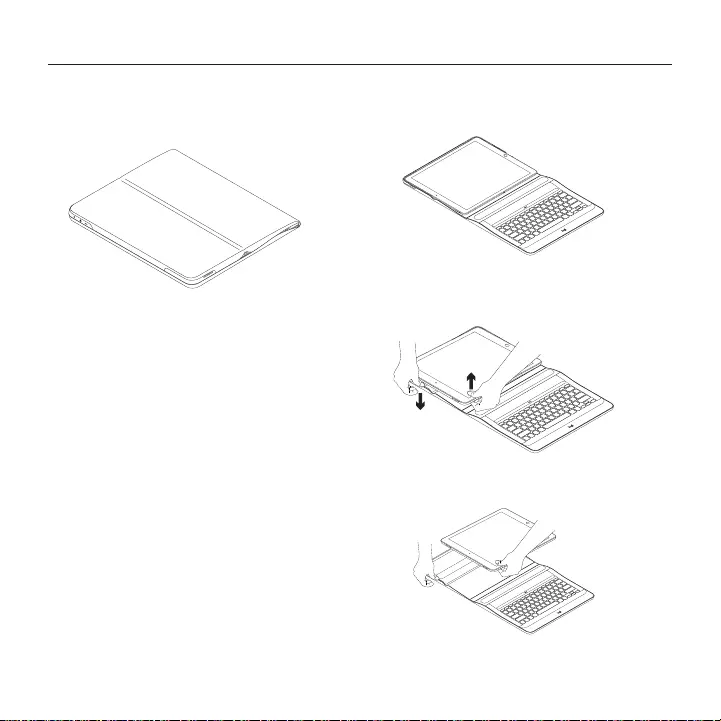
22
22 繁體中文
Logi CREATE - 配備智慧接頭的背光鍵盤保護殼 - 適用於 iPad Pro
旅行時收納 iPad
1. 將 iPad 插入到平板電腦插槽中。
2. 合上鍵盤保護殼:
取下 iPad Pro
1. 若要從保護殼取下 iPad Pro,請將保護殼
於平坦表面上攤平:
2. 從最靠近鍵盤的邊緣提起 iPad Pro,
並將靠近凹口的插槽邊緣向下壓,以鬆開
iPad Pro:
3. 現在您可以將 iPad Pro 從鍵盤保護殼
中取出:
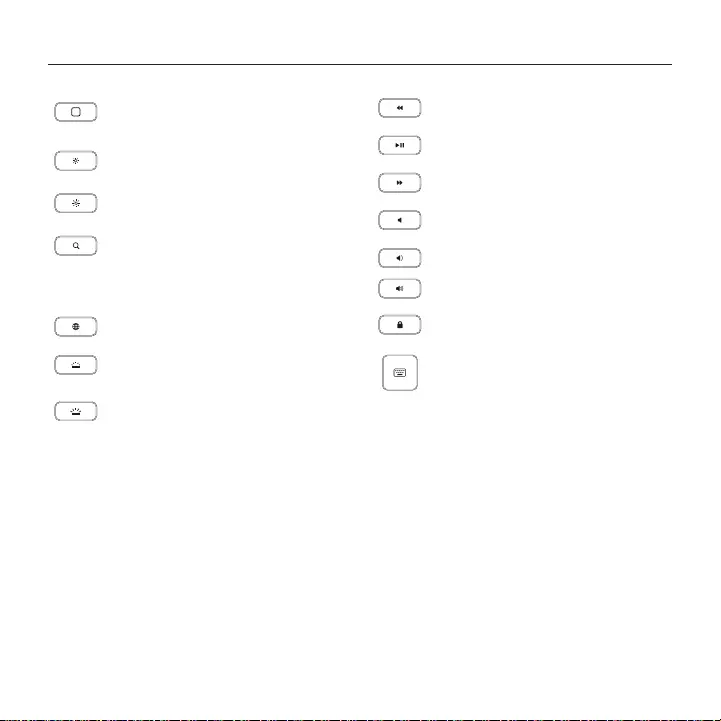
23
23 繁體中文
Logi CREATE - 配備智慧接頭的背光鍵盤保護殼 - 適用於 iPad Pro
快速鍵
Home
前往 iPad 主畫面
亮度減少
減少 iPad 螢幕亮度
亮度增加
增加 iPad 螢幕亮度
搜索
在搜索列中鍵入關鍵字,可搜索聯
繫人、音樂、筆記、事件、郵件、
網頁等內容
切換語言
切換鍵盤語言
減少鍵盤亮度
減少鍵盤背光亮度
增加鍵盤亮度
增加鍵盤背光亮度
上一曲目
播放/暫停
下一曲目
靜音
調低音量
調高音量
鎖定螢幕
鎖定或解鎖 iPad 螢幕
虛擬鍵盤
顯示/隱藏虛擬鍵盤
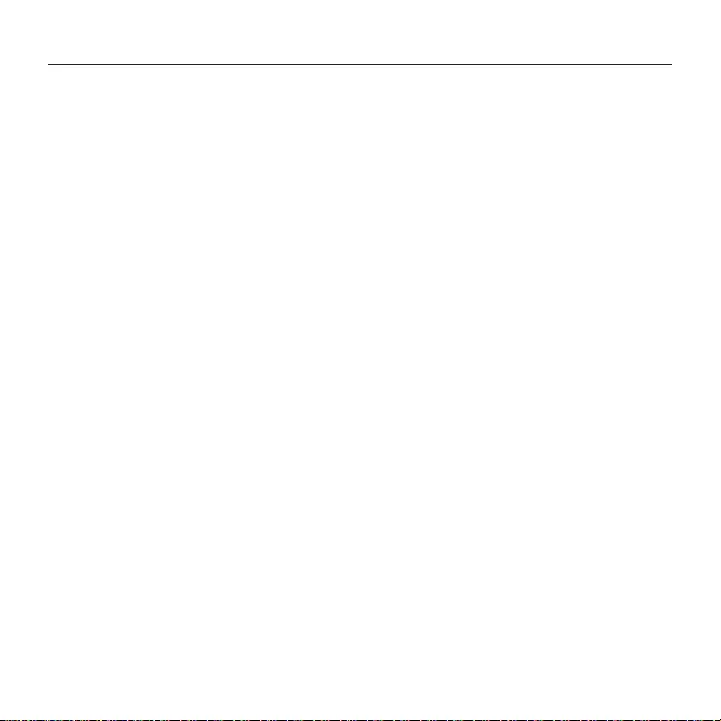
24
24 繁體中文
Logi CREATE - 配備智慧接頭的背光鍵盤保護殼 - 適用於 iPad Pro
造訪「產品支援」
我們的網站提供有關本產品的詳細資訊和
支援服務。 請抽時間造訪「產品支援」,
瞭解關於新型鍵盤保護殼的更多資訊。
瀏覽線上文章,查看安裝說明、使用技巧以
及更多功能資訊。
您還可以和「社群論壇」中的其他使用者保
持聯繫以獲得建議、提出問題,以及分享解
決方案。
「產品支援」提供了廣泛的內容選擇,
包括:
• 教程
• 疑難排解
• 支援社群
• 線上文件
• 保固資訊
• 備用零件(若有供應)
請至:
www.logitech.com/support/
create-backlit-keyboard-case
疑難排解
鍵盤無法運作
• 按任意鍵即可將鍵盤從休眠模式中喚醒。
• 確認 iPad Pro 上的三個接點與鍵盤保護殼
上的智慧接頭對齊。
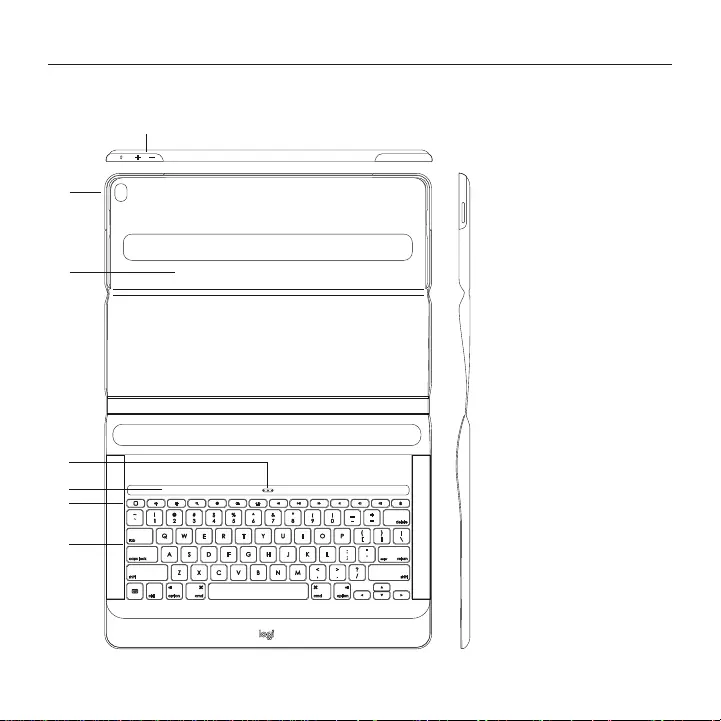
2525 한국어
Logi CREATE - 스마트 커넥터가 있는 백라이트 키보드 케이스 - iPad Pro용
제품 설명
1
6
7
2
3
4
5
1. iPad Pro 홀더
2. iPad Pro 전원 단추
3. iPad Pro 볼륨 크게/
작게
4. 스마트 커넥터
5. 자석 iPad 도크
6. 바로 가기 키
7. 키보드
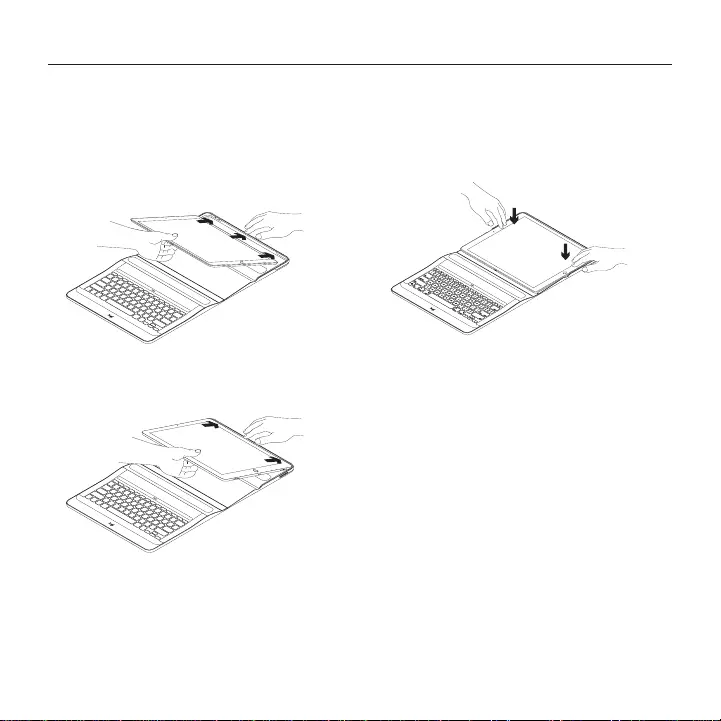
2626 한국어
Logi CREATE - 스마트 커넥터가 있는 백라이트 키보드 케이스 - iPad Pro용
키보드 케이스 설정
홀더에 iPad Pro 삽입
1. 키보드 케이스를 열고 iPad Pro의 긴
쪽을 iPad 홀더에 넣습니다. 스마트
커넥터가 있는 쪽이 키보드를 향하도록
하십시오.
2. iPad Pro를 모서리로 직접 밀어
넣습니다.
3. iPad 홀더의 제 위치에서 딸깍하는
소리가 날 때까지 iPad Pro를 아래로
누릅니다.
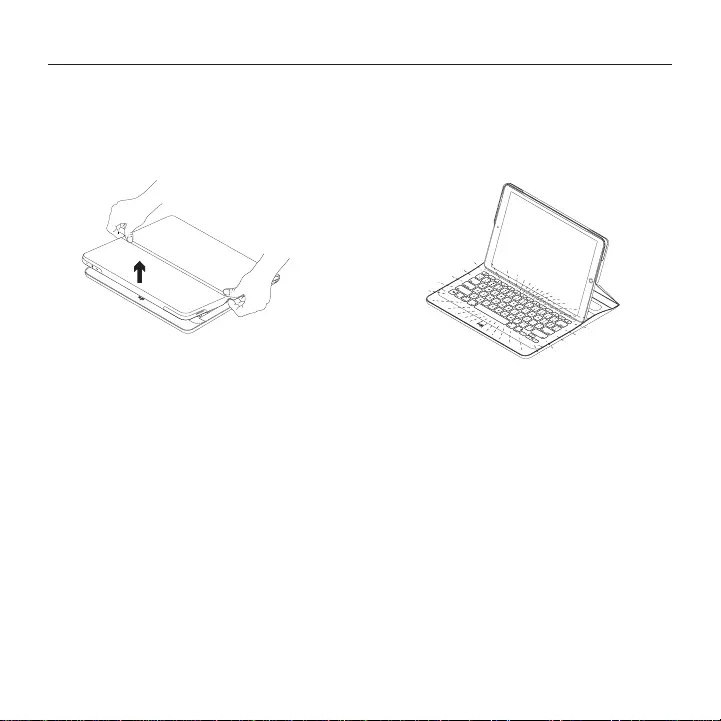
2727 한국어
Logi CREATE - 스마트 커넥터가 있는 백라이트 키보드 케이스 - iPad Pro용
iPad Pro 사용
iPad Pro 열기
iPad Pro 사용을 시작하려면 양쪽에 있는
컷아웃을 사용해 iPad를 고정하고 있는
커버를 엽니다.
자동 슬립 모드 해제/슬립 모드
키보드 케이스를 열면 iPad Pro의 슬립
모드가 해제됩니다.
키보드 케이스를 닫으면 iPad Pro가 슬립
모드로 전환됩니다.
키보드가 iPad Pro에 자동으로 연결되고
연결이 성공적으로 설정되면 불이
켜집니다.
키보드가 즉시 iPad Pro에 연결되고 iPad
Pro로부터 전원을 수신합니다.
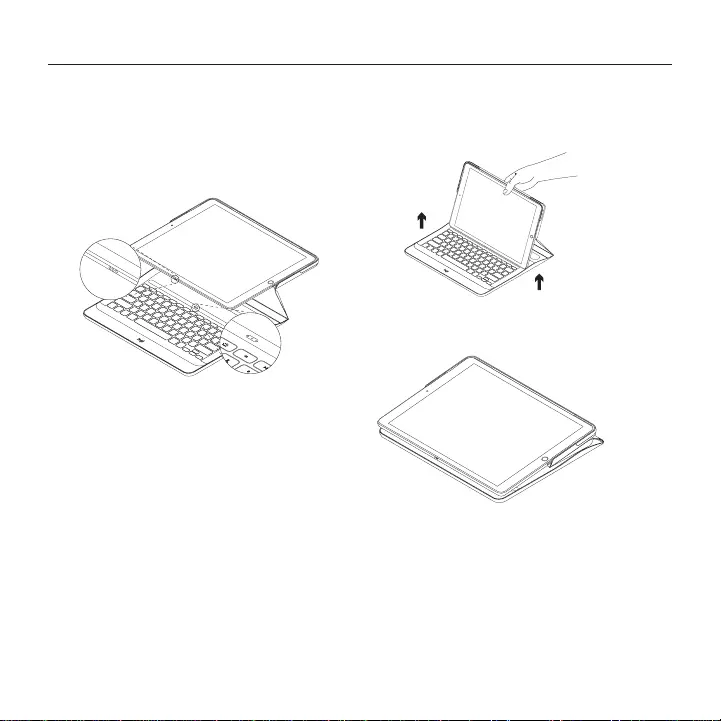
2828 한국어
Logi CREATE - 스마트 커넥터가 있는 백라이트 키보드 케이스 - iPad Pro용
두 가지 보기 위치
키보드 케이스를 타이핑용 및 탐색용 두
가지 위치로 거치할 수 있습니다.
타이핑 모드의 경우, iPad를 자석 iPad
도크에 놓고 iPad의 스마트 커넥터를
키보드와 일렬로 맞춥니다.
키보드가 즉시 iPad Pro에 연결되고 iPad
Pro로부터 전원을 수신합니다.
iPad Pro가 도킹되면 키보드 케이스
커버를 닫지 않고도 한 손으로 들어 올릴
수 있습니다.
탐색 모드의 경우, 키보드 케이스를 탐색
위치로 설정합니다.
스마트 커넥터에서 iPad Pro 연결이 끊기면
키보드의 전원이 자동으로 꺼집니다.
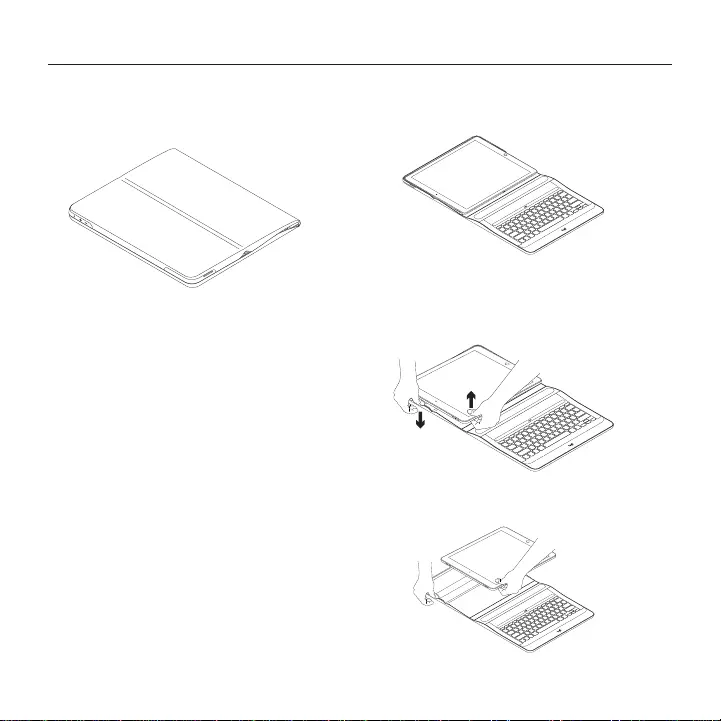
2929 한국어
Logi CREATE - 스마트 커넥터가 있는 백라이트 키보드 케이스 - iPad Pro용
이동 시 iPad 보관
1. 태블릿 홀더에 iPad를 삽입합니다.
2. 키보드 케이스를 닫습니다.
iPad Pro 분리
1. 케이스에서 iPad Pro를 분리하려면
케이스를 평평한 표면에 눕혀 놓습니다.
2. 키보드에서 가장 가까운 가장자리에서
iPad Pro를 들어 올리고 홈 근처에 있는
홀더 가장자리를 눌러서 iPad Pro를
해제합니다.
3. 이제 iPad Pro를 키보드 케이스에서
들어 올려 꺼낼 수 있습니다.
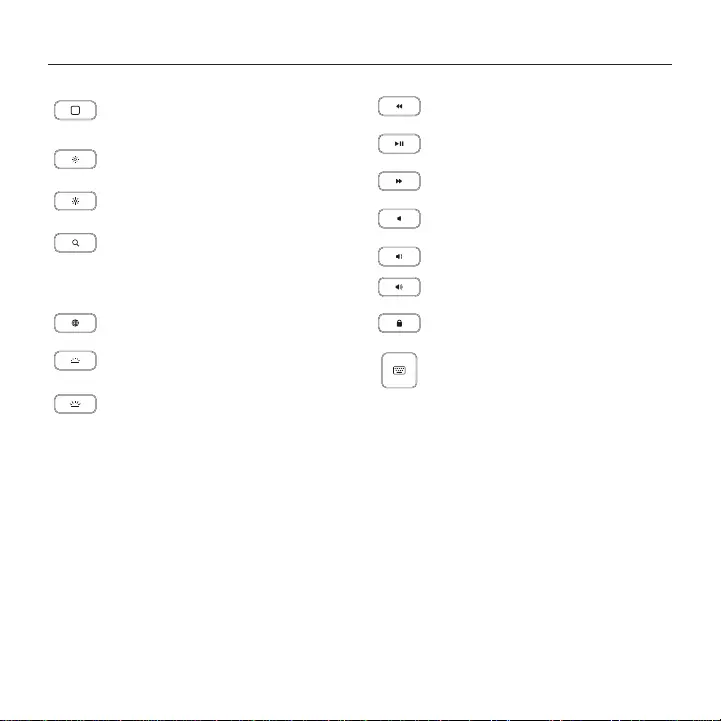
3030 한국어
Logi CREATE - 스마트 커넥터가 있는 백라이트 키보드 케이스 - iPad Pro용
바로 가기 키
홈
iPad 홈 화면으로 이동합니다.
밝기 감소
iPad 화면의 밝기를 줄입니다.
밝기 증가
iPad 화면의 밝기를 높입니다.
검색
연락처, 음악, 메모, 이벤트, 메일,
웹 등 키워드를 검색 표시줄에
입력할 수 있습니다.
언어 전환
키보드 언어를 전환합니다.
키보드 밝기 감소
키보드 백라이트의 밝기를 줄입니다.
키보드 밝기 증가
키보드 백라이트의 밝기를 높입니다.
이전 트랙
재생/일시 중지
다음 트랙
음소거
볼륨 줄이기
볼륨 높이기
화면 잠금
iPad 화면을 잠그거나 해제합니다.
Virtual keyboard
가상 키보드를 표시하거나 숨깁니다.
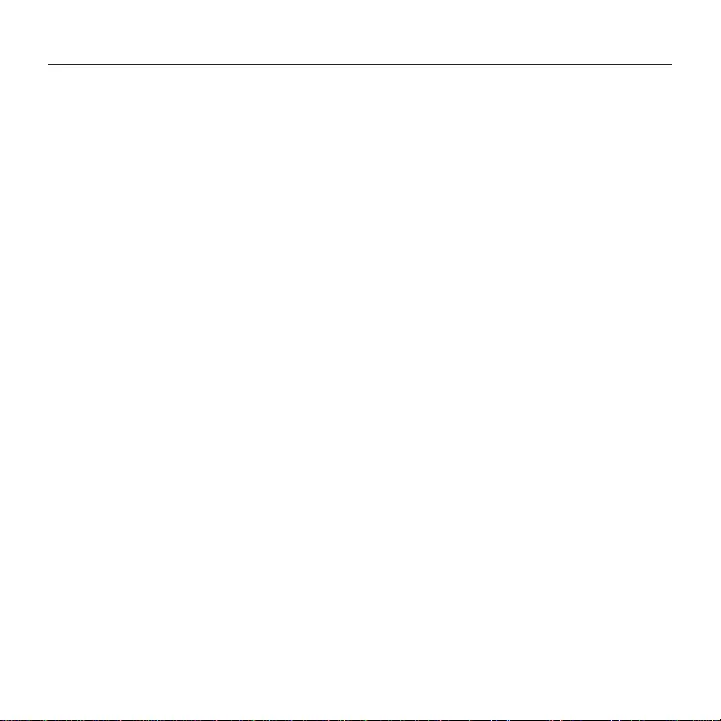
3131 한국어
Logi CREATE - 스마트 커넥터가 있는 백라이트 키보드 케이스 - iPad Pro용
온라인 지원
온라인상에서 제품에 대한 추가 정보와
지원을 확인할 수 있습니다. 제품 지원
페이지에 키보드 케이스에 관한 자세한
내용이 나와 있습니다.
설정 도움말, 사용 팁 및 추가 기능에 관한
정보를 온라인으로 찾아볼 수 있습니다.
Community Forums에서 다른 사용자들과
교류하면서 질문과 조언을 교환하고
솔루션을 공유할 수 있습니다.
제품 지원에서는 다음을 비롯한 폭넓은
내용을 선택할 수 있습니다.
• 사용 지침
• 문제 해결
• 지원 커뮤니티
• 온라인 문서
• 보증 정보
• 예비 부품(해당되는 경우)
이동:
www.logitech.com/support/
create-backlit-keyboard-case
문제 해결
키보드가 작동하지 않음
• 슬립 모드에서는 아무 키나 누르면
키보드가 재작동됩니다.
• iPad Pro의 세 연결 지점이 키보드
케이스의 스마트 커넥터와 맞춰져 있는지
확인하십시오.
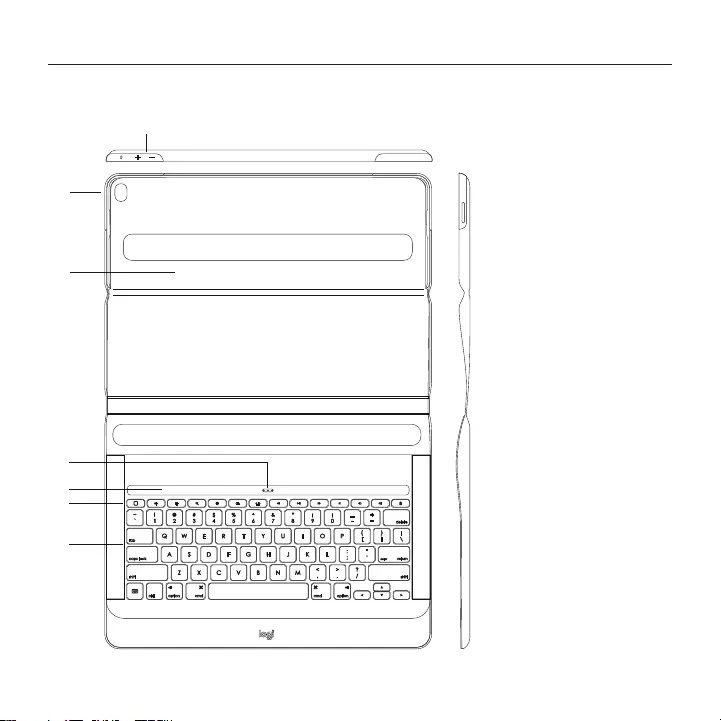
32 Indonesia
Logi CREATE - Backlit Keyboard Case dengan Smart Connector - untuk iPad Pro
Mengenal produk
1
6
7
2
3
4
5
1. iPad Pro holder
2. Tombol daya iPad Pro
3. Tombol volume up
dan down iPad Pro
4. Smart Connector
5. Dok Magnetik iPad
6. Tombol shortcut
7. Keyboard
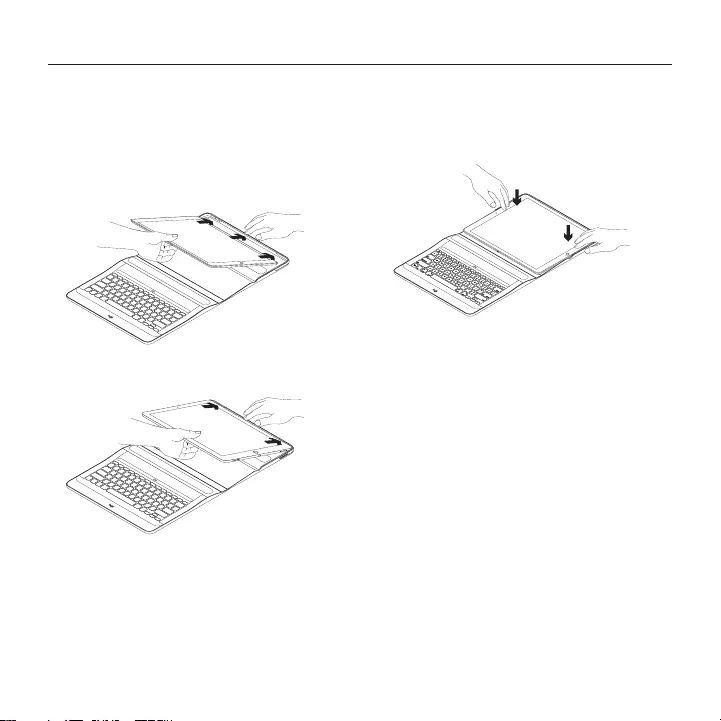
33 Indonesia
Logi CREATE - Backlit Keyboard Case dengan Smart Connector - untuk iPad Pro
Pengaturan keyboard case
Memasukkan iPad Pro ke dalam holder
1. Bukalah keyboard case dan masukkan
sisi panjang iPad Pro Anda ke dalam
iPad holder. Pastikan sisi dengan
Smart Connector mengarah ke keyboard:
2. Dorong iPad Pro tepat ke bagian sudut:
3. Tekan iPad Pro ke bawah hingga masuk
ke dalam iPad holder:
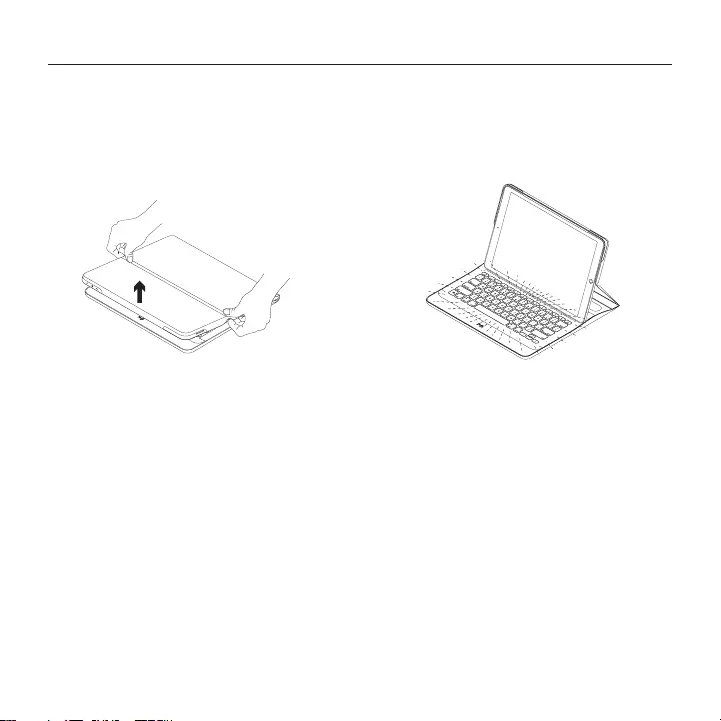
34 Indonesia
Logi CREATE - Backlit Keyboard Case dengan Smart Connector - untuk iPad Pro
Menggunakan iPadPro Anda
Membuka iPad Pro
Ketika Anda ingin mulai menggunakan
iPad Pro Anda, bukalah cover yang
menopang iPad dengan menggunakan
cut-out di kedua sisinya:
Auto wake/sleep
Membuka keyboard case akan
mengaktifkan iPad Pro Anda.
Menutup keyboard case membuat iPad Pro
Anda masuk ke dalam mode sleep.
Keyboard terhubung dengan iPad Pro
secara otomatis dan akan menyala ketika
koneksi berhasil dilakukan:
Keyboard langsung terhubungkan dengan
iPad Pro dan menerima daya dari iPad Pro.
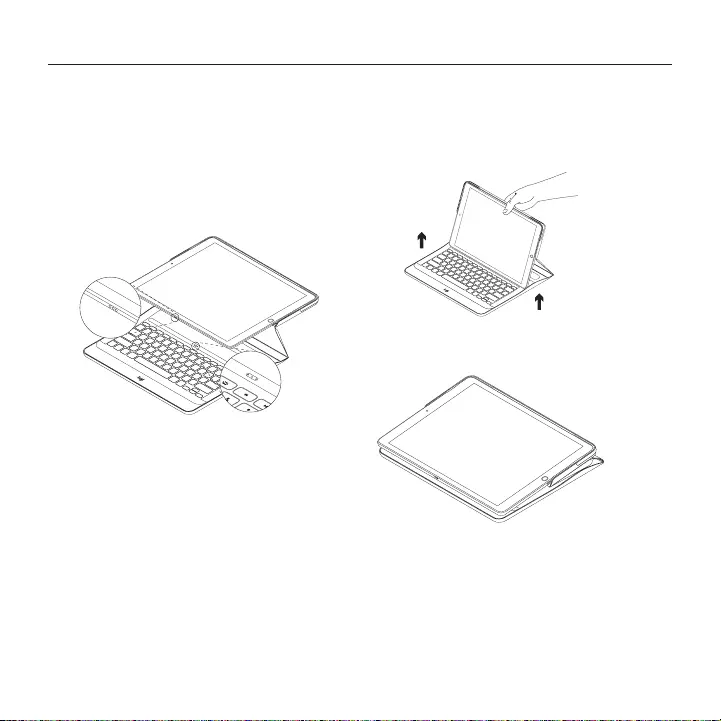
35 Indonesia
Logi CREATE - Backlit Keyboard Case dengan Smart Connector - untuk iPad Pro
Dua posisi tampilan
Keyboard case menyediakan dua posisi
tampilan—satu untuk mengetik dan lainnya
untuk browsing.
Untuk mode mengetik, letakkan iPad
pada dock magnetik iPad sehingga Smart
Connectors pada iPad dan keyboard dalam
posisi sejajar:
Keyboard langsung terhubungkan dengan
iPad Pro dan menerima daya dari iPad Pro.
Ketika iPad Pro berada dalam dock,
Anda dapat mengangkatnya dengan
satu tangan tanpa perlu menutup
keyboard case cover:
Untuk mode browsing, letakkan keyboard
case dalam posisi browsing:
Keyboard akan mati secara otomatis ketika
Anda memutuskan hubungan iPad Pro dari
Smart Connector.
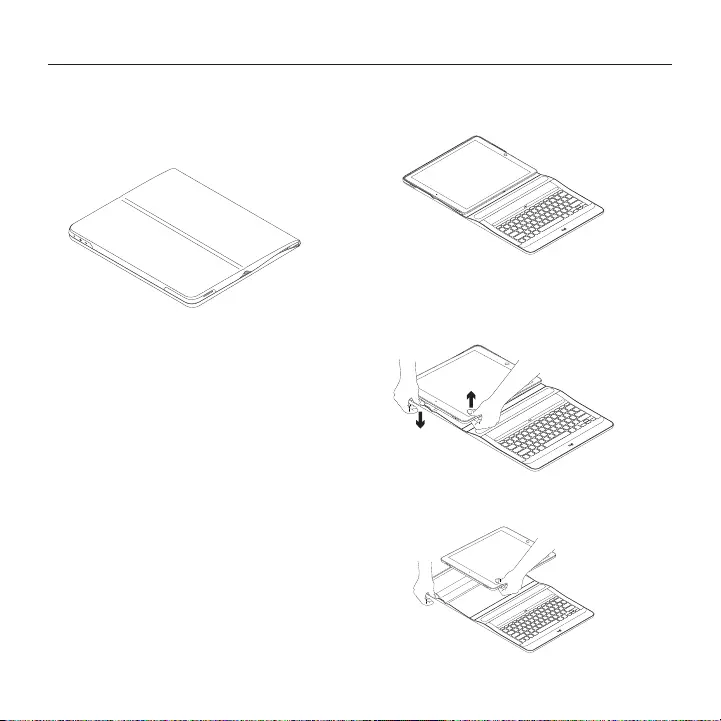
36 Indonesia
Logi CREATE - Backlit Keyboard Case dengan Smart Connector - untuk iPad Pro
Menyimpan iPad Anda
dalam perjalanan
1. Masukkan iPad ke dalam tablet holder.
2. Tutup keyboard case:
Melepas iPad Pro dari keyboard case:
1. Untuk melepas iPad Pro Anda dari case,
rebahkan pada permukaan datar:
2. Angkat iPad Pro pada sisi yang
terdekat dengan keyboard dan tekan
pinggiran holder di dekat cerukan untuk
melepaskan iPad Pro:
3. Anda kini dapat mengeluarkan iPad Pro
dari keyboard case:
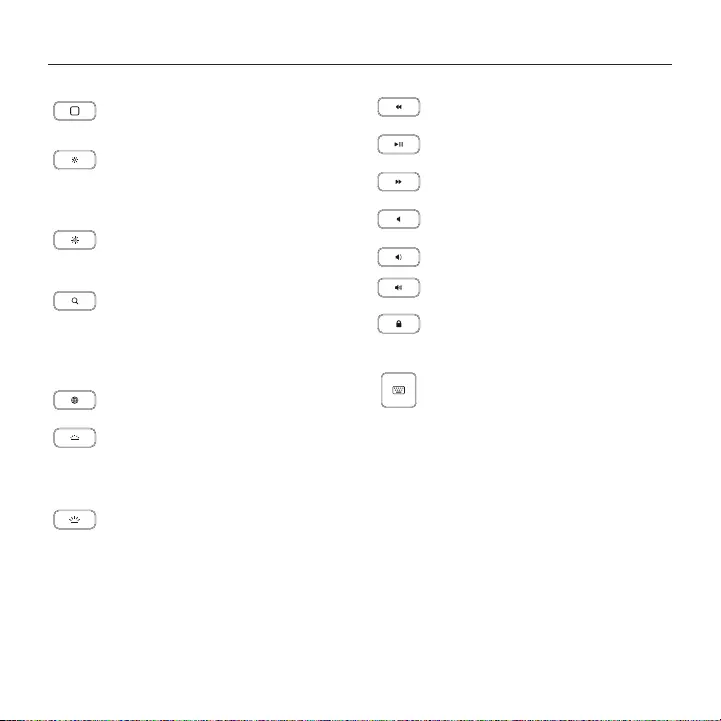
37 Indonesia
Logi CREATE - Backlit Keyboard Case dengan Smart Connector - untuk iPad Pro
Tombol shortcut
Home (Beranda)
Membuka layar beranda iPad
Brightness down
(Meredupkan cahaya)
Mengurangi tingkat kecerahan
layar iPad
Brightness up (Menambah terang)
Menambah tingkat kecerahan
layar iPad
Search (Pencarian)
Ketikkan kata kunci dalam bilah
pencarian untuk kontak, musik,
catatan, acara, mail, web, dan masih
banyak lagi
Switch language (Ganti bahasa)
Mengganti bahasa keyboard
Keyboard brightness down
(Meredupkan cahaya keyboard)
Mengurangi tingkat kecerahan
cahaya latar keyboard
Keyboard brightness up
(Menambahkan terang keyboard)
Menambahkan tingkat kecerahan
cahaya latar keyboard
Track sebelumnya
Play/Pause
Track berikutnya
Mute
Volume Down
Volume Up
Lock screen (Mengunci layar)
Mengunci atau membuka kunci
layar iPad
Virtual keyboard
Menampilkan/menyembunyikan
keyboard virtual
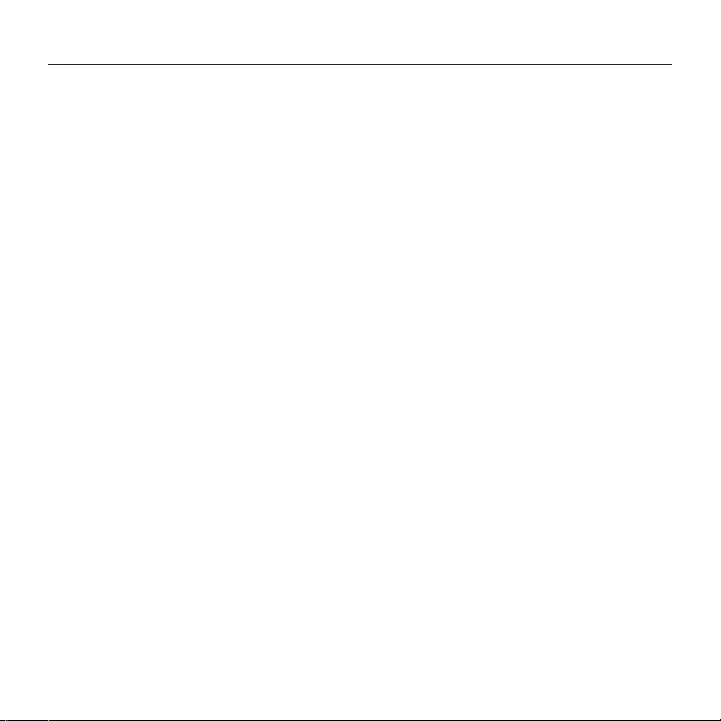
38 Indonesia
Logi CREATE - Backlit Keyboard Case dengan Smart Connector - untuk iPad Pro
Kunjungi Dukungan Produk
Informasi tambahan dan dukungan lainnya
untuk produk Anda tersedia secara online.
Luangkan waktu untuk mengunjungi
Dukungan Produk untuk mempelajari
lebih lanjut tentang keyboard case Anda
yang baru.
Jelajahi artikel online untuk bantuan
pemasangan, tips penggunaan,
dan informasi tentang tur tambahan.
Bergabunglah bersama pengguna
lain di Forum Komunitas kami untuk
mendapatkan masukan, mengajukan
pertanyaan, dan berbagi solusi.
Di Dukungan Produk, Anda akan
memperoleh pilihan konten yang sangat
luas termasuk:
• Tutorial
• Pemecahan Masalah / Troubleshooting
• Komunitas pendukung
• Dokumentasi online
• Informasi garansi
• Suku cadang (jika tersedia)
Kunjungi:
www.logitech.com/support/
create-backlit-keyboard-case
Pemecahan Masalah /
Troubleshooting
Keyboard tidak dapat digunakan
• Tekan tombol apa pun untuk
membangunkan keyboard dari
mode sleep.
• Pastikan ketiga titik koneksi pada
iPad Pro sejajar dengan Smart Connector
pada keyboard case.
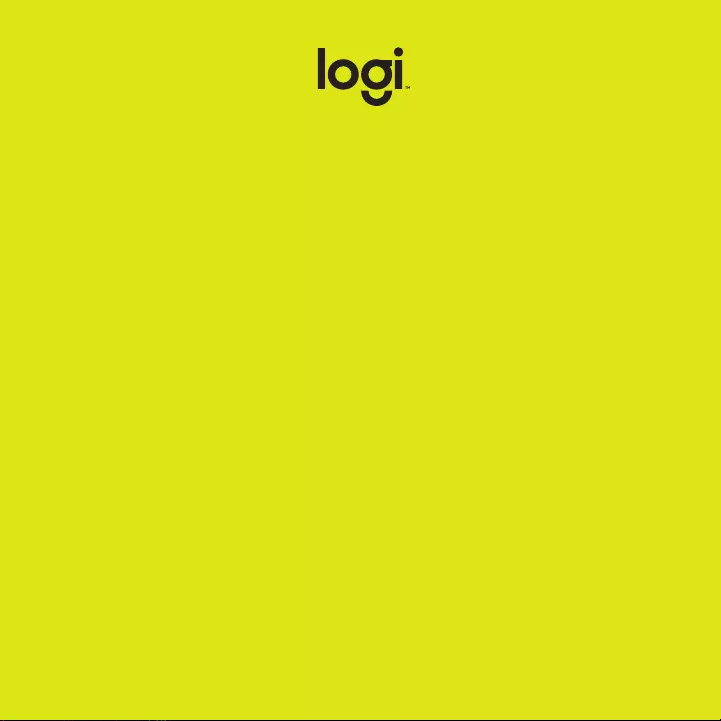
www.logitech.com/support /create-backlit-keyboard-case
© 2016 Logitech. Logitech, Logi and other Logitech marks
are owned by Logitech and may be registered. iPadand
iPadPro are trademarks of Apple Inc., registeredin
theU.S. and other countries. Allothertrademarks are
theproperty of theirrespective owners. Logitechassumes
no responsibility for any errors that may appear in
thismanual. Informationcontained herein is subject
tochange without notice.
版权所有 © 2016 年罗技。罗技、Logi 和其他罗技商标均
归罗技所有,并或已注册。iPad 和 iPad Pro 是 AppleInc.
在美国和其他国家注册的商标。所有其他商标均是其各自
所有者的财产。罗技对于本手册中可能出现的任何错误不
承担任何责任。本手册中包含的信息如有更改,恕不事先
通知。 本手册内所使用的数据如无特别说明均来自罗技有
限公司和/或其关联公司 。
版權所有 © 2016 年羅技。羅技、Logi 和其他羅技商標均
歸羅技所有,並或已註冊。iPad 和 iPad Pro 是 Apple Inc.
在美國和其他國家的註冊商標。所有其他商標均是其各
自所有人的財產。羅技對於本手冊中可能出現的任何錯
誤不承擔任何責任。本手冊中包含的資訊如有更改,恕不
事前通知。
© 2016 Logitech. Logitech, Logi 및 기타 Logitech
상표는 Logitech의 소유이며 등록 상표일 수 있습니다.
iPod 및 iPad Pro는 미국 및 기타 국가에 등록된 Apple,
Inc.의 상표입니다. 그 밖의 모든 상표는 해당 소유자의
자산입니다. Logitech은 이 설명서에 명시된 어떤 오류에
대해서도 책임지지 않습니다. 이 설명서에 있는 정보는
예고 없이 변경될 수 있습니다.
© 2016 Logitech. Logitech, Logi, dan merek dagang
Logitech lainnya adalah milik Logitech dan telah terdaftar.
iPad dan iPad Pro adalah merek dagang Apple Inc.,
terdaftar di AS dan negara lain. Semua merek dagang lain
adalah properti dari setiap pemilik merek terkait. Logitech
tidak bertanggung jawab atas setiap kesalahan yang
terjadi akibat manual ini. Informasi di dalam manual ini
dapat berubah sewaktu-waktu tanpa pemberitahuan.
621-000737.002 by Logitech