Logitech G310 User Manual
Displayed below is the user manual for G310 by Logitech which is a product in the Keyboards category. This manual has pages.
Related Manuals
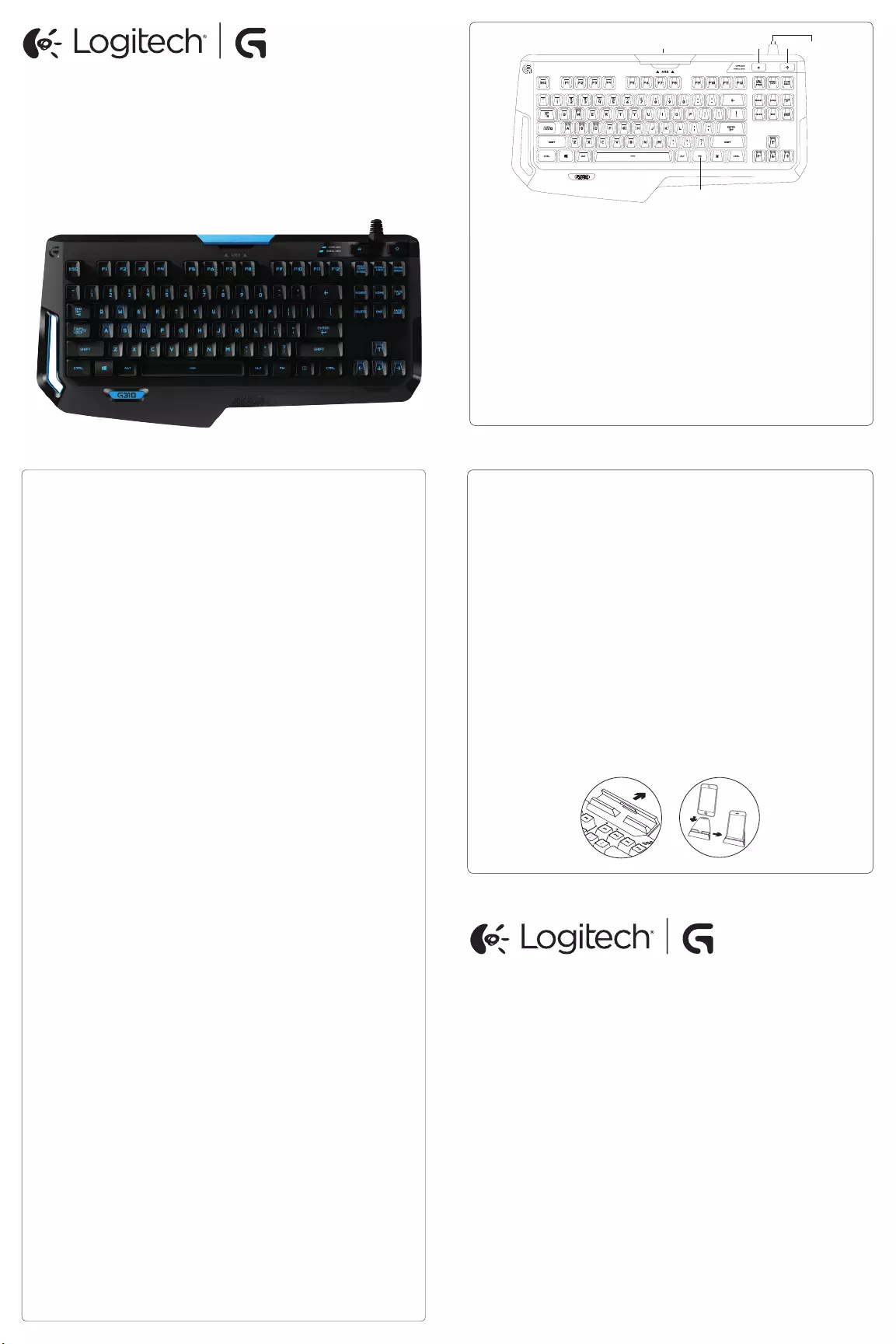
English
Know your product
1. Game / Windows® key
2. Backlight key
3. Media FN key
4. Removable Arx dock
5. USB Cable connector
繁體中文
瞭解您的產品
1. 遊戲/Windows 鍵
2. 背光按鍵
3. 媒體 FN 按鍵
4. 可抽取式 Arx 底座
5. USB 連接線接頭
한국어
제품 설명
1. 게임/Windows® 키
2. 백라이팅 키
3. 미디어 FN 키
4. 착탈식 Arx 도크
5. USB 케이블 커넥터
5
1
3
4 2
G310 Atlas Dawn™
Compact Mechanical Gaming Keyboard
Setup Guide
© 2015 Logitech. All rights reserved. Logitech, the Logitech logo, and other Logitech marks
are owned by Logitech and may be registered. Microsoft, Windows, and the Windows logo are
trademarks of the Microsoft group of companies. All other trademarks are the property of their
respective owners. Logitech assumes no responsibility for any errors that may appear in this manual.
Information contained herein is subject to change without notice.
621-000424.004
www.logitech.com
English
Set up your product
1. Turn on your computer.
2. Connect the keyboard to USB port.
3. Download and install Logitech® Gaming
Software from
www.logitech.com/support/g310.
To use Arx Control
iOS users, download Arx Control from the
App store
Android users, download Arx Control from
Google Play store
The Arx dock is not designed to fit devices
with screens larger than 7” or 21cm
繁體中文
設定您的產品
1. 開啟電腦電源。
2. 將鍵盤連接到 USB 連接埠。
3. 從 www.logitech.com/support/g310 下
載並安裝羅技® 遊戲軟體。
若要使用 Arx Control
iOS 使用者請從 App Store 市集下載
Arx Control。
Android 使用者請從 Google Play 市集下載
Arx Control。
Arx 底座並非設計為搭配螢幕大於 7 英寸
或 21 公分的裝置使用
한국어
제품 설정
1. 컴퓨터를 켭니다.
2. USB 포트에 키보드를 연결합니다.
3. www.logitech.com/support/g310에서 로
지텍 게이밍 소프트웨어를 다운로드하
여 설치하십시오.
Arx 컨트롤을 사용하려면
iOS 사용자의 경우, App Store에서 Arx 컨
트롤을 다운로드합니다.
Android 사용자의 경우, Google Play Store
에서 Arx 컨트롤을 다운로드합니다.
Arx 도크는 화면 크기가 7” 또는 21cm 이상
인 장치에 맞도록 설계되지 않았습니다.
ARX DOCK
ARX
English
Visit Product Support
There’s more information and support online for your product. Take a moment to visit
Product Support to learn more about your new gaming keyboard.
Browse online articles for setup help, usage tips, or information about additional
features. Your gaming keyboard has Logitech Gaming Software (LGS), learn about its
benefits and how
it can help you customize your product.
Connect with other users in our Community Forums to get advice, ask questions,
and share solutions.
At Product Support, you’ll find a wide selection of content:
• Tutorials
• Troubleshooting
• Support community
• Software downloads
• Online documentation
• Warranty information
• Spare parts (when available)
Go to www.logitech.com/support/g310
繁體中文
造訪「產品支援」
我們的網站提供有關本產品的詳細資訊和支援服務。請抽時間造訪「產品支援」,
瞭解關於新型遊戲鍵盤的更多資訊。
瀏覽線上文章、查看安裝說明、使用技巧或更多功能資訊。您的遊戲鍵盤含有羅技
遊戲軟體 (LGS),請瞭解其優點以及其能如何協助您自訂產品。
在「社群論壇」與其他使用者交流,獲得建議,提出問題,分享解決方法。
「產品支援」提供了廣泛的內容選擇:
• 教程
• 疑難排解
• 支援社群
• 軟體下載
• 線上文件
• 保固資訊
• 備用零件(若有供應)
造訪 www.logitech.com/support/g310
한국어
제품 지원 방문
온라인상에서 제품에 대한 추가 정보와 지원을 확인할 수 있습니다. 제품 지원에는 새
로운 게이밍 키보드에 관한 자세한 내용이 나와 있습니다.
설정 도움말, 사용 팁 또는 추가 기능에 관한 정보를 온라인으로 찾아 볼 수 있습니
다. 사용 중인 게이밍 키보드에 로지텍 게이밍 소프트웨어(LGS)가 있는 경우, 해당 소
프트웨어의 이점과 소프트웨어를 사용한 제품 커스터마이징 방법을 알아 보십시오.
Community Forums에서 다른 사용자들과 교류하면서 질문과 조언을 교환하고 솔루
션을 공유할 수 있습니다.
제품 지원에서는 다음과 같은 폭넓은 내용을 선택할 수 있습니다.
• 사용 지침
• 문제 해결
• 지원 커뮤니티
• 소프트웨어 다운로드
• 온라인 문서
• 보증 정보
• 예비 부품(해당되는 경우)
참조: www.logitech.com/support/g310
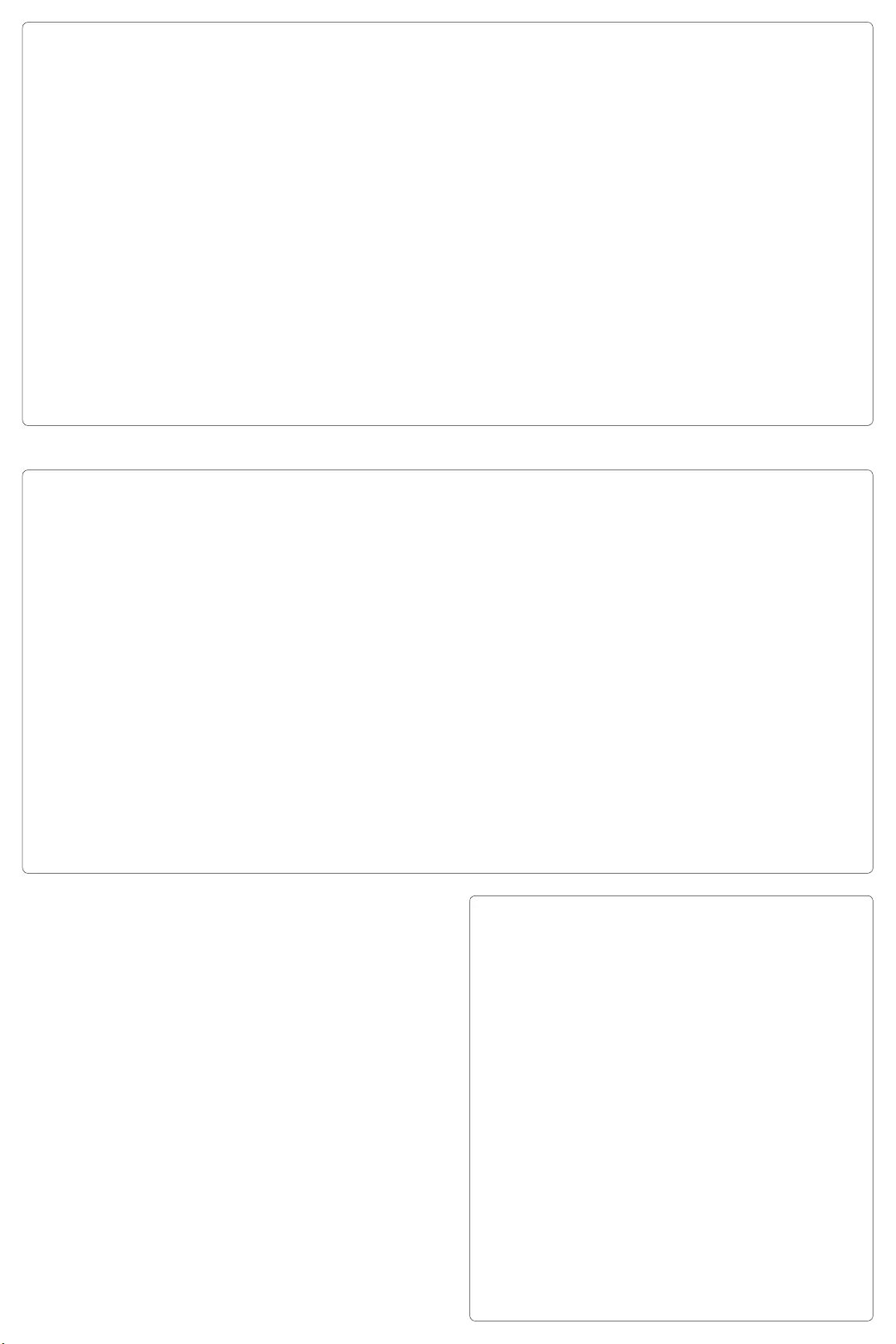
English
Product features
Games / Disable Windows Key
• This key disables the Windows key and Menu key to
prevent the Windows start menu from activating during
a game, which might disrupt play. The Game mode LED
is lit during Game Mode
Keyboard backlighting
• Select from four brightness levels, 100%, 75%, 50%
25%, o
Multimedia control
1. Fn + F9 = Play/Pause
2. Fn + F10 = Stop
3. Fn + F11 = Previous/Rewind
4. Fn + F12 = Next/Fast Forward
5. Fn + PRINT SCRN | SYSRQ = Mute
6. Fn + SCROLL LOCK = Volume Down
7. Fn + PAUSE | BREAK = Volume Up
繁體中文
產品功能
遊戲/停用 Windows 鍵
• 此按鍵會停用 Windows 鍵與功能表鍵以防止 Windows
在進行遊戲期間啟動功能表,這可能會該擾遊戲進行。
在遊戲模式期間,遊戲模式 LED 指示燈會亮起
鍵盤背光
• 可選擇四種亮度等級:100%、75%、50%、25% 以及
關閉背光
多媒體控制鍵
1. Fn + F9 = 播放/暫停
2. Fn + F10 = 停止
3. Fn + F11 = 上一首/快速後退
4. Fn + F12 = 下一首/快速前進
5. Fn + PRINT SCRN | SYSRQ = 靜音
6. Fn + SCROLL LOCK = 調低音量
7. Fn + PAUSE | BREAK = 調高音量
한국어
제품 기능
게임/Windows 키 비활성화
• 이 키는 Windows 키 및 메뉴 키를 비활성화하여, 플레이
에 방해가 될 수 있는 Windows 시작 메뉴가 게임 중에 활
성화되지 않게 합니다. 게임 모드 중에는 게임 모드 LED
가 켜집니다.
키보드 백라이팅
• 100%, 75%, 50% 25%, 끄기 등 4가지 밝기 레벨 중에서
선택합니다.
멀티미디어 컨트롤
1. Fn + F9 = 재생/일시 중지
2. Fn + F10 = 중지
3. Fn + F11 = 이전/되감기
4. Fn + F12 = 다음/고속 감기
5. Fn + PRINT SCRN | SYSRQ = 음소거
6. Fn + SCROLL LOCK = 볼륨 줄이기
7. Fn + PAUSE | BREAK = 볼륨 높이기
English
Troubleshooting
Gaming keyboard does not work
• Check the USB connection
• Do not use a USB hub
• Try other USB ports on your computer
• Reboot your system
Make sure to download and install latest software and drivers
from the Logitech website.
www.logitech.com/support/g310
繁體中文
疑難排解
遊戲鍵盤無法運作
• 檢查 USB 連線
• 不要使用 USB 集線器
• 請嘗試使用電腦上的其他 USB 連接埠
• 重新啟動您的系統
確認已從羅技網站下載並安裝最新軟體與驅動程式。
www.logitech.com/support/g310
한국어
문제 해결
게이밍 키보드가 작동하지 않습니다.
• USB 연결을 확인합니다.
• USB 허브를 사용하지 마십시오.
• 컴퓨터의 다른 USB 포트를 사용해 보십시오.
• 시스템을 재부팅하십시오.
로지텍 웹사이트에서 최신 소프트웨어와 드라이버를
다운로드하여 설치하도록 하십시오.
www.logitech.com/support/g310
www.logitech.com/support/g310