Motorola AHX01 User Manual
Displayed below is the user manual for AHX01 by Motorola which is a product in the Telephones category. This manual has pages.
Related Manuals
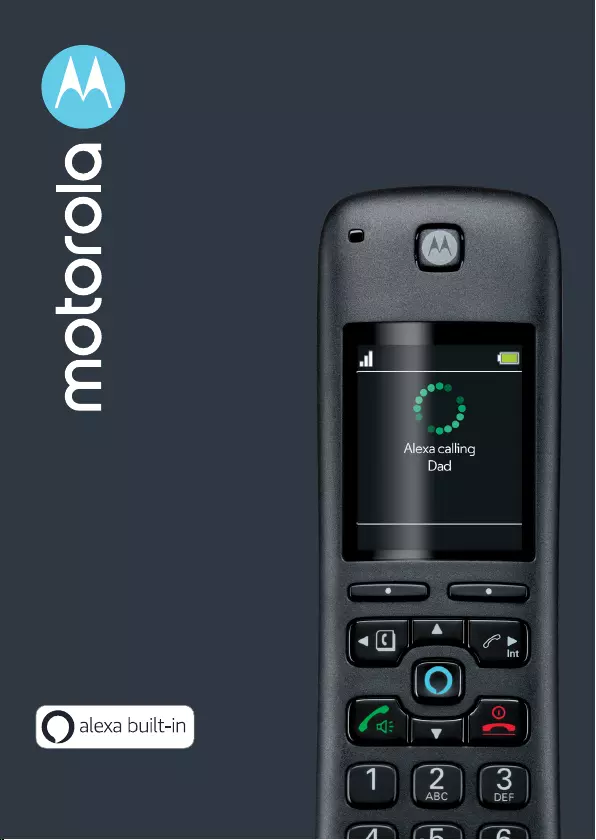
Motorola AX Series
Wireless Home Telephone
with Alexa built-in
Full User Guide
For use with models:
• Motorola AXH01
• Motorola AXH02
• Motorola AXH03
• Motorola AXH04
• Motorola AXH
The features described in this User
Guide are subject to modifications
without prior notice.
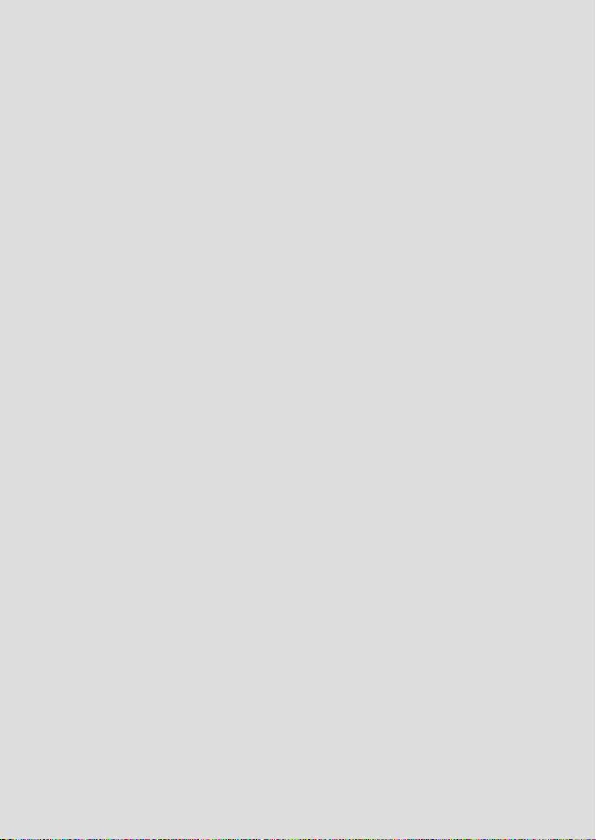
Welcome...
to your new Motorola AX Series Wireless Home Telephone with Alexa
built-in!
This User Guide provides you with all the information you need to get
the most from your phone.
Before you make your first call or use Alexa you will need to set up
your phone. Follow the simple instructions in ‘Getting started’, on the
next few pages.
Got everything?
• Handset
• Charger cradle
• Base
• AC power adaptor for the base / Rating 5.0V - 1A
• AC power adaptor for the charger cradle / Rating 6.0V - 400mAh
• 2 x rechargeable Ni-MH battery cells
• Ethernet cable
• Telephone line cord
• Quick start guide
If you have purchased a multi-pack, you will find one or more additional handsets,
chargers with power adapters and additional rechargeable batteries.
Before you can use Alexa you will need
• An active landline home telephone service.
• An active Caller Display subscription.
• An active internet connection and Wi-Fi router.
• An Amazon account.
• The Amazon Alexa app.
• The Motorola hellovoice app.
Important
Use only the adapter and telephone line cord provided in the box.
Please note that this equipment is not designed for making emergency telephone
calls when the power fails. Alternative arrangements should be made for access to
emergency services.
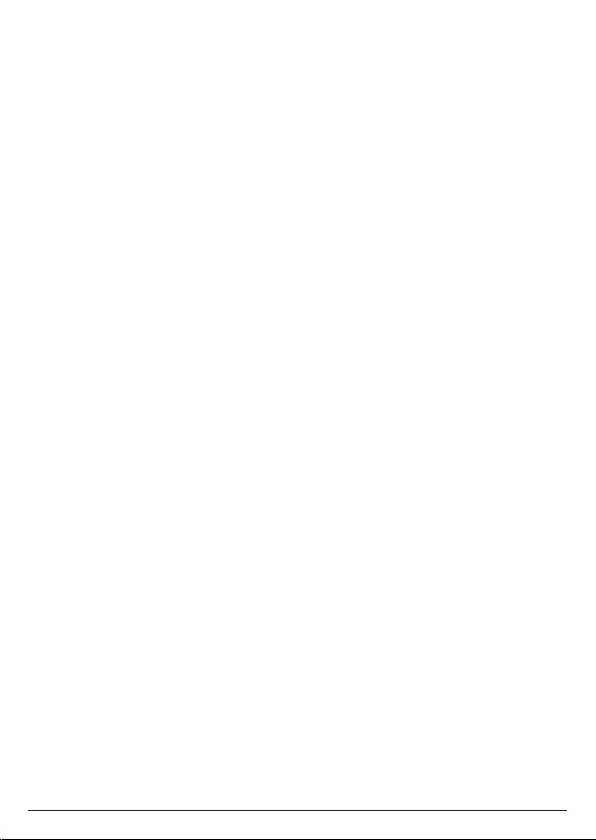
3
1. Getting started ..............................................................................8
1.1 Installing the base .......................................................................................................9
1.2 Installing and charging the handset batteries ............................................... 10
2. Getting to know your phone ..................................................... 11
2.1 Overview of the handset ......................................................................................... 11
2.2 Overview of the handset display ........................................................................ 13
2.3 Overview of the base...............................................................................................14
2.4 Navigating the menus ............................................................................................. 15
2.4.1 Scrolling through menus ........................................................................ 15
2.4.2 Menu map .................................................................................................... 16
3. Setting up Alexa ..........................................................................17
3.1 Downloading the hellovoice app and signing in ........................................... 17
4. Date & time ................................................................................. 20
4.1 Set the date and time .............................................................................................20
5. Using the phone ...........................................................................21
5.1 Switch the handset on/o ..................................................................................... 21
5.2 Using Alexa .................................................................................................................. 21
5.3 Making a call .............................................................................................................. 22
5.3.1 Landline call ............................................................................................... 22
5.3.2 Alexa-to-Alexa call ................................................................................... 22
5.3.3 Preparatory dialing .................................................................................. 23
5.3.4 Speed dialing ............................................................................................. 23
5.3.5 Dialing from the contacts list .............................................................. 23
5.3.6 Dialing from the calls list ....................................................................... 23
5.4 Answering a call ....................................................................................................... 24
5.5 Ending a call ............................................................................................................... 24
5.6 Hands-free .................................................................................................................. 25
5.7 Adjusting the call volume ..................................................................................... 25
5.8 Muting a call ............................................................................................................... 25
5.9 Adjusting the ringer volume ................................................................................ 25
5.10 Temporary tone dialing .......................................................................................... 25
5.11 Intercom ....................................................................................................................... 25
5.11.1 Making an internal call ........................................................................... 25
5.11.2 Receiving an internal call ...................................................................... 25
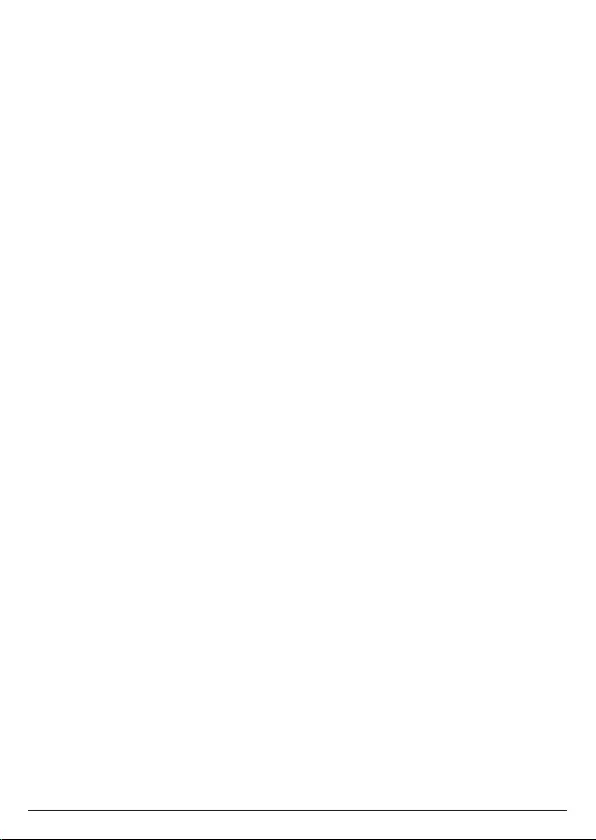
4
5.12 Making a second call ............................................................................................... 26
5.12.1 Making a second internal call .............................................................. 26
5.12.2 Making a second external call ............................................................. 26
5.13 Transferring a call unannounced ........................................................................ 26
5.14 Receiving a second call ......................................................................................... 26
5.15 Joining a call in progress .......................................................................................27
5.16 Call blocking................................................................................................................27
5.16.1 Block an unknown caller ........................................................................27
5.16.2 Unblock a number ....................................................................................27
5.17 Handset locator .........................................................................................................27
6. Alexa Voice Services ..................................................................29
6.1 Set an Alexa alarm ................................................................................................... 29
6.2 Set an Alexa reminder ............................................................................................ 29
6.3 Set an Alexa timer ................................................................................................... 29
6.4 Making an announcement .................................................................................... 29
6.5 Things to try – just tap and say ..........................................................................30
7. Contacts ........................................................................................32
7.1 Viewing details of a contact ................................................................................ 32
7.2 Predialing a contact ................................................................................................ 32
8. Caller ID ........................................................................................33
8.1 Missed calls notification ........................................................................................ 33
8.2 Motorola AX calls list .............................................................................................. 33
8.2.1 View an entry ............................................................................................. 33
8.2.2 Delete an entry .........................................................................................34
8.2.3 Delete all calls ............................................................................................ 34
8.3 Alexa-to-Alexa calls list ..........................................................................................34
9. Call settings .................................................................................35
9.1 Auto hang-up ............................................................................................................ 35
9.2 Auto answer ............................................................................................................... 35
9.3 Speed dial ................................................................................................................... 35
9.3.1 Add a speed dial number ..................................................................... 35
9.3.2 Edit or delete a speed dial number .................................................. 35
10. Handset settings ......................................................................... 37
10.1 Sounds ...........................................................................................................................37
10.1.1 Ringer volume ............................................................................................37
10.1.2 Ringtone .......................................................................................................37
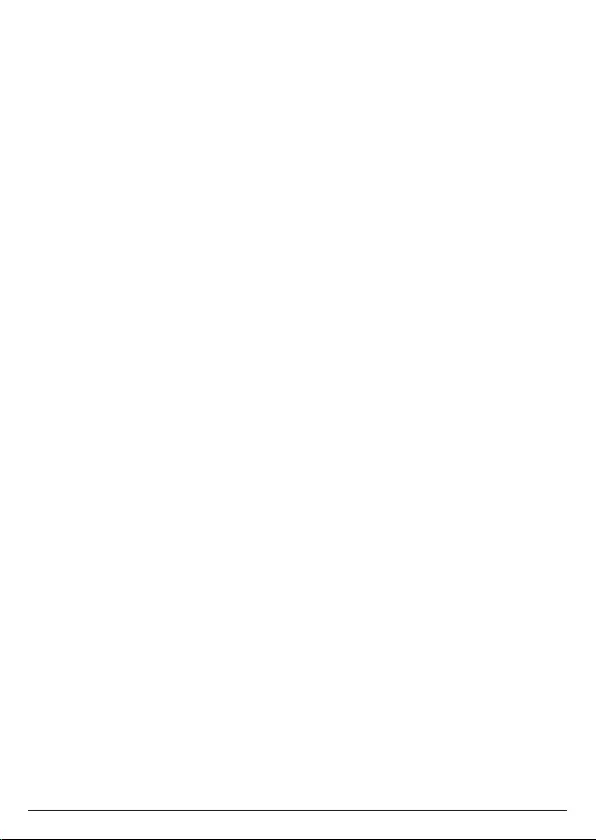
5
10.1.3 Key beep .......................................................................................................37
10.1.4 Out of range tone .................................................................................... 38
10.1.5 Docking tone ............................................................................................. 38
10.2 Display .......................................................................................................................... 38
10.2.1 Display contrast ........................................................................................ 38
10.2.2 Wallpaper .................................................................................................... 38
10.2.3 Backlight timeout..................................................................................... 38
10.3 Language ..................................................................................................................... 39
10.4 Registration ................................................................................................................ 39
10.4.1 Registering a handset ............................................................................39
10.4.2 De-registering a handset ...................................................................... 39
10.5 Handset name ...........................................................................................................40
10.6 Restore handset default settings .......................................................................40
10.7 Handset version ........................................................................................................40
11. Advanced settings ..................................................................... 41
11.1 Base settings ............................................................................................................... 41
11.1.1 Change PIN .................................................................................................. 41
11.1.2 Base version ................................................................................................ 41
11.1.3 Restore base default settings .............................................................. 41
11.2 Internal names ........................................................................................................... 42
11.3 Line settings ............................................................................................................... 42
11.3.1 Intrusion call ............................................................................................... 42
11.3.2 Flash mode ................................................................................................. 42
11.3.3 Dial mode .................................................................................................... 42
11.3.4 Area code .................................................................................................... 43
12. Default settings .......................................................................... 44
13. De-registering Motorola AX device from Amazon Alexa
and hellovoice apps .................................................................. 45
14. Deleting hellovoice account ................................................... 46
15. Technical Specifications ...........................................................47
16. Help ............................................................................................... 48
17. General information ....................................................................51
18. Wall mounting ............................................................................. 57
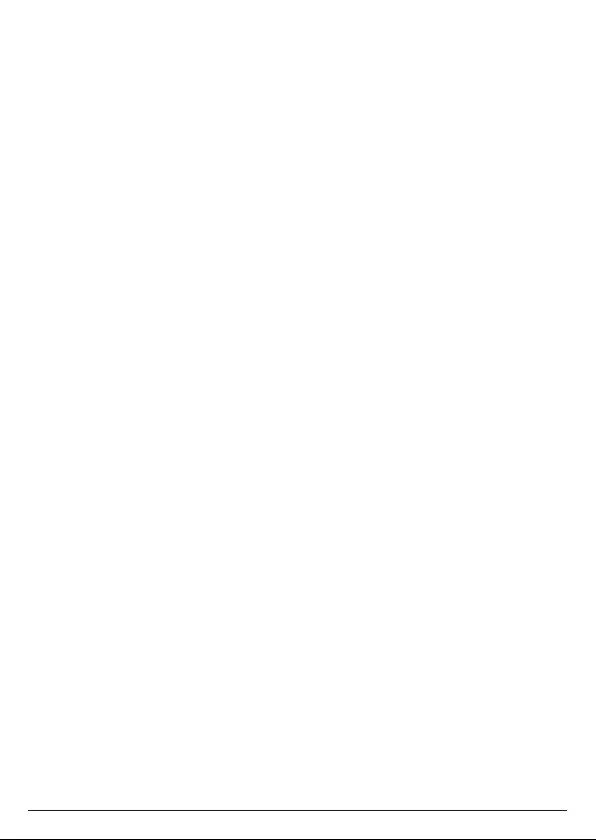
6
Safety information
Important
This equipment is not designed for making emergency telephone calls when the
power fails. Alternative arrangements should be made for access to emergency
services.
This product is intended for connection to analogue public switched telephone
networks and private switchboards in the US.
Follow these safety precautions when using your phone to reduce the risk of fire,
electric shock, and injury to persons or property:
• Keep all slits and openings of the phone unblocked. Do not set the phone on a
heating register or over a radiator. Ensure that proper ventilation is provided at
the installation site.
• Do not use while wet or while standing in water.
• Do not use this product near water (for example, near a bath tub, kitchen sink,
or swimming pool).
• Do not allow anything to rest on the power cord. Place the power cord so that it
will not be walked on.
• Never insert objects of any kind into the product vents as that may result in fire
or electric shock.
• Unplug this product from the wall outlet before cleaning. Do not use liquid
cleaners or aerosol cleaners. Use a damp cloth for cleaning.
• Do not disassemble this product. If service or repair work is required, contact
the customer service helpline found in this User Guide.
• Do not overload wall outlets and extension cords.
• Avoid using during an electrical storm. Use a surge protector to protect the
equipment.
• Do not use this phone to report a gas leak, especially if you are in the vicinity of
the gas line.
• For pluggable equipment, the socket-outlet (power adaptor) shall be installed
near the equipment and shall be easily accessible.
Save these instructions
Important
To reduce the risk of fire, use only the supplied AC power adaptor.
Unplug this phone immediately from an outlet if:
• The power cord or plug is damaged or frayed.
• Liquid has been spilled on the product.
• The product has been exposed to rain or water. Do not retrieve the base or
charger until after you have unplugged the power the wall. Then retrieve the
unit by the unplugged cords.
• The product has been dropped or the cabinet has been damaged.
• The product exhibits a distinct change in performance.
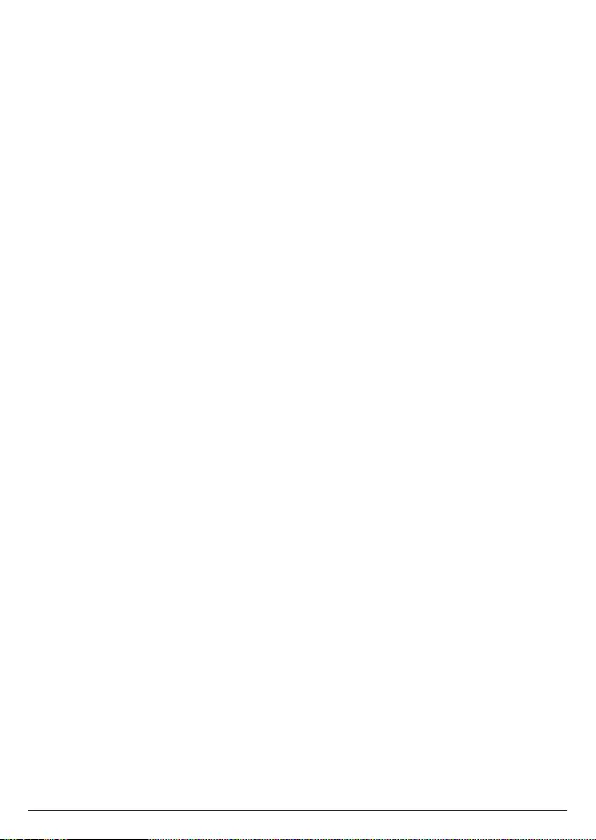
7
Installation Guidelines
• Read and understand all instructions and save them for future reference.
• Follow all warnings and instructions marked on the product.
• Do not install this product near a bath tub, sink, or shower.
• Operate this phone using only the power source that is indicated on the
marking label. If you are unsure of the power supply to your home, consult with
your dealer or local power company.
• Do not place this product on an unstable cart, stand, or table. This product may
fall, causing serious damage to the product.
• Adjust only those controls that are covered by the operating instructions.
Improper adjustment of other controls may result in damage and will often
require extensive work to restore the product to normal operation.
• Clean this product with a soft, damp cloth. Do not use chemicals or cleaning
agents to clean this phone.
• Use only the power supply that came with this unit. Using other power supplies
may damage the unit.
• Because this phone operates on electricity, you should have at least one phone
in your home that could operate without electricity in the case the power in
your home goes out.
• To avoid interference to nearby appliances, do not place the base of the phone
on or near a TV, microwave oven, or VCR.
Battery Safety Instructions
• Do not burn, disassemble, mutilate, or puncture the battery. The battery
contains toxic materials that could be released, resulting in injury.
Important
Warning! Use only the approved rechargeable Ni-MH battery cells (1.2VDC AAA
Ni-MH 750mAh rechargeable batteries) supplied.
Caution
There is a risk of explosion if you replace the battery with an incorrect battery type.
Use only the batteries that came with your phone or an authorized replacement
recommended by the manufacturer.
• Keep batteries out of the reach of children.
• Remove batteries if storing over 30 days.
• Do not dispose of batteries in fire, which could result in explosion.
• The rechargeable batteries that power this product must be disposed of
properly and may need to be recycled. Refer to your battery’s label for battery
type. Contact your local recycling center for proper disposal methods.
Save these instructions
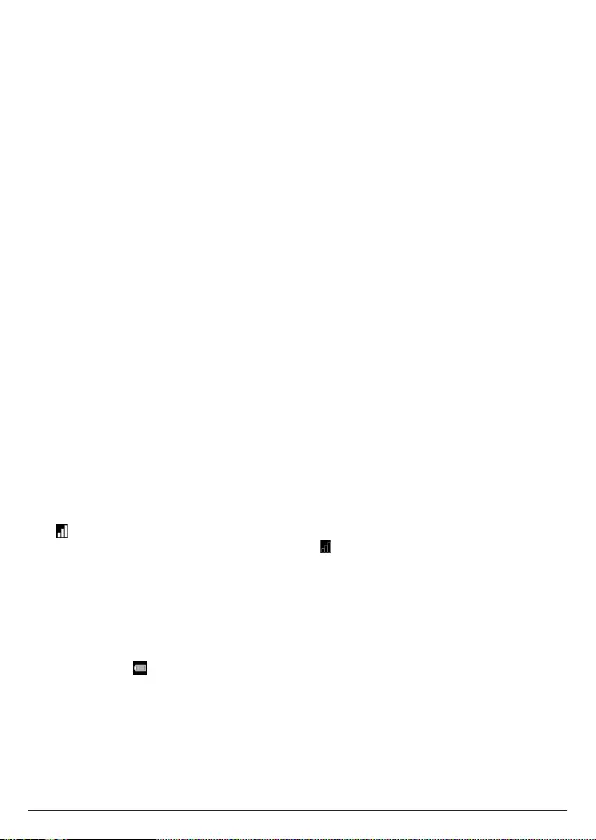
8
1. Getting started
Important
• Do not place your Motorola AX device in the bathroom or other humid areas.
• Avoid sources of noise and heat, such as motors, fluorescent lighting,
microwave ovens, heating appliances and direct sunlight.
• Avoid areas of excessive dust, moisture and low temperature.
• Avoid other cordless telephones or personal computers.
• Never install telephone wiring during a lightning storm.
• Never install telephone jacks in wet locations unless the jack is specifically
designed for wet locations.
• Never touch non-insulated telephone wires or terminals, unless the telephone
line has been disconnected at the network interface.
• Place your base within reach of the AC power outlet, telephone wall jack and
router.
• The base station must be connected to the AC power outlet and the Ethernet
cable must be plugged into the router at all times. Use only the AC power
adaptor and telephone line cord supplied with the product.
Note
If you are wall mounting your base please refer to the wall mount template on page
58.
Handset range
The unit has a range of up to 300 meters outdoors when there is a clear line of
sight between the base and handset. Any obstruction between the base and
handset will reduce the range significantly. With the base indoors and the handset
either indoors or outdoors, the range will normally be up to 50 meters. Thick
concrete and stone walls can severely aect the range.
Signal strength
The on your handset indicates that you are within range of the base. When out
of range of the base, the handset will display and
Searching...
. If you are on a call
and the out of range tone is set to on, you will hear a warning beep.
The line will hang up if the handset moves out of range of the base. Move closer to
the base and the handset will automatically reconnect to the corded base.
Battery low warning
If you hear a warning beep every 60 seconds during a call, you will need to
recharge the handset before you can use it again.
When charging, will scroll on the display.
Getting started
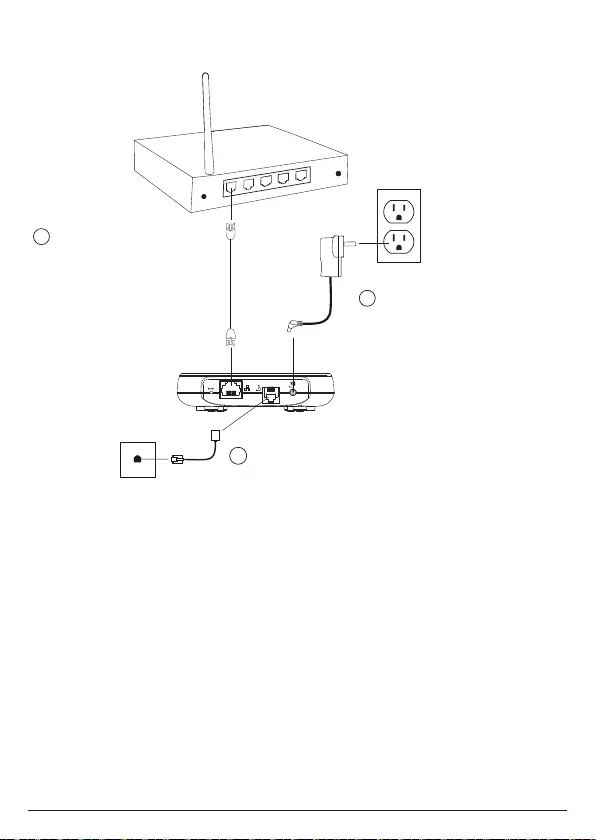
9
Plug the AC power jack into
the socket on the rear of the
base and the AC power
adaptor into the power outlet.
Plug the Ethernet cable
into the socket on the
rear of the base and
plug the other end into
any spare Ethernet port
on the router.
The telephone line cord will be pre-installed into the
socket on the rear of the base.
It is recommended to complete set-up (refer to
Section 3.1) before you plug the other end of the
telephone line cord into the telephone line wall jack.
1
2
3
1.1 Installing the base
Note
The power adapter with the smaller jack is for the base unit and the power adapter
with the bigger jack is for the charger unit.
The base station must be connected to the AC power outlet and the Ethernet cable
must be plugged into the router at all times. Use only the AC power adaptor and
telephone line cord supplied with the product.
Getting started
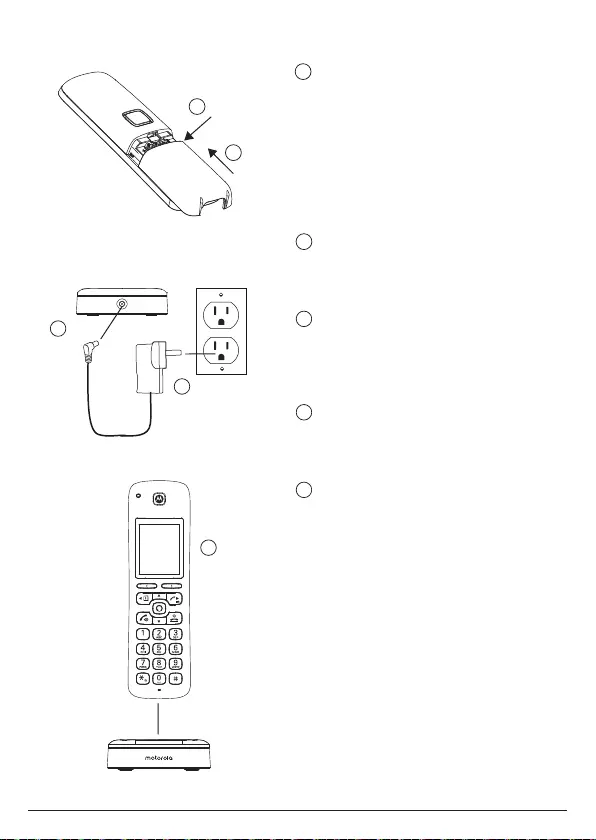
10
1.2 Installing and charging the handset batteries
Remove the battery cover from
the back of the handset and
insert the rechargeable Ni-MH
battery cells supplied.
Please note the ‘+’ and ‘-’
markings inside the battery
compartment and insert in the
correct direction.
Slide the battery cover back
into place.
Plug the AC power jack into
the socket on the rear of the
charger cradle.
Plug the AC power adaptor
into the power outlet.
Place the handset on the
charging cradle to charge.
Note
To maximize battery performance
we recommend to fully charge
the batteries; place the handset
on the charger cradle and charge
for at least 16 hours continuously.
Important
Use only the approved battery
cells (2 x AAA Ni-MH 750mAh
rechargeable batteries) supplied
with your handset.
Never use alkaline batteries.
1
2
3
1
2
3
4
5
5
4
Getting started
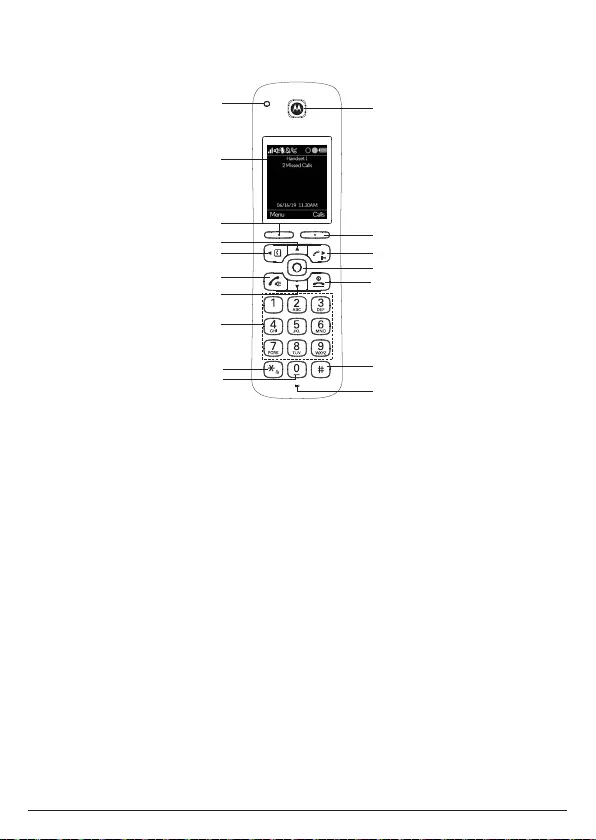
11
2. Getting to know your phone
2.1 Overview of the handset
A Ring indicator LED
Flashes when the phone rings.
B Display
For display icons, see “Overview of the handset display” on page 13.
C Left soft key / Menu / Select / OK
In standby, press to enter the main menu.
When
Select
or
OK
is displayed on the screen, press to select or confirm the
settings.
D Scroll up / Volume up
Scroll up through lists and menu options.
During a call, press to increase the earpiece and hands-free volume.
In standby, press to enter the handset ringer volume setting.
When you have entered the handset ringer volume setting, press to increase the
handset ringer volume.
When the phone is ringing, press to increase the handset ringer volume.
E Scroll left / Contacts / Flash
In main menu, press to scroll left.
In editing mode, press to move the cursor to the left.
In standby, press to open the contacts list.
In pre-dial mode, press and hold to insert a flash (R) for switchboard / PABX
services and some network services.
F Talk / Hands-free
In standby or pre-dial mode, press to make a landline call with earpiece.
During a call, press to activate and deactivate hands-free.
A
B
C
D
E
F
G
P
O
N
M
L
K
I
J
H
Q
Getting to know your phone
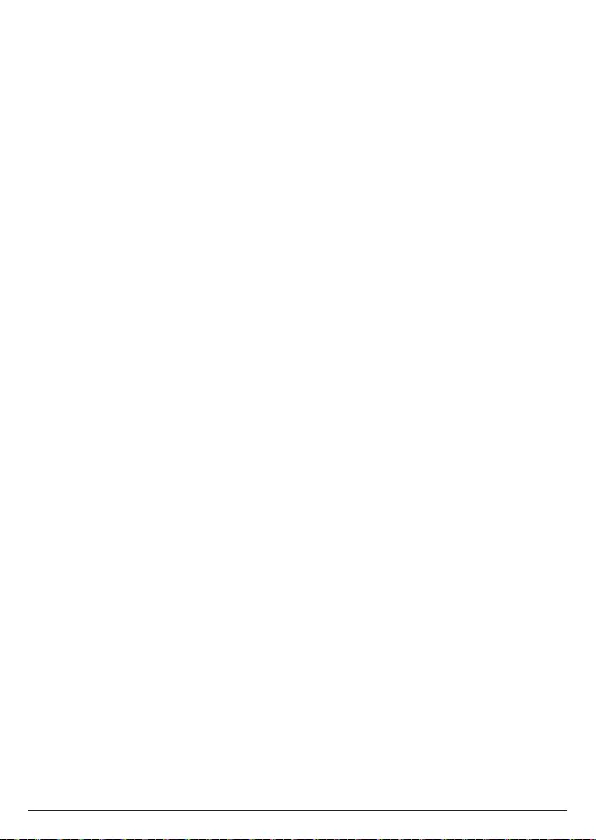
12
G Scroll down / Volume down
Scroll down through lists and menu options.
During a call, press to decrease the earpiece and hands-free volume.
In standby, press to enter the handset ringer volume setting.
When you have entered the handset ringer volume setting, press to decrease
the handset ringer volume.
When the phone is ringing press to decrease the handset ringer volume.
H Speed dial keys
In standby, press and hold to add, view, edit or dial the speed dial information
for that key.
During a call, press and hold to dial the speed dial information for that key.
I * / Change case / Pulse to tone dialing / Ringer o
In standby, pre-dial or editing mode, press to insert a “*”.
In editing mode, press to toggle between Abc, ABC, abc and 123 format.
During a call, press and hold to switch from pulse to tone dialing temporarily if
pulse mode was selected before.
In standby, press and hold to turn the handset ringer on / o.
J Space / Pause
In editing mode, press to insert a space.
In pre-dial mode or during a call, press and hold to insert a pause (P).
K Earpiece
L Right soft key / All calls list / Clear / Back
In standby, press to enter the all calls list.
When
Clear
is displayed on the screen, press to delete one character or digit.
When
Clear
is displayed on the screen, press and hold to delete all characters
or digits.
When
Back
is displayed on the screen, press to select or confirm the option.
M Scroll right / Calls list / Intercom
In main menu, press to scroll right.
In editing mode, press to move the cursor to the right.
In standby, press to open the calls list menu.
In standby, press and hold for intercom.
N Alexa key
Press to activate Alexa.
O End call / Power / Exit
During a call, press to end a call.
In menu, editing or pre-dial mode, press to exit to standby screen without
making changes.
In standby, press and hold to switch the handset o.
When the handset is switched o, press to turn the handset on.
P #
In standby, pre-dial or editing mode, press to insert a “#”.
In editing mode, press to bring up symbols.
When viewing individual call details, press to toggle the caller ID display format
between 7, 10 and 11 digits.
Q Microphone
Getting to know your phone
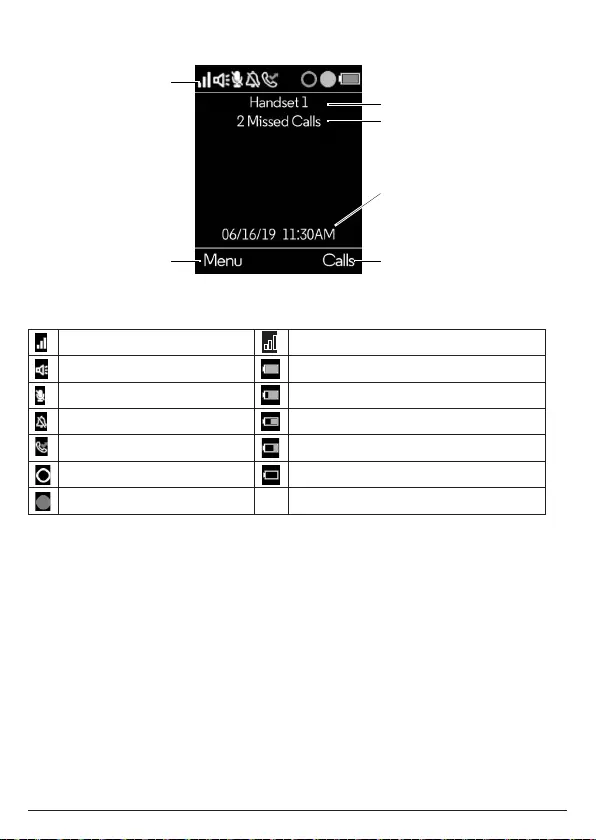
13
2.2 Overview of the handset display
Status bar icons
Signal icon Handset out of range
Hands-free on Batteries are fully charged
Mute Batteries are partially charged
Ringer o Batteries are running low
Missed call Batteries are almost fully discharged
Alexa message notification Batteries are empty
Alexa session in use
Handset notifications
Line In Use – When another handset is on a landline call.
Voicemail – If you have subscribed to a voicemail service oered by your telephone
service provider, Motorola AX handset can notify you when you have new voicemail
messages.
X Missed Call(s) – When you have unread new missed call(s).
Note
In the event your voicemail message notification gets out of sync with your
telephone service provider’s voice messaging system, you can manually reset it by
deleting the voicemail entry from your calls list. This will remove the notification
from the handset display; it does not delete your voicemail messages.
Status bar
Left soft key
information
Right soft key
information
Handset name
Date and time
Handset notifications
Getting to know your phone
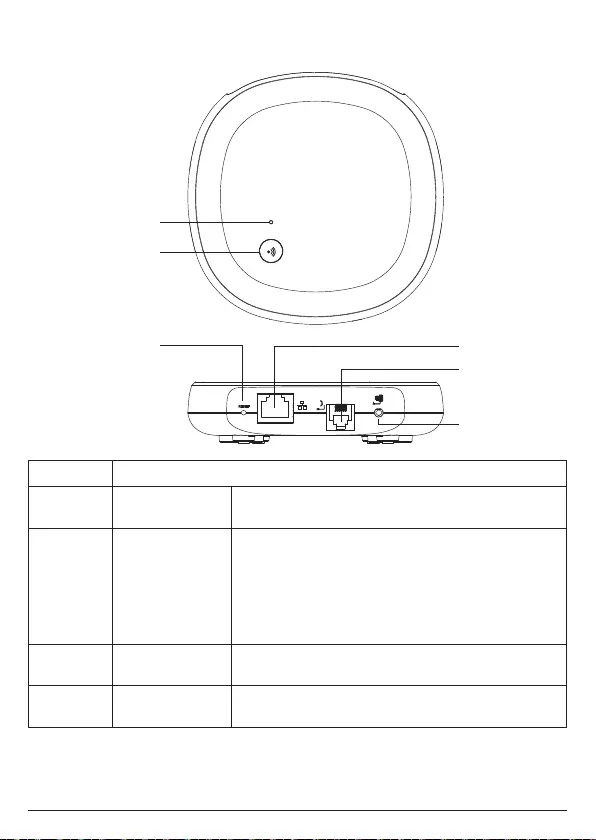
14
2.3 Overview of the base
LED color State
Red Steady on Your Motorola AX device is connected and Alexa
service is ready.
Red Quick flashing When a handset is in use. This can be when a
handset is engaged on a landline call or on an
Alexa call.
When there is an ongoing Alexa session on a
handset.
When your Motorola AX base enters registration
mode.
Red Slow flashing Alexa service is not ready or possible network
connectivity issue.
Green Quick flashing When your Motorola AX device is updating to a
new software.
LED
Refer to table below
Handset Locator
Press to make
handsets ring so
that you can locate
a missing handset.
RESET Button
Press to restart your
Motorola AX base.
Ethernet Socket
Telephone Line
Socket
AC Power
Socket
Getting to know your phone
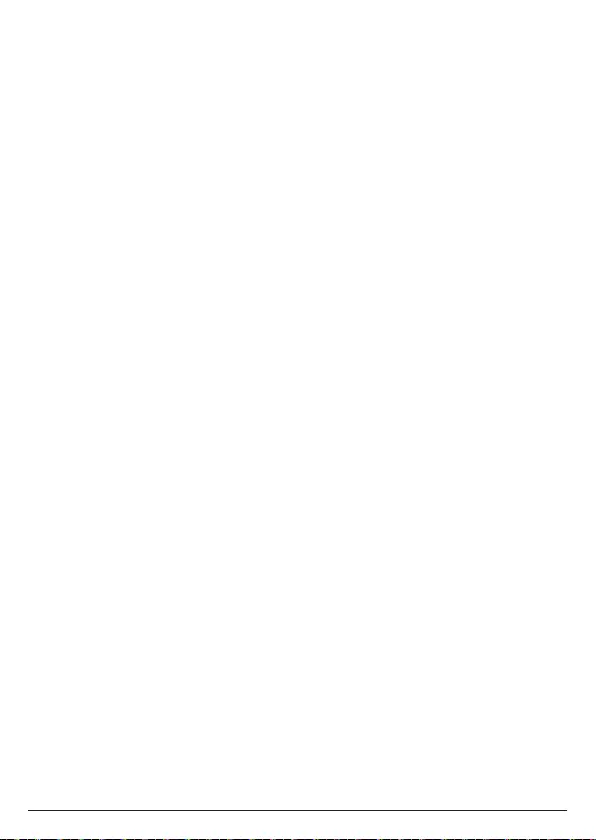
15
2.4 Navigating the menus
Your Motorola AX handset has an easy to use menu system.
Each menu has a list of options, which you can see on the menu map on page
16.
2.4.1 Scrolling through menus
1. From the standby screen, press
Menu
. The main menu is opened.
2. Use the u / d / t / u keys to scroll through the menu.
3. Left softkey - press to action the corresponding word prompt shown in the
lower left corner of the display.
Right softkey - press to action the corresponding word prompt in the lower
right corner of the display.
4. Press e to return to standby.
Getting to know your phone
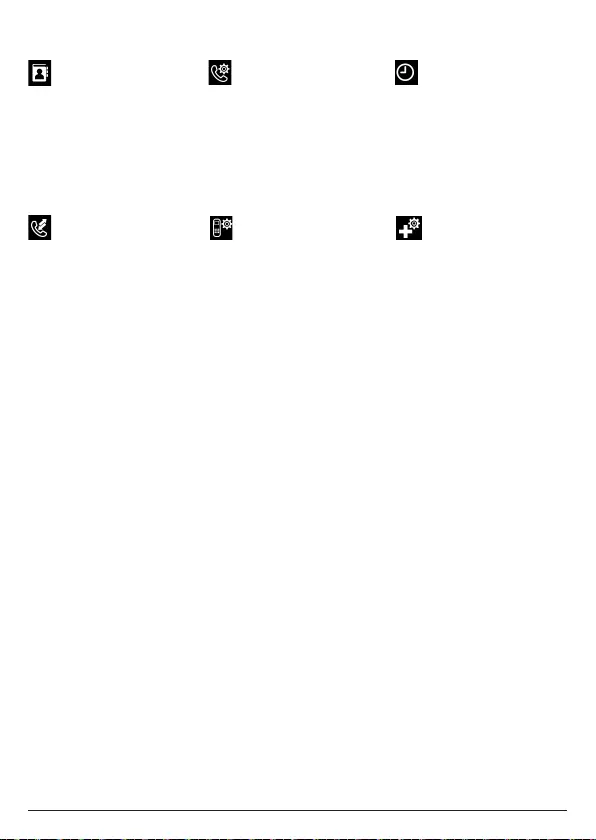
16
Advanced Settings
Base Settings
Change PIN
Base Version
Base Reset
Internal Names
Line Settings
Intrusion Call
Flash Mode
Dial Mode
Area Code
Handset Settings
Sounds
Ringer Volume
Ringtone
Key Beep
Out of Range Tone
Docking Tone
Display
Contrast
Wallpaper
Backlight Timeout
Language
Registration
Register
Unregister
Handset Name
Handset Reset
Handset Version
Call Settings
Auto Hang-up
Auto Answer
Speed Dial
Date/Time
Enter Date
Date Format
Enter Time
Time Format
Calls List2
Missed Calls
Incoming Calls
Outgoing Calls
Accepted Calls
All Calls
Contacts
View
Predial
or
Press B to enter the
contacts list.1
2.4.2 Menu map
1
You must have allowed access to your contacts in the hellovoice app for the
contacts list to be available on your Motorola AX handset(s).
2
Caller ID shows you who is calling and includes date and time of calls.
The caller ID information may not be available for every incoming call. The callers
may intentionally withheld their names and/or telephone numbers. Or they may
be calling you through a switchboard.
You must subscribe to your network provider’s Caller ID or Call Waiting service for
these features to work. Charges may apply.
Getting to know your phone
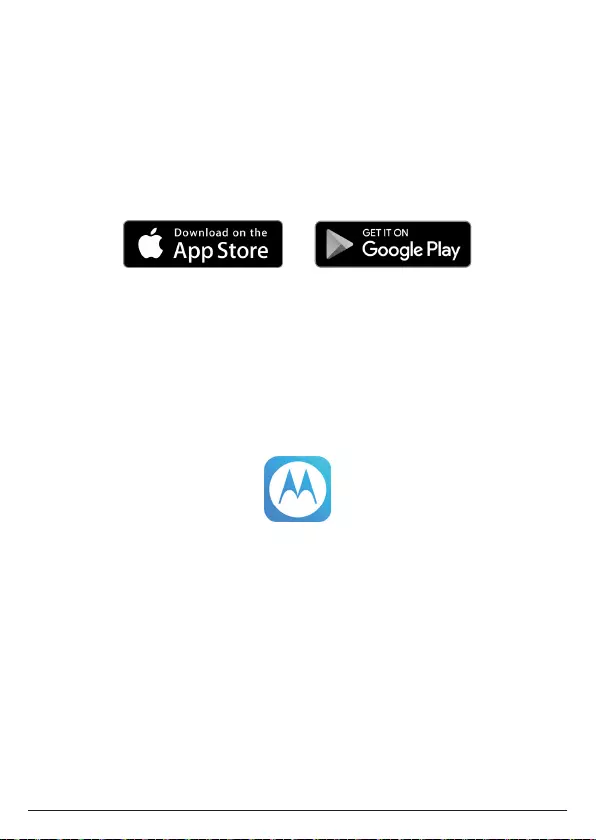
17
3. Setting up Alexa
To use Alexa Calling and Messaging you need the below on your smartphone:
Android OS 5.1 or higher
iOS 10.0 or higher
An Amazon account
Download the Amazon Alexa app
Download the hellovoice app
To download apps to your iPhone or Android smartphone, you can go to the
relevant app store for your device.
3.1 Downloading the hellovoice app and signing in
To complete the set-up of the Motorola AX device you will need to download the
hellovoice companion app, this supports set-up and interaction with the Motorola
AX series.
1. Download the hellovoice app to your smartphone.
2. Ensure your smartphone is using the same Wi-Fi network as the router your
base is connected to.
3. Once you have downloaded the app, go to your smartphone home screen and
click on the icon below.
4. Tap
Setup a new Motorola System
and follow the on-screen instructions to add
your new Motorola AX device.
5. You will be asked to sign in to Amazon account through the hellovoice app.
If you are not already signed in to your Amazon account via the Amazon
Mobile Shopping app on your smartphone, you will need to enter your Amazon
account details and select
Sign in
.
6. hellovoice will ask you to provide a one-time consent to share your Amazon
profile information. This profile will only include your name and email address
so hellovoice can uniquely identify you when you log in. You must consent to
share this information in order for the login to complete. Tap
Allow
to continue.
7. The app will then search for all active Motorola AX devices. Select the device
you want to connect to Alexa and tap
Continue
.
Note
Only one Motorola AX device can be set up at a time. If it cannot find your
Motorola AX device, check your base AC power adapter is securely connected
Setting up Alexa
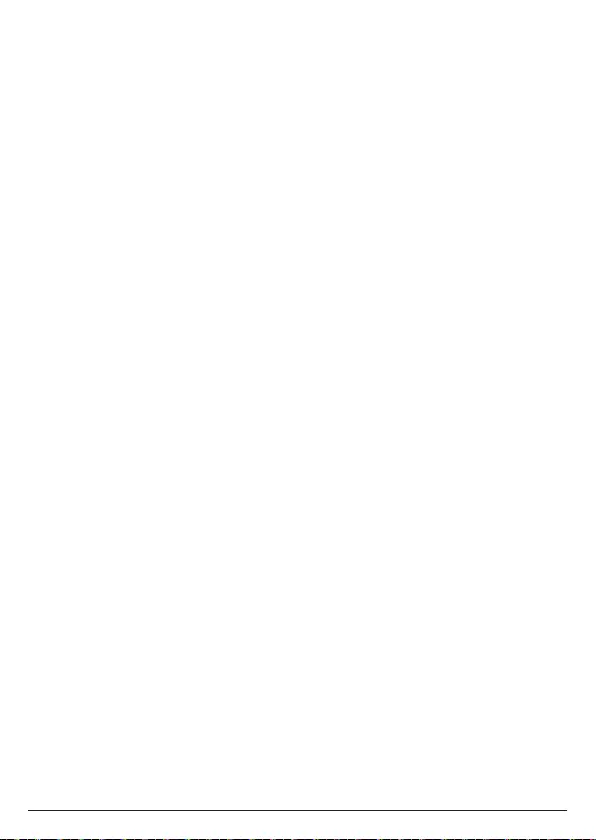
18
and the Ethernet cable is plugged into the router and check your smartphone is
connected to the same Wi-Fi network the base is connected to.
8. hellovoice will ask you to allow access to your smartphone contacts. This will
allow the app to automatically synchronize the contacts in your smartphone to
the hellovoice app and Motorola AX contacts list. Tap
Allow
to continue.
9. When contacts synchronization completes, tap
Continue
.
10. To register or connect your device to the Alexa Voice Service, tap
Amazon Alexa
Login
and enter your Amazon account details and select
Sign in
.
11. You must allow Motorola AX device access to Alexa Voice Service when
prompted. Tap
Allow
to continue.
12. Once your device is connected to Alexa, tap
Start using
.
13. You will then be guided to install the Amazon Alexa app if you have not already
installed it. Tap
Continue
.
Once you have installed Amazon Alexa app, tap
Done
to return to hellovoice
app to continue with the set-up. Tap
Continue
.
14. You will be asked to sign in to Amazon Alexa app. If you are not already signed
in to your Amazon Alexa app on your smartphone, you will need to enter your
Amazon account details and select
Sign in
.
Note
You must sign up for Alexa Communication in order to use Alexa-to-Alexa
Calling and Messaging on Motorola AX devices. As part of the sign-up process,
you will be asked to enter and verify your smartphone number and to allow
access to your smartphone contacts. It is important to allow the Amazon Alexa
app to access your contacts as this will enable Alexa to call the person or
contact name.
15. Return to hellovoice app and tap
Continue
.
16. There may be updates available for your Motorola AX handsets and base,
especially if this is a first-time connection. The app will automatically check for
available software updates.
Tap
Update All
to download and install the latest software to your Motorola AX
handset and base. The update may take up to 20 minutes depending on your
Internet connection speed. Once the update is complete, your telephone will
automatically restart.
Note
The base AC power adapter and Ethernet cable must remain connected at
all times and all the handsets are placed in their cradles during the software
update. The telephone line cord can be plugged in to the telephone line wall
jack once this initial software update has completed.
It is also recommended that you do not interrupt the update process and that
you have an alternative phone connected to avoid missing important calls.
If there are no updates available for your device, you will be prompted,
You are
using the latest software available
. Tap
Done
and
Continue
.
17. You can now plug the other end of the telephone line cord into the telephone
wall jack. Your Motorola AX device is now ready to use.
Setting up Alexa
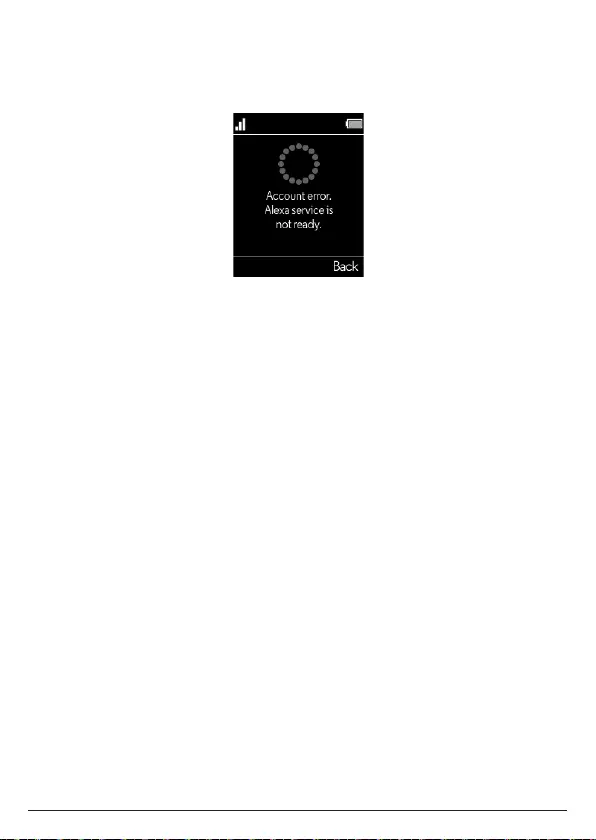
19
Note
If the Alexa key is pressed before the set up is complete the screen will display
Account error. Alexa service is not ready
and the handset will announce “Your
device isn’t registered. For help, go to its companion app.”
Setting up Alexa
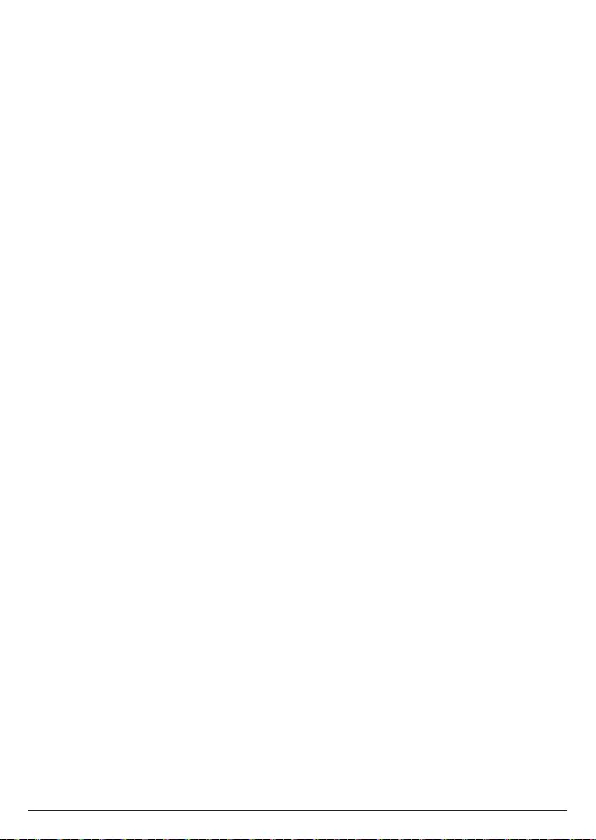
20
4. Date & time
The date and time on your Motorola AX device are set automatically during set-up
with the hellovoice app. If you subscribe to caller ID service, the day, month and
time are set automatically with each incoming call, thereafter.
In the event your handset date and time get out of sync after events like power
outages or a switch to daylight-saving time, you can set the date and time
manually.
4.1 Set the date and time
1. Press
Menu
, scroll u to
Date/Time
and press
Select
.
2. The last set date is displayed. Enter the date, e.g., when set to MM/DD,
01/31/2019 for 31 January 2019 and press
OK
.
3. To change the date format, scroll d to
Date Format
and scroll t or u to select
either
MM/DD
or
DD/MM
. Press
OK
.
4. The last set time is displayed. Enter the time, e.g., when set to 24 Hours, 14:30
for 2:30pm.
If the current time format setting is 12 Hours, scroll t or u to select
AM
or
PM
.
5. Once the time is set, to change the time format, scroll d to
Time Format
and
scroll t or u to select either
12 Hours
or
24 Hours
. Press
Save
.
6. Press e to return to standby.
Date & time
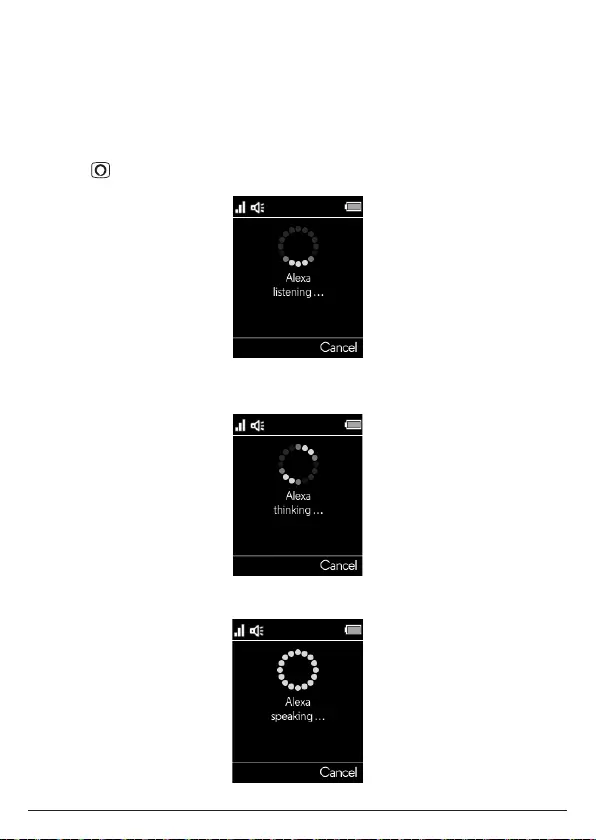
21
5. Using the phone
5.1 Switch the handset on/o
1. To switch the handset on, press e.
2. When the handset is on standby screen, press and hold e for about 5 seconds.
Confirm?
is displayed, press
Yes
to confirm or
No
to cancel.
5.2 Using Alexa
1. Press , the display will show
Alexa listening...
and a beep will be heard.
2. You can then ask Alexa what you need. For example:
“Alexa, what’s the weather?”. The screen will display
Alexa thinking...
.
3. When a response is provided, the display will show
Alexa speaking...
Using the phone
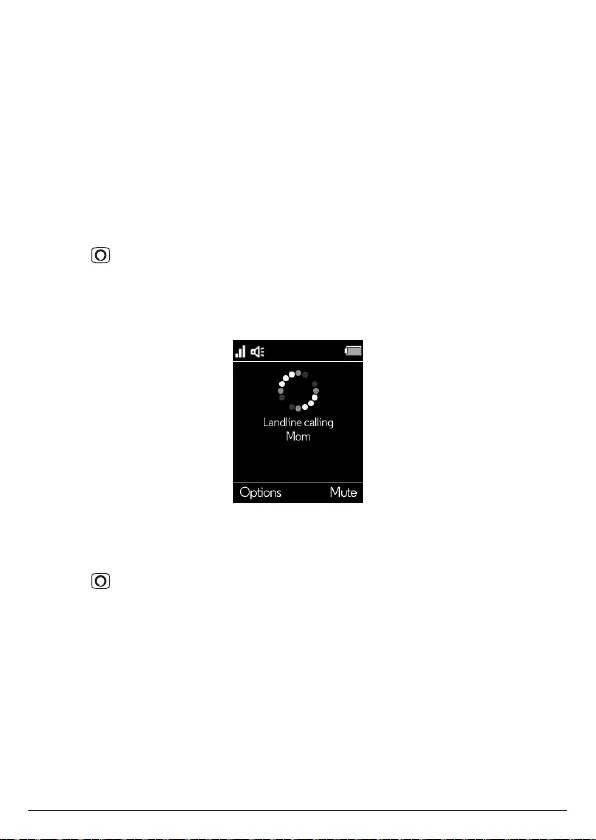
22
Note
Alexa may not be able to process your request in the event of network or
connectivity issues. If you are unable to place your call via Alexa, you should dial
the number directly using the handset keypad.
Warning
You will not be able to dial 911 or 112 from this phone in the event of a power
outage, so make sure you have another way to call for help in an emergency.
5.3 Making a call
5.3.1 Landline call
The Motorola AX handset gives you direct access to your smartphone contacts.
You can now call a contact via your handset using Alexa:
1. Press .
2. After the beep, say for example “Call Mom”.
3. Alexa will ask you to confirm the contact, once confirmed the number will dial
automatically over the landline.
5.3.2 Alexa-to-Alexa call
To call a contact who is registered with Alexa Calling and Messaging via your
handset Alexa key:
1. Press .
2. After the beep, say for example “Call Mom’s Alexa”.
3. Alexa will ask you to confirm.
4. Once confirmed Alexa will automatically connect the call over the internet
network.
Using the phone
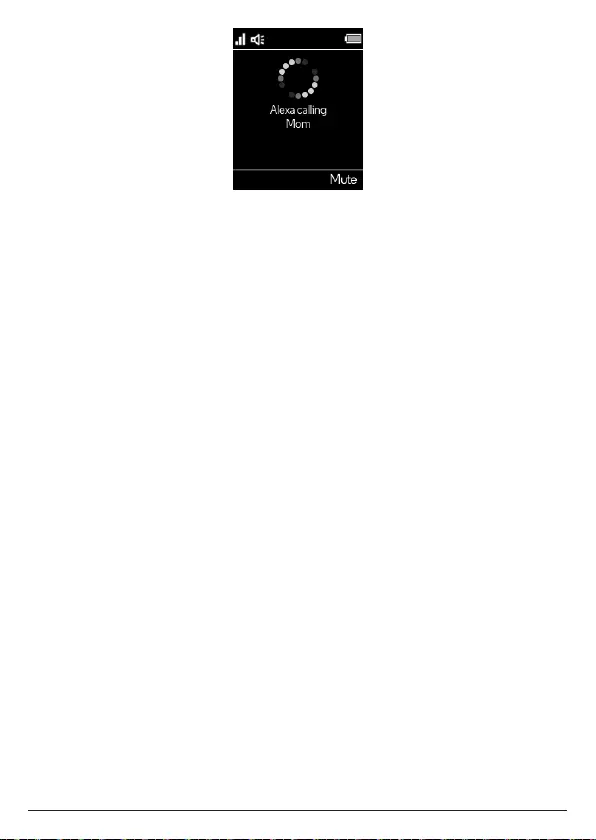
23
Note
Your phone will automatically time the duration of all external calls, the call timer
will display on the screen. When the call ends, the total duration of your talk time is
shown for 2 seconds.
5.3.3 Preparatory dialing
1. Dial the number first. If you make a mistake press
Clear
to delete the last digit.
2. Press t to dial.
5.3.4 Speed dialing
1. If a speed dial contact has been stored, press and hold the relevant keypad
number (1-9).
2. Press t the number will be dialed automatically.
3. Or, press t. Then press and hold the relevant keypad number (1-9) to dial a
speed dial contact.
Note
To assign a speed dial number, see page 35.
5.3.5 Dialing from the contacts list
1. Press B to enter the contacts list.
2. Scroll u or d to the entry you want.
3. Press t to dial.
Note
Instead of scrolling to browse the phonebook entries, press the numeric key
corresponding to the first letter of the entry you wish to locate and press
Search
.
5.3.6 Dialing from the calls list
5.3.6.1 Dial a number in the calls list
1. Press u to enter the call list menu.
2. Press d, scroll u or d to highlight the calls list (
Missed Calls
,
Incoming Calls
,
Outgoing Calls
,
Accepted Calls
,
All Calls
) you want.
3. Press
Select
, the most recent number (or name if stored in the contacts list) is
displayed.
Using the phone
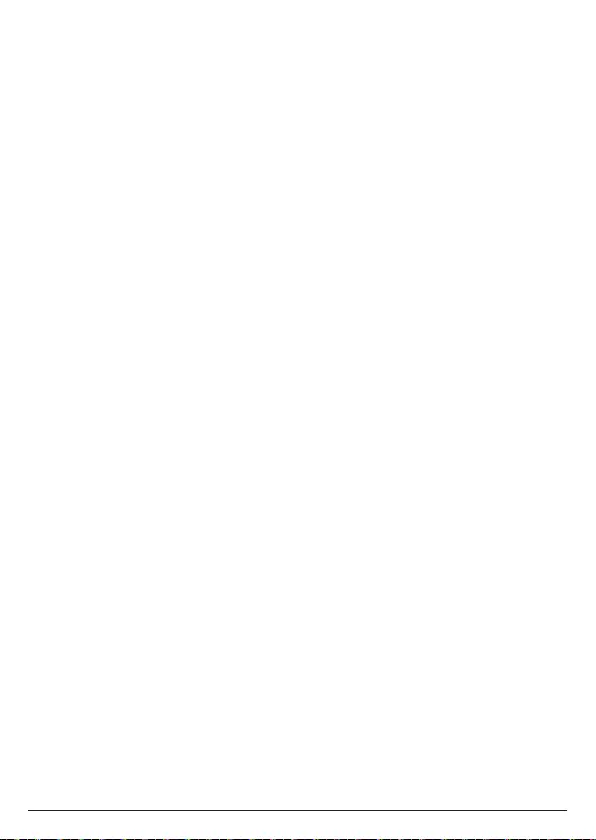
24
4. Scroll u or d to the entry you want to dial.
5. Press t to dial.
Note
The caller ID received on your Motorola AX base may only display 7 digits for calls
made from within your local area. However, in some area you might have to dial the
full 10-digit number for the call to connect.
To change the number format suitable for local and long distance dialing, you can
press # repeatedly while viewing individual call details to add or remove 1 and
the stored area code. For example, if a caller number is displayed as 123-4567, the
various formats will be:
123-4567
555-123-4567
1-555-123-4567
where 555 is the stored area code. To update area code setting, see page 43.
If you receive a call from outside your area code, you will see all 10 digits and
the stored area code will not be used. You can still use # to change the number
format to add or remove 1 and area code as shown.
5.3.6.2 Predial a number in the calls list
1. Press u to enter the call list menu.
2. Press d, scroll u or d to highlight the calls list (
Missed Calls
,
Incoming Calls
,
Outgoing Calls
,
Accepted Calls
,
All Calls
) you want.
3. Press
Select
, the most recent number (or name if stored in the contacts list) is
displayed.
4. Scroll u or d to the entry you want and press
Options
.
5. Scroll d to
Predial
and press
Select
. The number is displayed.
6. Press t to dial.
5.4 Answering a call
When you receive a call, the phone rings and the phone number (or name if stored
in the contacts list) is displayed.
1. Press t to answer the call.
Note
If you prefer for the call to be automatically answered when you lift the handset o
the charger, you will need to switch Auto answer on, see page 35.
5.5 Ending a call
Press O, or place the handset back on the charger.
Note
You can end calls simply by placing the handset on the charger. To turn this feature
o, see Auto hang-up, on page 35.
Using the phone
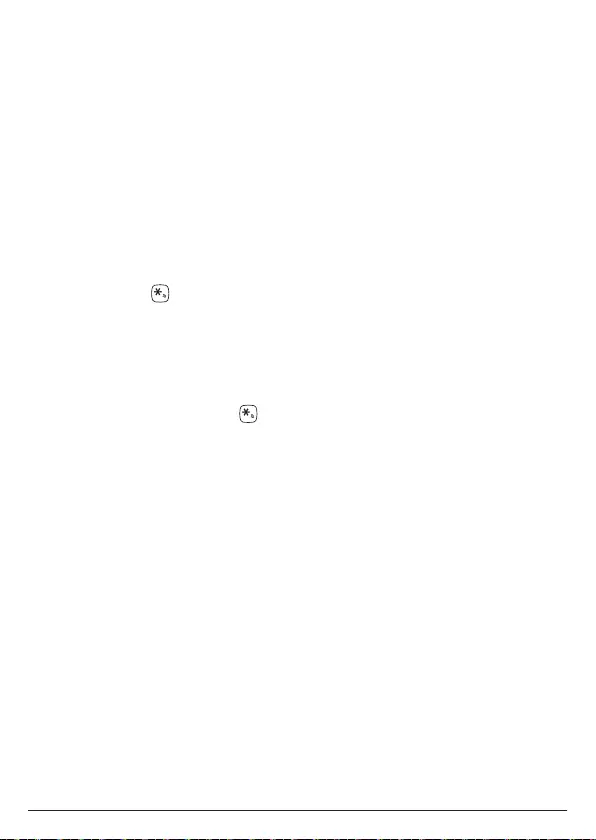
25
5.6 Hands-free
1. During a call, press t to switch to hands-free speaking mode.
2. To switch back to the receiver, press t.
5.7 Adjusting the call volume
During a call, press u to increase and d to decrease the volume level. There are 10
levels to choose from, volume 1-10 (where 10 is the maximum volume).
5.8 Muting a call
1. During a call, press
Mute
, m
is displayed.
2. To turn mute o, press
Unmute
.
5.9 Adjusting the ringer volume
In standby, press u or d and then scroll u or d to select the desired volume level.
Press
Select
.
Or, press and hold to turn the ringer o. Press and hold again to turn the ringer
back on.
While the phone is ringing, press u or d to select the desired volume level.
5.10 Temporary tone dialing
If your telephone line service requires pulse or rotary dialing, you can temporarily
switch over to touch-tone dialing after the call connects.
1. During a call, press and hold ,
T
is displayed.
2. Dial the number, the digits will be sent as touch-tone signals.
Note
When the call ends, the dial mode will automatically return to pulse dial mode.
5.11 Intercom
5.11.1 Making an internal call
If more than one handset is registered to the base, an internal call can be made
between handsets.
1. If 2 handsets are registered to the base, press and hold u and the other handset
rings automatically.
2. If 2 or more handsets are registered to the base, press and hold u and scroll d
to select the handset that is to be called, press
Select
.
5.11.2 Receiving an internal call
When an internal call is received, the handset name or number that is calling is
displayed.
1. Press
Silence
to stop the handset ringing.
2. Press
Reject
to reject the call.
3. Press t to answer the call.
Using the phone
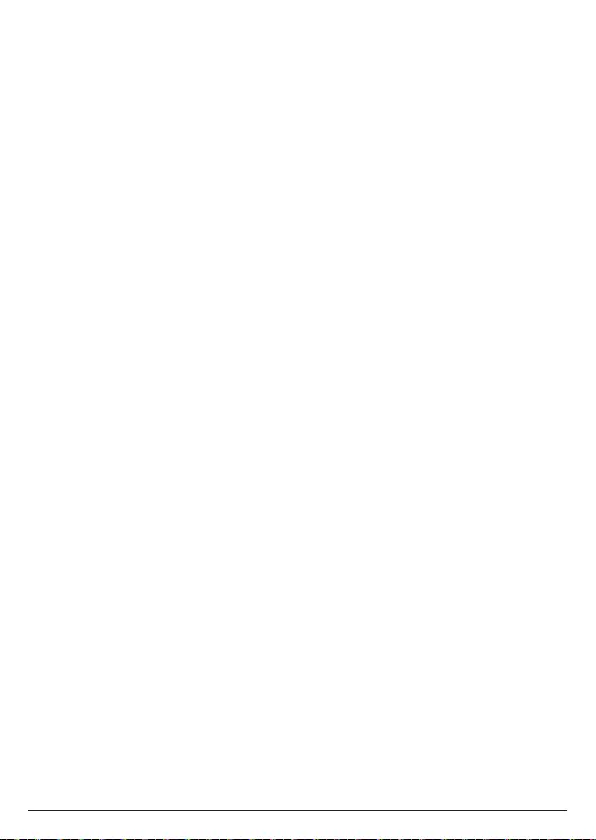
26
5.12 Making a second call
When on an internal or external call you can make a second internal or external call
without ending the first call.
5.12.1 Making a second internal call
1. During a call, press
Options
.
2.
Intercom
is highlighted. Press
Select
.
3. If 2 handsets are registered to the base the other handset rings automatically.
4. If 2 or more handsets are registered to the base, scroll d to select the handset
that is to be called, or
All Handsets
to ring all handsets, press
Select
.
5. When the second handset answers you can have an internal conversation.
5.12.2 Making a second external call
1. During a call, press
Options
and scroll d to
Add Call
, press
Select
.
2. You can either dial the number manually.
Or, press B to dial a number in the contacts list.
Or, press u to dial a number in the calls list.
Then press
Dial
to dial.
3. When the second call answers you can have a conversation.
Note
Depending on the type of call you are on the following in-call options are available:
Switch Call
- to switch between the 2 calls.
Conference
- to join the 2 calls to make a 3-way call.
Transfer
- to transfer the call to the second handset.
Release Active
- to end the active call.
Press
Options
, then scroll u or d to the required option. Press
Select
.
Conference
,
Transfer
and
Release Active
options are only available when you have
one internal and one external call in progress.
5.13 Transferring a call unannounced
If when transferring a call the second handset doesn’t answer, you can transfer the
call to the second handset unannounced.
1. When the second handset is ringing, press
Options
.
2. Scroll d to
Transfer
and press
Select
.
5.14 Receiving a second call
You must subscribe to your network provider’s caller ID or call waiting service for
this feature to work. Charges may apply.
When on an internal or external call you can receive a second internal or external
call without ending the first call.
When the second call comes in, you will hear the call waiting tone and the number
or contact name will be shown on the handset display screen. You can either press
Accept
to accept the second call and put your first caller on hold or
Reject
to reject
Using the phone
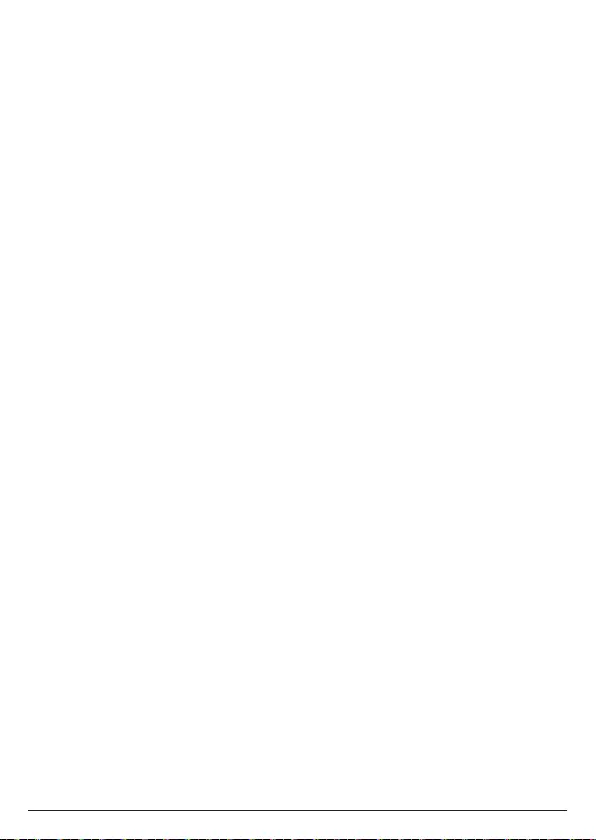
27
the second internal call or ignore external call.
5.15 Joining a call in progress
If intrusion call is set to allowed, see page 42, when a handset is on a call a
second handset can initiate a conference call.
1. Press t on the second handset to join the call.
2. Press O on any handset to end a conference call and leave the other handset
engaged with the caller.
5.16 Call blocking
You must subscribe to your network provider’s caller ID service for this feature to
work. Charges may apply.
You can add numbers to the call blocking list as they come through or by using the
Call Blocking
menu on the hellovoice app.
Maximum 1000 numbers can be added to the call blocking list.
5.16.1 Block an unknown caller
You can block an incoming landline call from an unknown caller, i.e. a number that
is not in your contacts list.
1. When the handset is ringing, press
Block
.
2. The ringing will be silenced and
Added to Call Blocking
will be displayed. The
incoming call screen will continue to display until the call times out or the caller
hangs up.
Note
When you receive a call from a blocked number, the ringer will be silenced.
Blocked
will be displayed followed by the caller’s number. The incoming call screen will
continue to display until the call times out or the caller hangs up.
5.16.2 Unblock a number
You can view and unblock a number via the hellovoice app.
1. Open the hellovoice app on your smartphone.
2. Tap on
Settings
.
3. Tap on
Call Blocking
.
4. Scroll u or d to the entry you want to unblock and swipe left.
5. Tap on
Unblock
to unblock the number.
5.17 Handset locator
This feature allows you to locate misplaced handsets.
1. Press p on the base. All registered handsets will ring for 30 seconds.
2. Press p on the base again to cancel the paging call.
3. Press
Ignore
or e on the handset to stop the paging call.
You can also locate misplaced handsets via the hellovoice app.
1. Open the hellovoice app on your smartphone.
Using the phone
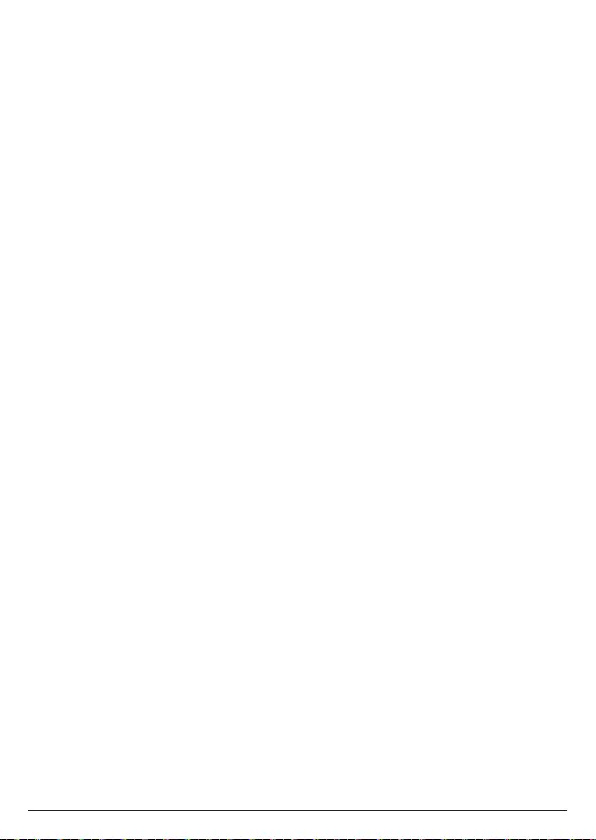
28
2. Tap on
Settings
.
3. Tap on
Device List
and select the device linked to the missing handset.
4. Tap on
Page Devices
.
5. Press
Stop
on the hellovoice app or e on the handset to stop the paging call.
Using the phone
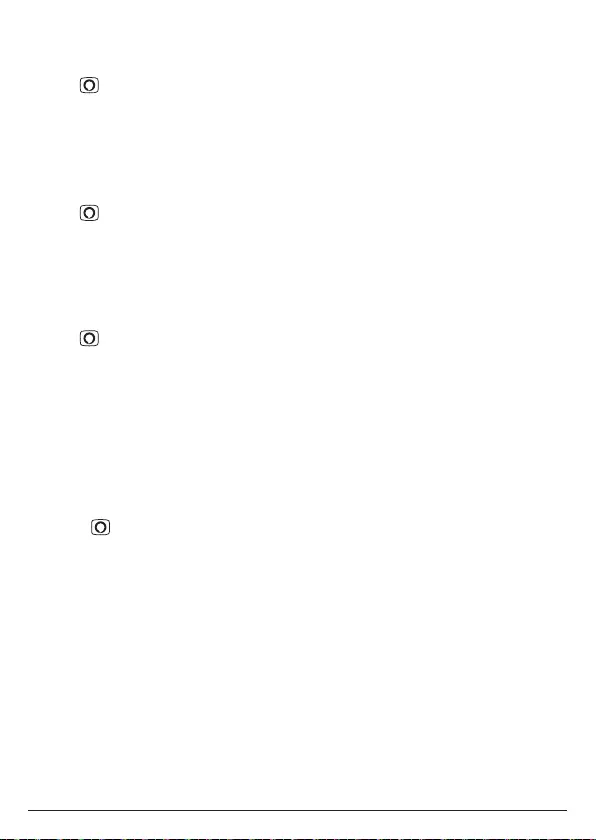
29
6. Alexa Voice Services
6.1 Set an Alexa alarm
1. Tap .
2. After the beep, say for example “Set an alarm for (time of day).”
Note
Set a repeat alarm on the same day / time of the week or a repeat alarm for the
same time every day, weekdays only, or weekends only.
6.2 Set an Alexa reminder
1. Tap .
2. After the beep, say for example “Set a reminder to ring Mom at 4pm.”
Note
Set a repeat reminder on the same day / time of the week or a repeat reminder for
the same time every day, weekdays only, or weekends only.
6.3 Set an Alexa timer
1. Tap .
2. After the beep, say for example “Set a timer for 2 minutes.”
3. To check how much time is left ask Alexa.
4. When the time is up an alarm will sound.
Note
An alarm, reminder and timer will sound on the handset that it is activated on.
6.4 Making an announcement
Alexa can make announcements from your Motorola AX to all other compatible
Alexa enabled devices on your account.
1. Press .
2. After the beep, say for example “Announce dinner is ready.”
3. Alexa will advise announcing and all linked Alexa built-in devices will receive the
announcement.
Alexa Voice Services
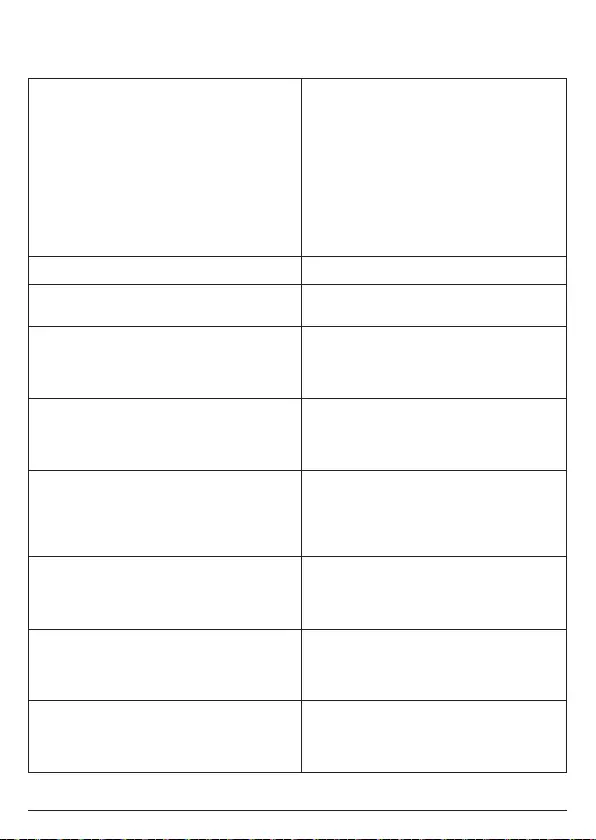
30
6.5 Things to try – just tap and say:
To do this... Say this...
Ask Alexa to make landline calls to
your contacts or to other numbers
supported by your landline service
provider. Charges may apply – check
with your landline service provider.
Tip: If there is more than one contact of
a requested name or there is more than
one number for your contact – Alexa
will ask you which one you would like
to call.
“Call (Mum).”
“Call (Mary’s) mobile.”
“Call (John) on his home phone.”
“Call (Kyle) at work.”
“Call (Mum’s) oce.”
Dial a mobile or landline number “Call 0-2-0-7-9-4-6-0-1-2-3.”
Make a call to another compatible Echo
and / or Alexa device
“Call (Dad’s) Echo.”
“Call (Richard’s) Alexa.”
News, Weather & Trac “What’s in the news?”
“Will it rain this weekend?”
“What’s the weather in Portland?”
“How’s my commute?”
Questions & Answers “What can I say?”
“Who was the first man on the moon?”
“When is sunset?”
“Why is the sky blue?”
Timers, Alarms and Calendars “Set a 10-minute timer.”
“Remind me to water the plants.”
“Add birthday card to my shopping
list.”
“What’s on my calendar today?”
Smart Home “Turn on the lights.”
“Set the temperature to 21 degrees.”
“Lock the front door.”
“Dim the bedroom to 20%.”
Alexa Skills “What are your popular skills?”
“Let’s play a game.”
“Help me sleep.”
“Teach me something.”
Music & Radio “Play music for cooking.”
“What song is this?”
“Play pop from the ‘90s.”
“Play the station Jazz FM on TuneIn.”
Alexa Voice Services
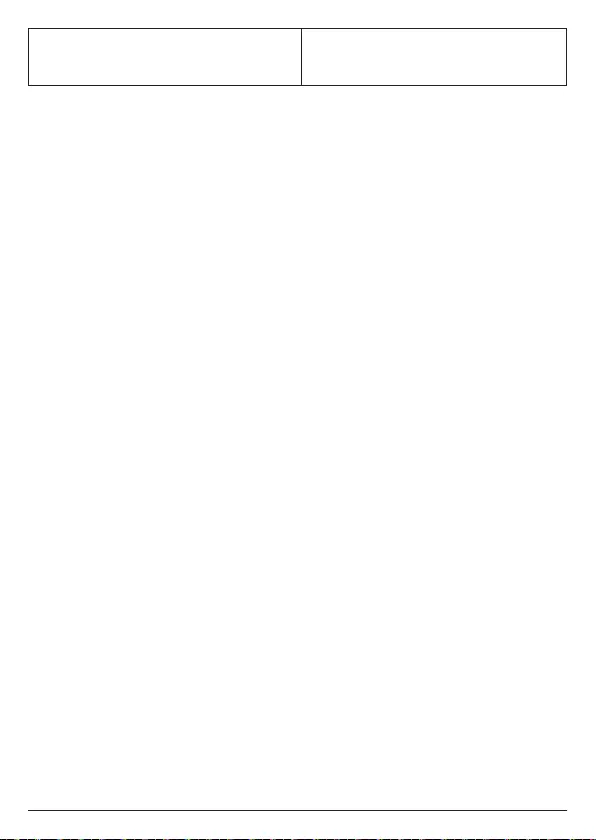
31
Audible Audiobooks “Go back.”
“Stop reading in 30 minutes.”
“What audiobooks do I have?”
For more examples, go to Things to Try in the Amazon Alexa app.
Note
Certain services are subject to change or withdrawal at any time, or may not be
available in all areas and may require separate subscriptions.
Alexa Voice Services
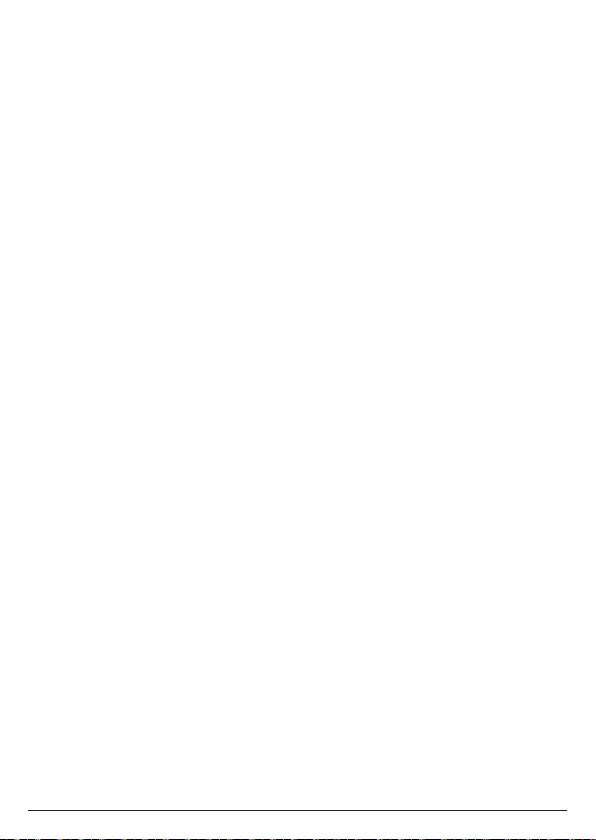
32
7. Contacts
Provided you have given the hellovoice app access to your smartphone contacts
during set-up - your smartphone contacts will be imported to the hellovoice app
and shared with the Motorola AX base.
Maximum of 2000 contacts names; one name 3 number fields can be imported to
the hellovoice app and Motorola AX base.
You cannot add, edit or delete contacts from the Motorola AX handset.
If your smartphone contacts are updated, ensure both the hellovoice and Amazon
Alexa contacts lists are regularly refreshed and kept up to date.
7.1 Viewing details of a contact
1. Press B to enter the contacts list.
2. Scroll u or d to the entry you want or search alphabetically. Press
Options
.
3.
View
is highlighted. Press
Select
.
7.2 Predialing a contact
1. Press B to enter the contacts list.
2. Scroll u or d to the entry you want or search alphabetically and press
Options
.
3. Scroll d to
Predial
and press
Select
.
4. If the entry has more than one number stored, scroll d to the number you
require, press
Select
.
5. The number is displayed.
6. Press t to dial.
Contacts
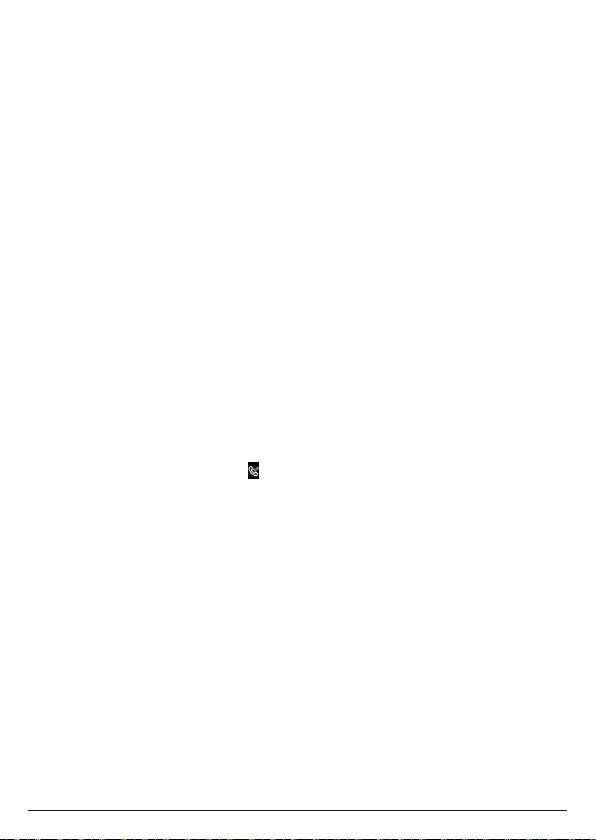
33
8. Caller ID
Your Motorola AX device supports caller ID and caller ID on call waiting services.
Caller ID allows you to see the name, number, date and time of calls.
Caller ID on call waiting lets you see the name and telephone number of the caller
before answering the call when you are already on another call.
Provided the identity of the caller is not withheld, the number of the caller will be
displayed together with the date and time of the call (if provided by the network).
Note
If the caller’s number is stored in your contacts list along with a name, when you
receive a call the name will also be displayed. This is provided you have allowed
hellovoice app access to your smartphone contacts.
If your Motorola AX base cannot receive caller information, the following may be
displayed:
-
UNAVAILABLE
if the telephone number is unavailable
-
WITHHELD
if the telephone number has been withheld.
If your Motorola AX base is connected to a PBX system, caller information may not
be available. Contact your PBX supplier.
Note
If the caller’s number is stored in your contacts list along with a name, when you
receive a call the name will also be displayed. This is provided you have allowed
hellovoice app access to your smartphone contacts.
8.1 Missed calls notification
When you have new missed calls (incoming calls that you haven’t answered), the
display shows
X Missed Call(s)
and flashes.
All entries that have not been viewed are counted as ‘new’ missed calls. All new
missed calls must be viewed for the missed calls notification to clear from the
handset display.
8.2 Motorola AX calls list
Landline calls will be logged in the Motorola AX calls list and also in the hellovoice
app.
1. Press the right soft key
Calls
to enter the
All Calls
list. Or press u, scroll u or d
to highlight the calls list (
Missed Calls
,
Incoming Calls
,
Outgoing Calls
,
Accepted
Calls
,
All Calls
).
2. Press
Select
. The most recent number (or name if stored in the contacts list) is
displayed.
3. Scroll u or d to view the entries.
8.2.1 View an entry
1. Press u to enter the call list menu.
2. Press d, scroll u or d to highlight the Calls list (
Missed Calls
,
Incoming Calls
,
Outgoing Calls
,
Accepted Calls
,
All Calls
) you want.
Caller ID
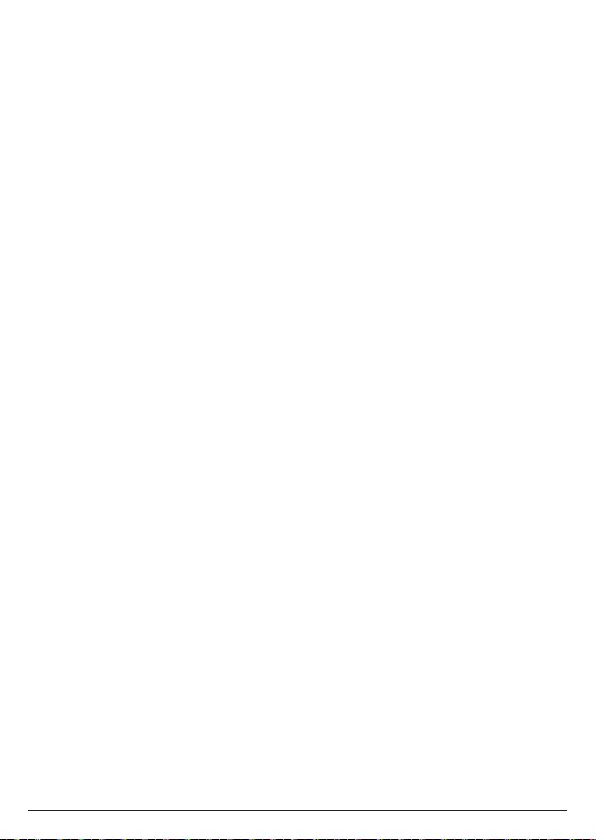
34
3. Press
Select
, the most recent number (or name if stored in the contacts list) is
displayed.
4. Scroll u or d to the entry you want and press
Options
.
5.
View
is highlighted. Press
Select
. The number (and name if stored in the contacts
list), and the time and date of the call are displayed.
6. Press e to return to standby.
8.2.2 Delete an entry
1. Press u to enter the call list menu.
2. Press d, scroll u or d to highlight the calls list (
Missed Calls
,
Incoming Calls
,
Outgoing Calls
,
Accepted Calls
,
All Calls
) you want.
3. Press
Select
, the most recent number (or name if stored in the contacts list) is
displayed.
4. Scroll u or d to the entry you want and press
Options
.
5. Scroll d to
Delete
and press
Select
. The display shows
Delete?
.
6. Press
Yes
to delete or
No
to cancel.
7. Press e to return to standby.
8.2.3 Delete all calls
1. Press u to enter the call list menu.
2. Press d, scroll u or d to highlight the calls list (
Missed Calls
,
Incoming Calls
,
Outgoing Calls
,
Accepted Calls
,
All Calls
) you want.
3. Press
Select
, the most recent number (or name if stored in the contacts list) is
displayed.
4. Press
Options
, scroll d to
Delete All
and press
Select
. The display shows
Delete
All?
.
5. Press
Yes
to delete or
No
to cancel.
6. Press e to return to standby.
8.3 Alexa-to-Alexa calls list
Alexa-to-Alexa call history can be viewed through the Amazon Alexa app.
Caller ID
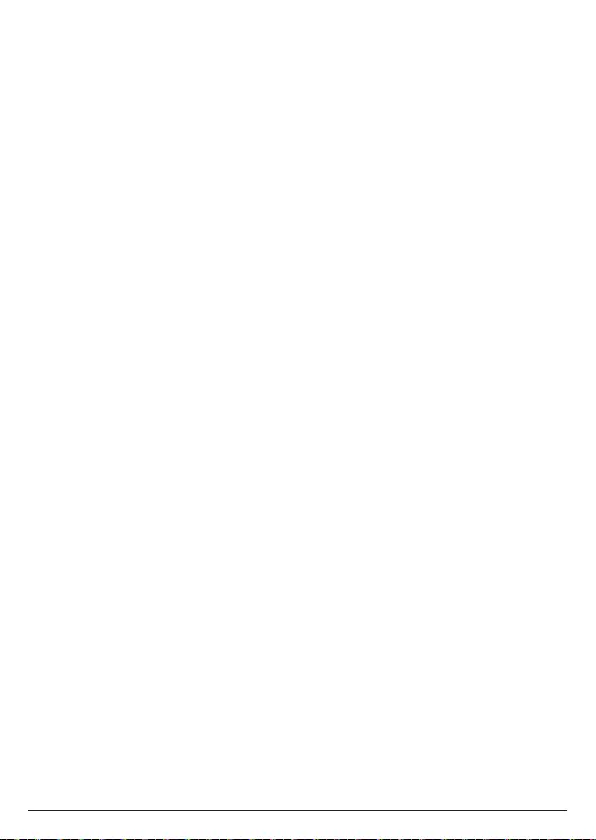
35
9. Call settings
9.1 Auto hang-up
The phone is set to end calls by placing the handset on the charger. This feature
can be switched o so that calls can only be ended by pressing O.
1. Press
Menu
, scroll d to
Call
Settings
and press
Select
.
2.
Auto Hang-up
is highlighted. Press
Select
.
3. Scroll u or d to
On
or
O
and press
Select
.
4. Press e to return to standby.
9.2 Auto answer
The phone is set to answer calls by pressing t if you would rather be able to
answer the call by lifting the handset o the charger you will need to turn this
feature on.
1. Press
Menu
, scroll d to
Call
Settings
and press
Select
.
2. Scroll d to
Auto Answer
and press
Select
.
3. Scroll u or d to
On
or
O
and press
Select
.
4. Press e to return to standby.
9.3 Speed dial
You can either enter the speed dial menu by pressing and holding the relevant
keypad number (1-9) to add, view, edit or dial the speed dial information for that
key. Or enter the speed dial feature via the main menu.
9.3.1 Add a speed dial number
1. Press
Menu
, scroll d to
Call
Settings
and press
Select
.
2. Scroll d to
Speed Dial
and press
Select
.
3. Scroll u or d to select the key where you want to store the number (1-9), press
Select
.
If the entry is empty
No Number
will be displayed, press
Edit
.
4.
Name
is highlighted, enter the name.
5. Scroll d to highlight
Number
, enter the number. Press
Save
.
6. Press e to return to standby.
Note
To dial a speed dial number, see page 23.
9.3.2 Edit or delete a speed dial number
1. Press
Menu
, scroll d to
Call
Settings
and press
Select
.
2. Scroll d to
Speed Dial
and press
Select
.
3. Scroll u or d to select the key where the number is stored, press
Select
.
4.
Name
is highlighted, press
Clear
to delete a character, or press and hold
Clear
to
delete all characters. Edit the name if necessary.
Call settings
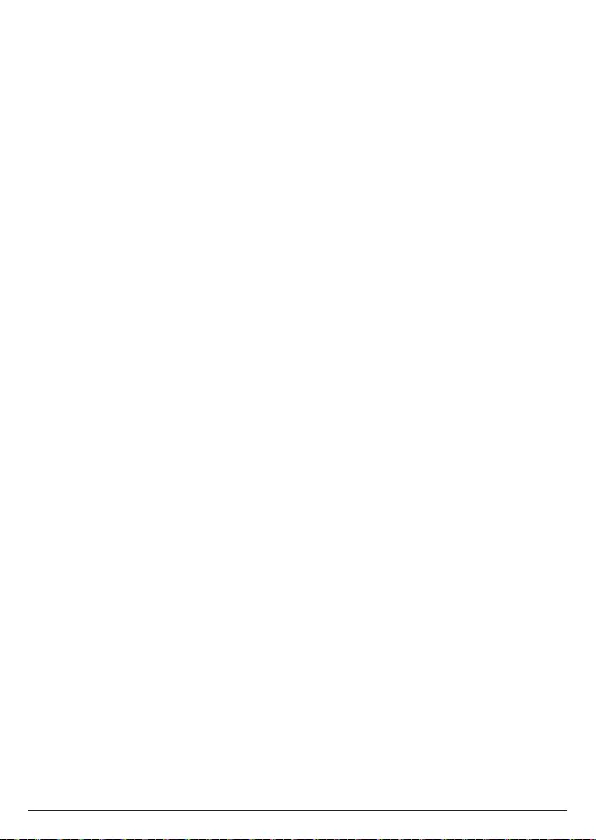
36
5. Scroll d to the number, press
Clear
to delete a digit, or press and hold
Clear
to
delete all digits. Edit the number if necessary and press
Save
.
6. Press e to return to standby.
Call settings
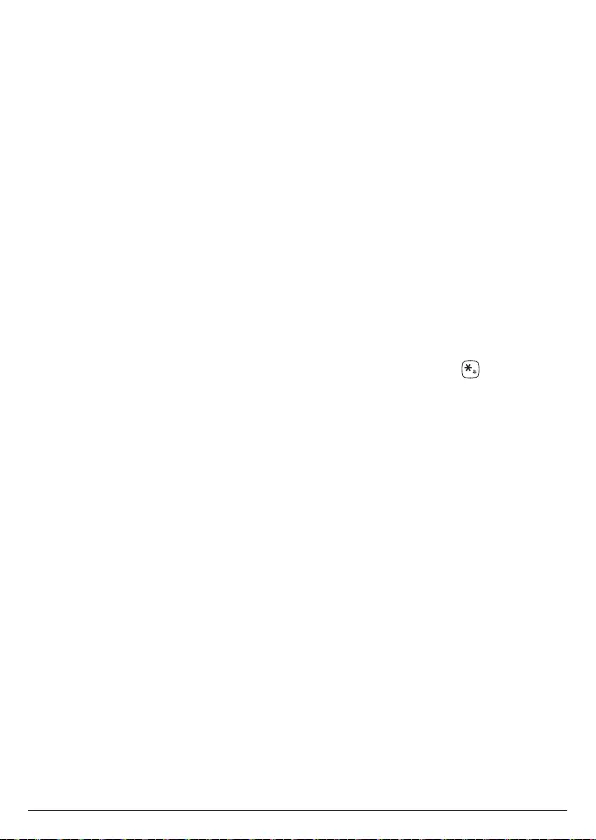
37
10. Handset settings
10.1 Sounds
10.1.1 Ringer volume
The ring volume can be set to dierent volume levels. Choose from 5 volume levels
or O.
1. Press
Menu
, scroll d to
Handset
Settings
and press
Select
.
2.
Sounds
is highlighted. Press
Select
.
3.
Ringer Volume
is highlighted. Press
Select
.
4. Scroll u or d to the volume you require and press
Select
.
5. Press e to return to standby.
Note
If ringer volume is set to o, that handset ringer is silenced for all incoming calls;
including intercom calls.
Changing the handset ringer volume does not aect the paging call ringer volume.
While the handset is ringing, you can temporarily silence the ringer on that handset
by pressing
Ignore
.
You can also switch the ringer volume o, by pressing and holding when the
handset is in standby.
10.1.2 Ringtone
Choose from 10 dierent ringtones for your handset. While scrolling a sample ring
will be played for each ringtone.
1. Press
Menu
, scroll d to
Handset
Settings
and press
Select
.
2.
Sounds
is highlighted. Press
Select
.
3. Scroll d to
Ringtone
and press
Select
.
4. Scroll u or d to the ringtone you require and press
Select
.
5. Press e to return to standby.
10.1.3 Key beep
Your Motorola AX handset will beep with each key press. You can switch this beep
on or o.
1. Press
Menu
, scroll d to
Handset
Settings
and press
Select
.
2.
Sounds
is highlighted. Press
Select
.
3. Scroll d to
Key Beep
and press
Select
.
4. Scroll u or d to
On
or
O
and press
Select
.
5. Press e to return to standby.
Handset settings
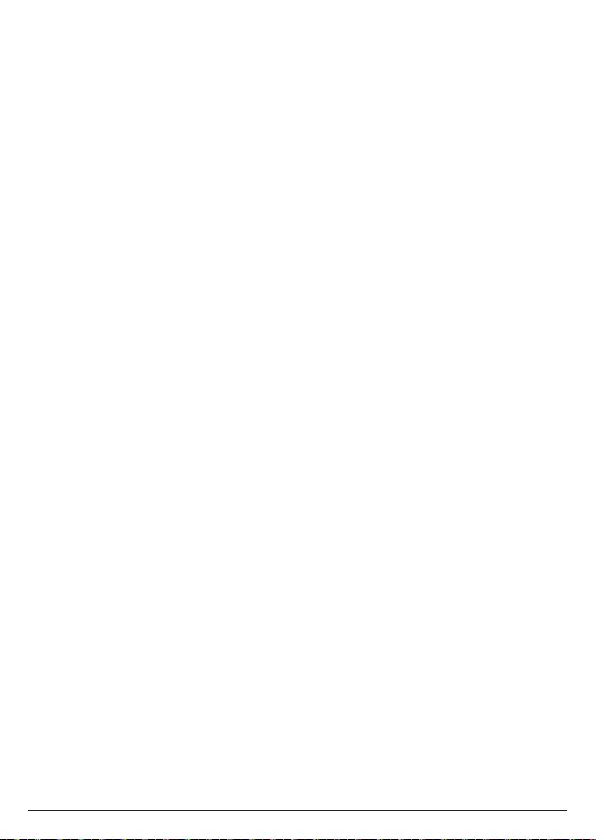
38
10.1.4 Out of range tone
When on a call if you move out of range of the base, you will hear a beep. You can
switch this tone on or o.
1. Press
Menu
, scroll d to
Handset
Settings
and press
Select
.
2.
Sounds
is highlighted. Press
Select
.
3. Scroll d to
Out of Range Tone
and press
Select
.
4. Scroll u or d to
On
or
O
and press
Select
.
5. Press e to return to standby.
10.1.5 Docking tone
When you place the handset on the charger, you will hear a beep. You can switch
this beep on or o.
1. Press
Menu
, scroll d to
Handset
Settings
and press
Select
.
2.
Sounds
is highlighted. Press
Select
.
3. Scroll d to
Docking Tone
and press
Select
.
4. Scroll u or d to
On
or
O
and press
Select
.
5. Press e to return to standby.
10.2 Display
10.2.1 Display contrast
1. Press
Menu
, scroll d to
Handset
Settings
and press
Select
.
2. Scroll d to
Display
and press
Select
.
3.
Contrast
is highlighted. Press
Select
.
4. Scroll u or d to the contrast level you require and press
Select
.
5. Press e to return to standby.
10.2.2 Wallpaper
Select from 2 dierent wallpapers for your handset or set to no wallpaper.
1. Press
Menu
, scroll d to
Handset
Settings
and press
Select
.
2. Scroll d to
Display
and press
Select
.
3. Scroll d to
Wallpaper
and press
Select
.
4. Scroll u or d to the wallpaper you require and press
Select
.
5. Press e to return to standby.
10.2.3 Backlight timeout
You can set the amount of time before the backlight turns o.
1. Press
Menu
, scroll d to
Handset
Settings
and press
Select
.
2. Scroll d to
Display
and press
Select
.
3. Scroll d to
Backlight Timeout
and press
Select
.
Handset settings
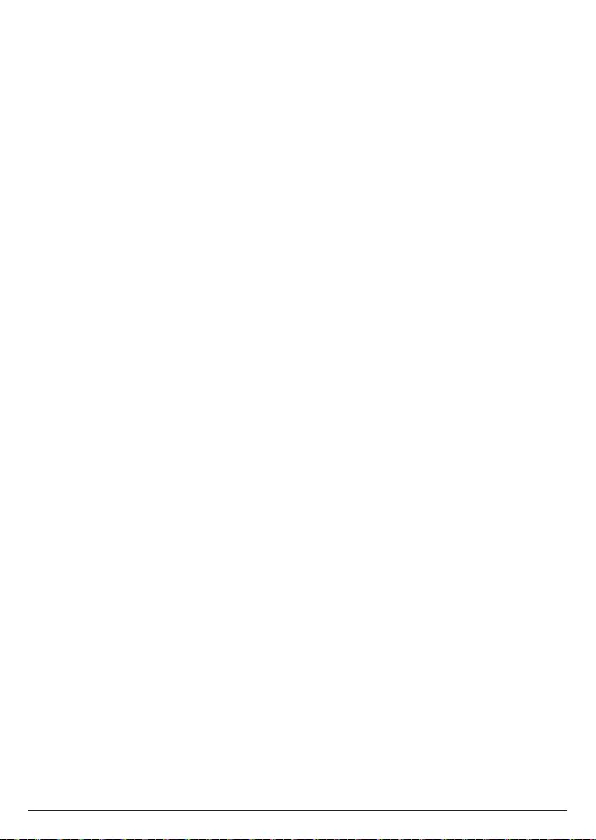
39
4. Scroll u or d to the time you require and press
Select
.
5. Press e to return to standby.
10.3 Language
You can set the language used for all screen displays.
1. Press
Menu
, scroll d to
Handset
Settings
and press
Select
.
2. Scroll d to
Language
and press
Select
.
3. Scroll u or d to the language you require and press
Select
.
4. Press e to return to standby.
10.4 Registration
10.4.1 Registering a handset
On the base:
Press and hold the p button for more than 5 seconds. You have 120 seconds in
which to register a handset.
On the handset:
1. If the handset is not registered to a base, press
Register
. The screen displays
Registering
and once successful
Registered
will be displayed.
2. If the handset is already registered to another base, press
Menu
, scroll d to
Handset
Settings
and press
Select
.
3. Scroll d to
Registration
and press
Select
.
4.
Register
is highlighted, press
Select
.
5. The screen displays
Registering
and once successful
Registered
will be displayed.
Note
If the PIN is no longer set to default (0000) then you will be prompted to enter the
PIN to register the handset.
A beep will be heard if the registration is successful. The handset is automatically
assigned an available handset number.
If registration is not successful the first time, please repeat the process again in
case the base registration period ran out of time.
If you still cannot register a handset to the base please check how many handsets
are already registered. The total number of handsets that can be registered to
a base is dependent on the base. Your Motorola AX base can register up to 5
handsets.
10.4.2 De-registering a handset
A handset can cancel any handset registered to the same base. This allows the
handset to end the wireless connection with the system.
1. Press
Menu
, scroll d to
Handset
Settings
and press
Select
.
2. Scroll d to
Registration
and press
Select
.
3. Scroll d to
Unregister
and press
Select
.
Handset settings
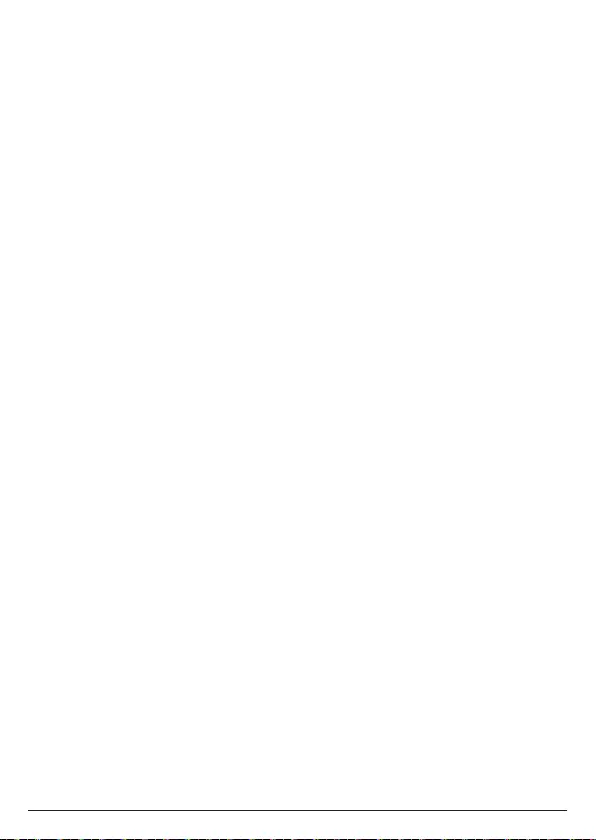
40
4. Enter the PIN and press
OK
.
5. Scroll u or d to the handset that you want to de-register and press
Select
.
6. The display shows
Unregister?
, press
Yes
to de-register or
No
to cancel.
7. Press e to return to standby.
10.5 Handset name
A personalized name can be set for each handset to easily distinguish between
them. A name can be up to 16 characters.
1. Press
Menu
, scroll d to
Handset
Settings
and press
Select
.
2. Scroll d to
Handset Name
and press
Select
.
3. The handset name is displayed, press
Clear
to delete a character, or press and
hold
Clear
to delete all characters. Enter the new name and press
Save
.
4. Press e to return to standby.
10.6 Restore handset default settings
1. Press
Menu
, scroll d to
Handset
Settings
and press
Select
.
2. Scroll d to
Handset Reset
and press
Select
.
3.
Confirm?
is displayed, Press
Yes
to confirm or
No
to cancel.
Note
If you reset the handset settings all the handset settings for that handset will return
to their default settings, e.g. ringer volume, ringtone, display, language and calls
settings.
Resetting the handset to default settings will not impact the following:
• Registration of the handset to the base station.
• Date & time.
• Contacts list.
• Calls list.
10.7 Handset version
1. Press
Menu
, scroll d to
Handset
Settings
and press
Select
.
2. Scroll d to
Handset Version
and press
Select
.
3. The handset software version will be displayed.
4. Press e to return to standby.
Handset settings
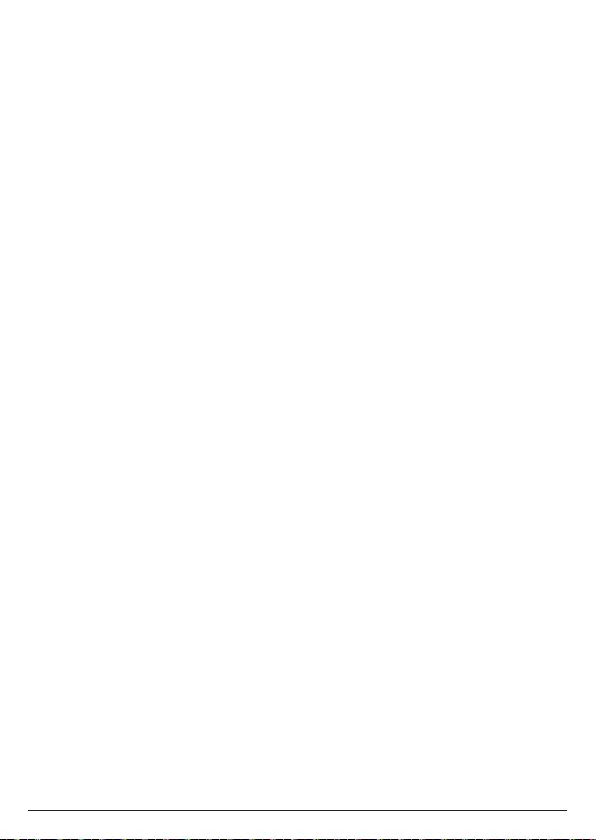
41
11. Advanced settings
11.1 Base settings
11.1.1 Change PIN
Some functions are protected by a 4 digit PIN code which must be entered if the
settings are changed. The default depends on the base. The PIN can be changed to
a preferred number.
When entering a PIN, the digits are shown as ****
1. Press
Menu
, scroll d to
Advanced
Settings
and press
Select
.
2.
Base Settings
is highlighted. Press
Select
.
3.
Change PIN
is highlighted. Press
Select
.
4. Enter the old PIN and press
OK
.
5. Enter the new PIN and press
OK
.
6. Re-enter the new PIN and press
Save
.
7. Press e to return to standby.
Note
The default PIN is 0000.
11.1.2 Base version
1. Press
Menu
, scroll d to
Advanced
Settings
and press
Select
.
2.
Base Settings
is highlighted. Press
Select
.
3. Scroll d to
Base Version
and press
Select
.
4. The Firmware and Hardware Versions, Serial Number and MAC address will be
displayed.
5. Press e to return to standby.
11.1.3 Restore base default settings
1. Press
Menu
, scroll d to
Advanced
Settings
and press
Select
.
2.
Base Settings
is highlighted. Press
Select
.
3. Scroll d to
Base Reset
and press
Select
.
4.
Confirm?
is displayed. Press
Yes
to confirm or
No
to cancel.
Note
If you reset the base settings all the base settings will return to their default
settings, e.g. intrusion call, flash mode, dial mode and area code settings.
Resetting the base to default settings will also impact the following:
• Date & time.
• Contacts list will be cleared.
• Calls List will be cleared.
Advanced settings
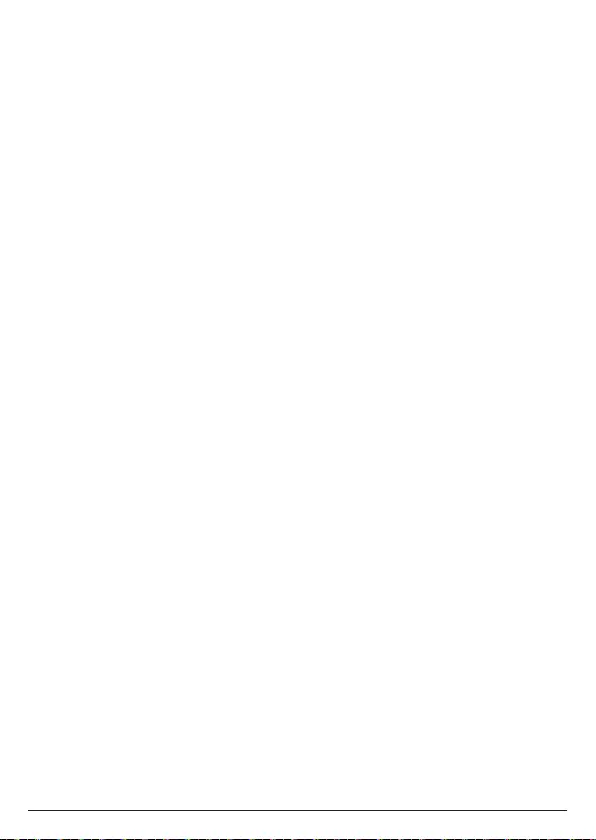
42
11.2 Internal names
This will show you the list handsets registered to the base.
1. Press
Menu
, scroll d to
Advanced
Settings
and press
Select
.
2. Scroll d to
Internal Names
and press
Select
.
3. Scroll u or d to the required handset and press
Options
.
Dial
- to intercom the selected handset.
Dial
option is only available if the
handset selected is not the handset in use.
Edit
- to edit the handset name.
Delete
- to unregister the selected handset.
4. Press e to return to standby.
11.3 Line settings
11.3.1 Intrusion call
When intrusion is set to allowed, if a call is in progress a second handset can
connect without being invited, creating a 3-way call.
1. Press
Menu
, scroll d to
Advanced
Settings
and press
Select
.
2. Scroll d to
Line Settings
and press
Select
.
3. Enter the PIN and press
OK
.
4.
Intrusion Call
is highlighted. Press
Select
.
5. Scroll u or d to
Not Allowed
or
Allowed
and press
Select
.
6. Press e to return to standby.
11.3.2 Flash mode
1. Press
Menu
, scroll d to
Advanced
Settings
and press
Select
.
2. Scroll d to
Line Settings
and press
Select
.
3. Enter the PIN and press
OK
.
4. Scroll d to
Flash Mode
and press
Select
.
5. Scroll u or d to the required Flash time (Flash 1: 100ms, Flash 2: 600ms) and
press
Select
.
6. Press e to return to standby.
11.3.3 Dial mode
1. Press
Menu
, scroll d to
Advanced
Settings
and press
Select
.
2. Scroll d to
Line Settings
and press
Select
.
3. Enter the PIN and press
OK
.
4. Scroll d to
Dial Mode
and press
Select
.
5. Scroll u or d to
Tone
or
Pulse
and press
Select
.
6. Press e to return to standby.
Advanced settings
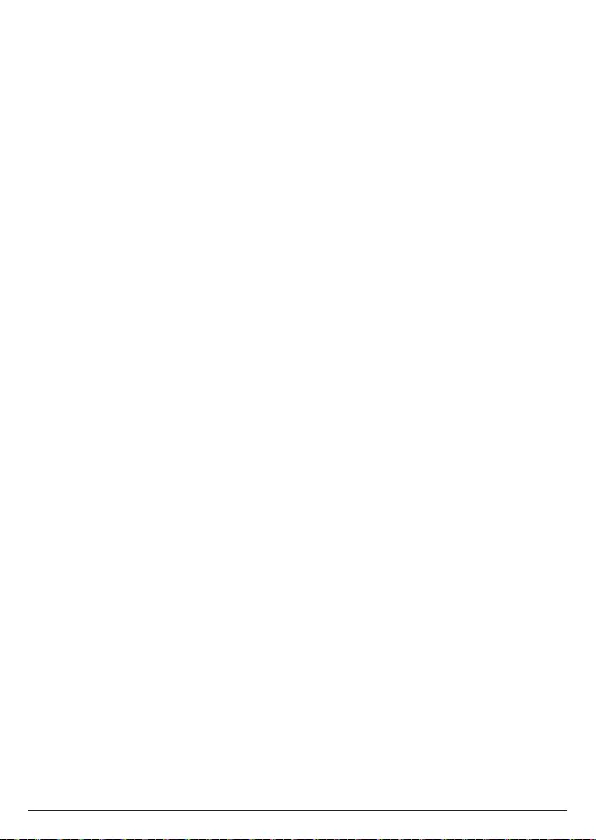
43
11.3.4 Area code
You can set your local area code into the phone.
1. Press
Menu
, scroll d to
Advanced
Settings
and press
Select
.
2. Scroll d to
Line Settings
and press
Select
.
3. Enter the PIN and press
OK
.
4. Scroll d to
Area Code
and press
Select
.
5. The default area code is displayed, press
Clear
to delete a digit, or press and
hold
Clear
to delete all digits. Enter the area code and press
Save
.
6. Press e to return to standby.
Note
The default setting for area code is 555. It is recommended that you update it to
your correct area code.
Advanced settings

44
12. Default settings
Ring volume 3
Ringtone 1
Key beep On
Out of range tone O
Docking tone On
Handset name Handset
Date & time 01-01-2019, 12:00
Auto answer O
Auto hang-up On
Receiver volume 1
Speaker volume 6
PIN 0000
Intrusion call Allowed
Flash mode Flash 2 (600ms)
Dial mode Tone
Area code 555
Default settings
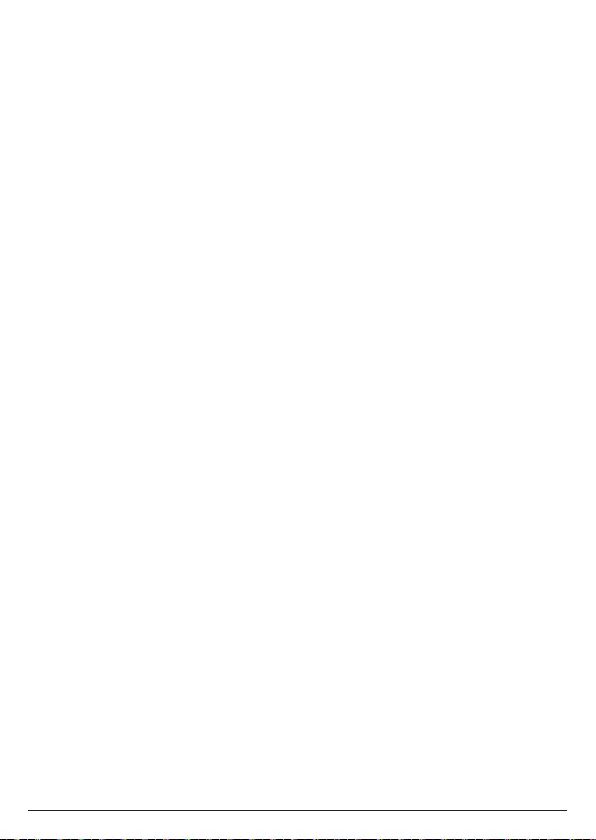
45
13. De-registering Motorola AX device from Amazon Alexa
and hellovoice apps
You may need to de-register your Motorola AX device from Amazon Alexa and
hellovoice apps in the following instances:
• If the Alexa Voice Services are not working properly or have stopped working.
• You want to unlink your Motorola AX device from Amazon Alexa and hellovoice
apps. After de-registering, the Motorola AX device can be registered to another
Amazon account.
On Amazon Alexa app:
1. Open the Amazon Alexa app on your smartphone.
2. Tap the Menu icon on the top-left corner.
3. Tap on
Settings
.
4. Tap on
Device Settings
.
5. Tap on the Motorola AX device you want to de-register.
6. Tap on
Deregister
and confirm. Your Motorola device will be deregistered from
Amazon Alexa account.
On hellovoice app:
7. Open the hellovoice app on your smartphone.
8. Tap on
Settings
.
9. Tap on
Device List
.
10. Tap on the Motorola AX device you want to delete.
11. Tap on
Delete AXB_XXXX
(where XXXX is the device name) and
Delete
to delete
the device from hellovoice.
On Motorola AX handset:
12. Press
Menu
, scroll d to
Advanced Settings
and press
Select
.
13.
Base Settings
is highlighted. Press
Select
.
14. Scroll d to
Base Reset
and press
Select
.
15.
Confirm?
is displayed. Press
Yes
to confirm.
Your Motorola AX device is now ready to be added to a new account.
De-registering Motorola AX device from Amazon Alexa and hellovoice apps
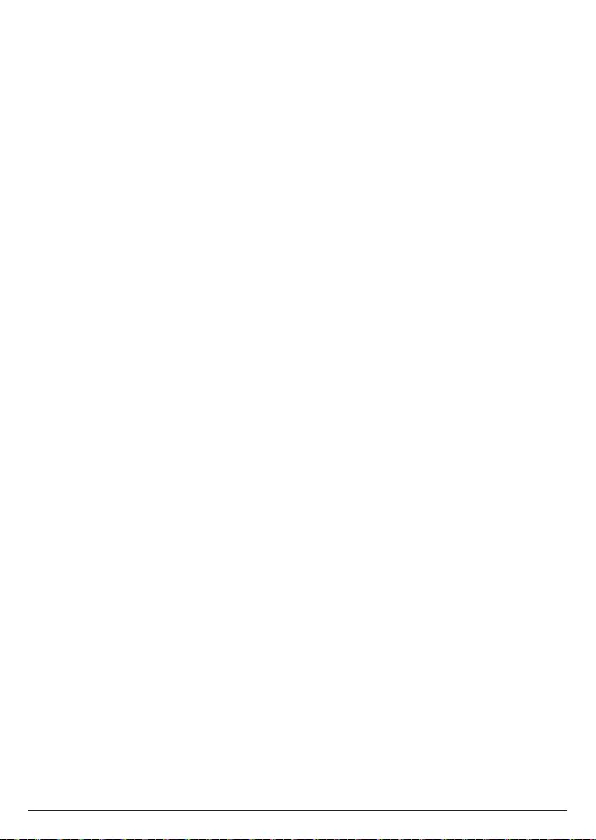
46
14. Deleting hellovoice account
You can permanently delete all your registered Motorola AX devices, contacts and
calls information from the hellovoice app.
1. Open the hellovoice app on your smartphone.
2. Tap on
Settings
.
3. Tap on
Help & Support
.
4. Tap on
Delete hellovoice account
and
Confirm
to delete all Motorola AX devices,
contacts and calls information from hellovoice.
Deleting hellovoice account
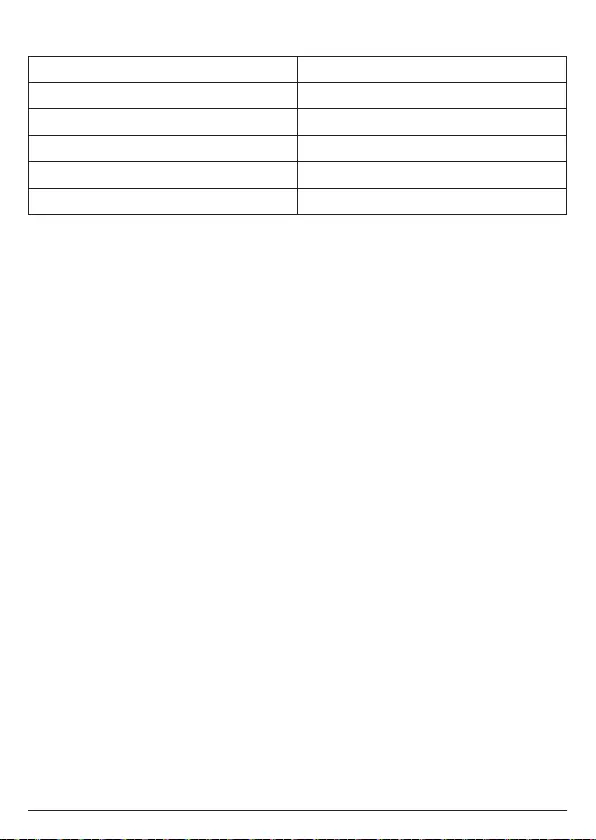
47
15. Technical Specifications
RF frequency band 1921.536 - 1928.448MHz
Channels 5
Base voltage (AC voltage, 50Hz/60Hz) 100V - 230V AC
Base voltage (Adaptor output) 5VDC/1A
Handset voltage 750mAh 1.2Vx2 AAA Ni-MH battery
Charger voltage (Adaptor output) 6VDC/0.4A
Technical Specifications
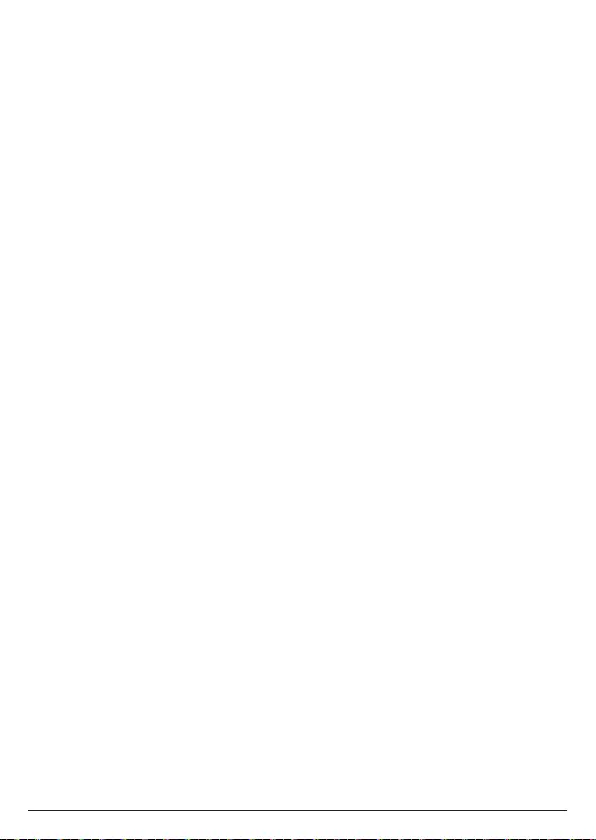
48
16. Help
Unable to find the device during product set-up
• Check that the AC power adapter is securely plugged into the base and power
outlet.
• Check that the Ethernet cable is securely plugged into the router.
• Check that the smartphone is connected to the same Wi-Fi network as your router.
• Reset the Motorola AX device by removing the batteries from the handset and
pressing the RESET button on the base. Wait for around 15 seconds before
connecting it again. Allow up to one minute for the handset and base to
synchronize.
• If these suggestions do not help, try to reset your base from the handset by
selecting
Base Reset
from
Advanced Settings
menu. See page 41.
Phone does not work
• Check that the AC power adapter is securely plugged into the base and power
outlet.
• Check that the batteries are inserted correctly in the handset and that the handset
is switched on. Use only approved rechargeable batteries supplied.
• Check that telephone line cord is firmly plugged into the base socket and the
telephone wall jack. Use only the supplied telephone line cord or ensure that the
pin connections are correct when using an existing telephone line cord.
• Check with your telephone service provider for network issues.
• Reset the Motorola AX device by removing the batteries from the handset and
pressing the RESET button on the base. Wait for around 15 seconds before
connecting it again. Allow up to one minute for the handset and base to
synchronize.
• Move the handset and/or base away from other electrical appliances or metal
objects and try again.
• Check that you are not too far from the base.
No dial tone
• Refer to the Phone does not work section above.
• If these suggestions do not help, disconnect the telephone line cord and
connect the telephone line cord to another telephone to check that the
telephone line cord is not defective.
• If there is still no dial tone, try another telephone wall jack as the wiring to the
current telephone wall jack may be defective.
Unable to make landline calls
• Refer to the No dial tone section above.
• Check that you have dial tone.
• Check that the telephone is set to the correct dial mode.
• Check that the line is not in use and that there is no ongoing Alexa session on
another handset.
Help
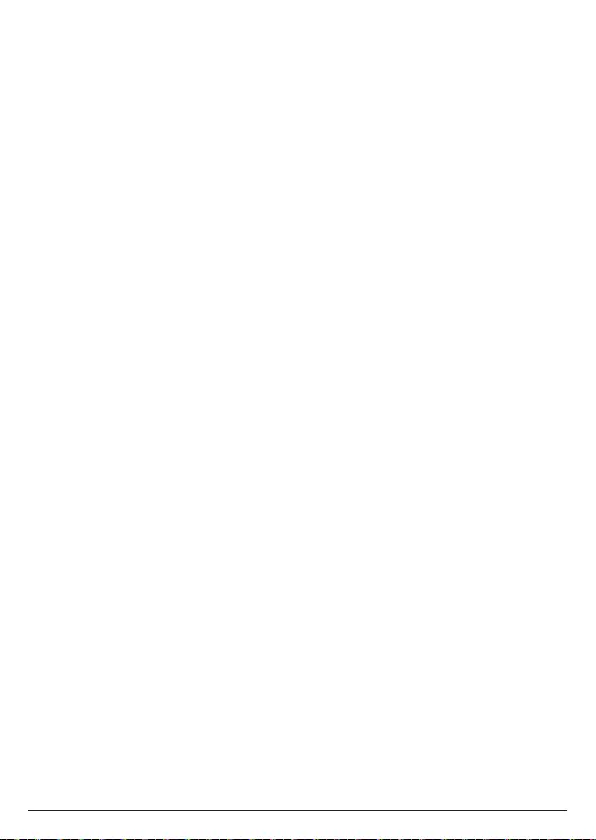
49
No display
• Check that the batteries are inserted correctly and fully charged. Use only
approved rechargeable batteries supplied.
• Check that the handset is switched on.
Handset does not ring
• Refer to the No dial tone section above.
• Check that the handset ringer volume is not set to o.
• Check that you have not accidentally blocked the caller.
• Check that the handset is registered to the base.
• Check that you do not have more than 4 telephony or fax products plugged
into the same line.
Weak audio or call cutting in and out
• Refer to the Phone does not work section above.
• If you subscribe to high-speed internet service through your telephone line,
try installing a DSL (Digital Subscriber Line) filter between the base and the
telephone wall jack. This filter will help prevent interference, noise and caller ID
problems caused by DSL interference.
No Caller Display
• Check the subscription with your telephone network operator.
• If you subscribe to high-speed internet service through your telephone line,
try installing a DSL (Digital Subscriber Line) filter between the base and the
telephone wall jack. This filter will help prevent interference, noise and caller ID
problems caused by DSL interference.
• The caller may have withheld their number.
• Check that your caller is not making call through a switchboard.
Caller Display cannot show the contact name match
• Refer to the No Caller Display section above.
• Check that you have allowed hellovoice app access to your smartphone
contacts.
• Check that the contact can be found in the contacts list.
• Check that the correct number is stored in the contacts list, with the full area
code.
Battery icon is not scrolling during charge
• Check that the AC power adapter is securely plugged into the charger and
power outlet.
• Check that the handset is properly seated in the cradle.
• Clean the charger cradle contacts with a cloth moistened with alcohol.
• The battery is full. The battery icon will appear steady on the display.
Help
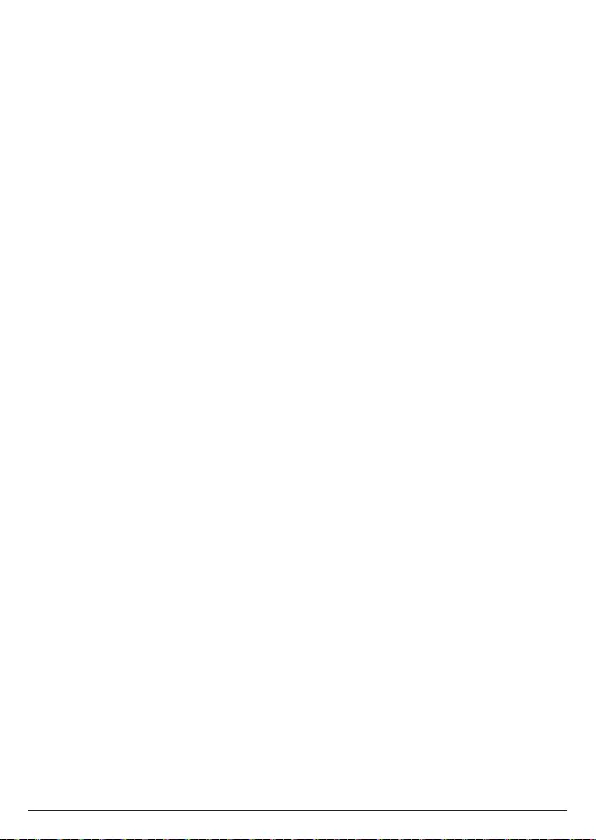
50
Searching… appears on the handset
• Check that the AC power adapter is securely plugged into the base and power
outlet.
• Check that you are not too far from the base.
• Reset the Motorola AX device by removing the batteries from the handset and
pressing the RESET button on the base. Wait for around 15 seconds before
connecting it again. Allow up to one minute for the handset and base to
synchronize.
• Try re-registering the handset.
Cannot register a handset to the base
• Up to 5 handsets can be registered to the base. If 5 handsets are already
registered, de-register a handset before registering a new one.
Unable to open the Amazon Alexa app
• Force close the app.
• Restart your smartphone.
• Uninstall and reinstall the app.
• For further help you can go to Apple or Google support.
iOS - https://getsupport.apple.com/.
Android - https://support.google.com/android/.
Unable to open the hellovoice app
• Force close the app.
• Restart your smartphone.
• Uninstall and reinstall the app.
Alexa does not respond
• Check that the AC power adapter is securely plugged into the base and power
outlet.
• Check that the Ethernet cable is securely plugged into the router.
• Check that your internet connection is working.
• Once the Alexa key is pressed wait for the beep before making your request.
• Check that the line is not in use and that there is no ongoing Alexa session on
another handset.
Unable to use Alexa to call a person or contact name
• Refer to the Alexa does not respond section above.
• Check that you have allowed Amazon Alexa app access to your smartphone
contacts.
• Check that your contact is correctly saved and listed in
Contacts
of the Amazon
Alexa app.
Help
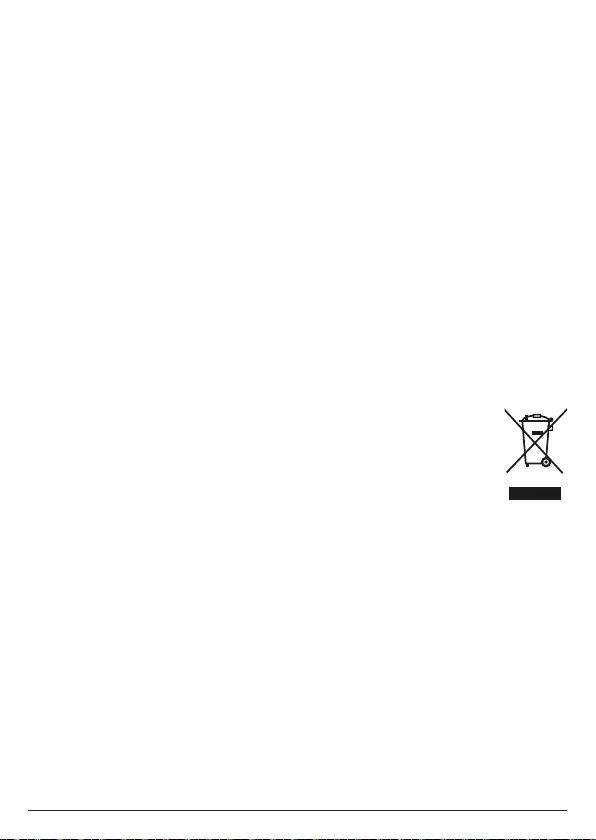
51
17. General information
Cleaning
• Clean the phone with a damp (not wet) cloth, or an anti-static wipe.
• Never use household polish as this will damage the product. Never use a dry
cloth as this may cause static shock.
Environmental
• Do not expose to direct sunlight.
• The phone may become warm when the batteries are being charged or during
prolonged periods of use. This is normal. However, we recommend that to avoid
damage, do not place the product on antique / veneered wood.
• Do not place your product on carpets or other surfaces which generate fibres,
or place it in locations preventing the free flow of air over its surfaces.
• Do not submerge any part of your product in water and do not use it in damp
or humid conditions, such as bathrooms.
• Do not expose your product to fire, explosives or other hazardous conditions.
• There is a slight chance that your phone could be damaged by an electrical
storm. We recommend that you unplug the power cord during an electrical
storm.
Product disposal instructions
Product disposal instructions for residential users
When you have no further use for it, please remove any batteries and
dispose of them and the product according to your local authority’s
recycling processes. For more information, please contact your local
authority or the retailer where the product was purchased.
Product disposal instructions for business users
Business users should contact their suppliers and check the terms and
conditions of the purchase contract and ensure that this product is not mixed with
other commercial waste for disposal.
Consumer Products and Accessories Warranty
Thank you for purchasing this Motorola branded product manufactured under
license by Meizhou Guo Wei Electronics Co. Ltd., AD1 section, Economic
Development Area, Dongsheng Industrial District, Meizhou, Guangdong, China.
(“MZGW”)
What Does this Warranty Cover?
Subject to the exclusions contained below, MZGW warrants that this Motorola
branded product (“Product”) or certified accessory (“Accessory”) sold for use
with this product that it manufactured to be free from defects in materials and
workmanship under normal consumer usage for the period outlined below. This
Limited Warranty is your exclusive warranty and is not transferable.
Who is covered?
This warranty extends only to the first consumer purchaser, and is not transferable.
General information
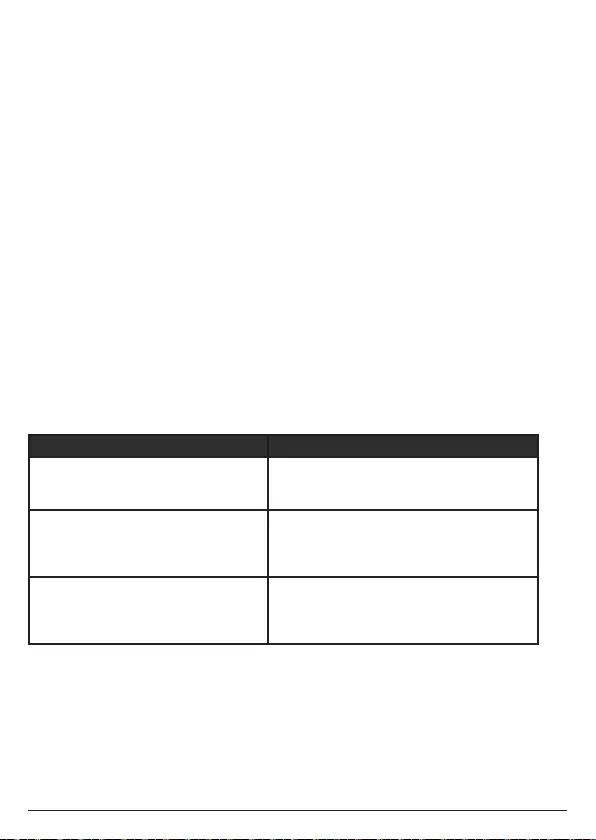
52
What will MZGW do?
MZGW or its authorized distributor at its option and within a commercially
reasonable time, will at no charge repair or replace any Products or Accessories
that do not conform to this limited warranty. We may use functionally equivalent
reconditioned / refurbished / pre-owned or new Products, Accessories or parts.
What Other Limitations Are There?
ANY IMPLIED WARRANTIES, INCLUDING WITHOUT LIMITATION THE IMPLIED
WARRANTIES OF MERCHANTABILITY AND FITNESS FOR A PARTICULAR
PURPOSE, SHALL BE LIMITED TO THE DURATION OF THIS LIMITED WARRANTY,
OTHERWISE THE REPAIR OR REPLACEMENT PROVIDED UNDER THIS EXPRESS
LIMITED WARRANTY IS THE EXCLUSIVE REMEDY OF THE CONSUMER, AND IS
PROVIDED IN LIEU OF ALL OTHER WARRANTIES, EXPRESS OF IMPLIED. IN NO
EVENT SHALL MOTOROLA OR MZGW BE LIABLE, WHETHER IN CONTRACT OR
TORT (INCLUDING NEGLIGENCE) FOR DAMAGES IN EXCESS OF THE PURCHASE
PRICE OF THE PRODUCT OR ACCESSORY, OR FOR ANY INDIRECT, INCIDENTAL,
SPECIAL OR CONSEQUENTIAL DAMAGES OF ANY KIND, OR LOSS OF REVENUE
OR PROFITS, LOSS OF BUSINESS, LOSS OF INFORMATION OR OTHER FINANCIAL
LOSS ARISING OUT OF OR IN CONNECTION WITH THE ABILITY OR INABILITY TO
USE THE PRODUCTS OR ACCESSORIES TO THE FULL EXTENT THESE DAMAGES
MAY BE DISCLAIMED BY LAW.
Some jurisdictions do not allow the limitation or exclusion of incidental or
consequential damages, or limitation on the length of an implied warranty, so
the above limitations or exclusions may not apply to you. This warranty gives
you specific legal rights, and you may also have other rights that vary from one
jurisdiction to another.
Products Covered Length of Coverage
Consumer Products One (1) year from the date of the
products original purchase by the first
consumer purchaser of the product.
Consumer Accessories (battery,
power supply(s) and line cords)
Ninety (90) days from the date of
the accessories original purchase by
the first consumer purchaser of the
product.
Consumer Products and
Accessories that are Repaired or
Replaced
The balance of the original warranty
or for ninety (90) days from the date
returned to the consumer, whichever
is longer.
Exclusions
Normal Wear and Tear. Periodic maintenance, repair and replacement of parts due
to normal wear and tear are excluded from coverage.
Batteries. Only batteries whose fully charged capacity falls below 80% of their
rated capacity and batteries that leak are covered by this
limited warranty.
General information
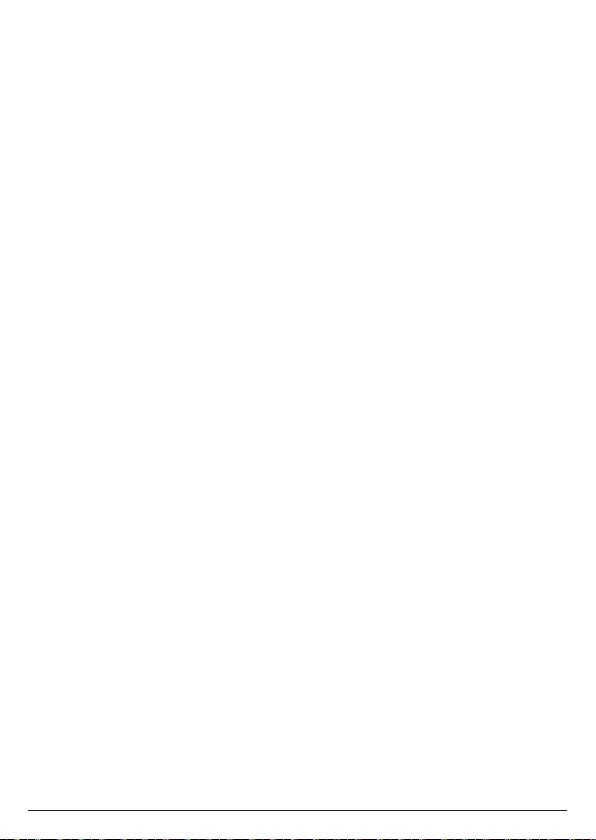
53
Abuse & Misuse. Defects or damage that result from:
(a) improper operation, storage, misuse or abuse, accident or neglect, such as
physical damage (cracks, scratches, etc.) to the surface of the product resulting
from misuse;
(b) contact with liquid, water, rain, extreme humidity or heavy perspiration, sand,
dirt or the like, extreme heat, or food;
(c) use of the Products or Accessories for commercial purposes or subjecting the
Product or Accessory to abnormal usage or conditions; or
(d) other acts which are not the fault of Motorola or MZGW are excluded from
coverage.
Use of Non-Motorola branded Products and Accessories. Defects or damage that
result from the use of Non-Motorola branded or certified Products or Accessories
or other peripheral equipment are excluded from coverage.
Unauthorized Service or Modification. Defects or damages resulting from service,
testing, adjustment, installation, maintenance, alteration, or modification in any
way by someone other than Motorola, MZGW or its authorized service centers, are
excluded from coverage.
Altered Products. Products or Accessories with:
(a) serial numbers or date tags that have been removed, altered or obliterated;
(b) broken seals or that show evidence of tampering;
(c) mismatched board serial numbers; or
(d) nonconforming or non-Motorola branded housings, or parts, are excluded from
coverage.
Communication Services. Defects, damages, or the failure of Products or
Accessories due to any communication service or signal you may subscribe to or
use with the Products or Accessories is excluded from coverage.
How to Obtain Warranty Service or Other Information?
To obtain service or information, please contact your local distributor.
You will receive instructions on how to ship the Products or Accessories at your
expense and risk, to a MZGW Authorized Repair Center.
To obtain service, you must include:
(a) the Product or Accessory;
(b) the original proof of purchase (receipt) which includes the date, place and seller
of the Product;
(c) if a warranty card was included in your box, a completed warranty card showing
the serial number of the Product;
(d) a written description of the problem; and, most importantly;
(e) your address and telephone number.
General information
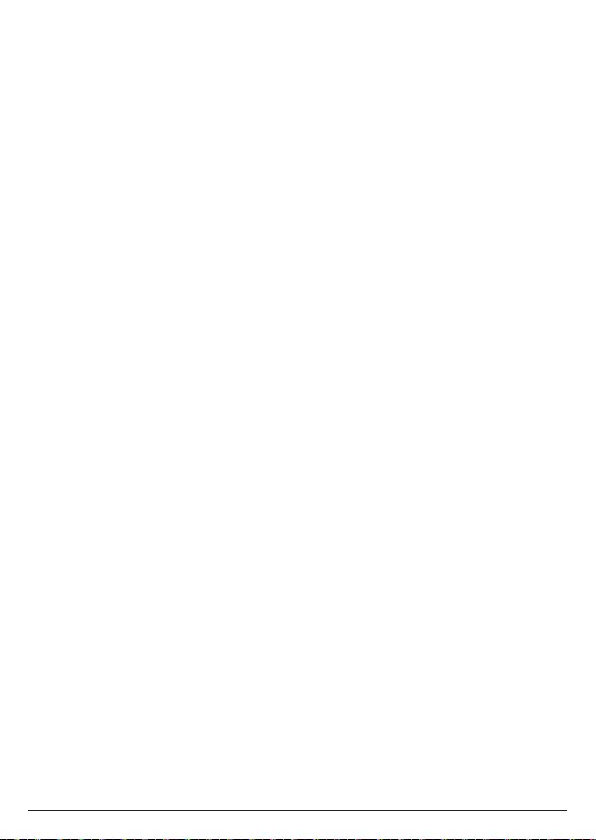
54
FCC, ACTA and IC regulations
FCC Part 15
This equipment has been tested and found to comply with the requirements for a
Class B digital device under Part 15 of the Federal Communications Commission
(FCC) rules. These requirements are intended to provide reasonable protection
against harmful interference in a residential installation. This equipment generates,
uses and can radiate radio frequency energy and, if not installed and used
in accordance with the instructions, may cause harmful interference to radio
communications. However, there is no guarantee that interference will not occur in
a particular installation. If this equipment does cause harmful interference to radio
or television reception, which can be determined by turning the equipment o and
on, the user is encouraged to try to correct the interference by one or more of the
following measures:
• Reorient or relocate the receiving antenna.
• Increase the separation between the equipment and receiver.
• Connect the equipment into an outlet on a circuit dierent from that to which
the receiver is connected.
• Consult the dealer or an experienced radio / TV technician for help.
Changes or modifications to this equipment not expressly approved by the
party responsible for compliance could void the user’s authority to operate the
equipment.
This device complies with Part 15 of the FCC rules. Operation is subject to the
following two conditions:
(1) this device may not cause harmful interference, and
(2) this device must accept any interference received, including interference that
may cause undesired operation. Privacy of communications may not be ensured
when using this telephone.
To ensure safety of users, the FCC has established criteria for the amount of radio
frequency energy that can be safely absorbed by a user or bystander according
to the intended usage of the product. This product has been tested and found to
comply with the FCC criteria. Both the Handset may be safely held against the ear
of the user. The telephone base shall be installed and used such that parts of the
user’s body other than the hands are maintained at a distance of approximately 20
cm (8 inches) or more.
This Class B digital apparatus complies with Canadian ICES-003.
This device complies with Industry Canada licence-exempt RSS standard(s).
Operation is subject to the following two conditions:
(1) this device may not cause interference, and
(2) this device must accept any interference, including interference that may cause
undesired operation of the device.
General information
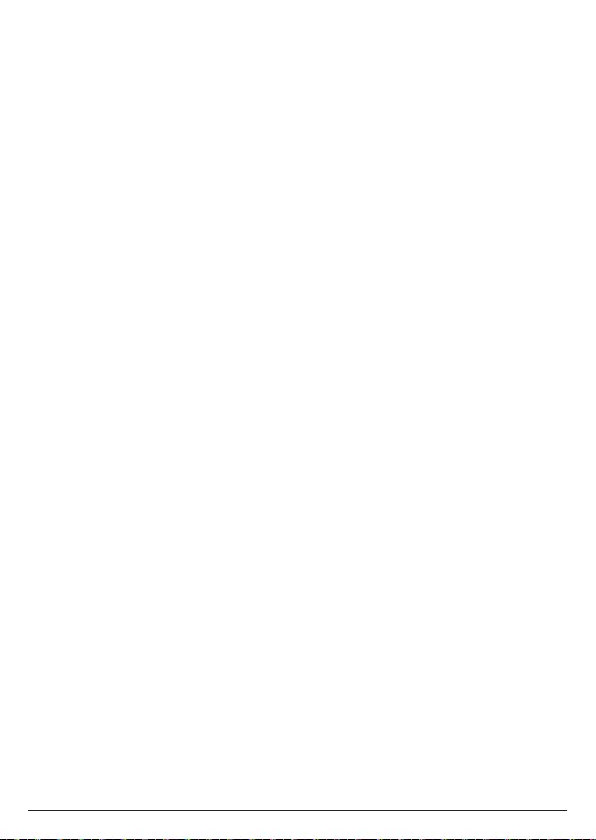
55
FCC Part 68 and ACTA
This equipment complies with Part 68 of the FCC rules and with technical
requirements adopted by the Administrative Council for Terminal Attachments
(ACTA). This Product Complies With 47CFR PART 68.
The plug and jack used to connect this equipment to premises wiring and the
telephone network must comply with applicable Part 68 rules and technical
requirements adopted by ACTA. A compliant telephone cord and modular plug is
provided with this product. It is designed to be connected to a compatible modular
jack that is also compliant. An RJ11 jack should normally be used for connecting to
a single line and an RJ14 jack for two lines. See Installation Instructions in the User’s
Guide.
The Ringer Equivalence Number (REN) is used to determine how many devices you
may connect to your telephone line and still have them ring when you are called.
The REN for this product is encoded as the 6th and 7th characters following the
US: in the product identifier (e.g., if ## is 03, the REN is 0.3). In most, but not all
areas, the sum of all RENs should be five (5.0) or less. For more information, please
contact your local telephone company.
This equipment may not be used with Party Lines. If you have specially wired alarm
dialing equipment connected to your telephone line, ensure the connection of this
equipment does not disable your alarm equipment. If you have questions about
what will disable alarm equipment, consult your telephone company or a qualified
installer.
If this equipment is malfunctioning, it must be unplugged from the modular jack
until the problem has been corrected. Repairs to this telephone equipment can
only be made by the manufacturer or its authorized agents. For repair procedures,
follow the instructions outlined under the Limited Warranty.
If this equipment is causing harm to the telephone network, the telephone
company may temporarily discontinue your telephone service. The telephone
company is required to notify you before interrupting service. If advance notice
is not practical, you will be notified as soon as possible. You will be given the
opportunity to correct the problem and the telephone company is required to
inform you of your right to file a complaint with the FCC. Your telephone company
may make changes in its facilities, equipment, operation, or procedures that could
aect the proper functioning of this product. The telephone company is required to
notify you if such changes are planned.
If this product is equipped with a corded or cordless handset, it is hearing aid
compatible. If this product has memory dialing locations, you may choose to store
emergency telephone numbers (e.g., police, fire, medical) in these locations. If you
do store or test emergency numbers, please:
• Remain on the line and briefly explain the reason for the call before hanging up.
• Perform such activities in o-peak hours, such as early morning or late evening.
General information

56
Specific Absorption Rate (SAR) information
SAR tests are conducted using standard operating positions accepted by the
FCC with the phone transmitting at its highest certified power level in all tested
frequency bands, although the SAR is determined at the highest certified power
level, the actual SAR level of the phone while operating can be well below the
maximum value, in general, the closer you are to a wireless base station antenna,
the lower the power output. Before a new model phone is a available for sale
to the public, it must be tested and certified to the FCC that it does not exceed
the exposure limit established by the FCC, tests for each phone are performed
in positions and locations (e.g. at the ear) as required by the FCC. This handset
has also been tested and meets the FCC RF exposure guidelines. Use of other
accessories may Non-compliance with the above restrictions may result in violation
of RF exposure guidelines.
FCC Exposure to Radio Frequency (RF) Signals
For Handset: This is a radio transmitter and receiver. It is designed and
manufactured not to exceed the emission limits for exposure to radio frequency
(RF) energy set by the Federal Communications Commission (FCC) of the
U.S.Government. These limits are part of comprehensive guidelines and establish
permitted levels of RF energy for the general population. The guidelines are based
on the safety standards previously set by both U.S. and international standards
bodies. These standards include a substantial safety margin designed to assure the
safety of all persons,regardless of age and health. This device and its antenna must
not be colocated or operating in conjunction with any other antenna or transmitter.
This product has been shown to be capable of compliance for localized specific
absorption rate (SAR) for uncontrolled environment/general population exposure
limits specified in ANSI/IEEE Std. C95.1-1992 and had been tested in accordance
with the measurement procedures specified in FCC/OET Bulletin 65 Supplement C
(2001) and IEEE 1528.
For Base: This equipment complies with FCC radiation exposure limits set forth
for an uncontrolled environment. This equipment should be installed and operated
with minimum distance 20cm between the radiator& your body. This transmitter
must not be co-located or operating in conjunction with any other antenna or
transmitter.
General information
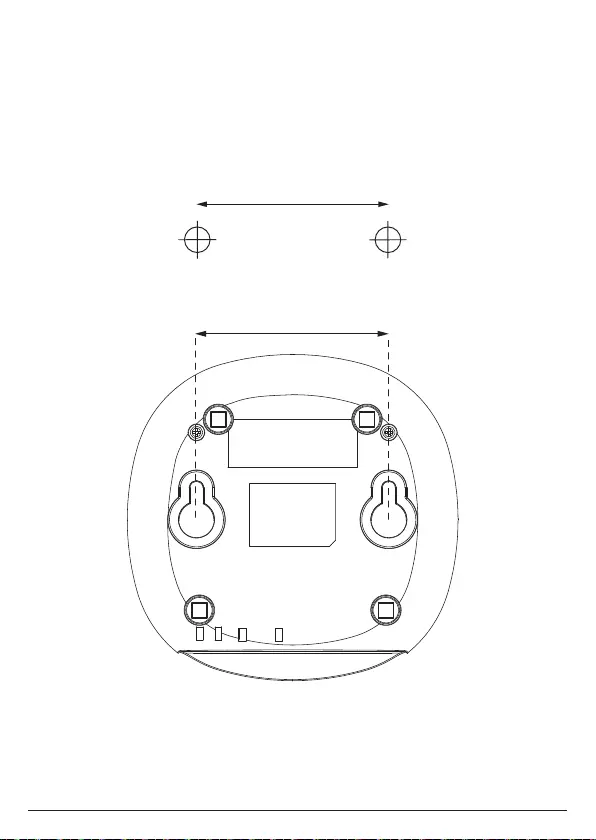
57
18. Wall mounting
Important
Before you wall mount your Motorola AX base, check that you are not drilling into
any hidden wiring or pipes.
Before you drill, make sure all the cables will reach the router, telephone socket and
AC outlet.
1. Use the following templates to mark the drilling locations.
2. To wall-mount the base, drill two holes in the wall 6.6cm apart horizontally
using an 5mm drill bit.
3. Insert the wall plugs if necessary, then insert the screws leaving about 5mm
protruding from the wall on which to hang the phone.
6.6cm
Wall mounting
6.6cm
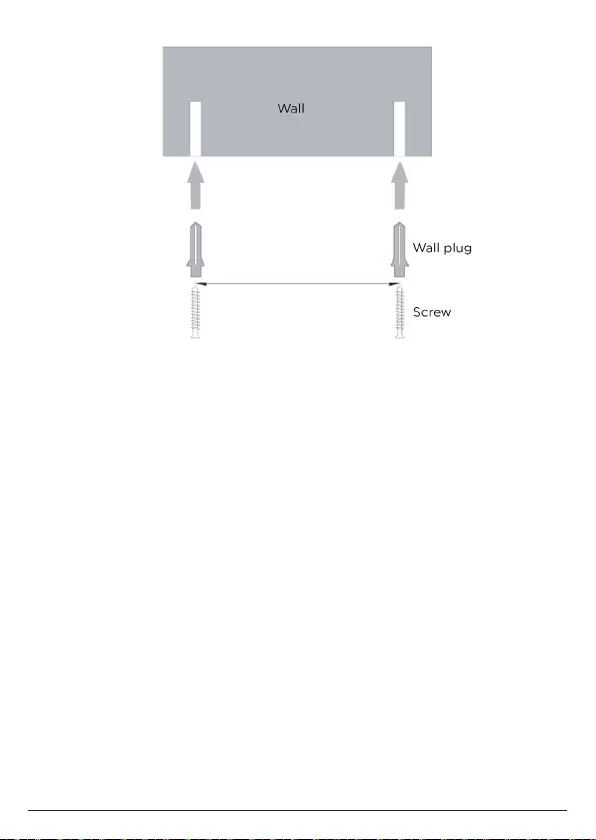
58
4. Slot the holes on the back of the base over the screw heads and gently pull the
base down to make sure it is securely in place.
Wall mounting
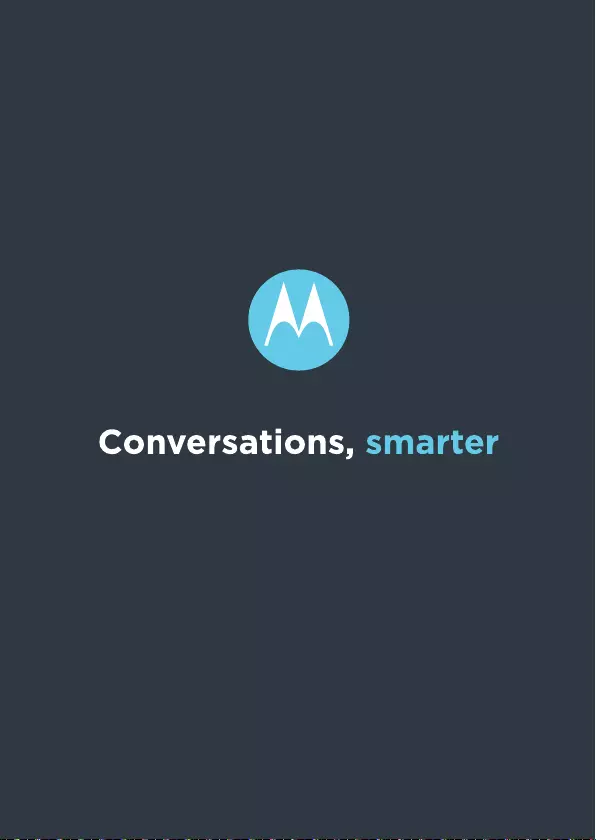
Manufactured, distributed or sold by Meizhou
Guo Wei Electronics Co. LTD., ocial licensee
for this product. MOTOROLA and the
Stylized M Logo are trademarks or registered
trademarks of Motorola Trademark Holdings,
LLC. and are used under license. All other
trademarks are the property of their respective
owners. © 2019 Motorola Mobility LLC.
All rights reserved.
Amazon, Alexa and all related logos are
trademarks of Amazon.com, Inc. or its aliates.
Motorola AX Series UG (USA_Issue 1.2)