Table of Contents
- 1. Getting started
- 2. Getting to know your phone
- 3. Using the phone
- 4. Phonebook
- 4.1 Store a name and number
- 4.2 View the details or dial an entry
- 4.3 Search an entry
- 4.4 Edit a name and number
- 4.5 Copy an entry to another handset
- 4.6 Assign a ringtone
- 4.7 Delete an entry
- 4.8 Store a quickdial number
- 4.9 Clear a quickdial number
- 4.10 Access the phonebook during a call
- 4.11 Copy the phonebook to another handset
- 4.12 Check the memory status
- 4.13 Delete all entries
- 5. Calls list
- 6. Agenda
- 7. Clock & Alarm
- 8. Handset settings
- 9. Base settings
- 10. Using additional handsets
- 11. Help
- 12. General information
Motorola CD301 User Manual
Displayed below is the user manual for CD301 by Motorola which is a product in the Telephones category. This manual has pages.
Related Manuals

Warning: Charge the handset for 24 hours before use.
Motorola CD3
For Models: CD301, CD302, CD303 and CD304
Digital Cordless Telephone
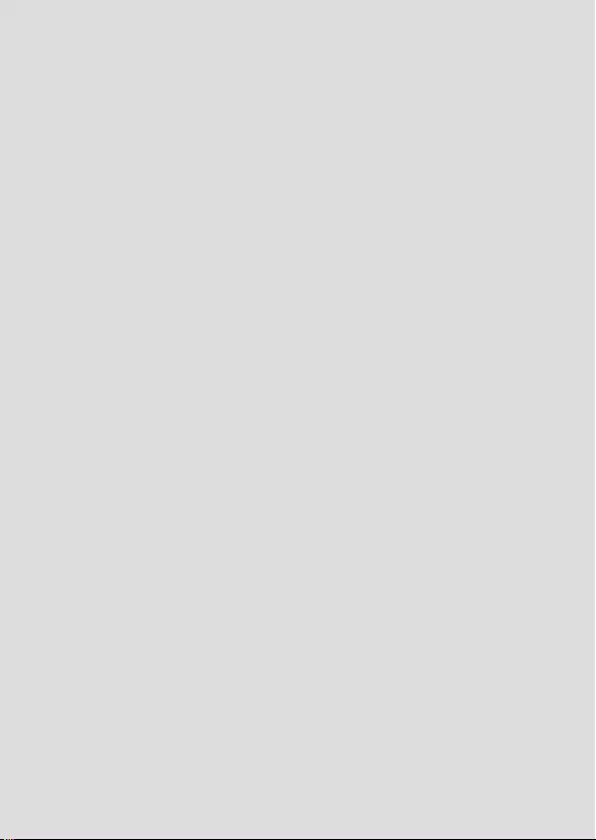
Welcome...
to your new Motorola CD3 Digital Cordless Telephone!
• 100 Name and Number phonebook.
• Bright backlit display.
• Speakerphone for hands-free conversations.
• Zoom font when dialling for improved legibility.
• Copy phonebook entries between handsets.
• Hearing aid compatible (HAC).
• Earpiece amplication.
• Headset jack.1
• Extra loud ringer on Melody 1.
• All handsets are fully cordless for locating anywhere within range.
• Screensaver clock display.
• Caller ID shows you who’s calling and see details of the last 30 callers in a Calls list.2
• Redial up to 20 of the last numbers called.
• Register up to 5 handsets to a single base and register each handset with up to 4
dierent bases.
• Make internal calls, transfer external calls, hold 3-way conversation between two
internal callers and an external caller.
• Choose from 20 dierent ringtones for internal and external calls as well as numbers
stored in the phonebook.
Need help?
If you have any problems setting up or using your CD3, please contact Customer
Services on (65) 68412668.
Email: support@alcom.com.sg
Alternatively, you may nd the answer in the ‘Help’ section at the back of this guide.
1Headset not included. Please only use a non switchable CE approved headset with
the CD3 handset.
2You must subscribe to your network provider’s Caller ID service for this feature to
work. A subscription fee may be payable.
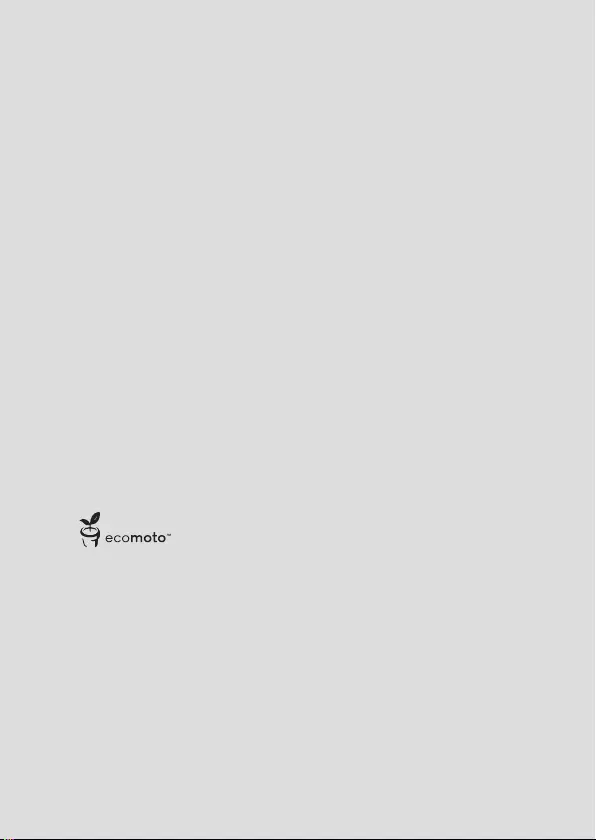
ECOMOTO: a convergence of eorts by marketing, design, research, engineering
and supply chain management that leads to better products for everyone. A holistic
view that focuses on both social and environmental responsibility. A passion and a
shared point of view.
The right thing to do.
• Meets and / or exceeds EMEA environmental regulatory requirements.
• Eco friendly packaging with a minimum 20% post consumer recycled content.
• Phone housing is built with a minimum of 25% post consumer recycled content plastic.
• Energy eicient charger that meets EU Code of Conduct requirements.
• ECO mode function which reduces the transmitted power and energy consumption,
see page 36.
This User Guide provides you with all the information you need to get the
most from your phone.
Before you make your rst call you will need to set up your phone. Follow
the simple instructions in ‘Getting Started’, on the next few pages.
IMPORTANT
Only use the telephone line cord supplied.
Please note that this equipment is not designed for making emergency telephone
calls when the power fails. Alternative arrangements should be made for access to
emergency services.
Got everything?
• Cordless handset
• Cordless base
• Power adaptor for the base
• Telephone line cord
• 2x AAA rechargeable batteries
If you have purchased a CD3 multiple pack you will also have the following
additional items:
• Cordless handset & charger
• Power adaptor for the charger
• 2x AAA rechargeable batteries
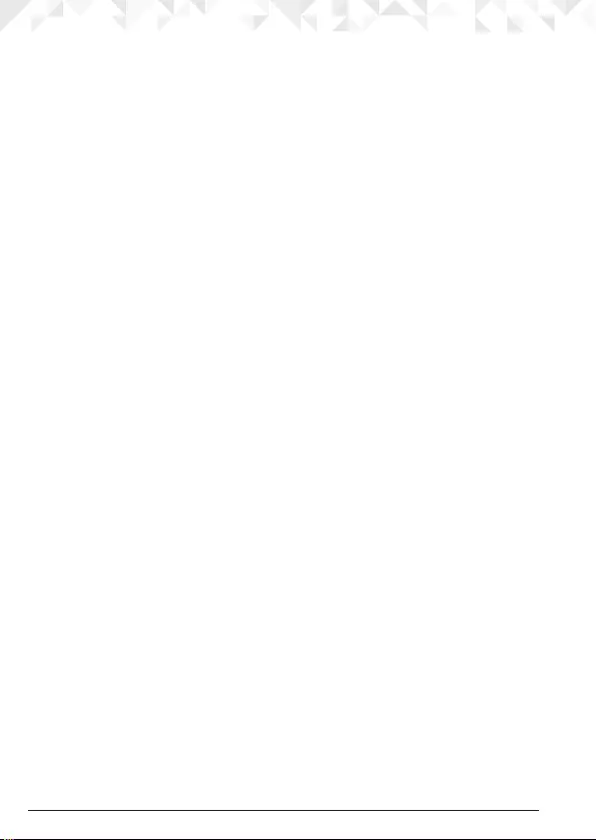
4
1. Getting started .....................................................................7
2. Getting to know your phone ..............................................11
3. Using the phone ................................................................16
3.1 Switch the handset on / o ............................................................................16
3.2 Calls ...............................................................................................................16
3.2.1 Make a call ...........................................................................................16
3.2.2 Preparatory dialling .............................................................................16
3.2.3 Make a call using quickdial keys .........................................................16
3.2.4 End a call .............................................................................................16
3.2.5 Receive a call ......................................................................................16
3.3 Adjust the earpiece volume...........................................................................16
3.4 Secrecy ..........................................................................................................17
3.5 Intercom.........................................................................................................17
3.5.1 Make an internal call .................................................................................17
3.5.2 Receive an internal call .......................................................................17
3.5.3 Transfer a call .......................................................................................17
3.5.4 3-way conference call .........................................................................17
3.6 Hands-free speakerphone .............................................................................18
3.6.1 Make a hands-free call ........................................................................18
3.6.2 Answer a call hands-free .....................................................................18
3.6.3 Switch to hands-free during a call ......................................................18
3.6.4 Hands-free volume ..............................................................................18
3.7 Redial .............................................................................................................18
3.7.1 View or dial an entry ............................................................................18
3.7.2 Copy a Redial list number to the phonebook ....................................19
3.7.3 Delete an entry ....................................................................................19
3.8 Lock / unlock the keypad ..............................................................................19
3.9 Paging / Find handset ...................................................................................19
4. Phonebook .........................................................................20
4.1 Store a name and number .............................................................................20
4.2 View the details or dial an entry ..................................................................... 21
4.3 Search an entry ..............................................................................................22
4.4 Edit a name and number ...............................................................................22
4.5 Copy an entry to another handset ................................................................22
4.6 Assign a ringtone ...........................................................................................23
4.7 Delete an entry ..............................................................................................23
4.8 Store a quickdial number...............................................................................23
4.9 Clear a quickdial number ..............................................................................23
4.10 Access the phonebook during a call .............................................................24
4.11 Copy the phonebook to another handset ....................................................24
4.12 Check the memory status .............................................................................24
4.13 Delete all entries ............................................................................................24
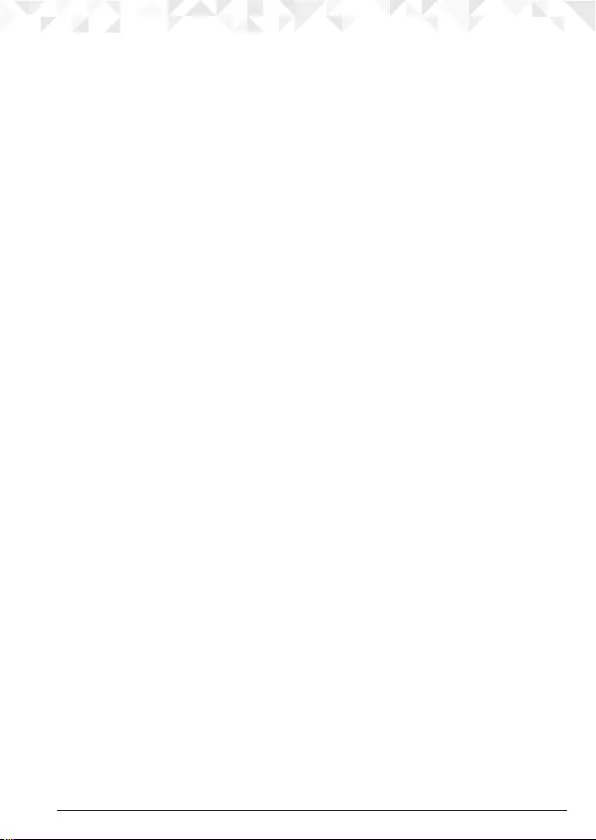
5
5. Calls list ...............................................................................25
5.1 New calls alert ................................................................................................25
5.2 Dial a number in the Calls list ........................................................................25
5.3 View the details of an entry ............................................................................26
5.4 Copy a Calls list number to the phonebook .................................................26
5.5 Delete an entry ..............................................................................................26
5.6 Delete the entire Calls list ..............................................................................27
6. Agenda ...............................................................................28
6.1 Add a new event ............................................................................................28
6.2 Switch o reminder ring ................................................................................28
6.3 Show event details .........................................................................................28
6.4 Edit an event ..................................................................................................29
6.5 Delete an event ..............................................................................................29
6.6 Delete all events.............................................................................................29
7. Clock & Alarm ....................................................................30
7.1 Set the date and time.....................................................................................30
7.2 Set the alarm ..................................................................................................30
7.3 Time format ....................................................................................................30
8. Handset settings .................................................................31
8.1 Handset ringtone ...........................................................................................31
8.2 Handset ringer volume ..................................................................................31
8.3 Receiver volume ............................................................................................31
8.4 Handset Name ...............................................................................................31
8.5 Display language ...........................................................................................32
8.6 Screensaver ...................................................................................................32
8.7 Light timeout..................................................................................................32
8.8 Auto talk .........................................................................................................33
8.9 Key beep ........................................................................................................ 33
8.10 PBX access code ............................................................................................33
9. Base settings .......................................................................34
9.1 Base ringtone .................................................................................................34
9.2 Base ringer volume ........................................................................................34
9.3 Dialling mode ................................................................................................34
9.4 Ring priority ...................................................................................................34
9.5 Recall mode ...................................................................................................35
9.6 Change the System PIN ................................................................................35
9.7 Restore default settings .................................................................................36
9.8 ECO mode ...................................................................................................36
9.9 Default settings ..............................................................................................37
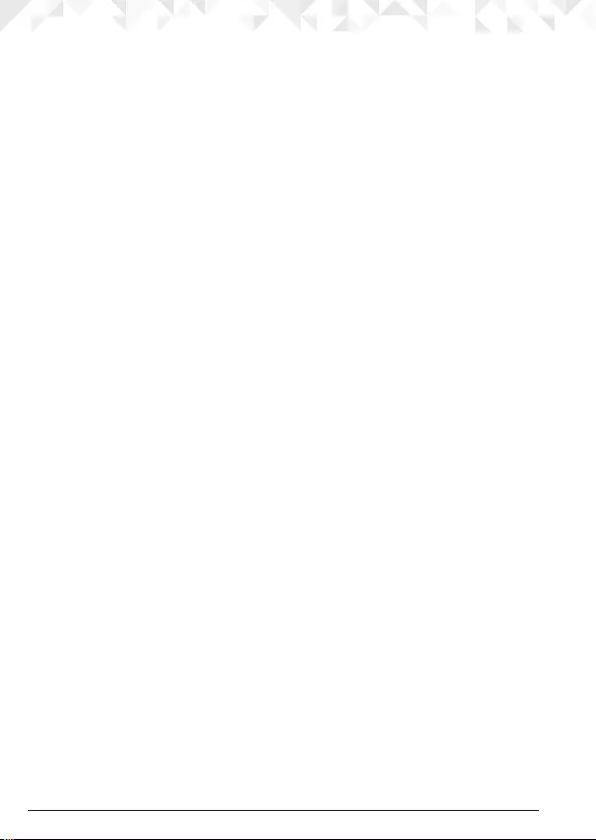
6
10. Using additional handsets ................................................38
10.1 Registering an additional handset .................................................................38
10.2 Register a dierent make of handset to your CD3 base ...............................38
10.3 Select a base ..................................................................................................39
10.4 De-register a handset ....................................................................................39
11. Help .....................................................................................40
12. General information ...........................................................42
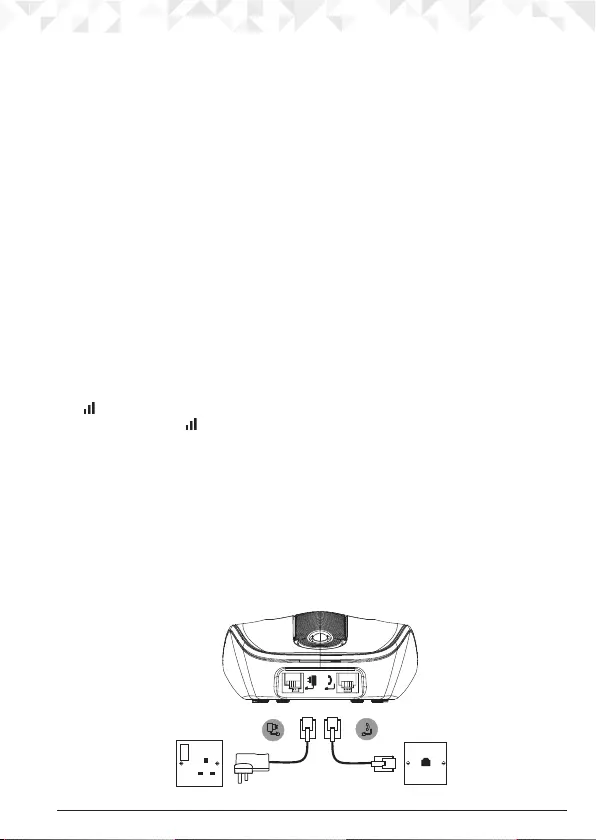
7Getting started
1. Getting started
IMPORTANT
Do not place your CD3 in the bathroom or other humid areas.
Location
You need to place your CD3 base within 2 metres of the mains power socket and
telephone wall socket so that the cables will reach. The socket-outlet shall be installed near
the equipment and shall be easily accessible.
Make sure that it is at least 1 metre away from other electrical appliances to avoid
interference. Your CD3 works by sending radio signals between the handset and base. The
strength of the signal depends on where you place the base. Placing it as high as possible
ensures the best signal.
HANDSET RANGE
The unit has a range of up to 300 metres outdoors when there is a clear line of sight
between the base and handset. Any obstruction between the base and handset will
reduce the range signicantly. With the base indoors and the handset either indoors or
outdoors, the range will normally be up to 50 metres. Thick concrete and stone walls can
severely aect the range.
SIGNAL STRENGTH
The icon on your handset indicates that you are within range of the base. When out of
range of the base, the icon flashes. If you are on a call, you will hear a warning beep.
The line will hang up if the handset moves out of range of the base. Move closer to the
base. The handset will automatically reconnect to the base.
Setting up
IMPORTANT
The base station must be plugged into the mains power at all times. Do not connect the
telephone line cord into the wall socket until the handset is fully charged. Use only the
power adaptor and telephone line cord supplied with the product.
Connecting the base
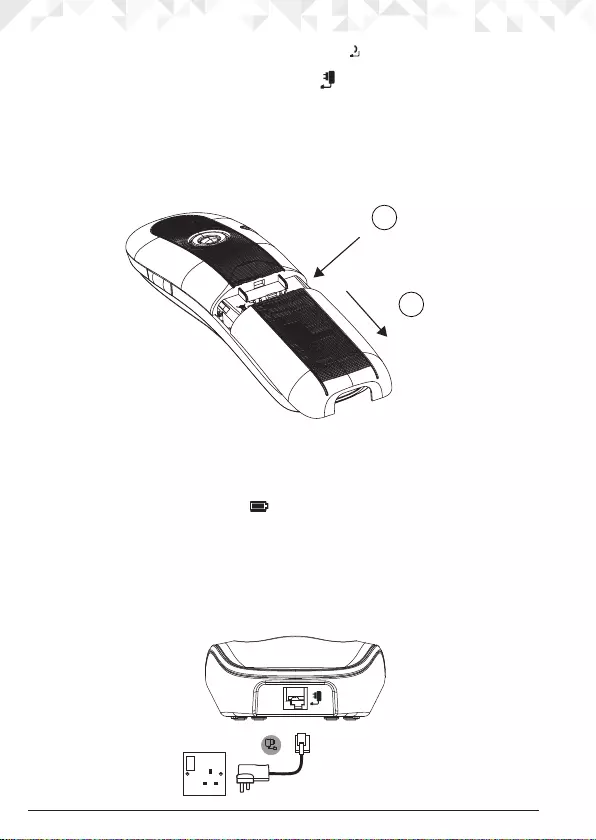
8 Getting started
1. Plug the telephone line cord into the socket marked on the rear of the base.
2. Plug the power adaptor into the socket marked on the rear of the base and plug the
other end into the mains power wall socket. Switch on the mains power.
Installing and charging the handset
1. Remove the battery cover from the back of the handset and insert the rechargeable
Ni-MH battery cells supplied. Please note the ’+’ and ’-’ markings inside the battery
compartment and insert in the correct direction.
2. Slide the battery cover back into place.
3. If you are charging the batteries for the rst time, place the handset on the base to
charge for at least 24 hours continuously.
4. When the handset is fully charged, icon will appear steady on the display. Plug the
other end of the telephone line cord (make sure that one end is already plugged into
the base) into the telephone wall socket.
Connecting the handset and charger
(for multi-pack only)
If you have purchased a multiple pack, you will need to carry out this process for all the
handsets and chargers.
Press down
1
Slide
2
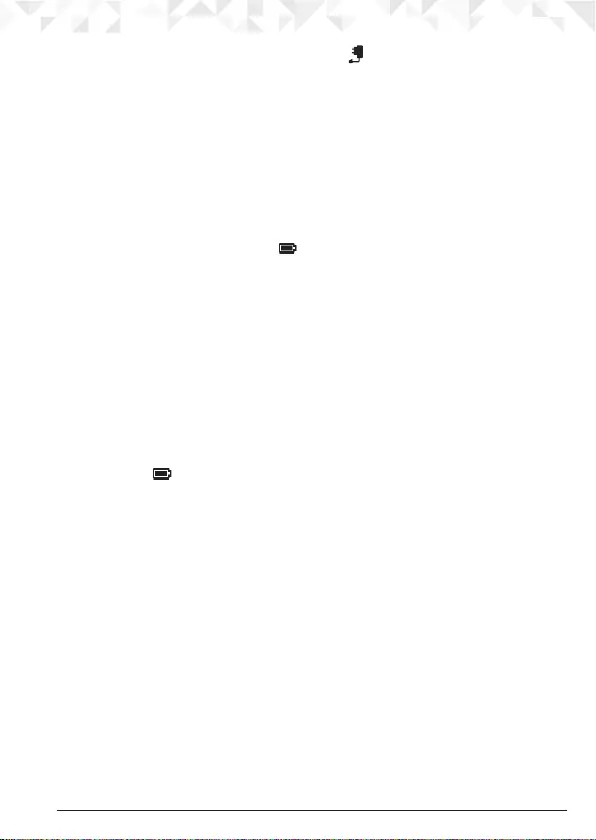
9Getting started
1. Plug the power adaptor into the socket marked on the rear of the charger and plug
the other end into the mains power wall socket.
2. Remove the battery cover from the back of the handset and insert the 2 x AAA NiMH
rechargeable batteries supplied. Please note the ’+’ and ’-’ markings inside the battery
compartment and insert in the
correct direction.
3. Slide the battery cover back into place.
4. If you are charging the batteries for the rst time, place the handset on the charger to
charge for at least 24 hours continuously.
5. When the handset is fully charged, icon will appear steady on the display. The
display will show
HANDSET
and handset number (e.g. 2) to indicate that it is registered
to the base.
IMPORTANT
Warning! Use only the approved rechargeable Ni-MH battery cells (2 x AAA Ni-MH 750mA
rechargeable batteries) supplied with your CD3.
Please do not use alkaline or nonrechargeable batteries. It may cause permanent
damage to the product and void the warranty.
BATTERY LOW WARNING
If you hear a warning beep every 30 seconds during a call, you will need to recharge the
handset before you can use it again.
When charging, icon will scroll on the display. Once charged scrolling will stop.
BATTERY PERFORMANCE
In ideal conditions, fully charged batteries should give up to 10 hours talk time or up to 150
hours standby time on a single charge.1
Note that new batteries do not reach their full capacity until they have been put to normal
use for several days.
To keep your batteries in the best condition, leave the handset o the base for a few hours
at a time.
Running the batteries right down at least once a week will help them last as long as
possible.
The charge capacity of rechargeable batteries will reduce with time as they wear out,
giving the handset less talk / standby time. Eventually they will need to be replaced.
After charging your handset for the rst time, subsequent charging time is about 6–8 hours
a day. Batteries and handset may become warm during charging. This is normal.
1All talk and standby times are approximate and depend on features selected and usage
pattern.
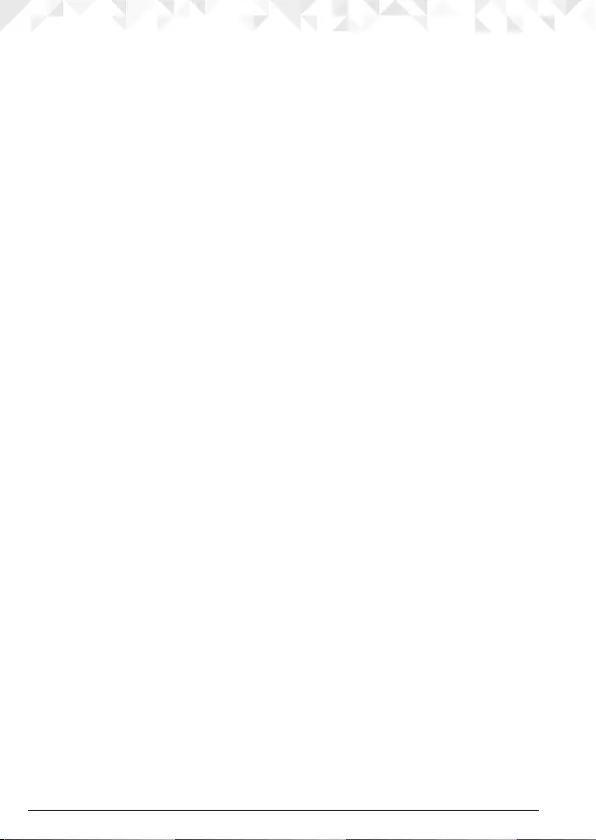
10 Getting started
Welcome screen
1. The Welcome screen will briefly appear, then a list of countries is displayed.
2. Scroll u or d to your country (operator) and press
Select
. The handset and base will
reset to load the correct settings. The standby screen is then displayed and your phone
is ready to use.
Date and time
If you have subscribed to a Caller ID Service, the date and time is set automatically for all
handsets when you receive your rst call.
If you do not have a Caller ID service, you can set the date and time manually.
1. Press
Menu
, scroll d to
Clock & Alarm
and press
Select
.
2.
Date & Time
is highlighted. Press
Select
.
3. Enter the date using the format DD/MM/YY e.g. 04/08/14 for 4 August 2014 and press
Save
.
4. Enter the time (HH:MM) and press
Save
.
If the current time format setting is 12 hour, scroll u or d to select
am
or
pm
.
5. Press n to return to standby.
Your CD3 is now ready for use.
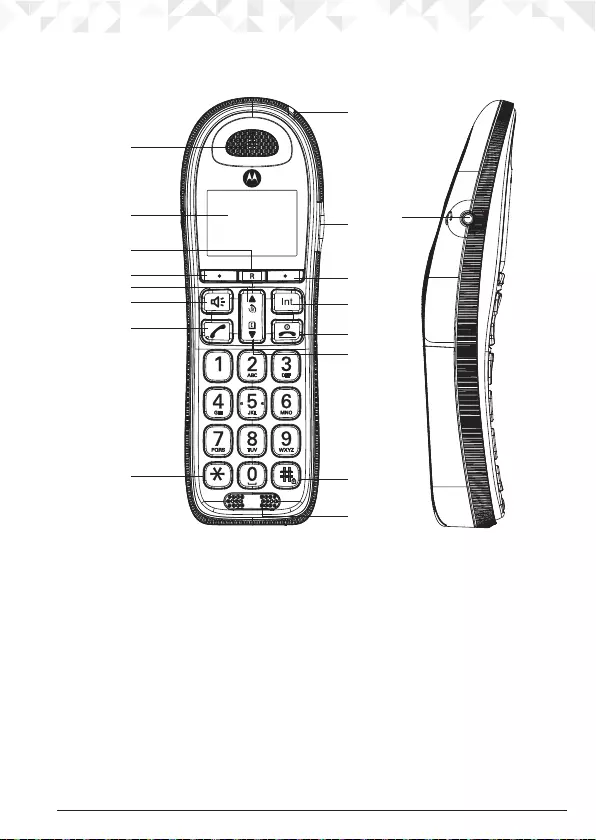
11Getting to know your phone
2. Getting to know your phone
Overview of your handset
A Earpiece
B Display
See page 13 for an overview of the display icons.
C Recall
Use recall (R) functions.
Use with switchboard / PABX services and some network services.
When on an external call, press to access a Call Waiting Line when you hear the call
waiting prompt signal. Press again to toggle between the two calls.
Press to get a fresh dial tone.
D Menu / OK / Mute / Left softkey
In standby mode, press to open the Menu.
Press to select menu options and to conrm a displayed option.
During a call, press to turn mute on / o.
A
B
C
D
E
F
G
HO
P
N
M
L
K
I
Q
J
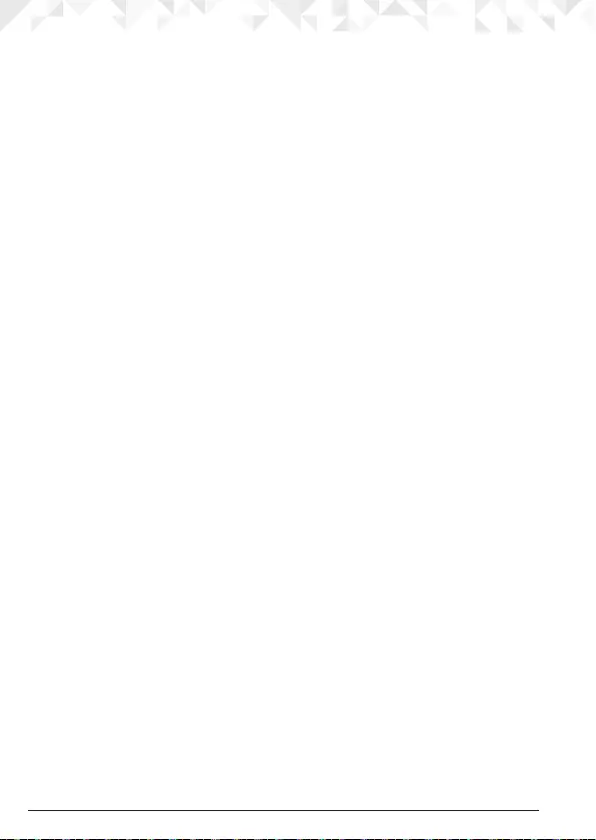
12 Getting to know your phone
E Redial list / Scroll up / Volume up / Pause
In standby mode, press to open the redial list.
Scroll up through lists and menus.
During a call, press to increase the earpiece and hands-free volume.
When the phone is ringing, press to increase the handset ringer volume.
Press and hold to enter a pause (P) when pre-dialling or storing numbers.
F Hands-free.
Activate and deactivate hands-free during a call.
IMPORTANT
Hands-free activation can suddenly increase the volume in the earpiece to a very high
level. Make sure the handset is not too close to your ear.
G Talk
Make or answer a call
H Pulse to Tone dialling / *
During a call, press and hold to switch from pulse dialling to tone dialling.
Dial a *.
I In use / Missed call LED
Flashes when the handset is in use and when you have a new missed call.
J Amplify
Press to turn earpiece amplier on /o.
K Phonebook menu / Clear / Back / Right softkey
In standby mode, press to open the phonebook menu.
Clear incorrect input during text editing.
Return to previous menu.
L Intercom
Press to make an internal call.
M End / Exit / Switch handset on/o
End a call.
When in a menu, go back to standby mode.
Press and hold to switch handset o (when in standby) or on.
N Phonebook / Scroll Down / Volume down
Open the phonebook.
Scroll down through lists and menus.
During a call, press to decrease the earpiece and hands-free volume.
When the phone is ringing, press to decrease the handset ringer volume.
O Change case / Keypad lock / #
Press to change the case when entering letters / editing.
Press and hold to lock the keypad.
Dial a #.
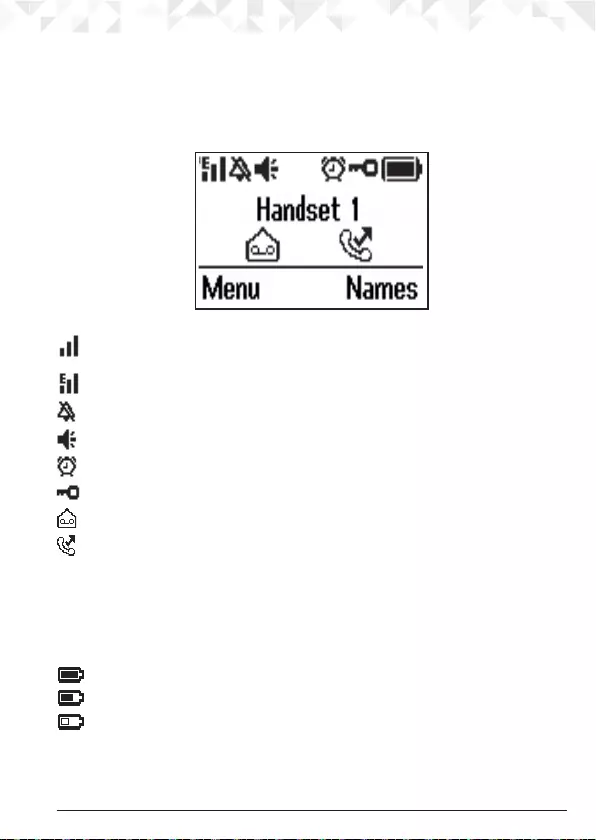
13Getting to know your phone
P Microphone
Q Headset jack
Use a non switchable CE approved headset with the CD3 handset.
Handset LCD Display
Steady when the handset is registered and within range of the base. Flashes when
handset is out of range or searching for the base
Displays when ECO mode is on.
Handset ringer volume is O.
Displays when in hands-free mode.
The alarm clock has been set.
The keypad is locked.
Displays when you have new voicemails.1
Displays when you have missed calls and new number(s) in the Calls list.2
1This feature is dependent on your Network Service provider supporting the service. A
subscription fee may be payable.
2For this feature to work, you must subscribe to Caller ID Service from your network
operator. A subscription fee may be payable.
The approximate power levels of your battery are indicated as follows:
Battery is fully charged
Battery is partially charged
Battery is running low
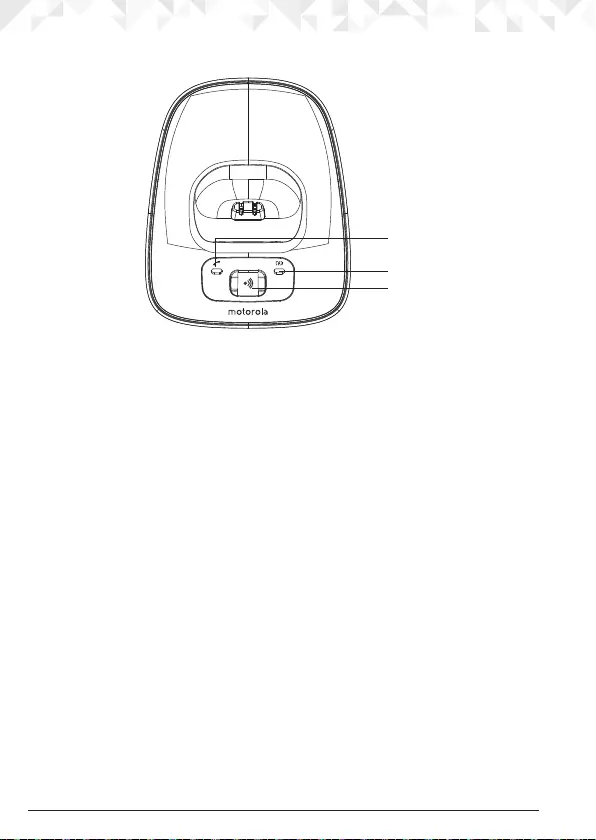
14 Getting to know your phone
Overview of the base
A
B
C
A In Use LED (Green)
Lights up when the base unit is powered ON, Flashes when phone rings, Flashes fast
when the handset has seized the line.
B Charging LED (Red)
Lights up when the handset is on the base.
C Page
In standby, press to ring the handset(s).
Press and hold to enter registration mode when registering handsets.
Navigating the menu
Your CD3 has an easy to use menu system on the handset.
Each menu has a list of options, which you can see on the menu map on the following
page.
When the handset is in standby:
1. Press the left softkey
Menu
. The main menu is opened.
2. Then use u or d buttons to scroll through the menu.
3. Soft key options
Select
and
Back
are displayed.
Press the left softkey
Select
to open a sub-menu or validate an option.
Press the right softkey option
Back
to go back to the previous menu level, correct a
character or cancel an action.
NOTE
If no buttons are pressed for 30 seconds or the handset is placed on the base / charger, the
handset returns to standby.
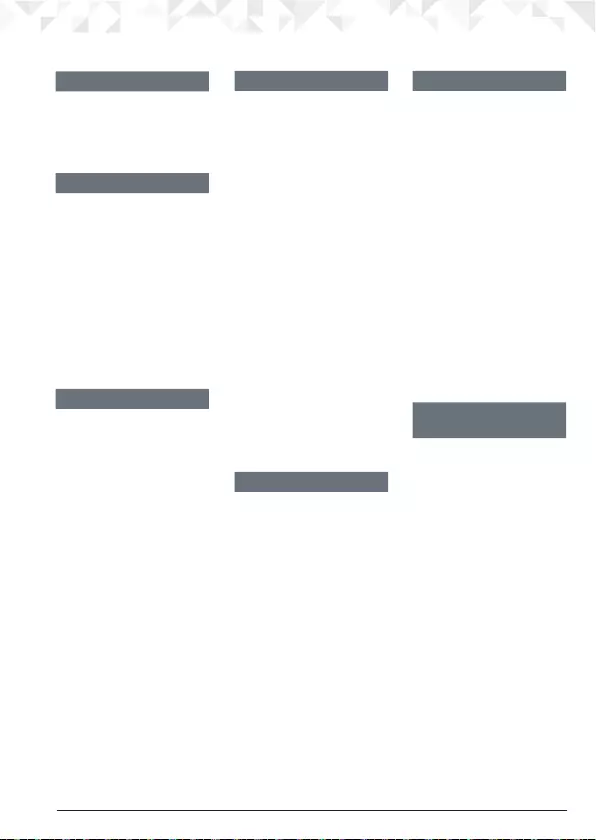
15Getting to know your phone
Menu map
Calls List
Missed Calls
Received Calls
Dialled Calls
Delete Calls
Agenda
If there is an event, select
Options
.
Add Event
Show Details
Edit Event
Delete Event
Delete All Events
If the list is empty:
Add Event
Clock & Alarm
Date & Time
Alarm
Time Format
Settings
Set Handset
Ringtone
Ringer Volume
Receiver Volume
Handset Name
Language
Screensaver
Light Timeout
Auto Talk
Key Beep
PBX Access Code
Set Base
Ringtone
Ringer Volume
Dialling Mode
Ring Priority
Recall Mode
System PIN
Master Reset
ECO Mode
Registration
Register Handset
Select Base
De-register
Names
From menu in standby:
Search
Add Entry
Copy Phonebook
Memory Status
Delete Phonebook
Press d in standby
and phonebook list is
displayed, select
Options:
Show Details
Edit Entry
Copy Entry
Ringtone
Delete Entry
Quickdial
Press Names during
a call
Phonebook list is
displayed, select
Options
:
Add Entry
Show Details
Edit Entry
Delete Entry
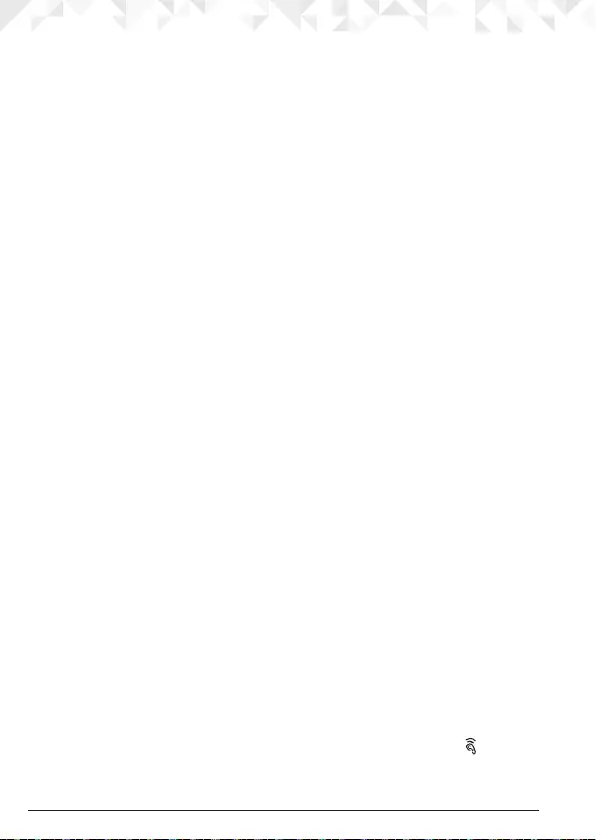
16 Using the phone
3. Using the phone
NOTE
Your handset will automatically time the duration of all external calls, the call timer will
display on the screen. When the call ends, the total duration of your talk time is shown for
5 seconds.
3.1 Switch the handset on / o
Press and hold n to switch the handset on or o.
3.2 Calls
3.2.1 Make a call
1. Press t.
2. When you hear the dial tone, dial the number.
3.2.2 Preparatory dialling
1. Dial the number rst. If you make a mistake press
Clear
to delete the
last digit.
2. Press t, to dial the number.
NOTE
To enter a pause (P) when pre-dialling, see page 20.
3.2.3 Make a call using quickdial keys
1. Press and hold the relevant keypad number to dial the pre-stored number directly.
NOTE
To store a quickdial number, see page 23.
3.2.4 End a call
Press n, or place the handset back on the base or charger.
3.2.5 Receive a call
When you receive an external call, the phone rings and
External Call
shows on the display.
1. If the handset is o the base then press t to answer the call, or if the handset is on
the base simply lift the handset to answer the call.
NOTE
If you prefer to press t when you lift up the handset to answer a call, you will need to
switch Auto Talk o, see page 33.
3.3 Adjust the earpiece volume
During a call, press u or d to increase or decrease the volume. There are 8 levels to
choose from. You can also amplify the volume of the earpiece by pressing the on the
side of the handset.
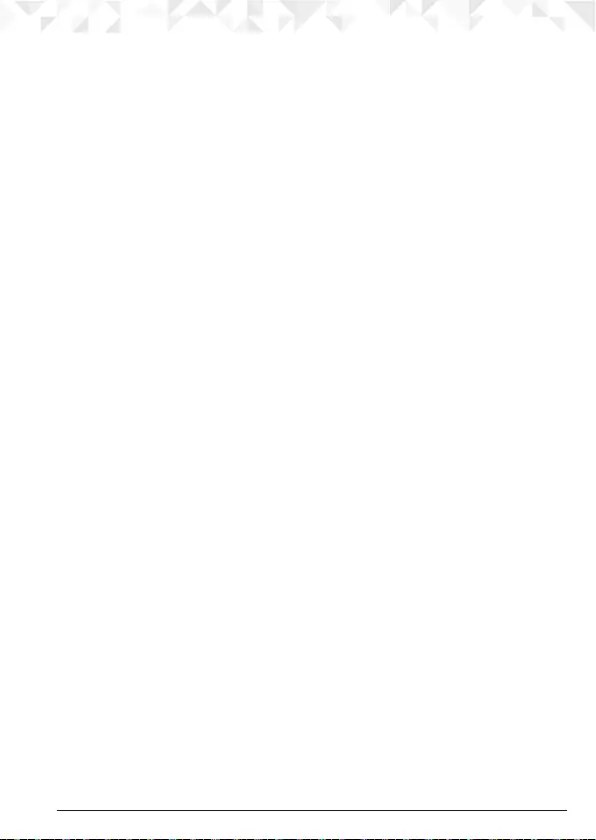
17Using the phone
3.4 Secrecy
You can mute your handset so that you can talk to someone nearby without your caller
hearing.
1. During a call, press
Secrecy
. The display shows
Secrecy On
and your caller cannot hear
you.
2. Press
O
to resume your call.
3.5 Intercom
3.5.1 Make an internal call
If you have more than one handset registered to the base, you can make internal calls
between two handsets.
Internal Call
and
Handset X
displays to indicate an internal call.
1. Press i followed by the number (1-5) of the handset you want to call.
2. Press
OK
.
3.5.2 Receive an internal call
When you receive an internal call,
Internal Call
and
Handset X
is displayed.
1. Press t to answer the call.
3.5.3 Transfer a call
You can transfer an external call to another handset registered to the base.
During an external call:
1. Press i followed by the handset number (1-5) that you want to transfer to.
2. Press
OK
.
3. When the other handset answers, press n to complete the transfer.
NOTE
If there is no answer from the other handset and you wish to return to your external caller,
press i.
3.5.4 3-way conference call
You can hold a 3-way conference call between 2 internal callers and 1 external caller.
During a call with an external caller:
1. Press i followed by the handset number (1-5) that you want to establish a
conference call.
2. Press
OK
.
3. When the other handset answers, press
Join
to connect all three callers to begin the
conference call.
4. If there is no answer from the other handset, press i to return to your external caller.
5. Press n to end the call.
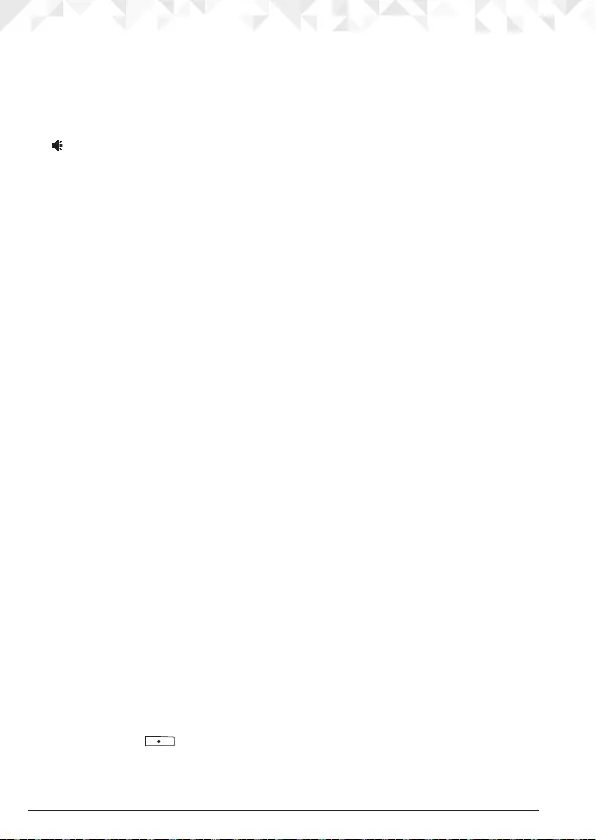
18 Using the phone
3.6 Hands-free speakerphone
Hands-free lets you talk to your caller without holding the handset. It also enables other
people in the room to listen to the conversation.
3.6.1 Make a hands-free call
1. Dial the number and then press h.
icon is displayed and you will hear the call over the handset loudspeaker.
2. Press h to switch the call between the earpiece and hands-free.
3. Press n to end the call.
NOTE
During a hands-free call, press u or d to adjust the volume. You cannot amplify the
hands-free volume.
3.6.2 Answer a call hands-free
If the handset is on the base and auto answer is switched on, lift the handset and press h.
If the handset is o the base or auto answer is switched o, press h to answer the call.
3.6.3 Switch to hands-free during a call
During a call, press h to put the call on the hands-free.
To switch hands-free o and return the call to the earpiece, press h again.
3.6.4 Hands-free volume
1. Press
Menu
, scroll d to
Settings
and press
Select
.
2.
Set Handset
is highlighted. Press
Select
.
3. Scroll d to
Receiver Volume
. and press
Select
.
4. Scroll u or d to adjust the receiver volume level and press
Save
.
5. Press n to return to standby.
3.7 Redial
The last 20 entries dialled are stored in the redial list.
3.7.1 View or dial an entry
1. Press u to open the Redial list.
2. The last number dialled is highlighted.
3. Scroll u or d to the entry you want.
4. Press t to dial the entry or press
Back
to return to standby.
NOTE
If the caller’s number exactly matches an entry stored in the phonebook, the name is
displayed. Press left twice to see the caller’s number.
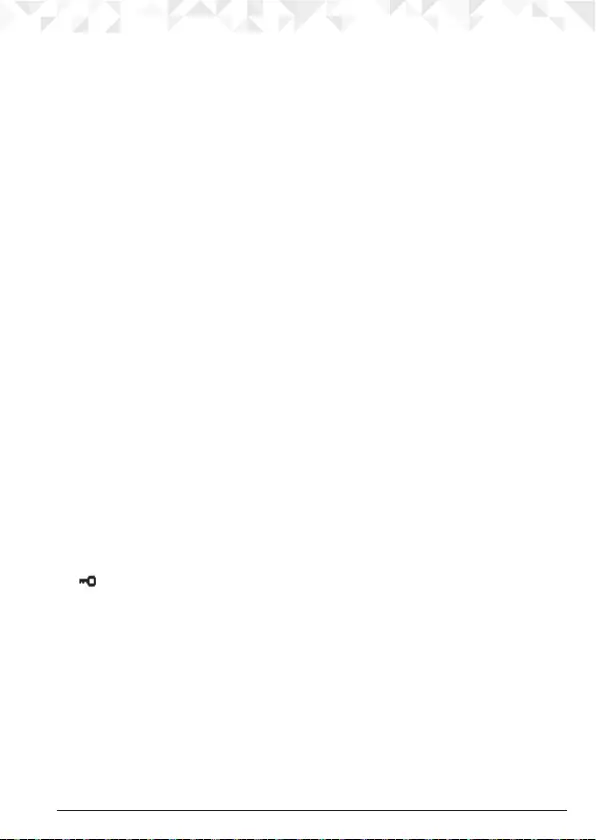
19Using the phone
3.7.2 Copy a Redial list number to the phonebook
1. Press u to open the Redial list.
2. Scroll u or d to the entry you want.
3. Press
Options
.
Show details
is highlighted. Scroll d to
Save Number
.
4. Press
Select
. The display shows
Enter Name
.
5. Enter the name and press
OK
. The number is displayed.
6. Edit the number if necessary, then press
Save
.
7. Press u or d to select the ringer melody you want and press
Select
. The number is
stored.
8. Press n to return to standby.
NOTE
See “ENTERING NAMES” and “WRITING TIPS” on page 20.
3.7.3 Delete an entry
1. Press u to open the Redial list.
2. Scroll u or d to the entry you want and press
Options
. The display shows
Show Details
.
3. Scroll d to
Delete Call
4. Press
Select
to conrm or n to cancel.
3.8 Lock / unlock the keypad
You can lock the keypad so that it cannot be operated accidentally while carrying it
around.
NOTE
When the keypad is locked, you can still answer incoming calls and operate the handset
as normal. When the call ends, the keypad lock comes on again.
1. Press and hold #.
icon is displayed.
2. To unlock the keypad, press
Unlock
. The display shows
Press # to Unlock Keys
.
3. Press # within 3 seconds.
3.9 Paging / Find handset
You can alert a handset user that they are wanted or locate a missing handset.
Paging calls cannot be answered by a handset.
1. Press p on the base. All handsets registered to the base will ring and display
Paging Call
.
2. To stop the ringing, press p on the base again or press
Stop
or any button on the
handset.
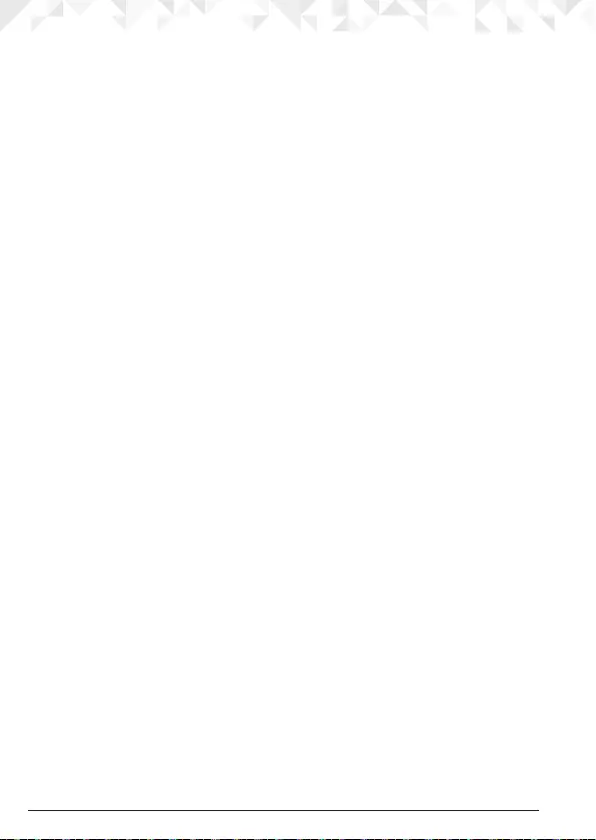
20 Phonebook
4. Phonebook
You can store up to 100 names and numbers in the phonebook. Names can be up to 12
characters long and numbers up to 24 digits. You can also select dierent ringer melodies
for the phonebook entries.
4.1 Store a name and number
If the CD3 is connected to a switchboard, you may need to enter a pause in a number. This
gives the switchboard time to nd an outside line. A pause is normally stored after
the switchboard access code (e.g. 9). When storing a number, press and hold u until the
display shows P. You can then continue storing the phone number.
If you have subscribed to Caller ID Service and wish to display the name of your caller
instead of the number, save the full telephone number including the area code to your
phonebook.
You can store multiple entries with the same name. However, to prevent unnecessary
duplicated entries, you can only store the same number once.
1. Press
Names
to enter the phonebook menu.
2.
Search
is highlighted.
3. Scroll d to
Add Entry
and press
Select
.
4. Enter a name and press
OK
.
5. Enter a number and press
Save
.
6. Scroll u or d to the melody you want and press
Select
. The entry is stored.
7. Press n to return to standby.
NOTE
Cancel storing an entry by pressing n at any time during the process.
ENTERING NAMES
Use the alphanumeric keypad to enter names in the phonebook.
For instance to enter the name Paul
P Press 7 once
A Press 2 once
U Press 8 twice
L Press 5 three times
To enter a space, press 0.
WRITING TIPS
Press u or d to move between characters/digits.
Press
Clear
to delete a character, or press and hold
Clear
to delete all characters.
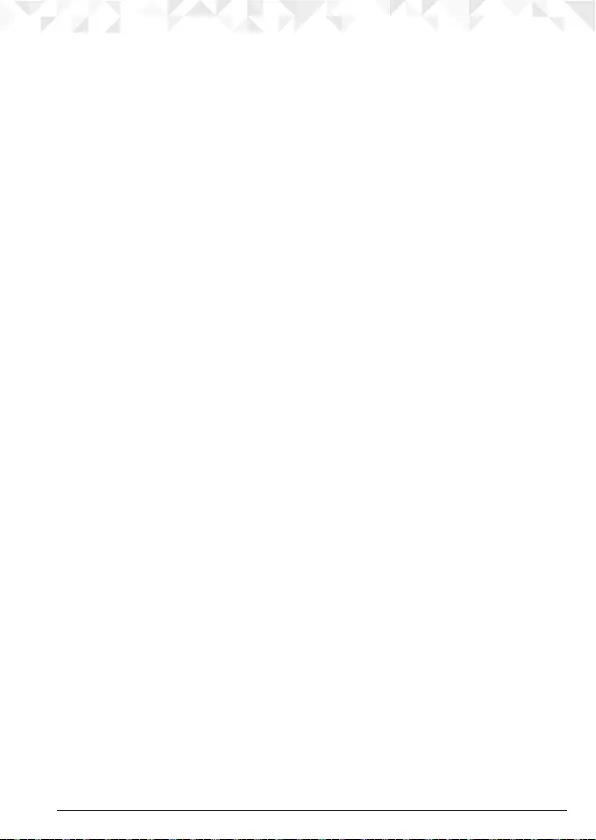
21Phonebook
CHARACTER MAP
Key Case Assigned characters and symbols
1L / U . , - ? ! ¡ ¿ ’ @ : ; / 1
2L a b c 2 ä æ å à ç
U A B C 2 Ä Æ Å Ç
3L d e f 3 è é
U D E F 3 É
4L g h i 4 ì
U G H I 4
5L j k l 5
UJ K L 5
6L m n o 6 ö ø ò ñ
U M N O 6 Ö Ø Ñ
7L p q r s 7 ß
U P Q R S 7
8L t u v 8 ù ü
U T U V 8 Ü
9L w x y z 9
UW X Y Z 9
0L / U Space 0
#L / U Short press to switch between Abc, abc, ABC and 123
mode
L = Lower case
U = Upper case
4.2 View the details or dial an entry
1. In standby, press d. The rst entry is highlighted on the display.
2. Scroll u or d to the entry you want.
Or
To search alphabetically, press the key with the rst letter of the name, e.g. if the name
begins with N, press 6 twice. The display shows the rst entry beginning with N. If
required, scroll u or d to the exact entry.
3. Press t to dial the displayed entry.
Or
To see the details, press
Options
.
4.
Show Details
is highlighted. Press
Select
. The name, number and ringtone of the entry
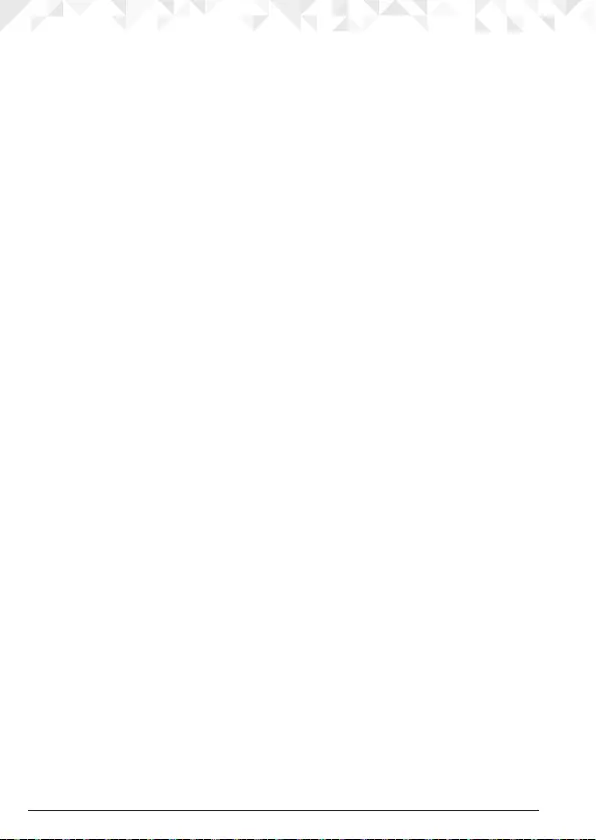
22 Phonebook
are displayed.
5. Press t to dial the displayed entry or press n to return to standby.
4.3 Search an entry
1. Press
Names
to enter the phonebook menu.
2.
Search
is highlighted. Press
Select
. The rst entry is highlighted on
the display.
3. Enter the rst letter of the name to search alphabetically then scroll u or d to the exact
entry.
4. Press t to dial the displayed entry or press n to return to standby.
4.4 Edit a name and number
1. In standby, press d. The rst entry is highlighted on the display.
2. Enter the rst letter of the name to search alphabetically then scroll u or d to the exact
entry. Press
Options
.
3. Scroll d to
Edit Entry
and press
Select
.
4. Edit the name and press
OK
to conrm. Press
Clear
to delete a character, or press and
hold
Clear
to delete all characters.
5. Edit the number and press
Save
. Press
Clear
to delete a character, or press and hold
Clear
to delete all characters.
6. Scroll u or d to the ringtone you want and press
Select
. The entry
is stored.
7. Press n to return to standby.
4.5 Copy an entry to another handset
1. In standby, press d. The rst entry is highlighted on the display.
2. Enter the rst letter of the name to search alphabetically then scroll u or d to the exact
entry. Press
Options
.
3. Scroll d to
Copy Entry
and press
Select
.
4. The display shows
To Handset
, press
Select
.
5. Scroll u or d to the number of the handset you want the entry to be copied to. Press
Select
.
6. When the message “
Copy Phonebook?
” appears on the destination handset, press
Ye s
on that handset to start the copy process.
7. Press n to return to standby.
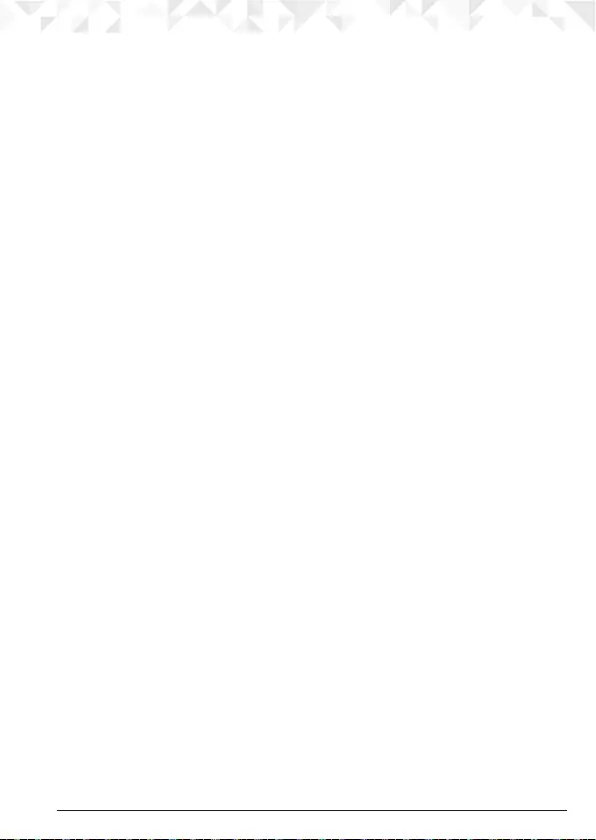
23Phonebook
NOTE
If an entry with the same number is already stored in the receiving handset, it will not be
copied.
4.6 Assign a ringtone
1. In standby, press d. The rst entry is highlighted on the display.
2. Enter the rst letter of the name to search alphabetically then scroll u or d to the exact
entry. Press
Options
.
3. Scroll d to
Ringtone
and press
Select
.
4. Scroll u or d to the ringtone you want and press
Select
.
The ringtone is saved.
5. Press n to return to standby.
4.7 Delete an entry
1. In standby, press d. The rst entry is highlighted on the display.
2. Enter the rst letter of the name to search alphabetically then scroll u or d to the exact
entry. Press
Options
.
3. Scroll d to
Delete Entry
and press
Select
.
4. Display shows
Delete <Name>?
. Press
Ye s
to conrm.
5. Press n to return to standby.
4.8 Store a quickdial number
1. Press
Names
to enter the phonebook menu.
2.
Search
is highlighted. Press
Select
. The rst entry is highlighted on the display.
3. Enter the rst letter of the name to search alphabetically then scroll u or d to the exact
entry, then press
Options
.
4. Scroll u or d to
Quickdial
, press
Select
to conrm.
5. Scroll u or d to
Key X
where the entry will be stored, press
Select
.
6.
Assign
is highlighted press
Select
to conrm.
7. Press n to return to standby.
4.9 Clear a quickdial number
1. Press
Names
to enter the phonebook menu.
2.
Search
is highlighted. Press
Select
. The rst entry is highlighted on the display.
3. Enter the rst letter of the name to search alphabetically then scroll u or d to the exact
entry, then press
Options
.
4. Scroll u or d to
Quickdial
, press
Select
.
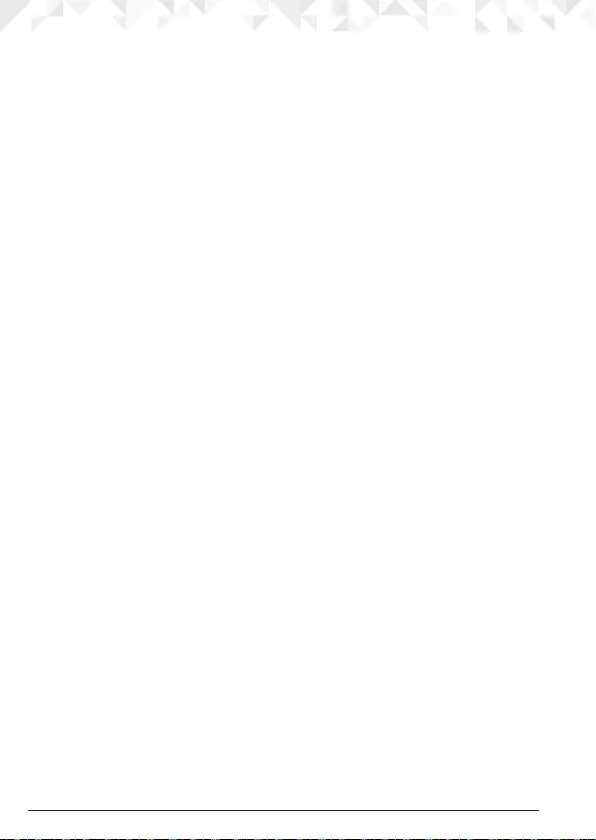
24 Phonebook
5. Scroll u or d to
Key X
where the entry is stored, press
Select
.
6. Scroll u or d to
Clear Entry
, press
Select
to conrm.
7. Press n to return to standby.
4.10 Access the phonebook during a call
1. During a call, press
Names
.
2. Press
Options
and scroll u or d to select
Add Entry
,
Show Details
,
Edit Entry
or
Delete
Entry
.
4.11 Copy the phonebook to another handset
1. Press
Names
to enter the phonebook menu.
2. Scroll d to
Copy Phonebook
and press
Select
.
3. The display shows
To Handset
, press
Select
.
4. Scroll u or d to the number of the handset you want the phonebook to be copied to.
Press
Select
.
5. When the message “
Copy Phonebook?
” appears on the destination handset, press
Ye s
on that handset to start the copy process.
6. Press n to return to standby.
NOTE
If an entry with the same number is already stored in the receiving handset, it will not be
copied.
4.12 Check the memory status
You can check how much phonebook memory you have on your phone.
1. Press
Names
to enter the phonebook menu.
2. Scroll d to
Memory Status
and press
Select
. The display shows the number of used and
free phonebook entries.
3. Press n to return to standby.
4.13 Delete all entries
1. Press
Names
to enter the phonebook menu.
2. Scroll d to
Delete Phonebook
and press
Select
.
3. Display shows
Delete All Entries ?
. Press
Ye s
.
4. Press n to return to standby.
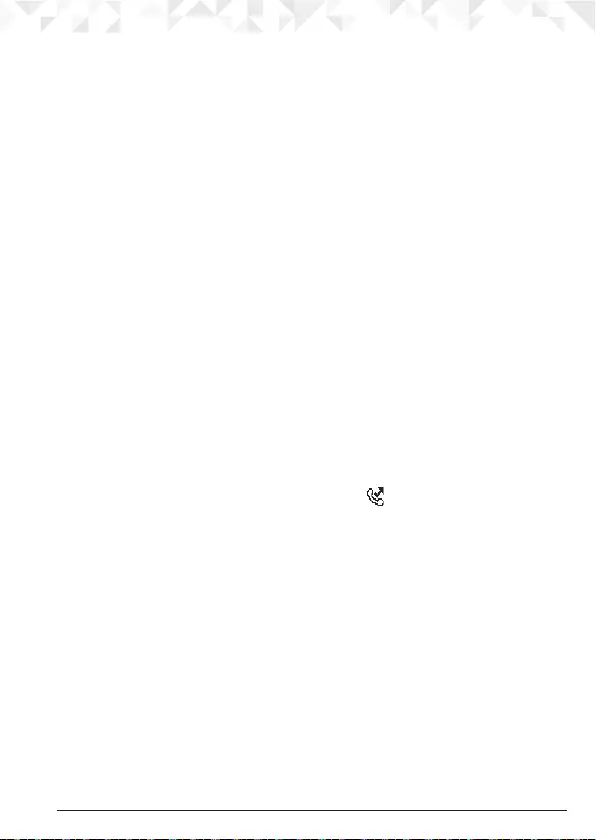
25Calls list
5. Calls list
If you have subscribed to Caller ID service, and provided the identity of the caller is not
withheld, the number of the caller will be displayed together with the date and time of the
call (if provided by the network).
NOTES
If the caller’s number is stored in your phonebook along with a name, the name will also
be displayed.
If the number is unavailable,
Unavailable
will be displayed.
If the caller has withheld their number,
Withheld
will be displayed.
Information about incoming calls is dependent on the country and network operator.
Some operators may charge a subscription for their Caller ID service.
The Calls list contains details of missed and received call. Details include the date and
time of the call. Entries are displayed in chronological order with the most recent call at
the top of the list.
When the list is full, and a new call is received, the oldest entry will be deleted
automatically.
The received and missed Calls list holds details of up to 30 calls.
If you receive more than one call from the same number, only the most recent call is kept
in the Calls list.
5.1 New calls alert
When you have new missed calls (incoming calls that you haven’t answered), the display
shows
You have
X New missed calls
.
If you press
Back
, the screen returns to standby and the icon is displayed.
1. Press
View
to see details of the call.
5.2 Dial a number in the Calls list
1. Press
Menu
, the display shows
Calls Lists
, press
Select
.
2. Scroll u or d to highlight the Calls list (
Missed Calls
,
Received Calls
,
Dialled Calls
) you
want.
3. Press
Select
to conrm. The most recent number or name if stored in the phonebook
is displayed.
4. Scroll u or d to the entry you want.
5. Press t to dial the number.
5.3 View the details of an entry
1. Press
Menu
, the display shows
Calls Lists
, press
Select
.
2. Scroll u or d to highlight the Calls list (
Missed Calls
,
Received Calls
,
Dialled Calls
) you
want.
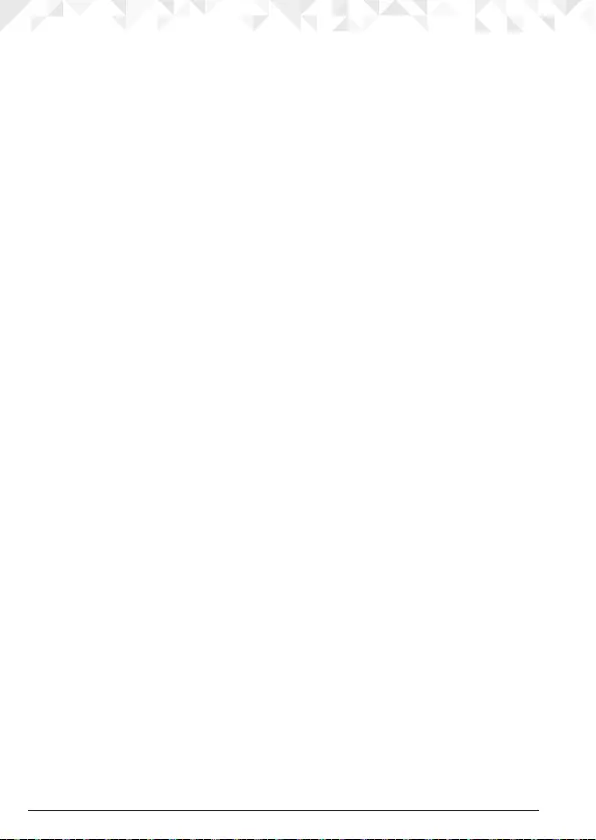
26 Calls list
3. Press
Select
to conrm. The most recent number or name if stored in the phonebook
is displayed.
4. Scroll u or d to the entry you want and press
Options
.
5. Display shows
Show Details
. Press
Select
. The number (or name if stored in the
phonebook) is displayed, scroll d to see the date and time of the call.
6. Press n to return to standby.
5.4 Copy a Calls list number to the phonebook
1. Press
Menu
, the display shows
Calls Lists
, press
Select
.
2. Scroll u or d to highlight the Calls list (
Missed Calls
,
Received Calls
,
Dialled Calls
) you
want.
3. Press
Select
to conrm. The most recent number or name if stored in the phonebook
is displayed.
4. Scroll u or d to the entry you want and press
Options
.
5. Scroll d to
Save Number
and press
Select
.
6. Enter a name and press
OK
.
7. Display shows the number of the call. Edit the number if necessary and press
Save
.
Press
Clear
to delete a character, or press and hold
Clear
to delete all characters.
8. Scroll u or d to the melody you want and press
Select
. The entry is stored.
9. Press n to return to standby.
5.5 Delete an entry
1. Press
Menu
, the display shows
Calls Lists
, press
Select
.
2. Scroll u or d to highlight the Calls list (
Missed Calls
,
Received Calls
,
Dialled Calls
) you
want.
3. Press
Select
to conrm. The most recent number (or name if stored in the phonebook)
is displayed.
4. Scroll u or d to the entry you want and press
Options
.
5. Scroll d to
Delete Call
and press
Select
. The call is deleted.
6. Press n to return to standby.
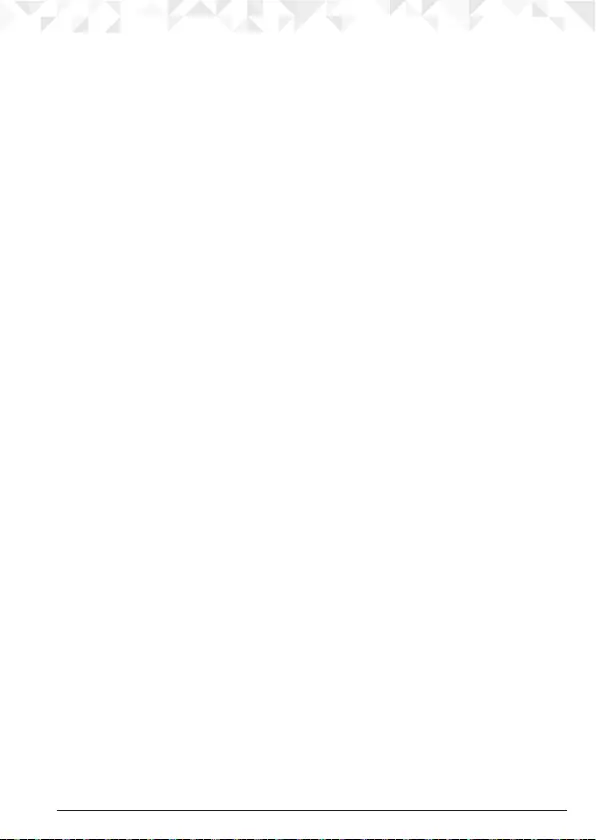
27Calls list
5.6 Delete the entire Calls list
1. Press
Menu
, the display shows
Calls Lists
, press
Select
.
2. Scroll d to
Delete Calls
and press
Select
.
3. Scroll u or d to highlight the Calls list (
Missed Calls
,
Received Calls
,
Dialled Calls
or
All
Calls
) you want.
4. Display shows
Delete All Calls ?
. Press
Ye s
to conrm.
5. Press n to return to standby.
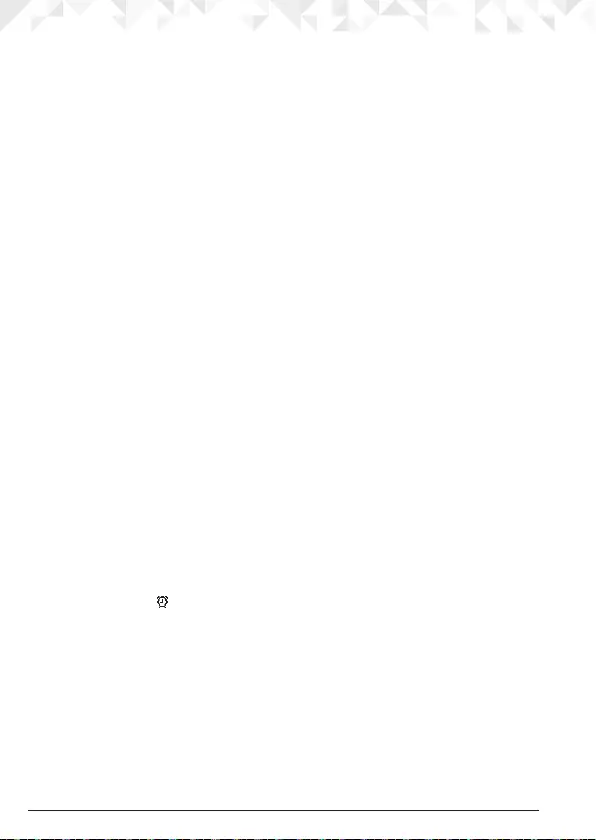
28 Agenda
6. Agenda
6.1 Add a new event
Use the CD3 to remind you of details of up to ve events such as birthdays, anniversaries
or appointments.
Up to 24 characters can be entered as the subject.
1. Press
Menu
, scroll d to
Agenda
and press
Select
.
2. If no previous event is stored,
Add Event
is highlighted. Press
Select
.
Or
If events are already stored, they are listed. Press
Options
.
Add Event
is highlighted.
Press
Select
.
3. Enter the subject and press
Save
.
4. Enter the date (DD/MM) and press
Save
. Enter the time (HH:MM) and press
Save
. If the
current time format setting is 12 hour, select
am
or
pm
.
5. Scroll u or d to
Silent
or
Alarm
then press
Select
.
If you press
Alarm
:
Scroll u or d to
Once
or
Annually
then press
Select
.
• If
Once
is selected, scroll u or d to select when you want to receive the reminder
At event time
or
30 min before
. Press
Select
to save.
• If
Annually
is selected, then the alarm will sound at the event’s time.
6. Press n to return to standby.
NOTES
If you select a silent reminder, the event subject is displayed on screen but no alarm will
sound.
When the event memory is full, the display shows
Memory Full
. You must delete an event
before you can add a new one.
6.2 Switch o reminder ring
When the event is due, the event subject is displayed. If the reminder is not set to Silent,
the alarm will ring and is displayed.
1. Press
View
to stop the alarm and see the details of the event.
Or
Press
Back
to stop the alarm and return to standby.
NOTE
If no button is pressed, the alarm stops after one minute.
6.3 Show event details
1. Press
Menu
, scroll d to
Agenda
and press
Select
.
2. Stored events are displayed. The rst event is highlighted on the display. If required,
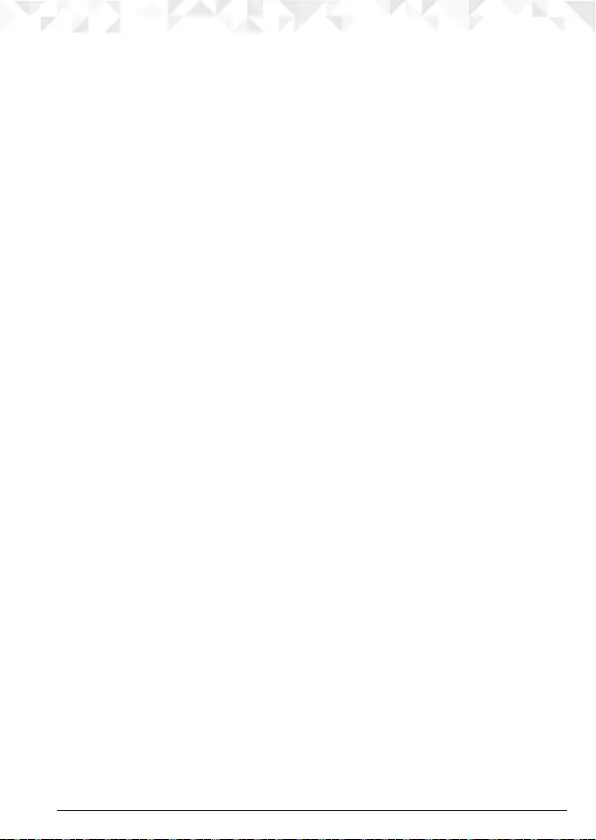
29Agenda
scroll d to the event you want and press
Options
.
3. Scroll d to
Show Details
and press
Select
. The description, date and time of the agenda
are displayed.
4. Press n to return to standby.
6.4 Edit an event
1. Press
Menu
, scroll d to
Agenda
and press
Select
.
2. Stored events are displayed. The rst event is highlighted on the display. If required,
scroll d to the event you want and press
Options
.
3. Scroll d to
Edit Event
and press
Select
.
4. Edit the subject and press
Save
. Press
Clear
to delete a character, or press and hold
Clear
to delete all characters.
5. Edit the date (DD/MM) and press
Save
. Edit the time (HH:MM) and press
Save
. If the
current time format setting is 12 hour, select
am
or
pm
.
6. Scroll u or d to
Silent
or
Alarm
then press
Select
.
If you press
Alarm
:
Scroll u or d to
Once
or
Annually
then press
Select
.
• If
Once
is selected, scroll u or d to select when you want to receive the reminder
At event time
or
30 min before
. Press
Select
to save.
• If
Annually
is selected, then the alarm will sound at the event’s time.
7. Press n to return to standby.
6.5 Delete an event
1. Press
Menu
, scroll d to
Agenda
and press
Select
.
2. Stored events are displayed. The rst event is highlighted on the display. If required,
scroll d to the event you want and press
Options
.
3. Scroll d to
Delete Event
and press
Select
.
4. Display shows
Delete Event ?
. Press
Ye s
to conrm or
No
to cancel.
5. Press n to return to standby.
6.6 Delete all events
1. Press
Menu
, scroll d to
Agenda
and press
Select
.
2. Stored events are displayed. The rst event is highlighted on the display. Press
Options
.
3. Scroll d to
Delete All Events
and press
Select
.
4. Display shows
Delete All Events ?
. Press
Ye s
to conrm or
No
to cancel.
5. Press n to return to standby.
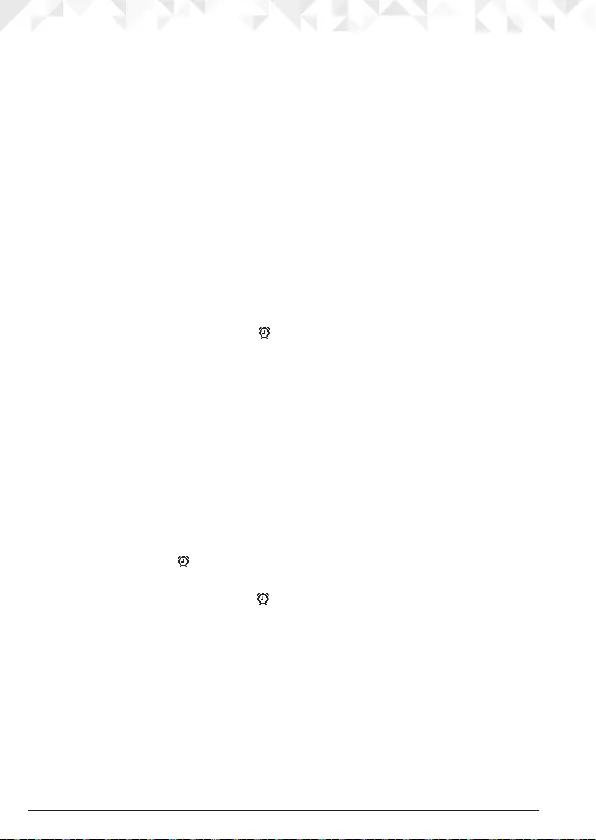
30 Clock & Alarm
7. Clock & Alarm
If you have subscribed to your network’s Caller ID service, the base automatically sets the
date and time of all handsets when you receive the rst call. (Only applicable to FSK caller
ID system). You can also manually set the time on the individual handsets.
7.1 Set the date and time
1. Press
Menu
, scroll d to
Clock & Alarm
and press
Select
.
2.
Date & Time
is highlighted. Press
Select
.
3. Enter the date using the format DD/MM/YY e.g. 04/08/14 for 4 August 2014 and press
Save
.
4. Enter the time (HH:MM) and press
Save
.
If the current time format setting is 12 hour, select
am
or
pm
.
5. Press n to return to standby.
7.2 Set the alarm
When the alarm is set, the display shows . Each handset can have a dierent alarm
setting.
1. Press
Menu
, scroll d to
Clock & Alarm
and press
Select
.
2. Scroll d to
Alarm
and press
Select
.
3. Scroll u or d to
O
or
On
and press
Select
.
If
Alarm
is set to
On
:
Scroll u or d to
Once
,
Mon - Fri
or
On Daily
then press
Select
.
Enter the time (HH:MM) and press
Save
.
If the current time format setting is 12 hour, scroll u or d to select
am
or
pm
.
4. Press n to return to standby.
NOTES
If the alarm is set to
Once
, will disappear from the screen after the alarm has sounded
once.
If the alarm is set to
On Daily
or
Mon - Fri
, will remain on the screen after the alarm has
sounded.
When the alarm goes o, press any key to stop the ring.
7.3 Time format
1. Press
Menu
, scroll d to
Clock & Alarm
and press
Select
.
2. Scroll d to
Time Format
and press
Select
.
3. Scroll u or d to
12 Hour
or
24 Hour
and press
Select
.
4. Press n to return to standby.
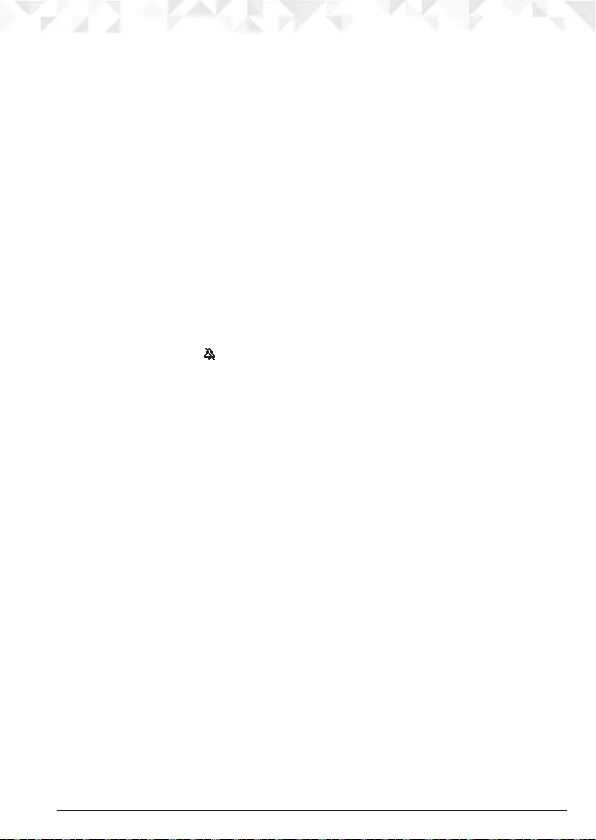
31Handset settings
8. Handset settings
8.1 Handset ringtone
You can set dierent ringtones for external calls and internal calls.
Select from 20 handset ringtones.
You will hear a sample ring as you scroll to each ringtone.
1. Press
Menu
, scroll d to
Settings
and press
Select
.
2.
Set Handset
is highlighted. Press
Select
.
3.
Ringtone
is highlighted. Press
Select
.
4. Scroll u or d to
External Call
or
Internal Call
and press
Select
.
5. Scroll u or d to the ringtone that you want and press
Select
.
6. Press n to return to standby.
8.2 Handset ringer volume
The handset has 5 ringer volume settings plus O.
If the volume is set to O, is displayed.
1. Press
Menu
, scroll d to
Settings
and press
Select
.
2.
Set Handset
is highlighted. Press
Select
.
3. Scroll d to
Ringer Volume
and press
Select
.
4. Scroll u or d to adjust the ringer volume level and press
Save
.
5. Press n to return to standby.
NOTE
When the phone is ringing, you may press
Silence
to silent the ringer for
that call.
8.3 Receiver volume
This sets the standard volume level for the handset, earpiece. There are 8 levels to choose
from.
1. Press
Menu
, scroll d to
Settings
and press
Select
.
2.
Set Handset
is highlighted. Press
Select
.
3. Scroll d to
Receiver Volume
and press
Select
.
4. Scroll u or d to adjust the receiver volume level and press
Save
.
5. Press n to return to standby.
8.4 Handset Name
If you are using more than one handset with the CD3 base, you can give each handset a
personalised name to easily distinguish between

32 Handset settings
the handsets.
A name can be up to 10 characters long.
1. Press
Menu
, scroll d to
Settings
and press
Select
.
2.
Set Handset
is highlighted. Press
Select
.
3. Scroll d to
Handset Name
and press
Select
.
4. Enter the name and press
Save
. Press
Clear
to delete a character, or press and hold
Clear
to delete all characters.
5. Press n to return to standby.
8.5 Display language
The available languages include:
English, Deutsch, Français, Italiano, Nederlands, Español, Türkçe, Ελληνικά and
Português.
1. Press
Menu
, scroll d to
Settings
and press
Select
.
2.
Set Handset
is highlighted. Press
Select
.
3. Scroll d to
Language
and press
Select
.
4. Scroll u or d to the language you want and press
Select
.
5. Press n to return to standby.
8.6 Screensaver
When the screensaver is set to Clock, an analogue clock is displayed.
The screensaver comes on when the screen backlight switches o in standby. To change
the backlight timeout setting, see “Light timeout” in the next section.
1. Press
Menu
, scroll d to
Settings
and press
Select
.
2.
Set Handset
is highlighted. Press
Select
.
3. Scroll d to
Screensaver
and press
Select
.
4. Scroll u or d to
Clock
or
O
then press
Select
.
5. Press n to return to standby.
8.7 Light timeout
Set the duration of the backlight after the handset returns to standby screen.
1. Press
Menu
, scroll d to
Settings
and press
Select
.
2.
Set Handset
is highlighted. Press
Select
.
3. Scroll d to
Light Timeout
and press
Select
.
4. Scroll u or d to set the timeout period you want, choose from either
15
,
30
or
45
Seconds
and press
Select
.
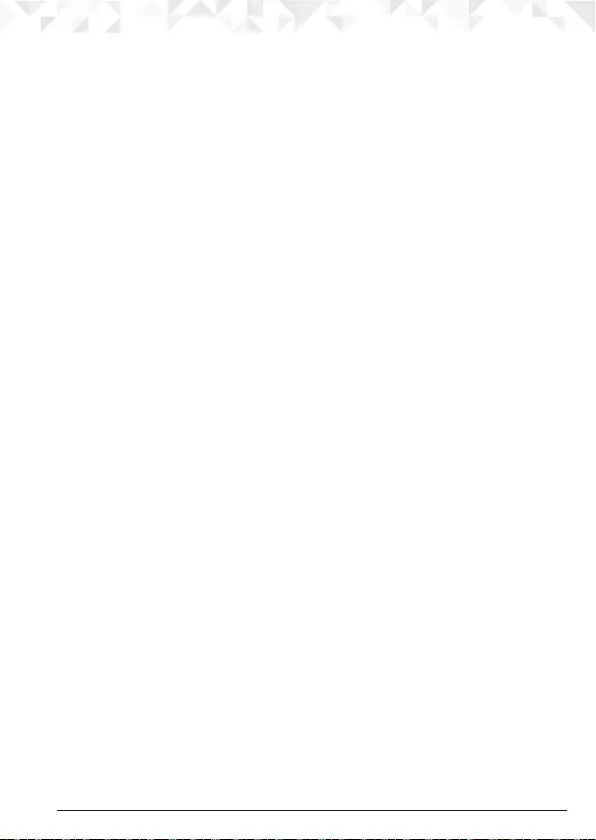
33Handset settings
5. Press n to return to standby.
8.8 Auto talk
With Auto Talk switched on, you can answer a call just by lifting the handset o the base or
charger. If switched o, you will have to press t to answer a call.
1. Press
Menu
, scroll d to
Settings
and press
Select
.
2.
Set Handset
is highlighted. Press
Select
.
3. Scroll d to
Auto Talk
and press
Select
.
4. Scroll u or d to
O
or
On
then press
Select
.
5. Press n to return to standby.
8.9 Key beep
When you press a button on the CD3 handset, you will hear a beep. You can switch it on
or o.
1. Press
Menu
, scroll d to
Settings
and press
Select
.
2.
Set Handset
is highlighted. Press
Select
.
3. Scroll d to
Key Beep
and press
Select
.
4. Scroll u or d to
O
or
On
then press
Select
.
5. Press n to return to standby.
8.10 PBX access code
If the CD3 is connected to a switchboard, you may need to enter a one-digit access code
in the dialling sequence to be able to connect to the outside line.
The access code will be displayed at the beginning of a number on the screen. The code
can be up to 4 digits long.
The access code will not be used when you dial the number manually (such as when you
are not dialling from the phonebook). This allows you to make calls to other switchboard
extensions.
1. Press
Menu
, scroll d to
Settings
and press
Select
.
2.
Set Handset
is highlighted. Press
Select
.
3. Scroll d to
PBX Access Code
and press
Select
.
4. Scroll u or d to
O
,
On
or
Set Code
then press
Select
.
If you select
Set Code
, enter the switchboard access code
e.g. 9 then press
Save
.
5. Press n to return to standby.
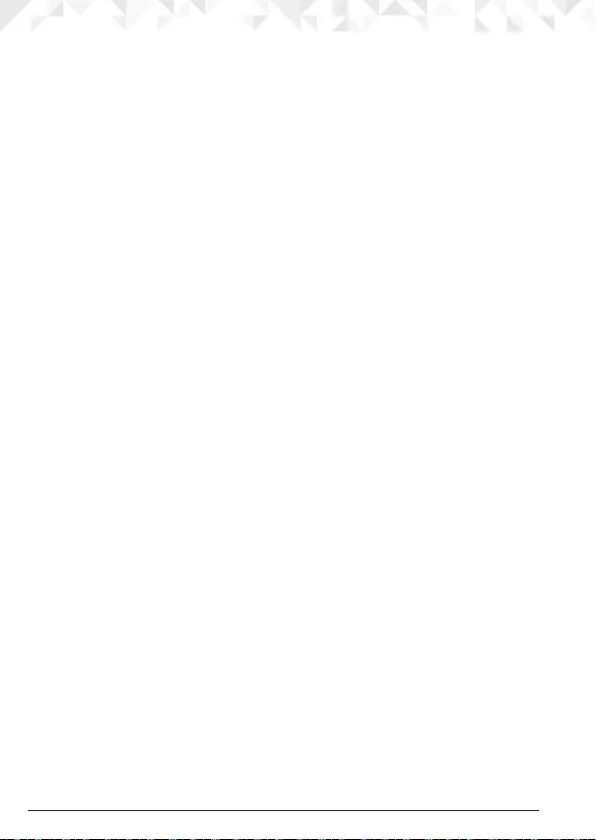
34 Base settings
9. Base settings
9.1 Base ringtone
Select from 5 base ringtones.
You will hear a sample ring as you scroll to each ringtone.
1. Press
Menu
, scroll d to
Settings
and press
Select
.
2. Scroll d to
Set Base
and press
Select
.
3.
Ringtone
is highlighted. Press
Select
.
4. Scroll u or d to the ringtone that you want and press
Select
.
5. Press n to return to standby.
9.2 Base ringer volume
The base has 5 ringer volume settings plus O. If Melody 1 is selected volume 5 will give
an extra loud ring.
1. Press
Menu
, scroll d to
Settings
and press
Select
.
2. Scroll d to
Set Base
and press
Select
.
3. Scroll d to
Ringer Volume
and press
Select
.
4. Scroll u or d to display the volume level that you want and press
Select
.
5. Press n to return to standby.
9.3 Dialling mode
The CD3 is preset to Tone dialling. It is unlikely that you need to change this setting.
1. Press
Menu
, scroll d to
Settings
and press
Select
.
2. Scroll d to
Set Base
and press
Select
.
3. Scroll d to
Dialling Mode
and press
Select
.
4. Scroll u or d to
Pulse
or
Tone
and press
Select
.
5. Press n to return to standby.
9.4 Ring priority
When you have more than one handset registered to your base, you can set one handset
to ring before the other handsets. This allows one handset user to answer all incoming calls
rst, for example, the receptionist.
Choose
All Handsets
if you want all handsets to ring at the same time or
Select Handset
to
nominate a handset to ring before the other handsets ring.
1. Press
Menu
, scroll d to
Settings
and press
Select
.
2. Scroll d to
Set Base
and press
Select
.
3. Scroll d to
Ring Priority
and press
Select
.
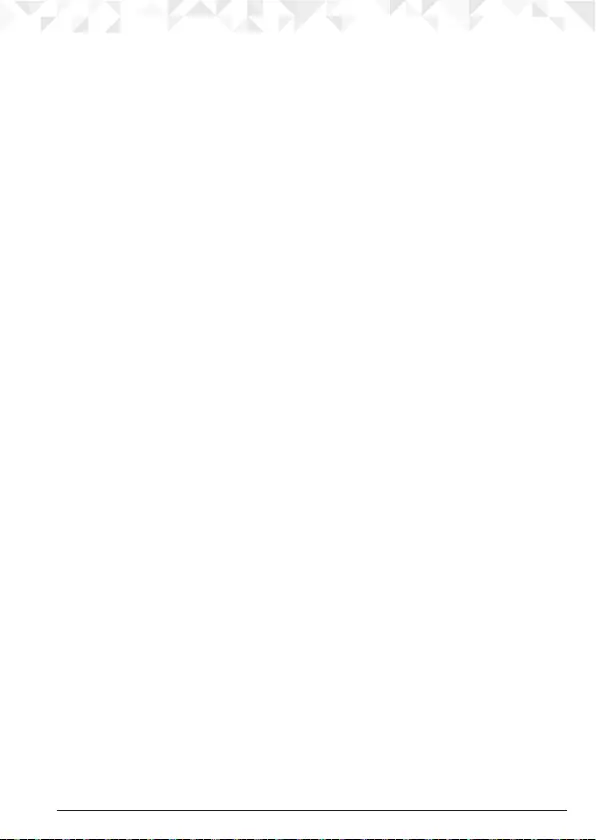
35Base settings
4. Scroll u or d to
All Handsets
or
Select Handset
then press
Select
.
If you choose
Select Handset
, all available handsets are displayed.
• Scroll u or d to the handset you want then press
Select
.
• Scroll u or d to the number of rings that you want to set:
2
,
4
or
6 Rings
and press
Select
.
5. Press n to return to standby.
9.5 Recall mode
Recall is useful to access certain network services and PABX / switchboard services.
The default recall mode preset in the CD3 is suitable for your country network and
therefore you should not need to change it.
NOTE
The use of the CD3 cannot be guaranteed on all PABX.
1. Press
Menu
, scroll d to
Settings
and press
Select
.
2. Scroll d to
Set Base
and press
Select
.
3. Scroll d to
Recall Mode
and press
Select
.
4. Scroll u or d to
Recall 1
(100ms) or
Recall 2
(600ms) and press
Select
.
5. Press n to return to standby.
9.6 Change the System PIN
The System PIN is required when changing certain settings and for registration / de-
registration. The default setting is 0000. You can change this to your own preferred number
(up to 8 digits).
When you enter a PIN, the digits are shown as
****
.
1. Press
Menu
, scroll d to
Settings
and press
Select
.
2. Scroll d to
Set Base
and press
Select
.
3. Scroll d to
System PIN
and press
Select
.
4. Enter the old PIN (Default setting = 0000) and press
OK
.
5. Enter the new PIN and press
OK
.
6. Re-enter the new PIN and press
OK
.
7. Press n to return to standby.
NOTE
It is advisable to make a note of your new PIN code and keep it somewhere safe.
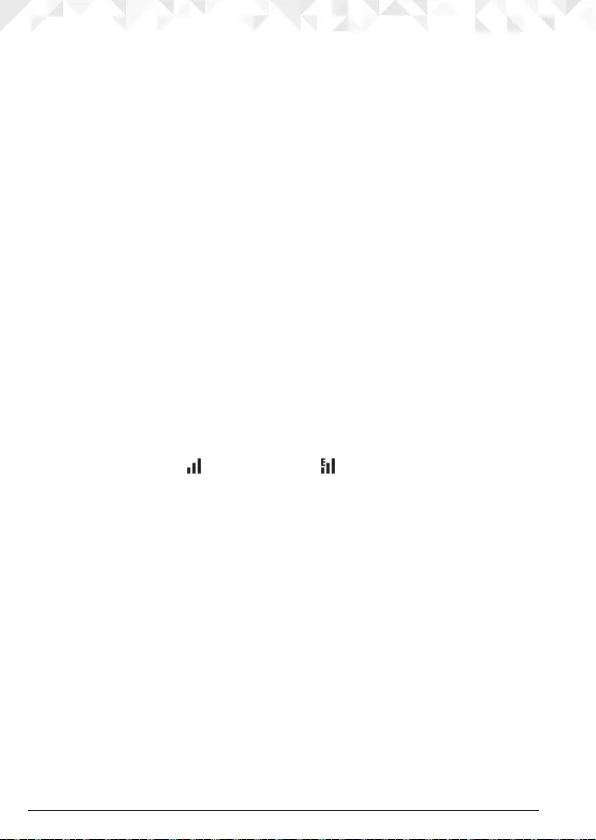
36 Base settings
9.7 Restore default settings
You can restore the CD3 to its default (original) settings. Resetting the CD3 will not aect
the phonebook or Calls list, and all handsets registered to the base will be retained. Only
the handset and base settings will be reset.
1. Press
Menu
, scroll d to
Settings
and press
Select
.
2. Scroll d to
Set Base
and press
Select
.
3. Scroll d to
Master Reset
and press
Select
.
4. Select
Ye s
to conrm or
No
to cancel.
5. Enter the System PIN (Default setting = 0000) then press
OK
. The display will show
Reset Complete
and the unit will restart automatically.
9.8 ECO mode
Your CD3 oers an ECO mode function which reduces the transmitted power and energy
consumption when switched on. This feature is set to
O
by default.
1. Press
Menu
, scroll d to
Settings
and press
Select
.
2. Scroll d to
Set Base
and press
Select
.
3. Scroll d to
ECO Mode
and press
Select
.
4. Scroll u or d to
O
or
Eco Mode
and press
Select
.
5. Press n to return to standby.
NOTE
When
ECO
is set to
On
, the is replaced with the and the handset range will be
reduced.
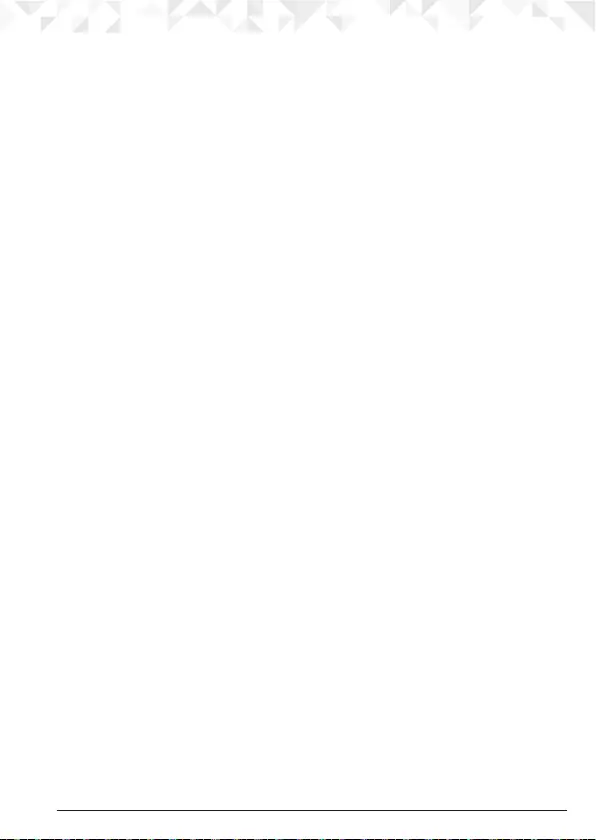
37Base settings
9.9 Default settings
Handset Name HANDSET
Key tone On
Screensaver Clock
Auto pick up On
Ringer melody (EXT) Melody 3
Ringer melody (INT) Melody 1
Ringer volume 3
Earpiece volume 2
Phonebook Unchanged
Call list Unchanged
Redial list Unchanged
Master PIN 0000
Keypad lock O
Clock 00:00
Alarm O
Dial mode Tone
Recall mode Recall 2 (600ms)

38 Using additional handsets
10. Using additional handsets
Up to 5 handsets can be registered to one base station. Additional handsets must be
registered to the base before you can use them.
• The instructions described below apply specically to the CD3 handset. If you wish to
register another manufacturer’s handset, the instructions may vary. In this case, please
refer to the instruction manual of the additional handset.
• The System PIN is required to register or unregister handsets. The default PIN is 0000.
10.1 Registering an additional handset
NOTE
Handset batteries must be fully charged before you start to register. Hold your handset
close to the base during the registration process. Handsets that were supplied with your
CD3 base are already preregistered.
On the base:
1. Press and hold p until the base emits a double beep. The base will remain in
registration mode for 90 seconds.
On the handset:
1. Press
Menu
, scroll d to
Registration
and press
Select
.
2.
Register Handset
is highlighted. Press
Select
.
3. Bases are displayed. If necessary, scroll u or d to a new base you wish to register the
CD3 handset to and press
Select
.
4. Enter the system PIN and press
OK
.
5. The display shows
Searching Base X
.
6. When registration is successful the display shows
Handset Registered
and you hear a
conrmation beep.
NOTE
If registration is not successful the rst time, please repeat the process again in case the
base registration period ran out of time. If the base is not found after a few seconds, the
handset returns to standby. Try registering again.
If there are already 5 handsets registered to the base, registration will fail. You must de-
register a handset before you can register a new one.
10.2 Register a dierent make of handset to your CD3 base
IMPORTANT
DECT GAP Prole only guarantees that basic calling functions will work correctly between
dierent makes / types of handset and base. There is a possibility that certain features
such as Caller ID will not work correctly.
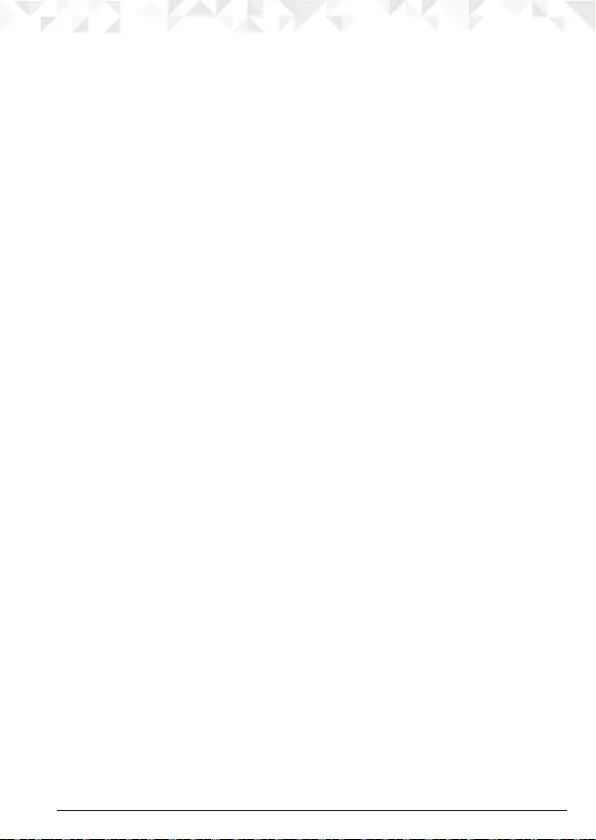
39Using additional handsets
On the base:
1. Press and hold p until the base emits a double beep. The base will remain in
registration mode for 90 seconds.
On the handset:
Follow the registration instructions given in your handset’s user guide.
10.3 Select a base
You can register the CD3 handset with up to 4 bases. Once registered, you can switch
between bases, for example, bases at home and at work.
1. Press
Menu
, scroll d to
Registration
and press
Select
.
2. Scroll d to
Select Base
and press
Select
.
3. All the base numbers are displayed.
(In use)
is shown beside the base number where the handset was previously registered
to. Scroll u or d to the base you want and press
Select
.
4. The display shows
Searching Base X
. When registration is complete, the handset
returns to standby.
10.4 De-register a handset
Use one handset to de-register another. You cannot de-register the handset that you are
using.
1. Press
Menu
, scroll d to
Registration
and press
Select
.
2. Scroll d to
De-register
and press
Select
.
3. Enter the System PIN and press
OK
. (default setting = 0000)
4. Scroll u or d to the handset you want to de-register and press
Select
.
5. Press
Ye s
to conrm or
No
to cancel.
6. Press n to return to standby.
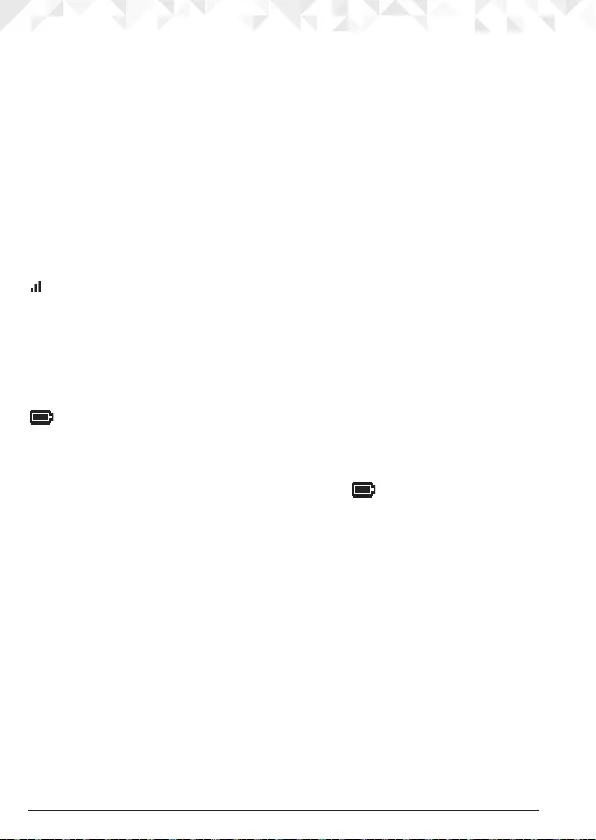
40 Help
11. Help
No dial tone
• Use only the telephone line cord supplied.
• Check that the telephone line cord is connected properly.
• Check that the mains power is connected properly and switched on.
No display
• Check that the batteries are inserted correctly and fully charged. Use only approved
rechargeable batteries supplied.
• Check that the handset is switched on. Press and hold n.
• Reset the base by removing the batteries and disconnecting the mains power. Wait for
around 15 seconds before connecting it again. Allow up to one minute for the handset
and base to synchronize.
icon flashes
• Handset is out of range. Move closer to the base.
• Make sure that the handset is registered to the base, see page 38.
• Check that the mains power is connected properly and switched on.
Keypad does not seem to work
• Check that the keypad lock is not on, see page 19.
icon is not scrolling during charge
• Adjust the handset slightly on the base.
• Clean the charging contacts with a cloth moistened with alcohol.
• Check that the mains power is connected properly and switched on.
• The battery is full. When the handset is fully charged, icon will appear steady on
the display.
No Caller ID
• Check your subscription with your network operator, see page 25.
• The caller may have withheld their number.
• The record cannot be found in your phonebook. Check that you have the correct
name / number stored in your phonebook, with the full area code.
I have forgotten my PIN!
• Remove one battery, press and hold the star button on the handset and replace the
battery. The display shows
Master Reset
, press
OK
. The handset will automatically reset
and the PIN will default back to 0000.
Cannot register a handset to the base
• You can register up to a maximum of 5 handsets to a CD3 base. You must de-register a
handset in order to register a new one, see page 39.
• Check that you have entered the correct PIN code (default = 0000).
• Check that you are at least one metre away from other electrical equipment to avoid
interference when registering.
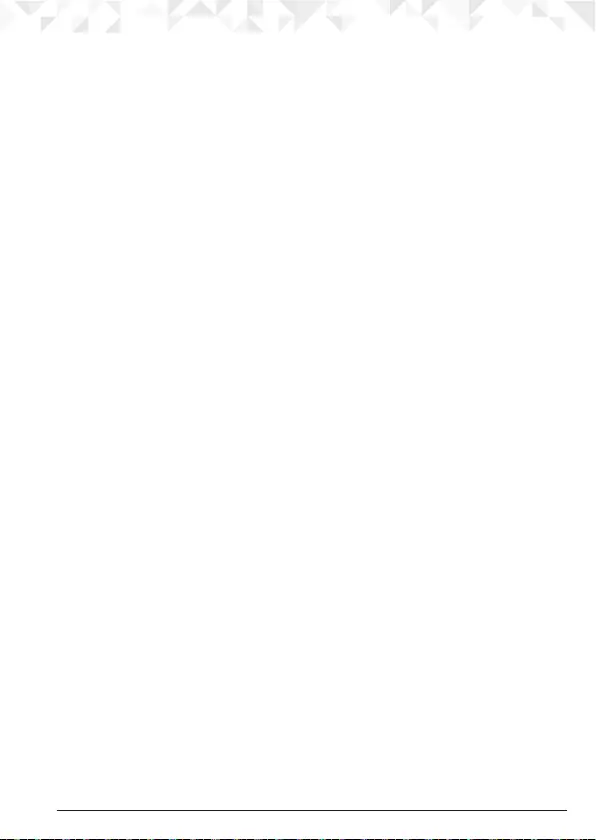
41Help
Handset does not ring
• The handset ringer volume may be set to O, see page 31.
Base unit does not ring
• The base ringer volume may be set to O, see page 34.
Noise interference on my phone or on other electrical equipment
nearby
• Place your CD3 at least one metre away from electrical appliances or any metal
obstructions to avoid any risk of interference.
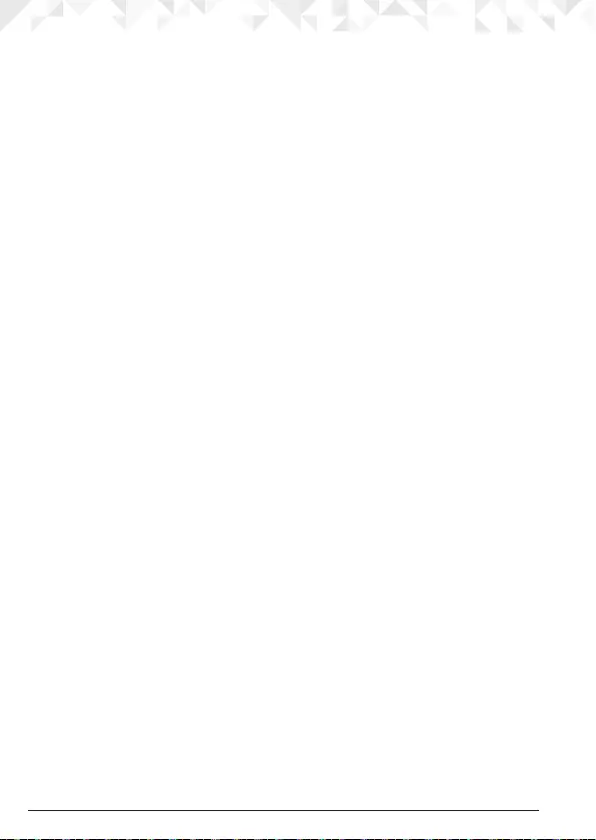
42 General information
12. General information
IMPORTANT
This equipment is not designed to make emergency telephone calls when the power fails.
Alternative arrangements should be made for access to emergency services.
This product is intended for connection to analogue public switched telephone networks
and private switchboards in Singapore.
Important safety instructions
Follow these safety precautions when using your phone to reduce the risk of re, electric
shock, and injury to persons or property:
• Keep all slits and openings of the phone unblocked. Do not set the phone on a heating
register or over a radiator. Ensure that proper ventilation is provided at the installation
site.
• Do not use while wet or while standing in water.
• Do not use this product near water (for example, near a bath tub, kitchen sink, or
swimming pool).
• Do not allow anything to rest on the power cord. Place the power cord so that it will not
be walked on.
• Never insert objects of any kind into the product vents as that may result in re or
electric shock.
• Unplug this product from the wall outlet before cleaning. Do not use liquid cleaners or
aerosol cleaners. Use a damp cloth for cleaning.
• Do not disassemble this product. If service or repair work is required, contact the
customer service helpline found in this user’s Guide.
• Do not overload wall outlets and extension cords.
• Avoid using during an electrical storm. Use a surge protector to protect the
equipment.
• Do not use this phone to report a gas leak, especially if you are in the vicinity of the gas
line.
IMPORTANT
To reduce the risk of re, use only the supplied power adaptor.
Unplug this cordless phone immediately from an outlet if:
• The power cord or plug is damaged or frayed.
• Liquid has been spilled on the product.
• The product has been exposed to rain or water. Do not retrieve the handset or base
until after you have unplugged the power and phone from the wall. Then retrieve the
unit by the unplugged cords.
• The product has been dropped or the cabinet has been damaged.
• The product exhibits a distinct change in performance.
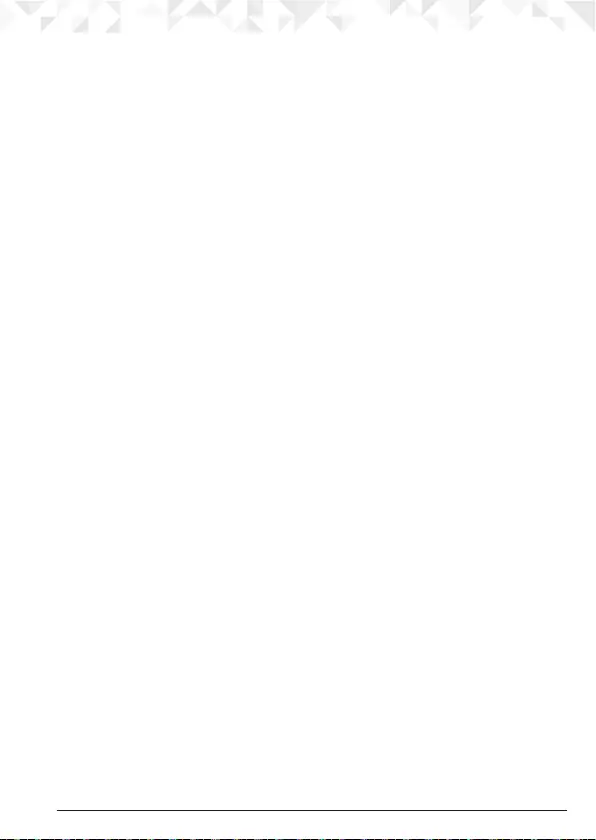
43General information
Installation Guidelines
• Read and understand all instructions and save them for future reference.
• Follow all warnings and instructions marked on the product.
• Do not install this product near a bath tub, sink, or shower.
• Operate this phone using only the power source that is indicated on the marking label.
If you are unsure of the power supply to your home, consult with your dealer or local
power company.
• Do not place this product on an unstable cart, stand, or table. This product may fall,
causing serious damage to the product.
• Adjust only those controls that are covered by the operating instructions. Improper
adjustment of other controls may result in damage and will often require extensive
work to restore the product to normal operation.
• Clean this product with a soft, damp cloth. Do not use chemicals or cleaning agents to
clean this phone.
• Use only the power supply that came with this unit. Using other power supplies may
damage the unit.
• Because this phone operates on electricity, you should have at least one phone in your
home that could operate without electricity in the case the power in your home goes
out.
• To avoid interference to nearby appliances, do not place the base of the phone on or
near a TV, microwave oven, or VCR.
Battery Safety Instructions
• Do not burn, disassemble, mutilate, or puncture the battery. The battery contains toxic
materials that could be released, resulting in injury.
IMPORTANT
There is a risk of explosion if you replace the battery with an incorrect battery type.
Use only the batteries that came with your phone or an authorized replacement
recommended by the manufacturer.
• Keep batteries out of the reach of children.
• Remove batteries if storing over 30 days.
• Do not dispose of batteries in re, which could result in explosion.
• The rechargeable batteries that power this product must be disposed of properly and
may need to be recycled. Refer to your battery’s label for battery type. Contact your
local recycling center for proper disposal methods.
SAVE THESE INSTRUCTIONS
Cleaning
• Clean the handset and base (or charger) with a damp (not wet) cloth, or an anti-static
wipe.
• Never use household polish as this will damage the product. Never use a dry cloth as
this may cause static shock.
Environmental
• Do not expose to direct sunlight.
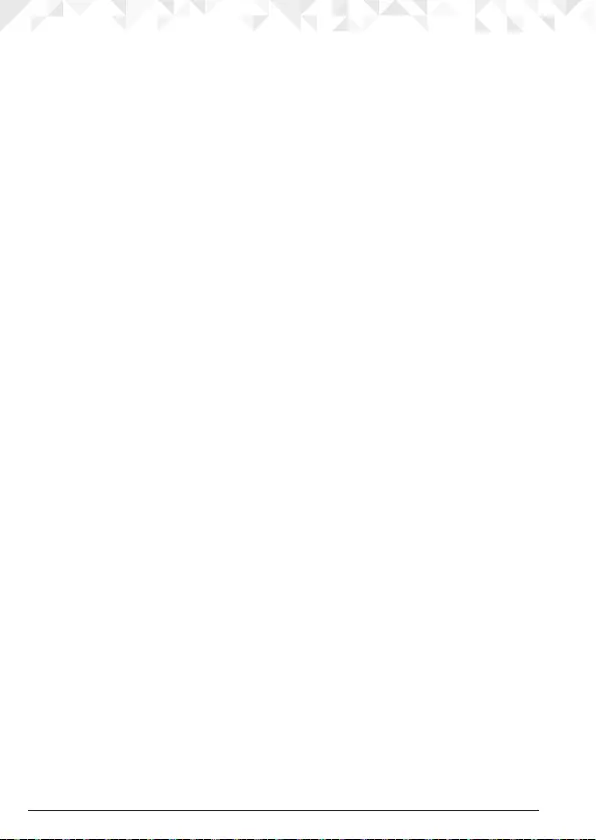
44 General information
• The handset may become warm when the batteries are being charged or during
prolonged periods of use. This is normal. However, we recommend that to avoid
damage, do not place the product on antique / veneered wood.
• Do not place your product on carpets or other surfaces which generate bres, or place
it in locations preventing the free flow of air over
its surfaces.
• Do not submerge any part of your product in water and do not use it in damp or humid
conditions, such as bathrooms.
• Do not expose your product to re, explosives or other
hazardous conditions.
• There is a slight chance that your phone could be damaged by an electrical storm. We
recommend that you unplug the power and telephone line cord during an electrical
storm.
Product disposal instructions
Product disposal instructions for residential users
When you have no further use for it, please remove any batteries and dispose of them and
the product according to your local authority’s recycling processes. For more information,
please contact your local authority or the retailer where the product was purchased.
Product disposal instructions for business users
Business users should contact their suppliers and check the terms and conditions of the
purchase contract and ensure that this product is not mixed with other commercial waste
for disposal.
Consumer Products and Accessories Warranty
Thank you for purchasing this Motorola branded product manufactured under license
by Suncorp Technologies Limited, 2/F, Shui On Centre, 6-8 Harbour Road, Hong Kong.
(“SUNCORP”)
What Does this Warranty Cover?
Subject to the exclusions contained below, SUNCORP warrants that this Motorola branded
product (“Product”) or certied accessory (“Accessory”) sold for use with this product
that it manufactured to be free from defects in materials and workmanship under normal
consumer usage for the period outlined below. This Limited Warranty is your exclusive
warranty and is
not transferable.
Who is covered?
This warranty extends only to the rst consumer purchaser, and is
not transferable.
What will SUNCORP do?
SUNCORP or its authorized distributor at its option and within a commercially reasonable
time, will at no charge repair or replace any Products or Accessories that do not conform
to this limited warranty. We may use functionally equivalent reconditioned / refurbished /
pre-owned or new Products, Accessories or parts.
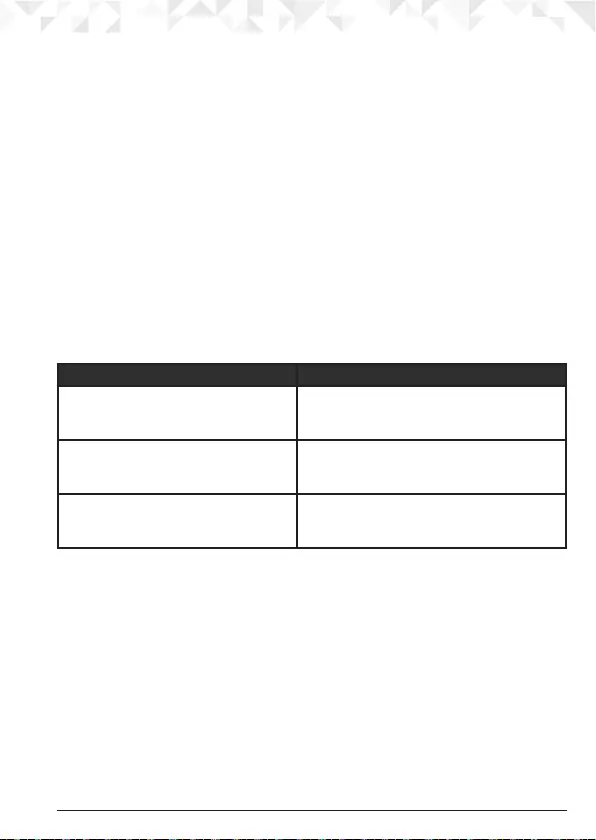
45General information
What Other Limitations Are There?
ANY IMPLIED WARRANTIES, INCLUDING WITHOUT LIMITATION THE IMPLIED
WARRANTIES OF MERCHANTABILITY AND FITNESS FOR A PARTICULAR PURPOSE,
SHALL BE LIMITED TO THE DURATION OF THIS LIMITED WARRANTY, OTHERWISE
THE REPAIR OR REPLACEMENT PROVIDED UNDER THIS EXPRESS LIMITED
WARRANTY IS THE EXCLUSIVE REMEDY OF THE CONSUMER, AND IS PROVIDED
IN LIEU OF ALL OTHER WARRANTIES, EXPRESS OF IMPLIED. IN NO EVENT SHALL
MOTOROLA OR SUNCORP BE LIABLE, WHETHER IN CONTRACT OR TORT
(INCLUDING NEGLIGENCE) FOR DAMAGES IN EXCESS OF THE PURCHASE
PRICE OF THE PRODUCT OR ACCESSORY, OR FOR ANY INDIRECT, INCIDENTAL,
SPECIAL OR CONSEQUENTIAL DAMAGES OF ANY KIND, OR LOSS OF REVENUE OR
PROFITS, LOSS OF BUSINESS, LOSS OF INFORMATION OR OTHER FINANCIAL LOSS
ARISING OUT OF OR IN CONNECTION WITH THE ABILITY OR INABILITY TO USE THE
PRODUCTS OR ACCESSORIES TO THE FULL EXTENT THESE DAMAGES MAY BE
DISCLAIMED BY LAW.
Some jurisdictions do not allow the limitation or exclusion of incidental or consequential
damages, or limitation on the length of an implied warranty, so the above limitations or
exclusions may not apply to you. This warranty gives you specic legal rights, and you may
also have other rights that vary from one jurisdiction to another.
Products Covered Length of Coverage
Consumer Products One (1) year from the date of the products
original purchase by the rst consumer
purchaser of the product.
Consumer Accessories (battery,
power supply(s) and line cords)
Ninety (90) days from the date of the
accessories original purchase by the rst
consumer purchaser of the product.
Consumer Products and Accessories
that are Repaired or Replaced
The balance of the original warranty or for
ninety (90) days from the date returned to
the consumer, whichever is longer.
Exclusions
Normal Wear and Tear. Periodic maintenance, repair and replacement of parts due to
normal wear and tear are excluded from coverage.
Batteries. Only batteries whose fully charged capacity falls below 80% of their rated
capacity and batteries that leak are covered by this limited warranty.
Abuse & Misuse. Defects or damage that result from: (a) improper operation, storage,
misuse or abuse, accident or neglect, such as physical damage (cracks, scratches, etc.)
to the surface of the product resulting from misuse; (b) contact with liquid, water, rain,
extreme humidity or heavy perspiration, sand, dirt or the like, extreme heat, or food; (c)
use of the Products or Accessories for commercial purposes or subjecting the Product
or Accessory to abnormal usage or conditions; or (d) other acts which are not the fault of
Motorola or SUNCORP are excluded from coverage.
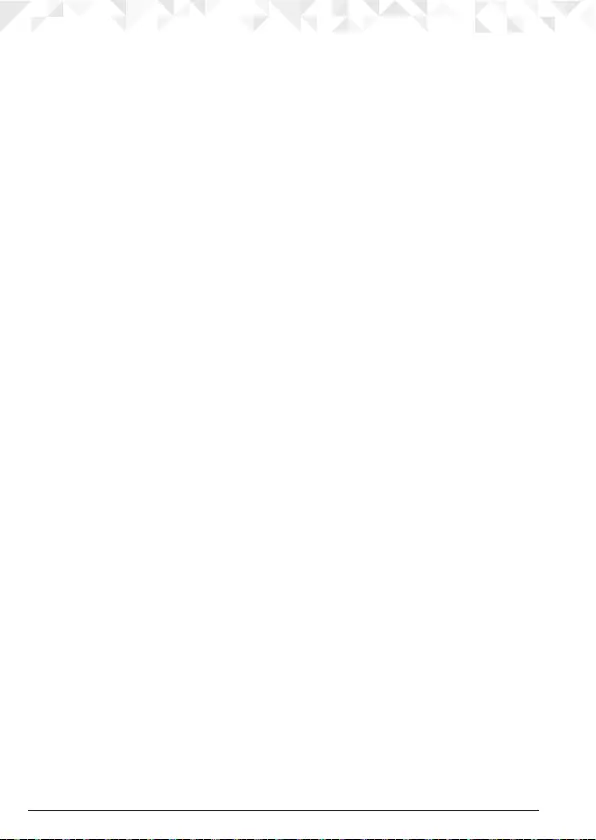
46 General information
Use of Non-Motorola branded Products and Accessories. Defects or damage that result
from the use of Non-Motorola branded or certied Products or Accessories or other
peripheral equipment are excluded from coverage.
Unauthorized Service or Modication. Defects or damages resulting from service,
testing, adjustment, installation, maintenance, alteration, or modication in any way by
someone other than Motorola, SUNCORP or its authorized service centers, are excluded
from coverage.
Altered Products. Products or Accessories with (a) serial numbers or date tags that
have been removed, altered or obliterated; (b) broken seals or that show evidence of
tampering; (c) mismatched board serial numbers; or (d) nonconforming or non-Motorola
branded housings, or parts, are excluded from coverage.
Communication Services. Defects, damages, or the failure of Products or Accessories
due to any communication service or signal you may subscribe to or use with the Products
or Accessories is excluded from coverage.
How to Obtain Warranty Service or Other Information?
To obtain service or information, please call: (65) 68412668.
Email: support@alcom.com.sg
You will receive instructions on how to ship the Products or Accessories at your expense
and risk, to a SUNCORP Authorized Repair Center.
To obtain service, you must include: (a) the Product or Accessory; (b) the original proof of
purchase (receipt) which includes the date, place and seller of the Product; (c) if a warranty
card was included in your box, a completed warranty card showing the serial number
of the Product; (d) a written description of the problem; and, most importantly; (e) your
address and telephone number.
Technical Information
How many telephones can I have?
All items of telephone equipment have a Ringer Equivalence Number (REN), which is
used to calculate the number of items which may be connected to any one telephone line.
Your CD3 has a REN of 1. A total REN of 4 is allowed. If the total REN of 4 is exceeded, the
telephones may not ring. With dierent telephone types, there is no guarantee of ringing,
even when the REN is less than 4.
Any additional handsets and chargers that you register have a REN of 0.
Connecting to a switchboard
This product is intended for use within Singapore for connection to the public telephone
network.
Recall
You may need to use the recall function if you are connected to a switch. Contact your
PABX supplier for further information.
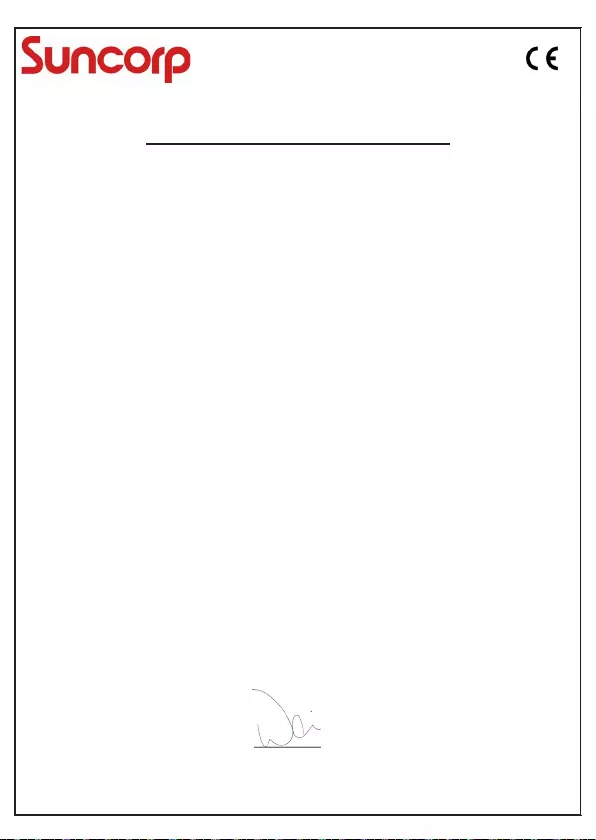
Declaration of Conformity (DoC)
Suncorp declares that the following products:
Brandname: Motorola
Type: CD301, CD302, CD303 and CD304
Descriptions: DECT phone without telephone answering machine (CD30x) and their
multi-handset versions.
to which this declaration related is in conformity with the essential requirements of the following
directives of the Council of the European Communities:
- R&TTE Directive (1999/5/EC)
- Ecodesign Directive (2009/125/EC)
The products are compliant with the following standards:
Safety: EN60950-1:2006+A11:2009+A1:2010+A12:2011+A2:2013
EMC: EN301489-1 v1.9.2 and EN301489-6 v1.3.1
RF Spectrum : EN301406 v2.1.1
Ecodesign : EC No 278/2009, 6 April 2009
For and on behalf of Suncorp Technologies Limited,
Signature: ______________________
Printed name & Position: CW Cheung – Chief Technical Officer
Date: August 18, 2014
Place: 2/F, Shui On Centre, 6-8 Harbour Road, Hong Kong
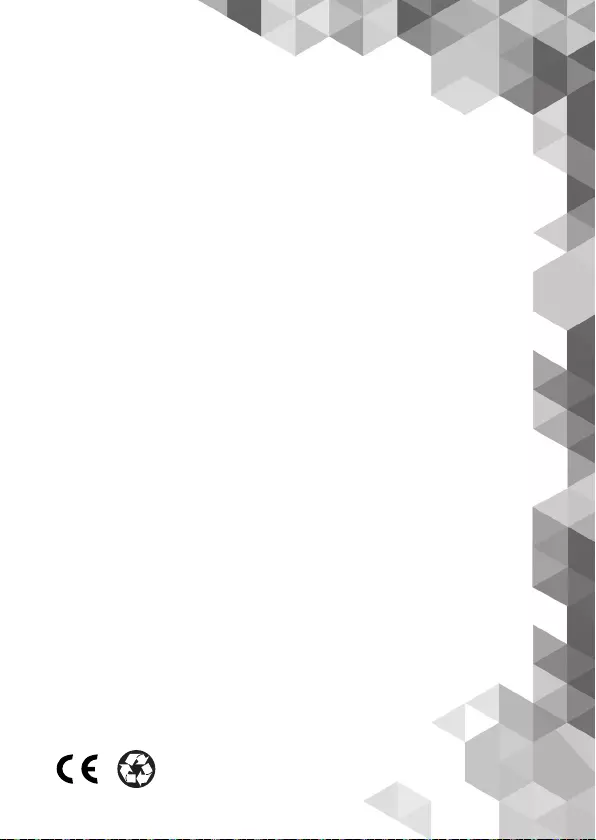
Manufactured, distributed or sold by Suncorp
Technologies Ltd., oicial licensee for this
product. MOTOROLA and the Stylized M Logo are
trademarks or registered trademarks of Motorola
Trademark Holdings, LLC. and are used under
license. All other trademarks are the property of
their respective owners. © 2014 Motorola Mobility
LLC. All rights reserved.
Version 9 (SG)