Table of Contents
- _bookmark1
- _bookmark2
- _bookmark3
- _bookmark14
- 1. Safety Instructions
- 2. Getting Started
- 3. Using the Baby Monitor
- 4. Parent Unit Menu Options
- 5. Wi-Fi® Internet Viewing
- 6. Camera Functions
- 7. Working with PC/Notebook
- 8. Procedure for Resetting the Camera
- 9. Disposal of the Device (environment)
- 10. Cleaning
- 11. Help
- 12. General Information
- 13. Technical Specifications
- 空白页面
- 空白页面
- LUX64_IFU_US EN_v1_20200117.pdf
- _bookmark1
- _bookmark2
- _bookmark3
- _bookmark14
- 1. Safety Instructions
- 2. Getting Started
- 3. Using the Baby Monitor
- 4. Parent Unit Menu Options
- 5. Wi-Fi® Internet Viewing
- 6. Camera Functions
- 7. Working with PC/Notebook
- 8. Procedure for Resetting the Camera
- 9. Disposal of the Device (environment)
- 10. Cleaning
- 11. Help
- 12. General Information
- 13. Technical Specifications
Motorola EASE34 User Manual
Displayed below is the user manual for EASE34 by Motorola which is a product in the Video Baby Monitors category. This manual has pages.
Related Manuals

The features described in this user’s guide are subject to modifications without prior notice.
USER’S GUIDE
4.3" Video Baby Monitor
MODELS: EASE34, EASE34-2, EASE34-3, EASE34-4
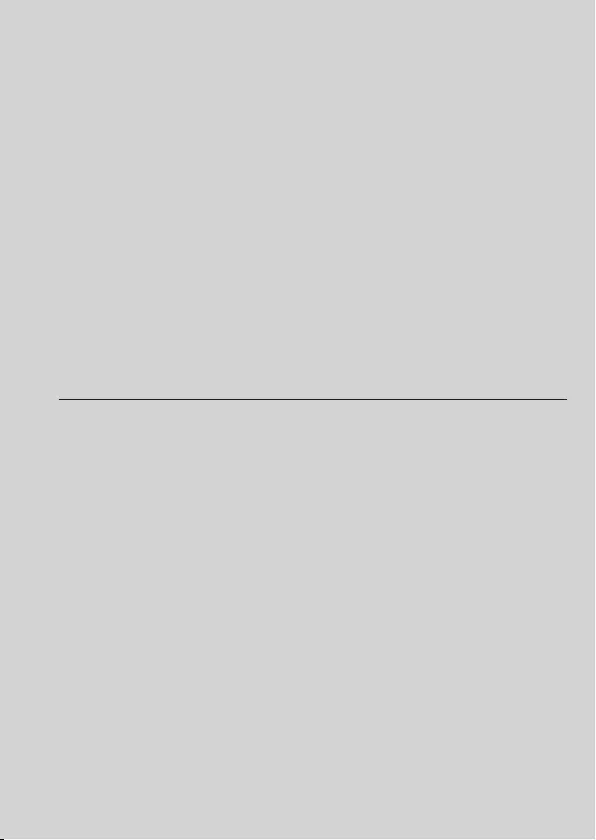
Welcome...
to your new Motorola Video Baby Monitor!
Thank you for purchasing the Video Baby Monitor. Now you
can see and hear your baby sleeping in another room or you
can monitor your older children in their playroom.
Please keep your original dated sales receipt for your records.
For warranty service of your Motorola product, you will need
to provide a copy of your dated sales receipt to confirm
warranty status. Registration is not required for warranty
coverage.
For questions, warranty, support or service related to the product,
please contact us by
Live Chat: motorolastore.support/en.
Email: support@motorolastore.com
On the Web: www.motorolastore.com/support
This User’s Guide has all the information you need to make the
most out of your product.
Please read the Safety Instructions on pages 8-9 before you
install the unit.
Inside the Box
• 1 x Parent Unit
• 1 x Baby Unit (Camera)
•2 x Power adapter (Parent Unit and Baby Unit)
•1 x Quick Start Quide
In multi-camera packs, you will find one or more additional
Camera Units with power adapters.
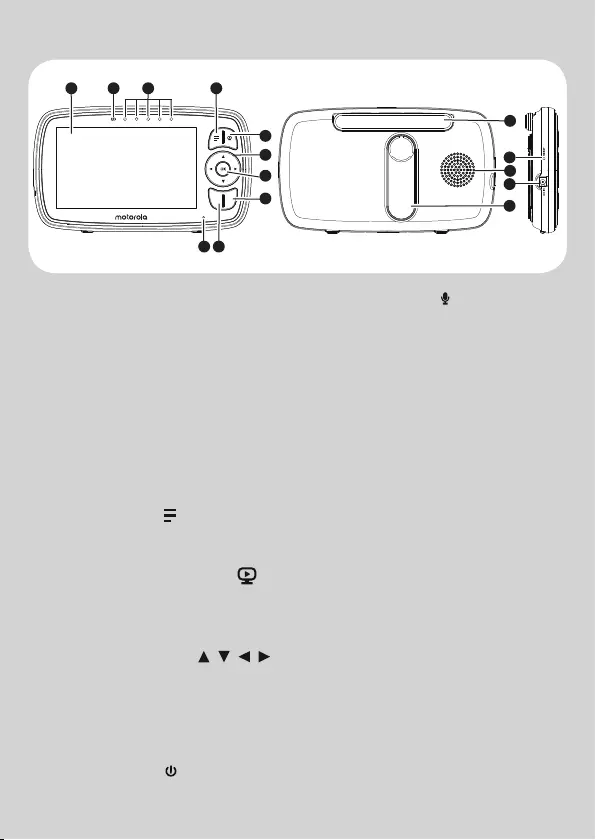
Overview of the Parent Unit
1. Display (LCD screen)
2. Parent Unit ON/OFF and
Charging LED
Red when the parent unit is
ON.
Purple when electrical outlet
connected.
Blue when off and connected
to electrical outlet.
3. Audio Level LEDs (Green,
Green, Amber, Red, Red)
4. MENU button
Press to open / close the
Menu options.
5. VIDEO ON/OFF button
Press to turn the LCD screen
ON/OFF (Note: audio is
maintained.)
6. Navigation button
Move Up/Down/Right/Left
menu options.
7. OK button
8. Power button
Press and Hold to turn the
Parent Unit ON/OFF.
9. TALK button
Press and hold to speak to
your baby.
10. Mocrophone
11. Antenna
12. RESET button (recessed - use
small pin)
13. Speaker
14. Power Socket
15. Stand
12
5
3 4
7
6
8
10
12
14
11
15
13
9
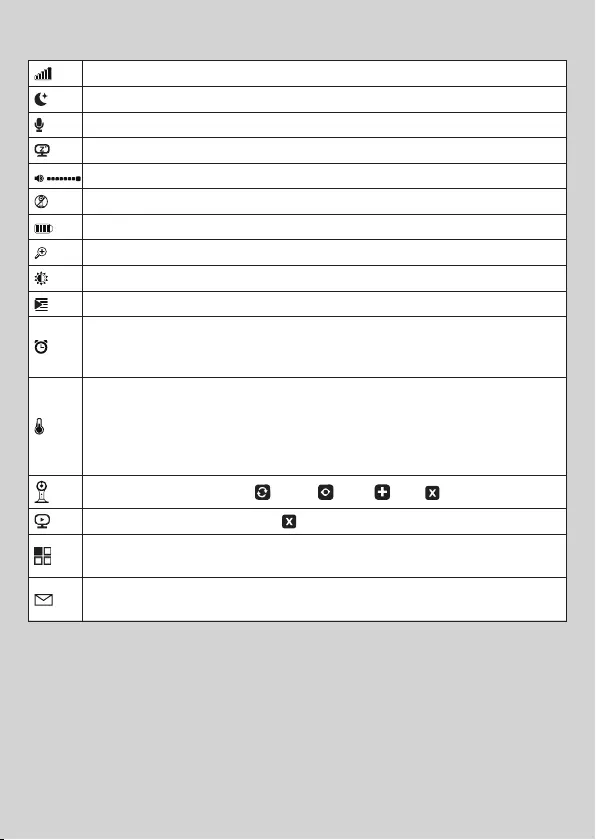
Parent Unit menu icons
Signal Level (5 Levels)
Night Vision Mode (Video also changes to Black/White).
Talk Mode On.
Indicates the screen off timer is set.
Volume Level Control (8 Levels).
No Baby Unit detected.
Battery Level Indication (4 Levels).
Zoom Level Control (1X, 2X).
LCD Brightness Level Control (8 Levels).
Lullaby Control (5 Song Selections).
Alarm Setting (6h, 4h, 2h, OFF)
On status bar, indicates alarm set, and when flashing, that alarm
time has been reached or missed.
Temperature scale select (°C/°F)
Readings display in BLUE, but turn RED if > 29 °C / 84 °F or <
14 °C / 57 °F.
Displays HH °C / °F if >36 °C / 97 °F.
Displays LL °C / °F if < 1 °C / 34 °F.
Camera Control (scan , view , add , del ).
Set Screen Off Timer (Off , 5 mins, 30 mins, 60 mins).
View multiple cameras on screen. Available when you have more
than 1 Baby Unit (Camera).
Home page of Hubbleconnect, Scan the QR code to download
the Hubble for Motorola Monitors App on Smartphone or tablet.
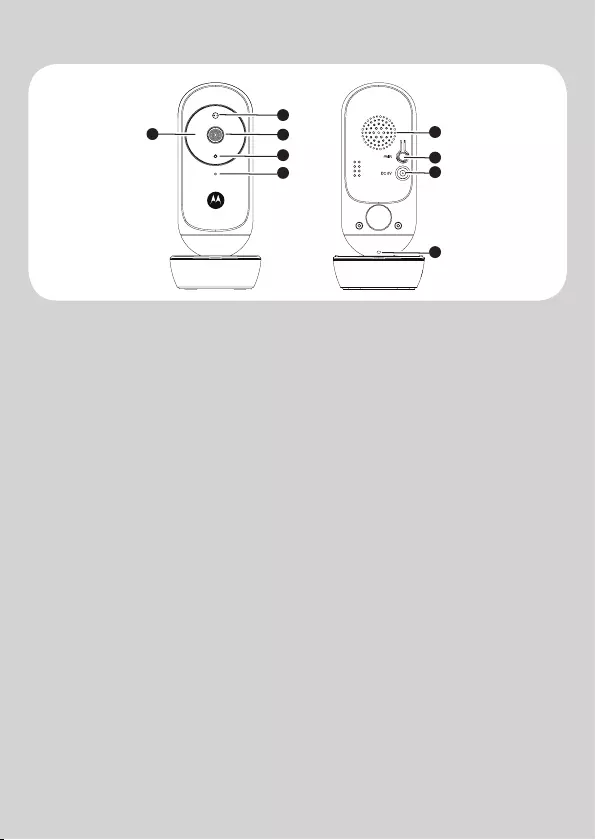
Overview of Your Baby Unit
Important guidelines for installing your Digital Video Baby Monitor
• To use your Baby Unit and Parent Unit together, you must be able to
establish a radio link between them, and the range will be aected by
environmental conditions.
•Any large metal object, like a refrigerator, a mirror, a filing cabinet, a metallic
door or reinforced concrete, between the Baby Unit and Parent Unit may
block the radio signal.
• The signal strength may also be reduced by other solid structures, like walls,
or by radio or electrical equipment, such as TVs, computers, cordless or
mobile phones, fluorescent lights or dimmer switches.
• Other 2.4GHz products, such as wireless networks (Wi-Fi® routers),
Bluetooth™ systems, microwave ovens or other Baby Monitors, may cause
interference with this product, so keep the Baby Monitor at least 5ft (1.5m)
away from these types of product, or switch them o if they appear to be
causing interference.
• If the signal is weak, try moving the Parent and/or the Baby Unit to dierent
positions in the rooms.
1. Infrared LEDs (x 8, for night
vision)
2. Photo Sensor (Night Vision
Mode)
3. Camera Lens
4. Power/Link indicator
5. High Sense Microphone
6. Speaker
7. PAIR button
8. Power Socket
9. Temperature Sensor
1
2
3
4
5
6
7
8
9
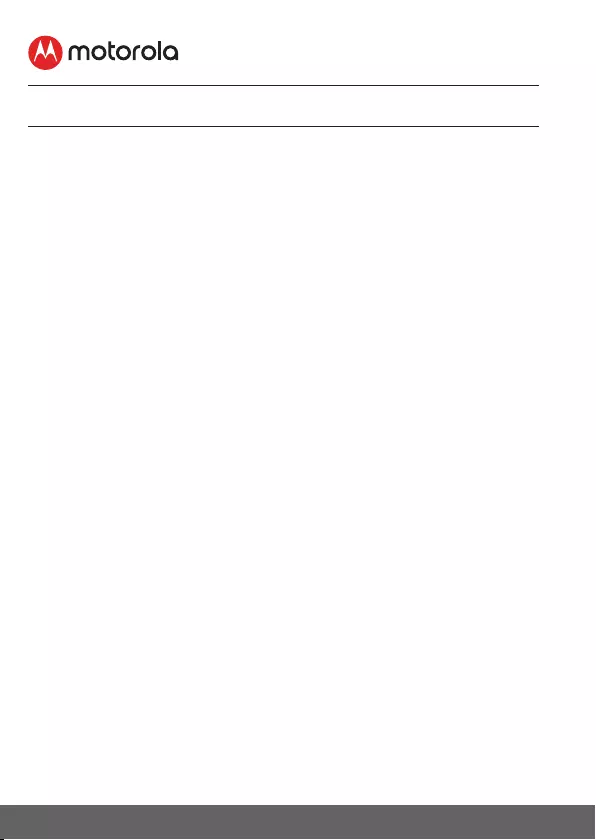
6 Table of contents
Table of contents
1. Safety Instructions ..........................................................................8
2. Getting Started .............................................................................. 10
2.1 Connecting the Power Supply for the Baby Unit ......................10
2.2 Connecting the Power Supply of the Parent Unit. ....................10
2.3 Desktop Stand of the Parent Unit .....................................................11
2.4 Registration (Pairing)............................................................................12
3. Using the Baby Monitor ............................................................... 13
3.1 Setting Up .................................................................................................13
3.2 Night Vision Mode ..................................................................................13
3.3 Talk Mode ...................................................................................................13
3.5 Video ON/OFF ........................................................................................13
3.6 Temperature Display (HH °C / °F or LL °C / °F) ........................14
4. Parent Unit Menu Options ...........................................................14
4.1 Volume ........................................................................................................ 14
4.2 Zoom ...........................................................................................................14
4.3 Brightness .................................................................................................14
4.4 Lullaby ........................................................................................................14
4.5 Alarm ...........................................................................................................15
4.6 Camera Control .......................................................................................15
4.6.1 Add (pair) a camera ..................................................................15
4.6.2 View a camera ............................................................................ 16
4.6.3 Delete a camera ..........................................................................16
4.6.4 Scan camera .................................................................................17
4.7 Temperature .............................................................................................17
4.8 Power Saving mode...............................................................................17
4.9 View multiple cameras on screen ...................................................18
5. Disposal of the Device (environment) .....................................19
6.Cleaning ..........................................................................................19
7.Help ................................................................................................. 20
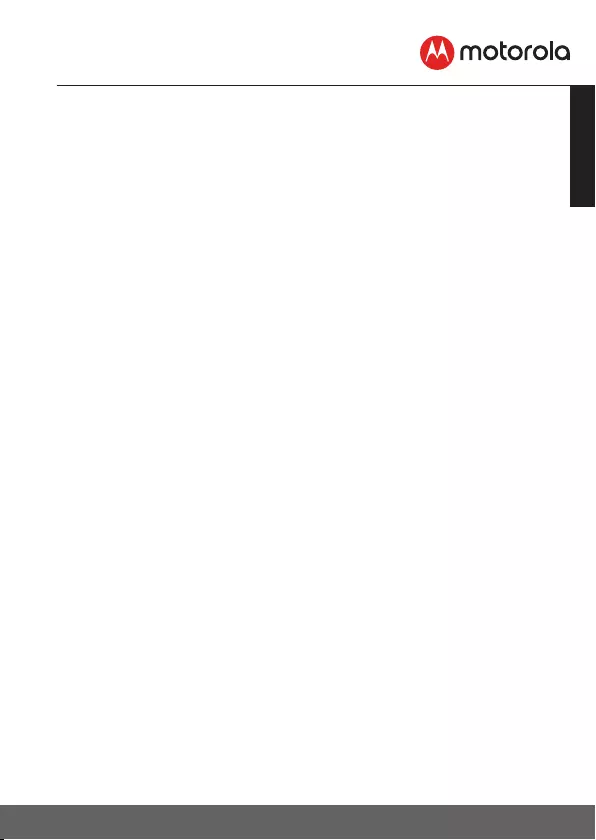
7
ENGLISH
8. General Information ..................................................................... 22
9. Technical Specifications ............................................................. 28
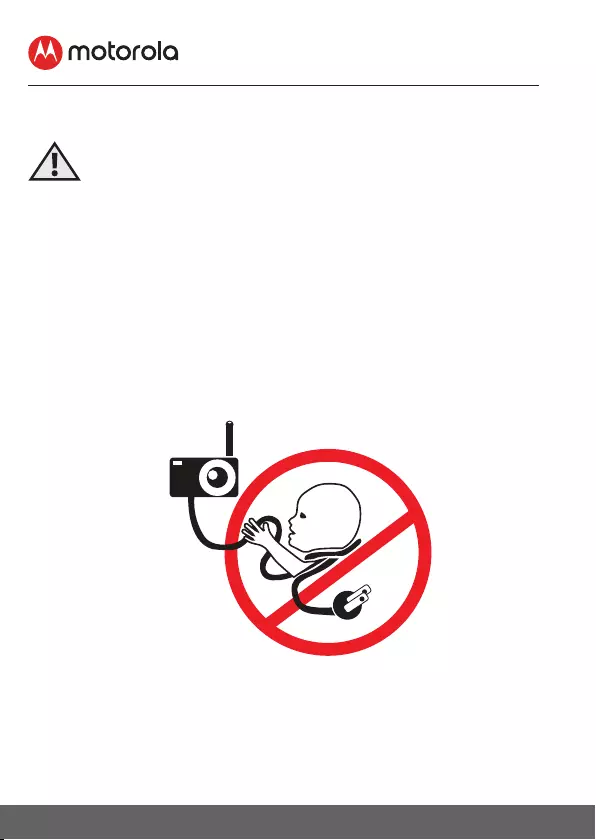
8Safety Instructions
1. Safety Instructions
WARNING:
Strangulation Hazard: Children have
STRANGLED in cords. Keep this cord
out of the reach of children (more than
3ft (1m) away). Never use extension
cords with AC Adapters. Only use the AC
Adapters provided.
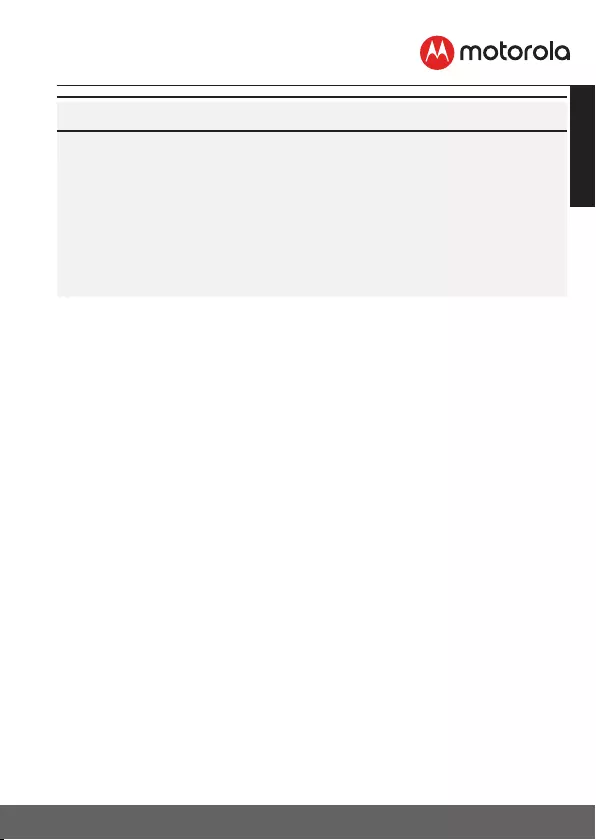
9
ENGLISH
Safety Instructions
Wi-Fi® CAMERA UNIT SET UP & USE:
• Choose a location for the Baby Unit that will provide the
best view of your baby in his/her crib.
• Place the Baby Unit on a flat surface, such as a dresser,
bureau or shelf, or mount the Baby Unit on a wall securely
using the keyhole slots in the underside of the stand.
• NEVER place the Baby Unit or cords within the crib.
WARNING
This Baby Monitor is compliant with all relevant standards
regarding electromagnetic fields and is, when handled as de-
scribed in the User’s Guide, safe to use. Therefore, always read
the instructions in this User’s Guide carefully before using the
device.
• Adult assembly is required. Keep small parts away from children
when assembling.
• This product is not a toy. Do not allow children to play with it.
• This Baby Monitor is not a substitute for responsible adult
supervision.
• Keep this User’s Guide for future reference.
• Keep the cords out of reach of children.
• Do not cover the Baby Monitor with a towel or blanket.
• Test this monitor and all its functions so that you are familiar with
it prior to actual use.
• Do not use the Baby Monitor in damp areas or close to water.
• Do not install the Baby Monitor in extreme cold or heat, direct
sunlight, or close to a heat source.
• Only use the chargers and power adapters provided. Do not use
other chargers or power adapters as this may damage the device
and battery pack.
• Do not touch the plug contacts with sharp or metal objects.
• Connect the power adapters to easily accessible electrical sockets.
CAUTION
There is a risk of explosion if the battery is replaced by an incorrect
type. Dispose of used batteries according to their instructions. Use
only the rechargeable battery pack with rating: 3.7V 1200mAh.
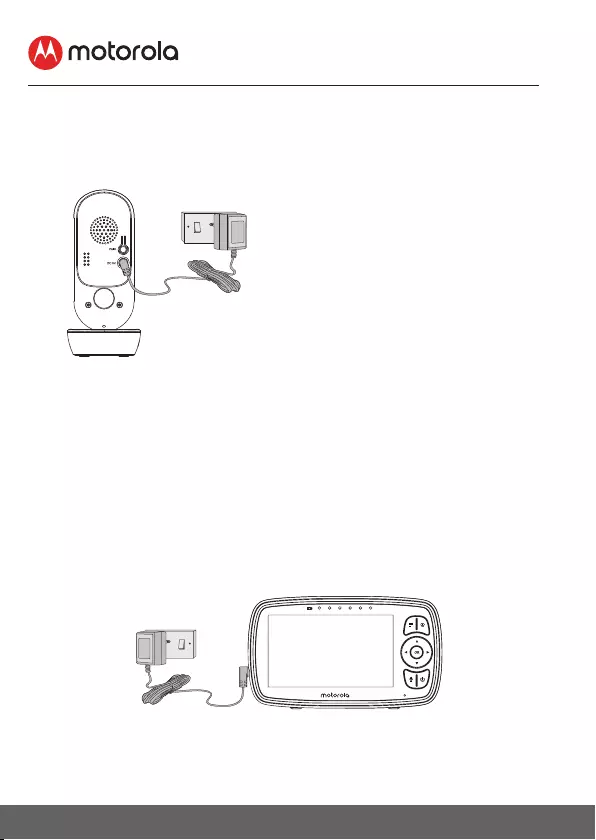
10 Getting Started
2. Getting Started
2.1 Connecting the Power Supply for the Baby Unit
• Insert the DC plug of the power
adapter into the DC socket on the
back of the Baby Unit.
• Connect the other end of the
power adapter to a suitable
electrical outlet.
• The baby unit turns on and the
power indicator lights in Blue
colour.
Note
Only use the supplied power
adapter (DC5V/600mA).
A rechargeable battery (Lithium ion battery 1200mAh)
inside the Parent Unit allows you to move it without losing
the link and picture from the Baby Unit. We recommend
charging the for at least 16 hours before first use, and
when the Parent Unit indicates the battery is low.
2.2. Connecting the Power Supply of the Parent Unit.
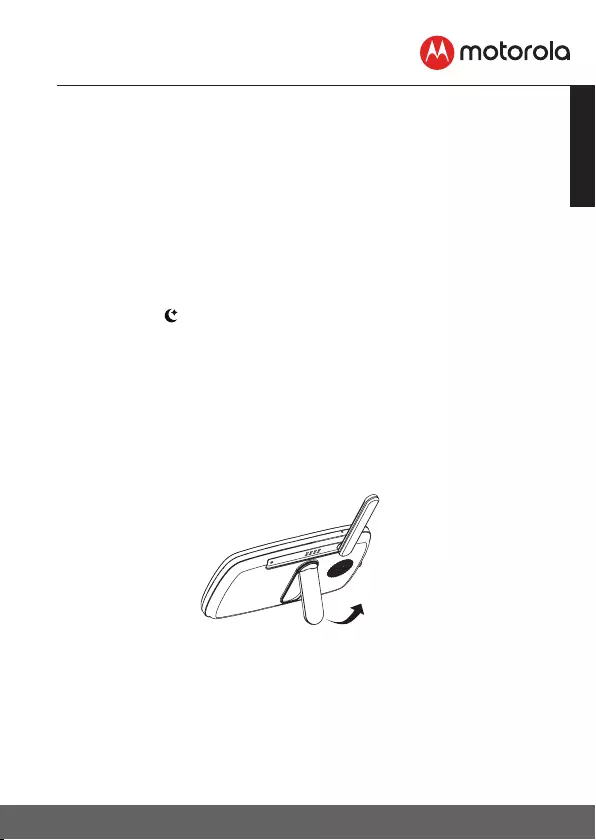
11
ENGLISH
Getting Started
NOTE:
When the Baby and Parent Units are both turned on and within
range, the Parent Unit should show a color image from the Baby
Unit camera, but if the room is dark, the image will be in black and
white, with an icon showing, due to the infra-red illumination by
the Baby Unit.
• Connect the small plug of the power adapter to the parent
unit and the other end to the electrical outlet. Only use the
enclosed adapter (5VDC/600mA).
• Press and hold the 0 button to turn the Parent unit on, the
Parent unit and Baby unit are automatically linked and ready
to use.
2.3. Desktop Stand of the Parent Unit
• The parent unit comes with a desktop stand attached to the
back of the parent unit.
•To place the parent unit on a desk, simply pull out the stand, as
shown.
NOTE
Place the parent unit on a flat, even surface.
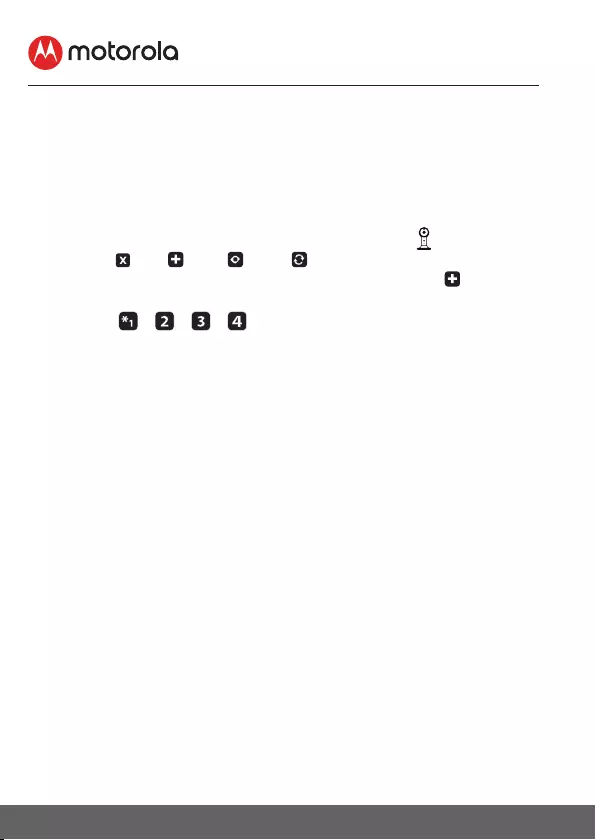
12 Getting Started
2.4 Registration (Pairing)
The Baby Monitor is pre-registered to your Parent Unit. You do not
need to register it again unless the Baby Unit loses its link with the
Parent Unit.
To re-register your Baby Unit, or register a new Baby Unit, follow the
procedures below:
1. Press the M button and the menu bar will pop up.
2. Press the < LEFT button or > RIGHT button until is highlighted,
and the del/ add/
view/
scan menu will pop up.
3. Press the + UP button or - DOWN button to select add, and
press the O button to confirm.
4. Camera / / / will pop up. Press the + UP button or
-DOWN button to select the desired Camera, and press the O
button to start searching for a camera unit.
Note: If a camera is currently paired with the Parent Unit, its
camera location (with a * against it) cannot be selected for a new
registration.
5. Press and hold the PAIR button on the back of the Baby Unit
until the Parent Unit finds the camera, beeps and PAIR OK
appears on the screen. The video from the camera will then
appear.
NOTE
A camera can only be registered to one Parent Unit at any one time.
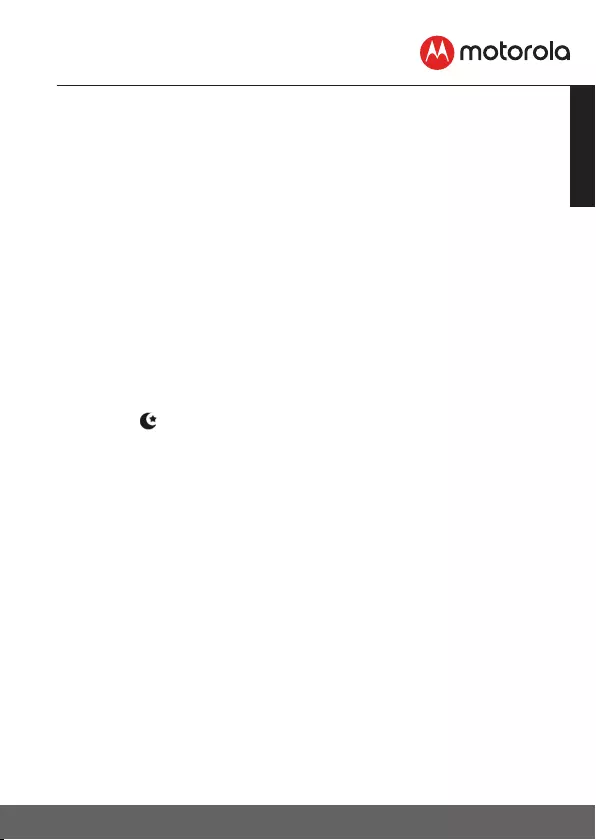
13
ENGLISH
Using the Baby Monitor
3. Using the Baby Monitor
3.1 Setting Up
Place the Baby Unit in a convenient location (e.g. on a table) and
point the camera lens towards the area you want to monitor.
Adjust the angle of the Baby Unit's camera until you are satisfied
with the image shown on the Parent Unit.
NOTE
Do not place the Baby Unit within the baby's reach! If there is inter-
ference with the picture or sound, try moving the units to dierent
locations, and ensure they are not close to other electrical equipment.
3.2 Night Vision Mode
The Baby Unit has 8 high-intensity infrared LEDs for picking up clear
images in the dark. When the built-in photo sensor on the top of the
Unit detects a low level of ambient light, the LEDs will automatically
activate and the screen on the Parent Unit will display in black and
white. The icon will be displayed at the top of the screen.
3.3 Talk Mode
Press and hold the TALK button T on the Parent Unit to talk to
your baby through the Baby Unit’s loudspeaker.
The T icon will be displayed at the top of the LCD screen.
3.4 Video ON/OFF
Press V VIDEO On/Off button to turn the LCD screen on or off,
whilst still leaving the audio monitor on.
3.5 Temperature Display (HH °C / °F or LL °C / °F)
The temperature reading from the temperature sensor at the back
of the Baby Unit will be displayed at the top of the LCD screen. The
readings will turn RED if the temperature goes above 29°C / 84°F
or below 14°C / 57°F. The reading will change to HH °C / °F if the
temperature goes above 36°C / 97°F. The reading will change to LL
°C / °F if the temperature goes below 1°C / 34°F.
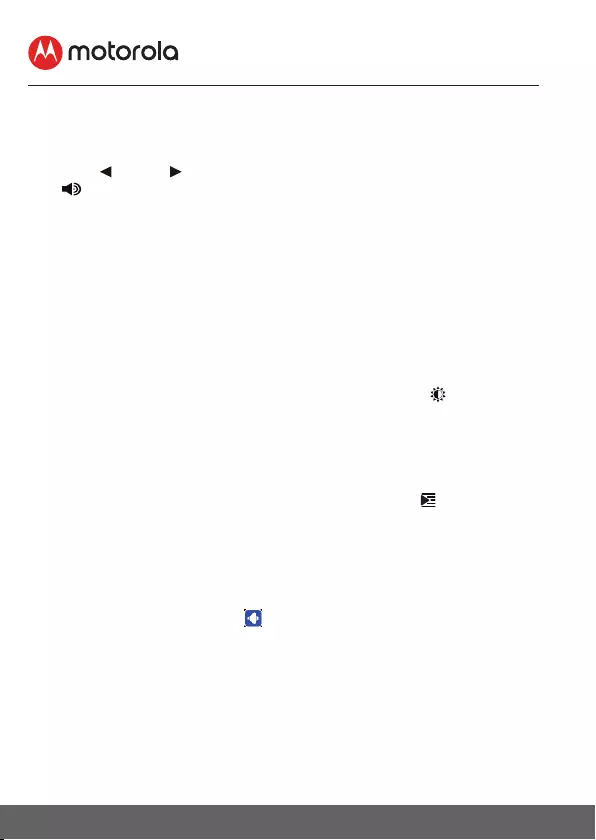
14 Parent Unit Menu Options
4. Parent Unit Menu Options
4.1 Volume
Press the Left or Right button to adjust the volume level.
The icon will pop up and you can select the desired volume from
level 0~8. (The default volume level setting is level 5, and level 0 is
OFF.)
4.2 Zoom
1. Press the M button and the menu bar will pop up with
highlighted.
2. Press the + UP button or - DOWN button to select 1X or 2X
zoom. (The default setting is 1X.)
4.3 Brightness
1. Press the M button and the menu bar will pop up.
2. Press the < LEFT button or > RIGHT button until is
highlighted.
3. Press the + UP button or - DOWN button to select the desired
brightness from level 1 ~ 8. (The default brightness is level 4.)
4.4 Lullaby
1. Tap on M button then Scroll Left/Right to select option at the
menu bar.
2. Press + Up or - Down button to view the desired song from
the 5 lullabies available, or the cycle option to play all 5 songs in
turn. (The default setting is lullaby OFF).
3. Press O button to play the selected lullaby.
4. The volume level setting will pop up,
5. Press + UP button or - DOWN button to select the volume level
of audio playback.
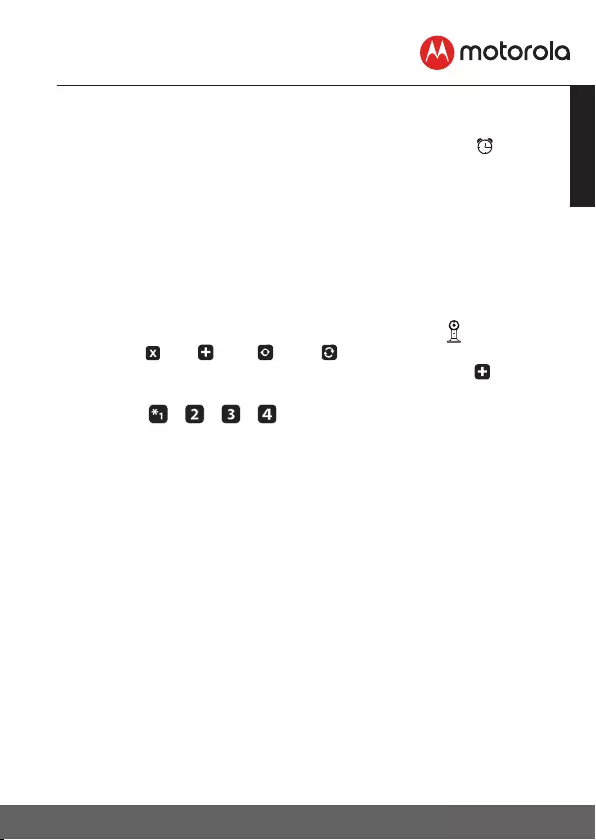
15
ENGLISH
Parent Unit Menu Options
4.5 Alarm
1. Press the M button and the menu bar will pop up.
2. Press the < LEFT button or > RIGHT button until is
highlighted.
3. Press the + UP button or - DOWN button to select the alarm
time (6h, 4h, 2h). (The default setting is Alarm OFF.)
4. If an alarm time is selected, the Parent Unit will beep for about
45 seconds after every 6, 4 or 2 hour period.
4.6 Camera Control
4.6.1 Add (pair) a camera
1. Press the M button and the menu bar will pop up.
2. Press the < LEFT button or > RIGHT button until is highlighted,
and the del/ add/
view/
scan menu will pop up.
3. Press the + UP button or - DOWN button to select add, and
press the O button to confirm.
4. Camera / / / will pop up. Press the + UP button or
-DOWN button to select the desired Camera, and press the O
button to start searching for a camera unit.
Note: If a camera is currently paired with the Parent Unit, its
camera location (with a * against it) cannot be selected for a new
registration.
5. Press and hold the PAIR button on the underside of the Baby
Unit until the Parent Unit finds the camera, beeps and PAIR OK
appears on the screen. The video from the camera will then
appear.
NOTE
A camera can only be registered to one Parent Unit at any one time.
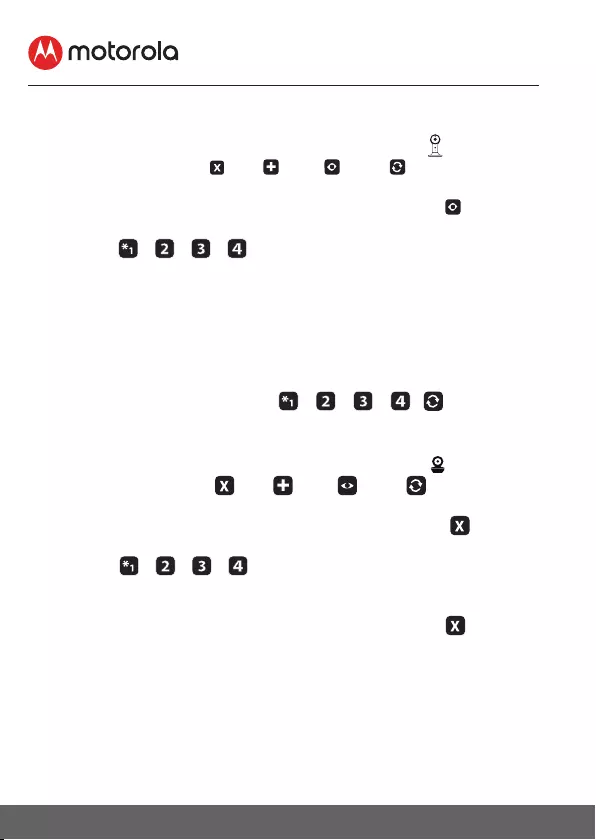
16 Parent Unit Menu Options
4.6.2 View a camera
1. Press the M button and the menu bar will pop up.
2. Press the < LEFT button or > RIGHT button until is
highlighted, and the del/ add/ view/ scan menu will
pop up.
3. Press the + UP button or - DOWN button to select add, and
press the O button to confirm.
4. Camera / / / will pop up. Press the + UP button or
-DOWN button to select the desired Camera, and press the O
button to view the picture from that camera.
Note:
Only camera locations with a * can be selected.
TIP
You can also press the OK button repeatedly to select the
avail-able camera options from / / / , scan.
4.6.3 Delete a camera
1. Press the M button and the menu bar will pop up.
2. Press the < LEFT button or > RIGHT button until is
scan menu will highlighted, and the del/ add/ view/
pop up.
3. Press the + UP button or - DOWN button to select del, and
press the O button to confirm.
4. Camera / / / will pop up, press the + UP button or
-DOWN button to select the desired Camera, and press the O
button.
, then 5. Press the + UP button or - DOWN button to select
press the O button to delete that registration.
NOTE
You are not allowed to delete the camera if there is only one
registered camera in the system.
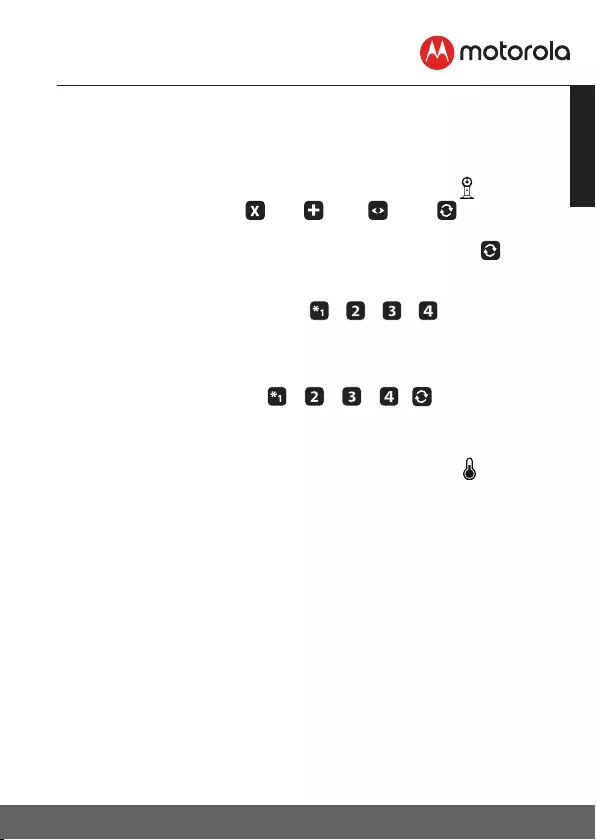
17
ENGLISH
Parent Unit Menu Options
4.6.4 Scan camera
This function is only available when you have more than 1 Baby
Unit (Camera).
1. Press the M button and the menu bar will pop up.
2. Press the < LEFT button or > RIGHT button until is
highlighted, and the del/ add/ view/ scan menu will
pop up.
3. Press the + UP button or - DOWN button to select scan,
and press the O button to confirm.
4. The screen will then display images from dierent registered
cameras in a loop of Camera / / / , changing about
every 12 seconds.
TIP
You can also press the O button repeatedly to select the avail-
able camera options from / / / , scan.
4.7 Temperature
is
1. Press the M button and the menu bar will pop up.
2. Press the < LEFT button or > RIGHT button until
highlighted.
3. Press O, then +UP / -DOWN to select °C or °F.
4.8 Power Saving mode
1. Press the M button and the menu bar will pop up.
2. Press the < LEFT button or > RIGHT button until V is
highlighted.
3. Press the + UP button or - DOWN button to select auto video
o after 5 mins, 30 mins or 60 mins (if operating on batteries
only)..
NOTE
The audio will remain and you can press any key to switch the
video back on.
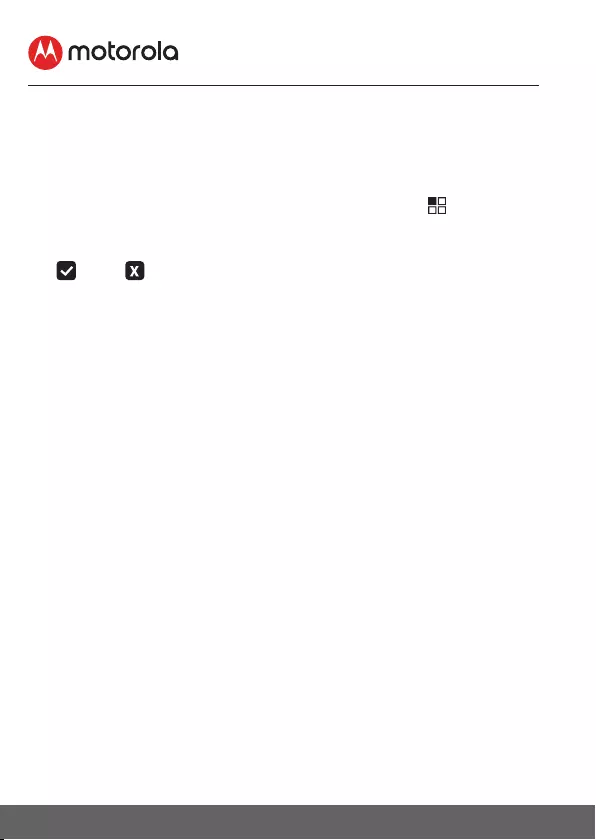
18 Parent Unit Menu Options
4.9 View multiple cameras on screen
This function is only available when you have more than 1 Baby
Unit (Camera). When the Split Screen function is On, you can
view multiple cameras on the screen.
1. Press the M button and the menu bar will pop up.
2. Press the < LEFT button or > RIGHT button until is
highlighted.
3. Press+ UP button or - DOWN button to select Split Screen On
/ O .
4. When the Split Screen function is On, you can press the < LEFT
button/ > RIGHT button/ + UP button/ - DOWN button to
switch between cameras to hear the audio from the selected
camera.
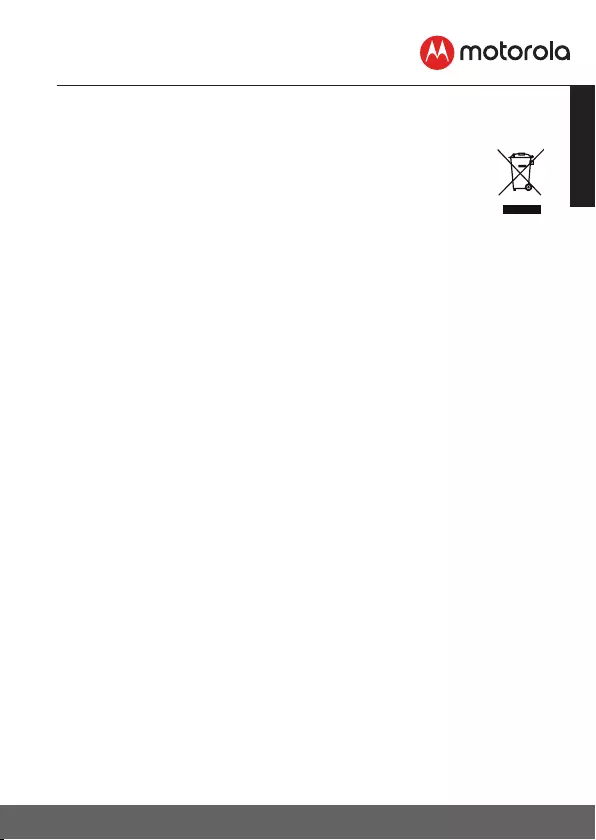
19
ENGLISH
Disposal of the Device (environment)
5.Disposal of the Device (environment)
At the end of the product life cycle, you should not
dispose of this product with normal household waste.
Take this product to a collection point for the recycling
of electrical and electronic equipment. The symbol on
the product, user’s guide and/or box indicates this.
Some of the product materials can be re-used if you take them to a
recycling point. By reusing some parts or raw materials from used
products you make an important contribution to the protection of
the environment.
Please contact your local authorities in case you need more
information on the collection points in your area.
The internal battery should be disposed of with the Parent unit in an
environmentally-friendly manner according to your local regulations.
6. Cleaning
Clean the Baby Monitor with a slightly damp cloth or with an anti-
static cloth. Never use cleaning agents or abrasive solvents.
Cleaning and care
• Do not clean any part of the product with thinners or other
solvents and chemicals – this may cause permanent damage to
the product which is not covered by the warranty.
• Keep the Baby Monitor away from hot, humid areas or strong
sunlight, and don’t let it get wet.
• Every effort has been made to ensure high standards of reliability
for your Baby Monitor. However, if something does go wrong,
please do not try to repair it yourself – contact Customer Service
for assistance.
IMPORTANT
Always switch o and disconnect the power adapter before cleaning
your baby monitor.
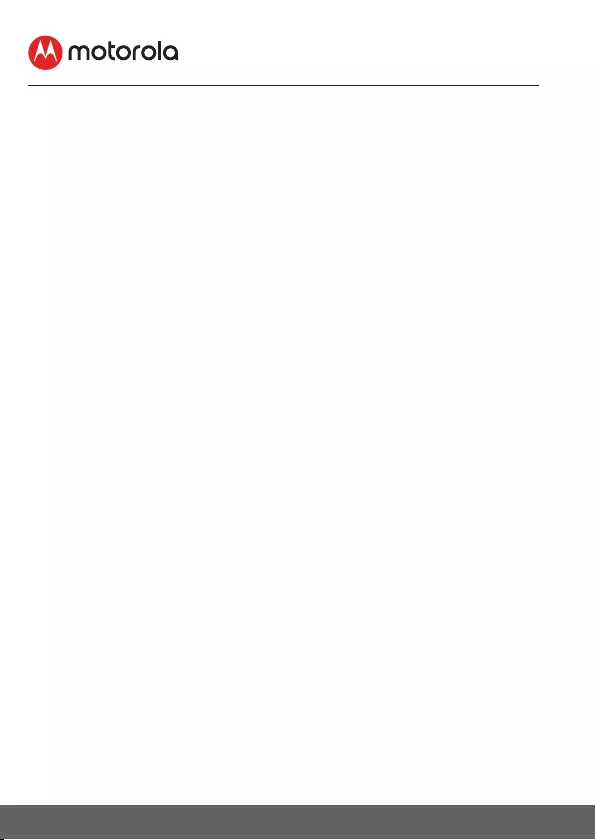
20 Help
7.Help
Display
• Try recharging the battery pack.
• Reset the Units. Unplug both the Units' electrical power, then plug
them back in.
• Is the Unit switched on?
• Press and hold the ON/OFF button 0 on the Parent Unit for 3
seconds to switch it ON.
• Is the correct camera selected? Change the camera number, if
necessary.
• Is the video display turned on? Press the VIDEO ON/OFF button
V to turn it ON.
• When operating using batteries only, the display will go blank
after 5 minutes or 30 minutes or 60 minutes to save power
(depending on video settings). The Unit is still active and will give
you audio alerts. You can reactivate the screen by pressing any
button.
Registration
If the Baby Unit has lost its link with the Parent Unit
• If the Baby Unit is too far away it may be going out of range, so
move the Baby Unit closer to the Parent Unit.
• Reset both the Parent Unit and Baby Unit by disconnecting
them from the electrical power. Wait about 15 seconds before
reconnecting. Allow up to one minute for the Baby Unit and the
Parent Unit to synchronize.
• See 2.3 Registration (Pairing), if there is a need to re-register the
Units.
Interference
Noise interference on your Parent Unit
• Your Baby and Parent Units may be too close. Move them further
apart.
• Make sure there is at least 1 to 2m between the 2 Units to avoid
audio feedback.
• lf the Baby Unit is too far away, it may be out of range. Move the
Baby Unit closer to the Parent Unit.
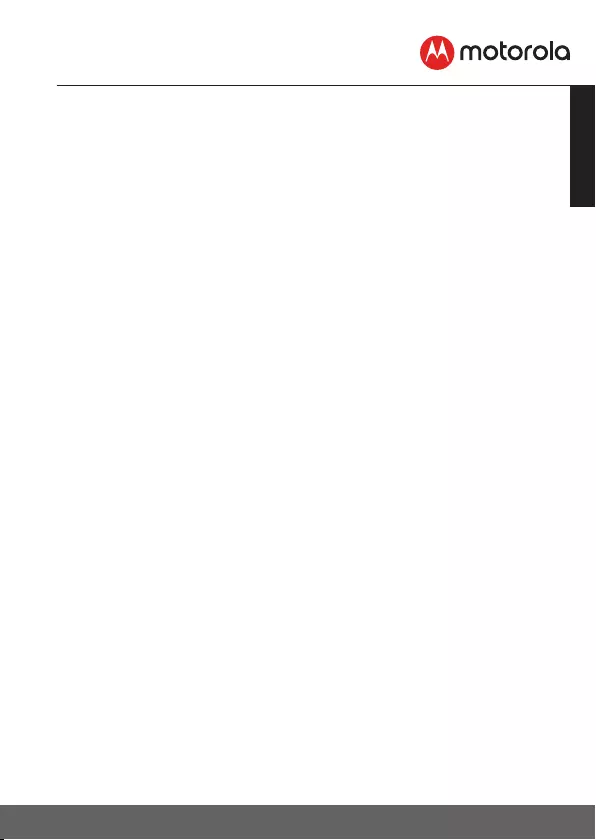
21
ENGLISH
Help
• Make sure that the Baby and Parent Units are not near other
electrical equipment, such as a television, computer or cordless/
mobile telephone. Move the Baby Unit or Parent Unit 5 feet away
from other electrical equipment.
• Use of other 2.4 GHz products, such as wireless networks (Wi-
Fi® routers), Bluetooth™ systems, or microwave ovens, may cause
interference with this product. Keep the Baby Unit or Parent Unit
at least 5 feet away from these types of products, or switch them
off if they appear to be causing interference.
• If the signal is weak, try moving the Parent and/or Baby Unit to
different positions in the rooms.
Noise interference on your device
• To avoid background noise or echoes, ensure that there is enough
distance between your device and the Wi-Fi® Camera Unit.
• Use of other 2.4 GHz products, such as Bluetooth™ systems or
microwave ovens, may cause interference with this product. Keep
the Wi-Fi® Camera Unit at least 3 feet away from these types
of products, or switch them off if they appear to be causing
interference.
Lost connection
• Check your Wi-Fi® settings. If necessary, reconnect your Wi-Fi®.
Ensure that the Wi-Fi® Camera Unit is switched ON. Wait a few
minutes to make the connection with the Wi-Fi® system.
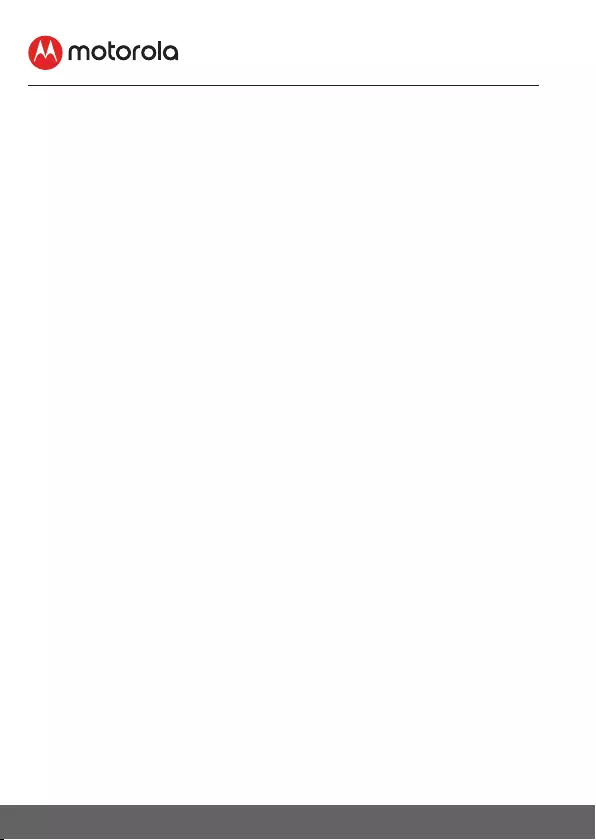
22General Information
8. General Information
If your product is not working properly, read this Quick Start Guide
or the User’s Guide of one of the models listed on page 1.
Contact Customer Service:
Live Chat: motorolastore.support/en.
Email: support@motorolastore.com
Consumer Products and Accessories Limited Warranty
(“Warranty”)
Thank you for purchasing this Motorola branded product
manufactured under license by Binatone Electronics International
LTD (“BINATONE”).
What Does this Warranty Cover?
Subject to the exclusions contained below, BINATONE warrants that
this Motorola branded product (“Product”) or certified accessory
(“Accessory”) sold for use with this product that it manufactured to
be free from defects in materials and workmanship under normal
consumer usage for the period outlined below. This Warranty is your
exclusive warranty and is not transferable.
THIS WARRANTY GIVES YOU SPECIFIC LEGAL RIGHTS, AND YOU
MAY HAVE OTHER RIGHTS THAT VARY BY STATE, PROVINCE OR
COUNTRY. FOR CONSUMERS WHO ARE COVERED BY CONSUMER
PROTECTION LAWS OR REGULATIONS IN THEIR COUNTRY OF
PURCHASE OR, IF DIFFERENT, THEIR COUNTRY OF RESIDENCE,
THE BENEFITS CONFERRED BY THIS LIMITED WARRANTY ARE IN
ADDITION TO ALL RIGHTS AND REMEDIES CONVEYED BY SUCH
CONSUMER PROTECTION LAWS AND REGULATIONS. FOR A FULL
UNDERSTANDING OF YOUR RIGHTS YOU SHOULD CONSULT THE
LAWS OF YOUR COUNTRY, PROVINCE OR STATE.
Who is covered?
This Warranty extends only to the first consumer purchaser, and is not
transferable.
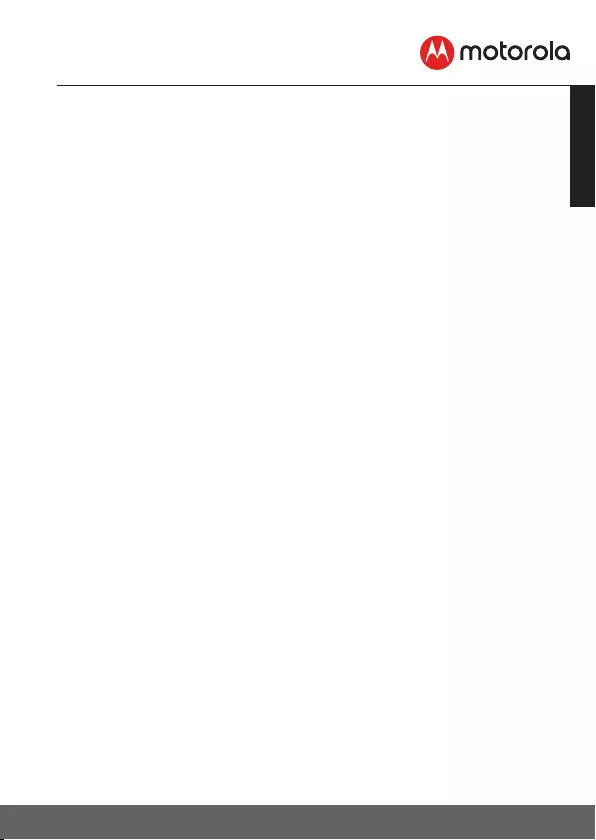
23
ENGLISH
General Information
What will BINATONE do?
BINATONE or its authorized distributor at its option and within a
commercially reasonable time, will at no charge repair or replace any
Products or Accessories that do not conform to this Warranty. We
may use functionally equivalent reconditioned/ refurbished/ pre-
owned or new Products, Accessories or parts.
What Other Limitations Are There?
ANY IMPLIED WARRANTIES, INCLUDING WITHOUT LIMITATION
THE IMPLIED WARRANTIES OF MERCHANTABILITY AND FITNESS
FOR A PARTICULAR PURPOSE, SHALL BE LIMITED TO THE
DURATION OF THIS LIMITED WARRANTY, OTHERWISE THE REPAIR
OR REPLACEMENT PROVIDED UNDER THIS EXPRESS LIMITED
WARRANTY IS THE EXCLUSIVE REMEDY OF THE CONSUMER, AND
IS PROVIDED IN LIEU OF ALL OTHER WARRANTIES, EXPRESS
OR IMPLIED. IN NO EVENT SHALL MOTOROLA OR BINATONE
BE LIABLE, WHETHER IN CONTRACT OR TORT (INCLUDING
NEGLIGENCE) FOR DAMAGES IN EXCESS OF THE PURCHASE
PRICE OF THE PRODUCT OR ACCESSORY, OR FOR ANY INDIRECT,
INCIDENTAL, SPECIAL OR CONSEQUENTIAL DAMAGES OF ANY
KIND, OR LOSS OF REVENUE OR PROFITS, LOSS OF BUSINESS,
LOSS OF INFORMATION OR OTHER FINANCIAL LOSS ARISING
OUT OF OR IN CONNECTION WITH THE ABILITY OR INABILITY
TO USE THE PRODUCTS OR ACCESSORIES TO THE FULL EXTENT
THESE DAMAGES MAY BE DISCLAIMED BY LAW.
Some jurisdictions do not allow the limitation or exclusion of
incidental or consequential damages, or limitation on the length of
an implied warranty, so the above limitations or exclusions may not
apply to you. This Warranty gives you specific legal rights, and you
may also have other rights that vary from one jurisdiction to another.
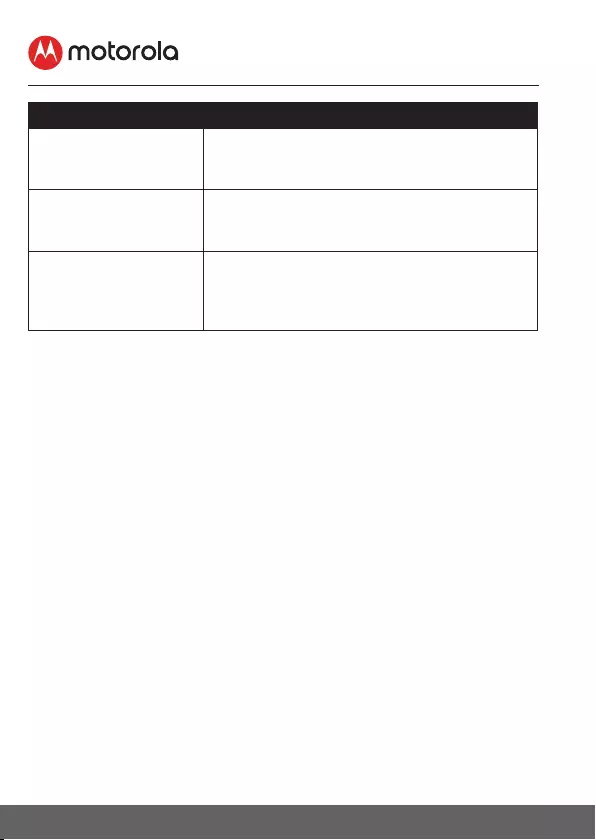
24General Information
Products Covered Length of Coverage
Consumer Products One (1) year from the date of the products
original purchase by the first consumer
purchaser of the product.
Consumer
Accessories
Ninety (90) days from the date of the
accessories original purchase by the first
consumer purchaser of the product.
Consumer Products
and Accessories
that are Repaired or
Replaced
The balance of the original warranty or for
Ninety (90) days from the date returned to
the consumer, whichever is longer.
Exclusions
Normal Wear and Tear. Periodic maintenance, repair and
replacement of parts due to normal wear and tear are excluded from
coverage.
Abuse & Misuse. Defects or damage that result from: (a) improper
operation, storage, misuse or abuse, accident or neglect, such
as physical damage (cracks, scratches, etc.) to the surface of the
product resulting from misuse; (b) contact with liquid, water, rain,
extreme humidity or heavy perspiration, sand, dirt or the like,
extreme heat, or food; (c) use of the Products or Accessories for
commercial purposes or subjecting the Product or Accessory to
abnormal usage or conditions; or (d) other acts which are not the
fault of MOTOROLA or BINATONE, are excluded from coverage.
Use of Non-Motorola branded Products and Accessories. Defects
or damage that result from the use of Non-Motorola branded or
certified Products or Accessories or other peripheral equipment are
excluded from coverage.
Unauthorized Service or Modification. Defects or damages
resulting from service, testing, adjustment, installation, maintenance,
alteration, or modification in any way by someone other than
MOTOROLA, BINATONE or its authorized service centers, are
excluded from coverage.
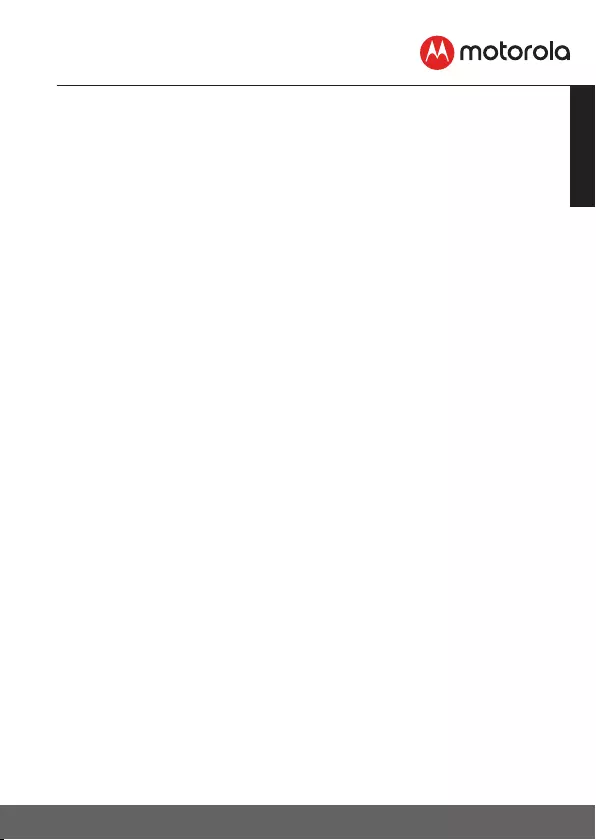
25
ENGLISH
General Information
Altered Products. Products or Accessories with (a) serial numbers or
date tags that have been removed, altered or obliterated; (b) broken
seals or that show evidence of tampering; (c) mismatched board
serial numbers; or (d) nonconforming or non-Motorola branded
housings, or parts, are excluded from coverage.
Communication Services. Defects, damages, or the failure of
Products or Accessories due to any communication service or signal
you may subscribe to or use with the Products or Accessories is
excluded from coverage.
How to Obtain Warranty Service or Other Information?
To obtain service or information, please call:
Live Chat: motorolastore.support/en.
Email: support@motorolastore.com
You will receive instructions on how to ship the Products or Accessories
at your expense and risk, to a BINATONE Authorized Repair Center.
To obtain service, you must include: (a) the Product or Accessory;
(b) the original proof of purchase (receipt) which includes the date,
place and seller of the Product; (c) if a warranty card was included
in your box, a completed warranty card showing the serial number
of the Product; (d) a written description of the problem; and, most
importantly; (e) your address and telephone number.
These terms and conditions constitute the complete warranty
agreement between you and BINATONE regarding the Products or
Accessories purchased by you, and supersede any prior agreement
or representations, including representations made in any literature
publications or promotional materials issued by BINATONE or
representations made by any agent, employee or sta of BINATONE,
that may have been made in connection with the said purchase.
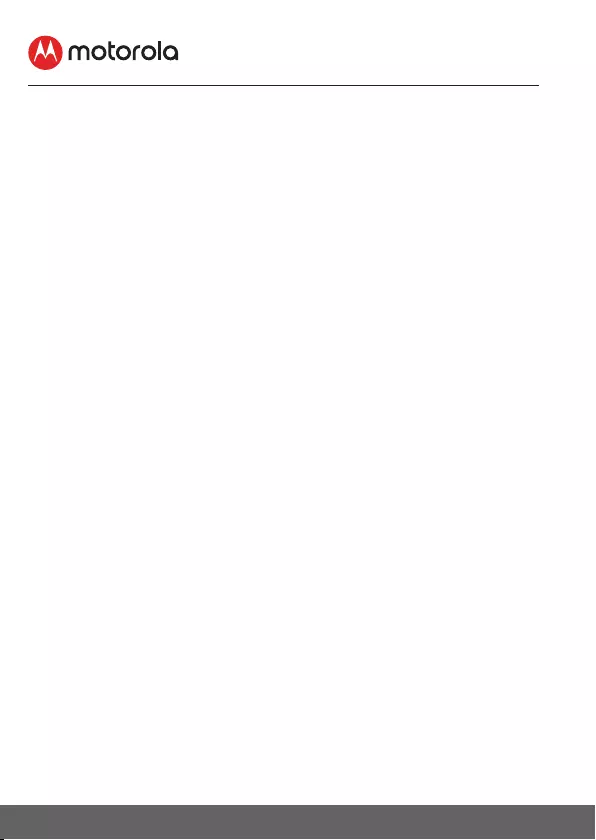
26General Information
FCC and IC regulations
FCC Part l5
NOTE: This equipment has been tested and found to comply
with the limits for a Class B digital device, pursuant to Part 15
of the Federal Communications Commission (FCC) rules. These
limits are designed to provide reasonable protection against
harmful interference in a residential installation. This equipment
generates, uses and can radiate radio frequency energy and,
if not installed and used in accordance with the instructions,
may cause harmful interference to radio communications.
However, there is no guarantee that interference will not occur
in a particular installation. If this equipment does cause harmful
interference to radio or television reception, which can be
determined by turning the equipment o and on, the user is
encouraged to try to correct the interference by one or more of
the following measures:
• Reorient or relocate the receiving antenna.
• Increase the separation between the equipment and receiver.
• Connect the equipment into an outlet on a circuit dierent
from that to which the receiver is connected.
• Consult the dealer or an experienced radio/TV technician for
help.
This device complies with Part 15 of the FCC rules. Operation
is subject to the following two conditions: (1) this device may
not cause harmful interference, and (2) this device must accept
any interference received, including interference that may cause
undesired operation. Privacy of communications may not be
ensured when using this device.
To ensure safety of users, the FCC has established criteria
for the amount of radio frequency energy that can be safely
absorbed by a user or bystander according to the intended
usage of the product. This product has been tested and found
to comply with the FCC criteria.
This Class B digital apparatus complies with Canadian ICES-
003. CAN ICES-3(B)/NMB-3(B).
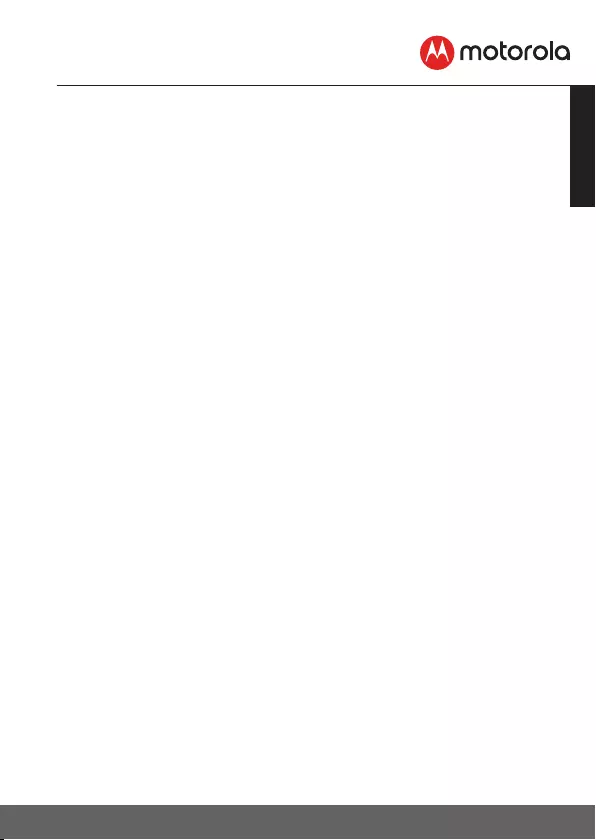
27
ENGLISH
General Information
WARNING
Changes or modifications, to this equipment not expressively
approved by the party responsible for compliance could void
the user’s authority to operate the equipment.
The socket-outlet shall be installed near the equipment and shall
be easily accessible
Industry Canada
This device complies with Industry Canada licence-exempt
RSS standard(s): Operation is subject to the following Two
conditions:(1) this device may not cause interference, and (2)
this device must accept any interference, including interference
that may cause undesired operation of the device.
The term “IC: “ before the certification/registration number
only signifies that the Industry Canada technical specifications
were met. This product meets the applicable Industry Canada
technical specifications.
Le présent appareil est conforme aux CNR d’Industrie Canada
applicables aux appareils radio exempts de licence. L’exploitation
est autorisée aux deux conditions suivantes : (1) l’appareil ne
doit pas produire de brouillage, et (2) l’utilisateur de l’appareil
doit accepter tout brouillage radioélectrique subi, même si le
brouillage est susceptible d’en compromettre le fonctionnement.
FCC RF Radiation Exposure Statement Caution: This Transmitter
must be installed to provide a separation distance of at least 20
cm from all persons.
IC Radiation Déclaration d’exposition Attention: Cet émetteur
doit être installé pour fournir une distance de séparation d’au
moins 20 cm de toute personne.
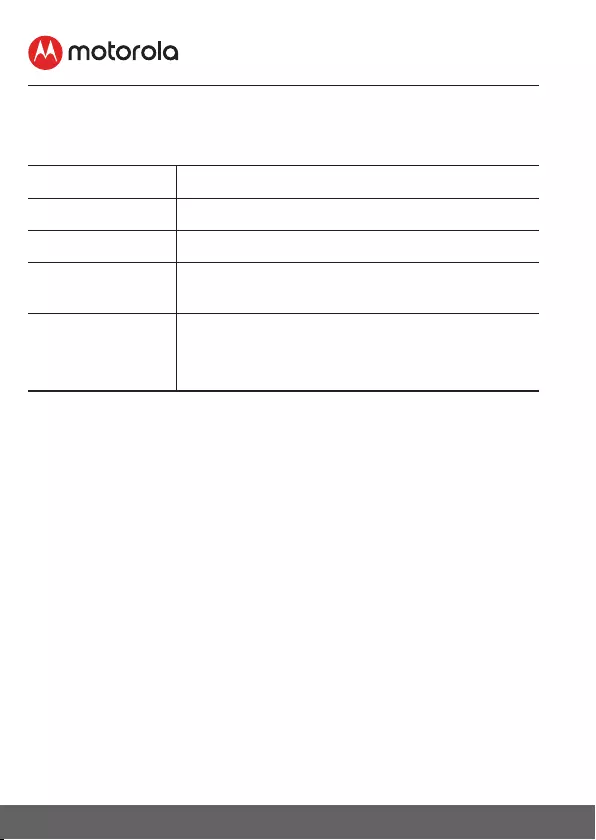
28Technical Specifications
9. Technical Specifications
BABY UNIT
Frequency 2400 MHz to 2483.5 MHz
Image sensor color CMOS 2M Pixels
IR LED 8 pcs
Operating Tem-
perature
41oF - 104oF
Power Adapter: YWK-AD050060-U (YWK)
Input: 100-240V AC, 50/60Hz, 300mA;
Out-put: 5.0V DC, 600mA
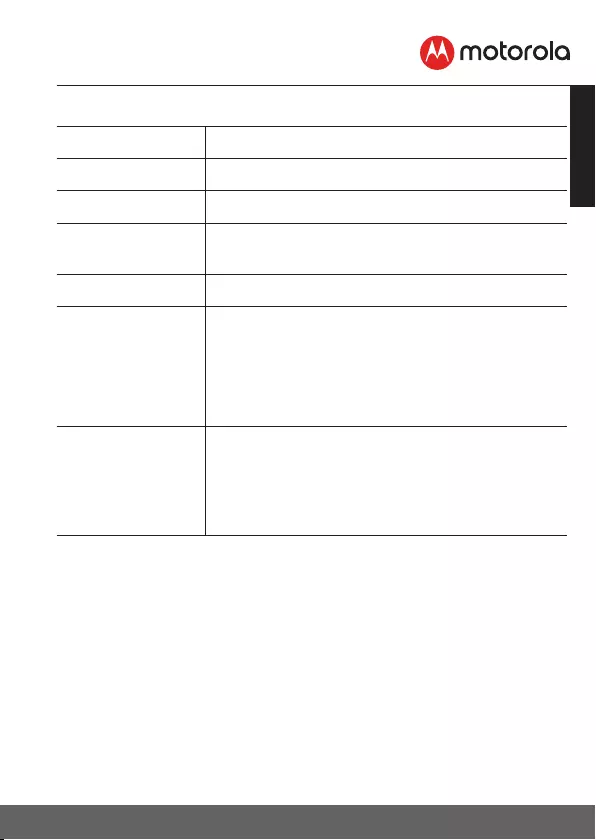
29
ENGLISH
Technical Specifications
PARENT UNIT
Frequency 2400 MHz to 2483.5 MHz
Display 4.3” diagonal TFT LCD
Display Colors 16.7M color LCD
Brightness Con-
trol
5 steps
Volume Control 8 steps
Power Adapter: YWK-AD050100-U (YWK)
Input: 100-240V AC, 50/60Hz, 300mA;
Out-put: 5.0V DC, 600mA
WARNING
Use only with provided power supply.
Battery (built-in) TMB 5C, 3.7V, 1200mAh Lithium-Ion
Polymer, re-chargeable battery pack
WARNING
Do not attempt to replace the battery, but
con-tact customer Service if it needs replacing.
Specifications are subject to change without prior notice.
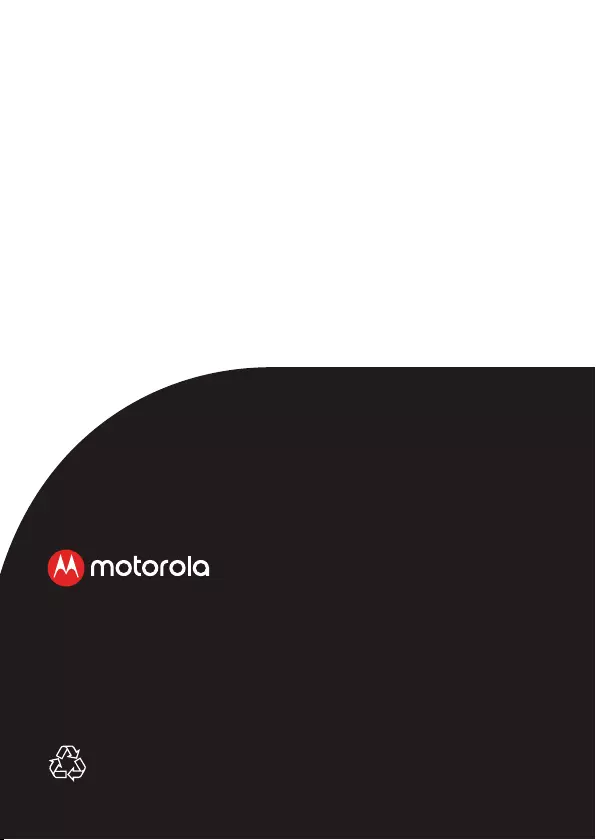
Manufactured, distributed or sold by Binatone Electronics
International LTD., official licensee for this product.
MOTOROLA and the Stylized M logo are trademarks or
registered trademarks of Motorola Trademark Holdings,
LLC. and are used under license. All other trademarks are
the property of their respective owners. © 2019 Motorola
Mobility LLC. All rights reserved.
US_EN Version 1.0
Printed in China