Table of Contents
- 1. Safety Instructions
- 2. Getting Started
- 2.1 Baby Unit Power Supply
- 2.2 Parent Unit Battery Installation
- 2.3 Parent Unit Power Supply
- 2.4 Desktop Stand of the Parent Unit
- 3. Using the Baby Monitor
- 3.1 Setting Up
- 3.2 Power On or Off the Baby Unit
- 3.3 Power On or Off the Parent Unit
- 3.4 Night Vision Mode
- 3.5 Turn off Parent Unit LCD Screen
- 4. Parent Unit Menu Options
- 4.1 Adjust Speaker Volume
- 4.2 LCD Brightness
- 4.3 Set Alarm Time on the Parent Unit
- 4.3.1 Set lullaby
- 4.4 Monitor the Temperature
- 4.4.1 Temperature Format
- 4.4.2 Temperature Range
- 4.4.3 Temperature Alert
- 4.5 Remove a Baby Unit
- 4.6 Set Screen Off time for the Parent Unit
- 4.7 Zoom, Pan or Tilt
- 4.8 Pair and Replace a Baby Unit
- 4.9 Multi-Camera Use
- 5. Disposal of the Device (environment)
- 6. Cleaning
- 7. Troubleshooting
- 8. General Information
- 9. Technical Specifications
Motorola MBP483 User Manual
Displayed below is the user manual for MBP483 by Motorola which is a product in the Video Baby Monitors category. This manual has pages.
Related Manuals
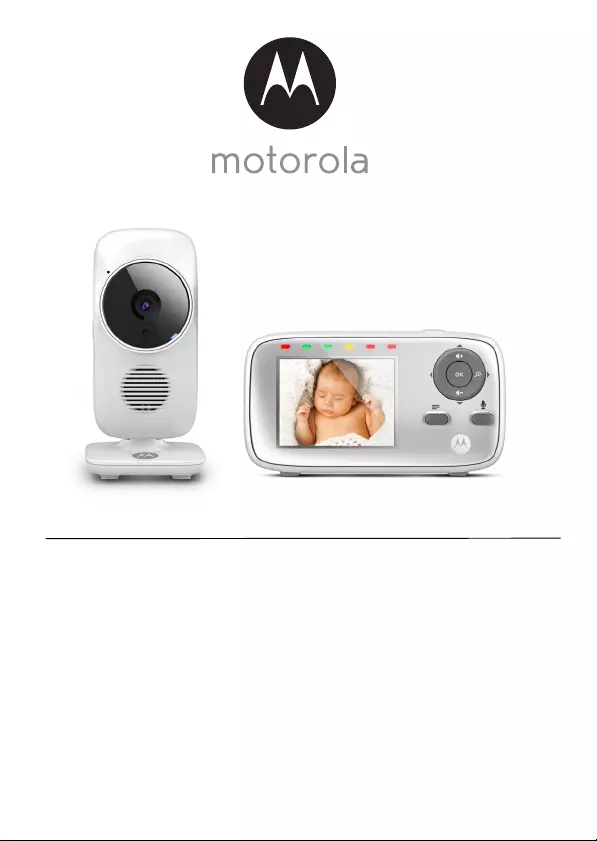
User’s Guide
Digital Video Baby Monitor
Models: MBP483, MBP483-2, MBP483-3, MBP483-4
The features described in this User’s Guide are subject to modifications without prior notice.
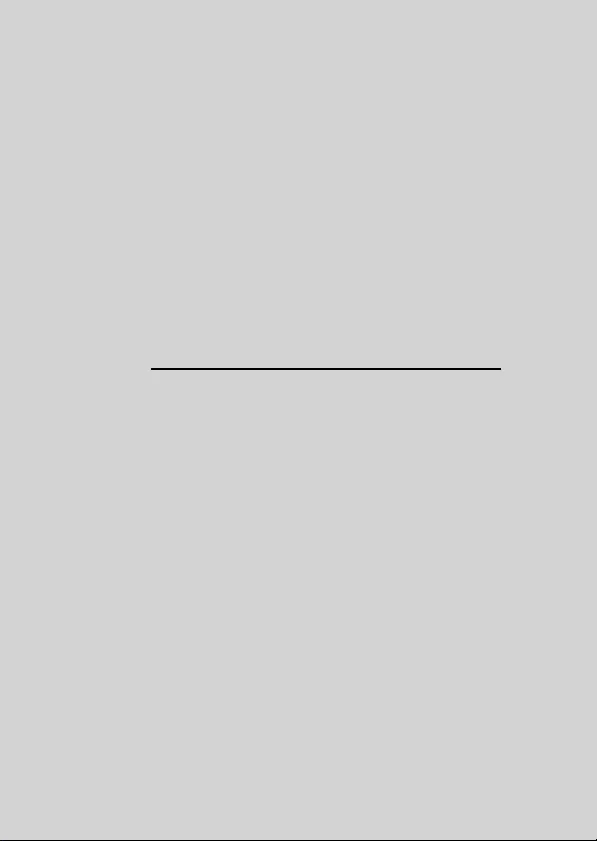
Welcome...
to your new Motorola Digital Video Baby Monitor!
Thank you for purchasing the MBP483. Now you can see and hear your baby
sleeping in another room or you can monitor your older children in their
playroom.
Please retain your original dated sales receipt for your records. For
warranty service of your Motorola product, you will need to provide a copy
of your dated sales receipt to confirm warranty status. Registration is not
required for warranty coverage.
For product related questions, please call:
This User's Guide provides you with all the information you need to get the
most from your product.
Before you can use the baby monitor, we recommend you insert and fully
charge the battery in the Parent Unit, so that it continues to work if you
disconnect it from the power supply to carry it to another location. Please
read the Safety Instructions on pages 7 - 9 before you install the units.
Got everything?
• 1 x Parent Unit
• 1 x Baby Unit (Camera)
• 1 x Rechargeable Ni-MH battery pack for the Parent Unit
• 1 x Battery door for Parent Unit
• 2 x Power adapters for the Parent and Baby units
In multi-camera packs, you will find one or more additional baby units with
power adapter units.
US and Canada 1-888-331-3383
E-mail: support@motorolahome.com
On the Web: www.motorolahome.com/support
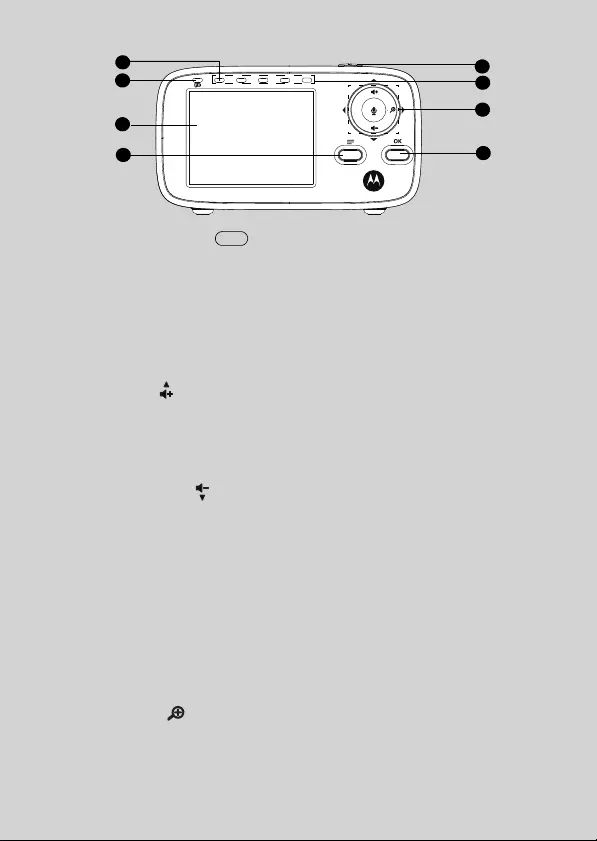
Overview of the Parent Unit
1. Power ON/OFF button 0
Press and hold to turn the Parent Unit
on or off.
Press to turn the screen on or off.
2. Sound Level indicators
Show the sound level detected by
the Baby Unit - the louder the sound
detected, the more LEDs light up.
3. Control key panel
UP / VOLUME+
Press to increase speaker volume.
When in a menu, press to scroll up.
When viewing a zoomed image,
press and hold to move the image
upwards.
DOWN / VOLUME -
Press to decrease speaker volume.
When in a menu, press to scroll
down.
When viewing a zoomed image,
press and hold to move the image
downwards.
BACK / LEFT <
When viewing a zoomed image,
press and hold to move the image
towards the left.
When in a menu, press to return to
the previous screen.
ZOOM / RIGHT >
When in a menu, press to choose the
option on the right.
When viewing an image, press to
zoom in.
When viewing a zoomed image,
press to zoom out or press and hold
to move the image towards the right.
When in a menu, press to choose an
item, or save a setting.
4.
TALK BACK T
Press and hold to talk back to the
baby unit.
5. Power/Link indicator
Lights up in green when the Parent
Unit is turned on.
Flashes in green when the Parent
Unit is searching for the Baby Unit, or
is in pairing mode.
6. Battery status indicator
Lights up in red when the Parent
Unit’s battery is being charged.
Flashes in red when the Parent Unit’s
battery is low and needs charging.
Off when the Parent Unit’s battery is
not being charged.
7. Display (LCD screen)
8. Main menu button M
Press to enter menu options.
1
3
4
5
6
7
8
2
O
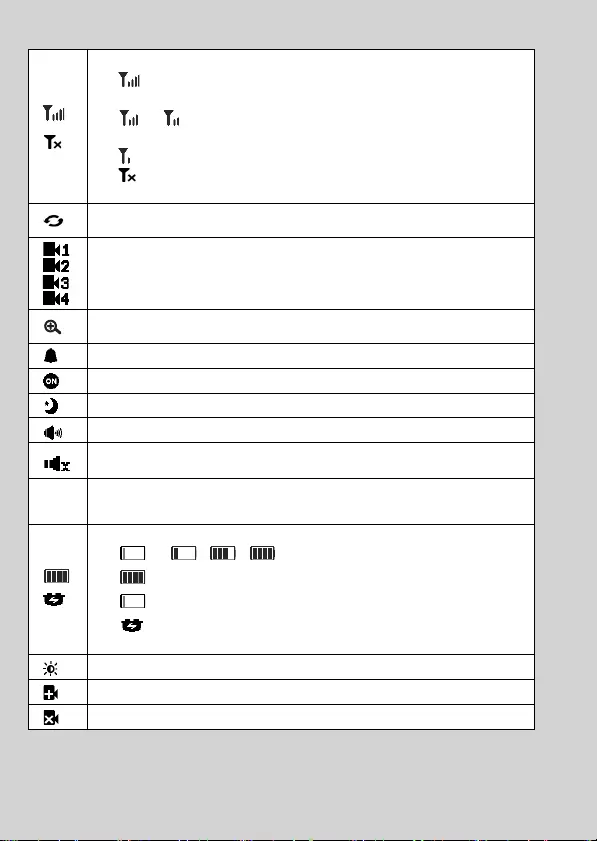
Parent Unit menu icons
Connection Status (4 Levels)
- displays when strong signal is detected between the Baby Unit
and the Parent Unit.
- or displays when moderate signal is detected between
the Baby Unit and the Parent Unit.
- flashes when the Parent Unit is out of range with the Baby Unit.
- displays when the link between the Parent Unit and the Baby
Unit is lost.
Patrol mode
- Displays when the Parent Unit is in patrol mode.
Current view status
- Displays the number of the Baby Unit that is being viewed in patrol
mode.
Zoom Select
- Displays when in Zoom mode.
Alarm Setting (6h, 4h, 2h, OFF)
Displays when alarm is on.
Night Vision Mode (Video also changes to Black/White)
Volume Level Control (8 Levels + Off)
Volume off
- Displays when the volume is turned off.
20°C
or
69°F
Tem p er a t u re
- Displays the current temperature detected by the Baby Unit
Battery Level Indication (4 Levels)
- > >> scrolls when the battery is charging.
- displays when the battery is fully charged.
- displays when the battery is low and needs charging.
- displays when you do not have a battery installed but oper-
ates using AC power, or the battery has been installed incorrectly.
Brightness Level Control (5 Levels)
Add Camera
Delete Camera
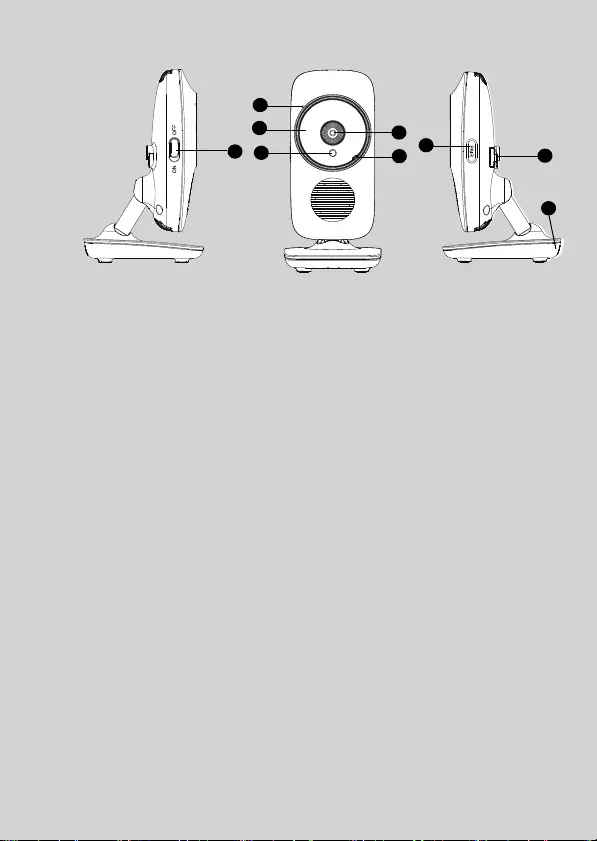
Overview of Your Baby Unit
Important guidelines for installing your Baby Monitor
• To use your Video Monitor Baby and the Parent Unit together, you must be
able to establish a radio link between them, and the range may be affected
by environmental conditions.
• Any large metal object, like a refrigerator, a mirror, a filing cabinet, metallic
doors or reinforced concrete between the Baby and Parent Units may block
the radio signal.
• The signal strength may also be reduced by other solid structures, like walls
or electrical equipment, such as radios, TVs, computers, cordless or mobile
phones, fluorescent lights or dimmer switches.
• Use of other 2.4 GHz products, such as wireless networks (Wi-Fi® routers),
Bluetooth® systems, or microwave ovens, may cause interference with this
product, so keep the Baby Monitor at least 5 feet from these types of
products, or turn them off if they appear to be causing interference.
• If the signal is weak, try moving the Parent and/or the Baby Unit to different
positions in the rooms.
1. Power ON/OFF switch
Slide to turn the Baby Unit on or off.
2. Microphone
3. Infrared LEDs (6)
4. Light Sensor (Night Vision Mode)
5. Camera Lens
6. Power/Link indicator
Lights up in green when the Baby
Unit is turned on and linked to the
Parent Unit.
Flashes in green when the Baby Unit
is searching for the Parent Unit, or in
pairing mode.
Off when the Baby Unit is powered
off.
7. Pair Key
Press and hold to pair with the
Parent Unit.
8. Power Adapter Socket
9. Temp e r at u r e S e n sor
167
2
3
4
5
8
9
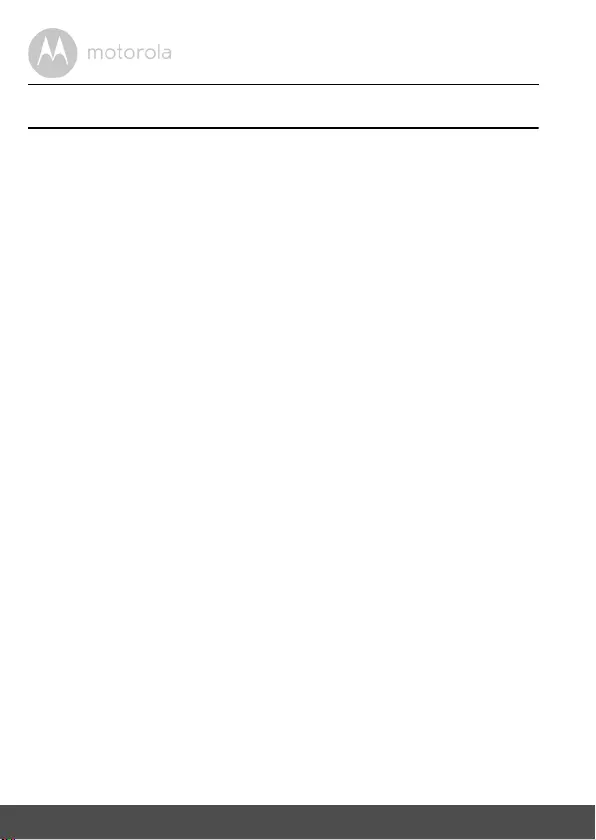
6Table of contents
Table of contents
1. Safety Instructions .................................................................................... 7
2. Getting Started ....................................................................................... 10
2.1 Baby Unit Power Supply........................................................................... 10
2.2 Parent Unit Battery Installation ................................................................. 11
2.3 Parent Unit Power Supply ........................................................................ 12
2.4 Desktop Stand of the Parent Unit ............................................................ 13
3. Using the Baby Monitor .......................................................................... 14
3.1 Setting Up ................................................................................................. 14
3.2 Power On or Off the Baby Unit ................................................................ 14
3.3 Power On or Off the Parent Unit .............................................................. 14
3.4 Night Vision Mode .................................................................................... 15
3.5 Turn off Parent Unit LCD Screen ............................................................. 15
4. Parent Unit Menu Options ...................................................................... 16
4.1 Adjust Speaker Volume ........................................................................... 16
4.2 LCD Brightness ........................................................................................ 16
4.3 Set Alarm Time on the Parent Unit ........................................................... 16
4.4 Monitor the Temperature ........................................................................ 17
4.5 Remove a Baby Unit ................................................................................. 18
4.6 Set Screen Off time for the Parent Unit ................................................... 18
4.7 Zoom, Pan or Tilt ...................................................................................... 18
4.8 Pair and Replace a Baby Unit ................................................................... 19
4.9 Multi-Camera Use .................................................................................... 19
5. Disposal of the Device (environment) ................................................... 20
6. Cleaning ................................................................................................. 21
7. Troubleshooting..................................................................................... 22
8. General Information ............................................................................... 24
9. Technical Specifications ........................................................................ 30
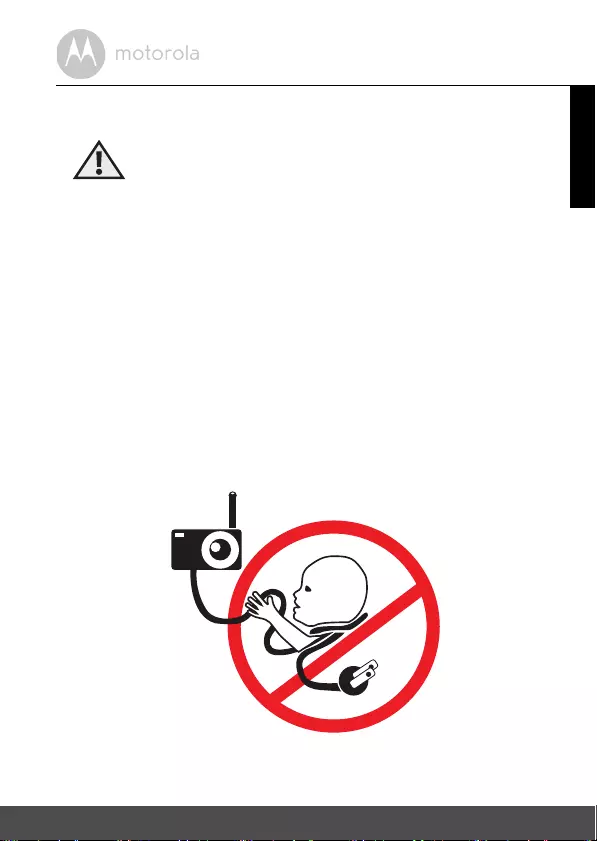
Safety Instructions 7
ENGLISH
1. Safety Instructions
WARNING
:
Strangulation Hazard: Children
have STRANGLED in cords. Keep
this cord out of the reach of
children (more than 3ft away). Do
not remove this tag. Never use
extension cords with AC
Adapters. Only use the AC
Adapters provided.
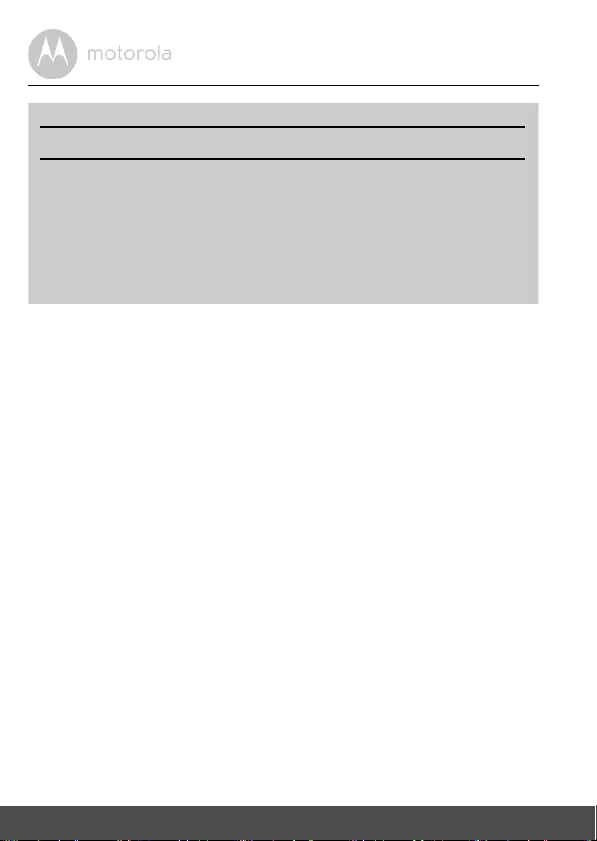
8Safety Instructions
WARNING
This Baby Monitor is compliant with all relevant standards regarding
electromagnetic fields and is, when handled as described in the User's Guide,
safe to use. Therefore, always read the instructions in this User's Guide carefully
before using the device.
• Adult assembly is required. Keep small parts away from children when
assembling.
• This product is not a toy. Do not allow children to play with it.
• This Baby Monitor is not a substitute for responsible adult supervision.
• Keep this User's Guide for future reference.
• Do not place the Baby Unit or cords in the cot or within reach of the baby (the
Unit and cords should be more than 3 feet away).
• Keep the cords out of reach of children.
• Do not cover the Baby Monitor with a towel or blanket.
• Test this monitor and all its functions so that you are familiar with it prior to
actual use.
• Do not use the Baby Monitor in damp areas or close to water.
• Only use the chargers and power adapters provided. Do not use other
chargers or power adapters as this may damage the device and battery pack.
• Only insert a battery pack of the same type.
BABY UNIT SET UP & USE:
• Determine a location for the Baby Unit that will provide the best view
of your baby in his/her cot.
• Place the Baby Unit on a flat surface, such as a dresser, bureau, or shelf
or mount the Unit to a wall securely using the keyhole slots in the
underside of the stand.
• NEVER place the Baby Unit or cords within the cot.
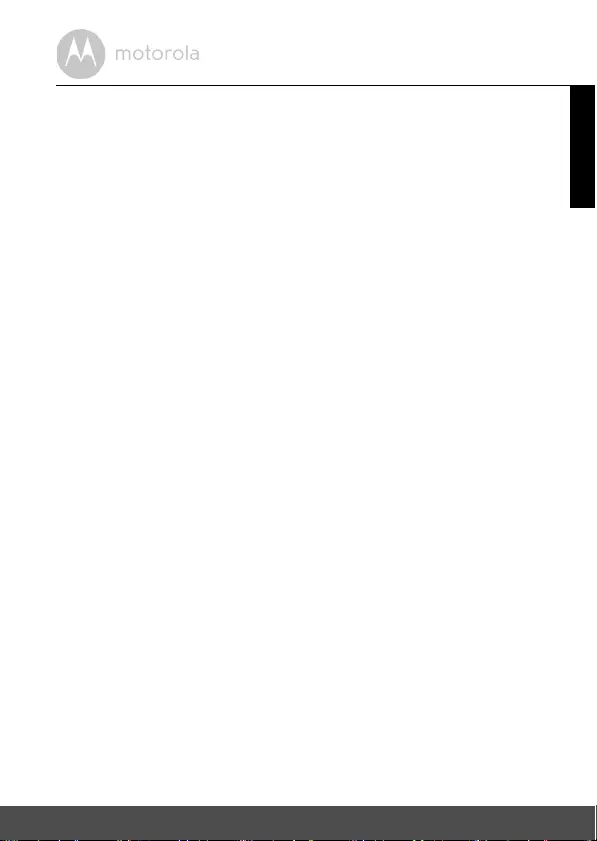
Safety Instructions 9
ENGLISH
• Do not touch the plug contacts with sharp or metal objects.
• Connect the power adapters to easily accessible electrical outlets.
CAUTION
Risk of explosion if battery is replaced by an incorrect type.
Dispose of used batteries according to their instructions.
Use only the rechargeable battery pack with rating: 3.6V 800mAh
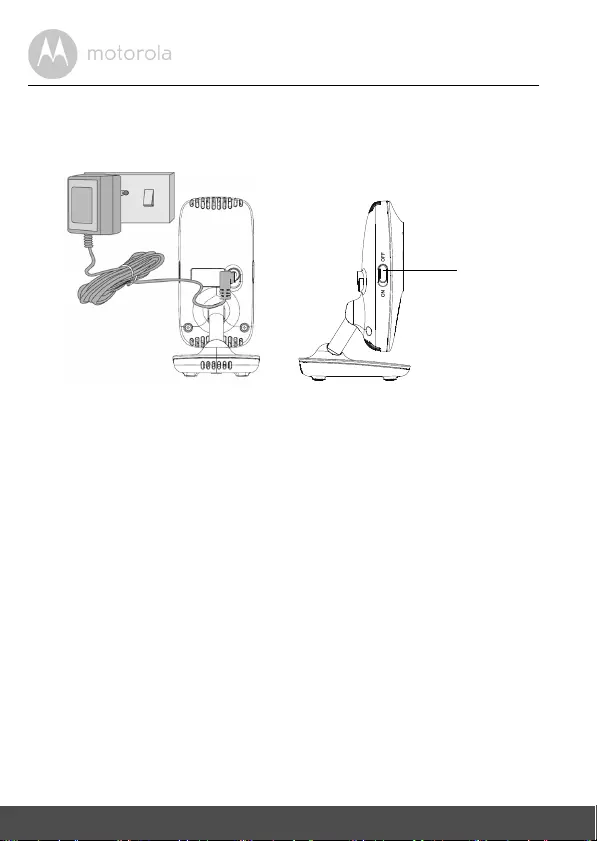
10 Getting Started
2. Getting Started
2.1 Baby Unit Power Supply
1. Insert the DC plug of the power adapter into the DC socket on the back of
the Baby Unit.
2. Connect the other end of the power adapter to a suitable electrical outlet.
3. Slide the ON/OFF switch to the ON position. The power LED lights up in
green.
4. Slide the ON/OFF switch to the OFF position to switch off the Baby Unit.
NOTE
Only use the supplied power adapter (6V DC / 500mA).
ON/OFF
switch
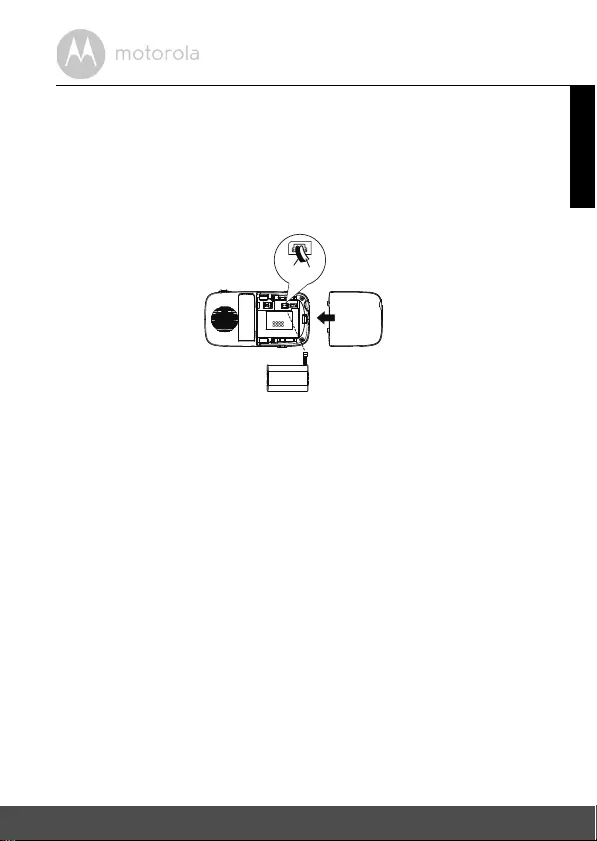
Getting Started 11
ENGLISH
2.2 Parent Unit Battery Installation
A rechargeable battery pack is supplied and should be installed and charged, so
that the Parent Unit can be moved without losing the link and picture from the
Baby Unit(s).
Charge the battery in the Parent Unit before using it for the first time or when the
Parent Unit indicates that the battery is low (flashes in red).
1. Remove the battery compartment cover.
2. Insert the plug of the battery pack into the socket inside the battery
compartment, and fit the battery pack into the compartment.
3. Replace the battery compartment cover, and pull out the desktop stand
(refer to section 2.4).
RED
BLACK
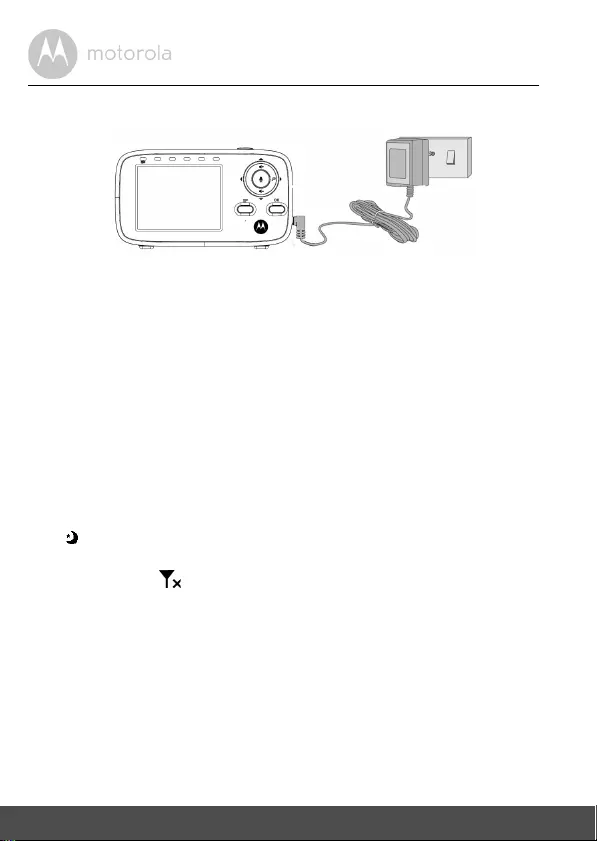
12 Getting Started
2.3 Parent Unit Power Supply
1. Insert the DC plug of the power adapter into the DC socket on the side of
the Parent Unit.
2. Connect the other end of the power adapter to a suitable electrical outlet.
The battery status indicator lights up in green.
IMPORTANT
Only use the supplied power adapter and battery pack. While the Parent Unit
can work with the power adapter connected, without a battery pack, it is
recommended that you install and charge the rechargeable battery pack fully
before use. This will allow the Parent Unit to operate on battery in the event of a
power failure, or when moving to a different room.
3. Once the Baby and Parent Units are both switched ON, the display on the
Parent Unit will show the color image captured by the Baby Unit. But if the
room is dark, the image will be displayed in black and white and with a
icon, due to infra-red illumination by the Baby Unit.
4. If there is no connection or you are out of range, the video display will go
off, the symbol will flash on the LCD screen. Move the Parent Unit
closer to the Baby Unit to re-establish the link.
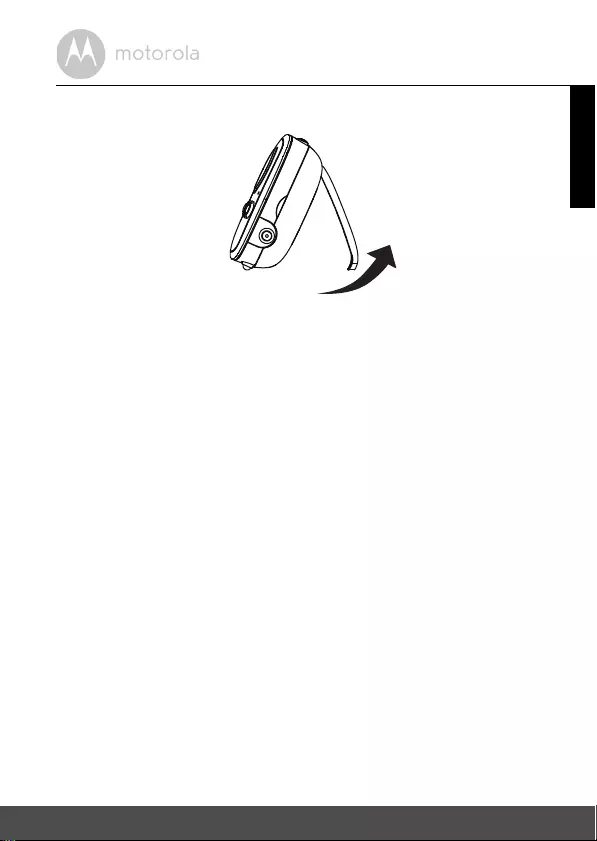
Getting Started 13
ENGLISH
2.4 Desktop Stand of the Parent Unit
Flip the stand on the back of the Parent Unit to set up the desktop stand.
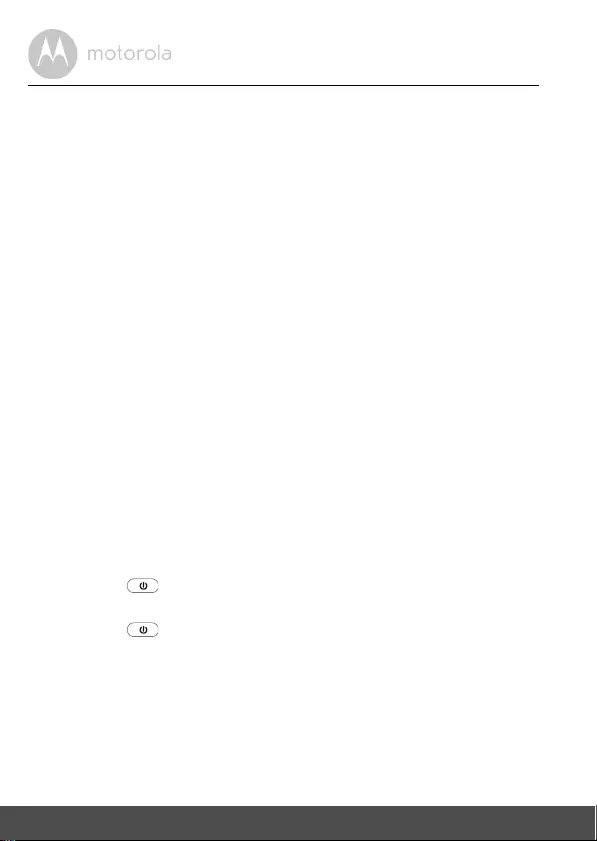
14 Using the Baby Monitor
3. Using the Baby Monitor
Please read these instructions carefully, and be aware that this baby monitor is
only intended as an aid. It is not a substitute for responsible adult supervision.
3.1 Setting Up
• Make sure that the Baby Unit and Parent Unit are both switched on.
• Place the Baby Unit in a convenient location (e.g. on a table) and point the
camera lens towards the area you want to monitor.
NOTE
Do not place the Baby Unit within reach of a child or baby! If there is
interference with the picture or sound, try moving the units to different locations,
and ensure that they are not close to any other electrical equipment.
If you place the Parent Unit and Baby Unit too close together, you may hear a
high pitched noise. This is not a fault. The units are designed to be operated at
some distance apart. So move the units further apart.
3.2 Power On or Off the Baby Unit
Slide the ON/OFF switch to the On position to turn on the Baby Unit.
The Power/Link indicator lights up in green.
Slide the Power ON/OFF switch to the Off position to turn off the Baby Unit.
The Power/Link indicator goes off.
3.3 Power On or Off the Parent Unit
Press and hold to turn on the Parent Unit. The Power/Link indicator lights
up in green.
Press and hold to turn off the Parent Unit. The Power/Link indicator goes
off.
NOTE
If you place the Parent and Baby Units too close together, you may hear a high
pitched noise. This is not a fault. The units are designed to be operated at some
distance apart, e.g. in separate rooms, so move the units further apart.
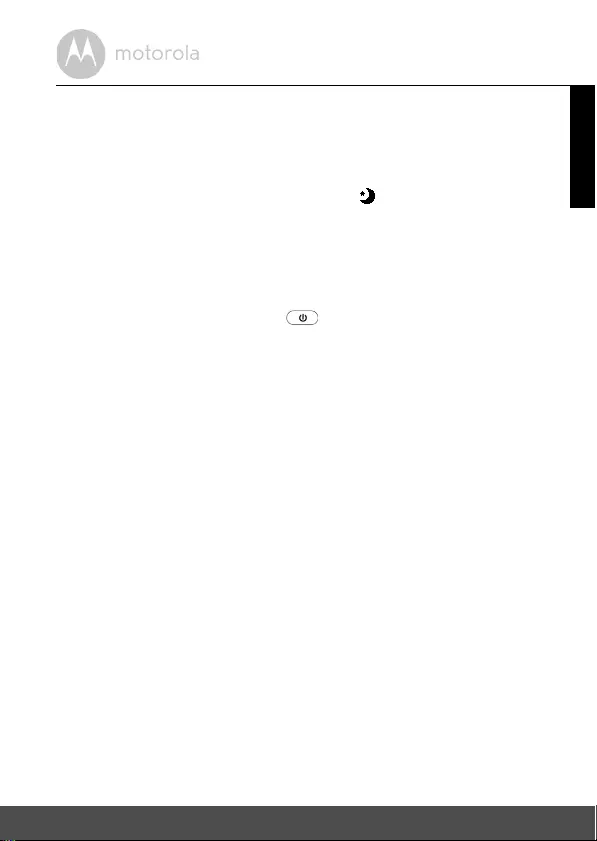
Using the Baby Monitor 15
ENGLISH
3.4 Night Vision Mode
The Baby Unit has 6 high-intensity infrared LEDs for picking up clear images in
the dark. When the built-in photo sensor on the top of the unit detects a low level
of ambient light, the LEDs will automatically activate and the screen on the
Parent Unit will display in black and white. The icon will be displayed at the
top of the screen.
3.5 Turn off Parent Unit LCD Screen
You can turn off the Parent Unit screen without switching off the Parent Unit.
When the screen is turned off, you can still hear sound from the Baby Unit.
Press the POWER ON/OFF button on the Parent Unit to turn off the LCD
screen, but still leave the audio monitor on.
Press any key on the Parent Unit to turn on the screen again.
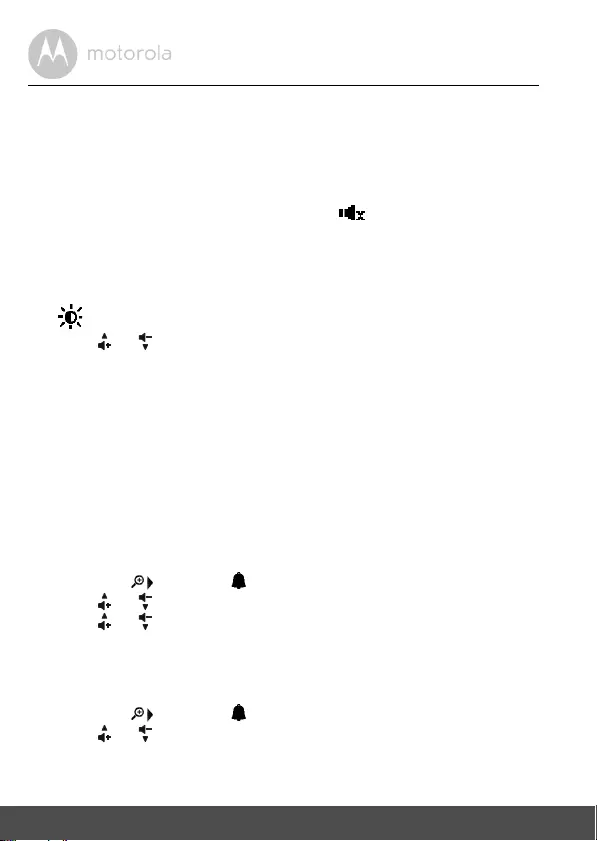
16 Parent Unit Menu Options
4. Parent Unit Menu Options
4.1 Adjust Speaker Volume
You can adjust the speaker volume from
Volume 1
to
Volume 5
, or turn it off. Press
+ or - on the Parent Unit when it is in camera viewing mode. When the
speaker volume is set to off, the screen displays .
4.2 LCD Brightness
You can adjust the brightness of the Parent Unit screen from
Level 1
to
Level 5
.
1. Press M when the Parent Unit is in camera viewing mode.
is displayed.
2. Press or to adjust the brightness.
3. Press O to confirm your selection.
4.3 Set Alarm Time on the Parent Unit
You can use the Parent Unit to set the alarm as a reminder for you to take care of
your baby.
If an alarm time is selected, the Parent Unit will beep at the end of the selected
2
,
3
,
4
,
5
or
6
hour period, and the alarm icon will flash red. The alarm will be cancelled
after 60 seconds or by pressing any button on the Parent Unit.
Turn on and set the alarm when it is currently off:
1. Press M when the Parent Unit is in camera viewing mode.
2. Press < or to scroll to .
3. Press or to choose
On
, then press O.
4. Press or to choose
2h
,
3h
,
4h
,
5h
or
6h
.
5. Press O to confirm your selection.
Turn off the alarm when it is currently on:
1. Press M when the Parent Unit is in camera viewing mode.
2. Press < or to scroll to .
3. Press or to choose
Off
.
4. Press O to confirm your selection.
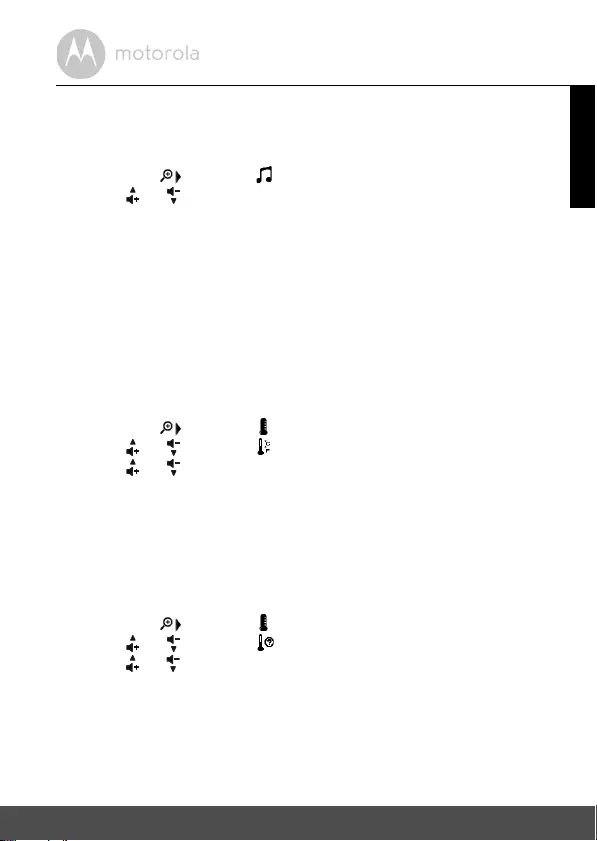
Parent Unit Menu Options 17
ENGLISH
4.3.1 Set lullaby
You can to play lullabies on the Baby Unit to comfort your baby.
1. Press M when the Parent Unit is in camera viewing mode.
2. Press < or to scroll to .
3. Press or to choose your desired lullaby.
4. Press O to confirm your selection.
4.4 Monitor the Temperature
Your Baby Unit measures the surrounding temperature. If the detected
temperature goes beyond a desired temperature range, you will hear an alert
tone. You can change the settings for the temperature format, range, and alert
as follows:
4.4.1 Temperature Format
You can choose to display the temperature in °F or °C.
1. Press M when the Parent Unit is in camera viewing mode.
2. Press < or to scroll to .
3. Press or to scroll to and press the O button.
4. Press or to choose
°F
or
°C
.
5. Press O to confirm your selection.
4.4.2 Temperature Range
You can set the maximum and minimum values for the temperature, so that
when the room temperature goes beyond the temperature range, you will
receive an alert.
1. Press M when the Parent Unit is in camera viewing mode.
2. Press < or to scroll to .
3. Press or to scroll to and press the O button.
4. Press or to scroll to
MAX
for the maximum temperature, or
MIN
for the
minimum temperature.
5. Select the
MAX
or
MIN
temperature and press O to confirm your selection.
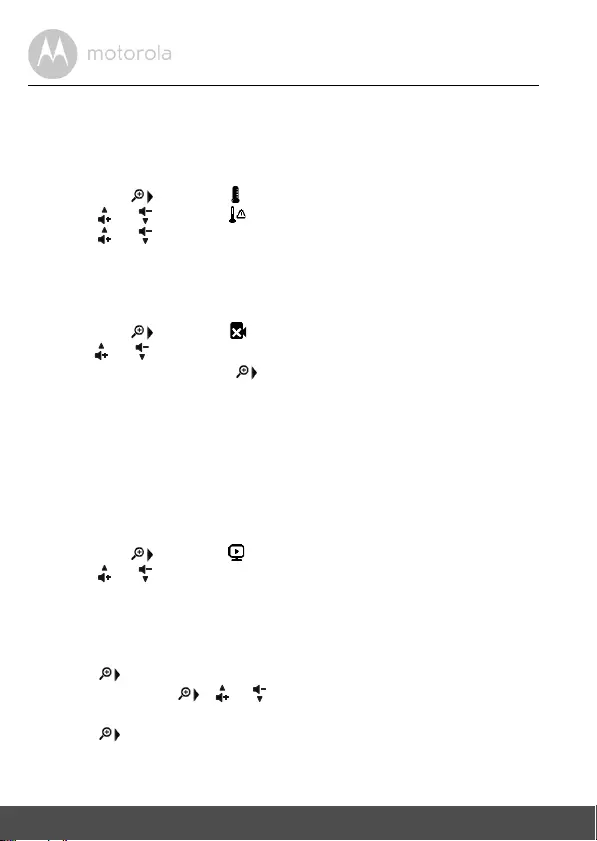
18 Parent Unit Menu Options
4.4.3 Temperature Alert
You can set whether to receive an alert when the room temperature goes
beyond the temperature range.
1. Press M when the Parent Unit is in camera viewing mode.
2. Press < or to scroll to .
3. Press or to scroll to and press the O button.
4. Press or to choose
On
or
Off
.
5. Press O to confirm your selection.
4.5 Remove a Baby Unit
1. Press M when the Parent Unit is in camera viewing mode.
2. Press < or to scroll to .
3. Press or to select the desired Baby Unit (
1
,
2
,
3
or
4
).
4. Press O, then press < or to choose
YES
or
NO
.
5. Press O to confirm your selection.
NOTE
You cannot remove a Baby Unit if it is the only one paired.
4.6 Set Screen Off time for the Parent Unit
You can set the screen off time for the Parent Unit after it is in idle mode for a
specific time interval.
1. Press M when the Parent Unit is in camera viewing mode.
2. Press < or to scroll to .
3. Press or to select (
60mins
,
30mins
,
5mins
or
OFF
).
4. Press O to confirm your selection.
4.7 Zoom, Pan or Tilt
You can zoom in or out while viewing the image from Baby Unit.
1. Press to zoom in.
2. Press and hold <, , or to move the zoomed image left, right, up
or down correspondingly.
3. Press to zoom out.
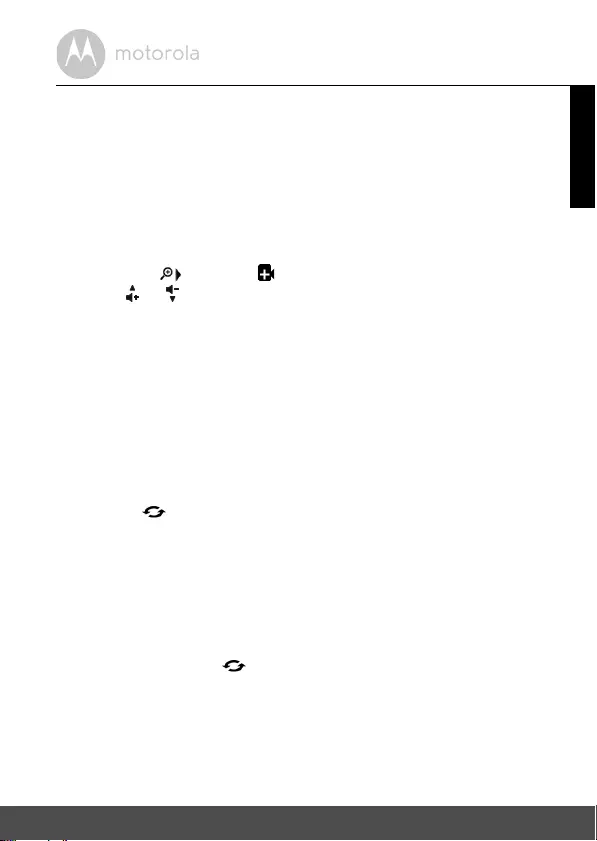
Parent Unit Menu Options 19
ENGLISH
4.8 Pair and Replace a Baby Unit
The Baby Units and Parent Unit provided are already paired. You can add or
replace a Baby Unit in your video and audio monitoring system.
You can pair a maximum of four Baby Units to your Parent Unit. Each new Baby
Unit must be paired to the Parent Unit before use.
To pair and replace a Baby Unit:
1. Press M when the Parent Unit is in camera viewing mode.
2. Press < or to scroll to .
3. Press or to choose a desired Baby Unit number, then press O. The
pairing mode starts.
4. Tur n o n the n ew B a by U n it , a nd then immediately press and hold Pair until
the Power/Link indicator turns on.
NOTE
If you choose a Baby Unit number that is already occupied, the new Baby Unit
will replace the existing Baby Unit.
4.9 Multi-Camera Use
You can pair up to 4 cameras with the Parent Unit. If more than one camera is
paired with the Parent Unit, you can select which camera to view or set it in
Patrol mode , where the Parent Unit automatically cycles through the paired
cameras about every 15 seconds.
NOTE
The audio from a camera can only be heard on the Parent Unit when that
camera is selected.
To change the camera being viewed:
Press O when the Parent Unit is in camera viewing mode to scan through the
paired cameras,
1
,
2
,
3
,
4
, , with the selected option shown on the screen.
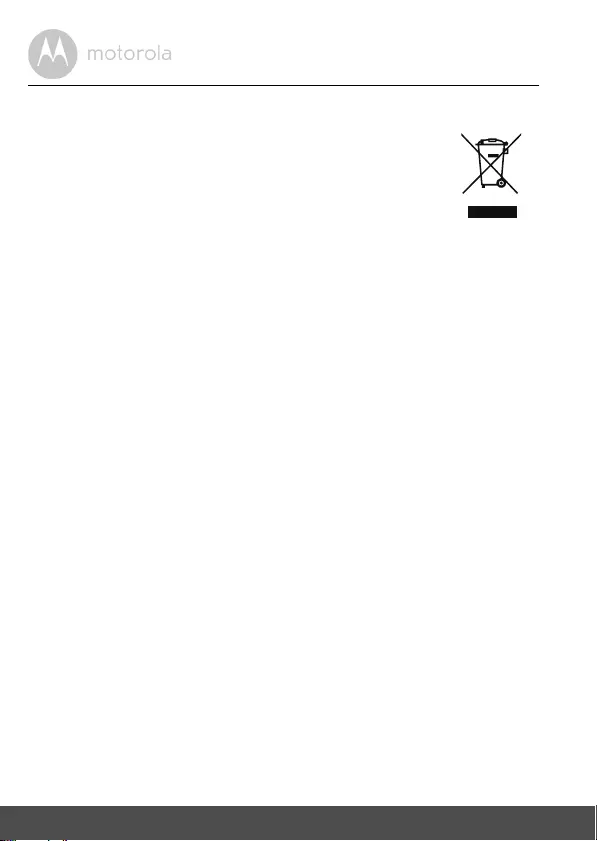
20 Disposal of the Device (environment)
5. Disposal of the Device (environment)
At the end of the product’s life cycle, you should not dispose of
this product with normal household waste. Take this product to
a collection point for the recycling of electrical and electronic
equipment. The symbol on the Product, User’s Guide and/or
box indicates this.
Some of the product materials can be reused if you take them to
a recycling point. By reusing some parts or raw materials from used products
you make an important contribution to the protection of the environment.
Please contact your local authorities in case you need more information on the
collection points in your area.
Dispose of the battery pack in an environmentally-friendly manner according to
your local regulations.
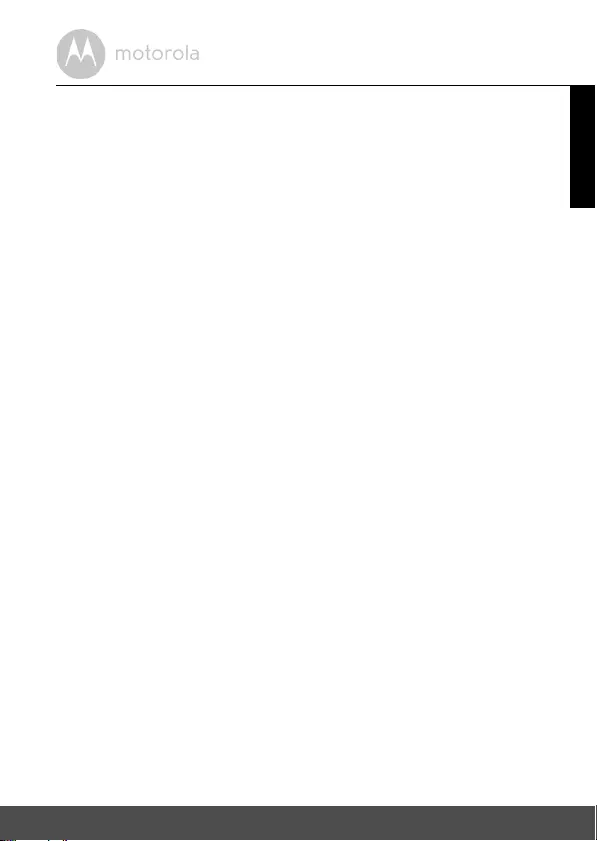
Cleaning 21
ENGLISH
6. Cleaning
Clean your Baby Monitor with a slightly damp or anti-static cloth.
Never use cleaning agents or abrasive solvents.
Cleaning and care
• Do not clean any part of the product with thinners or other solvents and
chemicals –- this may cause permanent damage to the product which is not
covered by the Warranty.
• Keep your Baby Monitor away from hot, humid areas or conditions, strong
sunlight and avoid moisture.
• Every effort has been made to ensure high standards of reliability for your
Baby Monitor. However, if something does go wrong, please do not try to
repair it yourself – contact Customer Service for assistance.
IMPORTANT
Always switch off and disconnect the power adapter before cleaning your baby
monitor.
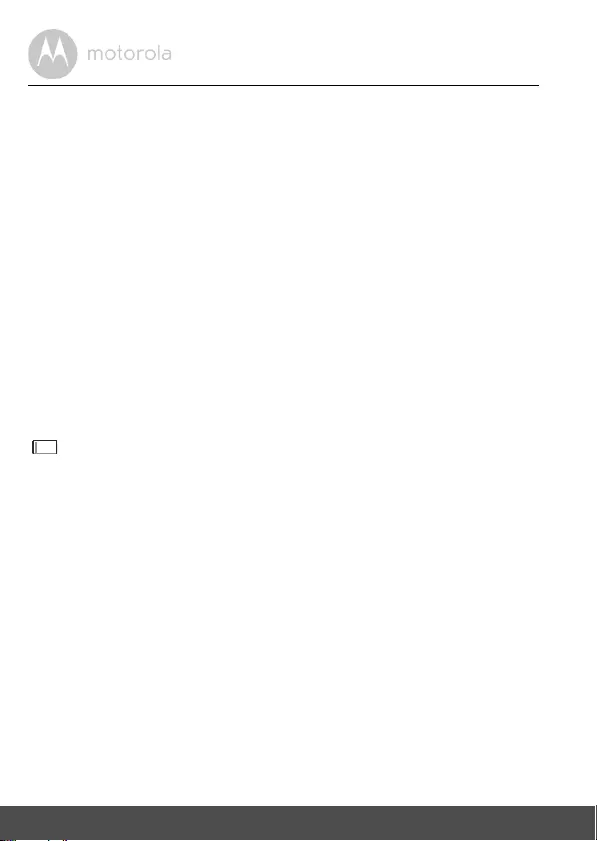
22 Troubleshooting
7. Troubleshooting
Power/Link Indicator on the Parent Unit does not come on
• Check whether the Parent Unit is powered on.
• Check whether the supplied battery pack is correctly installed and that they
are charged.
• Recharge the Parent Unit by connecting it to the power supply.
Power/Link Indicator on the Baby Unit flashes
• The Baby Unit may not be paired with the Parent Unit. Refer to section 4.8 to
pair the Baby Unit.
• The Parent Unit and the Baby Unit may be out of range with each other.
Reduce the distance between the units, but not closer than 3 feet.
• The Baby Unit may be switched off. Slide the ON-OFF switch on the Baby
Unit to the ON position.
icon on the Parent Unit flashes
• Battery pack in the Parent Unit is running low. Connect the Parent Unit to the
electrical outlet with the supplied power adapter for recharging.
The Parent Unit beeps
• The Parent Unit may have lost connection with the Baby Unit. Reduce the
distance between the Parent Unit and the Baby Unit, but not closer than
3 feet.
• The Baby Unit may be switched off. Slide the ON-OFF switch on the Baby
Unit to the ON position.
• Battery pack in the Parent Unit is running low. Connect the Parent Unit to the
electrical outlet with the supplied power adapter for recharging.
Cannot hear sound or baby crying from the Parent Unit
• The volume level in the Parent Unit may be set too low. Increase the volume
level of the Parent Unit. Refer to section 4.1 for volume level settings.
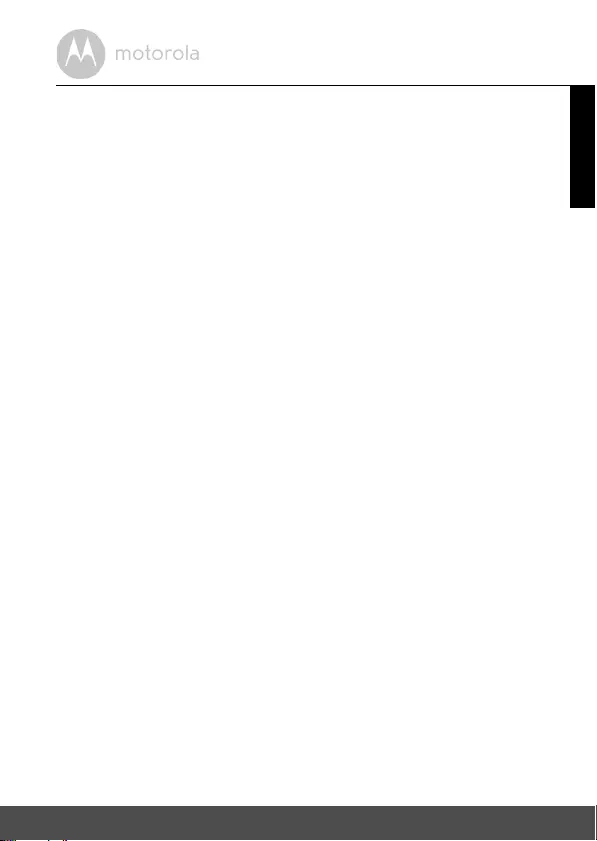
Troubleshooting 23
ENGLISH
• The Parent Unit and the monitoring Baby Unit may be out of range with each
other. Reduce the distance between the units, but not closer than 3 feet.
The baby monitor system produces a high-pitched noise
• The Parent Unit and the Baby Unit are too close to each other. Make sure the
Parent Unit and Baby Unit are at least 3 feet away from each other.
• The speaker volume of the Parent Unit may be set too high. Decrease the
volume of the Parent Unit.
Battery pack in the Parent Unit is running low quickly
• The LCD brightness may be set too high. Try to decrease the brightness
level. Refer to section 4.2 for details.
• The volume level of the Parent Unit may be set too high, which consumes
power. Decrease the volume level of the Parent Unit. Refer to section 4.1 for
volume level settings.
Parent Unit image is not in color
• The Baby Unit is in a dark room, which causes the infra-red illumination to
turn on and the picture image to change from color to black and white.
When the room becomes brighter, the picture will return to color.
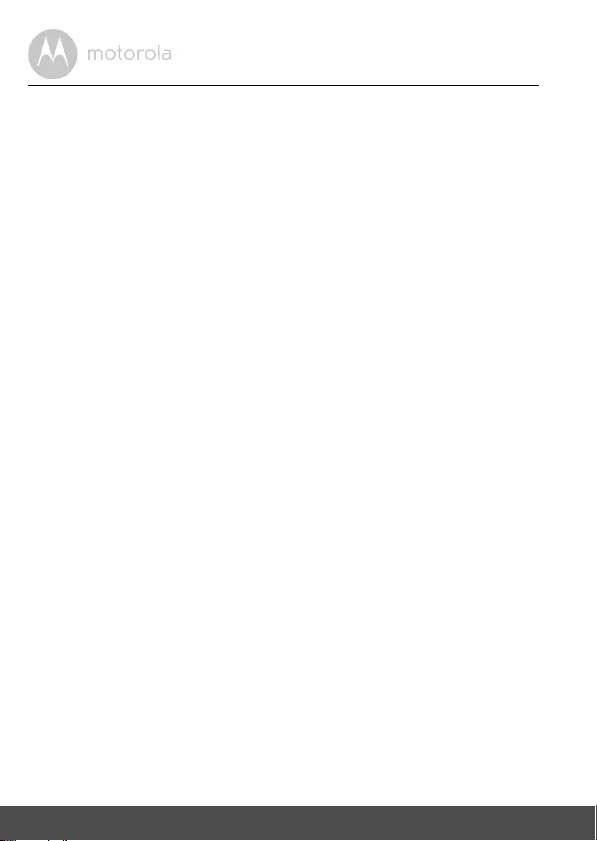
24 General Information
8. General Information
lf your product is not working properly....
1. Read this User’s Guide or the Quick Start Guide.
2. Visit our website: www.motorolahome.com/support
3. Contact Customer Service at
To order a replacement battery pack, contact customer service.
Consumer Products and Accessories Limited Warranty
("Warranty")
Thank you for purchasing this Motorola branded product manufactured under
license by Binatone Electronics International LTD ("BINATONE").
What Does this Warranty Cover?
Subject to the exclusions contained below, BINATONE warrants that this
Motorola branded product ("Product") or certified accessory ("Accessory") sold
for use with this product is manufactured to be free from defects in materials and
workmanship under normal consumer usage for the period outlined below. This
Warranty is your exclusive warranty and is not transferable.
Who is covered?
This Warranty extends only to the first consumer purchaser, and is not transferable.
What will BINATONE do?
BINATONE or its authorized distributor at its option and within a commercially
reasonable time, will at no charge repair or replace any Products or Accessories
that do not conform to this Warranty. We may use functionally equivalent
reconditioned/ refurbished/ pre-owned or new Products, Accessories or parts.
US and Canada 1-888-331-3383
E-mail: support@motorolahome.com
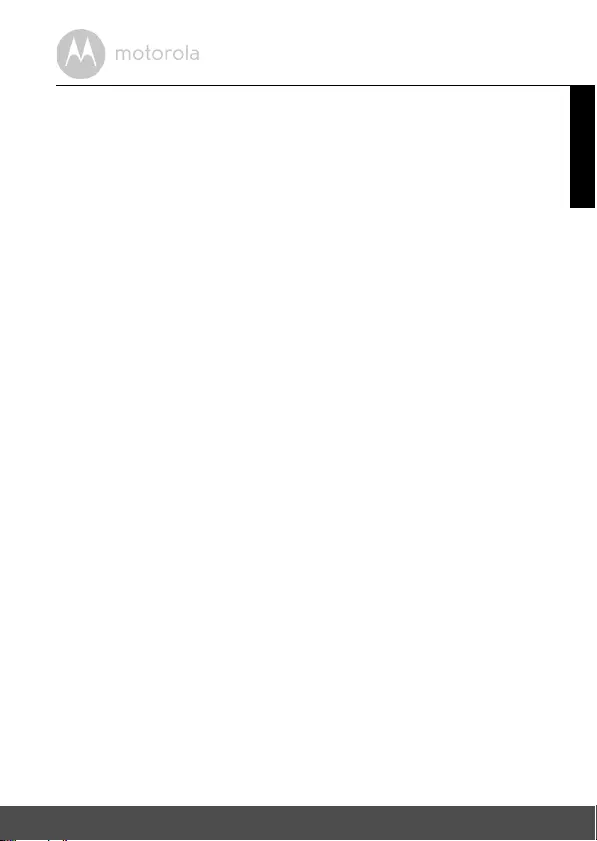
General Information 25
ENGLISH
What Other Limitations Are There?
ANY IMPLIED WARRANTIES, INCLUDING WITHOUT LIMITATION THE
IMPLIED WARRANTIES OF MERCHANTABILITY AND FITNESS FOR A
PARTICULAR PURPOSE, SHALL BE LIMITED TO THE DURATION OF THIS
LIMITED WARRANTY, OTHERWISE THE REPAIR OR REPLACEMENT
PROVIDED UNDER THIS EXPRESS LIMITED WARRANTY IS THE EXCLUSIVE
REMEDY OF THE CONSUMER, AND IS PROVIDED IN LIEU OF ALL OTHER
WARRANTIES, EXPRESS OR IMPLIED. IN NO EVENT SHALL MOTOROLA OR
BINATONE BE LIABLE, WHETHER IN CONTRACT OR TORT (INCLUDING
NEGLIGENCE) FOR DAMAGES IN EXCESS OF THE PURCHASE PRICE OF
THE PRODUCT OR ACCESSORY, OR FOR ANY INDIRECT, INCIDENTAL,
SPECIAL OR CONSEQUENTIAL DAMAGES OF ANY KIND, OR LOSS OF
REVENUE OR PROFITS, LOSS OF BUSINESS, LOSS OF INFORMATION OR
OTHER FINANCIAL LOSS ARISING OUT OF OR IN CONNECTION WITH THE
ABILITY OR INABILITY TO USE THE PRODUCTS OR ACCESSORIES TO THE
FULL EXTENT THESE DAMAGES MAY BE DISCLAIMED BY LAW.
Some jurisdictions do not allow the limitation or exclusion of incidental or
consequential damages, or limitation on the length of an implied warranty, so
the above limitations or exclusions may not apply to you. This Warranty gives
you specific legal rights, and you may also have other rights that vary from one
jurisdiction to another.
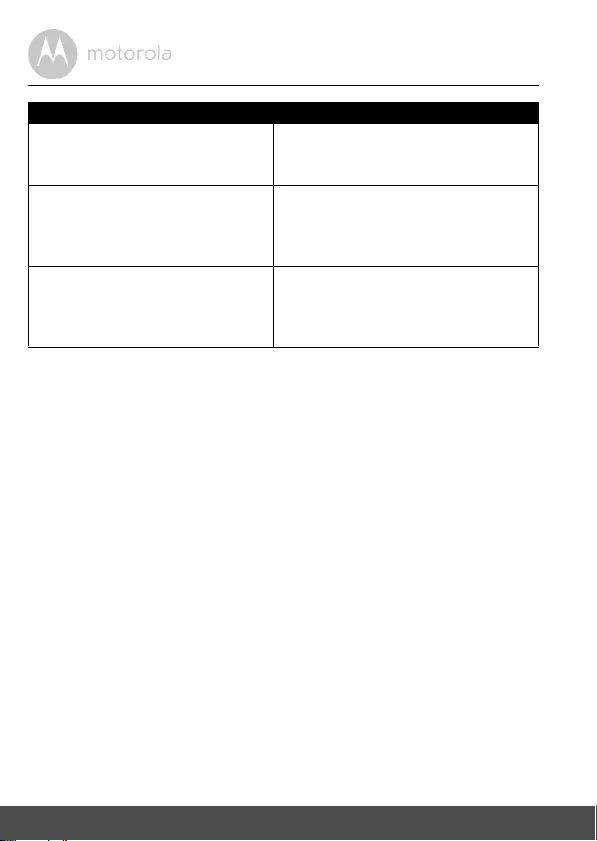
26 General Information
Exclusions
Normal Wear and Tear. Periodic maintenance, repair and replacement of parts
due to normal wear and tear are excluded from coverage.
Batteries. Only batteries whose fully charged capacity falls below 80% of their
rated capacity and batteries that leak are covered by this Warranty.
Abuse & Misuse. Defects or damage that result from: (a) improper operation,
storage, misuse or abuse, accident or neglect, such as physical damage (cracks,
scratches, etc.) to the surface of the product resulting from misuse; (b) contact
with liquid, water, rain, extreme humidity or heavy perspiration, sand, dirt or the
like, extreme heat, or food; (c) use of the Products or Accessories for
commercial purposes or subjecting the Product or Accessory to abnormal
usage or conditions; or (d) other acts which are not the fault of MOTOROLA or
BINATONE, are excluded from coverage.
Use of Non-Motorola branded Products and Accessories. Defects or damage
that result from the use of Non-Motorola branded or certified Products or
Accessories or other peripheral equipment are excluded from coverage.
Unauthorized Service or Modification. Defects or damages resulting from
service, testing, adjustment, installation, maintenance, alteration, or
modification in any way by someone other than MOTOROLA, BINATONE or its
authorized service centers, are excluded from coverage.
Products Covered Length of Coverage
Consumer Products One (1) year from the date of the
Products’ original purchase by the first
consumer purchaser of the product.
Consumer Accessories Ninety (90) days from the date of the
Accessories’ original purchase by the
first consumer purchaser of the
product.
Consumer Products and Accessories
that are Repaired or Replaced
The balance of the original warranty or
for Ninety (90) days from the date
returned to the consumer, whichever is
longer.
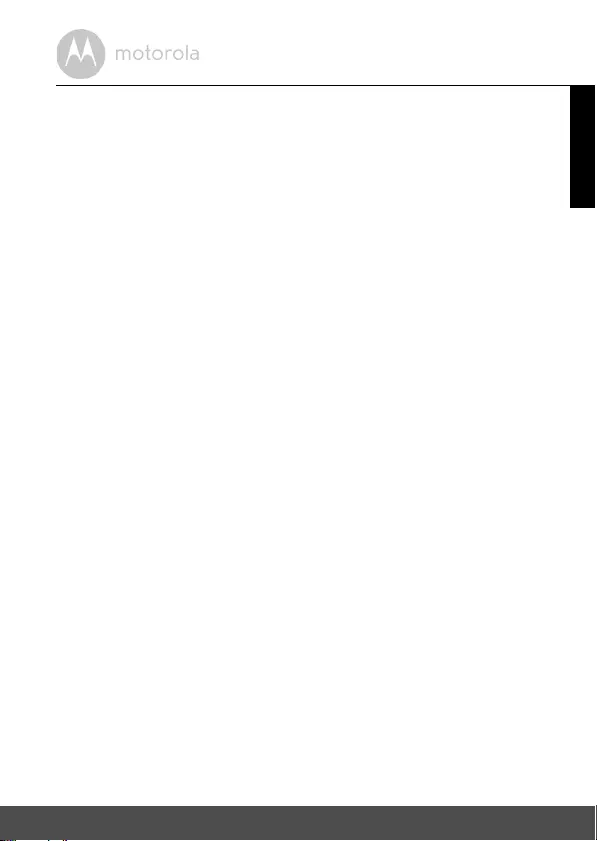
General Information 27
ENGLISH
Altered Products. Products or Accessories with (a) serial numbers or date
tags that have been removed, altered or obliterated; (b) broken seals or
that show evidence of tampering; (c) mismatched board serial numbers;
or (d) nonconforming or non-Motorola branded housings, or parts, are excluded
from coverage.
Communication Services. Defects, damages, or the failure of Products or
Accessories due to any communication service or signal you may subscribe to
or use with the Products or Accessories is excluded from coverage.
How to Obtain Warranty Service or Other Information?
To obtain service or information, please call:
You will receive instructions on how to ship the Products or Accessories at your
expense and risk, to a BINATONE Authorized Repair Center.
To obtain service, you must include: (a) the Product or Accessory; (b) the
original proof of purchase (receipt) which includes the date, place and seller of
the Product; (c) if a warranty card was included in your box, a completed
warranty card showing the serial number of the Product; (d) a written
description of the problem; and, most importantly; (e) your address and
telephone number.
These terms and conditions constitute the complete warranty agreement
between you and BINATONE regarding the Products or Accessories purchased
by you, and supersede any prior agreement or representations, including
representations made in any literature publications or promotional materials
issued by BINATONE or representations made by any agent employee or staff
of BINATONE, that may have been made in connection with the said purchase.
US and Canada 1-888-331-3383
E-mail: support@motorolahome.com
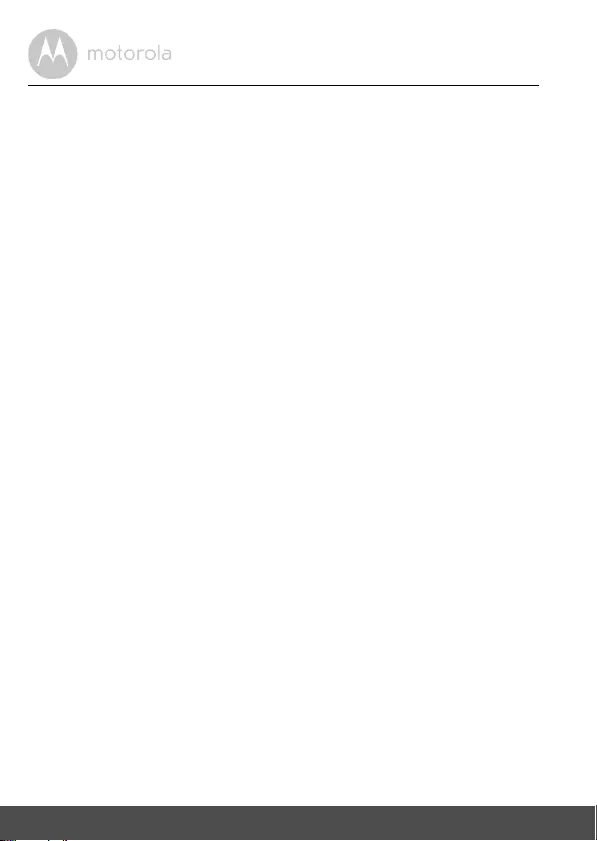
28 General Information
FCC and IC regulations
FCC Part l5
NOTE: This equipment has been tested and found to comply with the limits for
a Class B digital device, pursuant to Part 15 of the Federal Communications
Commission (FCC) rules. These limits are designed to provide reasonable
protection against harmful interference in a residential installation. This
equipment generates, uses and can radiate radio frequency energy and, if not
installed and used in accordance with the instructions, may cause harmful
interference to radio communications. However, there is no guarantee that
interference will not occur in a particular installation. If this equipment does
cause harmful interference to radio or television reception, which can be
determined by turning the equipment off and on, the user is encouraged to try
to correct the interference by one or more of the following measures:
• Reorient or relocate the receiving antenna.
• Increase the separation between the equipment and receiver.
• Connect the equipment into an outlet on a circuit different from that to
which the receiver is connected.
• Consult the dealer or an experienced radio/TV technician for help.
Changes or modifications to this equipment not expressly approved by the
party responsible for compliance could void the user’s authority to operate the
equipment.
This device complies with Part 15 of the FCC rules. Operation is subject to the
following two conditions: (1) this device may not cause harmful interference,
and (2) this device must accept any interference received, including
interference that may cause undesired operation. Privacy of communications
may not be ensured when using this device.
To ensure safety of users, the FCC has established criteria for the amount of radio
frequency energy that can be safely absorbed by a user or bystander according to
the intended usage of the product. This product has been tested and found to
comply with the FCC criteria.
This Class B digital apparatus complies with Canadian ICES-003.
CAN ICES-3(B)/NMB-3(B)
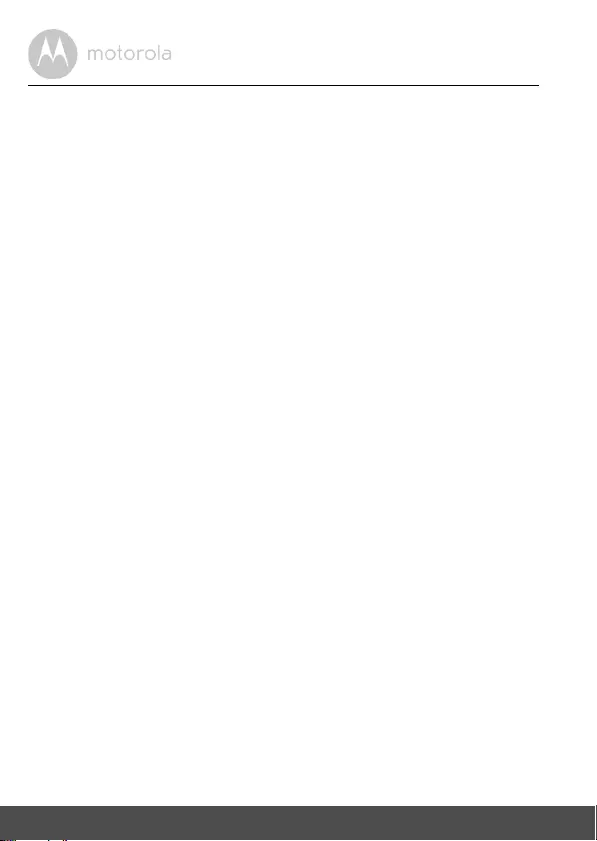
29 General Information
WARNING
Changes or modifications, to this equipment not expressively approved by the
party responsible for compliance could void the user’s authority to operate the
equipment.
The socket-outlet shall be installed near the equipment and shall be easily
accessible.
Industry Canada
This device complies with Industry Canada licence-exempt RSS standard(s):
Operation is subject to the following Two conditions:(1) this device may not
cause interference, and (2) this device must accept any interference, including
interference that may cause undesired operation of the device.
The term "IC: " before the certification/registration number only signifies that
the Industry Canada technical specifications were met. This product meets the
applicable Industry Canada technical specifications.
Le présent appareil est conforme aux CNR d’Industrie Canada applicables aux
appareils radio exempts de licence. L’exploitation est autorisée aux deux
conditions suivantes : (1) l’appareil ne doit pas produire de brouillage, et (2)
l’utilisateur de l’appareil doit accepter tout brouillage radioélectrique subi,
même si le brouillage est susceptible d’en compromettre le fonctionnement.
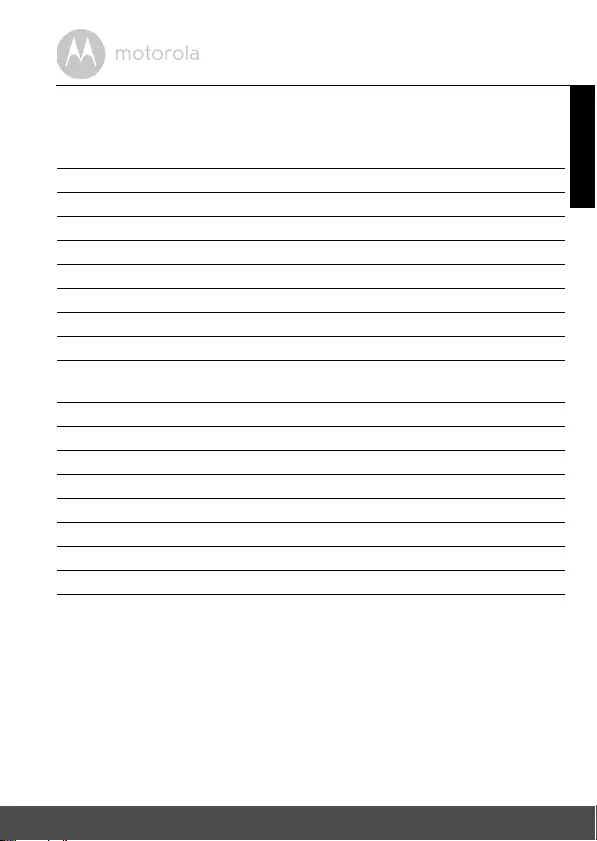
Technical Specifications 30
ENGLISH
9. Technical Specifications
Baby Unit
Parent Unit
Specifications are subject to change without prior notice.
Frequency 2407.5 - 2475 MHz
Channels 21
Operating Temperature 5oC - 45oC
Image sensor Color CMOS 0.3M Pixels
Lens f 2.7mm, F 2.6
IR LED 6 pcs
Power Supply Adapter Input: 100-240V, 50/60Hz 150mA
Rating Output 6VDC, 500mA.
Frequency 2407.5 - 2475 MHz
Channels 21
Operating Temperature 5oC - 45oC
Display 2.8" diagonal TFT LCD
Brightness control 5 steps
Battery Rating 3.6V 800mAh Ni-MH battery pack
Power Supply Adapter Input: 100-240V, 50/60Hz 150mA.
Rating Output 6VDC, 500mA
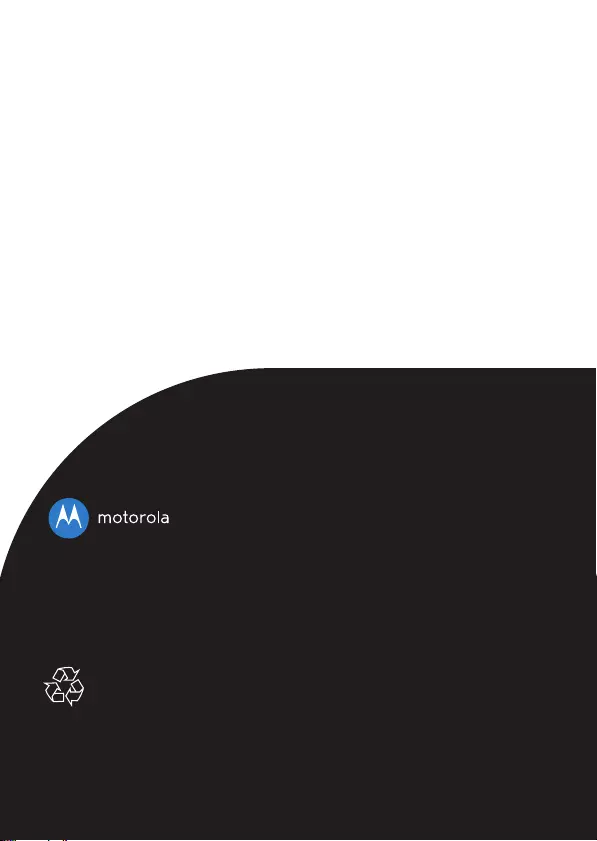
Manufactured, distributed or sold by Binatone
Electronics International LTD., official licensee for
this product. MOTOROLA and the Stylized M
Logo, are trademarks or registered trademarks
of Motorola Trademark Holdings, LLC. and are
used under license. All other trademarks are the
property of their respective owners. © 2016
Motorola Mobility LLC. All rights reserved.
US_EN Version 1.0
Printed in China