Motorola MTABM042611 User Manual
Displayed below is the user manual for MTABM042611 by Motorola which is a product in the Security Cameras category. This manual has pages.
Related Manuals
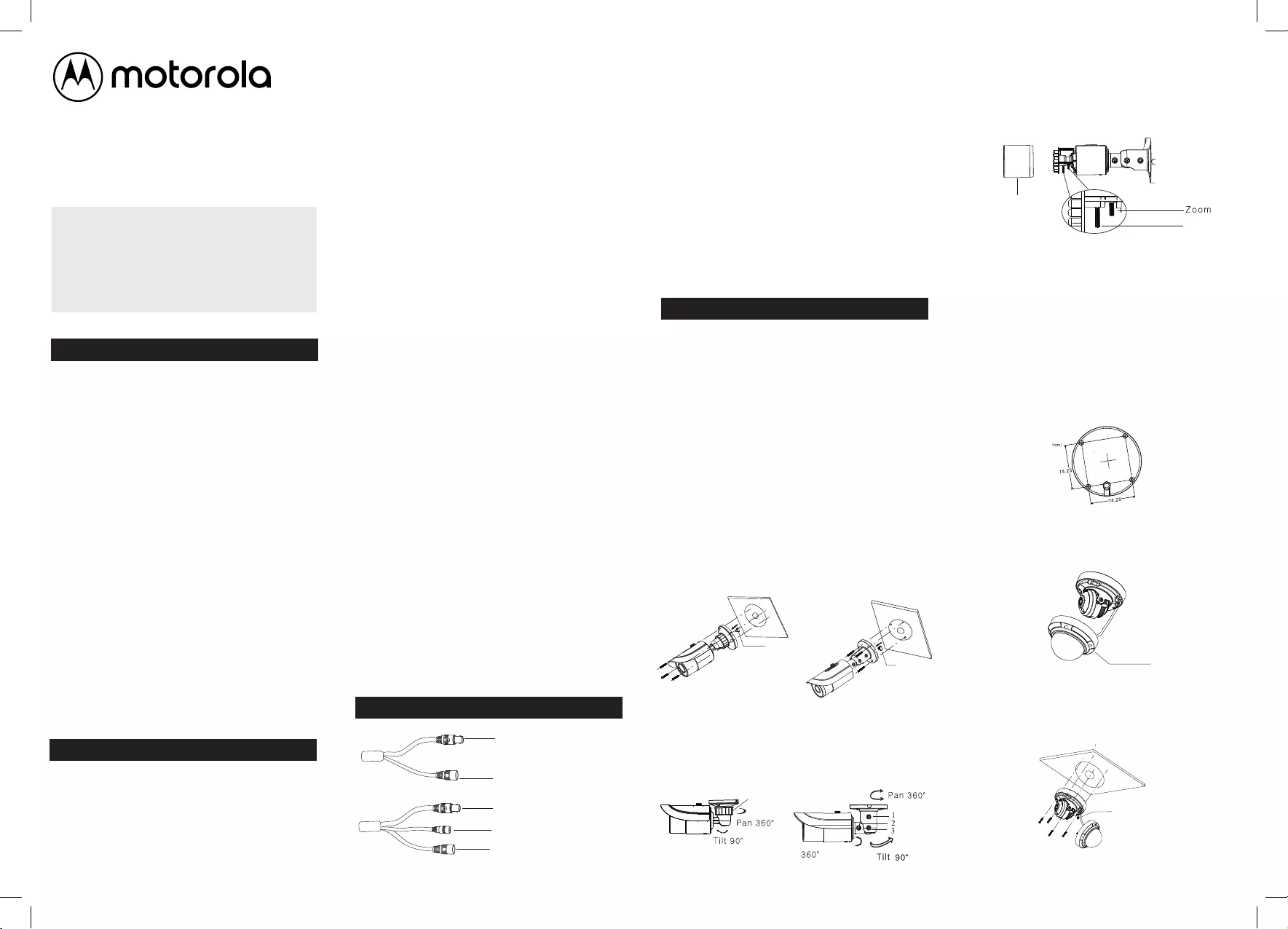
Features and definitions:
High Resolution
Uses a high performance sensor, providing high
definition and clear image.
High Transmission Performance
Real-time transmission with high speed through
long distance.
High Light Compensation (HLC)
Masks and compensates the high lighted areas.
DNR
Reduces noise from brightness and color signal.
OSD
It’s easy for user to access the internal setup
menu and configure cameras. Access the camera
settings by easy steps main menu.
White Balance
Adjust automatically the color temperature
according to the environment.
ICR Auto Switch
The ICR filter will filter infrared light during the
daytime and change to normal at night to ensure
a high sensitivity and clear image is obtained.
AGC
Adjusts the gain of amplifier, enabling the
camera to output the standard video signal in
different lighting conditions.
Wide Dynamic Range (WDR)
When there are both very bright and very dark
areas simultaneously in the field of view, this
function will balance the brightness level and
provide clear images.
Privacy Masking
This function allows you to block or mask certain
area of a scene for privacy purposes.
Backlight Compensation (BLC)
When the back of the captured object is too
bright, you can set BLC for the captured object
to balance and show a clearer image.
Motion Detection
When there are moving objects captured by the
camera, it will send signal to DVR to trigger
alarm or other notifications.
NOTES:
*The cable's illustrations are only for reference.
The video output will be different for different
cameras.
*For the camera with video switch cable, there
are two kinds of video switches: button switch
and dial switch.
Button Switch: The video outputs will recycled
by holding and pressing the button in the video
switch cable for 5 seconds.
Dial Switch: The video output will be selected
according to the positions of the pin switches
which are described on the tag of the video
switch cable.
*Some models do not have the video switch
cable. These are set by accessing the OSD menu
to change video outputs.
1 2 3 4
Precautions
Introduction
This camera series has the latest technology
and advanced circuit design, which features
high definition, sensitivity and low noise and
distortion. They support HD video transmission
with the common coaxial cable, ensuring the
requirement of a HD monitoring in the
traditional surveillance system.
Cables and Connections
Video output
Rubber
plug
Fixing ring
Rotation
Fixing
screws
Rubber
plug
Power source cable
Video output
Video switch cable
Power source cable
Installation
Before you start, please make sure that the wall
or ceiling is strong enough to withstand three
times the weight of the camera. Please install
and use the camera in a dry environment. It is
recommended that you install back the lens
cover or lower dome less than 4 hours after
removing it.
The mounting types of cameras are only for
reference.
Mounting for Bullet Camera
•Type A
1. Attach the drill template to the place where
you want to fix the camera and then drill the
screw holes according to the drill template.
2. Route and connect the cables.
3. Secure the mounting base with the camera to
the wall with the screws as shown below.
Mounting for Dome Camera
* Please do not remove the lens protection film
until the installation has been completed.
1. Drill the screw holes and the cable hole on
the surface where camera will be mounted
according to the drill template.
2. Loosen the screws to remove the lower
dome section of the camera.
4. Bracket adjustment. Before adjustment,
preview the image of the camera on a monitor
and then loosen the fixed ring or screws to
adjust the view angle of the camera.
5. Focus and zoom adjustment (applies only for
manual varifocal models).
Remove the lens cover and then adjust the focus
and zoom screws manually to get a clear image.
Once adjustments are made, tighten these two
screws and screw back the lens cover.
Lens cover
Focus
version 2
Analog Cameras
Quick Guide
•Please, read carefully these instructions
before operating your camera and save this
as reference.
•All examples and images used in this guide
are only for reference.
•The content of this guide is subject to
changes without previous notice.
•If the product does not work properly,
please contact your dealer or the nearest
service center. Never attempt to
disassemble the camera yourself. Your
warranty will be voided if any problems are
caused by unauthorized repair or
maintenance.
•Handle with care and prevent dropping the
camera.
•When the product is mounted on a wall or
ceiling, ensure that the device is properly
firmly fixed.
•Prevent touching the lens of the camera.
•If cleaning is necessary, please use a clean
cloth to wipe it gently.
•If the device will not be used for a long time,
please cover the lens cap to protect the
device from dust.
Prevent aiming the camera directly to the
sun or to very bright environments.
•Do not place the camera in extremely hot or
cold environments (operating temperature
is -20˚C~50˚C), dusty or damp locations.
•To avoid increase of heat of product, good
ventilation is required.
•Type A
Lower dome
3. Route and connect the cables.
4. Secure the mounting base with camera to the
wall with the screws provided.
Rubber plug
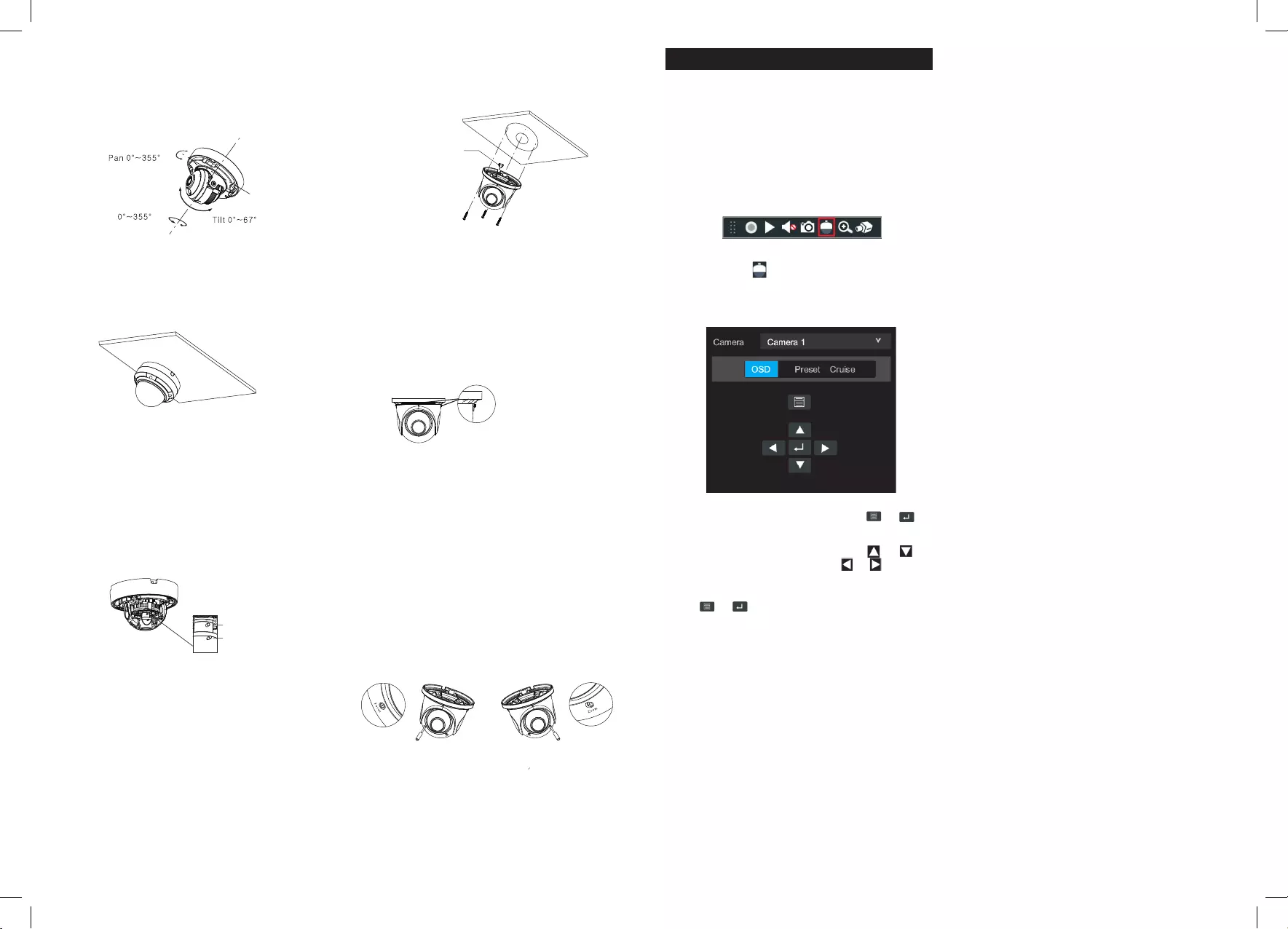
56 7 8
Rubber plug
(f available)
Zoom
Focus
Adjustment screw
Rotation
5. Three-axis adjustment. Before adjustment,
preview the image of the camera on a monitor
and then adjust the camera according to the
figure below to get an optimum angle.
6. Install the lower dome back to the camera and
secure it with the screws. After these steps and
ready to use your product, remove the protection
film to finish the installation.
1. Attach the drill template to the place where
you want to fix the camera and then drill screw
holes according to the template.
2. Insert the plastic plugs inside the drilled holes
to be used with screws.
3. Route and connect the cables.
4. Secure the camera to the wall or ceiling with
the screws provided as shown below.
2. Click on the icon of the toolbar to open
the PTZ menu window (or right click the
mouse to select “PTZ Control”).
Select the “OSD” tab and then click /
to call up the camera main menu.
You can select the menu by clicking or
to move in that direction. Click or key to
select the menu on the left. The menus with an
arrow icon means it has sub-menu to access.
Click / to go to the sub-menu or to
confirm the settings. If the model of your
camera does have direction keys and an enter
key on the cable, then you can also use these
direction keys to select in the menu and the
enter key to go to the sub-menu or confirm
the settings.
Note: This series of the camera must be
connected to a DVR which supports calling up
the main menu of the camera. Other DVR
manufacturers may have different modes to
access and use menu operation. Please refer
to the relevant User Manual for the DVR for
detail instructions.
5. Adjust the camera to obtain the optimum
angle by loosening the fixed screws. Before
adjustment, it is recommended to preview the
image of the camera on a monitor so perfect
adjustments can be achieved. Tighten the lock
screws after the proper image and view angle is
obtained by the camera.
*If your camera has no fixed screws on any of its
sides, proceed to adjust manually your camera
by rotating the dome to adjust the view angle.
6. Adjust the Focus and Zoom screw to adjust
the image as needed (applies only to manual
varifocal models).
Turn the Zoom screw to determine how close or
far the image is needed and then turn the focus
screw to adjust the focus of the image until the
best image is obtained.
Main menu
You'll need the camera connected to a DVR or
connect an OSD controller in order to be able
to access the camera OSD (On screen display)
menu.
Connected to the DVR
1. Select the preview window of the camera and
right click the mouse to show the following
menu list on the DVR.
6. Focus and zoom adjustment (applies only for
manual varifocal models).
There are two screws that represent the Zoom
and the Focus of your camera. Turn the Zoom
screw to determine how close or far the image is
needed and then turn the focus screw to adjust
the focus of the image until the best image is
obtained.
•Type B
Motorola Limited Warranty
This Motorola brand Product is produced under license
by MDX ELECTRONICS, LLC. Subject to the exclusions
below, MDX ELECTRONICS warrants that this Motorola
brand product
("Product") will remain free from defects in materials
and workmanship under normal consumer usage for 1
year. This Warranty is your exclusive warranty. This
Warranty extends only to the first consumer purchaser
and is not transferable. MDX ELECTRONICS will at no
charge repair or replace any Product that qualifies
under this Warranty. We may use functionally
equivalent reconditioned, refurbished, or new Products.
MOTOROLA and MDX ELECTRONICS are not
responsible for defects or damage that result from: (a)
improper operation, storage, misuse, abuse,
maintenance, alteration, accident or neglect, such as
physical damage (cracks, scratches, etc.) to the surface
of the product or lens resulting from misuse; (b)
subjecting the Product or Accessory to abnormal
usage or conditions; (c) service provider alteration of
the Product including alteration of the Product’s
firmware; or (d) other acts which are not the fault of
MOTOROLA or MDX ELECTRONICS, are excluded from
coverage.
Any implied warranties, including without limitation the
implied warranties of merchantability and fitness for a
particular purpose, shall be limited to the duration of
this limited warranty. This warranty is provided in lieu
of all other warranties, express or implied. In no event
shall MOTOROLA or MDX ELECTRONICS be liable,
whether in contract or tort (including negligence) for
damages in excess of the purchase price of the
product, or for any indirect, incidental, special or
consequential damages of any kind, or loss of revenue
or profits, loss of business, loss of information or other
financial loss arising out of or in connection with the
ability or inability to use the product, to the full extent
these damages may be disclaimed by law.
Some jurisdictions do not allow the limitation or
exclusion of incidental or consequential damages, or
limitation on the length of an implied warranty, so the
above limitations or exclusions may not apply to you.
This Warranty gives you specific legal rights, and you
may also have other rights that vary from one
jurisdiction to another.
To obtain support or need of information, doubts
or questions, please contact us at:
Tel: 01 800 801 6398 (México)
Tel: +011 52 55 9688-8814 (México, Latin America
and Caribe)
WhatsApp: +52 155 7657 5586 (México, Latin
America and Caribe)
Skype: soporte.motorolasecurity
Email: soporte@mdx-motorolasecurity.com
9:00AM - 5:00PM CST (Mon-Fri)
Manufactured, distributed or sold by MDX ELECTRONICS,
LLC, official licensee for this product. MOTOROLA and the
Stylized M Logo are trademarks or registered trademarks
of Motorola Trademark Holdings, LLC. and are used under
license. All other trademarks are the property of their
respective owners. ©2020 Motorola Mobility LLC.
All rights reserved.
v4