Motorola MTIDM045701 User Manual
Displayed below is the user manual for MTIDM045701 by Motorola which is a product in the Security Cameras category. This manual has pages.
Related Manuals
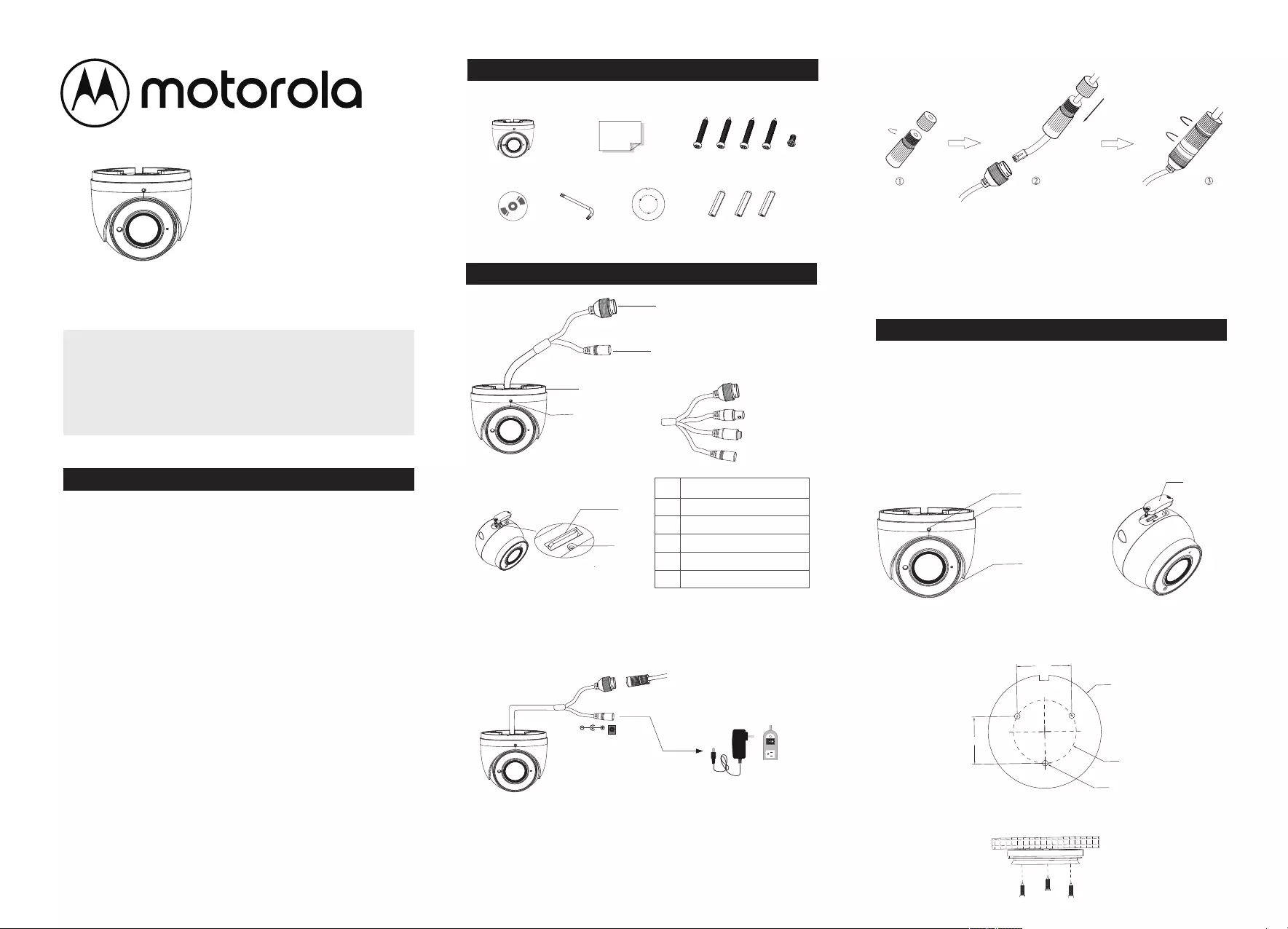
• It is recommended to install the safety plug for
outdoor installations.
• The power supply is not required is camera is
installed to a PoE device.
2. Content
3. General Info
CD Wrench Drilling
template 3 screw plugs
Cámara IP - Bala
IP camera
Quick Guide
•Please, read carefully these instructions before
operating your camera and save this as reference.
•All examples and images used in this guide are only
for reference.
•The content of this guide is subject to changes
without previous notice.
1. Precautions
• If the product does not work properly, please contact
your dealer or the nearest service center. Never
attempt to disassemble the camera yourself. Your
warranty will be voided if any problems are caused
by unauthorized repair or maintenance.
•
•
Handle with care and prevent dropping the camera.
When the product is mounted on a wall or ceiling,
ensure that the device is properly firmly fixed.
• Prevent touching the lens of the camera.
•
•
If cleaning is necessary, please use a clean cloth to
wipe it gently. If the device will not be used for a long
time, please cover the lens cap to protect the device
from dust.
Prevent aiming the camera directly to the sun or to
very bright environments.
•Do not place the camera in extremely hot or cold
environments (operating temperature is -30˚C~60˚C),
dusty or damp locations.
•Para evitar exceso de calentamiento To avoid increase
in heat of product, good ventilation is required.
CAMERA QUICK GUIDE 4 Tapping screws
1 Set screw
Connecting the network cable
1. Remove the connector cap by unscrewing it.
2. Run a network cable through the two caps parts and
install RJ45 connector to cable and connect both
cables together .
3. Screw together the cap parts and then screw cap to
the camera network connector cable .
4. Installation
1Network cable
2Power
3Mounting base
4Set screw
5Micro SD slot
6Reset button
1
2
3
4
5
6
Note: Some models may not have available a micro SD card or
Reset button. Please consult your product specification.
Cable de red
CVBS
Audio
Voltaje
Note: Some models do
have CVBS or audio as
shown below.
safety plug
12 Vcc
3. Drill the screw holes and the cable hole on the
mounting surface using the available drill template.
1. Remove the set screw which fixes the base to camera
to remove the dome main body.
2. Remove the side cover of the dome to insert micro sd
card if necessary and install the cover back tight and
secure.
Verify that the wall or surface where product will be
installed is strong enough for the camera.
Set screw
Mounting base
Dome body
Cover
(mm)
Ø 4.5
Ø 51.0
Ø 91.6
44.2
38.2
4. Fix base with the screws tight and secure.
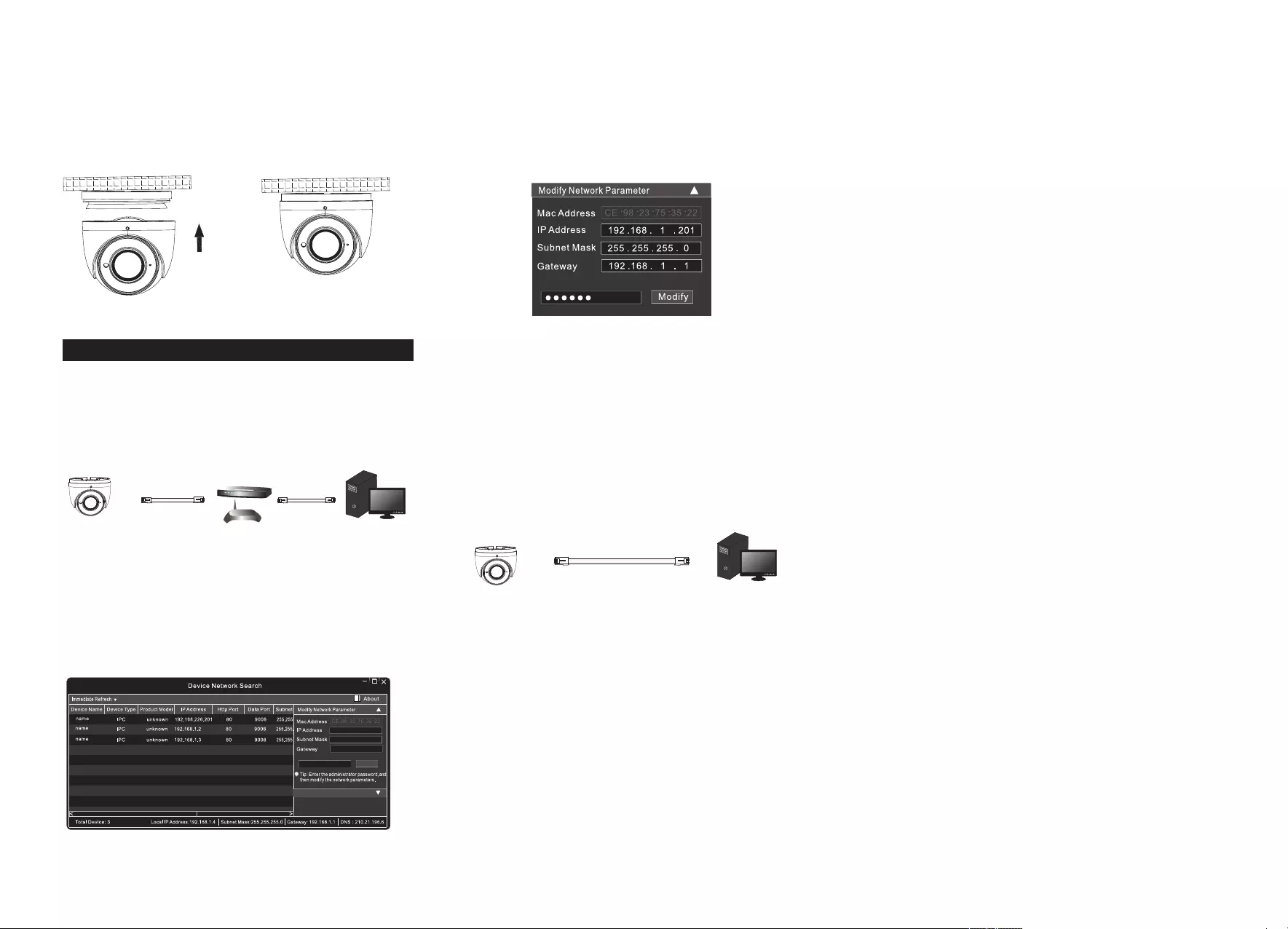
v4
1. Make sure that the camera and the PC are well
connected
via LAN and in the same network.
2. Find the IP-Tool from the CD and then install it in the
computer. After that, run the IP-Tool as shown in this
section.
5. Network connection
There are two ways to access camera through LAN:
1. Access using IPTools App.
2. Access through browser, IE. (Explorer)
• IP Tools
Camera
Cable Cable
Router
Switch
PC
3. Modify the IP address. The default IP address of this
camera is 192.168.226.201. Click the information of the
camera listed in the above table to show the network
information on the right hand. Modify the IP address
and gateway of the camera and make sure its network
address is in the same local network segment as that of
the computer. Please modify the IP address of your
device according to the practical situation.
For example, the IP address of your computer is
192.168.1.4. So the IP address of the camera shall be
changed to 192.168.1.X. After modification, please input
the password of the administrator and click “Modify”
button to modify the setting.
The default password of the administrator is “123456”.
4. Double-click the IP address and then the system will
pop up the IE browser to connect IP-CAM. After
downloading and running the Active X control, input the
user name and password in the window to access.
The default network settings are as shown below:
IP address: 192.168.226.201 HTTP:80
Subnet Mask: 255.255.255.0 Data Port: 9008
Gateway: 192.168.226.1
You may use the above default settings when you log in
the camera for the first time.
1. Set the IP address of the PC and make sure the
network segment should be as the same as the default
settings of IP-CAM. Open the network and share center.
Click “Local Area Connection” to pop up the following
window. Select “Properties” and then select Internet
protocol according to the actual situation (for example:
IPv4). Next, click “Properties” button to set the network
of the PC. Open the IE browser and input the default
address of IP camera and confirm.
• Direct access through PC
Camera Network cable PC
5. Guide the cables through the hole and connect the
cables appropriately.
6. Install the dome body to the base and adjust the
camera to the desire view angle and best image
scene possible. Final step is to tighten the set screw to
fix the camera position.
Motorola Limited Warranty
This Motorola brand Product is produced under license by MDX
ELECTRONICS, LLC. Subject to the exclusions below, MDX
ELECTRONICS warrants that this Motorola brand product
("Product") will remain free from defects in materials and
workmanship under normal consumer usage for 2 years. This
Warranty is your exclusive warranty. This Warranty extends only
to the first consumer purchaser and is not transferable. MDX
ELECTRONICS will at no charge repair or replace any Product
that qualifies under this Warranty. We may use functionally
equivalent reconditioned, refurbished, or new Products.
MOTOROLA and MDX ELECTRONICS are not responsible for
defects or damage that result from: (a) improper operation,
storage, misuse, abuse, maintenance, alteration, accident or
neglect, such as physical damage (cracks, scratches, etc.) to the
surface of the product or lens resulting from misuse; (b)
subjecting the Product or Accessory to abnormal usage or
conditions; (c) service provider alteration of the Product
including alteration of the Product’s firmware; or (d) other acts
which are not the fault of MOTOROLA or MDX ELECTRONICS,
are excluded from coverage.
Any implied warranties, including without limitation the implied
warranties of merchantability and fitness for a particular
purpose, shall be limited to the duration of this limited warranty.
This warranty is provided in lieu of all other warranties, express
or implied. In no event shall MOTOROLA or MDX ELECTRONICS
be liable, whether in contract or tort (including negligence) for
damages in excess of the purchase price of the product, or for
any indirect, incidental, special or consequential damages of any
kind, or loss of revenue or profits, loss of business, loss of
information or other financial loss arising out of or in connection
with the ability or inability to use the product, to the full extent
these damages may be disclaimed by law.
Some jurisdictions do not allow the limitation or exclusion of
incidental or consequential damages, or limitation on the length
of an implied warranty, so the above limitations or exclusions
may not apply to you. This Warranty gives you specific legal
rights, and you may also have other rights that vary from one
jurisdiction to another.
To obtain support or need of information, doubts or questions,
please contact us at:
Tel: 01 800 801 6398 (México)
Tel: +011 52 55 9688-8814 (México, Latin America and Caribe)
WhatsApp: +52 155 7657 5586 (México, Latin America, Caribe)
Skype: soporte.motorolasecurity
Email: soporte@mdx-motorolasecurity.com
9:00AM - 5:00PM CST (Mon-Fri)
Manufactured, distributed or sold by MDX ELECTRONICS, LLC,
official licensee for this product. MOTOROLA and the Stylized M
Logo are trademarks or registered trademarks of Motorola
Trademark Holdings, LLC. and are used under license. All other
trademarks are the property of their respective owners.
©2020 Motorola Mobility LLC. All rights reserved.