NETGEAR 8-Port Gigabit Ethernet High-Power PoE+ Plus Switch (GS308EPP) User Manual
Displayed below is the user manual for 8-Port Gigabit Ethernet High-Power PoE+ Plus Switch (GS308EPP) by NETGEAR which is a product in the Network Switches category. This manual has pages.
Related Manuals
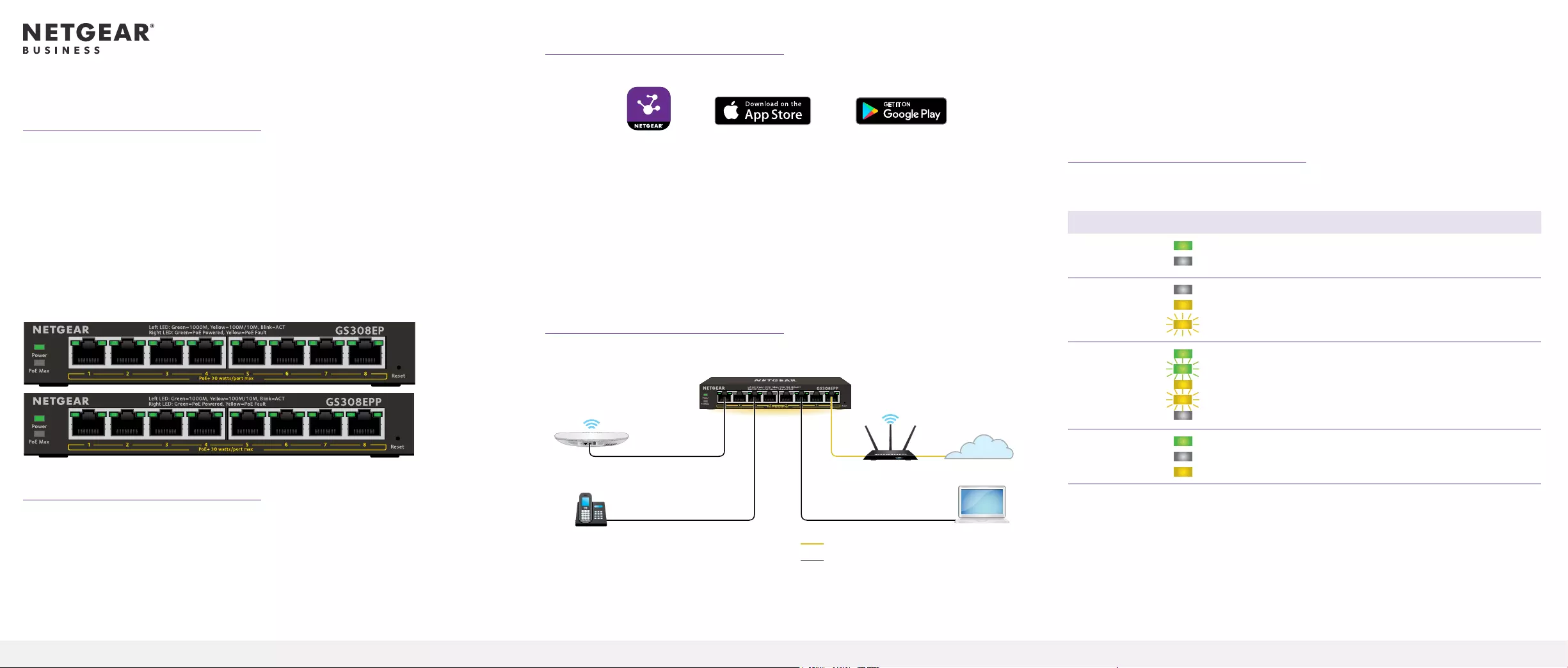
Installation Guide
1. Register with the NETGEAR Insight app
1. Search for NETGEAR Insight and download the latest app.
2. Set up a NETGEAR account if you do not have one.
3. Tap the menu in the upper left corner.
4. Tap REGISTER ANY NETGEAR DEVICE.
5. Enter the serial number located on the bottom of the switch, or use the
camera on your mobile device to scan the serial number bar code.
6. Tap GO.
The switch is registered and added to your account. You can now view the
switch in the NETGEAR Insight app.
8-Port Gigabit Ethernet Smart Managed Plus
Switch with PoE+ (62W)
GS308EP
8-Port Gigabit Ethernet Smart Managed Plus
Switch with High-Power PoE+ (123W)
GS308EPP
Package contents
• NETGEAR Smart Managed Plus Switch
• Power adapter
• Detachable power cable (varies by region)
• Wall installation kit
• Rubber feet
• Installation guide
This switch is designed for indoor use only. If you want to connect to a device
located outdoors, the outdoor device must be properly grounded and surge
protected, and you must install an Ethernet surge protector inline between the
switch and the outdoor device. Failure to do so can damage the switch.
WARNING: Before connecting this switch to outdoor cables or devices, see
https://kb.netgear.com/000057103 for safety and warranty information.
3. Check the LEDs
When you connect the power cord to the switch and plug it into an electrical
outlet, the LEDs indicate the status.
LED Description
Power
Solid green. The switch is powered on and operating normally.
Off. Power is not supplied to the switch.
PoE Max
(The status of
the switch’s PoE
budget)
Off. Sufcient (more than 7W of) PoE power is available.
Solid yellow. Less than 7W of PoE power is available.
Blinking yellow. At least once during the previous two minutes, less
than 7W of PoE power was available.
Left port LED
Solid green.1000 Mbps link on this port.
Blinking green. 1000 Mbps activity on this port.
Solid yellow. 100 Mbps or 10 Mbps link on this port.
Blinking yellow. 100 Mbps or 10 Mbps activity on this port.
Off. No link is detected on this port.
Right Port LED
Solid Green. The port is delivering PoE power.
Off. The port is not delivering PoE power.
Solid yellow. A PoE fault occurred.
Continued on the next page.
Sample connections
2. Connect the switch
Router Internet
Laptop
PoE VoIP Phone
PoE WiFi access point
GS308EPP switch
Internet
PoE and non-PoE connections
Note: We recommend that you use a Category 5e (Cat 5e) cable or higher-rated
cable for Gigabit Ethernet connections.
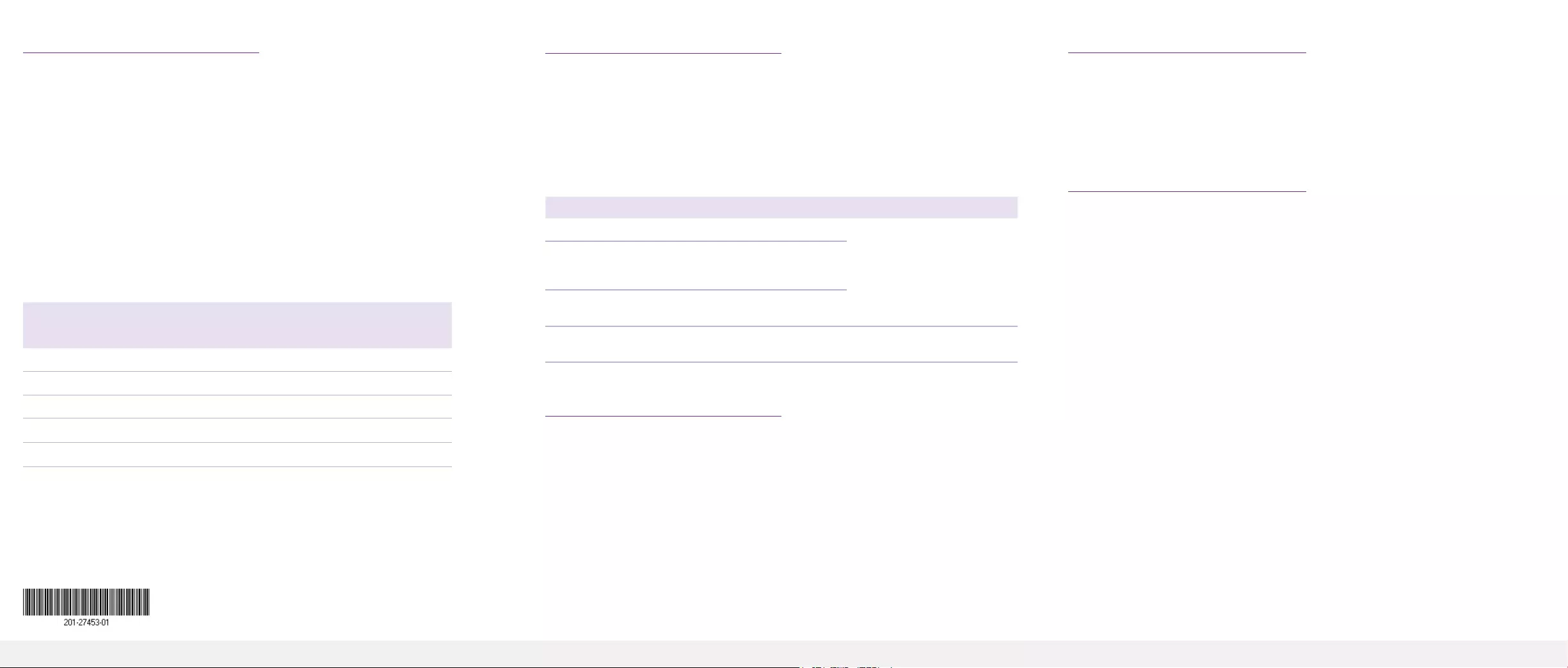
NETGEAR, Inc.
350 East Plumeria Drive
San Jose, CA 95134, USA
NETGEAR INTERNATIONAL LTD
Floor 1, Building 3
University Technology Centre
Curraheen Road, Cork,
T12EF21, Ireland
© NETGEAR, Inc., NETGEAR and the NETGEAR Logo
are trademarks of NETGEAR, Inc. Any non‑NETGEAR
trademarks are used for reference purposes only.
September 2020
PoE considerations
The PoE and PoE+ power supplied by the switch is prioritized in ascending port
order: Ports 1–8 support PoE and PoE+ with a total power budget of 62W for the
GS308EP and 123W for the GS308EPP.
If the power requirements for the attached powered devices (PDs) exceed
the total power budget of the switch, the PD on the highest-numbered port
is disabled to make sure that the PDs connected to the higher-priority, lower-
numbered ports are supported rst.
A PD listed as an 802.3at PoE powered device does not necessarily require
the maximum power limit of the specication. Many PDs require less power,
potentially allowing more PoE ports to be active simultaneously.
The following table shows the standard power ranges calculated with the
maximum cable length of 328 feet (100 meters).
Device
Class
Standard Class Description Power
Reserved by
the Device
Power
Delivered to
the Device
0 PoE and PoE+ Default power (full) 0.44W 0.44W–12.95W
1 PoE and PoE+ Very low power 4.0W 0.44W–3.84W
2 PoE and PoE+ Low power 7.0W 3.84W–6.49W
3 PoE and PoE+ Mid power 15.4W 6.49W–12.95W
4 PoE+ only High power 30.0W 12.95W–25.5W
If a device receives insufcient PoE power from the switch, consider using a
shorter cable.
PoE troubleshooting
Here are some tips for correcting PoE problems that might occur:
• If the PoE Max LED is solid yellow, disconnect one or more PoE devices to
prevent PoE oversubscription.
• For each powered device (PD) that is connected to the switch, the associated
PoE LED on the switch lights solid green. If the PoE LED lights solid yellow, a
PoE fault occurred and PoE halted because of one of the conditions listed in
the following table.
PoE Fault Condition Possible Solution
A PoE-related short circuit occurred on the port.
The problem is most likely with
the attached PD. Check the
condition of the PD, or restart
the PD by disconnecting and
reconnecting the PD.
The PoE power demand of the PD exceeded the maximum
level that the switch permits. The maximum level is 15.4W for
a PoE connection and 30W for a PoE+ connection.
The PoE current on the port exceeded the classication limit
of the PD.
The PoE voltage of the port is outside the range that the
switch permits
Restart the switch to see if the
condition resolves itself.
Mount the switch on a wall
We recommend that you use the wall-mount screws that came with the switch.
1. Locate the two mounting holes on the bottom panel of the switch.
2. Mark and drill two mounting holes in the wall where you want to mount the
switch.
The two mounting holes must be 2.95 in. (75 mm) apart, center-to-center.
3. Insert the supplied anchors into the wall and tighten the screws with a No. 2
Phillips screwdriver.
Leave about 0.125 in. (4 mm) of each screw protruding from the wall so that
you can insert the screws into the holes on the bottom panel.
Note: The screws are 6.5 mm in diameter, 16 mm in length.
Support and Community
Visit netgear.com/support to get your questions answered and access the latest
downloads.
You can also check out our NETGEAR Community for helpful advice at
community.netgear.com.
Regulatory and Legal
Si ce produit est vendu au Canada, vous pouvez accéder à ce document en
français canadien à https://www.netgear.com/support/download/.
(If this product is sold in Canada, you can access this document in Canadian
French at https://www.netgear.com/support/download/.)
For regulatory compliance information including the EU Declaration of
Conformity, visit https://www.netgear.com/about/regulatory/.
See the regulatory compliance document before connecting the power supply.
For NETGEAR’s Privacy Policy, visit https://www.netgear.com/about/privacy-policy.
By using this device, you are agreeing to NETGEAR’s Terms and Conditions at
https://www.netgear.com/about/terms-and-conditions. If you do not agree, return
the device to your place of purchase within your return period.
Do not use this device outdoors. The PoE source is intended for intra building
connection only.