Table of Contents
Philips 24HFL2889T/79 User Manual
Displayed below is the user manual for 24HFL2889T/79 by Philips which is a product in the TVs category. This manual has pages.
Related Manuals
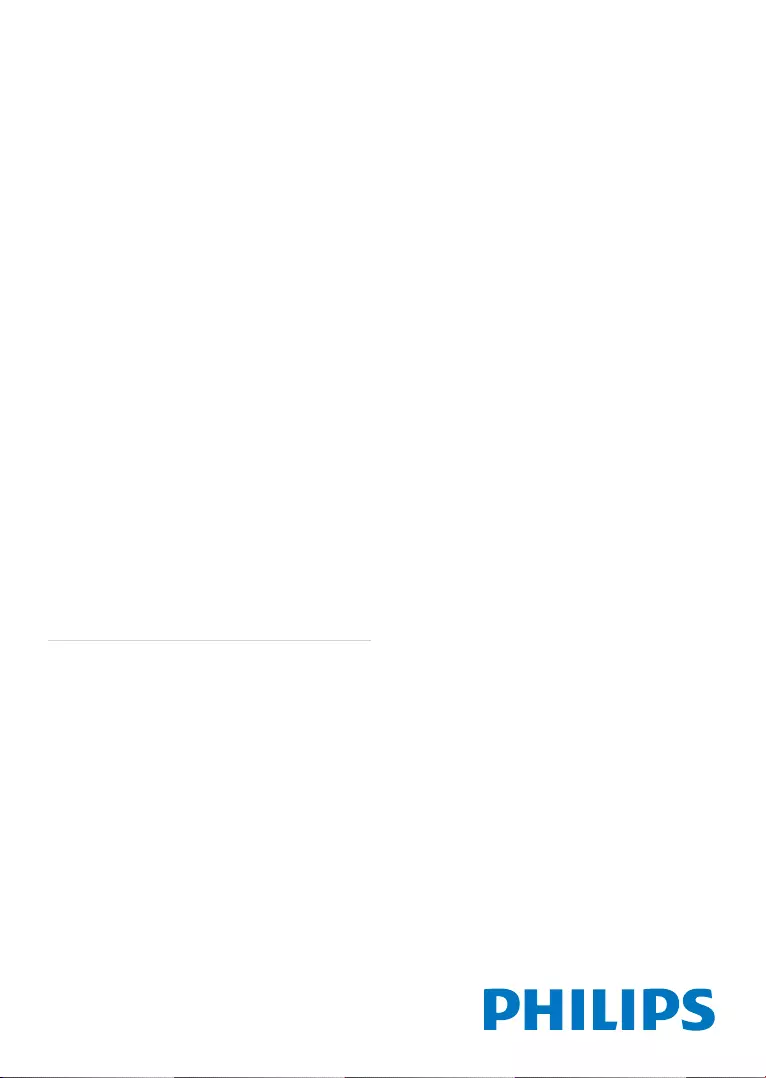
User manual
24HFL2889T/79
32HFL2889T/79
32HFL2889S/12
43HFL2889T/79
43HFL2889S/12
49HFL2889S/12
24HFL2889P/12
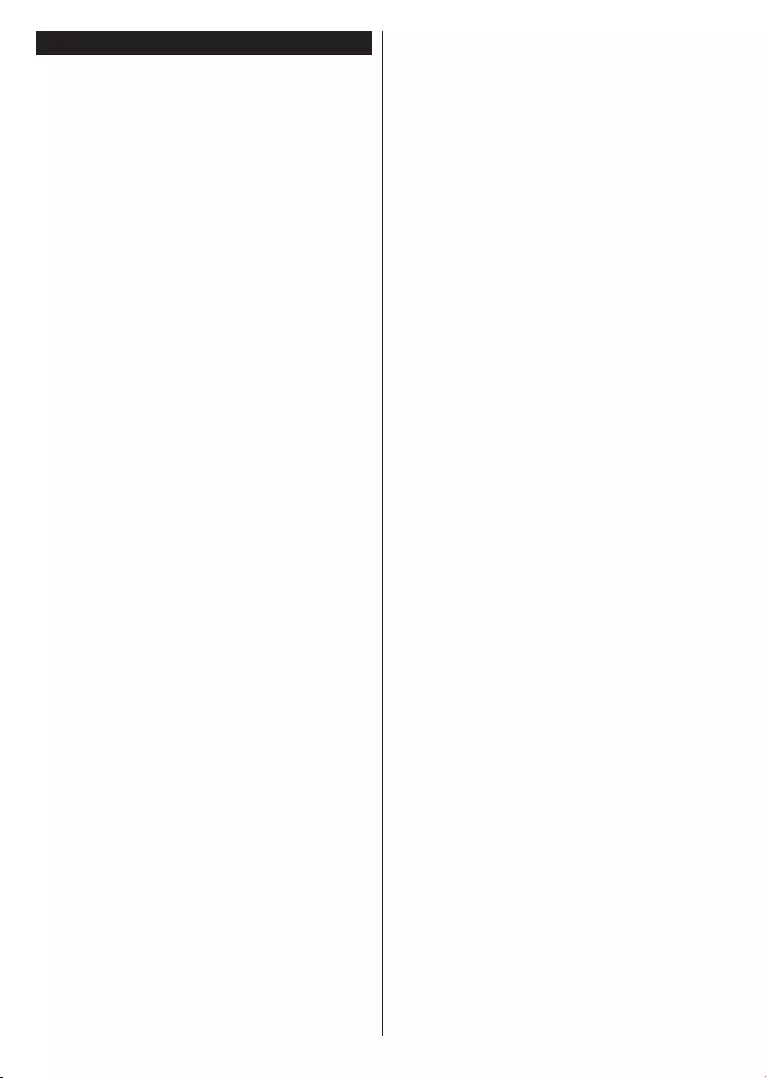
English - 1 -
Contents
Important ................................................................. 2
Safety Information ................................................... 2
Markings on the Product.......................................... 2
Remote Control ....................................................... 4
..................................................... 5
TV scroll button........................................................ 5
....................................................... 5
First time installation ................................................ 5
........................... 6
Media browser menu ............................................... 7
CEC ......................................................................... 7
Change TV settings ................................................. 7
Display options ........................................................ 7
Sound options.......................................................... 7
................................... 7
Electronic program guide (EPG).............................. 8
....................................................... 8
Troubleshooting & Tips ............................................ 9
PC Input Typical Display Modes .............................. 9
AV and HDMI Signal Compatibility .......................... 9
................. 10
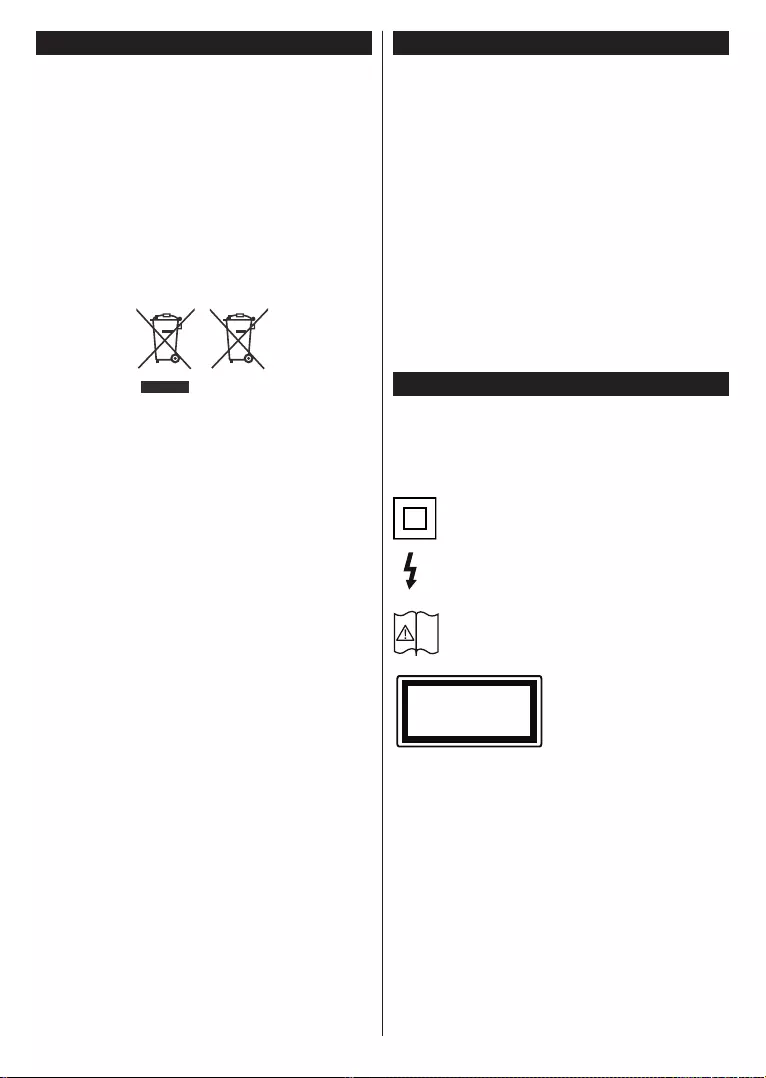
English - 2 -
Important
not apply.’
Disposal of old Equipment and Batteries
Please do not disposed general
household waste. If you want to dispose this product
facilities for appropriate recycling.
Notice: The sign Pb below the symbol for batteries indicates
that this battery contains lead.
Products
Battery
Safety Information
IMPORTANT - Please read these instructions
and the accompanying Safety booklet fully
before installing or operating
with moderate or tropical climates.
animals.
Carefully attach the stand to the TV. If the stand is
screws and mount the stand rubbers properly.
The TV set is intended for household and similar
general use but may also be used in public places.
Markings on the Product
The following symbols are used on the product as a
marker for restrictions and precautions and safety
instructions. Each explanation shall be considered
where the product bears related marking only. Note
such information for security reasons.
Class II Equipment: This appliance is
designed in such a way that it does not require
a safety connection to electrical earth.
Hazardous Live Terminal: The marked
operating conditions.
Caution, See Operating Instructions: The
marked area(s) contain(s) user replaceable
coin or button cell batteries.
Class 1 Laser Product:
This product contains
Class 1 laser source that
is safe under reasonably
foreseeable conditions of
operation.
i
CLASS 1
LASER PRODUCT
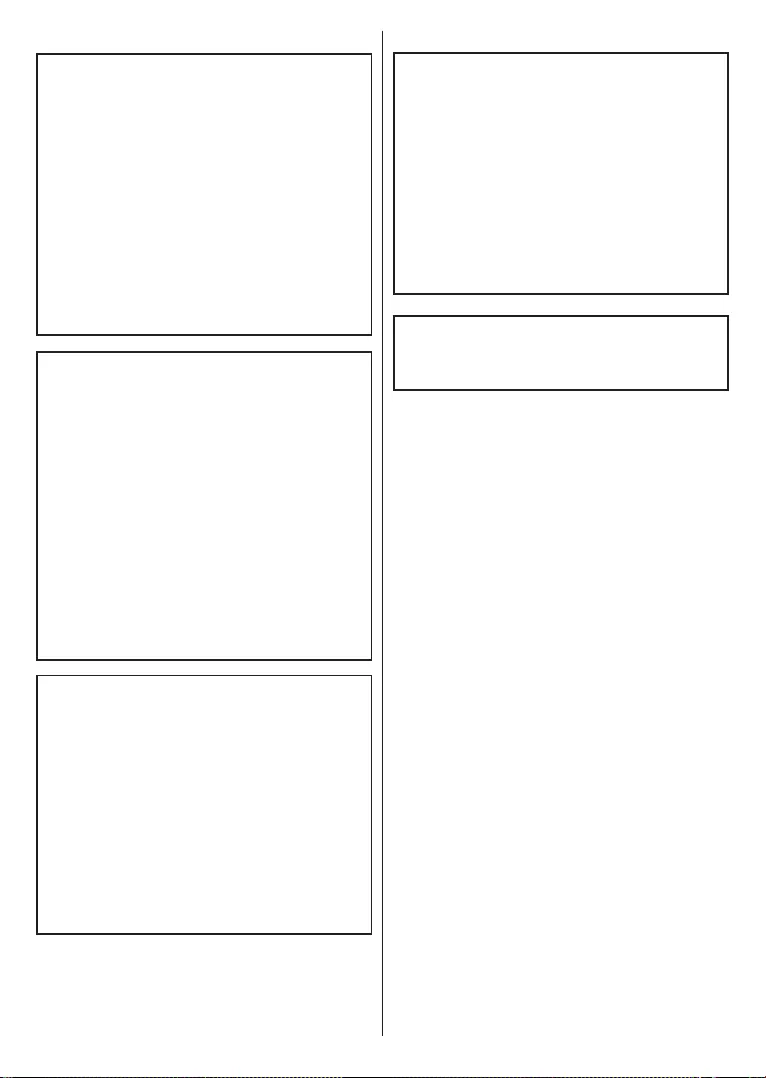
English - 3 -
WARNING
This product or the accessories supplied with the
product may contain a coin/button cell battery. If the
to death.
Keep new and used batteries away from children.
stop using the product and keep it away from
children.
medical attention.
WARNING
precautions such as;
Only using furniture that can safely support the
Educating children about the dangers of climbing
WALL MOUNTING WARNINGS
Read the instructions before mounting your TV
on the wall.
The wall mount kit is optional. You can obtain from
Do not install the TV on a ceiling or on an inclined
wall.
accessories.
WARNING
building installation through the MAINS connection
or through other apparatus with a connection to
-
-
Figures and illustrations in this user manual are
actual product appearance. Product design and

English - 4 -
Use Your TV
Remote Control
1. Standby: Switches
2. Text:
picture (mix)
3. Stop: Stops the media being played
4. Screen: Changes the aspect ratio of the screen
5. Source:
sources
6. Menu: Displays TV menu
7. Swap:
channels or sources
8. Navigation buttons:
and displays the subpages in TXT mode when pressed
Right or Left
9. Programme - / Page +
10. Volume -
11. Green button: Follow the on-screen instructions for
coloured button functions
12. Red button: Follow the on-screen instructions for
coloured button functions
13. Numeric buttons:
number or a letter in the text box on the screen.
14. Subtitles:
15. Language: Switches between sound modes (analogue
16. Blue button: Follow the on-screen instructions for
coloured button functions
17. Yellow button: Follow the on-screen instructions for
coloured button functions
18. Volume +
19. Mute:
20. Programme + / Page -
21. Return/Back:index
page (in TXT mode)
22. OK:
23. Info:
shows hidden information (
24. Play: Starts to play selected media
25. Pause: Pauses the media being played
26. Sleep: Sets your TV to shut down automatically
27. EPG (Electronic programme guide): Displays the
electronic programme guide
Note: The Remote Control range is approximately 7m / 23ft.
Teletext
Press Text
mix mode. Press once more to exit. Follow the in-
structions displayed on the screen.
Digital teletext
Press Text
and OK
depending on the contents of the digital teletext. Follow
the instructions displayed on digital teletext screen.
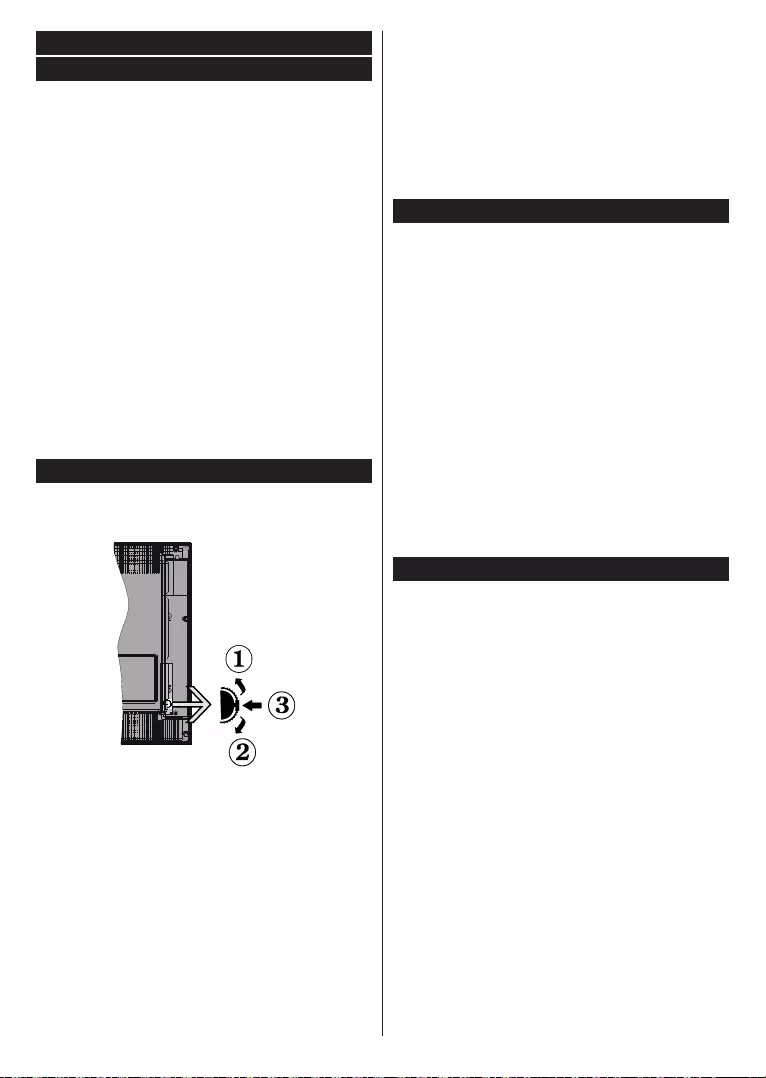
English - 5 -
Energy Saving:
press the Menu Energy Saving
Menu button and select
from there select the Energy Saving
Right button while Auto option is selected or Left
button while Custom option is selected. A message
Proceed and
press OK
seconds. Press any button on the remote or on the
TV to turn the screen on again.
Note: Screen O option is not available if the Mode is set to
Game. Disconnect your TV from the mains plug in case your
TV is going to be inactive for a long time.
TV scroll button
To change volume:
To change channel:
information banner will appear on screen.
Scroll through the stored channels by pushing the
button up or down.
To change source:
Press the middle of the button in twice(for the second
button up or down.
button in
of the button
Notes:
the volume setting.
Main menu OSD cannot be displayed via control button.
To switch the TV on
Press the Standby Programme +/- or a
numeric button on the remote control.
Press the middle of the side function switch on
the TV in.
Note: If the TV has been left on and not been operated for a
the following message will be displayed. “Standby Cause No
OperationOK to continue.
Press the Standby button on the remote control
or press the middle of the side function switch on
will switch into standby mode.
Note:
cord from the mains socket.
First time installation
You will see the language selection screen when you
and press OK.
Note: Depending on the Country selection you may be asked
be 0000
for any menu operation later.
GREEN
the USB device which is uploaded from another Philips Hotel
TV. Refer to the "Copy To USB" and "Copy From USB"
sections under the Hotel Mode title on the pages at the end
of this manual.
RED button on the remote
Software upgrade via an USB device can be done anytime by
Menu1-5-0-5”.
OK to
continue.
You can set up your TV by following the First Time
Installation (FTI) screen with the following selections.
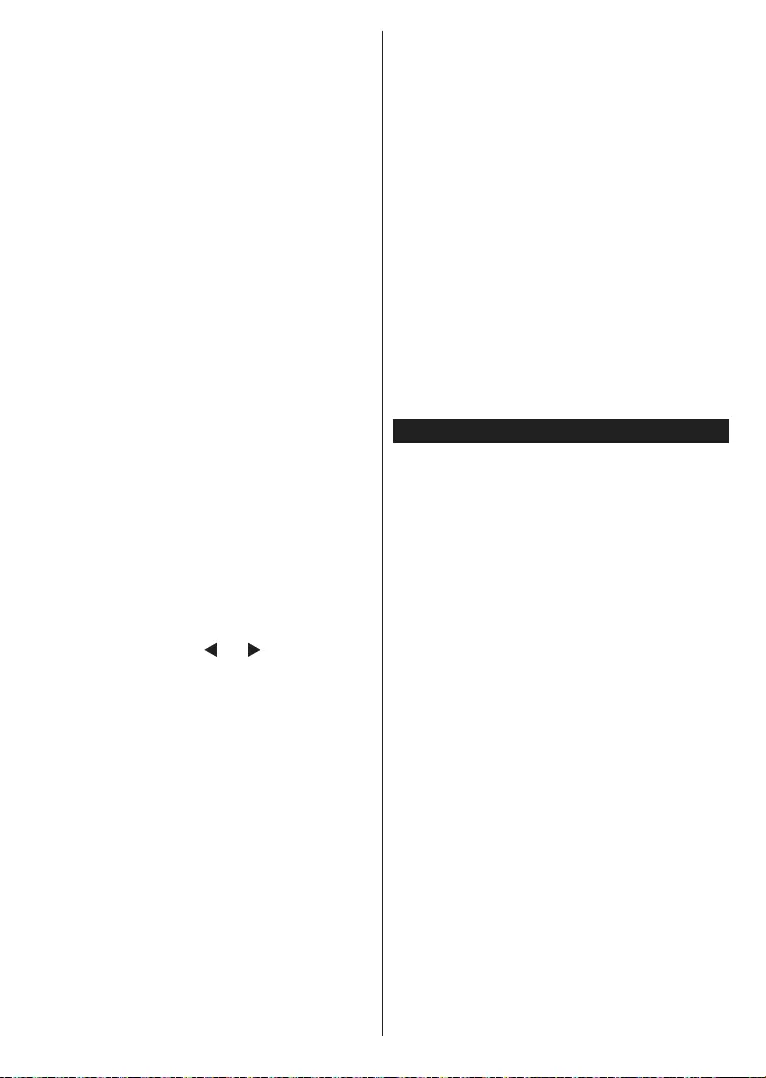
English - 6 -
Digital Aerial installation
If Digital Aerial
the TV will search for digital terrestrial broadcasts after
other initial settings are completed.
Digital Cable installation
If Digital Cable broadcast search option is turned
after other initial settings are completed. According
may be displayed before starting to search. For
automatic installation in case your Cable network
supplier supports a Network-ID based installation (e.g.
Yes and press OK.
In case your Cable network supplier does not support a
Network-ID based installation please select No
OK and follow the instruction on the screen.
You can also select frequency ranges from this screen.
Enter the frequency range manually by using the
numeric buttons.
Note: Searching duration will change depending on the
selected Search Step.
Analogue installation
If Analogue
TV will search for analogue broadcasts after other initial
settings are completed.
Satellite installation (depending on the model)
If Satellite
TV will search for digital satellite broadcasts after other
performed some settings should be made. Antenna
Type You can select
Antenna type as DirectSingle Satellite Cable or
DiSEqC switch by using “ ” or “ ” buttons.
Direct:
Press OK to
screen and press OK
Single Satellite Cable:
this antenna type. Press OK
settings by following instructions on the next screen.
Press OK
DiSEqC switch:
and a DiSEqC switch
press OK
on the next screen. Press OK
satellite in the list.
Additionally you can set a broadcast type as your
broadcast type during the search process and the
channels of it will be listed on the top of the Channel
ListOK to continue.
Home Mode / Store Mode selection screen follows. It
is recommended to select Home Mode for home use.
After the initial settings are completed TV will start
broadcast types.
according to the LCN(*). Select Yes and press
OK
(*)
will be displayed. Press OK to continue. The Edit
Channel List will be displayed next. Press Menu
button to quit Edit Channel List and watch TV.
Note:
depending on the country selection.
the TV. Pressing the Menu button while in the Media
Browser mode will access the PictureSound and
Settings menu options. Pressing the Menu button
again will exit from this screen. You can set your Media
Browser preferences by using the Settings menu.
To enable Auto Play feature highlight this option in
the Settings menu and set as On using the directional
remote control to exit etc. will interrupt the playing of
media browser menu will be displayed on the screen.
Set the View Style as Flat
Note:
available.
IMPORTANT!
connections to the TV. The manufacturer will not be
compatible with this TV.
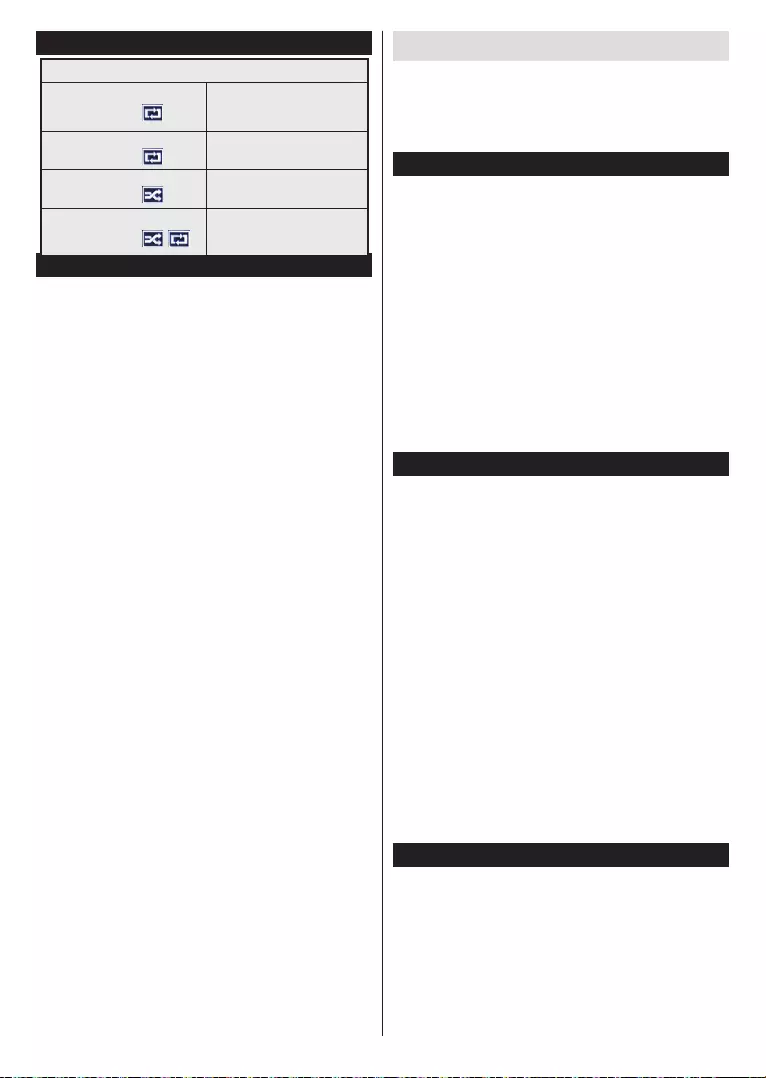
English - 7 -
Media browser menu
Loop/Shue Mode Operation
Start playback with the Play
continuously played in original
order
Start playback with the OK
continuously (repeat)
Start playback with the Play
played once in random order
Start playback with the Play
continuously played in the
same random order
CEC
This function allows to control the CEC-enabled
using the remote control of the TV.
The CEC option in the Settings>More menu should be
set as EnabledSource button and
from the Sources list
with its own name instead of the connected HDMI ports
The TV remote is automatically able to perform the
main functions after the connected HDMI source has
been selected.
remote control for 3 seconds. This feature can also be
enabled or disabled under the Settings>More menu.
The TV supports also ARC(Audio Return Channel)
feature. This feature is an audio link meant to replace
other cables between the TV and the audio system
outputs automatically. So you need to decrease TV
co-axial digital audio outputs). If you want to change
Note:
System Audio Control
the Speakers option in the Settings>More menu as
. The TV speakers will be muted and the
connected sound system.
Note:
feature and CEC option should be set as Enabled.
Change TV settings
To access the options listed below;
1- Press the Menu button
2- Highlight your selection
3- Press OK
Display options
Mode: Changes the picture mode to one of the
Cinema Game(*)Sports Dynamic and
Natural.
Game mode option may not be available depending on the
current source selection.
Contrast:
Brightness:
Sharpness:
depending on the content.
Colour:
Backlight: Controls the brightness of the backlight.
Energy
Saving is set to an option other then Custom.
Sound options
Volume:
Balance:
Headphone:
set to .
Sound mode: Sets the preferred sound mode.
AVL:
Headphone/Lineout: This option should be set to
HeadphoneLineout if you
Dynamic bass: Enables or disables the Dynamic
Surround sound: Surround sound mode can be
changed as On or .
Digital Out:
This feature is for restricting access to selected
These settings are located in the Settings>Parental
menu.
Note: 0000 or 1234. If you have
First Time Installation
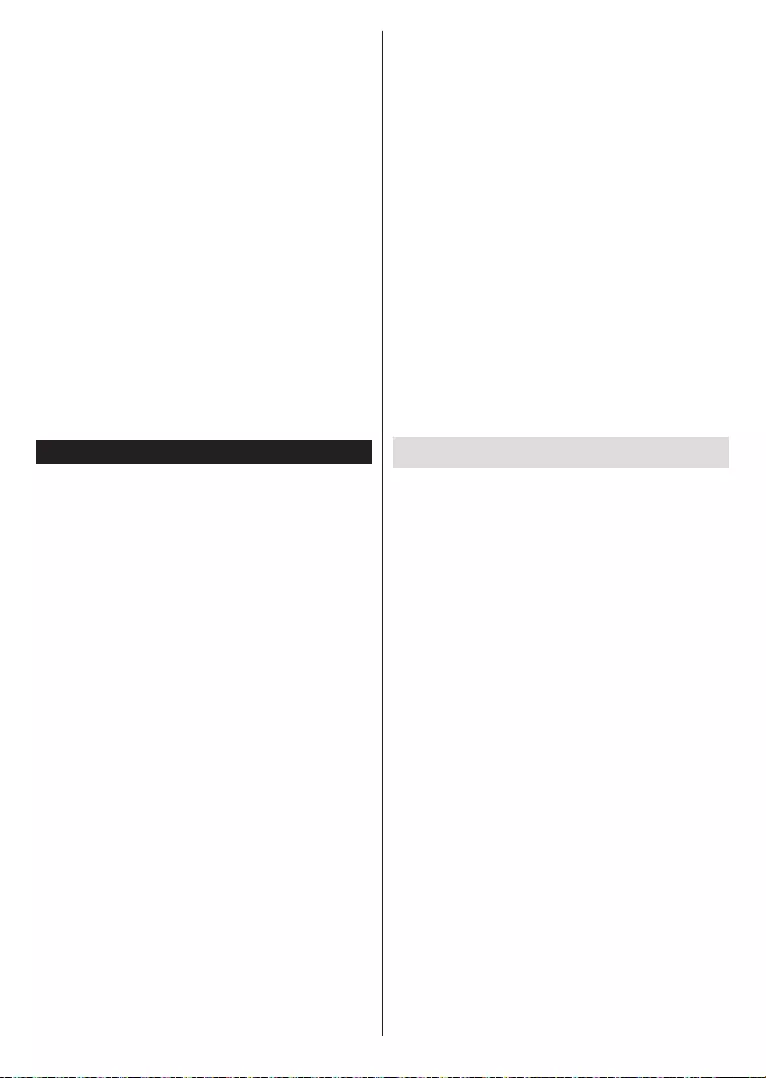
English - 8 -
Some options may not be available depending on the country
selection in the First Time Installation.
Menu lock: Menu lock setting enables or disables
the menu access.
Maturity lock (optional):
the maturity information from the broadcast and if
broadcast.
Note: If the country option in the First Time Installation is
Maturity Lock
Child lock (optional):
can only be controlled by the remote control. In this
case the control panel buttons will not work.
Guidance (optional): This setting enables or disables
access some of the MHEG applications. Disabled
applications can be released by entering the right PIN.
Set PIN:
Default CICAM PIN: This option will appear as greyed
out if no CI module is inserted into the CI slot of the
TV. You can change the default PIN of the CI CAM
using this option.
Electronic program guide (EPG)
Some channels send information about their broadcast
schedules. Press the Epg
menu.
There are 3 different types of schedule layouts
Timeline Schedule List Schedule and
Now/Next Schedule. To switch between them follow
the instructions on the bottom of the screen.
Timeline Schedule
Zoom (Yellow button): Press the Yellow button to
Filter (Blue button):
Highlight Genre (Subtitles button): Displays
Highlight Genre
search the program guide database in accordance
will be searched and results matching your criteria
will be highlighted.
Options (OK button):
Event Details (Info button): Displays detailed
Next/Prev Day (Program +/- buttons): Displays the
Search (Text button): Displays Guide Search menu.
Now (Swap button):
highlighted channel.
List Schedule(*)
(*)
.
Prev. Time Slice (Red button):
Next/Prev Day (Program +/- buttons): Displays the
Event Details (Info button): Displays detailed
Filter (Text button):
Next Time Slice (Green button):
of next time slice.
Options (OK button):
Now/Next Schedule
Options (OK button):
Event Details (Info button): Displays detailed
Filter (Blue button):
Event Options
OK button to open the Event
Options menu.
Select Channel:
can switch to the selected channel.
Set Timer on Event / Delete Timer on Event: After
OK button. Select the Set Timer on Event option and
press the OK
press the OK button. Then select Delete Timer on Event
option. The timer will be cancelled.
Update your TV
Settings>More
CAUTION: Do not install a lower version of software
than the current version installed on your product. TP
Vision cannot be held liable or be made responsible for
problems caused by a software downgrade.
Update with USB
formatted and has its write protection disabled.
Internet access.
the software update instructions.
Automatic update from digital broadcast
Automatic scanning in the Upgrade options menu
is Enabled
broadcast channels for new software upgrades. If
Upgrade options
enter the Settings>More Software
upgrade and press the OK button.
Note: Do not unplug the power cord while led is blinking during
the reboot process. If the TV fails to come on after the upgrade
unplug the TV for 2 minutes and plug in again.
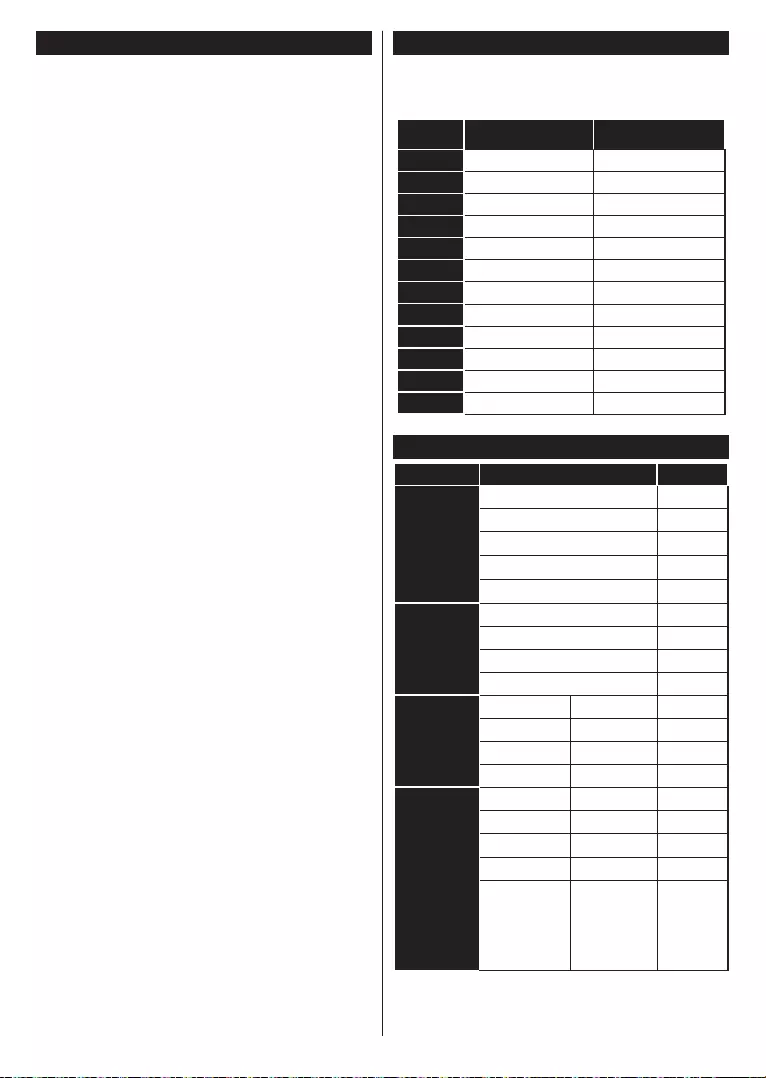
English - 9 -
Troubleshooting & Tips
Tv will not turn on
Make sure the power cord is plugged in securely to
wall outlet. Check if batteries are exhausted. Press the
Power button on the TV.
Poor picture
check antenna access.
are connected to the TV at the same time. In such a
No picture
Make sure the correct source has been selected.
Is the antenna connected properly?
Is the antenna cable damaged?
Are suitable plugs used to connect the antenna?
No sound
Check if the TV is muted. Press the Mute button or
Sound may be coming from only one speaker. Check
the balance settings from Sound menu.
Remote control - no operation
The batteries may be exhausted. Replace the
batteries.
Input sources - can not be selected
Check the AV cables and connections if you are
trying to switch to the input source dedicated to the
The Image is not centered in VGA source
the PC Position menu in Picture
Autoposition and press OK
order to set the position of the image manually you
can use H Position and V Position options. Select
the desired option and use Left and Right directional
buttons on the remote to set.
PC Input Typical Display Modes
The following table is an illustration of some of the
all resolutions. Your TV supports up to 1920x1080.
Index Resolution Frequency
1640x480 60 Hz
2800x600 56 Hz
3800x600 60 Hz
41024x768 60 Hz
51024x768 66 Hz
61280x768 60 Hz
71280x960 60 Hz
81280x1024 60 Hz
91360x768 60 Hz
10 1400x1050 60 Hz
11 1600x1200 60 Hz
12 1920x1080 60 Hz
AV and HDMI Signal Compatibility
Source
Supported Signals
Available
EXT
(SCART)
PAL O
SECAM O
NTSC4.43 O
NTSC3.58 O
O
Side AV
PAL O
SECAM O
NTSC4.43 O
NTSC3.58 O
PC/YPbPr
60Hz O
50Hz O
720p O
1080i O
HDMI
60Hz O
50Hz O
720p O
1080i O
1080p
60Hz
O
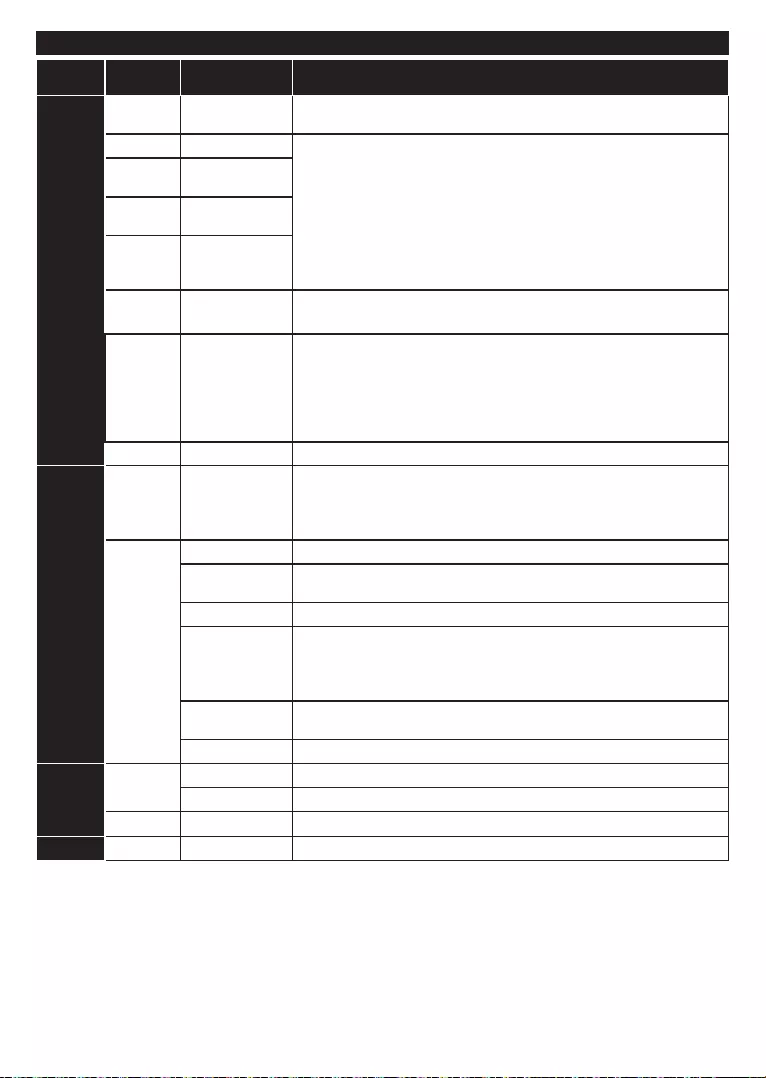
English - 10 -
Supported File Formats for USB Mode
Media Extension Format Notes
Video
.mpeg MPEG1-2
MPEG2
.mp4
H.264
H.264
H.264/VP6/
Sorenson
MPEG
transport
HEVC/H.265
.3gp
Audio .mp3 MPEG1 Layer
2/3
(works
only with
AC3
AAC
EAC3
LPCM
IMA-ADPCM/
MS-ADPCM
Picture
.bmp -
Subtitle - -
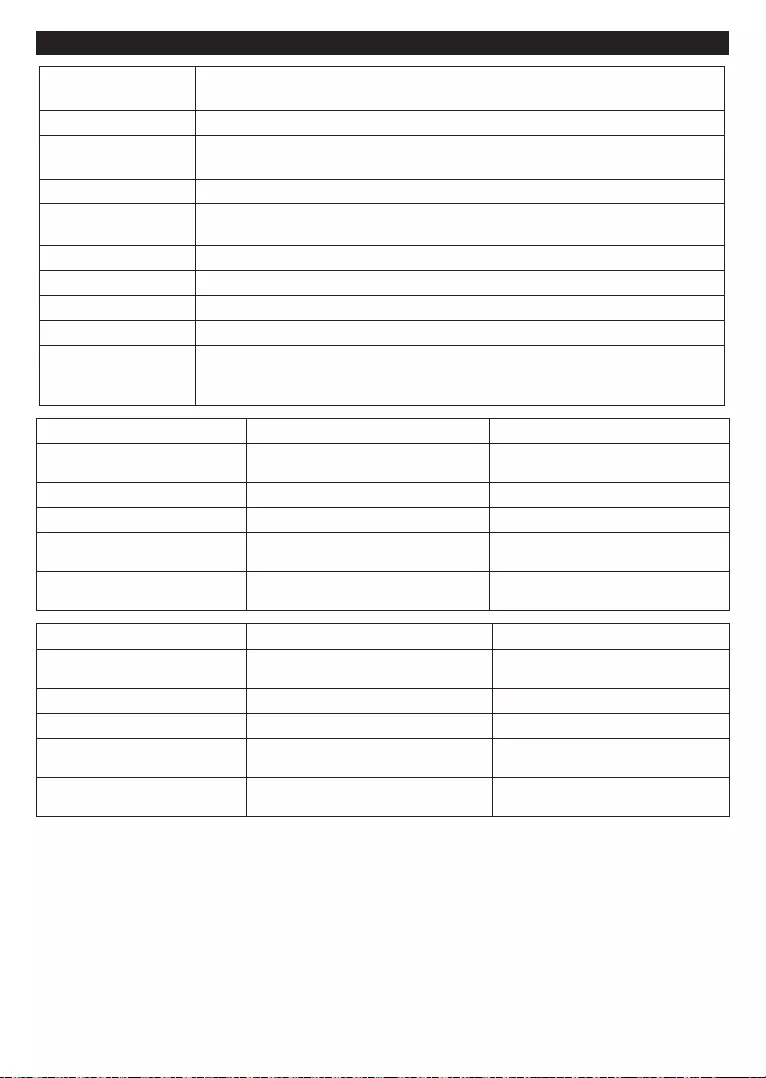
English - 11 -
TV Broadcasting PAL
SECAM L/L’
Receiving Channels
Digital Reception
LNB Output 13V/18V (300mA)
Number of Preset
Channels 8000
Channel Indicator On Screen Display
RF Aerial Input 75 Ohm (unbalanced)
Operating Voltage 220-240V AC, 50Hz.
Audio German+Nicam Stereo
Operation
temperature and
operation humidity
0ºC up to 40ºC, 85% humidity max
24” 32”
Audio Output Power (WRMS.)
(10% THD) 2x2,5W 2x6W
Power Consumption (W) 45W 65W
Weight (Kg) 3,40 kg 5,45 kg
TV Dimensions DxLxH (with
foot) (mm) 134x554,4x370,6 mm 184,9x734,8x476,2 mm
TV Dimensions DxLxH (without
foot) (mm) 35,2(min)/61,2(max)x554.4x336,2 mm 76,8(min)/89,2(max)x734,8x437,5 mm
43” 49”
Audio Output Power (WRMS.)
(10% THD) 2x8W 2x8W
Power Consumption (W) 75W 75W
Weight (Kg) 9,20 kg 11,20 kg
TV Dimensions DxLxH (with
foot) (mm) 219,9x974,2x614,8 mm 219,9x1111,4x691,5 mm
TV Dimensions DxLxH (without
foot) (mm) 64(min)/93(max)x974,2x572mm 59,5(min)/91,2(max)x1111,4x652,9mm
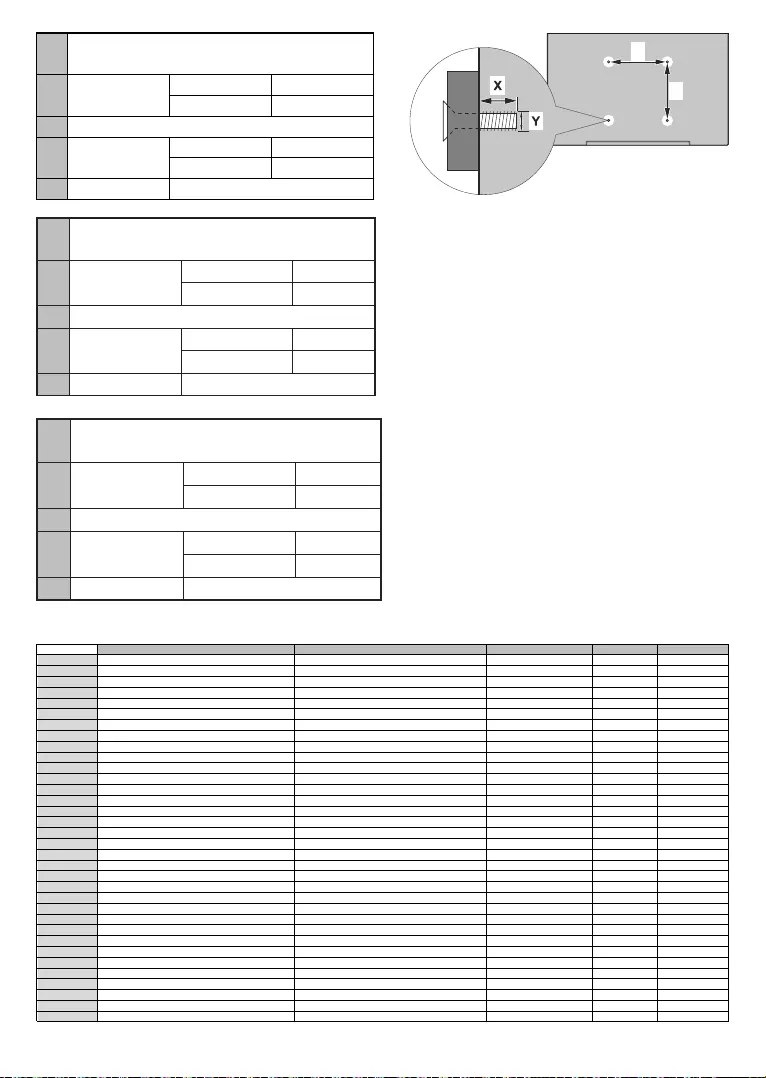
English - 12 -
AVESA WALL MOUNT MEASUREMENTS
(43’’ / 49”)
BHole Paern
Sizes (mm)
W H
200 200
CScrew Sizes
DLength (X) min. (mm) 10
max. (mm) 13
EThread (Y) M6
W
H
AVESA WALL MOUNT MEASUREMENTS
(24’’)
BHole Paern
Sizes (mm)
W H
75 75
CScrew Sizes
DLength (X) min. (mm) 5
max. (mm) 8
EThread (Y) M6
AVESA WALL MOUNT MEASUREMENTS
(32")
BHole Paern
Sizes (mm)
W H
200 100
CScrew Sizes
DLength (X) min. (mm) 5
max. (mm) 8
EThread (Y) M6
A B C D E
English VESA WALL MOUNT MEASUREMENTS
Hole Pattern Sizes (mm) Screw Sizes Length (X) Thread (Y)
Deutsch MASSANGABEN FÜR VESA-WANDMONTAGE Lochmustergrößen (mm) Schraubengrößen Länge (X) Gewinde (Y)
Français DIMENSIONS DU SUPPORT DE FIXATION MURALE VESA Dimensions des modèles de trous de montage (mm) Dimensions des vis Longueur (X) Filetage (Y)
Italiano Misurazioni installazione a parete VESA Dimensioni schema foro (mm) Dimensioni vite Lunghezza (X) Filettatura (Y)
Português MEDIÇÕES DE MONTAGEM MURAL VESA Dimensões do molde de furação (mm) Tamanhos do parafuso Comprimento (X) Rosca (Y)
Español MEDIDAS DEL MONTAJE DE PARED VESA
Tamaños de patrón para agujero (mm) Tamaños de tornillo Longitud (X) Rosca (Y)
Türkçe Uzunluk (X)
Eλληvικ
Polski Gwint (Y)
čeština
Magyar Hossz (X) Menet (Y)
Română
Lungime (X) Filet (Y)
Svenska VESA VÄGGMONTERINGSMÅTT Hålmönsterstorlear (mm) Skruvstorlekar Längd (X) Tråd (Y)
Nederlands VESA WANDMONTAGE METINGEN
Grootte booropening (mm) Schroefgroote Lengte (X) Draad (Y)
Suomi Ruuvinkoot Pituus (x) Kierre (Y)
Norsk VESA VEGGMONTERINGSMÅL Hullmønster størrelser (mm) Lengde (x) Tråd (Y)
Dansk VESA VÆGMONTERINGS-MÅL Hulmønster-størrelser (mm) Længde(X) Tråd (Y)
Русский
беларуская
македонски
українськa
Srpski Dimenzije zavrtnjeva Navoj (Y)
Slovenčina Rozmery skrutiek
Slovenščina
MERE STENSKEGA NOSILCA VESA Velikosti vzorca lukenj (mm) Velikosti vijakov Navoj (Y)
Hrvatski Navoji (Y)
Bosanski Dimenzije vijaka Navoj (Y)
Български
Lietuvių VESA TVIRTINIMO PRIE SIENOS MATAVIMAI Ilgis (X) Sriegis (Y)
Latviešu Garums (X)
Eesti Kruvi suurus Keere (Y)
Shqip PËRMASAT E NJËSISË SË MONTIMIT NË MUR VESA
Gjatësia (X) Filetimi (Y)
يبرع VESA )(
)X( )Y(
תירבע VESA )"( )X( )Y(
یسراف
VESA )
( )X( )Y(
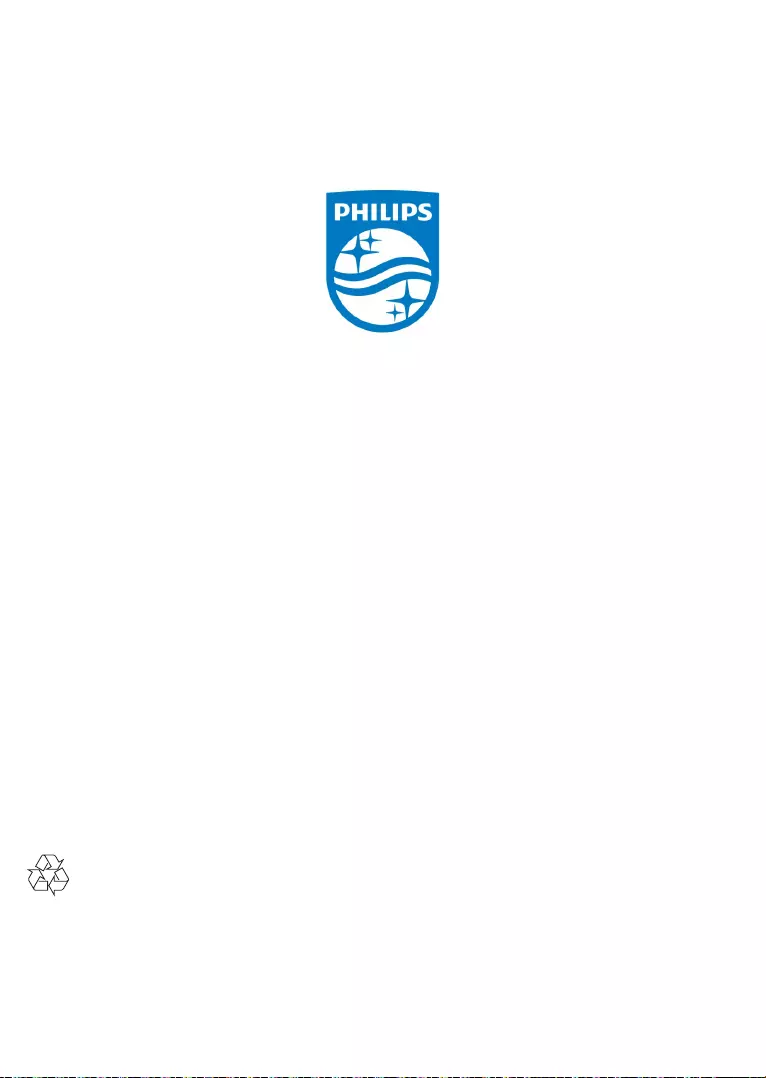
Specificaons are subject to change without noce. Philips and the Philips’ shield emblem are registered trademarks of
Koninklijke Philips N.V. and are used under license from Koninklijke Philips N.V.All registered and unregistered trademarks are
property of their respecve owners. 2017 © TP Vision Europe B.V. All rights reserved.
Printed on 100% post-consumer recycled paper.
philips.com