Table of Contents
Philips DCM1170/79 User Manual
Displayed below is the user manual for DCM1170/79 by Philips which is a product in the Home Audio Systems category. This manual has pages.
Related Manuals

www.philips.com/welcome
User manual
Always there to help you
Register your product and get support at
DCM1170
Question?
Contact
Philips
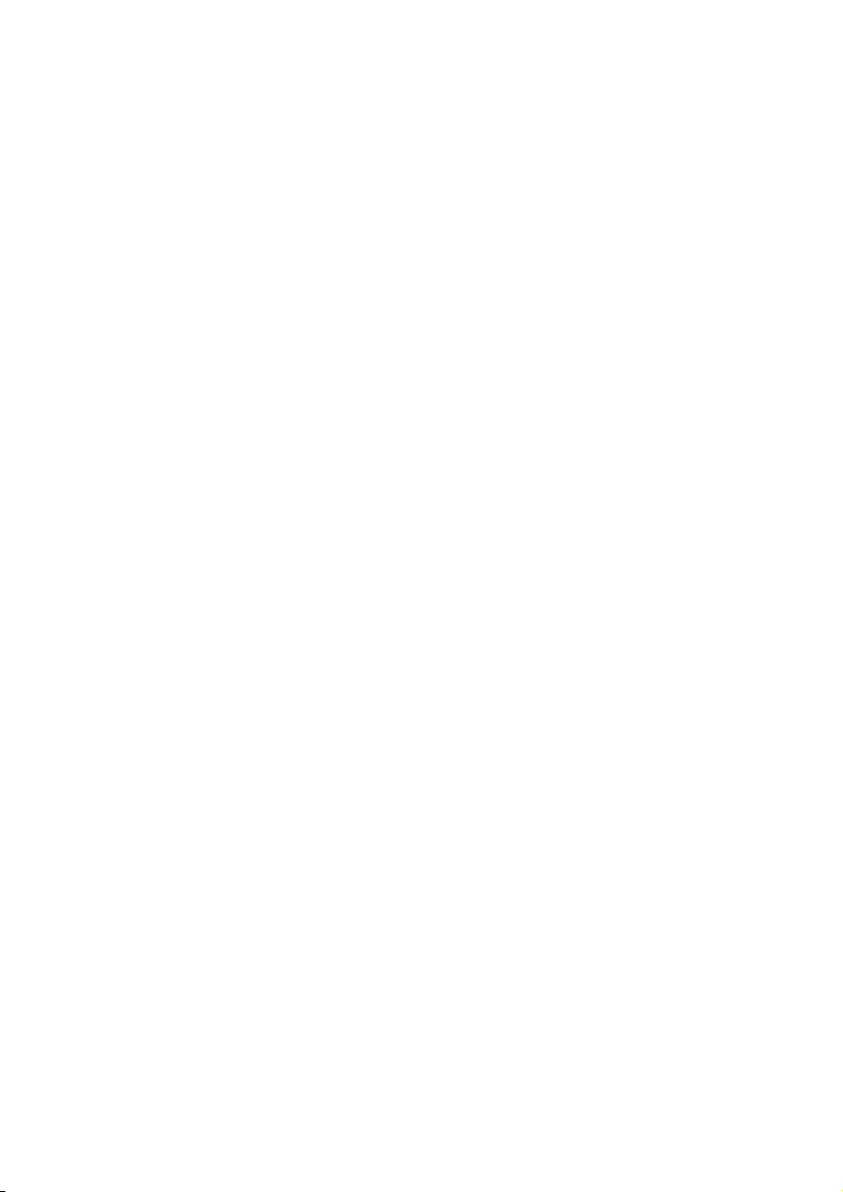
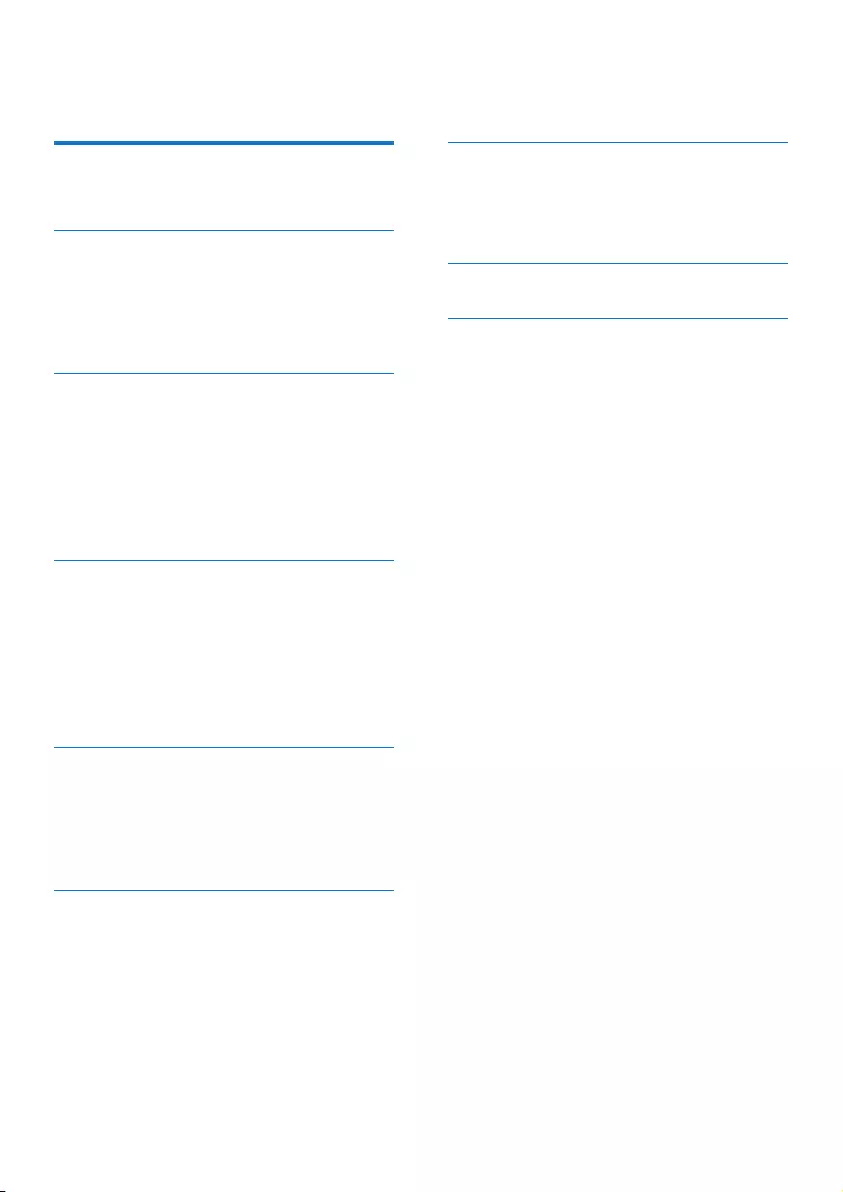
1EN
Contents
1 Important 2
Safety 2
2 Your micro system 3
Introduction 3
What's in the box 3
Overview of the main unit 4
Overview of the remote control 5
3 Get started 6
Connect speakers 6
Connect power 7
Demonstrate the features 7
Prepare the remote control 7
Set clock 7
Turn on 7
4 Play 8
Play from disc 8
Play from USB 8
Play from iPod/iPhone 9
Control play 9
Skip to a track 10
Program tracks 10
5 Listen to the radio 10
Tune to a radio station 10
Program radio stations automatically 10
Program radio stations manually 11
Select a preset radio station 11
6 Other features 11
Set the alarm timer 11
Set the sleep timer 12
Listen to an external device 12
7 Product information 12
Specications 12
USB playability information 13
Supported MP3 disc formats 13
8 Troubleshooting 14
9 Notice 15
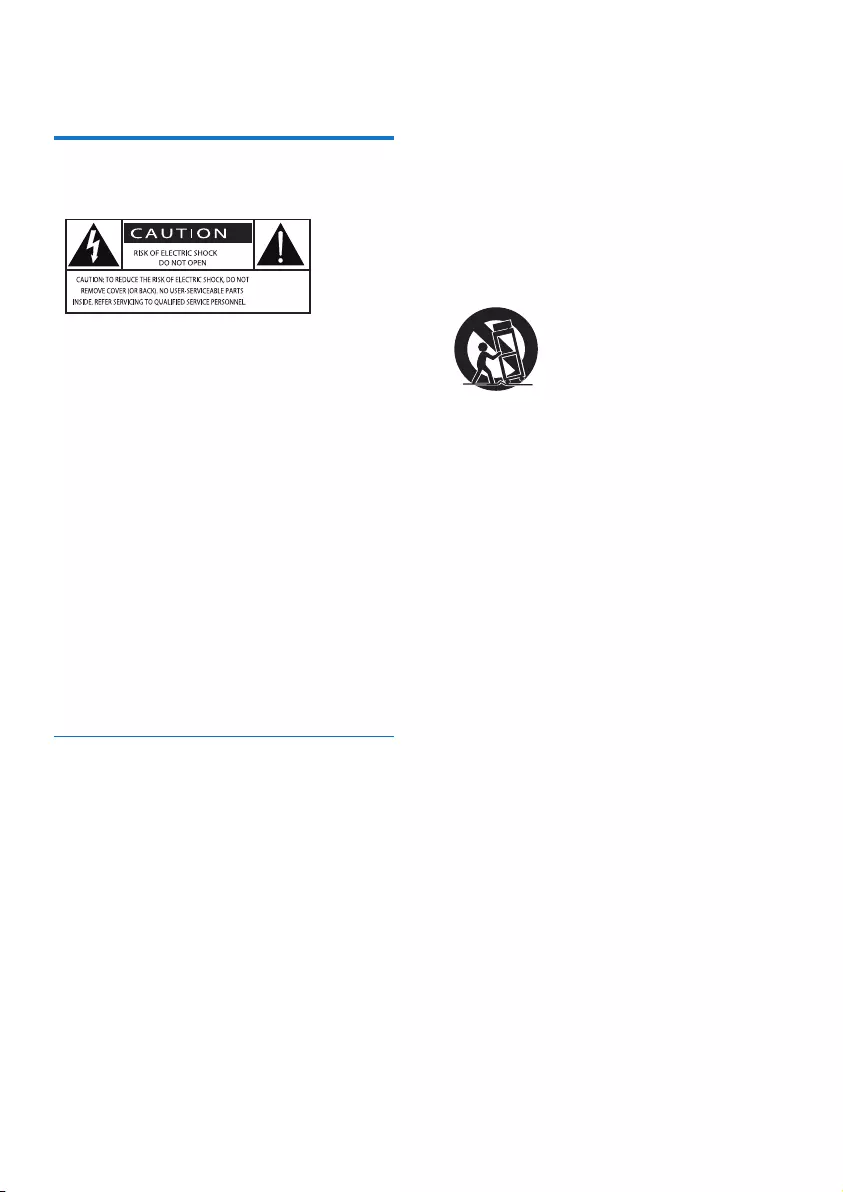
2EN
1 Important
Safety
This 'bolt of lightning' indicates uninsulated
material within the device may cause an
electrical shock. For the safety of everyone in
your household, please do not remove the
covering.
The 'exclamation mark' calls attention to
features for which you should read the enclosed
literature closely to prevent operating and
maintenance problems.
WARNING:Toreducetheriskofreorelectric
shock, the device should not be exposed to rain
ormoistureandobjectslledwithliquids,such
as vases, should not be placed on the device.
CAUTION: To prevent electric shock, fully
insert the plug. (For regions with polarized
plugs: To prevent electric shock, match wide
blade to wide slot.)
Important Safety Instructions
• Follow all instructions.
• Heed all warnings.
• Do not use this device near water.
• Clean only with dry cloth.
• Do not block any ventilation openings.
Install in accordance with the
manufacturer's instructions.
• Do not install near any heat sources such
as radiators, heat registers, stoves, or other
devices(includingampliers)thatproduce
heat.
• Protect the power cord from being
walked on or pinched, particularly at plugs,
convenience receptacles, and the point
where they exit from the device.
• Onlyuseattachments/accessoriesspecied
by the manufacturer.
• Use only with the cart, stand, tripod,
bracket,ortablespeciedbythe
manufacturer or sold with the device.
When a cart is used, use caution when
moving the cart/device combination to
avoid injury from tip-over.
• Unplug this device during lightning storms
or when unused for long periods of time.
• Referallservicingtoqualiedservice
personnel.Servicingisrequiredwhenthe
device has been damaged in any way, such
as power-supply cord or plug is damaged,
liquidhasbeenspilledorobjectshave
fallen into the device, the device has been
exposed to rain or moisture, does not
operate normally, or has been dropped.
• Battery usage CAUTION – To prevent
battery leakage which may result in bodily
injury, property damage, or damage to the
unit:
• Install all batteries correctly, + and - as
marked on the unit.
• Do not mix batteries (old and new or
carbon and alkaline, etc.).
• Batteries (packed or installed) shall not
be exposed to excessive heat such as
sunshine,reorthelike.
• Remove batteries when the unit is not
used for a long time.
• The device shall not be exposed to
dripping or splashing.
• Do not place any sources of danger on
thedevice(e.g.liquidlledobjects,lighted
candles).
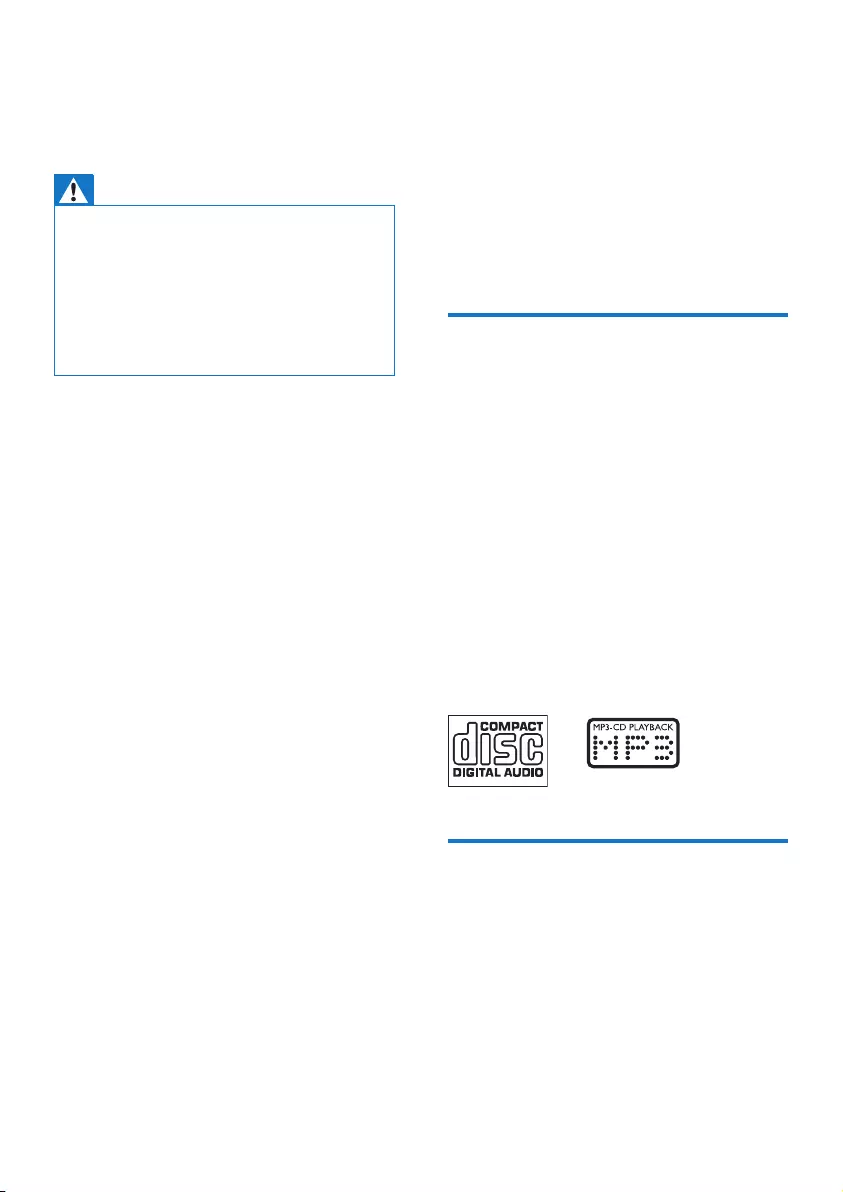
3EN
• Where the MAINS plug or an appliance
coupler is used as the disconnect device,
the disconnect device shall remain readily
operable.
Warning
•Never remove the casing of this device.
•Never lubricate any part of this device.
•Neverplacethisdeviceonotherelectricalequipment.
•Keep this device away from direct sunlight, naked
amesorheat.
•Never look into the laser beam inside this device.
•Ensure that you always have easy access to the power
cord, plug, or adaptor to disconnect this device from
the power.
2 Your micro
system
Congratulations on your purchase, and
welcometoPhilips!Tofullybenetfromthe
support that Philips offers, register your product
at www.philips.com/welcome.
Introduction
With this unit, you can:
• enjoy audio from discs, USB storage
devices, iPod/iPhone, and other external
devices;
• listen to radio stations.
You can enrich sound output with below
sound effect:
• Digital Sound Control (DSC)
• DSC 1: Balanced
• DSC 2: Clear
• DSC 3: Powerful
• DSC 4: Warm
• DSC 5: Bright
The unit supports these media formats:
What's in the box
Check and identify the contents of your
package:
• Main unit
• 2 x speakers
• Remote control (with one AAA battery)
• Short user manual
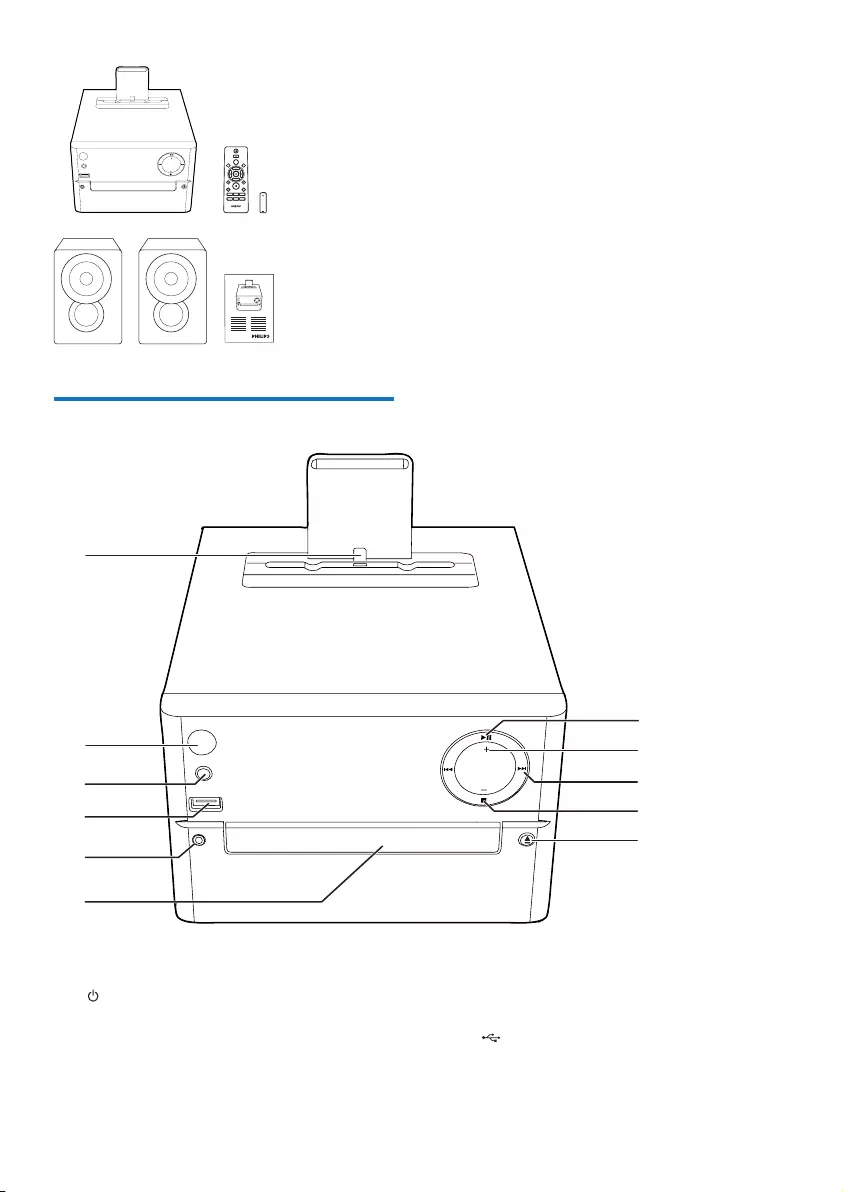
4EN
Overview of the main unit
a Dock for iPod/iPhone
b
• Turn the unit on or off.
• Switch to standby mode or Eco
standby mode.
VOLUME
VOLUME USB
SLEEP
DISPLAY
CD
DOCK
VOL
CLOCK
TIMER
PROG
SHUFFLE
REPEAT
SOUND
MUTE
AUDIO INFM
PRESET/ALBUM
MENU
VOLUME
a
b
c
f
eg
d
j
i
h
k
c SOURCE
• Select a source: CD, USB, FM, AUDIO
IN.
d
• Jack for a USB device.
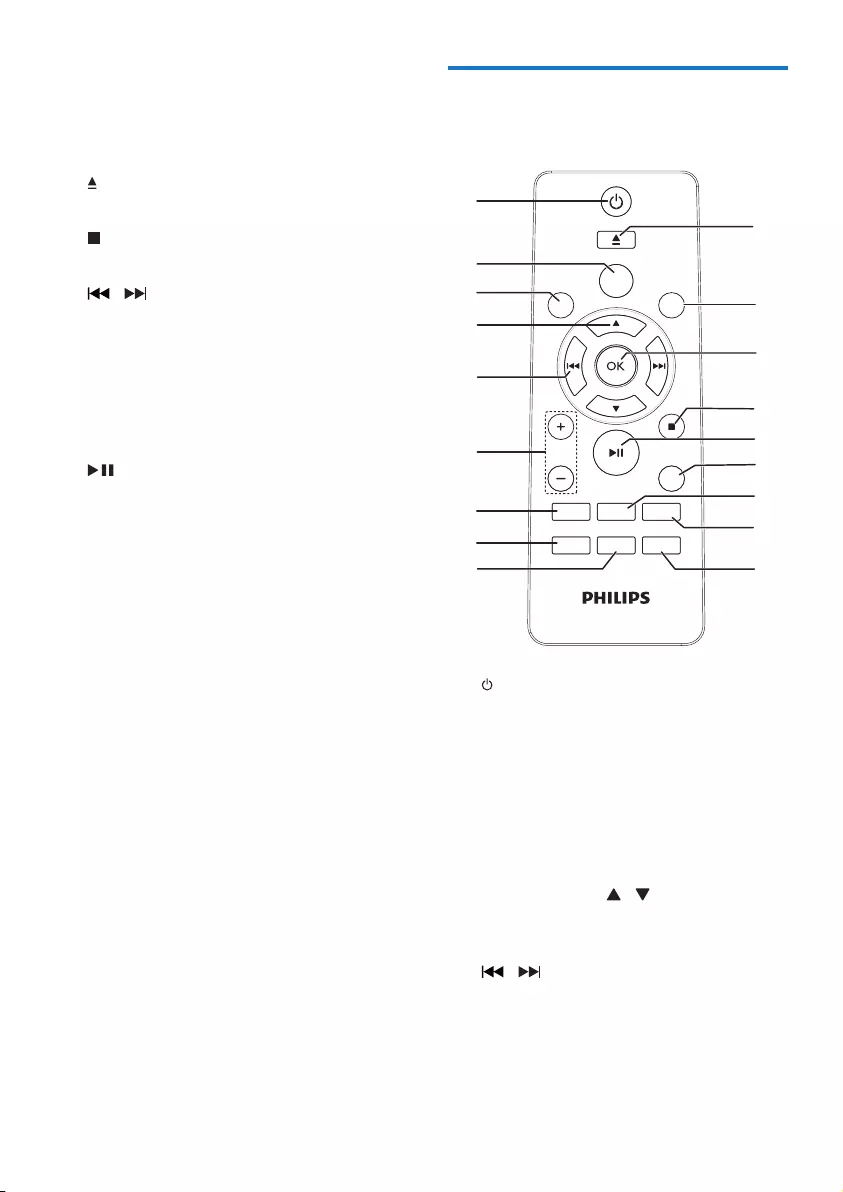
5EN
e AUDIO IN
• Audio input jack (3.5mm) for an
external audio device.
f Disc compartment
g
• Open/close the disc compartment.
h
• Stop play or erase a program.
i /
• Skip to the previous/next track.
• Search within a track/disc/USB.
• Tune to a radio station.
• Adjust time.
j VOLUME +/-
• Adjust volume.
k
• Start, pause, or resume play.
Overview of the remote
control
a
• Turn the unit on or off.
• switch to standby mode or Eco power
standby mode.
b DOCK
• Select DOCK source.
c CD/FM
• Select CD/FM source.
d PRESET/ALBUM /
• Select a preset radio station.
• Skip to previous/next album.
e /
• Skip to the previous/next track.
• Search within a track/disc/USB.
• Tune to a radio station.
• Adjust time.
a
USB
SLEEP
DISPLAY
CD
DOCK
VOL
CLOCK
TIMER
PROG
SHUFFLE
REPEAT
SOUND
MUTE
AUDIO IN
FM
PRESET/ALBUM
MENU
b
c
d
e
f
g
i
h
q
p
r
m
n
o
k
j
l
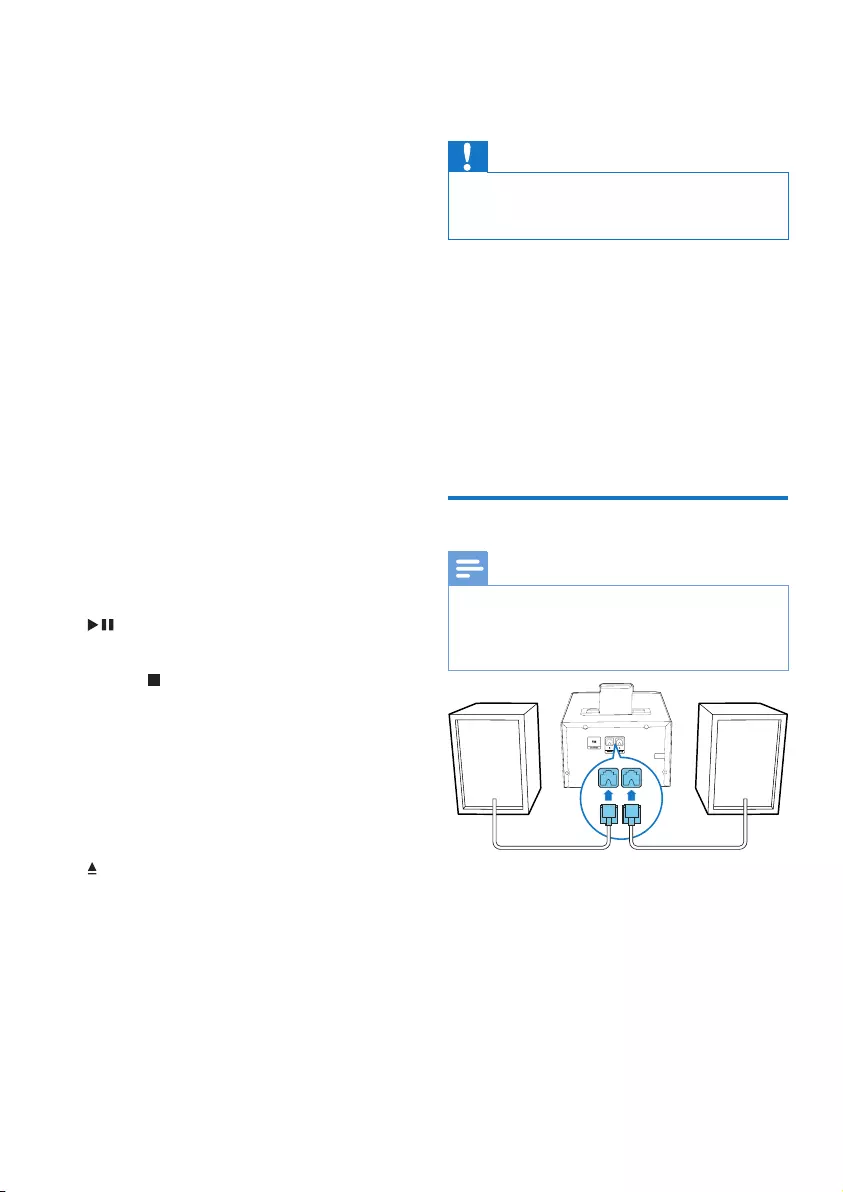
6EN
f VOL +/-
• Adjust volume.
g MUTE
• Mute or restore volume.
h SOUND
• Enrich sound effect with Digital Sound
Control (DSC).
i CLOCK
• Set the clock.
• View clock information.
j SLEEP/TIMER
• Set sleep timer.
• Set alarm timer.
k PROG
• Program tracks.
• Program radio stations.
• Auto store FM radio stations.
l SHUFFLE/REPEAT
• Play tracks repeatedly or randomly.
m DISPLAY
• Adjust display brightness.
n
• Start, pause, or resume play.
o MENU/
• Access iPod/iPhone menu.
• Stop play or erase a program.
p OK
• Conrmaselection.
q USB/AUDIO IN
• Select USB or AUDIO IN source.
r
• Press to open or close the disc
compartment.
3 Get started
Caution
•Use of controls or adjustments or performance of
procedures other than herein may result in hazardous
radiation exposure or other unsafe operation.
Always follow the instructions in this chapter in
sequence.
If you contact consumer care, you will be
asked for the model and serial number of
this apparatus. The model number and serial
number are on the back of the apparatus. Write
the numbers here:
Model No. __________________________
Serial No. ___________________________
Connect speakers
Note
•For optimal sound, use the supplied speakers only.
•Connect only speakers with impedance that is the
same or higher than the supplied speakers. Refer to the
Specicationssectionofthismanual.
100-240 V~50/60 Hz
AC MAINS~
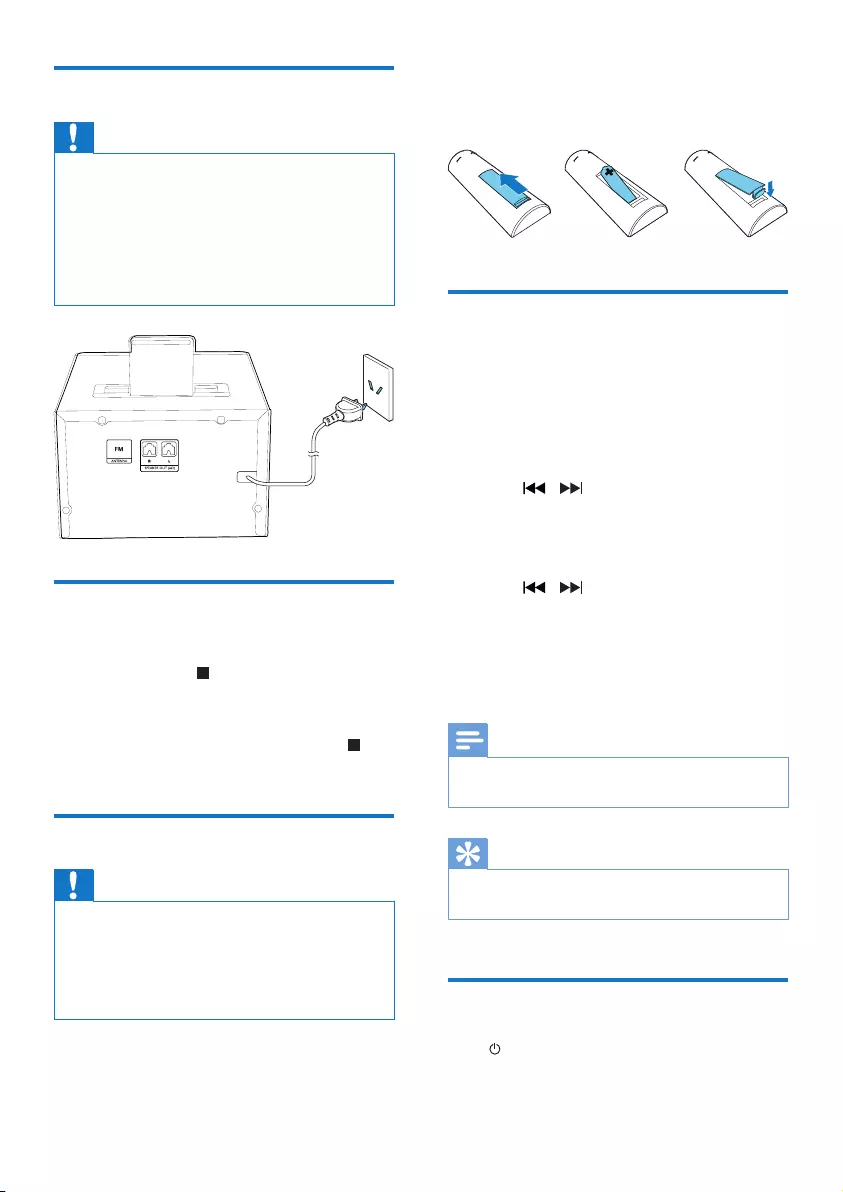
7EN
Connect power
Caution
•Risk of product damage! Ensure that the power supply
voltage corresponds to the voltage printed on the back
or the underside of the unit.
•Risk of electric shock! When you unplug the AC power
cord, always pull the plug from the socket. Never pull
the cord.
•Before you connect the AC power cord, ensure that
you have completed all other connections.
Demonstrate the features
In the standby mode, you can demonstrate
features by pressing .
» The features are displayed one by one
across the display panel.
•To turn off the demonstration, press
again.
Prepare the remote control
Caution
•Risk of explosion! Keep batteries away from heat,
sunshineorre.Neverdiscardbatteriesinre.
•Risk of decreased battery life! Never mix different
brands or types of batteries.
•Risk of product damage! When the remote control is
not used for long periods, remove the batteries.
To insert the remote control battery:
1 Open the battery compartment.
100-240 V~50/60 Hz
AC MAINS~
2 Insert the supplied AAA battery with
correct polarity (+/-) as indicated.
3 Close the battery compartment.
Set clock
1 In standby mode, press and hold CLOCK
on the remote control for more than two
seconds.
» [24H] or [12H] hour format is
displayed.
2 Press / to select [24H] or [12H]
hour format, and then press CLOCK.
» The hour digits are displayed and begin
to blink.
3 Press / to set hour, and then press
CLOCK.
» The minute digits are displayed and
begin to blink.
4 Repeat step 3 to set minute.
Note
•If no button is pressed in 90 seconds, the system exits
clock setting mode automatically.
Tip
•You can view clock information in power-on mode by
pressing CLOCK.
Turn on
Press .
» The unit switches to the last selected
source.
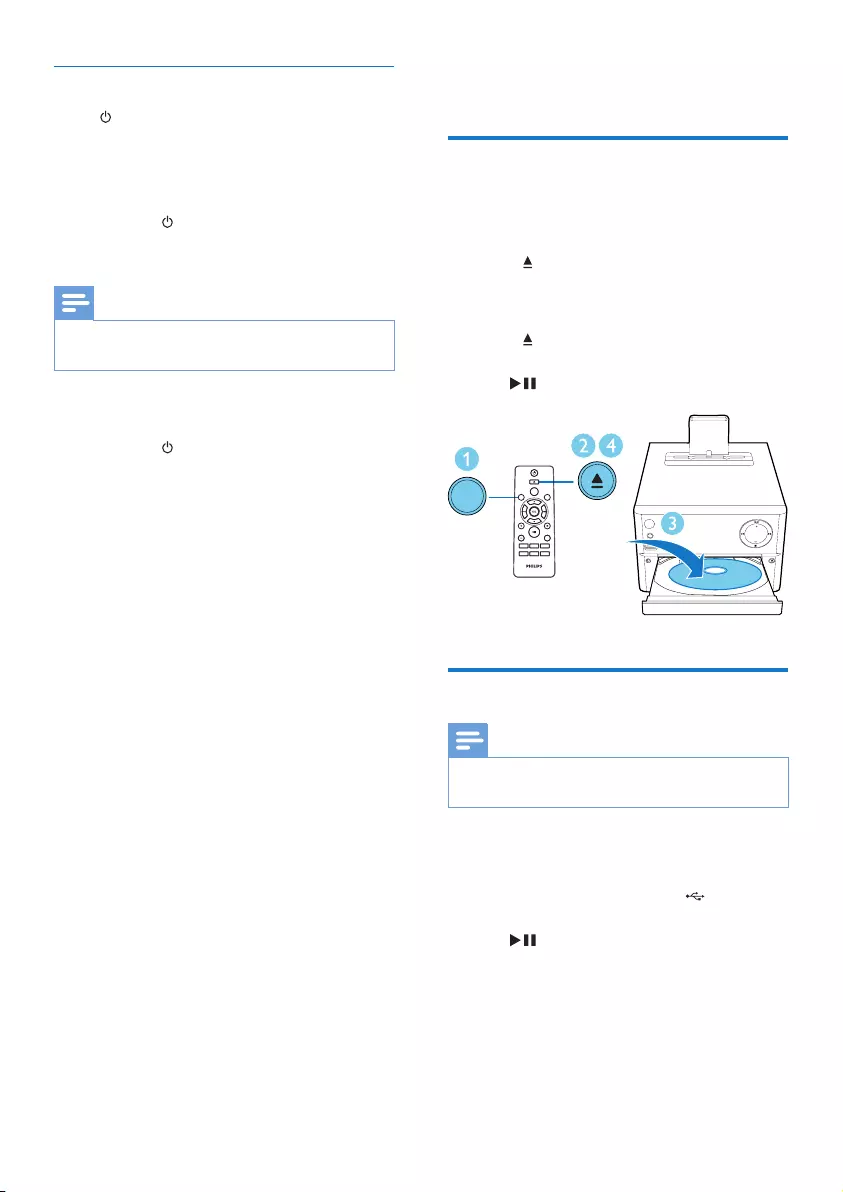
8EN
Switch to standby mode
Press again to switch the unit to standby
mode.
» The clock (if set) is displayed on the panel.
Switch to ECO standby mode:
Press and hold for more than two seconds.
» The display panel is dimmed.
Note
•The unit switches to Eco Power Standby mode after 15
minutes in standby mode.
Switch between standby mode and ECO
standby mode:
Press and hold for more than two seconds.
4 Play
Play from disc
1 Press CD/FM repeatedly to select CD
source.
2 Press to open the disc compartment.
3 Insert a disc with the printed side facing
upward.
4 Press to close the disc compartment.
» Play starts automatically. If not, press
.
Play from USB
Note
•Make sure that the USB device contains playable audio
content.
1 Press USB/AUDIO IN repeatedly to select
the USB source.
2 Insert a USB device into the socket.
» Play starts automatically. If not, press
.
CD
VOLUME
USB
SLEEP
DISPLAY
CD
DOCK
VOL
CLOCK
TIMER
PROG
SHUFFLE
REPEAT
SOUND
MUTE
AUDIO IN
FM
PRESET/ALBUM
MENU
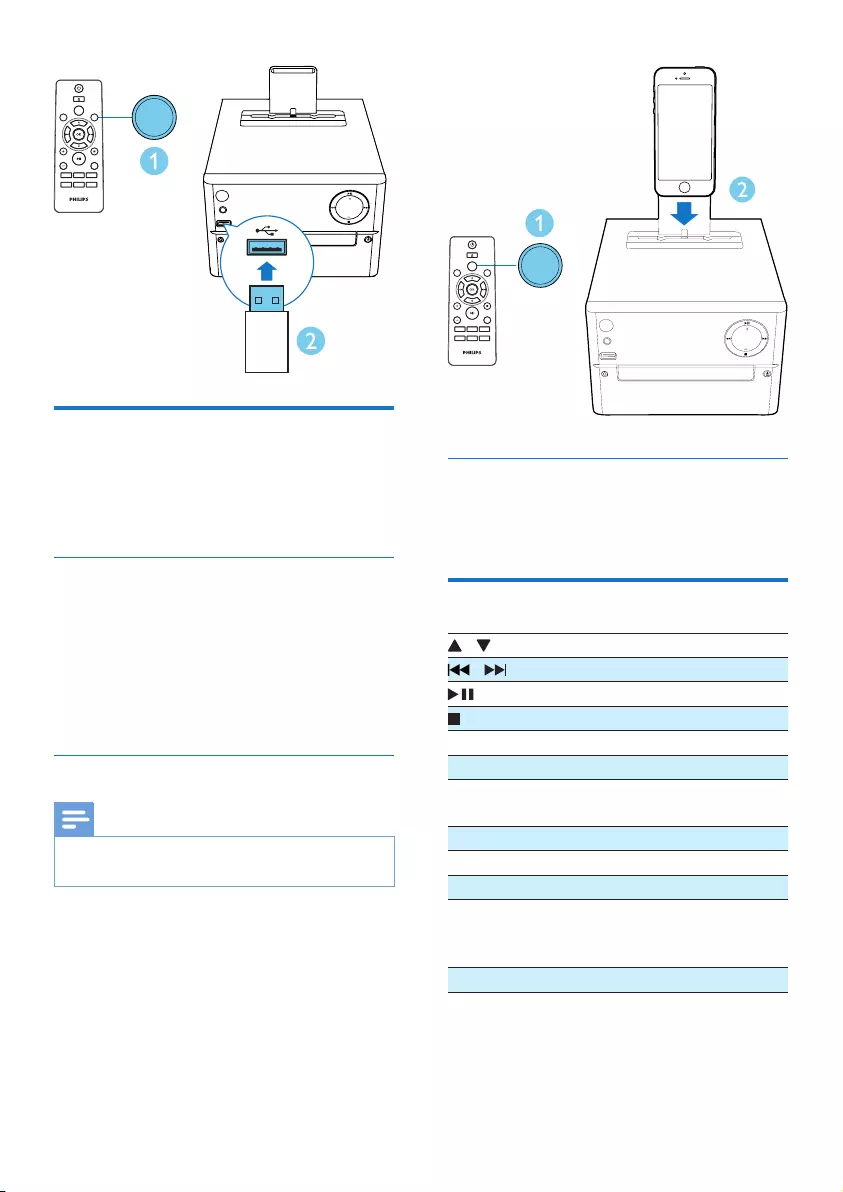
9EN
Play from iPod/iPhone
When the iPod/iPhone is docked on this
Micro System, you can listen to music from the
speakers.
Compatible iPod/iPhone
The docking speaker supports the following
iPod/iPhone models.
Made for:
• iPhone 5
• iPod nano (7th generation)
• iPod touch (5th generation)
Play an iPod/iPhone
Note
•When an iPod/iPhone player is loaded, the unit switches
to iPod source automatically.
1 Press DOCK to select DOCK source.
2 Place your iPod/iPhone in the dock.
» The connected iPod/iPhone plays
automatically.
USB
VOLUME
USB
SLEEP
DISPLAY
CD
DOCK
VOL
CLOCK
TIMER
PROG
SHUFFLE
REPEAT
SOUND
MUTE
AUDIO IN
FM
PRESET/ALBUM
MENU
Charge the iPod/iPhone
The docked iPod/iPhone begins to charge
automatically after connected to power.
Control play
/ Select a folder.
/ Selectanaudiole.
Pause or resume play.
Stop play.
MENU Access iPod/iPhone menu.
OK Conrmaselection.
REPEAT Play a track or all tracks
repeatedly.
SHUFFLE Play tracks randomly.
VOL +/- Increase or decrease the volume.
MUTE Mute or restore sound.
SOUND Enrich sound effect with DSC:
balanced, clear, powerful, warm,
and bright.
DISPLAY Adjust display brightness.
VOLUME
USB
SLEEP
DISPLAY
CD
DOCK
VOL
CLOCK
TIMER
PROG
SHUFFLE
REPEAT
SOUND
MUTE
AUDIO IN
FM
PRESET/ALBUM
MENU
DOCK
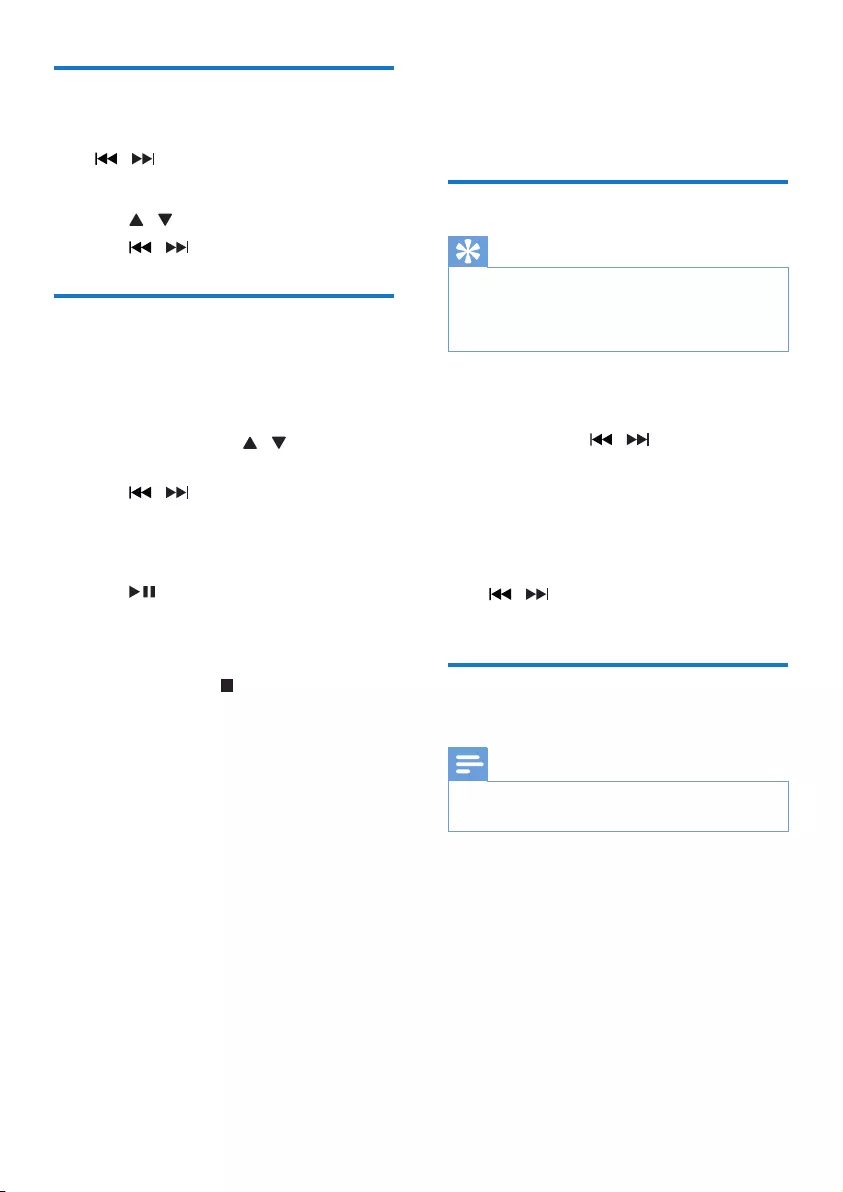
10 EN
Skip to a track
For CD:
Press / to select another track.
For MP3 disc and USB:
1 Press / to select an album or a folder.
2 Press / toselectatrackorale.
Program tracks
You can program a maximum of 20 tracks.
1 Press PROG to activate the program
mode.
2 For MP3 tracks, press / to select an
album.
3 Press / to select a track, and then
press PROGtoconrm.
4 Repeat steps 2 to 3 to program more
tracks.
5 Press to play the programmed tracks.
» During play, [PROG] (program) is
displayed.
• To erase the program, in the stop
position, press .
5 Listen to the
radio
Tune to a radio station
Tip
•Position the antenna as far as possible from TV, VCR, or
other radiation source.
•For optimal reception, fully extend and adjust the
position of the antenna.
1 Press CD/FM repeatedly to select FM
source.
2 Press and hold / for more than two
seconds.
» The radio tunes to a station with
strong reception automatically.
3 Repeat step 2 to tune to more stations.
To tune to a weak station:
Press / repeatedlyuntilyoundoptimal
reception.
Program radio stations
automatically
Note
•You can program a maximum of 20 preset radio
stations (FM).
In tuner mode, press and hold PROG for
more than two seconds to activate automatic
programming.
» All available stations are programmed in the
order of waveband reception strength.
» Therstprogrammedradiostationis
broadcast automatically.
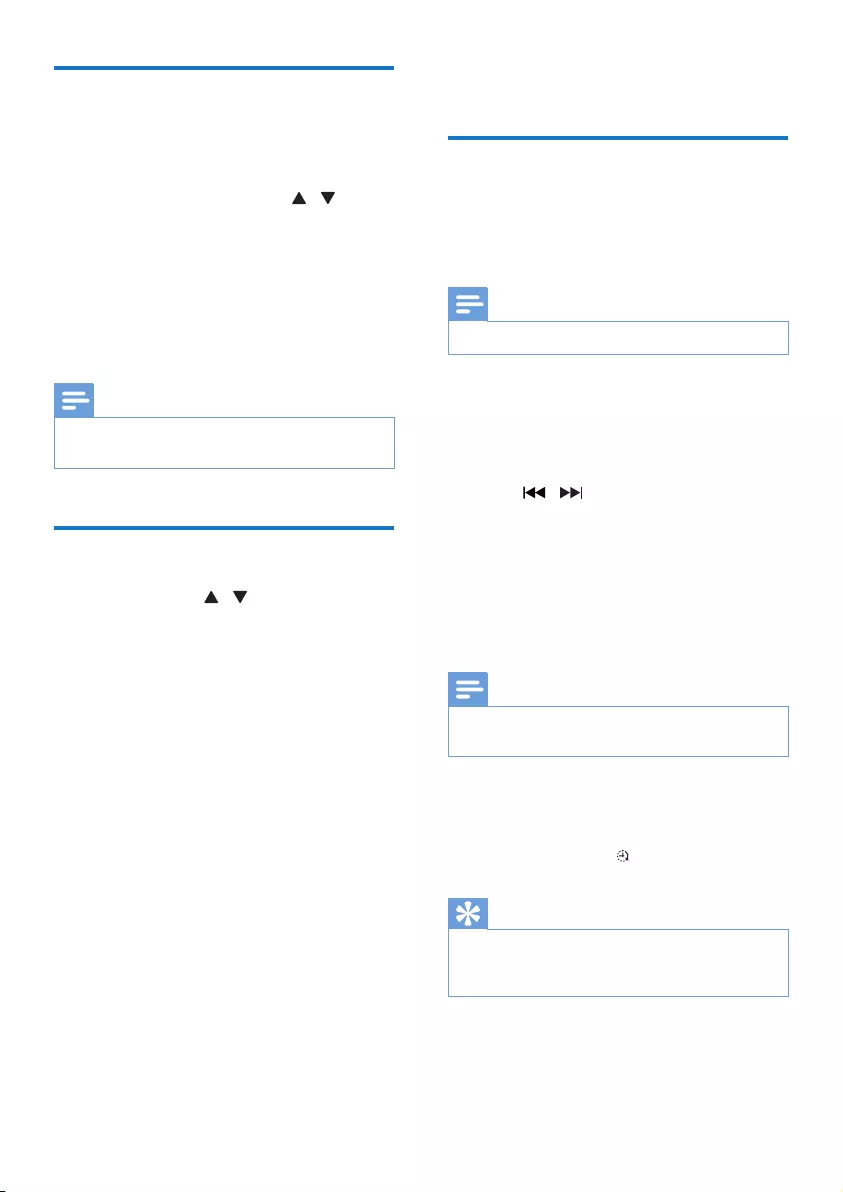
11EN
Program radio stations
manually
1 Tune to a radio station.
2 Press PROG, and then press / to
select a number from 1–20.
3 Press PROGtoconrm.
» Thepresetnumberandthefrequency
of the preset station are displayed.
4 Repeat steps 2-3 to program more
stations.
Note
•To overwrite a programmed station, store another
station in its place.
Select a preset radio station
In tuner mode, press / to select a preset
number.
6 Other features
Set the alarm timer
This unit can be used as an alarm clock. You can
select CD, FM, USB, or iPod/iPhone as alarm
source.
Note
•Make sure that you have set the clock correctly.
1 In standby mode, press and hold SLEEP/
TIMER for more than two seconds.
» The hour digits are displayed and begin
to blink.
2 Press / repeatedly to set hour, and
then press SLEEP/TIMER.
» The minute digits are displayed and
begin to blink.
3 Repeat step 2 to set minute, select a
source (CD, FM, USB, or iPod/iPhone), and
adjust volume.
Note
•If no button is pressed in 90 seconds, the system exits
timer setting mode automatically.
To activate or deactivate the alarm timer:
Press SLEEP/TIMER repeatedly to activate or
deactivate the alarm.
» If timer is activated, is displayed.
Tip
•If CD/USB/iPod/iPhone source is selected, but no disc
is placed or no USB/iPod/iPhone connected, the system
switches to the tuner source automatically.
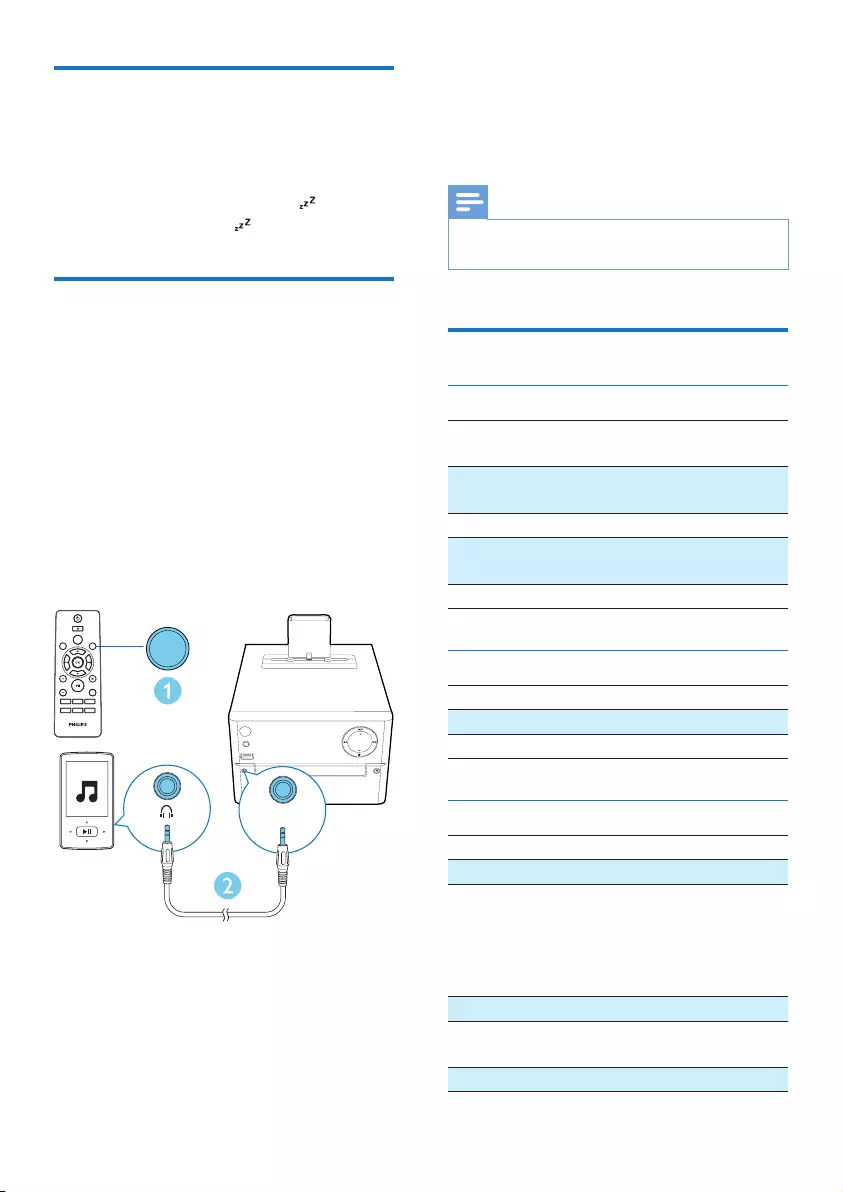
12 EN
Set the sleep timer
To set the sleep timer, in turn on mode, press
SLEEP/TIMER repeatedly to select a set period
of time (in minutes).
» When sleep timer is activated, is
displayed. Otherwise, disappears.
Listen to an external device
You can listen to an external device through this
unit with an MP3 link cable (not supplied).
1 Press USB/AUDIO IN repeatedly to select
AUDIO IN source.
2 Connect an MP3 link cable (not supplied)
between:
• AUDIO IN jack (3.5 mm) on the unit,
• and the headphone jack on an external
device.
3 Start to play the device (see the device
user manual).
AUDIO IN
VOLUME
AUDIO IN
USB
SLEEP
DISPLAY
CD
DOCK
VOL
CLOCK
TIMER
PROG
SHUFFLE
REPEAT
SOUND
MUTE
AUDIO IN
FM
PRESET/ALBUM
MENU
7 Product
information
Note
•Product information is subject to change without prior
notice.
Specications
Amplier
Maximum Output
Power
20 W
FrequencyResponse 60 Hz - 16 kHZ;
±3 dB
Signal to Noise Ratio >70 dBA
Total Harmonic
Distortion
<1%
Aux Input 600 mV RMS
Speakers
Speaker Impedance 6 ohm
Speaker Driver 3.5" woofer
Sensitivity >84 dB/m/W
Tuner (FM)
Tuning Range 87.5-108 MHz
Tuning grid 50 KHz
Sensitivity
- Mono, 26dB S/N
Ratio
- Stereo, 46dB S/N
Ratio
<22 dBf
<51 dBf
Search Selectivity <30 dBf
Total Harmonic
Distortion
<3%
Signal to Noise Ratio >45 dBA
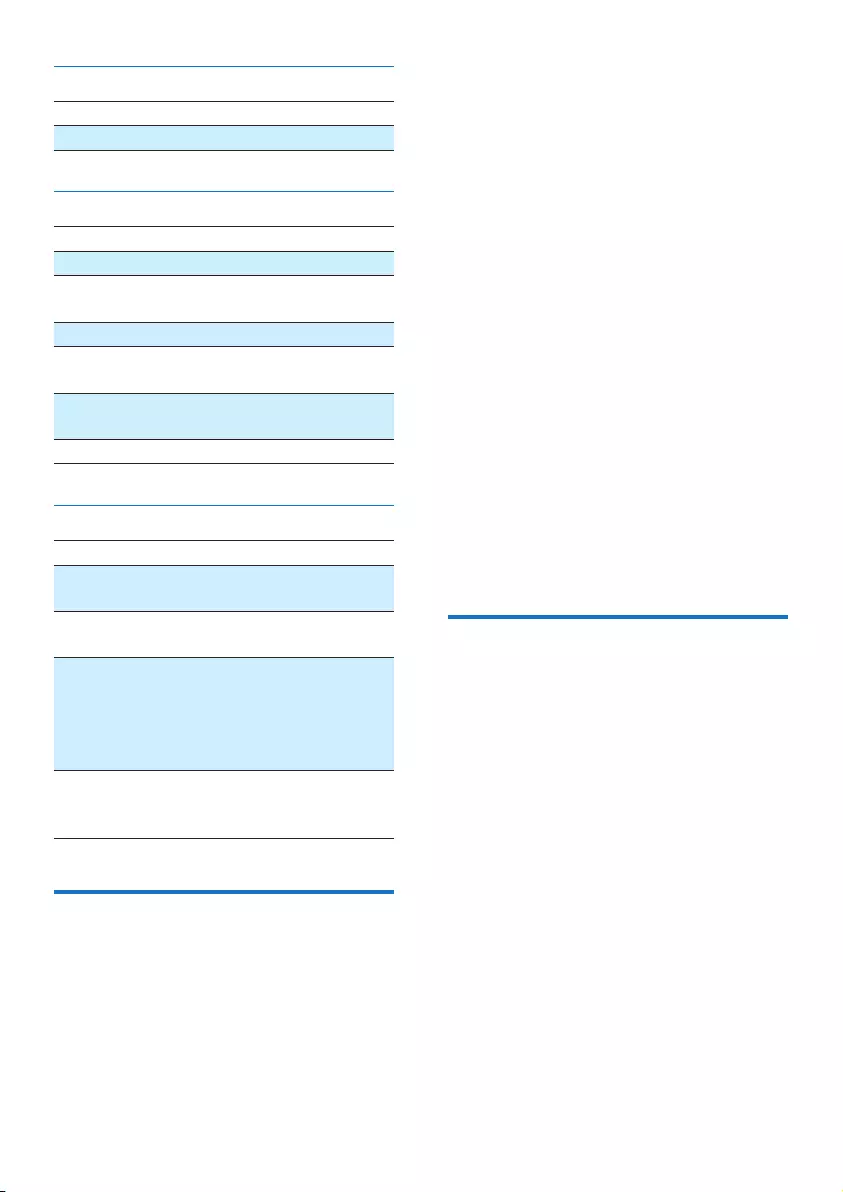
13EN
USB
USB Direct Version 2.0 full speed
USB 5 V Power ≤500mA
Disc
Laser Type Semiconductor
Disc Diameter 12 cm/8 cm
Support Disc CD-DA, CD-R,
CD-RW, MP3-CD
Audio DAC 24 Bits/44.1 kHz
Total Harmonic
Distortion
<1% (1 kHz)
FrequencyResponse 60 Hz - 16 kHZ;
±3 dB
S/N Ratio >70 dBA
General information
AC power 100-240 V~, 50/60 Hz
Operation Power
Consumption
18 W
Eco Standby Power
Consumption
<0.5 W
Dimensions
- Main Unit
(W x H x D)
- Speaker Box
(W x H x D)
180 x 177 x 239 mm
120 x 170 x 160 mm
Weight
- Main Unit
- Speaker Box
1.5 kg
2 x 1.2 kg
USB playability information
Compatible USB devices:
•USBashmemory(USB2.0orUSB1.1)
•USBashplayers(USB2.0orUSB1.1)
•memorycards(requiresanadditionalcard
reader to work with this unit)
Supported formats:
•USBormemoryleformat:FAT12,FAT16,
FAT32 (sector size: 512 bytes)
•MP3 bit rate (data rate): 32-320 Kbps and
variable bit rate
•Directory nesting up to a maximum of 8
levels
•Number of albums/ folders: maximum 99
•Number of tracks/titles: maximum 999
•File name in Unicode UTF8 (maximum
length: 32 bytes)
Unsupported formats:
•Empty albums: an empty album is an album
thatdoesnotcontainMP3/WMAles,and
will not be shown in the display.
•Unsupportedleformatsareskipped.For
example, word documents (.doc) or MP3
leswithextension.dlfareignoredand
not played.
•WMA,AAC,WAV,PCMaudioles
•DRMprotectedWMAles(.wav,.m4a,
.m4p, .mp4, .aac)
•WMAlesinLosslessformat
Supported MP3 disc formats
• ISO9660, Joliet
• Maximum title number: 128 (depending on
lenamelength)
• Maximum album number: 99
• Supportedsamplingfrequencies:32kHz,
44.1 kHz, 48 kHz
• Supported Bit-rates: 32~256 (kbps),
variable bit rates
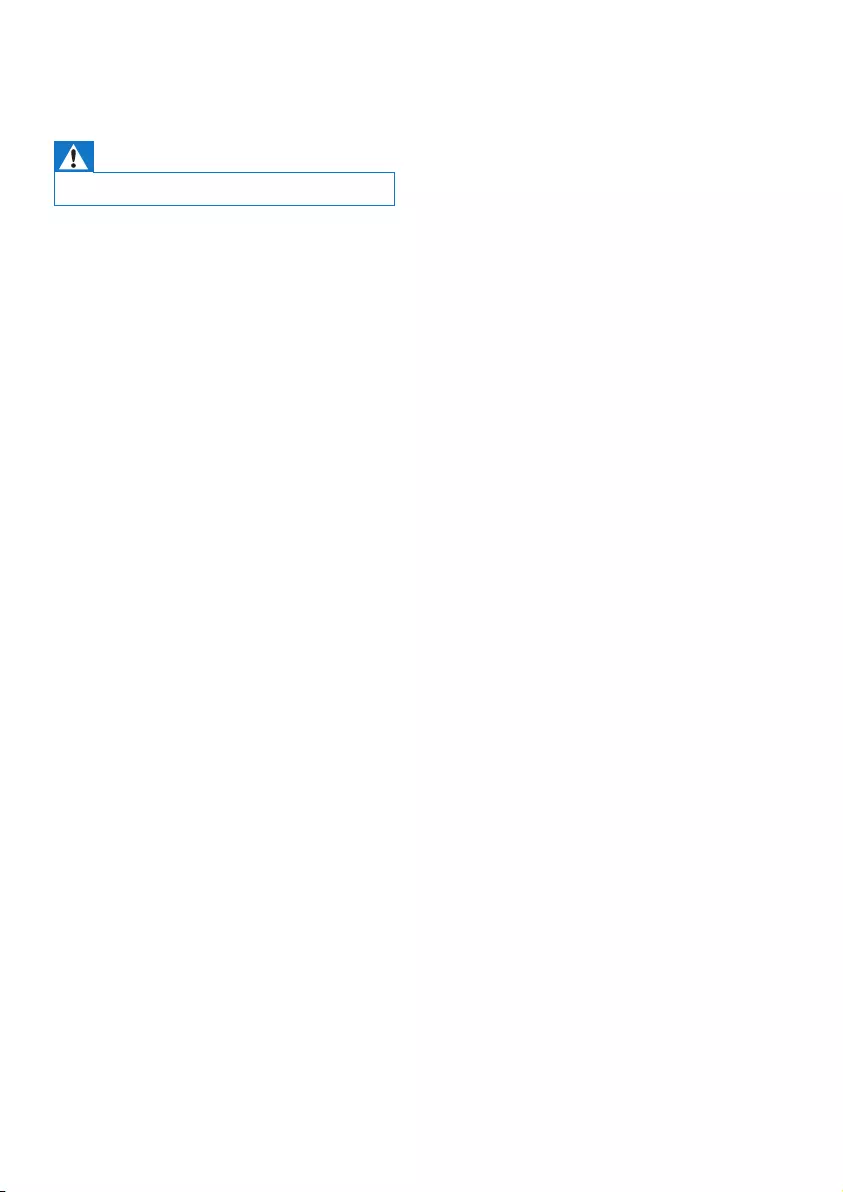
14 EN
8 Troubleshooting
Warning
•Never remove the casing of this device.
To keep the warranty valid, never try to repair
the system yourself.
If you encounter problems when using
this device, check the following points
beforerequestingservice.Iftheproblem
remains unsolved, go to the Web page
(www.philips.com/support). When you contact
consumer care, make sure that the device
is nearby and the model number and serial
number are available.
No power
•Make sure that the AC power cord of the
device is connected properly.
•Make sure that there is power at the AC
outlet.
•As a power-saving feature, the system
switches off automatically 15 minutes after
track play reaches the end and no control
is operated.
No sound or poor sound
•Adjust the volume.
•Check that the speakers are connected
correctly.
•Check if the stripped speaker wires are
clamped.
No response from the unit
•Disconnect and reconnect the AC power
plug, then turn on the unit again.
•As a power-saving feature, the system
switches off automatically 15 minutes after
track play reaches the end and no control
is operated.
Remote control does not work
•Beforeyoupressanyfunctionbutton,rst
select the correct source with the remote
control instead of the main unit.
•Reduce the distance between the remote
control and the unit.
•Insert the battery with its polarities (+/–
signs) aligned as indicated.
•Replace the battery.
•Aim the remote control directly at the
sensor on the front of the unit.
No disc detected
•Insert a disc.
•Check if the disc is inserted upside down.
•Wait until the moisture condensation at
the lens has cleared.
•Replace or clean the disc.
•UseanalizedCDorcorrectformatdisc.
Cannot display some les in USB device
•ThenumberoffoldersorlesintheUSB
device has exceeded a certain limit. This
phenomenon is not a malfunction.
•Theformatsoftheselesarenot
supported.
USB device not supported
•The USB device is incompatible with the
unit. Try another one.
Poor radio reception
•Increase the distance between the unit and
your TV or VCR.
•Fully extend the FM antenna.
Timer does not work
•Set the clock correctly.
•Switch on the timer.
Clock/timer setting erased
•Power has been interrupted or the power
cord has been disconnected.
•Reset the clock/timer.
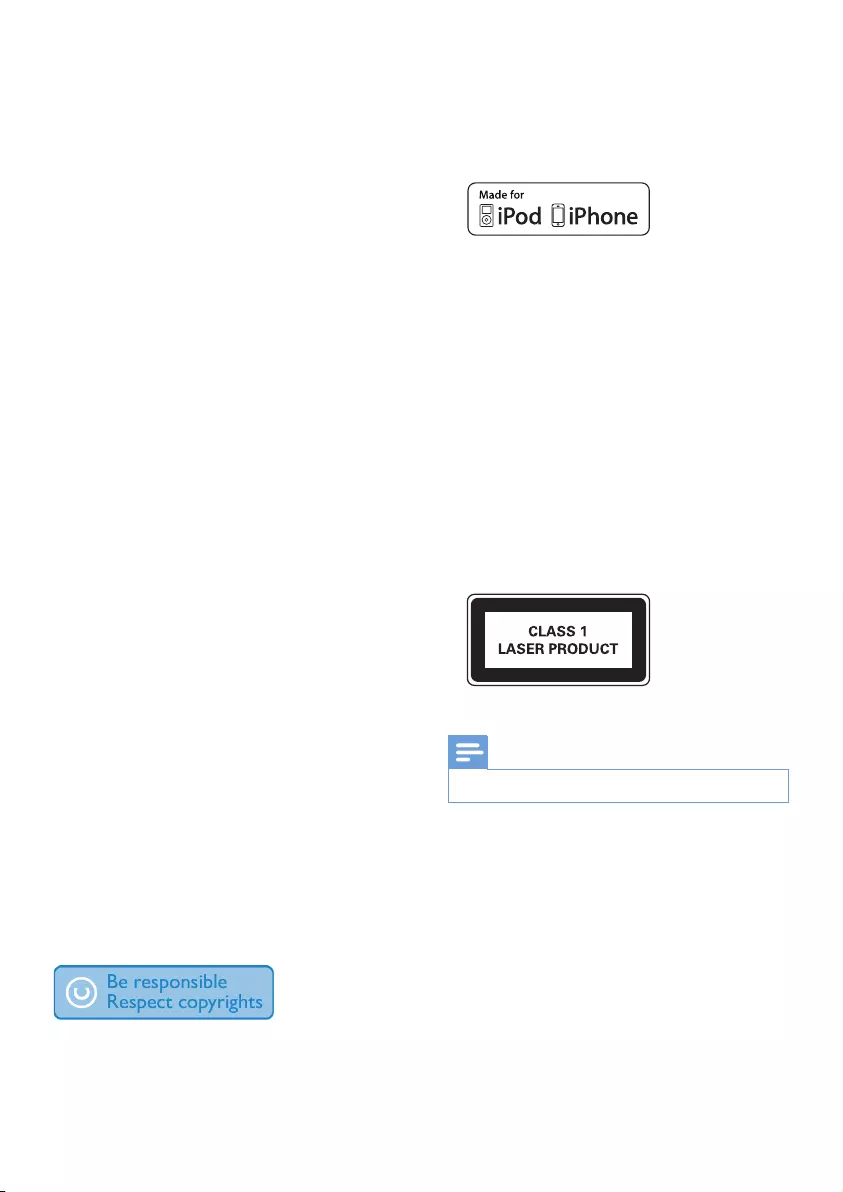
15EN
9 Notice
Anychangesormodicationsmadetothis
device that are not expressly approved by
WOOX Innovations may void the user’s
authoritytooperatetheequipment.
Your product is designed and manufactured
withhighqualitymaterialsandcomponents,
which can be recycled and reused.
Never dispose of your product with other
household waste. Please inform yourself about
the local rules on the separate collection of
electrical and electronic products and batteries.
The correct disposal of these products helps
preventpotentiallynegativeconsequenceson
the environment and human health.
Your product contains batteries, which cannot
be disposed of with normal household waste.
Please inform yourself about the local rules on
separate collection of batteries. The correct
disposal of batteries helps prevent potentially
negativeconsequencesontheenvironmentand
human health.
Please visit www.recycle.philips.com for
additional information on a recycling center in
your area.
Environmental information
All unnecessary packaging has been omitted.
We have tried to make the packaging easy to
separate into three materials: cardboard (box),
polystyrene foam (buffer) and polyethylene
(bags, protective foam sheet.)
Your system consists of materials which can
be recycled and reused if disassembled by
a specialized company. Please observe the
local regulations regarding the disposal of
packaging materials, exhausted batteries and old
equipment.
The making of unauthorized copies of copy-
protected material, including computer
programs,les,broadcastsandsound
recordings, may be an infringement of
copyrights and constitute a criminal offence.
Thisequipmentshouldnotbeusedforsuch
purposes.
“Made for iPod” and “Made for iPhone”
mean that an electronic accessory has been
designedtoconnectspecicallytoiPodor
iPhonerespectively,andhasbeencertiedby
the developer to meet Apple performance
standards. Apple is not responsible for the
operation of this device or its compliance with
safety and regulatory standards. Please note that
the use of this accessory with iPod or iPhone
may affect wireless performance.
iPod and iPhone are trademarks of Apple Inc.,
registered in the U.S. and other countries.
This apparatus includes this label:
Note
•The type plate is located on the back of the device.
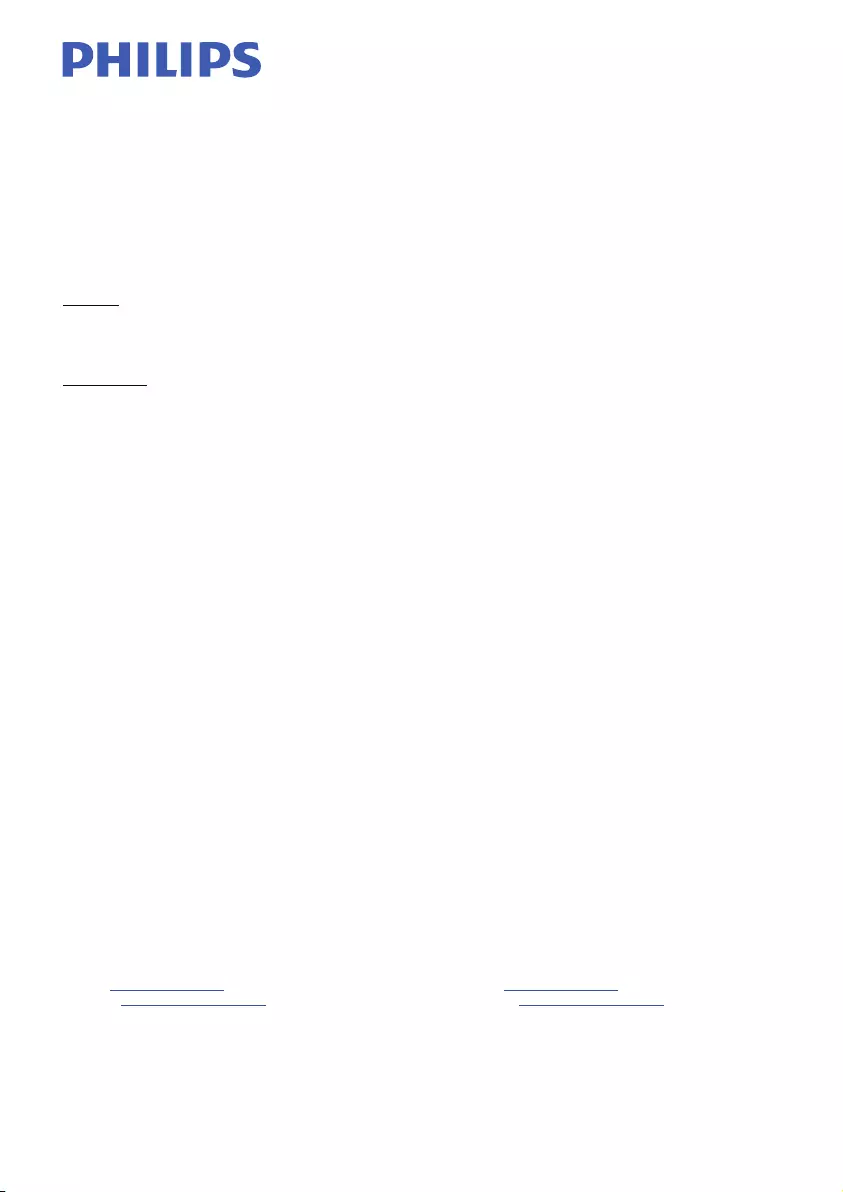
16
Warranty Against Defects
In this warranty:
We means WOOX Innovations Singapore Pte Ltd ARBN 165 105 975, and our contact details are set out at the end of this
warranty;
You means the purchaser or the original end-user of the Goods;
Supplier means the authorised distributor or retailer of the Goods that sold you the Goods in Australia or New Zealand; and
Goods means the product or equipment which was accompanied by this warranty and purchased in Australia or New
Zealand.
If you require assistance with the operation of the product, its features or specifications please call the Philips Consumer
Care Centre on 1300 850 633 in Australia or 0800 639 953 in New Zealand.
Australia: If you are taken to have been supplied with our goods as a “Consumer” for the purposes of the Australian
Consumer Law then : Our Goods come with guarantees that cannot be excluded under the Australian Consumer Law. You
are entitled to a replacement or refund for a major failure and compensation for any other reasonably foreseeable loss or
damage. You are also entitled to have the Goods repaired or replaced if the goods fail to be of acceptable quality and the
failure does not amount to a major failure. This is not a complete statement of your legal rights as a consumer.
New Zealand: Our Goods come with guarantees that cannot be excluded under the Consumer Guarantees Act 1993. This
guarantee applies in addition to the conditions and guarantees implied by that legislation.
Additional Warranty: In addition to the rights and remedies that you may have under the Australian Consumer Law,
Consumer Guarantees Act of New Zealand or any other applicable law, we provide the following warranty against defects:
(Additional Warranty).
1. If, during the first 12 months from their date of purchase from the Supplier (Warranty Period), the Goods prove
defective by reason of improper workmanship or materials and none of your statutory rights or remedies apply, we will
repair or replace the Goods without charge.
2. We do not have to repair or replace the Goods under this Additional Warranty if the Goods have been used for a
commercial purpose; misused, improperly or inappropriately installed, operated or repaired; abused; damaged; or not
maintained in accordance with the manufacturer’s instructions.
3. Even when we do not have to repair or replace the Goods, we may decide to do so anyway. In some cases, we may
decide to substitute the Goods with a similar alternative product of our choosing. All such decisions are at our absolute
discretion.
4. All goods that are repaired, replaced or substituted under this Additional Warranty continue to receive the benefit of this
Additional Warranty for the time remaining on the original Warranty Period.
5. This Additional Warranty is limited to repair, replacement or substitution only. As far as the law permits, we will not be
liable for any loss or damage caused to property or persons arising from any cause whatsoever.
6. In order to claim under this Additional Warranty you must telephone us on 1300 850 633 in Australia or 0800 639 953 in
New Zealand within the Warranty Period. You will be asked for details of the Goods, a description of the defect and your
personal details. Upon accepting your claim, we shall assist you with either returning the Goods to the Supplier for
replacement or a Philips Authorised Service Centre in Australia or New Zealand for your Goods to be repaired. We may
require that you return the Goods for repair, replacement or substitution.
∗ All returned Goods must be accompanied by satisfactory proof of purchase which clearly indicates the name and
address of the Supplier, the date and place of purchase and identifies product. It is best to provide a legible and
unmodified receipt or sales invoice.
∗ You must bear any expense for return of the Goods or otherwise associated with making your claim under this
Additional Warranty.
7. This warranty is only valid and enforceable in Australia and New Zealand.
Contact us for further details.
In Australia contact In New Zealand contact
Consumer Care: 1300 850 633 Consumer Care: 0800 639 953
E-mail: le.anz@philips.com Email: le.anz@philips.com
Website: www.philips.com/support Website: www.philips.com/support
65 Epping Rd, North Ryde, NSW 2113
© 2013 WOOX Innovations Limited. All rights reserved.
This product was brought to the market by WOOX Innovations Limited or one of its affiliates, further referred to in this
document as WOOX Innovations, and is the manufacturer of the product.
WOOX Innovations is the warrantor in relation to the product with which this booklet was packaged. Philips and the Philips
Shield Emblem are registered trademarks of Koninklijke Philips N.V.”
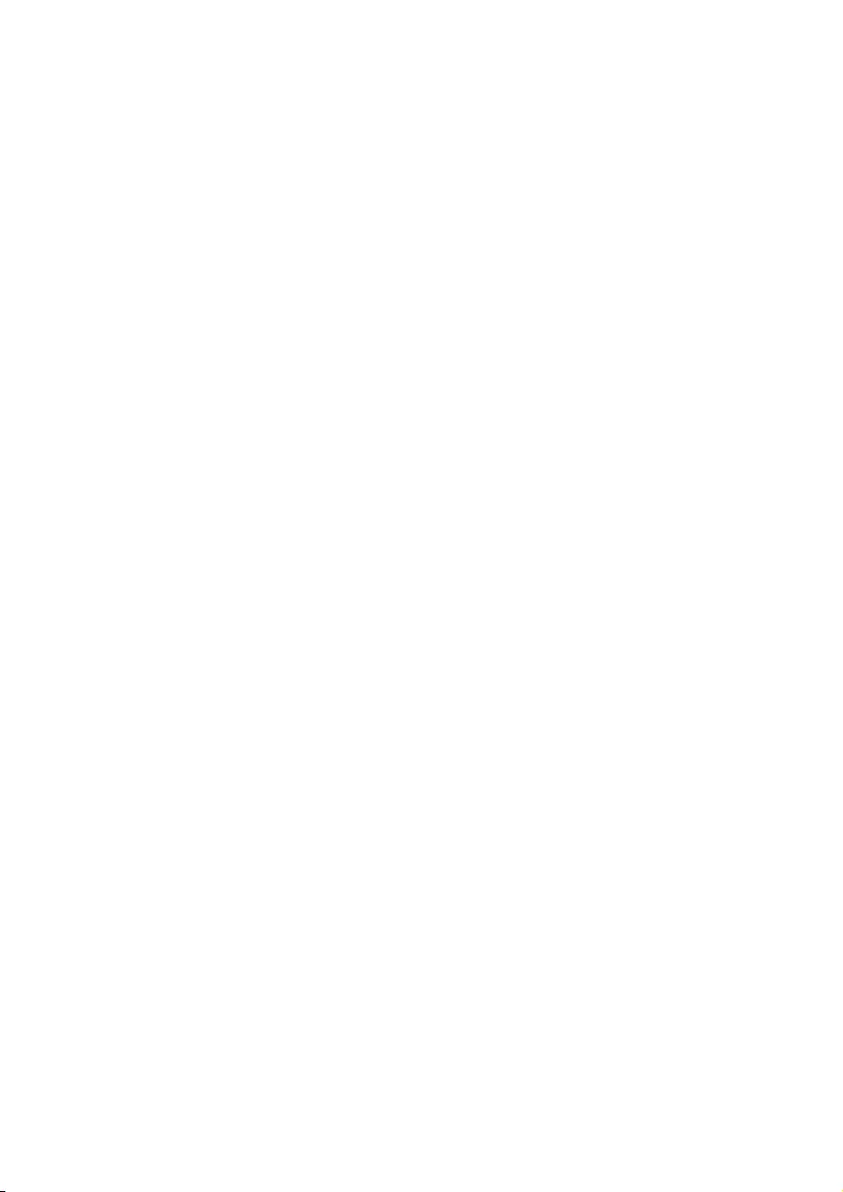
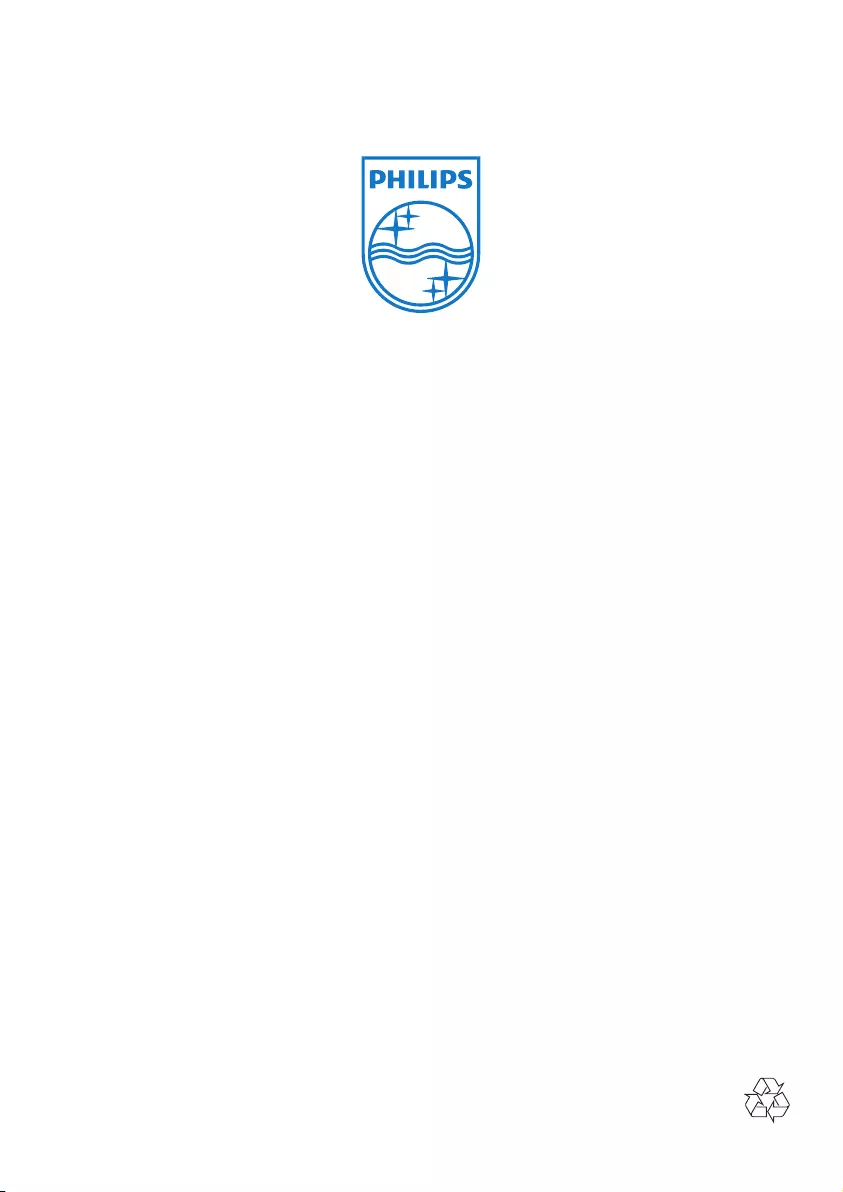
2014 © WOOX Innovations Limited.
All rights reserved.
Philips and the Philips’ Shield Emblem are registered trademarks of Koninklijke Philips N.V. and are used by WOOX
Innovations Limited under license from Koninklijke Philips N.V.
DCM1170_93_UM_V3.0