Table of Contents
Philips 24PFL3952/V7 User Manual
Displayed below is the user manual for 24PFL3952/V7 by Philips which is a product in the TVs category. This manual has pages.
Related Manuals
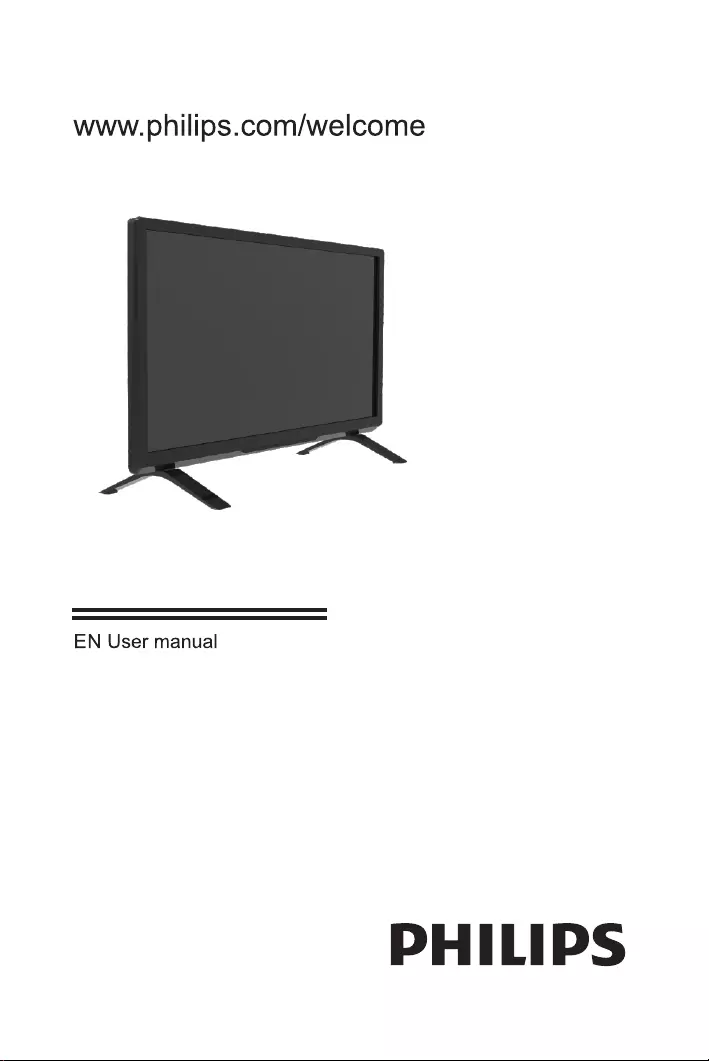
Register your product and get support at
24PFL3952/V7
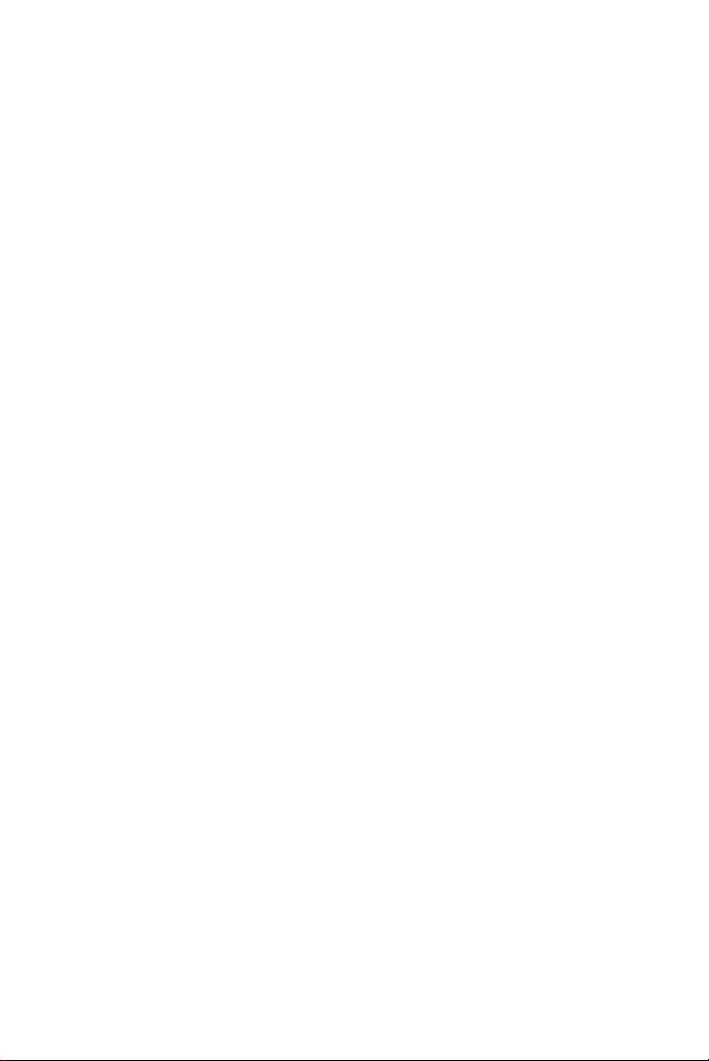
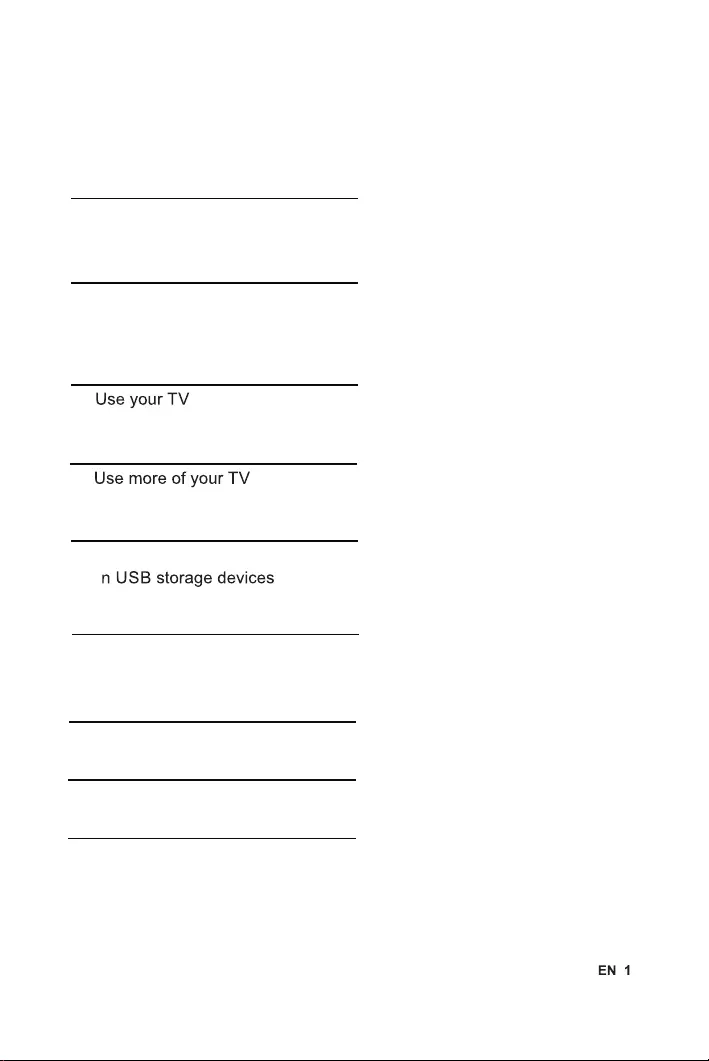
Contents
1 Notice 2
2 Important 3
5
4 11
5 Play photos, music and videos 16
7 Product information 20
6 Troubleshooting
18
3
o
Product disposal Guidelines 4
Consumer Guidelines
Warranty
8
9
22
23
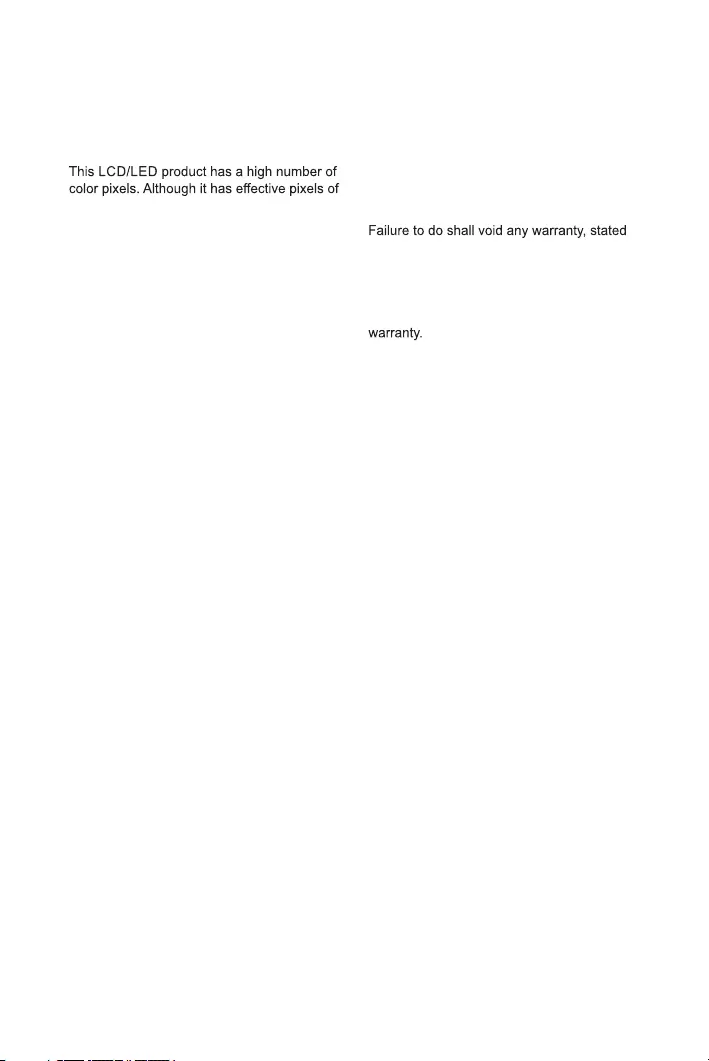
1 Notice
Pixel characteristics
99.999% or more, black dots or bright points of
light (red, green or blue) may appear constantly
on the screen. This is a structural property of
the display (within common industry standards)
and is not a malfunction. Any operation expressly prohibited in
this manual, or any adjustments and
assembly procedures not recommended
or authorised in this manual shall void the
Warranty
No components are user serviceable. Do not
open or remove covers to the inside of the
product. Repairs may only be done by Philips
Service Centres and official repair shops.
or implied.
2 EN
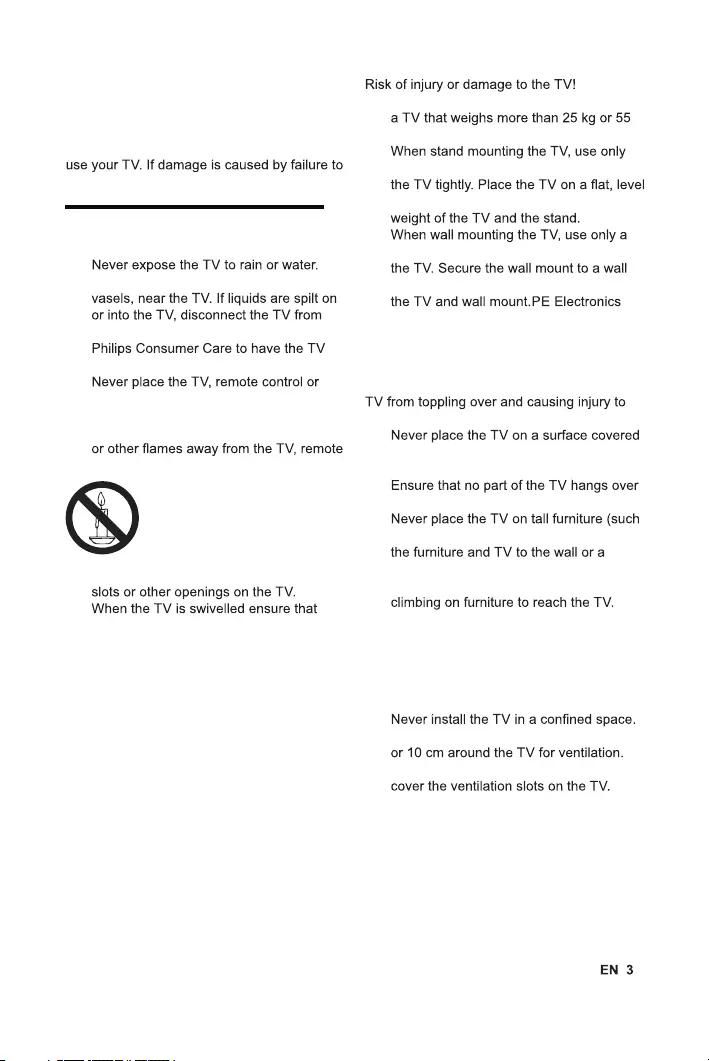
• Two people are required to lift and carry
lbs.
•
the supplied stand. Secure the stand to
surface that can support the combined
•
wall mount that can support the weight of
that can support the combined weight of
Ltd. bears no responsibility
for improper wall mounting that result in
accident, injury or damage.
Risk of injury to children!
Follow these precautions to prevent the
children:
•
by a cloth or other material that can be
pulled away.
•
the edge of the surface.
•
as a bookcase) without anchoring both
suitable support.
• Educate children about the dangers of
Risk of swallowing batteries!
• The product/remote control may
contain a coin-type battery, which can be
swallowed. Keep the battery out of reach
of children at all times!
Risk of overheating!
•
Always leave a space of at least 4 inches
Ensure curtains or other objects never
2 Important
Read and understand all instructions before you
follow instructions, the warranty does not apply.
Safety
Risk of electric shock or fire!
•
Never place liquid containers, such as
the power outlet immediately. Contact
checked before use.
•
batteries near naked flames or other
heat sources, including direct sunlight. To
prevent the spread of fire, keep candles
control and batteries at all times.
• Never insert objects into the ventilation
•
no strain is exerted on the power cord.
Strain on the power cord can loosen
connections and cause arcing.
Risk of short circuit or fire!
• Never expose the remote control or
batteries to rain, water or excessive heat.
• Avoid force coming onto power plugs.
Loose power plugs can cause arcing or
fire.
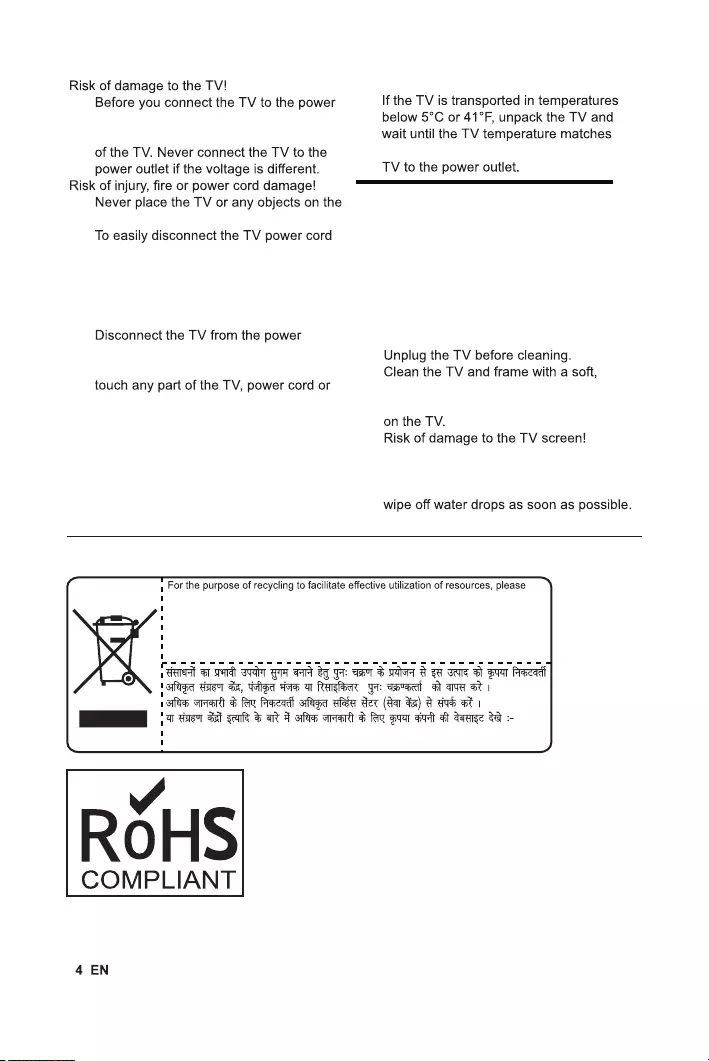
•
outlet, ensure that the power voltage
matches the value printed on the back
•
power cord.
•
from the power outlet, ensure that you
have full access to the power cord at all
times.
• When you disconnect the power cord,
always pull the plug, never the cable.
•
outlet and antenna before lightning
storms. During lightning storms, never
antenna cable.
Risk of hearing damage!
• Avoid using earphones or headphones at
high volumes or for prolonged periods of
time.
Low temperatures
•
room temperature before connecting the
alcohol, chemicals or household cleaners
•
Never touch, push, rub or strike the screen
with any object.
• To avoid deformations and colour fading,
Screen care
• Avoid stationary images as much as
possible. Stationary images are images
that remain on-screen for extended
periods of time. Examples include:
on-screen menus, black bars and time
displays. If you must use stationary
images, reduce screen contrast and
brightness to avoid screen damage.
•
•
damp cloth. Never use substances such as
Product disposal Guidelines:
Visit-http://www.philips.com
return this product to a nearby authorized collection center, registered dismantler,
recycler, service center when disposing of this product.
In case of further assistance, you may contact nearest authorized service center.
Or Please see the Company website for further information on collection centers etc.
Visit-http://www.philips.com
( )
Toll: 39 40 40 40( prefix state capital STD code), Via SMS ‐ “SVC” on 53030
Toll: 39 40 40 40( prefix state capital STD code), Via SMS ‐ “SVC” on 53030
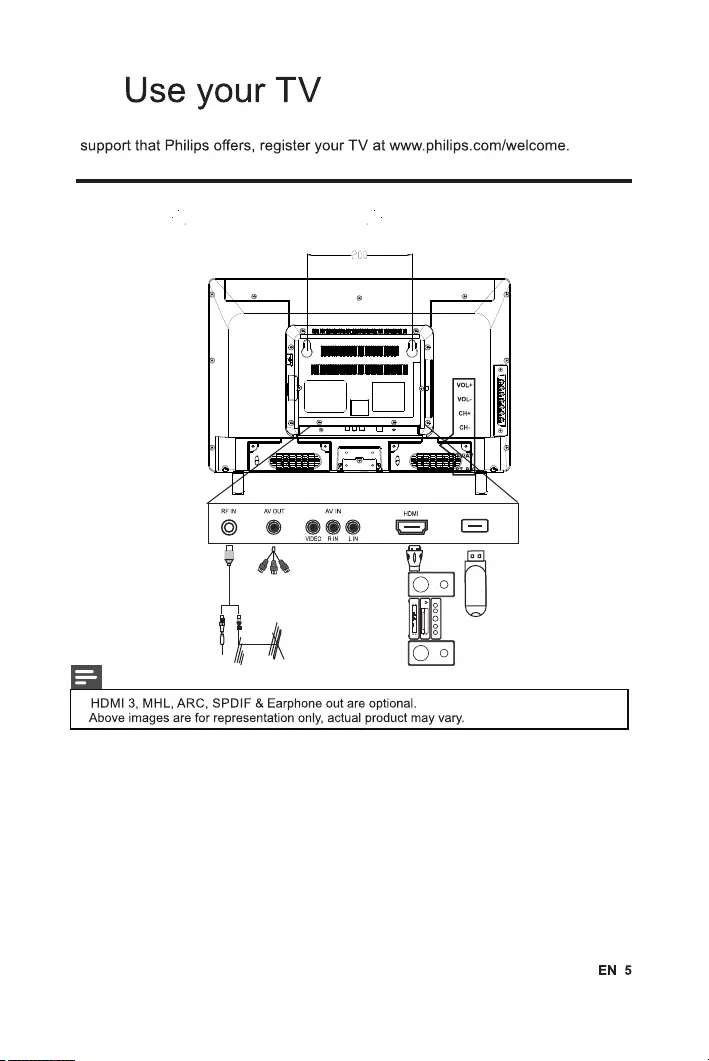
Congratulations on your purchase, and welcome to Philips. To fully benefit from the
3.1 Name and Function of Control on Set
3
Note
•
•
MENU
PLAYER/HOME THEATER
HDMI/ARC IN
USB
USB Drive
CABLE
(24PFL3952/V7)
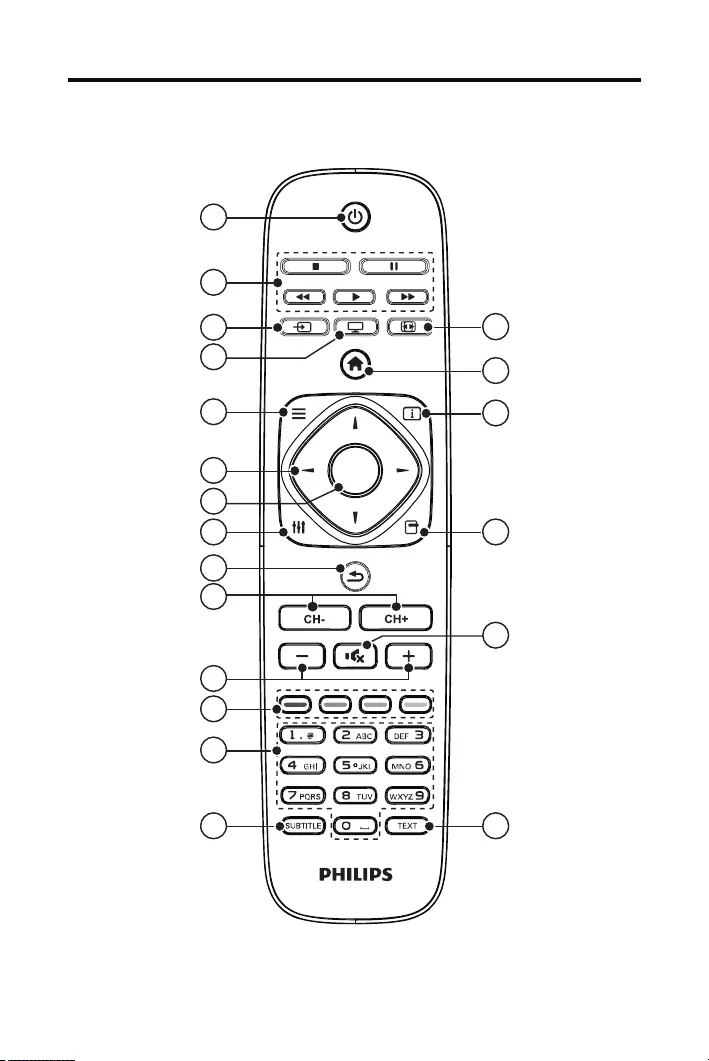
3.2 Name and Function of Control on Remote
1
2
3
4
5
6
7
8
9
10
11
12
13
14 15
16
17
18
19
20
SOURCE TV FORMAT
LIST INFO
OK
ADJUST OPTIONS
6 EN
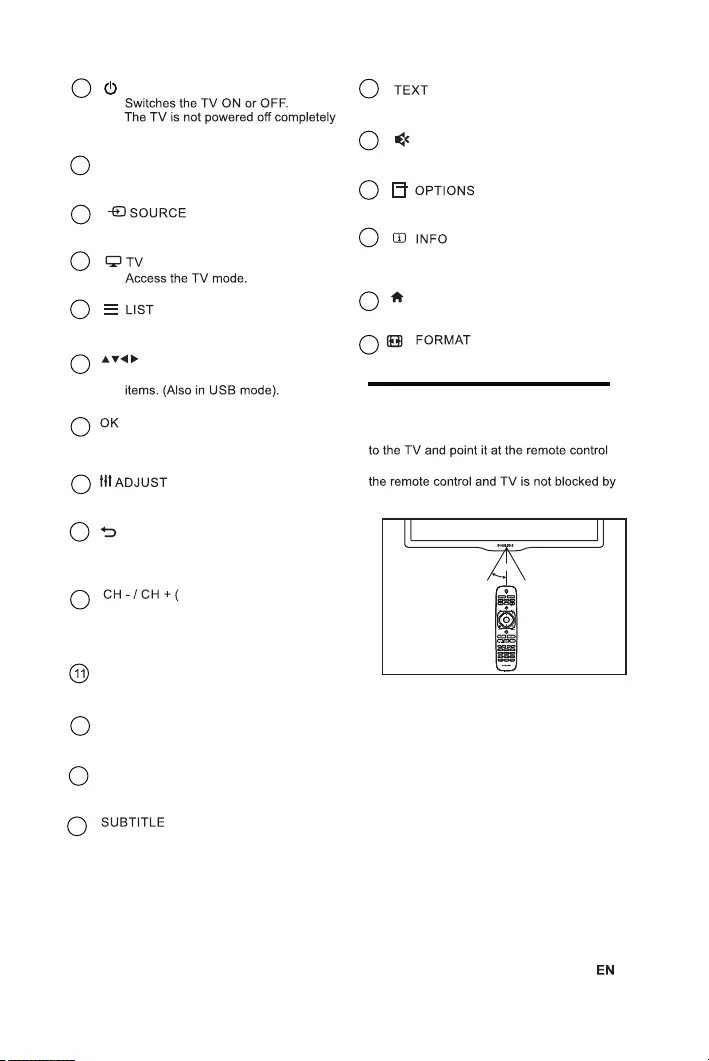
~5m
~30o
1(Standby-On)
•
unless it is physically unplugged
2Multimedia Control buttons
• Control video or music.
• Selects connected devices.
3
4
•
Access the Channel List.
•
5
(Navigation buttons)
• Navigate through menus and select
6
• Confirm an entry or selection.
7
Access the adjust menu to adjust settings.
8
•
Return to the previous menu or exit
a function.
•
9
Previous/Next)
Switch channels or navigate through
menu pages, tracks, albums or
folders.
•
10
Adjust volume.
+/-
•
Color buttons
Select tasks or options.
12 •
0-9 Numeric buttons
• Select channels.
13
• Not applicable for this series models.
14
•
15
Mute or restore audio.
•
16
17
Access the option menu to adjust settings.
•
18
•
19 ( Home )
• Access the home menu.
20 • Adjust picture format.
3.5 Remote control usage
When you use the remote control, hold it close
sensor. Make sure that the line-of-sight between
furniture, walls or other objects.
Not applicable for this series models.
Displays the source information with
details of input connected .
7
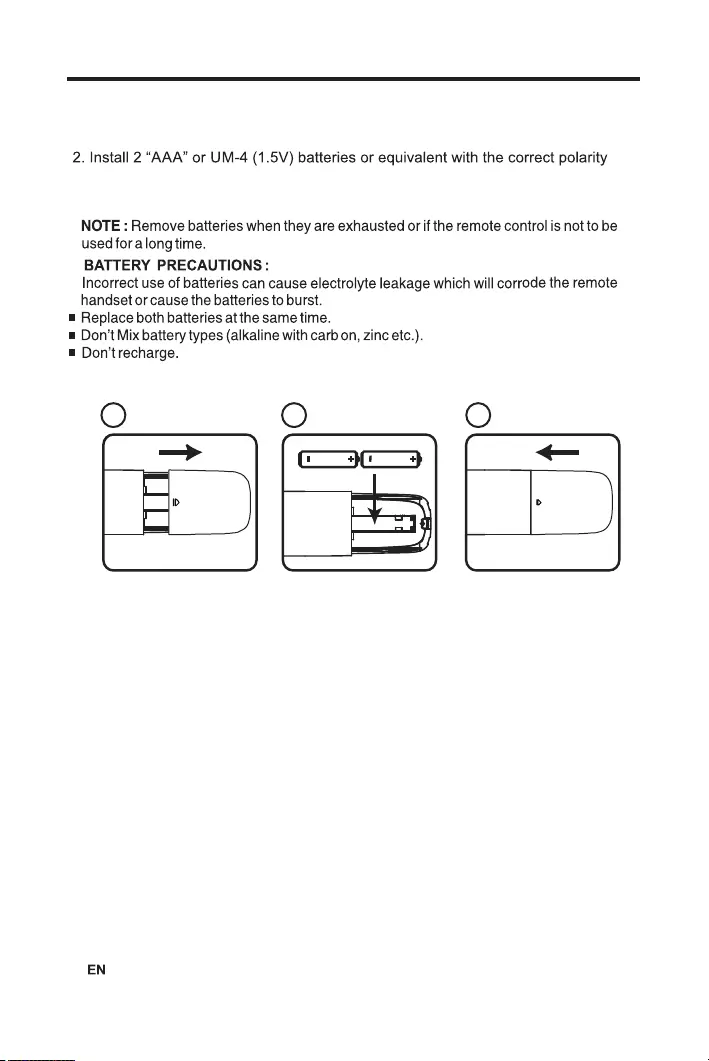
3. Refix the battery compartment door.
3.3 Battery Installation
1. Remove the battery compartment door.
as indicated.
1 2 3
8
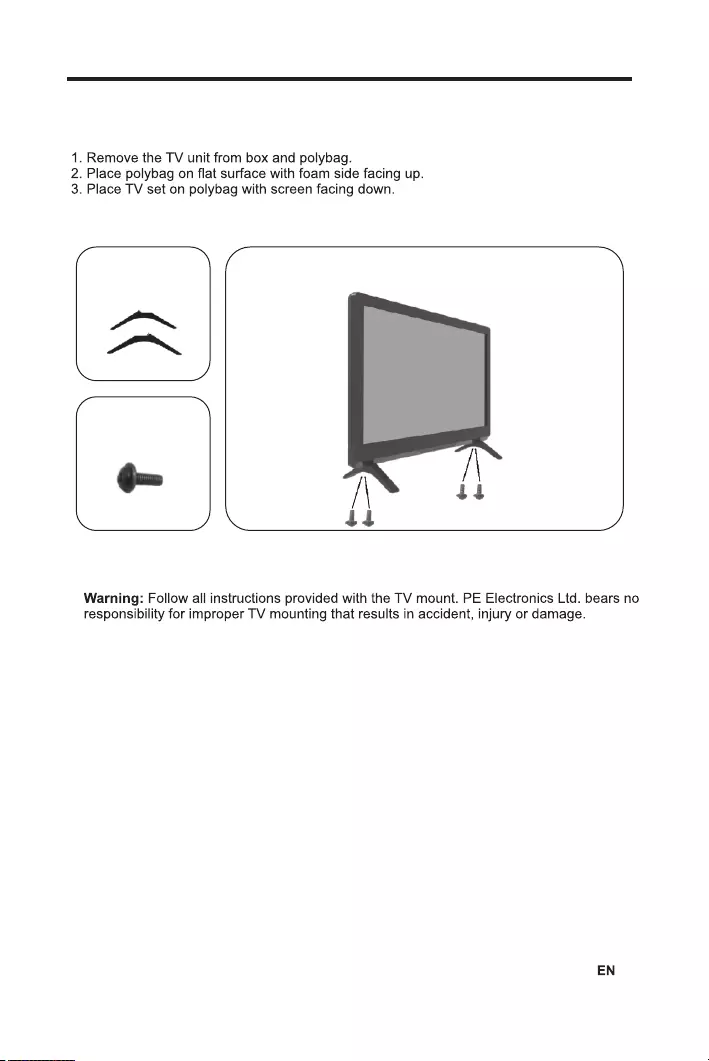
3.4 Stand Assembly - 24”
Note: Above images are for representation only.
4. Fix the rubber foots to the stand base (if provided in accessory bag)
Part – 1
Side Stand
Quanty – 1 each
Part – 2
Screws – MC 4X10
Quanty ‐ 4
Place side stand and insert screws as shown below:
Part – 3
9
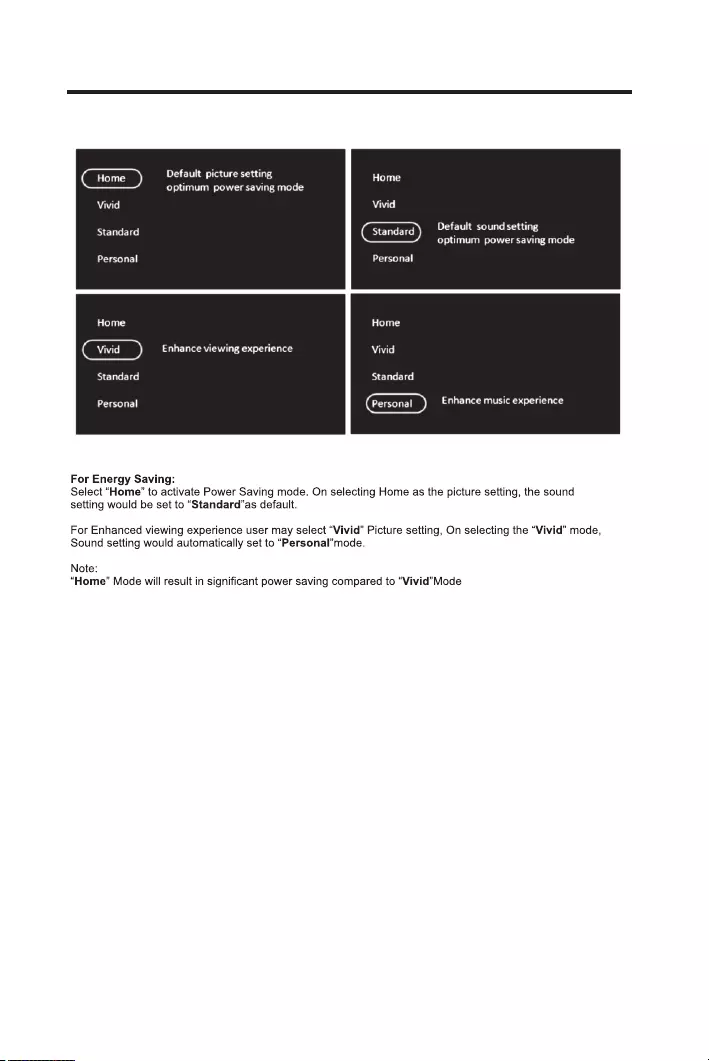
3.5 Energy Consumption Guideline
10 EN
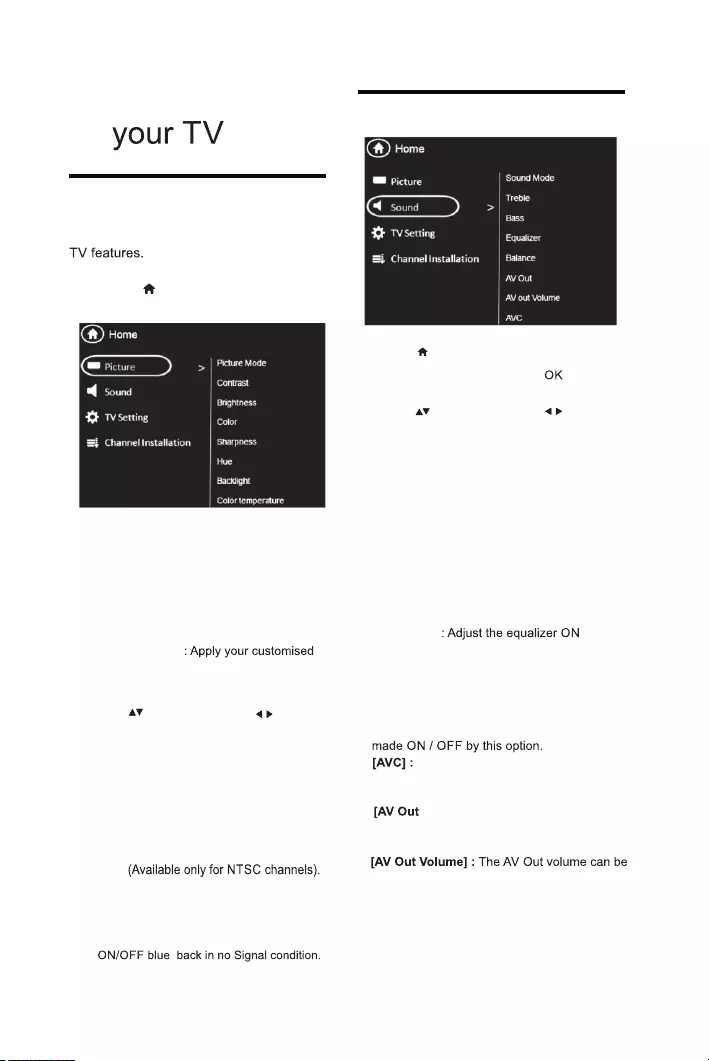
Press to move, and press to adjust.
: Access predefined smart
: Ideal settings for listening to music
.
: Ideal settings for spoken audio,
[Volume] : The main speaker volume can be
reduces sudden volume changes, for example
4.1 Manually adjust picture setting
4 Use more of
Menus help you to install channels, change
picture and sound settings and access other
1Press
» The menu screen appears.
1
2
•
•
[Contrast] : Adjust the intensity of
backlight areas, while the video contents
are kept unchanged.
• [Brightness] : Adjust the intensity and
details of dark areas.
: Adjust color saturation.
[Hue]: Compensate for color variations.
•
[Sharpness] : Adjust sharpness in the
•
[Color Temperature]: Adjust the color
balance in an image.
•
Press to move, and press to adjust.
Select one of the following settings, then
Press [Picture]>[Picture Mode],
then press okay.
• [Color]
[Backlight] : It varies the backlight intensity.
This function is used
to select the preset picture settings.
.
•
[Personal]
• [Vivid] : Rich and dynamic settings,
ideal for daytime.
•
[Bright]
: Ideal settings for night time.
•
[Soft] : Soft light and mild colors.
picture settings.
[Blue back]
•
: :This function is used to
4.2 Manually adjust sound setting
1Press .
2Select >
[Sound] then press
3
Select one of the following settings, then
•
sound settings.
[Sound Mode]
• [Standard] : Settings that suit most
environments and types of audio.
• [Music]
• [Movie]: Ideal settings for movie.
• [News]
such as news.
• [Personal] : Apply the settings that were
customised in the sound menu.
Auto volume leveler
• [Equalizer]
various frequencies.
• [Bass] :
• [Treble] :
• [Balance] : Adjust the balance of the right
and left speakers.
•
adjusted by varying this volume bar.
• [Speakers] : The main speakers can be
• automatically
when switching channels.
Adjust the bass level.
Adjust the treble level.
]:
Select Fixed for default settings and
variable to vary it.
adjusted by this option.
•
•
EN 11
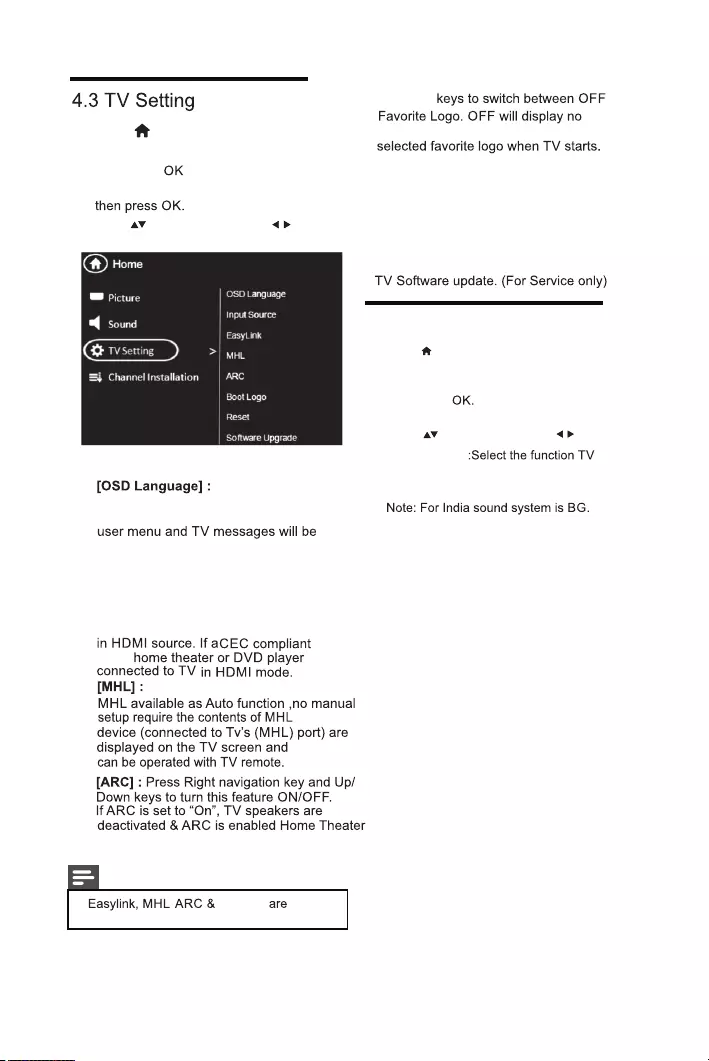
1Press
2 Select [Setup] > [Features]
then press
3 Select one of the following settings.
.
Press to move, and press to adjust.
Press arrow and
navigation keys to select any language
like English,Hindi,Marathi,Telgu etc.
displayed in this language.
[Input Source] : Select this option for
display current input source and source
can be changed with Up/Down navigation
keys.
[Easy Link]* :
This feature operates only
device
like a is
Sound will be activated
enabled
[Boot logo] :
Press Right navigation key
and Favorite logo will display the
Up/Down /
logo
To keep a photo as favorite boot logo,
play the image through multimedia and
select ‘Logo’ option in guide bar.
6.
7. [Reset]
: Select this option to reset all
Feature, Audio, Video parameters to Default
value.
8. [Software Upgrade] : This is for
:
1.
2.
3.
4.
5.
4.4 Channel Installation
•
[Manual Install] :Select this for manually
channels.
4
[Auto Install]
set will start auto tuning for all available
1Press .
2Select [Channel Installation]
then press
3 Select one of the following settings, then
searching the channels,select the function
from which tuning will start.
Press to move, and press to adjust.
>
[Channel Management]
Note
•oponal
*
*
*
Bootlogo
,
12 EN
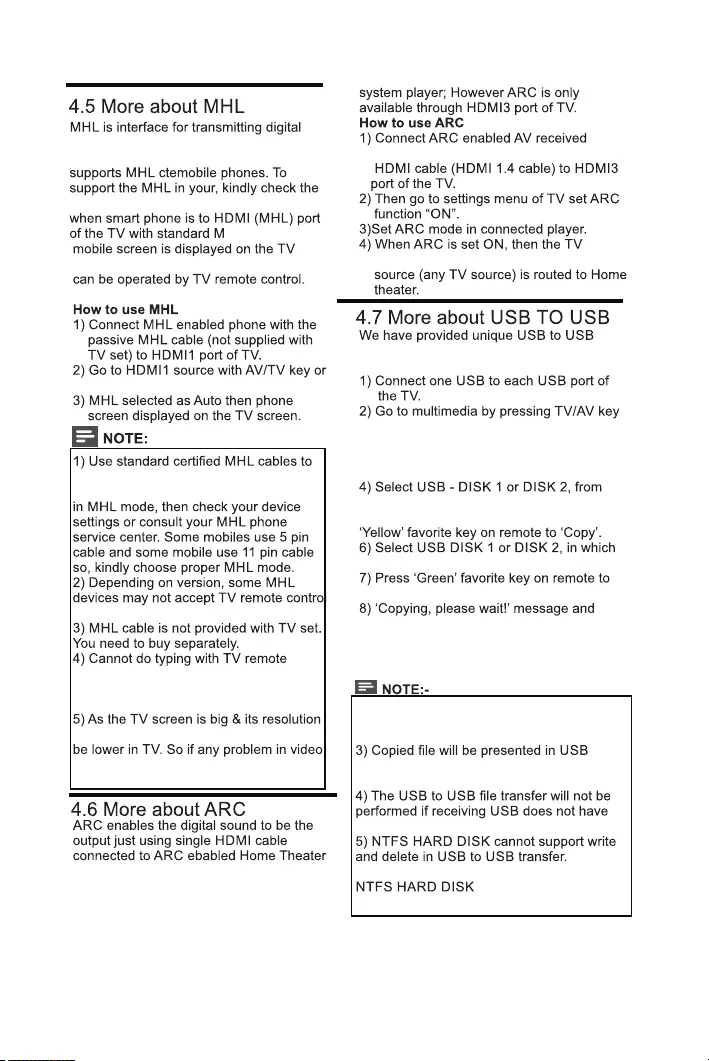
audiovisual signals from mobile phones to
supported television sets. Note that it only
operation manual of your phone.
cable, the
screen and some of mobile applications
remote control.
get desired connectivity results. If some
problem occurs in connecting your device
commands.
control. For this you can use blue tooth
compatible keyboard/mouse available in
market.
is more than phone, the video quality may
quality please check content resolution of
your device.
(Home Theater) through high speed
speaker will be deactivated & volume
file transfer feature. To use this feature use
following steps below:
on remote or keypad.
3) Select either Picture, Music, Movie or
Text option in multimedia source
depending upon file to be transferred.
which you want to copy data and open it.
5) Go to the file to be copied and press the
you to paste the copied file.
‘Paste’.
progress bar will be displayed as the copy
Paste operation is being performed.
9) After copying is successful, ‘Copy
Success message is displayed.
1) Copy time will vary depending upon file
size. larger files will need more time.
2)Multiple files can be copied at a time.
from which files was copied. It will not be
‘Cut - Paste’.
enough space.
6) Boot logo image can not read from
7) USB to USB transfer feature is optional.
*
*
*
EN 13
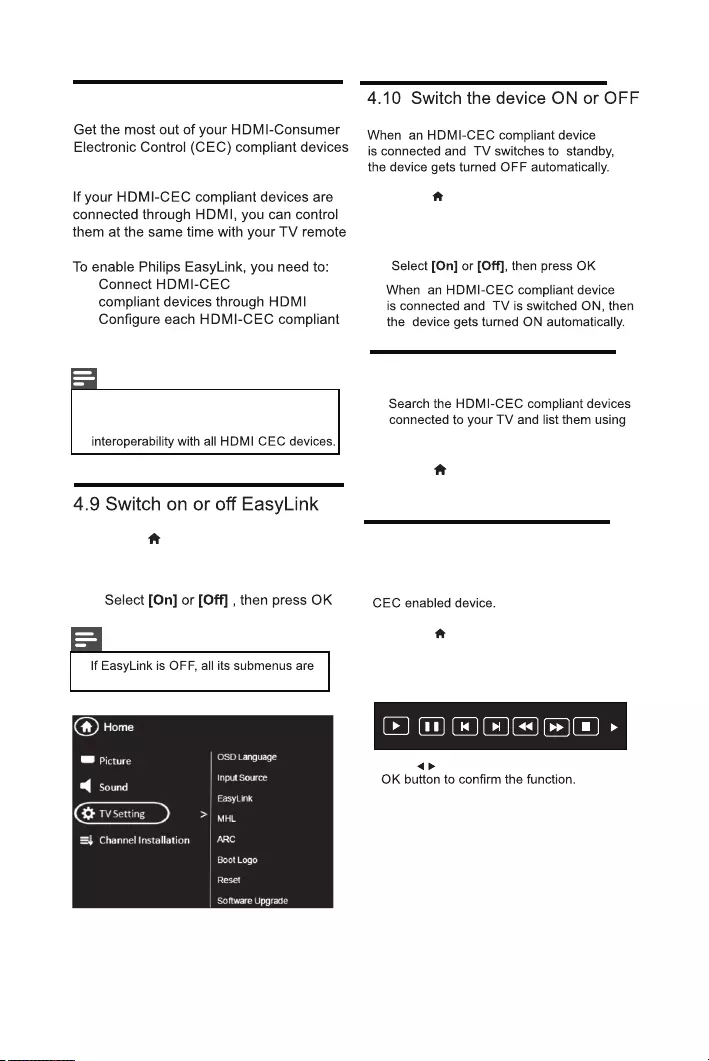
4.8 Use Philips EasyLink
with Philips EasyLink enhanced control
control.
•
•
device properly
• Switch on EasyLink
Note
•The EasyLink-compliant device must be
switched on and selected as the source.
•Philips does not guarantee 100%
features.
1 Press
2 Select [Setup] > [Features] >
[EasyLink] > [EasyLink].
3
Note
•
unavailable.
1 Press
2 Select [Setup] > [Features] >
[EasyLink]
3
[EasyLink] > [Auto turn off] >
4.12 Control the device using
Now use a single remote to control your
tv remote
1 Press
2 Select [Setup] > [Features] >
[EasyLink] > [Device Menu]
4.11 Search the connected devices
Device list.
1 Press
2 Select [Setup] > [Features] >
[EasyLink] > [Device Search] >
Pause FR FF
Prev. Next Stop
Play
Press to select the function icon, press
*
14 EN
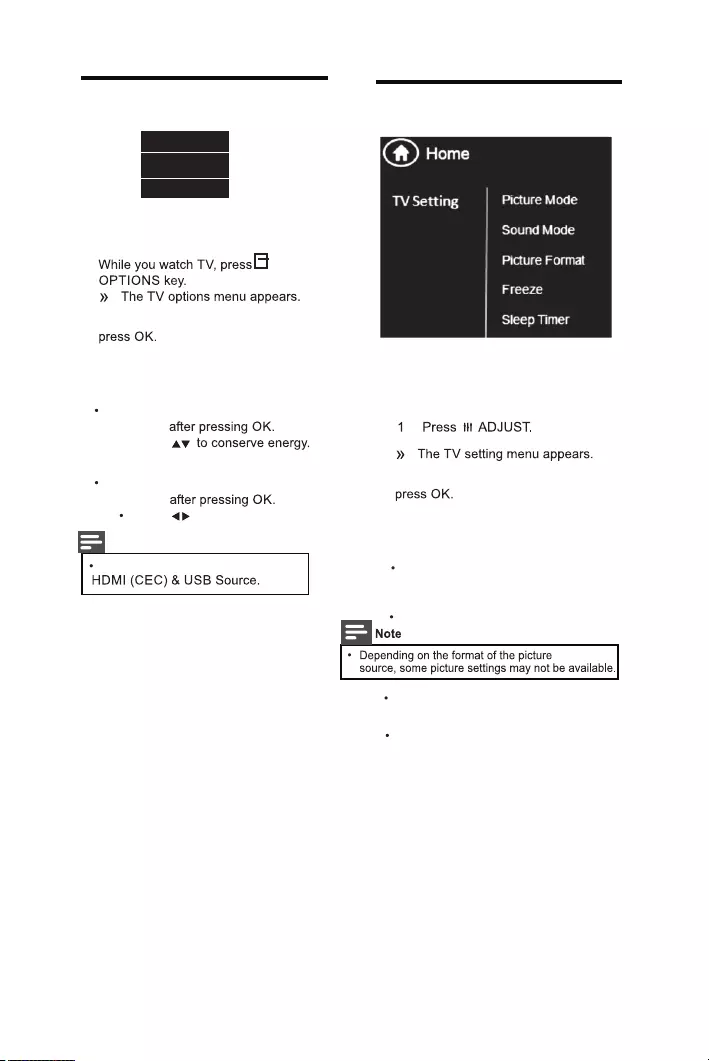
1
2 Select one of the following options, then
• [Status]:
Display information
concerning currently viewing
channel/source.
4.13 Use the Options menu
Visit options relevant to current action or
selection.
Status
Energy Saving
Guide Bar
[Energy Saving]: Respective menu
Press
•
[Guide Bar] :
Press to access menu bar.
pop ups
Respective menu
pop ups
refer 5.8 for more details.
refer 4.10 for more details.
Guide Bar only applicable for
Note
4.14 Use the Adjust menu
2 Select one of the following options, then
• [Picture Mode]:
The function is
used to select preset picture
setting.
Visit options relevant to current action or
selection.
[Sound Mode]: The function
setting.
[Picture Format]:The function
select preset audioused to
select any picture format.used to
[Freeze]: The function
freeze the picture.used to
[Sleep Timer]:The function
adjust sleep timer.used to
EN 15
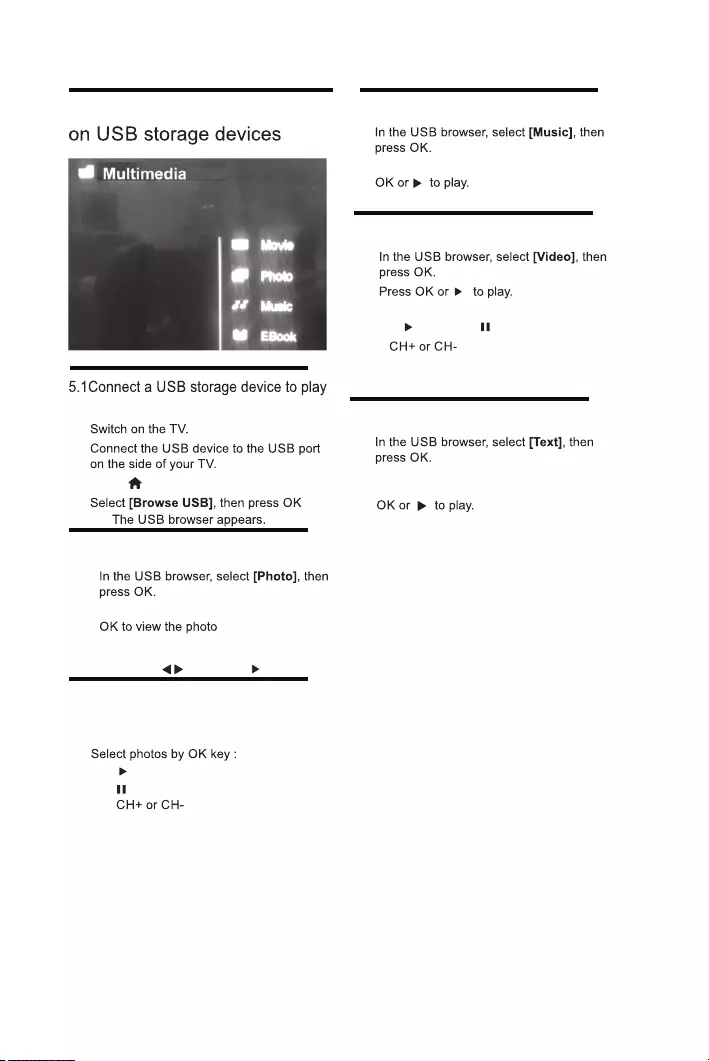
5 Play photos, music and videos
photos, music or videos stored on it.
1
2
3 Press
4
5.2 View photos
1
2 Select a photo or a photo album, then
• To preview the next or previous photo,
press then press to play
5.3 View a slide show of your photos
Press the following buttons to control
play of selected photos.:
• to play.
• to pause.
• to play the previous or next
photo.
5.4 Listen to music
1
2 Select a music track or album, then press
5.5 Watch video
1
2
3To control play, press buttons:
• to play & to pause.
• to play the previous or next
video.
5.6 Text
1
2 Select a Text File, then Press
16 EN
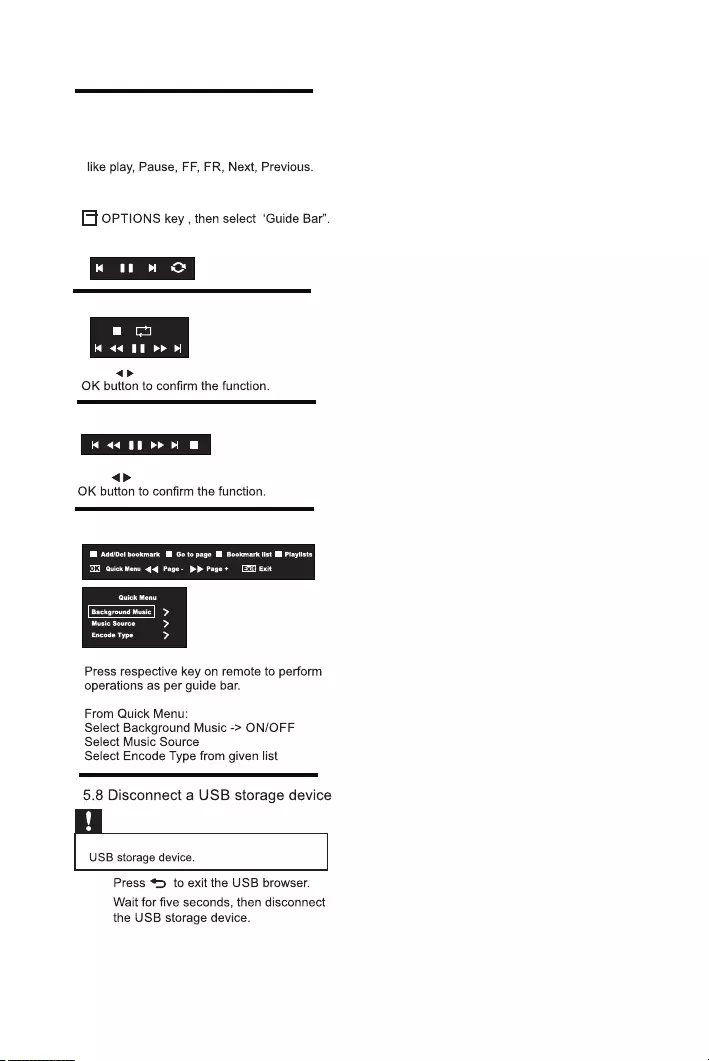
5.7 Music,Photo, video, text
mode control menu bars
You can select the multimedia functions
Stop etc.
To use above functions press
Picture mode menu bar:
Text mode menu bar:
Music mode menu bar:
Video mode menu bar:
Caution
•Follow this procedure to avoid damage to your
1
2
Press to select the function icon, press
Press to select the function icon, press
All
EN 17
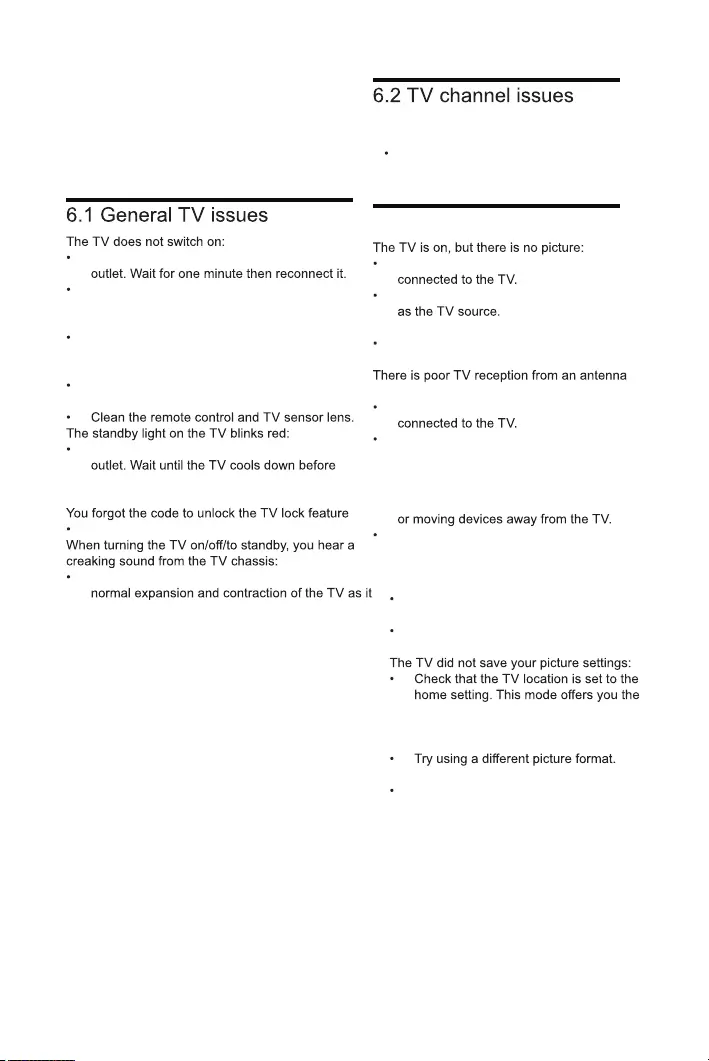
Previously installed channels do not appear in
the channel list:
Check that the correct channel list is
selected.
6.3 Picture issues
Check that the antenna is properly
Check that the correct device is selected
There is sound but no picture:
Check that the picture settings are
correctly set.
connection:
Check that the antenna is properly
Loudspeakers, unearthed audio devices,
neon lights, high buildings and other large
objects can influence reception quality.
If possible, try to improve the reception
quality by changing the antenna direction
If reception on only one channel is poor,
fine tune this channel.
There is poor picture quality from connected
devices:
Check that the devices are connected
properly.
Check that the picture settings are
correctly set.
flexibility to change and save settings.
The picture does not fit the screen; it is too
big or too small:
The picture position is incorrect:
Picture signals from some devices may
not fit the screen correctly. Check the
signal output of the device.
6 Troubleshooting
This section describes commonly encountered
issues and accompanying solutions.
Disconnect the power cable from the power
Check that the power cable is securely
connected.
The remote control is not working properly:
Check that the remote control batteries
are correctly inserted according to the +/-
orientation.
Replace the remote control batteries if they are
flat or weak.
Disconnect the power cable from the power
reconnecting the power cable. If the blinking
reoccurs, contact Philips Consumer Care.
Enter ‘8202’.
No action is required. The creaking sound is
cools down and warms up. This does not impact
performance.
18 EN
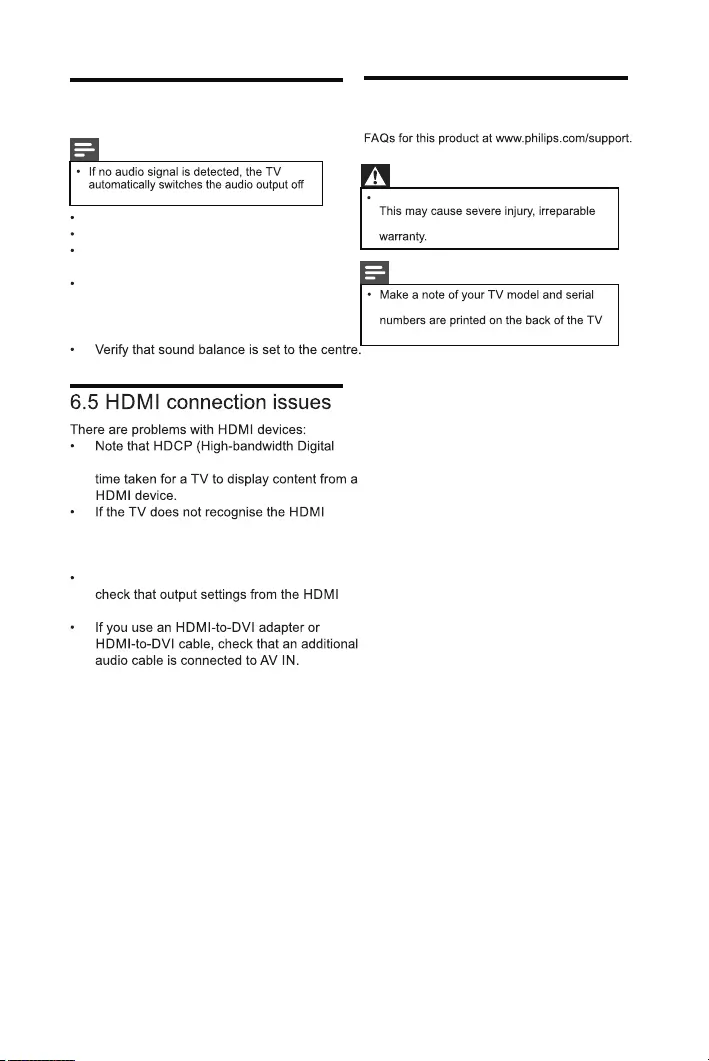
6.4 Sound issues
There is a picture but sound quality is poor:
Note
this does not indicate malfunction.
Check that all cables are properly connected.
Check that the volume is not set to 0.
Check that the sound is not muted.
There is a picture but the sound quality is poor:
Check that the sound settings are correctly
set.
There is a picture but sound comes from one
speaker only:
Content Protection) support can delay the
device and no picture is displayed, try
switching the source from one device to
another and back again.
If there are intermittent sound disruptions,
device are correct.
6.6 Contact us
If you cannot resolve your problem, refer to the
or Contact Customer Service Center.
Warning
Do not attempt to repair the product yourself.
damage to your product or void your
Note
number before you contact Philips. These
and on the packaging.
EN 19
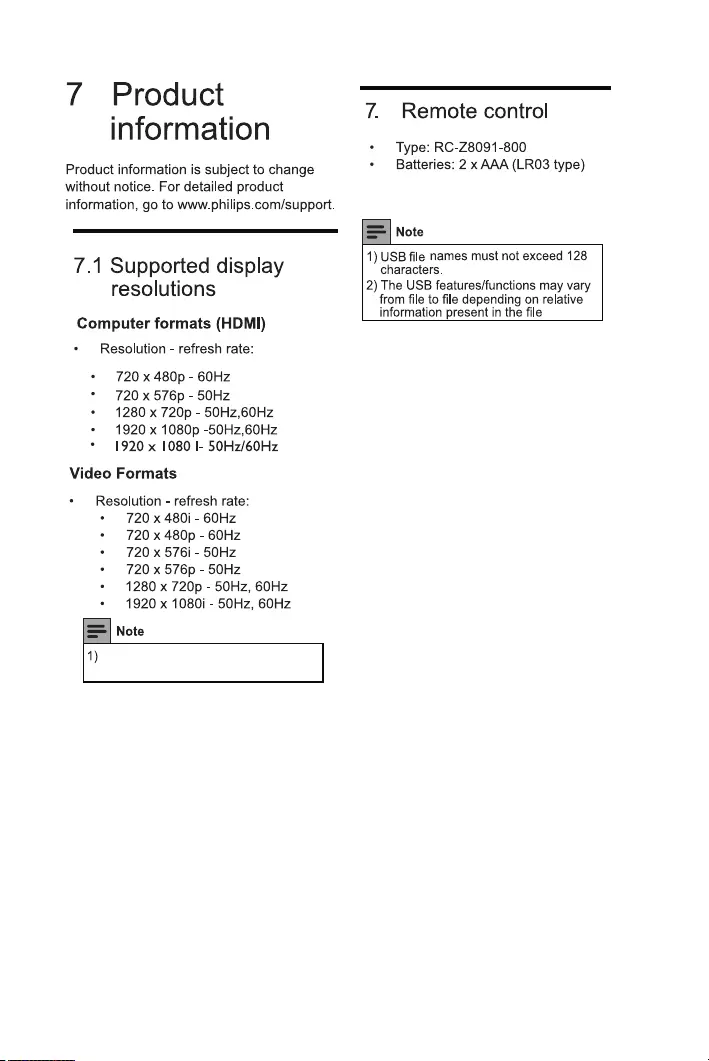
2
The supported resolution depending
upon the model.
20 EN
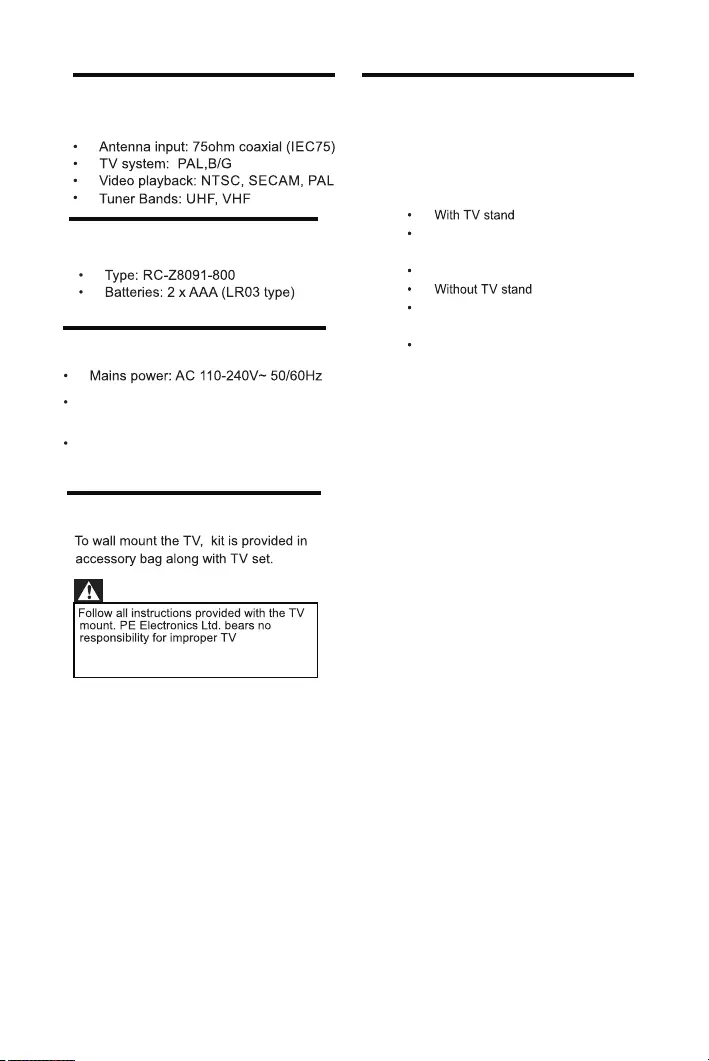
7.7 Product specification
Design and specifications are subject to change
without notice.
Warning
mounting that results in accident, injury or
damage.
7.3 Tuner/Reception/
Transmission
7.4 Remote control
7.5 Power
Ambient temperature: 5 to 40 degrees
Power consumption
Celsius
Dimension(WxHxD): 574 x 420 x
127 (mm)
Weight: 3.4 kg
Dimension(WxHxD): 574 x 368 x
91 (mm)
Weight: 3.1 kg
7.6 TV mount
24PFL 3952/V7 : 35W
24PFL 3952/V7 :
EN 21
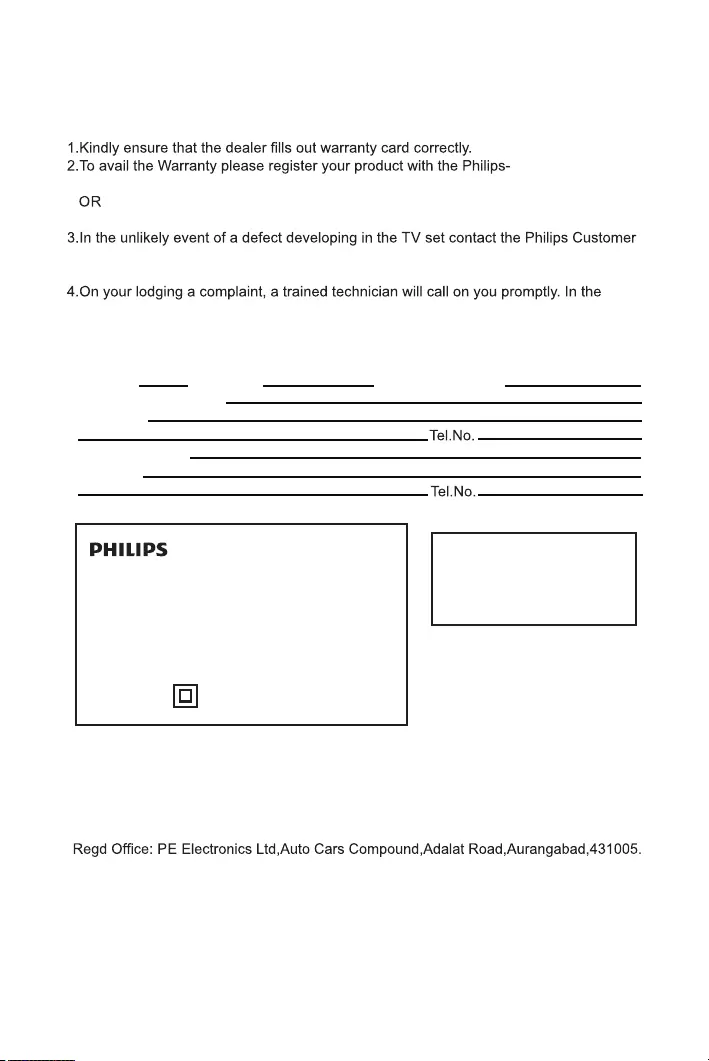
Consumer Guidelines
• Log on to www.Philips.com
• Contact Philips Consumer Care Centre
Care Centre for obtaining warranty service and inform of the defect observed in the
set, the type no. and serial no. of the set.
event of the technician deciding that set requires attention at the service station;the
technician would arrange to get the set picked up to be delivered to service station
for further attention. “Homecalls” by the technician would however be restricted within
municipal limits of the city/town in which the set has been registered.the
Type no. Serial No. Date of Purchase
Purchased By: Name
Address:
Sold by: Name
Address:
Sold by(User rubber stamp)
Serial no.:
Model no.:
Contact Customer Service Executive at:
Toll: 39 40 40 40 (prefix state capital STD code)
Via SMS - “SVC” on 53030
24PFL3952/V7
22 EN
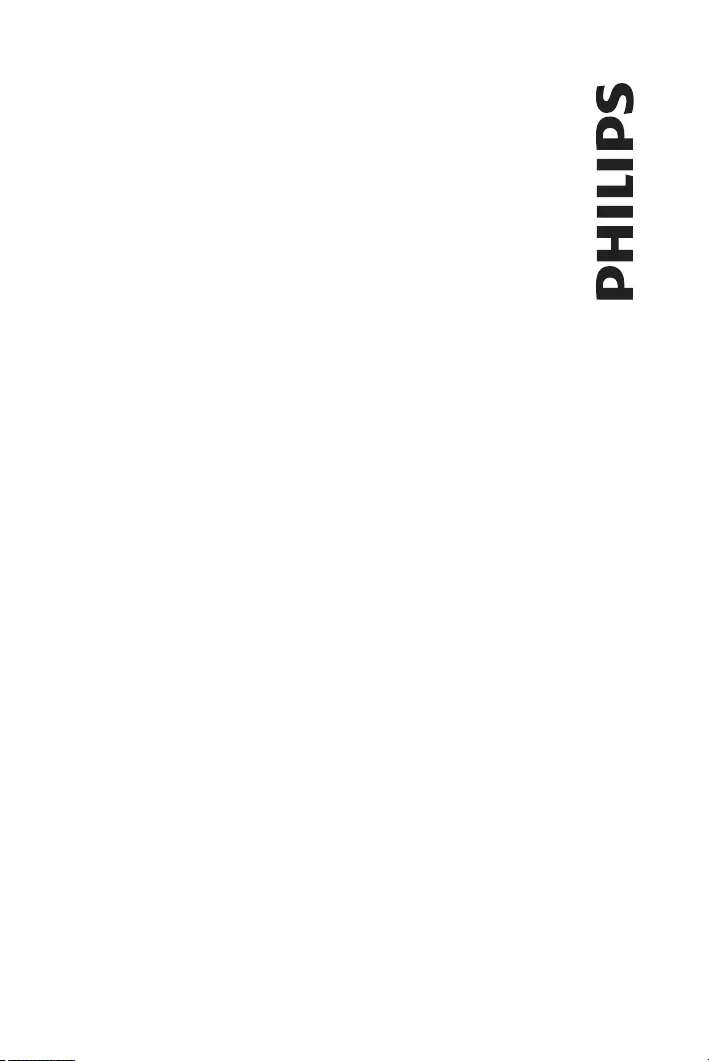
1. For units installed beyond municipal limits of the jurisdiction of company's Authorized Service Centre, it is responsibility of the purchaser to contact the nearest authorized service center and bring the unit to the authorized service at its own cost and risk. All expense incurred in collecting the units or parts thereof from the
company's authorized service center, as well as expenses incurred with deputing of service personnel/technician toward conveyance and other incidentals etc. will be borne by the customer. Charges for transportation and handling may vary from location to location. Customer is advised to verify before. In case the
customer desires to bring the unit on its own to the Authorized Service Centre, the same shall be at its own risks & consequences. The concerned authorized service center will advise the customer whether the repairs are to be done at site or at the authorized service center.
2. In case of repairs or replacement of any part/s of the unit, this warranty will thereafter continue and remain in force only for the unexpired period of the warranty. Manufacturer may replace parts with refurbished ones. Replacement of parts would be purely at the discretion of Manufacturer alone. In case the replacement
of the entire unit is being made (subject to the sole discretion of Manufacturer), the same model shall be replaced and in the event such model has been discontinued, it shall be replaced with the equivalent model as deemed by Manufacturer. Equivalent model could be on the basis of features or price. When price-wise
features may vary. In case MRP of new model is higher than MRP of old model, difference between MRP of new model & old model will be paid by customer. The replaced set may be refurbished one and will be without accessories and standard packing. Accessories of original product should be used with replaced
product. The warranty on replacement model shall remain in force only for the unexpired period of the warranty based on original purchase. Where a replacement is provided, the product or part replaced becomes the property of Manufacturer.
3. Manufacturer reserves the right for not repairing the product in case of breach of the above conditions.
4. The company shall not deemed to be in default for any delay in repairing due to non-availability of spares, restriction/regulation of government, public movement, war performance or any unavoidable situation or force majeure etc.
5. In case of any unpredicted situation and spares not being available, Manufacturer's prevailing depreciation policy (subject to the sole discretion of Manufacturer & could be change without prior notice) will be applied on the product as a solution.
6. The unit shall be operated at input voltage and frequency as per the user manual. Any failure due to voltage / fluctuation beyond specified tolerance will not be covered under warranty.
7. Warranty does not cover repair of any external accessories supplied by Dealer/Manufacturer as promotional scheme irrespective whether the same is manufactured by Manufacturer or some other manufacturer, installation & configuration of drivers, network & hardware optimizations, cabling or connection.
8. Warranty does not cover Damage caused by transportation and handling, including scratches, dents, chips, and/or other damage to the finish of your product, unless such damage results from defect in materials or workmanship and is reported within fifteen (15) days of purchase (Customer care no.39 40 40 40 Prefix
the STD Code of the state capital) )
9. Warranty does not cover any defects, damage, malfunction or failure resulting from alterations, accident, misuse, abuse (viz , spurious/fake accessories, scratches on screen, forcible attachment into USB port resulting in damage of pins, using liquids or non-recommended cleaners on screen or CD- Rom lenses etc.)
fire, liquid spillage, miss-adjustment of controls, use on an incorrect voltage, power surges and dips, thunderstorm activity, acts of God, voltage supply problems, tampering or unauthorized repairs by any persons, use of defective or incompatible accessories, the operation of a computer virus of any kind, exposure to
abnormally corrosive conditions, improper installation, repair or maintenance or entry by any insect, vermin or foreign object in the Product. Improper repair includes use of parts not approved or specified by Manufacturer.
10. Warranty doesn't cover any compatibility and connectivity issue.
11. Bright dots / Dark dots hereinafter referred as Pixels within the permissible limit shall not be treated as defect and will not be covered under warranty. The range of permissible limit of Pixels anywhere on the screen is between 4 to 12 dots counted separately for Bright & Dark dots each depending upon the screen
resolution of the respective product.
12. Customer has to remove all third parties software, hardware and parts prior to product service. Manufacturer will not be held responsible for damage or loss to these items.
13. Warranty doesn't cover product issues due to deficient signal reception or set up adjustments.
14. Warranty doesn't cover 'Image Sticking' or 'Image Retention' caused by displaying fixed image or same pattern for a long time. Refer to “Recommendation of operation time & condition” for optimized operation in owner manual.
15. If any extended warranty is applicable on this unit, service charges and parts will be covered as per the Terms & conditions of the extended warranty offer. In case of repairs or replacement of any part/s of the unit, this warranty will thereafter continue and remain in force only for the unexpired period of the extended
warranty. Manufacturer may replace parts with refurbished ones. Replacement of parts would be purely at the discretion of Manufacturer alone. In case the replacement of the entire unit is being made (subject to the sole discretion of Manufacturer), the same model shall be replaced and in the event such model has
been discontinued, it shall be replaced with the equivalent model as deemed by Manufacturer. Equivalent model could be on the basis of features or price. When price-wise features may vary. In case MRP of new model is higher than MRP of old model, difference between MRP of new model & old model will be paid
by customer. The replaced set may be refurbished one and will be without accessories and standard packing. Accessories of original product should be used with replaced product. The warranty on replacement model shall remain in force only for the unexpired period of the extended warranty based on original
purchase. Where a replacement is provided, the product or part replaced becomes the property of Manufacturer.
16. Extended warranty coverage is as per provided scheme.
Warranty Terms & Conditions
EN 23
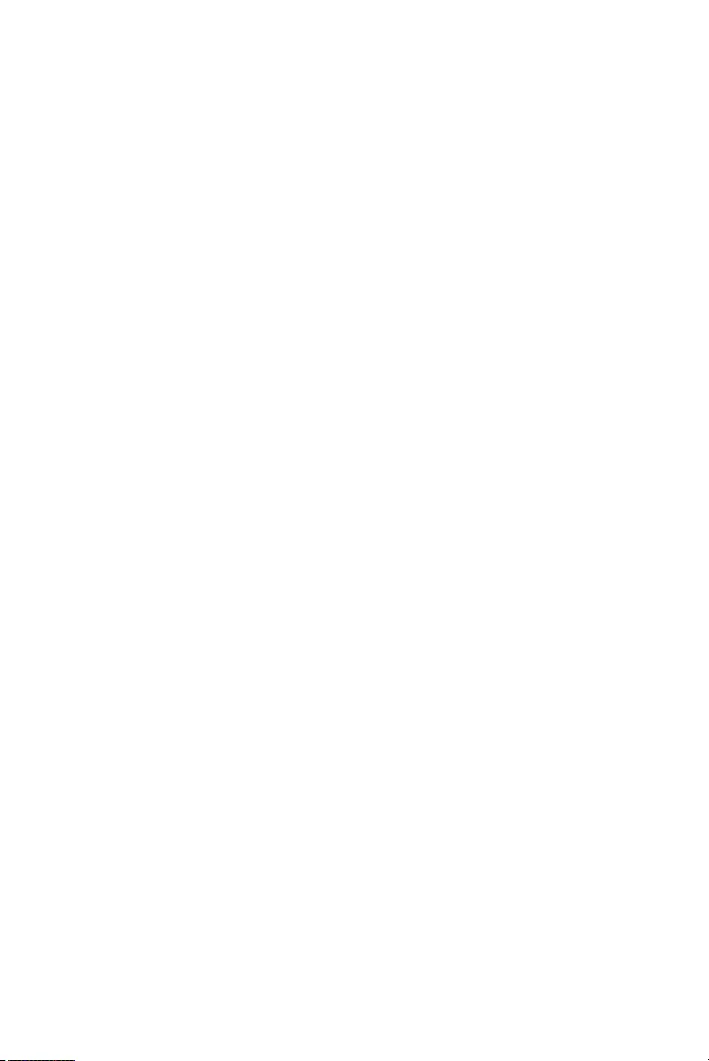
Philips’ E-waste Recycling Policy
Under the guidelines of the Central Government of India, E-Waste (Management and
Handling) Rules 2011 have been notified. Philips stands committed to implement E-Waste
Rules. E-waste has been defined as: "Waste electrical and electronic equipment, whole or
in part or rejects from their manufacturing and repair process, which are intended to be
discarded". Whereas, Electrical and electronic equipment has been defined as:
"Equipment which is dependent on electrical currents or electro-magnetic fields to fully
functional". In general terms e-waste is any end of life electronic product which is scrap
and can not be used in any manner e.g air conditioners, refrigerator, batteries, television,
mobiles, etc. Managing of e-waste is most important because it consists of harmful
substances which can bring adverse effects to the environment as well as human life. By
scientific disposal of e-waste we can save our environment and also prevent its potential
negative consequences on human health. There is need to encourage recycling of all useful
and valuable material from e-waste so as to conserve the ever depleting natural resources.
Recycling end-of-life products is vital if we are to save resources and minimize waste.
Impact of improper handing/ dumping/ disposal/accidental breakage/recycling of
E- waste:
• Toxic material present in e-waste get mixed with earth, air, water etc and causes health
issues.
• Oil & Gases which is present is some of e-waste causes environment pollution.
• Batteries contains highly hazardous element.
• Burning of rubber & Plastic in open area causes air pollution.
• Bad impact on human being, animal, and other animates.
• Wastage of natural resources.
How can you Recycle the E-Waste Products? (Do’s):
• All electrical and electronic products are required to be handed over only to the Authorized
recycler for recycling and disposal.
• Keep the e-waste in isolated area, after it becomes non-functional/un-repairable so as to
prevent its accidental breakage.
• You can also deposit your e-waste directly at the collection centers. For information of
collection centers please visit http://www.philips.com
Don'ts for E- Waste:
• The product should not be opened by the User himself/herself, but only by authorized
service personnel.
• The product is not meant for re-sale any unauthorized agencies/scrap dealer/kabariwalaas.
• The product is not meant for mixing into household waste stream.
• Do not keep any replaced spare part(s) from the product in exposed area
For any assistance/guidance for disposal of e-waste please call on toll free number
39 40 40 40 (Prefix state capital STD code), via sms - “SVC” on 53030.
24 EN
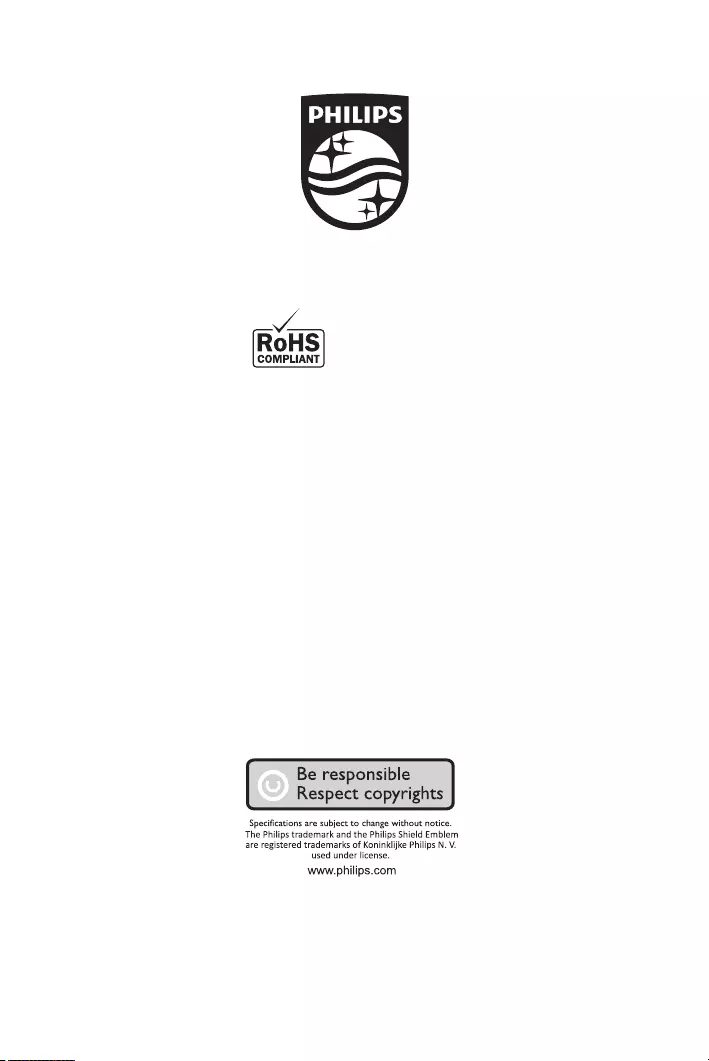
Declaration of Conformity with the
requirements of the E-waste (Management) Rules, 2016
The Product is in conformity with the requirements of the
reduction of hazardous substances of the E-waste
The content of hazardous substance with the exemption of the
applications listed in SCHEDULE II of the E-waste
1.Lead (Pb) – not over 0.1% by weight;
2.Cadmium (Cd) – not over 0.01% by weight;
3.Mercury (Hg) – not over 0.1% by weight;
4.Hexavalent chromium (Cr6+) – not over 0.1% by weight;
5.Polybrominated biphenyls (PBBs) – not over 0.1% by weight;
6.Polybrominated diphenyl ethers (PBDEs) – not over 0.1% by weight
(Management) Rules, 2016.
(Management) Rules, 2016: