Table of Contents
Philips 49PUT7391/V7 User Manual
Displayed below is the user manual for 49PUT7391/V7 by Philips which is a product in the TVs category. This manual has pages.
Related Manuals
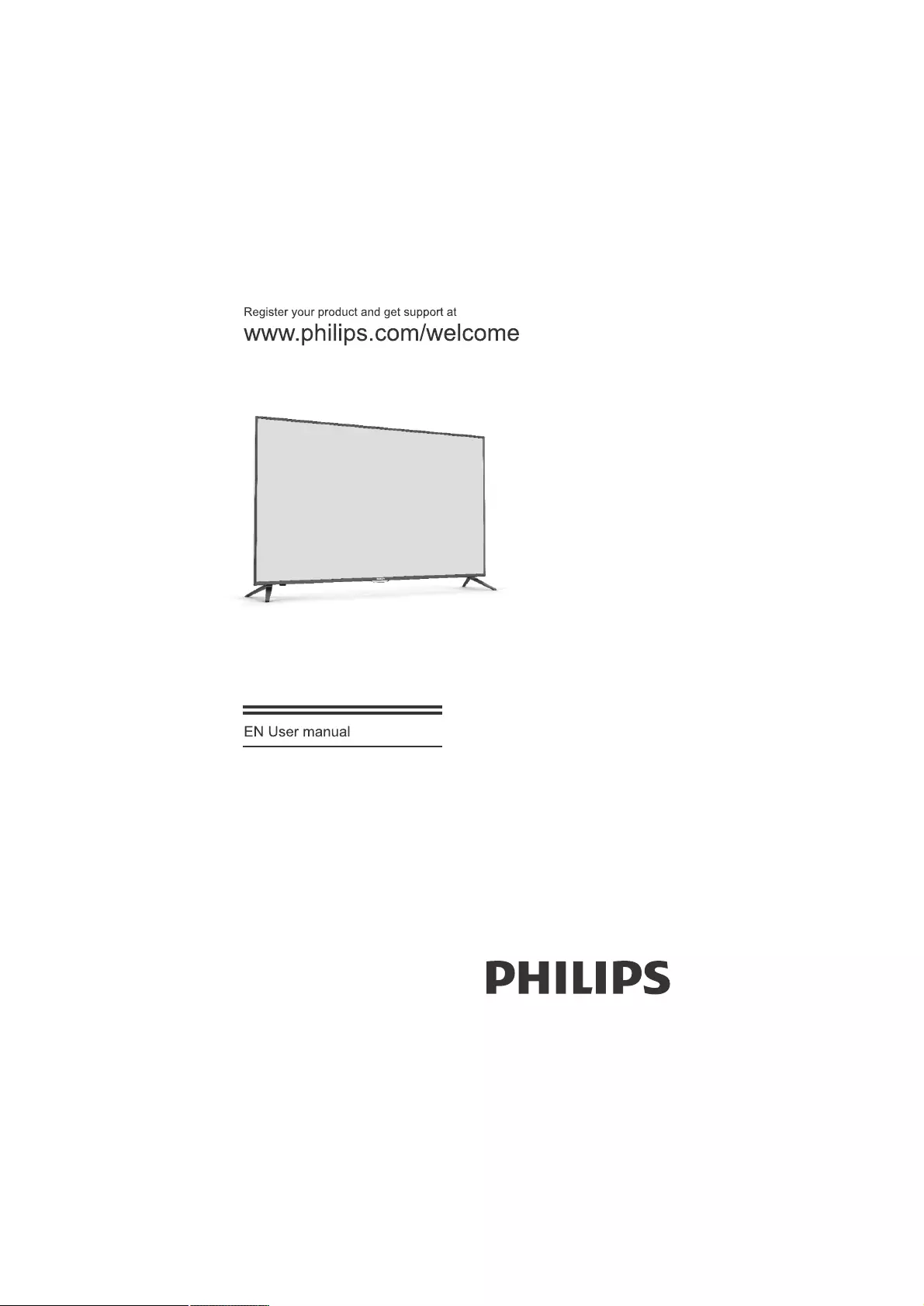
43PUT7391/V7
49PUT7391/V7
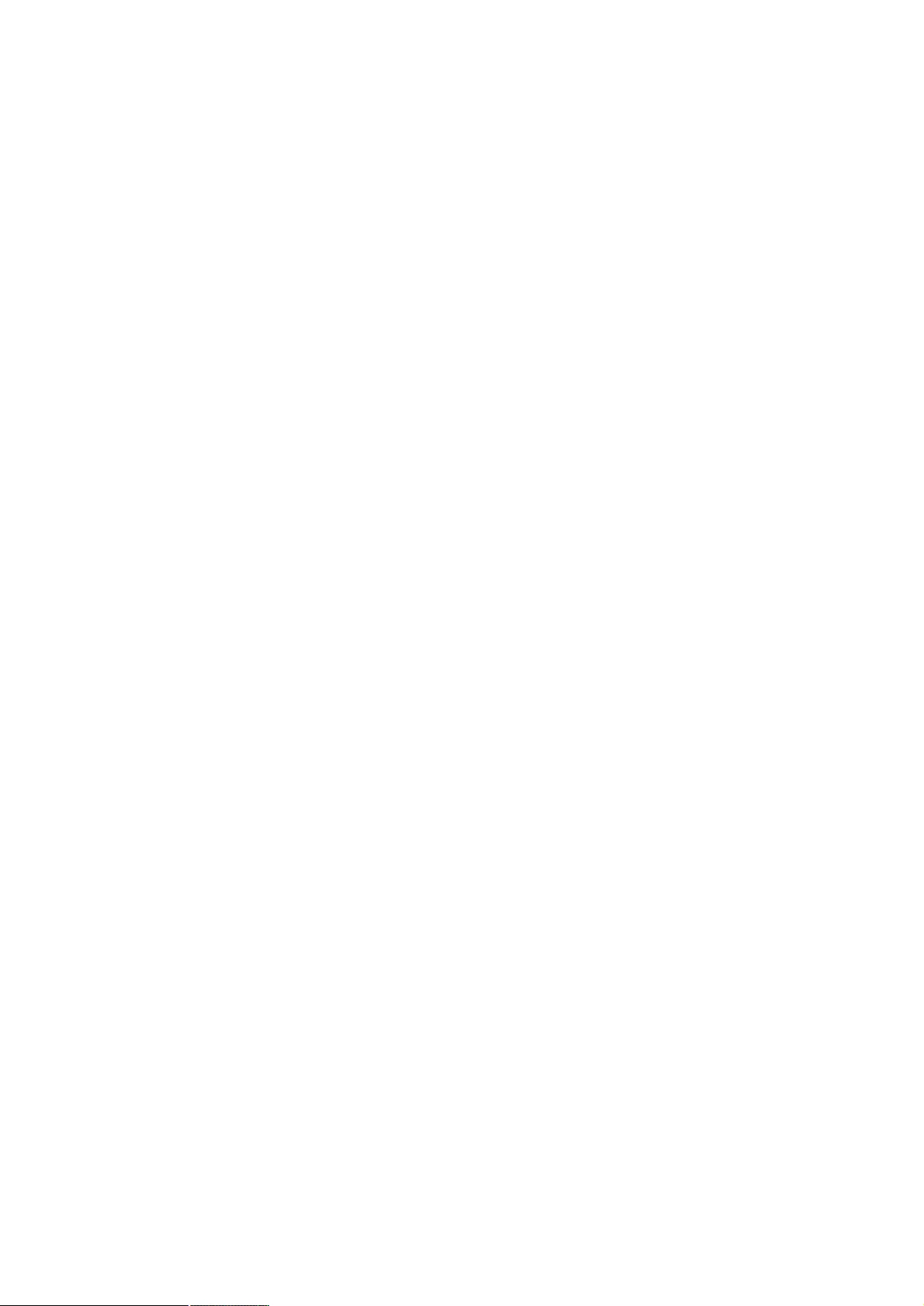
2 Page Blank
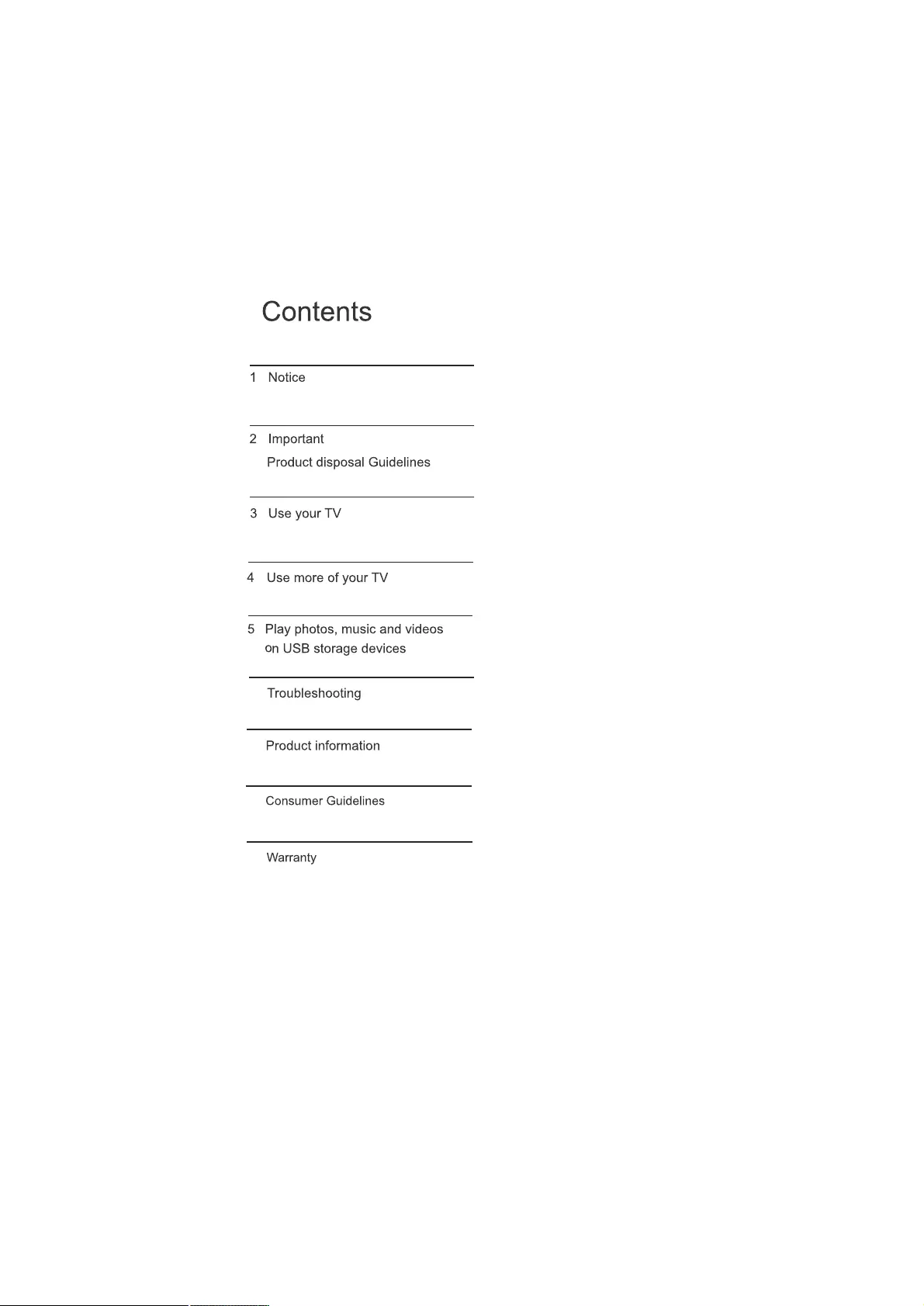
2
3
5
11
18
20
21
16
EN 1
15
6
7
8
9
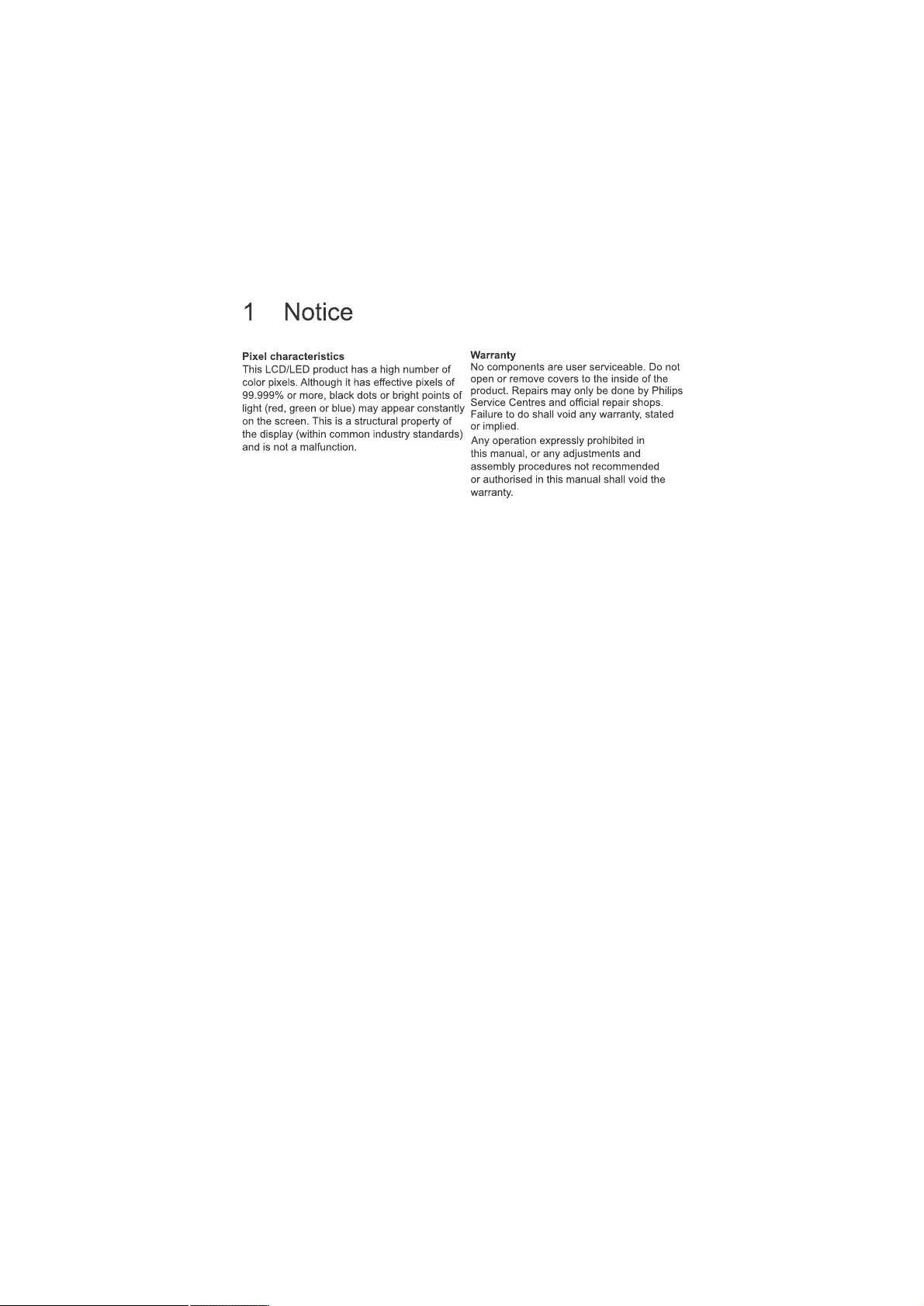
EN 2
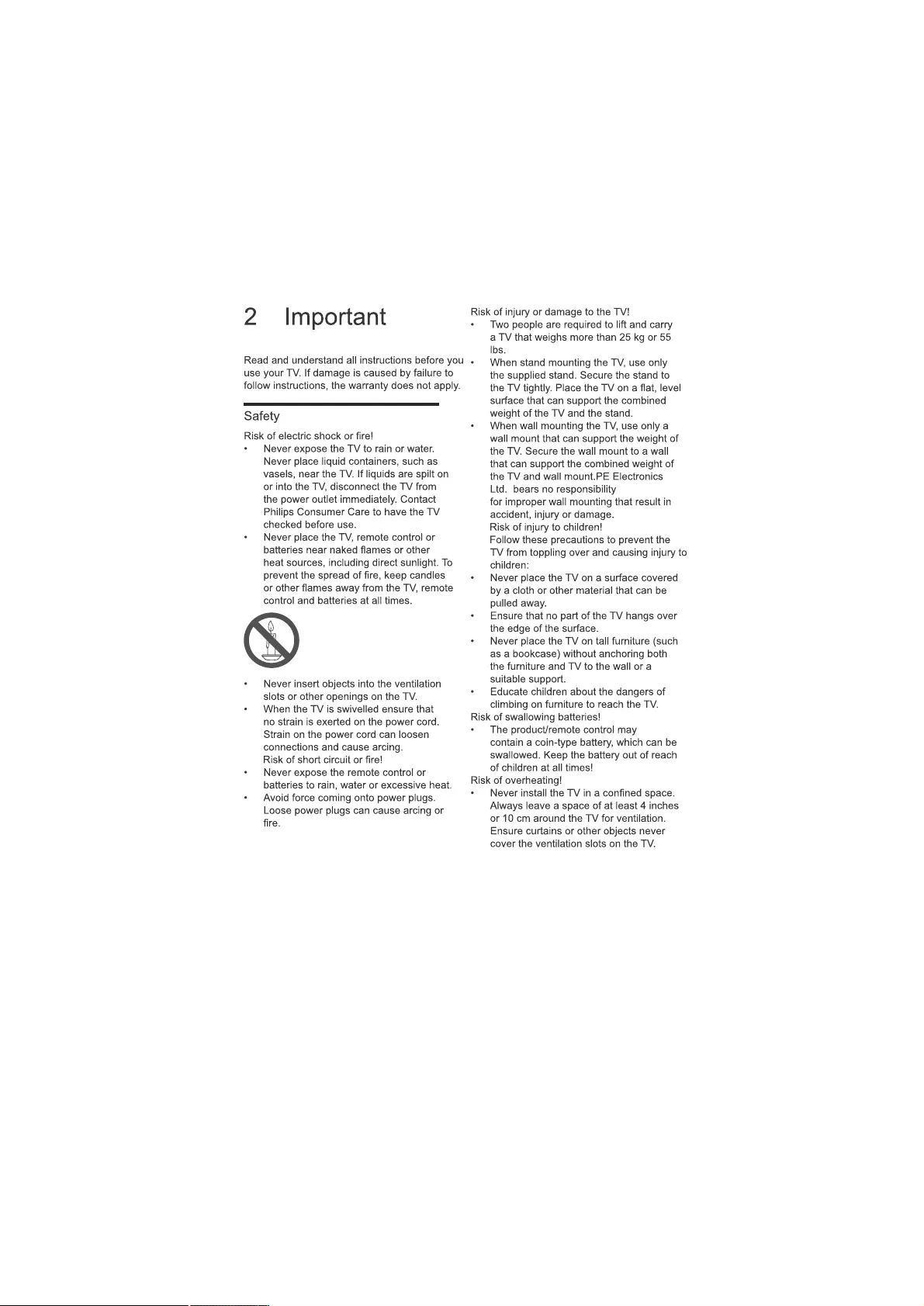
EN 3
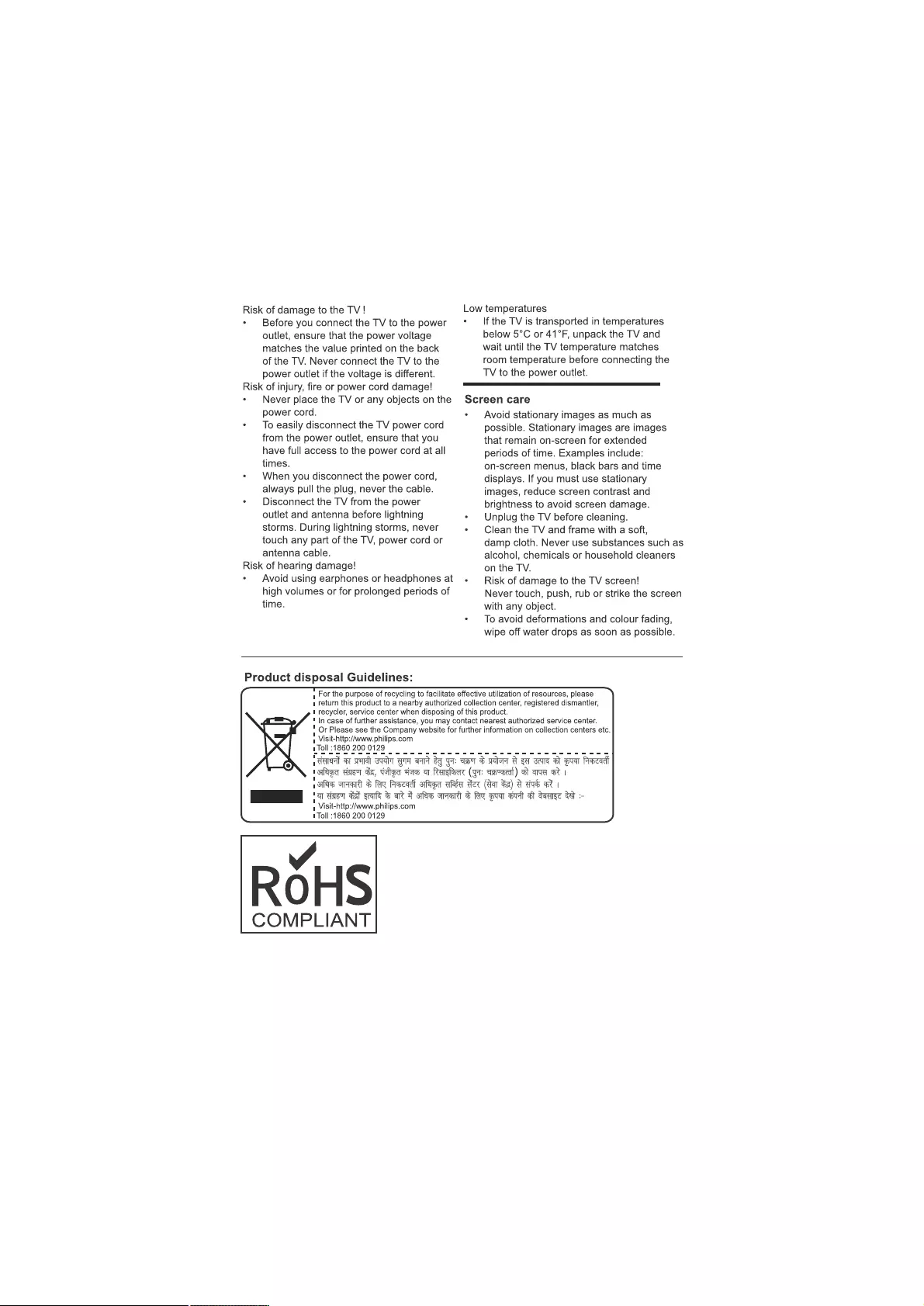
EN 4
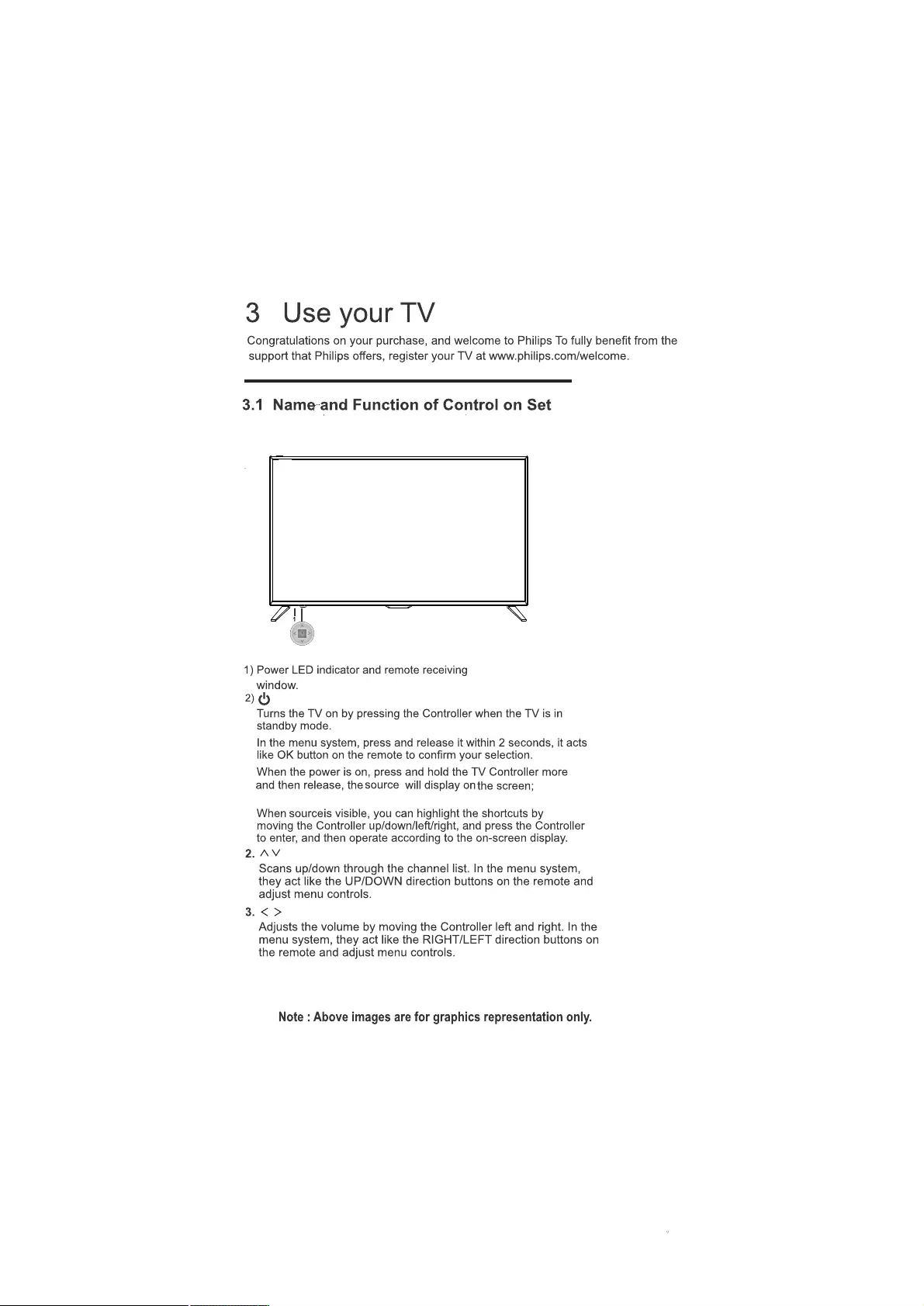
A) Front Panel Control/Joystick (Optional)
EN 5
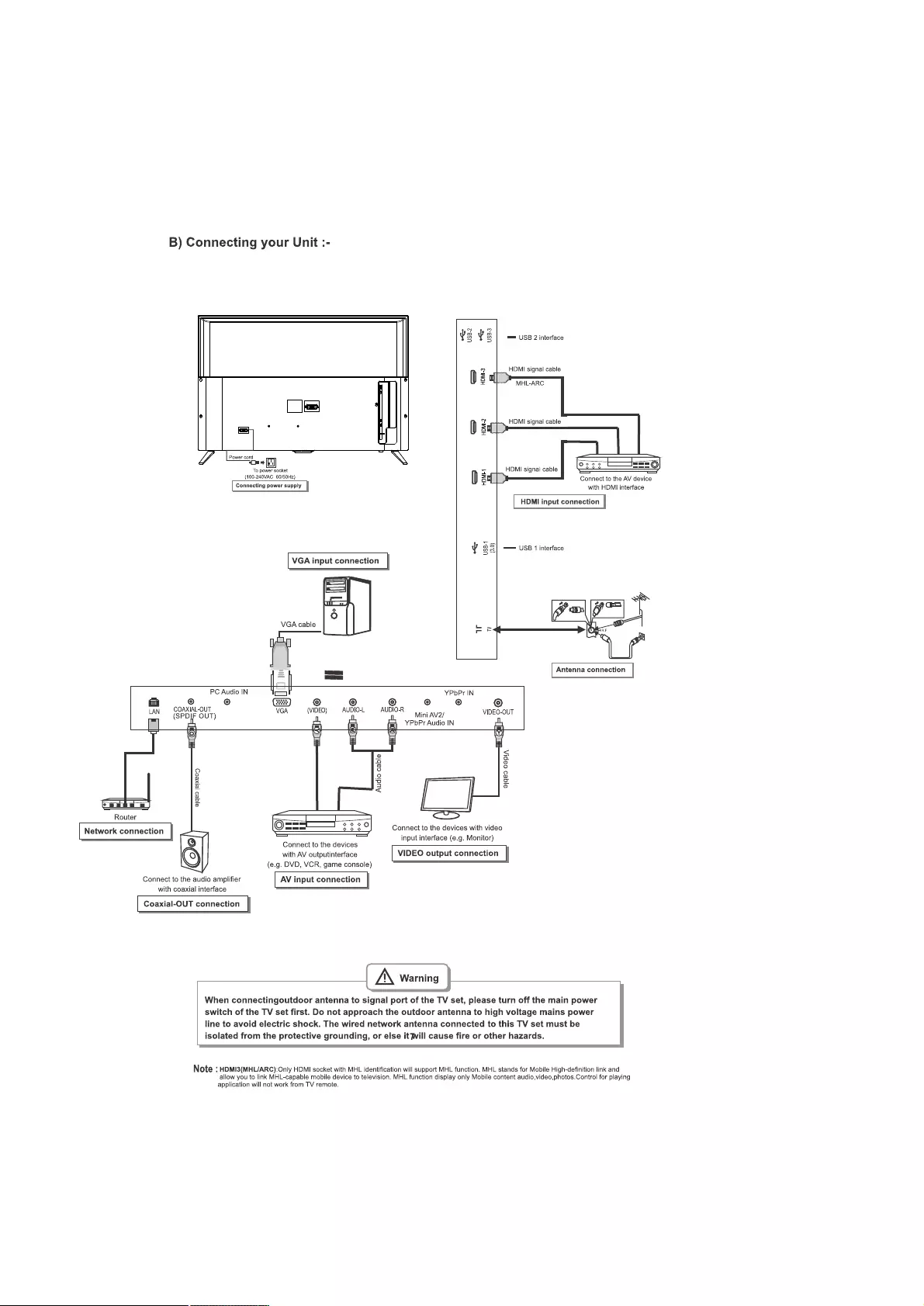
EN 6
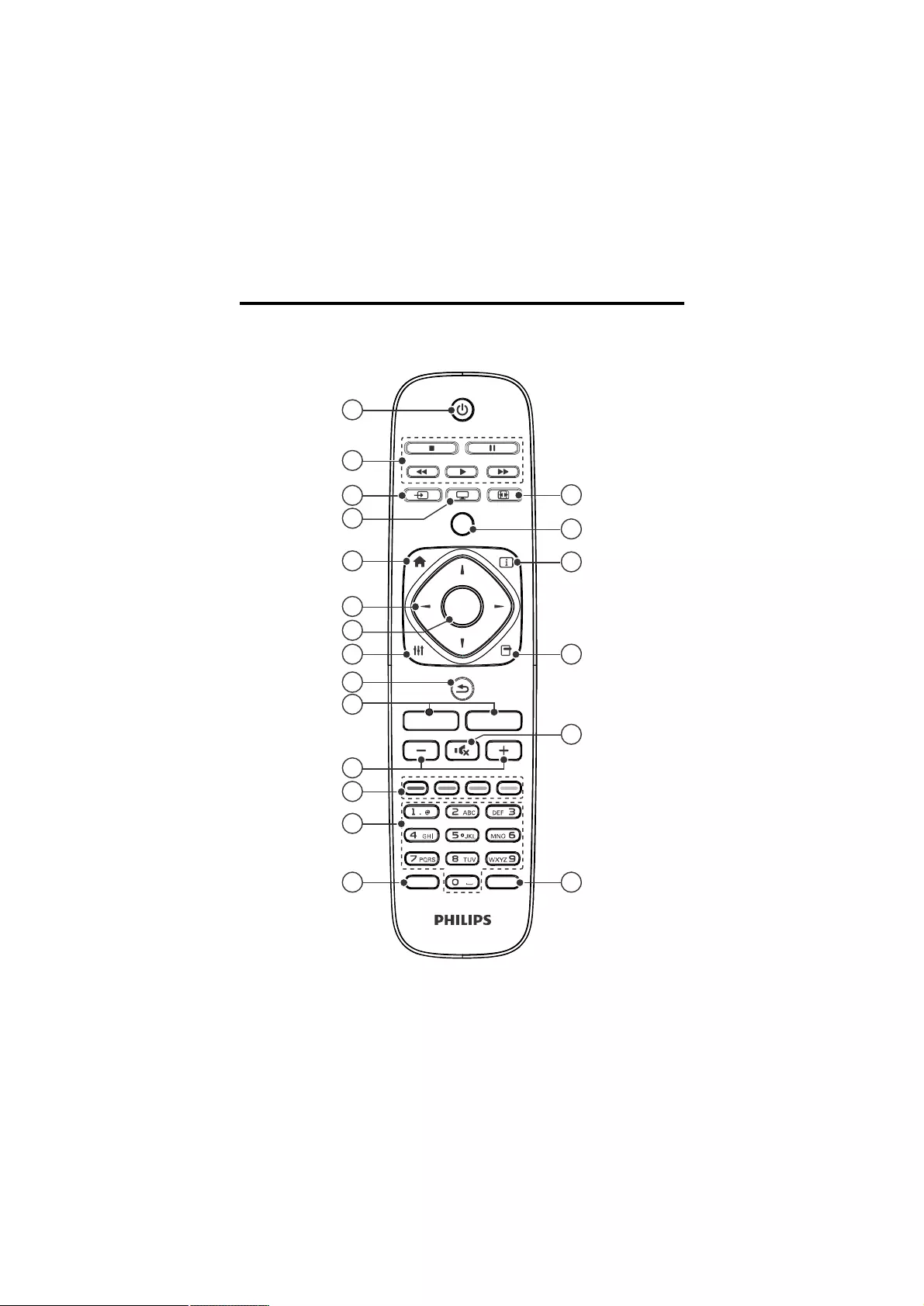
3.2 Name and Function of Control on Remote
1
2
3
4
5
6
7
8
9
10
11
12
13
14 15
16
17
18
19
20
SOURCE TV FORMAT
HOME SETTING
OK
ADJUST OPTIONS
CH- CH+
LIST INFO
EN 7
SMART
TV
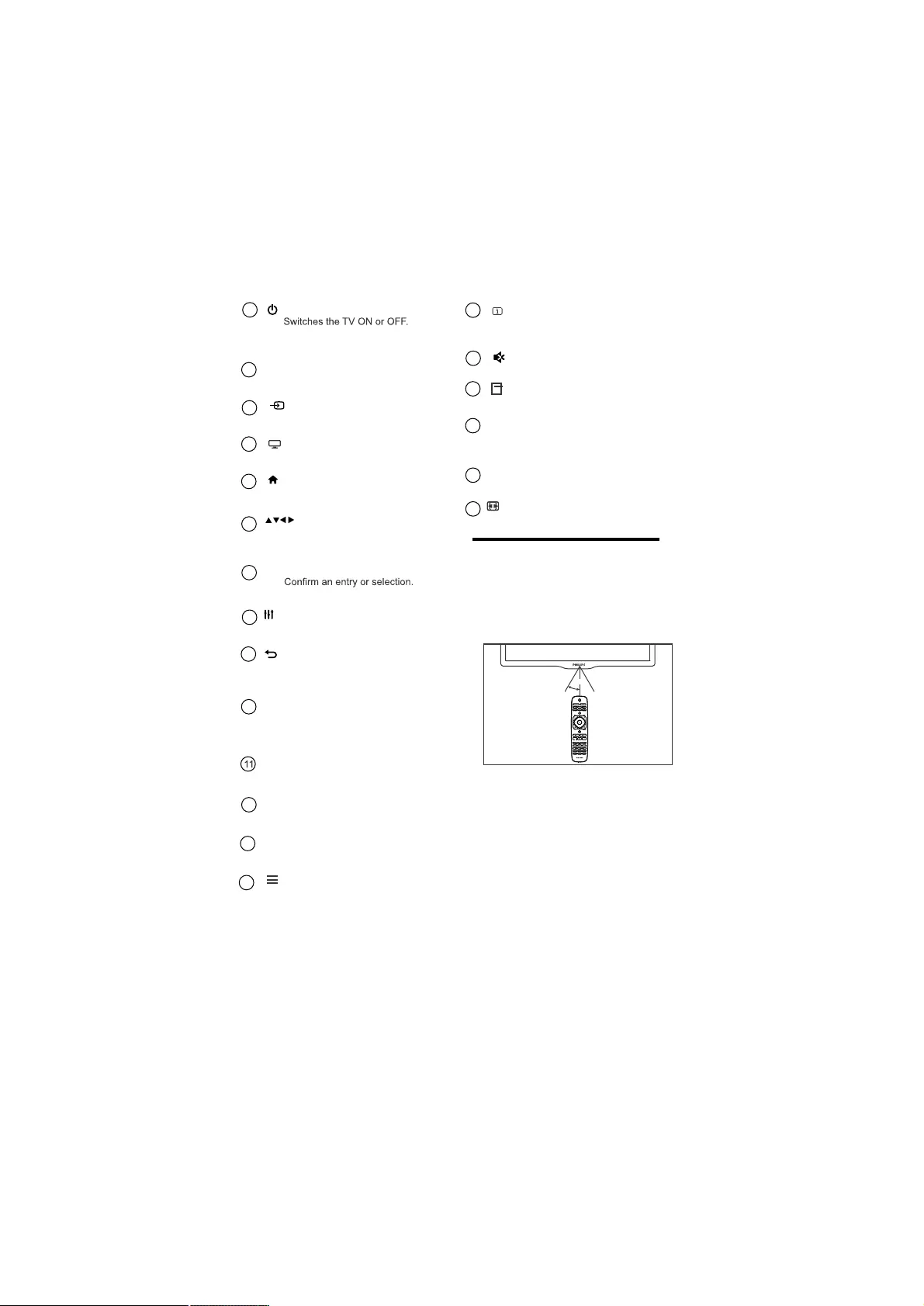
~5m
~30o
1(Standby-On)
•
The TV is not powered off completely
unless it is physically unplugged
2Multimedia Control buttons
• Control video or music.
SOURCE
• Selects connected devices.
3
TV
4
• Access the TV mode.
5
(Navigation buttons)
• Navigate through menus and select
items. (Also in USB mode).
6
OK
•
7
ADJUST
Access the adjust menu to adjust settings.
8
•
Return to the previous menu or exit
a function.
•
9
CH - / CH + ( Previous/Next)
Switch channels or navigate through
menu pages, tracks, albums or
folders.
•
10
Adjust volume.
+/-
•
Color buttons
Select tasks or options.
12 •
0-9 Numeric buttons
• Select channels.
13
14
15
Mute or restore audio.
•
16
17 OPTIONS
Access the option menu to adjust settings.
•
18
INFO
•
19 • Access the SMART menu.
20 FORMAT
• Adjust picture format.
3.3 Remote control usage
When you use the remote control, hold it close
to the TV and point it at the remote control
sensor. Make sure that the line-of-sight between
the remote control and TV is not blocked by
furniture, walls or other objects.
Displays the source information with
details of input connected .
Access the Channel List.
•
LIST
SETTING
• Access the Home Menu.
( Home )
• Access the User Setting menu.
EN 8
SMART TV
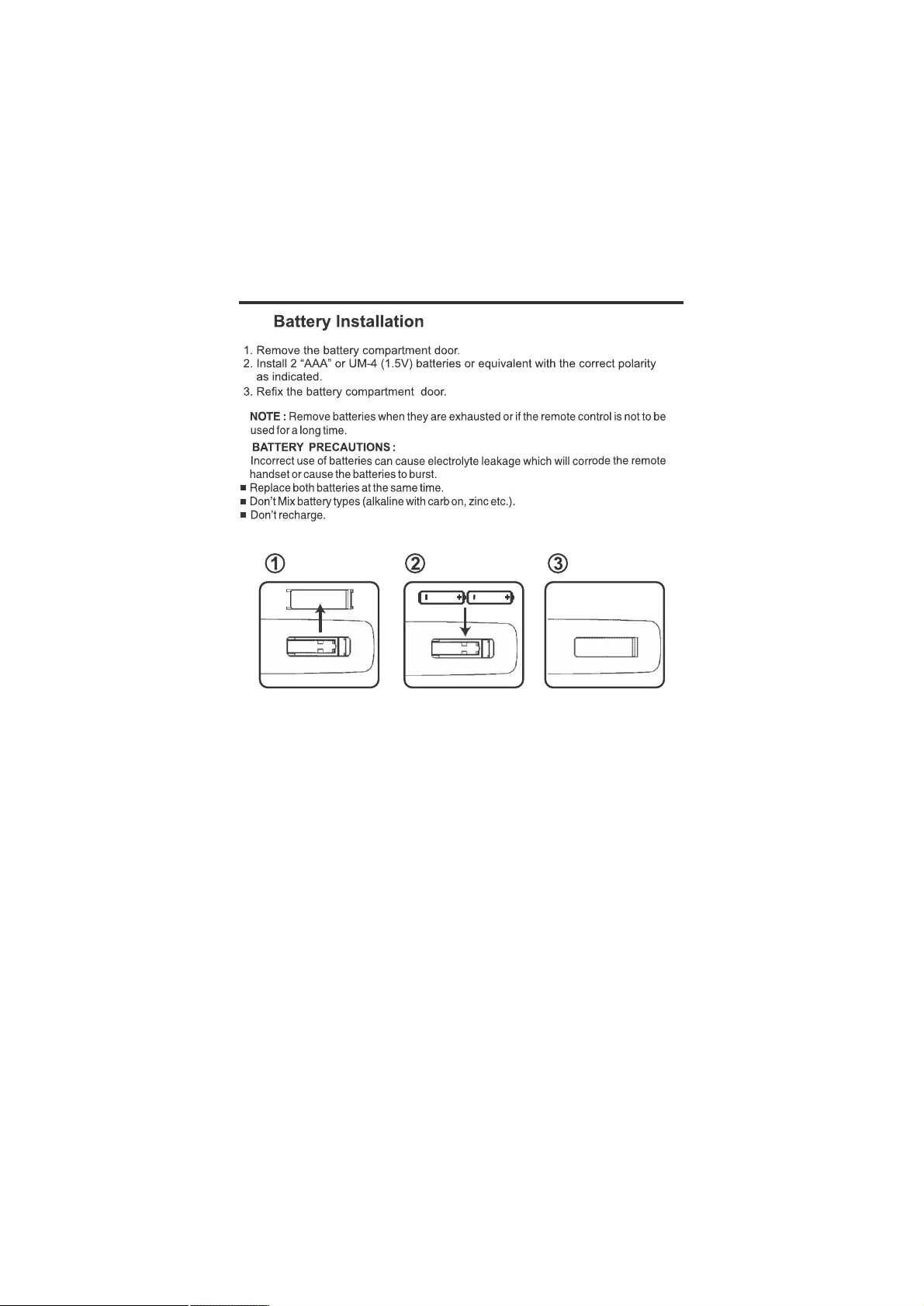
3.4
EN 9
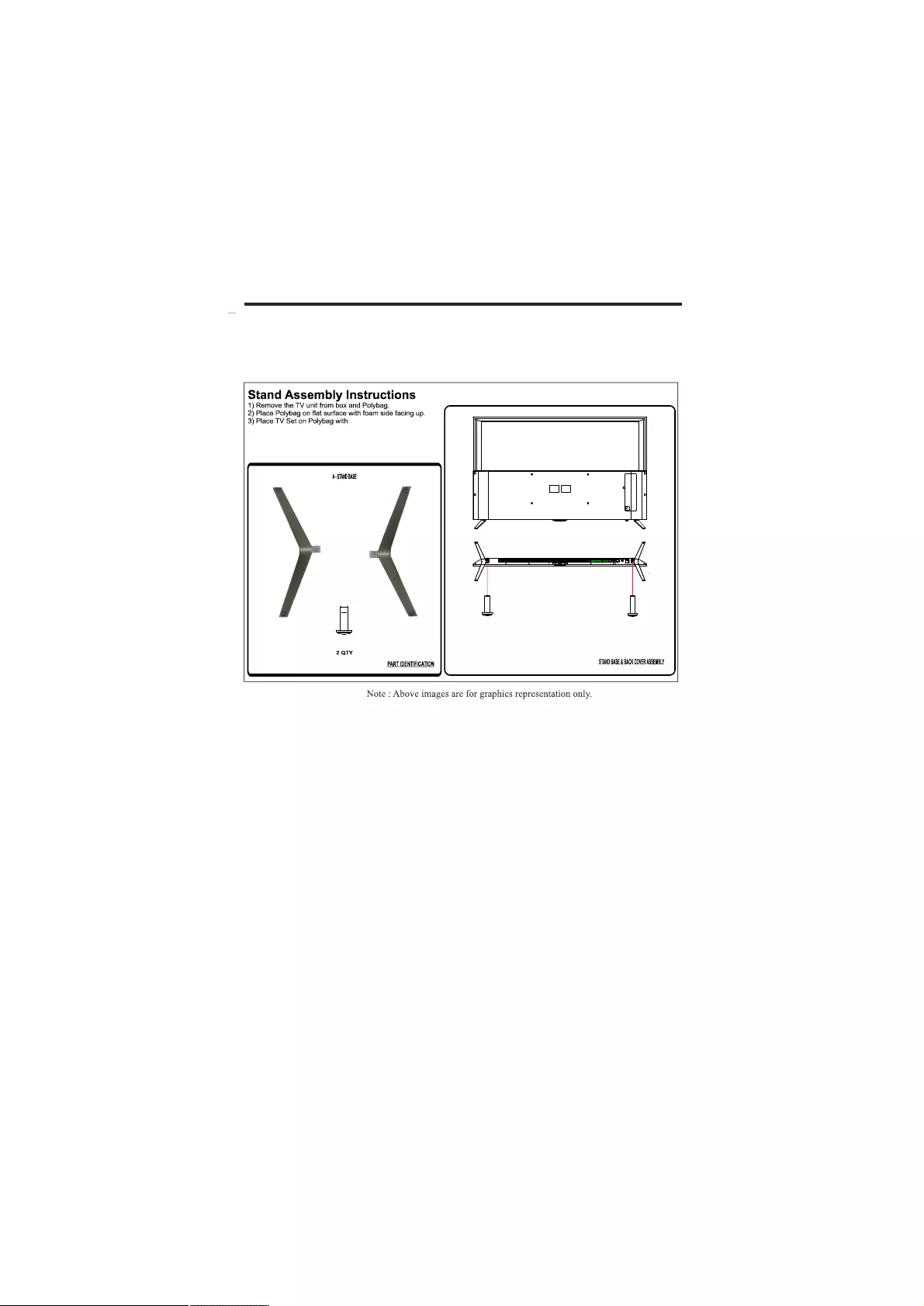
B
SCREW
M4X14
BB
3.5 Stand Installation
EN 10
Screen facing Down.
4) Fix Rubber Foots to the Stand Base.
(If Provided in Accessory Bag).
5) As shown in figure ‘A’ use screw to fix the stand.
Figure ‘A’
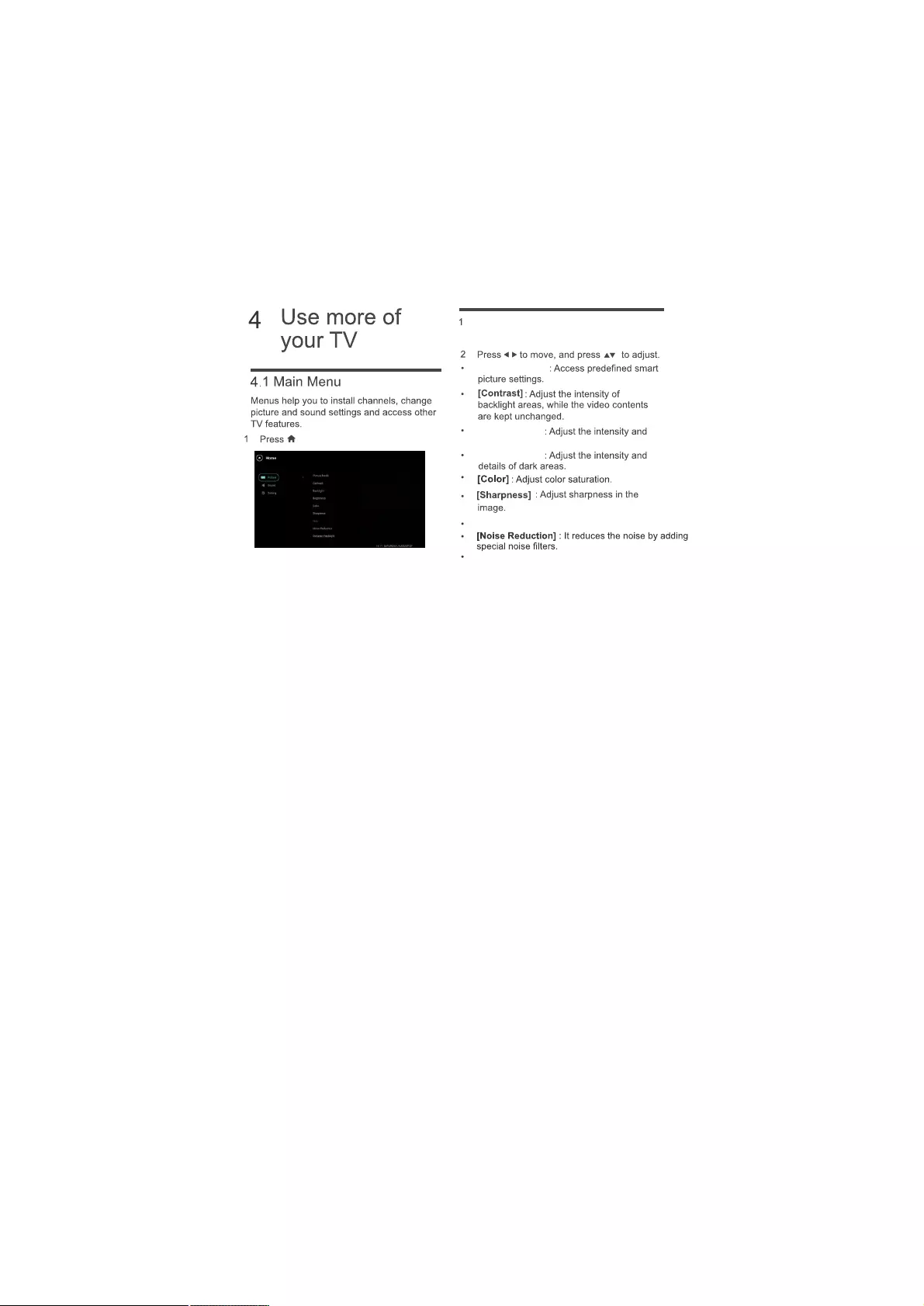
[Picture Mode]
[Backlight]
[Brightness]
[Hue] : Adjust color variation compensation.
[Dynamic Backlight] : It controls backlight depending
upon ambient light
Select [Home] >[Picture],
then press OK
details of pannel backlight.
EN 11
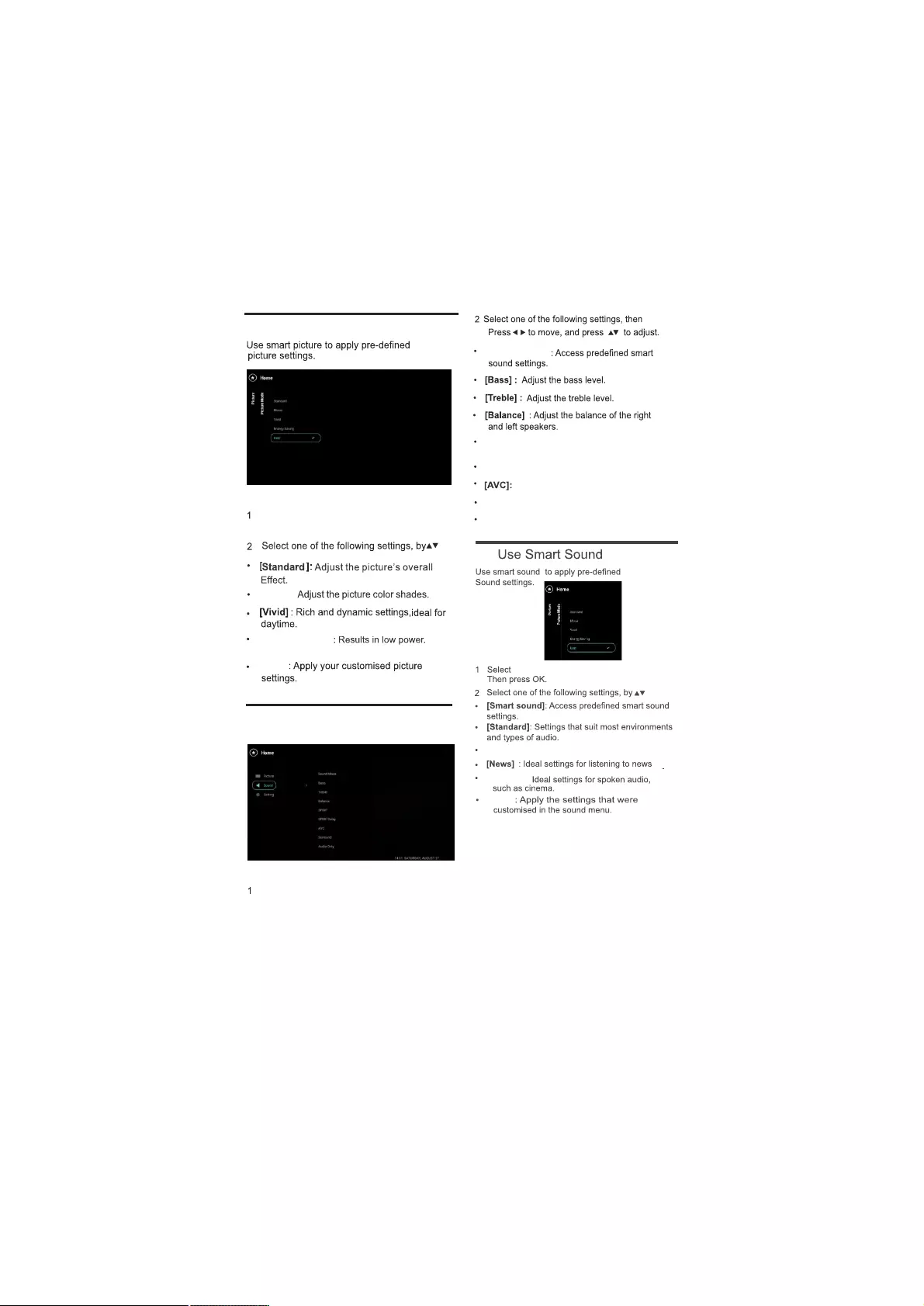
[Movie]:
[User]
[Energy Saving]
consumption.
[Sound Mode]
[SPDIF]: Allows you to connect your TV to
[Delay SPDIF]: To adjust delay between sound
Adjusts volume gain automatically.
[Surround]: This provides sound surround effect.
[Audio Only]:This features enables only audio.
Select [Home] >[Picture],
then press OK
Select [Home] >[Sound],
then press OK
4.2 Use Smart Picture
4.3 Manually Adjust Sound Setting
multimedia speakers.
EN 12
[Home]>[Sound]>[Sound Mode]
[User]
[Theater]:
[Music]
: Gives musical effect
4.4
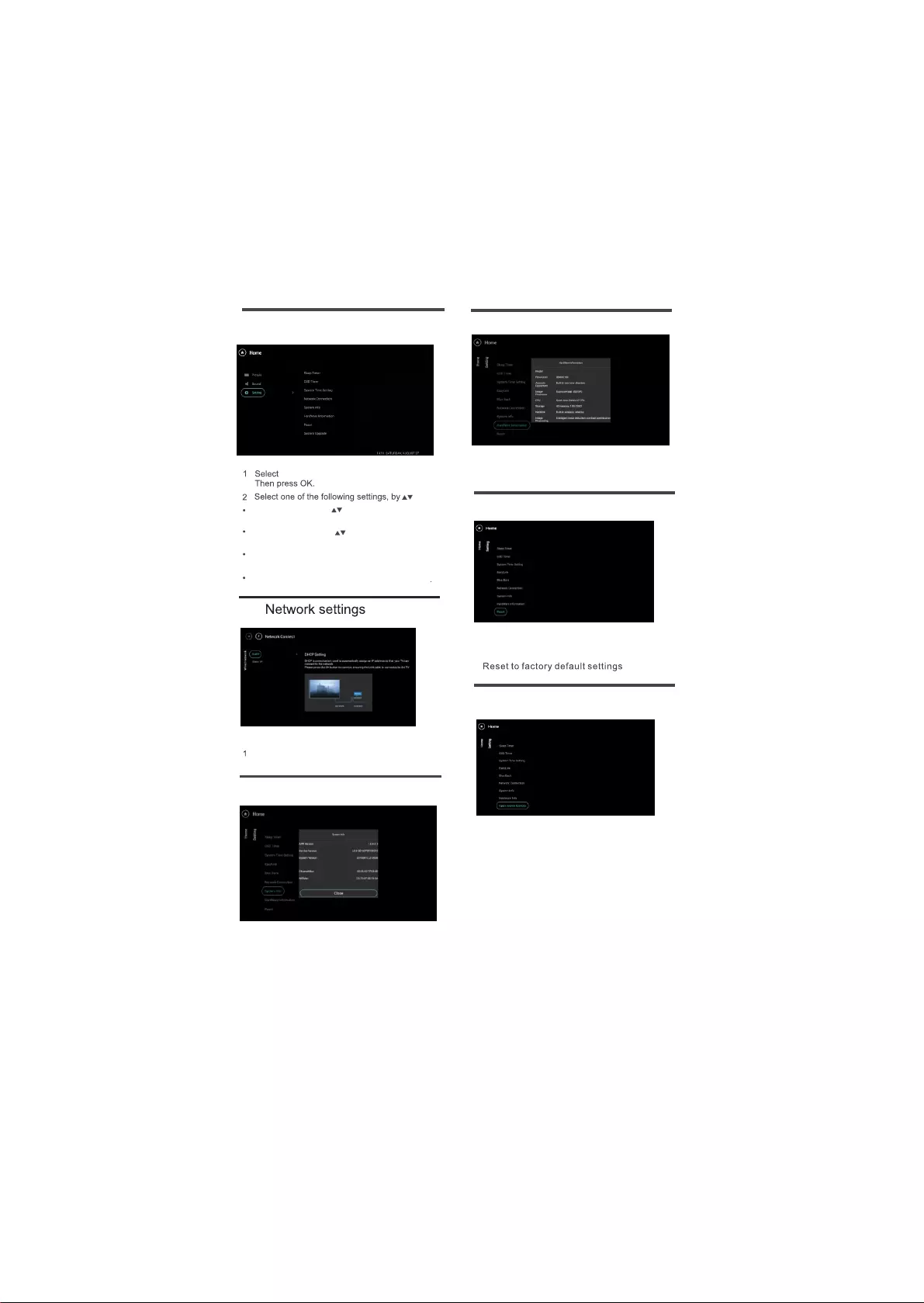
4.10 Open Source License
Select [Home]>[Settings]
then press OK to view Open Source License
>[Open Source License],
information.
Select [Home]>[Settings]>[System info],
then press OK to view system information.
Select [Home]>[Settings]>[Hardware info],
then press OK to view hardware information.
4.5
EN 13
[Home]>[Setting]
[Easy Link]
: Select Open or Close option to
[Sleep Timer]
: Press to adjust the Sleep time
[OSD Timeout]
: Open or Close options to access OSD
CLOSE and OPEN in step of 10-180min.
Timeout.
access Easy Link.
[Blue Back]
: Select Open or Close option to
access Blue Back screen option.
Settings
Select [Home]>[Settings]>[Reset],
then press OK.
4.9 Reset
4.6
Select [Network Connect]>[Wired Network],
then press OK.
4.7 Software Information
4.8 Hardware Information
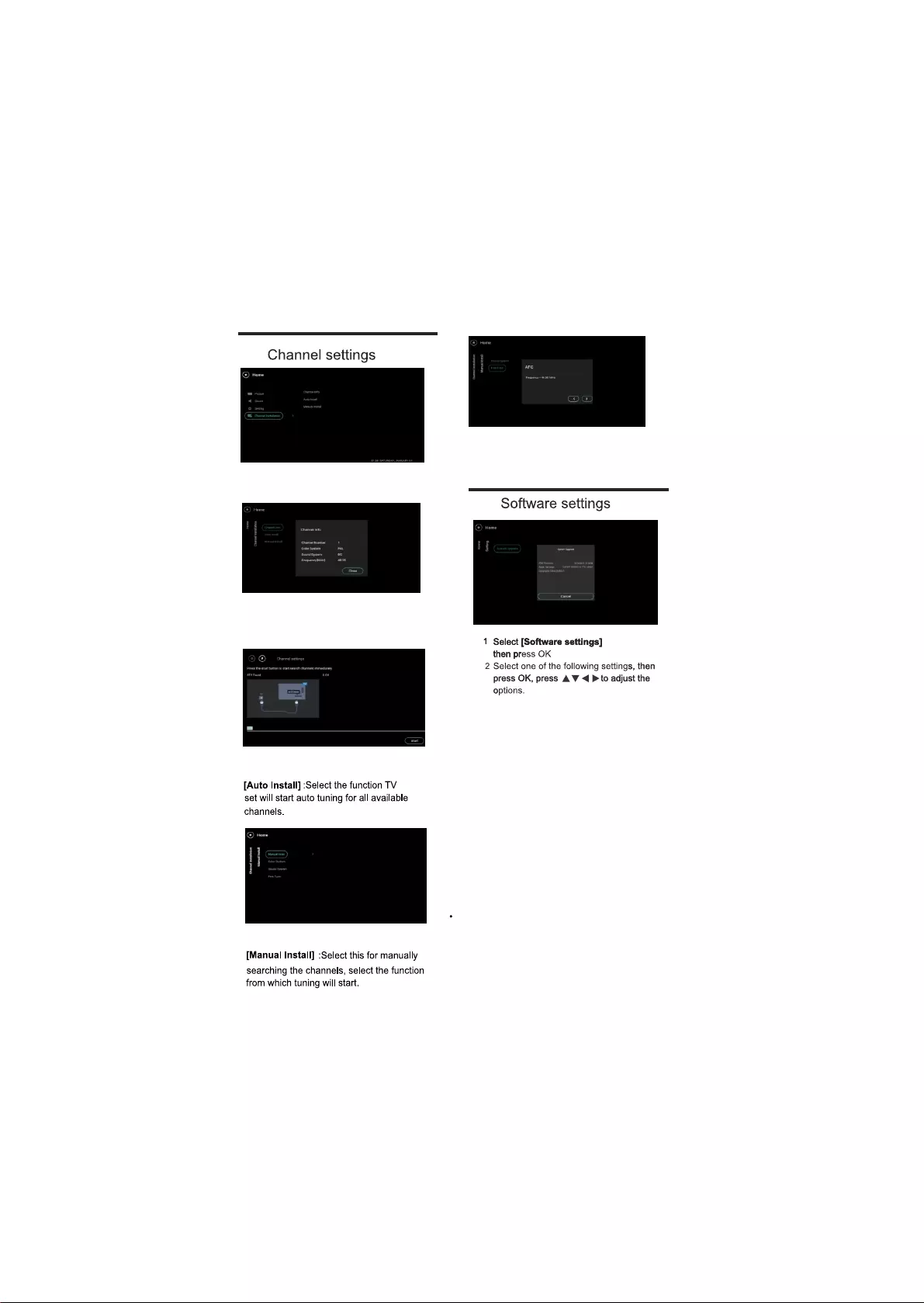
Select [Home]>[Channel Installation],
then press OK.
Select [Home]>[Channel Installation]>
[Channel info] then press OK.
Select [Channel Installation]>[Manual Install],
>[Fine Tune] then press OK.
4.11
Select [Channel Installation]>[Manual Install],
Select [Home]>[Channel Installation]>
EN 14
4.12
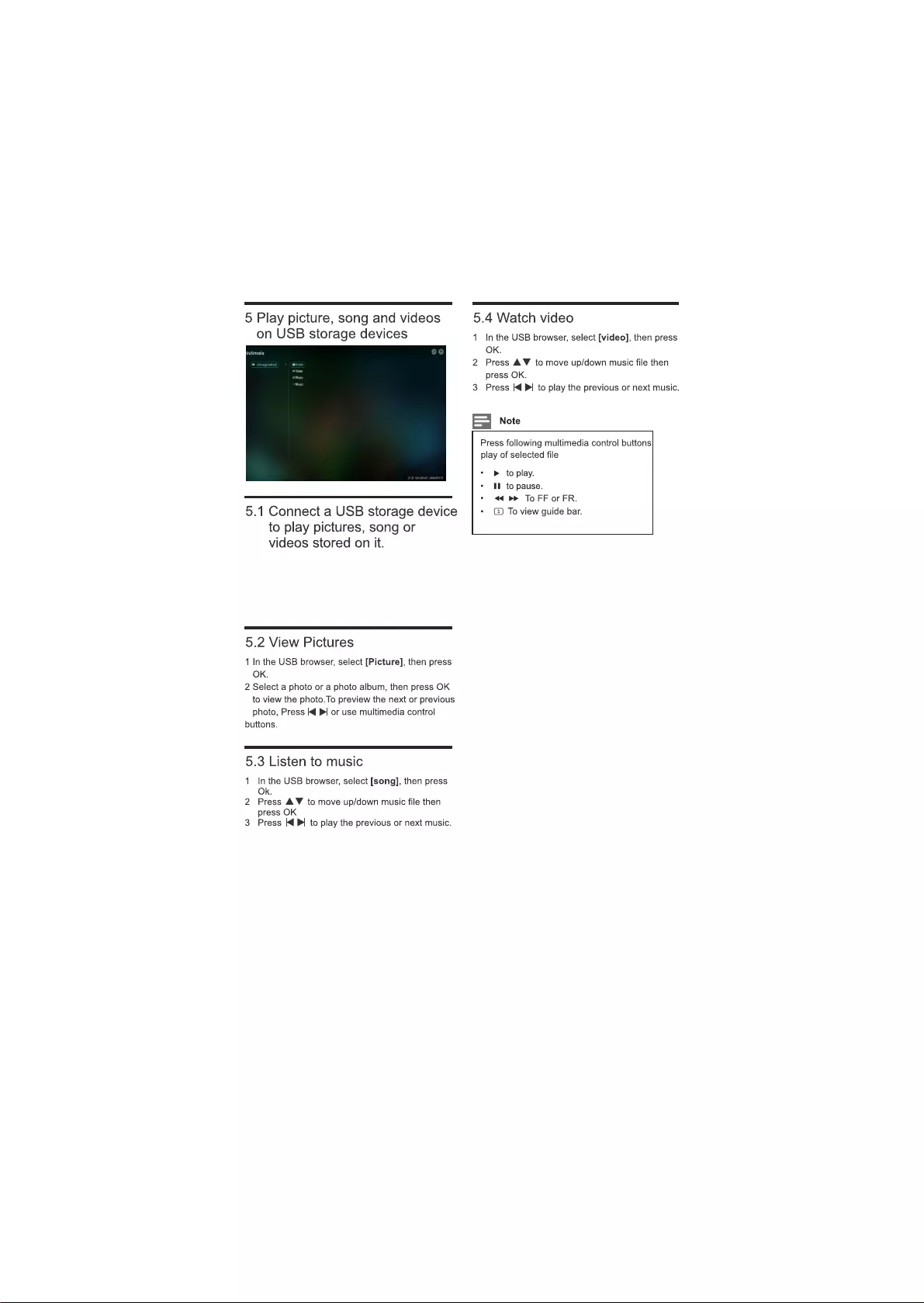
EN 15
1. Press ‘Smart TV’ on Remote control.
2. Go to ‘Multimedia’ using arrow keys and
press OK.
The USB browser appears as shown.
Choose appropriate option as required to
view pictures listen songs or watch videos.
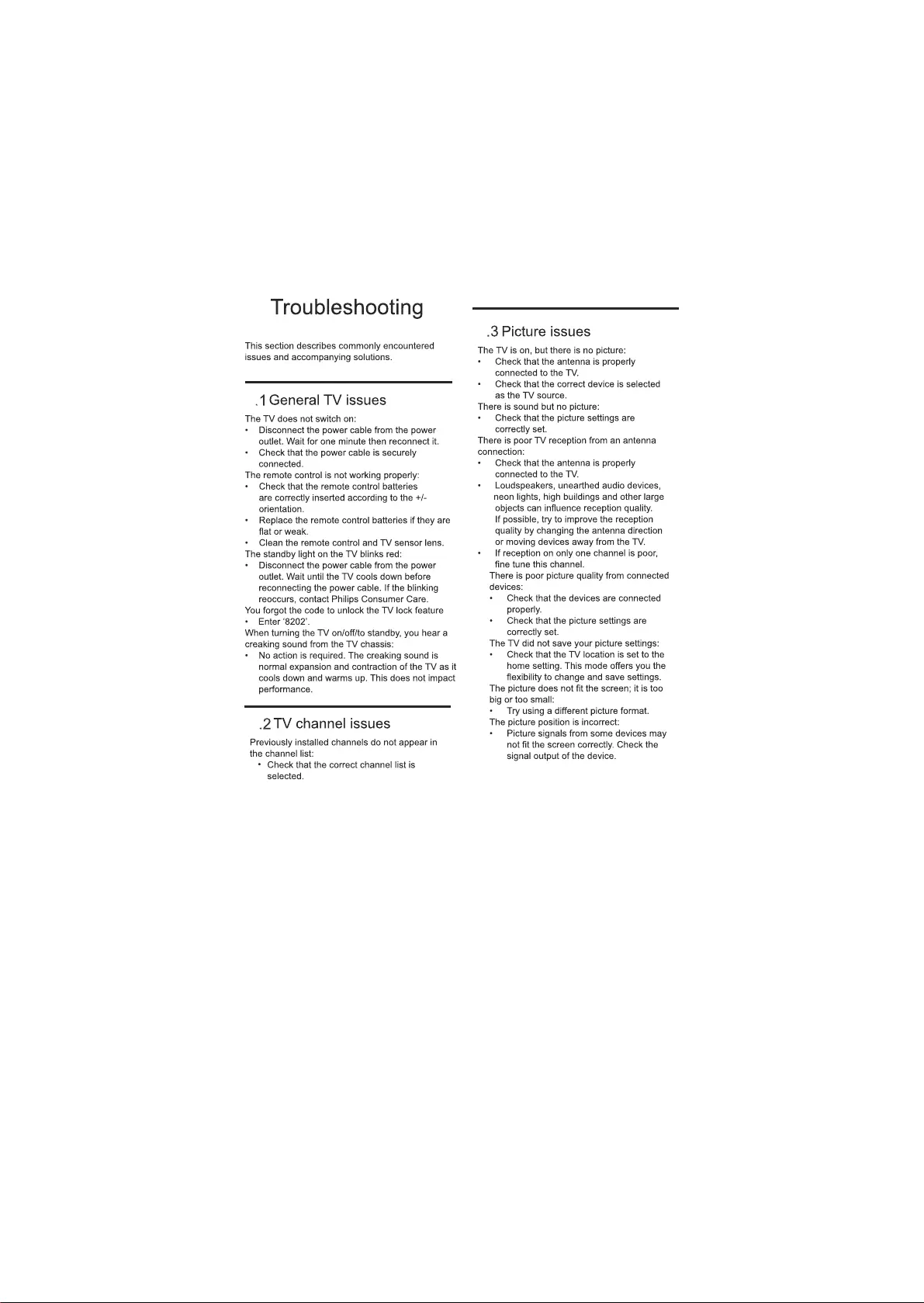
EN 16
6
6
6
6
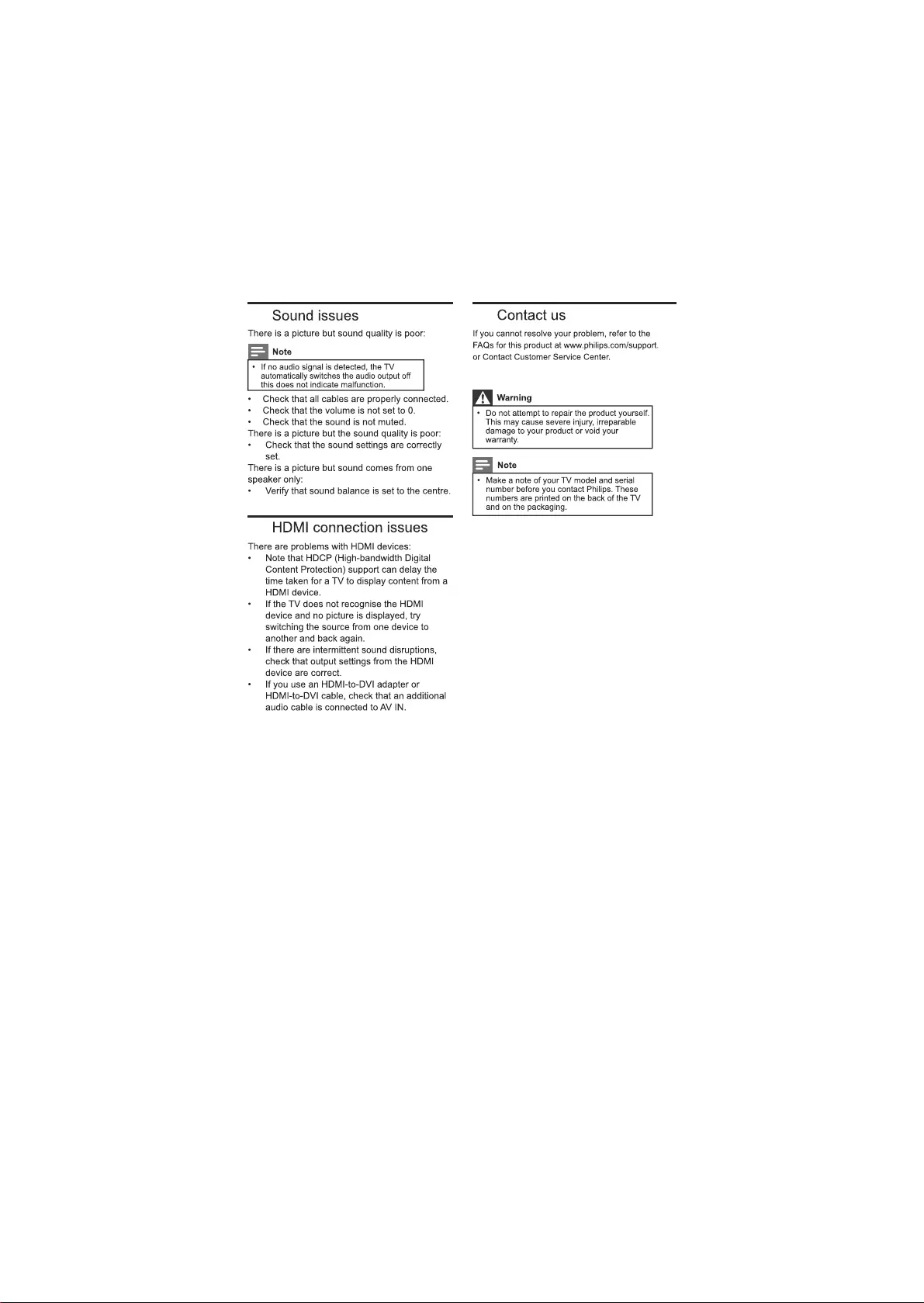
EN 17
6.4
6.5
6.6
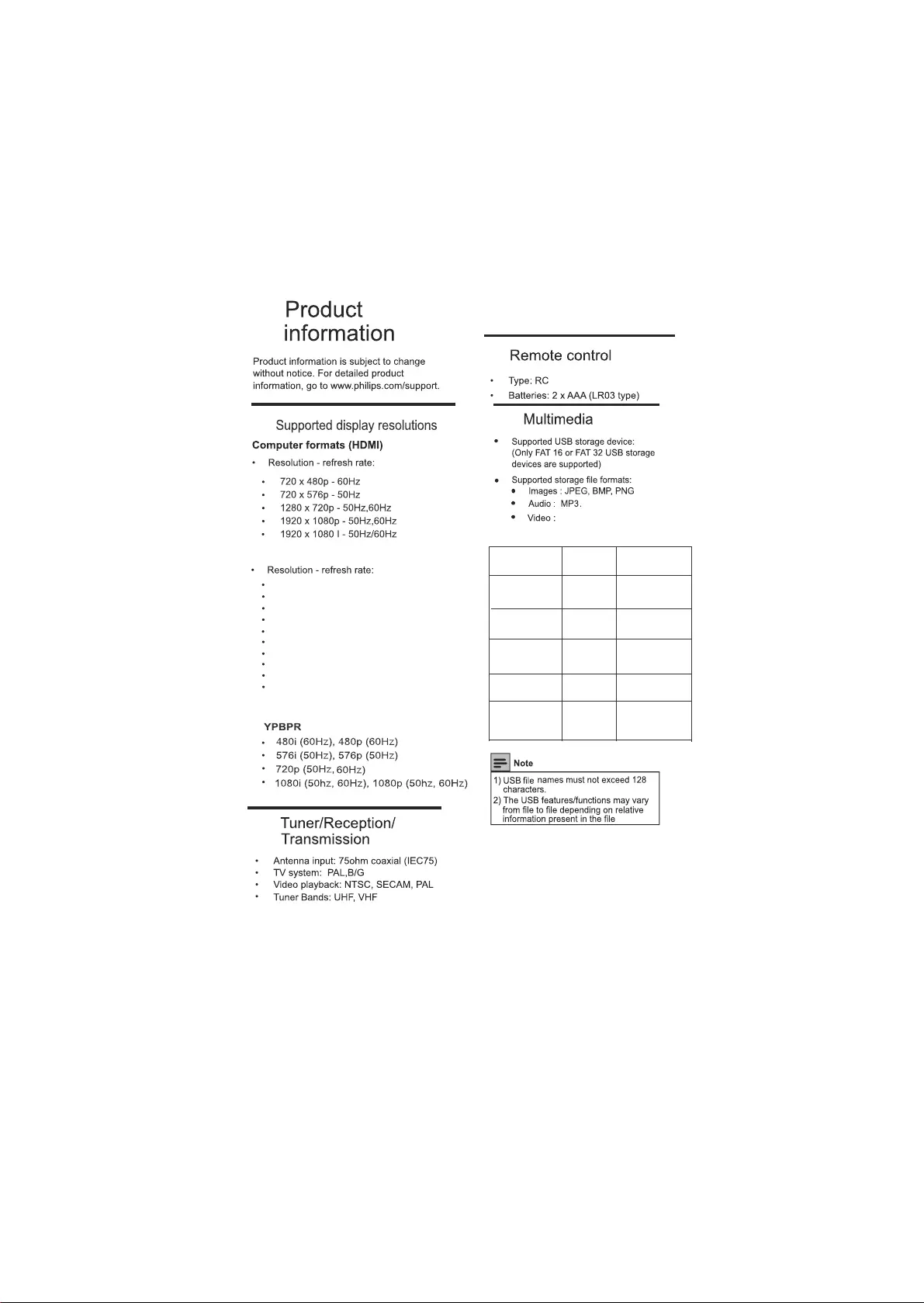
Computer formats (VGA)
720 x 480p - 70Hz
640 x 480p - 60Hz
800 x 600p - 60Hz
1024 x 768p - 60Hz
1280 x 720p - 60Hz
1280 x 960p - 60Hz
1280 x 1024p - 60Hz
1360 x 768p - 60Hz
1600 x 900p -60Hz
1920 x 1080p - 60Hz
Resolution Support
File Extension Container Video Decoder
* .avi AVI MPEG-1,2,4
WMV3
* .mp4
* .mov
MP4 MPEG-4 SP/
* .mkv MKV MPEG-1
MPEG-2
MPEG-4 SP/
* .flv FLV MPEG-4
AVC(H.264)
* .dat
.mpg
.mpeg
DAT
MPG
MPEG
MPEG-1
MPEG-2
Video Format Details
7
7.1
7.2
7.3
7.4
EN 18
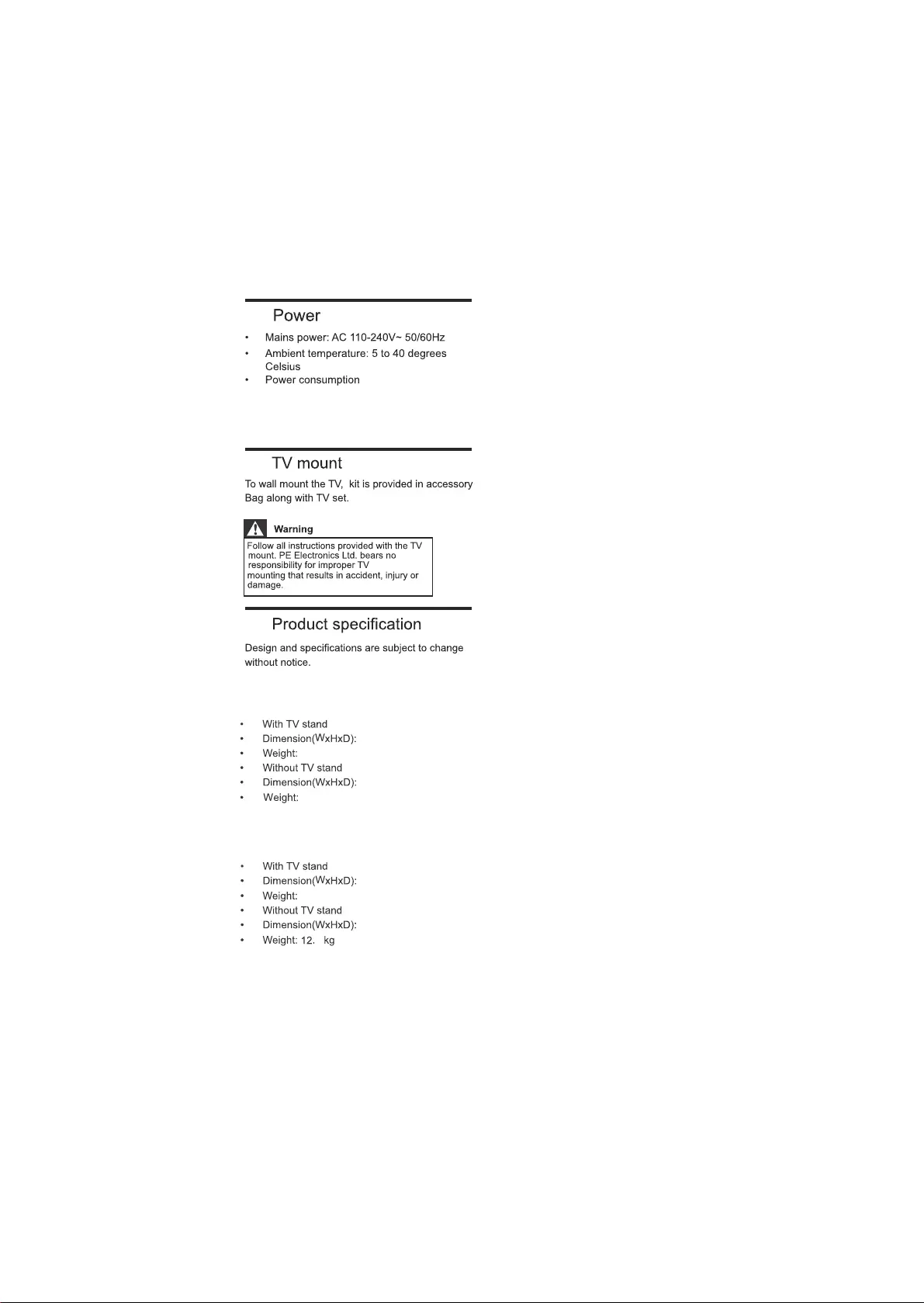
43PUT7391/V7
966X248X617(MM)
966x54x559 (MM)
49PUT7391/V7
966X248X67 (MM)
1099x54x635 (MM)
12.8 kg
4
43PUT7391/V7-98W
49PUT7391/V7-130W
9.4 kg
9 kg
EN 19
7.5
7.6
7.7
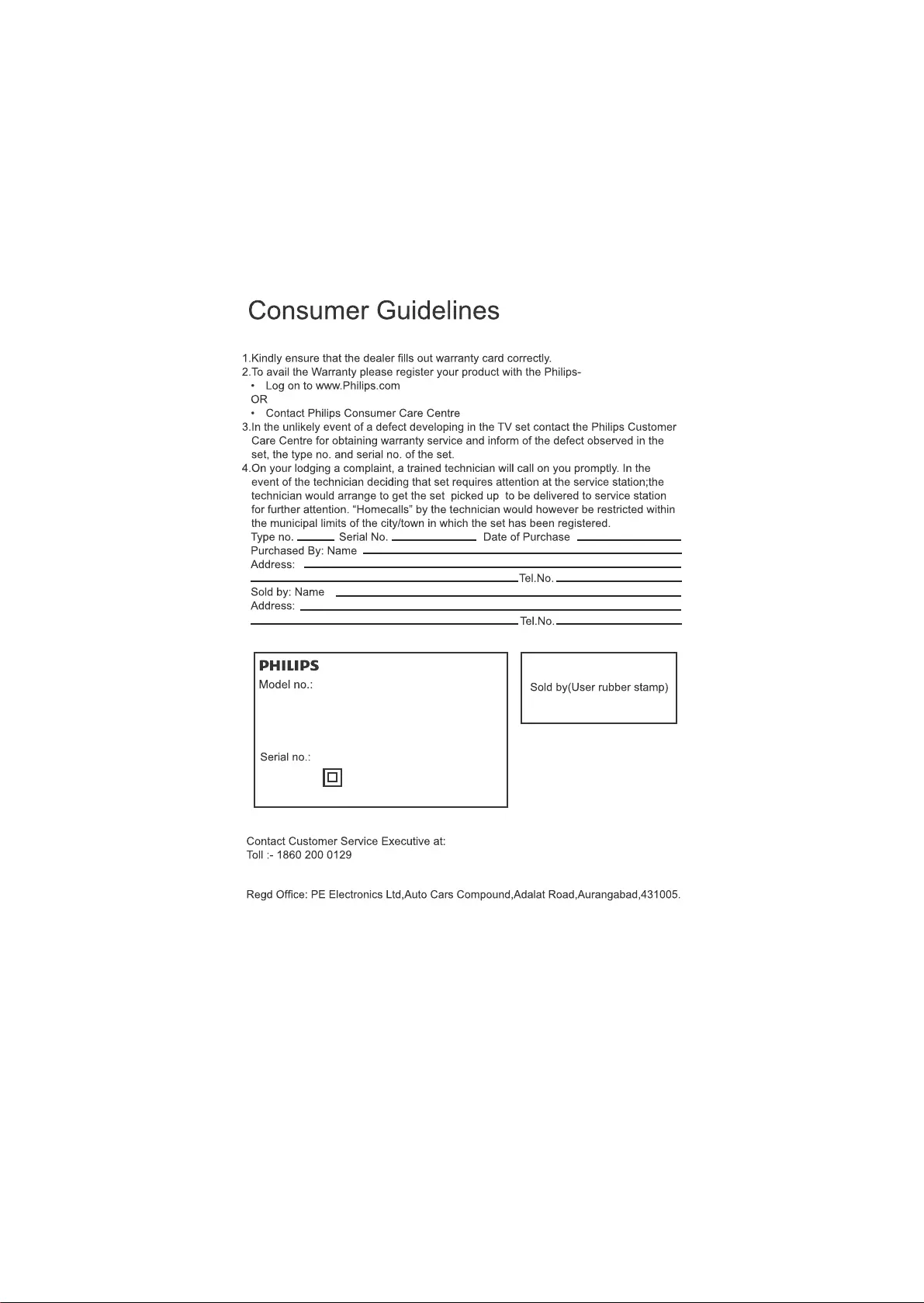
43PUT7391/V7
49PUT7391/V7
EN 20
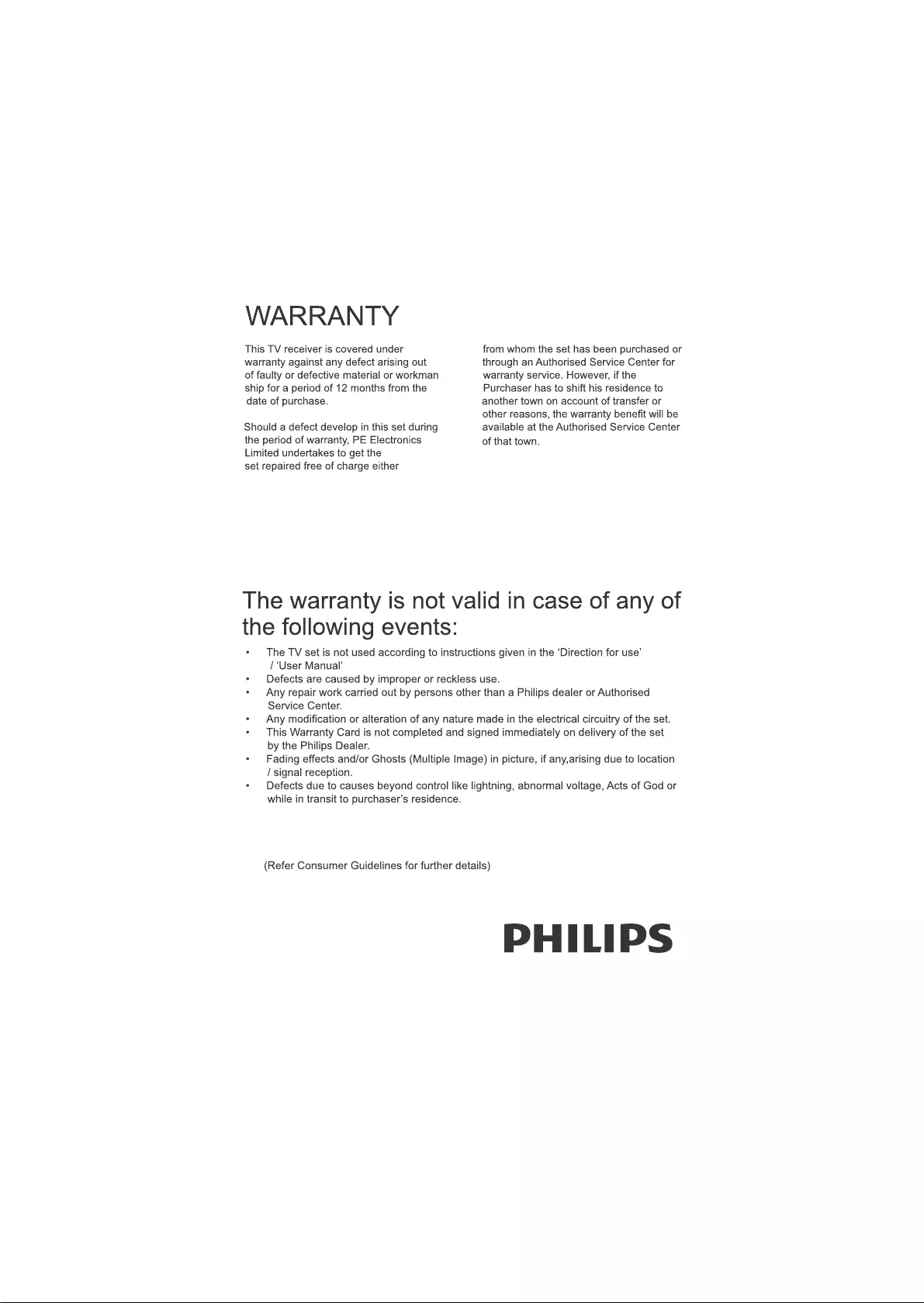
EN 21
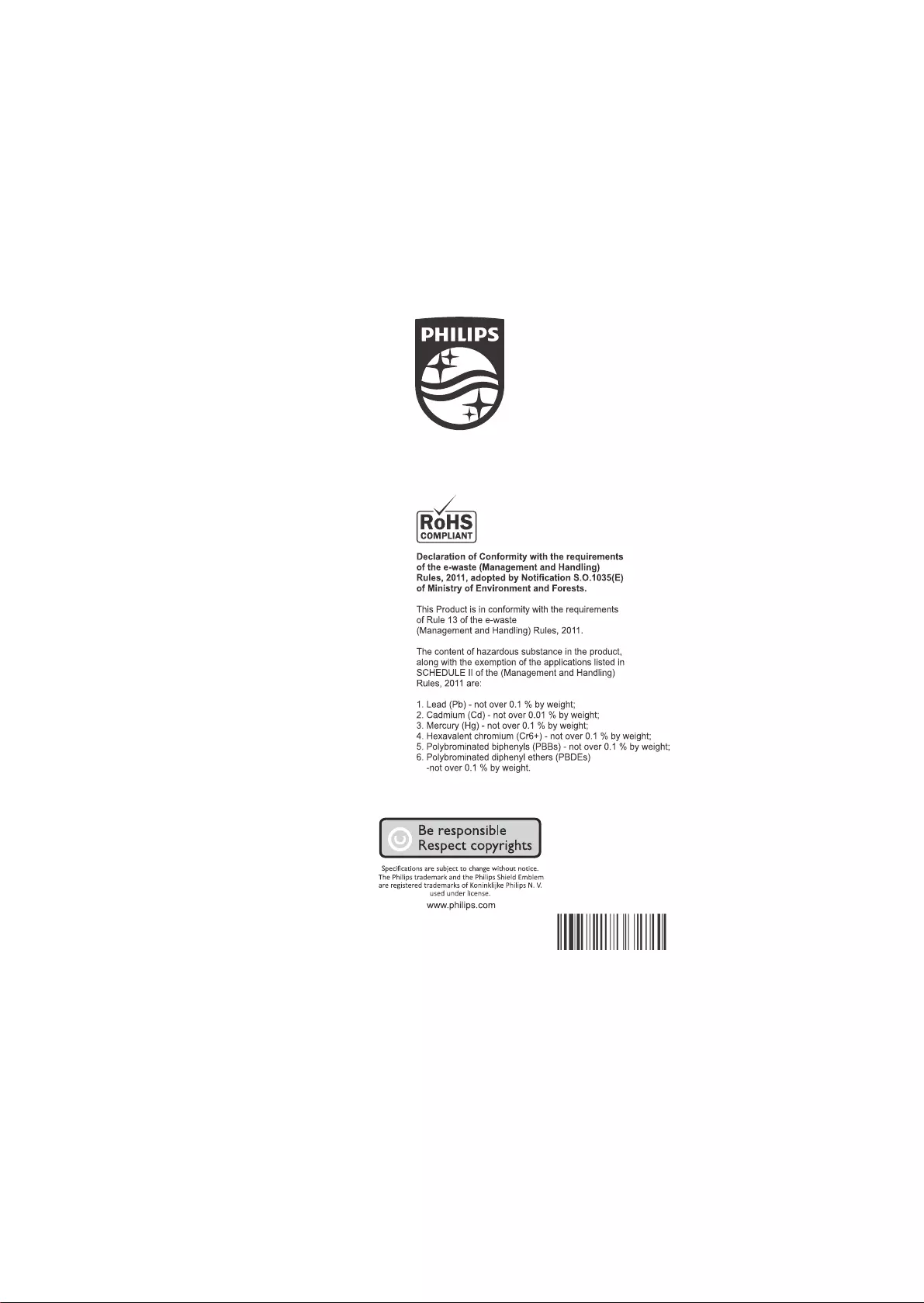
PHILIPS -1100117868
Rev.01 Rajmudra
1100131047
EN 22