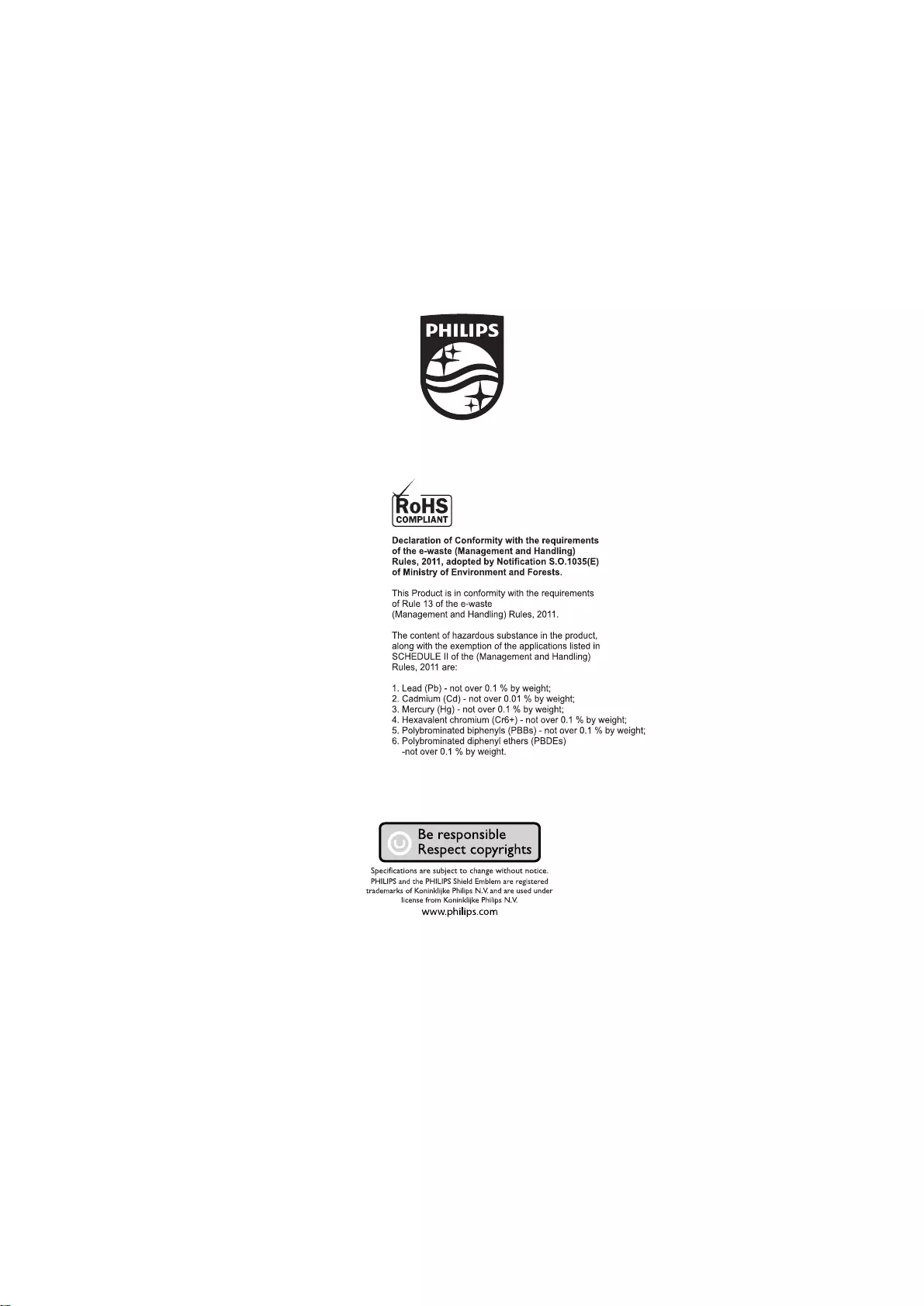Table of Contents
Philips 50PFL3951/V7 User Manual
Displayed below is the user manual for 50PFL3951/V7 by Philips which is a product in the TVs category. This manual has pages.
Related Manuals
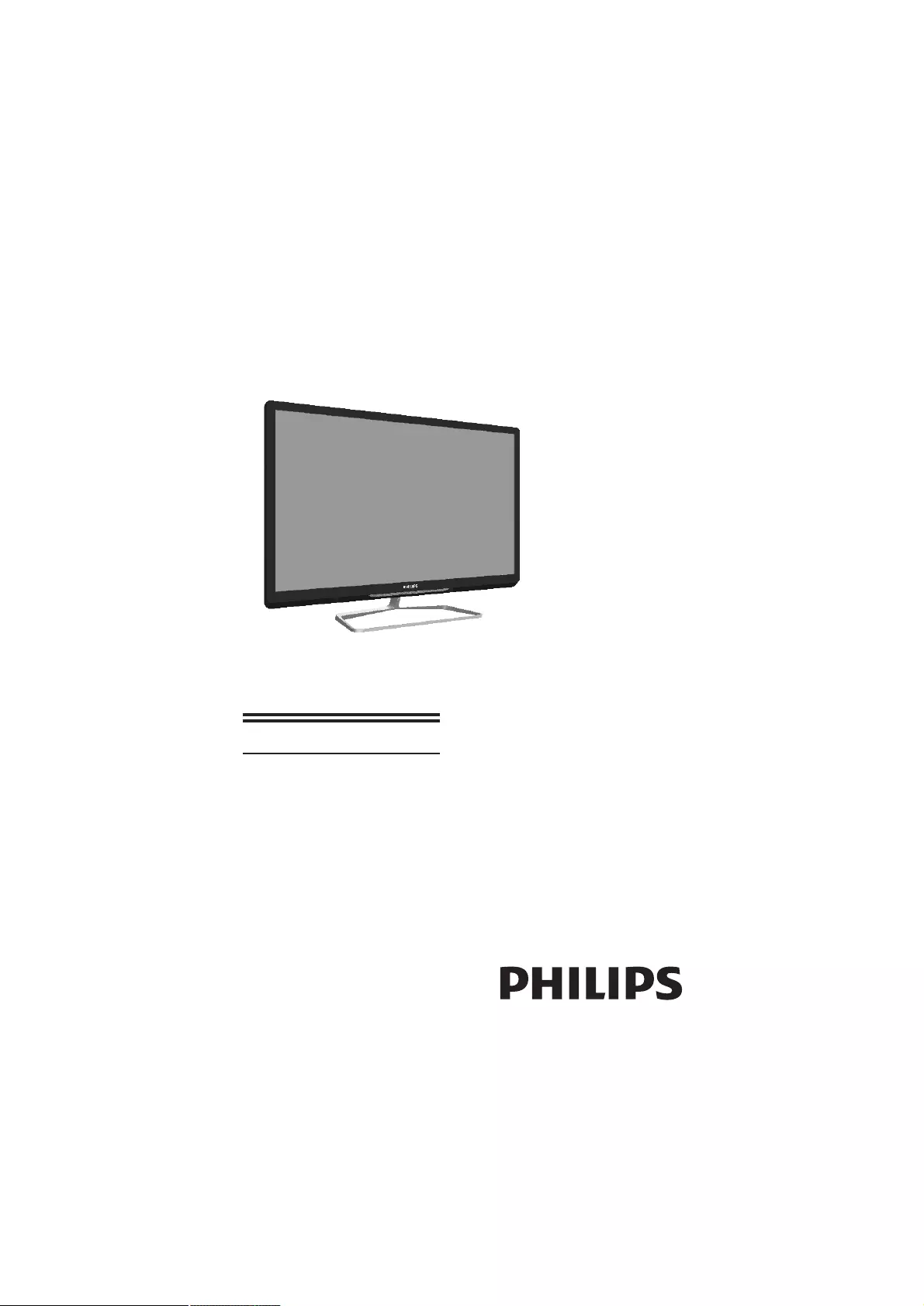
Register your product and get support at
www.philips.com/welcome
EN User manual
22PFL3951/V7
24PFL3951/V7
32PFL3931/V7
39PFL3931/V7
39PFL3951/V7
50PFL3951/V7
20PFL3931/V7
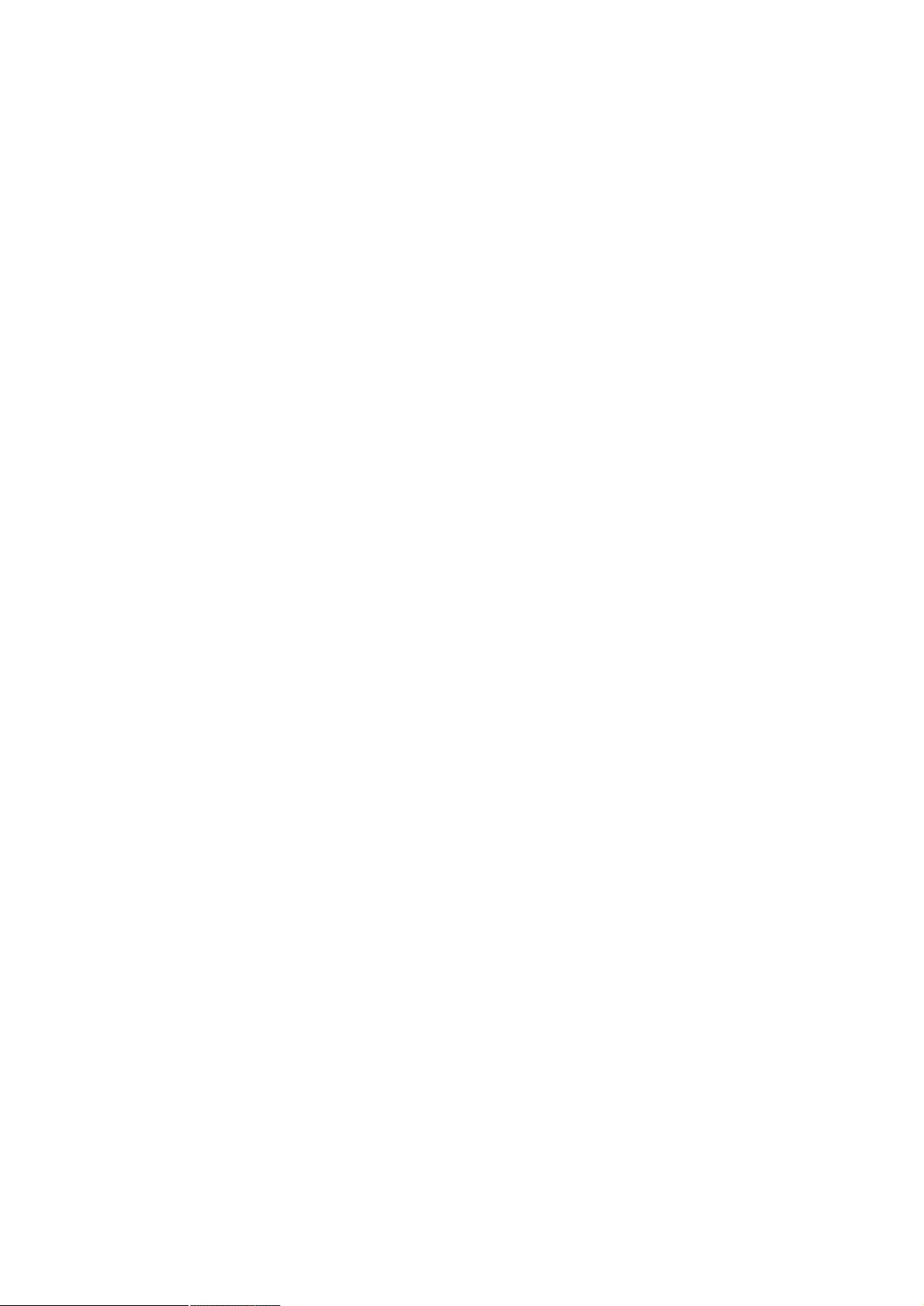
Cover 2 Blank
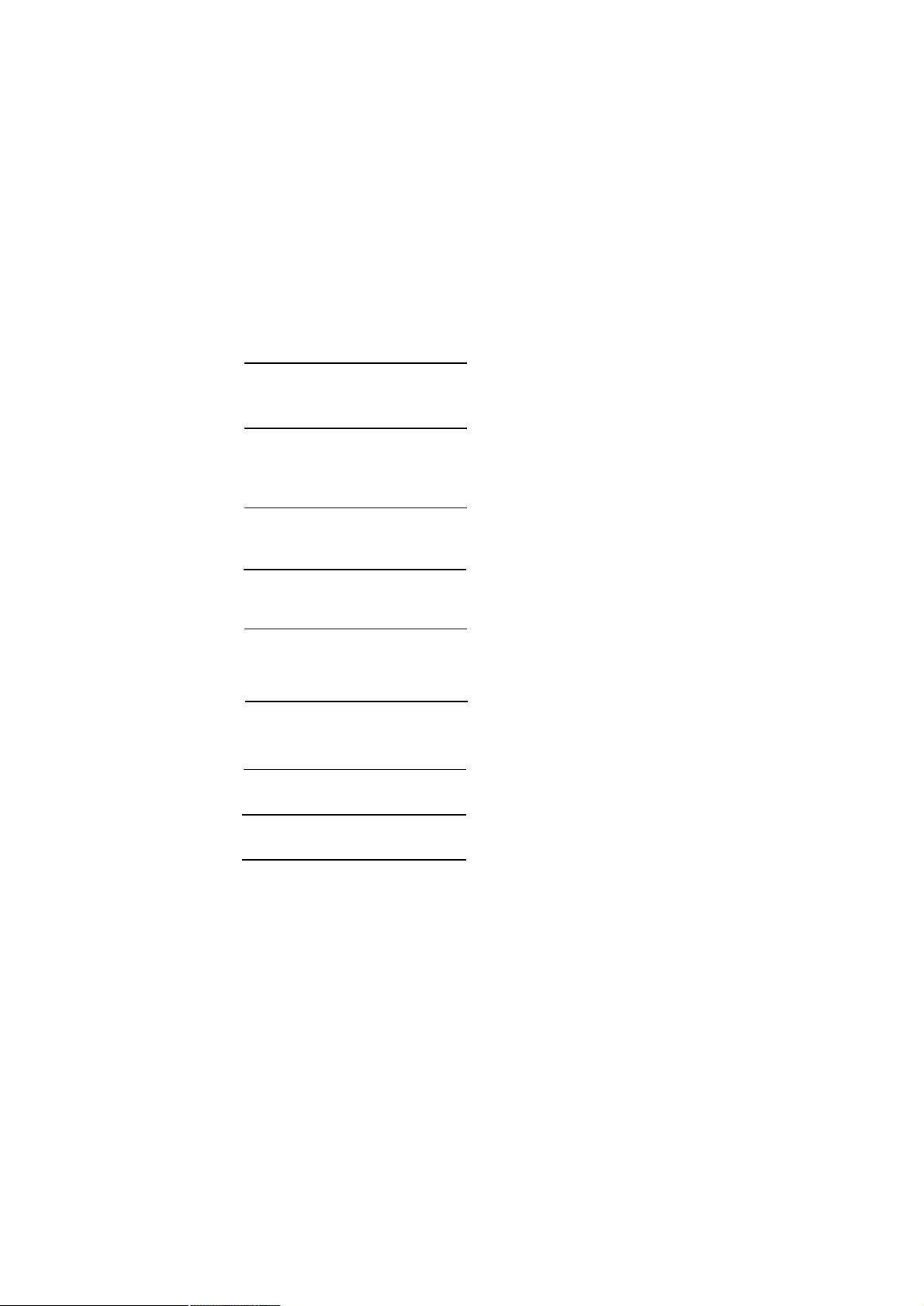
EN 1
Contents
1 Notice 2
2 Important 3
Use your TV 5
4 Use more of your TV 11
5 Play photos, music and videos 18
7 Product information 22
6 Troubleshooting
20
3
o n USB storage devices
Product disposal Guidelines 4
Consumer Guidelines
Warranty
8
9
25
26
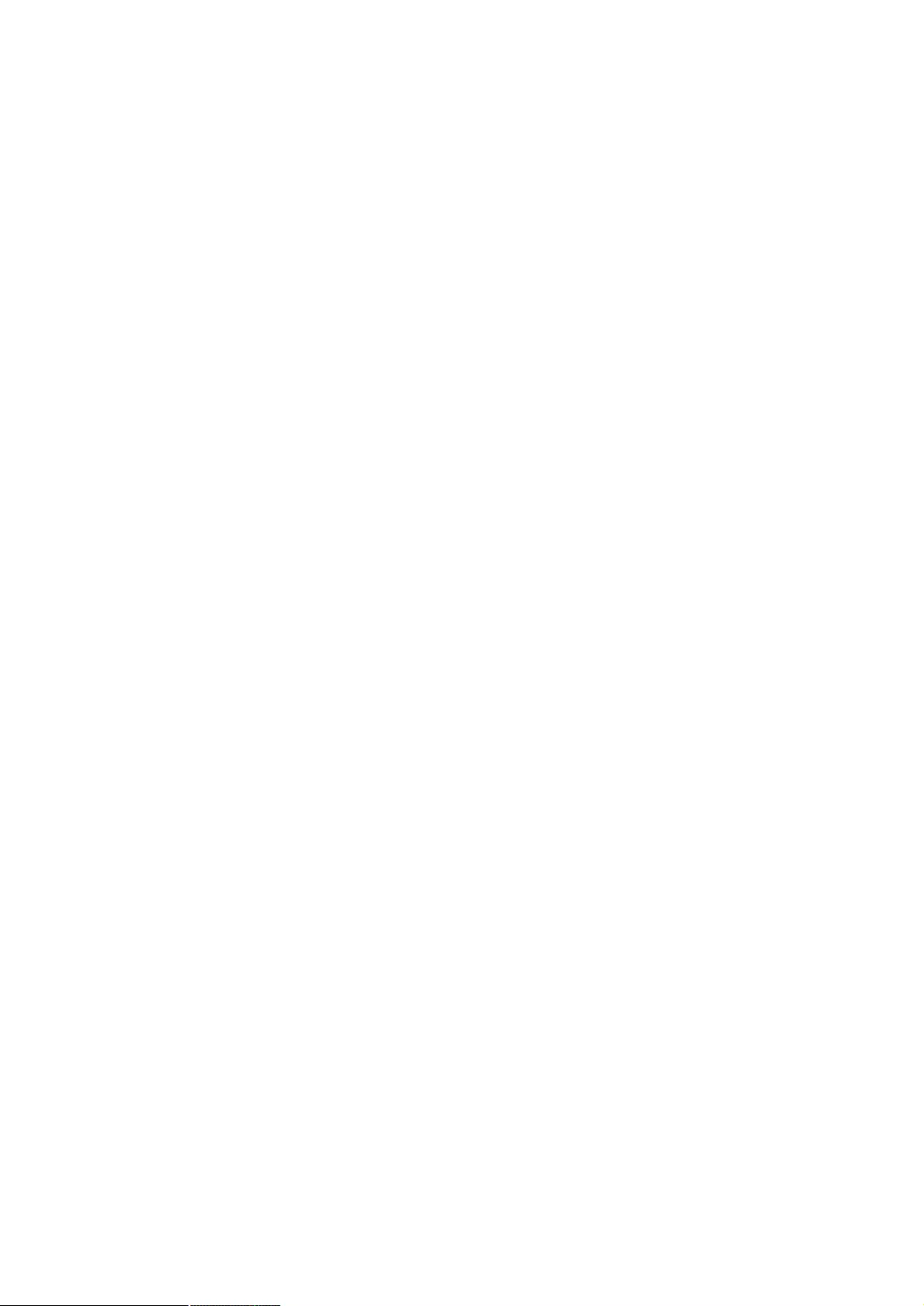
EN 2
1 Notice
Pixel characteristics
This LCD/LED product has a high number of
color pixels. Although it has effective pixels of
99.999% or more, black dots or bright points of
light (red, green or blue) may appear constantly
on the screen. This is a structural property of
the display (within common industry standards)
and is not a malfunction. Any operation expressly prohibited in
this manual, or any adjustments and
assembly procedures not recommended
or authorised in this manual shall void the
warranty.
Warranty
No components are user serviceable. Do not
open or remove covers to the inside of the
product. Repairs may only be done by Philips
Service Centres and official repair shops.
Failure to do shall void any warranty, stated
or implied.
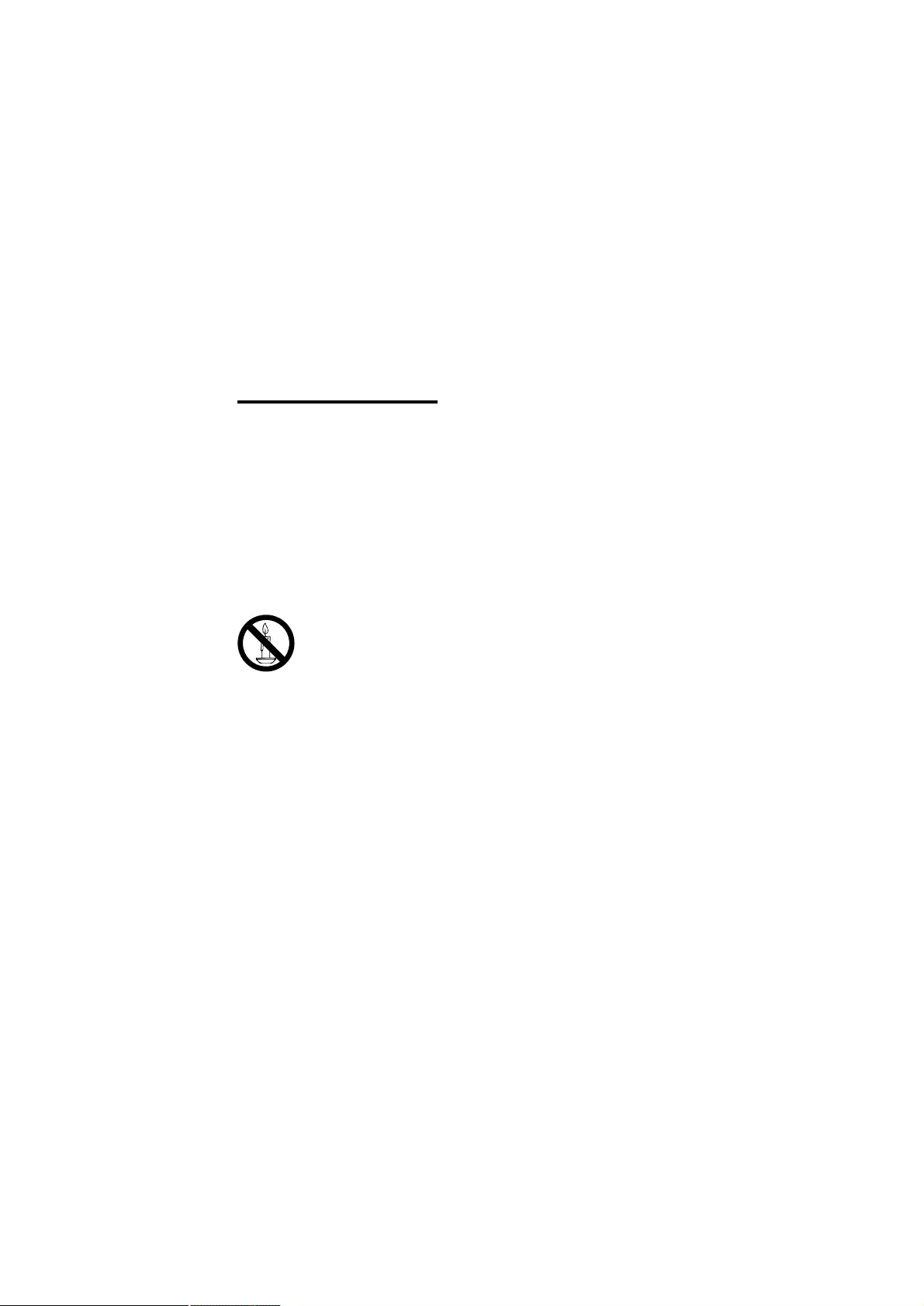
EN 3
Risk of injury or damage to the TV!
• Two people are required to lift and carry
a TV that weighs more than 25 kg or 55
lbs.
• When stand mounting the TV, use only
the supplied stand. Secure the stand to
the TV tightly. Place the TV on a flat, level
surface that can support the combined
weight of the TV and the stand.
• When wall mounting the TV, use only a
wall mount that can support the weight of
the TV. Secure the wall mount to a wall
that can support the combined weight of
the TV and wall mount.PE Electronics
Ltd. bears no responsibility
for improper wall mounting that result in
accident, injury or damage.
Risk of injury to children!
Follow these precautions to prevent the
TV from toppling over and causing injury to
children:
• Never place the TV on a surface covered
by a cloth or other material that can be
pulled away.
• Ensure that no part of the TV hangs over
the edge of the surface.
• Never place the TV on tall furniture (such
as a bookcase) without anchoring both
the furniture and TV to the wall or a
suitable support.
• Educate children about the dangers of
climbing on furniture to reach the TV.
Risk of swallowing batteries!
• The product/remote control may
contain a coin-type battery, which can be
swallowed. Keep the battery out of reach
of children at all times!
Risk of overheating!
• Never install the TV in a confined space.
Always leave a space of at least 4 inches
or 10 cm around the TV for ventilation.
Ensure curtains or other objects never
cover the ventilation slots on the TV.
2 Important
Read and understand all instructions before you
use your TV. If damage is caused by failure to
follow instructions, the warranty does not apply.
Safety
Risk of electric shock or fire!
• Never expose the TV to rain or water.
Never place liquid containers, such as
vasels, near the TV. If liquids are spilt on
or into the TV, disconnect the TV from
the power outlet immediately. Contact
Philips Consumer Care to have the TV
checked before use.
• Never place the TV, remote control or
batteries near naked flames or other
heat sources, including direct sunlight. To
prevent the spread of fire, keep candles
or other flames away from the TV, remote
control and batteries at all times.
• Never insert objects into the ventilation
slots or other openings on the TV.
• When the TV is swivelled ensure that
no strain is exerted on the power cord.
Strain on the power cord can loosen
connections and cause arcing.
Risk of short circuit or fire!
• Never expose the remote control or
batteries to rain, water or excessive heat.
• Avoid force coming onto power plugs.
Loose power plugs can cause arcing or
fire.
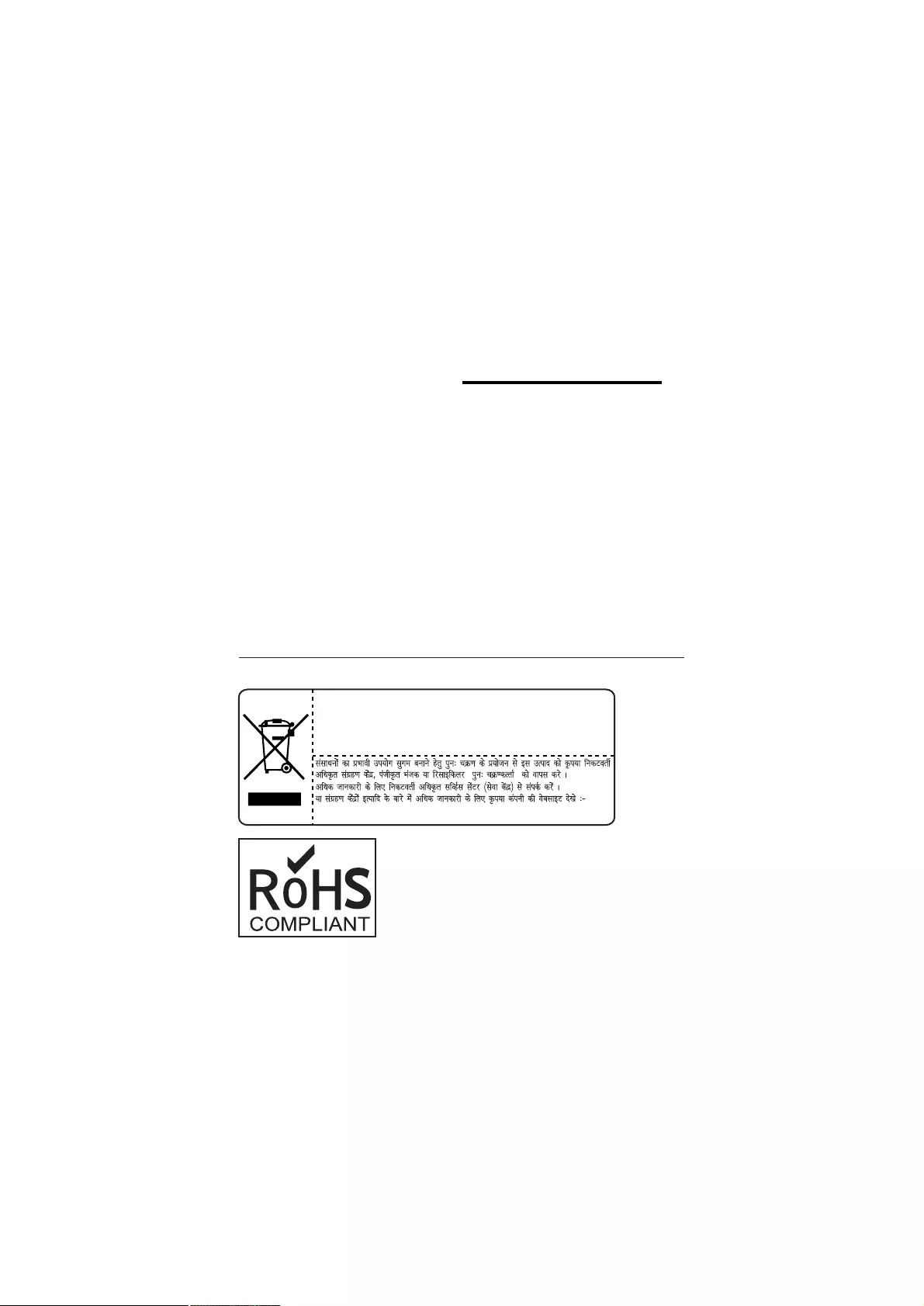
4 EN
Risk of damage to the TV!
• Before you connect the TV to the power
outlet, ensure that the power voltage
matches the value printed on the back
of the TV. Never connect the TV to the
power outlet if the voltage is different.
Risk of injury, fire or power cord damage!
• Never place the TV or any objects on the
power cord.
• To easily disconnect the TV power cord
from the power outlet, ensure that you
have full access to the power cord at all
times.
• When you disconnect the power cord,
always pull the plug, never the cable.
• Disconnect the TV from the power
outlet and antenna before lightning
storms. During lightning storms, never
touch any part of the TV, power cord or
antenna cable.
Risk of hearing damage!
• Avoid using earphones or headphones at
high volumes or for prolonged periods of
time.
Low temperatures
• If the TV is transported in temperatures
below 5°C or 41°F, unpack the TV and
wait until the TV temperature matches
room temperature before connecting the
TV to the power outlet.
alcohol, chemicals or household cleaners
on the TV.
• Risk of damage to the TV screen!
Never touch, push, rub or strike the screen
with any object.
• To avoid deformations and colour fading,
wipe off water drops as soon as possible.
Screen care
• Avoid stationary images as much as
possible. Stationary images are images
that remain on-screen for extended
periods of time. Examples include:
on-screen menus, black bars and time
displays. If you must use stationary
images, reduce screen contrast and
brightness to avoid screen damage.
• Unplug the TV before cleaning.
• Clean the TV and frame with a soft,
damp cloth. Never use substances such as
Product disposal Guidelines:
Visit-http://www.philips.com
For the purpose of recycling to facilitate effective utilization of resources, please
return this product to a nearby authorized collection center, registered dismantler,
recycler, service center when disposing of this product.
In case of further assistance, you may contact nearest authorized service center.
Or Please see the Company website for further information on collection centers etc.
Visit-http://www.philips.com
Toll :1860 200 0129
( )
Toll :1860 200 0129
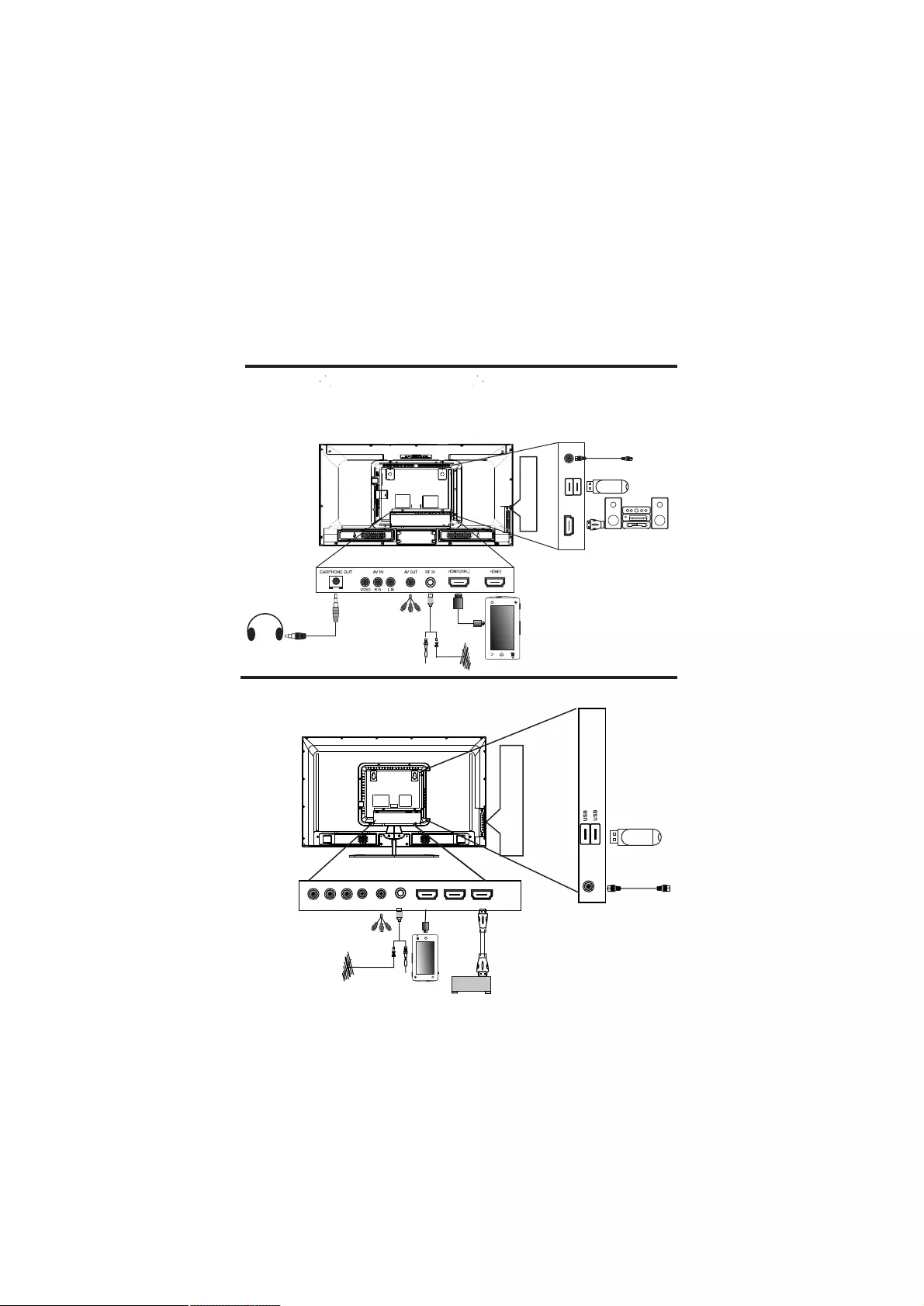
Congratulations on your purchase, and welcome to Philips. To fully benefit from the
support that Philips offers, register your TV at www.philips.com/welcome.
3.1 Name and Function of Control on Set
3 Use your TV
(20PFL3931/V7, 22PFL3951/V7, 24PFL3951/V7
VOL+
VOL-
CH+
CH-
MENU
TV/AV
ST. BY
MHL COMPATIBLE DEVICE
PLAYER/HOME THEATER
HDMI/ARC IN
HDMI3(ARC)
USB2
USB1
USB 2.0 SPDIF OUT
TO PLAYER/HOME THEATER
USB Drive
CABLE
EarPhone
EN 5
VOL+
VOL-
CH+
CH-
MENU
TV/AV
Standby
1
V1 IN R1 IN L1 IN
2
HDMI1
HDMI2 HDMI3
ARC
ANT
IN
Av2
IN
Av
OUT MHL
SPDIF
MHL
CABLE
MHL COMPATIBLE
DEVICE HDMI PLAYER
CD/DVD Player
USB Drive
CABLE
3.2 Name and Function of Control on Set
( 39PFL3951/V7 )
and 39PFL3931/V7)
32PFL3931/V7
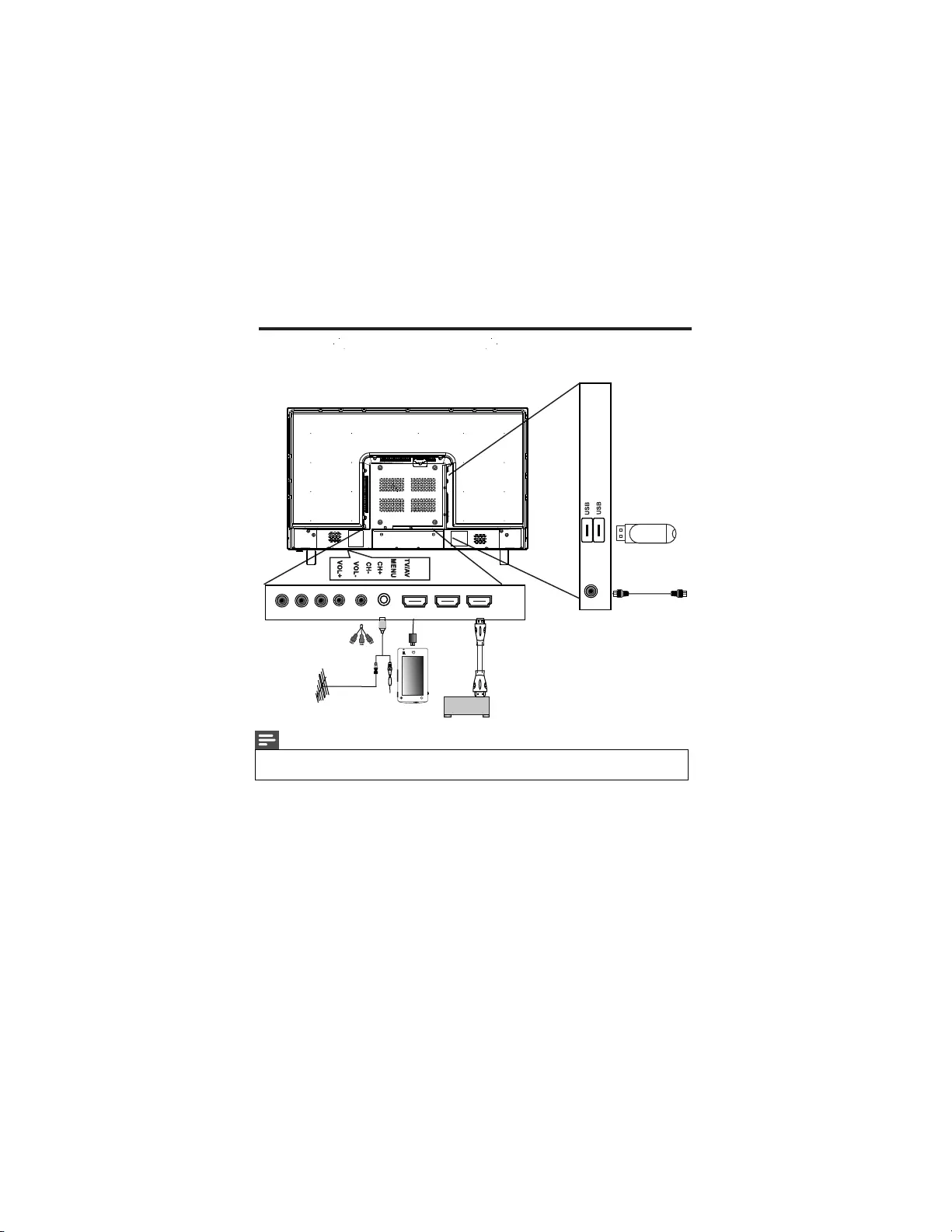
3.3 Name and Function of Control on Set
1
2
SPDIF
USB Drive
V1 IN R1 IN L1 IN
HDMI1
HDMI2 HDMI3
ARC
ANT
IN
Av2
IN
Av
OUT MHL
MHL
CABLE
MHL COMPATIBLE
DEVICE HDMI PLAYER
CD/DVD Player
CABLE
(50PFL3951/V7)
6 EN
Note
•HDMI 3, MHL, ARC, SPDIF & Earphone out are optional.
Above images are for representation only, actual product may vary.
•
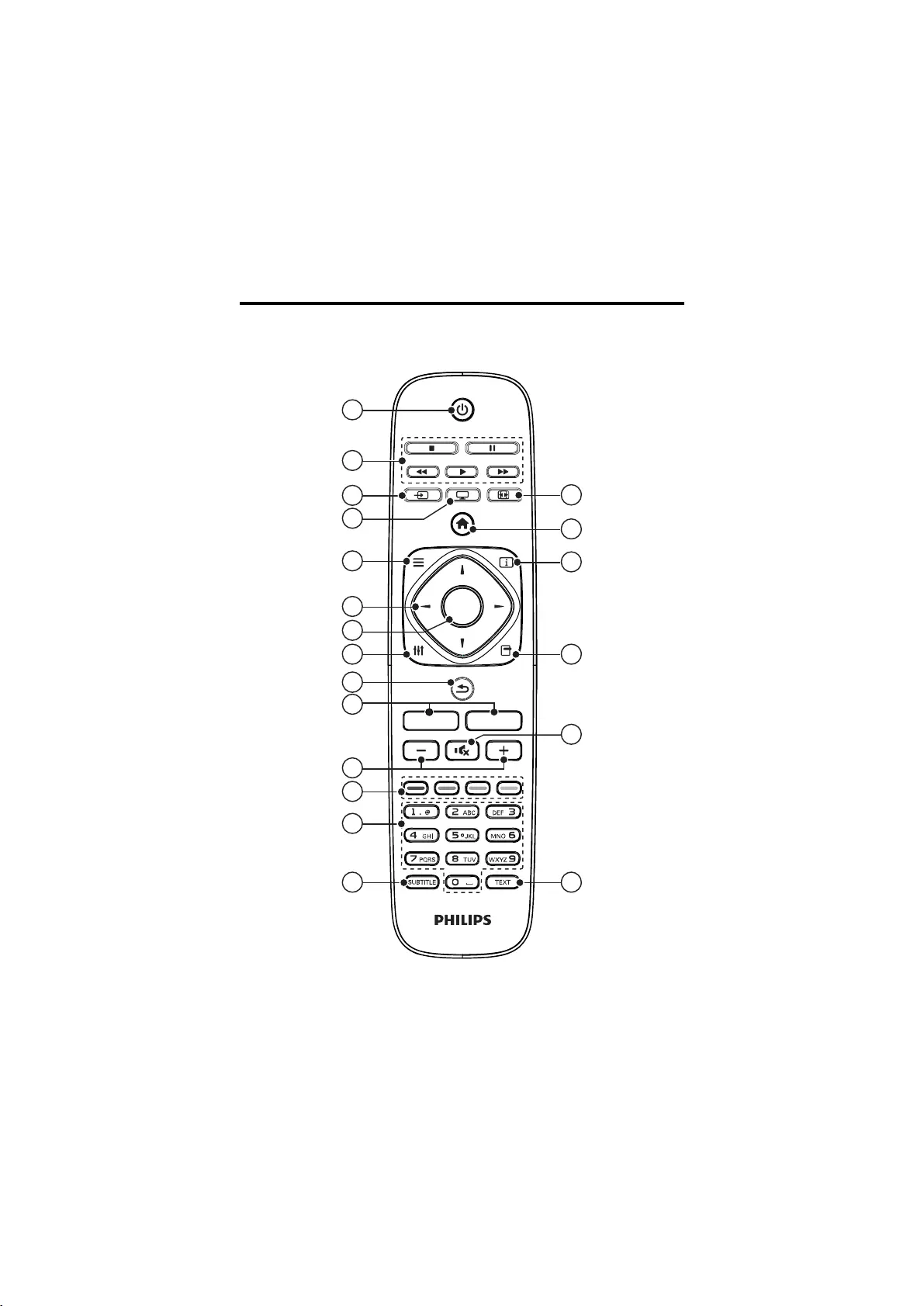
3.4 Name and Function of Control on Remote
EN 7
1
2
3
4
5
6
7
8
9
10
11
12
13
14 15
16
17
18
19
20
SOURCE TV FORMAT
LIST INFO
OK
ADJUST OPTIONS
CH- CH+

8 EN
~5m
~30o
1(Standby-On)
• Switches the TV ON or OFF.
The TV is not powered off completely
unless it is physically unplugged
2Multimedia Control buttons
• Control video or music.
SOURCE
• Selects connected devices.
3
TV
4
• Access the TV mode.
Access the Channel List.
•
LIST
5
(Navigation buttons)
• Navigate through menus and select
items. (Also in USB mode).
6
OK
• Confirm an entry or selection.
7
ADJUST
Access the adjust menu to adjust settings.
8
•
Return to the previous menu or exit
a function.
•
9
CH - / CH + ( Previous/Next)
Switch channels or navigate through
menu pages, tracks, albums or
folders.
•
10
Adjust volume.
+/-
•
11
Color buttons
Select tasks or options.
12 •
0-9 Numeric buttons
• Select channels.
13
SUBTITLE
• Not applicable for this series models.
14
TEXT
•
15
Mute or restore audio.
•
16
17 OPTIONS
Access the option menu to adjust settings.
•
18 INFO
•
19 ( Home )
• Access the home menu.
20 FORMAT
• Adjust picture format.
3.5 Remote control usage
When you use the remote control, hold it close
to the TV and point it at the remote control
sensor. Make sure that the line-of-sight between
the remote control and TV is not blocked by
furniture, walls or other objects.
Not applicable for this series models.
Displays the source information with
details of input connected .
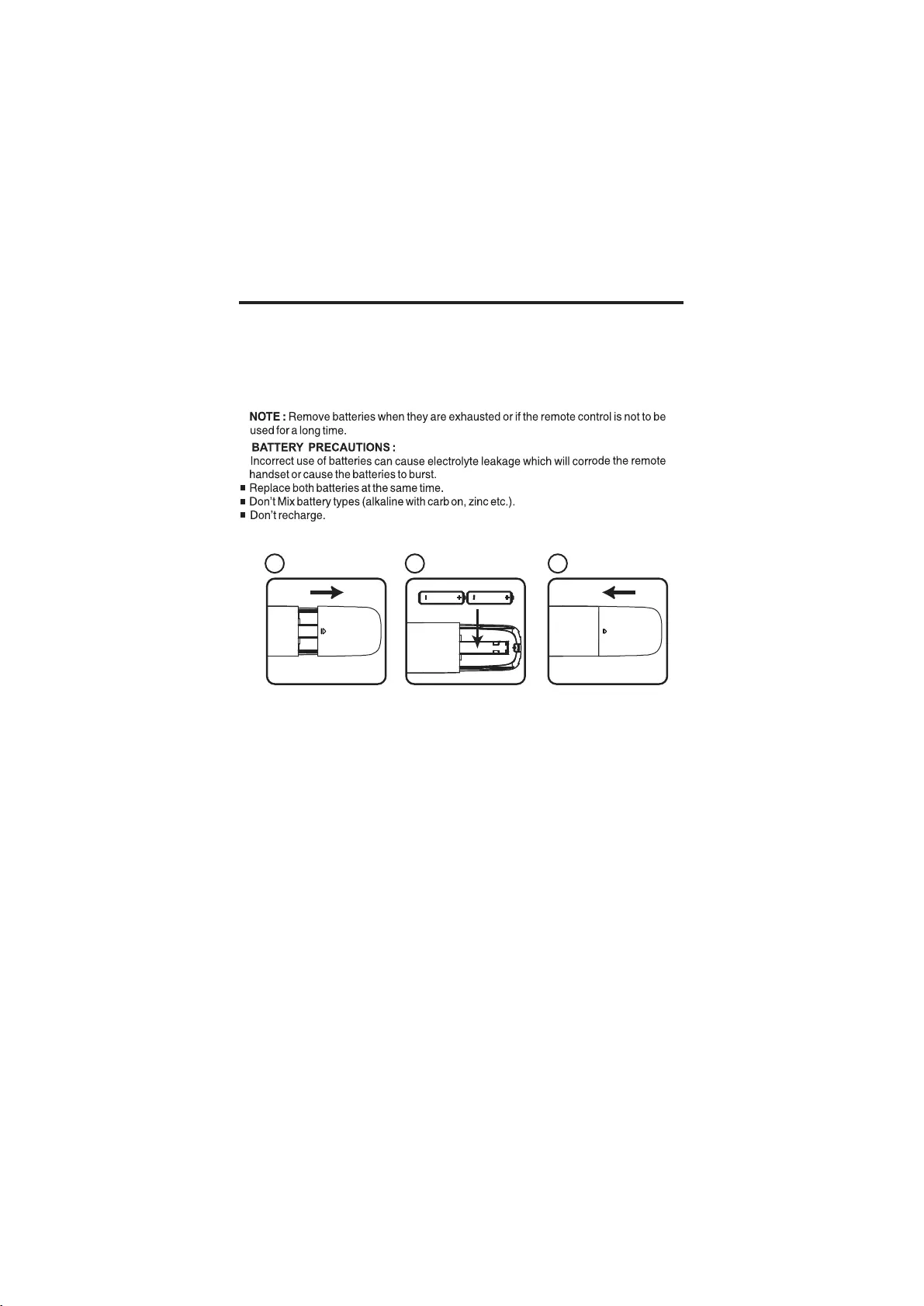
3. Refix the battery compartment door.
3.5 Battery Installation
1. Remove the battery compartment door.
2. Install 2 “AAA” or UM-4 (1.5V) batteries or equivalent with the correct polarity
as indicated.
EN 9
1 2 3
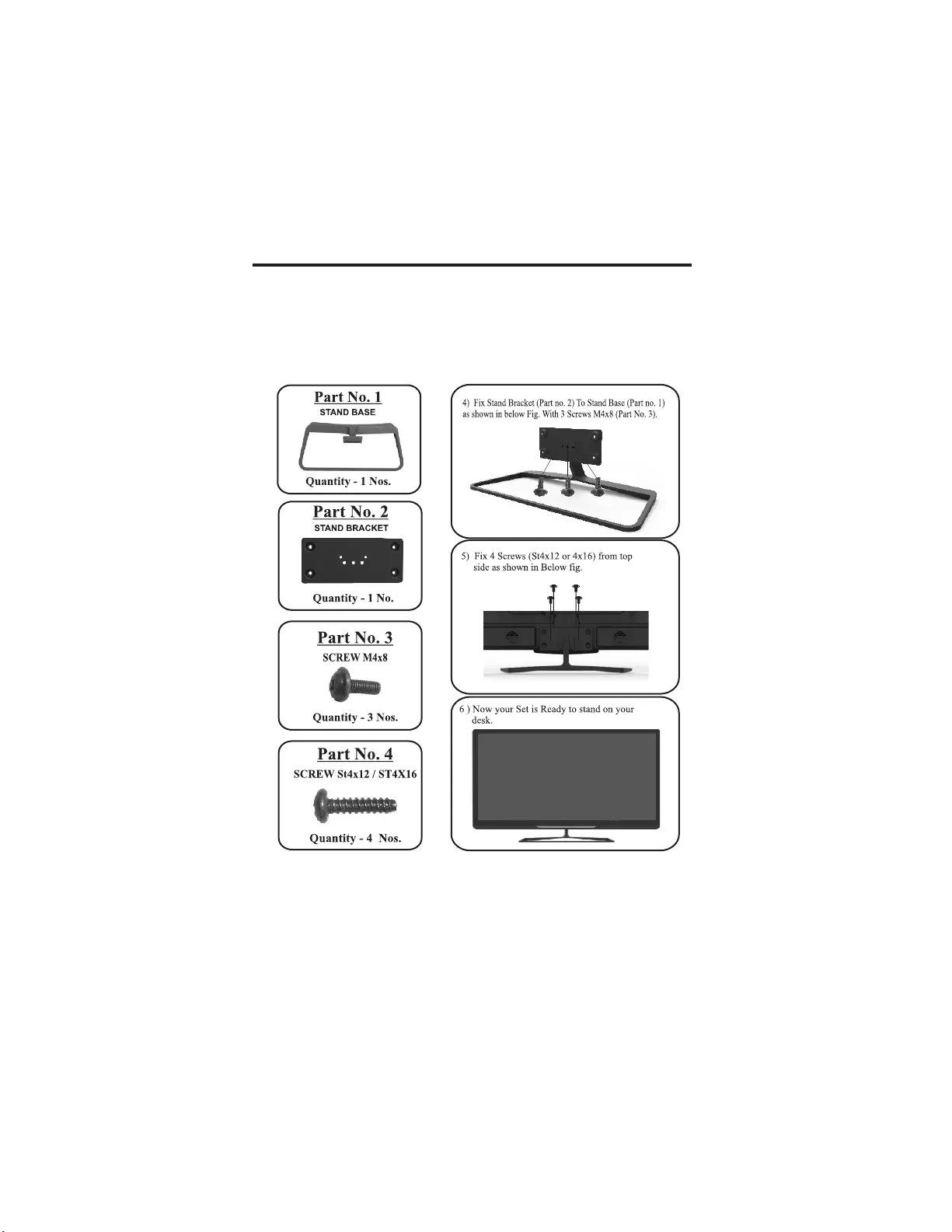
3.6 Stand Assembly - 20”, 22”, 24”, 32” & 39”
NOTE: Above images are for graphic representation only.
1. Remove the TV unit from box and polybag
2. Place polybag on at surface with foam side facing up.
3. Place TV set on polybag with screen facing down.
Fix the rubber foots to the stand base (if provided in accessory bag)
10 EN
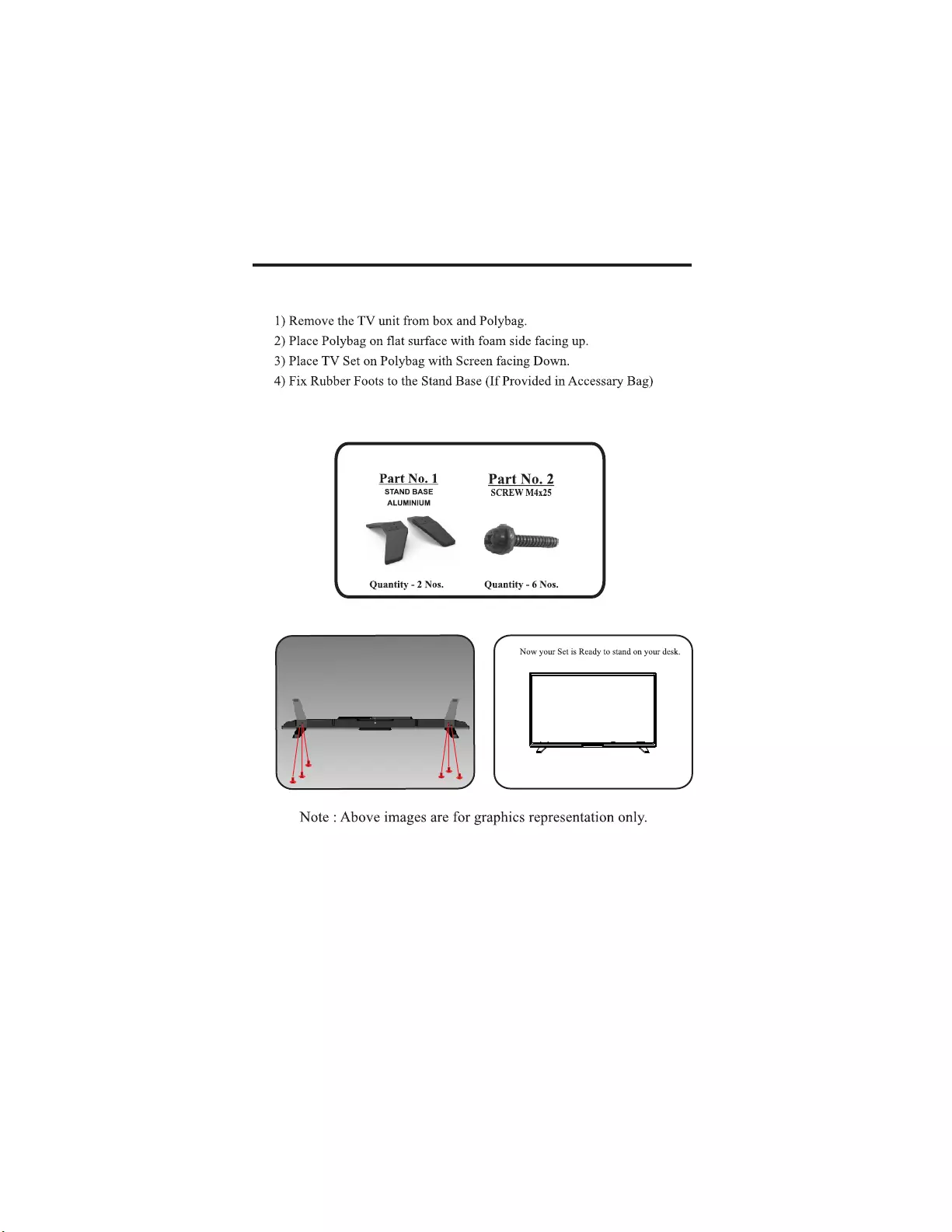
3.7 Stand Assembly - 50”
3) Fix 6 Qty screws (Part 2) with stand (Part 1)
as shown.
4)
EN 11
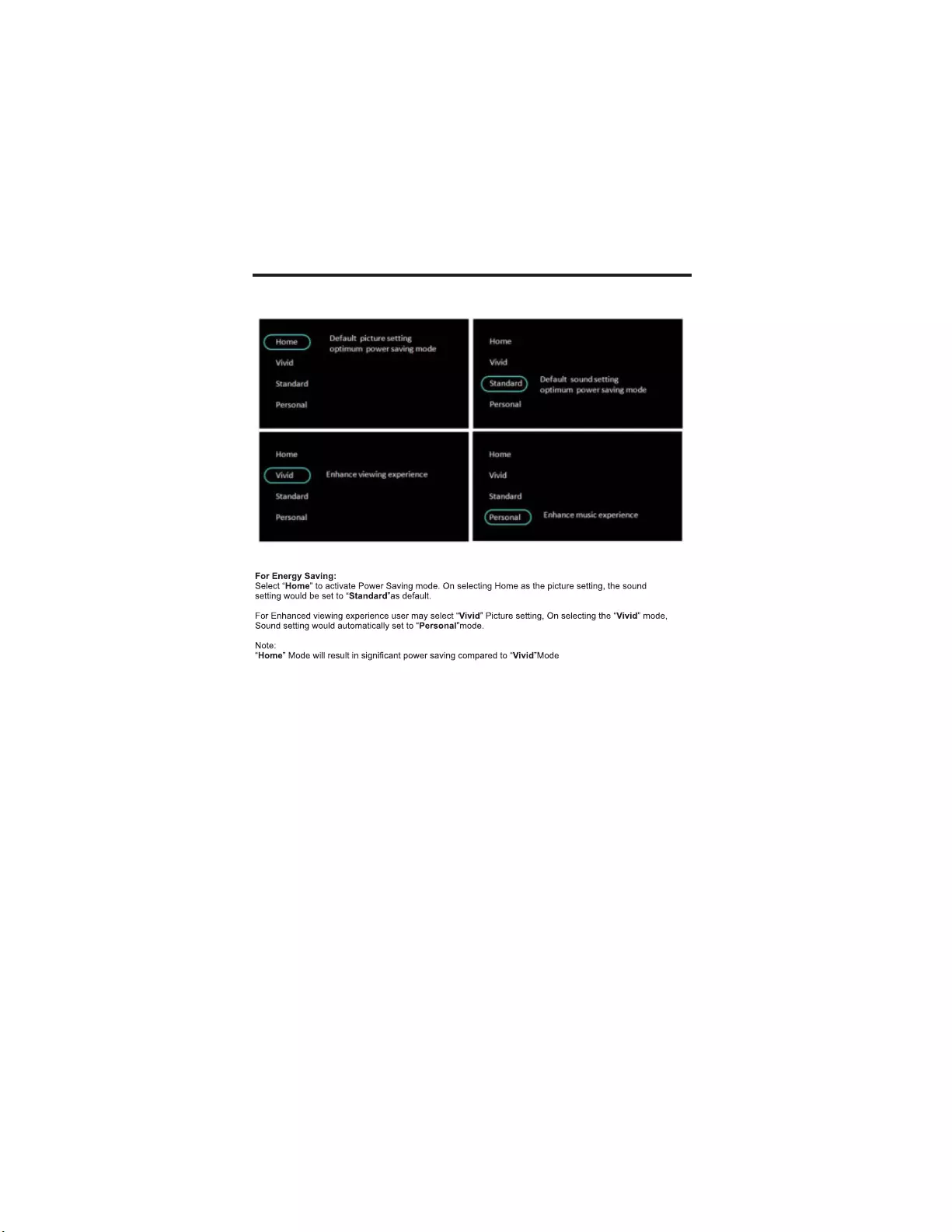
12 EN
3.8 Energy Consumption Guideline
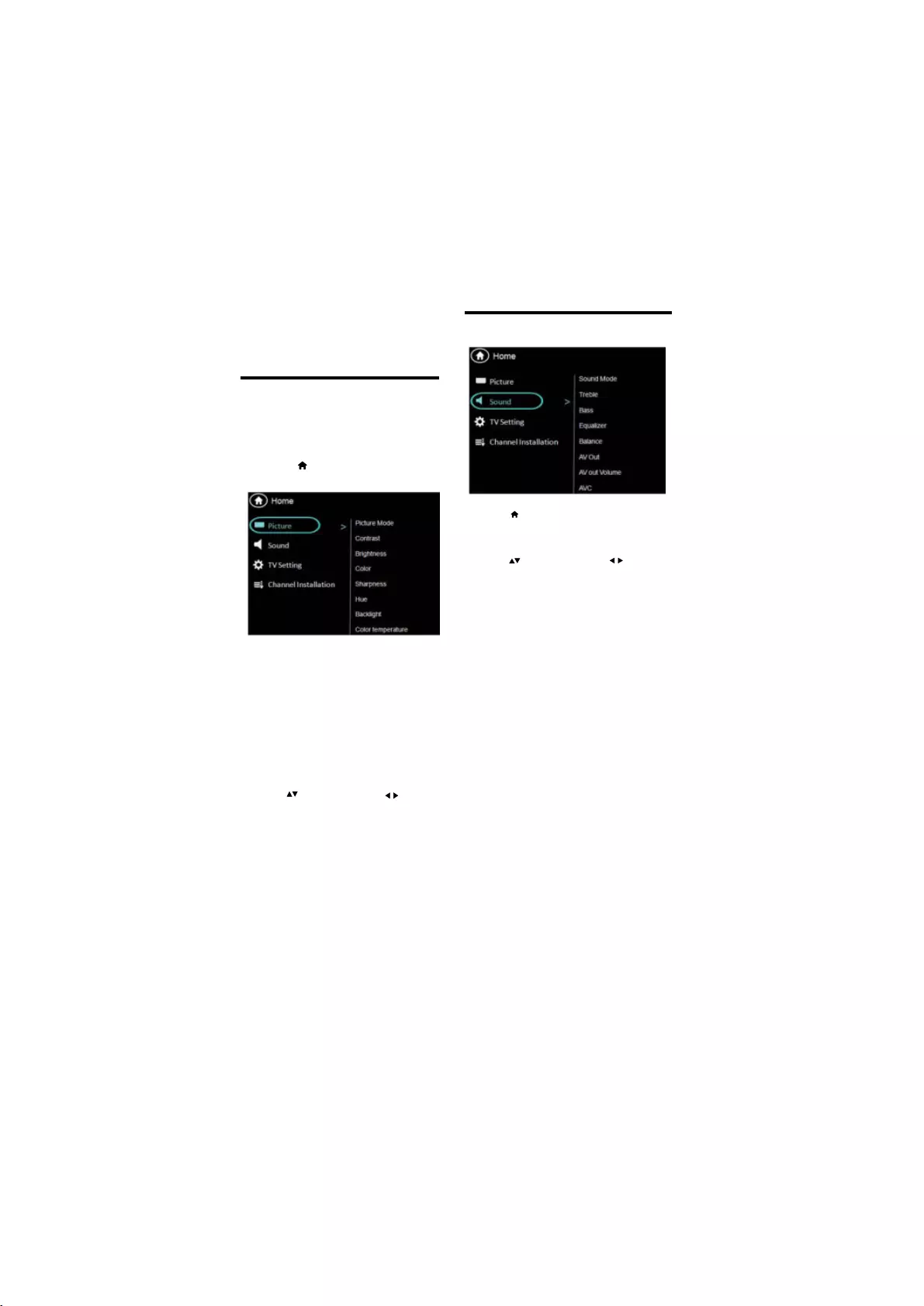
Press to move, and press to adjust.
: Access predefined smart
: Ideal settings for listening to music
.
: Ideal settings for spoken audio,
[Volume] : The main speaker volume can be
reduces sudden volume changes, for example
[AV Out Volume] : The AV Out volume can be
4.1 Manually adjust picture setting
4 Use more of
your TV
Menus help you to install channels, change
picture and sound settings and access other
TV features.
1Press
» The menu screen appears.
1
2
•
•
[Contrast] : Adjust the intensity of
backlight areas, while the video contents
are kept unchanged.
• [Brightness] : Adjust the intensity and
details of dark areas.
: Adjust color saturation.
[Hue]: Compensate for color variations.
(Available only for NTSC channels).
•
[Sharpness] : Adjust sharpness in the
•
[Color Temperature]: Adjust the color
balance in an image.
•
Press to move, and press to adjust.
Select one of the following settings, then
Press [Picture]>[Picture Mode],
then press okay.
• [Color]
[Backlight] : It varies the backlight intensity.
This function is used
to select the preset picture settings.
.
•
[Personal]: Apply your customised
• [Vivid] : Rich and dynamic settings,
ideal for daytime.
•
[Bright]
: Ideal settings for night time.
•
[Soft] : Soft light and mild colors.
picture settings.
[Blue back]
•
: :This function is used to
ON/OFF blue back in no Signal condition.
4.2 Manually adjust sound setting
1Press .
2Select >
[Sound] then press
OK
3
Select one of the following settings, then
•
sound settings.
[Sound Mode]
• [Standard] : Settings that suit most
environments and types of audio.
• [Music]
• [Movie]: Ideal settings for movie.
• [News]
such as news.
• [Personal] : Apply the settings that were
customised in the sound menu.
Auto volume leveler
• [Equalizer] : Adjust the equalizer ON
various frequencies.
• [Bass] :
• [Treble] :
• [Balance] : Adjust the balance of the right
and left speakers.
•
adjusted by varying this volume bar.
• [Speakers] : The main speakers can be
made ON / OFF by this option.
• [AVC] : automatically
when switching channels.
Adjust the bass level.
Adjust the treble level.
[AV Out ]:
Select Fixed for default settings and
variable to vary it.
adjusted by this option.
•
•
EN 13
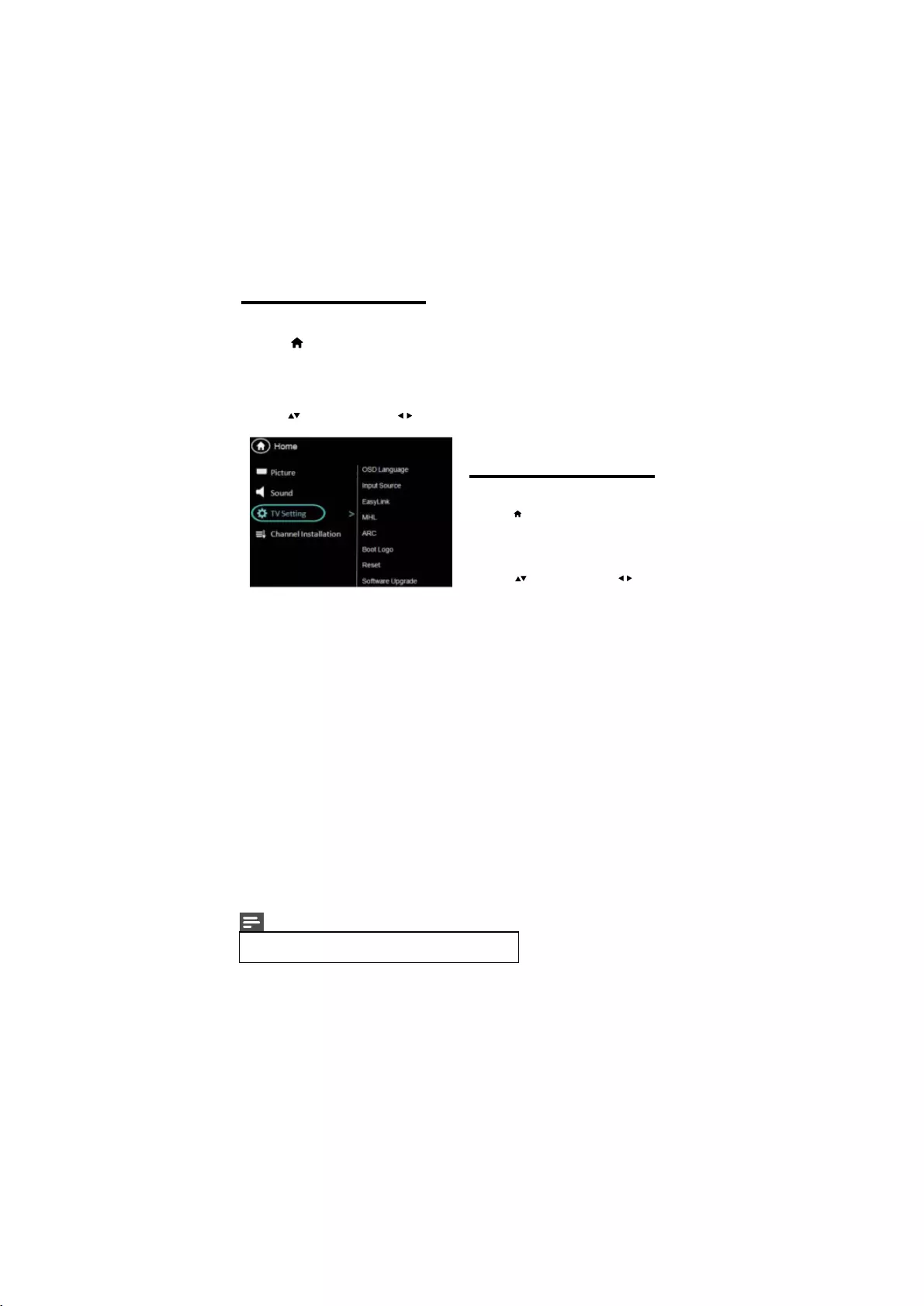
14 EN
4.3 TV Setting
1Press
2 Select [Setup] > [Features]
then press
OK
3 Select one of the following settings.
then press OK. .
Press to move, and press to adjust.
[OSD Language] : Press arrow and
navigation keys to select any language
like English,Hindi,Marathi,Telgu etc.
user menu and TV messages will be
displayed in this language.
[Input Source] : Select this option for
display current input source and source
can be changed with Up/Down navigation
keys.
[Easy Link] : This feature operates only
in HDMI source. If a
CEC compliant device
like a home theater or DVD player is
connected to TV in HDMI mode.
[MHL] :
MHL available as Auto function ,no manual
[ARC] : Press Right navigation key and Up/
Down keys to turn this feature ON/OFF.
If ARC is set to “On”, TV speakers are
deactivated & ARC is enabled Home Theater
Sound will be activated
setup require the contents of MHL enabled
can be operated with TV remote.
device (connected to Tv’s (MHL) port) are
displayed on the TV screen and
[Boot logo] :
Press Right navigation key
Favorite Logo. OFF will display no
and Favorite logo will display the
Up/Down
keys to switch between OFF /
logo
selected favorite logo when TV starts.
To keep a photo as favorite boot logo,
play the image through multimedia and
select ‘Logo’ option in guide bar.
6.
7. [Reset]
: Select this option to reset all
Feature, Audio, Video parameters to Default
value.
8. [Software Upgrade] : This is for
:
TV Software update. (For Service only)
1.
2.
3.
4.
5.
4.4 Channel Installation
•
[Manual Install] :Select this for manually
channels.
4
[Auto Install]
:Select the function TV
set will start auto tuning for all available
1Press .
2Select [Channel Installation]
then press
OK.
3 Select one of the following settings, then
Note: For India sound system is BG.
searching the channels,select the function
from which tuning will start.
Press to move, and press to adjust.
>
[Channel Management]
Note
•Easylink, MHL & ARC are not applicable for 20PFL3931/V7,
22PFL3951/V7 & 24PFL3951/V7 models.
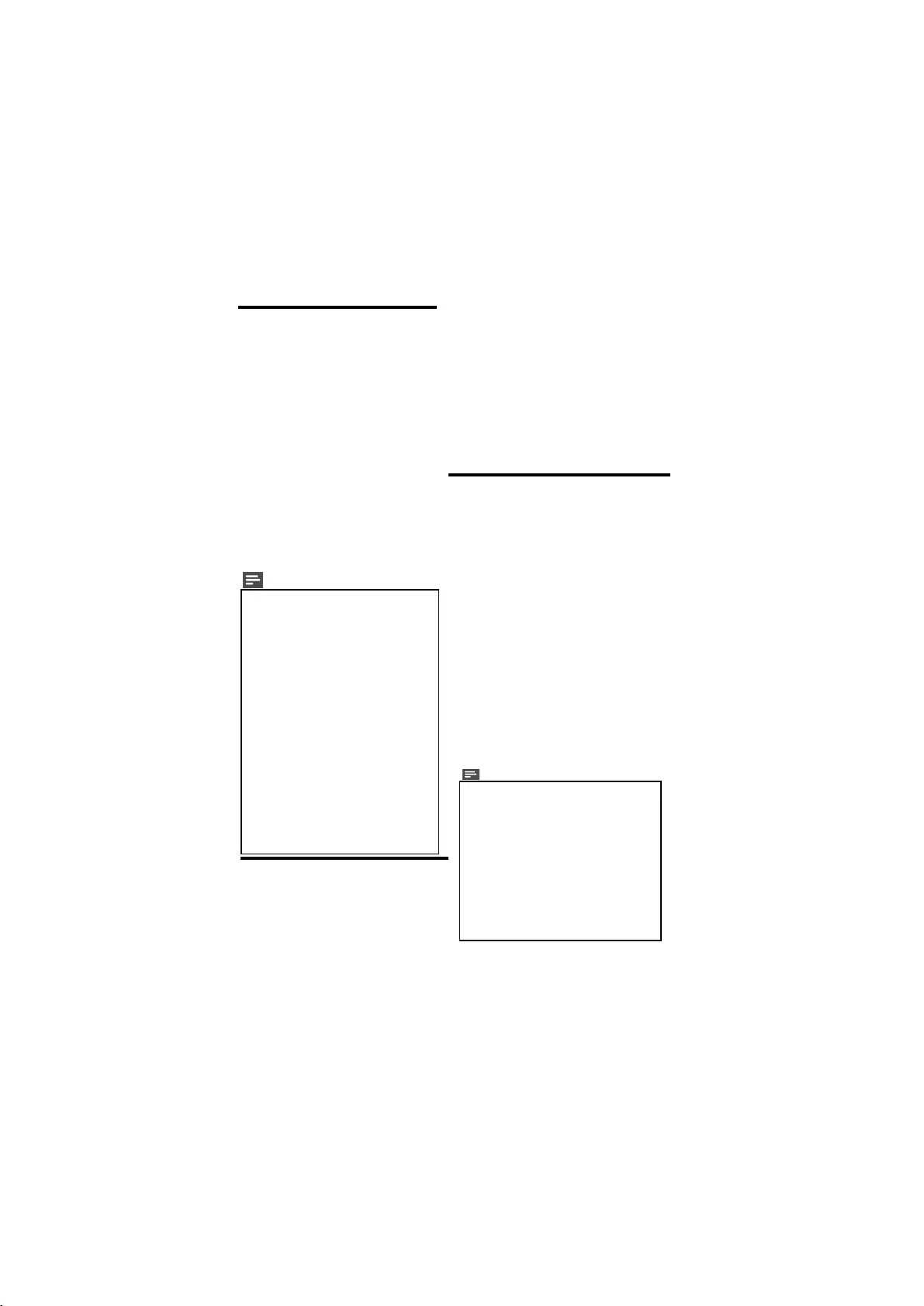
EN 15
4.5 More about MHL
MHL is interface for transmitting digital
audiovisual signals from mobile phones to
supported television sets. Note that it only
supports MHL ctemobile phones. To
support the MHL in your, kindly check the
operation manual of your phone.
when smart phone is to HDMI (MHL) port
of the TV with standard M
cable, the
mobile screen is displayed on the TV
screen and some of mobile applications
can be operated by TV remote control.
How to use MHL
1) Connect MHL enabled phone with the
passive MHL cable (not supplied with
TV set) to HDMI1 port of TV.
2) Go to HDMI1 source with AV/TV key or
remote control.
3) MHL selected as Auto then phone
screen displayed on the TV screen.
1) Use standard certified MHL cables to
get desired connectivity results. If some
problem occurs in connecting your device
in MHL mode, then check your device
settings or consult your MHL phone
service center. Some mobiles use 5 pin
cable and some mobile use 11 pin cable
so, kindly choose proper MHL mode.
2) Depending on version, some MHL
devices may not accept TV remote control
commands.
3) MHL cable is not provided with TV set.
You need to buy separately.
4) Cannot do typing with TV remote
control. For this you can use blue tooth
compatible keyboard/mouse available in
market.
5) As the TV screen is big & its resolution
is more than phone, the video quality may
be lower in TV. So if any problem in video
quality please check content resolution of
your device.
ARC enables the digital sound to be the
output just using single HDMI cable
connected to ARC ebabled Home Theater
system player; However ARC is only
available through HDMI3 port of TV.
How to use ARC
1) Connect ARC enabled AV received
(Home Theater) through high speed
HDMI cable (HDMI 1.4 cable) to HDMI3
port of the TV.
2) Then go to settings menu of TV set ARC
function “ON”.
3)Set ARC mode in connected player.
4) When ARC is set ON, then the TV
speaker will be deactivated & volume
source (any TV source) is routed to Home
theater.
We have provided unique USB to USB
file transfer feature. To use this feature use
following steps below:
1) Connect one USB to each USB port of
the TV.
2) Go to multimedia by pressing TV/AV key
on remote or keypad.
3) Select either Picture, Music, Movie or
Text option in multimedia source
depending upon file to be transferred.
4) Select USB - DISK 1 or DISK 2, from
which you want to copy data and open it.
5) Go to the file to be copied and press the
‘Yellow’ favorite key on remote to ‘Copy’.
6) Select USB DISK 1 or DISK 2, in which
you to paste the copied file.
7) Press ‘Green’ favorite key on remote to
‘Paste’.
8) ‘Copying, please wait!’ message and
progress bar will be displayed as the copy
Paste operation is being performed.
4.6 More about ARC
4.7 More about USB TO USB
9) After copying is successful, ‘Copy
Success message is displayed.
NOTE:-
1) Copy time will vary depending upon file
size. larger files will need more time.
2)Multiple files can be copied at a time.
3) Copied file will be presented in USB
from which files was copied. It will not be
‘Cut - Paste’.
4) The USB to USB file transfer will not be
performed if receiving USB does not have
enough space.
5) NTFS HARD DISK cannot support write
and delete in USB to USB transfer.
6) Boot logo image can not read from
NTFS HARD DISK
NOTE:
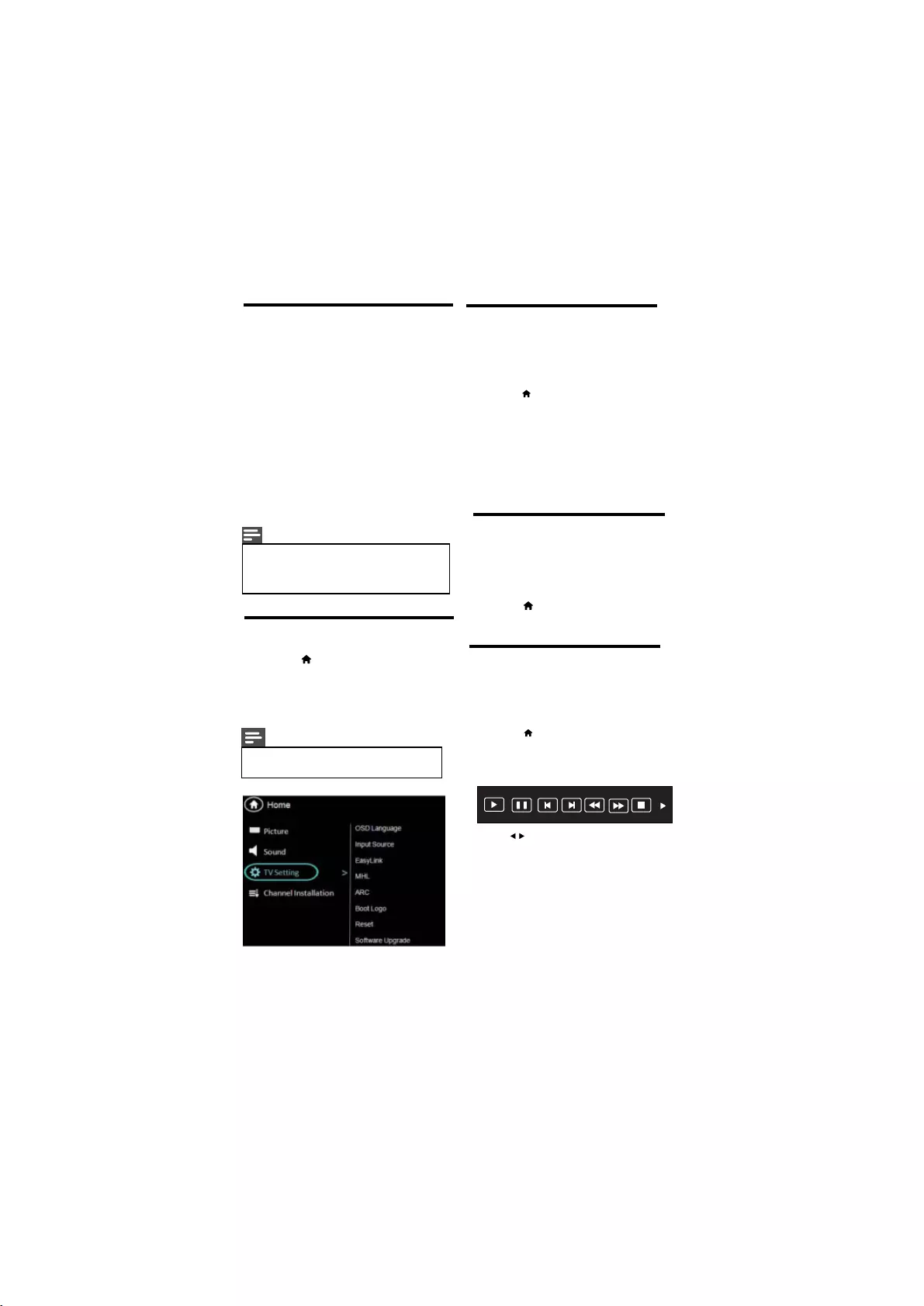
16 EN
4.8 Use Philips EasyLink
Get the most out of your HDMI-Consumer
Electronic Control (CEC) compliant devices
with Philips EasyLink enhanced control
If your HDMI-CEC compliant devices are
connected through HDMI, you can control
them at the same time with your TV remote
control.
To enable Philips EasyLink, you need to:
• Connect HDMI-CEC
compliant devices through HDMI
• Configure each HDMI-CEC compliant
device properly
• Switch on EasyLink
Note
•The EasyLink-compliant device must be
switched on and selected as the source.
•Philips does not guarantee 100%
interoperability with all HDMI CEC devices.
4.9 Switch on or off EasyLink
features.
1 Press
2 Select [Setup] > [Features] >
[EasyLink] > [EasyLink].
3 Select [On] or [Off] , then press OK
Note
•If EasyLink is OFF, all its submenus are
unavailable.
4.10 Switch the device ON or OFF
When an HDMI-CEC compliant device
is connected and TV switches to standby,
the device gets turned OFF automatically.
1 Press
2 Select [Setup] > [Features] >
[EasyLink]
3 Select [On] or [Off], then press OK
[EasyLink] > [Auto turn off] >
When an HDMI-CEC compliant device
is connected and TV is switched ON, then
the device gets turned ON automatically.
4.12 Control the device using
Now use a single remote to control your
CEC enabled device.
tv remote
1 Press
2 Select [Setup] > [Features] >
[EasyLink] > [Device Menu]
4.11 Search the connected devices
Search the HDMI-CEC compliant devices
connected to your TV and list them using
Device list.
1 Press
2 Select [Setup] > [Features] >
[EasyLink] > [Device Search] >
Pause FR FF
Prev. Next Stop
Play
Press to select the function icon, press
OK button to confirm the function.

EN 17
1While you watch TV, press
OPTIONS key.
The TV options menu appears.
2 Select one of the following options, then
press OK.
• [Status]:
Display information
concerning currently viewing
channel/source.
4.13 Use the Options menu
Visit options relevant to current action or
selection.
Status
Energy Saving
Guide Bar
[Energy Saving]: Respective menu
Press
• to conserve energy.
[Guide Bar] :
Press to access menu bar.
after pressing OK.pop ups
Respective menu
after pressing OK.pop ups
refer 5.8 for more details.
refer 4.10 for more details.
Guide Bar only applicable for
HDMI (CEC) & USB Source.
Note
4.14 Use the Adjust menu
The TV setting menu appears.
2 Select one of the following options, then
press OK.
• [Picture Mode]:
The function is
used to select preset picture
setting.
Visit options relevant to current action or
selection.
[Sound Mode]: The function
setting.
[Picture Format]:The function
select preset audioused to
select any picture format.used to
[Freeze]: The function
freeze the picture.used to
[Sleep Timer]:The function
adjust sleep timer.used to
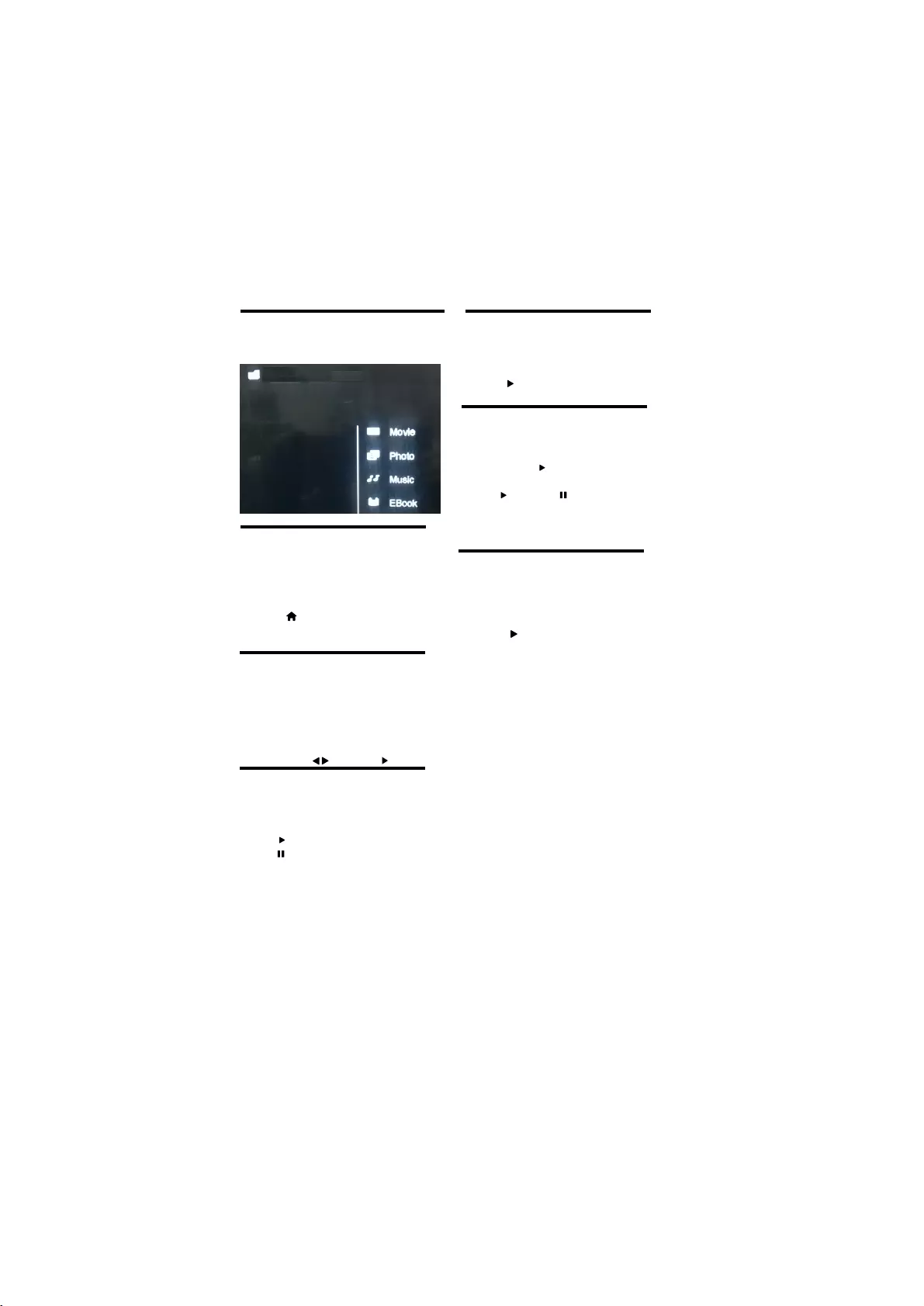
18 EN
5 Play photos, music and videos
on USB storage devices
5.1Connect a USB storage device to play
photos, music or videos stored on it.
1 Switch on the TV.
2 Connect the USB device to the USB port
on the side of your TV.
3 Press
4 Select [Browse USB], then press OK
The USB browser appears.
5.2 View photos
1 In the USB browser, select [Photo], then
press OK.
2 Select a photo or a photo album, then
OK to view the photo
• To preview the next or previous photo,
press then press to play
5.3 View a slide show of your photos
Press the following buttons to control
play of selected photos.:
• to play.
• to pause.
• CH+ or CH- to play the previous or next
photo.
Select photos by OK key :
5.4 Listen to music
1 In the USB browser, select [Music], then
press OK.
2 Select a music track or album, then press
OK or to play.
5.5 Watch video
1
In the USB browser, select [Video], then
press OK.
2
Press OK or to play.
3To control play, press buttons:
• to play & to pause.
• to play the previous or next
video.
5.6 Text
1 In the USB browser, select [Text], then
press OK.
2 Select a Text File, then Press
OK or to play.
CH+ or CH-
Multimedia
Multimedia
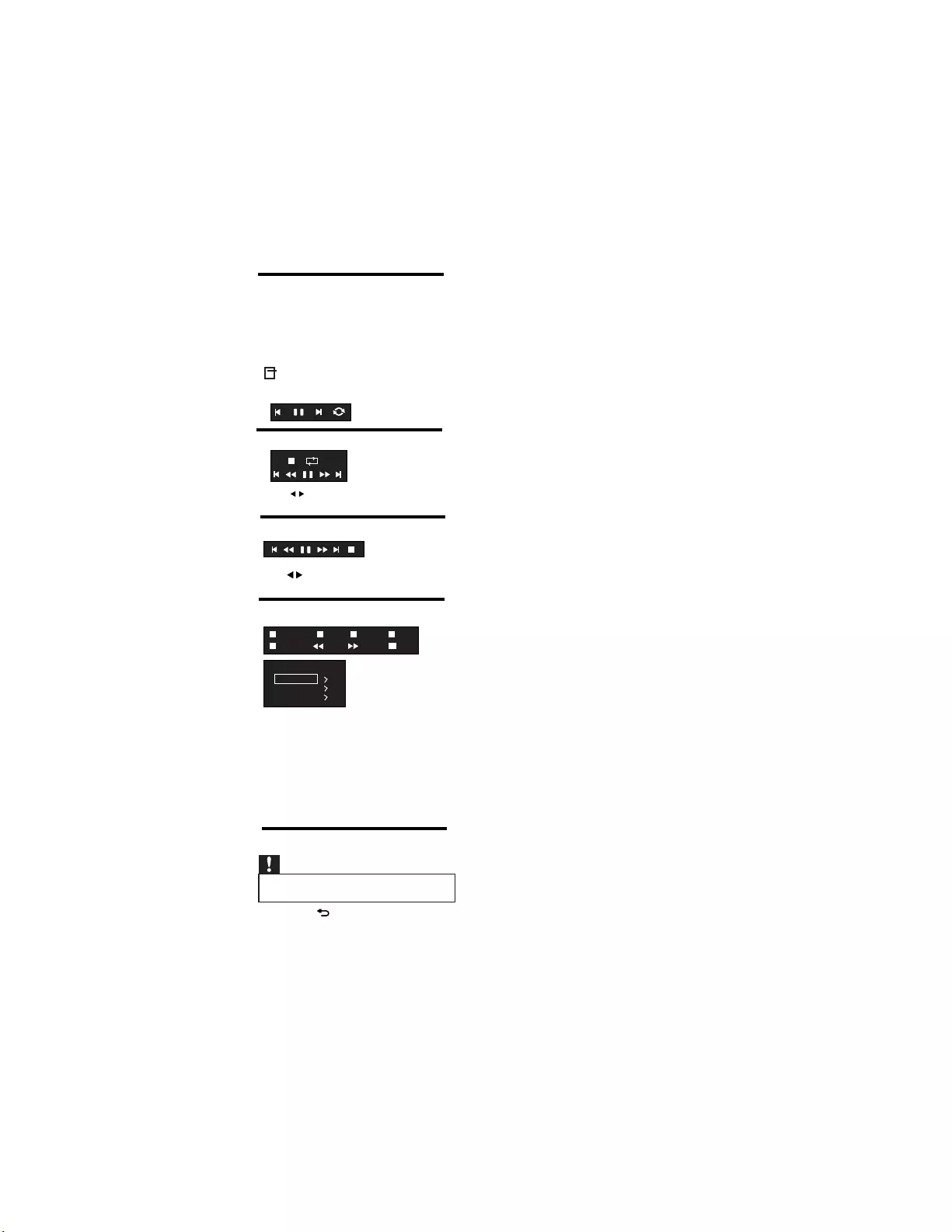
5.7 Music,Photo, video, text
mode control menu bars
You can select the multimedia functions
like play, Pause, FF, FR, Next, Previous.
Stop etc.
To use above functions press
OPTIONS key , then select ‘Guide Bar”.
Picture mode menu bar:
Text mode menu bar:
Music mode menu bar:
Video mode menu bar:
5.8 Disconnect a USB storage device
Caution
•Follow this procedure to avoid damage to your
USB storage device.
1 Press to exit the USB browser.
2 Wait for five seconds, then disconnect
the USB storage device.
Press to select the function icon, press
OK button to confirm the function.
Press to select the function icon, press
OK button to confirm the function.
All
Add/Del bookmark
OK Quick Menu
Go to page
Page -
Bookmark list
Page +
Playlists
Exit Exit
Quick Menu
Background Music
Music Source
Encode Type
Press respective key on remote to perform
operations as per guide bar.
From Quick Menu:
Select Background Music -> ON/OFF
Select Music Source
Select Encode Type from given list
EN 19
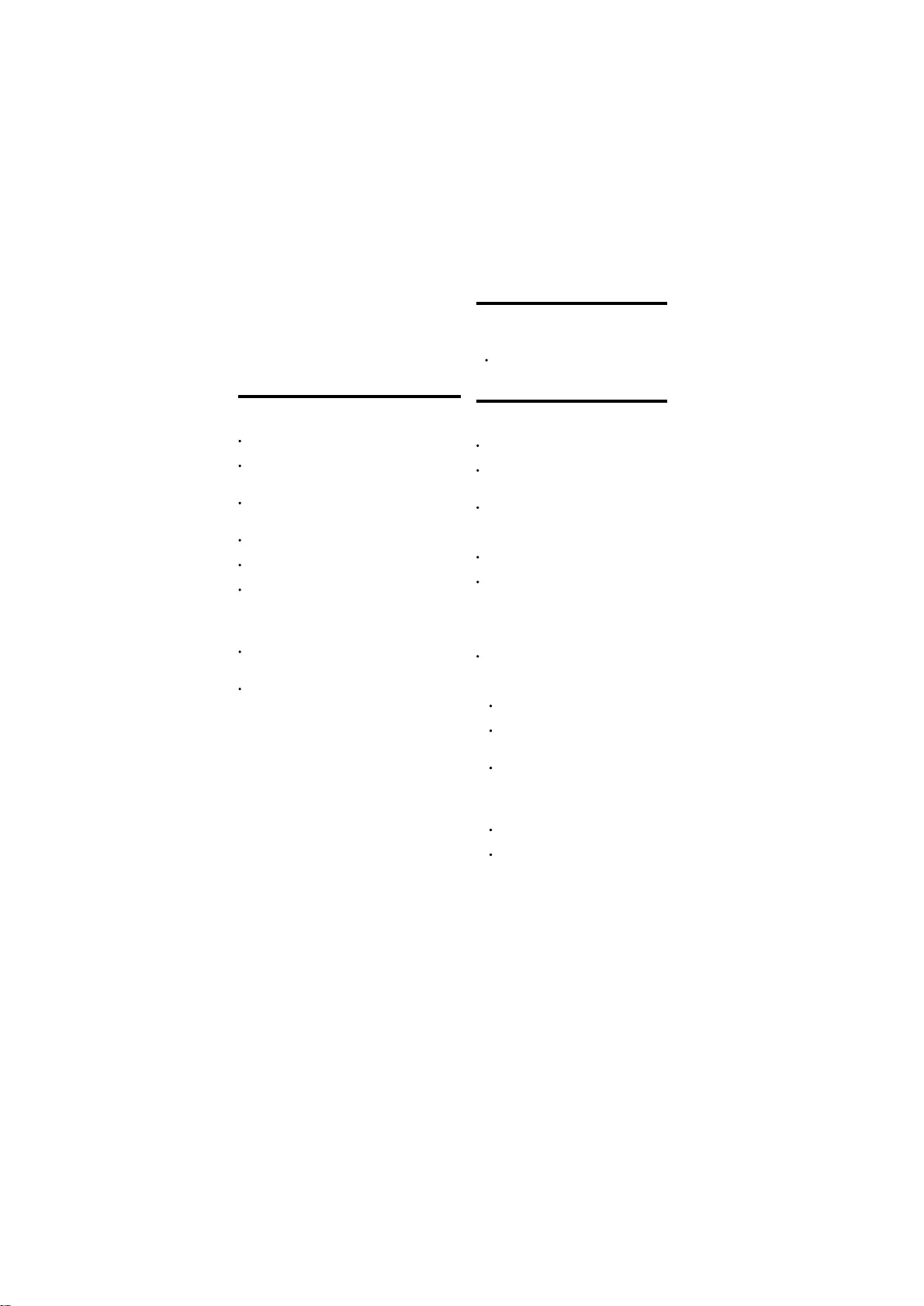
6.2 TV channel issues
Previously installed channels do not appear in
the channel list:
Check that the correct channel list is
selected.
6.3 Picture issues
The TV is on, but there is no picture:
Check that the antenna is properly
connected to the TV.
Check that the correct device is selected
as the TV source.
There is sound but no picture:
Check that the picture settings are
correctly set.
There is poor TV reception from an antenna
connection:
Check that the antenna is properly
connected to the TV.
Loudspeakers, unearthed audio devices,
neon lights, high buildings and other large
objects can influence reception quality.
If possible, try to improve the reception
quality by changing the antenna direction
or moving devices away from the TV.
If reception on only one channel is poor,
fine tune this channel.
There is poor picture quality from connected
devices:
Check that the devices are connected
properly.
Check that the picture settings are
correctly set.
The TV did not save your picture settings:
Check that the TV location is set to the
home setting. This mode offers you the
flexibility to change and save settings.
The picture does not fit the screen; it is too
big or too small:
Try using a different picture format.
The picture position is incorrect:
Picture signals from some devices may
not fit the screen correctly. Check the
signal output of the device.
6 Troubleshooting
This section describes commonly encountered
issues and accompanying solutions.
6.1 General TV issues
The TV does not switch on:
Disconnect the power cable from the power
outlet. Wait for one minute then reconnect it.
Check that the power cable is securely
connected.
The remote control is not working properly:
Check that the remote control batteries
are correctly inserted according to the +/-
orientation.
Replace the remote control batteries if they are
flat or weak.
Clean the remote control and TV sensor lens.
The standby light on the TV blinks red:
Disconnect the power cable from the power
outlet. Wait until the TV cools down before
reconnecting the power cable. If the blinking
reoccurs, contact Philips Consumer Care.
You forgot the code to unlock the TV lock feature
Enter ‘8202’.
When turning the TV on/off/to standby, you hear a
creaking sound from the TV chassis:
No action is required. The creaking sound is
normal expansion and contraction of the TV as it
cools down and warms up. This does not impact
performance.
20 EN
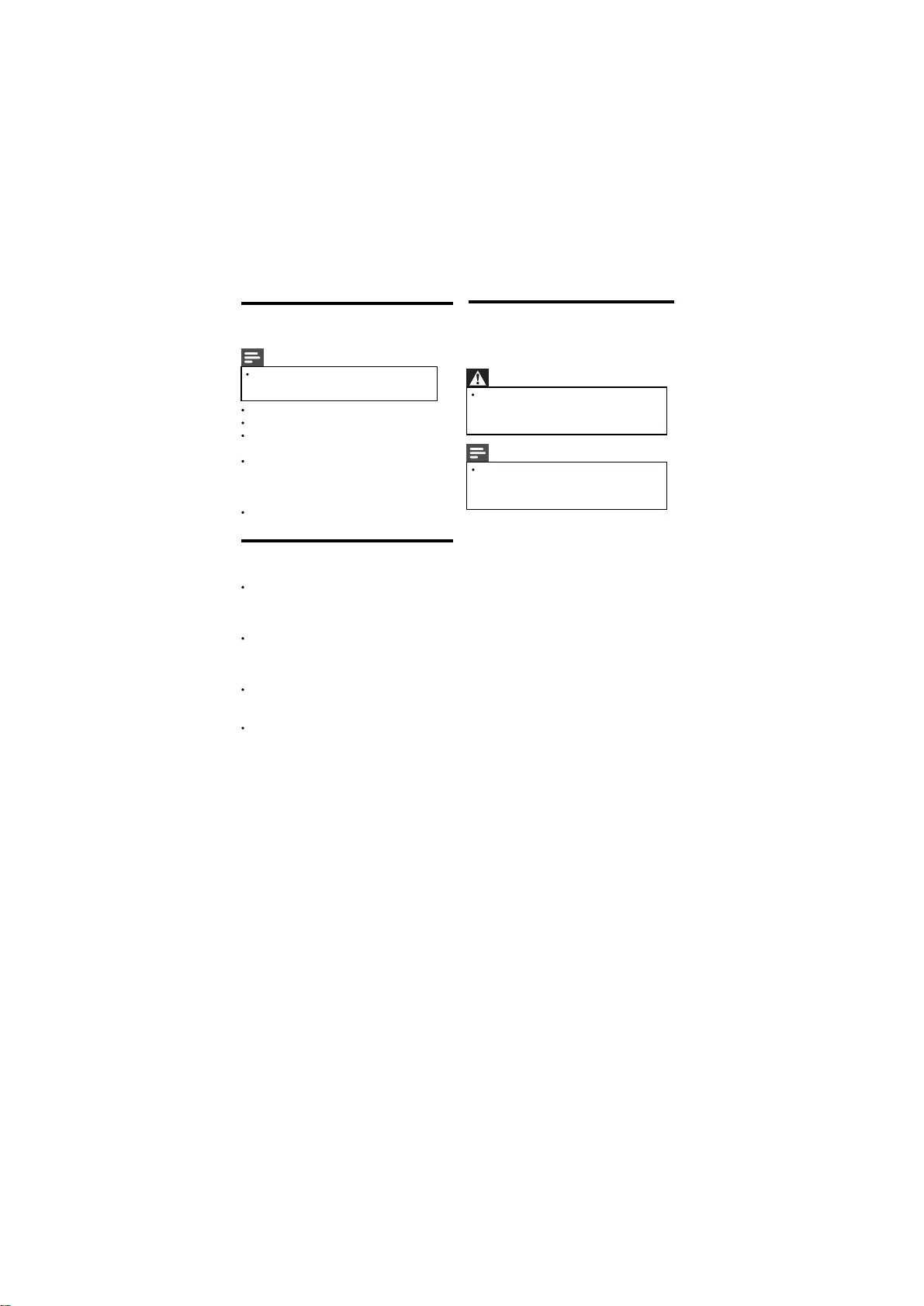
6.4 Sound issues
There is a picture but sound quality is poor:
Note
If no audio signal is detected, the TV
automatically switches the audio output off
this does not indicate malfunction.
Check that all cables are properly connected.
Check that the volume is not set to 0.
Check that the sound is not muted.
There is a picture but the sound quality is poor:
Check that the sound settings are correctly
set.
There is a picture but sound comes from one
speaker only:
Verify that sound balance is set to the centre.
6.5 HDMI connection issues
There are problems with HDMI devices:
Note that HDCP (High-bandwidth Digital
Content Protection) support can delay the
time taken for a TV to display content from a
HDMI device.
If the TV does not recognise the HDMI
device and no picture is displayed, try
switching the source from one device to
another and back again.
If there are intermittent sound disruptions,
check that output settings from the HDMI
device are correct.
If you use an HDMI-to-DVI adapter or
HDMI-to-DVI cable, check that an additional
audio cable is connected to AV IN.
6.6 Contact us
If you cannot resolve your problem, refer to the
FAQs for this product at www.philips.com/support.
or Contact Customer Service Center.
Warning
Do not attempt to repair the product yourself.
This may cause severe injury, irreparable
damage to your product or void your
warranty.
Note
Make a note of your TV model and serial
number before you contact Philips. These
numbers are printed on the back of the TV
and on the packaging.
EN 21
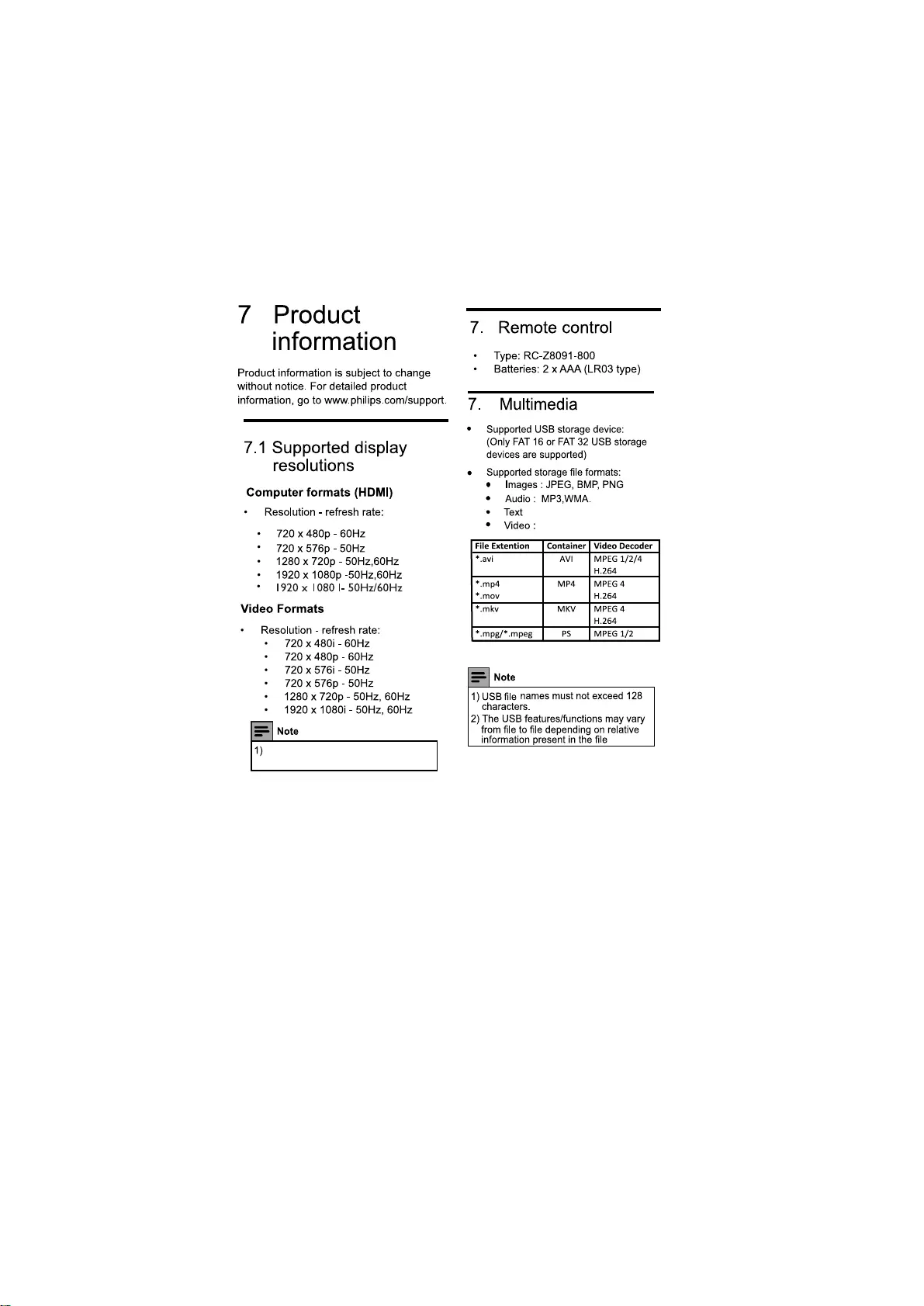
2
3
The supported resolution depending
upon the model.
22 EN
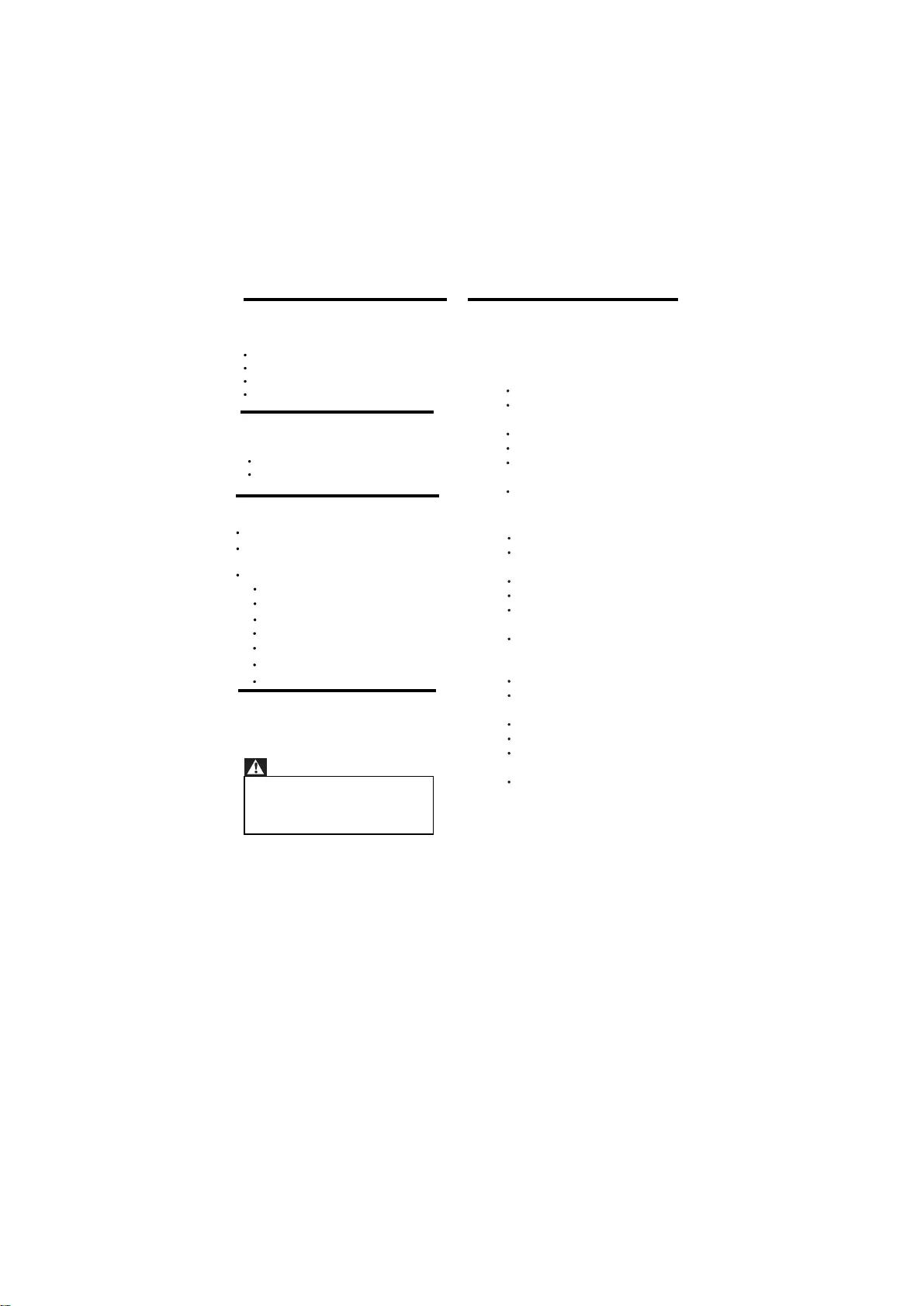
7.8 Product specification
Design and specifications are subject to change
without notice.
22PFL3951/V7 :
7.7 TV mount
Warning
Follow all instructions provided with the TV
mount. PE Electronics Ltd. bears no
responsibility for improper TV
mounting that results in accident, injury or
damage.
To wall mount the TV, kit is provided in
accessory bag along with TV set.
7.4 Tuner/Reception/
Transmission
Antenna input: 75ohm coaxial (IEC75)
TV system: PAL,B/G
Video playback: NTSC, SECAM, PAL
Tuner Bands: UHF, VHF
7.5 Remote control
Type: RC-Z8091-800
Batteries: 2 x AAA (LR03 type)
7.6 Power
Mains power: AC 110-240V~ 50/60Hz
Ambient temperature: 5 to 40 degrees
Power consumption
39PFL3931/V7: 90W
32PFL3931/V7 : 50W
22PFL3951/V7 : 40W
24PFL3951/V7 : 45W
Celsius
39PFL3951/V7 : 90W
50PFL3951/V7 : 125W
With TV stand
Dimension(WxHxD): 517 x 355 x
127 (mm)
Weight: 3.0 kg
Without TV stand
Dimension(WxHxD): 517 x 325 x
90 (mm)
Weight: 2.6 kg
24PFL3951/V7 :
With TV stand
Dimension(WxHxD): 574 x 420 x
127 (mm)
Weight: 3.4 kg
Without TV stand
Dimension(WxHxD): 574 x 368 x
91 (mm)
Weight: 3.1 kg
20PFL3931/V7 :
With TV stand
Dimension(WxHxD): 476 x 327 x
126 (mm)
Weight: 2.5 kg
Without TV stand
Dimension(WxHxD): 476 x 297 x
84 (mm)
Weight: 2.2 kg
20PFL3931/V7 : 35W
EN 23
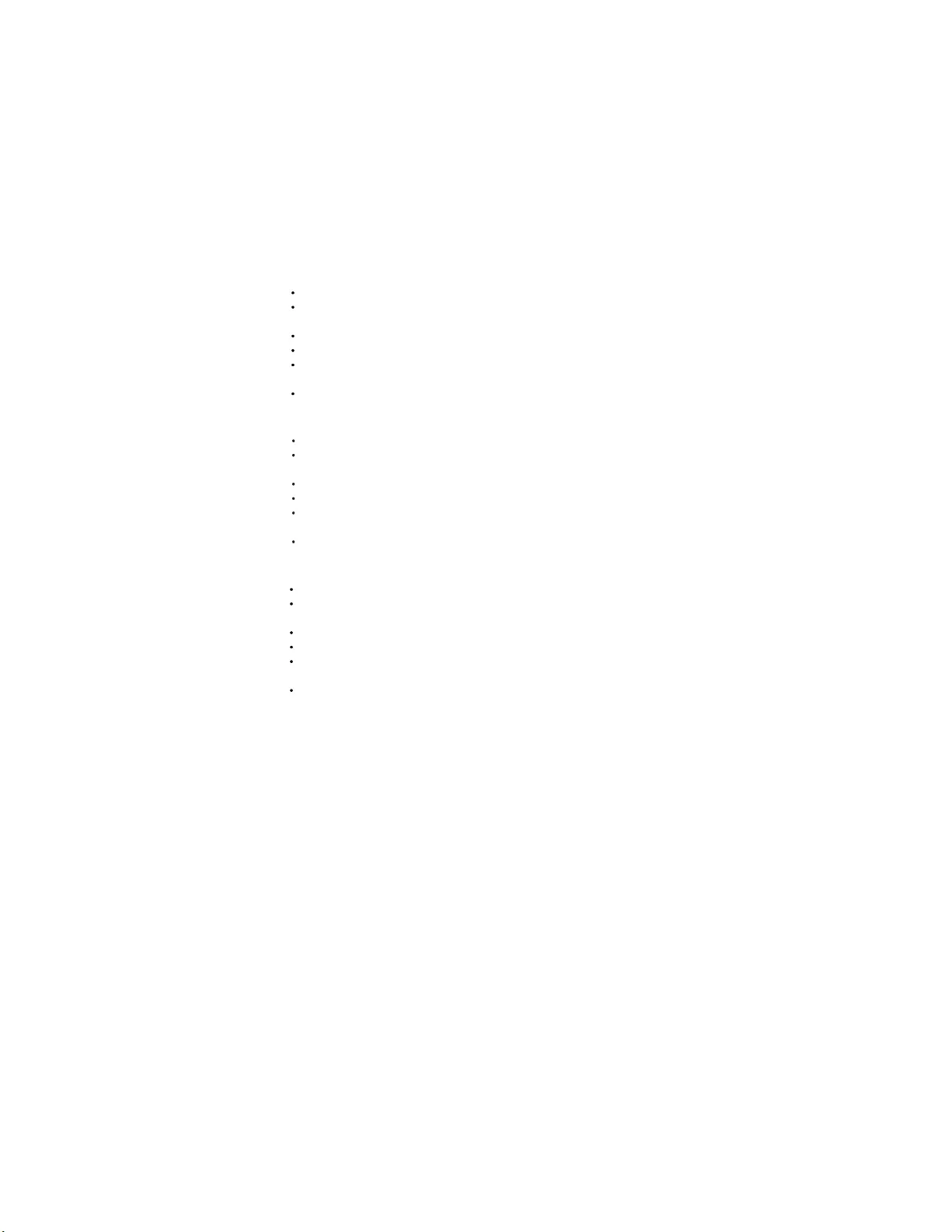
50PFL3951/V7 :
With TV stand
Dimension(WxHxD): 1133 x236x
714 (mm)
Weight: 13.2 kg
Without TV stand
Dimension(WxHxD): 1133 x174x
662 (mm)
Weight: 12.2 kg
39PFL3931/V7 & 39PFL3951/V7 :
With TV stand
Dimension(WxHxD): 900 x 604 x
208 (mm)
Weight: 8.1 kg
Without TV stand
Dimension(WxHxD): 900 x 540 x
84 (mm)
Weight: 7.7 kg
32PFL3931/V7 :
With TV stand
Dimension(WxHxD): 740 x515 x
199 (mm)
Weight: 5.5 kg
Without TV stand
Dimension(WxHxD): 740 x 453 x
88 (mm)
Weight: 5.1 kg
24 EN

Front
Consumer Guidelines
1.Kindly ensure that the dealer fills out warranty card correctly.
2.To avail the Warranty please register your product with the Philips-
• Log on to www.Philips.com
OR
• Contact Philips Consumer Care Centre
3.In the unlikely event of a defect developing in the TV set contact the Philips Customer
Care Centre for obtaining warranty service and inform of the defect observed in the
set, the type no. and serial no. of the set.
4.On your lodging a complaint, a trained technician will call on you promptly. In the
event of the technician deciding that set requires attention at the service station;the
technician would arrange to get the set picked up to be delivered to service station
for further attention. “Homecalls” by the technician would however be restricted within
municipal limits of the city/town in which the set has been registered.the
Type no. Serial No. Date of Purchase
Purchased By: Name
Address:
Tel.No.
Sold by: Name
Address:
Sold by(User rubber stamp)
Serial no.:
Regd Office: PE Electronics Ltd,Auto Cars Compound,Adalat Road,Aurangabad,431005.
Tel.No.
Model no.:
Contact Customer Service Executive at:
Toll :- 1860 200 0129
22PFL3951/V7
24PFL3951/V7
32PFL3931/V7
39PFL3931/V7
39PFL3951/V7
50PFL3951/V7
20PFL3931/V7
EN 25
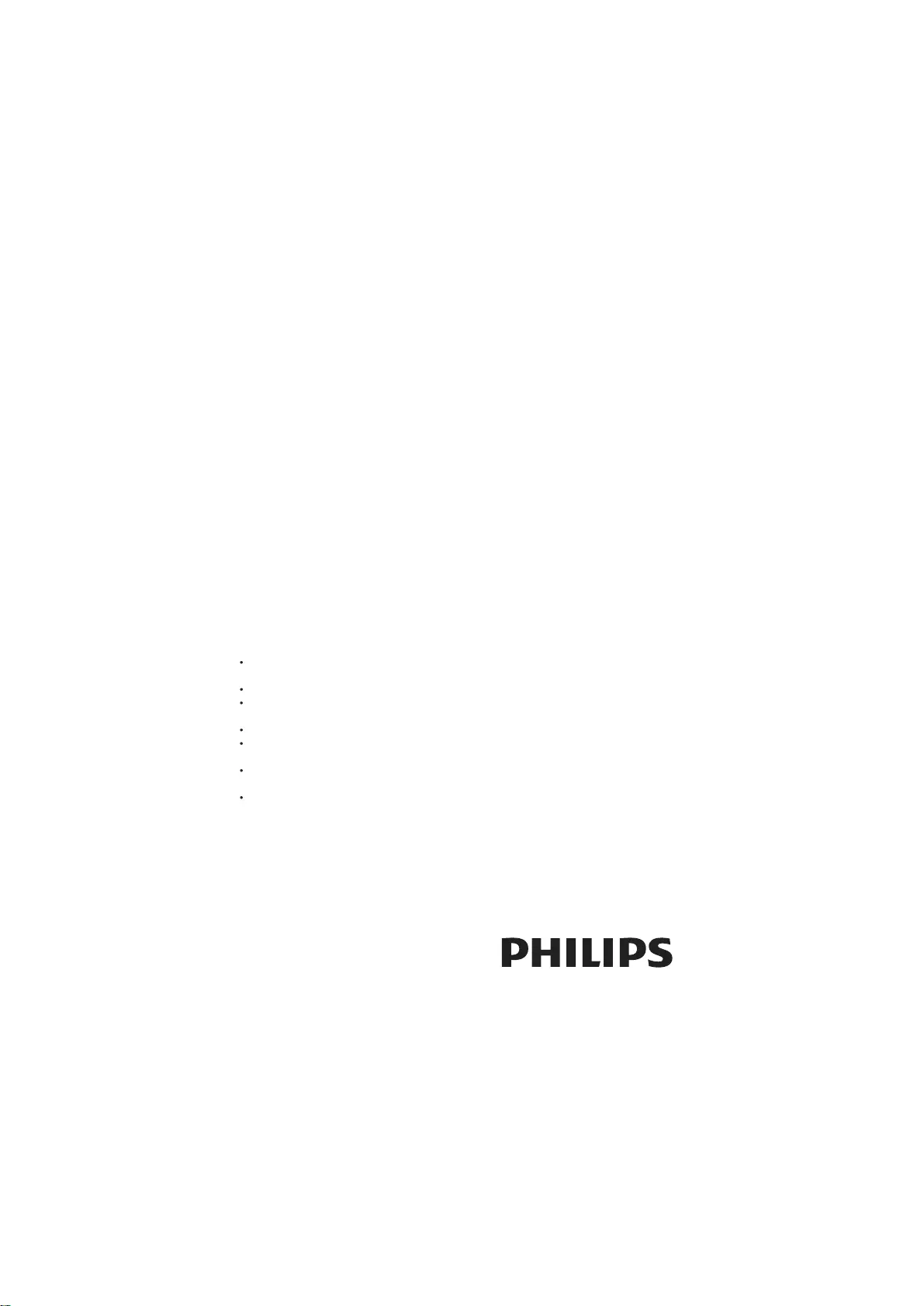
of that town.
WARRANTY
This TV receiver is covered under from whom the set has been purchased or
warranty against any defect arising out through an Authorised Service Center for
of faulty or defective material or workman warranty service. However, if the
ship for a period of 12 months from the Purchaser has to shift his residence to
date of purchase. another town on account of transfer or
other reasons, the warranty benefit will be
Should a defect develop in this set during available at the Authorised Service Center
the period of warranty, PE Electronics
Limited undertakes to get the
set repaired free of charge either
The warranty is not valid in case of any of
the following events:
The TV set is not used according to instructions given in the ‘Direction for use’
/ ‘User Manual’
Defects are caused by improper or reckless use.
Any repair work carried out by persons other than a Philips dealer or Authorised
Service Center.
Any modification or alteration of any nature made in the electrical circuitry of the set.
This Warranty Card is not completed and signed immediately on delivery of the set
by the Philips Dealer.
Fading effects and/or Ghosts (Multiple Image) in picture, if any,arising due to location
/ signal reception.
Defects due to causes beyond control like lightning, abnormal voltage, Acts of God or
while in transit to purchaser’s residence.
(Refer Consumer Guidelines for further details)
Back
26 EN
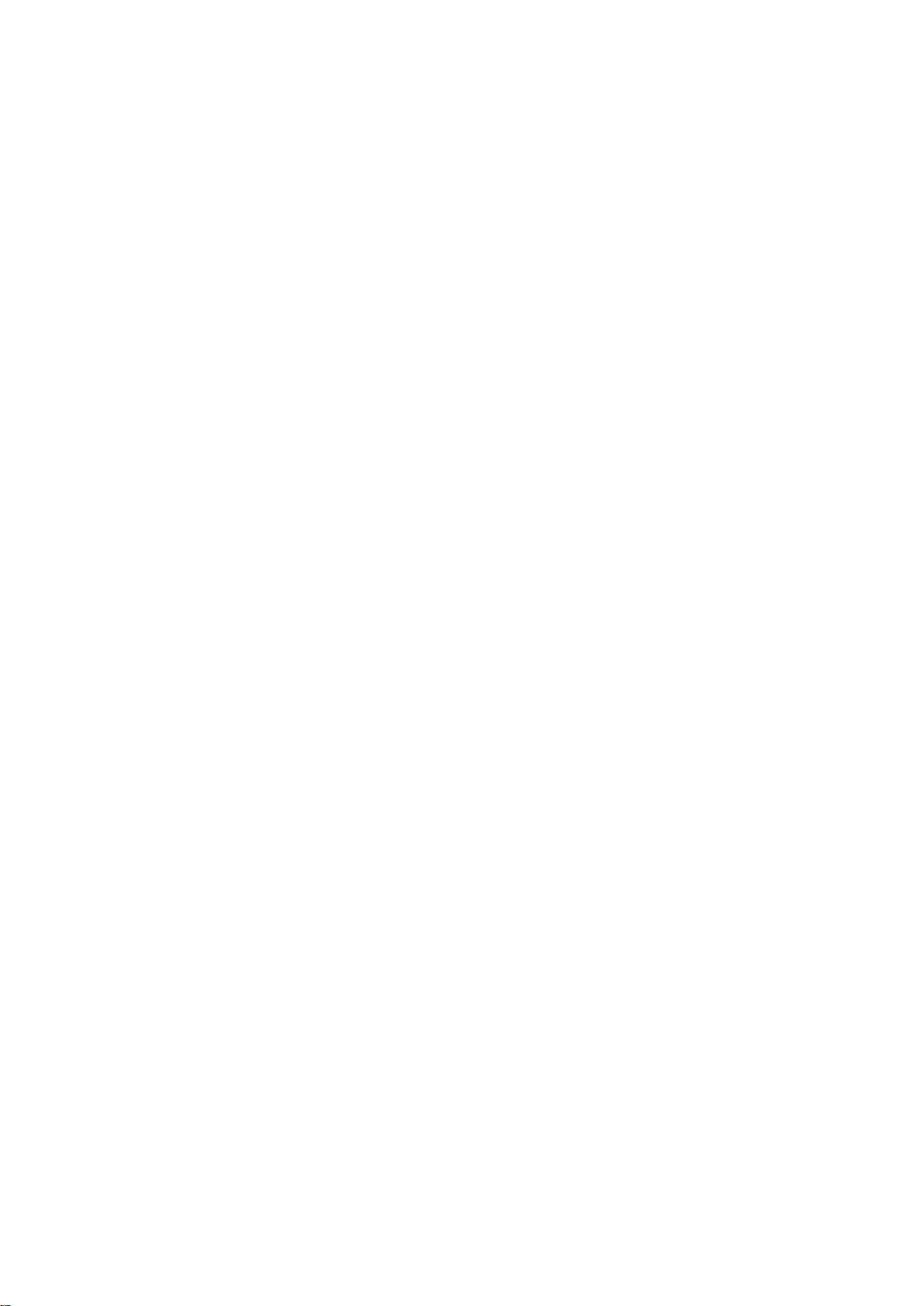
Cover 3 Blank