Philips AS111/05 User Manual
Displayed below is the user manual for AS111/05 by Philips which is a product in the Docking Speakers category. This manual has pages.
Related Manuals

www.philips.com/welcome
User manual
Register your product and get support at
AS111

3
English
EN
Contents
1 Important 4
Safety 4
2 Your docking speaker for
AndroidTM 5
Introduction 5
What's in the box 5
Overview of main unit 5
3 Get started 6
Connect power 6
Turn on 6
Adjust brightness of display panel 6
Adjust brightness of night light 7
4 Play and charge 8
Compatible with AndroidTM 8
Play music through Bluetooth 8
Play audio through auto Bluetooth
connection with Fidelio app 10
Install "Songbird app" to enjoy music 16
Dock and charge Android-powered
device 19
5 Other features 21
Set time 21
Listen to internet radio 21
Set sleep timer 22
Set alarm timer 23
6 Product information 25
7 Notice 26
Recycling 26
8 Troubleshooting 27
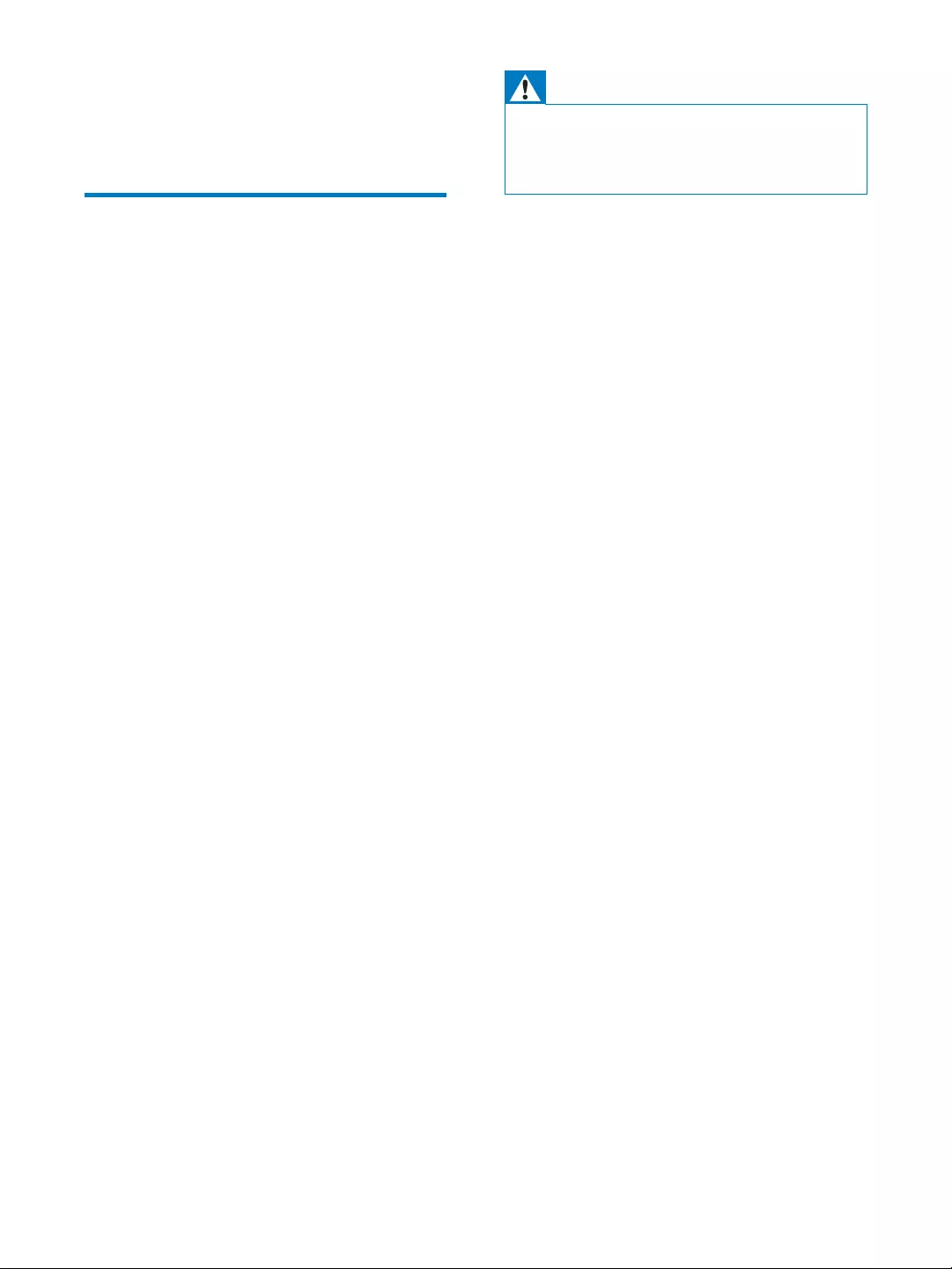
4EN
1 Important
Safety
Read these instructions.
Keep these instructions.
Heed all warnings.
Follow all instructions.
Do not use this apparatus near water.
Clean only with dry cloth.
Install in accordance with the
manufacturer's instructions.
Do not install near any heat sources such
as radiators, heat registers, stoves, or
produce heat.
Protect the power cord from being
walked on or pinched, particularly at plugs,
convenience receptacles, and the point
where they exit from the apparatus.
by the manufacturer.
Unplug this apparatus during lightning
storms or when unused for long periods
of time.
personnel. Servicing is required when
the apparatus has been damaged in any
way, such as power-supply cord or plug
is damaged, liquid has been spilled or
objects have fallen into the apparatus, the
apparatus has been exposed to rain or
moisture, does not operate normally, or
has been dropped.
Apparatus shall not be exposed to
dripping or splashing.
Do not place any sources of danger on the
Where the plug of the Direct Plugin
Adapter is used as the disconnect device,
the disconnect device shall remain readily
operable.
Warning
Never remove the casing of this apparatus.
Never lubricate any part of this apparatus.
Never place this apparatus on other electrical
equipment.
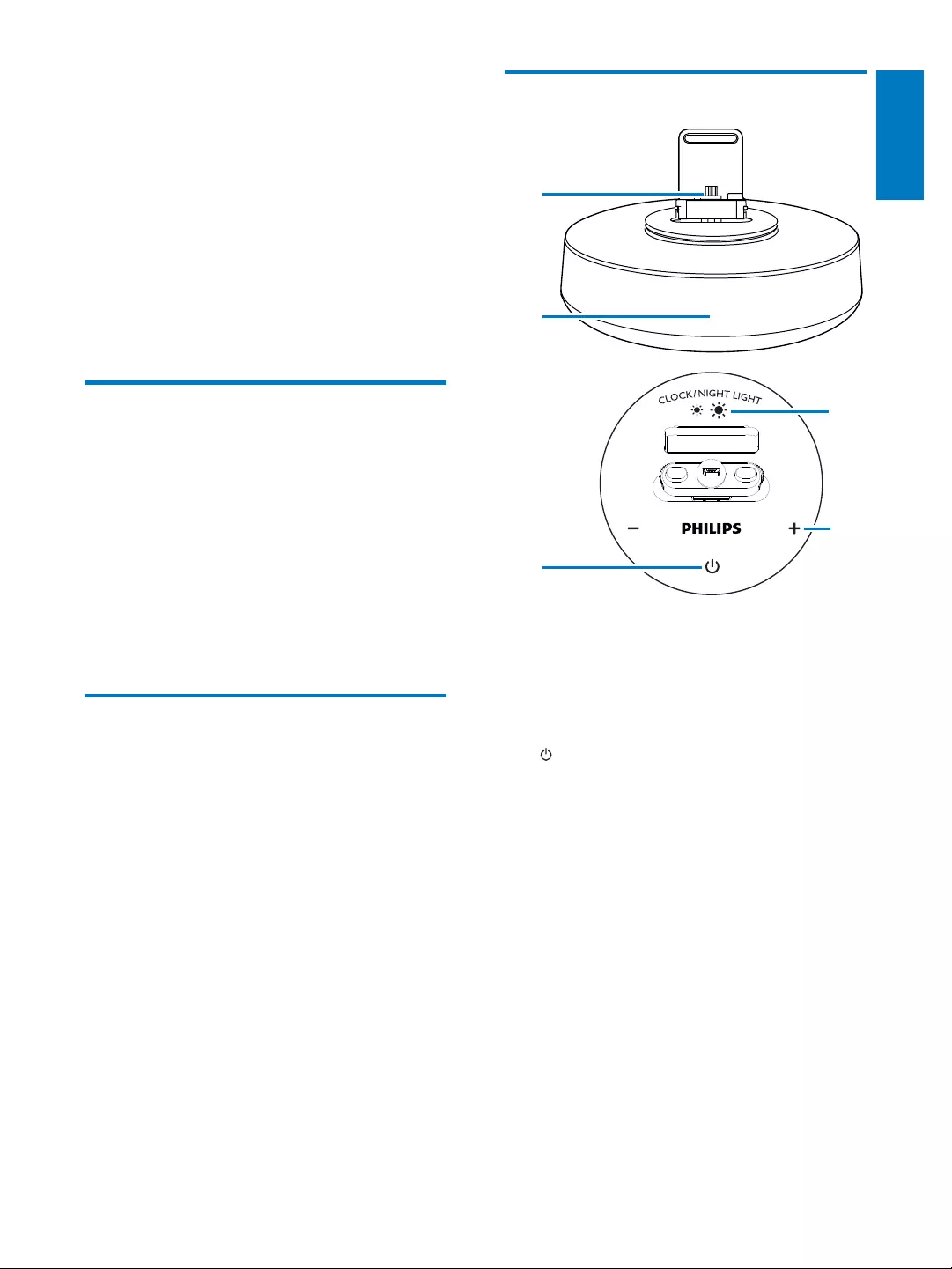
5
English
EN
2 Your docking
speaker for
AndroidTM
Congratulations on your purchase, and
support that Philips offers, register your product
at www.philips.com/welcome.
Introduction
With this docking speaker, you may enjoy
following features:
Enjoy audio from your Bluetooth-enabled
portable device;
Charge your device with micro USB
connector;
Know the time;
Experience various features brought by
Philips Fidelio app and Songbird app.
What's in the box
Check and identify the contents of your
package:
Main unit
Power adapter
Dock extension
Quick start guide
Safety sheet
Overview of main unit
a Dock base
b Display panel
Show time.
Show Bluetooth status.
c
Turn Bluetooth on/off.
d CLOCK/NIGHT LIGHT
Set time.
Adjust the brightness of display panel
or night light.
e +/-
Adjust volume.
Adjust time.
a
b
c
d
e
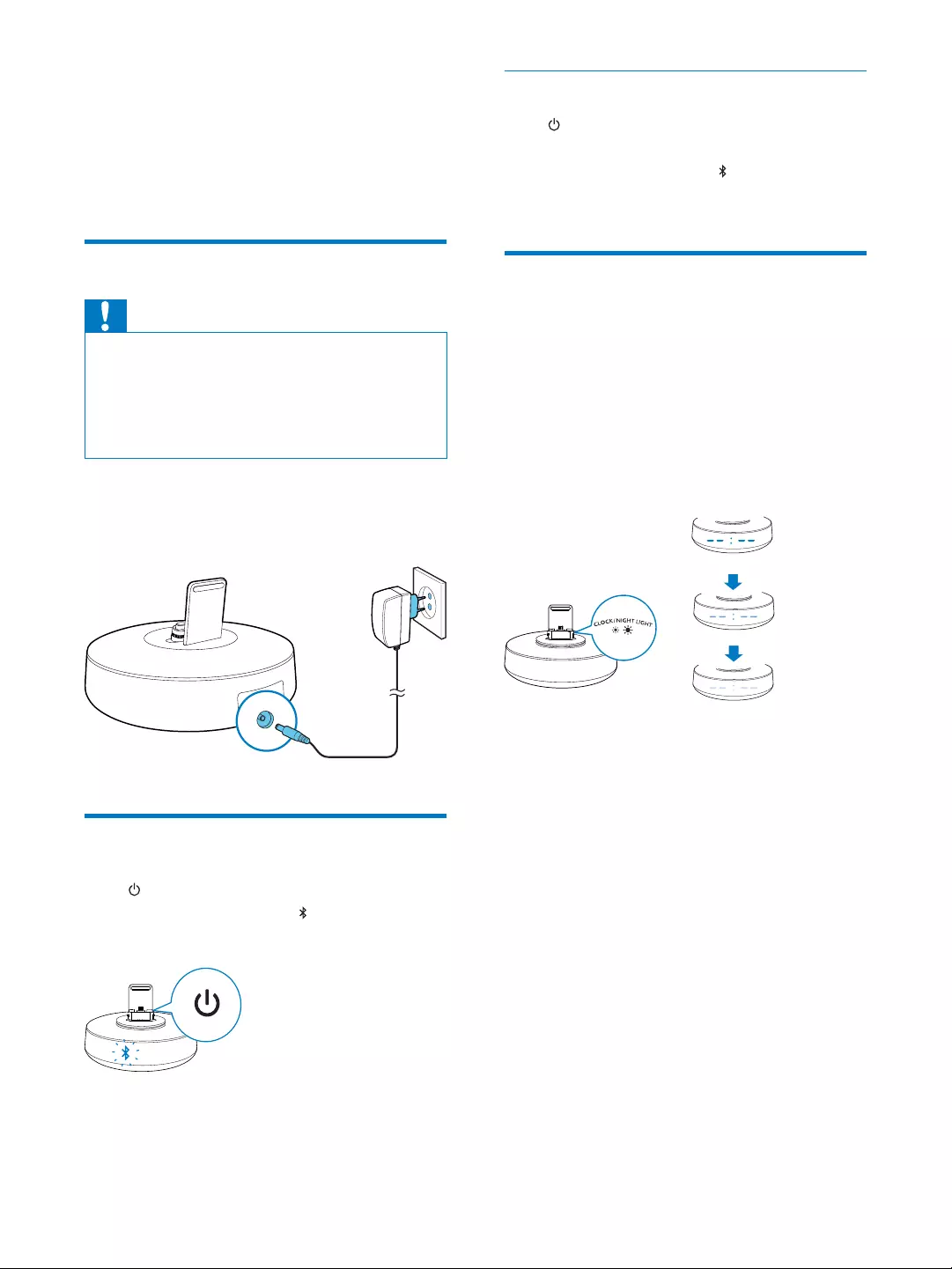
6EN
3 Get started
Always follow the instructions in this chapter in
sequence.
Connect power
Caution
Risk of product damage! Make sure that the power
voltage corresponds to the voltage printed on the back
or underside of the device.
Risk of electric shock! When you unplug the power
adapter, always pull the plug from the socket. Never pull
the power cord.
Connect one end of the power adapter to the
rear socket of the docking speaker, and the
other to the power outlet.
Turn on
Press .
» The Bluetooth indicator on the display
panel begins to blink.
Switch to standby mode
Press again to switch the docking speaker to
standby mode.
» The Bluetooth indicator on the display
panel goes off.
Adjust brightness of display
panel
In standby mode, press CLOCK/NIGHT
LIGHT repeatedly to adjust the brightness of
display panel.
» The brightness of the time digits on the
display panel toggles between high, medium,
and low level.
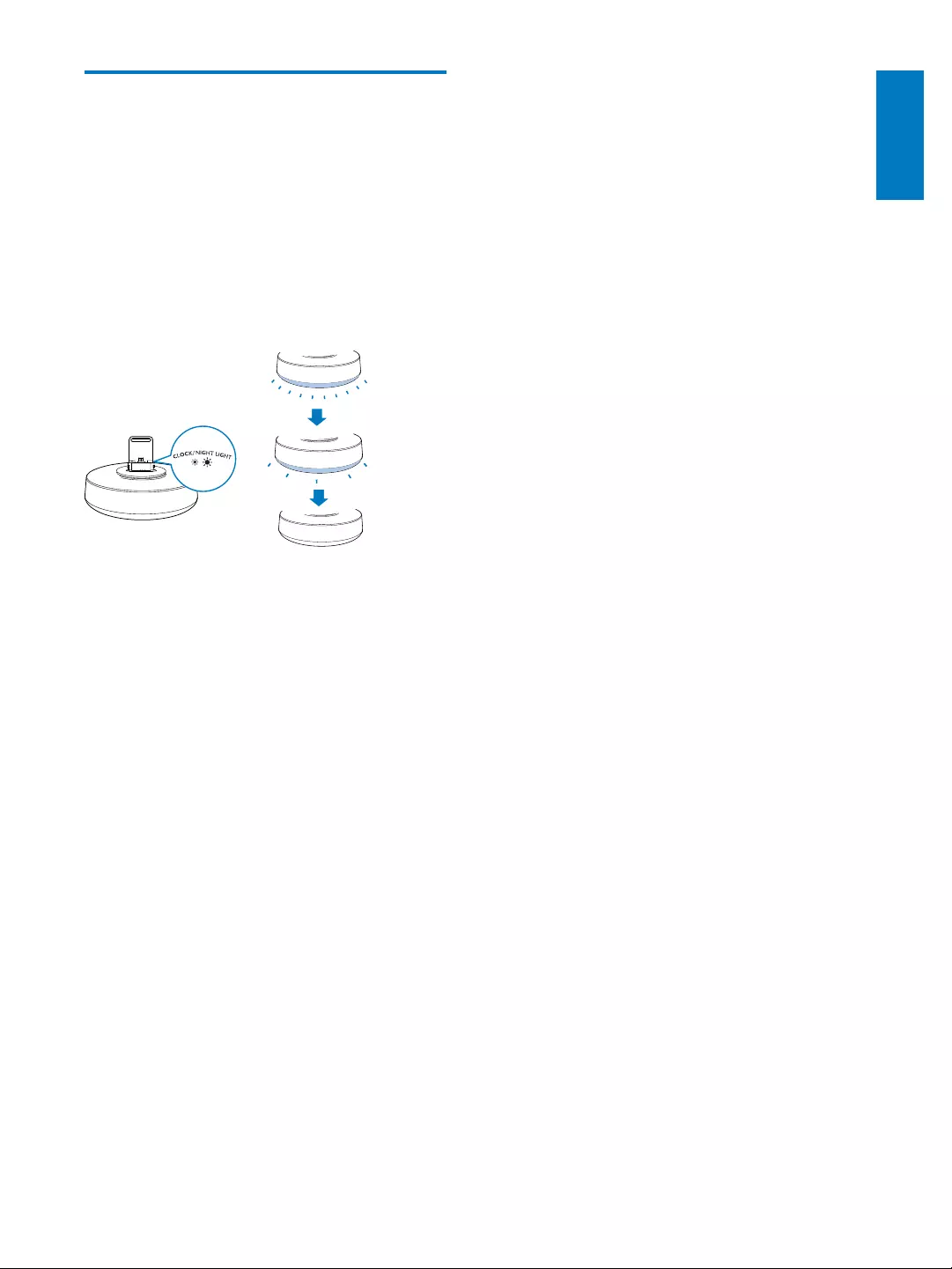
7
English
EN
Adjust brightness of night
light
In power-on mode, press CLOCK/NIGHT
LIGHT repeatedly to adjust the brightness of
the night light at the bottom.
» The brightness of the night light toggles
between high level, normal level, and off
mode.
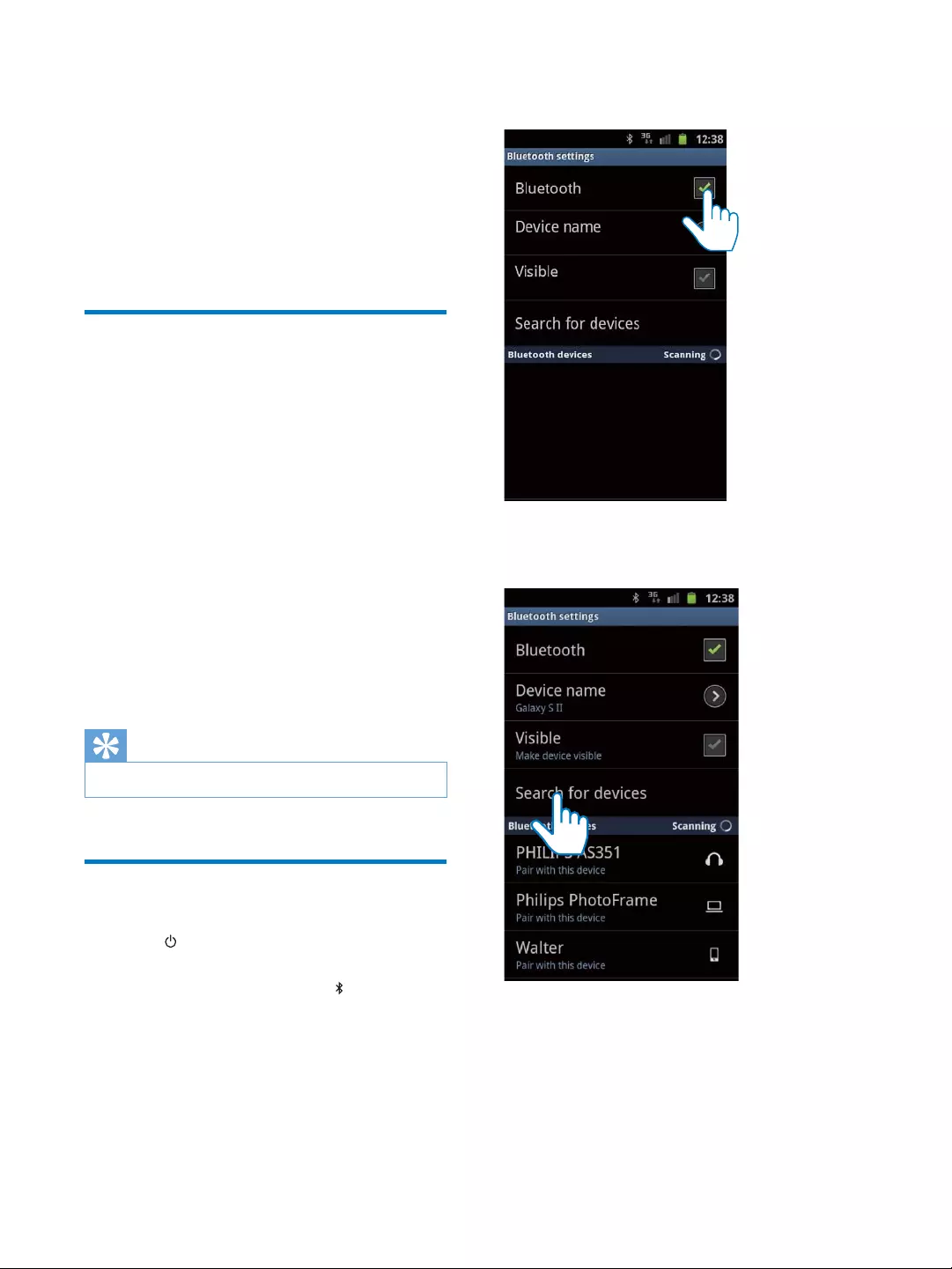
8EN
4 Play and charge
With this docking system, you can enjoy audio
in two ways:
through manual Bluetooth connection;
through automatic Bluetooth connection
with Philips Fidelio app.
Compatible with AndroidTM
To make full use of your docking speaker, your
phone should satisfy the following requirements:
With Android operation system (Version
With Bluetooth software (Version 2.1 or
With a micro USB connector.
For other non Android-powered smartphone
with micro USB connector and Bluetooth, you
can still use the docking speaker to do the
following:
Charge your phone through the
connector;
Enjoy audio through Bluetooth.
Tip
Play music through Bluetooth
1 Press to activate Bluetooth on the
device.
» The Bluetooth indicator begins to
blink.
2 On your phone, go to [Settings]
[Wireless and networks]
[Bluetooth
settings]
3 Tap [Bluetooth]
Bluetooth on your phone.
4 Tap [Search for devices] (Search for
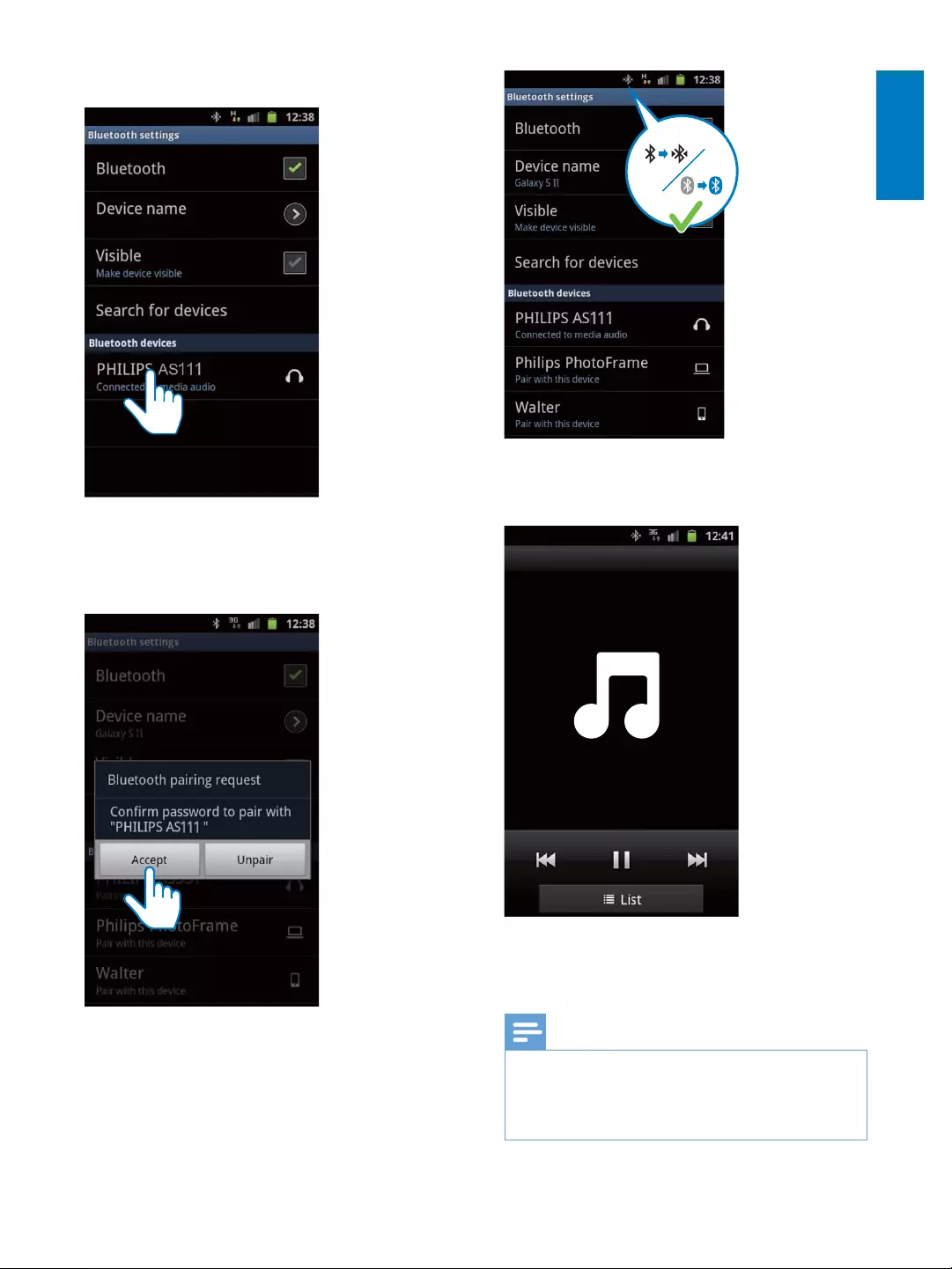
9
English
EN
5 Tap [PHILIPS AS111].
» A Bluetooth pairing request appears.
6 Tap [Accept]
portable device with the docking speaker.
» A different Bluetooth icon can be
found on the top of the screen and
the device are connected through
Bluetooth.
7 Play music through audio player on your
portable device.
» The music comes out through the
docking speaker.
Note
The settings on the phone may vary from model to
model.
To keep constant Bluetooth connection, keep your
portable device within 10 m to the docking speaker.
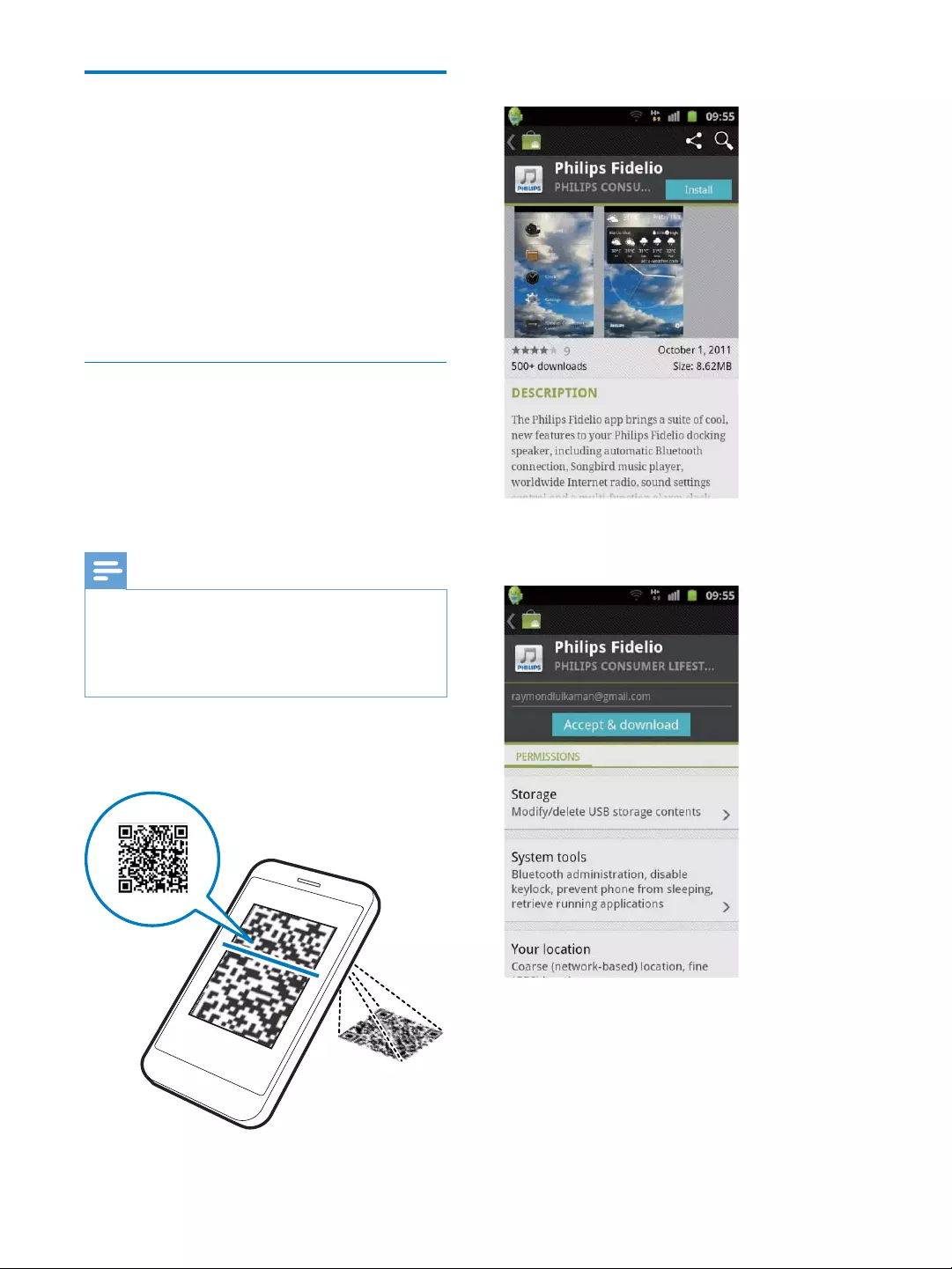
10 EN
Play audio through auto
Bluetooth connection with
Fidelio app
Philips Fidelio app brings a suite of new features
to your docking system, including automatic
Bluetooth connection, Songbird music player,
Internet radio and a multi-function alarm clock.
To enjoy more features, you are recommended
to download and install free "Fidelio app".
Install "Fidelio app" onto Android
powered device
You have two ways to install "Fidelio app" on
your Android-powered device.
Install "Fidelio" through QR code
Note
Make sure that your Android powered device is
connected to the Internet.
Make sure that your Android powered device has a
scanning software application. If you do not have one,
download one from Android market.
1 Use the scanning software to scan the QR
code.
2 Ta p [Install]
3 Tap [Accept & download] (Accept &
» Fidelio app downloading and
installation starts.

11
English
EN
» Fidelio app is installed.
» Fidelio app's icon is displayed on the
home page.
Install "Fidelio" through Anroid Market
Note
Make sure that your Android powered device is
connected to the Internet.
Make sure that you Android powered device is
equipped with Android Market.
1 Tap the Android Market icon on the main
screen.
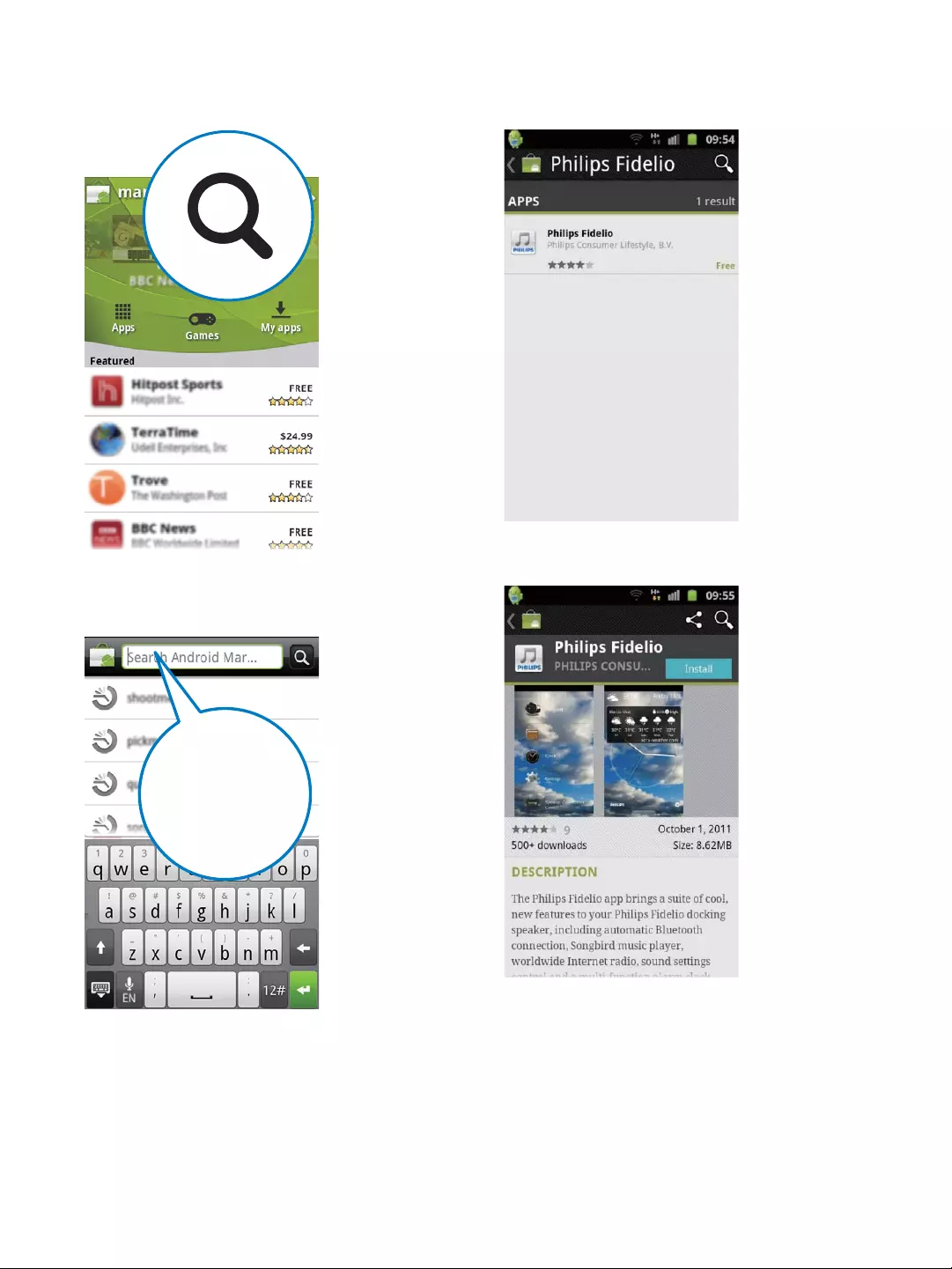
12 EN
2 Tap the search icon on the screen to
access search bar.
3 In the search bar, type in the "Fidelio" and
search for "Fidelio app".
Philips Fidelio
4
app" to start Fidelio app download.
5 Ta p [Install]
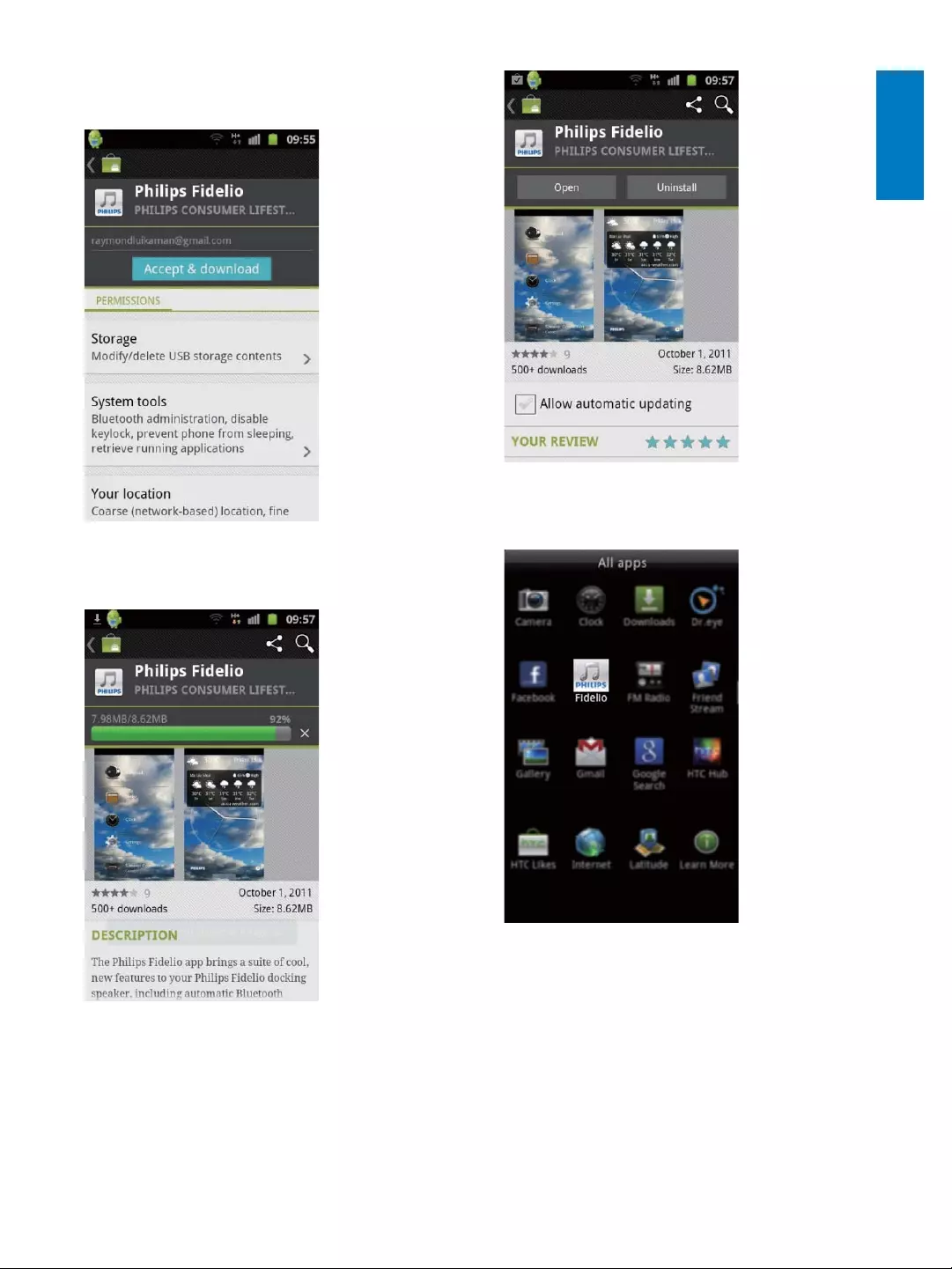
13
English
EN
6 Ta p [Accept & download] (Accept &
» Fidelio app downloading and
installation starts.
» Fidelio app is installed.
» Fidelio app's icon is displayed on the
home page.
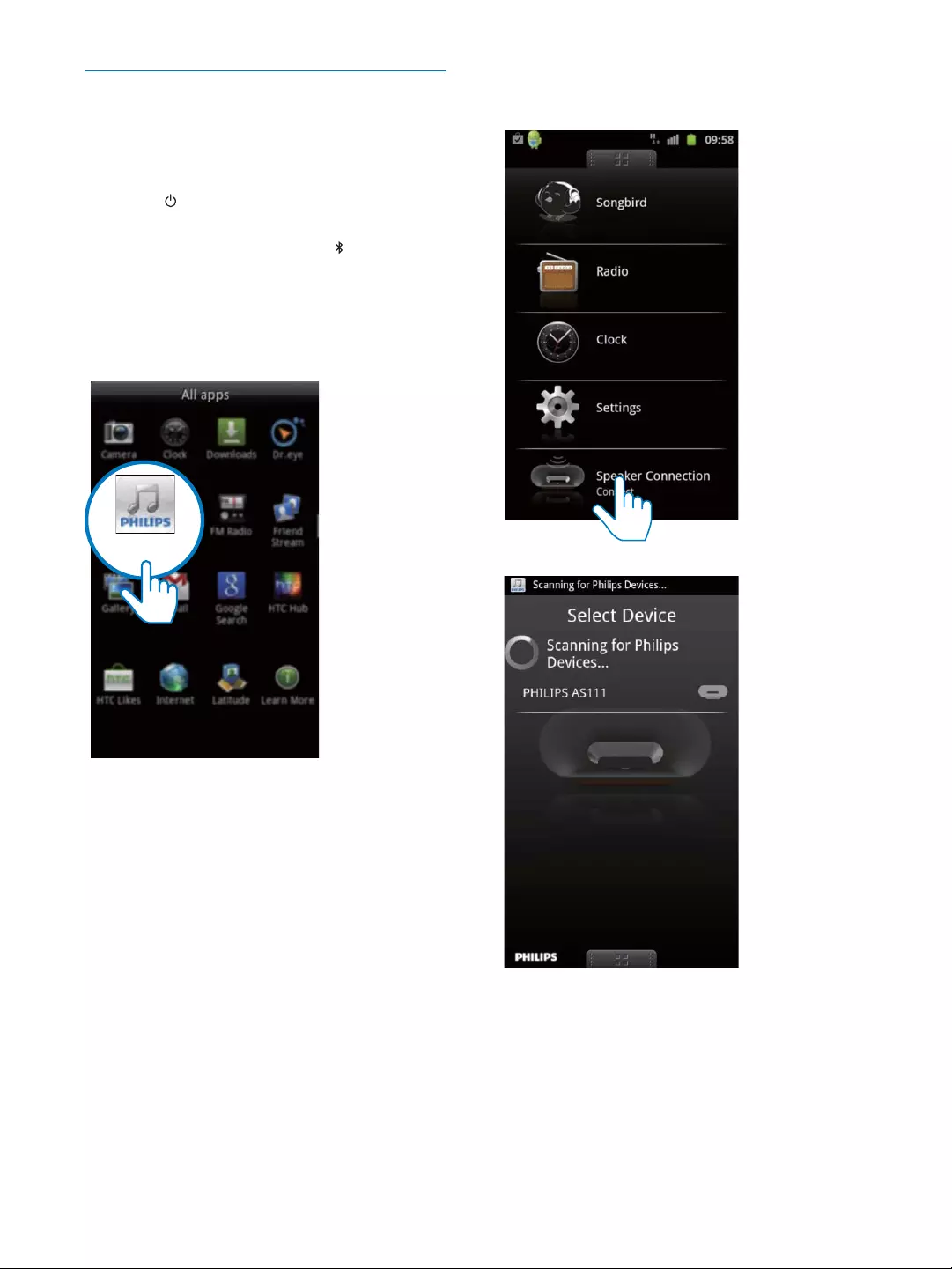
14 EN
Play music with Fidelio app
Philips Fidelio app helps to connect your
Android-powered device and docking system
through Bluetooth automatically.
1 Press to activate Bluetooth on the
device.
» The Bluetooth indicator begins to
blink.
2 Tap the Fidelio app icon on the home page
to open Fidelio application, and go to the
main menu.
Fidelio
3 Tap [Speaker Connection] (Speaker
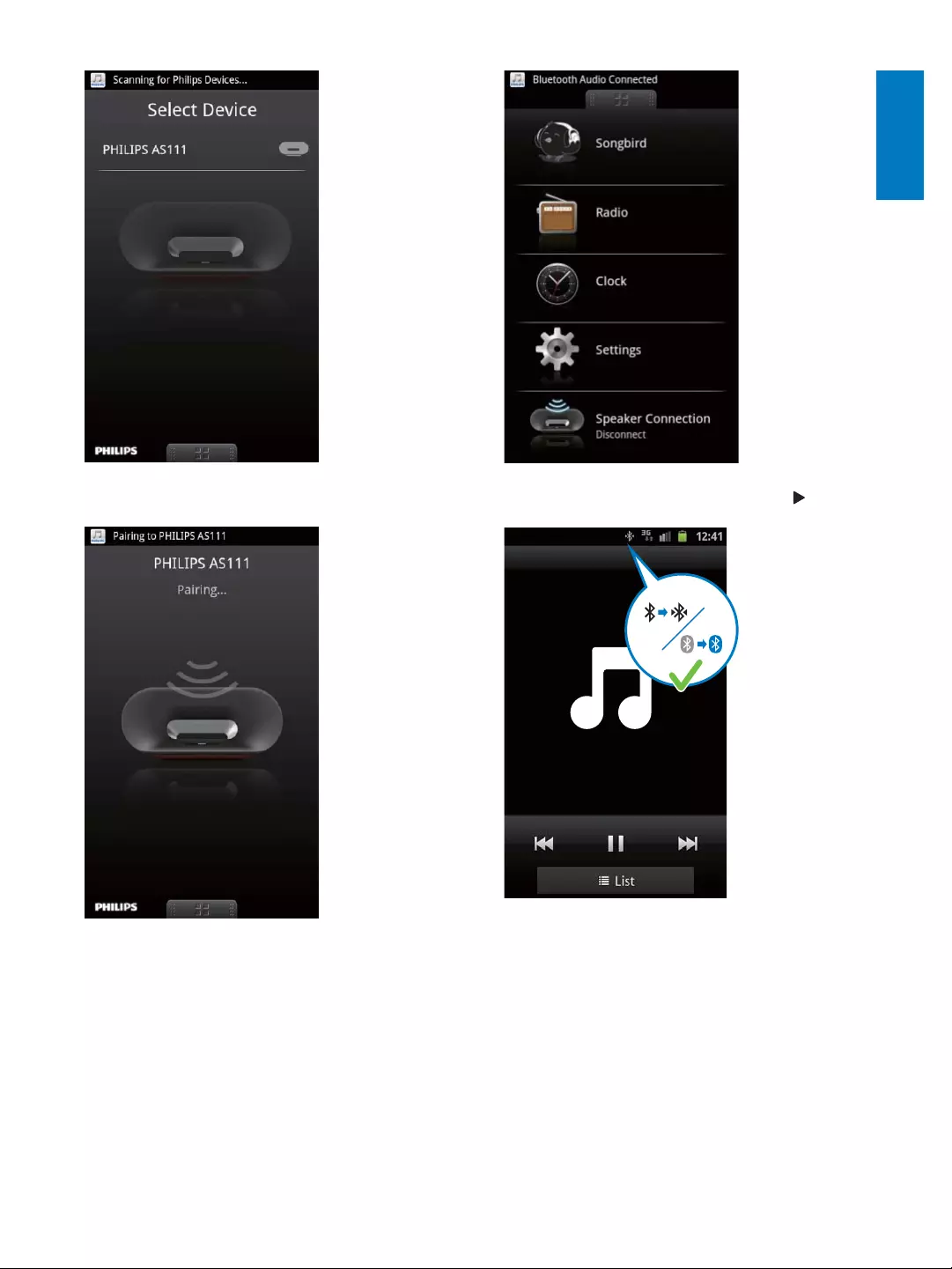
15
English
EN
4 Ta p [PHILIPS AS111].
» AS111 is connected to the device
through Bluetooth.
5 Select your desired song, and tap .
» You now can enjoy your music through
the device.
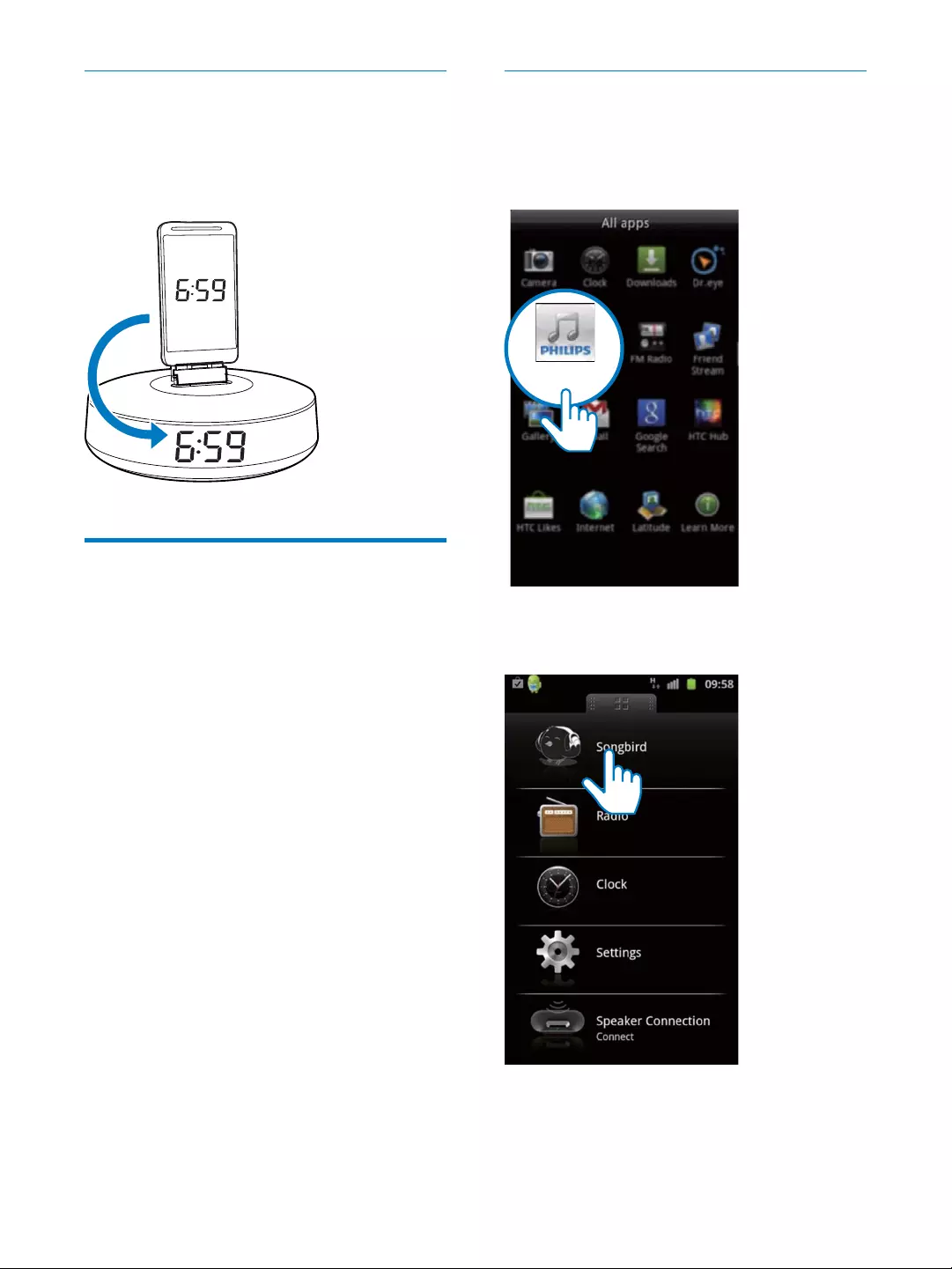
16 EN
Auto time synchronization
When you activate Bluetooth connection
through Fidelio app, the time displayed on the
docking speaker is synchronized with the time
on your Bluetooth-enabled device automatically.
Install "Songbird app" to enjoy
music
Philips Songbird is a simple, easy-to-use PC
program and Android app. It lets you discover,
play and sync your media from PC to your
Android-powered devices seamlessly.
Install songbird app on portable
device
1 Tap the Fidelio app icon on the main
screen to open Fidelio app.
2 Tap the [songbird] on the main menu of
Fidelio app.
» You are requested to download
Songbird.
Fidelio
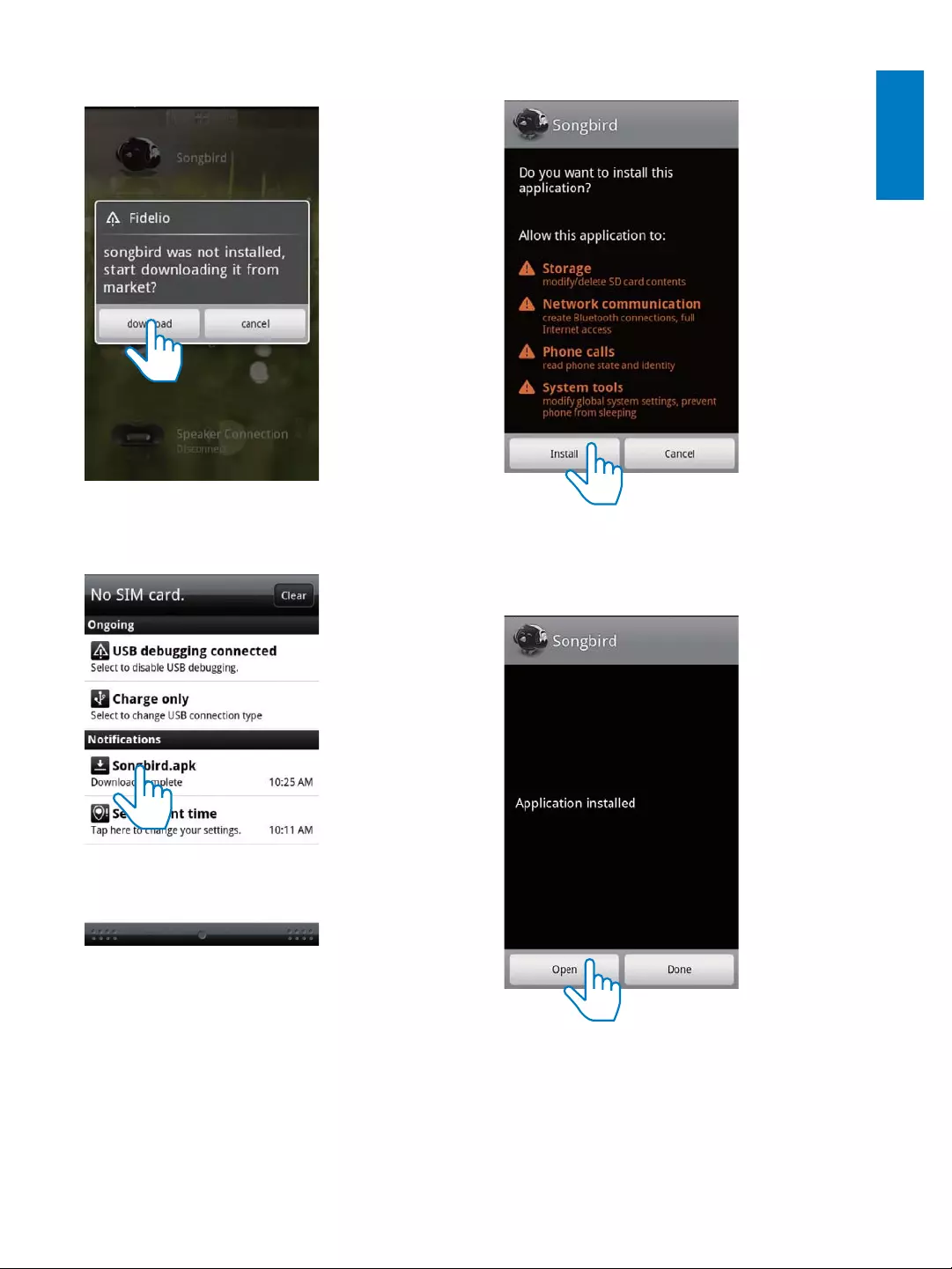
17
English
EN
3 Tap [download]
» Songbird is downloaded.
4 Tap the downloaded Songbird app.
» The system asks whether you want to
install Songbird.
5 Tap [Install]
» Songbird is installed.
6 Tap [Open]
menu.
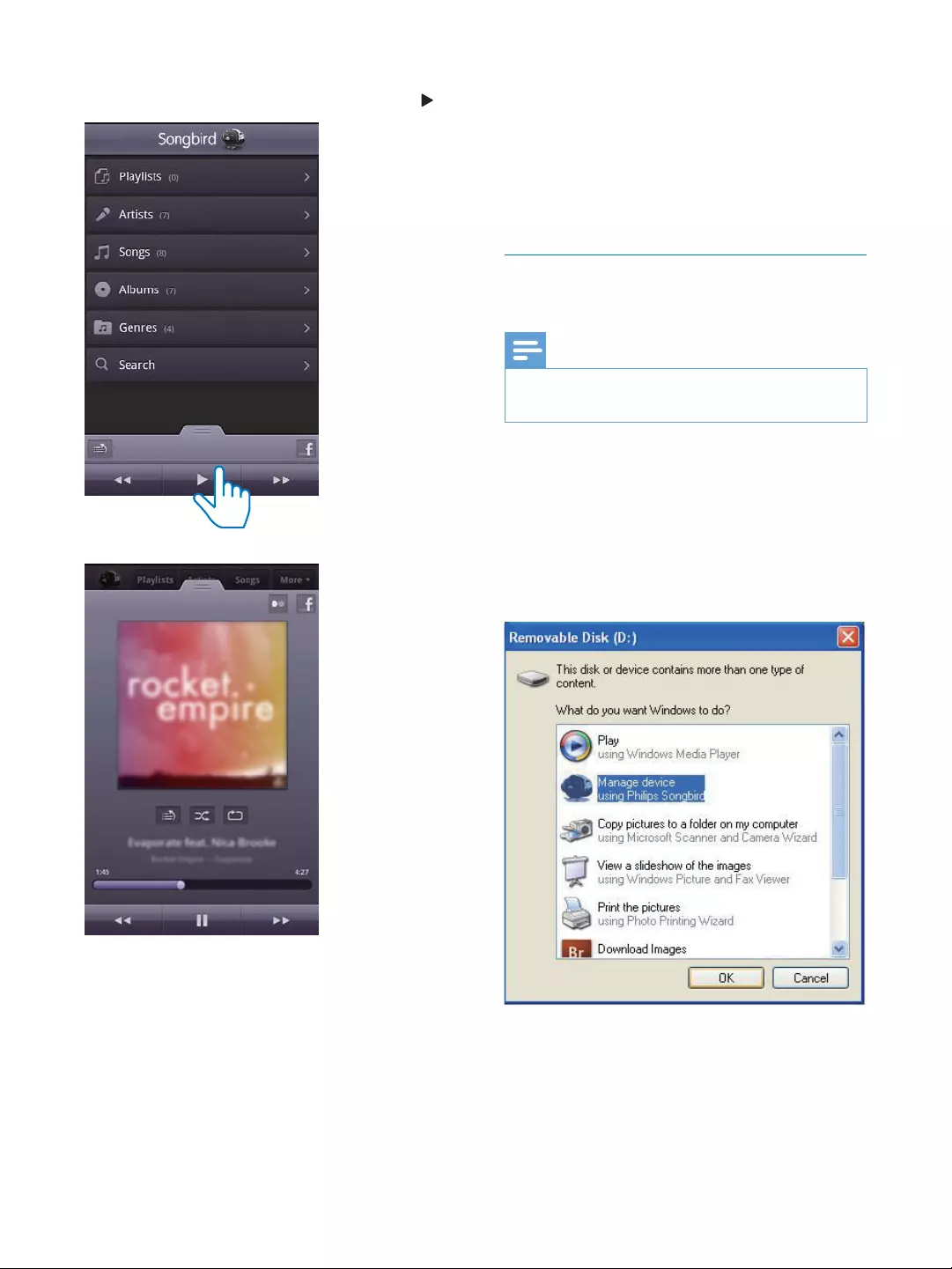
18 EN
7 Select your desired song through Songbird
app from your portable device, and tap .
» You now can enjoy your music through
the device.
Install Songbird on your computer
1 Go to www.philips.com/songbird.
2 Download the latest Songbird application.
3 Follow on-screen instructions to install
Songbird on your computer.
Sync music from PC to Android
powered device
Note
Make sure that both your computer and Android
powered device are installed with Songbird app.
1 Connect your Android powered device to
the computer with a USB cable.
» A prompt window appears.
2 Select [Managing device using Philips
Songbird] (Managing device using Philips
» The Songbird user interface is
displayed.
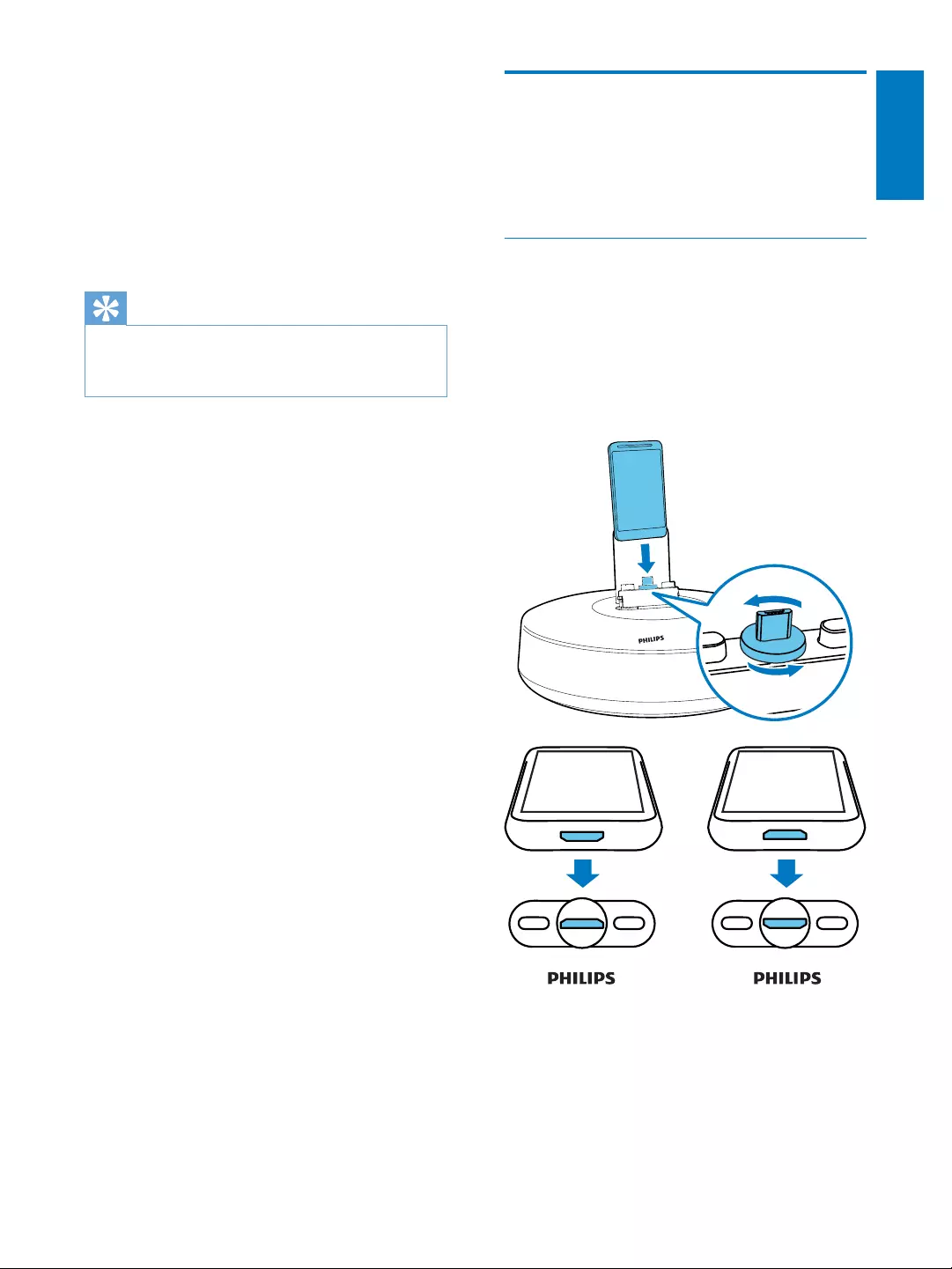
19
English
EN
3 Select [Auto Sync Music] (Auto Sync
[Sync all music and playlists]
4 Click [Sync]
interface.
» The music on your computer is
synchronized into Android powered
device.
Tip
Next time when Android powered device is connected
to this computer, music is synchronized from PC to the
device automatically.
Dock and charge Android-
powered device
You can charge your Android-powered device
by docking the device onto the docking speaker.
Dock your portable device
1 Check the orientation of the micro USB
connector on your portable device, and
rotate the micro USB connector on the
docking speaker if necessary. Then dock
your Android powered device onto the
device.
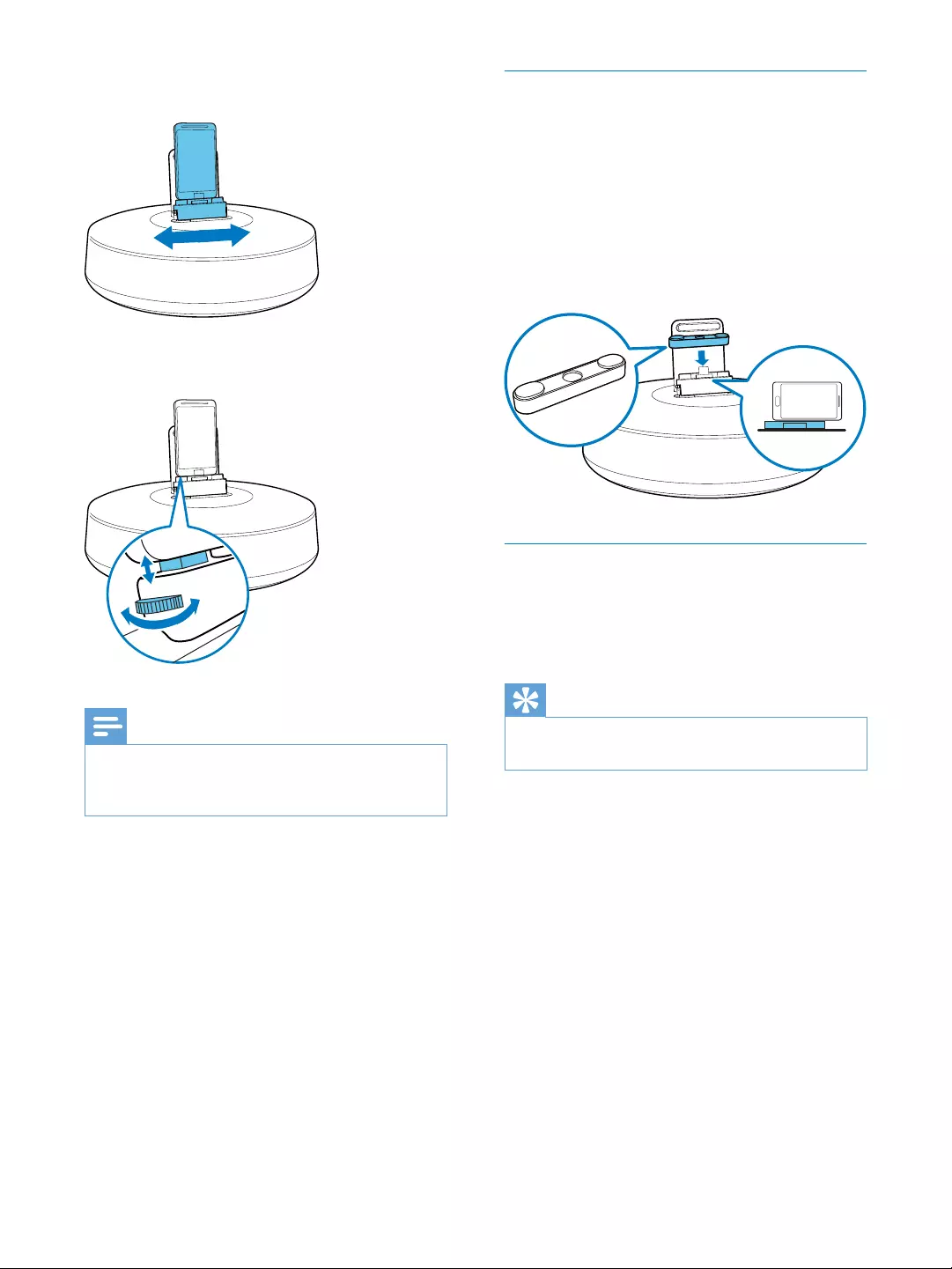
20 EN
2 Slide the connector to the center of the
device.
3 Adjust the bumpers on both sides to
stabilize the portable device.
Note
If the micro USB connector is located at the top, and
you are using Android system of version 2.3 or above,
screen auto-rotation is available.
Use dock extension
If the USB connector on your portable device
is close to the edge, use the supplied dock
extension to balance the device, as illustrated.
1 Adjust the bumpers on both sides to the
lowest position.
2 Put on the dock extension.
3 Dock your portable device.
Charge your portable device
When the docking speaker is connected to
power, the portable device starts charging
automatically.
Tip
This function is also available for non Android-powered
device that has a micro-USB connector.
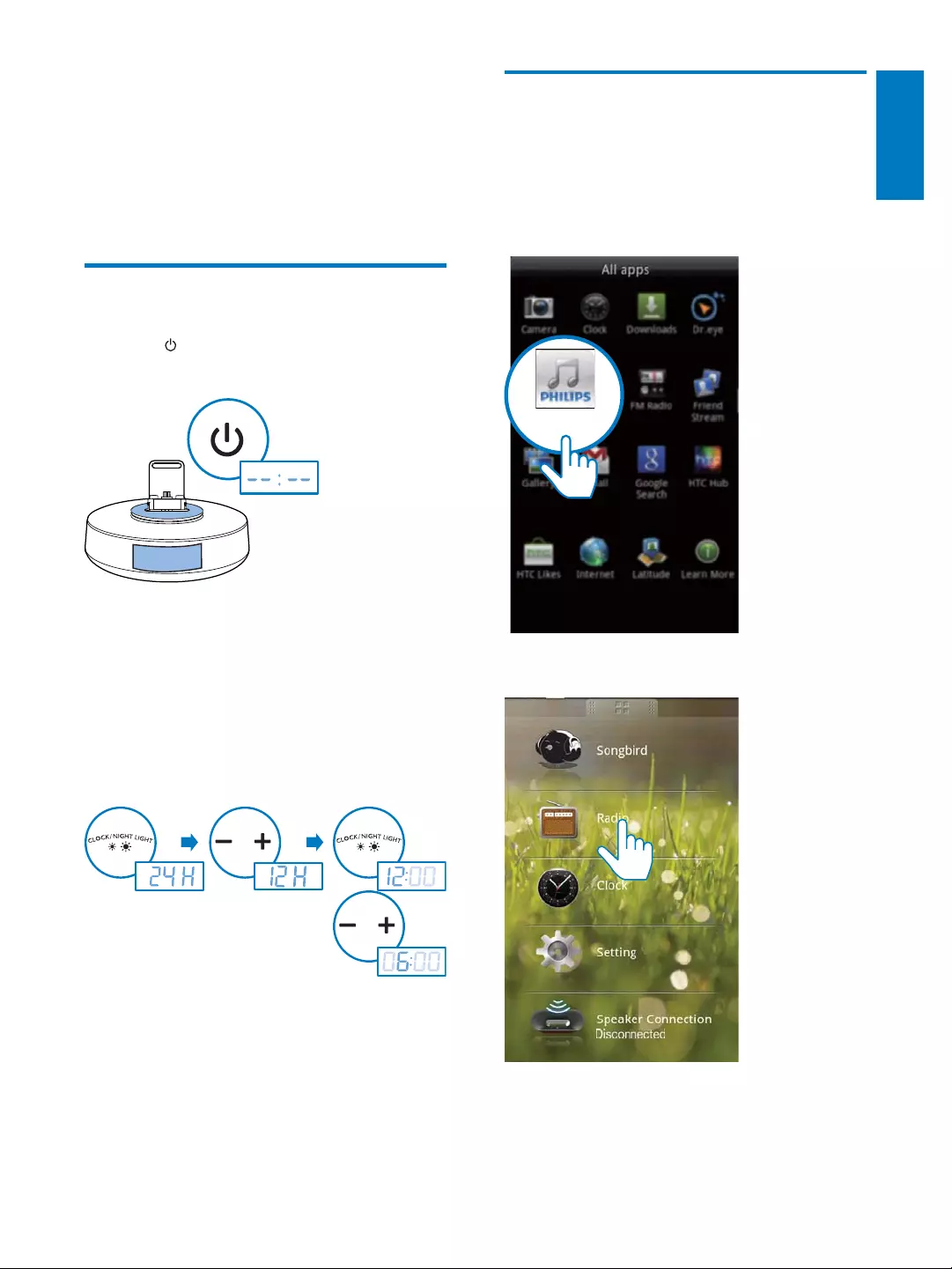
21
English
EN
5 Other features
your Android-powered device, you can use it to
listen to Internet radio and to set timer.
Set time
1 Press to switch the system to standby
mode.
2 Press and hold CLOCK/NIGHT LIGHT
for two seconds to activate clock setting
mode.
» The [24H] begins to blink.
3 Press +/- to set the 12/24 hour format.
4 Press CLOCK/NIGHT LIGHT
» The hour digitbegins to blink.
5 Repeat step 3 and 4 to set the hour and
minute.
» The set time is displayed.
OFF
2 sec
Listen to internet radio
1 Connect your portable device and the
docking speaker through Bluetooth.
2 Open Fidelio app and go to the main
menu.
3 Tap [Radio]
Fidelio
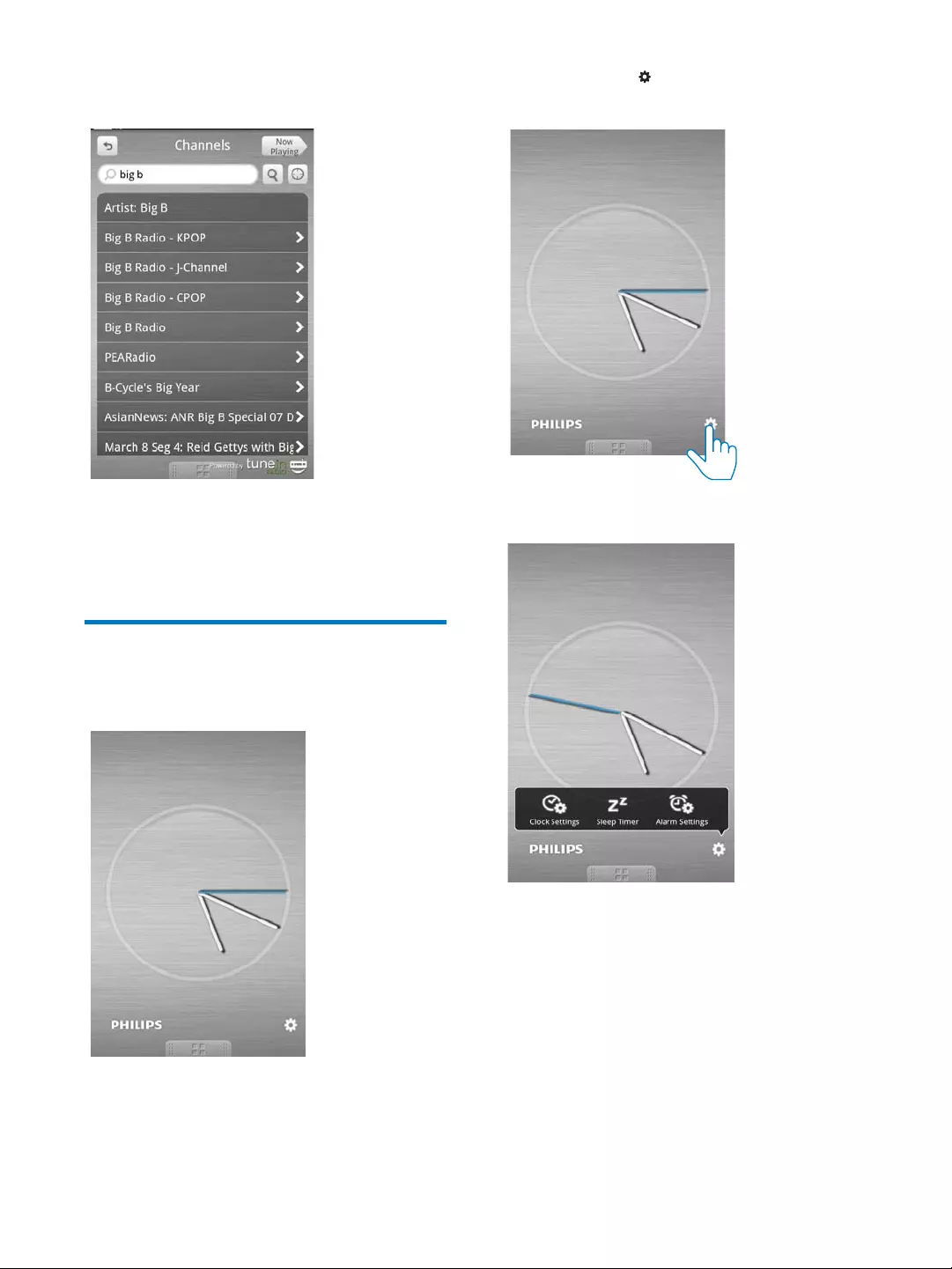
22 EN
4 Type in the radio station you desired in the
search bar.
5 Tap the desired radio station.
» Your desired radio station begins to
broadcast.
Set sleep timer
1 Open Fidelio app.
2 Tap the icon to access clock setting
Menu.
3 Tap [Sleep Timer]
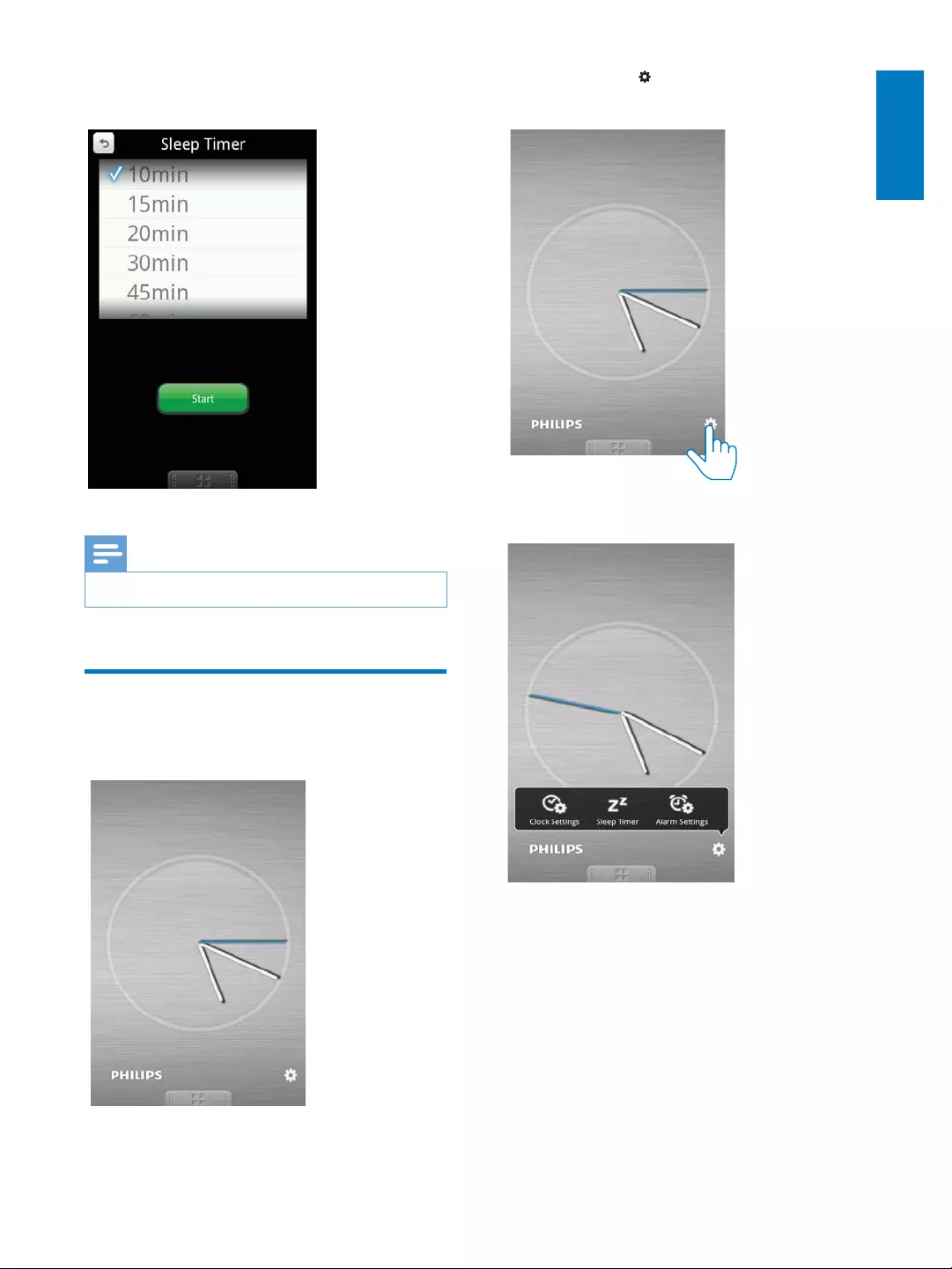
23
English
EN
4 Select 10/15/20/30/45/60/90 min, then tap
[Start]
Note
Sleep timer only works with Songbird app.
Set alarm timer
1 Open Fidelio app.
2 Tap the icon to access clock setting
Menu.
3
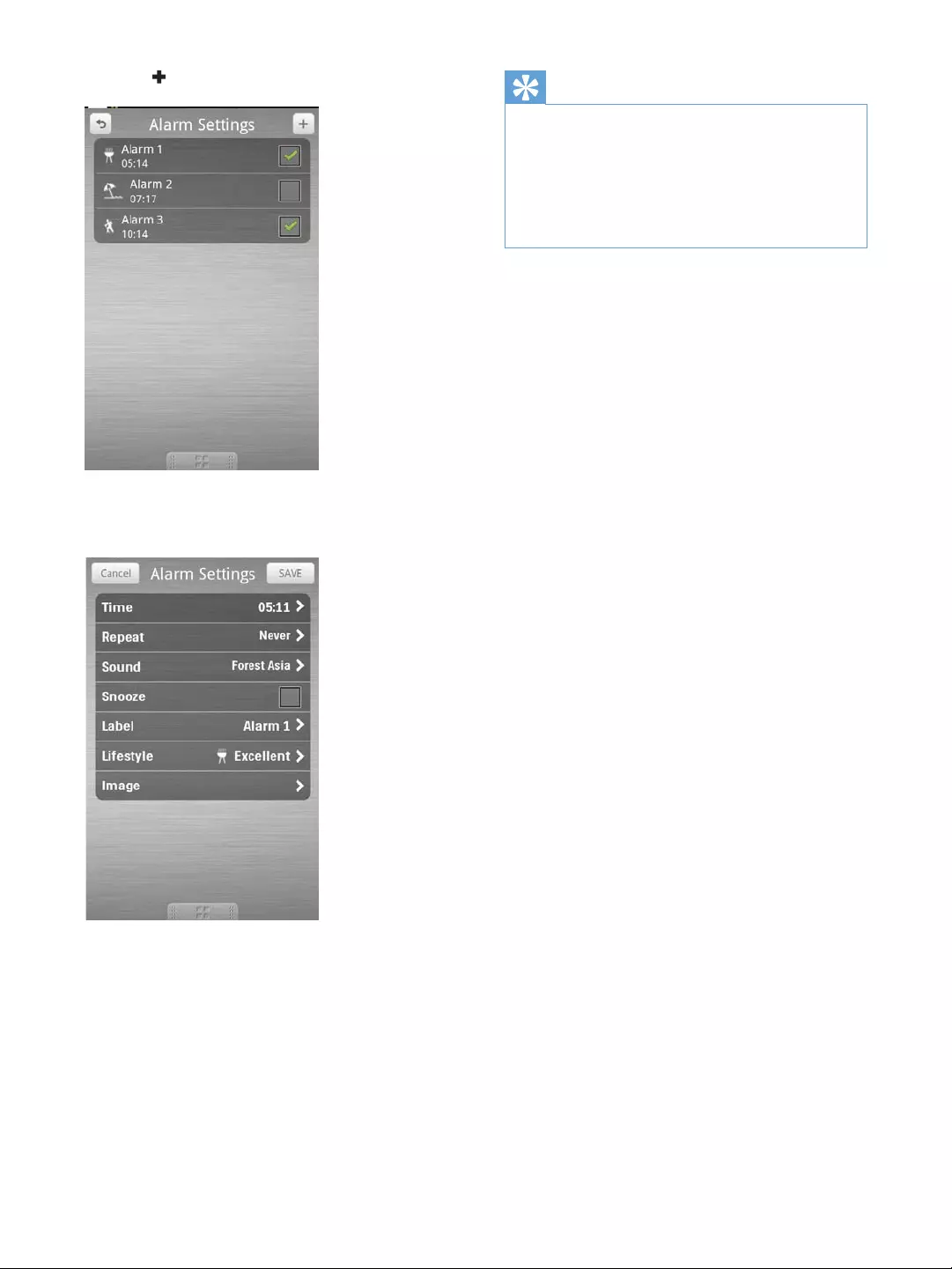
24 EN
4 Tap
5
the top right of the screen.
» The new alarm is saved and displayed
on the screen.
Tip
You can set an alarm for your favorite outdoor sport
select your sport and preferred weather(excellent,
good enough.
music as your alarm sound.
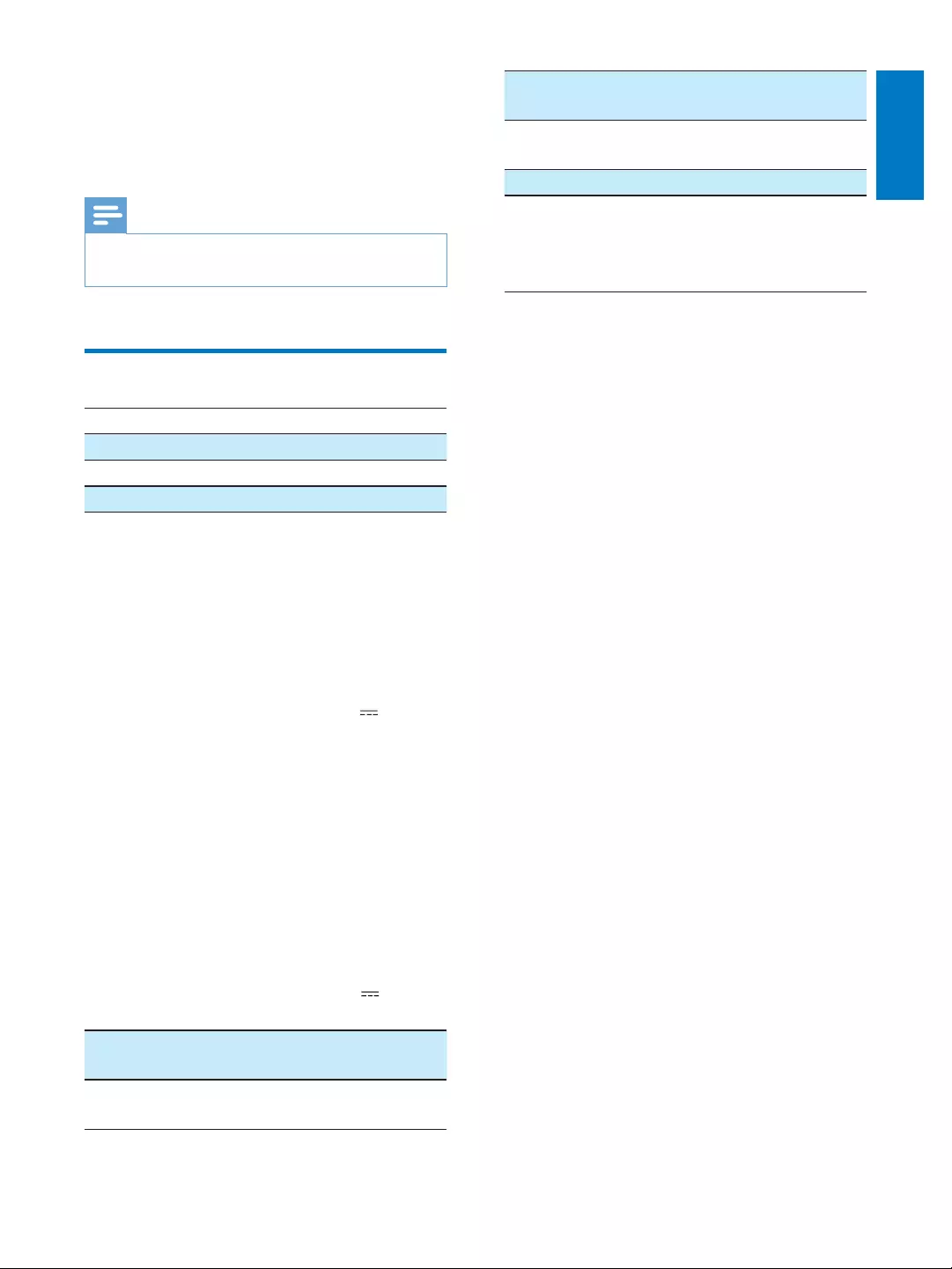
25
English
EN
6 Product
information
Note
Product information is subject to change without prior
notice.
Rated Output Power: 2X2 W
Signal to Noise Ratio: 75 dBA
General information
AC power (power
AS150-059-
AS150-059-
AS150-059-
Input: 100-240V~
50/60Hz 0.7A
Output:5.9 V 2.4A
S018KU0590240
S018KV0590240
S018KB 0590240
S018KS 0590240
Input:
100-240V~50/60Hz
500mA
Output: 5.9V
2400mA
Operation Power
Consumption:
8W
Eco Standby Power
Consumption:
<1W
Charging: maximum 1A for micro
USB
Dimensions - Main
171 X 102.6 X 171 mm
Weight - Main Unit: 0.605kg
If micro USB connector located at the top,
screen auto-rotation is available(Android 2.3
more details.
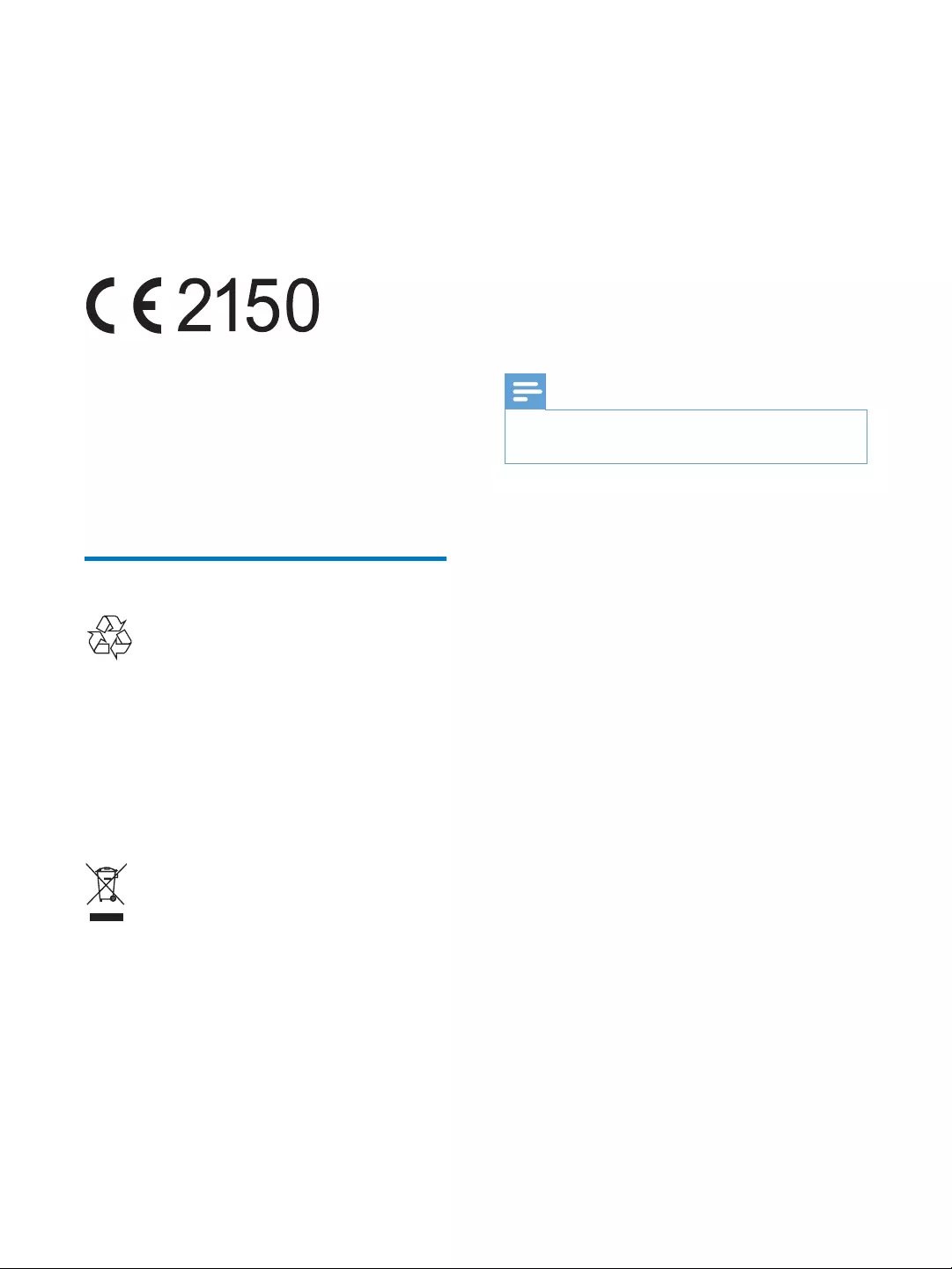
26 EN
7 Notice
device that are not expressly approved by
Philips Consumer Lifestyle may void the user’s
authority to operate the equipment.
This product complies with the radio
interference requirements of the European
Community.
To check the EC DECLARATION OF
CONFORMITY, go to: http://download.p4c.
aen.pdf
Recycling
Your product is designed and manufactured
with high quality materials and components,
which can be recycled and reused.
When you see the crossed-out wheel bin
symbol attached to a product, it means the
product is covered by the European Directive
2002/96/EC:
Never dispose of your product with other
household waste. Please inform yourself about
the local rules on the separate collection of
electrical and electronic products. The correct
disposal of your old product helps prevent
potentially negative consequences on the
environment and human health.
Environmental information
All unnecessary packaging has been omitted.
We have tried to make the packaging easy to
Your system consists of materials which can
be recycled and reused if disassembled by
a specialized company. Please observe the
local regulations regarding the disposal of
packaging materials, exhausted batteries and old
equipment.
Note
The type plate is located on the bottom of the
apparatus.
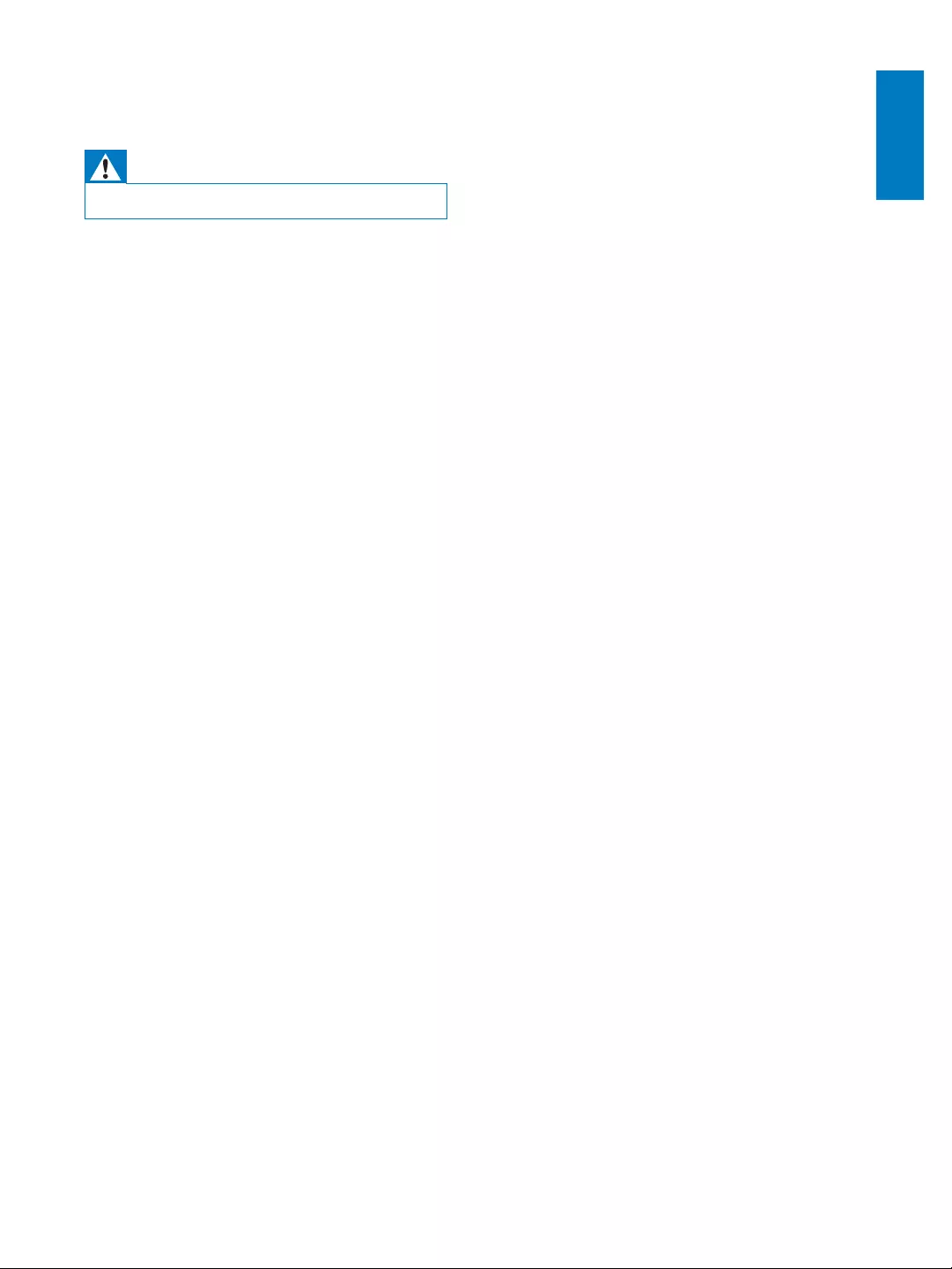
27
English
8 Troubleshooting
Warning
Never remove the casing of this apparatus.
To keep the warranty valid, never try to repair
the system yourself.
If you encounter problems when using this
apparatus, check the following points before
requesting service. If the problem remains
unsolved, go to the Philips web site (www.
Philips, ensure that the apparatus is nearby
and the model number and serial number are
available.
No power
Make sure that the AC power adaptor of
the device is connected properly.
Make sure that there is power at the AC
outlet.
No sound or poor sound
Adjust the volume of the docking system.
Adjust the volume of your phone.
Clock/timer setting erased
Power has been interrupted or the power
plug has been disconnected.
Reset the clock/timer.
Buttons do not work
Unplug the device from the power supply,
back to the power, and switch on the
device.
EN
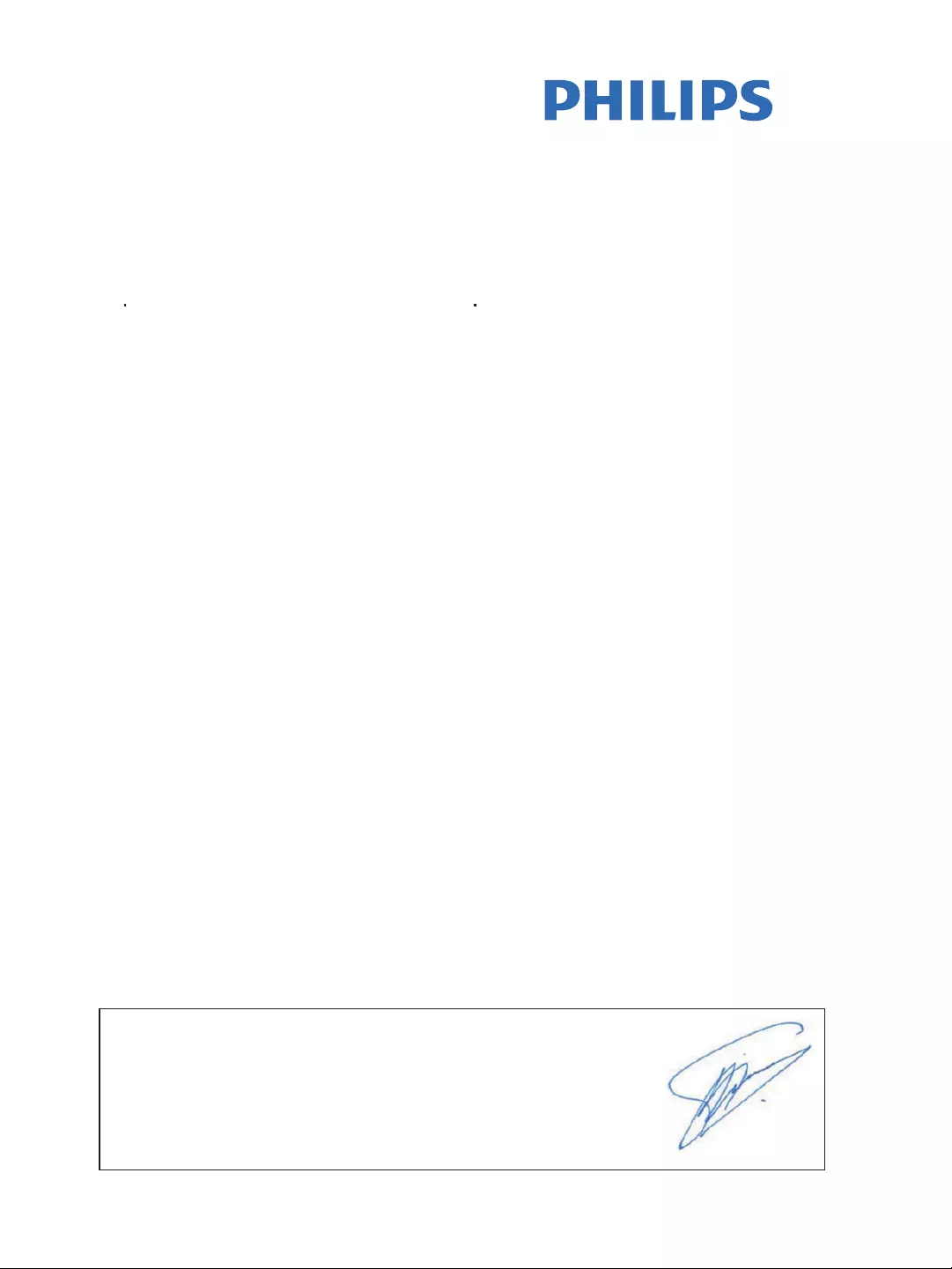
28
Philips Consumer Lifestyle
HK-1137-AS111 Year 2011
........................................................ ........................................................................................
(Report No. / Numéro du Rapport) (Year in which the CE mark is affixed / Année au cours
de laquelle le marquage CE a été apposé)
EC DECLARATION OF CONFORMITY
(DECLARATION DE CONFORMITE CE)
We / Nous, PHILIPS CONSUMER LIFESTYLE B.V.
(Name / Nom de l’entreprise)
TUSSENDIEPEN 4, 9206 AD DRACHTEN, THE NETHERLANDS
(address / adresse)
Declare under our responsibility that the electrical product(s):
(Déclarons sous notre propre responsabilité que le(s) produit(s) électrique(s):)
PHILIPS AS111/12, /05
.................................. .............................................
(brand name, nom de la marque) (Type version or model, référence ou modèle)
Docking Speaker
.................................................................
(product description, description du produit)
To which this declaration relates is in conformity with the following harmonized standards:
(Auquel cette déclaration se rapporte, est conforme aux normes harmonisées suivantes)
(title, number and date of issue of the standard / titre, numéro et date de parution de la norme)
EN50371:2002 EN62301 : 2005
EN55014-1:2006+A1:2009 EN55014-2:1997+A1:2001+A2:2008
EN301489-1 V1.8.1 :2008 EN301489-17 V2.1.1 : 2009
EN300328 V1.7.1 :2006 EN60065 : 2002 + A1:2006 +A11:2008+A2:2010
EN61000-3-3 : 2008 EN61000-3-2 : 2006 + A1: 2009 + A2: 2009
Following the provisions of :
(Conformément aux exigences essentielles et autres dispositions pertinentes de:)
1999/5/EC (R&TTE Directive)
2004/108/EC (EMC Directive)
2009/125/EC (ErP Directive)
- EC/278/2009
And are produced under a quality scheme at least in conformity with ISO 9001 or CENELEC
Permanent Documents
(Et sont fabriqués conformément à une qualité au moins conforme à la norme ISO 9001 ou aux Documents Permanents CENELEC)
SGS Fimko CB
SGS R&TTE
The Notified Body ................................................ performed ....................................................
(L’Organisme Notifié) (Name and number/ nom et numéro) (a effectué) (description of intervention /
description de l’intervention)
FI-12819
ZE0260001&ZE0260004
And issued the certificate, .......................................................
(et a délivré le certificat) (certificate number / numéro du certificat)
Remarks:
(Remarques:)
Drachten, The Netherlands. Sept.14, 2011 A.Speelman, CL Compliance Manager
........................................................... ............................................................................................
(place,date / lieu, date) (signature, name and function / signature, nom et fonction)
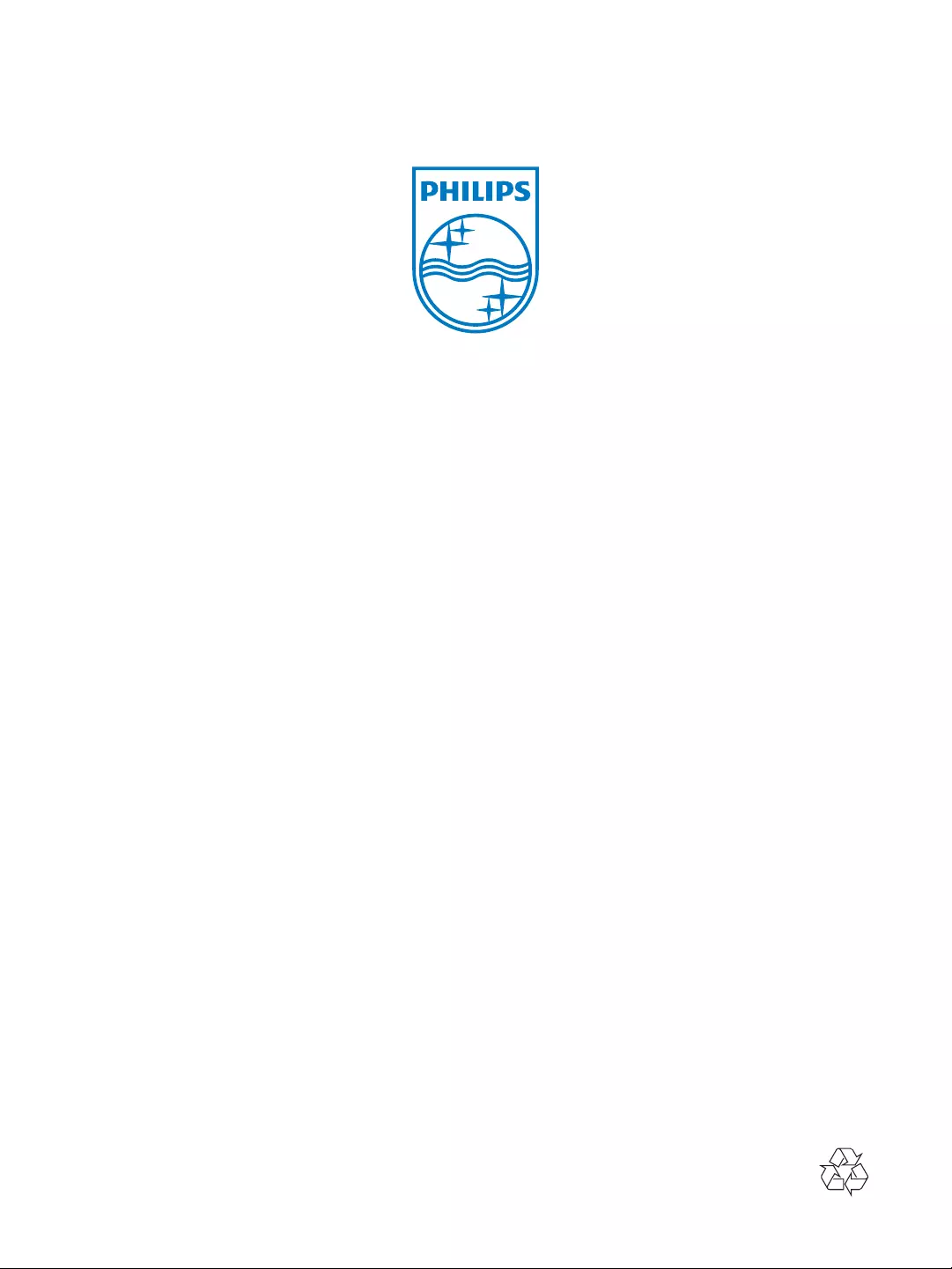
Specifications are subject to change without notice
© 2011 Koninklijke Philips Electronics N.V.
All rights reserved.
AS111_CCR_05_V1.0