Philips AS111/37 User Manual
Displayed below is the user manual for AS111/37 by Philips which is a product in the Docking Speakers category. This manual has pages.
Related Manuals
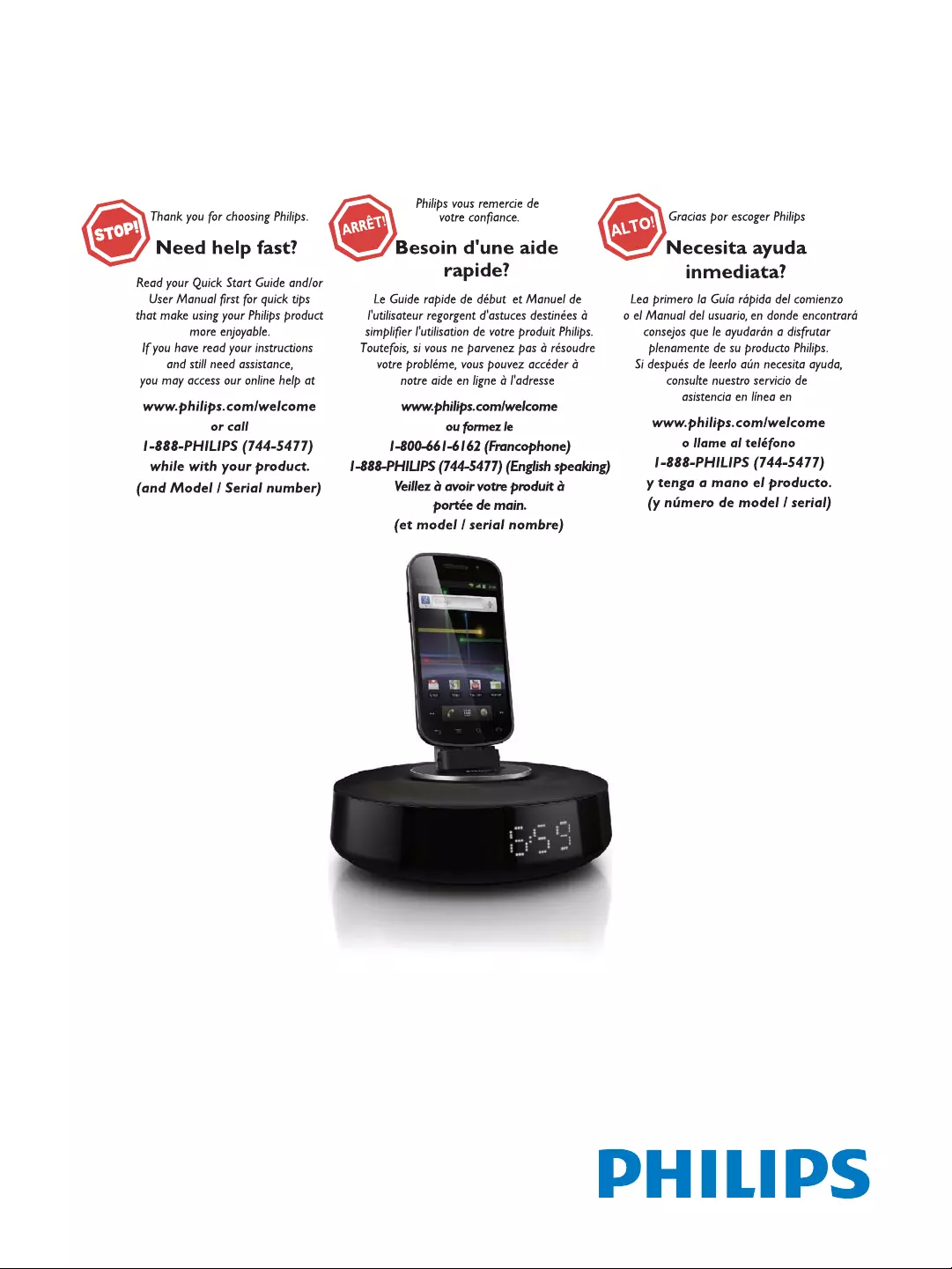
Register your product and get support at
www.philips.com/welcome AS111
User manual
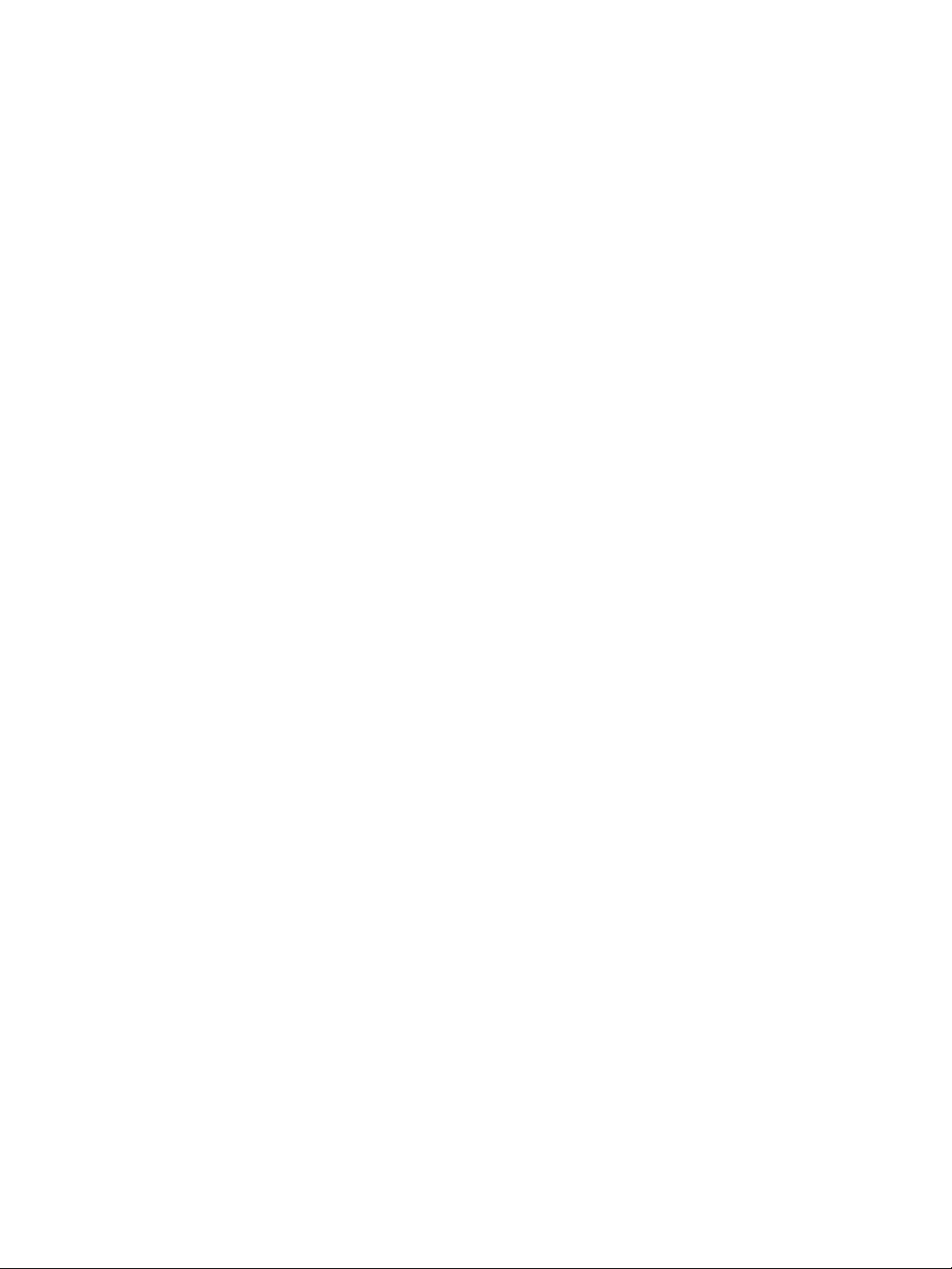
Canada
English:
This digital apparatus does not exceed the Class B limits for radio noise
emissions from digital apparatus as set out in the Radio Interference
Regulations of the Canadian Department of Communications.This Class B
digital apparatus complies with Canadian ICES-003.
Français:
Cet appareil numérique n’émet pas de bruits radioélectriques dépassant
les limites applicables aux appareils numériques de Classe B prescrites dans
le Règlement sur le Brouillage Radioélectrique édicté par le Ministère des
Communications du Canada. Cet appareil numérique de la classe B est
conforme à la norme NMB-003 du Canada.
The set complies with the FCC-Rules, Part 15 and with 21 CFR 1040.10.
Operation is subject to the following two conditions:
1. This device may not cause harmful interference, and
2. This device must accept any interference received, including interference
that may cause undesired operation.
L’appareil est conforme à la réglementation FCC, section 15, et à la norme
21 CFR 1040.10. Son utilisation est soumise à deux conditions :
1. L’appareil ne doit pas provoquer d’interférences nuisibles, et
2. L’appareil doit supporter les interférences reçues, y compris les
interférences empêchant son fonctionnement correct.
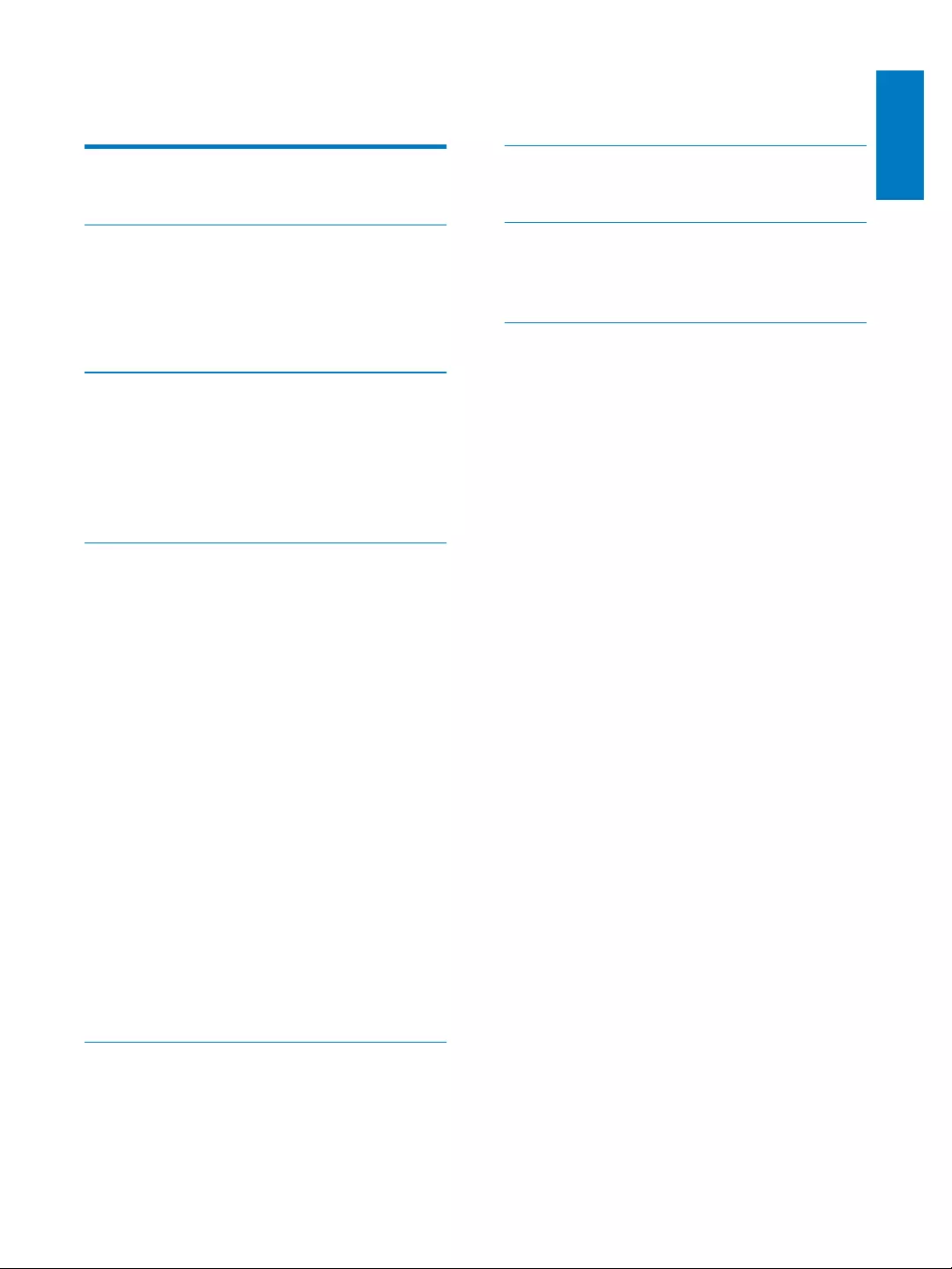
3
English
EN
Contents
1 Safety 6
Important Safety Instructions 6
2 Your docking speaker for
AndroidTM 8
Introduction 8
What's in the box 8
Overview of main unit 8
3 Get started 9
Connect power 9
Turn on 9
Switch to standby mode 9
Adjust brightness of display panel 9
Adjust brightness of night light 10
4 Play and charge 11
Compatible with AndroidTM 11
Play music through Bluetooth 11
Play audio through auto Bluetooth
connection with Fidelio app 13
Install "Fidelio app" onto Android
powered device 13
Play music with Fidelio app 17
Auto time synchronization 19
Install "Songbird app" to enjoy music 19
Install songbird app on portable
device 19
Install Songbird on your computer 21
Sync music from PC to Android
powered device 21
Dock and charge Android-powered
device 22
Dock your portable device 22
Use dock extension 23
Charge your portable device 23
5 Other features 24
Set time 24
Listen to internet radio 24
Set sleep timer 25
Set alarm timer 26
6 Product information 28
7 Notice 29
Disposal of your old product and
batteries 29
8 Troubleshooting 31
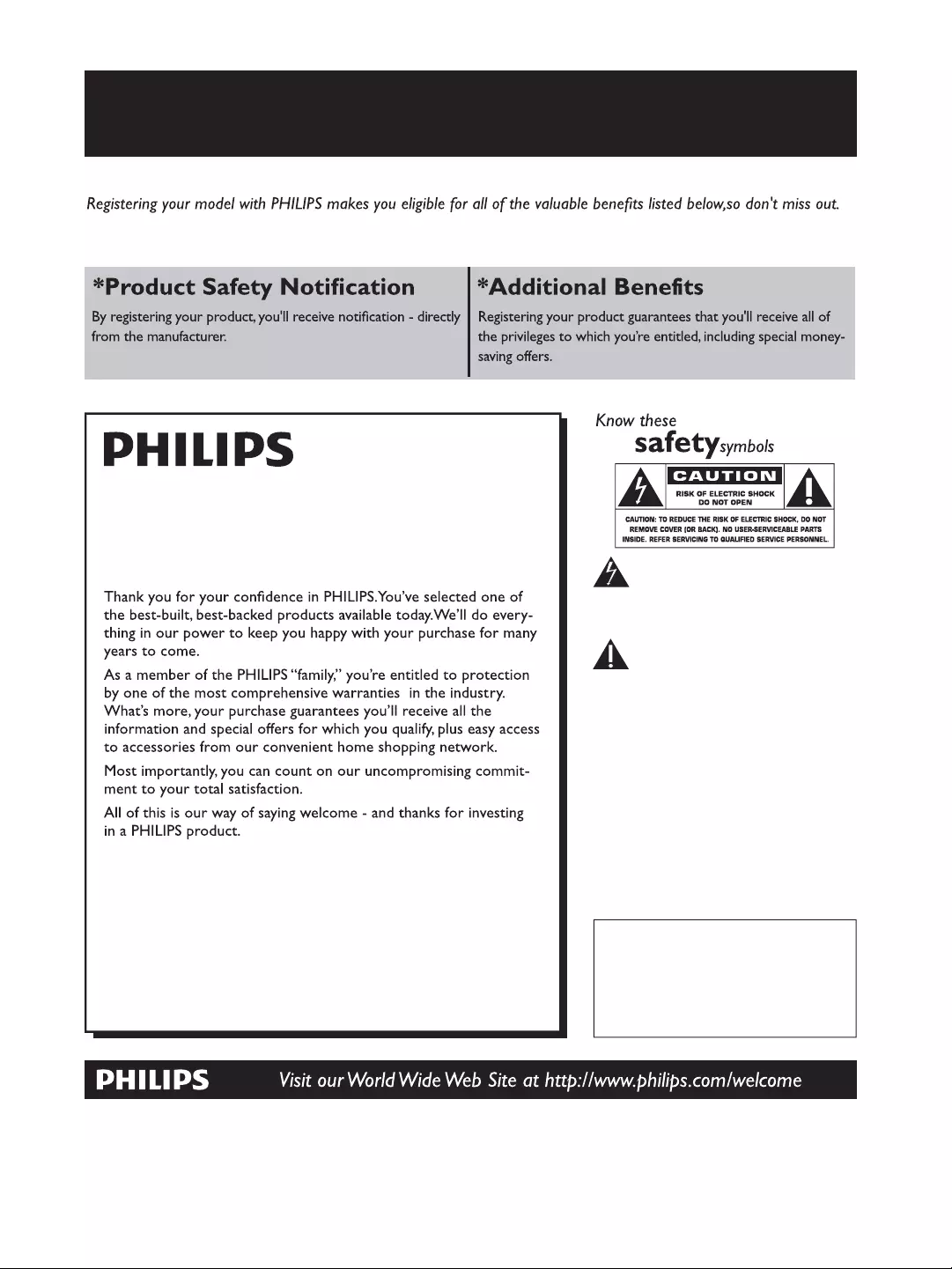
4EN
Register online at www.philips.com/welcome today to
get the very most from your purchase.
For Customer Use
Enter below the Serial No. which is locat-
ed on the rear of the cabinet. Retain this
information for future reference.
Model No.__________________________
Serial No. ________________________
This “bolt of lightning” indicates unin-
sulated material within your unit may
cause an electrical shock. For the safety of
everyone in your household, please do not
remove product covering.
The “exclamation point” calls atten-
tion to features for which you should
read the enclosed literature closely to pre-
vent operating and maintenance problems.
WARNING: To reduce the risk of fire or
electric shock, this apparatus should not be
exposed to rain or moisture and objects
filled with liquids, such as vases, should not
be placed on this apparatus.
CAUTION: To prevent electric shock,
match wide blade of plug to wide slot, fully
insert.
ATTENTION: Pour éviter les choc élec-
triques, introduire la lame la plus large de la
fiche dans la borne correspondante de la
prise et pousser jusqu’au fond.
Congratulations on your purchase,
and welcome to the “family!”
Dear PHILIPS product owner:
P.S. To get the most from your PHILIPS purchase, be
sure to register online at:
www.philips.com/welcome
Register online at www.philips.com/welcome to ensure:
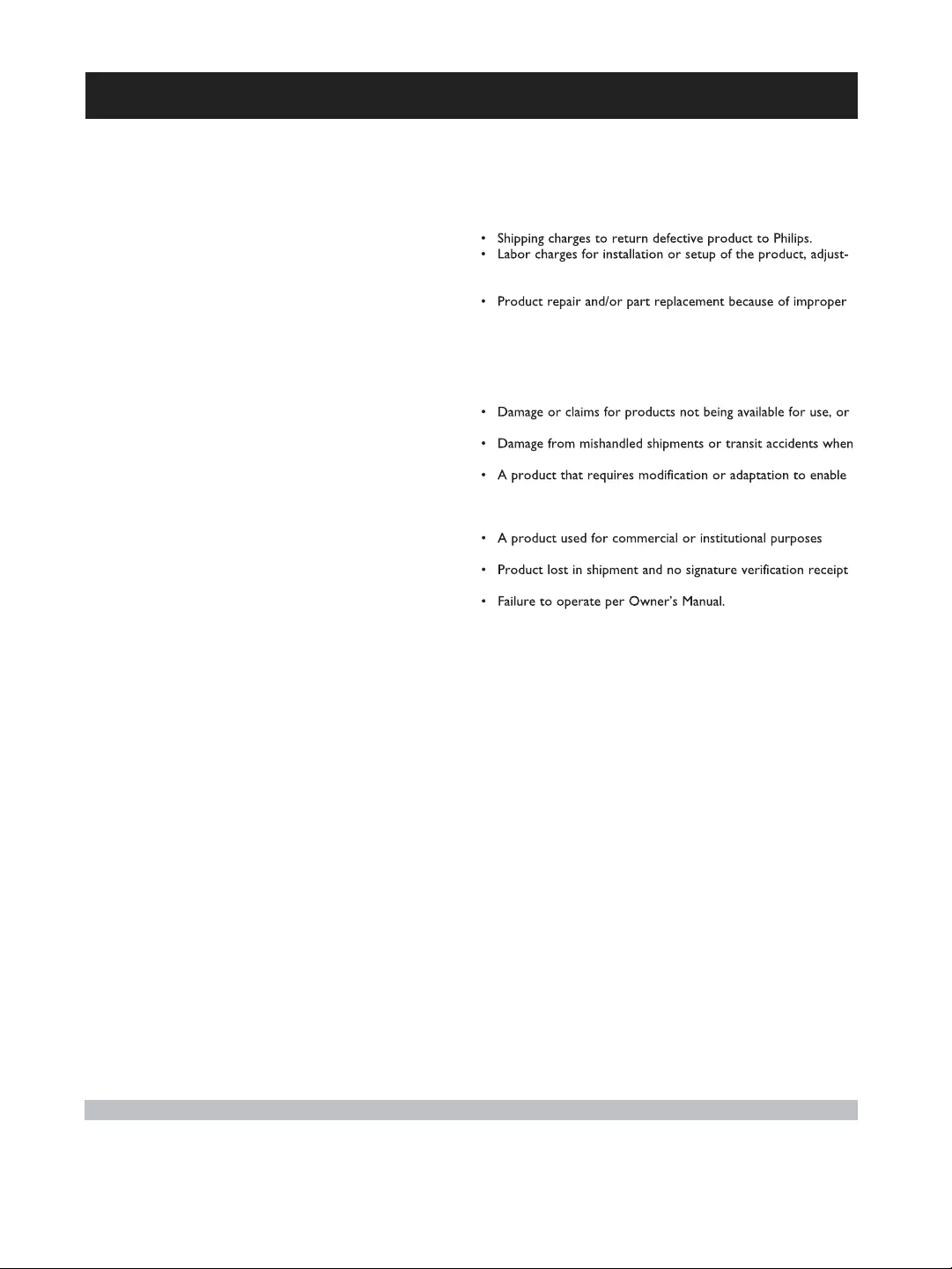
5EN
PHILIPS LIMITED WARRANTY
ONE (1) YEAR
WARRANTY COVERAGE:
PHILIPS warranty obligation is limited to the terms set forth
below.
WHO IS COVERED:
Philips warrants the product to the original purchaser or the per-
son receiving the product as a gift against defects in materials and
workmanship as based on the date of original purchase
(“Warranty Period”) from an Authorized Dealer. The original
sales receipt showing the product name and the purchase date
from an authorized retailer is considered such proof.
WHAT IS COVERED:
The Philips warranty covers new products if a defect in material
or workmanship occurs and a valid claim is received by Philips
within the Warranty Period. At its option, Philips will either (1)
repair the product at no charge, using new or refurbished
replacement parts, or (2) exchange the product with a product
that is new or which has been manufactured from new, or ser-
viceable used parts and is at least functionally equivalent or most
comparable to the original product in Philips current inventory,
or (3) refund the original purchase price of the product.
Philips warrants replacement products or parts provided under
this warranty against defects in materials and workmanship from
the date of the replacement or repair for ninety (90) days or for
the remaining portion of the original product’s warranty,
whichever provides longer coverage for you. When a product or
part is exchanged, any replacement item becomes your property
and the replaced item becomes Philips’ property. When a refund
is given, your product becomes Philips’ property.
Note: Any product sold and identified as refurbished or
renewed carries a ninety (90) day limited warranty.
Replacement product can only be sent if all warranty
requirements are met. Failure to follow all requirements
can result in delay.
WHAT IS NOT COVERED - EXCLUSIONS AND LIMI-
TATIONS:
This Limited Warranty applies only to the new products manu-
factured by or for Philips that can be identified by the trademark,
trade name, or logo affixed to it. This Limited Warranty does not
apply to any non-Philips hardware product or any software, even
if packaged or sold with the product. Non-Philips manufacturers,
suppliers, or publishers may provide a separate warranty for their
own products packaged with the bundled product.
Philips is not liable for any damage to or loss of any programs,
data, or other information stored on any media contained within
the product, or any non-Philips product or part not covered by
this warranty. Recovery or reinstallation of programs, data or
other information is not covered under this Limited Warranty.
This warranty does not apply (a) to damage caused by accident,
abuse, misuse, neglect, misapplication, or non-Philips product, (b)
to damage caused by service performed by anyone other than
Philips or Philips Authorized Service Location, (c) to a product or
a part that has been modified without the written permission of
Philips, or (d) if any Philips serial number has been removed or
defaced, or (e) product, accessories or consumables sold “AS IS”
without warranty of any kind by including refurbished Philips
product sold “AS IS” by some retailers.
This Limited Warranty does not cover:
ment of customer controls on the product, and installation or
repair of antenna/signal source systems outside of the product.
installation or maintenance, connections to improper voltage
supply, power line surge, lightning damage, retained images or
screen markings resulting from viewing fixed stationary con-
tent for extended periods, product cosmetic appearance items
due to normal wear and tear, unauthorized repair or other
cause not within the control of Philips.
for lost data or lost software.
returning product to Philips.
it to operate in any country other than the country for which
it was designed, manufactured, approved and/or authorized, or
repair of products damaged by these modifications.
(including but not limited to rental purposes).
can be provided.
TO OBTAIN ASSISTANCE IN THE U.S.A., PUERTO
RICO, OR U.S. VIRGIN ISLANDS…
Contact Philips Customer Care Center at:
1-888-PHILIPS (1-888-744-5477)
TO OBTAIN ASSISTANCE IN CANADA…
1-800-661-6162 (French Speaking)
1-888-PHILIPS (1-888-744-5477) - (English or Spanish
Speaking)
REPAIR OR REPLACEMENT AS PROVIDED UNDER THIS
WARRANTY IS THE EXCLUSIVE REMEDY FOR THE CON-
SUMER. PHILIPS SHALL NOT BE LIABLE FOR ANY INCIDEN-
TAL OR CONSEQUENTIAL DAMAGES FOR BREACH OF
ANY EXPRESS OR IMPLIED WARRANTY ON THIS PROD-
UCT. EXCEPT TO THE EXTENT PROHIBITED BY APPLICABLE
LAW, ANY IMPLIED WARRANTY OF MERCHANTABILITY OR
FITNESS FOR A PARTICULAR PURPOSE ON THIS PRODUCT
IS LIMITED IN DURATION TO THE DURATION OF THIS
WARRANTY.
Some states do not allow the exclusions or limitation of inciden-
tal or consequential damages, or allow limitations on how long an
implied warranty lasts, so the above limitations or exclusions may
not apply to you.
This warranty gives you specific legal rights. You may have other rights which vary from state/province to state/province.
3140 035 50201
Philips, P.O. Box 10313 Stamford, CT 06904
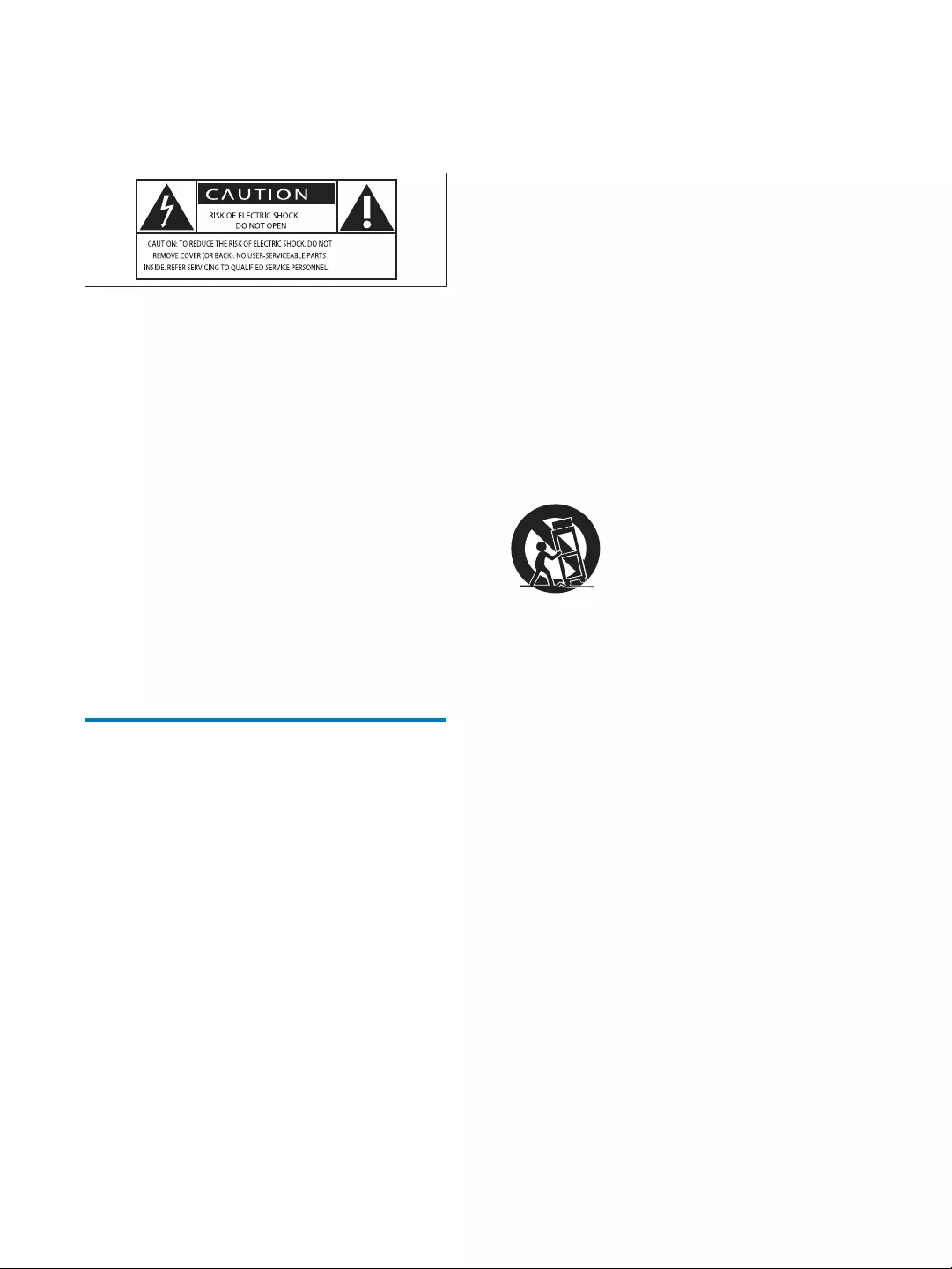
6EN
1 Safety
This 'bolt of lightning' indicates uninsulated
material within your unit may cause an electrical
shock. For the safety of everyone in your
household, please do not remove product
covering.
The 'exclamation point' calls attention to
features for which you should read the enclosed
literature closely to prevent operating and
maintenance problems.
shock, this apparatus should not be exposed to
such as vases, should not be placed on this
apparatus.
CAUTION: To prevent electric shock, match
wide blade of plug to wide slot, fully insert.
Important Safety Instructions
a Read these instructions.
b Keep these instructions.
c Heed all warnings.
d Follow all instructions.
e Do not use this apparatus near water.
f Clean only with dry cloth.
g Do not block any ventilation openings.
Install in accordance with the
manufacturer's instructions.
h Do not install near any heat sources such
as radiators, heat registers, stoves, or
produce heat.
i Protect the power cord from being
walked on or pinched, particularly at
plugs, convenience receptacles, and the
point where they exit from the apparatus.
j Only use attachments/accessories
k Use only with the cart, stand, tripod,
manufacturer or sold with the apparatus.
When a cart is used, use caution when
moving the cart/apparatus combination to
avoid injury from tip-over.
l Unplug this apparatus during lightning
storms or when unused for long periods
of time.
m
personnel. Servicing is required when
the apparatus has been damaged in any
way, such as power-supply cord or plug
is damaged, liquid has been spilled or
objects have fallen into the apparatus, the
apparatus has been exposed to rain or
moisture, does not operate normally, or
has been dropped.
n Apparatus shall not be exposed to
dripping or splashing.
o Do not place any sources of danger on
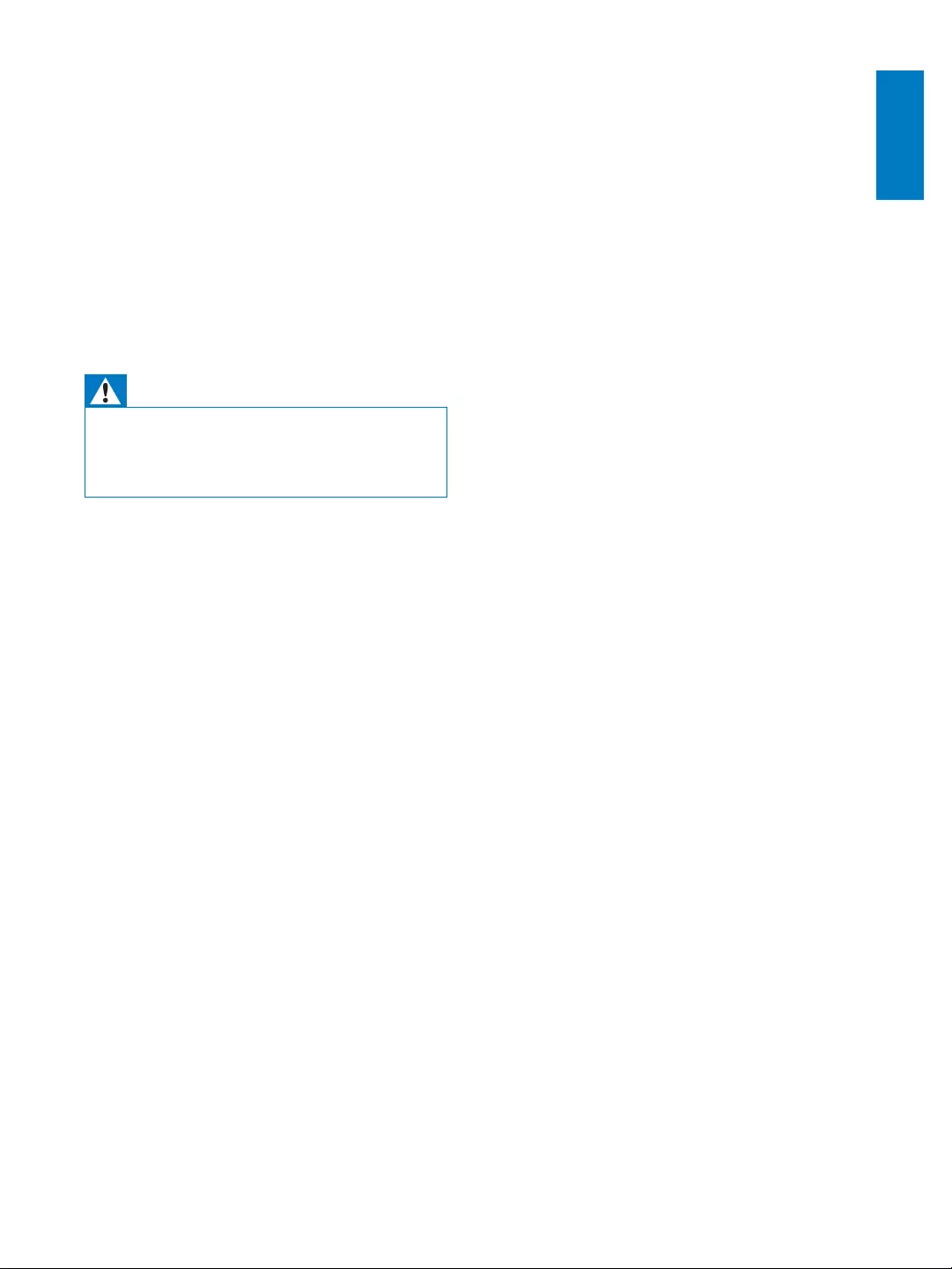
7
English
EN
p This product may contain lead and
mercury. Disposal of these materials
may be regulated due to environmental
considerations. For disposal or recycling
information, please contact your local
authorities or the Electronic Industries
Alliance: www.eiae.org.
q Where the plug of the Direct Plugin
Adapter is used as the disconnect device,
the disconnect device shall remain readily
operable.
Warning
Never remove the casing of this apparatus.
Never lubricate any part of this apparatus.
Never place this apparatus on other electrical
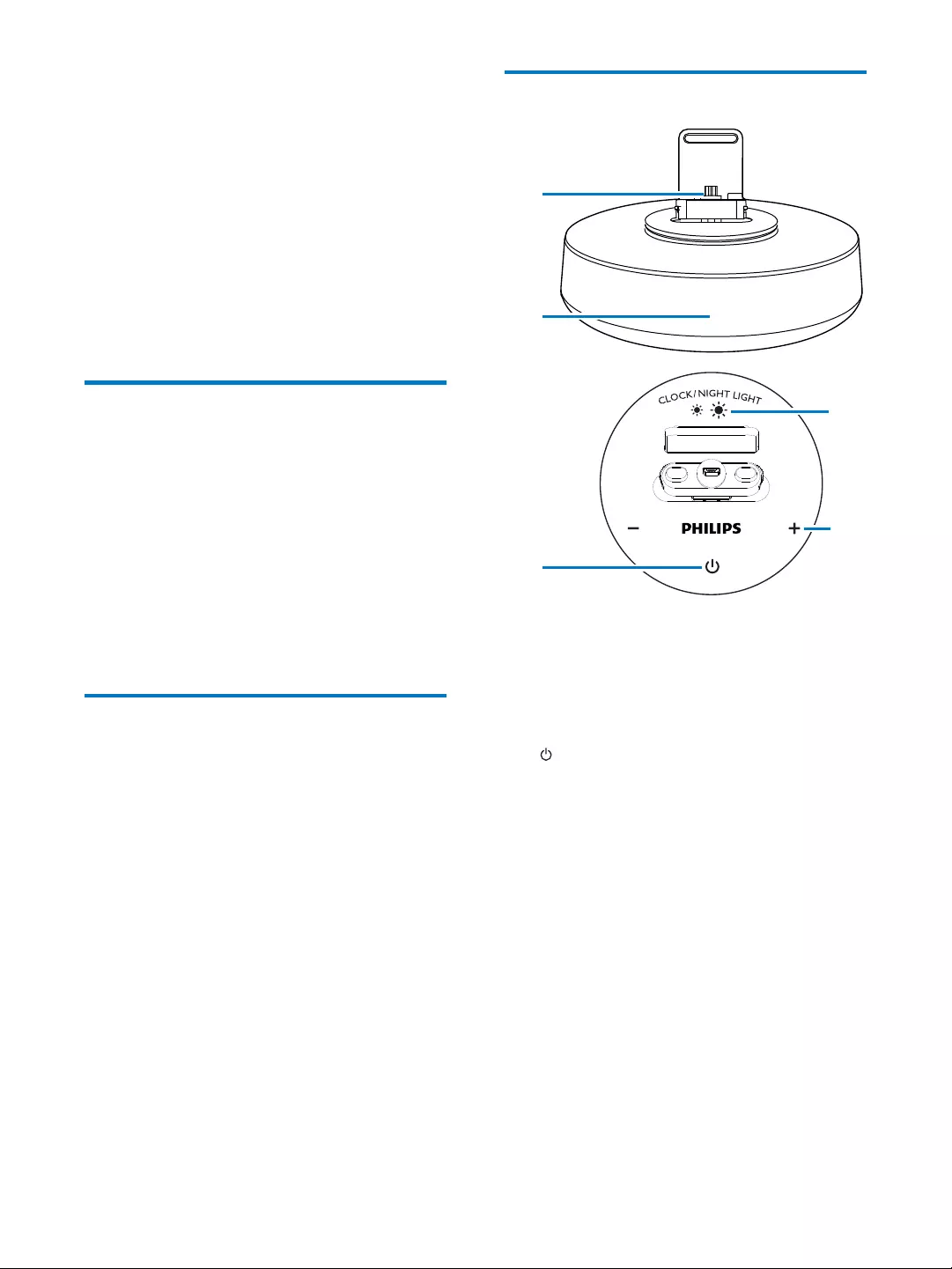
8EN
2 Your docking
speaker for
AndroidTM
Congratulations on your purchase, and
support that Philips offers, register your product
at www.philips.com/welcome.
Introduction
With this docking speaker, you may enjoy
following features:
Enjoy audio from your Bluetooth-enabled
portable device;
Charge your device with micro USB
connector;
Know the time;
Experience various features brought by
Philips Fidelio app and Songbird app.
What's in the box
Check and identify the contents of your
package:
Main unit
Power adapter
Dock extension
Quick start guide
Safety sheet
Overview of main unit
a Dock base
b Display panel
Show time.
Show Bluetooth status.
c
Turn Bluetooth on/off.
d CLOCK/NIGHT LIGHT
Set time.
Adjust the brightness of display panel
or night light.
e +/-
Adjust volume.
Adjust time.
a
b
c
d
e
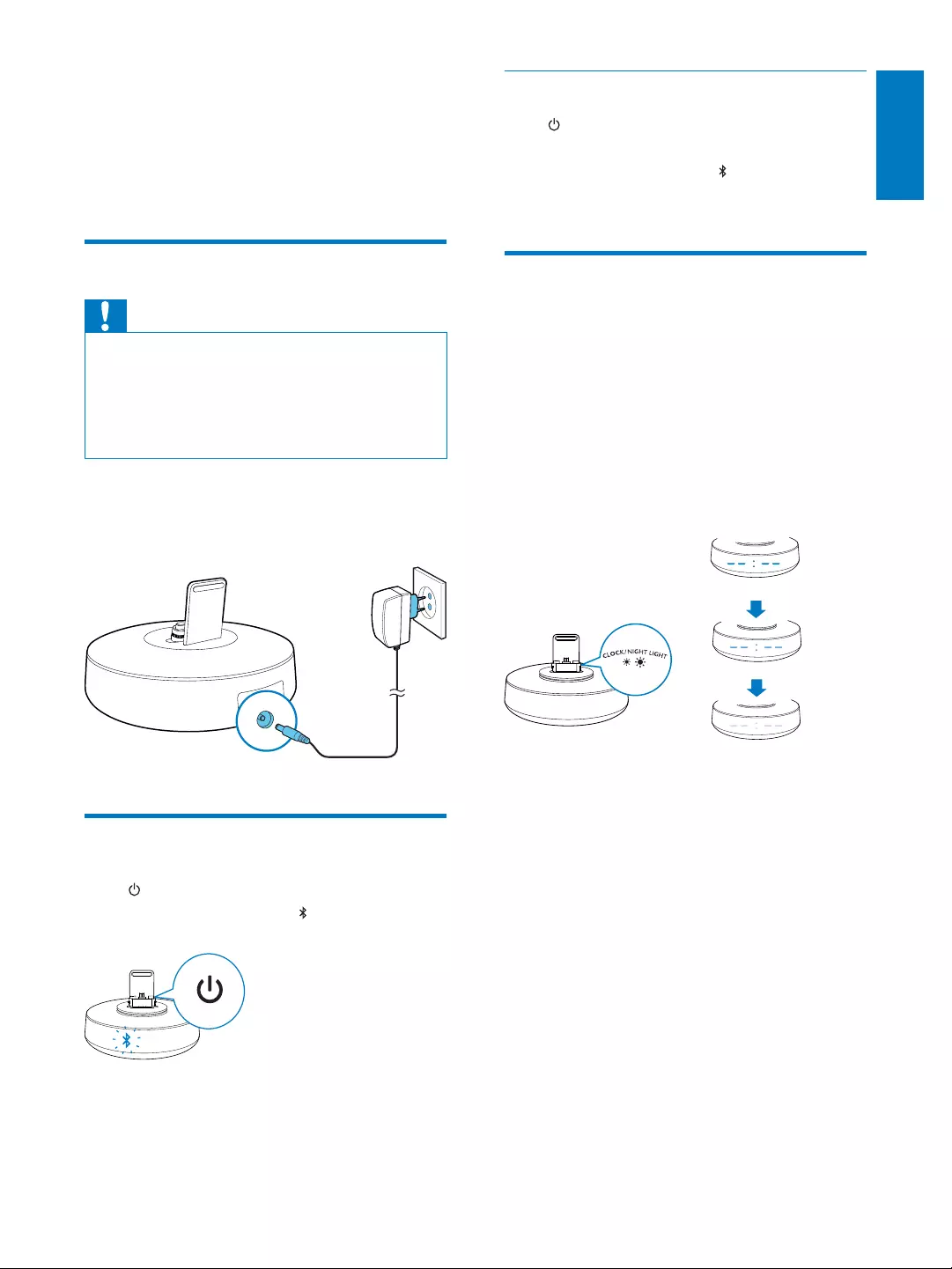
9
English
EN
3 Get started
Always follow the instructions in this chapter in
Connect power
Caution
Risk of product damage! Make sure that the power
voltage corresponds to the voltage printed on the back
or underside of the device.
Risk of electric shock! When you unplug the power
adapter, always pull the plug from the socket. Never pull
the power cord.
Connect one end of the power adapter to the
rear socket of the docking speaker, and the
other to the power outlet.
Turn on
Press .
» The Bluetooth indicator on the display
panel begins to blink.
Switch to standby mode
Press again to switch the docking speaker to
standby mode.
» The Bluetooth indicator on the display
panel goes off.
Adjust brightness of display
panel
In standby mode, press CLOCK/NIGHT
LIGHT repeatedly to adjust the brightness of
display panel.
» The brightness of the time digits on the
display panel toggles between high, medium,
and low level.
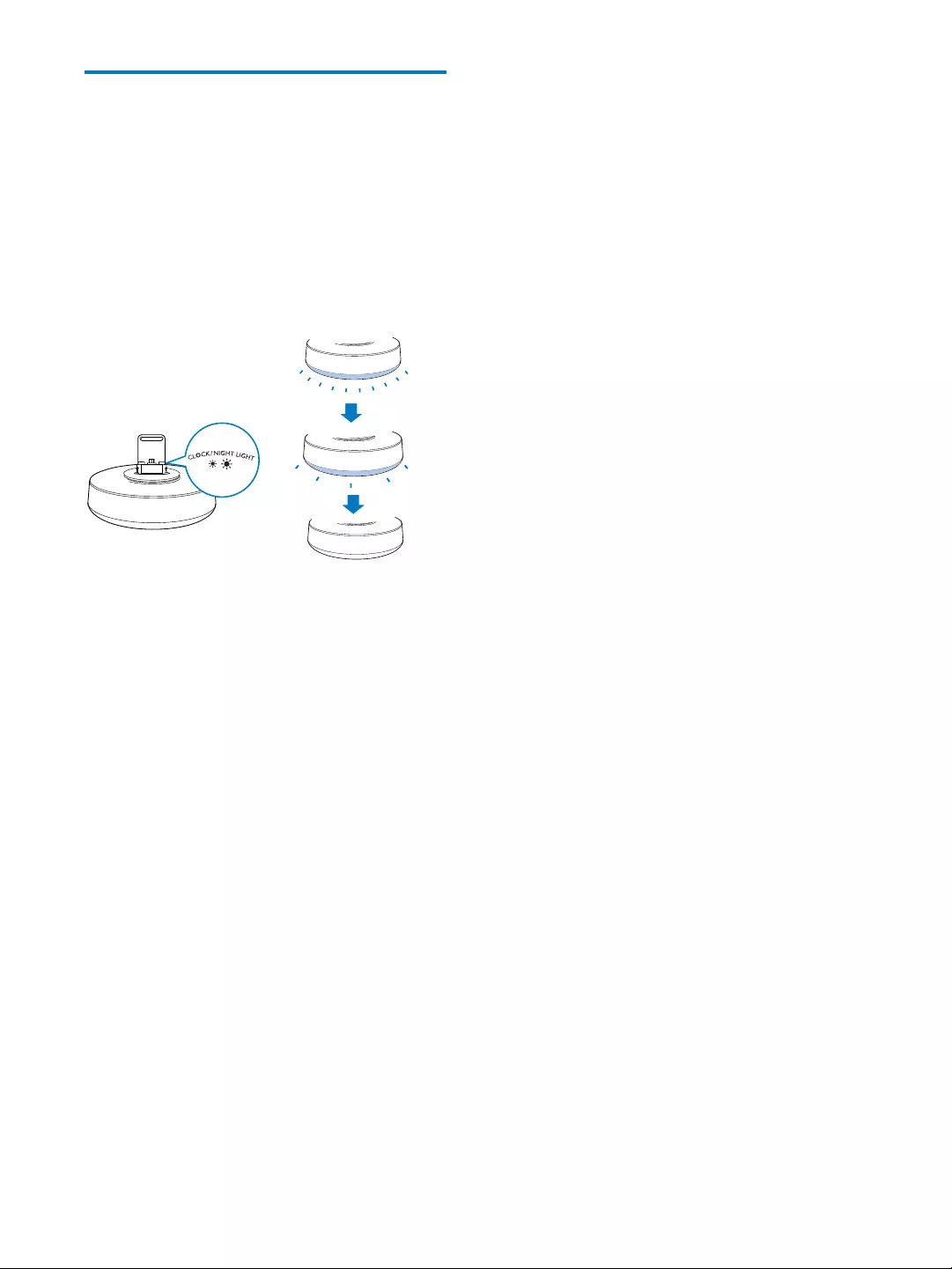
10 EN
Adjust brightness of night
light
In power-on mode, press CLOCK/NIGHT
LIGHT repeatedly to adjust the brightness of
the night light at the bottom.
» The brightness of the night light toggles
between high level, normal level, and off
mode.
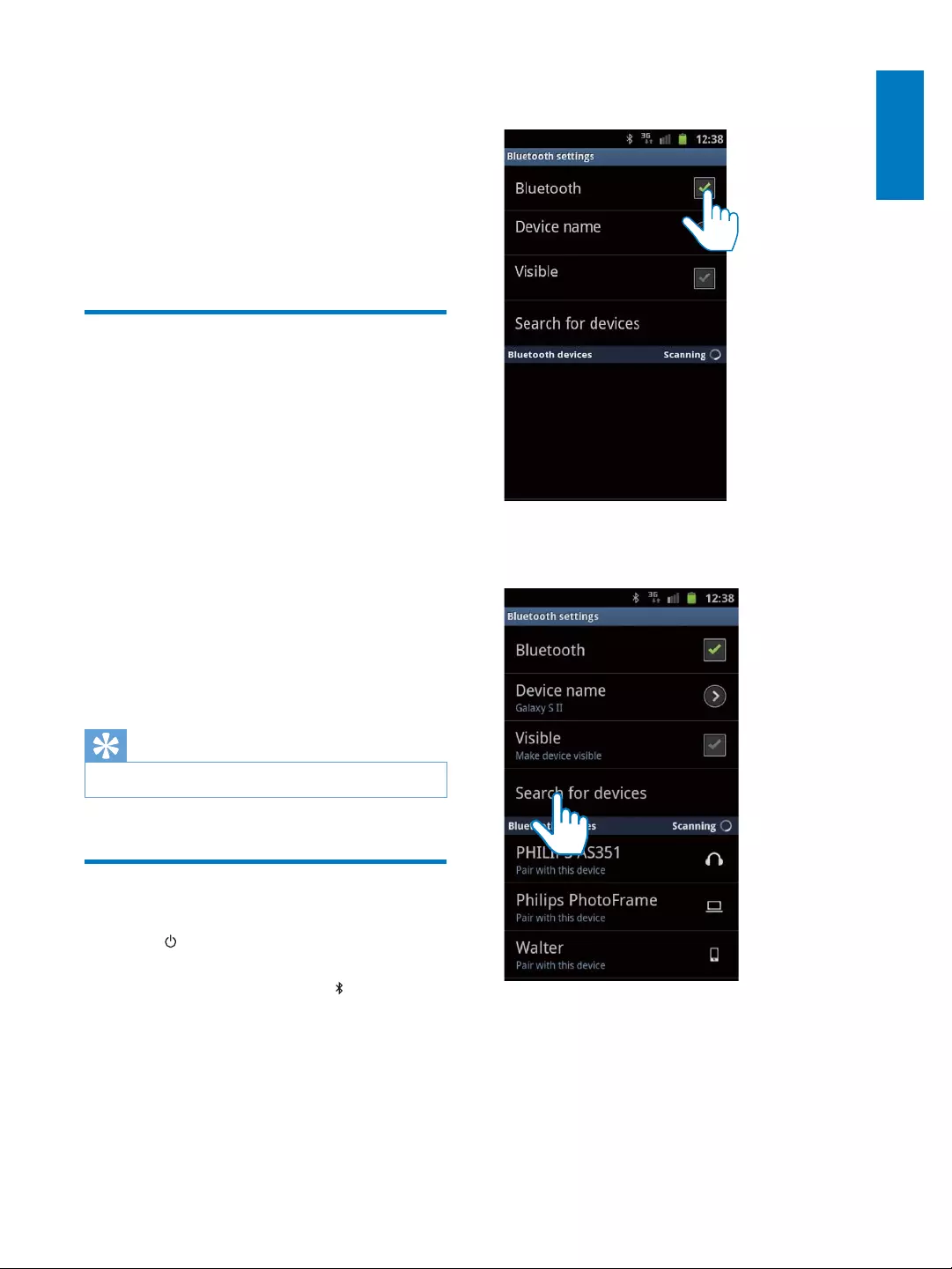
11
English
EN
4 Play and charge
With this docking system, you can enjoy audio
in two ways:
through manual Bluetooth connection;
through automatic Bluetooth connection
with Philips Fidelio app.
Compatible with AndroidTM
To make full use of your docking speaker, your
With Android operation system (Version
2.1 or above);
With Bluetooth software (Version 2.1 or
above); and
With a micro USB connector.
For other non Android-powered smartphone
with micro USB connector and Bluetooth, you
can still use the docking speaker to do the
following:
Charge your phone through the
connector;
Enjoy audio through Bluetooth.
Tip
Play music through Bluetooth
1 Press to activate Bluetooth on the
device.
» The Bluetooth indicator begins to
blink.
2 On your phone, go to [Settings]
(Settings)> [Wireless and networks]
(Wireless and networks) > [Bluetooth
settings] (Bluetooth settings).
3 Tap [Bluetooth](Bluetooth) to turn on
Bluetooth on your phone.
4 Tap [Search for devices] (Search for
devices).
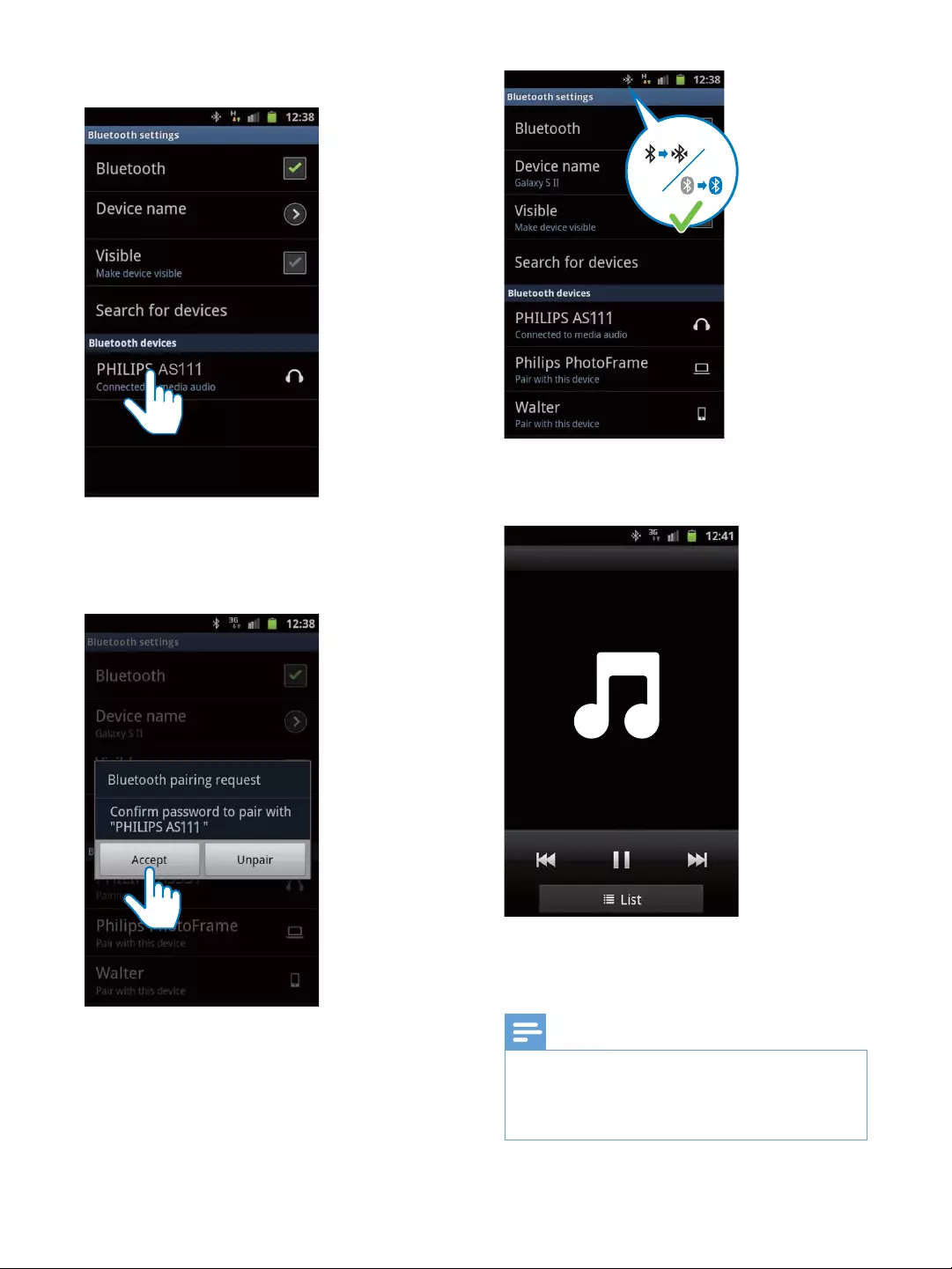
12 EN
5 Tap [PHILIPS AS111].
»
6 Tap [Accept] (Accept) to start pairing your
portable device with the docking speaker.
» A different Bluetooth icon can be
found on the top of the screen and
the device are connected through
Bluetooth.
7 Play music through audio player on your
portable device.
» The music comes out through the
docking speaker.
Note
The settings on the phone may vary from model to
model.
To keep constant Bluetooth connection, keep your
portable device within 10 m to the docking speaker.
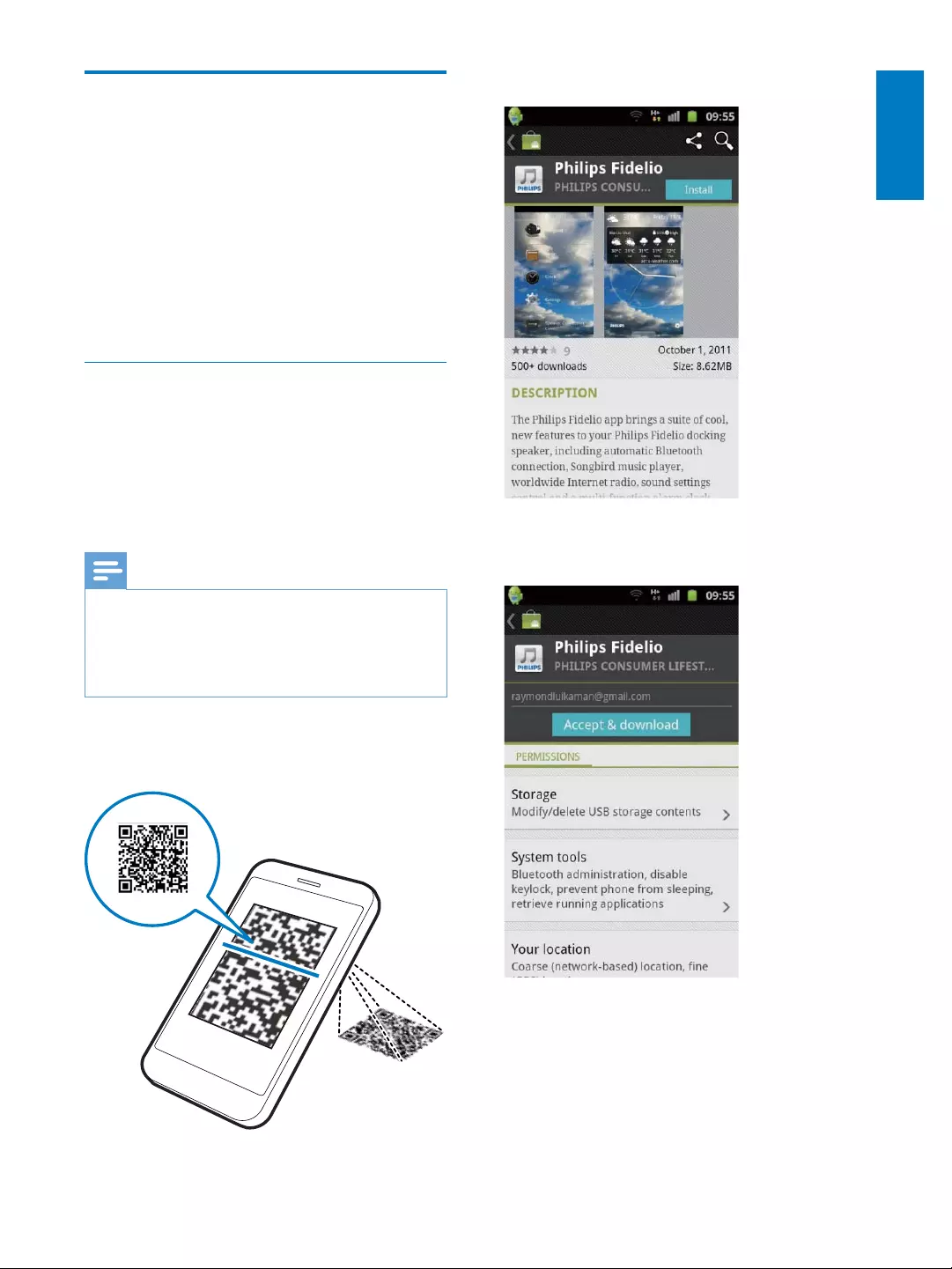
13
English
EN
Play audio through auto
Bluetooth connection with
Fidelio app
Philips Fidelio app brings a suite of new features
to your docking system, including automatic
Bluetooth connection, Songbird music player,
Internet radio and a multi-function alarm clock.
To enjoy more features, you are recommended
to download and install free "Fidelio app".
Install "Fidelio app" onto Android
powered device
You have two ways to install "Fidelio app" on
your Android-powered device.
Install "Fidelio" through QR code
Note
Make sure that your Android powered device is
connected to the Internet.
Make sure that your Android powered device has a
scanning software application. If you do not have one,
download one from Android market.
1 Use the scanning software to scan the QR
code.
2 Ta p [Install] (Install).
3 Tap [Accept & download] (Accept &
download).
» Fidelio app downloading and
installation starts.
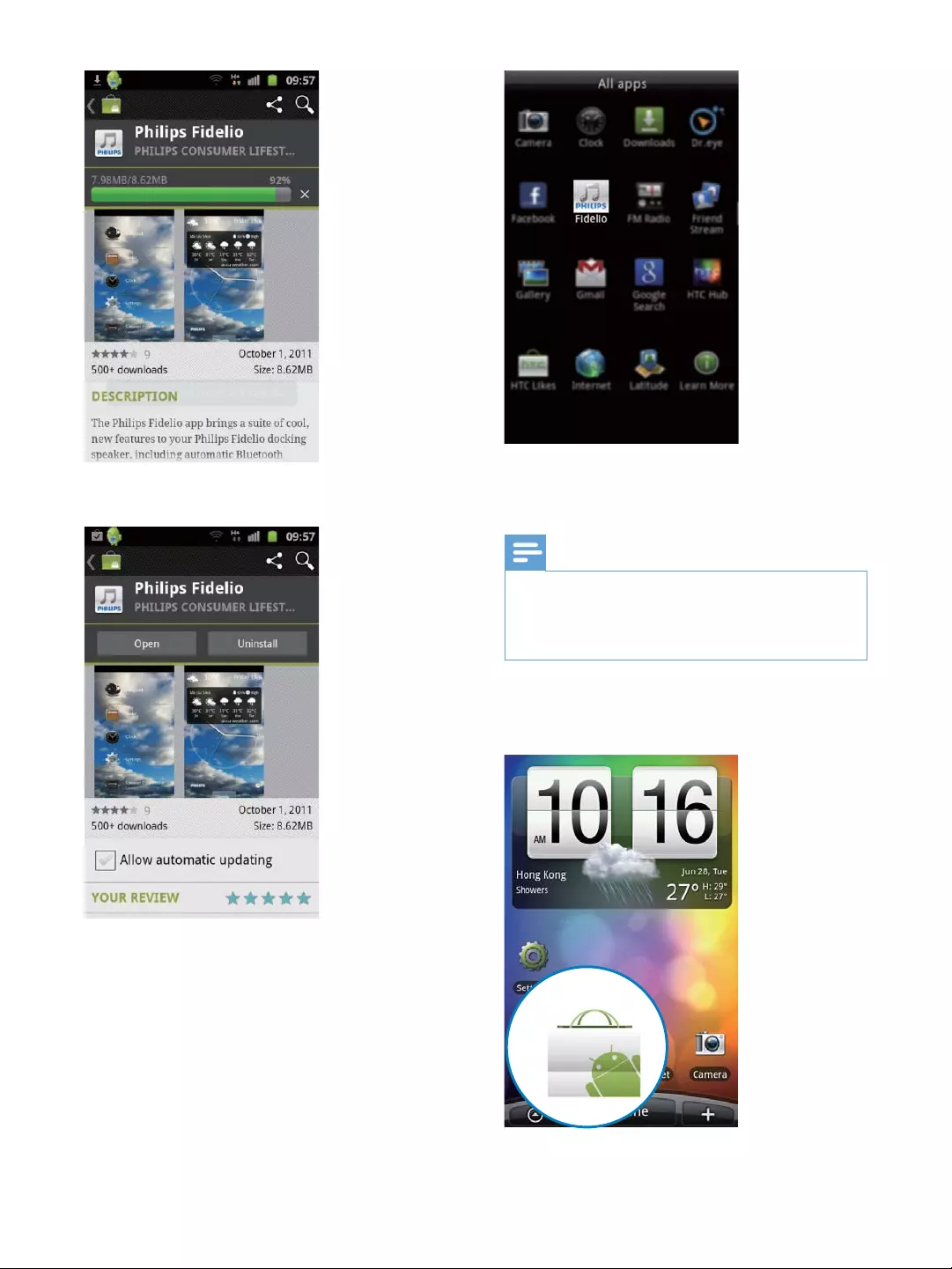
14 EN
» Fidelio app is installed.
» Fidelio app's icon is displayed on the
home page.
Install "Fidelio" through Anroid Market
Note
Make sure that your Android powered device is
connected to the Internet.
Make sure that you Android powered device is
1 Tap the Android Market icon on the main
screen.
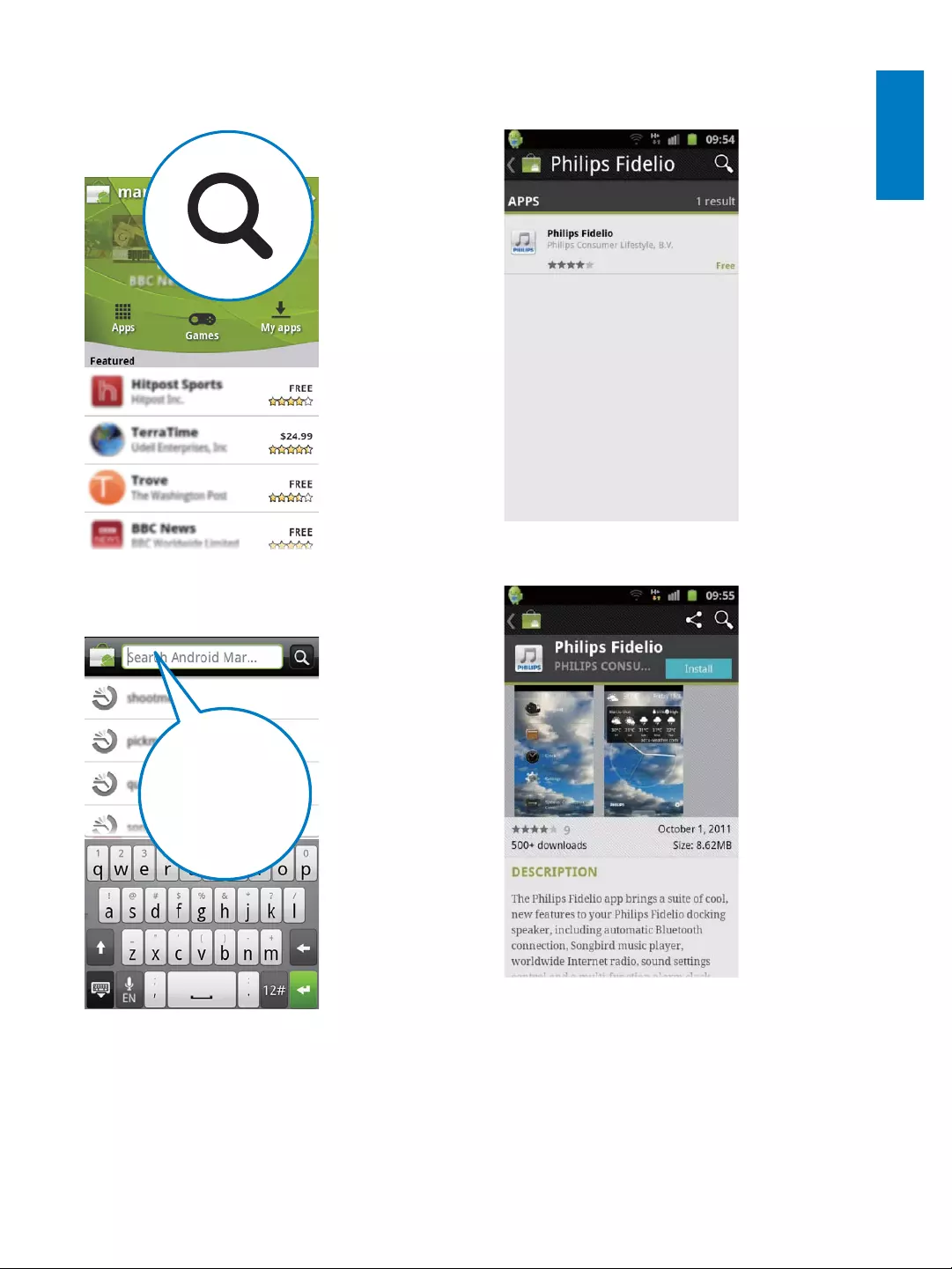
15
English
EN
2 Tap the search icon on the screen to
access search bar.
3 In the search bar, type in the "Fidelio" and
search for "Fidelio app".
Philips Fidelio
4
app" to start Fidelio app download.
5 Ta p [Install] (Install).
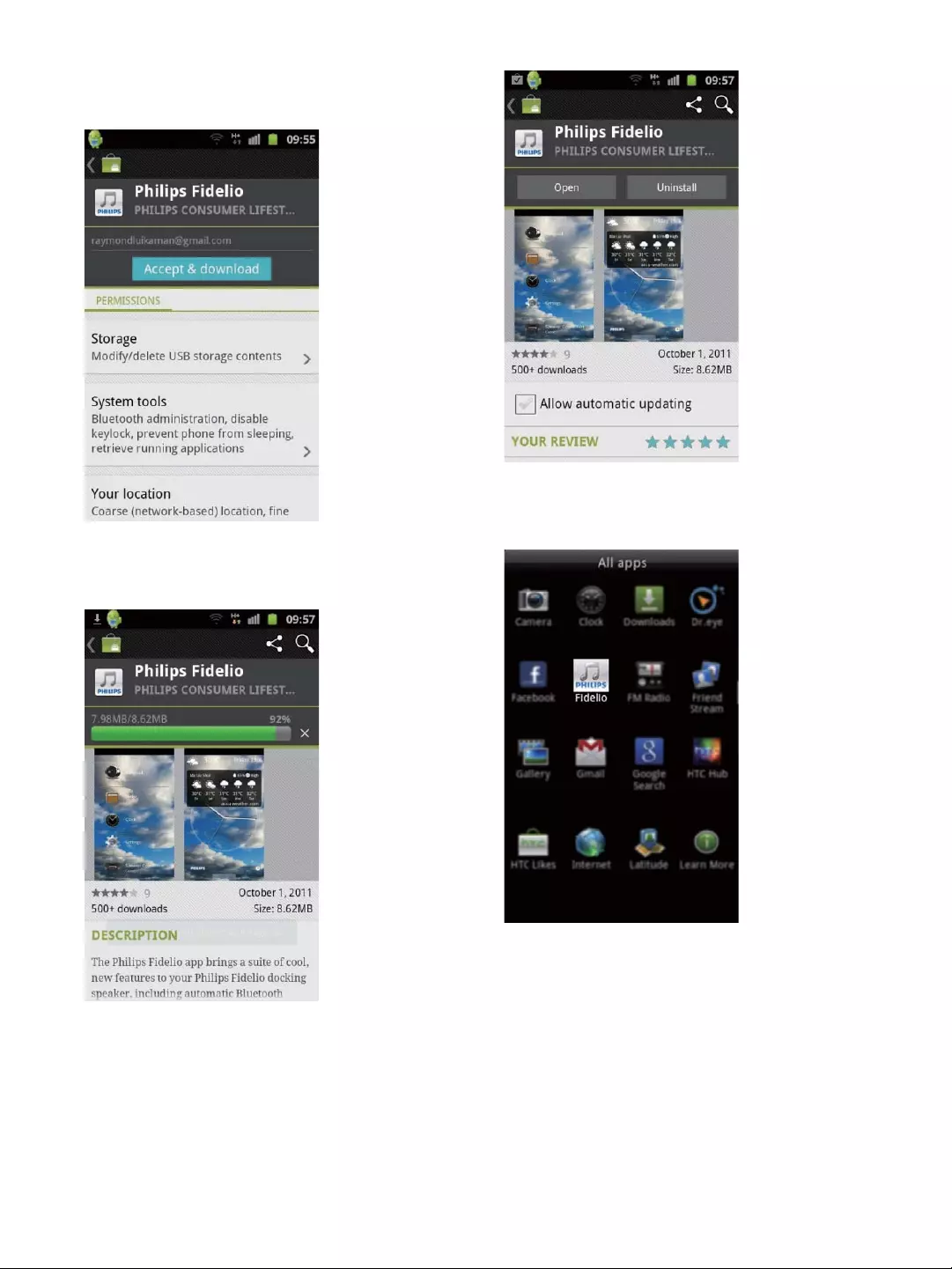
16 EN
6 Ta p [Accept & download] (Accept &
download).
» Fidelio app downloading and
installation starts.
» Fidelio app is installed.
» Fidelio app's icon is displayed on the
home page.
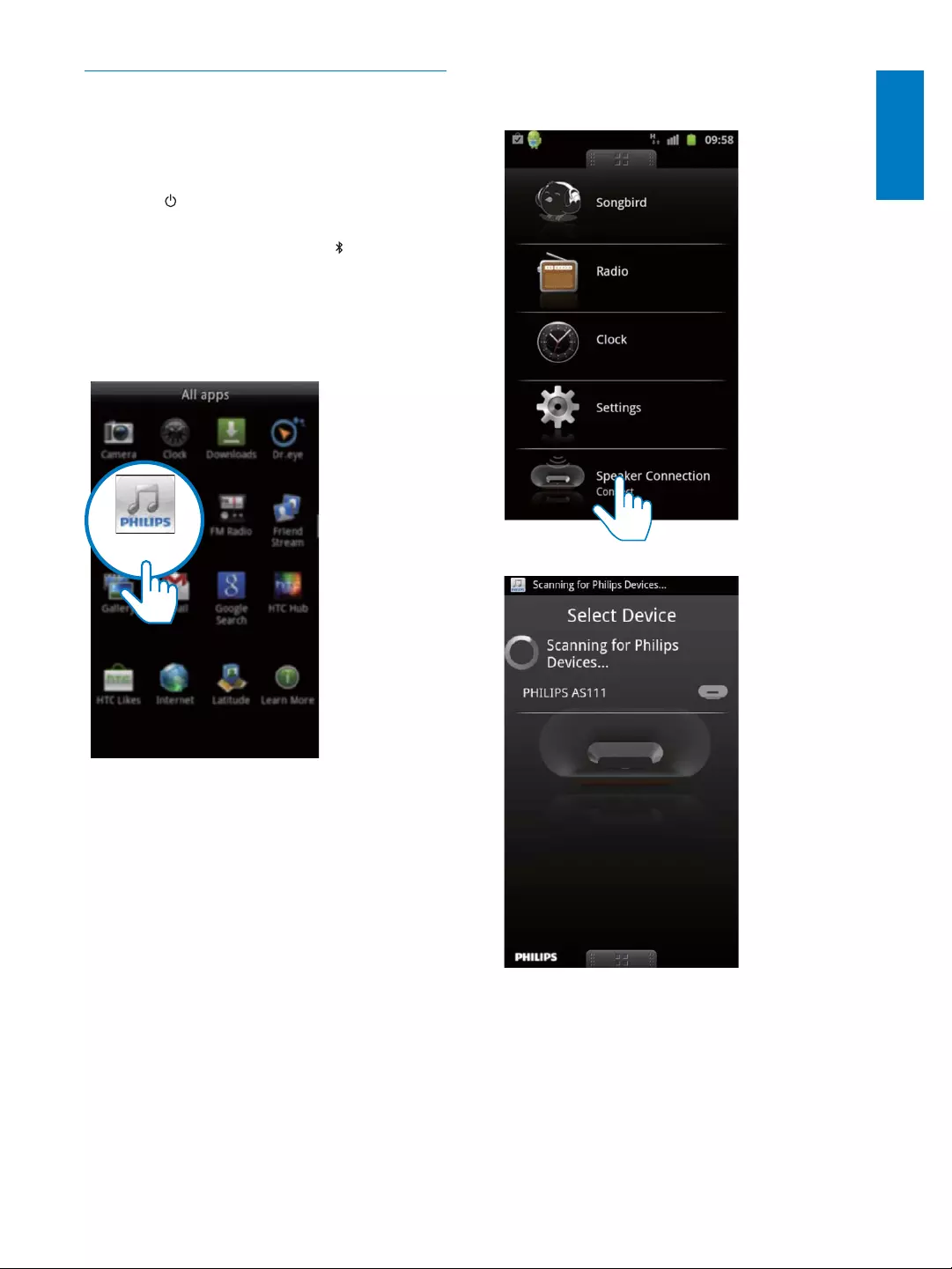
17
English
EN
Play music with Fidelio app
Philips Fidelio app helps to connect your
Android-powered device and docking system
through Bluetooth automatically.
1 Press to activate Bluetooth on the
device.
» The Bluetooth indicator begins to
blink.
2 Tap the Fidelio app icon on the home page
to open Fidelio application, and go to the
main menu.
Fidelio
3 Tap [Speaker Connection] (Speaker
Connection).
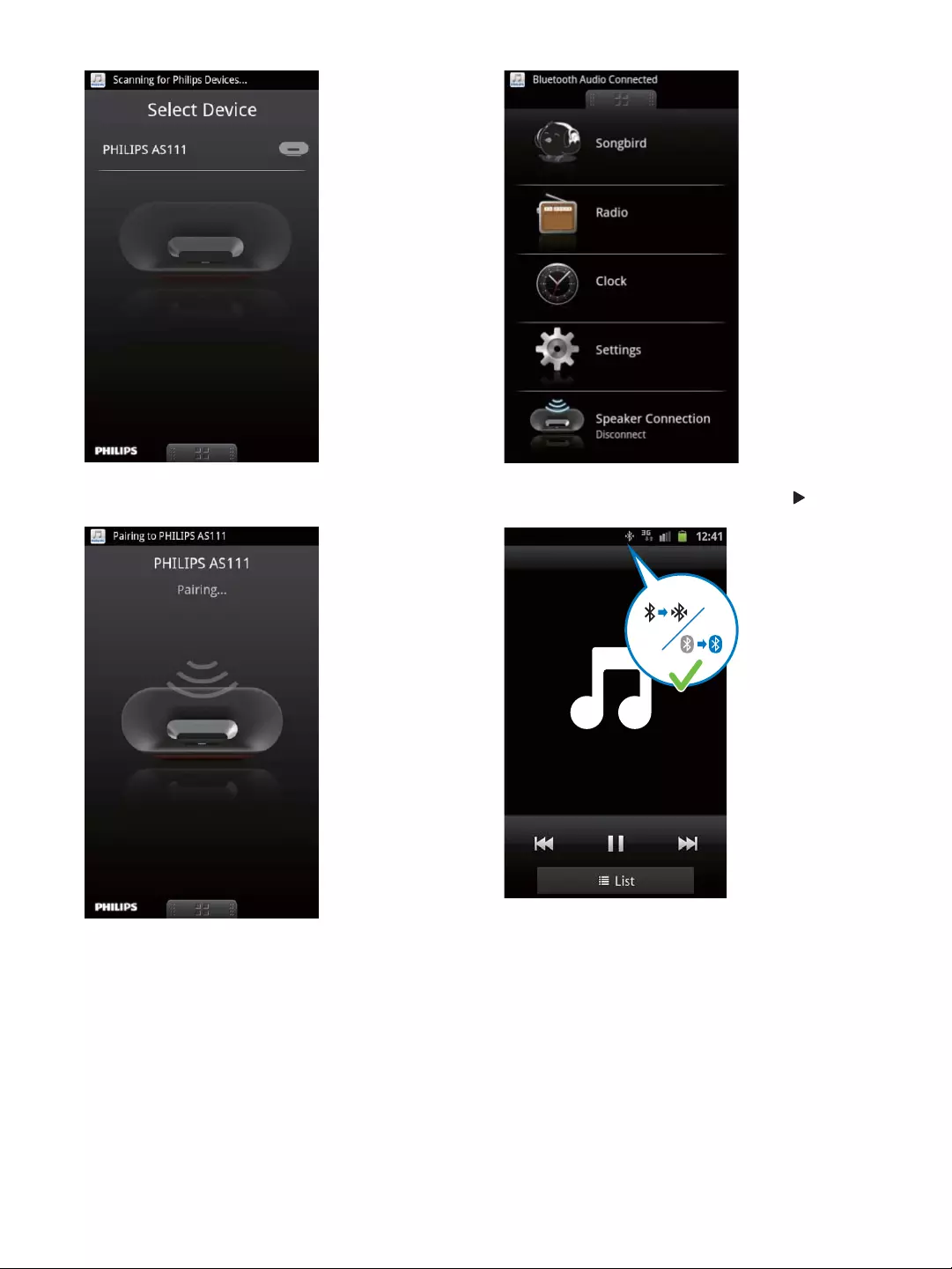
18 EN
4 Ta p [PHILIPS AS111].
» AS111 is connected to the device
through Bluetooth.
5 Select your desired song, and tap .
» You now can enjoy your music through
the device.
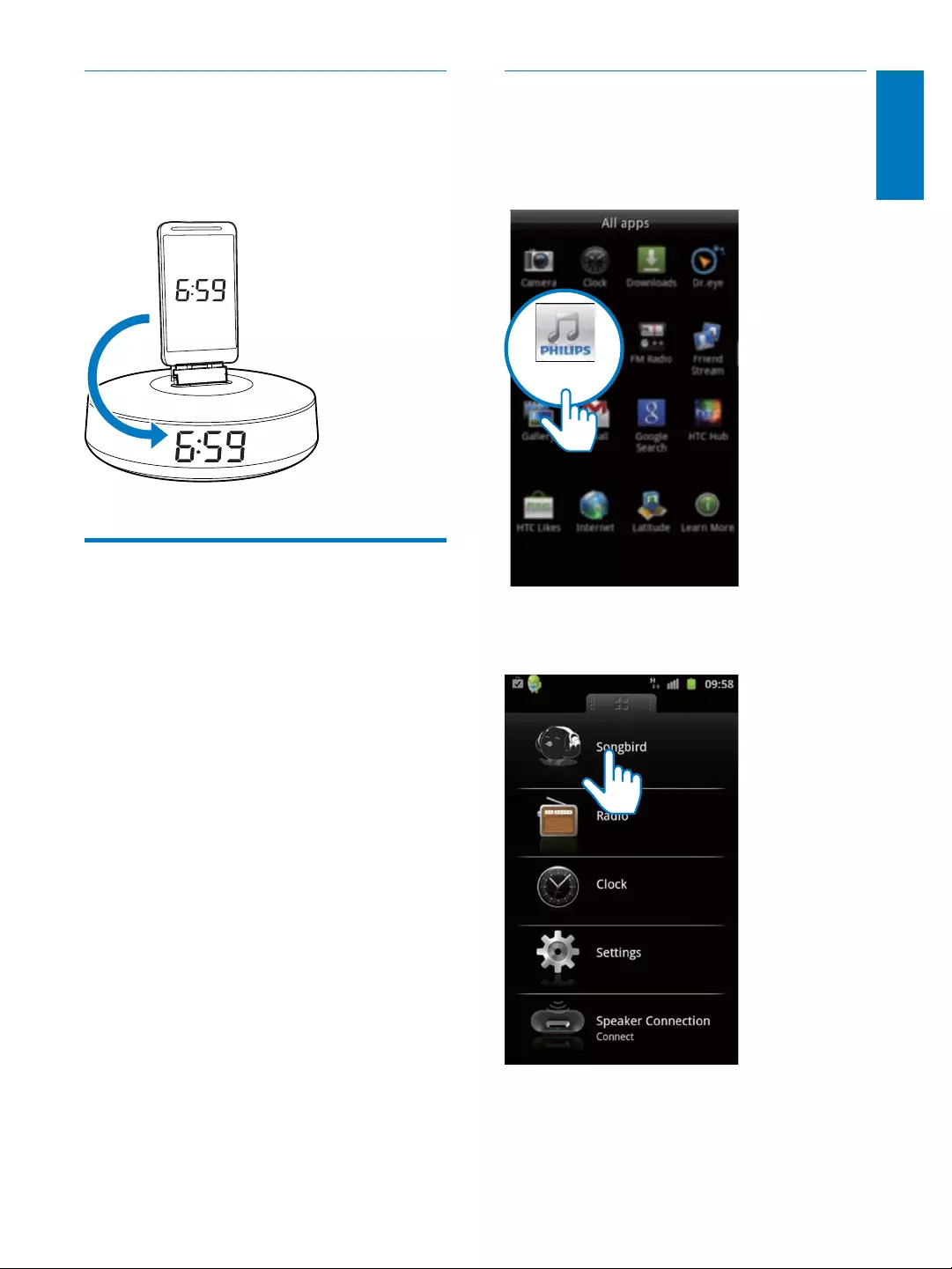
19
English
EN
Auto time synchronization
When you activate Bluetooth connection
through Fidelio app, the time displayed on the
docking speaker is synchronized with the time
on your Bluetooth-enabled device automatically.
Install "Songbird app" to enjoy
music
Philips Songbird is a simple, easy-to-use PC
program and Android app. It lets you discover,
play and sync your media from PC to your
Android-powered devices seamlessly.
Install songbird app on portable
device
1 Tap the Fidelio app icon on the main
screen to open Fidelio app.
2 Tap the [songbird] on the main menu of
Fidelio app.
»
Songbird.
Fidelio
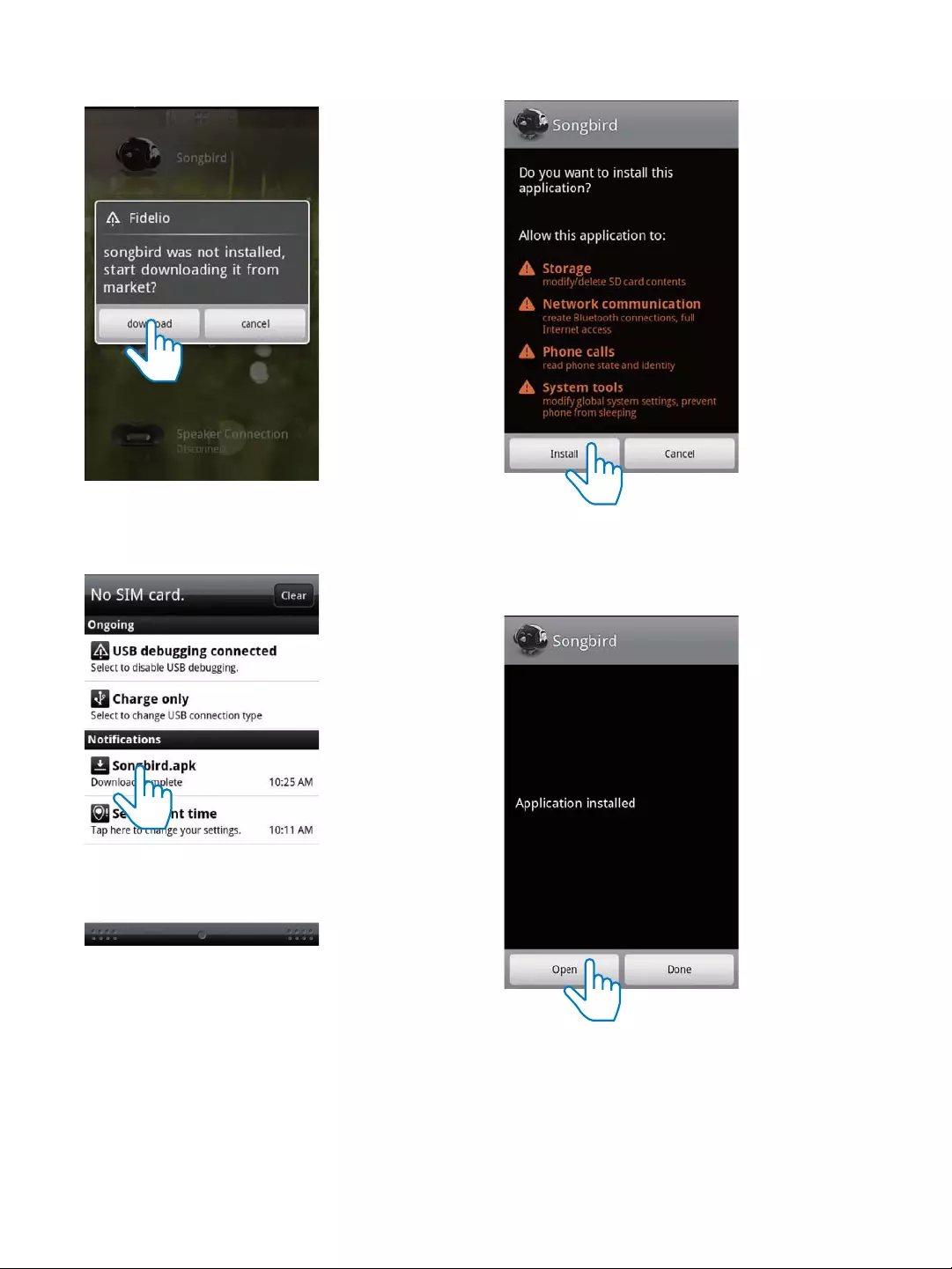
20 EN
3 Tap [download] (download).
» Songbird is downloaded.
4 Tap the downloaded Songbird app.
» The system asks whether you want to
install Songbird.
5 Tap [Install] (Install).
» Songbird is installed.
6 Tap [Open] (Open) to access Songbird
menu.
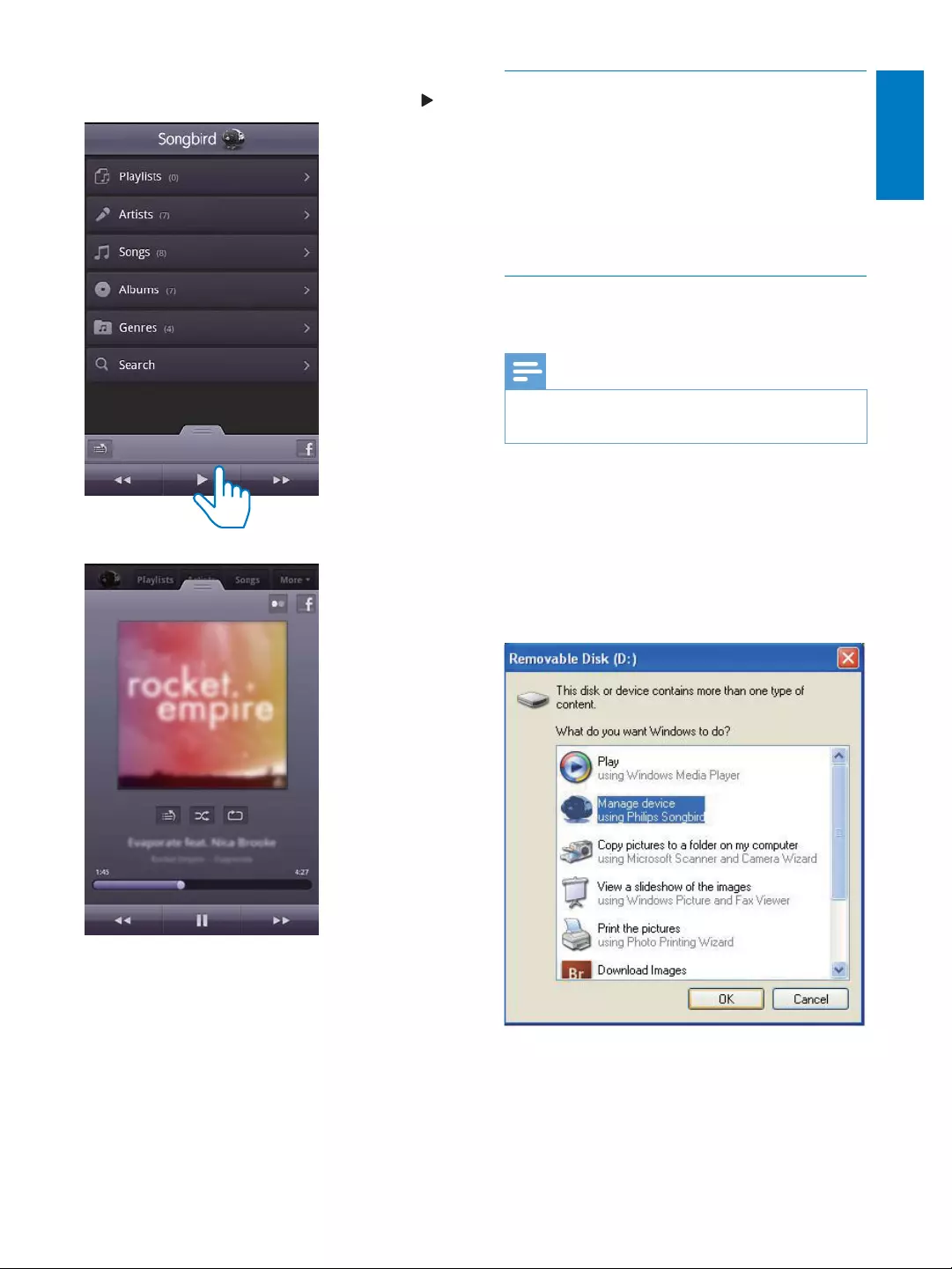
21
English
EN
7 Select your desired song through Songbird
app from your portable device, and tap .
» You now can enjoy your music through
the device.
Install Songbird on your computer
1 Go to www.philips.com/songbird.
2 Download the latest Songbird application.
3 Follow on-screen instructions to install
Songbird on your computer.
Sync music from PC to Android
powered device
Note
Make sure that both your computer and Android
powered device are installed with Songbird app.
1 Connect your Android powered device to
the computer with a USB cable.
» A prompt window appears.
2 Select [Managing device using Philips
Songbird] (Managing device using Philips
Songbird).
» The Songbird user interface is
displayed.
3 Select [Auto Sync Music] (Auto Sync
Music) and [Sync all music and playlists]
(Sync all music and playlists).
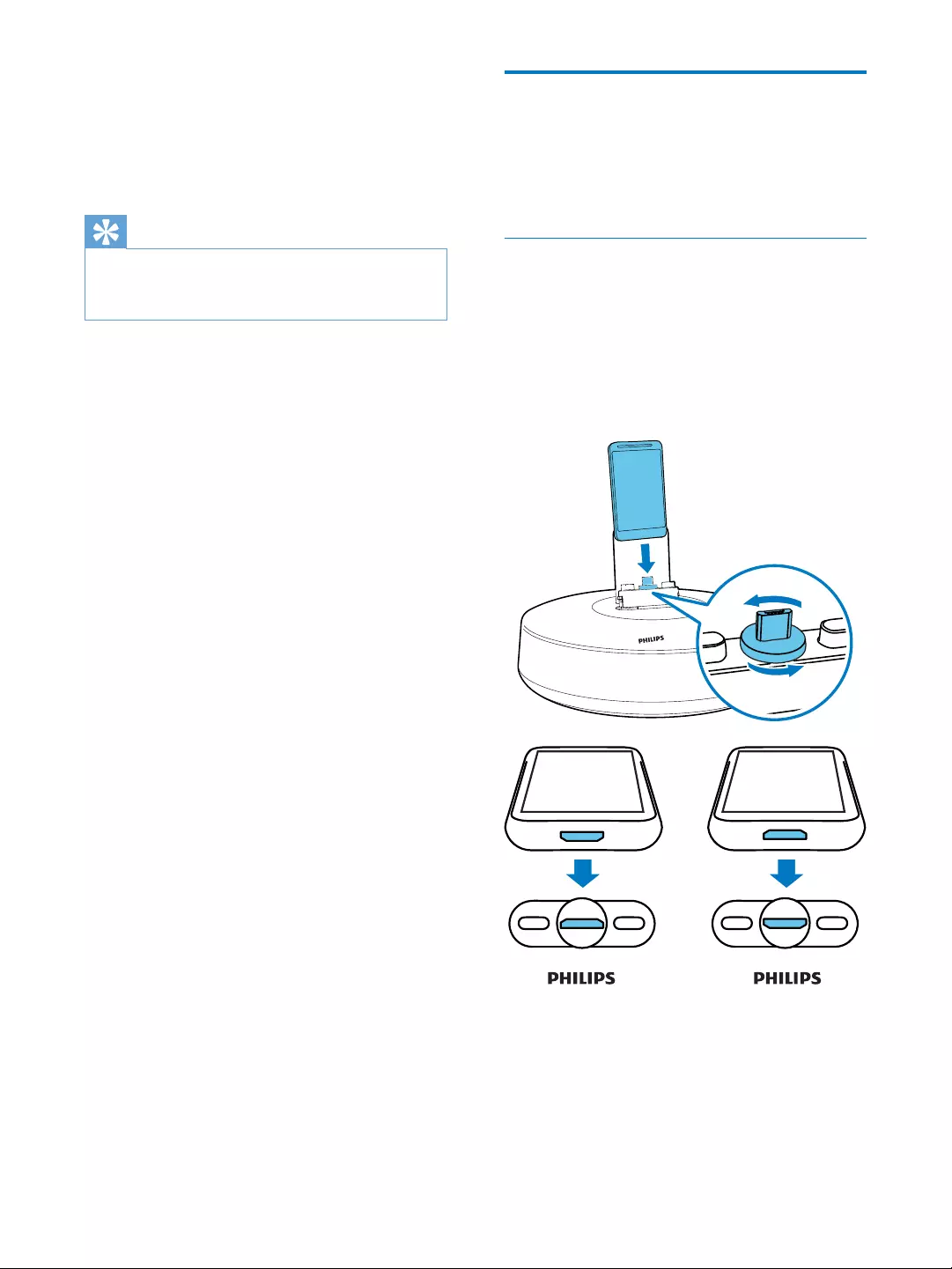
22 EN
4 Click [Sync] (Sync) on the top right of the
interface.
» The music on your computer is
synchronized into Android powered
device.
Tip
Next time when Android powered device is connected
to this computer, music is synchronized from PC to the
device automatically.
Dock and charge Android-
powered device
You can charge your Android-powered device
by docking the device onto the docking speaker.
Dock your portable device
1 Check the orientation of the micro USB
connector on your portable device, and
rotate the micro USB connector on the
docking speaker if necessary. Then dock
your Android powered device onto the
device.
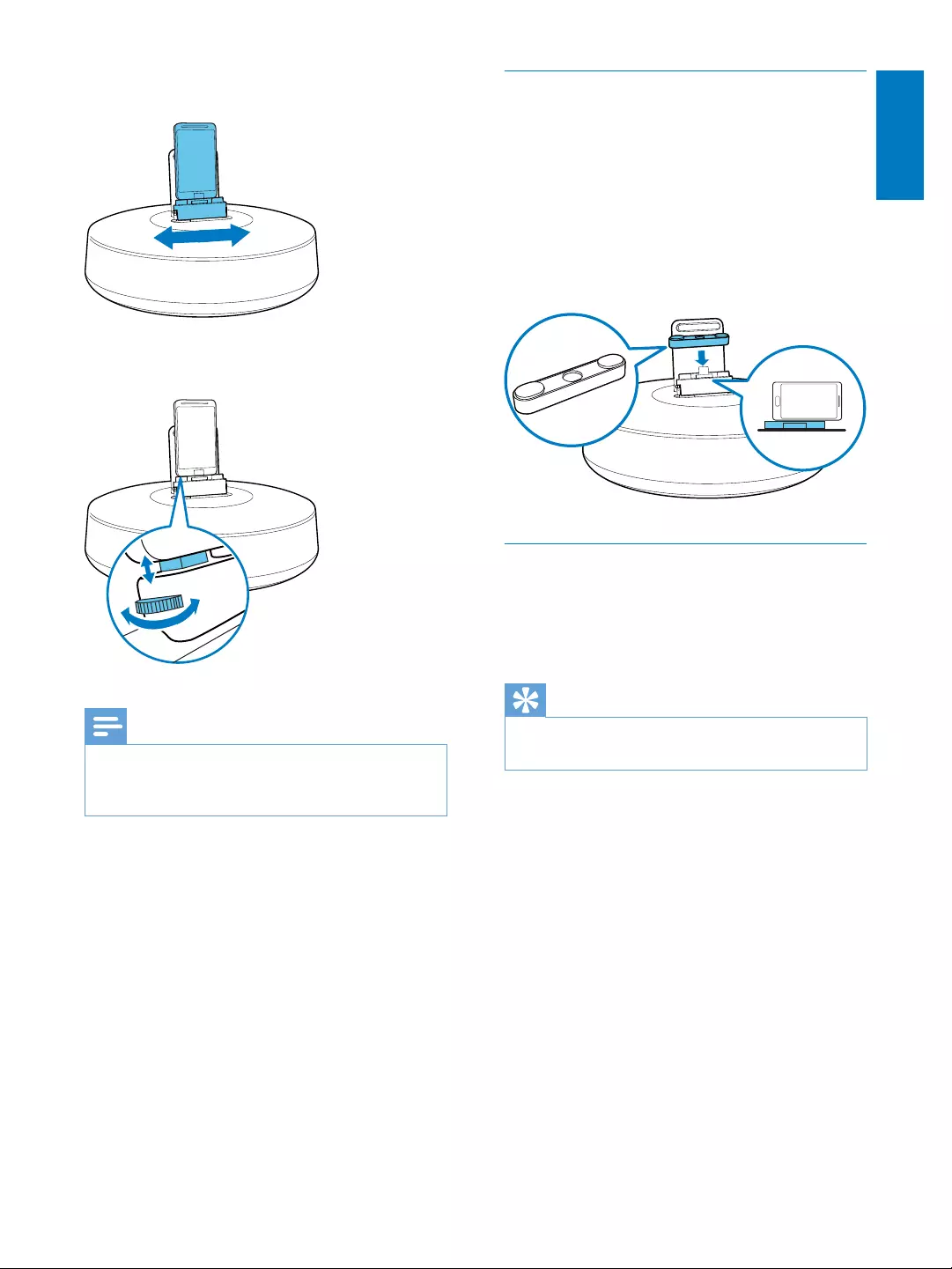
23
English
EN
2 Slide the connector to the center of the
device.
3 Adjust the bumpers on both sides to
stabilize the portable device.
Note
If the micro USB connector is located at the top, and
you are using Android system of version 2.3 or above,
screen auto-rotation is available.
Use dock extension
If the USB connector on your portable device
is close to the edge, use the supplied dock
extension to balance the device, as illustrated.
1 Adjust the bumpers on both sides to the
lowest position.
2 Put on the dock extension.
3 Dock your portable device.
Charge your portable device
When the docking speaker is connected to
power, the portable device starts charging
automatically.
Tip
This function is also available for non Android-powered
device that has a micro-USB connector.
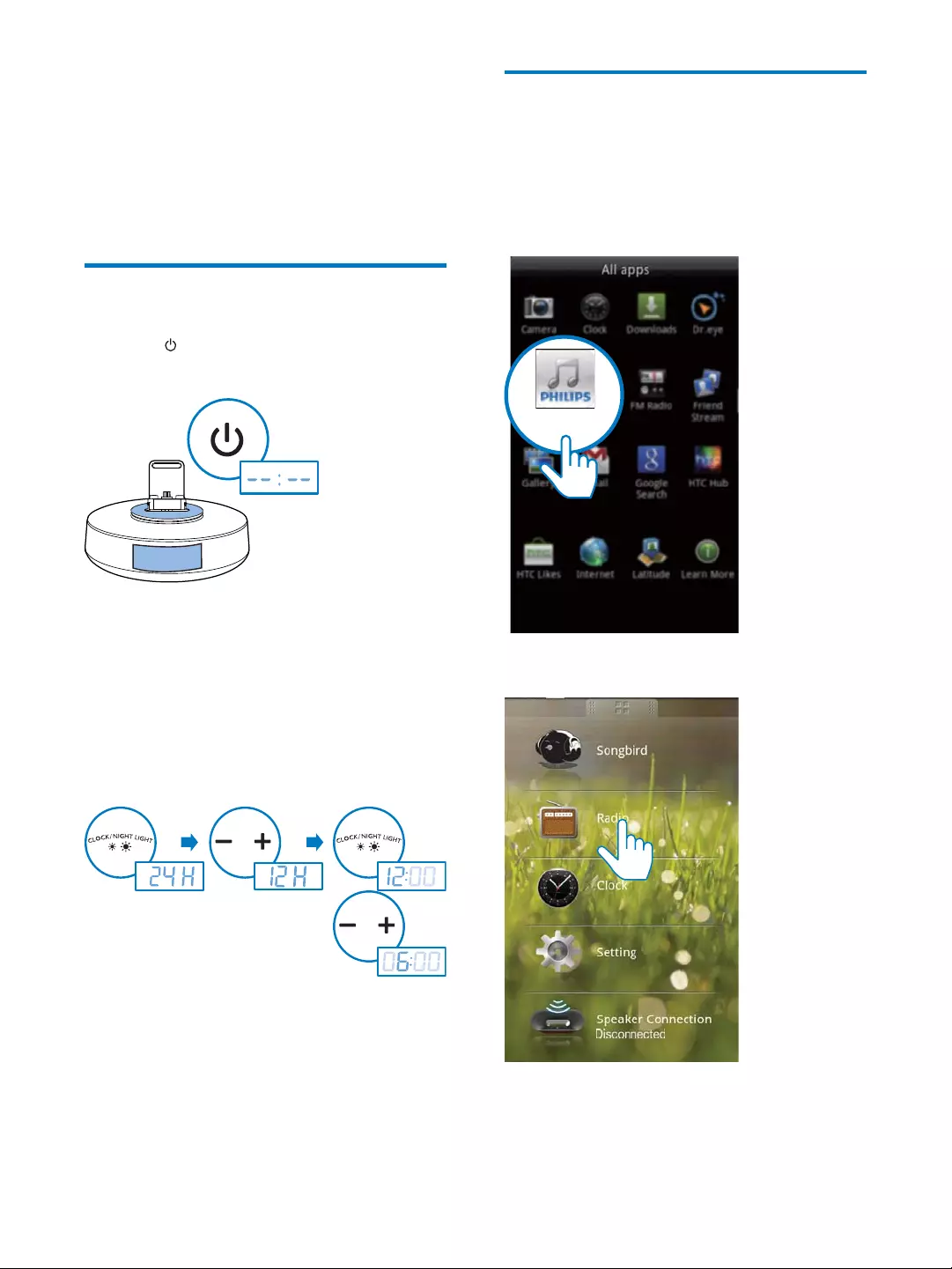
24 EN
5 Other features
If you installed Fidelio app (see Chapter 4) onto
your Android-powered device, you can use it to
listen to Internet radio and to set timer.
Set time
1 Press to switch the system to standby
mode.
2 Press and hold CLOCK/NIGHT LIGHT
for two seconds to activate clock setting
mode.
» The [24H] begins to blink.
3 Press +/- to set the 12/24 hour format.
4 Press CLOCK/NIGHT LIGHT
» The hour digitbegins to blink.
5 Repeat step 3 and 4 to set the hour and
minute.
» The set time is displayed.
OFF
2 sec
Listen to internet radio
1 Connect your portable device and the
docking speaker through Bluetooth.
2 Open Fidelio app and go to the main
menu.
3 Tap [Radio] (Radio) on the main menu.
Fidelio
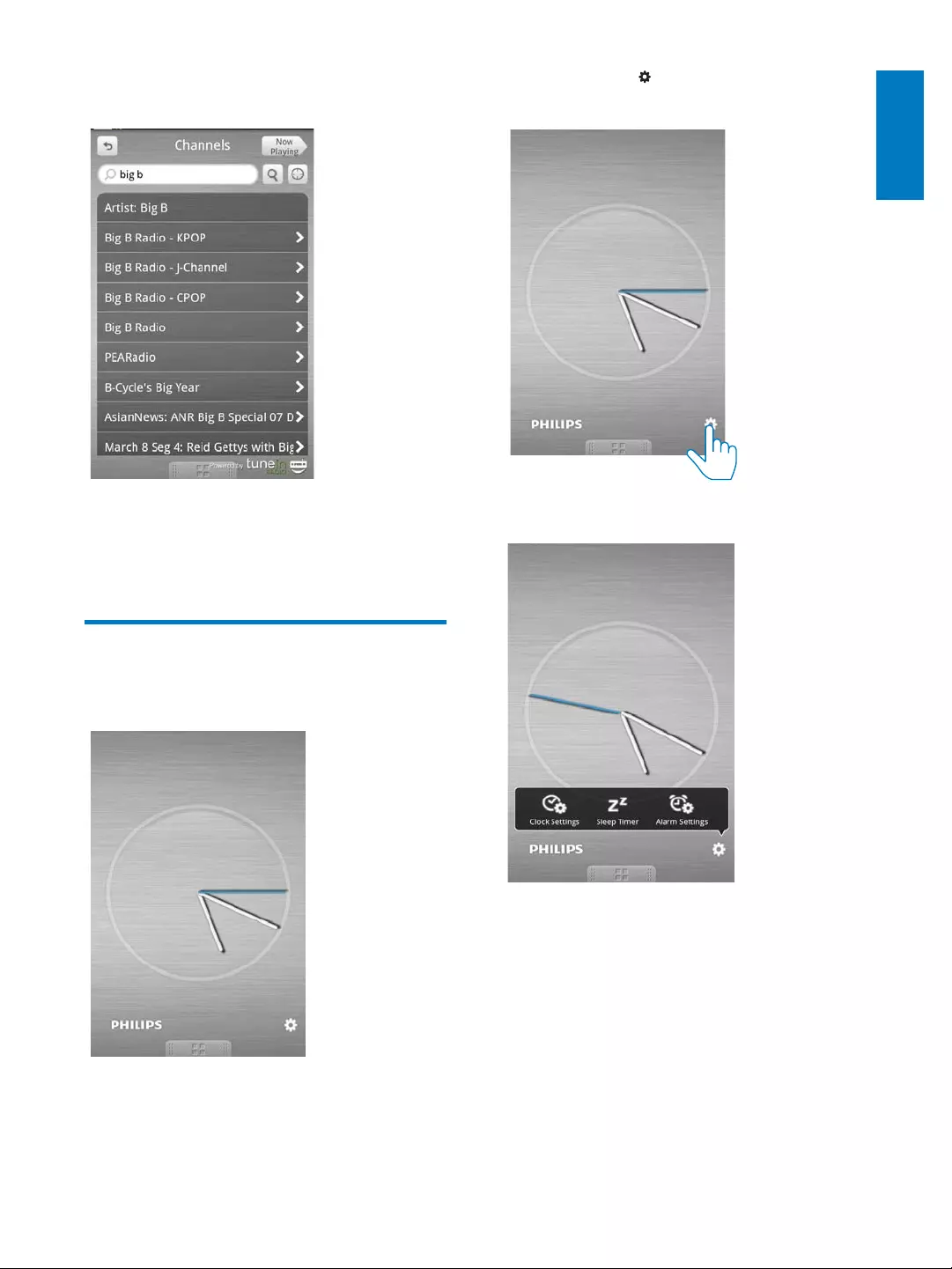
25
English
EN
4 Type in the radio station you desired in the
search bar.
5 Tap the desired radio station.
» Your desired radio station begins to
broadcast.
Set sleep timer
1 Open Fidelio app.
2 Tap the icon to access clock setting
Menu.
3 Tap [Sleep Timer] (Sleep timer).
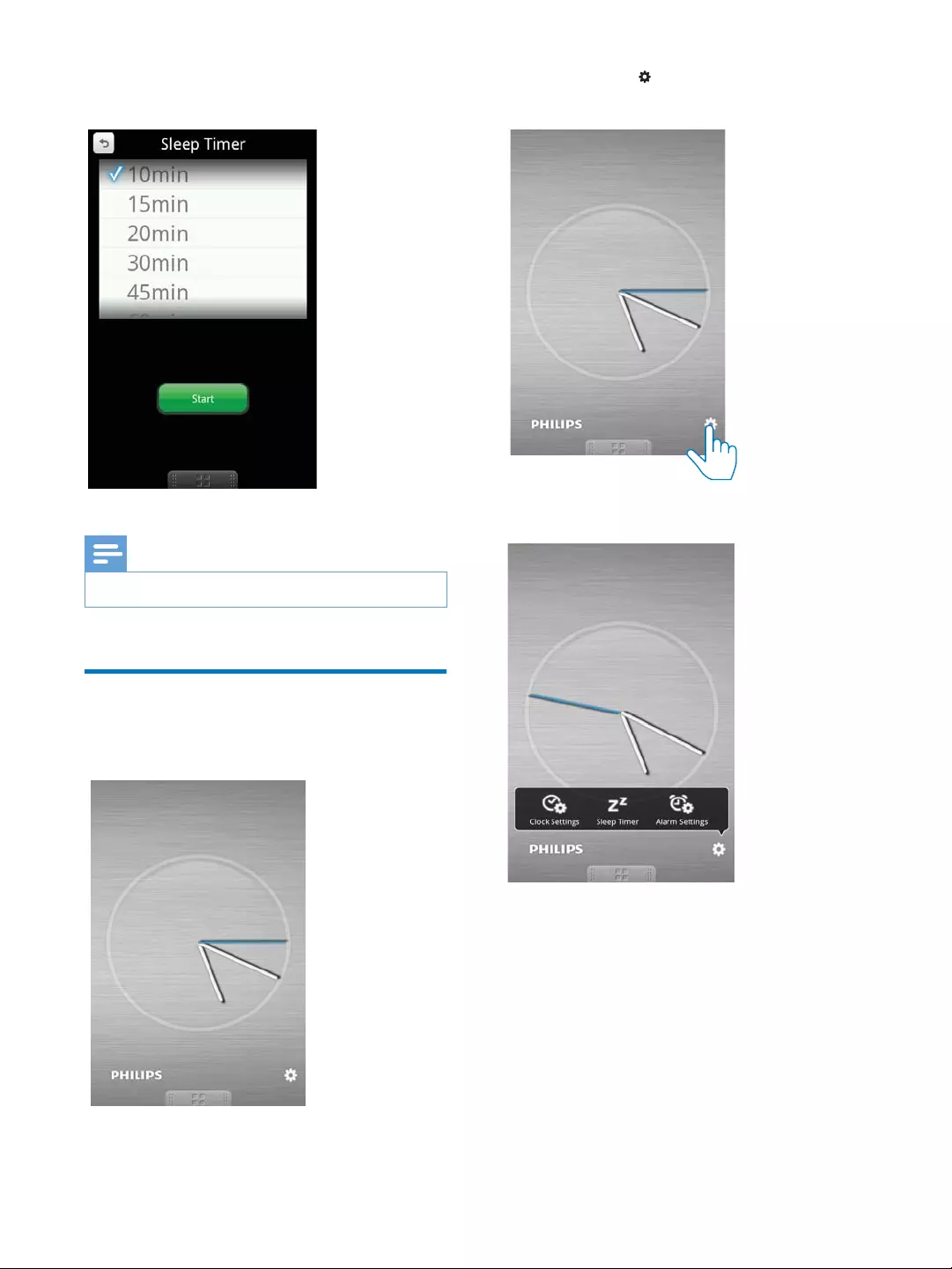
26 EN
4 Select 10/15/20/30/45/60/90 min, then tap
[Start] (Start).
Note
Sleep timer only works with Songbird app.
Set alarm timer
1 Open Fidelio app.
2 Tap the icon to access clock setting
Menu.
3 Tap [Alarm settings](Alarm settings).
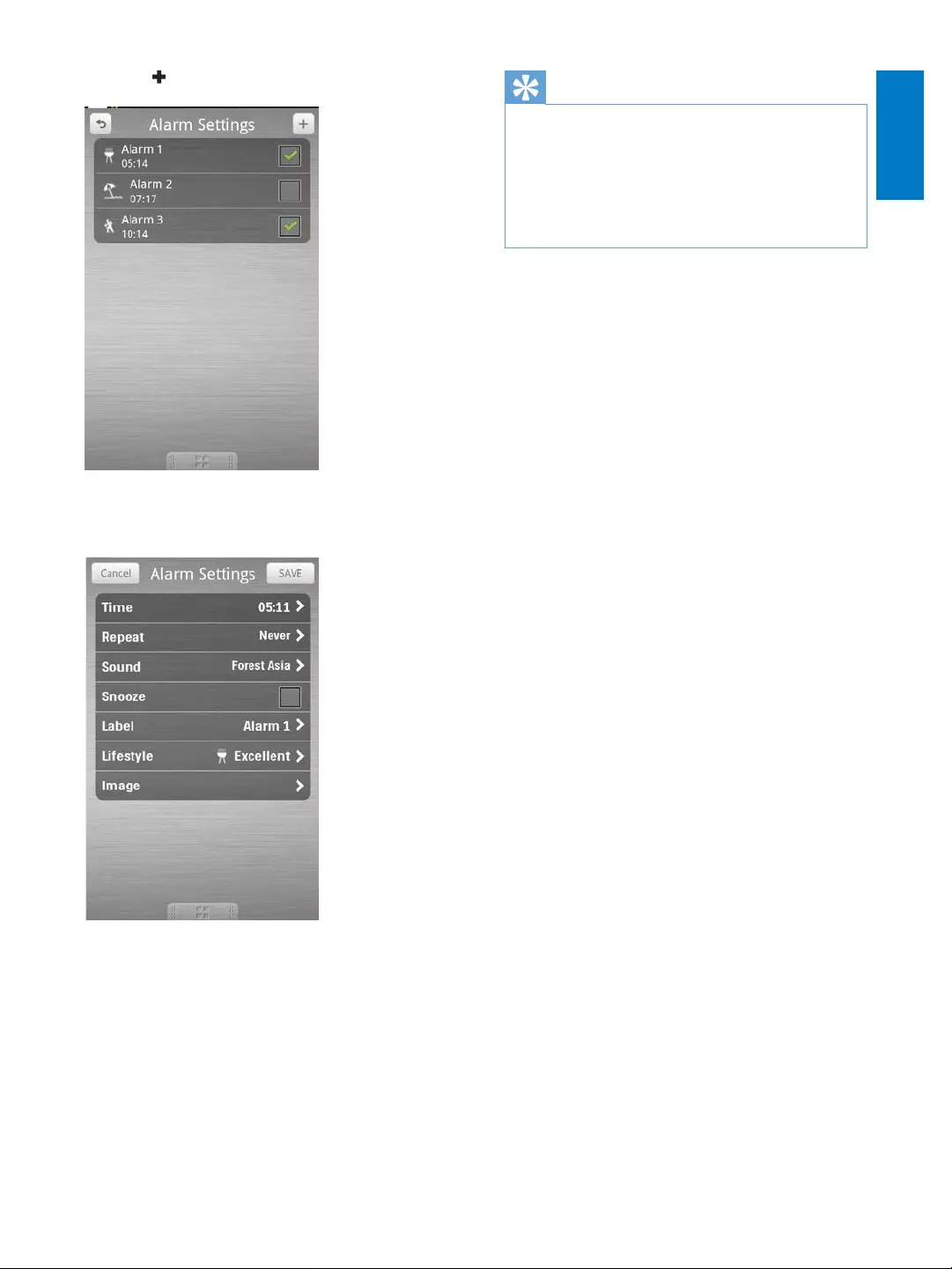
27
English
EN
4 Tap
5 Set the alarm time, and tap [Save](Save) on
the top right of the screen.
» The new alarm is saved and displayed
on the screen.
Tip
You can set an alarm for your favorite outdoor sport
select your sport and preferred weather(excellent,
good, or fair). The alarm won't ring if the weather is not
good enough.
You can go to [Sound](Sound), and select your favorite
music as your alarm sound.
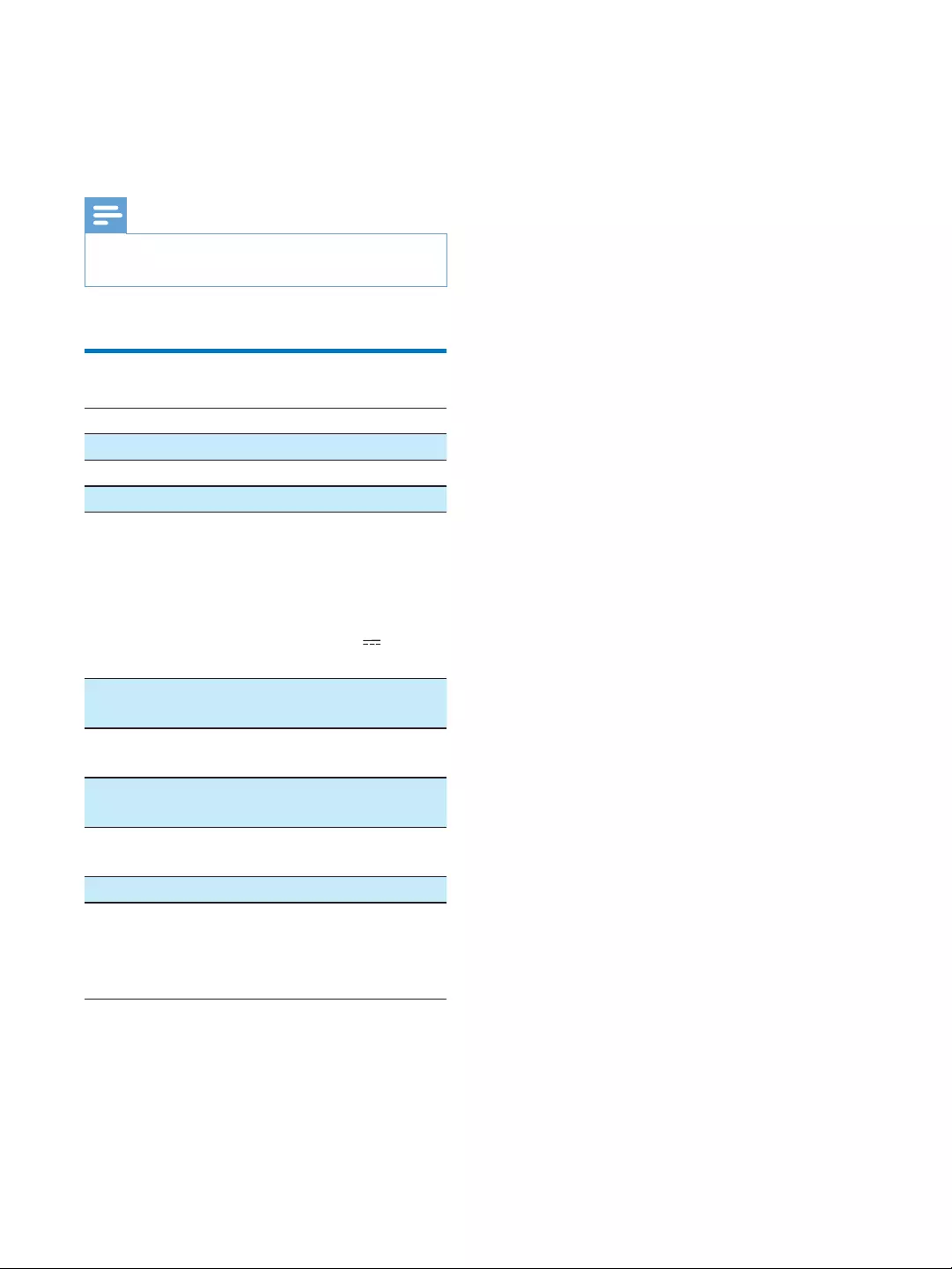
28 EN
6 Product
information
Note
Product information is subject to change without prior
notice.
!
#
Rated Output Power: 2X2 W
Signal to Noise Ratio: 75 dBA
General information
AC power (power
adaptor):
S018KU0590240
(Philips);
Input:
100-240V~50/60Hz
500mA
Output: 5.9V
2400mA
Operation Power
Consumption:
8W
Eco Standby Power
Consumption:
<1W
Charging: maximum 1A for micro
USB
Dimensions - Main
Unit (W x H x D):
171 X 102.6 X 171 mm
Weight - Main Unit: 0.605kg
If micro USB connector located at the top,
screen auto-rotation is available(Android 2.3
or above)Visit www.philips.com/FlexiDock for
more details.
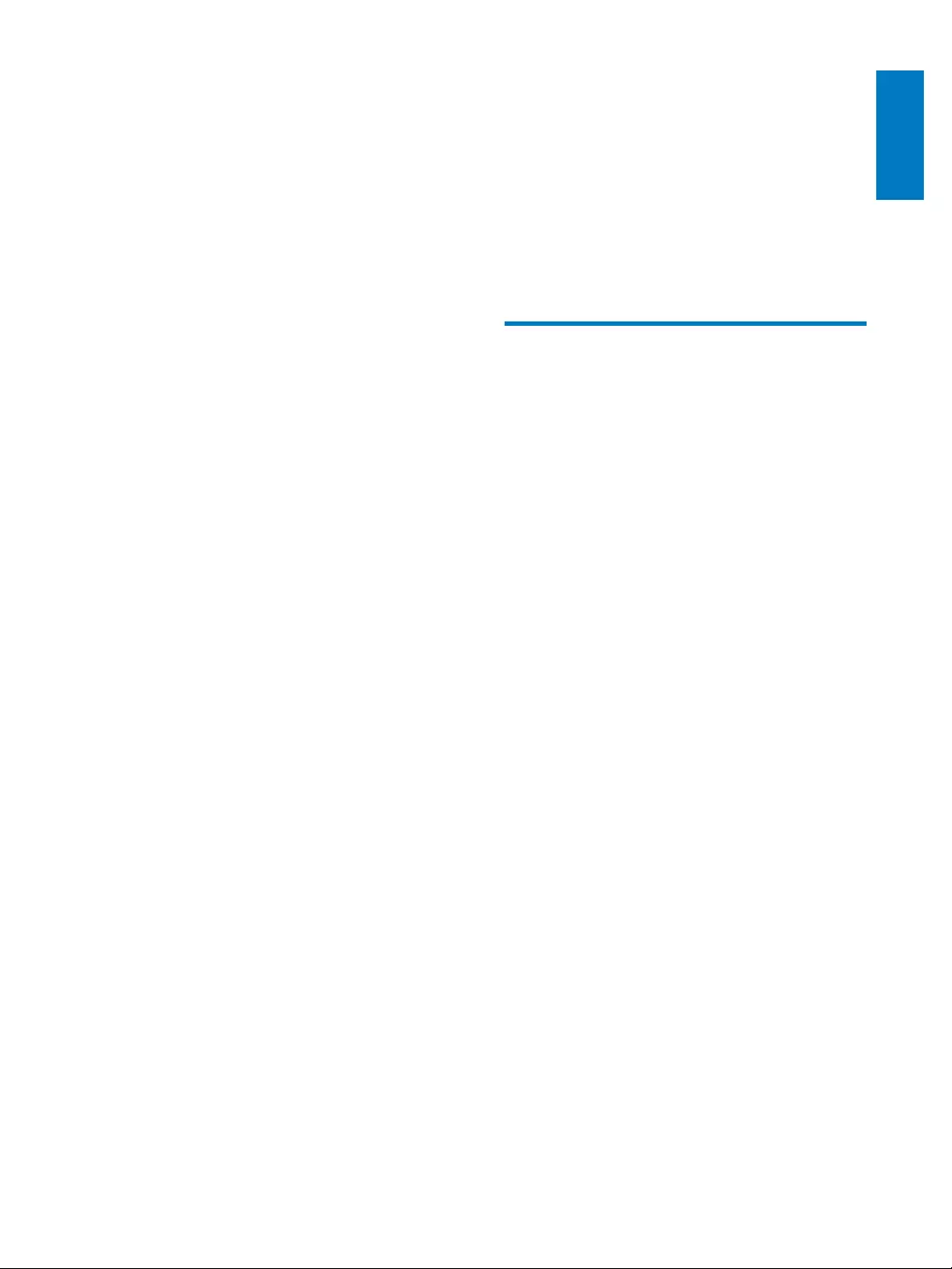
29
English
EN
7 Notice
device that are not expressly approved by
Philips Consumer Lifestyle may void the user’s
Notice for the USA
This equipment has been tested and found
to comply with the limits for a Class B digital
device, pursuant to part 15 of the FCC Rules.
These limits are designed to provide reasonable
protection against harmful interference in a
and, if not installed and used in accordance
with the instruction manual, may cause harmful
interference to radio communications.
However, there is no guarantee that
interference will not occur in a particular
interference to radio or television reception,
which can be determined by turning the
to try to correct the interference by one or
more of the following measures:
Relocate the receiving antenna.
Increase the separation between
a circuit different from that to which the
receiver is connected.
Consult the dealer or an experienced
radio/TV technician for help.
RF radiation exposure limits set forth for an
uncontrolled environment. The antenna(s)
used for this transmitter must be installed and
operated to provide a separation distance of
at least 20 cm from all persons and must not
be collocated or operating in conjunction with
any other antenna or transmitter. Installers must
ensure that 20cm separation distance will be
maintained between the device (excluding its
handset) and users.
RSS
This device complies with Industry Canada
license-exempt RSS standard(s). Operation is
subject to the following two conditions: (1) this
device may not cause harmful interference, and
(2) this device must accept any interference
received, including interference that may cause
undesired operation.
Disposal of your old product
and batteries
Your product is designed and manufactured
which can be recycled and reused.
Never dispose of your product with other
household waste. Please inform yourself about
the local rules on the separate collection of
electrical and electronic products and batteries.
The correct disposal of these products helps
the environment and human health.
Your product contains batteries, which cannot
be disposed of with normal household waste.
Please inform yourself about the local rules on
separate collection of batteries. The correct
disposal of batteries helps prevent potentially
human health.
Please visit www.recycle.philips.com for
additional information on a recycling center in
your area.
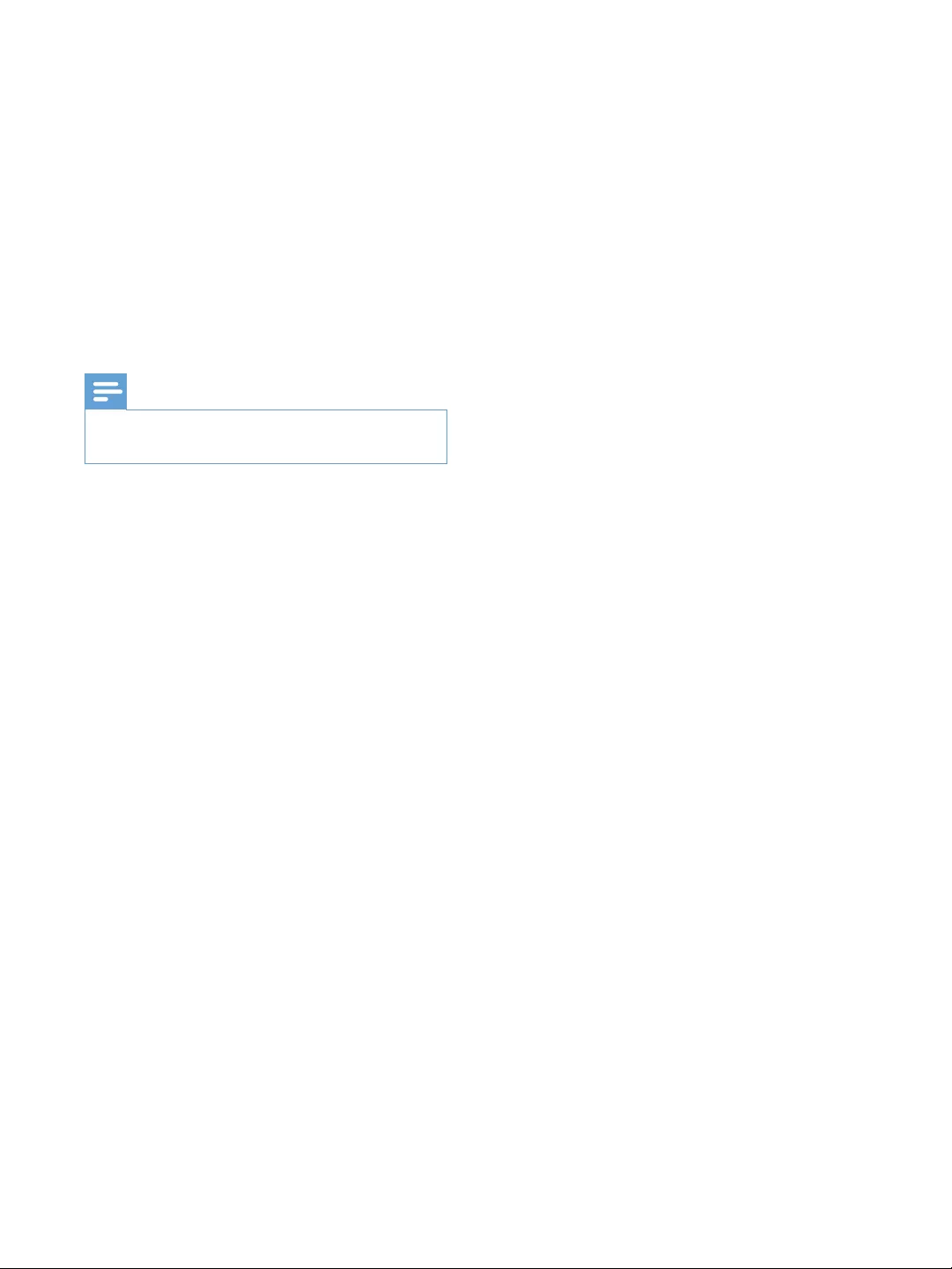
30 EN
Environmental information
All unnecessary packaging has been omitted.
We have tried to make the packaging easy to
separate into three materials: cardboard (box),
polystyrene foam (buffer) and polyethylene
(bags, protective foam sheet.)
Your system consists of materials which can
be recycled and reused if disassembled by
a specialized company. Please observe the
local regulations regarding the disposal of
packaging materials, exhausted batteries and old
Note
The type plate is located on the bottom of the
apparatus.
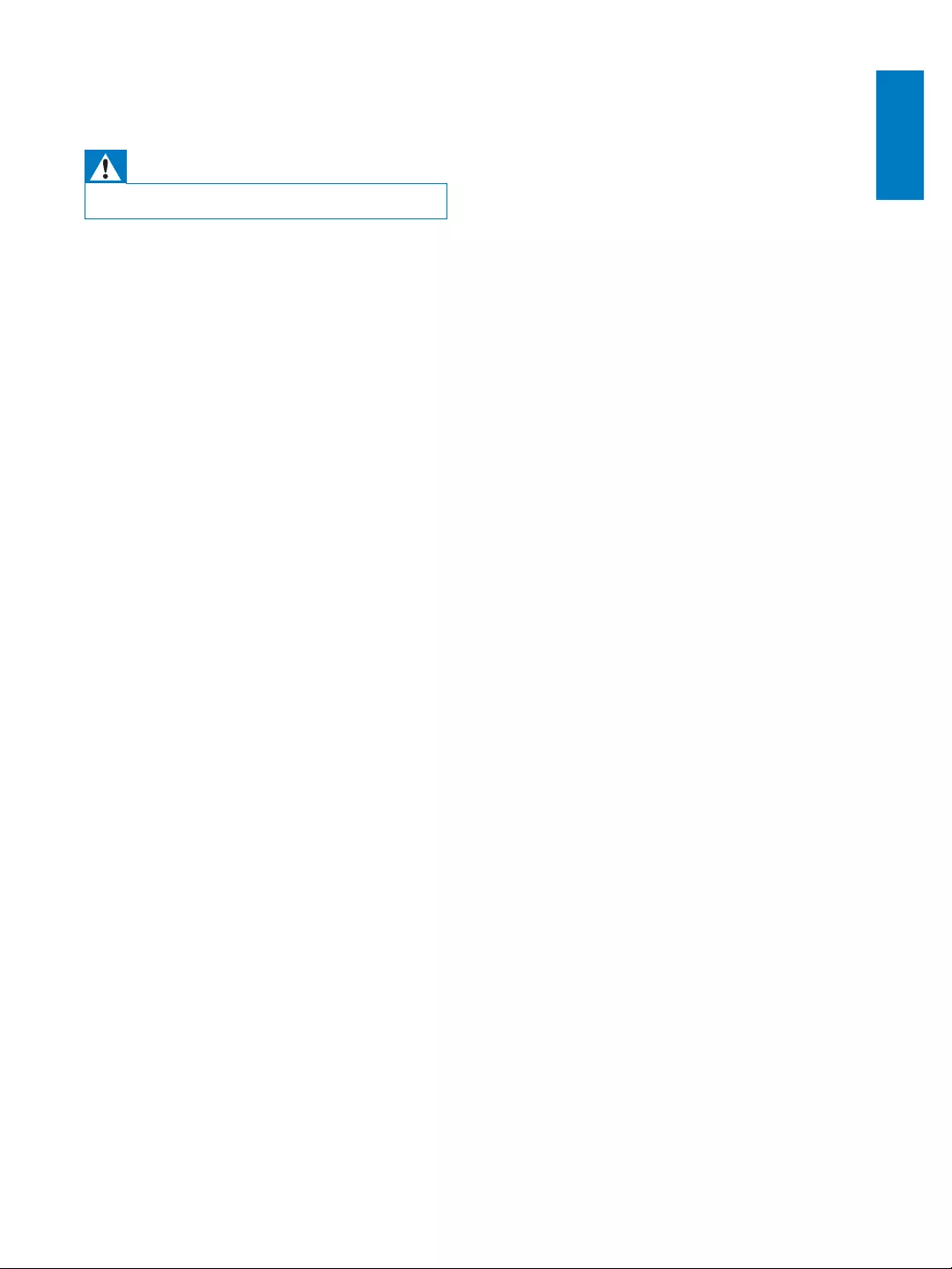
31
English
EN
8 Troubleshooting
Warning
Never remove the casing of this apparatus.
To keep the warranty valid, never try to repair
the system yourself.
If you encounter problems when using this
apparatus, check the following points before
unsolved, go to the Philips web site (www.
philips.com/welcome). When you contact
Philips, ensure that the apparatus is nearby
and the model number and serial number are
available.
No power
$Make sure that the AC power adaptor of
the device is connected properly.
$Make sure that there is power at the AC
outlet.
No sound or poor sound
Adjust the volume of the docking system.
Adjust the volume of your phone.
Clock/timer setting erased
$Power has been interrupted or the power
plug has been disconnected.
$Reset the clock/timer.
Buttons do not work
Unplug the device from the power supply,
back to the power, and switch on the
device.
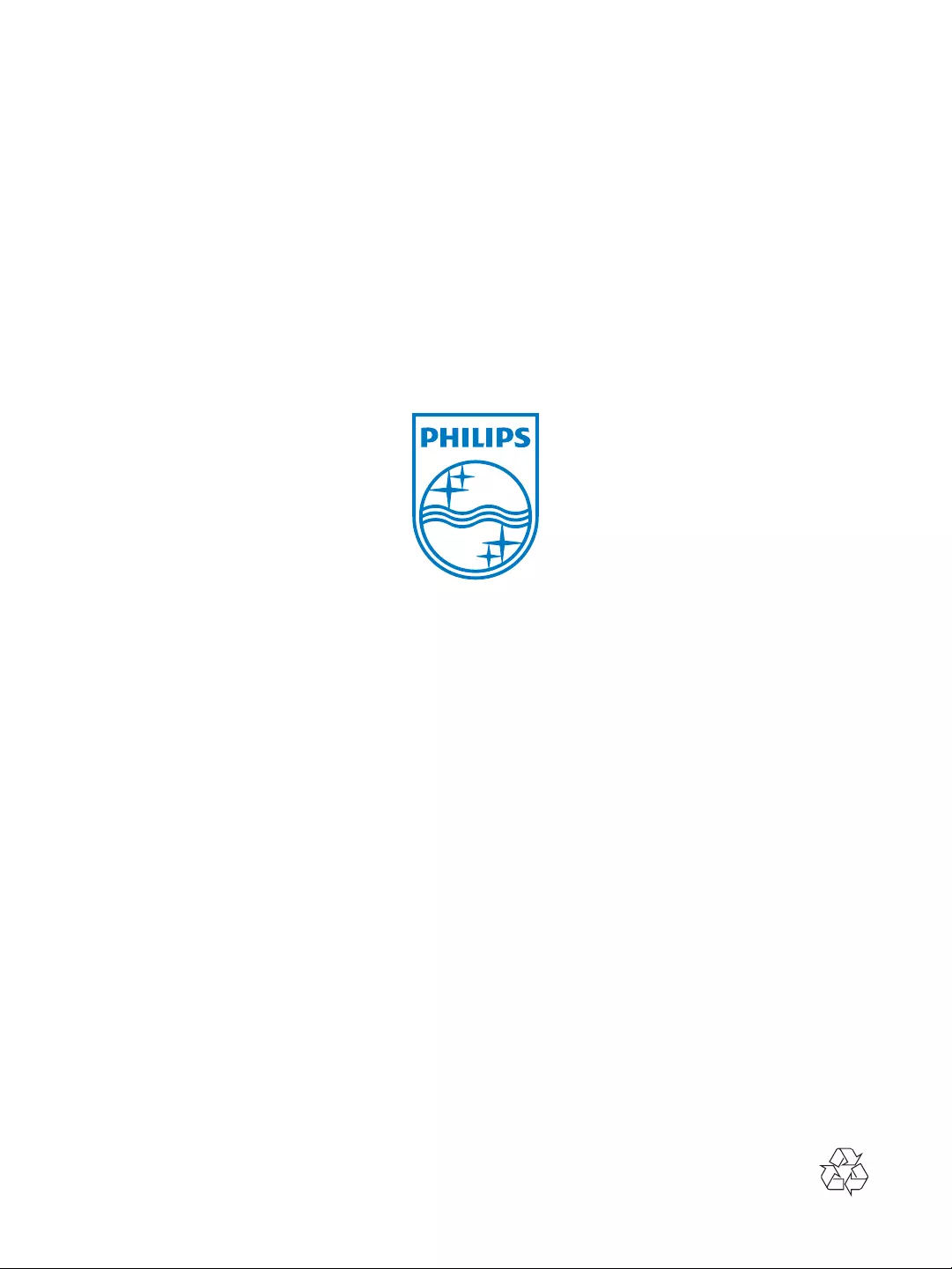
Specifications are subject to change without notice
© 2011 Koninklijke Philips Electronics N.V.
All rights reserved.
AS111_CCR_37_V1.0
Philips Consumer Lifestyle
A division of Philips Electronics North America Corporation
P.O. Box 10313
Stamford, CT 06904
%*;<===<%>?@?%!JZZ<\ZJJ
Meet Philips at the Internet
http://www.philips.com/welcome