Table of Contents
- English
- Contents
- 1 Important
- 2 Your Docking Speaker for Android™
- 3 Get started
- 4 Play and charge
- 5 Other features
- 6 Product information
- 7 Troubleshooting
- 8 Notice
Philips AS851/37 User Manual
Displayed below is the user manual for AS851/37 by Philips which is a product in the Docking Speakers category. This manual has pages.
Related Manuals

User manual
Register your product and get support at
AS851
www.philips.com/welcome
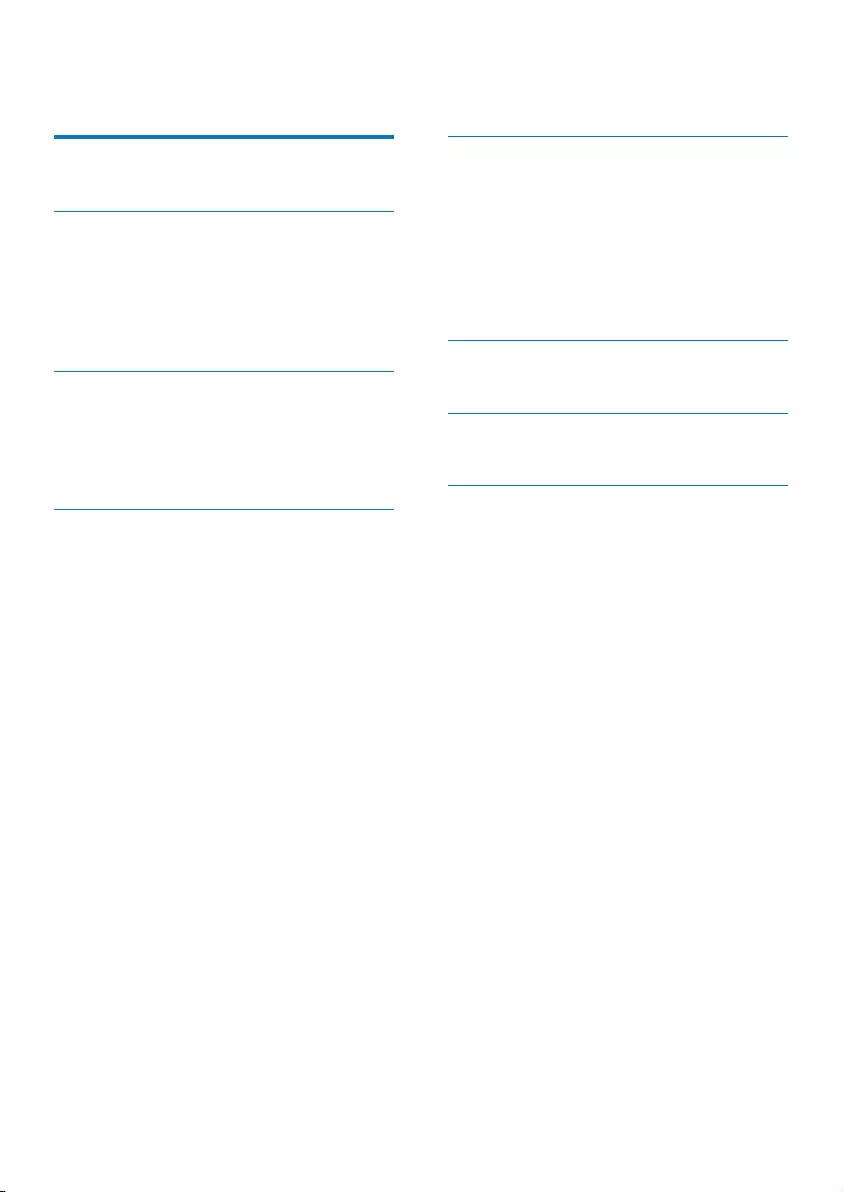
1EN
Contents
1 Important 2
Risk of swallowing batteries 2
2 Your Docking Speaker for
Android™ 3
Introduction 3
What's in the box 3
Overview of the main unit 4
Overview of remote control 5
3 Get started 6
Prepare the remote control 6
Connect power 6
Turn on 6
Switch to standby mode 6
4 Play and charge 7
Compatible with Android™ 7
Play audio through manual Bluetooth
connection 7
Play audio through auto Bluetooth
connection with Philips DockStudio 8
Install DockStudio app onto
Android-powered device 8
Activate Bluetooth with
DockStudio app 11
Play audio from Android-powered
device 13
Play audio with Philips Songbird 13
Install Songbird on Android-
powered device 13
Install Songbird on PC 15
Sync with PC through Philips
Songbird 15
Dock and charge Android-powered
phone 15
Dock Android-powered device 15
Use dock extension 16
Charge Android-powered phone 16
5 Other features 17
Use more features with DockStudio 17
Listen to Internet radio 17
Set sleep timer 17
Set alarm timer 18
Charge your device through the USB
socket 19
Play audio from an external device 20
6 Product information 21
7 Troubleshooting 22
About Bluetooth device 22
8 Notice 23
RSS 23
Disposal of your old product 23
Bluetooth Statement 24
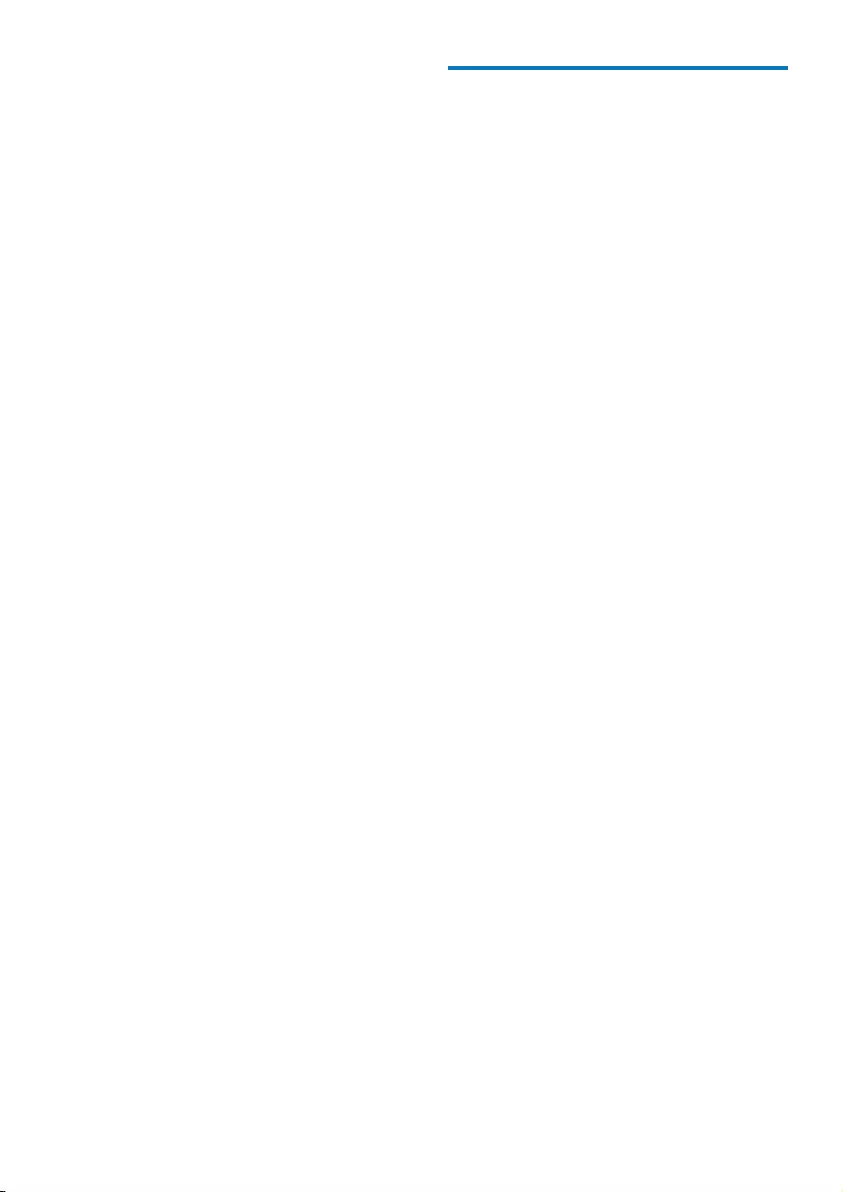
2EN
1 Important
Read these instructions.
Heed all warnings.
Follow all instructions.
Do not use this apparatus near water.
Do not block any ventilation openings.
Install in accordance with the
manufacturer's instructions.
Do not install near any heat sources such
as radiators, heat registers, stoves, or
produce heat.
Protect the power cord from being
walked on or pinched, particularly at plugs,
convenience receptacles, and the point
where they exit from the apparatus.
by the manufacturer.
Unplug this apparatus during lightning
storms or when unused for long periods
of time.
personnel. Servicing is required when
the apparatus has been damaged in any
way, such as power-supply cord or plug
is damaged, liquid has been spilled or
objects have fallen into the apparatus, the
apparatus has been exposed to rain or
moisture, does not operate normally, or
has been dropped.
Keep the battery away from heat, sunshine
Replace the battery with the same or
equivalent type only.
The battery contains chemical substances,
so it should be disposed of properly.
Apparatus shall not be exposed to
dripping or splashing.
Do not place any sources of danger on the
Risk of swallowing batteries
The product or remote control may
contain a button cell battery, which is
possible to be swallowed. Keep the battery
out of reach of children at all times! If
swallowed, the battery can cause serious
injury or death. Severe internal burns can
occur within two hours of ingestion.
If you suspect that a battery has been
swallowed or placed inside any part of the
body, seek immediate medical attention.
When you change the batteries, always
keep all new and used batteries out of
reach of children. Ensure that the battery
compartment is completely secure after
you replace the battery.
If the battery compartment cannot be
completely secured, discontinue use of the
product. Keep out of reach of children and
contact the manufacturer.
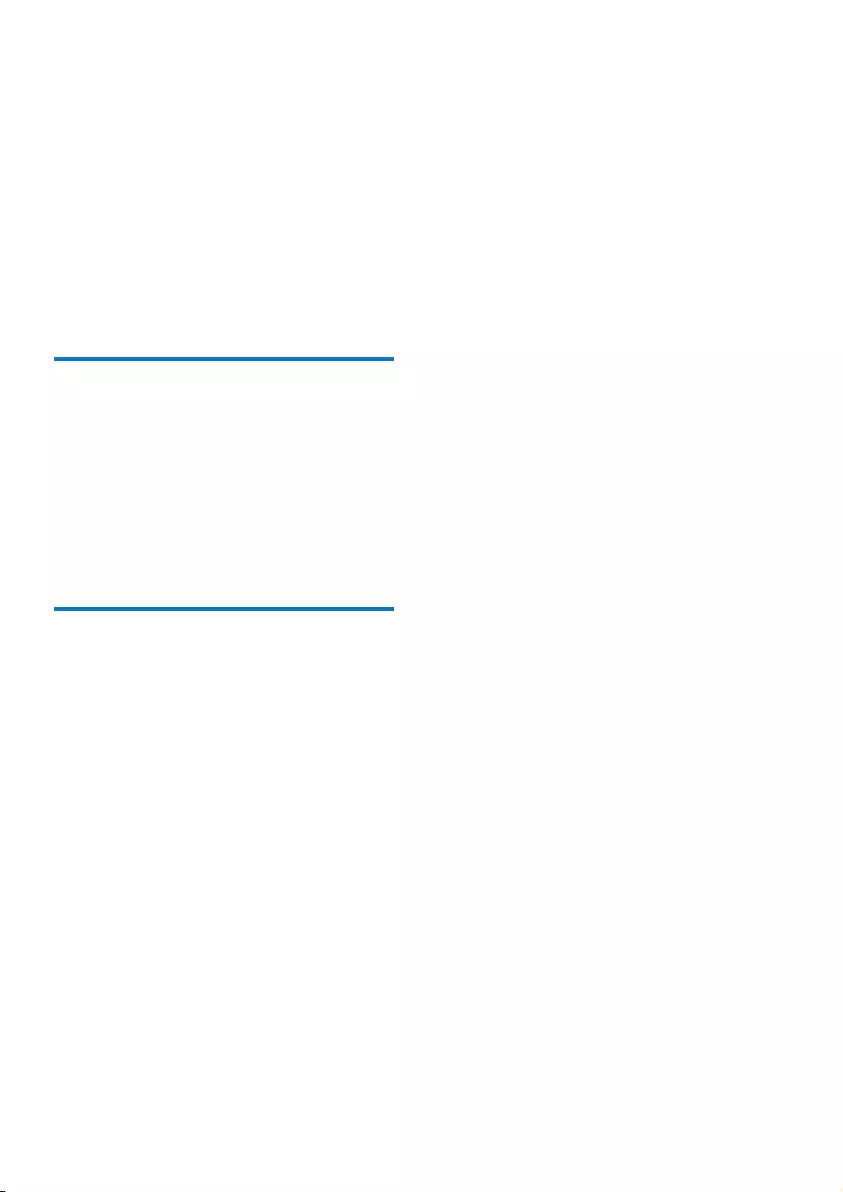
3EN
2 Your Docking
Speaker for
Android™
Congratulations on your purchase, and
support that Philips offers, register your product
at www.philips.com/welcome.
Introduction
With this docking speaker, you can:
enjoy audio from your Bluetooth-enabled
portable device or an external device;
charge your portable device; and
experience various features brought by
Philips Philips DockStudio and Philips
Songbird app.
What's in the box
Check and identify the contents of your
package:
Main unit
Power adapter
Remote control
Dock extension
Quick start guide
Safety sheet
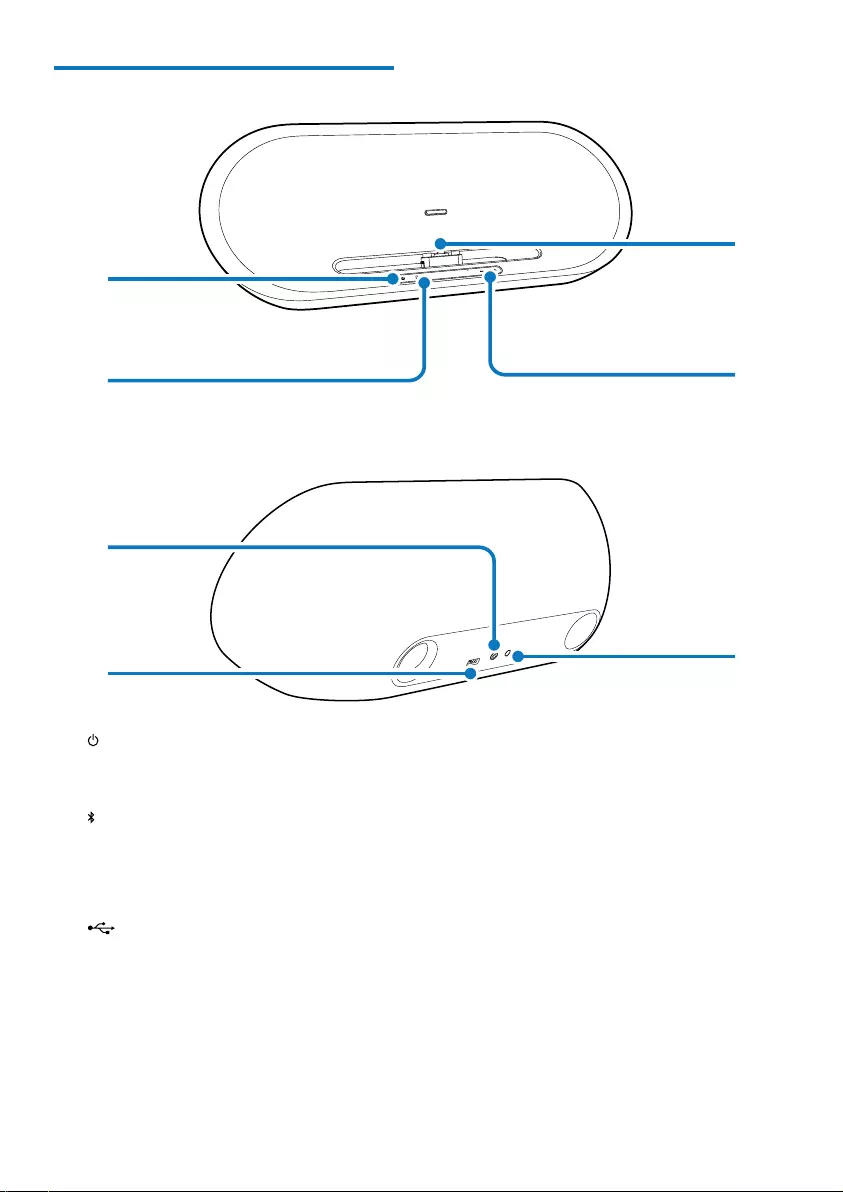
4EN
Overview of the main unit
a
Turn the speaker on.
Switch the speaker to standby mode.
b
Bluetooth indicator.
c AUX IN
Connect an external audio device.
d
Charge your portable device through
a USB cable.
e Dock for Android-powered phone
f +/-
Adjust volume.
g
d
c
e
f
a
b
g 18V
Connect power.
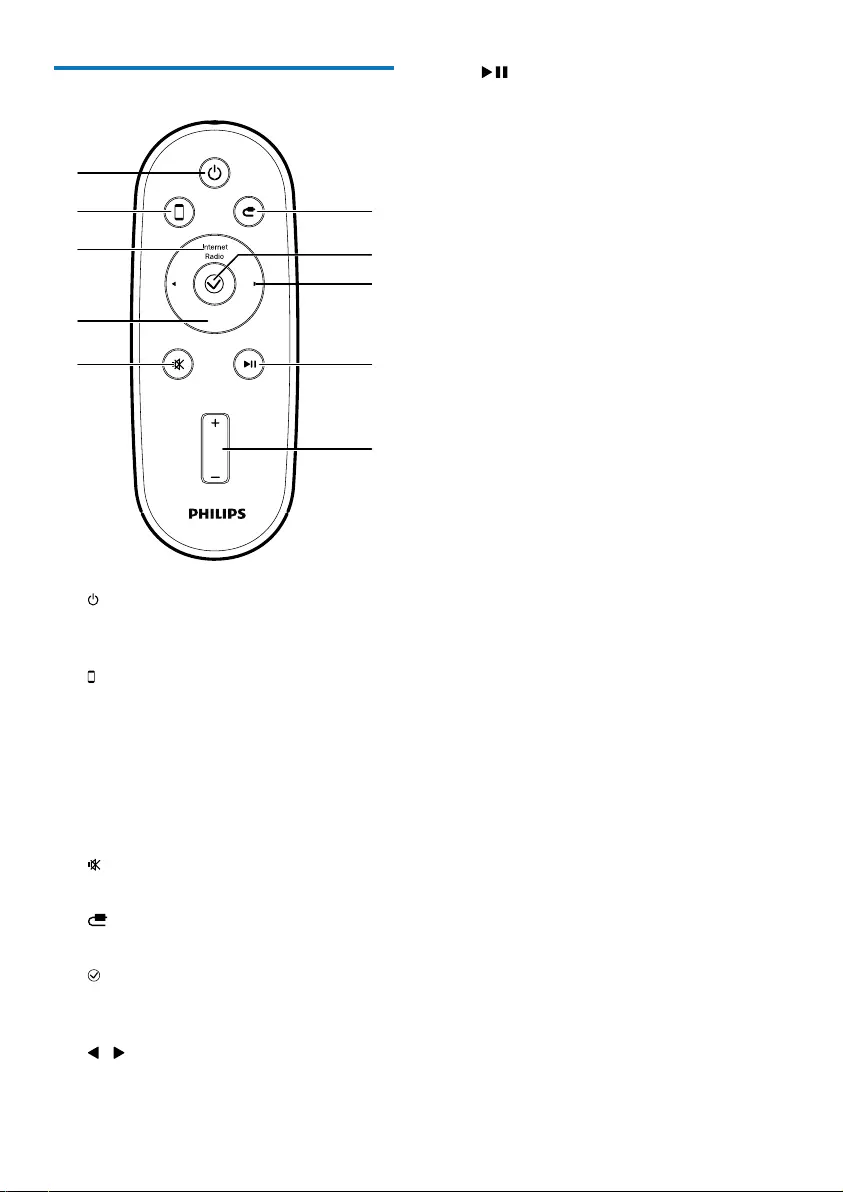
5EN
Overview of remote control
a
Turn the speaker on.
Switch the speaker to standby mode.
b
Select Dock source.
c Internet Radio
Listen to Internet radio through Philips
DockStudio app.
d Songbird
Activate Songbird player.
e
Mute or resume sound.
f
Select MP3 link source.
g
Access the clock screen in DockStudio
app.
h /
Select the previous or next track.
VOL
Songbird
a
f
g
h
i
j
b
c
d
e
i
Start or pause play.
j VOL +/-
Adjust volume.
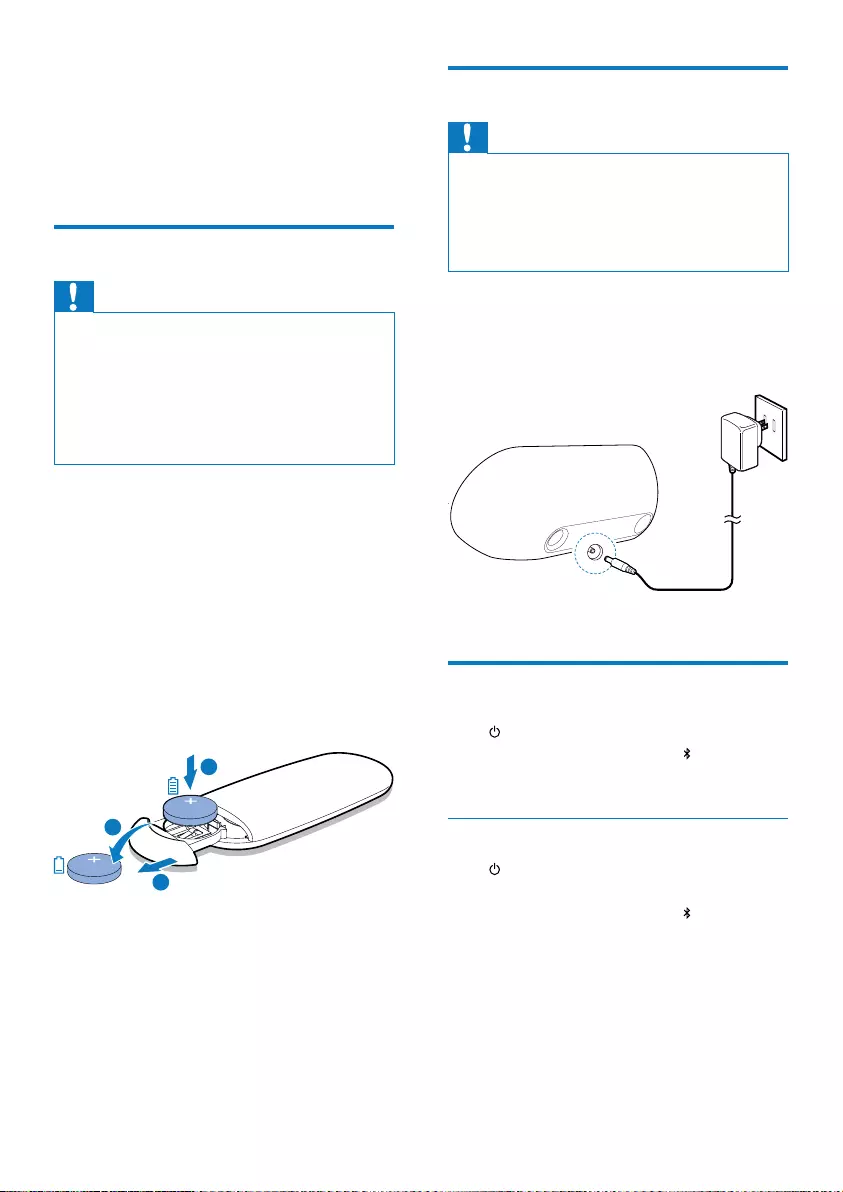
6EN
3 Get started
Always follow the instructions in this chapter in
sequence.
Prepare the remote control
Caution
Risk of explosion! Keep batteries away from heat,
Danger of explosion if battery is incorrectly replaced.
Replace only with the same or equivalent type.
Perchlorate Material-special handling may apply. See
www.dtsc.ca.gov/hazardouswaste/perchlorate.
The battery contains chemical substances, so it should
be disposed of properly.
Remove the protective tab to activate the
battery.
1 Pull out the battery tray and remove the
old battery.
2 Place a new lithium CR2025 battery into
as indicated.
3 Insert the battery tray back into the slot.
CR2025
CR2025
1
2
3
Connect power
Caution
Risk of product damage! Ensure that the power voltage
corresponds to the voltage printed on the back or
underside of the unit.
Risk of electric shock! When you unplug the AC
pull the cord.
Connect the AC power adaptor to
the power socket at the back of the
speaker.
the wall outlet.
Turn on
Press .
» The Bluetooth indicator begins to
blink.
Switch to standby mode
Press again to switch the docking speaker to
standby mode.
» The Bluetooth indicator turns off.
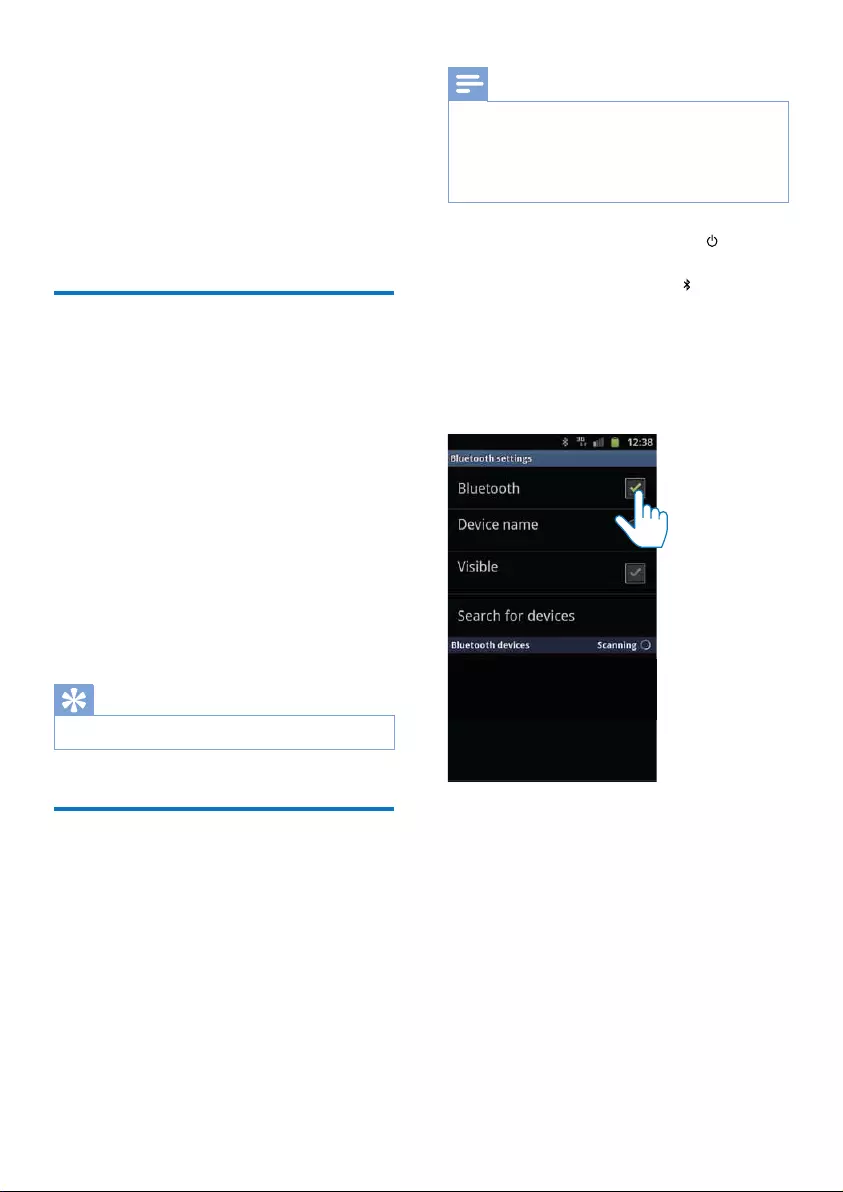
7EN
4 Play and charge
With this docking speaker, you can enjoy audio
in two ways:
through manual Bluetooth connection;
through automatic Bluetooth connection
with Philips DockStudio app.
Compatible with Android™
To make full use of your docking speaker, your
Android-powered device should satisfy the
following requirements:
With Android operation system (Version
With Bluetooth software (Version 2.1 or
With a micro USB connector.
For other devices with micro USB connector
and Bluetooth function, you can still use the
docking speaker to do the following:
Charge your device through the USB
connector or USB socket;
Enjoy audio through Bluetooth.
Tip
Play audio through manual
Bluetooth connection
The docking speaker uses Bluetooth wireless
technology to stream music from your portable
device to the system.
Note
Before you connect a Bluetooth device to this docking
speaker, familiarize yourself with the Bluetooth
capabilities of the device.
Keep this docking speaker away from other electronic
devices that may cause interference.
1 On your docking speaker, press to
activate Bluetooth.
» The Bluetooth indicator begins to
blink.
2 Turn on Bluetooth function of your
portable device.
Different devices may have different
way to activate Bluetooth.
3 Scan Bluetooth devices that can pair with
your portable device.
4 When [PHILIPS AS851] is displayed on
your device, select it to start connection.
» If connection is successful, you will hear
different Bluetooth icon on the top of
the screen.
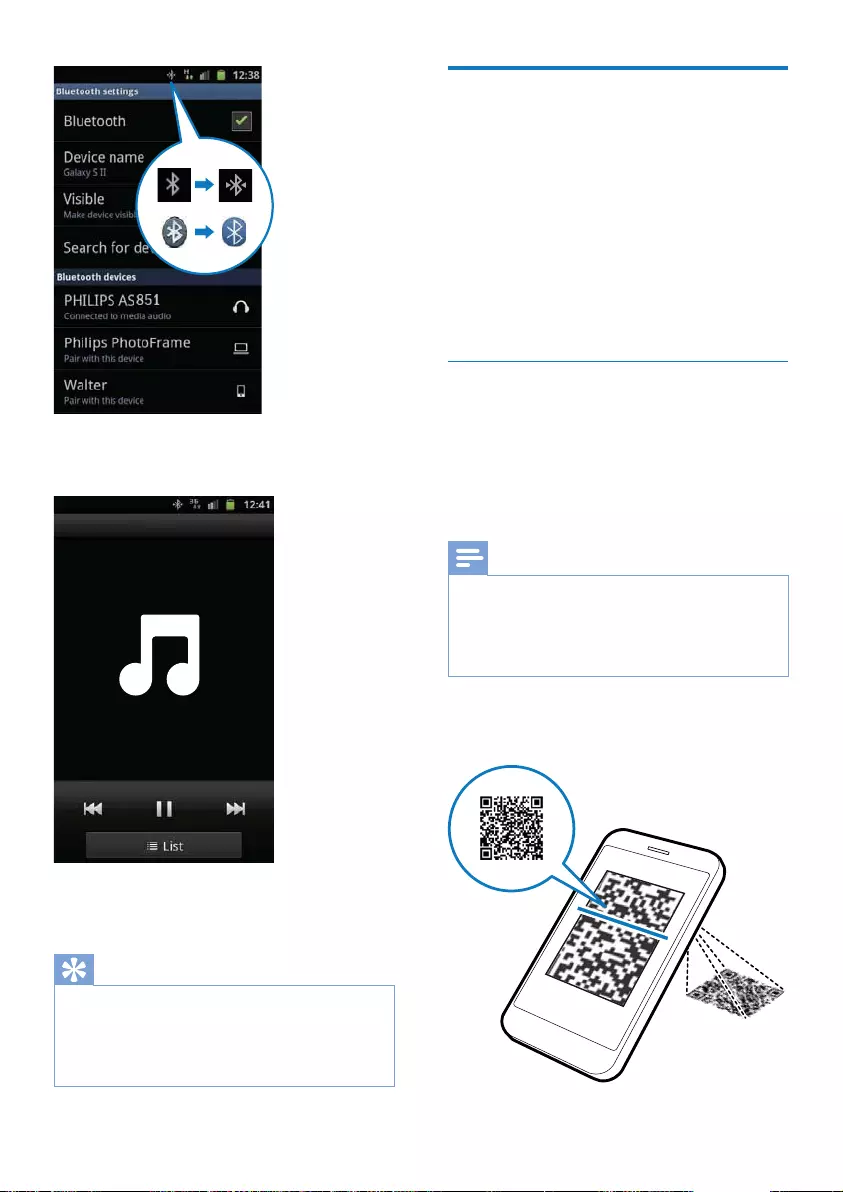
8EN
5 Play audio with the media player of your
portable device.
» The audio comes out through the
docking speaker.
Tip
The effective operation range between the docking
speaker and the paired device is approximately 10
Any obstacle between the speaker and the device can
reduce the operational range.
Play audio through auto
Bluetooth connection with
Philips DockStudio
Philips DockStudio app brings a suite of new
features to your docking speaker, including
automatic Bluetooth connection, Songbird
music player, Internet radio and a multi-function
alarm clock. To enjoy more features, you are
recommended to download and install the free
app.
Install DockStudio app onto Android-
powered device
You have two ways to install Philips
DockStudio on your Android-powered device.
Install DockStudio app through QR code
Note
Make sure that your Android-powered device is
connected to the Internet.
Make sure that your device has a barcode scanner such
as "QR Droid". If not, download one from the Android
market.
1 Use the barcode scanner to scan the QR
code on the package or Quick Start Guide.
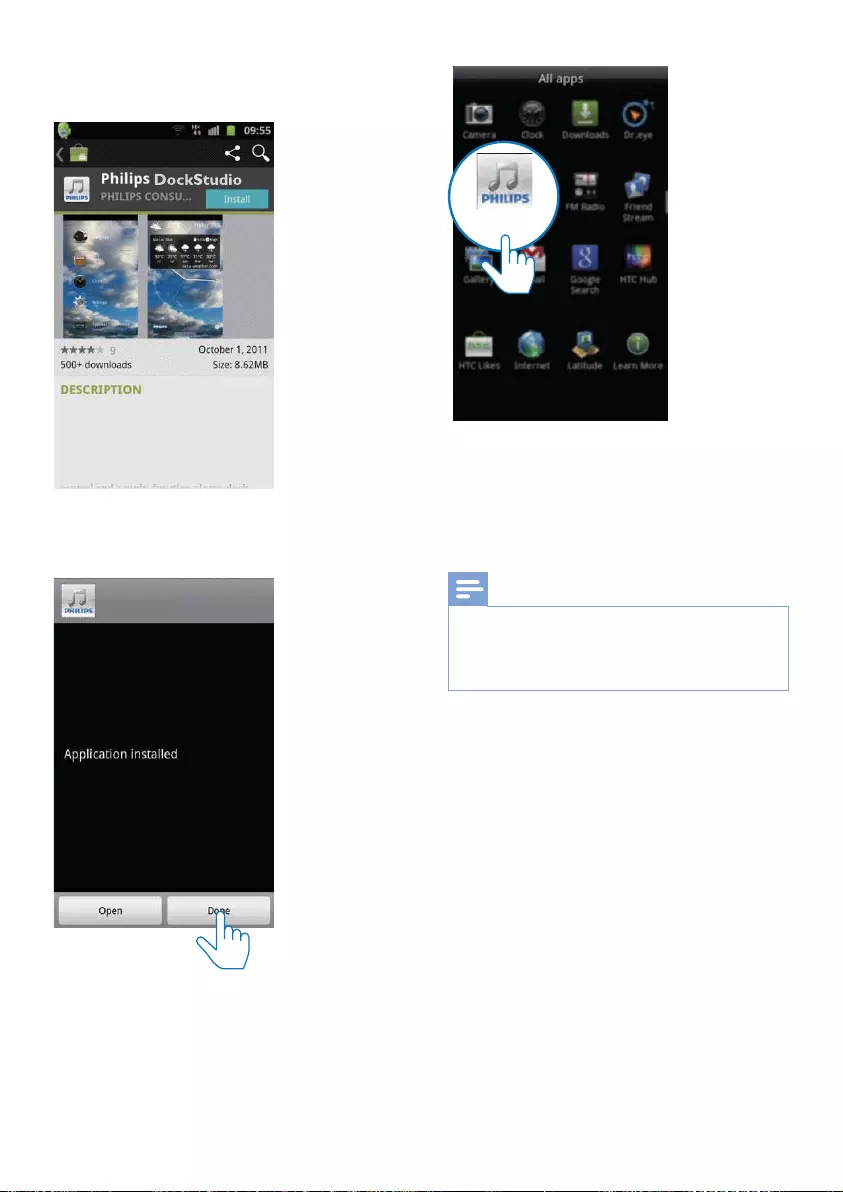
9EN
2 Follow the on-screen instructions to install
Philips DockStudio app.
3 When installation is complete, tap [Done]
» The DockStudio icon appears on your
portable device.
The Philips DockStudio app brings a suite of
cool, new features to your Philips DockStudio
docking speaker, including automatic Bluetooth
connection, Songbird music player,
worldwide Internet radio, sound settings
DockStudio
Install DockStudio app through Android
Market
You can also search Philips DockStudio from
Android Market directly, and then install the app.
Note
Make sure that your Android-powered device is
connected to the Internet.
Make sure that Android Market is available on your
Android-powered device.
1 Tap the "Android Market" icon on your
device.
DockStudio
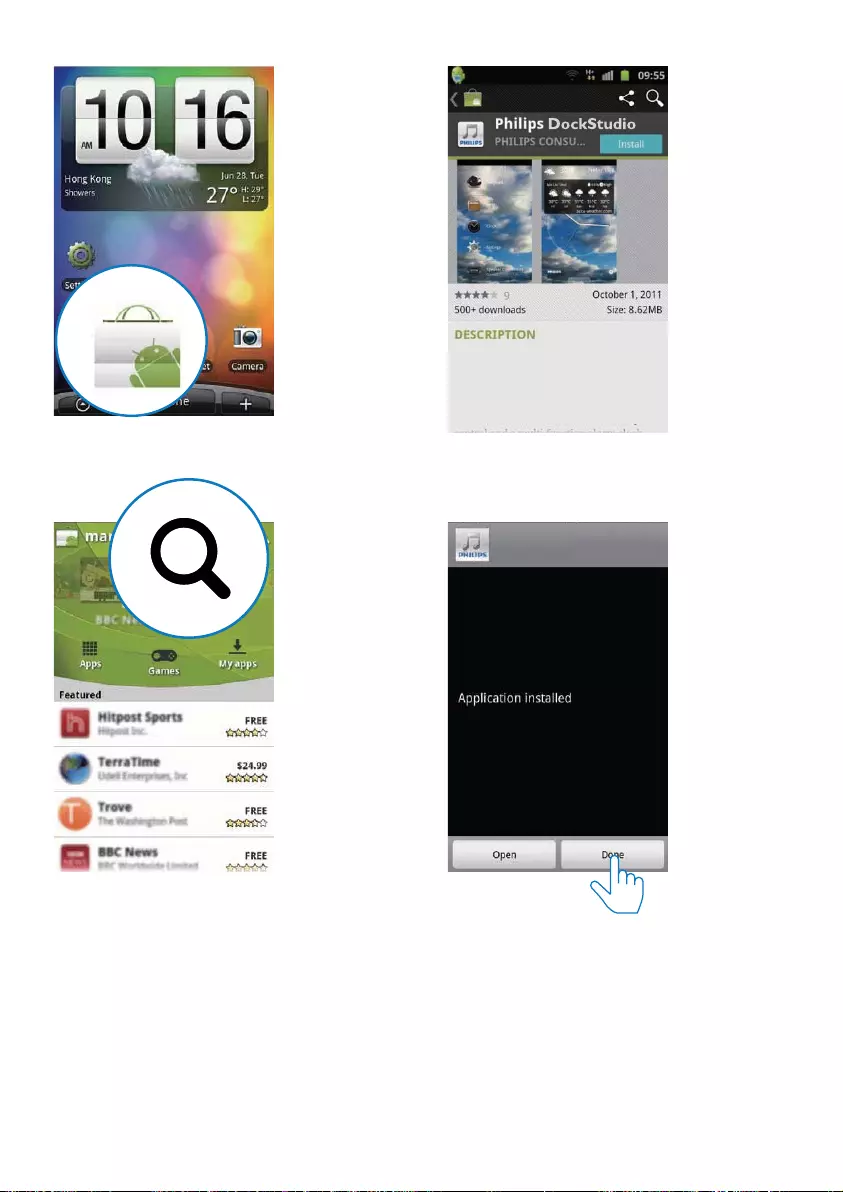
10 EN
2 Tap the search icon on the screen.
3 In the search bar, type in "Philips
DockStudio" to search the app.
4
Philips DockStudio to start downloading.
5 Follow the on-screen instructions to install
the DockStudio app.
6 When installation is complete, tap [Done]
The Philips DockStudio app brings a suite of
cool, new features to your Philips DockStudio
docking speaker, including automatic Bluetooth
connection, Songbird music player,
worldwide Internet radio, sound settings
DockStudio
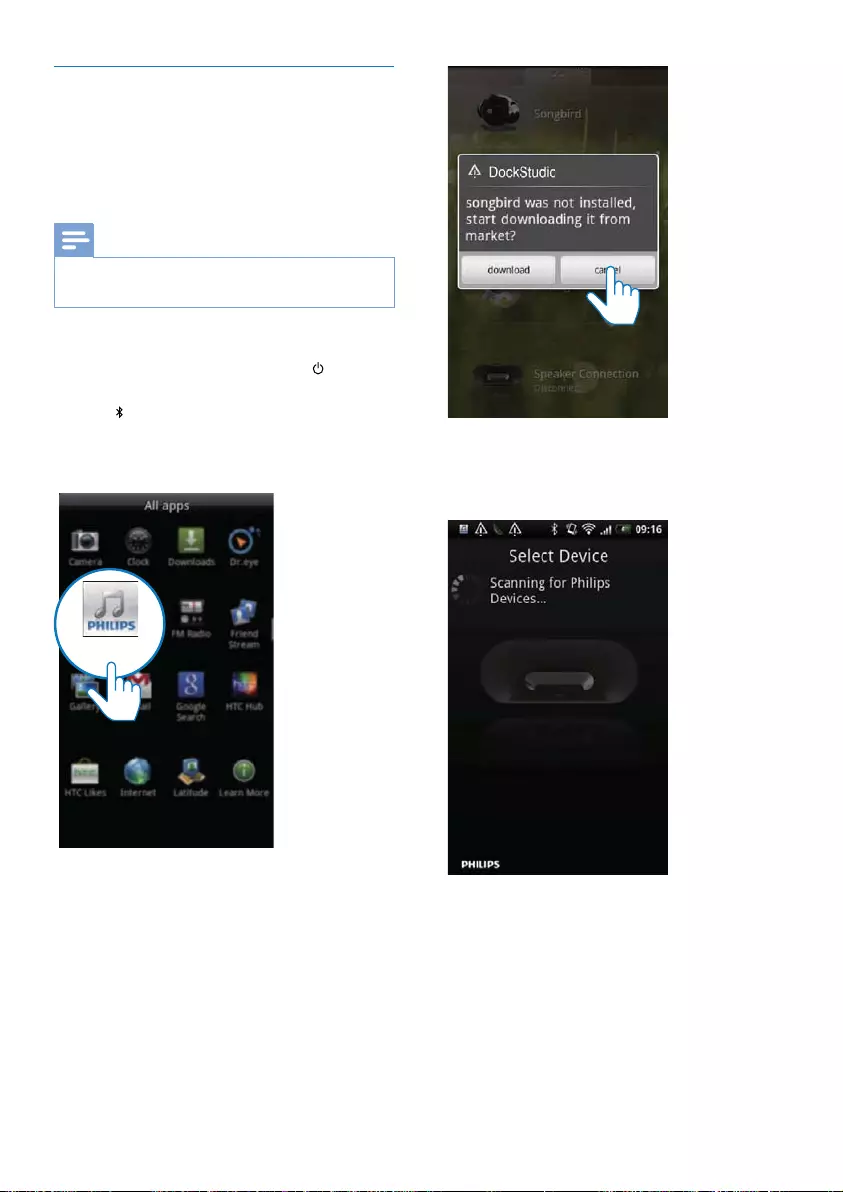
11EN
Activate Bluetooth with DockStudio
app
Philips DockStudio app helps to connect your
Android-powered device and docking speaker
through Bluetooth automatically.
Note
Make sure that your Android-powered device is
connected to the Internet.
First-time launch
1 On your docking speaker, press to
activate Bluetooth.
» begins to blink.
2 On the home screen of your device, tap
the DockStudio icon to launch the app.
» A prompt message asking you to
download Songbird appears.
3 Tap [Cancel]
DockStudio
» The device starts to scan Philips
devices that can be paired
automatically.
4 When [PHILIPS AS851] is displayed on
your device, select it to start connection.
» It may take a few seconds to complete
the connection.
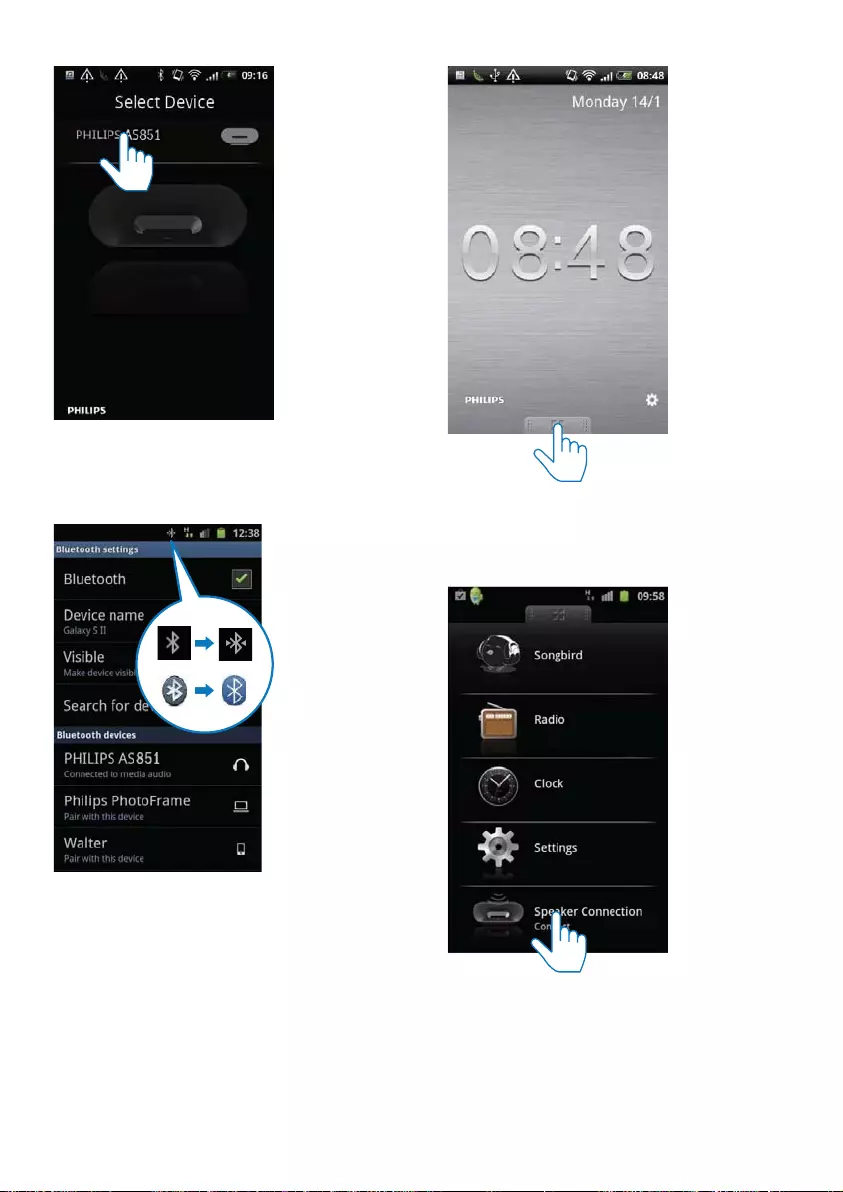
12 EN
» After Bluetooth connection, a different
Bluetooth icon can be found on the
top of the screen.
Next-time launch
DockStudio app,
connect to the docking speaker through
Bluetooth as below.
1 Activate the Bluetooth function of your
docking speaker.
2 Launch Philips DockStudio to access its
menu.
3 Tap [Speaker Connection] (Speaker
Bluetooth connection.
» It may take a few seconds to complete
the connection.
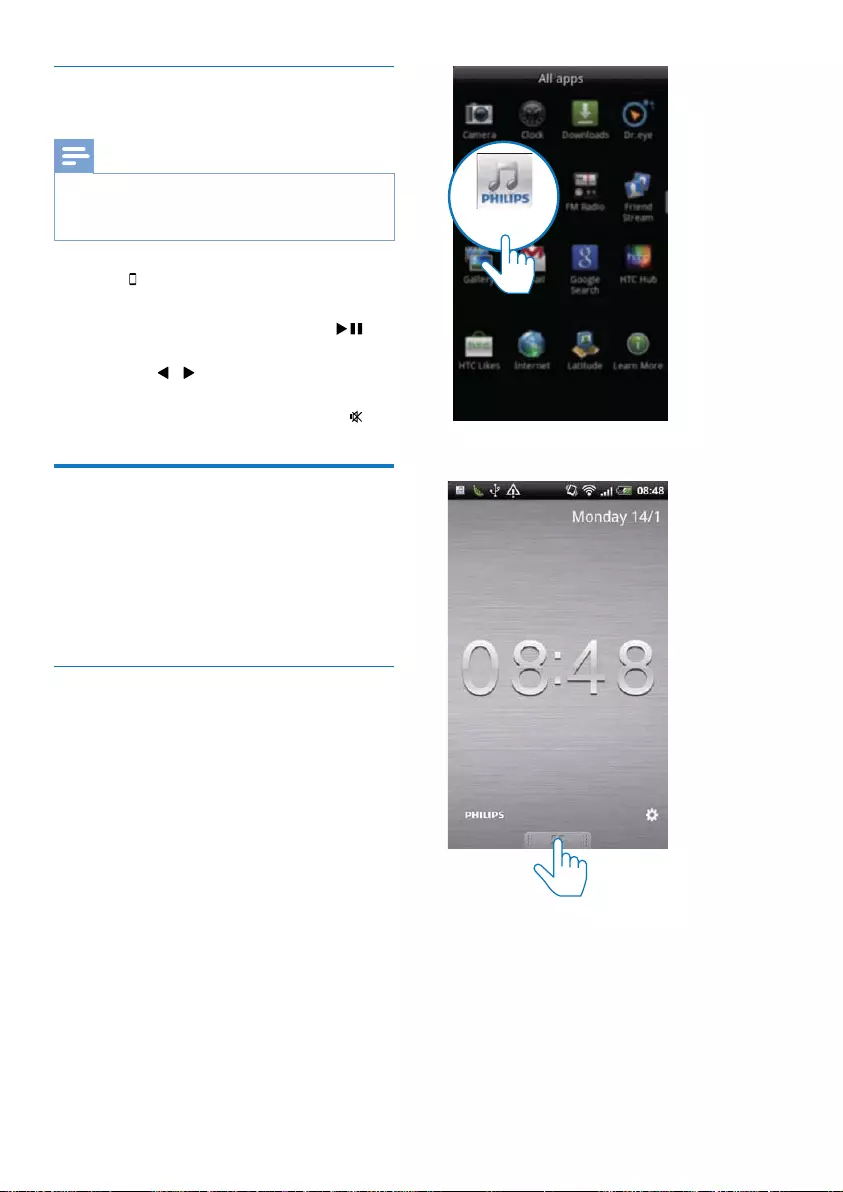
13EN
Play audio from Android-powered
device
Note
Make sure that the docking speaker is successfully
connected to the Android-powered device through
Bluetooth.
1 Press to select the Dock source.
2 Play audio on the Android-powered device.
To pause or resume play, press .
To skip to the previous or next track,
press / .
To adjust volume, press +/-.
To mute or resume sound, press .
Play audio with Philips
Songbird
Philips Songbird is a simple, easy-to-use PC
program and Android app. It lets you discover,
play and sync your media from PC to your
Android-powered devices seamlessly.
Install Songbird on Android-powered
device
1 Tap the DockStudio icon on your Android-
powered device.
» The DockStudio menu is displayed.
2 Tap [Songbird].
DockStudio
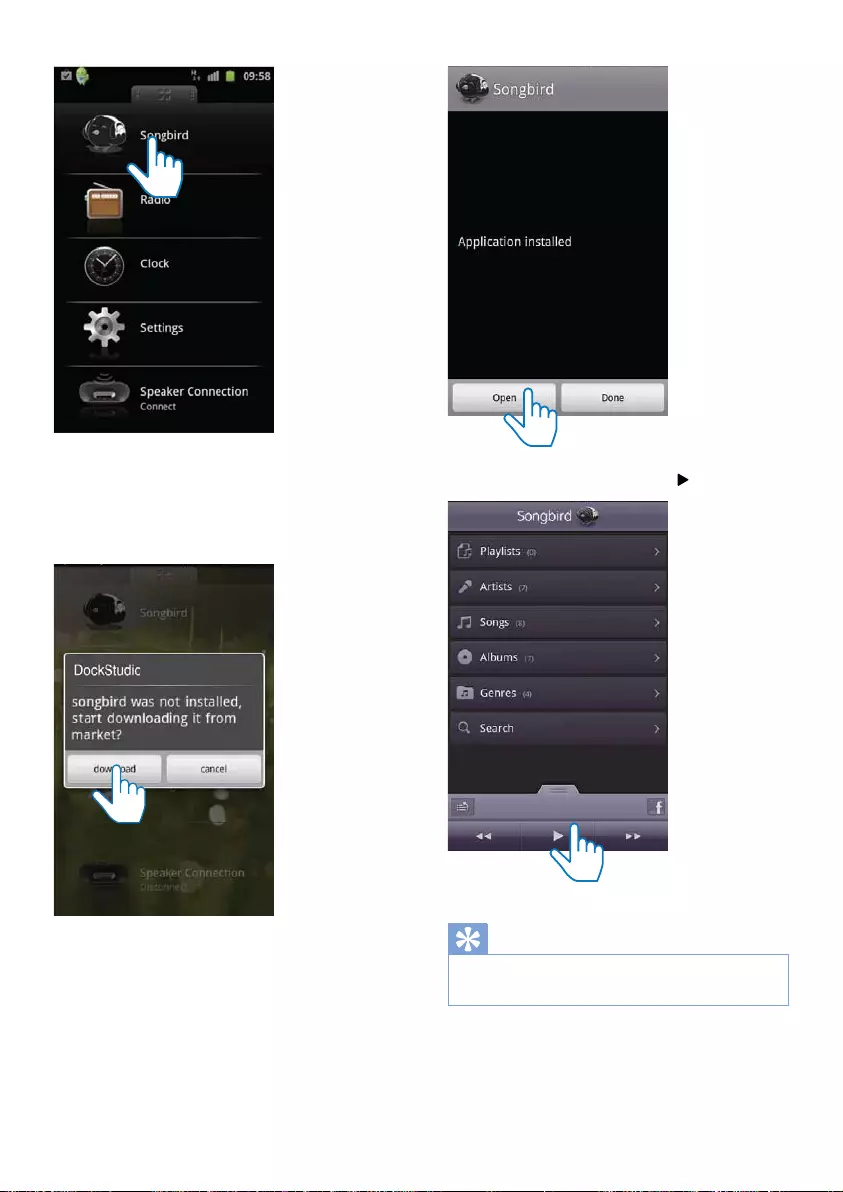
14 EN
» You are requested to download
Songbird.
3 Follow the on-screen instructions to
download the app.
4 After installation, tap [Open]
access Songbird menu.
5 Select a track, and then tap to play music.
Tip
To play audio through the Songbird player, press
Songbird.
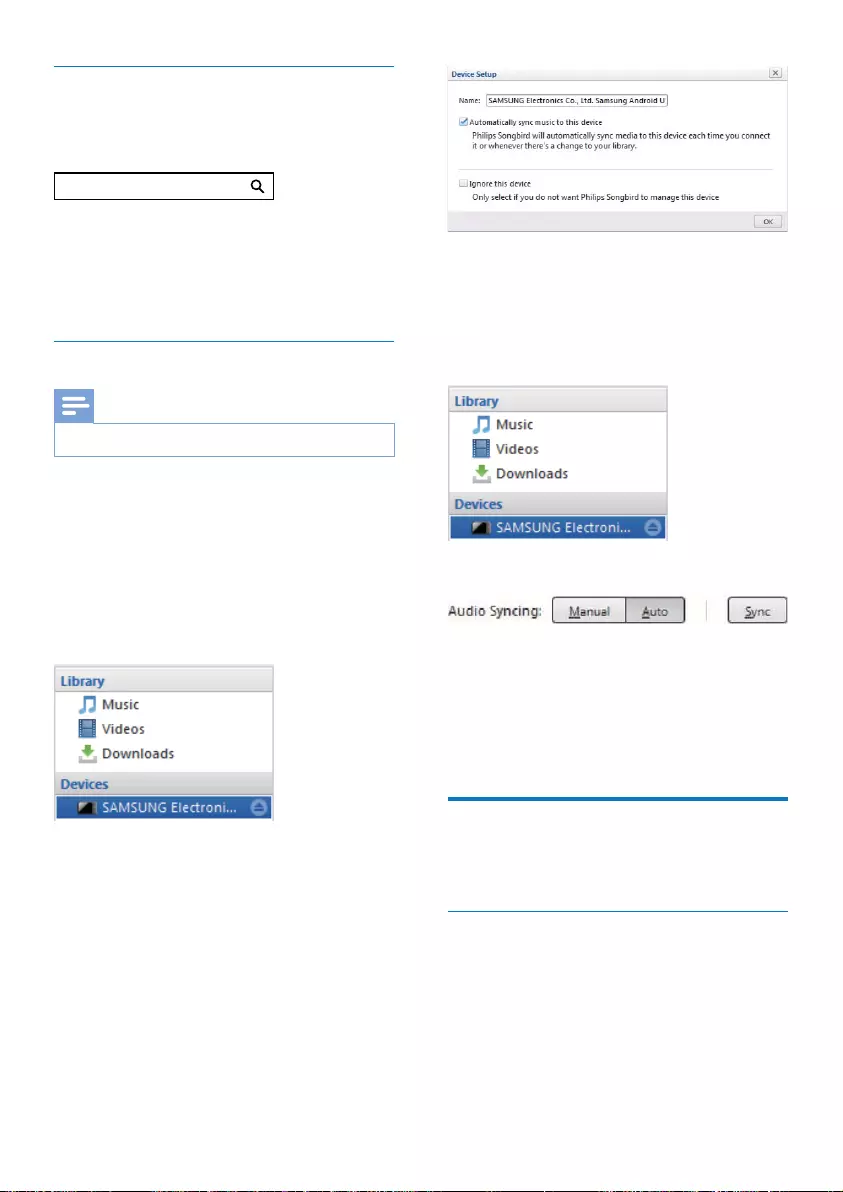
15EN
Install Songbird on PC
1 Go to www.philips.com/songbird.
2 Search Songbird.
3 Download the latest Songbird application.
4 Follow on-screen instructions to install
Philips Songbird on your PC.
Sync with PC through Philips Songbird
Note
Make sure that you have turned on the USB storage.
1 On your PC, launch Philips Songbird.
2 Connect your Android-powered device to
PC with a USB cable. Wait until the device
is recognized by the Songbird.
» On Philips Songbird, the device is
displayed when it is recognized by the
PC.
»
device to Philips Songbird, a pop-up
screen appears. Select auto sync as
prompted.
songbird
» The device synchronizes with Philips
Songbird automatically.
If you didn't select auto sync, you can sync with
Songbird manually.
1 Select the device under Devices.
2 Select Manual or Auto.
3 Click Sync.
» If you have selected auto sync, auto
sync starts automatically when you
connect the device to the PC.
Dock and charge Android-
powered phone
Dock Android-powered device
To charge your Android-powered phone, you
1 Check the orientation of the micro USB
connector on your Android-powered
phone. If your USB connector has a cover,
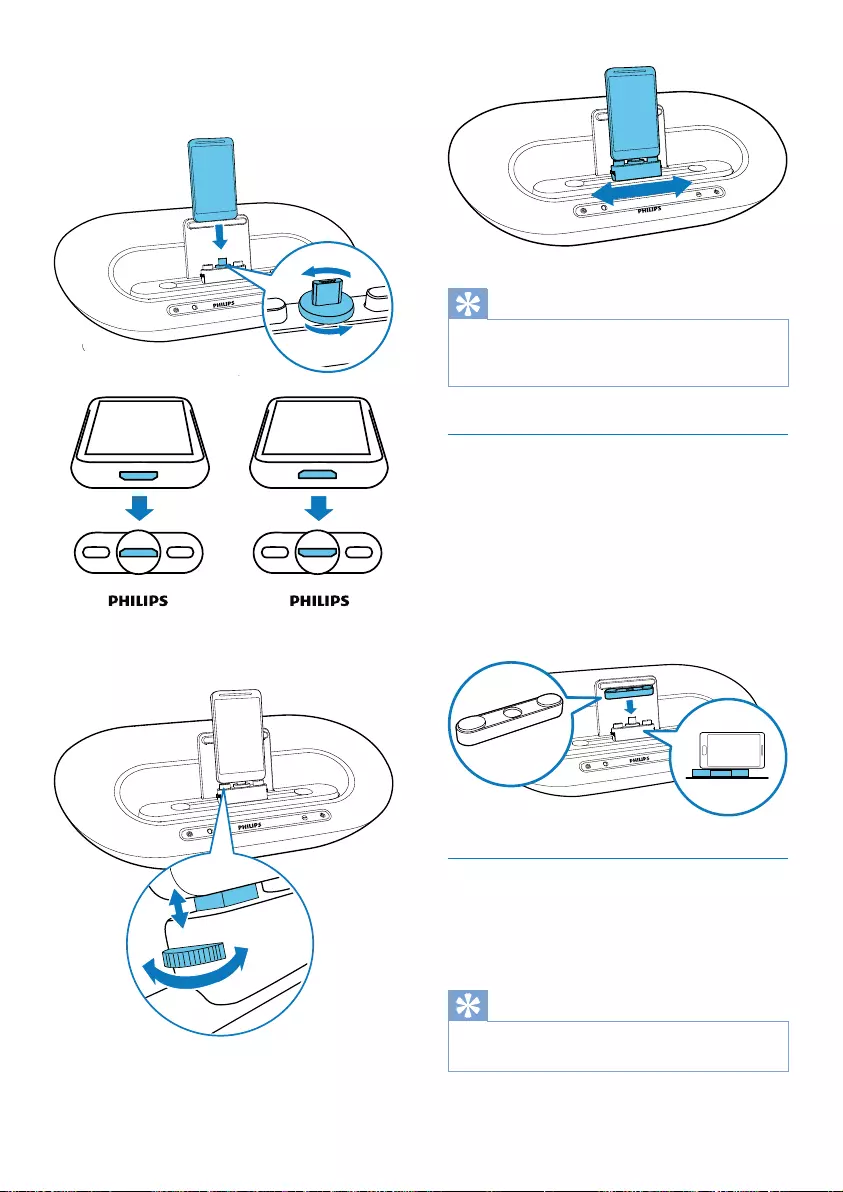
16 EN
2 If necessary, rotate the USB connector on
the docking speaker, and then place your
Android-powered phone onto the dock.
3 Adjust the bumpers on both sides of the
connector to stabilize the phone.
4 Slide the connector to place your phone in
the middle of the docking speaker.
Tip
If the micro USB connector is located at the top, and
your are using Android system of version 2.3 or above,
screen auto-rotation is available.
Use dock extension
If the USB connector on your phone is close
to the edge, the supplied dock extension can
balance the docked phone, as illustrated.
1 Adjust the slide knobs to make both
bumpers at the lowest position.
2 Place the dock extension onto the dock.
3 Dock your phone.
Charge Android-powered phone
When the docking speaker is connected to
power, the docked phone starts charging
automatically.
Tip
This function is also available for non Android-powered
device that has a micro USB connector.
Dock extension
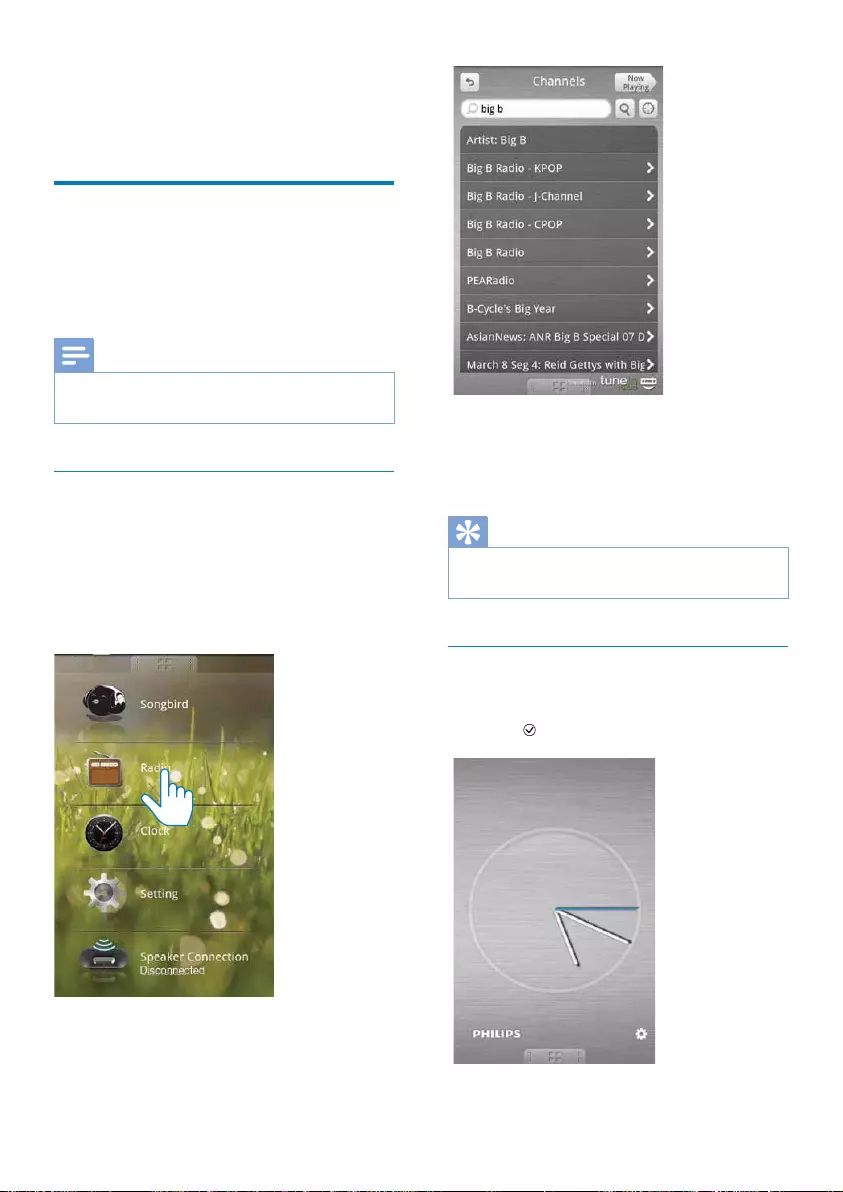
17EN
5 Other features
Use more features with
DockStudio
With Philips DockStudio, you can also listen to
Internet radio, set alarm timer and sleep timer.
Note
Make sure that your portable device is connected to
the Internet.
Listen to Internet radio
1 Connect your Android-powered device
and the docking system through Bluetooth.
2 Open Philips DockStudio to go to the
main menu.
3 Tap [Radio]
4 Search a radio station in the search bar.
5 Select a radio station from the search
result list.
» The radio station begins to broadcast.
Tip
You can also access Internet radio by pressing Internet
Radio.
Set sleep timer
1 Launch Philips DockStudio.
2 Press to display the clock screen.
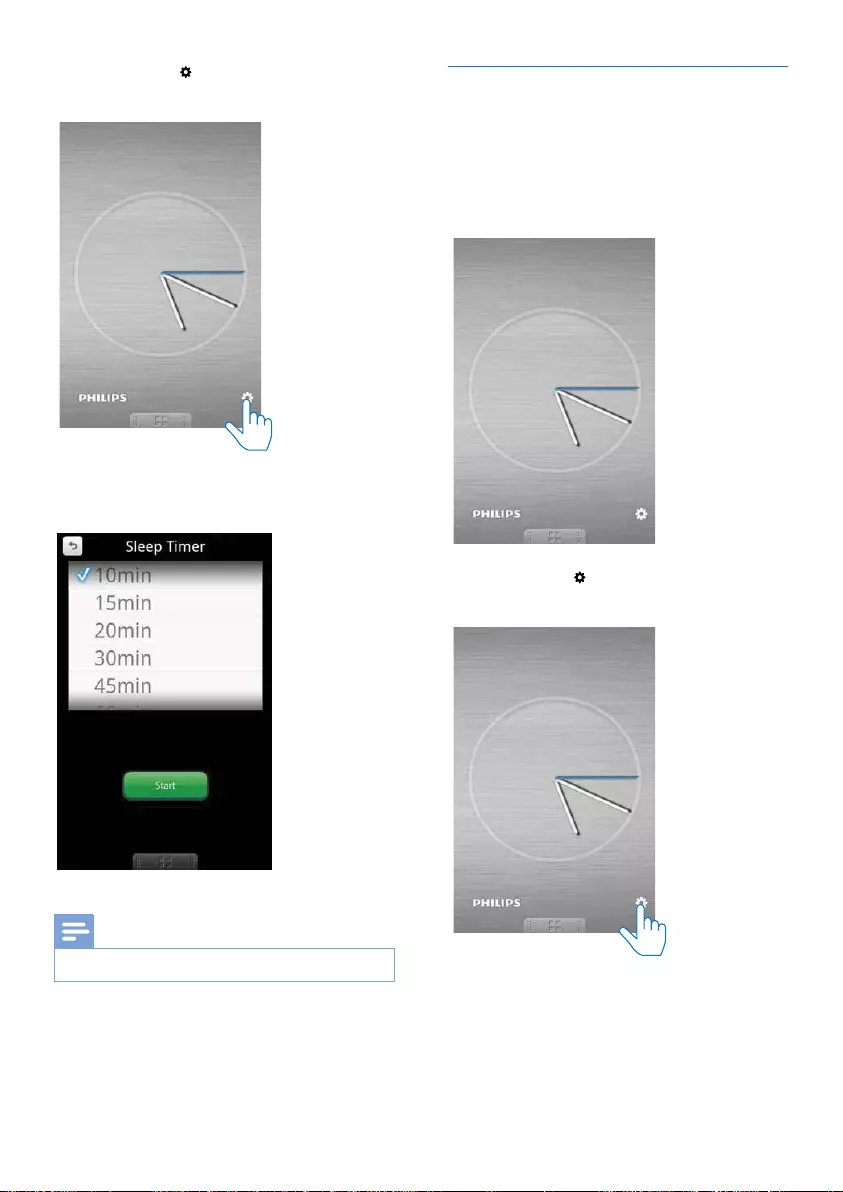
18 EN
3 Tap the icon to access the sleep timer
menu.
4 Select a time period for the sleep timer,
and then tap [Start]
Note
This function only works with Philips Songbird.
Set alarm timer
With Philips DockStudio, you can set multiple
alarms and know the latest weather. It even
alerts you when weather conditions are suitable
for your favorite outdoors activity.
1 Launch the app.
2 Tap the icon to access clock setting
menu.
3 Tap [Alarm settings]
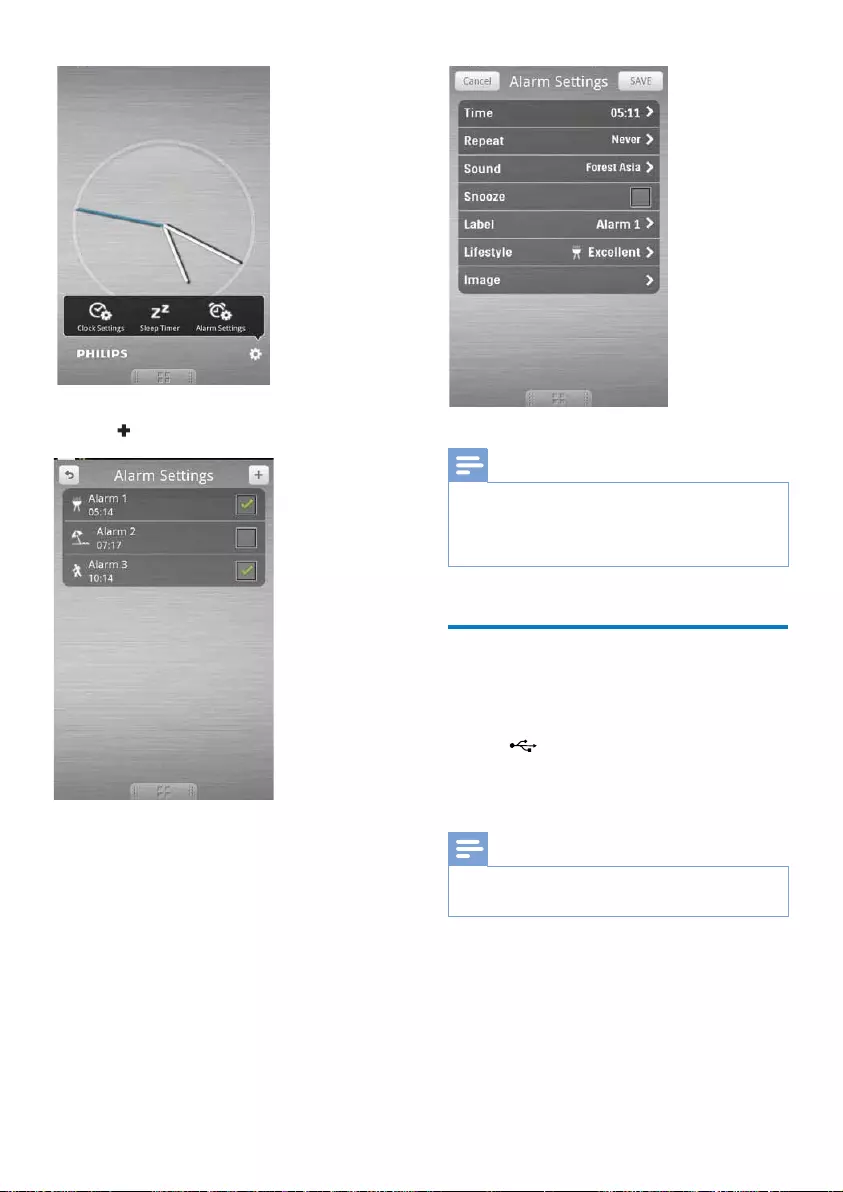
19EN
4 Tap to access alarm setting menu.
5 Set the alarm, and tap [Save]
top right of the screen.
» The new alarm is saved and displayed
on the screen.
Note
From the [Lifestyle]
The alarm will not ring if the weather is not good
enough.
Charge your device through
the USB socket
the socket at the back of the speaker.
the USB socket on your device.
» Your device begins charging.
Note
It is not guaranteed that all USB cables will work with
this speaker.
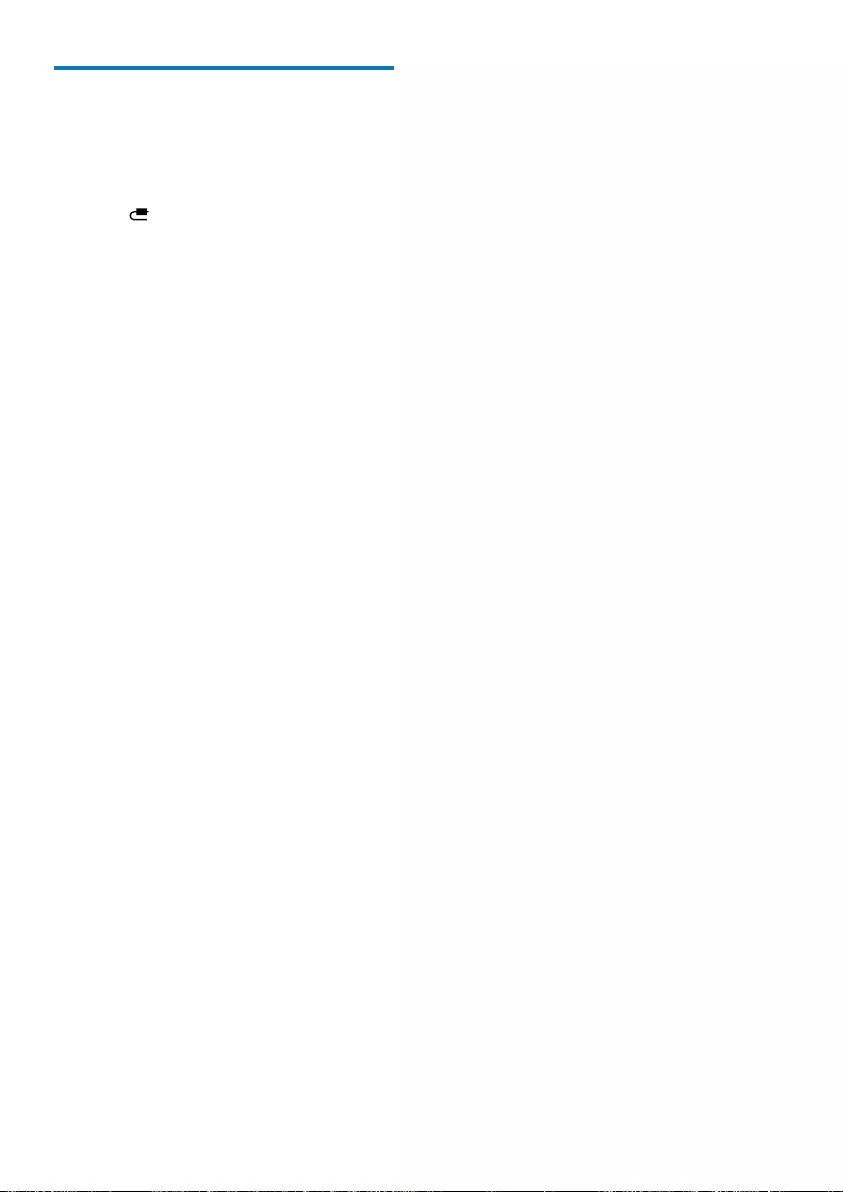
20 EN
Play audio from an external
device
You can listen to audio from an external device
through this speaker.
1 Press to select MP3 link source.
2
to:
the AUX IN socket.
the headphone socket of an external
device.
3 Play audio on the external device (see the
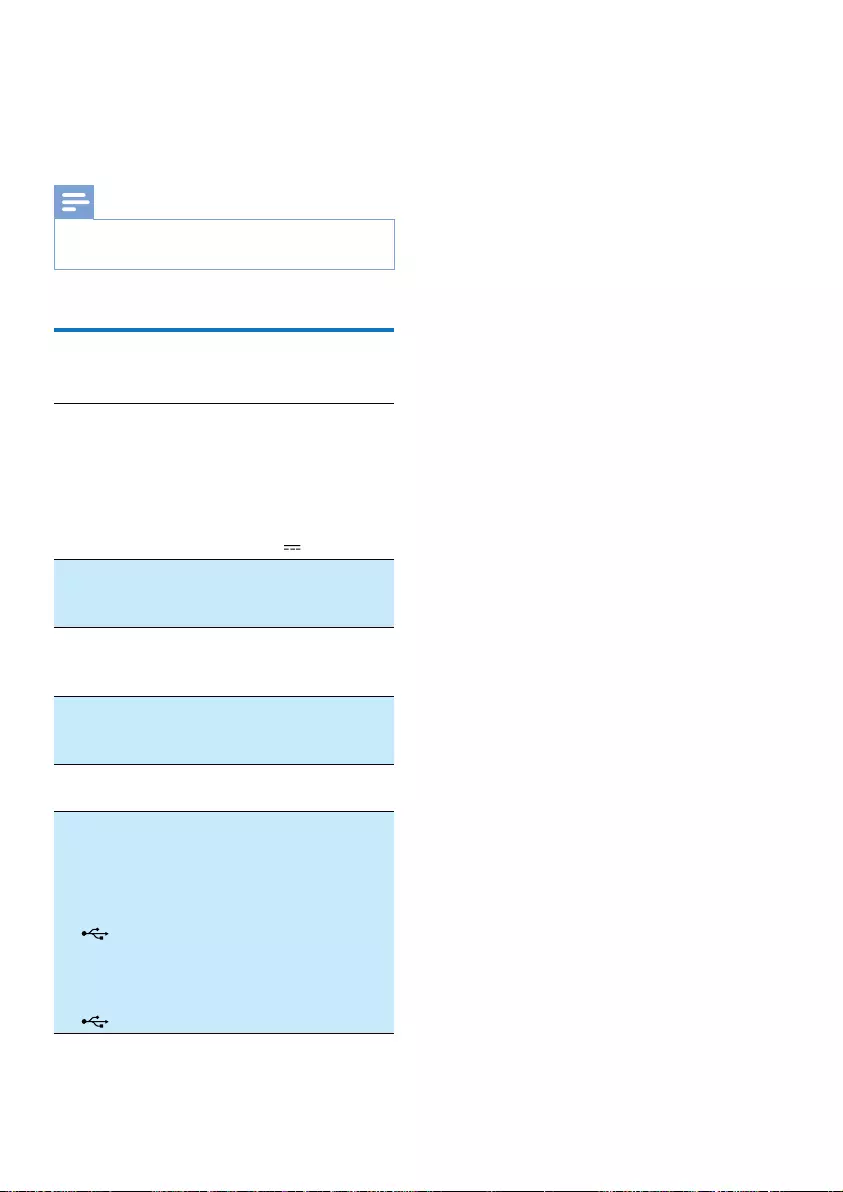
21EN
6 Product
information
Note
Product information is subject to change without prior
notice.
AC Power Model: OH-
Input: 100-240 V~, 50/60 Hz,
1.5 A;
Output: 18 V 3.5 A
Operation
Power
Consumption
28 W
Eco Standby
Power
Consumption
<1 W
Dimensions -
Main Unit (W x
429 X 169 X 108 mm
Weight - Main
Unit
2.1 kg
Charging:
- Only through
Micro USB
connector
- Only through
the socket
- Through
Micro USB
connector and
the socket
2A
2A
1A for each

22 EN
7 Troubleshooting
Warning
To keep the warranty valid, never try to repair
the system yourself.
If you encounter problems when using this
device, check the following points before
requesting service. If the problem remains
unsolved, go to the Philips Web page (www.
make sure that the device is nearby and the
model number and serial number are available.
No power
Make sure that the AC power adaptor of
the device is connected properly.
Make sure that there is power at the AC
outlet.
No sound or poor sound
Adjust the volume of the docking system.
Adjust the volume of your phone.
No response from the unit
Disconnect and reconnect the AC power
plug, then turn on the unit again.
About Bluetooth device
Music playback is unavailable on the system
even after successful Bluetooth connection.
The device cannot be used with the
system to play music.
The audio quality is poor after connection
with a Bluetooth-enabled device.
The Bluetooth reception is poor. Move
the device closer to the system or remove
any obstacle between the device and the
system.
Cannot connect with the system.
required for the system.
The Bluetooth function of the device is not
enabled. Refer to the user manual of the
device for how to enable the function.
The system is not in the pairing mode.
The system is already connected with
another Bluetooth-enabled device.
Disconnect that device or all other
connected devices and then try again.
The paired device connects and disconnects
constantly.
The Bluetooth reception is poor. Move
the device closer to the system or remove
any obstacle between the device and the
system.
For some devices, the Bluetooth
connection may be deactivated
automatically as a power-saving feature.
This does not indicate any malfunction of
the system.
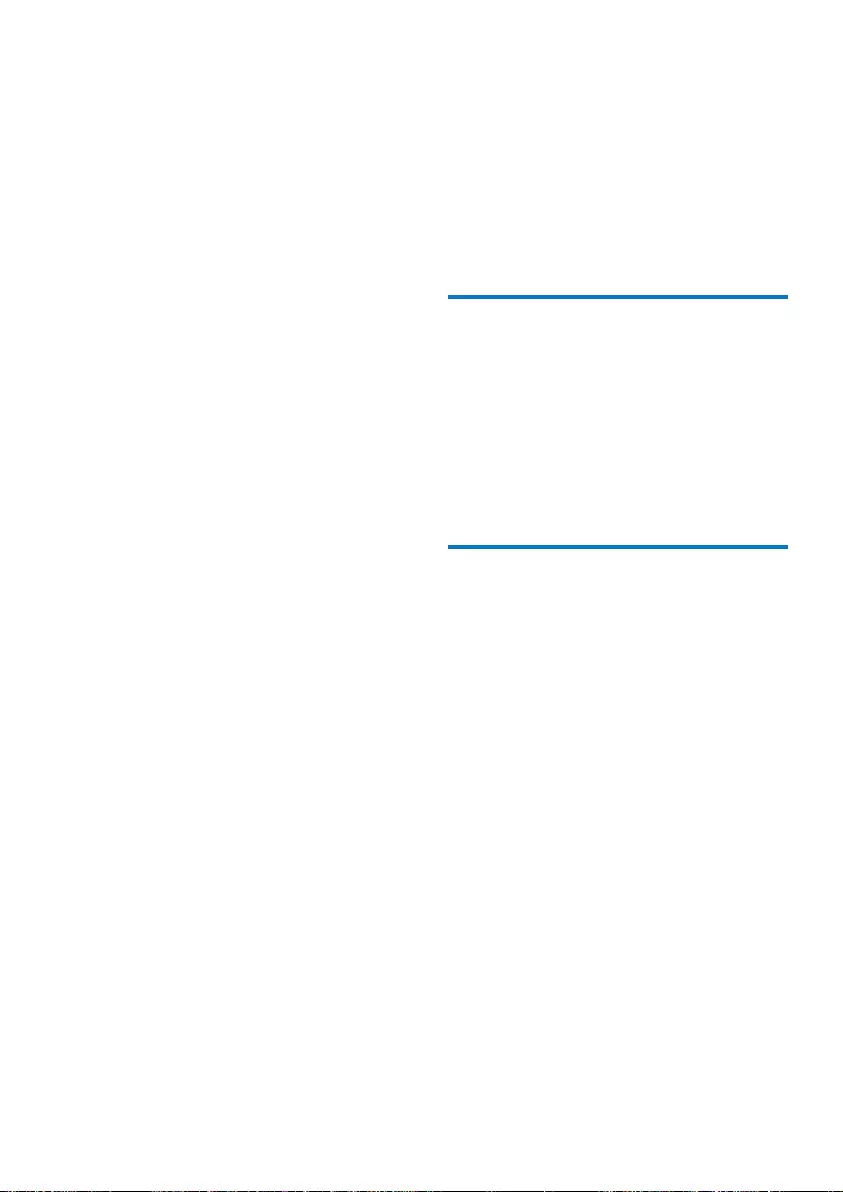
23EN
8 Notice
device that are not expressly approved by
Philips Consumer Lifestyle may void the user’s
authority to operate the equipment.
Notice for the USA
This equipment has been tested and found
to comply with the limits for a Class B digital
device, pursuant to part 15 of the FCC Rules.
These limits are designed to provide reasonable
protection against harmful interference in a
residential installation. This equipment generates,
uses, and can radiate radio frequency energy
and, if not installed and used in accordance
with the instruction manual, may cause harmful
interference to radio communications.
However, there is no guarantee that
interference will not occur in a particular
installation. If this equipment does cause harmful
interference to radio or television reception,
which can be determined by turning the
equipment off and on, the user is encouraged
to try to correct the interference by one or
more of the following measures:
Relocate the receiving antenna.
Increase the separation between
equipment and receiver.
Connect the equipment into an outlet on
a circuit different from that to which the
receiver is connected.
Consult the dealer or an experienced
radio/TV technician for help.
This equipment complies with FCC’s and IC’s
RF radiation exposure limits set forth for an
used for this transmitter must be installed and
operated to provide a separation distance of
at least 20 cm from all persons and must not
be collocated or operating in conjunction with
any other antenna or transmitter. Installers must
ensure that 20cm separation distance will be
maintained between the device (excluding its
The set complies with the FCC-Rules, Part
15. Operation is subject to the following two
conditions:
1.This device may not cause harmful
interference, and
2.This device must accept any interference
received, including interference that may cause
undesired operation.
RSS
This device complies with Industry Canada
device may not cause harmful interference, and
received, including interference that may cause
undesired operation.
Disposal of your old product
Your product is designed and manufactured
with high quality materials and components,
which can be recycled and reused.
household waste. Please inform yourself about
the local rules on the separate collection of
electrical and electronic products and batteries.
The correct disposal of these products helps
prevent potentially negative consequences on
the environment and human health.
Your product contains batteries, which cannot
be disposed of with normal household waste.
Please inform yourself about the local rules on
separate collection of batteries. The correct
disposal of batteries helps prevent potentially
negative consequences on the environment and
human health.
Please visit www.recycle.philips.com for
additional information on a recycling center in
your area.
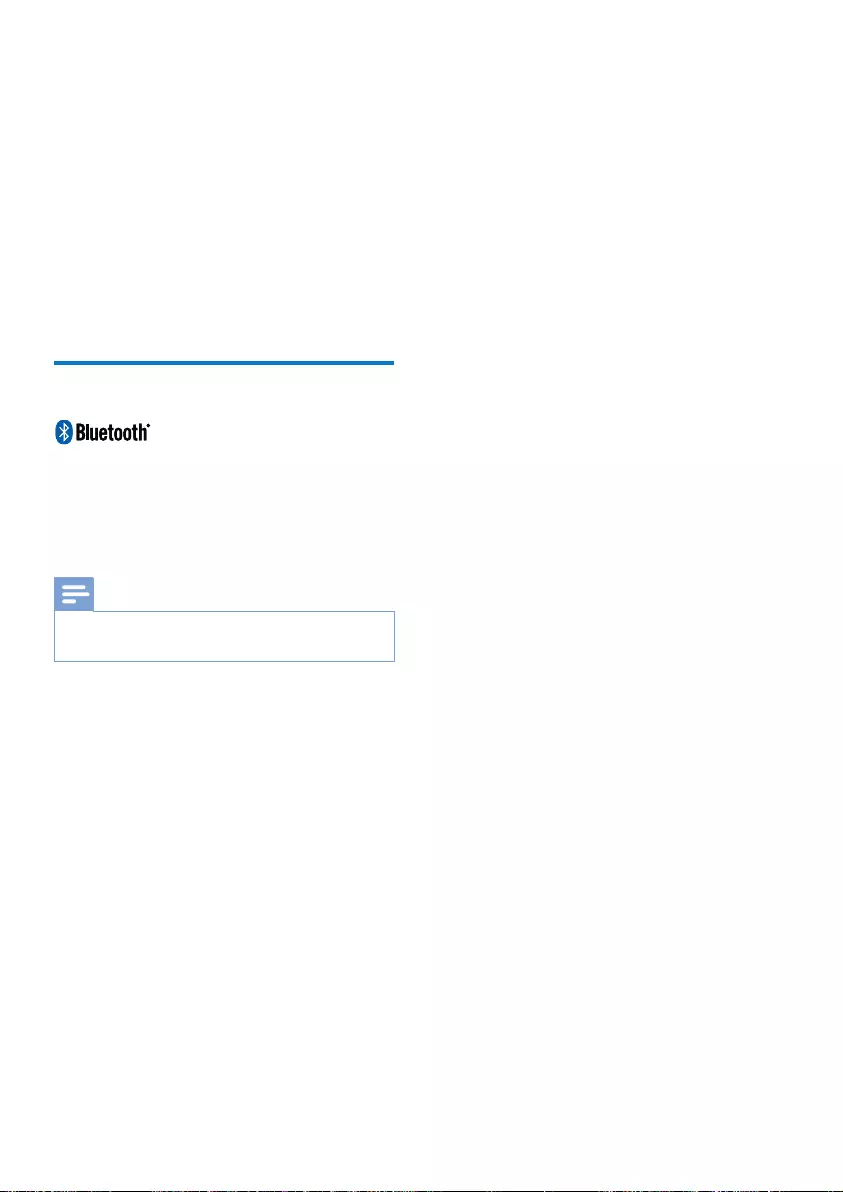
24 EN
Environmental information
All unnecessary packaging has been omitted.
We have tried to make the packaging easy to
Your system consists of materials which can
be recycled and reused if disassembled by
a specialized company. Please observe the
local regulations regarding the disposal of
packaging materials, exhausted batteries and old
equipment.
Bluetooth Statement
The Bluetooth® word mark and logos are
registered trademarks owned by Bluetooth
SIG, Inc. and any use of such marks by Philips is
under license.
Note
The type plate is located on the bottom of the
apparatus.
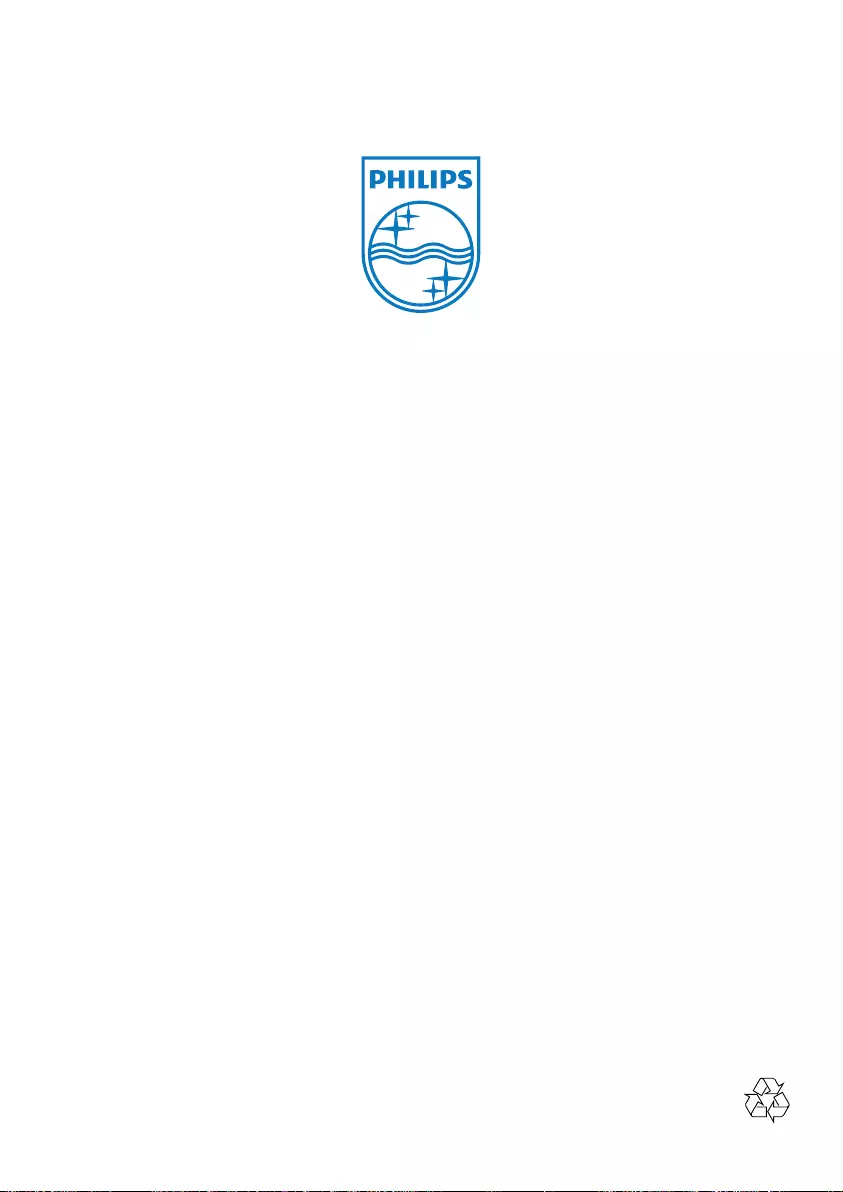
Specifications are subject to change without notice
© 2012 Koninklijke Philips Electronics N.V.
All rights reserved.
AS851_37_CCR_V2.0