Table of Contents
Philips BTM2180/37 User Manual
Displayed below is the user manual for BTM2180/37 by Philips which is a product in the Home Audio Systems category. This manual has pages.
Related Manuals

www.philips.com/support
User manual
Always there to help you
Register your product and get support at
BTM2180
Question?
Contact
Philips
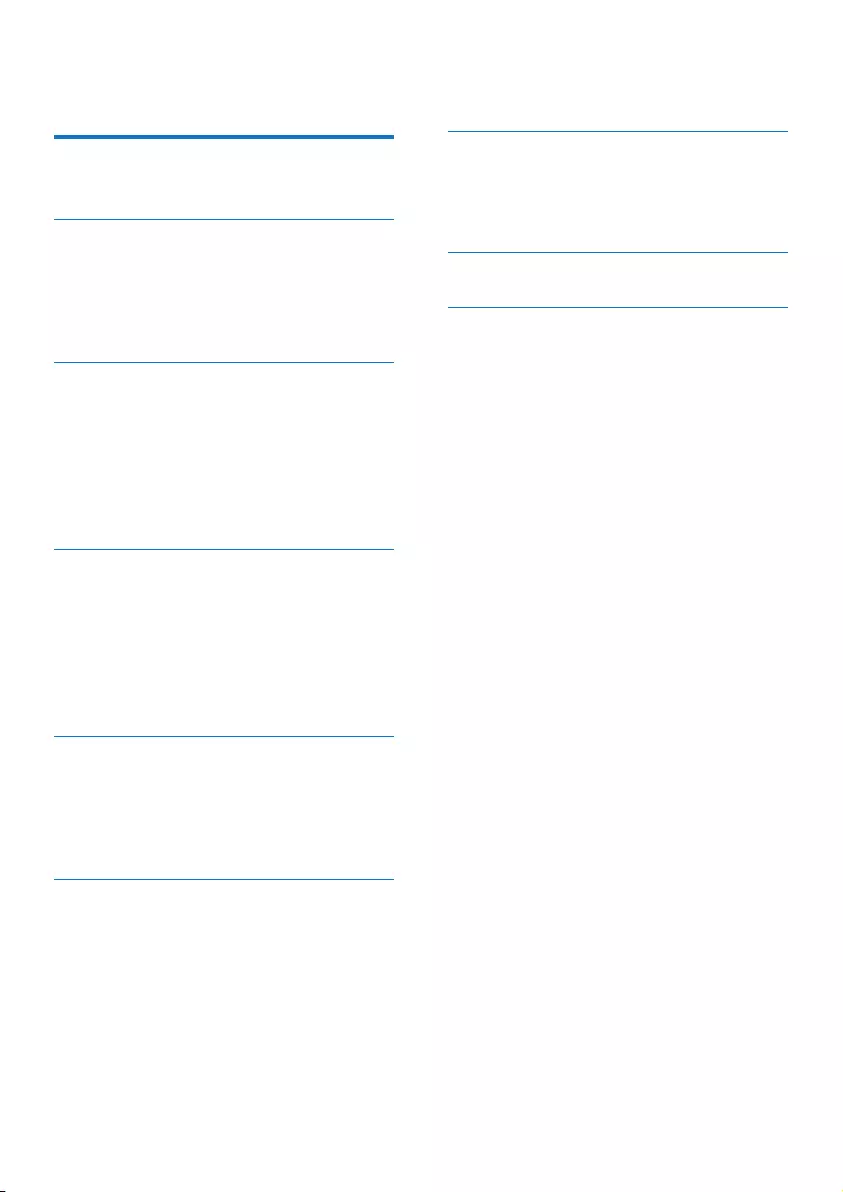
2EN
Contents
1 Important 3
Safety 3
2 Your micro system 5
Introduction 5
What's in the box 5
Overview of the main unit 6
Overview of the remote control 7
3 Get started 8
Connect speakers 8
Connect power 8
Demonstrate the features 8
Prepare the remote control 9
Set clock 9
Turn on 9
4 Play 10
Play from disc 10
Play from USB 10
Control play 10
Skip to a track 11
Program tracks 11
Play from Bluetooth-enabled devices 11
5 Listen to the radio 13
Tune to a radio station 13
Program radio stations automatically 13
Program radio stations manually 13
Select a preset radio station 13
6 Other features 14
Set the alarm timer 14
Set the sleep timer 14
Listen to an external device 14
7 Product information 15
Specications 15
USB playability information 16
Supported MP3 disc formats 16
8 Troubleshooting 17
9 Notice 19
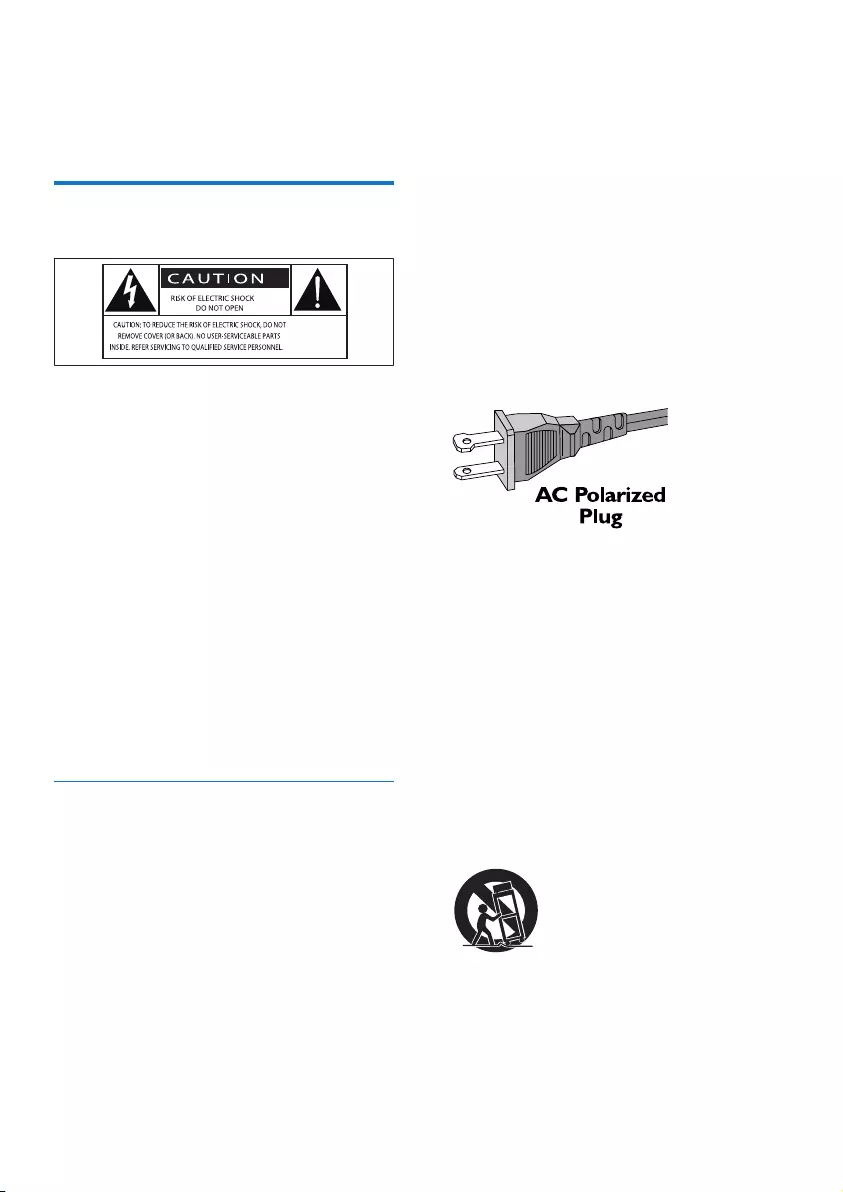
3EN
1 Important
Safety
This 'bolt of lightning' indicates uninsulated
material within the device may cause an
electrical shock. For the safety of everyone in
your household, please do not remove the
covering.
The 'exclamation mark' calls attention to
features for which you should read the enclosed
literature closely to prevent operating and
maintenance problems.
WARNING:Toreducetheriskofreorelectric
shock, the device should not be exposed to rain
ormoistureandobjectslledwithliquids,such
as vases, should not be placed on the device.
CAUTION: To prevent electric shock, fully
insert the plug. (For regions with polarized
plugs: To prevent electric shock, match wide
blade to wide slot.)
Important Safety Instructions
a Read these instructions.
b Keep these instructions.
c Heed all warnings.
d Follow all instructions.
e Do not use this apparatus near water.
f Clean only with dry cloth.
g Do not block any ventilation openings.
Install in accordance with the
manufacturer's instructions.
h Do not install near any heat sources such
as radiators, heat registers, stoves, or
other apparatus (including ampliers) that
produce heat.
i Do not defeat the safety purpose of
the polarized or grounding-type plug.
A polarized plug has two blades with
one wider than the other. A grounding
type plug has two blades and a third
grounding prong. The wide blade or the
third prong are provided for your safety.
If the provided plug does not t into
your outlet, consult an electrician for
replacement of the obsolete outlet.
j Protect the power cord from being
walked on or pinched, particularly at
plugs, convenience receptacles, and the
point where they exit from the apparatus.
k Only use attachments/accessories
specied by the manufacturer.
l Use only with the cart, stand, tripod,
bracket, or table specied by the
manufacturer or sold with the apparatus.
When a cart is used, use caution when
moving the cart/apparatus combination to
avoid injury from tip-over.
m Unplug this apparatus during lightning
storms or when unused for long periods
of time.
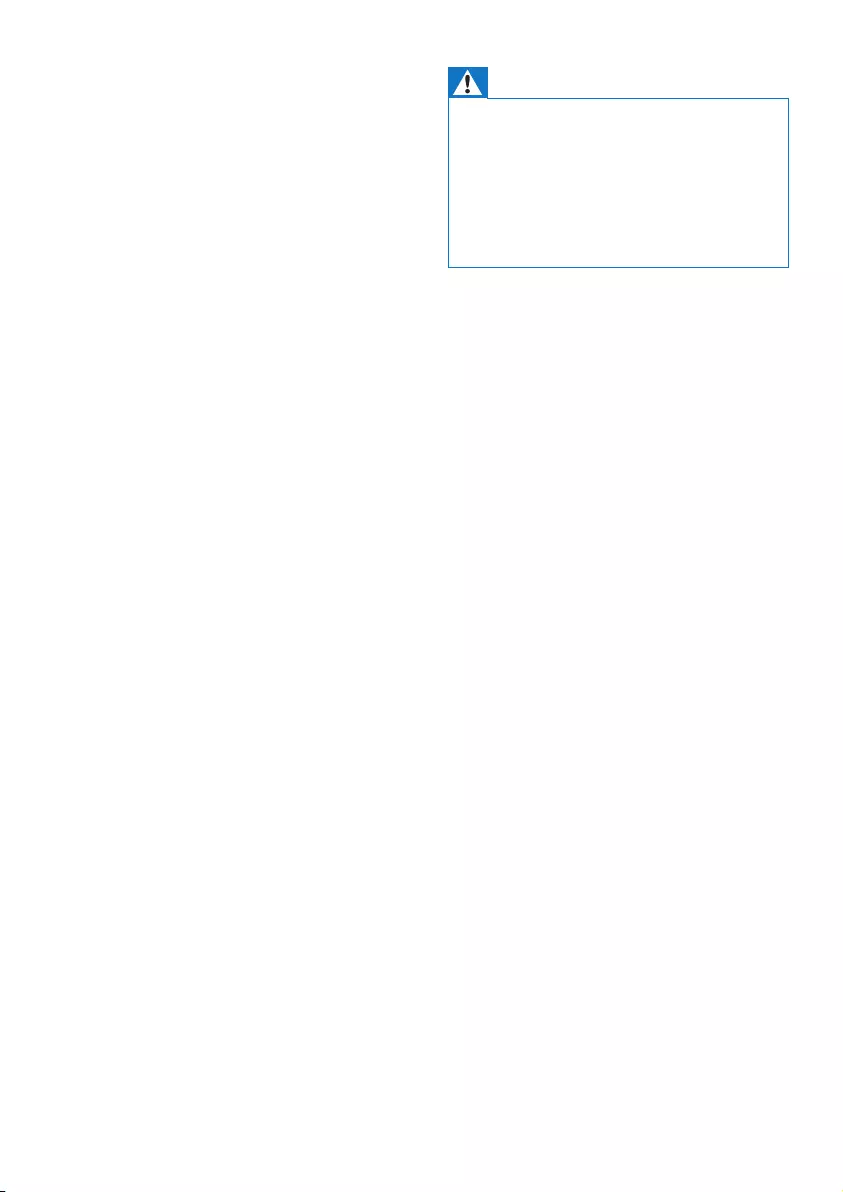
4EN
n Refer all servicing to qualied service
personnel. Servicing is required when
the apparatus has been damaged in any
way, such as power-supply cord or plug
is damaged, liquid has been spilled or
objects have fallen into the apparatus, the
apparatus has been exposed to rain or
moisture, does not operate normally, or
has been dropped.
o Battery usage CAUTION – To prevent
battery leakage which may result in bodily
injury, property damage, or damage to
the unit:
• Install the battery correctly, + and - as
marked on the device.
• The battery (packed or installed) shall
not be exposed to excessive heat such
assunshine,reorthelike.
• Remove the battery when the device
is not used for a long time.
p Apparatus shall not be exposed to
dripping or splashing.
q Do not place any sources of danger on
the apparatus (e.g. liquid lled objects,
lighted candles).
r This product may contain lead and
mercury. Disposal of these materials
may be regulated due to environmental
considerations. For disposal or recycling
information, please contact your local
authorities or the Electronic Industries
Alliance: www.eiae.org.
s Where the MAINS plug or an appliance
coupler is used as the disconnect device,
the disconnect device shall remain readily
operable.
Warning
• Never remove the casing of this device.
• Never lubricate any part of this device.
• Neverplacethisdeviceonotherelectricalequipment.
• Keep this device away from direct sunlight, naked
amesorheat.
• Never look into the laser beam inside this device.
• Ensure that you always have easy access to the power
cord, plug, or adaptor to disconnect this device from
the power.
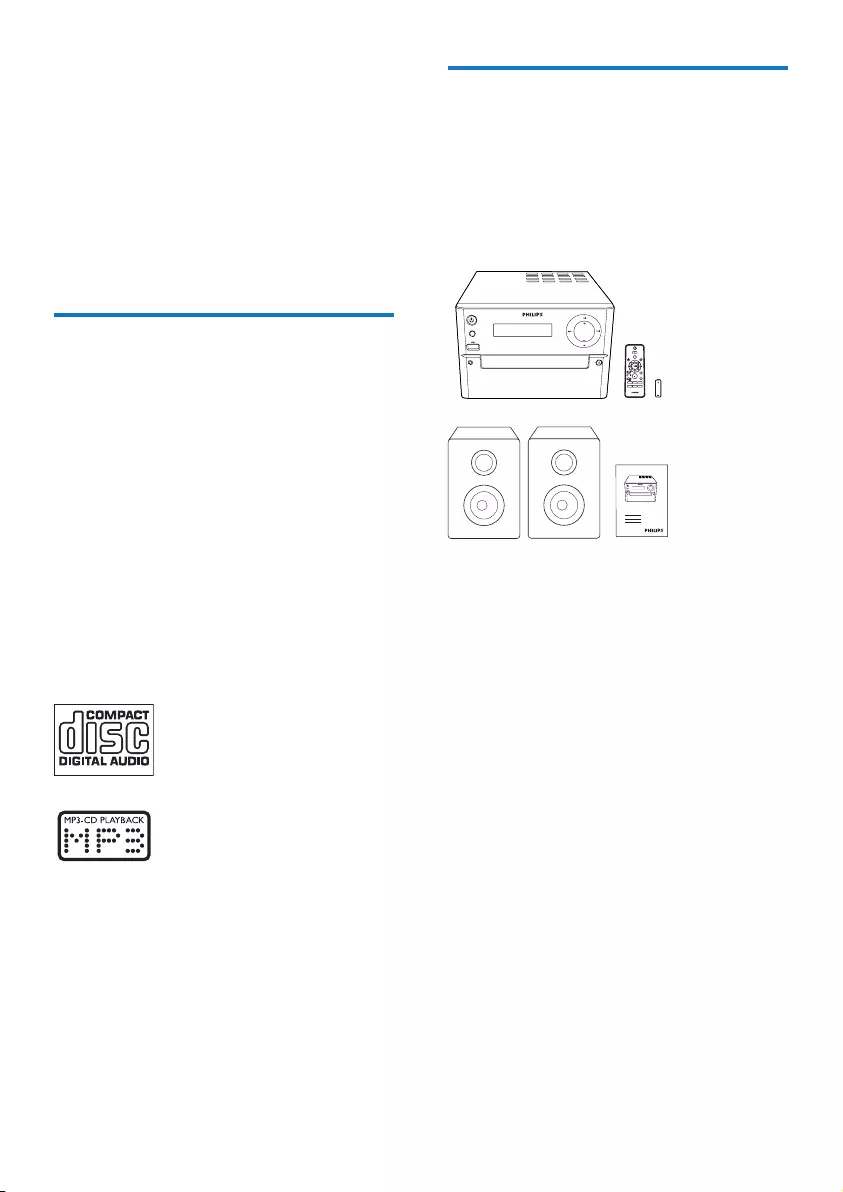
5EN
2 Your micro
system
Congratulations on your purchase, and
welcometoPhilips!Tofullybenetfromthe
support that Philips offers, register your product
at www.philips.com/support.
Introduction
With this unit, you can:
• enjoy audio from discs, Bluetooth-enabled
devices, USB storage devices, or other
external devices;
• listen to FM radio stations.
You can enrich sound output with below
sound effect:
• Digital Sound Control (DSC)
• DSC 1: Balanced
• DSC 2: Clear
• DSC 3: Powerful
• DSC 4: Warm
• DSC 5: Bright
The unit supports these media formats:
What's in the box
Check and identify the contents of your
package:
• Main unit
• 2 x speakers
• Remote control (with one AAA battery)
• Short user manual
SOURCE
AUDIO IN
VOLUME
SOURCE
AUDIO IN
VOLUME
CD AUDIO IN
PRESET/ALBUM
MUTE
SHUFFLE
CLOCKSLEEP
TIMER
PROG
SOUND
FM
VOL
DISPLAY
REPEAT
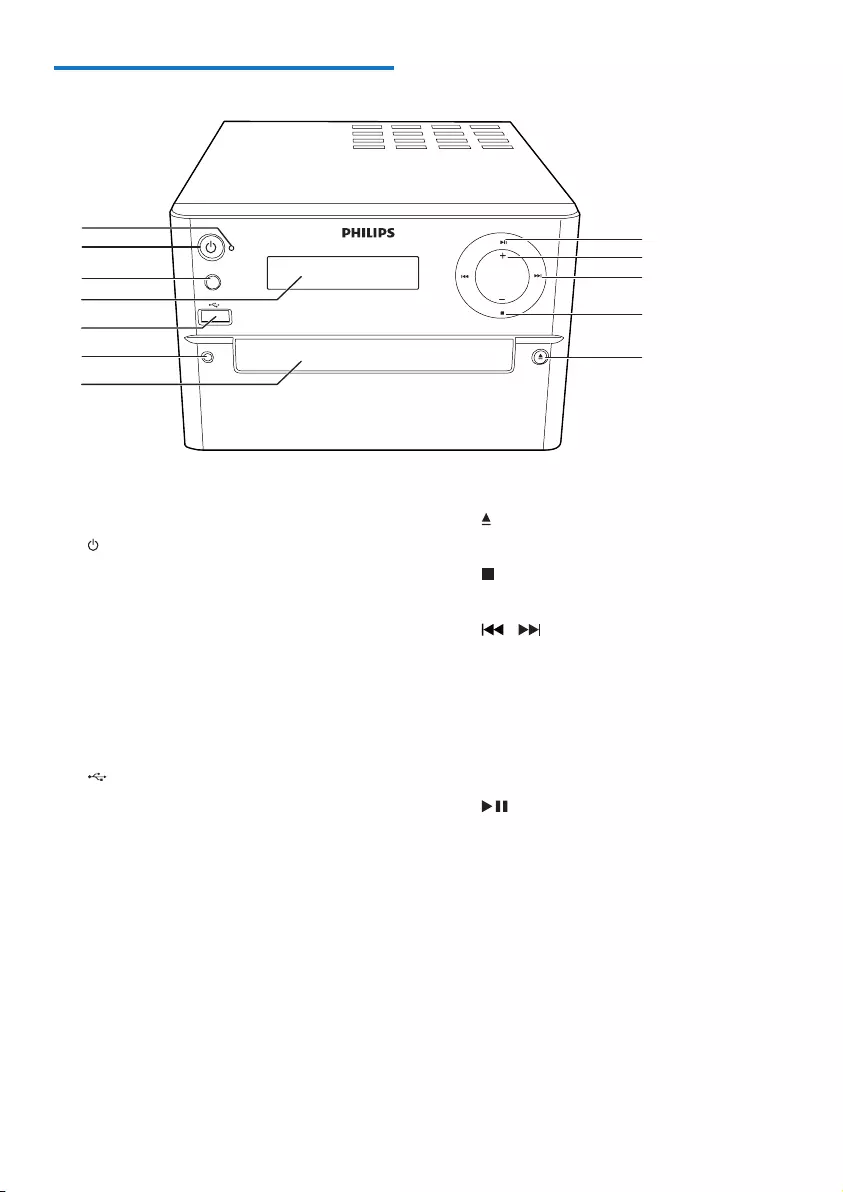
6EN
Overview of the main unit
a Bluetooth indicator
• Show Bluetooth status.
b
• Turn the unit on or off.
• Switch to standby mode or Eco
standby mode.
c SOURCE
• Select a source: CD, USB, FM, AUDIO
IN.
d Display panel
• Show current status.
e
• Jack for a USB device.
f AUDIO IN
• Audio input jack (3.5mm) for an
external audio device.
SOURCE
AUDIO IN
VOLUME
a
b
c
f
d
e
g
k
j
i
h
l
g Disc compartment
h
• Open/close the disc compartment.
i
• Stop play or erase a program.
j /
• Skip to the previous/next track.
• Search within a track/disc/USB.
• Tune to a radio station.
• Adjust time.
k VOLUME +/-
• Adjust volume.
l
• Start, pause, or resume play.
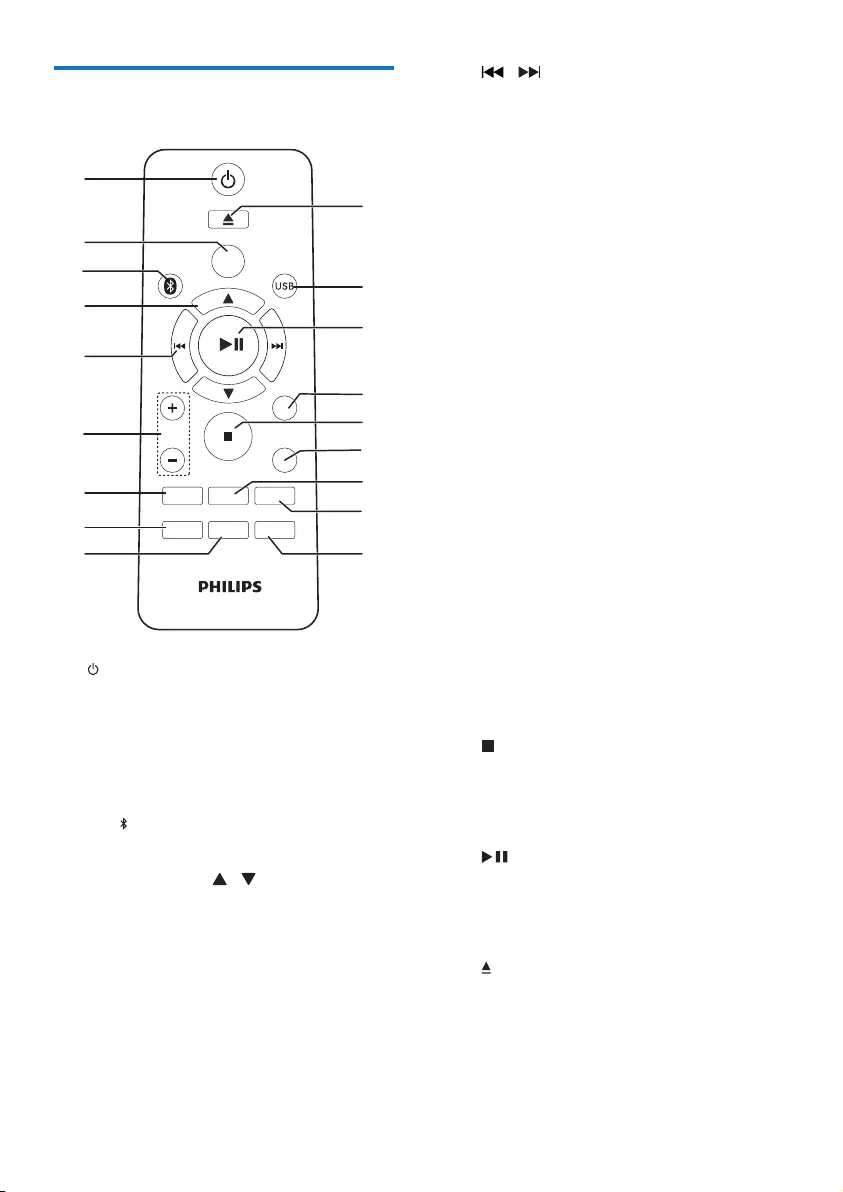
7EN
Overview of the remote
control
a
• Turn the unit on or off.
• switch to standby mode or Eco power
standby mode.
b CD
• Select CD source.
c FM/
• Select FM or Bluetooth source.
d PRESET/ALBUM /
• Select a preset radio station.
• Skip to previous/next album.
CD AUDIO IN
PRESET/ALBUM
MUTE
SHUFFLE
CLOCK SLEEP
TIMER
PROG
SOUND
FM
VOL
DISPLAY
REPEAT
a
b
c
d
e
f
g
i
h
q
p
r
m
n
o
k
j
l
e /
• Skip to the previous/next track.
• Search within a track/disc/USB.
• Tune to a radio station.
• Adjust time.
f VOL +/-
• Adjust volume.
g MUTE
• Mute or restore volume.
h SOUND
• Enrich sound effect with Digital Sound
Control (DSC).
i CLOCK
• Set the clock.
• View clock information.
j SLEEP/TIMER
• Set sleep timer.
• Set alarm timer.
k PROG
• Program tracks.
• Program radio stations.
• Auto store FM radio stations.
l DISPLAY
• Adjust display brightness.
m SHUFFLE
• Play tracks randomly.
n
• Stop play or erase a program.
o REPEAT
• Play a track or all tracks repeatedly.
p
• Start, pause, or resume play.
q USB/AUDIO IN
• Select USB or AUDIO IN source.
r
• Press to open or close the disc
compartment.
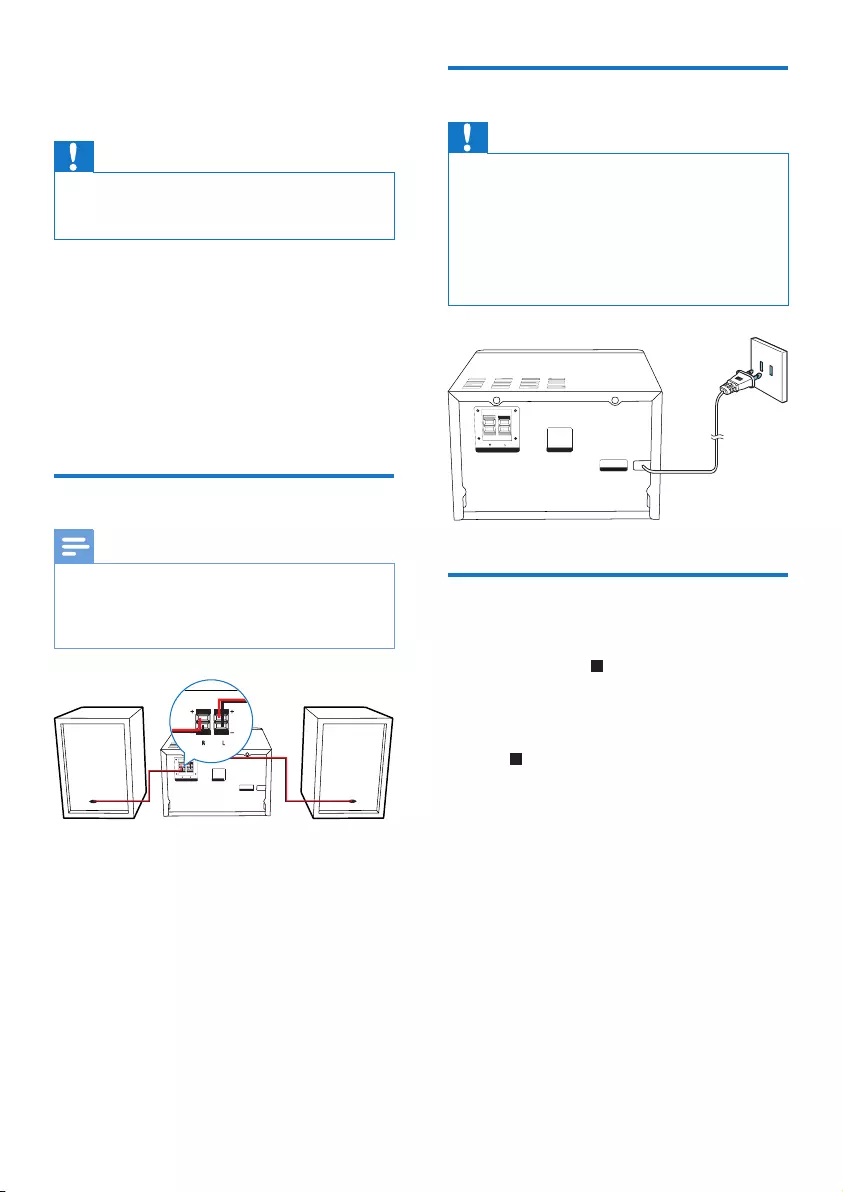
8EN
3 Get started
Caution
• Use of controls or adjustments or performance of
procedures other than herein may result in hazardous
radiation exposure or other unsafe operation.
Always follow the instructions in this chapter in
sequence.
If you contact Philips, you will be asked for the
model and serial number of this apparatus. The
model number and serial number are on the
back of the apparatus. Write the numbers here:
Model No. __________________________
Serial No. ___________________________
Connect speakers
Note
• For optimal sound, use the supplied speakers only.
• Connect only speakers with impedance that is the
same or higher than the supplied speakers. Refer to the
Specicationssectionofthismanual.
ANTENNA
FM
SPEAKER OUT (8Ω)
AC MAINS~
120 V~, 60 Hz
SPEAKER OUT (8Ω)
Connect power
Caution
• Risk of product damage! Ensure that the power supply
voltage corresponds to the voltage printed on the back
or the underside of the unit.
• Risk of electric shock! When you unplug the AC power
cord, always pull the plug from the socket. Never pull
the cord.
• Before you connect the AC power cord, ensure that
you have completed all other connections.
Demonstrate the features
In the standby mode, you can demonstrate
features by pressing .
» The features are displayed one by one
across the display panel.
• To turn off the demonstration, press
again.
ANTENNA
FM
SPEAKER OUT (8Ω)
AC MAINS~
120 V~, 60 Hz
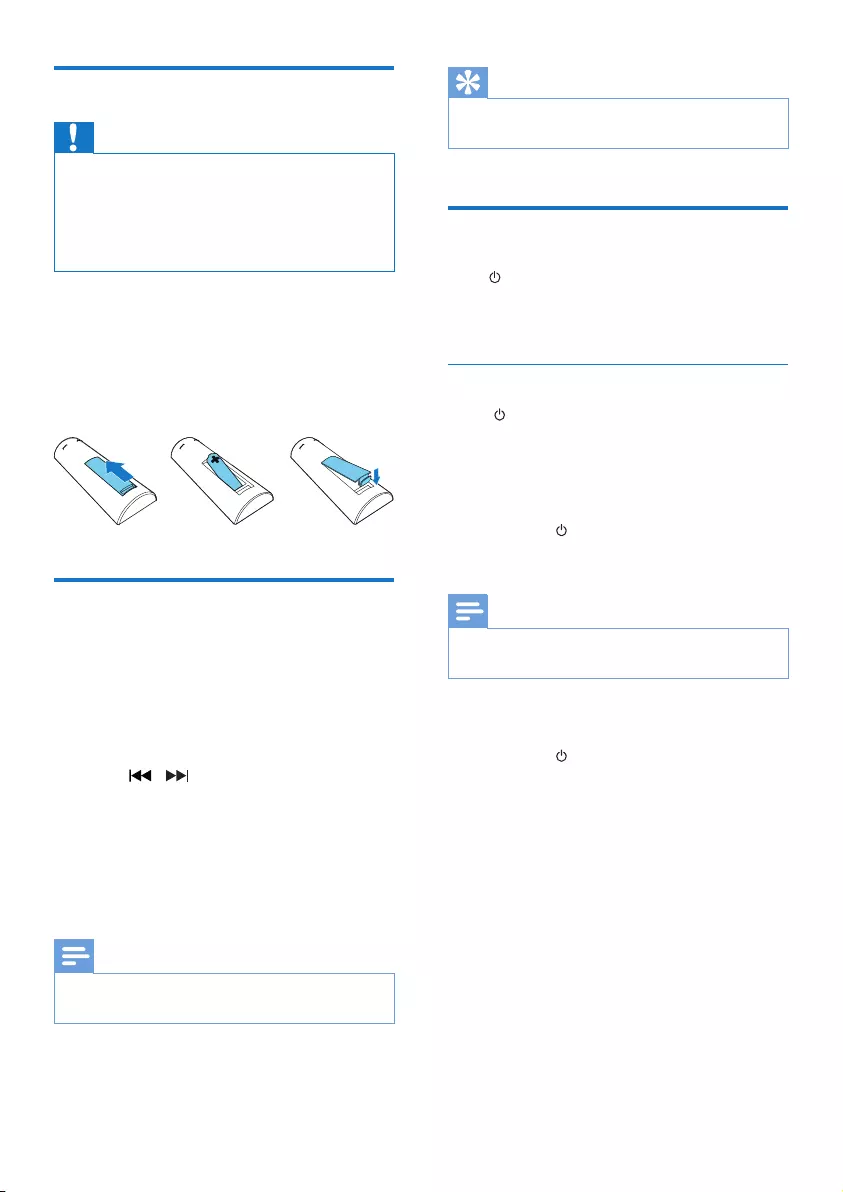
9EN
Prepare the remote control
Caution
• Risk of explosion! Keep batteries away from heat,
sunshineorre.Neverdiscardbatteriesinre.
• Risk of decreased battery life! Never mix different
brands or types of batteries.
• Risk of product damage! When the remote control is
not used for long periods, remove the batteries.
To insert the remote control battery:
1 Open the battery compartment.
2 Insert the supplied AAA battery with
correct polarity (+/-) as indicated.
3 Close the battery compartment.
Set clock
1 In standby mode, press and hold CLOCK
on the remote control for more than two
seconds.
» [24H] or [12H] hour format is
displayed.
2 Press / to select [24H] or [12H]
hour format.
3 press CLOCKtoconrm.
» The hour digits are displayed and begin
to blink.
4 Repeat steps 2-3 to set hour and minute.
Note
• If no button is pressed in 90 seconds, the system exits
clock setting mode automatically.
Tip
• You can view clock information in power-on mode by
pressing CLOCK.
Turn on
Press .
» The unit switches to the last selected
source.
Switch to standby mode
Press again to switch the unit to standby
mode.
» The clock (if set) is displayed on the
panel.
Switch to ECO standby mode:
Press and hold for more than two seconds.
» The display panel is dimmed.
Note
• The unit switches to Eco Power Standby mode after 15
minutes in standby mode.
Switch between standby mode and ECO
standby mode:
Press and hold for more than two seconds.
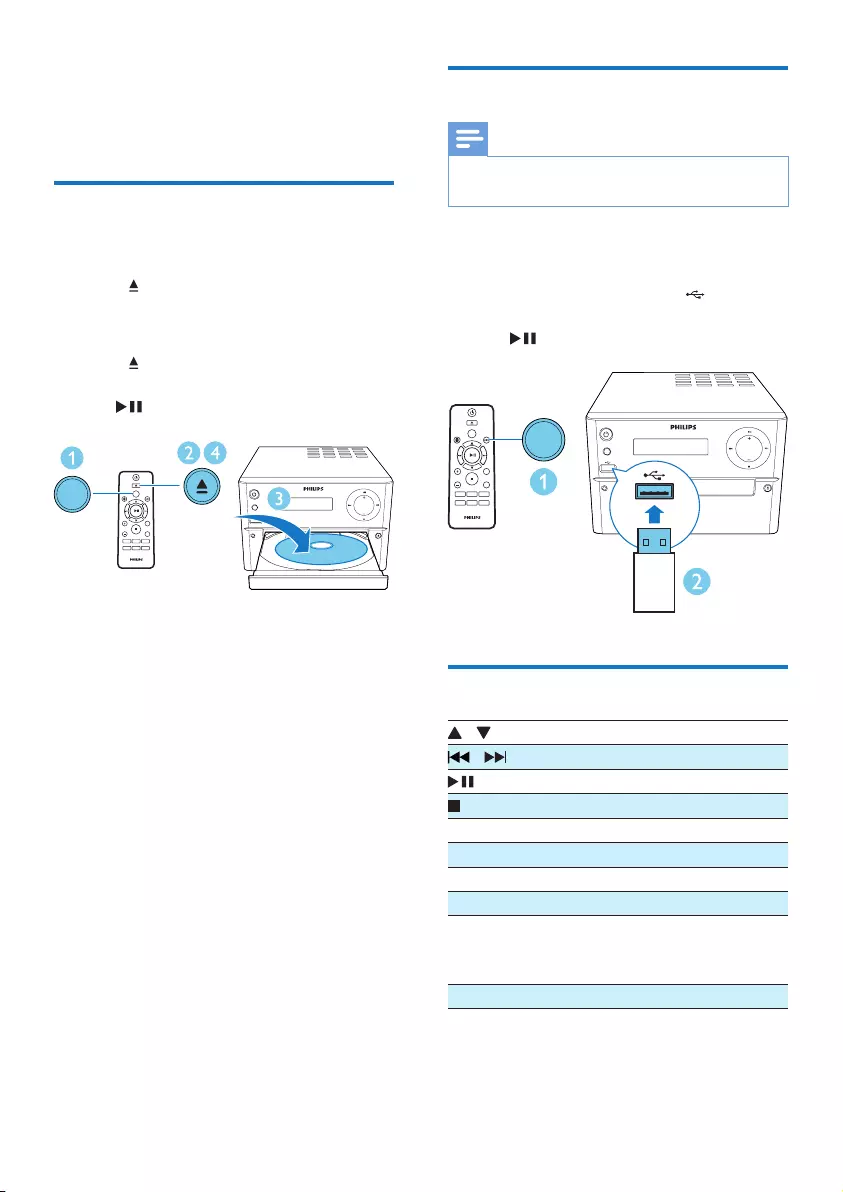
10EN
4 Play
Play from disc
1 Press CD to select the CD source.
2 Press to open the disc compartment.
3 Insert a disc with printed side facing
upward.
4 Press to close the disc compartment.
» Play starts automatically. If not, press
.
CD AUDIO IN
PRESET/ALBUM
MUTE
SHUFFLE
CLOCK SLEEP
TIMER
PROG
SOUND
FM
VOL
DISPLAY
REPEAT
SOURCE
AUDIO IN
VOLUME
CD
Play from USB
Note
• Make sure that the USB device contains playable audio
content.
1 Press USB/AUDIO IN repeatedly to select
the USB source.
2 Insert a USB device into the socket.
» Play starts automatically. If not, press
.
Control play
/ Select a folder.
/ Selectanaudiole.
Pause or resume play.
Stop play.
REPEAT Play a track or all tracks repeatedly.
SHUFFLE Play tracks randomly.
VOL +/- Increase or decrease the volume.
MUTE Mute or restore sound.
SOUND Enrich sound effect with DSC:
balanced, clear, powerful, warm,
and bright.
DISPLAY Adjust display brightness.
CD AUDIO IN
PRESET/ALBUM
MUTE
SHUFFLE
CLOCKSLEEP
TIMER
PROG
SOUND
FM
VOL
DISPLAY
REPEAT
SOURCE
AUDIO IN
VOLUME
USB
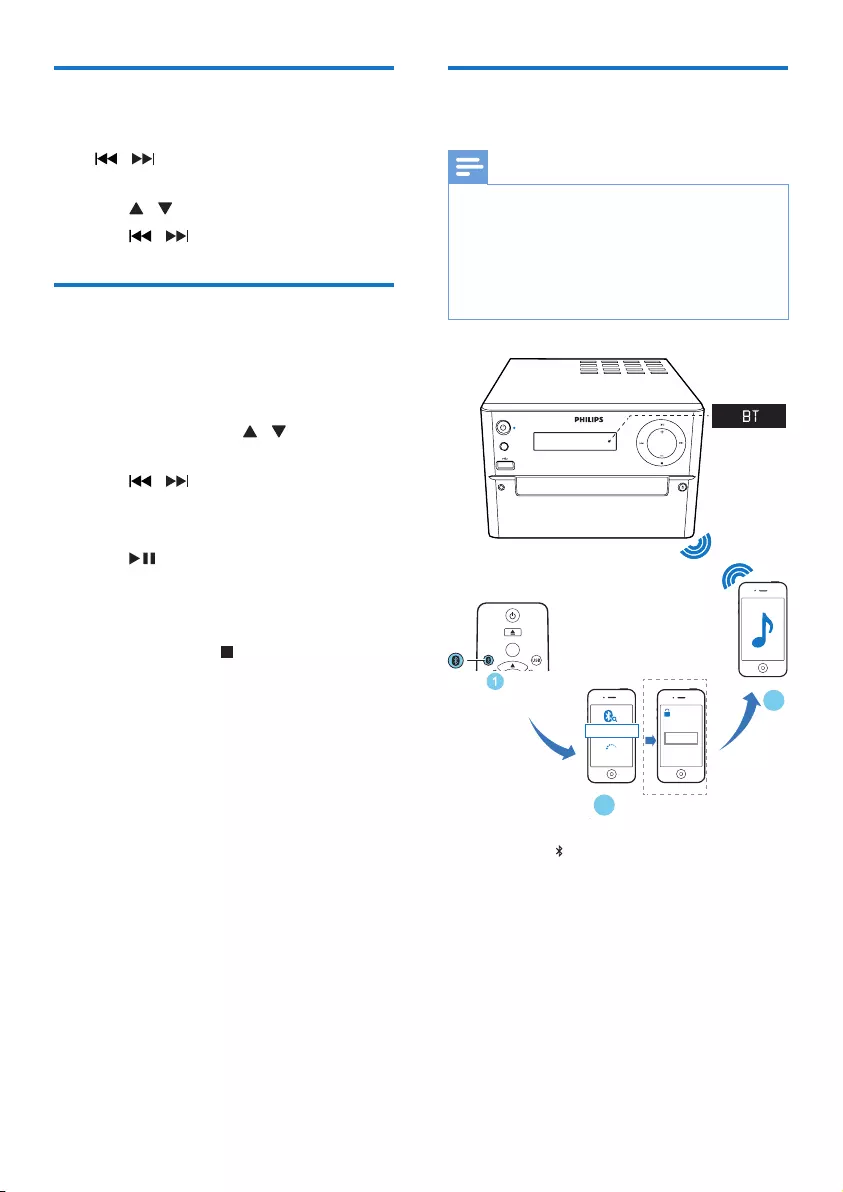
11 EN
Skip to a track
For CD:
Press / to select another track.
For MP3 disc and USB:
1 Press / to select an album or a folder.
2 Press / toselectatrackorale.
Program tracks
You can program a maximum of 20 tracks.
1 Press PROG to activate the program
mode.
2 For MP3 tracks, press / to select an
album.
3 Press / to select a track, and then
press PROGtoconrm.
4 Repeat steps 2-3 to program more tracks.
5 Press to play the programmed tracks.
» During play, [PROG] (program) is
displayed.
• To erase the program, in the stop
position, press .
Play from Bluetooth-enabled
devices
Note
• The effective operation range between the unit and
your Bluetooth enabled device is approximately 10
meters (30 feet).
• Any obstacle between the system and the device can
reduce the operational range.
• Compatibility with all Bluetooth devices is not
guaranteed.
1 Press FM/ repeatedly to select the
Bluetooth source.
» [BT] (Bluetooth) is displayed.
» TheBluetoothindicatorashesblue.
2 On your device that supports Advanced
AudioDistributionProle(A2DP),enable
Bluetooth and search for Bluetooth devices
that can be paired (refer to the user
manual of the device).
SOURCE
AUDIO IN
VOLUME
0000
PIN
BTM2180
CD AUDIO IN
PRESET/ALBUM
FM
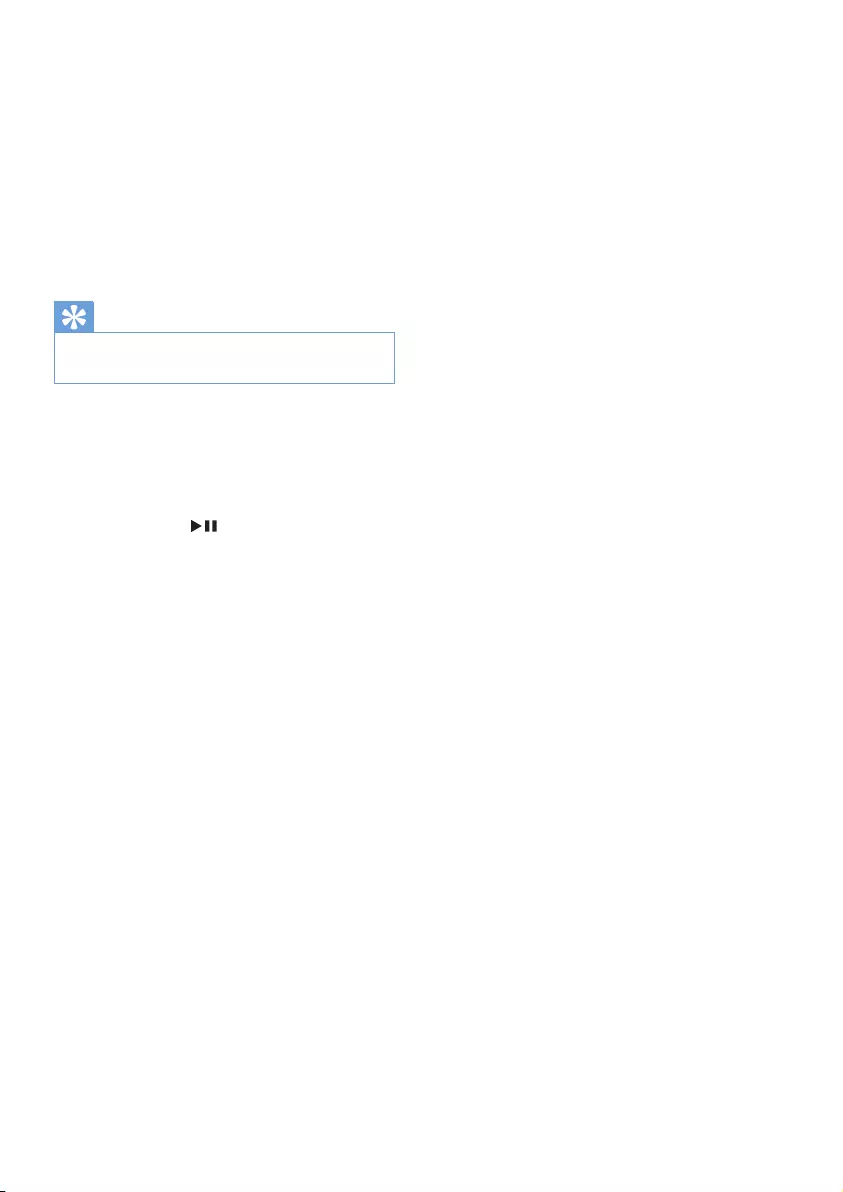
12EN
3 Select 'PHILIPS_BTM2180' on your
Bluetooth enabled device and if necessary
input '0000' as the paring password.
» After successful pairing and connection,
the Bluetooth indicator turns solid
blue, and the unit beeps twice.
4 Play audio on the connected device.
» Audio streams from your Bluetooth
enabled device to this unit.
Tip
• The unit can memorize up to 8 previously connected
Bluetooth devices.
To disconnect the Bluetooth-enabled device:
• Deactivate Bluetooth on your device; or
• Move the device beyond the
communication range.
To clear Bluetooth pairing history:
• Pressand hold on the main set for 3
seconds.
» The current Bluetooth connection is
disconnected.
» After successful clearing, [CLEAR]
(clear) is displayed for 3 seconds.
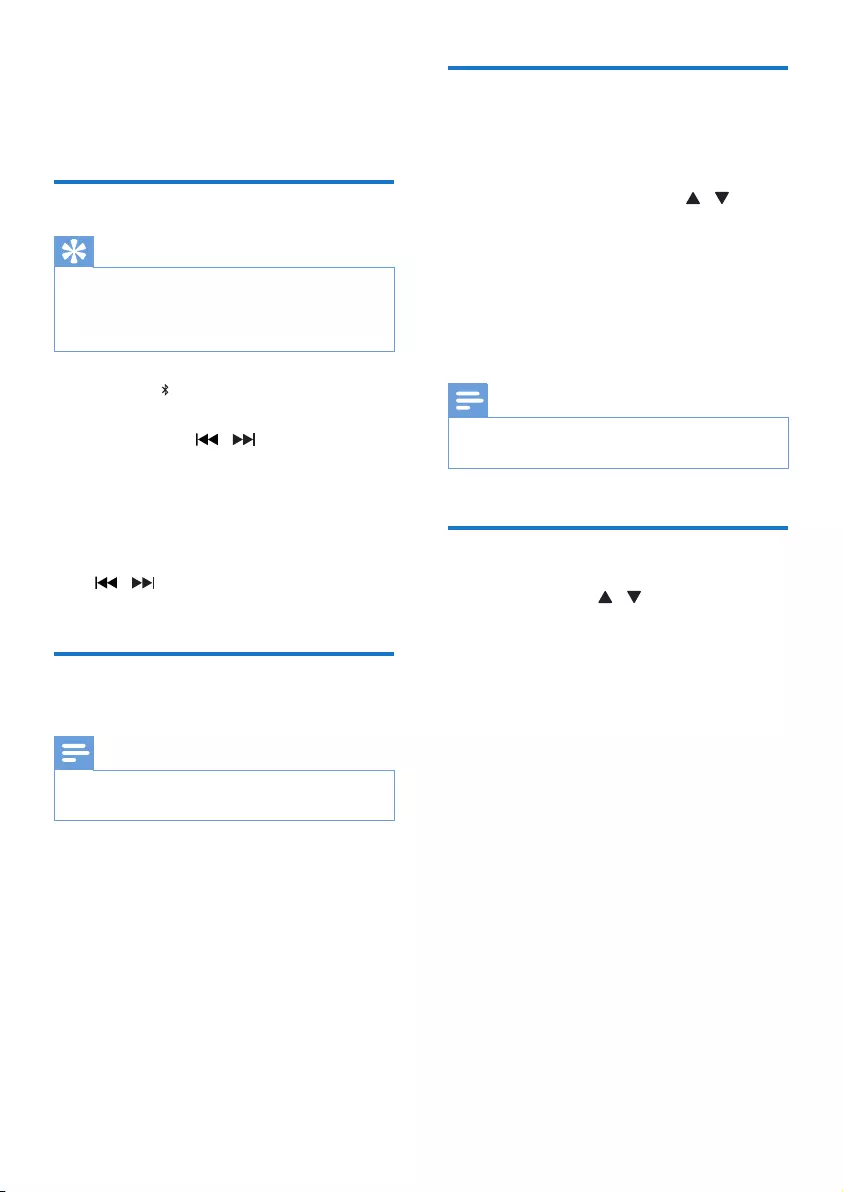
13 EN
5 Listen to the
radio
Tune to a radio station
Tip
• Position the antenna as far as possible from TV, VCR, or
other radiation source.
• For optimal reception, fully extend and adjust the
position of the antenna.
1 Press FM/ repeatedly to select the FM
source.
2 Press and hold / for more than two
seconds.
» The radio tunes to a station with
strong reception automatically.
3 Repeat step 2 to tune to more stations.
To tune to a weak station:
Press / repeatedlyuntilyoundoptimal
reception.
Program radio stations
automatically
Note
• You can program a maximum of 20 preset radio
stations (FM).
In tuner mode, press and hold PROG for
more than two seconds to activate automatic
programming.
» All available stations are programmed
in the order of waveband reception
strength.
» Therstprogrammedradiostationis
broadcast automatically.
Program radio stations
manually
1 Tune to a radio station.
2 Press PROG, and then press / to
select a number from 1–20.
3 Press PROGtoconrm.
» Thepresetnumberandthefrequency
of the preset station are displayed.
4 Repeat steps 2-3 to program more
stations.
Note
• To overwrite a programmed station, store another
station in its place.
Select a preset radio station
In tuner mode, press / to select a preset
number.
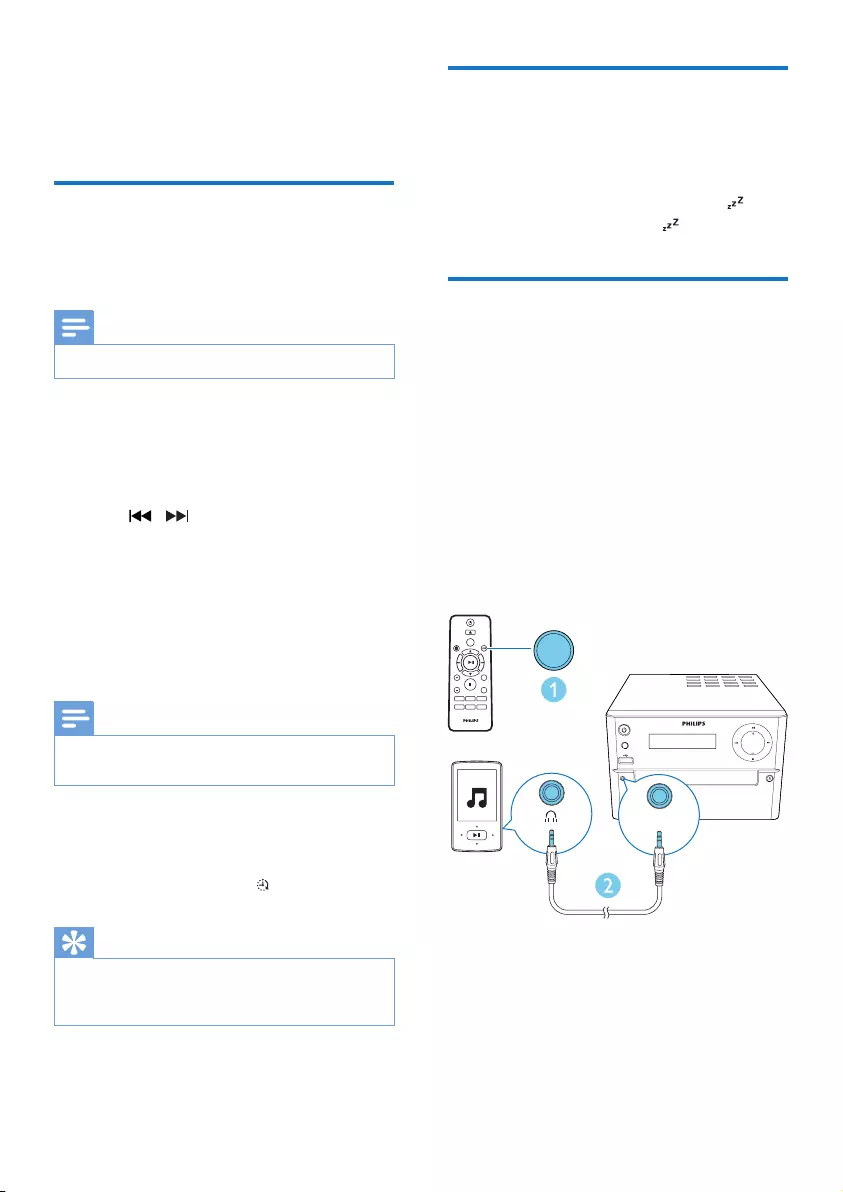
14EN
6 Other features
Set the alarm timer
This unit can be used as an alarm clock. You can
select CD, FM, or USB as alarm source.
Note
• Make sure that you have set the clock correctly.
1 In standby mode, press and hold SLEEP/
TIMER for more than two seconds.
» The hour digits are displayed and begin
to blink.
2 Press / repeatedly to set hour.
3 Press SLEEP/TIMERtoconrm.
» The minute digits are displayed and
begin to blink.
4 Repeat steps 2-3 to set minute, select
a source (CD, FM, or USB), and adjust
volume.
Note
• If no button is pressed in 90 seconds, the system exits
timer setting mode automatically.
To activate or deactivate the alarm timer:
Press SLEEP/TIMER repeatedly to activate or
deactivate the alarm.
» If timer is activated, is displayed.
Tip
• If CD/USB source is selected, but no disc is placed or
no USB connected, the system switches to the tuner
source automatically.
Set the sleep timer
To set the sleep timer, in turn on mode, press
SLEEP/TIMER repeatedly to select a set period
of time (in minutes).
» When sleep timer is activated, is
displayed. Otherwise, disappears.
Listen to an external device
You can listen to an external device through this
unit with an MP3 link cable.
1 Press USB/AUDIO IN repeatedly to select
AUDIO IN source.
2 Connect an MP3 link cable (not supplied)
between:
• AUDIO IN jack (3.5 mm) on the unit,
• and the headphone jack on an external
device.
3 Start to play the device (see the device
user manual).
CD AUDIO IN
PRESET/ALBUM
MUTE
SHUFFLE
CLOCKSLEEP
TIMER
PROG
SOUND
FM
VOL
DISPLAY
REPEAT
SOURCE
AUDIO IN
VOLUME
AUDIO IN
AUDIO IN
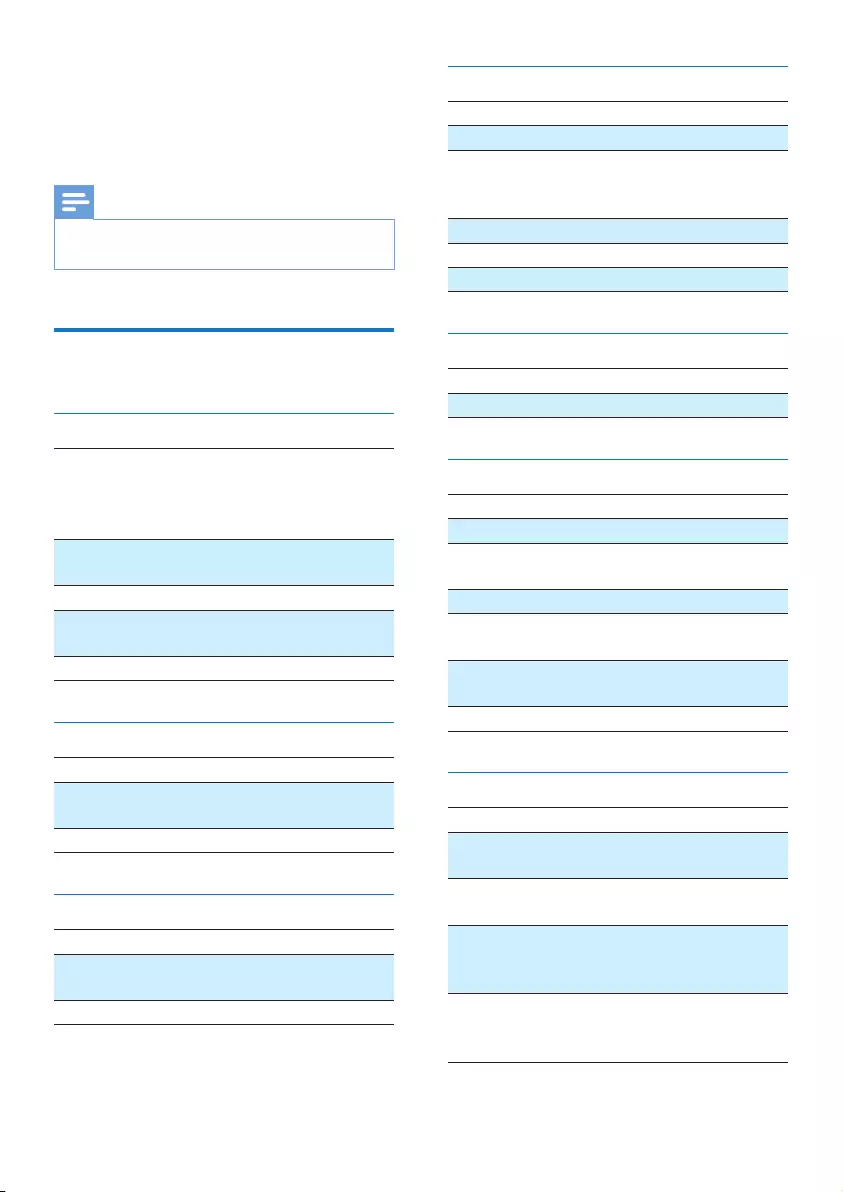
15 EN
7 Product
information
Note
• Product information is subject to change without prior
notice.
Specications
Amplier
Output Power 70 W RMS (30%
THD)
50 W RMS (10%
THD)
FrequencyResponse 60 Hz - 16 kHZ;
±3 dB
Signal to Noise Ratio ≥70dBA
Total Harmonic
Distortion <1%
Aux Input 600 mV RMS
Speakers
Speaker Impedance 8 ohm
Speaker Driver 3.5" woofer + 20 mm
tweeter
Sensitivity >84 dB/m/W
Bluetooth
Bluetooth version V2.1 + EDR
Frequencyband 2.4GHz ~ 2.48GHz ISM
Band
Range 10m (free space)
Tuner (FM)
Tuning Range 87.5-108 MHz
Tuning grid 50 KHz
Sensitivity
- Mono, 26dB S/N Ratio
- Stereo, 46dB S/N Ratio
<22 dBf
<45 dBf
Search Selectivity <30 dBf
Total Harmonic Distortion <3%
Signal to Noise Ratio >45 dBA
USB
USB Direct Version 2.0 full speed
USB 5 V Power ≤500mA
Disc
Laser Type Semiconductor
Disc Diameter 12 cm/8 cm
Support Disc CD-DA, CD-R, CD-
RW, MP3-CD
Audio DAC 24 Bits/44.1 kHz
Total Harmonic
Distortion <1% (1 kHz)
FrequencyResponse 60 Hz - 16 kHZ;
±3 dB
S/N Ratio >70 dBA
General information
AC power 120 V~, 60 Hz
Operation Power
Consumption 30 W
Eco Standby Power
Consumption <0.5 W
Dimensions
- Main Unit (W x H x D)
- Speaker Box (W x H x D)
180 x 121 x 239 mm
140 x 260 x 185 mm
Weight
- Main Unit
- Speaker Box
1.6 kg
2 x 2.1 kg
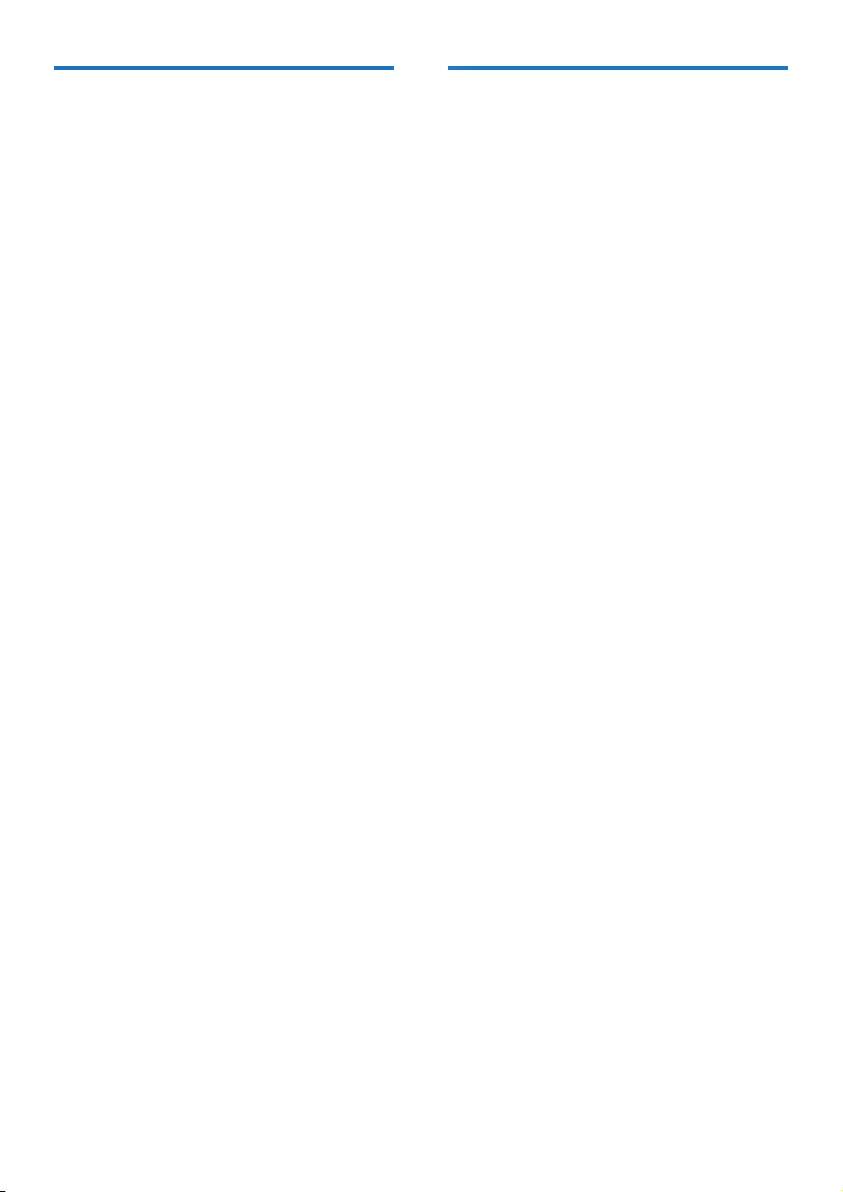
16EN
USB playability information
Compatible USB devices:
• USBashmemory(USB2.0or
USB1.1)
• USBashplayers(USB2.0orUSB1.1)
• memorycards(requiresanadditional
card reader to work with this unit)
Supported formats:
• USBormemoryleformat:FAT12,
FAT16, FAT32 (sector size: 512 bytes)
• MP3 bit rate (data rate): 32-320 Kbps
and variable bit rate
• Directory nesting up to a maximum of
8 levels
• Number of albums/ folders: maximum
99
• Number of tracks/titles: maximum 999
• ID3 tag v2.0 or later
• File name in Unicode UTF8 (maximum
length: 32 bytes)
Unsupported formats:
• Empty albums: an empty album is an
album that does not contain MP3/
WMAles,andwillnotbeshownin
the display.
• Unsupportedleformatsareskipped.
For example, word documents (.doc)
orMP3leswithextension.dlfare
ignored and not played.
• WMA,AAC,WAV,PCMaudioles
• DRMprotectedWMAles(.wav,.m4a,
.m4p, .mp4, .aac)
• WMAlesinLosslessformat
Supported MP3 disc formats
• ISO9660, Joliet
• Maximum title number: 128 (depending on
lenamelength)
• Maximum album number: 99
• Supportedsamplingfrequencies:32kHz,
44.1 kHz, 48 kHz
• Supported Bit-rates: 32~256 (kbps),
variable bit rates
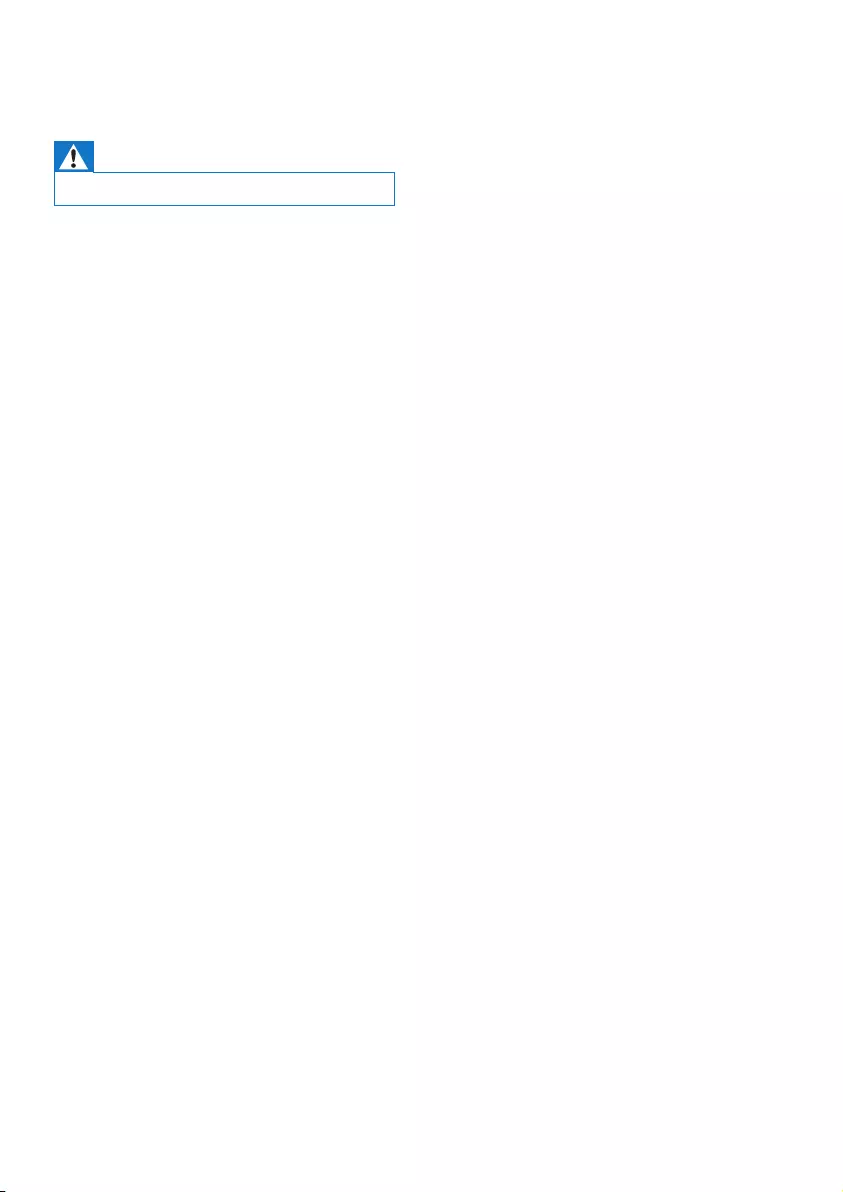
17 EN
8 Troubleshooting
Warning
• Never remove the casing of this device.
To keep the warranty valid, never try to repair
the system yourself.
If you encounter problems when using this
device, check the following points before
requestingservice.Iftheproblemremains
unsolved, go to the Philips Web page (www.
philips.com/support). When you contact Philips,
make sure that the device is nearby and the
model number and serial number are available.
No power
•Make sure that the AC power cord of the
device is connected properly.
•Make sure that there is power at the AC
outlet.
•As a power-saving feature, the system
switches off automatically 15 minutes after
track play reaches the end and no control
is operated.
No sound or poor sound
•Adjust the volume.
•Check that the speakers are connected
correctly.
•Check if the stripped speaker wires are
clamped.
No response from the unit
•Disconnect and reconnect the AC power
plug, then turn on the unit again.
•As a power-saving feature, the system
switches off automatically 15 minutes after
track play reaches the end and no control
is operated.
Remote control does not work
•Beforeyoupressanyfunctionbutton,rst
select the correct source with the remote
control instead of the main unit.
•Reduce the distance between the remote
control and the unit.
•Insert the battery with its polarities (+/–
signs) aligned as indicated.
•Replace the battery.
•Aim the remote control directly at the
sensor on the front of the unit.
No disc detected
•Insert a disc.
•Make sure that the disc is inserted with
printed side facing upward.
•Wait until the moisture condensation at
the lens has cleared.
•Replace or clean the disc.
•UseanalizedCDorcorrectformatdisc.
Cannot display some les in USB device
•ThenumberoffoldersorlesintheUSB
device has exceeded a certain limit. This
phenomenon is not a malfunction.
•Theformatsoftheselesarenot
supported.
USB device not supported
•The USB device is incompatible with the
unit. Try another one.
Poor radio reception
•Increase the distance between the unit and
your TV or VCR.
•Fully extend the FM antenna.
Music playback is unavailable on this unit even
after successful Bluetooth connection.
•The device cannot be used to play music
through this unit wirelessly.
The audio quality is poor after connection
with a Bluetooth-enabled device.
•The Bluetooth reception is poor. Move the
device closer to this unit or remove any
obstacle between them.
Bluetooth cannot be connected with this unit.
•Thedevicedoesnotsupporttheproles
requiredforthisunit.
•The Bluetooth function of the device is
not enabled. Refer to the user manual of
thedevicetondouthowtoenablethe
function.
•This unit is not in pairing mode.
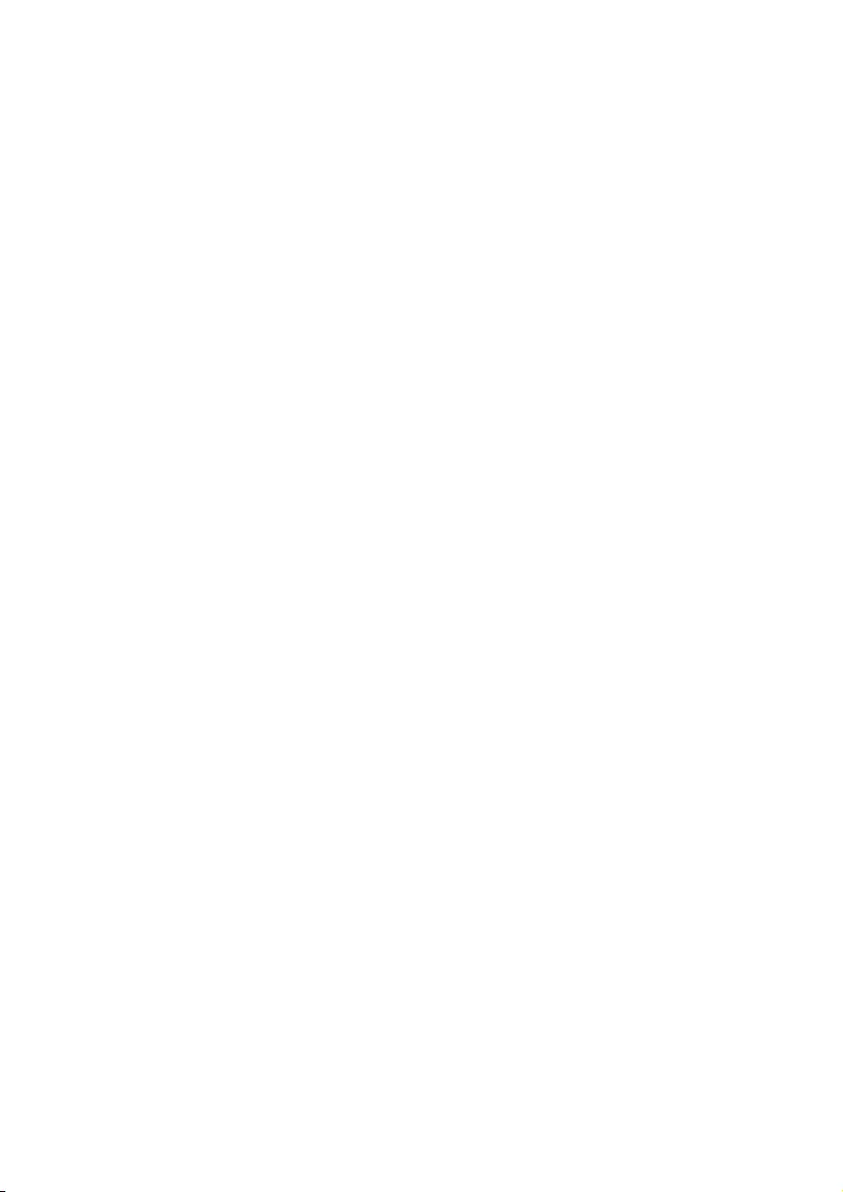
18EN
•This unit is already connected with another
Bluetooth-enabled device. Disconnect that
device and then try again.
The paired mobile device connects and
disconnects constantly.
•The Bluetooth reception is poor. Move the
device closer to this unit or remove any
obstacle between them.
•Some mobile phones may connect and
disconnect constantly when you make
or end calls. This does not indicate any
malfunction of this unit.
•For some devices, the Bluetooth
connection may be deactivated
automatically as a power-saving feature.
This does not indicate any malfunction of
this unit.
Timer does not work
•Set the clock correctly.
•Switch on the timer.
Clock/timer setting erased
•Power has been interrupted or the power
cord has been disconnected.
•Reset the clock/timer.
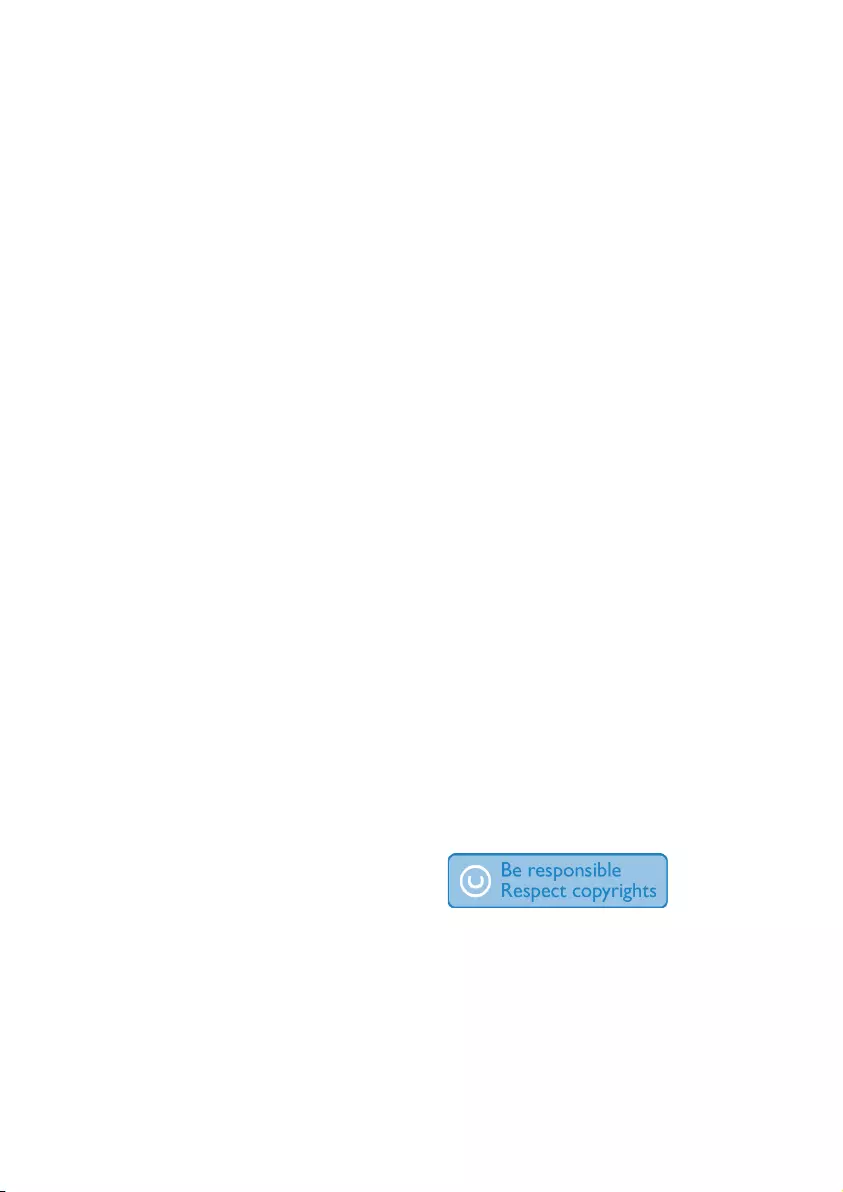
19 EN
9 Notice
Anychangesormodicationsmadetothis
device that are not expressly approved by
Gibson Innovations may void the user’s
authoritytooperatetheequipment.
This equipment has been tested and found
to comply with the limits for a Class B digital
device, pursuant to part 15 of the FCC Rules.
These limits are designed to provide reasonable
protection against harmful interference in a
residentialinstallation.Thisequipmentgenerates,
uses,andcanradiateradiofrequencyenergy
and, if not installed and used in accordance
with the instruction manual, may cause harmful
interference to radio communications.
However, there is no guarantee that
interference will not occur in a particular
installation.Ifthisequipmentdoescauseharmful
interference to radio or television reception,
which can be determined by turning the
equipmentoffandon,theuserisencouraged
to try to correct the interference by one or
more of the following measures:
• Relocate the receiving antenna.
• Increase the separation between
equipmentandreceiver.
• Connecttheequipmentintoanoutleton
a circuit different from that to which the
receiver is connected.
• Consult the dealer or an experienced
radio/TV technician for help.
This digital apparatus does not exceed the Class
B limits for radio noise emissions from digital
apparatus as set out in the Radio Interference
Regulations of the Canadian Department of
Communications. This Class B digital apparatus
complies with Canadian ICES-003.
This device complies with Part 15 of the FCC
Rules. Operation is subject to the following two
conditions:
• This device may not cause harmful
interference, and
• This device must accept any interference
received, including interference that may
cause undesired operation.
Your product is designed and manufactured
withhighqualitymaterialsandcomponents,
which can be recycled and reused.
Never dispose of your product with other
household waste. Please inform yourself about
the local rules on the separate collection of
electrical and electronic products and batteries.
The correct disposal of these products helps
preventpotentiallynegativeconsequenceson
the environment and human health.
Your product contains batteries, which cannot
be disposed of with normal household waste.
Please inform yourself about the local rules on
separate collection of batteries. The correct
disposal of batteries helps prevent potentially
negativeconsequencesontheenvironmentand
human health.
Please visit www.recycle.philips.com for
additional information on a recycling center in
your area.
Environmental information
All unnecessary packaging has been omitted.
We have tried to make the packaging easy to
separate into three materials: cardboard (box),
polystyrene foam (buffer) and polyethylene
(bags, protective foam sheet.)
Your system consists of materials which can
be recycled and reused if disassembled by
a specialized company. Please observe the
local regulations regarding the disposal of
packaging materials, exhausted batteries and old
equipment.
The making of unauthorized copies of copy-
protected material, including computer
programs,les,broadcastsandsound
recordings, may be an infringement of
copyrights and constitute a criminal offence.
Thisequipmentshouldnotbeusedforsuch
purposes.
The Bluetooth® word mark and logos are
registered trademarks owned by Bluetooth
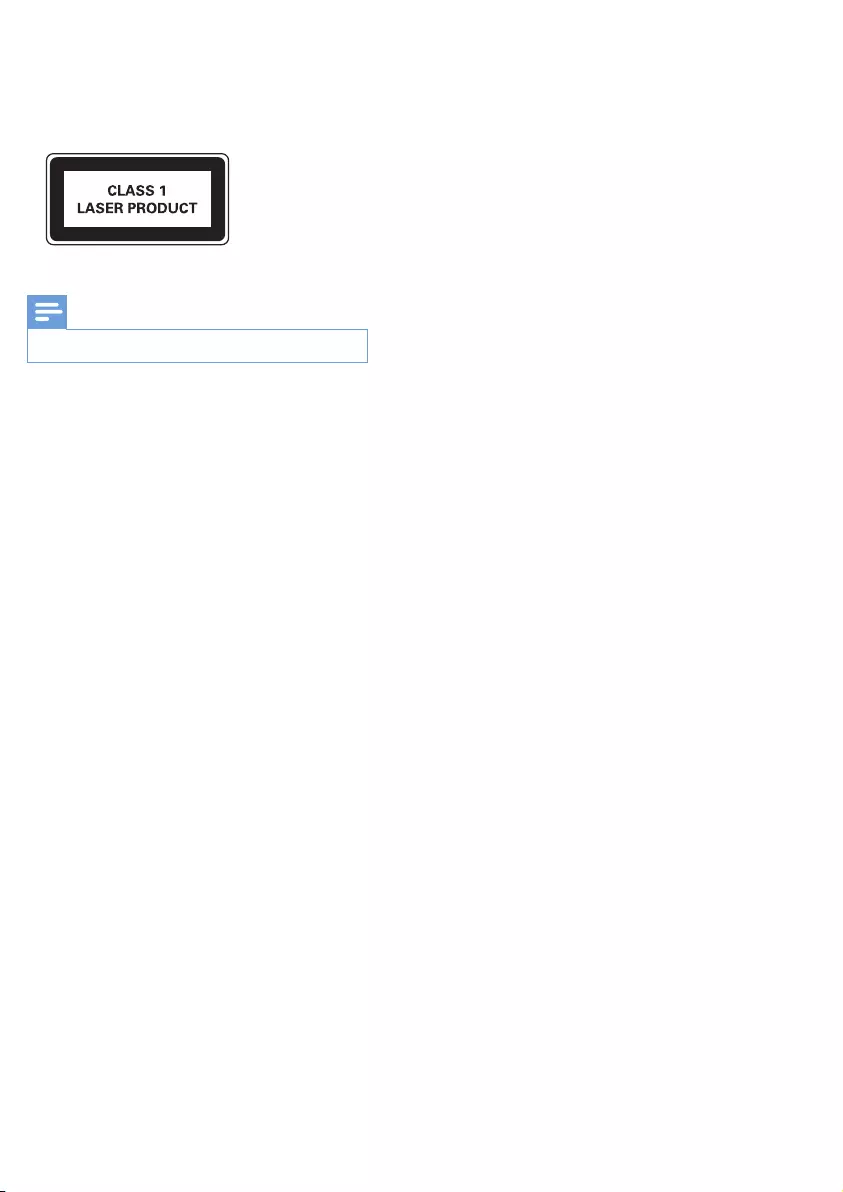
SIG, Inc. and any use of such marks by Gibson
Innovations is under license.
This apparatus includes this label:
Note
• The type plate is located on the back of the device.
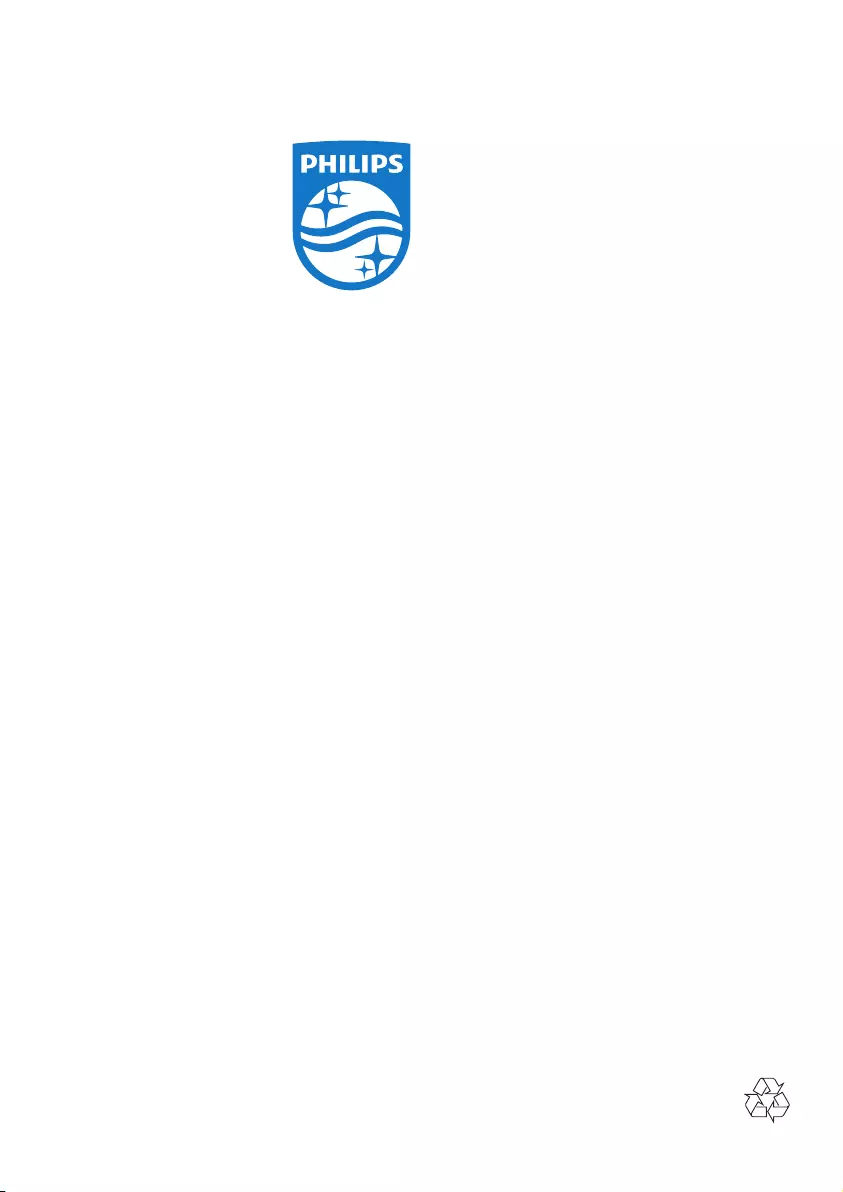
2015 Gibson Innovations Limited. All rights reserved.
This product has been manufactured by, and is sold under
the responsibility of Gibson Innovations Ltd., and Gibson
Innovations Ltd. is the warrantor in relation to this product.
Philips and the Philips Shield Emblem are registered
trademarks of Koninklijke Philips N.V. and are used under
license from Koninklijke Philips N.V.
BTM2180_37_UM_V4.0