Table of Contents
Philips BTM3360/12 User Manual
Displayed below is the user manual for BTM3360/12 by Philips which is a product in the Home Audio Systems category. This manual has pages.
Related Manuals

www.philips.com/support
User manual
Always there to help you
Register your product and get support at
BTM3360
Question?
Contact
Philips
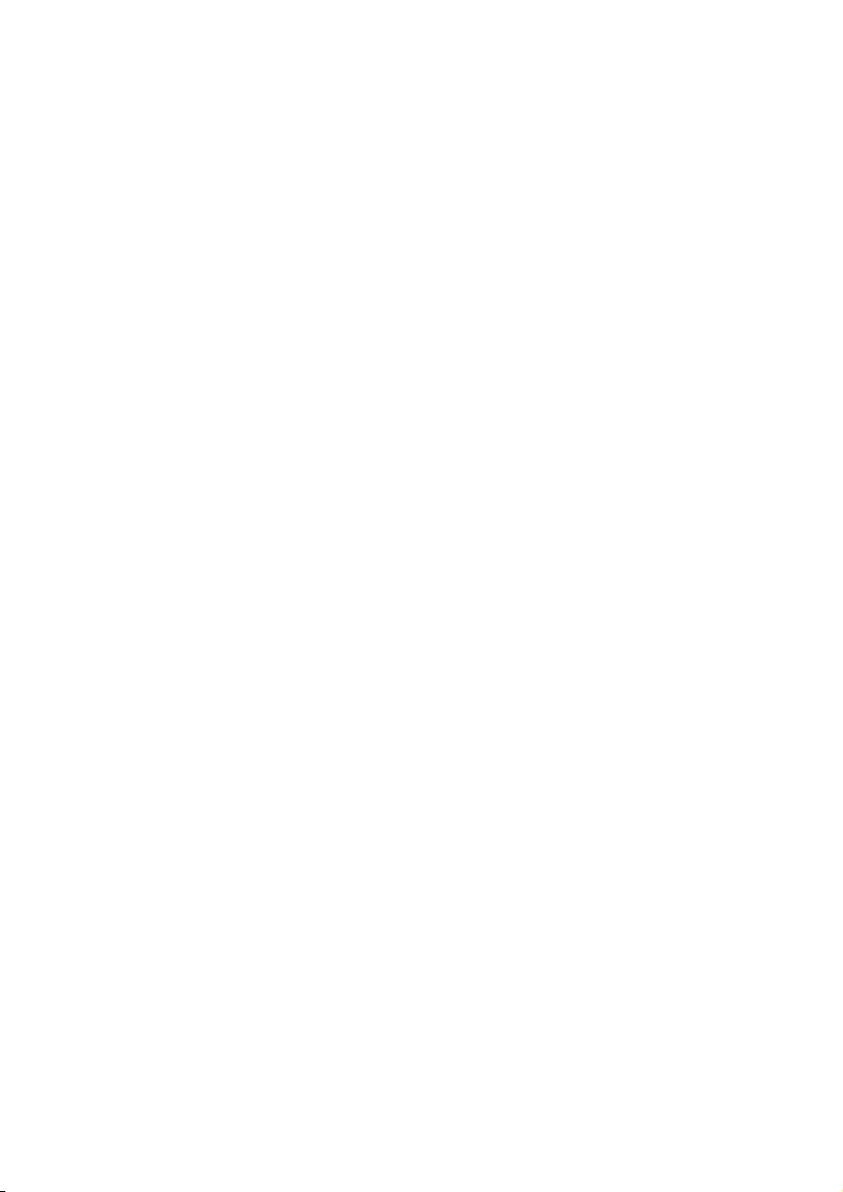
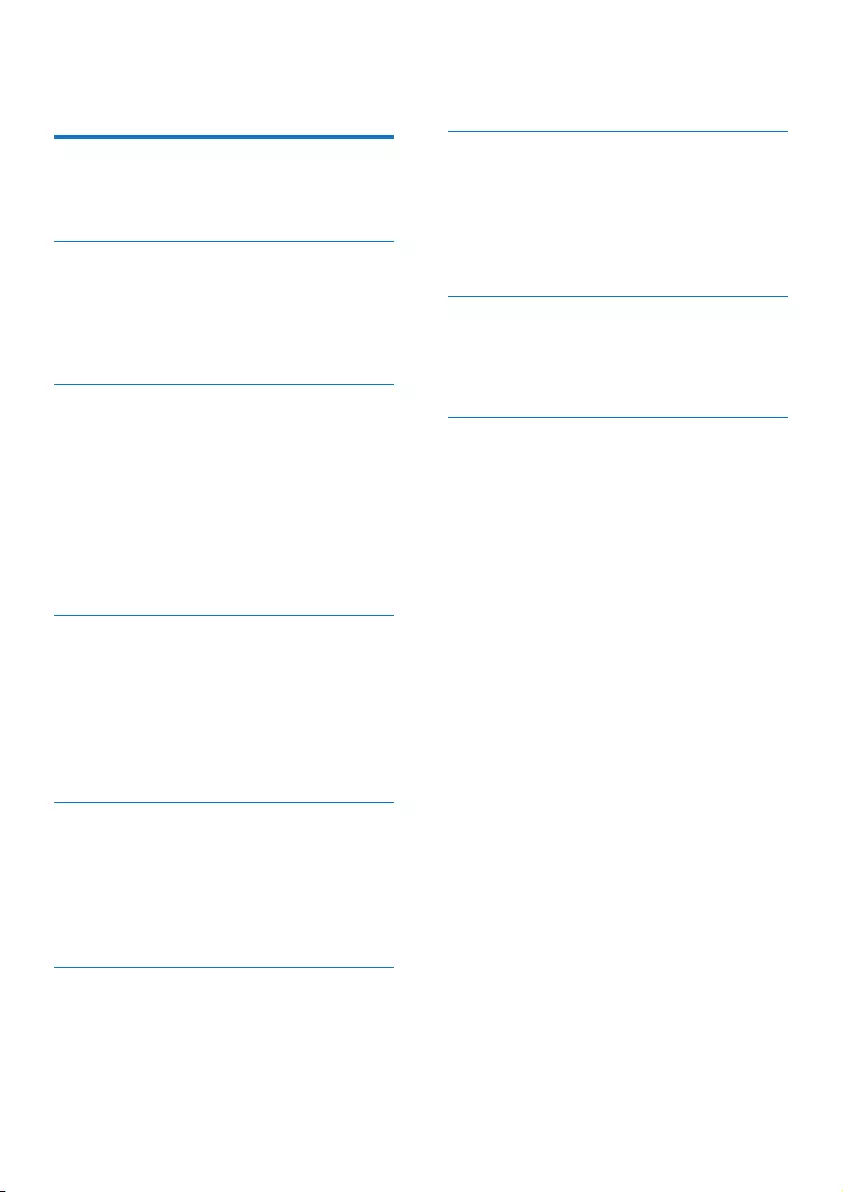
1EN
Contents
1 Important 2
Safety 2
Notice 3
2 Your Micro Music System 5
Introduction 5
What's in the box 5
Overview of the main unit 6
Overview of the remote control 7
3 Get started 9
Connect speakers 9
Connect FM antenna 9
Connect power 9
Prepare the remote control 10
Demonstrate the features 10
Power on 10
Set the clock 10
Select a source 11
4 Play 12
Play from disc 12
Play from USB 12
Control play 12
Skip tracks 12
Program tracks 12
Play from Bluetooth-enabled devices 13
5 Listen to the radio 15
Tune to a radio station 15
Program radio stations automatically 15
Program radio stations manually 15
Select a preset radio station 15
Display RDS information 15
6 Adjust sound 17
Select a preset sound effect 17
Adjust volume level 17
Mute sound 17
7 Other features 18
Set the alarm timer 18
Set the sleep timer 18
Listen to an external device 18
Charge your devices 19
Ajust the display brightness 19
8 Product information 20
Specications 20
USB playability information 21
Supported MP3 disc formats 21
9 Troubleshooting 22
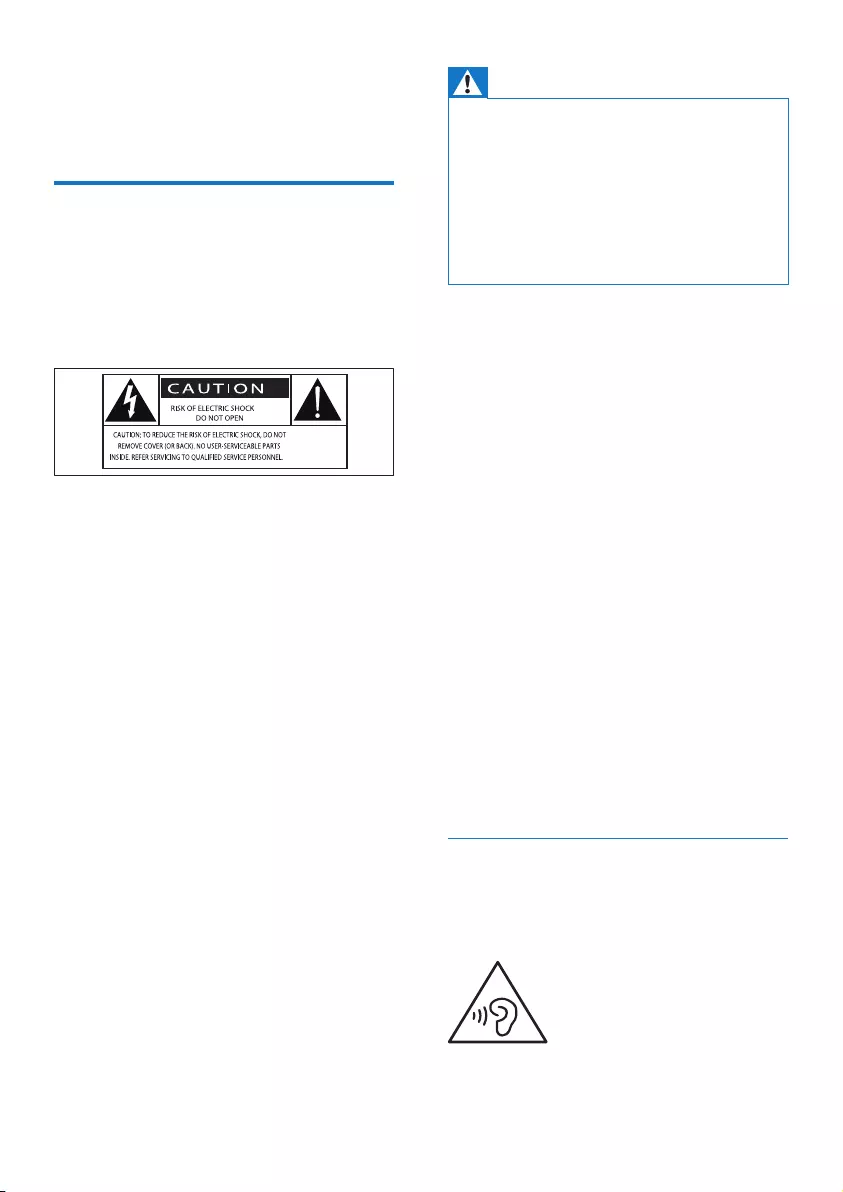
2EN
1 Important
Safety
Read and understand all instructions before
you use this micro music system. If damage is
caused by failure to follow the instructions, the
warranty does not apply.
This 'bolt of lightning' indicates uninsulated
material within the device may cause an
electrical shock. For the safety of everyone in
your household, please do not remove the
covering.
The 'exclamation mark' calls attention to
features for which you should read the enclosed
literature closely to prevent operating and
maintenance problems.
WARNING:Toreducetheriskofreorelectric
shock, the device should not be exposed to rain
ormoistureandobjectslledwithliquids,such
as vases, should not be placed on the device.
CAUTION: To prevent electric shock, fully
insert the plug. (For regions with polarized
plugs: To prevent electric shock, match wide
blade to wide slot.)
Warning
• Never remove the casing of this apparatus.
• Never lubricate any part of this apparatus.
• Never look into the laser beam inside this apparatus.
• Never place this apparatus on other electrical
equipment.
• Keep this apparatus away from direct sunlight, naked
amesorheat.
• Ensure that you always have easy access to the power
cord, plug or adaptor to disconnect the apparatus from
the power.
• The device shall not exposed to dripping
or splashing.
• Do no place any source of danger on the
device(e.g.liquidlledobjects.litcandles).
• Where the MAINS plug or an appliance
coupler is used as the disconnect device,
the disconnect device shall remain readily
operable.
• Make sure that there is enough free space
around the product for ventilation.
• Battery usage CAUTION – To prevent
battery leakage which may result in bodily
injury, property damage, or damage to the
unit:
• Install all batteries correctly, + and - as
marked on the unit.
• Batteries (packed or installed) shall not
be exposed to excessive heat such as
sunshine,reorthelike.
• Remove batteries when the unit is not
used for a long time.
• Onlyuseattachments/accessoriesspecied
by the manufacturer.
Hearing safety
A pleine puissance, l’écoute prolongée du
baladeur peut endommager l’oreille de
l’utilisateur.
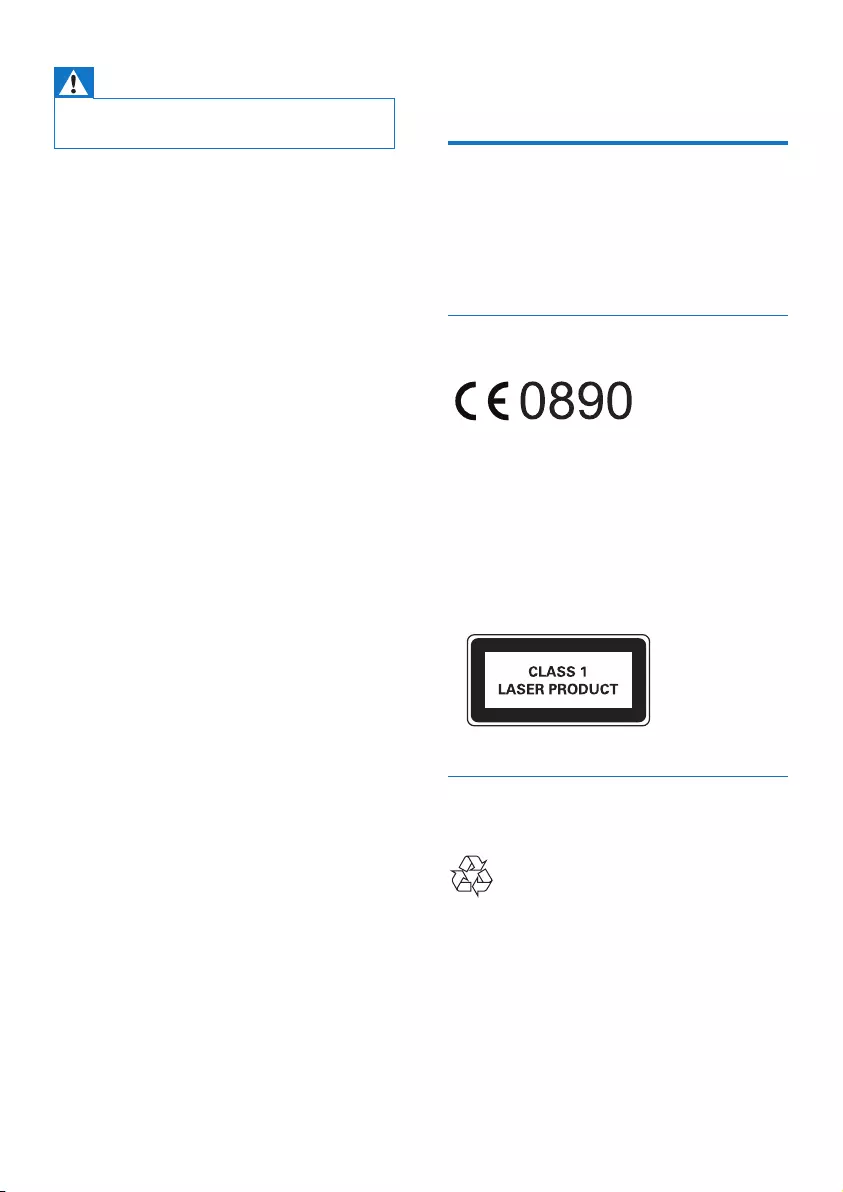
3EN
Warning
• To prevent possible hearing damage, do not listen at
hight volume levels for long periods.
The maximum output voltage of headphone is
not greater than 150 mV.
Listen at a moderate volume.
• Using headphones at a high volume can
impair your hearing. This product can
produce sounds in decibel ranges that may
cause hearing loss for a normal person,
even for exposure less than a minute. The
higher decibel ranges are offered for those
that may have already experienced some
hearing loss.
• Sound can be deceiving. Over time your
hearing 'comfort level' adapts to higher
volumes of sound. So after prolonged
listening, what sounds 'normal' can actually
be loud and harmful to your hearing. To
guard against this, set your volume to a safe
level before your hearing adapts and leave
it there.
To establish a safe volume level:
• Set your volume control at a low setting.
• Slowly increase the sound until you can
hear it comfortably and clearly, without
distortion.
Listen for reasonable periods of time:
• Prolonged exposure to sound, even
at normally 'safe' levels, can also cause
hearing loss.
• Besuretouseyourequipmentreasonably
and take appropriate breaks.
Be sure to observe the following guidelines
when using your headphones.
• Listen at reasonable volumes for
reasonable periods of time.
• Be careful not to adjust the volume as your
hearing adapts.
• Do not turn up the volume so high that
you can't hear what's around you.
• You should use caution or temporarily
discontinue use in potentially hazardous
situations. Do not use headphones while
operating a motorized vehicle, cycling,
skateboarding,etc.;itmaycreateatrafc
hazard and is illegal in many areas.
Notice
Anychangesormodicationsmadetothis
device that are not expressly approved by
Gibson Innovations may void the user’s
authoritytooperatetheequipment.
Compliance
Hereby, Gibson Innovations declares that this
product is in compliance with the essential
requirementsandotherrelevantprovisions
ofDirective1999/5/EC.Youcanndthe
Declaration of Conformity on www.philips.com/
support.
This apparatus includes this label:
Care of the environment
Disposal of your old product and battery
Your product is designed and manufactured
withhighqualitymaterialsandcomponents,
which can be recycled and reused.
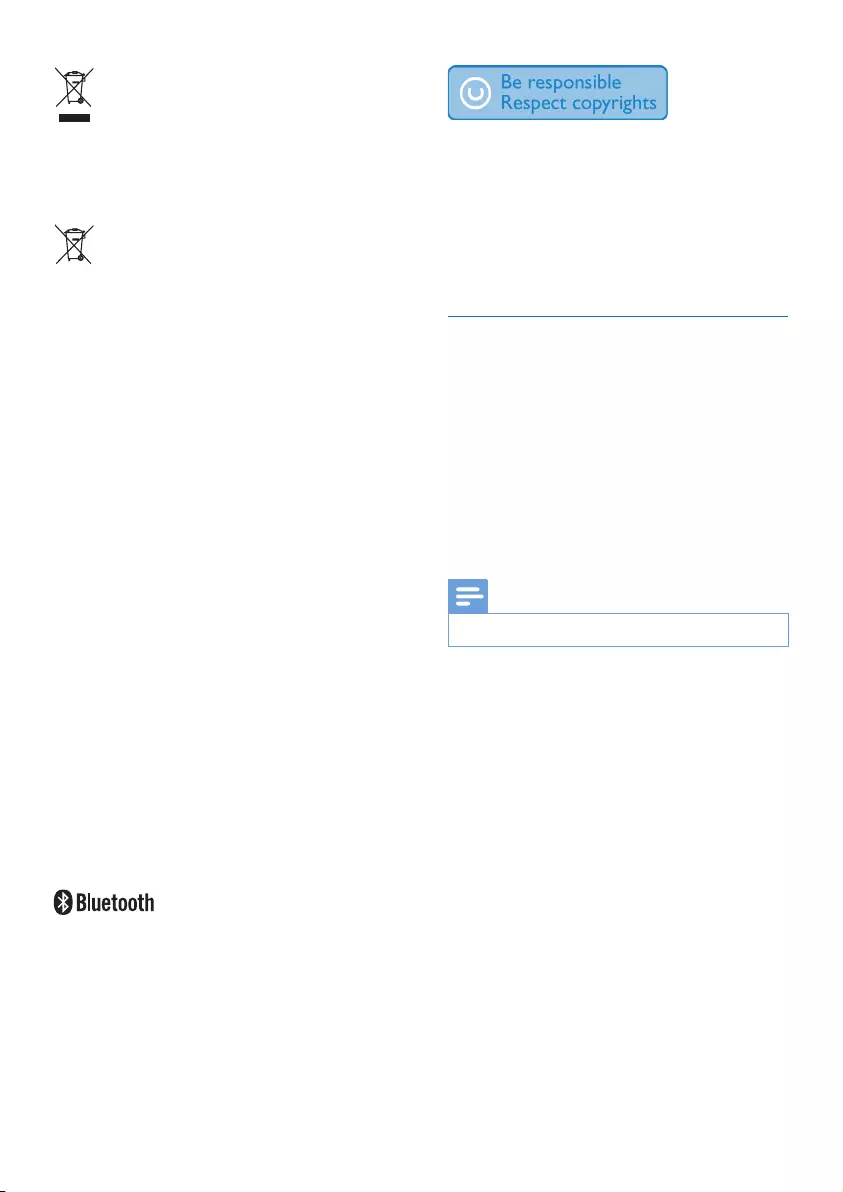
4EN
This symbol on a product means that the
product is covered by European Directive
2012/19/EU.
This symbol means that the product contains
batteries covered by European Directive
2013/56/EU which cannot be disposed of with
normal household waste.
Inform yourself about the local separate
collection system for electrical and electronic
products and batteries. Follow local rules and
never dispose of the product and batteries
with normal household waste. Correct disposal
of old products and batteries helps prevent
negativeconsequencesfortheenvironmentand
human health.
Removing the disposable batteries
To remove the disposable batteries, see battery
installation section.
Environmental information
All unnecessary packaging has been omitted.
We have tried to make the packaging easy to
separate into three materials: cardboard (box),
polystyrene foam (buffer) and polyethylene
(bags, protective foam sheet.)
Your system consists of materials which can
be recycled and reused if disassembled by
a specialized company. Please observe the
local regulations regarding the disposal of
packaging materials, exhausted batteries and old
equipment.
The Bluetooth® word mark and logos are
registered trademarks owned by Bluetooth
SIG, Inc. and any use of such marks by Gibson
is under license. Other trademarks and trade
names are those of their respective owners.
The making of unauthorized copies of copy-
protected material, including computer
programs,les,broadcastsandsound
recordings, may be an infringement of
copyrights and constitute a criminal offence.
Thisequipmentshouldnotbeusedforsuch
purposes.
Care for your product
• Do not insert any objects other than discs
into the disc compartment.
• Do not insert warped or cracked discs into
the disc compartment.
• Remove the discs from the disc
compartment if you are not using the
product for an extended period of time.
• Onlyusemicroberclothtocleanthe
product.
Note
• The type plate is located on the back of the product.
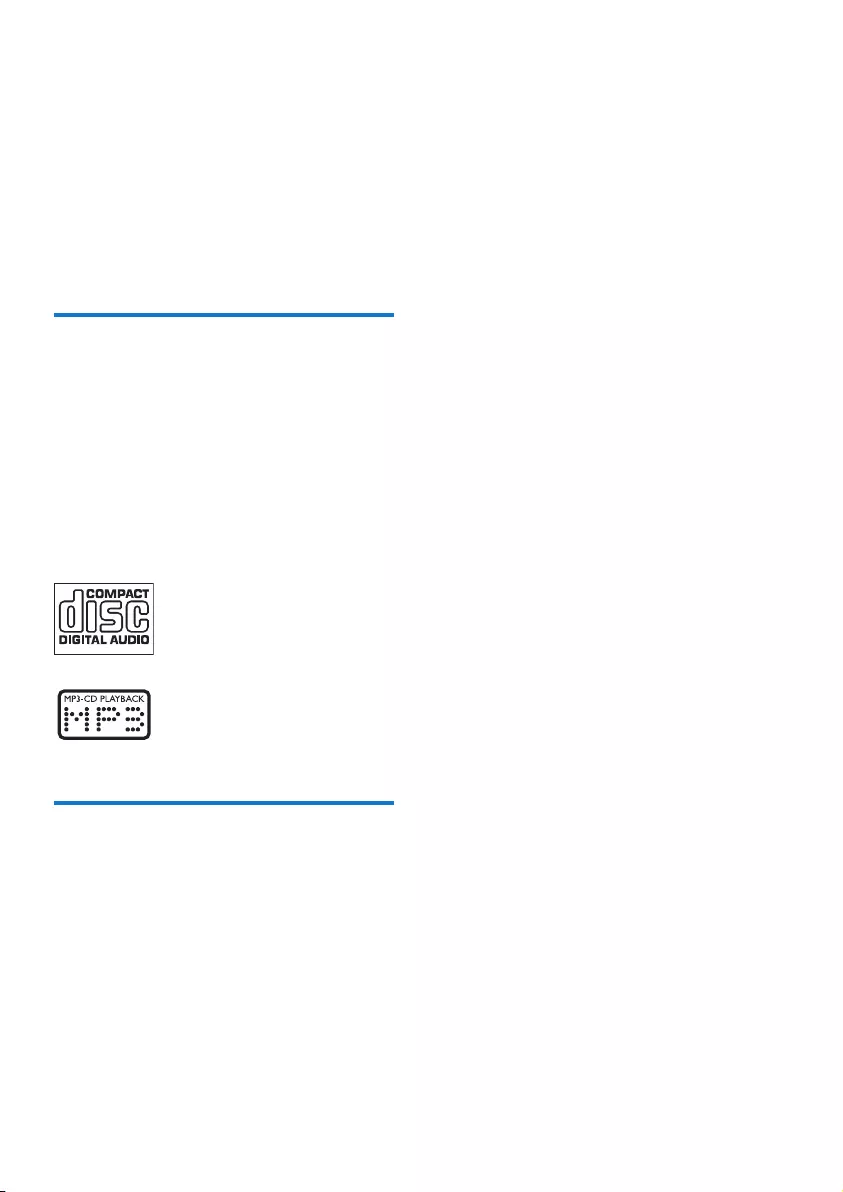
5EN
2 Your Micro
Music System
Congratulations on your purchase, and
welcometoPhilips!Tofullybenetfromthe
support that Philips offers, register your product
at www.philips.com/welcome.
Introduction
With this unit, you can:
• enjoy audio from discs, USB devices,
Bluetooth devices, and other external
devices;
• listen to radio stations.
You can enrich sound output with below
sound effect:
• Digital Sound Control (DSC)
The unit supports these media formats:
What's in the box
Check and identify the contents of your
package:
• Main unit
• Remote control (with one AAA battery)
• 2 x Speakers with cables
• 1 x FM wire antenna
• Short user manual
• Safety and notice
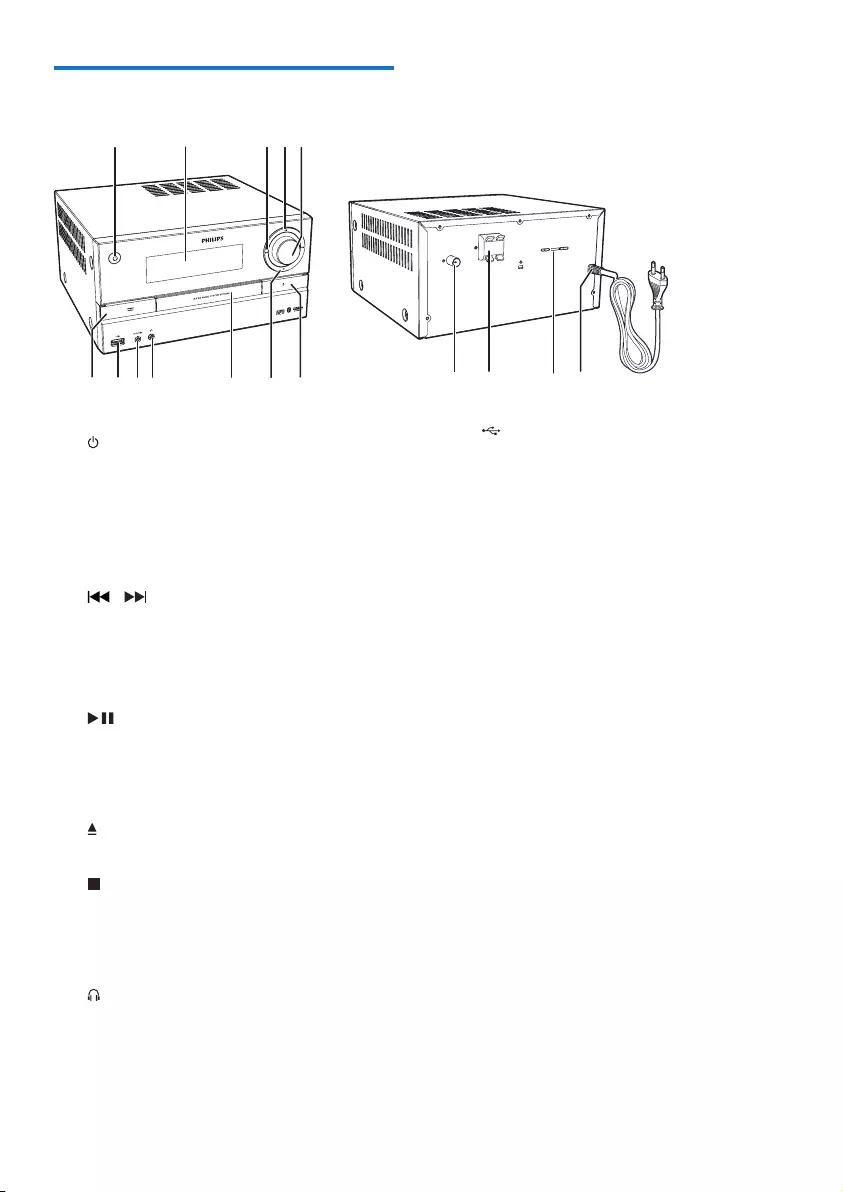
6EN
Overview of the main unit
a
• Turn on the product.
• Switch to standby mode or ECO
power standby mode.
b Display panel
• Show current status.
c /
• Skip to previous/next track.
• Search within a track/disc.
• Tune to a radio station.
• Adjust time.
d
• Start or pause play.
e VOLUME knob
• Adjust volume.
f
• Open or close the disc compartment.
g
• Stop play.
• Erase a program.
h Disc compartment
i
• Headphone socket.
j AUDIO IN
• Connect external audio devices.
adecb
fghijkl mn op
k
• Connect USB storage devices.
l SOURCE/PAIRING
• Press to select a source: DISC, USB,
TUNER, AUDIO IN, Bluetooth.
• In Bluetooth mode, press and hold for
three seconds until you hear a beep
sound to enter pairing mode and
connect a second device.
m ANTENNA socket
• Connect with the FM antenna.
n SPEAKER OUT socket
• Connect with the speakers.
o Voltage selector (for service purpose
only)
p AC MAINS ~
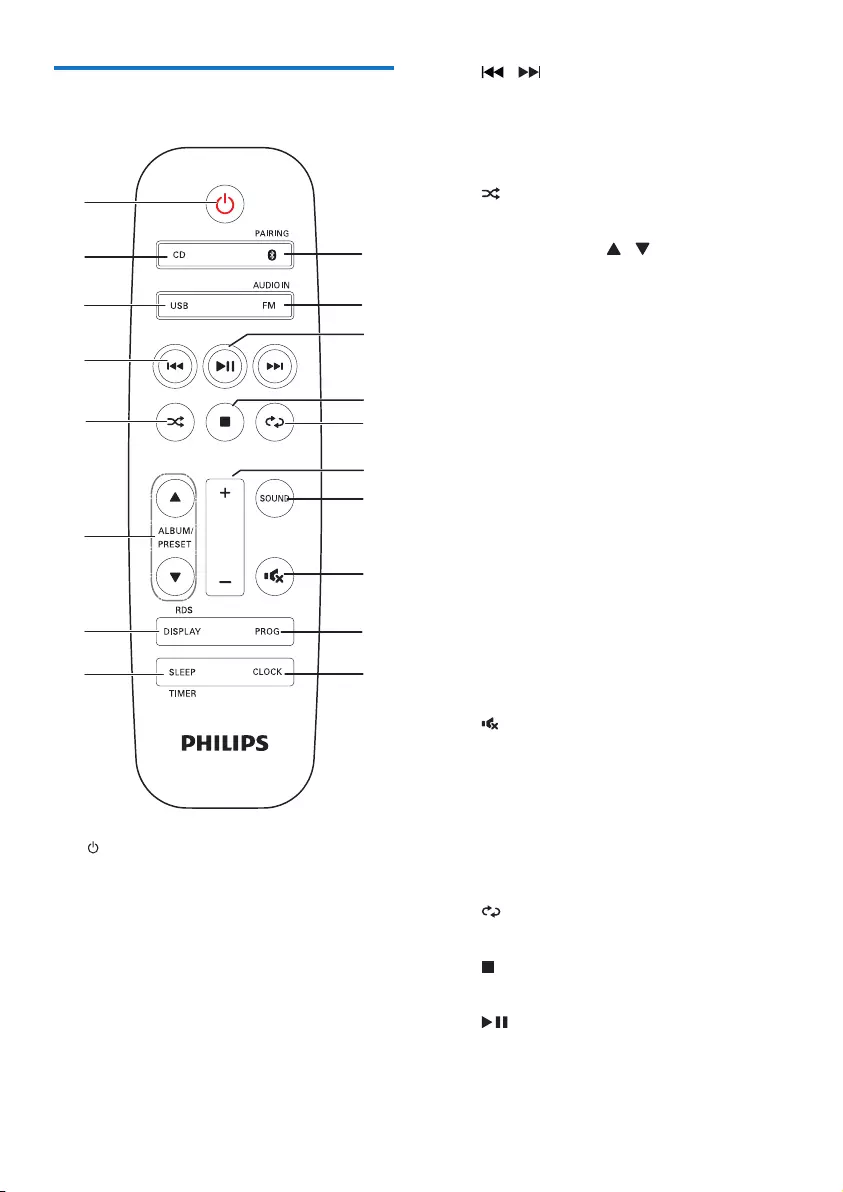
7EN
Overview of the remote
control
a
• Turn the product on or off.
• Switch to standby mode or ECO
power standby mode.
b CD
• Select CD source.
c USB
• Select USB source.
a
b
c
d
e
f
g
i
h
q
p
r
m
n
o
k
j
l
d /
• Skip to the previous/next track.
• Search within a track/disc/USB.
• Tune to a radio station.
• Adjust time.
e
• Play tracks randomly.
f ALBUM/PRESET /
• Select a preset radio station.
• Skip to previous/next album.
g DISPLAY/RDS
• Adjust display brightness.
• During playback, display the play
information.
• For selected FM radio stations, display
RDS information (if available).
h SLEEP/TIMER
• Set sleep timer.
• Set alarm timer.
i CLOCK
• Set the clock.
• View clock information.
j PROG
• Program tracks.
• Program radio stations.
• Auto store FM radio stations.
k
• Mute or restore volume.
l SOUND
• Enrich sound effect with Digital Sound
Control (DSC).
m VOL +/-
• Adjust volume.
n
• Play a track or all tracks repeatedly.
o
• Stop play or erase a program.
p
• Press to start, pause, or resume play.
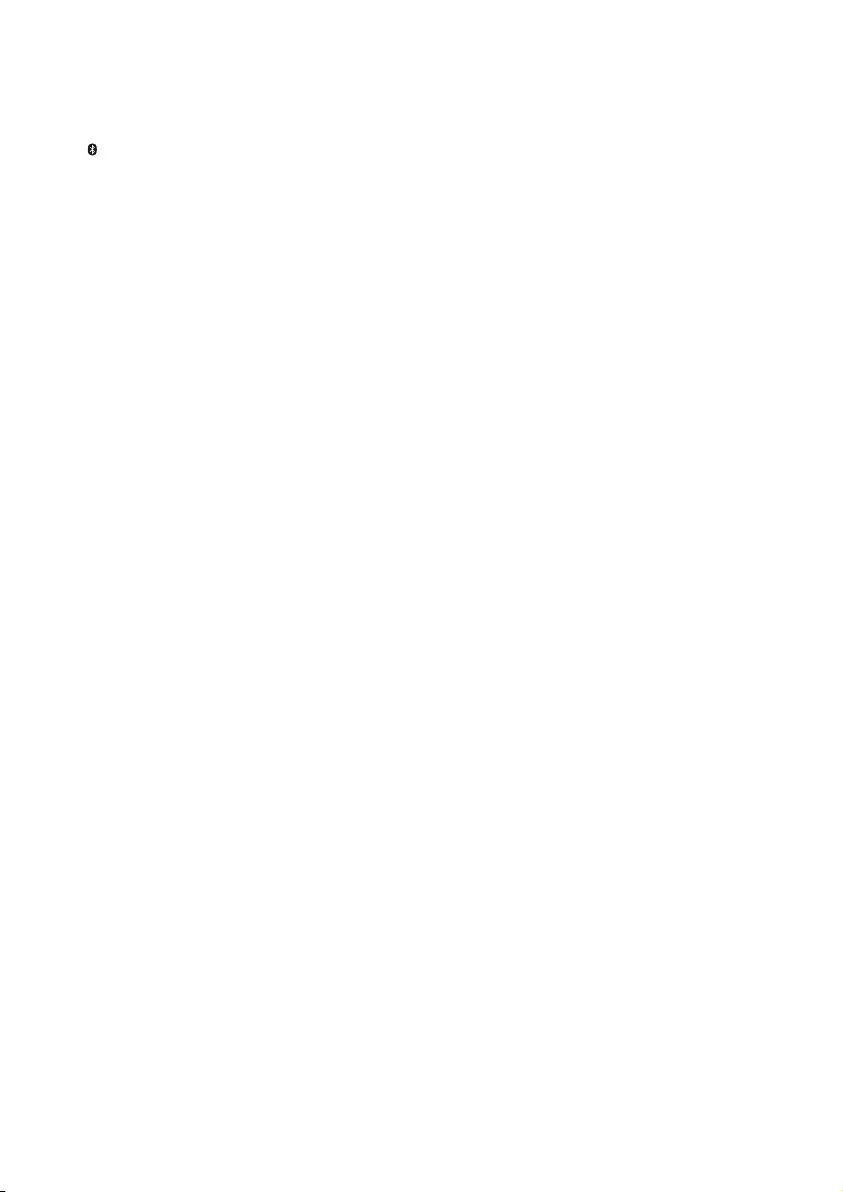
8EN
q FM/AUDIO IN
• Select FM source.
• Select AUDIO IN source.
r /PAIRING
• Select Bluetooth source.
• Press and hold for three seconds until
you hear a beep sound to enter pairing
mode.
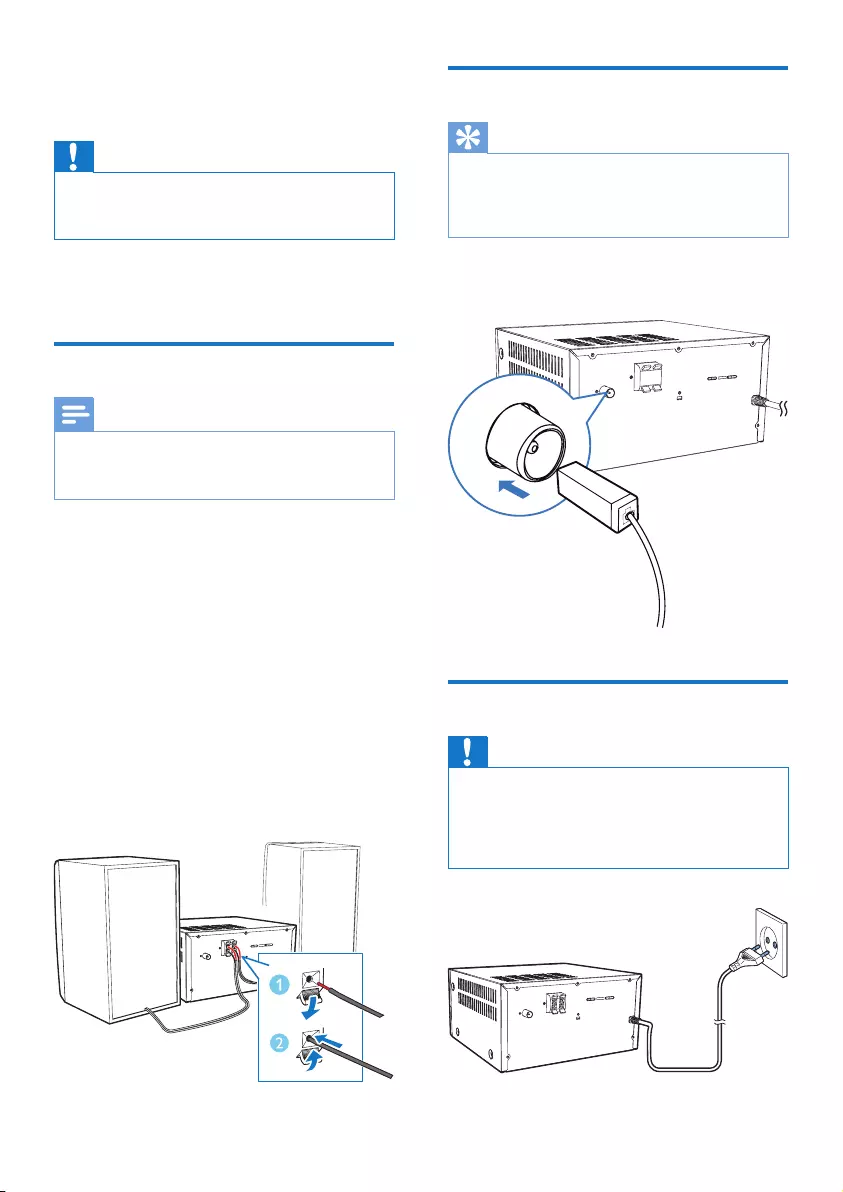
9EN
3 Get started
Caution
• Use of controls or adjustments or performance of
procedures other than herein may result in hazardous
laser exposure or other unsafe operation.
Always follow the instructions in this chapter in
sequence.
Connect speakers
Note
• Insert the stripped portion of each speaker wire into
the socket completely.
• Forbettersoundquality,usethesuppliedspeakersonly.
1 Fortherightspeaker,ndthesocketson
the back of the main unit marked "R".
2 Insert the red wire into the red (+) socket,
and the black wire into the black (-) socket.
3 Fortheleftspeaker,ndthesocketsonthe
main unit marked "L".
4 Repeat step 2 to insert the left speaker
wire.
To insert each speaker wire:
1 Holddownthesocketap.
2 Insert the speaker wire fully.
3 Releasethesocketap.
Connect FM antenna
Tip
• For optimal reception, fully extend and adjust the
position of the antenna.
• For better FM stereo reception, connect an outdoor
FM antenna to the FM AERIAL socket.
Connect the supplied FM antenna to the FM
AERIAL socket on back of the product.
Connect power
Caution
• Risk of product damage! Ensure that the power supply
voltage corresponds to the voltage printed on the back
or the underside of the unit.
• Before you connect the AC power cord, ensure that
you have completed all other connections.
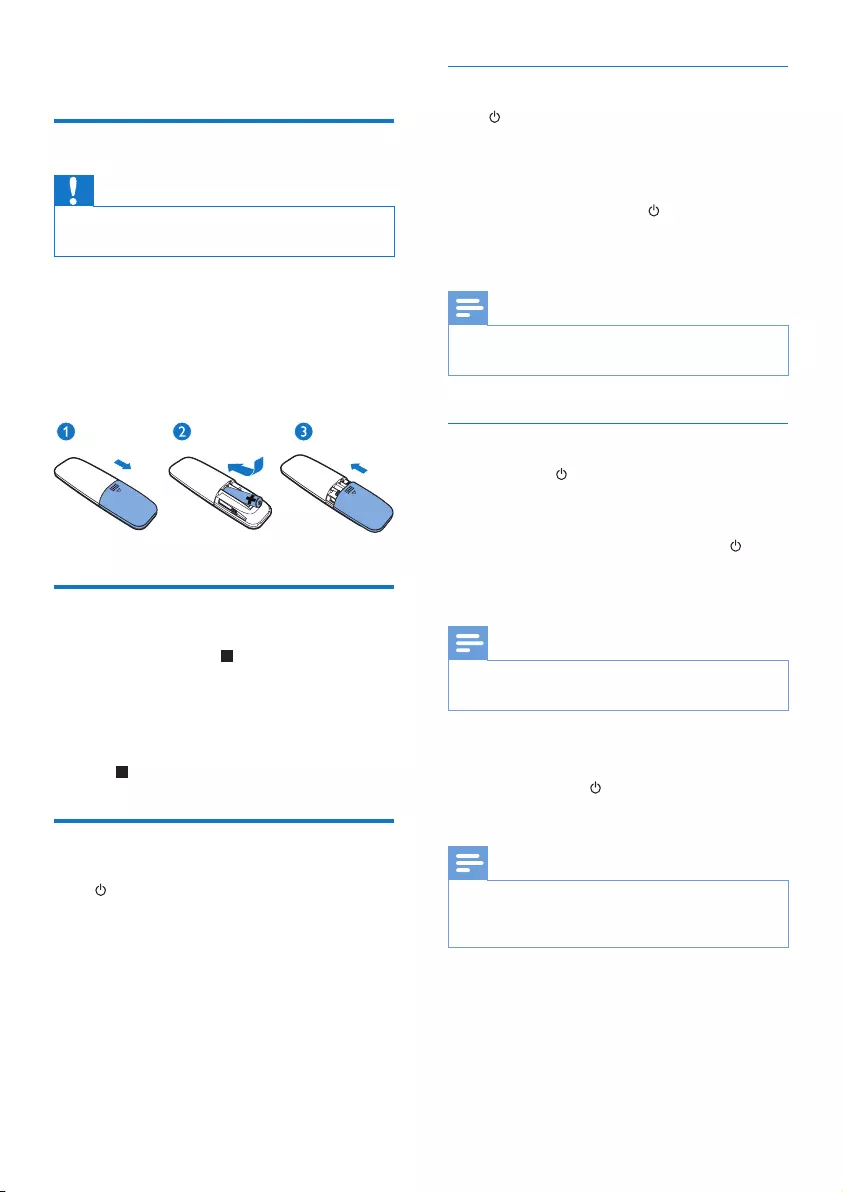
10 EN
Connect the power cable to the wall socket.
Prepare the remote control
Caution
• Risk of product damage! When the remote control is
not used for long periods, remove the batteries.
To insert the remote control battery:
1 Open the battery compartment.
2 Insert the supplied AAA battery with
correct polarity (+/-) as indicated.
3 Close the battery compartment.
Demonstrate the features
In standby mode, press to demonstrate
features of this device.
» The features are displayed one by one
across the display panel.
• To turn off the demonstration, press
again.
Power on
Press .
» The product switches to the last selected
source.
Switch to standby mode
Press again to switch the product to standby
mode.
» The clock (if set) is displayed on the
panel.
• In standby mode, press to switch
between working mode and standby
mode.
Note
• The product switches to standby mode after 15
minutes inactive.
Switch to ECO power standby mode
Press and hold for more than two seconds.
» The red ECO power standby indicator
turns on.
• In Eco power standby mode, press to
switch between working mode and ECO
power standby mode.
Note
• The product switches to ECO power standby mode
after 15 minutes in standby mode.
Switch between standby mode and ECO
powerstandby mode:
• Press and hold for more than two
seconds.
Note
• If no button is pressed over 15 minutes in standby
mode, this product goes to ECO standby mode
automatically.
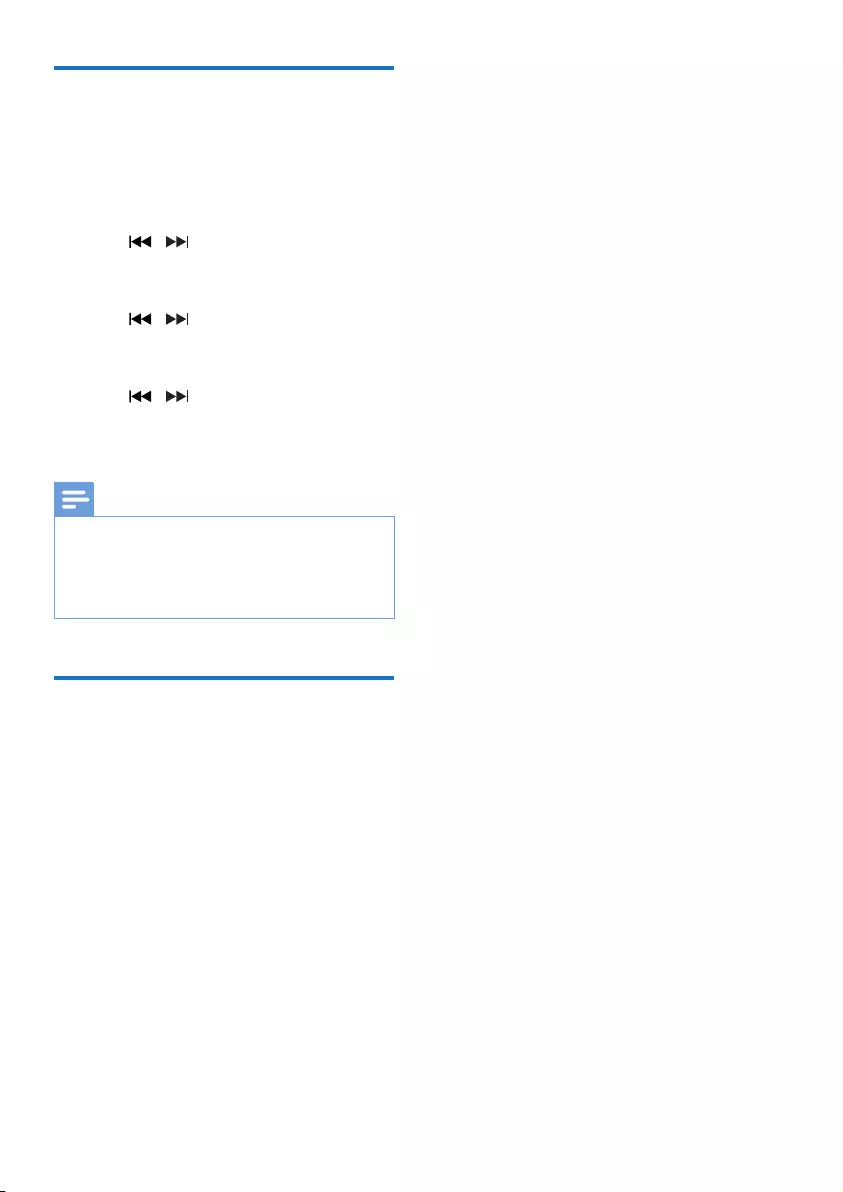
11EN
Set the clock
1 In standby mode, press and hold CLOCK
for more than two seconds to enter the
clock setting mode.
» [24H] or [12H] is displayed.
2 Press / to select 24H or 12H hour
format, and then press CLOCK.
» The hour digits begin to blink.
3 Press / to set the hour, and then
press CLOCK.
» The minute digits begin to blink.
4 Press / to set the minute, and then
press CLOCK.
» The set clock is displayed.
Note
• If no button is pressed in 90 seconds during setting,
the product exits clock setting without saving earlier
operations.
• To view clock information in working mode, press
CLOCK.
Select a source
On the main music system
Press SOURCE repeatedly to select a source.
• [DISC]: starts playing disc if there is disc
inserted in the CD compartment.
• [USB]:startsplayingmp3lesifthereis
music stored in the connected USB device.
• [FM]: start FM broadcasting.
• [AUDIO IN]: start playing music if there
is other audio product connected to the
device via AUDIO IN socket.
• [Bluetooth]: playing audio on the
Bluetooth device when it' connected with
this product.
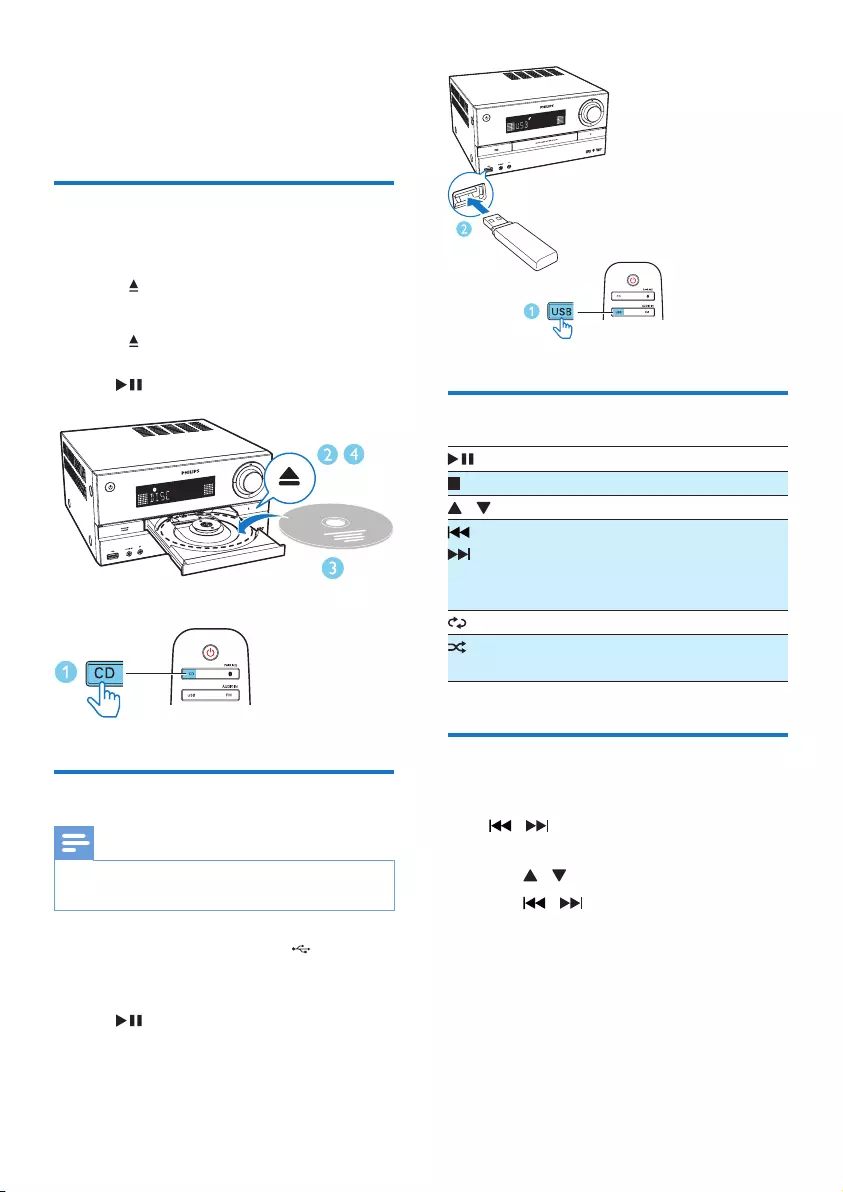
12 EN
4 Play
Play from disc
1 Press CD to select CD source.
2 Press to open the disc compartment.
3 Insert a disc with the label side up.
4 Press to close the disc compartment.
» Play starts automatically. If not, press
.
Play from USB
Note
• Make sure that the USB device contains playable audio
content, see Chapter Product Information.
1 Insert a USB device into the socket.
2 Press USB to select the USB source.
» Play starts automatically. If not, press
.
Control play
Start, pause, or resume play.
Stop play.
/ Select an album or a folder.
/ Press to skip to the previous or next
track.
Press and hold to search backward/
forward within a track.
Play a track or all tracks repeatedly.
Play tracks randomly(Not applicable
for the programmed tracks).
Skip tracks
When playing a CD:
Press / to select tracks.
When playing an MP3 disc and USB:
1 Press / to select an album or a folder.
2 Press / toselectatrackorale.
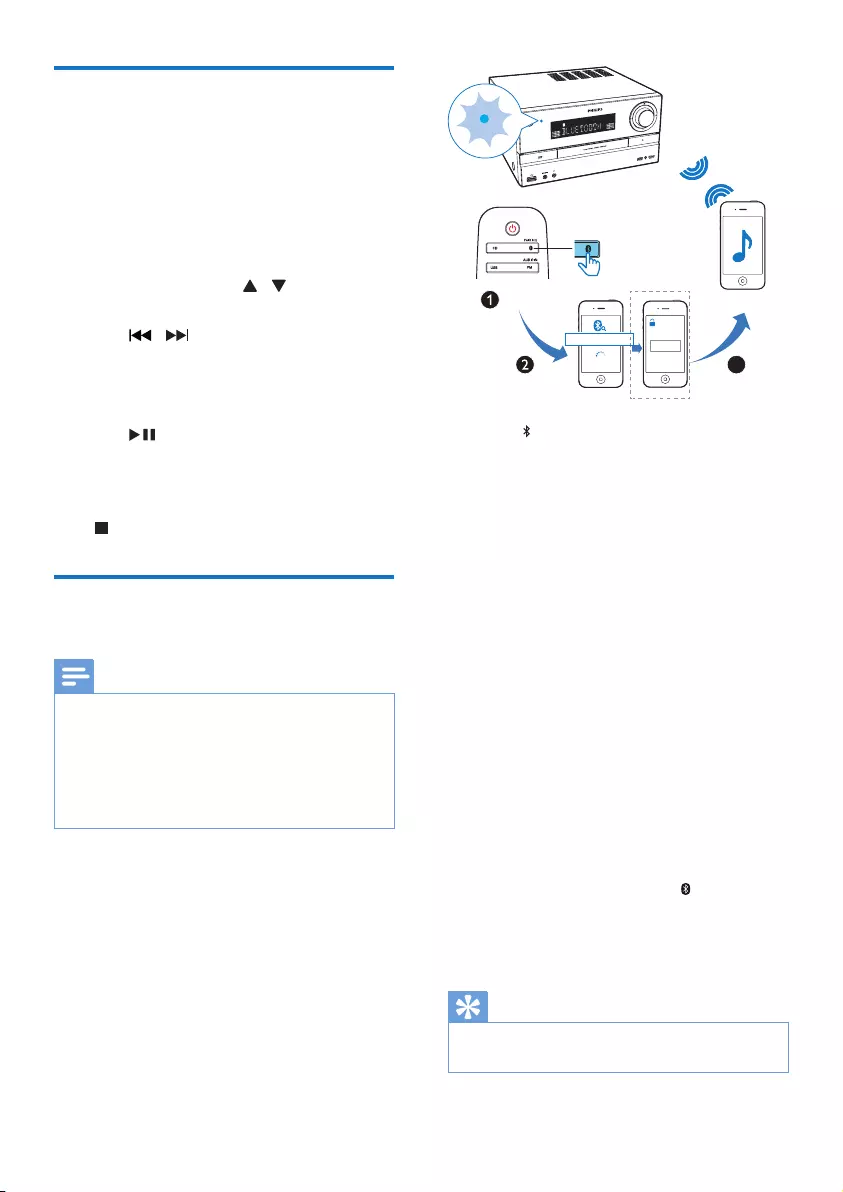
13EN
Program tracks
This function allows you to program 20 tracks
inthedesiredsequence.
1 In stop mode, press PROG to activate the
program mode.
» [PRG] (program) and [001 PR 01] are
displayed.
2 For MP3 tracks, press / to select an
album.
3 Press / to select a track, and then
press PROGtoconrm.
4 Repeat steps 2 to 3 to program more
tracks.
5 Press to play the programmed tracks.
» During play, [PRG] (program) is
displayed.
To erase the program
Press twice.
Play from Bluetooth-enabled
devices
Note
• The effective operation range between the unit and
your Bluetooth enabled device is approximately 10
meters (30 feet).
• Any obstacle between the system and the device can
reduce the operational range.
• Compatibility with all Bluetooth devices is not
guaranteed.
1 Press to select the Bluetooth source.
» [Bluetooth] (Bluetooth) is displayed.
» TheBluetoothindicatorashesblue.
2 On your device that supports Advanced
AudioDistributionProle(A2DP),enable
Bluetooth and search for Bluetooth devices
that can be paired (refer to the user
manual of the device).
3 Select 'Philips BTM3360' on your
Bluetooth enabled device and if necessary
input '0000' as the paring password.
» After successful pairing and connection,
the Bluetooth indicator turns solid
blue, and the product beeps twice.
4 Play audio on the connected device.
» Audio streams from your Bluetooth
enabled device to this product.
• If you fail to search for "Philips
BTM3360'' or cannot pair with this
product, press and hold /PAIRING
for three seconds until the Bluetooth
indicatorashesbluequicklytoenter
pairing mode.
Tip
• The product can memorize up to 8 previously
connected Bluetooth devices.
0000
PIN
Philips BTM3360
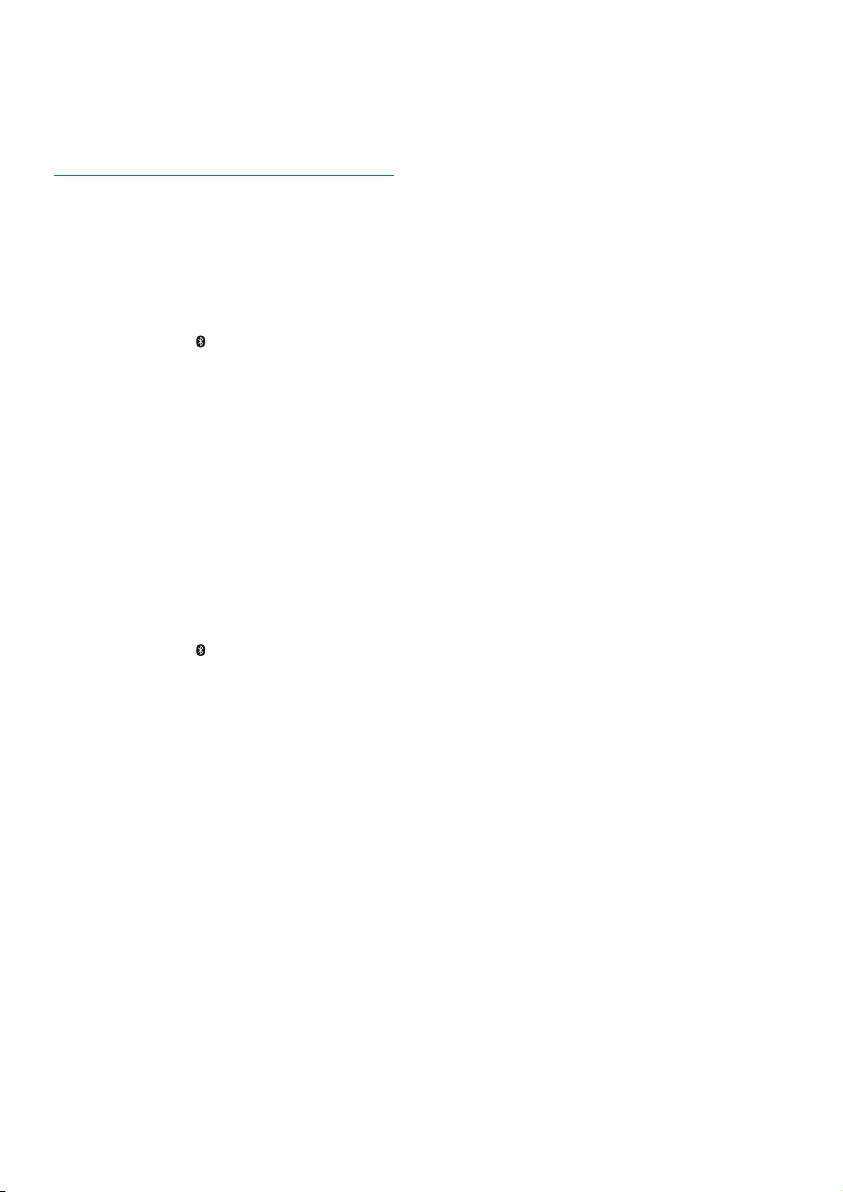
14 EN
To disconnect the Bluetooth-enabled device:
• Deactivate Bluetooth on your device; or
• Move the device beyond the
communication range.
To pair and connect a second device
You can pair and connect a maximum of two
Bluetooth-enabled devices to this product
actively at the same time.
To connect and play from a second Bluetooth-
enabled device
1 Press and hold / for three seconds to
enter pairing mode.
» TheBluetoothindicatorashblue
quickly.
2 Pair and connect a second device to this
product.
3 Play music from any connected device.
• To play from the other connected device,
stop music streaming from the current
device, and then play music from the other
device.
To connect and play from a third Bluetooth-
enabled device
1 Press and hold /PAIRING for three
seconds to enter pairing mode.
» The product beeps twice.
» Therstconnecteddeviceis
disconnected.
2 Pair and connect a third device to this
product.
3 Play music from any connected device.
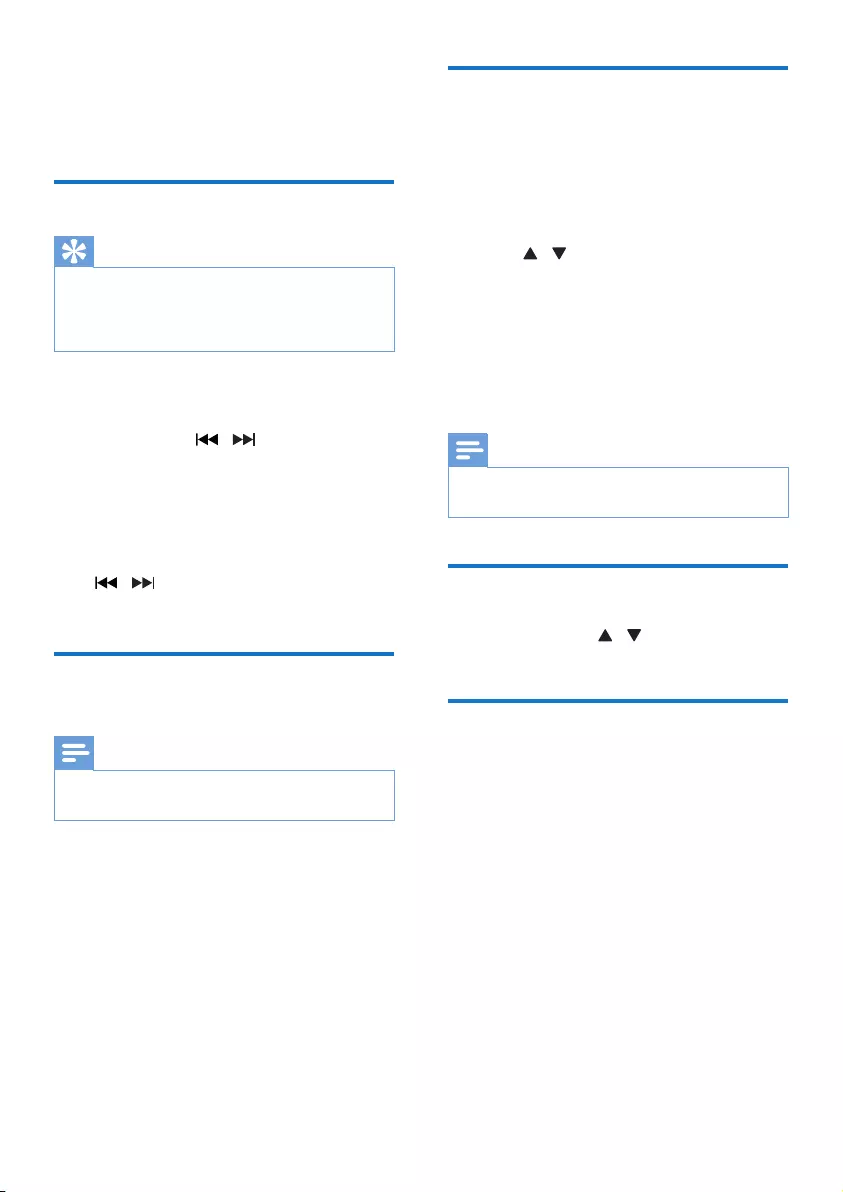
15EN
5 Listen to the
radio
Tune to a radio station
Tip
• Position the antenna as far as possible from TV, VCR, or
other radiation source.
• For optimal reception, fully extend and adjust the
position of the antenna.
1 Press FM/AUDIO IN repeatedly to select
FM source.
2 Press and hold / for more than two
seconds.
» The radio tunes to a station with
strong reception automatically.
3 Repeat step 2 to tune to more stations.
To tune to a weak station:
Press / repeatedlyuntilyoundoptimal
reception.
Program radio stations
automatically
Note
• You can program a maximum of 20 preset radio
stations (FM).
In FM mode, press and hold PROG for more
than two seconds to activate automatic
programming.
» All available stations are programmed
in the order of waveband reception
strength.
» Therstprogrammedradiostationis
broadcast automatically.
Program radio stations
manually
1 Tune to a radio station.
2 Press PROG to activate program mode.
» PRG (program) displays on the screen.
3 Press / to allocate a number from
1–20 to this radio station, and then press
PROGtoconrm.
» Thepresetnumberandthefrequency
of the preset station are displayed.
4 Repeat steps 1-3 to program more
stations.
Note
• To overwrite a programmed station, store another
station in its place.
Select a preset radio station
In tuner mode, press / to select a preset
number.
Display RDS information
RDS (Radio Data System) is a service that
allows FM stations to transfer additional
information. If you tune to an RDS station, an
RDS icon is displayed.
1 Tune to an RDS station.
2 Press DISPLAY/RDS repeatedly to scroll
through the following information (if
available):
» Program service
» Program type such as [NEWS] (news),
[SPORT] (sport), [POP M] (pop
music)...
» Radio text message
» Mono/Stereo
» Time
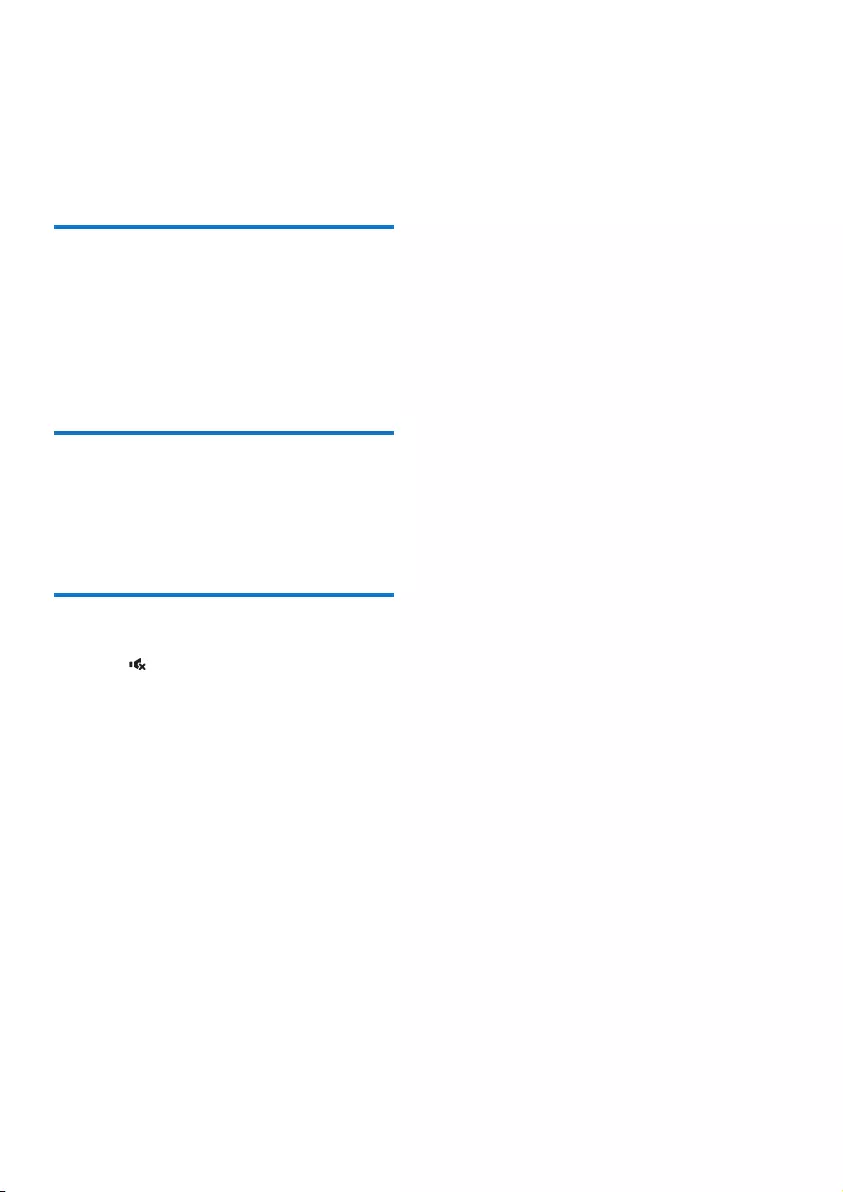
16 EN
6 Adjust sound
The following operations are applicable to all
supported media.
Select a preset sound effect
• Press SOUND repeatedly to select a
preset sound effect.
• Balance(Balance), Clear(Clear),
Powerful(Powerful), Warm(Warm),
and Bright(Bright).
Adjust volume level
• On the remote control, press VOL +/-
repeatedly.
• On the main unit, rotate the volume knob.
Mute sound
• Press to mute or unmute the sound.
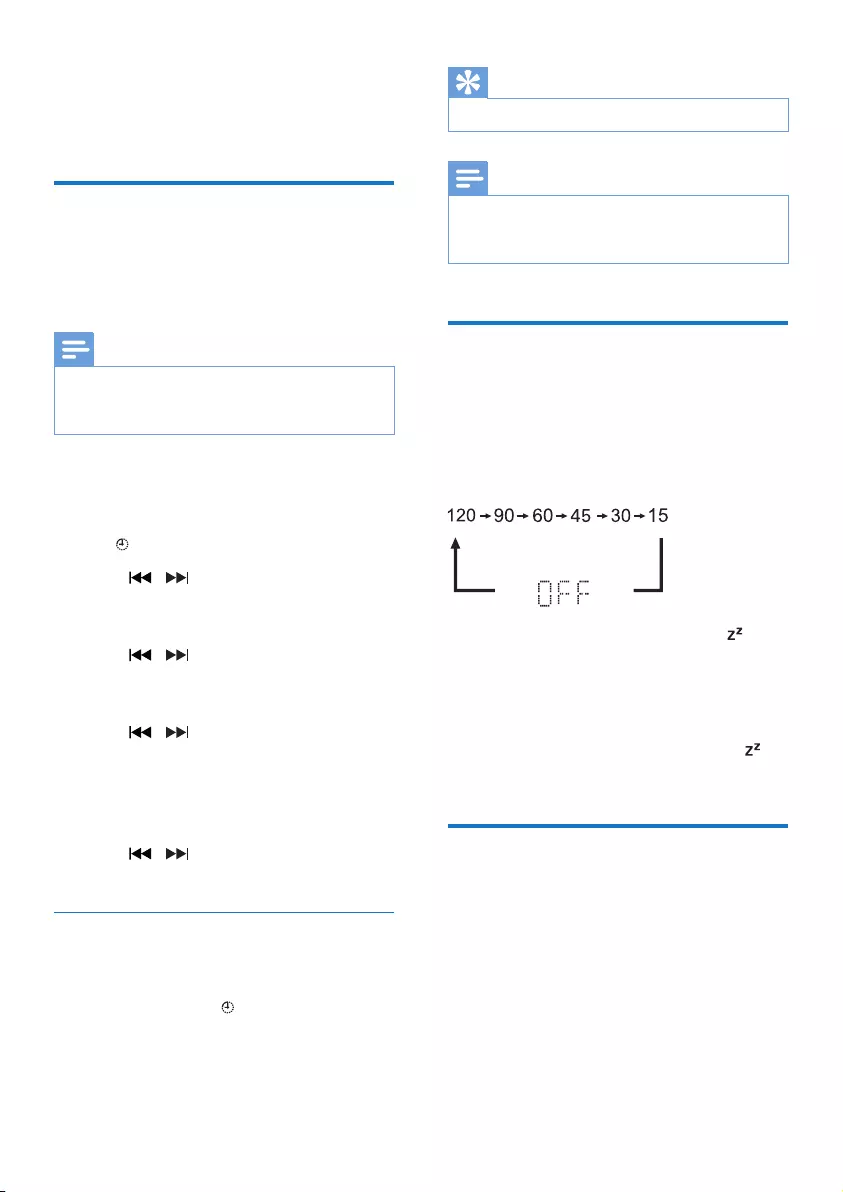
17EN
7 Other features
Set the alarm timer
This product can be used as an alarm clock. You
can select DISC, USB, Bluetooth or FM as alarm
source.
Note
• Make sure that you have set the clock correctly.
• If the selected alarm source is unavailable, this product
switches to FM mode automatically.
1 In normal standby mode, press and hold
SLEEP/TIMER for two seconds.
» The hour digits blink.
» is displayed.
2 Press / repeatedly to set the hour,
and then press SLEEP/TIMERtoconrm.
» The minute digits blink.
3 Press / to set the minute, and then
press SLEEP/TIMERtoconrm.
» The last selected alarm source blinks.
4 Press / to select an alarm source
(DISC, USB, Bluetooth or FM), and then
press SLEEP/TIMERtoconrm.
» VOL XX (XX indicates the volume
level of alarm) blinks.
5 Press / to set the alarm volume,
and then press SLEEP/TIMERtoconrm.
Activate/deactivate alarm timer
In standby mode, press SLEEP/TIMER
repeatedly to activate or deactivate timer.
» If timer is activated, is displayed.
Tip
• Alarm timer is not available in AUDIO IN mode.
Note
• If CD/USB source is selected, but no disc is placed or
no USB device is connected, the FM source is selected
automatically.
Set the sleep timer
This music system can switch to standby
automatically after a set period of time.
• When the music system is turned on, press
SLEEP/TIMER repeatedly to select a set
period of time (in minutes).
» When sleep timer is activated, is
displayed.
To deactivate sleep timer
• Press SLEEP/TIMER repeatedly until [OFF]
(sleep off) is displayed.
» When sleep timer is deactivated,
disappears.
Listen to an external device
You can listen to an external device through this
product with an audio in cable.
1 Connect an audio in cable (not supplied)
between:
• AUDIO IN jack (3.5 mm) on the
product,
• and the headphone jack on an external
device.
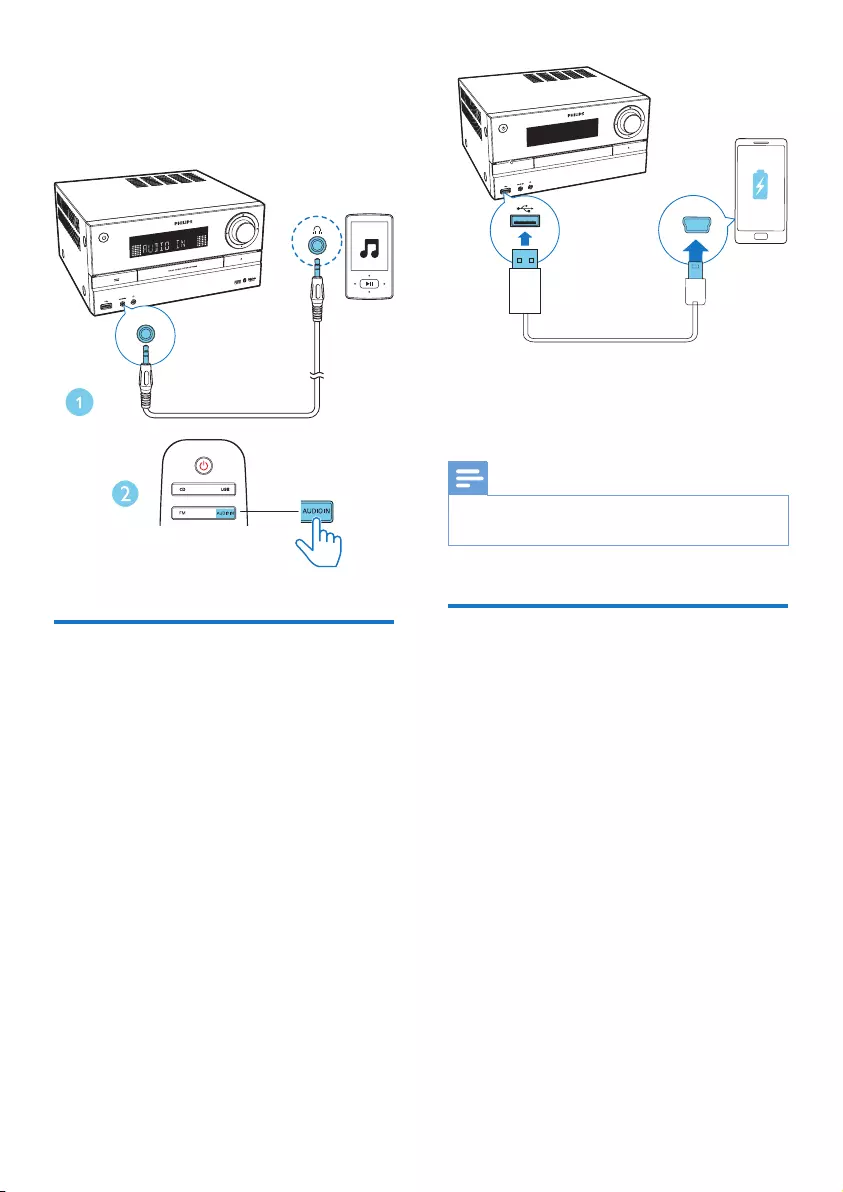
18 EN
2 Press FM/AUDIO IN repeatedly to select
AUDIO IN source.
3 Start to play the device (see the device
user manual).
Charge your devices
With this micro music system, you can charge
your external devices, such as your cell phone,
MP3 player or other mobile devices.
1 Use a USB cable to connect the USB
socket of product with the USB socket of
your devices.
AUDIO IN
2 Connect the product to power.
» Once the device is recognized, the
charging starts.
Note
• Philips does not guarantee the compatibility of this
product with all devices.
Ajust the display brightness
Press and hold DISPLAY/RDS to access
brightness setting mode, then press DISPLAY/
RDS repeatedly to adjust the display brightness.:
• [DIM 1]
• [DIM 2]
• [DIM OFF]
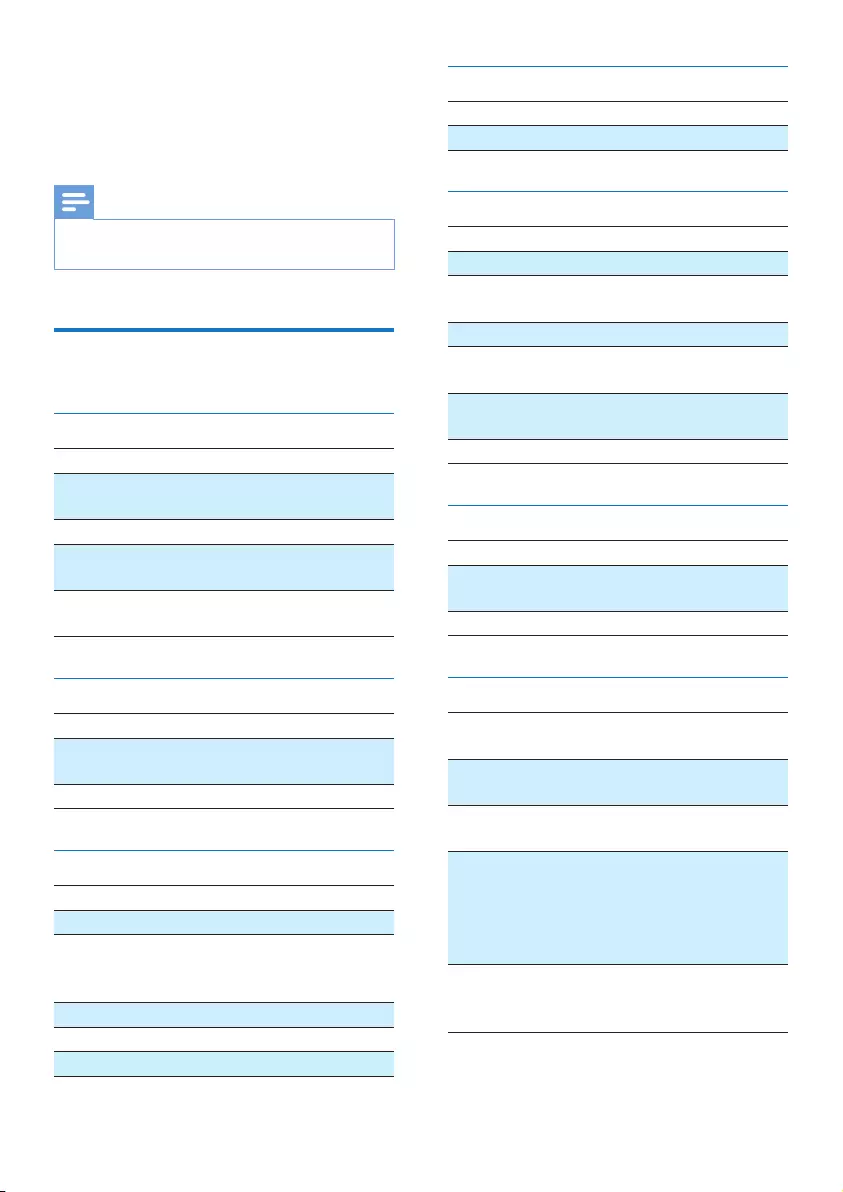
19EN
8 Product
information
Note
• Product information is subject to change without prior
notice.
Specications
Amplier
Total Output Power Maximum 170W
FrequencyResponse 40 Hz - 20 kHz;
±3 dB
Signal to Noise Ratio ≥75dBA
Total Harmonic
Distortion
< 1%
Aux Input 1 V ± 100 mV RMS
22kohm
Speakers
Speaker Impedance 4 ohm
Speaker Driver 2 x 100mm Woofer,
20mm Tweeter
Sensitivity 83 ± 3dB/m/W
Tuner (FM)
Tuning Range 87.5-108 MHz
Tuning grid 50 KHz
Sensitivity
- Mono, 26dB S/N Ratio
- Stereo, 46dB S/N Ratio
≤22dBf
≤48dBf
Search Selectivity ≤32dBf
Total Harmonic Distortion <3%
Signal to Noise Ratio ≥45dB
USB
USB Direct Version 2.0 Full Speed
Charging support 5V, 500mA
Disc
Laser Type Semiconductor
Disc Diameter 12 cm/8 cm
Support Disc CD-DA, CD-R, CD-
RW, MP3-CD
Audio DAC 24 Bits/44.1 KHz
Total Harmonic
Distortion
<3% (1 KHz)
FrequencyResponse 20 Hz - 20 kHz (44.1
KHz)
S/N Ratio ≥80dBA
Bluetooth
Bluetooth Version V4.0
BluetoothFrequency
Band
2.4 GHz ~ 2.48
GHz ISM Band
Bluetooth Range 10 m (free space)
General information
AC power 110-127 V~/220-240
V~, 50/60 Hz
Operation Power
Consumption
45 W
Eco Standby Power
Consumption
≤0.5W
Dimensions
- Main Unit
(W x H x D)
- Speaker Box
(W x H x D)
249 x 128 x 275 mm
140 x 306 x 215 mm
Weight
- Main Unit
- Speaker Box
2.3 kg
2.6 kg x 2
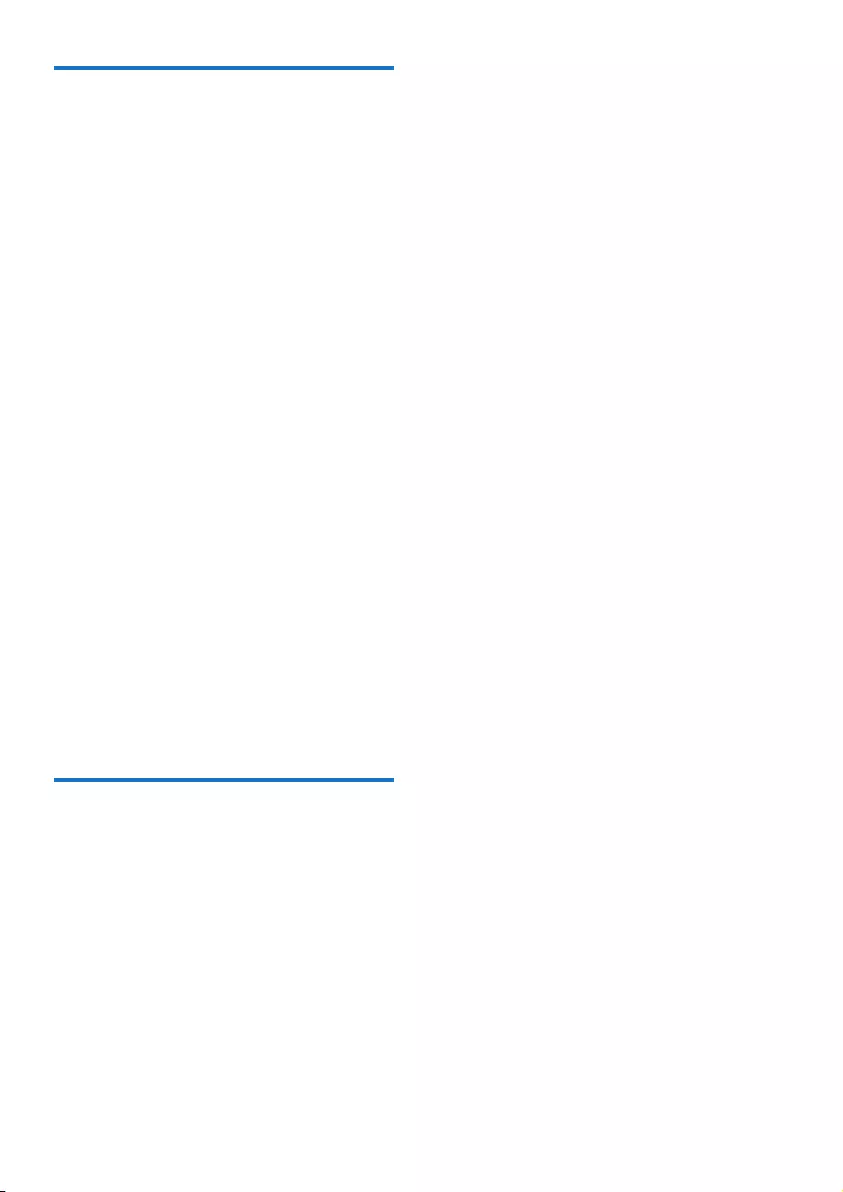
20 EN
USB playability information
Compatible USB devices:
• USBashmemory(USB2.0orUSB1.1)
• USBashplayers(USB2.0orUSB1.1)
• memorycards(requiresanadditionalcard
reader to work with this unit)
Supported USB formats:
• USBormemoryleformat:FAT12,FAT16,
FAT32 (sector size: 512 bytes)
• MP3 bit rate (data rate): 32-320 Kbps and
variable bit rate
• Directory nesting up to a maximum of 8
levels
• Number of albums/ folders: maximum 99
• Number of tracks/titles: maximum 999
• File name in Unicode UTF8 (maximum
length: 32 bytes)
Unsupported USB formats:
• Empty albums: an empty album is an album
thatdoesnotcontainMP3/WMAles,and
will not be shown in the display.
• Unsupportedleformatsareskipped.For
example, word documents (.doc) or MP3
leswithextension.dlfareignoredand
not played.
• WMA,AAC,WAV,PCMaudioles
• DRMprotectedWMAles(.wav,.m4a,
.m4p, .mp4, .aac)
• WMAlesinLosslessformat
Supported MP3 disc formats
• ISO9660, Joliet
• Maximum title number: 128 (depending on
lenamelength)
• Maximum album number: 99
• Supportedsamplingfrequencies:32kHz,
44.1 kHz, 48 kHz
• Supported Bit-rates: 32~256 (kbps),
variable bit rates
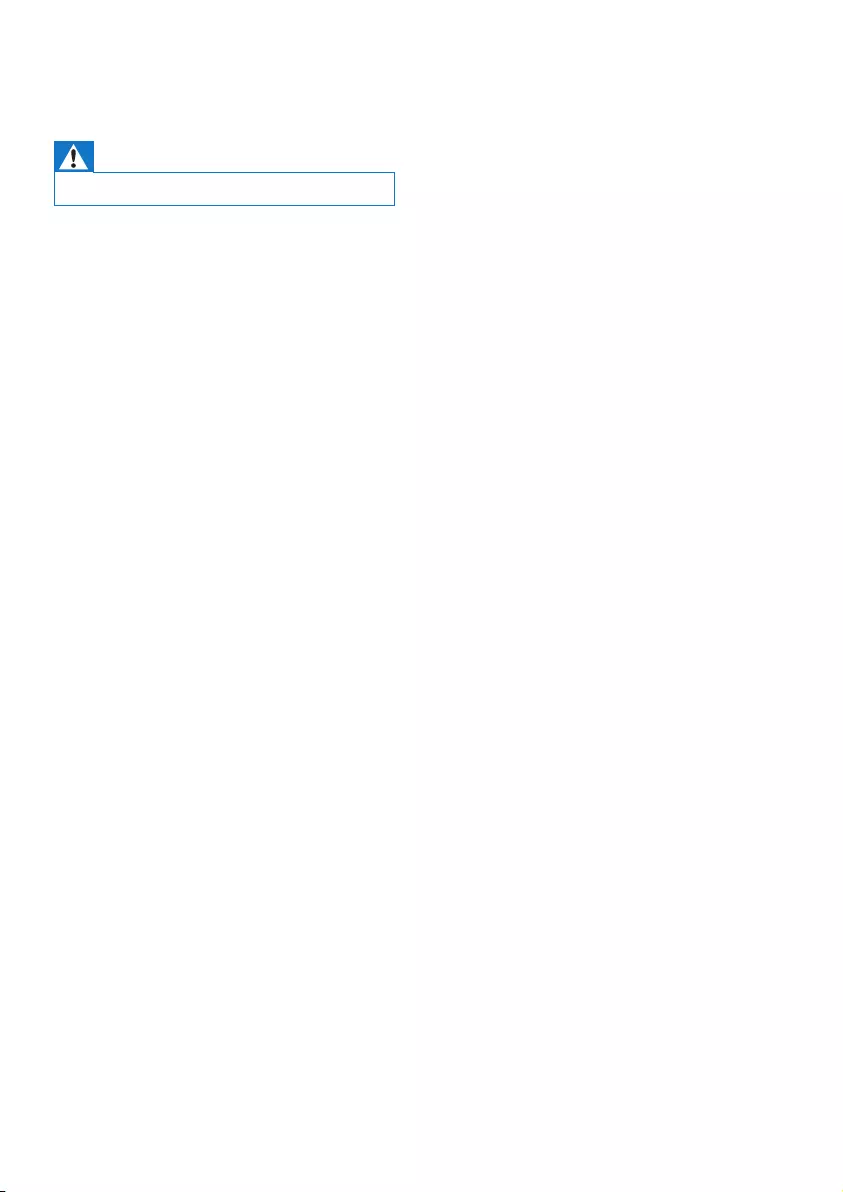
21EN
9 Troubleshooting
Warning
• Never remove the casing of this device.
To keep the warranty valid, never try to repair
the system yourself.
If you encounter problems when using this
device, check the following points before
requestingservice.Iftheproblemremains
unsolved, go to the Philips Web page (www.
philips.com/support). When you contact Philips,
make sure that the device is nearby and the
model number and serial number are available.
No power
•Make sure that the AC power cord of the
device is connected properly.
•Make sure that there is power at the AC
outlet.
•As a power-saving feature, the system
switches off automatically 15 minutes after
track play reaches the end and no control
is operated.
No sound or poor sound
•Adjust the volume.
•Check that the speakers are connected
correctly.
•Check if the stripped speaker wires are
clamped.
No response from the unit
•Disconnect and reconnect the AC power
plug, then turn on the unit again.
•As a power-saving feature, the system
switches off automatically 15 minutes after
track play reaches the end and no control
is operated.
Remote control does not work
•Beforeyoupressanyfunctionbutton,rst
select the correct source with the remote
control instead of the main unit.
•Reduce the distance between the remote
control and the unit.
•Insert the battery with its polarities (+/–
signs) aligned as indicated.
•Replace the battery.
•Aim the remote control directly at the
sensor on the front of the unit.
No disc detected
•Insert a disc.
•Check if the disc is inserted upside down.
•Wait until the moisture condensation at
the lens has cleared.
•Replace or clean the disc.
•UseanalizedCDorcorrectformatdisc.
Cannot display some les in USB device
•ThenumberoffoldersorlesintheUSB
device has exceeded a certain limit. This
phenomenon is not a malfunction.
•Theformatsoftheselesarenot
supported.
USB device not supported
•The USB device is incompatible with the
unit. Try another one.
Poor radio reception
•Increase the distance between the unit and
your TV or other radiation sources.
•Fully extend the FM antenna.
Music playback is unavailable on this unit even
after successful Bluetooth connection.
•The device cannot be used to play music
through this unit wirelessly.
The audio quality is poor after connection
with a Bluetooth-enabled device.
•The Bluetooth reception is poor. Move the
device closer to this unit or remove any
obstacle between them.
Bluetooth cannot be connected with this unit.
•Thedevicedoesnotsupporttheproles
requiredforthisunit.
•The Bluetooth function of the device is
not enabled. Refer to the user manual of
thedevicetondouthowtoenablethe
function.
•This unit is not in pairing mode.
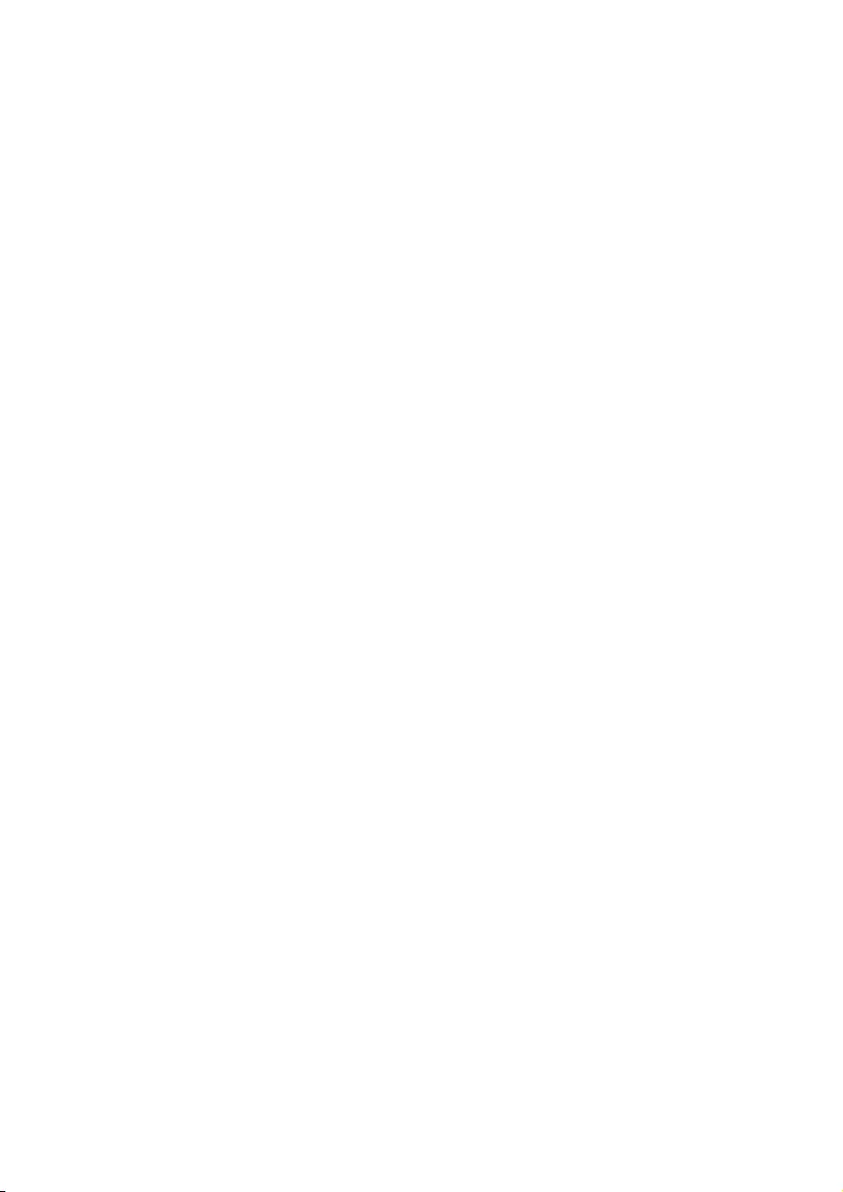
22 EN
•This unit is already connected with another
Bluetooth-enabled device. Disconnect that
device and then try again.
The paired mobile device connects and
disconnects constantly.
•The Bluetooth reception is poor. Move the
device closer to this unit or remove any
obstacle between them.
•Some mobile phones may connect and
disconnect constantly when you make
or end calls. This does not indicate any
malfunction of this unit.
•For some devices, the Bluetooth
connection may be deactivated
automatically as a power-saving feature.
This does not indicate any malfunction of
this unit.
Timer does not work
•Set the clock correctly.
•Switch on the timer.
Clock/timer setting erased
•Power has been interrupted or the power
cord has been disconnected.
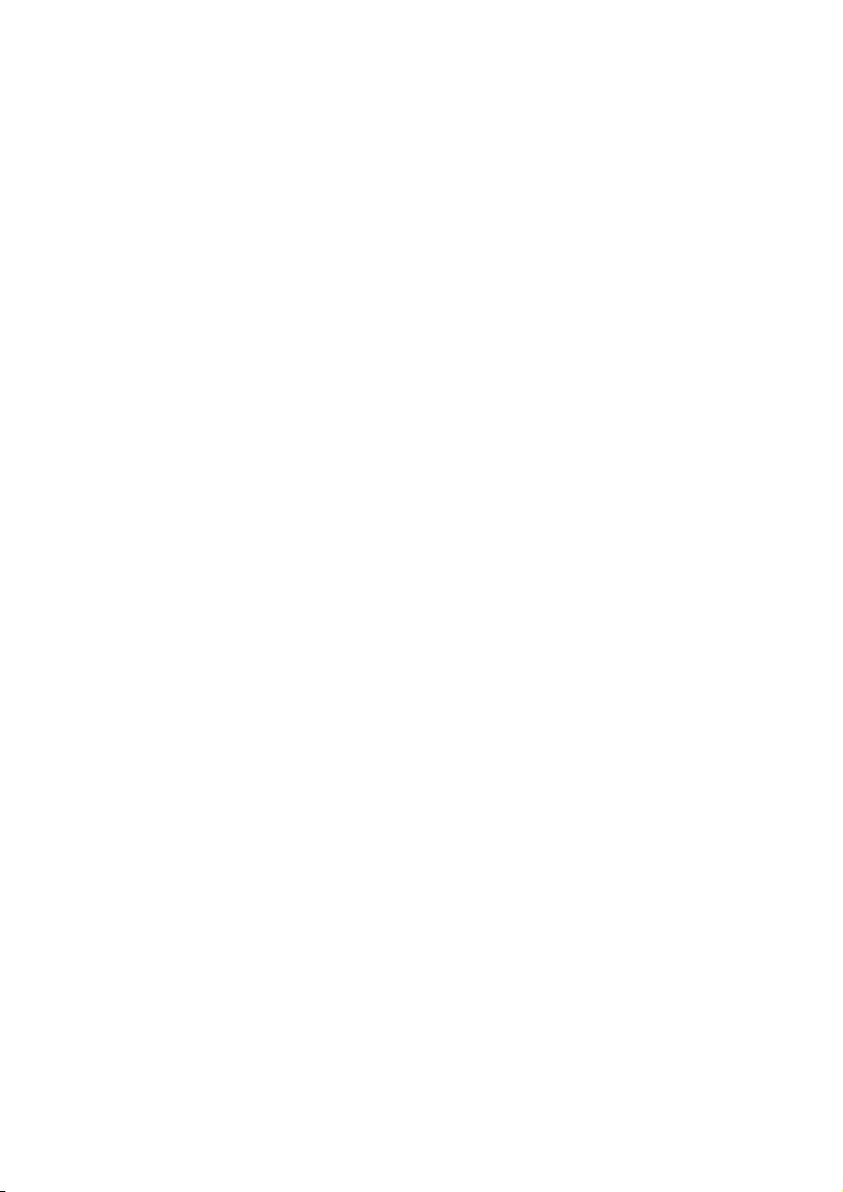
23EN
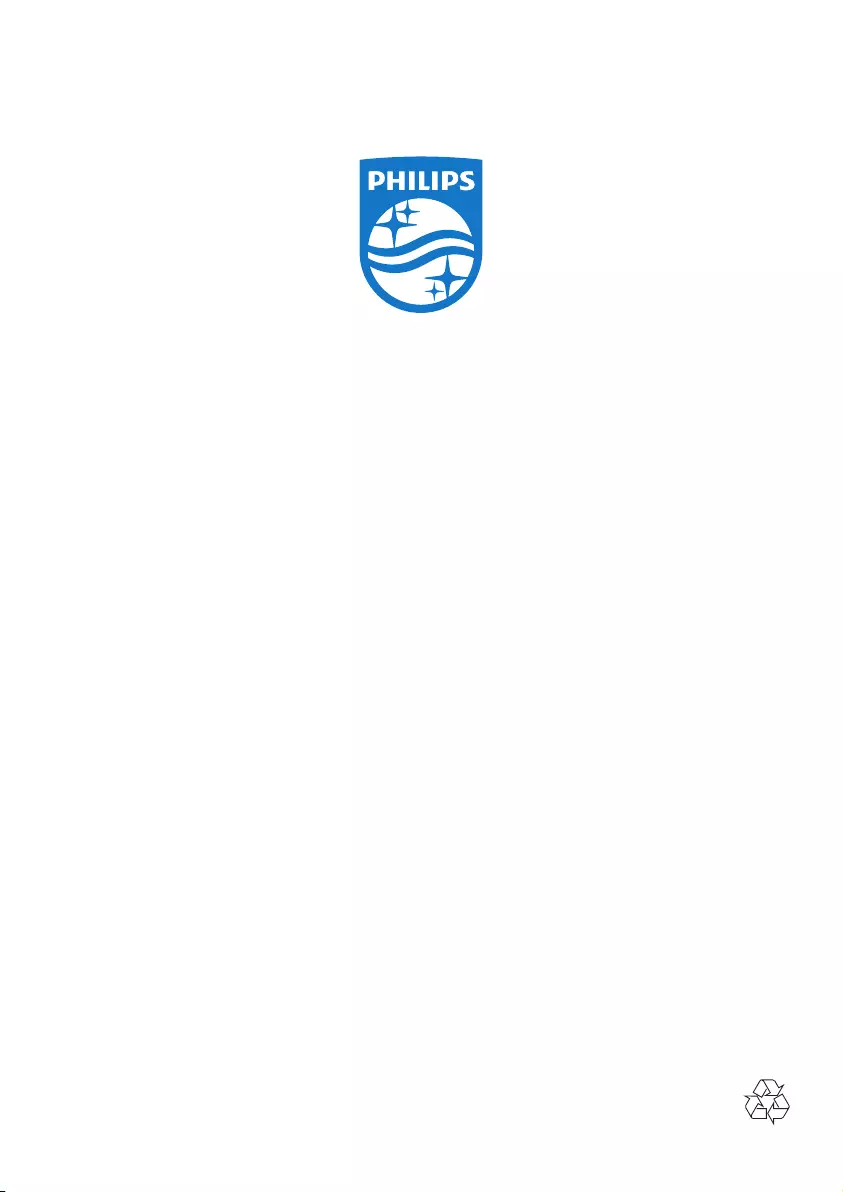
2016 © Gibson Innovations Limited. All rights reserved.
This product has been manufactured by, and is sold
under the responsibility of Gibson Innovations Ltd., and
Gibson Innovations Ltd. is the warrantor in relation to
this product.
Philips and the Philips Shield Emblem are registered
trademarks of Koninklijke Philips N.V. and are used under
license.
BTM3360_12_UM_V2.0