Table of Contents
- Contents
- 1 Important
- Recycling
- 2 Your car audio system
- 3 Get started
- Connect wires: ISO male connectors
- Mount into the dashboard
- Attach the front panel
- View clock
- 4 Listen to radio
- Select tuner region
- Select tuner sensitivity
- Store stations automatically
- Store stations manually
- 5 Play audio files
- Insert the USB device
- Remove the USB device
- Remove the card
- Search for an MP3/WMA track
- View play information
- Repeat play
- Shuffle play
- Intro play
- Connect external sound source
- 6 Adjust sound
- 7 Adjust system settings
- 8 Additional information
- 9 Product information
- 1 Important
- 2 Your car audio system
- 3 Get started
- 4 Listen to radio
- 5 Play audio files
- 6 Adjust sound
- 7 Adjust system settings
- 8 Additional information
- 9 Product information
- 10 Troubleshooting
- 11 Glossary
Philips CE130/55 User Manual
Displayed below is the user manual for CE130/55 by Philips which is a product in the Car Media Receivers category. This manual has pages.
Related Manuals

Register your product and get support at
www.philips.com/welcome
EN User manual
CE130
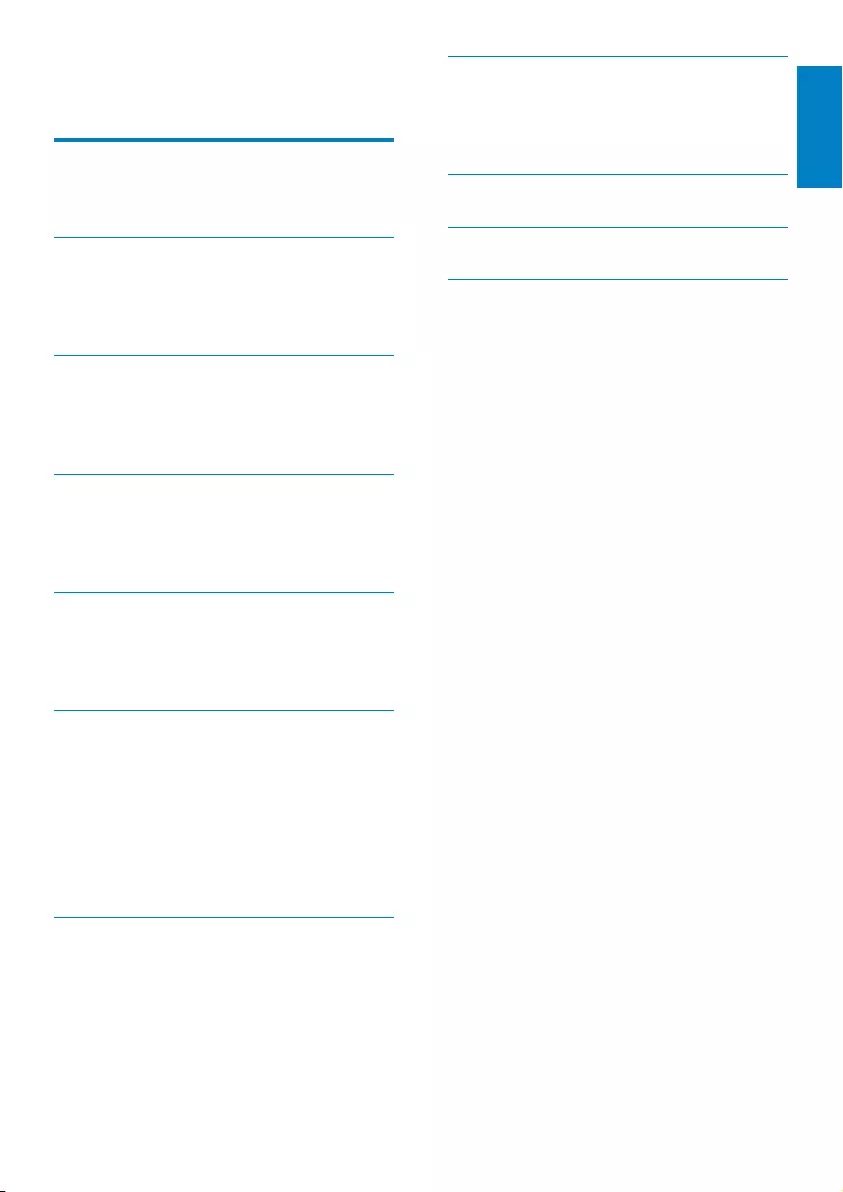
3
English
EN
Contents
1 Important 4
Safety 4
Notice 4
2 Your car audio system 6
Introduction 6
What’s in the box 6
Overview of the main unit 7
3 Get started 9
Install the car audio 9
Turn on 12
Set clock 12
4 Listen to radio 13
Tune to a radio station 13
Store radio stations in memory 13
Tune to a preset station 13
5 Playaudioles 14
Play from USB 14
Insert a card 14
Play options 14
6 Adjust sound 16
Adjust volume 16
Mute 16
Tunr on/off Max Sound 16
Turn Dynamic Bass Boost (DBB) on/off 16
Select preset equalizer 16
Switch music listening zone 16
Other sound settings 16
7 Adjust system settings 17
Turn beep sound on/off 17
Select blackout setting 17
Turn demo mode on/off 17
Reset 17
8 Additional information 18
Detach the front panel 18
Replace fuse 18
Remove the unit 18
9 Product information 19
10 Troubleshooting 20
11 Glossary 21
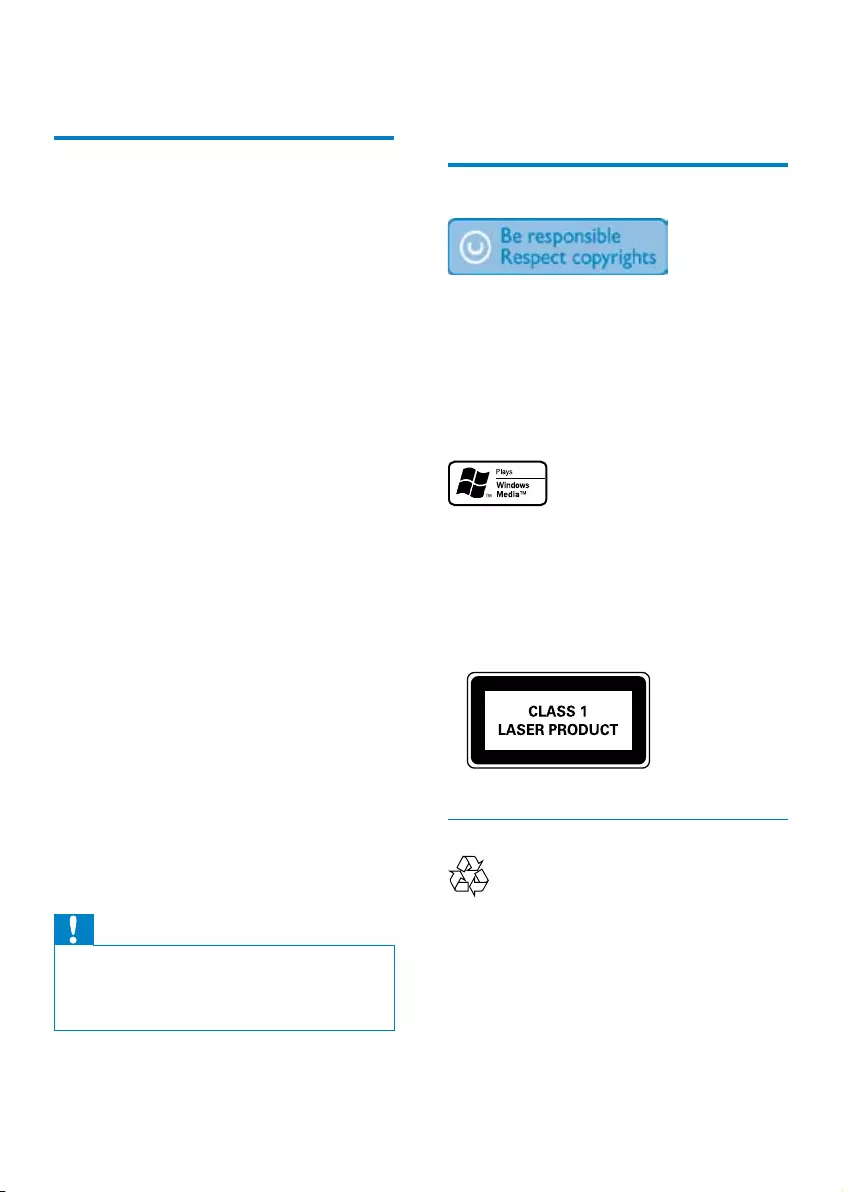
4
Do not place any sources of danger on •
theapparatus(e.g.liquidlledobjects,
lighted candles).
Notice
The making of unauthorized copies of
copy-protectedmaterial,includingcomputer
programs,les,broadcastsandsound
recordings,maybeaninfringementof
copyrights and constitute a criminal offence.
This equipment should not be used for such
purposes.
Windows Media and the Windows logo are
trademarks,orregisteredtrademarksof
Microsoft Corporation in the United States
and/or other countries.
This apparatus includes this label:
Recycling
Your product is designed and manufactured
withhighqualitymaterialsandcomponents,
which can be recycled and reused.
When you see the crossed-out wheel bin
symbolattachedtoaproduct,itmeansthe
product is covered by the European Directive
2002/96/EC:
1 Important
Safety
Read and understand all instructions •
before you use your apparatus. If damage
iscausedbyfailuretofollowinstructions,
the warranty does not apply.
This apparatus is designed for negative •
ground (earth) 12 V DC operation only.
Toensuresafedriving,adjustthevolume•
to a safe and comfortable level.
Improper fuses can cause damage or •
re.Whenyouneedtochangethefuse,
consult a professional.
Use only the supplied mounting hardware •
for a safe and secure installation.
Toavoidshortcircuit,donotexposethe•
apparatus,remotecontrolorremote
control batteries to rain or water.
Never insert objects into the ventilation •
slots or other openings on the apparatus.
Clean the apparatus and frame with a •
soft,dampcloth.Neverusesubstances
suchasalcohol,chemicalsorhousehold
cleaners on the apparatus.
Never place any objects other than discs •
into the apparatus.
Neverusesolventssuchasbenzene,•
thinner,cleanersavailablecommercially,
or anti-static sprays intended for discs.
Visible and invisible laser radiation when •
open. Avoid exposure to beam.
Risk of damage to the apparatus screen! •
Nevertouch,push,ruborstrikethe
screen with any object.
Caution
Use of controls or adjustments or •
performance of procedures other than herein
may result in hazardous radiation exposure or
other unsafe operation.
The apparatus shall not be exposed to •
dripping or splashing.
EN
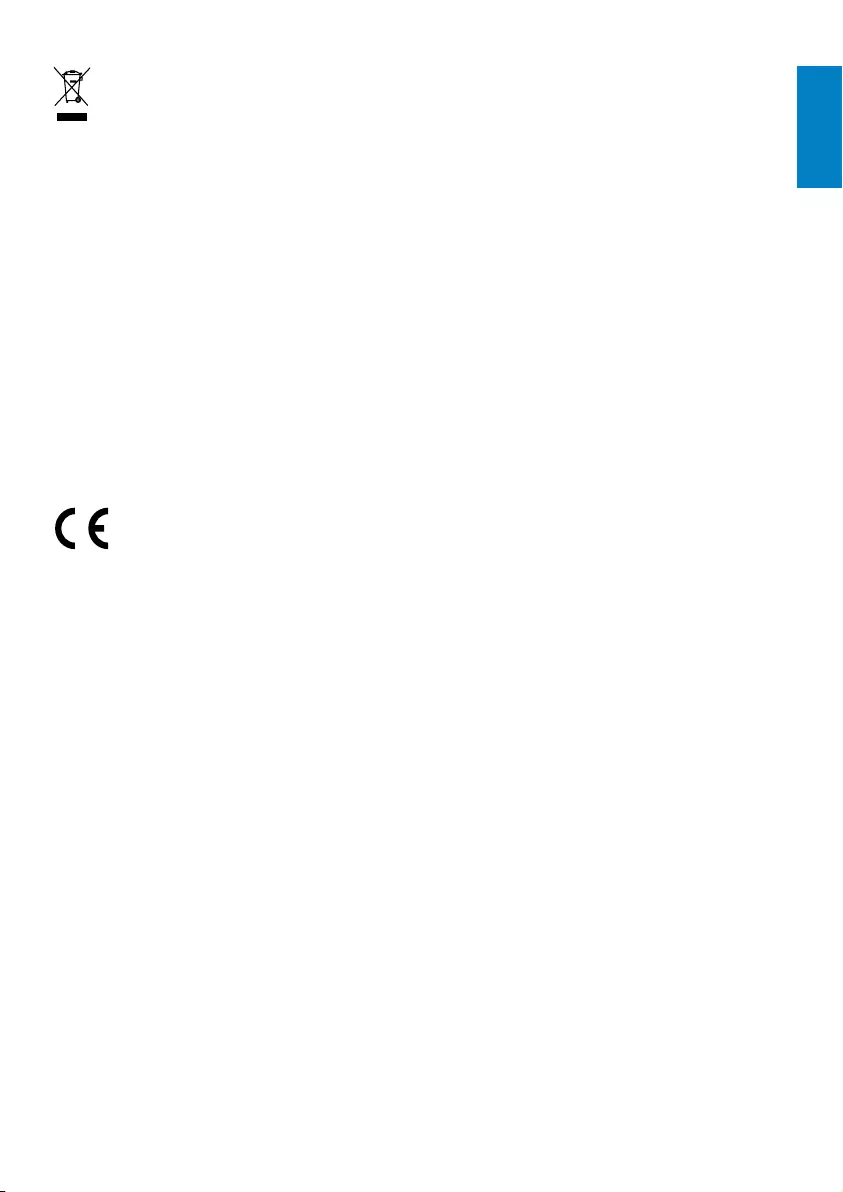
5
Specicationsaresubjecttochangewithout
notice. Trademarks are the property of
Koninklijke Philips Electronics N.V. or their
respective owners. Philips reserves the right
to change products at any time without being
obliged to adjust earlier supplies accordingly.
Never dispose of your product with other
household waste. Please inform yourself about
the local rules on the separate collection of
electrical and electronic products. The correct
disposal of your old product helps prevent
potentially negative consequences on the
environment and human health.
Your product contains batteries covered by
theEuropeanDirective2006/66/EC,which
cannot be disposed of with normal household
waste.
Please inform yourself about the local rules on
separate collection of batteries. The correct
disposal of batteries helps prevent potentially
negative consequences on the environment
and human health.
This product complies with the radio
interference requirements of the European
Community.
Environmental information
All unnecessary packaging has been omitted.
We have tried to make the packaging easy to
separateintothreematerials:cardboard(box),
polystyrene foam (buffer) and polyethylene
(bags,protectivefoamsheet.)
Your system consists of materials which can
be recycled and reused if disassembled by
a specialized company. Please observe the
local regulations regarding the disposal of
packagingmaterials,exhaustedbatteriesand
old equipment.
Anychangesormodicationsmadetothis
device that are not expressly approved by
Philips Consumer Lifestyle may void the user’s
authority to operate the equipment.
2010 © Koninklijke Philips Electronics N.V. All
rights reserved.
English
EN
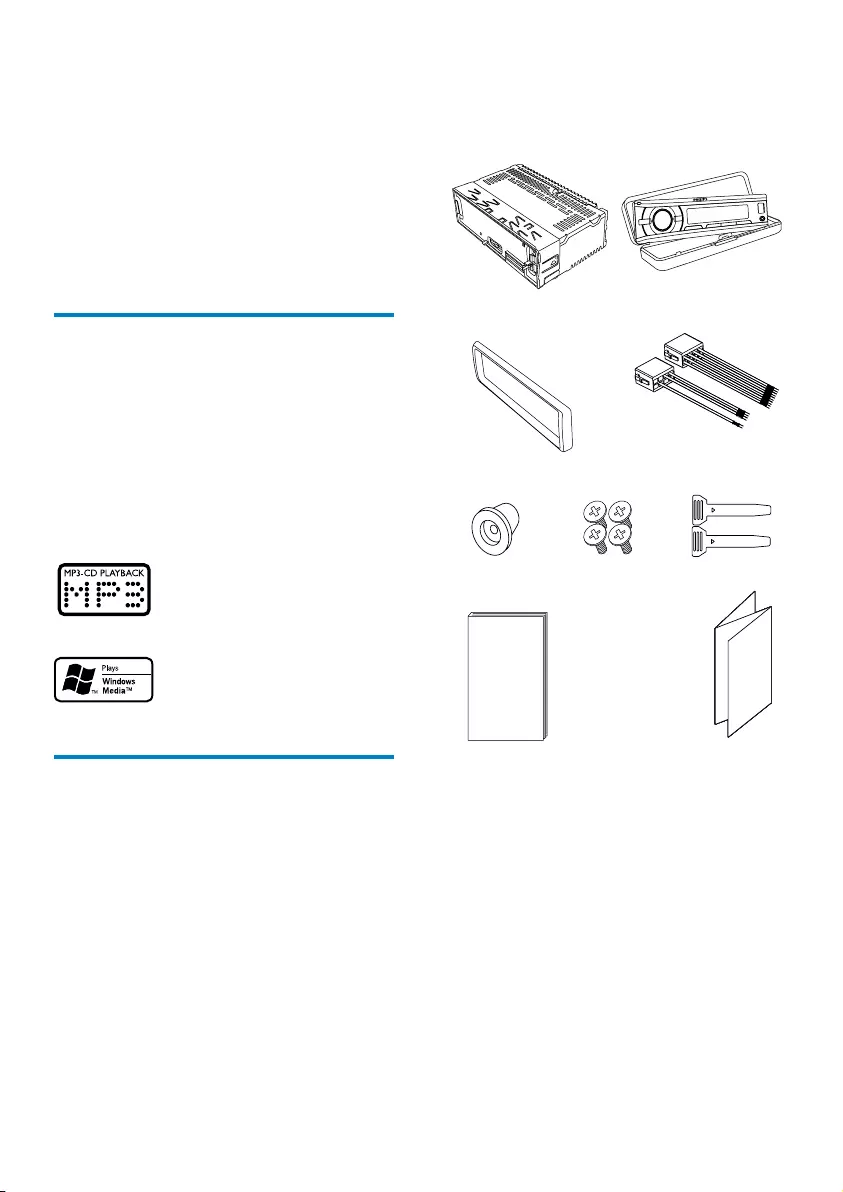
6
h User manual
i Quick start guide
a
e
cd
b
i
h
g
f
2 Your car audio
system
Congratulationsonyourpurchase,and
welcometoPhilips!Tofullybenetfromthe
supportthatPhilipsoffers,registeryourproduct
at www.philips.com/welcome.
Introduction
Withthein-caraudiosystem,youcanenjoy
your drive while listening to:
FM or AM (MW) radio•
Audio from USB devices•
Audio from SD/SDHC card•
Audio from other external devices•
The unit supports the following media format:
What’s in the box
Check and identify the contents of your
package:
a Main unit (with a sleeve)
b Carrying case (includes the front panel)
c Trim plate
d ISO male connector
e Rubber cushion
f Screws x 4 pcs
g Disassembly tools x 2 pcs
EN
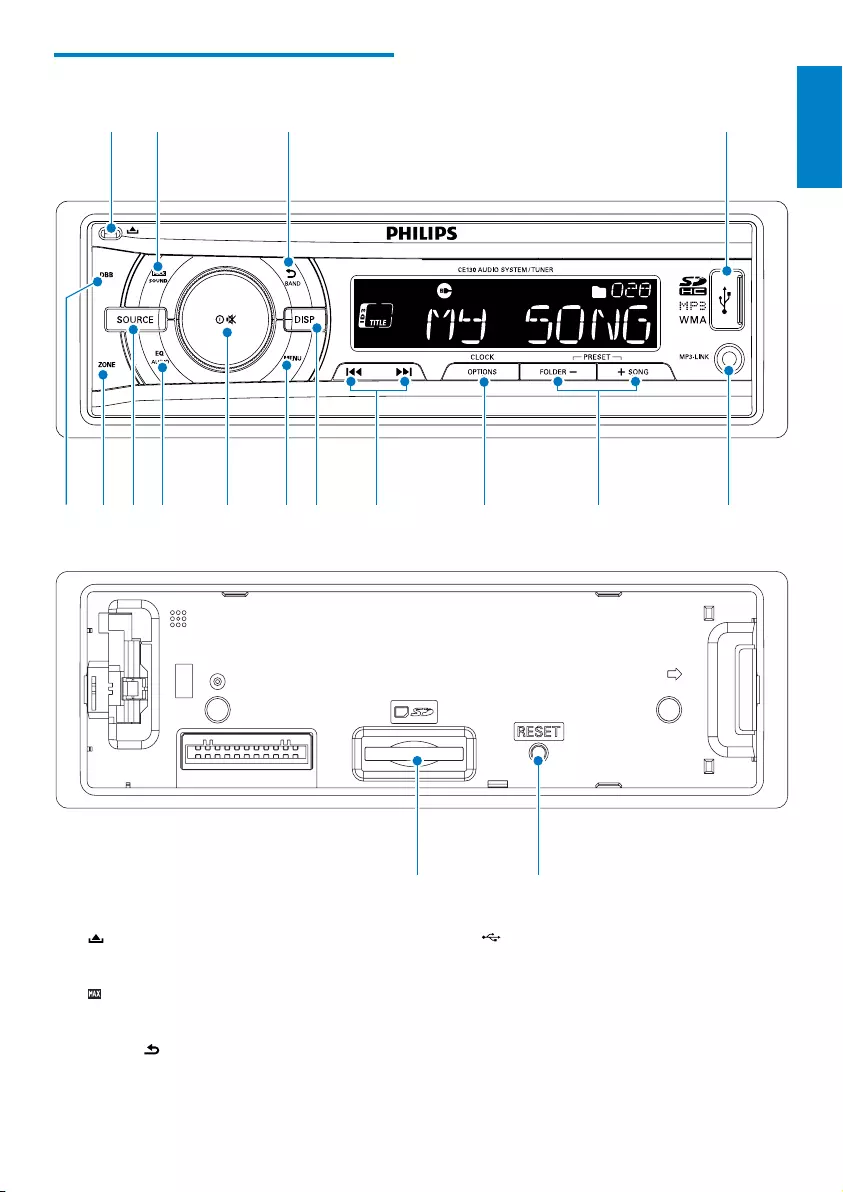
7
d
USB socket.•
e MP3 LINK
Connect external audio device.•
f +SONG/FOLDER -/PRESET
Select preset radio station.•
Search for track/folder.•
Overview of the main unit
a
Unlock the panel.•
b
6281'
Turn on or off Maximizing volume. •
c BAND/
Select tuner band.•
Return to previous menu.•
nmlkj gi e
ab c d
oh f
pq
English
EN
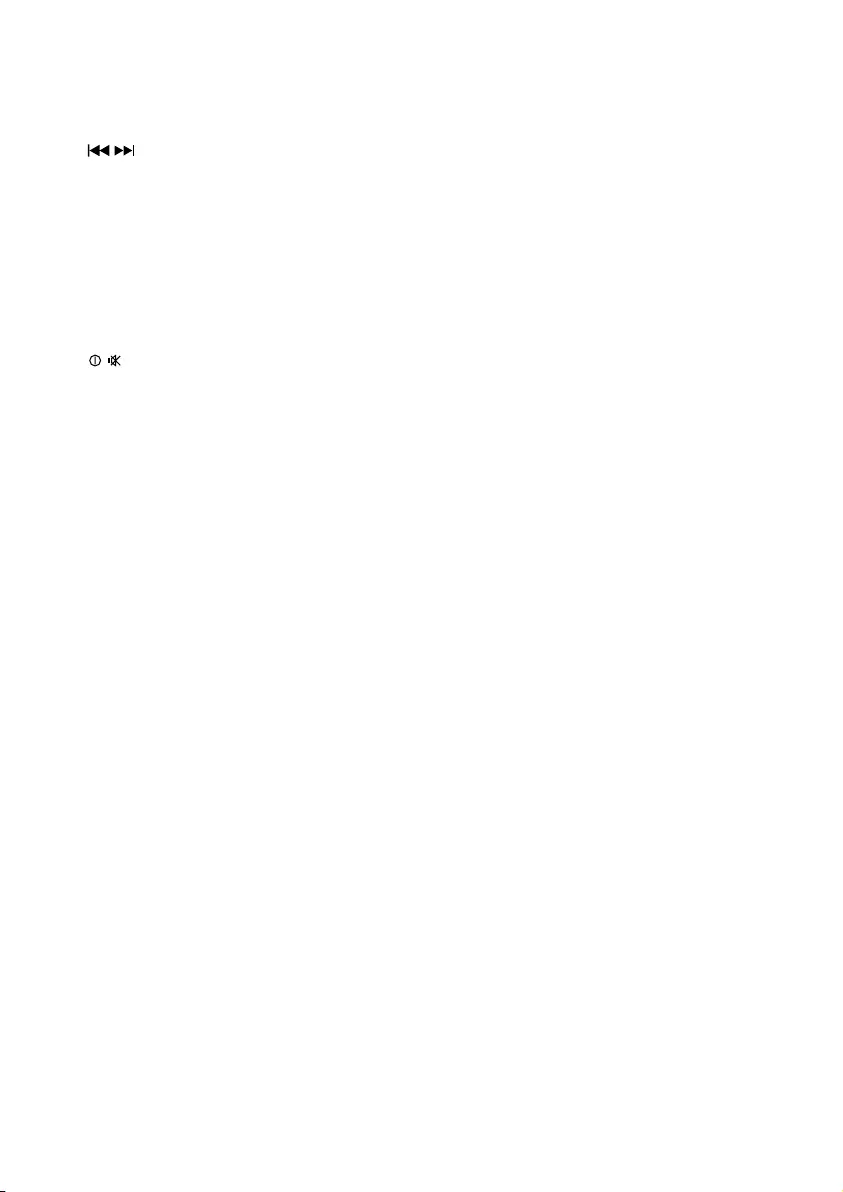
8
g OPTIONS/CLOCK
Access option menu.•
View clock.•
h /
Tune for radio station.•
Skip/search for track.•
Fast forward/backward playback.•
i DISP
Display current status. •
j MENU
Access system menu.•
k /
Turn the unit on or off.•
Conrmselection.•
Mute or unmute sound.•
Rotate to adjust settings.•
l EQ AUDIO
Select equalizer (EQ) setting.•
Access audio setting menu.•
m SOURCE
Select audio source.•
n ZONE
Switch the music listening zone.•
o DBB
Turn on/off Dynamic Bass Boost •
(DBB) sound.
p RESET
Restore default settings.•
q SD card slot
EN
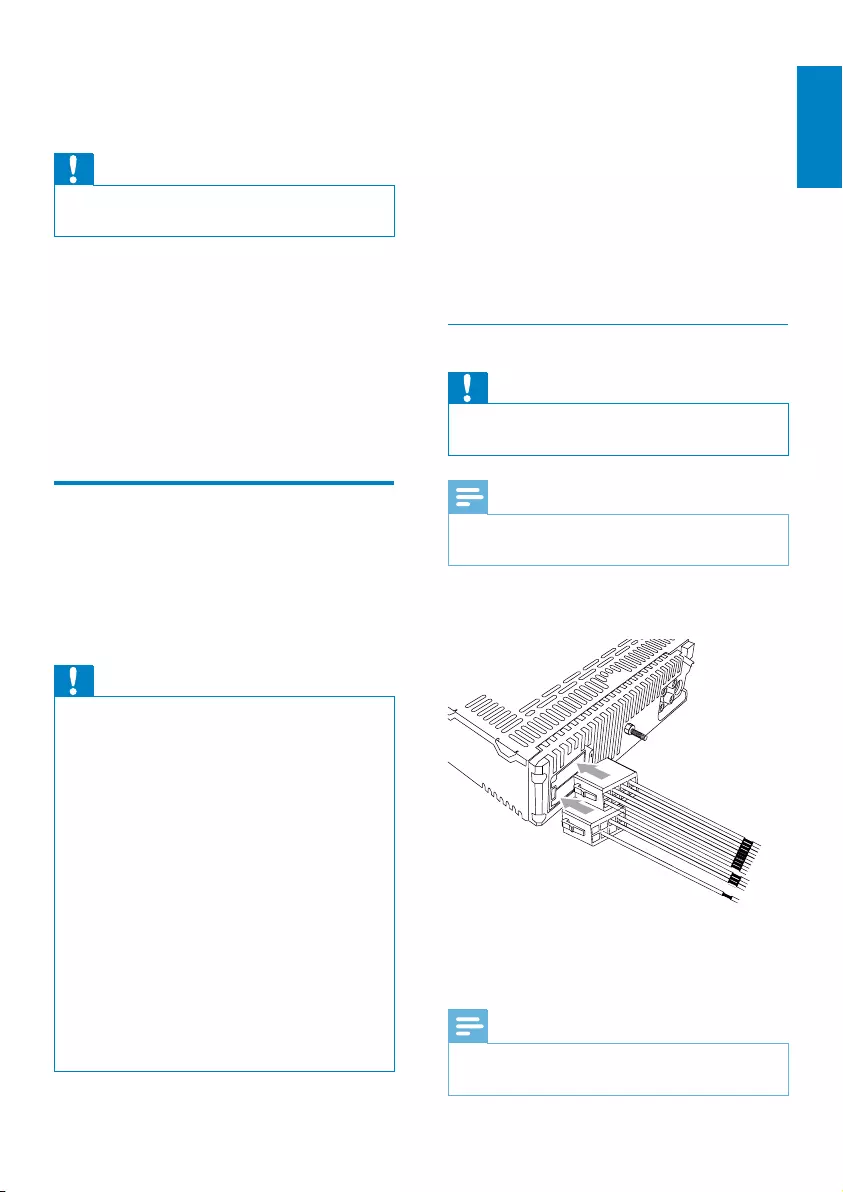
9
Note on the power supply lead (yellow)
When you connect other devices to this •
system,ensurethattheratingofthecar
circuit is higher than the total fuse value
of all the connected devices.
Notes on speaker connection
Never connect speaker wires to the •
metal body or chassis of the car.
Never connect speaker wires with stripes •
to one another.
Connect wires: ISO male connectors
Caution
Ensure that all loose leads are insulated with •
electrical tape.
Note
Consult a professional to connect CE130 as •
instructed below.
1 Connect the supplied male connector to
the unit.
2 Check the car’s wiring carefully and
connect them to the supplied male
connector.
Note
Risk of danger! Please consult a professional to •
perform the below steps!
3 Get started
Caution
Use the controls only as stated in this user •
manual.
Always follow the instructions in this chapter in
sequence.
IfyoucontactPhilips,youwillbeaskedforthe
model and serial number of your apparatus. The
model number and serial number are on the
bottom of your apparatus. Write the numbers
here:
Model No. __________________________
Serial No. ___________________________
Install the car audio
These instructions are for a typical installation.
However,ifyourcarhasdifferentrequirements,
make the corresponding adjustment. If you have
anyquestionsregardinginstallationkits,consult
your Philips car audio dealer.
Caution
This unit is designed for negative ground •
(earth) 12 V DC operation only.
Always install this unit in the car dashboard.
•
Other locations can be dangerous as the rear
of the unit heats up during use.
Toavoidshort-circuit:beforeyouconnect,
•
ensure that the ignition is off.
Ensure that you connect the yellow and red
•
power supply leads after all other leads are
connected.
Ensure that all loose leads are insulated with
•
electrical tape.
Ensure that the leads do not get caught under
•
screws orin parts that will move (e.g. seat rail).
Ensure that all ground (earth) leads are run to
•
a common ground (earth) point.
Use only the supplied mounting hardware for a
•
safe and secure installation.
Improperfusescancausedamageorre.
•
Whenyouneedtochangethefuse,consulta
professional.
English
EN
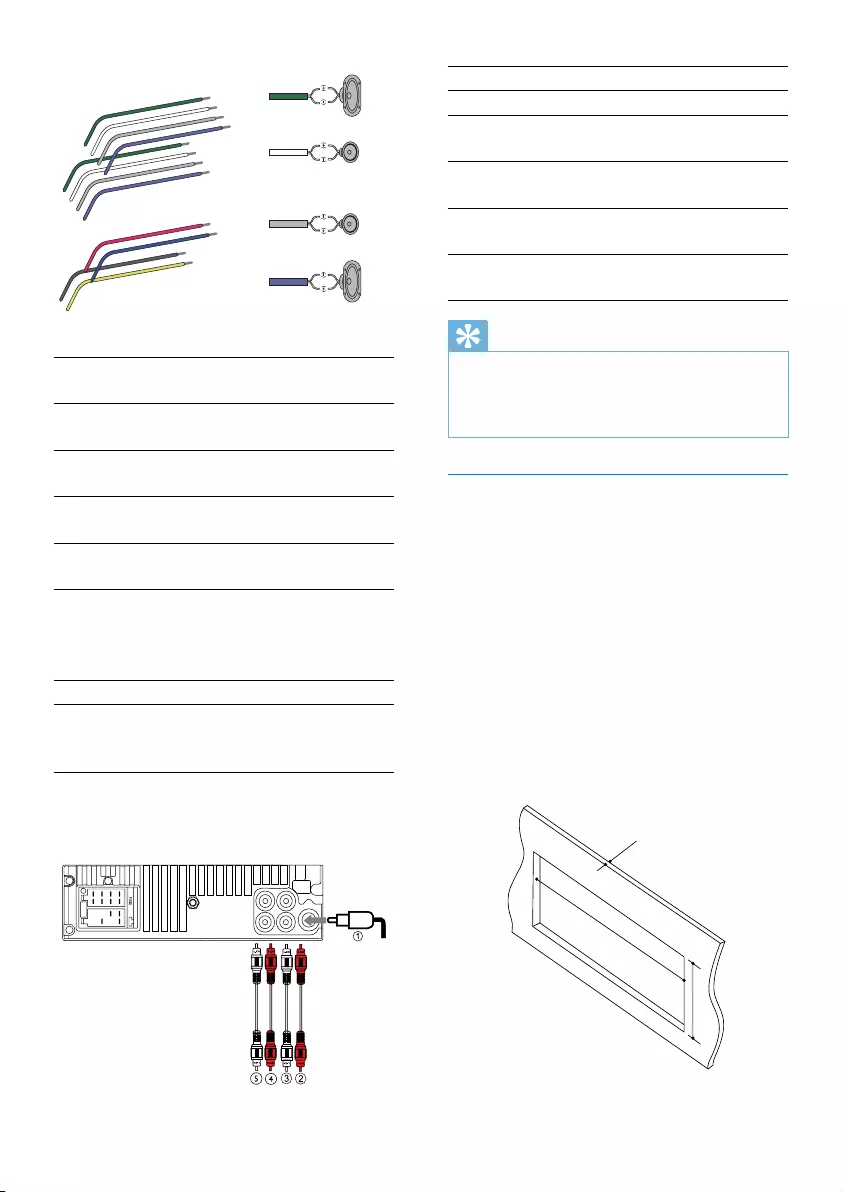
10
Connector Connect to
1ANTENNA Antenna
2 FRONT LINE OUT
R (Socket)
Front right
speaker
3 FRONT LINE OUT
L (Socket)
Front left
speaker
4 REAR LINE OUT R
(Socket)
Rear right
speaker
5 REAR LINE OUT L
(Socket)
Rear left
speaker
Tip
The pin arrangement for the ISO connectors •
depends on the type of vehicle you drive. Be
sure to make proper connections to prevent
damage to the unit.
Mount into the dashboard
1 If the car does not have an on-board
driveornavigationcomputer,disconnect
the negative terminal of the car battery.
If you disconnect the car battery in •
a car that has an on-board drive or
navigationcomputer,thecomputer
may lose its memory.
Ifthecarbatteryisnotdisconnected,•
toavoidshort-circuit,ensurethatthe
bare wires do not touch each other.
2 Ensure that car dashboard opening is
within these measurements:
183 mm
53mm
5mm
1Green/
black strip
Left speaker (Rear)
2White/
black strip
Left speaker (Front)
3 Gray/black
strip
Right speaker (Front)
4Purple/
black strip
Right speaker (Rear)
eRed Ignition key +12V DC
when ON/ACC
fBlue Motor/electric antenna
relay control lead/
Amplierrelaycontrol
lead
gBlack Ground
hYellow To the +12V car
battery which is
energized at all times
3 Connecttheantennaandamplieras
illustrated,ifapplicable.
b
a
c
d
aa
bcd
ab
ef
cd
gh
b
c
d
L
R
Rear Front
EN
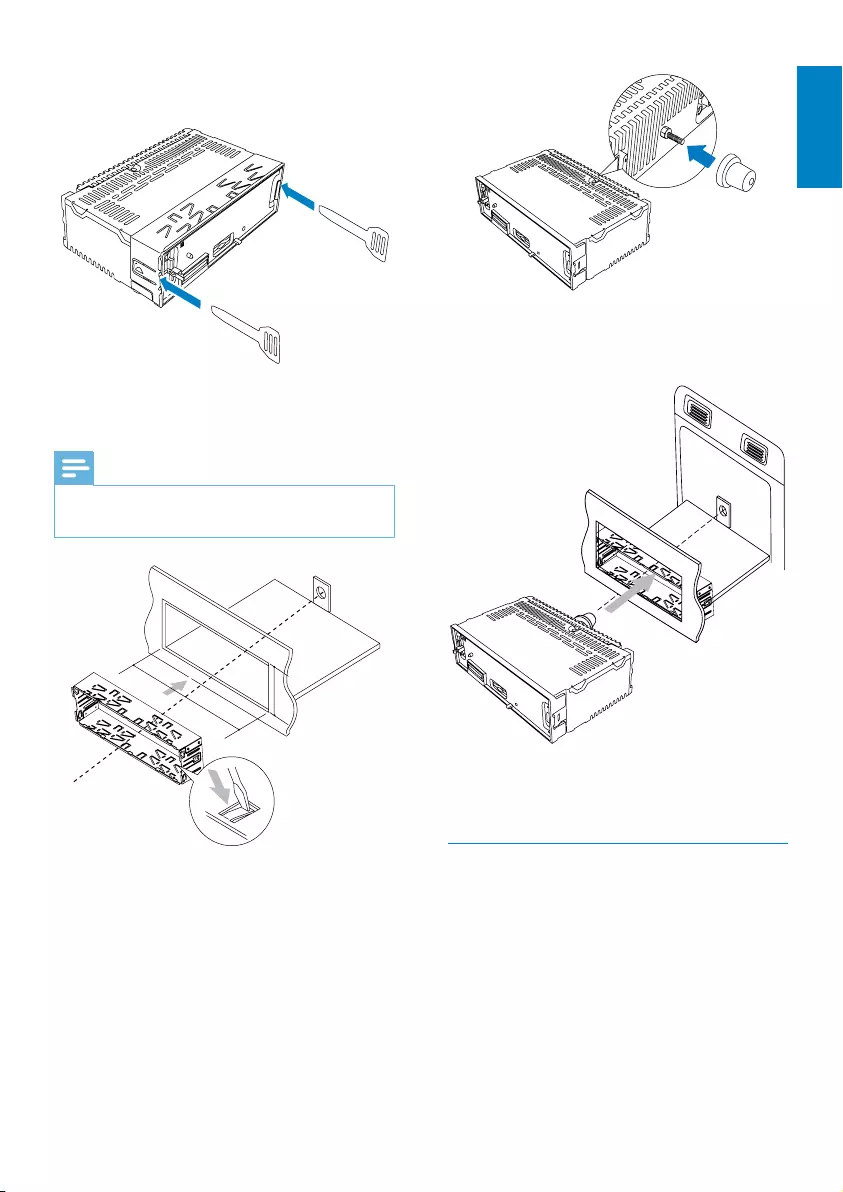
11
6 Slide the unit into the dashboard until you
hear a click sound.
7 Reconnect the negative terminal of the
car battery.
Attach the front panel
1 Attach the trim plate.
3 Remove the mounting sleeve with the
supplied disassembly tools.
4 Install the sleeve into the dashboard and
bendthetabsoutwardtoxthesleeve.
Note
Iftheunitisnotxedbysleevebutbythe •
suppliedscrews,skipthisstep.
5 Place the supplied rubber cushion over
the end of the mounting bolt.
183 mm
53.5 mm
English
EN
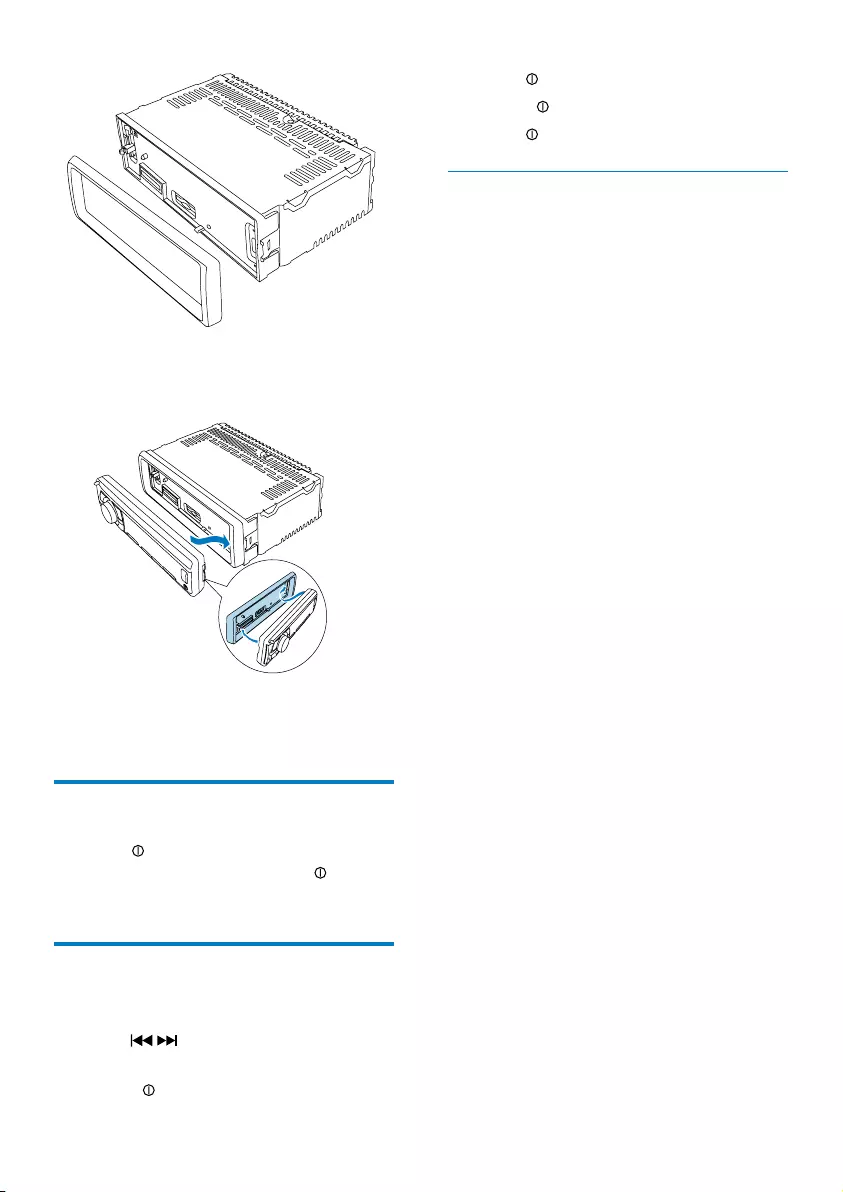
12
4 Press toconrm.
5 Rotate counterclockwise to set minute.
6 Press toconrm.
View clock
1 Press and hold OPTIONS repeatedly
until the clock is displayed.
2 Insert the right side of the panel in the
chassis until it is correctly engaged.
3 Press the left side of the panel until it is
locked into place.
Turn on
1 Press to turn on the unit.
Toturnofftheunit,press• for over
3 seconds.
Set clock
1 Press MENU.
2 Press / repeatedly until the current
time is displayed.
3 Rotate clockwise to set hour.
1
2
EN
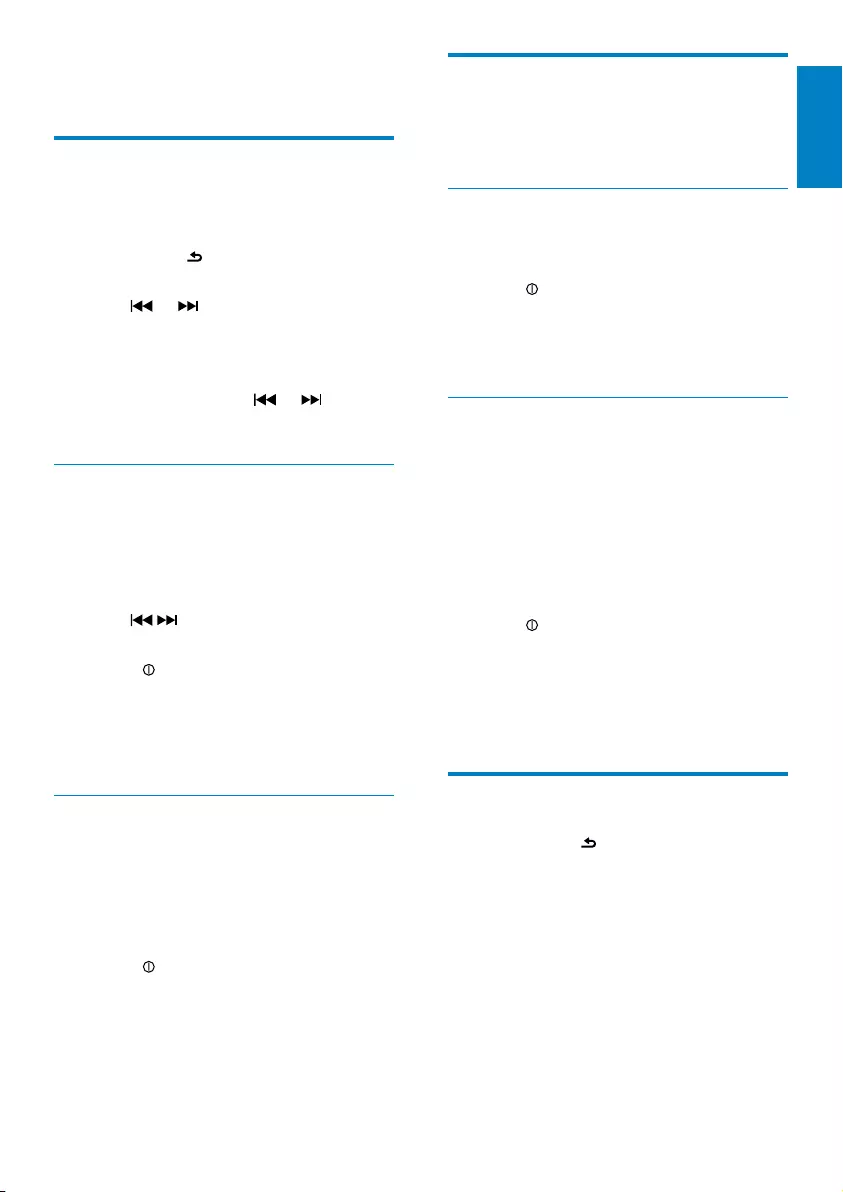
13
Store radio stations in
memory
You can store up to 6 stations in each band.
Store stations automatically
1 Press OPTIONS repeatedly until
[AUTO-STORE] displays.
2 Press toconrm.
The six strongest stations of the »
selected band are saved in preset
channel automatically.
Store stations manually
1 Tune to a preset station (see ‘Tune to a
preset station’ on page 13)
2 Press and hold +/PRESET or -/RRESET to
enter storing mode.
The preset number starts to blink.. »
3 Press +/PRESET or -/RRESET to select
radio channel.
4 Press toconrm.
The station is saved in the selected »
channel.
The preset number on LCD screen »
lights up and remains on.
Tune to a preset station
1 Press BAND/ to select band.
2 Press +/PRESET or -/RRESET to select
the preset station.
4 Listen to radio
Tune to a radio station
1 Press SOURCE repeatedly to select radio
mode.
2 Press BAND/ to select band: [FM1],
[FM2],[FM3],[AW1] or [AW2] .
3 Press or to tune to a radio station
manually.
The radio station is broadcast. »
To search for a radio station »
automatically,press or for over
3 seconds.
Select tuner region
You can select suitable country/region of the
radio.
1 Press SOURCE to select Radio mode.
2 Press MENU.
3 Press / repeatedly until [AREA]
displays.
4 Rotate to select:
• [USA]
• [L ATIN]
• [Europe]
• [OIRT]
Select tuner sensitivity
To receive more radio stations or only
stationswithstrongsignal,youcanadjustthe
tuner sensitivity.
1 Press OPTIONS repeatedly to select
[LOCAL SEEK].
2 Rotate to select a setting:
• [LOCAL SEEK ON]: Only stations
with strong signal can be broadcast.
• [LOCAL SEEK OFF]: Stations with
strong and weak signals can be
broadcast.
English
EN
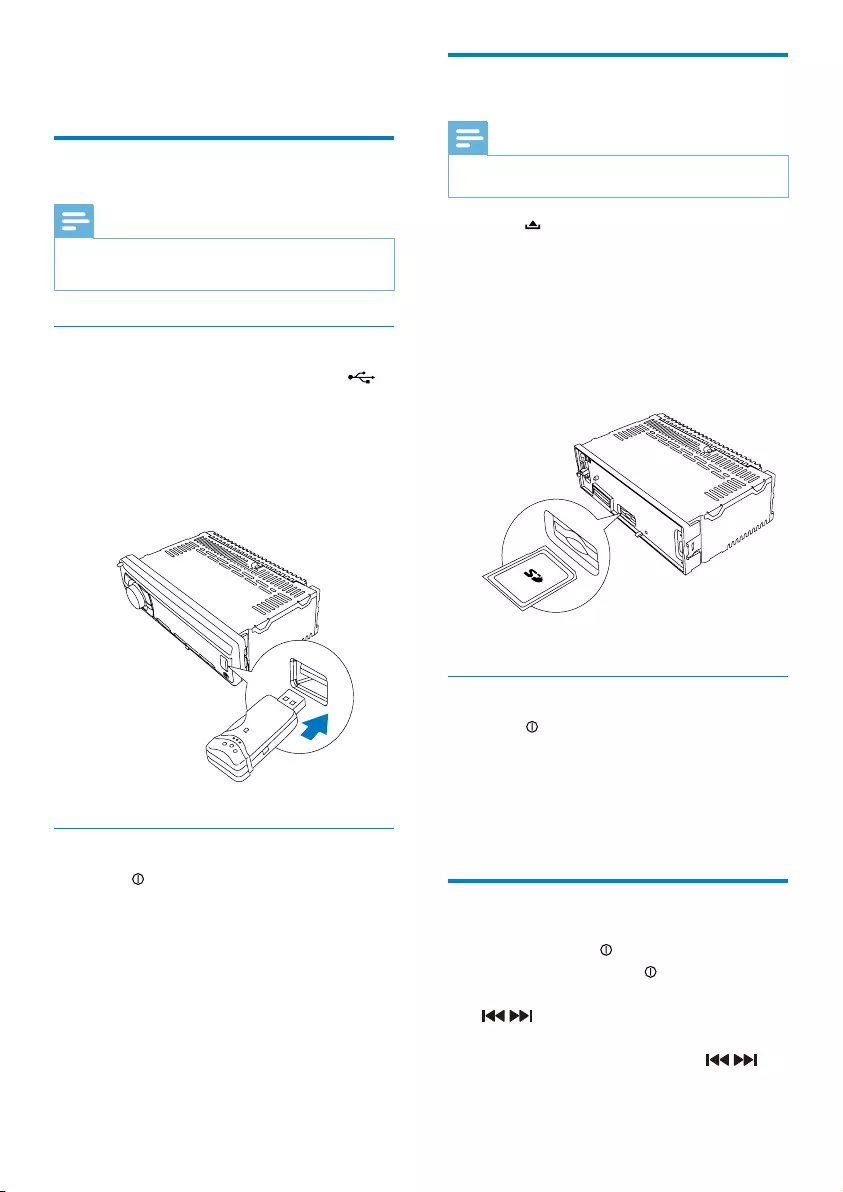
14
Insert a card
Note
This unit supports SD and SDHC cards. •
1 Press to release the panel.
2 Pushtheleftsideofthepanelrightward,
then pull the panel towards you to
disengage it from the chassis.
3 Insert the card into the card slot.
The unit starts playing from the card »
automatically.
Remove the card
1 Press to turn off the unit.
2 Press the card until you hear a click
sound.
The card is now disengaged. »
3 Remove the card.
Play options
Topause,press• .
Toresumeplay,press• again.
Toskiptotheprevious/nexttrack,press•
/ .
To search backward/forward rapidly •
withinthecurrenttrack,press / for
3 seconds.
5 Play audio files
Play from USB
Note
Ensure that the USB device contains playable •
music.
Insert the USB device
1 Slide the USB socket cover marked
to the left.
2 Insert the USB device into the USB
socket.
The unit starts to play from the USB »
device automatically.
Remove the USB device
1 Press to turn off the unit.
2 Remove the USB device.
EN
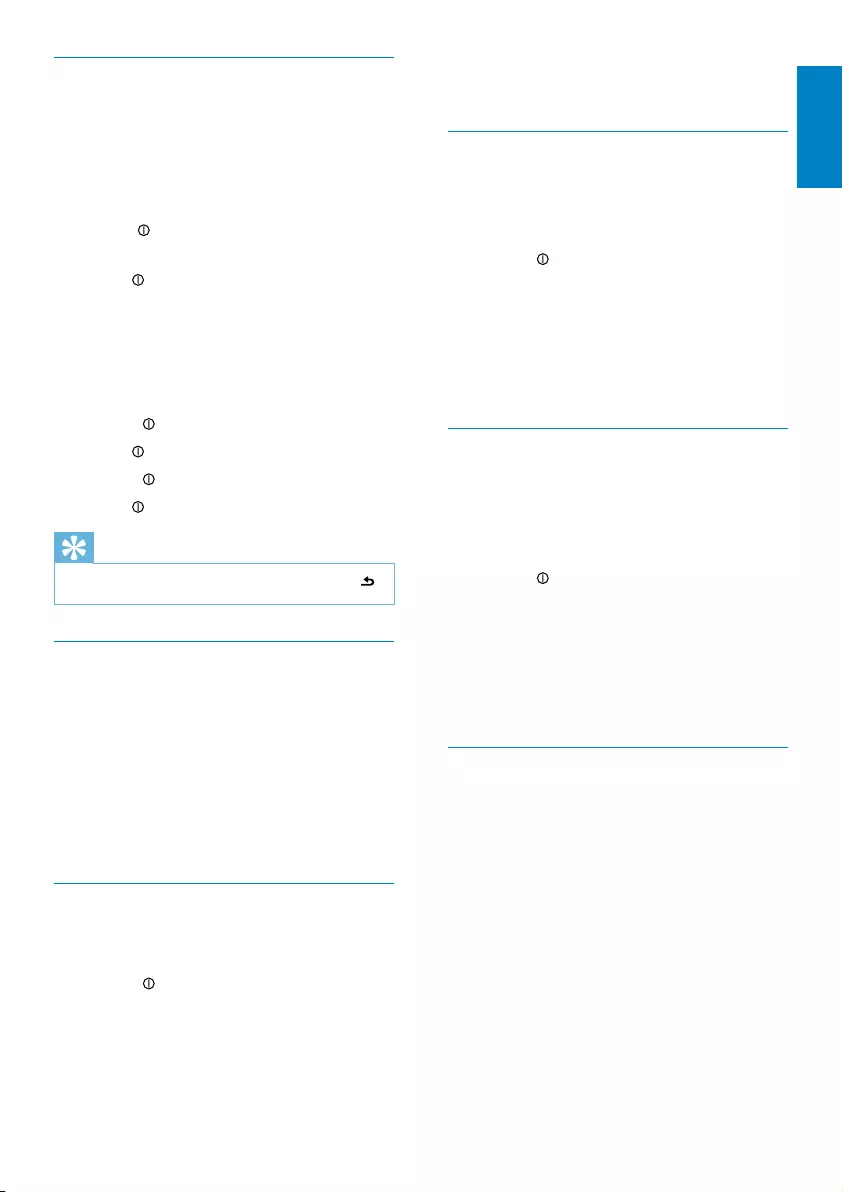
15
• [REPEAT FLD]: play all tracks in the
current folder repeatedly.
Shufeplay
You can play the tracks in random order:
1 Duringplay,pressOPTIONS repeatedly
until [RANDOM] is displayed.
2 Rotate to select a setting:
• [RANDOM OFF]: Turn off random
play.
• [RANDOM FLD]: start random play
for all tracks in the current folder.
• [RANDOM ALL]: start random play
for all tracks.
Intro play
Youcanplaytherst10secondsofeach
track.
1 Duringplay,pressOPTIONS repeatedly
until [INTRO] is displayed.
2 Rotate to select a setting:
• [INTRO OFF]: Cancel intro play and
start normal play.
• [INTRO FLD]: Start introl play in the
current folder.
• [INTRO ALL]:Playtherst10
seconds of each track.
Connect external sound source
1 Connect the external sound source to
MP3 LINK socket with a 3.5 mm cable.
2 Press SOURCE repeatedly until [MP3
LINK] is displayed.
3 Operate the external component (refer
to the instructions supplied with the
external component).
Search for an MP3/WMA track
Search within the current folder
1 Press +SONG.
The name of the current track is »
displayed.
2 Rotate to select another track in current
folder.
3 Press toconrm.
Search in other folder
1 Press FOLDER -.
The name of the current folder is »
displayed.
2 Rotate to navigate through all folders.
3 Press to access the selected folder.
4 Rotate to select a track in the folder.
5 Press to start play.
Tip
Togobacktoupperlevelofafolder,press •.
View play information
1 Duringplaying,pressDISP repeatedly to
view:
Track number and elapsed play time•
Folder •
File •
Title •
Album •
Artist •
Repeat play
1 Duringplay,pressOPTIONS repeatedly
until [REPEAT] is displayed.
2 Rotate to select a setting.
• [REPEAT ALL]: play all tracks repeatedly.
• [REPEAT TRK]: play current track
repeatedly.
English
EN
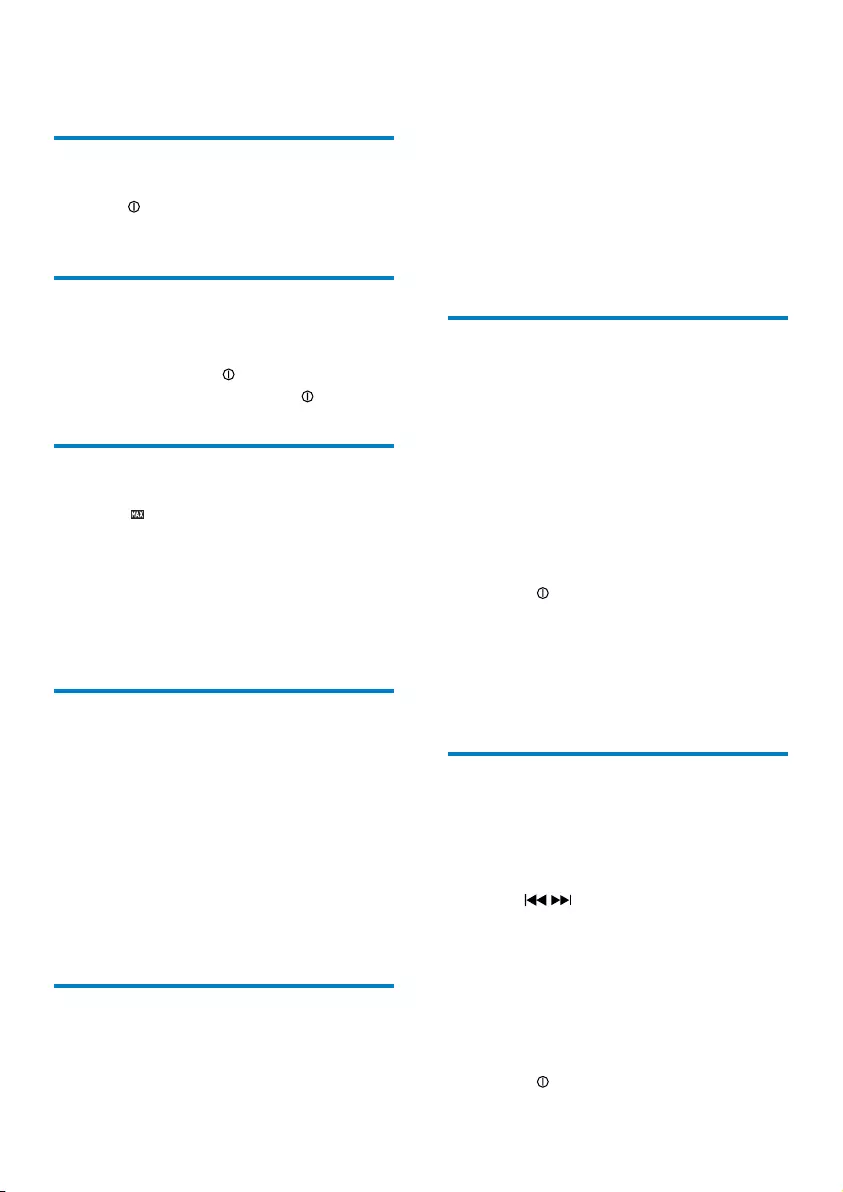
16
2 Press EQ/Audio again to select a preset
EQ setting:
• [OPTIMAL] (optimal)
• [FL AT](at)
• [POP] (pop)
• [USER] (user)
• [TECHNO] (techno)
• [ROCK] (rock)
• [CLASSIC] (classic)
• [JAZZ] (jazz)
Switch music listening zone
Philips’ innovative Zone technology enables
driver or passengers to enjoy music with the
best speakers balance and experience more
vivid spacial effect as the artist is intended to
create. You can switch the music listening zone
from driver to passengers for the best speaker
sound settings in car.
1 Press ZONE.
The current setting is displayed. »
2 Rotate to select a setting:
• [ZONE ALL]
• [FRONT]
• [F. LEFT] (Front left)
• [F. RIGHT] (Front right)
3 Press OK to conrmtheselection.
Other sound settings
You can also adjust the preset EQ/Audio
settings.
1 Press EQ/Audio for 3 seconds.
2 Press / repeatedly to select the item
to be adjusted:
• [BAS] (Bass) range: -7 to +7
• [TRE] (Treble) range: -7 to +7
• [BAL] (Balance) range: 12L to 12R.
(L=leftspeaker,R=rightspeaker)
• [FAD] (Fader) range: 12R to 12F. (R
=rearspeaker,F=frontspeaker)
3 Rotate to select a value/option.
6 Adjust sound
Adjust volume
1 Turn clockwise/counterclockwise to
increase/decrease volume.
Mute
You can turn off the sound of your audio.
1 Duringplay,press .
Toresumesound,press• again.
Tunr on/off Max Sound
1 Press
6281'
.
The current setting is displayed. »
»[MAX ON]: The maximum sound
(max sound) function is on.
»[MAX OFF]: The maximum sound
function is off.
Turn Dynamic Bass Boost
(DBB) on/off
1 Press DBB and the current setting is
displayed:
»[DBB ON] : The Dynamic Bass Boost
(DBB) function is on.
»[DBB OFF] : The DBB function is off.
2 Press DBB again to change the DBB
setting.
Select preset equalizer
1 Press EQ/Audio.
Current Equalizer setting is displayed. »
EN
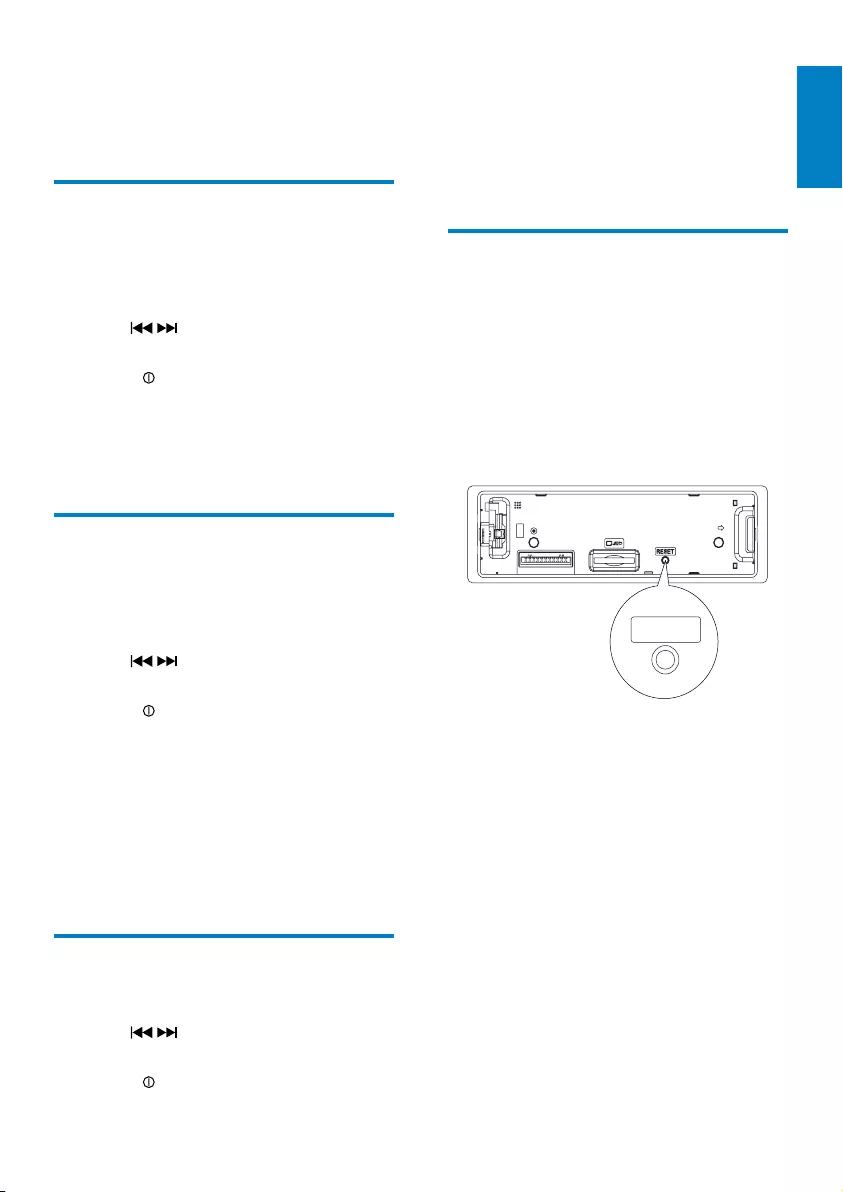
17
• [DEMO ON] : Turn on the demo
mode. When the unit is idle for
morethan10seconds,allfunctions
are displayed.
• [DEMO OFF] : Turn off the demo
mode.
Reset
You can reset the unit to its default setting.
1 Detach the front panel.
2 Press the reset button by using a ball-
point pen or a similar tool.
Preset adjustments such as preset »
channels and sound adjustments are
erased.
RESET
7 Adjust system
settings
Turn beep sound on/off
Eachtimeyoupressabutton,theunitbeeps.
You can turn on or off this beep sound.
1 Press MENU.
2 Press / repeatedly until [BEEP]
displays.
3 Rotate to select a setting:
• [BEEP ON]: Turn on the beep
sound.
• [BEEP OFF]: Turn off the beep
sound.
Select blackout setting
You can set the screen to turn off automatically
after the unit is idle for 10 or 20 seconds.
1 Press MENU.
2 Press / repeatedly until [BKO] is
displayed.
3 Rotate to select a setting:
• [BKO 10 S] : Turn off the screen
automatically 10 seconds after last
operation.
• [BKO 20 S] : Turn off the screen
automatically 20 seconds after last
operation.
• [BKO OFF] : Never turn off the
screen.
Turn demo mode on/off
1 Press MENU.
2 Press / repeatedly until [DEMO]
displays.
3 Rotate to select a setting:
English
EN
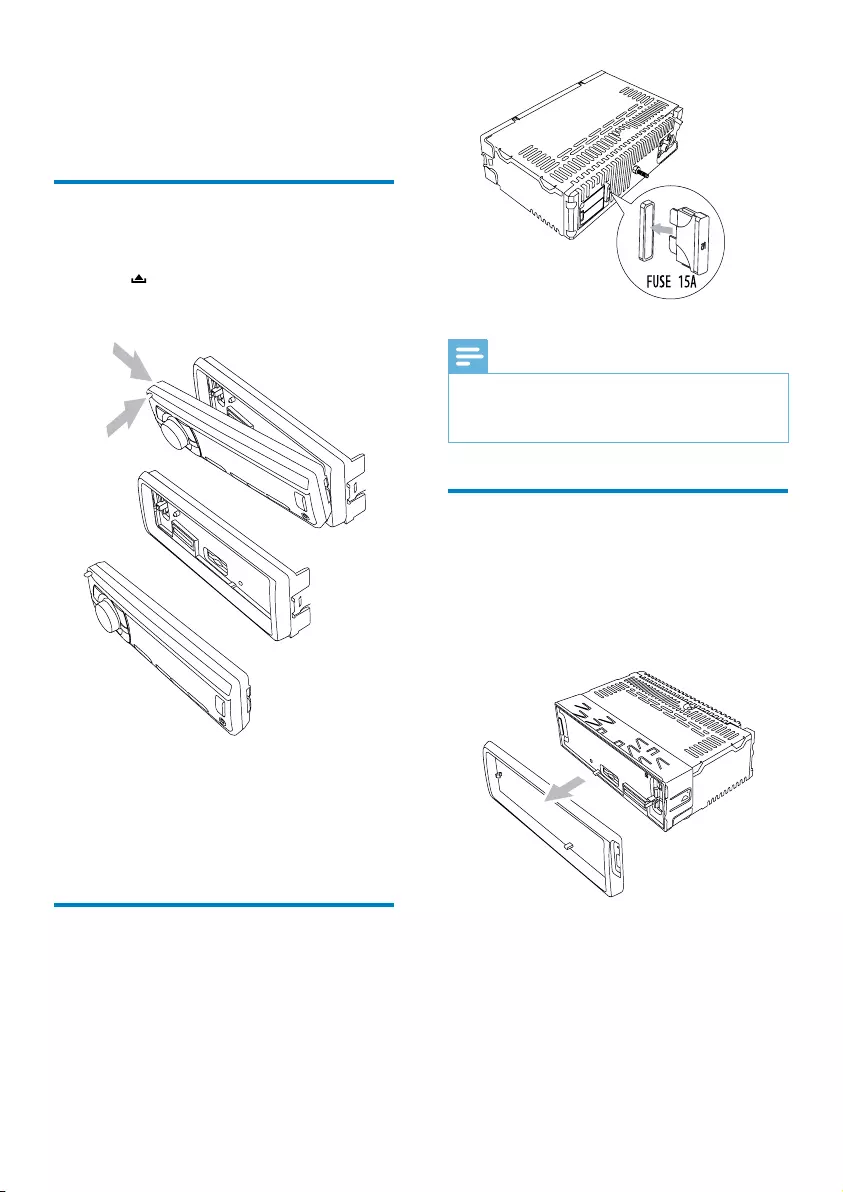
18
Note
Ifthenewfusegetsdamagedagain,theremay •
be an internal malfunction. Consult your Philips
dealer.
Remove the unit
You can remove the unit from the dashboard.
1 Detach the front panel and the trim plate.
2 Pull out the unit by using the disassembly
tools.
8 Additional
information
Detach the front panel
You can detach the front panel to deter theft.
1 Press to release the panel.
2 Push the left side of the panel rightward.
3 Pull the panel towards you to disengage it
from the chassis.
4 Store the panel in the supplied carry case
to protect it from dirt or damage.
Replace fuse
Ifthefuseisdamaged,
1 Check the electric connection.
2 Buy a fuse that matches the voltage of the
damaged fuse.
3 Replace the fuse.
EN
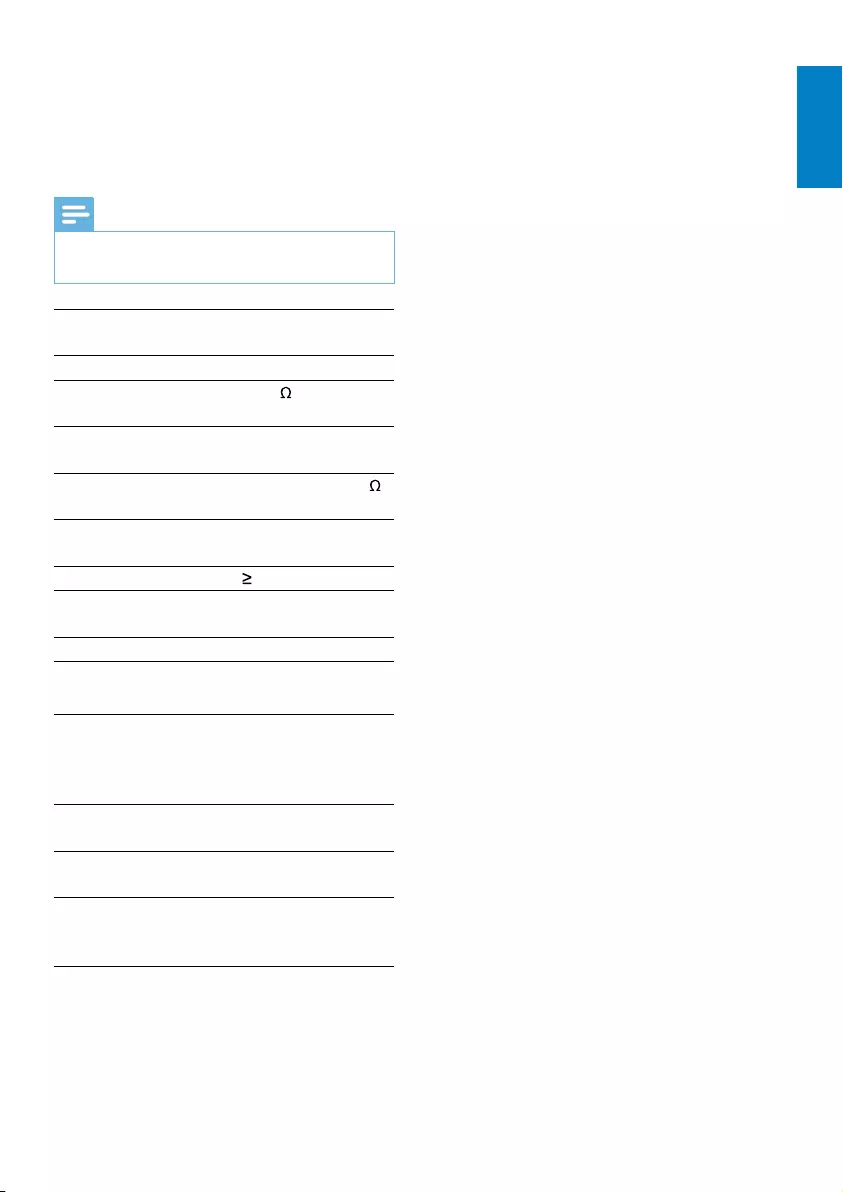
19
Compatible USB devices:
USBashmemory:USB1.1hostwith •
interfacereadingallspeedsupport(1.1,
2.0)
USBashplayers:USB1.1hostwith •
interfacereadingallspeedsupport(1.1,
2.0)
Memory cards (SD / SDHC) •
Supported formats:
USBormemoryleformat:FAT16, •
FAT32
MP3 bit rate (data rate): 32-320 Kbps and •
variable bit rate
WMAV4,V7,V8,V9(L1,L2) •
ISO9660,Joliet •
Maximum title number: 512 (depending •
onlenamelength)
Maximum album number: 255 •
Supportedsamplingfrequencies:2kHz, •
44.1kHz,48kHz
SupportedBit-rates:2~256(kbps), •
variable bit rates
Directory nesting up to a maximum of 8 •
levels
Number of albums/ folders: CD •
maximum99,USBmaximum199
Number of tracks/titles: maximum 999 •
ID3 tag v2.0 to v2.4 •
File name in Unicode UTF8 (maximum •
length 64 bytes)
9 Product
information
Note
Product information is subject to change •
without prior notice.
Power supply 12 V DC (11 V - 16
V),negativeground
Fuse 15 A
Suitable speaker
impedance
4 - 8
Maximum power
output
45 W x 4 channels
Continuous power
output
22 W x 4 RMS (4
10% T.H.D.)
Pre-Amp output
voltage
2.5 V
Aux-in level 500 mV
Dimensions
(W x H x D) 188 x 58 x 140 mm
Weight 0.8 kg
Radio
Frequency range
- FM
87.5 - 108.0 MHz (100kHz
per step in auto search and
50kHz per step in manual
search)
Frequency range
- AM (MW)
522 - 1620 KHz (9 kHz)
530 - 1710 kHz (10 kHz)
Usable sensitivity
- FM
8 µV
Usable sensitivity
- AM(MW) (S/N
= 20 dB)
30 µV
English
EN
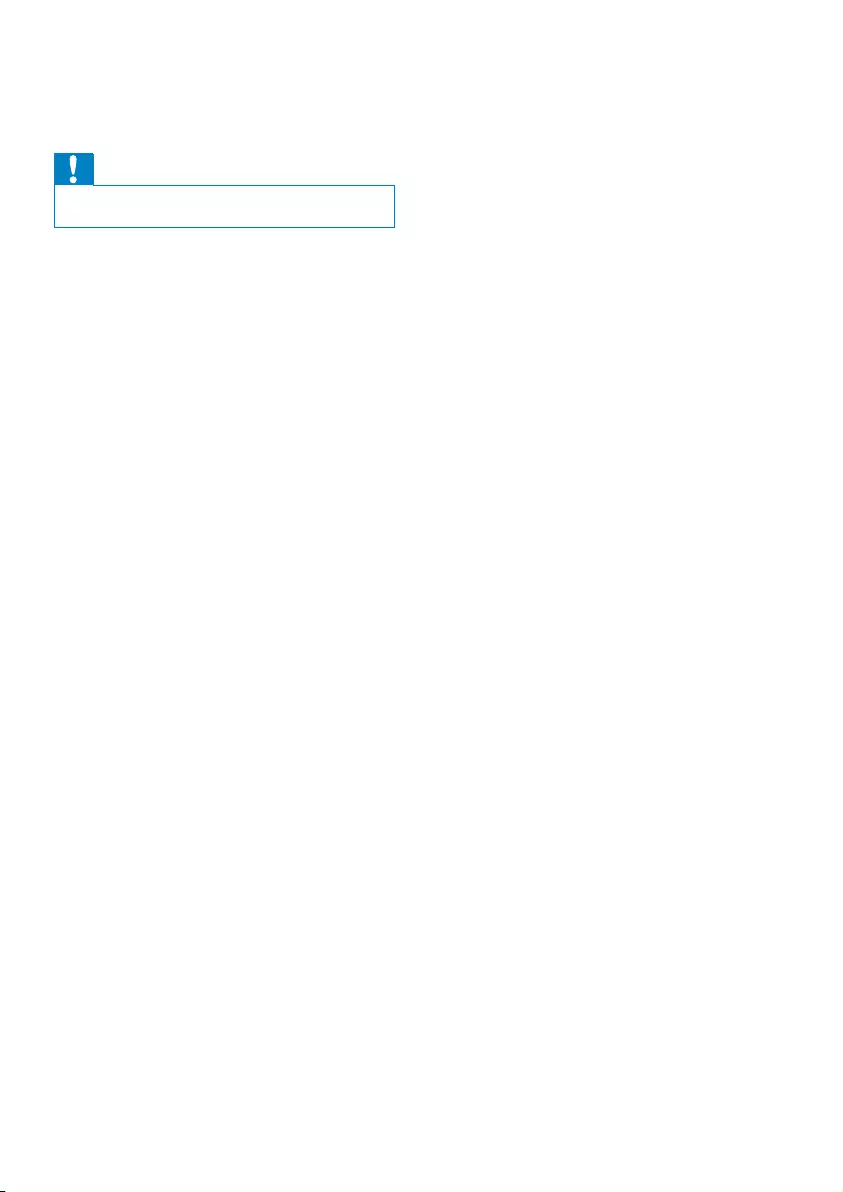
20
10 Troubleshooting
Caution
Never remove the casing of this apparatus. •
Tokeepthewarrantyvalid,nevertrytorepair
the system yourself.
If you encounter problems when using this
apparatus,checkthefollowingpointsbefore
requesting service. If the problem remains
unsolved,gotothePhilipswebsite(www.
philips.com/support).WhenyoucontactPhilips,
ensure that your apparatus is nearby and the
model number and serial number are available.
No power or no sound.
Car engine is not on. Turn the car engine •
on.
Cable is not correctly connected. Check •
connections.
Fuse is burnt. Replace fuse. •
Volume is too low. Adjust volume. •
Iftheabovesolutionscannothelp,press •
the RESET button.
Ensure that the track played is of a •
compatible format.
Noise in broadcasts.
Signals are too weak. Select other •
stations with stronger signals.
Check the connection of the car antenna. •
Change broadcast from Stereo to mono. •
Preset stations lost.
Battery cable is not correctly connected. •
Connect the battery cable to the terminal
that is always live.
Display show ERR-12
USB data error. Check the USB device. •
Display show ERR-3
USB/SD data error. •
EN

21
11 Glossary
M
MP3
Aleformatwithasounddatacompression
system. MP3 is the abbreviation of Motion
Picture Experts Group 1 (or MPEG-1) Audio
Layer3.WiththeMP3format,oneCD-Ror
CD-RW can contain about 10 times more
data than a regular CD.
S
SD
Secure Digital. A type of memory card with a
ashmemory.
SDHC
Secure Digital High Capacity (SDHC) is a
typeofashmemorycardbasedontheSDA
2.00specication.TheSDA2.00specication
enables SD cards to reach higher capacities
from4GBto32GB,andgrowing.
W
WMA (Windows Media Audio)
AnaudioformatownedbyMicrosoft,isa
part of Microsoft Windows Media technology.
Includes Microsoft Digital Rights Management
tools,WindowsMediaVideoencoding
technology,andWindowsMediaAudio
encoding technology.
English
EN
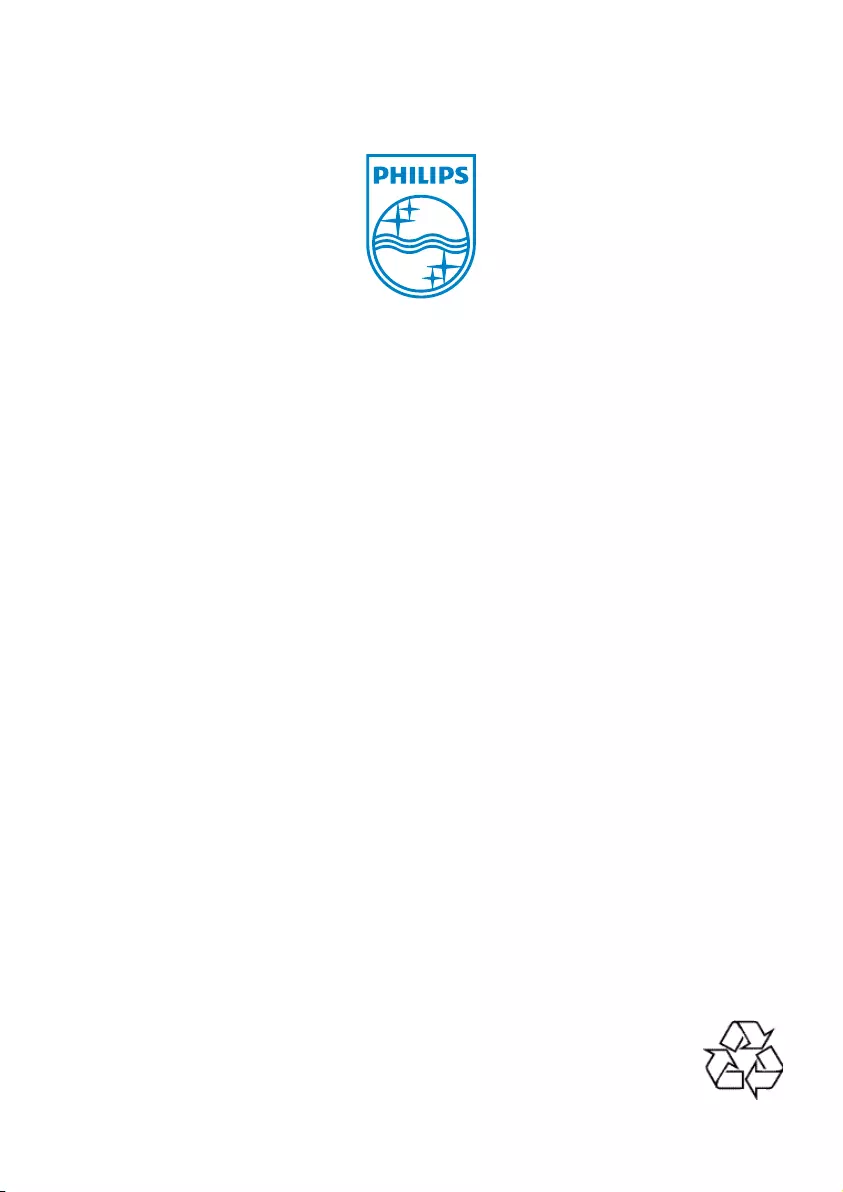
© 2010 Koninklijke Philips Electronics N.V.
All rights reserved.
CE130_55_UM_V1.0