Philips DC350/37 User Manual
Displayed below is the user manual for DC350/37 by Philips which is a product in the Home Cinema Systems category. This manual has pages.
Related Manuals
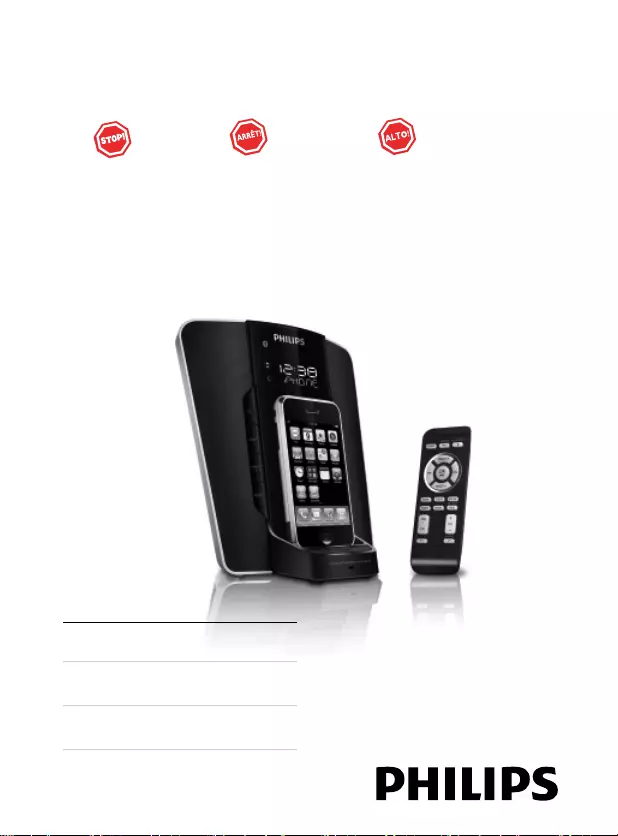
DC350/37
EN User manual 3
FR Mode d’emploi 29
ES Manual del usuario 56
www.philips.com/welcome
Register your product and get support at
Thank you for choosing Philips.
Need help fast?
Read your Quick Start Guide and/or
User Manual first for quick tips
that make using your Philips product
more enjoyable.
If you have read your instructions
and still need assistance,
you may access our online help at
www.philips.com/welcome
or call
1-888-PHILIPS (744-5477)
while with your product.
Philips vous remercie de
votre confiance.
Besoin d'une aide
rapide?
Le Guide rapide de début et Manuel de
l'utilisateur regorgent d'astuces destinées à
simplifier l'utilisation de votre produit Philips.
Toutefois, si vous ne parvenez pas à résoudre
votre probléme, vous pouvez accéder à
notre aide en ligne à l'adresse
www.philips.com/welcome
ou formez le
1-800-661-6162 (Francophone)
1-888-PHILIPS (744-5477) (English speaking)
Veillez à avoir votre produit à
portée de main.
Gracias por escoger Philips
Necesita ayuda
inmediata?
Lea primero la Guía rápida del comienzo
o el Manual del usuario, en donde encontrará
consejos que le ayudarán a disfrutar
plenamente de su producto Philips.
Si después de leerlo aún necesita ayuda,
consulte nuestro servicio de
asistencia en línea en
www.philips.com/welcome
o llame al teléfono
1-888-PHILIPS (744-5477)
y tenga a mano el producto.
(and Model / Serial number)
(et model / serial nombre)
(y número de model / serial)
DC350_37.indd 1DC350_37.indd 1 1/7/2009 1:58:38 PM1/7/2009 1:58:38 PM
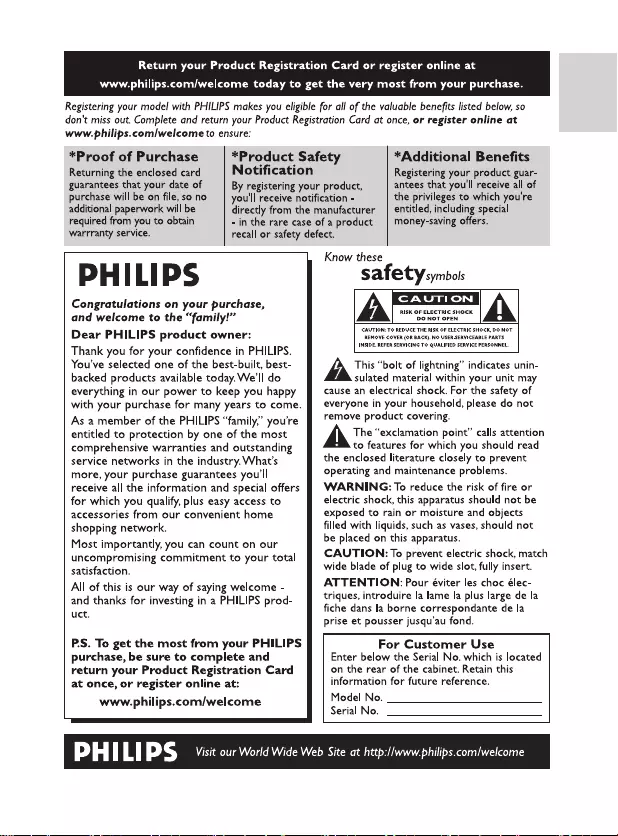
English
3EN
DC350_37.indd 3DC350_37.indd 3 1/7/2009 1:58:55 PM1/7/2009 1:58:55 PM
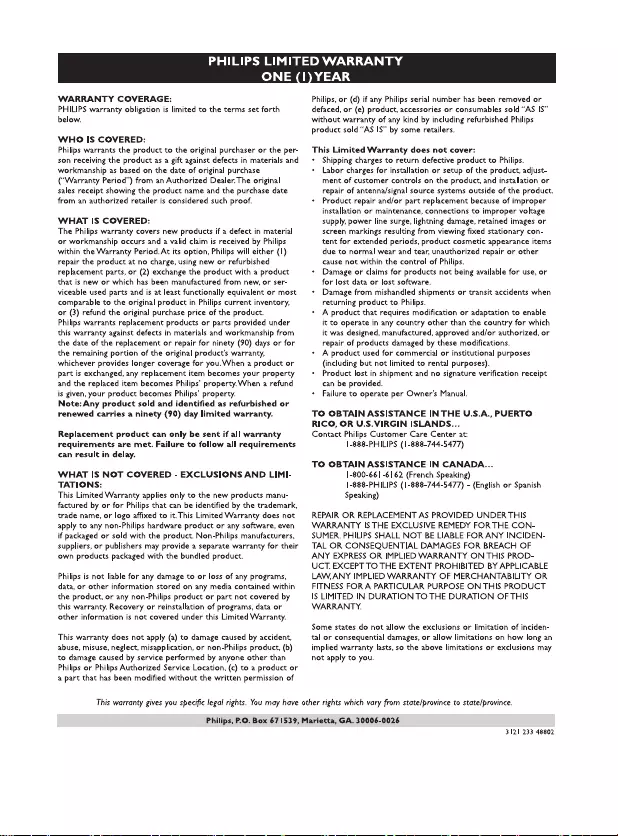
4EN
DC350_37.indd 4DC350_37.indd 4 1/7/2009 1:58:56 PM1/7/2009 1:58:56 PM
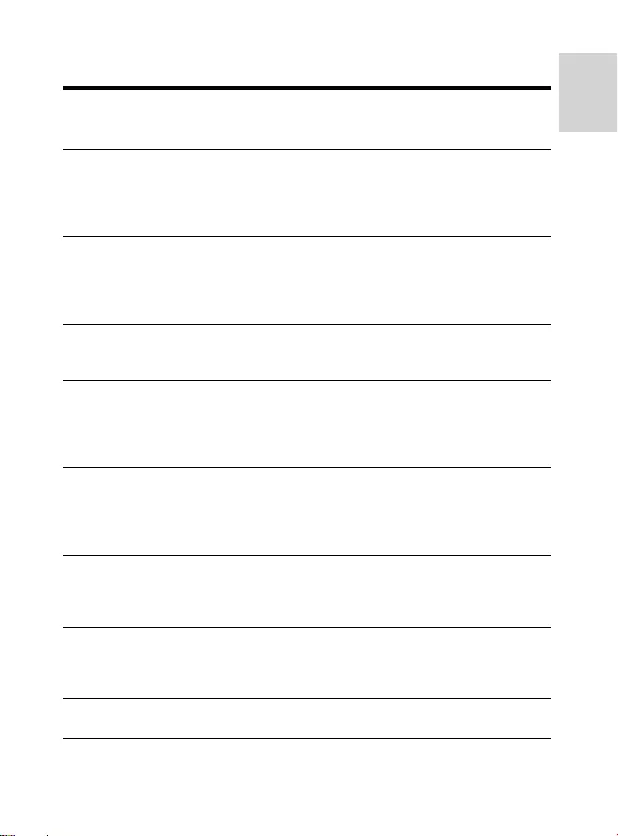
English
5EN
Contents
1 Important 6
Safety 6
Notice 7
2 Your Docking Entertainment System 9
Introduction 9
What’s in the box 9
Overview of the main unit 9
Overview of the remote control 12
3 Get started 14
Prepare the remote control 14
Connect power 15
Set clock and date 16
Turn on 16
4 Play 16
Play from iPod/iPhone 16
Play from an external device 18
5 Adjust sound 18
Adjust volume level 18
Enhance bass 18
Select a preset sound effect 18
Mute sound 19
6 Listen to radio 19
Tune to a radio station 19
Program radio stations automatically 19
Program radio stations manually 19
Select a preset radio station 20
7 Use Bluetooth devices 20
Connect with a Bluetooth device 21
Receive a phone call 22
Listen to music 23
8 Other features 23
Set the alarm timer 23
Set the sleep timer 25
Adjust display brightness 25
9 Product information 25
Specifi cations 25
10 Troubleshooting 27
DC350_37.indd 5DC350_37.indd 5 1/7/2009 1:58:58 PM1/7/2009 1:58:58 PM
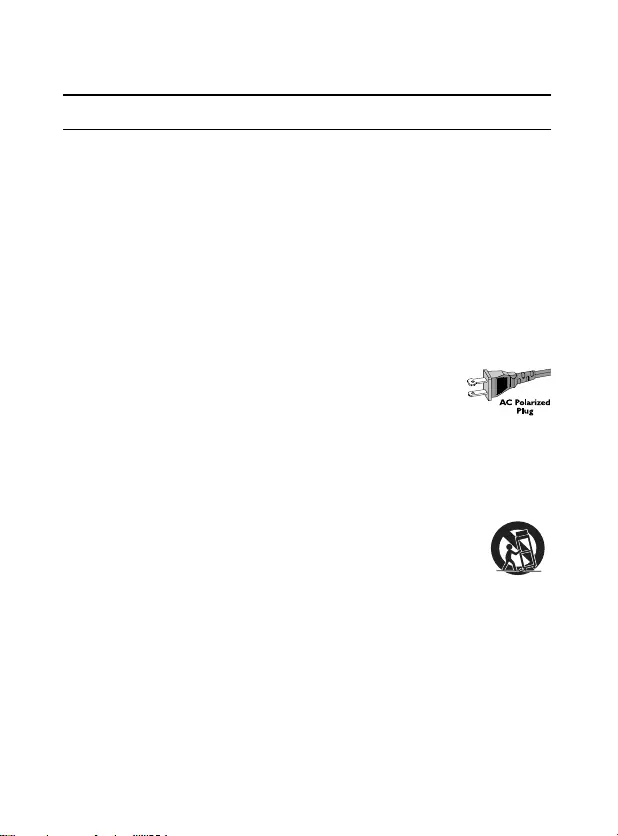
6EN
1 Important
Safety
Important Safety Instructions
a Read these instructions.
b Keep these instructions.
c Heed all warnings.
d Follow all instructions.
e Do not use this apparatus near water.
f Clean only with dry cloth.
g Do not block any ventilation openings. Install in accordance with the
manufacturer’s instructions.
h Do not install near any heat sources such as radiators, heat registers, stoves, or
other apparatus (including amplifi ers) that produce heat.
i Do not defeat the safety purpose of the polarized or grounding-
type plug. A polarized plug has two blades with one wider
than the other. A grounding type plug has two blades and a
third grounding prong. The wide blade or the third prong are
provided for your safety. If the provided plug does not fi t into your outlet,
consult an electrician for replacement of the obsolete outlet.
j Protect the power cord from being walked on or pinched, particularly at plugs,
convenience receptacles, and the point where they exit from the apparatus.
k Only use attachments/accessories specifi ed by the manufacturer.
l Use only with the cart, stand, tripod, bracket, or table specifi ed by
the manufacturer or sold with the apparatus. When a cart is used,
use caution when moving the cart/apparatus combination to avoid
injury from tip-over.
m Unplug this apparatus during lightning storms or when unused for long periods
of time.
n Refer all servicing to qualifi ed service personnel. Servicing is required when the
apparatus has been damaged in any way, such as power-supply cord or plug is
damaged, liquid has been spilled or objects have fallen into the apparatus, the
apparatus has been exposed to rain or moisture, does not operate normally, or
has been dropped.
o Battery usage CAUTION – To prevent battery leakage which may result in
bodily injury, property damage, or damage to the unit:
Install all batteries correctly, + and - as marked on the unit. •
DC350_37.indd 6DC350_37.indd 6 1/7/2009 1:58:58 PM1/7/2009 1:58:58 PM
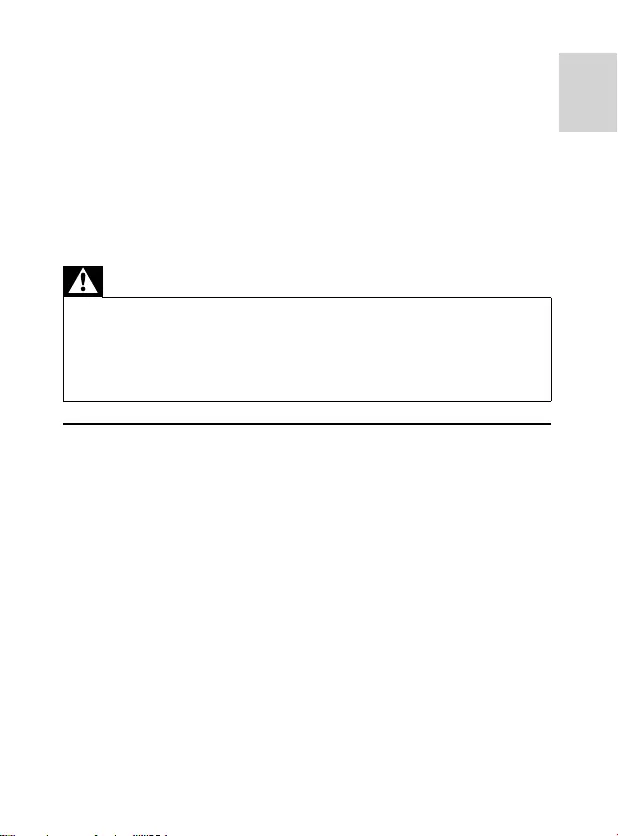
English
7EN
Do not mix batteries (old and new or carbon and alkaline, etc.).•
Remove batteries when the unit is not used for a long time.•
p Apparatus shall not be exposed to dripping or splashing.
q Do not place any sources of danger on the apparatus (e.g. liquid fi lled objects,
lighted candles).
r This product may contain lead and mercury. Disposal of these materials may
be regulated due to environmental considerations. For disposal or recycling
information, please contact your local authorities or the Electronic Industries
Alliance: www.eiae.org.
s Where the MAINS plug or an appliance coupler is used as the disconnect
device, the disconnect device shall remain readily operable.
Warning
Never remove the casing of this apparatus. •
Never lubricate any part of this apparatus. •
Never place this apparatus on other electrical equipment. •
Keep this apparatus away from direct sunlight, naked fl ames or heat. •
Ensure that you always have easy access to the power cord, plug or adaptor to disconnect the •
apparatus from the power.
Notice
Notice of compliance
The set complies with the FCC Part 15 and with RSS-210. Operation is subject to the
following two conditions:
1.This device may not cause harmful interference, and
2.This device must accept any interference received, including interference that may
cause undesired operation.
FCC rules
This equipment has been tested and found to comply with the limits for a Class B digital
device, pursuant to Part 15 of the FCC Rules.
These limits are designed to provide reasonable protection against harmful interference
in a residential installation. This equipment generates, uses and can radiate radio
frequency energy and, if not installed and used in accordance with the instructions, may
cause harmful interference to radio communications. However, there is no guarantee
that interference will not occur in a particular installation. If this equipment does
cause harmful interference to radio or television reception, which can be determined
by turning the equipment off and on, the user is encouraged to try to correct the
interference by one or more of the following measures:
Reorient or relocate the receiving antenna.•
Increase the separation between the equipment and receiver.•
DC350_37.indd 7DC350_37.indd 7 1/7/2009 1:58:58 PM1/7/2009 1:58:58 PM
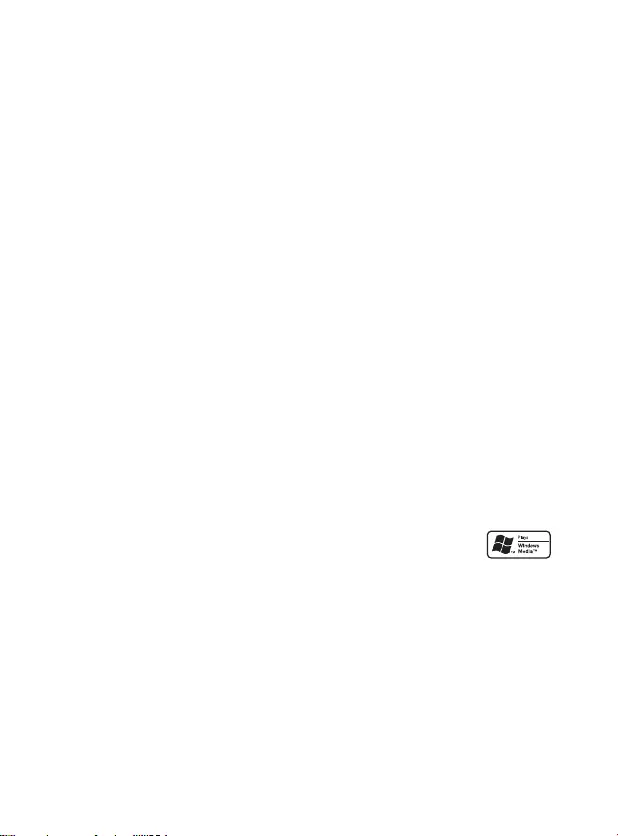
8EN
Connect the equipment into an outlet on a circuit different from that to which the •
• receiver is connected.
Consult the dealer or an experienced radio/TV technician for help.•
Warning: Changes or modifi cations made to this equipment not expressly approved by
Philips could void the user’s authority to operate this equipment.
Model number: PHILIPS DC350/37
Trade Name: Philips
Responsible Party:
Philips Consumer Lifestyle
P. O. Box 671539
Marietta, GA 30006-0026
1-800-PHILIPS (744-5477)
FCC Radiation Exposure Statement
To comply with FCC RF exposure requirements, the device and the antenna for this
device must be installed to ensure a minimum separation distance of 20 cm or more
from a person’s body. Other operating confi gurations should be avoided.
Canada
This Class B digital apparatus complies with Canadian ICES-003.
Environmental information
All unnecessary packaging has been omitted. We have tried to make the packaging
easy to separate into three materials: cardboard (box), polystyrene foam (buffer) and
polyethylene (bags, protective foam sheet.)
Your system consists of materials which can be recycled and reused if disassembled by
a specialized company. Please observe the local regulations regarding the disposal of
packaging materials, exhausted batteries and old equipment.
The Bluetooth® word mark and logos are registered trademarks owned by Bluetooth
SIG, Inc. and any use of such marks by Philips is under license.
Windows Media and the Windows logo are trademarks, or registered
trademarks of Microsoft Corporation in the United States and/or other
countries.
DC350_37.indd 8DC350_37.indd 8 1/7/2009 1:58:59 PM1/7/2009 1:58:59 PM
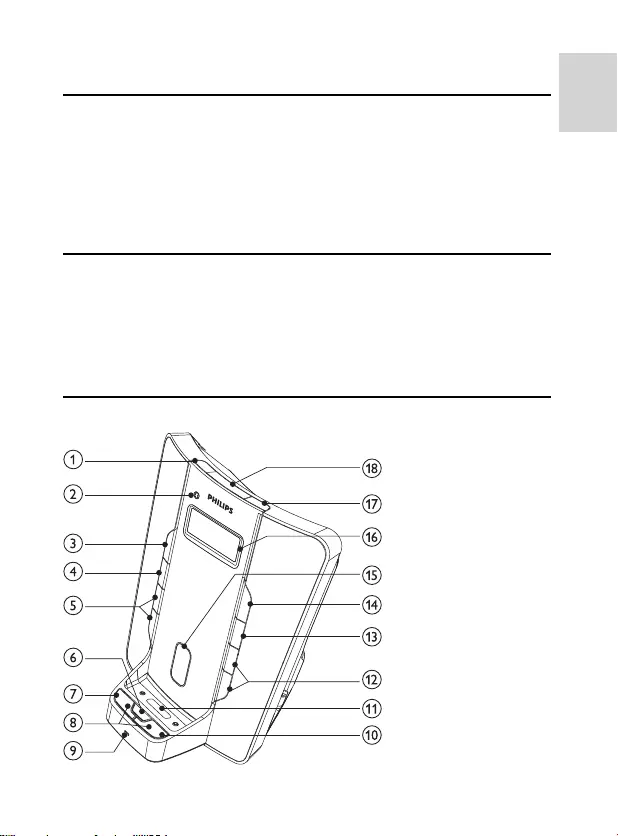
English
9EN
2 Your Docking Entertainment System
Introduction
With this unit, you can enjoy audio from the iPod, iPhone, other audio devices, or the radio.
If you own a Bluetooth-enabled device, you can also receive phone calls or listen to
audio from the device.
The radio, iPod, or iPhone can be set as the alarm timer. You can set two alarm timers to
go off at different times.
For the best sound quality, enrich sound from any source with Digital Sound Control
(DSC) and Dynamic Bass Boost.
What’s in the box
Check and identify the contents of your package:
Main unit•
Remote control•
1 x AC adaptor•
1 x MP3 link cable•
1 x mini USB cable•
Overview of the main unit
DC350_37.indd 9DC350_37.indd 9 1/7/2009 1:58:59 PM1/7/2009 1:58:59 PM
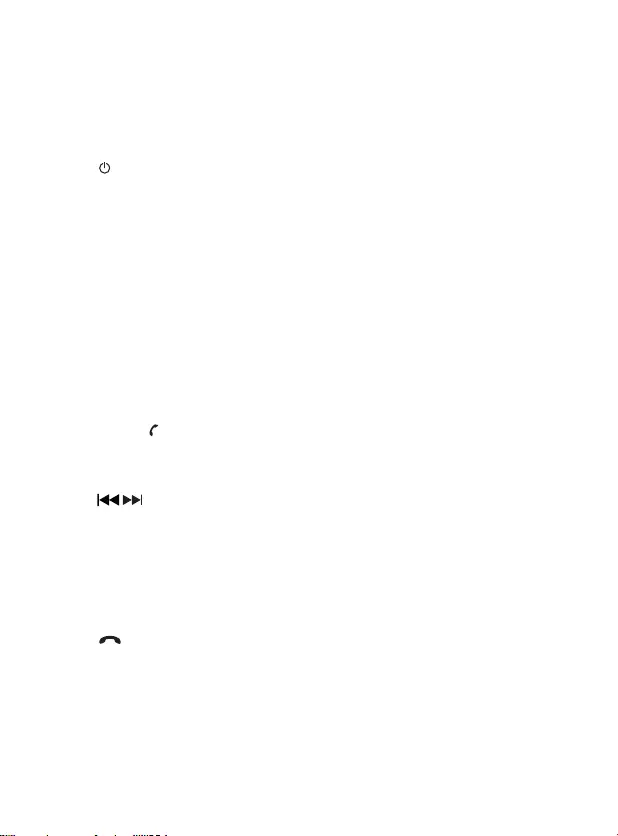
10 EN
a ALM 1
Set the fi rst alarm timer.•
View the fi rst alarm time.•
Turn off the fi rst alarm tone.•
b Bluetooth indicator
Indicate Bluetooth connection.•
c
Turn on the unit or switch to standby mode.•
Turn off an alarm tone.•
d SLEEP
Set the sleep timer.•
e PRESET +/-
Select a preset radio station.•
Program radio stations.•
f MUTE
Mute volume.•
Mute the built-in microphone during a phone call.•
PROG
Program radio stations.•
TIME SET
Set the clock.•
g PAIRING
Pair the unit with a Bluetooth device.•
Answer an incoming phone call.•
During a phone call: select to hear the audio from the device or from the unit.•
h /
Skip to the previous/next audio fi le.•
Search within an audio fi le.•
Tune to a radio station.•
Adjust time.•
Select 12 hour or 24 hour format.•
i MIC
Built-in microphone for phone calls. •
j
Reject an incoming phone call.•
End a phone call.•
Disconnect a device.•
k iPod/iPhone dock
Load an iPod/iPhone.•
l VOL +/-
Adjust volume.•
DC350_37.indd 10DC350_37.indd 10 1/7/2009 1:58:59 PM1/7/2009 1:58:59 PM
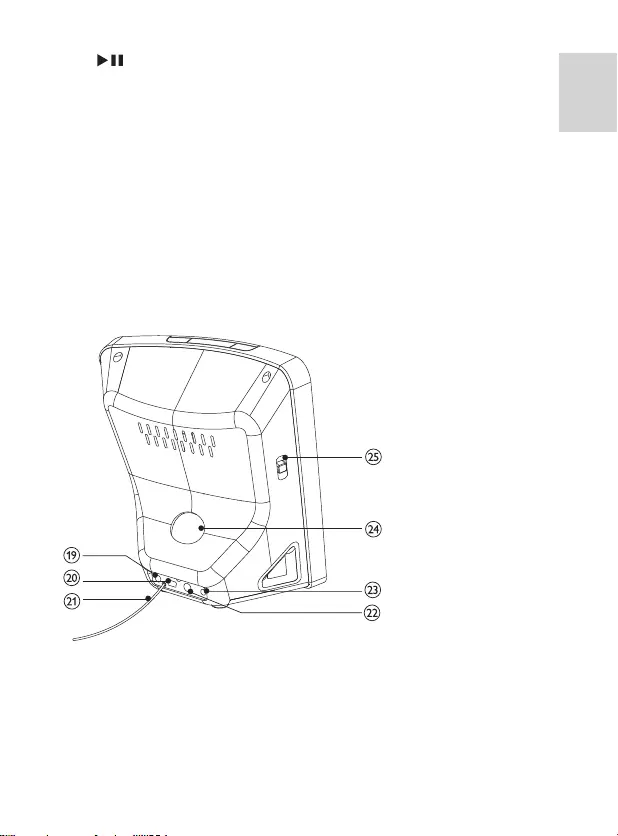
English
11EN
m
Start or pause iPod/iPhone play.•
n SOURCE
Select a source: iPod/iPhone, Bluetooth, tuner or MP3 link.•
o Tilt adjustment rod
Move forward/backward to adjust the angle at which the iPod/iPhone tilts.•
p Display panel
Show current status.•
q ALM 2
Set the second alarm timer.•
View the second alarm time.•
Turn off the second alarm tone.•
r REPEAT ALARM/BRIGHTNESS CONTROL
Repeat an alarm tone at 9-minute intervals.•
Adjust the display brightness.•
s MP3 LINK
Audio input jack for an external audio device.•
t TO PC
Mini USB jack for synchronization between the iPod/iPhone and a computer.•
u Pigtail
Improve FM reception.•
DC350_37.indd 11DC350_37.indd 11 1/7/2009 1:59:00 PM1/7/2009 1:59:00 PM
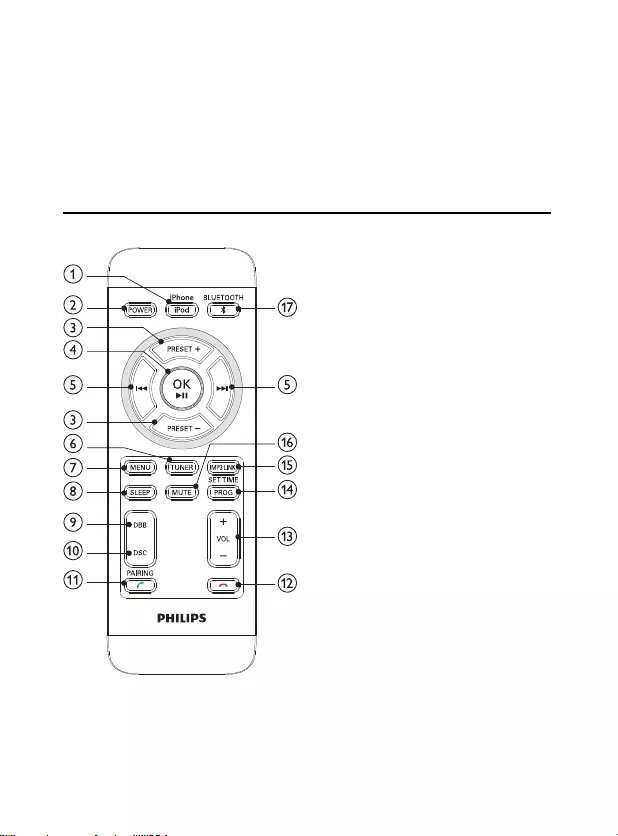
12 EN
v DEMO
Jack for a special device (not supplied) to demonstrate features of the unit.•
w DC IN
Jack for the supplied AC adaptor.•
x Tilt adjustment control
Control the angle at which the iPod/iPhone tilts.•
y iPhone/iPod-RADIO-BUZZER
Select alarm mode.•
Overview of the remote control
a iPod/iPhone
Select iPod/iPhone source.•
b POWER
Turn on the unit or switch to standby mode.•
Turn off an alarm tone.•
DC350_37.indd 12DC350_37.indd 12 1/7/2009 1:59:01 PM1/7/2009 1:59:01 PM
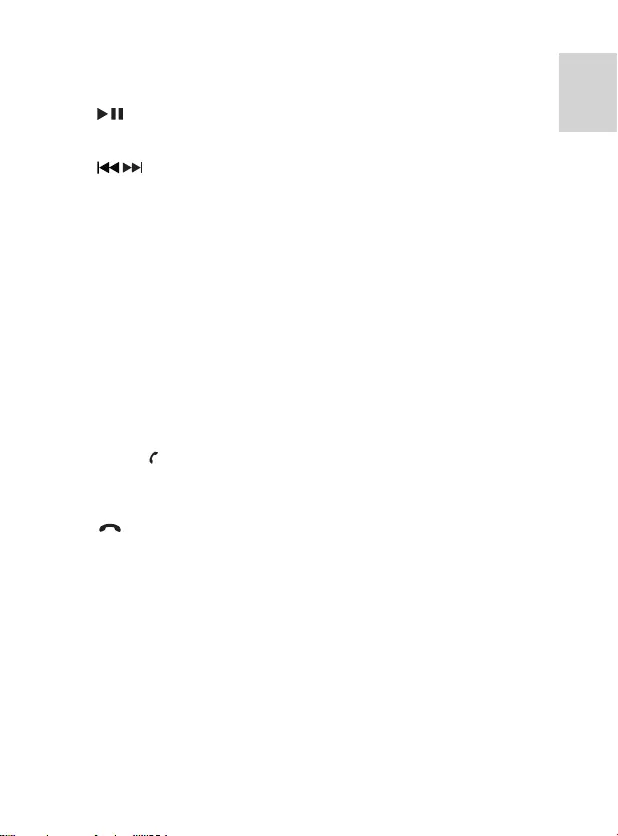
English
13EN
c PRESET +/-
Select a preset radio station.•
Program radio stations.•
d / OK
Start or pause iPod/iPhone play.•
Confi rm an iPod/iPhone menu selection.•
e /
Skip to the previous/next audio fi le.•
Search within an audio fi le.•
Tune to a radio station.•
Adjust time.•
Select 12 hour or 24 hour format.•
f TUNER
Select tuner source.•
g MENU
Access iPod/iPhone menu.•
h SLEEP
Set the sleep timer.•
i DBB
Turn on or off dynamic bass enhancement.•
j DSC
Select a preset sound setting: POP, JAZZ, CLASSIC or ROCK.•
k PAIRING
Pair the unit with a Bluetooth device.•
Answer an incoming phone call.•
During a phone call: select to hear the audio from the device or from the unit.•
l
Reject an incoming phone call.•
End a phone call.•
Disconnect a device.•
m VOL +/-
Adjust volume.•
n SET TIME / PROG
Set the clock.•
Program radio stations.•
o MP3 LINK
Audio input jack for an external audio device.•
p MUTE
Mute volume.•
Mute the built-in microphone during a phone call.•
DC350_37.indd 13DC350_37.indd 13 1/7/2009 1:59:01 PM1/7/2009 1:59:01 PM
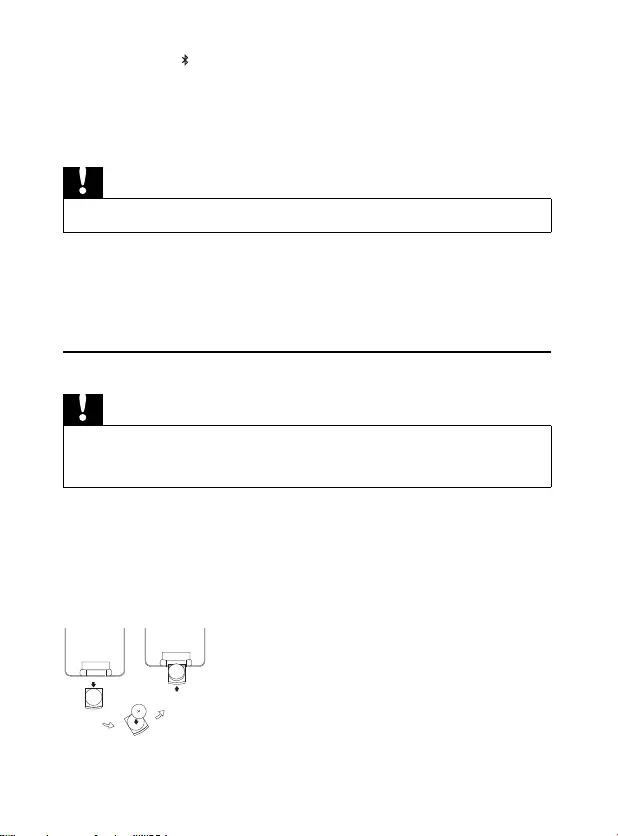
14 EN
q BLUETOOTH
Select Bluetooth source.•
3 Get started
Caution
Use the controls only as stated in this user manual. •
Always follow the instructions in this chapter in sequence.
If you contact Philips, you will be asked for the model and serial number of this
apparatus. The model number and serial number are on the bottom of the apparatus.
Write the numbers here:
Model No. __________________________
Serial No. ___________________________
Prepare the remote control
Caution
Risk of explosion! Keep batteries away from heat, sunshine or fi re. Never discard batteries in fi re. •
Perchlorate Material - special handling may apply. See www.dtsc.ca.gov/hazardouswaste/ •
perchlorate.
For fi rst-time use:
1 Remove the protective tab to activate the remote control battery.
To replace the remote control battery:
1 Open the battery compartment.
2 Insert 1 CR2025 battery with correct polarity (+/-) as indicated.
3 Close the battery compartment.
DC350_37.indd 14DC350_37.indd 14 1/7/2009 1:59:02 PM1/7/2009 1:59:02 PM
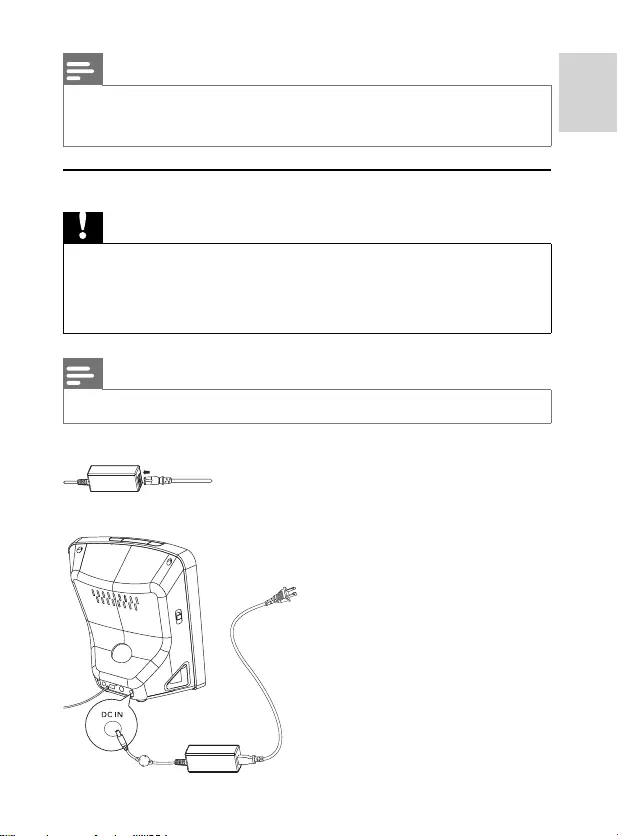
English
15EN
Note
Before pressing any function button on the remote control, fi rst select the correct source with the • remote control instead of the main unit.
If you are not going to use the remote control for a long time, remove the battery.
•
Connect power
Caution
Risk of product damage! Ensure that the power voltage corresponds to the voltage printed on the •
back or underside of the apparatus.
Risk of electric shock! When you unplug the AC adaptor, always pull the plug from the socket.
•
Never pull the cord.
Before connecting the AC adaptor, ensure you have completed all other connections.
•
Note
The type plate is located on the bottom of the main unit. •
1 Prepare the AC power adaptor.
2 Connect one end of the AC adaptor to the DC IN socket on the main unit.
DC350_37.indd 15DC350_37.indd 15 1/7/2009 1:59:02 PM1/7/2009 1:59:02 PM
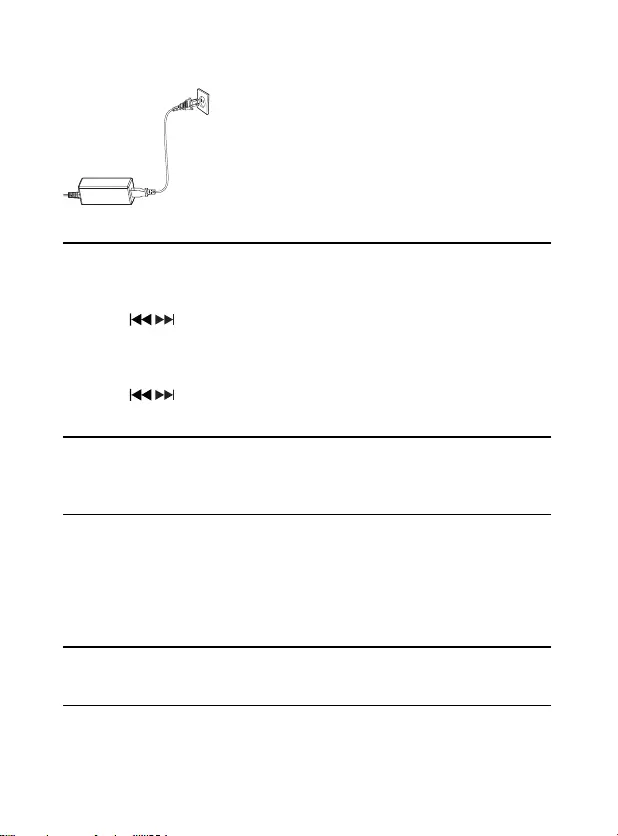
16 EN
3 Connect the other end of the AC adaptor to the wall outlet.
Set clock and date
1 Press and hold SET TIME for 2 seconds.
The hour digits are displayed and begin to blink. »
2 Press / to set the hour.
3 Press SET TIME to confi rm.
The minute digits are displayed and begin to blink. »
4 Repeat steps 2-3 to set minute, year, month and day.
5 Press / to select 12 hour or 24 hour format.
6 Press SET TIME to confi rm.
Turn on
1 Press POWER .
The unit switches to the last selected source. »
Switch to standby
1 Press POWER again to switch the unit to standby mode.
The date appears on the display panel. »
4 Play
Play from iPod/iPhone
You can enjoy audio from iPod/iPhone through this unit.
Compatible iPod/iPhone
Apple iPod and iPhone models with a 30-pin dock connector:
DC350_37.indd 16DC350_37.indd 16 1/7/2009 1:59:03 PM1/7/2009 1:59:03 PM
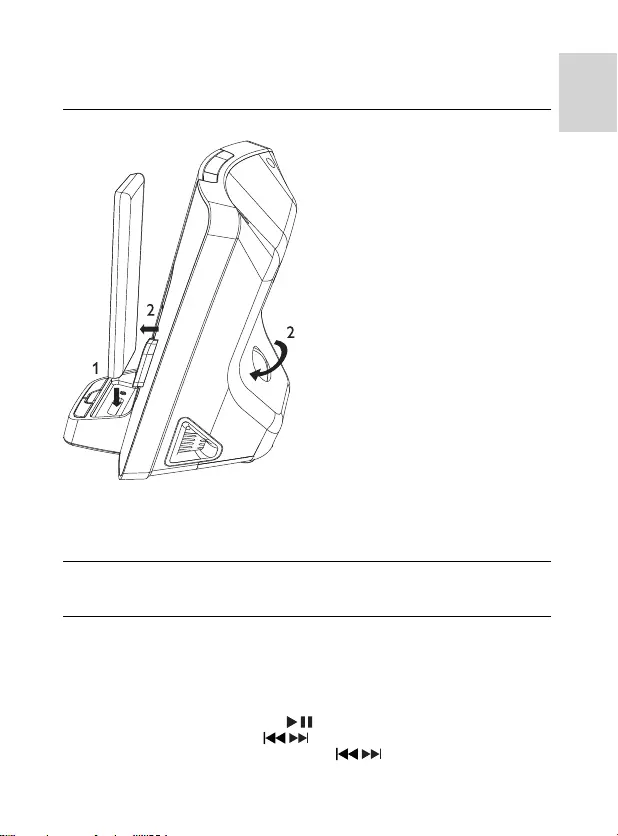
English
17EN
iPod classic, iPod touch, iPod nano, iPod 5th generation (video), iPod with color •
display, iPod mini.
iPhone, iPhone 3G.•
Load the iPod/iPhone
1 With the connectors facing each other, place the iPod/iPhone in the dock.
2 Turn the tilt adjustment control to adjust the angle at which the iPod/iPhone tilts.
When the unit is connected to power, the docked iPod/iPhone begins to charge. »
Remove the iPod/iPhone
1 Pull the iPod/iPhone out of the dock.
Listen to the iPod/iPhone
1 Ensure that the iPod/iPhone is loaded correctly. (see ‘Load the iPod/iPhone’ on
page 17 )
2 Press iPod/iPhone to select iPod/iPhone source.
The connected iPod/iPhone plays automatically. »
To pause/resume play, press • .
To skip to a track, press • / .
To serach during play, press and hold • / , then release to resume
normal play.
DC350_37.indd 17DC350_37.indd 17 1/7/2009 1:59:04 PM1/7/2009 1:59:04 PM
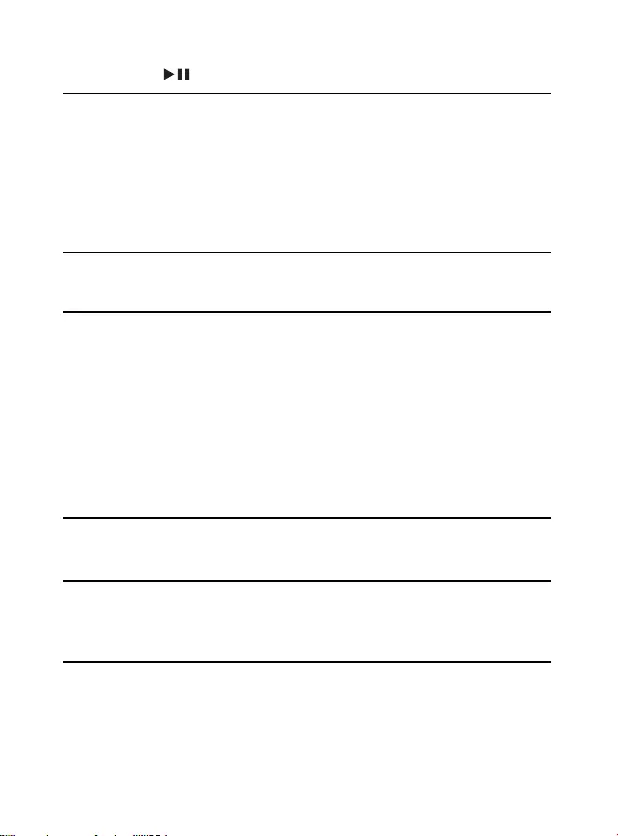
18 EN
To navigate the menu, press • MENU , and press PRESET +/- to select, then
press / OK to confi rm.
Connect to a computer
1 Load the iPod/iPhone in the dock.
2 Press iPod/iPhone select the iPod/iPhone source.
3 Connect the mini USB cable (supplied) to:
the • TO PC jack (mini USB jack) on the back of the unit.
the USB jack on the computer.•
If iTunes is installed on the computer, the connected iPod/iPhone begins to »synchronize with iTunes. Refer to the device user manual for more details.
Charge the iPod/iPhone
When the unit is connected to power, the docked iPod/iPhone begins to charge.
Play from an external device
You can also listen to an external audio device through this unit.
1 Press MP3 Link to select MP3 link source.
2 Connect the supplied MP3 link cable to:
the • MP3 LINK jack (3.5mm) on the back of the unit.
the headphone jack on an external device.•
3 Start to play the device (see the device user manual).
5 Adjust sound
Adjust volume level
1 During play, press VOL +/- to increase/decrease the volume level.
Enhance bass
1 During play, press DBB to turn on or off dynamic bass enhancement.
If DBB is activated, DBB is displayed. »
Select a preset sound effect
1 During play, press DSC repeatedly to select:
[POP] (pop)•
[JAZZ] (jazz)•
[CLASSIC] (classic)•
[ROCK] (rock)•
DC350_37.indd 18DC350_37.indd 18 1/7/2009 1:59:04 PM1/7/2009 1:59:04 PM
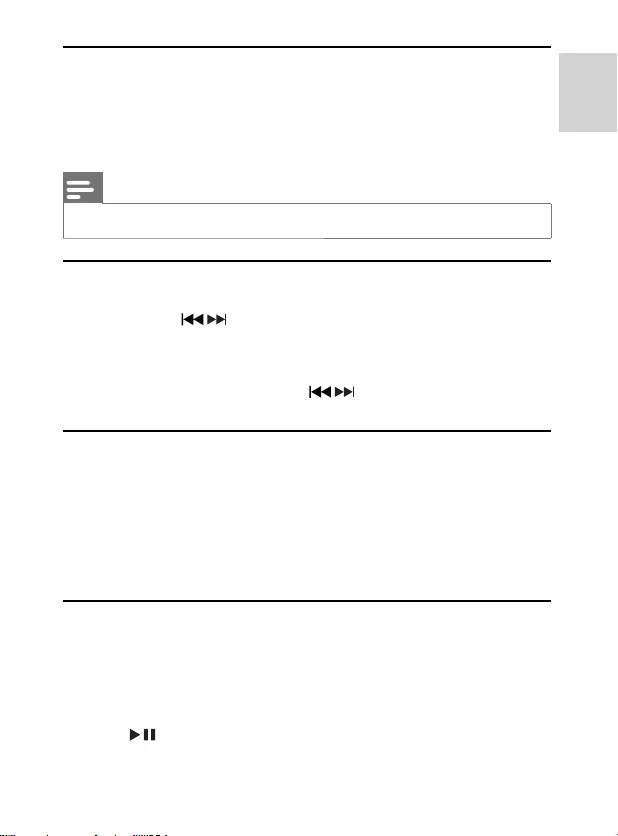
English
19EN
Mute sound
1 During play, press MUTE to mute/unmute sound.
6 Listen to radio
Note
Only FM radio reception is available on this unit. •
Tune to a radio station
1 Press TUNER to select FM.
2 Press and hold / for more than 2 seconds.
[Srch] (search) is displayed. »
The radio tunes to a station with strong reception automatically. »
3 Repeat step 2 to tune to more stations.
To tune to a weak station, press • / repeatedly until you fi nd optimal
reception.
Program radio stations automatically
You can program a maximum of 20 preset radio stations.
1 In the tuner mode, press and hold PROG for more than 2 seconds to activate
automatic program mdoe.
[AUTO] (auto) is displayed. »
All available stations are programmed in the order of waveband reception »strength.
The fi rst programmed radio station is brodcast automatically. »
Program radio stations manually
You can program a maximum of 20 preset radio stations.
1 Press PRESET +/- to select a number (1 to 20).
2 Press and hold PRESET +/- for more than 2 seconds to activate program mode.
“PRXX” is displayed and begins to blink. »
3 Tune to a radio station. (see ‘Tune to a radio station’ on page 19 )
4 Press to confi rm.
The preset number and the frequency of the preset station are displayed. »
DC350_37.indd 19DC350_37.indd 19 1/7/2009 1:59:05 PM1/7/2009 1:59:05 PM
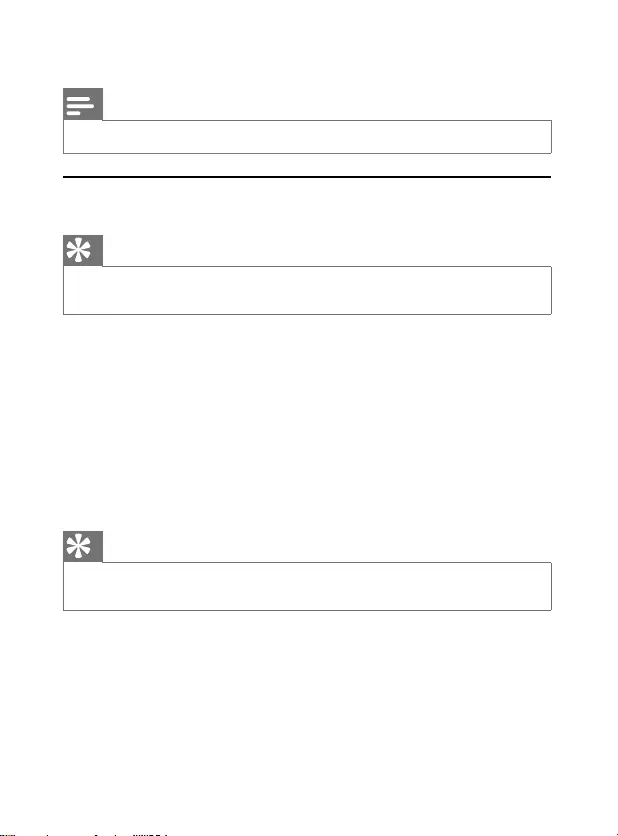
20 EN
5 Repeat the above steps to program other stations.
Note
To overwrite a programmed station, store another station in its place. •
Select a preset radio station
1 Press PRESET +/- to select a preset number.
Tip
Position the antenna as far as possible from TV, VCR or other radiation source. •
For optimal reception, fully extend and adjust the position of the antenna. •
7 Use Bluetooth devices
This unit can wirelessly receive audio from Bluetooth-enabled devices within a range of
approximately 10 meters (30 feet).
Supported Bluetooth profi les
This unit supports these Bluetooth profi les:
Hands-Free Profi le (HFP)•
Headset Profi le (HSP)•
Advanced Audio Distribution Profi le (A2DP)•
Audio Video Remote Control Profi le (AVRCP)•
Tip
Before you use a Bluetooth-enabled device with this unit, read the user manual of the device for •
compatibility.
DC350_37.indd 20DC350_37.indd 20 1/7/2009 1:59:05 PM1/7/2009 1:59:05 PM
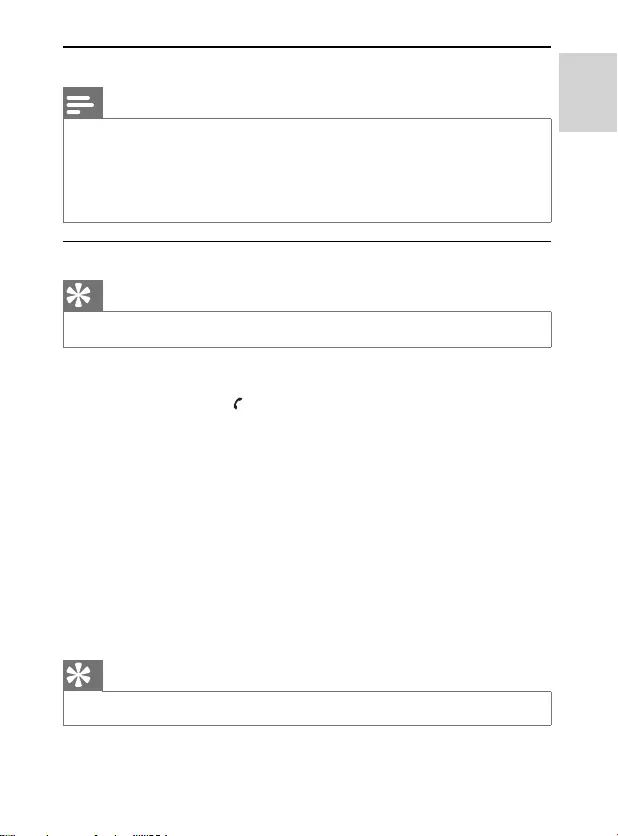
English
21EN
Connect with a Bluetooth device
Note
The operational range between this unit and a Bluetooth device is approximately 10 meters (30 feet). • Before you connect a Bluetooth device to this unit, familiarize yourself with the Bluetooth • capabilities of the device.
Compatibility with all Bluetooth devices is not guaranteed.
• Any obstacle between this unit and a Bluetooth device can reduce the operational range. • Keep this unit away from any other electronic device that may cause interference. •
Connect a device for the fi rst time
Tip
This unit can memorize the connection information of up to 8 devices. •
1 Press BLUETOOTH to select the Bluetooth source.
2 For an iPhone, load it in the dock for automatic re-connection setup.
3 Press and hold PAIRING for more than 3 seconds.
The Bluetooth indicator blinks. »
4 On the device, set up the Bluetooth connection:
a Enable Bluetooth to search for other Bluetooth devices. (Refer to the
device user manual on how to enable the function.)
b When “ PHILIPS DC350” is recognized and displayed, select it to start to
connect.
c When prompted for a password, enter “0000”.
5 Wait until the Bluetooth indicator turns on.
The connection is complete. »
To connect more Bluetooth devices
1 Disconnect the currently-connected device. (see ‘Disconnect a device’ on page 22 )
2 Repeat the steps 1-5 in “Connect a device”.
Tip
If no connection is made within one minute, [FAILED] (failed) is displayed on the main unit. •
DC350_37.indd 21DC350_37.indd 21 1/7/2009 1:59:06 PM1/7/2009 1:59:06 PM
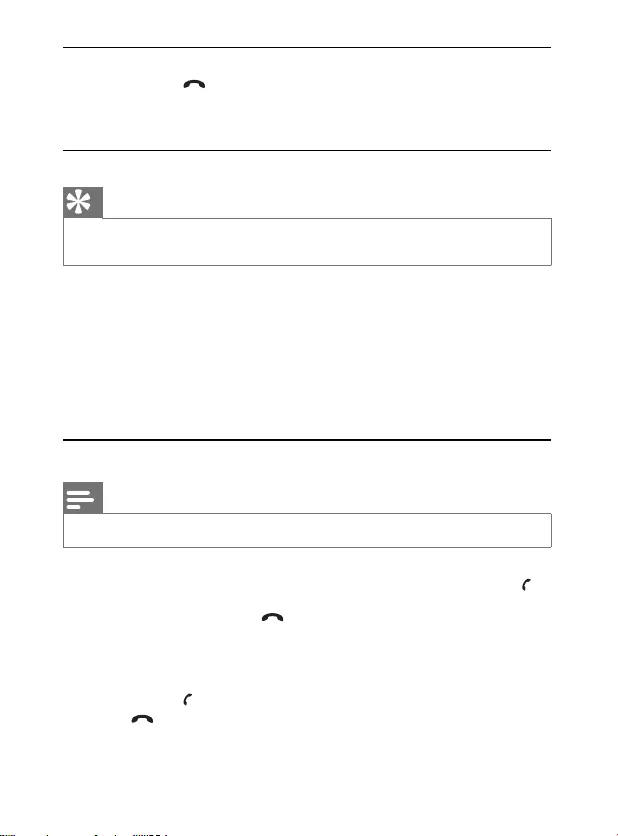
22 EN
Disconnect a device
1 Press and hold for more than 5 seconds
To disconnect, you can also turn off the connected device or move it •
beyond the communication range.
The Bluetooth indicator turns off.•
Re-connect a previously-connected device
Tip
For a previously-connected iPhone which Bluetooth function is enabled, once it is docked in this •
unit, it re-connects automatically.
1 Turn on the main unit.
2 On the device, set up the Bluetooth connection:
a Enable Bluetooth to search for other Bluetooth devices. (Refer to the
device user manual on how to enable the function.)
b When “ PHILIPS DC350” is recognized and displayed, select it to start to
connect.
3 Wait until the Bluetooth indicator turns on.
Re-connection is completed. »
Receive a phone call
Note
You can receive phone calls through this unit with devices that support the HFP or HSP profi le. •
1 Connect the Bluetooth device. (see ‘Connect with a Bluetooth device’ on page 21 )
2 When a call is received, you hear the incoming call alert tone. Press PAIRING to
accept the call.
To reject the call, press • .
3 Speak into the MIC located on the front panel.
To increase or decrease the volume, press • VOL +/- .
To mute the microphone, press • MUTE . To unmute, press this button again.
To select to hear the audio from the device or from the main unit, press •
PAIRING .
4 Press to end the call.
DC350_37.indd 22DC350_37.indd 22 1/7/2009 1:59:06 PM1/7/2009 1:59:06 PM
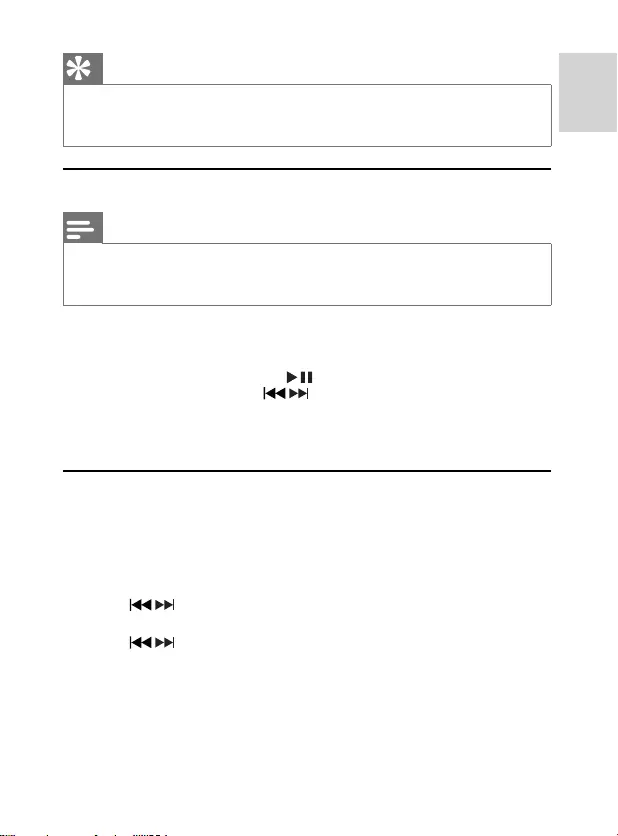
English
23EN
Tip
To be heard more clearly, speak closer to the microphone. •
If an echo is heard, reduce the volume of the main unit. •
If you observe communication diffi culties, position the Bluetooth device closer to the main unit. •
Listen to music
Note
You can listen to audio through this unit from devices that support A2DP or AVRCP. • As iPhone doesn’t support Bluetooth audio streaming, this unit doesn’t play audio fi les from • iPhone through Bluetooth connection.
1 Connect the Bluetooth device. (see ‘Connect with a Bluetooth device’ on page 21 )
2 On the Bluetooth device, start play.
You hear the music through the unit. »
To pause/resume play, press • .
To skip to a track, press • / .
8 Other features
Set the alarm timer
You can set two alarms which go off at different time.
1 Ensure that you have set the clock correctly. (see ‘Set clock and date’ on page 16 )
2 Press and hold ALM 1 or ALM 2 on the main unit for 2 seconds.
Hour digits blink. »
[AL 1] (alarm 1) or [AL 2] (alarm 2) is displayed. »
3 Press / repeatedly to set the hour.
4 Press ALM 1 or ALM 2 to confi rm.
5 Press / repeatedly to set the minute.
6 Press ALM 1 or ALM 2 to confi rm.
7 Press VOL +/- to set a volume level for alarm tone.
The volume level is applied to two alarms. »
8 Press ALM 1 or ALM 2 to confi rm.
To set the other alarm, repeat the steps 2 -8.•
DC350_37.indd 23DC350_37.indd 23 1/7/2009 1:59:07 PM1/7/2009 1:59:07 PM
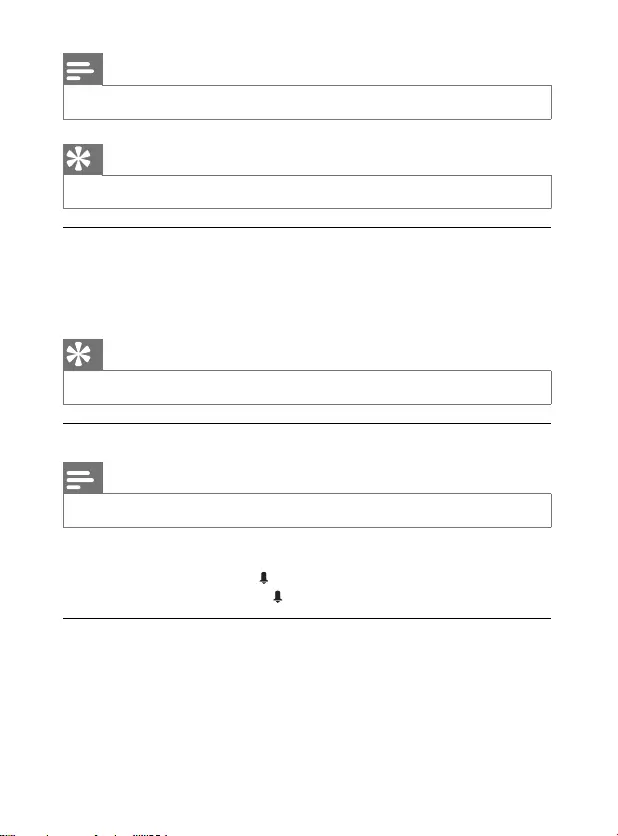
24 EN
Note
Only the latest volume setting for alarm tone works. •
Tip
To view alarm time, press • ALM 1 or ALM 2 repeatedly until alarm time is displayed.
Set alarm mode
1 Adjust the iPhone/iPod-RADIO-BUZZER control on the main unit to select the
source for the alarm.
When the alarm time comes, the selected Phone/iPod, or radio or buzzer »turns on.
Tip
If iPod/iPhone source is selected but no iPod/iPhone is loaded, the buzzer is selected automatically. •
Activate and deactivate the alarm timer
Note
An alarm can sound only in the standby mode. •
1 Press repeatedly ALM 1 or ALM 2 on the main unit to activate or deactivate the
timer.
If the timer is activated, » is displayed.
If the timer is deactivated, » disappears.
Turn off the alarm tone
During an alarm tone, you can select one of the following to turn it off.
Press • POWER .
The alarm timer remains activated. »
Press • REPEAT ALARM on the main unit.
The alarm call repeats at 9-minute intervals. »
Press • ALM 1 or ALM 2 on the main unit.
The alarm timer remains activated. »
DC350_37.indd 24DC350_37.indd 24 1/7/2009 1:59:08 PM1/7/2009 1:59:08 PM
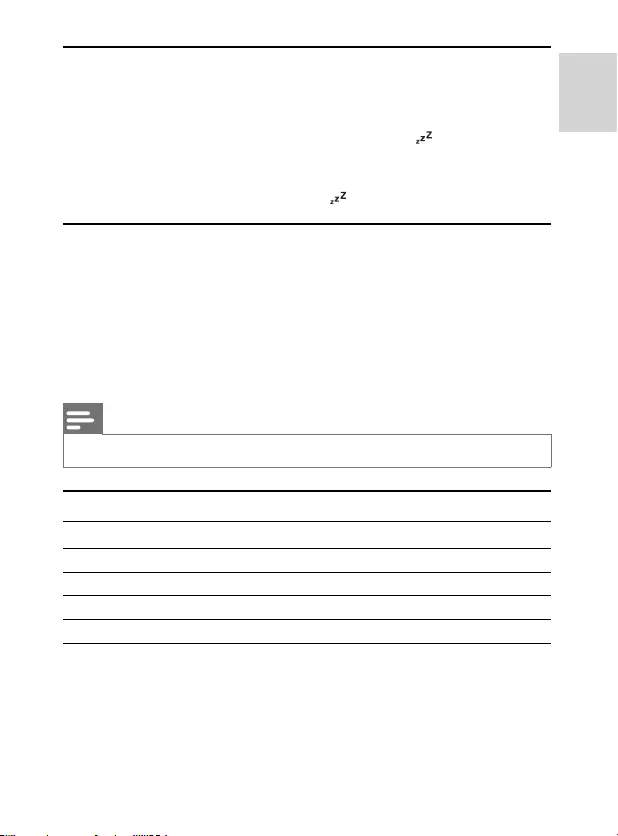
English
25EN
Set the sleep timer
This unit can switch to standby automatically after a set period of time.
1 When the unit is turned on, press SLEEP repeatedly to select a set period of time
(in minutes).
When the sleep timer is activated, the display shows » .
To deactivate sleep timer
1 Press SLEEP repeatedly until [OFF] (off) is displayed.
When the sleep timer is deactivated, » disappears on the display.
Adjust display brightness
1 Press repeatedly BRIGHTNESS CONTROL on the main unit to select:
Bright.•
Dim.•
Off.•
9 Product information
Note
Product information is subject to change without prior notice. •
Specifi cations
Amplifi er
Rated Output Power 2X3W RMS
Frequency Response 125Hz - 16kHz, ±3dB
Signal to Noise Ratio >55dB
Aux Input 0.6 V RMS 10kohm
DC350_37.indd 25DC350_37.indd 25 1/7/2009 1:59:08 PM1/7/2009 1:59:08 PM
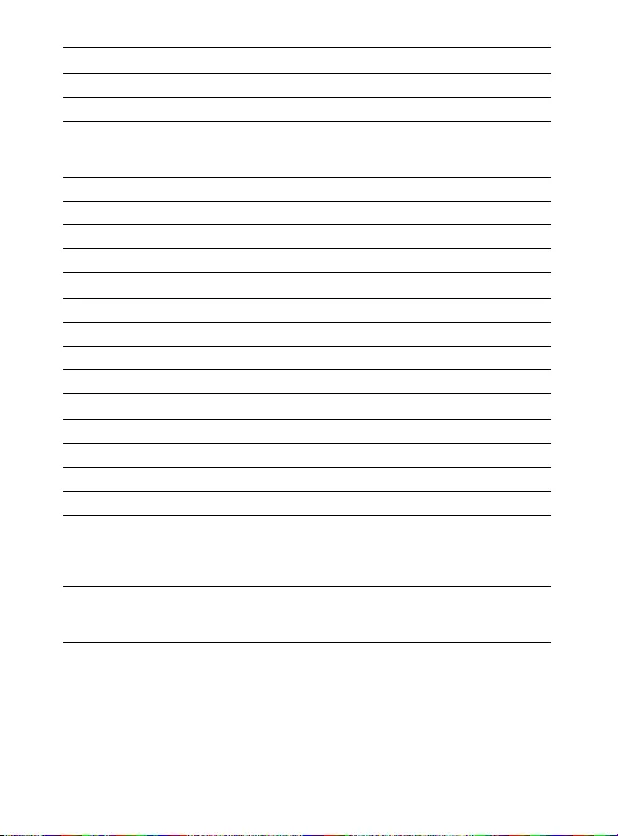
26 EN
Tuner
Tuning Range FM: 87.5 - 108MHz
Tuning grid 50KHz
Sensitivity
- Mono, 26dB S/N Ratio
- Stereo, 46dB S/N Ratio
<22 dBf
<40 dBf
Search Selectivity >30 dBf
Total Harmonic Distortion <3%
Signal to Noise Ratio >40 dB
Speakers
Speaker Impedance 4ohm
Speaker Driver 2 x 1” full range driver
Sensitivity >80dB/m/W
Bluetooth
Communication system Bluetooth Standard version 2.0
Output Bluetooth Standard Power Class 2
Maximum communication range Line of sight approx. 8m
Frequency band 2.4 GHz band (2.4000 GHz - 2.4835 GHz)
Compatible Bluetooth profi les Hands-Free Profi le (HFP)
Handset Profi le (HSP)
Advanced Audio Distribution Profi le (A2DP)
Audio Video Remote Control Profi le (AVRCP)
Supported codecs
Receive
Transmit
SBC (Sub Band Codec)
SBC (Sub Band Codec)
DC350_37.indd 26DC350_37.indd 26 1/7/2009 1:59:09 PM1/7/2009 1:59:09 PM
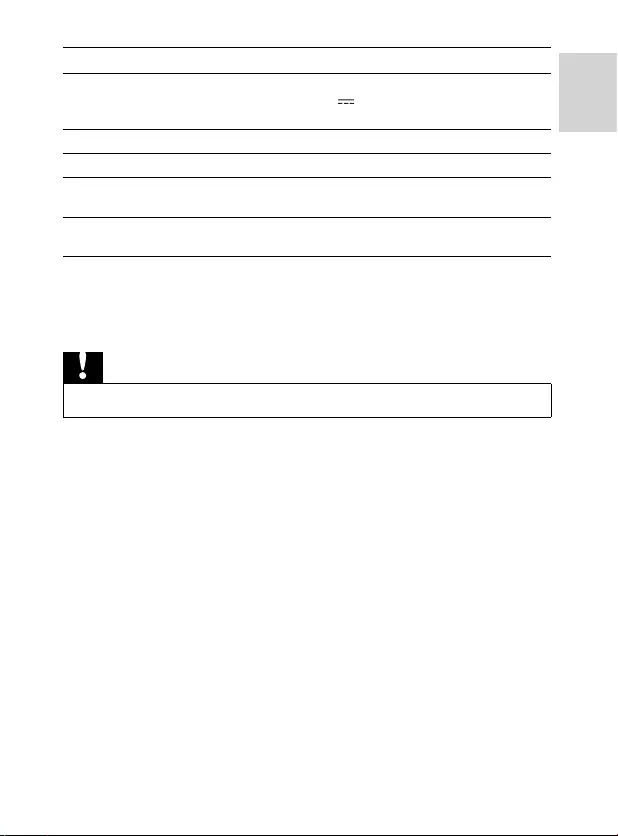
English
27EN
General information
AC power (power adaptor) Input: 100-240V~, 50-60Hz, 0.55A;
Output: 12V 2A; Brand name: Philips;
Model No.: GFP241DA-1220-1
Operation Power Consumption 20W
Standby Power Consumption <4W
Dimensions
- Main Unit (W x H x D) 173 x185 x 144mm
Weight
- Main Unit 0.62 kg
10 Troubleshooting
Caution
Never remove the casing of this apparatus. •
To keep the warranty valid, never try to repair the system yourself.
If you encounter problems when using this apparatus, check the following points before
requesting service. If the problem remains unsolved, go to the Philips web site (www.
philips.com/support). When you contact Philips, ensure that your apparatus is nearby and
the model number and serial number are available .
No power
Ensure that the AC power plug of the unit is connected properly. •
Ensure that there is power at the AC outlet. •
To save power, the unit switches to standby automatically 15 minutes after a play •
reaches the end and no control is operated.
No sound
Adjust the volume. •
No response from the unit
Disconnect and reconnect the AC power plug, then turn on the unit again. •
Remote control does not work
Before pressing any function button, fi rst select the correct source with the •
remote control instead of the main unit.
Reduce the distance between the remote control and the unit. •
Insert the battery with its polarities (+/– signs) aligned as indicated. •
DC350_37.indd 27DC350_37.indd 27 1/7/2009 1:59:09 PM1/7/2009 1:59:09 PM
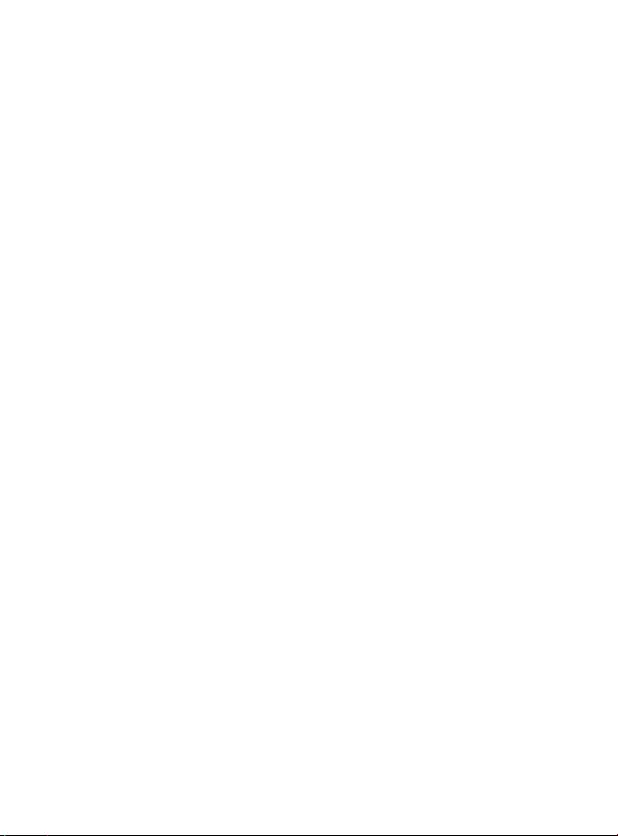
28 EN
Replace the battery. •
Aim the remote control directly at the sensor on the front of the unit. •
Poor radio reception
Increase the distance between the unit and your TV or VCR. •
Fully extend the FM antenna. •
Clock setting erased
Power has been interrupted or the power cable has been disconnected. •
Reset the clock. •
Sound input to the microphone cannot be heard clearly
Speak closer to the microphone when talking, or talk louder. •
Reduce or remove background noise. •
Reduce the volume of the unit to remove an echo. •
Audio quality is poor after connection with a Bluetooth device
The Bluetooth reception is poor. Move the device closer to the unit, or remove •
any obstacle between the device and the unit.
A device cannot connect with the unit
The device does not support Bluetooth communication, or any of the compatible •
profi les required for the unit.
You have not enabled the Bluetooth function of the device. Refer to the user •
manual of the device on how to enable the function.
The device is not correctly connected. •Connect the device correctly. (see ‘Connect
with a Bluetooth device’ on page 21 )
The unit is already connected with another Bluetooth device. Disconnect the •
connected device, then try again.
The connected mobile phone connects and disconnects constantly
The Bluetooth reception is poor. Move the mobile phone closer to the unit, or •
remove any obstacle between the mobile phone and the unit.
Some mobile phones may connect and disconnect constantly when you make or •
end calls. This does not indicate any malfunction of the unit.
For some mobile phones, the Bluetooth connection can be deactivated •
automatically to save power. This does not indicate any malfunction of the unit.
DC350_37.indd 28DC350_37.indd 28 1/7/2009 1:59:09 PM1/7/2009 1:59:09 PM
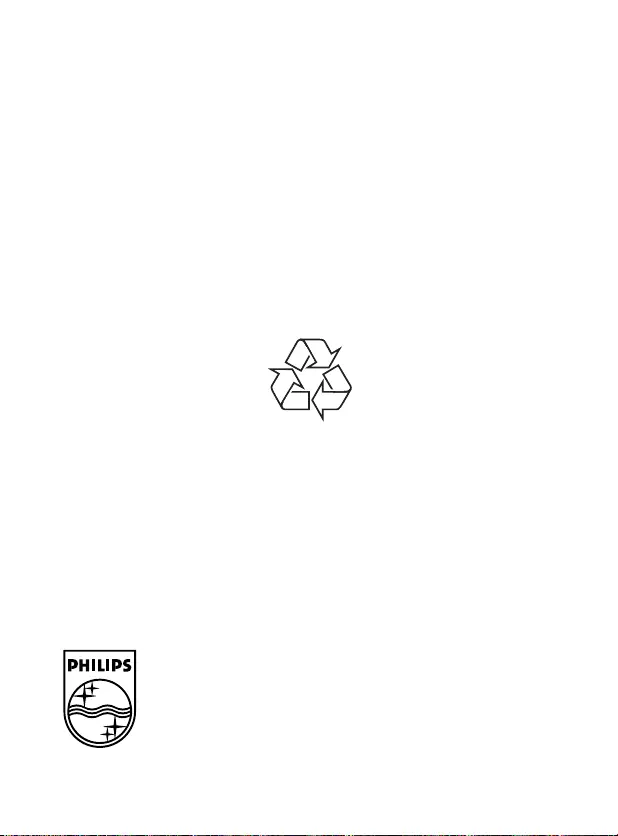
Philips Consumer Lifestyle
A Division of Philips Electronics North America Corporation
P.O. BOX 671539, Marietta, GA. 30006-0026
Meet Philips at the Internet
http://www.philips.com/welcome
Printed in China PDCC-JH/ZYL-0902
DC350_37.indd 83DC350_37.indd 83 1/7/2009 2:01:18 PM1/7/2009 2:01:18 PM