Table of Contents
Philips DCB3070/79 User Manual
Displayed below is the user manual for DCB3070/79 by Philips which is a product in the Home Audio Systems category. This manual has pages.
Related Manuals

www.philips.com/welcome
User manual
Register your product and get support at
DCB3070
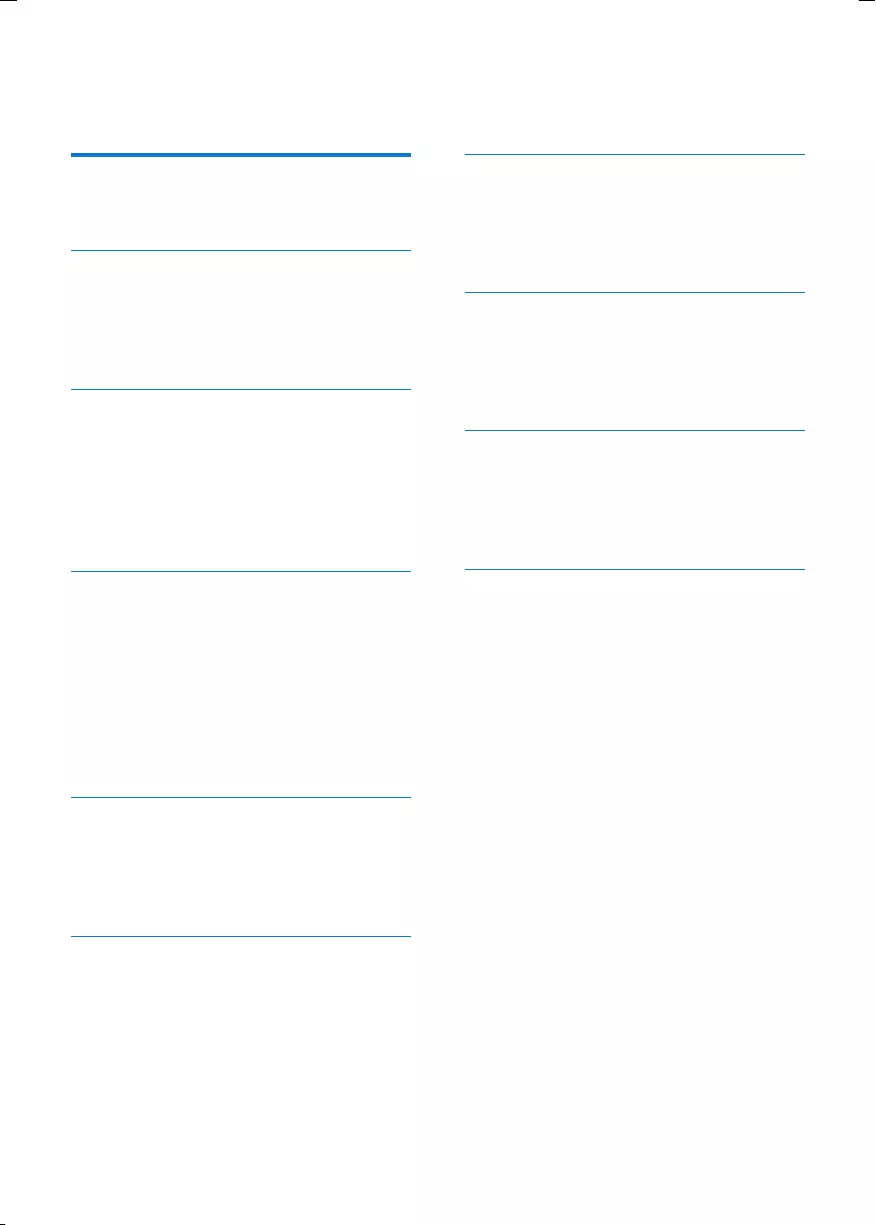
3EN
Contents
1 Important 4
Safety 4
Notice 6
2 Your product 8
Introduction 8
What's in the box 8
Overview of the main unit 9
Overview of the remote control 10
3 Get started 12
Placement 12
Prepare the remote control 12
Connect power 12
Store DAB stations 12
Set clock 13
Turn on 13
4 Play 14
Play disc 14
Play from USB 14
Pause/resume play 14
Skip to a track 14
Search within a track 14
Display play information 14
Repeat and shufe play 14
Program tracks 15
5 Adjust sound 16
Adjust volume 16
Select a preset sound effect 16
Enhance bass 16
Mute sound 16
6 Listen to radio 17
Listen to DAB radio 17
Listen to FM radio 18
7 Play iPod/iPhone/iPad 20
Compatible iPod/iPhone/iPad 20
Load the iPod/iPhone/iPad 20
Listen to the iPod/iPhone/iPad 20
Charge the iPod/iPhone/iPad 20
8 Other features 21
Set the alarm timer 21
Set the sleep timer 21
Play from an external device 21
Headphone 21
9 Product information 22
Specications 22
USB playability information 22
Supported MP3 disc formats 23
Maintenance 23
10 Troubleshooting 24
Contents
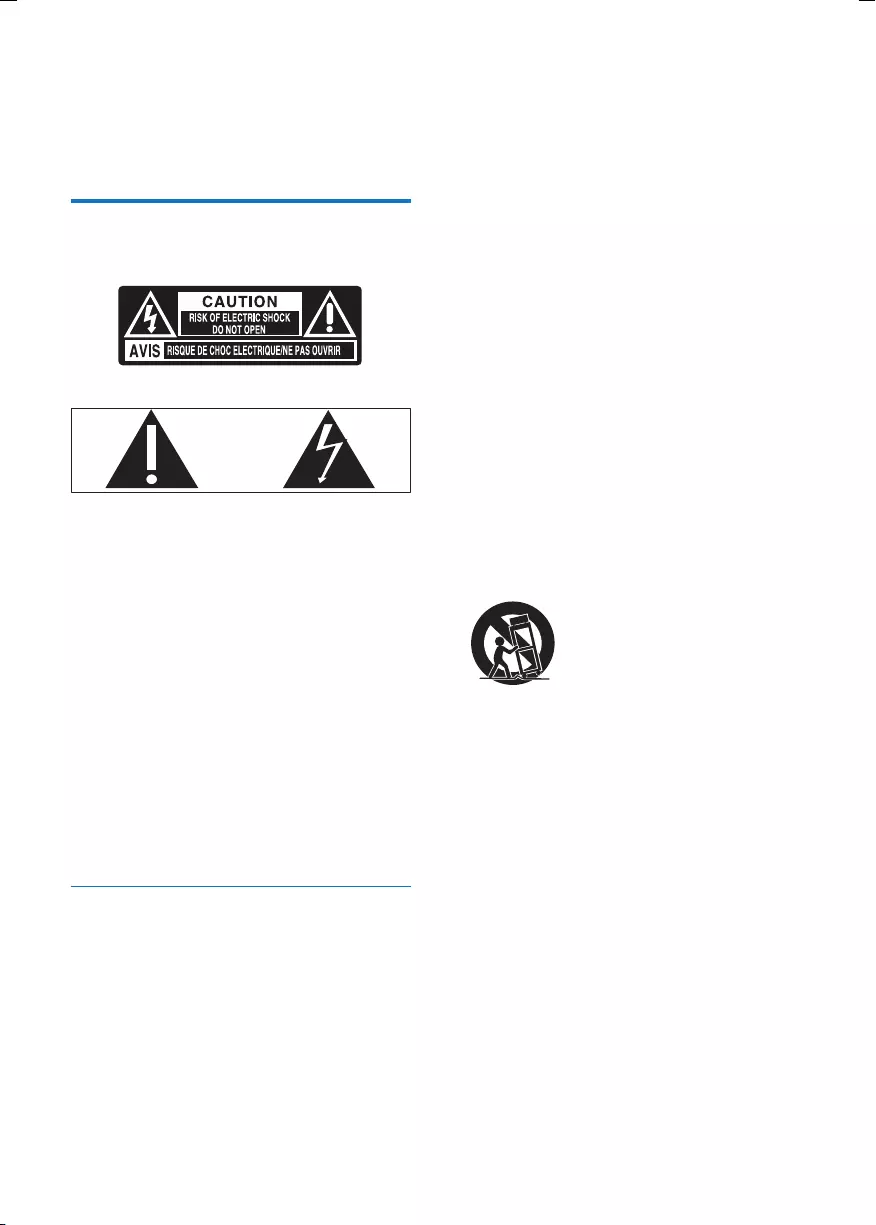
4EN
1 Important
Safety
This 'bolt of lightning' indicates uninsulated
material within your unit may cause an electrical
shock. For the safety of everyone in your
household, please do not remove product
covering.
The 'exclamation point' calls attention to
features for which you should read the enclosed
literature closely to prevent operating and
maintenance problems.
WARNING: To reduce the risk of re or electric
shock, this apparatus should not be exposed to
rain or moisture and objects lled with liquids,
such as vases, should not be placed on this
apparatus.
CAUTION: To prevent electric shock, match
wide blade of plug to wide slot, fully insert.
Important Safety Instructions
a Read these instructions.
b Keep these instructions.
c Heed all warnings.
d Follow all instructions.
e Do not use this apparatus near water.
f Clean only with dry cloth.
g Do not block any ventilation openings.
Install in accordance with the
manufacturer's instructions.
h Do not install near any heat sources such
as radiators, heat registers, stoves, or
other apparatus (including ampliers) that
produce heat.
i Protect the power cord from being
walked on or pinched, particularly at
plugs, convenience receptacles, and the
point where they exit from the apparatus.
j Only use attachments/accessories
specied by the manufacturer.
k Use only with the cart, stand, tripod,
bracket, or table specied by the
manufacturer or sold with the apparatus.
When a cart is used, use caution when
moving the cart/apparatus combination to
avoid injury from tip-over.
l Unplug this apparatus during lightning
storms or when unused for long periods
of time.
m Refer all servicing to qualied service
personnel. Servicing is required when
the apparatus has been damaged in any
way, such as power-supply cord or plug
is damaged, liquid has been spilled or
objects have fallen into the apparatus, the
apparatus has been exposed to rain or
moisture, does not operate normally, or
has been dropped.
n Battery usage CAUTION – To prevent
battery leakage which may result in bodily
injury, property damage, or damage to
the unit:
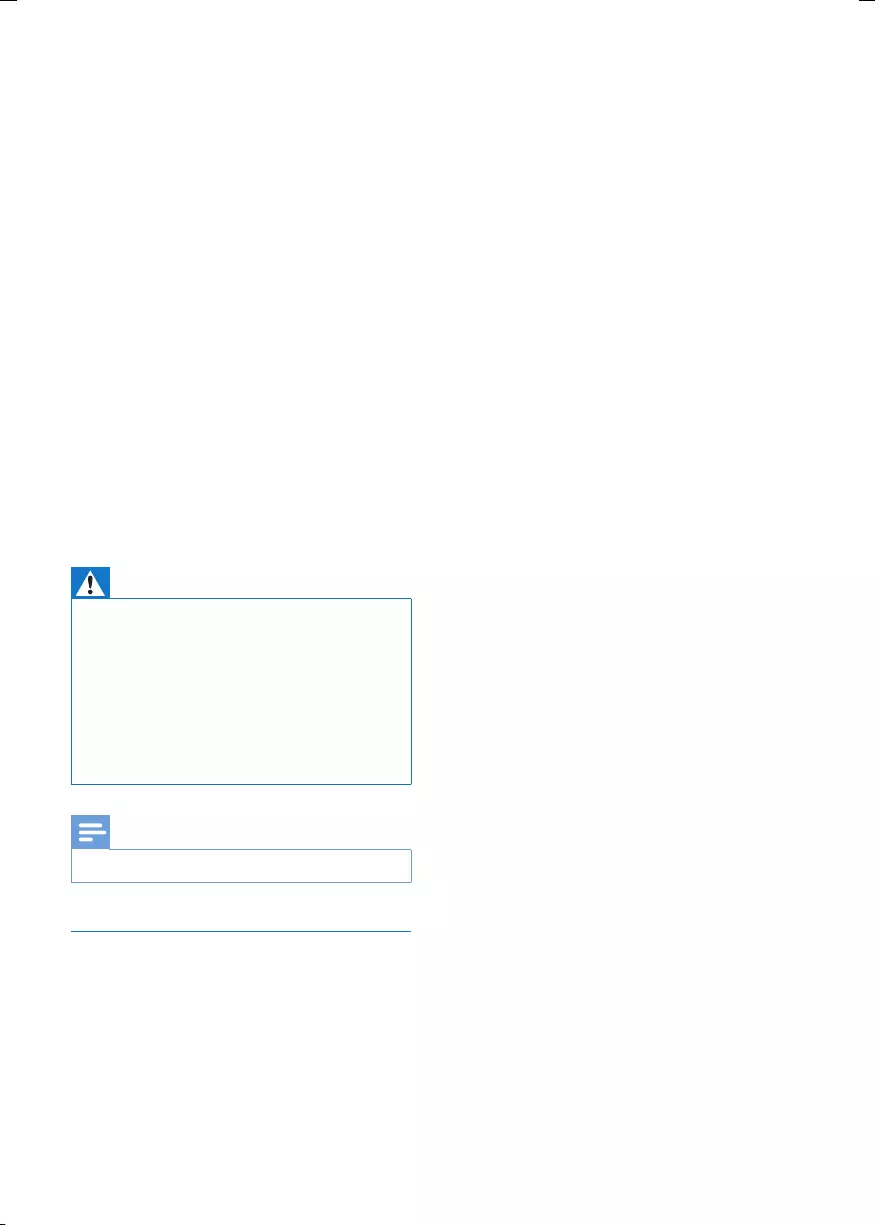
5EN
• Install all batteries correctly, + and - as
marked on the unit.
• Do not mix batteries (old and new or
carbon and alkaline, etc.).
• Remove batteries when the unit is not
used for a long time.
• Batteries (battery pack or batteries
installed) shall not be exposed to
excessive heat such as sunshine, re or
the like.
o Apparatus shall not be exposed to
dripping or splashing.
p Do not place any sources of danger on
the apparatus (e.g. liquid lled objects,
lighted candles).
q Where the MAINS plug or an appliance
coupler is used as the disconnect device,
the disconnect device shall remain readily
operable.
Warning
•Never remove the casing of this apparatus.
•Never lubricate any part of this apparatus.
•Never place this apparatus on other electrical
equipment.
•Keep this apparatus away from direct sunlight, naked
ames or heat.
•Never look into the laser beam inside this apparatus.
•Ensure that you always have easy access to the power
cord, plug or adaptor to disconnect this apparatus from
the power.
Note
•The type plate is located at the rear of the apparatus.
Hearing safety
Listen at a moderate volume.
• Using headphones at a high volume can
impair your hearing. This product can
produce sounds in decibel ranges that may
cause hearing loss for a normal person,
even for exposure less than a minute. The
higher decibel ranges are offered for those
that may have already experienced some
hearing loss.
• Sound can be deceiving. Over time your
hearing 'comfort level' adapts to higher
volumes of sound. So after prolonged
listening, what sounds 'normal' can actually
be loud and harmful to your hearing. To
guard against this, set your volume to a safe
level before your hearing adapts and leave
it there.
To establish a safe volume level:
• Set your volume control at a low setting.
• Slowly increase the sound until you can
hear it comfortably and clearly, without
distortion.
Listen for reasonable periods of time:
• Prolonged exposure to sound, even
at normally 'safe' levels, can also cause
hearing loss.
• Be sure to use your equipment reasonably
and take appropriate breaks.
Be sure to observe the following guidelines
when using your headphones.
• Listen at reasonable volumes for
reasonable periods of time.
• Be careful not to adjust the volume as your
hearing adapts.
• Do not turn up the volume so high that
you can't hear what's around you.
• You should use caution or temporarily
discontinue use in potentially hazardous
situations. Do not use headphones while
operating a motorized vehicle, cycling,
skateboarding, etc.; it may create a trafc
hazard and is illegal in many areas.
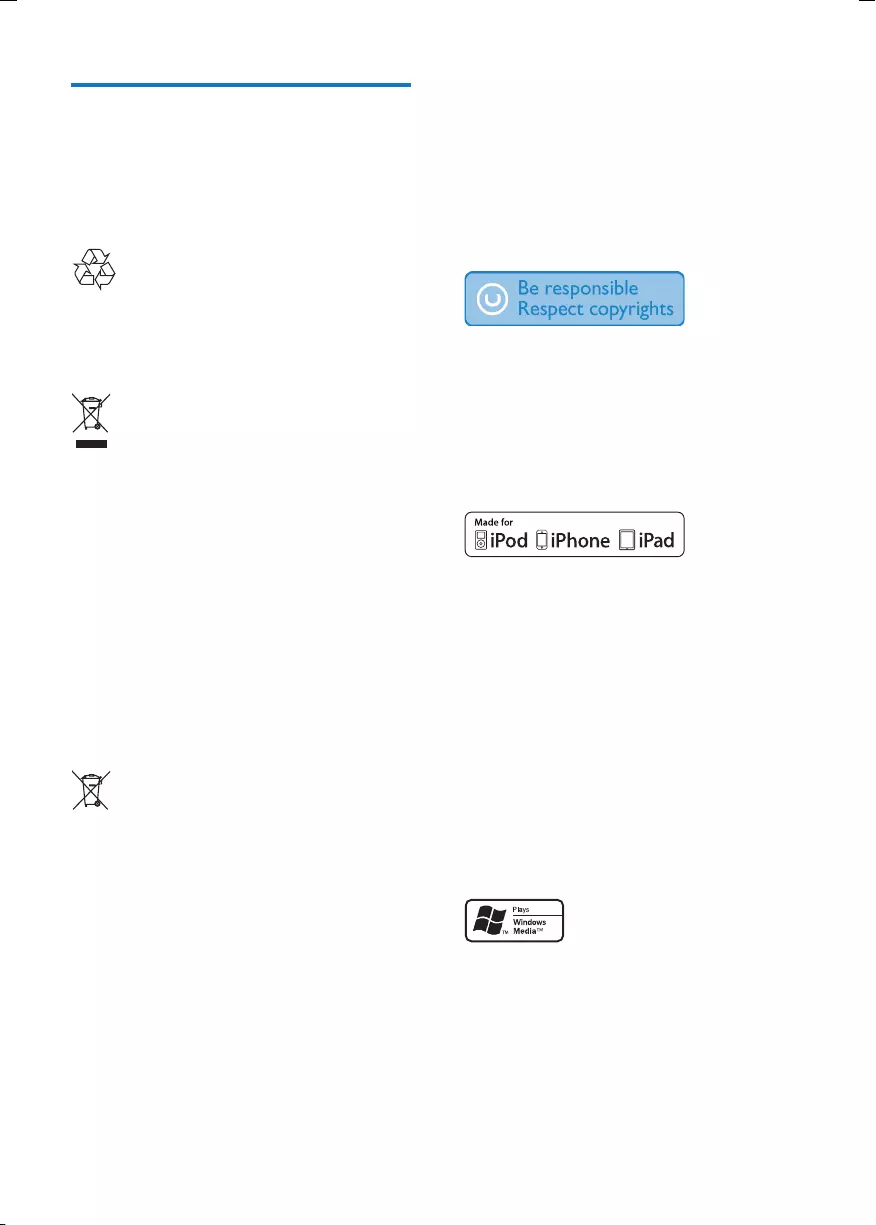
6EN
Notice
Any changes or modications made to this
device that are not expressly approved by
Philips Consumer Lifestyle may void the user’s
authority to operate the equipment.
Your product is designed and manufactured
with high quality materials and components,
which can be recycled and reused.
When this crossed-out wheeled bin symbol is
attached to a product it means that the product
is covered by the European Directive 2002/96/
EC.
Please inform yourself about the local separate
collection system for electrical and electronic
products.
Please act according to your local rules and
do not dispose of your old products with your
normal household waste. Correct disposal of
your old product helps to prevent potential
negative consequences for the environment and
human health.
Your product contains batteries covered by
the European Directive 2006/66/EC, which
cannot be disposed with normal household
waste.Please inform yourself about the local
rules on separate collection of batteries
because correct disposal helps to prevent
negative consequences for the environmental
and human health.
Environmental information
All unnecessary packaging has been omitted.
We have tried to make the packaging easy to
separate into three materials: cardboard (box),
polystyrene foam (buffer) and polyethylene
(bags, protective foam sheet.)
Your system consists of materials which can
be recycled and reused if disassembled by
a specialized company. Please observe the
local regulations regarding the disposal of
packaging materials, exhausted batteries and old
equipment.
The making of unauthorized copies of copy-
protected material, including computer
programs, les, broadcasts and sound
recordings, may be an infringement of
copyrights and constitute a criminal offence.
This equipment should not be used for such
purposes.
“Made for iPod,” “Made for iPhone,” and “Made
for iPad” mean that an electronic accessory
has been designed to connect specically to
iPod, iPhone, or iPad, respectively, and has
been certied by the developer to meet
Apple performance standards. Apple is not
responsible for the operation of this device
or its compliance with safety and regulatory
standards. Please note that the use of this
accessory with iPod, iPhone, or iPad may affect
wireless performance.
iPad, iPhone, iPod, iPod nano, and iPod touch are
trademarks of Apple Inc., registered in the U.S.
and other countries.
Windows Media and the Windows logo
are trademarks, or registered trademarks of
Microsoft Corporation in the United States
and/or other countries.
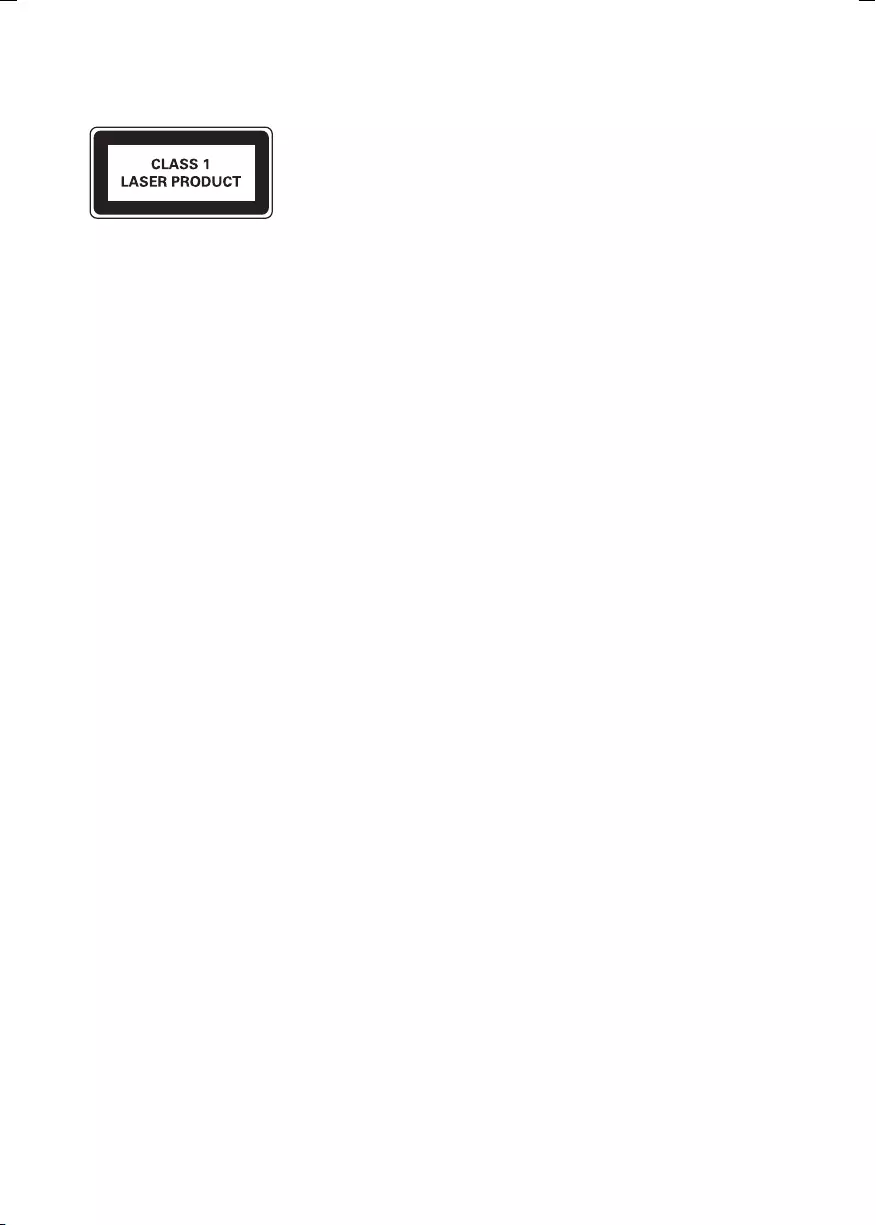
7EN
This apparatus includes this label:
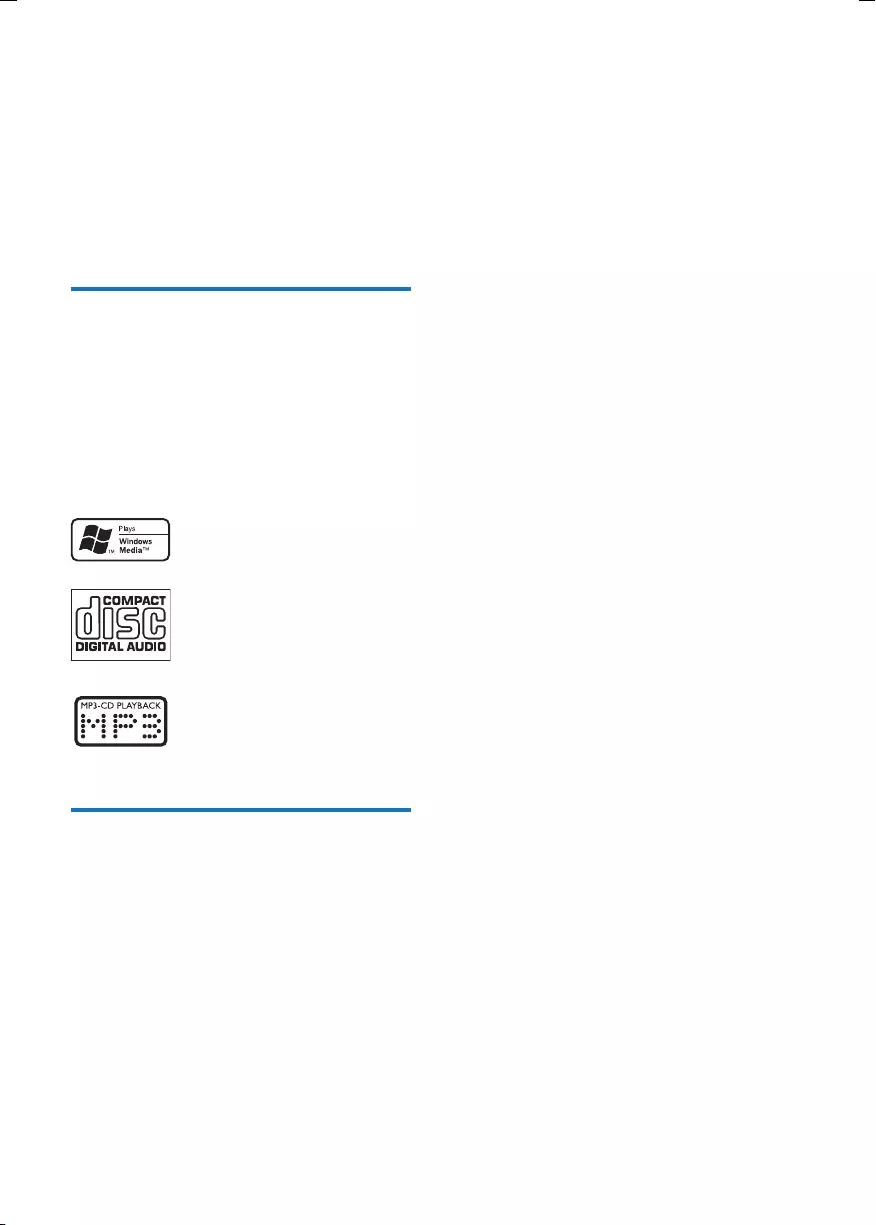
8EN
2 Your product
Congratulations on your purchase, and
welcome to Philips! To fully benet from the
support that Philips offers, register your product
at www.philips.com/welcome.
Introduction
With this unit, you can enjoy audio from discs,
iPod/iPhone/iPad, USB devices, and other
external devices, or listen to radio stations.
The unit offers Digital Sound Control (DSC)
and Dynamic Bass Boost (DBB) to enrich
sound.
The unit supports the following media formats:
What's in the box
Check and identify the contents of your
package:
• Main unit
• Remote control
• 2 x AAA batteries
• AC power cable
• 1 x MP3 link cable
• Quick start guide
• User manual
• Wall mounting instructions
• Mounting kit (2 dowels and 2 screws)
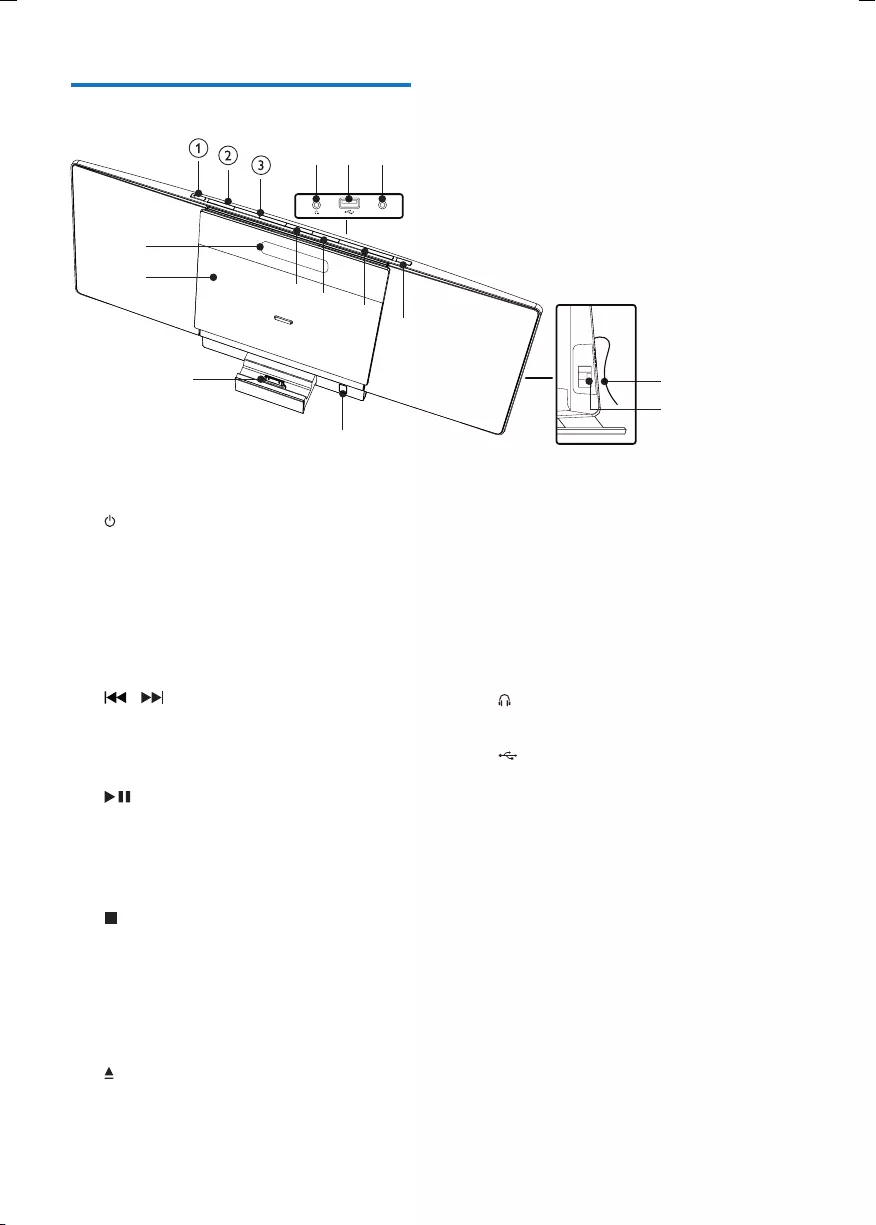
9EN
Overview of the main unit
a
• Turn on the unit, switch to standby
mode, or switch to Eco Power standby.
b SOURCE
• Select a source: CD, DAB radio, FM
radio, iPod/iPhone/iPad, USB, or MP3
link.
c /
• Skip to the previous/next track.
• Search within a track.
• Tune to a radio station.
d /OK
• Start or pause play.
• Conrm a selection.
• For FM radio, select stereo or mono
sound output.
e /MENU
• Stop play.
• Access the iPod/iPhone/iPad menu, or
the DAB menu.
f VOLUME + / -
• Adjust volume.
g
• Open/close the disc compartment.
MP3-LINK
lmn
k
defg
o
p
h
i
j
h Display panel
• Show current status.
i Disc compartment door
j Dock for iPod/iPhone/iPad
k Remote sensor
• Detect signal from the remote control.
l
• Connector for a headphone.
m
• Connector for a USB mass storage
device.
n MP3 LINK
• Connector (3.5mm ) for an external
audio device.
o FM antenna
• Improve FM reception.
p AC MAINS
• Connector for the AC power cable.
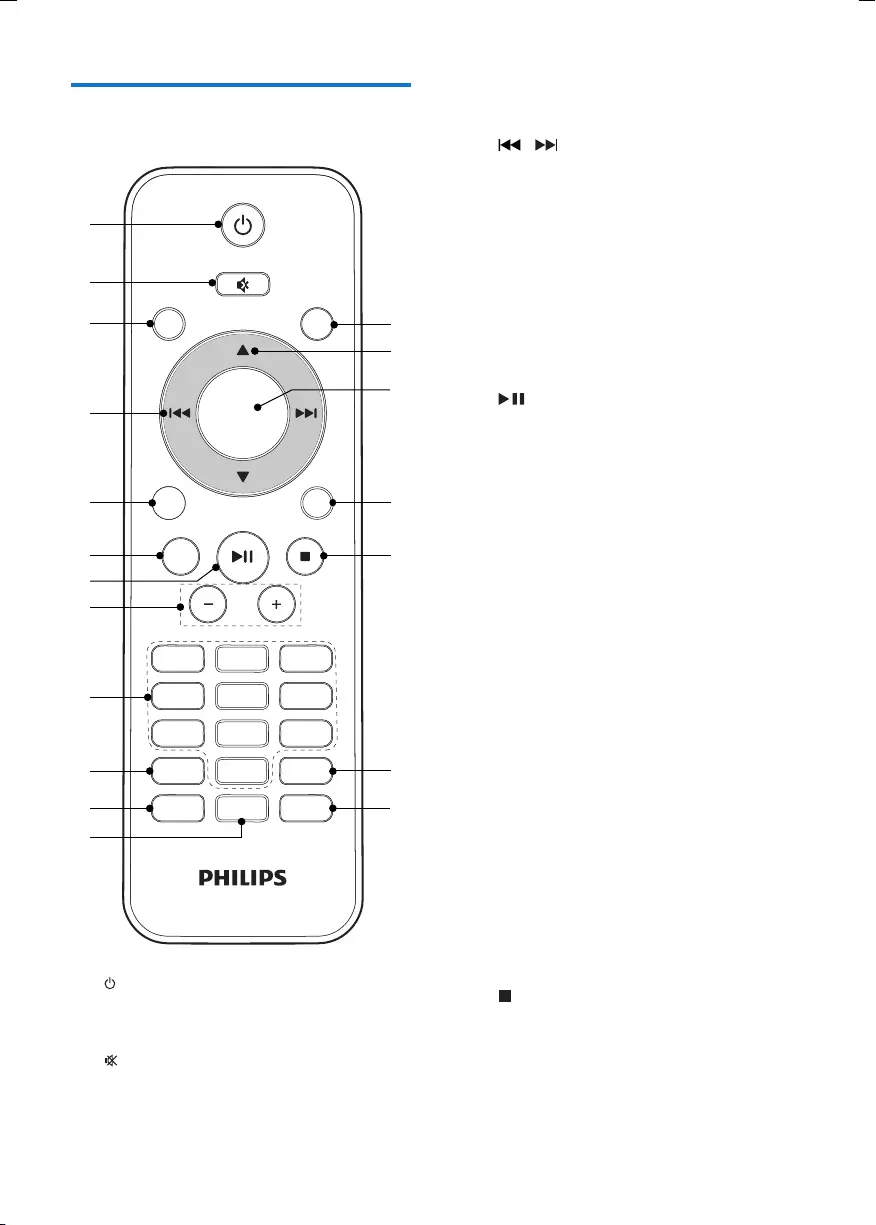
10 EN
Overview of the remote
control
a
• Turn on the unit, switch to standby
mode, or switch to Eco Power standby.
b
• Mute or restore volume.
DAB
PRESET/ALBUM
PROG/
CLOCK SET
SLEEP/
TIMER
DSCDBB
FM
VOL
3
456
789
1
0
2
CD
DOCK
DISPLAY
RDS
OK
MENU
USB
MP
3
LINK
a
b
c
e
f
g
p
o
d
h
i
j
m
n
k
l
s
r
q
MODE/
SCAN
c CD
• Select disc source.
d /
• Skip to the previous/next track.
• Search within a track.
• Tune to a radio station.
e USB/MP3 LINK
• Select USB device source.
• Select external audio device source.
f RDS/DISPLAY
• Select RDS broadcast information.
• Select display information during play.
g
• Start or pause play.
• For FM radio, select stereo or mono
sound output.
h VOL +/-
• Adjust volume.
i Numeric keypad
• Select a track from a disc directly.
j PROG/CLOCK SET
• Program radio stations.
• Set the clock.
• Program tracks.
k SLEEP/TIMER
• Set the sleep timer.
• Set the alarm timer.
l DSC
• Select a preset sound setting.
m DBB
• Turn dynamic bass enhancement on
or off.
n MODE/SCAN
• Select repeat/shufe play.
• Search and store DAB radio stations.
o /MENU
• Stop play.
• Access the iPod/iPhone/iPad menu, or
the DAB menu.
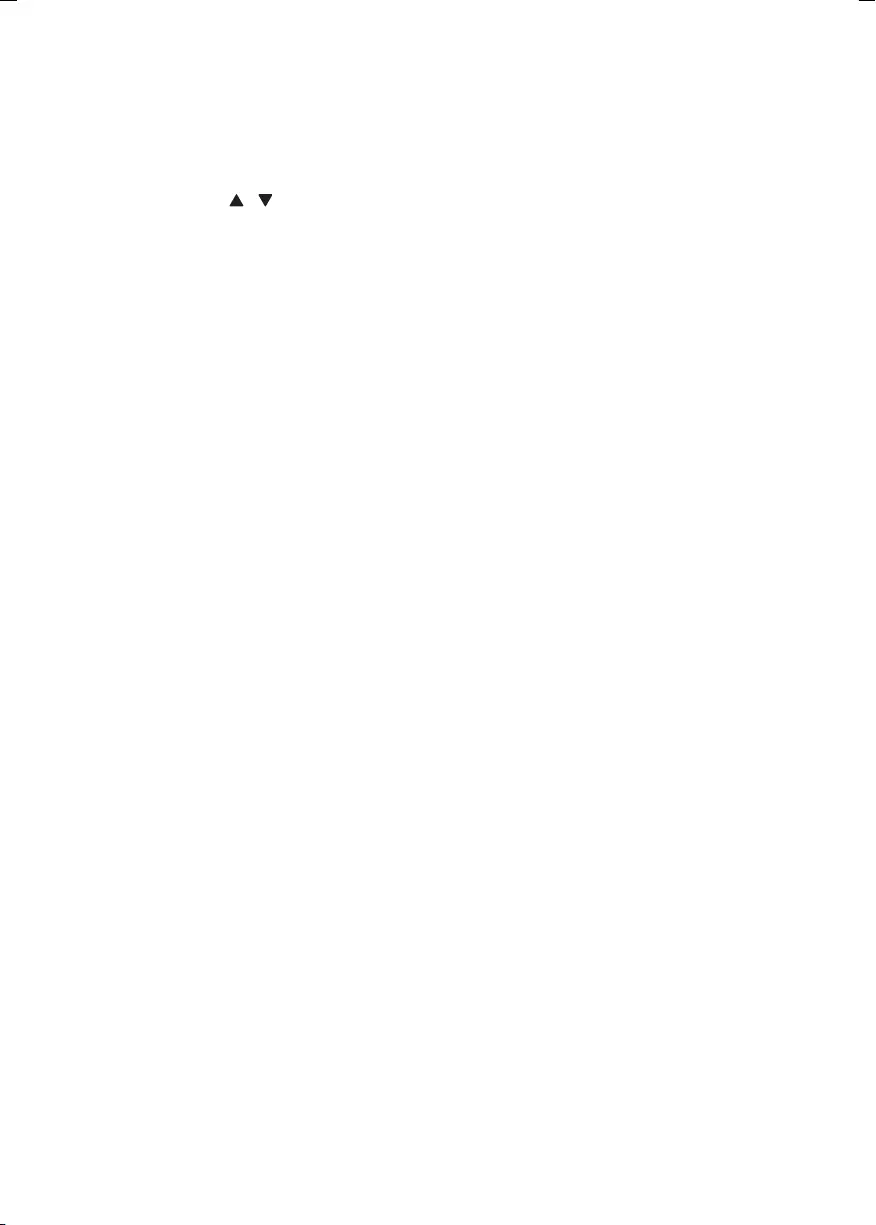
11EN
p DOCK
• Select iPod/iPhone/iPad source.
q OK
• Conrm a selection.
r PRESET/ALBUM /
• Skip to the previous/next album.
• Select a preset radio station.
• Navigate the iPod/iPhone/iPad menu.
s FM/DAB
• Select FM or DAB radio source.
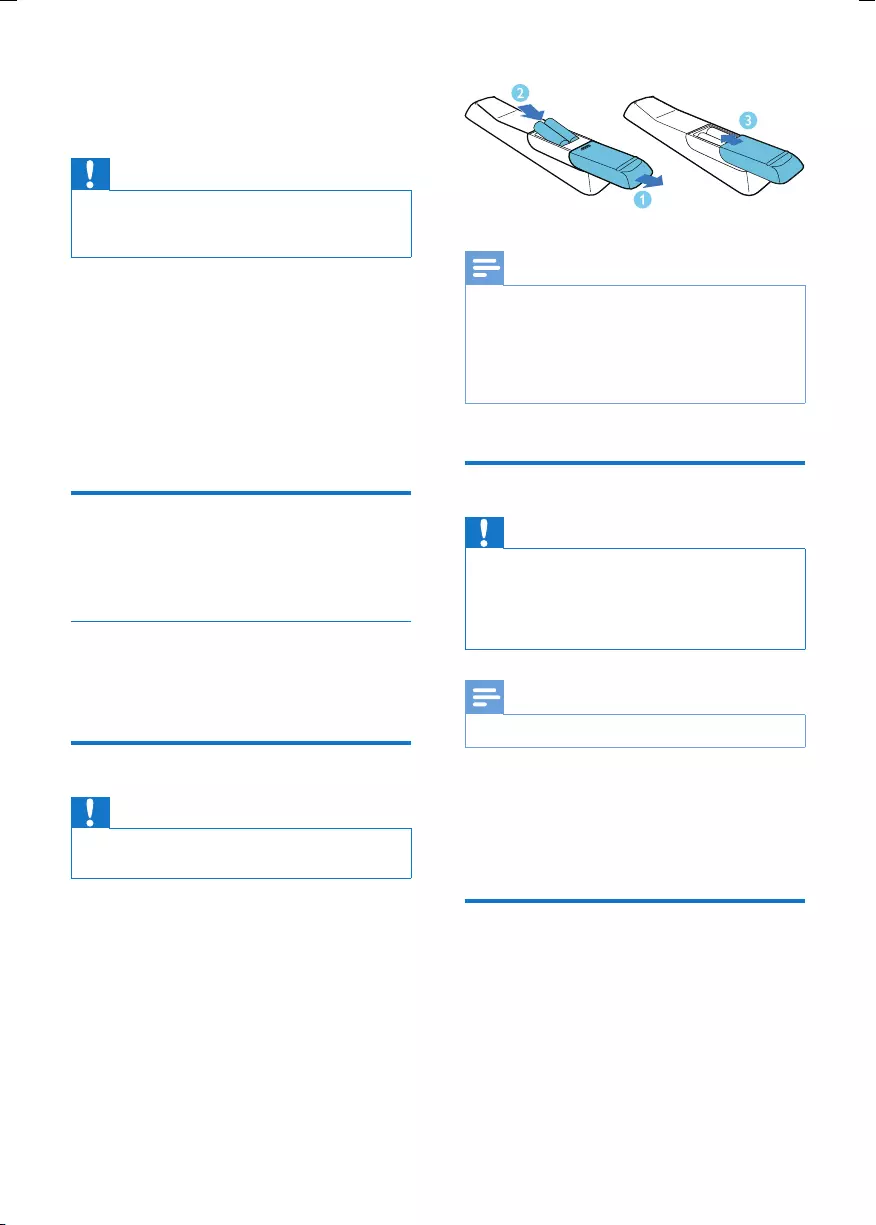
12 EN
3 Get started
Caution
•Use of controls or adjustments or performance of
procedures other than herein may result in hazardous
radiation exposure or other unsafe operation.
Always follow the instructions in this chapter in
sequence.
If you contact Philips, you will be asked for the
model and serial number of this apparatus. The
model number and serial number are on the
rear of the apparatus. Write the numbers here:
Model No. __________________________
Serial No. ___________________________
Placement
You can place the unit on a at surface or
mount the unit on a wall.
Mount on a wall
To wall mount the unit, see the included
separate sheet of wall mounting instructions.
Prepare the remote control
Caution
•Risk of explosion! Keep batteries away from heat,
sunshine, or re. Never discard batteries in re.
To insert the remote control battery:
1 Open the battery compartment.
2 Insert 2 AAA batteries with correct
polarity (+/-) as indicated.
3 Close the battery compartment.
Note
•If you are not going to use the remote control for a
long time, remove the batteries.
•Do not use old and new or different types of batteries
in combination.
•Batteries contain chemical substances, so they should
be disposed of properly.
Connect power
Caution
•Risk of product damage! Make sure that the power
supply voltage corresponds to the voltage printed on
the rear of the main unit.
•Before connecting the AC cord, make sure that you
have completed all other connections.
Note
•The type plate is located on the rear of the main unit.
1 Connect the AC power cable to:
• the AC MAINS connector on the rear
of the unit.
• the wall socket.
Store DAB stations
When you connect AC power and no DAB
stations are stored, the unit prompts you to
search and store all the available DAB stations.
1 Connect the unit to the power supply.
» [FULL SCAN](full scan) is displayed.
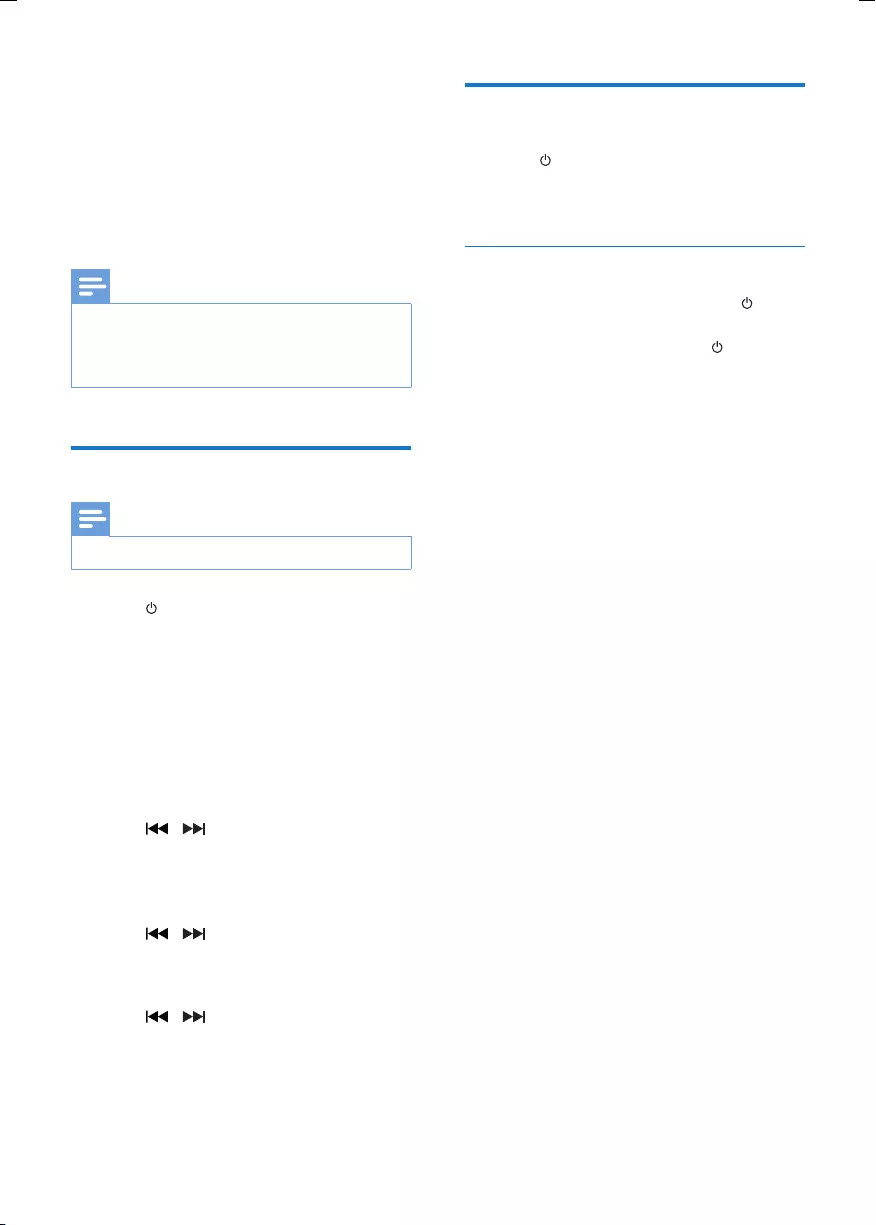
13EN
2 Press OK to start to search and store
DAB stations.
» The unit stores all the available DAB
stations.
» When all the available DAB stations
are stored, the rst stored DAB station
is broadcast.
Note
•Position the antenna as far as possible from TV, VCR, or
other radiation source.
•For optimal reception, fully extend and adjust the
position of the antenna.
Set clock
Note
•You can set the clock in standby mode only.
1 Press to switch the unit to standby.
• Make sure that --:-- (or clock) is
displayed (see "Turn on" > "Switch to
standby").
2 Press and hold PROG/CLOCK SET to
activate the clock setting mode.
» SET CLOCK is displayed.
» The 12 hour or 24 hour format is
displayed.
3 Press / to select 12 hour or 24
hour format.
4 Press PROG/CLOCK SET.
» The hour digits begin to blink.
5 Press / to set the hour.
6 Press PROG/CLOCK SET.
» The minute digits begin to blink.
7 Press / to set the minute.
8 Press PROG/CLOCK SET to conrm.
Turn on
1 Press .
» The unit switches to the last selected
source.
Switch to standby
1 When the unit is turned on, press to
switch the unit to standby.
• In standby, press and hold to switch
from normal standby to Eco power
standby or vice versa.
» In normal standby, the clock (if set)
appears on the display panel.
» In Eco power standby, the backlight on
the display panel turns off.
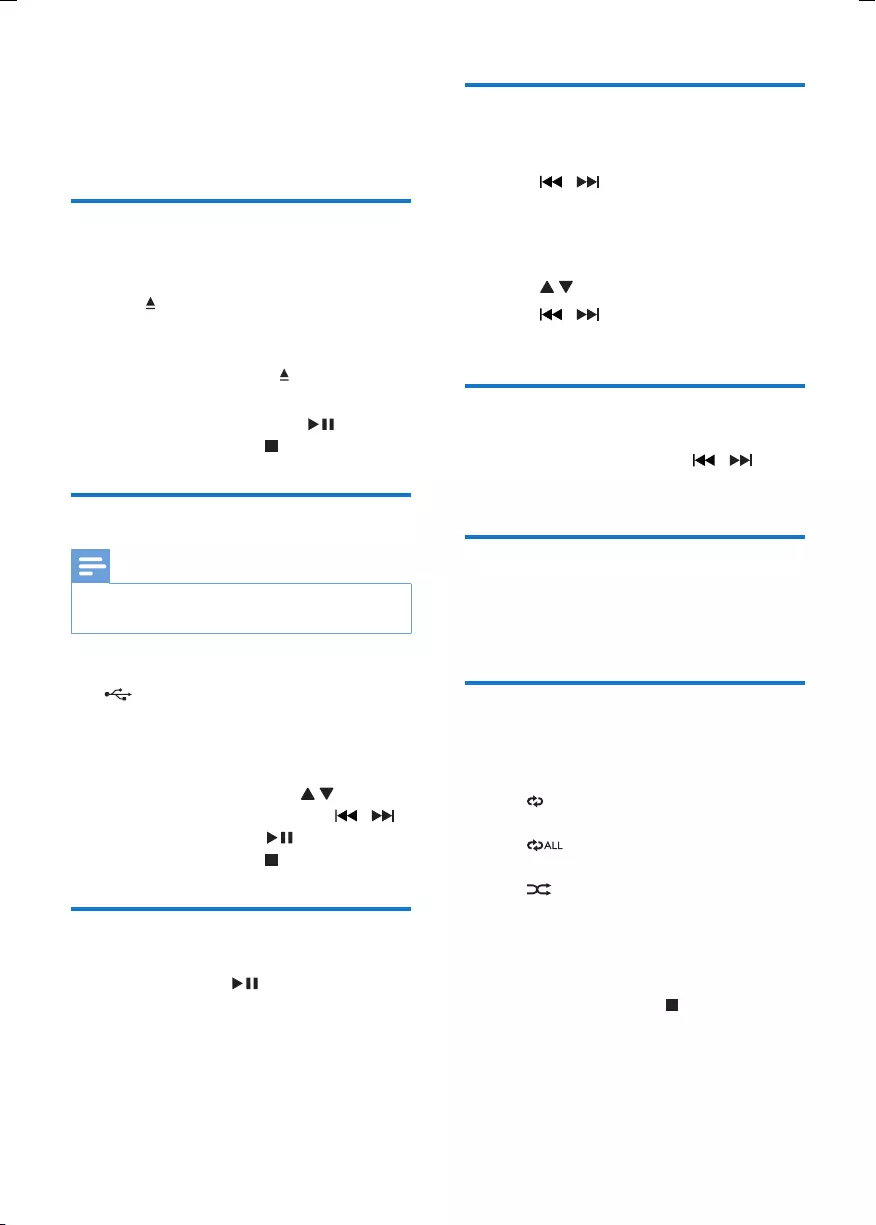
14 EN
4 Play
Play disc
1 Press CD to select the disc source.
2 Press on the unit to open the disc
compartment.
3 Insert a disc with the printed side facing
outward, and then press to close the disc
compartment.
4 If the disc doesn't play, press .
• To stop play, press .
Play from USB
Note
•Make sure that the USB storage device contains
playable audio content.
1 Connect the USB storage device into the
connector on the back panel of this
unit.
2 Press USB to select the USB source.
» Play starts automatically.
• To select a folder, press .
• To select an audio le, press / .
• To start play, press .
• To stop play, press .
Pause/resume play
1 During play, press to pause/resume
play.
Skip to a track
For CD:
1 Press / to select another track.
• To select a track directly, you can also
press a key on the numerical keypad.
For MP3 disc and USB:
1 Press to select an album or folder.
2 Press / to select previous/next track
or le.
Search within a track
1 During play, press and hold / .
2 Release to resume normal play.
Display play information
1 During play, press DISPLAY repeatedly to
select different play information.
Repeat and shufe play
1 During play, press MODE/SCAN
repeatedly to select a play option.
• : the current track is played
repeatedly.
• : all the tracks are played
repeatedly.
• : all tracks are played in a random
order.
2 To return to normal play, press MODE/
SCAN repeatedly until no repeat/shufe
option is displayed.
• You may also press to cancel repeat/
shufe play.
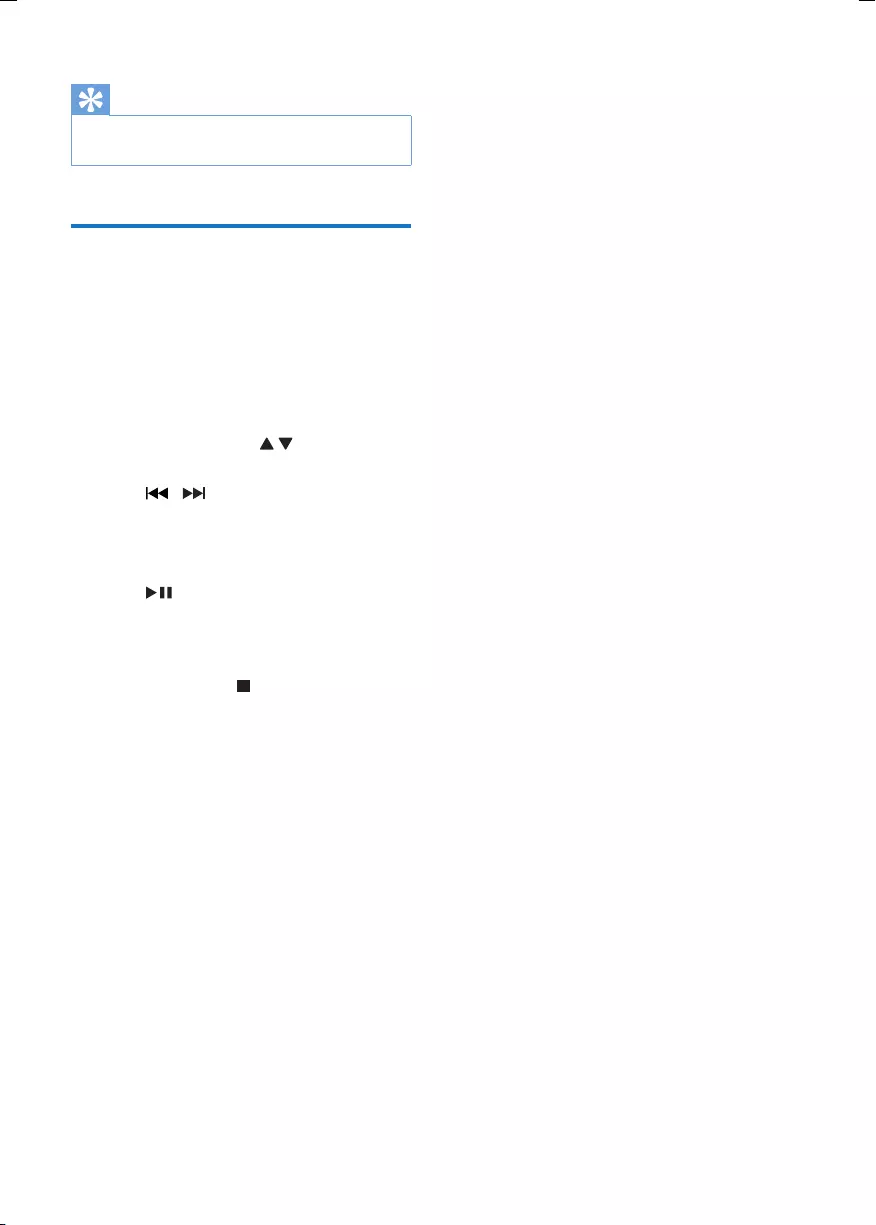
15EN
Tip
•Shufe play is not available when programmed tracks
are played.
Program tracks
You can program a maximum of 20 tracks.
1 In CD/USB mode, in the stop position,
press PROG/CLOCK SET to activate the
program mode.
» [PROG] (program) and track number
begin to blink.
2 For MP3 tracks, press to select an
album.
3 Press / to select a track number,
then press PROG/CLOCK SET to conrm.
4 Repeat steps 2 to 3 to program more
tracks.
5 Press to play the programmed tracks.
» During play, [PROG] (program) is
displayed.
• To erase the program, in the stop
position, press .
» [PROG] disappears on the display.
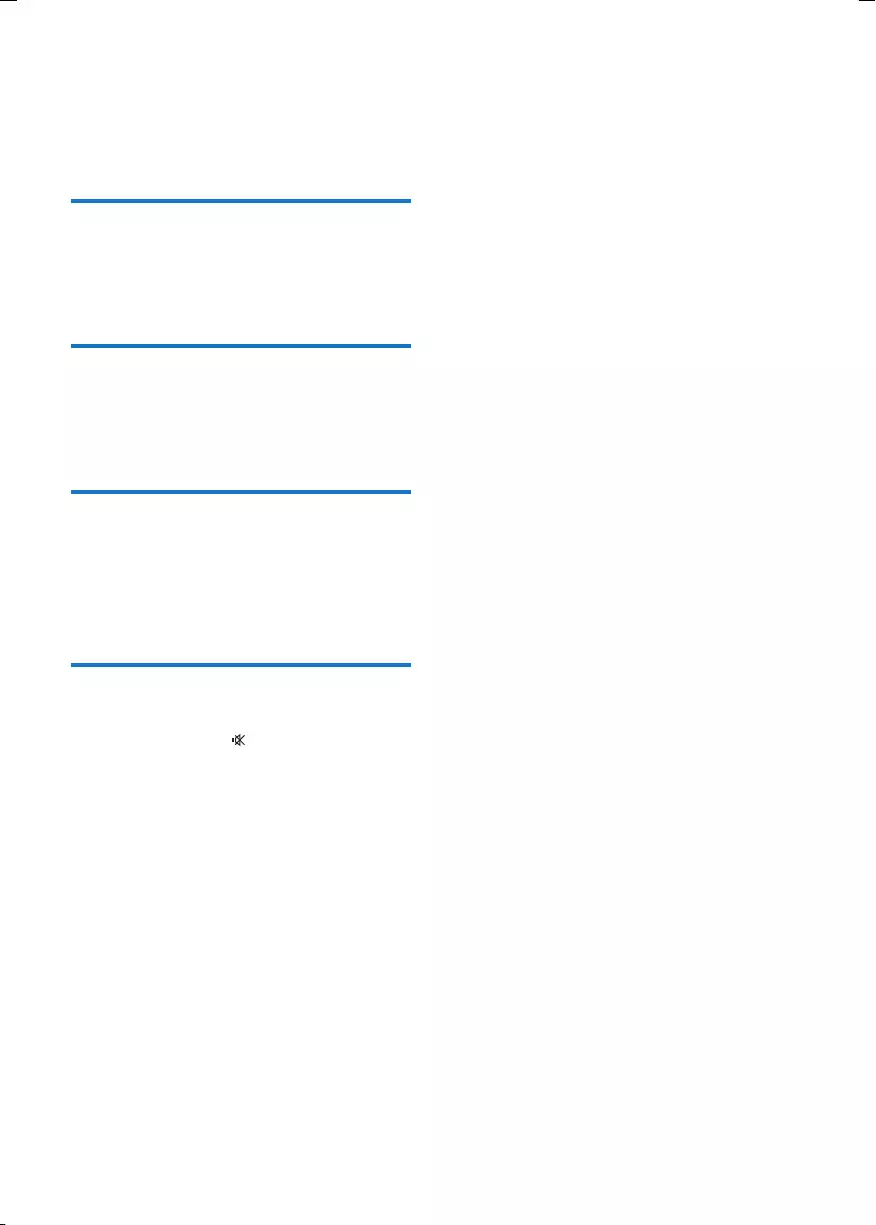
16 EN
5 Adjust sound
Adjust volume
1 During play, press VOL +/- to increase/
decrease the volume.
Select a preset sound effect
1 During play, press DSC repeatedly to select
a preset sound setting.
Enhance bass
1 During play, press DBB to turn dynamic
bass enhancement on or off.
» If DBB is activated, DBB is displayed.
Mute sound
1 During play, press to mute/restore the
speakers.
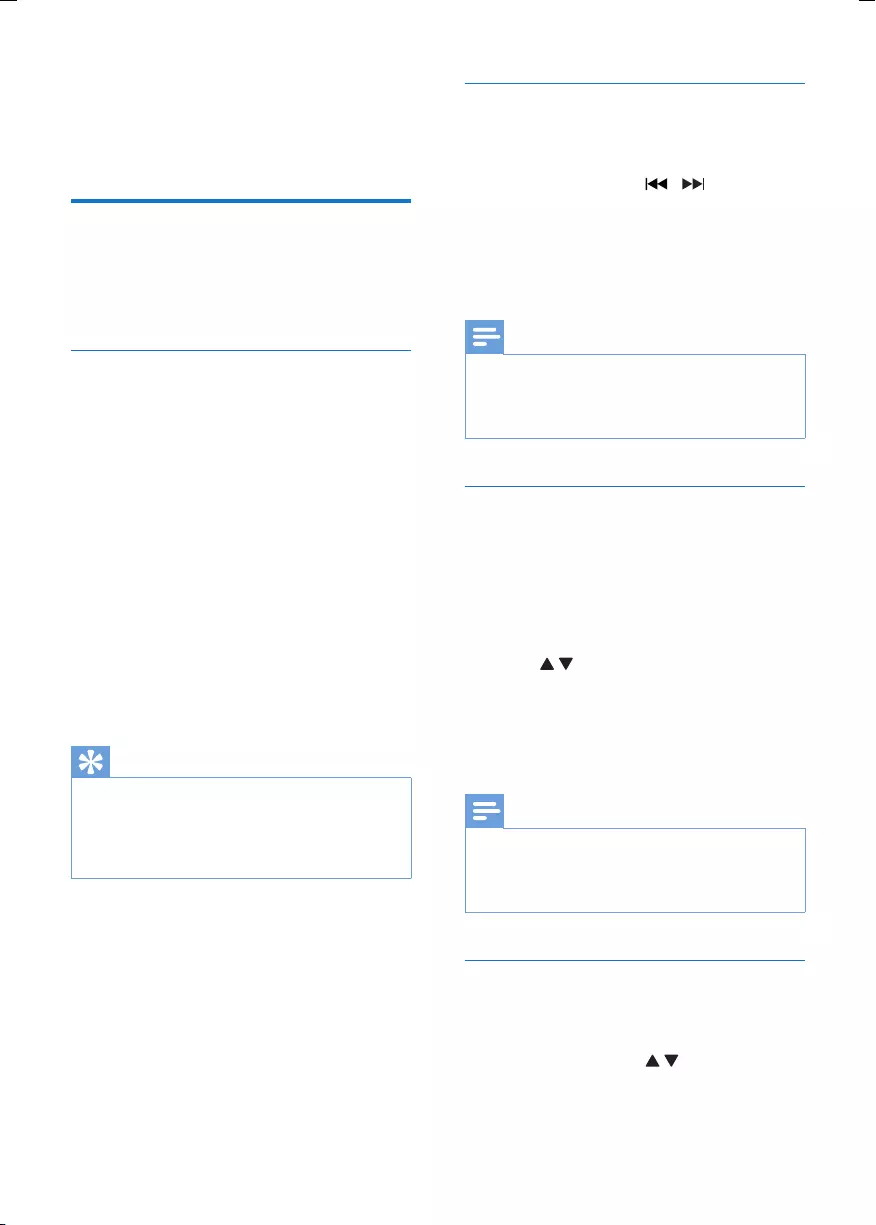
17EN
6 Listen to radio
Listen to DAB radio
DAB (Digital Audio Broadcasting) radio
broadcasts radio digitally through a network of
transmitters.
Store DAB stations
Before you can listen to DAB radio, store DAB
stations onto the unit.
If you connect the unit to AC power supply
and no DAB station is stored, the unit prompts
you to search and store all the available DAB
stations (see "Get started" > "Store DAB
stations").
Or
1 Press FM/DAB to turn on DAB radio.
2 Press MODE/SCAN.
» The unit begins to perform a search.
» When all the available DAB stations
are stored, the rst stored DAB station
is broadcast.
Tip
•The signal icon (*) is displayed, and its position indicates
a degree of signal strength. The further towards the
right, the stronger the signal strength.
•If no DAB coverage is currently available or no DAB
station is found, [NO DAB] (no DAB) is displayed.
Tune to a DAB station
After DAB stations are stored, you can tune to
a DAB station.
1 In DAB mode, press / repeatedly
until a station name is displayed.
2 Press OK to conrm the selection.
» The radio immediately tunes to the
selected station.
Note
•Position the antenna as far as possible from TV, VCR, or
other radiation source.
•For optimal reception, fully extend and adjust the
position of the antenna.
Program DAB stations manually
You can program a maximum of 20 preset DAB
stations.
1 Tune to a DAB station.
2 Press PROG/CLOCK SET to activate
program mode.
3 Press to allocate a number (1-20) to
this radio station, and then press PROG/
CLOCK SET to conrm.
4 Repeat the above steps to program other
stations.
Note
•If a DAB station is stored under a preset location, a
new DAB station assigned to this location overwrites
the old DAB station.
•DAB station presets do not overwrite FM presets.
Select a preset DAB station
After the DAB stations are programmed on the
unit, you can select a preset DAB station.
1 In DAB mode, press to select a
preset number.
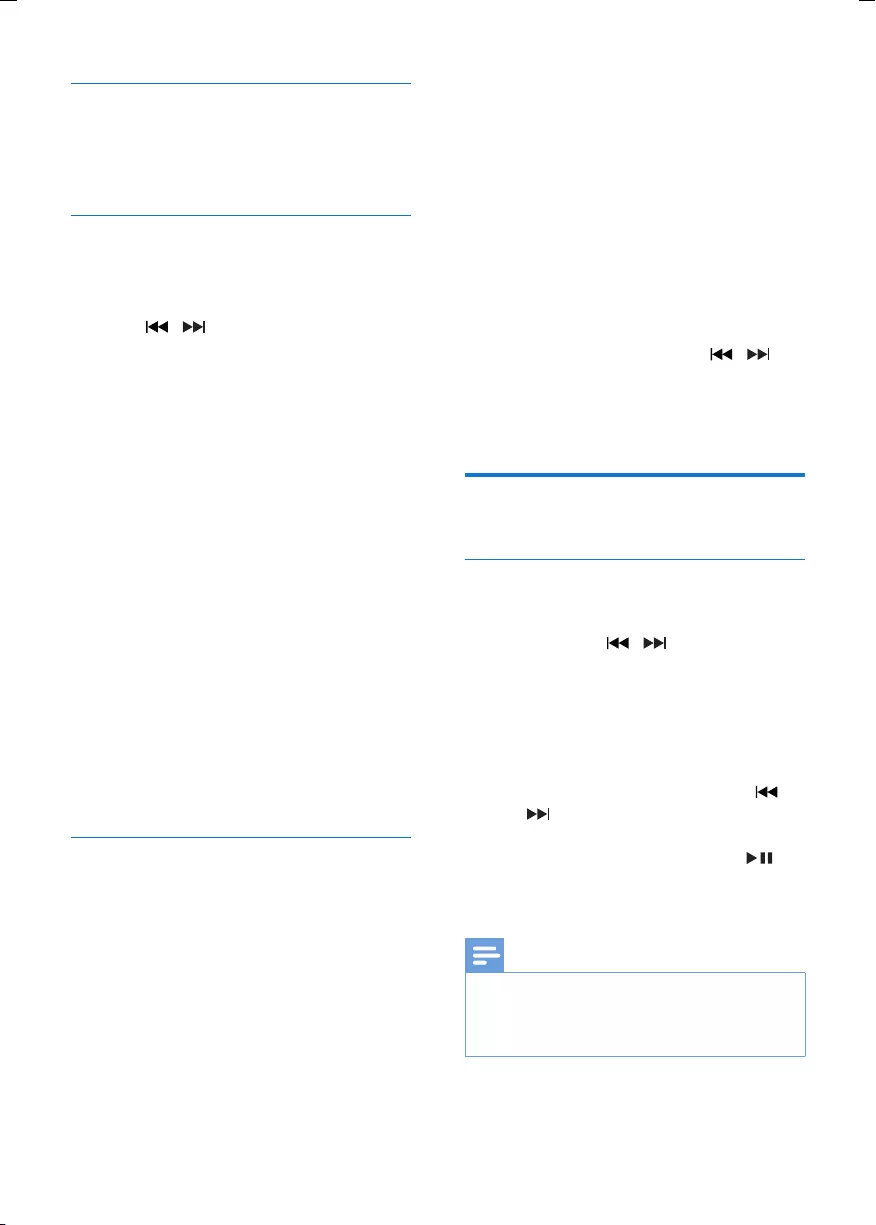
18 EN
Display DAB information
In DAB mode, you may press RDS/DISPLAY
repeatedly to select different information for
the current DAB station.
Use the DAB menu
1 In DAB mode, press MENU.
» The rst menu option is displayed.
2 Press / repeatedly to display the
menu options:
• [FULL SCAN] (full scan): search and
store all the available DAB stations.
• [MANUAL] (manual): manually tune to
a DAB station.
• [DRC]: add or remove a degree of
compensation for differences in the
dynamic range between DAB stations.
You may experiment with the options
on different source materials to decide
which option suits best.
• [SYSTEM] (system): reset all DAB
settings to the default settings made
at the factory; display the software
version of this unit; enter a stage of
software upgrade.
• [STATION] (station): display a list of
available DAB stations.
3 Press OK to conrm the selection.
4 If a sub-option is available, repeat step 2
and step 3.
Update software (if available)
Software update for your radio may be available
in future.
How to know a software update:
• register this unit at Philips website (www.
philips.com/welcome) with a valid email
address, and you may receive software
update notication if available. Or,
• visit Philips website constantly to check if
the updating information is provided.
To update software of your radio, follow these
steps strictly:
1 Read carefully the software update
instructions on Philips website.
2 Download the software update to your
PC, and then connect the unit to the PC
via the USB connector.
3 In DAB mode, press MENU.
4 Select [SYSTEM] (system) > [UPGRADE]
(upgrade), and then follow the instructions
displayed to go to the upgrade stage.
• To select an option, press / ; to
conrm a selection, press OK.
5 On the PC, follow the instructions on the
screen to complete upgrade.
Listen to FM radio
Tune to a FM station
1 Press FM.
2 Press and hold / for more than 2
seconds.
» [SEARCH] (search) is displayed.
» The radio tunes to a station with
strong reception automatically.
3 Repeat step 2 to tune to more stations.
• To tune to a weak station, press /
repeatedly until you nd optimal
reception.
• To achieve sound quality, press
repeatedly to select stereo or mono
sound.
Note
•Position the antenna as far as possible from TV, VCR, or
other radiation source.
•For optimal reception, fully extend and adjust the
position of the antenna.
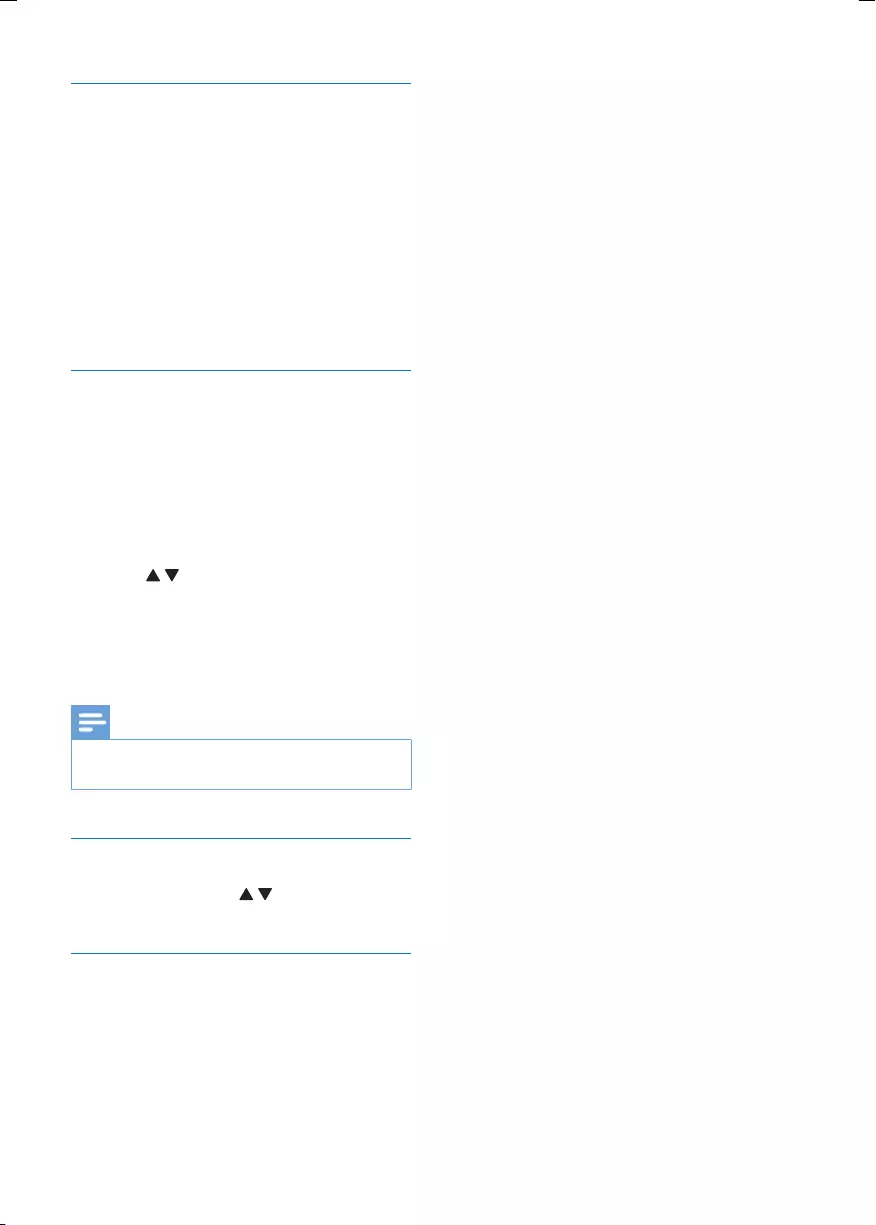
19EN
Program FM stations automatically
You can program a maximum of 20 preset FM
stations.
1 In FM mode, press and hold MODE/
SCAN for more than 2 seconds to activate
automatic program mode.
» [AUTO] (auto) is displayed.
» All available stations are programmed.
» The rst programmed radio station is
broadcast automatically.
Program FM stations manually
You can program a maximum of 20 preset FM
stations.
1 Tune to a radio station.
2 Press PROG/CLOCK SET to activate
program mode.
» [PROG] (program) begins to blink.
3 Press to allocate a number (1 to 20)
to this radio station, and then press PROG/
CLOCK SET to conrm.
4 Repeat the previous steps to program
other stations.
Note
•To overwrite a programmed FM station, store another
FM station in its place.
Select a preset FM station
1 In FM mode, press to select a preset
number.
FM stations with RDS
Radio Data System (RDS) is a service that
sends additional broadcast information along
with FM stations.
If you listen to a FM station with RDS signal,
"RDS" is displayed.
Display RDS information
1 For a FM station with RDS, press RDS
repeatedly to display various broadcast
information.
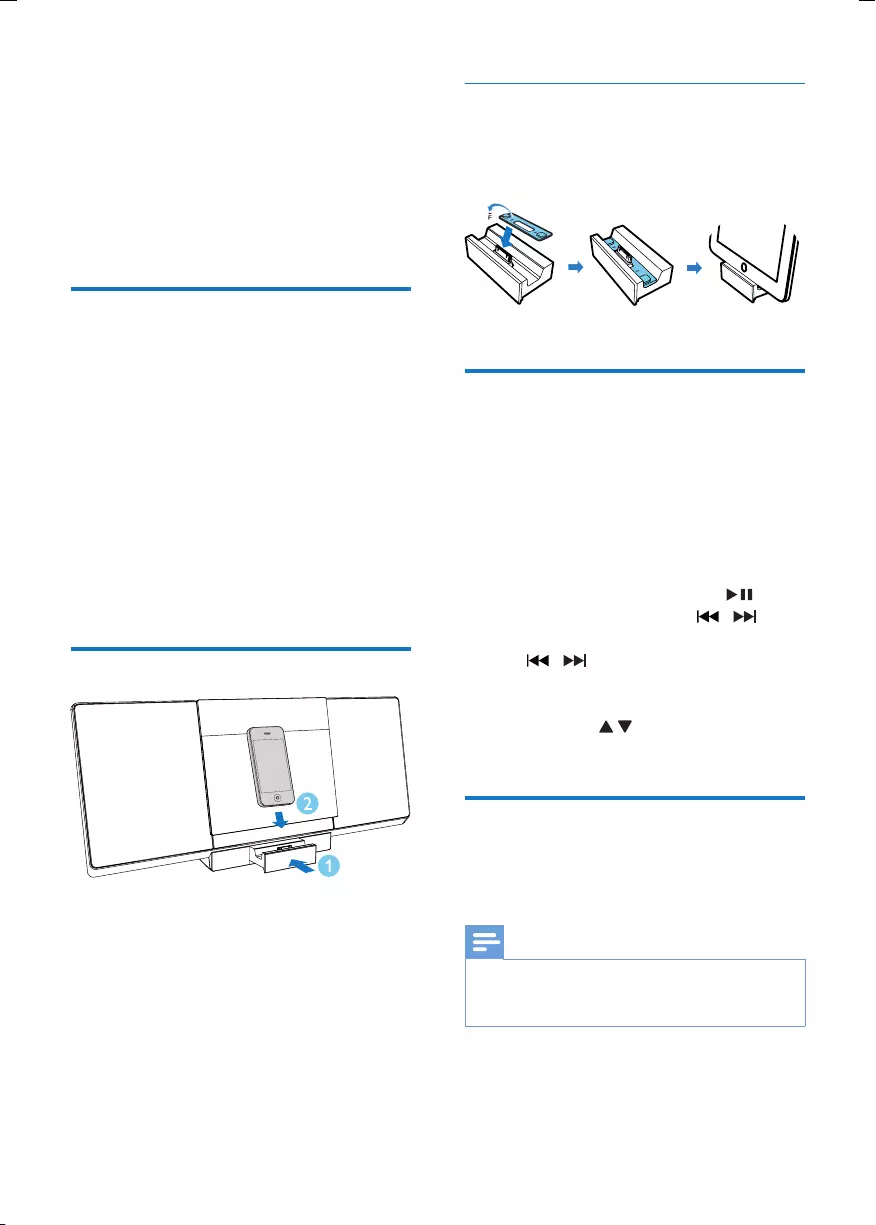
20 EN
7 Play iPod/
iPhone/iPad
You can enjoy audio from iPod/iPhone/iPad
through this unit.
Compatible iPod/iPhone/iPad
The unit supports the following iPod, iPhone
and iPad models.
Made for:
iPod touch (1st, 2nd, 3rd, and 4th generation)
iPod nano (1st, 2nd, 3rd, 4th, 5th, and 6th
generation)
iPhone 4
iPhone 3GS
iPhone 3G
iPhone
iPad 2
iPad
Load the iPod/iPhone/iPad
1 Push the dock compartment to open it.
2 Place the iPod/iPhone/iPad in the dock.
Install the rubber pad
If necessary, install the supplied rubber pad to
keep the iPad/iPad 2 stable before you place
the iPad/iPad 2.
Listen to the iPod/iPhone/
iPad
1 Make sure that the iPod/iPhone/iPad is
correctly placed.
2 Press DOCK to select the iPod/iPhone/
iPad source.
3 Play music on the iPod/iPhone/iPad.
• To pause/resume play, press .
• To skip to a track, press / .
• To search during play, press and hold
/ , and then release to resume
normal play.
• To navigate the menu, press MENU,
and press to select an option, and
then press OK to conrm.
Charge the iPod/iPhone/iPad
When the unit is connected to power, the
docked iPod/iPhone/iPad begins to charge.
Note
•The following iPod models cannot be charged: iPod
classic, iPod with video, and iPod with color display.
•In Eco power standby mode, charge is not available.
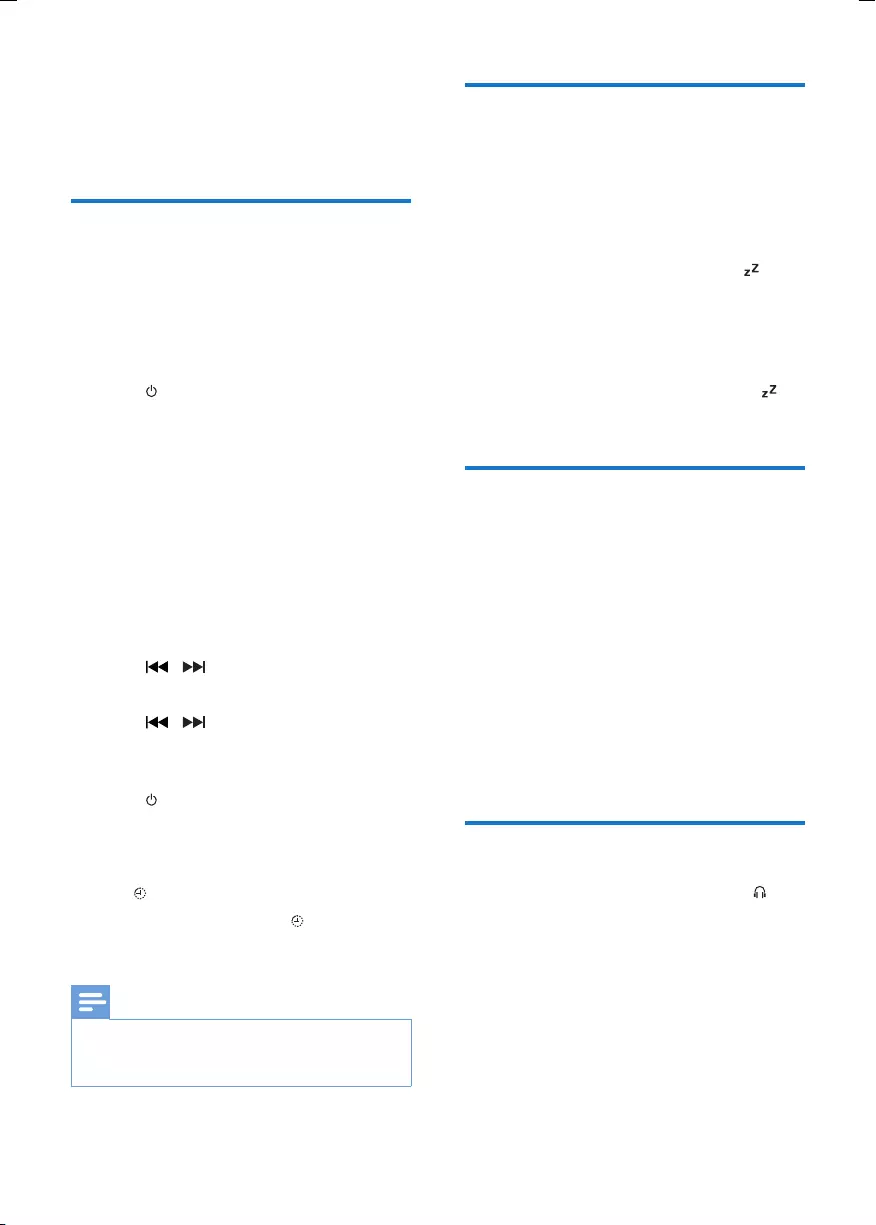
21EN
8 Other features
Set the alarm timer
This unit can be used as an alarm clock. The
disc/radio/USB/docked product is activated to
play at a preset time.
1 Make sure that you have set the clock
correctly.
2 Press to switch the unit to standby.
• Make sure that the clock is displayed
(see "Turn on" > "Switch to standby").
3 Press and hold SLEEP/TIMER.
» A prompt to select the source is
displayed.
4 Press CD, FM, USB or DOCK to select a
source.
5 Press SLEEP/TIMER to conrm.
» The clock digits are displayed and
begin to blink.
6 Press / to set the hour.
7 Press SLEEP/TIMER to conrm.
8 Press / to set the minute.
» The timer is set and activated.
To deactivate or re-activate an alarm timer
1 Press to switch to standby mode.
2 Press SLEEP/TIMER repeatedly to activate
or deactivate timer.
» If timer is activated, the display shows
.
» If timer is deactivated, disappears on
the display.
Note
•In MP3 link mode, the alarm timer cannot be set.
•If disc/USB/dock source is selected and the audio
cannot be played, tuner is activated automatically.
Set the sleep timer
This unit can switch to standby automatically
after a set period of time.
1 When the unit is turned on, press SLEEP/
TIMER repeatedly to select a set period of
time (in minutes).
» When sleep timer is activated, is
displayed.
To deactivate sleep timer
1 Press SLEEP/TIMER repeatedly until [OFF]
(off) is displayed.
» When sleep timer is deactivated,
disappears on the display.
Play from an external device
You can also listen to an external audio device
through this unit.
1 Press MP3 LINK to select the MP3 link
source.
2 Connect the supplied MP3 link cable to:
• the MP3 LINK connector (3.5mm) on
the unit.
• the headphone connector on an
external device.
3 Start to play the device (see the device's
user manual).
Headphone
Plug headphones (not supplied) into the
connector on the unit to listen through the
headphones.
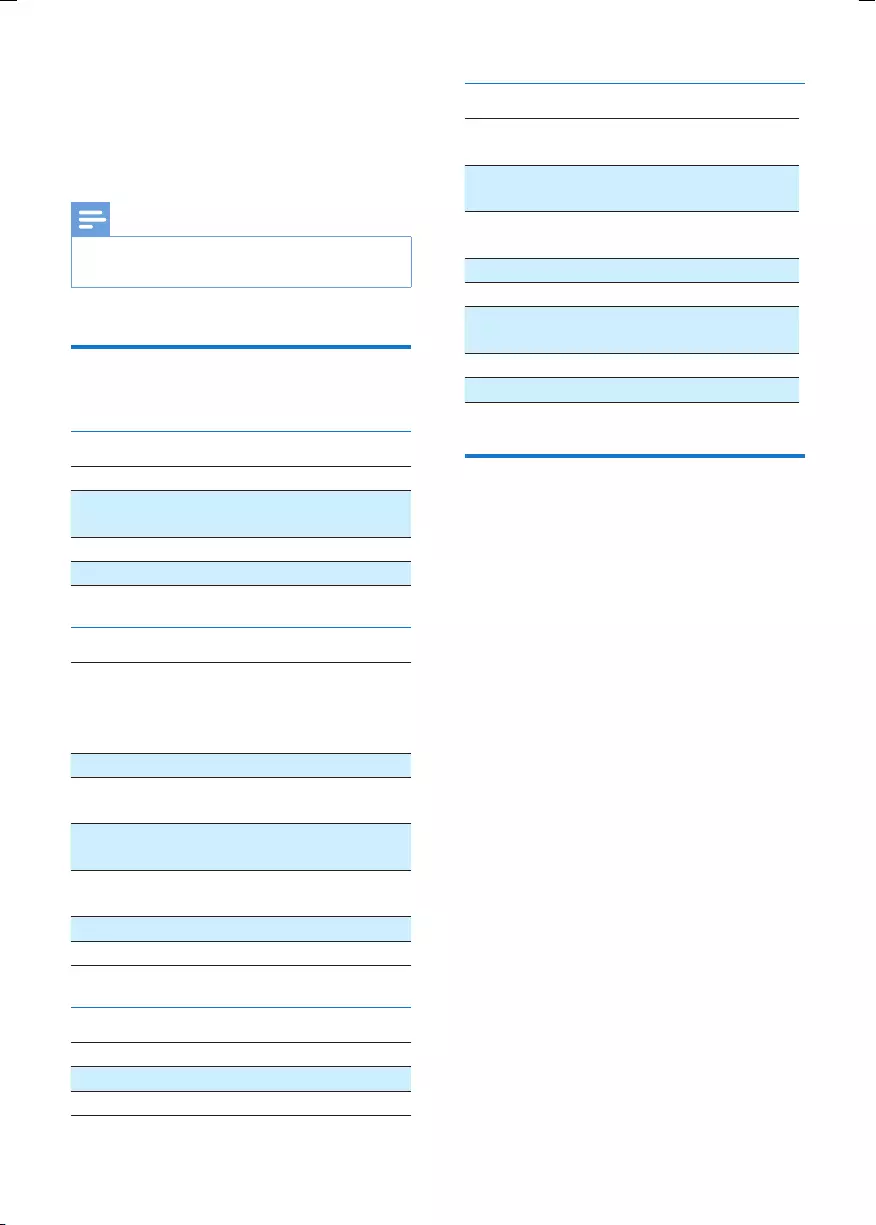
22 EN
9 Product
information
Note
•Product information is subject to change without prior
notice.
Specications
Amplier
Rated Output Power 2 x 20W RMS
Frequency Response 60 Hz - 16 kHz,
±3 dB
Signal to Noise Ratio >65dBA
MP3 link input 500mv, 20kohm
Tuner
Tuning Range FM:87.5 - 108 MHz
DAB:174.928MHz-
239.200MHz (Band
III)
Tuning grid 50 KHz
FM sensitivity
- Mono
26 dB
DAB sensitivity
- (EN50248)
< -95 dBm
Total Harmonic
Distortion
<2%
Signal to Noise Ratio >55 dB
Number of presets 20 (FM)
Speakers
Speaker Impedance 8 ohm
Speaker Driver 2 X 2.5" full range
Sensitivity >82 dB/m/W
General information
AC power AC 100-240V~,
50/60 Hz
Operation Power
Consumption
32 W
Eco Standby Power
Consumption
<1 W
USB Direct Version 2.0/1.1
Dimensions
- Main Unit
(W x H x D)
500 x 217 x 98 mm
Weight
- Main Unit 2.614 kg
USB playability information
Compatible USB storage devices:
• USB ash memory (USB 2.0 or
USB1.1)
• USB ash players (USB 2.0 or USB1.1)
• memory cards (requires an additional
card reader to work with this system)
Supported formats:
• USB or memory le format FAT12,
FAT16, FAT32 (sector size: 512 bytes)
• MP3 bitrate (data rate): 32-320 Kbps
and variable bitrate
• Directory nesting up to a maximum of
8 levels
• Number of albums/ folders: maximum
99
• Number of tracks/titles: maximum 999
• ID3 tag v2.0 or later
• File name in Unicode UTF8 (maximum
length: 128 bytes)
Unsupported formats:
• Empty albums: an empty album is an
album that does not contain MP3 les,
and is not shown in the display.
• Unsupported le formats are skipped.
For example, Word documents (.doc)
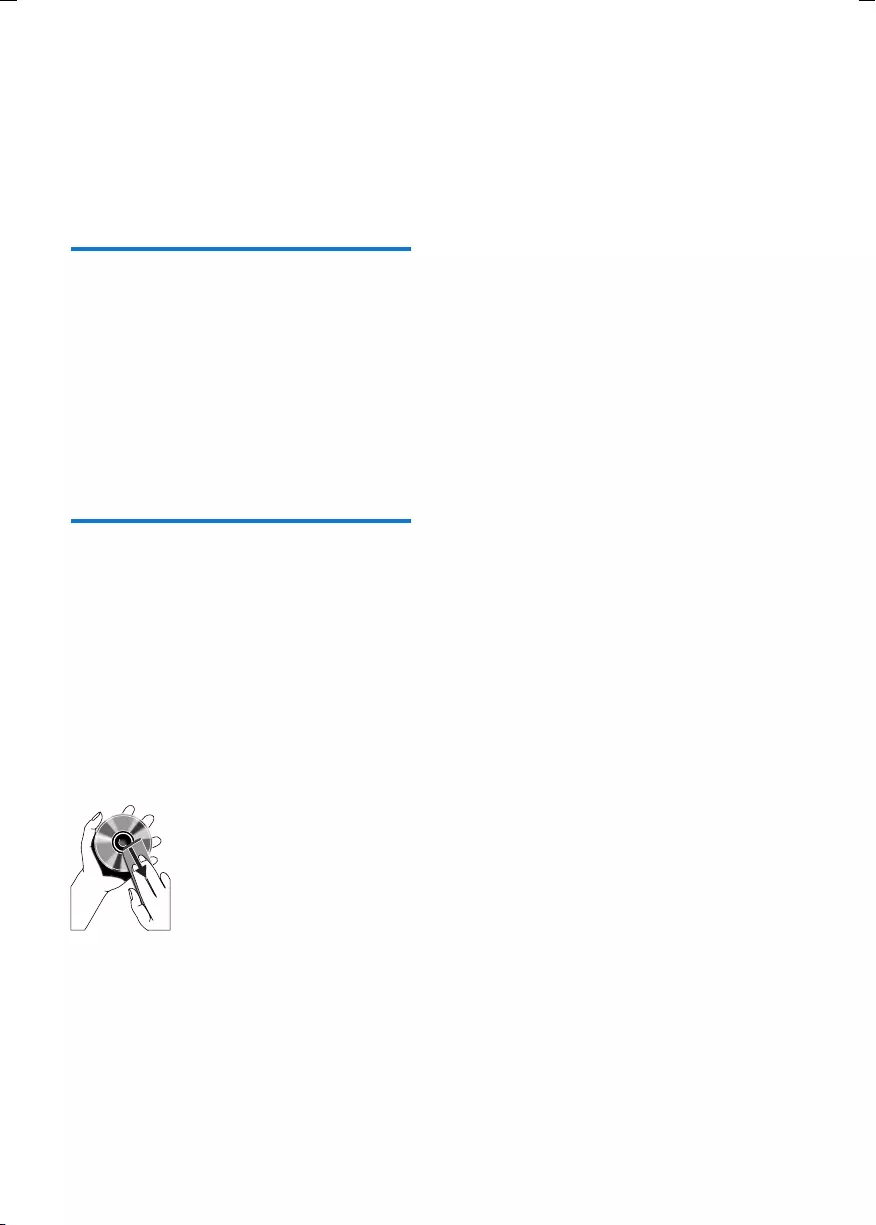
23EN
or MP3 les with extension .dlf are
ignored and not played.
• AAC, WAV, PCM audio les
• DRM protected WMA les (*.wav,
*.m4a, *.m4p, *.mp4, *.aac)
• WMA les in Lossless format
Supported MP3 disc formats
• ISO9660, Joliet
• Maximum title number: 999 (depending on
le name length)
• Maximum album number: 99
• Supported sampling frequencies: 32 kHz,
44.1kHz, 48 kHz
• Supported Bit-rates: 32~256 (kbps),
variable bit rates
Maintenance
Clean the cabinet
• Use a soft cloth slightly moistened with
a mild detergent solution. Do not use a
solution containing alcohol, spirits, ammonia
or abrasives.
Clean discs
• When a disc becomes dirty, clean it with
a cleaning cloth. Wipe the disc from the
centre out.
• Do not use solvents such as benzene,
thinner, commercially available cleaners,
or antistatic spray intended for analogue
records.
Clean the disc lens
• After prolonged use, dirt or dust may
accumulate at the disc lens. To ensure good
play quality, clean the disc lens with Philips
CD lens cleaner or any commercially
available cleaner. Follow the instructions
supplied with cleaner.
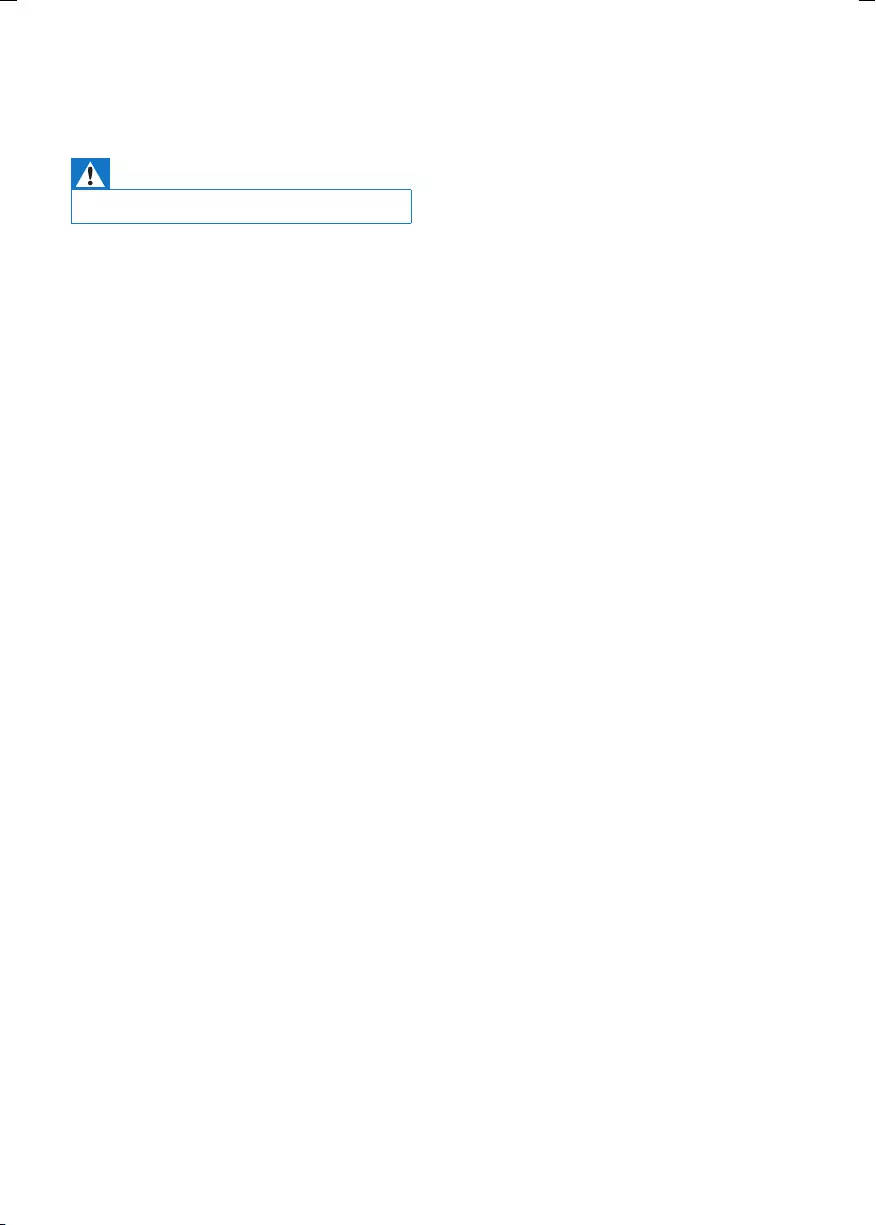
24
No disc detected
•Insert a disc.
•Check if the disc is inserted with the print
side facing inward.
•Wait until the moisture condensation at
the lens has cleared.
•Replace or clean the disc.
•Use a nalized CD or correct format disc.
Cannot display some les in USB device
•The number of folders or les in the USB
device has exceeded a certain limit. This
phenomenon is not a malfunction.
•The formats of these les are not
supported.
USB device not supported
•The USB device is incompatible with the
unit. Try another one.
Poor radio reception
•Increase the distance between the unit and
your TV or VCR.
•Fully extend and adjust the FM antenna.
Timer does not work
•Set the clock correctly.
•Switch on the timer.
Clock/timer setting erased
•Power has been interrupted or the power
cord has been disconnected.
•Reset the clock/timer.
10 Troubleshooting
Warning
•Never remove the casing of this apparatus.
To keep the warranty valid, never try to repair
the system yourself.
If you encounter problems when using this
apparatus, check the following points before
requesting service. If the problem remains
unsolved, go to the Philips web site (www.
philips.com/welcome). When you contact
Philips, ensure that the apparatus is nearby
and the model number and serial number are
available.
No power
•Ensure that the AC power plug of the unit
is connected properly.
•Ensure that there is power at the AC
outlet.
•To save power, the unit switches to
standby automatically 15 minutes after
a play reaches the end and no control is
operated.
No sound
•Adjust the volume.
No response from the unit
•Disconnect and reconnect the AC power
plug, then turn on the unit again.
Remote control does not work
•Before pressing any function button, rst
select the correct source with the remote
control instead of the main unit.
•Reduce the distance between the remote
control and the unit.
•Insert the battery with its polarities (+/–
signs) aligned as indicated.
•Replace the batteries.
•Aim the remote control directly at the
sensor on the front of the unit.
EN
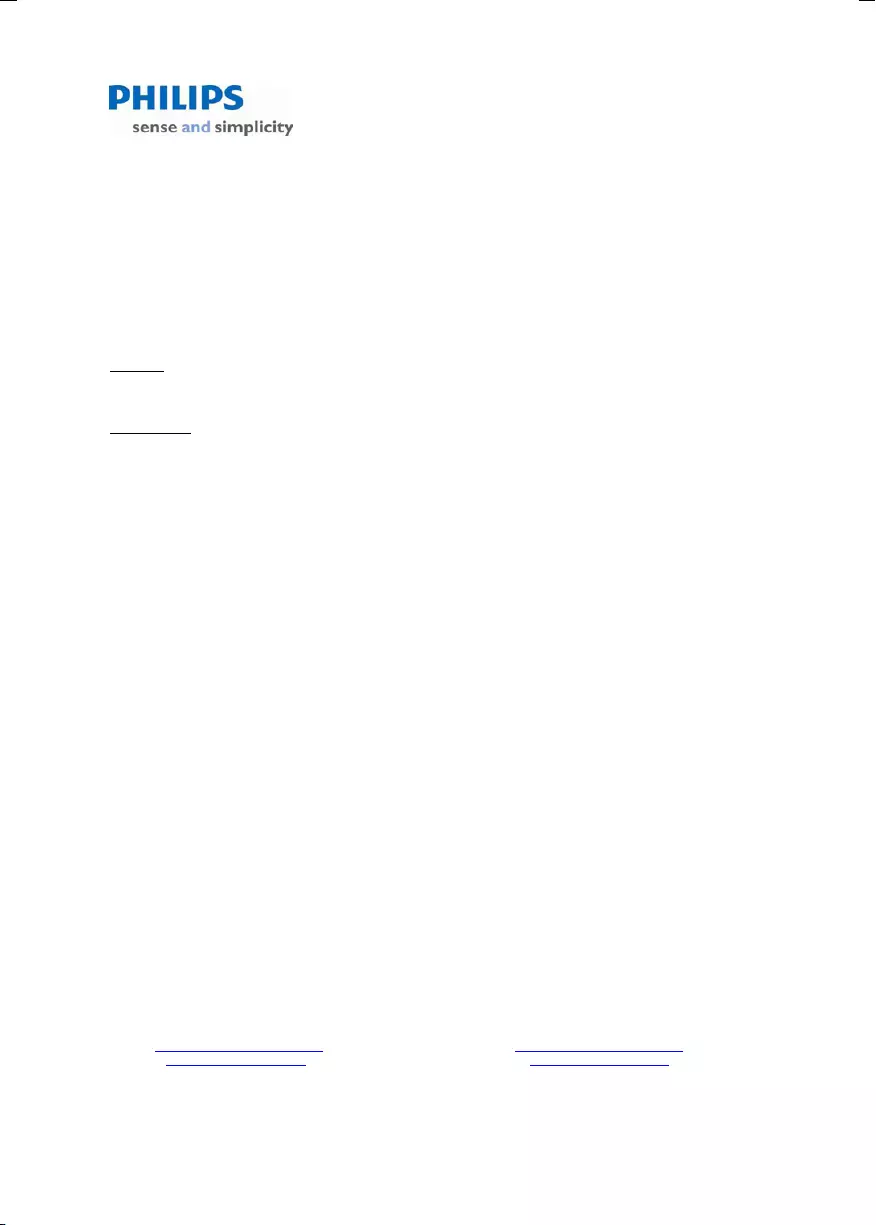
25
August 2011
Philips Electronics Australia Limited and Philips New Zealand Limited
Warranty against Defects
In this warranty:
We or us means Philips Electronics Australia Limited ACN 008 445 743 or Philips New Zealand Limited (Company
Number 1723), and our contact details are set out at the end of this warranty;
You means the purchaser or the original end-user of the Goods;
Supplier means the authorised distributor or retailer of the Goods that sold you the Goods in Australia or New
Zealand; and
Goods means the product or equipment which was accompanied by this warranty and purchased in Australia or New
Zealand.
If you require assistance with the operation of the product, its features or specifications please call the Philips
Consumer Care Centre on 1300 363 391 in Australia or 0800 658 224 in New Zealand.
Australia: Our Goods come with guarantees that cannot be excluded under the Australian Consumer Law. You are
entitled to a replacement or refund for a major failure and for compensation for any other reasonably foreseeable loss
or damage. You are also entitled to have the Goods repaired or replaced if the goods fail to be of acceptable quality
and the failure does not amount to a major failure. This is not a complete statement of your legal rights as a consumer.
New Zealand: Our Goods come with guarantees that cannot be excluded under the Consumer Guarantees Act 1993.
This guarantee applies in addition to the conditions and guarantees implied by that legislation.
Additional Warranty:
In addition to the rights and remedies that you have under the Australian Consumer Law, Consumer Guarantees Act
of New Zealand or any other applicable law, we provide the following warranty against defects:
1. If, during the first 12 months from their date of purchase from the Supplier (Warranty Period), the Goods prove
defective by reason of improper workmanship or materials and none of your statutory rights or remedies apply, we
will repair or replace the Goods without charge.
2. We do not have to repair or replace the Goods under this Additional Warranty if the Goods have been used for a
commercial purpose; misused, improperly or inappropriately installed, operated or repaired; abused; damaged; or
not maintained in accordance with the manufacturer’s instructions.
3. Even when we do not have to repair or replace the Goods, we may decide to do so anyway. In some cases, we
may decide to substitute the Goods with a similar alternative product of our choosing. All such decisions are at
our absolute discretion.
4. All such repaired, replaced or substituted Goods continue to receive the benefit of this Additional Warranty for the
time remaining on the original Warranty Period.
5. This Additional Warranty is limited to repair, replacement or substitution only. As far as the law permits, we will not
be liable for any loss or damage caused to property or persons arising from any cause whatsoever.
6. In order to claim under this Additional Warranty you must telephone us on 1300 363 391 in Australia or 0800 658
224 in New Zealand within the Warranty Period. You will be asked for details of the Goods, a description of the
defect and your personal details. Upon accepting your claim, we shall assist you with either returning the Goods to
the Supplier for replacement or to the most convenient Philips Authorised Service Centre for your Goods to be
repaired. In some case we may require that you return to the Goods to us (at the address below) for repair,
replacement or substitution.
∗ All returned Goods must be accompanied by satisfactory proof of purchase which clearly indicates the name and
address of the Supplier, the date and place of purchase and identifies product. It is best to provide a legible and
unmodified receipt or sales invoice.
∗ You must bear any expense for return of the Goods or otherwise associated with making your claim under this
Additional Warranty.
7. This warranty is only valid and enforceable in Australia and New Zealand.
Contact us or the place of purchase for further details.
Philips Electronics Australia Limited Philips New Zealand Limited
Level 1, 65 Epping Rd, Level 2, 1 Nugent St,
North Ryde, SYDNEY NSW 2113 Grafton, AUCKLAND, 1
023
Consumer Care: 1300 363 391 Consumer Care: 0800 658 224
E-mail: pceinfo.australia@philips.com Email: pceinfo.australia@philips.com
Website: www.philips.com/support Website: www.philips.com/support
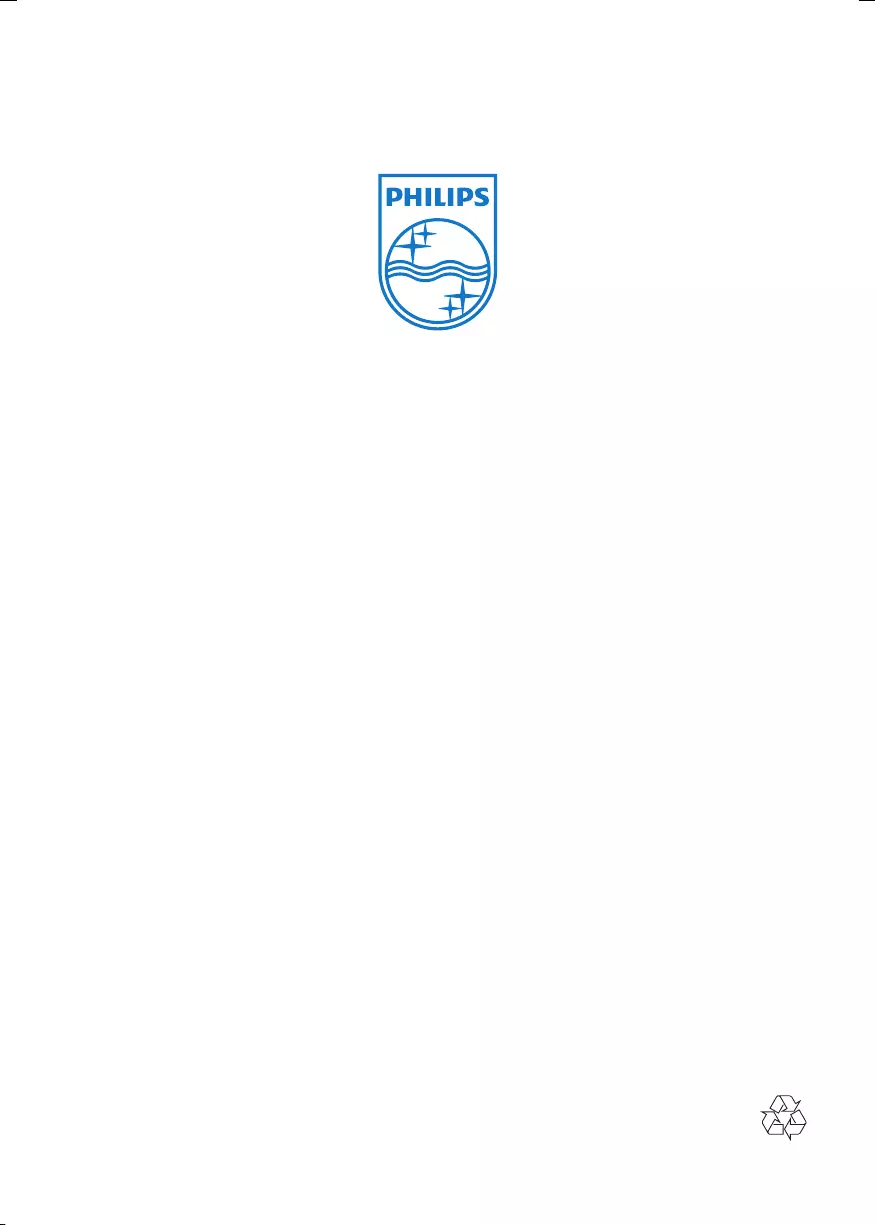
Specifications are subject to change without notice
© 2012 Koninklijke Philips Electronics N.V.
All rights reserved.
DCB3070_79_UM_V1.1