Table of Contents
Philips DCD3020/79 User Manual
Displayed below is the user manual for DCD3020/79 by Philips which is a product in the Home Audio Systems category. This manual has pages.
Related Manuals

www.philips.com/welcome
User manual
Always there to help you
Register your product and get support at
DCD3020
Question?
Contact
Philips
Question?
Contact
Philips
DCD3020_79_UM_V1.0.indb 1 7/4/2012 4:24:25 PM
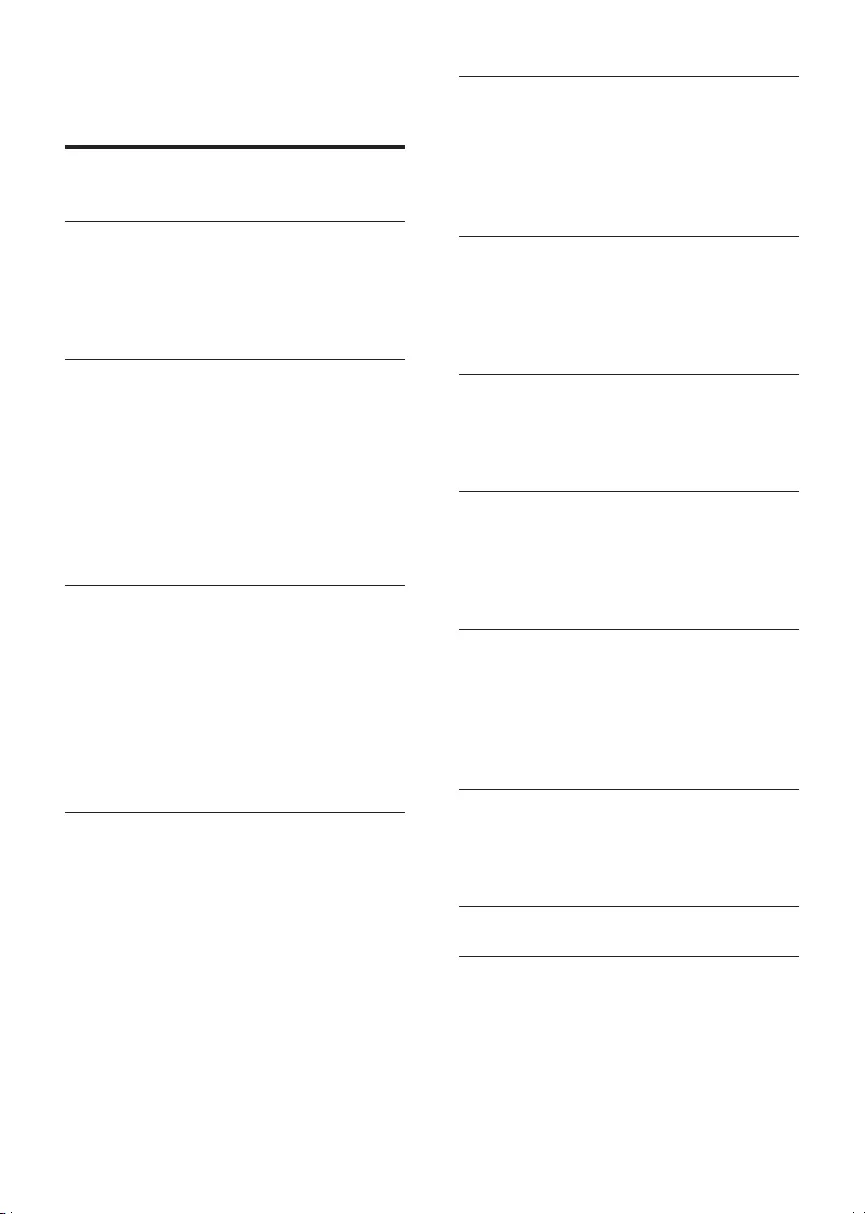
1EN
Contents
1 Important 2
Safety 2
2 Your DVD Micro Theater 4
Introduction 4
What's in the box 4
Overview of the main unit 5
Overview of the remote control 6
3 Connect 8
Place the unit 8
Connect speakers 8
Connect FM antenna 8
Connect audio cables 8
Connect video cables 9
Connect an external audio device
(optional) 9
Connect power 10
4 Get started 10
Prepare the remote control 10
Turn on 11
Set clock 11
Adjust brightness of display panel 11
Find the correct viewing channel 11
Select the correct TV system 12
Change system menu language 12
Turn on Progressive Scan 12
5 Play 13
Play a disc 13
Play from USB or recored discs 14
Play a slideshow with background music 14
Play control 14
Play options 15
Picture view options 15
6 Play iPod/iPhone/iPad 16
Compatible iPod/iPhone/iPad 16
Load the iPod/iPhone/iPad 16
Charge the iPod/iPhone/iPad 16
Listen to the iPod/iPhone/iPad 16
Remove the iPod/iPhone/iPad 17
7 Listen to radio 17
Tune to a radio station 17
Program radio stations automatically 17
Program radio stations manually 18
Tune to a preset radio station 18
8 Adjust sound 18
Adjust volume level 18
Select a sound effect 18
Mute sound 18
9 Adjust settings 19
General setup 19
Audio setup 19
Video setup 19
Preferences 20
10 Other features 21
Activate demonstration mode 21
Set alarm timer 21
Set the sleep timer 22
Listen to an audio device 22
Listen through headphone 22
11 Product information 23
Specications 23
Supported disc formats 24
USB playability information 24
12 Troubleshooting 25
13 Notice 26
DCD3020_79_UM_V1.0.indb 1 7/4/2012 4:24:25 PM
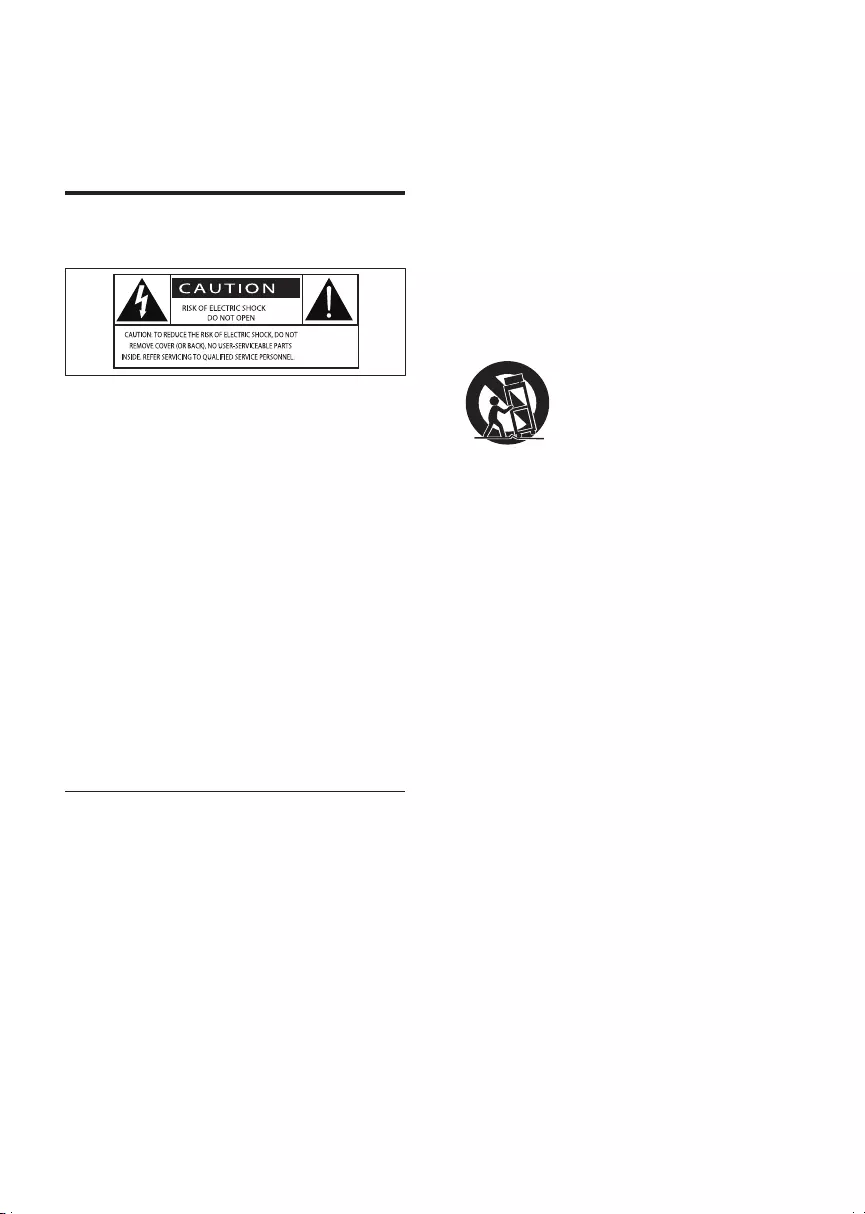
2EN
1 Important
Safety
This 'bolt of lightning' indicates uninsulated
material within the device may cause an
electrical shock. For the safety of everyone in
your household, please do not remove the
covering.
The 'exclamation mark' calls attention to
features for which you should read the enclosed
literature closely to prevent operating and
maintenance problems.
WARNING:Toreducetheriskofreorelectric
shock, the device should not be exposed to rain
ormoistureandobjectslledwithliquids,such
as vases, should not be placed on the device.
CAUTION: To prevent electric shock, fully
insert the plug. (For regions with polarized
plugs: To prevent electric shock, match wide
blade to wide slot.)
Important Safety Instructions
• Follow all instructions.
• Heed all warnings.
• Do not use this device near water.
• Clean only with dry cloth.
• Do not block any ventilation openings.
Install in accordance with the
manufacturer's instructions.
• Do not install near any heat sources such
as radiators, heat registers, stoves, or other
devices(includingampliers)thatproduce
heat.
• Protect the power cord from being
walked on or pinched, particularly at plugs,
convenience receptacles, and the point
where they exit from the device.
• Onlyuseattachments/accessoriesspecied
by the manufacturer.
• Use only with the cart, stand, tripod,
bracket,ortablespeciedbythe
manufacturer or sold with the apparatus.
When a cart is used, use caution when
moving the cart/device combination to
avoid injury from tip-over.
• Unplug this device during lightning storms
or when unused for long periods of time.
• Referallservicingtoqualiedservice
personnel.Servicingisrequiredwhenthe
device has been damaged in any way, such
as power-supply cord or plug is damaged,
liquidhasbeenspilledorobjectshave
fallen into the device, the device has been
exposed to rain or moisture, does not
operate normally, or has been dropped.
• Battery usage CAUTION – To prevent
battery leakage which may result in bodily
injury, property damage, or damage to the
device:
• Install all batteries correctly, + and - as
marked on the device.
• Do not mix batteries (old and new or
carbon and alkaline, etc.).
• The batteries shall not be exposed to
excessiveheatsuchassunshine,reor
the like.
• Remove batteries when the device is
not used for a long time.
• Device shall not be exposed to dripping or
splashing.
• Do not place any sources of danger on
thedevice(e.g.liquidlledobjects,lighted
candles).
DCD3020_79_UM_V1.0.indb 2 7/4/2012 4:24:25 PM
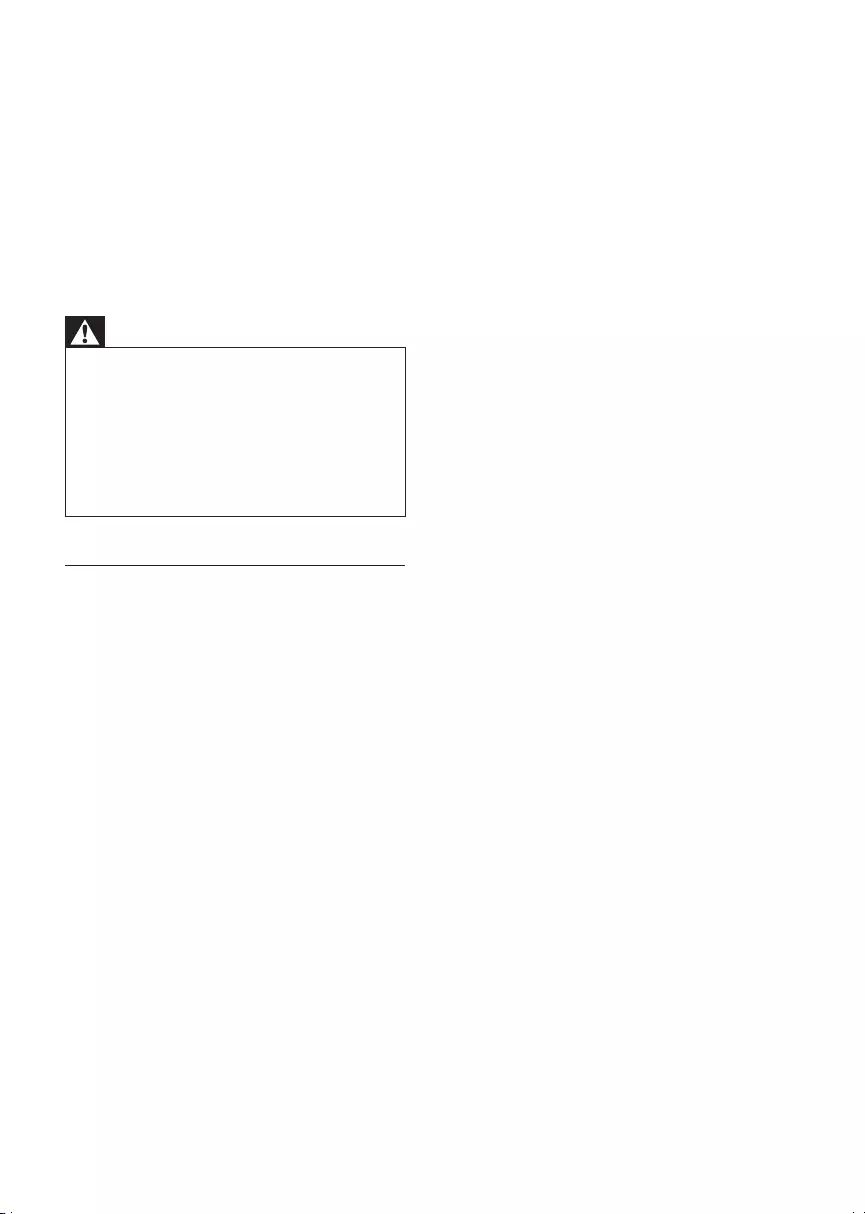
3EN
• Where the MAINS plug or an appliance
coupler is used as the disconnect device,
the disconnect device shall remain readily
operable.
Risk of overheating! Never install this apparatus
inaconnedspace.Alwaysleaveaspaceof
at least four inches around this apparatus for
ventilation. Ensure curtains or other objects
never cover the ventilation slots on this
apparatus.
Warning
•Never remove the casing of this device.
•Never lubricate any part of this device.
•Neverplacethisdeviceonotherelectricalequipment.
•Keep this device away from direct sunlight, naked
amesorheat.
•Never look into the laser beam inside this device.
•Ensure that you always have easy access to the power
cord, plug, or adaptor to disconnect this device from
the power.
Hearing safety
Listen at a moderate volume.
• Using headphones at a high volume can
impair your hearing. This product can
produce sounds in decibel ranges that may
cause hearing loss for a normal person,
even for exposure less than a minute. The
higher decibel ranges are offered for those
that may have already experienced some
hearing loss.
• Sound can be deceiving. Over time your
hearing 'comfort level' adapts to higher
volumes of sound. So after prolonged
listening, what sounds 'normal' can actually
be loud and harmful to your hearing. To
guard against this, set your volume to a safe
level before your hearing adapts and leave
it there.
To establish a safe volume level:
• Set your volume control at a low setting.
• Slowly increase the sound until you can
hear it comfortably and clearly, without
distortion.
Listen for reasonable periods of time:
• Prolonged exposure to sound, even
at normally 'safe' levels, can also cause
hearing loss.
• Besuretouseyourequipmentreasonably
and take appropriate breaks.
Be sure to observe the following guidelines
when using your headphones.
• Listen at reasonable volumes for
reasonable periods of time.
• Be careful not to adjust the volume as your
hearing adapts.
• Do not turn up the volume so high that
you can't hear what's around you.
• You should use caution or temporarily
discontinue use in potentially hazardous
situations. Do not use headphones while
operating a motorized vehicle, cycling,
skateboarding,etc.;itmaycreateatrafc
hazard and is illegal in many areas.
DCD3020_79_UM_V1.0.indb 3 7/4/2012 4:24:26 PM
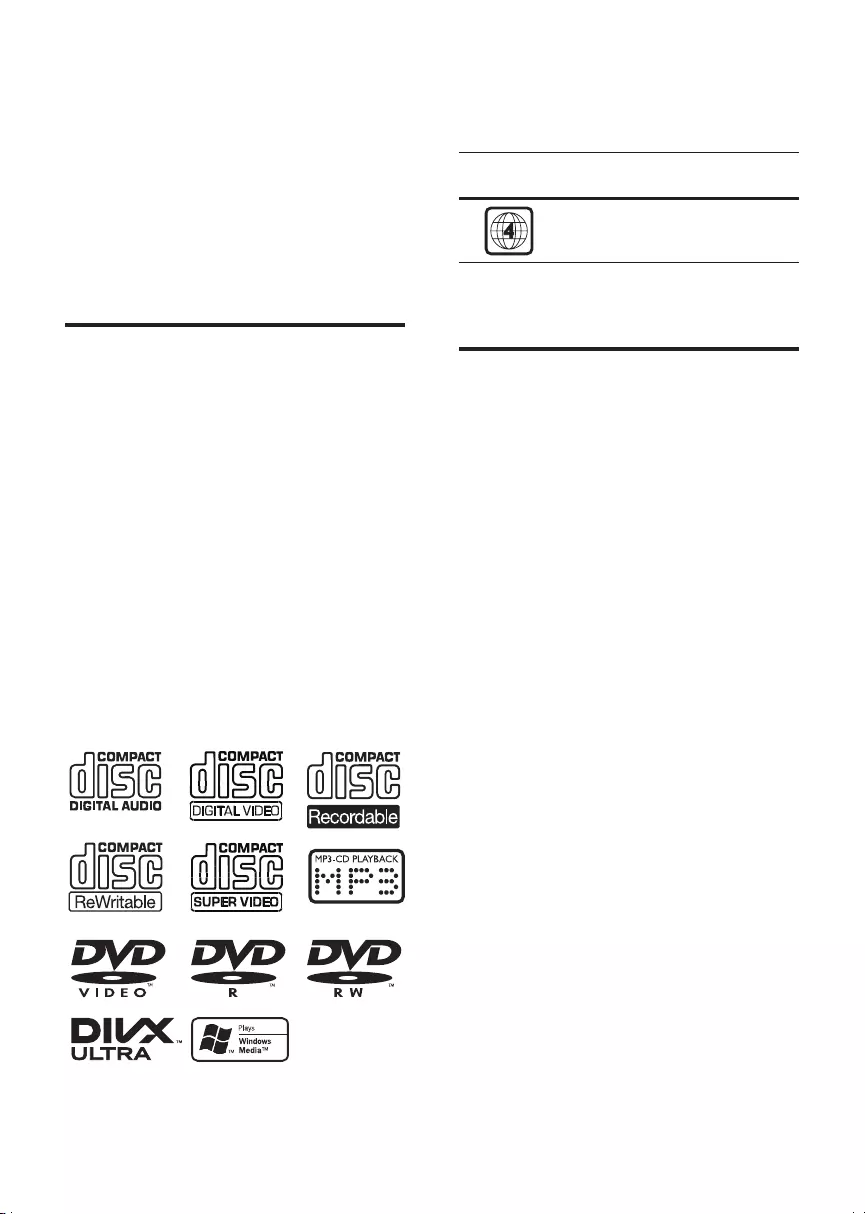
4EN
2 Your DVD
Micro Theater
Congratulations on your purchase, and
welcometoPhilips!Tofullybenetfromthe
support that Philips offers, register your product
at www.philips.com/welcome.
Introduction
With this apparatus, you can:
• Watch video from DVD/VCD/SVCD, iPod/
iPhone/iPad, or USB storage devices
• Enjoy audio from discs, iPod/iPhone/iPad, or
USB storage devices
• View pictures from discs or USB storage
devices
• Listen to FM radio
You can enrich sound output with these sound
effects:
• Dynamic Bass Boost (DBB)
• Digital Sound Control (DSC)
The apparatus supports these media/disc
formats:
Region code
This player can play discs with the following
region code.
DVD region
code
Countries
Australia, New Zealand
What's in the box
Check and identify the contents of your
package:
• Main unit
• 2 speakers
• Remote control (without battery)
• Composite video cable (yellow)
• Power cord
• MP3 link cable
• FM antenna
• 8 rubber cushions
• User manual
• Quick start guide
DCD3020_79_UM_V1.0.indb 4 7/4/2012 4:24:26 PM
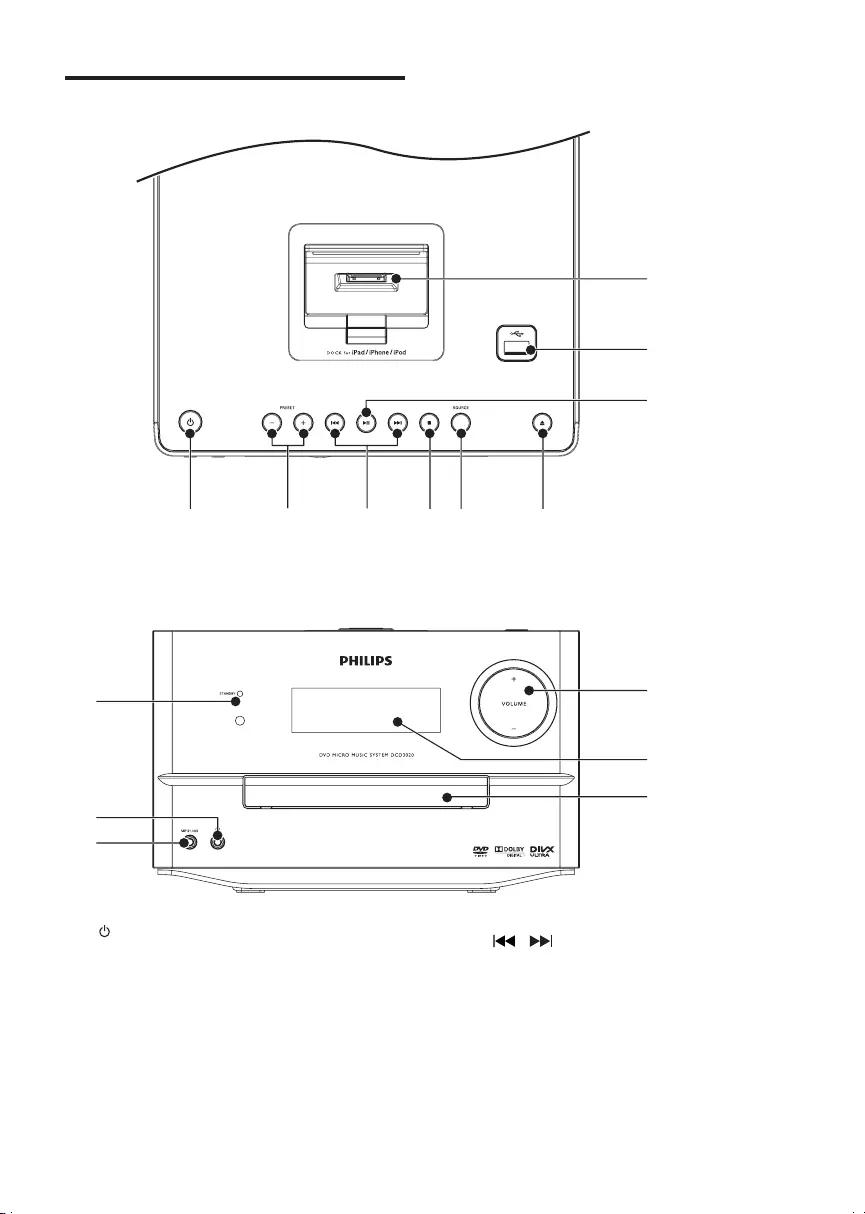
5EN
Overview of the main unit
a
• Turn on the unit, or switch to standby
mode.
b PRESET +/-
• Select a preset radio station.
• Skip to the previous/next album.
abcdef
h
i
j
k
l
m
n
o
g
c /
• Skip to the previous/next track.
• Search within a track/disc/USB.
• Tune to a radio station.
• Navigate through iPod/iPhone/iPad
menu.
• Adjust time.
DCD3020_79_UM_V1.0.indb 5 7/4/2012 4:24:27 PM
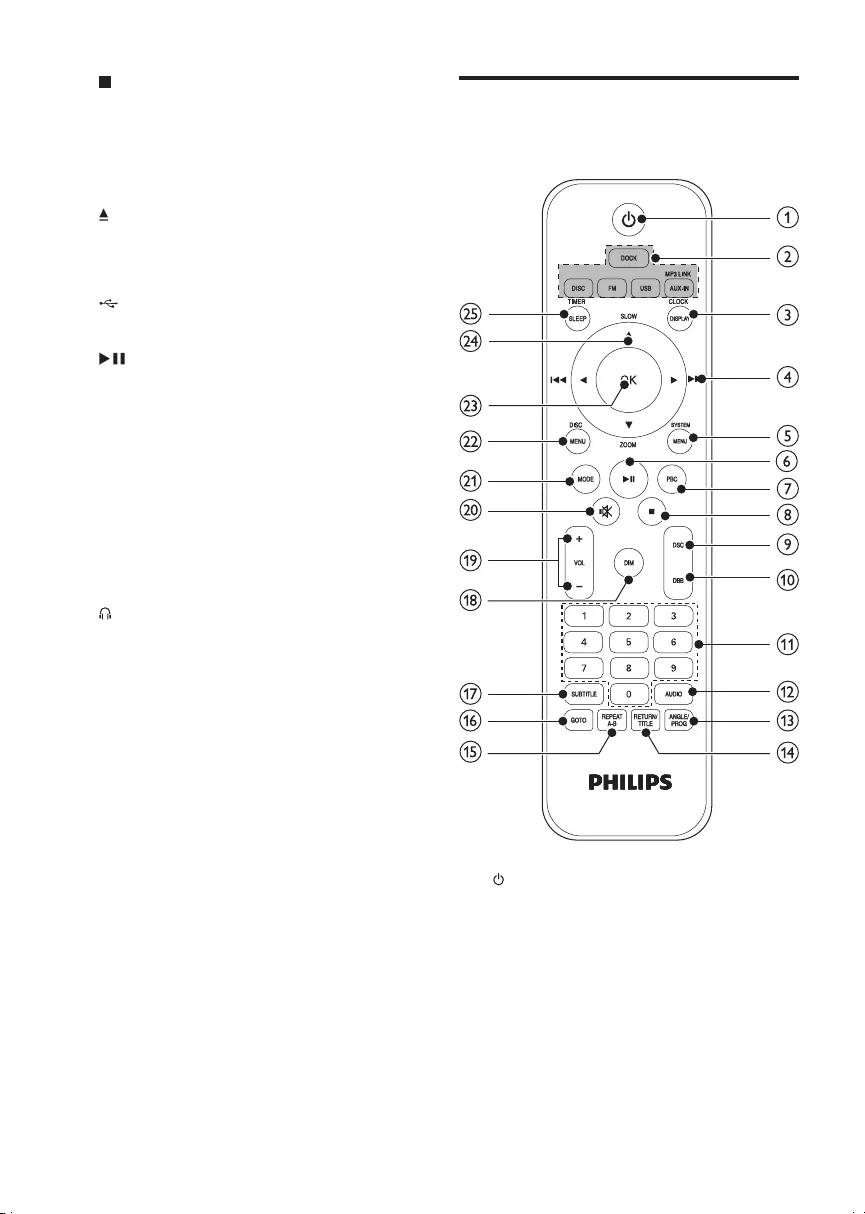
6EN
d
• Stop play.
e SOURCE
• Select a source: DISC, FM, USB, DOCK,
AUX IN, or MP3 LINK.
f
• Open/close the disc compartment.
g Dock for iPod/iPhone/iPad
h
• USB socket.
i
• Start or pause play.
j VOLUME + / -
• Adjust volume.
k Display panel
• Show current status.
l Disc compartment
m MP3-LINK
• Connect external audio device.
n
• Headphone socket.
o STANDBY
Overview of the remote
control
a
• Turn on the unit or switch to the
standby mode.
b Source selection keys
• Select a source.
c CLOCK/DISPLAY
• Set the clock.
• Display RDS information.
DCD3020_79_UM_V1.0.indb 6 7/4/2012 4:24:29 PM
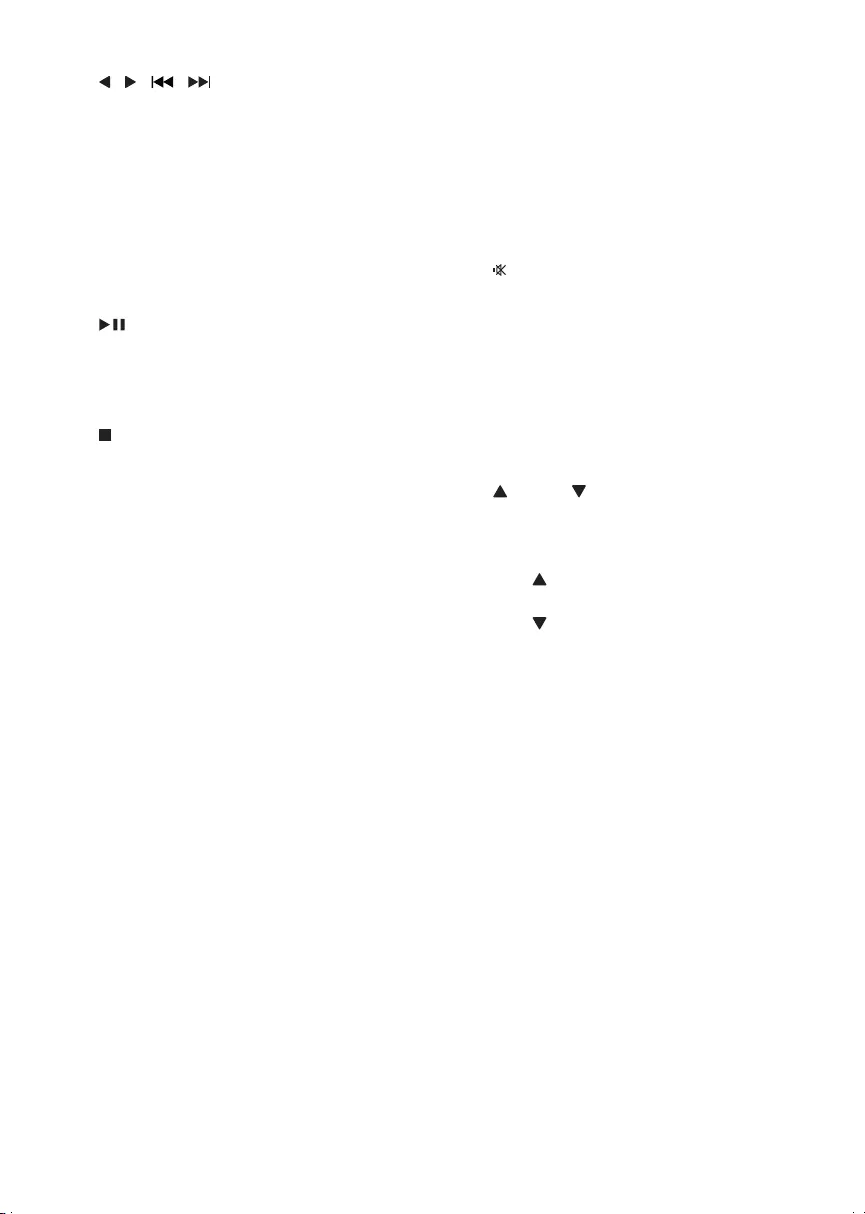
7EN
d / ( / )
• Search in a track or disc.
• Skip to the previous/next track/title/
chapter.
• For menus, navigate left/right.
• Select a preset radio station.
• Rotate a picture.
• Adjust time.
e SYSTEM/MENU
• Access or exit the system setup menu.
f
• Start or pause play.
g PBC
• Turn on/off the playback control.
h
• Stop play.
i DSC
• Select a preset sound setting.
j DBB
• Turn on or off Dynamic Bass Boost
(DBB) sound.
k Numeric keypad
• Select a title/chapter/track directly.
l AUDIO
• For VCD, select stereo, mono-left or
mono-right channel.
• For DVD/DivX video, select an audio
language.
m ANGLE/PROG
• Select a DVD camera angle.
• Program radio stations.
n RETURN/TITLE
• Return to the previous menu.
o REPEAT A-B
• Repeataspecicsectionwithina
track/chapter.
p GOTO
• During disc play, specify a position to
start play.
q SUBTITLE
• Select a subtitle language.
r DIM
• Select a brightness level for the display
screen.
s VOL +/-
• Adjust volume.
t
• Mute or restore volume.
u MODE
• Selectrepeat/shufeplaymodes.
v DISC/MENU
• Access or exit the disc menu.
w OK
• Conrmaselection.
x SLOW/ ZOOM
• For menus: navigate up/down.
• Turn to a radio station.
• Invert a picture.
• ( SLOW) For video: select a slow
play mode.
• ( ZOOM) For video: (press) select
a slow forward mode; (press and hold)
zoom in/out.
y TIMER/SLEEP
• Set the alarm timer.
• Set the sleep timer.
DCD3020_79_UM_V1.0.indb 7 7/4/2012 4:24:30 PM
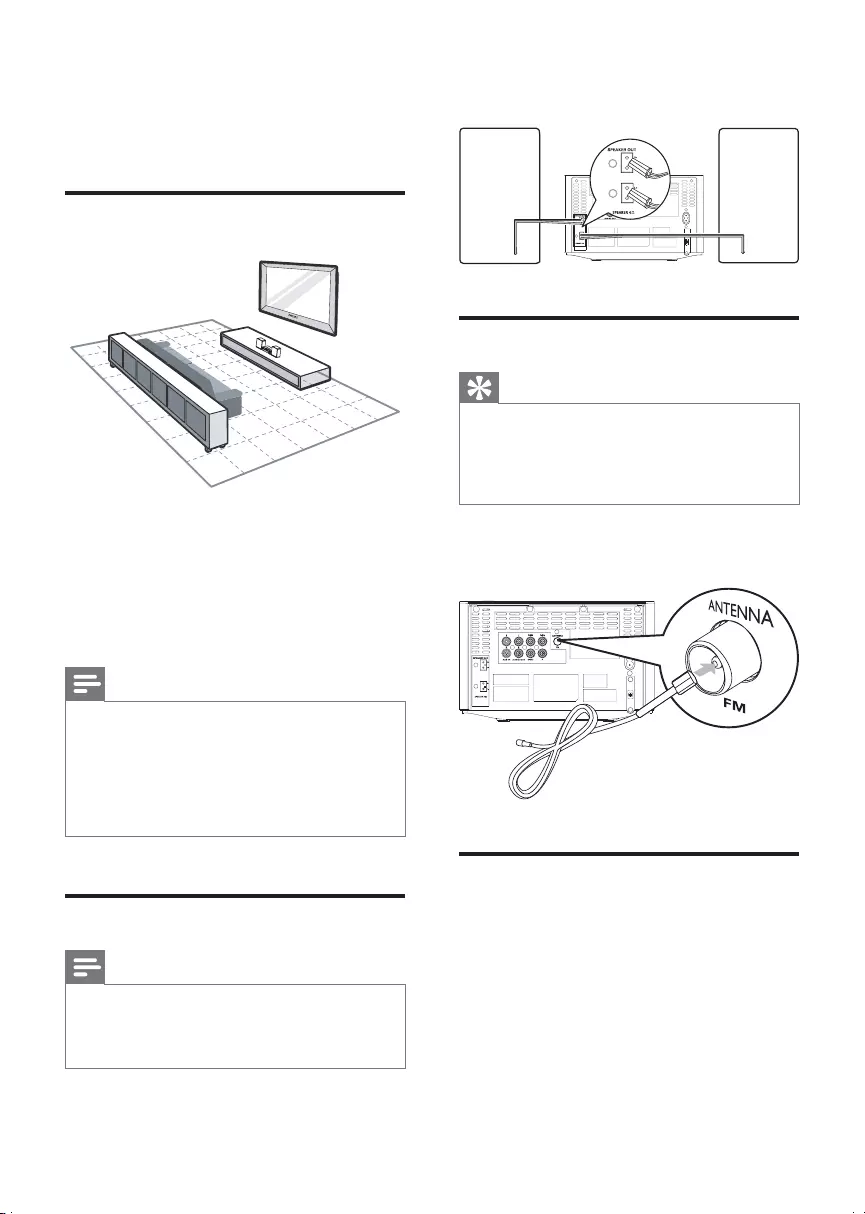
8EN
3 Connect
Place the unit
1 Place the unit near to the TV.
2 Placetheleftandrightspeakersatequal
distance from the TV and at an angle
of approximately 45 degrees from the
listening position.
Note
•To avoid magnetic interference or unwanted noise,
never place this apparatus and speakers too close to
any radiation devices.
•Place this unit on top of a table or mount it on the wall.
•Never place this unit in an enclosed cabinet.
•Install this unit near the AC outlet where the AC power
plug can be easily reached.
Connect speakers
Note
•For optimal sound, use the supplied speakers only.
•Connect only speakers with impedance that is the
same or higher than the supplied speakers. Refer to the
Specicationssectionofthismanual.
Insert the speaker plugs to SPEAKER OUT (L
and R) sockets on the back of the unit.
Connect FM antenna
Tip
•For optimal reception, fully extend and adjust the
position of the antenna.
•For better FM stereo reception, connect an outdoor
FM antenna to the FM ANTENNA jack.
•The unit does not support MW radio reception.
Connect the supplied FM antenna to the FM
ANTENNA socket on the back of the unit.
Connect audio cables
Connect an audio cable (red/white - not
supplied) to:
• the AUDIO OUT (L and R) sockets on the
back of the unit.
• the audio input sockets on the audio device.
DCD3020_79_UM_V1.0.indb 8 7/4/2012 4:24:31 PM
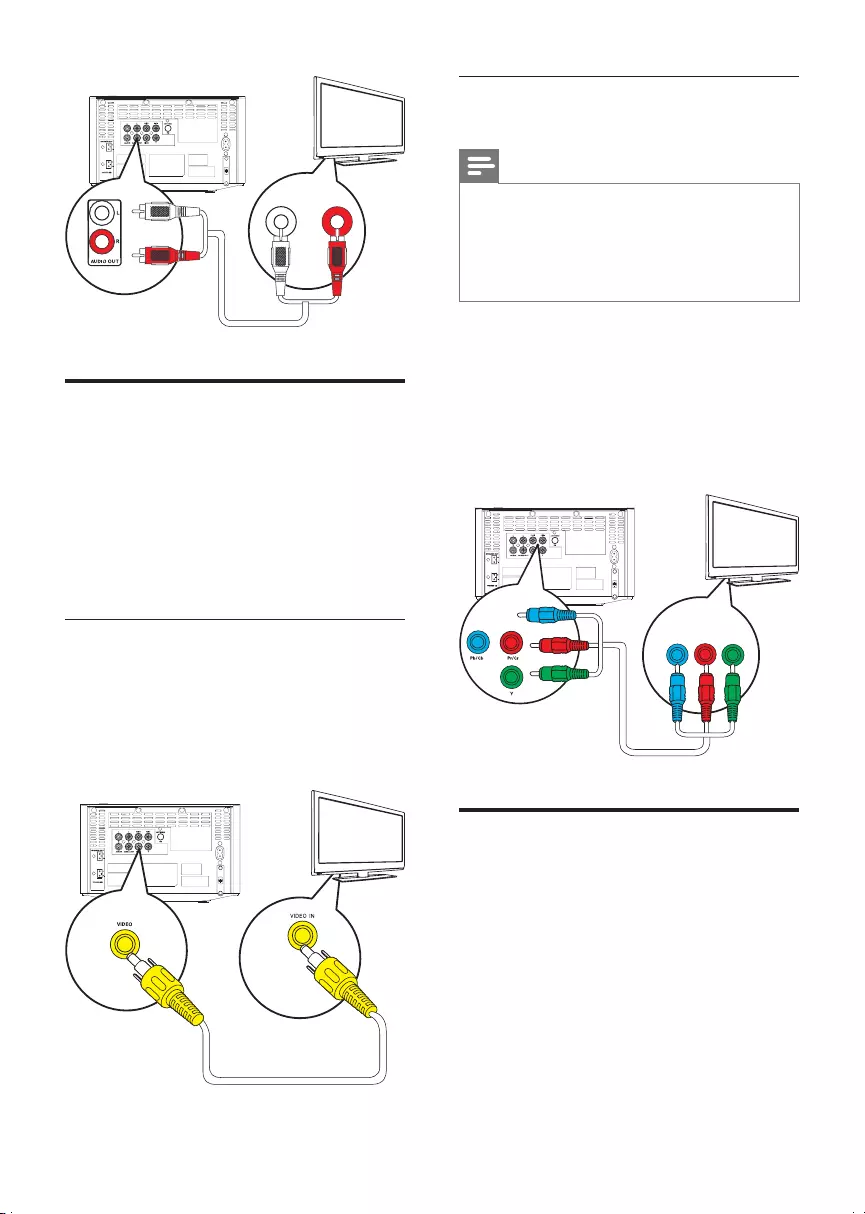
9EN
Connect video cables
You can select the best video connection that
your TV supports.
• Option 1: Connect through a composite
video (CVBS) cable (for a standard TV).
• Option 2: Connect through component
video cables (for a standard TV or
Progressive Scan TV).
Option 1: Connect through a
composite video cable
Connect the composite video cable (supplied)
to:
• the VIDEO socket on the back of the unit.
• the video input socket on the TV.
L LINE IN R
TV
TV
Option 2: Connect through
component video cables
Note
•Theprogressivescanvideoqualityisonlyavailable
when a progressive scan TV is connected.
•If your TV does not support progressive scan, you
cannot view the picture.
•For how to activate progressive scan on your TV, refer
to the TV user manual.
Connect a progressive scan TV through
componentvideoforhigherqualityvideo.
Connect component video cables (red/blue/
green - not supplied) to:
• the component (Pb/Cb, Pr/Cr, and Y)
sockets on the back of the unit.
• the component input sockets on the TV.
Connect an external audio
device (optional)
You can also listen to an external audio device
through this unit.
• Option 1: Connect through the AUX-IN
sockets
• Option 2: Connect through the MP3-
LINK socket
COMPONENT VIDEO INPUT
Pb/CbPr/Cr Y
TV
DCD3020_79_UM_V1.0.indb 9 7/4/2012 4:24:32 PM
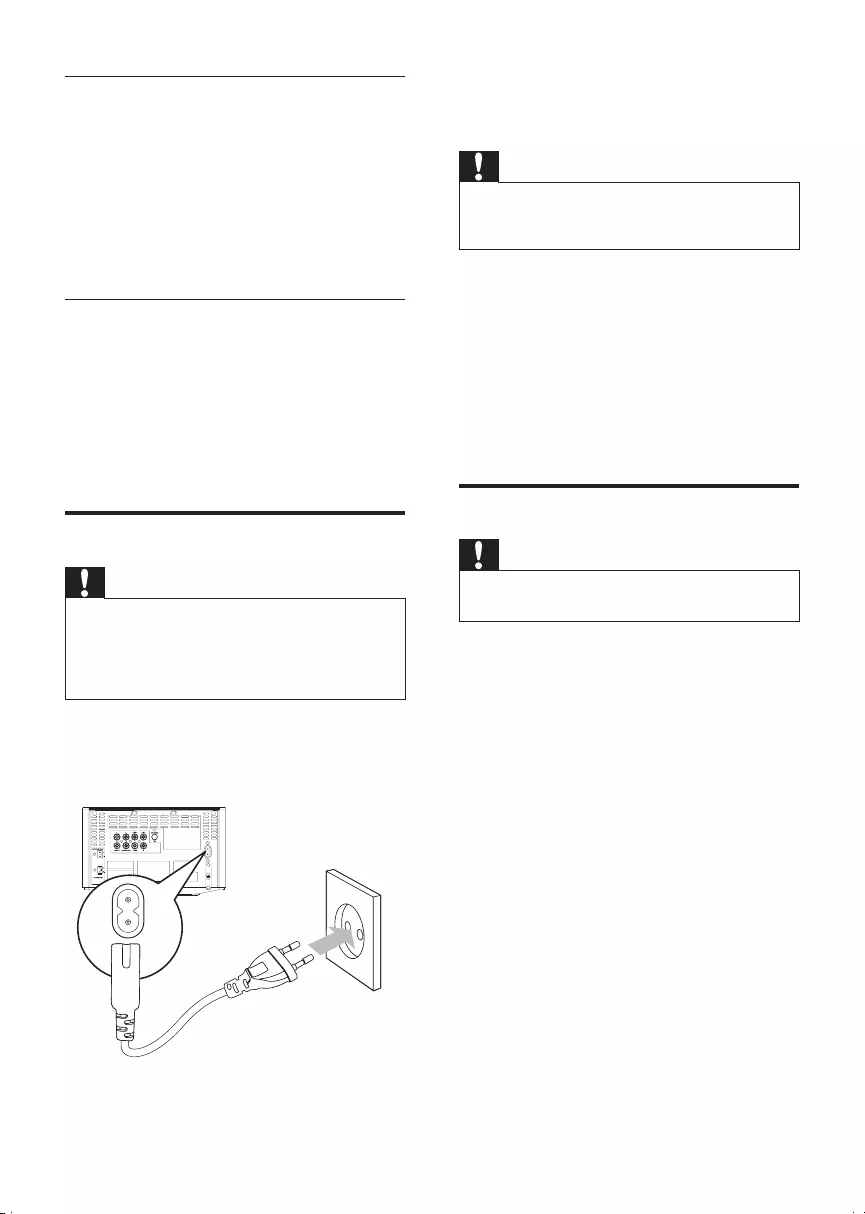
10 EN
Option 1: Connect through the AUX
IN sockets
Connect audio cables (red/white - not supplied)
to:
• the AUX-IN (L and R) sockets on the back
of the unit.
• the audio output sockets on the external
audio device.
Option 2: Connect through the MP3-
LINK socket
Connect an MP3 link cable to:
• the MP3-LINK socket on the front of the
unit.
• the headphone socket on the external
audio device.
Connect power
Caution
•Risk of product damage! Ensure that the power supply
voltage corresponds to the voltage printed on the back
or the underside of the unit.
•Before connecting the AC power cord, ensure you have
completed all other connections.
Connect the AC power cord to
• the power socket on the back of the unit.
• the wall power socket.
4 Get started
Caution
•Use of controls or adjustments or performance of
procedures other than herein may result in hazardous
radiation exposure or other unsafe operation.
Always follow the instructions in this chapter in
sequence.
If you contact Philips, you will be asked for the
model and serial number of this apparatus. The
model number and serial number are on the
back of the apparatus. Write the numbers here:
Model No. __________________________
Serial No. ___________________________
Prepare the remote control
Caution
•Risk of explosion! Keep batteries away from heat,
sunshineorre.Neverdiscardbatteriesinre.
To insert the remote control battery:
1 Open the battery compartment.
2 Insert 2 AAA batteries (not supplied) with
correct polarity (+/-) as indicated.
3 Close the battery compartment.
DCD3020_79_UM_V1.0.indb 10 7/4/2012 4:24:33 PM
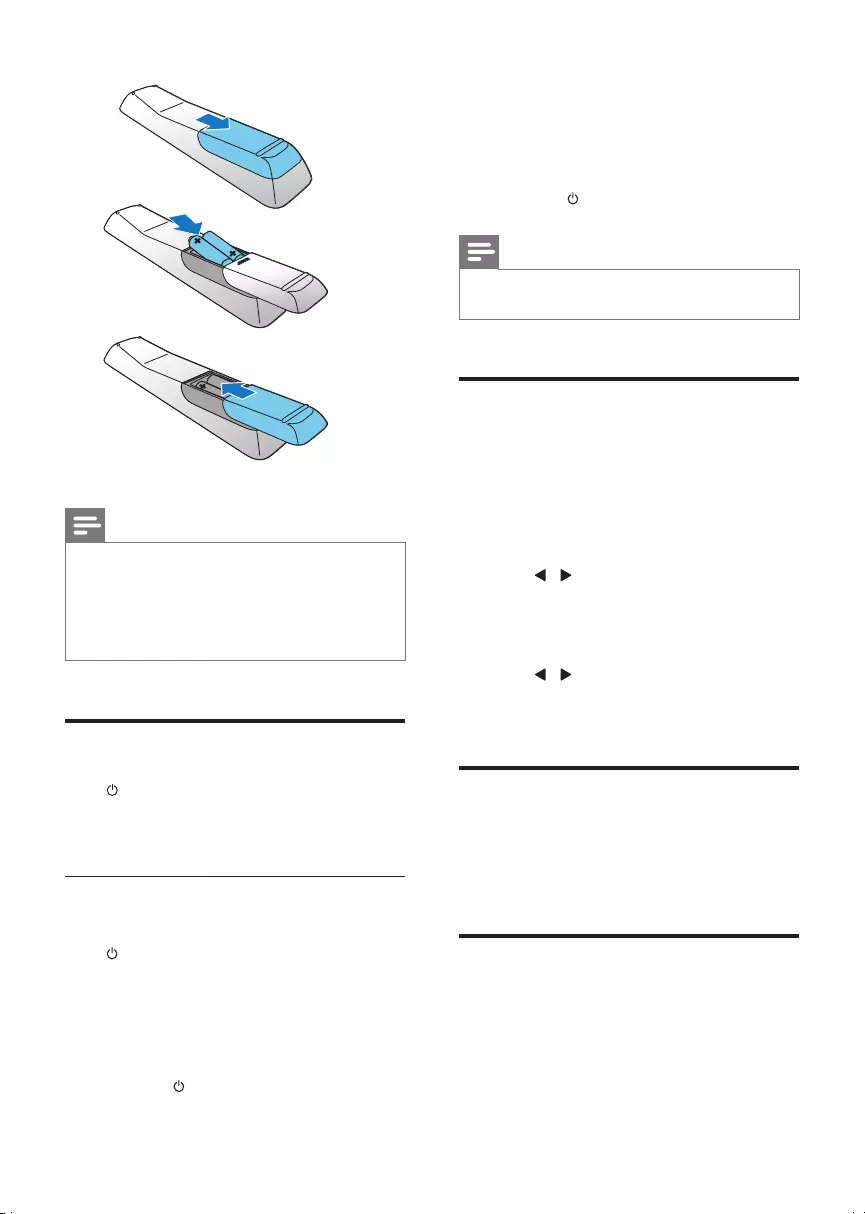
11EN
Note
•If you are not going to use the remote control for a
long time, remove the batteries.
•Do not use old and new or different types of batteries
in combination.
•Batteries contain chemical substances, so they should
be disposed of properly.
Turn on
Press .
» The unit switches to the last selected
source.
Switch to standby mode or Eco
power standby mode
Press again to switch the unit to standby
mode.
» The clock (if set) appears on the display
panel.
Switch to ECO standby mode:
Press and hold for more than three seconds.
a
b
c
» The backlight on the display panel turns off.
» The red Eco Power indicator turns on.
Switch between standby mode and ECO
standby mode:
Press and hold for more than three seconds.
Note
•The unit switches to Eco Power Standby mode after 15
minutes in standby mode.
Set clock
1 In the standby mode, press and hold
CLOCK/DISPLAY for over 3 seconds to
activate the clock setting mode.
» The hour digits are displayed and begin
to blink.
2 Press / to set the hour, and then press
CLOCK/DISPLAY again.
» The minute digits are displayed and
begin to blink.
3 Press / to set the minute, and then
press CLOCK/DISPLAYtoconrmthe
clock setting.
Adjust brightness of display
panel
In standby mode, press DIM repeatedly to
select different brightness levels.
Find the correct viewing
channel
1 Press DISC to switch to disc mode.
DCD3020_79_UM_V1.0.indb 11 7/4/2012 4:24:34 PM
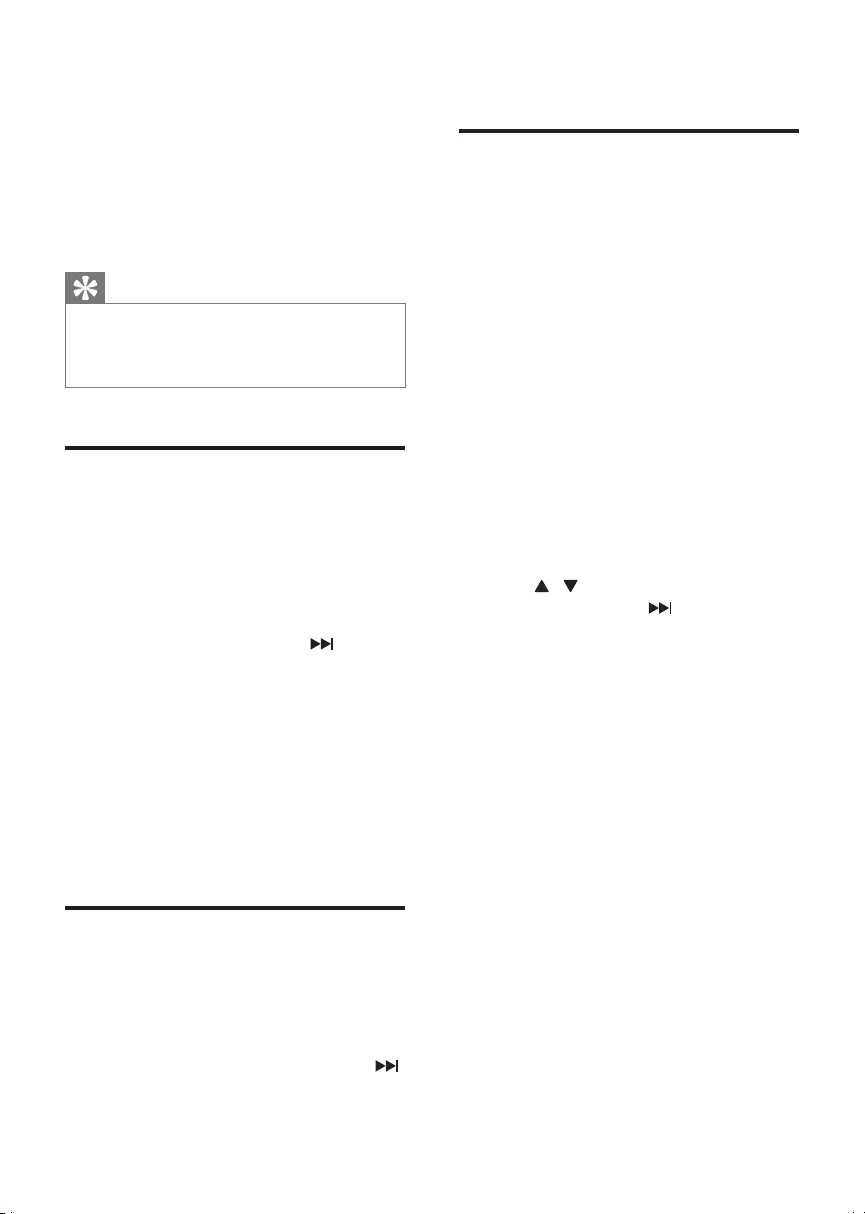
12 EN
2 Turn on the TV and switch to the correct
video-in channel in one of the following
ways:
• Go to the lowest channel on your TV,
and then press the Channel Down
button until you see the blue screen.
• Press the source button repeatedly on
the remote control of your TV.
Tip
•The video-in channel is between the lowest and highest
channels and may be called FRONT, A/V IN, VIDEO etc.
See the TV user manual on how to select the correct
input on the TV.
Select the correct TV system
Change this setting if the video does not appear
correctly. By default, this setting matches the
most common setting for TVs in your country.
1 Press SYSTEM/MENU.
2 Select [Video Setup].
3 Select [TV System], and then .
4 Select a setting and then press OK.
• [NTSC] - For TV with NTSC color
system.
• [PAL] - For TV with PAL color system.
• [Multi] - For TV that is compatible with
both PAL and NTSC.
5 To return to the previous menu, press
RETURN/TITLE.
6 To exit the menu, press SYSTEM/MENU.
Change system menu
language
1 Press SYSTEM/MENU.
2 Select [General Setup].
3 Select [OSD language], and then press .
4 Select a setting and then press OK.
5 To exit the menu, press SYSTEM/MENU.
Turn on Progressive Scan
Progressive scan displays twice the number of
frames per seconds than interlaced scanning
(ordinary TV system). With nearly double the
number of lines, progressive scan offers higher
pictureresolutionandquality.
Before you turn on this feature, ensure that:
• The TV supports progressive scan signals.
• You have connected the unit with the TV
through component video.
1 Turn on the TV.
2 Ensure that the TV progressive scan mode
is deactivated (see the TV user manual).
3 Switch the TV to the correct viewing
channel for this unit.
4 Press DISC.
5 Press SYSTEM/MENU.
6 Press / to select [Video Setup] in the
menu, and then press .
7 Select [P-Scan], and then press OK.
» The progressive setup is complete.
DCD3020_79_UM_V1.0.indb 12 7/4/2012 4:24:34 PM
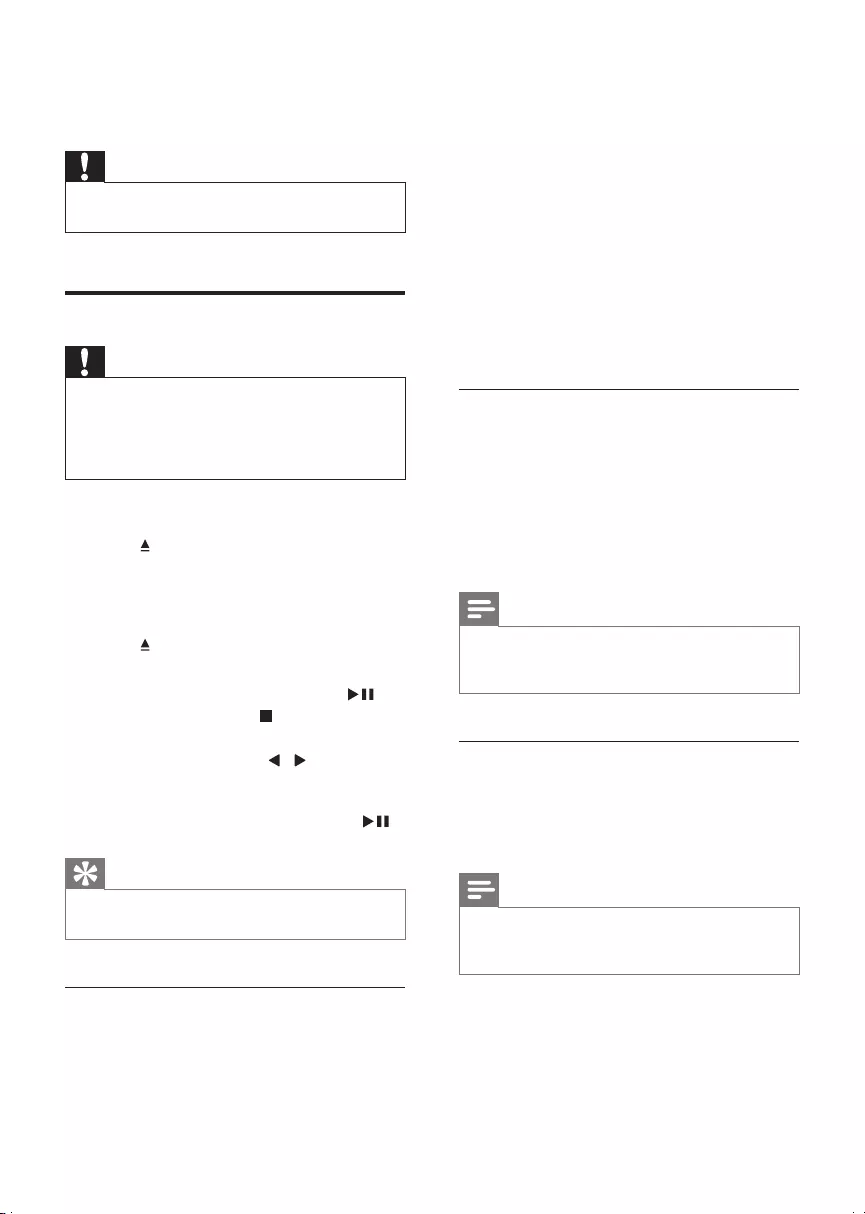
13EN
5 Play
Caution
•Risk of damage to the unit! During play, never move
the unit.
Play a disc
Caution
•Risk of product damage! Never play discs with
accessories such as disc stabilizer rings or disc
treatment sheets.
•Never put any objects other than discs into the disc
compartment.
1 Press DISC to select the DISC source.
2 Press on the top of the unit to open the
disc compartment.
3 Insert a disc with the printed side facing
upward.
4 Press to close the disc compartment.
» Play starts automatically.
• To pause or resume play, press .
• To stop play, press .
• To skip to the previous/next title/
chapter/track, press / .
If play does not start automatically:
Select a title/chapter/track and then press .
Tip
•To play a locked DVD, enter the 6-digit parental control
password.
Use the disc menu
When you load a DVD/(S)VCD disc, a menu
may be displayed on the TV screen.
Press DISC/MENU to access or exit the menu
manually.
For VCD with PlayBack Control (PBC) feature
(version 2.0 only):
The PBC feature allows you to play VCD
interactively according to the menu screen.
During play, press PBC to enable/disable
playback control.
» When PBC is enabled, the menu screen is
displayed.
» When PBC is disabled, normal play is
resumed.
Select an audio language
During disc play, press AUDIO to select an
audio language for a DVD or DivX (Ultra)
video.
» The language options appear. If the selected
audio channels is unavailable, the default
disc audio channel is used.
Note
•For some DVDs, the language can only be changed
from the disc menu. Press DISC/MENU to access the
menu.
Select a subtitle language
During play, press SUBTITLE repeatedly to
select a subtitle language for a DVD or DivX
(Ultra) video.
Note
•For some DVDs, the language can only be changed
from the disc menu. Press DISC/MENU to access the
menu.
DCD3020_79_UM_V1.0.indb 13 7/4/2012 4:24:34 PM
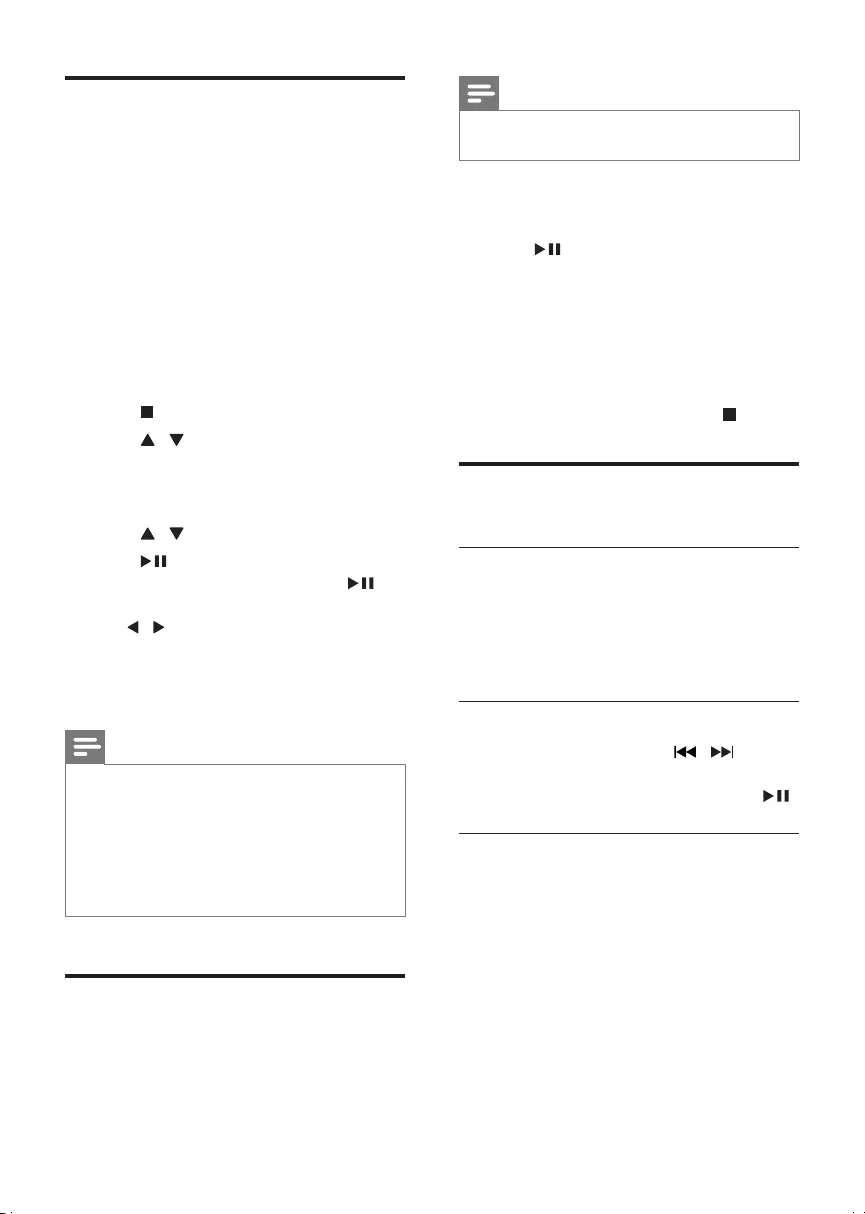
14 EN
Play from USB or recored
discs
You can play DivX (Ultra)/MP3/WMA/
JPEGpicturelescopiedontoaCD-R/RW,
recordable DVD or USB storage device.
1 Select a source.
• For a USB storage device, press USB.
• For a disc, press DISC.
2 Insert the USB storage device or disc.
» The play starts automatically.
To select a specied le for play
1 Press to stop play.
2 Press / to select a folder, and then
press OKtoconrm.
• To return to previous menu, press
RETURN/TITLE.
3 Press / toselectalefromthefolder.
4 Press to start play.
• To pause or resume play, press .
• Toskiptotheprevious/nextle,press
/ .
• To change the subtitle language during
the play of a DivX (Ultra) video, press
SUBTITLE.
Note
•You can only play DivX (Ultra) videos rented or
purchased through the DivX registration code of this
unit.
•Subtitleleswiththefollowinglenameextensions(.srt,
.smi, .sub, .ssa, .ass) are supported but do not appear on
thelenavigationmenu.
•Thesubtitlelenamehastobethesameasthele
name of the video.
Play a slideshow with
background music
ThisapparatuscanplayMP3/WMAlesand
JPEG photos simultaneously.
Note
•TheMP3/WMAandJPEGlesmustbestoredonthe
same disc or USB storage device.
1 PlayanMP3/WMAle.
2 Navigate to the photo folder/album and
press to start the slideshow.
» Slideshow begins and continues till the
end of the photo folder or album.
» Audio continues till the end of the last
le.
• To return to the previous menu, press
RETURN/TITLE.
• To stop the slideshow, press .
Play control
Select repeat/shufe play options
During play, press MODE repeatedly to select a
play option.
• To resume normal play, press MODE
repeatedly until no option is displayed.
Search forward/backward
During video/audio play, press /
repeatedly to select a search speed.
• To resume play at normal speed, press .
Search by time or title/chapter/track
number
1 During video/audio play, press GOTO.
2 Enter the desired time or number.
• Forthetimeeld,entertheplay
positioninsequenceofhour,minute,
and second.
• Forthetitle/chapter/trackeld,enter
the title/chapter/track number.
» Play starts automatically at the selected
point.
DCD3020_79_UM_V1.0.indb 14 7/4/2012 4:24:35 PM
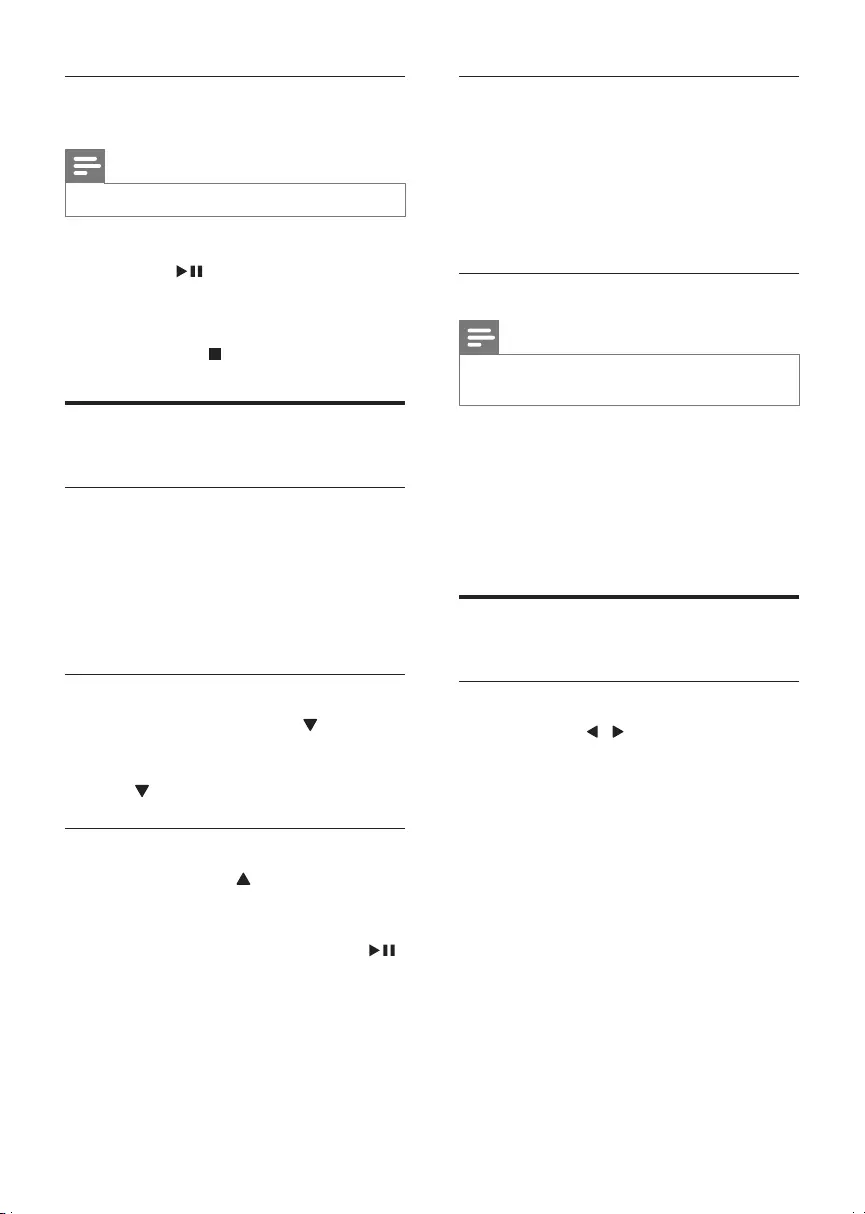
15EN
Resume video play from last stopped
point
Note
•This feature is only available for DVD/VCD play.
In stop mode and when the disc has not been
removed, press .
To cancel resume mode and stop play
completely:
In stop mode, press .
Play options
Display RDS information
1 In tuner mode, press CLOCK/DISPLAY
to display the clock. Press again to display
RDS information.
2 In other mode, press CLOCK/DISPLAY to
display the clock.
Zoom in/out image
During video play, press and hold ZOOM to
zoom in/out the image.
• When the image is zoomed in, you can
press ZOOM to pan through the image.
Slow-motion play
During video play, press SLOW to select a
slow backward/forward speed.
» The sound is muted.
• To resume play at normal speed, press .
Change camera angle
Some DVDs contain alternate scenes, such
as scenes recorded from different camera
angles. For such DVDs, you can select from the
available alternate scenes.
During play, press ANGLE/PROG repeatedly to
switch between camera angles.
Change the audio channel
Note
•This feature is only available for VCDs and DivX (Ultra)
videos.
During play, press AUDIO repeatedly to select
an audio channel available on the disc:
• Mono Left
• Mono Right
• Mix Mono
• Stereo
Picture view options
Rotate picture
During play, press / to rotate the picture
anti-clockwise/clockwise.
DCD3020_79_UM_V1.0.indb 15 7/4/2012 4:24:35 PM
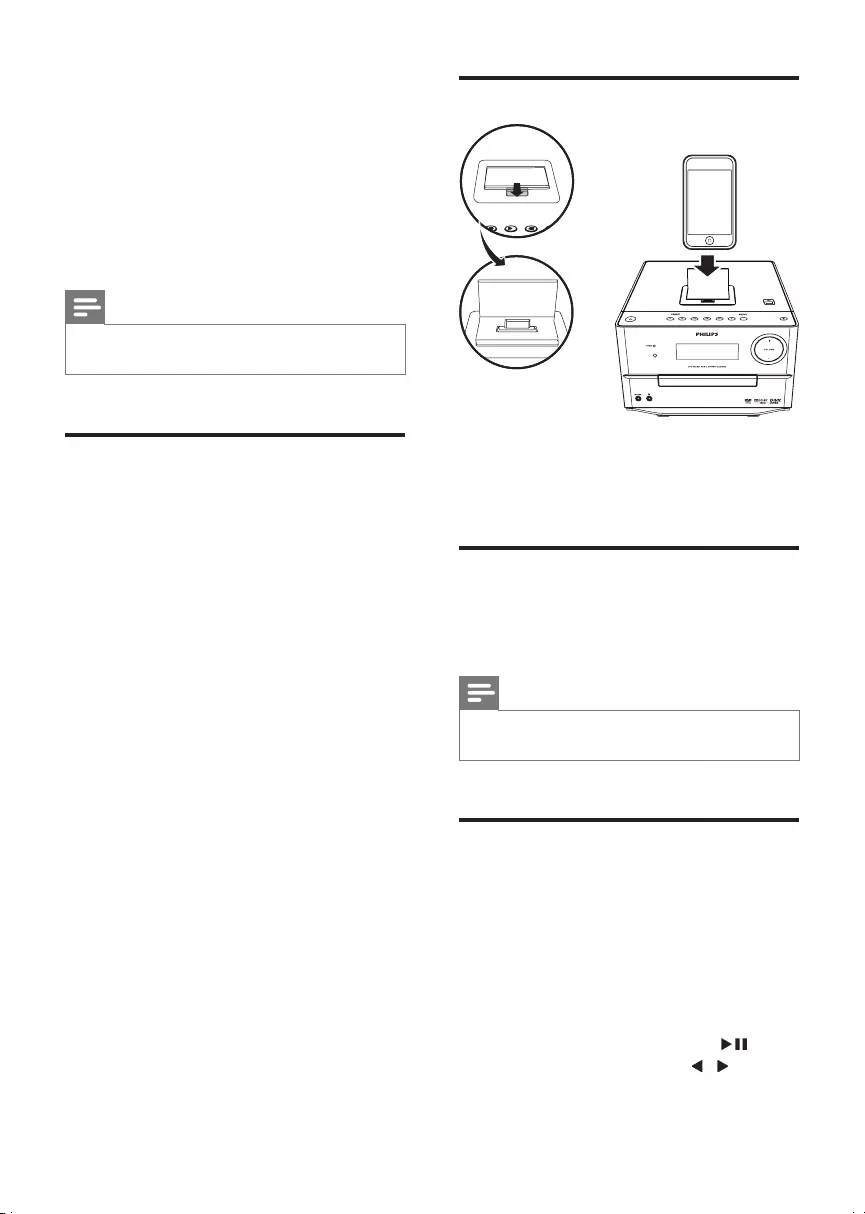
16 EN
6 Play iPod/
iPhone/iPad
When the iPod/iPhone/iPad is docked on this
Micro System, you can listen to music from the
speakers.
Note
•No audio output from the headphone jack in this
situation.
Compatible iPod/iPhone/iPad
The unit supports the following iPod/iPhone/
iPad models.
Made for
• iPod 5G
• iPod 4G
• iPod mini
• iPod touch (1st, 2nd, 3rd, and 4th
generation)
• iPod classic
• iPod nano (1st, 2nd, 3rd, 4th, 5th, and 6th
generation)
• iPhone 4
• iPhone 3GS
• iPhone 3G
• iPhone
• iPad
Load the iPod/iPhone/iPad
1 Lift up the iPod/iPhone/iPad dock on the
top panel until you hear a click.
2 Place the iPod/iPhone/iPad in the dock.
Charge the iPod/iPhone/iPad
When the unit is connected to the power, the
docked iPod/iPhone/iPad begins to charge.
Note
•iPod with color display, iPod classic, and iPod with video
are not compatible with dock charging.
Listen to the iPod/iPhone/
iPad
1 Make sure that your iPod/iPhone/iPad has
been loaded securely.
2 Press DOCK to select iPod/iPhone/iPad
source.
3 Play audio on your iPod/iPhone/iPad.
• To pause/resume play, press .
• To skip to a track, press / .
DCD3020_79_UM_V1.0.indb 16 7/4/2012 4:24:36 PM
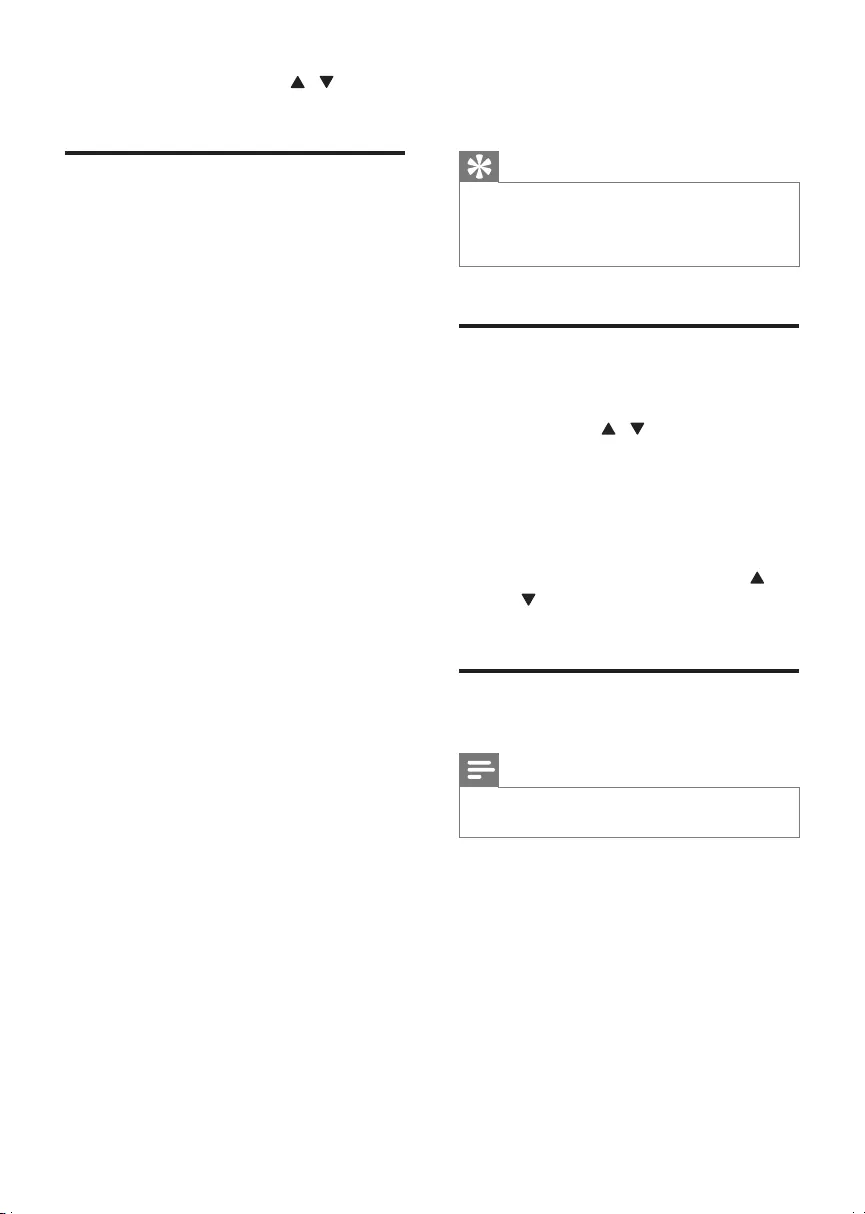
17EN
• To select a track, press / to select
an item, and then press OKtoconrm.
Remove the iPod/iPhone/iPad
1 Pull the iPod/iPhone/iPad out of the dock.
2 Press down to hide the dock.
7 Listen to radio
Tip
•Position the antenna as far as possible from TV, VCR or
other radiation source.
•For optimal reception, fully extend and adjust the
position of the antenna.
Tune to a radio station
1 Press FM.
2 Press and hold / for more than 2
seconds.
» [SEARCH] (search) is displayed.
» The radio tunes to a station with
strong reception automatically.
3 Repeat step 2 to tune to more stations.
• To tune to a weak station, press /
repeatedlyuntilyoundoptimal
reception.
Program radio stations
automatically
Note
•You can program a maximum of 20 preset radio
stations.
In tuner mode, press and hold ANGLE/
PROG for 3 seconds to activate automatic
programming.
» [AUTO SCAN] (auto scan) is displayed
briey.
» All available stations are programmed in the
order of waveband reception strength.
» Therstprogramedradiostationis
broadcast automatically.
DCD3020_79_UM_V1.0.indb 17 7/4/2012 4:24:36 PM
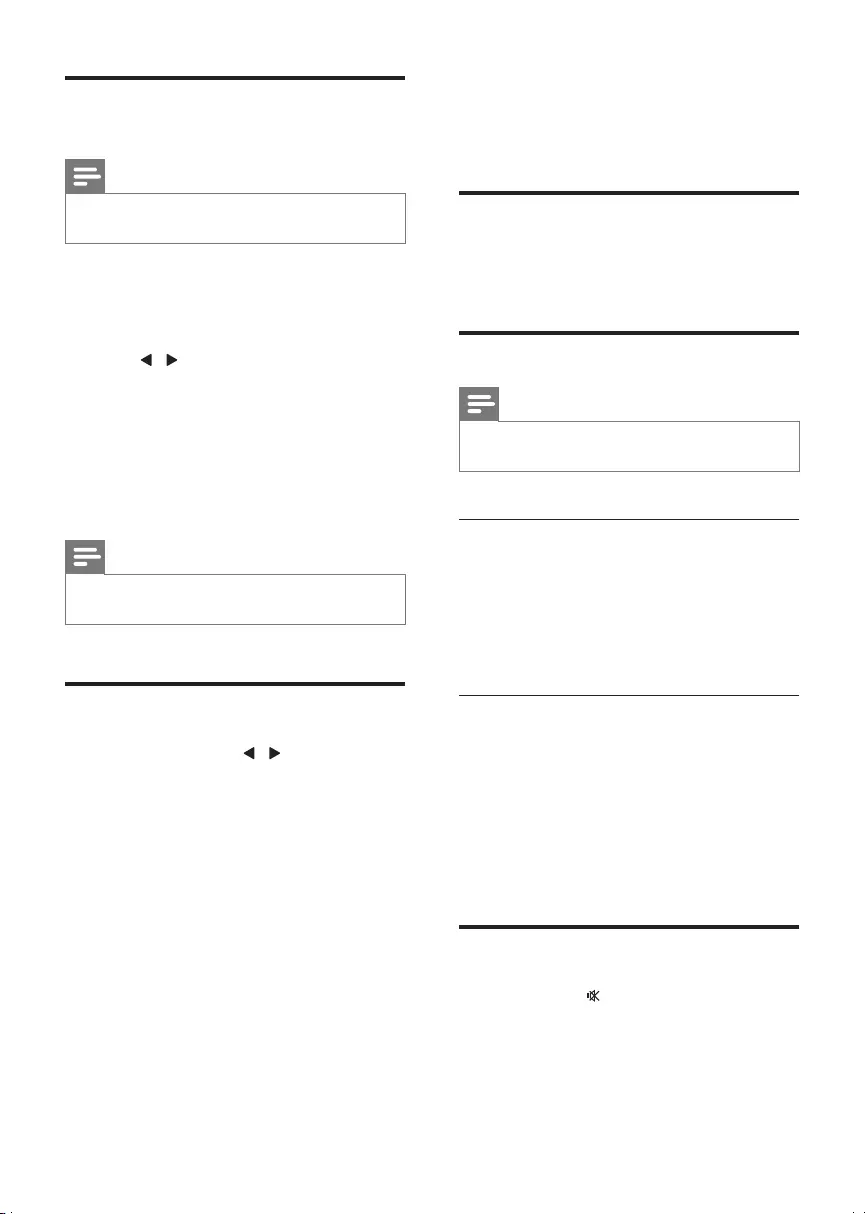
18 EN
Program radio stations
manually
Note
•You can program a maximum of 20 preset radio
stations.
1 Tune to a radio station.
2 Press ANGLE/PROG to activate
programming.
3 Press / to allocate a number from 1
to 20 to this radio station, and then press
ANGLE/PROGtoconrm.
» Thepresetnumberandthefrequency
of the preset station are displayed.
4 Repeat the previous steps to program
more stations.
Note
•To overwrite a programmed station, store another
station in its place.
Tune to a preset radio station
In the tuner mode, press / to select a
preset number.
• You can also press the numeric buttons to
select a preset number directly.
8 Adjust sound
Adjust volume level
During play, press VOL +/- to increase/decrease
the volume level.
Select a sound effect
Note
•You cannot use different sound effects at the same
time.
Select a preset sound effect
During play, press DSC repeatedly to select:
• [CLASSIC] (classic)
• [JAZZ] (jazz)
• [POP] (pop)
• [ROCK] (rock)
Enhance bass
The best Dynamic Bass Boost (DBB) setting is
generated automatically for each DSC option.
You can manually select the DBB setting that
best suits your listening environment.
During play, press DBB repeatedly to turn on/
off the DBB feature.
• [DBB]: The DBB feature is enabled.
Mute sound
During play, press to mute or restore sound.
DCD3020_79_UM_V1.0.indb 18 7/4/2012 4:24:37 PM
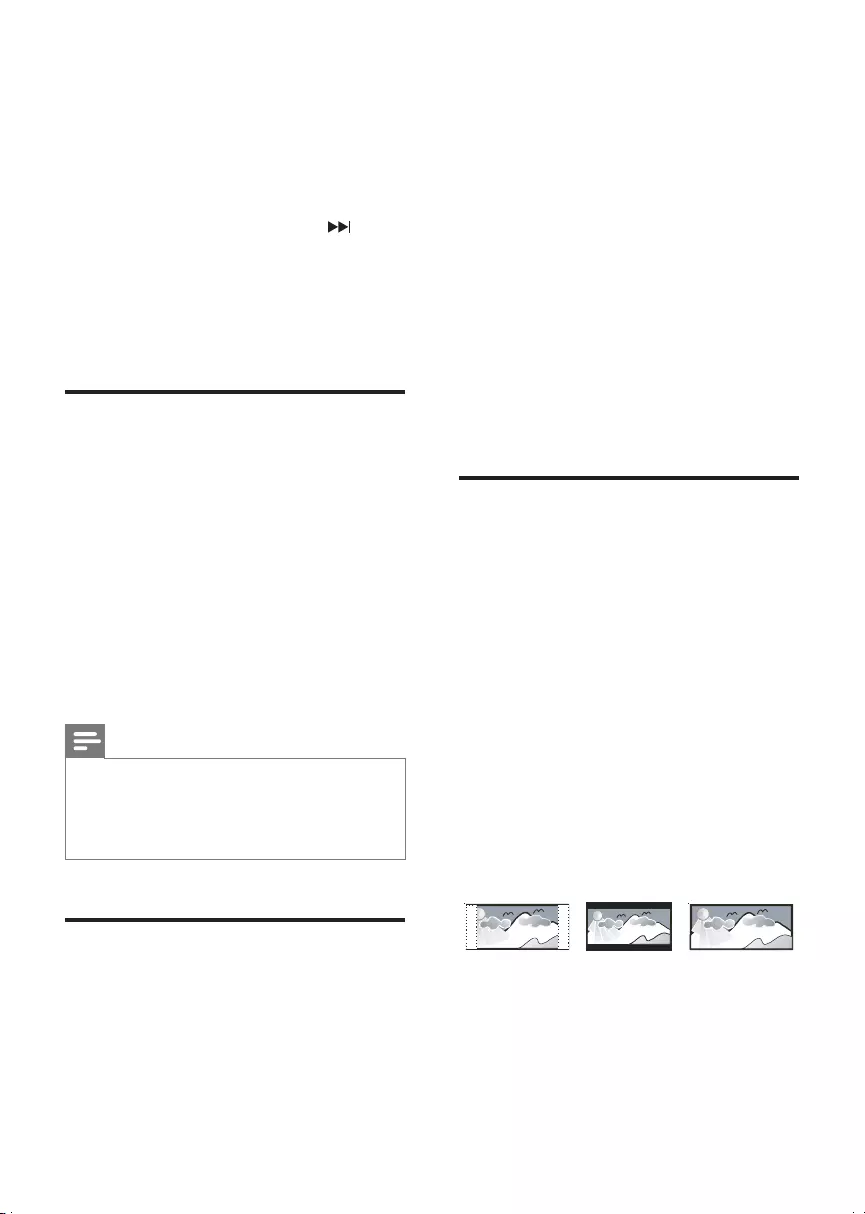
19EN
9 Adjust settings
1 Press SYSTEM/MENU.
2 Select a setup page.
3 Select an option and then press .
4 Select a setting and then press OK.
• To return to the previous menu, press
RETURN/TITLE.
• To exit the menu, press SYSTEM/
MENU.
General setup
On the [General Setup] page, you can set the
following options:
[OSD language]
Select the preferred language for on-screen
display.
[DivX® VOD Code]
Display the DivX® registration code.
[DivX Deactivation]
Deactivate the authorization to current user.
Note
•Enter this DivX registration code when you rent or
purchase a video from http://vod.divx.com/. The DivX
videos rented or purchased through the DivX® VOD
(Video On Demand) service can be played only on the
device to which it is registered.
Audio setup
On the [Audio Setup] page, you can set the
following options:
[Digital Output]
Select audio formats supported by the
connected device.
• [Off] – Turn off the digital output.
• [PCM] – If the connected device cannot
decode multichannel audio, select this
option.
• [All] – If the connected device supports
multi-channel audio formats, select this
option.
[Night Mode]
Make loud sound level softer and soft sound
level louder so that you can watch the DVD
movies at a low volume, without disturbing
others.
• [On]–enjoyquietviewingatnight(DVDs
only).
• [Off] – enjoy surround sound with its full
dynamic range.
Video setup
On the [Video Setup] page, you can set the
following options:
[TV System]
Change this setting if the video does not appear
correctly. By default, this setting matches the
most common setting for TVs in your country.
• [NTSC] - For TV with NTSC color system.
• [PAL] - For TV with PAL color system.
• [Multi] - For TV that is compatible with
both PAL and NTSC.
[TV Display]
The TV format determines the aspect ratio of
display according to the type of TV you have
connected.
• [4:3 Pan Scan] – For 4:3 screen TV: full-
height display with the trimmed sides.
• [4:3 Letter Box] – For 4:3 screen TV: wide-
screen display with black bars on the top
and bottom of the screen.
4:3 Letter Box (LB)
4:3 Pan Scan (PS) 16:9 (Wide Screen)
DCD3020_79_UM_V1.0.indb 19 7/4/2012 4:24:38 PM
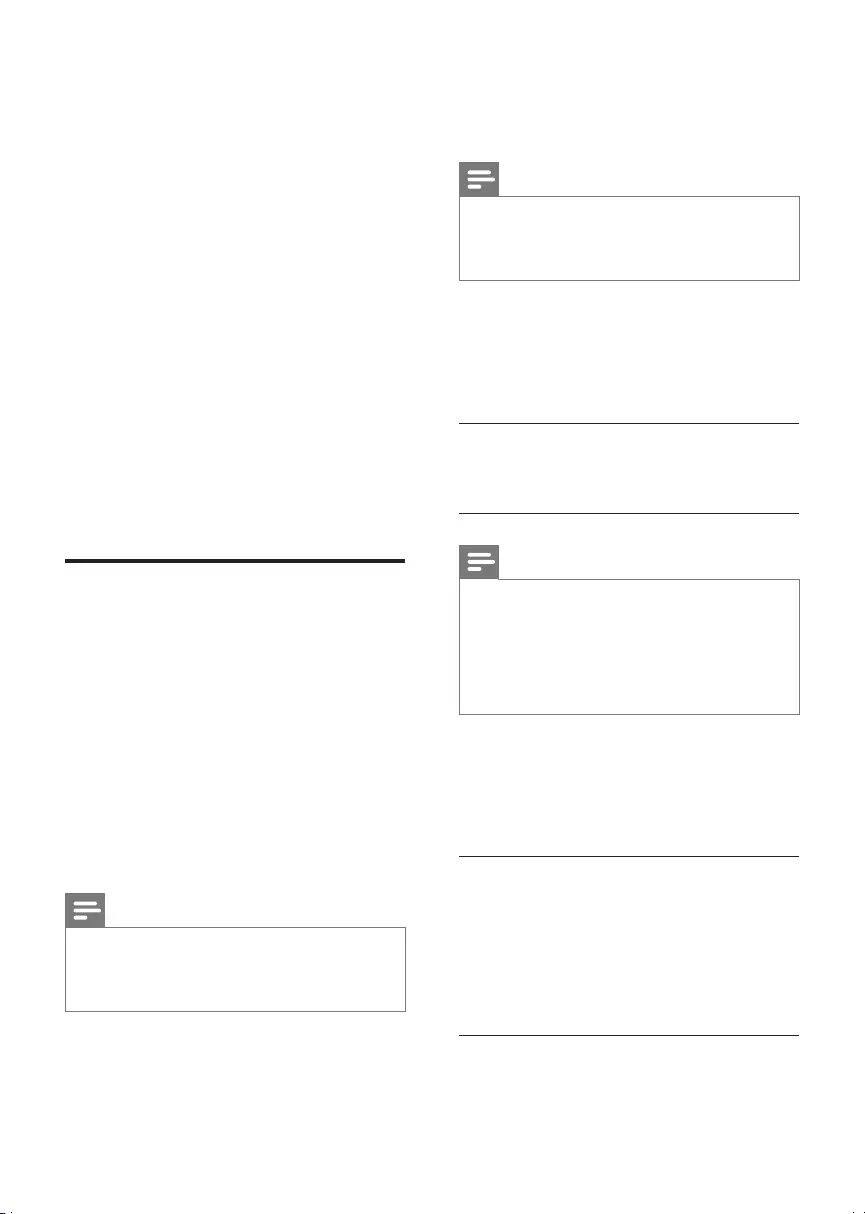
20 EN
• [Wide Screen] – For wide-screen TV:
display ratio 16:9.
[Picture Settings]
Selectapredenedsetofpicturecolorsettings.
• [Standard] – Original color setting.
• [Vivid] – Vibrant color setting.
• [Cool] - Soft color setting.
• [Personal] – Customizes the color setting.
Set the level of brightness, contrast,
sharpness/tint and color saturation, and
then press OK.
[Component Video]
Set the video output according to the video
connection. If the composite connection is used,
thissettingisnotrequired.
• [Interlaced] – For ordinary TV: turn on the
interlace mode.
• [P-Scan] – For progressive scan TV: turn on
the progressive scan mode.
Preferences
On the [Preferences] page, you can set the
following options:
[Audio]
Select the preferred audio language for disc play.
[Subtitle]
Select the preferred subtitle language for disc
play.
[Disc Menu]
Select the preferred disc menu language.
Note
•If the language you have set is not available on the disc,
the disc uses its own default language.
•For some discs, the subtitle/audio language can only be
changed from the disc menu.
[DivX Subtitle]
Select a character set that supports the DivX
subtitle.
Note
•Ensurethatthesubtitlelehastheexactsamele
nameasthemoviele.Ifforexamplethelenameof
the movie is ‘Movie.avi’, then you will need to name the
textle‘Movie.sub’or‘Movie.srt’.
[Parental Control]
Restrict access to discs that are unsuitable for
children. These types of discs must be recorded
with ratings.
1) Press OK.
2) Select a rating level, and then press OK.
3) Press the numeric keys to enter the
password.
Note
•Rated discs above the level you set in [Parental
Control]requireapasswordtobeplayed.
•The ratings are country-dependent. To allow all discs to
play, select [8. Adult].
•Some discs have ratings printed on them but are not
recorded with ratings. This function has no effect on
such discs.
[Password]
This setting allows you to change the password
for parental control. The default password is
'123456'.
1) Press the numeric keys to enter '123456'
or your last set password at [Old Password]
eld.
2) Enter the new password at [New
Password]eld.
3) Enter the new password again at [Conrm
new password]eld.
4) Press OK to exit the menu.
DCD3020_79_UM_V1.0.indb 20 7/4/2012 4:24:38 PM
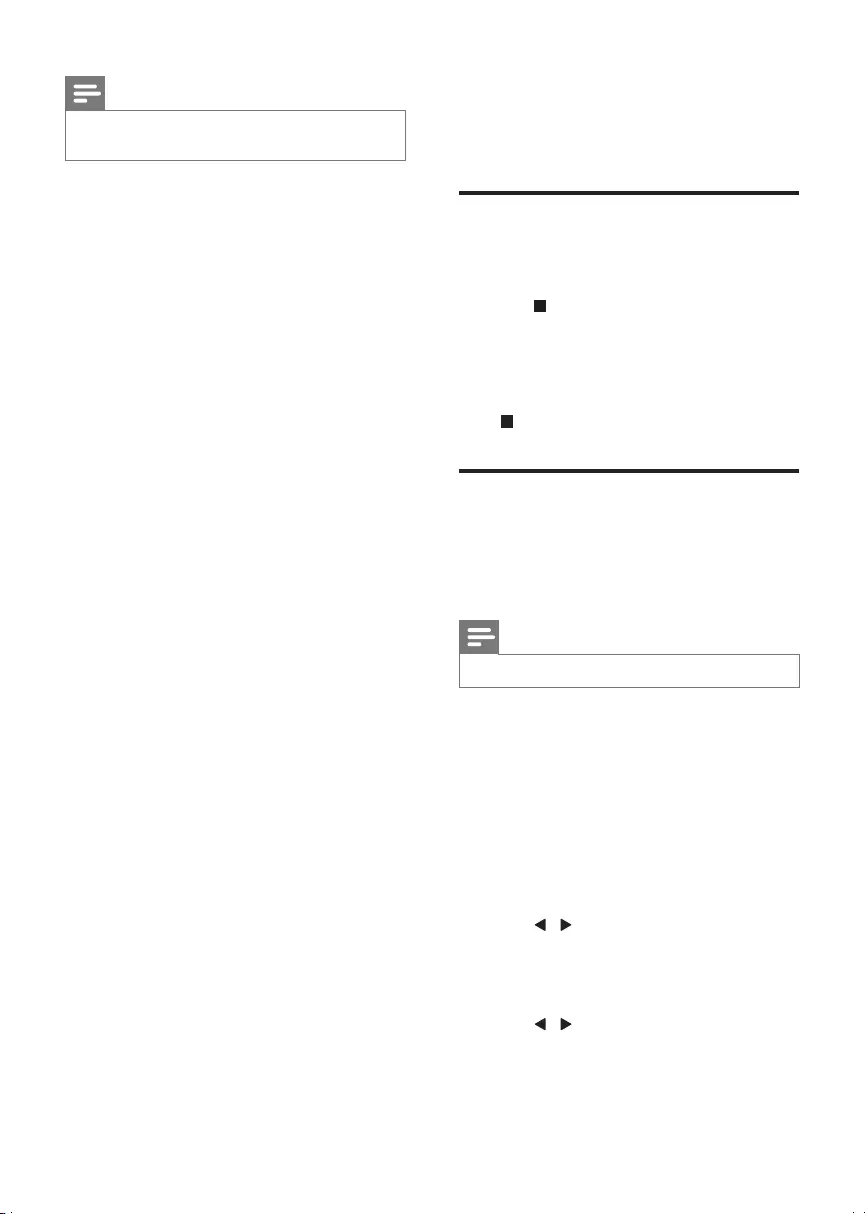
21EN
Note
•If you forget the password, enter '123456' before you
set a new password.
[Version Info]
Display the software version of this device.
[Default]
Reset all the settings to factory default, except
for the password and parental settings.
10 Other features
Activate demonstration mode
You can see an overview of all features.
In the standby mode with clock display (if
set), press on the main unit to activate the
demonstration mode.
» A demonstration of major available
features starts.
To deactivate the demonstration mode:
Press on the main unit again.
Set alarm timer
This unit can be used as an alarm clock. You can
select DISC, FM, iPod/iPhone/iPad, or USB as
alarm source.
Note
•Ensure that you have set the clock correctly.
1 In standby mode, press and hold TIMER/
SLEEP until [SET TIMER] (set timer) scrolls
on the display.
2 Press a source key to select a source:
DISC, FM, iPod/iPhone/iPad, or USB.
3 Press TIMER/SLEEPtoconrm.
» The hour digits are displayed and begin
to blink.
4 Press / repeatedly to set hour, and
then press TIMER/SLEEP again.
» The minute digits are displayed and
begin to blink.
5 Press / to set minute, and then press
TIMER/SLEEPtoconrm.
6 Press VOL +/- to adjust volume, and then
press TIMER/SLEEPtoconrm.
DCD3020_79_UM_V1.0.indb 21 7/4/2012 4:24:39 PM
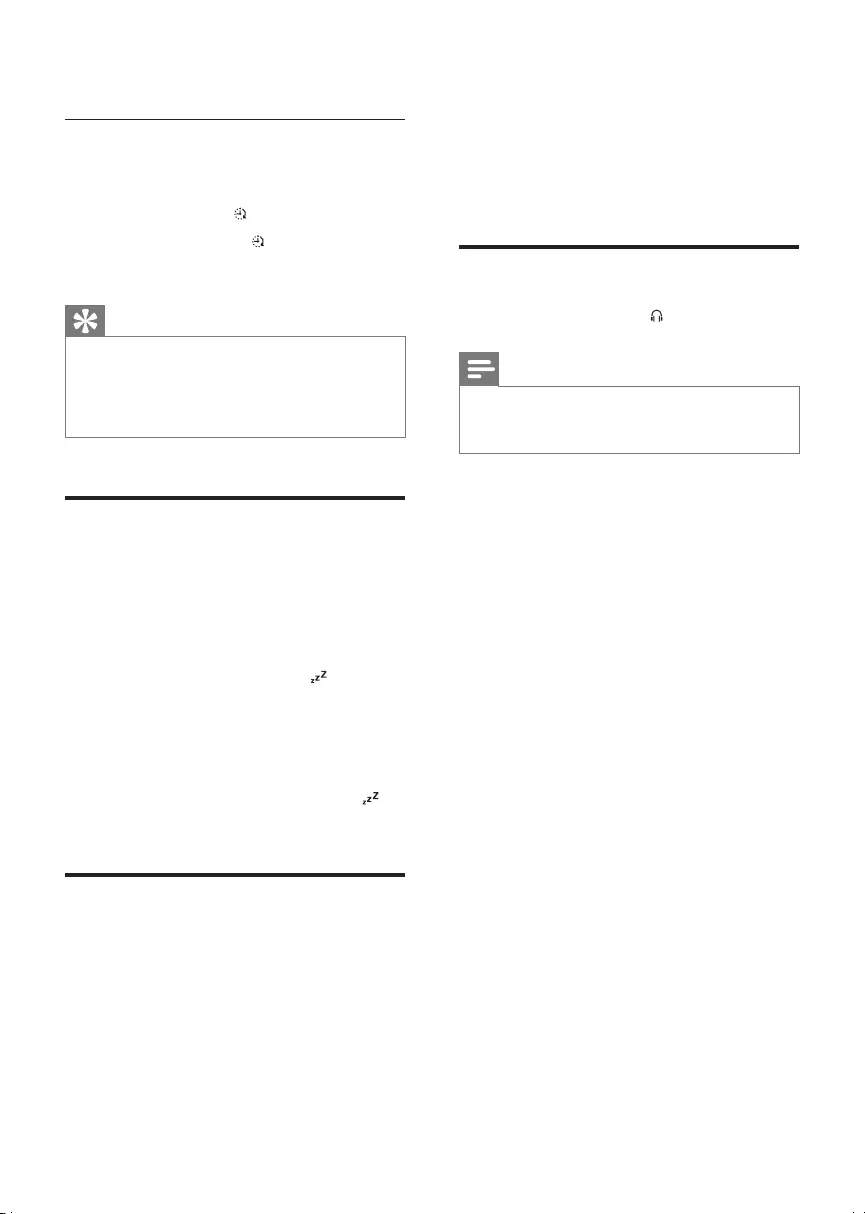
22 EN
7 A clock icon appears on the display.
Activate/deactivate alarm timer
In standby mode, press TIMER/SLEEP
repeatedly.
» If timer is activated, is displayed.
» If timer is deactivated, disappears on the
display.
Tip
•Alarm timer is not available when the source is set as
"MP3 LINK" or "AUX-IN".
•If DISC/USB/iPod/iPhone/iPad source is selected but no
disc is placed or no USB/iPod/iPhone/iPad connected,
the system switches to FM automatically.
Set the sleep timer
This device can switch to standby mode
automatically after a set period.
When the device is turned on, press TIMER/
SLEEP repeatedly to select a preset period (in
minutes).
» When sleep timer is activated, is
displayed.
To deactivate sleep timer:
» Press TIMER/SLEEP repeatedly until
[TIMER OFF] (timer off) is displayed.
» When sleep timer is deactivated, is
displayed.
Listen to an audio device
You can listen to an audio device through this
apparatus.
1 Ensure the external audio device
is connected to this apparatus (see
"Connect" > "Connect an external audio
device").
2 Press MP3 LINK/AUX-IN repeatedly
to select the audio input through the
MP3-LINK socket or AUX-IN (L and R)
sockets.
3 Start to play the device (see the device
user manual).
Listen through headphone
Plug a headphone into the socket.
Note
•No audio output from the headphone jack when you
listen to the docked iPod/iPhone/iPad. Please listen
through the speakers instead.
DCD3020_79_UM_V1.0.indb 22 7/4/2012 4:24:39 PM
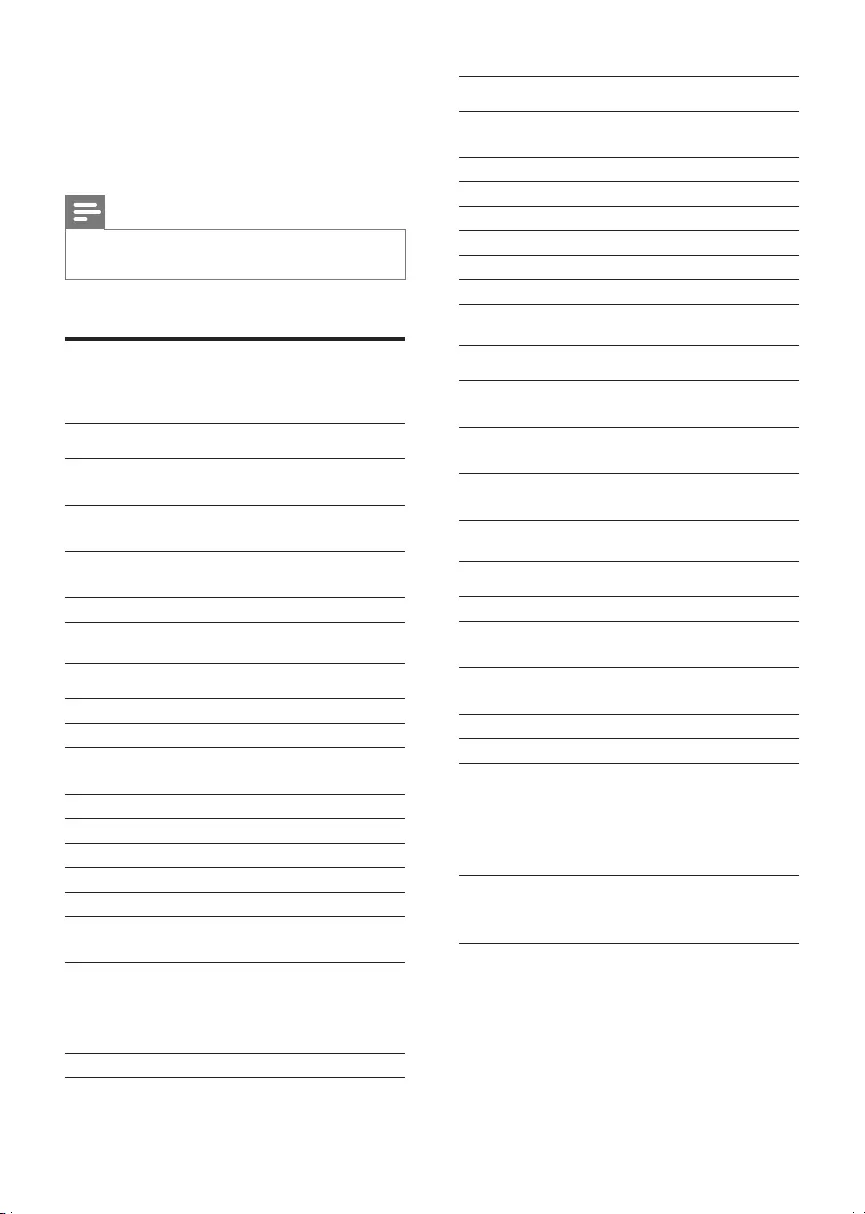
23EN
11 Product
information
Note
•Product information is subject to change without prior
notice.
Specications
Amplier
Rated Output
Power
2 X 60 W RMS
Frequency
Response
80 Hz - 16000 Hz, ±3
dB
Signal to Noise
Ratio
> 65 dB
Aux Input 2 V RMS 20 kohm
Disc
Laser Type Semiconductor
Disc Diameter 12 cm/8 cm
Video Decoding MPEG-1 / MPEG-2 /
DivX
Video DAC 12 Bits
Signal System PAL / NTSC
Video Format 4:3 / 16:9
Video S/N > 48 dB
Audio DAC 24 Bits / 96 kHz
Total Harmonic
Distortion
< 0.8% (1 kHz)
Frequency
Response
4 Hz - 20 kHz (44.1
kHz)
4 Hz - 22 kHz (48 kHz)
4 Hz - 24 kHz (96 kHz)
S/N Ratio > 65 dBA
Tuner (FM)
Tuning Range 87.5 -
108 MHz
Tuning grid 50 KHz
Sensitivity - Mono, 26dB S/N Ratio <22 dBf
Sensitivity - Stereo, 46dB S/N Ratio <43 dBf
Search Selectivity >28 dBf
Total Harmonic Distortion <2%
Signal to Noise Ratio >55 dB
Speakers
Speaker
Impedance
4 ohm
Speaker Driver 3.5" woofer X 2 + 1"
tweeter
Sensitivity > 80 dB/m/W ± 4
dB/m/W
General information
AC power 220-240 V~; 50 Hz
Operation Power
Consumption
60 W
Composite Video
Output
1.0 Vp-p, 75 ohm
Headphone output 2 X 8 mW, 32 ohm
USB Direct Version 2.0
Dimensions
- Main Unit
(W x H x D)
- Speaker Box
(W x H x D)
239 x 141.5 x 230 mm
142 x 307 x 230 mm
Weight
- Main Unit
- Speaker Box
2.1 kg
2 x 2.55 kg
DCD3020_79_UM_V1.0.indb 23 7/4/2012 4:24:39 PM
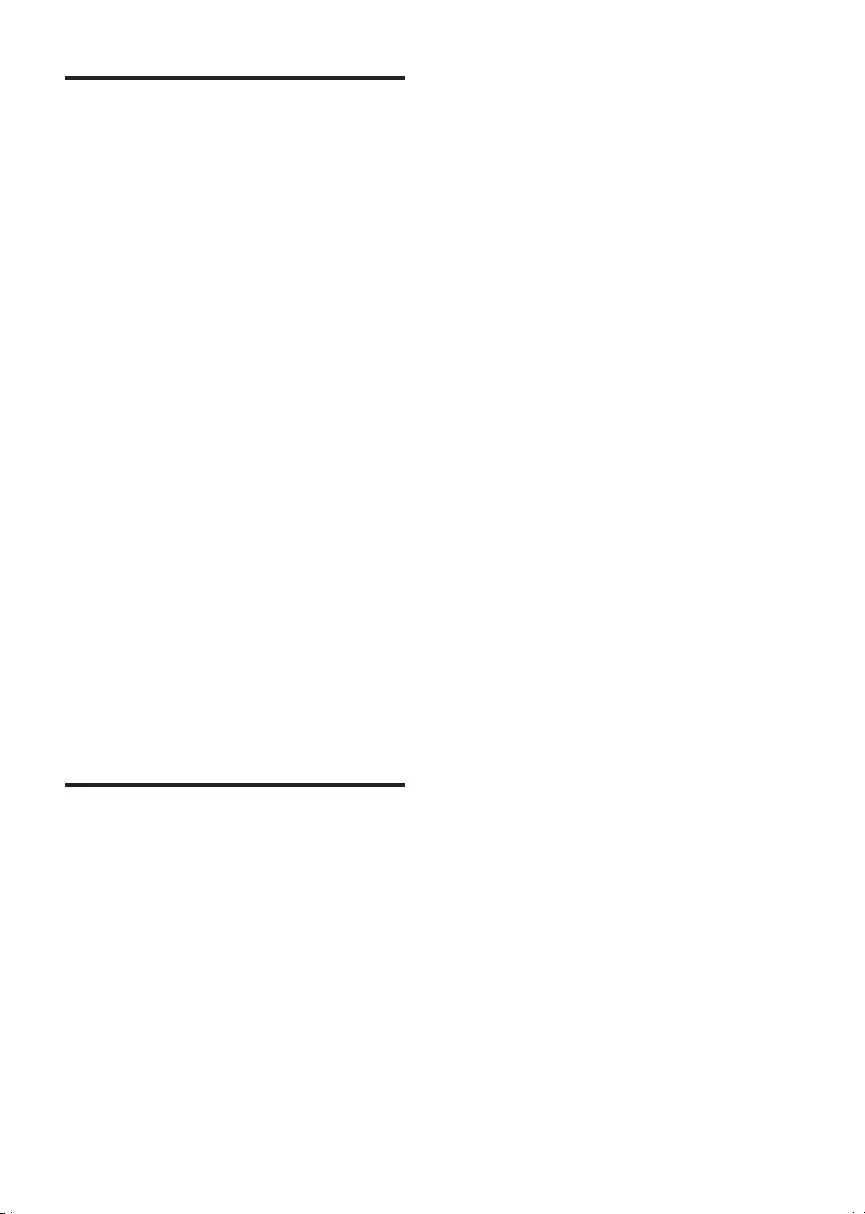
24 EN
Supported disc formats
• Digital Video Discs (DVDs)
• Video CDs (VCDs)
• Super Video CDs (SVCDs)
• Digital Video Discs + Rewritable
(DVD+RW)
• Compact Discs (CDs)
• Picture(Kodak,JPEG)lesonCDR(W)
• DivX(R) disc on CD-R(W):
• DivX 3.11, 4.x and 5.x
• WMA
Supported MP3-CD formats:
• ISO 9660
• Max. title/album name: 12 characters
• Max. title number plus album: 300.
• Min. nested directory: 6 levels.
• Max. album number: 32.
• Max. MP3 track number: 2000.
• SupportedsamplingfrequenciesforMP3
disc: 32 kHz, 44.1 kHz, 48 kHz.
• Supported Bit-rates of MP3 disc are: 32, 64,
96, 128, 192, 256 (kbps).
• The following formats are not supported:
• Files like *.VMA, *.AAC, *.DLF, *.M3U,
• *.PLS, *.WAV
• Non-English Album/Title name
• Discs recorded in Joliet format
• MP3 Pro and MP3 with ID3 tag
USB playability information
Compatible USB devices:
• USBashmemory(USB2.0orUSB1.1)
• USBashplayers(USB2.0orUSB1.1)
• memorycards(requiresanadditionalcard
reader to work with this apparatus)
Supported formats:
• USBormemoryleformatFAT12,FAT16,
FAT32 (sector size: 512 bytes)
• MP3 bit rate (data rate): 32-320 Kbps and
variable bit rate
• WMA v9 or earlier
• Directory nesting up to a minimum of 6
levels
• Number of albums/ folders: maximum 300
• Number of tracks/titles: maximum 2000
• ID3 tag v2.0 or later
• File name in Unicode UTF8 (maximum
length: 128 bytes)
Unsupported formats:
• Empty albums: an empty album is an album
thatdoesnotcontainMP3/WMAles,and
is not be shown in the display.
• Unsupportedleformatsareskipped.For
example, Word documents (.doc) or MP3
leswithextension.dlfareignoredand
not played.
• AAC,WAV,PCMaudioles
• DRMprotectedWMAles(.wav,.m4a,
.m4p, .mp4, .aac)
• WMAlesinLosslessformat
DCD3020_79_UM_V1.0.indb 24 7/4/2012 4:24:39 PM
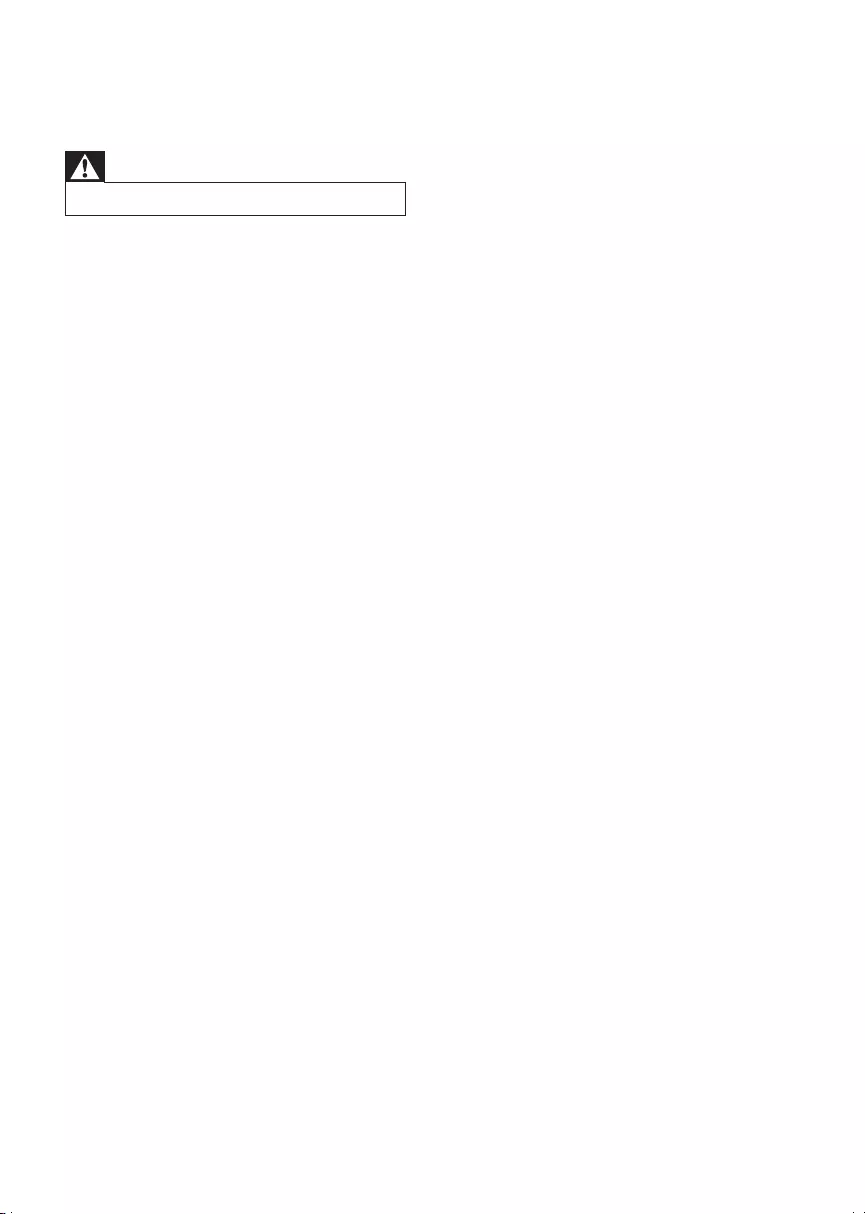
25EN
12 Troubleshooting
Warning
•Never remove the casing of this device.
To keep the warranty valid, never try to repair
the system yourself.
If you encounter problems when using this
device, check the following points before
requestingservice.Iftheproblemremains
unsolved, go to the Philips Web page (www.
philips.com/support). When you contact Philips,
make sure that the device is nearby and the
model number and serial number are available.
No power
•Make sure that the AC cord of the
apparatus is connected properly.
•Make sure that there is power at the AC
outlet.
•As a power-saving feature, the system
switches off automatically 15 minutes after
track play reaches the end and no control
is operated.
No disc detected
•Insert a disc.
•Check if the disc is inserted upside down.
•Wait until the moisture condensation at
the lens has cleared.
•Replace or clean the disc.
•UseanalizedCDorcorrectformatdisc.
No picture
•Check the video connection.
•Turn on the TV to the correct Video-In
channel.
•Progressive scan is activated but the TV
does not support progressive scan.
Black and white or distorted picture
•The disc does not match the TV color
system standard (PAL/NTSC).
•Sometimes a slight picture distortion may
appear. This is not a malfunction.
•Clean the disc.
•A distorted picture may appear during
progressive scan setup.
The aspect ratio of the TV screen cannot be
changed even though you have set the TV
display format.
•Theaspectratioisxedontheloaded
DVD disc.
•The aspect ratio may not be changed for
some TV systems.
No sound or poor sound
•Adjust the volume.
•Disconnect the headphones.
•Check that the speakers are connected
correctly.
•Check if the stripped speaker wires are
clamped.
Remote control does not work
•Beforeyoupressanyfunctionbutton,rst
select the correct source with the remote
control instead of the main unit.
•Reduce the distance between the remote
control and the unit.
•Insert the battery with its polarities (+/–
signs) aligned as indicated.
•Replace the battery.
•Aim the remote control directly at the
sensor on the front of the unit.
Disc does not play
•Insert a readable disc with the label side
facing you.
•Check the disc type, color system and
regional code. Check for any scratches or
smudges on the disc.
•Press SYSTEM MENU to exit the system
setup menu.
•Disable the password for parental control
or change the rating level.
•Moisture has condensed inside the system.
Remove the disc and leave the system
turned on for about an hour. Disconnect
and reconnect the AC power plug, and
then turn on the system again.
DCD3020_79_UM_V1.0.indb 25 7/4/2012 4:24:40 PM
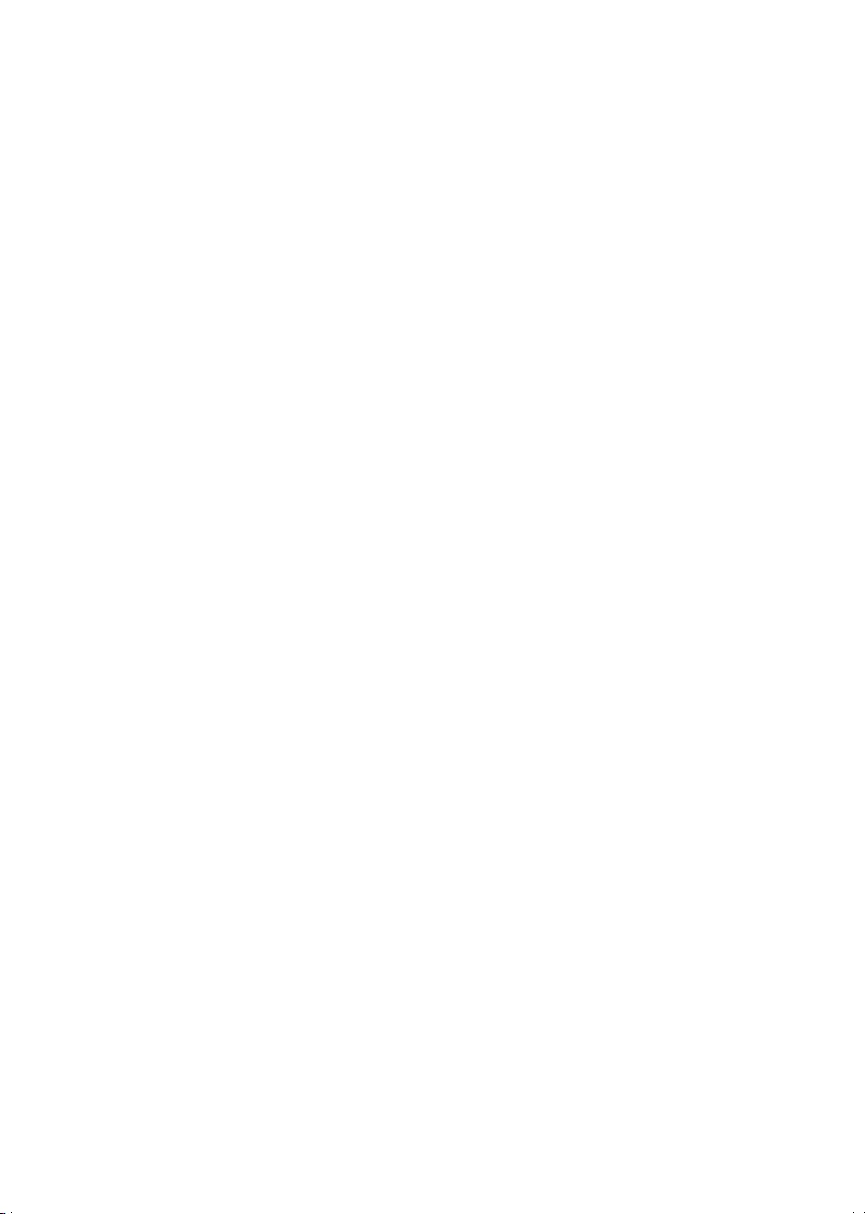
26 EN
•As a power-saving feature, the system
turns off automatically 15 minutes after
disc play reaches the end and no control is
operated.
DivX video les cannot be played.
•EnsurethattheDivXvideoleis
complete.
•Ensurethattheleextensioniscorrect.
•Due to Digital Rights issue, the DRM-
protectedvideolescannotbeplayed
through an analog video connection (e.g.
composite, component and scart). Transfer
the video content onto the Disc Media
andplaytheseles.
Poor radio reception
•Increase the distance between the
apparatus and your TV or VCR.
•Fully extend the FM antenna.
•Connect an outdoor FM antenna instead.
Audio or subtitle languages cannot be set
•The disc is not recorded with sound or
subtitles in multiple languages.
•The audio or subtitle language setting is
prohibited on the disc.
Cannot display some les in USB device
•ThenumberoffoldersorlesintheUSB
device has exceeded a certain limit. This
phenomenon is not a malfunction.
•Theformatsoftheselesarenot
supported.
USB device not supported
• The USB device is incompatible with the
unit. Try another one.
Timer does not work
•Set the clock correctly.
•Switch on the timer.
Clock/timer setting erased
•Power has been interrupted or the power
cord has been disconnected.
•Reset the clock/timer.
13 Notice
Anychangesormodicationsmadetothis
device that are not expressly approved by
Philips Consumer Lifestyle may void the user’s
authoritytooperatetheequipment.
Your product is designed and manufactured
withhighqualitymaterialsandcomponents,
which can be recycled and reused.
Never dispose of your product with other
household waste. Please inform yourself about
the local rules on the separate collection of
electrical and electronic products and batteries.
The correct disposal of these products helps
preventpotentiallynegativeconsequenceson
the environment and human health.
Your product contains batteries, which cannot
be disposed of with normal household waste.
Please inform yourself about the local rules on
separate collection of batteries. The correct
disposal of batteries helps prevent potentially
negativeconsequencesontheenvironmentand
human health.
Please visit www.recycle.philips.com for
additional information on a recycling center in
your area.
Environmental information
All unnecessary packaging has been omitted.
We have tried to make the packaging easy to
separate into three materials: cardboard (box),
polystyrene foam (buffer) and polyethylene
(bags, protective foam sheet.)
Your system consists of materials which can
be recycled and reused if disassembled by
a specialized company. Please observe the
local regulations regarding the disposal of
packaging materials, exhausted batteries and old
equipment.
DCD3020_79_UM_V1.0.indb 26 7/4/2012 4:24:40 PM
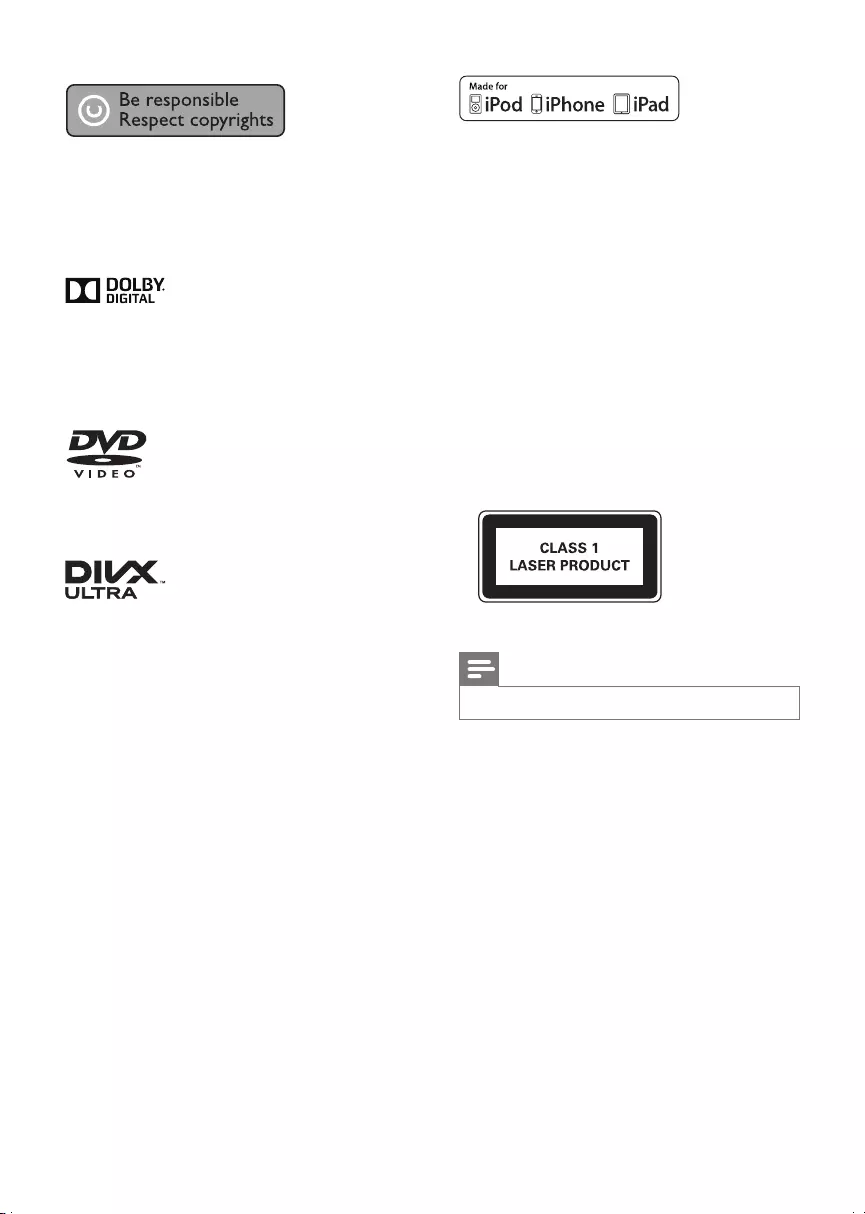
27EN
This item incorporates copy protection
technology that is protected by U.S. patents
and other intellectual property rights of
Rovi Corporation. Reverse engineering and
disassembly are prohibited.
Manufactured under license from Dolby
Laboratories.
"Dolby" and the double-D symbol are
trademarks of Dolby Laboratories.
'DVD Video' is a trademark of DVD Format/
Logo Licensing Corporation.
ABOUT DIVX VIDEO: DivX® is a digital video
format created by DivX, LLC, a subsidiary
ofRoviCorporation.ThisisanofcialDivX
Certied® device that plays DivX video. Visit
divx.com for more information and software
toolstoconvertyourlesintoDivXvideos.
ABOUT DIVX VIDEO-ON-DEMAND: This
DivXCertied® device must be registered
in order to play purchased DivX Video-on-
Demand (VOD) movies. To obtain your
registration code, locate the DivX VOD section
in your device setup menu. Go to vod.divx.com
for more information on how to complete your
registration.
DivX Ultra®CertiedtoplayDivX® video with
advanced features and premium content.
DivX®,DivXCertied® and associated logos
are trademarks of Rovi Corporation or its
subsidiaries and are used under license.
“Made for iPod,” “Made for iPhone,” and “Made
for iPad” mean that an electronic accessory
hasbeendesignedtoconnectspecicallyto
iPod, iPhone, or iPad, respectively, and has
beencertiedbythedevelopertomeet
Apple performance standards. Apple is not
responsible for the operation of this device
or its compliance with safety and regulatory
standards. Please note that the use of this
accessory with iPod, iPhone, or iPad may affect
wireless performance.
iPod and iPhone are trademarks of Apple Inc.,
registered in the U.S. and other countries. iPad
is a trademark of Apple Inc.
This apparatus includes this label:
Note
•The type plate is located on the back of the device.
DCD3020_79_UM_V1.0.indb 27 7/4/2012 4:24:41 PM
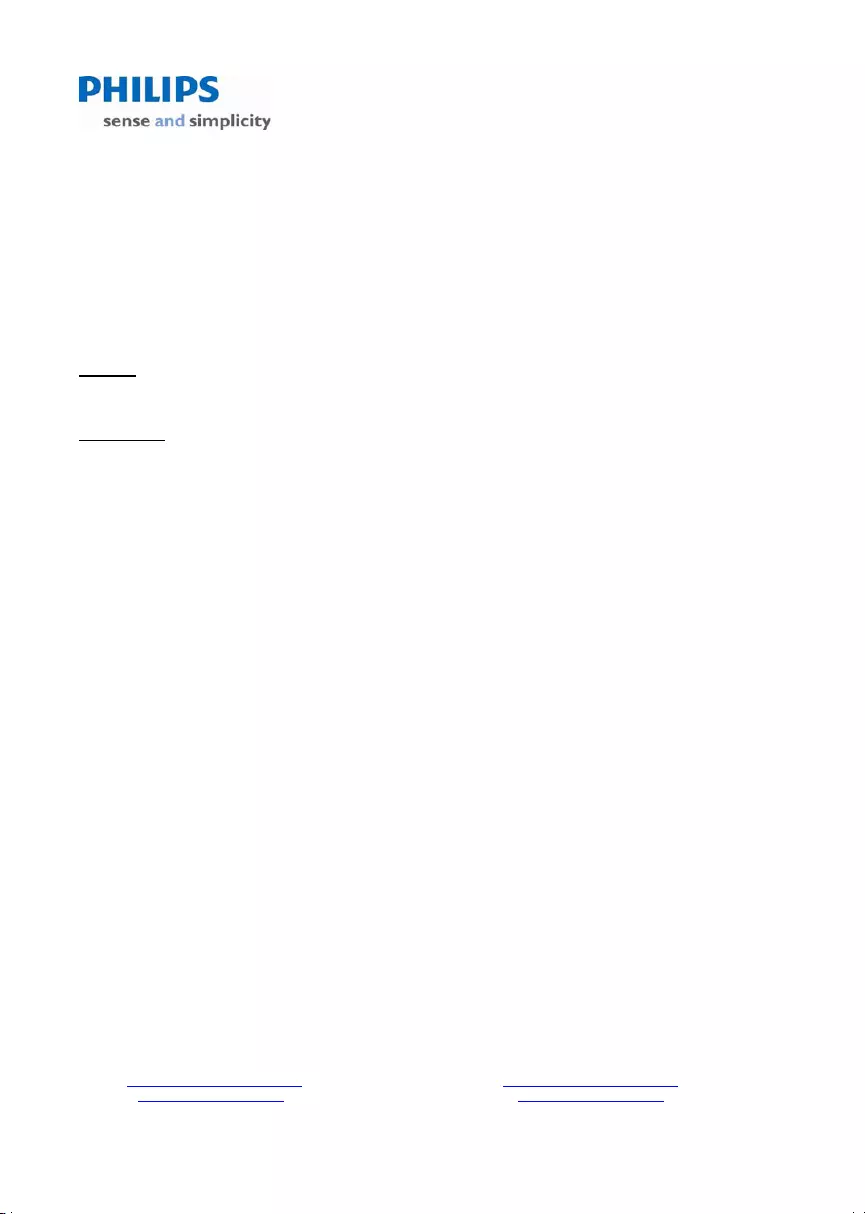
August 2011
Philips Electronics Australia Limited and Philips New Zealand Limited
Warranty against Defects
In this warranty:
We or us means Philips Electronics Australia Limited ACN 008 445 743 or Philips New Zealand Limited (Company
Number 1723), and our contact details are set out at the end of this warranty;
You means the purchaser or the original end-user of the Goods;
Supplier means the authorised distributor or retailer of the Goods that sold you the Goods in Australia or New
Zealand; and
Goods means the product or equipment which was accompanied by this warranty and purchased in Australia or New
Zealand.
If you require assistance with the operation of the product, its features or specifications please call the Philips
Consumer Care Centre on 1300 363 391 in Australia or 0800 658 224 in New Zealand.
Australia: Our Goods come with guarantees that cannot be excluded under the Australian Consumer Law. You are
entitled to a replacement or refund for a major failure and for compensation for any other reasonably foreseeable loss
or damage. You are also entitled to have the Goods repaired or replaced if the goods fail to be of acceptable quality
and the failure does not amount to a major failure. This is not a complete statement of your legal rights as a consumer.
New Zealand: Our Goods come with guarantees that cannot be excluded under the Consumer Guarantees Act 1993.
This guarantee applies in addition to the conditions and guarantees implied by that legislation.
Additional Warranty:
In addition to the rights and remedies that you have under the Australian Consumer Law, Consumer Guarantees Act
of New Zealand or any other applicable law, we provide the following warranty against defects:
1. If, during the first 12 months from their date of purchase from the Supplier (Warranty Period), the Goods prove
defective by reason of improper workmanship or materials and none of your statutory rights or remedies apply, we
will repair or replace the Goods without charge.
2. We do not have to repair or replace the Goods under this Additional Warranty if the Goods have been used for a
commercial purpose; misused, improperly or inappropriately installed, operated or repaired; abused; damaged; or
not maintained in accordance with the manufacturer’s instructions.
3. Even when we do not have to repair or replace the Goods, we may decide to do so anyway. In some cases, we
may decide to substitute the Goods with a similar alternative product of our choosing. All such decisions are at
our absolute discretion.
4. All such repaired, replaced or substituted Goods continue to receive the benefit of this Additional Warranty for the
time remaining on the original Warranty Period.
5. This Additional Warranty is limited to repair, replacement or substitution only. As far as the law permits, we will not
be liable for any loss or damage caused to property or persons arising from any cause whatsoever.
6. In order to claim under this Additional Warranty you must telephone us on 1300 363 391 in Australia or 0800 658
224 in New Zealand within the Warranty Period. You will be asked for details of the Goods, a description of the
defect and your personal details. Upon accepting your claim, we shall assist you with either returning the Goods to
the Supplier for replacement or to the most convenient Philips Authorised Service Centre for your Goods to be
repaired. In some case we may require that you return to the Goods to us (at the address below) for repair,
replacement or substitution.
∗ All returned Goods must be accompanied by satisfactory proof of purchase which clearly indicates the name and
address of the Supplier, the date and place of purchase and identifies product. It is best to provide a legible and
unmodified receipt or sales invoice.
∗ You must bear any expense for return of the Goods or otherwise associated with making your claim under this
Additional Warranty.
7. This warranty is only valid and enforceable in Australia and New Zealand.
Contact us or the place of purchase for further details.
Philips Electronics Australia Limited Philips New Zealand Limited
Level 1, 65 Epping Rd, Level 2, 1 Nugent St,
North Ryde, SYDNEY NSW 2113 Grafton, AUCKLAND, 1
023
Consumer Care: 1300 363 391 Consumer Care: 0800 658 224
E-mail: pceinfo.australia@philips.com Email: pceinfo.australia@philips.com
Website: www.philips.com/support Website: www.philips.com/support
DCD3020_79_UM_V1.0.indb 28 7/4/2012 4:24:41 PM
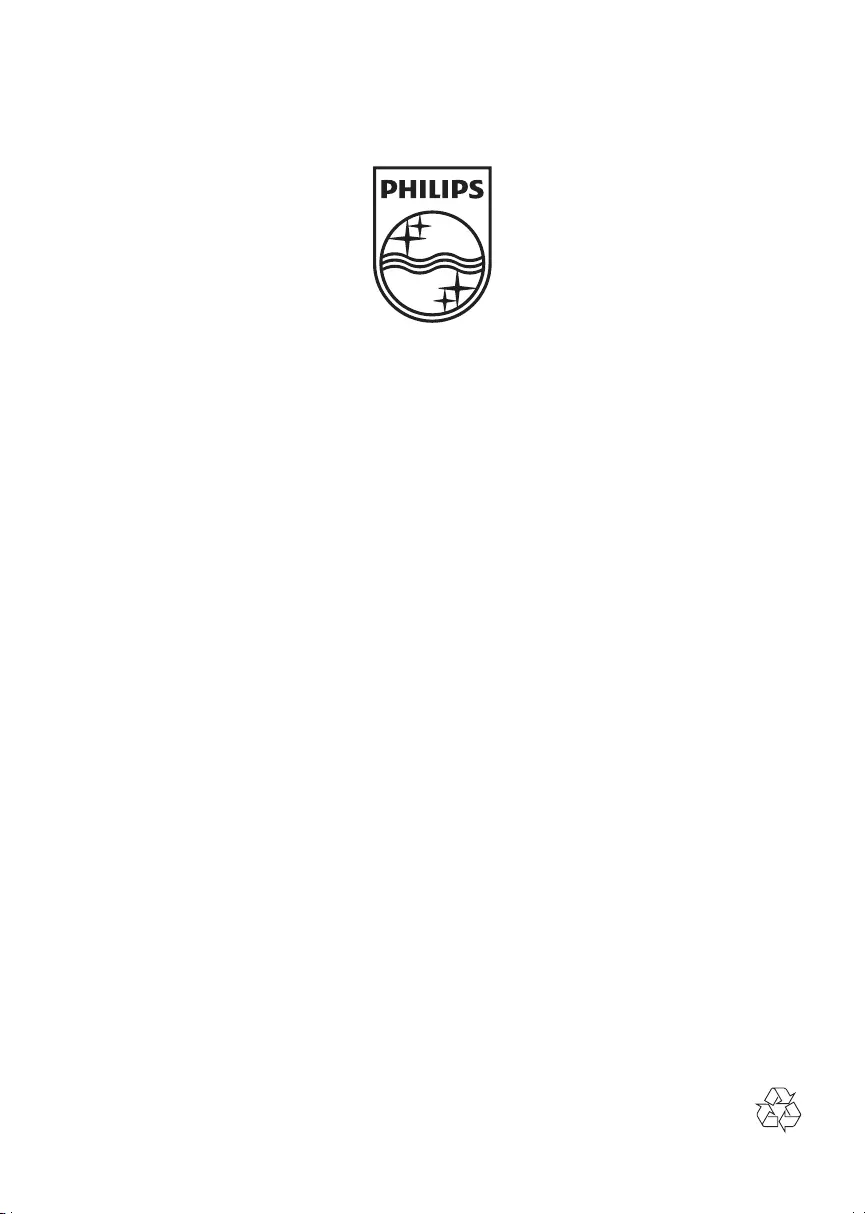
Specifications are subject to change without notice
© 2012 Koninklijke Philips Electronics N.V.
All rights reserved.
DCD3020_79_UM_V1.0
DCD3020_79_UM_V1.0.indb 30 7/4/2012 4:24:41 PM