Table of Contents
Philips DCM2060/79 User Manual
Displayed below is the user manual for DCM2060/79 by Philips which is a product in the Docking Speakers category. This manual has pages.
Related Manuals

Register your product and get support at
www.philips.com/welcome
EN User manual
DCM2060
DCM2060_79_UM_V1.0.indd 1 6/1/2012 10:53:45 AM
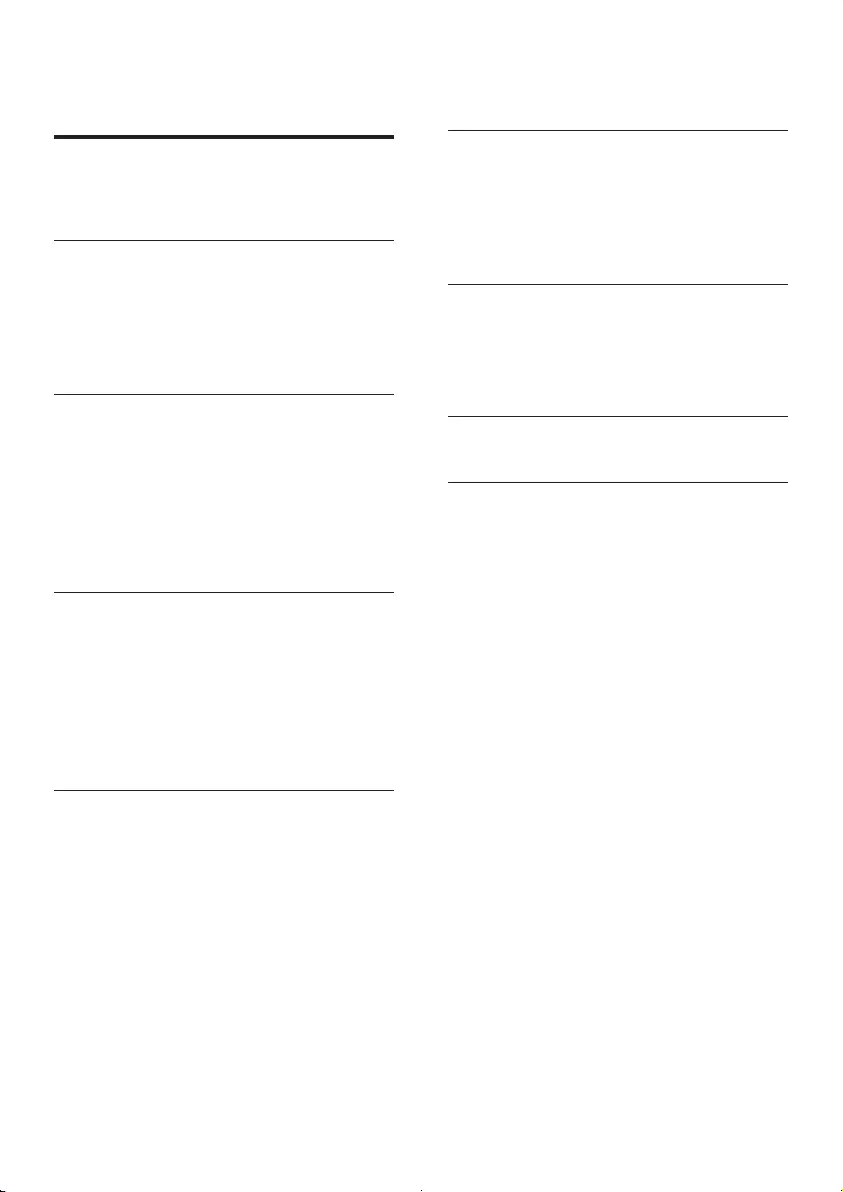
3EN
Contents
1 Important 4
Hearing Safety 4
2 Your Micro System 5
Introduction 5
What's in the box 5
Overview of the main unit 6
Overview of the remote control 7
3 Get started 8
Placement 8
Connect FM antenna 8
Prepare the remote control 9
Connect power 9
Turn on 10
Set clock 10
4 Play 10
Play disc 10
Play from USB 10
Play from iPod/iPhone/iPad 11
Play options 12
Adjust sound 12
Display different information 12
5 Listen to FM radio 13
Auto install FM radio stations 13
Tune to FM radio stations 13
Program FM radio stations automatically 13
Program FM radio stations manually 13
Select a preset radio station 14
Select stereo/mono broadcast 14
6 Other features 14
Set the alarm timer 14
Set the sleep timer 15
Listen through the headphone 15
Play from external audio device 15
7 Product information 15
Specications 15
USB playability information 16
Supported MP3 disc formats 16
8 Troubleshooting 17
9 Notice 18
DCM2060_79_UM_V1.0.indd 3 6/1/2012 10:53:45 AM
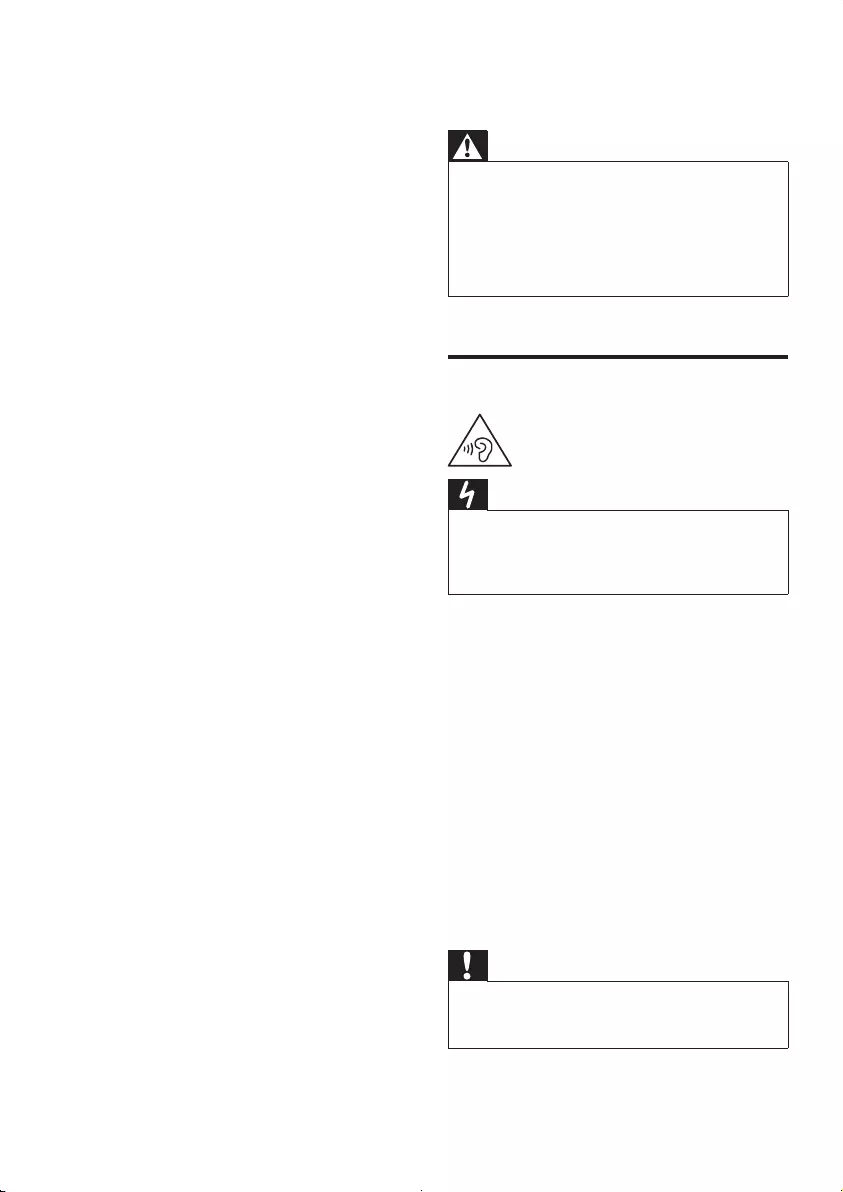
4EN
1 Important
• Read these instructions.
• Follow all instructions.
• Do not block any ventilation openings.
Install in accordance with the
manufacturer's instructions.
• Do not install near any heat sources such
as radiators, heat registers, stoves, or
otherapparatus(includingampliers)that
produce heat.
• Protect the power cord from being
walked on or pinched, particularly at plugs,
convenience receptacles, and the point
where they exit from the unit.
• Onlyuseattachments/accessoriesspecied
by the manufacturer.
• Unplug this unit during lightning storms or
when unused for long periods of time.
• Referallservicingtoqualiedservice
personnel. Servicing is required when the
unit has been damaged in any way, such
as power-supply cord or plug is damaged,
liquid has been spilled or objects have
fallen into the apparatus, the unit has been
exposed to rain or moisture, does not
operate normally, or has been dropped.
• Battery usage CAUTION – To prevent
battery leakage which may result in bodily
injury, property damage, or damage to the
remote control:
• Install all batteries correctly, + and - as
marked on the remote control.
• Do not mix batteries (old and new or
carbonandalkaline,etc.).
• Remove batteries when the remote
control is not used for a long time.
• The unit shall not be exposed to dripping
or splashing.
• Do not place any sources of danger on
theunit(e.g.liquidlledobjects,lighted
candles).
• Where the plug of the Direct Plug-in
Adapter is used as the disconnect device,
the disconnect device shall remain readily
operable.
Warning
•Never remove the casing of this apparatus.
•Never place this apparatus on other electrical
equipment.
•Never look into the laser beam inside this apparatus.
•Ensure that you always have easy access to the power
cord, plug or adaptor to disconnect the apparatus from
the power.
Hearing Safety
Danger
•To avoid hearing damage, limit the time you use the
headphones at high volume and set the volume to a
safe level. The louder the volume, the shorter is the safe
listening time.
Be sure to observe the following guidelines
when using your headphones.
• Listen at reasonable volumes for
reasonable periods of time.
• Be careful not to adjust the volume
continuously upwards as your hearing
adapts.
• Do not turn up the volume so high that
you can’t hear what’s around you.
• You should use caution or temporarily
discontinue use in potentially hazardous
situations.
• Excessive sound pressure from earphones
and headphones can cause hearing loss.
Caution
•Use of controls or adjustments or performance of
procedures other than herein may result in hazardous
radiation exposure or other unsafe operation.
DCM2060_79_UM_V1.0.indd 4 6/1/2012 10:53:45 AM
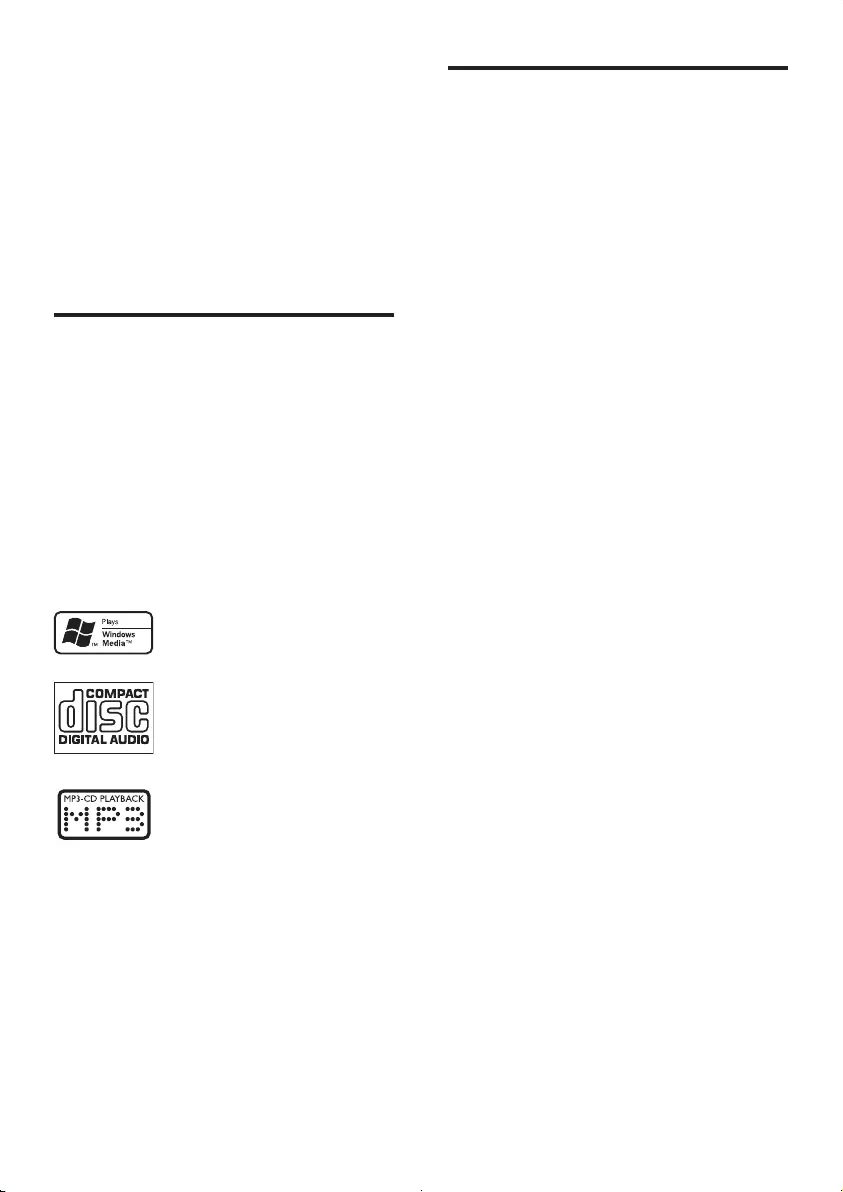
5EN
2 Your Micro
System
Congratulations on your purchase, and
welcometoPhilips!Tofullybenetfromthe
support that Philips offers, register your product
at www.philips.com/welcome.
Introduction
With this unit, you can:
• enjoy audio from discs, iPod/iPhone/iPad,
USB devices, and other external devices
• listen to FM radio
You can enrich sound output with these sound
effects:
• DigitalSoundControl(DSC)
• DynamicBassBoost(DBB)
The unit supports these media formats:
What's in the box
Check and identify the contents of your
package:
• Main unit
• Remote control
• Power adapter
• 1 x MP3 link cable
• Mountingkit(2dowelsand2screws)
• FM antenna
• Rubber pad for iPad
• User manual
• Quick start guide
• Wall mounting instructions
If you contact Philips, you will be asked for the
model and serial number of this apparatus. The
model number and serial number are on the
bottom of the apparatus. Write the numbers
here:
Model No. __________________________
Serial No. ___________________________
DCM2060_79_UM_V1.0.indd 5 6/1/2012 10:53:46 AM
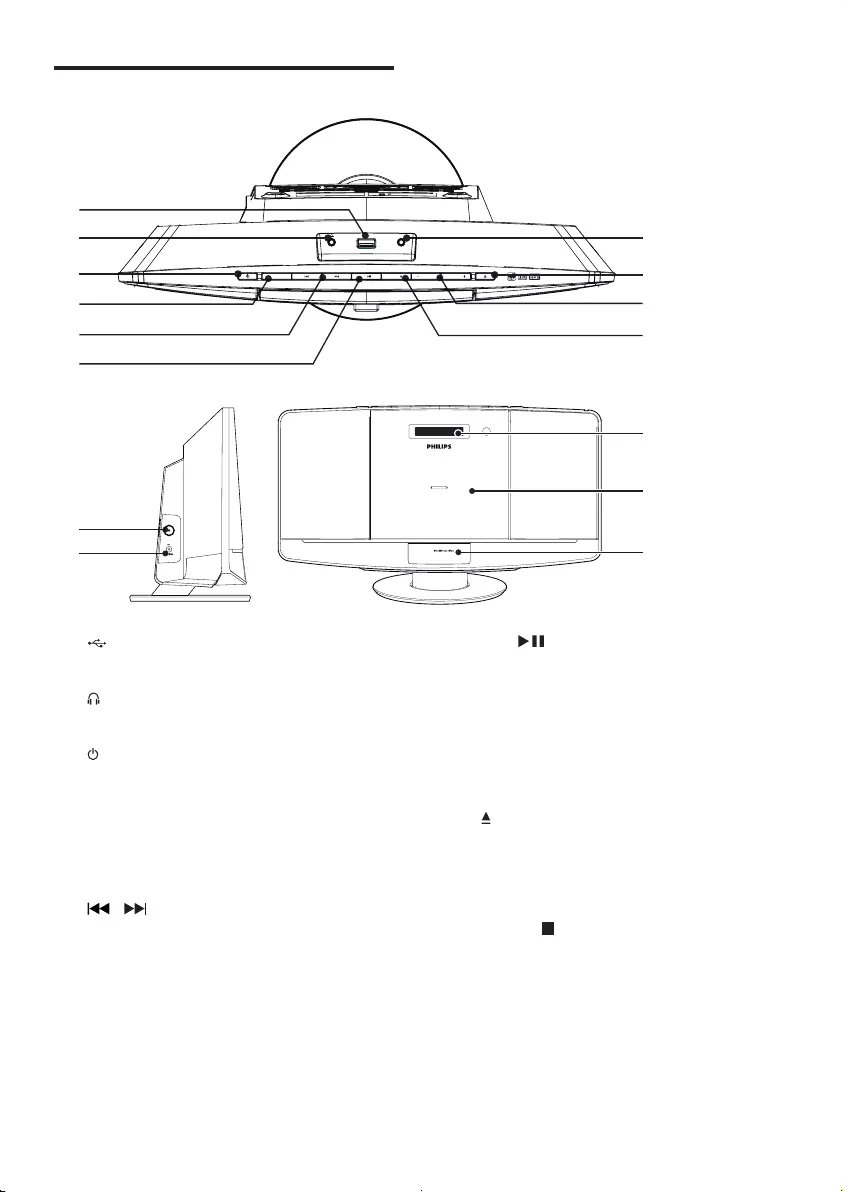
6EN
Overview of the main unit
a
• Connect USB device.
b
• Headphone socket.
c
• Turn the unit on.
• Switch to standby mode.
d SOURCE
• Select a source: CD, FM, USB, Dock, or
MP3 LINK.
e /
• Skip to the previous or next track.
• Search within a track or disc.
• Tune to radio stations.
• Adjust time.
k
a
g
h
i
j
b
c
d
e
f
MICRO MUSIC SYSTEM DCM2060
l
m
n
FM NT
DC NA
V
2
o
DCK f
SOURCE VOLUME VOLUME
MP3L
MENU
OK /
f OK/
• Conrmselection.
• Switch between mono and stereo
broadcast.
• Start or pause play.
g MP3-LINK
• Connect an external audio device.
h
• Open or close the disk tray.
i VOLUME + / -
• Adjust volume.
j MENU/
• Access iPod/iPhone menu.
• Stop play or erase a program.
k FM ANT
• Improve FM reception.
l DC IN
• Connect power.
DCM2060_79_UM_V1.0.indd 6 6/1/2012 10:53:49 AM
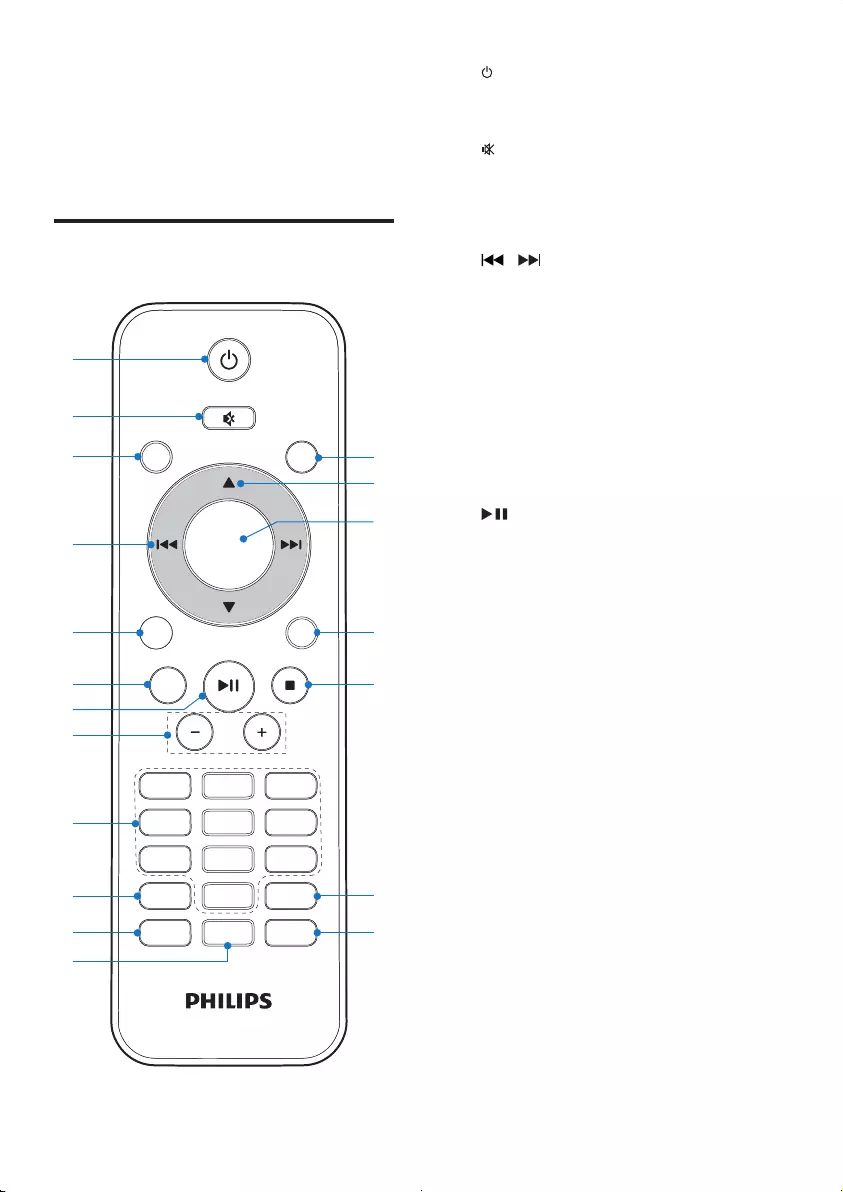
7EN
m Display panel
• Show play information.
n Disc tray
o DOCK for iPod/iPhone/iPad
Overview of the remote
control
PRESET/ALBUM
PROG/
CLOCK SET
SLEEP/
TIMER
DSC DBB
FM
VOL
REPEAT/
SHUFFLE
3
456
789
1
0
2
CD
DOCK
DISPLAY
RDS
OK
MENU
USB
MP
3
LINK
a
b
c
e
f
g
p
o
d
h
i
j
m
n
k
l
s
r
q
a
• Turn the unit on.
• Switch to standby mode.
b
• Mute or restore sound.
c CD
• Select CD source.
d /
• Skip to the previous or next track.
• Search within a track or disc.
• Tune to radio stations.
• Adjust time.
e USB/MP3 LINK
• Select USB or MP3 link source.
f RDS/DISPLAY
• Show time and play information.
• Have no RDS function.
g
• Start/pause play.
h VOL +/-
• Adjust volume.
i Numeric Keypad 0 - 9
• Select a track from a disc or USB
device directly.
• Select a preset radio station.
j PROG/CLOCK SET
• Program tracks.
• Program radio stations.
• Set time.
k SLEEP/TIMER
• Set sleep or alarm timer.
l DSC
• Select a preset sound setting.
m DBB
• Turn dynamic bass enhancement on
or off.
DCM2060_79_UM_V1.0.indd 7 6/1/2012 10:53:50 AM
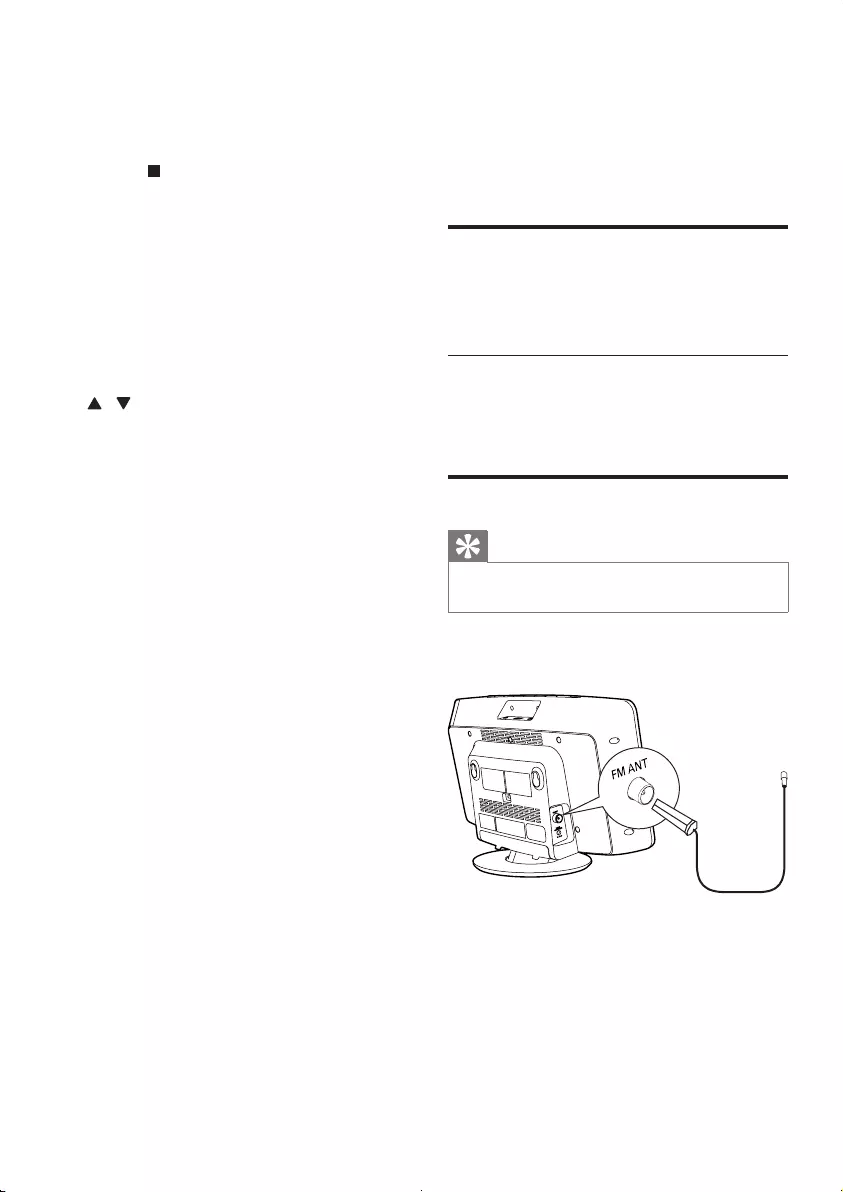
8EN
n REPEAT/SHUFFLE
• Play a track or all tracks repeatedly.
• Play tracks in current album repeatedly.
• Play tracks randomly.
o MENU/
• Access iPod/iPhone menu.
• Stop play or erase a program.
p DOCK
• Select iPod/iPhone/iPad source.
q OK
• Conrmselection.
• Switch between mono and stereo
broadcast.
r /
• Select a preset radio station.
• Skip to the previous or next album.
s FM
• Select FM tuner source.
3 Get started
Always follow the instructions in this chapter in
sequence.
Placement
Youcanplacetheunitonaatsurfaceor
mount the unit on a wall.
Mount on a wall
See the wall mounting instructions included in
the package.
Connect FM antenna
Tip
•For optimal reception, fully extend and adjust the
position of the antenna.
Connect the supplied FM antenna to the FM
ANT socket on the main unit.
DCM2060_79_UM_V1.0.indd 8 6/1/2012 10:53:51 AM
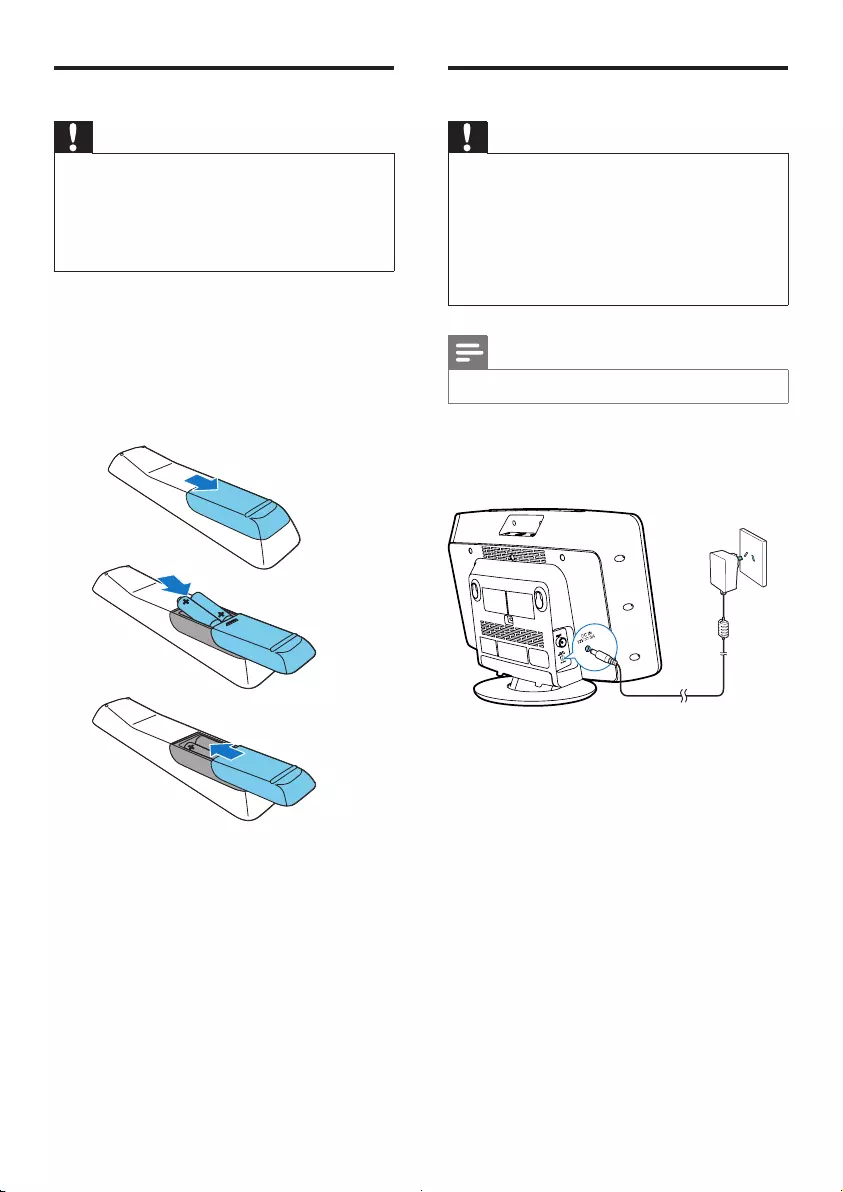
9EN
Prepare the remote control
Caution
•Risk of explosion! Keep batteries away from heat,
sunshineorre.Neverdiscardbatteriesinre.
•Risk of decreased battery life! Never mix different
brands or types of batteries.
•Risk of product damage! When the remote control is
not used for long periods, remove the batteries.
To install the remote control battery:
1 Open the battery compartment.
2 Insert 2 AAA batteries with correct
polarity(+/-)asindicated.
3 Close the battery compartment.
a
b
c
Connect power
Caution
•Risk of product damage! Ensure that the power supply
voltage corresponds to the voltage printed on the back
or the underside of the unit.
•Risk of electric shock! When you unplug the AC power
adapter, always pull the plug from the socket. Never
pull the cord.
•Before connecting the AC adapter, ensure that you have
completed all other connections.
Note
•The type plate is located at the back of the main unit.
Connect the power adapter to:
• the DC IN socket on the main unit.
• the wall socket.
DCM2060_79_UM_V1.0.indd 9 6/1/2012 10:53:52 AM
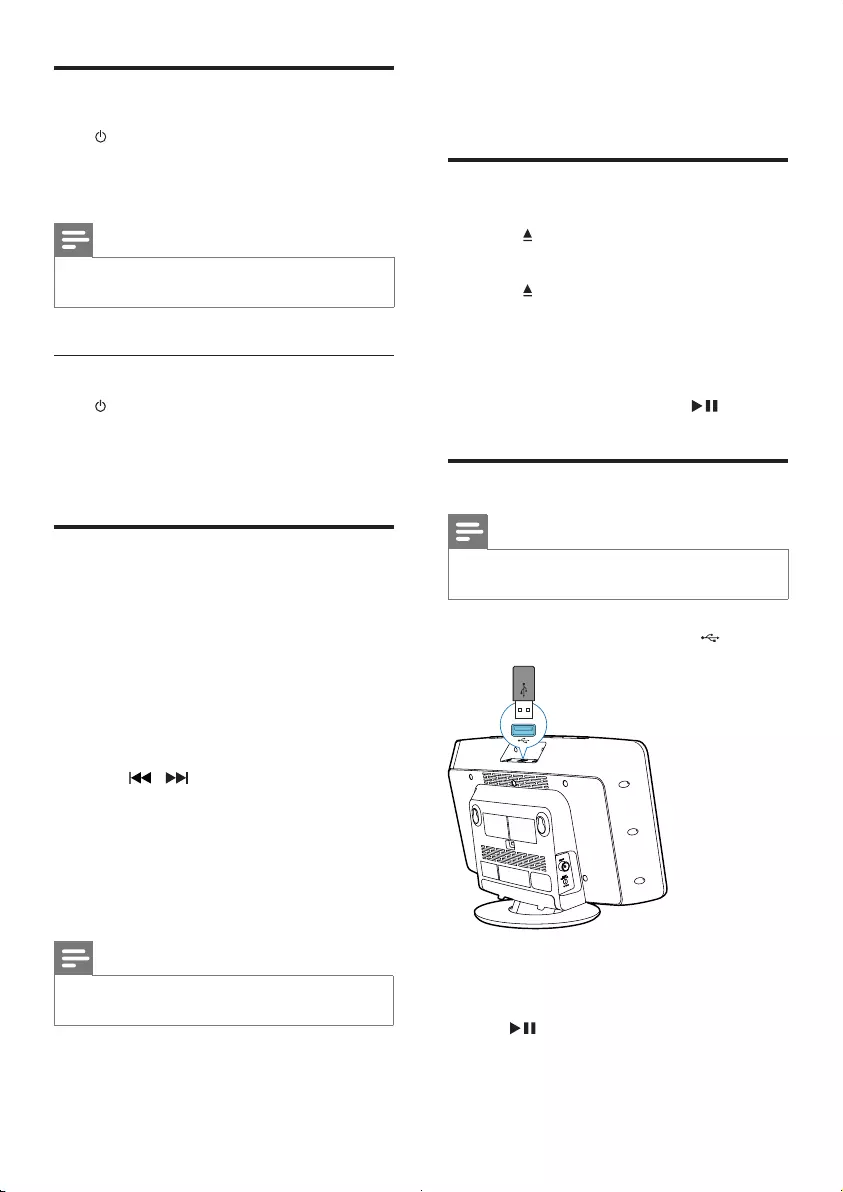
10 EN
Turn on
Press .
» The unit switches to the last selected
source.
Note
•To select a source, press SOURCE repeatedly or the
source selection buttons on the remote control.
Switch to standby mode
Press again to switch the unit to standby
mode.
» Theclock(ifset)appearsonthedisplay
panel.
Set clock
1 In standby mode, press and hold CLOCK
SET on the remote control for two
seconds.
» [SET CLOCK] (setclock)scrollson
the display.
2 Press CLOCK SET again.
» The 12 or 24 hour format blinks.
3 Press / repeatedly to select an hour
format.
4 Press CLOCK SETtoconrm.
» The hour digits blink.
5 Repeat steps 3-4 to set the hour and
minute respectively.
Note
•If the system is idle for 90 seconds, the unit exits clock
setting mode automatically.
4 Play
Play disc
1 Press to open the disc compartment.
2 Insert a disc with the printed side facing up.
3 Press to close the disc compartment.
4 Press CD on the remote control to select
the disc source.
» [Reading](reading)blinksfora
moment, then CD starts playing
automatically. If not, press .
Play from USB
Note
•Make sure that the USB device contains playable audio
content.
1 Insert the USB device into the socket.
2 Press USB on the remote control to select
the USB source.
» Play starts automatically. If not, press
.
DCM2060_79_UM_V1.0.indd 10 6/1/2012 10:53:53 AM
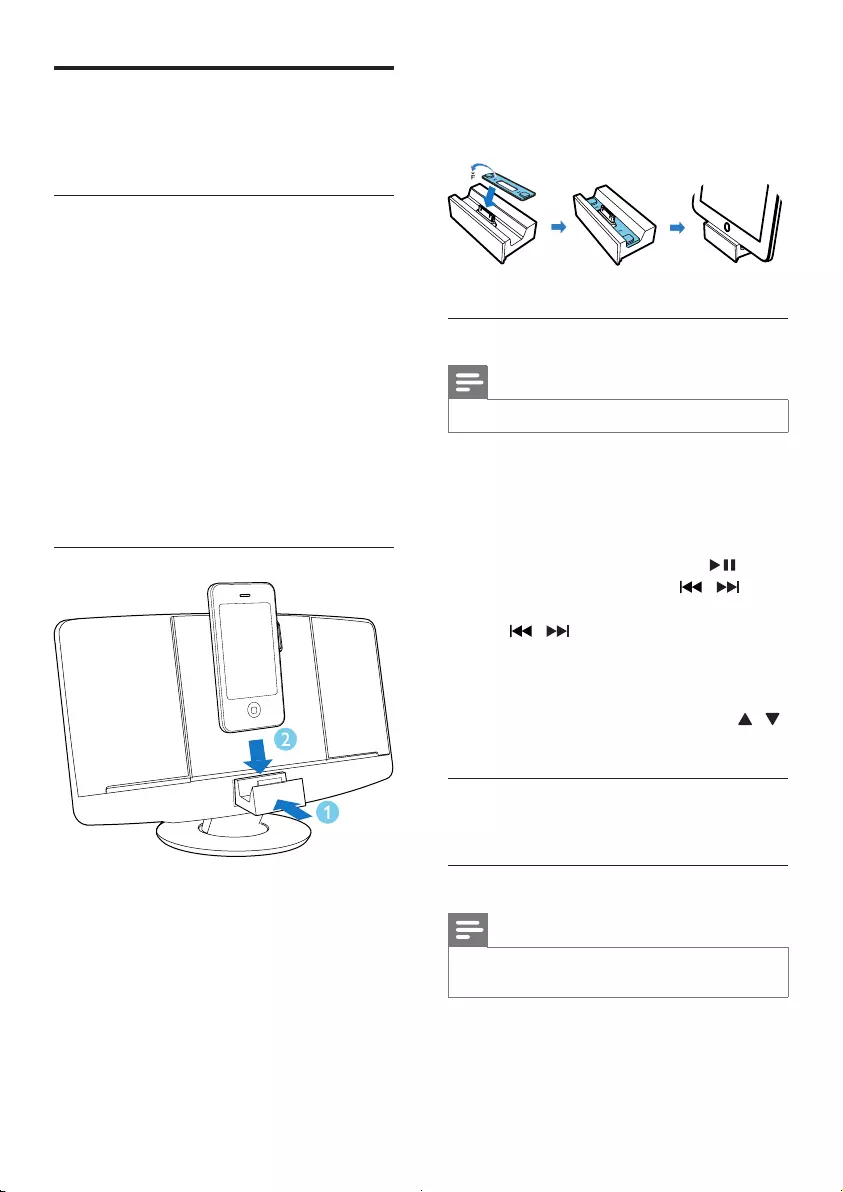
11EN
Play from iPod/iPhone/iPad
You can enjoy audio from iPod/iPhone/iPad
through this unit.
Compatible iPod/iPhone/iPad
The unit supports the following iPod, iPhone
and iPad models:
Made for.
• iPod touch (1st, 2nd, 3rd, and 4th
generation)
• iPod nano (2nd, 3rd, 4th, 5th, and 6th
generation)
• iPhone 4
• iPhone 3GS
• iPhone 3G
• iPhone
• iPad 2
• iPad
Load the iPod/iPhone/iPad
1 Push the dock compartment to open it.
2 Place the iPod/iPhone/iPad in the dock.
Install the rubber pad
If necessary, install the supplied rubber pad to
keep the iPad/iPad 2 stable before you place
the iPad/iPad 2.
Listen to the iPod/iPhone/iPad
Note
•Make sure that the iPod/iPhone/iPad is loaded correctly.
1 Press SOURCE repeatedly or DOCK on
the remote control to select iPod/iPhone/
iPad source.
2 Play tracks on the iPod/iPhone/iPad.
• To pause/resume play, press .
• To skip to a track, press / .
• To search during play, press and hold
/ , then release to resume
normal play.
• To go back to the previous iPod/
iPhone menu, press MENU.
• To scroll through the menu, press / .
• Toconrmaselection,pressOK.
Remove the iPod/iPhone/iPad
Pull the iPod/iPhone/iPad out of the dock.
Charge the iPod/iPhone/iPad
Note
•iPod with color display, iPod classic, and iPod with video
are not compatible with dock charging.
When the unit is connected to power, the
docked iPod/iPhone/iPad begins to charge.
DCM2060_79_UM_V1.0.indd 11 6/1/2012 10:53:55 AM
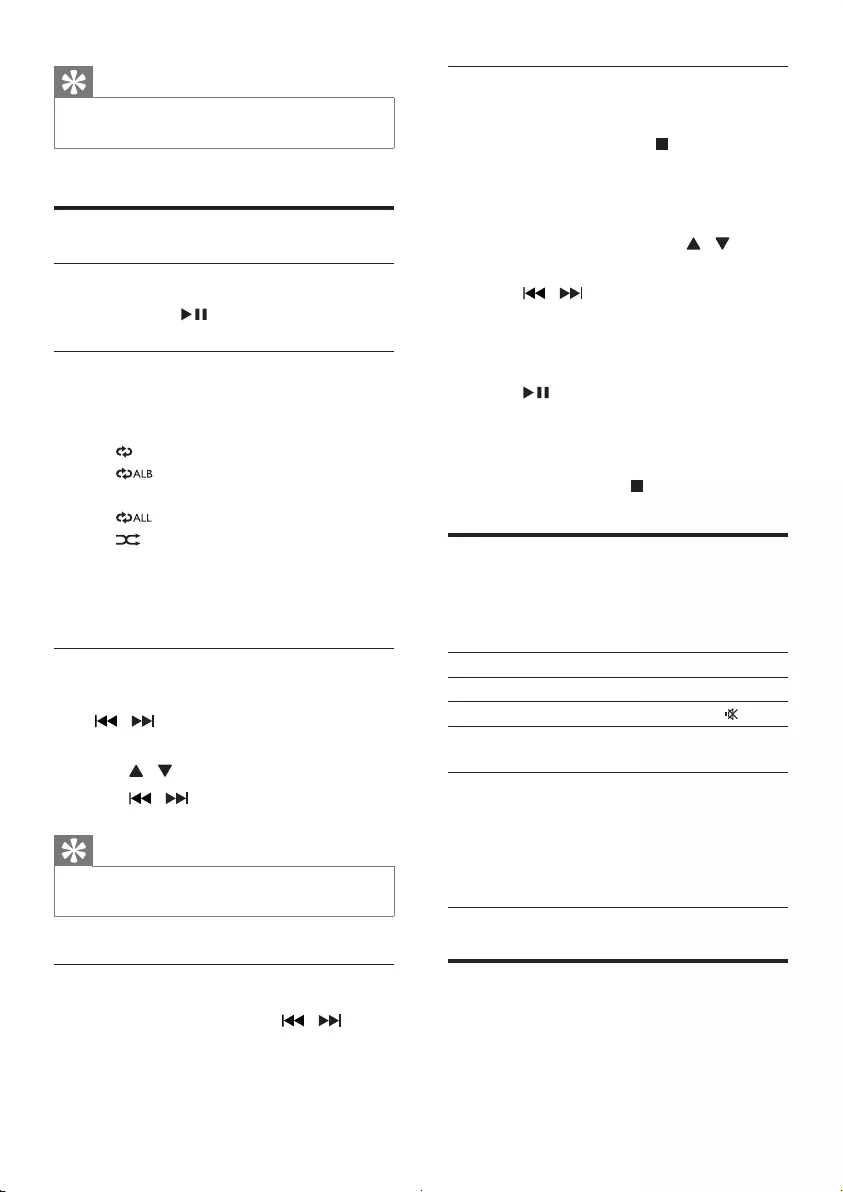
12 EN
Tip
•For certain iPod models, it may take up to a minute
before the charging indication appears.
Play options
Pause/resume play
During play, press to pause or resume play.
Repeat/shufe play
1 During play, press REPEAT/SHUFFLE
repeatedly to select:
• : play the current track repeatedly.
• (forMP3/WMAonly):playall
tracks in this album repeatedly.
• : play all tracks repeatedly.
• : play all tracks randomly.
2 To resume normal play, press
REPEAT/SHUFFLE repeatedly until the
above icons disappear.
Skip to a track
For CD:
Press / to select another track.
For MP3 disc and USB:
1 Press / to select an album or a folder.
2 Press / toselectatrack/le.
Tip
•To select a track directly, you can also press a key on
the numerical keypad.
Search within a track
1 During play, press and hold / .
2 Release to resume normal play.
Program tracks
You can program a maximum of 20 tracks.
1 In CD/USB mode, press to stop
playback, then press PROG to activate the
programming mode.
» [PROG] (program)isdisplayed.
2 For MP3/WMA tracks, press / to
select an album.
3 Press / to select a track, then press
PROGtoconrm.
4 Repeat steps 2 to 3 to program more
tracks.
5 Press to play the programmed tracks.
» During play, [PROG](program)is
displayed.
• To erase the program, when playback
is stopped, press .
Adjust sound
During play, you can adjust volume and select
sound effects.
Function Action
To increase or decrease volume Press VOL +/-.
To mute or restore sound Press .
To turn dynamic bass enhance-
ment on/off
Press DBB.
To select a sound effect:
[POP](pop)
[JAZZ](jazz)
[CLASSIC](classic)
[ROCK](rock)
[FLAT](at)
Press DSC
repeatedly.
Display different information
During play, press DISPLAY repeatedly to view
time and different play information.
DCM2060_79_UM_V1.0.indd 12 6/1/2012 10:53:57 AM
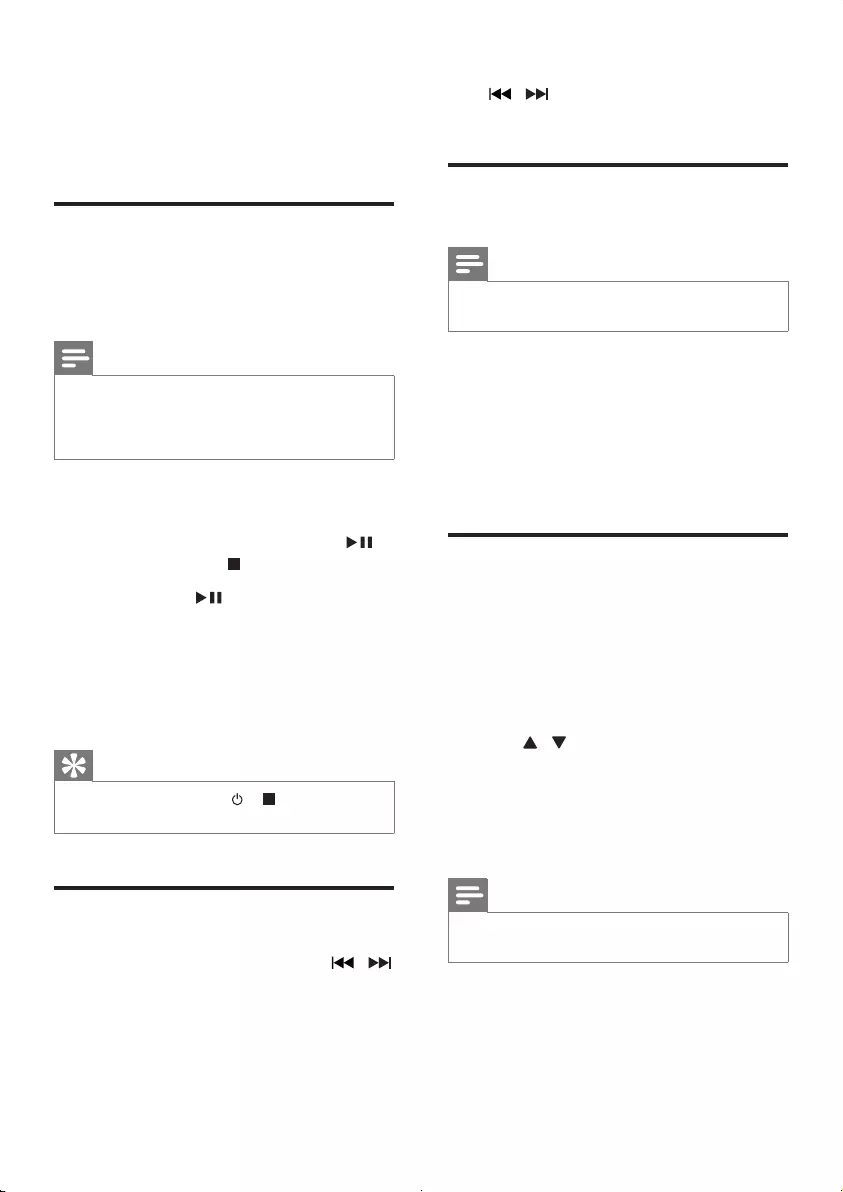
13EN
5 Listen to FM
radio
Auto install FM radio stations
When the unit turns to FM tuner mode, and no
radio stations are stored, the unit prompts you
to search and store all the available FM stations.
Note
•Position the antenna as far as possible from TV, VCR, or
other radiation source.
•Ensure that you have connected and fully extended the
supplied FM antenna.
1 Press FM to select FM tuner mode.
» [AUTO INSTALL - PRESS PLAY, STOP
CANCEL] (to auto install, press ;
to cancel, press )isdisplayed.
2 Press and hold for 3 seconds to start
full scan.
» The unit automatically stores FM radio
stationswithsufcientsignalstrength
andthenbroadcaststherstpreset
station.
Tip
•To exit storing mode, press or .
•RDS function is not available.
Tune to FM radio stations
1 In FM tuner mode, press and hold /
for 3 seconds.
» [SEARCH] (search)isdisplayed.
» The unit tunes to an FM station with
strong reception automatically.
2 Repeat step 1 to tune to more stations.
To tune to a station with weak signal
Press / repeatedlyuntilyoundoptimal
reception.
Program FM radio stations
automatically
Note
•You can program a maximum of 20 preset FM radio
stations.
In FM tuner mode, press and hold PROG for 3
seconds.
» [AUTO] (auto)isdisplayed.
» The unit stores all the FM radio stations
automaticallyandthenbroadcaststherst
preset radio station.
Program FM radio stations
manually
1 In tuner mode, tune to an FM radio station.
2 Press PROG to activate programming
mode.
» [PROG] (program)blinks.
3 Press / repeatedly to select a channel
number.
4 Press PROGagaintoconrm.
5 Repeat steps 1-4 to store other FM
stations.
Note
•To remove a pre-stored station, store another station
in its place.
DCM2060_79_UM_V1.0.indd 13 6/1/2012 10:53:57 AM
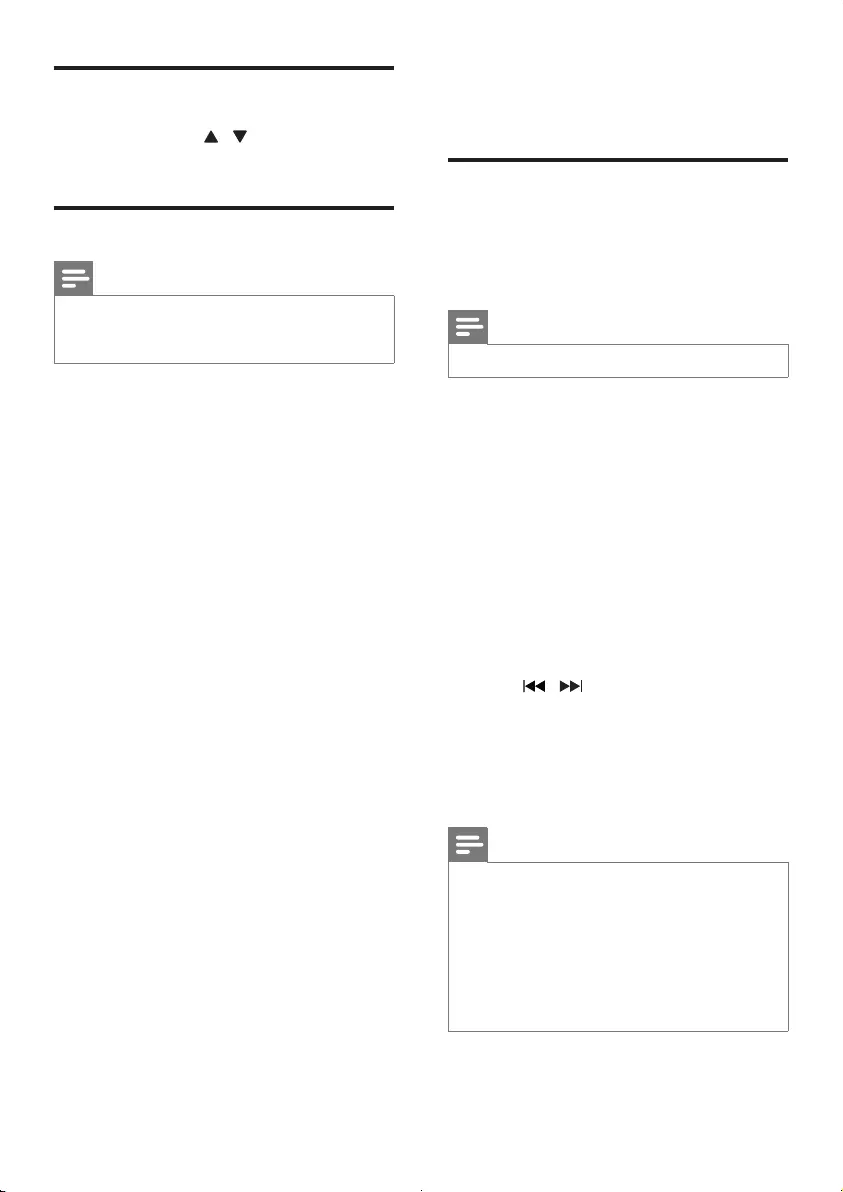
14 EN
Select a preset radio station
In tuner mode, press / or the numeric
buttons to select a radio station.
Select stereo/mono broadcast
Note
•Stereo broadcast is the default setting for tuner mode.
•For stations with weak signals: to improve the reception,
change to monaural sound.
In FM tuner mode, press OK to switch between
mono and stereo broadcast.
6 Other features
Set the alarm timer
This unit can be used as an alarm timer. You can
select CD, FM tuner, iPod/iPhone/iPad, or USB
as alarm source.
Note
•Make sure that you have set the clock correctly.
1 In standby mode, press and hold TIMER
until [SET TIMER](settimer)scrollsonthe
display.
» [SELECT SOURCE](selectsource)is
displayed.
2 Press SOURCE repeatedly or the source
selection buttons on the remote control to
select a source: disc, FM tuner, iPod/iPhone/
iPad, or USB.
3 Press TIMERtoconrm.
» The hour digits blink.
4 Press / repeatedly to set the hour.
5 Press TIMERtoconrm.
» The minute digits blink.
6 Repeat steps 4-5 to set the minute and
alarm volume.
Note
•If the system is idle for 90 seconds, the unit exits alarm
setting mode automatically.
•If iPod/iPhone/iPad is selected as alarm source, and you
have created a playlist called "PHILIPS" in iTunes and
import it to your iPod/iPhone/iPad, you will wake to a
random track in the playlist.
•If no "PHILIPS" playlist is created in the iPod/iPhone/iPad
or no track is stored in the playlist, you will wake to
your last listened track in the iPod/iPhone/iPad.
DCM2060_79_UM_V1.0.indd 14 6/1/2012 10:53:58 AM
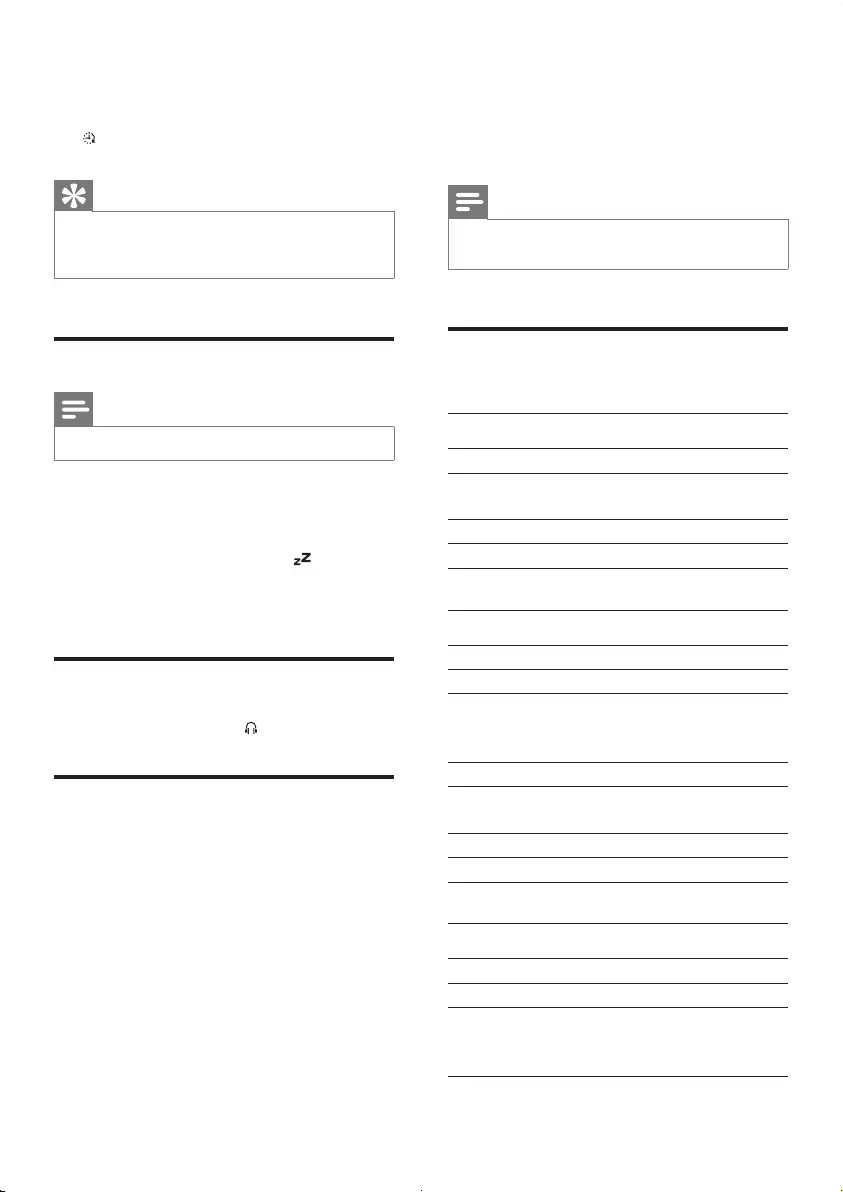
15EN
To activate or deactivate the alarm timer
In standby mode, press TIMER repeatedly to
activate or deactivate the alarm.
» appears when the timer is activated.
Tip
•If CD/USB/iPod source is selected, while the audio
cannot be played, the unit switches to the tuner source
automatically.
Set the sleep timer
Note
•Make sure that you have set the clock correctly.
When the unit is turned on, press SLEEP
repeatedly to select the sleep timer period (in
minutes).
» When sleep timer is activated, is displayed.
To deactivate the sleep timer
Press SLEEP repeatedly until [OFF](off)isdisplayed.
Listen through the headphone
Plug a headphone into the socket on the unit.
Play from external audio
device
With this unit, you can play audio from an
external audio device like MP3 player.
1 Connect the supplied MP3 Link cable to
• the MP3-LINK socket.
• the audio output socket of an external
device.
2 Press USB/MP3 LINK repeatedly to select
MP3 link mode.
3 Start to play the external device (see the
device'susermanual).
7 Product
information
Note
•Product information is subject to change without prior
notice.
Specications
Amplier
Rated Output Power 2 X 10 W RMS
Frequency Response 80 Hz - 16 kHz,
± 3 dB
Signal to Noise Ratio ≥60dB
MP3 Link Input 0.5 V RMS 20 kohm
Disc
Laser Type Semiconductor
Disc Diameter 12 cm/8 cm
Support Disc CD-DA, CD-R,
CD-RW, MP3-CD,
WMA-CD
Audio DAC 24 Bits/44.1 kHz
Total Harmonic
Distortion
<1 5%(1kHz)
Frequency Response 60 Hz - 16 kHz
S/N Ratio >55 dBA
Tuner (FM)
Tuning range 87.5 - 108 MHz
Tuning grid 50 KHz
Sensitivity
- Mono, 26dB S/N Ratio
- Stereo, 46dB S/N Ratio
<22 dBf
<43 dBf
DCM2060_79_UM_V1.0.indd 15 6/1/2012 10:53:58 AM
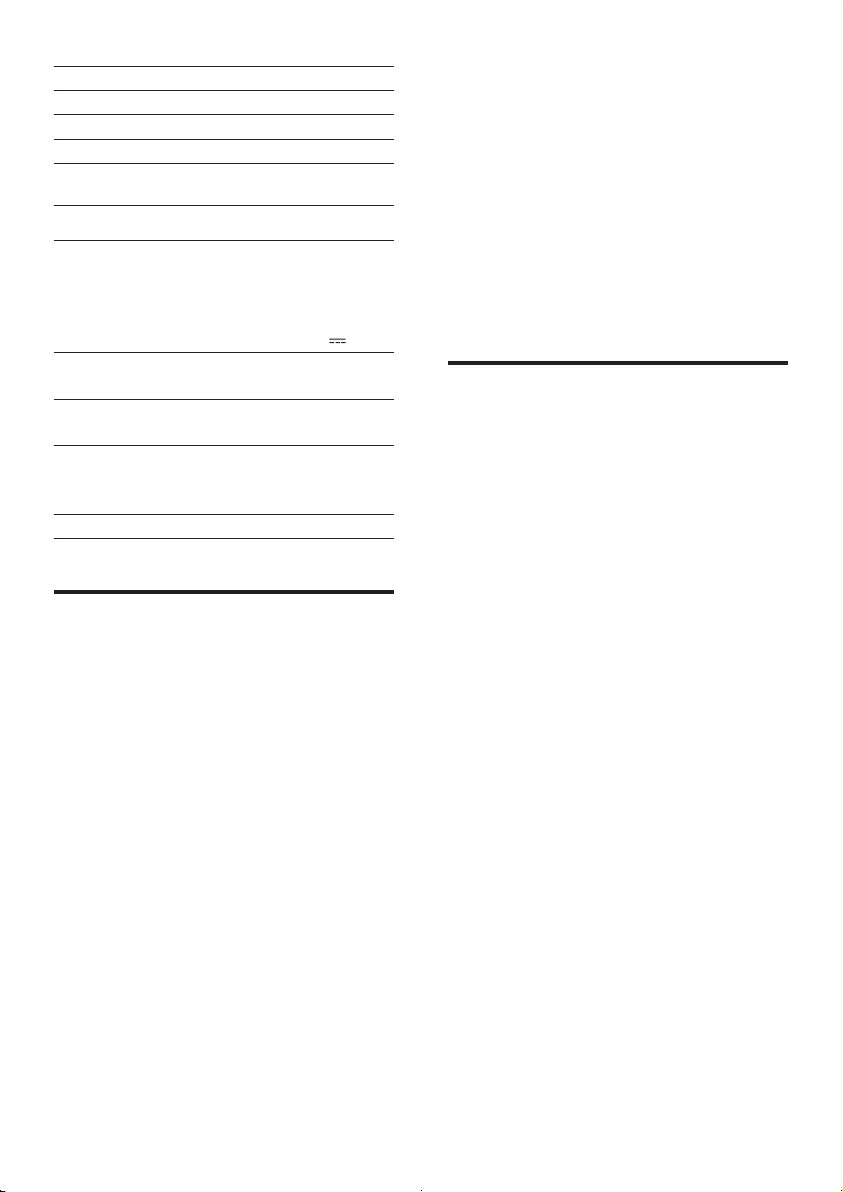
16 EN
Search selectivity >28 dBf
Total harmonic distortion <3%
Signal to noise ratio >50 dB
Number of presets 20
General information
AC power Model: AS360-120-
AM300;
Input: 100 - 240 V ~,
50/60 Hz, 1.2 A;
Output: 12 V 3.0 A
Operation Power
Consumption
25 W
Standby Power
Consumption
≤1W
Dimensions
- Main Unit
(WxHxD)
400 x 235 x 98 mm
Weight(MainUnit) 2.2 kg
USB playability information
Compatible USB devices:
• USBashmemory(USB1.1)
• USBashplayers(USB1.1)
• memory cards (requires an additional card
readertoworkwiththisunit)
Supported formats:
• USBormemoryleformat:FAT12,FAT16,
FAT32(sectorsize:512bytes)
• MP3bitrate(datarate):32-320Kbpsand
variable bit rate
• WMA v9 or earlier
• Directory nesting up to a maximum of 8
levels
• Number of albums/ folders: maximum 99
• Number of tracks/titles: maximum 999
• ID3 tag v2.0 or later
• File name in Unicode UTF8 (maximum
length:16bytes)
Unsupported formats:
• Empty albums: an empty album is an album
thatdoesnotcontainMP3/WMAles,and
is not be shown in the display.
• Unsupportedleformatsareskipped.For
example,Worddocuments(.doc)orMP3
leswithextension.dlfareignoredand
not played.
• AAC,WAV,PCMaudioles
• DRMprotectedWMAles(.wav,.m4a,
.m4p,.mp4,.aac)
• WMAlesinLosslessformat
Supported MP3 disc formats
• ISO9660, Joliet
• Maximum title number: 999 (depending on
lenamelength)
• Maximum album number: 99
• Supported sampling frequencies: 32 kHz,
44.1 kHz, 48 kHz
• SupportedBit-rates:32~320(kbps),
variable bit rates
DCM2060_79_UM_V1.0.indd 16 6/1/2012 10:53:59 AM
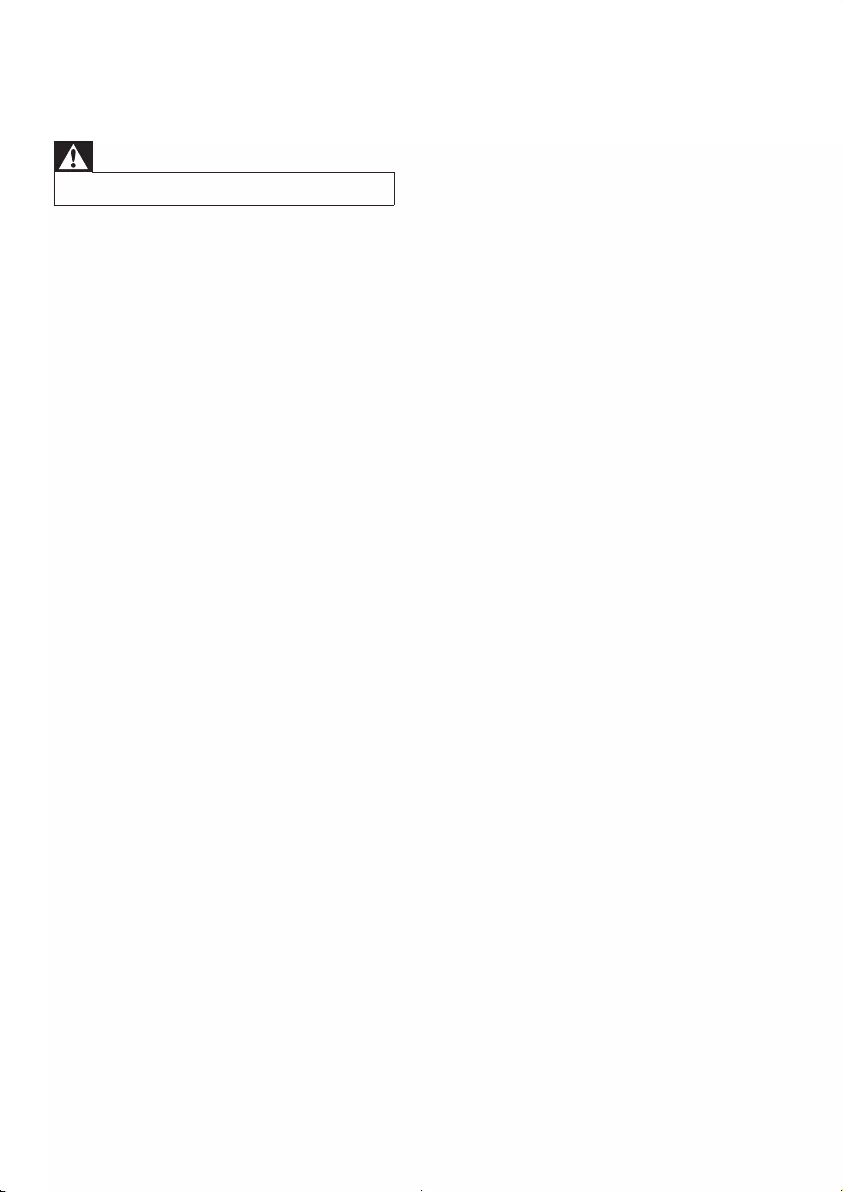
17EN
8 Troubleshooting
Warning
•Never remove the casing of this apparatus.
To keep the warranty valid, never try to repair
the system yourself.
If you encounter problems when using this
apparatus, check the following points before
requesting service. If the problem remains
unsolved, go to the Philips web site
(www.philips.com/support).Whenyoucontact
Philips, ensure that the apparatus is nearby
and the model number and serial number are
available.
No power
•Ensure that the AC power adapter of the
unit is connected properly.
•Ensure that there is power at the AC
outlet.
•As a power-saving feature, the system
switches off automatically 15 minutes after
track play reaches the end and no control
is operated.
No sound
•Adjust the volume.
No response from the unit
•Disconnect and reconnect the AC power
plug, then turn on the unit again.
•As a power-saving feature, the system
switches off automatically 15 minutes after
track play reaches the end and no control
is operated.
Remote control does not work
•Beforeyoupressanyfunctionbutton,rst
select the correct source with the remote
control instead of the main unit.
•Reduce the distance between the remote
control and the unit.
•Insert the battery with its polarities (+/–
signs)alignedasindicated.
•Replace the battery.
•Aim the remote control directly at the
sensor on the front of the unit.
No disc detected
•Insert a disc.
•Check if the disc is inserted upside down.
•Wait until the moisture condensation at
the lens has cleared.
•Replace or clean the disc.
•UseanalizedCDorcorrectformatdisc.
Cannot display some les in USB device
•ThenumberoffoldersorlesintheUSB
device has exceeded a certain limit. This
phenomenon is not a malfunction.
•Theformatsoftheselesarenot
supported.
USB device not supported
•The USB device is incompatible with the
unit. Try another one.
Poor radio reception
•Increase the distance between the unit and
your TV or VCR.
•Fully extend the FM antenna.
Timer does not work
•Set the clock correctly.
•Switch on the timer.
Clock/timer setting erased
•Power has been interrupted or the power
cord has been disconnected.
•Reset the clock/timer.
DCM2060_79_UM_V1.0.indd 17 6/1/2012 10:53:59 AM
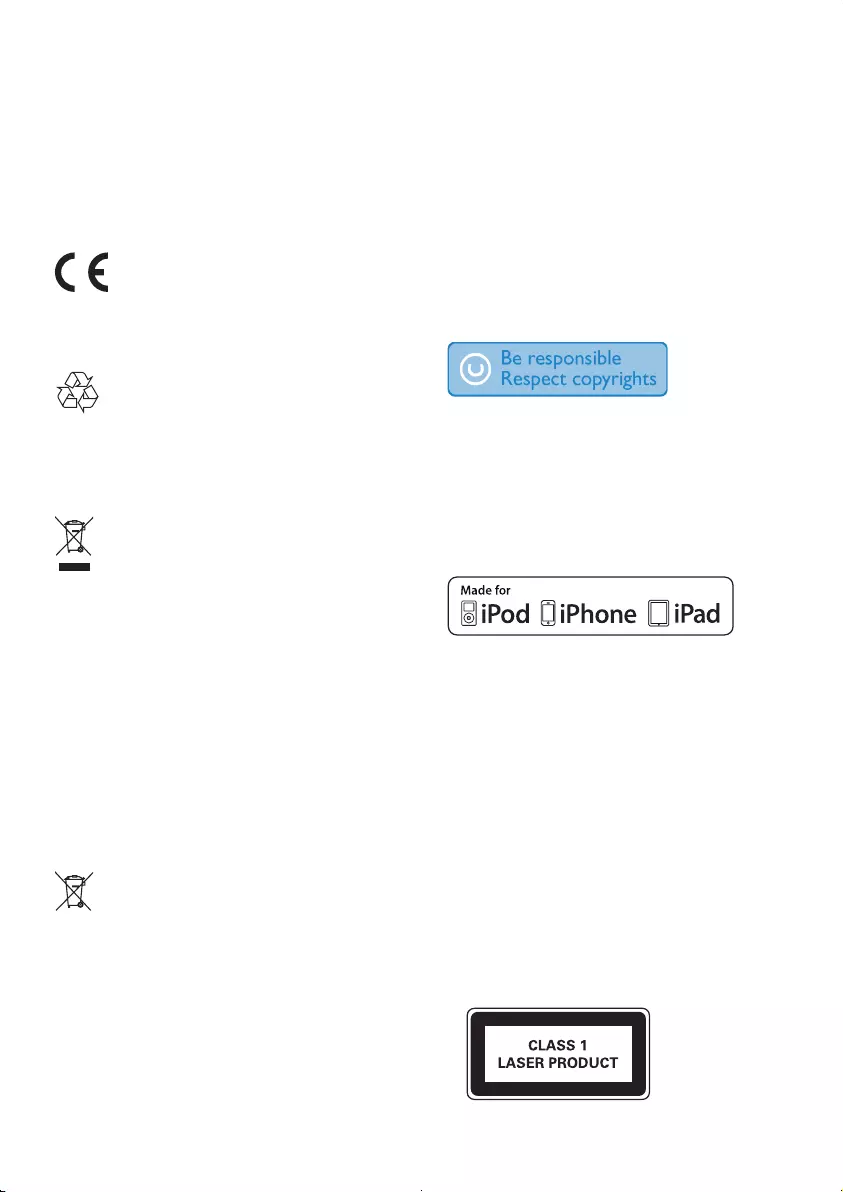
18 EN
9 Notice
Anychangesormodicationsmadetothis
device that are not expressly approved by
Philips Consumer Lifestyle may void the user’s
authority to operate the equipment.
This product complies with the radio interference
requirements of the European Community.
Your product is designed and manufactured
with high quality materials and components,
which can be recycled and reused.
When this crossed-out wheeled bin symbol is
attached to a product it means that the product is
covered by the European Directive 2002/96/EC.
Please inform yourself about the local separate
collection system for electrical and electronic
products.
Please act according to your local rules and
do not dispose of your old products with your
normal household waste. Correct disposal of
your old product helps to prevent potential
negative consequences for the environment and
human health.
Your product contains batteries covered by
the European Directive 2006/66/EC, which
cannot be disposed with normal household
waste.Please inform yourself about the local
rules on separate collection of batteries
because correct disposal helps to prevent
negative consequences for the environmental
and human health.
Environmental information
All unnecessary packaging has been omitted.
We have tried to make the packaging easy to
separateintothreematerials:cardboard(box),
polystyrenefoam(buffer)andpolyethylene
(bags,protectivefoamsheet.)
Your system consists of materials which can
be recycled and reused if disassembled by
a specialized company. Please observe the
local regulations regarding the disposal of
packaging materials, exhausted batteries and old
equipment.
The making of unauthorized copies of copy-
protected material, including computer
programs,les,broadcastsandsound
recordings, may be an infringement of
copyrights and constitute a criminal offence.
This equipment should not be used for such
purposes.
“Made for iPod,” “Made for iPhone,” and “Made
for iPad” mean that an electronic accessory
hasbeendesignedtoconnectspecicallyto
iPod, iPhone, or iPad, respectively, and has
beencertiedbythedevelopertomeet
Apple performance standards. Apple is not
responsible for the operation of this device
or its compliance with safety and regulatory
standards. Please note that the use of this
accessory with iPod, iPhone, or iPad may affect
wireless performance.
iPod and iPhone are trademarks of Apple Inc.,
registered in the U.S. and other countries. iPad
is a trademark of Apple Inc.
This apparatus includes this label:
DCM2060_79_UM_V1.0.indd 18 6/1/2012 10:54:00 AM
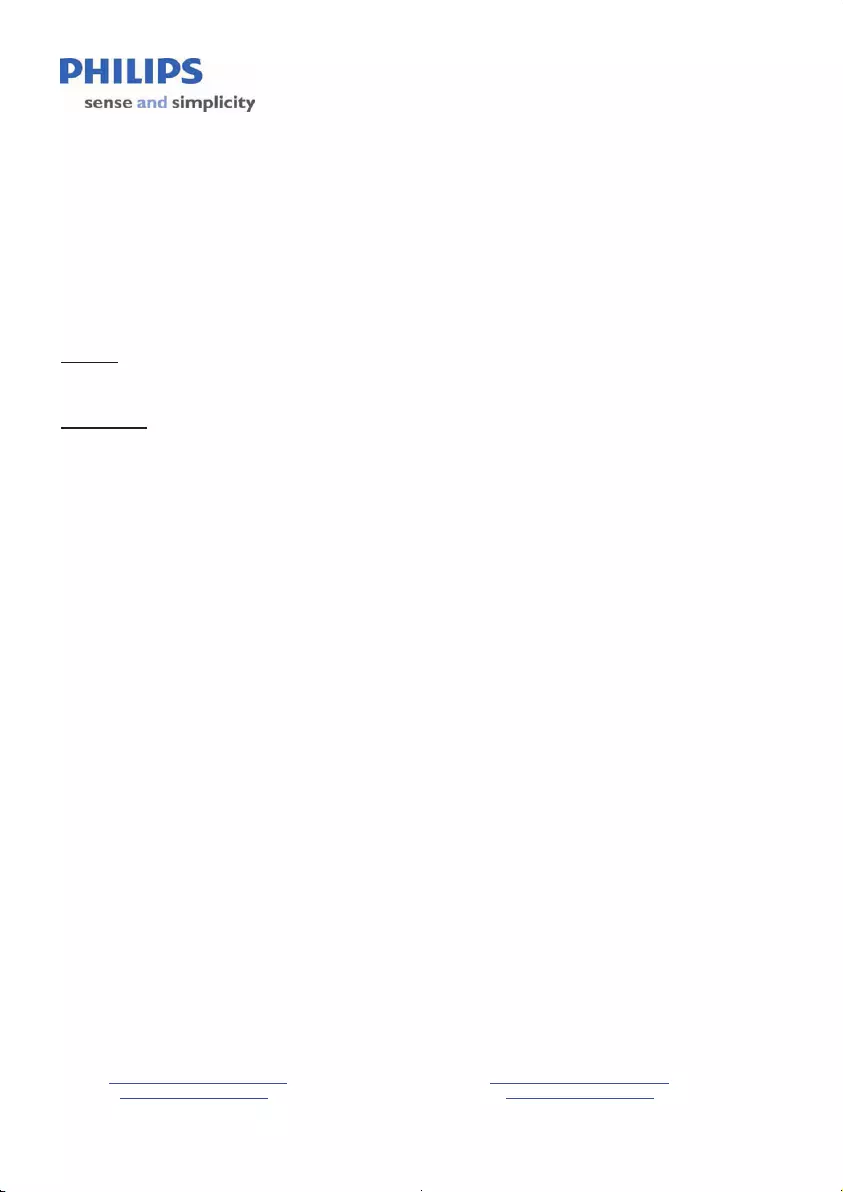
19
August 2011
Philips Electronics Australia Limited and Philips New Zealand Limited
Warranty against Defects
In this warranty:
We or us means Philips Electronics Australia Limited ACN 008 445 743 or Philips New Zealand Limited (Company
Number 1723), and our contact details are set out at the end of this warranty;
You means the purchaser or the original end-user of the Goods;
Supplier means the authorised distributor or retailer of the Goods that sold you the Goods in Australia or New
Zealand; and
Goods means the product or equipment which was accompanied by this warranty and purchased in Australia or New
Zealand.
If you require assistance with the operation of the product, its features or specifications please call the Philips
Consumer Care Centre on 1300 363 391 in Australia or 0800 658 224 in New Zealand.
Australia: Our Goods come with guarantees that cannot be excluded under the Australian Consumer Law. You are
entitled to a replacement or refund for a major failure and for compensation for any other reasonably foreseeable loss
or damage. You are also entitled to have the Goods repaired or replaced if the goods fail to be of acceptable quality
and the failure does not amount to a major failure. This is not a complete statement of your legal rights as a consumer.
New Zealand: Our Goods come with guarantees that cannot be excluded under the Consumer Guarantees Act 1993.
This guarantee applies in addition to the conditions and guarantees implied by that legislation.
Additional Warranty:
In addition to the rights and remedies that you have under the Australian Consumer Law, Consumer Guarantees Act
of New Zealand or any other applicable law, we provide the following warranty against defects:
1. If, during the first 12 months from their date of purchase from the Supplier (Warranty Period), the Goods prove
defective by reason of improper workmanship or materials and none of your statutory rights or remedies apply, we
will repair or replace the Goods without charge.
2. We do not have to repair or replace the Goods under this Additional Warranty if the Goods have been used for a
commercial purpose; misused, improperly or inappropriately installed, operated or repaired; abused; damaged; or
not maintained in accordance with the manufacturer’s instructions.
3. Even when we do not have to repair or replace the Goods, we may decide to do so anyway. In some cases, we
may decide to substitute the Goods with a similar alternative product of our choosing. All such decisions are at
our absolute discretion.
4. All such repaired, replaced or substituted Goods continue to receive the benefit of this Additional Warranty for the
time remaining on the original Warranty Period.
5. This Additional Warranty is limited to repair, replacement or substitution only. As far as the law permits, we will not
be liable for any loss or damage caused to property or persons arising from any cause whatsoever.
6. In order to claim under this Additional Warranty you must telephone us on 1300 363 391 in Australia or 0800 658
224 in New Zealand within the Warranty Period. You will be asked for details of the Goods, a description of the
defect and your personal details. Upon accepting your claim, we shall assist you with either returning the Goods to
the Supplier for replacement or to the most convenient Philips Authorised Service Centre for your Goods to be
repaired. In some case we may require that you return to the Goods to us (at the address below) for repair,
replacement or substitution.
∗ All returned Goods must be accompanied by satisfactory proof of purchase which clearly indicates the name and
address of the Supplier, the date and place of purchase and identifies product. It is best to provide a legible and
unmodified receipt or sales invoice.
∗ You must bear any expense for return of the Goods or otherwise associated with making your claim under this
Additional Warranty.
7. This warranty is only valid and enforceable in Australia and New Zealand.
Contact us or the place of purchase for further details.
Philips Electronics Australia Limited Philips New Zealand Limited
Level 1, 65 Epping Rd, Level 2, 1 Nugent St,
North Ryde, SYDNEY NSW 2113 Grafton, AUCKLAND, 1
023
Consumer Care: 1300 363 391 Consumer Care: 0800 658 224
E-mail: pceinfo.australia@philips.com Email: pceinfo.australia@philips.com
Website: www.philips.com/support Website: www.philips.com/support
DCM2060_79_UM_V1.0.indd 19 6/1/2012 10:54:01 AM
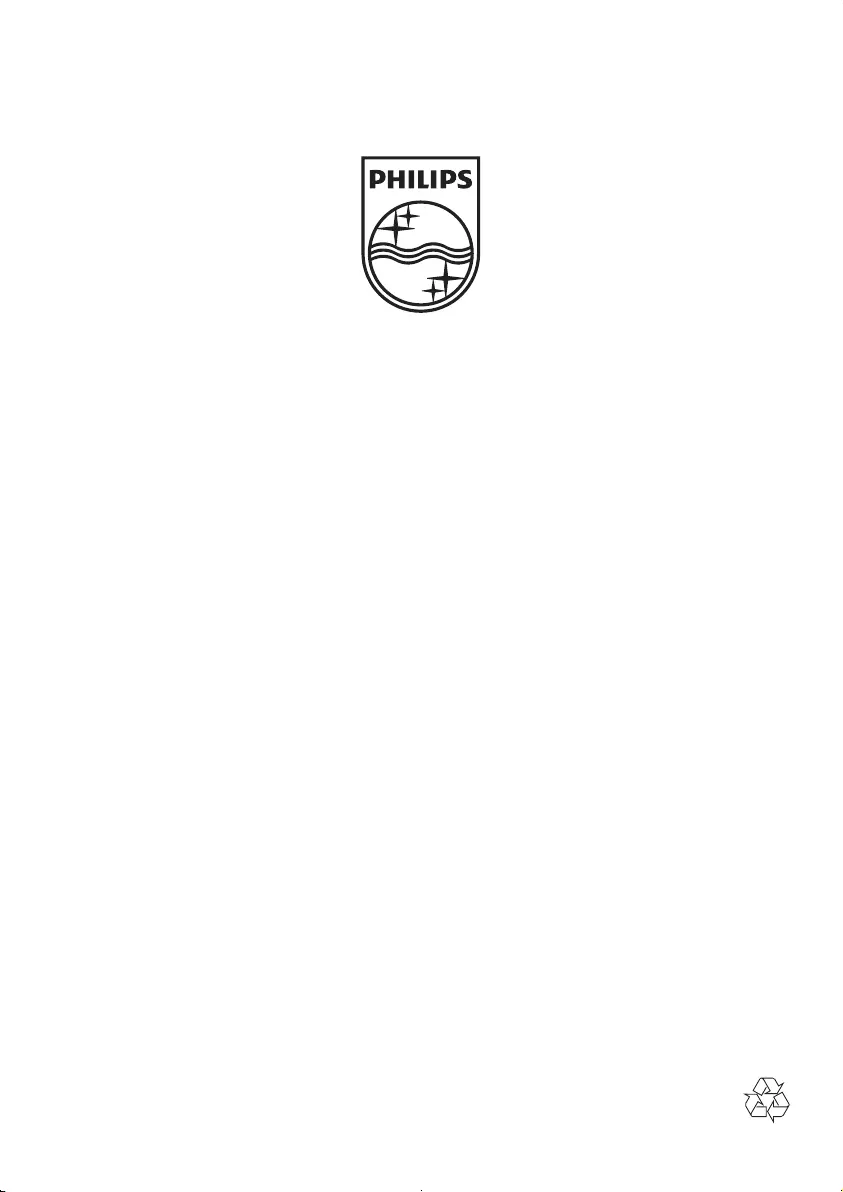
Specifications are subject to change without notice
© 2012 Koninklijke Philips Electronics N.V.
All rights reserved.
DCM2060_79_UM_V1.0
DCM2060_79_UM_V1.0.indd 20 6/1/2012 10:54:01 AM