Table of Contents
Philips DCM3020/05 User Manual
Displayed below is the user manual for DCM3020/05 by Philips which is a product in the Home Audio Systems category. This manual has pages.
Related Manuals

Register your product and get support at
www.philips.com/welcome
DCM3020
User Manual
DCM3020_05_UM_3.indd 1 8/15/2012 11:31:22 AM
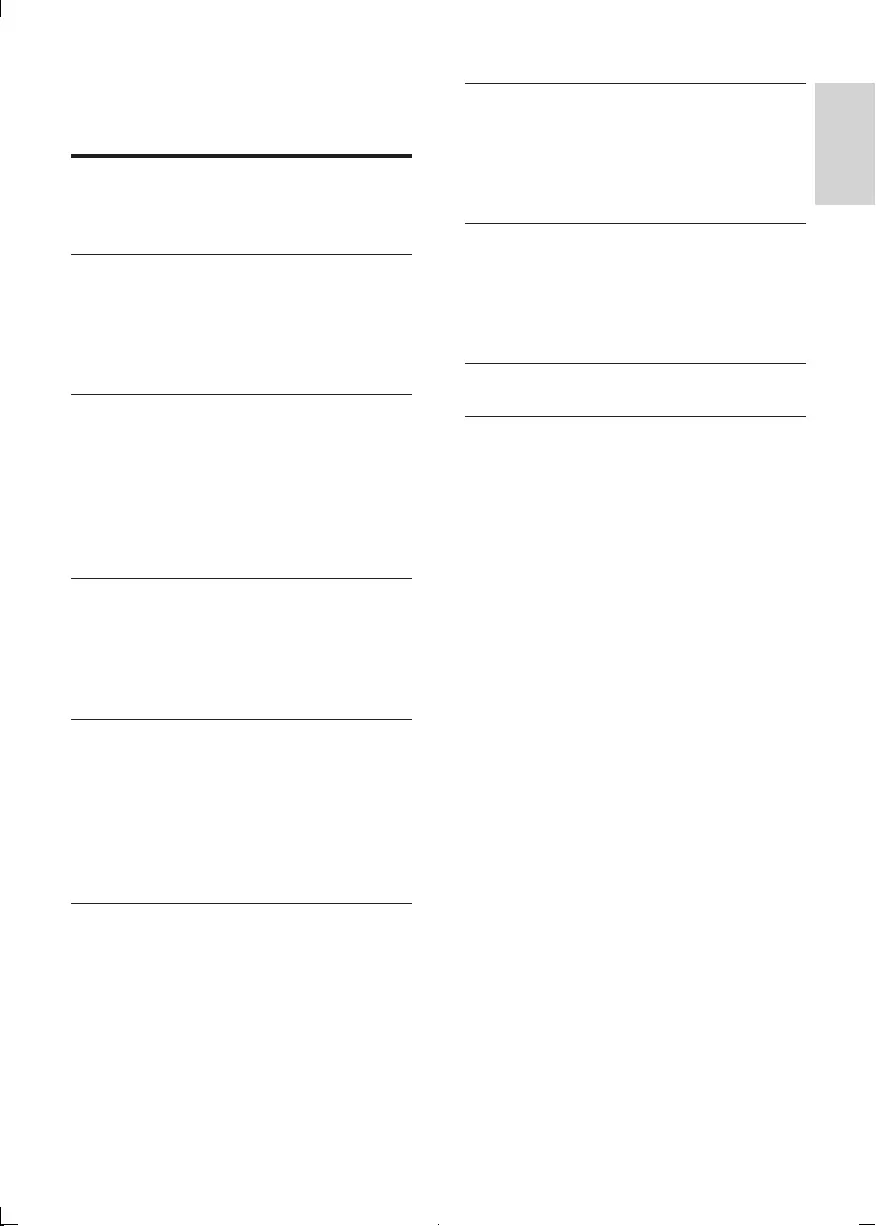
3
English
EN
Contents
7 Other features 18
Set the sleep timer 18
Set the alarm timer 18
Play from external audio device 18
Adjust display brightness 18
8 Product information 19
Specications 19
USB playability information 19
Supported MP3 disc formats 20
Maintenance 20
9 Troubleshooting 21
Contents
1 Important 4
Safety 4
Notice 6
2 Your Micro System 8
Introduction 8
What’s in the box 8
Overview of the main unit 9
Overview of the remote control 11
3 Get started 12
Connect speakers 12
Connect FM antenna 12
Connect power 12
Prepare the remote control 12
Set clock 13
Turn on 13
4 Play 14
Play a disc 14
Play from USB 14
Play iPod/iPhone/iPad 14
Listen to radio 15
5 Play options 16
Pause/resume play 16
Skip to a track 16
Search within a track 16
Program tracks 16
Display time 16
Selectrepeat/shufeplayoptions 16
6 Adjust sound 17
Adjust volume 17
Select a preset sound effect 17
Enhance bass 17
Mute sound 17
DCM3020_05_UM_3.indd 3 8/15/2012 11:31:22 AM
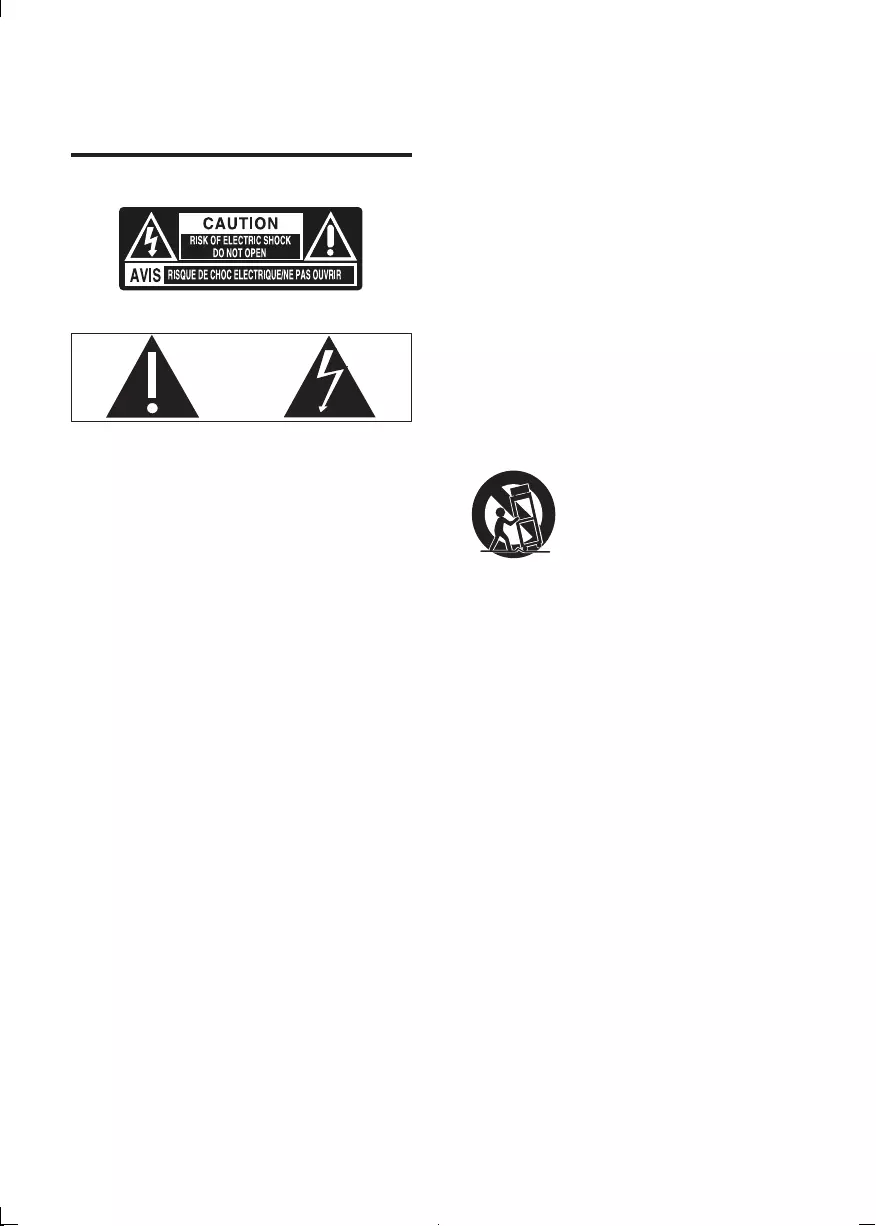
4
h Do not install near any heat sources
such as radiators, heat registers, stoves,
or other apparatus (including ampliers)
that produce heat.
i Protect the power cord from being
walked on or pinched, particularly at
plugs, convenience receptacles, and
the point where they exit from the
apparatus.
j Only use attachments/accessories
specied by the manufacturer.
k Use only with the cart, stand, tripod,
bracket, or table specied by the
manufacturer or sold with the apparatus.
When a cart is used, use caution when
moving the cart/apparatus combination
to avoid injury from tip-over.
l Unplug this apparatus during lightning
storms or when unused for long periods
of time.
m Refer all servicing to qualied service
personnel. Servicing is required when
the apparatus has been damaged in any
way, such as power-supply cord or plug
is damaged, liquid has been spilled or
objects have fallen into the apparatus,
the apparatus has been exposed to rain
or moisture, does not operate normally,
or has been dropped.
n Battery usage CAUTION – To prevent
battery leakage which may result in
bodily injury, property damage, or
damage to the remote control:
• Install all batteries correctly, + and -
as marked on the remote control.
1 Important
Safety
This ‘bolt of lightning’ indicates uninsulated
material within your unit may cause an
electrical shock. For the safety of everyone
in your household, please do not remove
product covering.
The ‘exclamation point’ calls attention to
features for which you should read the
enclosed literature closely to prevent
operating and maintenance problems.
WARNING:Toreducetheriskofreor
electric shock, this apparatus should not be
exposedtorainormoistureandobjectslled
with liquids, such as vases, should not be
placed on this apparatus.
CAUTION: To prevent electric shock, match
wide blade of plug to wide slot, fully insert.
a Read these instructions.
b Keep these instructions.
c Heed all warnings.
d Follow all instructions.
e Do not use this apparatus near water.
f Clean only with dry cloth.
g Do not block any ventilation openings.
Install in accordance with the
manufacturer’s instructions.
EN
DCM3020_05_UM_3.indd 4 8/15/2012 11:31:23 AM
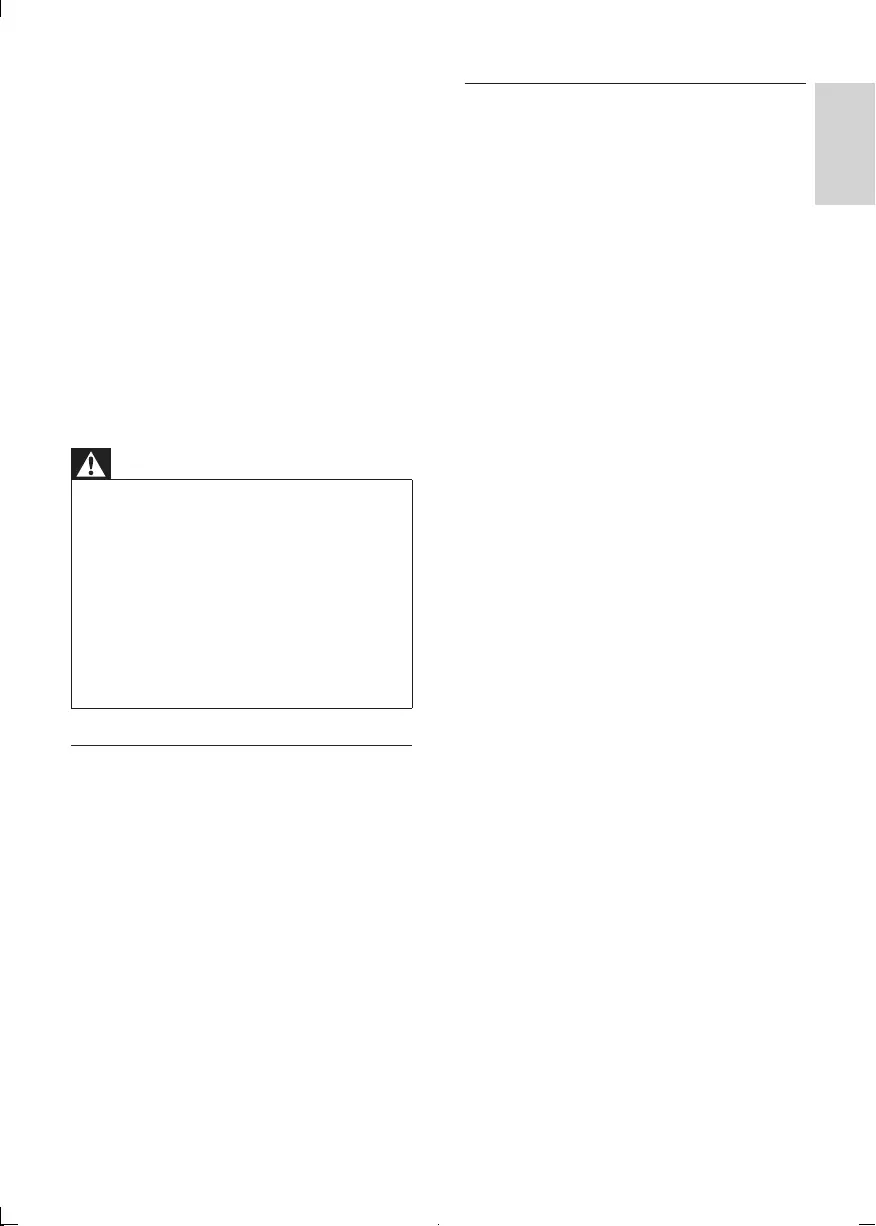
5
Hearing safety
Listen at a moderate volume.
• Using headphones at a high volume can
impair your hearing. This product can
produce sounds in decibel ranges that
may cause hearing loss for a normal
person, even for exposure less than a
minute. The higher decibel ranges are
offered for those that may have already
experienced some hearing loss.
• Sound can be deceiving. Over time your
hearing ‘comfort level’ adapts to higher
volumes of sound. So after prolonged
listening, what sounds ‘normal’ can
actually be loud and harmful to your
hearing. To guard against this, set your
volume to a safe level before your hearing
adapts and leave it there.
To establish a safe volume level:
• Set your volume control at a low setting.
• Slowly increase the sound until you can
hear it comfortably and clearly, without
distortion.
Listen for reasonable periods of time:
• Prolonged exposure to sound, even
at normally ‘safe’ levels, can also cause
hearing loss.
• Be sure to use your equipment
reasonably and take appropriate breaks.
Be sure to observe the following guidelines
when using your headphones.
• Listen at reasonable volumes for
reasonable periods of time.
• Be careful not to adjust the volume as
your hearing adapts.
• Do not turn up the volume so high that
you can’t hear what’s around you.
• You should use caution or temporarily
discontinue use in potentially hazardous
situations. Do not use headphones while
operating a motorized vehicle, cycling,
skateboarding,etc.;itmaycreateatrafc
hazard and is illegal in many areas.
• Do not mix batteries (old and new
or carbon and alkaline, etc.).
• Remove batteries when the remote
control is not used for a long time.
• The batteries shall not be exposed
to excessive heat such as sunshine,
reorthelike.
o Apparatus shall not be exposed to
dripping or splashing.
p Do not place any sources of danger on
the apparatus (e.g. liquid lled objects,
lighted candles).
q Where the MAINS plug or an appliance
coupler is used as the disconnect device,
the disconnect device shall remain
readily operable.
Warning
•Never remove the casing of this apparatus.
•Never lubricate any part of this apparatus.
•Never place this apparatus on other electrical
equipment.
•Keep this apparatus away from direct sunlight,
nakedamesorheat.
•Never look into the laser beam inside this
apparatus.
•Ensure that you always have easy access to the
power cord, plug or adaptor to disconnect this
apparatus from the power.
Mains fuse
This information applies only to products with
a UK mains plug.
Thisproductisttedwithanapproved
molded plug. If you replace the fuse, use one
with:
• the ratings shown on the plug,
• a BS 1362 approval, and
• the ASTA approval mark.
Contact your dealer if you are not sure about
what type of fuse to use.
Caution: To conform with the EMC directive
(2004/108/EC), do not detach the plug from
the power cord.
English
EN
DCM3020_05_UM_3.indd 5 8/15/2012 11:31:23 AM
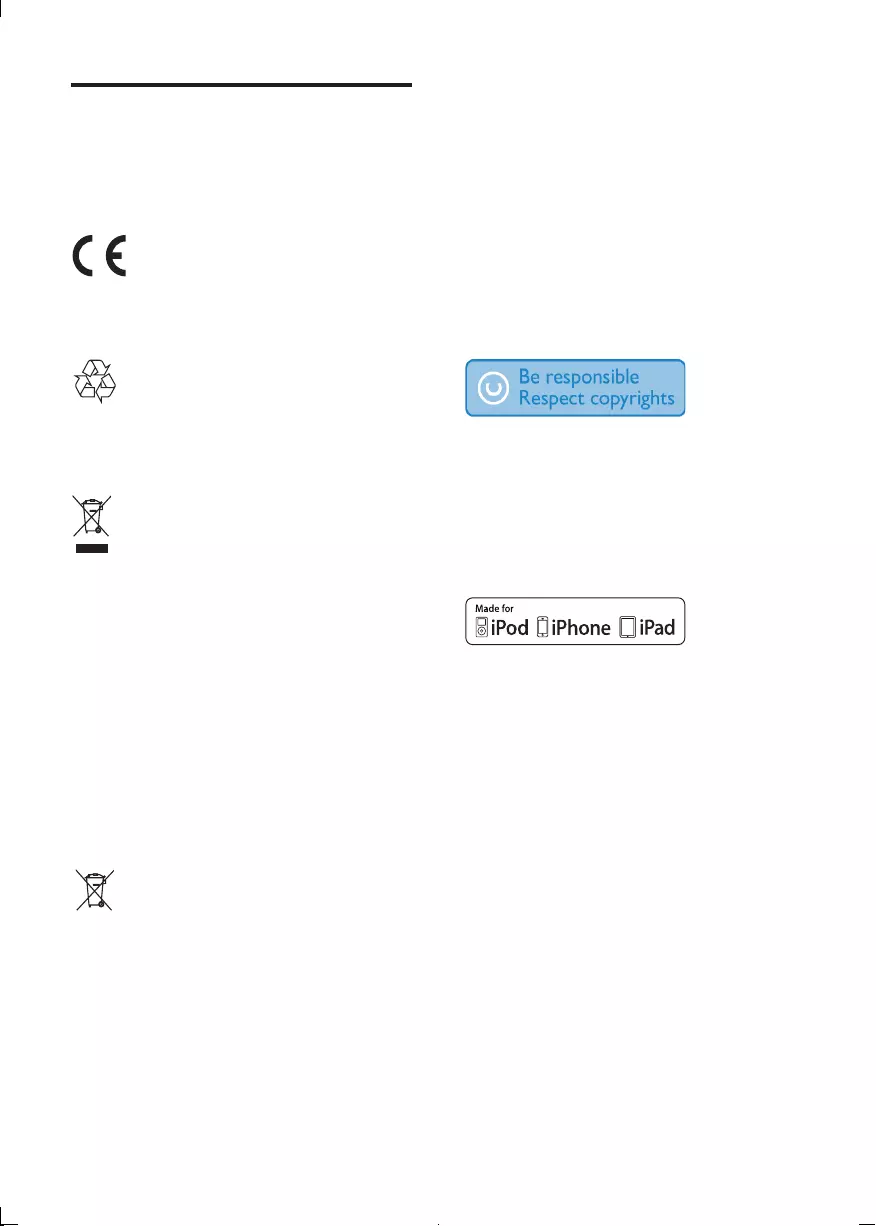
6
Environmental information
All unnecessary packaging has been omitted.
We have tried to make the packaging easy to
separate into three materials: cardboard (box),
polystyrene foam (buffer) and polyethylene
(bags, protective foam sheet.)
Your system consists of materials which can
be recycled and reused if disassembled by
a specialized company. Please observe the
local regulations regarding the disposal of
packaging materials, exhausted batteries and
old equipment.
The making of unauthorized copies of
copy-protected material, including computer
programs,les,broadcastsandsound
recordings, may be an infringement of
copyrights and constitute a criminal offence.
This equipment should not be used for such
purposes.
“Made for iPod,” “Made for iPhone,” and
“Made for iPad” mean that an electronic
accessory has been designed to connect
specicallytoiPod,iPhone,oriPad,
respectively,andhasbeencertiedbythe
developer to meet Apple performance
standards. Apple is not responsible for the
operation of this device or its compliance
with safety and regulatory standards. Please
note that the use of this accessory with
iPod, iPhone, or iPad may affect wireless
performance.
iPod and iPhone are trademarks of Apple Inc.,
registered in the U.S. and other countries. iPad
is a trademark of Apple Inc.
This apparatus includes this label:
Notice
Anychangesormodicationsmadetothis
device that are not expressly approved by
Philips Consumer Lifestyle may void the user’s
authority to operate the equipment.
This product complies with the radio
interference requirements of the European
Community.
Your product is designed and manufactured
with high quality materials and components,
which can be recycled and reused.
When this crossed-out wheeled bin symbol
is attached to a product it means that the
product is covered by the European Directive
2002/96/EC.
Please inform yourself about the local separate
collection system for electrical and electronic
products.
Please act according to your local rules and
do not dispose of your old products with your
normal household waste. Correct disposal of
your old product helps to prevent potential
negative consequences for the environment
and human health.
Your product contains batteries covered by
the European Directive 2006/66/EC, which
cannot be disposed with normal household
waste.Please inform yourself about the local
rules on separate collection of batteries
because correct disposal helps to prevent
negative consequences for the environmental
and human health.
EN
DCM3020_05_UM_3.indd 6 8/15/2012 11:31:25 AM
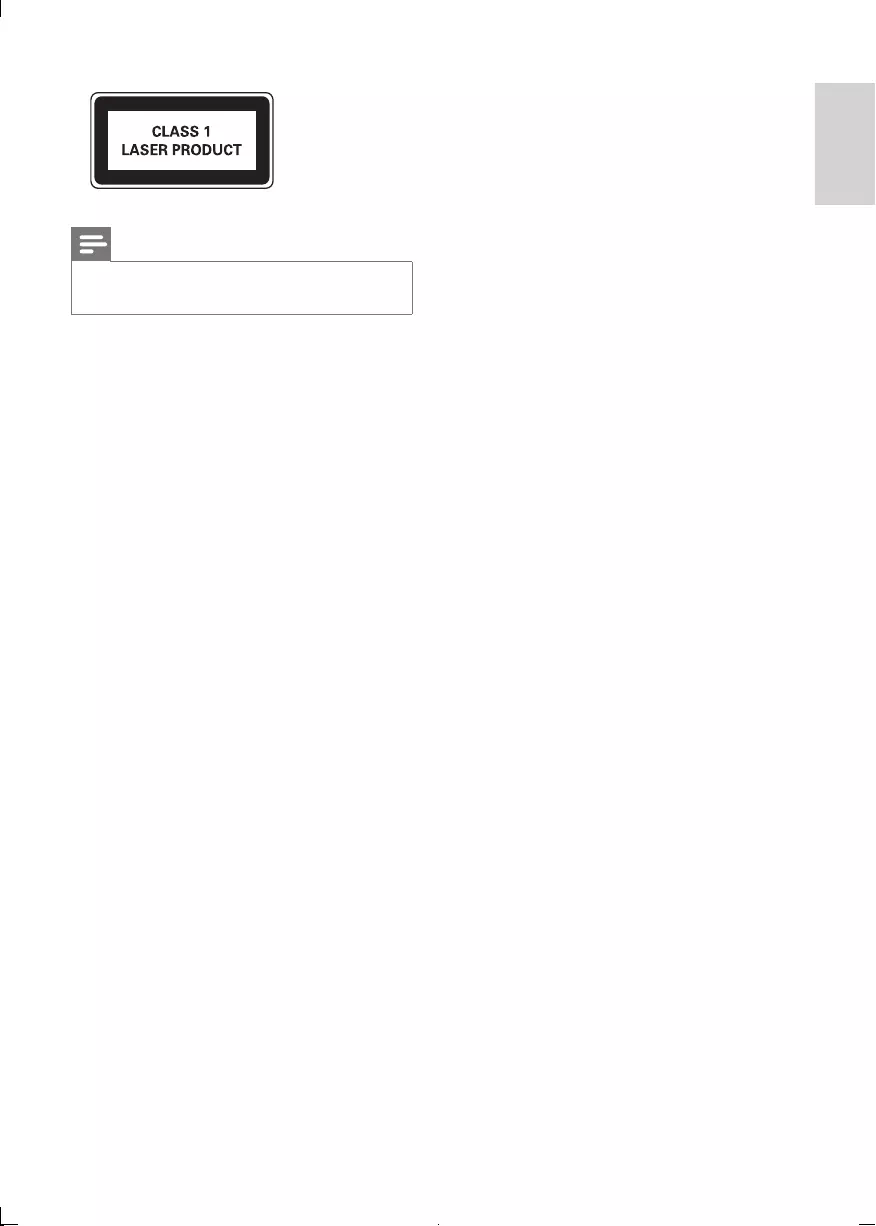
7
Note
•The type plate is located on the bottom of the
apparatus.
English
EN
DCM3020_05_UM_3.indd 7 8/15/2012 11:31:25 AM
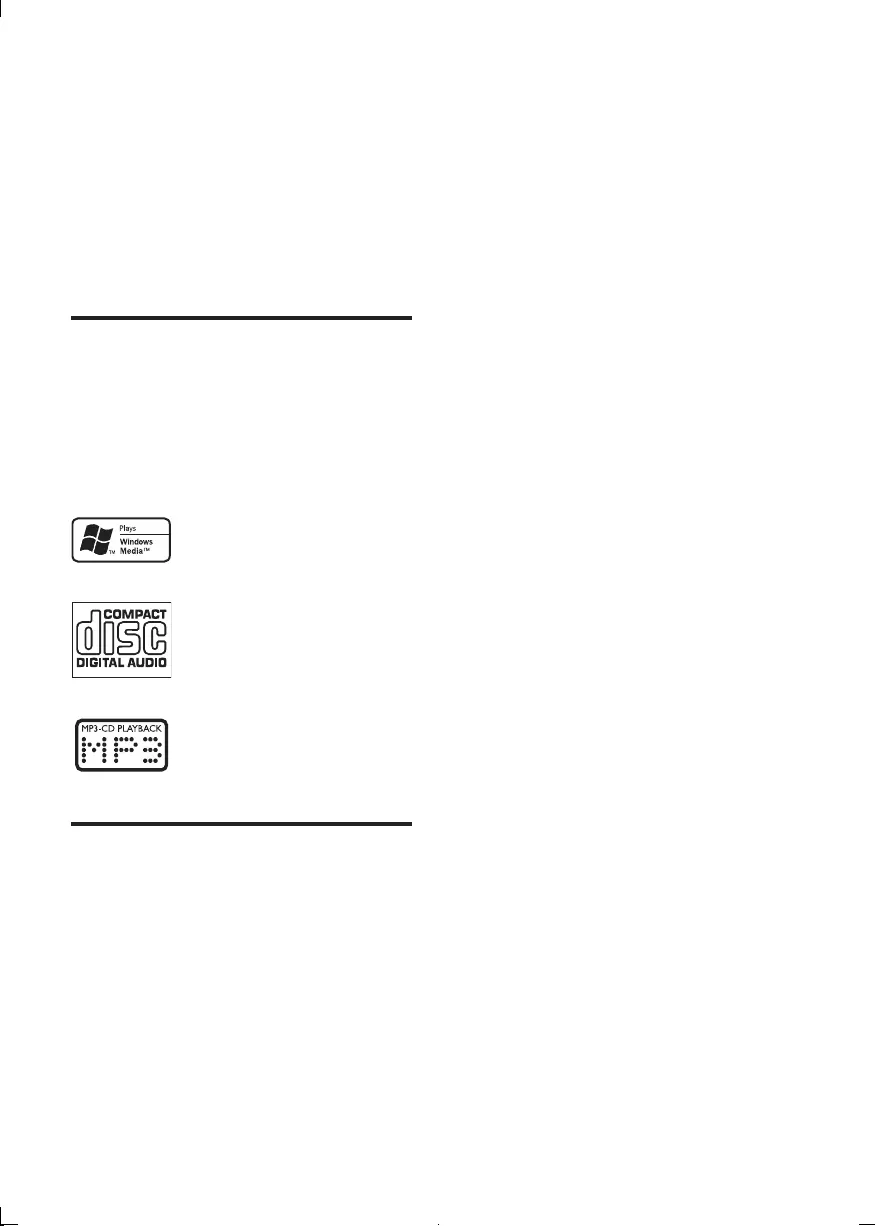
8
2 Your Micro
System
Congratulations on your purchase, and
welcometoPhilips!Tofullybenetfromthe
support that Philips offers, register your product
at www.philips.com/welcome.
Introduction
With this unit, you can enjoy audio from disc,
USB devices, iPod players, iPhone and other
external devices, or listen to radio stations.
The unit offers Digital Sound Control (DSC)
and Dynamic Bass Boost (DBB).
The unit supports the following media formats:
What’s in the box
Check and identify the contents of your
package:
• Main unit
• 2 x Speakers
• Remote control
• FM antenna
• MP3 link cable
• Quick start guide
• User manual
• 8 x Rubber stoppers for speakers
EN
DCM3020_05_UM_3.indd 8 8/15/2012 11:31:25 AM
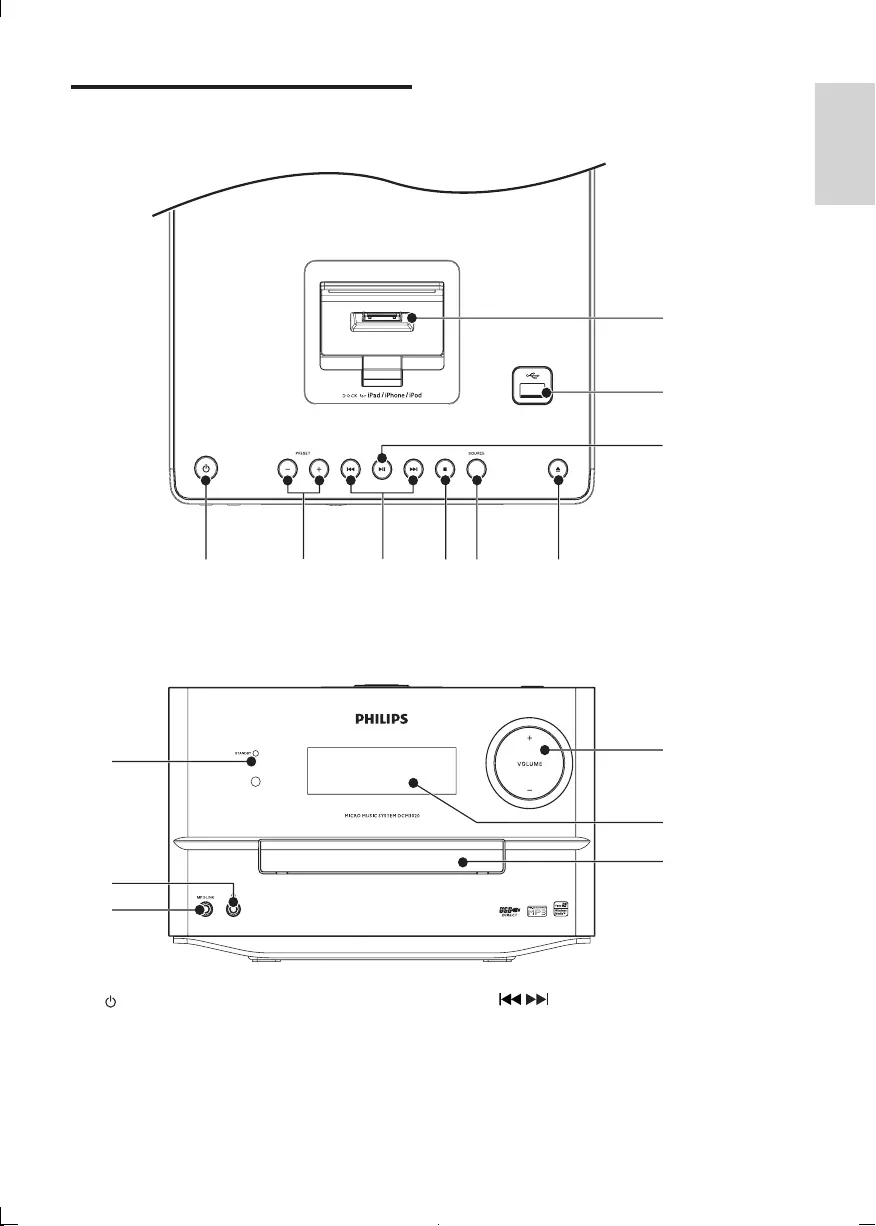
9
Overview of the main unit
Top and front view
a
• Turn on the unit, or switch to
standby mode.
b PRESET +/-
• Select a preset radio station.
• Skip to the previous/next album.
abcdef
h
i
j
k
l
m
n
o
g
English
EN
c /
• Skip to the previous/next track.
• Search within a track/disc/USB.
• Tune to a radio station.
• Navigate through iPod/iPhone/iPad
menu.
DCM3020_05_UM_3.indd 9 8/15/2012 11:31:27 AM
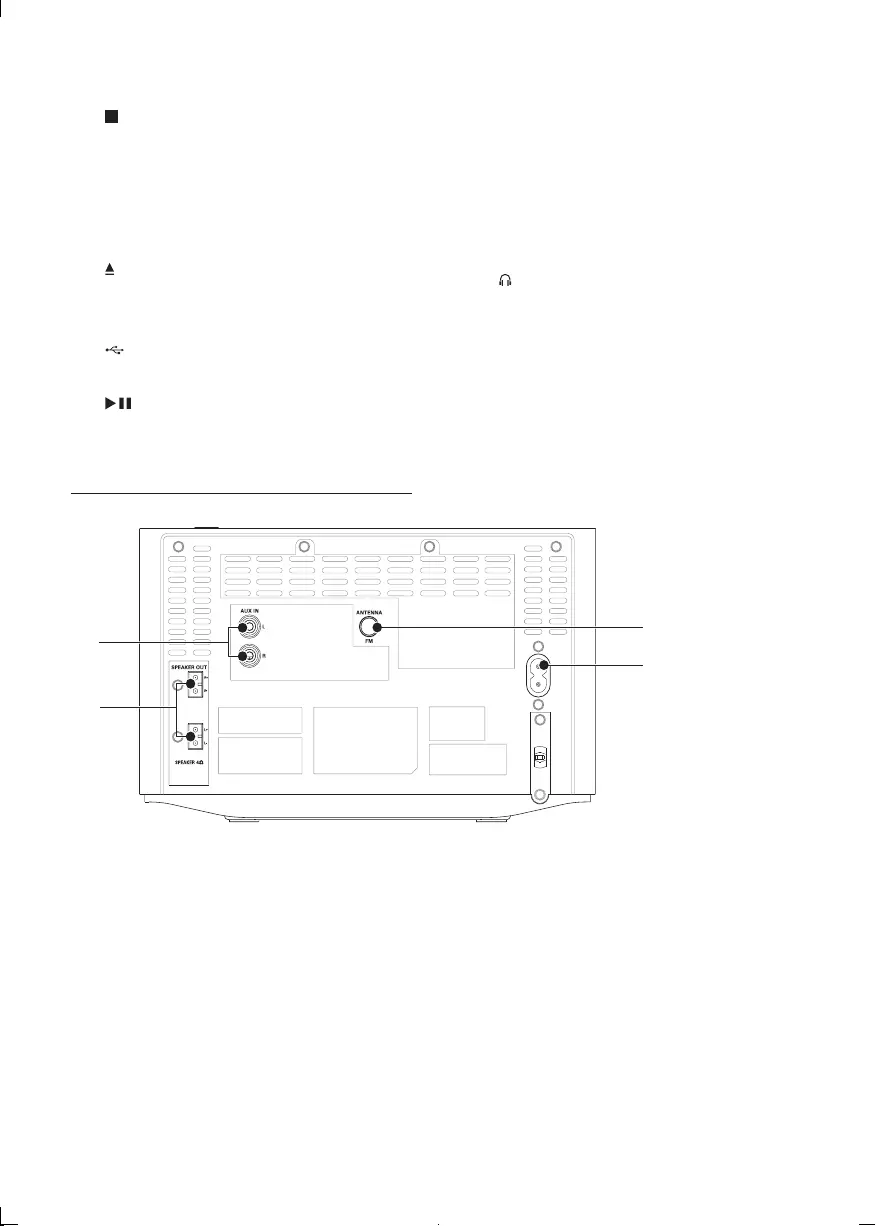
10
• Adjust time.
d
• Stop play.
• Erase a program.
e SOURCE
• Select a source: CD, FM TUNER,
USB, DOCK, AUX IN, or MP3 LINK.
f
• Open/close the disc compartment.
g Dock for iPod/iPhone/iPad
h
• USB socket.
i
• Start or pause play.
Back view
a AUX IN
• Connect an external audio device.
b SPEAKER OUT
• Connect the speakers.
c AC MAIN~
• Power supply socket.
d FM ANTENNA
• Improve FM reception.
c
d
b
a
EN
j VOLUME + / -
• Adjust volume.
k Display panel
• Show current status.
l Disc compartment
m MP3-LINK
• Connect external audio device.
n
• Headphone socket.
o STANDBY
DCM3020_05_UM_3.indd 10 8/15/2012 11:31:29 AM
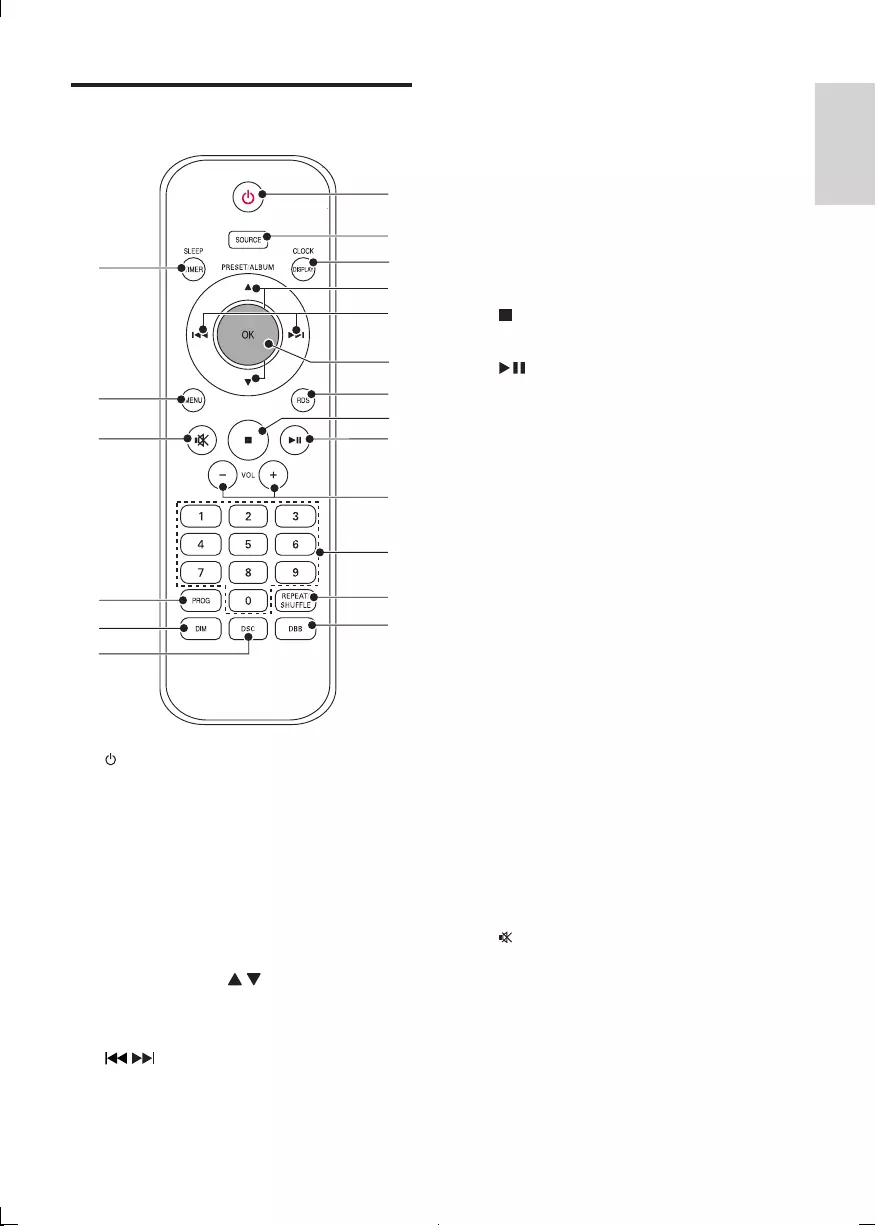
11
• Search within a track/disc/USB.
• Navigate through iPod/iPhone/iPad
menu.
• Adjust time.
f OK
• Conrmaselection.
g RDS
• For selected FM radio stations:
display RDS information.
h
• Stop play or erase a program.
i
• Start or pause play.
j VOL -/+
• Adjust volume.
k Numeric keypad
• Select a track from a disc directly.
• Select a preset radio station.
l REPEAT/SHUFFLE
• Play a track or all tracks repeatedly.
• Play tracks randomly.
m DBB
• Turn on/off dynamic bass
enhancement.
n DSC
• Select a preset sound setting.
o DIM
• Adjust brightness of display panel.
• Turn off LED light around VOLUME
knob.
p PROG
• Program tracks.
• Program radio stations.
q
• Mute or restore volume.
r MENU
• Access iPod/iPhone/iPad menu.
s SLEEP/TIMER
• Set the sleep timer.
• Set the alarm timer.
Overview of the remote
control
a
• Turn on the unit, or switch to
standby mode, or switch to Eco
Power standby.
b SOURCE
• Select a source: CD, FM TUNER,
USB, DOCK, AUX-IN, or MP3 LINK.
c DISPLAY
• Select display information during play.
d PRESET/ALBUM /
• Skip to the previous/next album.
• Select a preset radio station.
e /
• Skip to the previous/next track.
• Tune to a radio station.
a
b
c
d
f
e
g
h
i
j
k
l
m
p
q
r
s
o
n
English
EN
DCM3020_05_UM_3.indd 11 8/15/2012 11:31:30 AM
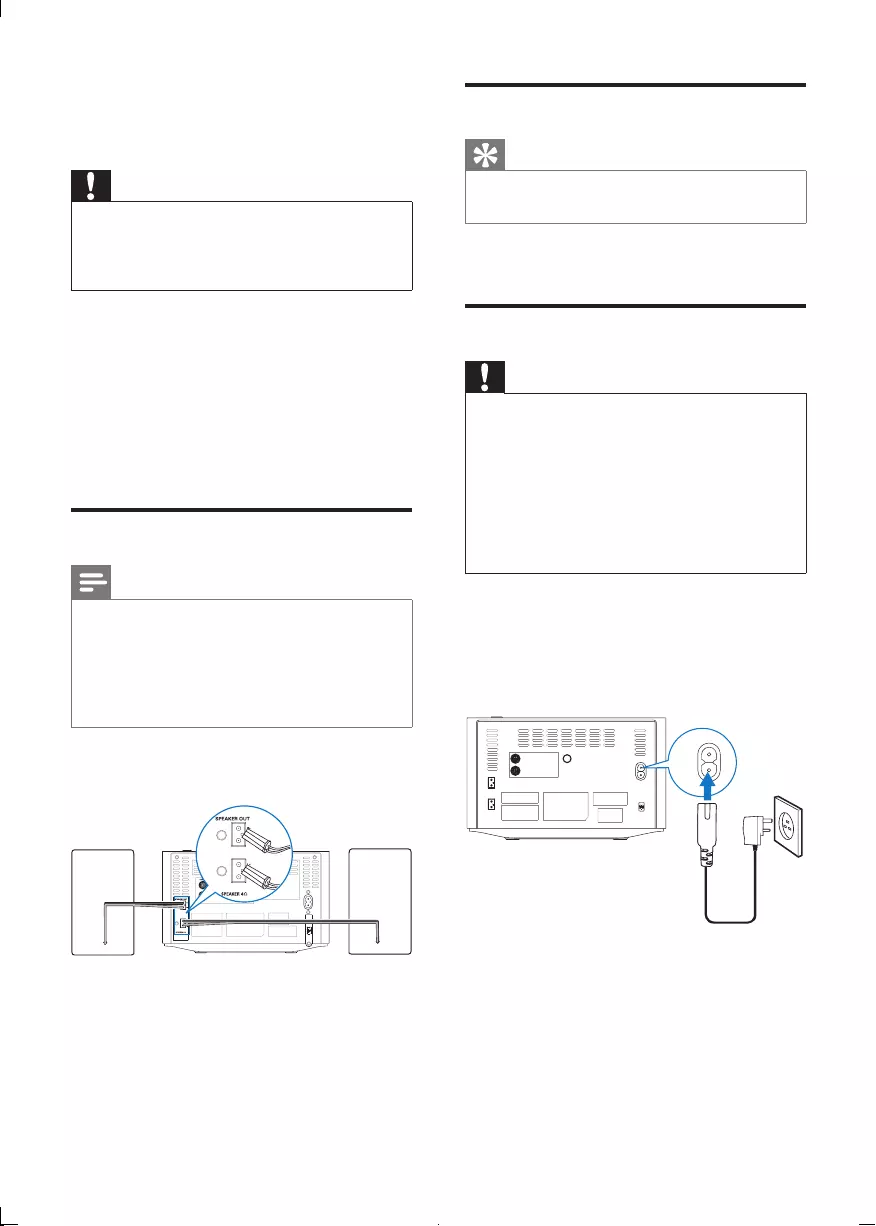
12
Connect FM antenna
Tip
•For optimal reception, fully extend and adjust
the position of the antenna.
Connect the supplied FM antenna to the FM
ANTENNA jack on the main unit.
Connect power
Caution
•Risk of product damage! Ensure that the power
voltage corresponds to the voltage printed on
the back or underside of the apparatus.
•Risk of electric shock! When you unplug the
AC adaptor, always pull the plug from the
socket. Never pull the cord.
•Before connecting the AC adaptor, ensure you
have completed all other connections.
Connect the power adaptor to:
• the AC MAIN~ jack on the main
unit.
• the wall outlet.
R
AUX IN
L
ANTENNA
FM
SPEAKER OUT
AC MAIN ~
L+
L-
R+
R-
AC MAIN ~
3 Get started
Caution
•Use of controls or adjustments or
performance of procedures other than herein
may result in hazardous radiation exposure or
other unsafe operation.
Always follow the instructions in this chapter in
sequence.
If you contact Philips, you will be asked for the
model and serial number of this apparatus. The
model number and serial number are on the
rear of the apparatus. Write the numbers here:
Model No. __________________________
Serial No. ___________________________
Connect speakers
Note
•For optimal sound, use the supplied speakers
only.
•Connect only speakers with impedance that is
the same or higher than the supplied speakers.
RefertotheSpecicationssectionofthis
manual.
Insert the speaker wires completely into the
speaker input sockets on the back of the unit.
EN
DCM3020_05_UM_3.indd 12 8/15/2012 11:31:31 AM
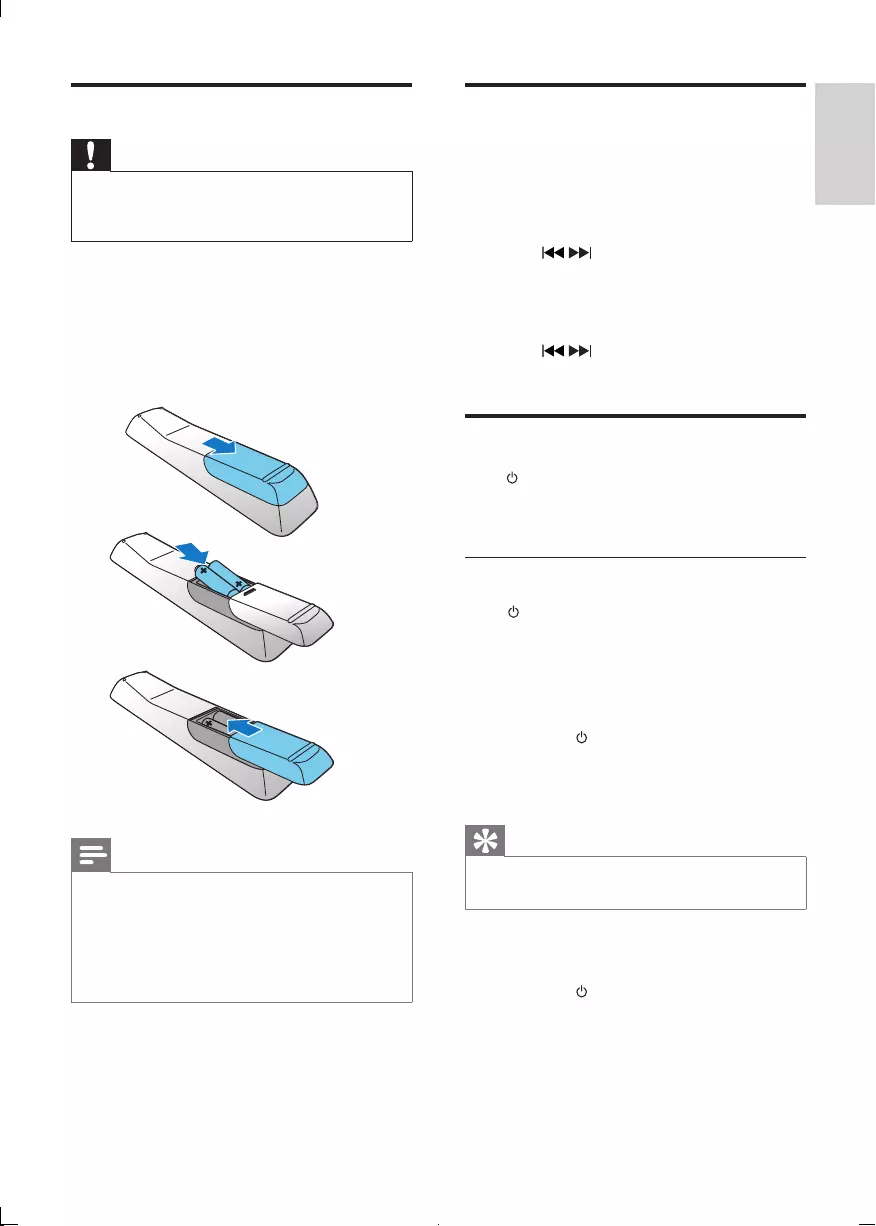
13
Set clock
1 In standby mode, press CLOCK/
DISPLAY on the remote control to
activate the clock setting mode.
»The hour digits are displayed and begin
to blink.
2 Press / to set the hour.
3 Press CLOCK/DISPLAY.
»The minute digits are displayed and
begin to blink.
4 Press / to set the minute.
5 Press CLOCK/DISPLAYtoconrm.
Turn on
Press .
»The unit switches to the last selected
source.
Switch to standby
Press again to switch the unit to standby
mode.
»The clock (if set) appears on the
display panel.
Switch to ECO standby mode:
Press and hold for more than 3 seconds.
»[ECO STANDBY] (Eco standby) is
displayed for 3 seconds and then
disappeared.
Tip
•The unit switches to Eco Power Standby mode
after 15 minutes in standby mode.
Switch between standby mode and ECO
standby mode:
Press and hold for more than 2 seconds.
Prepare the remote control
Caution
•Risk of explosion! Keep batteries away from
heat,sunshineorre.Neverdiscardbatteries
inre.
To insert the remote control battery:
1 Open the battery compartment.
2 Insert 2 AAA batteries with correct
polarity (+/-) as indicated.
3 Close the battery compartment.
Note
•If you are not going to use the remote control
for a long time, remove the batteries.
•Do not use old and new or different types of
batteries in combination.
•Batteries contain chemical substances, so they
should be disposed of properly.
a
b
c
English
EN
DCM3020_05_UM_3.indd 13 8/15/2012 11:31:32 AM
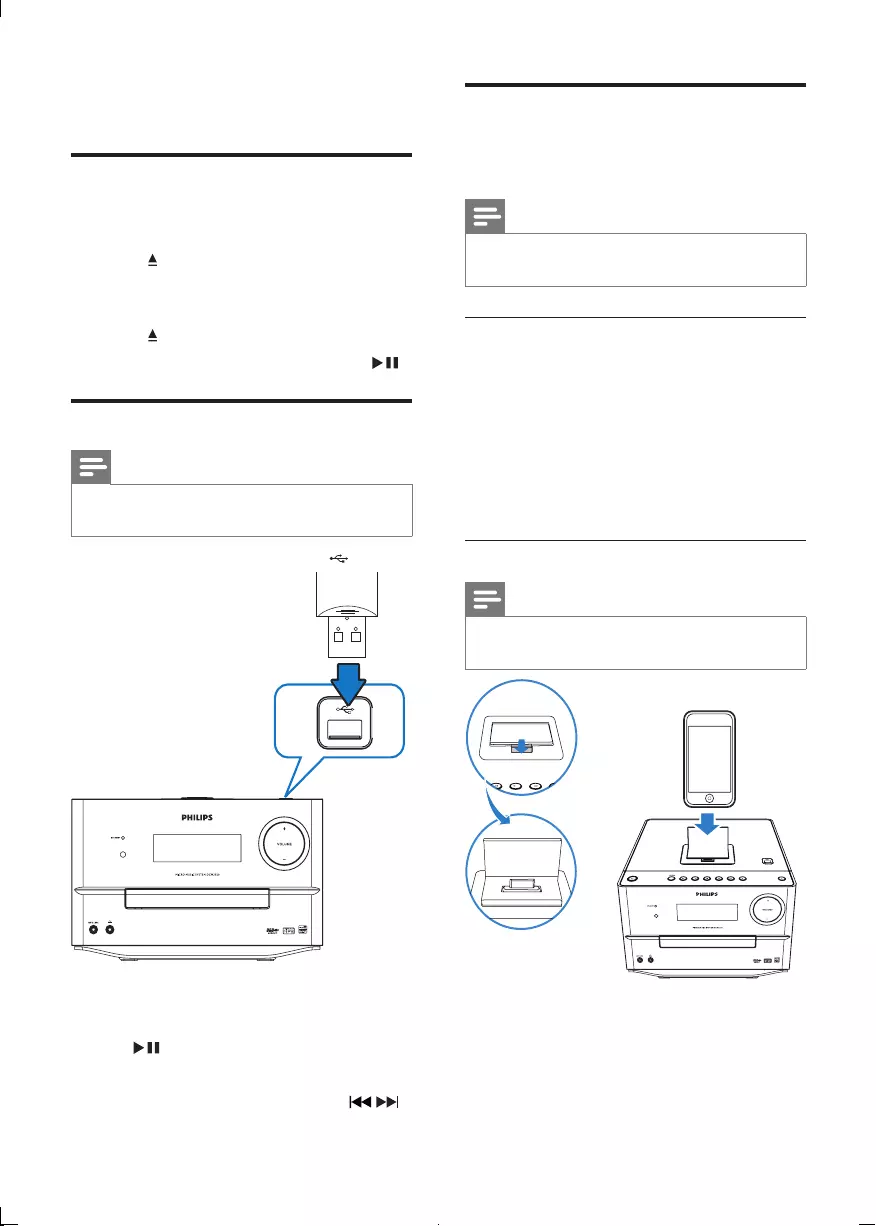
14
Play iPod/iPhone/iPad
When the iPod/iPhone/iPad is docked on this
Micro System, you can listen to music from the
speakers.
Note
•No audio output from the headphone jack in
this situation.
Compatible iPod/iPhone/iPad
Apple iPod, iPhone and iPad models with a
30-pin dock connector:
• iPod classic, iPod touch, iPod nano, iPod
5th generation (video), iPod with color
display, iPod mini.
• iPhone, iPhone 3G, iPhone 3GS, iPhone 4.
• iPad (WiFi), iPad (3G).
Play an iPod/iPhone/iPad
Note
•When an iPod/iPhone/iPad player is loaded,
the unit switches to iPod source automatically.
1 Push to open the dock compartment.
2 Place the iPod/iPhone/iPad player in the
dock. Press SOURCE repeatedly to select
DOCK source.
4 Play
Play a disc
1 Press SOURCE repeatedly to select CD
source.
2 Press to open the disc compartment.
3 Insert a disc with the printed side facing
upward.
4 Press to close the disc compartment.
5 Play starts automatically.If not, press .
Play from USB
Note
• Ensure that the USB device contains playable
audio content.
1 Insert the USB device into the socket.
2 Press SOURCE repeatedly to select the
USB source.
»Play starts automatically. If not, press
.
• To select a folder, press PRESET +/-.
• Toselectanaudiole,press / .
EN
DCM3020_05_UM_3.indd 14 8/15/2012 11:31:33 AM
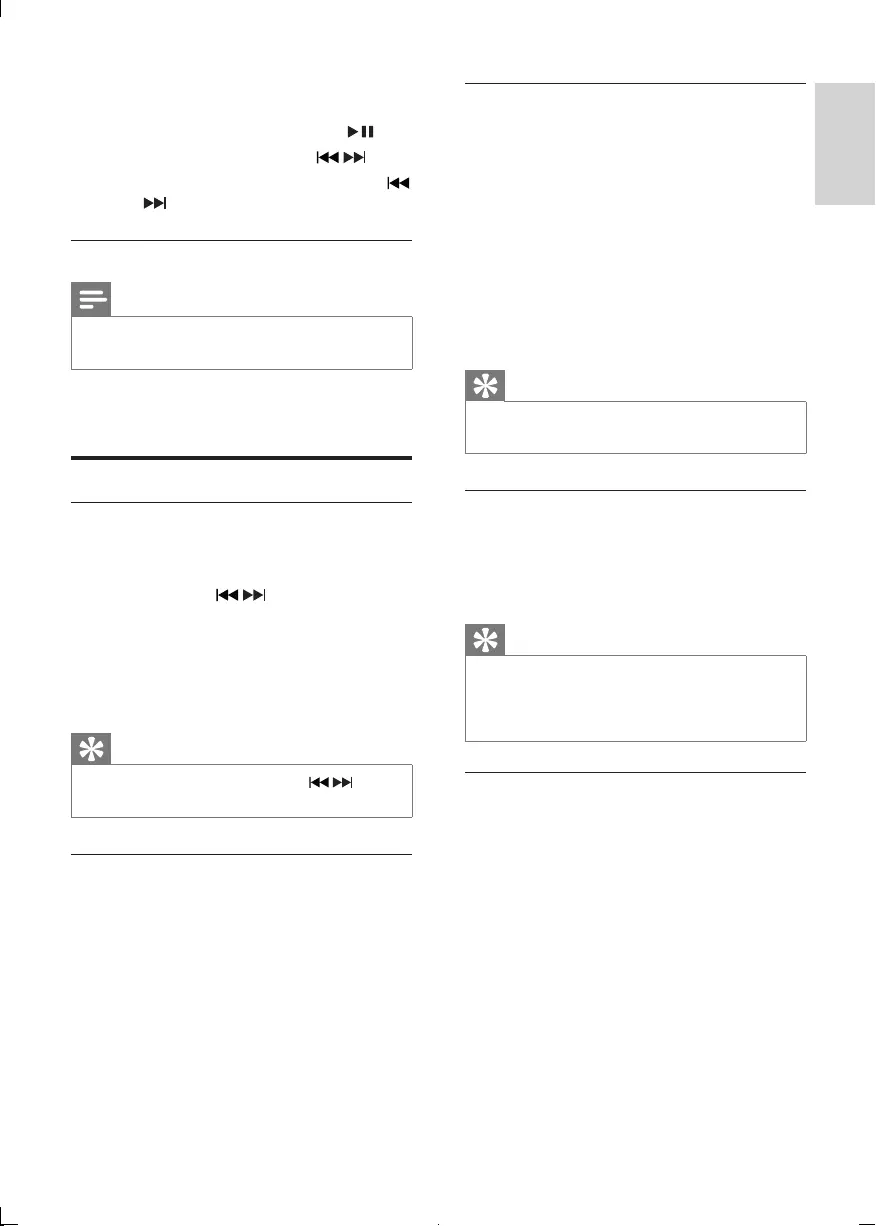
15
Program radio stations manually
You can program a maximum of 20 preset
radio stations (FM).
1 Tune to a radio station.
2 Press PROG to activate program mode.
»[PROG] (program) is displayed.
3 Press PRESET +/- to allocate a number
to this radio station, then press PROG to
conrm.
4 Repeat the above steps to program other
stations.
Tip
•To overwrite a programmed station, store
another station in its place.
Select a preset radio station
In tuner mode, press PRESET +/- to select a
preset number.
• You can also press the numeric buttons
to select a preset number directly.
Tip
•Position the antenna as far as possible from
TV, VCR or other radiation source.
•For optimal reception, fully extend and adjust
the position of the antenna.
Show RDS information
RDS (Radio Data System) is a service that
allows FM stations to show additional
information. If you tune to an RDS station, an
RDS icon and the station name are displayed.
1 Tune to an RDS station.
2 Press RDS repeatedly to scroll through
the following information (if available):
»Station name
»Program type such as [NEWS] (news),
[SPORT] (sport), [POP M] (pop
music)...
»RDS RT
»Frequency
»The connected iPod/iPhone/iPad plays
automatically.
• To pause/resume play, press .
• To skip to a track, press / .
• To search during play, press and hold
/, then release to resume normal play.
Charge the iPod/iPhone/iPad
Note
•iPod with color display, iPod classic, and iPod with
video are not compatible with dock charging.
When the unit is connected to power, the
docked iPod/iPhone/iPad begins to charge.
Listen to radio
Tune to a radio station
1 Press SOURCE repeatedly to select the
tuner source.
2 Press and hold / for more than 2
seconds.
»[SEARCH] (search) is displayed.
»The radio tunes to a station with
strong reception automatically.
3 Repeat step 2 to tune to more stations.
Tip
•To tune to a weak station, press /
repeatedlyuntilyoundoptimalreception.
Program radio stations automatically
You can program a maximum of 20 preset
radio stations (FM).
In the tuner mode, press and hold PROG for
more than 2 seconds to activate automatic
program mode.
»AUTO SCAN (auto scan) is displayed.
»All available stations are programmed in
the order of waveband reception strength.
»Therstprogrammedradiostationis
broadcast automatically.
English
EN
DCM3020_05_UM_3.indd 15 8/15/2012 11:31:34 AM
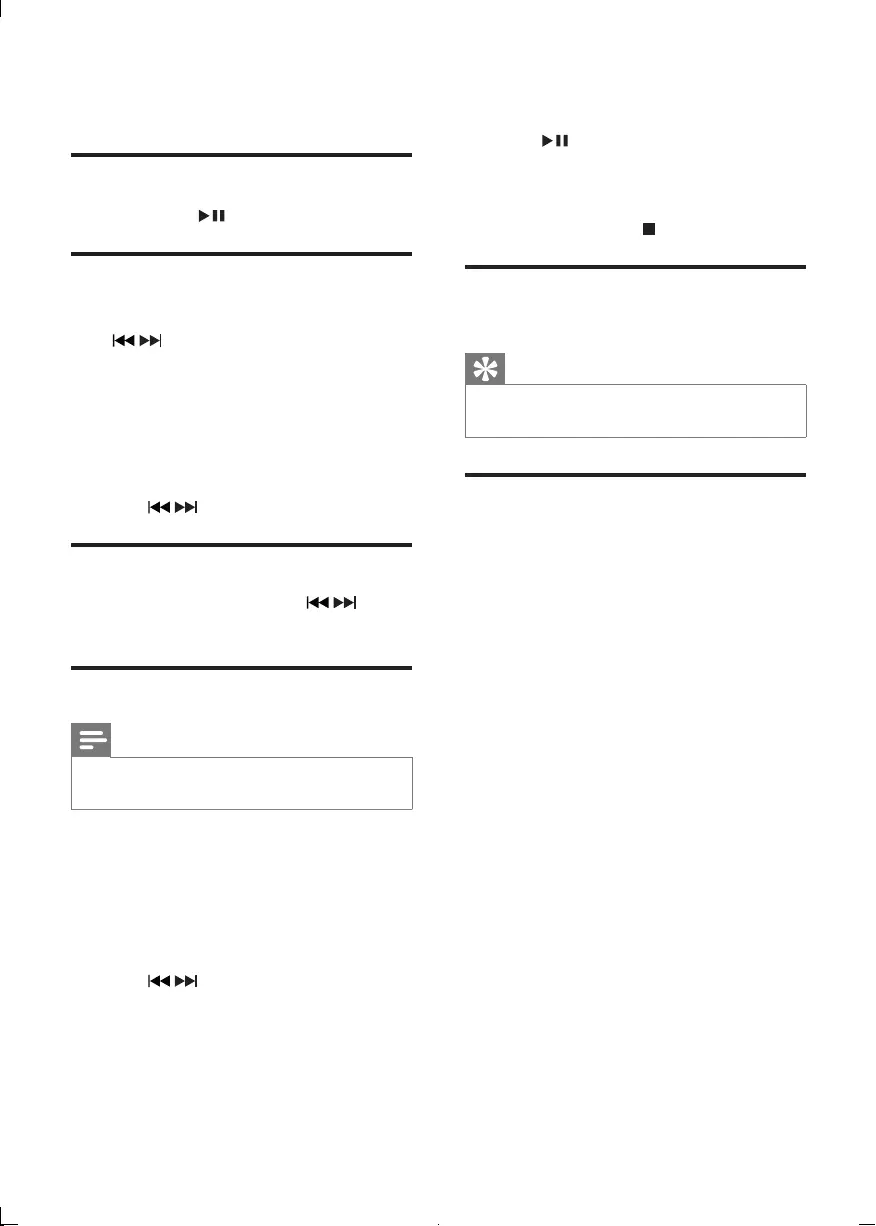
16
4 Repeat steps 2 to 3 to program more
tracks.
5 Press to play the programmed tracks.
»During play, [PROG] (program) is
displayed.
• To erase the program, in the stop
position, press .
Display time
Press DISPLAY to display time.
Tip
•In Eco Standby mode, time is displayed for 15
minutes.
Select repeat/shufe play
options
1 During play, press REPEAT/SHUFFLE
repeatedly to select a repeat option or
theshufeplaymode.
• REP: the current track is played
repeatedly.
• REP ALL: all tracks are played
repeatedly.
• REP ALB: all tracks in this album are
played repeatedly.
• SHUF: all tracks are played randomly.
2 To resume normal play, press
REPEAT/SHUFFLE repeatedly until no
option is displayed.
5 Play options
Pause/resume play
During play, press to pause/resume play.
Skip to a track
For CD:
Press / to select another track.
• To select a track directly, you can
also press a key on the numerical
keypad.
For MP3 disc and USB:
1 Press PRESET +/-to select an album or a
folder.
2 Press /toselectatrackorale.
Search within a track
1 During play, press and hold / .
2 Release to resume normal play.
Program tracks
Note
•You can program tracks only when the play
stops.
You can program a maximum of 20 tracks.
1 Press PROG to activate the program
mode.
»[PROG] (program) is displayed.
2 For MP3/WMA tracks, press PRESET +/-
to select an album.
3 Press / to select a track, then press
PROGtoconrm.
EN
DCM3020_05_UM_3.indd 16 8/15/2012 11:31:34 AM
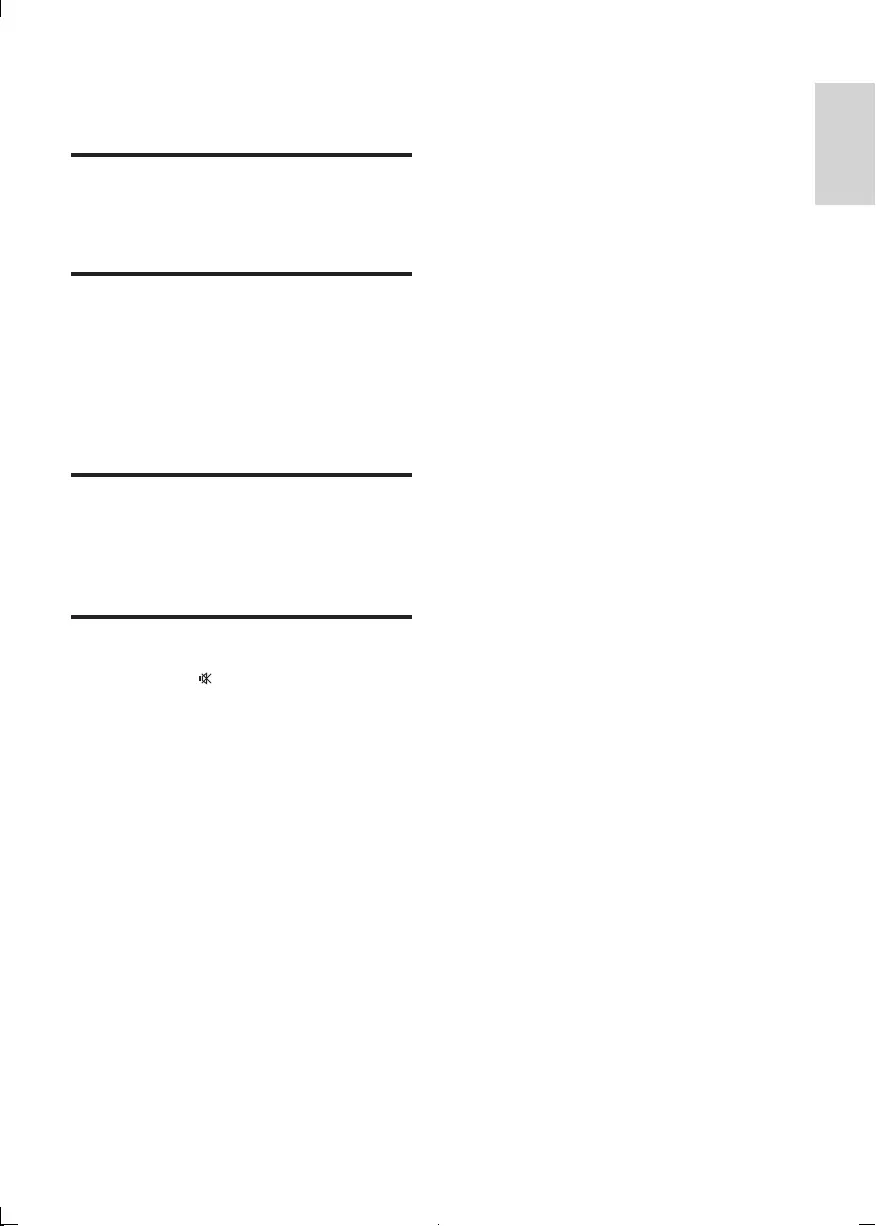
17
6 Adjust sound
Adjust volume
During play, press VOL +/- to increase/decrease
the volume.
Select a preset sound effect
During play, press DSC repeatedly to select:
• [ROCK] (rock)
• [JAZZ] (jazz)
• [CLASSIC] (classic)
• [POP] (pop)
Enhance bass
During play, press DBB to turn on or off
dynamic bass enhancement.
»If DBB is activated, DBB is displayed.
Mute sound
During play, press to mute/unmute sound.
English
EN
DCM3020_05_UM_3.indd 17 8/15/2012 11:31:35 AM
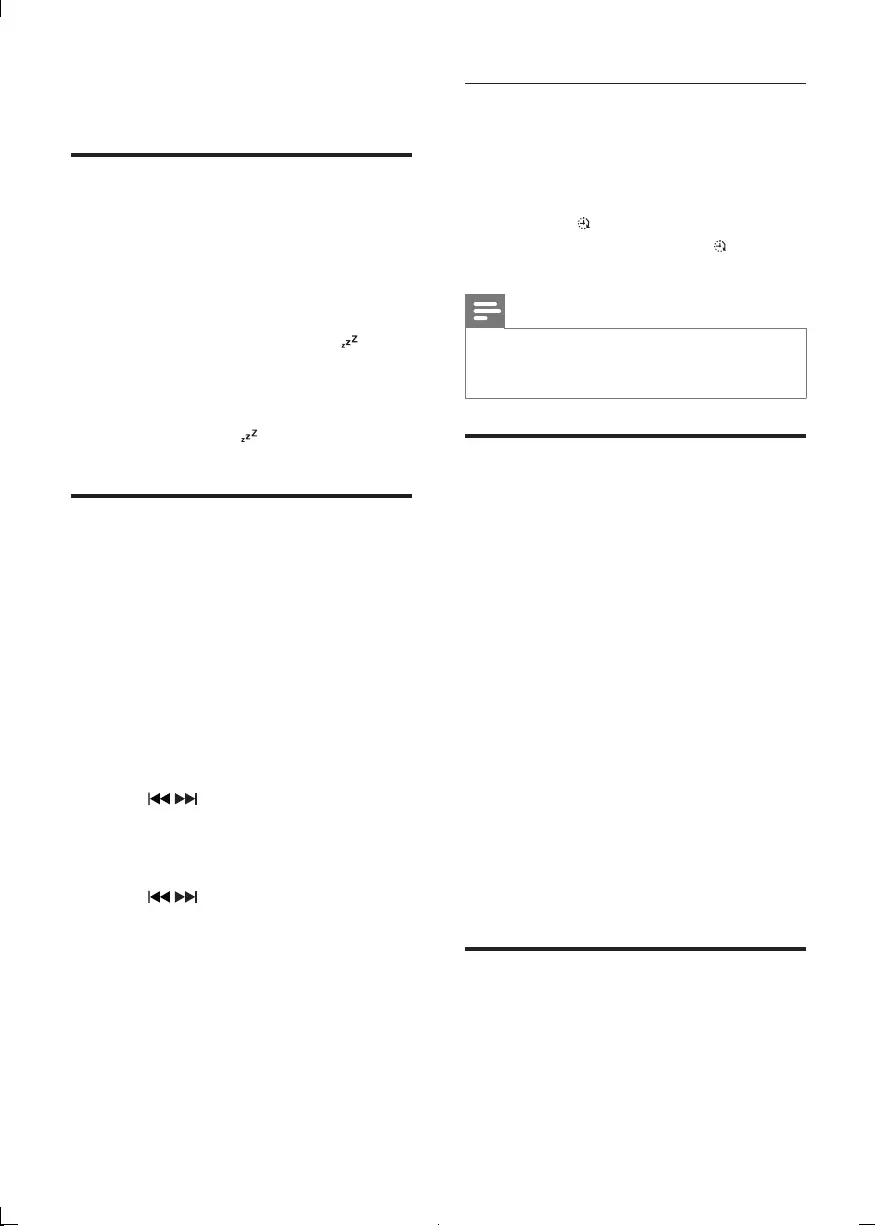
18
Activate and deactivate the alarm
timer
Press TIMER repeatedly to activate or
deactivate the timer.
»If the timer is activated, the display
shows .
»If the timer is deactivated,
disappears on the display.
Note
•If DISC/USB/iPhone/iPod/iPad source is
selected and the track cannot be played, tuner
is activated automatically.
Play from external audio
device
You can play from an external audio device
such as MP3 player through this unit.
1 Connect the audio device.
• For audio device with red/white
audio output sockets:
Connect a red/white audio cable
(not supplied) to the AUX-IN
sockets and to the audio output
sockets on the audio device.
• For audio device with headphone
sockets:
Connect the supplied MP3-Link
cable to the MP3-LINK socket and
to the headphone socket on the
audio device.
2 Press SOURCE to select MP3-
LINK/AUX-IN source.
3 Play the device.
Adjust display brightness
Press DIM repeatedly to select different levels
of display brightness:
• High brightness
• Mid brightness
• Low brightness
7 Other features
Set the sleep timer
This unit can switch to standby automatically
after a set period of time.
When the unit is turned on, press SLEEP
repeatedly to select a set period of time (in
minutes).
»When sleep timer is activated, the
display shows [SLEEP](sleep) .
To deactivate sleep timer
Press SLEEP repeatedly until “OFF” is displayed.
»When sleep timer is deactivated,
[SLEEP](sleep) disappears on the
display.
Set the alarm timer
This unit can be used as an alarm clock. The
DISC, TUNER, USB or iPhone/iPod/iPad is
activated to play at a preset time.
1 Ensure that you have set the clock
correctly.
2 Press and hold TIMER.
3 Press SOURCE to select a source.
4 Press TIMERtoconrm.
»The hour digits are displayed and begin
to blink.
5 Press / to set the hour.
6 Press TIMERtoconrm.
»The minute digits are displayed and
begin to blink.
7 Press / to set the minute.
8 Press TIMERtoconrm.
»The timer is set and activated.
EN
DCM3020_05_UM_3.indd 18 8/15/2012 11:31:35 AM
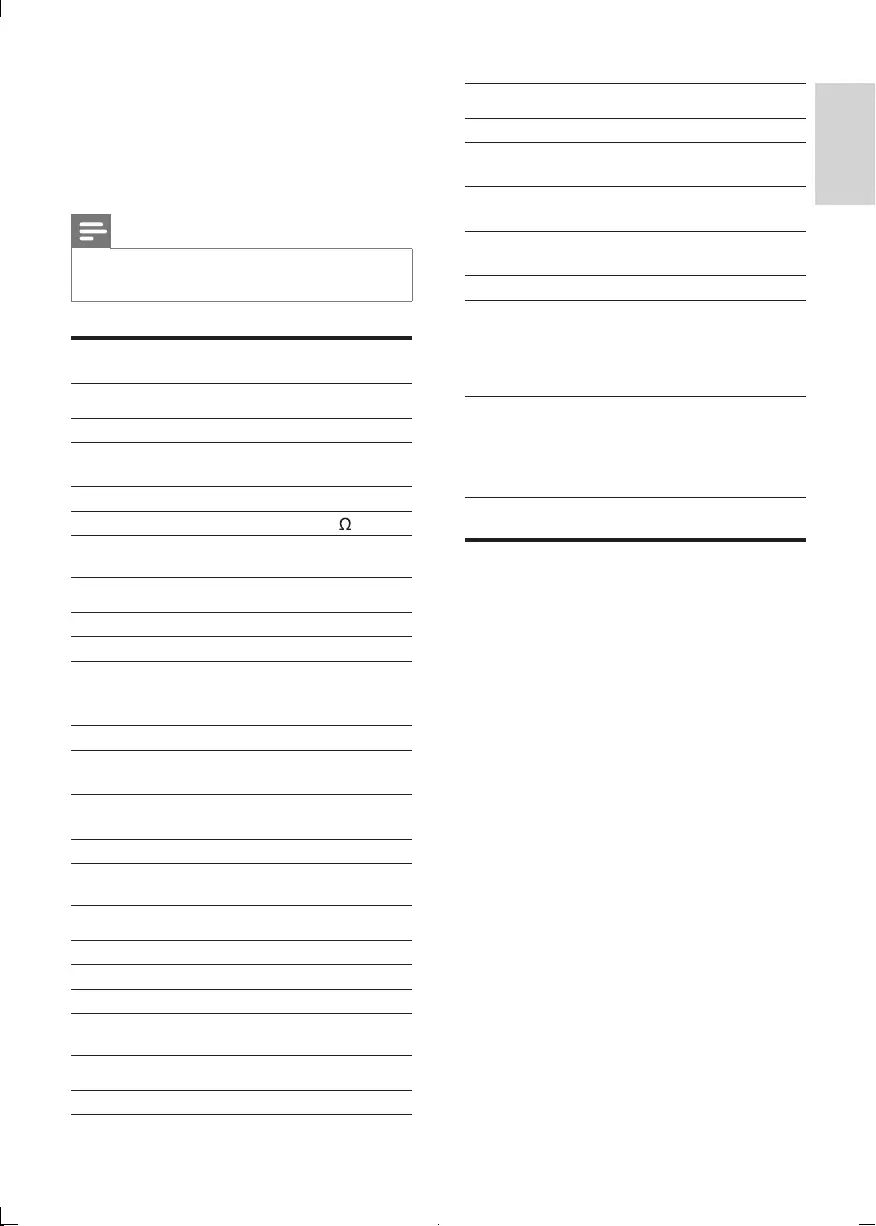
19
General information
AC power 220-240V ~ 50/60 Hz
Operation Power
Consumption
60 W
Standby Power
Consumption
< 12 W
Eco Power Standby
Power Consumption
< 0.5 W
USB Direct Version 1.1
Dimensions
- Main Unit (W x H
x D)
- Speaker
239 x 141.5 x 230 mm
142 x 307 x 230 mm
Weight
- Main Unit
- Speaker
- Package
1.92 kg
2.55 kg x 2
1.8 kg
USB playability information
Compatible USB devices:
• USBashmemory(USB1.1)
• USBashplayers(USB1.1)
• memory cards (requires an additional
card reader to work with this unit)
Supported formats:
• USBormemoryleformatFAT12,
FAT16, FAT32 (sector size: 512 bytes)
• MP3 bit rate (data rate): 32-320 Kbps and
variable bit rate
• WMA v9 or earlier
• Directory nesting up to a maximum of 8
levels
• Number of albums/ folders: maximum 99
• Number of tracks/titles: maximum 999
• ID3 tag v2.0 to v2.3
• File name in Unicode UTF8 (maximum
length: 16 bytes)
8 Product
information
Note
•Product information is subject to change
without prior notice.
Specications
Amplier
Total output power 2 x 60 W RMS
Frequency
response
80 Hz - 16 kHz, ± 3 dB
Signal to noise ratio > 60 dB
MP3 link input 0.5 V RMS 20 k
Disc
Laser type Semiconductor
Disc diameter 12 cm /8 cm
Support disc CD-DA, CD-R,
CD-RW, MP3-CD,
WMA-CD
Audio DAC 24 Bits / 44.1 kHz
Total harmonic
distortion
< 1.5%
Frequency
response
60 Hz -16 kHz
(44.1 kHz)
Signal to noise ratio > 55 dBA
Tuner
Tuning range FM: 87.5 - 108 MHz
Tuning grid 50 KHz
Number of presets 20
Speakers
Speaker impedance 2 x 60 W, 4 OHM
English
EN
DCM3020_05_UM_3.indd 19 8/15/2012 11:31:36 AM
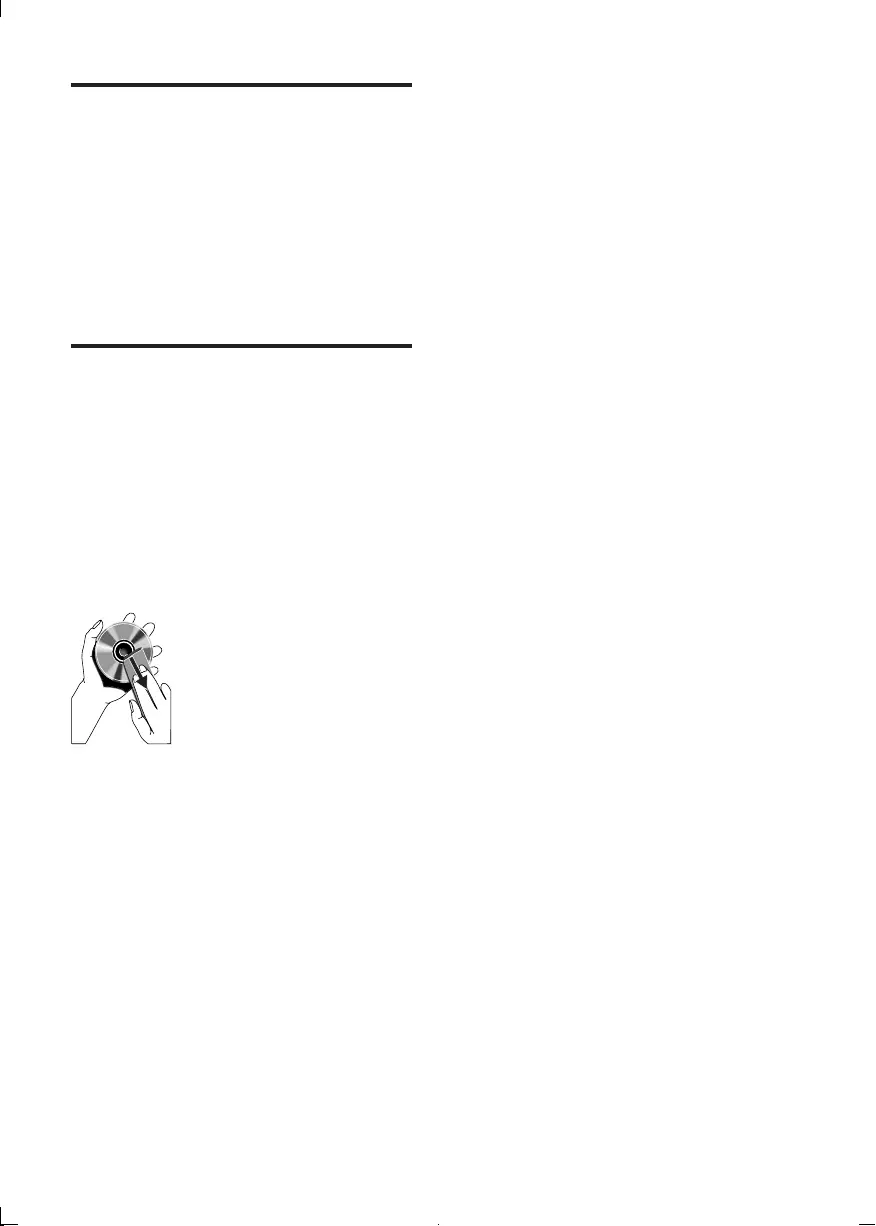
20
Supported MP3 disc formats
• ISO9660, Joliet
• Maximum title number: 999 (depending
onlenamelength)
• Maximum album number: 99
• Supported sampling frequencies: 32 kHz,
44.1 kHz, 48 kHz
• Supported Bit-rates: 32~320 (kbps),
variable bit rates
Maintenance
Clean the cabinet
• Use a soft cloth slightly moistened with
a mild detergent solution. Do not use
a solution containing alcohol, spirits,
ammonia or abrasives.
Clean discs
• When a disc becomes dirty, clean it with
a cleaning cloth. Wipe the disc from the
centre out.
• Do not use solvents such as benzene,
thinner, commercially available cleaners,
or antistatic spray intended for analogue
records.
Clean the disc lens
• After prolonged use, dirt or dust may
accumulate at the disc lens. To ensure
good play quality, clean the disc lens
with Philips CD lens cleaner or any
commercially available cleaner. Follow the
instructions supplied with cleaner.
EN
DCM3020_05_UM_3.indd 20 8/15/2012 11:31:36 AM
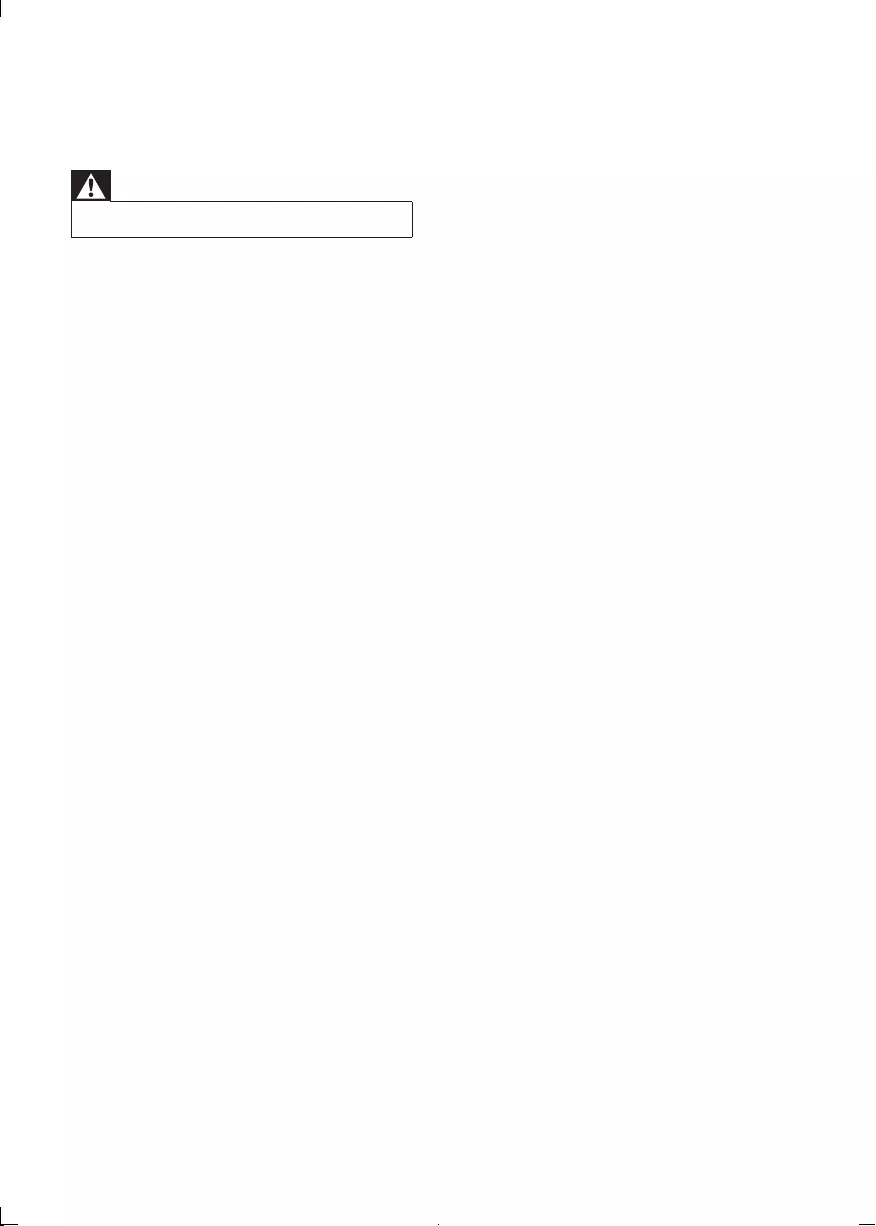
21
•Reduce the distance between the remote
control and the unit.
•Insert the battery with its polarities (+/–
signs) aligned as indicated.
•Replace the battery.
•Aim the remote control directly at the
sensor on the front of the unit.
No disc detected
•Insert a disc.
•Check if the disc is inserted upside down.
•Wait until the moisture condensation at
the lens has cleared.
•Replace or clean the disc.
•UseanalizedCDorcorrectformatdisc.
Cannot display some les in USB device
•ThenumberoffoldersorlesintheUSB
device has exceeded a certain limit. This
phenomenon is not a malfunction.
•Theformatsoftheselesarenot
supported.
USB device not supported
•The USB device is incompatible with the
unit. Try another one.
Poor radio reception
•Increase the distance between the unit
and your TV or VCR.
•Fully extend the FM antenna.
•Connect an outdoor FM antenna instead.
Timer does not work
•Set the clock correctly.
•Switch on the timer.
Clock/timer setting erased
•Power has been interrupted or the power
cord has been disconnected.
•Reset the clock/timer.
9 Troubleshooting
Warning
•Never remove the casing of this apparatus.
To keep the warranty valid, never try to repair
the system yourself.
If you encounter problems when using this
apparatus, check the following points before
requesting service. If the problem remains
unsolved, go to the Philips web site (www.
philips.com/welcome). When you contact
Philips, ensure that the apparatus is nearby
and the model number and serial number are
available.
No power
•Ensure that the AC power cord of the
unit is connected properly.
•Ensure that there is power at the AC
outlet.
•As a power-saving feature, the system
switches off automatically 15 minutes
after track play reaches the end and no
control is operated.
No sound or poor sound
•Adjust the volume.
•Disconnect the headphones.
•Check that the speakers are connected
correctly.
•Check if the stripped speaker wires are
clamped.
No response from the unit
•Disconnect and reconnect the AC power
plug, then turn on the unit again.
•As a power-saving feature, the system
switches off automatically 15 minutes
after track play reaches the end and no
control is operated.
Remote control does not work
•Before you press any function button,
rstselectthecorrectsourcewiththe
remote control instead of the main unit.
DCM3020_05_UM_3.indd 21 8/15/2012 11:31:36 AM
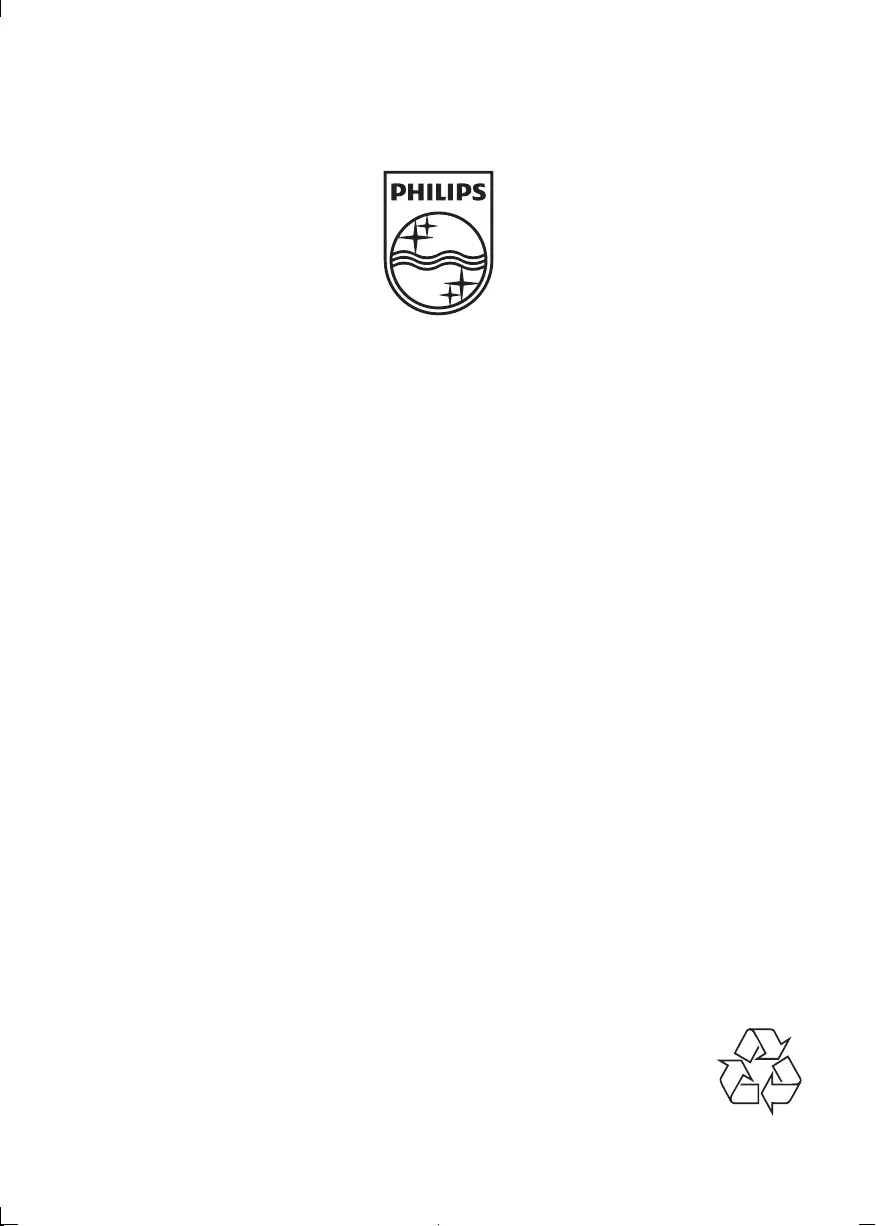
© 2012 Koninklijke Philips Electronics N.V.
All rights reserved.
DCM3020_UM_12_Book 1_V3.0
DCM3020_05_UM_3.indd 22 8/15/2012 11:31:36 AM