Table of Contents
Philips FX50/55 User Manual
Displayed below is the user manual for FX50/55 by Philips which is a product in the Home Audio Systems category. This manual has pages.
Related Manuals

www.philips.com/welcome
User manual
Always there to help you
Register your product and get support at
FX50
Question?
Contact
Philips
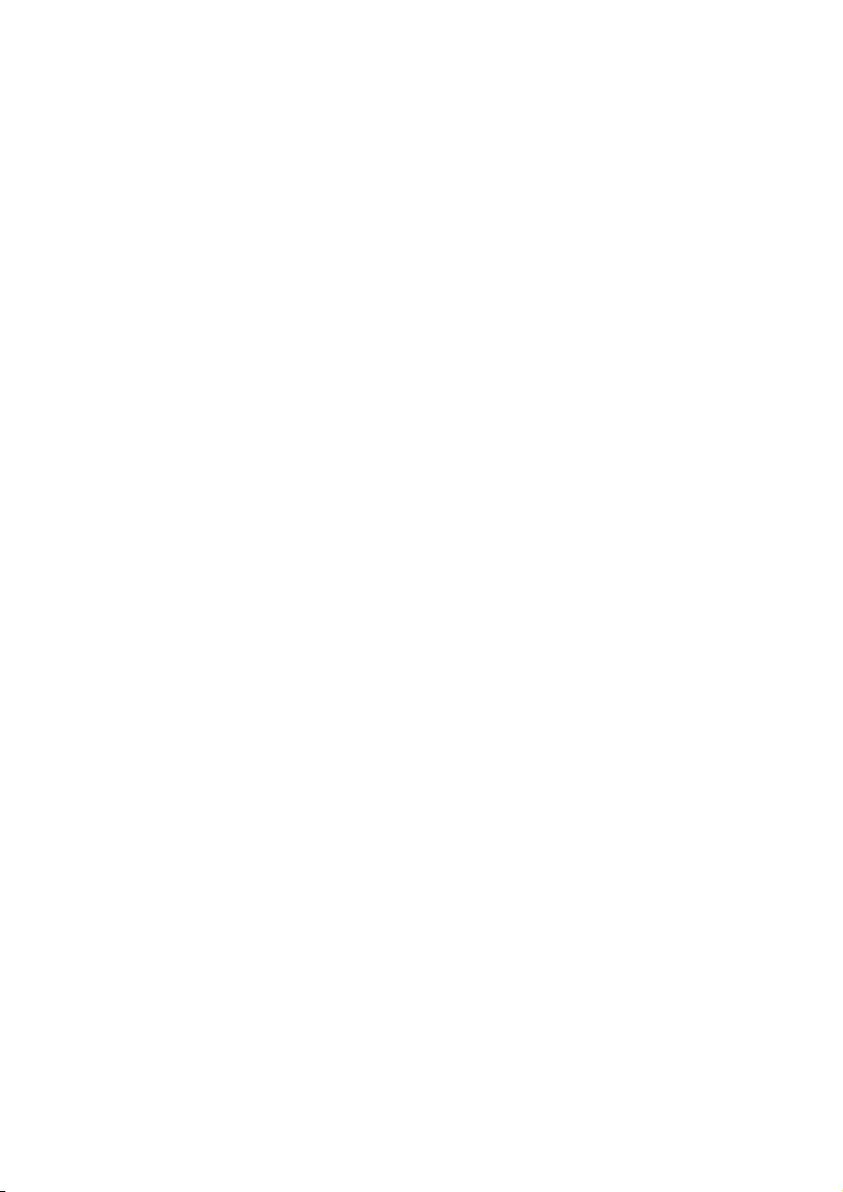
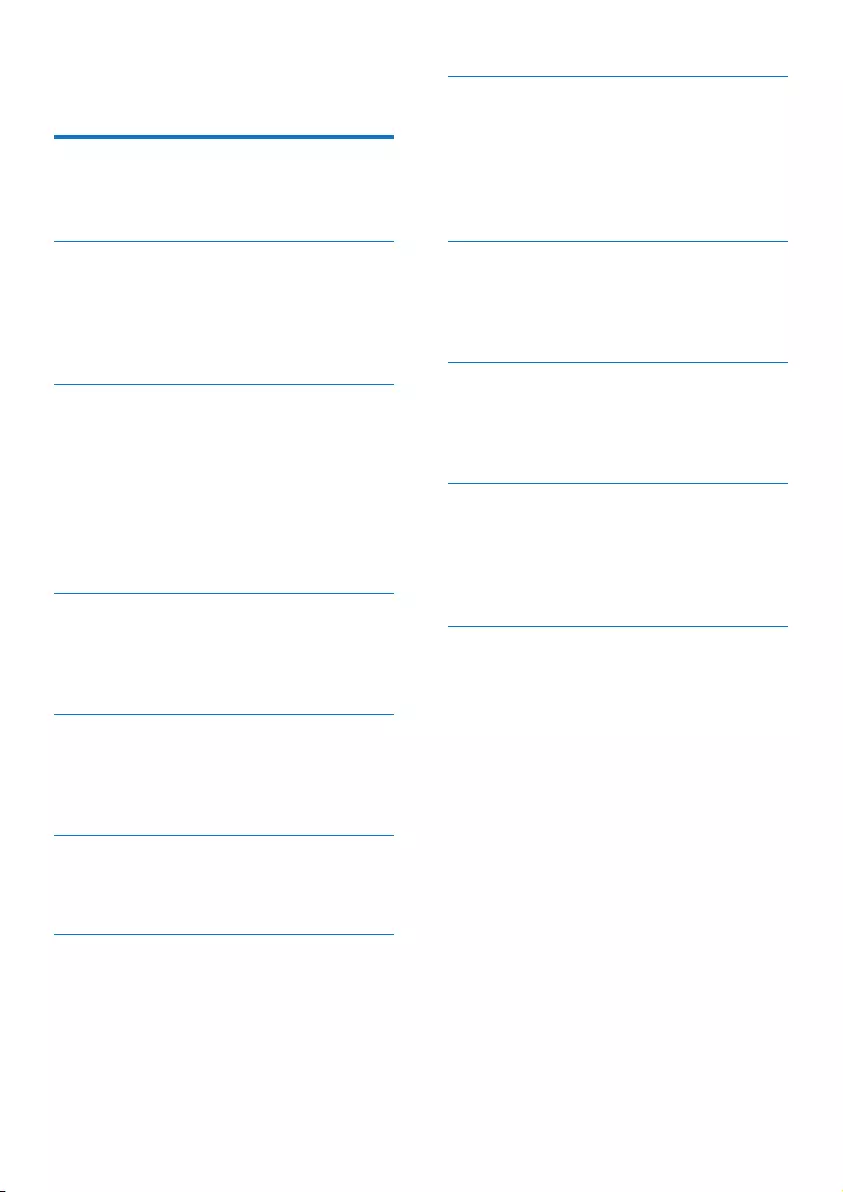
1EN
Contents
1 Important 2
Safety 2
Notice 3
2 Your Mini Hi-Fi System 5
Introduction 5
What's in the box 5
Overview of the main unit 6
Overview of the remote control 7
3 Get started 8
Connect antennas 8
Connect speakers 8
Connect power 8
Prepare the remote control 9
Install radio stations automatically 9
Set clock 9
Turn on 10
4 Play 11
Play from a Bluetooth-enabled device 11
Play a disc 12
Play from USB 12
5 Listen to an external device 14
Listen to an MP3 player 14
Listen to an external audio device
with RCA connectors 14
6 Play options 15
Repeat and random play 15
Display play information 15
7 Adjust volume level and sound
effect 16
Adjust volume level 16
Mute sound 16
Boost sound power 16
Select a preset sound effect 16
Enhance bass 16
8 Listen to radio 17
Tune to a radio station 17
Program radio stations automatically 17
Program radio stations manually 17
Select a preset radio station 17
Change AM tuning grid 17
9 USB record 18
Record to USB 18
Record CDDA contents to USB at
any playback time 18
10 Other features 19
Set the alarm timer 19
Set the sleep timer 19
Restore default settings 19
11 Product information 20
Specications 20
USB playability information 20
Supported MP3 disc formats 21
Maintenance 21
12 Troubleshooting 22
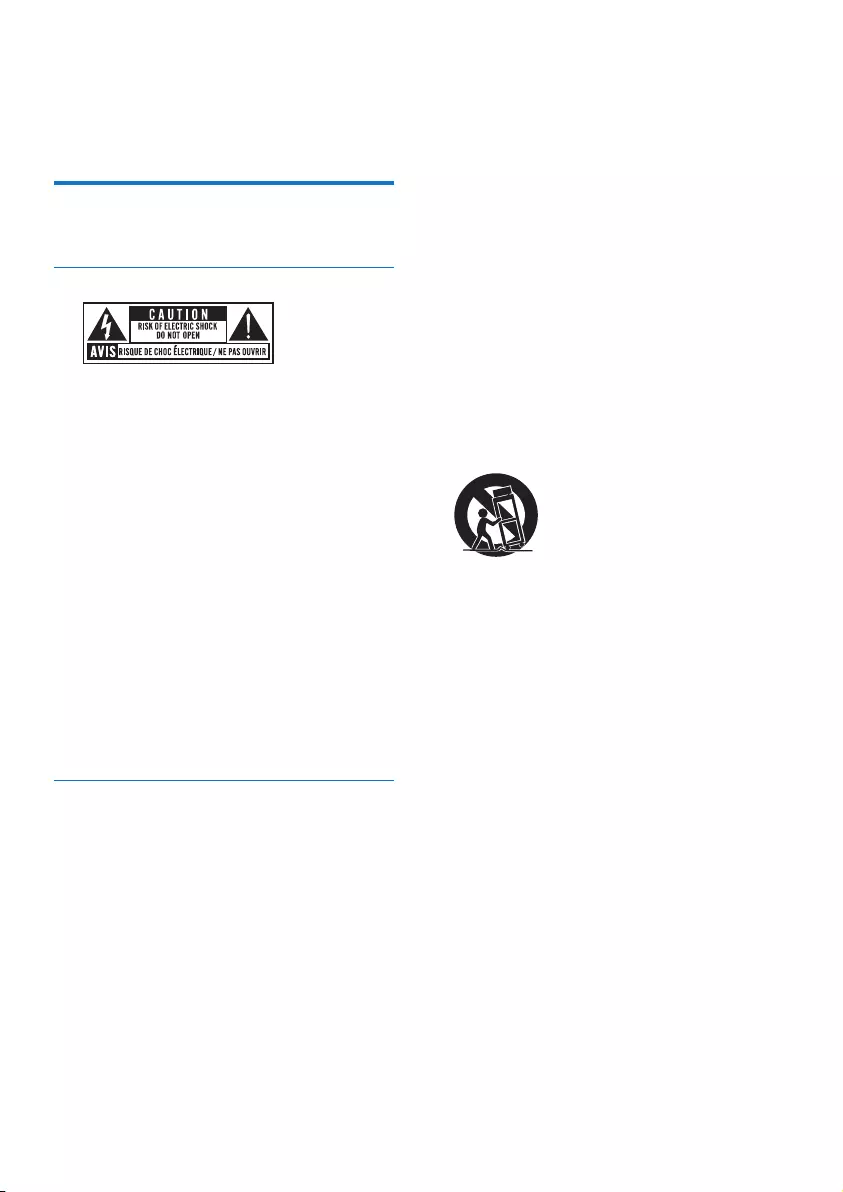
2EN
1 Important
Safety
Know these safety symbols
This 'bolt of lightning' indicates uninsulated
material within your unit may cause an electrical
shock. For the safety of everyone in your
household, please do not remove product
covering.
The 'exclamation mark' calls attention to
features for which you should read the enclosed
literature closely to prevent operating and
maintenance problems.
WARNING:Toreducetheriskofreor
electric shock, this apparatus should not be
exposedtorainormoistureandobjectslled
with liquids, such as vases, should not be placed
on this apparatus.
CAUTION: To prevent electric shock, match
wide blade of plug to wide slot, and fully insert
the plug.
Important Safety Instructions
a Read these instructions.
b Keep these instructions.
c Heed all warnings.
d Follow all instructions.
e Do not use this apparatus near water.
f Clean only with dry cloth.
g Do not block any ventilation openings.
Install in accordance with the
manufacturer's instructions.
h Do not install near any heat sources such
as radiators, heat registers, stoves, or
other apparatus (including ampliers) that
produce heat.
i Protect the power cord from being
walked on or pinched, particularly at
plugs, convenience receptacles, and the
point where they exit from the apparatus.
j Only use attachments/accessories
specied by the manufacturer.
k Use only with the cart, stand, tripod,
bracket, or table specied by the
manufacturer or sold with the apparatus.
When a cart is used, use caution when
moving the cart/apparatus combination to
avoid injury from tip-over.
l Unplug this apparatus during lightning
storms or when unused for long periods
of time.
m Refer all servicing to qualied service
personnel. Servicing is required when
the apparatus has been damaged in any
way, such as power-supply cord or plug
is damaged, liquid has been spilled or
objects have fallen into the apparatus, the
apparatus has been exposed to rain or
moisture, does not operate normally, or
has been dropped.
n Battery usage CAUTION – To prevent
battery leakage which may result in bodily
injury, property damage, or damage to
the unit:
• Install all batteries correctly, + and - as
marked on the unit.
• Do not mix batteries (old and new or
carbon and alkaline, etc.).
• Remove batteries when the unit is not
used for a long time.
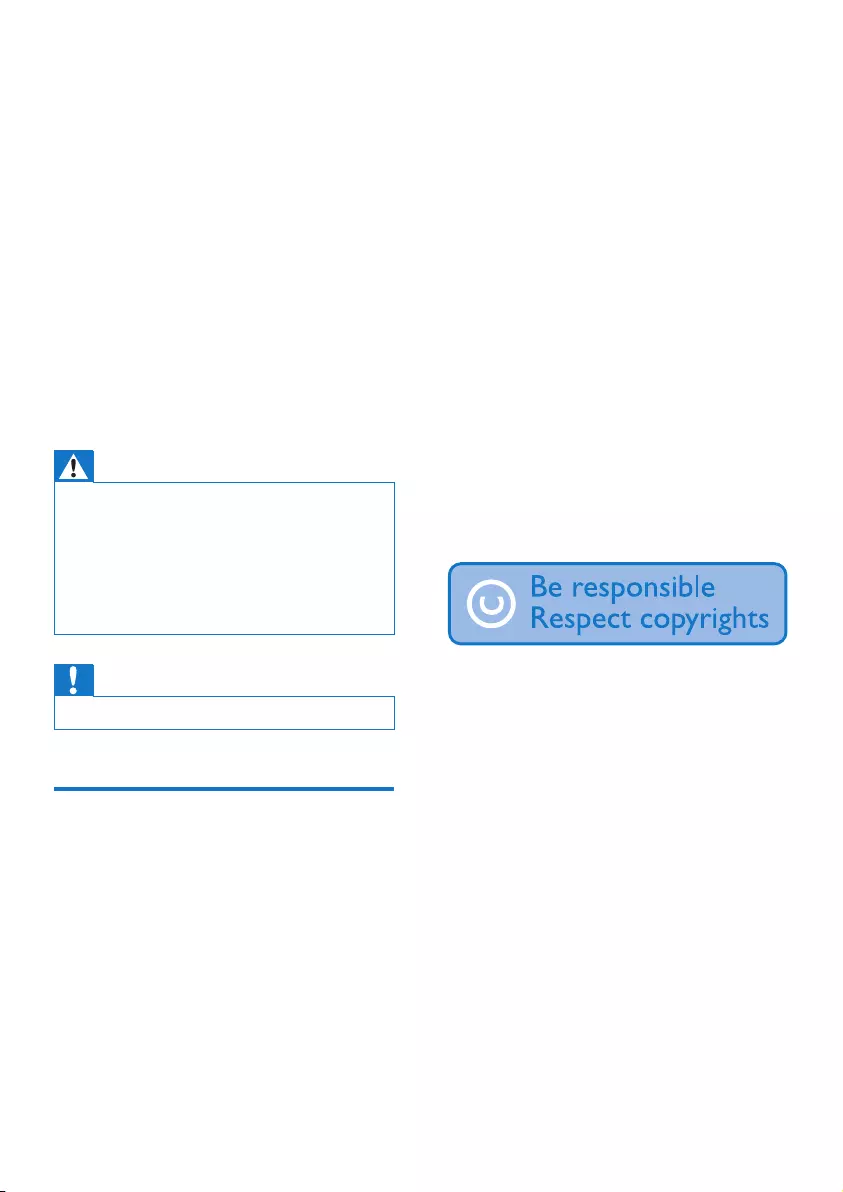
3EN
o Apparatus shall not be exposed to
dripping or splashing.
p Do not place any sources of danger on
the apparatus (e.g. liquid lled objects,
lighted candles).
q Where the MAINS plug or an appliance
coupler is used as the disconnect device,
the disconnect device shall remain readily
operable.
Risk of overheating! Never install this apparatus
inaconnedspace.Alwaysleaveaspaceof
at least four inches around this apparatus for
ventilation. Ensure curtains or other objects
never cover the ventilation slots on this
apparatus.
Warning
•Never remove the casing of this unit.
•Never lubricate any part of this unit.
•Placethisunitonaat,hardandstablesurface.
•Never place this unit on other electrical equipment.
•Only use this unit indoors. Keep this unit away from
water,moistureandliquid-lledobjects.
•Keepthisunitawayfromdirectsunlight,nakedames
or heat.
Caution
•Never look into the laser beam inside the product.
Notice
Anychangesormodicationsmadetothis
device that are not expressly approved by
WOOX Innovations may void the user’s
authority to operate the equipment.
Philips and the Philips’ Shield Emblem are
registered trademarks of Koninklijke Philips N.V.
and are used by WOOX Innovations Limited
under license from Koninklijke Philips N.V.”
Specicationsaresubjecttochangewithout
notice. WOOX reserves the right to change
products at any time without being obliged to
adjust earlier supplies accordingly.
Your product is designed and manufactured
with high quality materials and components,
which can be recycled and reused.
Never dispose of your product with other
household waste. Please inform yourself about
the local rules on the separate collection of
electrical and electronic products and batteries.
The correct disposal of these products helps
prevent potentially negative consequences on
the environment and human health.
Your product contains batteries, which cannot
be disposed of with normal household waste.
Please inform yourself about the local rules on
separate collection of batteries. The correct
disposal of batteries helps prevent potentially
negative consequences on the environment and
human health.
Please visit www.recycle.philips.com for
additional information on a recycling center in
your area.
The making of unauthorized copies of copy-
protected material, including computer
programs,les,broadcastsandsound
recordings, may be an infringement of
copyrights and constitute a criminal offence.
This equipment should not be used for such
purposes.
Environmental information
All unnecessary packaging has been omitted.
We have tried to make the packaging easy to
separate into three materials: cardboard (box),
polystyrene foam (buffer) and polyethylene
(bags, protective foam sheet.)
Your system consists of materials which can
be recycled and reused if disassembled by
a specialized company. Please observe the
local regulations regarding the disposal of
packaging materials, exhausted batteries and old
equipment.
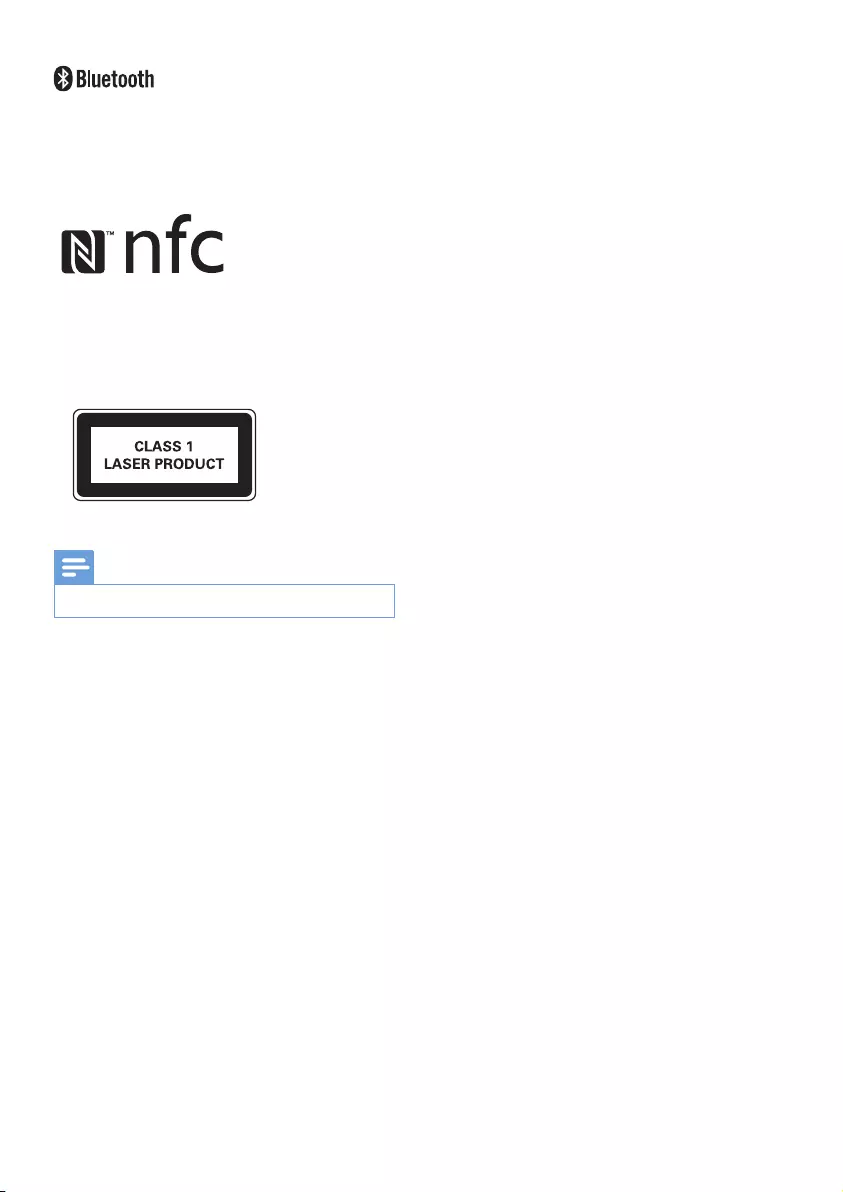
4EN
The Bluetooth® word mark and logos are
registered trademarks owned by Bluetooth
SIG, Inc. and any use of such marks by WOOX
Innovations is under license.
The N Mark is a trademark or registered
trademark of NFC Forum, Inc. in the United
States and in other countries.
This apparatus includes this label:
Note
•The type plate is located on the back of the unit.
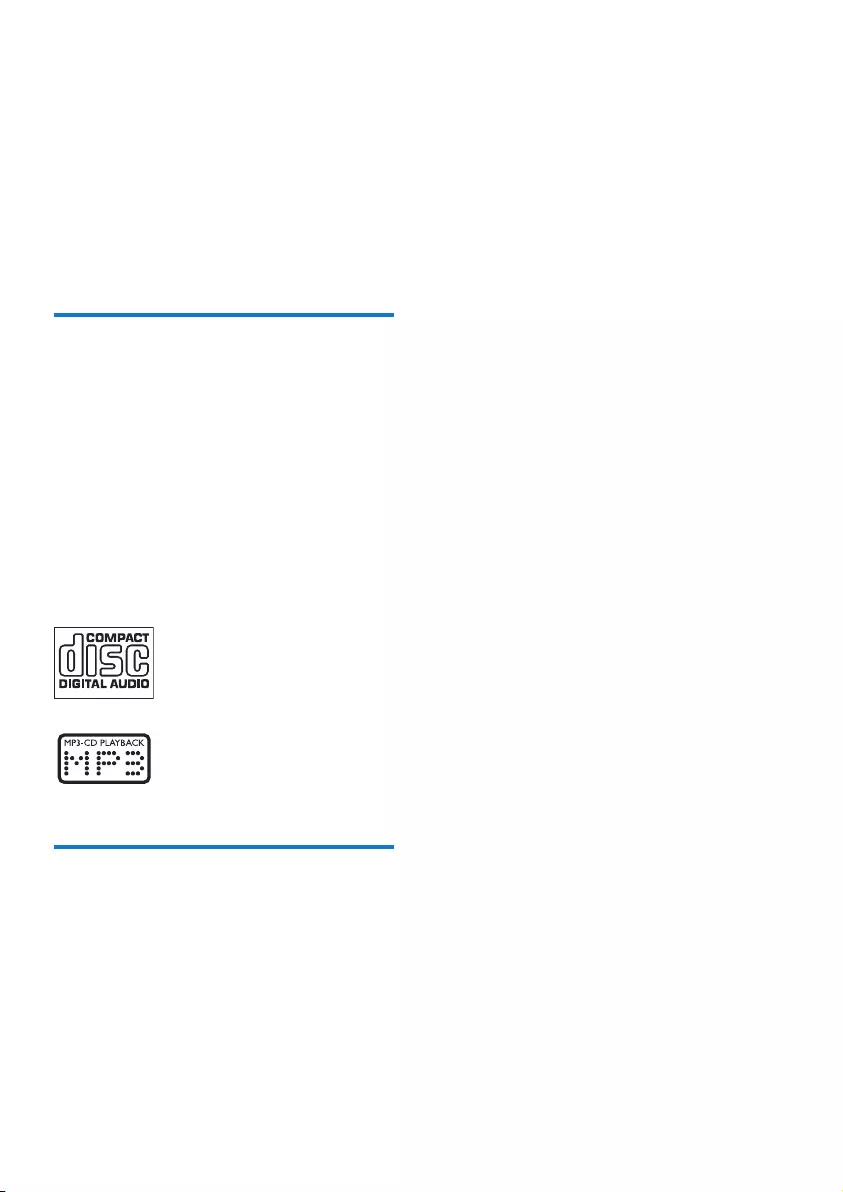
5EN
2 Your Mini Hi-Fi
System
Congratulations on your purchase, and
welcometoPhilips!Tofullybenetfromthe
support that Philips offers, register your product
at www.philips.com/welcome.
Introduction
With this Hi-Fi system, you can:
• enjoy audio from discs, USB storage
devices, Bluetooth enabled devices, or
other external devices
• listen to AM and FM radio stations
To enrich sound, this Hi-Fi system offers you
these sound effects:
• Max Sound for instant power boost
• Bass boost
• EQ (equalizer) settings
• The unit supports these media formats:
What's in the box
Check and identify the contents of your
package:
• Main unit
• 2 x loundspeakers
• 1 x plug adapter
• Remote control (with batteries)
• AM and FM antennas
• Printed materials
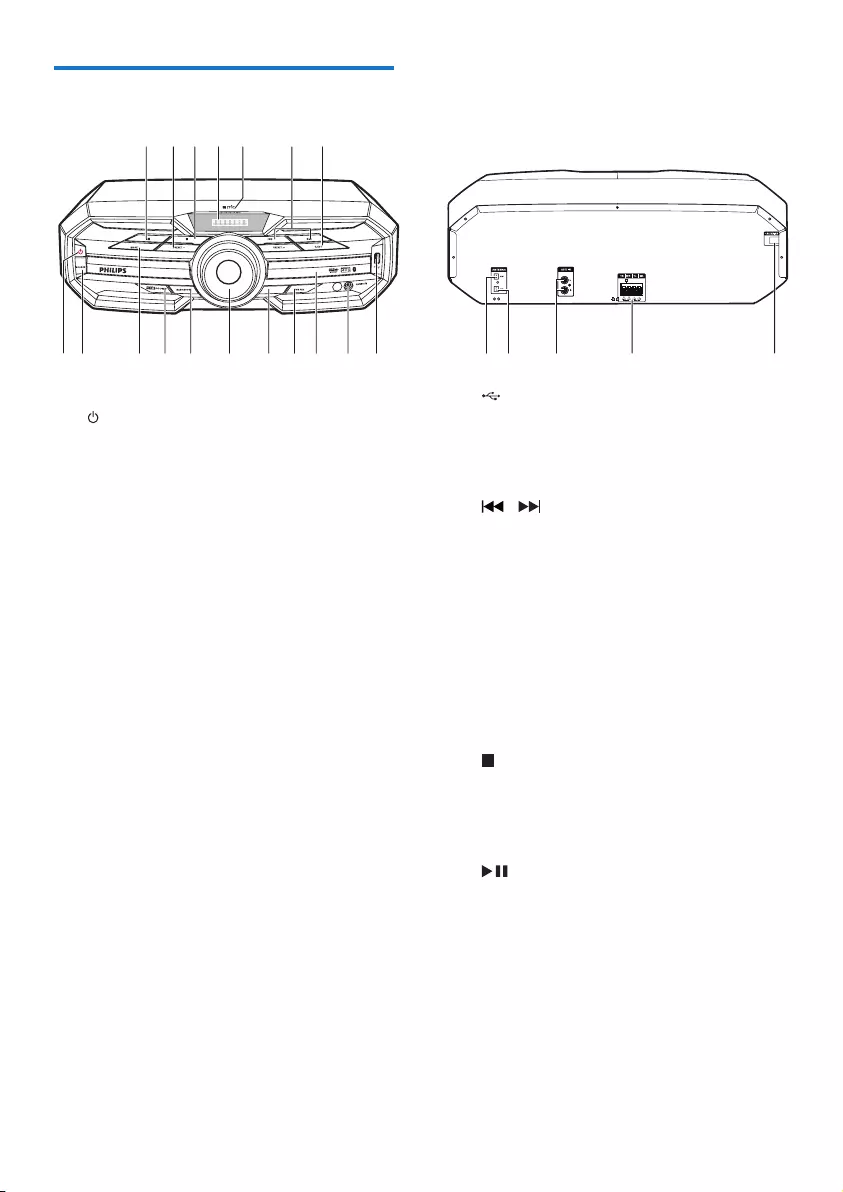
6EN
Overview of the main unit
a
• Turn on the unit.
• Switch to normal standby or Eco
Power standby mode.
b SOURCE
• Select a sound source: DISC, BT, USB,
FM, AM, AUDIO IN, or AUX IN.
c MODE
• Select repeat or random play.
d MAX SOUND
• Turn on or off instant power boost for
sound.
e BASS BOOST
• Select a level of dynamic bass
enhancement.
f Volume knob
• Adjust speaker volume.
g LATIN EQ
• Select a preset sound equalizer setting.
h USB REC
• Record to a USB mass storage device.
i Disc compartment door
j AUDIO IN
• Connect an external audio device
through a 3.5mm audio cable (not
supplied).
LATIN EQ
ab cdef ghij
kv
w
rqpo mln
st u
k
• Connect a USB mass storage device.
l EJECT
• Open or close the disc compartment.
m /
• Skip to the previous/next track.
• Search within a track/disc/USB.
• Tune to a radio station.
n NFC area
• Touch with an NFC compatible device
to set up Bluetooth connection
automatically.
o Display panel
• Show the current status.
p
• Stop play or erase a program.
q PRESET +/-
• Select a preset radio station.
r
• Start, pause, or resume play.
s ANTENNA (AM)
• Connect the supplied AM antenna.
t ANTENNA (FM)
• Connect the supplied FM antenna.
u AUX IN (L/R)
• Connect an external audio device
through RCA (red/white) audio cables.
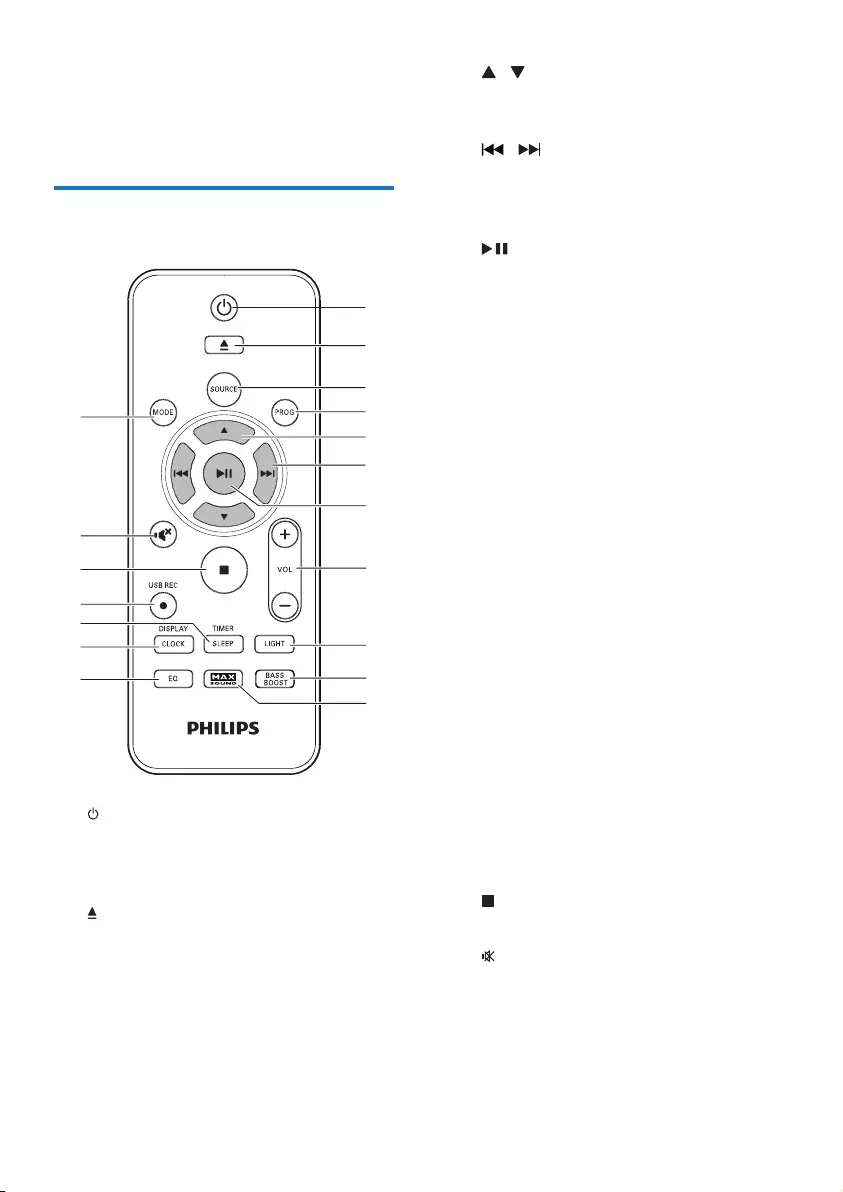
7EN
v Speaker connection sockets
• Connect the supplied loudspeakers.
w AC power connection
Overview of the remote
control
a
• Turn on the unit.
• Switch to normal standby or Eco
Power standby mode.
b
• Open or close the disc compartment.
c SOURCE
• Select a sound source: DISC, USB,
TUNER, AUDIO IN, AUX IN or BT.
d PROG
• Program tracks.
• Program radio stations.
a
b
c
d
e
f
g
h
i
j
k
l
m
n
o
p
q
r
e /
• Skip to the previous/next album.
• Select a preset radio station.
f /
• Skip to the previous/next track.
• Search within a track/disc/USB.
• Tune to a radio station.
g
• Start, pause, or resume play.
• Conrmselection.
h VOL +/-
• Adjust speaker volume.
i LIGHT
• Turn on/off the decoration light effect
of the main set.
j BASS BOOST
• Turn on or off dynamic bass
enhancement.
k MAX SOUND
• Turn on or off instant power boost for
sound.
l EQ
• Select a preset sound equalizer setting.
m CLOCK/DISPLAY
• Set the clock.
• Select display information.
n SLEEP/TIMER
• Set the sleep timer.
• Set the alarm timer.
• Turn on or off sleep/alarm timer.
o USB REC
• Record to a USB mass storage device.
p
• Stop play or erase a program.
q
• Mute or restore sound output.
r MODE
• Select repeat or random play.
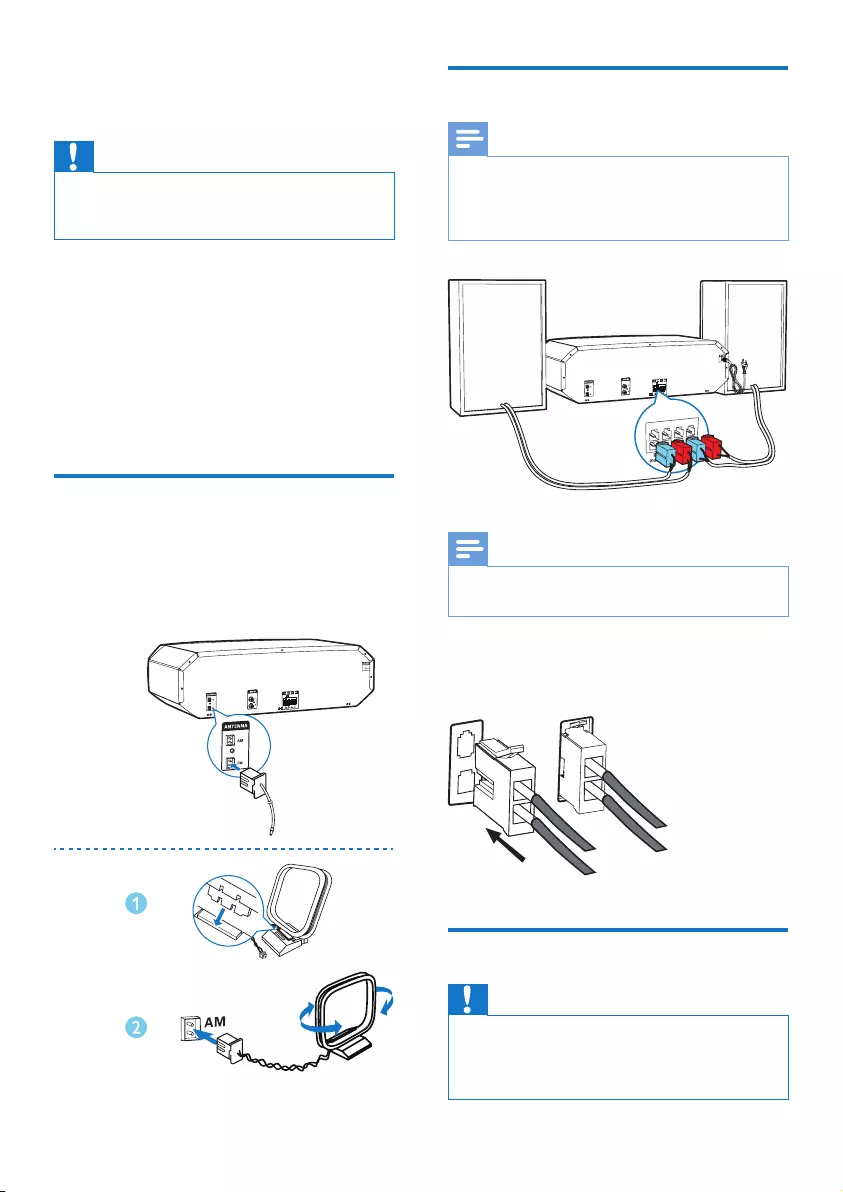
8EN
3 Get started
Caution
•Use of controls or adjustments or performance of
procedures other than herein may result in hazardous
radiation exposure or other unsafe operation.
Always follow the instructions in this chapter in
sequence.
If you contact Philips, you will be asked for the
model and serial number of this apparatus. The
model number and serial number are on the
back of the apparatus. Write the numbers here:
Model No. __________________________
Serial No. ___________________________
Connect antennas
• For better radio reception, connect the
supplied FM and AM antennas to the
ANTENNA (FM, AM) sockets on the back
of the main unit respectively.
FM
AM
Connect speakers
Note
•For optimal sound, use the supplied speakers only.
•Connect only speakers with impedance that is the
same or higher than the supplied speakers. Refer to the
Specicationssectionofthismanual.
Note
•Make sure that the colors of the speaker wires and
terminals are matched.
Insert the wire completely.
• Insert the right speaker wires to "R",
and left speaker wires to "L".
Connect power
Caution
•Make sure that the power supply socket used can
support at least 10A current loading.
•Before connecting the AC power cord, make sure that
you have completed all the other connections.
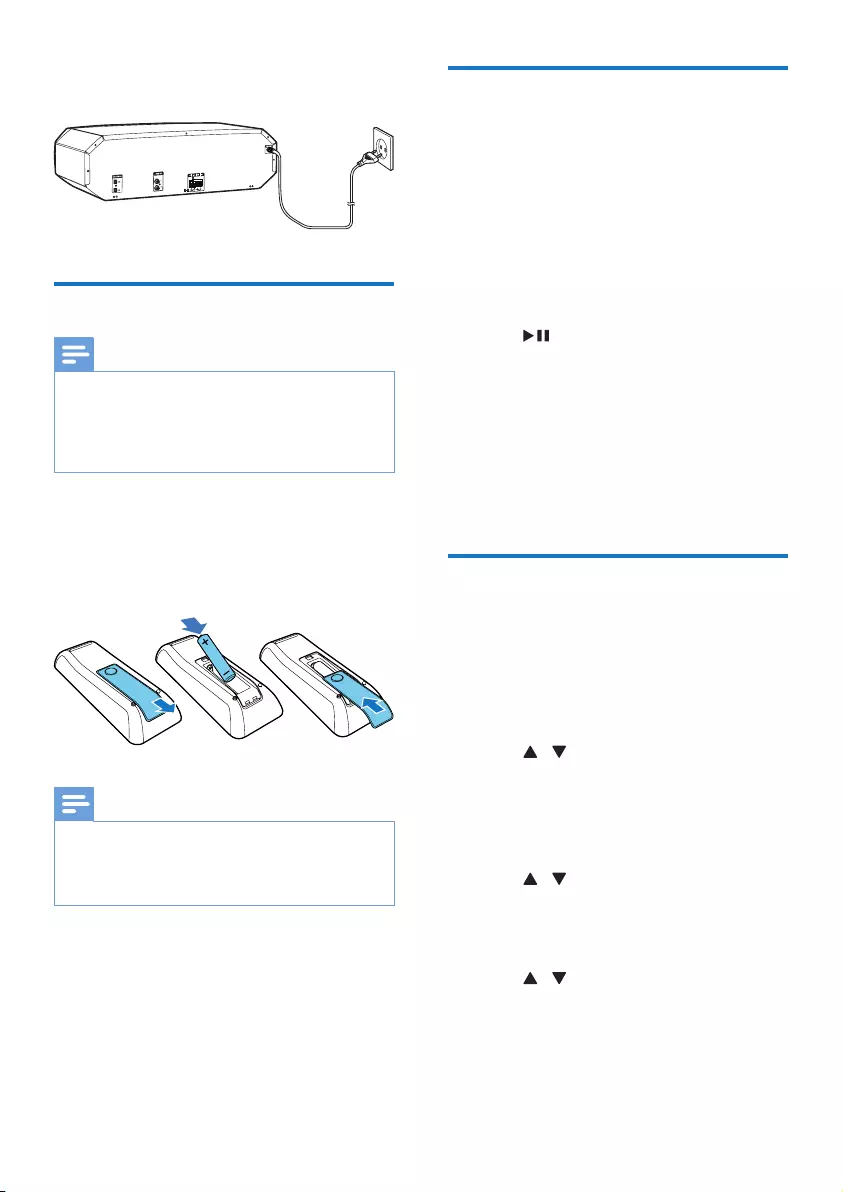
9EN
• Connect the AC power cable to the wall
socket.
Prepare the remote control
Note
•Risk of explosion! Keep batteries away from heat,
sunshineorre.Neverdiscardbatteriesinre.
•Danger of explosion if the battery is incorrectly
replaced. Replace only with the same or equivalent
type.
1 Open the battery compartment.
2 Insert one AAA battery with correct
polarity (+/-) as indicated.
3 Close the battery compartment.
Note
•If you are not going to use the remote control for a
long time, remove the battery.
•Batteries contain chemical substances, so they should
be disposed of properly.
Install radio stations
automatically
When you connect power and no radio
stations are stored, the unit automatically begins
to store radio stations.
1 Connect the unit to power supply.
» [AUTO INSTALL - PRESS PLAY KEY]
(auto install - press the PLAY key) is
displayed.
2 Press on the remote control to start
installation.
» [AUTO] (auto) is displayed.
» The unit automatically stores radio
stationswithsufcientsignalstrength.
» When all the available radio stations
arestored,therstpresetradiostation
is broadcast automatically.
Set clock
1 In standby mode, hold CLOCK/DISPLAY
for more than two seconds to activate
clock setting.
» 'CLOCK SET' is displayed. Then, the 12
hour or 24 hour format is displayed.
2 Press / repeatedly to select 12 hour
or 24 hour format.
3 Press CLOCK/DISPLAYtoconrm.
» The hour digits are displayed and begin
to blink.
4 Press / repeatedly to set the hour,
then press CLOCK/DISPLAYtoconrm.
» The minute digits are displayed and
begin to blink.
5 Press / repeatedly to set the minute,
then press CLOCK/DISPLAYtoconrm
the set clock.
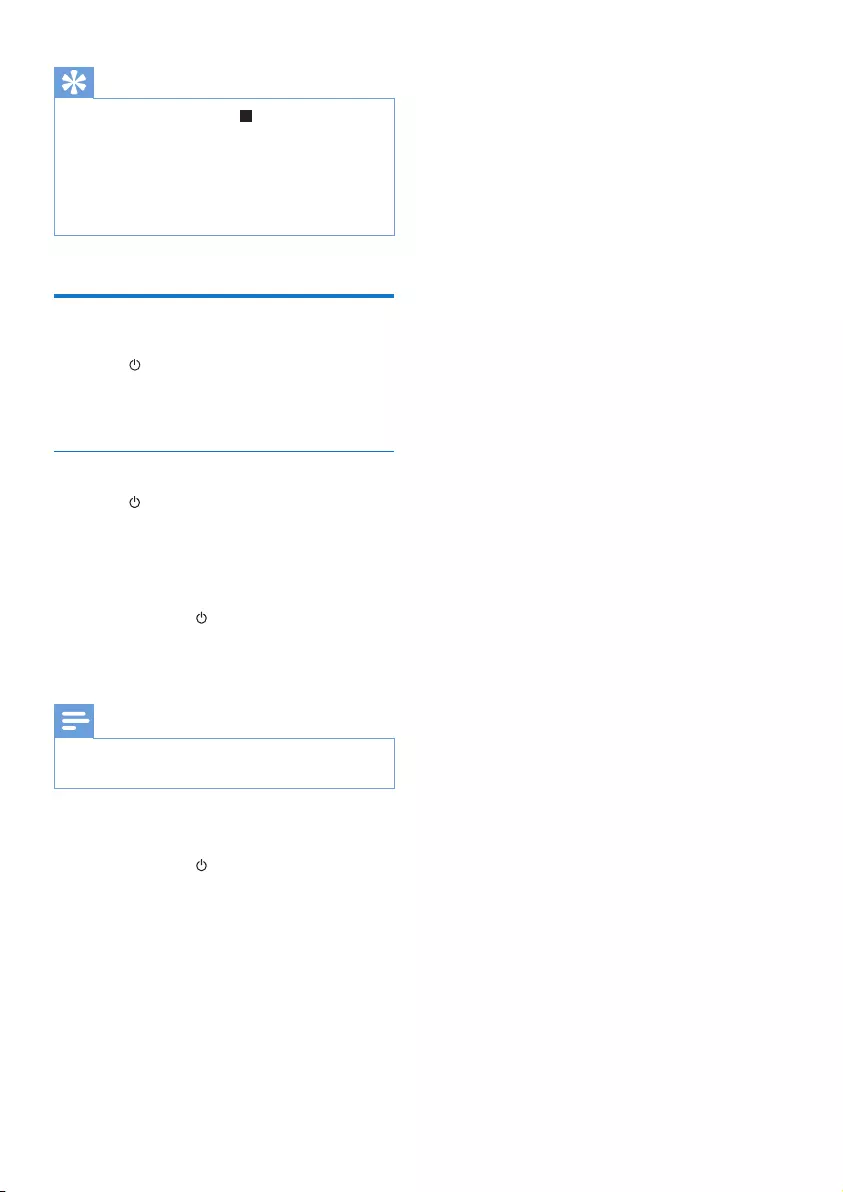
10 EN
Tip
•During setting, you can press to exit clock setting
without saving the earlier operation.
•During setting, if no action is taken within 90 seconds,
the device exits clock setting automatically without
saving the earlier operation.
•During play or in ECO Power standby mode, you press
CLOCK/DISPLAY to view the set clock.
Turn on
• Press .
» The unit switches to the last selected
source.
Switch to standby mode
• Press again to switch the unit to normal
standby mode.
» The clock (if set) is displayed on the
panel.
To switch to ECO Power standby mode:
• Press and hold for more than two
seconds.
» The display panel is dimmed.
Note
•The unit switches to Eco Power standby mode after 10
minutes in standby mode.
To switch between normal standby mode and
ECO Power standby mode:
• Press and hold for more than two
seconds.
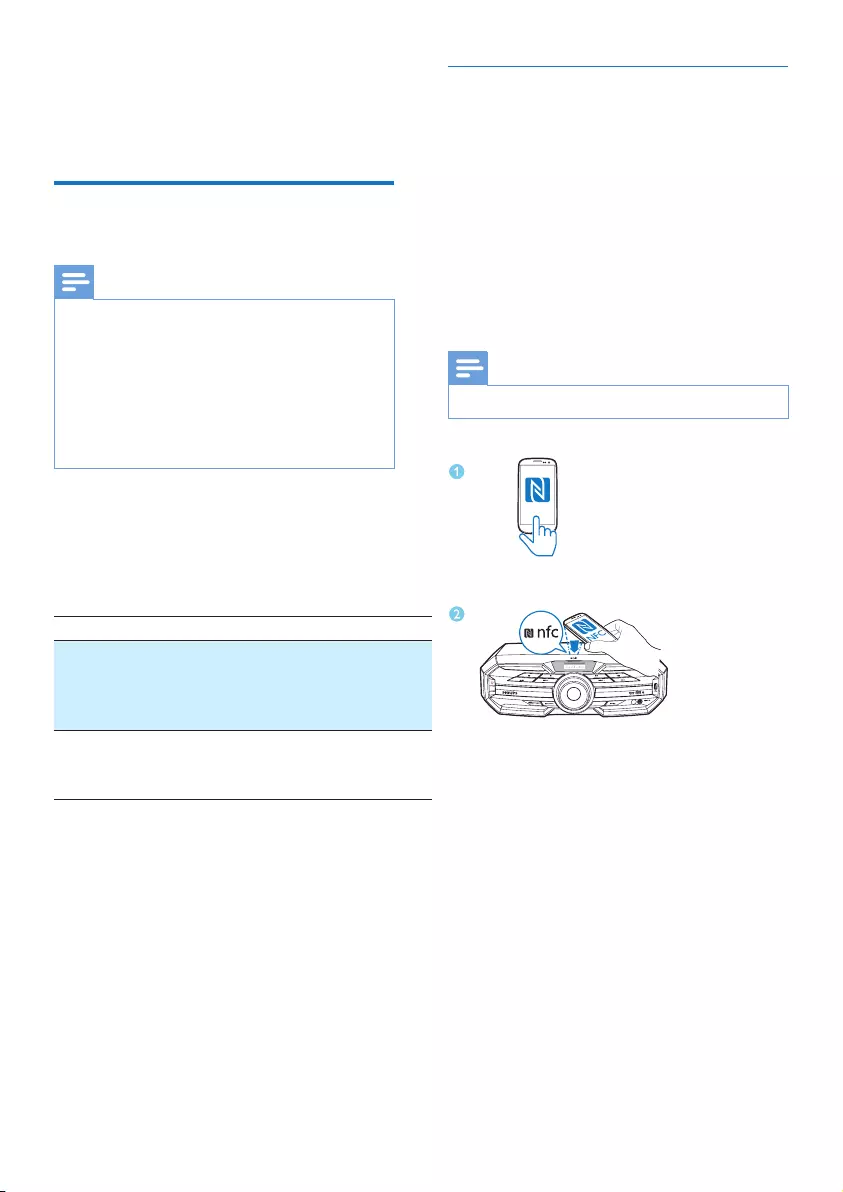
11EN
4 Play
Play from a Bluetooth-
enabled device
Note
•The effective operation range between the unit and
your Bluetooth enabled device is approximately 10
meters (30 feet).
•Any obstacle between the unit and the Bluetooth
enabled device can reduce the operational range.
•Compatibility with all Bluetooth devices is not
guaranteed.
•The unit can memorize up to 4 previously connected
Bluetooth devices.
To enjoy music through the unit wirelessly, you
need to pair your Bluetooth enabled device
with the unit.
Choose your best Bluetooth pairing method
based on the preconditions listed below.
Precondition Pairing method
Your Bluetooth device supports
both NFC (Near Field Commu-
nication) and A2DP (Advanced
AudioDistributionProle).
Choose Option 1
(recommended)
or Option 2.
Your Bluetooth device only sup-
ports A2DP (Advanced Audio
DistributionProle).
Choose Option
2.
• Before pairing and connection, you need
to:
a press SOURCErepeatedly to select
the Bluetooth source.
» [BT] (Bluetooth)ashesonthe
screen.
b enable the Bluetooth feature on your
external device.
Pair and connect
Option 1: Pair and connect through NFC
Near Field Communication (NFC) is a
technology that enables short-range wireless
communication between various NFC
compatible devices, such as mobile phones and
IC tags.
With the NFC function, data communication
can be achieved easily just by touching the
relevant symbol or designated location on NFC
compatible devices.
Note
•Compatibility with all NFC devices is not guaranteed.
1 Enable the NFC feature on your Bluetooth
enabled device (see the user manual of the
device for details).
2 Touch the NFC area of the external device
with the NFC area on the top of the unit
until you hear a beep.
» After successful pairing and connection,
'BT CONNECTED' (BT connected)
scrolls on the screen once.
LATIN EQ
NFC
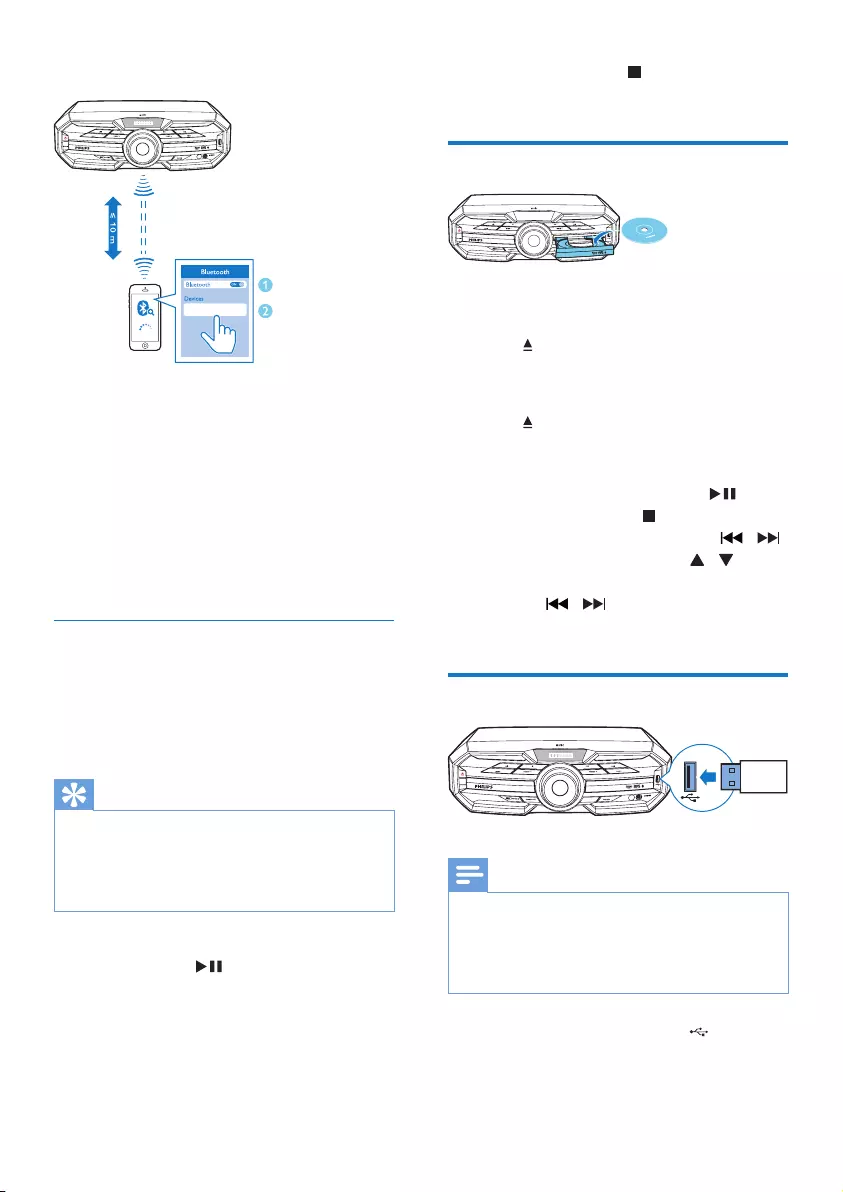
12 EN
Option 2: Pair and connect manually
1 On the Bluetooth enabled device, search
for Bluetooth devices that can be paired
(see the user manual of the device).
2 Select 'Philips FX50' on your Bluetooth
enabled device and if necessary input
'0000' as the pairing password.
» After successful pairing and connection,
'BT CONNECTED' (BT connected)
scrolls on the screen once.
Stream music through Bluetooth
• Play audio on the Bluetooth device
connected to the unit.
» Audio streams from your Bluetooth
enabled device to the unit.
Tip
•If the Bluetooth enabled device also supports AVRCP
(AudioVideoRemoteControlProle),youcanuse
some basic operation buttons of the unit (such as the
play/pause, stop and previous/next buttons) to control
music play.
To disconnect the Bluetooth-enabled device:
• Press and hold on the remote control
for three seconds.
• Deactivate Bluetooth on your device; or
• Move the device beyond the
communication range.
To clear Bluetooth pairing history:
Philips FX20
LATIN EQ
• Press and hold both on the remote
control for three seconds.
Play a disc
1 Press SOURCE repeatedly to select the
disc source.
2 Press to open the disc compartment.
3 Load a disc onto the disc tray, with the
printed side facing up.
4 Press again to close the disc
compartment.
» Play starts automatically.
• To pause/resume play, press .
• To stop play, press .
• To select another track, press / .
• To select an album, press / .
• To search within a track, press and
hold / , then release to resume
normal play.
Play from USB
Note
•Make sure that the USB device contains playable audio
contentsinsupportedformats.TheNTFSleformatis
not supported.
•A USB hub is not supported.
•Some card readers may not be supported.
1 Plug the USB device into the socket on
the main unit.
LATIN EQ
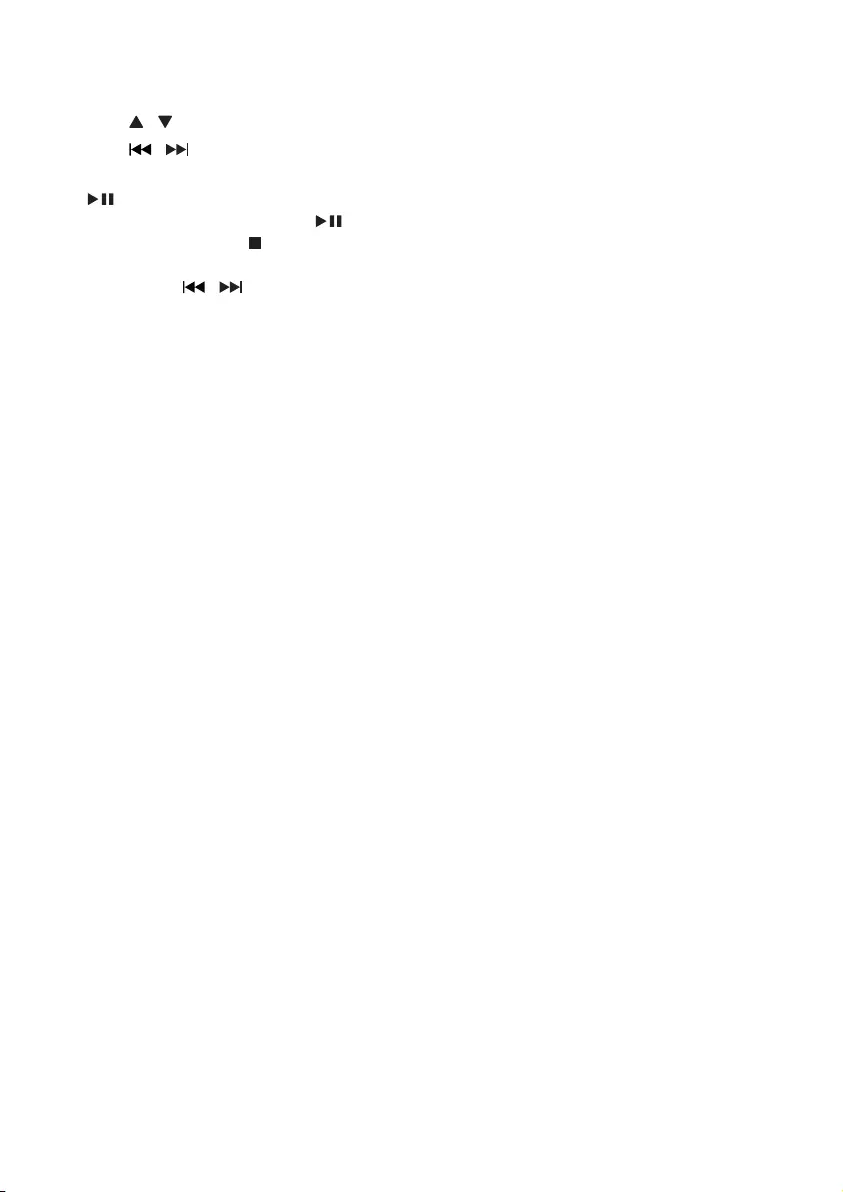
13EN
2 Press SOURCErepeatedly to select the
USB source.
3 Press / to select a folder.
4 Press / toselectanaudiole.
5 If play does not start automatically, press
.
• To pause/resume play, press .
• To stop play, press .
• Tosearchwithinanaudiole,press
and hold / , then release to
resume normal play.
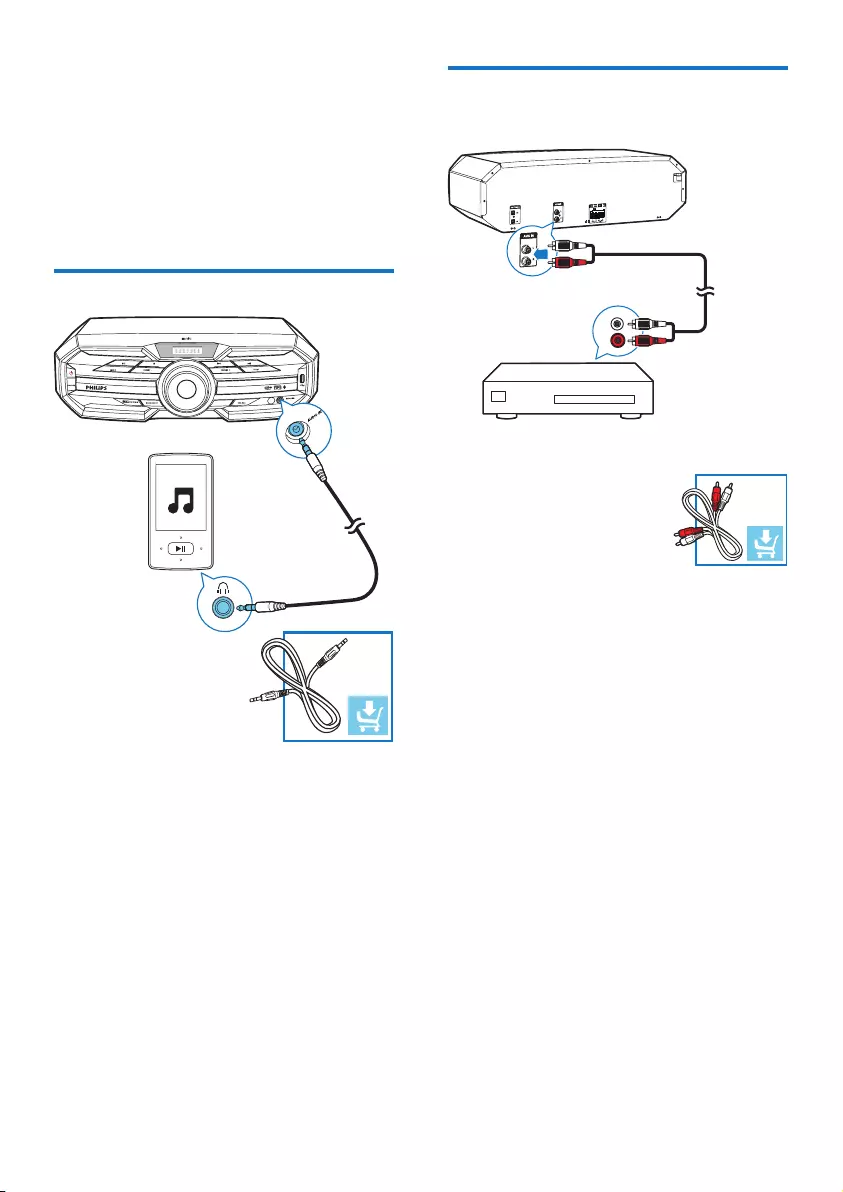
14 EN
5 Listen to an
external device
You can listen to an external audio device
through the speakers of this unit.
Listen to an MP3 player
1 Press SOURCE repeatedly to select the
AUDIO IN source.
2 Connect a 3.5mm audio cable (not
supplied) to:
• the 3.5mm audio input socket on the
front of the unit.
• the headphone socket on the MP3
player.
3 Start play on the MP3 player (see the
player user manual).
LATIN EQ
Listen to an external audio
device with RCA connectors
1 Press SOURCE repeatedly to select the
AUX IN source.
2 Connect a pair of RCA audio cables (red/
white; not supplied) to:
• the AUX IN (L/R) socket on the back
of the unit.
• the RCA audio output sockets (red/
white) on the external device.
3 Start play on the external device (see the
device user manual).
L
R
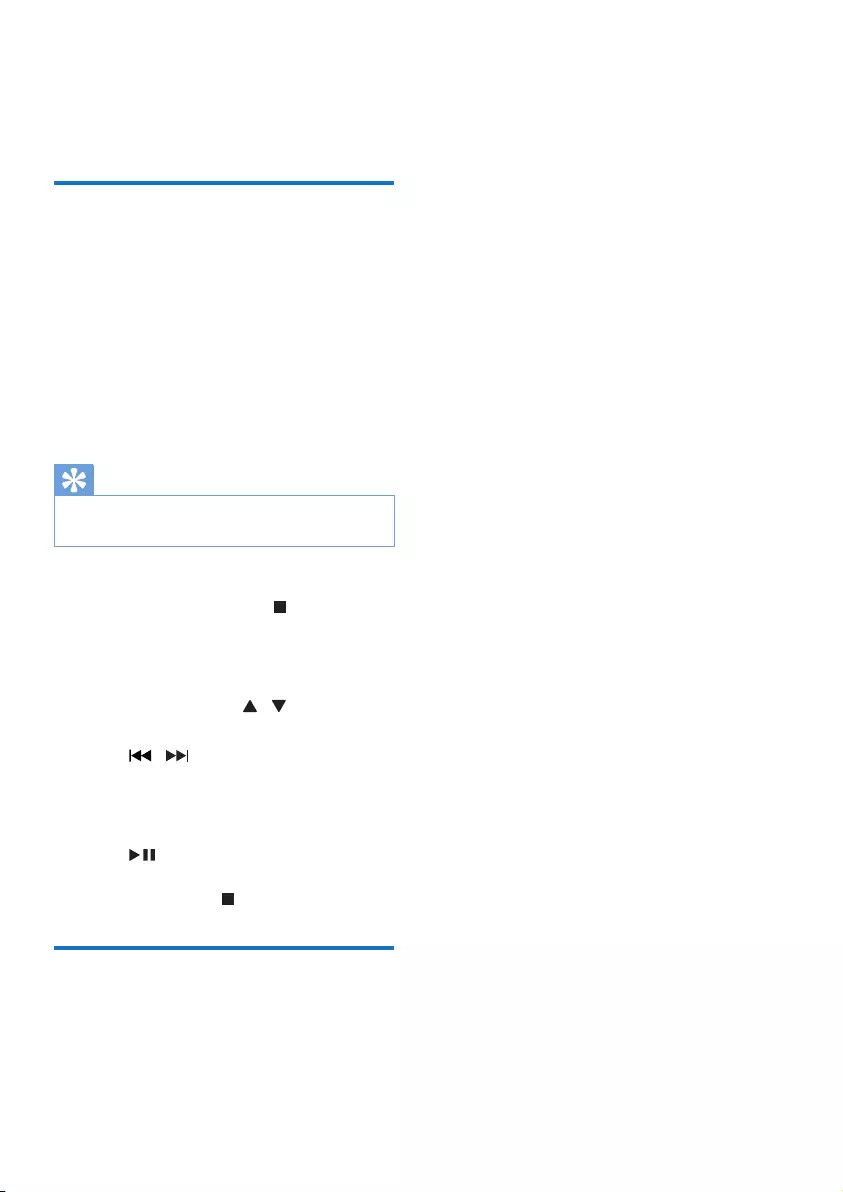
15EN
6 Play options
Repeat and random play
• During disc play, press MODE repeatedly
to select:
• REPEAT ONE: the current track is
played repeatedly.
• REPEAT ALL: all tracks are played
repeatedly.
• SHUFFLE: all tracks in the current
folder are played randomly.
• OFF: normal play is resumed.
Tip
•Shufeplaycannotbeselectedwhenyouplay
programmed tracks.
You can program a maximum of 20 tracks.
1 In DISC/USB mode, press to stop
play, then press PROG to activate track
programming.
» [PROGRAM] (program) is displayed.
2 For MP3 tracks, press / to select an
album/folder.
3 Press / to select a track number,
then press PROGtoconrm.
4 Repeat steps 2 to 3 to select and store all
tracks to program.
5 Press to play the programmed tracks.
• To erase the program, when play is
stopped, press .
Display play information
• During play, press CLOCK/DISPLAY
repeatedly to select different play
information.
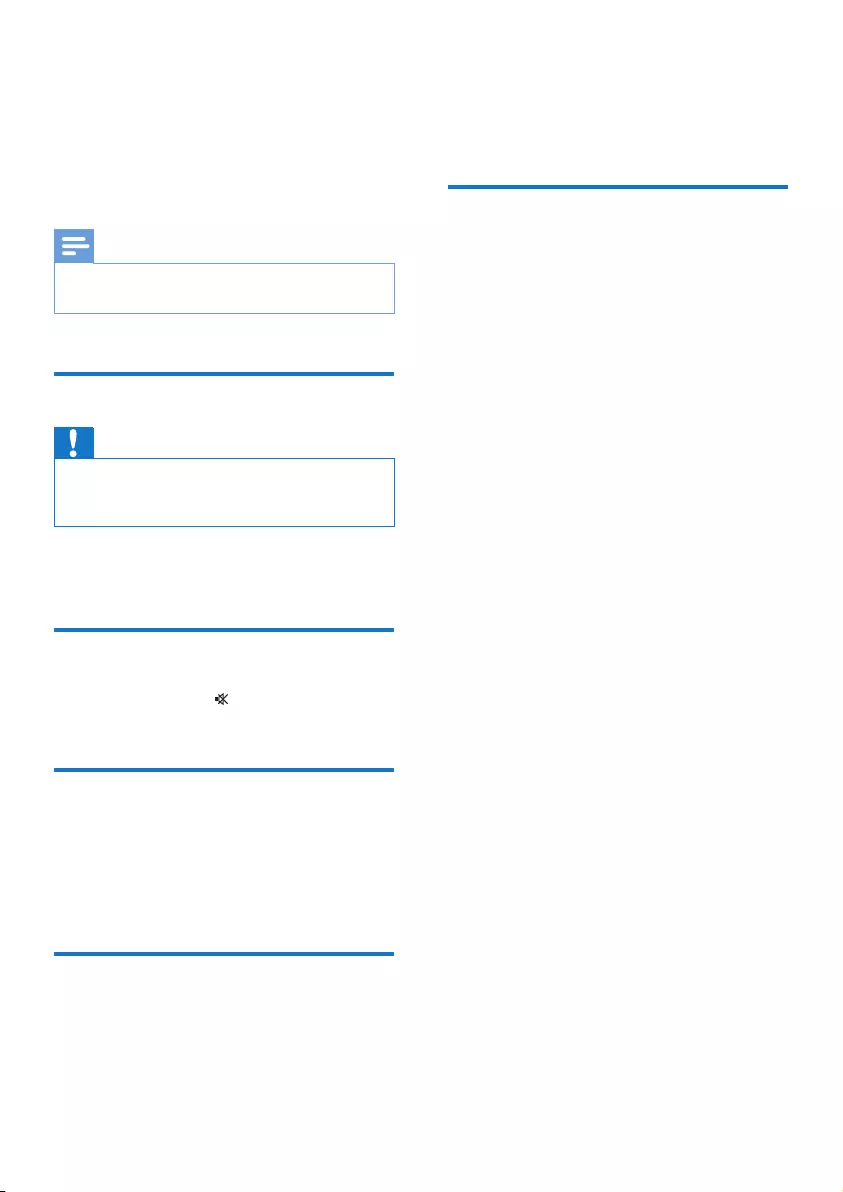
16 EN
7 Adjust volume
level and sound
effect
Note
•MAX sound and bass boost cannot be activated at the
same time.
Adjust volume level
Caution
•For your hearing health and being consideration of
other people, it is not recommended to listen at high
volume levels for a long time.
• During play, press VOL +/- to increase/
decrease the volume level.
Mute sound
• During play, press to mute/unmute
sound.
Boost sound power
The MAX sound feature gives an instant boost
to the sound power .
• Press MAX SOUND to turn on or off the
instant power boost.
Select a preset sound effect
The equalizer setting feature allows you to
enjoy special preset sound effects.
• During play, press EQ repeatedly to select:
• [ROCK]
• [POP]
• [HIP-HOP]
• [REGUETON]
• [PARTY]
Enhance bass
You can manually select the level of dynamic
bass boost (DBB) that best suits your listening
environment.
• During play, press BASS BOOST
repeatedly to select:
• DBB 1
• DBB 2
• DBB 3
• DBB off
» If DBB is activated, DBB is displayed.
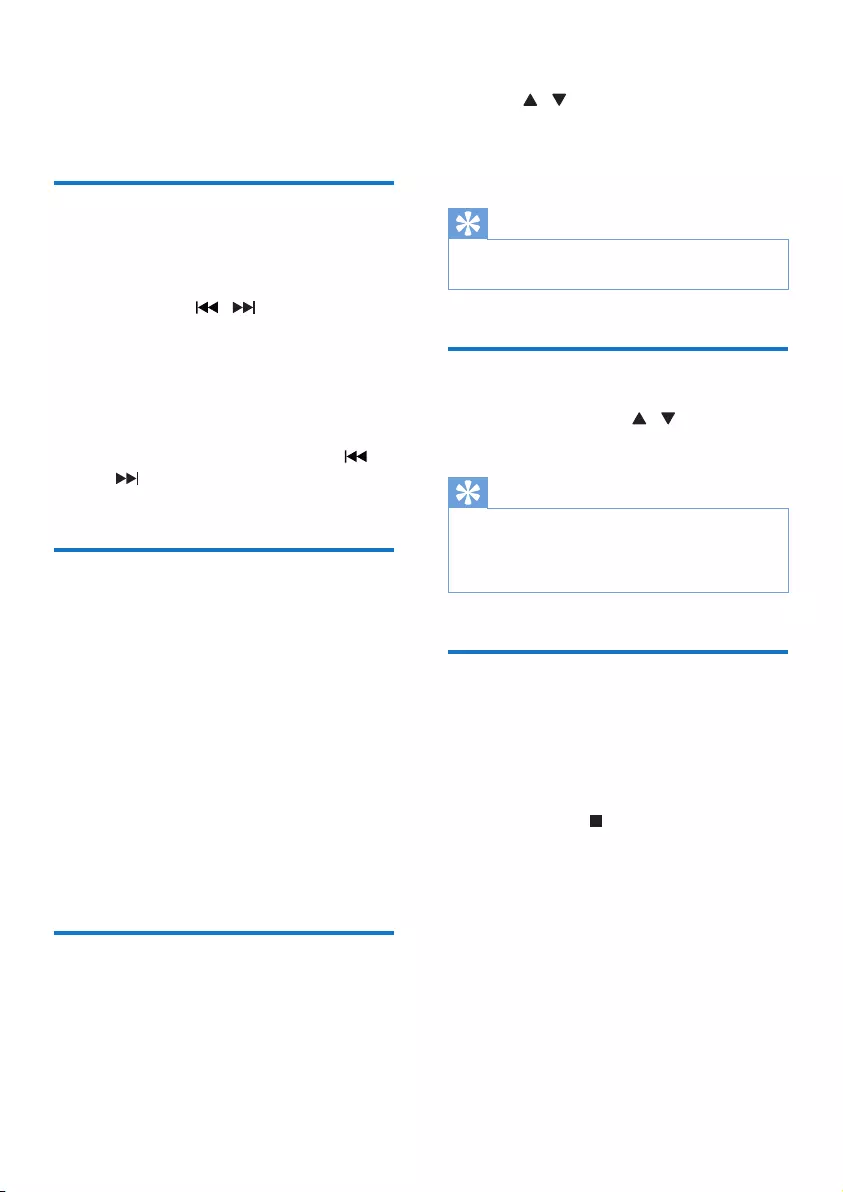
17EN
8 Listen to radio
Tune to a radio station
1 Press SOURCE repeatedly to select FM
or AM.
2 Press and hold / for more than two
seconds.
» [SEARCH] (search) is displayed.
» The radio tunes to a station with
strong reception automatically.
3 Repeat step 2 to tune to more stations.
• To tune to a weak station, press /
repeatedlyuntilyoundoptimal
reception.
Program radio stations
automatically
You can program a maximum of 20 FM and 10
AM preset radio stations.
• In tuner mode, press and hold PROG
for more than two seconds to activate
automatic programming.
» [AUTO] (auto) is displayed.
» All available stations are programmed
in the order of waveband reception
strength.
» Therstprogrammedradiostationis
broadcast automatically.
Program radio stations
manually
You can program a maximum of 20 FM and 10
AM preset radio stations.
1 Tune to a radio station.
2 Press PROG to activate program mode.
3 Press / to allocate a number to this
radio station, then press PROGtoconrm.
4 Repeat the above steps to program other
stations.
Tip
•To overwrite a programmed station, store another
station in its place.
Select a preset radio station
• In tuner mode, press / to select a
preset number.
Tip
•Position the antennas as far as possible from TV, VCR or
other radiation source.
•For optimal reception, fully extend and adjust the
position of the antennas.
Change AM tuning grid
In some countries, the AM radio frequency step
between adjacent channels is 10 kHz (9 kHz in
some areas).
1 Select the tuner source.
2 Press and hold on the main unit for
morethanveseconds.
» All preset stations are erased and need
to be re-programmed.
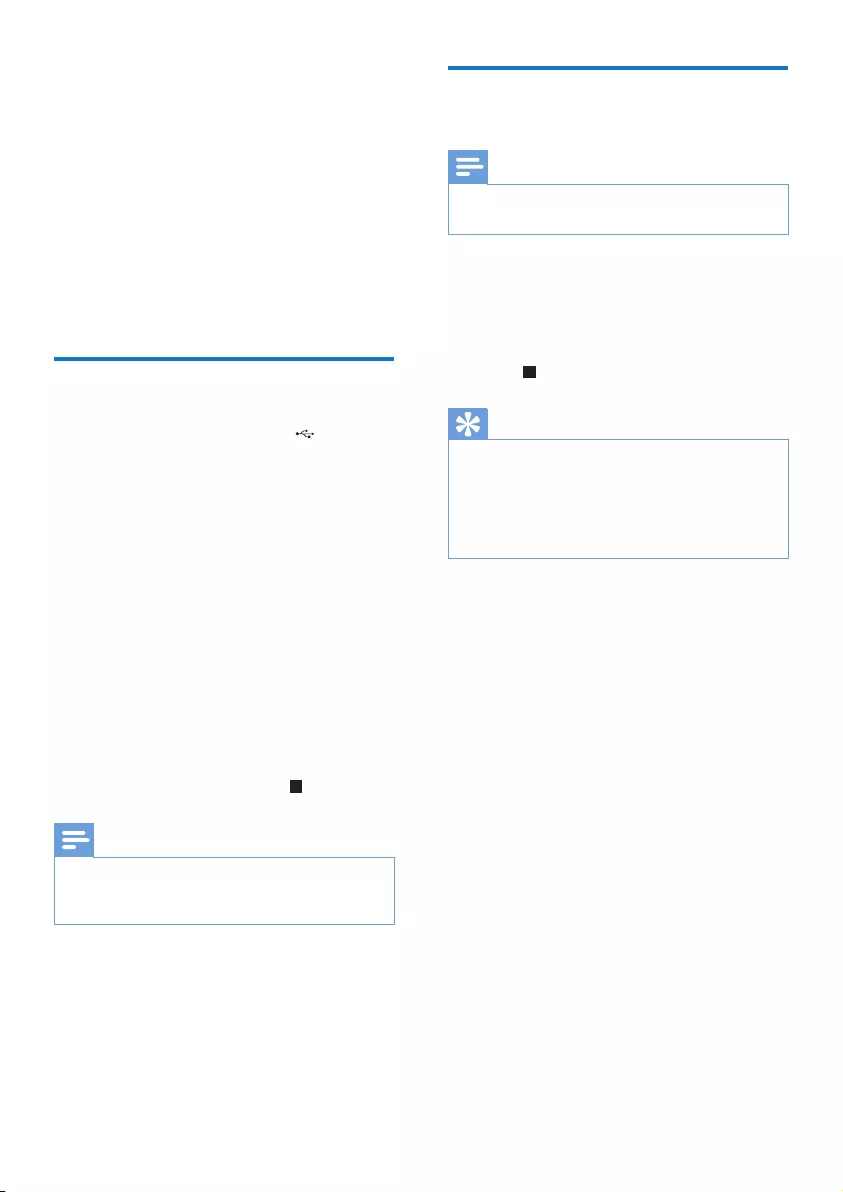
18 EN
9 USB record
AudioCDtracksandMP3lesarerecordedin
.mp3 format.
ThersttimeyourecordtoUSB,afolderis
automatically created in the USB device. Each
timeyourecordtoUSB,therecordedlesare
stored in a sub-folder. Files and sub-folders are
named numerically in the order by which they
are created.
Record to USB
1 Plug the USB device into the socket on
the unit.
2 Select the disc source and load a disc. You
can select a track from which a recording
starts.
3 Press USB REC to start recording.
• You can press USB REC repeatedly to
select:
A [RECONE](recordone):therst/
current track is recorded.
B [REC ALL] (record all): all tracks/the
remaining tracks are recorded.
» Disc play starts automatically from the
beginning of the disc/the selected track,
and the recording starts.
• To stop recording, press .
Note
•If the USB device does not have enough memory to
storetheaudioles,amessageaboutafullmemoryis
displayed.
Record CDDA contents to
USB at any playback time
Note
•Make sure that the USB storage device is connected to
the main unit.
To record the CDDA content into a USB
storage device at any playback time:
1 Press USB REC during CDDA playback.
» The recording starts.
2 Press to stop recording.
Tip
•If the USB storage device does not have enough
memorytostoretheaudioles,amessageaboutafull
memory is displayed.
•Anytime recording is not available for MP3-CD discs.
•Anytime recording is not available for High speed
recording.
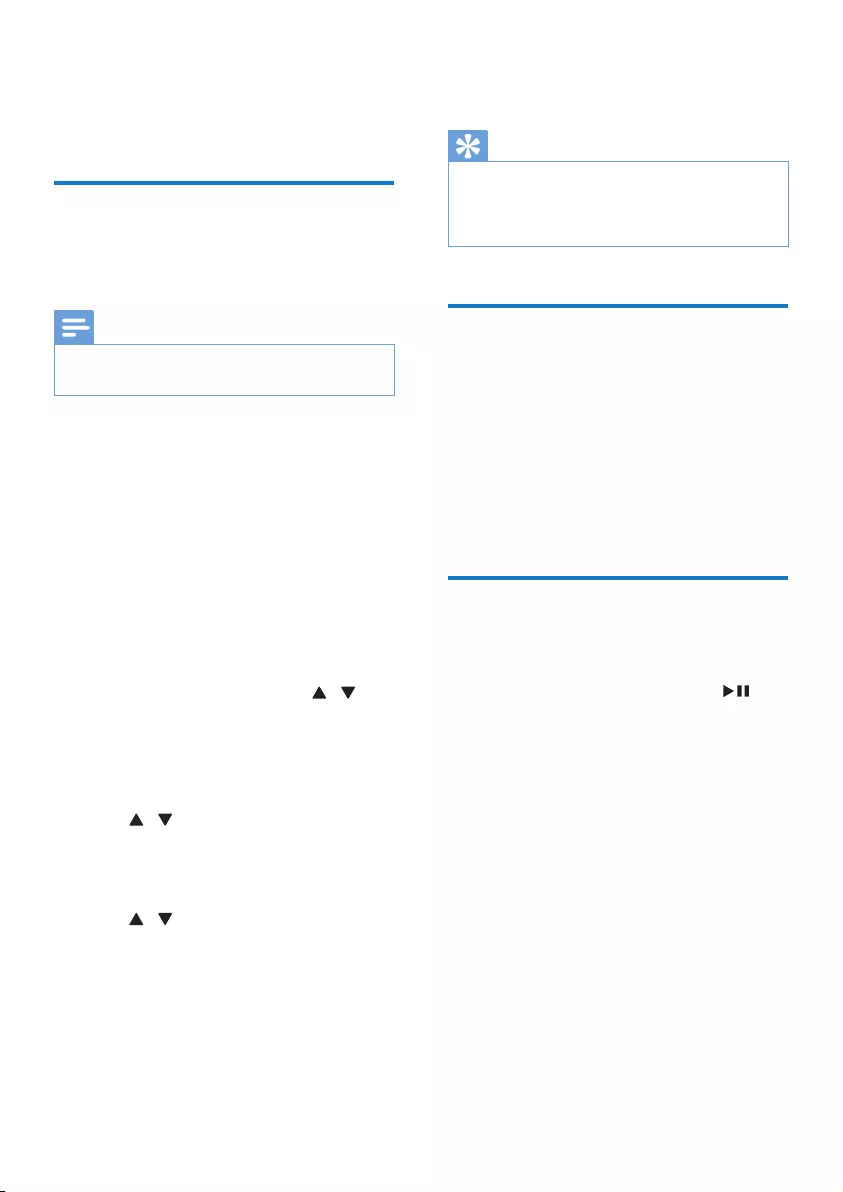
19EN
10 Other features
Set the alarm timer
This unit can be used as an alarm clock. You can
select disc, radio or USB as alarm source.
Note
•If you have set a record timer and an alarm timer, only
the latest timer will be activated.
1 Make sure that you have set the clock
correctly.
2 Press and hold SLEEP/TIMER for more
than two seconds.
» 'TIMER SET' is displayed. Then, a
prompt to select the sound source is
displayed.
3 Press SOURCE to select a source from
DISC, USB, FM and AM, then press SLEEP/
TIMERtoconrm.
» In 12 hour format, AM or PM is
displayed. In this case, press / to
select AM or PM. Then the hour digits
are displayed and begin to blink.
» In 24 hour format, the hour digits are
displayed and begin to blink.
4 Press / repeatedly to set the hour,
then press SLEEP/TIMERtoconrm.
» The minute digits are displayed and
begin to blink.
5 Press / repeatedly to set the minute,
then press SLEEP/TIMERtoconrm.
» A prompt to select the volume level is
displayed.
6 Press VOL +/- to select the desired
volume level, then press SLEEP/TIMER to
conrm.
» The alarm timer is set and activated.
To deactivate or re-activate an alarm timer
• Press SLEEP/TIMER repeatedly.
Tip
•In BT, AUDIO IN or AUX IN mode, the alarm timer
cannot be set.
•IfthediscorUSBsourceisselectedbutnoaudiole
can be played, radio is activated automatically.
Set the sleep timer
This unit can switch to standby automatically
after a set period of time.
• When the unit is turned on, press SLEEP/
TIMER repeatedly to select a set period of
time (in minutes).
To deactivate sleep timer
• Press SLEEP/TIMER repeatedly until [OFF]
(off) is displayed.
Restore default settings
You can also restore the default settings of the
unit.
• In any mode, press and hold both and
PRESET - on the front panel for more than
two seconds.
» After a while, 'RESET OK' is displayed.
Then, the device reboots automatically.
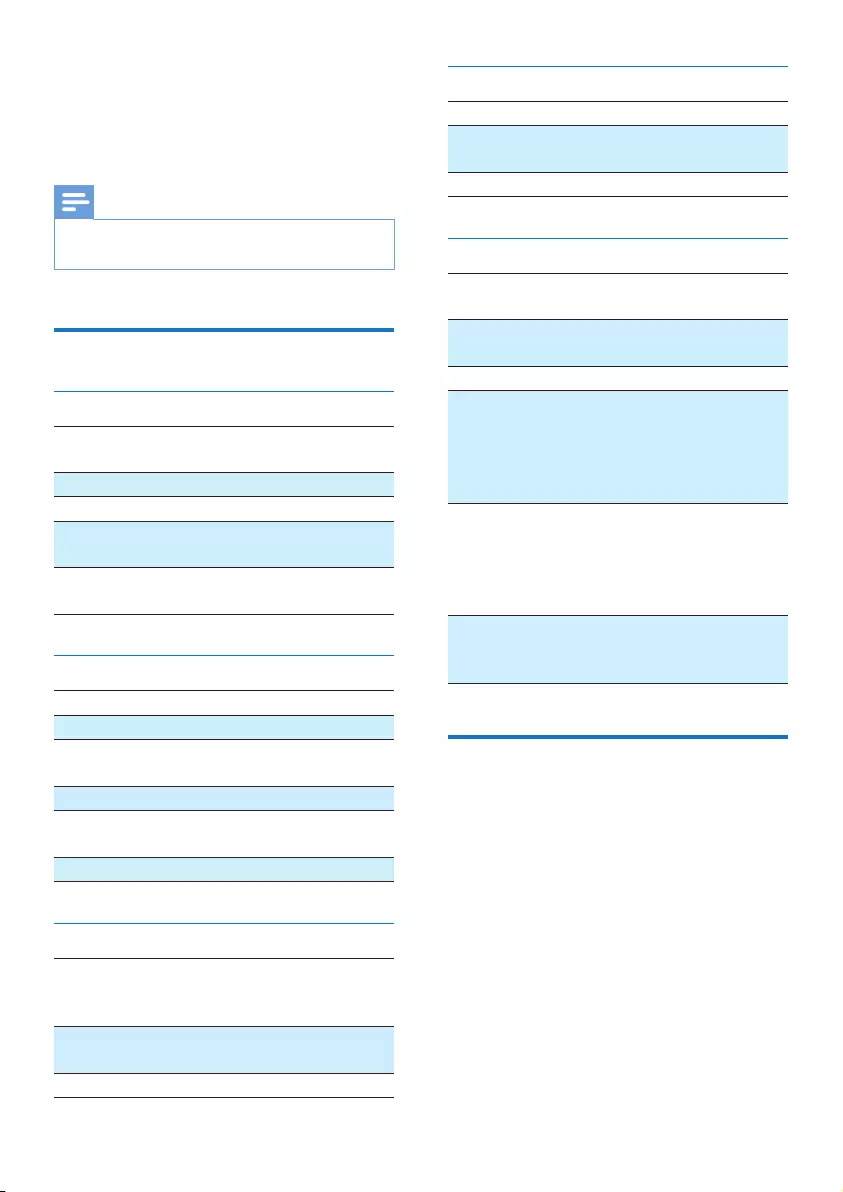
20 EN
11 Product
information
Note
•Product information is subject to change without prior
notice.
Specications
Amplier
Total output power 1200W RMS (30%
THD)
Frequency response 60Hz -20KHz, ±3dB
Signal-to- noise ratio >67 dBA
Aux input 2000mV RMS
22kohm
Audio input 1000mV RMS
22kohm
Disc
Laser type Semiconductor
Disc diameter 12cm/8cm
Support disc CD-DA, CD-R, CD-
RW, MP3-CD
Audio DAC 24Bits / 44.1kHz
Total harmonic
distortion
<30% (1 kHz)
Audio SNR >67dBA
Tuner
Tuning
range
FM: 87.5 - 108MHz
AM: 531 - 1602kHz (9KHz);
530 -1700KHz (10KHz)
Tuning
grid
50KHz (FM), 9KHz/10KHz (AM)
AM Loop antenna
Speakers
Speaker Impedance 3ohm
Speaker Driver 8" woofer*2 + 2"
tweeter*2
Sensitivity 86dB/1m/1w
General information-Specs
AC power 110V-240V~ 50-
60Hz
Operation power
consumption
200 W
USB direct Version 2.0
Bluetooth
Bluetooth® version
Frequency band
Range
V2.1 + EDR
2.402-2.480
GHzISM
10m (free space)
Dimensions
Main Unit (W x H x D)
Speaker Box (W x H x D)
467 x 140 x
320 mm
321 x 485 x
255 mm
Weight
Main Unit
Speaker Box
3.73 kg
8.5 kg each
USB playability information
Compatible USB devices:
• USBashmemory(USB2.0orUSB
1.1)
• USBashplayers(USB2.0orUSB1.1)
• memory cards (requires an additional
card reader to work with this unit)
Supported formats:
• USBormemoryleformatFAT16,
FAT32 (sector size: 512 bytes)
• MP3 bit rate (data rate): 32-320 Kbps
and variable bit rate
• Directory nesting up to a maximum of
7 levels
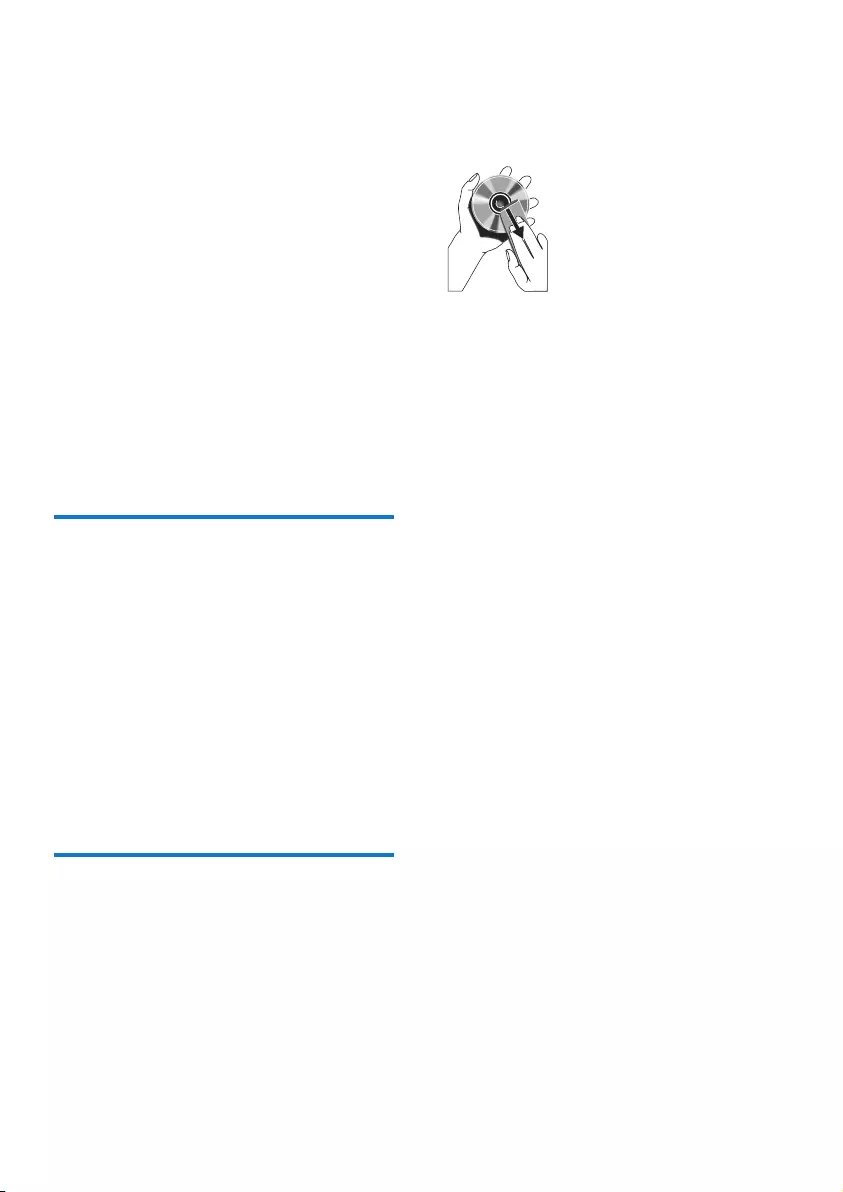
21EN
• Number of albums/ folders: maximum
99
• Number of tracks/titles: maximum 999
• ID3 tag v2.0 or later
• File name in Unicode UTF8 (maximum
length: 128 bytes)
Unsupported formats:
• Empty albums: an empty album is an
album that does not contain MP3/
WMAles,andisnotbeshowninthe
display.
• Unsupportedleformatsareskipped.
For example, Word documents (.doc)
orMP3leswithextension.dlfare
ignored and not played.
• AAC,WAV,PCMaudioles
• DRMprotectedWMAles(.wav,.m4a,
.m4p, .mp4, .aac)
• WMAlesinLosslessformat
Supported MP3 disc formats
• ISO9660, Joliet
• Maximum title number: 999 (depending on
lenamelength)
• Maximum album number: 99
• Supported sampling frequencies: 32 kHz,
44.1kHz, 48 kHz
• Supported Bit-rates: 32-320 (kbps),
variable bit rates
• ID3 tag v2.0 or later
• Directory nesting up to a maximum of 7
levels
Maintenance
Clean the cabinet
• Use a soft cloth slightly moistened with
a mild detergent solution. Do not use a
solution containing alcohol, spirits, ammonia
or abrasives.
Clean discs
• When a disc becomes dirty, clean it with
a cleaning cloth. Wipe the disc from the
centre out.
• Do not use solvents such as benzene,
thinner, commercially available cleaners,
or antistatic spray intended for analogue
records.
Clean the disc lens
• After prolonged use, dirt or dust may
accumulate at the disc lens. To ensure good
play quality, clean the disc lens with Philips
CD lens cleaner or any commercially
available cleaner. Follow the instructions
supplied with cleaner.
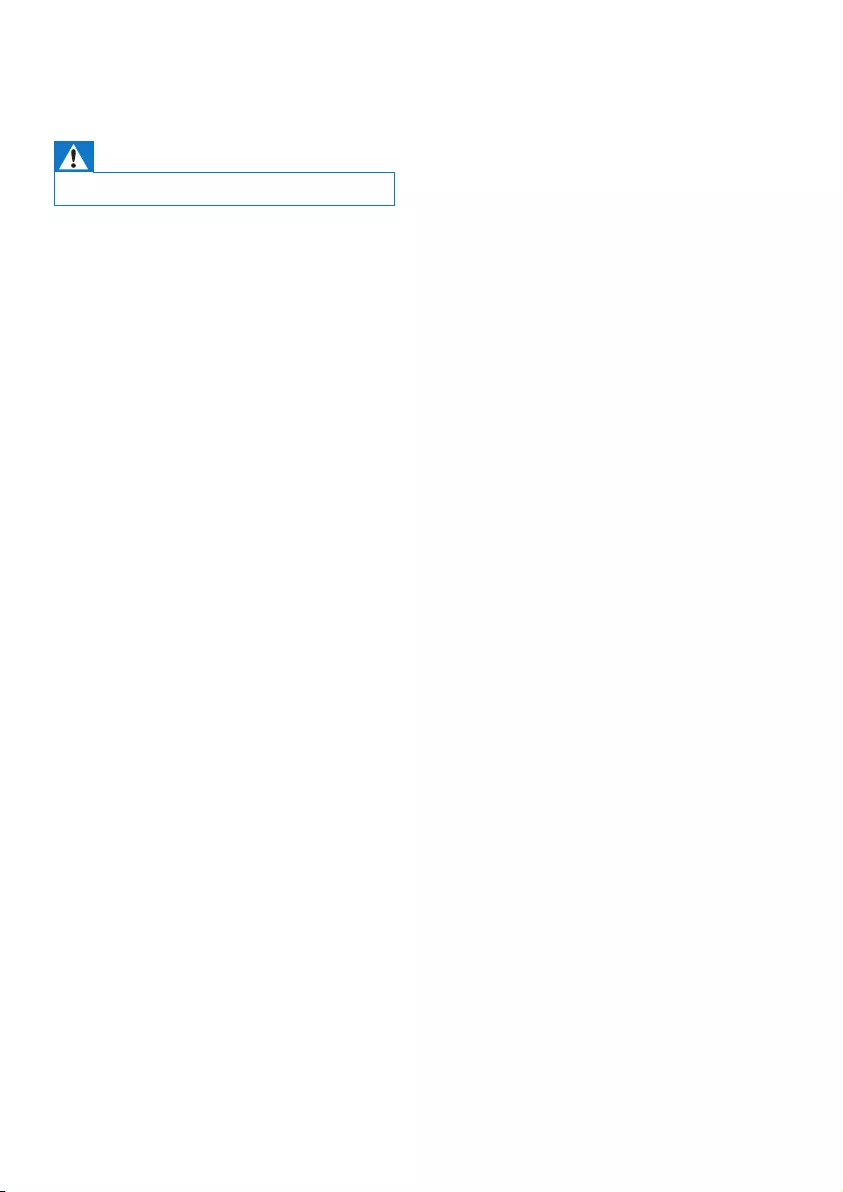
22 EN
12 Troubleshooting
Warning
•Never remove the casing of this apparatus.
To keep the warranty valid, never try to repair
the system yourself.
If you encounter problems when using this
apparatus, check the following points before
requesting service. If the problem remains
unsolved, go to the Philips web site (www.
philips.com/welcome). When you contact
Philips, ensure that the apparatus is nearby
and the model number and serial number are
available.
No power
•Ensure that the AC power plug of the unit
is connected properly.
•Ensure that there is power at the AC
outlet.
•To save power, the unit switches to
standby automatically 15 minutes after
a play reaches the end and no control is
operated.
No sound or poor sound
•Adjust the volume.
•Check that the speakers are connected
correctly.
•Check if the stripped speaker wires are
clamped.
Left and right sound outputs reversed
•Check the speaker connections and
location.
No response from the unit
•Disconnect and reconnect the AC power
plug, then turn on the unit again.
Remote control does not work
•Beforeyoupressanyfunctionbutton,rst
select the correct source with the remote
control instead of the main unit.
•Reduce the distance between the remote
control and the unit.
•Insert the batteries with their polarities
(+/– signs) aligned as indicated.
•Replace the batteries.
•Aim the remote control directly at the
sensor on the front of the main unit.
No disc detected
•Insert a disc.
•Check if the disc is inserted upside down.
•Wait until the moisture condensation at
the lens has cleared.
•Replace or clean the disc.
•UseanalizedCDorcorrectformatdisc.
Cannot display some les in USB device
•ThenumberoffoldersorlesintheUSB
device has exceeded a certain limit. This
phenomenon is not a malfunction.
•Theformatsoftheselesarenot
supported.
USB device not supported
•The USB device is incompatible with the
unit. Try another one.
Poor radio reception
•Increase the distance between the unit and
your TV or VCR.
•If the signal is too weak, adjust the antenna
or connect an external antenna for better
reception.
Clock/timer setting erased
•Power has been interrupted or the power
cord has been disconnected.
•Reset the clock/timer.
Timer does not work
•Set the clock correctly.
•Switch on the timer.
Music playback is unavailable on the system
even after successful Bluetooth connection.
•The device cannot be used with the unit
to play music.
The audio quality is poor after connection
with a Bluetooth-enabled device.
•The Bluetooth reception is poor. Move the
device closer to the unit or remove any
obstacle between the device and the unit.
Cannot connect with the unit.
•Thedevicedoesnotsupporttheproles
required for the unit.
•The Bluetooth function of the device is not
enabled. Refer to the user manual of the
device for how to enable the function.
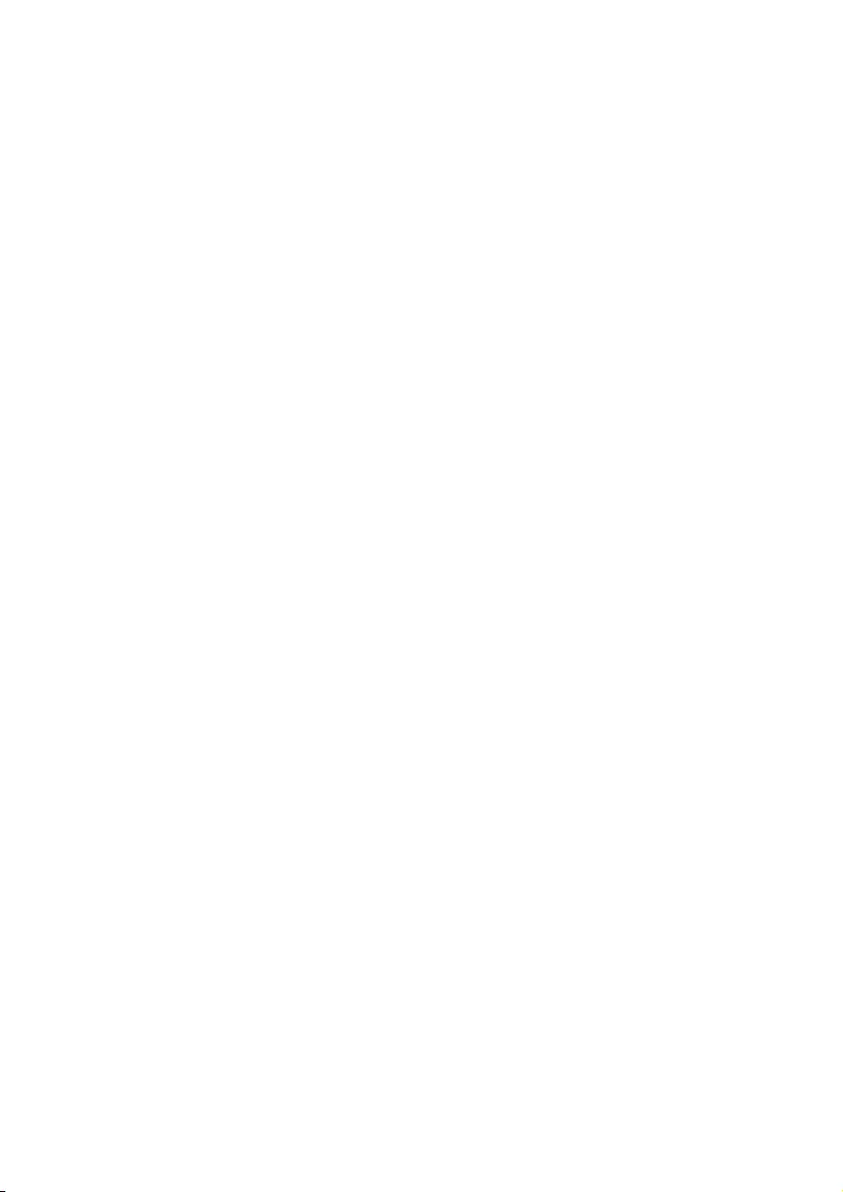
23EN
•The unit is not in pairing mode.
•The unit is already connected with another
Bluetooth-enabled device. Disconnect that
device or all other connected devices and
then try again.
The paired mobile phone connects and
disconnects constantly.
•The Bluetooth reception is poor. Move the
mobile phone closer to the unit or remove
any obstacle between the mobile phone
and the unit.
•Some mobile phones may connect and
disconnect constantly when you make
or end calls. This does not indicate any
malfunction of the unit.
•For some mobile phones, the Bluetooth
connection may be deactivated
automatically as a power-saving feature.
This does not indicate any malfunction of
the unit.

2014 © WOOX Innovations Limited. All rights reserved.
This product was brought to the market by WOOX Innovations Limited
or one of its affiliates, further referred to in this document as WOOX
Innovations, and is the manufacturer of the product. WOOX Innovations
is the warrantor in relation to the product with which this booklet was
packaged. Philips and the Philips Shield Emblem are registered trademarks of
Koninklijke Philips N.V.
FX50_55_UM_EN_V2.0