Table of Contents
- Dear Customer
- About this User Manual
- Table of Contents
- 1 General Safety Information
- 2 Overview
- 3 Initial Operation
- 4 Telephone Functions
- 5 Answering Machine
- 6 Fax
- 7 Copier
- 8 SMS
- 9 Settings
- Entering the Date and Time
- Selecting the Language
- Selecting the Country
- Entering Name and Fax Number
- Entering Print Position
- Setting the Contrast
- Setting Page Adjustment
- Adjusting Volume Level
- Setting the fax switch
- Setting the fax switch
- Printing Lists
- Starting Initial Installation
- Eavesdropping while Connection is Established
- Set Up Receipt of Longer Documents
- 10 Telephone Lines and Additional Devices
- 11 Service
- 12 Appendix
Philips IPF555/ITB User Manual
Displayed below is the user manual for IPF555/ITB by Philips which is a product in the Fax Machines category. This manual has pages.
Related Manuals
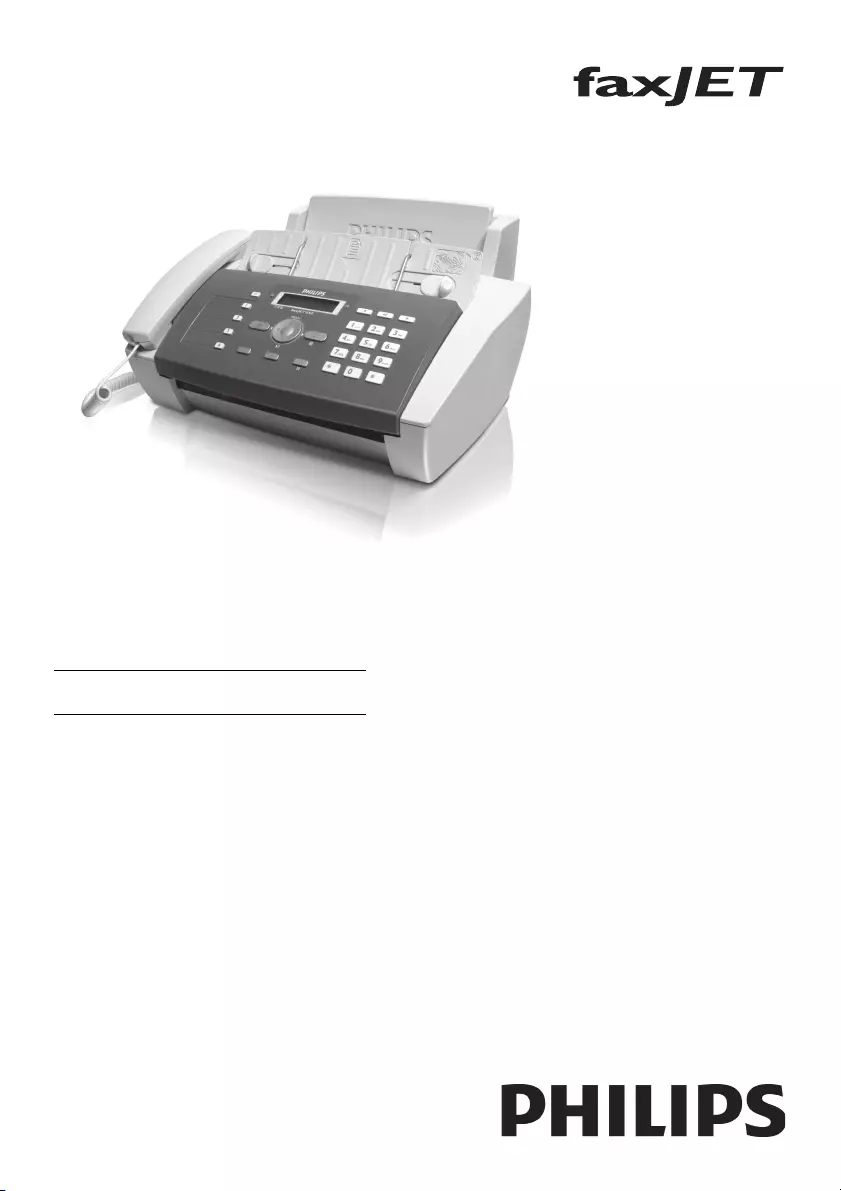
EN
IPF520
IPF525
IPF555
User Manual
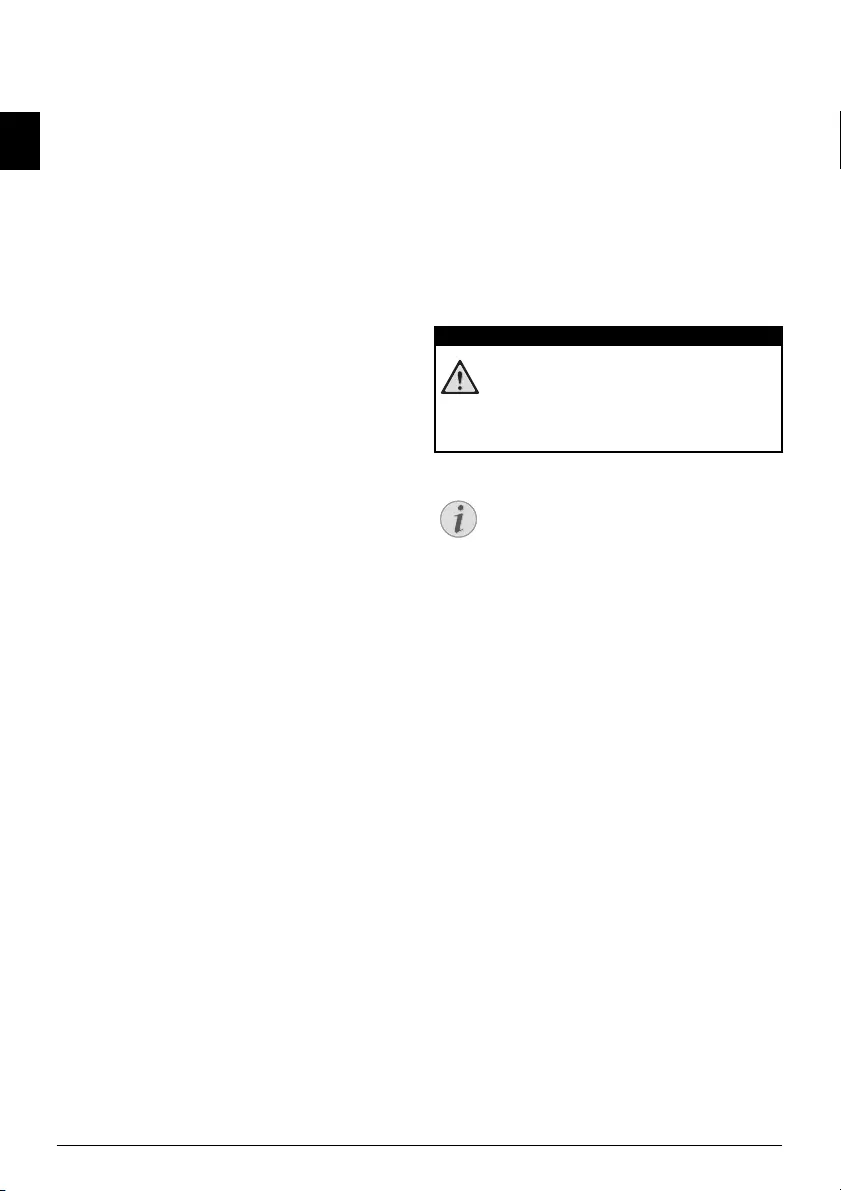
2Philips · IPF 520 · 525 · 555
EN
Dear Customer
Introduction Brand Variable
With the purchase of this device, you have chosen a quality
PHILIPS product brand. Their device fulfils the most var-
ied requirements for private use or in your office and busi-
ness everyday.
Your device is delivered with a starter cartridge for a few
test pages.
Short and Speed Dialling
You can assign frequently dialled numbers to speed dial
keys or short dialling numbers. These functions help you
to call these numbers quickly.
The built-in answering machine (IPF¦555) stores up to 30
minutes of messages. You can record internal and external
voice messages (= memos). Using remote message retrieval,
you can call new messages from each telephone.
You can send fax messages in different resolutions to one
or more recipients. You can also poll faxes.
Select the resolution for text and photo in order to copy
documents with your device. You can also create multiple
copies.
You can send SMS messages from your device if this service
is activated for your telephone line (this function is not
supported in all countries and networks). Received SMS
messages can be managed with the extensive functions of
the SMS menu.
We hope you enjoy your device and its many functions!
About this User Manual
With the installation guide on the following pages, you can
start using your device quickly and easily. Detailed descrip-
tions can be found in the following sections of this user
manual.
Read the entire user manual carefully. Follow all safety
instructions in order to ensure proper operation of your
device. The manufacturer accepts no liability if these
instructions are not followed.
Multiple models of this device series are described in this
user manual. Please note that some functions are only
available with specific models.
Symbols Used
Dangers
Troubleshooting
DANGER!
DANGER!
Warns about dangers for people, damage to the
device or other objects as well as possible loss of
data. Injuries or damage can result from
improper handling.
Notice
Troubleshooting
This symbol designates tips that will help you to
use your device more effectively and easily.
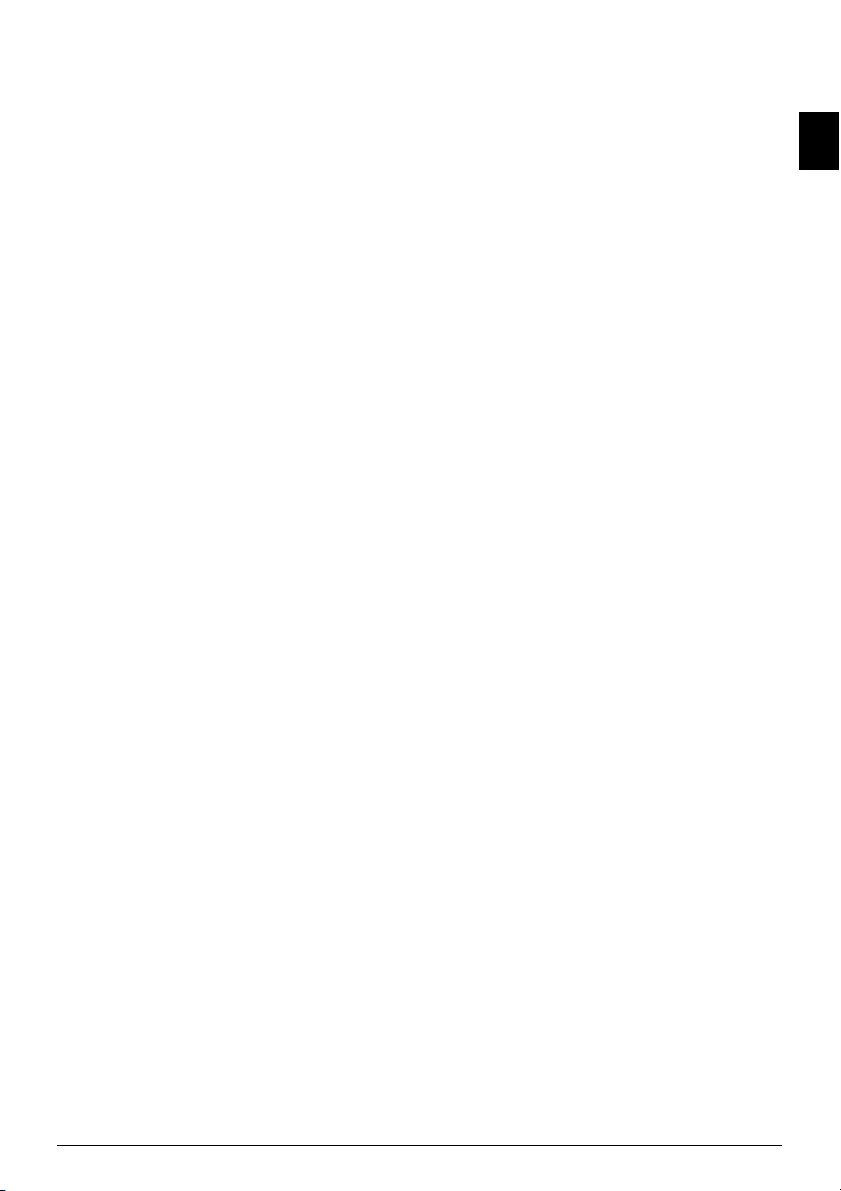
Table of Contents 3
EN
Table of Contents
Dear Customer ............................................................ 2
About this User Manual .............................................. 2
1 General Safety Information................ 4
Setting Up the Machine ............................................... 4
Power Supply .............................................................. 4
Repairs ......................................................................... 4
Consumable Materials ................................................. 4
2 Overview............................................... 5
Overview of the Menu Functions ................................ 5
Machine Overview ....................................................... 6
Panel ........................................................................... 7
3 Initial Operation .................................. 8
Packing contents .......................................................... 8
Attaching Paper Tray ................................................... 8
Loading Paper ............................................................. 8
Connecting handset ..................................................... 9
Connecting the Telephone Cable ................................ 9
Connecting the Mains Cable ....................................... 9
Inserting Ink Cartridge ................................................ 9
Initial Installation ...................................................... 10
4 Telephone Functions......................... 12
Placing a call to the device ......................................... 12
Hands-Free ................................................................ 12
Secret mode ............................................................... 12
Speed Dialling ........................................................... 12
Telephone Book of the Device ................................... 13
Calling Line Identification (CLIP) ............................. 14
Missed Calls .............................................................. 14
5 Answering Machine ........................... 15
Switching on and off ................................................. 15
Editing the outgoing message .................................... 15
Listening to messages ................................................. 16
Deleting Messages ..................................................... 16
Recording Internal Memos ........................................ 16
Setting up Remote Access .......................................... 16
Using remote access ................................................... 17
Remote Control Functions ........................................ 17
Forwarding Messages ................................................. 17
Modifying the Settings .............................................. 18
6 Fax....................................................... 19
Sending fax ................................................................ 19
Sending Fax Manually ............................................... 19
Direct Inward Dialling or Selecting Sub-address ........ 19
Sending to Multiple Recipients (= Broadcasting) ....... 20
Sending Fax Later ...................................................... 20
Fax Reception ............................................................ 21
Polling Faxes .............................................................. 21
Selective Spam Filter .................................................. 21
7 Copier ................................................. 22
Inserting Documents ................................................. 22
Copying a Document ................................................ 22
8 SMS ..................................................... 23
SMS Requirements .................................................... 23
Sending SMS ............................................................. 23
Sending saved SMS .................................................... 24
Receiving SMS ........................................................... 24
Composing SMS ........................................................ 25
Printing SMSs ............................................................ 25
Deleting SMS ............................................................ 25
Modifying the Settings ............................................... 25
9 Settings............................................... 27
Entering the Date and Time ...................................... 27
Selecting the Language ............................................... 27
Selecting the Country ................................................ 27
Entering Name and Fax Number ............................... 27
Entering Print Position .............................................. 28
Setting the Contrast ................................................... 28
Setting Page Adjustment ............................................ 28
Adjusting Volume Level ............................................. 28
Setting the fax switch ................................................. 29
Setting the fax switch ................................................. 29
Printing Lists ............................................................. 31
Starting Initial Installation ......................................... 32
Eavesdropping while Connection is Established ......... 32
Set Up Receipt of Longer Documents ........................ 32
10 Telephone Lines and Additional
Devices .................................................... 33
Configuring Telephone Lines and Services ................. 33
PABX Systems ........................................................... 33
Connecting Additional Devices .................................. 34
Using Additional Telephones (Easylink) .................... 34
Detecting call signal clock pulse automatically ........... 35
11 Service ................................................ 36
Changing the Ink Cartridge ....................................... 36
Fixing a Paper Jam ..................................................... 37
Fixing a Document Jam ............................................. 37
Cleaning .................................................................... 37
Power Cycling ............................................................ 39
Troubleshooting ........................................................ 40
12 Appendix ............................................ 41
Technical Data .......................................................... 41
Guarantee .................................................................. 41
Declaration of Conformity (DoC) ............................. 42
Customer Information ............................................... 44

4Philips · IPF 520 · 525 · 555
EN
1 General Safety Information
Introduction 3
Your device has been tested in conformity with standards
EN 60950-1 and IEC 60950-1 and should only be oper-
ated with telephone systems and power equipment that
meet these standards. The device was built exclusively for
use in the indicated sales region.
Introduction 2
Do not make any changes or settings that are not described
in this user manual. Physical injury or damage to the
device or loss of data can result from improper handling.
Take note of all warning and safety notes indicated.
Setting Up the Machine
The device should rest securely on a stabile, flat surface.
The device should rest securely on a stabile, flat surface. If
the device should fall, it can be damaged or can cause
injury to people, especially small children. Position all
cables in such a way that no one will stumble on them, thus
avoiding possible injuries to persons or damage to the
device itself.
The distanc e between the device a nd other appliances o r objects, must be at le ast 15 centimetres.
The distance between the device and other devices or
objects must be at least 15 centimetres; this also applies to
the use of additional cordless telephones. Do not place the
device in the vicinity of radios or televisions.
Lock the cove r of the device completely into pl ace
Lock the cover of the device completely into place when
opening the device. You could be injured if the cover falls
while you are working on the device.
Protect the dev ice against direct sunlight
Protect the device against direct sunlight, heat, large tem-
perature fluctuations and moisture. Do not place the
device in the vicinity of heaters or air conditioners.
Observe the information on temperature and humidity in
the technical data.
The device must have sufficient ventilation
The device must have sufficient ventilation and may not be
covered. Do not put your device in closed cabinets or
boxes. Do not place the machine on soft surfaces such as
tablecloths or carpets and do not cover the ventilation slits.
Otherwise, the device can overheat and catch on fire.
In the event that t he device becomes too hot, or if y ou see smoke coming from the devic e
In the event that the device becomes too hot, or if you see
smoke coming from the device, you must immediately pull
the power cable out of the power socket. Have your device
examined by trained professionals at a technical service
location. To prevent the spread of fire, open flames should
be kept away from the device.
Do not plug in the device in moist rooms.
Do not plug in the device in moist rooms. Never touch the
mains cable, the mains connection or the telephone socket
with wet hands.
Do not allow liquids to enter into the device.
Do not allow liquids to enter into the device. Disconnect
the device from the power socket if liquids or foreign
objects have entered the device and have your device exam-
ined by trained professionals at a technical service location.
Do not allow c hildren to handle the device withou t supervision.
Do not allow children to handle the device without super-
vision. The packing materials should be kept out of the
hands of children.
Magnetic telephone handset
The telephone handset of the device is magnetic. Caution,
small metallic objects (paper clips) may be retained if
placed near or on the telephone handset.
Power Supply
Check whether the mains voltage of your device
Check whether the mains voltage of your device (indicated
on the type label) matches the mains voltage available at
the setup location.
Use only the power and telephones cables supplied.
Use only the power and telephones cables supplied.
The device does not have an on/off button.
Set up your device so that the power socket is easily acces-
sible. The device does not have an on/off button. In an
emergency, disconnect your device from the power supply
by pulling the power plug.
Never touch the power or telephone cable if the insulation is damaged.
Never touch the power or telephone cable if the insulation
is damaged. Replace damaged wires immediately. Use suit-
able cables only; if necessary please contact our technical
customer service or your retailer.
Disconnect your devic e from the power and telephone networks during an electrical storm.
Disconnect your device from the power and telephone net-
works during an electrical storm. If this is not possible, do
not use the device during an electrical storm.
Before cleaning the surface of your device, disconnect it from the power and telephone networks.
Before cleaning the surface of your device, disconnect it
from the power and telephone networks. Use a soft, lint-
free cloth. Never use liquid, gaseous or easily flammable
cleansers (sprays, abrasives, polishes, alcohol). Do not
allow any moisture to reach the interior of the device.
Only clean the di splay with a dry, soft cloth.
Only clean the display with a dry, soft cloth. If the display
breaks, a mildly corrosive liquid may escape. Avoid all con-
tact with your skin and eyes.
In the event of a power failure, your device will no t function;
In the event of a power failure, your device will not func-
tion; saved data is retained.
Repairs
Display
Should disruptions occur, follow the instructions on the
display and on the error report.
Repairs
Do not make any repairs to the device yourself. Improper
maintenance can result in injuries or damage to the device.
Only have your device repaired by an authorised service
centre.
Do not remove the type label from your device; this would
void the warranty.
Consumable Materials
Original Consumable Materi al
Use only original consumable materials. These are availa-
ble from a specialised retailer or through our order service
(see back side of this user manual). Other consumable
materials could damage the device or shorten its service
life.
Environment
Dispose of old consumable materials according to the
waste regulations of your country.
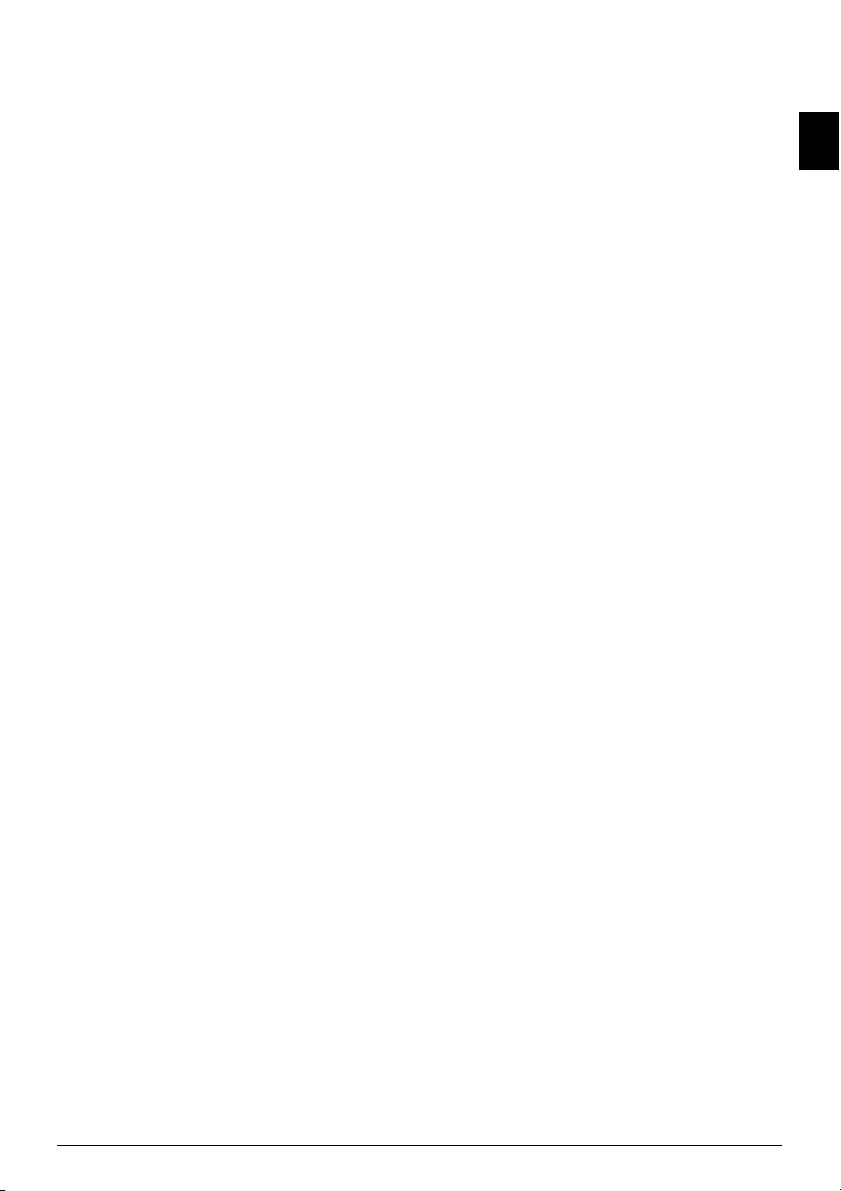
Overview · Overview of the Menu Functions 5
EN
2Overview
Overview of the Menu Func-
tions
Calling Ijet 3 Menu Functions
Press MENU to open the function menu. Page through
[ menu entries. Confirm the selected function with o.
Select further functions using [ or o. Press C to return
to the previous menu level. Press j to close the menu and
return to the starting mode.
— RECEPT. SET-UP
Receptio n mode basic ( TypeBasic)
— RECEPTION MODE (IPF¦520)
— AUTOMATIC
— MANUAL
Reception mode Type 3 with handset
— RECEPTION MODE (IPF¦525, IPF¦555)
— AUTOMATIC
— TAD/FAX
— MANUAL
— PHONE/FAX
— SILENT RX
— RING VOLUME
— RINGS NUMBER
— BLACK LIST
— PRINT SET-UP
— TX FROM MEMORY
Print out protocol
— PRINT REPORT
— LAST TX REPORT
— CALLER ID LIST
— LAST BROADCAST
— ACTIVITY REPORT
— PHONE BOOK
— CART. MAINTEN.
Fax set up
— FAX SET-UP
— DATE AND TIME
— SET DATE/TIME
— DATE FORMAT
— HOUR FORMAT
— VARIOUS SETT.
— ECM
— TX REPORT
— FAX HEADER
— BUZZER VOLUME
— CONTRAST
— PRINTER PARAM.
— REDUCTION
— SURPLUS
— PRINT SET-UP
— POLLING RX
Installation
— INSTALLATION
— STATION NAME
— STATION NUMBER
— DISTINCT. RING (IPF¦525, IPF¦555)
— TEL.LINE SETUP
— LINE TYPE
— DIAL MODE (country dependent)
— CALLER ID
— PBX FLASH
— REMOTE CONTROL
— FAX/TEL TIMER (IPF¦525, IPF¦555)
— SILENCE LAPSE (IPF¦555)
— LINE MONITOR
— LANGUAGE
— COUNTRY SET-UP
— PRINT INSTALL.
— TECHN. SERVICE
TAM Settings
— TAD SET-UP (IPF¦555)
— ICM ON SPEAKER
— OGM #1
— OGM #2
— OGM #3
— FORWARD MSGS
— ANNOUNCE ONLY
— ICM REC.TIME
— SECURITY
— TOLL SAVER
— PRINT SET-UP
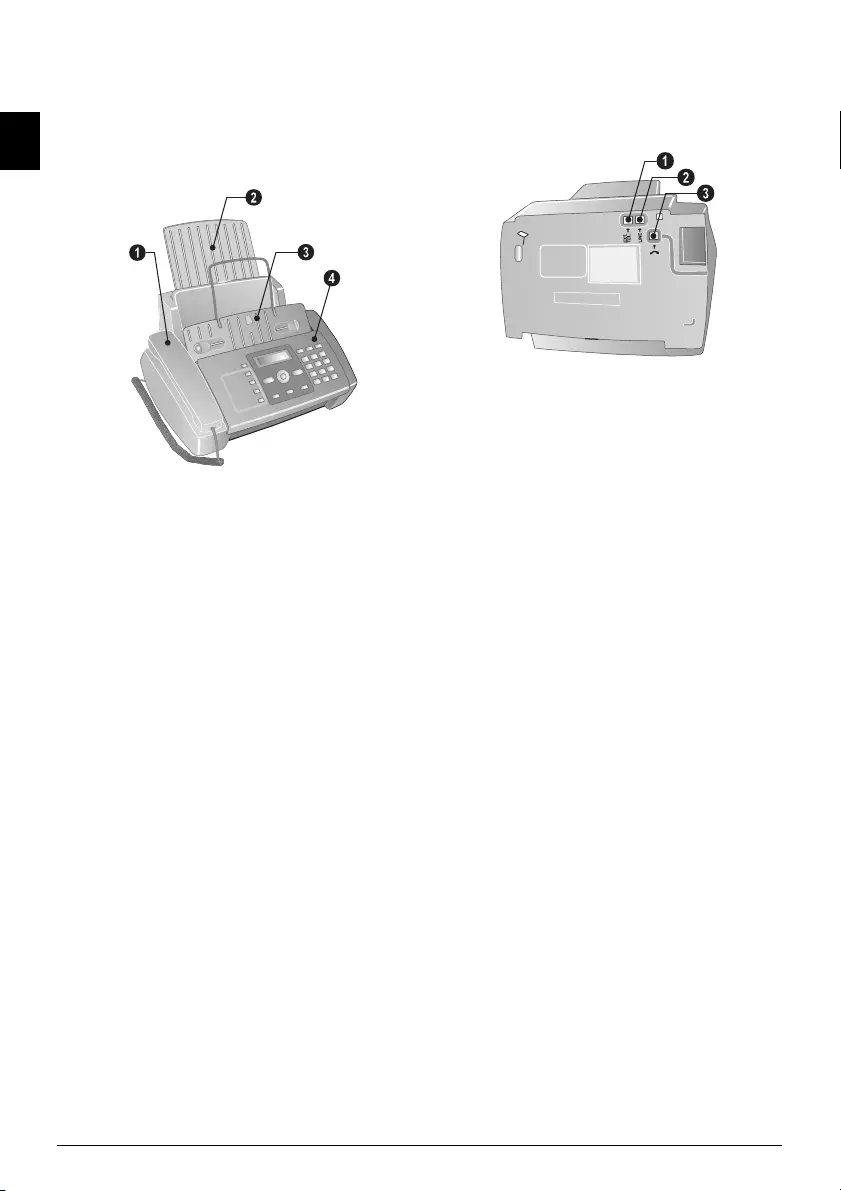
6Philips · IPF 520 · 525 · 555
EN
Machine Overview
‚ Handset (IPF¦525, IPF¦555)
ƒ Paper tray
„ Document feeder (writing facing up)
… Panel with display
Vorderansicht
‚ EXT socket—Connection socket for additional
devices
ƒ LINE socket—Connection socket for telephone cable
„ ) Telephone handset socket—Connection socket for
the telephone handset (IPF¦525, IPF¦555)
Bodenansicht
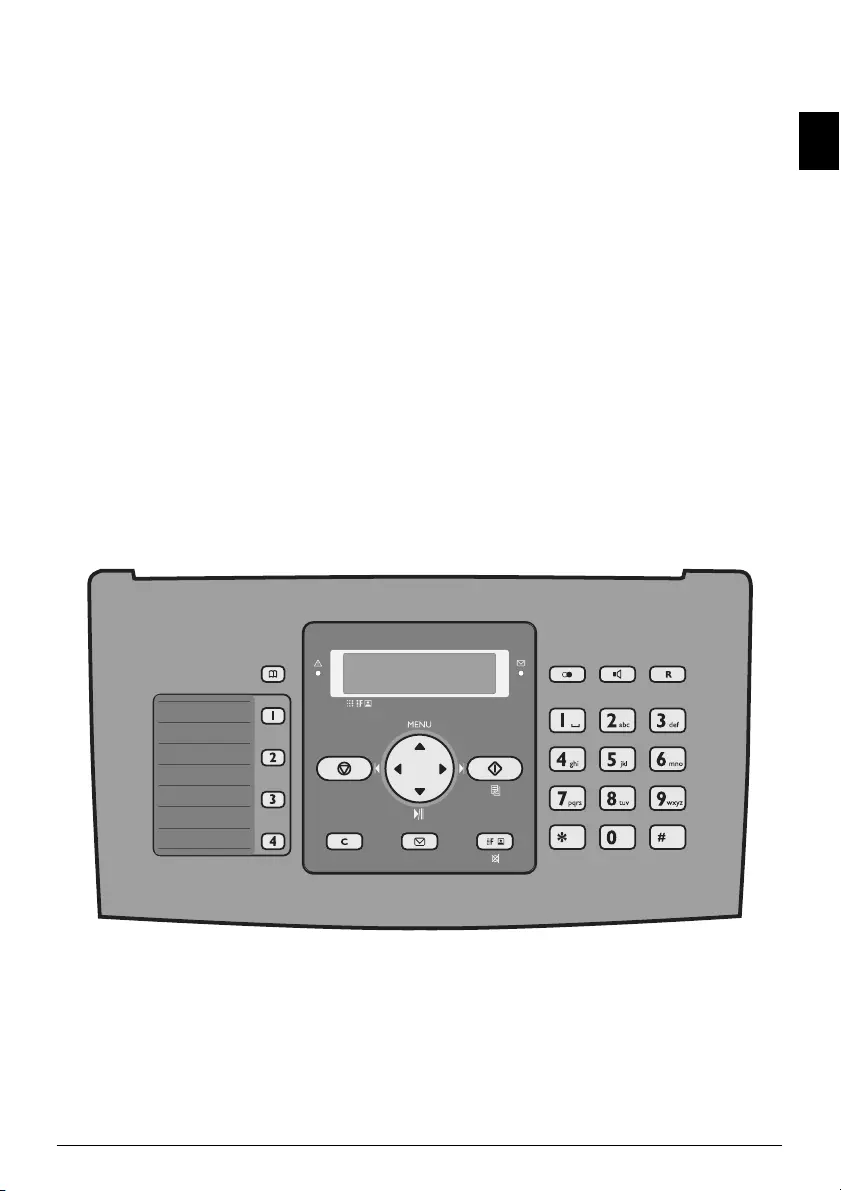
Overview · Panel 7
EN
Panel
Telephone Book Entri es ljet 3
m—Calling up the telephone book entries. Select the
entries with [ or with the numeric keys
Speed Dial Keys Ijet 2
q—Recalling speed dial entries.
Green Lamp (SMS)
Green Lamp _—It flashes whenever an SMS message
has arrived or when a document is waiting to be retrieved
from the fax memory.
Red Lamp
Red lamp Æ—If the lamp flashes or is lit, please read what
is indicated on the display
Stop Key Ijet 2
j—Function abort / abort copying / return to the starting
mode / delete error message
Menu Functions ljet 3
MENU—Call-up menu functions / call-up copy menu
(document in the document feeder) / switch to 12 hour
clock AM, PM / adjust volume level
Left/Right Arrow Key Ijet 3
u—Move the cursor
Start Key Ijet 2
o—Starting transmission of messages / starting copying
C Key Ijet 2
C—Return to the previous menu level / press briefly:
deleting individual characters / press and hold: deleting
complete input
SMS Key Ijet 3
_—Calling up the SMS menu (function is not sup-
ported in all countries and networks) / in countries where
the SMS function is not supported, start the print out of
fax transmission reports using this key (list of the last ten
fax messages sent and received).
Loudspeaker Key with/without Handset Ijet 3
ß—(IPF¦520): Listening while the connection is estab-
lished / (IPF¦525, IPF¦555): Dialling with the handset
replaced / (IPF¦525, IPF¦555): hands-free
Redial ljet 3
@—Toggling between the list of the last 10 dialled num-
bers (= redial list), and the list of last 20 callers (= caller
list). Confirm using o / insert dialling pause
R Key with/withou t Handset Ijet 3
R - trigger flash function (only if the device is configured
as an extension) / (IPF¦525, IPF¦555): Switching between
calls (= call toggling)
f x—Setting higher resolution for faxes and copying /
switching microphone off for hands-free
Numeric Keypad Ijet 3
Numeric keypad—Inputting digits, characters and special
characters
Heading an swering machine keys
Answering machine keys
Type 2 (großer Core)
(IPF¦555)
Answering machine keys
ç—Playback of the saved messages/ interrupting during
playback
å – Listening to previous message
æ – Listening to next message /listen to message again/in
the starting mode, recording a memo.
C—Deleting current message during play-back /press
twice, delete all messages
ipf 520-555
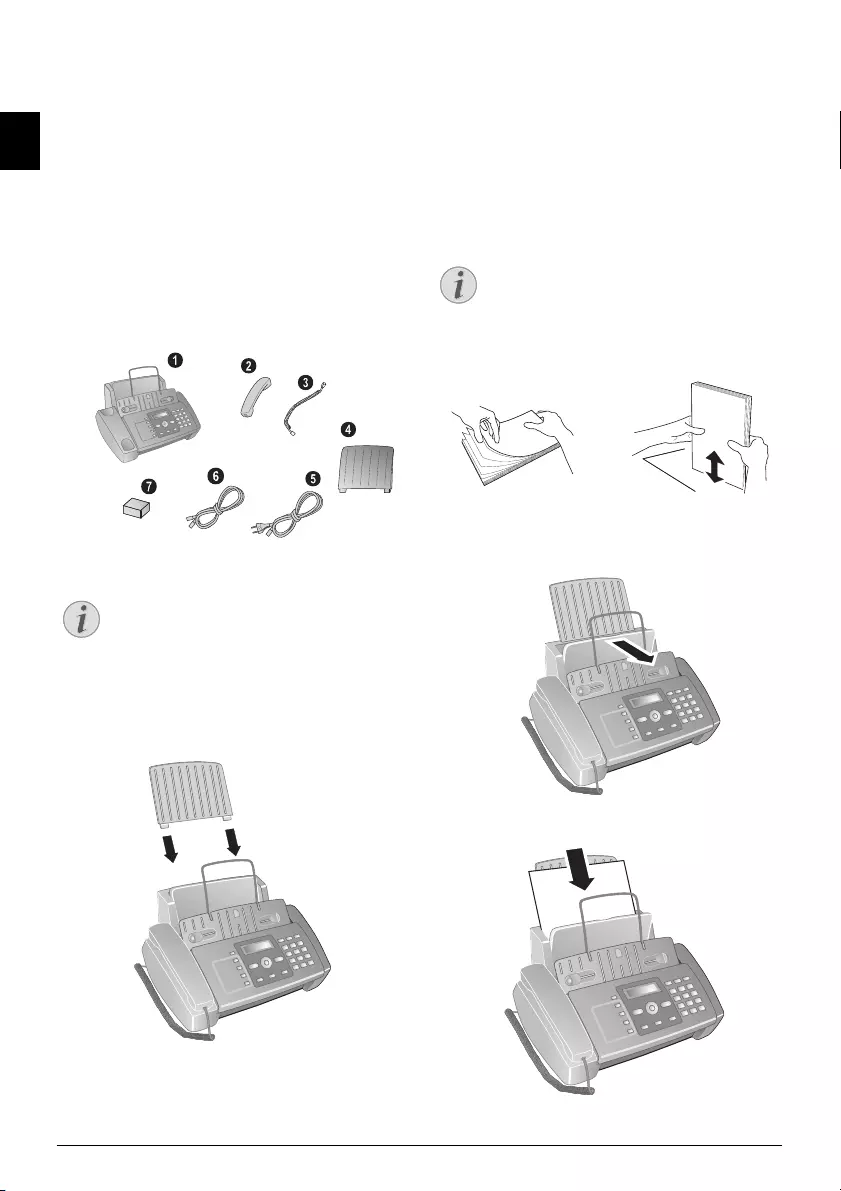
8Philips · IPF 520 · 525 · 555
EN
3 Initial Operation
Packing contents
Packing contents Basic Primo Voice
‚ Device
ƒ Telephone handset (IPF¦525, IPF¦555)
„ Spiral cable for telephone handset (IPF¦525, IPF¦555)
… Paper tray
† Mains cable with plug (country-specific)
‡ Telephone cable with plug (country-specific)
ˆ Ink cartridge (black)
User Manual
User manual with installation guide (not depicted)
Verpackungsinhalt
Missing Package Contents
Attaching Paper Tray
Attaching Paper Tray
Insert the paper tray in the opening provided for it.
Papierhalter einstecken
Loading Paper
Paper Format
Before you can receive documents or make copies, you
must load paper into the device. Please use only appropri-
ate paper in standard format A4 (210 × 297 millimetre ·
preferably 80 g/m2). Follow the specifications in the tech-
nical data.
Loading P aper
Preparing Paper
Loading Paper
Loading P aper
1Fold open the paper feed flap towards front until stop.
2Insert paper in the paper feeder. You can insert maxi-
mum 100 sheets (A4 · 80 g/m2).
3Close the paper feed flap.
Notice
Missing Package Contents
If one of the parts is missing or damaged, please
contact your retailer or our customer service.
Notice
Loading Paper
Separate the paper sheets by fanning them out,
then align them by tapping edge of the stack lightly
against a flat surface. This will prevent several
sheets of paper from being drawn in all at once.
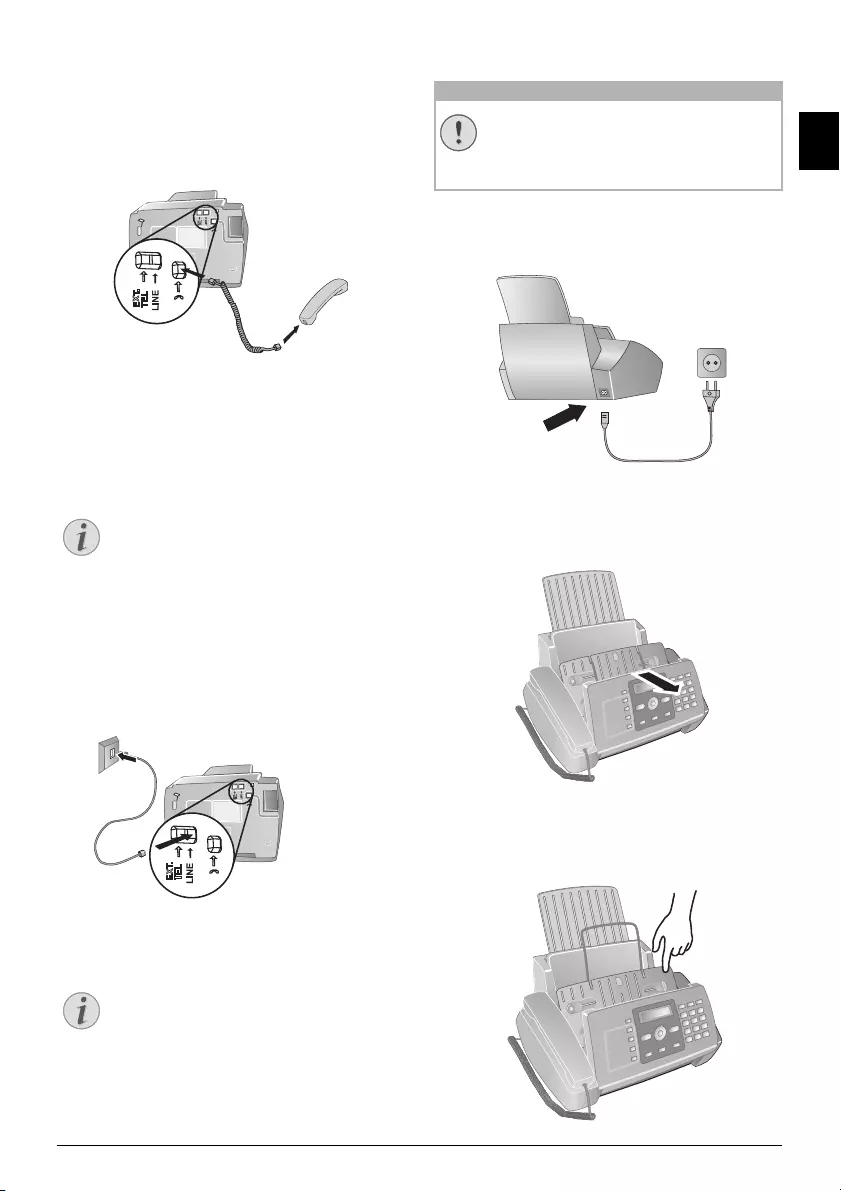
Initial Operation · Connecting handset 9
EN
Connecting handset
Type 3 (mit Telefon)
(IPF¦525, IPF¦555)
Plug one end of the spiral cable into the socket on the tel-
ephone handset. Put the other end into the socket at the
device bottom marked with ) symbol.
Telefonhörer anschließen
Connecting the Telephone
Cable
Connecting the Te lephone Cable
Connecting the Te lephone Cable
Connect the telephone cable to the device by inserting it in
the socket designated with LINE (RJ-11-Connector).
Insert the telephone plug into your PTT line socket.
Telefonkabel anschließen
PABX Systems 1
Connecting the Mains Cable
Mains Voltage a t the Site of Installation
Connecting the Mai ns Cable
Insert the mains cable into the connection located on the
rear side of the device. Plug the power cable into the elec-
trical outlet.
Netzkabel anschließen Faxjet
Inserting Ink Cartridge
1Open the control panel, by lifting and folding it up in
the centre. Click the control panel completely in place.
2Open the cartridge compartment by pressing on the
upper right corner of the document holder (arrow) and
then carefully lifting it backwards. Click the document
holder completely in place.
Notice
Analogue Fax Machine
Your device is an analogue fax device (Group 3).
It is not an ISDN device (Group 4), and there-
fore it cannot be operated directly on an ISDN
connection. In order to do this, you need either
an analogue adapter or a connection for ana-
logue terminals.
Notice
Connection to Private Automatic
Branch Exchange
If you connect your device as extension to a tel-
ephone system, you must set it for working as an
extension (also see Chapter
Telephone connec-
tions and additional devices
, page 33).
CAUTION!
Mains Voltage at the Site of Installation!
Check whether the mains voltage of your device
(indicated on the type label) matches the mains
voltage available at the setup location.
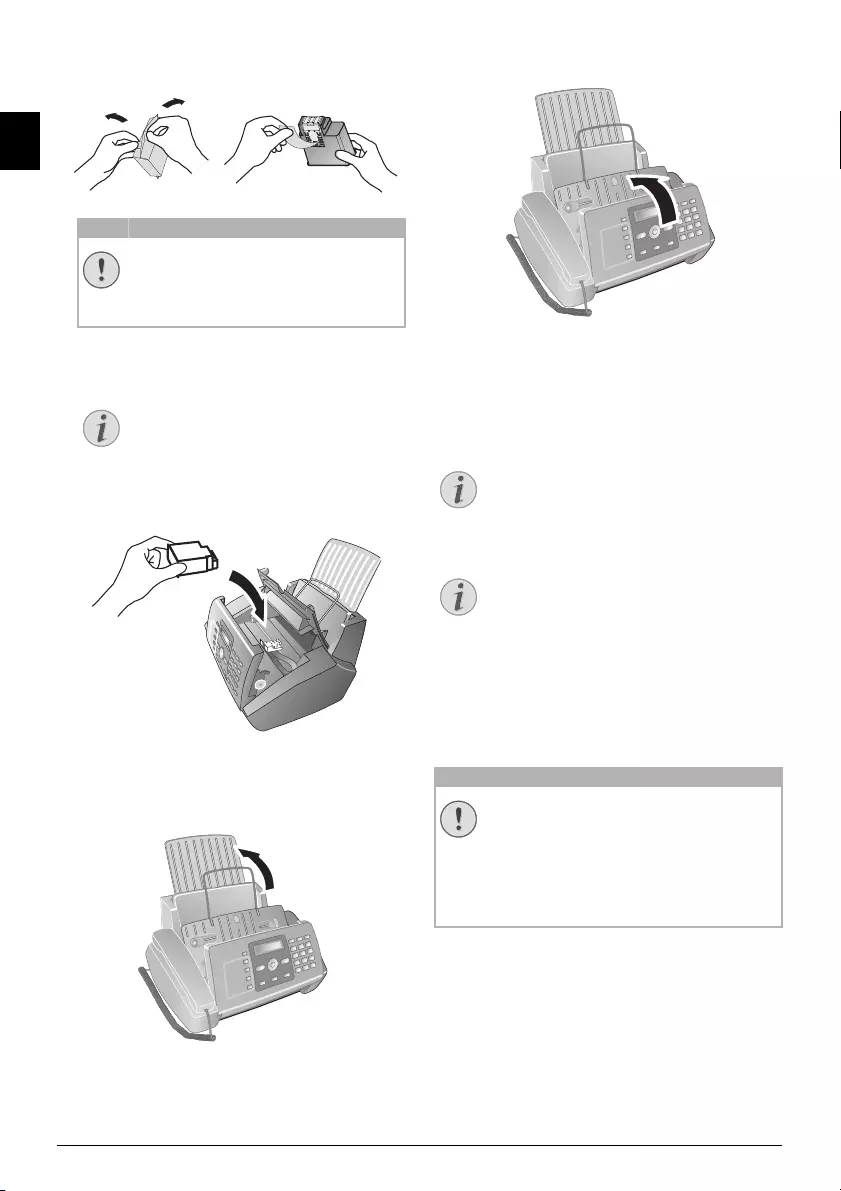
10 Philips · IPF 520 · 525 · 555
EN
3Remove the cartridge from the packing and remove the
protective strips.
4Insert the cartridge into the holder with the coloured
end facing front and the contacts facing down.
5Press the cartridge down until it snaps into place.
6Close the device by folding the document holder down
and swivelling the metal bracket upward.
7Then close the control panel.
Initial Installation
After you connect your device to the mains voltage, the ini-
tial installation commences.
Starting Initial Installation Process
Printing the Func tions List
Selecting the Language
1Use [ to select the desired display language.
2Confirm with o.
Selecting the Country
Setting the Cou ntry Correctly
Setting the Cou ntry
1Use [ to select the country in which you are operat-
ing the device.
2Confirm with o.
CAUTION!
Remove the Protection Strip!
Please make certain that the protective strip
has been completely removed. Be careful not
to touch the nozzles or contacts.
Notice
Only Insert Cartridge When Con-
nected to the Electric Power Source
Only insert the cartridge if the device is con-
nected to the electricity power supply. Oth-
erwise, the cartridge will not be detected.
Notice
Starting Initial Installation Process
You can start the initial installation at a later
point of time using MENU and 1 also
Notice
Printing the Functions List
You can print the menu overview using MENU
and 2.
CAUTION!
Setting the Country Correctly!
You must set the country in which you are oper-
ating the device. Otherwise your device is not
adapted to the telephone network. If your coun-
try is not included in the list, you must select a
different setting and use the correct telephone
cable for the country. Consult your retailer.
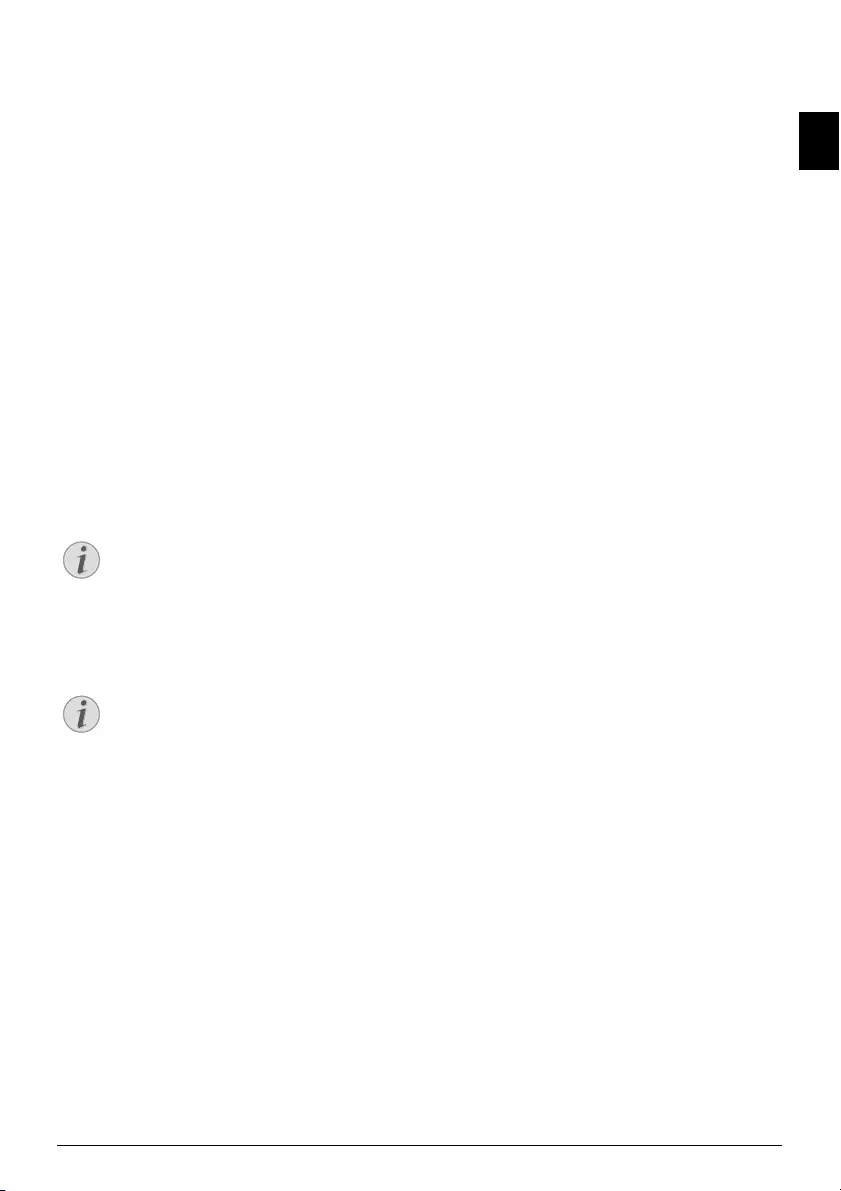
Initial Operation · Initial Installation 11
EN
Activating the Printing Head
1Confirm NEW PRINT CART.? using 1 to set the
ink level memory to "full“.
2A test page is printed.
3Check the print sample for interruptions.
4If necessary, repeat the printing using 0.
5You can finish using 1 and j.
Entering the Date and Time
1Press MENU. RECEPT. SET-UP appears on the
display.
2Select using [ FAX SET-UP.
3Confirm with o.
4Confirm DATE AND TIME with o.
5Select using [ SET DATE/TIME.
6Confirm with o.
7Enter the date (two digits each) e.g.
080608 for 08.06.08.
8Enter the time, e.g. 1400 for 2 pm.
9Confirm with o.
10 You can exit with j.
Time and Date A fter a Short Power Failure
Notice
Format of Time and Date
Select further settings in step 5 using [
DATE FORMAT—Change the date format
HOUR FORMAT—Change the time format (12/
24 clock).
Notice
Time and Date After a Short Power
Failure
If SET DATE/TIME appears in the display,
you must adjust the date and time.
1Press MENU and confirm using o.
2Enter the date and time with the numeric keys.
3Confirm with o.
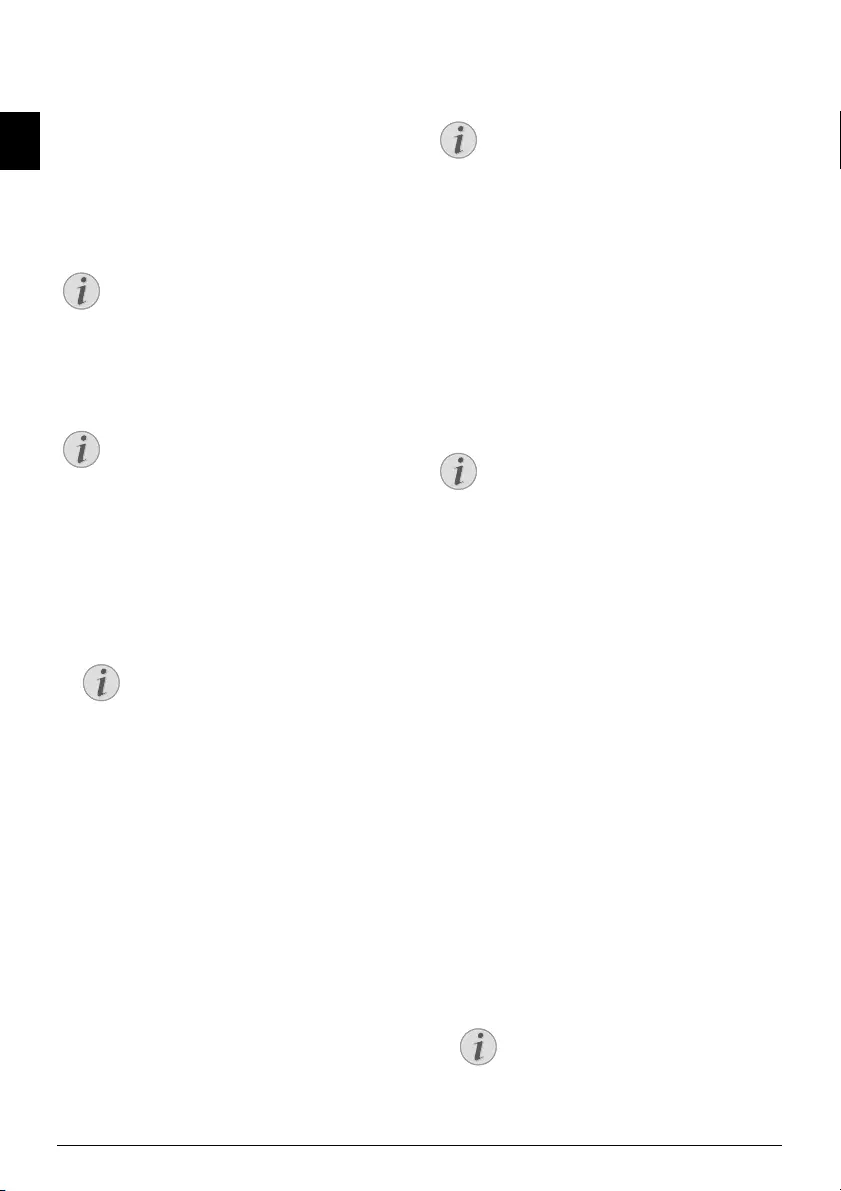
12 Philips · IPF 520 · 525 · 555
EN
4 Telephone Functions
Link: Additio nal Telephones
For information on how to connect additional telephones
and which functions are available to you, please refer the
chapter on Telephone Connections and Additional
Devices, Page 33.
Placing a call to the device
Type 3 (mit Telefon)
(IPF¦525, IPF¦555)
No Paper in Feeder
Dial the desired number. There are several ways to do this:
Then pick up the handset.
Direct Dialling
Manual Dialling:
Dial the desired number using the numeric keypad.
Telephone Book:
1Press m.
2Select an entry using [.
Speed Dialling:
Press and hold (at least two seconds) the desired speed dial
key (q).
Redial List:
1Press @.
2Using ^ select OUTGOING CALLS.
3Confirm with o.
4Use [ to select an entry from the list of the dialled
numbers.
5Confirm with o.
Caller List:
1Press @.
2Using ` select INCOMING CALLS.
3Confirm with o.
4Use the [ to select an entry from the list of callers.
5Confirm with o.
CLIP Prerequisite
Hands-Free
Type 3 (mit Telefon)
(IPF¦525, IPF¦555)
1Press ß to dial without lifting up the handset. You will
hear a dial tone from the loudspeaker.
2Enter the desired number using the numeric keypad or
select a saved entry. The dialling process begins imme-
diately. At this stage, any numbers that have been
incorrectly entered can no longer be changed.
Adjusting Volume Level
Secret mode
Type 3 (mit Telefon)
(IPF¦525, IPF¦555)
You can put the handset on mute, if you want to speak to
someone without letting the caller hear the conversation.
1During a call, press ê. Your caller cannot hear any-
more. LINE ON HOLD appears on the display.
2Press ê again to continue with the call.
Speed Dialling
Speed Dialling
You can assign the speed dial keys to frequently dialled tel-
ephone numbers. You can load these telephone numbers
quickly with the speed dial keys.
Assigning Speed Dial Entry
1Press MENU. RECEPT. SET-UP appears on the
display.
2Select using [ PHONE BOOK.
3Confirm with o.
4Confirm NEW NUMBER with o.
5Enter 01—04 as a position for the speed dial keys
(q) with the numeric keys. The position must
always be a two digit number.
6Confirm with o.
Notice
No Paper in Paper Feeder
No paper must be present in the paper feeder for
the telephone function. Otherwise the device
switches to fax operation.
Notice
Direct Dialling
You can also lift up the receiver first, then dial a
number. The dialling process begins immedi-
ately.
Notice
Navigating in the Telephone Book
Enter the starting letters with the numeric
keypad to quickly navigate through the tele-
phone book.
Notice
Calling Line Identification (CLIP)
For this function to work, the Caller Line Iden-
tification (CLIP) must be activated for your tel-
ephone connection (country and network
dependent). The number and name will not be
shown if the caller suppresses his number.
Notice
Adjusting Volume Level
Using MENU, set the volume.
Notice
Speed Dial Entry Assigned
If you select a position that is already
assigned, a message appears on the display.
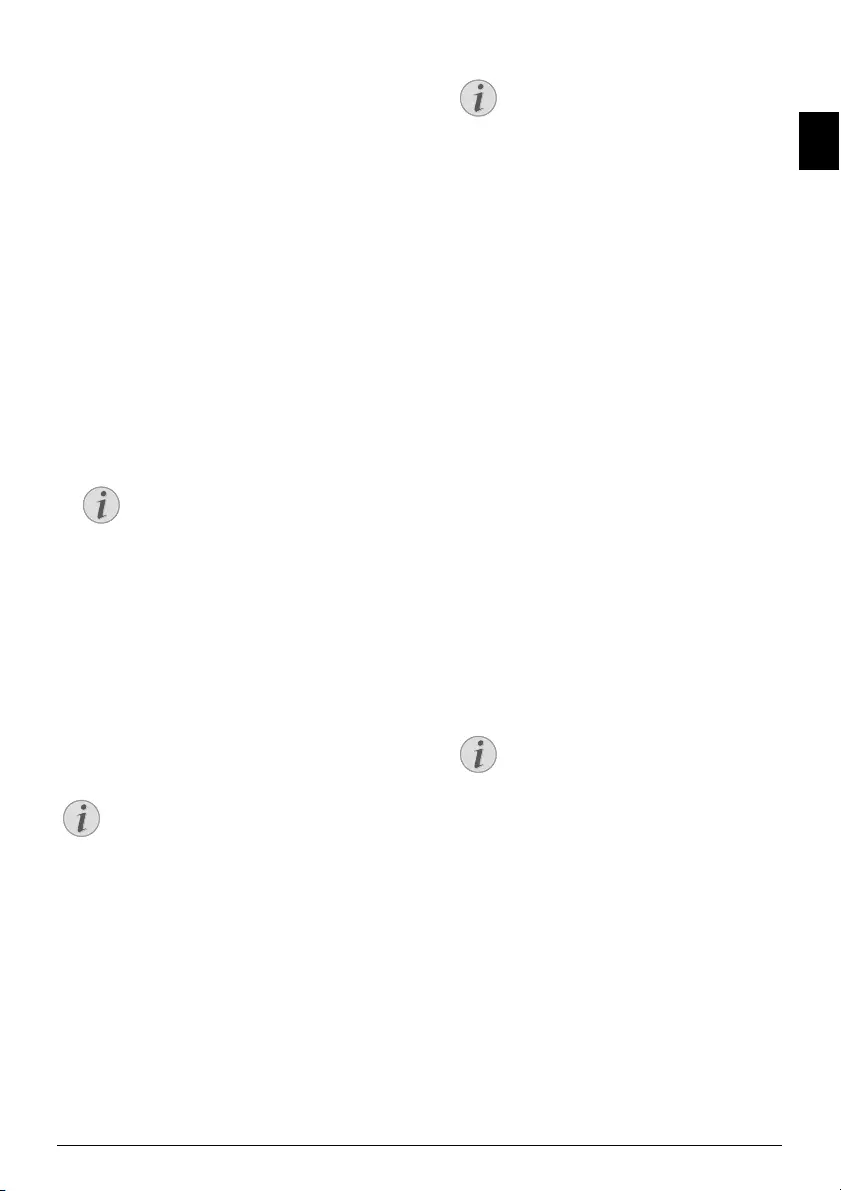
Telephone Functions · Telephone Book of the Device 13
EN
7Enter the telephone numbers.
8Confirm with o.
9Enter the name.
10 Confirm with o.
11 Select a ring tone using [.
12 Confirm with o.
13 Using [ select if would like to save further entries or
exit the function.
14 Confirm with o.
Deleting a Speed Dial Entry
1Press MENU. RECEPT. SET-UP appears on the
display.
2Select using [ PHONE BOOK.
3Confirm with o.
4Using [ select DELETE.
5Confirm with o.
6Using [ select the entry which you would like to
delete.
7Confirm with o.
8Using [ select YES.
9Confirm with o.
Telephone Book of the
Device
Telephone Book lj et 3
You can store up to 100 entries in the telephone book of
your device. You can assign various ring tones to the
entries. Follow the specifications in the technical data.
Saving Entry
1Press MENU. RECEPT. SET-UP appears on the
display.
2Select using [ PHONE BOOK.
3Confirm with o.
4Confirm NEW NUMBER with o.
5Enter the position of the entry using the numeric keys.
The position must always be a two digit number.
6Confirm with o.
7Enter the telephone numbers.
8Confirm with o.
9Enter the name. You can enter characters using the
numeric keys (see key labels). Enter special characters
using * or #. Press the respective key several times
until the character or special character appears on the
display.
10 Confirm with o.
11 Select a ring tone using [.
12 Confirm with o. The entry is saved.
Save e-mail address
You can also save an e-mail address to which SMS messages
can be sent.
1Press MENU. RECEPT. SET-UP appears on the
display.
2Select using [ PHONE BOOK.
3Confirm with o.
4Using [ select NEW ADDRESS.
5Confirm with o.
6Enter the position of the entry using the numeric keys.
The position must always be a two digit number.
7Confirm with o.
8Enter the e-mail address.
9Confirm with o.
10 Enter the name.
11 Confirm with o. The entry is saved.
Edit Entry
1Press MENU. RECEPT. SET-UP appears on the
display.
2Select using [ PHONE BOOK.
3Confirm with o.
4Using [ select MODIFY.
5Confirm with o.
Notice
Positions of the Speed Dial Entries
Speed dial entries are only saved in positions
01 to 04.
Notice
Navigating in the Telephone Book
You can move the cursor using u. Use C to
delete individual characters. Press j to close the
menu and return to the starting mode.
Notice
Telephone Book Entry Assigned
If you select a position that is already
assigned, a message appears on the display. If
necessary, print out the telephone book in
order to receive an overview of the positions
that are still available.
Notice
Enter E-Mail Addresses
Please note that e-mail addresses cannot con-
tain a space.
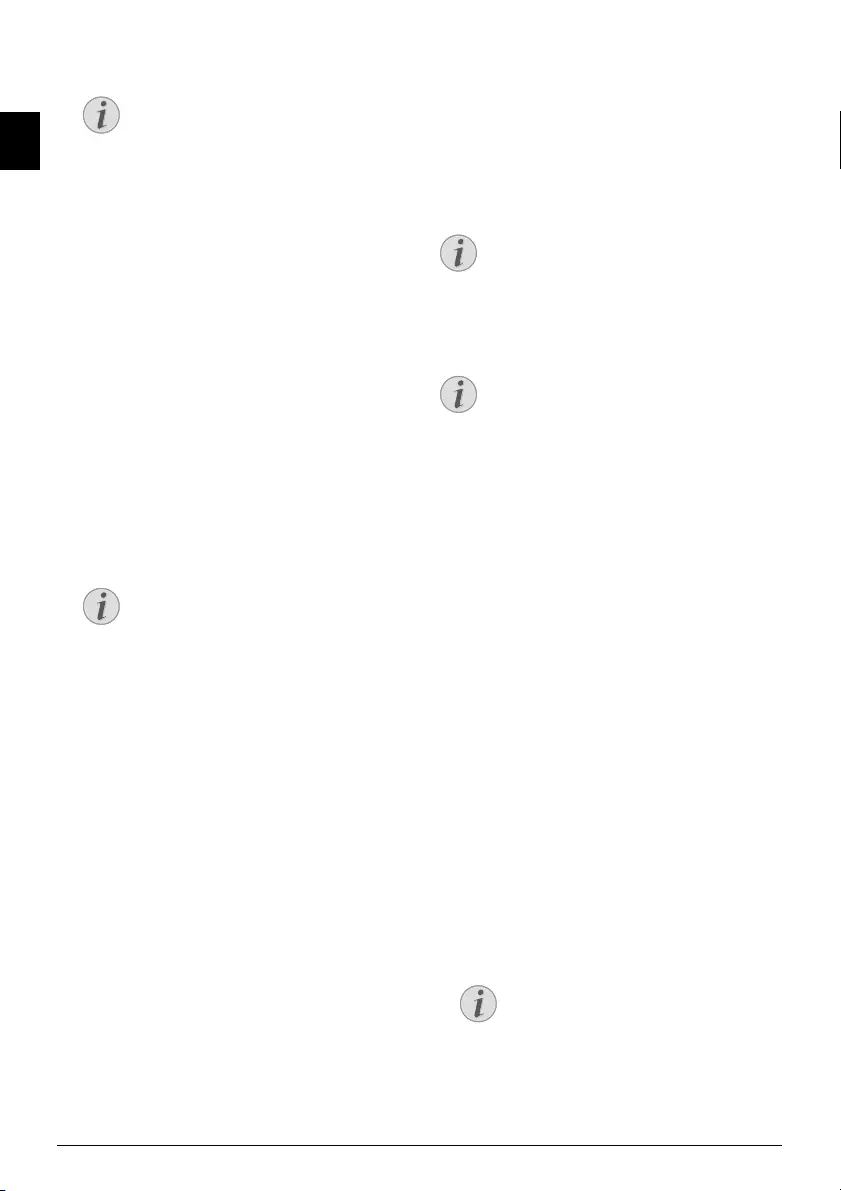
14 Philips · IPF 520 · 525 · 555
EN
6Using [ select the entry which you would like to edit.
7Confirm with o.
8Edit the number.
9Confirm with o.
10 Edit the name.
11 Confirm with o.
12 Select a ring tone using [.
13 Confirm with o. The changed entry is saved.
Deleting an Entry
1Press MENU. RECEPT. SET-UP appears on the
display.
2Select using [ PHONE BOOK.
3Confirm with o.
4Using [ select DELETE.
5Confirm with o.
6Using [ select the entry which you would like to
delete.
7Confirm with o.
8Using [ select YES.
9Confirm with o.
Printing the Telephone Book
1Press MENU. RECEPT. SET-UP appears on the
display.
2Select using [ PHONE BOOK.
3Confirm with o.
4Using [ select PRINT PHONE B..
5Confirm with o.
Calling Line Identification
(CLIP)
CLIP Definition
The number of an incoming call appears on the display.
For this function to work, the Calling Line Identification
Presentation (CLIP) must be activated for your telephone
connection. Enquire with your telephone company. Caller
Line Identification may be associated with a fee.
Number is Suppressed
Switching Caller Line Identifica-
tion On/Off
1Press MENU. RECEPT. SET-UP appears on the
display.
2Select using [ INSTALLATION.
3Confirm with o. STATION NAME appears on the
display.
4Select using [ TEL.LINE SETUP.
5Confirm with o.
6Select using [ CALLER ID.
7Confirm with o.
8Using [ select whether the telephone number of the
caller is to be displayed or not .
9Confirm with o.
10 You can exit with j.
Missed Calls
Type 3 (mit Telefon)
(IPF¦525, IPF¦555)
1Press @.
2Using ` select INCOMING CALLS.
3Press o.
4Using [, you can page through the list of missed calls.
5Confirm with o.
6To call back, pick up the handset.
Notice
Navigating in the Telephone Book
Enter the initial letters with the numeric keys
to quickly navigate through the telephone
book.
Notice
Navigating in the Telephone Book
Enter the initial letters with the numeric keys
to quickly navigate through the telephone
book.
Notice
Setting the Country Correctly
If the Caller Line Identification does not work
even though the function is activated for your
telephone connection, check if you have set the
correct country.
Notice
Number is Suppressed
The number and name will not be shown if the
caller suppresses his number.
Notice
Newly missed calls are indicated by means of
a flashing indicator light.
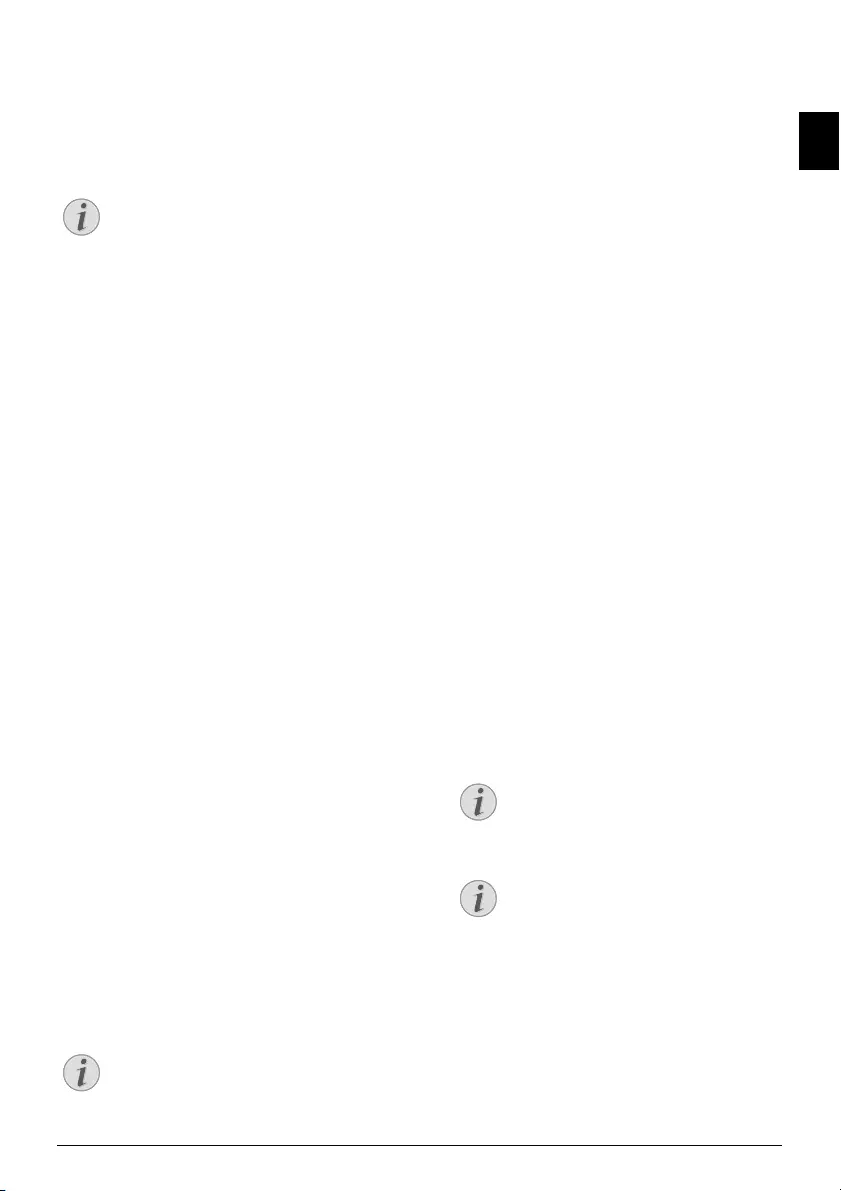
Answering Machine · Switching on and off 15
EN
5 Answering Machine
Type 2 (großer Core)
(IPF¦555)
Switching on and off
Switching on the answering machine only with announcement and AM/FAX ljet 3
1Press MENU. RECEPT. SET-UP appears on the
display.
2Press o.
3Confirm RECEPTION MODE with o.
4Using [ select
TAD/FAX – Answering machine switched on.
PHONE/FAX – Answering machine switched off.
5Confirm with o.
Editing the outgoing mes-
sage
Recording the outgoing message:
You can also record an outgoing message which the caller
hears for which no message can be recorded in reply (=
external memo). You can read how you switch this func-
tion on, in the “using announcement without recording
message” section.
1Press MENU. RECEPT. SET-UP appears on the
display.
2Select using [ TAD SET-UP.
3Confirm with o. ICM ON SPEAKER appears on the
display.
4Using [ select OGM #1.
5Confirm with o.
6Using [ select RECORD.
7Confirm with o. LIFT HANDSET appears on the
display.
8Pick up the telephone handset and press o to record
the outgoing message.
9Press j to end the recording. The outgoing message is
played back.
10 Hang up the handset.
11 You can exit with j.
Length 10>20 Seconds
Announcement if message mem-
ory is full
You can record an additional outgoing message, which the
caller hears if no new messages can be stored.
1Press MENU. RECEPT. SET-UP appears on the
display.
2Select using [ TAD SET-UP.
3Confirm with o. ICM ON SPEAKER appears on the
display.
4Using [ select OGM #2.
5Confirm with o.
6Using [ select RECORD.
7Confirm with o. LIFT HANDSET appears on the
display.
8Pick up the telephone handset and press o to record
the outgoing message.
9Press j to end the recording. The outgoing message is
played back.
10 Hang up the handset.
11 You can exit with j.
Playing back the outgoing mes-
sage
1Press MENU. RECEPT. SET-UP appears on the
display.
2Select using [ TAD SET-UP.
3Confirm with o. ICM ON SPEAKER appears on the
display.
4Using [ select OGM #1 or OGM #2.
5Confirm PLAY with o. The outgoing message is
played back.
6You can exit with j.
Notice
Switching on the Answering Machine
only with Outgoing Message
The answering machine can be switched on only
if an outgoing message has been recorded. The
reception mode must be set to TAD/FAX.
Notice
Length of Outgoing Message
The outgoing message must be longer than ten
seconds and shorter than twenty seconds.
Notice
Adjusting Volume Level
Using MENU, set the volume.
Notice
Modify Outgoing Message
After playback you can modify or rerecord
the announcement.
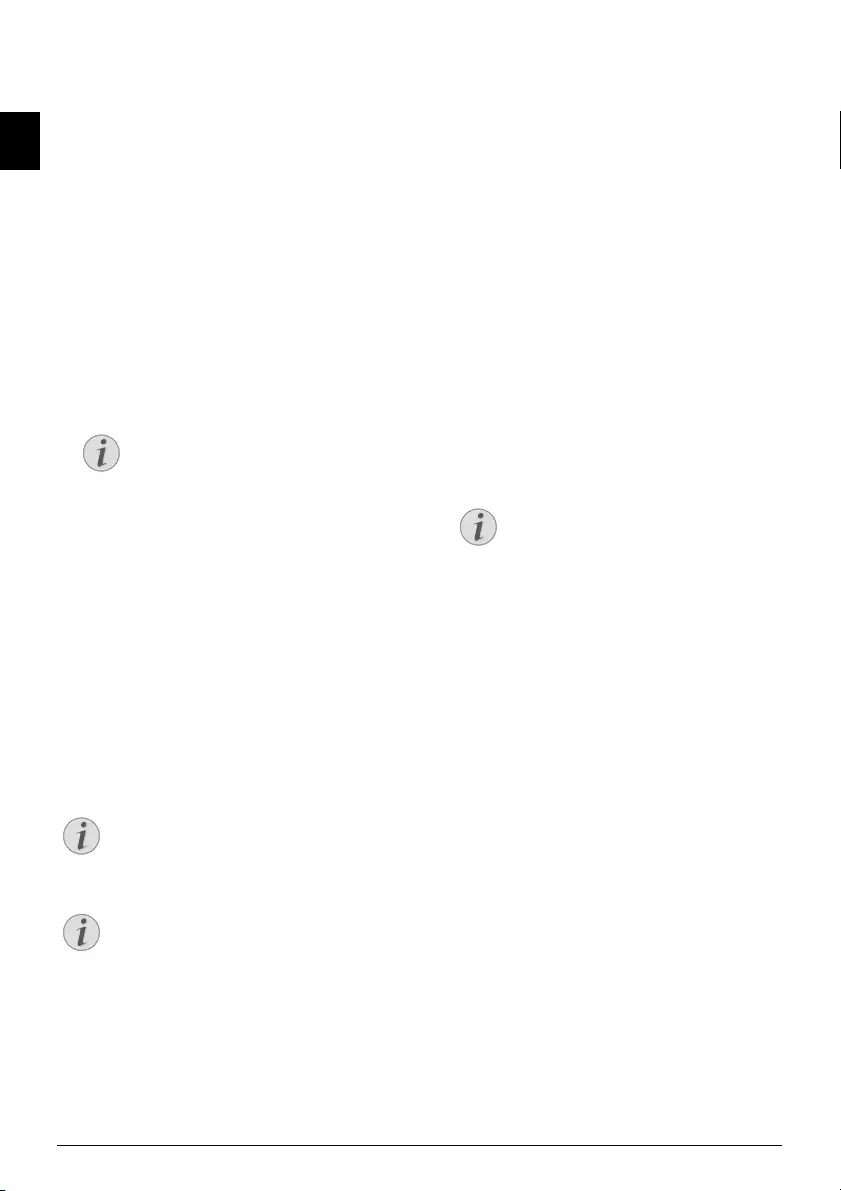
16 Philips · IPF 520 · 525 · 555
EN
Using announcement without
recording message
You can adjust the answering machine so that the caller
hears an outgoing message for which no message can be
recorded in reply (= external memo). You can read how to
record an outgoing message in the “recording outgoing
message” section.
1Press MENU. RECEPT. SET-UP appears on the
display.
2Select using [ TAD SET-UP.
3Confirm with o. ICM ON SPEAKER appears on the
display.
4Using [ select ANNOUNCE ONLY.
5Confirm with o.
6Use [ to select whether you would like to turn the
function on or off.
7Confirm with o.
Listening to messages
If new messages have been received on the answering
machine, flashes _ on the display. The number of the
new messages is shown on the display.
1Press ç.
2The new messages are played back. Date and time of
the received message appear on the display.
Adjusting Volume Level
Listening to Confidental Messages
Deleting Messages
Deleting Individual Messages
During the playback of message, press C to delete the cur-
rent message. Delete further messages using C or exit using
j.
Deleting All Messages
1Press C. DELETE OLD MSG ? appears on the display.
2Select using [ YES.
3Confirm with C. The messages are deleted.
Recording Internal Memos
Internal Memos
You can record voice messages (= memos), which can be
played as messages. The limit on duration of recording set
for messages applies even to the recording duration of
memos.
1Press æ. LIFT HANDSET appears on the display.
2Pick up the telephone handset and press o to record
the voice message.
3Press j to end the recording. The recording is played
back.
4Hang up the handset.
The voice message is displayed as a new message.
Setting up Remote Access
Entering Access Code
Access Code
You must enter an access code to be able to receive trans-
ferred messages, or listen to and control your answering
machine from other telephones.
1Press MENU. RECEPT. SET-UP appears on the
display.
2Select using [ TAD SET-UP.
3Confirm with o. ICM ON SPEAKER appears on the
display.
4Using [ select SECURITY.
5Confirm with o.
6Using [ select TYPE CODE.
7Confirm with o. If an access code was entered, this
appears on the display.
8Enter the new access code using the numeric keys.
Notice
Overwriting Existing Outgoing Mes-
sage
If an outgoing message was already recorded
(OGM #1), the same is played. Use [ after
playing back the message to select from the
following settings:
RECORD - Recording a new outgoing mes-
sage: The outgoing message (OGM #1) has
now been changed.
PLAY – To listen to the outgoing message:
Notice
Adjusting Volume Level
Using MENU, set the volume.
Notice
Listening to Confidental Messages
Pick up the telephone handset to hear confiden-
tial messages.
Notice
Recording Length for Memos
The configured recording length for incom-
ing messages also limits the length of the
internal memos.
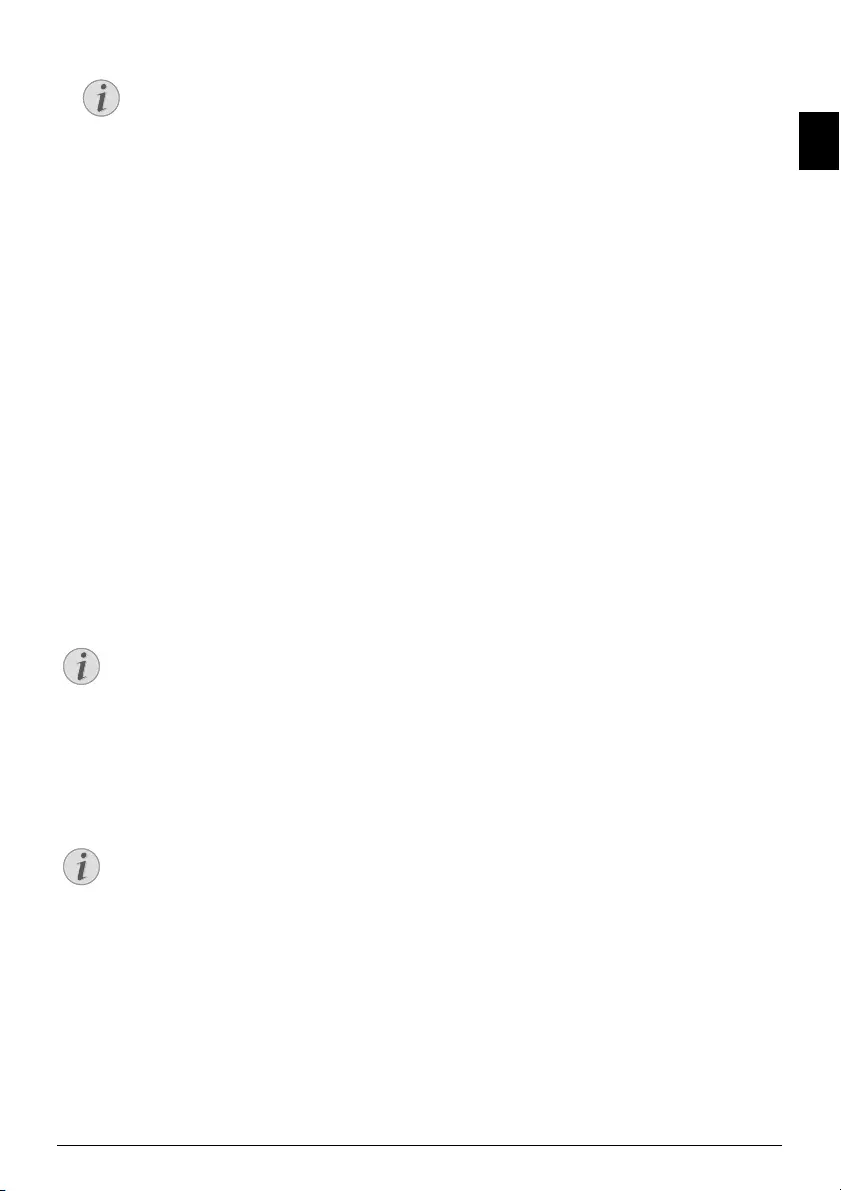
Answering Machine · Using remote access 17
EN
9Confirm with o.
10 You can exit with j.
Protecting Answering Machine
against Access by Strangers
By entering an access code you can prevent other persons
from hearing the personal messages, or from changing the
settings of the answering machine.
1Press MENU. RECEPT. SET-UP appears on the
display.
2Select using [ TAD SET-UP.
3Confirm with o. ICM ON SPEAKER appears on the
display.
4Using [ select SECURITY.
5Confirm with o.
6Using [ select ACCESS LOCK.
7Confirm with o.
8Using [ select YES to prevent the message from
being heard and the settings from being changed.
9Confirm with o.
10 You can exit with j.
Access Only with Access Code
Using remote access
You can hear and delete new messages, record a new out-
going message or switch answering machine on or off with
a telephone call.
Tone Dialling
1Call your number.
2Wait, until the answering machine switches on and
plays the outgoing message.
3Enter the access code (default 1234).
4You hear a confirmation tone.
5The functions listed below are available using the
numeric keys.
6Hang up to end the remote access.
Remote Control Functions
Listening to Messages
Listening to new messages: Press 1.
Hearing current message again: Press 3.
Listening to all messages: Press 2.
Listening to next message: Press 4.
Deleting Messages
After hearing all messages, press 6 and 6.
Recording a new outgoing message (OGM
#1):
1Press #3.
2Press # to end the recording.
Playing back the outgoing message (OGM
#1)
Press 5.
Control Functions
Aborting last function: Press 0.
Switching off answering machine (reception mode
AUTOMATIC): Press #1.
Switching on answering machine (reception mode
TAD/FAX): Press #2.
Switching off forwarding: Press #5.
Switching on external memo function
(ANNOUNCE ONLY): Press #4.
Forwarding Messages
The device transmits messages to an entered telephone
number at a certain time-of-day. If the connection is estab-
lished a message is played.
Recording a Greeting Text
1Press MENU. RECEPT. SET-UP appears on the
display.
2Select using [ TAD SET-UP.
3Confirm with o. ICM ON SPEAKER appears on the
display.
4Using [ select OGM #3.
5Confirm with o.
6Using [ select RECORD.
7Confirm with o. LIFT HANDSET appears on the
display.
8Pick up the telephone handset and press o to record
the outgoing message.
9Press j to end the recording. The outgoing message is
played back.
10 Hang up the handset.
11 You can exit with j.
Notice
Deleting Access Code
You can delete the access code by pressing C.
Note that when the access code is deleted,
everyone has an access to the stored messages.
Notice
Access Only with Access Code
You can hear the messages or change the settings
only after entering the saved code.
Notice
Tone Dialling
The telephone on this connection must be set to
tone dialling. Press a key within 50 seconds, oth-
erwise the connection is cut-off (country and
network dependent).
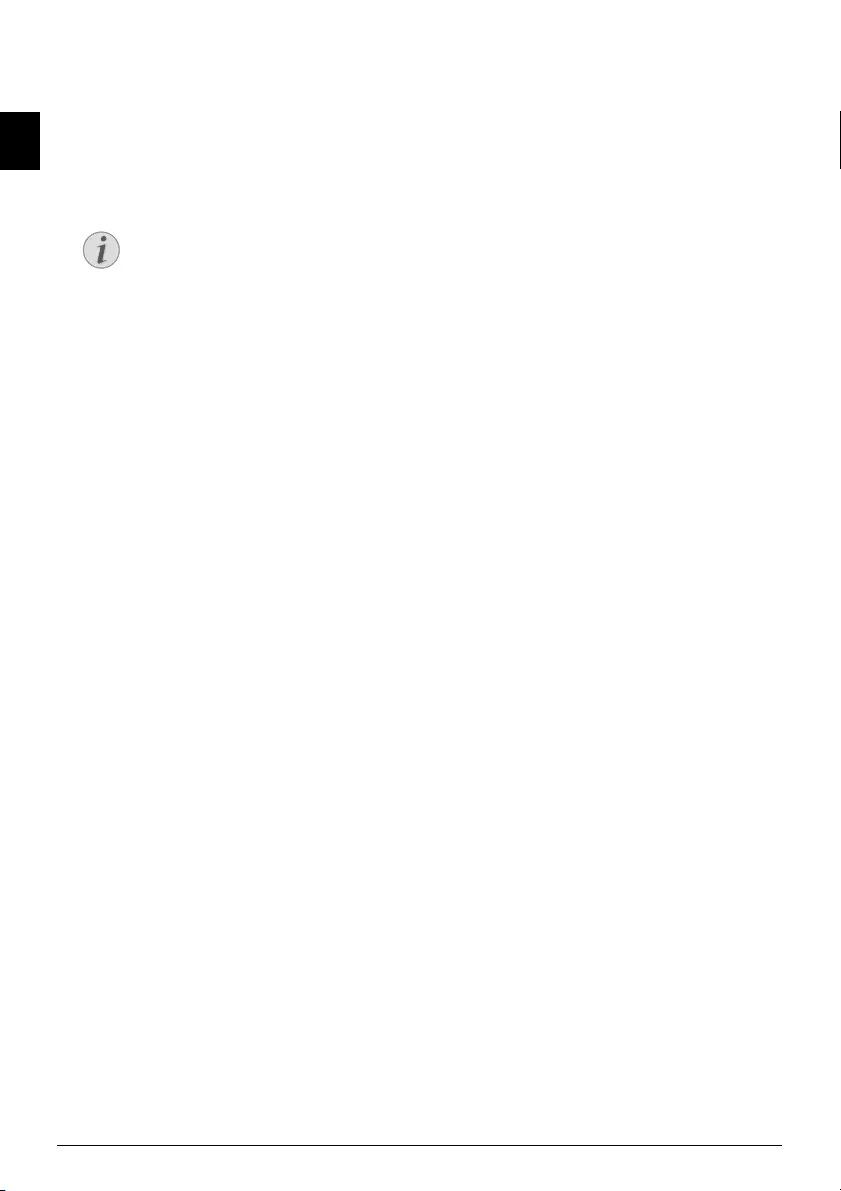
18 Philips · IPF 520 · 525 · 555
EN
Switch on forwarding
1Press MENU. RECEPT. SET-UP appears on the
display.
2Select using [ TAD SET-UP.
3Confirm with o. ICM ON SPEAKER appears on the
display.
4Using [ select FORWARD MSGS.
5Confirm with o.
6Use [ to select from the following settings:
OFF—No forwarding
ONE TIME—No forwarding
DAILY—Daily forwarding
7Confirm with o.
8Using the numeric keys, enter the time at which the
forwarding is to take place.
9Confirm with o.
10 Enter the telephone number to which the received mes-
sages are to be forwarded.
11 Confirm with o.
12 You can exit with j.
Modifying the Settings
Switching Eavesdropping on/off
You can select whether the caller is to be heard when leav-
ing a message or not.
1Press MENU. RECEPT. SET-UP appears on the
display.
2Select using [ TAD SET-UP.
3Confirm ICM ON SPEAKER with o.
4Using [ select whether the loudspeakers should be
switched on /off when the answering machine is
switched on.
5Confirm with o.
6You can exit with j.
Setting the Recording Duration
You can limit the length of the incoming messages and
internal memos.
1Press MENU. RECEPT. SET-UP appears on the
display.
2Select using [ TAD SET-UP.
3Confirm with o. ICM ON SPEAKER appears on the
display.
4Using [ select ICM REC.TIME.
5Confirm with o.
6Select the desired recording duration using [.
7Confirm with o.
8You can exit with j.
Economy Operating Mode
With this function you can identify whether new messages
have been recorded or not from the number of rings. If the
device picks up after the set number of rings, you have
received new messages. If no new messages have been
received, the answering machine switches on after two
more rings than the setting if no new messages have been
received. You can terminate the remote access without
incurring any telephone costs.
1Press MENU. RECEPT. SET-UP appears on the
display.
2Select using [ TAD SET-UP.
3Confirm with o. ICM ON SPEAKER appears on the
display.
4Using [ select TOLL SAVER.
5Confirm with o.
6Switch the function on/off using [.
7Confirm with o.
8You can exit with j.
Printing the answering machine
settings
1Press MENU. RECEPT. SET-UP appears on the
display.
2Select using [ TAD SET-UP.
3Confirm with o. ICM ON SPEAKER appears on the
display.
4Using [ select PRINT SET-UP.
5Confirm with o.
6Using [ select whether you would like to have a
printout.
7Confirm with o.
Notice
Modifying or Printing Settings
If you already done settings, confirm
ALREADY ENTERED using o. Use [ to
select whether you would like to modify or
delete the settings.
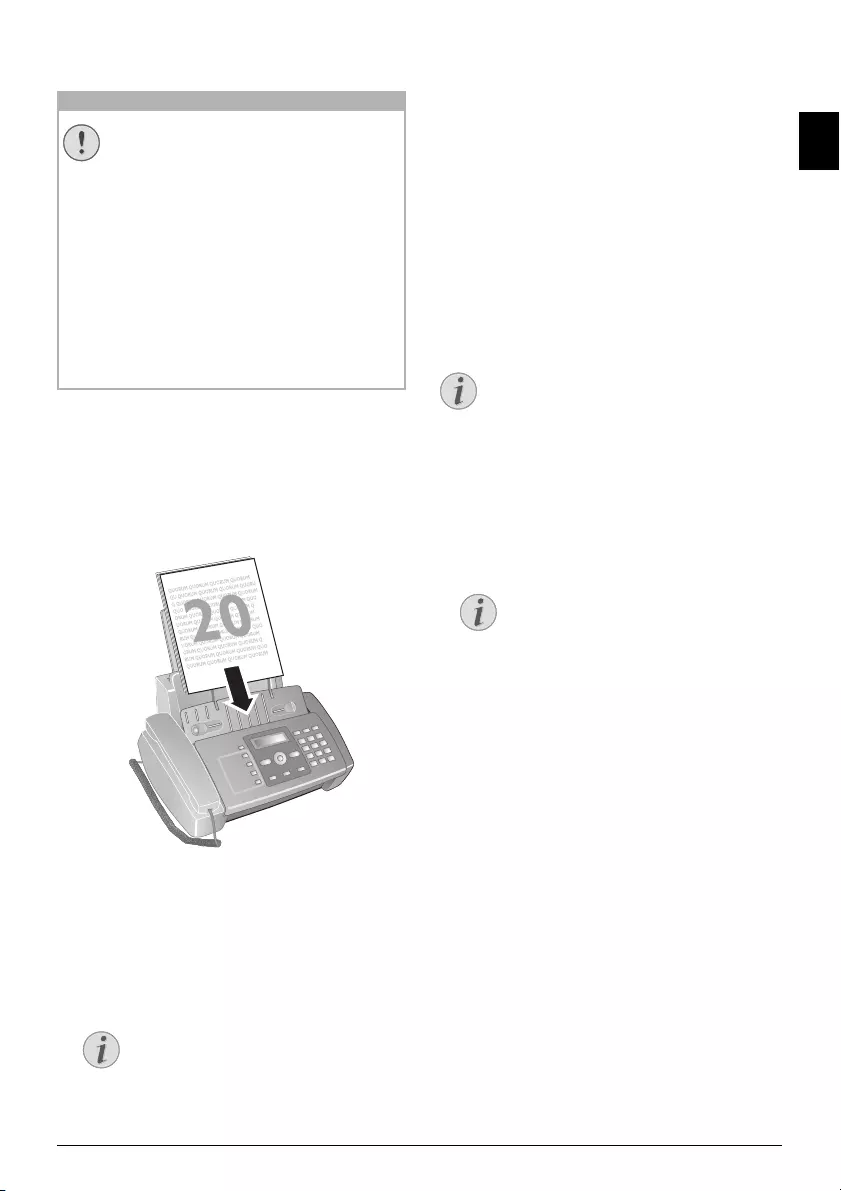
Fax · Sending fax 19
EN
6Fax
Unsui table Docu ments!
Press j to eject the documents during the transmission
process.
Sending fax
1Insert the documents face up into the document feeder.
The top most document will be fed in first.
2Set the desired resolution using f x. An arrow on the
display shows the selected setting.
~—Standard (for documents without special features)
f—Fine (for texts with small print or drawings)
x—Photo (for photos).
3Dial the desired number. There are several ways to do
this:
4Press o.
Manual Dialling:
Dial the desired number using the numeric keypad.
Redial List:
Press @.
Using ^ select OUTGOING CALLS.
Confirm with o.
Use [ to select an entry from the list of the dialled num-
bers.
Caller List:
Press @.
Use ` to select INCOMING CALLS.
Confirm with o.
Use the [ to select an entry from the list of callers.
CLIP Prerequisite
Telephone Book:
1Press m.
2Select an entry using [.
Sending Fax Manually
1Insert the document.
2Press ß or pick up the telephone handset.
3Enter the desired number using the numeric keypad or
select a saved entry.
4Press o. The document will be scanned and transmit-
ted.
5After successful transmission, a transmission confirma-
tion appears on the display.
Direct Inward Dialling or
Selecting Sub-address
Direct Inward Dialling or Sub-addres s
You can send a fax to a direct-inward dialling number or a
sub addressor or call from a direct-inward dialling number
or sub address - for example to use a certain service of a fax
database provider. For this purpose, attach the direct-
inward dialling number or sub address with a short dialling
pause to the fax number.
CAUTION!
Unsuitable Documents!
Do not insert any documents into the device
that ...
... are wet, have been edited with correction
fluid, are soiled or have a coated surface.
… that are written on with a soft pencil, with
paint, chalk or charcoal.
… originate from newspapers or magazines
(printing ink).
… that are held together with office or notebook
staples or with tape or glue.
… are pasted with note papers.
… are creased, crumpled or torn.
Notice
(IPF¦520): You can only call up the redial list,
caller list and telephone book if a document
is located in the document feeder.
Notice
Calling Line Identification (CLIP)
For this function to work, the Caller Line Iden-
tification (CLIP) must be activated for your tel-
ephone connection (country and network
dependent). The number and name will not be
shown if the caller suppresses his number.
Notice
Navigating in the Telephone Book
Enter the starting letters with the numeric
keypad to quickly navigate through the tele-
phone book.
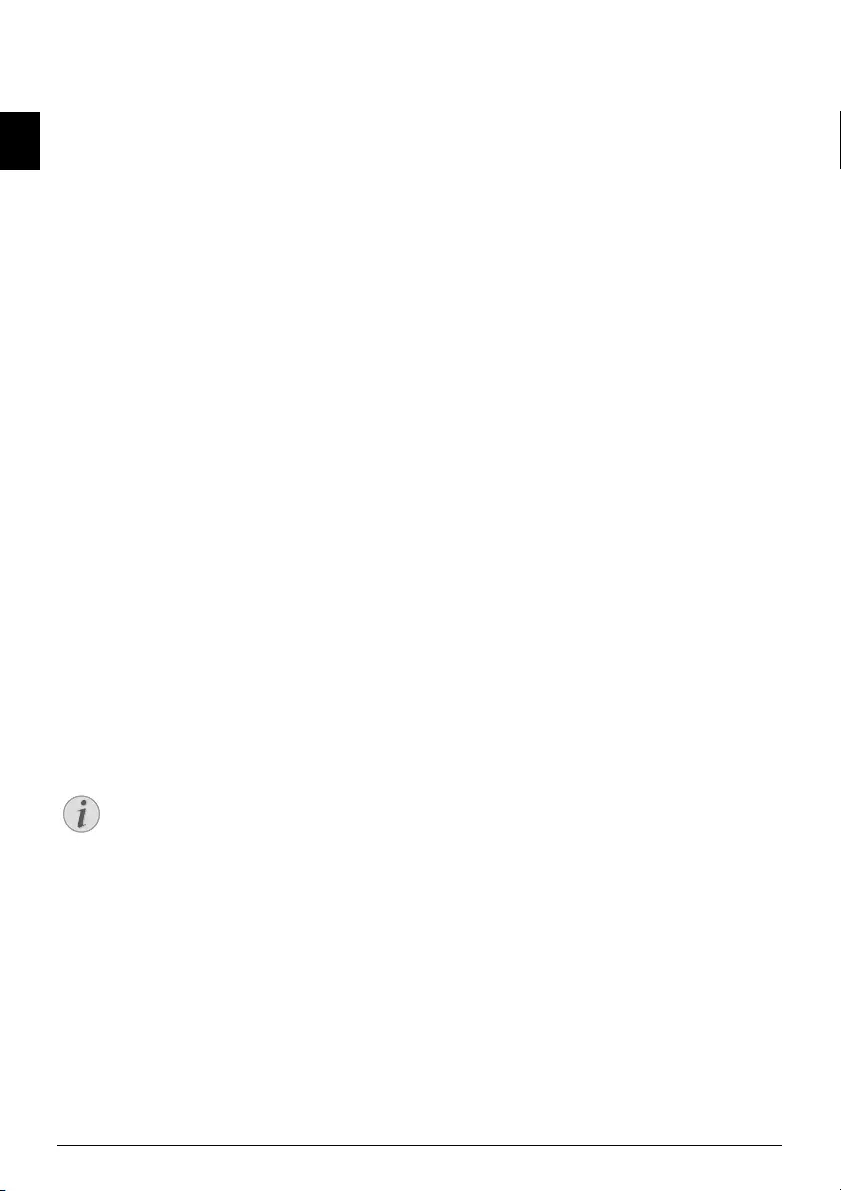
20 Philips · IPF 520 · 525 · 555
EN
1Enter the desired number using the numeric keypad or
select a saved entry.
2Press @.
3Enter the direct-inward dialling number or sub address.
4Press o. The direct-inward dialling number or sub
address is dialled only after a short pause.
Sending to Multiple Recipi-
ents (= Broadcasting)
Broadcast Transmissions
You can send one fax to multiple recipients in succession.
Entering Recipients Individually
1Insert the document.
2Press MENU. RECEPT. SET-UP appears on the
display.
3Select using [ TX FROM MEMORY.
4Confirm with o.
5Using [ select NEW SETTING.
6Confirm with o. The document is now read.
7Accept the displayed time using o or enter the time at
which the document is to be transmitted.
8Enter the desired number using the numeric keypad or
select a saved entry.
9Confirm with o.
10 Enter the next telephone numbers. You can enter up to
10 recipients.
11 Confirm with o.
12 Using [ select whether the current settings should be
printed or not.
13 Confirm with o.
14 Confirm YES if the settings are correct using o.
15 The device transmits the fax message successively to all
recipients.
Transmission to Multiple Recipients
Modifying or Printing Settings
1Press MENU. RECEPT. SET-UP appears on the
display.
2Select using [ TX FROM MEMORY.
3Confirm with o.
4Using [ select from the following settings and con-
firm using o:
PRINT SETTINGS – Printout of the settings
CHANGE—Changes to the time and telephone
number
DELETE – Resetting the settings
Sending Fax Later
If you would like to make use of the lower telephone tariffs
or if the recipient can be reached at some specific time
only, you can send the fax at a later time—within 24 hours.
1Insert the document.
2Press MENU. RECEPT. SET-UP appears on the
display.
3Select using [ TX FROM MEMORY.
4Confirm with o.
5Using [ select NEW SETTING.
6Confirm with o. The document is now read.
7
Enter the time, at which the document should be trans-
mitted, e.g.
14
00
for 2 pm. Confirm with
o
.
8Enter the desired number using the numeric keypad or
select a saved entry.
9Press o twice.
10 Using [ select whether the current settings should be
printed or not.
11 Confirm with o.
12 Confirm YES if the settings are correct using o.
13 The device goes into standby mode and transmits the
fax at the entered time. TX FROM MEMORY appears
on the display.
Modifying the Settings
1Press MENU. RECEPT. SET-UP appears on the
display.
2Select using [ TX FROM MEMORY.
3Confirm with o.
4Using [ select CHANGE.
5Confirm with o.
6Enter the time and confirm using o.
7Change the number and confirm using o.
8Using [ select whether the current settings should be
printed or not.
9Confirm with o.
10 Confirm YES if the settings are correct using o.
Deleting Settings
1Press MENU. RECEPT. SET-UP appears on the
display.
2Select using [ TX FROM MEMORY.
3Confirm with o.
4Select using [ DELETE.
5Confirm with o.
6Using [ select YES.
7Confirm with o.
8Using [ select whether the current settings should be
printed or not.
9Confirm with o.
10 Confirm YES if the settings are correct using o.
Notice
Transmission to Multiple Recipients
If your device cannot reach a recipient, the fax
message is sent to the other recipients. After the
device has called all recipients, it once again dials
the numbers that previously could not be reached.
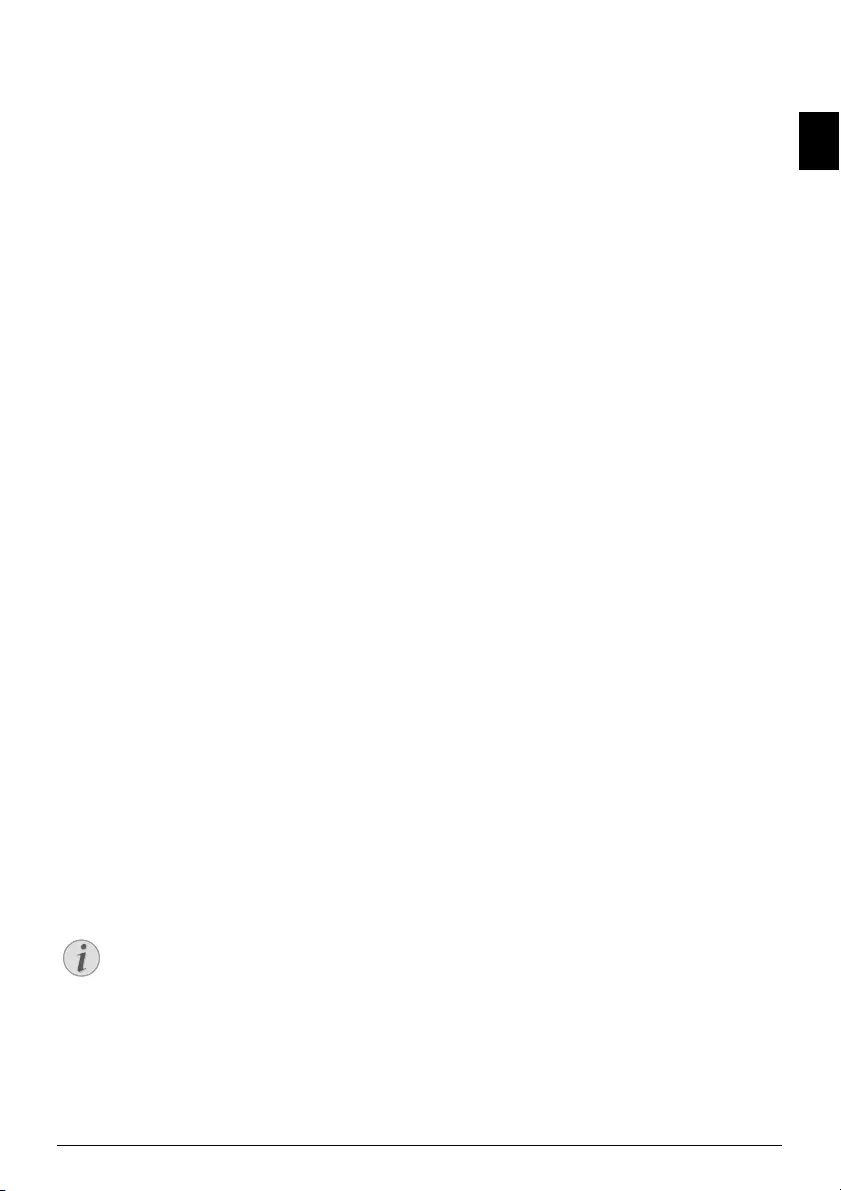
Fax · Fax Reception 21
EN
Fax Reception
Fax Reception
Received faxes are printed out immediately. If no paper or
no ink cartridge is inserted, the device saves incoming fax
messages. The _-display flashes. If you insert paper or a
new ink cartridge, the saved messages are printed.
Message Memory Full
If the message memory is full, no additional messages can
be received. Follow the specifications in the technical data.
Polling Faxes
With the fax polling function, you can retrieve faxes that
lie ready in the dialled device.
Polling Faxes Directly
1Press MENU. RECEPT. SET-UP appears on the
display.
2Select using [ POLLING RX.
3Confirm with o.
4Confirm NEW SETTING with o.
5Accept the displayed time using o or enter the time at
which the document is to be polled.
6Enter the desired number using the numeric keypad or
select a saved entry.
7Confirm with o.
POLL RX appears in the display with the time at which
the document is polled.
Modifying the Settings
1Press MENU. RECEPT. SET-UP appears on the
display.
2Select using [ POLLING RX.
3Confirm with o.
4Using [ select from the following settings and con-
firm using o:
CHANGE—Changes to the time and telephone
number
DELETE – Resetting the settings
Selective Spam Filter
You can store ten telephone numbers, which are ignored
when a fax is received from them. The device rings but the
device does not receive a fax.
Clip Prerequisite Short
Assign an Entry
1Press MENU. RECEPT. SET-UP appears on the
display.
2Confirm with o. RECEPTION MODE appears on the
display.
3Select using [ BLACK LIST.
4Confirm with o.
5Select using [ NEW NUMBER.
6Confirm with o.
7Enter the telephone number from which you do not
wish to receive a fax.
8Confirm with o.
9Using [ select if you would like save further entries.
10 You can exit with j.
Modifying an Entry
1Press MENU. RECEPT. SET-UP appears on the
display.
2Confirm with o. RECEPTION MODE appears on the
display.
3Select using [ BLACK LIST.
4Confirm with o.
5Select using [ MODIFY NUMBER.
6Confirm with o.
7Using [ select the telephone number that you would
like to modify.
8Confirm with o.
9Modify the saved number.
10 Confirm with o.
Deleting an Entry
1Press MENU. RECEPT. SET-UP appears on the
display.
2Confirm with o. RECEPTION MODE appears on the
display.
3Select using [ BLACK LIST.
4Confirm with o.
5Select using [ DELETE NUMBER.
6Confirm with o.
7Using [ select the number you would like to delete.
8Confirm with o.
9Using [ select YES and confirm with o.
Print List
1Press MENU. RECEPT. SET-UP appears on the
display.
2Confirm with o. RECEPTION MODE appears on the
display.
3Select using [ BLACK LIST.
4Confirm with o.
5Select using [ PRINT LIST.
6Confirm with o. The list is printed.
Notice
Calling Line Identification (CLIP)
For this function to work, the Caller Line Iden-
tification (CLIP) must be activated for your tel-
ephone connection (country and network
dependent).
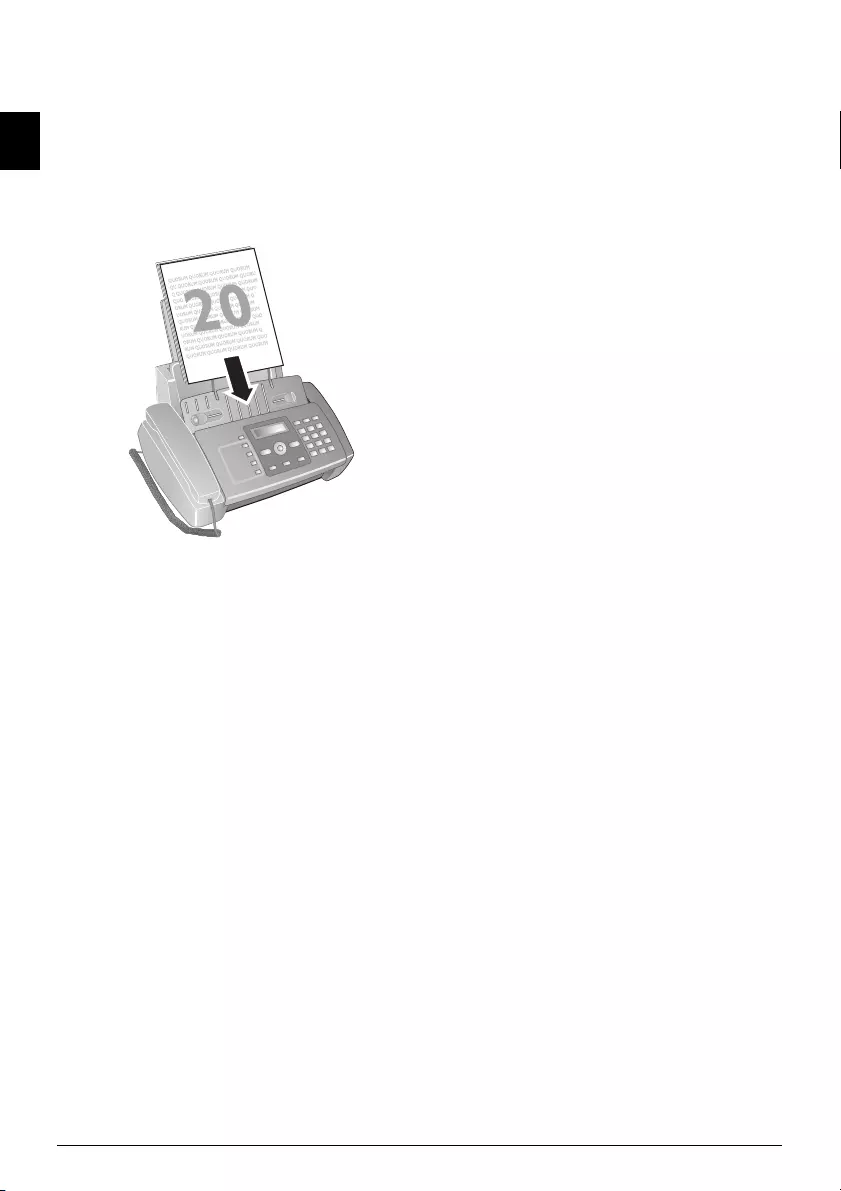
22 Philips · IPF 520 · 525 · 555
EN
7Copier
20 A5/A4 Documents
Use documents with sizes A5 or A4 with 60 to 100 g/m2
weight. You can insert up to 20 documents at a time.
Inserting Documents
1Insert the documents face up into the document feeder.
The top most document will be fed in first.
2Press o.
3Set the desired resolution using f x.
TEXT—For documents without special features.
PHOTO—For photos
Copying a Document
Making a Copy
Press o.
Creating Multiple Copies
1Using the numeric keys, enter how many copies of the
document (max. nine copies) you would like to make.
2Press o. The copy is created.
Making Copies with Custom Set-
tings
1Press MENU.
2Using [ select the quality for the copy.
3Confirm with o.
4Using [ select whether to reduce or enlarge the doc-
ument in size when copying. You can enlarge to 200
per cent or reduce to 50 per cent.
5Confirm with o.
6Using [ select from the displayed contrast settings.
7Confirm with o.
8Using the numeric keys, enter how many copies of the
document (max. nine copies) you would like to make.
9Press o. The copy is created.
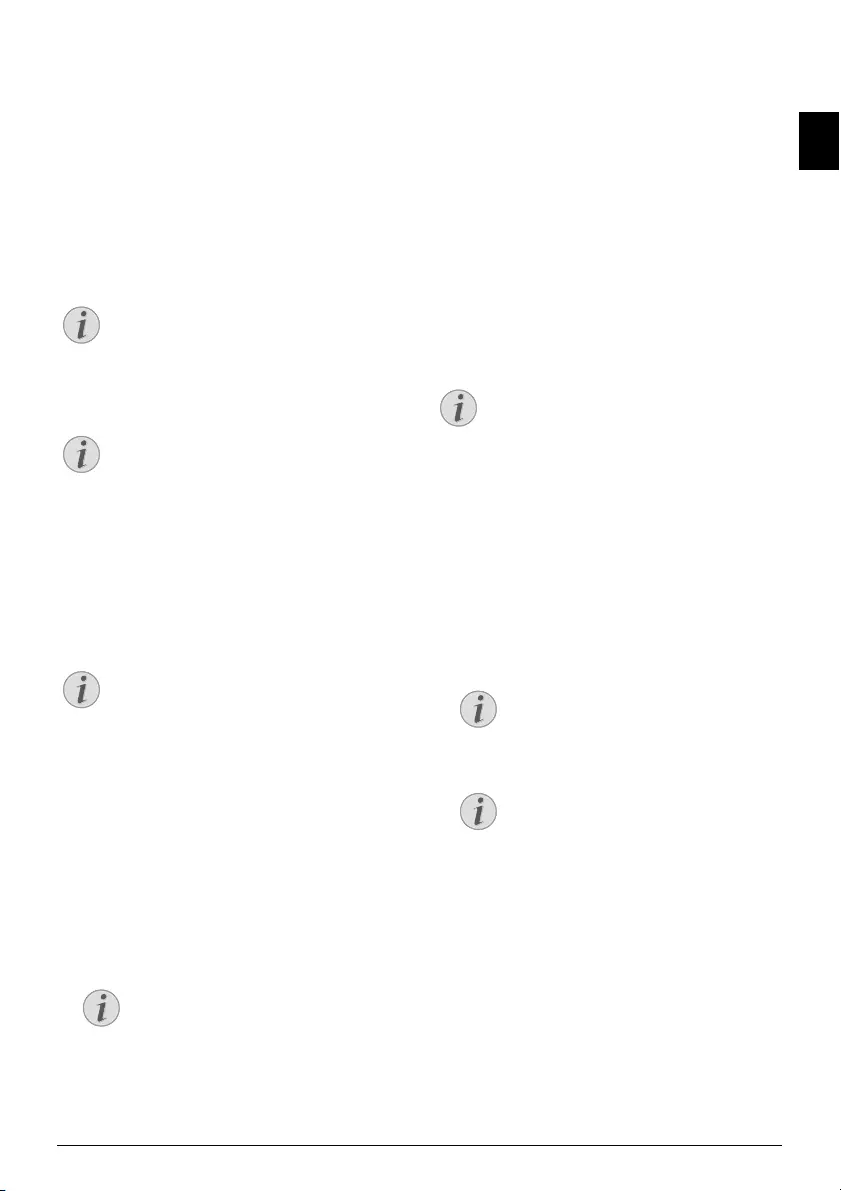
SMS · SMS Requirements 23
EN
8SMS
Function is not supported in all countries and n etworks
(Function is not supported in all countries and
networks)
SMS Requirements
CLIP for SMS
Your device is preset for using the SMS (Short Messaging
Service) services. Caller Line Identification (CLIP) must be
activated for the SMS to work. It is possible that you will not
be able to send and receive SMS messages from a private
branch exchange (depending on the country and network).
SMS with Secret Number
SMS Requirements
Sending SMS
No originals in the document feeder
1Press _.
2Confirm SEND SMS with o.
3In some countries, you can send SMS messages to an e-
mail address (EMAIL TYPE) or a fax number (FAX
TYPE).
To send an SMS message to a telephone number select
[ SMS TYPE and confirm using o.
4SMS TEXT appears on the display with the maximum
number of characters for the SMS message.
5You can enter characters using the numeric keys (see
button labels).
6Confirm with o.
7Enter the desired number using the numeric keypad or
select a saved entry.
8Confirm with o.
9In some countries you can set whether you would like
to be informed about successfully sent SMS messages.
Select from the options displayed using [ and con-
firm using o.
10 In some countries you can also send SMS messages to
an extension number or sub address.
Select the SMS message to be sent to the main line
using [ TERMINAL NO. NO and confirm using o..
11 Using [ select YES to send the message. Select NO to
re-edit the message.
SMS Messages to E-Mail
Function is not supported in all countries and networks
(Function is not supported in all countries and
networks)
You can send SMS messages to an e-mail address.
1Press _.
2Use [ to select EMAIL TYPE.
3Confirm with o.
4Enter the e-mail address or press m and select a saved
entry using [.
5Confirm with o.
6Enter the text as described under Sending SMS.
7Confirm with o.
8Using [ select YES to send the message. Select NO to
re-edit the message.
9Press o. The message is sent.
Notice
SMS with Secret Number
Should you face problems in sending SMS, the
reason for the same could be that you are using
a secret number or that the device is connected
to an old ISDN System.
Notice
SMS Requirements
Ask your telephone service provider ...
... whether you must register for the SMS Service.
... to which mobile telephone service providers
you can send SMS
... which costs are applicable.
... which functions are available.
Notice
No Originals in the Document Feeder
Make sure that no originals are present in the
document feeder.
Notice
You can enter special characters using 0.
Enter special characters using * or #.
Using f x switch the input area between
small and capital letters.
You can move the cursor using u.
Use C to delete individual characters.
Press and hold C (at least two seconds) to
delete the entire text.
Notice
After sending, you can save the SMS. Using [
select YES and confirm with o. The SMS is
saved in the SMS SENT folder.
Notice
In this step, entries must be saved in the tel-
ephone book in order for you to be able to
select.
Notice
Enter the @ sign using 1.
E-Mail addresses must not contain a space.
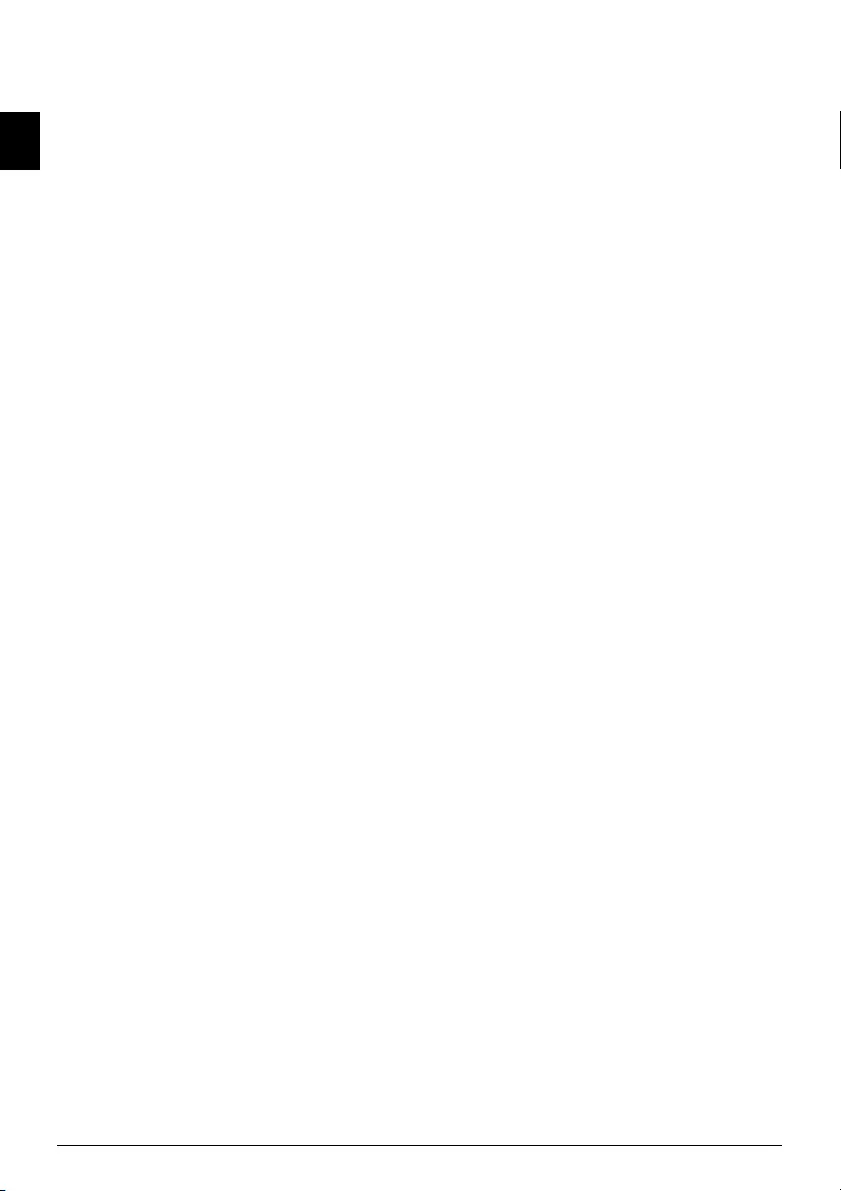
24 Philips · IPF 520 · 525 · 555
EN
SMS Messages to Fax
Function is not supported in all countries and n etworks
(Function is not supported in all countries and
networks)
You can send SMS messages to a fax number.
1Press _.
2Use [ to select FAX TYPE.
3Confirm with o.
4Enter the text as described under Sending SMS.
5Confirm with o.
6Enter the desired number using the numeric keypad or
select a saved entry.
7Confirm with o.
8In some countries you can also send SMS messages to
an extension number or sub address.
Select the SMS message to be sent to the main line
using [ TERMINAL NO. NO and confirm using o..
9Using [ select YES to send the message. Select NO to
re-edit the message.
10 Press o. The message is sent.
Direct Inward Dialling or Select-
ing Sub-address
Function is not supported in all countries and n etworks
(Function is not supported in all countries and
networks)
With a sub-address, you send an SMS message to a certain
fax machine that is connected to a telephone line along
with several other devices.
1Press _.
2Confirm SEND SMS with o.
3Enter the text as described under Sending SMS.
4Press o.
5Enter the desired number using the numeric keypad or
select a saved entry.
6Confirm with o.
7Using [, select YES to activate the extension or sub
address (TERMINAL NO.).
8Confirm with o.
9Enter the direct-inward dialling number or sub address.
10 Confirm with o.
11 Using [ select YES to send the message. Select NO to
re-edit the message.
12 Press o. The message is sent.
Sending saved SMS
1Press _.
2Using [ select SMS RECEIVED, SMS SENT or
SMS WRITTEN.
3Confirm with o.
4Using [ select DISPLAY LIST.
5Confirm with o.
6Using [ select the SMS that you would like to send.
7Confirm with o.
8Using [ select SEND.
9Confirm with o. The selected SMS is sent.
Receiving SMS
Receiving/saving SMS
SMSs received are saved and can be printed subsequently.
Your device can store up to 30 SMSs.
Reading SMS
When a new SMS is received, the _ symbol lights up.
1Press _.
2Select using [ SMS RECEIVED.
3Confirm with o.
4Select using [ DISPLAY LIST.
5Confirm with o.
6Using [ select the SMS that you would like to read.
7Press >. The SMS is displayed.
8Press u to stop the automatic display.
9Select another SMS using [.
Editing SMS
You can add text to an SMS and save.
1When reading the SMS, press o.
2Select using [ EDIT.
3Confirm with o.
4Add or delete characters.
5Confirm with o.
The SMS is saved.
Forwarding SMS
You can forward the read SMS to other persons.
1For the relevant SMS, press o.
2Select using [ SEND.
3Confirm with o.
4Enter the desired number using the numeric keypad or
select a saved entry.
5Confirm with o.
The SMS is forwarded.
Calling the sender of the SMS
You can call the sender of the SMS.
1For the relevant SMS, press o.
2Using [ select TELEPHONE CALL.
3Confirm with o. The connection is established.
4Pick up the handset, when LIFT HANDSET appears
on the display.
5Hang up to end the call.
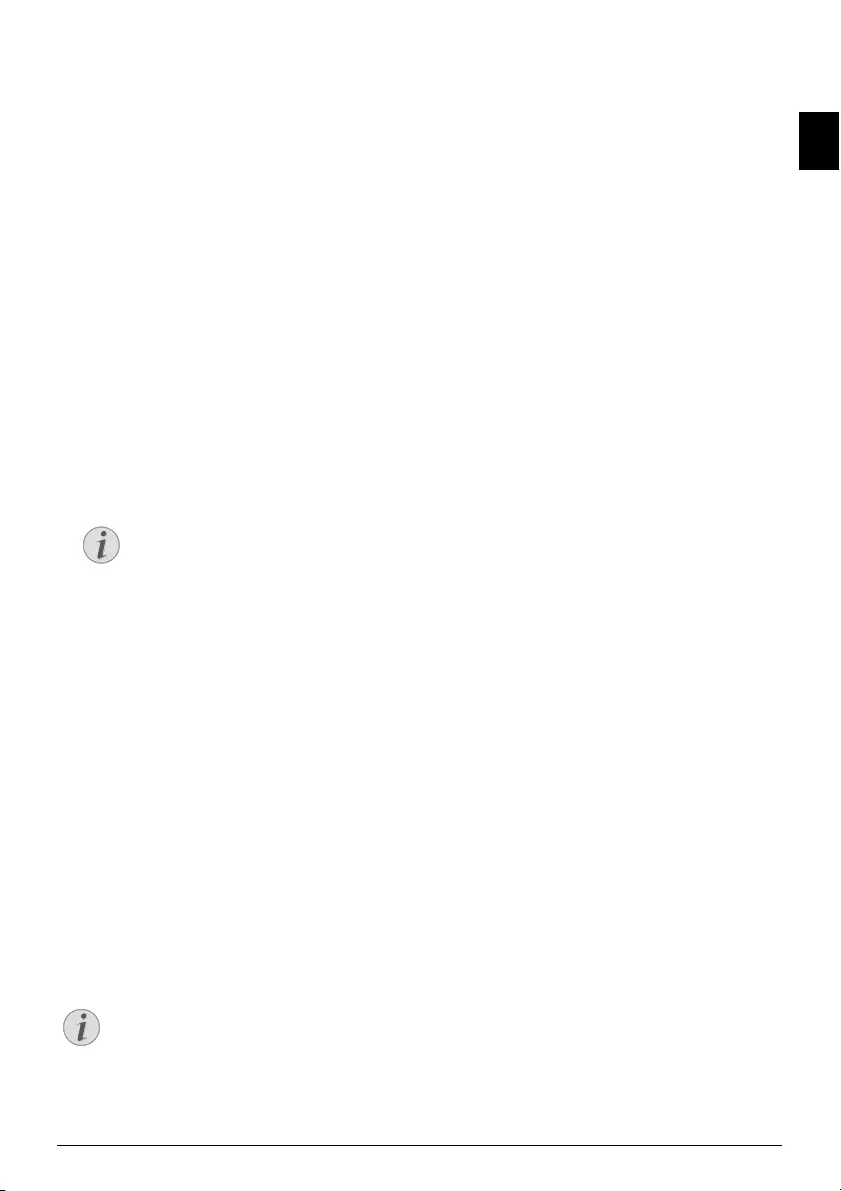
SMS · Composing SMS 25
EN
Replying an SMS
You can add text to a received SMS and reply to the sender.
1For the relevant SMS, press o.
2Select using [ ANSWER.
3Confirm with o.
4You can modify the message, or add text to it.
5Confirm with o.
6Using [ select YES to transmit the SMS or NO to edit
the SMS.
7Confirm with o. The SMS is sent back to the sender.
Composing SMS
You can enter and save SMSs without sending them. These
SMSs are saved as SMS WRITTEN. You can save up to five
SMS WRITTEN.
1Press _.
2Using [ select WRITE SMS.
3Confirm with o.
4You can enter characters using the numeric keys (see
button labels).
5Confirm with o. The SMS is saved.
Printing SMSs
1Press _.
2Using [ select SMS RECEIVED, SMS SENT or
SMS WRITTEN.
3Confirm with o.
4Select using [ DISPLAY LIST.
5Confirm with o.
6Using [ select the SMS that you would like to print.
7Confirm with o.
8Select using [ PRINT.
9Confirm with o. The selected SMS is printed.
Print list of all SMS messages ljet 3
Deleting SMS
SMS Deletion In troduction
If the message memory is full, the device cannot receive
any more messages. Delete SMS messages to free up mem-
ory.
Your device can save 30 received SMSs, 5 composed and
sent SMSs and 5 templates, which are not yet sent.
1Press _.
2Using [ select SMS RECEIVED, SMS SENT or
SMS WRITTEN.
3Confirm with o.
4Using [ select DISPLAY LIST.
5Confirm with o.
6Using [ select the SMS that you would like to delete.
7Confirm with o.
8Using [ select DELETE.
9Confirm with o. The selected SMS is deleted.
Modifying the Settings
Changing Transmitting and
Receiving Numbers
All numbers that you need to send and receive SMSs are
stored in your device. In case you moved to another tele-
phone service provider, you must change these numbers.
1Press _.
2Using [ select CONFIGURATION.
3Confirm with o.
4Select using [ SERV.CENTRE NO..
5Confirm with o.
6Select using [ TX SERV. CENTRE.
7Enter the number for sending SMS messages.
8Confirm with o.
9Select using [ RX SERV. CENTRE.
10 Enter the number for receiving SMS messages.
11 Confirm with o.
12 You can exit with j.
Switching off Audio Signal for SMS
Reception
The reception of an SMS is indicated by a notification
tone. You can switch this notification tone off.
1Press _.
2Using [ select CONFIGURATION.
3Confirm with o.
4Using [ select SMS RX ADVICE.
5Confirm with o.
6Using [ select whether notification tone for the
reception of SMS is to be on or not.
7Confirm with o.
8You can exit with j.
Notice
You can enter special characters using 0.
Enter special characters using * or #.
Using f x switch the input area between
small and capital letters.
You can move the cursor using u.
Use C to delete individual characters.
Press and hold C (at least two seconds) to
delete the entire text.
Notice
You can print a list of all SMS messages in the
selected folder, if you select PRINT LIST
instead of DISPLAY LIST using [.
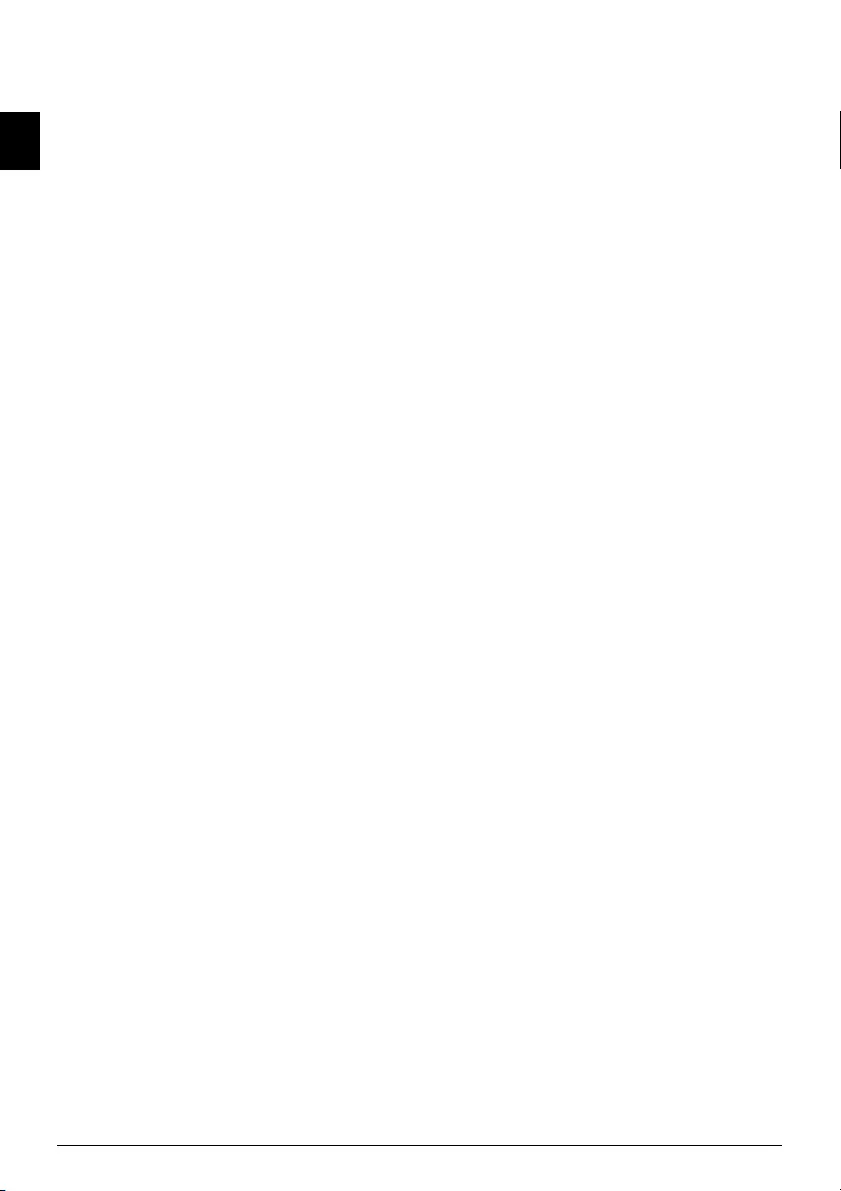
26 Philips · IPF 520 · 525 · 555
EN
Set the sub address (Terminal ID)
of the device
Function is not supported in all countries and n etworks
(Function is not supported in all countries and
networks)
If you have several devices with an SMS function con-
nected to one telephone line, you can assign sub-addresses
to these devices. You can then send SMS messages to a spe-
cific device. You can assign your device it’s own sub
address.
1Press _.
2Using [ select CONFIGURATION.
3Confirm with o.
4Select using [ TERMINAL NO..
5Confirm with o.
6Enter the sub address.
The sender can send an SMS message directly to this
device by appending the sub-address to the telephone
number.
7Confirm with o.
Printing SMS Settings
1Press _.
2Using [ select CONFIGURATION.
3Confirm with o.
4Select using [ PRINT CONFIG..
5Confirm with o.
The settings are printed.
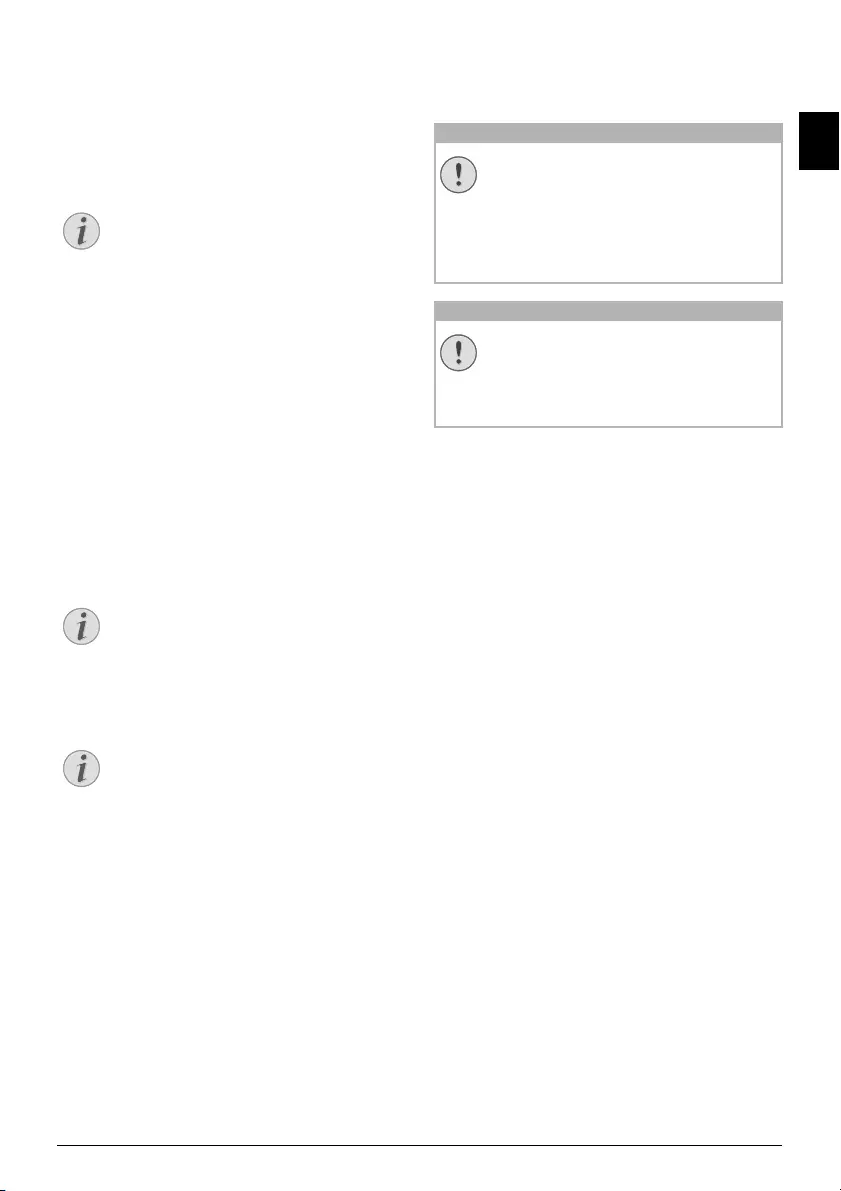
Settings · Entering the Date and Time 27
EN
9Settings
Calling Ijet 3 Menu Functions
Press MENU to open the function menu. Page through
[ menu entries. Confirm the selected function with o.
Select further functions using [ or o. Press C to return
to the previous menu level. Press j to close the menu and
return to the starting mode.
Printing the Func tions List
Entering the Date and Time
1Press MENU. RECEPT. SET-UP appears on the
display.
2Select using [ FAX SET-UP.
3Confirm with o.
4Confirm DATE AND TIME with o.
5Select using [ SET DATE/TIME.
6Confirm with o.
7Enter the date (two digits each) e.g.
080608 for 08.06.08.
8Enter the time, e.g. 1400 for 2 pm.
9Confirm with o.
10 You can exit with j.
Time and Date A fter a Short Power Failure
Selecting the Language
1Press MENU. RECEPT. SET-UP appears on the
display.
2Select using [ INSTALLATION.
3Confirm with o.
4Using [ select LANGUAGE.
5Confirm with o.
6Use [ to select the desired display language.
7Confirm with o.
8You can exit with j.
Selecting the Country
Setting the Cou ntry Correctly
Reset When Setti ng the Country
1Press MENU. RECEPT. SET-UP appears on the
display.
2Select using [ INSTALLATION.
3Confirm with o.
4Using [ select COUNTRY SET-UP.
5Confirm with o.
6Use [ to select the country in which you are operat-
ing the device.
7Confirm with o.
Entering Name and Fax
Number
Your name and your number are transmitted together with
the date, time and page number. The position of the infor-
mation can be changed.
Entering Name
1Press MENU. RECEPT. SET-UP appears on the
display.
2Select using [ INSTALLATION.
3Confirm with o.
4Confirm STATION NAME with o.
5Enter your name. You can enter characters using the
numeric keys (see key labels). Enter special characters
using # or *. For this purpose, press the relevant
key several times until the desired character or special
character appears on the display.
6Confirm with o.
7You can exit with j.
Notice
Printing the Functions List
You can print the menu overview using MENU
and 2.
Notice
Format of Time and Date
Select further settings in step 5 using [
DATE FORMAT—Change the date format
HOUR FORMAT—Change the time format (12/
24 clock).
Notice
Time and Date After a Short Power
Failure
If SET DATE/TIME appears in the display,
you must adjust the date and time.
1Press MENU and confirm using o.
2Enter the date and time with the numeric keys.
3Confirm with o.
CAUTION!
Setting the Country Correctly!
You must set the country in which you are oper-
ating the device. Otherwise your device is not
adapted to the telephone network. If your coun-
try is not included in the list, you must select a
different setting and use the correct telephone
cable for the country. Consult your retailer.
CAUTION!
Settings will be Deleted!
When you select a new country, all settings are
reset to the factory defaults for that country.
Saved data remains intact. Check the number
entered for the header.
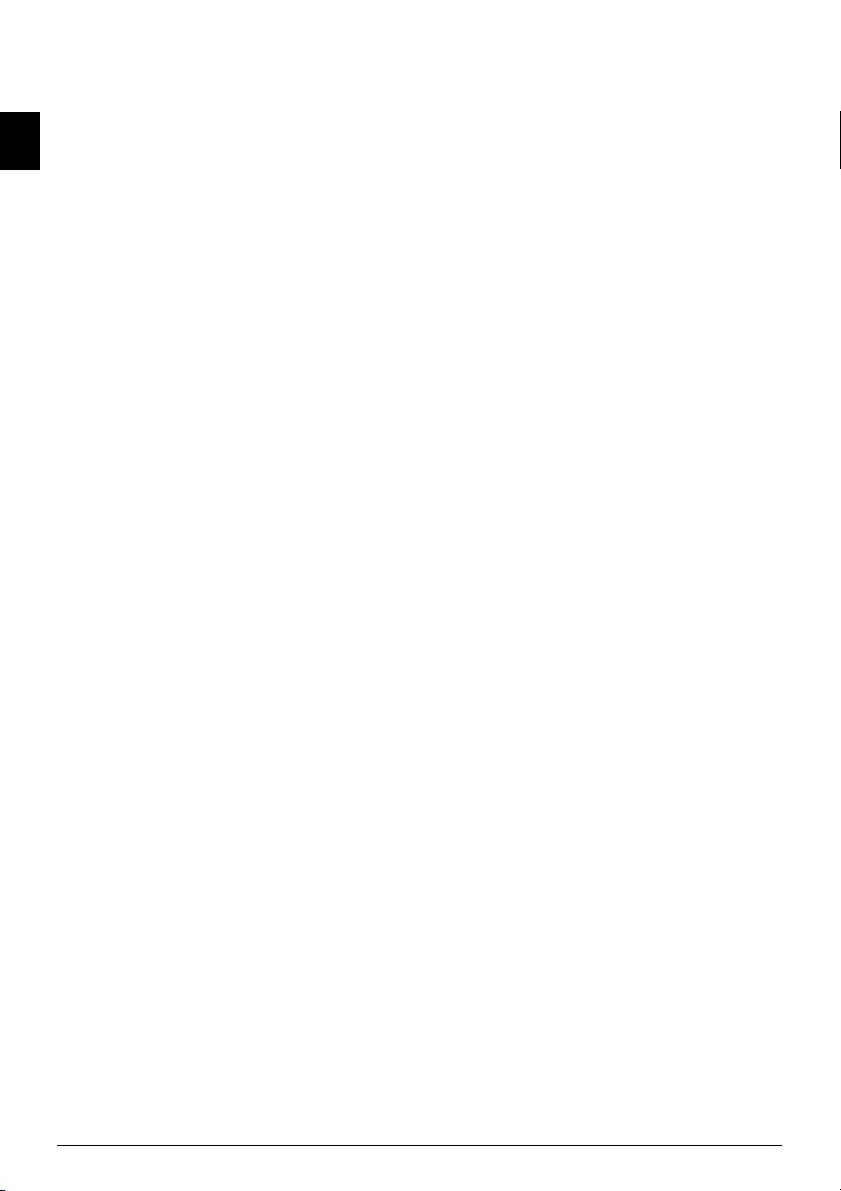
28 Philips · IPF 520 · 525 · 555
EN
Entering Number
1Press MENU. RECEPT. SET-UP appears on the
display.
2Select using [ INSTALLATION.
3Confirm with o.
4Select using [ STATION NUMBER.
5Confirm with o.
6Enter your number. Using * you can enter a plus
sign for international telephone numbers.
7Confirm with o.
8You can exit with j.
Entering Print Position
You can set whether your name, your number, date and
time should be transmitted to appear outside the transmit-
ted page (page contents) or within the transmitted page.
1Press MENU. RECEPT. SET-UP appears on the
display.
2Select using [ FAX SET-UP.
3Confirm with o. DATE AND TIME appears on the
display.
4Select using [ VARIOUS SETT..
5Confirm with o.
6Select using [ FAX HEADER.
7Confirm with o.
8Use [ to select from the following settings:
OUTSIDE—Print position outside the transmitted
page
INSIDE—Print position within the transmitted page
9Confirm with o.
10 You can exit with j.
Setting the Contrast
For sending fax messages, you can select different contrast
levels.
1Press MENU. RECEPT. SET-UP appears on the
display.
2Select using [ FAX SET-UP.
3Confirm with o. DATE AND TIME appears on the
display.
4Select using [ VARIOUS SETT..
5Confirm with o.
6Select using [ CONTRAST.
7Confirm with o.
8Use [ to select from the following settings:
NORMAL—For all types of originals (even white text
on black background)
DARK—For darker printouts
LIGHT—For brighter printout
9Confirm with o.
10 You can exit with j.
Setting Page Adjustment
Incoming faxes will be printed out somewhat reduced in
size so that no information is lost.
1Press MENU. RECEPT. SET-UP appears on the
display.
2Select using [ FAX SET-UP.
3Confirm with o. DATE AND TIME appears on the
display.
4Select using [ PRINTER PARAM..
5Confirm with o.
6Using [ select REDUCTION.
7Confirm with o.
8Using [ select the value of the page adjustment or
switch the page adjustment off using NO..
9Confirm with o.
Adjusting Volume Level
Setting the Volume of the Ring
Tone
You can set the volume of the ring tone or switch the ring
tone off.
1Press MENU. RECEPT. SET-UP appears on the
display.
2Confirm with o. RECEPTION MODE appears on the
display.
3Select using [ RING VOLUME.
4Confirm with o.
5Select the desired volume using [ or switch the ring-
ing off using DISABLED.
6Confirm with o.
7You can exit with j.
Setting the Volume of the Built-in
Buzzer
The built in buzzer warns you of a faulty operation, when
e.g. a wrong key is pressed. You can set the volume of the
built-in buzzer, or switch the buzzer off.
1Press MENU. RECEPT. SET-UP appears on the
display.
2Select using [ FAX SET-UP.
3Confirm with o. DATE AND TIME appears on the
display.
4Select using [ VARIOUS SETT..
5Confirm with o.
6Using [ select BUZZER VOLUME.
7Confirm with o.
8Select the desired volume using [ or switch the
buzzer off using DISABLED.
9Confirm with o.
10 You can exit with j.
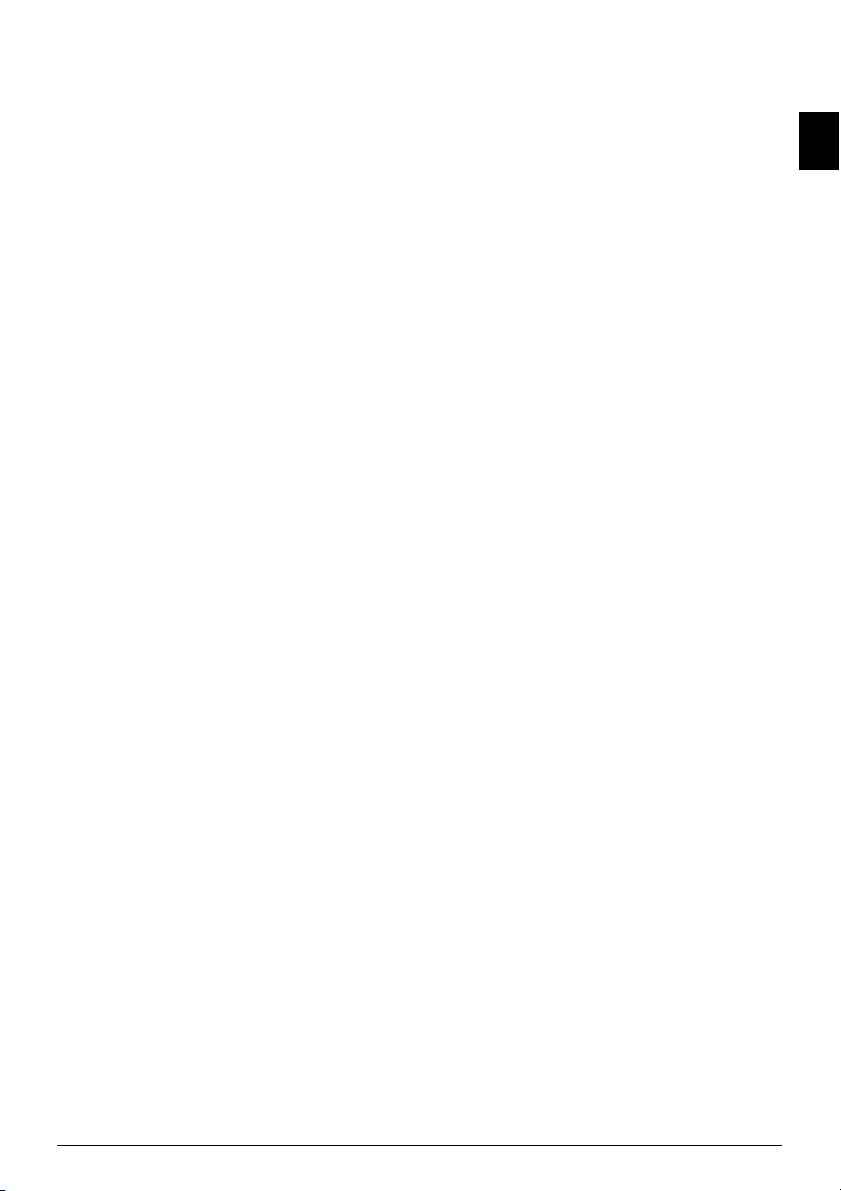
Settings · Setting the fax switch 29
EN
Setting the fax switch
Type Basic
(IPF¦520)
The built-in fax switch of your device distinguishes
between fax messages and telephone calls. Faxes are
received automatically. You can set whether faxes will be
received automatically or manually.
1Press MENU. RECEPT. SET-UP appears on the
display.
2Press o.
3Confirm RECEPTION MODE with o.
4Use [ to select from the following settings:
AUTOMATIC—Faxes are received automatically.
MANUAL—Faxes are received only on additional tele-
phones. Please read the chapter Connecting Additional
Devices on Page . 34
5Confirm with o.
Setting the timer
For the reception mode AUTOMATIC you can set whether
the device is to ring before it picks up. This makes it pos-
sible for you to receive faxes silently at night without get-
ting disturbed.
1Press MENU. RECEPT. SET-UP appears on the
display.
2Confirm with o. RECEPTION MODE appears on the
display.
3Select using [ SILENT RX.
4Confirm with o.
5Using [ select DAILY.
6Confirm with o.
7Enter the time at which the ring tones are to be
switched off (night mode) e,g, 22 00 for 10
pm.
8Confirm with o.
9Enter the time at which the ring tones are to be
switched on (day mode) e,g, 06 00 for 6 am.
10 Confirm with o.
11 You can exit with j.
Special settings
Silent Fax Reception
For the reception mode AUTOMATIC you can set whether
the device is to ring before it picks up. This makes it pos-
sible for you to receive faxes silently without getting dis-
turbed.
1Press MENU. RECEPT. SET-UP appears on the
display.
2Confirm with o. RECEPTION MODE appears on the
display.
3Select using [ SILENT RX.
4Confirm with o.
5Use [ to select from the following settings:
NO—Faxes are received with prior ringing.
YES—Faxes are received without prior ringing.
6Confirm with o.
7You can exit with j.
Receiving faxes manually
Select manual reception under reception mode of the fax
switch (MANUAL). The device will not receive faxes on its
own. You can start fax reception manually, by pressing o.
This setting is useful, when you want to receive faxes via a
modem connected to a computer.
Setting the fax switch
Type 3 (mit Telefon)
(IPF¦525, IPF¦555)
The built-in fax switch of your device distinguishes
between fax messages and telephone calls. Faxes are auto-
matically received, telephone calls can be received—even
on additionally connected devices. While the device is
checking the call, it continues to ring.
In addition, you can set whether after a certain number of
rings you will receive the call or whether the answering
machine should switch on.
Setting the Fax Reception Mode
Setting the Fa x Reception Mode
You have the following options available (model depend-
ent): The selected fax reception mode appears on the dis-
play.
1Press MENU. RECEPT. SET-UP appears on the
display.
2Press o.
3Confirm RECEPTION MODE with o.
4Using [, select the desired reception mode.
5Confirm with o.
Reception Mode AUTOMATIC
Fax Mode
In this mode, the device will ring for as many times as you
have set using the RINGS NUMBER function (also see
chapter Setting the Number of Rings, page ). Then the fax
reception switches on. You should select this mode if you
primarily receive faxes at your device.
Reception Mode MANUAL
Manual Mode
In this mode, fax transmissions are not automatically
received by the device. You can start the fax reception man-
ually by pressing
o
when the fax signal sounds or after the
interlocutor has called. This setting is useful, when you want
to receive faxes via a modem connected to a computer.
Reception Mode PHONE/FAX
TEL/FAX Mode
In this mode, the device checks whether the incoming call
is a fax or telephone call after a set number of rings (setting
RINGS NUMBER) . The device will automatically receive
fax transmissions. While the device is checking the call, it
continues to ring. After the set number of rings (FAX/
TEL TIMER), the device will take over the call and auto-
matically receive a possible silent fax transmission.
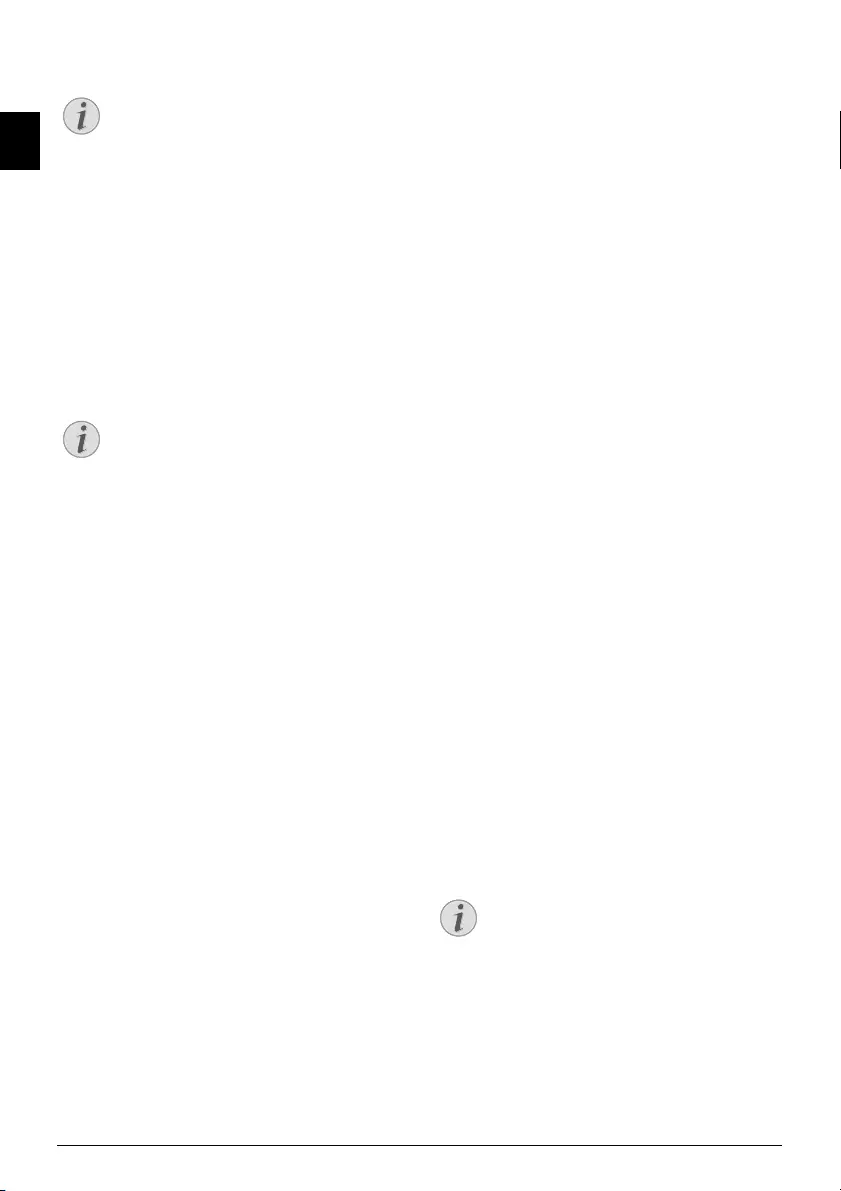
30 Philips · IPF 520 · 525 · 555
EN
Reception Mode TAD/FAX
EXT/Answering Machin e Mode
You should set the device to this mode if you have addi-
tional devices connected to the EXT socket of your device.
If an additionally connected answering machine receives a
call, your device will check to determine whether or not the
incoming call is a fax transmission. If the device receives a
fax signal, it switches the answering machine off and
receives the fax transmission.
Answering Machine
If you do not have an answering machine connected or if a
connected answering machine does not accept the call, the
device will take over the call after a set number of rings (set-
ting RINGS NUMBER) and automatically receive any pos-
sible fax transmission being sent.
Fax Switch 1
Setting the Timer
For the reception mode PHONE/FAX or TAD/FAX you
can set when the device is to ring before it picks up. This
makes it possible for you to receive faxes silently at night
without getting disturbed.
1Press MENU. RECEPT. SET-UP appears on the
display.
2Confirm with o. RECEPTION MODE appears on the
display.
3Select using [ SILENT RX.
4Confirm with o.
5Using [ select DAILY.
6Confirm with o.
7Enter the time at which the ring tones are to be
switched off (night mode) e,g, 22 00 for 10
pm.
8Confirm with o.
9Enter the time at which the ring tones are to be
switched on (day mode) e,g, 06 00 for 6 am.
10 Confirm with o.
11 You can exit with j.
Changing the Number of Rings
For the reception mode AUTOMATIC, PHONE/FAX or
TAD/FAX you can set how many times the device is to
ring before it picks up. After these many number of rings
the fax (AUTOMATIC, PHONE/FAX mode) or the
answering machine (TAD/FAX mode) switches on.
1Press MENU. RECEPT. SET-UP appears on the
display.
2Confirm with o. RECEPTION MODE appears on the
display.
3Select using [ RINGS NUMBER.
4Confirm with o.
5Select the desired number of rings using [.
6Confirm with o.
7You can exit with j.
Setting the Ring Duration
Function is not supported in all countries and networks
(Function is not supported in all countries and
networks)
For the receiving mode PHONE/FAX you can set how
long the device should ring before the device detects that it
is a telephone call (no fax).
1Press MENU. RECEPT. SET-UP appears on the
display.
2Select using [ INSTALLATION.
3Confirm with o. STATION NAME appears on the
display.
4Select using [ TEL.LINE SETUP.
5Confirm with o. LINE TYPE appears on the display.
6Using [ select FAX/TEL TIMER.
7Confirm with o.
8Select the desired ring duration in seconds using [.
9Confirm with o.
10 You can exit with j.
Silence recognition by the answer-
ing machine
If nothing is said when the answering machine is switched
on, you can adjust after what length of time the answering
machine automatically switches off.
1Press MENU. RECEPT. SET-UP appears on the
display.
2Select using [ INSTALLATION.
3Confirm with o. STATION NAME appears on the
display.
Notice
Recording the Outgoing Message
This mode is only available only if an outgoing
message has already been recorded.
Notice
Fax at Additional Telephone
If you pick up at an additional device and hear
that you are receiving a fax (whistling tone or
silence), you can start the fax reception by press-
ing *5 on the additional telephone or
pressing o on the device. To use this function,
additional telephones must be set to the tone
dialling mode (DTMF/MFV tones) (for this
purpose see the operating manual of your addi-
tional telephone).
Notice
Pause Duration set on External Answer-
ing Machine
Please note when plugged into an external
answering machine that the pause duration on
the device is shorter than the time on the exter-
nal answering machine.
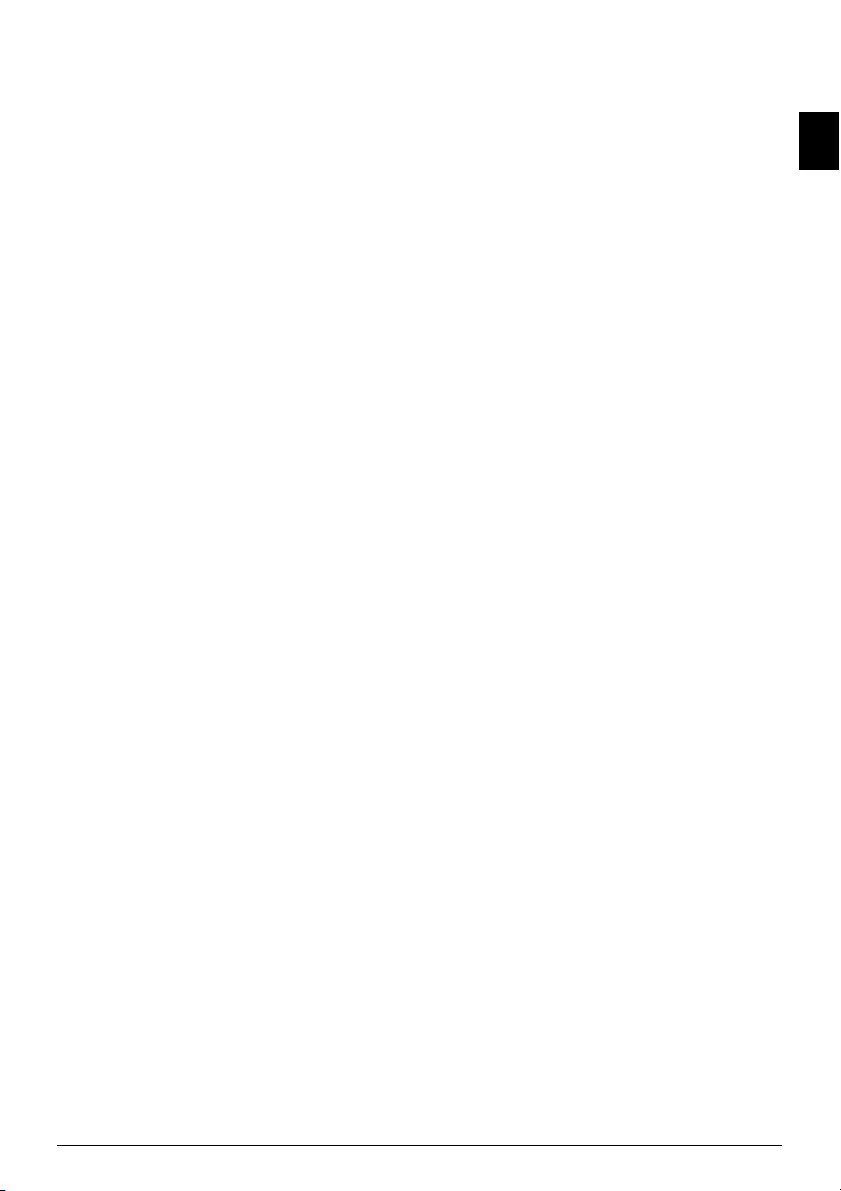
Settings · Printing Lists 31
EN
4Select using [ TEL.LINE SETUP.
5Confirm with o. LINE TYPE appears on the display.
6Using [ select SILENCE LAPSE.
7Confirm with o.
8Using o select from the displayed values.
9Confirm with o.
10 You can exit with j.
Special Settings
Silent Fax Reception
For the reception mode PHONE/FAX or TAD/FAX you
can set whether the device is to ring before it picks up. This
makes it possible for you to receive faxes silently without
getting disturbed.
1Press MENU. RECEPT. SET-UP appears on the
display.
2Confirm with o. RECEPTION MODE appears on the
display.
3Select using [ SILENT RX.
4Confirm with o.
5Use [ to select from the following settings:
NO—Faxes are received with prior ringing.
YES—Faxes are received without prior ringing.
6Confirm with o.
7You can exit with j.
Receiving Faxes Manually
Select manual reception under reception mode of the fax
switch (MANUAL). The device will not receive faxes on its
own. You can start fax reception manually, by pressing o
after lifting the handset. This setting is useful, when you
want to receive faxes via a modem connected to a compu-
ter.
Printing Lists
Printing Call Log
The call log contains the last 50 dialled numbers.
1Press MENU. RECEPT. SET-UP appears on the
display.
2Select using [ PRINT REPORT.
3Confirm with o.
4Using [ select CALLER ID LIST.
5Confirm with o. The caller list will be printed.
Printing Transmission Report
Printing Transmission Report
After every transmission, the device prints out a transmis-
sion report. If a transmission error occurs, an error report
is printed out. You can switch off printing of the transmis-
sion report.
1Press MENU. RECEPT. SET-UP appears on the
display.
2Select using [ FAX SET-UP.
3Confirm with o. DATE AND TIME appears on the
display.
4Select using [ VARIOUS SETT..
5Confirm with o.
6Using [ select TX REPORT.
7Confirm with o
8Using [ select:
YES – Transmission report is always printed after each
transmission.
FOR FAILED TX – Transmission report is printed
only after a transmission error.
NO – Printing of the transmission report switched off.
9Confirm with o.
10 You can exit with j.
Printing Fax Journal
Fax Journal
The fax journal is a list of the last ten faxes sent and
received.
1Press MENU. RECEPT. SET-UP appears on the
display.
2Select using [ PRINT REPORT.
3Confirm with o.
4Using [ select ACTIVITY REPORT.
5Confirm with o. The fax journal is now printed.
Printing Broadcasting Report
1Press MENU. RECEPT. SET-UP appears on the
display.
2Select using [ PRINT REPORT.
3Confirm with o.
4Using [ select LAST BROADCAST.
5Confirm with o. The broadcast transmission report is
printed out.
Printing Reports Immediately
You can print reports immediately irrespective of the set-
tings selected for the printing of reports.
1Press MENU. RECEPT. SET-UP appears on the
display.
2Select using [ PRINT REPORT.
3Confirm with o.
4Using [ select if and which report is to be printed.
5Confirm with o. The printing commences.
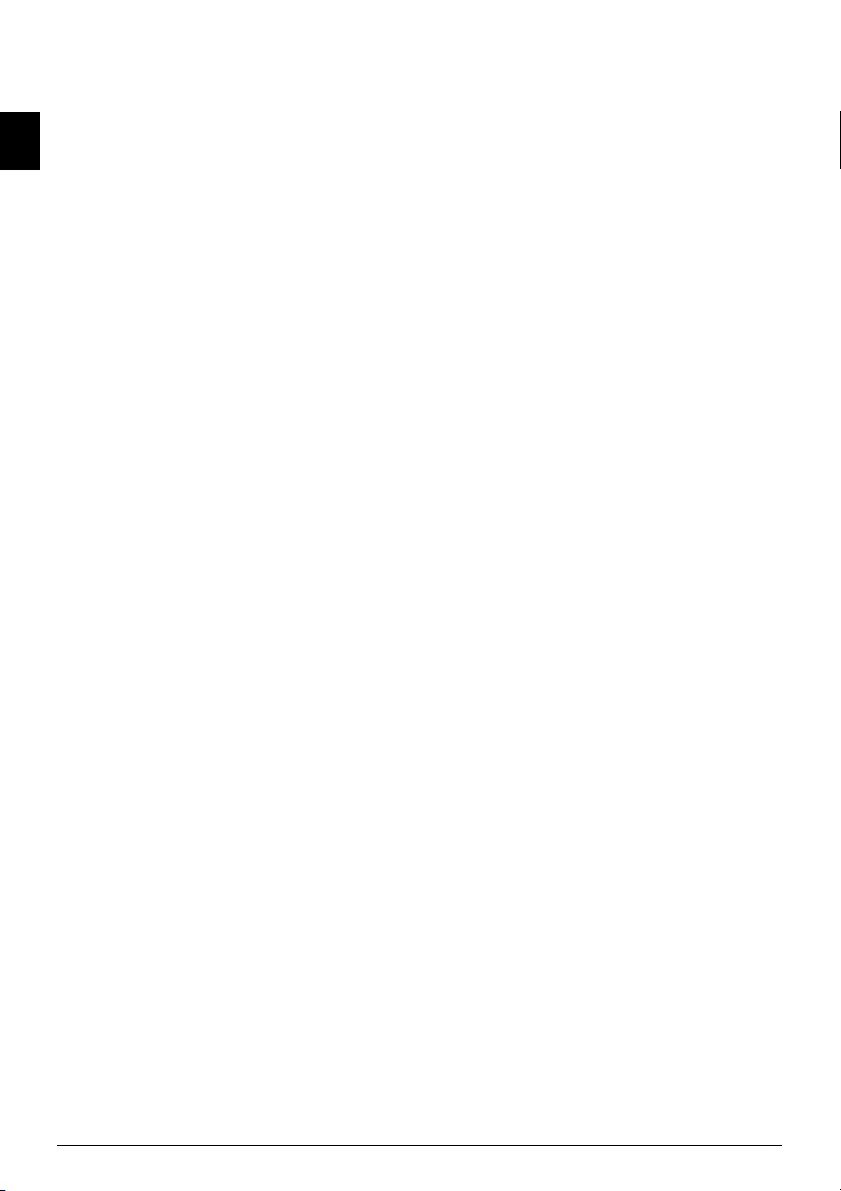
32 Philips · IPF 520 · 525 · 555
EN
Printing Settings
You can print an overview of all device settings.
1Press MENU. RECEPT. SET-UP appears on the
display.
2Select using [ FAX SET-UP.
3Confirm with o. DATE AND TIME appears on the
display.
4Using [ select PRINT SET-UP.
5Confirm with o. The current settings are printed.
Starting Initial Installation
1Press MENU and 1
2The initial installation commences.
Eavesdropping while Con-
nection is Established
You can eavesdrop while the connection is establish.
1Press MENU. RECEPT. SET-UP appears on the
display.
2Select using [ INSTALLATION.
3Confirm with o. STATION NAME appears on the
display.
4Select using [ TEL.LINE SETUP.
5Confirm with o. LINE TYPE appears on the display.
6Using [ select LINE MONITOR.
7Confirm with o.
8Using [ select whether the speaker should be
switched on while establishing the connection or not .
9Confirm with o.
Set Up Receipt of Longer
Documents
With this function, you can apply settings whereby docu-
ments which are longer than the current paper size are
automatically printed on a new page upon receipt.
1Press MENU. RECEPT. SET-UP appears on the
display.
2Select using [ FAX SET-UP.
3Confirm with o. DATE AND TIME appears on the
display.
4Using [ select PRINTER PARAM..
5Confirm with o.
6Using [ select SURPLUS.
7Confirm with o.
8Use [ to select from the following settings:
AUTOMATIC - the text which exceeds the page length
is printed onto a new page, provided it is longer than
8mm.
NO - the text which exceeds the page length is not
printed.
YES - the text which exceeds the page length is always
printed onto a new page.
9Confirm with o.
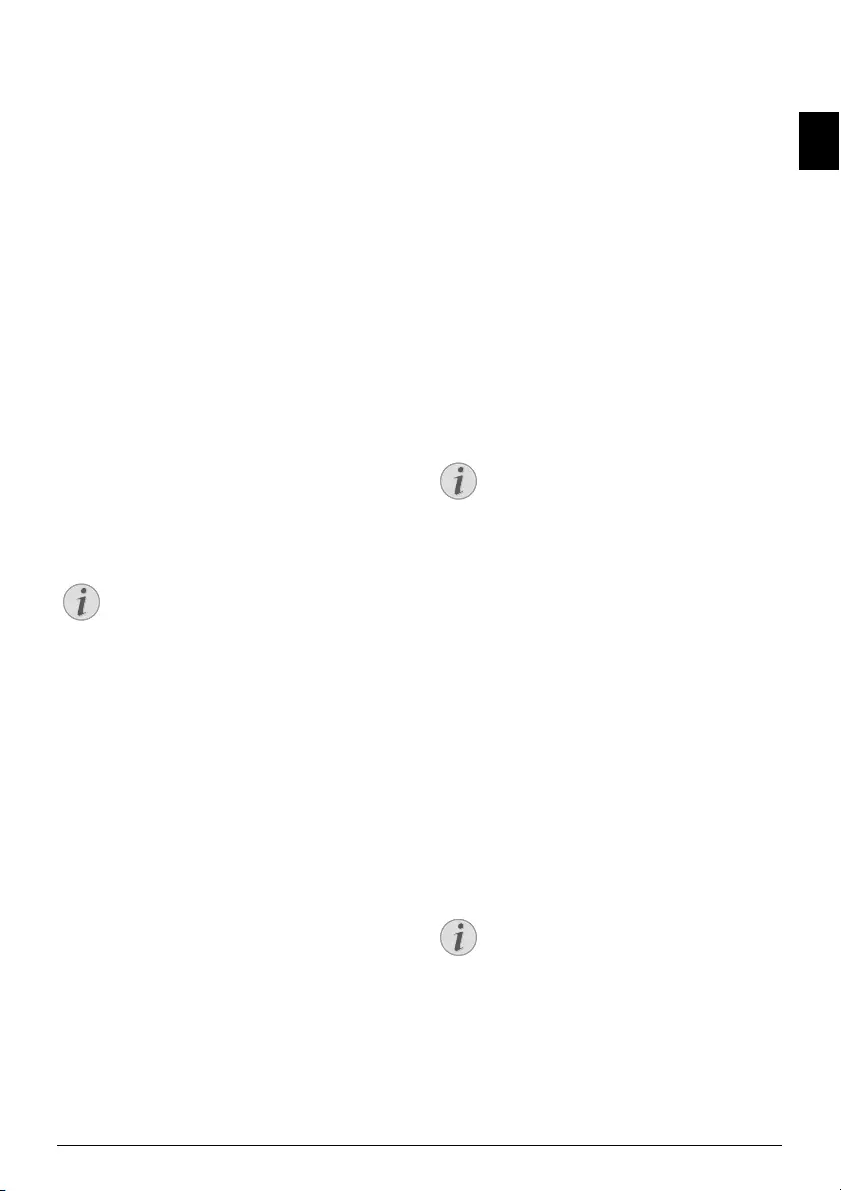
Telephone Lines and Additional Devices · Configuring Telephone Lines and Services 33
EN
10 Telephone Lines and Additional Devices
Configuring Telephone Lines
and Services
DSL Connection
DSL Connection
In the event that you use a DSL modem: Connect the
device to the slot intended for analogue telephones/fax
machines! For additional information, please consult the
operating manual of your DSL system. Ask your telephone
or internet service provider if necessary.
ISDN Connection
ISDN Connecti on
Your device is an analogue fax device (Group 3). It is not
an ISDN device (Group 4), and therefore it cannot be
operated directly on an ISDN connection. In order to do
this, you need either an analogue adapter or a connection
for analogue terminals. Details for ISDN connections can
be found in the instructions provided with the terminal
adapter or the dial-up router.
Selecting the Dialling Process
In some countries you can set the dialling process to pulse
dialling (IWV) or tone dialling (MFV, DTMF tones).
Tone Dialling Disabled
1Press MENU. RECEPT. SET-UP appears on the
display.
2Select using [ INSTALLATION.
3Confirm with o. STATION NAME appears on the
display.
4Select using [ TEL.LINE SETUP.
5Confirm with o. LINE TYPE appears on the display.
6Select using [ DIAL MODE.
7Confirm with o.
8Use [ to select the desired dialling process.
9Confirm with o.
Voice-Mailbox
Type Basic
(IPF¦520)
You cannot simultaneously use the answering machine
facility of your telephone service provider (= voice-mail
box) and receive faxes on your devices. Get the mailbox
function for your telephone connection deactivated. When
the fax switch accepts the call, the mail-box of the service
provider does not step in. Enquire with your telephone
service provider.
Voice-Mailbox
Type 3 (mit Telefon)
(IPF¦525, IPF¦555)
You cannot simultaneously use the answering machine
facility of your telephone service provider (= voice-mail
box) and receive faxes on your devices. Get the mail-box
function for your telephone connection disabled or set the
number of rings for the fax switch to less than 5. When the
fax switch accepts the call, the mail-box of the service pro-
vider does not step in. Contact your telephone service pro-
vider (also see Chapters "Settings/Setting the Fax Switch").
PABX Systems
Private branch exchanges (PABX) are typical in many
offices and some households. You must dial an outside line
access code in order to get a connection to the public tele-
phone network (PSTN) from a PABX.
Additional Telephone No Extension
1Press MENU. RECEPT. SET-UP appears on the
display.
2Select using [ INSTALLATION.
3Confirm with o. STATION NAME appears on the
display.
4Select using [ TEL.LINE SETUP.
5Confirm with o. LINE TYPE appears on the display.
6Confirm with o. The display shows e.g.: PUB-
LIC(PSTN).
7Select using [ PRIVATE(PBX).
8Confirm with o.
9Confirm with o.
10 You can exit with j.
The device is now setup for the PABX operation. You must
enter the outside line access code for the connection to the
public telephone network. This is mostly 0.
Notice
Tone Dialling Disabled
Use pulse dialling (IWV), only if the tone dial-
ling process (MFV) is disabled for your link.
Notice
Additional Telephone No Extension
An additional telephone connected to the device
on a telephone socket is not considered an exten-
sion.
Notice
Incorrect Outside Line Access Code
For older telephone systems, the outside line
access code can be R (= FLASH). Read how to
switch this function on in the next section. If the
connection to the public telephone network is
not possible, contact your telephone system sup-
plier.
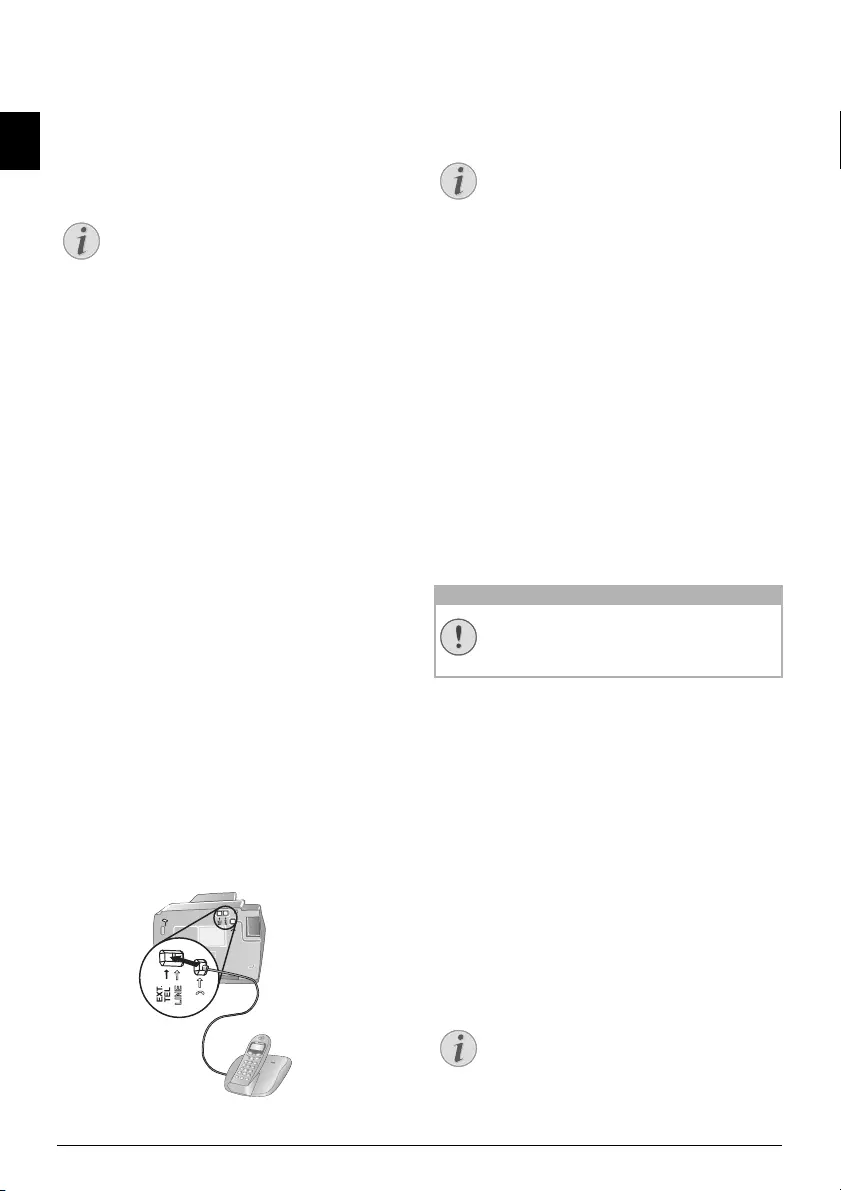
34 Philips · IPF 520 · 525 · 555
EN
Switch on the Flash Function for
the Extension
For older telephone systems, the outside line access code
can be R (= FLASH). Only in this setting can a connection
to the public telephone network be made. With the flash
function switched on, a flash signal is triggered with the R
key.
1Press MENU. RECEPT. SET-UP appears on the
display.
2Select using [ INSTALLATION.
3Confirm with o. STATION NAME appears on the
display.
4Select using [ TEL.LINE SETUP.
5Confirm with o. LINE TYPE appears on the display.
6Select using [ PBX FLASH.
7Confirm with o.
8Using [ select whether by pressing the R key, a flash
signal should be triggered or not.
9Confirm with o.
Connecting Additional
Devices
Additional Devices
You can operate additional devices on a telephone line,
such as cordless telephones, answering machines, modems
or charge counters.
Connection to the Device
You can connect additional devices directly to your device.
1Insert the telephone cable of the additional device into
the EXT socket (RJ-11-connection) at the bottom of
the device.
Connection to the Telephone Line
Order of Connections
In order for the fax switch to function, the device must be
first in the series if multiple devices are connected to the
same telephone socket. Follow the correct order.
Connection to the Fi rst Telephone Socket
Using Additional Telephones
(Easylink)
Easylink
With the Easylink function you can control your device
with additional telephones. To use this function, addi-
tional telephones must be set to the tone dialling mode
(DTMF/MFV tones) (for this purpose see the operating
manual of your additional telephone).
Starting Fax Reception
If you pick up at an additional device and hear that you are
receiving a fax (whistling tone or silence), you can start the
fax reception by pressing ** on the additional tele-
phone.
Changing Code
Changing Easylink Codes!
1Press MENU. RECEPT. SET-UP appears on the
display.
2Select using [ INSTALLATION.
3Confirm with o. STATION NAME appears on the
display.
4Select using [ TEL.LINE SETUP.
5Confirm with o. LINE TYPE appears on the display.
6Using [ select REMOTE CONTROL.
7Confirm with o.
8Using [ select YES.
9Confirm with o.
10 Enter the new code for starting fax reception.
11 Confirm with o.
12 You can exit with j.
Notice
Outside Line Access Code is Automati-
cally Dialled
Store telephone numbers in the telephone book
at the beginning using R to automatically estab-
lish a connection to the public telephone net-
work. By pressing the R key, E appears on the
display.
Notice
Connection to the First Telephone
Socket
If you have multiple telephone sockets for the
same telephone line, the device must be con-
nected to the first telephone socket.
CAUTION!
Changing Easylink Codes!
Change the code only if it is absolutely neces-
sary. The code must begin with * or # .
Notice
Switching Off Function
You can switch this function off, if in step 8 you
select NO, confirm using oand exit using j.
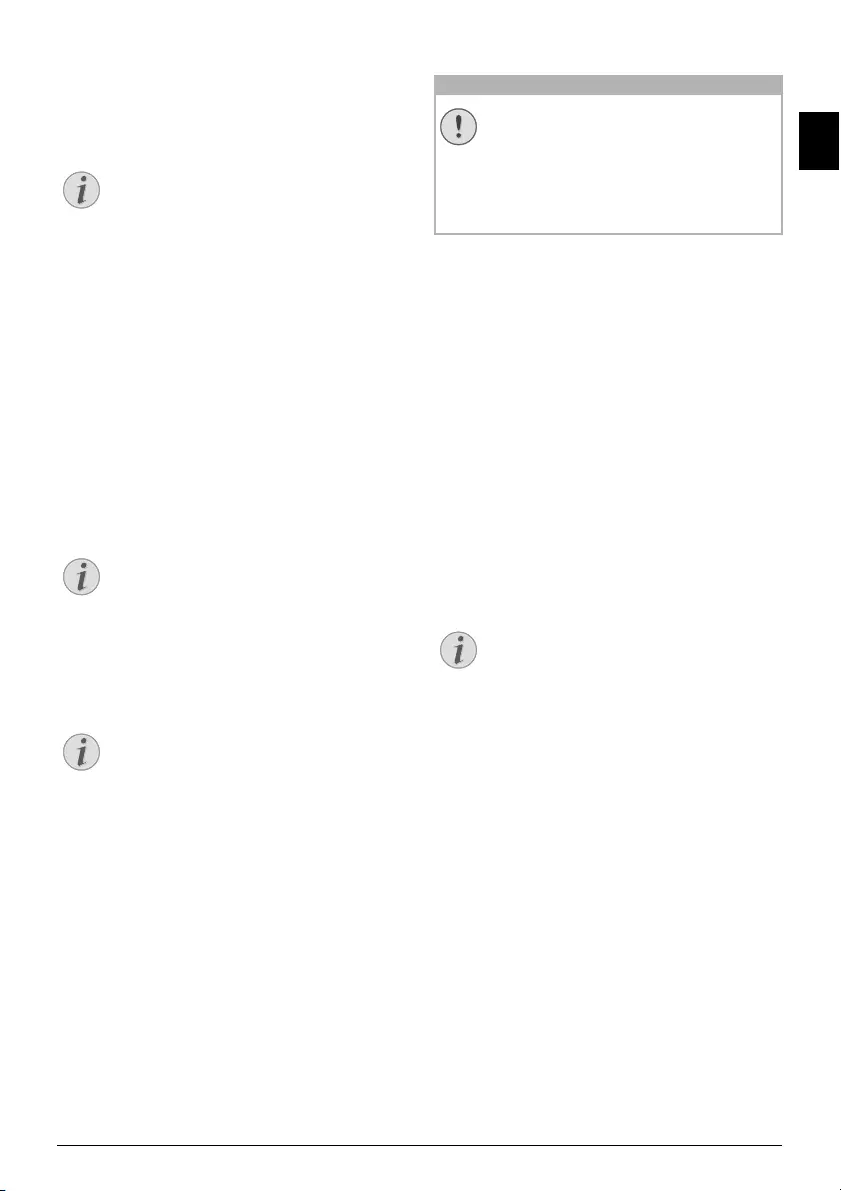
Telephone Lines and Additional Devices · Detecting call signal clock pulse automatically 35
EN
Using an External Answering
Machine
For the best operation, the answering machine must be
connected to the EXT socket of the device.
You can also change the number of rings on the fax device.
1Press MENU. RECEPT. SET-UP appears on the
display.
2Confirm with o. RECEPTION MODE appears on the
display.
3Select using [ RINGS NUMBER.
4Confirm with o.
5Using [ select from the displayed values.
6Confirm with o.
7You can exit with j.
Length of Outg oing Message
Answering Machine Records Fax Signals
Detecting call signal clock
pulse automatically
Type 3 (mit Telefon)
(IPF¦525, IPF¦555)
Function is not supported in all countries and n etworks
(Function is not supported in all countries and
networks)
If several call numbers with different call signal clock
pulses are assigned to a telephone line by your network
operator, the device can detect these automatically. This
functions only in the PHONE/FAX or TAD/FAX operat-
ing modes.
Start Automatic Recognition
1Press MENU. RECEPT. SET-UP appears on the
display.
2Select using [ INSTALLATION.
3Confirm with o. STATION NAME appears on the
display.
4Select using [ DISTINCT. RING.
5Confirm with o. SET OPTION appears on the dis-
play.
6Select using [ SET PATTERN.
7Confirm with o. AUTODETECT RING appears on
the display.
8Call the device with the desired telephone number (the
desired call signal clock pulse), until RING
DETECTED appears on the display of the device.
9End the call on the caller's device.
10 Press j on the device.
The call signal clock pulse was stored.
Switch on the Call Signal Clock
Pulse
After automatic recognition of the call signal clock pulse,
you must switch on this call signal clock pulse on your
device.
1Press MENU. RECEPT. SET-UP appears on the
display.
2Select using [ INSTALLATION.
3Confirm with o. STATION NAME appears on the
display.
4Select using [ DISTINCT. RING.
5Confirm with o. SET OPTION appears on the dis-
play.
6Confirm with o.
7Select using [ YES.
8Confirm with o.
9You can exit with j.
Notice
Number of Rings set on External An-
swering Machine
Make sure that a lower ring tone is set on the
external answering machine than on the device
(setting RINGS NUMBER). Otherwise the
answering machine automatically picks up each
call including faxes.
Notice
Length of Outgoing Message
The outgoing message must be shorter than ten
seconds. Avoid music in your announcement. If
the external answering machine has a “conserv-
ing function” (i.e. a function that changes the
number of rings as soon as new messages have
been recorded), deactivate this function.
Notice
Answering Machine Records Fax Signals
If the external answering machine records fax
signals, but your device cannot receive faxes,
inspect the connection of the external answering
machine
CAUTION!
Switching of External Answering Ma-
chine
If you are using an external answering machine,
switch this off or disconnect it from the power
supply. If the external answering machine is
switched on, the recognition of the call signal
clock pulse can be disrupted.
Notice
Call Signal Clock Pulse Not Detected
If the call signal clock pulse is not detected by
the device, RING NOT DETECT. appears on
the display. Press j and repeat the process.
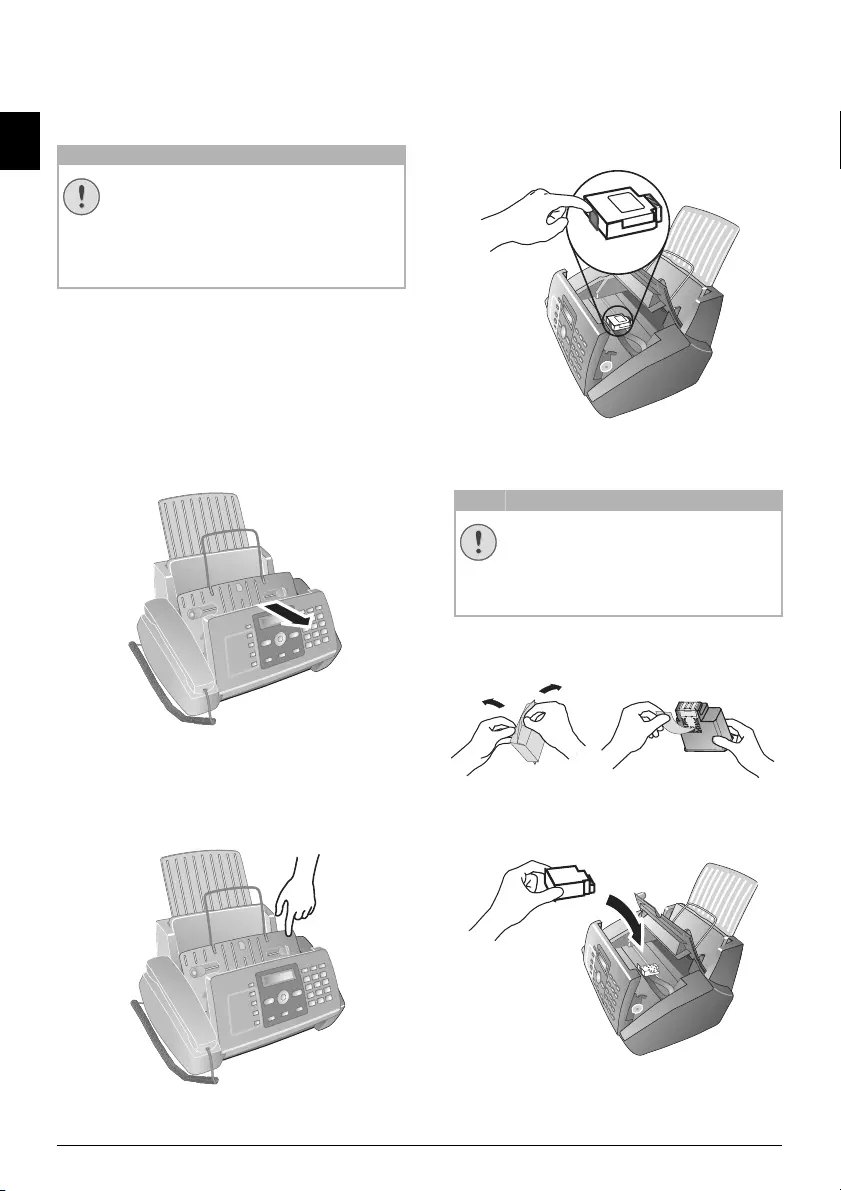
36 Philips · IPF 520 · 525 · 555
EN
11 Service
Changing the Ink Cartridge
Use Original Consumable Materials!
For receiving or copying documents, an ink cartridge must
be inserted in your device.
If no cartridge is present or the cartridge is incorrect,
CHECK CARTRIDGE appears on the display.
If the ink in the cartridge is over, CHANGE CARTRIDGE
appears on the display. The ink cartridge cannot be
refilled!
1Open the control panel, by lifting and folding it up in
the centre. Click the control panel completely in place.
2Open the cartridge compartment by pressing on the
upper right corner of the document holder (arrow) and
then carefully lifting it backwards. Click the document
holder completely in place.
3Press the lock in the centre of the holder towards the
front and lift the cartridge.
4Remove the cartridge by pulling it up diagonally for-
ward and taking it out.
5Remove the cartridge from the packing and remove the
protective strips.
6Insert the cartridge into the holder with the coloured
end facing front and the contacts facing down.
7Press the cartridge down until it snaps into place.
CAUTION!
Use Original Consumable Materials!
Use only original consumable materials. These
are available from a specialised retailer or
through our order service (see back side of this
user manual). Other consumable materials can
cause damage to the device.
CAUTION!
Dispose of Consumable Materials!
Dispose of the empty cartridge according to
the regulations of your country. Handle ink
cartridges carefully to prevent getting ink on
clothing or other objects.
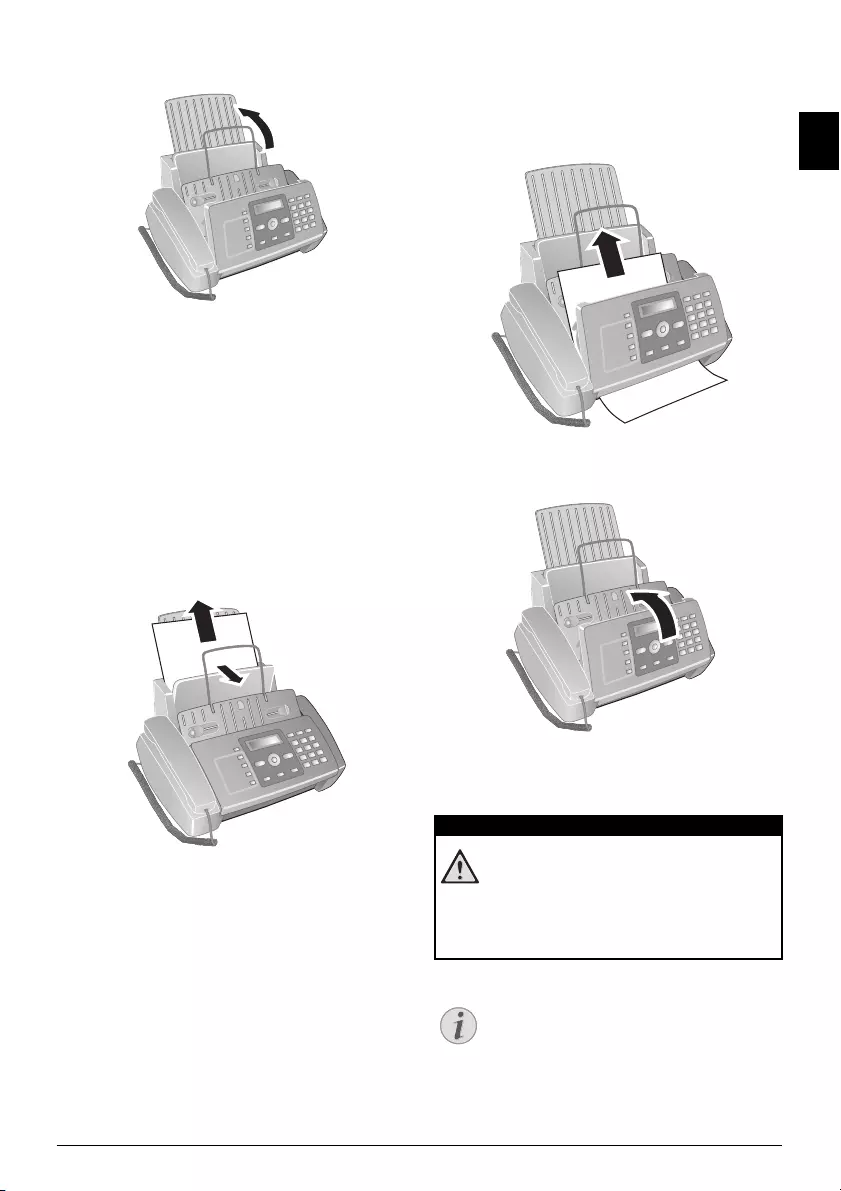
Service · Fixing a Paper Jam 37
EN
8Close the device by folding the document holder down
and swivelling the metal bracket upward.
9Then close the control panel.
10 NEW PRINT CART.? appears on the display.
11 Press the 1 key if a new cartridge was inserted. A test
page is printed.
12 If there are no breaks in the numbered scale, press 1
when CHECK PRINT OUT appears on the display.
If there are breaks, repeat the process by pressing the
0 key.
Fixing a Paper Jam
1Fold open the paper feed flap towards front until stop.
2Carefully pull out the paper.
3Close the paper feed flap.
Fixing a Document Jam
1Open the control panel, by lifting and folding it up in
the centre. Click the control panel completely in place.
2Carefully pull out the paper.
3Close the panel.
Cleaning
Instructions for Cleaning!
Fax Cleaning Sheets
DANGER!
Instructions for Cleaning!
Unplug the device from the power socket before
cleaning it. Use a soft, lint-free cloth. Never use
liquid or easily flammable cleansers (sprays,
abrasives, polishes, alcohol, etc.). Do not allow
any moisture to reach the interior of the device.
Notice
Fax Cleaning Sheets
Special fax cleaning sheets are available as acces-
sories from our call centre. Insert a sheet into the
document feeder. Press j; the page is ejected.
Repeat this process at a few times.
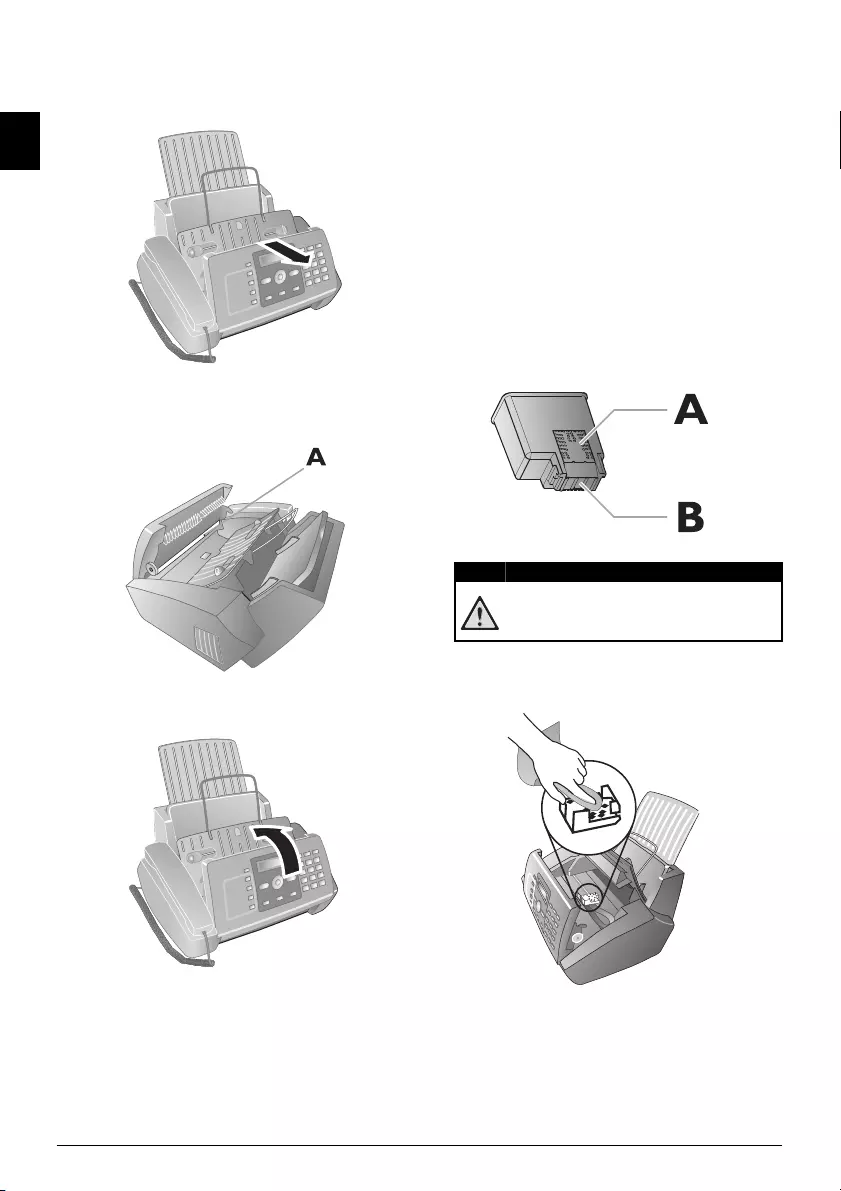
38 Philips · IPF 520 · 525 · 555
EN
Cleaning the Scanner
1Open the control panel, by lifting it in the centre and
folding it to the front.
2Gently wipe the scanner glass behind the panel with a
cloth (A).
3Close the panel back.
Cleaning the Cartridge
If the quality of the printed documents diminishes, the car-
tridge must be cleaned.
1Press MENU. RECEPT. SET-UP appears on the
display.
2Using [ select CART. MAINTEN..
3Confirm with o.
4Using [ select CLEAN CARTRIDGE.
5Confirm with o.
6Select using [ YES.
7The device prints a test page.
If the printing quality is still unsatisfactory, you must man-
ually clean the cartridge.
Cleaning the Cartridge Manually
1Open the device and remove the cartridge from the
holder.
2Disconnect the device from the power supply.
3Clean the contacts (A) with a slightly moistened cloth.
4Clean the contacts on the holder before reinserting the
cartridge.
DANGER!
Do not touch the print jets (B)!
Do not touch the print jets (B)!
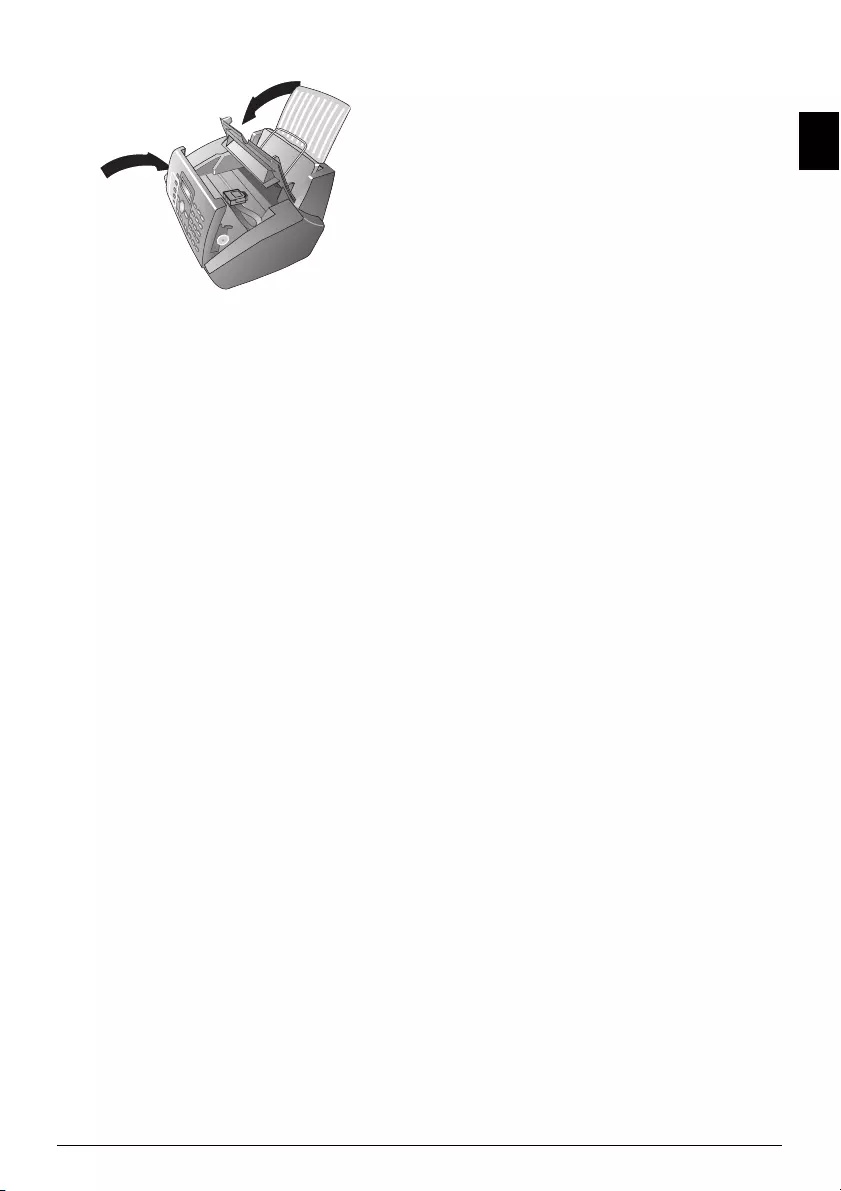
Service · Power Cycling 39
EN
5Insert the cartridge and close the device.
6Reconnect the device to the power supply.
7Enter the date and time.
Power Cycling
If a problem occurs that cannot be corrected with the
instructions in this user manual (see also the help below),
follow the steps given here.
1Pull out the power plug.
2Wait at least ten seconds, then plug the power plug
back into the socket.
3If the problems repeats, please contact our technical
customer service or your retailer. Follow the instruc-
tions on the display and in the error report.
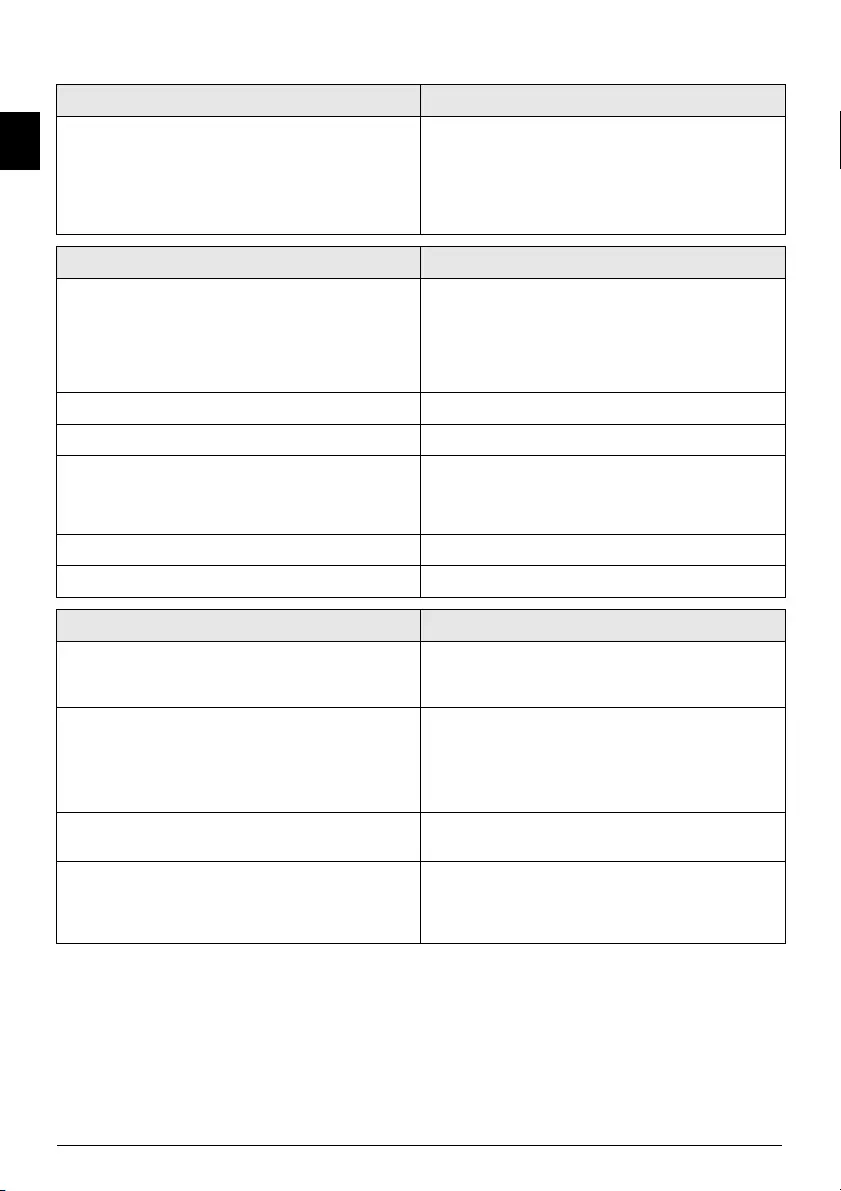
40 Philips · IPF 520 · 525 · 555
EN
Troubleshooting
General Information
SET DATE/TIME appears on the display. You have to re-set the time and date after a short power fail-
ure.
1Press MENU and o.
2Enter the date and time with the numeric keys.
3Confirm with o.
Problems when Faxing or Printing
Faxes sent are of poor quality. ß Change the resolution and/or the contrast.
ß Clean the scanner.
ß Test the device by making a copy of the document. If
the copy is in order, the fax machine of the recipient
might possibly be defective.
The device produces black lines when sending or printing. Clean the scanner.
Copy is blank. Insert the documents face up into the document feeder.
Printing is interrupted. ß Paper or document Jams
ß Paper or print cartridge empty
Follow the instructions on the display.
No printing Check whether the paper is correctly placed.
Documents are not properly fed. Clean the scanner.
Problems with the Connection
No dial tone Check the installation of the device. Connect the telephone
cable to the socket marked LINE. Insert the telephone plug
into your PTT line socket.
Fax transmissions are constantly interrupted. Try to send the fax manually: Press ß, and dial the number.
If the recipient is using an answering machine, wait until
you hear a whistling tone. Press o.
It is possible that the recipient's device is not ready to re-
ceive.
You hear a whistling tone or silence in the handset. The call is a fax: Press o on the device. Press ** on
the additional telephone. Hang up.
No fax reception It is possible that the telephone service provider has activat-
ed the answering machine function (= voice mail-box) for
your telephone connection. Disabling the Mailbox. En-
quire with your telephone service provider.
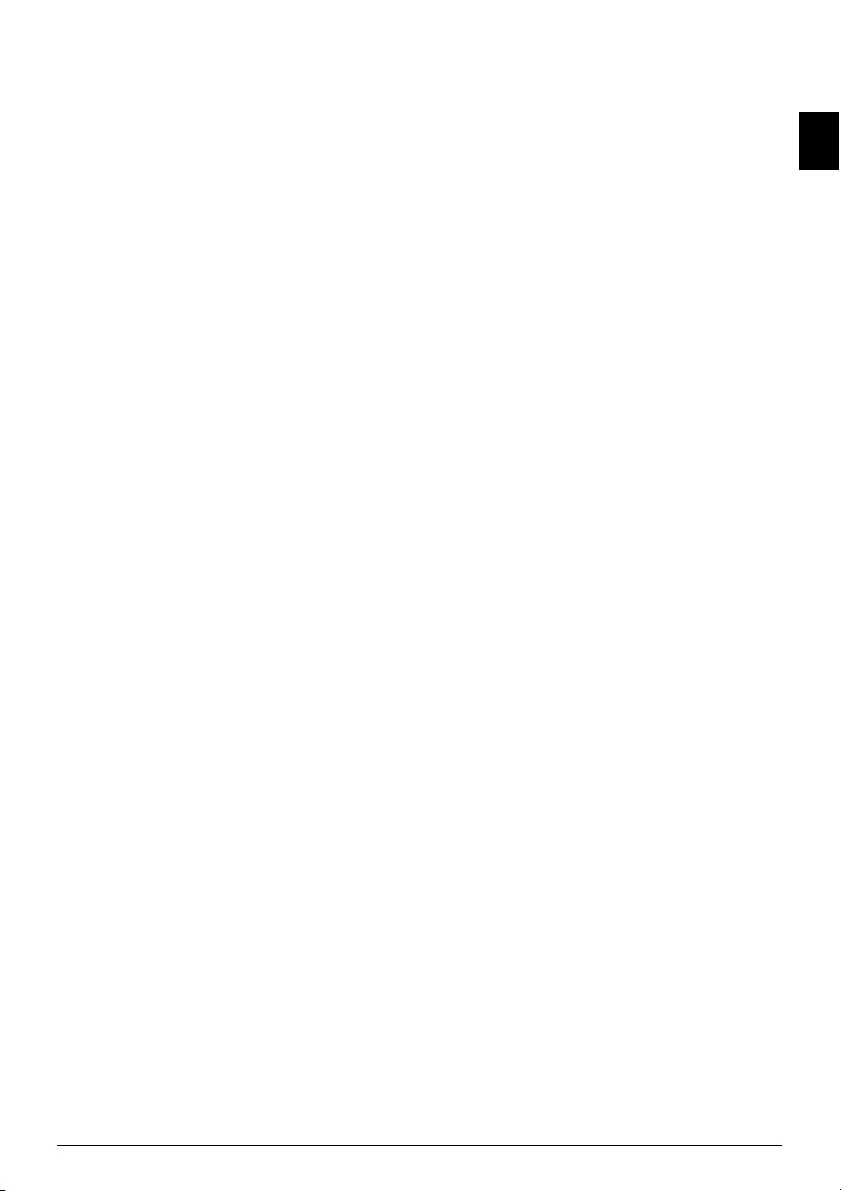
Appendix · Technical Data 41
EN
12 Appendix
Technical Data
Dimensions
Dimensions (L¦×¦H¦×¦W) ...................372¦×¦293¦×¦198¦mm
Weight
Weight ...................................................................3,5¦kg
Mains Connection
Mains Connection.................. 220¦–¦240¦V¦~ / 50¦–¦60¦Hz
Power Consumption
Power Consumption
Stand-by Mode
Stand-by Mode..................................................<¦5¦W
Transmission
Transmission ...................................................<¦25¦W
Recommended Amb ient
Recommended Ambient....................................5¦–¦35¦ºC
Relative Humidi ty
Relative Humidity ............... 20¦–¦80¦% (non-condensing)
Connection Type
Connection Type......................................PSTN · PABX
Dialling Mode
Dialling Mode Tone / pulse dialling (country dependent)
Standards
Safety EN 60950-1
Safety........................................................... EN¦60950-1
Emissions EN 55022 Class B
Emissions ........................................... EN¦55022 Class B
Immunity to El ectrical Noise EN 55024
Immunity ........................................................EN¦55024
Scanner
Scan Width
Scan Width ........................................................206¦mm
Vertical Resolution Standard
Vertical Resolution ................... Standard: 3,85 lines/mm
Vertical Resolution Fine
..................................................... Fine: 7,7 lines/mm
Memory
Telephone Book
Telephone Book ................................... up to 100 entries
Voice Messages (T ype 2)
Voice Messages..................... up to 30 minutes (IPF¦555)
Fax Messages
Fax Messages ..........up to 100 pages (standard test letter)
SMS Messages
SMS Messages ............................ up to 30 SMS messages
Paper
Capacity
Capacity ..........................................................100 sheets
Size
Size.................................................... A4 · 210¦×¦297¦mm
Thickness
Thickness ................................................0,07¦–¦0,11¦mm
Weight
Weight .........................................................60¦–¦90¦g/m²
Document Feed Slot
Capacity
Capacity ............................................................20 sheets
Width
Width........................................................148¦–¦216¦mm
Length
Length.......................................................100¦–¦600¦mm
Thickness
Thickness ................................................0,06¦–¦0,15¦mm
Fax
Type Group 3
Type.................................................................. Group 3
Compatibility
Compatibility ...............................................ITU-T¦T.30
Data Compression
Data Compression..............................MH · MR · MMR
Modulation
Modulation .........................V.17 · V.27 · V.27ter · V.29
Transfer Speed
Transfer Speed................................................14.400¦bps
Subject to Change
Technical specifications subject to change with-
out notice.
Guarantee
(Terms and Conditions for United King-
dom only)
In order to supply the guarantee, you should contact your
dealer or Sagem Communications Helpdesk. The proof of
purchase will be required.
Please make usage of your equipment for the purpose for
which it was designed and under normal usage conditions.
Sagem Communications do not accept any liability for any
usage made out of the frame of its original designed pur-
pose and any consequence that may arise from this usage.
Should any malfunctioning arise, the dealer or Sagem
Communications Helpdesk will advise you what to do.
A) General Guarantee Conditions
Sagem Communications undertakes to remedy by repair
or exchange at its own convenience, free of charge for
labour and replacement parts, any defects in the equip-
ment during the guarantee period of 12—twelve—months
(3—three—months for accessories), from the date of orig-
inal invoice of the Equipment, where those defects are a
result of faulty workmanship.
Unless the customer has concluded with Sagem Commu-
nications a maintenance contract in respect of the equip-
ment which specifically provides for repairs to be carried
out at the customer's premises, the repairs will not be car-
ried out on the equipment at the customer premises. The
customer must however return the defective equipment at
his/her own expense, to the address given by the dealer or
Sagem Communications Helpdesk.
In case a product needs to be sent in for a repair, it always
has to be accompanied by a proof of purchase (which is not
altered, written on or in any way be made illegible) show-
ing that the product is still under warrantee. In case no
proof of purchase is enclosed, the Sagem Communications
repair center will use the production date as a reference of
establishing the warrantee status of the product.
Apart from all legal obligatory rules, Sagem Communica-
tions, do not give any Guarantee, either implicit or explicit
which is not set force in the present section, and could not be
hold responsible for any direct or indirect, material or imma-
terial damage, in or out of the frame of the present guarantee.
If any provision of this guarantee shall be held to be in
whole or in part invalid or illegal due to an obligatory rule
applicable to consumers pursuant to their national legisla-
tion, such invalidity or illegality shall not impair or affect
the remaining provisions or parts of this guarantee.
This guarantee does not affect the Customer statutory
rights.
B) Exclusions From Guarantee
Sagem Communications shall have no liability under the
guarantee in respect of:
•) Damage, defects, breakdown or malfunction due to one
or more of the following:
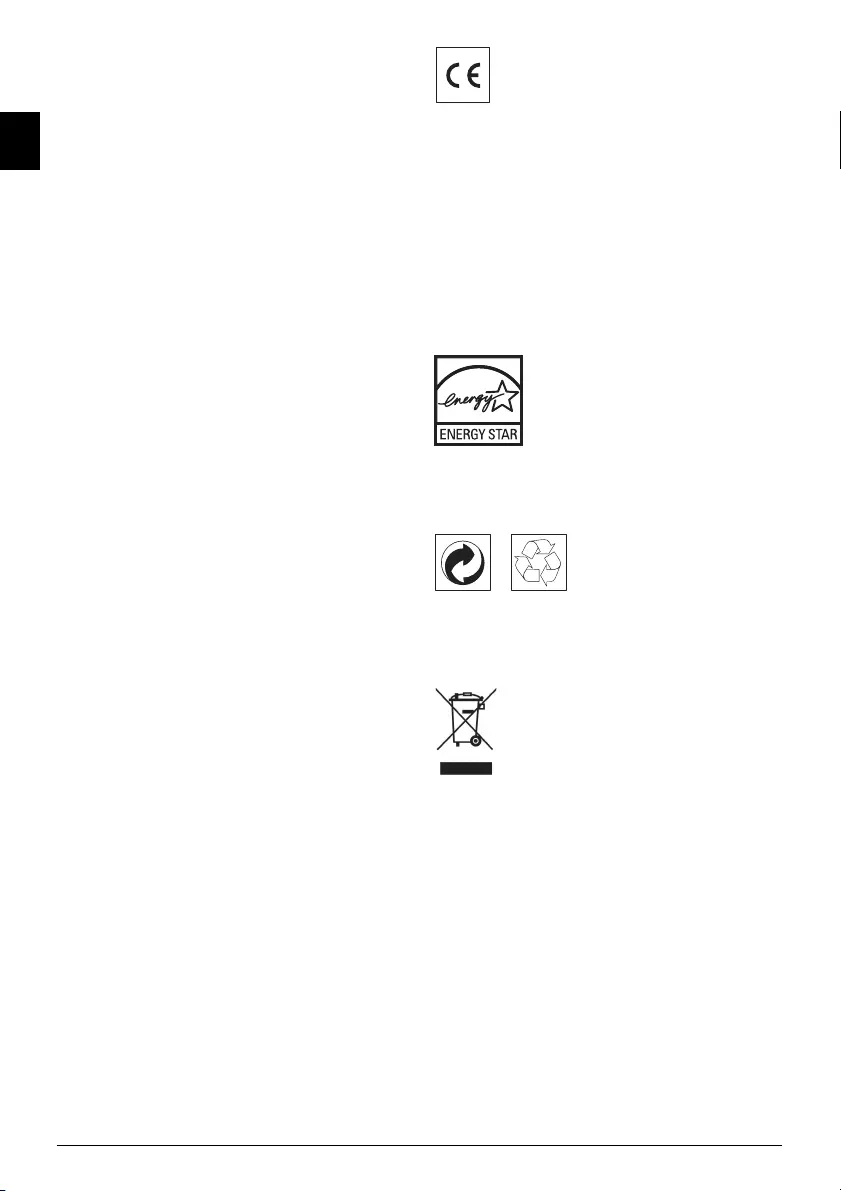
42 Philips · IPF 520 · 525 · 555
EN
– Failure to properly follow the installation process and
instructions for use
– An external cause to the equipment (including but not
limited to: lightening, fire, shock, vandalism, inappropri-
ate conditions of electrical network or water damage of any
nature)
– Modifications made without the written approval of
Sagem Communications
– Unsuitable operating conditions, particularly of temper-
ature and humidity
– Repair or maintenance of the equipment by persons not
authorized by Sagem Communications
•) Wear and tear from normal daily use of the equipment
and its accessories
•) Damage due to insufficient or bad packaging of equip-
ment when returned to Sagem Communications
•) Usage of new versions of software without previous
approval of Sagem Communications
•) Work on any equipment or software modified or added
without the prior written consent of Sagem Communica-
tions
•) Malfunctions not resulting from the Equipment or from
software installed in user workstations for the purpose of
use of the equipment.
Communication problems related to an unsuitable envi-
ronment including:
– Problems related to access and/or connection to the
Internet such as interruptions by access networks or mal-
function of the line used by the subscriber or his corre-
spondent
– Transmission faults (for example poor geographical cov-
erage by radio transmitters, interference or poor line qual-
ity)
– The local network fault (wiring, servers, workstations) or
the failure of the transmission network (such as but not
limited to interferences, fault or poor quality of the net-
work)
– Modification of the parameters of the cellular network
carried out after the sale of the Product
•) The normal servicing (as defined in the user guide sup-
plied with the equipment) as well as malfunctioning due to
servicing not being carried out. Servicing costs are in any
event always borne by the customer.
•) Malfunctions resulting from the usage of products, con-
sumables or accessories not compatibles with the equip-
ment.
C) Out of Guarantee Repairs
In the cases set forth in B) as well as after expiry of the guar-
antee period, the customer must ask the Authorized Sagem
Communications Repair Centre for a cost estimation.
The repair and delivery costs will be invoiced to the cus-
tomer.
The foregoing shall apply unless otherwise agreed in writ-
ing with the customer and only for the United Kingdom.
Helpdesk: 08 45 - 090 03 15
The CE symbol confirms conformity with the EU direc-
tives that apply to the device.
Declaration of Conformity
(DoC)
Hereby, Sagem Communications Austria GmbH
declares that this IPF¦520, IPF¦525, IPF¦555 is in com-
pliance with the essential requirements and other relevant
provisions of Directive 1999/5/EC.
WWW
You can find the complete Declaration of Conformity on
our website www.sagem-ca.at/doc
Energy Star 2007
Energy Star
As a participant in the ENERGY STAR programme,
Sagem Communications Austria GmbH has made sure
that this machine complies with the ENERGY STAR
requirements.
Recycling
Packaging: To facilitate packaging recycling, please con-
form to your local selective recycling rules.
Batteries: Old batteries have to be deposited in desig-
nated collection areas.
WEEE
Product: The crossed out dustbin logo on your product
signifies it is classified as Electrical and Electronic Equip-
ment covered by special disposal regulations.
To enforce recycling, recovery of The Waste Electrical and
Electronic Equipment (WEEE) and to protect the envi-
ronment and human health, European regulations requires
that you selectively collect waste equipment using one of
the following options:
• Your retailer will take your equipment back if you are
buying a replacement product.
• Waste equipment can also be deposited in designated col-
lection areas.
The paper and cardboard packaging used can be disposed
of as recyclable paper. Have the plastic wrapping and Sty-
rofoam packaging recycled or dispose of it in the non-recy-
clable waste, depending on the requirements in your coun-
try.
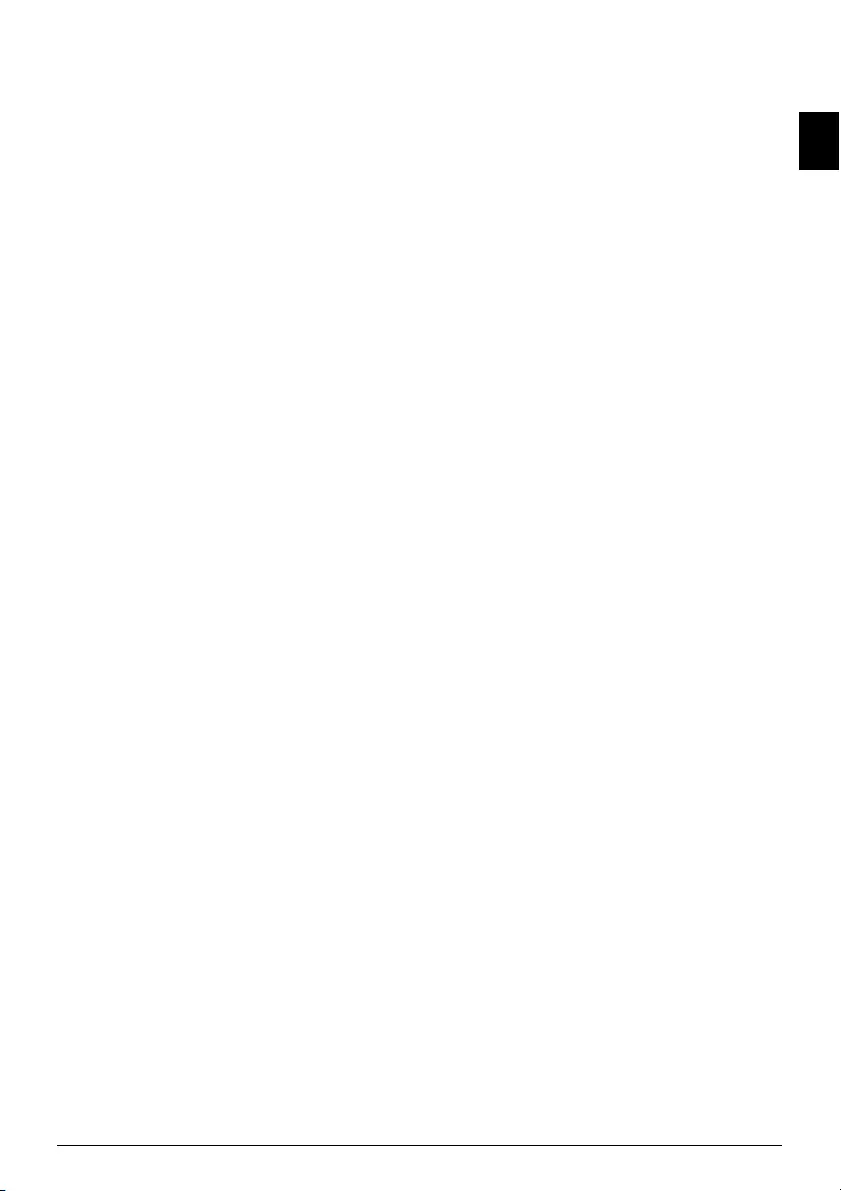
Appendix · Declaration of Conformity (DoC) 43
EN
Trademarks: The references mentioned in this manual
are trademarks of the respective companies. The lack of the
trademarks É and Ë does not justify the assumption that
these dedicated terminologies are free trademarks. Other
product names used herein are for identification purposes
only and may be trademarks of their respective owners.
Sagem Communications disclaims any and all rights in
those marks.
Reproduction Not Pe rmitted
The reproduction of certain documents (e.g. by scanning,
printing, copying) is prohibited in many countries. The
list of such documents below is not intended to be com-
plete, it only offers a general overview. In case of doubt,
consult your legal advisor.
· Passports (personal identification)
· Entrance and exit visa papers (immigration papers)
· Military service documents
· Bank notes, travel checks, payment orders
· Postage stamps, tax stamps (stamped or unstamped)
· Loan papers, certificates of deposit, bonds
· Documents protected by copyright
Follow the statutory regulations of your country with
regard to the legal validity of fax transmissions—particu-
larly in connection with the validity of signatures, meeting
delivery deadlines or disadvantages resulting from the loss
of quality in the transmission, etc.
Take care to maintain the statutory regulations of your
country regarding telecommunications secrecy and data
privacy.
This product is intended for use on an analogue public tel-
ecommunications network (PSTN) and in the country
specified on the packaging. Use in other countries can
result in faulty functioning.
For more information, please contact the technical service
centre for your country. Should problems arise during use
of your machine, please contact your retailer first.
Neither Sagem Communications nor its affiliates shall be
liable to the purchaser of this product or third parties for
damages, losses, costs, or expenses incurred by the pur-
chaser or third parties as a result of accident, misuse, or
abuse of this product or unauthorized modifications,
repairs, or alterations to this product, or failure to strictly
comply with Sagem Communications operating and
maintenance instructions.
Sagem Communications shall not be liable for any dam-
ages or problems arising from the use of any options or any
consumable materials other than those designated as orig-
inal Sagem Communications products or Sagem Commu-
nications approved products.
Sagem Communications shall not be held liable for any
damage resulting from electromagnetic interference that
occurs from the use of any interface cables other than those
designated as Sagem Communications products.
All rights reserved. No part of this publication may be
reproduced, stored in a retrieval system or transmitted in
any form or by any means, electronic, mechanical, photo-
copying, recording, or otherwise, without the prior written
permission of Sagem Communications. The information
contained herein is designed only for use with this product.
Sagem Communications is not responsible, if this infor-
mation is applied to other devices.
This user manual is a document that does not represent a
contract.
Errors, printing errors and changes are reserved.
Copyright È 2009 Sagem Communications Austria
GmbH
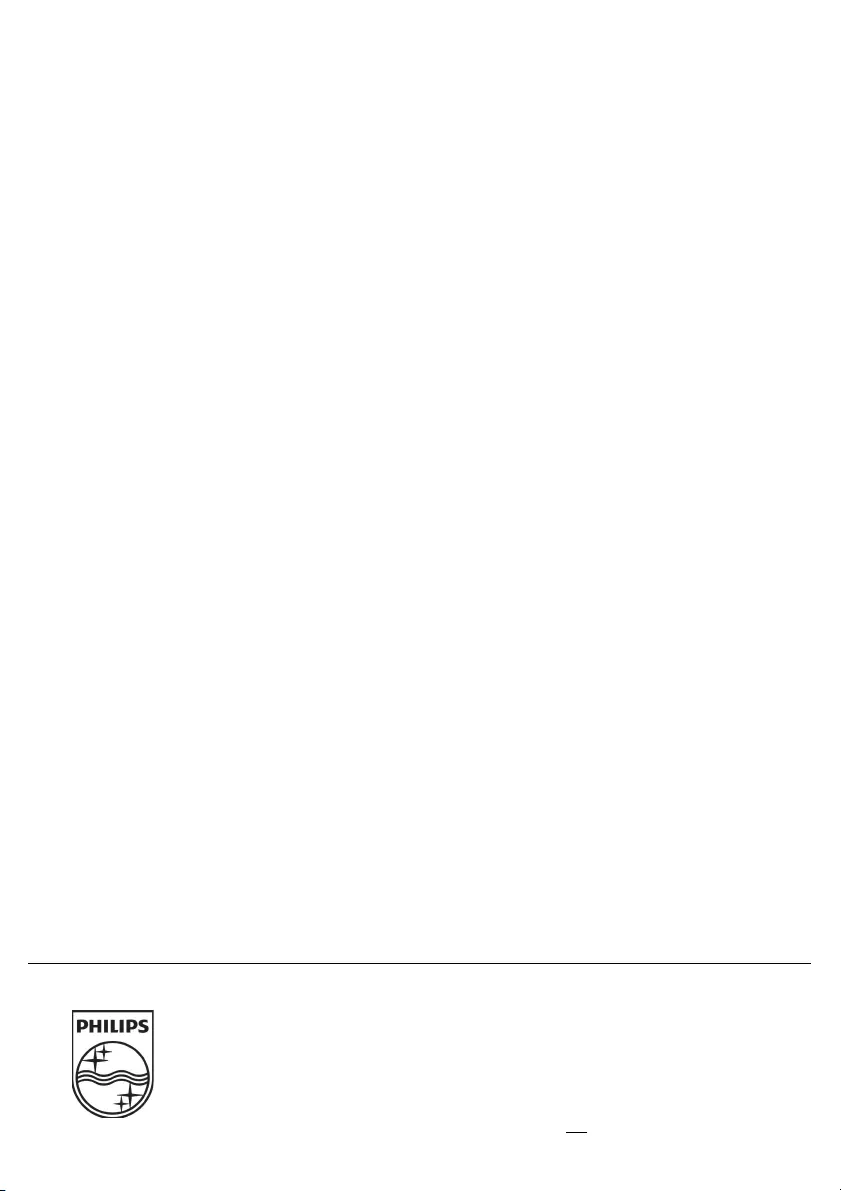
SAGEM COMMUNICATIONS
Printing Terminals
Headquarters : Le Ponant de Paris
205, Route de l’Empereur · 92500 Rueil-Malmaison · FRANCE
Tél. : +33 1 57 61 10 00 · Fax : +33 1 57 61 10 01
www.sagem-communications.com
Simplified Joint Stock Company · Capital 158.291.895 € · 440 294 510 RCS Nanterre
IPF 520 · 525 · 555
GB · INT
253041589-D
PHILIPS and the PHILIPS’ Shield Emblem are registered trademarks of Koninklijke Philips Electronics N.V.
and are used by SAGEM COMMUNICATIONS under license from Koninklijke Philips Electronics N.V.
Customer Information
Introduction 1
As part of our continuing quest for total customer satisfac-
tion, all of our products are made with ease-of-use and reli-
ability in mind.
Introduction 2
In your user manual you will find all the information
required to use your machine. If, after consulting your user
manual, you still require assistance, you should contact our
Call Centre. Our personnel are highly trained specialists
who can ensure that you receive the maximum benefit
from your product.
Introduction 3
We can assist your more quickly if you do not call us from
the machine, rather an external telephone. Keep a printout
of the settings as well as the serial number of the machine
handy. The serial number can be found on the type label.
United Kingdom
Telephone: 08 45 - 090 03 15
Fax: 08 70 - 124 02 02
Spaltenumbruch
Introduction 1
You can order original accessories from our homepage
or—in some countries (see below)—per telephone on our
toll-free number.
Introduction 2
Use only original consumable materials. The warrantee
does not cover damages to the device resulting from other
consumables.
United Kingdom
Telephone: 0800 - 358 08 07
E-Mail
E-Mail: dti.faxinfoline@sagem.com
Internet
Internet: www.sagem-communications.com
We hope that you will have lots of joy using your new
product.