Philips LFH0955/12 User Manual
Displayed below is the user manual for LFH0955/12 by Philips which is a product in the Dictaphones category. This manual has pages.
Related Manuals
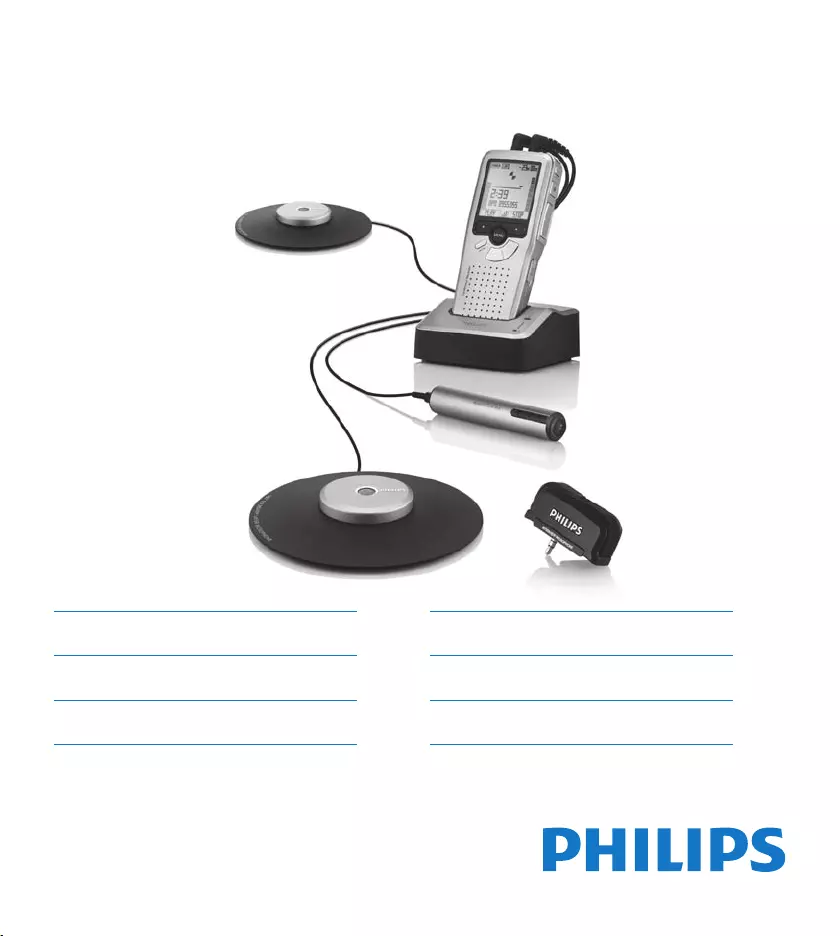
LFH0955
For product information and support, visit
www.philips.com/dictation POCKET MEMO
ES Manual del usuario 85
IT Manuale di istruzioni 111
NL Gebruikershandleiding 137
EN User manual 3
DE Benutzerhandbuch 29
FR Manuel de l‘utilisateur 57
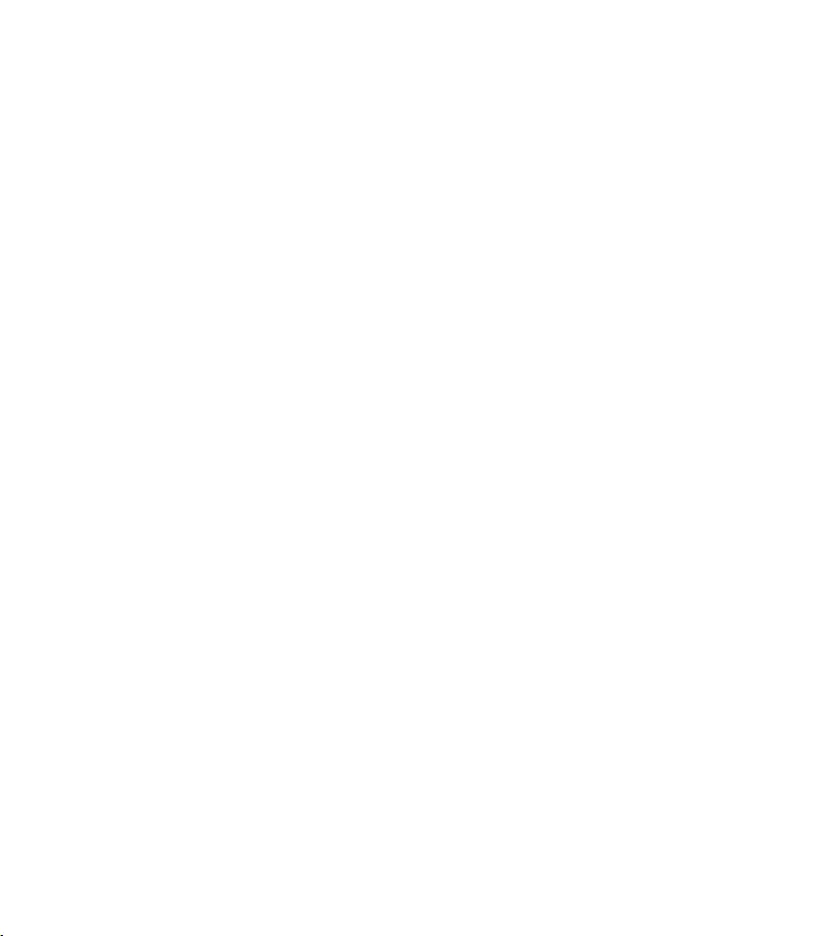
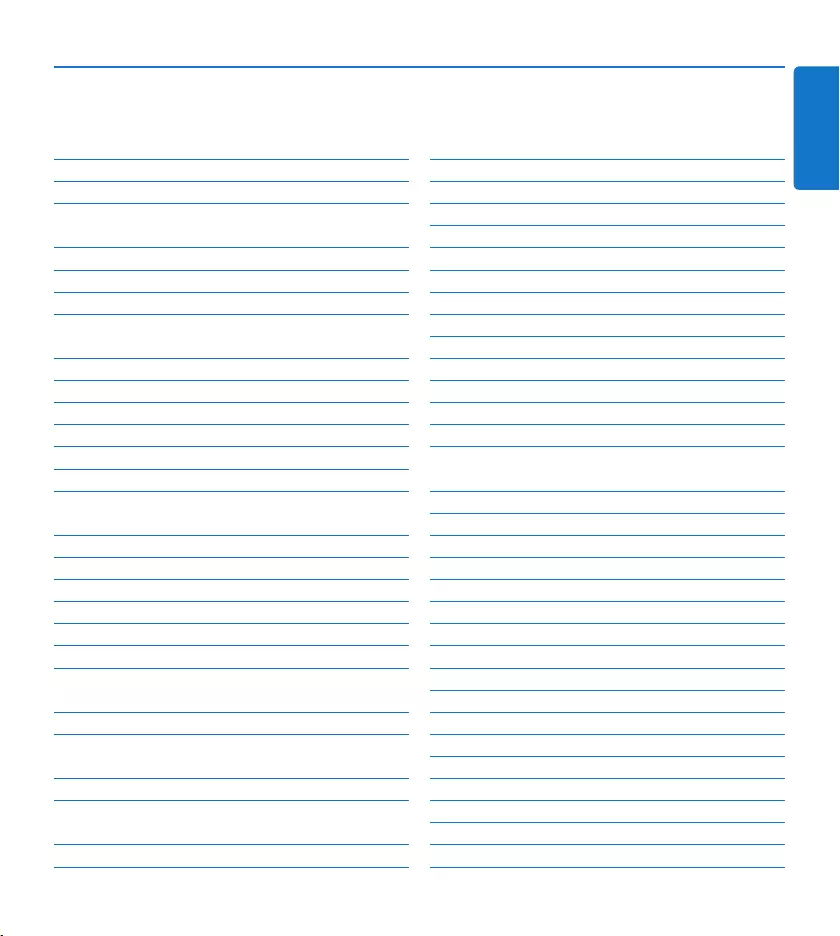
3User manual
ENGLISH
1 Welcome 4
1.1 Product highlights 4
1.2 What’s in the box 4
2 Important 5
2.1 Safety 5
2.2 Disposal of your old product 5
2.3 Technical support and warranty 5
3 Get started 6
3.1 Overview – controls and connections 6
3.2 Overview – display indicators and symbols 7
3.3 Install the batteries 8
3.4 Recharge the batteries 8
3.4.1 Recharge the batteries using the power supply 8
3.4.2 Recharge the batteries through the USB cable 8
3.4.3 Recharge the batteries through the docking
station 9
3.5 Insert and eject the memory card 9
3.6 Format a new memory card 10
3.7 Activate the digital recorder 10
3.7.1 Set the language 11
3.7.2 Set the date and time 11
3.8 Power-save mode 11
4 Using your meeting recorder 12
4.1 Before recording 12
4.1.1 Meeting recording: connect and position the
meeting microphones 12
4.1.2 Connect the remote control 13
4.1.3 Interview recording: connect the click-on
interview microphone 13
4.2 Recording 14
4.2.1 Create a new recording 14
4.2.2 Add to a recording (append) 15
4.2.3 Finish (lock) a recording 15
4.2.4 Change the recording format 15
4.2.5 Adjust the microphone sensitivity 16
4.2.6 Set the sound filter 17
4.2.7 Monitor recording 17
4.3 Playback 18
4.3.1 Overview playback functions 18
4.3.2 Noise reduction 19
4.4 Delete 19
4.4.1 Delete a file 19
4.4.2 Delete part of a recording 20
4.4.3 Delete all dictations 20
5 Use more of your meeting recorder 21
5.1 Use Philips SpeechExec software 21
5.1.1 Advanced configuration 21
5.1.2 Download recordings to the PC 21
5.2 Use voice-activated recording 22
5.3 Work with index marks 23
5.3.1 Insert an index mark 23
5.3.2 Delete an index mark 23
5.3.3 Delete all index marks 23
5.4 Assign an author’s name 24
5.5 Display and sound functions 24
5.5.1 Setting the language 24
5.5.2 Setting date and time 25
5.5.3 Backlight 25
5.5.4 Record lamp 26
5.5.5 LCD contrast 26
5.5.6 Device beep 27
5.6 Menu list 27
User manual
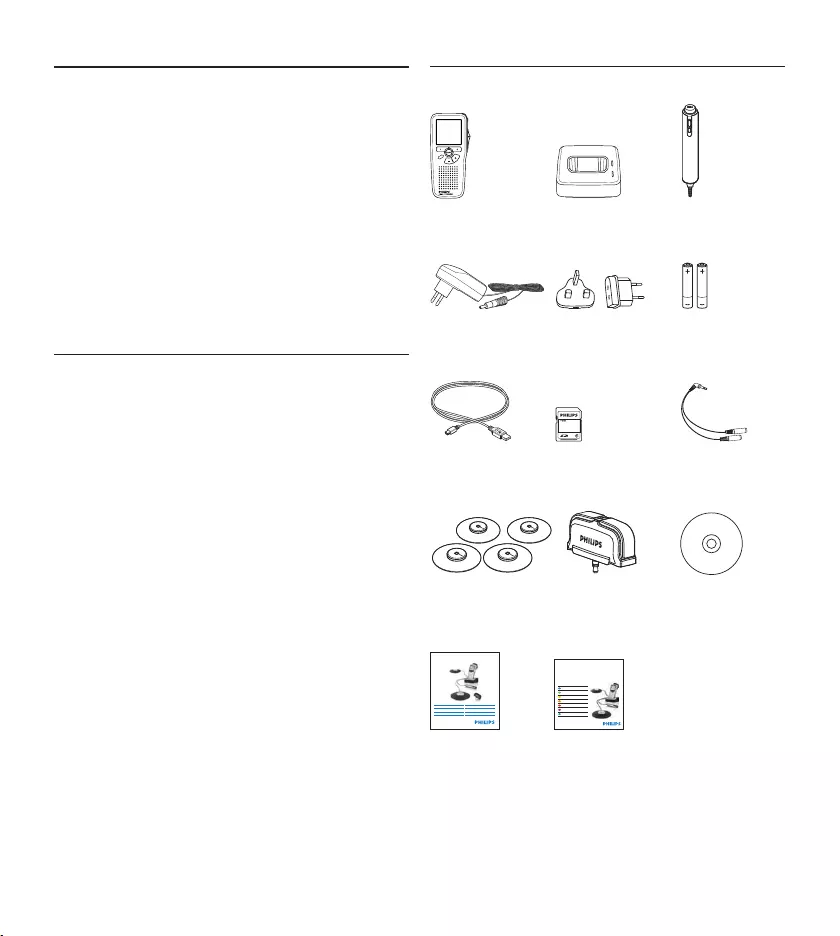
4User manual
Welcome1
Congratulations on your purchase and welcome
to Philips!
To fully benefit from the support that Philips
oers, visit our Website for support information
such as user manuals, software downloads,
warranty information and more:
www.philips.com/welcome.
Product highlights1.1
Easy to use out-of-the-box solution•
Elegant metal carrying case for portability•
Quick set-up with innovative • meeting
microphones
360 degree sound pick-up for optimal •
recording
Boundary layer design using the sound •
pressure
Built-in wire storage and length adaptation•
Expandable through cascading•
Automatic file download via USB for quick •
transcription
Exchangeable memory card for unlimited •
recording
High recording quality in DSS, MP3 and PCM •
format
What’s in the box1.2
Digital recorder
For product information and support, visit
www.philips.com/dictation
LFH0955
Conference recording system with
SpeechExec dictation software
POCKET MEMO
EN Quick star t guide
DE Kurzanleitung
FR Guide de démarrage rapide
ES Guía de inicio rápido
IT Guida rapida di introduzione
NL Snelle st artgids
SV Snabbstartsguide
Conference Recording System
For product information and supp ort, visit
www.philips.com/dictation
EN User manual 3
DE Benutzerhandbuch 29
FR Manuel de l‘utilisateur 57
ES Manual del usuario 85
NL Gebruikershandleiding 1 1 1
IT Manuale di istruzioni 13 9
LFH0955
EOL INDEX
REMOTE CONTROL
Docking station Remote control
AC charger Power clips Rechargeable
batteries
USB cable Memory card Splitter cable
Meeting
microphones
Interview
microphone
CD-ROM
User manual Quick start
guide
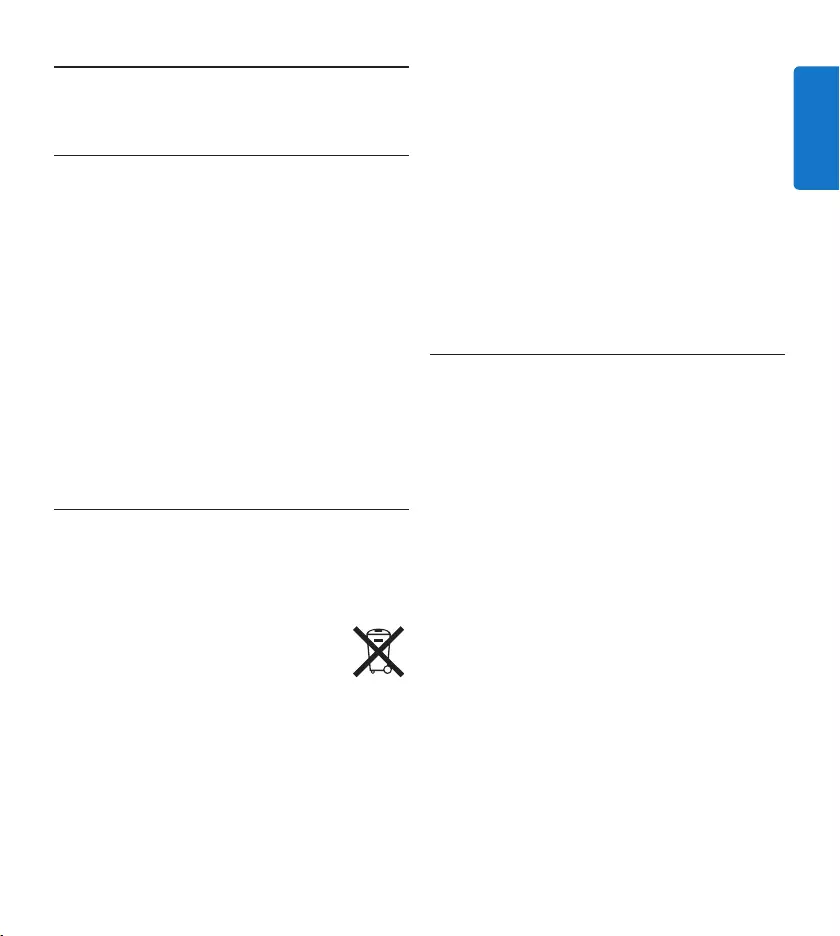
5User manual
ENGLISH
Important2
Safety2.1
To avoid short circuit, do not expose the •
product to rain or water.
Do not expose the device to excessive •
heat caused by heating equipment or direct
sunlight.
Protect the cables from being pinched, •
particularly at plugs and the point where they
exit from the device.
Active mobile phones in the vicinity may •
cause interference.
Back up your files. Philips is not responsible •
for any loss of data.
Disposal of your old product2.2
Your product is designed and manufactured •
with high quality materials and components,
that can be recycled and re-used.
When this crossed-out wheeled bin •
symbol is attached to a product, it
indicates that the product is covered
by the European Directive 2002/96/
EC.
Please become informed about the local •
separate collection system for electrical and
electronic products.
Please act according to your local rules and •
do not dispose of old products with your
normal household waste. The correct disposal
of old products will help prevent potential
negative consequences for the environment
and human health.
Batteries (including built-in rechargeable •
batteries) contain substances that may pollute
the environment. All batteries should be
disposed of at an ocial collection point.
Technical support and warranty2.3
This Philips product was designed and
manufactured to the highest quality standards.
If your Philips product is not working correctly
or is defective, contact your supplying Philips
Speech Processing dealer who will provide
you with the necessary information on how to
proceed.
If you have questions that your dealer cannot
answer or any other related question, visit
www.philips.com/support to contact us.
No components are user-serviceable. Do not
open or remove covers and do not insert
objects not suitable for the specific connectors.
Repairs may be made only by Philips service
centers and ocial repair facilities. Failure to do
so will void any warranty, stated or implied. Any
operation expressly prohibited in this manual,
any adjustments, or assembly procedures not
recommended or authorized in this manual will
void the warranty.
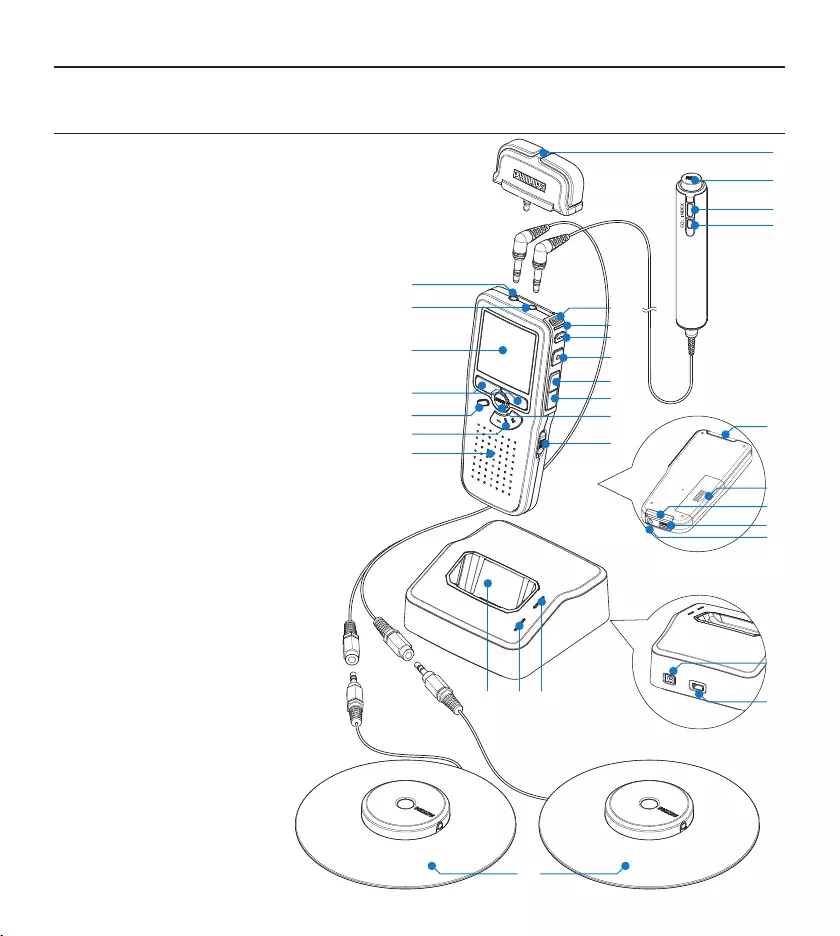
6User manual
Get started3
Overview – controls and connections3.1
Interview microphone1
Remote control
REC (Record) button2
Index mark button3
EOL (end-of-letter) button4
Pocket Memo digital recorder
Built-in microphone5
Status LED6
EOL (end-of-letter) button7
REC (Record) button8
REW (Rewind) button9
FWD (Forward) button10
Menu button11
On/o switch12
Microphone socket13
Headphone / remote control socket14
Display15
Smart buttons16
Index mark button17
Volume control, plus/minus 18
and menu navigation buttons
Speaker19
Memory card slot20
Battery compartment21
Docking station connection 22
slot
Power supply connection 23
slot
USB connection slot24
REMOTE CONTROL
24
21
20
5
6
7
2
3
4
1
8
9
10
12
11
15
16
18
17
19
13
14
22
25 26 27
30
29
28
23
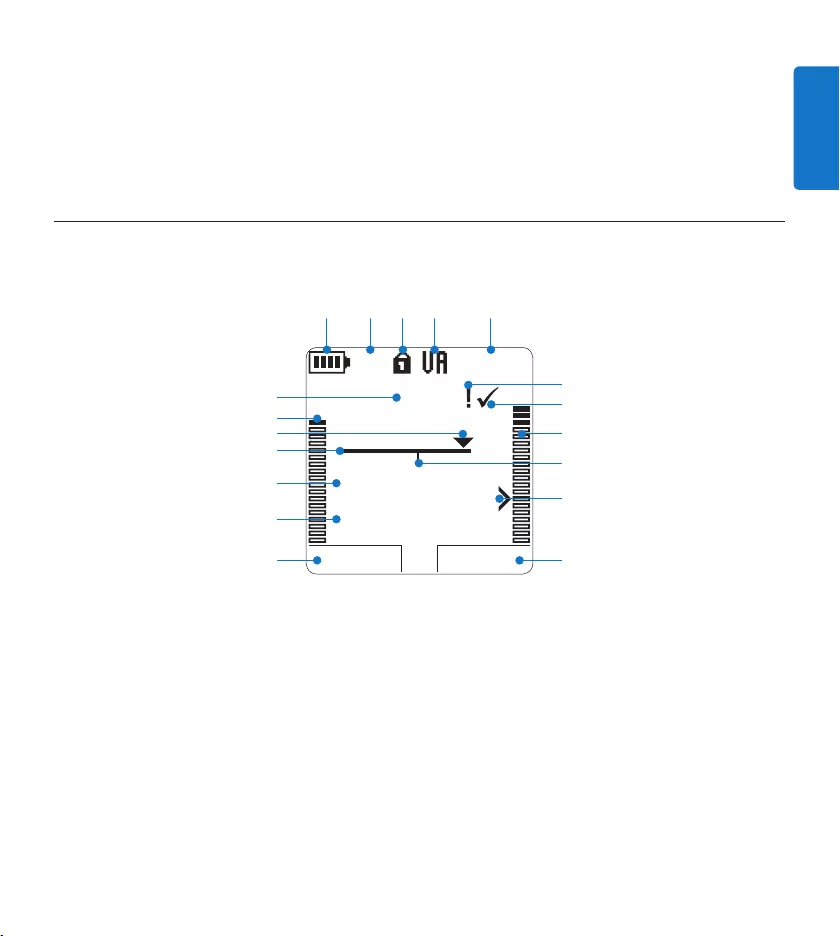
7User manual
ENGLISH
Current function of the left smart button1
File name2
Recording / playback time3
Position bar4
Current position in the recording5
Left level meter6
Recording number7
Battery level indicator8
Recording mode9
Memory card is write-protected (locked)10
Overview – display indicators and symbols3.2
Voice-activated recording in progress11
Remaining recording time12
Recording is marked priority13
Recording is marked finished (EOL) and 14
locked
Right level meter15
Recording contains index mark16
Sensitivity level for voice-activated recording17
Current function of the right smart button18
Docking station
Docking slot for the 25
Pocket Memo
Charge indicator LED26
Download indicator LED27
PLAY NEW
9:23
DPM 0955.MP3
HQ -27
h
10
m
#1
8
1
13
2
6
4
5
714
17
15
18
910 11 12
316
Power supply socket28
Mini-USB socket for connection to the PC29
Meeting microphone30
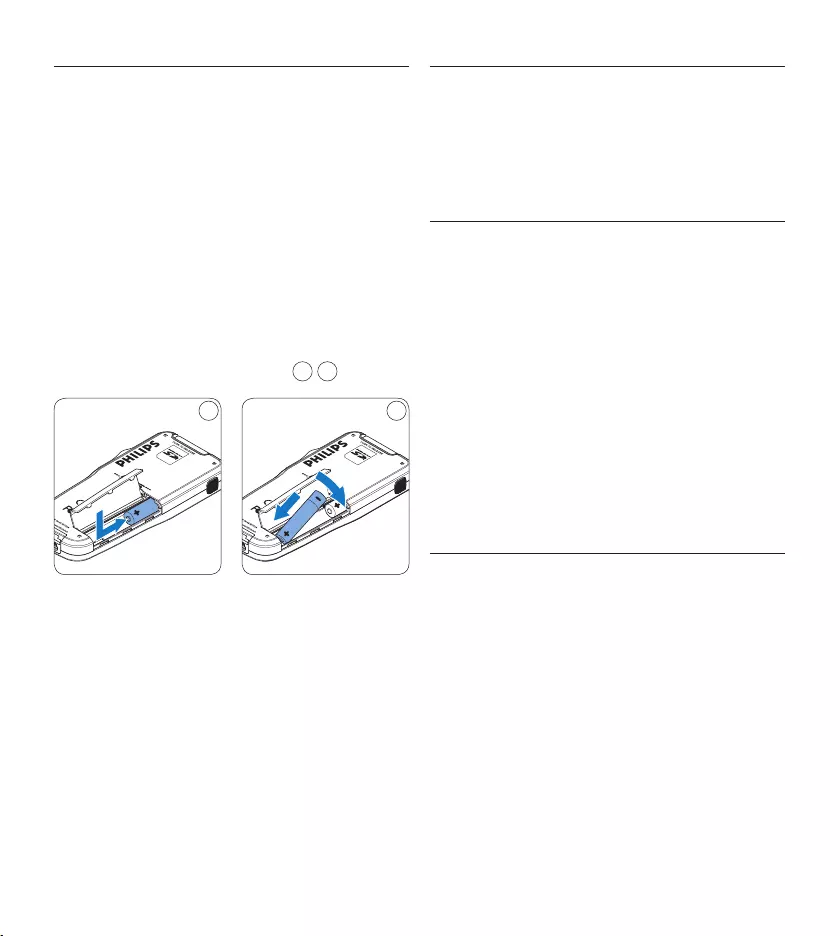
8User manual
Install the batteries3.3
The digital recorder can be operated with the
two rechargeable AAA batteries delivered with
the product. Standard (non-rechargeable) AAA
alkaline batteries may also be used.
The on/o switch of the digital recorder 1
must be in the OFF position.
Open the battery compartment on the 2
back side of the digital recorder by sliding it
outwards then folding it up.
Insert the two AAA batteries. The correct 3
polarity is indicated on the inside of the
battery compartment cover. 1 2
21
Close the battery compartment by folding 4
it back and sliding the battery compartment
cover inside until it clicks.
D Note
Do not mix battery types! Use two rechargeable
batteries or two non-rechargeable alkaline
batteries.
Recharge the batteries3.4
The digital recorder can be operated with the
rechargeable Philips AAA batteries. To recharge
these batteries, use the Philips power supply, the
Docking Station or the USB cable.
Recharge the batteries using the 3.4.1
Philips power supply
Connect the Philips power supply to the 1
main power supply.
Connect the digital recorder to the Philips 2
power supply.
D Note
It is okay to continue using the digital recorder
during recharge. The batteries will be recharged
while you work, and will continue recharging
even when the digital recorder is turned o.
3.4.2 Recharge the batteries through the
USB cable
When the digital recorder is connected to a
PC or notebook computer with the supplied
USB cable, the rechargeable batteries are
automatically recharged. If the USB port on the
computer is high powered, a complete recharge
cycle takes about 2.5 hours.
The digital recorder switches into PC Download
mode and works like a loudspeaker and
microphone for the connected PC. To continue
recording on the digital recorder during USB
charging, change the USB mode to USB supply by
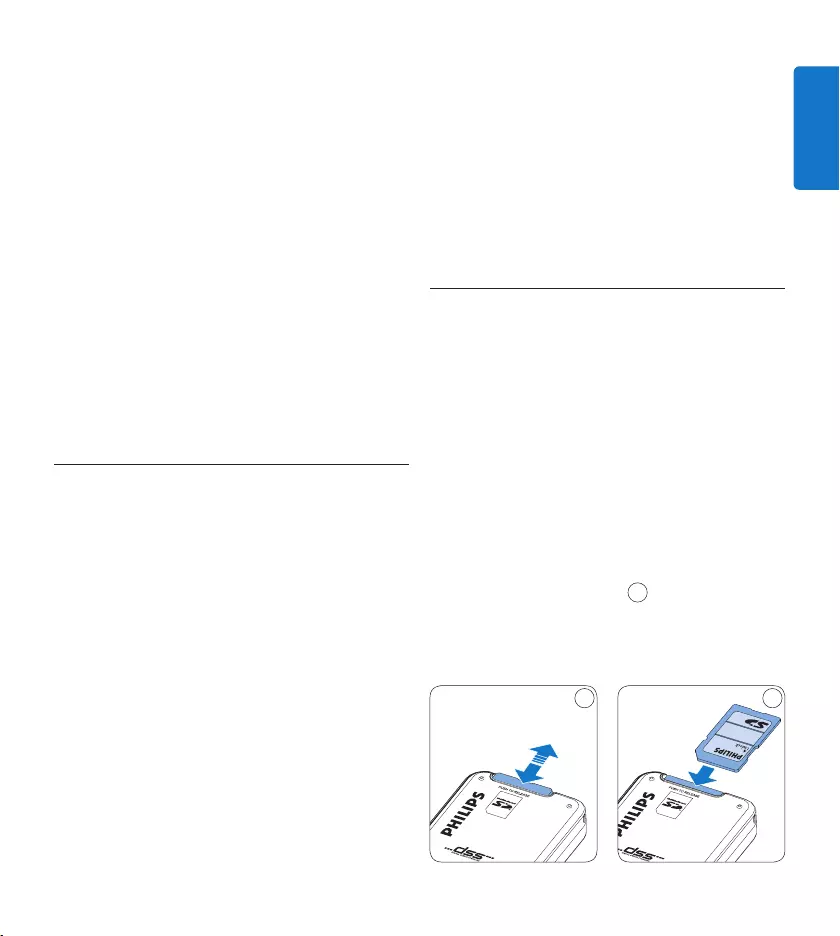
9User manual
ENGLISH
D Note
When the digital recorder is connected to
the docking station, it is powered by the
docking station and not by the batteries. If the
digital recorder is operated with rechargeable
batteries, the batteries are automatically
recharged while the digital recorder is
connected to the docking station.
3.5 Insert and eject the memory card
The digital recorder operates with an SD
(Secure Digital) memory card and supports
SDHC cards with storage capacities of up to 32
GB.
Your digital recorder is packaged with a memory
card already inserted and formatted.
To eject the memory card:
Locate the memory card slot on the top 1
back side of the digital recorder.
Press the memory card in the digital 2
recorder until it clicks. 1
Release the memory card. It will slightly 3
emerge from the memory card slot. Simply
slide it out.
1 2
pressing the REC button for three seconds while
the digital recorder is connected to the PC. The
digital recorder automatically switches back to
PC Download Mode after being disconnected
from the PC.
D Note
The PC must be ON when charging battery via
the USB cable connection. The digital recorder
may become warm during fast recharging.
C Important
If the USB port of the computer does not supply
enough power capacity (500 mA), disable USB
quick charge in the menu of the digital recorder and
recharge the batteries using the power supply.
Recharge the batteries through the 3.4.3
docking station
Make sure that the docking station is 1
connected to the main power supply with
the Philips power supply.
Insert the digital recorder into the docking 2
slot of the docking station and press it down
firmly until it locks. The green LED lights
up, indicating that the batteries of the digital
recorder are being recharged in fast recharge
mode.
Record with the digital recorder from the 3
docking station, or switch it o when not
being used.
When the green LED blinks, recharging is 4
complete and you can remove the digital
recorder from the docking slot.
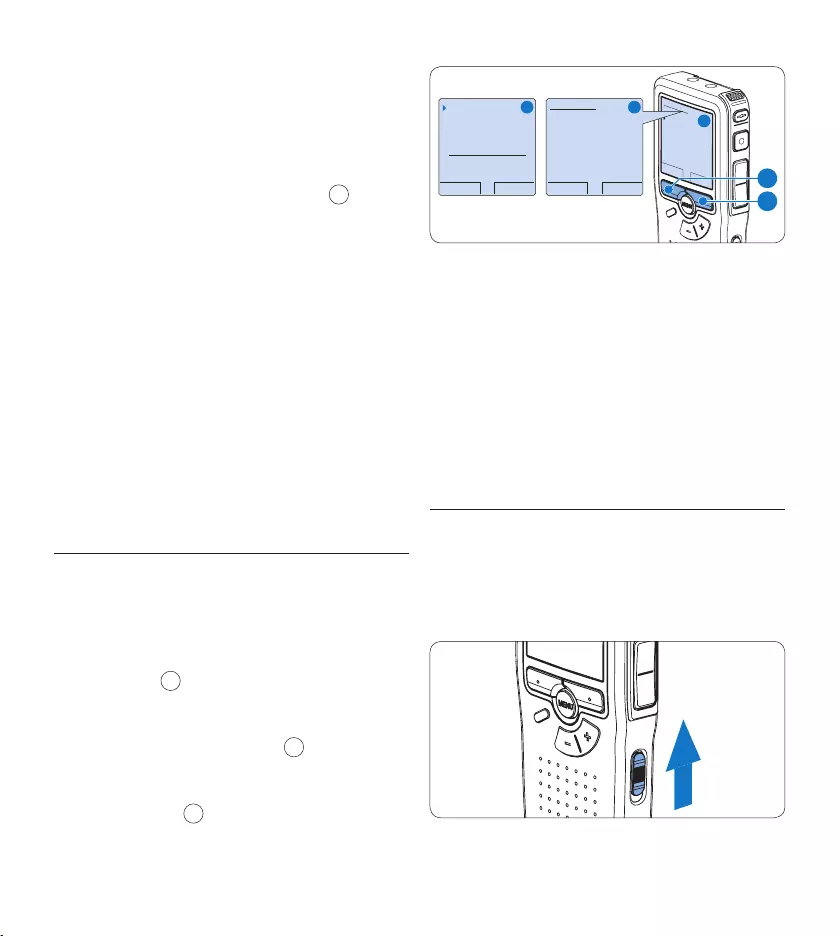
10 User manual
OK CANCEL
Delete all ?
Yes - format
!! ATTENTION !!
BACK ENTER
Format memory
Volume
Font
Language
Delete all ?
BACK ENTER
Delete all ?
All files
will be lost !
Yes - format
A B
C
1
2
The digital recorder will be unable to record
without a properly formatted memory card.
If a new card was inserted and the formatting
process was cancelled, insert another card that
can be formatted or has already been formatted.
D Note
Formatting is not possible if the memory card is
in read-only mode (locked).
Activate the digital recorder3.7
The digital recorder is turned on and o by
sliding the ON/OFF switch. When using it for
the first time, you will be prompted to set the
language, date and time.
To insert a memory card:
Locate the memory card slot on the top 1
back side of the digital recorder.
Slide the memory card into the slot. A small 2
illustration under the memory card slot
indicates the correct orientation. 2
Push the memory card in until you hear a 3
click.
D Note
If the digital recorder is turned to the ON
position and there is no memory card inserted,
a warning screen is displayed.
The memory card that is packaged with the
digital recorder is already formatted and ready
for use. If a memory card is inserted that is not
formatted, the digital recorder will oer the
option to format it. Refer to the next chapter
for more information.
3.6 Format a new memory card
When a new, unformatted memory card (or a
memory card that was formatted with a non-
digital recorder device) is inserted, the digital
recorder will display a prompt to format the
memory card. A
To confirm and start the formatting process, 1
press the OK smart button 1.
To cancel the formatting process, remove 2
the memory card or press the CANCEL
smart button 2.
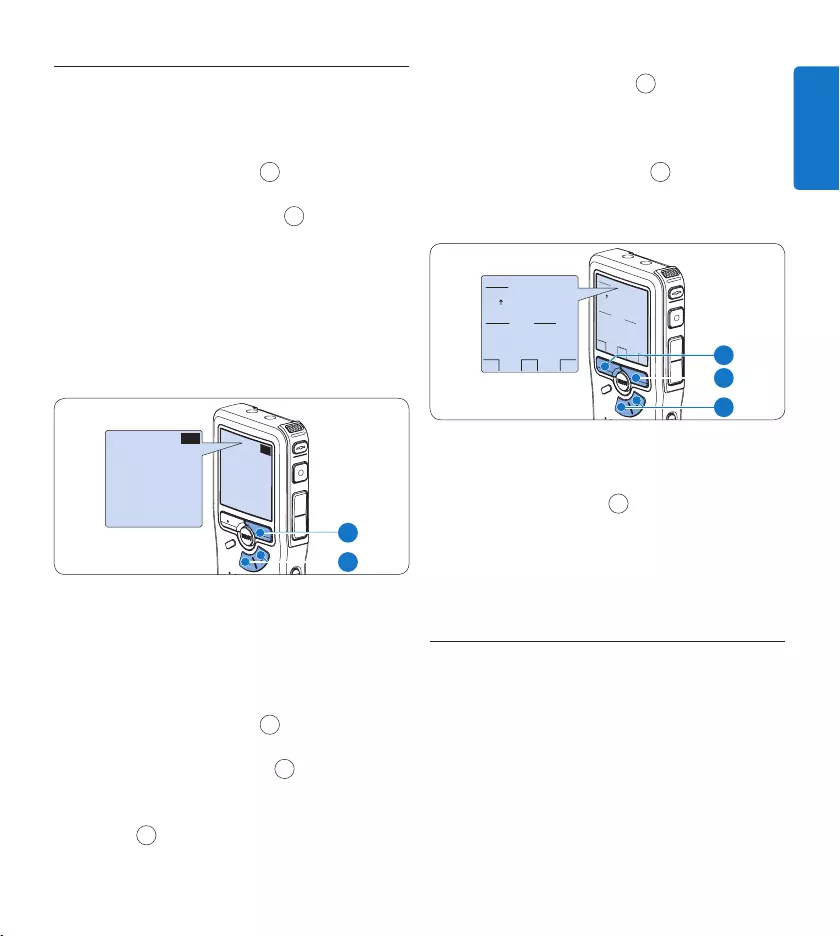
11User manual
ENGLISH
3.7.1 Set the language
When using the digital recorder for the first
time, you will be prompted to set the language.
Press the 1 + or – button 1 on the digital
recorder to select a language.
Press the 2 OK smart button 2 to confirm
your selection. The selected language will be
displayed.
D Note
It is possible to change the language later using
the menu. See Setting the language on page 24
for more information.
EXIT OK
LANGUAGE
LANGUE
SPRACHE
IDIOMA
INT
FR
DE
ES
- / +
EXIT OK
LANGUAGE
LANGUE
SPRACHE
IDIOMA
INT
FR
DE
ES
- / +
2
1
3.7.2 Set the date and time
After selecting the user interface language,
the digital recorder will prompt you to set the
current date and time.
Press the 1 + or – button 1 repeatedly to
change the value for the year, month or day.
Press the 2 → smart button 2 to advance the
arrow (↑) to the next entry.
After setting the day, press the 3 → smart
button 2 to advance the settings to the
correct time.
Press the 4 + or – button 1 to select a 2-
hour or 24-hour clock, AM or PM (if a 2-
hour clock is selected), and to change the
value of the hour and minute settings.
Press the 5 → smart button 2 to confirm the
date and time. The digital recorder is now
ready to function.
OK
DATE:
2007-10-01
12/24: TIME:
24 14:22
OK
DATE:
2007-10-01
12/24: TIME:
24 14:22
2
1
3
D Note
If a mistake is made in the date/time settings,
use the ← smart button 3 any time during the
procedure to step back to make corrections.
It is also possible to change the date and time
later using the menu. See Setting date and time
on page 25 for more information.
Power-save mode3.8
After 60 minutes of inactivity, the digital
recorder automatically goes into power-save
mode and the LCD screen will display the date
and time. Press any button to reactivate it.
If the digital recorder is not used for more than
two hours, it turns o completely. Turn the unit
on by moving the On/O switch to the OFF
position and then back to the ON position.
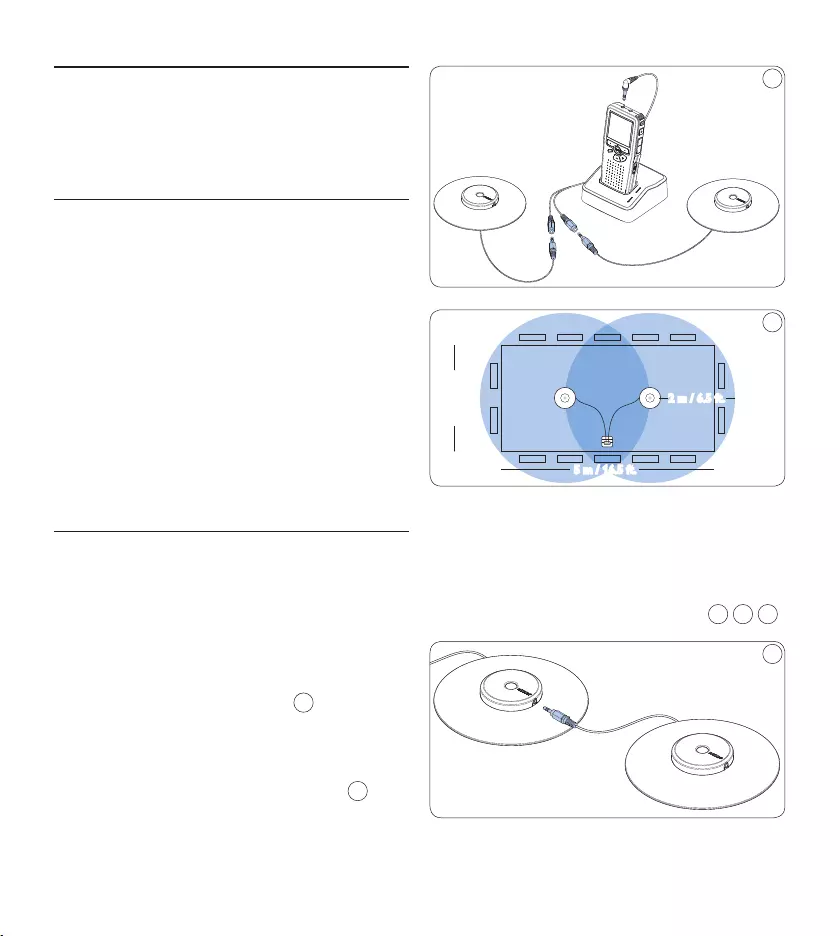
12 User manual
1
5 m / 16.5 ft.
2.5 m / 8 ft.
2 m / 6.5 ft.
2
E Tip
For large conferences, the operating range can
be extended by joining together and connecting
three microphones on each of the two
microphone sockets of the Y adapter. 3 4 5
3
Using your meeting 4
recorder
Before recording4.1
The digital recorder has a built-in monaural
microphone that is used for recording when no
external microphone is connected. To enhance
sound quality and cover a wider range during
recording, use the meeting microphones (for
meeting recording) or the click-on interview
microphone (for interviews).
D Note
When an external microphone is connected to
the digital recorder, the built-in microphone is
disabled.
Meeting recording: connect and 4.1.1
position the meeting microphones
Make sure that the recorder is stopped.1
Connect the plug of Y adapter to the 2
microphone socket of the digital recorder.
Connect the plug of each microphone to 3
one socket of the Y adapter. 1
For optimal recording quality, position 4
the microphones on the table so that all
participants are not more that 2 meters or
6.5 feet away from the microphone. 2
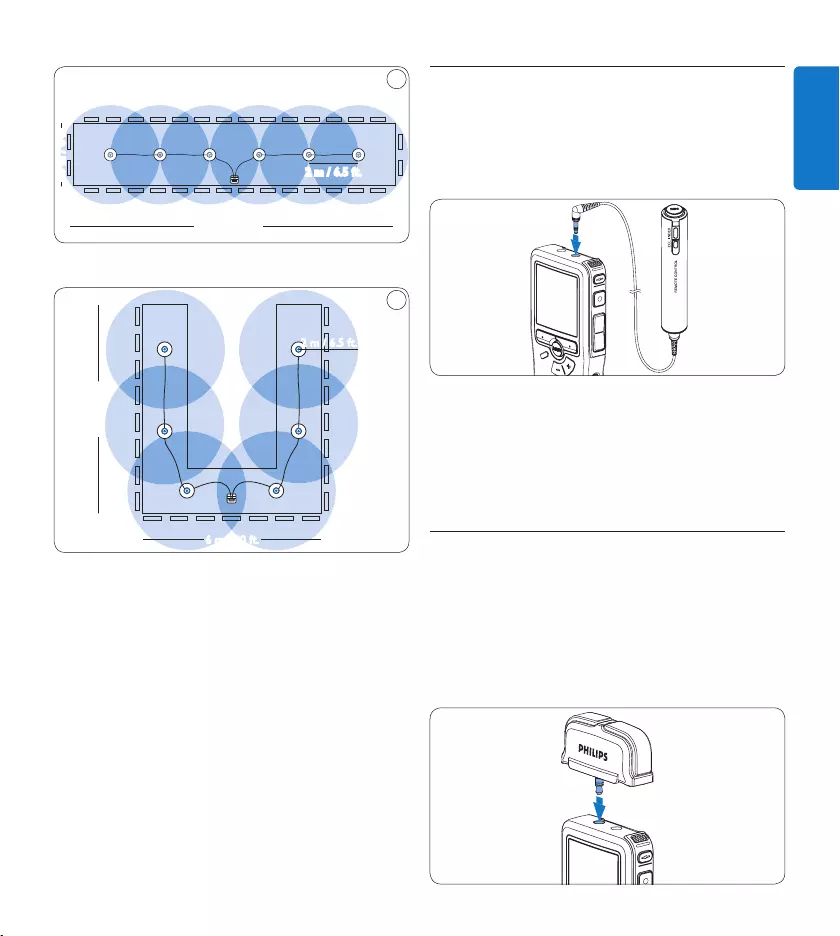
13User manual
ENGLISH
2.5 m / 8 ft.
13 m / 42.5 ft.
2 m / 6.5 ft.
4
Connect and position up to 6 meeting microphones
6 m / 20 ft.
7 m / 23 ft.
5
2 m / 6.5 ft.
Connect and position up to 6 meeting microphones
Connect the remote control4.1.2
Connect the plug of the remote control 1
to the remote control socket of the digital
recorder.
D Note
When the remote control is connected, all
buttons on the digital recorder are still usable
except the REC button.
Interview recording: connect the 4.1.3
click-on interview microphone
Make sure that the recorder is stopped.1
Insert the connector of click-on interview 2
microphone into the microphone socket of
the digital recorder.
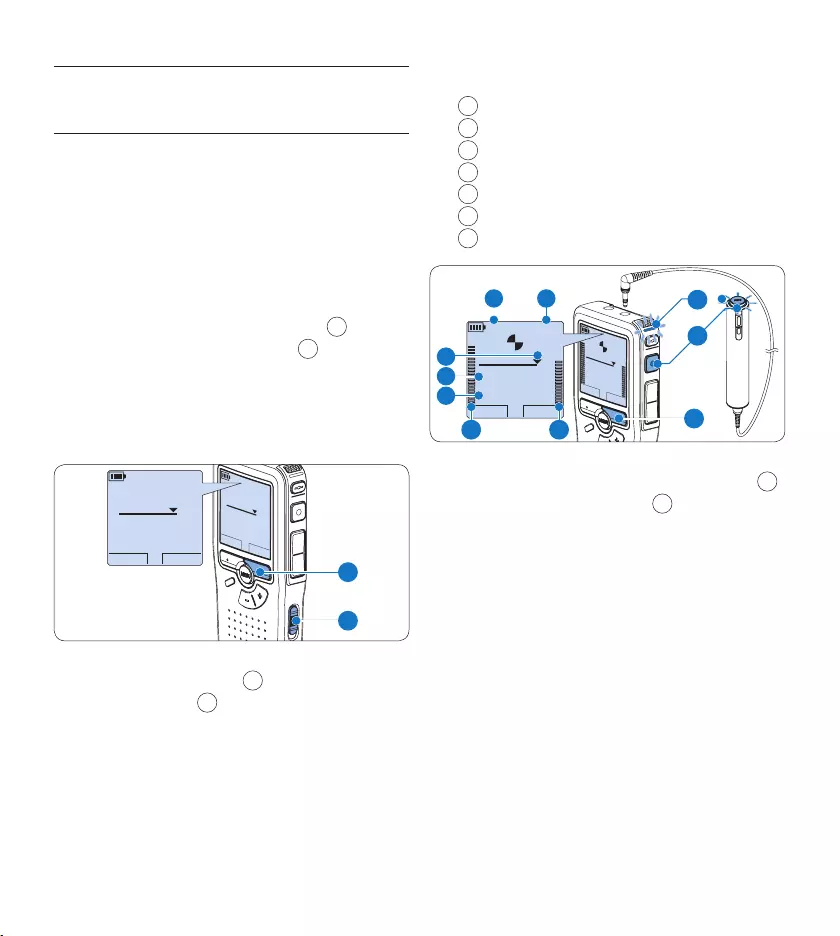
14 User manual
Recording4.2
Create a new recording4.2.1
Follow these steps to create your first recording
with the Conference Recording System:
A memory card must be inserted into the 1
memory card slot. See Insert and eject the
memory card on page 9 for more information.
Slide the On/O switch to the 2 ON position
to switch on the digital recorder. 1
Press the 3 NEW smart button 2 to create a
new recording.
D Note
The NEW smart button is not displayed if
the current recording is empty.
PLAY NEW
9:23
DPM 0955.MP3
HQ
-27
h
10
m
#1
PLAY NEW
9:23
DPM 0955.MP3
HQ -27
h
10
m
#1
2
1
Press the 4 REC button 3 and start speaking.
The status LED 4 glows in red while
recording.
D Note
When the remote control is connected, the
REC button on the digital recorder is
deactivated.
The following information is displayed:
aRemaining recording time
bRecording mode
cCurrent position in the recording
dRecording time
eFile name
fRecording level meter (left channel)
gRecording level meter (right channel)
PLAY STOP
2:34
DPM 0955.MP3
HQ
-27
h
18
m
PLAY STOP
2:34
DPM 0955.MP3
HQ -27
h
18
m
EOL INDEX
REMOTE CONTROL
5
b
f
a
c
d
e
g
3
4
To stop recording, press the 5 REC button 3
or the STOP smart button 5.
E Tips
Press the • EOL button during recording to
mark the present recording as finished and
automatically continue recording into a new
file. See Finish (lock) a recording on page 15 for
more information.
An index mark can be set by pressing the •
INDEX button during record or playback. See
Work with index marks on page 23 for more
information.
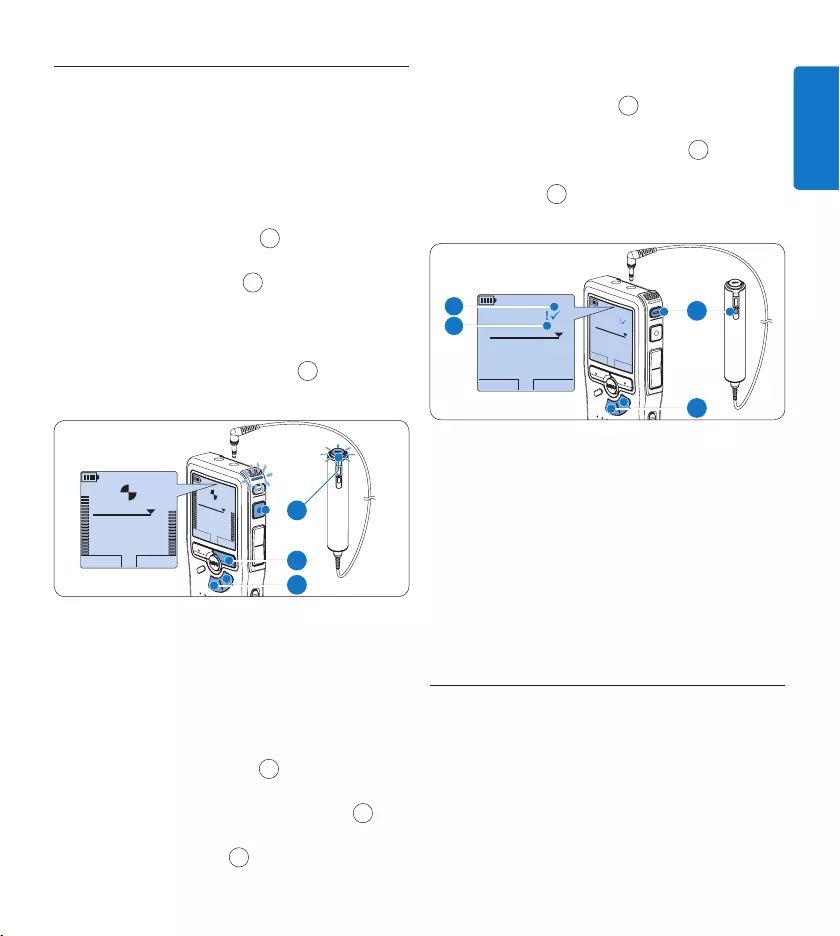
15User manual
ENGLISH
4.2.2 Add to a recording (append)
Regardless of the current position in the
recording, additions to a recording are
always appended at the end of a file without
overwriting the existing recording. Follow these
steps to make additions to your recording:
Press the 1 + or – button 1 while stopped to
select the file to be appended.
Press the 2 REC button 2 and start
speaking. The recording will automatically
be appended to the end of the existing
recording.
Press the 3 STOP smart button 3 to stop
recording.
PLAY STOP
2:34
DPM 0955.MP3
HQ
-27
h
18
m
PLAY STOP
2:34
DPM 0955.MP3
HQ -27
h
18
m
EOL INDEX
REMOTE CONTROL
3
1
2
4.2.3 Finish (lock) a recording
When a recording is finished and no additional
changes will be made, follow these steps to
mark it as finished and protect it from being
accidentally deleted:
Press the 1 + or – button 1 while stopped to
select the recording to be marked finished.
Press the end-of-letter (2 EOL) button 2 to
lock the file and mark it as finished. The ┱
symbol is displayed. a
To assign priority status to the recording, 3
press the EOL button 2 again within half a
second. The ! symbol is displayed, indicating
that the file has priority status. b
To make changes to the recording, press the 4
EOL button 2 again to remove the finished
mark.
BEGIN NEW
9:23
DPM 0955.MP3
HQ
-27
h
10
m
#2
BEGIN NEW
9:23
DPM 0955.MP3
HQ -27
h
10
m
#2
EOL INDEX
REMOTE CONTROL
1
2
a
b
E Tip
Philips SpeechExec software can be configured
to download finished files only from the digital
recorder to the PC.
C Caution
Locked files are deleted when the memory card
is formatted or the delete-all-dictations function
is used.
4.2.4 Change the recording format
The recording format determines the audio
quality of your recordings and aects the
number of audio files that can fit on the
memory card. The digital recorder supports the
following recording formats:
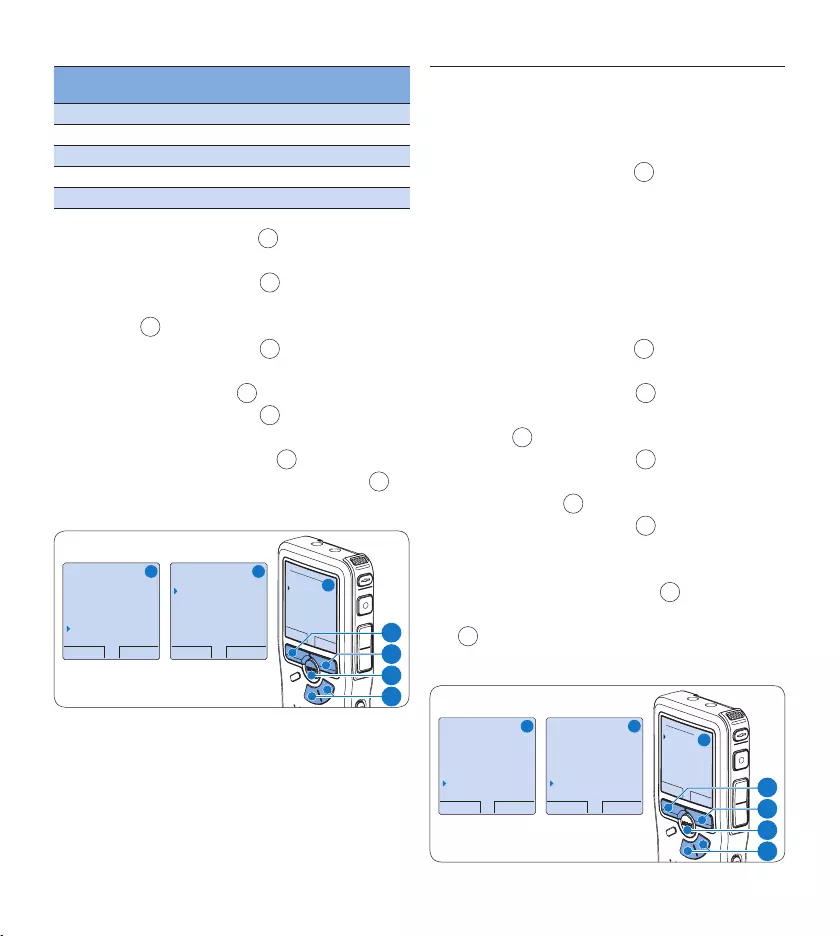
16 User manual
Recording
mode
File
format
Channels
recorded
Recording time
(1 GB memory)
PCM .wav 2 channels 1.5 hours
XHQ .mp3 2 channels 18 hours
HQ .mp3 2 channels 36 hours
QP .ds2 (DSS QP) Mono 85 hours
SP .dss (DSS SP) Mono 170 hours
Press the 1 MENU button 1 while stopped to
open the menu.
Press the 2 + or – button 2 to select the
Setup menu item and press the ENTER smart
button. 3
Press the 3 + or – button 2 to select the
Record format menu item and press the
ENTER smart button 3.
Press the 4 + or – button 2 to select a
recording mode.
Press the 5 OK smart button 4 to save the set-
ting or press the CANCEL smart button 3 to
exit the menu without changing the setting.
OK CANCEL
Record format:
PCM <PCM>
XHQ <MP3>
HQ <MP3>
SP <DSS>
QP <DS2>
BACK ENTER
Delete dictation
Index set
Author
Setup
Language
BACK ENTER
Language
Record format
Sound filter
Voice activation
HQ <DSS>
A B
C
2
1
3
4
D Note
PCM recording mode is not available by default
and must be enabled through Philips SpeechExec
Dictate. See Advanced configuration on page 21
for more information. PCM recording mode
requires a high speed SD card.
4.2.5 Adjust the microphone sensitivity
Set the microphone sensitivity for the
environment and your recording preferences.
Press the 1 MENU button 1 repeatedly
during recording to switch the microphone
sensitivity between Low (Private), Medium
(Dictate) and High (Conference).
The microphone sensitivity can also be set in
the setup menu:
Press the 1 MENU button 1 while stopped to
open the menu.
Press the 2 + or – button 2 to select the
Setup menu item and press the ENTER smart
button 3.
Press the 3 + or – button 2 to select the
Microphone menu item and press the ENTER
smart button. 3
Press the 4 + or – button 2 to choose the
microphone sensitivity: Low (Private), Medium
(Dictate) and High (Conference).
Press the 5 OK smart button 4 to save the
setting or press the CANCEL smart button
3 to exit the menu without changing the
setting.
BACK ENTER
Delete dictation
Index set
Author
Setup
Language
BACK ENTER
Record lamp
Contrast
Device beep
Microphone
Conference
OK CANCEL
Microphone:
Conference
Dictate
Private
A B
C
2
1
3
4
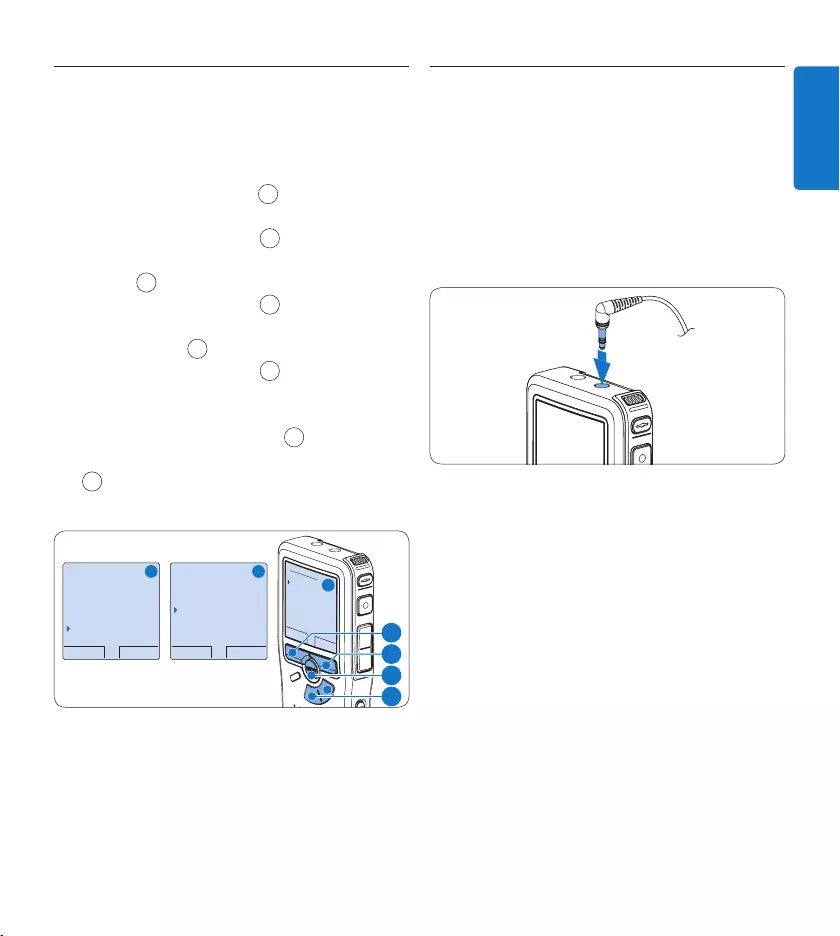
17User manual
ENGLISH
Set the sound filter4.2.6
Activate the sound filter to minimize low- and
high-frequency sounds and optimize voice
recordings.
Press the 1 MENU button 1 while stopped to
open the menu.
Press the 2 + or – button 2 to select the
Setup menu item and press the ENTER smart
button 3.
Press the 3 + or – button 2 to select the
Sound filter menu item and press the ENTER
smart button. 3
Press the 4 + or – button 2 to choose
between Voice (sound filter active), and
Music (sound filter inactive).
Press the 5 OK smart button 4 to save the
setting or press the CANCEL smart button
3 to exit the menu without changing the
setting.
BACK ENTER
Delete dictation
Index set
Author
Setup
Language
BACK ENTER
Language
Record format
Sound filter
Voice activation
Voice
OK CANCEL
Sound filter:
Voice
Music
A B
C
2
1
3
4
Monitor recording4.2.7
Headphones can be connected to the digital
recorder to hear the sound being recorded and
to monitor the record level.
Connect the headphones to the headphone 1
socket of the digital recorder.
Press the 2 + or – button during recording to
adjust the sound volume.
D Note
The record level cannot be adjusted using
the volume button. Adjust the microphone
sensitivity if the record level is too low or too
high by pressing the MENU button repeatedly
during recording or in the setup menu. See
Adjust the microphone sensitivity on page 16 for
more information.
When voice-activated recording is activate, the
+ or – button changes the record threshold
level, not the volume level.
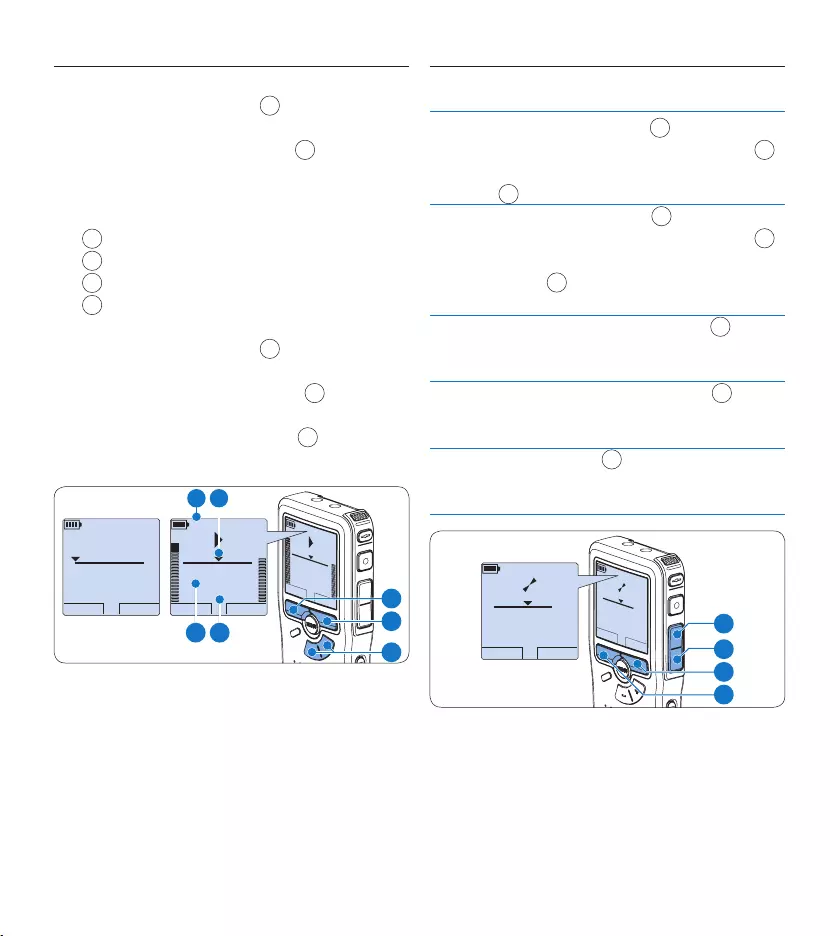
18 User manual
Playback4.3
Press the 1 + or – button 1 while stopped to
select the recording to play back.
Press the 2 PLAY smart button 2 to start
playback.
The following information is displayed:
aCurrent position in the dictation
bRecording mode
cPlayback time
dFile name
Press the 3 + or – button 1 to adjust the
playback volume during playback.
Press the 4 SPEED smart button 3 to adjust
faster or slower file playback.
Press the 5 STOP smart button 2 to stop
playback.
STOP SPEED
2:34
DPM 0955.MP3
HQ
-27
h
18
m
STOP SPEED
2:34
DPM 0955.MP3
HQ -27
h
18
m
PLAY NEW
0:00
DPM 0955.MP3
HQ -27
h
18
m
#2
1
3
2
b a
dc
E Tip
Press and hold the MENU button for a few
seconds to access additional information about
files, the device and the memory card.
Overview playback functions4.3.1
Fast
rewind
Press the REW button 1 briefly while
stopped. Press the STOP smart button 3
to stop winding or the PLAY smart button
4 to stop winding and start playback.
Fast
forward
Press the FWD button 2 briefly while
stopped. Press the STOP smart button 3
to stop fast forward or the PLAY smart
button 4 to stop fast forward and start
playback.
Rewind Press and hold the REW button 1 while
playing or recording. Release the REW but-
ton to stop winding.
Cue Press and hold the FWD button 2 while
playing. Release the FWD button to cue-
play.
Auto-
backspace
Press the REW 1 button briefly while
playing or recording to recap the last
second.
PLAY NEW
5:16
DPM 0955.MP3
HQ
-27
h
10
m
PLAY NEW
5:16
DPM 0955.MP3
HQ -27
h
10
m
2
3
4
1
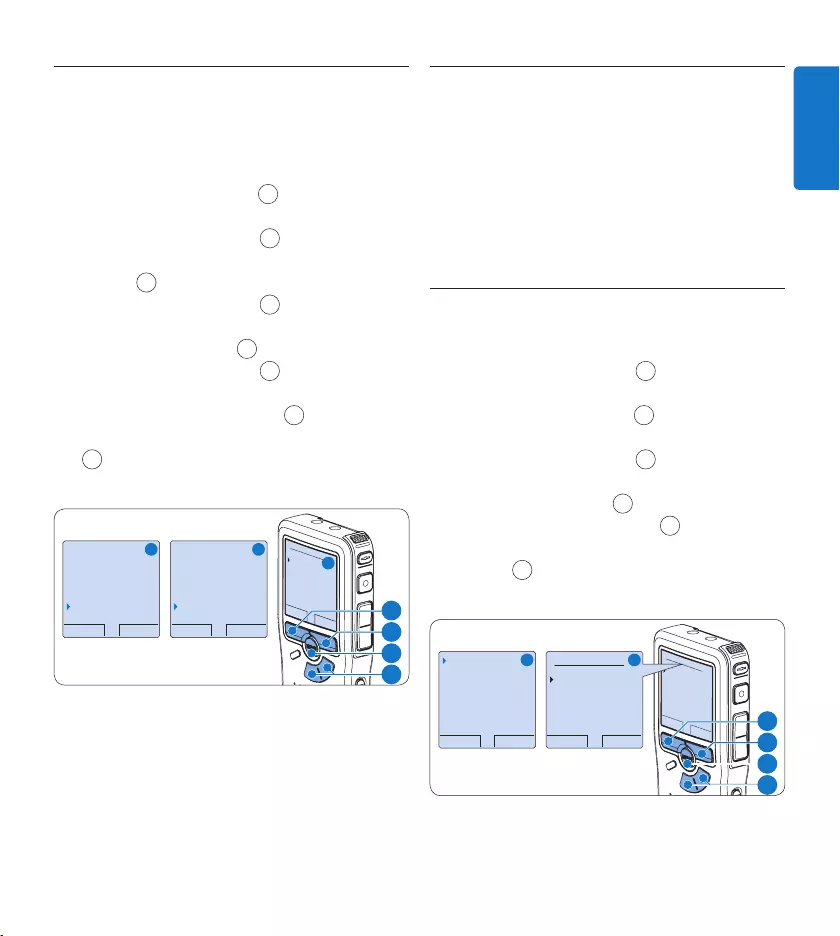
19User manual
ENGLISH
Noise reduction4.3.2
The noise reduction function reduces interfering
background noise and improves sound quality
during playback.
Press the 1 MENU button 1 while stopped to
open the menu.
Press the 2 + or – button 2 to select the
Setup menu item and press the ENTER smart
button 3.
Press the 3 + or – button 2 to select the
Noise reduction menu item and press the
ENTER smart button 3.
Press the 4 + or – button 2 to choose
between On and O.
Press the 5 OK smart button 4 to save the
setting or press the CANCEL smart button
3 to exit the sub-menu without changing
the setting.
BACK ENTER
Delete dictation
Index set
Author
Setup
Language
BACK ENTER
Contrast
Device beep
Microphone
Noise reduction
On
OK CANCEL
Noise reduction:
On
Off
A B
C
2
1
3
4
Delete4.4
D Note
Before deleting a file, make sure that it is not
marked finished and that the memory card
is not set to read-only (locked). If the file is
marked finished, unlock it by pressing the EOL
button once.
4.4.1 Delete a file
Follow these steps to delete a file entirely:
Press the 1 + or – button 1 while stopped to
select the file to be deleted.
Press the 2 MENU button 2 to open the
menu.
Press the 3 + or – button 1 to select the
Delete dictation menu item and press the
ENTER smart button 3.
Press the 4 OK smart button 4 to delete the
file permanently. Press the CANCEL smart
button 3 to cancel the operation and leave
the recording intact.
OK CANCEL
Delete dictation:
Delete ?
!! ATTENTION !!
BACK ENTER
Delete dictation
Index set
Author
Setup
Delete ?
OK CANCEL
Delete dictation:
Delete ?
!! ATTENTION !!
A B
1
2
3
4
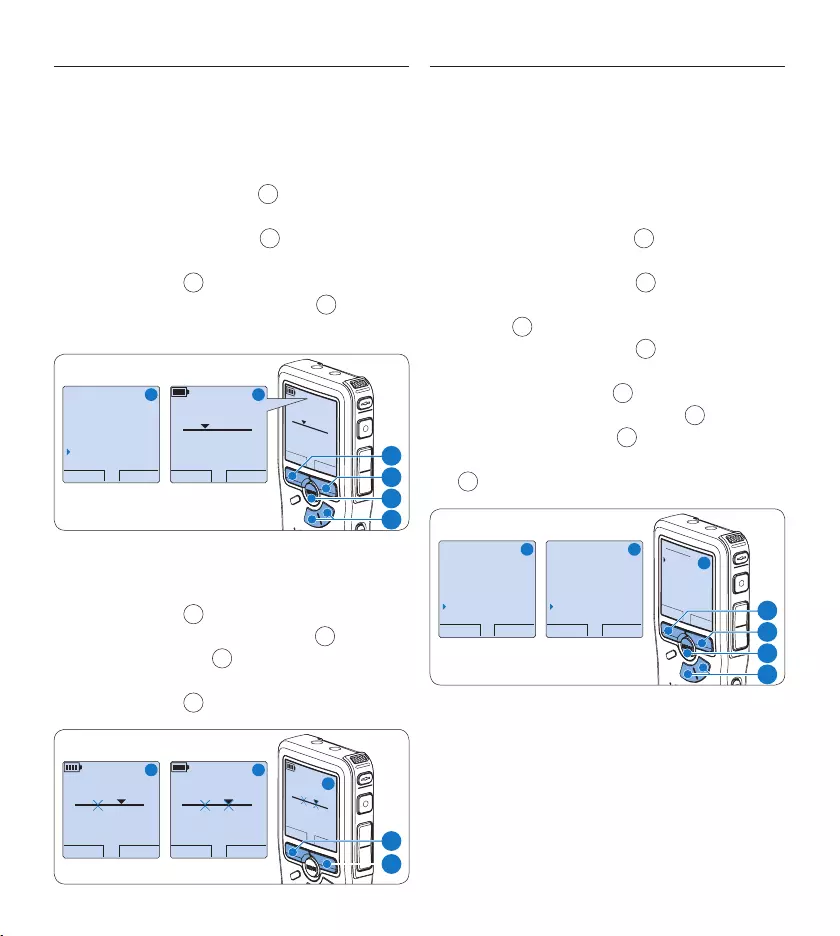
20 User manual
4.4.2 Delete part of a recording
Follow these steps to delete a section from a
recording:
Navigate to the beginning of the section to 1
be deleted by playback or forward/rewind.
Press the 2 MENU button 1 while stopped to
open the menu.
Press the 3 + or – button 2 to select the
Delete section menu item and press the OK
smart button 3.
Press the 4 MARK smart button 4. A cross
symbol appears on the screen.
CANCEL MARK 1
2:15
DPM 0955.MP3
HQ
-27
h
18
m
#2
OK CANCEL
Author
Setup
USB mode
Delete section
CANCEL MARK 1
2:15
DPM 0955.MP3
HQ -27
h
18
m
#2
A B
2
1
4
3
Find the second mark position by playback 5
or forward / rewind and press the MARK 2
smart button 5. The second cross appears.
Press the 6 DELETE smart button 5 and the
OK smart button 6 to confirm the deletion
of the marked section, or press the CANCEL
smart button 5 to exit without deleting.
PLAY MARK 2
3:38
DPM 0955.MP3
HQ -27
h
18
m
#2
CANCEL DELETE
3:38
DPM 0955.MP3
HQ -27
h
18
m
#2
OK CANCEL
3:38
Delete?
HQ
-27
h
18
m
#2
A B
C
6
5
4.4.3 Delete all dictations
C Caution
Files marked finished (EOL) are deleted when
the delete-all-dictations function is used.
Follow these steps to delete all recordings:
Press the 1 MENU button 1 while stopped to
open the menu.
Press the 2 + or – button 2 to select the
Setup menu item and press the ENTER smart
button 3.
Press the 3 + or – button 2 to select the
Delete dictations menu item and press the
ENTER smart button 3.
Press the 4 ENTER smart button 3 and
the OK smart button 4 to confirm the
deletion, or press the CANCEL smart button
3 to exit without deleting.
OK CANCEL
Delete all ?
Yes - delete
!! ATTENTION !!
BACK ENTER
Noise reduction
Date & time
USB quick charge
Delete dictations
Delete all ?
BACK ENTER
Delete dictation
Index set
Author
Setup
Language
A B
C
2
1
3
4
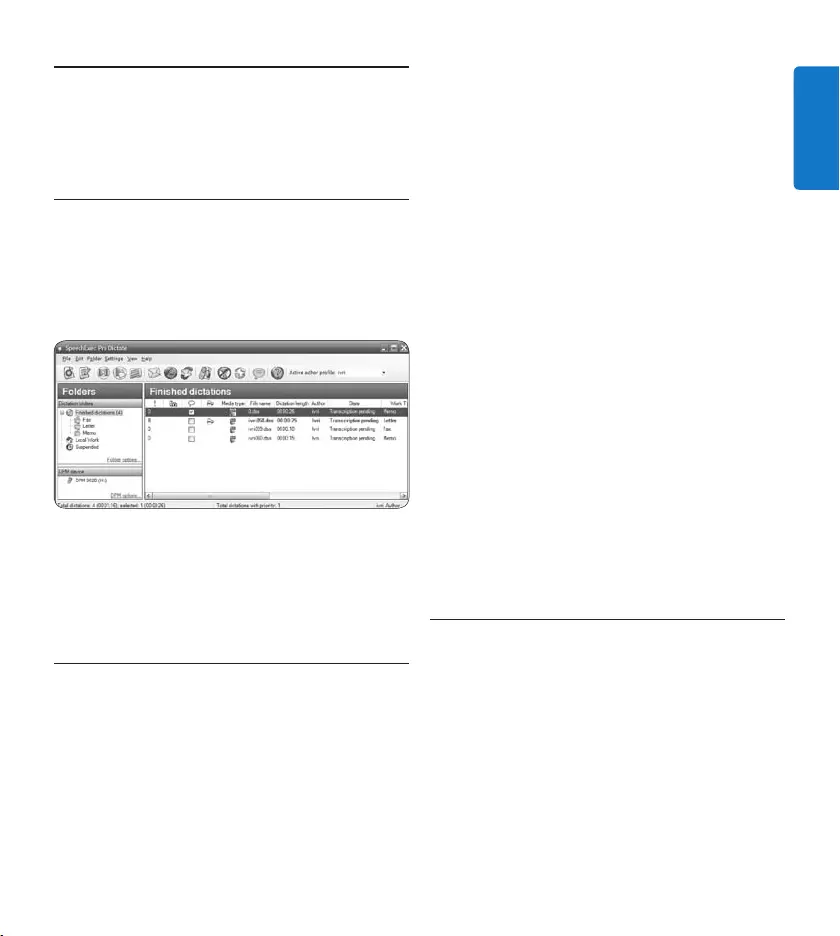
21User manual
ENGLISH
Use more of your meeting 5
recorder
Use Philips SpeechExec software5.1
Philips SpeechExec software can be used for
advanced configuration of the digital recorder
and automatic download, conversion and routing
of dictation files.
D Note
For detailed information about SpeechExec
software, refer to the SpeechExec quick
reference guide.
5.1.1 Advanced configuration
The digital recorder Configuration Wizard
is part of the Philips SpeechExec Dictate
software and guides users through the device
configurations and settings of their digital
recorder. The wizard assists users in configuring
the time format, sound feedback, voice-activated
recording, display appearance (standard or
advanced display mode), the recording format,
microphone sensitivity, author names, and file
download to the PC.
Connect the digital recorder to the PC 1
using a USB cable.
Start 2 Philips SpeechExec Dictate software.
Click 3 Settings > General settings on the menu
bar of SpeechExec to open the settings
menu and select DPM/DT Configuration > DPM
Wizard from the list on the left side.
Click the 4 Start Wizard… button to open the
wizard. Follow the on-screen instructions to
customize the digital recorder.
Click the 5 Finish button to close the wizard
and confirm the transfer of the new settings
to the digital recorder.
D Note
When the digital recorder is connected to the
PC for the first time, Windows detects the new
hardware and automatically installs the required
drivers. When the installation is complete,
Windows may prompt you to restart the PC.
Download recordings to the PC5.1.2
With USB mass storage support, the digital
recorder is automatically displayed as an
external drive when it is connected to the
computer. It can then be accessed easily with
any Microsoft Windows program as a regular
drive.
Use Philips SpeechExec software for automatic
download, conversion and routing of files.
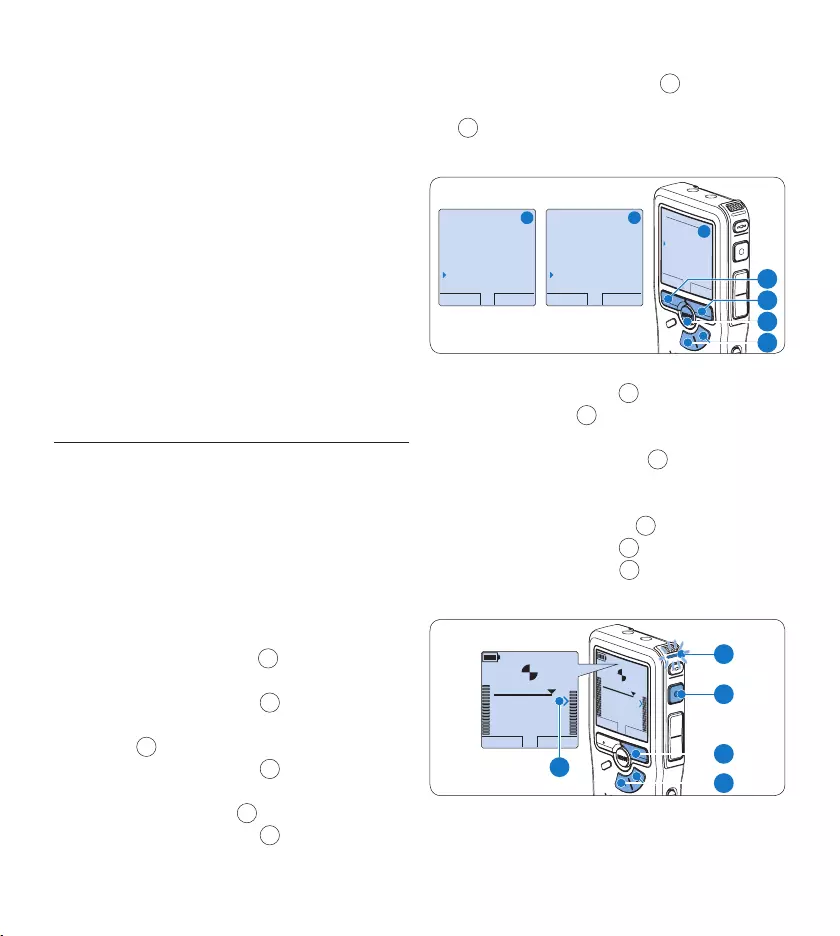
22 User manual
Make a recording with the digital recorder.1
Start 2 Philips SpeechExec Dictate software.
Connect the digital recorder to the PC 3
using the USB cable or the USB docking
station.
By default, the recordings on the digital 4
recorder will be downloaded automatically
to the PC and moved to the Finished
dictations folder of the work list.
D Note
How and which files are downloaded after a
digital recorder is connected can be configured
in the settings menu of SpeechExec or with the
Configuration Wizard.
5.2 Use voice-activated recording
Voice-activated recording is a convenience
feature for hands-free recording. When voice
activated recording is enabled, recording will
start when you begin speaking. When you stop
speaking, the digital recorder will automatically
pause recording after three seconds of silence,
and resume only when you begin speaking again.
Press the 1 MENU button 1 while stopped to
open the menu.
Press the 2 + or – button 2 to select the
Setup menu item and press the ENTER smart
button 3.
Press the 3 + or – button 2 to select the
Voice activation menu item and press the
ENTER smart button 3.
Press the 4 + or – button 2 to choose O
or On.
Press the 5 OK smart button 4 to save the
setting or press the CANCEL smart button
3 to exit the sub-menu without changing
the setting.
BACK ENTER
Language
Record format
Sound filter
Voice activation
Off
OK CANCEL
Voice activation:
Off
On
BACK ENTER
Delete dictation
Index set
Author
Setup
Language
A B
C
2
1
3
4
Press the 6 REC button 5 and start speaking.
The status LED 6 glows in red while
recording. When the sound level is below
the threshold sound level a, recording
pauses after three seconds and the status
LED flashes.
Press the 7 + or – button 7 to adjust the
threshold sound level a while recording.
Press the 8 STOP smart 8 button to stop
recording.
PLAY STOP
2:34
DPM 0955.MP3
HQ
-27
h
18
m
PLAY STOP
2:34
DPM 0955.MP3
HQ -27
h
18
m
8
7
5
a
6
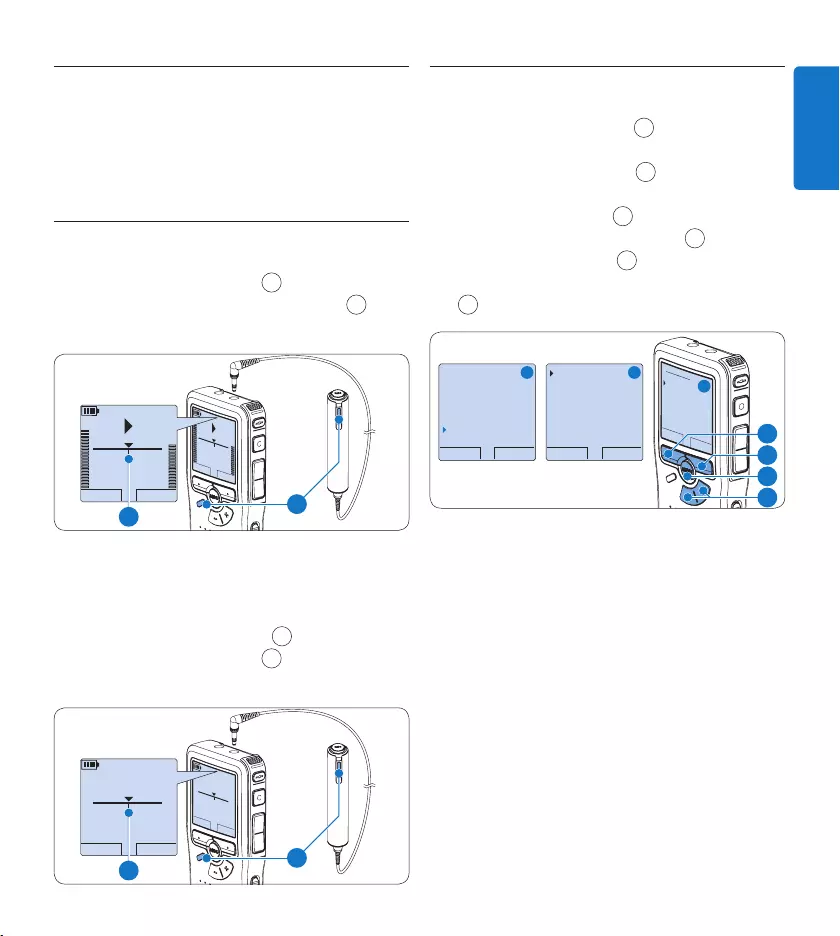
23User manual
ENGLISH
5.3 Work with index marks
Index marks can be used to mark certain points
in a recording as points of reference. A point
of reference may be the beginning of a major
section, or a part of the recording that you may
want to revise later or access quickly.
Insert an index mark5.3.1
Press the 1 INDEX button 1 during recording
or playback to insert an index mark a. The
index number is displayed for two seconds.
STOP SPEED
INDEX 1
DPM 0955.MP3
HQ
-27
h
18
m
STOP SPEED
INDEX 1
DPM 0955.MP3
HQ
-27
h
18
m
EOL INDEX
REMOTE CONTROL
a1
Delete an index mark5.3.2
Play back, fast forward or fast rewind to the 1
index mark to be deleted a.
Press the 2 INDEX button 1 while stopped
to delete the index mark.
PLAY NEW
2:34
DPM 0955.MP3
HQ
-27
h
18
m
#2
PLAY NEW
2:34
DPM 0955.MP3
HQ
-27
h
18
m
#2
EOL INDEX
REMOTE CONTROL
a1
5.3.3 Delete all index marks
Press the 1 MENU button 1 while stopped to
open the menu.
Press the 2 + or – button 2 to select the
Delete indices menu item and press the
ENTER smart button 3.
Press the 3 ENTER smart button 3 and
the OK smart button 4 to confirm the
deletion, or press the CANCEL smart button
3 to exit without deleting.
BACK ENTER
Delete all ?
All indices
will be lost !
Yes - delete
OK CANCEL
Delete all ?
Yes - delete
!! ATTENTION !!
BACK ENTER
Author
Setup
USB mode
Delete indices
Delete all ?
A B
C
2
1
3
4
D Note
The Delete Indices menu item is available only
if the current dictation has at least one index
mark.
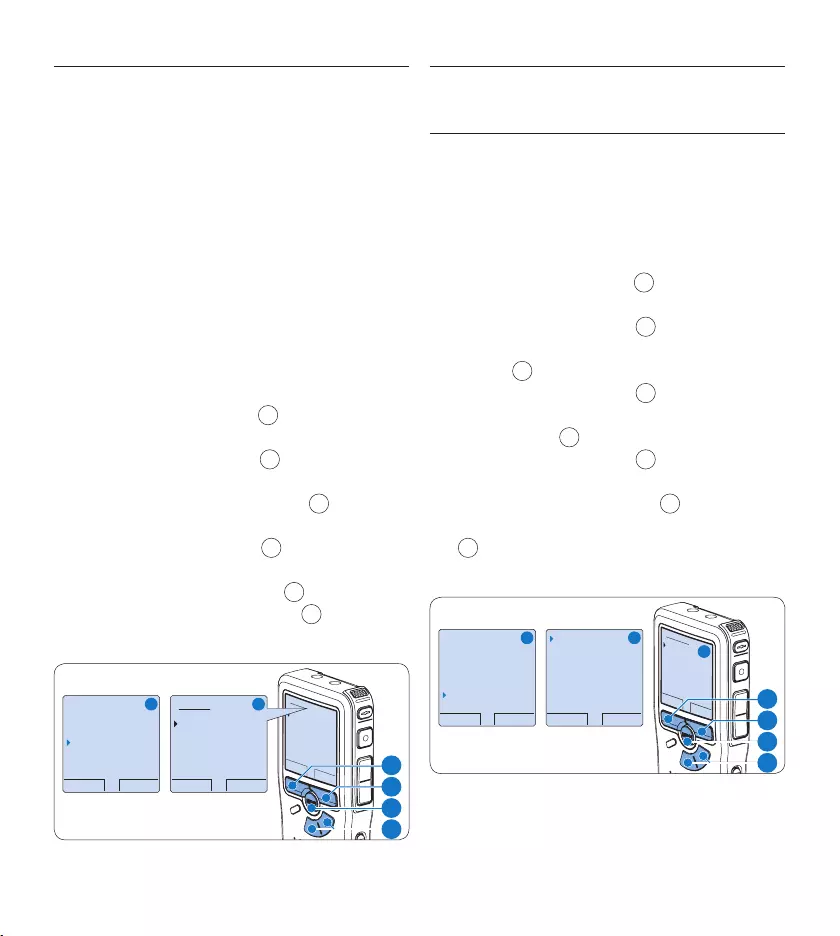
24 User manual
5.4 Assign an author’s name
A keyword, such as the author’s name can be
assigned to every recording. The keyword can
be used to identify recordings and automatic file
routing in Philips SpeechExec software.
D Note
Author names must first be set up with Philips
SpeechExec software. See Advanced configuration
on page 21 for more information. By default, the
keyword category AUTHOR with the keywords
‘DPM 955’ and ‘- - -’ (empty) is available on the
digital recorder.
To assign an author’s name to a recording:
Press the 1 MENU button 1 while stopped to
open the menu.
Press the 2 + or – button 2 to select the
Author menu item.
Press the 3 ENTER smart button 3 to display
the list of names.
Press the 4 + or − button 2 to select a
name.
Press the 5 OK smart button 4 to confirm
or the CANCEL smart button 3 to exit
without assigning a name.
OK CANCEL
Author:
DPM 955
− − −
BACK ENTER
Delete dictation
Index set
Author
Setup
DPM 955
OK CANCEL
Author:
DPM 955
− − −
A B
2
1
3
4
Display and sound functions5.5
5.5.1 Setting the language
When using it for the first time, you will be
prompted to set the language of the user
interface. If the language is not correct follow
these steps to change it:
Press the 1 MENU button 1 while stopped to
open the menu.
Press the 2 + or – button 2 to select the
Setup menu item and press the ENTER smart
button 3.
Press the 3 + or – button 2 to select the
Language menu item and press the ENTER
smart button 3.
Press the 4 + or – button 2 to select a
language.
Press the 5 OK smart button 4 to save the
setting or press the CANCEL smart button
3 to exit the sub-menu without changing
the setting.
BACK ENTER
Delete dictation
Index set
Author
Setup
Language
BACK ENTER
Language
Record format
Sound filter
Voice activation
English
OK CANCEL
Language:
English
Français
Deutsch
Español
A B
C
2
1
3
4
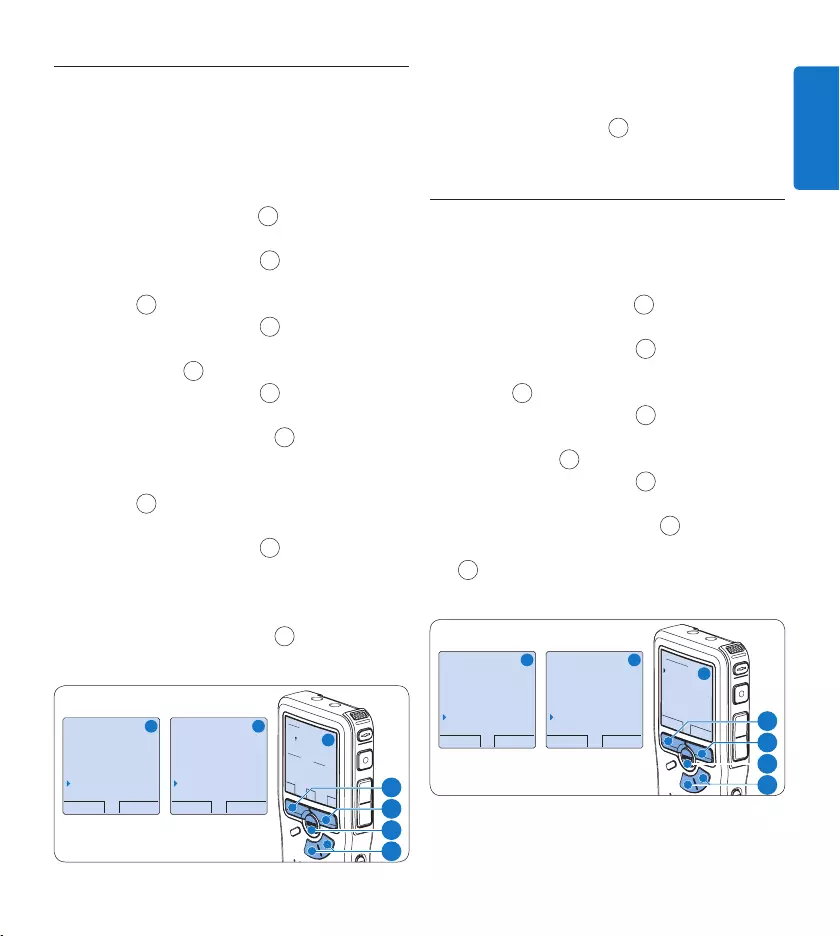
25User manual
ENGLISH
5.5.2 Setting date and time
When using it for the first time, you will be
prompted to set the date and times. If the
settings are not correct follow these steps to
set them:
Press the 1 MENU button 1 while stopped to
open the menu.
Press the 2 + or – button 2 to select the
Setup menu item and press the ENTER smart
button 3.
Press the 3 + or – button 2 to select the
Date & time menu item and press the ENTER
smart button 3.
Press the 4 + or – button 2 repeatedly to
change the value for the year, month or day.
Press the 5 → smart button 3 to advance the
arrow (↑) to the next entry.
After setting the day, press the 6 → smart
button 3 to advance the settings to the
correct time.
Press the 7 + or – button 2 to select a
2-hour or 24-hour clock, AM or PM (if a
2-hour clock is selected), and to change
the value of the hour and minute settings.
Press the 8 → smart button 3 to confirm the
date and time.
BACK ENTER
Delete dictation
Index set
Author
Setup
Language
BACK ENTER
Record format
Microphone
Noise reduction
Date & time
OK
DATE:
2007-10-01
12/24: TIME:
24 14:22
A B
C
2
1
3
4
D Note
If a mistake is made in the date/time settings,
use the ← smart button 4 any time during the
procedure to step back to make corrections.
5.5.3 Backlight
The display of the digital recorder is by default
backlit for eight seconds when a button is pressed.
Press the 1 MENU button 1 while stopped to
open the menu.
Press the 2 + or – button 2 to select the
Setup menu item and press the ENTER smart
button 3.
Press the 3 + or – button 2 to select the
Backlight menu item and press the ENTER
smart button 3.
Press the 4 + or – button 2 to choose
between 8 seconds, 20 seconds and O.
Press the 5 OK smart button 4 to save the
setting or press the CANCEL smart button
3 to exit the sub-menu without changing
the setting.
BACK ENTER
Delete dictation
Index set
Author
Setup
Language
BACK ENTER
Record format
Sound filter
Voice activation
Backlight
8 sec on
OK CANCEL
Backlight:
8 sec on
20 sec on
Off
A B
C
2
1
3
4
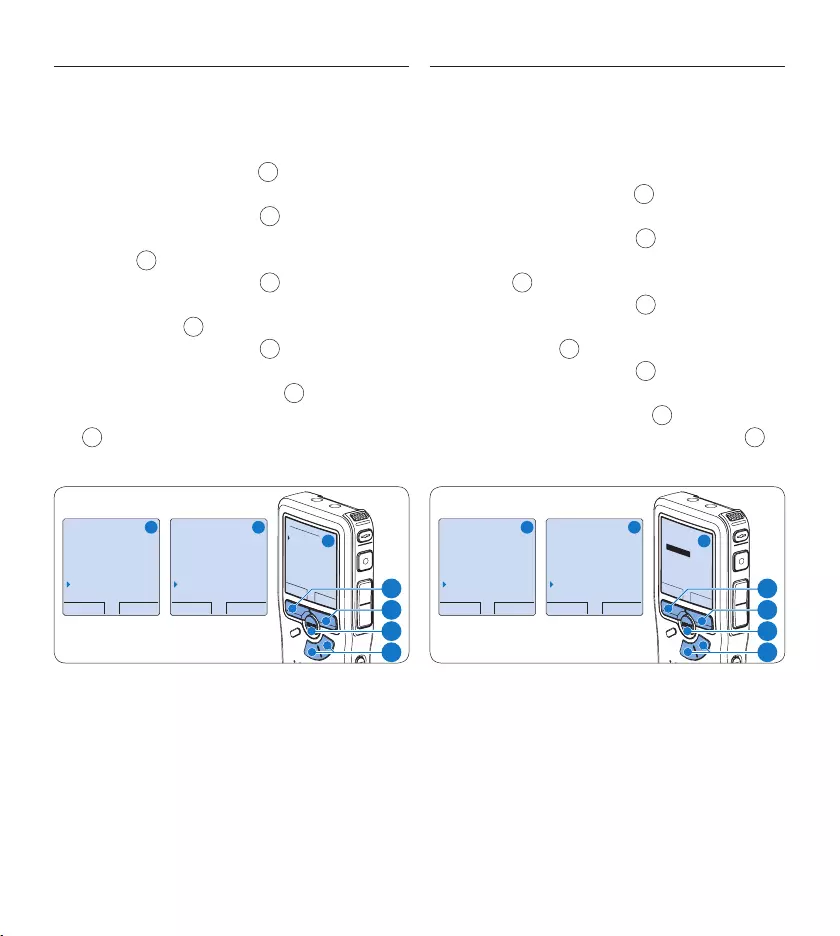
26 User manual
5.5.4 Record lamp
When enabled, the status LED/record lamp
glows red during recording.
Press the 1 MENU button 1 while stopped to
open the menu.
Press the 2 + or – button 2 to select the
Setup menu item and press the ENTER smart
button 3.
Press the 3 + or – button 2 to select the
Record lamp menu item and press the ENTER
smart button 3.
Press the 4 + or – button 2 to choose
between On and O.
Press the 5 OK smart button 4 to save the
setting or press the CANCEL smart button
3 to exit the sub-menu without changing
the setting.
BACK ENTER
Delete dictation
Index set
Author
Setup
Language
BACK ENTER
Sound filter
Voice activation
Backlight
Record lamp
On
OK CANCEL
Record lamp:
On
Off
A B
C
2
1
3
4
5.5.5 LCD contrast
The contrast of the LCD screen can be adjusted
for the level of light in your environment and
your viewing preferences.
Press the 1 MENU button 1 while stopped to
open the menu.
Press the 2 + or – button 2 to select the
Setup menu item and press the ENTER smart
button 3.
Press the 3 + or – button 2 to select the
Contrast menu item and press the ENTER
smart button 3.
Press the 4 + or – button 2 to adjust the
contrast.
Press the 5 OK smart button 4 to save the set-
ting or press the CANCEL smart button 3 to
exit the sub-menu without changing the setting.
BACK ENTER
Delete dictation
Index set
Author
Setup
Language
BACK ENTER
Voice activation
Backlight
Record lamp
Contrast
OK CANCEL
Contrast
MIN MAX
+ −
A B
C
2
1
3
4
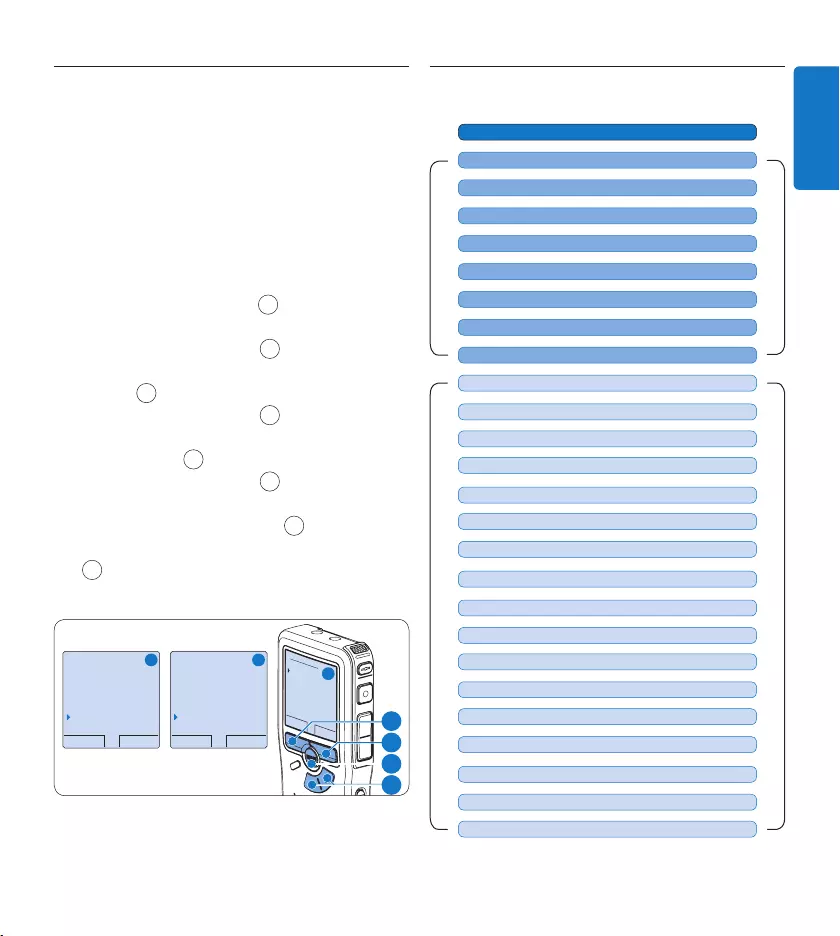
27User manual
ENGLISH
5.5.6 Device beep
The digital recorder is by default set to give
sound feedback (beeps) when:
the end of the file is reached during playback•
an index mark is hit during fast forward or •
fast rewind
the battery level drops below 10%•
available memory drops below two minutes•
a command cannot be carried out•
Press the 1 MENU button 1 while stopped to
open the menu.
Press the 2 + or – button 2 to select the
Setup menu item and press the ENTER smart
button 3.
Press the 3 + or – button 2 to select the
Device beep menu item and press the ENTER
smart button 3.
Press the 4 + or – button 2 to choose
between On and O.
Press the 5 OK smart button 4 to save the
setting or press the CANCEL smart button
3 to exit the sub-menu without changing
the setting.
BACK ENTER
Delete dictation
Index set
Author
Setup
Language
BACK ENTER
Backlight
Record lamp
Contrast
Device beep
On
OK CANCEL
Device beep:
On
Off
A B
C
2
1
3
4
Menu list5.6
MAIN MENU
SETUP MENU
RECORD FORMAT (see 4.2.4 page 15)
Press the MENU button
AUTHOR (KEYWORD) (see 5.4 page 24)
DELETE SECTION (see 4.4.2 page 20)
DELETE DICTATION (see 4.4.1 page 19)
DELETE ALL INDICES (see 5.3.3 page 23)
USB MODE (see 3.4.2 page 8)
PRIORITY HIGH/NORMAL (see 4.2.3 page 15)
INDEX SET / CLEAR (see 5.3 page 23)
LANGUAGE (see 5.5.1 page 24)
VOICE ACTIVATION (see 5.2 page 22)
BACKLIGHT (OFF / 8 s / 20 s) (see 5.5.3 page 25)
LCD CONTRAST (see 5.5.5 page 26)
RECORD LAMP ON / OFF (see 5.5.4 page 26)
DEVICE BEEP ON / OFF (see 5.5.6 page 27)
DATE & TIME (see 5.5.2 page 25)
MICROPHONE SENSITIVITY (see 4.2.5 page 16)
DELETE ALL DICTATIONS (see 4.4.3 page 20)
PLAYBACK VOLUME
FORMAT MEMORY (see 3.6 page 10)
DEVICE FONT (MODERN / CLASSIC)
SOUND FILTER (VOICE/MUSIC) (see 4.2.6 page 17)
NOISE REDUCTION ON/OFF (see 4.3.2 page 19)
USB QUICK CHARGE ON / OFF (see 3.4.2 page 8)
SETUP
RECORD NOTIFICATION ON / OFF
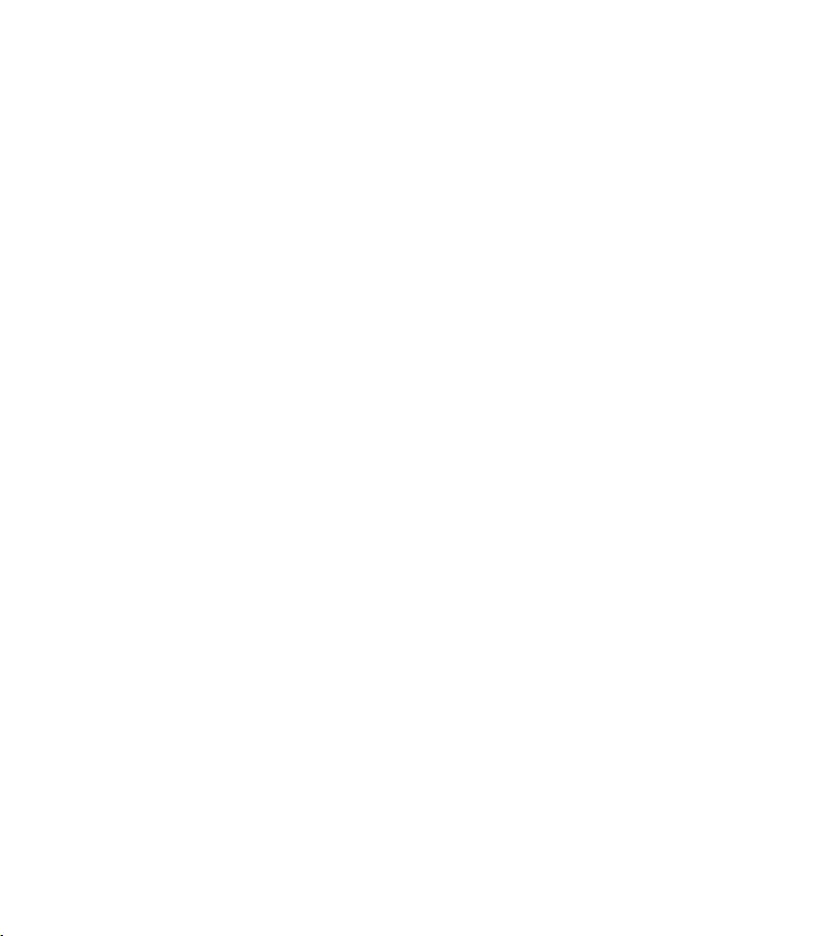
28 User manual
D Note
Some settings, such as defining author names or
switching to simple display mode, are available
only through Philips SpeechExec Dictate. See
Advanced configuration on page 21 for more
information.
Disclaimer and Notices
Philips performs extensive testing with the most
popular configurations. However, since PC add-
ons and device drivers are updated continually,
conflict-free operation cannot be guaranteed.
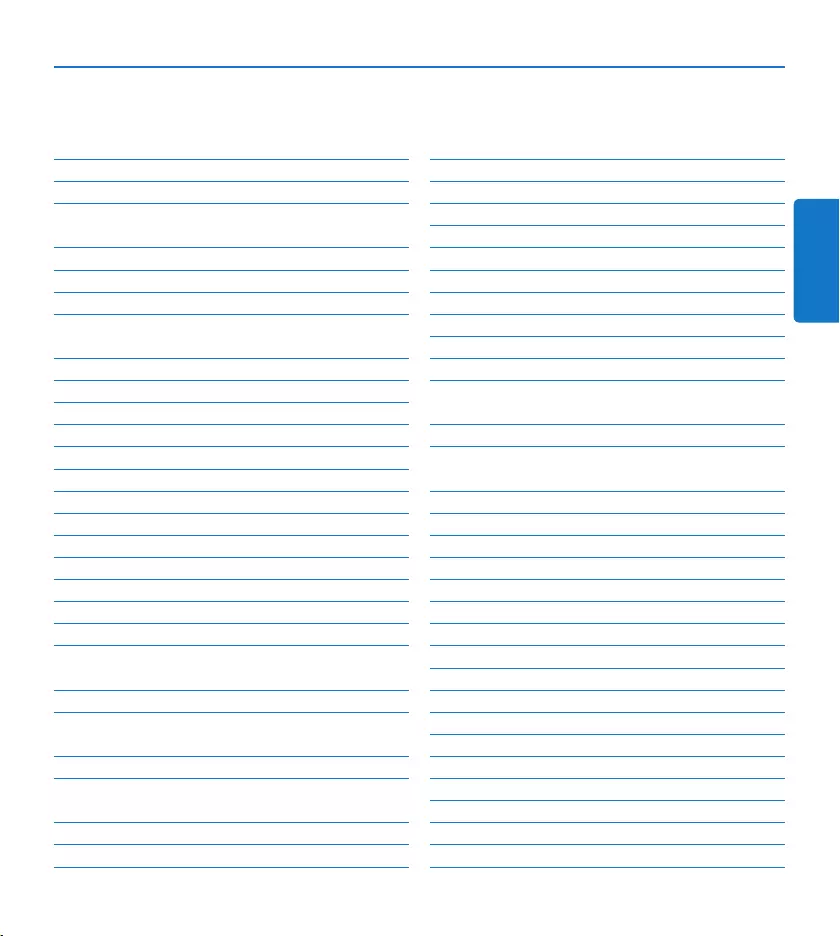
29Benutzerhandbuch
DEUTSCH
1 Willkommen 30
1.1 Produkt-Highlights 30
1.2 Verpackungsinhalt 30
2 Wichtig 31
2.1 Sicherheit 31
2.2 Entsorgung Ihres Altgeräts 31
2.3 Technische Unterstützung und Garantie 31
3 Erste Schritte 32
3.1 Übersicht über Bedienungselemente 32
3.2 Übersicht der Displaysymbole 33
3.3 Einsetzen der Batterien 34
3.4 Aufladen der Batterien 34
3.4.1 Aufladen mit dem Netzteil 34
3.4.2 Aufladen über das USB-Kabel 34
3.4.3 Aufladen über die Dockingstation 35
3.5 Einsetzen und Auswerfen der Speicherkarte 35
3.6 Formatieren einer neuen Speicherkarte 36
3.7 Aktivieren des digitalen Recorders 37
3.7.1 Einstellen der Sprache 37
3.7.2 Einstellen von Datum und Uhrzeit 37
3.8 Energiesparmodus 38
4 Verwendung des Meeting-Recorders 39
4.1 Vor der Aufnahme 39
4.1.1 Meetingaufnahmen: Verbinden und Positionieren
der Meeting-Mikrofone 39
4.1.2 Anschließen der Fernbedienung 40
4.1.3 Interviewaufnahmen: Anschließen des
Aufsteckmikrofons 40
4.2 Aufnehmen 41
4.2.1 Erstellen einer neuen Aufnahme 41
4.2.2 Ergänzungen in ein Diktat einfügen 42
4.2.3 Abschließen (Sperren) eines Diktats 42
4.2.4 Ändern des Aufnahmeformats 43
4.2.5 Mikrofonempfindlichkeit einstellen 44
4.2.6 Klangfilter 44
4.2.7 Aufnahmen mithören 45
4.3 Wiedergabe 45
4.3.1 Überblick Wiedergabefunktionen 46
4.3.2 Rauschminderung 46
4.4 Löschen 47
4.4.1 Löschen eines Diktats 47
4.4.2 Löschen eines Abschnittes innerhalb eines
Diktats 47
4.4.3 Alle Diktate löschen 48
5 Weitergehende Funktionen 49
5.1 Verwenden von Philips SpeechExec 49
5.1.1 Weitergehende Konfiguration 49
5.1.2 Herunterladen von Aufnahmen auf den PC 50
5.2 Sprachaktivierte Aufnahme 50
5.3 Arbeiten mit Indexmarkierungen 51
5.3.1 Einfügen einer Indexmarkierung 51
5.3.2 Löschen einer Indexmarkierungen 51
5.3.3 Löschen aller Indexmarkierung 52
5.4 Einen Autornamen zuweisen 52
5.5 Display- und Toneinstellungen 53
5.5.1 Sprache einstellen 53
5.5.2 Datum und Uhrzeit einstellen 53
5.5.3 Einstellen der Displaybeleuchtung 54
5.5.4 Aufnahme-LED 54
5.5.5 Kontrasteinstellungen 55
5.5.6 Akustische Rückmeldung 55
5.6 Menüübersicht 56
Benutzerhandbuch
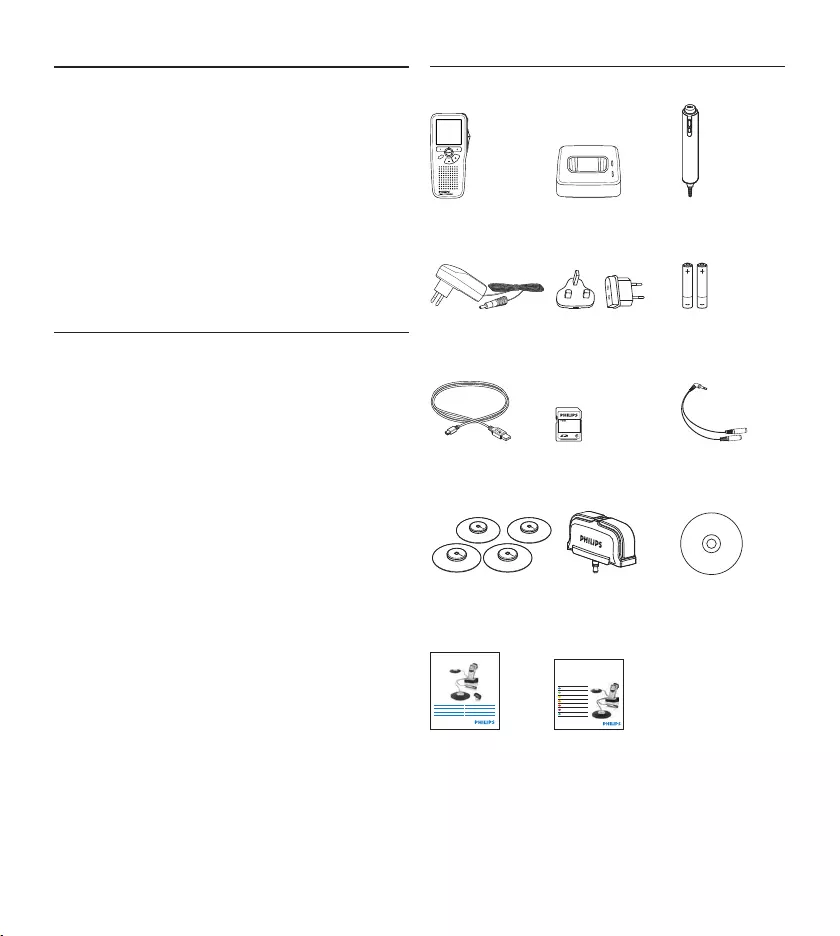
30 Benutzerhandbuch
Willkommen1
Herzlichen Glückwunsch zu Ihrem Kauf und
willkommen bei Philips!
Besuchen Sie unsere Webseite für zusätzliche
Informationen wie Benutzerhandbücher,
Software-Downloads, Garantieinformationen
und vieles mehr: www.philips.com/welcome.
Produkt-Highlights1.1
Benutzerfreundliche Komplettlösung•
Eleganter Metallkoer sorgt für Tragekomfort•
Schnelle Installation mit innovativen • Meeting-
Mikrofonen
360-Grad-Soundaufnahme für eine optimale •
Aufzeichnung
Grenzflächen-Design verwendet Schalldruck•
Integrierte Kabelaufbewahrung und •
Längenanpassung
Erweiterbar durch Kaskadierung•
Automatisches Herunterladen von Dateien via •
USB für eine schnelle Übertragung
Austauschbare Speicherkarte für ein •
unbegrenztes Aufnehmen
Ausgezeichnete Aufnahmequalität im DSS-, •
MP3- und PCM-Format
Verpackungsinhalt1.2
Digitaler
Recorder
For product information and support, visit
www.philips.com/dictation
LFH0955
Conference recording system with
SpeechExec dictation software
POCKET MEMO
EN Quick star t guide
DE Kurzanleitung
FR Guide de démarrage rapide
ES Guía de inicio rápido
IT Guida rapida di introduzione
NL Snelle st artgids
SV Snabbstartsguide
Conference Recording System
For product information and supp ort, visit
www.philips.com/dictation
EN User manual 3
DE Benutzerhandbuch 29
FR Manuel de l‘utilisateur 5 7
ES Manual del usuario 85
NL Gebruikershandleiding 1 1 1
IT Manuale di istruzioni 1 3 9
LFH0955
EOL INDEX
REMOTE CONTROL
Dockingstation Fernbedienung
Ladegerät Steckeradapter Akkus
USB-Kabel Speicherkarte Verteilerkabel
Meeting-
Mikrofone
Interview-
Mikrofon
CD-ROM
Benutzer-
handbuch
Kurzanleitung
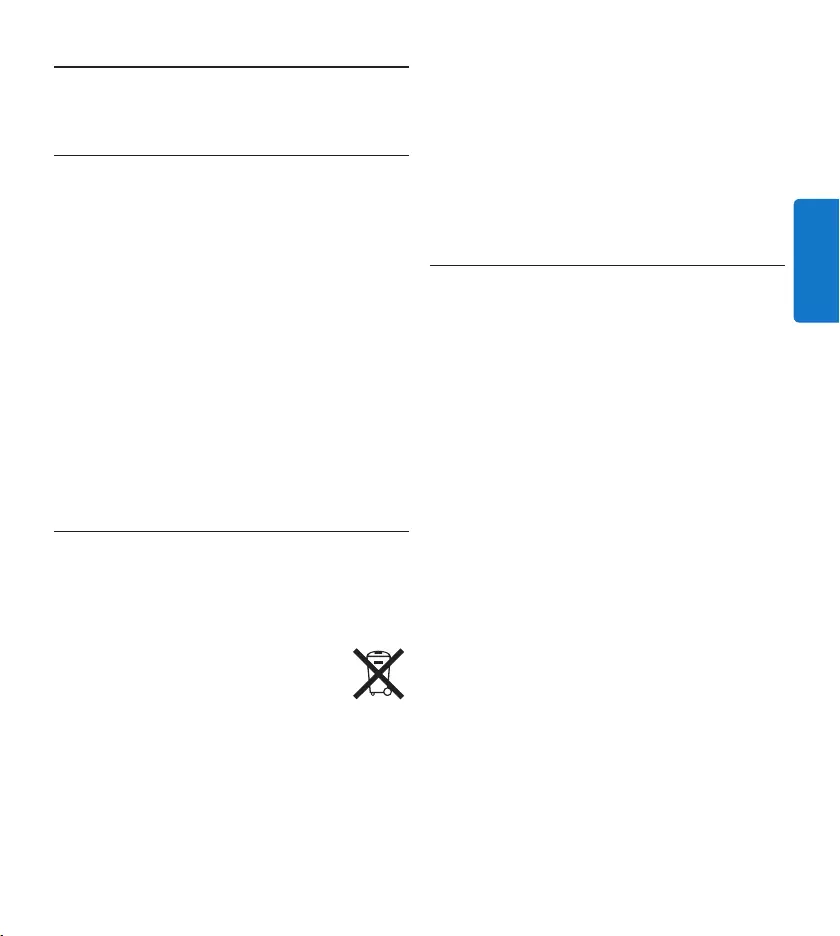
31Benutzerhandbuch
DEUTSCH
Wichtig2
Sicherheit2.1
Um Kurzschlüsse zu vermeiden, darf das Gerät •
nicht Regen oder Wasser ausgesetzt werden.
Setzen Sie das Gerät keinen hohen •
Temperaturen durch Wärmequellen oder
direkter Sonneneinstrahlung aus.
Schützen Sie Kabel vor unbeabsichtigen Be-•
schädigungen durch Knicken oder Quetschen,
besonders im Bereich von Steckers und der
Austrittsstelle des Kabels aus dem Gehäuse.
Eingeschaltete Mobiltelefone in der Umgebung •
des Geräts können zu Interferenzen führen.
Bitte erstellen Sie Sicherungskopien Ihrer •
Dateien. Philips haftet nicht für den Verlust
von Dateien.
Entsorgung Ihres Altgeräts2.2
Ihr Gerät wurde unter Verwendung •
hochwertiger Materialien und Komponenten
entwickelt und hergestellt, die recycelt und
wieder verwendet werden können.
Befindet sich dieses Symbol •
(durchgestrichene Abfalltonne auf
Rädern) auf dem Gerät, bedeutet
dies, dass für dieses Gerät die
Europäischen Richtlinie 2002/96/EG gilt.
Informieren Sie sich über die geltenden Bestim-•
mungen zur getrennten Sammlung von Elektro-
und Elektronik-Altgeräten in Ihrem Land.
Richten Sie sich bitte nach den geltenden •
Bestimmungen in Ihrem Land, und entsorgen
Sie Altgeräte nicht über Ihren Haushaltsabfall.
Durch die korrekte Entsorgung Ihrer
Altgeräte werden Umwelt und Menschen vor
möglichen negativen Folgen geschützt.
Batterien (inkl. interne Akkus) enthalten •
Substanzen, die die Umwelt belasten
können. Batterien bzw. Akkus sind an dafür
vorgesehenen Sammelstellen zu entsorgen.
Technische Unterstützung und 2.3
Garantie
Philips-Geräte entsprechen dem neuesten
Stand der Technik und werden nach strengsten
Qualitätsnormen gefertigt. Sollte Ihr Philips-
Produkt dennoch einen Mangel aufweisen oder
defekt sein, kontaktieren Sie bitte Ihren Philips
Speech Processing Händler, um Informationen
zur weiteren Vorgangsweise zu erhalten.
Wenn Sie Fragen haben, die Ihr Händler
nicht beantworten kann, besuchen Sie unsere
Website www.philips.com/support, um uns zu
kontaktieren.
Das Gerät enthält keine Teile, die vom
Benutzer repariert werden können.
Gehäuseabdeckungen dürfen nicht geönet
oder entfernt werden. Reparaturen dürfen nur
vom Philips Kundendienst und von oziellen
Reparaturbetrieben durchgeführt werden.
Bei Nichtbeachtung erlischt jegliche Garantie,
gleich ob ausdrücklich oder konkludent. Jeder
Betrieb, der in diesem Handbuch ausdrücklich
untersagt wird, und jegliche Einstellungen oder
Montageverfahren, die in diesem Handbuch
nicht empfohlen oder autorisiert werden, führen
zum Erlöschen der Garantie.
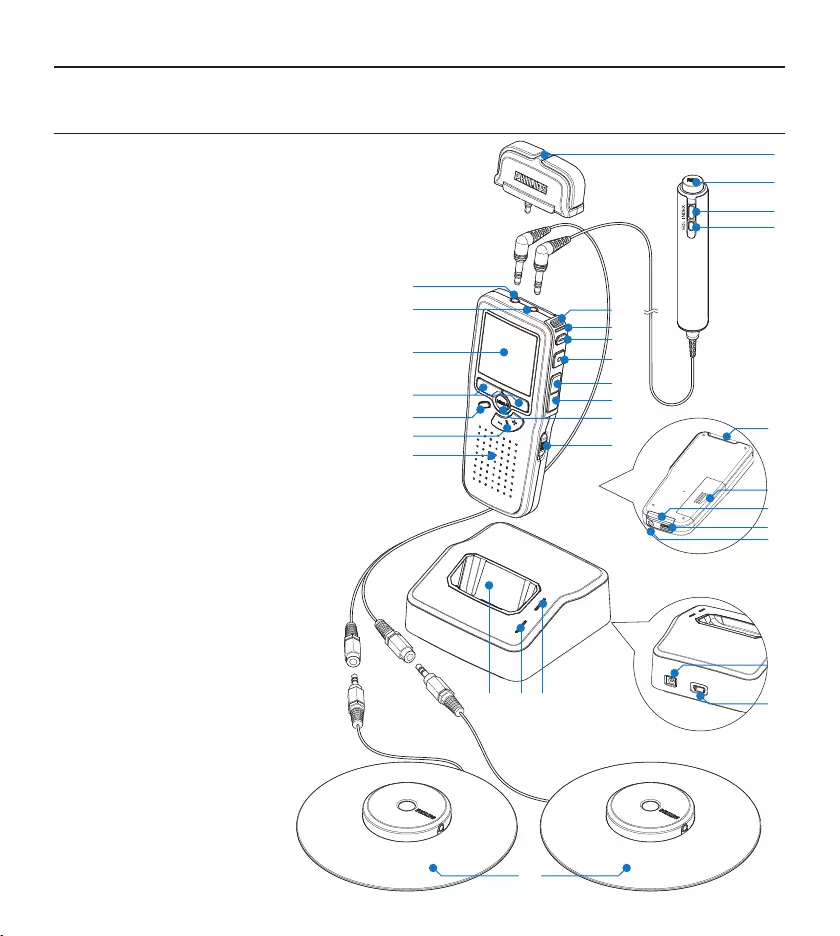
32 Benutzerhandbuch
Erste Schritte3
Übersicht über Bedienungselemente3.1
Interview-Aufsteckmikrofon1
Fernbedienung
REC-Taste (Aufnahme)2
Index-Taste3
EOL-Taste (Briefende/End-of-letter)4
Pocket Memo digitaler Recorder
Integriertes Mikrofon5
Status-LED6
EOL-Taste (Briefende/End-of-letter)7
REC-Taste (Aufnahme)8
REW-Taste (Rücklauf)9
FWD-Taste (Vorlauf)10
Menü-Taste11
Ein-/Ausschalter (OFF/ON)12
Mikrofonanschluss13
Kopfhörer- / Fernbedienungsanschluss14
Display15
Smart-Buttons16
Index-Taste17
Lautstärke-, Plus/Minus- und 18
Menü-Navigationstasten
Lautsprecher19
Speicherkarteneinschub20
Batteriefach21
Anschluss für die Dockingstation22
Netzteilanschluss23
USB-Anschluss24
REMOTE CONTROL
24
21
20
5
6
7
2
3
4
1
8
9
10
12
11
15
16
18
17
19
13
14
22
25 26 27
30
29
28
23
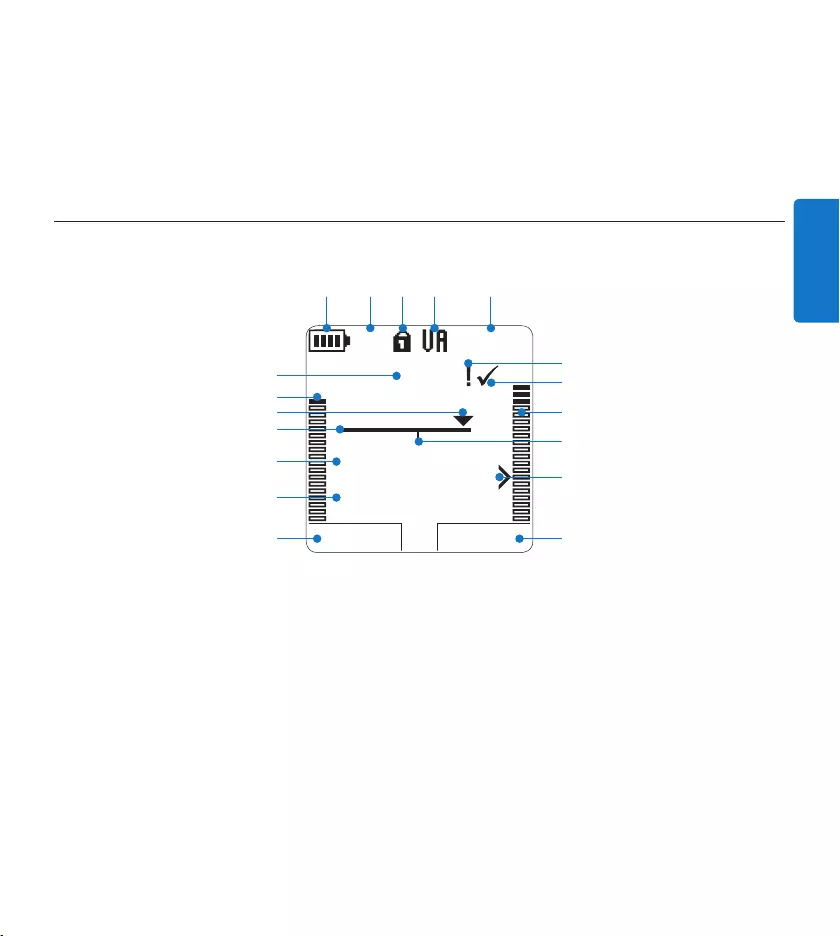
33Benutzerhandbuch
DEUTSCH
Aktuelle Funktion des linken Smart-Buttons1
Dateiname2
Aufnahme- / Wiedergabedauer3
Positionsleiste4
Aktuelle Position in der Aufnahme5
Aufnahme-/Wiedergabepegel für den linken 6
Kanal
Aufnahmenummer7
Batteriestatusanzeige8
Aufnahmeformat9
Speicherkarte ist schreibgeschützt (gesperrt)10
Übersicht der Displaysymbole3.2
Sprachaktivierte Aufnahme ist aktiviert11
Verbleibende Aufnahmedauer12
Aufnahme mit Priorität gekennzeichnet13
Aufnahme als abgeschlossen (EOL) und 14
gesperrt gekennzeichnet
Aufnahme-/Wiedergabepegel für den 15
rechten Kanal
Aufnahme enthält Indexmarkierungen16
Empfindlichkeitsregler für sprachaktivierte 17
Aufnahme
Aktuelle Funktion des rechten Smart-Buttons18
Dockingstation
Einschub für den digitalen Recorder25
Lade-LED26
Download-LED27
WIEDERG NEU
9:23
DPM 0955.MP3
HQ -27
H
10
M
#1
8
1
13
2
6
4
5
714
17
15
18
910 11 12
316
Netzteilanschluss28
Mini-USB-Anschluss für die PC-Verbindung29
Meeting-Mikrofon30
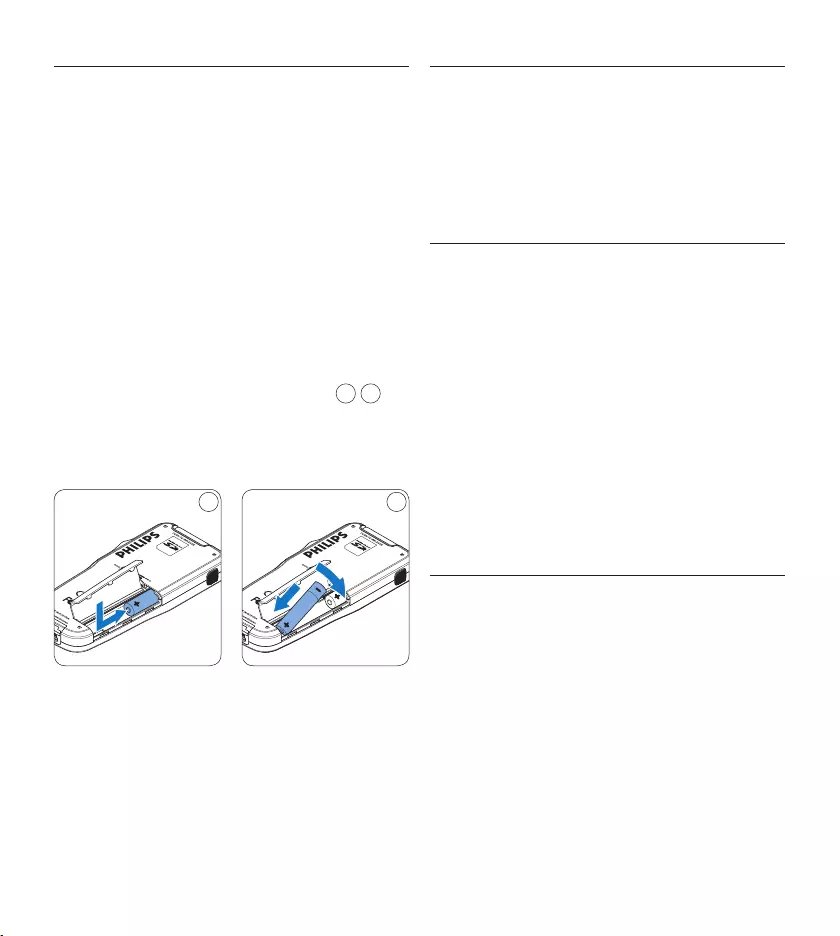
34 Benutzerhandbuch
Einsetzen der Batterien3.3
Der digitale Recorder kann mit den beiden
wiederaufladbaren AAA-Batterien betrieben
werden. Es können auch herkömmliche Alkali-
Batterien verwendet werden.
Der digitale Recorder muss ausgeschaltet 1
sein.
Önen Sie das Batteriefach auf der 2
Rückseite des digitalen Recorders. Schieben
Sie dazu die Abdeckung nach außen und
klappen Sie sie dann auf.
Legen Sie die beiden AAA-Batterien ein. Die 3
richtige Polarität ist auf der Innenseite der
Batteriefachabdeckung angegeben. 1 2
Schließen Sie das Batteriefach wieder, indem 4
Sie es zuklappen und die Abdeckung wieder
hinein schieben, bis Sie ein Klicken hören.
21
D Hinweis
Keine unterschiedlichen Batterietypen
verwenden! Nehmen Sie entweder zwei
aufladbare Batterien oder zwei nicht aufladbare
Alkalibatterien.
Aufladen der Batterien3.4
Der digitale Recorder kann mit wiederauflad-
baren AAA-Batterien 9154 von Philips betrieben
werden. Benutzen Sie zum Aufladen dieser
Batterien entweder das Philips-Netzteil 9146, das
USB-Kabel oder die USB-Dockingstation 9120.
Aufladen mit dem Netzteil3.4.1
Schließen Sie das mitgelieferte Netzteil an 1
der Hauptstromversorgung an.
Verbinden Sie den digitalen Recorder mit 2
dem Netzteil.
D Hinweis
Sie können den digitalen Recorder weiter
benutzen. Die Batterien werden geladen
während Sie arbeiten. Der Ladevorgang wird
auch fortgesetzt, wenn Sie den digitalen
Recorder ausschalten.
3.4.2 Aufladen über das USB-Kabel
Schließen Sie den digitalen Recorder mit dem
mitgelieferten USB-Kabel an einen PC oder
ein Notebook an, um die wiederaufladbaren
Batterien automatisch aufzuladen. Wenn der
USB-Anschluss des PCs den High-Power-
Standard unterstützt, dauert ein kompletter
Ladevorgang etwa 2.5 Stunden.
Der digitale Recorder wechselt automatisch
in den PC-Download-Modus und wird vom
angeschlossenen PC als Lautsprecher und
Mikrofon verwendet. Um während des Aufladens
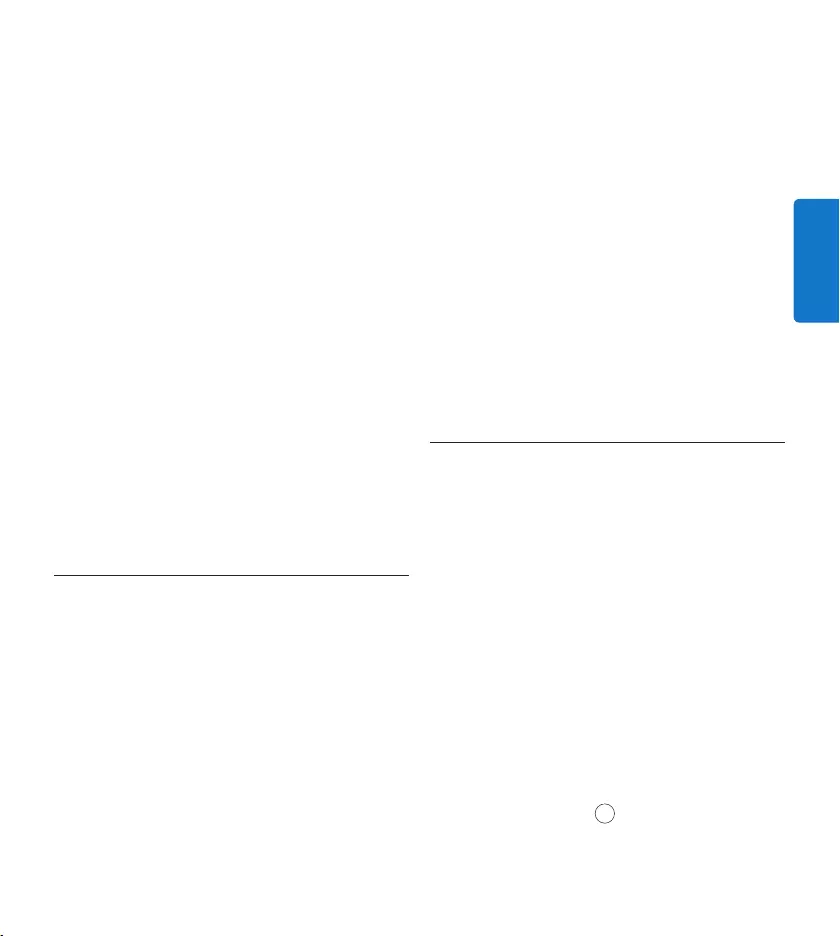
35Benutzerhandbuch
DEUTSCH
es nicht benutzen möchten.
Wenn die grüne LED-Anzeige anfängt zu 4
blinken, ist das Aufladen abgeschlossen, und
Sie können den digitalen Recorder von der
Dockingstation abnehmen.
D Hinweis
Wenn der digitale Recorder an die
Dockingstation angeschlossen ist, wird das
Gerät durch die Dockingstation und nicht
von den Batterien mit Strom versorgt. Bei
Verwendung von aufladbaren Batterien werden
die Batterien automatisch geladen, wenn
der digitale Recorder an die Dockingstation
angeschlossen ist.
3.5 Einsetzen und Auswerfen der
Speicherkarte
Der digitale Recorder wird mit einer
SecureDigital-Speicherkarte (SD) betrieben.
Es unterstützt SDHC-Karten mit einer
Speicherkapazität von bis zu 32 GB.
Der digitale Recorder wird mit einer bereits
eingesetzten und formatierten Speicherkarte
geliefert.
So werfen Sie die Speicherkarte aus:
Der Speicherkartensteckplatz befindet sich 1
auf der Rückseite des digitalen Recorders.
Drücken Sie die Speicherkarte hinein, bis Sie 2
ein Klicken hören. 1
Lassen Sie die Speicherkarte los. Sie schiebt 3
sich etwas aus dem Speicherkartensteckplatz
weiter auf dem digitalen Recorder Aufnahmen
zu machen, wechseln Sie in den USB-Modus
USB-Versorgung indem Sie für drei Sekunden die
REC-Taste gedrückt halten während der digitale
Recorder mit dem PC verbunden ist. Der
digitale Recorder wechselt automatisch wieder
in den PC-Download-Modus, wenn die Verbindung
zum PC getrennt wird.
D Hinweis
Der PC muss eingeschaltet sein, um die
Batterien über das USB-Kabel aufzuladen.
Der digitale Recorder kann sich während des
Aufladens erwärmen.
C Wichtig
Wenn der USB-Anschluss Ihres PCs nicht ge-
nügend Strom liefert (500 mA), deaktiveren Sie
USB-Schnelladen im Menü des digitalen Recorders
und verwenden Sie zum Aufladen der Batterien
das Netzteil.
Aufladen über die Dockingstation3.4.3
Vergewissern Sie sich, dass die 1
Dockingstation mit dem Netzteil an einer
Steckdose angeschlossen ist.
Stecken Sie den digitalen Recorder auf den 2
Anschluss der Dockingstation, und drücken
Sie es fest herunter, bis es einrastet. Die
grüne LED-Anzeige leuchtet auf und gibt an,
dass die Batterien des digitalen Recorders
aufgeladen werden.
Benutzen Sie den digitalen Recorder wie 3
gewohnt, oder schalten Sie es aus, wenn Sie
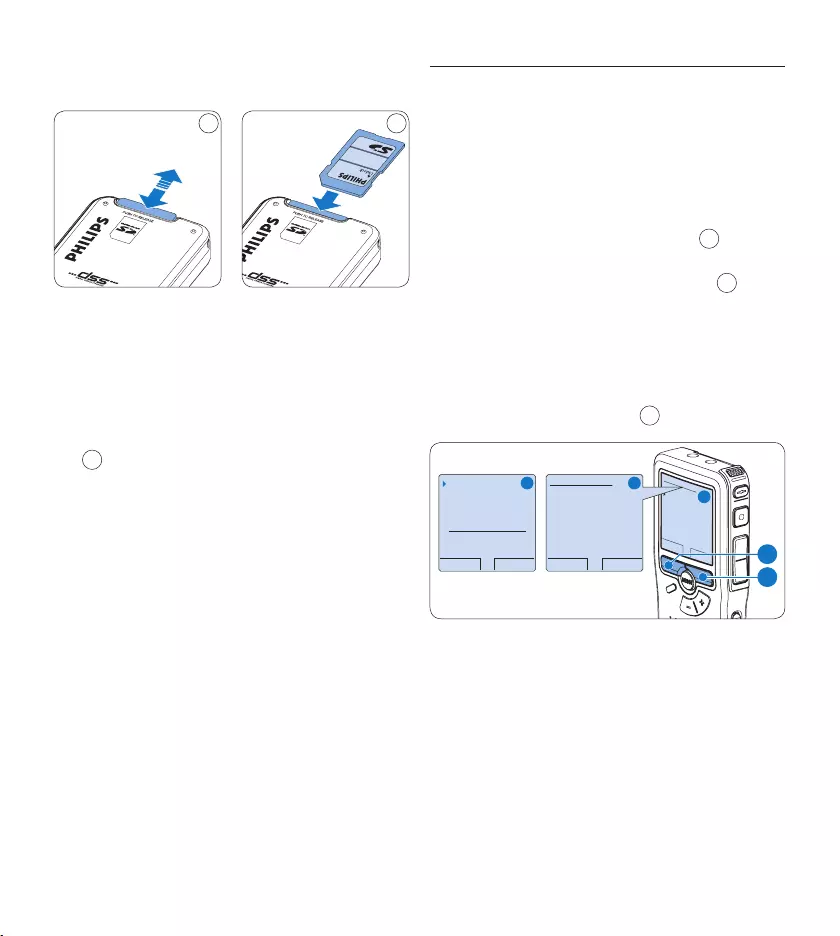
36 Benutzerhandbuch
3.6 Formatieren einer neuen
Speicherkarte
Wenn Sie eine neue, unformatierte
Speicherkarte (oder eine Speicherkarte, die
mit einem anderen Gerät als dem digitalen
Recorder formatiert wurde) einsetzen, werden
Sie vom digitalen Recorder gefragt, ob Sie die
Speicherkarte formatieren möchten. A
Drücken Sie den Smart-Button 1 OK 1, um
dies zu bestätigen und das Formatieren zu
starten.
Wenn Sie den Formatierungsvorgang 2
abbrechen möchten, können Sie entweder
die Speicherkarte entfernen oder den
Smart-Button ABBRUCH 2 drücken.
OK ABBRUCH
Alles löschen ?
Ja - formatiere
!! ACHTUNG !!
ZURÜCK WÄHLEN
Karte formatieren
Lautstärke
Schriftart
Language
Alles löschen ?
ZURÜCK WÄHLEN
Alles löschen ?
Alle Dateien
gehen verloren !
Ja - formatiere
A B
C
1
2
Der digitale Recorder kann ohne eine ordnungsge-
mäß formatierte Speicherkarte keine Aufnahmen
aufzeichnen. Wenn Sie eine neue Karte einsetzen
und die Formatierung abbrechen, müssen Sie eine
andere Karte einsetzen, die formatiert werden
kann oder bereits formatiert wurde.
D Hinweis
Das Formatieren ist nicht möglich, wenn die
Speicherkarte schreibgeschützt (gesperrt) ist.
heraus und kann herausgezogen werden.
1 2
So setzen Sie eine Speicherkarte ein:
Der Speicherkartensteckplatz befindet sich 1
auf der Rückseite des digitalen Recorders.
Schieben Sie die Speicherkarte in den 2
Steckplatz. Eine kleines Symbol neben dem
Steckplatz zeigt die richtige Ausrichtung an.
2
Drücken Sie die Speicherkarte hinein, bis Sie 3
ein Klicken hören.
D Hinweis
Wenn Sie den digitalen Recorder einschalten
und keine Speicherkarte eingesetzt ist, wird ein
Warnhinweis auf dem Bildschirm angezeigt.
Die mit dem digitalen Recorder mitgelieferte
Speicherkarte ist bereits formatiert und direkt
verwendbar. Wenn Sie eine nicht formatierte
Speicherkarte einsetzen, fragt Sie der digitale
Recorder, ob Sie die Speicherkarte formatieren
möchten. Im nächsten Kapitel finden Sie dazu
weitere Informationen.
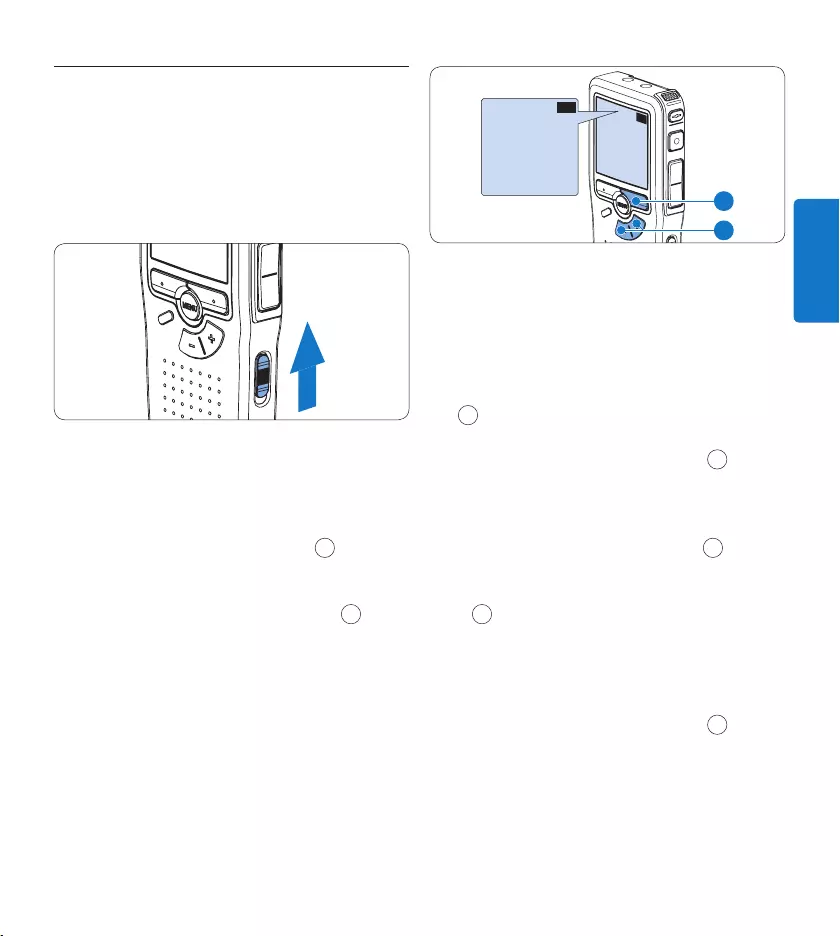
37Benutzerhandbuch
DEUTSCH
Aktivieren des digitalen Recorders3.7
Der digitale Recorder kann mit dem EIN-/
AUSSCHALTER aktiviert werden. Beim ersten
Einschalten werden Sie vom Gerät aufgefordert,
die Sprache für die Benutzeroberfläche und
das aktuelle Datum sowie die aktuelle Zeit
anzugeben.
Einstellen der Sprache3.7.1
Wenn Sie den digitalen Recorder zum ersten
Mal aktivieren, müssen Sie die Sprache für die
Benutzeroberfläche auswählen.
Drücken Sie die Taste 1 + oder – 1 auf
dem digitalen Recorder, um eine Sprache
auszuwählen.
Drücken Sie den Smart-Button 2 OK 2, um
die Auswahl zu bestätigen. Die Benutzer-
oberfläche wird in der ausgewählten Sprache
angezeigt.
D Hinweis
Die Sprache kann auch zu einem späteren
Zeitpunkt über das Menü geändert werden.
Weitere Informationen finden Sie unter Sprache
einstellen auf Seite 53.
EXIT OK
LANGUAGE
LANGUE
SPRACHE
IDIOMA
INT
FR
DE
ES
- / +
EXIT OK
LANGUAGE
LANGUE
SPRACHE
IDIOMA
INT
FR
DE
ES
- / +
2
1
Einstellen von Datum und Uhrzeit3.7.2
Nach der Auswahl der Sprache werden Sie vom
digitalen Recorder zur Angabe des aktuellen
Datums und der aktuellen Zeit aufgefordert.
Drücken Sie wiederholt die Taste 1 + oder –
1, um die Werte für Jahr, Monat bzw. Tag
zu ändern.
Drücken Sie den Smart-Button 2 → 2, um
den Pfeil (↑) zum nächsten Eintrag zu
bewegen.
Nachdem Sie den Tag eingestellt haben, 3
drücken Sie den Smart-Button → 2, um die
richtige Zeit einzustellen.
Drücken Sie wiederholt die Taste 4 + oder
– 1, um das 12-Stunden oder 24-Stunden-
Format auszuwählen, AM oder PM (wenn
das 12-Stunden-Format gewählt wurde)
auszuwählen und die Werte für Stunden und
Minuten zu ändern.
Drücken Sie den Smart-Button 5 → 2, um
die Richtigkeit von Datum und Uhrzeit zu
bestätigen. Der digitale Recorder ist jetzt
einsatzbereit.
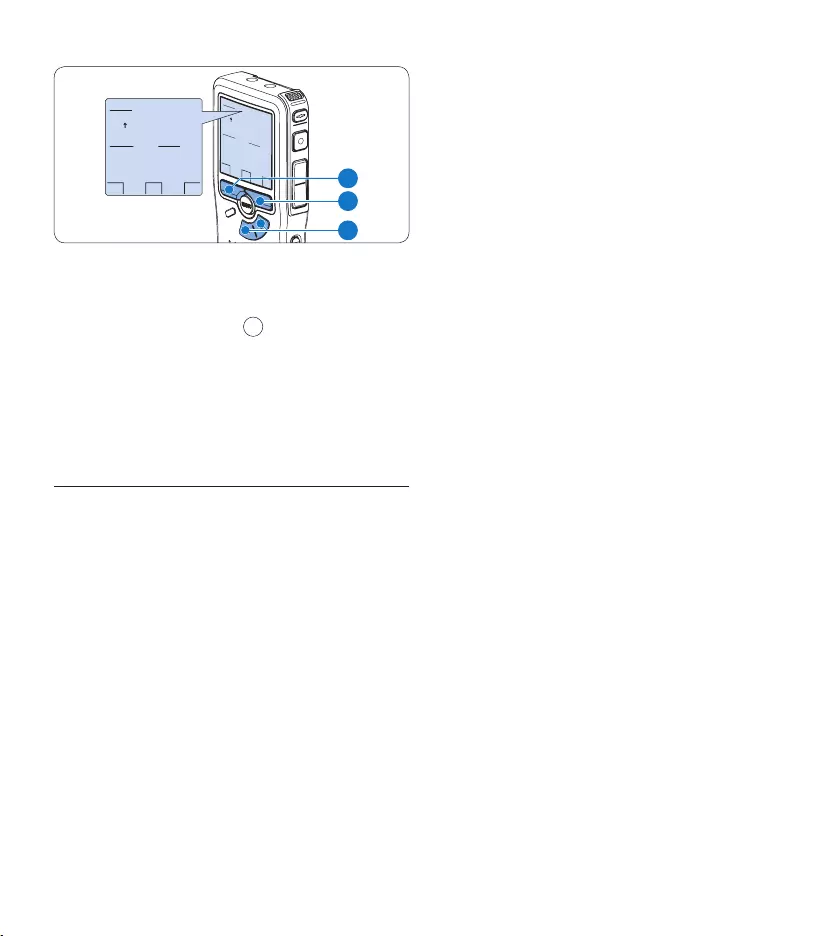
38 Benutzerhandbuch
OK
DATE:
2007-10-01
12/24: TIME:
24 14:22
OK
DATE:
2007-10-01
12/24: TIME:
24 14:22
2
1
3
D Hinweis
Falls Sie einen Fehler gemacht haben, können Sie
mit dem Smart-Button ← 3 jederzeit wieder
zurück gehen und Korrekturen vornehmen.
Sie können Datum und Uhrzeit auch später
über das Menü des digitalen Recorders ändern.
Weitere Informationen finden Sie unter Datum
und Uhrzeit einstellen auf Seite 53.
Energiesparmodus3.8
Bleibt der digitale Recorder länger als 60
Minuten inaktiv, wechselt es automatisch in den
Energiesparmodus. Auf dem LCD-Bildschirm
werden dann Datum und Uhrzeit angezeigt. Sie
können den digitalen Recorder durch Drücken
einer beliebigen Taste wieder aktivieren.
Wird den digitalen Recorder länger als 2
Stunden nicht benutzt, schaltet es sich ganz
ab. In diesem Fall kann es wieder eingeschaltet
werden, indem Sie den Aus-/Einschalter auf
die Position OFF und dann auf die Position ON
schieben.
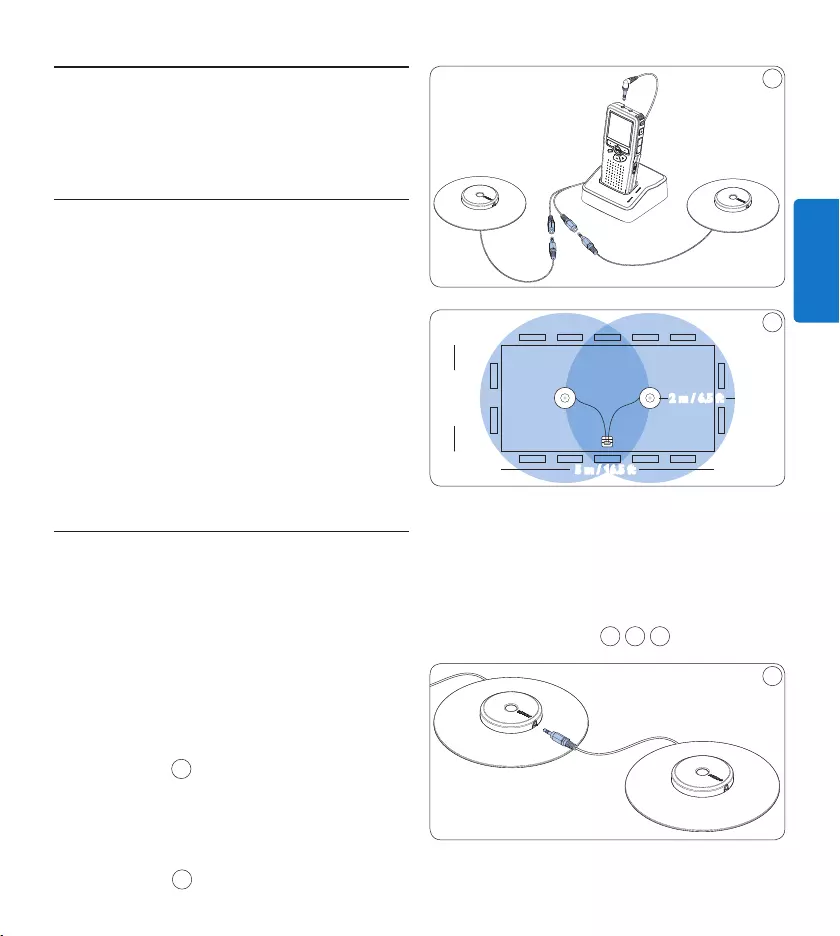
39Benutzerhandbuch
DEUTSCH
Verwendung des Meeting-4
Recorders
Vor der Aufnahme4.1
Der digitale Recorder verfügt über ein einge-
bautes Mono-Mikrofon, das verwendet wird,
wenn kein externes Mikrofon angeschlossen
ist. Verwenden Sie die Meeting-Mikrofone (für
Konferenzaufnahmen) oder das Aufsteck-Mikrofon
(für Interviews), um die Aufnahmequalität zu ver-
bessern und einen größeren Bereich abzudecken.
D Hinweis
Das interne Mikrofon wird deaktiviert, wenn ein
externes Mikrofon an den digitalen Recorder
angeschlossen wird.
Meetingaufnahmen: Verbinden und 4.1.1
Positionieren der Meeting-Mikrofone
Der digitale Recorder muss ausgeschaltet 1
sein.
Verbinden Sie den Stecker des Y-Adapters 2
mit dem Mikrofonanschluss des digitalen
Recorders.
Verbinden Sie den Steck er der beider 3
Mikrofone mit jeweils einen Anschluss des
Y-Adapters. 1
Um eine optimale Aufnahmequalität zu 4
erreichen, positionieren Sie die Mikrofone
so auf dem Tisch, dass jeder Teilnehmer
nicht weiter als 2 Meter von einem Mikrofon
entfernt ist. 2
1
5 m / 16.5 ft
2.5 m / 8 ft
2 m / 6.5 ft
2
E Tipp
Für große Konferenzen kann die Reichweite
erhöht werden, indem jeweils drei
Mikrofone verbunden und an einem der
beiden Mikrofonanschlüsse des Y-Adapters
angeschlossen werden. 3 4 5
3
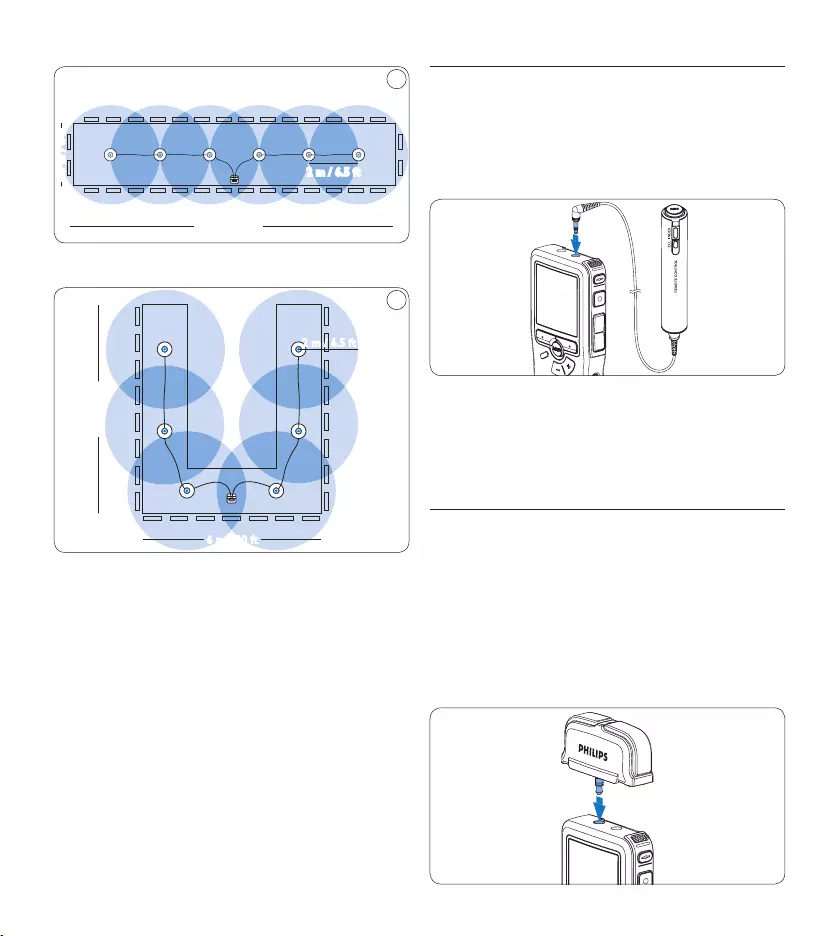
40 Benutzerhandbuch
2.5 m / 8 ft
13 m / 42.5 ft
2 m / 6.5 ft
4
Verbinden und Positionieren von bis zu 6 Meeting-Mikrofonen
6 m / 20 ft
7 m / 23 ft
5
2 m / 6.5 ft
Verbinden und Positionieren von bis zu 6 Meeting-Mikrofonen
Anschließen der Fernbedienung4.1.2
Verbinden Sie den Stecker der Fernbedie-1
nung mit dem Fernbedienungsanschluss des
digitalen Recorders.
D Hinweis
Bei angeschlossener Fernbedienung sind alle
Tasten am Digitalen Recorder verwendbar,
ausgenommen die REC-Taste.
Interviewaufnahmen: Anschließen 4.1.3
des Aufsteckmikrofons
Der digitale Recorder muss ausgeschaltet 1
sein.
Verbinden Sie den Stecker des Aufsteck-2
mikrofons mit dem Mikrofonanschluss des
digitalen Recorders.
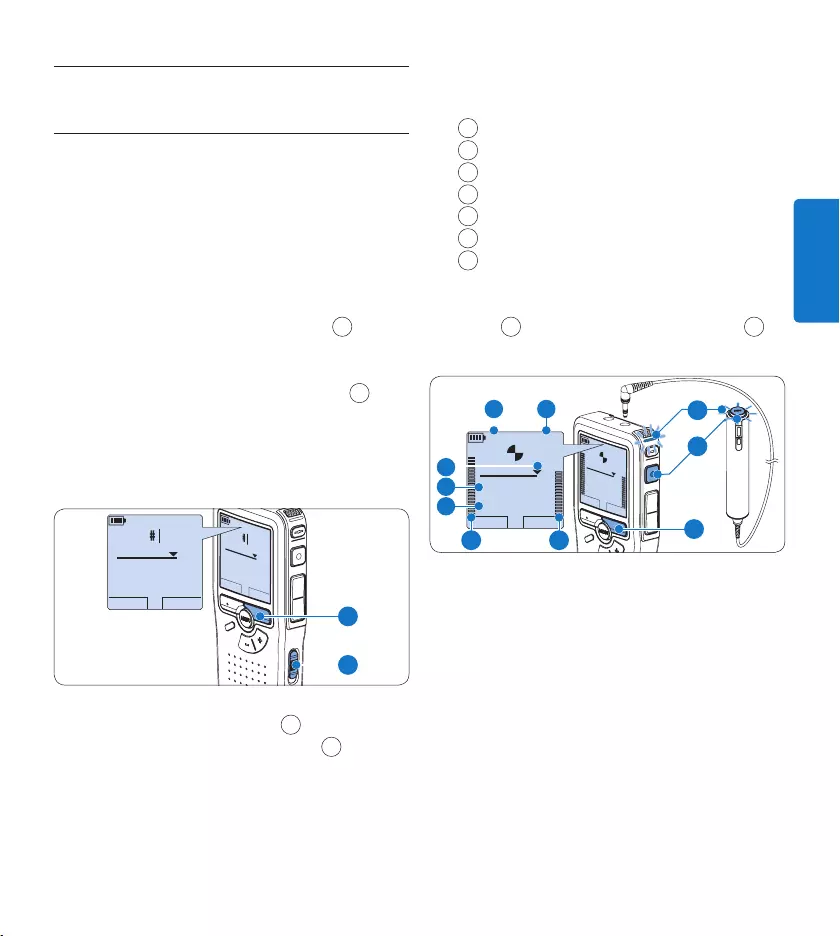
41Benutzerhandbuch
DEUTSCH
Aufnehmen4.2
Erstellen einer neuen Aufnahme4.2.1
Gehen Sie wie folgt vor, um eine Aufnahme mit
dem Conference Recording System zu erstellen:
Stellen Sie sicher, dass sich im Speicherkarten-1
steckplatz eine Speicherkarte befindet. Wei-
tere Informationen finden Sie unter Einsetzen
und Auswerfen der Speicherkarte auf Seite 35.
Schieben Sie den Ein-/Ausschalter 2 1 auf
die Position ON, um den digitalen Recorder
einzuschalten.
Drücken Sie den Smart-Button 3 NEU 2, um
eine neue Aufnahme zu erstellen.
D Hinweis
Der Smart-Button NEU wird nicht angezeigt,
wenn die aktuelle Aufnahme leer ist.
WIEDERG NEU
9:23
DPM 0955.MP3
HQ -27
h
10
m
WIEDERG NEU
9:23
DPM 0955.MP3
HQ
-27
h
10
m
2
1
Drücken Sie die 4 REC-Taste 3 und beginnen
Sie zu diktieren. Die Status-LED 4 leuchtet
während der Aufnahme rot.
D Hinweis
Bei angeschlossener Fernbedienung ist die
REC-Taste am Digitalen Recorder deakti-
viert.
Das Display zeigt die folgenden Informatio-
nen:
aVerbleibende Aufnahmedauer
bAufnahmeformat
cAktuelle Position in der Aufnahme
dAufnahmedauer
eDateiname
fAufnahmepegel (linker Kanal)
gAufnahmepegel (rechter Kanal)
Um die Aufnahme zu beenden, die 5 REC-
Taste 3 oder den Smart-Button STOP 5
drücken.
WIEDERG STOP
2:34
DPM 0955.MP3
HQ
-27
H
18
M
WIEDERG STO P
2:34
DPM 0955.MP3
HQ -27
H
18
M
EOL INDEX
REMOTE CONTROL
5
b
f
a
c
d
e
g
3
4
E Tipps
Drücken Sie während der Aufnahme die •
EOL-Taste, um das aktuelle Diktat als
abzuschließen und die Aufnahme automatisch
in einer neuen Datei fortzusetzten. Weitere
Informationen finden Sie unter Abschließen
(Sperren) eines Diktats auf Seite 42.
Um eine Indexmarkierung einzufügen, •
drücken Sie während der Aufnahme oder
Wiedergabe die INDEX-Taste. Weitere
Informationen finden Sie unter Arbeiten mit
Indexmarkierungen auf Seite 51.
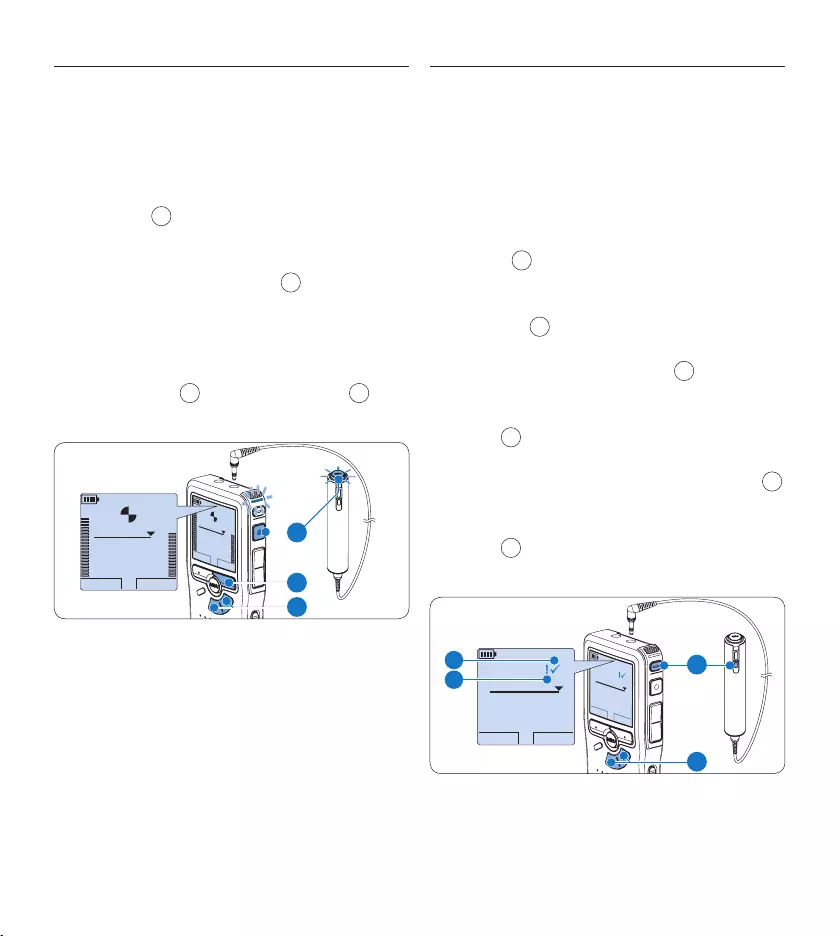
42 Benutzerhandbuch
4.2.2 Ergänzungen in ein Diktat einfügen
Ergänzungen zu einem Diktat werden immer
am Ende der Aufnahme eingefügt, ohne die
bestehende Aufnahme zu überschreiben.
Drücken Sie im Stoppmodus die Taste 1
+ oder – 1, um die Datei, in die
Sie Ergänzungen einfügen möchten,
auszuwählen.
Drücken Sie die 2 REC-Taste 2 und beginnen
Sie zu diktieren. Die Aufnahme wird
automatisch am Ende der bestehenden
Aufnahme hinzugefügt.
Zum Beenden der Aufnahme den Smart-3
Button STOP 3 oder die REC-Taste 2
drücken.
WIEDERG STOP
2:34
DPM 0955.MP3
HQ
-27
h
18
m
WIEDERG STOP
2:34
DPM 0955.MP3
HQ -27
h
18
m
EOL INDEX
REMOTE CONTROL
3
1
2
4.2.3 Abschließen (Sperren) eines Diktats
Wenn Sie fertig diktiert haben und keine
weiteren Änderungen mehr vornehmen
möchten, markieren Sie das Diktat wie folgt
als fertig gestellt und schützen Sie es vor
irrtümlichem Löschen:
Drücken Sie im Stoppmodus die Taste 1 +
oder – 1, um das Diktat auszuwählen, das
Sie als fertig gestellt markieren möchten.
Drücken Sie die 2 EOL-Taste (Briefende/End-
of-letter) 2, um das Diktat zu sperren und
als fertiggestellt zu markieren. Das Symbol
┱erscheint auf dem Display. a
Falls Sie das Diktat mit einer Priorität 3
versehen möchten, drücken Sie die EOL-
Taste 2 innerhalb einer halben Sekunde
noch einmal. Das Symbol ! wird angezeigt
und gibt an, dass das Diktat Priorität hat. b
Wenn Sie Änderungen am Diktat 4
vornehmen möchten, drücken Sie die EOL-
Taste 2 erneut, um die Markierung ‚fertig
gestellt‘ wieder aufzuheben.
START NEU
9:23
DPM 0955.MP3
HQ
-27
h
10
m
#2
START NEU
9:23
DPM 0955.MP3
HQ -27
h
10
m
#2
EOL INDEX
REMOTE CONTROL
1
2
a
b
E Tipp
In der Philips SpeechExec Software können Sie
einstellen, dass nur Diktate vom digitalen
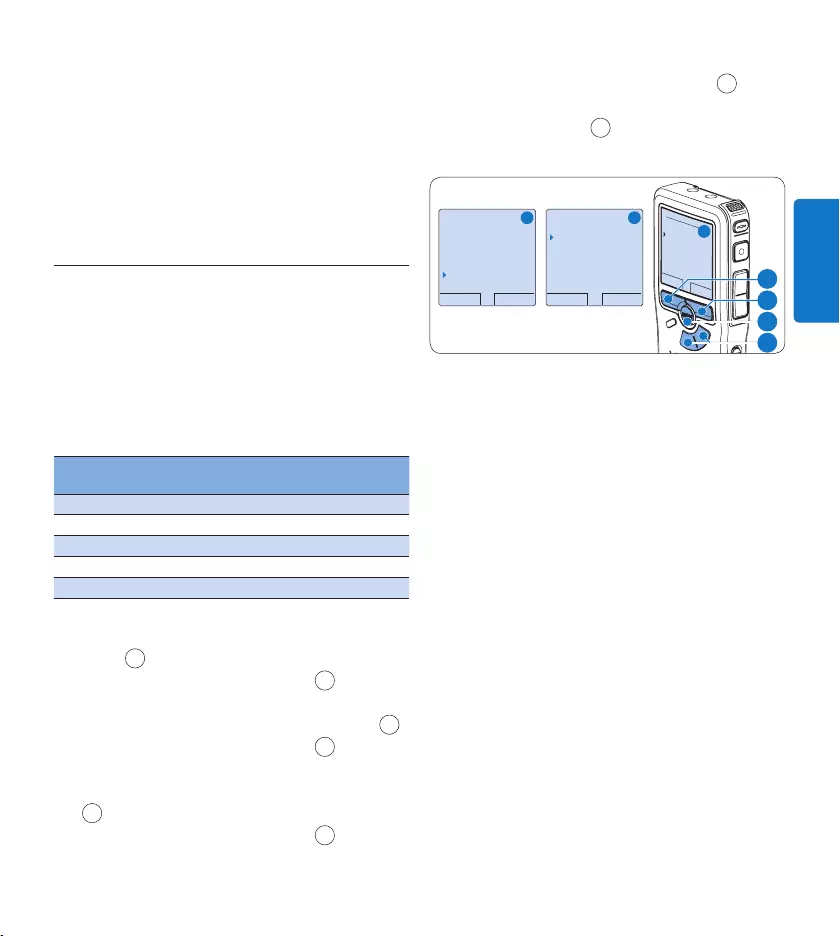
43Benutzerhandbuch
DEUTSCH
Recorder auf den PC übertragen werden, die als
‚fertig gestellt‘ gekennzeichnet sind.
C Achtung
Gesperrte Dateien werden trotzdem gelöscht,
wenn die Speicherkarte formatiert wird oder die
Menüoption ‚Alle Diktate löschen‘ benutzt wird.
4.2.4 Ändern des Aufnahmeformats
Das Aufnahmeformat bestimmt die Audio-
qualität der Aufnahmen und beeinflusst ebenfalls
die Menge der auf die Speicherkarte passenden
Audiodaten.
Der digitale Recorder unterstützt folgende
Aufnahmeformate:
Aufnahme-
format
Datei -
format
Aufnahme-
kanäle
Aufnahmezeit
(1 GB-Karte)
PCM .wav 2-Kanal 1,5 Stunden
XHQ .mp3 2-Kanal 18 Stunden
HQ .mp3 2-Kanal 36 Stunden
QP .ds2 (DSS QP) Mono 85 Stunden
SP .dss (DSS SP) Mono 170 Stunden
Drücken Sie im Stoppmodus die 1 MENÜ-
Taste 1, um das Menü aufzurufen.
Drücken Sie die Taste 2 + oder – 2, um den
Menüeintrag Einstellungen auszuwählen und
drücken Sie den Smart-Button WÄHLEN 3.
Drücken Sie die Taste 3 + oder – 2, um den
Menüeintrag Aufnahmeformat auszuwählen
und drücken Sie den Smart-Button WÄHLEN
3.
Drücken Sie die Taste 4 + oder – 2, um
ein Aufnahmeformat auszuwählen.
Drücken Sie den Smart-Button 5 OK 4, um
die Einstellung zu speichern oder den Smart-
Button ABBRUCH 3, um den Menüpunkt
ohne Ändern der Einstellungen zu verlassen.
OK ABBRUCH
Aufnahmeformat:
PCM <PCM>
XHQ <MP3>
HQ <MP3>
SP <DSS>
QP <DS2>
ZURÜCK WÄHLEN
Diktat löschen
Index setzen
Autor
Einstellungen
Language
ZURÜCK WÄHLEN
Language
Aufnahmeformat
Filter
Sprachaktiviert
HQ <DSS>
A B
C
2
1
3
4
D Hinweis
Das Format PCM ist standardmäßig •
nicht verfügbar und muss über Philips
SpeechExec Dictate aktiviert werden. Weitere
Informationen finden Sie unter Weitergehende
Konfiguration auf Seite 49.
Für die Nutzung des PCM-Aufnahmeformats •
ist die Verwendung einer Highspeed-SD-
Speicherkarte erforderlich.
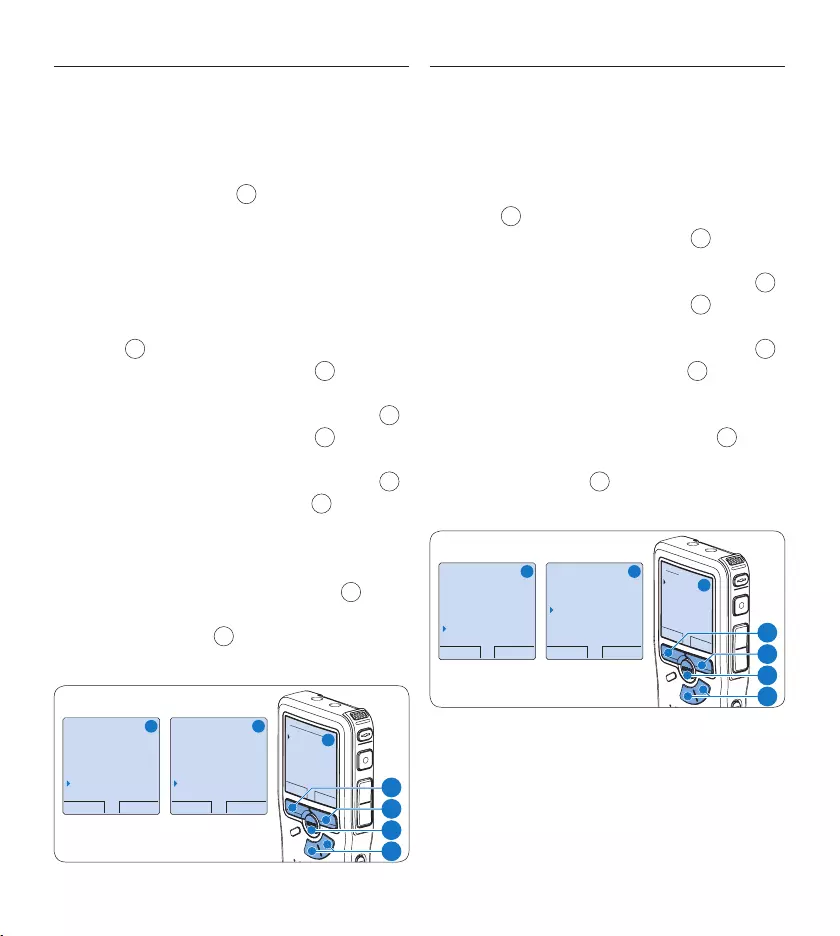
44 Benutzerhandbuch
Mikrofonempfindlichkeit einstellen4.2.5
Stellen Sie die Mikrofonempfindlichkeit Ihrem Um-
feld und Ihrem Diktierverhalten entsprechend ein.
Drücken Sie während der Aufnahme wieder-1
holt die MENÜ-Taste 1, um die Mikrofon-
empfindlichkeit zu wechseln zwischen Niedrig
(Privat), Mittel (Diktat) und Hoch (Konferenz).
Die Mikrofonempfindlichkeit kann auch über das
Einstellungs-Menü angepasst werden:
Drücken Sie im Stoppmodus die 1 MENÜ-
Taste 1, um das Menü aufzurufen.
Drücken Sie die Taste 2 + oder – 2, um den
Menüeintrag Einstellungen auszuwählen und
drücken Sie den Smart-Button WÄHLEN 3.
Drücken Sie die Taste 3 + oder – 2, um den
Menüeintrag Mikro-Empfindl. auszuwählen und
drücken Sie den Smart-Button WÄHLEN 3.
Drücken Sie die Taste 4 + oder – 2, um
die Mikrofonempfindlichkeit auszuwählen:
Niedrig (Privat), Mittel (Diktat) oder Hoch
(Konferenz).
Drücken Sie den Smart-Button 5 OK 3, um
die Einstellung zu speichern oder den Smart-
Button ABBRUCH 4, um den Menüpunkt
ohne Ändern der Einstellungen zu verlassen.
ZURÜCK WÄHLEN
Diktat löschen
Index setzen
Autor
Einstellungen
Language
ZURÜCK WÄHLEN
Aufnahme-Lampe
Kontrast
Piepton
Mikro-Empfindl.
Konferenz
OK ABBRUCH
Mikro-Empfindl:
Konferenz
Diktat
Privat
A B
C
2
1
3
4
4.2.6 Klangfilter
Aktivieren Sie den Klangfilter, um hoch- und
niederfrequente Töne zu minimieren und
Sprachaufnahmen zu optimieren.
Drücken Sie im Stoppmodus die 1 MENÜ-
Taste 1, um das Menü aufzurufen.
Drücken Sie die Taste 2 + oder – 2, um den
Menüeintrag Einstellungen auszuwählen und
drücken Sie den Smart-Button WÄHLEN 3.
Drücken Sie die Taste 3 + oder – 2, um
den Menüeintrag Tonfilter auszuwählen und
drücken Sie den Smart-Button WÄHLEN 3.
Drücken Sie die Taste 4 + oder – 2, um zwi-
schen Sprache (Klangfilter aktiv) und Musik
(Klangfilter deaktiviert) zu wählen.
Drücken Sie den Smart-Button 5 OK 3, um
die Einstellung zu speichern oder den Smart-
Button ABBRUCH 4, um den Menüpunkt
ohne Ändern der Einstellungen zu verlassen.
ZURÜCK WÄHLEN
Diktat löschen
Index setzen
Autor
Einstellungen
Language
ZURÜCK WÄHLEN
Language
Aufnahmeformat
Filter
Voice activation
Sprache
OK ABBRUCH
Filter:
Sprache
Musik
A B
C
2
1
3
4
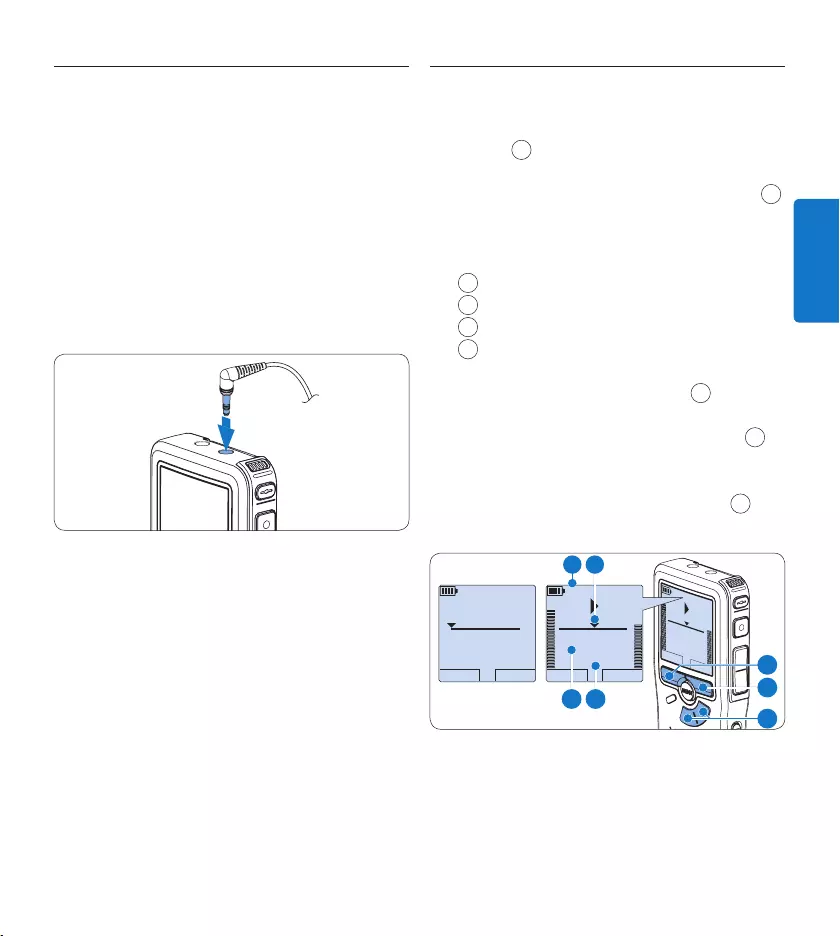
45Benutzerhandbuch
DEUTSCH
Aufnahmen mithören4.2.7
Kopfhörer können an den digitalen Recorder
angeschlossen werden, um die Aufnahme
mitzuhören und die Aufnahmelautstärke zu
kontrollieren.
Verbinden Sie den Stecker der Kopfhörer 1
mit dem Kopfhöreranschluss des digitalen
Recorders.
Drücken Sie während der Aufnahme die 2
Taste + oder –, um die Ausgabelautstärke
anzupassen.
D Hinweis
Die Aufnahmelautstärke kann nicht über die
Taste + oder – angepasst werden. Ändern
Sie die Mikrofonempfindlichkeit, wenn die
Aufnahmelautstärke zu niedrig oder zu
hoch ist durch wiederholtes Drücken der
MENÜ-Taste oder über das Einstellungsmenü.
Weitere Informationen finden Sie unter
Mikrofonempfindlichkeit einstellen auf Seite 44.
Wenn sprachaktiviertes Aufnehmen aktiviert
wurde, dient die Taste + oder – zum Anpassen
der Aufnahmeschwelle und nicht zum Ändern
der Ausgabelautstärke.
Wiedergabe4.3
Drücken Sie im Stoppmodus die Taste 1 +
oder – 1, um das Diktat auszuwählen, das
Sie wiedergeben möchten.
Drücken Sie den Smart-Button 2 WIEDERG 2,
um die Wiedergabe zu starten.
Das Display zeigt die folgenden
Informationen:
aAktuelle Position in der Aufnahme
bAufnahmeformat
cWiedergabezeit
dDateiname
Drücken Sie die Taste 3 + oder – 1, um die
Wiedergabelautstärke zu verändern.
Drücken Sie den Smart-Button 4 TEMPO 2,
um die Wiedergabegeschwindigkeit zu
erhöhen oder zu verringern.
Drücken Sie den Smart-Button 5 STOP 3, um
die Wiedergabe anzuhalten.
STOP TEMPO
2:34
DPM 0955.DSS
HQ
-27
h
18
m
STOP TEMPO
2:34
DPM 0955.DSS
HQ -27
h
18
m
WIEDERG NEU
0:00
DPM 0955.DSS
HQ -27
h
18
m
#2
1
3
2
b a
dc
E Tipp
Halten Sie die MENÜ-Taste für einige Sekunden
gedrückt, um zusätzliche Informationen zu
Dateien, Gerät und Speicherkarte anzuzeigen.
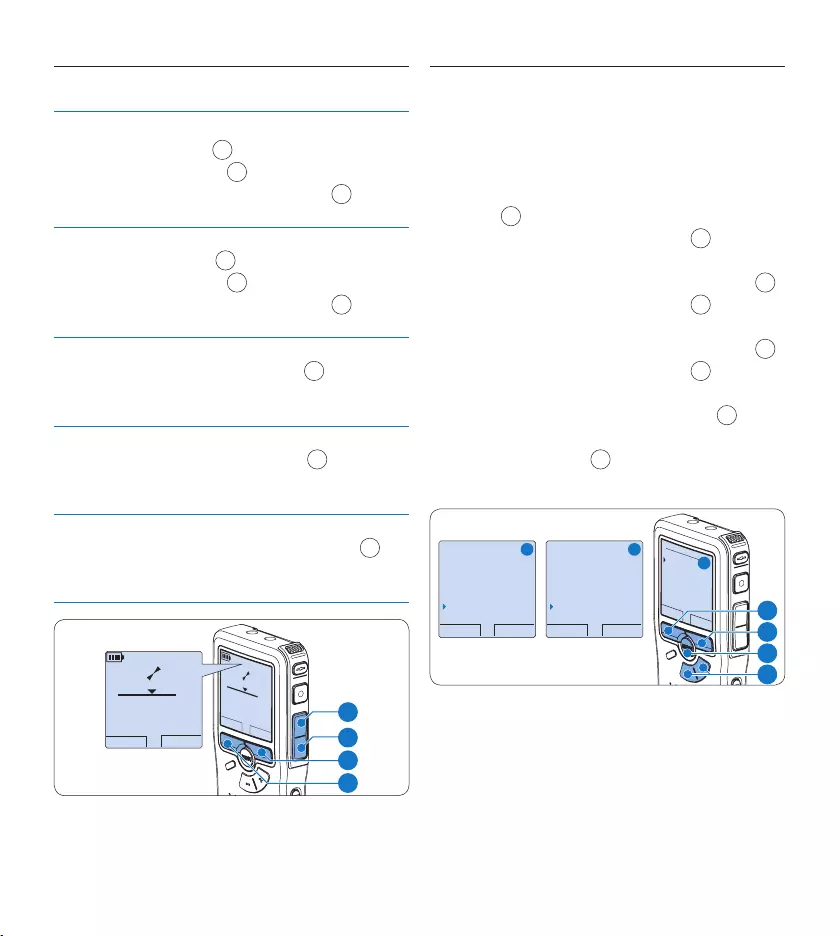
46 Benutzerhandbuch
Überblick Wiedergabefunktionen4.3.1
Schneller
Rücklauf
Drücken Sie im Stoppmodus kurz die
REW-Taste 1. Drücken Sie den Smart-
Button STOP 3, um anzuhalten oder
den Smart-Button WIEDERG 4, um an-
zuhalten und die Wiedergabe zu starten.
Schneller
Vorlauf
Drücken Sie im Stoppmodus kurz die
FWD-Taste 2. Drücken Sie den Smart-
Button STOP 3, um anzuhalten oder
den Smart-Button WIEDERG 4, um an-
zuhalten und die Wiedergabe zu starten.
Rücklauf Halten Sie im Wiedergabe- oder Aufnah-
memodus die REW-Taste 1 gedrückt.
Lassen Sie die REW-Taste los, um die
Wiedergabe zu starten.
Schnelle
Wiedergabe
(Cue)
Halten Sie im Wiedergabe- oder Aufnah-
memodus die FWD-Taste 2 gedrückt.
Lassen Sie die FWD-Taste los, um die
Wiedergabe zu starten.
Auto-Rück-
sprung
Drücken Sie im Wiedergabe- oder Auf-
nahmemodus kurz die REW-Taste 1, um
die letzten Sekunden zu wiederholen und
die Wiedergabe zu starten.
WIEDERG NEU
5:16
DPM 0955.MP3
HQ
-27
h
10
m
WIEDERG NEU
5:16
DPM 0955.MP3
HQ -27
h
10
m
2
3
4
1
4.3.2 Rauschminderung
Mit dieser Funktion können Sie störende Hinter-
grundgeräusche während der Wiedergabe redu-
zieren und die Wiedergabequalität verbessern.
Drücken Sie im Stoppmodus die 1 MENÜ-
Taste 1, um das Menü aufzurufen.
Drücken Sie die Taste 2 + oder – 2, um den
Menüeintrag Einstellungen auszuwählen und
drücken Sie den Smart-Button WÄHLEN 3.
Drücken Sie die Taste 3 + oder – 2, um den
Menüeintrag Rauschminderung auszuwählen und
drücken Sie den Smart-Button WÄHLEN 3.
Drücken Sie die Taste 4 + oder – 2, um
zwischen Ein und Aus zu wählen.
Drücken Sie den Smart-Button 5 OK 3, um
die Einstellung zu speichern oder den Smart-
Button ABBRUCH 4, um den Menüpunkt
ohne Ändern der Einstellungen zu verlassen.
ZURÜCK WÄHLEN
Diktat löschen
Index setzen
Autor
Einstellungen
Language
ZURÜCK WÄHLEN
Kontrast
Piepton
Mikro-Empfindl.
Rauschminderung
Ein
OK ABBRUCH
Rauschminderung:
Ein
Au s
A B
C
2
1
3
4
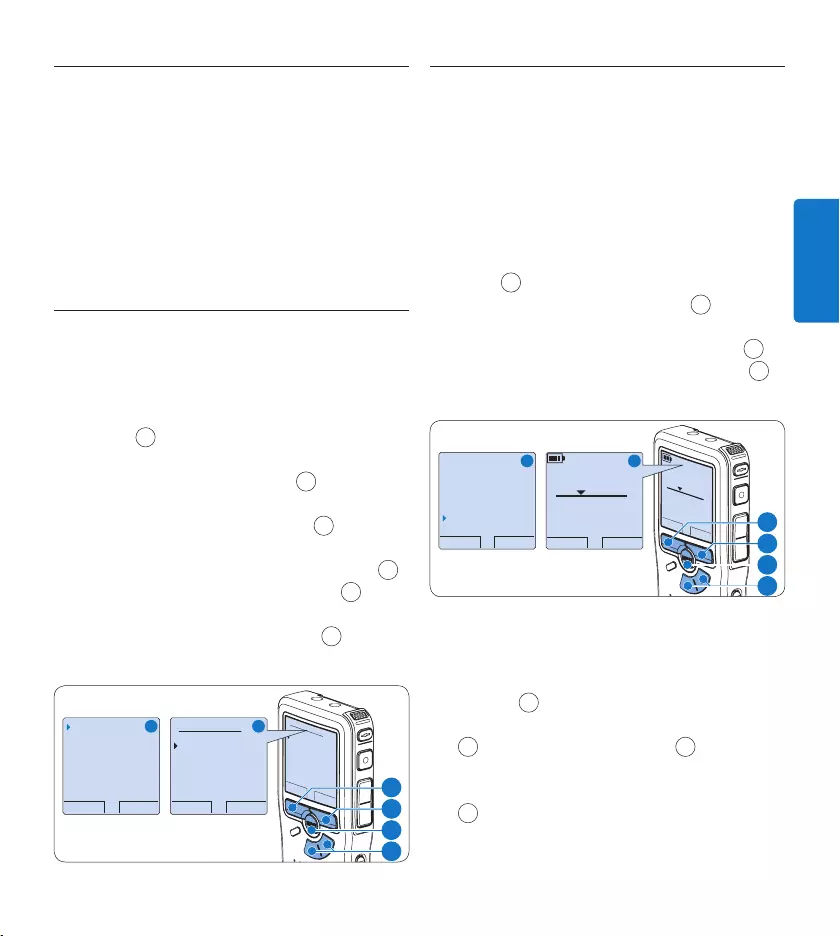
47Benutzerhandbuch
DEUTSCH
Löschen4.4
D Hinweis
Stellen Sie vor dem Löschen eines Diktats
sicher, dass das Diktat nicht als fertig gestellt
markiert (EOL) und die Speicherkarte nicht
schreibgeschützt (gesperrt) ist. Drücken
Sie die EOL-Taste, um ein als ‚fertig gestellt‘
gekennzeichnetes Diktat löschen zu können.
Löschen eines Diktats4.4.1
Gehen Sie wie folgt vor, um ein einzelnes Diktat
vollständig zu löschen:
Drücken Sie im Stoppmodus die Taste 1 +
oder – 1, um das Diktat auszuwählen, das
Sie löschen möchten.
Drücken Sie die 2 MENÜ-Taste 2, um das
Menü aufzurufen.
Drücken Sie die Taste 3 + oder – 1, um den
Menüeintrag Dikatat löschen auszuwählen und
drücken Sie den Smart-Button WÄHLEN 3.
Drücken Sie den Smart-Button 4 OK 4, um
das Diktat endgültig zu löschen. Drücken
Sie den Smart-Button ABBRUCH 5, um den
Löschvorgang abzubrechen.
OK ABBRUCH
Diktat löschen:
Löschen ?
!! ACHTUNG !!
ZURÜCK WÄHLEN
Diktat löschen
Index setzen
Autor
Einstellungen
Löschen ?
OK ABBRUCH
Diktat löschen:
Löschen ?
!! ACHTUNG !!
A B
1
2
3
4
4.4.2 Löschen eines Abschnittes innerhalb
eines Diktats
Gehen Sie wie folgt vor, um einen Abschnitt
eines Diktats zu löschen:
Navigieren Sie durch Wiedergabe, 1
Vorlauf oder Rücklauf zum Anfang des zu
löschenden Abschnitts.
Drücken Sie im Stoppmodus die 2 MENÜ-
Taste 1, um das Menü aufzurufen.
Drücken Sie die Taste 3 + oder – 2, um den
Menüeintrag Abschnitt löschen auszuwählen
und drücken Sie den Smart-Button OK 3.
Drücken Sie den Smart-Button 4 MARK 1 4.
Auf dem Display wird ein X angezeigt.
ABBRUCH MARK 1
2:15
DPM 0955.MP3
HQ
-27
h
18
m
#2
ABBRUCH MARK 1
2:15
DPM 0955.MP3
HQ -27
h
18
m
#2
OK ABBRUCH
Autor
Einstellungen
USB-Modus
Abschnitt löschen
A B
2
1
4
3
Suchen Sie die zweite zu markierende 5
Position mittels Wiedergabe oder Vor-/
Rücklauf und drücken Sie den Smart-Button
MARK 2 5. Ein zweites X wird angezeigt.
Drücken Sie den Smart-Button 6 LÖSCHEN
5 und den Smart-Button OK 6, um das Lö-
schen des markierten Abschnitts zu bestätigen,
oder drücken Sie den Smart-Button ABBRUCH
5, um den Vorgang ohne Löschen zu beenden.
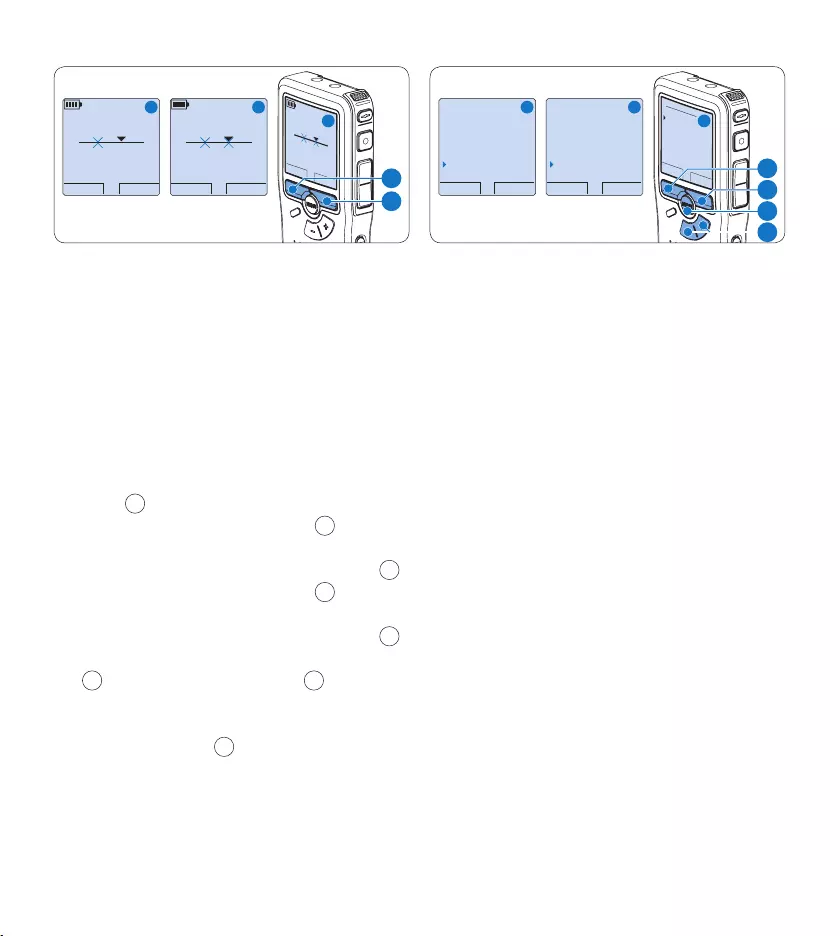
48 Benutzerhandbuch
WIEDERG MARK 2
3:38
DPM 0955.MP3
HQ -27
h
18
m
ABBRUCH LÖSCHEN
3:38
DPM 0955.MP3
HQ -27
h
18
m
#2#2
OK ABBRUCH
3:38
LÖSCHEN?
HQ -27
h
18
m
#2
A B
C
6
5
4.4.3 Alle Diktate löschen
C Achtung
Auch gesperrte Dateien werden gelöscht, wenn
die Menüoption ‚Alle Diktate löschen‘ benutzt
wird.
Gehen Sie wie folgt vor, um alle Diktate zu
löschen:
Drücken Sie im Stoppmodus die 1 MENÜ-
Taste 1, um das Menü aufzurufen.
Drücken Sie die Taste 2 + oder – 2, um den
Menüeintrag Einstellungen auszuwählen und
drücken Sie den Smart-Button WÄHLEN 3.
Drücken Sie die Taste 3 + oder – 2, um den
Menüeintrag Diktate löschen auszuwählen und
drücken Sie den Smart-Button WÄHLEN 3.
Drücken Sie den Smart-Button 4 WÄHLEN
3 und den Smart-Button OK 4, um das
Löschen des markierten Abschnitts zu
bestätigen, oder drücken Sie den Smart-
Button ABBRUCH 3, um den Vorgang ohne
Löschen zu beenden.
OK ABBRUCH
Alle löschen ?
Ja - löschen
!! ACHTUNG !!
ZURÜCK WÄHLEN
Rauschminderung
Datum & Zeit
USB Schnellladen
Diktate löschen
Alle löschen ?
ZURÜCK WÄHLEN
Diktat löschen
Index setzen
Autor
Einstellungen
Language
A B
C
2
1
3
4
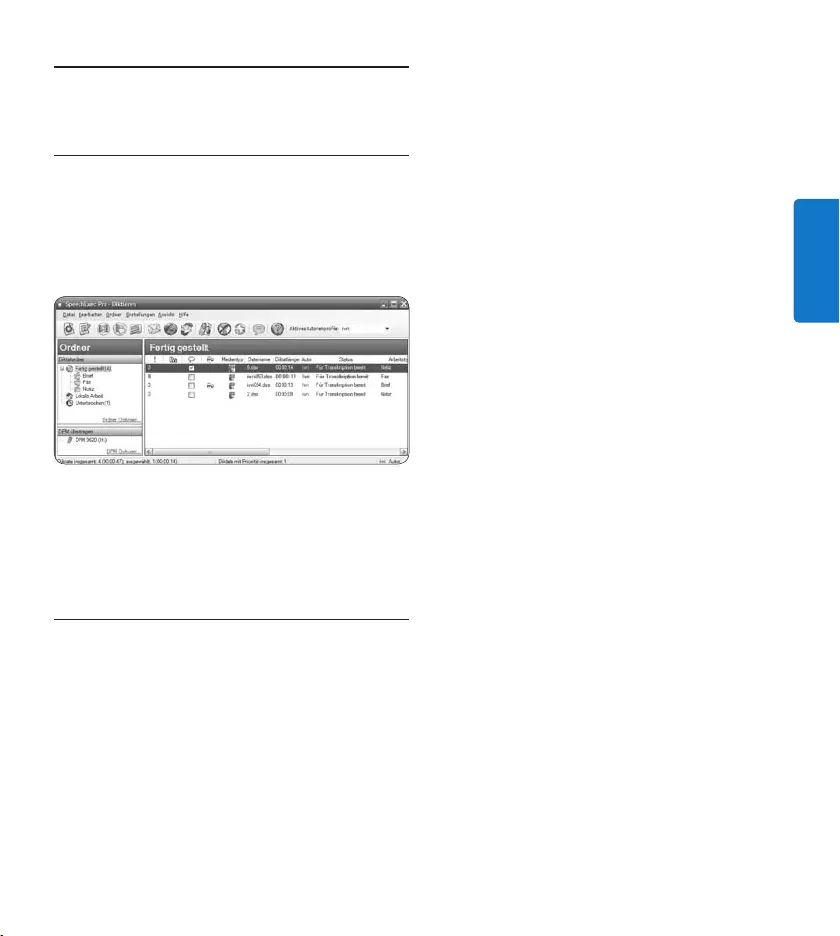
49Benutzerhandbuch
DEUTSCH
Weitergehende Funktionen5
Verwenden von Philips SpeechExec5.1
Die beiliegende Philips SpeechExec Software
erlaubt eine weitergehende Konfiguration
der Einstellungen des digitalen Recorders und
ermöglicht automatischen Download, Umwand-
lung und Weiterleitung der Diktatdateien.
D Hinweis
Detaillierte Information zur SpeechExec
Software entnehmen Sie bitte dem SpeechExec
Benutzerhandbuch oder der Programmhilfe.
5.1.1 Weitergehende Konfiguration
Der Konfigurationsassistent für den digitalen
Recorder ist Teil der Philips SpeechExec Diktier-
software und unterstützt die Benutzer bei
der Konfiguration ihrer Geräte, wie beispiels-
weise Zeitformat, akustische Rückmeldungen,
sprachaktivierte Aufnahme, Darstellung
der Anzeige (Standard oder erweiterter
Anzeigemodus), Aufnahmeformat, Mikrofon-
empfindlichkeit, Definition von Autorennamen
und Herunterladen von Dateien auf den PC.
Schließen Sie den digitalen Recorder mit 1
einem USB-Kabel an Ihrem PC an.
Starten Sie Software 2 Philips SpeechExec Dictate.
Klicken Sie in der Menüleiste auf 3
Einstellungen > Allgemeine Einstellungen,
um das Menü Einstellungen zu önen. Wählen
Sie dann DPM/DT Konfiguration > DPM-
Assistent aus der Liste auf der linken Seite.
Klicken Sie auf die Schaltfläche 4 Assistent
starten…, um den Assistenten zu önen.
Folgen Sie den Anweisungen auf dem
Bildschirm, um den digitalen Recorder
entsprechend anzupassen.
Klicken Sie auf die Schaltfläche 5 Fertig stellen,
um den Assistenten zu schließen und die
Übertragung der neuen Einstellungen auf
den digitalen Recorder zu bestätigen.
D Hinweis
Wenn der digitale Recorder zum ersten Mal an
den PC angeschlossen wird, erkennt Windows
ein neues Gerät und installiert automatisch
die erforderlichen Treiber. Nach Abschluss
der Installation werden Sie gegebenenfalls von
Windows aufgefordert, den PC neu zu starten.
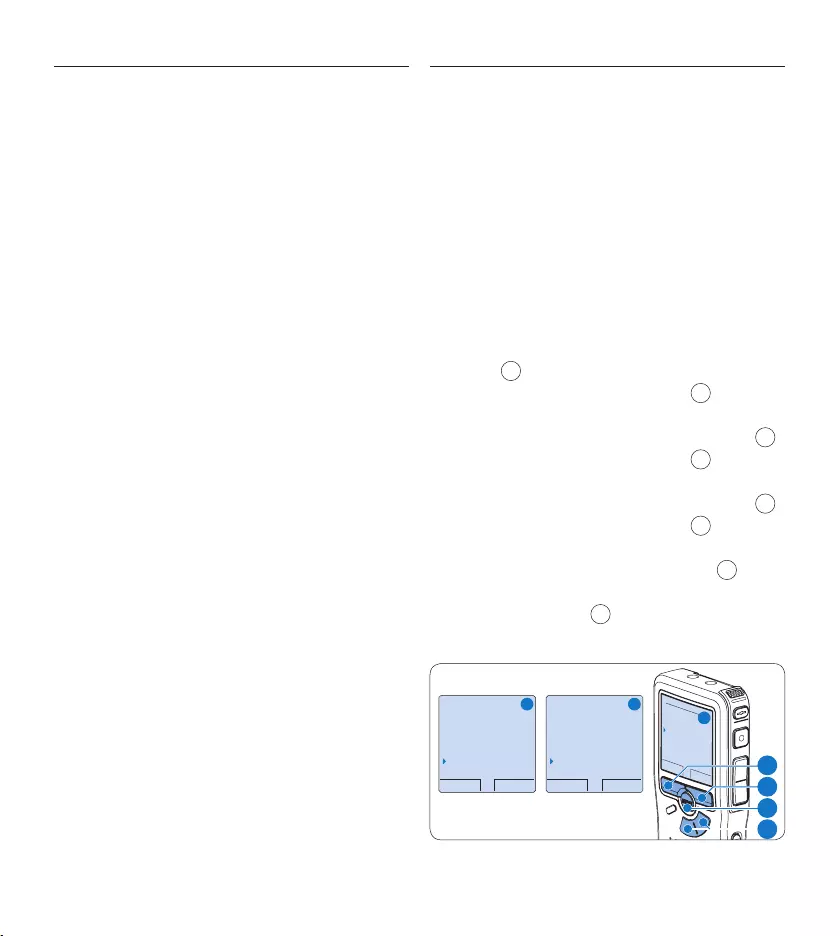
50 Benutzerhandbuch
Herunterladen von Aufnahmen auf 5.1.2
den PC
Als USB-Massenspeichergerät wird der digitale
Recorder automatisch als externes Laufwerk
erkannt, wenn Sie es an den PC anschließen.
Das erlaubt den einfachen Zugri mit dem
Windows Explorer und jedem anderen
Microsoft Windows-Programm.
Die Philips SpeechExec Software ermöglicht
darüber hinaus automatischen Download,
Umwandlung und Weiterleitung der
Diktatdateien.
Nehmen Sie ein Diktat mit dem digitalen 1
Recorder auf.
Starten Sie Software 2 Philips SpeechExec
Dictate.
Schließen Sie den digitalen Recorder mit 3
einem USB-Kabel oder der Dockingstation
an Ihren PC an.
Die Diktate auf dem digitalen Recorder 4
werden automatisch heruntergeladen und
in den Ordner Fertig gestellt der Arbeitsliste
verschoben.
D Hinweis
Welche Dateien wie heruntergeladen
werden, nachdem der digitale Recorder
angeschlossen wurde, kann im Menü
Einstellungen von SpeechExec oder mit Hilfe des
Konfigurationsassistenten konfiguriert werden.
5.2 Sprachaktivierte Aufnahme
Der digitale Recorder unterstützt
sprachaktiverte Aufnahme für freihändiges
Diktieren. Wenn die Funktion aktiviert ist
und Sie eine Aufnahme starten, beginnt die
tatsächliche Aufnahme erst, wenn Sie anfangen
zu sprechen. Sobald Sie aufhören zu sprechen,
unterbricht der digitale Recorder die Aufnahme
automatisch nach 3 Sekunden Ruhe und nimmt
sie wieder auf, wenn Sie erneut zu sprechen
beginnen.
Drücken Sie im Stoppmodus die 1 MENÜ-
Taste 1, um das Menü aufzurufen.
Drücken Sie die Taste 2 + oder – 2, um den
Menüeintrag Einstellungen auszuwählen und
drücken Sie den Smart-Button WÄHLEN 3.
Drücken Sie die Taste 3 + oder – 2, um den
Menüeintrag Sprachaktiviert auszuwählen und
drücken Sie den Smart-Button WÄHLEN 3.
Drücken Sie die Taste 4 + oder – 2, um
zwischen Aus und Ein zu wechseln.
Drücken Sie den Smart-Button 5 OK 4, um
die Einstellung zu speichern oder den Smart-
Button ABBRUCH 3, um den Menüpunkt
ohne Ändern der Einstellungen zu verlassen.
ZURÜCK WÄHLEN
Language
Aufnahmeformat
Filter
Sprachaktiviert
Aus
OK CANCEL
Sprachaktiviert:
Au s
Ein
ZURÜCK WÄHLEN
Diktat löschen
Index setzen
Autor
Einstellungen
Language
A B
C
2
1
3
4
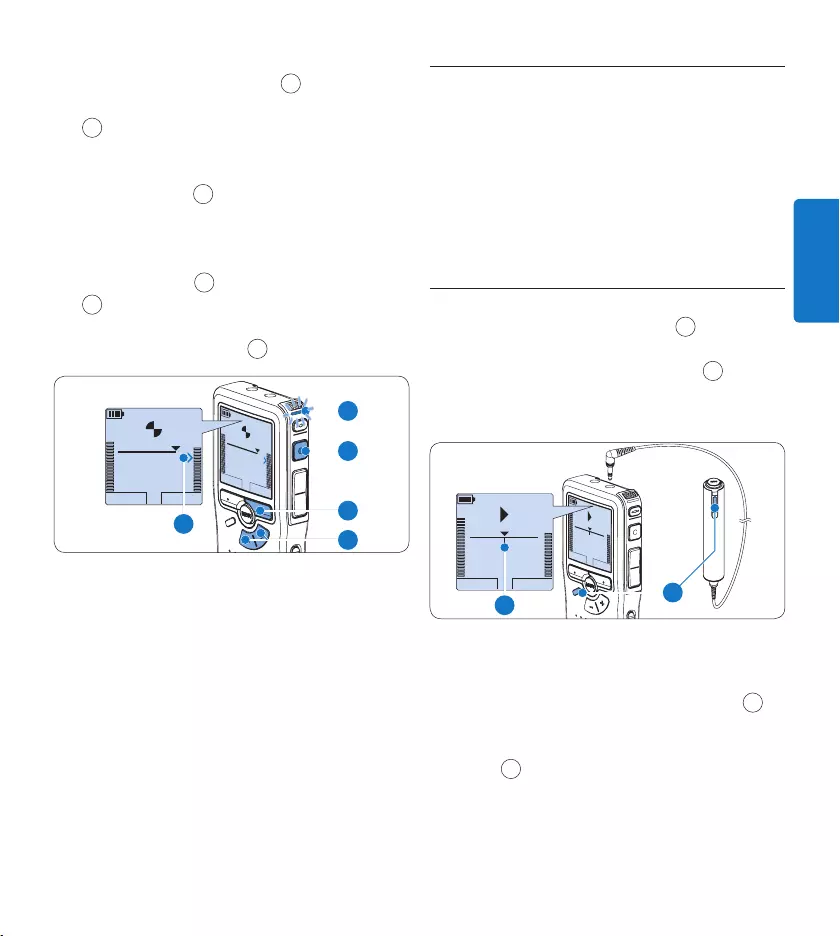
51Benutzerhandbuch
DEUTSCH
Drücken Sie die 6 REC-Taste 5 und
beginnen Sie zu diktieren. Die Status-LED
6 leuchtet während der Aufnahme rot
(im Überschreibmodus) oder grün (im
Einfügemodus). Wenn die Lautstärke den
Schwellenwert a unterschreitet wird die
Aufnahme nach 3 Sekunden unterbrochen
und die Status-LED blinkt.
Drücken Sie während der Aufnahme die 7
Taste + oder – 7, um den Schwellenwert
a anzupassen.
Um die Aufnahme zu beenden den Smart-8
Button STOP drücken. 8
WIEDERG STOP
2:34
DPM 0955.MP3
HQ
-27
h
18
m
WIEDERG STOP
2:34
DPM 0955.MP3
HQ -27
h
18
m
8
7
5
a
6
5.3 Arbeiten mit Indexmarkierungen
Mit Indexmarkierungen können bestimmte
Stellen in einem Diktat als besonders interessant
markiert werden. Besonders interessante
Stellen wären beispielsweise der Anfang eines
Hauptabschnitts, ein später zu überarbeitender
Teil des Diktats oder irgendeine andere Stelle,
auf die Sie später schnell zugreifen möchten.
Einfügen einer Indexmarkierung5.3.1
Drücken Sie die 1 INDEX-Taste 1 während
der Aufnahme oder Wiedergabe, um
eine Indexmarkierung einzufügen a. Die
Indexnummer wird für zwei Sekunden
angezeigt.
STOP TEMPO
INDEX 1
DPM 0955.MP3
HQ
-27
H
18
M
STOP TEMPO
INDEX 1
DPM 0955.MP3
HQ
-27
H
18
M
EOL INDEX
REMOTE CONTROL
a1
Löschen einer Indexmarkierungen5.3.2
Navigieren Sie durch Wiedergabe, Vorlauf 1
oder Rücklauf zu der Indexmarkierung a,
die Sie löschen möchten.
Drücken Sie im Stoppmodus die 2 INDEX-
Taste 1, um die Indexmarkierung zu
löschen.
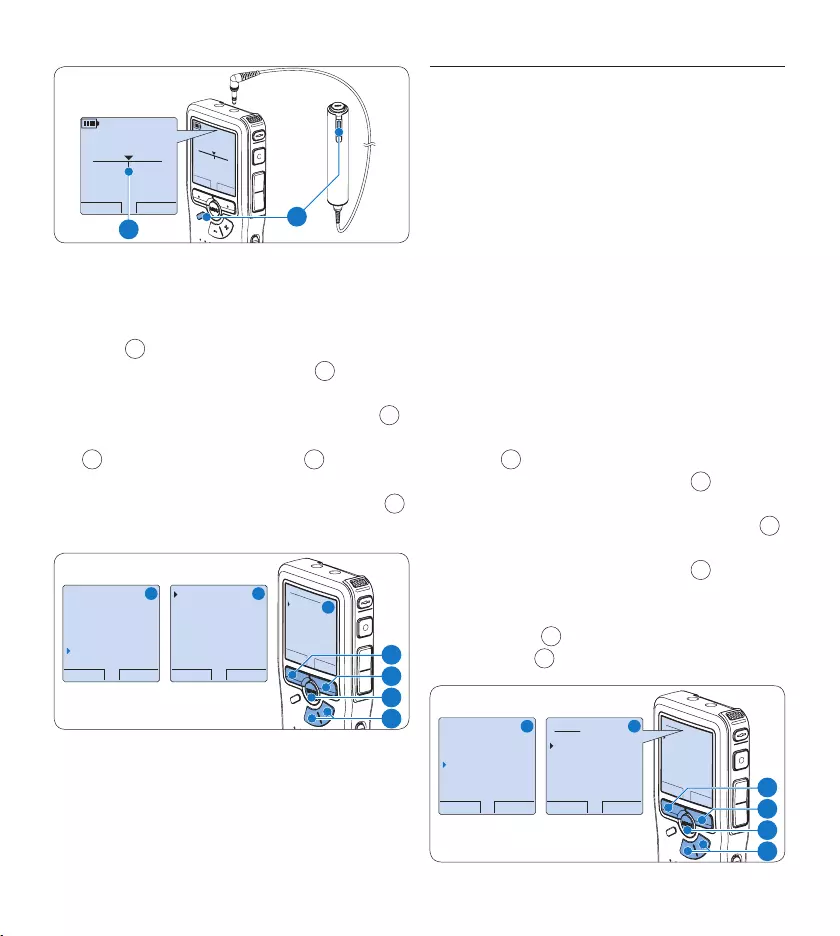
52 Benutzerhandbuch
WIEDERG NEU
2:34
DPM 0955.MP3
HQ
-27
h
18
m
#2
EOL INDEX
REMOTE CONTROL
WIEDERG NEU
2:34
DPM 0955.MP3
HQ
-27
h
18
m
#2
a1
5.3.3 Löschen aller Indexmarkierung
Drücken Sie im Stoppmodus die 1 MENÜ-
Taste 1, um das Menü aufzurufen.
Drücken Sie die Taste 2 + oder – 2, um den
Menüeintrag Indizes löschen auszuwählen und
drücken Sie den Smart-Button WÄHLEN 3.
Drücken Sie den Smart-Button 3 WÄHLEN
3 und den Smart-Button OK 4, um das
Löschen aller Indizes zu bestätigen, oder
drücken Sie den Smart-Button ABBRUCH 3,
um den Vorgang ohne Löschen zu beenden.
ZURÜCK WÄHLEN
Alle löschen ?
Alle Indizes
gehen verloren !
Ja - löschen
OK ABBRUCH
Alle löschen ?
Ja - löschen
!! ACHTUNG !!
ZURÜCK WÄHLEN
Autor
Einstellungen
USB-Modus
Indizes löschen
Alle löschen ?
A B
C
2
1
3
4
D Hinweis
Der Menüeintrag Indizes löschen ist nur
vorhanden, wenn das aktuelle Diktat zumindest
eine Indexmarkierung hat.
5.4 Einen Autornamen zuweisen
Jeder Aufnahme kann ein Schlagwort, wie z.B.
der Name des Autors zugewiesen werden. Das
Schlagwort dient zur Identifikation einzelner
Aufnahmen und kann in der Philips SpeechExec
Software für die automatische Weiterleitung von
Diktatdateien verwendet werden.
D Hinweis
Autornamen müssen zunächst mit der Philips Speech-
Exec Soft ware angelegt werden. Weitere Informa-
tionen finden Sie unter Weitergehende Konfiguration
auf Seite 49. Standardmäßig stehen die Autornamen
‚DPM 955‘ und ‚- - -‘ (leer) zur Verfügung.
So weisen Sie einem Diktat einen Autornamen zu:
Drücken Sie im Stoppmodus die 1 MENÜ-
Taste 1, um das Menü aufzurufen.
Drücken Sie die Taste 2 + oder – 2, um den
Menüeintrag Autor auszuwählen.
Drücken Sie den Smart-Button 3 WÄHLEN 3,
um die Liste der Autornamen anzuzeigen.
Drücken Sie die Taste 4 + oder – 2, um
einen Namen auszuwählen.
Drücken Sie zum Bestätigen den Smart-5
Button OK 4 oder den Smart-Button
ABBRUCH 3, um keinen Namen zuzuweisen.
OK ABBRUCH
Autor:
DPM 955
− − −
ZURÜCK WÄHLEN
Diktat löschen
Index setzen
Autor
Einstellungen
DPM 955
OK ABBRUCH
Autor:
DPM 955
− − −
A B
2
1
3
4
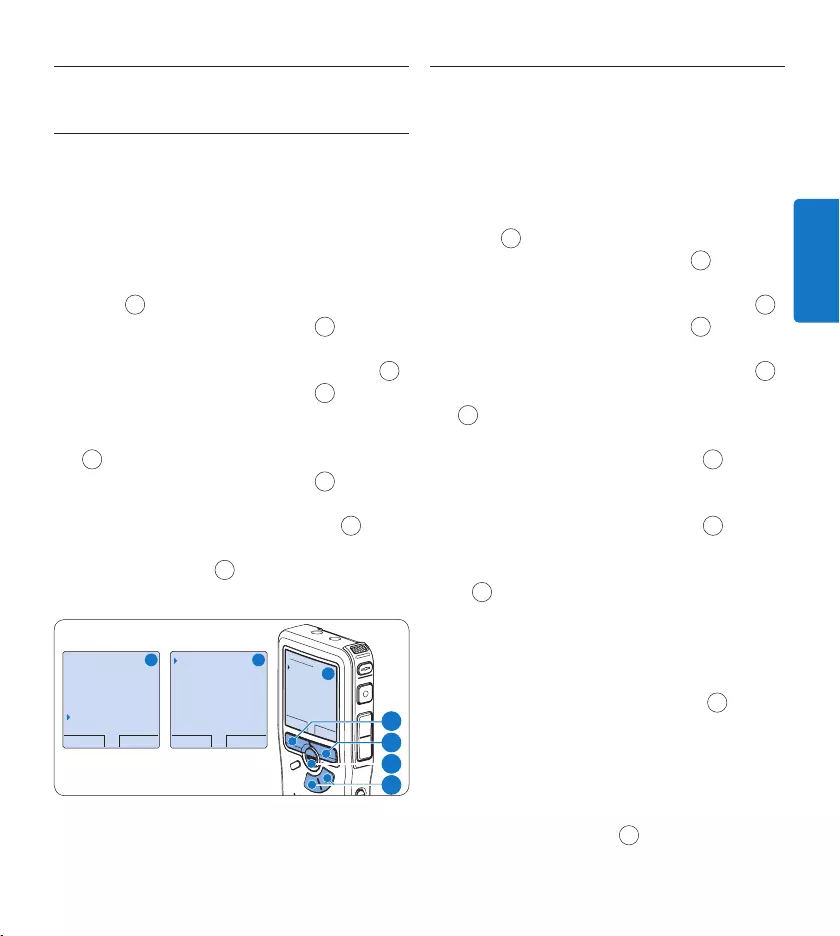
53Benutzerhandbuch
DEUTSCH
Display- und Toneinstellungen5.5
5.5.1 Sprache einstellen
Wenn Sie den digitalen Recorder zum ersten
Mal aktivieren, müssen Sie die Sprache für die
Benutzeroberfläche auswählen. Gehen Sie wie
folgt vor, um die Sprache später zu ändern:
Drücken Sie im Stoppmodus die 1 MENÜ-
Taste 1, um das Menü aufzurufen.
Drücken Sie die Taste 2 + oder – 2, um den
Menüeintrag Einstellungen auszuwählen und
drücken Sie den Smart-Button WÄHLEN 3.
Drücken Sie die Taste 3 + oder – 2, um den
Menüeintrag Language (Sprache) auszuwählen
und drücken Sie den Smart-Button WÄHLEN
3.
Drücken Sie die Taste 4 + oder – 2, um
eine Sprache auszuwählen.
Drücken Sie den Smart-Button 5 OK 4, um
die Einstellung zu speichern oder den Smart-
Button ABBRUCH 3, um den Menüpunkt
ohne Ändern der Einstellungen zu verlassen.
ZURÜCK WÄHLEN
Diktat löschen
Index setzen
Autor
Einstellungen
Language
ZURÜCK WÄHLEN
Language
Aufnahmeformat
Filter
Sprachaktiviert
Deutsch
OK ABBRUCH
Language:
English
Français
Deutsch
Español
A B
C
2
1
3
4
5.5.2 Datum und Uhrzeit einstellen
Wenn Sie den digitalen Recorder zum ersten
Mal aktivieren, müssen Sie die Datum und
Uhrzeit einstellen. Gehen Sie wie folgt vor, um
die Einstellungen später zu ändern:
Drücken Sie im Stoppmodus die 1 MENÜ-
Taste 1, um das Menü aufzurufen.
Drücken Sie die Taste 2 + oder – 2, um den
Menüeintrag Einstellungen auszuwählen und
drücken Sie den Smart-Button WÄHLEN 3.
Drücken Sie die Taste 3 + oder – 2, um den
Menüeintrag Datum & Zeit auszuwählen und
drücken Sie den Smart-Button WÄHLEN 3.
Drücken Sie wiederholt die Taste 4 + oder –
2, um die Werte für Jahr, Monat bzw. Tag
zu ändern.
Drücken Sie den Smart-Button 5 → 3, um den
Pfeil (↑) zum nächsten Eintrag zu bewegen.
Nachdem Sie den Tag eingestellt haben, 6
drücken Sie den Smart-Button → 3, um die
richtige Zeit einzustellen.
Drücken Sie wiederholt die Taste 7 + oder
– 2, um das 12-Stunden oder 24-Stunden-
Format auszuwählen, AM oder PM (wenn
das 12-Stunden-Format gewählt wurde)
auszuwählen und die Werte für Stunden und
Minuten zu ändern.
Drücken Sie den Smart-Button 8 → 3, um
die Richtigkeit von Datum und Uhrzeit zu
bestätigen.
D Hinweis
Falls Sie einen Fehler gemacht haben, können Sie
mit dem Smart-Button ← 4 jederzeit wieder
zurück gehen und Korrekturen vornehmen.
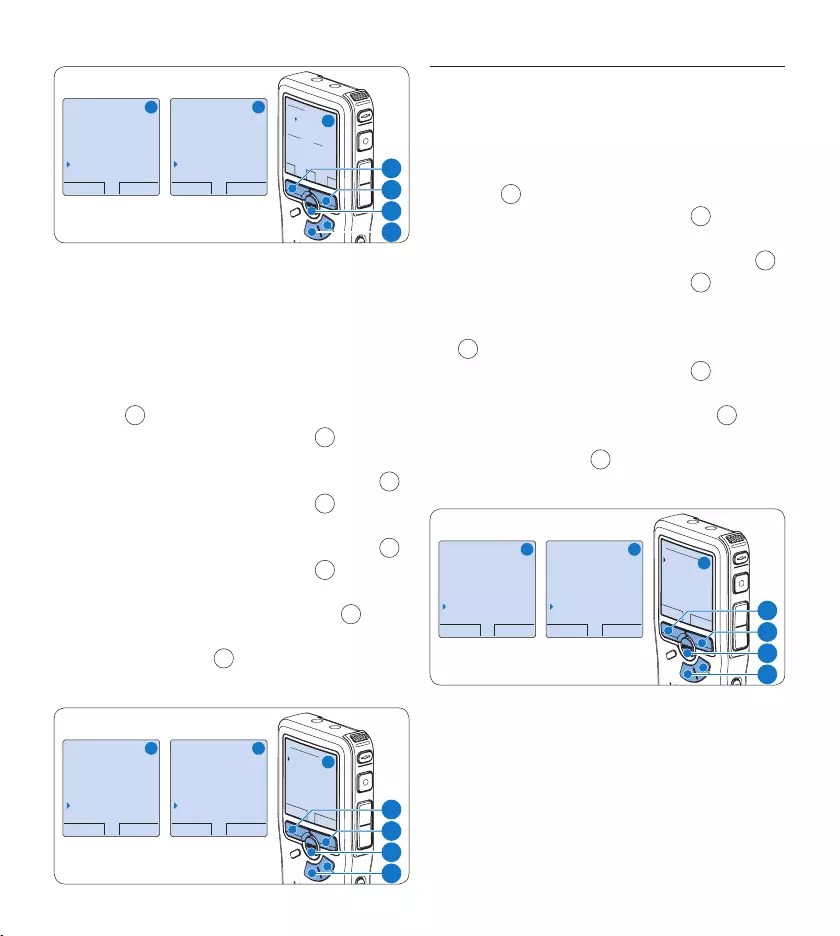
54 Benutzerhandbuch
ZURÜCK WÄHLEN
Diktat löschen
Index setzen
Autor
Einstellungen
Language
ZURÜCK WÄHLEN
Aufnahmeformat
Mikro-Empfindl.
Rauschminderung
Datum & Zeit
OK
DATUM:
2007-10-01
12/24: ZEIT:
24 14:22
A B
C
2
1
3
4
5.5.3 Einstellen der Displaybeleuchtung
Das Display des digitalen Recorders verfügt über
eine Hintergrundbeleuchtung die standardmäßig
für acht Sekunden leuchtet, wenn eine Taste
gedrückt wird.
Drücken Sie im Stoppmodus die 1 MENÜ-
Taste 1, um das Menü aufzurufen.
Drücken Sie die Taste 2 + oder – 2, um den
Menüeintrag Einstellungen auszuwählen und
drücken Sie den Smart-Button WÄHLEN 3.
Drücken Sie die Taste 3 + oder – 2, um den
Menüeintrag Beleuchtung auszuwählen und
drücken Sie den Smart-Button WÄHLEN 3.
Drücken Sie die Taste 4 + oder – 2, um
zwischen 8 Sek, 20 Sek und Aus zu wechseln.
Drücken Sie den Smart-Button 5 OK 4, um
die Einstellung zu speichern oder den Smart-
Button ABBRUCH 3, um den Menüpunkt
ohne Ändern der Einstellungen zu verlassen.
ZURÜCK WÄHLEN
Diktat löschen
Index setzen
Autor
Einstellungen
Language
ZURÜCK WÄHLEN
Aufnahmeformat
Filter
Sprachaktiviert
Beleuchtung
8 sek
OK ABBRUCH
Beleuchtung:
8 sek
20 sek
Au s
A B
C
2
1
3
4
5.5.4 Aufnahme-LED
Die Status-/Aufnahme-LED leuchtet während
der Aufnahme rot, wenn Sie aktiviert ist.
Drücken Sie im Stoppmodus die 1 MENÜ-
Taste 1, um das Menü aufzurufen.
Drücken Sie die Taste 2 + oder – 2, um den
Menüeintrag Einstellungen auszuwählen und
drücken Sie den Smart-Button WÄHLEN 3.
Drücken Sie die Taste 3 + oder – 2, um den
Menüeintrag Aufnahme-Lampe auszuwählen
und drücken Sie den Smart-Button WÄHLEN
3.
Drücken Sie die Taste 4 + oder – 2, um
zwischen Aus und Ein zu wechseln.
Drücken Sie den Smart-Button 5 OK 4, um
die Einstellung zu speichern oder den Smart-
Button ABBRUCH 3, um den Menüpunkt
ohne Ändern der Einstellungen zu verlassen.
ZURÜCK WÄHLEN
Diktat löschen
Index setzen
Autor
Einstellungen
Language
ZURÜCK WÄHLEN
Filter
Sprachaktiviert
Beleuchtung
Aufnahme-Lampe
Ein
OK ABBRUCH
Aufnahme-Lampe:
Ein
Au s
A B
C
2
1
3
4
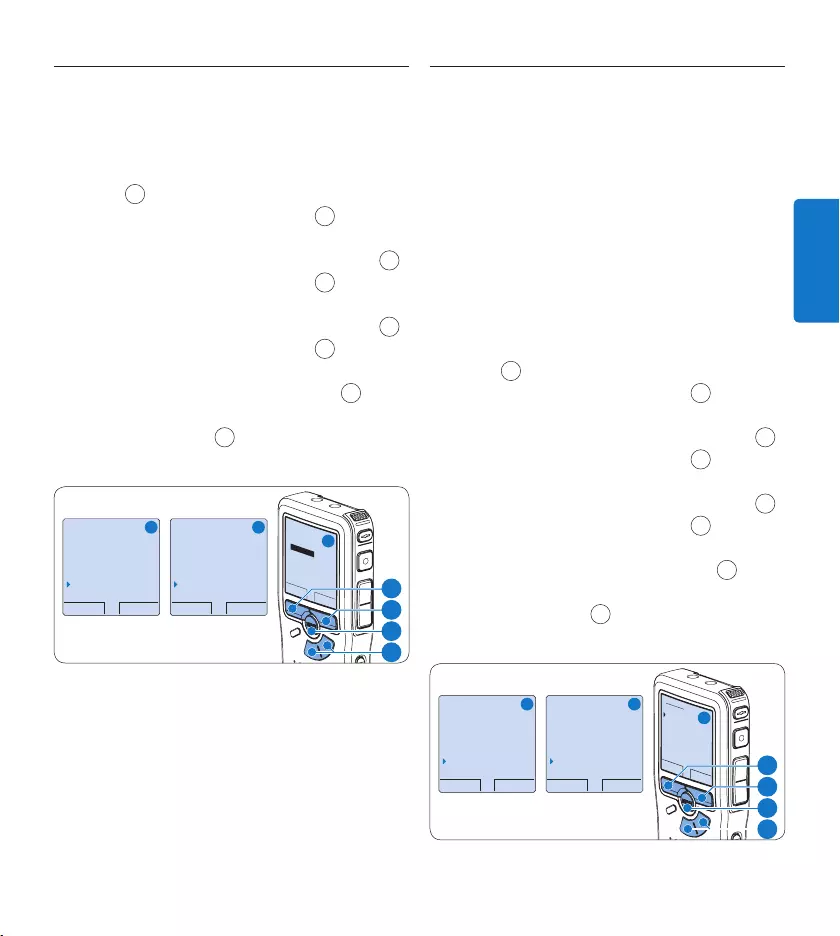
55Benutzerhandbuch
DEUTSCH
5.5.5 Kontrasteinstellungen
Der Kontrast des Displays kann an die
Umgebungshelligkeit angepasst werden.
Drücken Sie im Stoppmodus die 1 MENÜ-
Taste 1, um das Menü aufzurufen.
Drücken Sie die Taste 2 + oder – 2, um den
Menüeintrag Einstellungen auszuwählen und
drücken Sie den Smart-Button WÄHLEN 3.
Drücken Sie die Taste 3 + oder – 2, um
den Menüeintrag Kontrast auszuwählen und
drücken Sie den Smart-Button WÄHLEN 3.
Drücken Sie die Taste 4 + oder – 2, um
den Kontrast anzupassen.
Drücken Sie den Smart-Button 5 OK 4, um
die Einstellung zu speichern oder den Smart-
Button ABBRUCH 3, um den Menüpunkt
ohne Ändern der Einstellungen zu verlassen.
ZURÜCK WÄHLEN
Diktat löschen
Index setzen
Autor
Einstellungen
Language
ZURÜCK WÄHLEN
Sprachaktiviert
Beleuchtung
Aufnahme-Lampe
Kontrast
OK ABBRUCH
Kontrast
MIN MAX
+ −
A B
C
2
1
3
4
5.5.6 Akustische Rückmeldung
Der digitale Recorder gibt eine akustische
Rückmeldung (Piepton), wenn
während der Wiedergabe das Ende der Datei •
erreicht wird
während des schnellen Vor- oder Rücklaufs •
auf eine Indexmarkierung getroen wird
der Batterieladestand unter 10 % fällt•
der verfügbar Speicher unter zwei Minuten •
fällt
ein Befehl nicht ausgeführt werden kann•
Drücken Sie im Stoppmodus die 1 MENÜ-
Taste 1, um das Menü aufzurufen.
Drücken Sie die Taste 2 + oder – 2, um den
Menüeintrag Einstellungen auszuwählen und
drücken Sie den Smart-Button WÄHLEN 3.
Drücken Sie die Taste 3 + oder – 2, um
den Menüeintrag Piepton auszuwählen und
drücken Sie den Smart-Button WÄHLEN 3.
Drücken Sie die Taste 4 + oder – 2, um
zwischen Aus und Ein zu wechseln.
Drücken Sie den Smart-Button 5 OK 4, um
die Einstellung zu speichern oder den Smart-
Button ABBRUCH 3, um den Menüpunkt
ohne Ändern der Einstellungen zu verlassen.
ZURÜCK WÄHLEN
Diktat löschen
Index setzen
Autor
Einstellungen
Language
ZURÜCK WÄHLEN
Beleuchtung
Aufnahme-Lampe
Kontrast
Piepton
Ein
OK ABBRUCH
Piepton:
Ein
Au s
A B
C
2
1
3
4
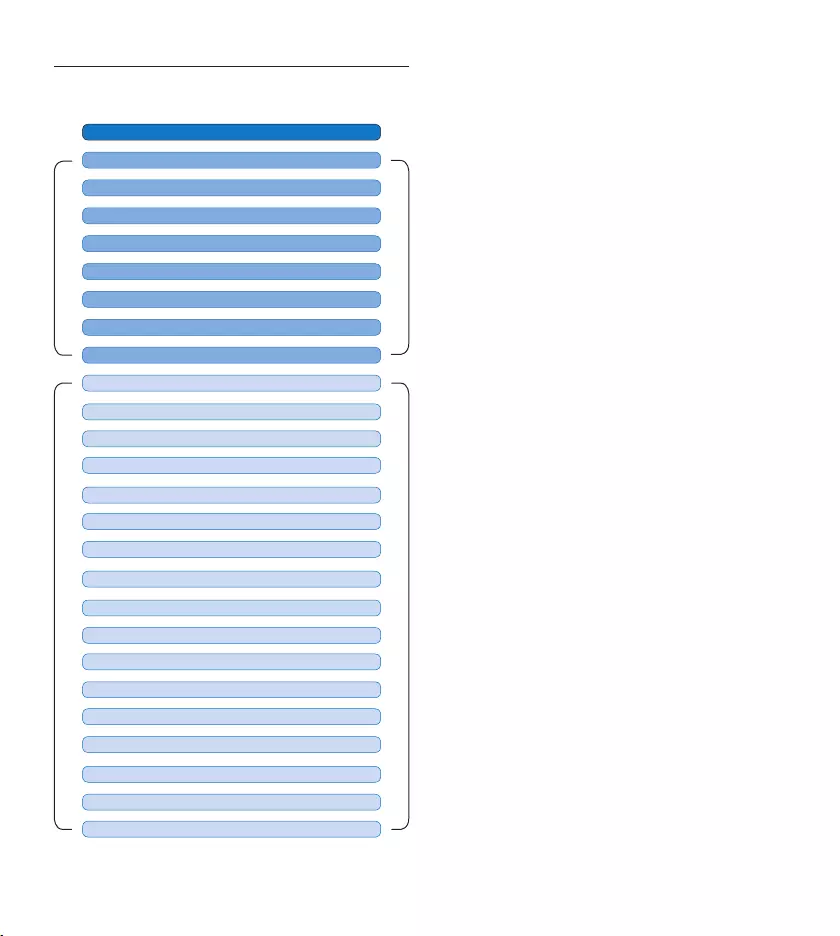
56 Benutzerhandbuch
Menüübersicht5.6
HAUPTMENÜ
MENÜ EINSTELLUNGEN
AUFNAHMEFORMAT (siehe 4.2.4 Seite 43)
Drücken Sie die MENÜ-Taste
AUTOR (SCHLÜSSELWORT) (siehe 5.4 Seite 52)
ABSCHNITT LÖSCHEN (siehe 4.4.2 Seite 47)
DIKTAT LÖSCHEN (siehe 4.4.1 Seite 47)
ALLE INDIZES LÖSCHEN (siehe 5.3.3 Seite 52)
USB-MODUS (siehe 3.4.2 Seite 34)
PRIORITÄT HOCH/NORMAL (siehe 4.2.3 Seite 42)
INDEX SETZEN / LÖSCHEN (siehe 5.3 Seite 51)
LANGUAGE (siehe 5.5.1 Seite 53)
SPRACHAKTIVIERT (siehe 5.2 Seite 50)
BELEUCHTUNG (AUS / 8 s / 20 s) (siehe 5.5.3 Seite 54)
KONTRAST (siehe 5.5.5 Seite 55)
AUFNAHME-LAMPE EIN / AUS (siehe 5.5.4 Seite 54)
PIEPTON EIN / AUS (siehe 5.5.6 Seite 55)
DATUM & ZEIT (siehe 5.5.2 Seite 53)
MIKROFONEMPFINDLICHK. (siehe 4.2.5 Seite 44)
ALLE DIKTATE LÖSCHEN (siehe 4.4.3 Seite 48)
WIEDERGABELAUTSTÄRKE
SPEICHERKARTE FORMATIEREN (siehe 3.6 Seite 36)
SCHRIFTART (MODERN / KLASSISCH)
TONFILTER (SPRACHE/MUSIK) (siehe 4.2.6 Seite 44)
RAUSCHMINDERUNG EIN / AUS (siehe 4.3.2 Seite 46)
USB-SCHNELLLADEN EIN / AUS (siehe 3.4.2 Seite 34)
EINSTELLUNGEN
AUFNAHME-SIGNAL EIN / AUS
D Hinweis
Einige Einstellungen, wie das Wechseln zum
einfachen Displaymodus und die Definition
von Autornamen können nur mit der Philips
SpeechExec Dictate Software geändert werden.
Weitere Informationen finden Sie unter
Weitergehende Konfiguration auf Seite 49.
Gegenerklärung und Hinweise
Philips führt ausführliche Tests mit den
gebräuchlichsten Konfigurationen durch.
PC-Peripherie und Gerätetreiber ändern sich
jedoch äußerst rasch, so dass ein konfliktfreies
Funktionieren nicht garantiert werden kann.
Philips haftet nicht für Datenverlust.
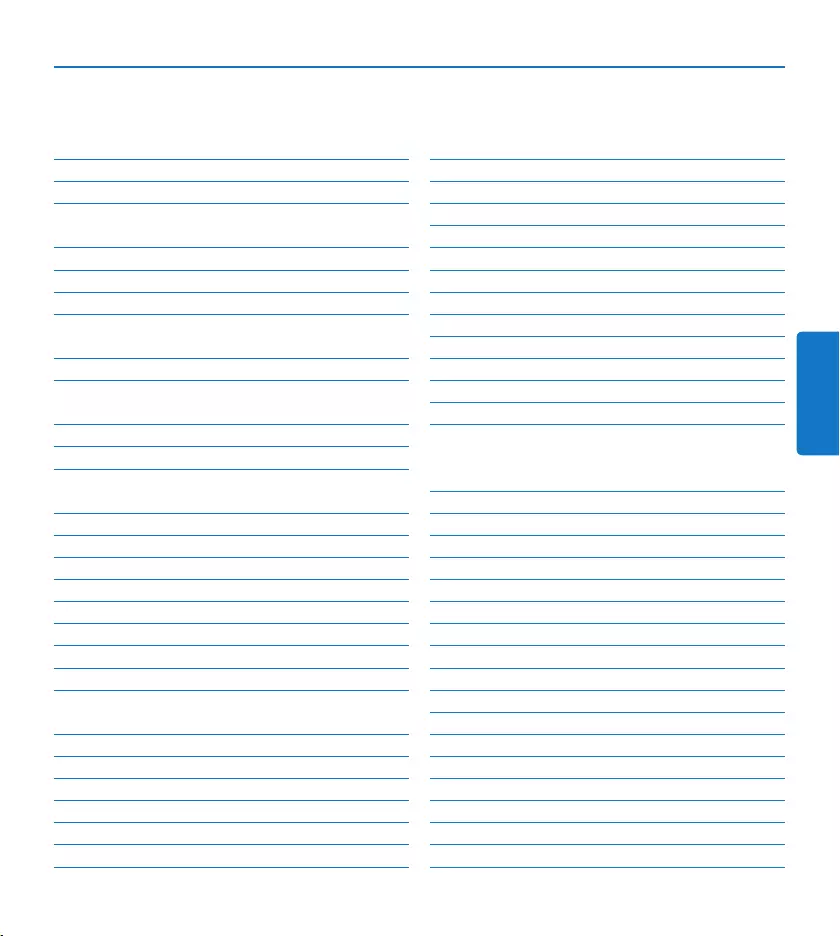
57Manuel de l‘utilisateur
FRANÇAIS
1 Bienvenue 58
1.1 Points forts du produit 58
1.2 Contenu de l’emballage 58
2 Important 59
2.1 Sécurité 59
2.2 Mise au rebut de votre ancien produit 59
2.3 Support technique et garantie 59
3 Pour commener 60
3.1 Aperçu général – commandes et connexions 60
3.2 Aperçu général – indicateurs et symboles de
l’écran 61
3.3 Mettre les piles en place 62
3.4 Recharger les piles 62
3.4.1 Recharger les piles avec l‘unité d‘alimentation
Philips 62
3.4.2 Recharger les piles via le câble USB 62
3.4.3 Recharger les piles via la station d‘accueil 63
3.5 Mettre en place/retirer la carte mémoire 63
3.6 Formater une nouvelle carte mémoire 64
3.7 Mettre l’enregistreur numérique en service 65
3.7.1 Programmer la langue 65
3.7.2 Programmer la date et l‘heure 65
3.8 Mode économique 66
4 Utilisation de votre système 67
4.1 Avant un enregistrement 67
4.1.1 Enregistrement d’une réunion 67
4.1.2 Connecter la télécommande 68
4.1.3 Enregistrement d’une interview 68
4.2 Enregistrer 69
4.2.1 Créer un nouvel enregistrement 69
4.2.2 Compléter un enregistrement 70
4.2.3 Terminer (verrouiller) un enregistrement 70
4.2.4 Modifier le format d’enregistrement 71
4.2.5 Régler la sensibilité du microphone 71
4.2.6 Activer le filtre 72
4.2.7 Vérifier l’enregistrement 72
4.3 Lecture 73
4.3.1 Aperçu général des fonctions de lecture 74
4.3.2 Réduction du bruit 74
4.4 Supprimer 75
4.4.1 Supprimer une dictée 75
4.4.2 Supprimer une partie d‘une dictée 75
4.4.3 Supprimer toutes les dictées 76
5 Comment mieux tirer parti de votre
système 77
5.1 Utiliser le logiciel Philips SpeechExec 77
5.1.1 Configuration avancée 77
5.1.2 Transférer des enregistrements sur le PC 78
5.2 Utiliser le déclenchement vocal 78
5.3 Utiliser des index 79
5.3.1 Insérer un index 79
5.3.2 Supprimer un index 79
5.3.3 Supprimer tous les index 80
5.4 Attribuer un nom d’auteur 80
5.5 Fonctions achage et son 81
5.5.1 Programmer la langue 81
5.5.2 Programmer la date et l‘heure 81
5.5.3 Rétro éclairage 82
5.5.4 Voyant enregistrement 82
5.5.5 Contraste de l’écran 83
5.5.6 Signal sonore 83
5.6 Paramètres du menu 84
Manuel de l‘utilisateur
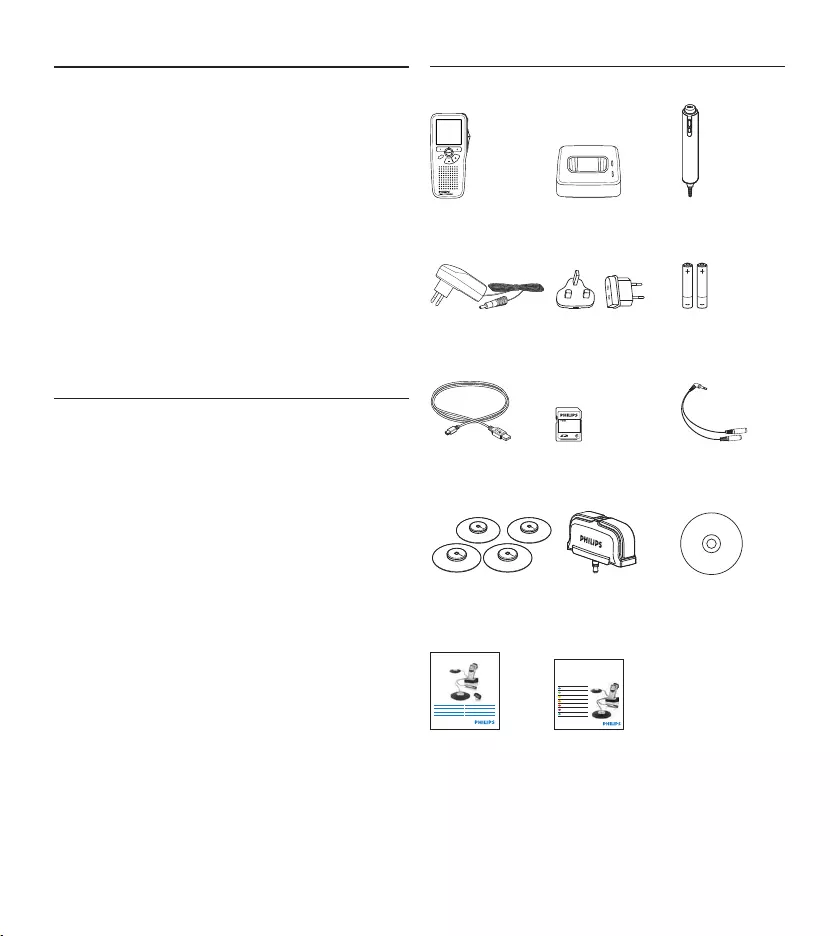
58 Manuel de l‘utilisateur
Bienvenue1
Félicitations pour votre achat et bienvenue dans
l’univers Philips !
Pour profiter pleinement de l’assistance
proposée par Philips, vous pouvez consulter
notre site Internet où vous obtiendrez des
informations sur les manuels de l’utilisateur,
les téléchargements de logiciels, l’information
de garantie et bien d’autres choses encore, à
l’adresse suivante : www.philips.com/welcome.
Points forts du produit1.1
Solution clé en main et intuitive•
Étui de transport métallique élégant•
Installation rapide avec des microphones • de
réunion innovants
Capture du son à 360 degrés pour un •
enregistrement optimal
Conception à eet de surface utilisant la •
pression sonore
Rangement intégré du câble et réglage de la •
longueur
Possibilité d• ’extension par association en
cascade
Téléchargement automatique de fichiers via •
USB pour une transcription rapide
Carte mémoire interchangeable pour un •
enregistrement illimité
Enregistrement haute qualité au format DSS, •
MP3 et PCM
Contenu de l’emballage1.2
Enregistreur
numérique
For product information and support, visit
www.philips.com/dictation
LFH0955
Conference recording system with
SpeechExec dictation software
POCKET MEMO
EN Quick star t guide
DE Kurzanleitung
FR Guide de démarrage rapide
ES Guía de inicio rápido
IT Guida rapida di introduzione
NL Snelle st artgids
SV Snabbstartsguide
Conference Recording System
For product information and supp ort, visit
www.philips.com/dictation
EN User manual 3
DE Benutzerhandbuch 29
FR Manuel de l‘utilisateur 5 7
ES Manual del usuario 85
NL Gebruikershandleiding 1 1 1
IT Manuale di istruzioni 1 3 9
LFH0955
EOL INDEX
REMOTE CONTROL
Station d‘accueil Télécommande
Chargeur
secteur
Embouts
adaptés
Piles
rechargeables
Câble USB Carte mémoire Câble de
répartition
Microphones de
réunion
Microphone p.
interview
CD-ROM
Manuel de
l‘utilisateur
Guide de
démarrage rapide

59Manuel de l‘utilisateur
FRANÇAIS
Important2
Sécurité2.1
Pour éviter tout court-circuit, n’exposez pas •
le produit à la pluie ou à l’eau.
N’exposez pas l’appareil à une chaleur •
excessive causée par un appareil de chauage
ou le rayonnement direct du soleil.
Protégez les câbles pour éviter qu’ils soient •
pliés, en particulier au niveau des prises et à
l’endroit où ils sont connectés à l’appareil.
Les téléphones portables à proximité •
de l’appareil peuvent provoquer des
interférences.
Sauvegardez vos fichiers. Philips décline toute •
responsabilité en cas de perte de fichiers.
Mise au rebut de votre ancien 2.2
produit
Votre produit a été conçu et fabriqué à l’aide •
de matériaux et composants de haute qualité,
recyclables et réutilisables.
Le symbole de poubelle barrée sur •
un produit indique que ce dernier est
conforme à la directive européenne
2002/96/EC.
Veuillez vous renseigner sur les systèmes •
locaux de collecte des produits électriques ou
électroniques.
Veillez à respecter les réglementations locales; •
ne mettez pas au rebut vos anciens produits
comme des déchets ménagers. La mise au
rebut de votre ancien produit permet de
protéger l’environnement et la santé.
La batterie rechargeable incluse contient des •
substances susceptibles de polluer l’environ-
nement. Les batteries doivent être éliminées
auprès d’un centre de collecte agréé.
Support technique et garantie2.3
Ce produit Philips a été élaboré et fabriqué
selon les standards de meilleure qualité. Si votre
produit Philips ne fonctionne pas correctement
ou est défectueux, veuillez contacter votre
fournisseur Philips Speech Processing qui vous
apportera les informations nécessaires sur la
marche à suivre.
Pour toute autre question ou question à laquelle
votre fournisseur ne peut répondre, consultez
le site www.philips.com/support afin de nous
contacter.
Aucun composant ne peut être réparé par
l’utilisateur. Vous ne pouvez ni ouvrir ni retirer
les panneaux situés à l’intérieur du produit.
Seuls les Centres Service Agréés Philips et les
ateliers de réparation ociels sont autorisés
à réparer nos produits. Le non-respect de
cette consigne entraîne l’annulation de toute
garantie, expresse ou tacite. Toute opération
expressément interdite dans ce manuel, ou tout
réglage ou toute procédure d’assemblage non
recommandé(e) ou autorisé(e) par le présent
manuel, entraîne l’annulation de la garantie.
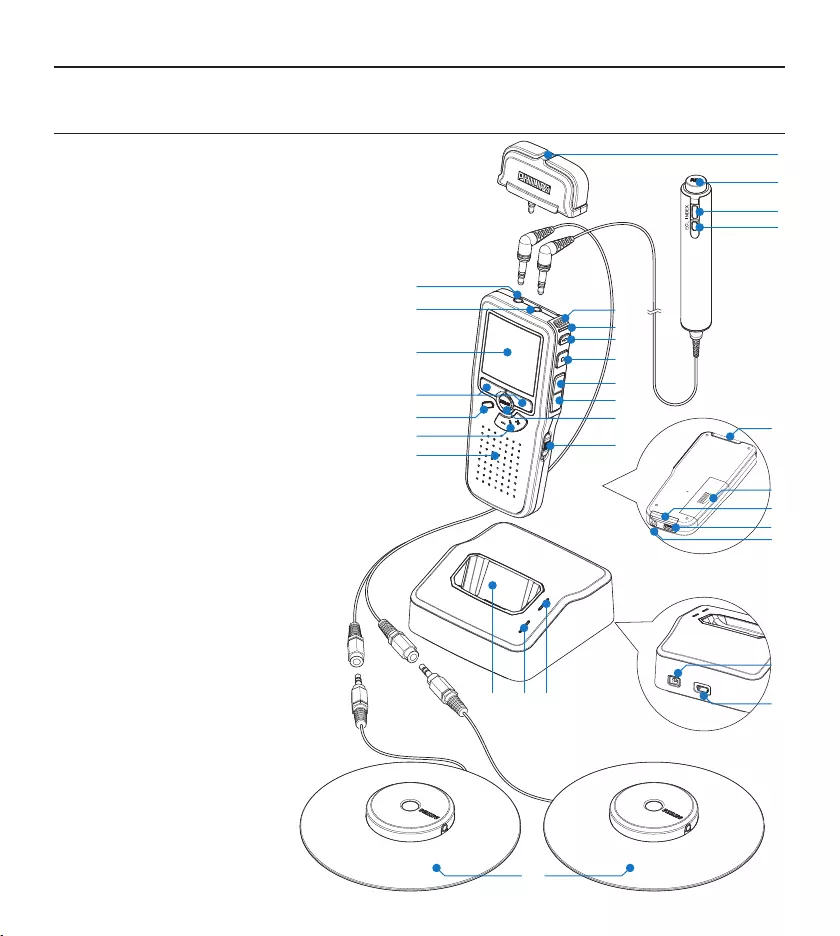
60 Manuel de l‘utilisateur
Pour commen3 er
Aperçu général – commandes et connexions3.1
Micro amovible pour interview1
Télécommande
Bouton REC (Enregistrer)2
Bouton Index3
Bouton EOL (end-of-letter/fin de dictée)4
Pocket Memo enregistreur numérique
Microphone intégré5
Voyant d’état6
Bouton EOL (end-of-letter/fin de dictée)7
Bouton REC (Enregistrer)8
Bouton REW (Retour)9
Bouton FWD (Avance)10
Bouton Menu11
Mise sous/hors tension12
Connexion microphone13
Connexion écouteurs/télécommande14
Ecran à cristaux liquides15
Boutons multifonctions16
Bouton index17
Contrôle du volume, +/- et 18
menu navigation
Haut-parleur19
Emplacement carte mémoire20
Compartiment des piles21
Connexion station d’accueil22
Connexion alimentation23
Connexion USB24
REMOTE CONTROL
24
21
20
5
6
7
2
3
4
1
8
9
10
12
11
15
16
18
17
19
13
14
22
25 26 27
30
29
28
23
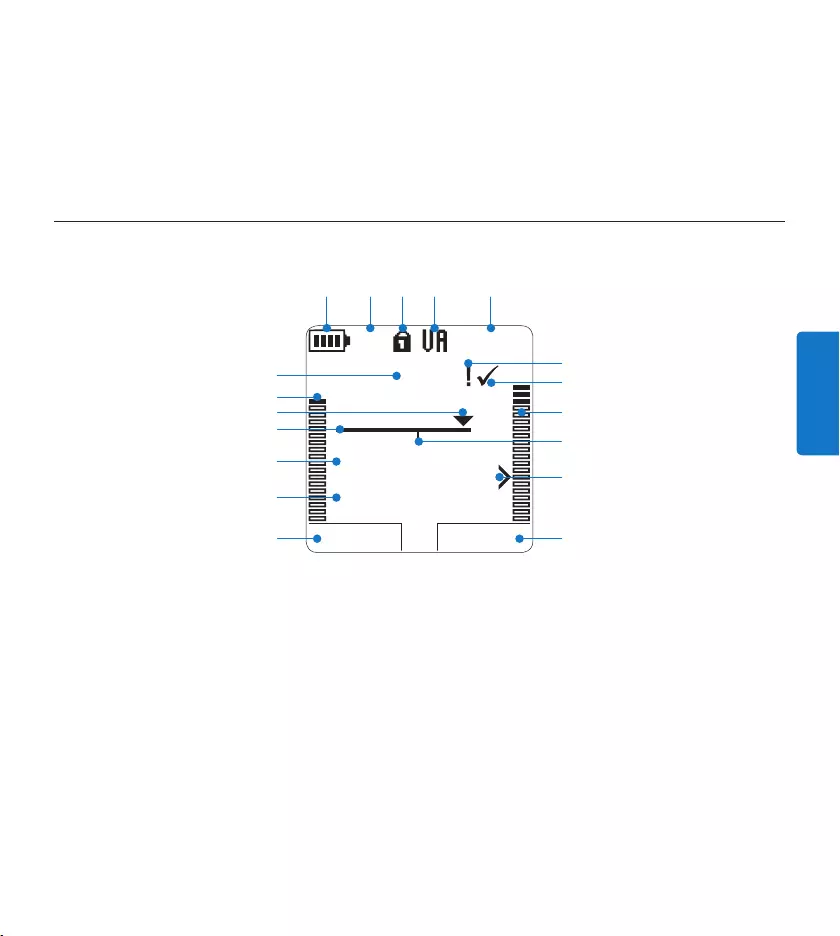
61Manuel de l‘utilisateur
FRANÇAIS
Fonction actuelle du bouton multifonctions 1
de gauche
Nom de fichier2
Durée d’enregistrement / de lecture3
Barre d‘état4
Position actuelle dans l‘enregistrement5
Barre de volume d’enregistrement du canal 6
gauche
Numéro de l‘enregistrement7
Témoin de charge des piles8
Mode d‘enregistrement9
Carte mémoire protégée en écriture 10
(verrouillée)
Aperçu général – indicateurs et symboles de l’écran3.2
Déclenchement vocal activé11
Durée d’enregistrement restante12
Enregistrement marqué comme prioritaire13
Enregistrement marqué comme terminé 14
(EOL) et verrouillé
Barre de volume d’enregistrement du canal 15
droit
Enregistrement avec index16
Seuil de déclenchement vocal de 17
l‘enregistrement
Fonction actuelle du bouton multifonctions 18
de droite
Station d’accueil
Emplacement pour le 25
Digital Pocket Memo
Indicateur de charge26
Indicateur de téléchargement27
Prise pour l’alimentation secteur28
Port mini-USB pour connexion avec le PC29
Microphone de réunion30
LECTURE NOUVEAU
9:23
DPM 0955.MP3
HQ -27
h
10
m
#1
8
1
13
2
6
4
5
714
17
15
18
910 11 12
316
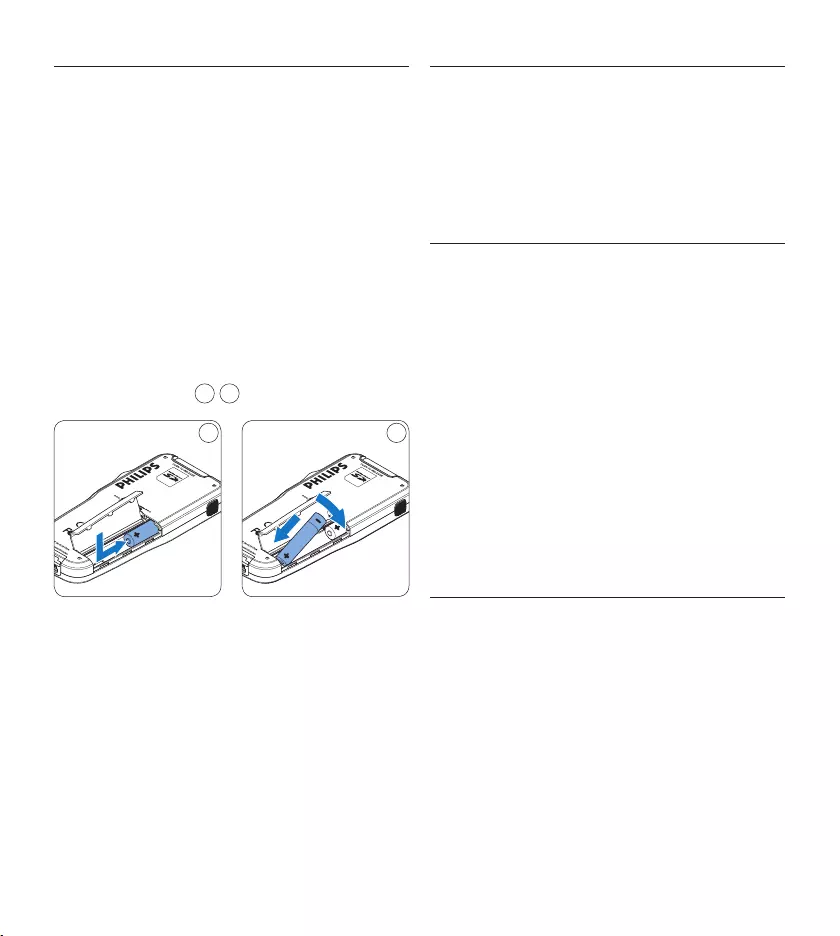
62 Manuel de l‘utilisateur
Mettre les piles en place3.3
L’enregistreur numérique est alimenté par deux
piles AAA, livrées avec le produit. Vous pouvez
également utiliser des piles alcalines AAA
standard (non rechargeables).
Vérifiez que l’enregistreur numérique est 1
hors tension.
Ouvrez le compartiment des piles, à 2
l‘arrière du Digital Pocket Memo, en faisant
coulisser le couvercle vers le haut puis en le
soulevant.
Insérez les deux piles AAA en respectant 3
la polarité comme indiqué à l‘intérieur du
compartiment. 1 2
21
Refermez le compartiment des piles en 4
rabattant le couvercle puis en le faisant
coulisser vers le bas jusqu‘à ce que vous
entendiez un clic.
D Note
Ne mélangez pas diérents types de piles !
Utilisez soit deux piles rechargeables soit deux
piles alcalines non rechargeables.
Recharger les piles3.4
L’enregistreur numérique peut être alimenté
par les piles rechargeables Philips AAA. Pour
les recharger, vous pouvez utiliser l‘unité
d’alimentation secteur Philips, la station d‘accueil ou
le câble USB.
Recharger les piles avec l‘unité 3.4.1
d‘alimentation Philips
Branchez l‘unité d‘alimentation Philips sur le 1
secteur.
Connectez l’enregistreur numérique à l‘unité 2
d‘alimentation secteur Philips.
D Note
Vous pouvez continuer à utiliser l’enregistreur
numérique. Les piles se rechargent pendant
que vous travaillez et continueront à se charger
même si vous mettez l’enregistreur numérique
hors tension.
3.4.2 Recharger les piles via le câble USB
Lorsque l’enregistreur numérique est connecté
à un PC ou un portable à l’aide du câble USB
fourni, les piles se rechargent automatiquement.
Si le port USB de votre ordinateur est à haute
puissance, un cycle de charge complet prend
environ 2h30.
L’enregistreur numérique passe en mode
Téléchargement PC et fait fonction de haut-
parleur et de micro pour le PC auquel il est
connecté. Pour continuer à enregistrer avec
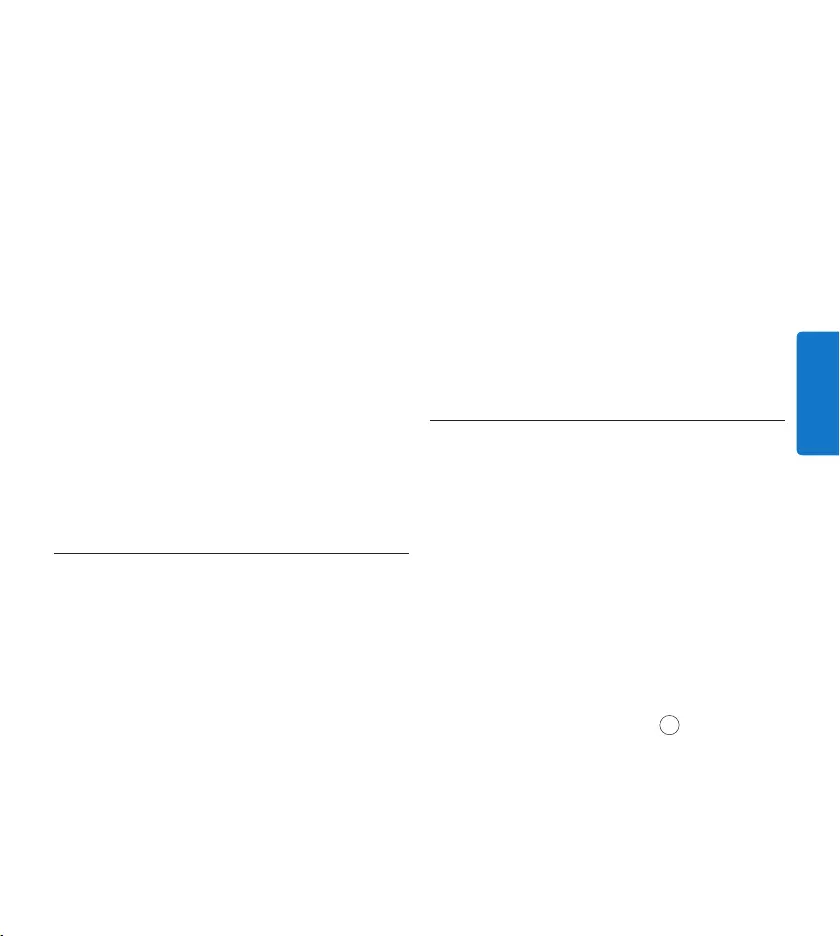
63Manuel de l‘utilisateur
FRANÇAIS
l’utilisez pas.
Lorsque le voyant vert clignote, les piles 4
sont rechargées. Vous pouvez retirer
l’enregistreur numérique de la station
d’accueil.
D Note
Lorsque l’enregistreur numérique est connecté à
la station d‘accueil, il est alimenté par la station
d‘accueil et non par les piles. Si votre Digital
Pocket Memo est équipé de piles rechargeables,
celles-ci se rechargent automatiquement lorsque
l’enregistreur numérique est connecté à la
station d‘accueil.
3.5 Mettre en place/retirer la carte
mémoire
L’enregistreur numérique fonctionne avec une
carte mémoire SD (SecureDigital). Il accepte
les cartes SDHC jusqu’à 32 Go. Votre Digital
Pocket Memo vous est fourni avec une carte
mémoire déjà mise en place et formatée.
Pour éjecter une carte mémoire :
Localisez l’emplacement de la carte 1
mémoire, en haut, à l’arrière du Digital
Pocket Memo.
Appuyez sur la carte mémoire jusqu’à ce 2
que vous entendiez un clic. 1
Relâchez la carte mémoire : elle sort 3
légèrement de la fente.
l’enregistreur numérique pendant la charge USB,
passez en mode Alimentation USB en appuyant
sur le bouton REC pendant trois secondes
lorsque l’enregistreur numérique est connecté
au PC. L’enregistreur numérique repasse
automatiquement en mode Téléchargement PC
une fois qu’il est déconnecté du PC.
D Note
Le PC doit être sous tension pendant la charge
des piles via le câble USB. L’enregistreur
numérique peut chauer pendant la charge
rapide.
C Attention
Si le port USB de votre ordinateur n‘est pas
compatible avec la norme haute alimentation
(500 mA), désactiver Charge rapide USB à partir
du menu du Digital Pocket Memo et chargez les
piles avec l’unité d’alimentation secteur.
Recharger les piles via la station 3.4.3
d‘accueil
Vérifiez que la station d’accueil est 1
connectée au secteur via l’unité
d’alimentation Philips.
Placez l’enregistreur numérique dans la 2
station d’accueil en appuyant fermement
pour le verrouiller. Le voyant vert s’allume
pour indiquer que les piles du Digital Pocket
Memo sont en charge rapide.
Vous pouvez vous servir du Digital Pocket 3
Memo en le laissant dans la station d’accueil
ou le mettre hors tension si vous ne
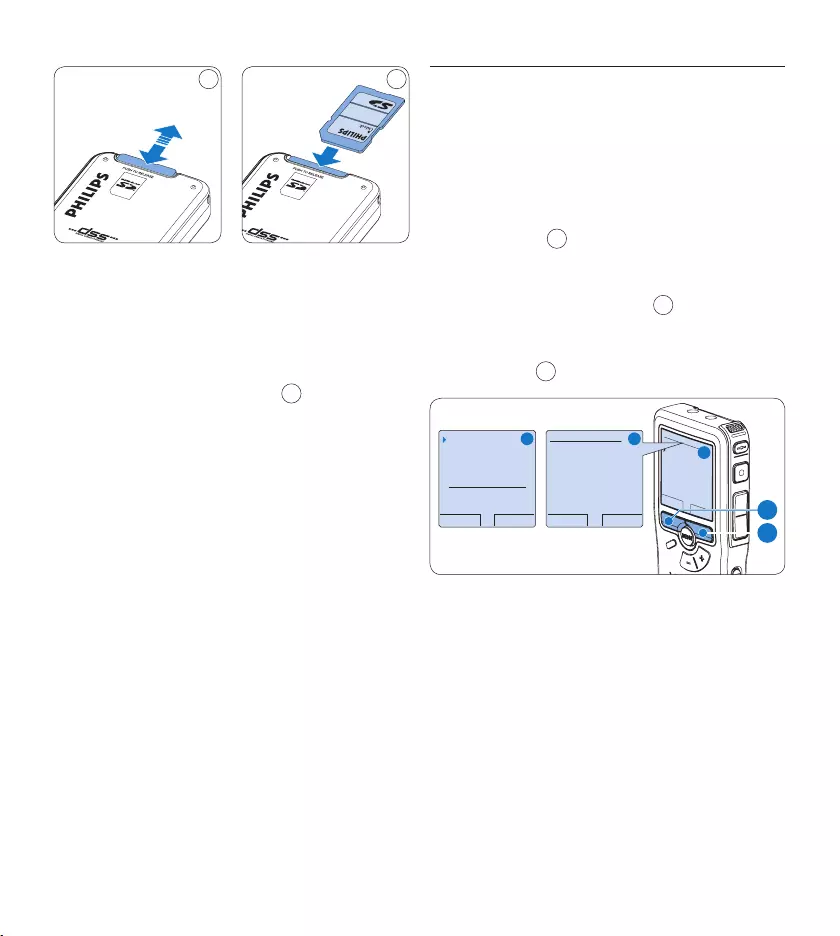
64 Manuel de l‘utilisateur
3.6 Formater une nouvelle carte
mémoire
Lorsque vous insérez dans l’enregistreur
numérique une nouvelle carte mémoire non
formatée ou une carte qui a été formatée avec
un autre appareil qu’un Digital Pocket Memo,
celui-ci vous demande si vous voulez formater la
carte mémoire. A
Pour confirmer et commencer le formatage, 1
appuyez sur le bouton OK 1.
Si vous voulez annuler l’opération, retirez 2
la carte mémoire ou appuyez sur le bouton
ANNULER 2.
OK ANNULER
Supprimer tout ?
Oui - formater
!! ATTENTION !!
RETOUR ENTRER
Formater mémoire
Volume
Caractère
Language
Supprimer tout ?
RETOUR ENTRER
Supprimer tout ?
Tous les fichiers
seront supprimés !
Oui - formater
A B
C
1
2
L’enregistreur numérique ne pourra eectuer
aucun enregistrement sans une carte mémoire
correctement formatée. Si vous avez inséré
une nouvelle carte mémoire puis annulé le
formatage, vous devez insérer une autre carte
qui peut être formatée ou l’a déjà été.
D Note
Il est impossible de formater une carte mémoire
qui est en mode lecture seule (verrouillée).
1 2
Pour insérer une carte mémoire :
Localisez l’emplacement de la carte mémoire 1
en haut, à l’arrière du Digital Pocket Memo.
Insérez la carte mémoire dans la fente. 2
Un petit symbole, à côté de la fente vous
indique le sens d’insertion. 2
Poussez la carte mémoire jusqu’à ce que 3
vous entendiez un clic.
D Note
Si vous mettez l’enregistreur numérique sous
tension sans avoir inséré de carte mémoire, un
message d’avertissement est aché.
La carte mémoire qui est fournie avec
l’enregistreur numérique est déjà formatée
et prête à être utilisée. Si vous insérez une
carte mémoire non formatée, l’enregistreur
numérique vous propose de la formater. Pour
plus d’informations sur le formatage, reportez-
vous au chapitre suivant.
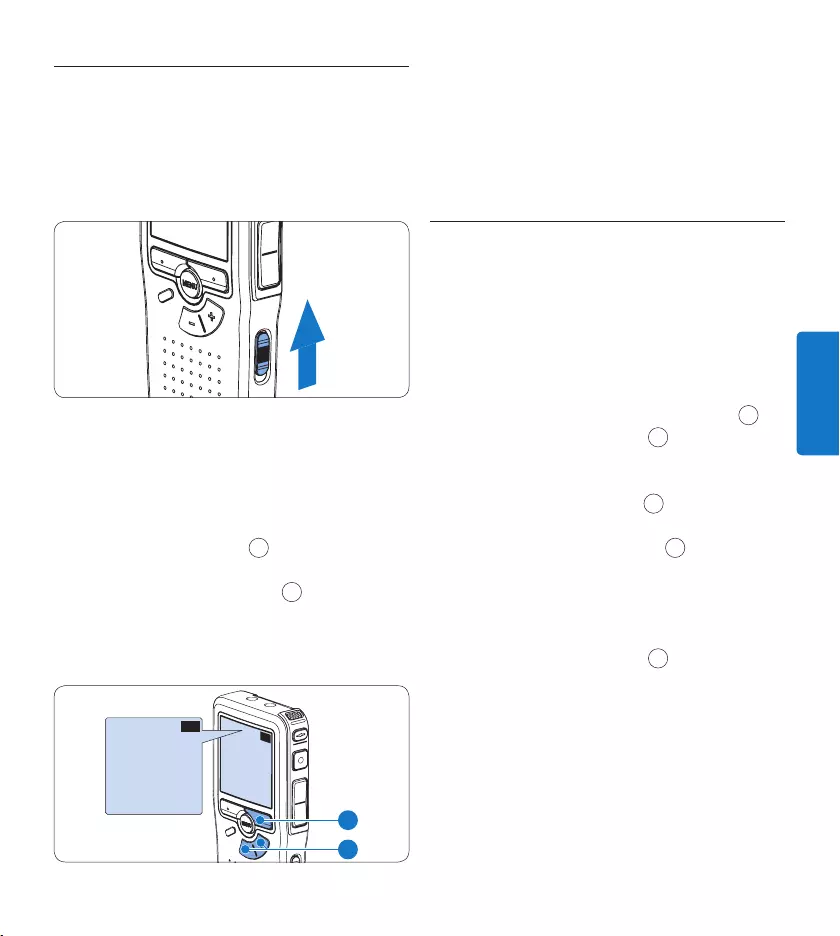
65Manuel de l‘utilisateur
FRANÇAIS
Mettre l’enregistreur numérique en 3.7
service
Pour mettre l’enregistreur numérique sous/hors
tension, utilisez l‘interrupteur ON/OFF. Lors de
la première utilisation, vous devrez indiquer la
langue choisie ainsi que la date et l‘heure.
3.7.1 Programmer la langue
Lors de la première utilisation vous devez
choisir une langue.
Sélectionnez la langue voulue en appuyant 1
sur les boutons + et – 1 du Digital Pocket
Memo.
Appuyez sur le bouton 2 OK 2 pour
confirmer votre choix. L‘interface
utilisateur est alors achée dans la langue
sélectionnée.
EXIT OK
LANGUAGE
LANGUE
SPRACHE
IDIOMA
INT
FR
DE
ES
- / +
EXIT OK
LANGUAGE
LANGUE
SPRACHE
IDIOMA
INT
FR
DE
ES
- / +
2
1
D Note
Vous pourrez modifier la langue plus tard à
partir du menu. Pour plus d‘informations,
reportez-vous à la rubrique Programmer la langue
page 81.
3.7.2 Programmer la date et l‘heure
Une fois que vous avez choisi la langue de
l’interface utilisateur, vous devez programmer
la date et l‘heure actuelles sur l’enregistreur
numérique.
Modifiez les données achées pour l‘année, 1
le mois ou le jour en appuyant le nombre de
fois nécessaire sur les boutons + ou – 1.
Appuyez sur le bouton 2 → 2 pour placer le
curseur (↑) au niveau de l‘entrée suivante.
Une fois que vous avez programmé la date, 3
appuyez sur le bouton → 2 pour placer le
curseur au niveau de l‘heure.
A l‘aide des boutons 4 + ou – 1 choisissez
l‘achage sur 2 ou 24 heures, AM (avant-
midi) ou PM (après-midi) dans le cas de
l‘achage sur 2 heures, et réglez l‘heure et
les minutes.
Appuyez sur le bouton 5 → 2 pour confirmer
la date et l‘heure saisies. Vous pouvez
maintenant vous servir du Digital Pocket
Memo.
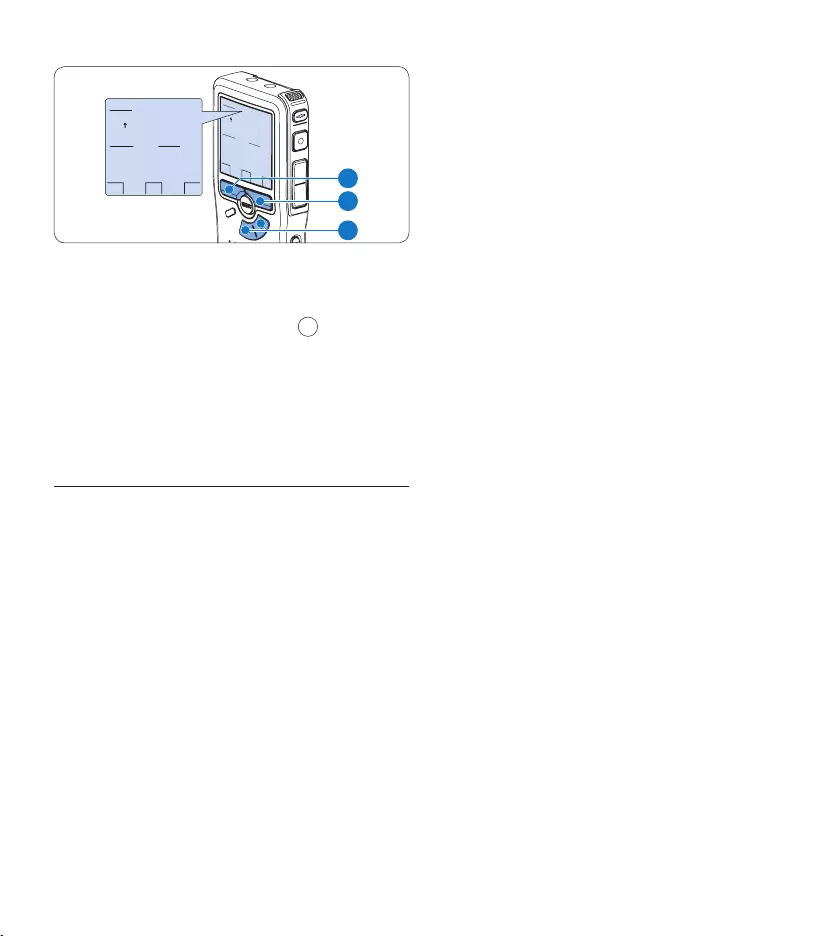
66 Manuel de l‘utilisateur
OK
DATE:
2007-10-01
12/24: TIME:
24 14:22
OK
DATE:
2007-10-01
12/24: TIME:
24 14:22
2
1
3
D Note
En cas d‘erreur en cours de programmation,
vous pouvez utiliser le bouton ← 3 à n‘importe
quel moment pour revenir en arrière et
corriger. Vous pourrez modifier plus tard la
date et l‘heure à partir du menu. Pour plus
d‘informations, reportez-vous à la rubrique
Programmer la date et l‘heure page 81.
Mode économique3.8
Après 60 minutes d’inactivité, l’enregistreur
numérique se met automatiquement en mode
économique et son écran à cristaux liquides
ache la date et l’heure. Appuyez sur n’importe
quel bouton pour le réactiver.
Si l’enregistreur numérique n’est pas utilisé
pendant plus de deux heures, il s’éteint
complètement. Allumez-le en plaçant
l’interrupteur On/O sur la position OFF, puis
sur la position ON.
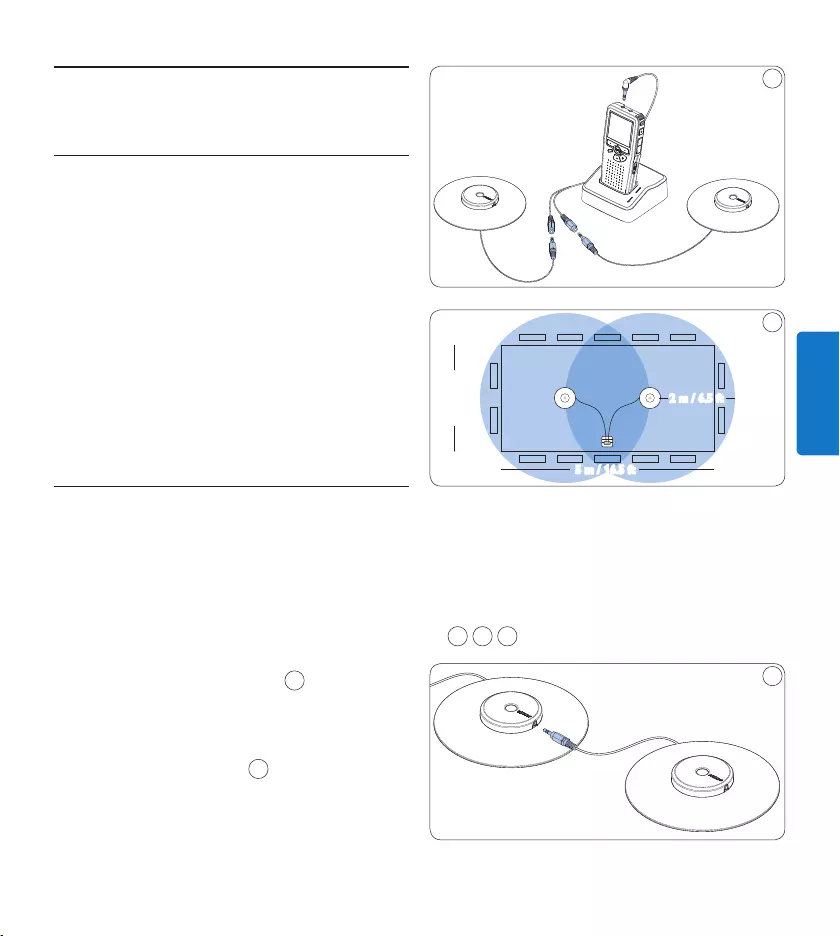
67Manuel de l‘utilisateur
FRANÇAIS
Utilisation de votre système4
Avant un enregistrement4.1
L’enregistreur numérique comprend un micro
monaural interne qui sert à enregistrer en
l’absence de microphone externe. Nous vous
conseillons d’utiliser les micros de réunion pour
enregistrer une réunion ou le micro amovible
pour les interviews afin d’obtenir un son de
meilleure qualité et d’avoir une meilleure
couverture.
D Note
Lorsqu’un micro externe est connecté au Digital
Pocket Memo, le micro interne est désactivé.
Enregistrement d’une réunion : 4.1.1
mettez en place et connectez les
micros de réunion
Vérifiez que l’enregistreur est arrêté.1
Branchez la prise de l’adaptateur en Y sur la 2
sortie micro du Digital Pocket Memo
Branchez la prise de chaque micro sur une 3
sortie de l’adaptateur en Y. 1
Pour obtenir une qualité d’enregistrement 4
optimale, placez les micros sur une table de
façon à ce qu’aucun participant ne soit à plus
de 2 mètres du micro. 2
1
5 m / 16.5 ft
2.5 m / 8 ft
2 m / 6.5 ft
2
E Conseil
Lorsque les participants sont nombreux, vous
pouvez couvrir un espace plus grand en reliant
3 micros entre eux puis en les branchant sur
chacune des deux sorties micro de l’adaptateur
Y. 3 4 5
3
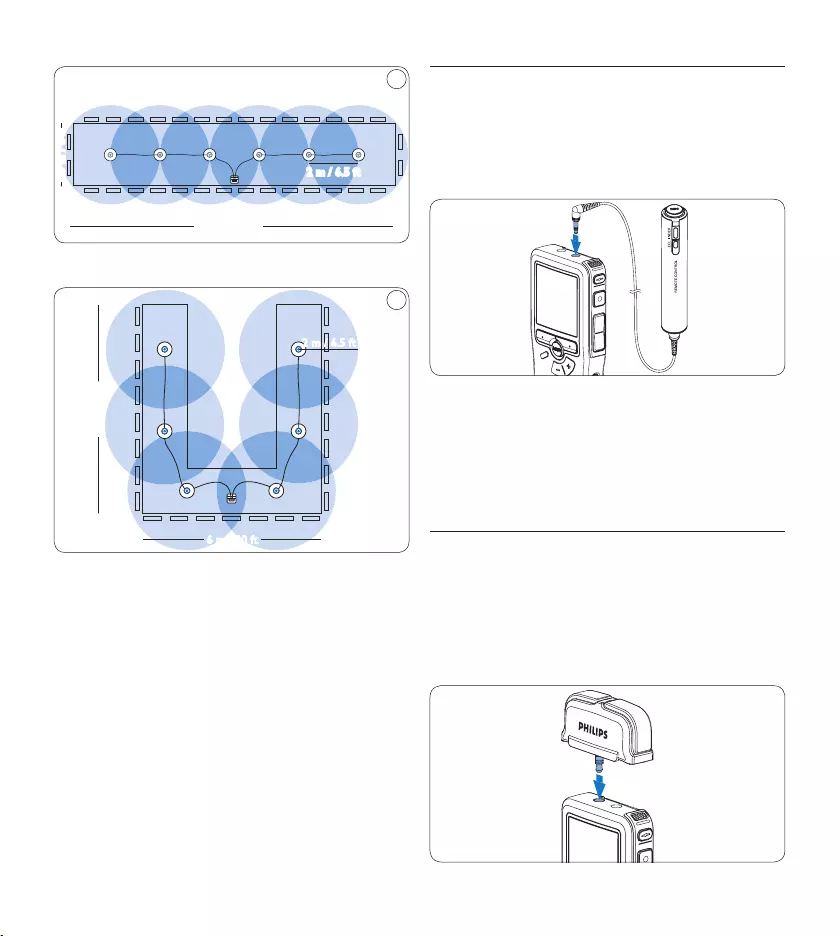
68 Manuel de l‘utilisateur
2.5 m / 8 ft
13 m / 42.5 ft
2 m / 6.5 ft
4
Reliez et utilisez jusqu’à 6 micros de réunion
6 m / 20 ft
7 m / 23 ft
5
2 m / 6.5 ft
Reliez et utilisez jusqu’à 6 micros de réunion
Connecter la télécommande4.1.2
Branchez la fiche de la télécommande sur 1
la sortie télécommande du Digital Pocket
Memo.
D Note
Lorsque la télécommande est connectée, tous
les boutons du Digital Pocket Memo peuvent
être utilisés sauf le bouton REC.
Enregistrement d’une interview : 4.1.3
installez le micro amovible
Vérifiez que l’enregistreur est arrêté.1
Branchez la fiche du micro amovible sur la 2
sortie micro du Digital Pocket Memo.
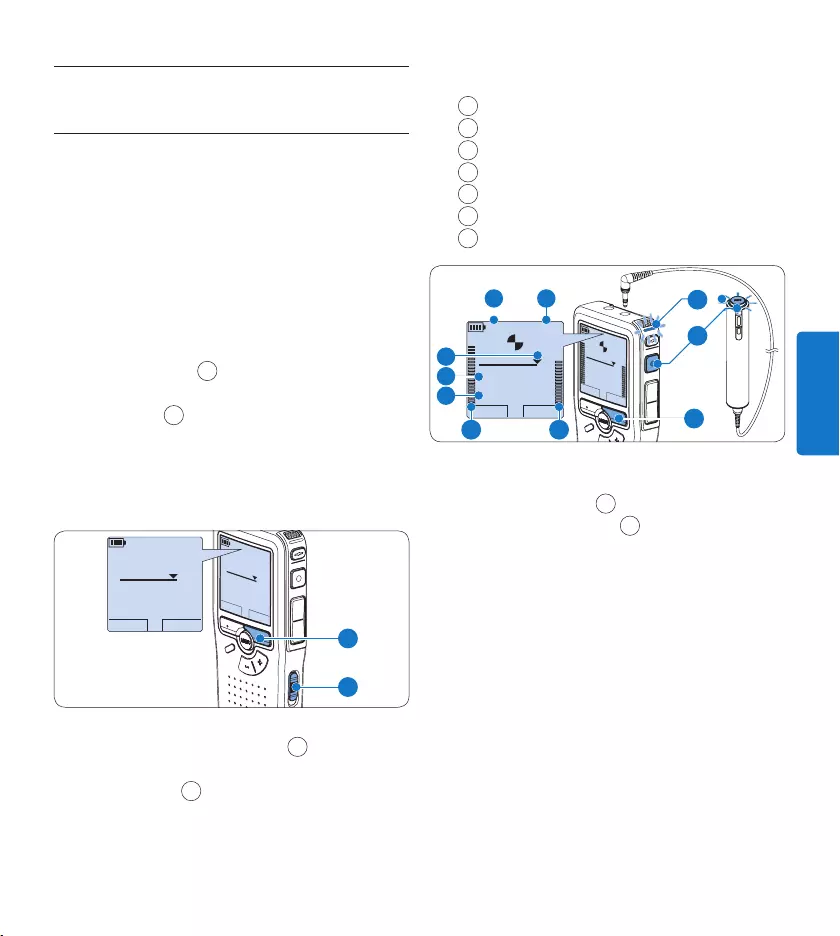
69Manuel de l‘utilisateur
FRANÇAIS
Enregistrer4.2
Créer un nouvel enregistrement4.2.1
Pour enregistrer avec le Conference Recording
System, procédez comme indiqué ci-dessous :
Vérifiez qu‘une carte mémoire est insérée à 1
l‘emplacement voulu. Pour plus d‘informa -
tions, reportez-vous à la rubrique Mettre en
place/retirer la carte mémoire page 63.
Mettez l’enregistreur numérique sous 2
tension en faisant coulisser l‘interrupteur sur
la position ON. 1
Appuyez sur le bouton multifonctions 3
NOUVEAU 2 pour créer un nouvel
enregistrement.
D Note
Le bouton multifonctions NOUVEAU n’est
pas aché si l’enregistrement actuel est vide.
LECTURE NOUVEAU
9:23
DPM 0955.MP3
HQ
-27
h
10
m
#1
LECTURE NOUVEAU
9:23
DPM 0955.MP3
HQ -27
h
10
m
#1
2
1
Appuyez sur le bouton 4 REC 3 et commen-
cez à parler. Pendant l‘enregistrement, le
voyant d‘état 4 est rouge.
D Note
Lorsque la commande à distance est
connectée, le bouton REC du Digital Pocket
Memo est désactivé.
L’information suivante s’ache :
aDurée d’enregistrement restante
bMode d’enregistrement
cPosition dans l’enregistrement
dDurée d’enregistrement
eNom de fichier
fVolume d’enregistrement (canal gauche)
gVolume d’enregistrement (canal droit)
LECTURE ARRET
2:34
DPM 0955.MP3
HQ
-27
h
18
m
LECTURE ARRET
2:34
DPM 0955.MP3
HQ -27
h
18
m
EOL INDEX
REMOTE CONTROL
5
b
f
a
c
d
e
g
3
4
Pour arrêter l’enregistrement, appuyez 5
sur le bouton REC 3 ou sur le bouton
multifonctions ARRÊT 5.
E Conseils
Appuyez sur le bouton • EOL pendant
l’enregistrement pour marquer
l’enregistrement en cours comme terminé
et continuer automatiquement à enregistrer
dans un nouveau fichier. Pour plus
d‘informations, reportez-vous à la rubrique
Terminer (verrouiller) un enregistrement page 70.
Vous pouvez insérer un index en appuyant sur •
la touche INDEX pendant l’enregistrement ou
la lecture. Pour plus d‘informations, reportez-
vous à la rubrique Utiliser des index page 79.
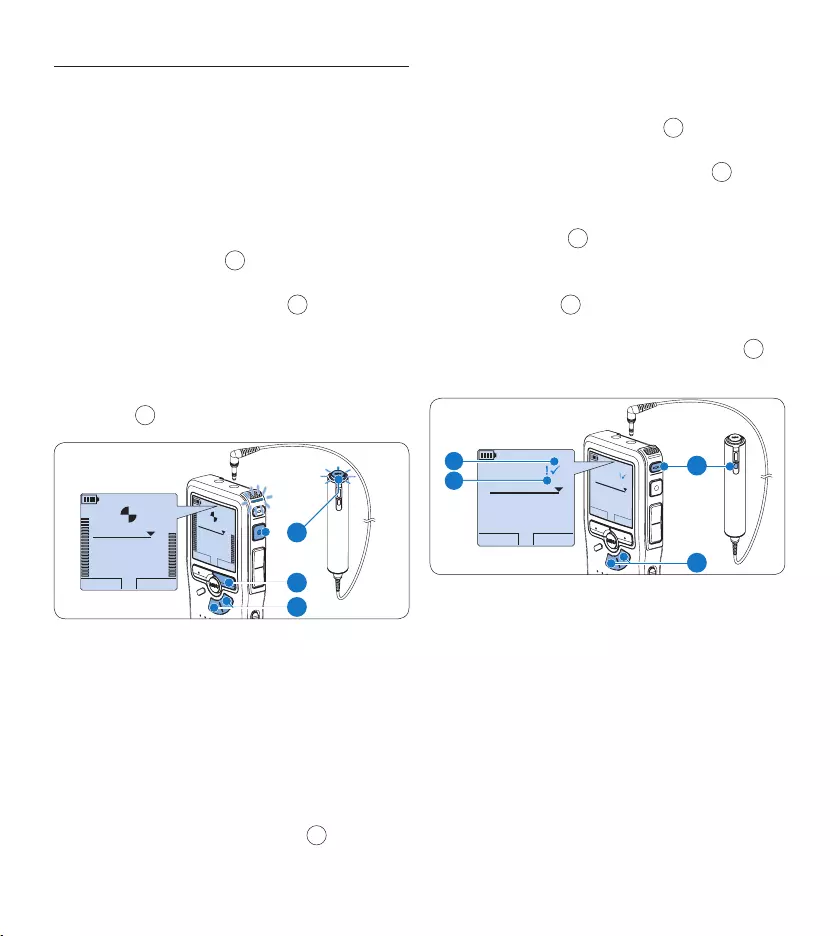
70 Manuel de l‘utilisateur
Compléter un enregistrement4.2.2
Quelle que soit votre position dans
l’enregistrement, les ajouts sont toujours
placés à la fin du fichier et n’eacent pas
l’enregistrement existant. Pour compléter votre
enregistrement, procédez comme suit :
Lorsque l’enregistreur est à l’arrêt, utilisez 1
les boutons + ou – 1 pour sélectionner le
fichier à compléter.
Appuyez sur le bouton 2 REC 2 et
commencez à parler. L’enregistrement
sera automatiquement ajouté à la fin de
l’enregistrement existant.
Appuyez sur le bouton multifonctions 3
ARRÊT 3 pour arrêter d’enregistrer.
LECTURE ARRET
2:34
DPM 0955.MP3
HQ
-27
h
18
m
LECTURE ARRET
2:34
DPM 0955.MP3
HQ -27
h
18
m
EOL INDEX
REMOTE CONTROL
3
1
2
4.2.3 Terminer (verrouiller) un
enregistrement
Lorsque vous avez terminé un enregistrement
et ne souhaitez pas apporter d’autres
modifications, suivez les indications données ci-
après pour qu’il soit marqué comme terminé et
protégé contre toute suppression accidentelle :
Appuyez sur le bouton 1 + ou – 1 quand
l’appareil est arrêté pour sélectionner
l’enregistrement que vous souhaitez
marquer comme terminé.
Appuyez sur le bouton 2 EOL 2 pour que la
dictée soit marquée comme terminée. Le
symbole ┱ est aché sur l‘écran. a
Si vous voulez que cette dictée soit marquée 3
comme prioritaire, appuyez de nouveau sur
le bouton EOL 2 dans la demi-seconde qui
suit. Le symbole ! est aché sur l‘écran. Il
indique que la dictée est prioritaire pour la
transcription. b
Si vous souhaitez la modifier, il vous faudra 4
appuyer de nouveau sur la touche EOL 2
pour supprimer la marque terminée.
DEBUT NOUVEAU
9:23
DPM 0955.MP3
HQ
-27
h
10
m
#2
EOL INDEX
REMOTE CONTROL
DEBUT NOUVEAU
9:23
DPM 0955.MP3
HQ -27
h
10
m
#2
1
2
a
b
E Conseil
Le logiciel SpeechExec peut être configuré pour
transférer des fichiers uniquement marqués
comme terminés du Digital Pocket Memo vers
le PC.
C Attention
Les fichiers marqués comme terminés sont
supprimés lorsque la carte mémoire est
formatée ou lorsque la fonction ‘Supprimer
toutes les dictées’ est utilisée.
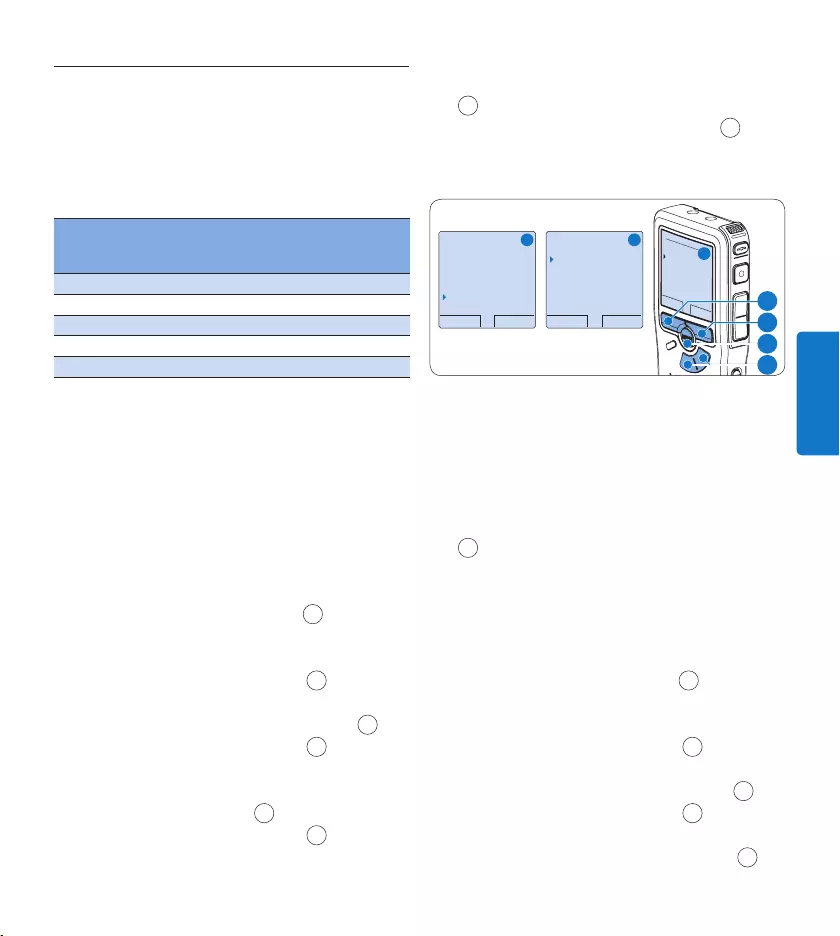
71Manuel de l‘utilisateur
FRANÇAIS
4.2.4 Modifier le format d’enregistrement
Le format choisi détermine la qualité audio
de vos enregistrements et le temps total
d’enregistrement que vous pouvez sauvegarder
sur votre carte mémoire. L’enregistreur
numérique accepte les formats suivants:
Format
d’enregis-
trement
Format
fichier
Canaux
enregis-
trement
Temps d’enregis-
trement
(mémoire 1 Go)
PCM .wav 2 canaux 1,5 heures
XHQ .mp3 2 canaux 18 heures
HQ .mp3 2 canaux 36 heures
QP .ds2 (DSS QP) Mono 85 heures
SP .dss (DSS SP) Mono 170 heures
D Note
Le format d’enregistrement PCM n’est pas •
disponible par défaut et doit être activé
via Philips SpeechExec Dictate. Pour plus
d‘informations, reportez-vous à la rubrique
Configuration avancée page 77.
Le format d’enregistrement PCM nécessite •
une carte SD à grande vitesse.
Appuyez sur le bouton 1 MENU 1 quand
l’enregistreur numérique est arrêté pour
ouvrir le menu.
Appuyez sur le bouton 2 + ou – 2 pour sé-
lectionner l’option Installation du menu puis
sur le bouton multifonctions ENTRER 3.
Appuyez sur le bouton 3 + ou – 2 pour
sélectionner l’option Format enregistrement
du menu et appuyez sur le bouton
multifonctions ENTRER 3.
Appuyez sur le bouton 4 + ou – 2 pour
choisir une mode d’enregistrement.
Appuyez sur le bouton multifonctions 5 OK
4 pour enregistrer le paramétrage ou sur
le bouton multifonctions ANNULER 3
pour quitter le sous-menu sans modifier le
paramétrage.
OK ANNULER
Format enregistr.:
PCM <PCM>
XHQ <MP3>
HQ <MP3>
SP <DSS>
QP <DS2>
RETOUR ENTRER
Supprimer dictée
Insérer index
Auteur
Installation
Language
RETOUR ENTRER
Language
Format enregistr.
Filtre
Déclenchem. vocal
HQ <DSS>
A B
C
2
1
3
4
4.2.5 Régler la sensibilité du microphone
Réglez la sensibilité du microphone en fonction
de l’environnement sonore et de votre façon de
dicter.
Appuyez répétitivement sur le bouton 1 MENU
1 pendant l’enregistrement pour choisir la
sensibilité du microphone: Bas (Privé), Moyen
(Dictée) et Haut (Conférence).
Vous pouvez également régler la sensibilité du
microphone à partir du menu:
Appuyez sur le bouton 1 MENU 1 quand
l’enregistreur numérique est arrêté pour
ouvrir le menu.
Appuyez sur le bouton 2 + ou – 2 pour sé-
lectionner l’option Installation du menu puis
sur le bouton multifonctions ENTRER 3.
Appuyez sur le bouton 3 + ou – 2 pour sé-
lectionner l’option Microphone du menu puis
sur le bouton multifonctions ENTRER. 3
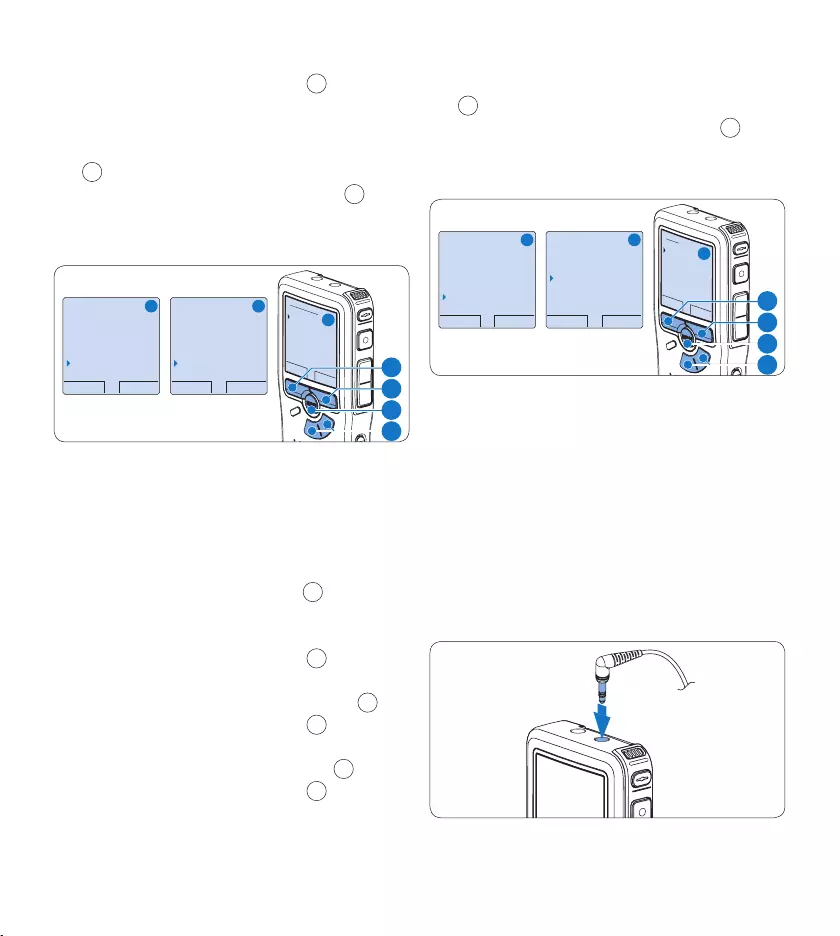
72 Manuel de l‘utilisateur
Appuyez sur le bouton 4 + ou – 2 pour
choisir la sensibilité du microphone: Bas
(Privé), Moyen (Dictée) ou Haut (Conférence).
Appuyez sur le bouton multifonctions 5 OK
4 pour enregistrer le paramétrage ou sur
le bouton multifonctions ANNULER 3
pour quitter le sous-menu sans modifier le
paramétrage.
RETOUR ENTRER
Supprimer dictée
Insérer index
Auteur
Installation
Language
RETOUR ENTRER
Lamp témoin
Contraste
Signal sonore
Microphone
Conférence
OK ANNULER
Microphone:
Conférence
Dictée
Privé
A B
C
2
1
3
4
Activer le filtre4.2.6
Activez le filtre pour réduire les sons basse et
haute fréquence et optimiser l’enregistrement
des voix.
Appuyez sur le bouton 1 MENU 1 quand
l’enregistreur numérique est arrêté pour
ouvrir le menu.
Appuyez sur le bouton 2 + ou – 2 pour sé-
lectionner l’option Installation du menu puis
sur le bouton multifonctions ENTRER 3.
Appuyez sur le bouton 3 + ou – 2 pour
sélectionner l’option Filtre du menu puis sur
le bouton multifonctions ENTRER. 3
Appuyez sur le bouton 4 + ou – 2 pour
choisir Voix (filtre activé) ou Musique (filtre
désactivé).
Appuyez sur le bouton multifonctions 5 OK
4 pour enregistrer le paramétrage ou sur
le bouton multifonctions ANNULER 3
pour quitter le sous-menu sans modifier le
paramétrage.
RETOUR ENTRER
Supprimer dictée
Insérer index
Auteur
Installation
Language
RETOUR ENTRER
Language
Format enregistr.
Filtre
Déclenchem. vocal
Voix
OK ANNULER
Filtre:
Voix
Musique
A B
C
2
1
3
4
Vérifier l’enregistrement4.2.7
Vous pouvez connecter des écouteurs au
Digital Pocket Memo pour entendre ce qui est
enregistré et vérifier le niveau d’enregistrement.
Branchez les écouteurs sur la sortie 1
correspondante du Digital Pocket Memo.
Pour régler le volume sonore pendant 2
l’enregistrement, appuyez sur les boutons +
ou –.
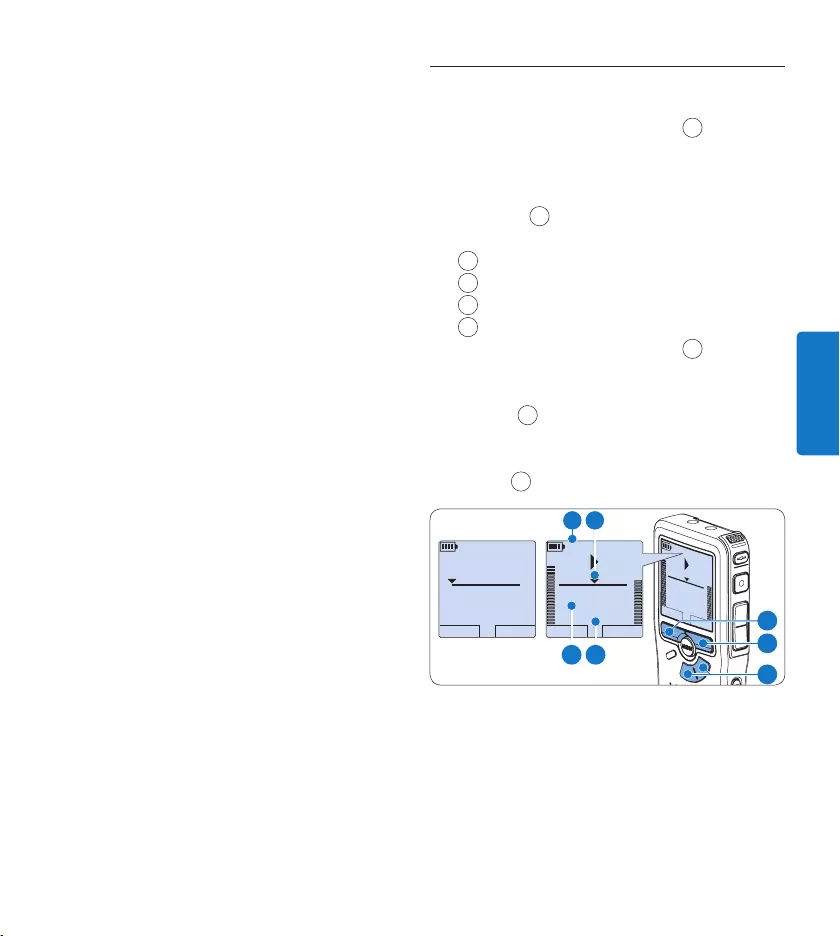
73Manuel de l‘utilisateur
FRANÇAIS
D Note
Vous ne pouvez pas régler le niveau
d’enregistre- ment à l’aide du bouton de réglage
du volume. Si le niveau d’enregistrement est
trop faible ou trop élevé, réglez la sensibilité
du micro. Appuyez répétitivement sur le
bouton MENU pendant l’enregistrement pour
choisir la sensibilité du microphone. Pour plus
d‘informations, reportez-vous à la rubrique
Régler la sensibilité du microphone page 71.
Lorsque le déclenchement vocal de
l’enregistrement est activé, toute action sur
les boutons + ou – modifie le niveau du seuil
d’enregistrement et non le volume.
Lecture4.3
Appuyez sur le bouton 1 + ou – 1 quand
l’appareil est arrêté pour sélectionner
l’enregistrement à lire.
Appuyez sur le bouton multifonctions 2
LECTURE 2 pour commencer la lecture.
L’information ci-après s’ache:
aPosition actuelle dans l’enregistrement
bMode d’enregistrement
cTemps de lecture
dNom de fichier
Appuyez sur le bouton 3 + ou – 1 pour
régler le niveau sonore pendant la lecture.
Appuyez sur le bouton multifonctions 4
VITESSE 3 pour régler la vitesse de lecture
du fichier.
Appuyez sur le bouton multifonctions 5
ARRÊT 2 pour arrêter la lecture.
ARRET VITESSE
2:34
DPM 0955.MP3
HQ
-27
h
18
m
ARRET VITESSE
2:34
DPM 0955.MP3
HQ -27
h
18
m
LECTURE NOUVEAU
0:00
DPM 0955.MP3
HQ -27
h
18
m
#2
1
3
2
b a
dc
E Conseil
Pour accéder à des informations
supplémentaires sur les fichiers, l‘appareil et
la carte mémoire, appuyez en continu sur le
bouton MENU.
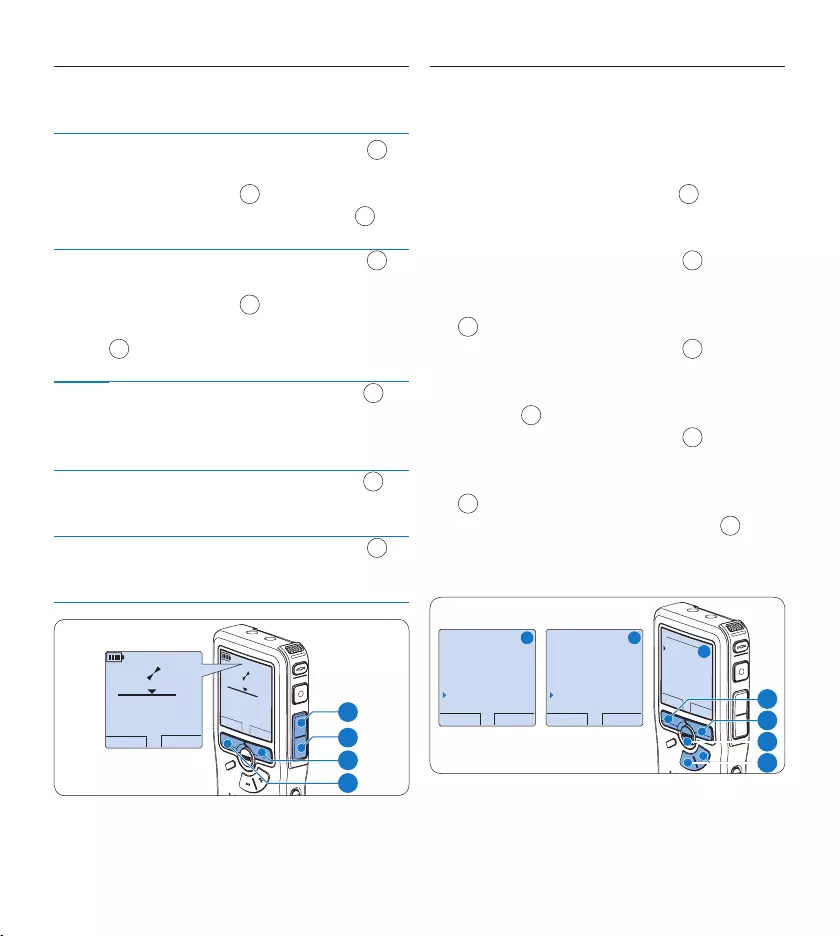
74 Manuel de l‘utilisateur
Aperçu général des fonctions de 4.3.1
lecture
Retour
rapide
Appuyez brièvement sur le bouton RETOUR 1
quand l’appareil est arrêté. Appuyez sur le bouton
multifonctions ARRÊT 3 pour arrêter le retour
ou sur le bouton multifonctions LECTURE 4 pour
arrêter le retour et commencer la lecture.
Avance
rapide
Appuyez brièvement sur le bouton AVANCE 2
quand l’appareil est arrêté. Appuyez sur le bouton
multifonctions ARRÊT 3 pour arrêter l’avance
rapide ou sur le bouton multifonctions LECTURE
4 pour arrêter l’avance rapide et commencer la
lecture.
Retour Appuyez en continu sur le bouton RETOUR 1
pendant la lecture ou l’enregistrement. Relâchez
le bouton RETOUR lorsque vous avez atteint la
position voulue.
Avance Appuyez en continu sur le bouton AVANCE 2
pendant la lecture ou l’enregistrement. Relâchez le
bouton AVANCE pour commencer la lecture.
Retour
automati-
que
Appuyez brièvement sur le bouton RETOUR 1
pendant la lecture ou l’enregistrement pour revenir
en arrière d’une seconde et commencer la lecture.
LECTURE NOUVEAU
5:16
DPM 0955.MP3
HQ
-27
h
10
m
LECTURE NOUVEAU
5:16
DPM 0955.MP3
HQ -27
h
10
m
2
3
4
1
4.3.2 Réduction du bruit
Cette fonction réduit les bruits de fond
parasites et améliore la qualité sonore de la
lecture.
Appuyez sur le bouton 1 MENU 1 quand
l’enregistreur numérique est arrêté pour
ouvrir le menu.
Appuyez sur le bouton 2 + ou – 2 pour
sélectionner l’option Installation du menu
puis sur le bouton multifonctions ENTRER
3.
Appuyez sur le bouton 3 + ou – 2 pour
sélectionner l’option Réduction bruit du
menu puis sur le bouton multifonctions
ENTRER 3.
Appuyez sur le bouton 4 + ou – 2 pour
choisir MARCHE ou ARRÊT.
Appuyez sur le bouton multifonctions 5 OK
4 pour enregistrer le paramétrage ou sur
le bouton multifonctions ANNULER 3
pour quitter le sous-menu sans modifier le
paramétrage.
RETOUR ENTRER
Supprimer dictée
Insérer index
Auteur
Installation
Language
RETOUR ENTRER
Contraste
Signal sonore
Microphone
Reduction bruit
Marche
OK ANNULER
Reduction bruit :
Marche
Arrêt
A B
C
2
1
3
4
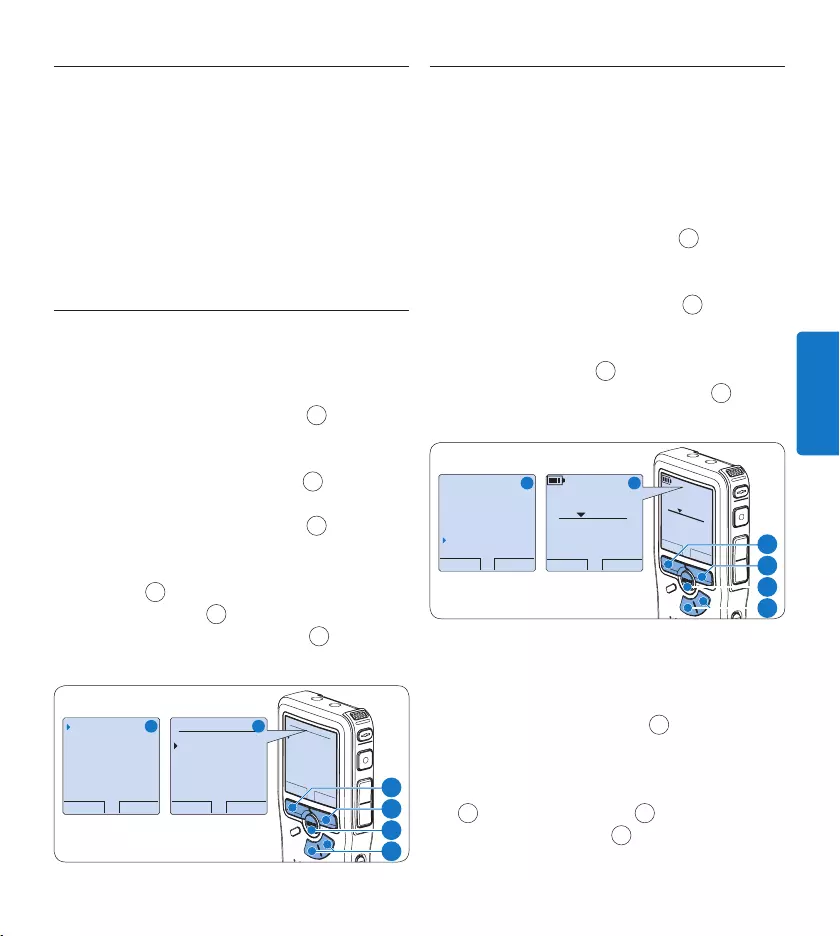
75Manuel de l‘utilisateur
FRANÇAIS
Supprimer4.4
D Note
Avant de supprimer une dictée, vérifiez qu‘elle
n‘est pas marquée comme terminée et que
la carte mémoire n‘est pas en lecture seule
(verrouillée). Si la dictée est marquée comme
terminée, déverrouillez-la en appuyant sur le
bouton EOL une fois.
4.4.1 Supprimer une dictée
Pour supprimer une dictée, procédez comme
indiqué ci-dessous:
Appuyez sur le bouton 1 + ou – 1 quand
l’appareil est arrêté pour sélectionner le
fichier que vous souhaitez supprimer.
Appuyez sur le bouton 2 MENU 2 pour
ouvrir le menu.
Appuyez sur le bouton 3 + ou – 1 pour
sélectionner l’option Supprimer dictée du
menu puis sur le bouton multifonctions
ENTRER 3.
Appuyez sur 4 OK 4 pour supprimer la
dictée. Appuyez sur ANNULER 3 pour
annuler l‘opération et conserver la dictée.
OK ANNULER
Supprimer dictée :
Supprimer ?
!! ATTENTION !!
RETOUR ENTRER
Supprimer dictée
Insérer index
Auteur
Installation
Supprimer ?
OK ANNULER
Supprimer dictée :
Supprimer ?
!! ATTENTION !!
A B
1
2
3
4
4.4.2 Supprimer une partie d‘une dictée
Pour supprimer une partie d‘une dictée,
procédez comme indiqué ci-dessous:
Placez-vous au début de la section que vous 1
souhaitez supprimer à l’aide des fonctions
lecture ou avance/retour.
Appuyez sur le bouton 2 MENU 1 quand
l’enregistreur numérique est arrêté pour
ouvrir le menu.
Appuyez sur le bouton 3 + ou – 2 pour
sélectionner l’option Supprimer section
du menu et appuyez sur le bouton
multifonctions OK 3.
Appuyez sur le bouton 4 MARQUE 4. Une
croix s’ache sur l‘écran.
ANNULER MARQUE1
2:15
DPM 0955.MP3
HQ
-27
h
18
m
#2
OK ANNULER
Auteur
Installation
Mode USB
Supprimer section
ANNULER MARQUE1
2:15
DPM 0955.MP3
HQ -27
h
18
m
#2
A B
2
1
4
3
Placez-vous à la fin de la section à 5
supprimer à l’aide des fonctions lecture ou
avance / retour et appuyez sur le bouton
multifonctions MARQUE 2 5. Une deuxième
croix s’ache.
Pour confirmer que vous voulez la partie 6
marquée, appuyez sur le bouton SUPPRIM
5 et sur le bouton OK 6, ou appuyez sur
le bouton ANNULER 5 pour sortir sans
eacer.
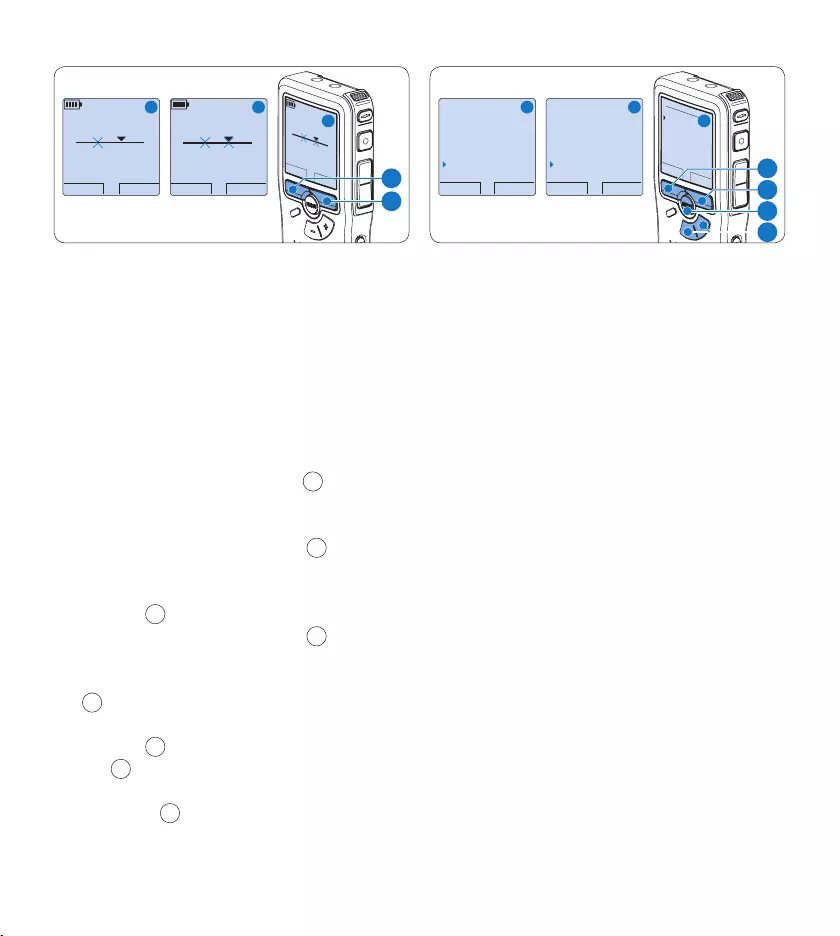
76 Manuel de l‘utilisateur
LECTURE MARQUE2
3:38
DPM 0955.MP3
HQ -27
h
18
m
#2
ANNULER SUPPRIM
3:38
DPM 0955.MP3
HQ -27
h
18
m
#2
OK ANNULER
3:38
SUPPRIMER ?
HQ
-27
h
18
m
#2
A B
C
6
5
4.4.3 Supprimer toutes les dictées
C Attention
Les fichiers marqués comme terminés (EOL)
sont supprimés quand la fonction ‘Supprimer
toutes les dictées’ est utilisée.
Suivez les instructions ci-après pour supprimer
toutes les dictées:
Appuyez sur le bouton 1 MENU 1 quand
l’enregistreur numérique est arrêté pour
ouvrir le menu.
Appuyez sur le bouton 2 + ou – 2 pour
sélectionner l’option Installation du menu
et appuyez sur le bouton multifonctions
ENTRER 3.
Appuyez sur le bouton 3 + ou – 2 pour
sélectionner l’option Supprimer les dictées
puis sur le bouton multifonctions ENTRER
3.
Appuyez sur le bouton multifonctions 4
ENTRER 3 et sur le bouton multifonctions
OK 4 pour confirmer la suppression,
ou appuyez sur le bouton multifonctions
ANNULER 3 pour quitter sans supprimer.
OK ANNULER
Supprimer tout ?
Oui - supprimer
!! ATTENTION !!
RETOUR ENTRER
Réduction bruit
Date & heure
Charge rapide USB
Supprimer dictées
Supprimer tout
RETOUR ENTRER
Supprimer dictée
Insérer index
Auteur
Installation
Language
A B
C
2
1
3
4
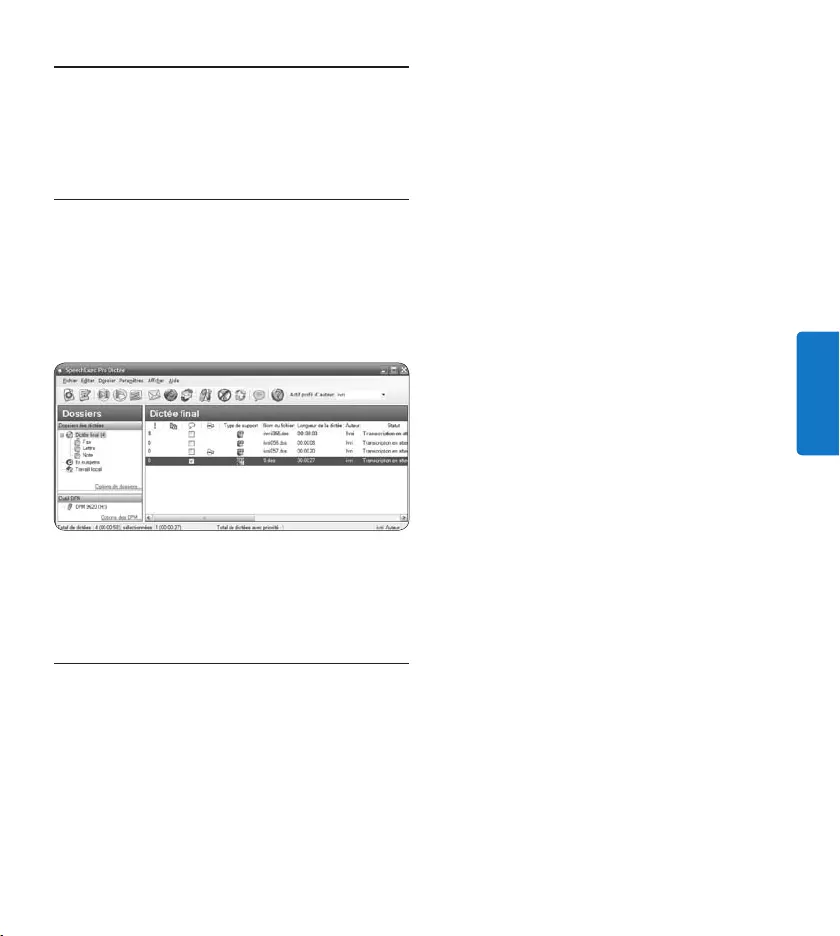
77Manuel de l‘utilisateur
FRANÇAIS
Comment mieux tirer parti 5
de votre système
Utiliser le logiciel Philips 5.1
SpeechExec
Le logiciel Philips SpeechExec peut être utilisé
pour la configuration avancée du Digital Pocket
Memo, pour le téléchargement automatique, la
conversion et le routage des fichiers de dictée.
D Note
Pour plus d’informations sur le logiciel Philips
SpeechExec, veuillez consulter le guide de
référence rapide de SpeechExec.
5.1.1 Configuration avancée
L’assistant de configuration du Digital
Pocket Memo fait partie du logiciel de dictée
Philips SpeechExec. Il guide l’utilisateur dans
la configuration et les paramétrages de
son Digital Pocket Memo : configuration
du format de l’heure, du signal sonore, du
déclenchement vocal de l’enregistrement, de
l’achage écran (mode standard ou avancé),
du format de l’enregistrement, de la sensibilité
du microphone, du nom des auteurs, et du
téléchargement des fichiers sur un PC.
Connectez l’enregistreur numérique à votre 1
PC à l‘aide d‘un câble USB.
Démarrez le logiciel de dictée 2 Philips
SpeechExec Dictate.
Cliquez sur 3 Paramètres > Paramètres
généraux dans la barre de menu et
sélectionnez Configuration DPM/DT >
Assistant DPM à partir de la liste achée
sur la gauche.
Cliquez ensuite sur le bouton 4 Démarrer
l‘assistant. Suivez les instructions achées
pour personnaliser l’enregistreur numérique
en fonction de vos besoins.
Cliquez sur le bouton 5 Terminer pour quitter
l‘assistant et confirmer le transfert des
nouveaux paramètres vers l’enregistreur
numérique.
D Note
Lorsque vous connectez l’enregistreur
numérique à votre PC pour la première fois,
Windows détecte un nouveau matériel et
installe automatiquement les pilotes nécessaires.
Une fois l‘installation terminée, Windows peut
vous demander de redémarrer votre PC.
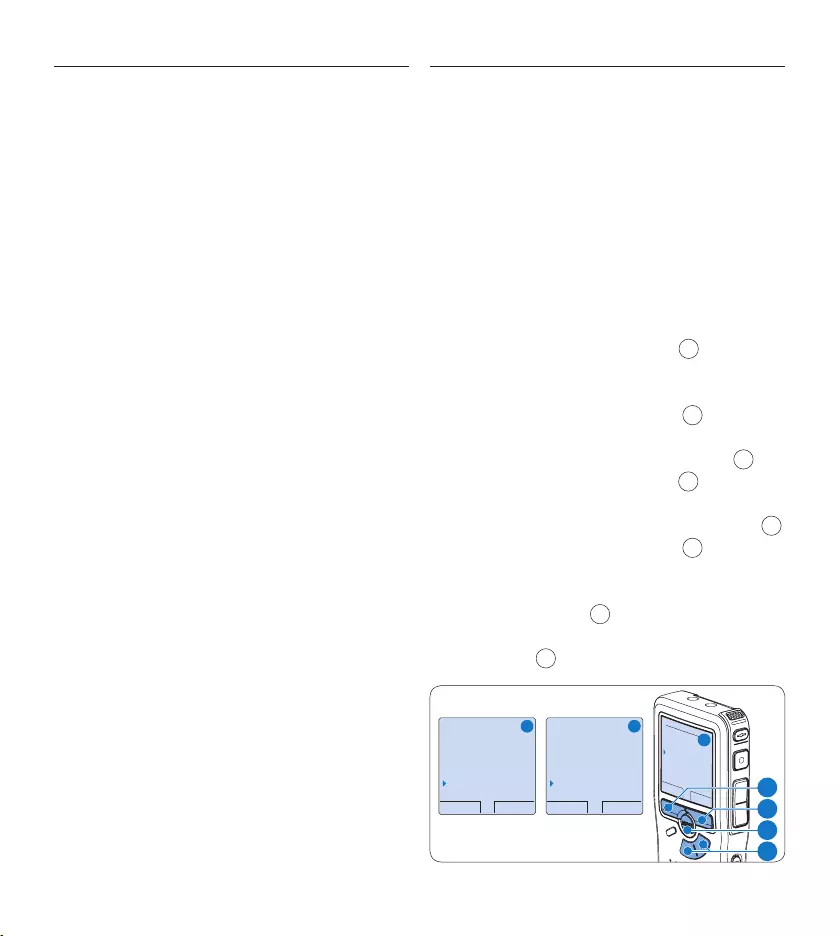
78 Manuel de l‘utilisateur
Transférer des enregistrements sur 5.1.2
le PC
Avec la connexion USB, l’enregistreur
numérique est automatiquement reconnu
comme un péri phérique externe quand il
est connecté à l’ordi nateur. Ainsi, il est facile
d’accéder au contenu de l’appareil avec
n’importe quel programme de Microsoft
Windows comme à toute unité externe.
Utilisez le logiciel Philips SpeechExec pour le
téléchargement automatique, la conversion et le
routage des fichiers.
Eectuez un enregistrement avec 1
l’enregistreur numérique.
Démarrez le logiciel de dictée 2 SpeechExec.
Connectez l’enregistreur numérique à votre 3
PC à l‘aide d‘un câble USB ou de la station
d’accueil USB 9120.
Par défaut, les enregistrements présents sur 4
l’enregistreur numérique seront téléchargés
automatiquement sur le PC et déplacés dans
le dossier Dictées terminées de la liste de
travail.
D Note
Lorsqu‘un Digital Pocket Memo est connecté,
vous pouvez configurer le téléchargement (quels
fichiers doivent être téléchargés et comment) à
partir du menu Paramètres de SpeechExec ou via
l‘assistant de configuration.
5.2 Utiliser le déclenchement vocal de
l’enregistrement
Le déclenchement vocal de l’enregistrement est
une fonction pratique pour les dictées « mains
libres ». Lorsque cette fonction est activée, l’ap-
pareil ne commence à enregistrer que lorsque
vous commencez à parler. Si vous cessez de
parler, l’enregistreur numérique arrête automa-
tiquement d’enregistrer (au bout de 3 secondes
de silence) et ne reprend l’enregistrement que
lorsque vous recommencez à parler.
Appuyez sur le bouton 1 MENU 1 quand
l’enregistreur numérique est arrêté pour
ouvrir le menu.
Appuyez sur le bouton 2 + ou – 2 pour sé-
lectionner l’option Installation du menu puis
sur le bouton multifonctions ENTRER 3.
Appuyez sur le bouton 3 + ou – 2 pour sélec-
tionner l’option Déclenchement vocal du menu
puis sur le bouton multifonctions ENTRER 3.
Appuyez sur le bouton 4 + ou – 2 pour
choisir MARCHE ou ARRÊT.
Confirmez la nouvelle sélection en appuyant 5
sur le bouton OK 4 ou conservez la
sélection actuelle en appuyant sur le bouton
ANNULER 3.
RETOUR ENTRER
Language
Format enregistr.
Filtre
Déclenchem. vocal
Désactivé
OK ANNULER
Déclenchm. vocal :
Désactivé
Activé
RETOUR ENTRER
Supprimer dictée
Insérer index
Auteur
Installation
Language
A B
C
2
1
3
4
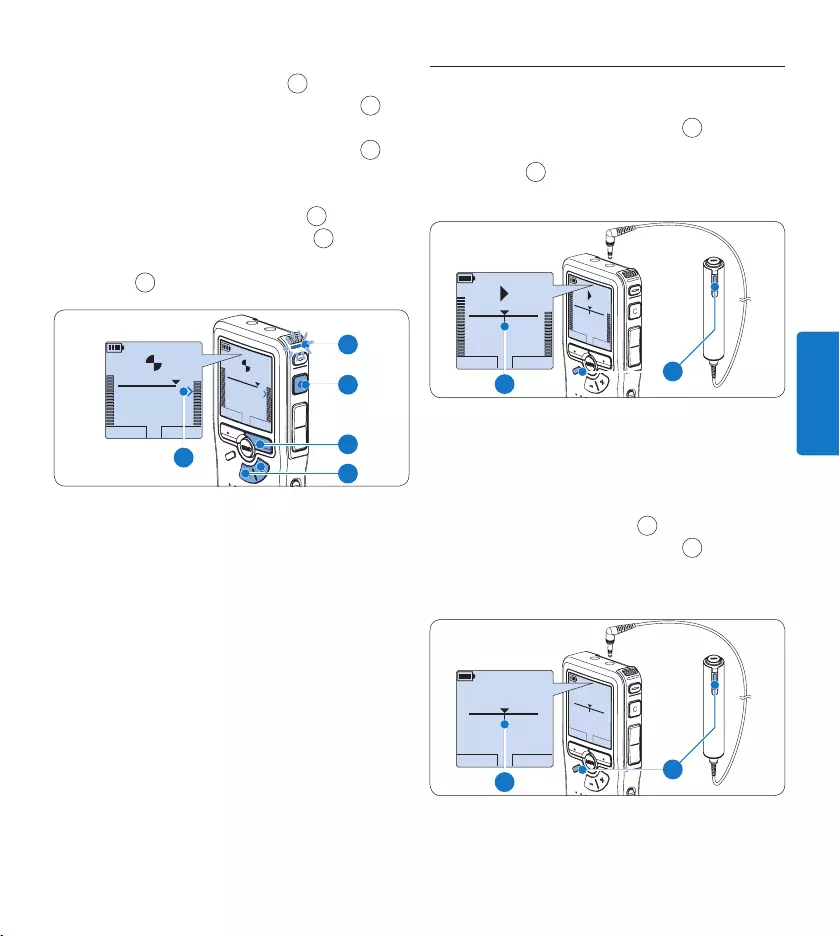
79Manuel de l‘utilisateur
FRANÇAIS
Appuyez sur le bouton 6 REC 5 et
commencez à parler. Le voyant d’état 6 est
rouge pendant l’enregistrement. Si le niveau
sonore est inférieur à un certain seuil a
l’enregistrement s’arrête au bout de trois
secondes et le voyant d’état clignote.
Appuyez sur le bouton 7 + ou – 7 pour
régler le seuil d’enregistrement a.
Appuyez sur le bouton multifonctions 8
ARRÊT 8 pour arrêter l’enregistrement.
LECTURE ARRET
2:34
DPM 0955.MP3
HQ
-27
h
18
m
LECTURE ARRET
2:34
DPM 0955.MP3
HQ -27
h
18
m
8
7
5
a
6
5.3 Utiliser des index
Vous pouvez insérer des index dans une dictée
pour repérer des points intéressants, par
exemple le début d’une partie importante, un
passage que vous souhaitez corriger plus tard,
ou un élément auquel vous souhaitez avoir accès
rapidement et facilement.
Insérer un index5.3.1
Appuyez sur le bouton 1 INDEX 1 pendant
l’enregistrement ou la lecture pour insérer
un index a. Son numéro est aché
pendant deux secondes.
ARRET VITESSE
INDEX 1
DPM 0955.MP3
HQ
-27
h
18
m
ARRET VITESSE
INDEX 1
DPM 0955.MP3
HQ
-27
h
18
m
EOL INDEX
REMOTE CONTROL
a1
Supprimer un index5.3.2
Placez-vous à l’endroit où vous voulez 1
supprimer un index, à l’aide des fonctions
avance ou retour rapide a.
Appuyez sur le bouton 2 INDEX 1 pendant
que l’appareil est arrêté pour supprimer
l’index.
LECTURE NOUVEAU
2:34
DPM 0955.MP3
HQ
-27
h
18
m
#2
LECTURE NOUVEAU
2:34
DPM 0955.MP3
HQ
-27
h
18
m
#2
EOL INDEX
REMOTE CONTROL
a1
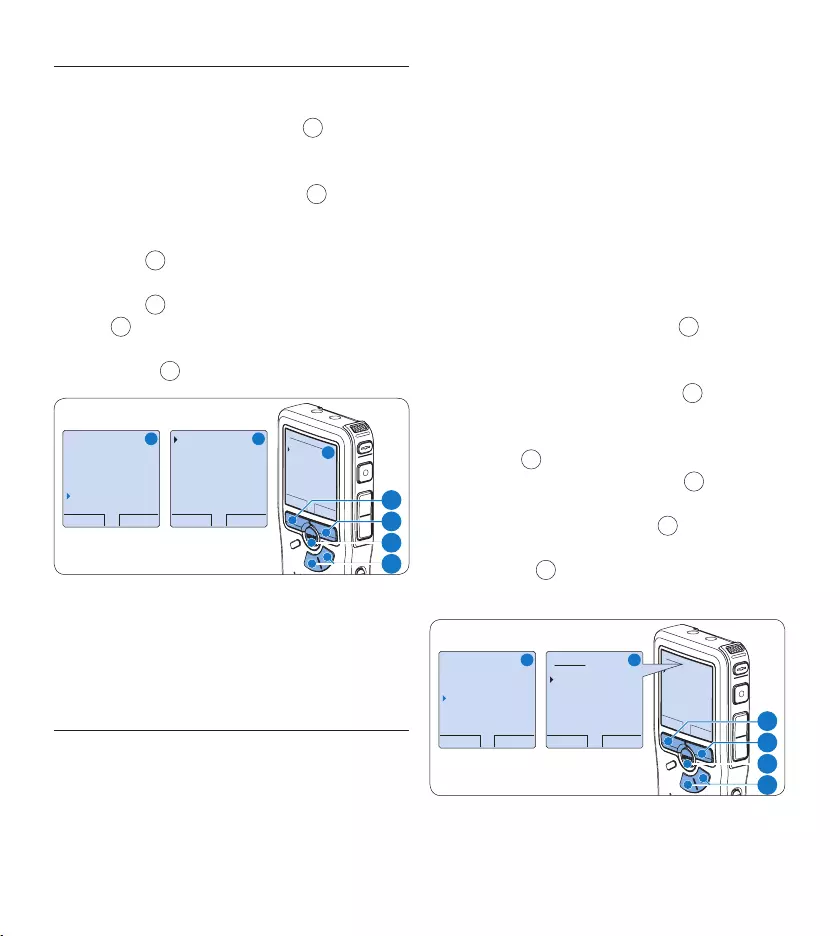
80 Manuel de l‘utilisateur
5.3.3 Supprimer tous les index
Appuyez sur le bouton 1 MENU 1 quand
l’enregistreur numérique est arrêté pour
ouvrir le menu.
Appuyez sur le bouton 2 + ou – 2 pour
sélectionner l’option Supprimer l’indexage
du menu puis sur le bouton multifonctions
ENTRER 3.
Appuyez sur le bouton multifonctions 3
ENTRER 3 et le bouton multifonctions
OK 4 pour confirmer la suppression,
ou appuyez sur le bouton multifonctions
ANNULER 3 pour quitter sans supprimer.
RETOUR ENTRER
Supprimer tout ?
Tous les indices
seront supprimés !
OK ANNULER
Supprimer tout ?
Oui - supprimer
!! ATTENTION !!
RETOUR ENTRER
Auteur
Installation
Mode USB
Suppr. l’indexage
Supprimer tout
A B
C
2
1
3
4
D Note
L’option Supprimer l’indexage du menu est
accessible uniquement si la dictée actuelle
comporte au moins un index.
5.4 Attribuer un nom d’auteur
Un mot-clé, comme le nom de l’auteur, peut
être associé à chaque enregistrement. Le
mot-clé peut être utilisé pour identifier les
enregistrements et pour le routage des fichiers
dans le logiciel Philips SpeechExec.
D Note
Les noms des auteurs doivent être définis au
préalable avec le logiciel Philips SpeechExec. Pour
plus d‘informations, reportez-vous à la rubrique
Configuration avancée page 77. Par défaut, c’est
la catégorie de mot-clé AUTEUR avec les mots-
clé ‘DPM 955’ et ‘- - -’ (vide = défaut) qui est
définie sur l’enregistreur numérique.
Pour associer le nom d’un auteur à un
enregistrement:
Appuyez sur le bouton 1 MENU 1 quand
l’enregistreur numérique est arrêté pour
ouvrir le menu.
Appuyez sur le bouton 2 + ou – 2 pour
sélectionner l’option AUTEUR du menu.
Appuyez sur le bouton multifonctions 3
ENTRER 3 pour acher la liste des noms.
Appuyez sur le bouton 4 + ou − 2 pour
sélectionner un nom.
Appuyez sur le bouton 5 OK 4 pour
confirmer ou le bouton multifonctions
ANNULER 3 pour quitter sans sélectionner
de nom.
OK ANNULER
Auteur:
DPM 955
− − −
RETOUR ENTRER
Supprimer dictée
Insérer index
Auteur
Installation
DPM 955
OK ANNULER
Auteur:
DPM 955
− − −
A B
2
1
3
4
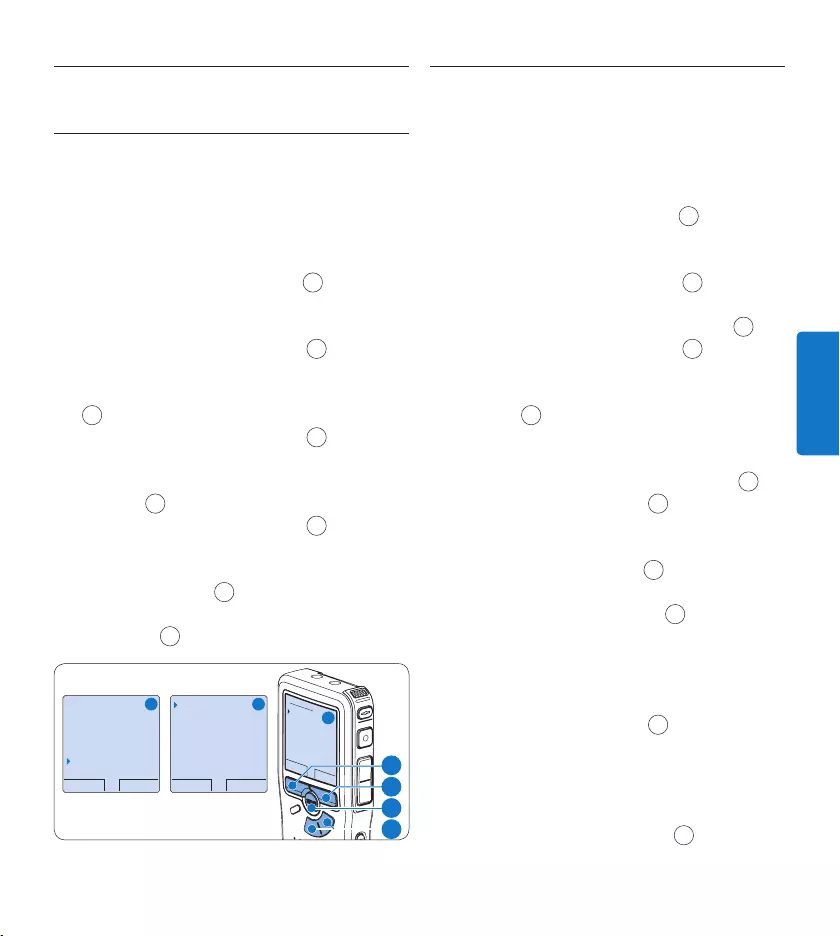
81Manuel de l‘utilisateur
FRANÇAIS
Fonctions achage et son5.5
5.5.1 Programmer la langue
Lors de la première utilisation, un message vous
demande de programmer la date et l’heure. Si
vous souhaitez les modifier plus tard, procédez
comme suit:
Appuyez sur le bouton 1 MENU 1 quand
l’enregistreur numérique est arrêté pour
ouvrir le menu.
Appuyez sur le bouton 2 + ou – 2 pour
sélectionner l’option Installation du menu
puis sur le bouton multifonctions ENTRER
3.
Appuyez sur le bouton 3 + ou – 2 pour
sélectionner l’option Language (Langue) du
menu puis sur le bouton multifonctions
ENTRER 3.
Appuyez sur le bouton 4 + ou – 2 pour
sélectionner une langue.
Confirmez la nouvelle sélection en appuyant 5
sur le bouton OK 4 ou conservez la
sélection actuelle en appuyant sur le bouton
ANNULER 3.
RETOUR ENTRER
Supprimer dictée
Insérer index
Auteur
Installation
Language
RETOUR ENTRER
Language
Format enregistr.
Filtre
Déclenchem. vocal
Français
OK ANNULER
Language:
English
Français
Deutsch
Español
A B
C
2
1
3
4
5.5.2 Programmer la date et l‘heure
Lors de la première utilisation, un message vous
demande de programmer la date et l’heure. Si
vous souhaitez les modifier plus tard, procédez
comme suit:
Appuyez sur le bouton 1 MENU 1 quand
l’enregistreur numérique est arrêté pour
ouvrir le menu.
Appuyez sur le bouton 2 + ou – 2 pour sé-
lectionner l’option Installation du menu puis
sur le bouton multifonctions ENTRER 3.
Appuyez sur le bouton 3 + ou – 2 pour
sélectionner l’option La date et l‘heure du
menu puis sur le bouton multifonctions
ENTRER 3.
Modifiez les données achées pour l‘année, 4
le mois ou le jour en appuyant le nombre de
fois nécessaire sur les boutons + ou – 2.
Appuyez sur le bouton 5 → 3 pour placer le
curseur (↑) au niveau de l‘entrée suivante.
Une fois que vous avez programmé la date, 6
appuyez sur le bouton → 3 pour placer le
curseur au niveau de l‘heure.
A l‘aide des boutons 7 + ou – 2 choisissez
l‘achage sur 2 ou 24 heures, AM (avant-
midi) ou PM (après-midi) dans le cas de
l‘achage sur 2 heures, et réglez l‘heure et
les minutes.
Appuyez sur le bouton 8 → 3 pour confirmer
la date et l‘heure saisies.
D Note
En cas d‘erreur en cours de programmation,
vous pouvez utiliser le bouton ← 4 à n‘importe
quel moment pour revenir en arrière et corriger.
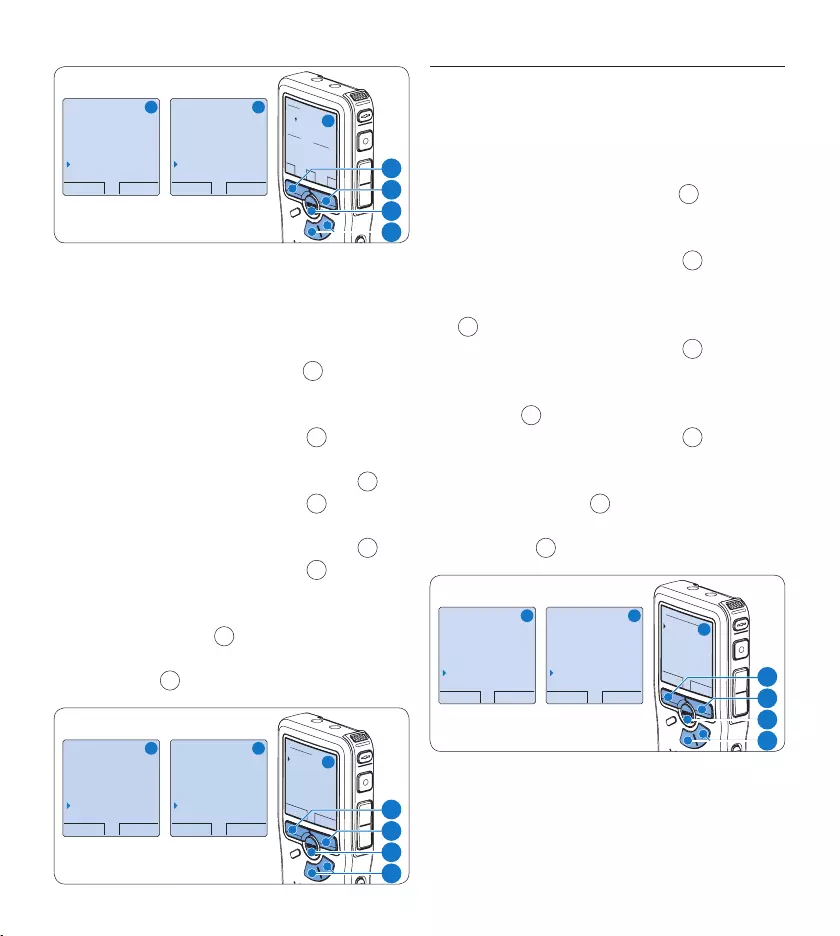
82 Manuel de l‘utilisateur
RETOUR ENTRER
Supprimer dictée
Insérer index
Auteur
Installation
Language
RETOUR ENTRER
Format enregistr.
Microphone
Réduction bruit
Date & heure
OK
DATE:
2007-10-01
12/24: HEURE:
24 14:22
A B
C
2
1
3
4
5.5.3 Rétro éclairage
Sur l’enregistreur numérique, le rétro éclairage
est actif, par défaut, pendant 8 secondes lorsque
l’on appuie sur un bouton.
Appuyez sur le bouton 1 MENU 1 quand
l’enregistreur numérique est arrêté pour
ouvrir le menu.
Appuyez sur le bouton 2 + ou – 2 pour sé-
lectionner l’option Installation du menu puis
sur le bouton multifonctions ENTRER 3.
Appuyez sur le bouton 3 + ou – 2 pour
sélectionner l’option Eclairage du menu puis
sur le bouton multifonctions ENTRER 3.
Appuyez sur le bouton 4 + ou – 2 pour
choisir 8 secondes, 20 secondes et ARRÊT.
Confirmez la nouvelle sélection en appuyant 5
sur le bouton OK 4 ou conservez la
sélection actuelle en appuyant sur le bouton
ANNULER 3.
RETOUR ENTRER
Supprimer dictée
Insérer index
Auteur
Installation
Language
RETOUR ENTRER
Format enregistr.
Filtre
Declenchm. vocal
Eclairage
8 sec
OK ANNULER
Eclairage:
8 sec
20 sec
Arrêt
A B
C
2
1
3
4
5.5.4 Voyant enregistrement
Lorsque la fonction est activée, le voyant
état/enregistrement est rouge pendant
l’enregistrement.
Appuyez sur le bouton 1 MENU 1 quand
l’enregistreur numérique est arrêté pour
ouvrir le menu.
Appuyez sur le bouton 2 + ou – 2 pour
sélectionner l’option Installation du menu
puis sur le bouton multifonctions ENTRER
3.
Appuyez sur le bouton 3 + ou – 2 pour
sélectionner l’option Lampe témoin du menu
item puis sur le bouton multifonctions
ENTRER 3.
Appuyez sur le bouton 4 + ou – 2 pour
choisir MARCHE ou ARRÊT.
Confirmez la nouvelle sélection en appuyant 5
sur le bouton OK 4 ou conservez la
sélection actuelle en appuyant sur le bouton
ANNULER 3.
RETOUR ENTRER
Supprimer dictée
Insérer index
Auteur
Installation
Language
RETOUR ENTRER
Filtre
Déclenchem. vocal
Eclairage
Lampe témoin
Marche
OK ANNULER
Lampe témoin :
Marche
Arrêt
A B
C
2
1
3
4
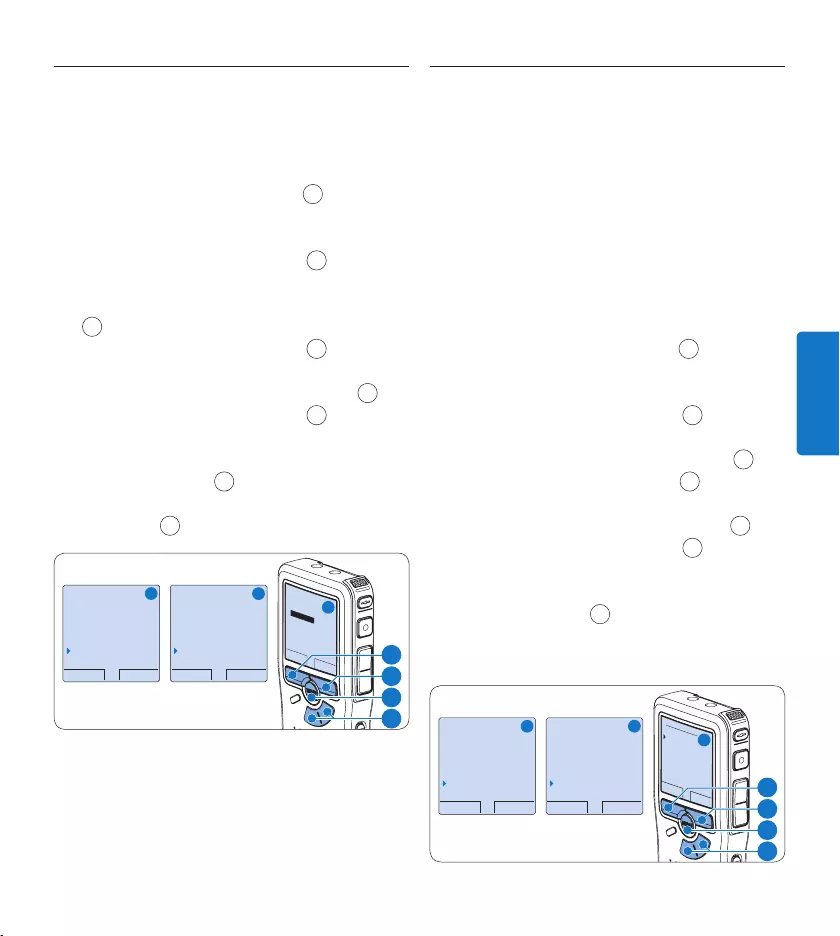
83Manuel de l‘utilisateur
FRANÇAIS
5.5.5 Contraste de l’écran
Le contraste de l’écran LCD peut être réglé en
fonction des conditions lumineuses ambiantes et
de vos préférences.
Appuyez sur le bouton 1 MENU 1 quand
l’enregistreur numérique est arrêté pour
ouvrir le menu.
Appuyez sur le bouton 2 + ou – 2 pour
sélectionner l’option Installation du menu
puis sur le bouton multifonctions ENTRER
3.
Appuyez sur le bouton 3 + ou – 2 pour
sélectionner l’option Contraste du menu puis
sur le bouton multifonctions ENTRER 3.
Appuyez sur le bouton 4 + ou – 2 pour
régler le contraste.
Confirmez la nouvelle sélection en appuyant 5
sur le bouton OK 4 ou conservez la
sélection actuelle en appuyant sur le bouton
ANNULER 3.
RETOUR ENTRER
Supprimer dictée
Insérer index
Auteur
Installation
Language
RETOUR ENTRER
Déclenchem. vocal
Eclairage
Lampe témoin
Contraste
OK ANNULER
Contraste
MIN MAX
+ −
A B
C
2
1
3
4
5.5.6 Signal sonore
Par défaut, l’enregistreur numérique émet un
signal sonore lorsque:
vous arrivez à la fin du fichier en cours de •
lecture
vous atteignez un index pendant l’avance ou le •
retour rapide
la charge restante de vos piles est inférieure •
à 10 %
il vous reste moins de deux minutes de mémoire•
une commande ne peut pas être exécutée•
Appuyez sur le bouton 1 MENU 1 quand
l’enregistreur numérique est arrêté pour
ouvrir le menu.
Appuyez sur le bouton 2 + ou – 2 pour sé-
lectionner l’option Installation du menu puis
sur le bouton multifonctions ENTRER 3.
Appuyez sur le bouton 3 + ou – 2 pour sélec-
tionner l’option Signal sonore du menu puis
sur le bouton multifonctions ENTRER 3.
Appuyez sur le bouton 4 + ou – 2 pour
choisir MARCHE ou ARRÊT.
Confirmez la nouvelle sélection en appuyant 5
sur le bouton OK 4 ou conservez la
sélection actuelle en appuyant sur le bouton
ANNULER.
RETOUR ENTRER
Supprimer dictée
Insérer index
Auteur
Installation
Language
RETOUR ENTRER
Eclairage
Lampe témoin
Contraste
Signal sonore
Marche
OK ANNULER
Signal sonore:
Marche
Arrêt
A B
C
2
1
3
4
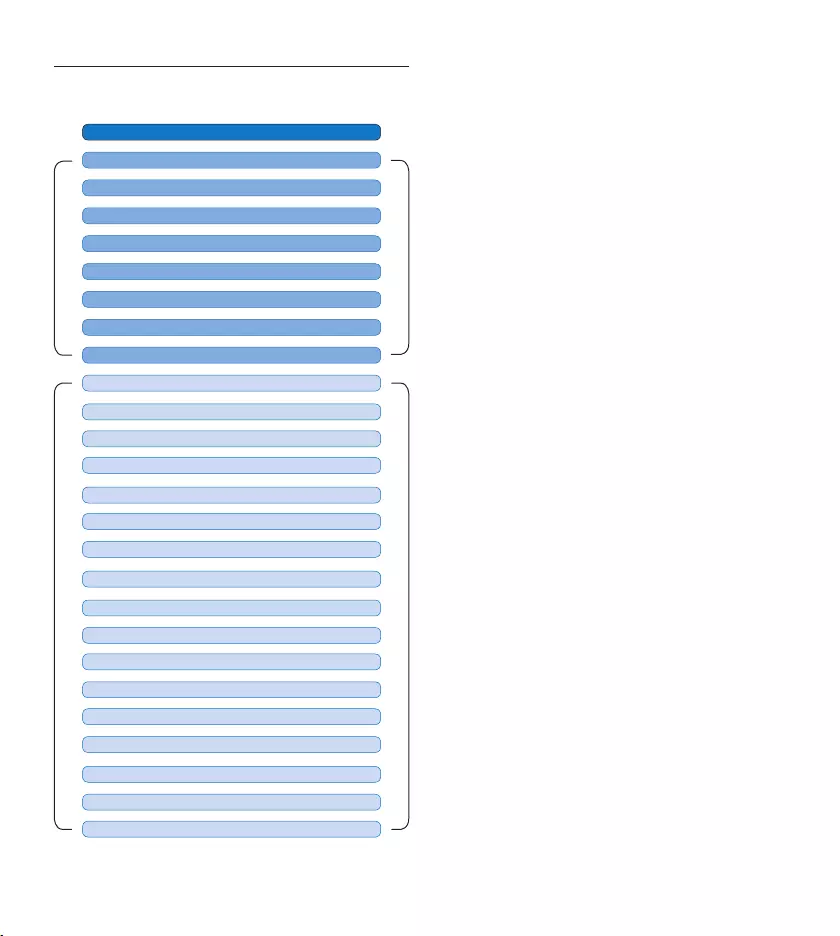
84 Manuel de l‘utilisateur
Paramètres du menu5.6
MENU PRINCIPAL
MENU DE PARAMETRAGE
FORMAT D’ENREGISTREMENT(rubrique 4.2.4 page 71)
Appuyez sur le bouton MENU
AUTEUR (MOT-CLÉ) (rubrique 5.4 page 80)
SUPPRIMER SECTION (rubrique 4.4.2 page 75)
SUPPRIMER DICTÉE (rubrique 4.4.1 page 75)
SUPPRIMER L’INDEXAGE (rubrique 5.3.3 page 80)
MODE USB (rubrique 3.4.2 page 62)
PRIORITÉ HAUTE/NORMAL (rubrique 4.2.3 page 70)
INSÉRER / SUPPRIMER INDEX (rubrique 5.3 page 79)
LANGUAGE (LANGUE) (rubrique 5.5.1 page 81)
DÉCLENCHEMENT VOCAL (rubrique 5.2 page 78)
RETRO-ECLAIRAGE (rubrique 5.5.3 page 82)
CONTRASTE (rubrique 5.5.5 page 83)
TÉMOIN D’ENREGISTREMENT (rubrique 5.5.4 page 82)
SIGNAL SONORE (rubrique 5.5.6 page 83)
DATE & HEURE (rubrique 5.5.2 page 81)
SENSIBILITÉ DU MICROPHONE (rubrique 4.2.5 page 71)
SUPPR. TOUTES LES DICTÉES (rubrique 4.4.3 page 76)
VOLUME DE LECTURE
FORMATER LA MÉMOIRE (rubrique 3.6 page 64)
CARACTÈRE (MODERNE/CLASSIQUE)
FILTRE (VOIX/MUSIQUE) (rubrique 4.2.6 page 72)
RÉDUCTION BRUIT (rubrique 4.3.2 page 74)
CHARGE RAPIDE USB (rubrique 3.4.2 page 62)
INSTALLATION
SIGNAL ENREGISTREMENT
D Note
Certains paramètres, tels que définir les noms
d’auteurs ou passer à un mode d’achage
simple, sont uniquement disponibles via Philips
SpeechExec Dictate. Pour plus d‘informations,
reportez-vous à la rubrique Configuration avancée
page 77.
Déni de responsabilité et avertissements
Philips a eectué de nombreux tests avec les
configurations les plus courantes. Cependant,
comme les additifs pour PC et les pilotes de
périphériques sont constamment mis à jour,
nous ne pouvons garantir un fonctionnement
sans conflit.
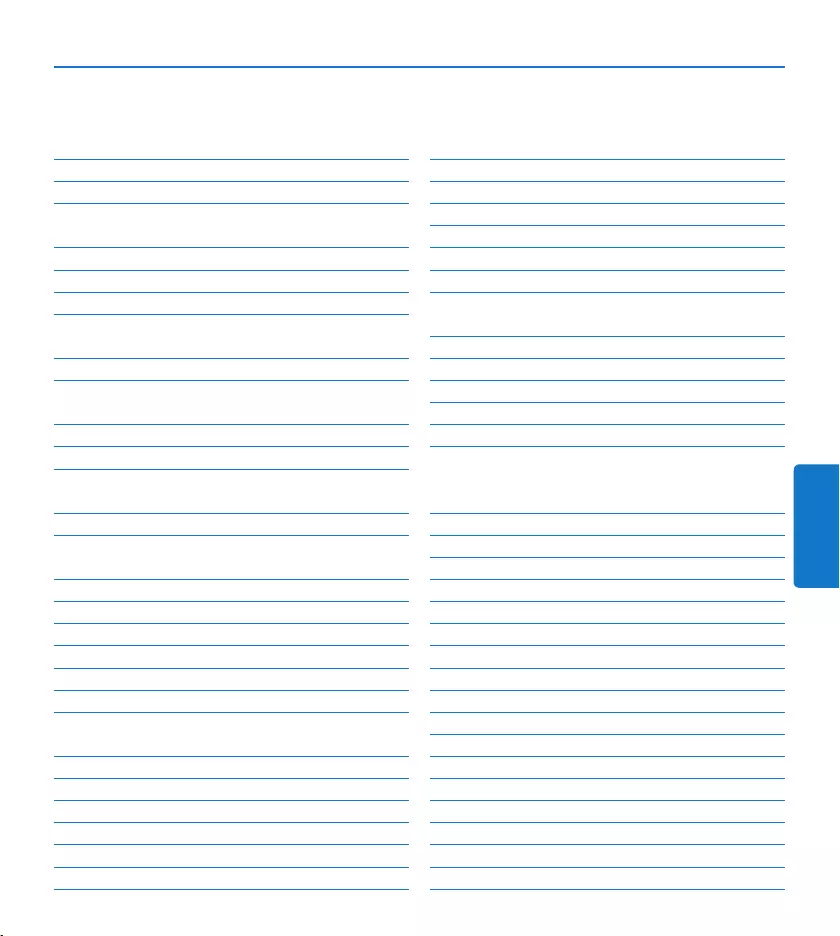
85Manuel del usuario
ESPAÑOL
Manuel del usuario
1 Bienvenido 86
1.1 Aspectos destacados del producto 86
1.2 Qué viene en la caja 86
2 Importante 87
2.1 Seguridad 87
2.2 Desecho del producto antiguo 87
2.3 Soporte técnico y garantía 87
3 Inicio 88
3.1 Generalidades – controles y conexiones 88
3.2 Generalidades – indicadores y símbolos en la
pantalla 89
3.3 Colocar las baterías o pilas 90
3.4 Recarga de las baterías 90
3.4.1 Recarga de las baterías con la fuente de
alimentación Philips 90
3.4.2 Recarga de las baterías por medio del cable USB 90
3.4.3 Recarga de baterías por medio de la base de
conexión 91
3.5 Insertar y extraer la tarjeta de memoria 91
3.6 Formatear una tarjeta de memoria 92
3.7 Activación del grabador digital 92
3.7.1 Selección del idioma 93
3.7.2 Ajuste de fecha y hora 93
3.8 Modo de ahorro de energía 93
4 Utilizar su sistema de grabación 94
4.1 Antes de grabar 94
4.1.1 Grabación de reunión 94
4.1.2 Conecte el mando a distancia 95
4.1.3 Grabación de entrevista 95
4.2 Grabación 96
4.2.1 Crear una nueva grabación 96
4.2.2 Para agregar a una grabación (añadir) 97
4.2.3 Terminar (bloquear) una grabación 97
4.2.4 Cambiar el formato de grabación 97
4.2.5 Ajustar la sensibilidad del micrófono 98
4.2.6 Para ajustar el filtro de sonido 99
4.2.7 Para supervisar la grabación 99
4.3 Reproducir 100
4.3.1 Generalidades sobre las funciones de
reproducción 100
4.3.2 Reducción de ruido 101
4.4 Eliminar 101
4.4.1 Eliminar un dictado 101
4.4.2 Eliminar una parte del dictado 101
4.4.3 Eliminar todos los dictados 102
5 Funciones avanzadas de su sistema de
grabación 103
5.1 Utilizar Philips SpeechExec 103
5.1.1 Configuración avanzada 103
5.1.2 Descargar grabaciones al ordenador 104
5.2 Utilizar la grabación con activación por voz 104
5.3 Trabajar con marcas de índice 105
5.3.1 Insertar una marca de índice 105
5.3.2 Eliminar una marca de índice 105
5.3.3 Eliminar todas la marcas de índice 106
5.4 Asignar un nombre de autor 106
5.5 Funciones de pantalla y sonido 107
5.5.1 Selección del idioma 107
5.5.2 Ajuste de fecha y hora 107
5.5.3 Iluminación posterior 108
5.5.4 LED de grabación 108
5.5.5 Contraste del LCD 109
5.5.6 Pitido del dispositivo 109
5.6 Lista de menú 110
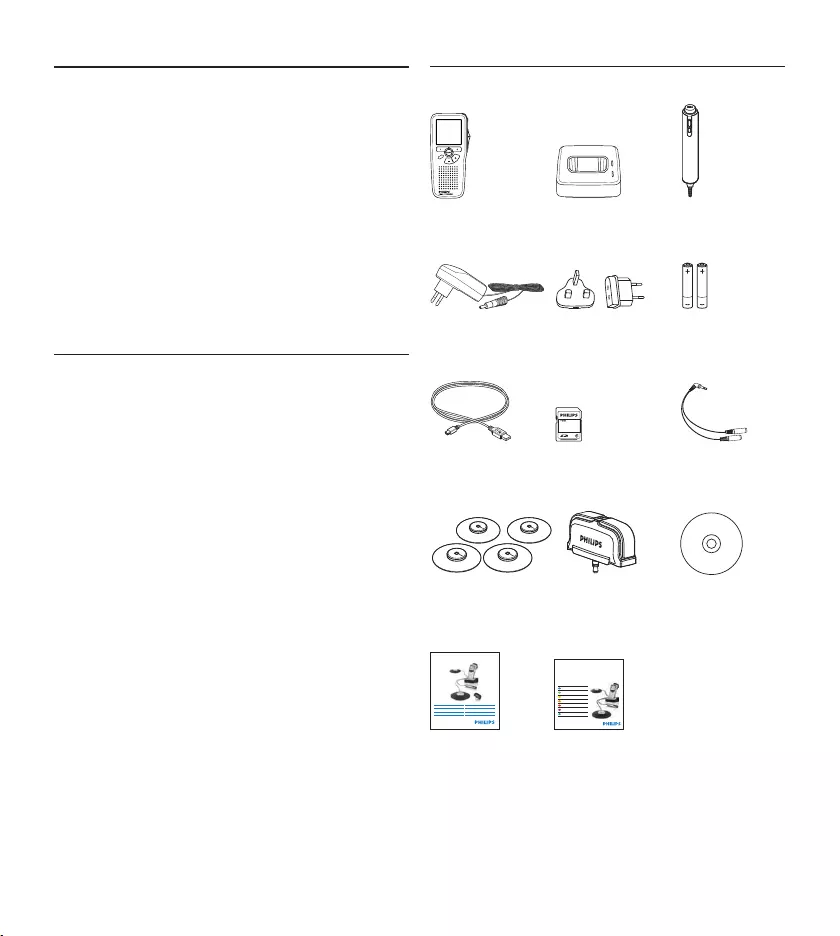
86 Manuel del usuario
Bienvenido1
Enhorabuena por su adquisición y bienvenido a
Philips!
Para poder beneficiarse de toda la ayuda que le
ofrece Philips, visite nuestra página Web para
obtener información de soporte como manuales
de usuario, descargas de software, información
de garantía, etc. en: www.philips.com/welcome.
Aspectos destacados del producto1.1
Solución de fácil uso lista para utilizar•
Elegante funda de transporte de metal para •
portabilidad
Configuración rápida con los innovadores •
micrófonos de reunión
Captura de sonido de 360 grados para una •
grabación óptima
Diseño de superficie que utiliza la presión del •
sonido
Almacenamiento de cable y adaptación de •
longitud integrados
Ampliable mediante conexión en cascada•
Descarga automática de archivos mediante •
USB para una transcripción rápida
Tarjeta de memoria intercambiable para una •
grabación ilimitada
Alta calidad de grabación en formato DSS, •
MP3 y PCM
Qué viene en la caja1.2
Grabadora
digital
For product information and support, visit
www.philips.com/dictation
LFH0955
Conference recording system with
SpeechExec dictation software
POCKET MEMO
EN Quick star t guide
DE Kurzanleitung
FR Guide de démarrage rapide
ES Guía de inicio rápido
IT Guida rapida di introduzione
NL Snelle st artgids
SV Snabbstartsguide
Conference Recording System
For product information and supp ort, visit
www.philips.com/dictation
EN User manual 3
DE Benutzerhandbuch 29
FR Manuel de l‘utilisateur 5 7
ES Manual del usuario 85
NL Gebruikershandleiding 1 1 1
IT Manuale di istruzioni 1 3 9
LFH0955
EOL INDEX
REMOTE CONTROL
Base de
conexión
Mando a
distancia
Cargador Adaptadores de
alimentación
Baterías
recargables
Cable USB Tarjeta de
memoria
Cable separador
Micrófonos de
reunión
Micrófono de
entrevistas
CD-ROM
Manual del
usuario
Guía de inicio
rápido
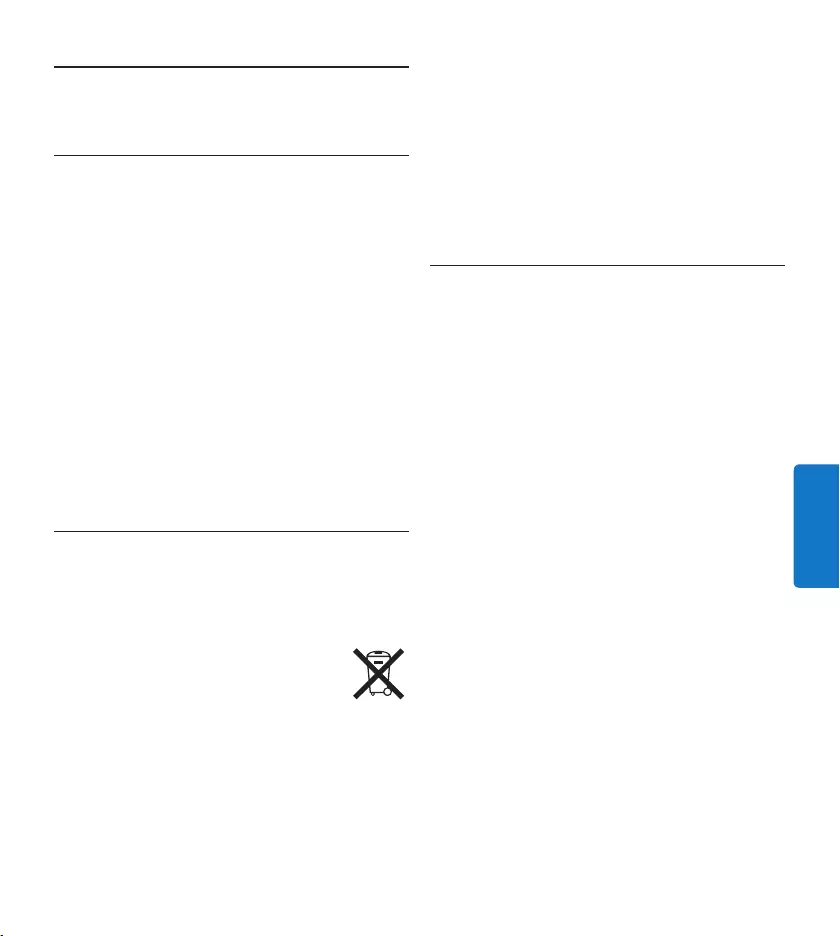
87Manuel del usuario
ESPAÑOL
Importante2
Seguridad2.1
Para evitar cortocircuitos, no exponga el •
producto a la lluvia ni al agua.
No lo expongas a excesivo calor procedente •
de aparatos de calefacción o de la luz directa
del sol.
Evite pisar o apretar los cables, especialmente •
en los enchufes y el punto en que salen del
aparato.
Los teléfonos móviles próximos en funciona-•
miento pueden provocar interferencias.
Realice copias de seguridad de los archivos. •
Philips no se hace responsable de la pérdida
de archivos.
Desecho del producto antiguo2.2
El producto se ha diseñado y fabricado con •
materiales y componentes de alta calidad, que
se pueden reciclar y volver a utilizar.
Cuando este símbolo de contenedor •
de ruedas tachado se muestra en un
producto indica que éste cumple la
directiva europea 2002/96/EC.
Obtenga información sobre la recogida •
selectiva local de productos eléctricos y
electrónicos.
Cumpla con la normativa local y no deseche •
los productos antiguos con los desechos
domésticos. El desecho correcto del producto
antiguo ayudará a evitar consecuencias
negativas para el medioambiente y la salud
humana.
La batería recargable contiene sustancias •
que podrían contaminar el medio ambiente.
Deberá deshacerse de la batería en un punto
de recogida oficial.
Soporte técnico y garantía2.3
Este producto de Philips fue diseñado y
fabricado con los más altos estándares. Si tu
producto Philips no funciona correctamente o
tiene algún defecto, contacta con el distribuidor
de Philips Speech Processig que te proveyó del
equipo quien te dará la información necesaria y
te dirá el procedimiento a seguir.
Si tienes preguntas que nuestros distribuidores
no pueden responder o cualquier inquietud,
contacta con nosotros enww.philips.com/
support.
Ninguno de los componentes puede ser
reparado por el usuario. No abra ni quite las
tapas del interior del producto. Las reparaciones
sólo podrán llevarlas a cabo los centros de
servicio y establecimientos de reparación
oficiales de Philips. De lo contrario, cualquier
garantía expresa o implícita quedará invalidada.
Cualquier funcionamiento prohibido de manera
expresa en el presente manual, o cualquier
ajuste o procedimiento de montaje no
recomendado o no autorizado en el presente
invalidarán la garantía.
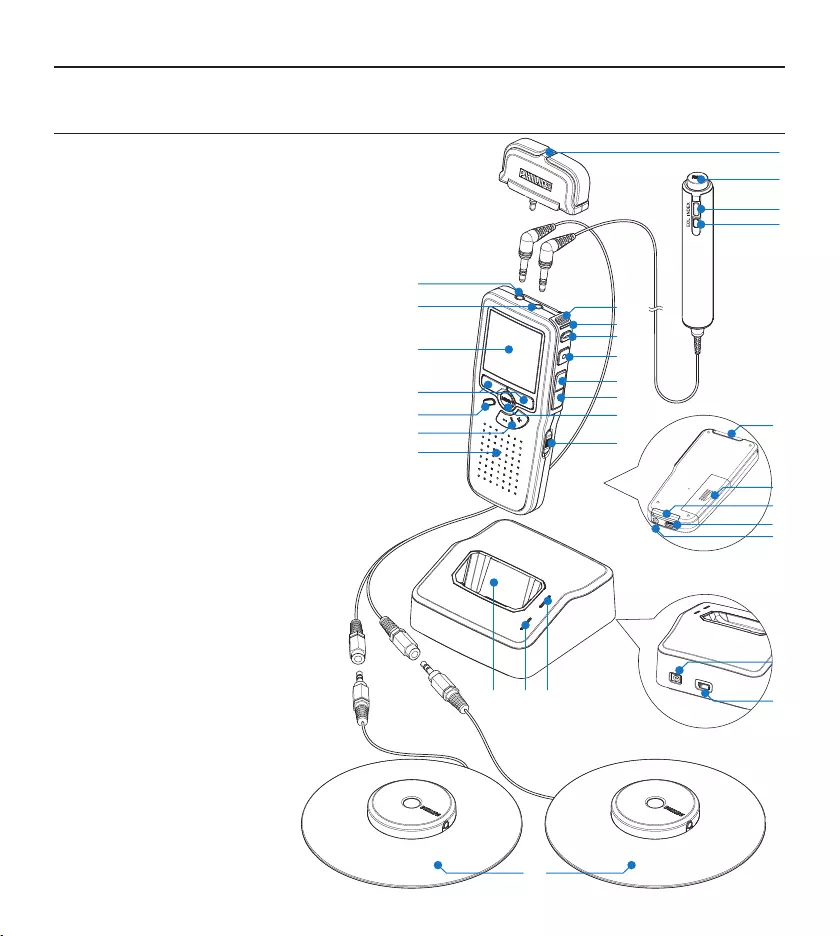
88 Manuel del usuario
Inicio3
Generalidades – controles y conexiones3.1
Micrófono para entrevistas1
Mando a distancia
Botón REC (Grabar) 2
Botón de marca de índice3
Botón EOL (End-of-letter/Final de carta)4
Pocket Memo grabador digital
Micrófono integrado5
LED de estado6
Botón EOL (End-of-letter/Final de carta)7
Botón REC (Grabar)8
Botón REW (Rebobinar)9
Botón FWD (Adelantar)10
Botón del menú11
Interruptor de encendido/apagado12
Conector para micrófono13
Conector para auricular / 14
mando a distancia
Pantalla LCD15
Botones inteligentes16
Botón de marca de índice17
Botones de navegación para control 18
de volumen, más/menos y menú
Altavoz19
Ranura para tarjeta de memoria20
Compartimiento de las baterías21
Ranura para conectar la base 22
de conexión USB
Ranura para conectar la 23
fuente de alimentación
Ranura para conectar el cable USB24
REMOTE CONTROL
24
21
20
5
6
7
2
3
4
1
8
9
10
12
11
15
16
18
17
19
13
14
22
25 26 27
30
29
28
23
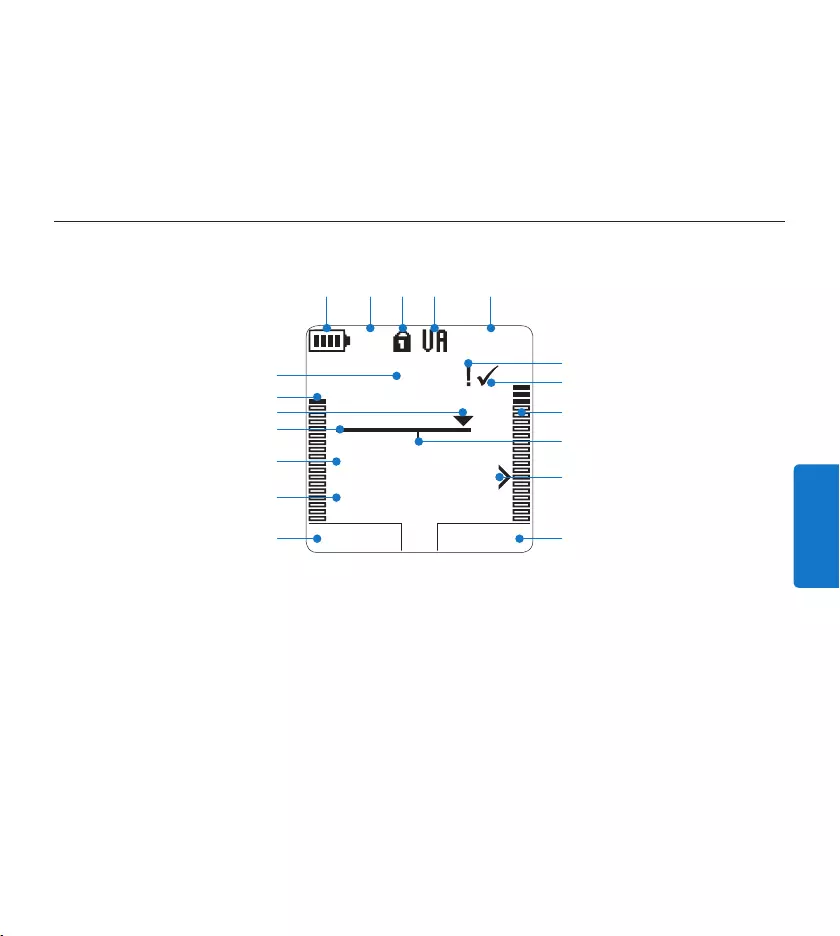
89Manuel del usuario
ESPAÑOL
Función actual del botón inteligente 1
izquierdo
Nombre del archivo2
Tiempo de grabación / reproducción3
Barra de posición4
Posición actual de la grabación5
Nivel de sonido izquierdo6
Número de grabación7
Indicador del nivel de la batería8
Modo de grabación9
Tarjeta de memoria protegida contra 10
escritura (bloqueada)
Generalidades – indicadores y símbolos en la pantalla3.2
Grabación con activación por voz, habilitada11
Tiempo de grabación restante12
Grabación marcada con prioridad13
Grabación marcada como finalizada y 14
bloqueada (EOL)
Nivel de sonido derecho15
Grabación contiene marca de índice16
Nivel de sensibilidad donde comienza la 17
grabación con la función de activación
por voz
Función actual del botón inteligente derecho18
Base de conexión
Ranura de conexión para el grabador digital25
LED indicador de carga26
LED indicador de descarga27
Ranura para conectar la fuente de alimentación28
Toma mini-USB para conectar al PC29
Micrófono de reunión30
PLAY NUEVO
9:23
DPM 0955.MP3
HQ -27
h
10
m
#2
8
1
13
2
6
4
5
714
17
15
18
910 11 12
316
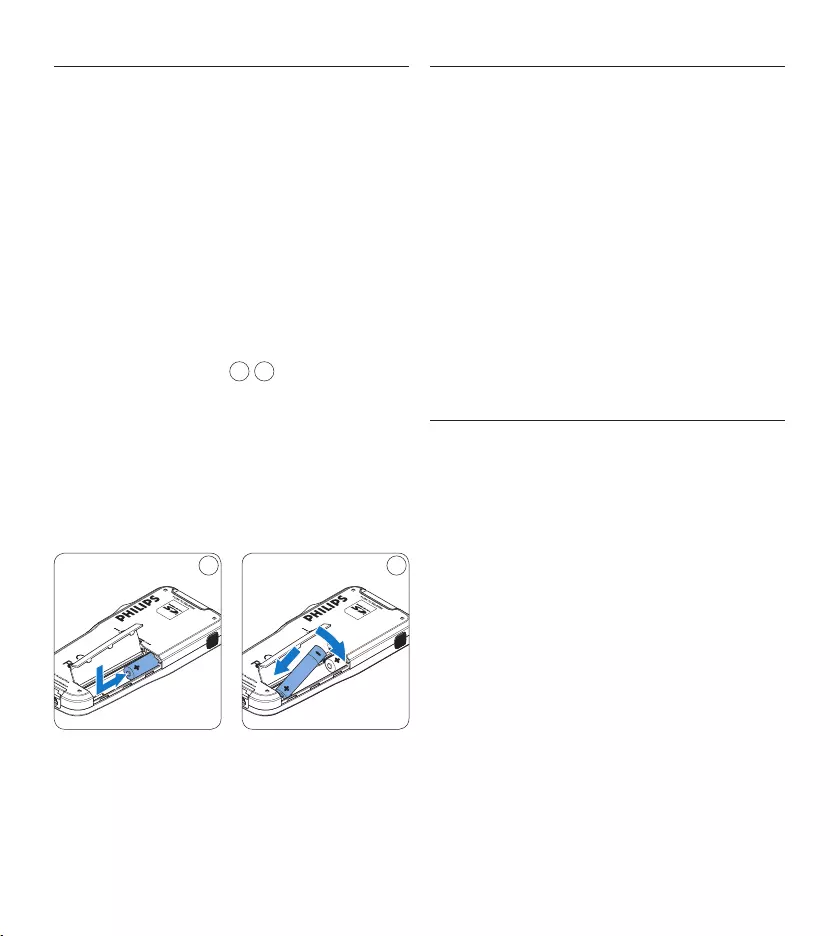
90 Manuel del usuario
Colocar las baterías o pilas3.3
El grabador digital puede funcionar con las dos
baterías recargables AAA entregadas con el
producto. También se pueden utilizar baterías
AAA alcalinas comunes (no recargables).
El grabador digital debe estar desconectado 1
(OFF).
Abra el compartimiento de las baterías que 2
se halla en la parte trasera del grabador
digital.
Coloque las dos baterías AAA. El dibujo 3
que hay en el interior de la tapa del
compartimiento de las baterías muestra la
polaridad adecuada. 1 2
Cierre el compartimiento de las baterías y 4
deslícelo a su lugar hasta que escuche un clic
que indica que se acopló.
D Nota
No utilice baterías de diferente tipo! Utilice dos
baterías recargables o dos baterías no recargables.
21
Recarga de las baterías3.4
El grabador digital puede funcionar con dos ba-
terías recargables Philips AAA. Estas pueden ser
recargadas por medio de la fuente de alimentación
Philips, la base de conexión o el cable USB.
Recarga de las baterías con la fuente 3.4.1
de alimentación Philips
Conecte la fuente de alimentación Philips a 1
la red eléctrica.
Conecte el grabador digital a la fuente de 2
alimentación Philips.
D Nota
El grabador digital puede ser utilizado durante
el proceso de recarga. Las baterías se recargan
mientras usted trabaja y la recarga continua
incluso después de que apague el grabador
digital.
3.4.2 Recarga de las baterías por medio
del cable USB
Cuando se conecta el grabador digital a un
ordenador o a un portátil por medio del cable
USB suministrado, las baterías recargables
automáticamente empiezan a ser cargadas. Si el
puerto USB que hay en el ordenador es de gran
capacidad, un ciclo completo de recarga toma
cerca de 2,5 horas.
El grabador digital cambia al modo PC download
y trabaja como un altavoz y un micrófono para
el PC conectado. Para continuar grabando
sobre el grabador digital durante la carga por
USB, cambie el modo USB a USB alimentación
oprimiendo el botón REC por 3 segundos
mientras el grabador digital esté conectado
al PC. El grabador digital se devuelve
automáticamente al modo de PC download
después se ser desconectado del PC.
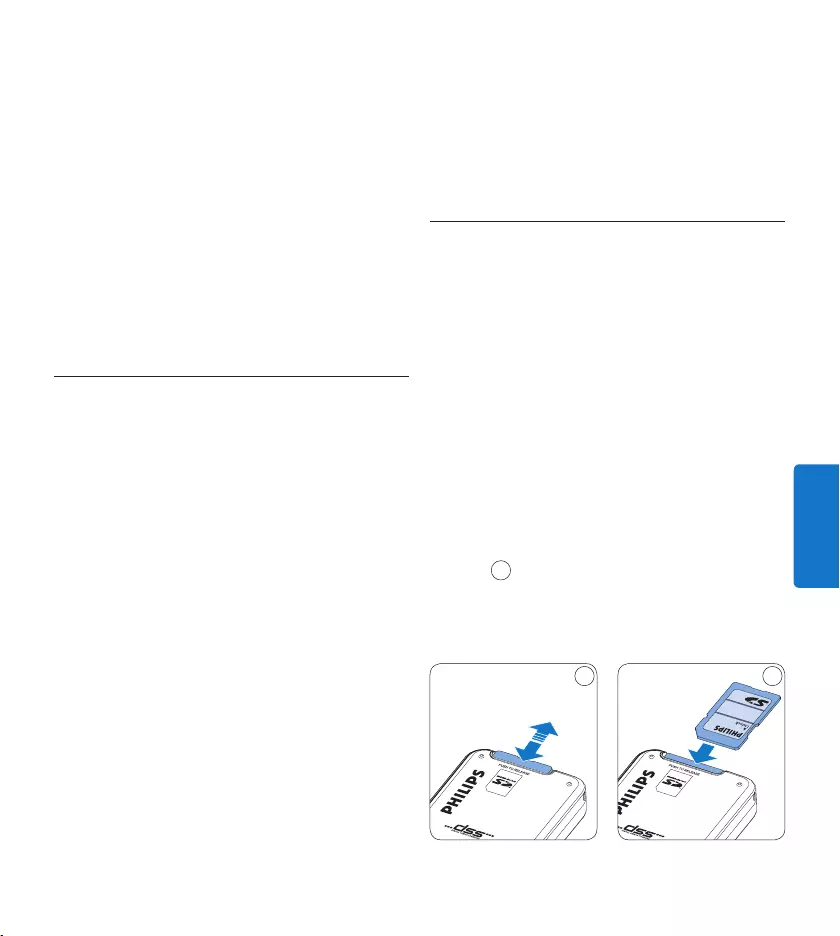
91Manuel del usuario
ESPAÑOL
por la base de conexión y no por las baterías.
Si el grabador digital funciona con baterías
recargables, la recarga de las baterías se inicia
automáticamente cuando el grabador digital se
conecta a la base de conexión.
Insertar y extraer la tarjeta de 3.5
memoria
El grabador digital funciona con una tarjeta
de memoria SD (Seguridad Digital) y
admite tarjetas SDHC con capacidad de
almacenamiento de hasta 32 GB. Su grabador
digital se entrega con una tarjeta de memoria ya
insertada y formateada.
Para extraer la tarjeta de memoria:
Ubique la ranura de la tarjeta de memoria 1
en la parte superior trasera del grabador
digital.
Presione la tarjeta de memoria hacia dentro 2
del grabador digital hasta que escuche un
clic. 1
Suelte la tarjeta de memoria. La tarjeta 3
saldrá suavemente de su ranura. Ahora,
simplemente tire de ella.
1 2
D Nota
El PC debe estar encendido al cargar la
batería por medio de la conexión de cable
USB. El grabador digital se puede calentar a
consecuencia de la recarga rápida.
C Importante
Si el puerto USB del ordenador no tiene
suficiente capacidad de suministro (500 mA)
desactive la opción Cargado rápido USB en el
menú del grabador digital y recargue las baterías
usando la fuente de alimentación.
Recarga de baterías por medio de la 3.4.3
base de conexión
Revise que la base de conexión está 1
conectada a la red por medio de la fuente
de alimentación.
Coloque el grabador digital en la ranura de 2
la base de conexión y presione fuertemente
hasta que encaje. El LED verde se enciende
indicando que la batería del grabador digital
se está cargando en forma rápida.
Use el grabador digital desde la base de 3
conexión, o apáguela cuando no lo esté en
usando.
Si el LED verde se enciende de forma 4
intermitente, indica que la carga terminó y
el grabador digital puede ser retirado de la
base de conexión.
D Nota
Cuando el grabador digital está conectado a una
base de conexión, la carga del aparato se realiza

92 Manuel del usuario
OK CANCEL
Eliminar todo ?
Si - Eliminar
!! CUIDADO!!
VOLVER SEGUIR
Formatear memoria
Volumen
Tipo de letra
Language
Eliminar todo ?
VOLVER SEGUIR
Eliminar todo ?
Todos los ficheros
serán eliminados !
Si - Eliminar
A B
C
1
2
El grabador digital no podrá realizar ninguna
grabación sin una tarjeta de memoria
correctamente formateada. Si insertó una
tarjeta nueva pero canceló el proceso de
formateo, inserte otra tarjeta que pueda ser
formateada o que ya haya sido formateada.
D Nota
No se podrá llevar a cabo el formateo si la
tarjeta de memoria está en el modo de sólo
lectura (bloqueada).
Activación del grabador digital3.7
El grabador digital es encendido o apagado
deslizando el interruptor encendido/apagado
(ON / OFF). Cuando lo active por primera vez,
ajuste el idioma, la fecha y la hora.
Para insertar una tarjeta de memoria:
Ubique la ranura de la tarjeta de memoria 1
en la parte superior trasera del grabador
digital.
Deslice la tarjeta de memoria dentro de la 2
ranura. Una pequeña ilustración debajo de la
ranura de la tarjeta de memoria le indica la
orientación correcta. 2
Empuje la tarjeta de memoria hacia dentro 3
hasta que escuche un clic.
D Nota
Si el grabador digital está en la posición ON
(encendido) y no tiene una tarjeta de memoria
insertada, aparece una pantalla de advertencia.
La tarjeta de memoria que se entrega junto con
el grabador digital ya está formateada y lista
para usar. Si inserta una tarjeta de memoria
sin formatear, el grabador digital le ofrecerá la
opción de formatearla. Para más información,
consulte el siguiente capítulo.
3.6 Formatear una tarjeta de memoria
Cuando se inserta una tarjeta de memoria
nueva, sin formatear (o que no haya sido
formateada con un dispositivo grabador digital),
el grabador digital mostrará las indicaciones para
formatear la tarjeta. A
Para confirmar e iniciar el proceso de 1
formateo, pulse el botón inteligente OK. 1
Para cancelar el proceso de formateo, retire 2
la tarjeta de memoria o pulse el botón
inteligente CANCEL. 2
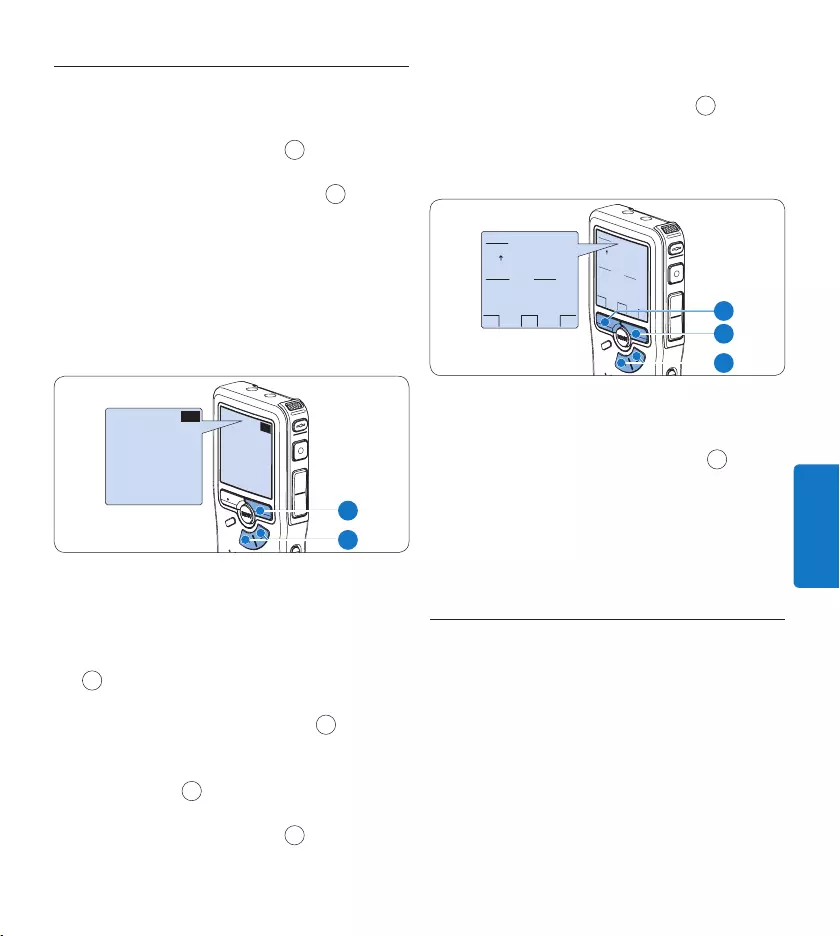
93Manuel del usuario
ESPAÑOL
3.7.1 Selección del idioma
Cuando lo utilice por primera vez seleccione el
idioma.
Presione los botones 1 + o – 1 en el
grabador digital para escoger un idioma.
Presione el botón inteligente 2 OK 2
para confirmar su elección. El idioma
seleccionado aparecerá en la pantalla.
D Nota
El idioma puede ser modificado posteriormente.
Véase Selección del idioma en la página 107 para
mayor información.
EXIT OK
LANGUAGE
LANGUE
SPRACHE
IDIOMA
INT
FR
DE
ES
- / +
EXIT OK
LANGUAGE
LANGUE
SPRACHE
IDIOMA
INT
FR
DE
ES
- / +
2
1
3.7.2 Ajuste de fecha y hora
Después de haber seleccionado el idioma, debe
ajustar la fecha y la hora en el grabador digital.
Presione repetidamente los botones 1 + o –
1 para ajustar los valores correspondientes
a año, mes y día.
Presione el botón inteligente 2 → 2 para
pasar la flecha (↑) al siguiente espacio.
Después de ajustar el día, presione el botón 3
inteligente → 2 pasa a ajustar la hora
correspondiente.
Presione los botones 4 + o – 1 para escoger
el sistema de 12 o 24 horas con símbolo AM
o PM y ajuste la hora y minutos.
Presione el botón inteligente 5 → 2 para
aceptar los ajustes. A partir de este
momento el grabador digital está listo para
ser puesto en funcionamiento.
OK
DATE:
2007-10-01
12/24: TIME:
24 14:22
OK
DATE:
2007-10-01
12/24: TIME:
24 14:22
2
1
3
D Nota
Si durante el ajuste de la fecha y la hora cometió
algún error, use el botón inteligente ← 3 en
cualquier momento de la operación para regresar
al estado inicial y corregir el error. La fecha y
hora pueden ser modificados posteriormente por
medio del uso del menú. Véase Ajuste de fecha y
hora en la página 107 para mayor información.
Modo de ahorro de energía3.8
Después de estar inactivo durante 60 minutos,
el grabador digital entra automáticamente en el
modo de ahorro de energía y la pantalla LCD
mostrará la fecha y la hora. Oprima cualquier
botón para reactivarlo.
Si el grabador digital no se utiliza por más de
dos horas se apaga completamente. Encienda la
unidad moviendo el interruptor de encendido/
apagado a la posición OFF y a continuación de
vuelta a la posición ON.
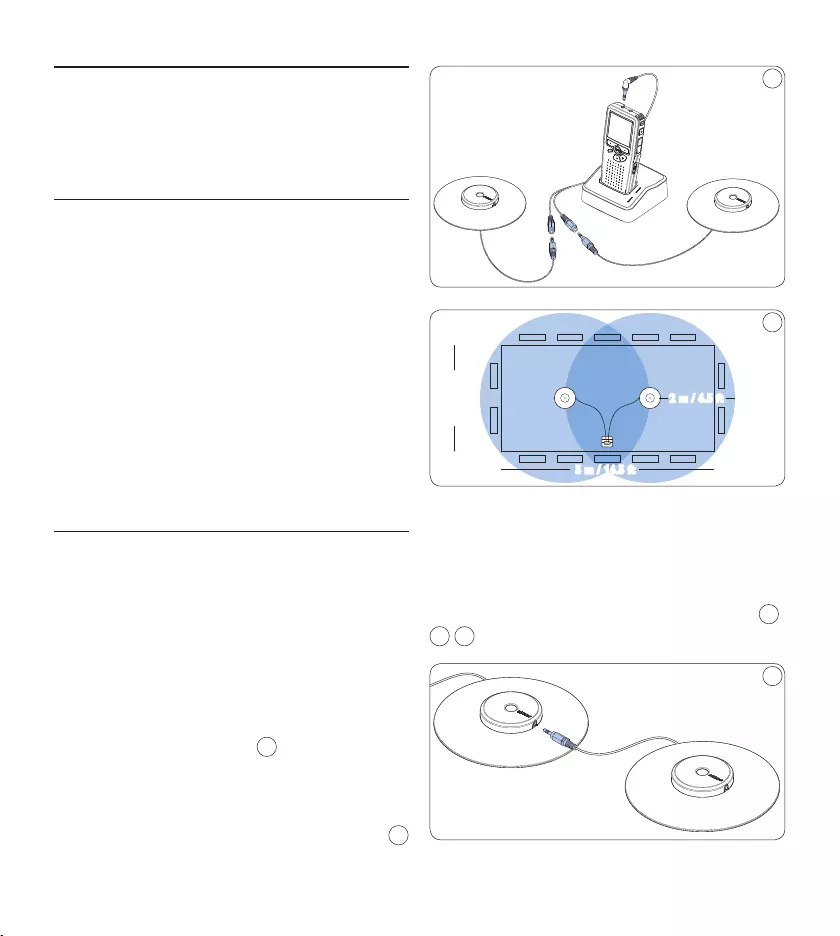
94 Manuel del usuario
Utilizar su sistema de 4
grabación
Antes de grabar4.1
El grabador digital tiene un micrófono
incorporado que se utiliza para grabar cuando
no está conectado un micrófono externo.
Para mejorar la calidad del sonido y cubrir un
rango más extenso durante la grabación, utilice
los micrófonos de reunión (para grabación de
reunión) o el micrófono para entrevistas.
D Nota
Cuando se conecta un micrófono externo al
grabador digital, queda inhabilitado el micrófono
incorporado.
Grabación de reunión: conecte y 4.1.1
posicione los micrófonos de reunión
Asegúrese de que la grabadora esté 1
detenida.
Conecte la clavija del adaptador Y al 2
conector para micrófono del grabador
digital.
Conecte la clavija de cada micrófono a un 3
zócalo del adaptador Y. 1
Para una calidad de grabación óptima, 4
coloque los micrófonos sobre la mesa de tal
manera que los participantes no queden a
más de 2 metros o 6,5 pies del micrófono. 2
1
5 m / 16.5 ft
2.5 m / 8 ft
2 m / 6.5 ft
2
E Consejo
Para conferencias de gran tamaño, el alcance
operativo puede ser extendido uniendo y
conectando tres micrófonos a cada uno de los
dos zócalos para micrófono del adaptador Y. 3
4 5
3
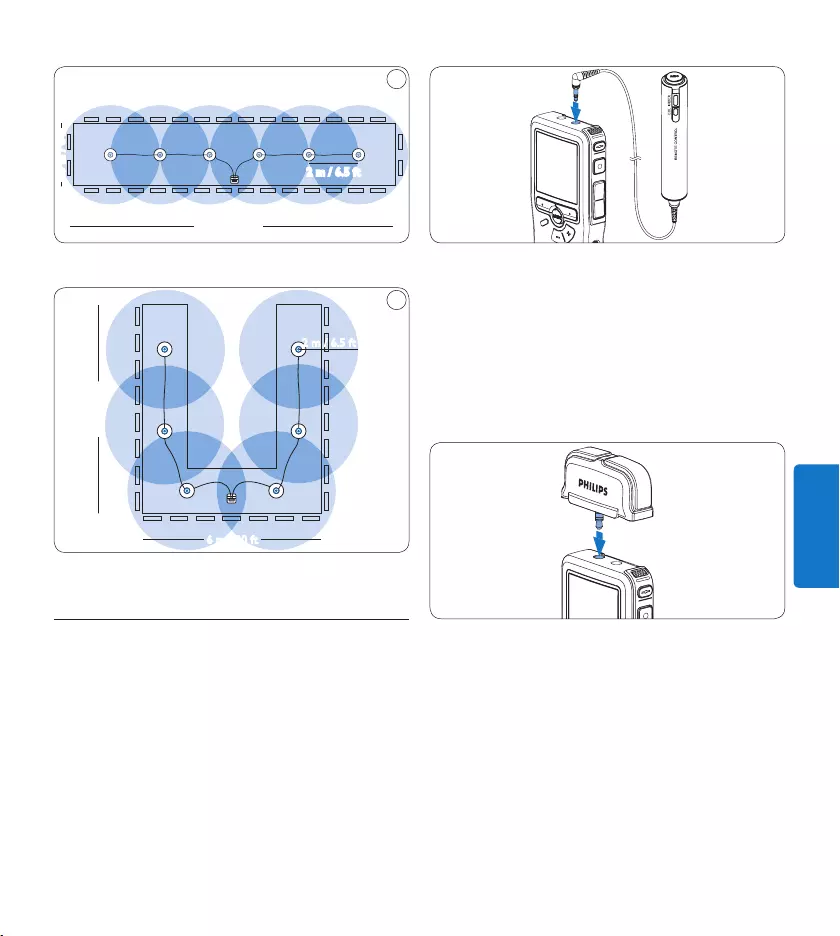
95Manuel del usuario
ESPAÑOL
2.5 m / 8 ft
13 m / 42.5 ft
2 m / 6.5 ft
4
Conecte y posicione hasta 6 micrófonos de reunión
6 m / 20 ft
7 m / 23 ft
5
2 m / 6.5 ft
Conecte y posicione hasta 6 micrófonos de reunión
Conecte el mando a distancia4.1.2
D Nota
Cuando el mando a distancia está conectado,
todavía se pueden utilizar todos los botones
del grabador digital, con la excepción del botón
REC.
Conecte la clavija del mando a distancia 1
al conector para el mando a distancia del
grabador digital.
Grabación de entrevista: Conecte el 4.1.3
micrófono para entrevistas
Asegúrese de que la grabadora esté detenida.1
Inserte la clavija del micrófono para 2
entrevistas en el conector para micrófono
del grabador digital.
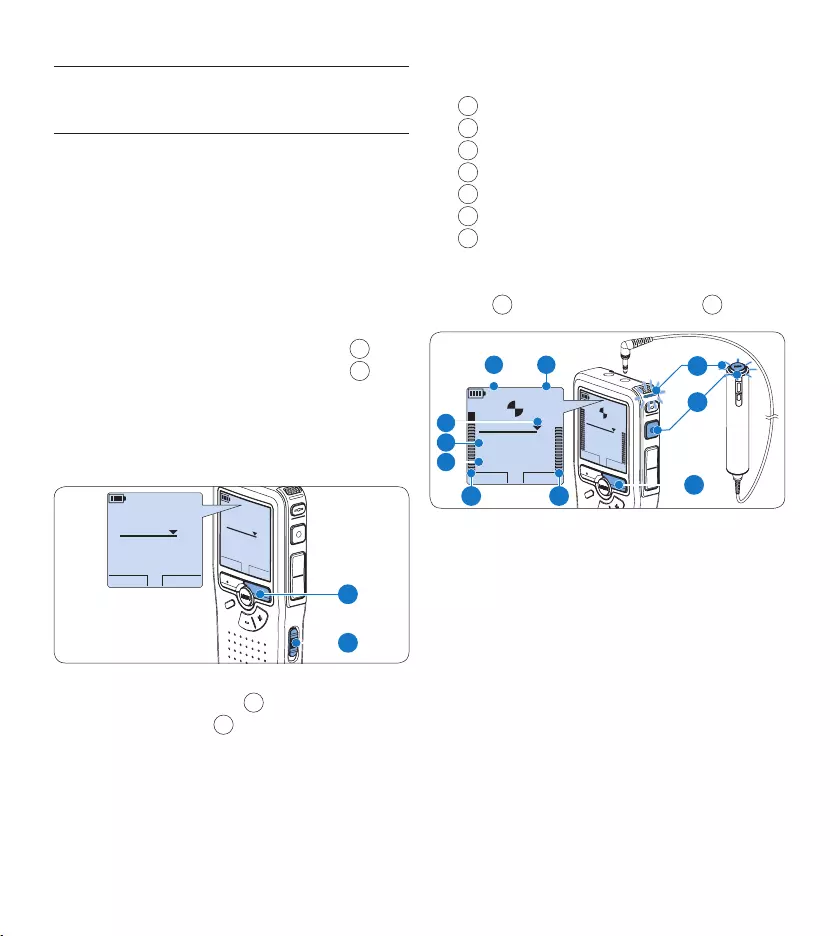
96 Manuel del usuario
Grabación4.2
Crear una nueva grabación4.2.1
Siga los siguientes pasos para realizar la primera
grabación con el Conference Recording System:
Introduzca la tarjeta de memoria en la 1
ranura de la tarjeta de memoria. Véase
Insertar y extraer la tarjeta de memoria en la
página 91 para mayor información.
Deslice el interruptor 2 ON/OFF a la posición
ON para encender el grabador digital. 1
Oprima el botón inteligente 3 NUEVO 2 para
crear una nueva grabación.
D Nota
El botón inteligente NUEVO no aparece si la
grabación actual está vacía.
PLAY NUEVO
9:23
DPM 0955.MP3
HQ
-27
h
10
m
#1
PLAY NUEVO
9:23
DPM 0955.MP3
HQ -27
h
10
m
#1
2
1
Oprima el botón 4 REC 3 y empiece a hablar.
El LED de estado 4 iluminará con una luz
roja mientras se graba.
D Nota
Cuando el mando a distancia está
conectado, el botón REC en el grabador
digital se desactiva.
La siguiente información es mostrada:
aTiempo de grabación restante
bModo de grabación
cPosición actual de la grabación
dTiempo de grabación
eNombre del archivo
fNivel de grabación (canal izquierdo)
gNivel de grabación (canal derecho)
Para detener la grabación, oprima el botón 5
REC 3 y botón inteligente STOP. 5
PLAY STOP
2:34
DPM 0955.MP3
HQ
-27
h
18
m
PLAY STOP
2:34
DPM 0955.MP3
HQ -27
h
18
m
EOL INDEX
REMOTE CONTROL
5
b
f
a
c
d
e
g
3
4
E Consejos
Oprima el botón • EOL durante la grabación
para marcar la grabación como terminada
y automáticamente continuar grabando en
un nuevo fichero. Véase Terminar (bloquear)
una grabación en la página 97 para mayor
información.
Se puede fijar una marca de índice oprimendo •
el botón INDEX durante la grabación o la
reproducción. Véase Trabajar con marcas
de índice en la página 105 para mayor
información.
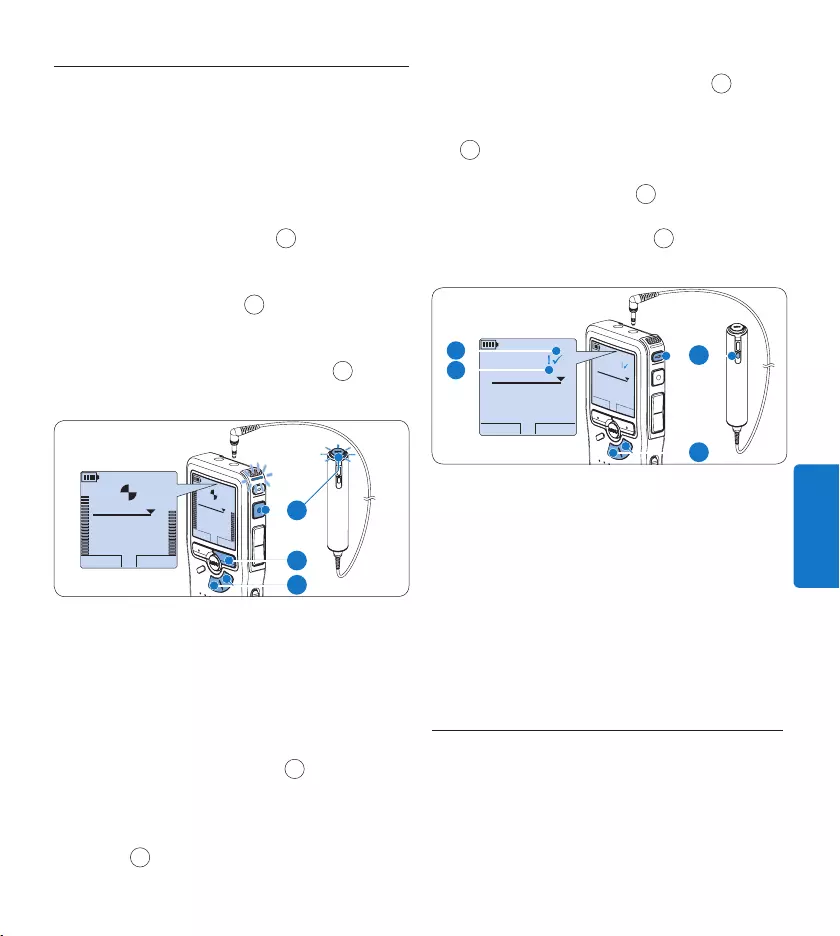
97Manuel del usuario
ESPAÑOL
4.2.2 Para agregar a una grabación (añadir)
En forma independiente de la posición actual
en la grabación, las adiciones a una grabación
se ańaden siempre al final de un fichero, sin
sobrescribir la grabación existente. Siga estos
pasos para hacer adiciones a su grabación:
Oprima los botones 1 + o – 1 mientras esté
detenido para seleccionar el fichero al cual
se debe adicionar.
Oprima el botón 2 REC 2 y empiece a hablar.
La grabación se adjuntará al final de la
grabación existente.
Oprima el botón inteligente 3 STOP 3 para
detener la grabación.
PLAY STOP
2:34
DPM 0955.MP3
HQ
-27
h
18
m
PLAY STOP
2:34
DPM 0955.MP3
HQ -27
h
18
m
EOL INDEX
REMOTE CONTROL
3
1
2
4.2.3 Terminar (bloquear) una grabación
Cuando termina una grabación y no se harán
cambios adicionales, siga estos pasos para
marcarla como terminada y protegerla contra
una eliminación accidental:
Presione los botones 1 + o – 1, mientras
está detenido, para seleccionar la grabación
a ser marcada como terminada.
Pulse el botón 2 EOL (End-of-letter/Final de
carta) 2 para marcar el dictado como
finalizado. Aparece el símbolo ┱. a
Para asignarle la condición de prioridad al 3
dictado, pulse nuevamente el botón EOL
2 dentro de un lapso de medio segundo.
Aparece el símbolo !, el cual indica que el
dictado tiene prioridad. b
Para realizar cambios en el dictado, pulse 4
nuevamente el botón EOL 2 para suprimir
la marca de finalización.
START NUEVO
9:23
DPM 0955.MP3
HQ
-27
h
10
m
#2
EOL INDEX
REMOTE CONTROL
START NUEVO
9:23
DPM 0955.MP3
HQ -27
h
10
m
#2
1
2
a
b
E Consejo
El programa Philips SpeecExec puede ser
configurado para que sólo descargue archivos
desde la grabador digital al ordenador que estén
marcados como finalizados.
C Precaución
Los archivos bloqueados son eliminados cuando
la tarjeta de memoria es formateada o se usa la
función ‘Eliminar-todos-los-dictados’.
4.2.4 Cambiar el formato de grabación
El formato de grabación determina la calidad de
audio de sus grabaciones y afecta el tamaño del
archivo de audio que puede admitir la tarjeta
de memoria. El grabador digital admite los
siguientes formatos de grabación:
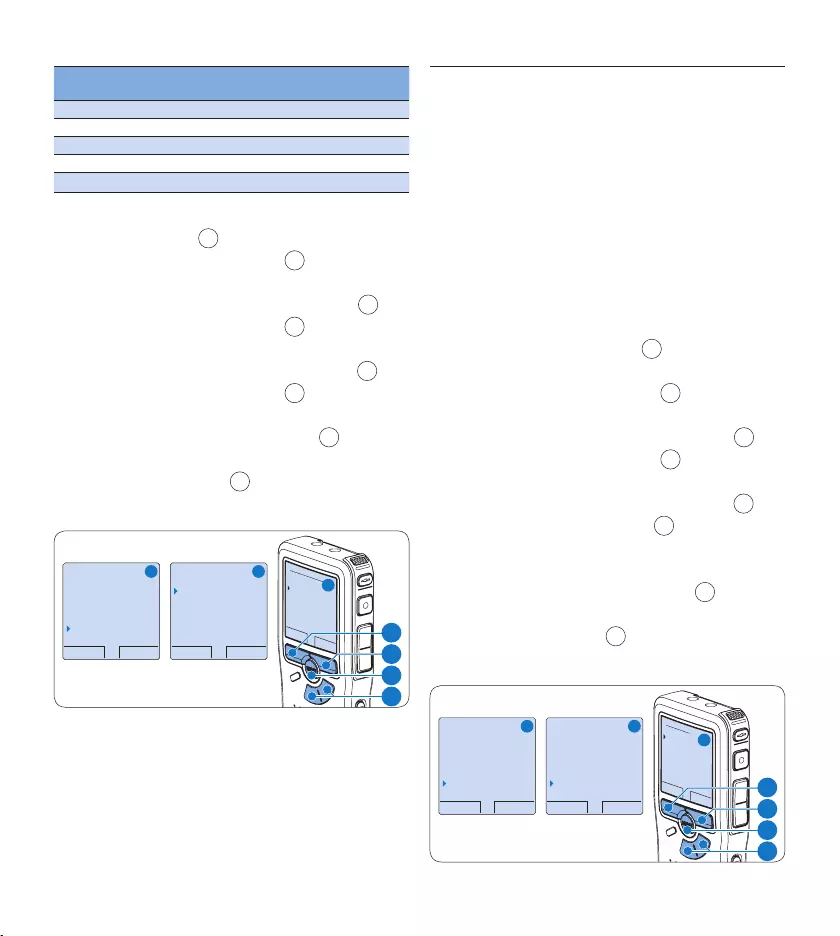
98 Manuel del usuario
Formato de
grabación
Formato
de fichero
Canales
grabados
Tiempo de grabación
(memoria de 1 GB)
PCM .wav 2 canales 1,5 horas
XHQ .mp3 2 canales 18 horas
HQ .mp3 2 canales 36 horas
QP .ds2 (DSS QP) Mono 85 horas
SP .dss (DSS SP) Mono 170 horas
Para abrir el menú del Pocket Memo presione 1
el botón MENÚ 1 mientras está detenido.
Presione los botones 2 + o – 2 para
seleccionar la opción de menú Instalación y
presione el botón inteligente SEGUIR. 3
Presione los botones 3 + o – 2 para seleccio-
nar la opción de menú Formato grabar y
presione el botón inteligente SEGUIR. 3
Presione los botones 4 + o – 2 para escoger
entre SP y LPm.
Oprima el botón inteligente 5 OK 4
para guardar el ajuste u oprima el botón
inteligente CANCEL 3 para salir del sub-
menú sin cambiar la configuración.
OK CANCEL
Formato grabar:
PCM <PCM>
XHQ <MP3>
HQ <MP3>
SP <DSS>
QP <DS2>
VOLVER SEGUIR
Eliminar dictado
Fijar marca
Autor
Instalación
Language
VOLVER SEGUIR
Language
Formato grabar
Filtro
Activación p. voz
HQ <DSS>
A B
C
2
1
3
4
D Nota
El formato de grabación en PCM no está dispo-
nible por omisión y debe ser habilitado a través
de Philips SpeechExec Dictate. Véase Configuración
avanzada en la página 103 para mayor informa-
ción. El formato de grabación PCM requiere una
tarjeta de memoria SD de alta velocidad.
4.2.5 Ajustar la sensibilidad del micrófono
Defina la sensibilidad del micrófono según su am-
biente de trabajo y sus preferencias de dictado.
Presione repetidamente el botón 1 MENÚ
mientras se graba para escoger la
sensibilidad del micrófono: Baja (Privado),
Media (Dictado) o Alta (Conferencia).
La sensibilidad del micrófono también puede
modificarse a través del menú:
Para abrir el menú del grabador digital 1
presione el botón MENÚ 1 mientras está
detenido.
Presione los botones 2 + o – 2 para
seleccionar la opción de menú Instalación y
presione el botón inteligente SEGUIR. 3
Presione los botones 3 + o – 2 para
seleccionar la opción de menú Micrófono y
presione el botón inteligente SEGUIR. 3
Oprima los botones 4 + o – 2 para escoger
la sensibilidad del micrófono: Baja (Privado),
Media (Dictado) o Alta (Conferencia).
Oprima el botón inteligente 5 OK 4
para guardar el ajuste u oprima el botón
inteligente CANCEL 3 para salir del sub-
menú sin cambiar la configuración.
VOLVER SEGUIR
Eliminar dictado
Fijar marca
Autor
Instalación
Language
VOLVER SEGUIR
LED grabar
Contraste
Señal sonora
Micrófono
Conferencia
OK CANCEL
Micrófono:
Conferencia
Dictado
Privado
A B
C
2
1
3
4
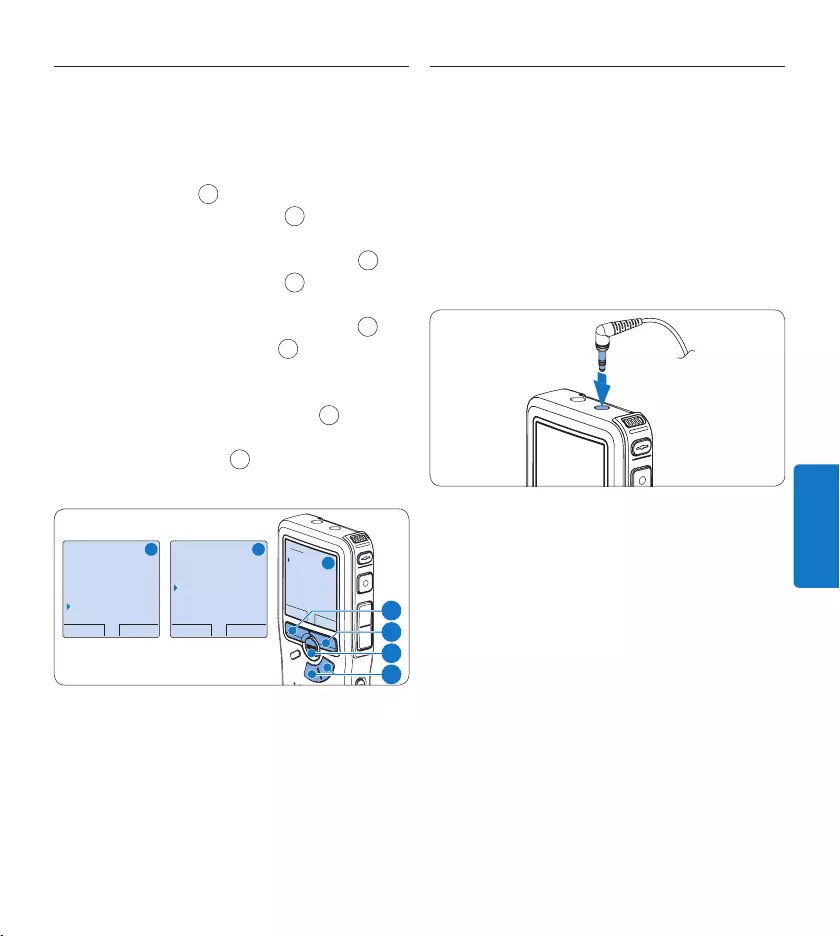
99Manuel del usuario
ESPAÑOL
4.2.6 Para ajustar el filtro de sonido
Activa el filtro de sonido para minimizar los
sonidos de baja y alta frecuencia y optimiza las
grabaciones de voz.
Para abrir el menú del Pocket Memo presione 1
el botón MENÚ 1 mientras está detenido.
Presione los botones 2 + o – 2 para
seleccionar la opción de menú Instalación y
presione el botón inteligente SEGUIR. 3
Presione los botones 3 + o – 2 para
seleccionar la opción de menú Filtro y
presione el botón inteligente SEGUIR. 3
Oprima los botones 4 + o – 2 para escoger
entre los modos Voz (filtro de sonido activo)
y Música (filtro de sonido inactivo).
Oprima el botón inteligente 5 OK 4
para guardar el ajuste u oprima el botón
inteligente CANCEL 3 para salir del sub-
menú sin cambiar la configuración.
VOLVER SEGUIR
Eliminar dictado
Fijar marca
Autor
Instalación
Language
VOLVER SEGUIR
Language
Formato grabar
Filtro
Activación p. voz
Vo z
OK CANCEL
Filtro:
Vo z
Mùsica
A B
C
2
1
3
4
Para supervisar la grabación4.2.7
Se pueden conectar auriculares al grabador
digital para escuchar el sonido que se está
grabando y supervisar el nivel de grabación.
Conecte los auriculares al zócalo para 1
auricular del grabador digital.
Presione los botones 2 + o – durante la
grabación para ajustar el volumen del
sonido.
D Nota
El nivel de grabación no puede ajustarse
utilizando el botón del volumen. Ajuste
la sensibilidad del micrófono si el nivel de
grabación es demasiado bajo o demasiado
alto. Presione repetidamente el botón MENÚ
mientras se graba para escoger la sensibilidad
del micrófono: Privado (baja), Dictado (media)
y Conferencia (alta). Véase Ajustar la sensibilidad
del micrófono en la página 98 para mayor
información.
Cuando se inicia la grabación activada por voz,
los botones + o – cambian el nivel de umbral de
grabación, no el nivel de volumen.
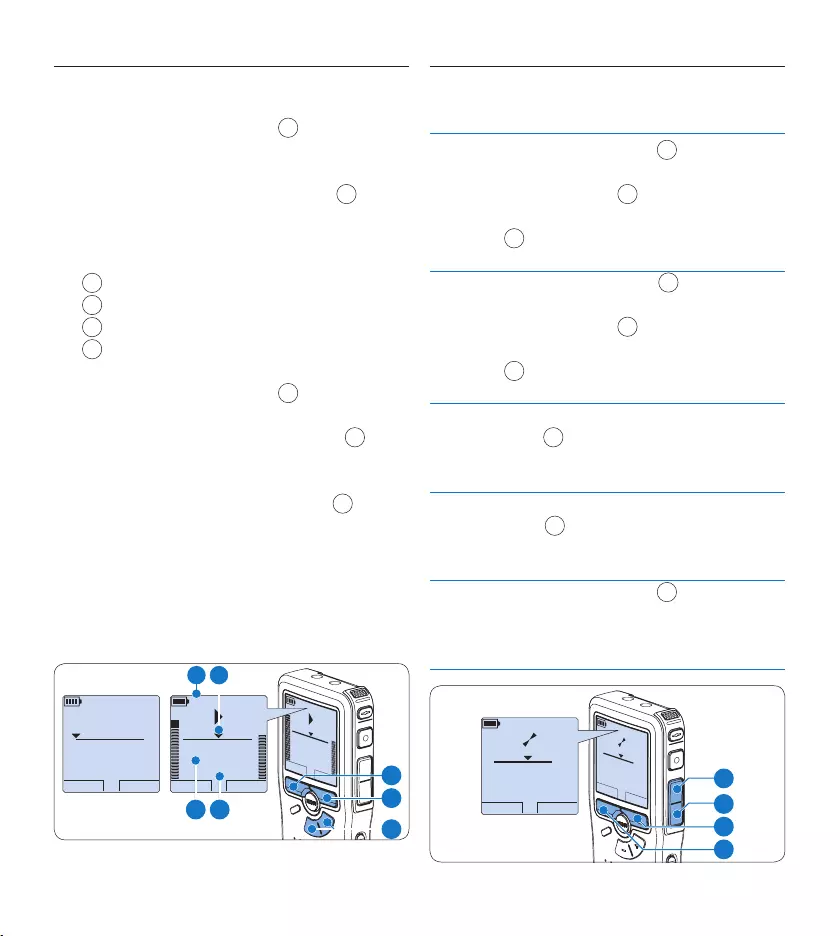
100 Manuel del usuario
Reproducir4.3
Oprima los botones 1 + o – 1, mientras está
detenido, para seleccionar la grabación a
reproducir.
Presione el botón inteligente 2 PLAY 2 para
iniciar la reproducción.
La siguiente información es mostrada en la
pantalla:
aPosición de la reproducción (min : seg)
bModo de grabación
cDuración de reproducción
dNombre del archivo
Oprima los botones 3 + o – 1 para ajustar el
volumen durante la reproducción.
Oprima el botón inteligente 4 VELOC 3 para
hacer la reproducción del fichero más rápida
o más lenta.
Oprima el botón inteligente 5 STOP 2 para
detener la reproducción.
E Consejo
Mantenga presionado el botón MENÚ para
acceder a más información de los archivos, el
dispositivo y tarjeta de memoria.
STOP VELOC
2:34
DPM 0955.MP3
HQ
-27
h
18
m
STOP VELOC
2:34
DPM 0955.MP3
HQ -27
h
18
m
PLAY NUEVO
0:00
DPM 0955.MP3
HQ -27
h
18
m
#2
1
3
2
b a
dc
Generalidades sobre las funciones 4.3.1
de reproducción
Rebobina-
do rápido
Oprima el botón REW 1 brevemente
mientras está detenido. Oprima el botón
inteligente STOP 3 para detener el
rebobinado o el botón inteligente PLAY
4 para detener el rebobinado e iniciar la
reproducción.
Avance
rápido
Oprima el botón FWD 2 brevemente
mientras está detenido. Oprima el botón
inteligente STOP 3 para detener el
avance rápido o el botón inteligente PLAY
4 para detener el avance rápido e iniciar
la reproducción.
Rebobi-
nado
Oprima y mantenga oprimido el botón
REW 1 mientras se reproduce o se
graba. Suelte el botón REW para parar el
rebobinado.
Referencia
(Cue)
Oprima y mantenga oprimido el botón
FWD 2 mientras se reproduce o se gra-
ba. Suelte el botón FWD para reproducir
desde una referencia.
Auto-
retorno
Oprima el botón REW 1 brevemente
mientras reproduce o graba para
devolverse el último segundo e iniciar la
reproducción.
PLAY NUEVO
5:16
DPM 0955.MP3
HQ
-27
h
10
m
PLAY NUEVO
5:16
DPM 0955.MP3
HQ -27
h
10
m
2
3
4
1
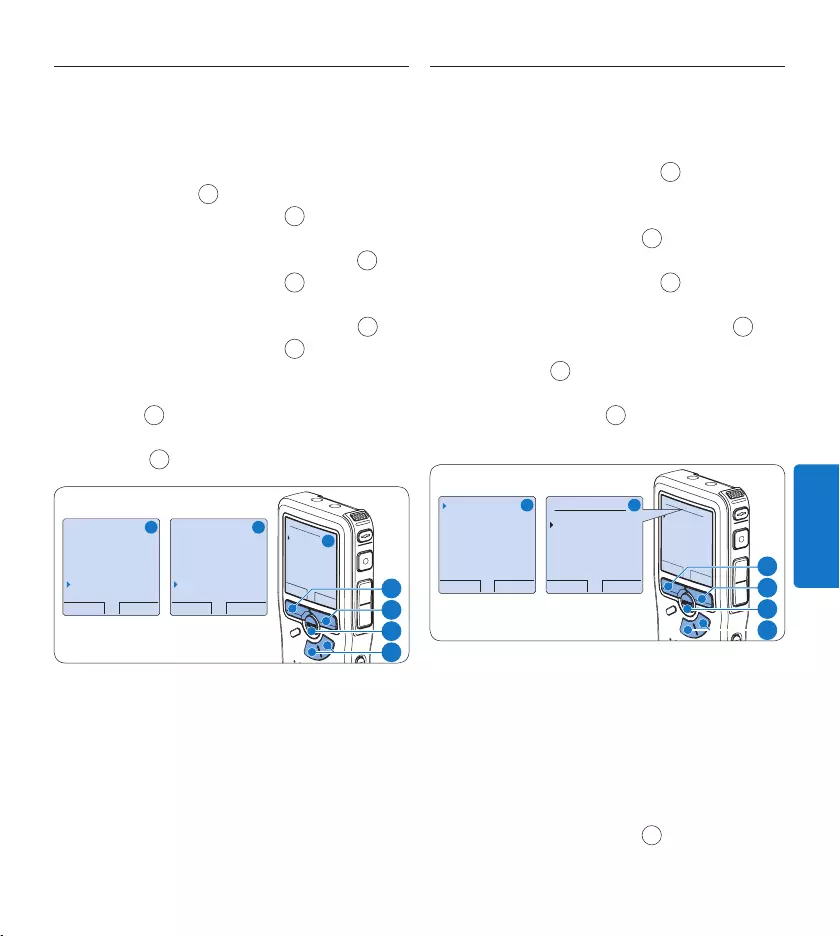
101Manuel del usuario
ESPAÑOL
Reducción de ruido4.3.2
La función de reducción de ruido aminora el
ruido de fondo interferente y mejora la calidad
del sonido durante la reproducción.
Para abrir el menú del Pocket Memo presione 1
el botón MENÚ 1 mientras está detenido.
Presione los botones 2 + o – 2 para
seleccionar la opción de menú Instalación y
presione el botón inteligente SEGUIR. 3
Presione los botones 3 + o – 2 para seleccio-
nar la opción de menú Reducción ruido y
presione el botón inteligente SEGUIR. 3
Presione los botones 4 + o – 2 para escoger
entre Activar y Desactivar.
Para borrar definitivamente el dictado, mar-5
que OK. 4 En caso de que ya no quiera hacer
esta operación, presione el botón inteligente
CANCEL 3 y así el dictado quedará intacto.
VOLVER SEGUIR
Eliminar dictado
Fijar marca
Autor
Instalación
Language
VOLVER SEGUIR
Contraste
Señal sonora
Micrófono
Reducción ruido
Activar
OK CANCEL
Señal sonora:
Activar
Desactivar
A B
C
2
1
3
4
Eliminar4.4
D Nota
Antes de eliminar un dictado, asegúrese de que
éste no está señalado como finalizado y que la
tarjeta de memoria no se halla en modo de sólo
lectura (read-only). Si el dictado está señalado
como finalizado, presione de nuevo el botón EOL.
Eliminar un dictado4.4.1
Siga los siguientes pasos para eliminar
totalmente un dictado:
Presione los botones 1 + o – 1, mientras
está detenido, para seleccionar el archivo a
eliminar.
Presione el botón 2 MENÚ 2 para abrir el
menú del grabador digital.
Presione los botones 3 + o – 1 para seleccio-
nar la opción de menú Eliminar dictado y
presione el botón inteligente SEGUIR. 3
Para borrar definitivamente el dictado, 4
marque OK. 4 En caso de que ya no quiera
hacer esta operación, presione el botón
inteligente CANCEL 3 y así el dictado
quedará intacto.
OK CANCEL
Eliminar dictado:
Eliminar ?
!! CUIDADO !!
VOLVER SEGUIR
Eliminar dictado
Fijar marca
Autor
Instalación
Eliminar ?
OK CANCEL
Eliminar dictado:
Eliminar ?
!! CUIDADO !!
A B
1
2
3
4
4.4.2 Eliminar una parte del dictado
Siga los siguientes pasos si desea eliminar una
parte del dictado:
Busque el principio de la sección a ser borrada 1
reproduciendo o adelantando / rebobinando.
Para abrir el menú del grabador digital 2
presione el botón MENÚ 1 mientras está
detenido.
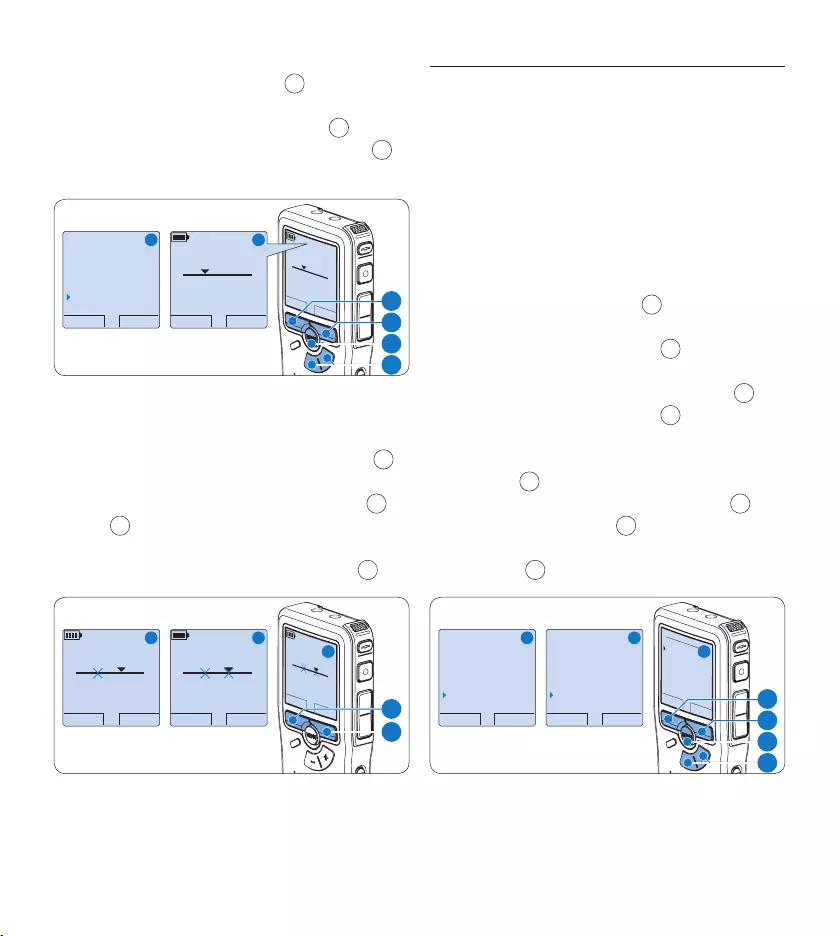
102 Manuel del usuario
Presione los botones 3 + o – 2 para seleccio-
nar la opción de menú Eliminar sección y
presione el botón inteligente OK. 3
Presione el botón inteligente 4 MARCA 1. 4
Aparecerá un símbolo de forma de cruz.
CANCEL MARCA 1
2:15
DPM 0955.MP3
HQ
-27
h
18
m
#2
CANCEL MARCA 1
2:15
DPM 0955.MP3
HQ -27
h
18
m
#2
OK CANCEL
Autor
Instalación
Modo USB
Eliminar sección
A B
2
1
4
3
Localice la posición de la segunda marca 5
reproduciendo o adelantando / rebobinando
y oprima el botón inteligente MARCA 2. 5
Aparece la segunda cruz.
Pulse los botones inteligentes 6 ELIMINAR 5 y
OK 6 para confirmar la eliminación de la par-
te que ha resaltado o si quiere salir sin borrar
presione el botón inteligente CANCEL. 5
PLAY MARCA 2
3:38
DPM 0955.MP3
HQ -27
h
18
m
#2
CANCEL ELIMINA
3:38
DPM 0955.MP3
HQ -27
h
18
m
#2
OK CANCEL
3:38
ELIMINAR?
HQ
-27
h
18
m
#2
A B
C
6
5
4.4.3 Eliminar todos los dictados
C Precaución
Los archivos marcados como terminados (EOL)
son eliminados cuando se utiliza la función
‘Eliminar-todos-los-dictados’.
Siga estos pasos para eliminar todas las
grabaciones:
Para abrir el menú del grabador digital 1
presione el botón MENÚ 1 mientras está
detenido.
Presione los botones 2 + o – 2 para
seleccionar la opción de menú Instalación y
presione el botón inteligente SEGUIR. 3
Presione los botones 3 + o – 2 para
seleccionar la opción de menú Eliminar
dictados y presione el botón inteligente
SEGUIR. 3
Presione el botón inteligente 4 SEGUIR 3 y el
botón inteligente OK 4 para confirmar la
eliminación, o presione el botón inteligente
CANCEL 3 para salir sin eliminar.
OK CANCEL
Eliminar todos ?
Si - Eliminar
!! CUIDADO !!
VOLVER SEGUIR
Reducción ruido
Fecha & hora
Cargado rápid. USB
Eliminar dictados
Eliminar todos
VOLVER SEGUIR
Eliminar dictado
Fijar marca
Autor
Instalación
Language
A B
C
2
1
3
4
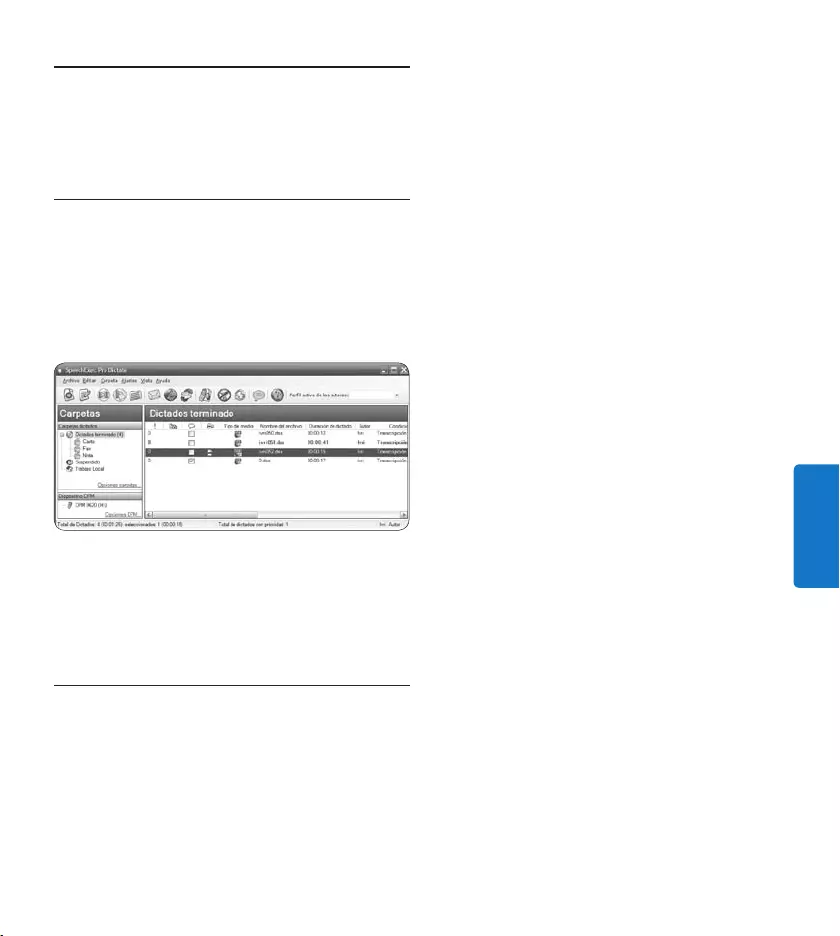
103Manuel del usuario
ESPAÑOL
de grabación, la sensibilidad del micrófono, los
nombres de los autores y la descarga del archivo
al ordenador.
Conecte el grabador digital a su ordenador 1
mediante un cable USB.
Inicie el programa 2 Philips SpeechExec Dictate.
Haga clic en 3 Ajustes > Ajustes Generales
en la barra de menú para abrir el menú de
ajustes y seleccione Configuración DPM/
DT > Wizard DPM de la lista ubicada a la
izquierda.
Haga clic en el botón 4 Iniciar Wizard...
para abrir el asistente. Luego, siga las
instrucciones que aparecen en la pantalla
para configurar el grabador digital a sus
necesidades.
Haga clic en el botón 5 Finalizar para cerrar el
asistente y confirmar la transferencia de los
nuevos ajustes al grabador digital.
D Nota
Cuando se conecta por primera vez el grabador
digital al ordenador, Windows detecta un
nuevo dispositivo e instala automáticamente los
controladores requeridos. Una vez completada
la instalación, Windows puede indicarle que
reinicie su ordenado.
Funciones avanzadas de su 5
sistema de grabación
Utilizar Philips SpeechExec5.1
El programa Philips SpeechExec puede ser
utilizado para la configuración avanzada del
grabador digital y la descarga, conversión y
enrutamiento automáticos de archivos de
dictado.
D Nota
Para información detallada acerca del programa
SpeechExec, consulte el guía rápida de
SpeechExec.
5.1.1 Configuración avanzada
El Asistente para Configuración del grabador
digital es parte del programa Philips SpeechExec
Dictate y guía a los usuarios a configurar el
formato del tiempo, la retroalimentación
acústica, la grabación con activación por voz,
la apariencia de la presentación (modo de
presentación estándar o avanzado), el formato
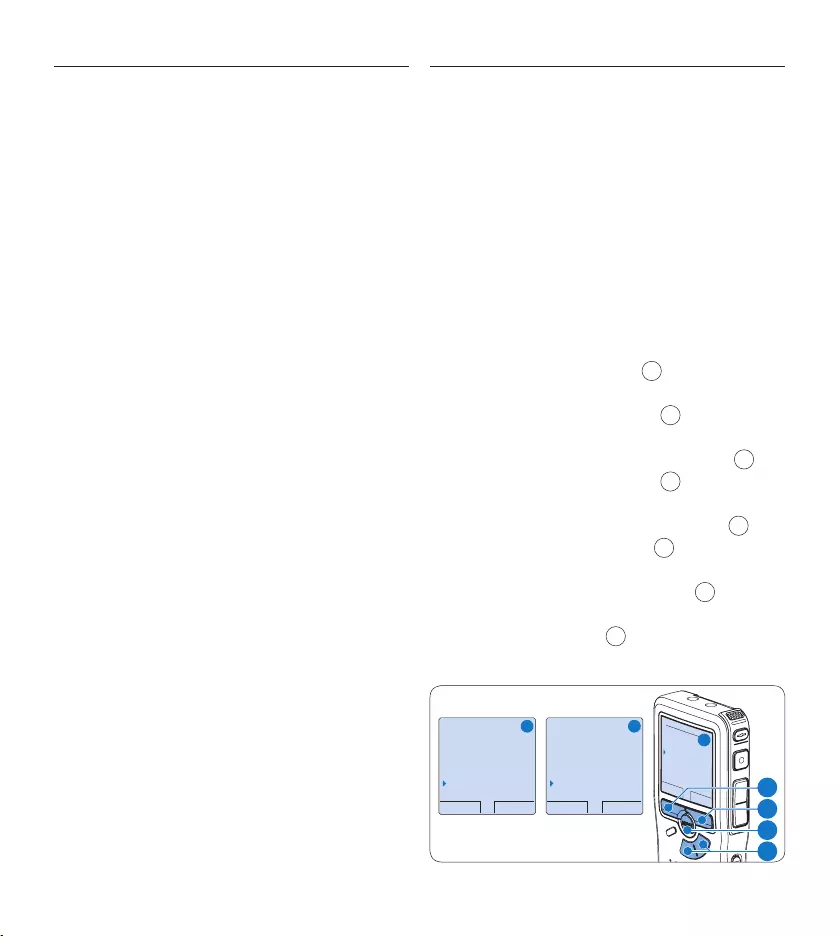
104 Manuel del usuario
Descargar grabaciones al ordenador5.1.2
Con el soporte para almacenamiento
masivo USB, el grabador digital aparece
automáticamente como una unidad externa
cuando es conectado al ordenador. A
continuación se puede acceder fácilmente con
cualquier programa de Microsoft Windows
como una unidad normal.
Utilice el programa Philips SpeechExec
para descarga, conversión y enrutamiento
automáticos de archivos.
Haga una grabación con el Pocket Memo.1
Inicie el programa 2 Philips SpeechExec Dictate.
Conecte el grabador digital a su ordenador 3
mediante un cable USB o la base de
conexión USB 9120.
Por defecto, las grabaciones del grabador 4
digital serán descargadas automáticamente
al ordenador y movidas a la carpeta Dictados
terminados en la lista de trabajos.
D Nota
Después de conectar un Pocket Memo, puede
configurar cómo y cuáles archivos serán
descargados, mediante la utilización del menú
de ajustes de SpeechExec o del asistente de
configuración.
5.2 Utilizar la grabación con activación
por voz
La grabación con activación por voz es una
prestación conveniente para el dictado manos-
libres. Si la función de grabación con activación
por voz está habilitada, la grabación se iniciará
cuando usted comience a hablar. Cuando
deje de hablar, el grabador digital pausará
automáticamente la grabación luego de tres
segundos de silencio, y sólo la reiniciará cuando
usted comience nuevamente a hablar.
Para abrir el menú del grabador digital 1
presione el botón MENÚ 1 mientras está
detenido.
Presione los botones 2 + o – 2 para
seleccionar la opción de menú Instalación y
presione el botón inteligente SEGUIR. 3
Presione los botones 3 + o – 2 para seleccio-
nar la opción de menú Activación por voz y
presione el botón inteligente SEGUIR. 3
Oprima los botones 4 + o – 2 para escoger
Activar o Desactivar.
Oprima el botón inteligente 5 OK 4 para
guardar los ajustes o presione el botón
inteligente CANCEL 3 para salir del sub-
menú sin cambiar los ajustes.
VOLVER SEGUIR
Language
Formato grabar
Filtro
Activación p. voz
Desactivar
OK CANCEL
Activación p. voz:
Desactivar
Activar
VOLVER SEGUIR
Eliminar dictado
Fijar marca
Autor
Instalación
Language
A B
C
2
1
3
4
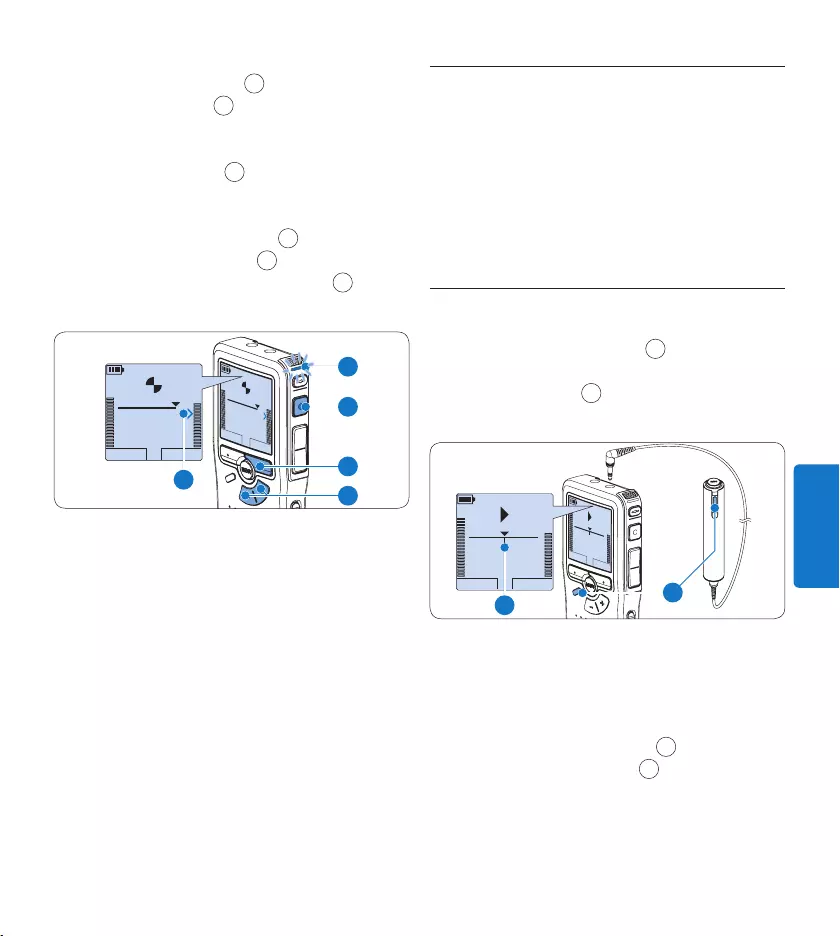
105Manuel del usuario
ESPAÑOL
5.3 Trabajar con marcas de índice
Pueden utilizarse las marcas de índice para
señalar puntos determinados del dictado como
puntos de referencia. Un punto de referencia
puede ser el comienzo de una sección más
importante, o una parte del dictado que usted
desea revisar más tarde o aquella a la que quiere
acceder más rápidamente.
Insertar una marca de índice5.3.1
Presione el botón 1 INDEX 1 durante la
grabación o reproducción para insertar una
marca de índice. a El número de índice
aparece durante dos segundos.
STOP VELOC
INDEX 1
DPM 0955.MP3
HQ
-27
h
18
m
STOP VELOC
INDEX 1
DPM 0955.MP3
HQ
-27
h
18
m
EOL INDEX
REMOTE CONTROL
a1
Eliminar una marca de índice5.3.2
Mediante reproducción, avance rápido o 1
rebobinado rápido desplácese a la marca de
índice que se va a eliminar. a
Oprima el botón 2 INDEX 1 mientras está
detenido para borrar la marca de índice.
Oprima el botón 6 REC 5 y empiece a hablar.
El LED de estado 6 iluminará con una luz
roja durante la realización de la grabación.
Cuando el nivel acústico es inferior al nivel
acústico de umbral a la grabación entra en
pausa después de tres segundos y el LED de
estado parpadea.
Oprima los botones 7 + o – 7 para ajustar el
nivel acústico de umbral a mientras se graba.
Oprima el botón inteligente 8 STOP 8 para
detener la grabación.
PLAY STOP
2:34
DPM 0955.MP3
HQ
-27
h
18
m
PLAY STOP
2:34
DPM 0955.MP3
HQ -27
h
18
m
8
7
5
a
6
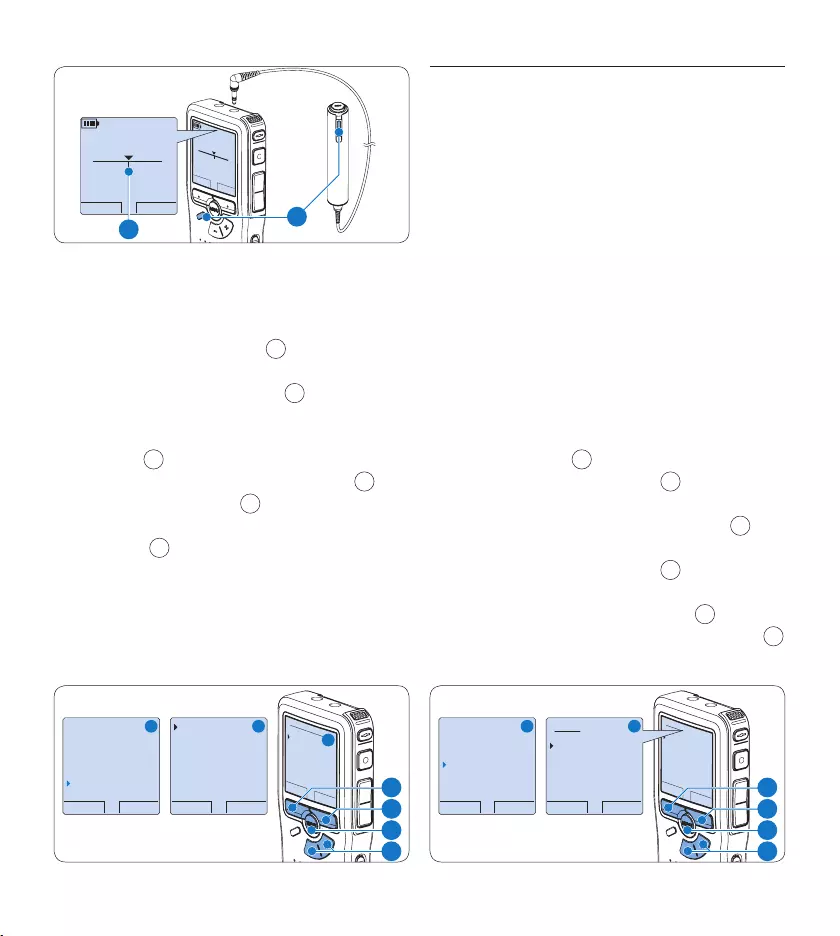
106 Manuel del usuario
PLAY NUEVO
2:34
DPM 0955.MP3
HQ
-27
h
18
m
#2
EOL INDEX
REMOTE CONTROL
PLAY NUEVO
2:34
DPM 0955.MP3
HQ
-27
h
18
m
#2
a1
5.3.3 Eliminar todas la marcas de índice
Para abrir el menú del grabador digital 1
presione el botón MENÚ 1 mientras está
detenido.
Presione los botones 2 + o – 2 para
seleccionar la opción de menú Eliminar
marcas y presione el botón inteligente
SEGUIR. 3
Presione el botón inteligente 3 SEGUIR 3 y el
botón inteligente OK 4 para confirmar la
eliminación, o presione el botón inteligente
CANCEL 3 para salir sin eliminar.
D Nota
La opción de menú Eliminar marcas está
disponible si el dictado actual tiene al menos una
marca de índice.
VOLVER SEGUIR
Eliminar todas ?
Todas las marcas
serán eliminados !
Si - eliminar
OK CANCEL
Eliminar todas ?
Si - eliminar
!! CUIDADO !!
VOLVER SEGUIR
Autor
Instalación
Modo USB
Eliminar marcas
Eliminar todas
A B
C
2
1
3
4
5.4 Asignar un nombre de autor
A cada grabación se le puede asignar una palabra
clave, tal como el nombre del autor. La palabra
clave puede ser utilizada para identificar las
grabaciones y realizar enrutamiento automático
de archivo en el programa Philips SpeechExec.
D Nota
Los nombres de autor deben ser determinados
primero con el programa Philips SpeechExec. Con-
sulte Configuración avanzada en la página 103 para
mayor información. Por defecto, la categoría de
palabra clave AUTOR en la grabador digital viene
con las palabras clave “DPM 9370” y “- - -”.
Para asignar un nombre de autor a una grabación:
Para abrir el menú del Pocket Memo presione 1
el botón MENÚ 1 mientras está detenido.
Presione los botones 2 + o – 2 para
seleccionar la opción de menú Autor.
Presione el botón inteligente 3 SEGUIR 3
para mostrar la lista de nombres.
Presione los botones 4 + o – 2 para
seleccionar un nombre.
Oprima el botón inteligente 5 OK 4 para
confirmar o el botón inteligente CANCEL 3
para salir sin asignar un nombre.
OK CANCEL
Autor:
DPM 955
− − −
VOLVER SEGUIR
Eliminar dictado
Fijar marca
Autor
Instalación
DPM 955
OK CANCEL
Autor:
DPM 955
− − −
A B
2
1
3
4
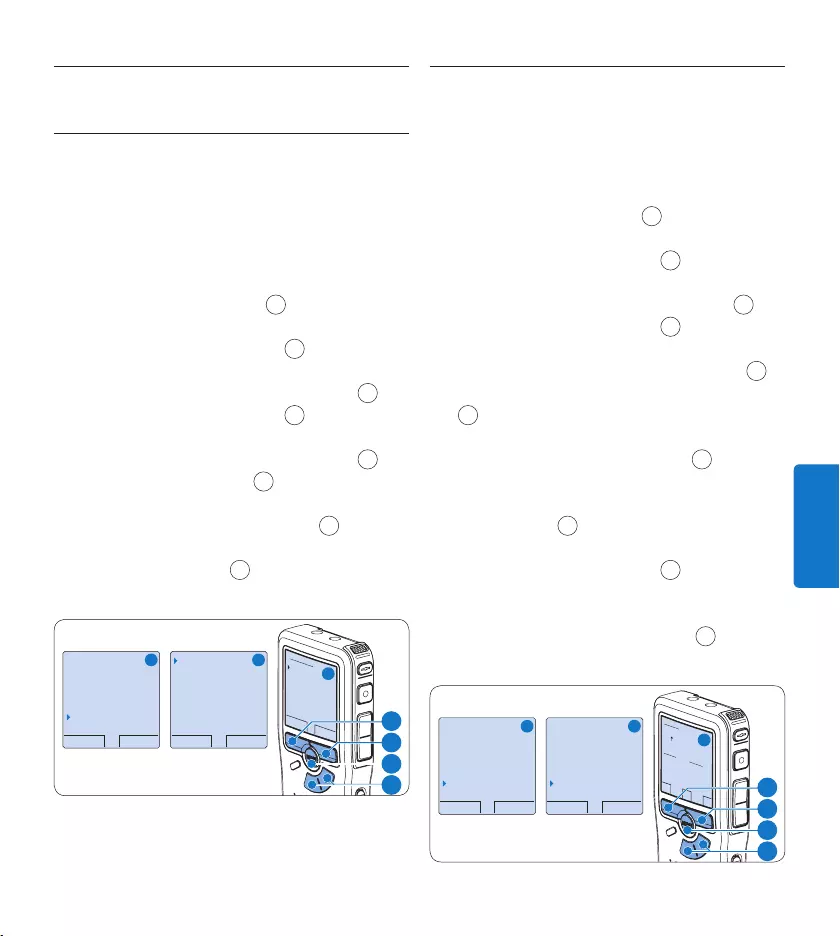
107Manuel del usuario
ESPAÑOL
Funciones de pantalla y sonido5.5
5.5.1 Selección del idioma
Al usarlo por primera vez, se le pedirá que
ajuste el idioma de la interfaz de usuario. Si el
idioma no es correcto siga estos pasos para
cambiarlo:
Para abrir el menú del grabador digital 1
presione el botón MENÚ 1 mientras está
detenido.
Presione los botones 2 + o – 2 para
seleccionar la opción de menú Instalación y
presione el botón inteligente SEGUIR. 3
Presione los botones 3 + o – 2 para seleccio-
nar la opción de menú Language (Idioma) y
presione el botón inteligente SEGUIR. 3
Con los botones 4 + o – 2 puede seleccionar
un idioma.
Oprima el botón inteligente 5 OK 4 para
guardar los ajustes o presione el botón
inteligente CANCEL 3 para salir del sub-
menú sin cambiar los ajustes.
VOLVER SEGUIR
Eliminar dictado
Fijar marca
Autor
Instalación
Language
VOLVER SEGUIR
Language
Formato grabar
Filtro
Activación p. voz
Español
OK CANCEL
Language:
English
Français
Deutsch
Español
A B
C
2
1
3
4
5.5.2 Ajuste de fecha y hora
Cuando lo active por primera vez, se le pedirá
que ajuste la fecha y la hora. Si los ajustes no
son correctos siga estos pasos para fijarlos:
Para abrir el menú del grabador digital 1
presione el botón MENÚ 1 mientras está
detenido.
Presione los botones 2 + o – 2 para
seleccionar la opción de menú Instalación y
presione el botón inteligente SEGUIR. 3
Presione los botones 3 + o – 2 para
seleccionar la opción de menú Fecha & hora
y presione el botón inteligente SEGUIR. 3
Presione repetidamente los botones 4 + o –
2 para ajustar los valores correspondientes
a año, mes y día.
Presione el botón inteligente 5 → 3 para
pasar la flecha (↑) al siguiente espacio.
Después de ajustar el día, presione el botón 6
inteligente → 3 pasa a ajustar la hora
correspondiente.
Presione los botones 7 + o – 2 para escoger
el sistema de 12 o 24 horas con símbolo AM
o PM y ajuste la hora y minutos.
Presione el botón inteligente 8 → 3 para
aceptar los ajustes.
VOLVER SEGUIR
Eliminar dictado
Fijar marca
Autor
Instalación
Language
VOLVER SEGUIR
Formato grabar
Micrófono
Reducción ruido
Fecha & hora
OK
FECHA:
2007-10-01
12/24: HORA:
24 14:22
A B
C
2
1
3
4
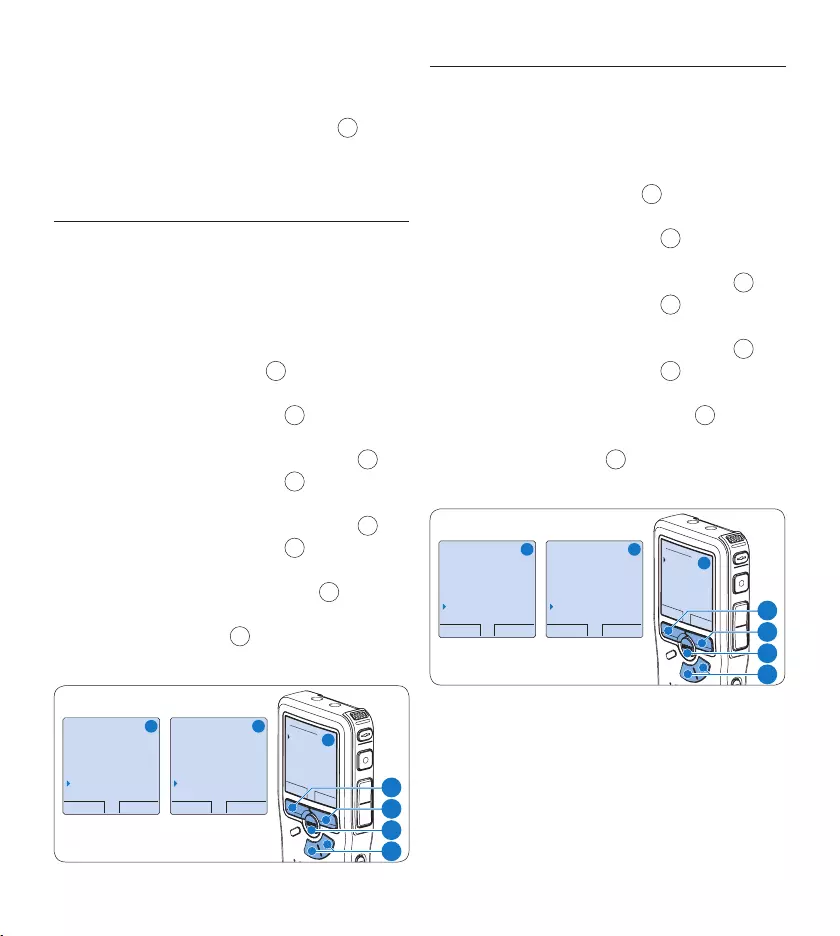
108 Manuel del usuario
D Nota
Si durante el ajuste de la fecha y la hora cometió
algún error, use el botón inteligente ← 4
en cualquier momento de la operación para
regresar al estado inicial y corregir el error.
5.5.3 Iluminación posterior
Por omisión, cuando se oprime un botón
el despliegue del grabador digital se ilumina
durante 8 segundos.
Para abrir el menú del grabador digital 1
presione el botón MENÚ 1 mientras está
detenido.
Presione los botones 2 + o – 2 para
seleccionar la opción de menú Instalación y
presione el botón inteligente SEGUIR. 3
Presione los botones 3 + o – 2 para
seleccionar la opción de menú Iluminación y
presione el botón inteligente SEGUIR. 3
Presione los botones 4 + o – 2 para escoger
entre 8 segundos, 20 segundos y Apagado.
Oprima el botón inteligente 5 OK 4
para guardar el ajuste u oprima el botón
inteligente CANCEL 3 para salir del sub-
menú sin cambiar la configuración.
VOLVER SEGUIR
Eliminar dictado
Fijar marca
Autor
Instalación
Language
VOLVER SEGUIR
Formato grabar
Filtro
Activación p. voz
Iluminación
8 sec
OK CANCEL
Iluminación:
8 sec
20 sec
Apagado
A B
C
2
1
3
4
5.5.4 LED de grabación
Al estar habilitado, el LED de estado / de graba-
ción se ilumina en rojo durante la grabación.
Para abrir el menú del grabador digital 1
presione el botón MENÚ 1 mientras está
detenido.
Presione los botones 2 + o – 2 para
seleccionar la opción de menú Instalación y
presione el botón inteligente SEGUIR. 3
Presione los botones 3 + o – 2 para
seleccionar la opción de menú LED grabar y
presione el botón inteligente SEGUIR. 3
Presione los botones 4 + o – 2 para escoger
entre Activar y Desactivar.
Oprima el botón inteligente 5 OK 4
para guardar el ajuste u oprima el botón
inteligente CANCEL 3 para salir del sub-
menú sin cambiar la configuración.
VOLVER SEGUIR
Eliminar dictado
Fijar marca
Autor
Instalación
Language
VOLVER SEGUIR
Filtro
Activación p. voz
Iluminación
LED grabar
Activar
OK CANCEL
LED grabar:
Activar
Desactivar
A B
C
2
1
3
4
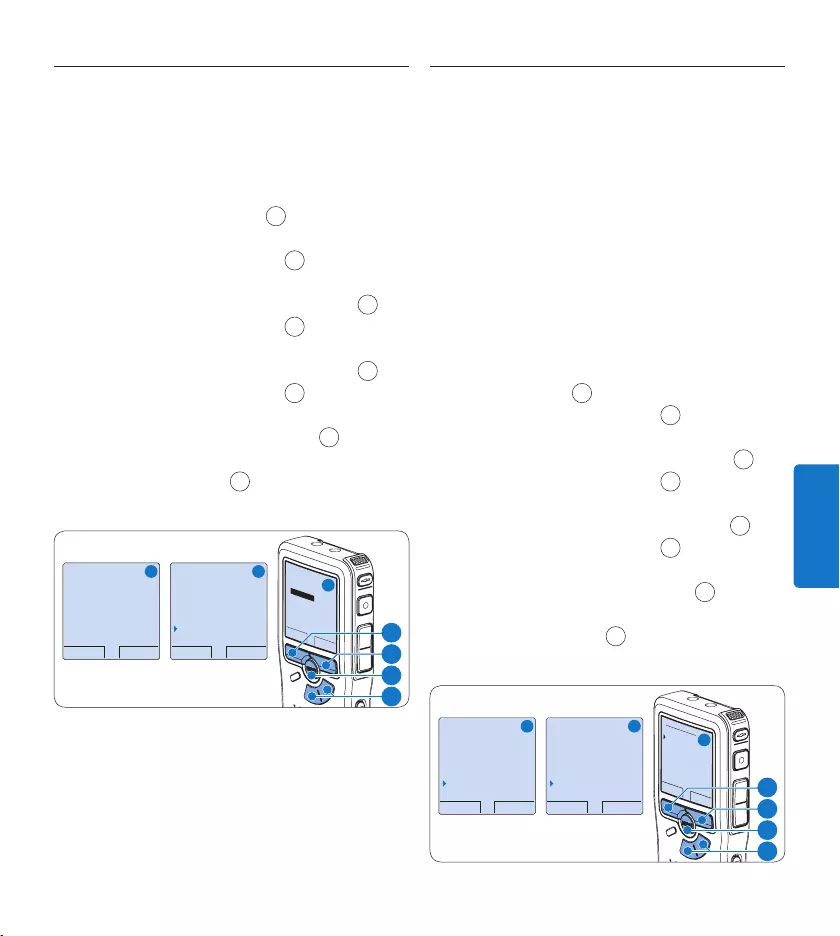
109Manuel del usuario
ESPAÑOL
5.5.6 Pitido del dispositivo
Por omisión el grabador digital está configurado
para entregar retroalimentación audible (pitidos)
cuando:
se llega al final del fichero durante la •
reproducción
se alcanza un a marca de índice durante el •
avance rápido o el rebobinado rápido
el nivel de la batería desciende del 10%•
la memoria disponible se reduce a menos de •
dos minutos
no se puede ejecutar un comando•
Para abrir el menú del Pocket Memo presione 1
el botón MENÚ 1 mientras está detenido.
Presione los botones 2 + o – 2 para
seleccionar la opción de menú Instalación y
presione el botón inteligente SEGUIR. 3
Presione los botones 3 + o – 2 para
seleccionar la opción de menú Señal sonora y
presione el botón inteligente SEGUIR 3
Presione los botones 4 + o – 2 para escoger
entre Activar y Desactivar.
Oprima el botón inteligente 5 OK 4
para guardar el ajuste u oprima el botón
inteligente CANCEL 3 para salir del sub-
menú sin cambiar la configuración.
VOLVER SEGUIR
Eliminar dictado
Fijar marca
Autor
Instalación
Language
VOLVER SEGUIR
Iluminación
LED grabar
Contraste
Señal sonora
Activar
OK CANCEL
Señal sonora:
Activar
Desactivar
A B
C
2
1
3
4
5.5.5 Contraste del LCD
El contraste de la pantalla LCD puede ser
ajustado para el nivel de luz en su entorno y sus
preferencias para visualización.
Para abrir el menú del grabador digital 1
presione el botón MENÚ 1 mientras está
detenido.
Presione los botones 2 + o – 2 para
seleccionar la opción de menú Instalación y
presione el botón inteligente SEGUIR. 3
Presione los botones 3 + o – 2 para
seleccionar la opción de menú Contraste y
presione el botón inteligente SEGUIR. 3
Presione los botones 4 + o – 2 para ajustar
el contraste.
Oprima el botón inteligente 5 OK 4
para guardar el ajuste u oprima el botón
inteligente CANCEL 3 para salir del sub-
menú sin cambiar la configuración.
VOLVER SEGUIR
Eliminar dictado
Fijar marca
Autor
Instalación
VOLVER SEGUIR
Activación p. voz
Iluminación
LED grabar
Contraste
OK CANCEL
Contraste
MIN MAX
+ −
A B
C
2
1
3
4
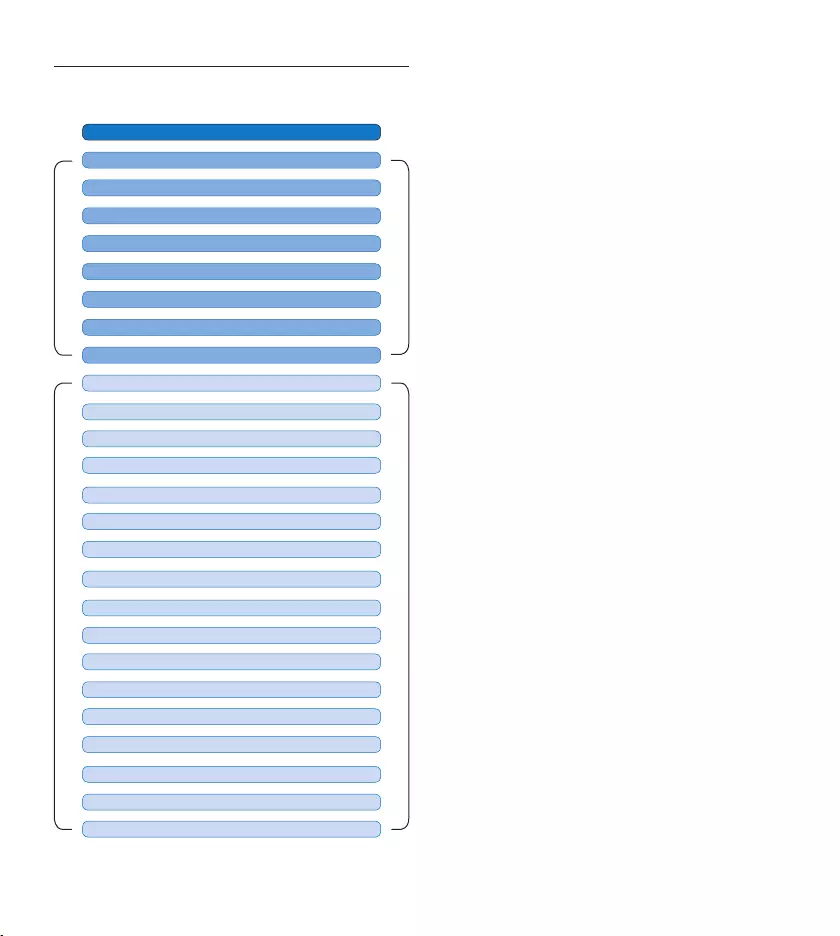
110 Manuel del usuario
Lista de menú5.6
MENÚ PRINCIPAL
MENÚ INSTALACIÓN
FORMATO GRABAR (véase 4.2.4 página 97)
Oprima el botón MENÚ
AUTOR (PALABRA CLAVE) (véase 5.4 página 106)
ELIMINAR SECCIÓN (véase 4.4.2 página 101)
ELIMINAR DICTADO (véase 4.4.1 página 101)
ELIMINAR TODAS LAS MARCAS (véase 5.3.3 página 106)
MODO USB (véase 3.4.2 página 90)
PRIORIDAD ALTA/NORMAL (véase 4.2.3 página 97)
FIJAR / ELIMINAR MARCA (véase 5.3 página 105)
LANGUAGE (IDIOMA) (véase 5.5.1 página 107)
ACTIVACIÓN POR VOZ (véase 5.2 página 104)
ILUMINACIÓN (OFF/8 s/20 s) (véase 5.5.3 página 108)
CONTRASTE (véase 5.5.5 página 109)
LED GRABAR ON/OFF (véase 5.5.4 página 108)
SEÑAL SONORA ON/OFF (véase 5.5.6 página 109)
FECHA & HORA (véase 5.5.2 página 107)
SENSIBILIDAD DEL MICROFÓNO (véase 4.2.5 página 98)
ELIMINAR TODOS DICTADOS (véase 4.4.3 página 102)
VOLUMEN
FORMATEAR MEMORIA (véase 3.6 página 92)
TIPO DE LETRA (MODERNA/CLÁSICA)
FILTRO (VOZ/MÚSIQUA) (véase 4.2.6 página 99)
REDUCCIÓN RUIDO ON/OFF (véase 4.3.2 página 101)
CARGADO RÁPIDO USB (véase 3.4.2 página 90)
INSTALACIÓN
SEÑAL GRABACIÓN ON / OFF
D Nota
Algunos ajustes tales como: definir los nombres
de los autores o simplemente cambiar el modo
de despliegue de la pantalla, están disponibles
a través del programa Philips SpeechExec. Véase
Configuración avanzada en la página 103 para
mayor información.
Limitaciones de responsabilidad y
observaciones
La empresa Philips realiza pruebas exhaustivas
en sus aparatos teniendo en cuenta las
configuraciones más conocidas y demandadas.
Sin embargo, dado que los ordenadores y
los drivers se actualizan constantemente no
podemos garantizar un funcionamiento perfecto.
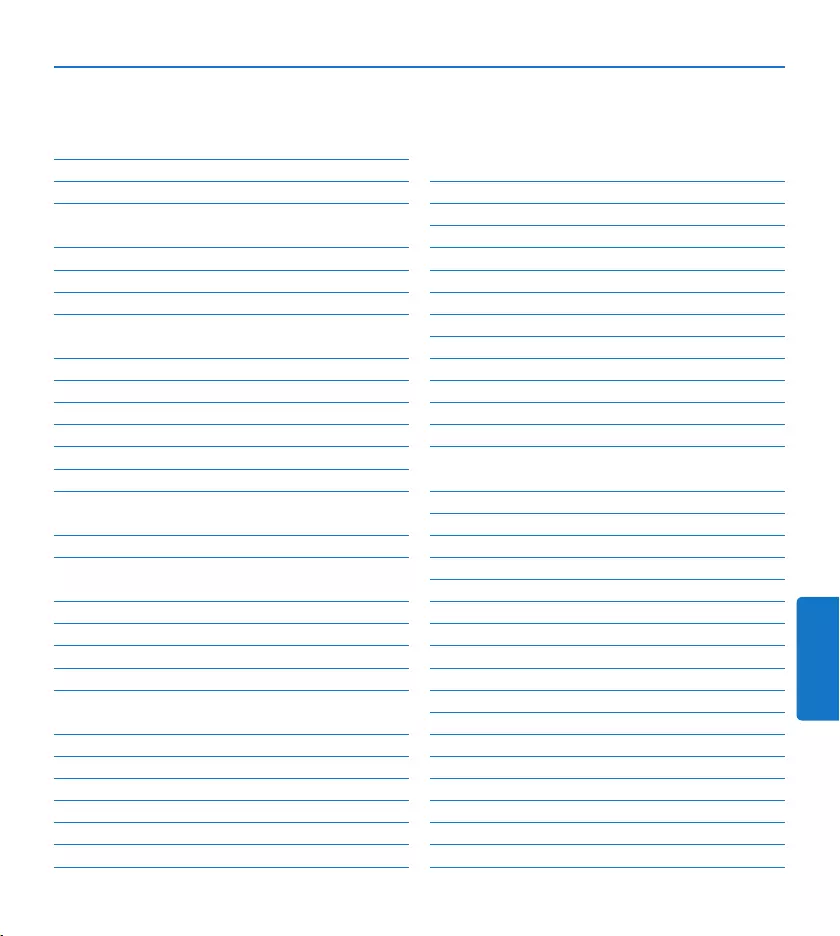
111Manuale di istruzioni
ITALIANO
Manuale di istruzioni
1 Benvenuto 112
1.1 Caratteristiche del prodotto 112
1.2 Contenuto della confezione 112
2 Importante 113
2.1 Sicurezza 113
2.2 Smaltimento di vecchi prodotti 113
2.3 Supporto tecnico e garanzia 113
3 Guida introduttiva 114
3.1 Panoramica – comandi e collegamenti 114
3.2 Panoramica – indicatori e simboli del display 115
3.3 Inserimento delle batterie 116
3.4 Ricarica delle batterie 116
3.4.1 Ricarica delle batterie con l‘alimentatore Philips 116
3.4.2 Ricarica delle batterie con cavo USB 116
3.4.3 Ricarica delle batterie con la base di
connessione 117
3.5 Inserire ed espellere la scheda di memoria 117
3.6 Formattazione di una nuova scheda di
memoria 118
3.7 Attivazione del registratore digitale 118
3.7.1 Impostazione della lingua 119
3.7.2 Impostazione data ed ora 119
3.8 Modalità di risparmio energetico 119
4 Come usare il sistema di registrazione 120
4.1 Prima di registrare 120
4.1.1 Registrazione di riunioni 120
4.1.2 Collegare il telecomando 121
4.1.3 Registrazione di interviste 121
4.2 Registrazione 121
4.2.1 Come creare una nuova registrazione 121
4.2.2 Come eettuare un’aggiunta ad una registrazione
(inserimento) 122
4.2.3 Terminare (proteggere) una registrazione 123
4.2.4 Come modificare il formato di registrazione 123
4.2.5 Regolare la sensibilità del microfono 124
4.2.6 Impostazione del filtro acustico 125
4.2.7 Monitoraggio delle registrazioni 125
4.3 Riproduzione 126
4.3.1 Descrizione delle funzioni di riproduzione 126
4.3.2 Riduzione del rumore 126
4.4 Cancellazione 127
4.4.1 Cancellazione di un dettato 127
4.4.2 Cancellazione di una parte di dettato 127
4.4.3 Come cancellare tutte le registrazioni 128
5 Funzioni avanzate 129
5.1 Uso del software Philips SpeechExec 129
5.1.1 Configurazione avanzata 129
5.1.2 Scaricare le registrazioni sul PC 130
5.2 Usare la registrazione ad attivazione vocale 130
5.3 Lavorare con gli indici (index) 131
5.3.1 Inserire una segnalazione index 131
5.3.2 Eliminare una segnalazione index 131
5.3.3 Eliminare tutte le segnalazioni index 132
5.4 Assegnare un nome autore 132
5.5 Funzioni display e sonoro 133
5.5.1 Impostazione della lingua 133
5.5.2 Impostazione data ed ora 133
5.5.3 Retroilluminazione 134
5.5.4 Spia di registrazione 134
5.5.5 Contrasto LCD 135
5.5.6 Avviso acustico del dispositivo 135
5.6 Impostazioni menù 136
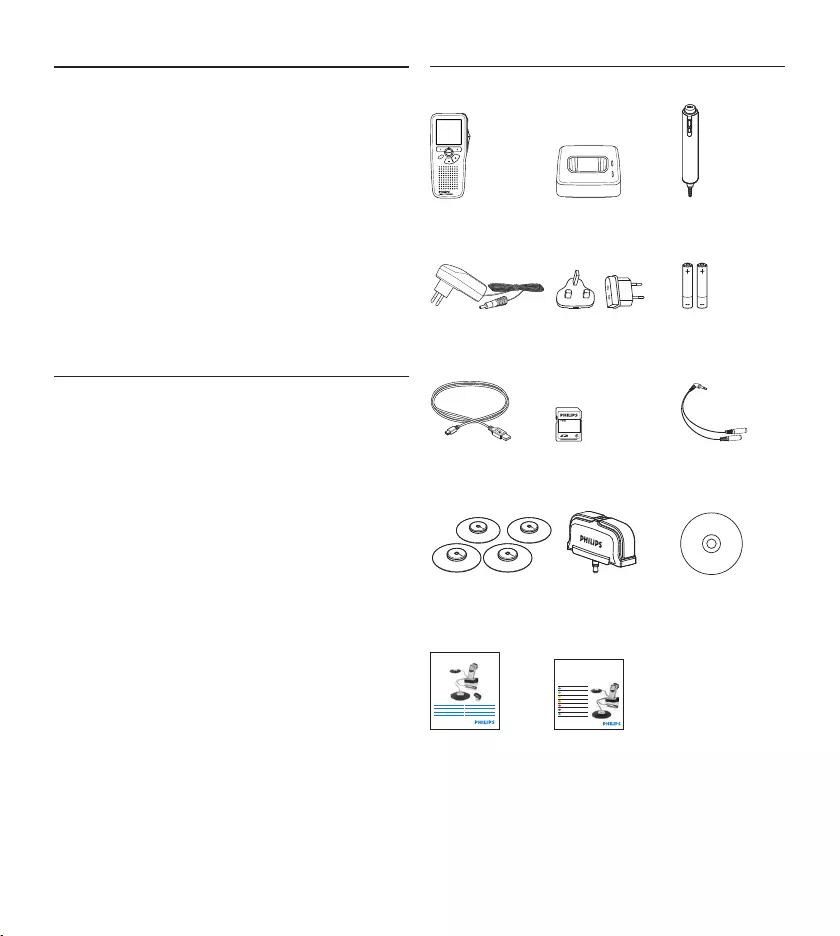
112 Manuale di istruzioni
Benvenuto1
Congratulazioni per l’acquisto e benvenuto da
Philips!
Per poter beneficiare del servizio oerto da
Philips, sul nostro sito web sono disponibili
informazioni di supporto quali manuali per
l’utente, download di software, informazioni
sulla garanzia e altro ancora:
www.philips.com/welcome.
Caratteristiche del prodotto1.1
Soluzione pronta per l• ’uso e semplice da
usare
Elegante custodia da trasporto in metallo per •
la massima portabilità
Impostazione rapida con innovativi microfoni •
per conferenze
Rilevazione audio a 360 gradi per una •
registrazione ottimale
Design con strato di sbarramento con •
pressione audio
Sistema di conservazione dei cavi integrato e •
adattamento della lunghezza
Espandibile tramite operazioni a catena•
Download automatico dei file tramite USB •
per una rapida trascrizione
Scheda di memoria intercambiabile per •
registrazioni illimitate
Qualità di registrazione elevata in formato •
DSS, MP3 e PCM
Contenuto della confezione1.2
Registratore
digitale
For product information and support, visit
www.philips.com/dictation
LFH0955
Conference recording system with
SpeechExec dictation software
POCKET MEMO
EN Quick star t guide
DE Kurzanleitung
FR Guide de démarrage rapide
ES Guía de inicio rápido
IT Guida rapida di introduzione
NL Snelle st artgids
SV Snabbstartsguide
Conference Recording System
For product information and supp ort, visit
www.philips.com/dictation
EN User manual 3
DE Benutzerhandbuch 29
FR Manuel de l‘utilisateur 5 7
ES Manual del usuario 85
NL Gebruikershandleiding 1 1 1
IT Manuale di istruzioni 1 3 9
LFH0955
EOL INDEX
REMOTE CONTROL
Base di
connessione
Comando a
distanza
Alimentatore
CA
Spina di
alimentazione
Batterie
ricaricabili
Cavo USB Scheda di
memoria
Cavi di
collegamento
Microfoni da
riunione
Microfono da
intervista
CD-ROM
Manuale di
istruzioni
Guida rapida di
introduzione
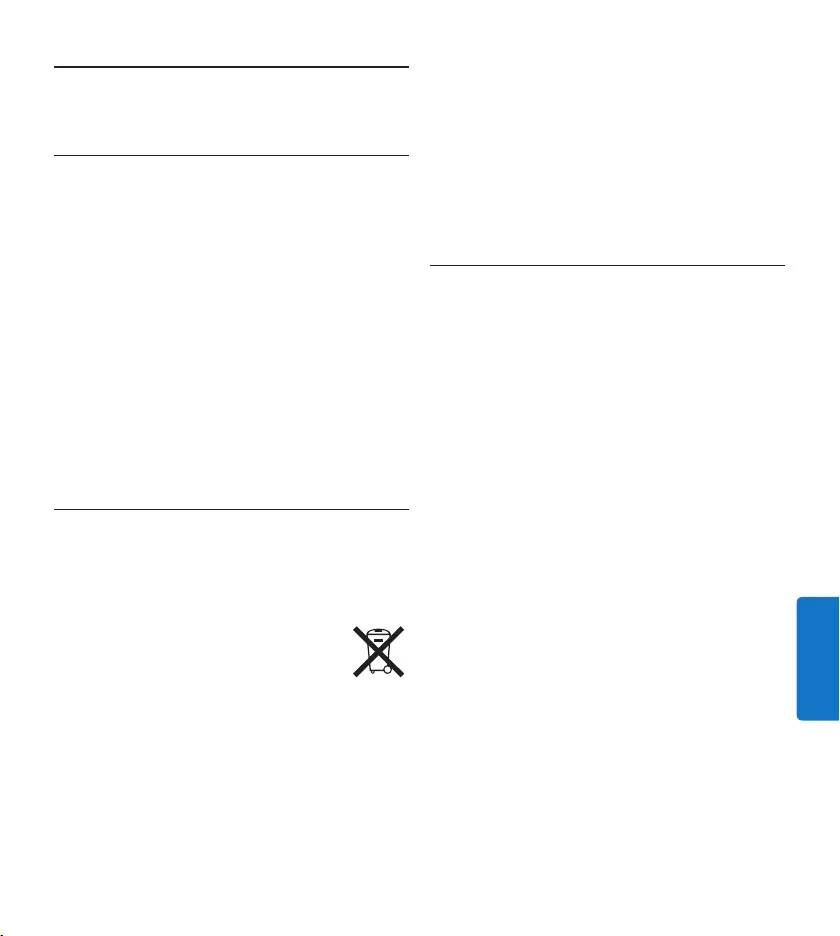
113Manuale di istruzioni
ITALIANO
Importante2
Sicurezza2.1
Al fine di evitare cortocircuiti, non esporre il •
prodotto a pioggia o acqua.
Non esporre il prodotto a calore eccessivo •
causato da elementi riscaldanti o dalla luce
diretta del sole.
Proteggere i cavi da schiacciamento, con •
particolare attenzione ai punti di connessione
e di uscita da/verso il prodotto.
Telefoni cellulari che funzionano nelle •
vicinanze possono causare interferenze.
Eseguire il backup dei file. Philips non è •
responsabile di eventuali perdite di contenuto.
Smaltimento di vecchi prodotti2.2
Il prodotto è stato progettato e realizzato •
con materiali e componenti di alta qualità che
possono essere riciclati e riutilizzati.
Se su un prodotto si trova il simbolo •
del bidone con una croce sopra,
significa che il prodotto è oggetto
della Direttiva comunitaria 2002/96/
CE.
Informarsi sulle modalità di raccolta dei •
prodotti elettrici ed elettronici in vigore nella
propria zona.
Attenersi alle normative locali per lo •
smaltimento dei rifiuti e non gettare i vecchi
prodotti nei normali rifiuti domestici. Uno
smaltimento adeguato dei prodotti aiuta
a prevenire l’inquinamento ambientale e
possibili danni alla salute.
La batteria ricaricabile contiene delle sostanze •
in grado di inquinare l’ambiente. Bisogna
procedere allo smaltimento della batteria
lasciandola in un punto di raccolta uciale.
Supporto tecnico e garanzia2.3
Questo prodotto è stato progettato e costruito
con i più alti standard qualitativi. Se il vostro
prodotto Philips non funzionasse correttamente
contattate il vostro rivenditore Philips
Speech Processing che provvederà a darvi le
informazioni necessarie su come procedere.
Per maggiori informazioni oppure domande
alle quali il vostro rivenditore non è in grado di
rispondere, visitate il nostro sito e contattateci
direttamente www.philips.com/support.
I componenti di questo prodotto non sono
riparabili dall’utente. Non aprire né rimuovere
i coperchi di protezione e non inserire oggetti
non idonei per i connettori specifici. Le
riparazioni possono essere eseguite soltanto
presso i centri di assistenza e di riparazione
autorizzati. Il mancato rispetto di questa
condizione renderà nulle tutte le garanzie
esplicite e implicite. Tutte le operazioni
espressamente vietate in questo manuale, le
procedure di regolazione o montaggio non
consigliate o autorizzate nel presente manuale
invalidano la garanzia.
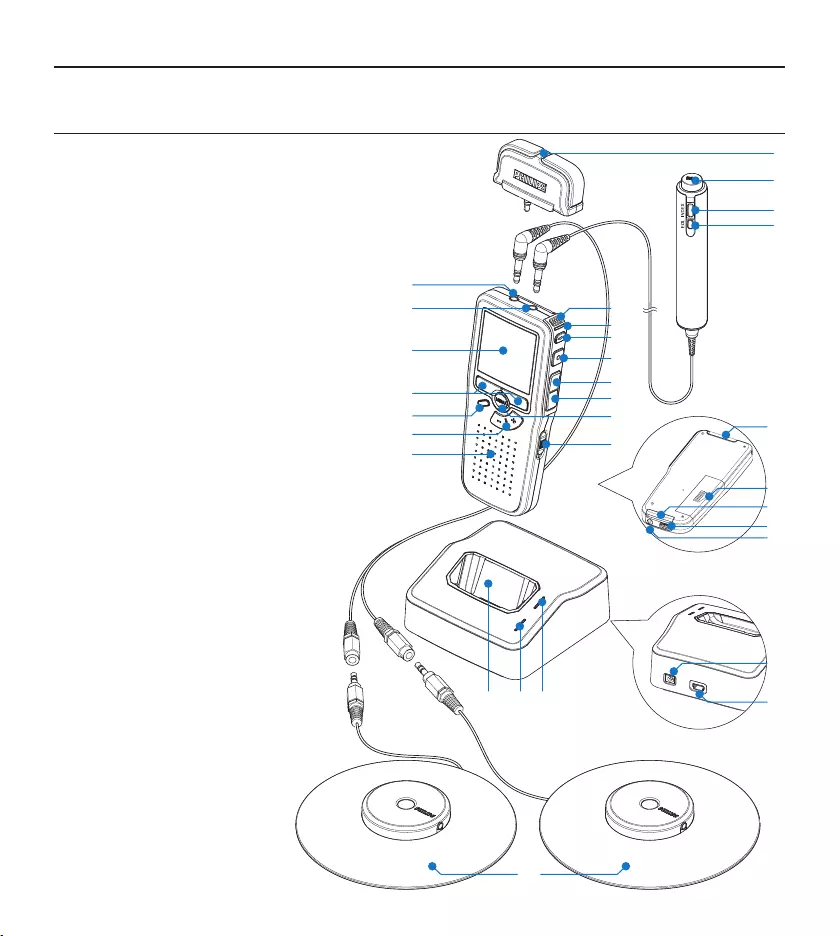
114 Manuale di istruzioni
Guida introduttiva3
Panoramica – comandi e collegamenti3.1
Microfono per interviste1
Telecomando
Pulsante REC (Registrazione)2
Pulsante segnalazione index3
Pulsante EOL (end-of-letter/fine lettera)4
Pocket Memo registratore digitale
Microfono integrato5
Stato del LED6
Pulsante EOL (end-of-letter/fine lettera)7
Pulsante REC (Registrazione)8
Pulsante REW (Riavvolgimento)9
Pulsante FWD (Avanzamento)10
Pulsante menù11
Interruttore ON/OFF12
Ingresso microfono13
Presa per cua / telecomando14
Display LCD15
Pulsanti smart16
Pulsante segnalazione index17
Controllo volume, +/- e 18
navigazione menù
Altoparlante19
Slot per scheda di memoria20
Comparto batterie21
Ingresso per l‘ attacco della 22
base di connessione
Ingresso dell‘ alimentatore23
Ingresso per connessione USB24
REMOTE CONTROL
24
21
20
5
6
7
2
3
4
1
8
9
10
12
11
15
16
18
17
19
13
14
22
25 26 27
30
29
28
23
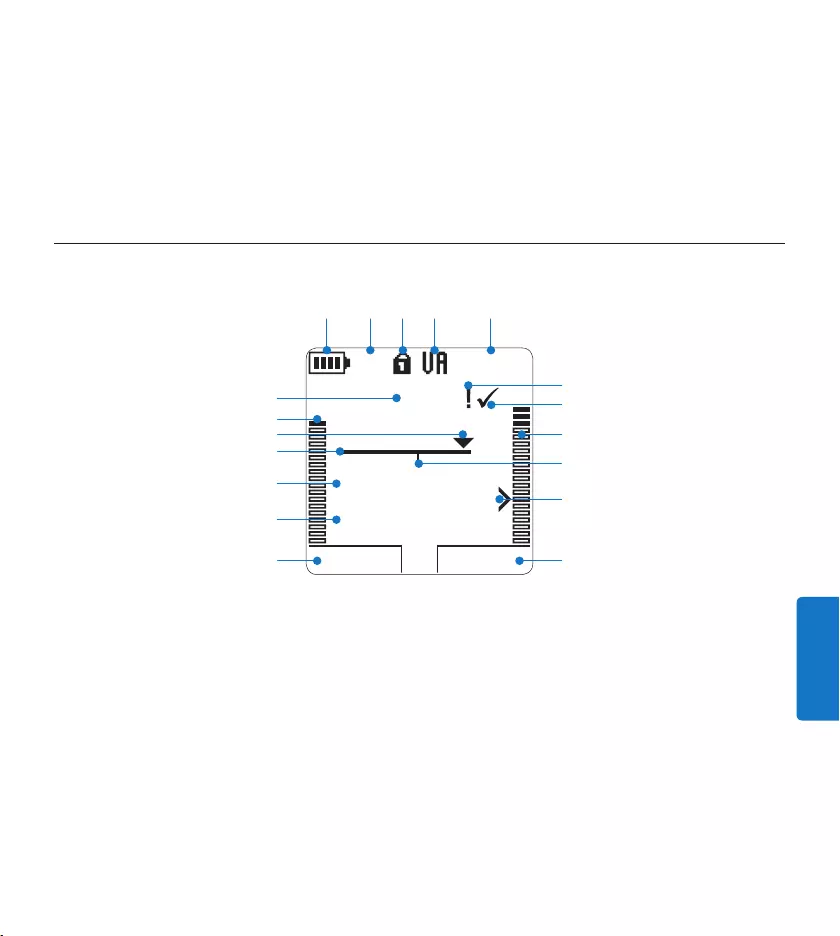
115Manuale di istruzioni
ITALIANO
Funzione attuale del pulsante smart sx.1
Nome del file2
Tempo della registrazione/riproduzione3
Barra posizione4
Posizione attuale della registrazione5
Livello di registrazione (canale sinistro)6
Nr. ordinale della registrazione7
Indicatore stato batteria8
Modalità registrazione9
La scheda di memoria è protetta contro 10
sovraregistrazione
Panoramica – indicatori e simboli del display3.2
La registrazione attivata da comando vocale 11
è in corso
Tempo residuo della registrazione 12
La registrazione è segnalata con priorità13
La registrazione è segnalata come terminata 14
e confermata (EOL)
Livello di registrazione (canale destro)15
La registrazione contiene segnalazione index16
Livello di sensibilità della registrazione 17
attivata da comando vocale
Funzione attuale del pulsante smart dx.18
Base di connessione
Slot per registratore digitale25
LED indicatore di carica26
LED indicatore trasferimento dei file27
Ingresso dell‘ alimentatore28
Mini presa USB per il collegamento del PC29
PLAY NEW
9:23
DPM 0955.MP3
HQ -27
h
10
m
#1
8
1
13
2
6
4
5
714
17
15
18
910 11 12
316
Microfono 30 da riunione
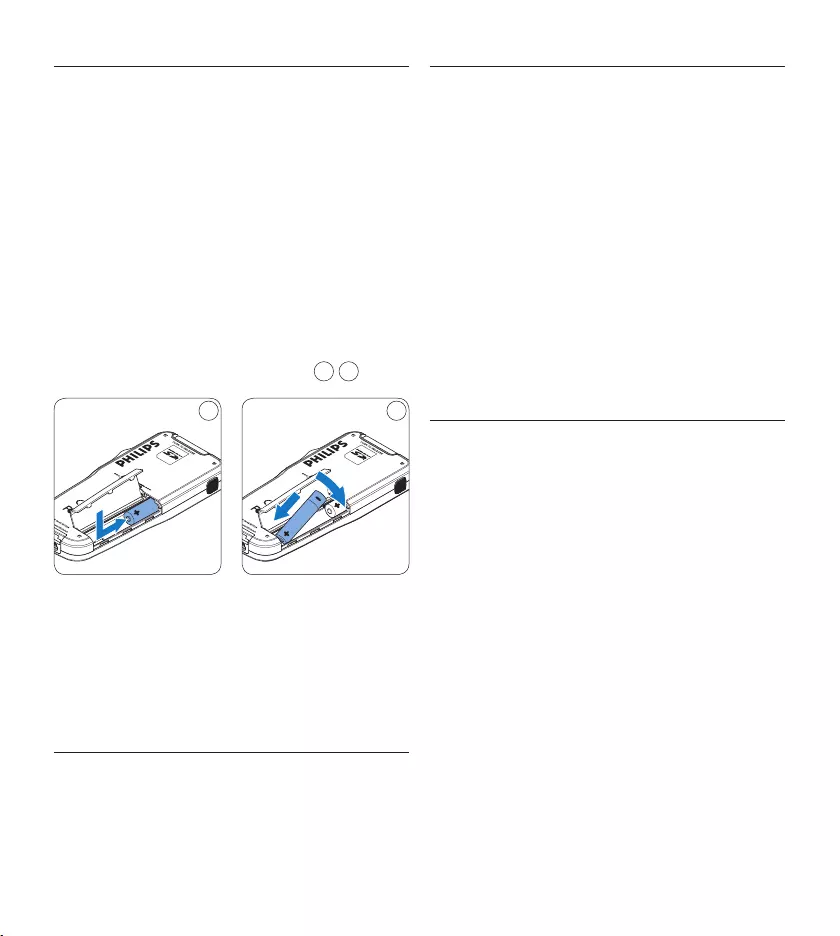
116 Manuale di istruzioni
Inserimento delle batterie3.3
Il registratore digitale funziona con due batterie
AAA ricaricabili fornite in dotazione al prodotto.
È possibile usare anche batterie standard (non
ricaricabili).
Inserimento delle batterie: Il registratore 1
digitale deve essere spento (OFF).
Aprire il coperchio del comparto batterie 2
dietro il registratore digitale.
Inserire correttamente le due batterie AAA. 3
La figura riportata sulla parte interna del
coperchio del comparto batterie mostra la
polarità corretta delle batterie. 1 2
21
Chiudere il coperchio del comparto batterie 4
e farlo scivolare finché si sente lo scatto.
D Nota
Non usare mai una batteria ricaricabile ed una
normale nello stesso registratore!
Ricarica delle batterie3.4
Il registratore digitale può funzionare con 2 bat-
terie ricaricabili Philips AAA . Queste possono
essere ricaricate con l‘alimentatore Philips, o con
la base di connessione o con il cavo USB.
Ricarica delle batterie con 3.4.1
l‘alimentatore Philips
Collegare l‘alimentatore Philips1 alla presa di
corrente.
Collegare il registratore digitale all‘ 2
alimentatore Philips.
D Nota
Il registratore digitale è utilizzabile anche
durante la ricarica. Mentre Lei sta lavorando
la ricarica delle batterie è in corso e la ricarica
continua anche dopo lo spegnimento del
registratore digitale.
3.4.2 Ricarica delle batterie con cavo USB
Collegando il registratore digitale al PC o al no-
tebook con il cavo USB (accessorio) le batte rie
ricaricabili vengono ricaricate automaticamente.
Se il PC è dotato di una porta USB ad alta e-
cienza il processo di ricarica esige 2,5 ore.
Il registratore digitale attiva la modalità PC
Download e funziona da altoparlante e microfono
per il PC collegato. Per continuare a registrare
sul Pocket Memo durante il caricamento
USB, cambiare la modalità USB a USB supply
(Alimentazione USB) premendo il pulsante REC
per 3 secondi quando il registratore digitale è
col legato al PC. Il registratore digitale riattiva
automaticamente la modalità PC Download
quando viene scollegato dal PC.
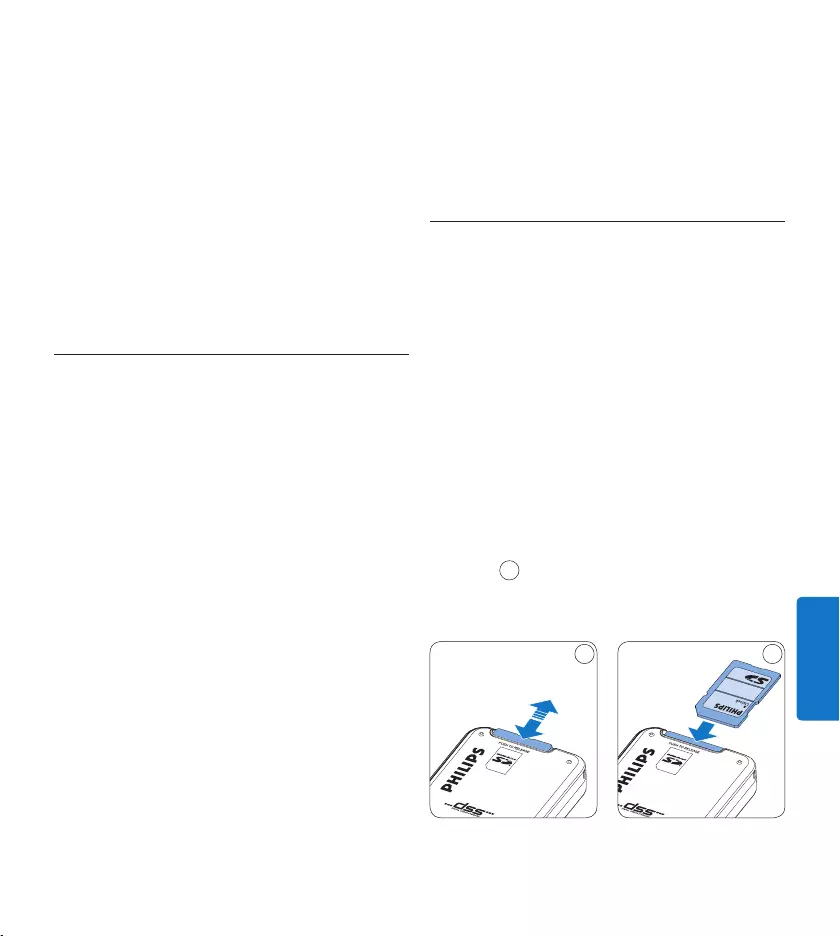
117Manuale di istruzioni
ITALIANO
dalla base di connessione e non dalle batterie.
Se il registratore digitale funziona con batterie
ricaricabili, il processo di ricarica inizia automa-
ticamente nel momento di collegamento tra il
registratore digitale ed il base di connessione.
3.5 Inserire ed espellere la scheda di
memoria
Il registratore digitale funziona con una scheda
di memoria SD (Secure Digital) e supporta fino
a capacità pari a 32 GB.
Il vostro registratore digitale è equipaggiato con
una scheda di memoria già inserita e formattata.
Per espellere la scheda di memoria:
Localizzate la scheda di memoria nello slot 1
nella parte alta retrostante il registratore
digitale.
Premere leggermente la scheda di memoria 2
nel registratore digitale fino a sentire un
click. 1
La scheda di memoria fuoriuscirà dallo slot. 3
Tiratela fuori.
1 2
D Nota
Il PC deve essere acceso (ON) quando si carica
la batteria tramite il collegamento del cavo USB.
A seguito della ricarica rapida il registratore
digitale potrebbe riscaldarsi.
C Importante
Se il tipo di USB non è ad alta ecienza (500
mA), disinserire l‘opzione USB quick charge (rica-
rica rapida) nel menù del registratore digitale e
ricaricare le batterie con l‘alimentatore.
Ricarica delle batterie con la base di 3.4.3
connessione
Assicurarsi che la base di connessione sia 1
collegata all’alimentazione principale con il
cavo di alimentazione Philips.
Inserire il registratore digitale nell’apposito 2
slot della base di connessione e premere
saldamente fino a bloccarlo in posizione.
Il LED verde si accende, ad indicare che le
batterie del registratore digitale sono in
ricarica in modalità ricarica rapida.
Usare il registratore digitale dalla base di 3
connessione, o spegnerlo quando non lo si
utilizza.
Quando il LED verde lampeggia significa 4
che la ricarica è terminata e che si può
rimuovere il registratore digitale dallo slot
della base di connessione.
D Nota
Collegando il registratore digitale ad una base
di connessione il registratore riceve l‘energia
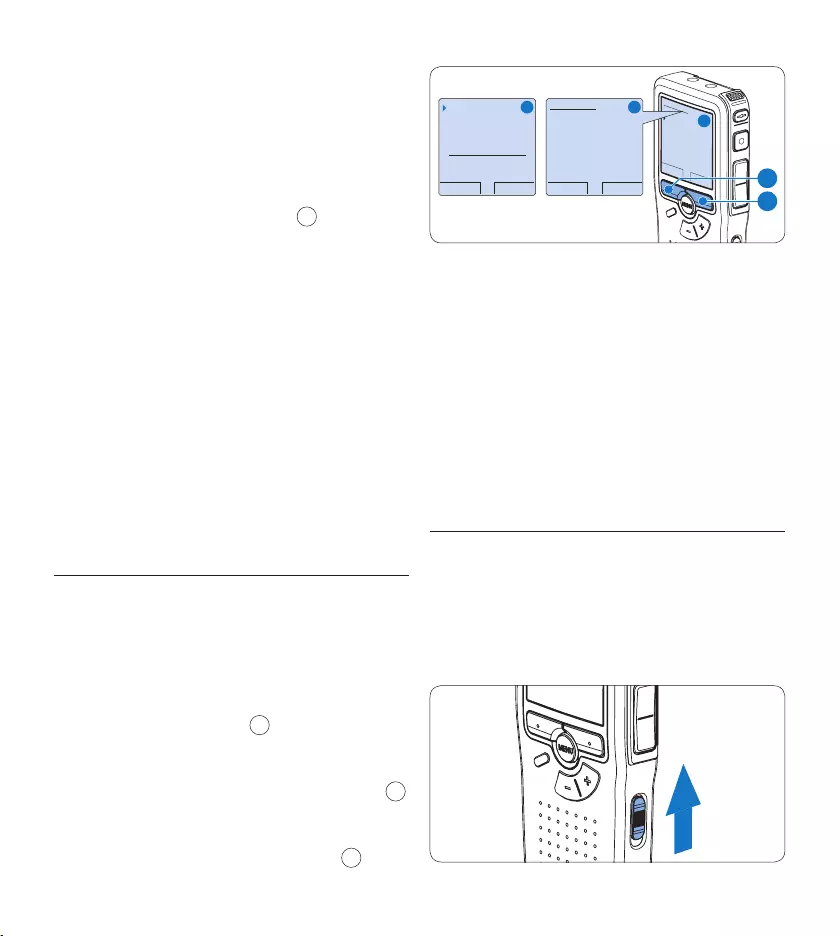
118 Manuale di istruzioni
OK CANCEL
Delete all ?
Yes - format
!! ATTENTION !!
BACK ENTER
Format memory
Volume
Font
Language
Delete all ?
BACK ENTER
Delete all ?
All files
will be lost !
Yes - format
A B
C
1
2
Il registratore digitale non potrà registrare
senza una scheda di memoria correttamente
formattata. Se fosse stata inserita ed il processo
di formattazione fosse stato cancellato, inserire
un’altra scheda di memoria che può essere
formattata o una precedentemente formattata.
D Nota
La formattazione non è possibile se la scheda di
memoria è bloccata (solo modalità lettura).
Attivazione del registratore digitale3.7
Il registratore digitale può essere acceso o
spento tramite l‘interruttore ON/OFF. Se si
lavora per la prima volta con l‘apparecchio
devono essere impostate la lingua, la data e
l‘ora.
Per inserire la scheda di memoria:
Localizzate la scheda di memoria nello slot 1
nella parte alta retrostante il registratore
digitale.
Inserire la scheda di memoria nello slot del 2
registratore digitale. L’illustrazione sotto
mostra la direzione corretta. 2
Premete la scheda di memoria nello slot fino 3
a sentire click. Tiratela fuori.
D Nota
Se il registratore digitale è sulla posizione ON e
non c’è la scheda di memoria inserita, sul display
apparirà un segnale di attenzione.
La scheda di memoria nella confezione del
registratore digitale è già formattata e pronta
all’uso. Se la scheda di memoria inserita non
fosse formattata, il registratore digitale vi orirà
l’opzione di formattarla. Andate al capitolo
successivo per maggiori informazioni.
3.6 Formattazione di una nuova scheda
di memoria
Quando si inserisce una nuova scheda di
memoria, non formattata, o formattata
precedentemente con altri dispositivi, il
registratore digitale visualizzerà un messaggio
per invitarvi a formattarla. A
Per confermare ed iniziare il processo di for-1
mattazione, premere il pulsante smart OK 1.
Per cancellare il processo di formattazione, 2
rimuovere la scheda di memoria oppure
premere il pulsante smart CANCEL 2.
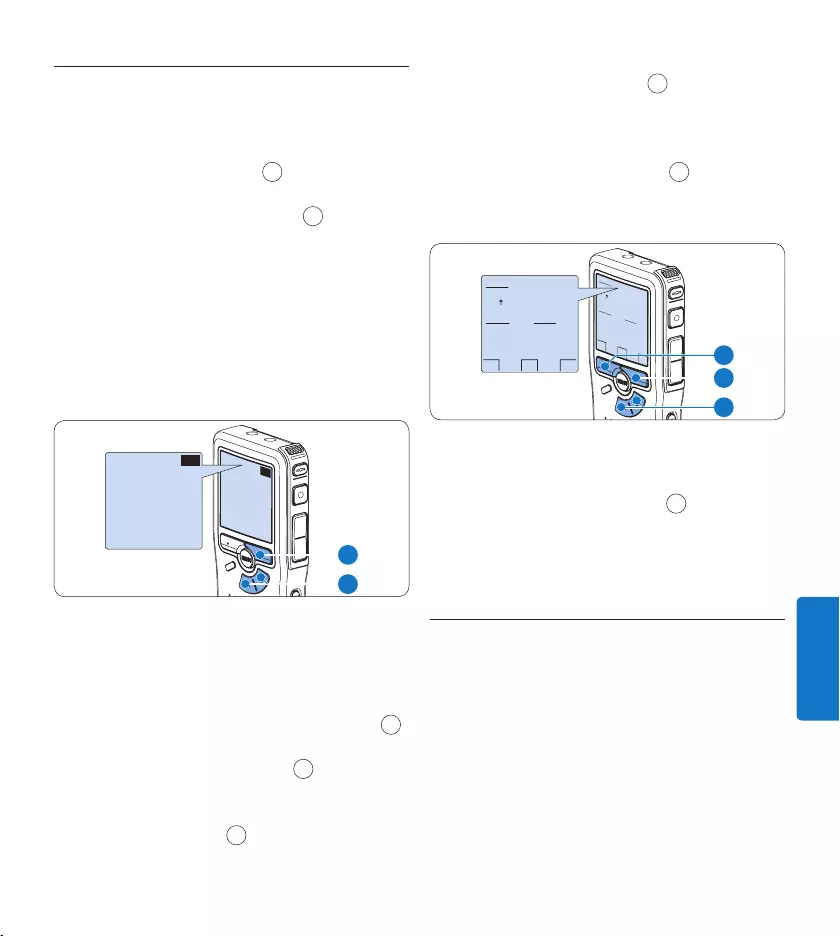
119Manuale di istruzioni
ITALIANO
3.7.1 Impostazione della lingua
Al primo uso del registratore digitale si deve
selezionare la lingua di visualizzazione.
Premere i pulsante 1 + o – 1 sul registratore
digitale per selezionare la lingua desiderata.
Premere il pulsante smart 2 OK 2 per
confermare la selezione. La lingua
selezionata compare sulla schermata.
D Nota
La lingua selezionata può essere modificata
durante l‘uso dell‘ apparecchio. Per ulteriori
informazioni consultare i capitoli Impostazione
della lingua a pagina 133.
EXIT OK
LANGUAGE
LANGUE
SPRACHE
IDIOMA
INT
FR
DE
ES
- / +
EXIT OK
LANGUAGE
LANGUE
SPRACHE
IDIOMA
INT
FR
DE
ES
- / +
2
1
Impostazione data ed ora3.7.2
Dopo la selezione della lingua devono essere
impostati la data e l‘ora sul registratore digitale.
Premere ripetutamente il pulsante 1 + o – 1
per impostare l‘anno, mese e giorno.
Premere il pulsante smart 2 → 2 per far
scorrere la freccia su (↑) al prossimo campo.
Dopo l‘impostazione del giorno premere 3
il pulsante smart → 2 per impostare l’ora
desiderata.
Premere il pulsante 4 + o – 1 per selezionare
la visualizzazione dell’orario a 12 ore (AM/
PM) oppure a 24 ore poi impostare i dati di
ora e minuti.
Premere il pulsante smart 5 → 2 per confer-
mare le impostazioni. Adesso il registratore
digitale è pronto per il funzionamento.
OK
DATE:
2007-10-01
12/24: TIME:
24 14:22
OK
DATE:
2007-10-01
12/24: TIME:
24 14:22
2
1
3
D Nota
Se avete impostato una data o un’ora sbagliata
potete usare il pulsante smart ← 3 per ritornare
indietro ed eettuare delle correzioni. Data e ora
possono essere modificate anche più tardi tramite
il menù. Per informazioni più dettagliate consulta-
re i capitoli Impostazione data ed ora a pagina 133.
Modalità di risparmio energetico3.8
Dopo 60 minuti di inattività, il registratore
digitale attiva automaticamente la modalità
di risparmio energetico e sullo schermo LCD
vengono visualizzate la data e l‘ora. Premere
qualsiasi pulsante per riattivarlo.
Se il registratore digitale non viene utilizzato per
più di due ore, si spegne completamente. Accen-
dere l’unità spostando l’interruttore On/O in
posizione OFF e nuovamente in posizione ON.
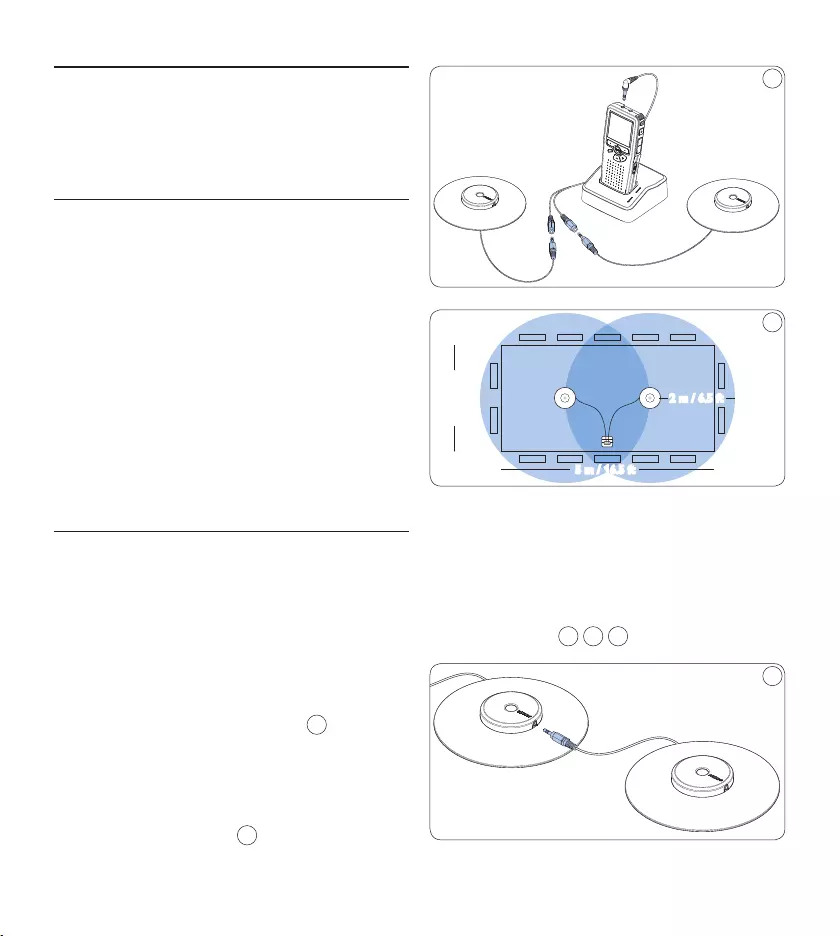
120 Manuale di istruzioni
1
5 m / 16.5 ft
2.5 m / 8 ft
2 m / 6.5 ft
2
E Consigli
Per le riunioni che prevedono un gran numero
di partecipanti la gamma operativa può essere
estesa unendo e collegando tre microfoni
su ciascuna delle due prese microfono
dell’adattatore Y. 3 4 5
3
Come usare il sistema di 4
registrazione
Prima di registrare4.1
Il Pocket Memo ha un microfono mono incor-
porato, utilizzato per registrare quando non è
collegato un microfono esterno. Per migliorare
la qualità acustica ed avere una portata maggiore
durante la registrazione, usare i microfoni da
riunione (per la registrazione di riunioni) o il
microfono da intervista (per le interviste).
D Nota
Quando il Pocket Memo è collegato ad un
microfono esterno, il microfono incorporato
viene disattivato.
Registrazione di riunioni: Collegare 4.1.1
e posizionare i microfoni da riunione
Verificare che il registratore non sia in 1
funzione.
Collegare lo spinotto dell’adattatore Y alla 2
presa del microfono del Pocket Memo.
Collegare lo spinotto di ciascun microfono 3
ad una presa dell’adattatore Y. 1
Per ottenere una qualità di registrazione 4
ottimale, posizionare i microfoni sul tavolo,
in modo che tutti i partecipanti si trovino
ad una distanza non superiore a 2 metri (6,5
piedi) dal microfono. 2
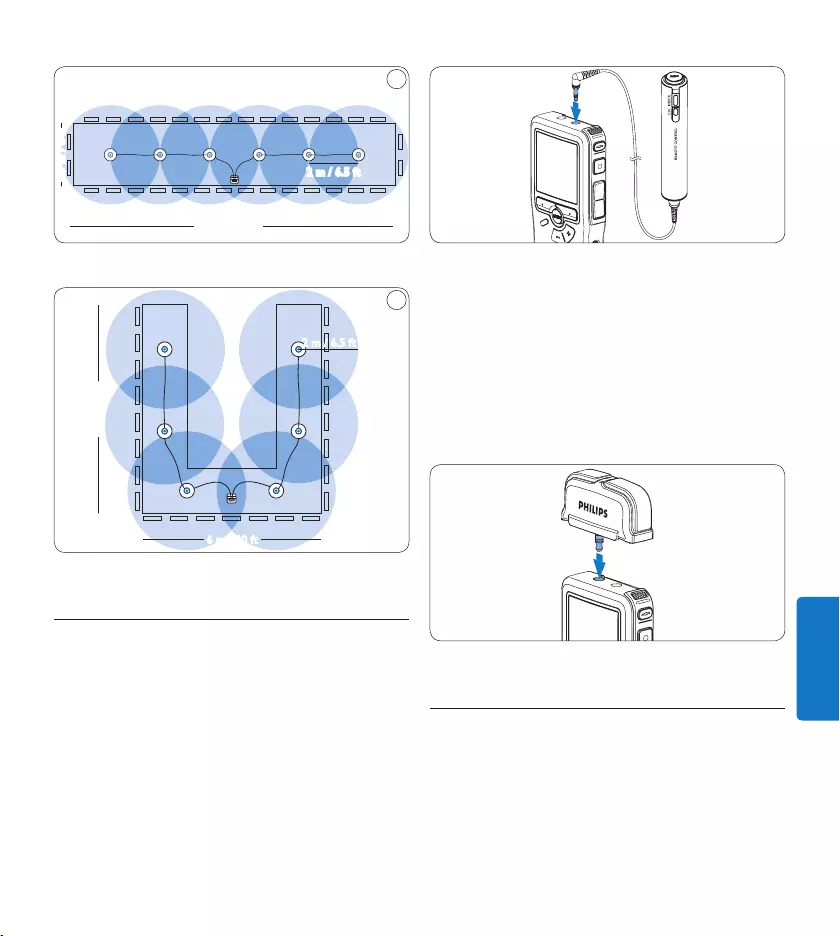
121Manuale di istruzioni
ITALIANO
2.5 m / 8 ft
13 m / 42.5 ft
2 m / 6.5 ft
4
Collegare e posizionare fino a 6 microfoni per riunioni
6 m / 20 ft
7 m / 23 ft
5
2 m / 6.5 ft
Collegare e posizionare fino a 6 microfoni per riunioni
Collegare il telecomando4.1.2
D Nota
Quando il telecomando è collegato è possibile
utilizzare tutti i pulsanti del registratore digitale
ad eccezione del pulsante REC.
Collegaro lo spinotto del telecomando alla 1
presa telecomando del registratore digitale.
Registrazione di interviste: collegare 4.1.3
il microfono da intervista
Verificare che il registratore non sia in 1
funzione.
Inserire lo spinotto del microfono da 2
intervista con interruttore nella presa
microfono del registratore digitale.
Registrazione4.2
Come creare una nuova registrazione4.2.1
Si prega di seguire la prossima descrizione
per eettuare la prima registrazione con il Vs.
Conference Recording System:
Controllate che la scheda di memoria sia 1
inserita. Per ulteriori informazioni consulta-
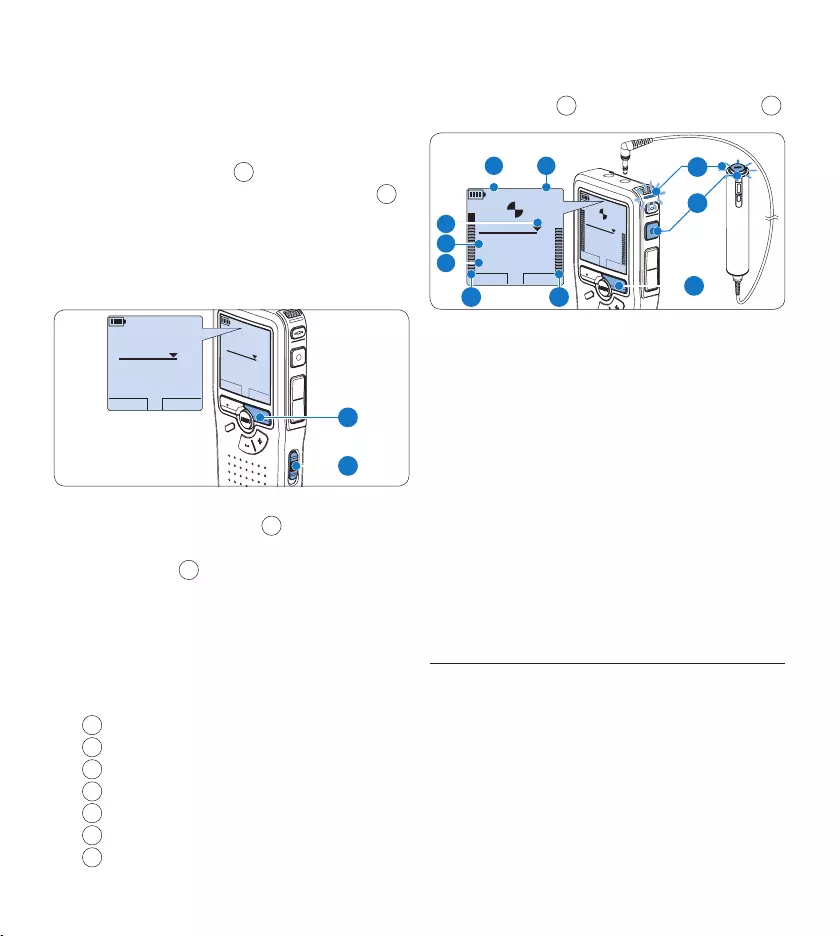
122 Manuale di istruzioni
re la sezione Inserire ed espellere la scheda di
memoria a pagina 117.
Selezionare la posizione 2 ON dell‘interruttore
On/O per mettere in funzione il
registratore digitale. 1
Premere il pulsante smart 3 NEW (Nuovo) 2
per creare una nuova registrazione.
D Nota
Il pulsante smart NEW (Nuovo) non è dispo-
nibile se la registrazione corrente è vuota.
PLAY NEW
9:23
DPM 0955.MP3
HQ
-27
h
10
m
#1
PLAY NEW
9:23
DPM 0955.MP3
HQ -27
h
10
m
#1
2
1
Premere il pulsante 4 REC 3 e iniziare a
parlare. Durante la registrazione il LED dello
stato attuale 4 è rosso.
D Nota
Quando il telecomando è collegato, il pulsante
REC del registratore digitale è disattivata.
Sul display vengono visualizzate le seguenti
informazioni:
aTempo residuo della registrazione
bModalità registrazione
cPosizione attuale della registrazione
dTempo della registrazione
eNome del file
fLivello di registrazione (canale sinistro)
gLivello di registrazione (canale destro)
Per interrompere la registrazione, premere il 5
pulsante REC 3 o il pulsante smart STOP 5.
PLAY STOP
2:34
DPM 0955.MP3
HQ
-27
h
18
m
PLAY STOP
2:34
DPM 0955.MP3
HQ -27
h
18
m
EOL INDEX
REMOTE CONTROL
5
b
f
a
c
d
e
g
3
4
E Consigli
Premere il pulsante • EOL (Terminato) durante
la registrazione per contrassegnare la
registrazione come terminata e proseguire
automaticamente la registrazione in un nuovo
file. Per ulteriori informazioni consultare i
capitoli Terminare (proteggere) una registrazione
a pagina 123.
Per impostare una segnalazione index •
premere il pulsante INDEX durante la
registrazione o la riproduzione. Per ulteriori
informazioni consultare i capitoli Lavorare con
gli indici (index) a pagina 131.
4.2.2 Come eettuare un’aggiunta ad una
registrazione (inserimento)
A prescindere dalla posizione corrente
all’interno della registrazione, le aggiunte ad
una registrazione vengono sempre inserite
al termine di un file, senza sovrascrivere la
registrazione preesistente. Attenersi alla
seguente procedura per eettuare l’inserimento
all’interno della registrazione:
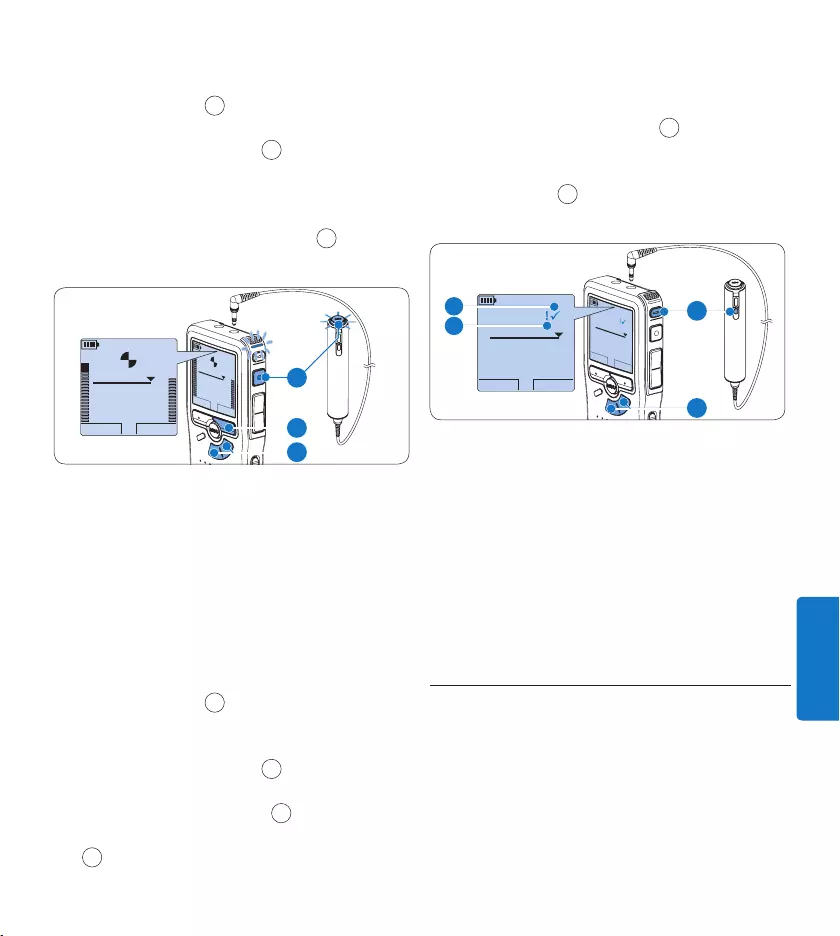
123Manuale di istruzioni
ITALIANO
Quando il dispositivo non è attivo, premere 1
il pulsante + o – 1 per selezionare il file in
cui si desidera eettuare l’inserimento.
Premere il pulsante 2 REC 2 e iniziare
a parlare. La registrazione verrà
automaticamente dettata alla fine della
registrazione esistente.
Premere il pulsante smart 3 STOP 3 per
arrestare la registrazione.
PLAY STOP
2:34
DPM 0955.MP3
HQ
-27
h
18
m
PLAY STOP
2:34
DPM 0955.MP3
HQ -27
h
18
m
EOL INDEX
REMOTE CONTROL
3
1
2
4.2.3 Terminare (proteggere) una
registrazione
Quando si termina una registrazione e non
serve apportare ulteriori modifiche, attenersi
alla seguente procedura per contrassegnare la
registrazione come „terminata“ e proteggerla da
cancellazioni accidentali:
Quando il dispositivo non è attivo, premere 1
il pulsante + o – 1 per selezionare la
registrazione da contrassegnare come
“terminata”.
Premere il pulsante 2 EOL 2 per segnalare
che il dettato è terminato. Il simbolo ┱
compare sulla schermata. a
Se entro mezzo secondo il pulsante 3 EOL
2 viene premuto ancora una volta viene
assegnato al dettato una priorità. Sullo
schermo compare il simbolo ! segnalando
che il dettato avrà priorità. b
Se si vuole eettuare delle ulteriori modifiche 4
nel dettato premere ancora una volta il
pulsante EOL 2 per eliminare l‘indicazione
dettato terminato.
BEGIN NEW
9:23
DPM 0955.MP3
HQ
-27
h
10
m
#2
BEGIN NEW
9:23
DPM 0955.MP3
HQ -27
h
10
m
#2
EOL INDEX
REMOTE CONTROL
1
2
a
b
E Consigli
Philips SpeechExec software può essere
configurato per scaricare (dal registratore digitale
al PC) solo i file segnalati come terminati.
C Avvertenza
I file protetti vengono eliminati quando la scheda
di memoria viene formattata o quando si utilizza
la funzione ‘Cancellare tutte le registrazioni’.
4.2.4 Come modificare il formato di
registrazione
Il formato di registrazione determina la qualità
della registrazione stessa e influisce sul numero
dei file audio che possono essere memorizzati
sulla scheda di memoria.
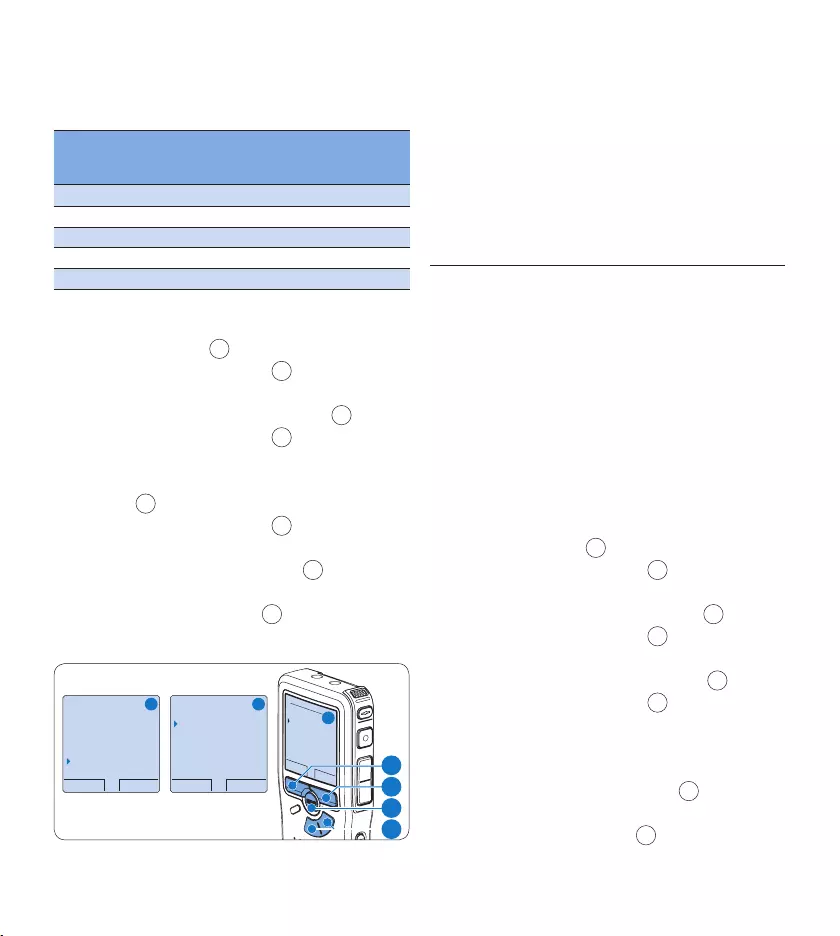
124 Manuale di istruzioni
Il registratore digitale supporta i seguenti
formati di registrazione:
Formato
di regi-
strazione
Formato
file
Canali
registrati
Tempo di regi-
strazione (1 GB
di memoria)
PCM .wav 2 canali 1.5 ore
XHQ .mp3 2 canali 18 ore
HQ .mp3 2 canali 36 ore
QP .ds2 (DSS QP) Mono 85 ore
SP .dss (DSS SP) Mono 170 ore
Quando il dispositivo non è attivo, premere 1
il pulsante MENU 1 per aprire il menù.
Premere il pulsante 2 + o – 2 per selezionare
la voce di menù Setup (Configurazione) e
premere il pulsante smart ENTER. 3
Premere il pulsante 3 + o – 2 per evidenziare
la voce di menù Record format (Formato di
registrazione) e premere il pulsante smart
ENTER 3.
Premere il pulsante 4 + o – 2 per scegliere
una modalità registrazione.
Premere il pulsante smart 5 OK 4 per
salvare le impostazioni o premere il pulsante
smart CANCEL (Annulla) 3 per uscire dal
sottomenù senza modificare le impostazioni.
OK CANCEL
Record format:
PCM <PCM>
XHQ <MP3>
HQ <MP3>
SP <DSS>
QP <DS2>
BACK ENTER
Delete dictation
Index set
Author
Setup
Language
BACK ENTER
Language
Record format
Sound filter
Voice activation
HQ <DSS>
A B
C
2
1
3
4
D Nota
Per impostazione predefinita, il formato di reg-
istrazione PCM non è disponibile e deve essere
abilitata tramite Philips SpeechExec Dictate. Per
ulteriori informazioni consultare i capitoli Con-
figurazione avanzata a pagina 129. Registrazione
PCM richiesde una SD card ad alta velocità.
4.2.5 Regolare la sensibilità del microfono
Regolare la sensibilità del microfono secondo
l’ambiente nel quale registrate.
Premere ripetutamente il pulsante 1 MENU
durante la registrazione per selezionare la
sensibilità del microfono: Low (Private/basso),
Medium (Dictate/medio) e High (Conference/alto).
La sensibilità del microfono può essere
modificate anche tramite il menù:
Quando il dispositivo non è attivo, premere 1
il pulsante MENU 1 per aprire il menù.
Premere il pulsante 2 + o – 2 per selezionare
la voce di menù Setup (Configurazione) e
premere il pulsante smart ENTER 3.
Premere il pulsante 3 + o – 2 per selezionare
la voce di menù Microphone (Microfono) e
premere il pulsante smart ENTER. 3
Premere il pulsante 4 + o – 2 per selezionare
la sensibilità del microfono: Low (Private/
basso), Medium (Dictate/medio) e High
(Conference/alto).
Premere il pulsante smart 5 OK 4 per
salvare le impostazioni o premere il pulsante
smart CANCEL (Annulla) 3 per uscire dal
sottomenù senza modificare le impostazioni.

125Manuale di istruzioni
ITALIANO
BACK ENTER
Delete dictation
Index set
Author
Setup
Language
BACK ENTER
Record lamp
Contrast
Device beep
Microphone
Conference
OK CANCEL
Microphone:
Conference
Dictate
Private
A B
C
2
1
3
4
Impostazione del filtro acustico4.2.6
Attivare il filtro acustico per ridurre al minimo i
suoni a bassa ed alta frequenza ed ottimizzare le
registrazioni vocali.
Quando il dispositivo non è attivo, premere 1
il pulsante MENU 1 per aprire il menù.
Premere il pulsante 2 + o – 2 per selezionare
la voce di menù Setup (Configurazione) e
premere il pulsante smart ENTER 3.
Premere il pulsante 3 + o – 2 per selezionare
la voce di menù Sound filter (Filtro acustico) e
premere il pulsante smart ENTER 3.
Premere il pulsante 4 + o – 2 Premere il pul-
sante + o – Voice (Voce) (filtro acustico attivo),
e Music (Musica) (filtro acustico disattivato).
Premere il pulsante smart 5 OK 4 per
salvare le impostazioni o premere il pulsante
smart CANCEL (Annulla) 3 per uscire dal
sottomenù senza modificare le impostazioni.
BACK ENTER
Delete dictation
Index set
Author
Setup
Language
BACK ENTER
Language
Record format
Sound filter
Voice activation
Voice
OK CANCEL
Sound filter:
Voice
Music
A B
C
2
1
3
4
Monitoraggio delle registrazioni4.2.7
Le cue possono essere collegate al Pocket
Memo per ascoltare la registrazione e
monitorarne il livello.
Collegare le cue alla presa cue del 1
registratore digitale.
Premere il pulsante 2 + o – durante la regi-
strazione per regolare il volume del suono.
D Nota
Il livello di registrazione non può essere regolato
con il pulsante del volume. Regolare la sensibilità
del microfono se il livello di registrazione è
troppo basso o alto. Premere ripetutamente
il pulsante MENU durante la registrazione per
selezionare la sensibilità del microfono. Per
ulteriori informazioni consultare i capitoli
Regolare la sensibilità del microfono a pagina 124.
Quando è attiva la registrazione ad attivazione
vocale, il pulsante + o – modifica il livello soglia
di registrazione e non il livello del volume.
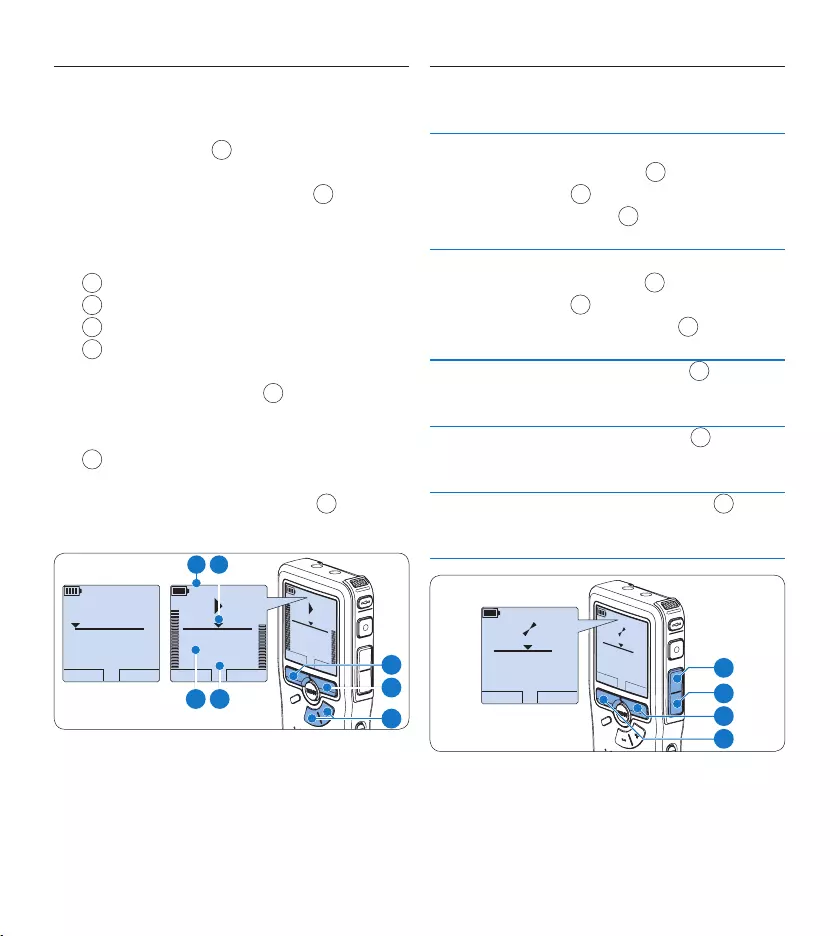
126 Manuale di istruzioni
Riproduzione4.3
Quando il dispositivo non è attivo, premere 1
il pulsante + or – 1 per selezionare la
registrazione da riprodurre.
Premere il pulsante smart 2 PLAY 2 per
avviare la riproduzione.
Sul display vengono visualizzate le seguenti
informazioni:
aPosizione della riproduzione
bModalità registrazione
cTempo di riproduzione
eNome del file
Premere i pulsanti 3 + o – 1 per regolare il
volume durante l’ascolto.
Premere il pulsante smart 4 SPEED (Velocità)
3 per riprodurre il file più velocemente o
lentamente.
Premere il pulsante smart 5 STOP 2 per
arrestare la riproduzione.
STOP SPEED
2:34
DPM 0955.MP3
HQ
-27
h
18
m
STOP SPEED
2:34
DPM 0955.MP3
HQ -27
h
18
m
PLAY NEW
0:00
DPM 0955.MP3
HQ -27
h
18
m
#2
1
3
2
b a
dc
E Consigli
Premere e tenere premuto il pulsante MENU per
accedere alle altre informazioni relative a file,
registratore e memoria.
Descrizione delle funzioni di 4.3.1
riproduzione
Riavvol-
gimento
rapido
Quando il dispositivo non è attivo, premere bre-
vemente il pulsante REW. 1 Premere il pulsante
smart STOP 3 per arrestare il riavvolgimento o il
pulsante smart PLAY 4 per arrestare il riavvolgi-
mento ed avviare la riproduzione.
Avanza-
mento
rapido
Quando il dispositivo non è attivo, premere bre-
vemente il pulsante FWD 2 Premere il pulsante
smart STOP 3 per arrestare l’avanzamento
rapido o il pulsante smart PLAY 4 per arrestare
l’avanzamento rapido ed avviare la riproduzione.
Riavvolgi-
mento
Tenere premuto il pulsante REW 1 durante
la riproduzione o la registrazione. Rilasciare il
pulsante REW per arrestare l’avvolgimento.
Cue Tenere premuto il pulsante FWD 2 durante
la riproduzione o la registrazione. Rilasciare il
pulsante FWD per avviare la riproduzione.
Indietro
automatico
Premere brevemente il pulsante REW 1 durante
la riproduzione o la registrazione per tornare
indietro di un secondo e avviare la riproduzione.
PLAY NEW
5:16
DPM 0955.MP3
HQ
-27
h
10
m
PLAY NEW
5:16
DPM 0955.MP3
HQ -27
h
10
m
2
3
4
1
4.3.2 Riduzione del rumore
La funzione di riduzione del rumore riduce le
interferenze di sottofondo e migliora la qualità
del suono durante la riproduzione.
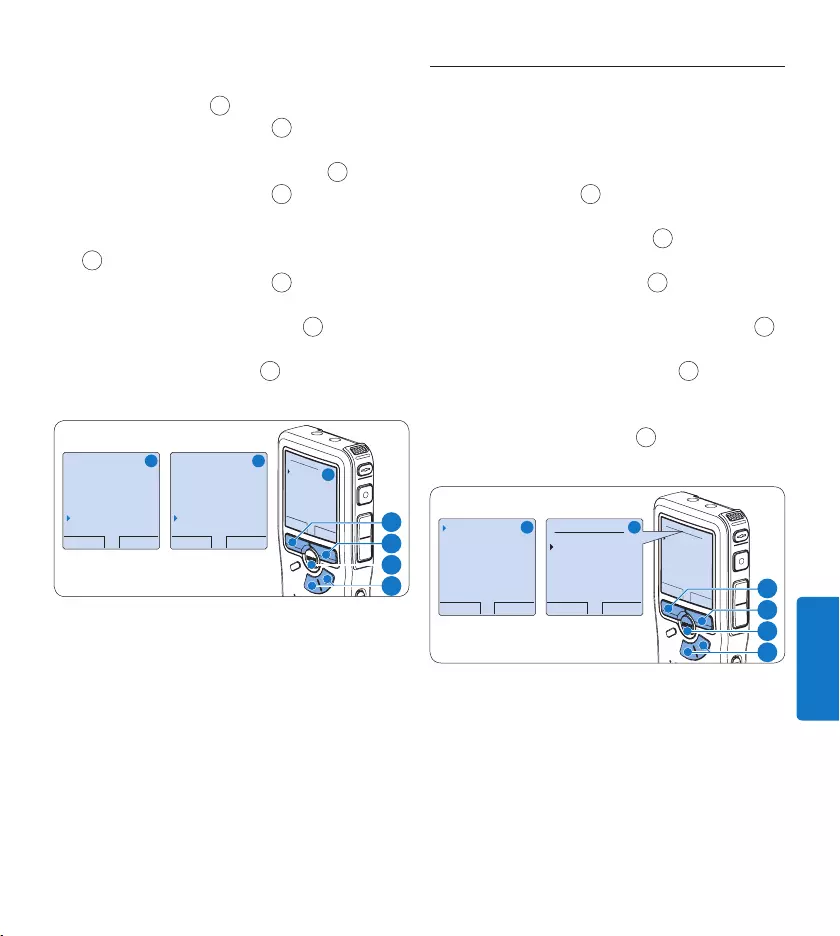
127Manuale di istruzioni
ITALIANO
Quando il dispositivo non è attivo, premere 1
il pulsante MENU 1 per aprire il menù.
Premere il pulsante 2 + o – 2 per selezionare
la voce di menù Setup (Configurazione) e
premere il pulsante smart ENTER 3.
Premere il pulsante 3 + o – 2 per selezionare
la voce di menù Noise reduction (Riduzione del
rumore) e premere il pulsante smart ENTER
3.
Premere il pulsante 4 + o – 2 per scegliere
tra On o O.
Premere il pulsante smart 5 OK 4 per
salvare le impostazioni o premere il pulsante
smart CANCEL (Annulla) 3 per uscire dal
sottomenù senza modificare le impostazioni.
BACK ENTER
Delete dictation
Index set
Author
Setup
Language
BACK ENTER
Record lamp
Contrast
Device beep
Microphone
Conference
OK CANCEL
Microphone:
Conference
Dictate
Private
A B
C
2
1
3
4
Cancellazione4.4
D Nota
Prima di eliminare di un dettato assicurarsi che
quello non sia segnalato con l‘indicazione detta-
to terminato e la scheda di memoria non sia nel-
la modalità read-only (solo lettura). Se il dettato
è segnalato con l‘indicazione dettato terminato
per annullarla premere il pulsante EOL.
4.4.1 Cancellazione di un dettato
Per eliminare interamente un dettato seguire le
prossime istruzioni:
Quando il dispositivo non è attivo, premere 1
il pulsante + o – 1 per selezionare il file da
eliminare.
Premere il pulsante 2 MENU 2 per aprire il
menù.
Premere il pulsante 3 + o – 1 per selezionare
la voce di menù Delete dictation (Elimina det-
tato) e premere il pulsante smart ENTER 3.
Per l‘eliminazione definitiva del dettato 4
premere il pulsante smart OK 4. Se si
cambia idea e non si ha intenzione di
eettuare l‘eliminazione premere il pulsante
smart CANCEL (Annulla) 3 così il dettato
rimarrà invariato.
OK CANCEL
Delete dictation:
Delete ?
!! ATTENTION !!
BACK ENTER
Delete dictation
Index set
Author
Setup
Delete ?
OK CANCEL
Delete dictation:
Delete ?
!! ATTENTION !!
A B
1
2
3
4
Cancellazione di una parte di 4.4.2
dettato
Per eliminare una parte di un dettato seguire le
prossime istruzioni:
Usando i pulsanti di riproduzione o 1
avanzamento/riavvolgimento, raggiungere
l’inizio della sezione da cancellare.
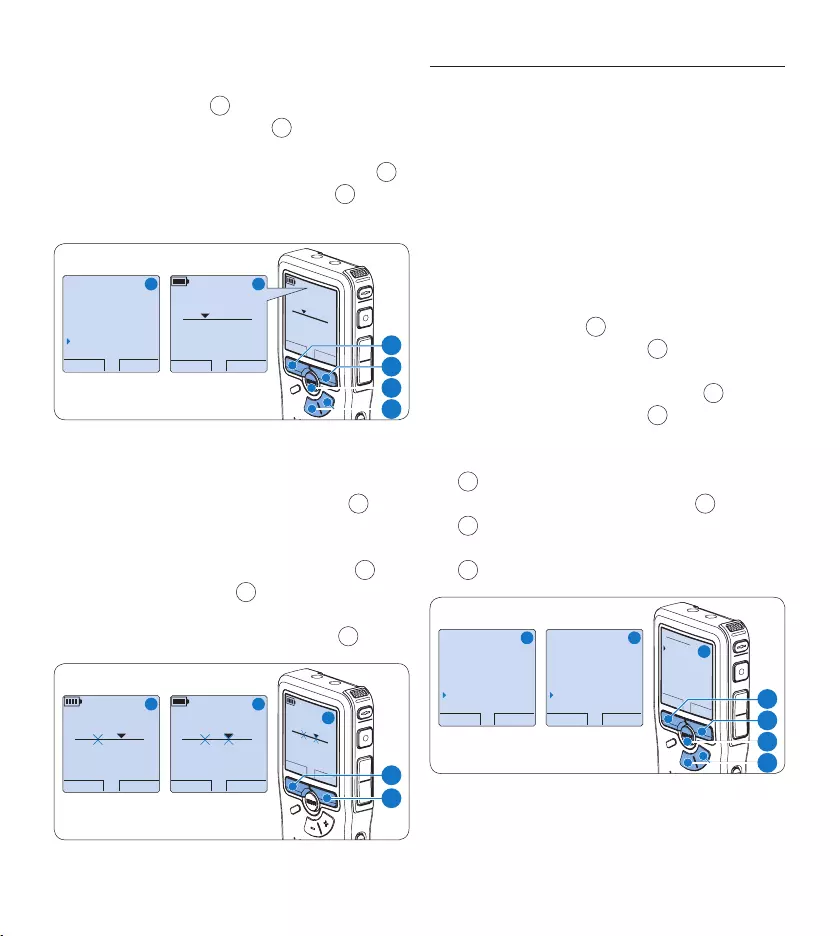
128 Manuale di istruzioni
Quando il dispositivo non è attivo, premere 2
il pulsante MENU 1 per aprire il menù.
Premere il pulsante 3 + o – 2 per selezionare
la voce di menù Delete section (Cancellazione
sezione) e premere il pulsante smart OK 3.
Premere il pulsante smart 4 MARK 1 4. Sul
display viene visualizzato il simbolo di una X.
CANCEL MARK 1
2:15
DPM 0955.MP3
HQ
-27
h
18
m
#2
OK CANCEL
Author
Setup
USB mode
Delete section
CANCEL MARK 1
2:15
DPM 0955.MP3
HQ -27
h
18
m
#2
A B
2
1
4
3
Usando i pulsanti di riproduzione o avanza-5
mento/riavvolgimento trovare la seconda X
e premere il pulsante smart MARK 2 5. Vie-
ne visualizzato il simbolo della seconda X.
Per la rimozione della parte segnalata 6
premere il pulsante DELETE (Elimina) 5 e
il pulsante smart OK 6, oppure, per uscire
senza rimuovere la parte segnalata, premere
il pulsante smart CANCEL (Annulla) 5.
PLAY MARK 2
3:38
DPM 0955.MP3
HQ -27
h
18
m
#2
CANCEL DELETE
3:38
DPM 0955.MP3
HQ -27
h
18
m
#2
OK CANCEL
3:38
Delete?
HQ
-27
h
18
m
#2
A B
C
6
5
4.4.3 Come cancellare tutte le
registrazioni
C Avvertenza
I file contrassegnati come ‘terminati’ (EOL)
vengono eliminati quando si utilizza la funzione
‘Cancellare tutte le registrazioni’.
Per cancellare tutte le registrazioni attenersi alla
seguente procedura:
Quando il dispositivo non è attivo, premere 1
il pulsante MENU 1 per aprire il menù.
Premere il pulsante 2 + o – 2 per selezionare
la voce di menù Setup (Configurazione) e
premere il pulsante smart ENTER 3.
Premere il pulsante 3 + o – 2 per selezionare
la voce di menù Delete dictations (Elimina
dettati) e premere il pulsante smart ENTER
3.
Premere i pulsanti smart 4 ENTER 3 e OK
4 per confermare l’eliminazione, oppure
premere il pulsante smart CANCEL (Annulla)
3 per uscire senza eliminare i dettati.
OK CANCEL
Delete all ?
Yes - delete
!! ATTENTION !!
BACK ENTER
Noise reduction
Date & time
USB quick charge
Delete dictations
Delete all ?
BACK ENTER
Delete dictation
Index set
Author
Setup
Language
A B
C
2
1
3
4
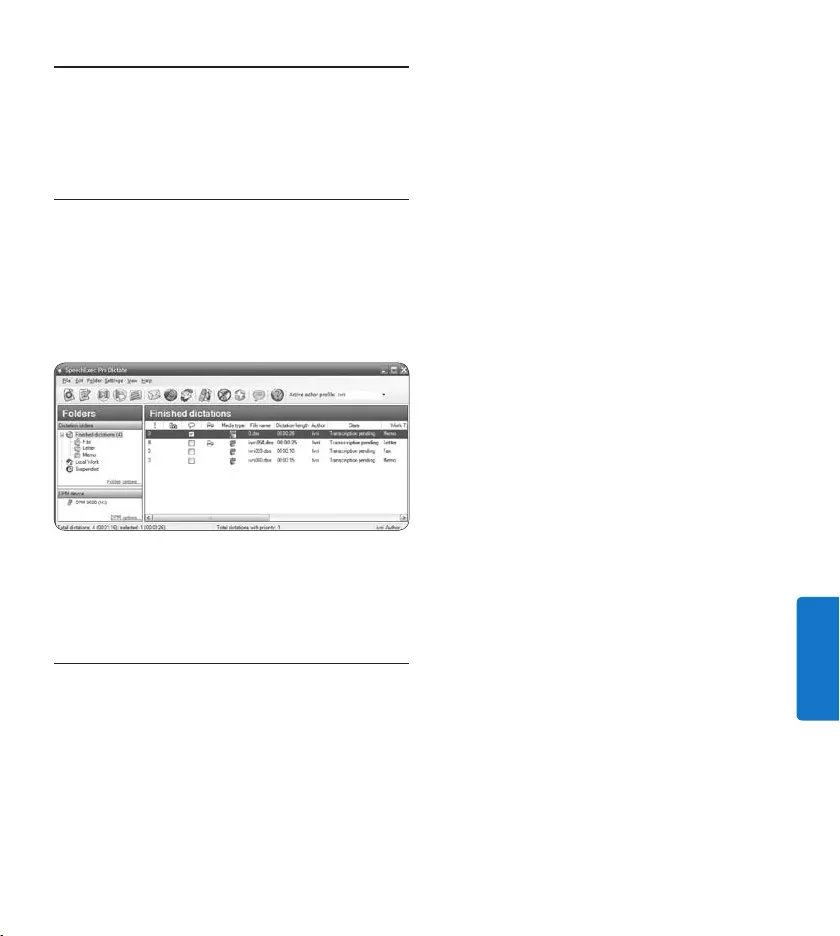
129Manuale di istruzioni
ITALIANO
Funzioni avanzate del 5
sistema de registrazione
Uso del software Philips SpeechExec5.1
Il software Philips SpeechExec può essere
utilizzato per la configurazione avanzata
del registratore digitale e per eseguire
automaticamente il download, la conversione e il
routing dei file dettati.
D Nota
Per informazioni dettagliate sul software, fare
riferimento alla guida rapida di SpeechExec.
5.1.1 Configurazione avanzata
La Procedura guidata di configurazione del
registratore digitale fa parte del software Philips
Speech Exec Dictate e aiuta l’utente a configurare
e impostare il registratore digitale. La procedura
guidata aiuta gli utenti a configurare il formato
ora, il feedback sonoro, la registrazione
ad attivazione vocale (VOR), l’aspetto del
display (modalità di visualizzazione, standard
o avanzata), il formato di registrazione, la
sensibilità del microfono, il nome degli autori, e
il download dei file su PC.
Collegare il registratore digitale al PC 1
utilizzando un cavo USB.
Lanciare il software 2 Philips SpeechExec
Dictate.
Fare clic su 3 Settings > General Settings
(Impostazioni > Impostazioni generali)
sulla barra dei menù per aprire il menù
Settings (Impostazioni). Ora selezionare
DPM/DT Configuration > DPM Wizard
(Configurazione DPM/DT > Procedura
guidata DPM) dall‘elenco a sinistra.
Fare clic sul pulsante 4 Start Wizard... (Avvia
procedura guidata...) per aprire la procedura
guidata. Seguire le istruzioni a video per
personalizzare in base alle proprie esigenze il
registratore digitale.
Fare clic sul pulsante 5 Finish (Fine) per
chiudere la procedura guidata e confermare
il trasferimento al registratore digitale delle
nuove impostazioni.
D Nota
Quando il registratore digitale viene collegato
per la prima volta al PC, Windows rileva
automaticamente la nuova periferica e installa
immediatamente i driver necessari. Una volta
completata l‘installazione, è possibile che
Windows richieda il riavvio del PC.
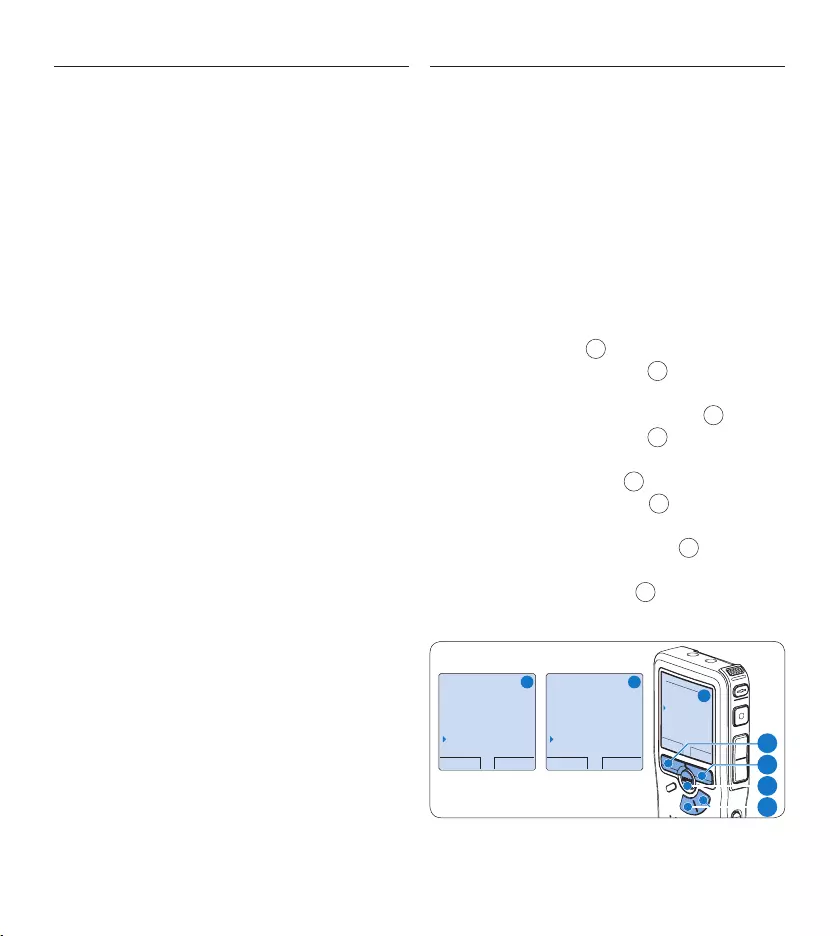
130 Manuale di istruzioni
Scaricare le registrazioni sul PC5.1.2
Grazie al supporto di archivizione di massa
USB, il registratore digitale viene visualizzato
automaticamente come unità esterna non
appena viene collegato al computer. È quindi
facilmente accessibile con qualsiasi programma
per Microsoft Windows, proprio come un‘unità
normale.
Usare il software Philips SpeechExec per eseguire
in automatico il download, la conversione e il
routing dei file.
Eseguire una registrazione con il registratore 1
digitale.
Lanciare il software 2 Philips SpeechExec
Dictate.
Connettere il registratore digitale al PC 3
usando il cavo USB oppure la base di
connessione.
Per impostazione predefinita, le registrazioni 4
eettuate sul registratore digitale saranno
scaricate automaticamente su PC e trasferite
nella cartella Finished dictations (Dettati
terminati) della worklist.
D Nota
Dopo aver collegato il registratore digitale
si può usare il menù Settings (Impostazioni)
o la procedura di configurazione guidata per
impostare i file da scaricare e il modo in cui
eseguire il download.
5.2 Usare la registrazione ad
attivazione vocale (VOR)
La registrazione ad attivazione vocale (VOR) è
una funzionalità molto comoda che consente
di dettare testi avendo le mani libere. Quando
l’attivazione vocale è accesa, la registrazione
inizierà quando cominciate a parlare. Quando
vi fermate, il registratore digitale interromperà
la registrazione, rincominciando solo quando
ricomincerete a parlare.
Quando il dispositivo non è attivo, premere 1
il pulsante MENU 1 per aprire il menù.
Premere il pulsante 2 + o – 2 per selezionare
la voce di menù Setup (Configurazione) e
premere il pulsante smart ENTER 3.
Premere il pulsante 3 + o – 2 per selezionare
la voce di menù Voice activation e premere il
pulsante smart ENTER 3.
Premere il pulsante 4 + o − 2 per scegliere
tra O o On.
Premere il pulsante smart 5 OK 4 per
salvare le impostazioni o premere il pulsante
smart CANCEL (Annulla) 3 per uscire dal
sottomenù senza modificare le impostazioni.
BACK ENTER
Language
Record format
Sound filter
Voice activation
Off
OK CANCEL
Voice activation:
Off
On
BACK ENTER
Delete dictation
Index set
Author
Setup
Language
A B
C
2
1
3
4
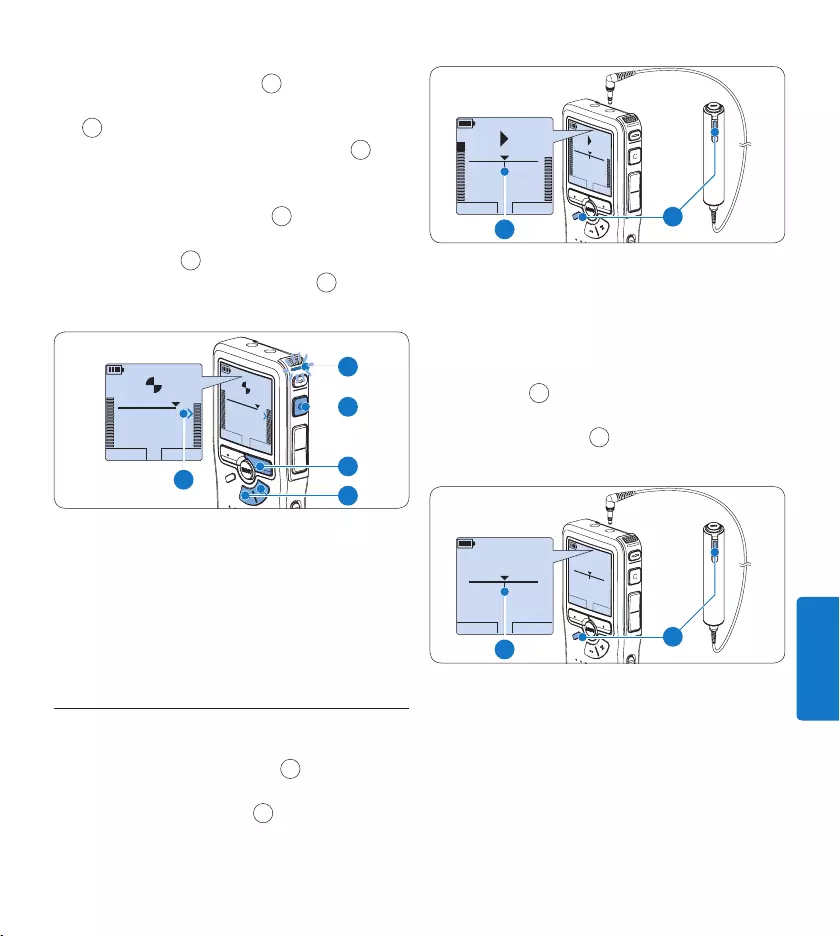
131Manuale di istruzioni
ITALIANO
Premere il pulsante 6 REC 5 e iniziare a
parlare. Durante la registrazione il LED
6 si illumina di rosso. Quando il livello
sonoro è al di sotto del livello soglia a la
registrazione si interrompe dopo tre secondi
e il LED lampeggia.
Premere il pulsante 7 + o – 7 per regolare
il livello sonoro di soglia durante la
registrazione a.
Premere il pulsante smart 8 STOP 8 per
arrestare la registrazione.
PLAY STOP
2:34
DPM 0955.MP3
HQ
-27
h
18
m
PLAY STOP
2:34
DPM 0955.MP3
HQ -27
h
18
m
8
7
5
a
6
5.3 Lavorare con gli indici (index)
Gli indici possono essere usati per segnalare
alcuni punti nella registrazione. Un punto da
segnalare, ad esempio può essere l’inizio della
parte più importante o la parte di registrazione
che necessita di essere rivista successivamente.
Inserire una segnalazione index5.3.1
Premere il pulsante 1 INDEX 1 durante la
registrazione o la riproduzione per inserire
una segnalazione index a. Il numero index
viene visualizzato per due secondi.
STOP SPEED
INDEX 1
DPM 0955.MP3
HQ
-27
h
18
m
STOP SPEED
INDEX 1
DPM 0955.MP3
HQ
-27
h
18
m
EOL INDEX
REMOTE CONTROL
a1
Eliminare una segnalazione index5.3.2
Usando i pulsanti di riproduzione, 1
avanzamento rapido e riavvolgimento
rapido, portarsi sulla segnalazione index da
eliminare a.
Quando il dispositivo non è attivo, premere 2
il pulsante INDEX 1 per eliminare la
segnalazione index.
PLAY NEW
2:34
DPM 0955.MP3
HQ
-27
h
18
m
#2
PLAY NEW
2:34
DPM 0955.MP3
HQ
-27
h
18
m
#2
EOL INDEX
REMOTE CONTROL
a1
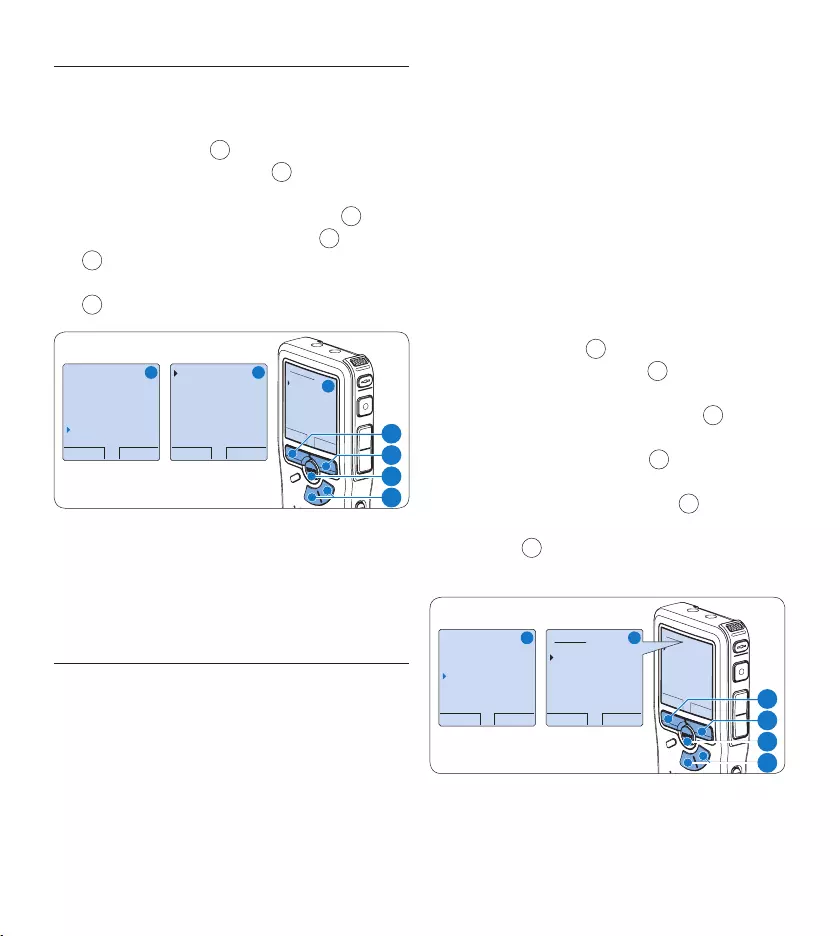
132 Manuale di istruzioni
5.3.3 Eliminare tutte le segnalazioni index
Quando il dispositivo non è attivo, premere 1
il pulsante MENU 1 per aprire il menù.
Premere il pulsante 2 + o – 2 per selezionare
la voce di menù Delete indices (Elimina index)
e premere il pulsante smart ENTER 3.
Premere i pulsanti smart 3 ENTER 3 e OK
4 per confermare l’eliminazione, oppure
premere il pulsante smart CANCEL (Annulla)
3 per uscire senza eliminare gli index.
BACK ENTER
Delete all ?
All indices
will be lost !
Yes - delete
OK CANCEL
Delete all ?
Yes - delete
!! ATTENTION !!
BACK ENTER
Author
Setup
USB mode
Delete indices
Delete all ?
A B
C
2
1
3
4
D Nota
La voce di menù Delete indices (Elimina index) è
disponibile solo se il dettato corrente contiene
almeno una segnalazione index.
5.4 Assegnare un nome autore
Ad ogni registrazione si può assegnare
una parola chiave, per esempio il nome
dell’autore. La parola chiave può essere
utilizzata per identificare le registrazioni e il
routing automatico dei file nel software Philips
SpeechExec.
D Nota
Come prima cosa si devono impostare i nomi
degli autori con il software Philips SpeechExec.
Per ulteriori informazioni consultare la sezione
Configurazione avanzata a pagina 129. Per
impostazione predefinita sul registratore digitale
è disponibile la categoria di parole chiave
AUTORE con le parole chiave ‘DPM 9370’ e ‘- -
-’ (vuoto = valore di default).
Per assegnare un nome autore alla registrazione:
Quando il dispositivo non è attivo, premere 1
il pulsante MENU 1 per aprire il menù.
Premere il pulsante 2 + o – 2 per selezionare
la voce di menù Author (Autore).
Premere il pulsante smart 3 ENTER 3 per
visualizzare l’elenco dei nomi.
Premere il pulsante 4 + o − 2 per selezionare
un nome.
Premere il pulsante smart 5 OK 4 per
confermare, o il pulsante smart CANCEL
(Annulla) 3 per uscire senza assegnare un
nome.
OK CANCEL
Author:
DPM 955
− − −
BACK ENTER
Delete dictation
Index set
Author
Setup
DPM 955
OK CANCEL
Author:
DPM 955
− − −
A B
2
1
3
4
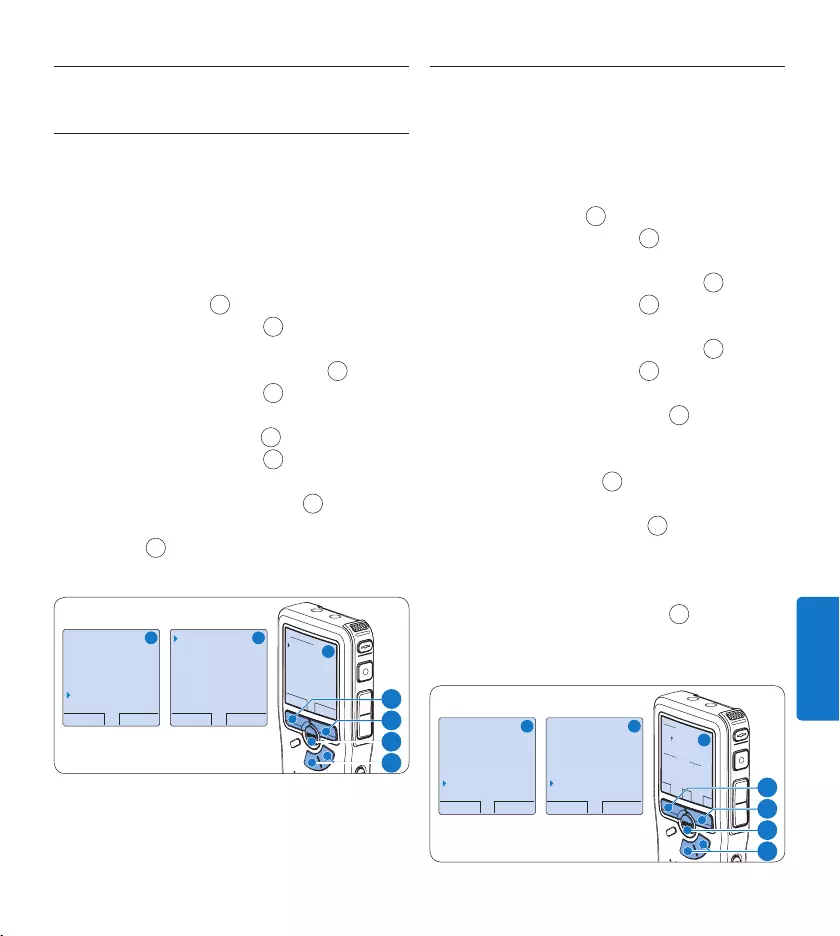
133Manuale di istruzioni
ITALIANO
Funzioni display e s5.5 onoro
Impostazione della lingua5.5.1
Quando si usa il dispositivo per la prima
volta, viene richiesto di impostare la lingua
dell’interfaccia utente. Se la lingua non è
corretta cambiarla con la seguente procedura:
Quando il dispositivo non è attivo, premere 1
il pulsante MENU 1 per aprire il menù.
Premere i pulsanti 2 + o – 2 per selezionare
la voce di menù Setup (Configurazione) e
premere il pulsante smart ENTER 3.
Premere i pulsanti 3 + o – 2 per selezionare
la voce di menù Language (Lingua) e premere
il pulsante smart ENTER 3.
Premere i pulsanti 4 + o – 2 per selezionare
la lingua desiderata.
Premere il pulsante smart 5 OK 4 per
confermare, o il pulsante smart CANCEL
(Annulla) 3 per uscire senza modificare le
impostazioni..
BACK ENTER
Delete dictation
Index set
Author
Setup
Language
BACK ENTER
Language
Record format
Sound filter
Voice activation
English
OK CANCEL
Language:
English
Français
Deutsch
Español
A B
C
2
1
3
4
5.5.2 Impostazione data ed ora
Quando si usa il dispositivo per la prima volta,
viene richiesto di impostare la data e l’ora. Se le
impostazioni non sono corrette impostarle con
la seguente procedura:
Quando il dispositivo non è attivo, premere 1
il pulsante MENU 1 per aprire il menù.
Premere i pulsanti 2 + o – 2 per selezionare
la voce di menù Setup (Configurazione) e
premere il pulsante smart ENTER 3.
Premere i pulsanti 3 + o – 2 per selezionare
la voce di menù Date & time (Data ed ora) e
premere il pulsante smart ENTER 3.
Premere i pulsanti 4 + o – 2 per impostare
l‘anno, mese e giorno.
Premere il pulsante smart 5 → 3 , per far
scorrere la freccia su (↑) al prossimo campo.
Dopo l‘impostazione del giorno premere 6
il pulsante smart → 3 per impostare l’ora
desiderata.
Premere il pulsante 7 + o – 2 per selezionare
la visualizzazione dell’orario a 12 ore (AM/
PM) oppure a 24 ore poi impostare i dati di
ora e minuti.
Premere il pulsante smart 8 → 3 per
confermare le impostazioni. Adesso il Pocket
Memo è pronto per il funzionamento.
BACK ENTER
Delete dictation
Index set
Author
Setup
Language
BACK ENTER
Record format
Microphone
Noise reduction
Date & time
OK
DATE:
2007-10-01
12/24: TIME:
24 14:22
A B
C
2
1
3
4
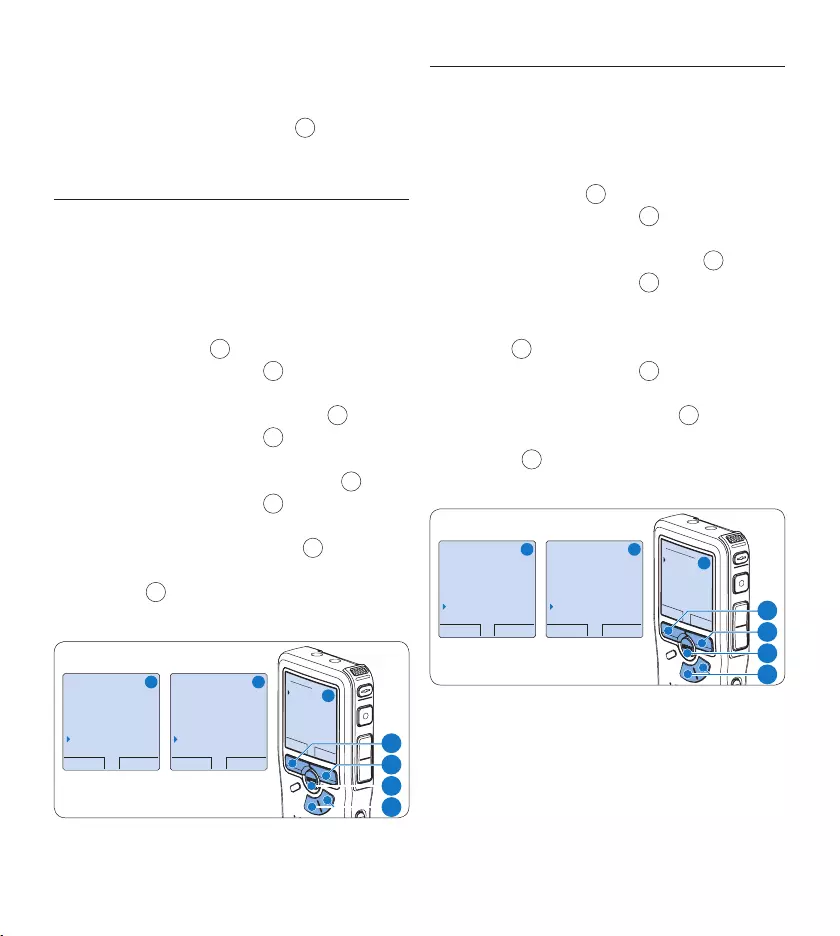
134 Manuale di istruzioni
D Nota
Se avete impostato una data o un’ora sbagliata
potete usare il pulsante smart ← 4 per
ritornare indietro ed eettuare delle correzioni.
5.5.3 Retroilluminazione
Per impostazione predefinita il display del
registratore digitale viene retroilluminato per 8
secondi quando si preme un pulsante.
Quando il dispositivo non è attivo, premere 1
il pulsante MENU 1 per aprire il menù.
Premere i pulsanti 2 + o – 2 per selezionare
la voce di menù Setup (Configurazione) e
premere il pulsante smart ENTER 3.
Premere i pulsanti 3 + o – 2 per selezionare
la voce di menù Backlight (Retroilluminazione)
e premere il pulsante smart ENTER 3.
Premere i pulsanti 4 + o – 2 per scegliere tra
8 secondi, 20 secondi e O.
Premere il pulsante smart 5 OK 4 per
confermare, o il pulsante smart CANCEL
(Annulla) 3 per uscire senza modificare le
impostazioni.
BACK ENTER
Delete dictation
Index set
Author
Setup
Language
BACK ENTER
Record format
Sound filter
Voice activation
Backlight
8 sec on
OK CANCEL
Backlight:
8 sec on
20 sec on
Off
A B
C
2
1
3
4
5.5.4 Spia di registrazione
Se abilitato, il LED si illumina di rosso e
lampeggia durante la registrazione.
Quando il dispositivo non è attivo, premere 1
il pulsante MENU 1 per aprire il menù.
Premere i pulsanti 2 + o – 2 per selezionare
la voce di menù Setup (Configurazione) e
premere il pulsante smart ENTER 3.
Premere i pulsanti 3 + o – 2 per selezionare
la voce di menù Record lamp (Spia di
registrazione) e premere il pulsante smart
ENTER 3.
Premere i pulsanti 4 + o – 2 per scegliere tra
On o O.
Premere il pulsante smart 5 OK 4 per
confermare, o il pulsante smart CANCEL
(Annulla) 3 per uscire senza modificare le
impostazioni.
BACK ENTER
Delete dictation
Index set
Author
Setup
Language
BACK ENTER
Sound filter
Voice activation
Backlight
Record lamp
On
OK CANCEL
Record lamp:
On
Off
A B
C
2
1
3
4
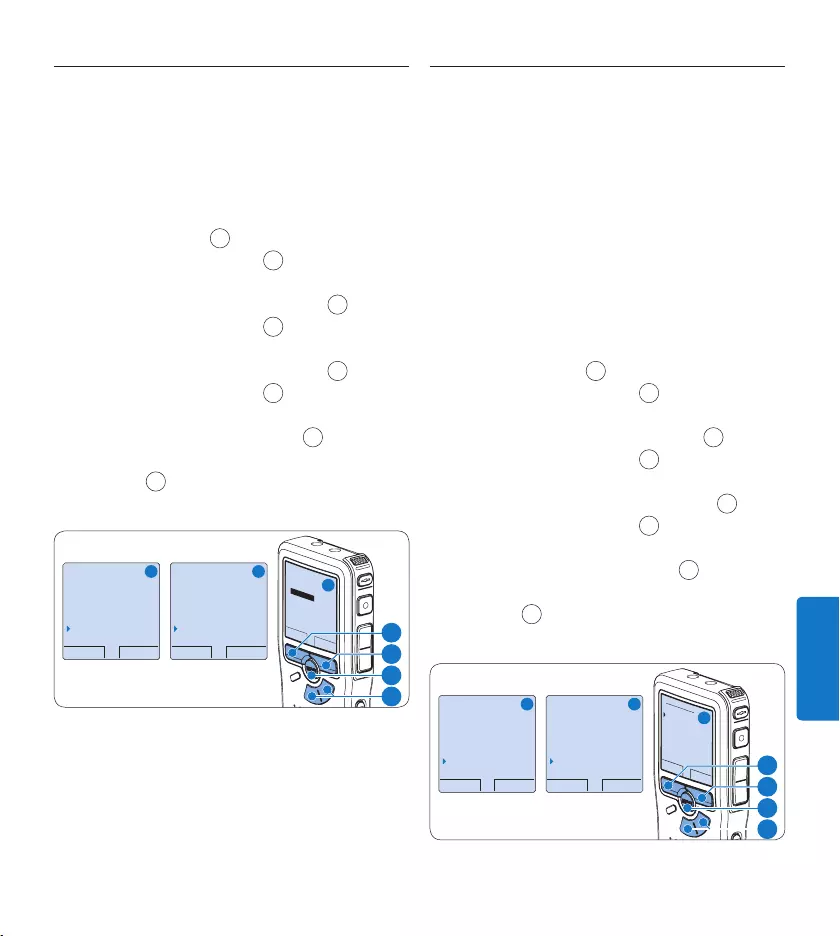
135Manuale di istruzioni
ITALIANO
5.5.5 Contrasto LCD
Il contrasto dello schermo LCD può essere
regolato a seconda del livello di illuminazione
disponibile nell’ambiente in cui ci si trova e in
base alla proprie preferenze di visualizzazione.
Quando il dispositivo non è attivo, premere 1
il pulsante MENU 1 per aprire il menù.
Premere i pulsanti 2 + o – 2 per selezionare
la voce di menù Setup (Configurazione) e
premere il pulsante smart ENTER 3.
Premere i pulsanti 3 + o – 2 per selezionare
la voce di menù Contrast (Contrasto) e
premere il pulsante smart ENTER 3.
Premere i pulsanti 4 + o – 2 per regolare il
contrasto.
Premere il pulsante smart 5 OK 4 per
confermare, o il pulsante smart CANCEL
(Annulla) 3 per uscire senza modificare le
impostazioni.
BACK ENTER
Delete dictation
Index set
Author
Setup
Language
BACK ENTER
Voice activation
Backlight
Record lamp
Contrast
OK CANCEL
Contrast
MIN MAX
+ −
A B
C
2
1
3
4
5.5.6 Avviso acustico del dispositivo
Come impostazione predefinita il Pocket Memo
emette un avviso acustico (bip) quando:
si raggiunge la fine del file durante la •
riproduzione
si raggiunge una segnalazione index durante •
l’avanzamento o il riavvolgimento rapido
il livello batteria scende al di sotto del 10%•
la memoria disponibile è inferiore a due •
minuti
non è possibile eseguire un comando•
Quando il dispositivo non è attivo, premere 1
il pulsante MENU 1 per aprire il menù.
Premere i pulsanti 2 + o – 2 per selezionare
la voce di menù Setup (Configurazione) e
premere il pulsante smart ENTER 3.
Premere i pulsanti 3 + o – 2 per selezionare
la voce di menù Device beep (Avviso acustico)
e premere il pulsante smart ENTER 3.
Premere i pulsanti 4 + o – 2 per scegliere tra
On o O.
Premere il pulsante smart 5 OK 4 per
confermare, o il pulsante smart CANCEL
(Annulla) 3 per uscire senza modificare le
impostazioni.
BACK ENTER
Delete dictation
Index set
Author
Setup
Language
BACK ENTER
Backlight
Record lamp
Contrast
Device beep
On
OK CANCEL
Device beep:
On
Off
A B
C
2
1
3
4
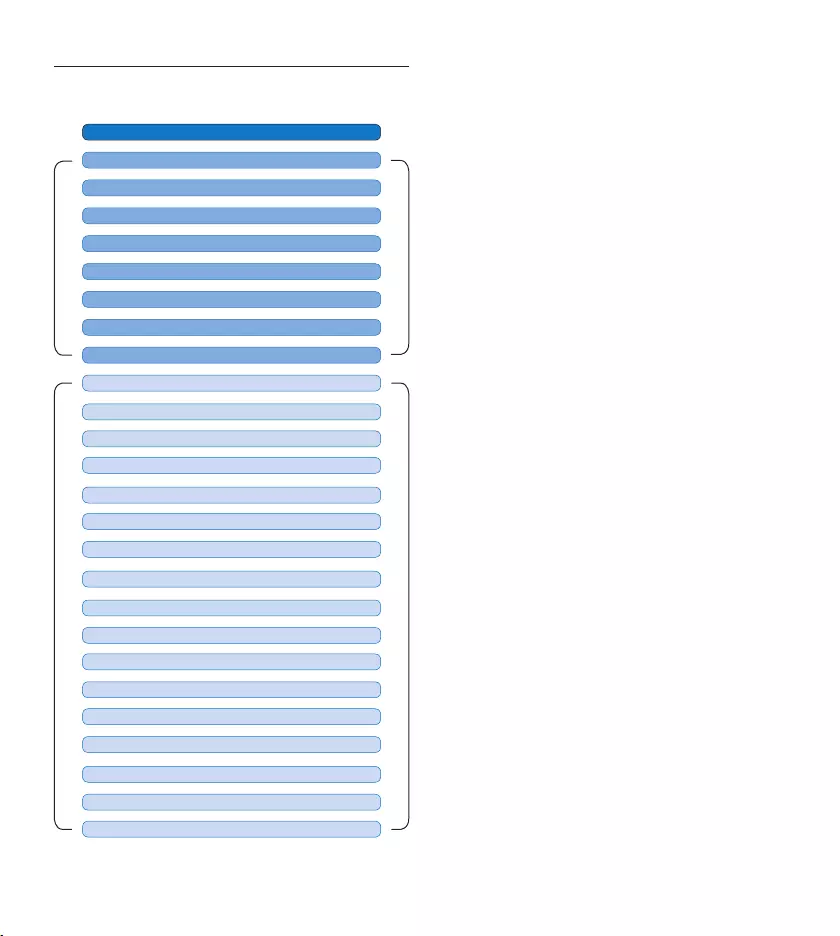
136 Manuale di istruzioni
Impostazioni menù5.6
MAIN MENU
SETUP MENU
RECORD FORMAT (sezione 4.2.4 pagina 123)
Premere il pulsante MENU
AUTHOR (KEYWORD) (sezione 5.4 pagina 132)
DELETE SECTION (sezione 4.4.2 pagina 127)
DELETE DICTATION (sezione 4.4.1 pagina 127)
DELETE ALL INDICES (sezione 5.3.3 pagina 132)
USB MODE (sezione 3.4.2 pagina 116)
PRIORITY HIGH/NORMAL (sezione 4.2.3 pagina 123)
INDEX SET / CLEAR (sezione 5.3 pagina 131)
LANGUAGE (sezione 5.5.1 pagina 133)
VOICE ACTIVATION (sezione 5.2 pagina 130)
BACKLIGHT (OFF/8 s/20 s) (sezione 5.5.3 pagina 134)
LCD CONTRAST (sezione 5.5.5 pagina 135)
RECORD LAMP ON / OFF (sezione 5.5.4 pagina 134)
DEVICE BEEP ON / OFF (sezione 5.5.6 pagina 135)
DATE & TIME (sezione 5.5.2 pagina 133)
MICROPHONE SENSITIVITY (sezione 4.2.5 pagina 124)
DELETE ALL DICTATIONS (sezione 4.4.3 pagina 128)
PLAYBACK VOLUME
FORMAT MEMORY (sezione 3.6 pagina 118)
DEVICE FONT (MODERN / CLASSIC)
SOUND FILTER (sezione 4.2.6 pagina 125)
NOISE REDUCTION (sezione 4.3.2 pagina 126)
USB QUICK CHARGE (sezione 3.4.2 pagina 116)
SETUP
RECORD NOTIFICATION ON / OFF
D Nota
Alcune impostazioni come definire il
nome dell’autore o cambiare modalità di
visualizzazione, sono disponibili solo con Philips
SpeechExec Dictate. Per ulteriori informazioni
consultare i capitoli Configurazione avanzata a
pagina 129.
Limitazione della responsabilità e note
La società Philips eettua una complessa
procedura di test sui prodotti utilizzando le
configurazioni più conosciute. Però visto che i
PC vengono continuamente aggiornati e i driver
degli impianti sempre migliorati, non possiamo
garantire un uso senza malfunzionamenti.
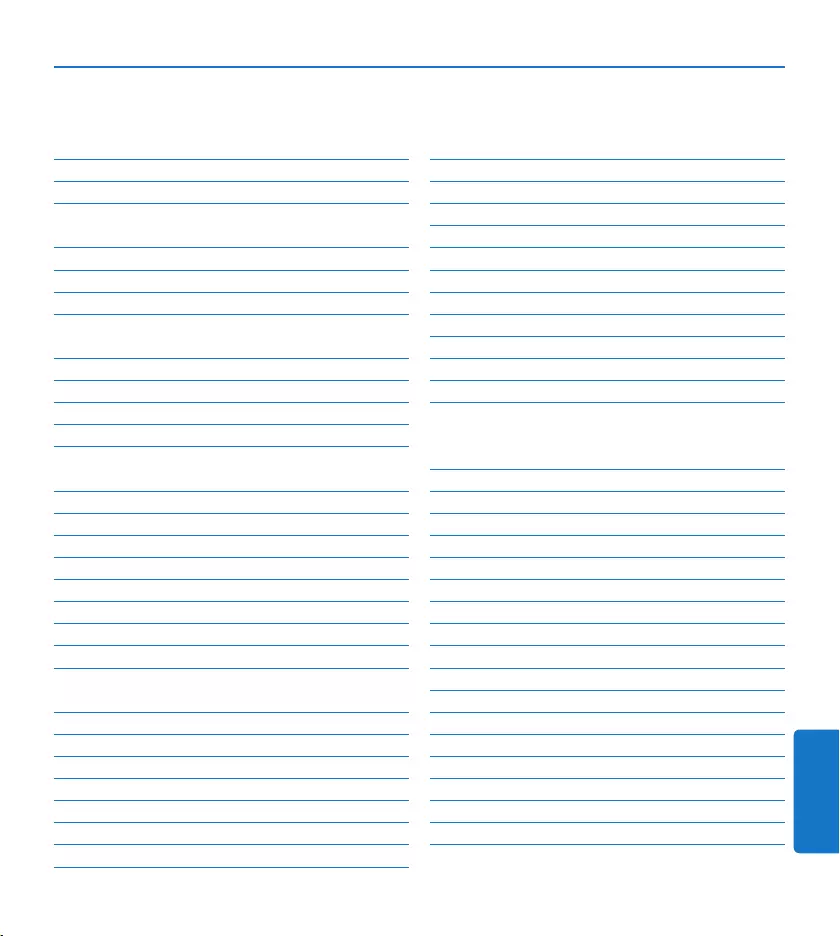
137Gebruikershandleiding
NEDERLANDS
Gebruikershandleiding
1 Welkom 138
1.1 Productkenmerken 138
1.2 Wat zit er in de doos 138
2 Belangrijk 139
2.1 Veiligheid 139
2.2 Hergebruik van uw oude product 139
2.3 Technische support en garantie 139
3 Aan de slag 140
3.1 Overzicht – toetsen en aansluitingen 140
3.2 Overzicht – LCD-indicators en symbolen 141
3.3 De batterijen plaatsen 142
3.4 De batterijen opladen 142
3.4.1 De batterijen opladen met de Philips
netvoeding 142
3.4.2 De batterijen opladen met de USB-kabel 142
3.4.3 Batterijen opladen met het docking station 143
3.5 De geheugenkaart plaatsen en uitwerpen 143
3.6 Een nieuwe geheugenkaart formatteren 144
3.7 De digitale recorder activeren 145
3.7.1 De taal instellen 145
3.7.2 De datum en de tijd instellen 145
3.8 Energiebesparende stand 146
4 Uw digitale recorder gebruiken 147
4.1 Voor het opnemen 147
4.1.1 Vergaderopnames 147
4.1.2 De afstandsbediening aansluiten 148
4.1.3 Interview opnames 148
4.2 Opnemen 149
4.2.1 Een nieuwe opname maken 149
4.2.2 Iets aan een opname toevoegen 150
4.2.3 Een opname beëindigen (vergrendelen) 150
4.2.4 Het opnameformaat wijzigen 151
4.2.5 De microfoongevoeligheid aanpassen 151
4.2.6 De geluidsfilter instellen 152
4.2.7 Opnames controleren 152
4.3 Afspelen 153
4.3.1 Overzicht afspeelfuncties 153
4.3.2 Lawaaivermindering 154
4.4 Verwijderen 154
4.4.1 Een dictaat verwijderen 154
4.4.2 Een gedeelte van een dictaat verwijderen 155
4.4.3 Alle opnames verwijderen 155
5 Meer functies van uw digitale recorder
gebruiken 156
5.1 De Philips SpeechExec software gebruiken 156
5.1.1 Geavanceerde configuratie 156
5.1.2 Opnames naar de PC downloaden 157
5.2 De spraakgestuurde opname gebruiken 157
5.3 Werken met indexmarkeringen 158
5.3.1 Een indexmarkering invoegen 158
5.3.2 Een indexmarkering verwijderen 158
5.3.3 Alle indexmarkeringen verwijderen 159
5.4 Een auteursnaam toekennen 159
5.5 Scherm- en geluidsinstellingen 160
5.5.1 De taal instellen 160
5.5.2 De datum en de tijd instellen 160
5.5.3 Achtergrondverlichting 161
5.5.4 Opname LED 161
5.5.5 LCD contrast 162
5.5.6 Apparaatgeluidstoon 162
5.6 Menu overzicht 163
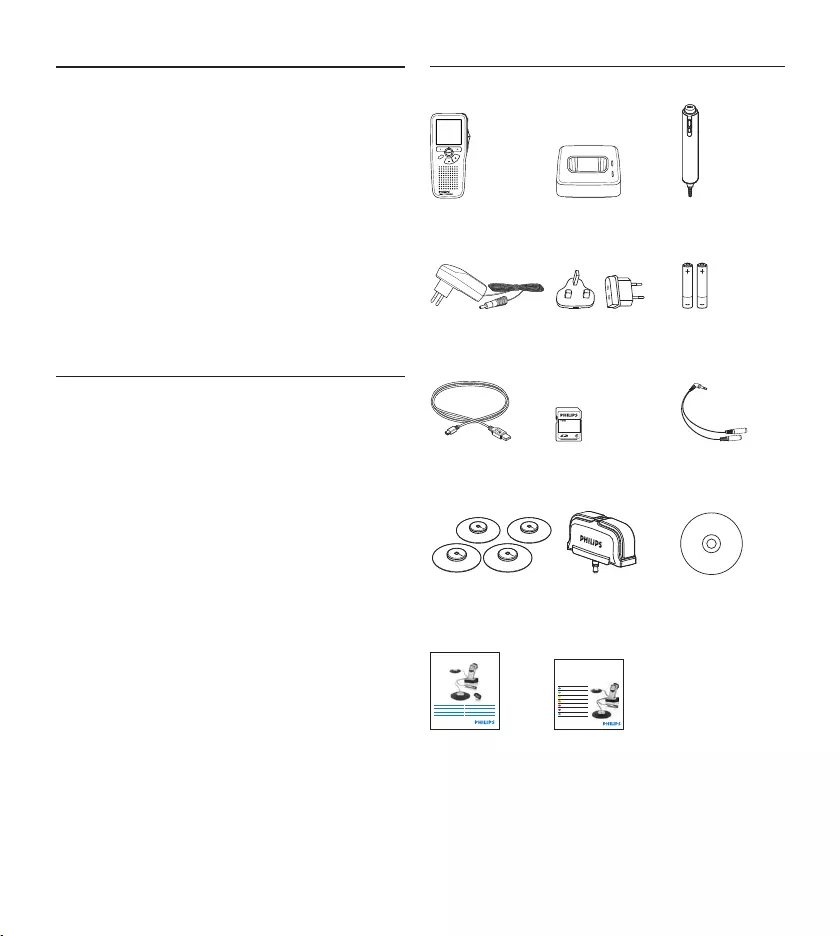
138 Gebruikershandleiding
Welkom1
Gefeliciteerd met uw aankoop en welkom bij
Philips!
Om volop te genieten van de ondersteuning
die Philips biedt, kunt u een bezoek brengen
aan onze website voor informatie zoals
gebruikershandleidingen, softwaredownloads,
garantie informatie en heel wat meer:
www.philips.com/welcome.
Productkenmerken1.1
Gebruikvriendelijke oplossing, klaar voor •
gebruik
Stijlvolle metalen draagkoer voor •
draagcomfort
Snelle installatie met innovatieve •
vergadermicrofoons
Geluid uit alle richtingen voor een optimale •
opnamekwaliteit
Grenslaagontwerp dat gebruikmaakt van de •
geluidsdruk
Geïntegreerde kabelopslag en -aanpassing•
Uitbreidbaar door combineren•
Automatisch bestanden downloaden via USB •
voor snelle transcripties
Verwisselbare geheugenkaart voor onbeperkt •
opnemen
Hoge opnamekwaliteit in DSS-, MP3- en •
PCM-indeling
Wat zit er in de doos1.2
Digitale
recorder
For product information and support, visit
www.philips.com/dictation
LFH0955
Conference recording system with
SpeechExec dictation software
POCKET MEMO
EN Quick star t guide
DE Kurzanleitung
FR Guide de démarrage rapide
ES Guía de inicio rápido
IT Guida rapida di introduzione
NL Snelle st artgids
SV Snabbstartsguide
Conference Recording System
For product information and supp ort, visit
www.philips.com/dictation
EN User manual 3
DE Benutzerhandbuch 29
FR Manuel de l‘utilisateur 5 7
ES Manual del usuario 85
NL Gebruikershandleiding 1 1 1
IT Manuale di istruzioni 1 3 9
LFH0955
EOL INDEX
REMOTE CONTROL
Docking station Afstands-
bediening
A/C-oplader Stroomclips Oplaadbare
batterijen
USB-kabel Geheugenkaart Splitterkabel
Vergader-
microfoons
Interview-
microfoon
CD-ROM
Gebruikers-
handleiding
Snelle startgids
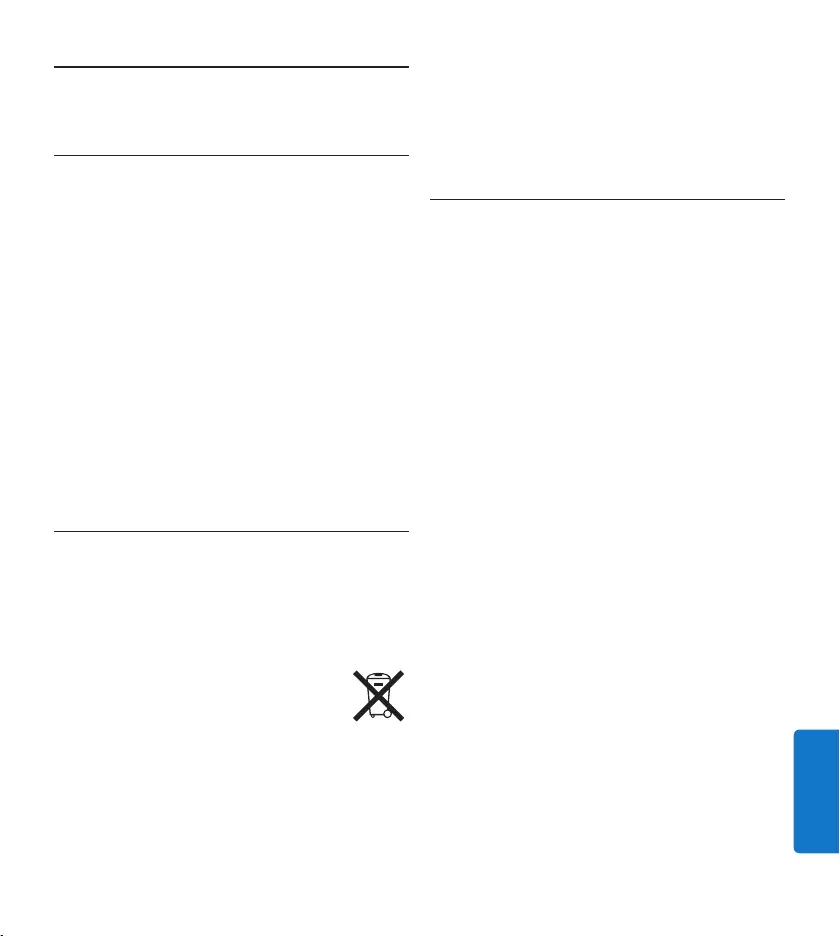
139Gebruikershandleiding
NEDERLANDS
Belangrijk2
Veiligheid2.1
Stel het product niet bloot aan regen of water •
om kortsluiting te voorkomen.
Het toestel niet blootstellen aan •
warmtebronnen zoals verwarmingsapparatuur
of aan direct zonlicht.
Zorg ervoor dat de kabels niet afgeklemd •
worden, vooral aan de stekkers en de plaats
waar ze uit het toestel komen.
Gebruik van mobiele telefoons in de nabijheid •
van het toestel kan storing veroorzaken.
Maak een reservekopie van uw bestanden. •
Philips is niet verantwoordelijk voor
gegevensverlies.
Hergebruik van uw oude product2.2
Uw product is ontworpen met en vervaardigd •
van kwalitatief hoogwaardige materialen en
onderdelen, welke gerecycled en opnieuw
gebruikt kunnen worden.
Producten die voorzien zijn van •
een symbool met een doorstreepte
afvalcontainer op wieltjes vallen
onder EU-richtlijn 2002/96/EC.
Laat u voorlichten over de manier waarop •
elektrische en elektronische producten in uw
regio gescheiden worden ingezameld.
Neem bij het verwijderen van oude producten •
de lokale wetgeving in acht, en plaats deze
niet bij het gewone huishoudelijke afval. Als u
oude producten op de juiste wijze verwerkt,
dan voorkomt u negatieve gevolgen voor het
milieu en de volksgezondheid.
Technische support en garantie2.3
Dit Philips product werd ontworpen
en gefabriceerd volgens de hoogste
kwaliteitsnormen. Mocht uw Philips product
niet correct werken of defect zijn, gelieve
dan contact op te nemen met uw Philips
Speech Processing leverancier die u de
nodige informatie zal geven over de te volgen
procedure.
Mocht u vragen hebben die uw dealer niet kan
beantwoorden, ga dan naar www.philips.com/
support om ons te contacteren.
De onderdelen kunnen niet door de gebruiker
worden onderhouden. Open of verwijder geen
kleppen die het binnenwerk van het product
afschermen. Reparaties mogen uitsluitend
worden uitgevoerd door servicecentra van
Philips en erkende reparateurs. Als u zich
hier niet aan houdt, vervallen alle garanties,
uitdrukkelijk dan wel impliciet. De garantie
vervalt in geval van handelingen die in deze
handleiding uitdrukkelijk worden verboden
of in geval van aanpassingen of montages die
niet in deze handleiding worden aanbevolen of
goedgekeurd.
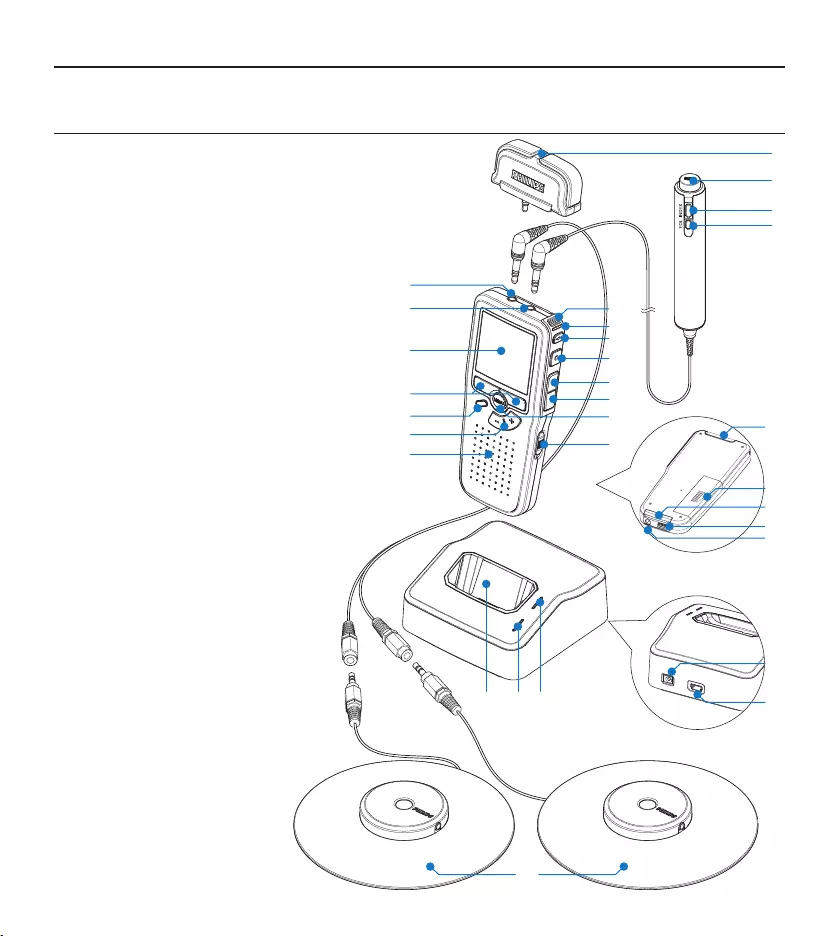
140 Gebruikershandleiding
Aan de slag3
Overzicht – toetsen en aansluitingen3.1
Interviewmicrofoon1
Afstandsbediening
REC (opname) toets2
Indexmarkering toets3
EOL (end-of-letter/einde-brief) toets4
Pocket Memo digitale recorder
Ingebouwde microfoon5
Status LED6
EOL (end-of-letter/einde-brief) toets7
REC (opname) toets8
REW (terugspoelen) toets9
FWD (vooruitspoelen) toets10
Menutoets11
Aan/uit-schakelaar12
Microfoonaansluiting13
Hoofdtelefoon / afstandsbediening 14
aansluiting
LCD-scherm15
Slimme toetsen16
Indexmarkering toets17
Volumeregeling, +/– en 18
menunavigatietoets
Luidspreker19
Geheugenkaartgleuf20
Batterijvak21
Aansluiting voor het 22
docking station
Aansluiting voor de voeding23
USB-Aansluiting24
REMOTE CONTROL
24
21
20
5
6
7
2
3
4
1
8
9
10
12
11
15
16
18
17
19
13
14
22
25 26 27
30
29
28
23
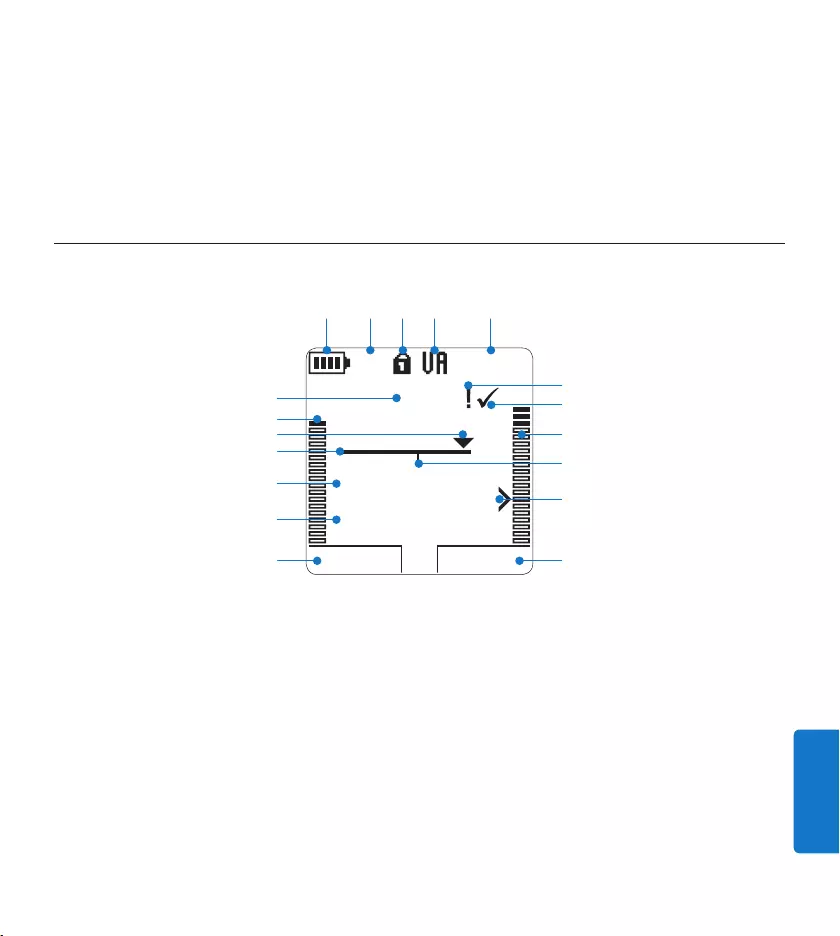
141Gebruikershandleiding
NEDERLANDS
Huidige functie van de linker slimme toets1
Bestandsnaam2
Opname / afspeeltijd3
Positiebalk4
Huidige positie in de opname5
Opnameniveaumeter linkerkanaal6
Dictaatnummer7
Indicatie batterijniveau8
Opnamemodus 9
Geheugenkaart is beveiligd (vergrendeld)10
Overzicht – LCD-indicators en symbolen3.2
Spraakgestuurde opname geactiveerd11
Resterende opnametijd12
Opname heeft een prioriteitsmarkering13
Opname is gemarkeerd als voltooid (EOL / 14
end-of-letter) en afgesloten
Opnameniveaumeter rechterkanaal15
Opname bevat indexmarkering16
Gevoeligheidsniveau voor spraakgestuurde 17
opname
Huidige functie van de rechter slimme toets18
Docking station
Ruimte waar de Digital 25
Pocket Memo geplaatst wordt
Laad-controlelampje26
Download-controlelampje27
PLAY NEW
9:23
DPM 0955.MP3
HQ -27
h
10
m
#1
8
1
13
2
6
4
5
714
17
15
18
910 11 12
316
Voedingaansluiting28
Mini-USB poort voor aansluiting met de PC29
Vergadermicrofoon30
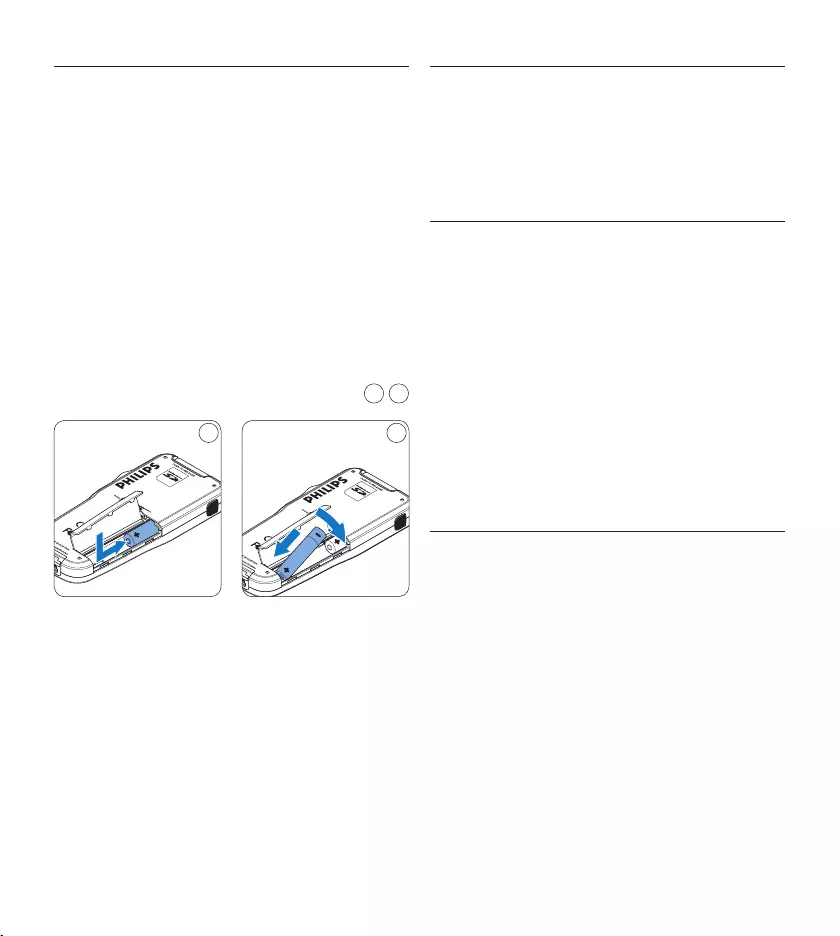
142 Gebruikershandleiding
De batterijen plaatsen3.3
De digitale recorder kan worden bediend met
de twee bij het product geleverde oplaadbare
AAA-batterijen. Standaard (niet-oplaadbare)
AAA alkaline batterijen kunnen ook worden
gebruikt.
De aan/uit-schakelaar van de digitale 1
recorder moet in de uit-positie staan (OFF).
Open het batterijvak aan de achterkant van 2
de digitale recorder door het naar buiten te
schuiven en het vervolgens op te klappen.
Plaats de twee AAA batterijen. De correcte 3
polariteit is aan de binnenkant van het
deksel van het batterijvak aangegeven. 1 2
21
Sluit het batterijvak door het weer dicht te 4
klappen en het deksel van het batterijvak
naar binnen te schuiven totdat het klikt.
D Opmerking
Gebruik geen verschillende types batterijen
door elkaar! Gebruik twee oplaadbare batterijen
of twee niet-oplaadbare alkaline batterijen.
De batterijen opladen3.4
De digitale recorder kan worden bediend met
de oplaadbare AAA batterijen van Philips. Om
deze batterijen op te laden, gebruikt u de Philips
netvoeding, het docking station of de USB-kabel.
De batterijen opladen met de 3.4.1
Philips netvoeding
Sluit de Philips netvoeding aan op het 1
elektriciteitsnet.
Sluit de digitale recorder aan op de Philips 2
netvoeding.
D Opmerking
Tijdens het opladen kunt u de digitale recorder
gewoon gebruiken. De batterijen worden
opgeladen terwijl u werkt, en worden zelfs nog
opgeladen als de digitale recorder uitstaat.
3.4.2 De batterijen opladen met de USB-
kabel
De digitale recorder wordt d.m.v. de
meegeleverde USB-kabel op een PC of laptop
aangesloten, de oplaadbare batterijen worden
automatisch opgeladen. Omdat de USB-poort
op de computer onder spanning staat, neemt
een complete oplaadcyclus ongeveer 2,5 uur in
beslag.
De digitale recorder gaat naar de PC Download
modus en werkt als luidspreker en als microfoon
voor de aangesloten PC. Om tijdens het opladen
van de USB met de digitale recorder te kunnen
blijven opnemen, wijzigt u de USB-modus naar
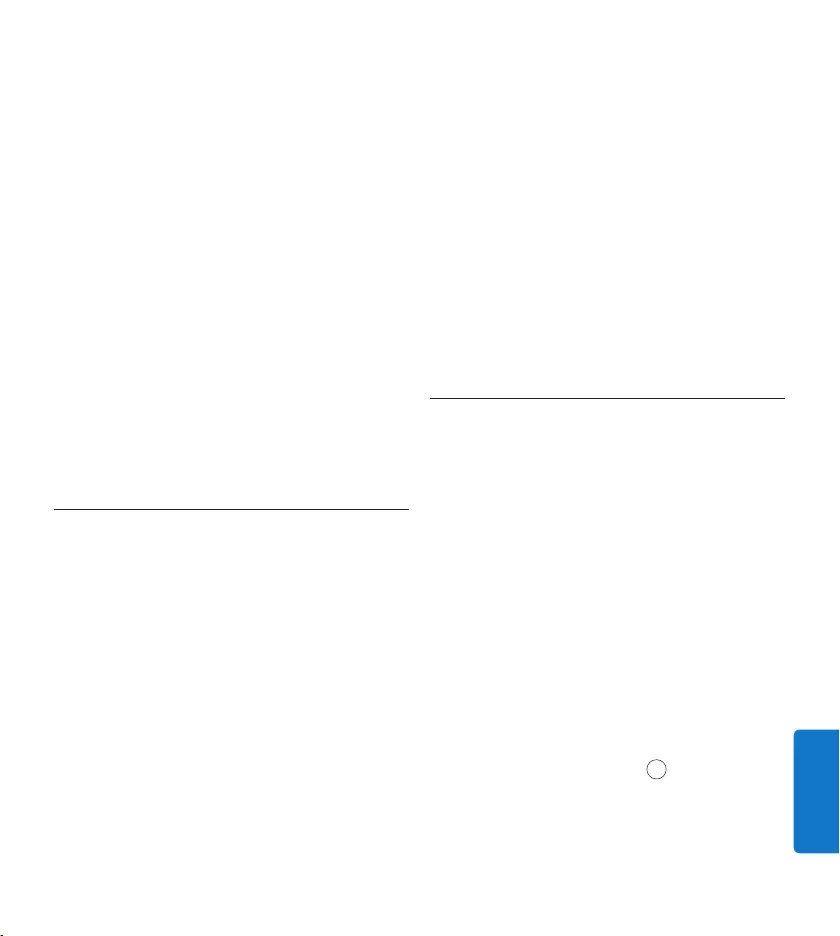
143Gebruikershandleiding
NEDERLANDS
USB supply door 3 seconden lang op de REC
toets te drukken terwijl de digitale recorder
op de PC is aangesloten. Na van de PC te zijn
losgekoppeld, schakelt de digitale recorder
automatisch weer naar de PC Download modus.
D Opmerking
De PC moet op ON staan als de batterijen
d.m.v. de USB-kabelaansluiting worden geladen.
De digitale recorder kan warm worden tijdens
het snelle opladen.
C Belangrijk
Als de USB-poort van de computer niet
genoeg vermogenscapaciteit (500 mA) levert,
deactiveert u USB quick charge in het menu van
de digitale recorder en laadt u de batterijen
d.m.v. de netvoeding op.
Batterijen opladen met het docking 3.4.3
station
Controleer of het docking station is 1
aangesloten op het elektriciteitsnet met de
Philips netvoeding.
Plaats de digitale recorder in de voorziene 2
ruimte van het docking station en druk
stevig naar beneden totdat het apparaat
vastzit. De groene LED licht op, waarmee
wordt aangegeven dat de batterijen van de
digitale recorder in de snelle oplaadmodus
worden opgeladen.
Maak opnames met de digitale recorder 3
vanuit het docking station, of zet het toestel
uit als het niet wordt gebruikt.
Als de groene LED knippert, is het opladen 4
voltooid en kunt u de digitale recorder uit
het docking station verwijderen.
D Opmerking
Als de digitale recorder is aangesloten op het
docking station, wordt het apparaat aangedreven
door het dockingstation en niet door de
batterijen. Als de digitale recorder wordt
bediend met oplaadbare batterijen, worden de
batterijen automatisch opgeladen terwijl de
digitale recorder is aangesloten op het docking
station.
3.5 De geheugenkaart plaatsen en
uitwerpen
De digitale recorder werkt met een SD (Secure
Digital)-geheugenkaart en ondersteunt SDHC-
kaarten met opslagcapaciteiten van maximaal 32
GB.
Er wordt een reeds geplaatste en geformat-
teerde geheugenkaart met uw digitale recorder
meegeleverd.
Om de geheugenkaart te verwijderen:
Zoek de gleuf van de geheugenkaart op 1
bovenaan de achterkant van de digitale
recorder.
Druk de geheugenkaart in de digitale 2
recorder totdat het klikt. 1
Het geheugenkaartje zal gedeeltelijk uit de 3
gleuf komen, trek het er gewoon volledig uit.
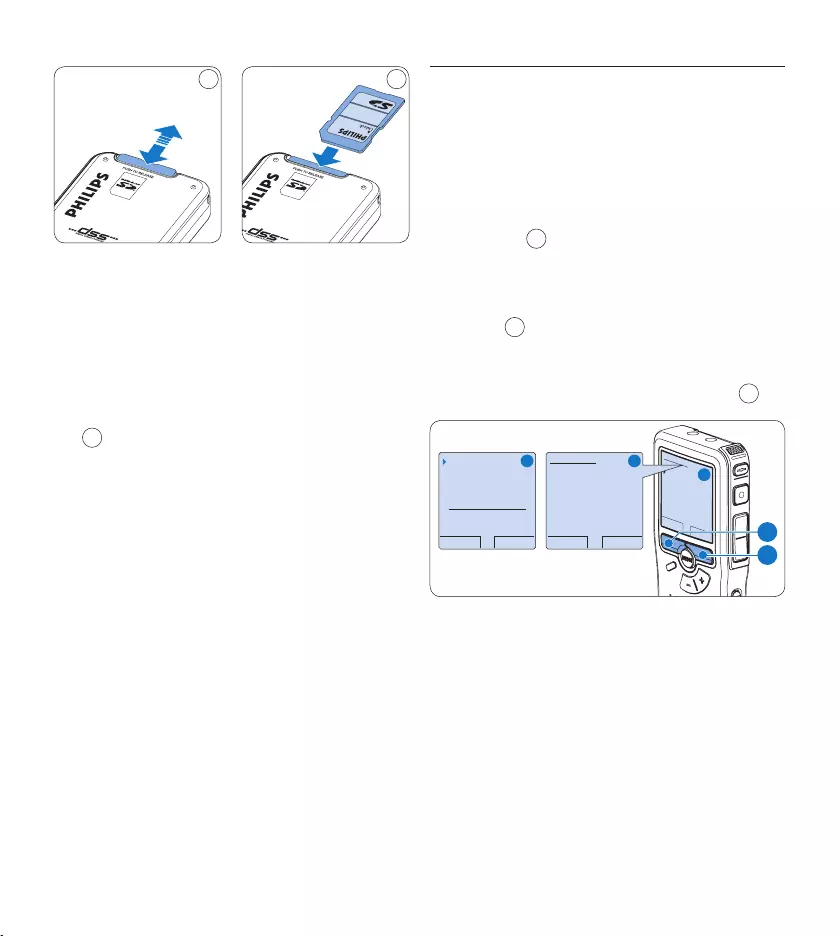
144 Gebruikershandleiding
1 2
Om de geheugenkaart te plaatsen:
Zoek de gleuf van de geheugenkaart 1
bovenaan de achterkant van de digitale
recorder op.
Schuif de geheugenkaart in de gleuf. Een 2
kleine illustratie onder de gleuf van de
geheugenkaart geeft de juiste richting aan.
2
Druk op de geheugenkaart totdat u een klik 3
hoort.
D Opmerking
Als de digitale recorder in de ON (aan)-
positie staat en er is geen geheugenkaart
geplaatst, wordt er een waarschuwingsscherm
weergegeven.
De geheugenkaart die met de digitale recorder
wordt meegeleverd, is reeds geformatteerd
en is klaar voor gebruik. Als er een niet-
geformatteerde geheugenkaart is geplaatst, zal
de digitale recorder u de mogelijkheid bieden
om die kaart te formatteren. Raadpleeg het
volgende hoofdstuk voor meer informatie.
3.6 Een nieuwe geheugenkaart
formatteren
Als er een nieuwe, niet-geformatteerde
geheugenkaart (of een geheugenkaart die
met een niet-digitale recorder-apparaat was
geformatteerd) is geplaatst, zal de digitale
recorder u vragen om de geheugenkaart te
formatteren. A
Om het formatteringsproces te bevestigen 1
en op te starten, drukt u op de OK slimme
toets. 1
Om het formatteringsproces te annuleren, 2
verwijdert u de geheugenkaart of drukt u op
de CANCEL (annuleren) slimme toets. 2
OK CANCEL
Delete all ?
Yes - format
!! ATTENTION !!
BACK ENTER
Format memory
Volume
Font
Language
Delete all ?
BACK ENTER
Delete all ?
All files
will be lost !
Yes - format
A B
C
1
2
De digitale recorder kan niet opnemen zonder
een op de juiste manier geformatteerde
geheugenkaart. Als er een nieuwe kaart was
geplaatst en het formatteringsproces werd
geannuleerd, plaats dan een andere kaart die kan
worden geformatteerd of reeds is geformatteerd.
D Opmerking
Het is niet mogelijk om de geheugenkaart te
formatteren als deze in de alleen-lezen-stand
(vergrendeld) is.
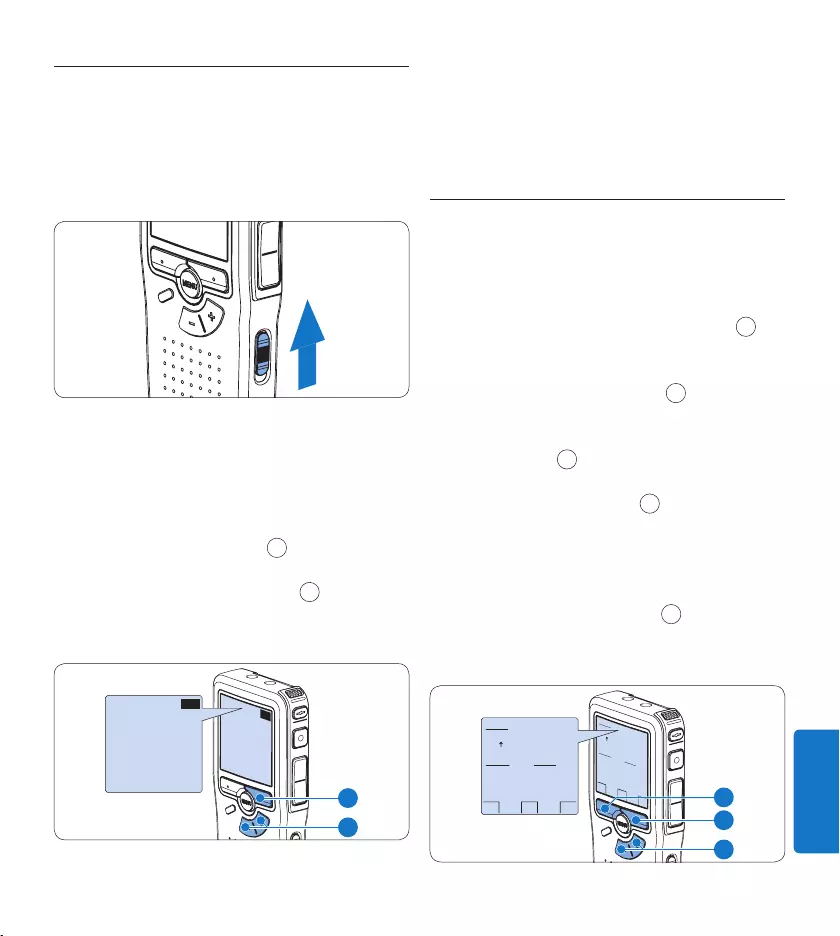
145Gebruikershandleiding
NEDERLANDS
De digitale recorder activeren3.7
De digitale recorder wordt aan- en uitgezet
door de ON/OFF schakelaar te schuiven. Als
u het toestel voor de eerste keer gebruikt,
verschijnt er een bericht met het verzoek de
taal, datum en tijd in te stellen.
3.7.1 De taal instellen
Als u het toestel voor de eerste keer gebruikt,
verschijnt er een bericht met het verzoek de
taal in te stellen.
Druk op de 1 + en – toets 1 op de digitale
recorder om een taal te selecteren.
Druk op de 2 OK slimme toets 2 om uw
selectie te bevestigen. De geselecteerde taal
wordt weergegeven.
EXIT OK
LANGUAGE
LANGUE
SPRACHE
IDIOMA
INT
FR
DE
ES
- / +
EXIT OK
LANGUAGE
LANGUE
SPRACHE
IDIOMA
INT
FR
DE
ES
- / +
2
1
D Opmerking
Het is ook mogelijk om de taal later met het
menu te wijzigen. Voor meer informatie zie De
taal instellen op pagina 145.
De datum en de tijd instellen3.7.2
Na het selecteren van de taal van het gebruikers-
interface, zal de digitale recorder aangeven dat u
de huidige datum en tijd in moet stellen.
Druk herhaaldelijk op de 1 + of – toets 1 om
de waarden voor het jaar, de maand of de
dag te wijzigen.
Druk op de 2 → slimme toets 2 om de pijl
(↑) naar de volgende invoer te verplaatsen.
Na het instellen van de dag, drukt u op de 3 →
slimme toets 2 om de instellingen naar de
correcte tijd te verplaatsen.
Druk op de 4 + of – toets 1 om de 12-uurs-
of 24-uursnotatie te selecteren, AM of PM
(als de 12-uursnotatie is geselecteerd) en de
waarden van de uur- en minuutinstellingen
te wijzingen.
Druk op de 5 → slimme toets 2 om te beves-
tigen dat de datum en tijd correct zijn. De
digitale recorder is nu klaar voor gebruik.
OK
DATE:
2007-10-01
12/24: TIME:
24 14:22
OK
DATE:
2007-10-01
12/24: TIME:
24 14:22
2
1
3
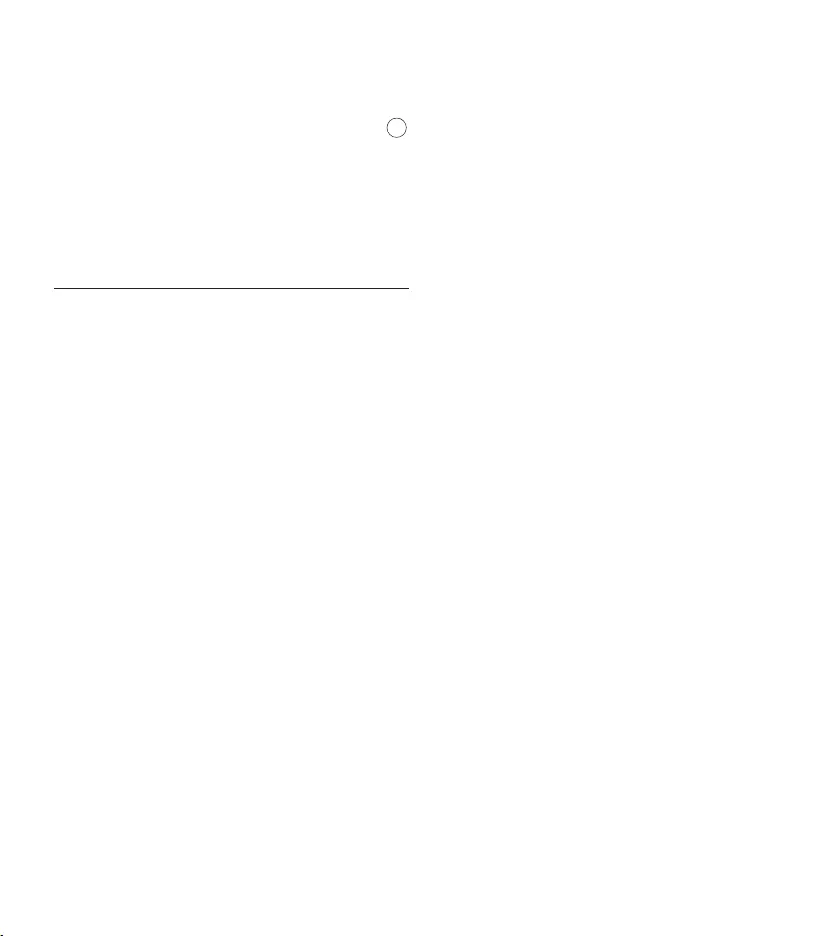
146 Gebruikershandleiding
D Opmerking
Als er een fout is gemaakt in de datum-/
tijdinstellingen, gebruikt u de ← slimme toets 3
op elk punt tijdens de procedure om een stap
terug te gaan om correcties in te voeren. Het is
ook mogelijk om de datum en tijd later met het
menu te wijzigen. Voor meer informatie zie De
datum en de tijd instellen op pagina 145.
Energiebesparende stand3.8
Na 60 minuten van inactiviteit gaat de digitale
recorder automatisch in de energiebesparende
stand en geeft het LCD-scherm de datum en tijd
weer. Druk op een willekeurige toets om hem
te reactiveren.
Als de digitale recorder twee uur lang niet
wordt gebruikt, wordt hij volledig uitgeschakeld.
Schakel het apparaat in met de Aan-/Uit-
schakelaar vanuit de OFF (uit)-positie en
vervolgens weer terug op de ON (aan)-positie.
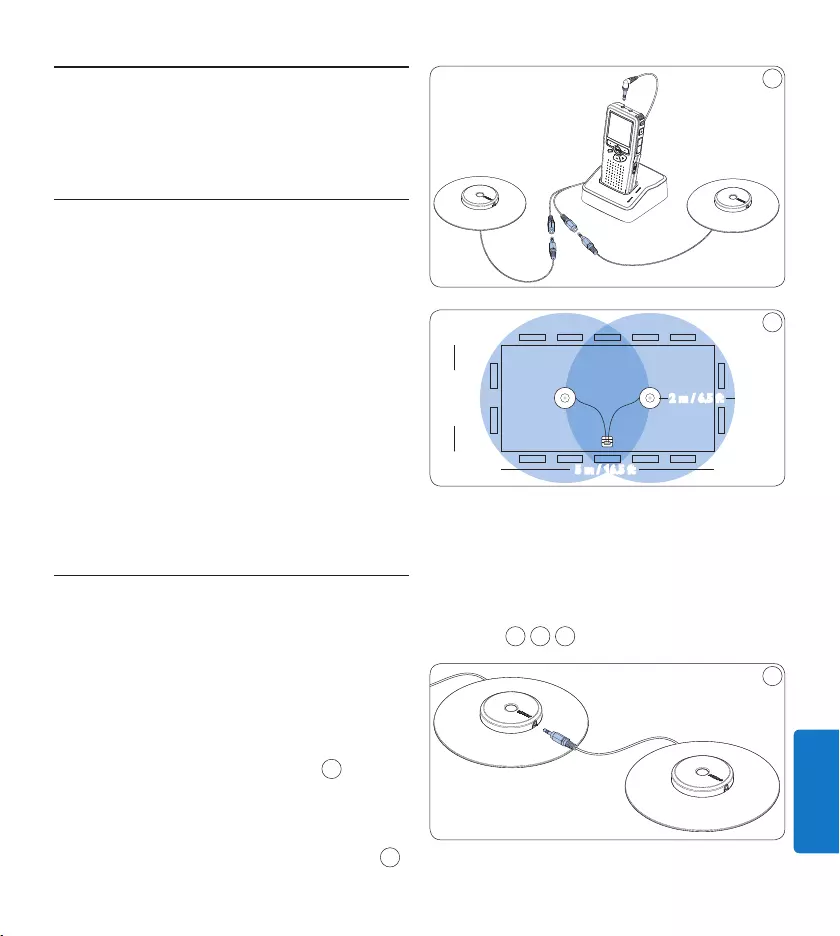
147Gebruikershandleiding
NEDERLANDS
Uw digitale recorder 4
gebruiken
Voor het opnemen4.1
De digitale recorder heeft een ingebouwde
mono microfoon die voor opnames wordt
gebruikt als er geen externe microfoon
is aangesloten. Om de geluidskwaliteit te
verbeteren en een groter bereik tijdens
opnames te verkrijgen, gebruikt u de
vergadermicrofoon (voorvergaderopnames) of
de handig te bedienen interviewmicrofoon (voor
interviews).
D Opmerking
Als er een externe microfoon is aangesloten
op der digitale recorder, wordt de ingebouwde
microfoon uitgeschakeld.
Vergaderopnames: sluit de 4.1.1
vergadermicrofoons aan
Controleer of de recorder is gestopt.1
Sluit de stekker van de Y-adapter aan op 2
de microfoonaansluiting van de digitale
recorder.
Sluit de stekker van iedere microfoon aan op 3
een aansluiting van de Y-adapter. 1
Voor een optimale opnamekwaliteit 4
positioneert u de microfoons zodanig op de
tafel dat alle deelnemers niet meer dan 2
meter van de microfoon verwijderd zijn. 2
1
5 m / 16.5 ft
2.5 m / 8 ft
2 m / 6.5 ft
2
E Tip
Voor grote vergaderingen kan het werkende
bereik worden uitgebreid door drie microfoons
samen te koppelen en aan te sluiten op elk
van de twee microfoonaansluitingen van de
Y-adapter. 3 4 5
3
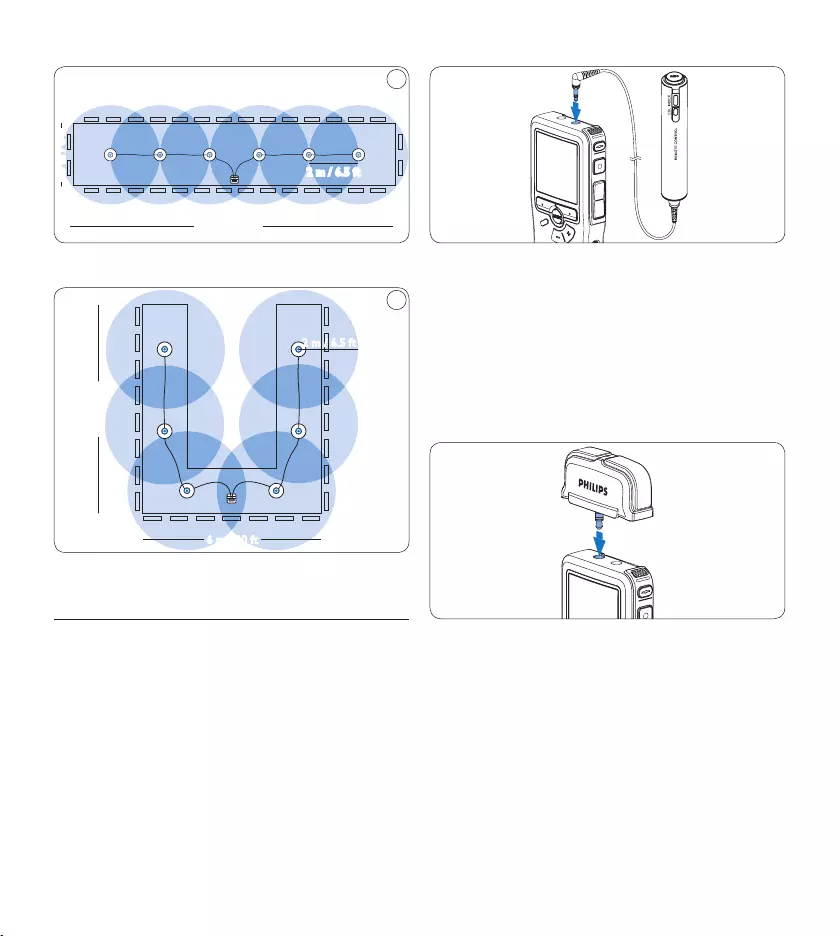
148 Gebruikershandleiding
2.5 m / 8 ft
13 m / 42.5 ft
2 m / 6.5 ft
4
Maximaal 6 vergadermicrofoons aansluiten en positioneren
6 m / 20 ft
7 m / 23 ft
5
2 m / 6.5 ft
Maximaal 6 vergadermicrofoons aansluiten en positioneren
De afstandsbediening aansluiten4.1.2
D Opmerking
Als de afstandsdiening is aangesloten, kunt u alle
toetsen op de digitale recorder, behalve de REC
toets, nog steeds gebruiken.
Steek de stekker van de afstandsbediening 1
in de afstandsbedieningsaanluiting van de
digitale recorder.
Interview opnames: sluit de 4.1.3
interviewmicofoon aan
Controleer of de recorder is gestopt.1
Steek de stekker van de handig te bedie-2
nen interviewmicrofoon in de microfoon-
aansluiting van de digitale recorder.
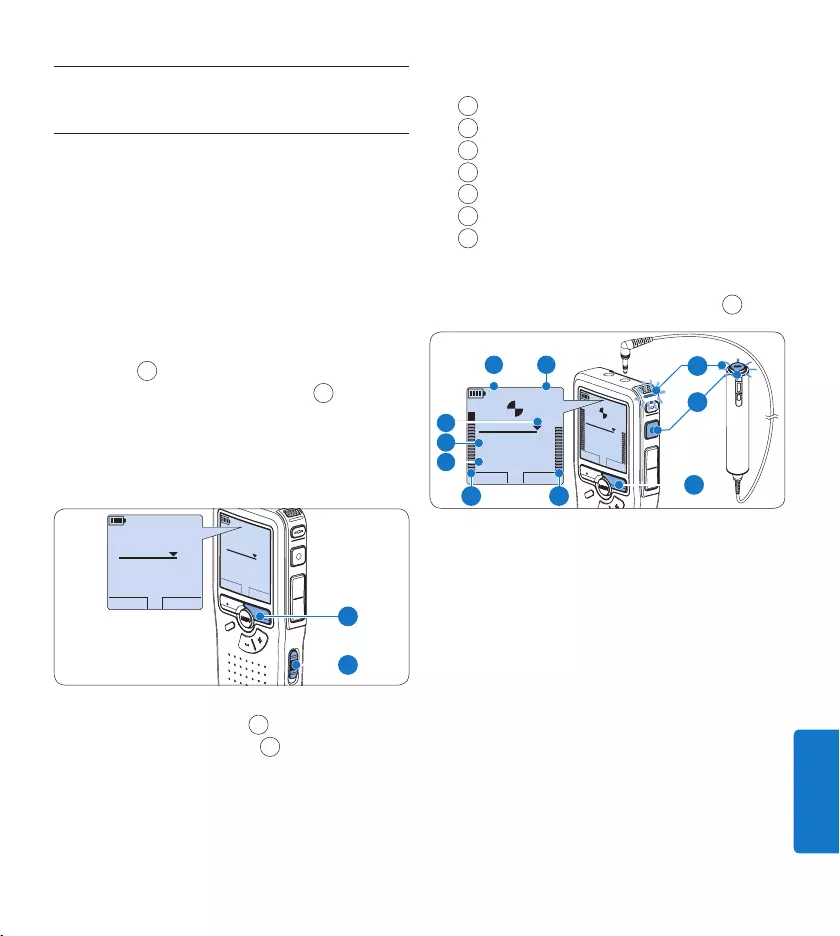
149Gebruikershandleiding
NEDERLANDS
Opnemen4.2
Een nieuwe opname maken4.2.1
Volg deze stappen om uw eerste opname met
de Conference Recording System te creëren:
Er moet een geheugenkaart worden 1
geplaatst in de gleuf voor de geheugenkaart.
Voor meer informatie zie De geheugenkaart
plaatsen en uitwerpen op pagina 143.
Schuif de 2 ON/OFF-schakelaar in de ON
(aan)-positie om de digitale recorder aan te
zetten. 1
Druk op de 3 NEW slimme toets 2 om een
nieuwe opname te starten.
D Opmerking
De NEW slimme toets wordt niet
weergegeven als de huidige opname leeg is.
PLAY NEW
9:23
DPM 0955.MP3
HQ
-27
h
10
m
#1
PLAY NEW
9:23
DPM 0955.MP3
HQ -27
h
10
m
#1
2
1
Druk op de 4 REC toets 3 en begin te
spreken. De status LED 4 licht tijdens het
opnemen rood op.
D Opmerking
Wanneer de afstandsbediening is aange-
sloten, wordt de REC toets gedeactiveerd.
De volgende informatie wordt weergegeven:
aResterende opnametijd
bOpnamemodus
cHuidige positie in de opname
dOpnametijd
eBestandsnaam
fOpnameniveaumeter (linkerkanaal)
gOpnameniveaumeter (rechterkanaal)
Om de opname te stoppen, drukt u op de 5
REC toets of de STOP slimme toets. 5
PLAY STOP
2:34
DPM 0955.MP3
HQ
-27
h
18
m
PLAY STOP
2:34
DPM 0955.MP3
HQ -27
h
18
m
EOL INDEX
REMOTE CONTROL
5
b
f
a
c
d
e
g
3
4
E Tip
Druk op de • EOL toets om tijdens het
opnemen de huidige opnames als voltooid te
markeren en automatisch op te nemen in een
nieuw bestand. Voor meer informatie zie Een
opname beëindigen (vergrendelen) op pagina
150.
Er kan een indexmarkering worden ingesteld •
door tijdens het opnemen of het afspelen
op de INDEX toets te drukken. Voor meer
informatie zie Werken met indexmarkeringen op
pagina 158.
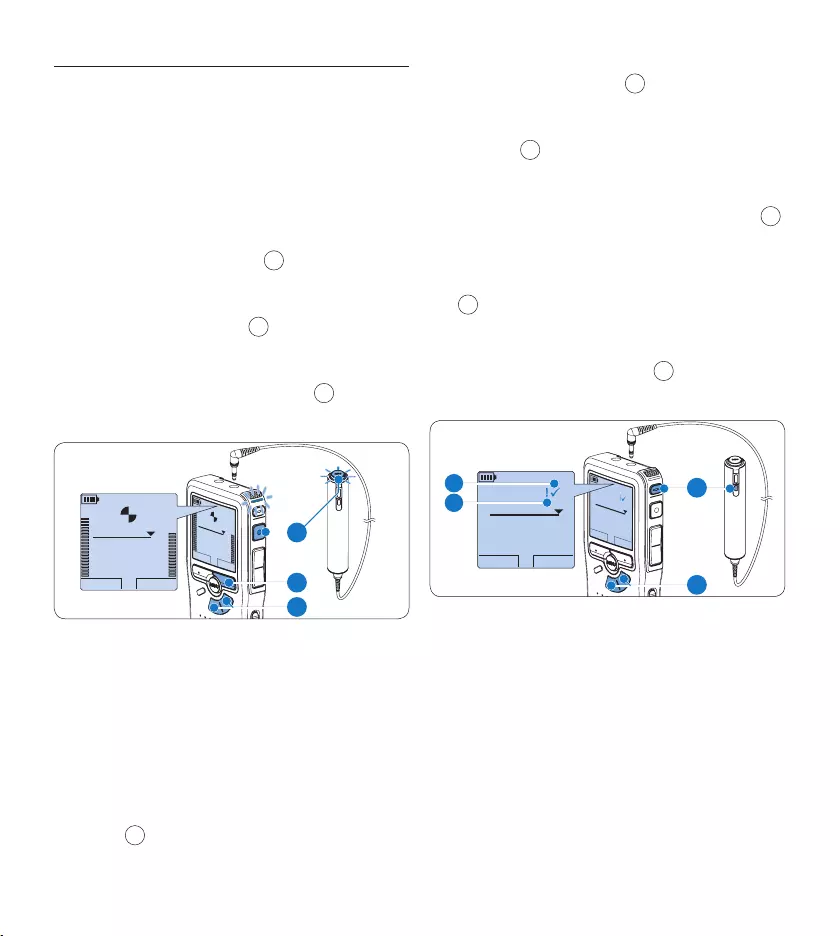
150 Gebruikershandleiding
Iets aan een opname toevoegen4.2.2
Onafhankelijk van de huidige positie in de
opname, worden toevoegingen aan een opname
altijd aan het eind van een bestand toegevoegd
zonder de bestaande opnames te overschrijven.
Volg deze stappen om iets aan uw opnames toe
te voegen:
Druk op de 1 + of – toets 1 terwijl u bent
gestopt om het bestand te selecteren
waaraan iets moet worden toegevoegd.
Druk op de 2 REC toets 2 en begin te
spreken. De opname wordt automatisch
achteraan de bestaande opname toegevoegd.
Druk op de 3 STOP slimme-toets 3 om het
opnemen te stoppen.
PLAY STOP
2:34
DPM 0955.MP3
HQ
-27
h
18
m
PLAY STOP
2:34
DPM 0955.MP3
HQ -27
h
18
m
EOL INDEX
REMOTE CONTROL
3
1
2
4.2.3 Een opname beëindigen
(vergrendelen)
Als een opname is voltooid en er geen extra
wijzigingen worden aangebracht, volgt u deze
stappen om de opname als voltooid te markeren
en te beschermen tegen onbedoeld wissen:
Druk terwijl u gestopt bent op de 1 + of –
toets 1 om de opname te selecteren om
die als voltooid te markeren.
Druk op de 2 EOL toets 2 (end-of-letter/
einde-brief) om de opname als voltooid te
markeren. Het ┱ symbool verschijnt op het
scherm. a
Er kan een prioriteitsstatus worden 3
toegewezen aan het dictaat door binnen een
halve seconde nogmaals op de EOL toets 2
te drukken. Het ┲ symbool verschijnt op
het scherm, hetgeen aangeeft dat het dictaat
prioriteit heeft om te worden uitgewerkt.
b
Als er extra wijzigingen moeten worden 4
aangebracht aan het dictaat, drukt u
nogmaals op de EOL toets 2 om de ‘als
voltooid’ markering te verwijderen.
BEGIN NEW
9:23
DPM 0955.MP3
HQ
-27
h
10
m
#2
BEGIN NEW
9:23
DPM 0955.MP3
HQ -27
h
10
m
#2
EOL INDEX
REMOTE CONTROL
1
2
a
b
E Tip
Philips SpeechExec software kan worden
geconfigureerd om enkel bestanden die
gemarkeerd werden als voltooid vanaf de digitale
recorder te downloaden naar de PC.
C Let op
Vergrendelde bestanden worden verwijderd,
als de geheugenkaart wordt geformatteerd of
de functie ‘Alle opnames verwijderen’ wordt
gebruikt.
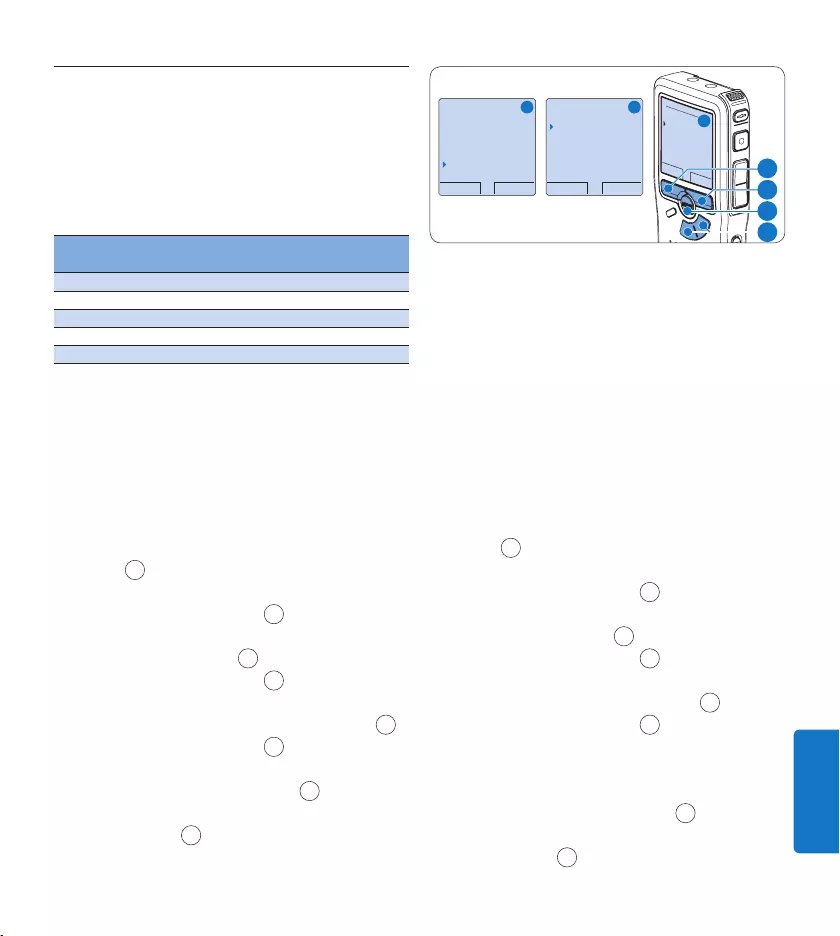
151Gebruikershandleiding
NEDERLANDS
4.2.4 Het opnameformaat wijzigen
Het opnameformaat bepaalt de audiokwaliteit
van uw opnames en beïnvloedt het aantal
audiobestanden die op de geheugenkaart passen.
De digitale recorder ondersteunt de volgende
opnameformaten:
Opname-
modus
Bestands-
formaat
Opgenom-
en kanalen
Opnametijd
(1 GB geheugen)
PCM .wav 2 kanalen 1.5 uur
XHQ .mp3 2 kanalen 18 uur
HQ .mp3 2 kanalen 36 uur
QP .ds2 (DSS QP) Mono 85 uur
SP .dss (DSS SP) Mono 170 uur
D Opmerking
De opnameformaat PCM is standaard niet be-
schikbaar en moet d.m.v. de Philips SpeechExec Dic-
tate worden ingeschakeld. Voor meer informatie
zie Geavanceerde configuratie op pagina 156. PCM
opnamemodus vereist een High Speed SD kaart.
Druk terwijl u gestopt bent op de 1 MENU
toets 1 om het menu van de digitale
recorder te openen.
Druk op de 2 + of – toets 2 om het menu
Setup (Instellen) te selecteren en druk op de
ENTER slimme toets. 3
Druk op de 3 + of – toets 2 om het menu
Record format (Opnameformaat) te selecte-
ren en druk op de ENTER slimme toets. 3
Druk op de 4 + of – toets 2 om een
opnamemodus te selecteren.
Druk op de 5 OK slimme toets 4 om de
instelling op te slaan of druk op de CANCEL
slimme toets 3 om het submenu af te
sluiten zonder de instelling te wijzigen.
OK CANCEL
Record format:
PCM <PCM>
XHQ <MP3>
HQ <MP3>
SP <DSS>
QP <DS2>
BACK ENTER
Delete dictation
Index set
Author
Setup
Language
BACK ENTER
Language
Record format
Sound filter
Voice activation
HQ <DSS>
A B
C
2
1
3
4
4.2.5 De microfoongevoeligheid aanpassen
Stel de microfoongevoeligheid in naargelang de
omgeving en naargelang uw voorkeur.
Druk tijdens het opnemen herhaaldelijk op de 1
MENU toets om de microfoongevoeligheid
te kiezen: High (Conference/hoog), Medium
(Dictate/medium) en Low (Private/laag).
Het is ook mogelijk om de microfoon-
gevoeligheid met het menu te wijzigen:
Druk terwijl u gestopt bent op de 1 MENU
toets 1 om het menu van de digitale
recorder te openen.
Druk op de 2 + of – toets 2 om het menu
Setup (Instellen) te selecteren en druk op de
ENTER slimme toets. 3
Druk op de 3 + of – toets 2 om het menu
Microphone (Microfoon) te selecteren en
druk op de ENTER slimme toets. 3
Druk op de 4 + of – toets 2 om de
microfoongevoeligheid te kiezen: High
(Conference/hoog), Medium (Dictate/medium)
en Low (Private/laag).
Druk op de 5 OK slimme toets 4 om de
instelling op te slaan of druk op de CANCEL
slimme toets 3 om het submenu af te
sluiten zonder de instelling te wijzigen.
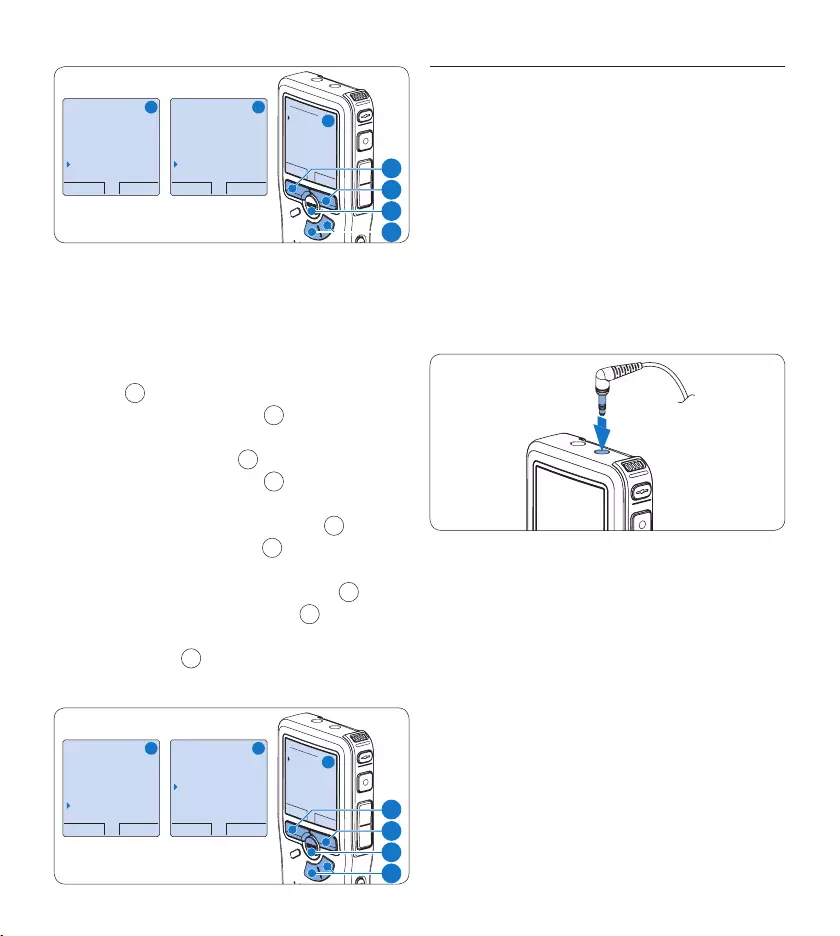
152 Gebruikershandleiding
BACK ENTER
Delete dictation
Index set
Author
Setup
Language
BACK ENTER
Record lamp
Contrast
Device beep
Microphone
Conference
OK CANCEL
Microphone:
Conference
Dictate
Private
A B
C
2
1
3
4
4.2.6 De geluidsfilter instellen
Activeer de geluidsfilter om lage en
hogefrequentiegeluiden te minimaliseren en
stemopnamen te optimaliseren:
Druk terwijl u gestopt bent op de 1 MENU
toets 1 om het menu te openen.
Druk op de 2 + of – toets 2 om het menu
Setup (Instellen) te selecteren en druk op de
ENTER slimme toets. 3
Druk op de 3 + of – toets 2 om het menu
Sound filter (Geluidsfilter) te selecteren en
druk op de ENTER slimme toets. 3
Druk op de 4 + of – toets 2 om te kiezen
tussen Voice (Geluidsfilter ingeschakeld) en
Music (Geluidsfilter uitgeschakeld). 3
Druk op de 5 OK slimme toets 4 om de
instelling op te slaan of druk op de CANCEL
slimme toets 3 om het submenu af te
sluiten zonder de instelling te wijzigen.
BACK ENTER
Delete dictation
Index set
Author
Setup
Language
BACK ENTER
Language
Record format
Sound filter
Voice activation
Voice
OK CANCEL
Sound filter:
Voice
Music
A B
C
2
1
3
4
Opnames controleren4.2.7
Er kan een hoofdtelefoon op de digitale
recorder worden aangesloten om het geluid
te horen dat wordt opgenomen en om het
opnameniveau te controleren.
Sluit de hoofdtelefoons aan op de 1
hoofdtelefoonaansluiting van de digitale
recorder.
Druk op de 2 + of – toets tijdens het
opnemen om het geluidsvolume aan te
passen.
D Opmerking
Het opnameniveau kan niet worden
aangepast d.m.v. de volumetoets. Pas de
microfoongevoeligheid aan als het opnameniveau
te laag of te hoog is. Druk tijdens het opnemen
herhaaldelijk op de MENU toets om de
microfoongevoeligheid te kiezen: Private (privaat
/ laag), Dictate (dictaat / medium) en Conference
(conferentie / hoog). Voor meer informatie zie
De microfoongevoeligheid aanpassen op pagina 151.
Als de stemgeactiveerde opname is ingeschakeld,
zal de + or – toets het opnamedrempelniveau
wijzigen, niet het volumeniveau.
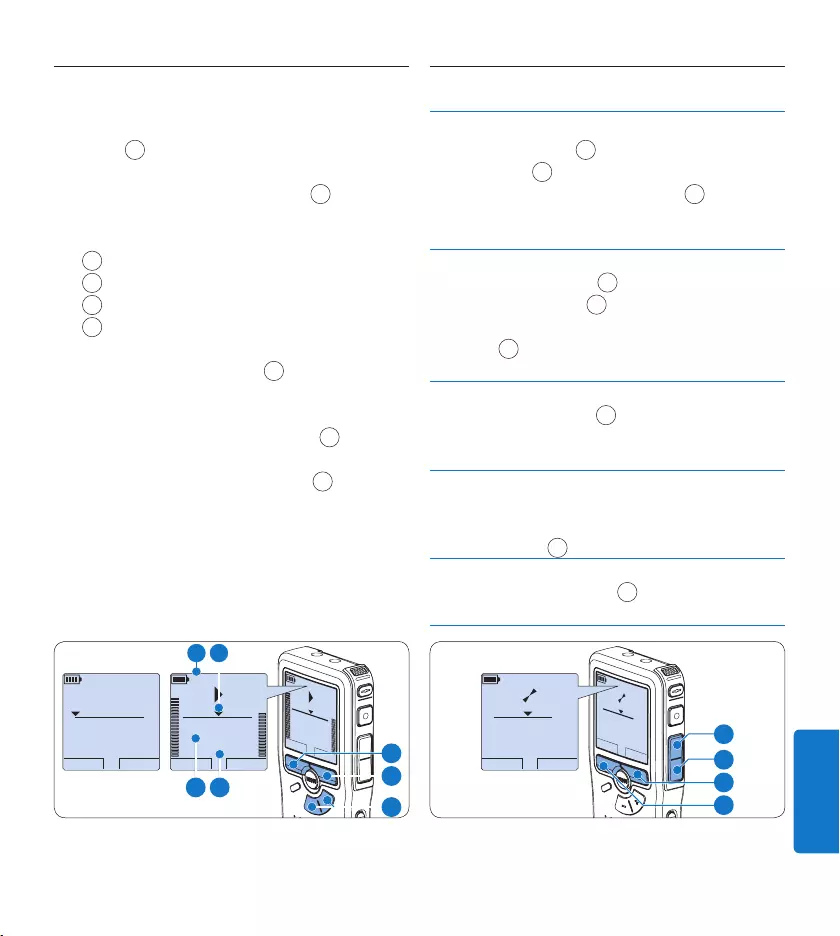
153Gebruikershandleiding
NEDERLANDS
Afspelen4.3
Druk terwijl u gestopt bent op de 1 + of –
toets 1 om de af te spelen opname te
selecteren.
Druk op de 2 PLAY slimme toets 2 om met
het afspelen te beginnen. De volgende
informatie wordt weergegeven:
aHuidige positie in de opname
bOpnamemodus
cWeergavetijd
eBestandsnaam
Druk op de 3 + of – toets 1 om het
afspeelvolume aan te passen tijdens de
weergave.
Druk op de 4 SPEED slimme toets 3 om een
bestand sneller of langzamer af te spelen.
Druk op de 5 STOP slimme toets 2 om te
stoppen met afspelen.
E Tip
Druk op de MENU toets en houd deze ingedrukt
om extra informatie te krijgen over bestanden,
het apparaat en de geheugenkaart.
STOP SPEED
2:34
DPM 0955.MP3
HQ
-27
h
18
m
STOP SPEED
2:34
DPM 0955.MP3
HQ -27
h
18
m
PLAY NEW
0:00
DPM 0955.MP3
HQ -27
h
18
m
#2
1
3
2
b a
dc
Overzicht afspeelfuncties4.3.1
Snel
terug-
spoelen
Druk terwijl u gestopt bent kort op de
REW toets 1. Druk op de STOP slimme
toets 3 om het terugspoelen te stoppen
of op de PLAY slimme toets 4 om het
terugspoelen te stoppen en met afspelen te
beginnen.
Snel
voor uits-
poelen
Druk terwijl u gestopt bent kort op
de FWD toets 2. Druk op de STOP
slimme toets 3 om te stoppen met snel
vooruitspoelen of op de PLAY slimme toets
4 om te stoppen met snel vooruitspoelen
en met afspelen te beginnen.
Terug-
spoelen
Druk tijdens het afspelen of opnemen op
de REW toets 1 en houd deze ingedrukt.
Laat de toets REW los om het terugspoelen
te stoppen.
Cue-Play Druk tijdens het afspelen of opnemen op
de FWD toets en houd deze ingedrukt.
Laat the toets FWD los om naar wens af te
spelen. 2
Auto-
backspace
Druk tijdens het afspelen of opnemen kort
op de toets REW 1 voor een recapitulatie
van de laatste seconde.
PLAY NEW
5:16
DPM 0955.MP3
HQ
-27
h
10
m
PLAY NEW
5:16
DPM 0955.MP3
HQ -27
h
10
m
2
3
4
1
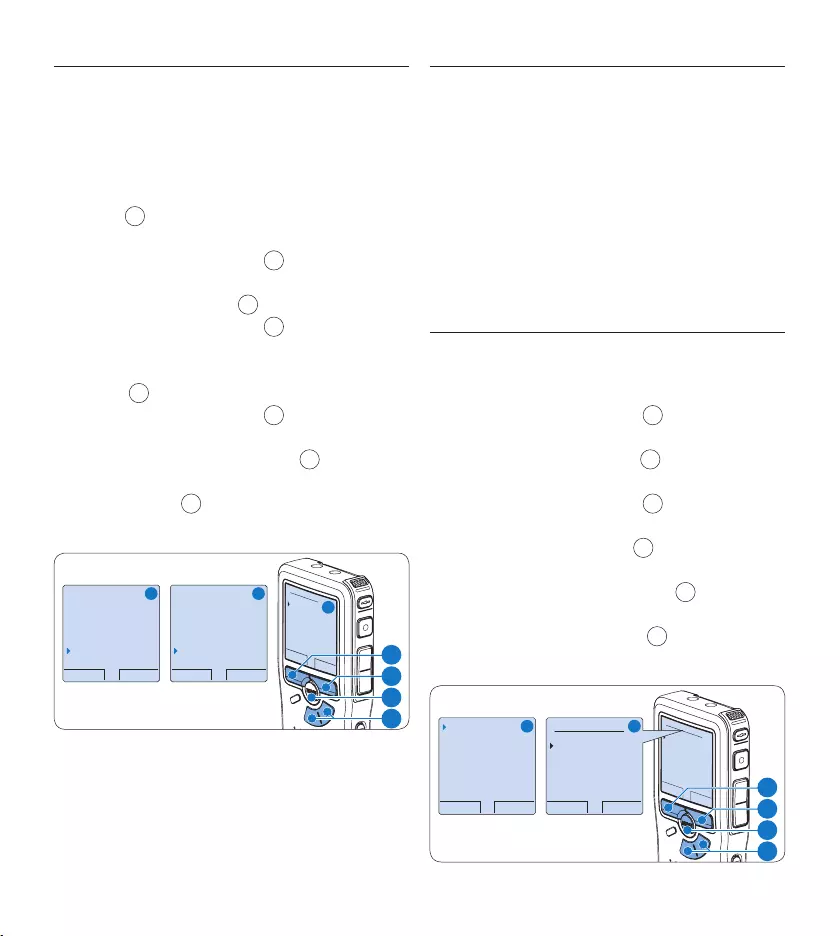
154 Gebruikershandleiding
Lawaaivermindering4.3.2
De lawaaiverminderingsfunctie reduceert
storend achtergrondlawaai en verbetert de
geluidskwaliteit tijdens het afspelen.
Druk terwijl u gestopt bent op de 1 MENU
toets 1 om het menu van de digitale
recorder te openen.
Druk op de 2 + of – toets 2 om het menu
Setup (Instellen) te selecteren en druk op de
ENTER slimme toets. 3
Druk op de 3 + of – toets 2 om het menu
Noise reduction (Lawaaivermindering) te
selecteren en druk op de ENTER slimme
toets. 3
Druk op de 4 + of – toets 2 om te kiezen
tussen de modus Aan of Uit.
Druk op de 5 OK slimme toets 4 om de
instelling op te slaan of druk op de CANCEL
slimme toets 3 om het submenu af te
sluiten zonder de instelling te wijzigen.
BACK ENTER
Delete dictation
Index set
Author
Setup
Language
BACK ENTER
Record lamp
Contrast
Device beep
Microphone
Conference
OK CANCEL
Microphone:
Conference
Dictate
Private
A B
C
2
1
3
4
Verwijderen4.4
D Opmerking
Alvorens een dictaat te verwijderen, dient u
zich ervan te vergewissen dat het dictaat niet als
voltooid is gemarkeerd en dat de geheugenkaart
niet op alleen lezen (beveiligd) is ingesteld. Als
het dictaat als voltooid is gemarkeerd, kunt u
het weer openen door eenmaal op de EOL (end-
of-letter) toets te drukken.
4.4.1 Een dictaat verwijderen
Volg deze stappen om een dictaat volledig te
verwijderen:
Druk op de 1 + en – toets 1 om het dictaat
te selecteren dat u wilt verwijderen.
Druk op de 2 MENU toets 2 om het menu
van de digitale recorder te openen.
Druk op de 3 + en – toets 1 om het menu
Delete dictation te selecteren en druk op
de ENTER slimme toets 3 om naar het
submenu te gaan.
Druk op de 4 OK slimme toets 4 om het
dictaat definitief te verwijderen. Druk op
de CANCEL slimme toets 3 om de actie te
annuleren en het dictaat intact te laten.
OK CANCEL
Delete dictation:
Delete ?
!! ATTENTION !!
BACK ENTER
Delete dictation
Index set
Author
Setup
Delete ?
OK CANCEL
Delete dictation:
Delete ?
!! ATTENTION !!
A B
1
2
3
4
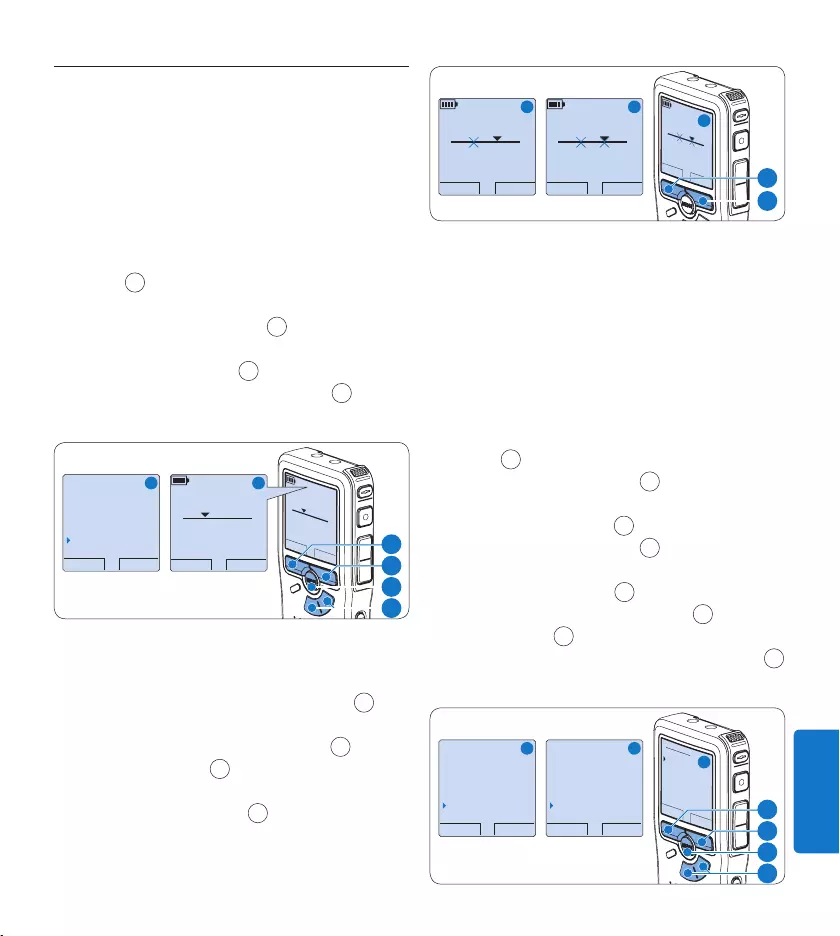
155Gebruikershandleiding
NEDERLANDS
4.4.2 Een gedeelte van een dictaat
verwijderen
Volg deze stappen om een gedeelte van een
dictaat te verwijderen:
Navigeer naar het begin van het te 1
verwijderen deel door af te spelen of
vooruit te spoelen/terug te spoelen.
Druk terwijl u gestopt bent op de 2 MENU
toets 1 om het menu van de digitale
recorder te openen.
Druk op de 3 + en – toets 2 om het menu
Delete section te selecteren en druk op de
ENTER slimme toets. 3
Druk op de 4 MARK 1 slimme toets 4. Er
verschijnt een kruissymbool op het scherm.
CANCEL MARK 1
2:15
DPM 0955.MP3
HQ
-27
h
18
m
#2
OK CANCEL
Author
Setup
USB mode
Delete section
CANCEL MARK 1
2:15
DPM 0955.MP3
HQ -27
h
18
m
#2
A B
2
1
4
3
Vind de tweede markeringspositie door af te 5
spelen of snel vooruit / snel terug te spoelen
en druk op de MARK 2 slimme toets. 5 Het
tweede kruis verschijnt.
Druk op de 6 DELETE slimme toets 5 en de
OK slimme toets 6 om het gemarkeerde
gedeelte te verwijderen, of druk op de
CANCEL slimme toets 5 om af te sluiten
zonder het gedeelte te verwijderen.
PLAY MARK 2
3:38
DPM 0955.MP3
HQ -27
h
18
m
#2
CANCEL DELETE
3:38
DPM 0955.MP3
HQ -27
h
18
m
#2
OK CANCEL
3:38
Delete?
HQ
-27
h
18
m
#2
A B
C
6
5
4.4.3 Alle opnames verwijderen
C Let op
Als voltooid gemarkeerde bestanden (EOL)
worden verwijderd, als de functie Alle-opnames-
verwijderen wordt gebruikt.
Volg deze stappen om alle opnames te verwijderen:
Druk terwijl u gestopt bent op de 1 MENU
toets 1 om het menu te openen.
Druk op de 2 + of – toets 2 om het menu
Setup (Instellen) te selecteren en druk op de
ENTER slimme toets. 3
Druk op de 3 + of – toets 2 om het menu
Delete dictations te selecteren en druk op de
ENTER slimme toets. 3
Druk op de 4 ENTER slimme toets 3 en de OK
slimme toets 4 om de verwijdering te beves-
tigen, of druk op de CANCEL slimme toets 3
om af te sluiten zonder te verwijderen.
OK CANCEL
Delete all ?
Yes - delete
!! ATTENTION !!
BACK ENTER
Noise reduction
Date & time
USB quick charge
Delete dictations
Delete all ?
BACK ENTER
Delete dictation
Index set
Author
Setup
Language
A B
C
2
1
3
4
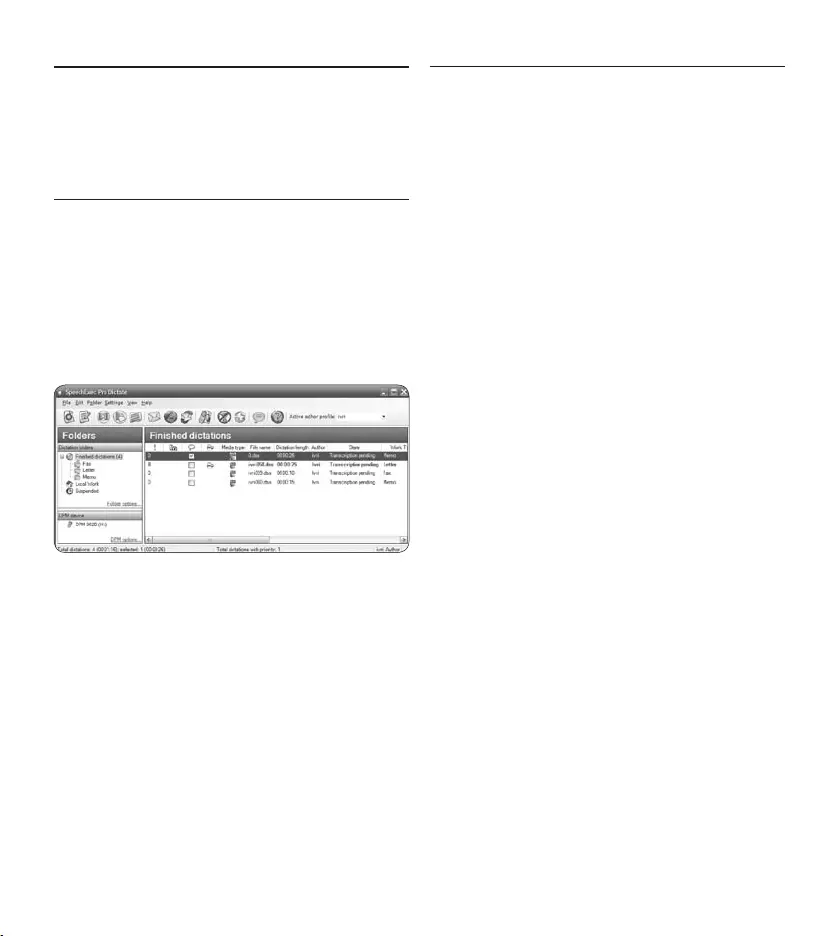
156 Gebruikershandleiding
Meer functies van uw 5
digitale recorder gebruiken
De Philips SpeechExec software 5.1
gebruiken
De Philips SpeechExec software kan worden
gebruikt voor geavanceerde configuratie van de
digitale recorder om bestanden automatisch
te downloaden, te converteren en de route te
bepalen.
D Opmerking
Voor gedetailleerde informatie over de
SpeechExec-software, raadpleegt u de beknopte
handleiding van SpeechExec.
5.1.1 Geavanceerde configuratie
De Configuratie Wizard van de digitale recor-
der maakt deel uit van de Philips SpeechExec
Dictate-software en leidt gebruikers door de
apparaatconfiguraties en instellingen van hun digi-
tale recorder. De wizard helpt gebruikers bij het
configureren van de tijdsindeling, geluid-feedback,
spraakgestuurde opname, schermweergave
(standaard of geavanceerde schermstand), het
opnameformaat, microfoongevoeligheid, auteurs-
namen en bestanddownload naar de PC.
Verbind de Digitale Pocket Memo met uw 1
PC d.m.v. een USB kabel.
De 2 Philips SpeechExec Dictate-software
opstarten.
Klik op3 Instellingen > Algemene instellingen
op de menubalk om het instellingsmenu te
openen en selecteer DPM-/DT-configuratie
> DPM-wizard in de lijst aan de linkerkant.
Klik op de 4 Wizard starten... knop om de
wizard te openen. Volg de instructies op het
scherm om de Digitale Pocket Memo naar
uw wensen aan te passen.
Klik op de 5 Voltooien knop om de wizard te
sluiten en bevestig om de nieuwe instellingen
naar de Digitale Pocket Memo door te
sturen.
D Opmerking
Als de Digitale Pocket Memo voor het eerst
verbonden wordt met de PC, dan detecteert
Windows nieuwe hardware en worden de ge-
vraagde drivers automatisch geïnstalleerd. Wan-
neer de installatie compleet is, kan Windows
aangeven dat de PC moet worden herstart.
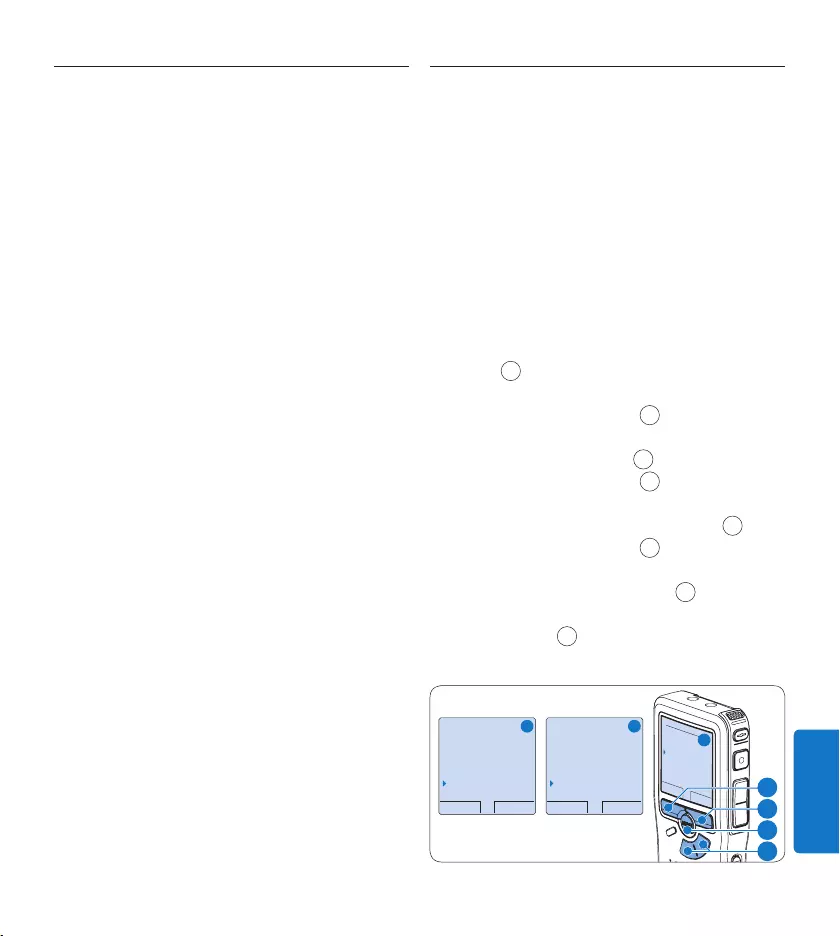
157Gebruikershandleiding
NEDERLANDS
Opnames naar de PC downloaden5.1.2
Als USB massaopslagapparaat, wordt de digitale
recorder automatisch als een externe drive
getoond, wanneer hij wordt verbonden met de
PC. Vervolgens kan er net als bij een normaal
station met een willekeurig Microsoft Windows-
programma gemakkelijk toegang tot worden
verkregen.
Gebruik de Philips SpeechExec-software om
bestanden automatisch te downloaden, te
converteren en de route te bepalen.
Maak een opname met de Digitale Pocket 1
Memo.
De 2 Philips SpeechExec Dictate-software
opstarten.
Verbind de digitale recorder met de PC 3
door gebruik te maken van de USB-kabel of
het USB docking station.
De opnames van de digitale recorder 4
worden standaard automatisch naar de
PC gedownload en naar de map Voltooide
dictaten van de werklijst verplaatst.
D Opmerking
Hoe en welke bestanden worden gedownload
nadat een Pocket Memo werd aangesloten, kan
geconfigureerd worden in het instellingen menu
van SpeechExec of met de Configuration Wizard.
5.2 De spraakgestuurde opname
gebruiken
De spraakgestuurde opname is een handige
manier om te dicteren terwijl u uw handen
vrijhoudt. Wanneer spraakgestuurd opnemen
werd geactiveerd, zullen opnames starten zodra
u begint te spreken. Wanneer u stopt met
spreken, onderbreekt de digitale recorder de
opname automatisch na 3 seconden en wordt
de opname hervat zodra u weer begint te
spreken.
Druk terwijl u gestopt bent op de 1 MENU
toets 1 om het menu van de digitale
recorder te openen.
Druk op de toets 2 + of – 2 om het menu
Setup (Instellingen) te selecteren en druk op
de ENTER slimme toets 3.
Druk op de toets 3 + of – 2 om het menu
Voice activation (Stemactivatie) te selecteren
en druk op de ENTER slimme toets. 3
Druk op de toets 4 + of – 2 om Aan of Uit
te kiezen.
Druk op de 5 OK slimme toets 4 om de
instelling op te slaan of druk op de CANCEL
slimme toets 3 om het submenu af te
sluiten zonder de instelling te wijzigen.
BACK ENTER
Language
Record format
Sound filter
Voice activation
Off
OK CANCEL
Voice activation:
Off
On
BACK ENTER
Delete dictation
Index set
Author
Setup
Language
A B
C
2
1
3
4
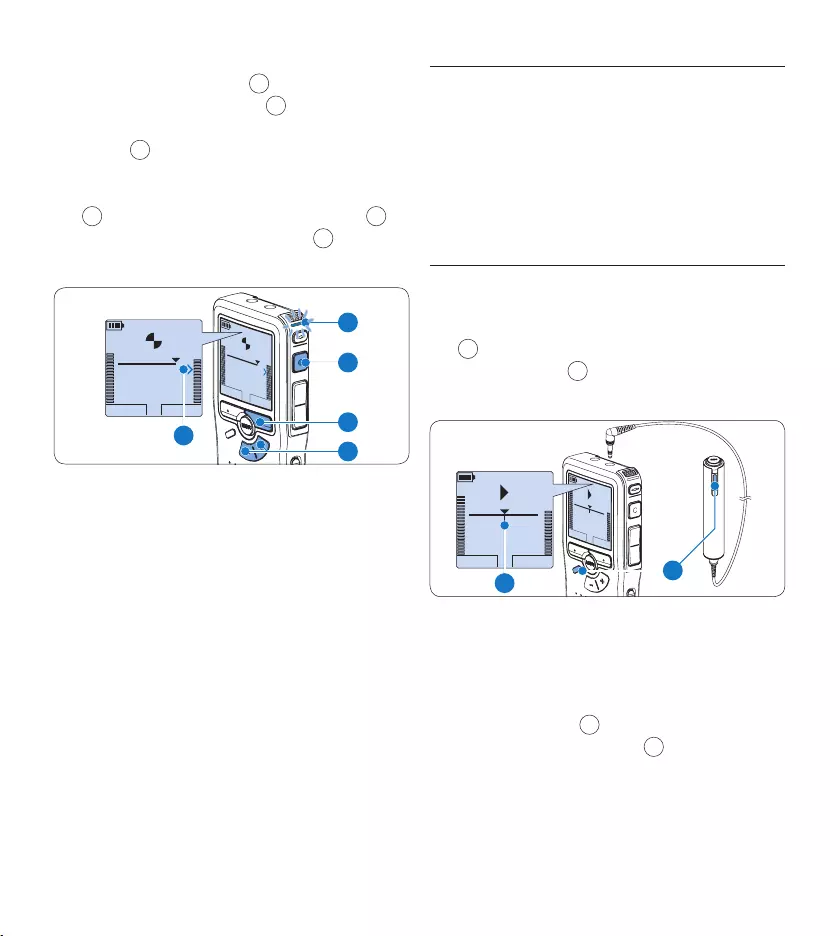
158 Gebruikershandleiding
Druk op de 6 REC toets 5 en begin te
spreken. Het status LED 6 licht tijdens het
opnemen rood op. Als het geluidsniveau te
laag is a, volgt er na drie seconden een
opnamepauze en knippert het status LED.
Druk tijdens het opnemen op de 7 + of – toets
7 om het geluidsniveau aan te passen. a
Druk op de 8 STOP slimme toets 8 om de
opname te stoppen.
PLAY STOP
2:34
DPM 0955.MP3
HQ
-27
h
18
m
PLAY STOP
2:34
DPM 0955.MP3
HQ -27
h
18
m
8
7
5
a
6
5.3 Werken met indexmarkeringen
Indexmarkeringen kunnen gebruikt worden om
bepaalde punten in een opname te markeren
als referentiepunten. Een referentiepunt kan
bijvoorbeeld het begin van een belangrijke sectie
zijn, of een gedeelte van een opname dat u later
wil corrigeren of snel terugvinden.
Een indexmarkering invoegen5.3.1
Druk tijdens opnames op de 1 INDEX toets
1 of afspeeltoets om een indexmarkering
toe te voegen. a Het indexnummer wordt
twee seconden lang weergegeven.
STOP SPEED
INDEX 1
DPM 0955.MP3
HQ
-27
h
18
m
STOP SPEED
INDEX 1
DPM 0955.MP3
HQ
-27
h
18
m
EOL INDEX
REMOTE CONTROL
a1
Een indexmarkering verwijderen5.3.2
Afspelen, snel vooruitspoelen of snel 1
terugspoelen naar de te verwijderen
indexmarkering. a
Druk op de 2 INDEX toets 1 terwijl u
gestopt bent om de indexmarkering te
verwijderen.
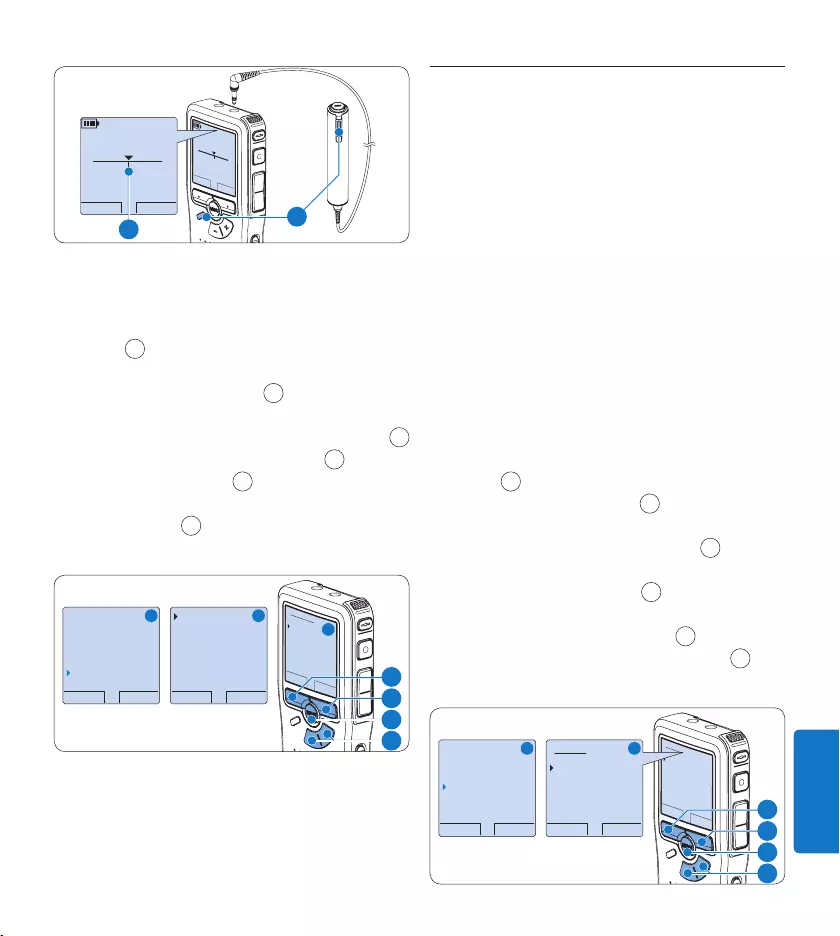
159Gebruikershandleiding
NEDERLANDS
PLAY NEW
2:34
DPM 0955.MP3
HQ
-27
h
18
m
#2
PLAY NEW
2:34
DPM 0955.MP3
HQ
-27
h
18
m
#2
EOL INDEX
REMOTE CONTROL
a1
5.3.3 Alle indexmarkeringen verwijderen
Druk terwijl u gestopt bent op de 1 MENU
toets 1 om het menu van de digitale
recorder te openen.
Druk op de 2 + of – toets 2 om het menu
Delete indices (Indexen verwijderen) te selec-
teren en druk op de ENTER slimme toets. 3
Druk op de 3 ENTER slimme toets 3 en op
de OK slimme toets 4 om de verwijdering
te bevestigen, of druk op de CANCEL
slimme toets 3 om af te sluiten zonder te
verwijderen.
BACK ENTER
Delete all ?
All indices
will be lost !
Yes - delete
OK CANCEL
Delete all ?
Yes - delete
!! ATTENTION !!
BACK ENTER
Author
Setup
USB mode
Delete indices
Delete all ?
A B
C
2
1
3
4
D Opmerking
Het menu Indexen verwijderen is alleen
beschikbaar als het huidige dictaat ten minste
één indexmarkering heeft.
5.4 Een auteursnaam toekennen
Er kan een trefwoord, zoals de auteursnaam, aan
iedere opname worden toegekend. Het tref-
woord kan worden gebruikt om opnames te iden-
tificeren en de route te bepalen van automatische
bestanden in de Philips SpeechExec-software.
D Opmerking
Auteursnamen moeten eerst worden ingesteld met
de Philips SpeechExec-software. Voor meer informa-
tie zie Geavanceerde configuratie op pagina 156. De
trefwoordcategorie AUTEUR met de trefwoorden
‘DPM 955’ en ‘- - -’ (leeg = standaard) is stan-
daard beschikbaar voor de digitale recorder.
Om een auteursnaam aan een opname toe te
kennen:
Druk terwijl u gestopt bent op de 1 MENU
toets 1 om het menu te openen.
Druk op de 2 + of – toets 2 om het menu
Auteur te selecteren.
Druk op de 3 ENTER slimme toets 3 om een
lijst met namen weer te geven.
Druk op de 4 + of − toets 2 om een naam te
selecteren.
Druk op de 5 OK slimme toets 4 om te be-
vestigen of de CANCEL slimme toets 3 om
af te sluiten zonder een naam toe te kennen.
OK CANCEL
Author:
DPM 955
− − −
BACK ENTER
Delete dictation
Index set
Author
Setup
DPM 955
OK CANCEL
Author:
DPM 955
− − −
A B
2
1
3
4

160 Gebruikershandleiding
Scherm- en geluidsinstellingen5.5
5.5.1 De taal instellen
Als u het toestel voor de eerste keer gebruikt,
zult u worden gevraagd de taal van de gebruiker-
interface in te stellen. Als de taal niet correct is,
volgt u deze stappen om het te wijzigen:
Druk terwijl u gestopt bent op de 1 MENU
toets 1 om het menu van de digitale
recorder te openen.
Druk op de toets 2 + of – 2 om het menu
Setup (Instellingen) te selecteren en druk op
de ENTER slimme toets. 3
Druk op de toets 3 + of – 2 om het menu
Language (Taal) te selecteren en druk op de
ENTER slimme toets. 3
Druk op de 4 + of − toets 2 om een taal te
selecteren.
Druk op de 5 OK slimme toets 4 om de
instelling op te slaan of druk op de CANCEL
slimme toets 3 om het submenu af te
sluiten zonder de instelling te wijzigen.
BACK ENTER
Delete dictation
Index set
Author
Setup
Language
BACK ENTER
Language
Record format
Sound filter
Voice activation
English
OK CANCEL
Language:
English
Français
Deutsch
Español
A B
C
2
1
3
4
5.5.2 De datum en de tijd instellen
Als u het toestel voor de eerste keer gebruikt,
zult u worden gevraagd om de datum en tijd in
te stellen. Als de instellingen niet correct zijn,
volgt u deze stappen om ze juist te zetten:
Druk terwijl u gestopt bent op de 1 MENU
toets 1 om het menu te openen.
Druk op de toets 2 + of – 2 om het menu
Setup (Instellingen) te selecteren en druk op
de ENTER slimme toets. 3
Druk op de toets 3 + of – 2 om het menu
Date & time (Datum en tijd) te selecteren en
druk op de ENTER slimme toets. 3
Druk herhaaldelijk op de + of - knop 4 2 om
de waarden voor het jaar, de maand of de
dag te wijzigen.
Druk op de 5 → slimme toets 3 om de pijl
(↑) naar de volgende invoer te verplaatsen.
Na het instellen van de dag, drukt u op de 6 →
slimme toets 3 om de instellingen naar de
correcte tijd te verplaatsen.
Druk op de 7 + of - knop 2 om de 12-uurs- of
24-uursnotatie te selecteren, AM of PM (als de
12-uursnotatie is geselecteerd) en de waarden
van de uur- en minuutinstellingen te wijzingen.
Druk op de 8 → slimme toets 3 om te
bevestigen dat de datum en tijd correct zijn.
BACK ENTER
Delete dictation
Index set
Author
Setup
Language
BACK ENTER
Record format
Microphone
Noise reduction
Date & time
OK
DATE:
2007-10-01
12/24: TIME:
24 14:22
A B
C
2
1
3
4
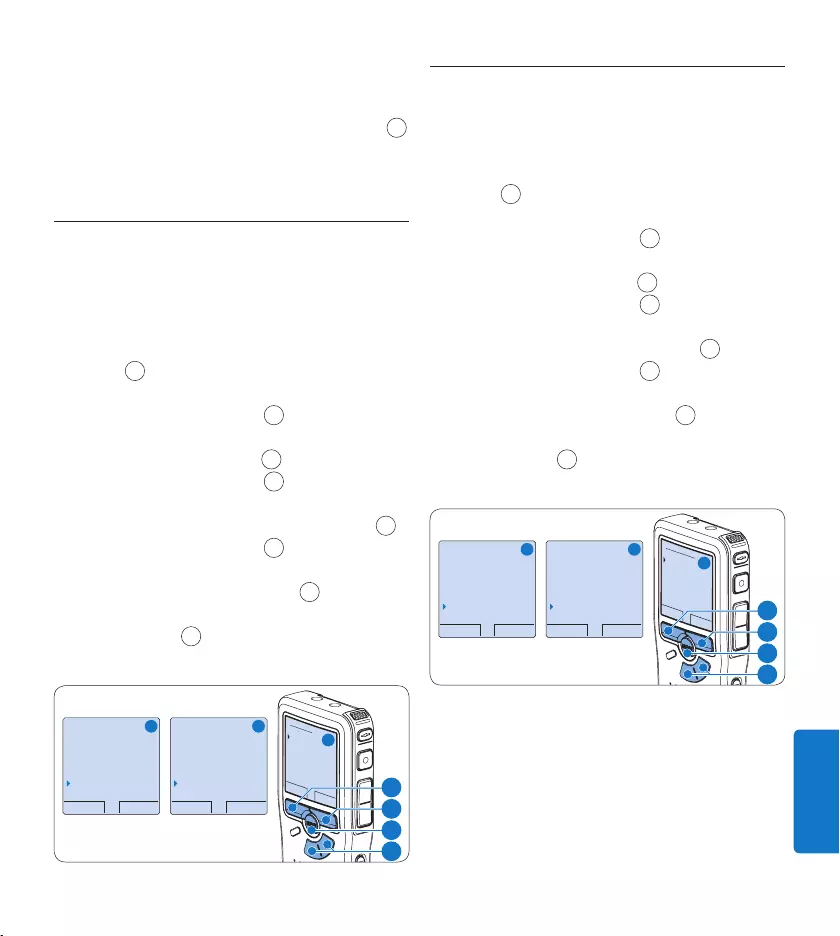
161Gebruikershandleiding
NEDERLANDS
D Opmerking
Als er een fout is gemaakt in de datum-/
tijdinstellingen, gebruikt u de ← slimme toets 4
op elk punt tijdens de procedure om een stap
terug te gaan om correcties in te voeren.
5.5.3 Achtergrondverlichting
Het scherm van de digitale recorder wordt
standaard 8 seconden lang verlicht als er een
toets wordt ingedrukt.
Druk terwijl u gestopt bent op de 1 MENU
toets 1 om het menu van de digitale
recorder te openen.
Druk op de toets 2 + of – 2 om het menu
Setup (Instellingen) te selecteren en druk op
de ENTER slimme toets. 3
Druk op de toets 3 + of – 2 om het menu
Backlight (Achtergrondverlichting) te selecte-
ren en druk op de ENTER slimme toets. 3
Druk op de 4 + of – toets 2 om tussen 8
seconden, 20 seconden of Uit te kiezen.
Druk op de 5 OK slimme toets 4 om de
instelling op te slaan of druk op de CANCEL
slimme toets 3 om het submenu af te
sluiten zonder de instelling te wijzigen.
BACK ENTER
Delete dictation
Index set
Author
Setup
Language
BACK ENTER
Record format
Sound filter
Voice activation
Backlight
8 sec on
OK CANCEL
Backlight:
8 sec on
20 sec on
Off
A B
C
2
1
3
4
5.5.4 Opname LED
Indien ingeschakeld, zal de status-LED/Opname
LED tijdens opnames rood oplichten.
Druk terwijl u gestopt bent op de 1 MENU
toets 1 om het menu van de digitale
recorder te openen.
Druk op de toets 2 + of – 2 om het menu
Setup (Instellingen) te selecteren en druk op
de ENTER slimme toets. 3
Druk op de toets 3 + of – 2 om het menu
Record lamp (Opname LED) te selecteren en
druk op de ENTER slimme toets. 3
Druk op de 4 + of – toets 2 om tussen Aan
of Uit te kiezen.
Druk op de 5 OK slimme toets 4 om de
instelling op te slaan of druk op de CANCEL
slimme toets 3 om het submenu af te
sluiten zonder de instelling te wijzigen.
BACK ENTER
Delete dictation
Index set
Author
Setup
Language
BACK ENTER
Sound filter
Voice activation
Backlight
Record lamp
On
OK CANCEL
Record lamp:
On
Off
A B
C
2
1
3
4
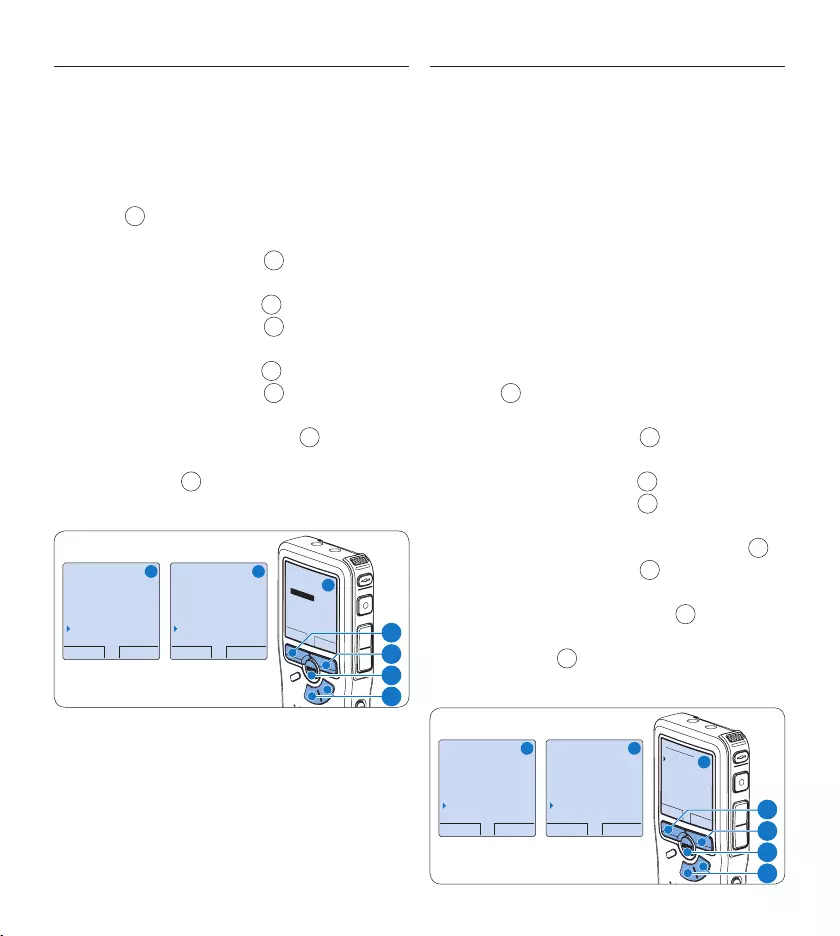
162 Gebruikershandleiding
5.5.5 LCD contrast
Het contrast van het LCD-scherm kan worden
aangepast aan het lichtniveau in uw omgeving en
volgens uw weergavevoorkeuren.
Druk terwijl u gestopt bent op de 1 MENU
toets 1 om het menu van de digitale
recorder te openen.
Druk op de toets 2 + of – 2 om het menu
Setup (Instellingen) te selecteren en druk op
de ENTER slimme toets. 3
Druk op de toets 3 + of – 2 om het menu
Contrast (Contrast) te selecteren en druk op
de ENTER slimme toets. 3
Druk op de toets 4 + of – 2 om het contrast
aanpassen.
Druk op de 5 OK slimme toets 4 om de
instelling op te slaan of druk op de CANCEL
slimme toets 3 om het submenu af te
sluiten zonder de instelling te wijzigen.
BACK ENTER
Delete dictation
Index set
Author
Setup
Language
BACK ENTER
Voice activation
Backlight
Record lamp
Contrast
OK CANCEL
Contrast
MIN MAX
+ −
A B
C
2
1
3
4
5.5.6 Apparaatgeluidstoon
De digitale recorder is standaard ingesteld om
geluid te produceren (piepstonen) indien:
het einde van het bestand tijdens het afspelen •
wordt bereikt
tijdens het snel vooruitspoelen of snel terug-•
spoelen een indexmarkering wordt tegenge-
komen
het batterijniveau minder dan 10% bedraagt•
het beschikbare geheugen minder dan twee •
minuten bedraagt
een opdracht niet kan worden uitgevoerd•
Druk terwijl u gestopt bent op de 1 MENU
toets 1 om het menu van de digitale
recorder te openen.
Druk op de toets 2 + of – 2 om het menu
Setup (Instellingen) te selecteren en druk op
de ENTER slimme toets. 3
Druk op de toets 3 + of – 2 om het menu
Device beep (Apparaatgeluidstoon) te selecte-
ren en druk op de ENTER slimme toets. 3
Druk op de 4 + of – toets 2 om tussen Aan
of Uit te kiezen.
Druk op de 5 OK slimme toets 4 om de
instelling op te slaan of druk op de CANCEL
slimme toets 3 om het submenu af te
sluiten zonder de instelling te wijzigen.
BACK ENTER
Delete dictation
Index set
Author
Setup
Language
BACK ENTER
Backlight
Record lamp
Contrast
Device beep
On
OK CANCEL
Device beep:
On
Off
A B
C
2
1
3
4
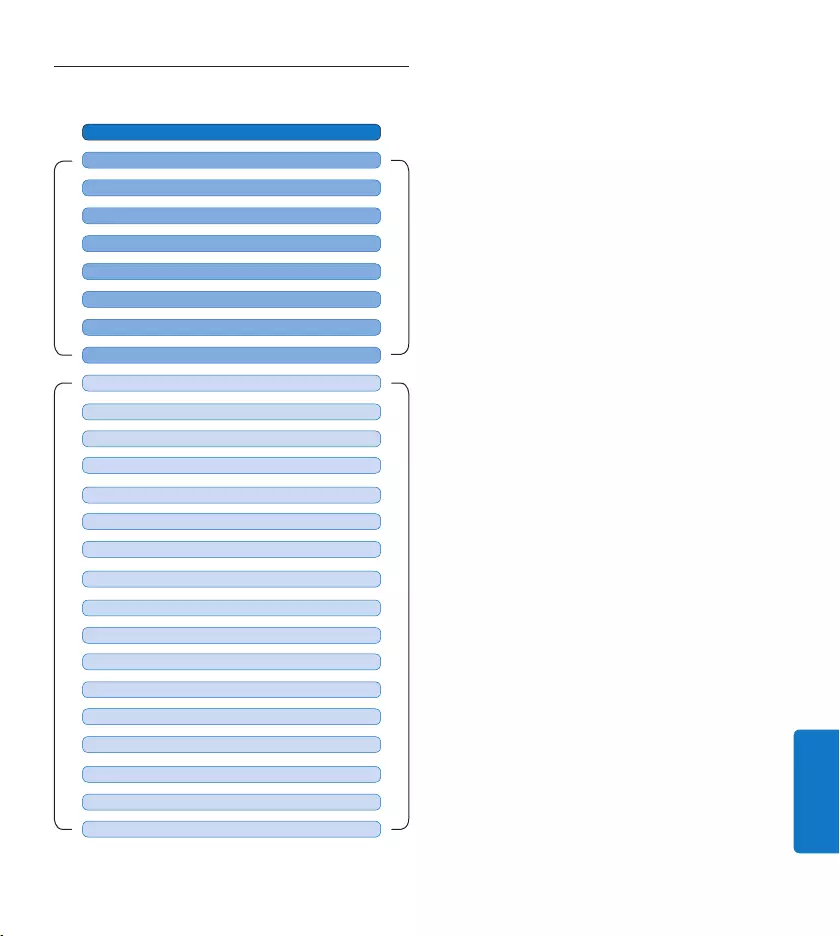
163Gebruikershandleiding
NEDERLANDS
Menu overzicht5.6
MAIN MENU
SETUP MENU
RECORD FORMAT (zie 4.2.4 pagina 151)
Druk op de MENU toets
AUTHOR (KEYWORD) (zie 5.4 pagina 159)
DELETE SECTION (zie 4.4.2 pagina 155)
DELETE DICTATION (zie 4.4.1 pagina 154)
DELETE ALL INDICES (zie 5.3.3 pagina 159)
USB MODE (zie 3.4.2 pagina 142)
PRIORITY HIGH/NORMAL (zie 4.2.3 pagina 150)
INDEX SET / CLEAR (zie 5.3 pagina 158)
LANGUAGE (zie 5.5.1 pagina 160)
VOICE ACTIVATION (zie 5.2 pagina 157)
BACKLIGHT (OFF / 8 s / 20 s) (zie 5.5.3 pagina 161)
LCD CONTRAST (zie 5.5.5 pagina 162)
RECORD LAMP ON / OFF (zie 5.5.4 pagina 161)
DEVICE BEEP ON / OFF (zie 5.5.6 pagina 162)
DATE & TIME (zie 5.5.2 pagina 160)
MICROPHONE SENSITIVITY (zie 4.2.5 pagina 151)
DELETE ALL DICTATIONS (zie 4.4.3 pagina 155)
PLAYBACK VOLUME
FORMAT MEMORY (zie 3.6 pagina 144)
DEVICE FONT (MODERN / CLASSIC)
SOUND FILTER (VOICE/MUSIC) (zie 4.2.6 pagina 152)
NOISE REDUCTION ON/OFF (zie 4.3.2 pagina 153)
USB QUICK CHARGE ON / OFF (zie 3.4.2 pagina 142)
SETUP
RECORD NOTIFICATION ON / OFF
D Opmerking
Sommige instellingen, zoals het bepalen
van auteursnaam of het omschakelen naar
de eenvoudige weergavemodus zijn enkel
beschikbaar in Philips SpeechExec Dictate. Zie
Geavanceerde configuratie op pagina 156 voor
meer informatie.
Voorbehoud en opmerkingen
Philips voert uitgebreide tests uit met de meest
voorkomende systeemconfiguraties. Door de
snelle opeenvolging van PC-randapparatuur en
drivers is het echter niet mogelijk in alle gevallen
een conflictvrije werking te garanderen.
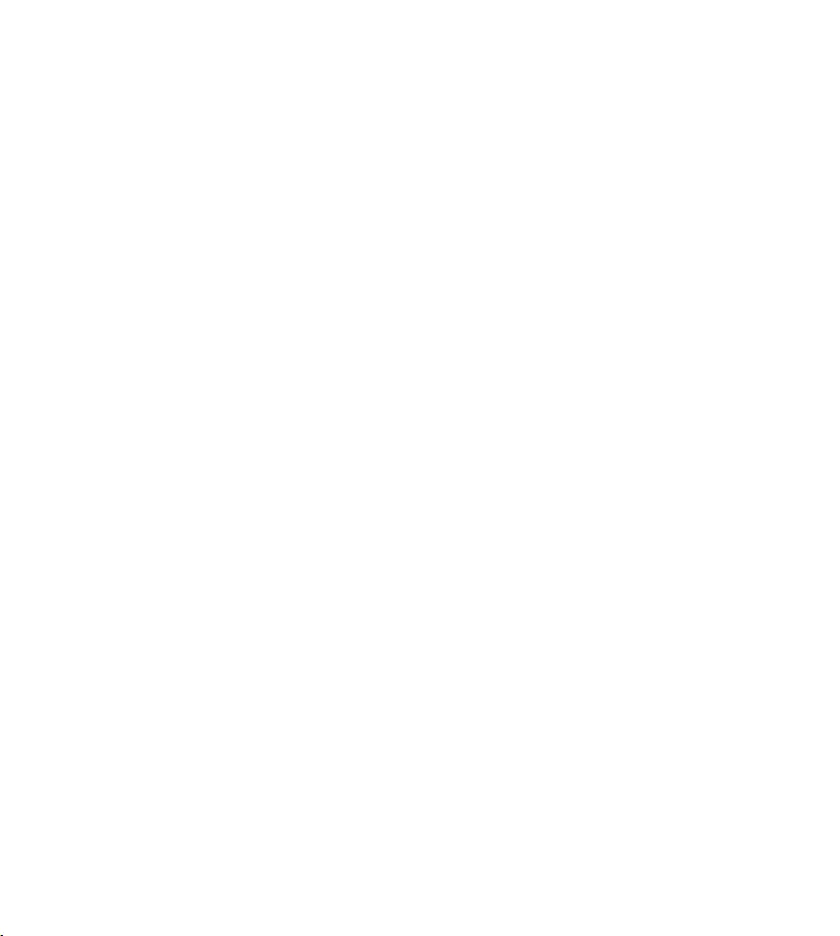
164 Gebruikershandleiding
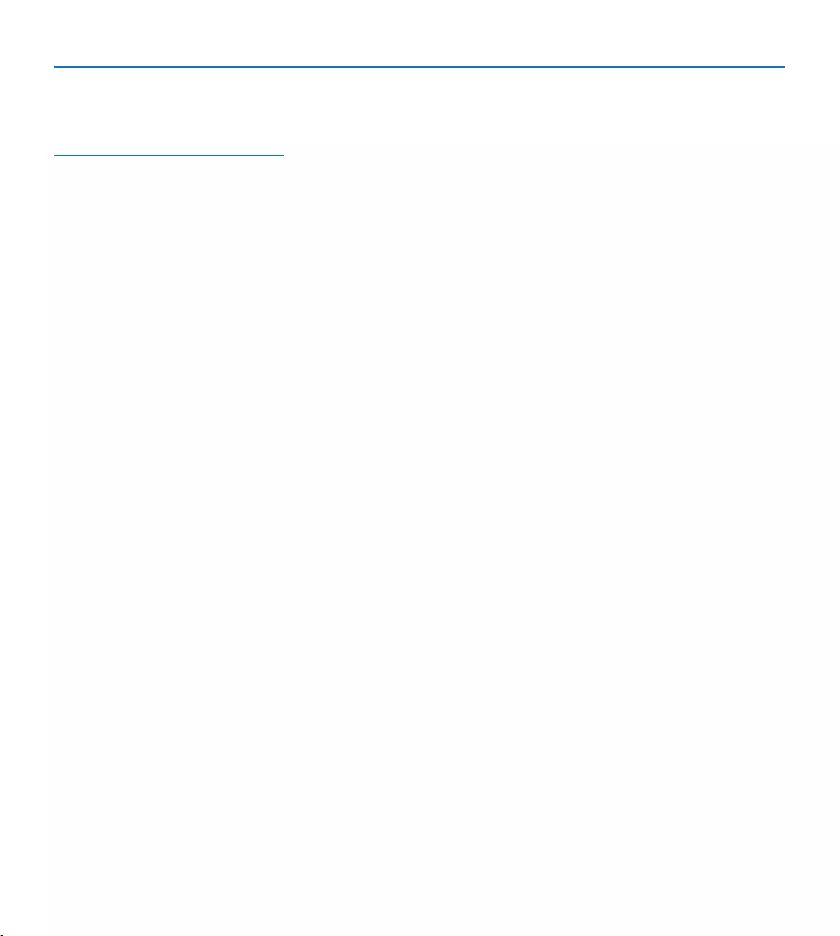
Technical data
Pocket Memo digital recorder
Connectivity
Docking connector:• 8-pin female
USB:• Mini USB 2.0 female
DC in:• 6 V
Microphone:• 3.5 mm, impedance
2 k
Headphone: • 3.5 mm, impedance
8 or more
Memory card:• Secure Digital
(SD/SDHC)
Display
Type:• TFT-Transreflective
Diagonal screen size:•
1.71 in. / 44 mm
Resolution: • 128 × 128 pixels
Backlight color:• white
Speaker
Built-in• : 30 mm round dynamic
speaker
Output power:• 200 mW
Memory type
Secure Digital (SD/SDHC) up •
to 32 GB
Recording specifications
Recording formats:•
MP3 (MPEG-1 Audio Layer 3)•
Digital Speech Standard / •
Quality Play (DSS QP)
Digital Speech Standard / •
Standard Play (DSS SP),
PCM (Puls-Code Modulation)•
Recording modes:•
XHQ (.mp3/two channels)•
HQ (.mp3/two channels)•
DSS QP (.ds2/mono)•
DSS SP (.dss/mono)•
PCM (.wav/two channels)•
Recording time (with 2GB card):•
XHQ: 36 hours•
HQ: 72 hours•
DSS QP: 170 hours•
DSS SP: 340 hours•
PCM: 3.1 hours•
Sampling frequency:•
XHQ: 128 kbit/s•
HQ: 64 kbit/s•
DSS QP: 27 kbit/s•
DSS SP: 13.5 kbit/s•
PCM: 1.4 Mbit/s•
Compression rate:•
XHQ: 44.1 kHz•
HQ: 32 kHz•
DSS QP: 16 kHz•
DSS SP 12 kHz•
PCM: 44.1 kHz•
Frequency response (Voice filter •
mode / Music filter mode):
XHQ: 300 – 8,000 Hz / •
50 – 20,000 Hz
HQ: 300 – 8,000 Hz / •
50 – 15,500 Hz
DSS QP: 300 – 7,000 Hz / –•
DSS SP: 300 – 5,700 Hz / –•
PCM: 300 – 8,000 Hz / •
50 – 20,000 Hz
Power
Battery type:• two AAA batteries
(LR03 or R03) or two Philips
AAA Ni-MH rechargeable
batteries (LFH9154)
Battery life (DSS SP mode):•
23 hours with Philips Ni-MH •
rechargeable battery
20 hours with Philips alkaline •
battery
Charging time (full charge): •
USB fast charging or power
supply: 2.5 hours
Dimensions
Product dimensions (WxDxH): •
50 x 17 x 116 mm/2.0 x 0.7 x 4.6 in.
Weight: • 106 g / 3.7 oz, including
two Philips AAA batteries
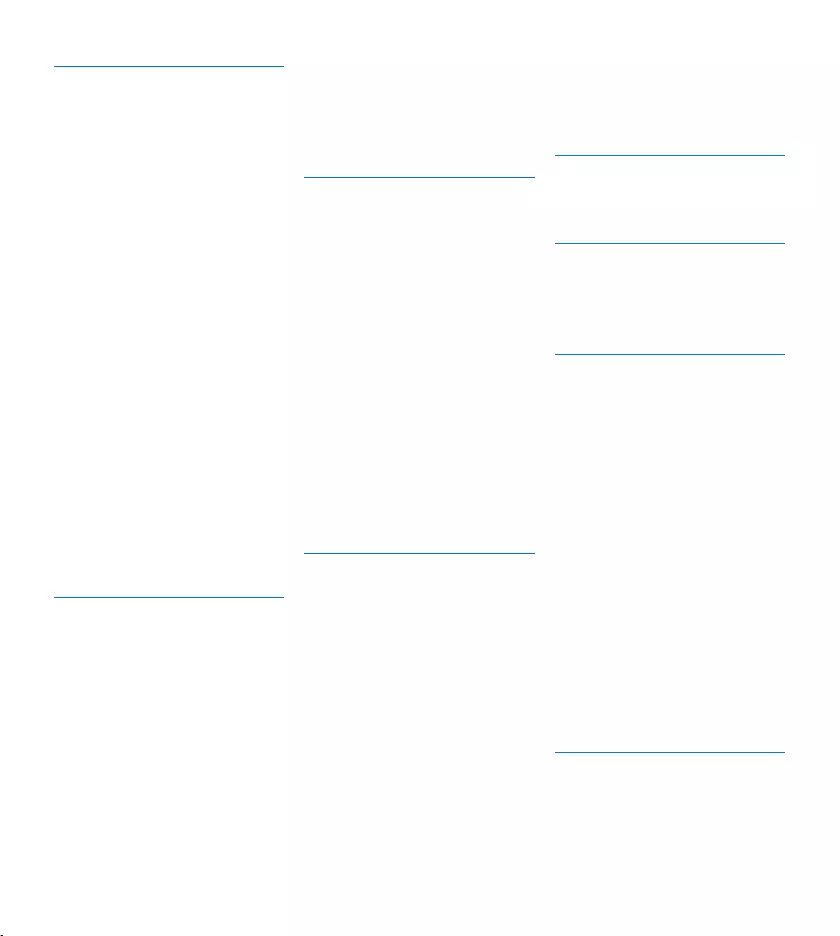
Meeting microphone LFH9172
Specifications
Design: • Boundary layer
microphone
Type: • Electret condenser
microphone
Output impedance:•
approx. 2.2 kOhm @ 1 kHz
Sensitivity:• -38 dBV
Frequency response: •
30 Hz – 18 kHz
Phantom supply voltage: •
1.5 to 5 V/ 0.5mA
Connectivity
Audio plug: • 3.5mm
Audio jack (for cascading): • 3.5 mm
Dimensions
Product dimensions (W x D x H):•
130 × 130 × 18 mm/5.1 × 5.1 × 0.7 "
Net weight: • 108 g / 3.8 oz
Interview microphone
Specifications
Electret condenser microphone•
Output impedance:•
approx. 2.2 kOhm @ 1 kHz
Sensitivity:• -42 dBV
Frequency response: •
40 Hz – 18 kHz
Phantom supply voltage: •
1.5 to 5 V/ 0.5mA per channel
Audio plug: • 3.5mm
Dimensions
Product dimensions (W x D x H):•
45 × 17 × 39 mm/1.8 × 0.7 × 1.5"
Net weight: • 11 g / 0.4 oz
USB dock
Connectivity
Docking connector: • 8-pin male
PC connector: • Mini-USB female
DC in:• 6 V
Power
Power supply:• 6 V DC / 850 mA
Power consumption:•
800 mA max.
Dimensions
Product dimensions (W x D x H):•
78 × 78 × 35 mm/3.1 × 3.1 × 1.4"
Net weight: • 135 g / 4.8 oz
SpeechExec Pro Dictate
PC requirements
Operating system: • Windows 7
(32/64 bit) / Vista (32/64 bit) /
XP (32 bit)
Hardware: • Pentium III, 500 MHz
(Pentium IV or similar, 1 GHz
recommended), 512 MB RAM (1
GB recommended)
Hard disk space: • 100 MB for
SpeechExec software, 250 MB
for Microsoft .NET Framework
Windows-compatible sound •
device
Free USB port•
DVD-ROM drive•
Green specifications
Compliant to 2002/95/EC (RoHS)•
Lead-free soldered product•
Operation conditions
Temperature:•
5° – 45° C / 41° – 113° F
Humidity: • 10 % – 90 %
Package contents
Pocket Memo digital recorder•
4 meeting microphones •
Click-on interview microphone•
Remote control•
Docking station•
SpeechExec Dictate software•
Power supply LFH9146•
Philips Secure Digital (SD) •
memory card
Philips rechargeable AAA •
Batteries LFH9154
Interchangeable primary power •
adapters
Mini USB cable, Y adapter cable•
Metal carry case•
User manual, Quick start guide•
Accessories (optional)
Transcription set LFH7277•
Meeting microphone LFH9172•
Philips Secure Digital (SD) •
memory card
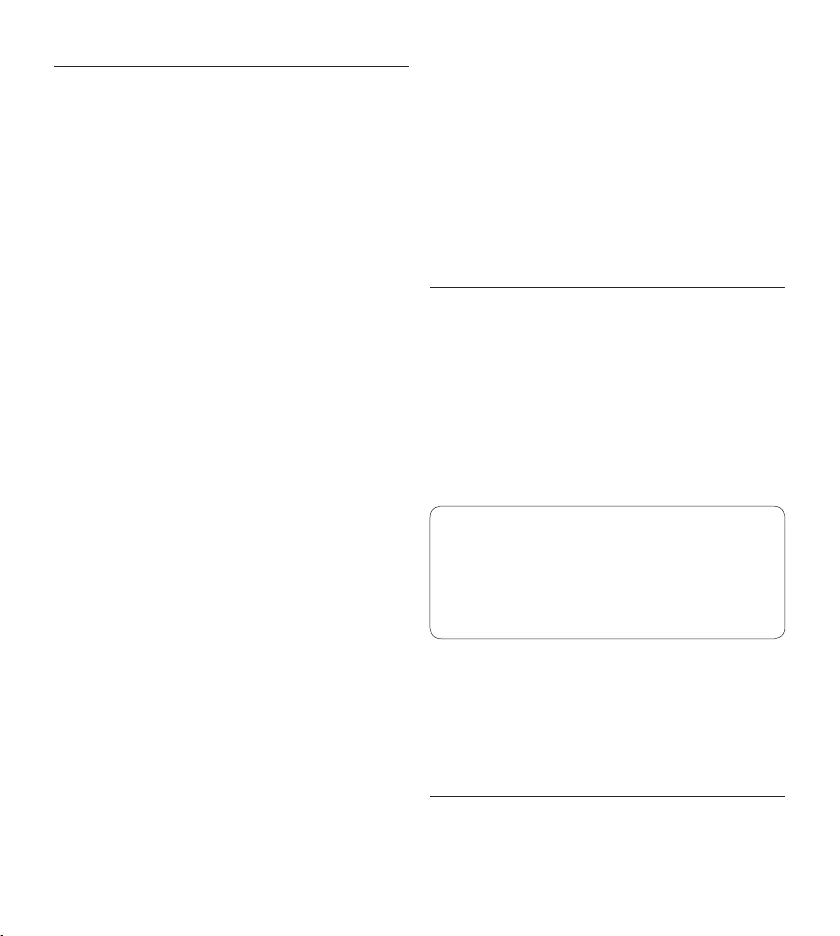
Federal Communications Commission Notice
This equipment has been tested and found to comply
with the limits for a Class B digital device, pursuant
to part 15 of the FCC Rules. These limits are
designed to provide reasonable protection against
harmful interference in a residential installation.
This equipment generates, uses, and can radiate
radio frequency energy and, if not installed and
used in accordance with the instructions, may cause
harmful interference to radio communications.
However, there is no guarantee that interference
will not occur in a particular installation. If this
equipment does cause harmful interference to radio
or television reception, which can be determined
by turning the equipment o and on, the user is
encouraged to try to correct the interference by
one or more of the following measures:
Reorient or relocate the receiving antenna.•
Increase the separation between the equipment •
and the receiver.
Connect the equipment into an outlet on a •
circuit dierent from that to which the receiver is
connected.
Consult the dealer or an experienced radio or •
television technician for help.
Modifications
The FCC requires the user to be notified that any
changes or modifications made to this device that
are not expressly approved by Philips may void the
user’s authority to operate the equipment.
Cables
Connections to this device must be made with shielded
cables with metallic RFI/EMI connector hoods to
maintain compliance with FCC rules and regulations.
Canadian notice
This Class B digital apparatus meets all requirements
of the Canadian Interference-Causing Equipment
Regulations.
Avis Canadien
Cet appareil numérique de la classe B respecte
toutes les exigences du Règlement sur le matériel
brouilleur du Canada.
Declaration of Conformity
Model number: LFH0955
Trade name: Philips Pocket Memo meeting
recorder
Responsible party: Philips Speech Processing
Address: 66 Perimeter Center East,
Atlanta, GA 30346, USA
Telephone number: 888-260-6261
Website: www.philips.com/dictation
Tested to comply with
FCC standards
fLFH0955
FOR HOME OR OFFICE USE
This device complies with Part 15 of the FCC Rules.
Operation is subject to the following two conditions:
1) This device may not cause harmful interference. 2)
This device must accept any interference received,
including interference that may cause undesired
operation.
CE Declaration of Conformity
Philips confirms that the product corresponds to the
relevant guidelines of the European Union.
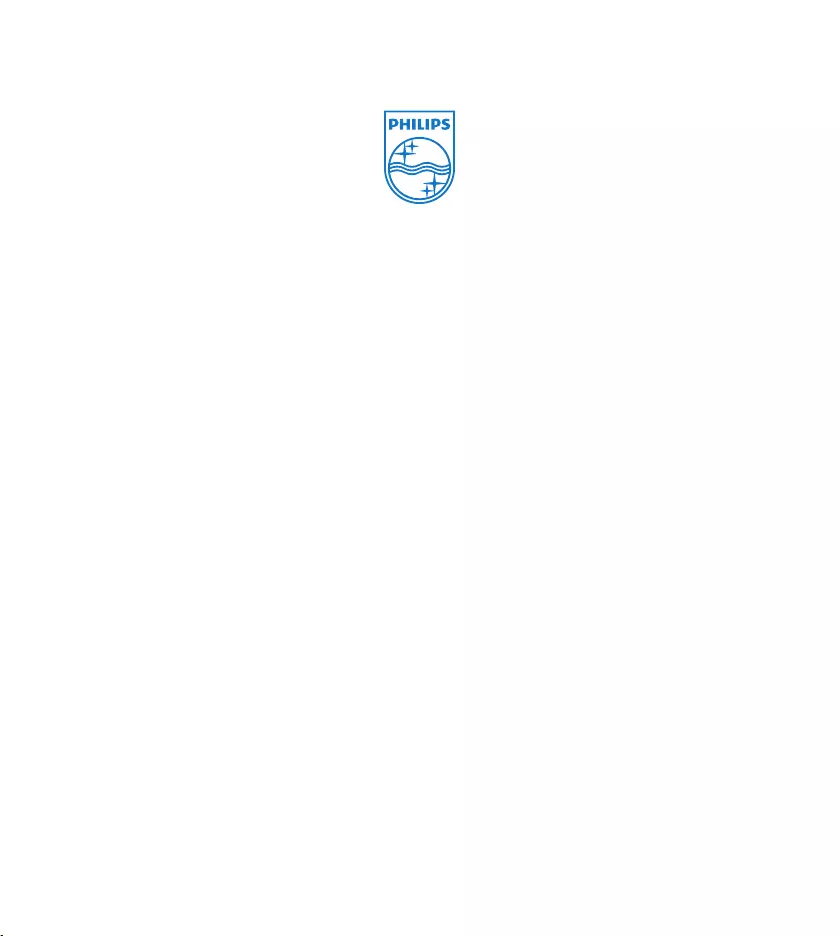
Specifications are subject to change without notice.
Trademarks are the property of Royal Philips or their respective owners.
© 2010 Royal Philips Electronics. All rights reserved.
Document version 3.0, 2010/10/12.
5103 109 9692.3