Philips LFH9398/01 User Manual
Displayed below is the user manual for LFH9398/01 by Philips which is a product in the Dictaphones category. This manual has pages.
Related Manuals
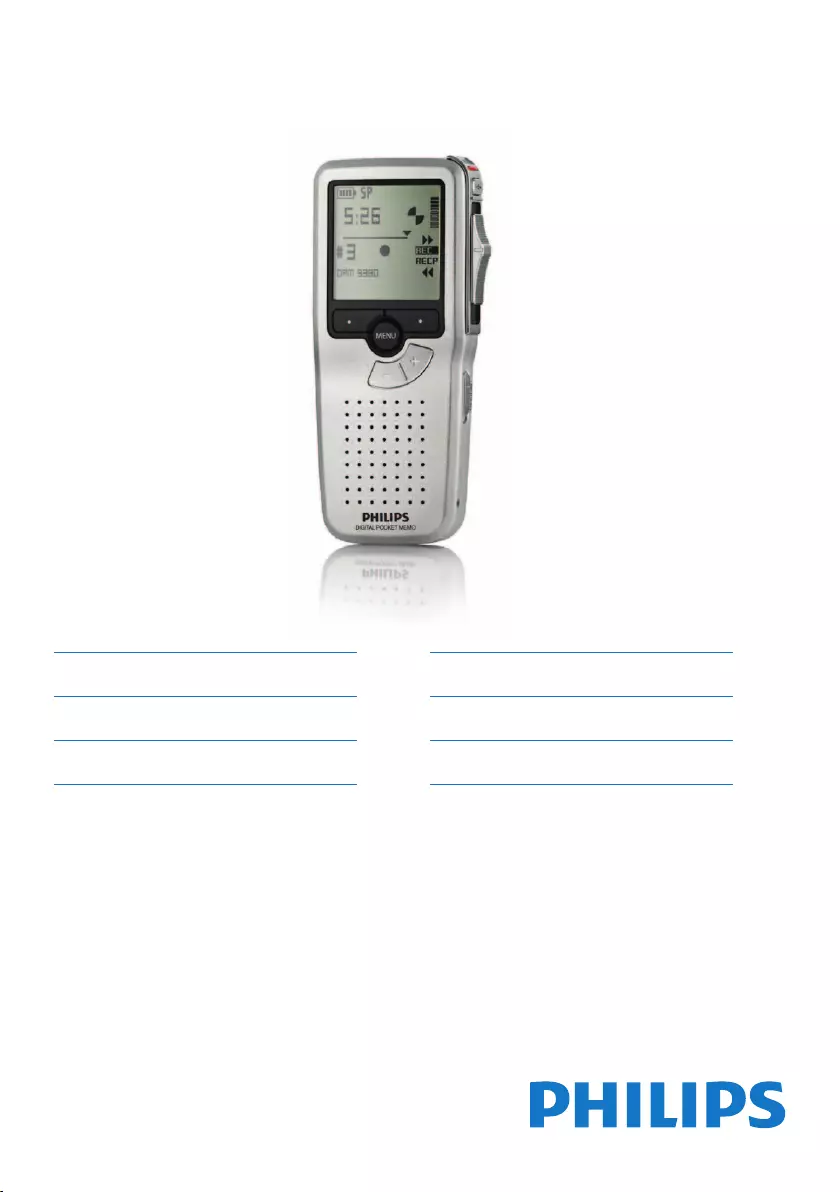
ES Manual del usuario 81
IT Manuale di istruzioni 107
NL Gebruikershandleiding 133
LFH9380/01
EN User manual 3
DE Benutzerhandbuch 29
FR Manuel de l‘utilisateur 55
Register your product and get support at
www.philips.com/welcome POCKET MEMO
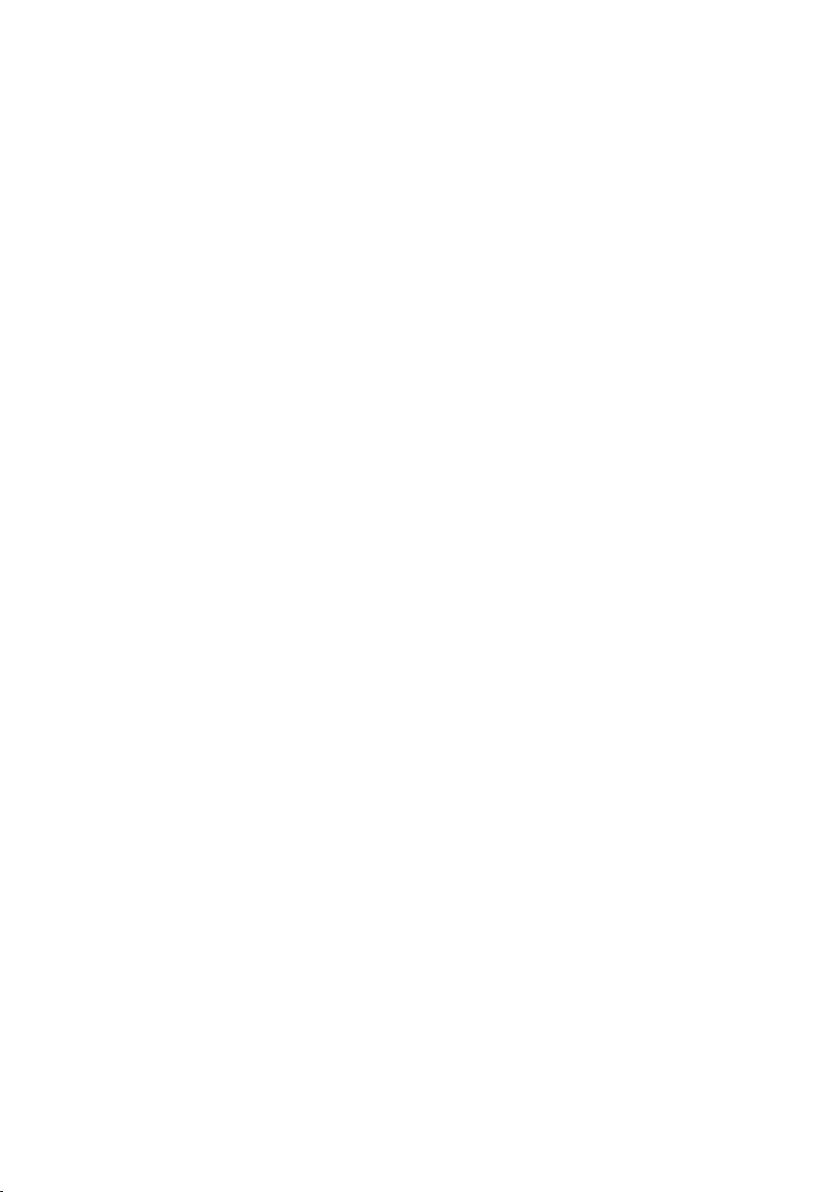
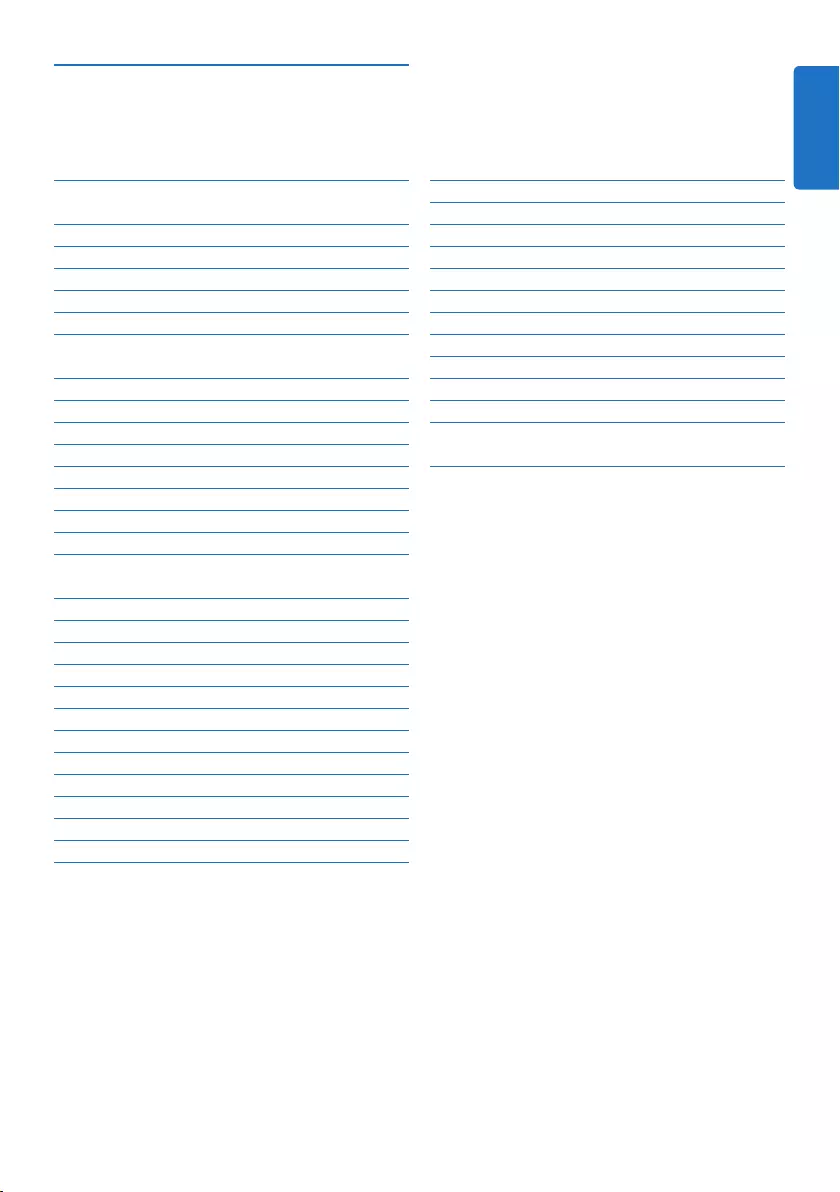
3User manual
5 Use more of your Pocket Memo 19
5.1 Use Philips SpeechExec software 19
5.1.1 Advanced configuration 19
5.1.2 Download recordings to the PC 19
5.2 Menu settings 20
5.2.1 Menu list 20
5.3 Use voice-activated recording 21
5.4 Work with index marks 22
5.4.1 Insert an index mark 22
5.4.2 Delete an index mark 23
5.4.3 Delete all index marks 23
5.5 Assign an author’s name 24
6 Technical data 25
1 Important 2
2 Your Pocket Memo 3
2.1 Product highlights 3
2.2 What’s in the box 3
2.3 Overview 4
2.3.1 Controls and connections 4
2.3.2 Display indicators and symbols 5
3 Get started 6
3.1 Install the batteries 6
3.2 Use rechargeable batteries 6
3.3 Insert and eject the memory card 7
3.4 Format a new memory card 7
3.5 Activate the Pocket Memo 8
3.5.1 Set the language 8
3.5.2 Set the date and time 8
3.6 Power-save mode 9
4 Use your Pocket Memo 10
4.1 Recording 10
4.1.1 Create a recording 10
4.1.2 Add to a recording (insert/overwrite) 11
4.1.3 Finish (lock) a recording 12
4.1.4 Change the recording format 13
4.1.5 Adjust the microphone sensitivity 14
4.2 Playback 15
4.2.1 Overview of playback functions 16
4.3 Delete 16
4.3.1 Delete a file 16
4.3.2 Delete part of a recording 17
4.3.3 Delete all dictations 18
User manual
ENGLISH
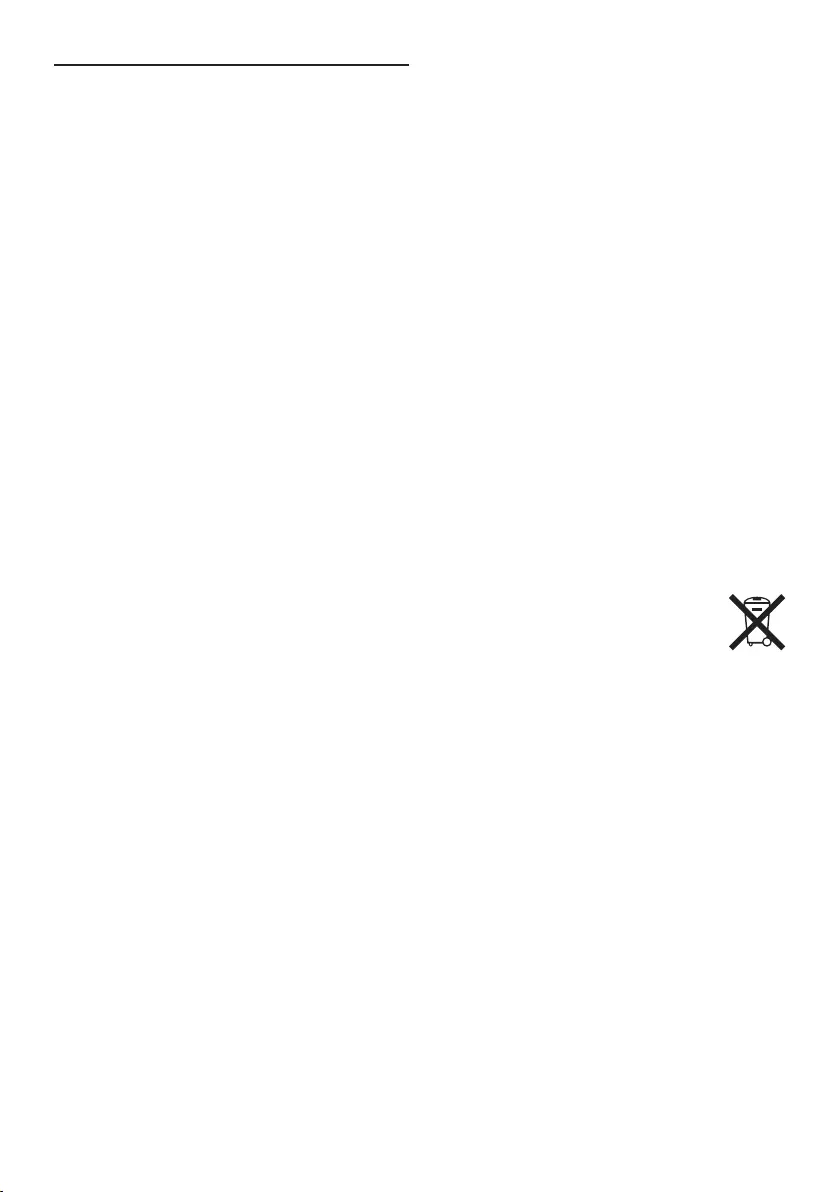
4User manual
Important (for models supplied with
headphones):
Philips guarantees compliance with the
maximum sound power of its audio players
as determined by relevant regulatory bodies,
but only with the original model of provided
headphones. If these headphones need
replacement, we recommend that you contact
your retailer to order a Philips model identical
to that of the original.
Small children
Your device and its enhancements may contain
small parts. Keep them out of the reach of small
children.
Disposal of your old product
• Your product is designed and manufactured
with high quality materials and components
that can be recycled and re-used.
• When this crossed-out wheeled bin
symbol is attached to a product, it
indicates that the product is covered
by the European Directive 2002/96/EC.
• Become informed about your local separate
collection system for electrical and electronic
products.
• Act according to your local rules and do
not dispose of old products with normal
household waste. The correct disposal of old
products will help prevent potential negative
consequences for the environment and human
health.
• Batteries (including built-in rechargeable
batteries) contain substances that may pollute
the environment. All batteries should be
disposed of at an ocial collection point.
1 Important
Philips reserves the right to change products at
any time without being obliged to adjust earlier
supplies accordingly.
The material in this manual is believed
adequate for the intended use of the system.
If the product, or its individual modules or
procedures, are used for purposes other than
those specified herein, confirmation of their
validity and suitability must be obtained.
Safety
• To avoid a short circuit, do not expose the
product to rain or water.
• Do not expose the device to excessive heat
caused by heating equipment or direct sunlight.
• Protect the cables from being pinched,
particularly at plugs and the point where they
exit from the unit.
• Back up your files. Philips is not responsible
for any loss of data.
Hearing safety
Observe the following guidelines when using
your headphones:
• Listen at reasonable volumes for reasonable
periods of time.
• Be careful not to adjust the volume higher as
your hearing adapts.
• Do not turn up the volume so high that you
can’t hear what’s around you.
• You should use caution or temporarily discon-
tinue use in potentially hazardous situations.
• Do not use headphones while operating a
motorized vehicle, cycling, or skateboarding,
etc. It may create a trac hazard and is illegal
in many areas.
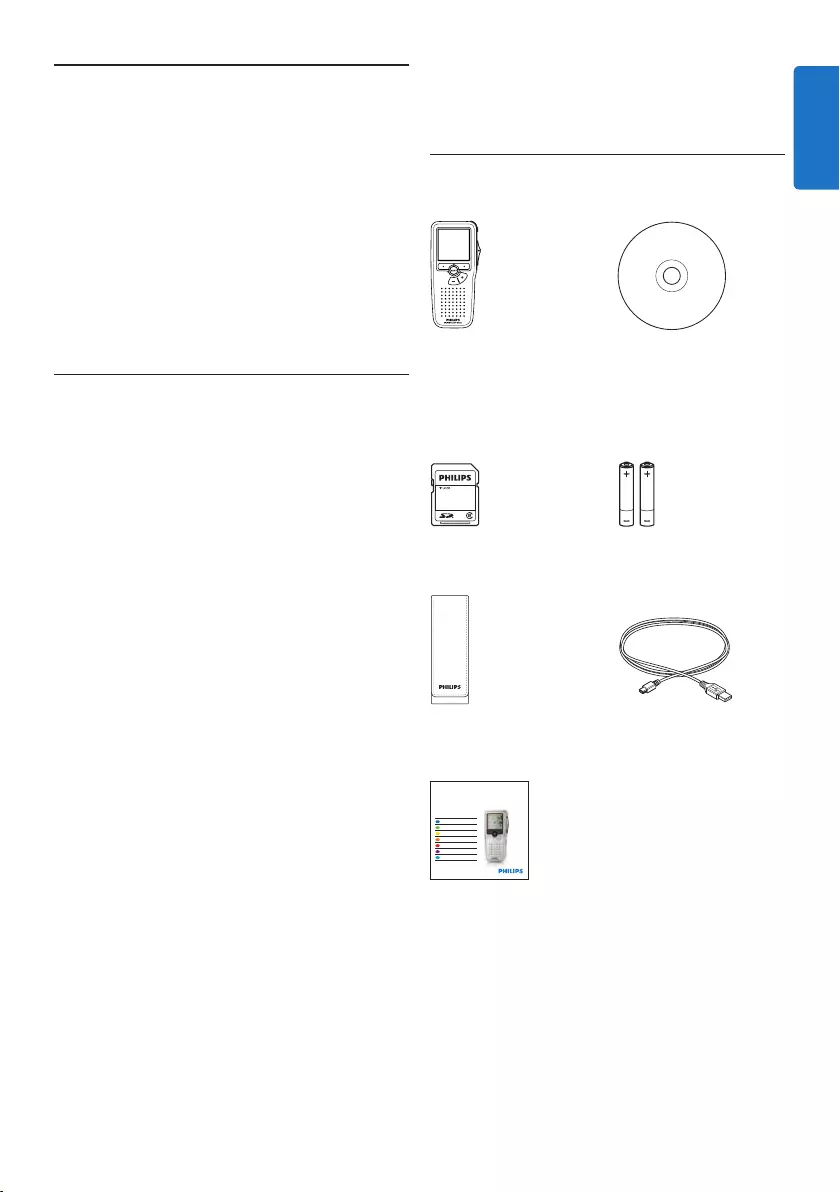
5User manual
2 Your Pocket Memo
Congratulations on your purchase and welcome
to Philips!
To fully benefit from the service that Philips
oers, visit our Website for support information
such as user manuals, software downloads,
warranty information and more:
www.philips.com/support.
2.1 Product highlights
• The Pocket Memo’s asymmetrical and
ergonomic design delivers unparalleled user-
friendly operation. All buttons are within the
sweep-angle of the thumb.
• Two smart buttons let you scroll through
menu options and quickly make selections.
• A large graphical display lets you view all file
information, such as keywords (author name),
length of dictation, position within the file,
and other vital information at a glance. A
backlit display shows all information, even in
poor lighting conditions.
• The .dss file format is the international
standard for professional speech processing.
Oering excellent audio quality for recorded
voice, .dss files allow a high compression
rate, reduced file sizes, network trac and
required storage capacity.
• SpeechExec Dictate is the perfect download
software to manage voice files. The intuitive
user interface makes job retrieval simple and
fast, and the job status information allows the
tracking of all the work in progress.
2.2 What’s in the box
Pocket Memo
Pouch
Rechargeable batteries
LFH9380
with SpeechExec
workflow software
POCKET MEMO
EN Quick start guide
DE Kurzanleitung
FR Guide de démarrage rapide
ES Guía de inicio rápido
IT Guida rapida di introduzione
NL Snelle startgids
SV Snabbstartsguide
Register your product and get support at
www.philips.com/welcome
Quick start guide
CD-ROM containing
software and user
manual
Memory card
USB cable
ENGLISH
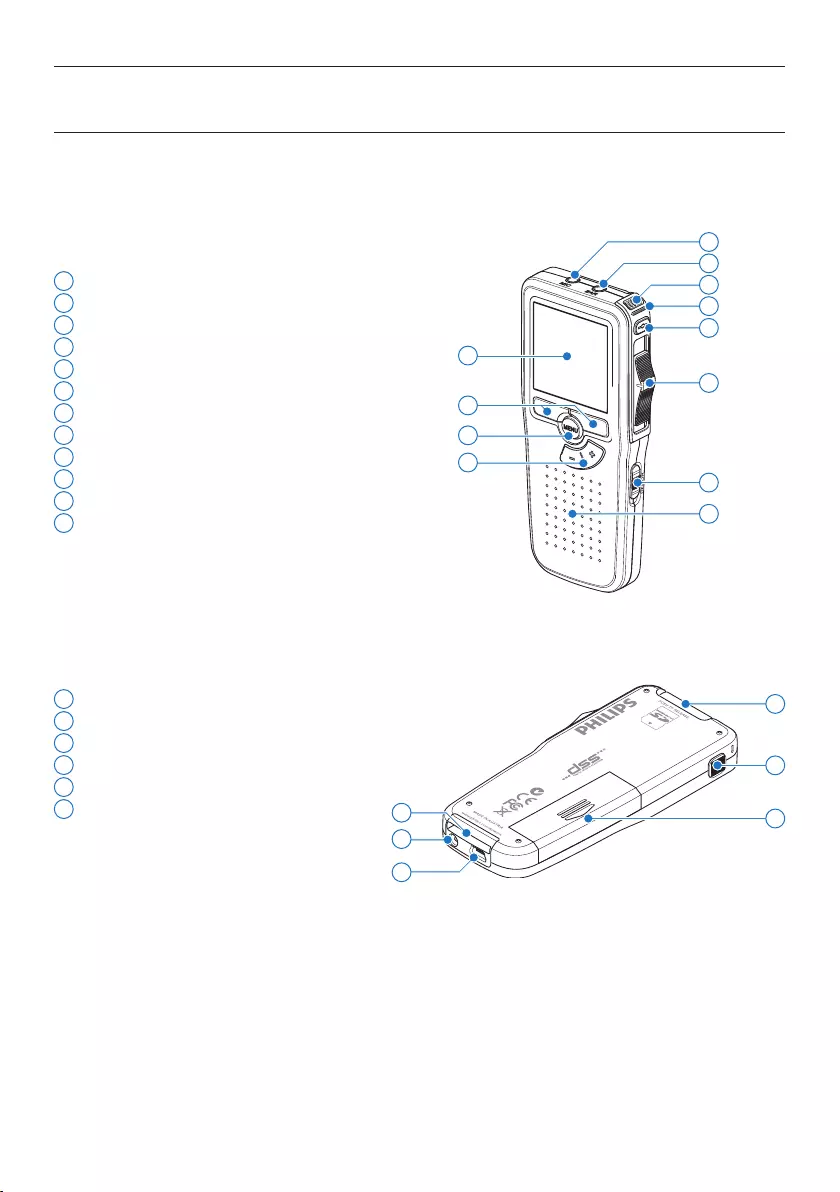
6User manual
1 Microphone socket
2 Headphone socket
3 Built-in microphone
4 Status LED
5 Record button
6 Slide switch
7 On/o switch
8 Speaker
9 Display
10 Smart buttons
11 Menu button
12 +/–, menu navigation and volume control
13 Memory card slot
14 EOL (end-of-letter) button
15 Battery compartment
16 Docking station connection slot
17 Power supply socket
18 USB connection slot
2.3 Overview
2.3.1 Controls and connections
4
6
7
9
11
3
8
12
10
2
1
5
14
17
18
13
16 15
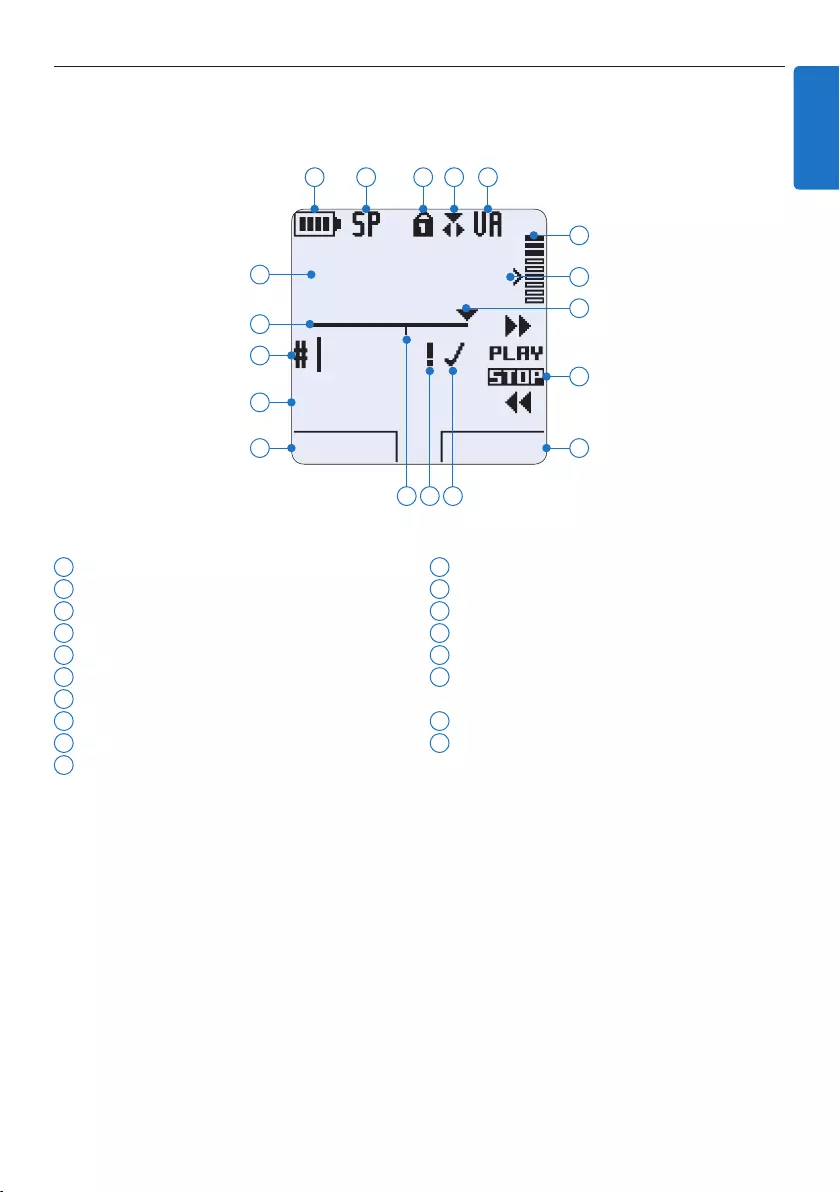
7User manual
2.3.2 Display indicators and symbols
1 Current function of the left smart button
2 File name
3 Recording number
4 Position bar
5 Recording / playback time
6 Battery level indicator
7 Recording format
8 Memory card is write-protected (locked)
9 Insert recording mode is activated
10 Voice-activated recording in progress
11 Recording level meter
12 Sensitivity level for voice-activated recording
13 Current position in the recording
14 Positions of the slide switch
15 Current function of the right smart button
16 Recording is marked finished (EOL) and
locked
17 Recording is marked priority
18 Recording contains index mark
DPM 9380.DSS
BEGIN NEW
9:23
1
2
3
4
5
6 7 8 9 10
12
11
14
15
13
1718 16
ENGLISH
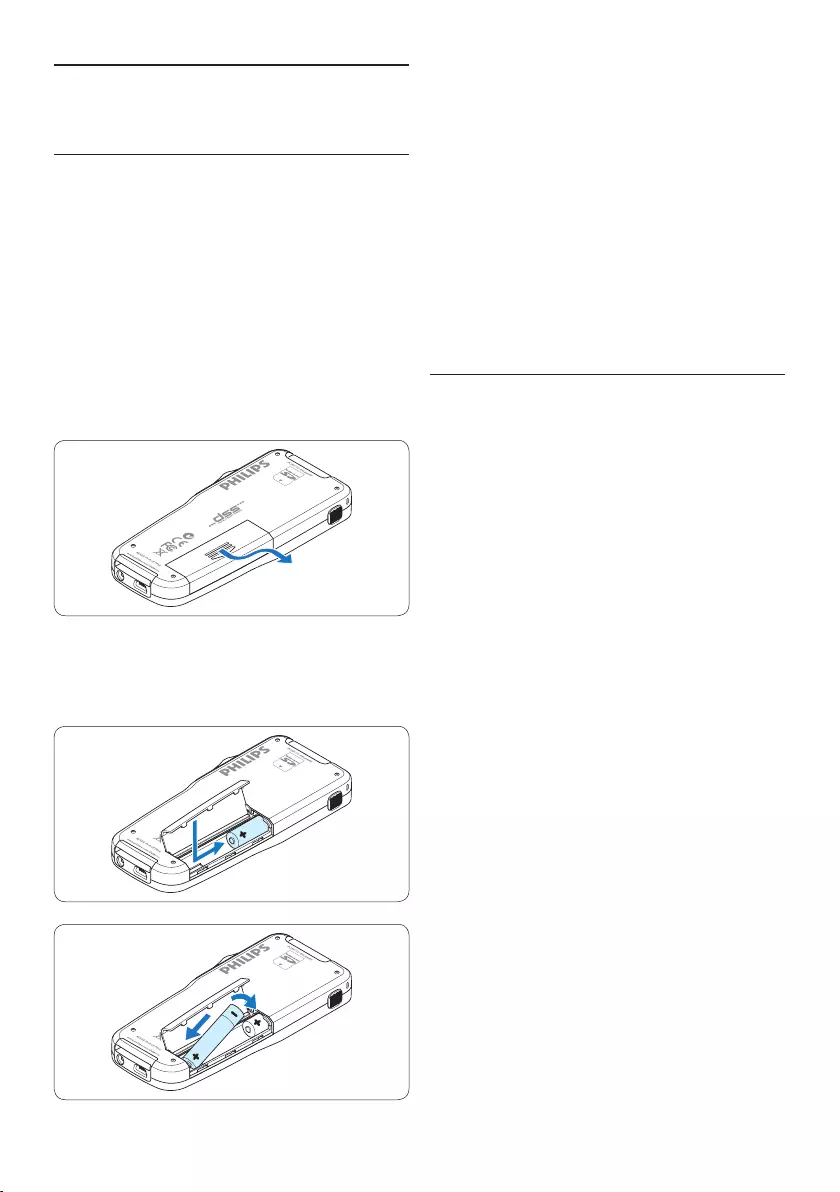
8User manual
4 Close the battery compartment by folding it
down and sliding the battery compartment
cover inward until it clicks.
D Note
Do not mix battery types! Use two
rechargeable batteries (Philips LFH9154) or two
non-rechargeable alkaline batteries.
3.2 Charge the batteries
The Pocket Memo can be operated with Philips
rechargeable batteries LFH9154. To recharge
these batteries, use USB cable. Optionally, the
Philips Power Supply 9146 or the USB Docking
Station 9120 may also be used.
When the Pocket Memo is connected to a
PC or notebook computer with the supplied
USB cable, the rechargeable batteries are
automatically recharged. If the USB port on the
computer is high powered, a complete recharge
cycle takes about 2.5 hours.
D Note
The PC must be ON when charging battery via
the USB cable connection. The Pocket Memo
may become warm during fast recharging.
C Important
If the USB port of the computer does not
supply enough power capacity (500 mA), disable
the USB quick charge function in the menu of
the Pocket Memo and recharge.
3 Get started
3.1 Install the batteries
The Pocket Memo can be operated with the
two AAA rechargeable batteries LFH9154
delivered with the product. Standard (non-
rechargeable) AAA alkaline batteries may also
be used.
1 The on/o switch of the Pocket Memo must
be in the OFF position.
2 Open the battery compartment on the
back side of the Pocket Memo by sliding it
outwards then folding it up.
3 Insert the two AAA batteries. The correct
polarity is indicated on the inside of the
battery compartment cover.
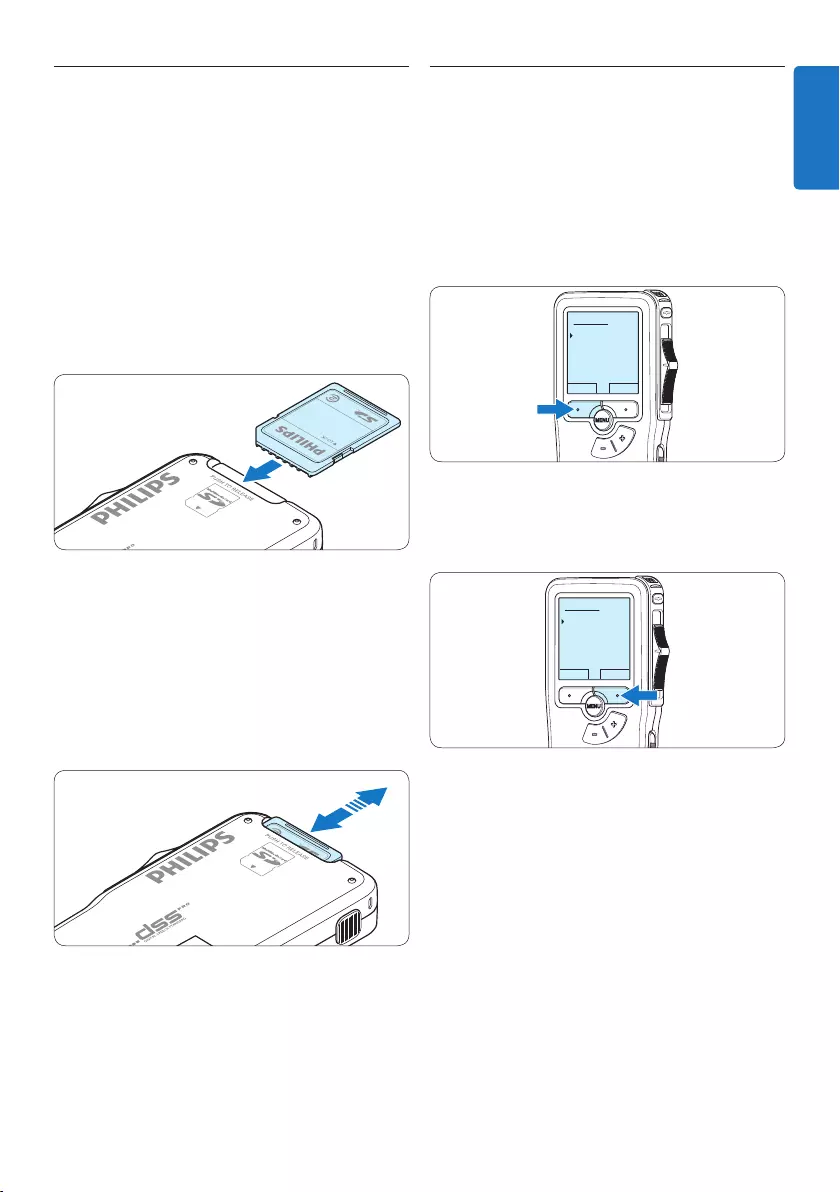
9User manual
3.3 Insert and eject the memory card
The Pocket Memo operates with a SD
(SecureDigital) memory card and supports
SDHC cards with storage capacities of up to 32
GB.
To insert a memory card:
1 Locate the memory card slot on the top
back side of the Pocket Memo.
2 Slide the memory card into the slot. A small
illustration under the memory card slot
indicates the correct orientation.
3 Push the memory card in until it clicks.
To eject the memory card:
1 Locate the memory card slot on the top
back side of the Pocket Memo.
2 Press the memory card into the Pocket
Memo until it clicks.
3 Release the memory card. It will slightly
emerge from the memory card slot. Simply
slide it out.
D Note
If the Pocket Memo is turned to the ON
position and there is no memory card inserted,
a warning screen is displayed.
3.4 Format a new memory card
When a new, unformatted memory card (or a
memory card that was formatted with a non-
Pocket Memo device) is inserted, the Pocket
Memo will display a prompt to format the
memory card.
1 To confirm and start the formatting process,
press the OK smart button.
Delete all:
Yes - format
!! ATTENTION !!
OK CANCEL
2 To cancel the formatting process, remove
the memory card or press the CANCEL
smart button.
Delete all:
Yes - format
!! ATTENTION !!
OK CANCEL
D Note
Formatting is not possible if the memory card is
in read-only mode (locked).
ENGLISH
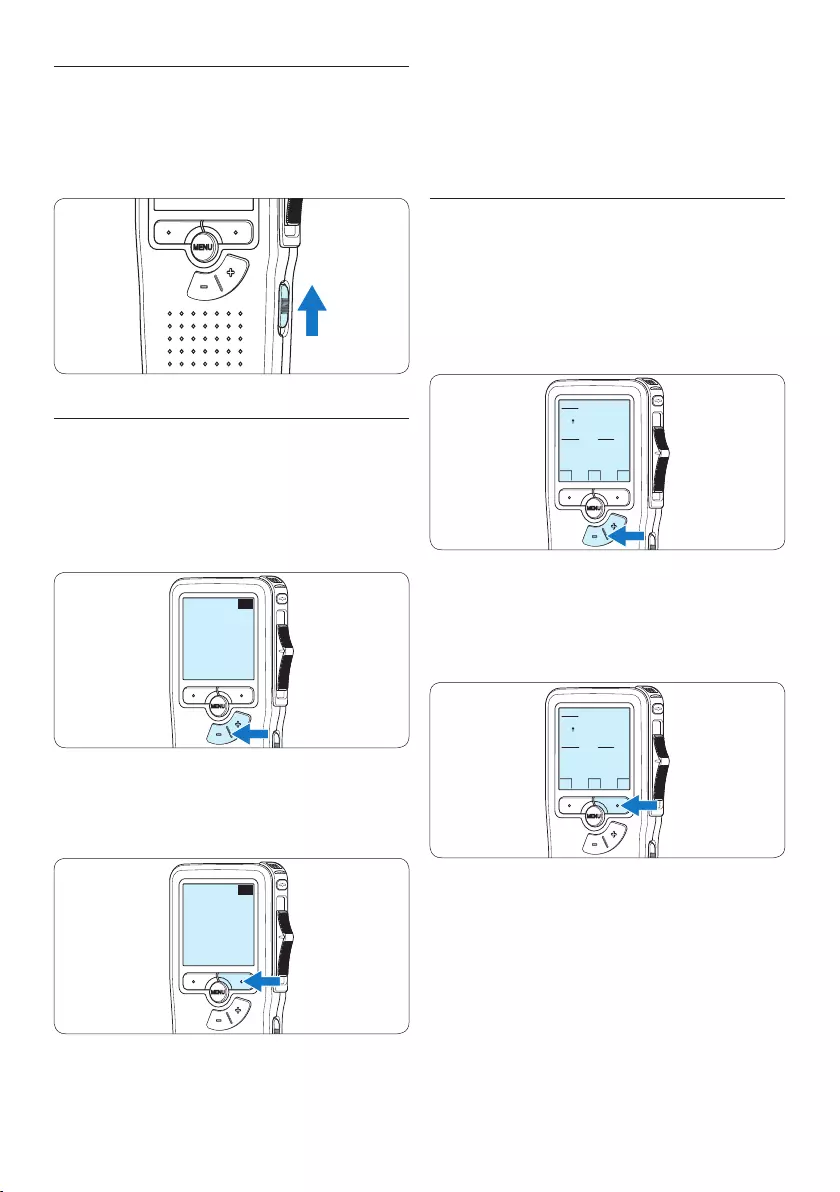
10 User manual
D Note
It is possible to change the language later using
the menu. See 5.2 Menu settings on page 22
for more information.
3.5.2 Set the date and time
When using the Pocket Memo for the first time,
you will be prompted to set the current date
and time.
1 Press the + or – button to change the value
for the year, month or day.
OK
DATE:
2009-11-01
12/24: TIME:
24 14:22
2 Press the → smart button to advance the
arrow (↑) to the next entry. After setting
the day, press the → smart button to
advance the settings to the correct time.
OK
DATE:
2009-11-01
12/24: TIME:
24 14:22
3 Press the + or – button to select a 2-hour
or 24-hour clock, AM or PM (if a 2-hour
clock is selected), and to change the value of
the hour and minute settings.
3.5 Activate the Pocket Memo
The Pocket Memo is turned on and o by sliding
the ON/OFF switch. When using it for the first
time, you will be prompted to set the language,
date and time.
3.5.1 Set the language
When using the Pocket Memo for the first
time, you will be prompted to set the language.
1 Press the + or – button on the Pocket
Memo to select a language.
EXIT OK
LANGUAGE
LANGUE
SPRACHE
IDIOMA
INT
FR
DE
ES
- / +
2 Press the OK smart button to confirm the
selection. The selected language will be
displayed.
EXIT OK
LANGUAGE
LANGUE
SPRACHE
IDIOMA
INT
FR
DE
ES
- / +
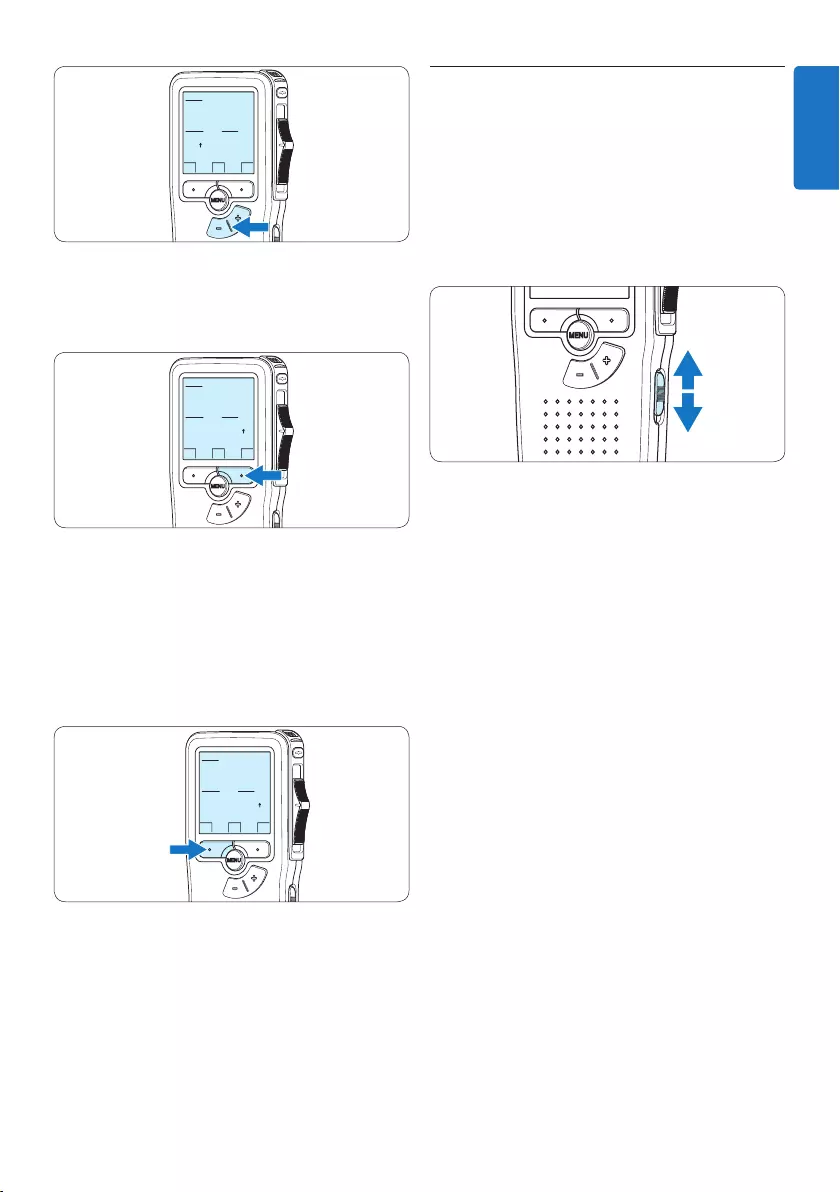
11User manual
3.6 Power-save mode
After sixty minutes of inactivity, the Pocket
Memo automatically goes into power-save mode
and the LCD screen will display the date and
time. Press any button to reactivate it.
If the Pocket Memo is not used for more than
two hours, it turns o completely. Turn the unit
on by moving the On/O switch to the OFF
position and then back to the ON position.
OK
DATE:
2009-11-01
12/24: TIME:
24 14:22
4 Press the → smart button to confirm the
date and time.
The Pocket Memo is now ready to function.
OK
DATE:
2009-11-01
12/24: TIME:
24 14:22
D Note
If a mistake is made in setting the date/time,
use the ← smart button any time during the
procedure to step back to make corrections. It
is also possible to change the date and time later
using the menu. See 5.2 Menu settings on page
22 for more information.
OK
DATE:
2009-11-01
12/24: TIME:
24 14:22
ENGLISH
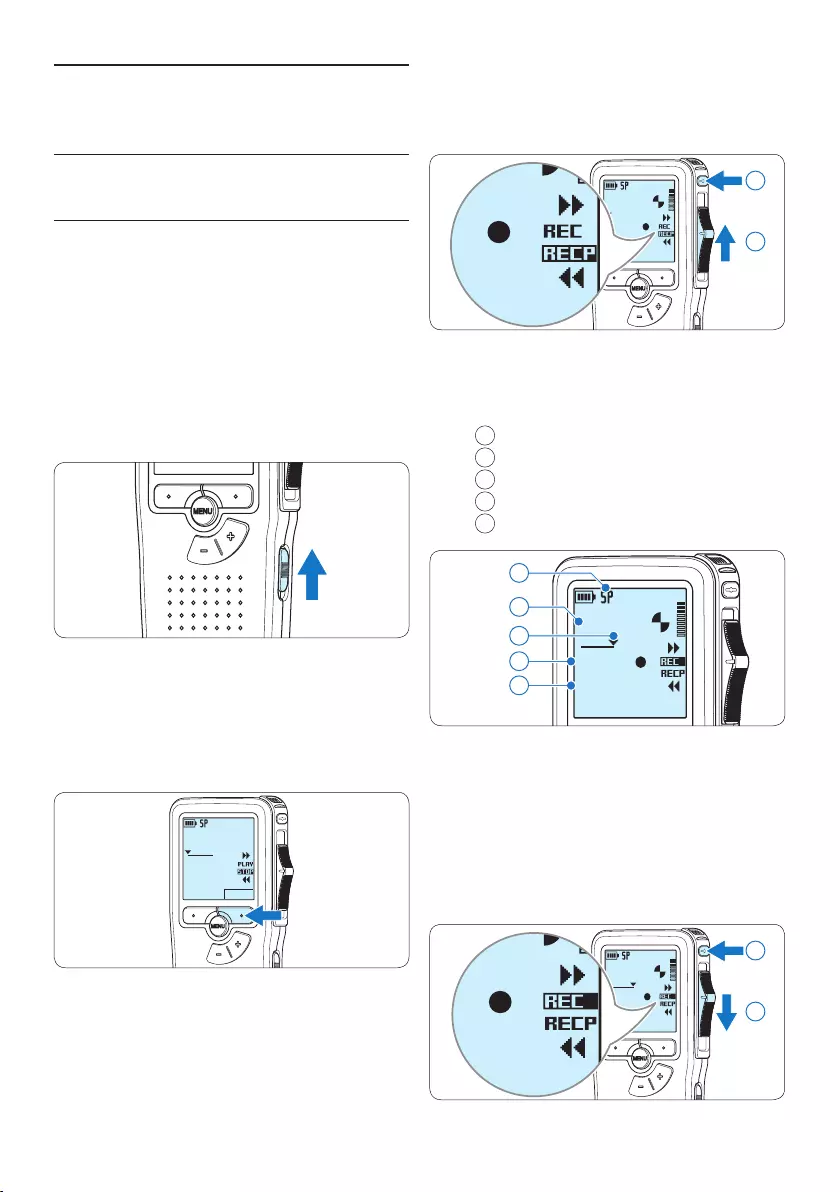
12 User manual
DPM 9380.DSS
0:00
#2
DPM 9380.DSS
0:00
#2
1
2
• The status LED glows in red (in overwrite
mode) or green (in insert mode) while recording.
• The following information is displayed:
aRecording format
bRecording time
cCurrent position in the recording
dFile number
eFile name
DPM 9380.DSS
0:34
#2
c
d
e
a
b
5 For short pauses, move the slide switch to
the RECP position. To continue recording,
move the slide switch back to the REC
position.
6 To stop recording, move the slide switch to
the RECP position and press the RECORD
button.
DPM 9380.DSS
0:39
#2
DPM 9380.DSS
0:00
#2
2
1
4 Use your Pocket Memo
4.1 Recording
4.1.1 Create a recording
Follow these steps to create a recording with
the Pocket Memo:
1 A memory card must be inserted into the
memory card slot. See 3.3 Insert and eject
the memory card on page 9 for more
information.
2 Slide the On/O switch to the ON position
to switch on the Pocket Memo.
3 Press the NEW smart button to create a
new recording.
D Note
The NEW smart button is not displayed if
the current recording is empty.
DPM 9380.DSS
NEW
0:00
#1
4 To start recording, press the RECORD
button, move the slide switch to the REC
position and start speaking.
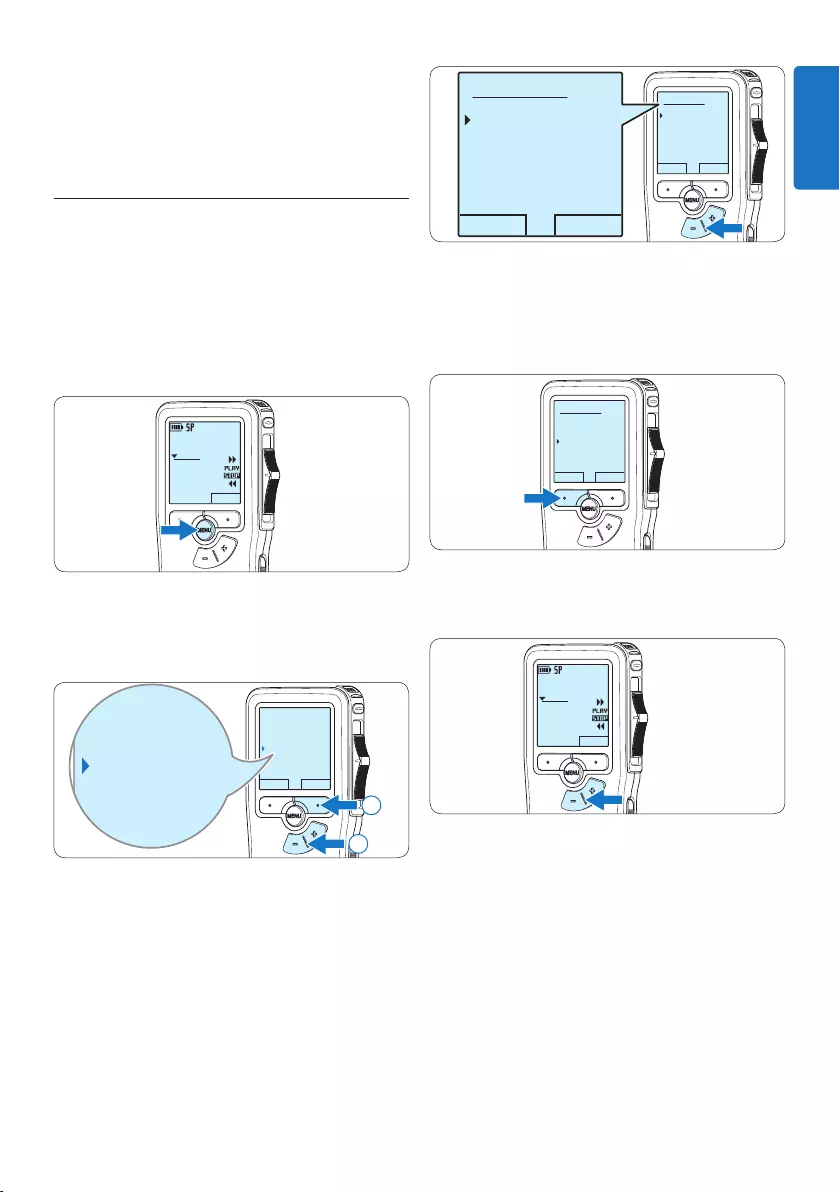
13User manual
OK CANCEL
Insert mode:
Overwrite
Insert
OK CANCEL
Insert mode:
Overwrite
Insert
4 Press the OK smart button to save the
setting or press the CANCEL smart button
to exit the sub-menu without changing the
setting.
OK CANCEL
Insert mode:
Overwrite
Insert
5 Press the + or – button to select the file
into which the insertion should be made.
DPM 9380.DSS
NEW
0:00
#2
6 Play, forward or rewind to the position
where the insertion should be made.
7 To insert an additional recording, press the
RECORD button, move the slide switch to
the REC position and start speaking. The
insertion will not overwrite the recording.
D Note
For best results, speak clearly and keep the
microphone about four inches (ten centimeters)
away from your mouth.
4.1.2 Add to a recording (insert/
overwrite)
Files are recorded in overwrite mode by default.
Follow these steps to switch to insert mode to
make additions to a recording:
1 Press the MENU button while in the stop
position to open the menu.
DPM 9380.DSS
NEW
0:00
#2
2 Press the + or – button to select the Insert
mode menu and press the ENTER smart
button to enter the submenu.
BACK ENTER
Delete dictation
Index set
Insert mode
Author
Overwrite
Delete dictation
Index set
Insert mode
Author
Overwrite
2
1
3 Press the + or – button to choose between
Insert or Overwrite mode.
• In insert mode, the record position of the
slide switch reads iREC and the status LED
glows in green while recording.
• In overwrite mode, the record position of
the slide switch reads REC and the status
LED glows in red while recording.
ENGLISH
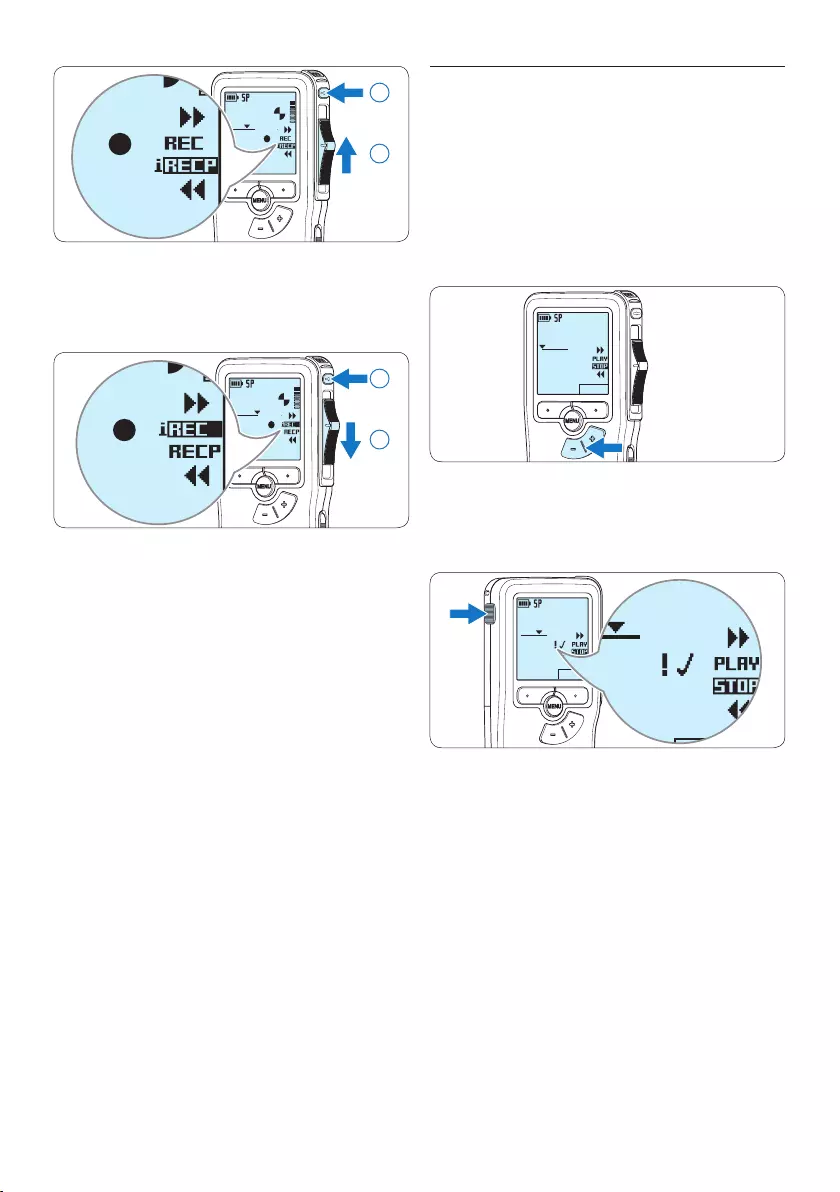
14 User manual
4.1.3 Finish (lock) a recording
When a recording is finished and no additional
changes will be made, follow these steps to
mark it as finished and protect it from being
accidentally deleted:
1 Press the + or – button while in the stop
position to select the recording to be
marked finished.
DPM 9380.DSS
NEW
0:00
#2
2 Press the end-of-letter (EOL) button to lock
the file and mark it as finished.
The ┱ symbol is displayed.
DPM 9380.DSS
NEW
0:25
#2
DPM 9380.DSS
NEW
0:25
#2
DPM 9380.DSS
NEW
0:25
#2
3 To assign priority status to the recording,
press the EOL button again within half a
second.
The ! symbol is displayed, indicating that the file
has priority status.
4 To make changes to the recording, press the
EOL button again to remove the finished
mark.
E Tip
Philips SpeechExec software can be configured
to download only those files from the Pocket
Memo to the PC that are marked finished.
DPM 9380.DSS
0:25
#2
DPM 9380.DSS
0:00
#2
1
2
8 To end the inserted recording, move the
slide switch to the RECP position and press
the RECORD button.
DPM 9380.DSS
0:39
#2
DPM 9380.DSS
0:00
#2
2
1
9 If the recording is not finished, simply fast
forward to the end of the file and continue
recording.
⑩ Repeat from step 1 to return to overwrite
recording mode.
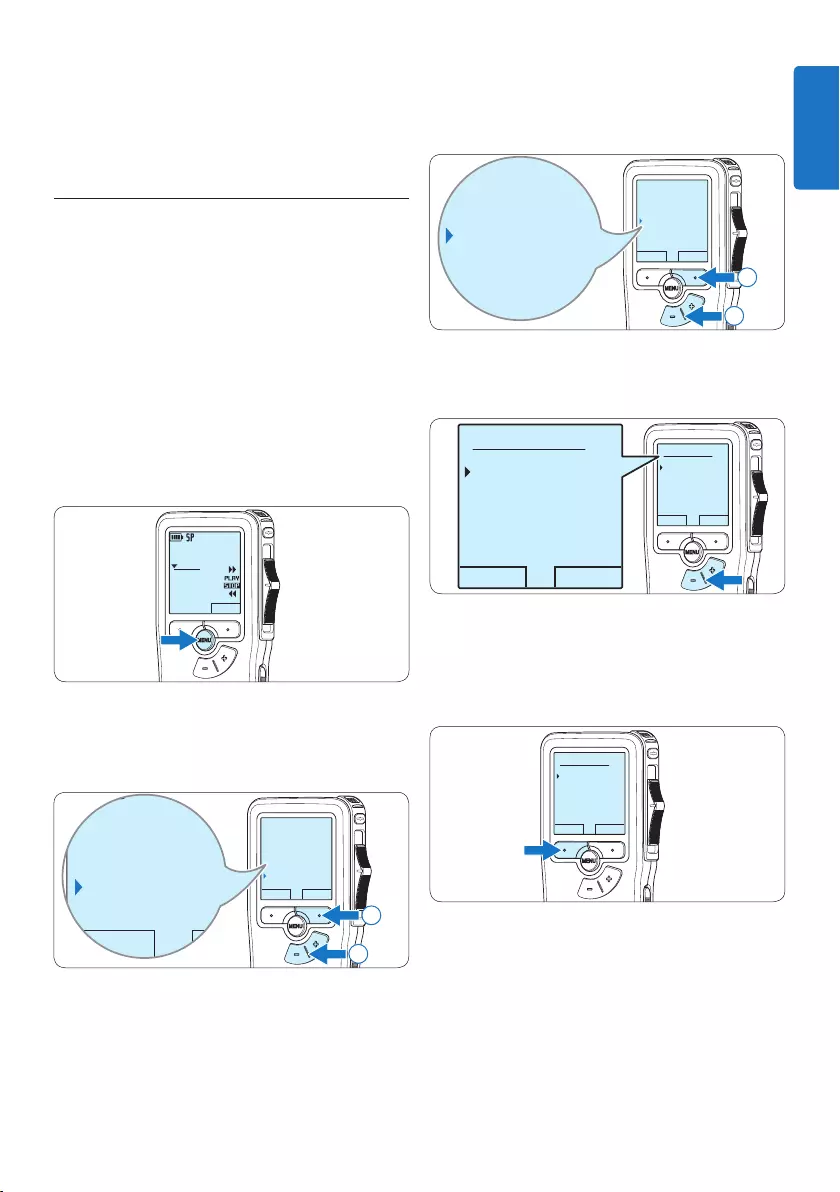
15User manual
3 Press the + or – button to select the Record
format menu item and press the ENTER
smart button.
BACK ENTER
Microphone
Voice activation
Record format
Backlight
SP <DSS>
Microphone
Voice activation
Record format
Backlight
SP <DSS>
2
1
4 Press the + or – button to choose between
SP and QP.
OK CANCEL
Record format:
SP <DSS>
QP <DS2>
OK CANCEL
Record format:
SP <DSS>
QP <DS2>
5 Press the OK smart button to save the
setting or press the CANCEL smart button
to exit the sub-menu without changing the
setting.
OK CANCEL
Record format:
SP <DSS>
QP <DS2>
C Caution
Locked files are deleted when the memory card
is formatted or the delete-all-dictations function
is used.
4.1.4 Change the recording format
The recording format determines the audio
quality of recordings and aects the number of
audio files that can fit on the memory card. The
Pocket Memo supports the following recording
formats:
• Standard Play (SP) requires 1 megabyte for 10
minutes of recording.
• Quality Play (QP) requires 1 megabyte for 5
minutes of recording.
1 Press the MENU button while in the stop
position to open the menu.
DPM 9380.DSS
NEW
0:00
#2
2 Press the + or – button to select the Setup
menu item and press the ENTER smart
button.
BACK ENTER
Index set
Insert mode
Author
Setup
Language
BACK ENTER
Index set
Insert mode
Author
Setup
Language
2
1
ENGLISH
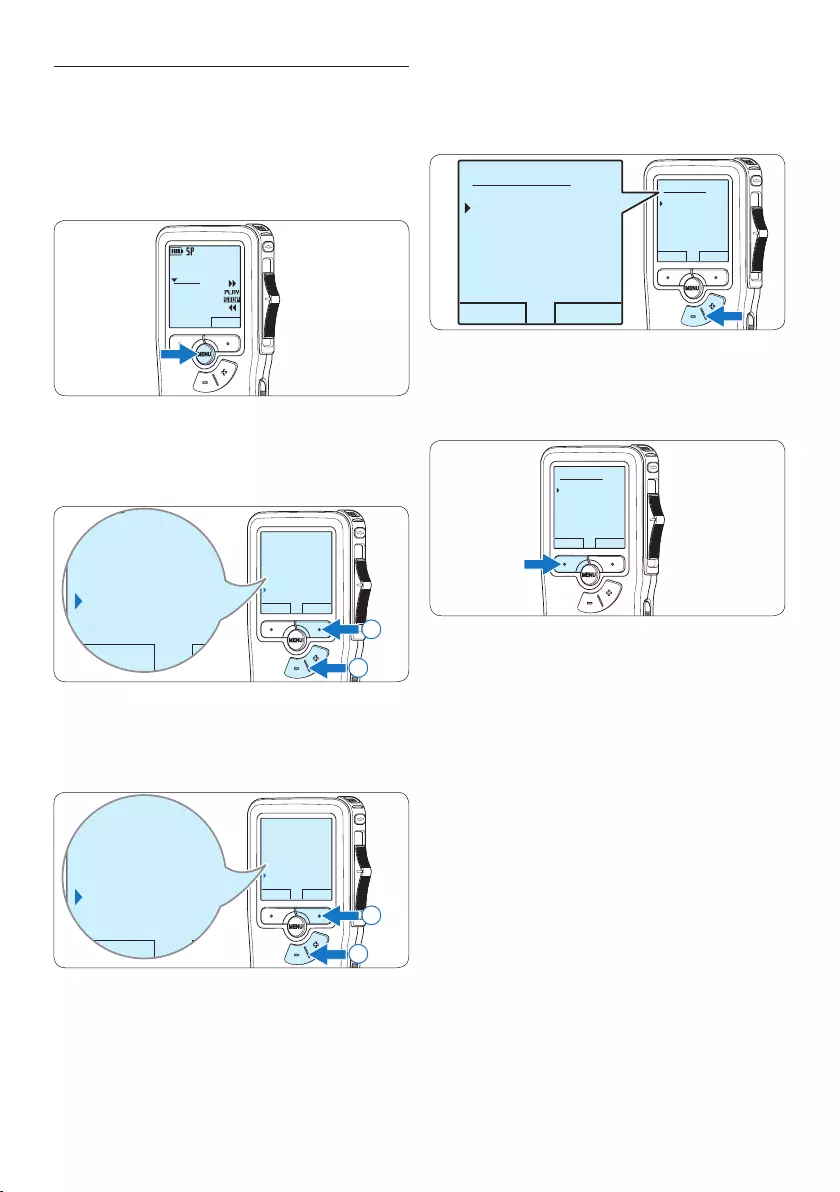
16 User manual
4 Press the + or – button to choose the
microphone sensitivity: Private (low), Dictate
(medium) and Conference (high).
OK CANCEL
Microphone:
Dictate
Private
Conference
OK CANCEL
Microphone:
Dictate
Private
Conference
5 Press the OK smart button to save the setting
or press the CANCEL smart button to exit
the sub-menu without changing the setting.
OK CANCEL
Microphone:
Dictate
Private
Conference
4.1.5 Adjust the microphone sensitivity
Set the microphone sensitivity for the
environment and your recording preferences.
1 Press the MENU button while in the stop
position to open the menu.
DPM 9380.DSS
NEW
0:00
#2
2 Press the + or – button to select the Setup
menu item and press the ENTER smart
button.
BACK ENTER
Index set
Insert mode
Author
Setup
Language
BACK ENTER
Index set
Insert mode
Author
Setup
Language
2
1
3 Press the + or – button to select the
Microphone menu item and press the ENTER
smart button.
BACK ENTER
Record lamp
Contrast
Device beep
Microphone
Dictate
BACK ENTER
Record lamp
Contrast
Device beep
Microphone
Dictate
2
1
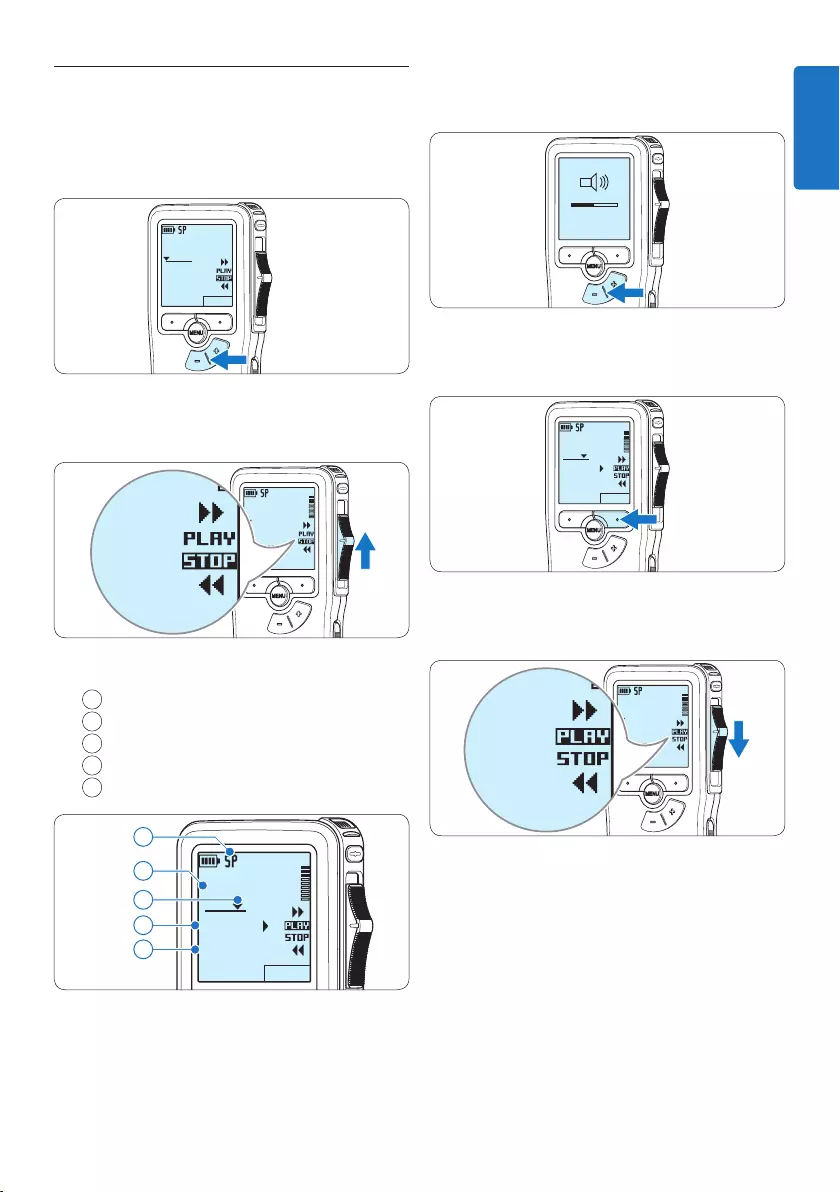
17User manual
3 Press the + or – button to adjust the
playback volume during playback.
MIN MAX
– +
4 Press the SPEED smart button to adjust
faster or slower file playback.
DPM 9380.DSS
SPEED
0:34
#2
5 Move the slide switch to the STOP position
to stop playback.
DPM 9380.DSS
0:00
#2
DPM 9380.DSS
0:00
#2
4.2 Playback
1 Press the + or – button while in the stop
position to select the file to play and locate
the beginning of the recording.
DPM 9380.DSS
NEW
0:00
#2
2 Move the slide switch to the PLAY position
to start playback.
DPM 9380.DSS
0:00
#2
DPM 9380.DSS
0:00
#2
The following information is displayed:
aRecording format
bPlayback position (minutes : seconds)
cCurrent position in the recording
dFile number
eFile name
DPM 9380.DSS
SPEED
0:34
#2
c
d
e
a
b
ENGLISH
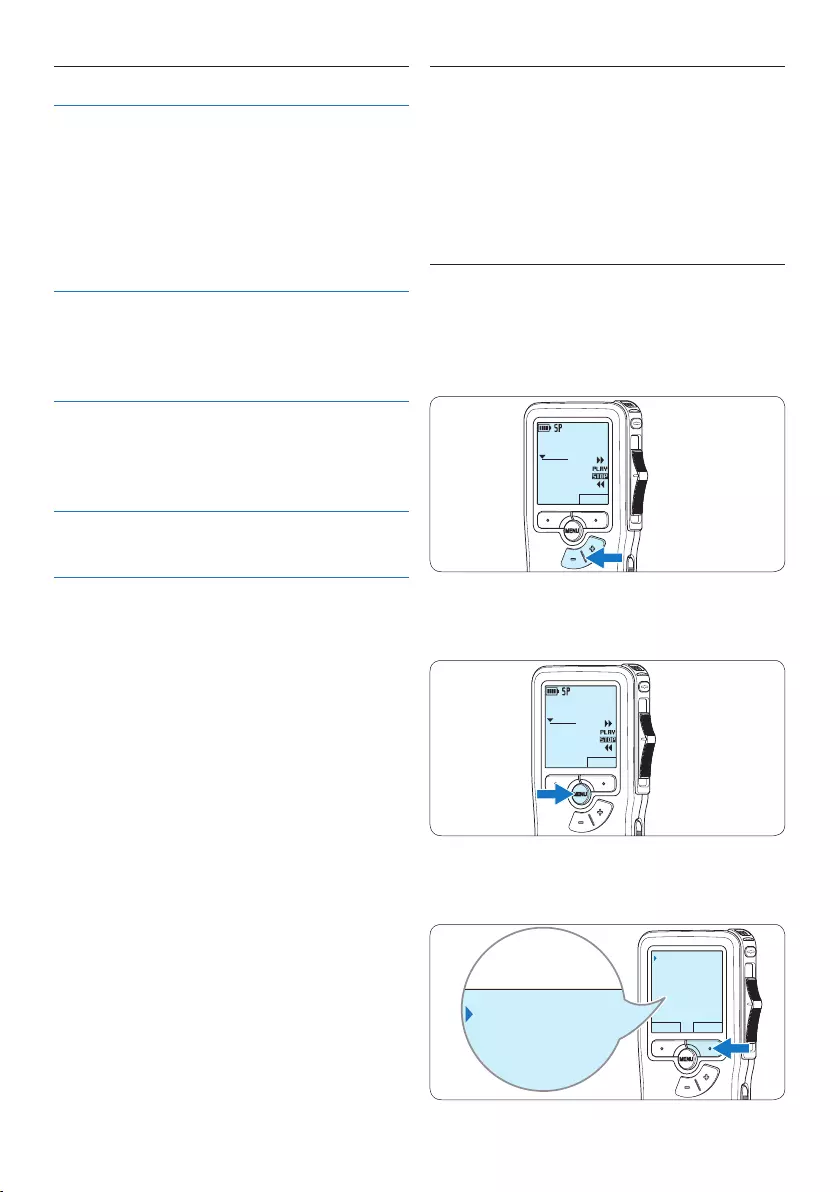
18 User manual
4.3 Delete
D Note
Before deleting a file, make sure that it is not
marked finished and that the memory card is not
set to read-only (locked). If the file is marked fin-
ished, unlock it by pressing the EOL button once.
4.3.1 Delete a file
Follow these steps to delete a file entirely:
1 Press the + or – button while in the stop
position to select the file to be deleted.
DPM 9380.DSS
NEW
0:00
#2
2 Press the MENU button to open the menu.
The Delete dictation menu item is selected.
DPM 9380.DSS
NEW
0:00
#2
3 Press the ENTER smart button to enter the
sub menu.
BACK ENTER
Delete dictation
Index set
Insert mode
Author
Delete?
Delete dictation
Index set
Insert mode
Author
Delete?
4.2.1 Overview of playback functions
File
selection
Press the + button once while in the
stop position to skip to the end of a
file. Press the + button again to skip
to the beginning of the next file.
Press the – button once while in the
stop position to skip to the beginning
of a file. Press the – button again to
skip to the end of the previous file.
Fast
rewind
Move the slide switch to the ┤
position. Move the slide switch to the
STOP position to stop rewinding or
the PLAY position to stop rewinding
and begin playback.
Fast
forward
Move the slide switch to the ┢
position. Move the slide switch to the
STOP position to stop forwarding or
the PLAY position to stop forwarding
and begin playback.
Playback
speed
Press the SPEED smart button during
playback to adjust faster or slower file
playback.
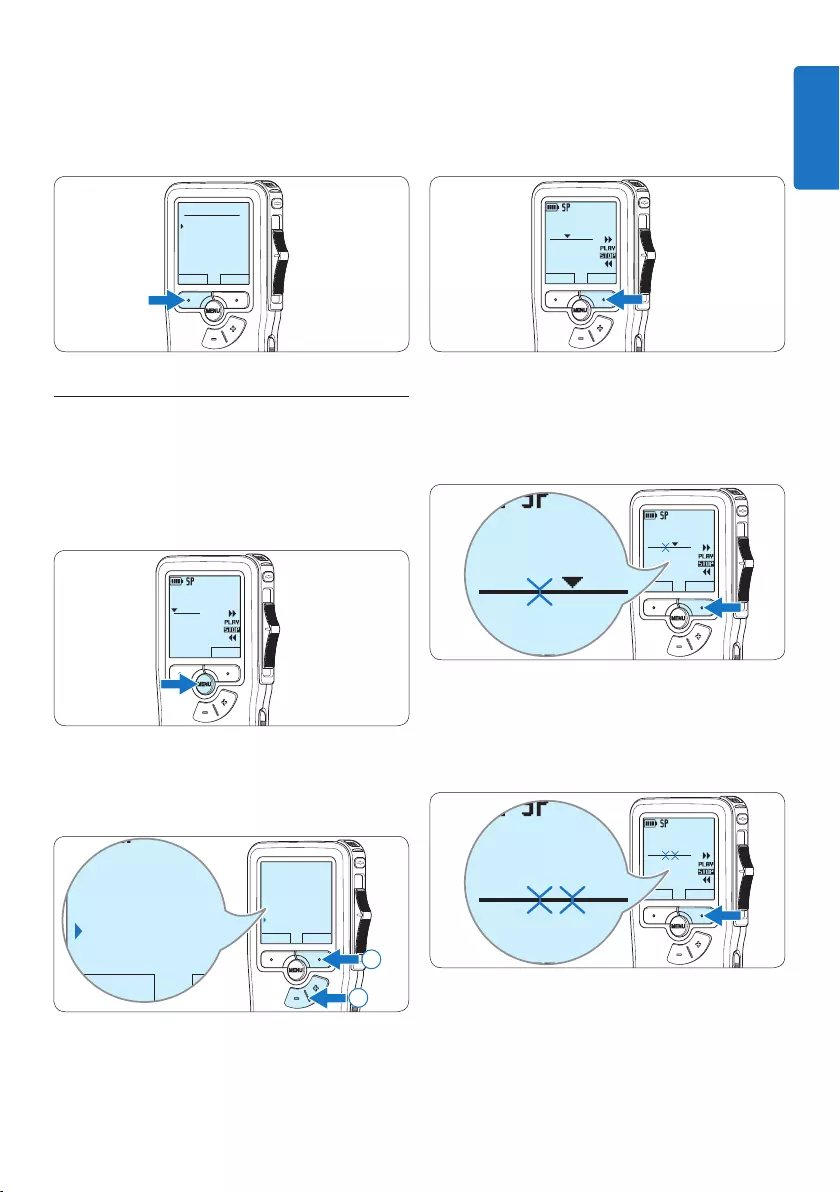
19User manual
4 Press the OK smart button to delete the
file permanently. Press the CANCEL smart
button to cancel the operation and leave the
recording intact.
OK CANCEL
Delete dictation:
Delete ?
!! ATTENTION !!
4.3.2 Delete part of a recording
Follow these steps to delete a section from a
recording:
1 Press the MENU button while in the stop
position to open the menu.
DPM 9380.DSS
NEW
0:00
#2
2 Press the + or – button to select the Delete
section menu item and press the OK smart
button.
BACK ENTER
Insert mode
Author
Setup
Delete section
BACK ENTER
Insert mode
Author
Setup
Delete section
2
1
3 Using the play, forward or rewind functions,
navigate to the beginning of the section to
be deleted. Press the MARK smart button.
A cross symbol appears on the screen.
DPM 9380.DSS
CANCEL MARK 1
0:25
#2
4 Navigate to the second mark position using
playback, forward or rewind. Press the
MARK2 smart button.
The second cross appears.
DPM 9380.DSS
CANCEL MARK 2
0:36
#2
DPM 9380.DSS
0:36
#2
5 Press the DELETE smart button and the OK
smart button to confirm the deletion of the
marked section, or press the CANCEL smart
button to exit without deleting.
DPM 9380.DSS
CANCEL DELETE
0:36
#2
DPM 9380.DSS
0:36
#2
ENGLISH
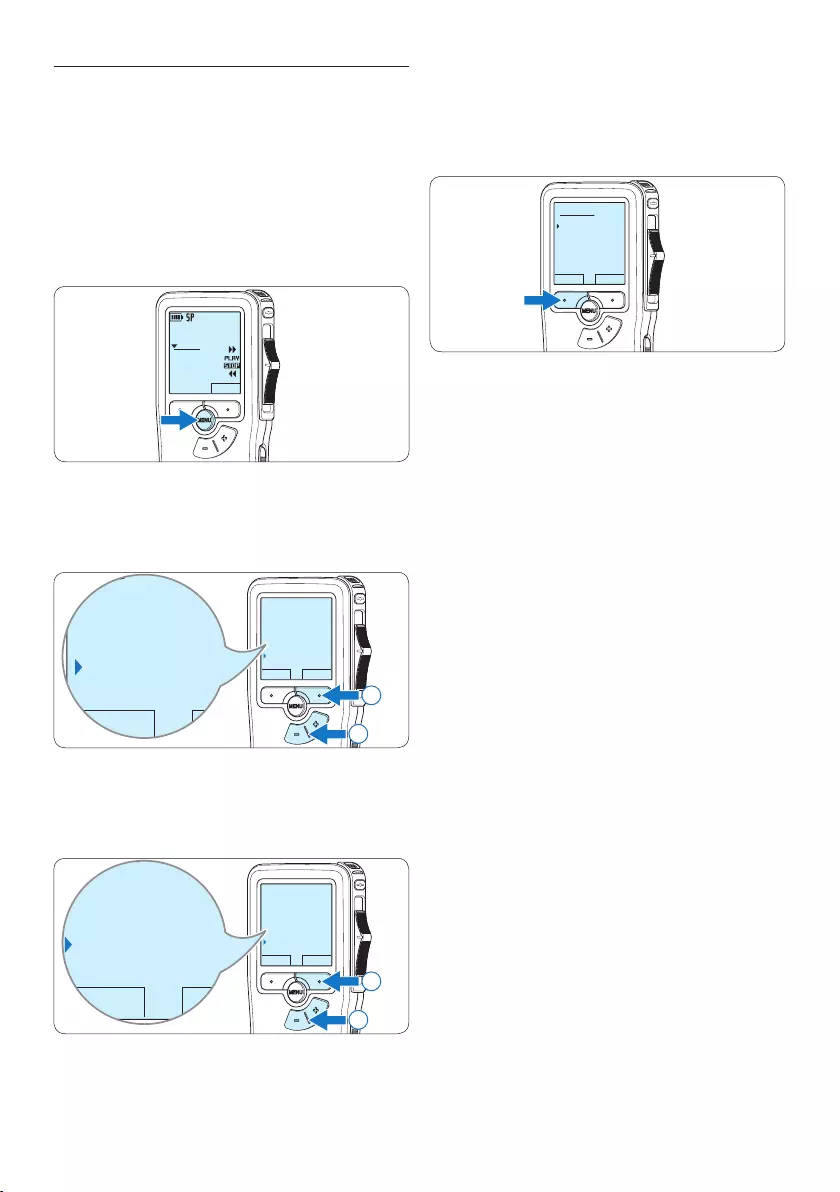
20 User manual
4.3.3 Delete all dictations
C Caution
Files marked finished (EOL) are deleted when
the delete-all-dictations function is used.
Follow these steps to delete all recordings:
1 Press the MENU button while in the stop
position to open the menu.
DPM 9380.DSS
NEW
0:00
#2
2 Press the + or – button to select the Setup
menu item and press the ENTER smart
button.
BACK ENTER
Index set
Insert mode
Author
Setup
Language
BACK ENTER
Index set
Insert mode
Author
Setup
Language
2
1
3 Press the + or – button to select the Delete
dictations menu item and press the ENTER
smart button.
BACK ENTER
Device beep
Microphone
Date & time
Delete dictations
Delete all ?
BACK ENTER
Device beep
Microphone
Date & time
Delete dictations
Delete all ?
2
1
4 Press the ENTER smart button and the OK
smart button to confirm the deletion, or
press the CANCEL smart button to exit
without deleting.
OK CANCEL
Delete all:
Yes - delete
!! ATTENTION !!
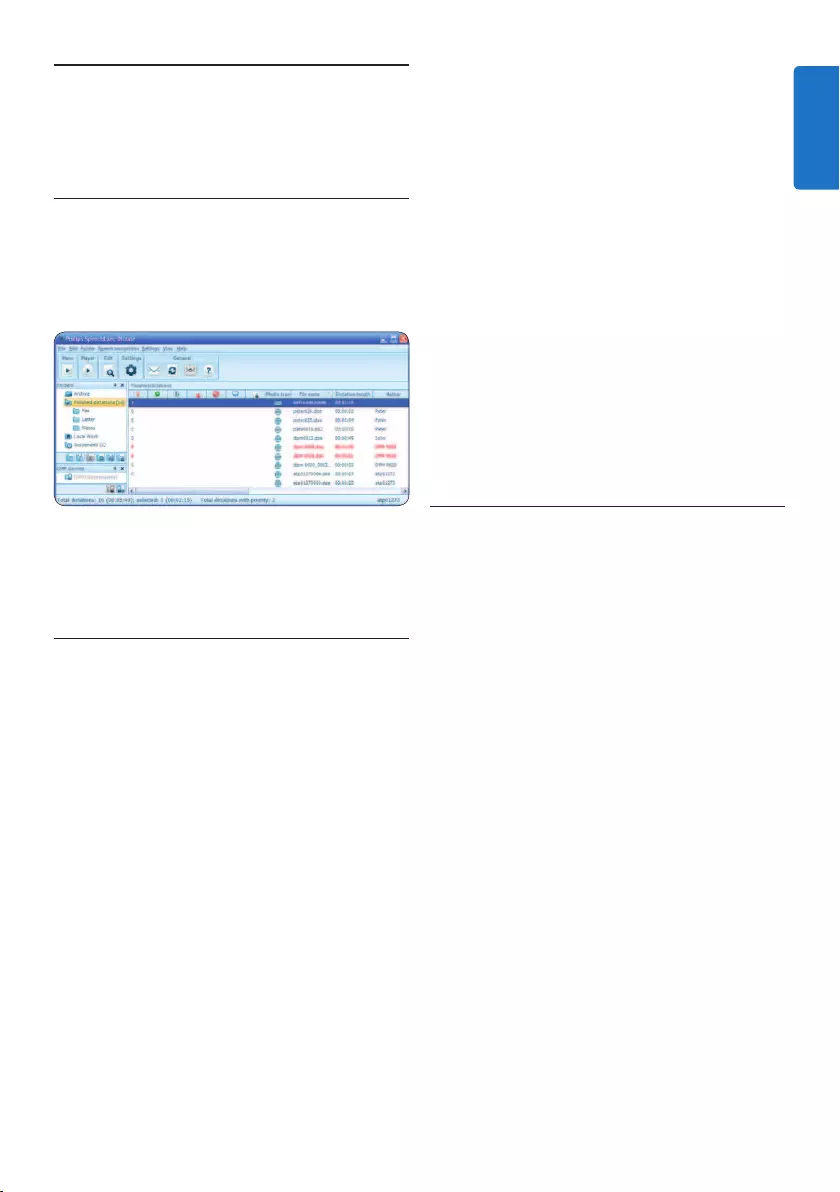
21User manual
5 Use more of your Pocket
Memo
5.1 Use Philips SpeechExec software
Philips SpeechExec software can be used for
advanced configuration of the Pocket Memo and
automatic download, conversion and routing of
dictation files.
D Note
For detailed information about SpeechExec
software, refer to the SpeechExec user manual.
5.1.1 Advanced configuration
The Pocket Memo Configuration Wizard is part
of the Philips SpeechExec Dictate software and
guides users through the device configurations
and settings of their Pocket Memo. The wizard
assists users in configuring the time format,
sound feedback, voice-activated recording,
display appearance (standard or advanced display
mode), the recording format, microphone
sensitivity, author names, and file download to
the PC.
1 Connect the Pocket Memo to the PC using
a USB cable.
2 Start Philips SpeechExec Dictate software.
3 Click Settings > General Settings on the menu
bar of SpeechExec to open the settings
menu and select DPM/DT Configuration > DPM
Wizard from the list on the left side.
4 Click the Start Wizard... button to open the
wizard. Follow the on-screen instructions to
customize the Pocket Memo.
5 Click the Finish button to close the wizard
and confirm the transfer of the new settings
to the Pocket Memo.
D Note
When the Pocket Memo is connected to the
PC for the first time, Windows detects the new
hardware and automatically installs the required
drivers. When the installation is complete,
Windows may prompt you to restart the PC.
5.1.2 Download recordings to the PC
With USB mass storage support, the Pocket
Memo is automatically displayed as an external
drive when it is connected to the computer. It
can then be accessed easily with any Microsoft
Windows program as a regular drive.
Use Philips SpeechExec software for automatic
download, conversion and routing of files.
1 Make a recording with the Pocket Memo.
2 Start Philips SpeechExec Dictate software.
3 Connect the Pocket Memo to the PC using
the USB cable or the optional USB docking
station.
4 By default, the recordings on the Pocket
Memo will be downloaded automatically to
the PC and moved to the Finished dictations
folder of the worklist.
D Note
How and which files are downloaded after a
Pocket Memo is connected can be configured
in the settings menu of SpeechExec or with the
Configuration Wizard.
ENGLISH
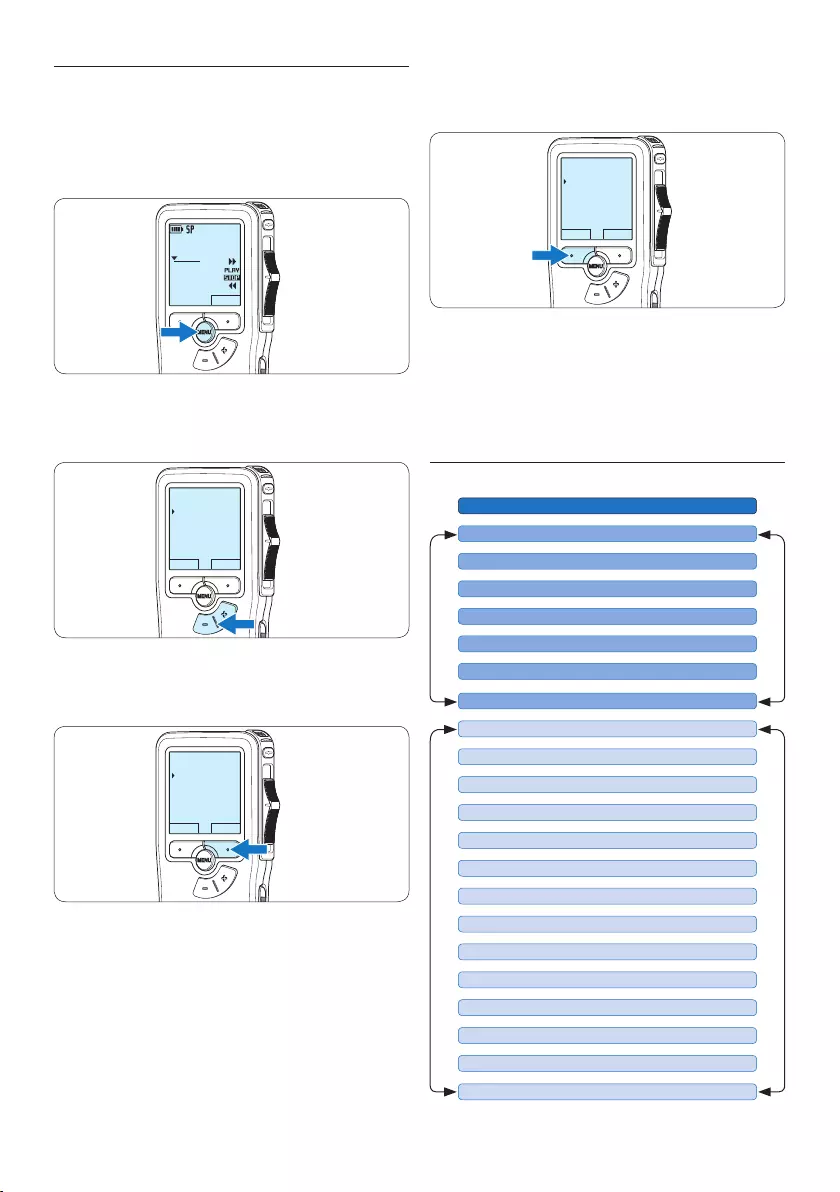
22 User manual
4 Press the BACK smart button to exit the
menu.
BACK ENTER
Delete dictation
Index set
Insert mode
Author
5 Press the + or – button to select a function.
6 Press the OK smart button to confirm a
selection or the CANCEL smart button to
exit a sub-menu without changing a setting.
5.2.1 Menu list
Press the MENU button
DELETE DICTATION (see page 18)
MAIN MENUSETUP MENU
LANGUAGE (see page 10)
AUTHOR (KEYWORD) (see page 26)
SETUP
DELETE SECTION (see page 19)
INSERT / OVERWRITE MODE (see page 13)
DELETE ALL INDICES (see page 25)
INDEX SET/CLEAR (see page 24)
RECORD FORMAT (see page 15)
BACKLIGHT (OFF / 8 Sec. / 20 Sec.)
VOICE ACTIVATION (see page 23)
RECORD LAMP ON/OFF
LCD CONTRAST
DEVICE BEEP ON/OFF
MICROPHONE SENSITIVITY (see page 16)
DATE & TIME (see page 10)
USB QUICK CHARGE ON /OFF
FORMAT MEMORY (see page 9)
DELETE ALL DICTATIONS (see page 20)
PLAYBACK VOLUME
DEVICE FONT (MODERN/CLASSIC)
5.2 Menu settings
To access the Pocket Memo menu:
1 Press the MENU button while stopped to
open the Pocket Memo menu.
DPM 9380.DSS
NEW
0:00
#2
2 Press the + or – button to select the next/
previous menu item.
BACK ENTER
Delete dictation
Index set
Insert mode
Author
3 Press the ENTER smart button or the MENU
button to enter a submenu.
BACK ENTER
Delete dictation
Index set
Insert mode
Author
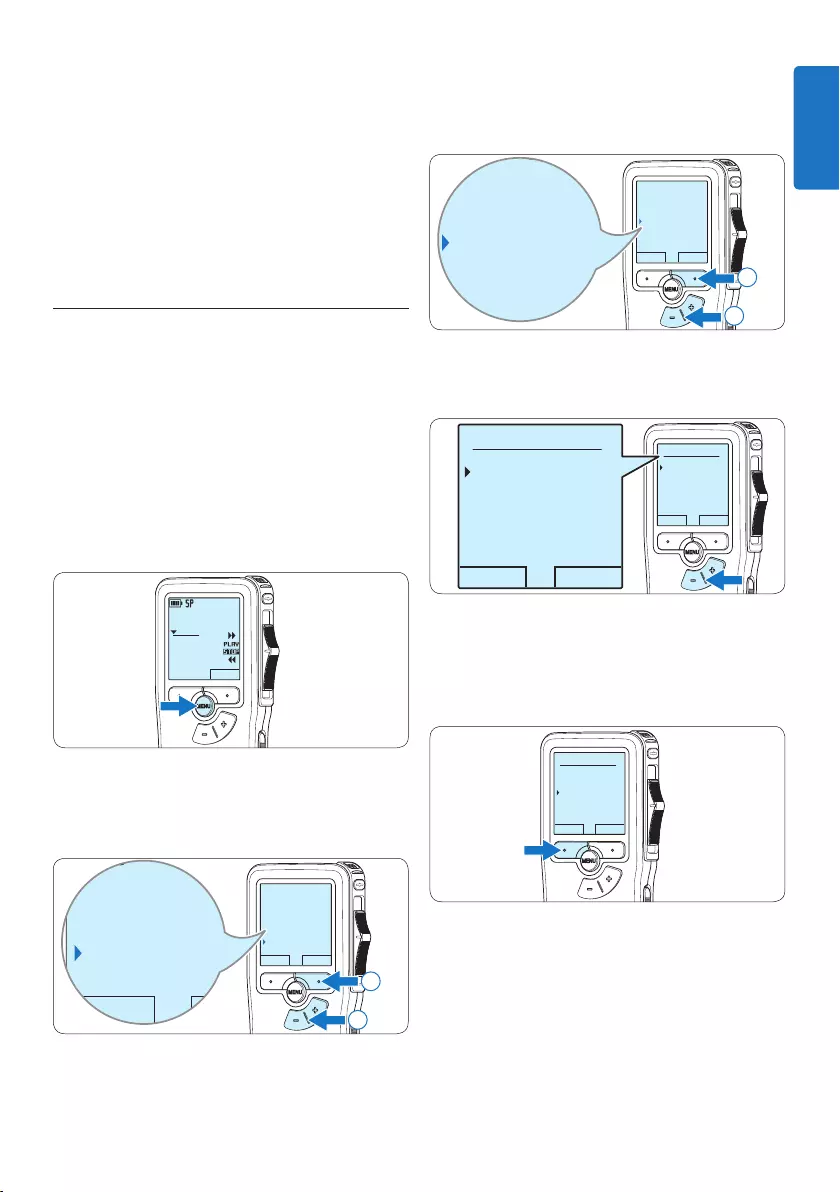
23User manual
3 Press the + or – button to select the Voice
activation menu item and press the ENTER
smart button.
BACK ENTER
Language
Record format
Voice activation
Backlight
Off
Language
Record format
Voice activation
Backlight
Off
2
1
4 Press the + or – button to choose O or
On.
OK CANCEL
Voice activation:
Off
On
OK CANCEL
Voice activation:
Off
On
5 Press the OK smart button to save the
setting or press the CANCEL smart button
to exit the sub-menu without changing the
setting.
OK CANCEL
Voice activation:
Off
On
6 To start recording, press the RECORD
button, move the slide switch to the REC
position and start speaking.
The status LED glows in red (in overwrite mode)
or green (in insert mode) while recording. When
the sound level drops below the threshold sound
level, recording pauses after three seconds and
the status LED flashes.
D Note
• Some settings, such as defining author names
or switching to the simple display mode,
are available only through Philips SpeechExec
Dictate. See 5.1.1 Advanced configuration on
page 21 for more information.
• Press and hold the MENU button for a few
seconds to access additional information
about files, the device, and the memory card.
5.3 Use voice-activated recording
Voice-activated recording is a convenience
feature for hands-free recording. When voice-
activated recording is enabled, recording will
start when you begin speaking. When you stop
speaking, the Pocket Memo will automatically
pause recording after three seconds of silence,
and resume only when you begin speaking again.
1 Press the MENU button while in the stop
position to open the menu.
DPM 9380.DSS
NEW
0:00
#2
2 Press the + or – button to select the Setup
menu item and press the ENTER smart
button.
BACK ENTER
Index set
Insert mode
Author
Setup
Language
BACK ENTER
Index set
Insert mode
Author
Setup
Language
2
1
ENGLISH
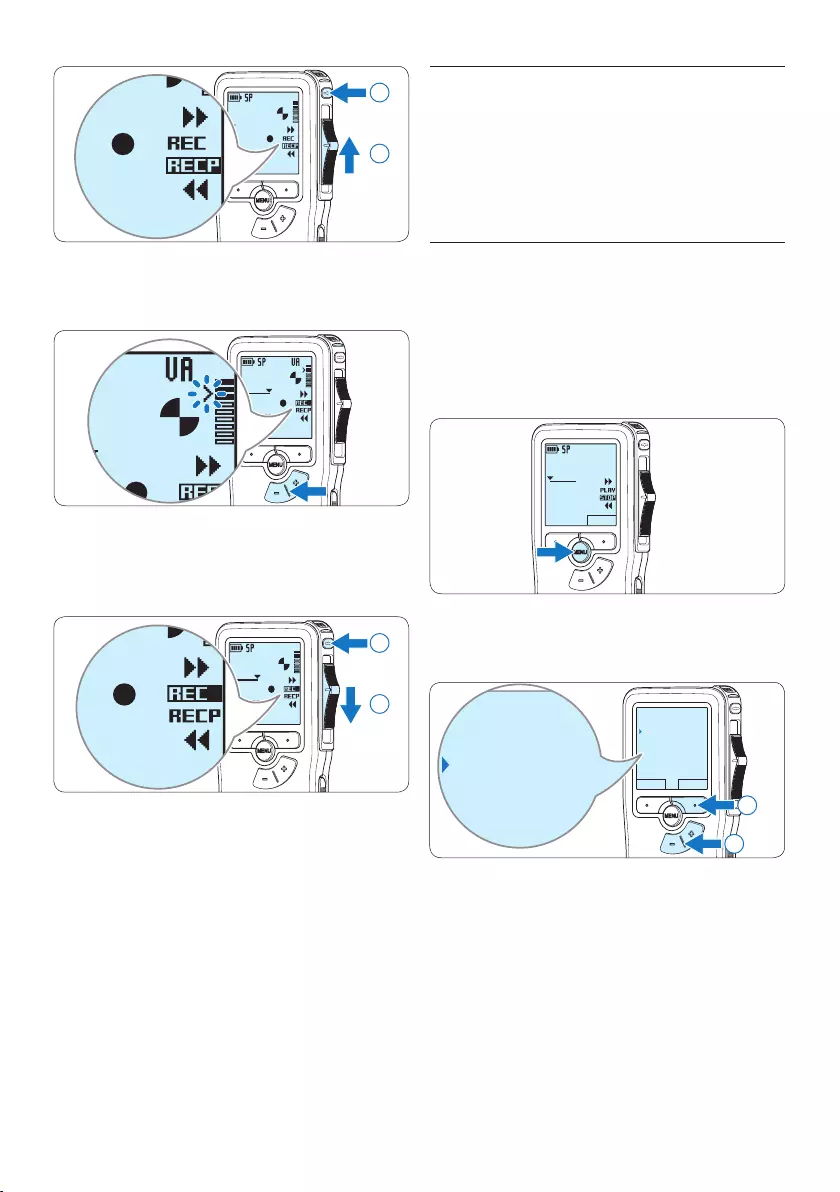
24 User manual
5.4 Work with index marks
Index marks can be used to mark certain points
in a recording as points of reference. A point
of reference may be the beginning of a major
section, or a part of the recording that you may
want to revise later or access quickly.
5.4.1 Insert an index mark
1 Play back, fast forward or fast rewind to the
position where the index mark should be
set.
2 Press the MENU button while in the stop
position to open the menu.
DPM 9380.DSS
NEW
0:00
#2
3 Press the + or – button to select the Index
set menu and press the OK smart button.
BACK ENTER
Delete dictation
Index set
Insert mode
Author
Delete dictation
Index set
Insert mode
Author
2
1
DPM 9380.DSS
0:00
#2
DPM 9380.DSS
0:00
#2
1
2
7 Press the + or – button to adjust the
threshold sound level while recording.
DPM 9380.DSS
0:39
#2
0:39
#2
8 To stop recording, move the slide switch to
the RECP position and press the RECORD
button.
DPM 9380.DSS
0:39
#2
DPM 9380.DSS
0:00
#2
2
1
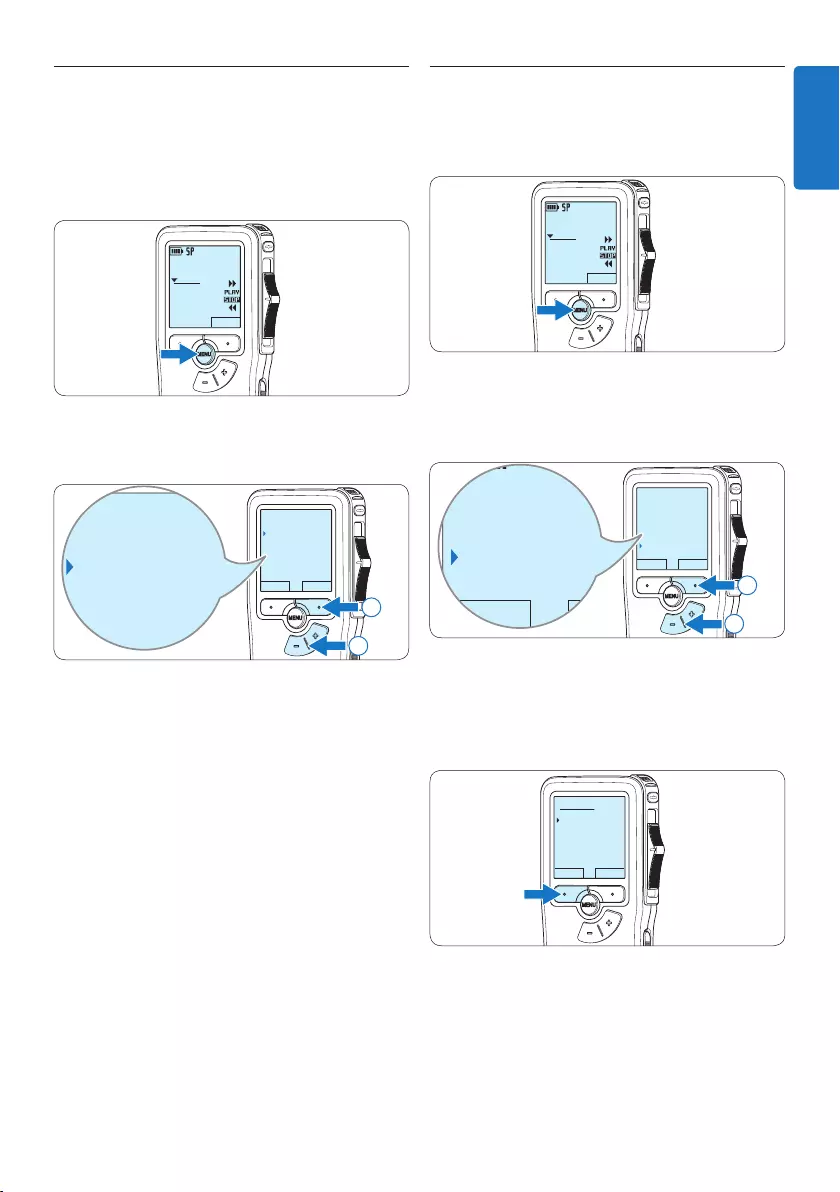
25User manual
5.4.3 Delete all index marks
1 Press the MENU button while in the stop
position to open the menu.
DPM 9380.DSS
NEW
0:00
#2
2 Press the + or – button to select the Delete
indices menu item and press the ENTER
smart button.
BACK ENTER
Insert mode
Author
Setup
Delete indices
Delete all ?
BACK ENTER
Insert mode
Author
Setup
Delete indices
Delete all ?
2
1
3 Press the ENTER smart button and the OK
smart button to confirm the deletion, or
press the CANCEL smart button to exit
without deleting.
OK CANCEL
Delete all:
Yes - delete
!! ATTENTION !!
D Note
The Delete Indices menu item is available only if
the current file has at least one index mark.
5.4.2 Delete an index mark
1 Play back, fast forward or fast rewind to the
index mark to be deleted.
2 Press the MENU button while in the stop
position to open the menu.
DPM 9380.DSS
NEW
0:00
#2
3 Press the + or – button to select the Index
clear menu and press the OK smart button.
BACK ENTER
Delete dictation
Index clear
Insert mode
Author
Delete dictation
Index clear
Insert mode
Author
2
1
ENGLISH
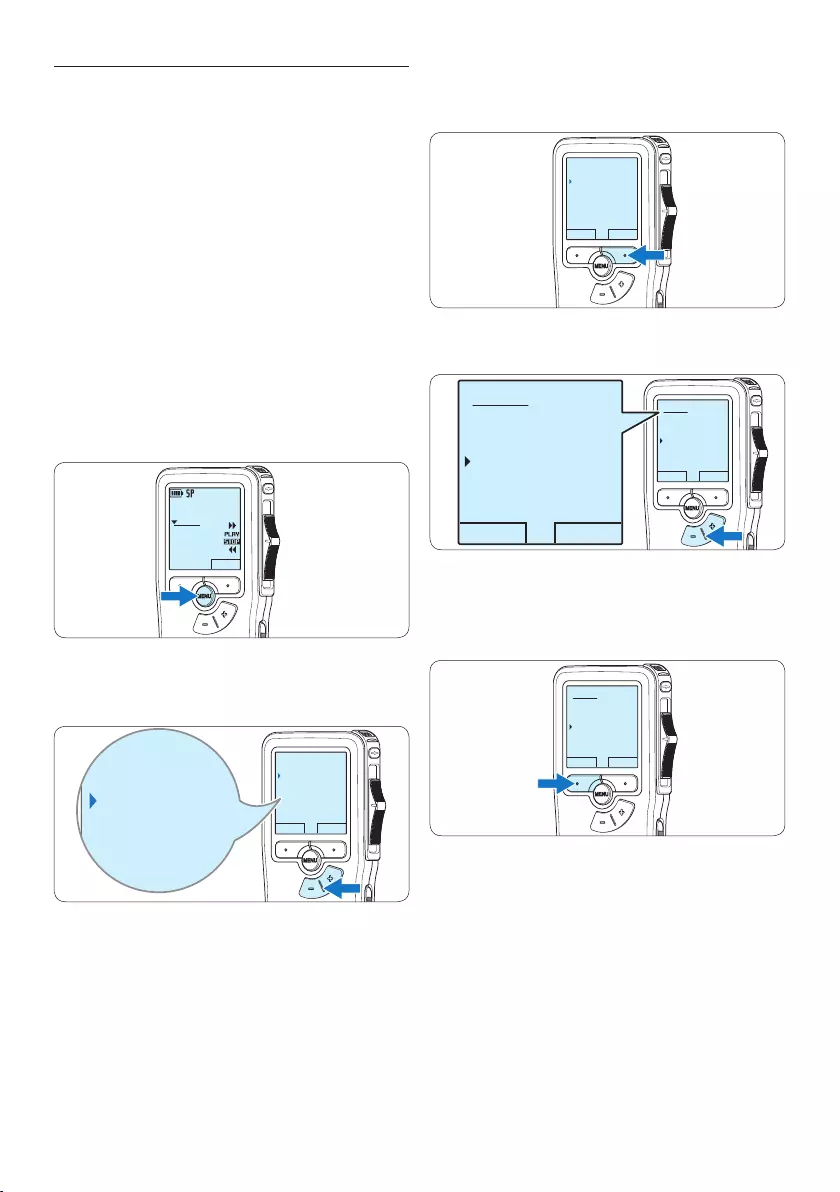
26 User manual
3 Press the ENTER smart button to display the
list of names.
BACK ENTER
Insert mode
Author
Setup
Delete indices
DPM 9380
4 Press the + or − button to select a name.
OK CANCEL
Author:
DPM 9380
Peter
- - -
OK CANCEL
Author:
DPM 9380
Peter
- - -
5 Press the OK smart button to confirm or
the CANCEL smart button to exit without
assigning a name.
OK CANCEL
Author:
DPM 9380
Peter
- - -
5.5 Assign an author’s name
A keyword, such as the author’s name can be
assigned to every recording. The keyword can
be used to identify recordings and automatic file
routing in Philips SpeechExec software.
D Note
Author names must first be set up with Philips
SpeechExec software. See 5.1.1 Advanced
configuration on page 21 for more information.
By default, the keyword category AUTHOR
with the keywords ‘DPM 9380’ and ‘- - -’ (empty
= default) is available on the Pocket Memo.
To assign an author’s name to a recording:
1 Press the MENU button while in the stop
position to open the menu.
DPM 9380.DSS
NEW
0:00
#2
2 Press the + or – button to select the Author
menu item.
BACK ENTER
Insert mode
Author
Setup
Delete indices
DPM 9380
Insert mode
Author
Setup
Delete indices
DPM 9380
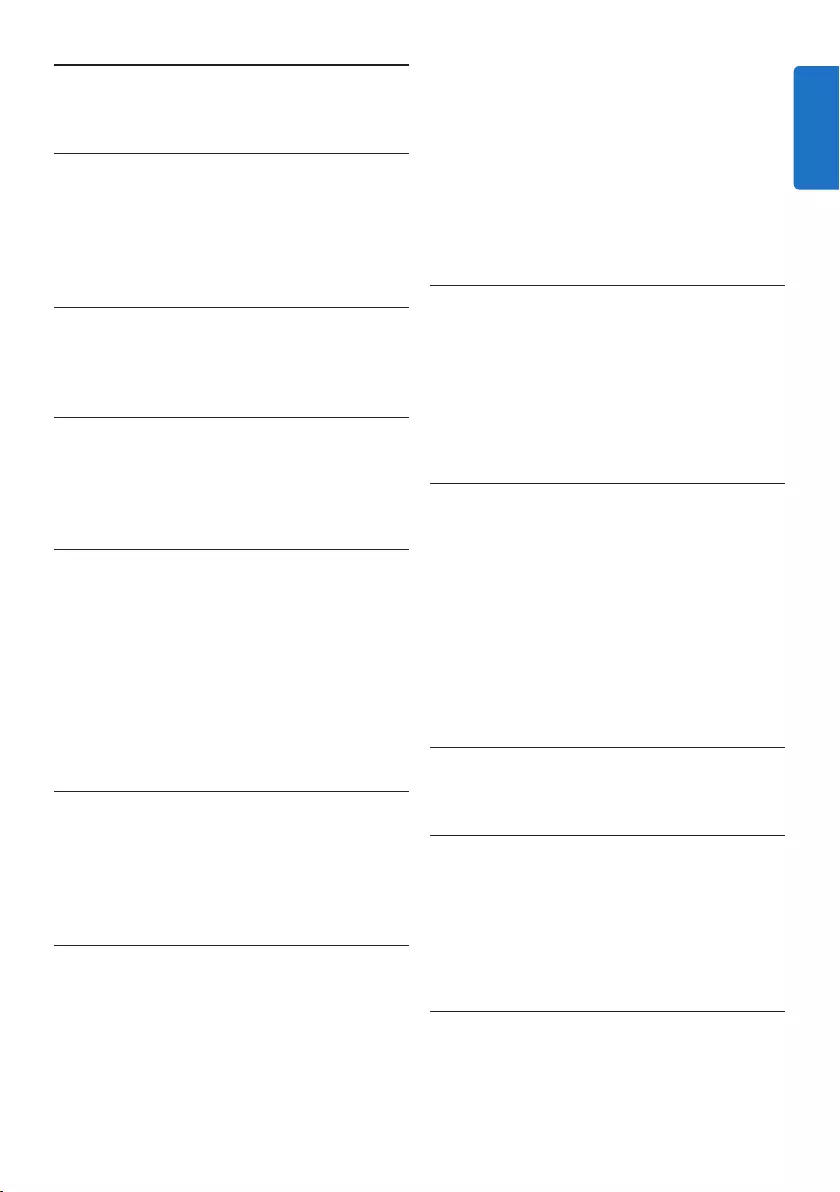
27User manual
• File lock
• One-thumb operation
• Priority setting
• Voice-activated recording
• Automatic software updates
Power
• Battery type: AAA/LR03 Alkaline, Philips AAA
Ni-MH LFH9154
• Number of batteries: 2
• Rechargeable: yes, via USB
• Battery lifetime: up to 23 hours in SP
recording mode
• Batteries included
System requirements
• Processor: Pentium III 1GHz, Pentium IV
recommended
• RAM memory: 512 MB (1 GB recommended)
• Hard disk space: 100 MB for SpeechExec,
250MB for Microsoft .NET
• Headphone output or speakers
• Operating system: Windows 7/Vista/XP
• Free USB port
• DVD-ROM drive
• Sound card
Green specifications
• Compliant to 2002/95/EC (RoHS)
• Lead-free soldered product
Accessories
• SpeechExec Dictate software
• USB cable
• Secure Digital memory card
• Pouch
• Quick start guide
• 2 × AAA batteries
Design and finishing
• Color(s): silver/black
• Material: full metal body
6 Technical data
Connectivity
• Headphones: 3.5 mm
• Microphone: 3.5 mm
• USB: High-speed USB 2.0
• Docking connector
• Memory card slot
Display
• Type: LCD
• Diagonal screen size: 44 mm/1.7 in.
• Backlight: white
Storage media
• Exchangeable memory card
• Memory card types: Secure Digital (SD),
Secure Digital (SDHC)
• Mass storage class compliant
Audio recording
• Recording formats: Digital speech standard
(DSS)
• Built-in microphone: mono
• Recording modes: QP (DSS/mono), SP (DSS/
mono)
• Bit rate: 13.5, 27 kbps
• Recording time (2 GB card): 349 hours (SP),
170 hours (QP)
• Sample rate: 16 kHz (QP), 12 kHz (SP)
Sound
• Speaker type: built-in round dynamic speaker
• Speaker diameter: 30 mm
• Speaker output power: 200 mW
• Frequency response: 300–7,000 Hz (QP),
300–5,700 Hz (SP) Hz
Convenience
• Professional editing functions
• Multiple language support: 4 languages (EN,
FR, DE, ES)
• 2 smart buttons
• Author ID setting
• Control via slide switch
ENGLISH
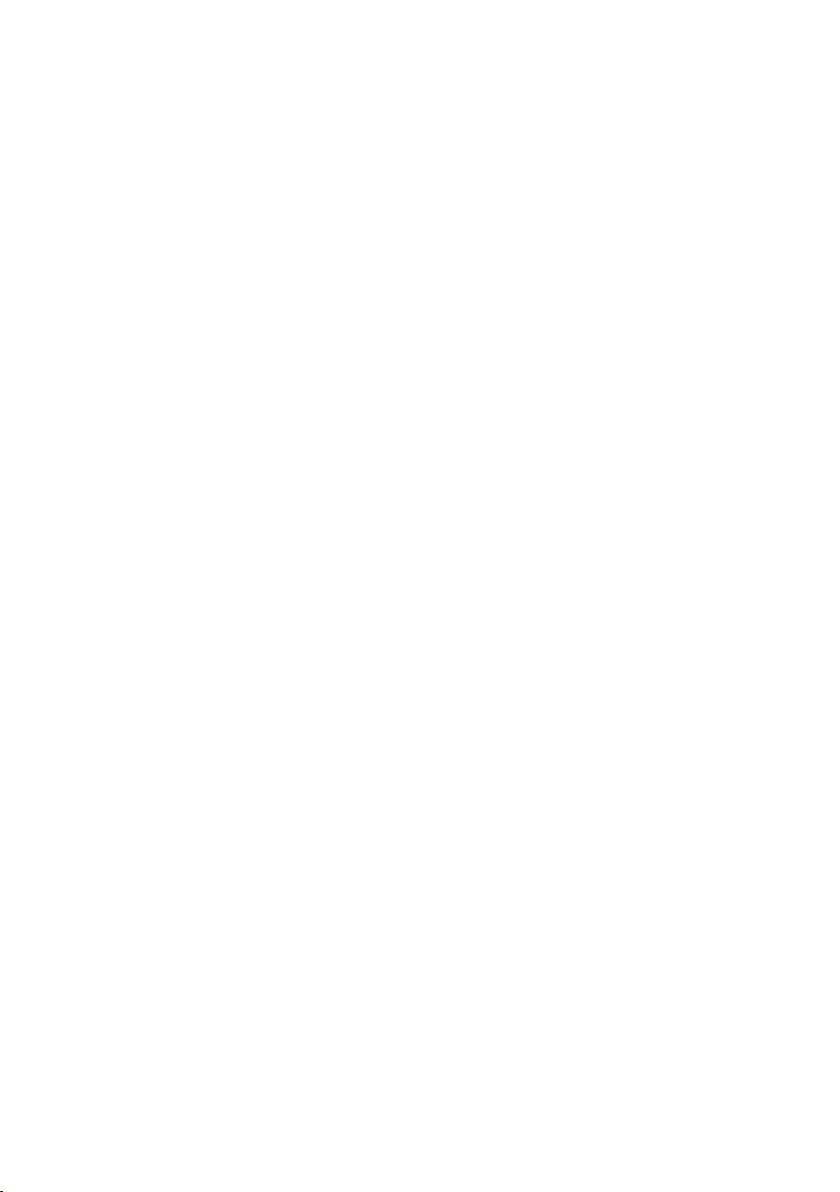
28 User manual
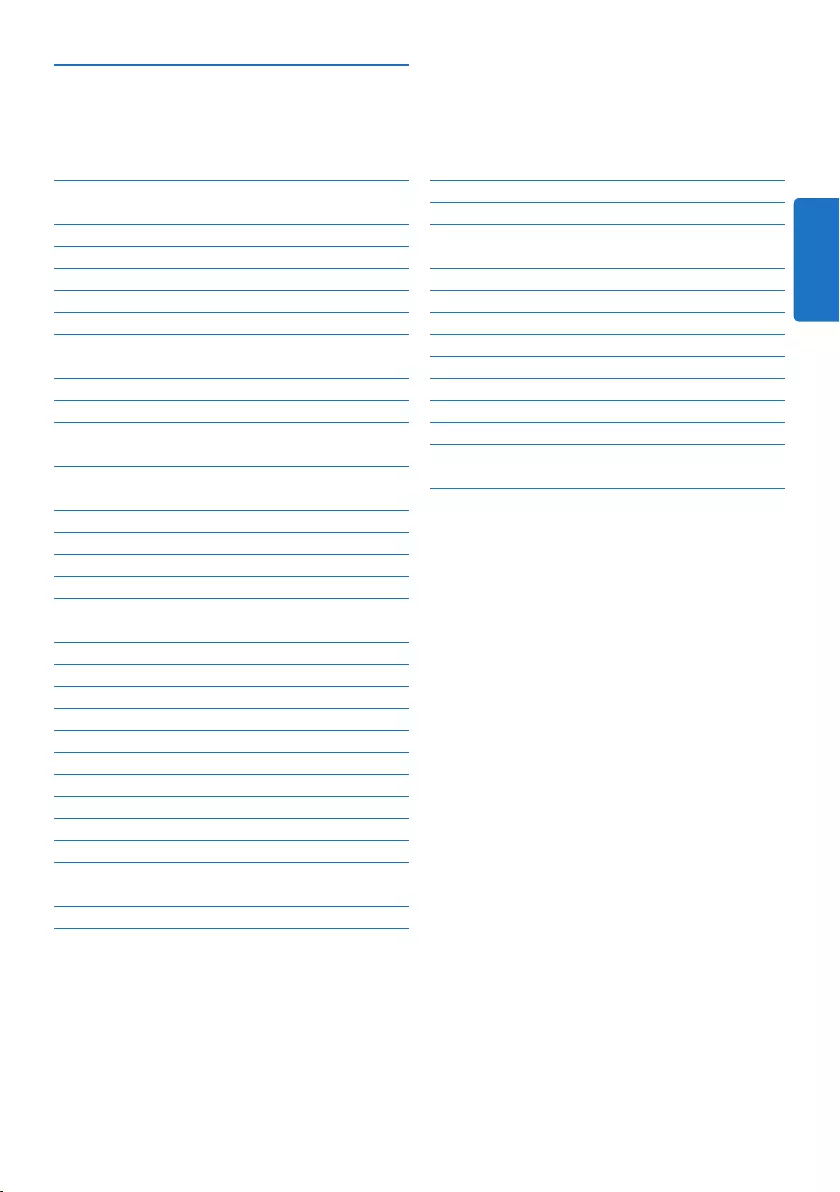
29Benutzerhandbuch
5 Weitergehende Funktionen 47
5.1 Philips SpeechExec verwenden 47
5.1.1 Weitergehende Konfiguration 47
5.1.2 Herunterladen von Aufnahmen auf den
PC 47
5.2 Menüeinstellungen 48
5.2.1 Menüübersicht 48
5.3 Sprachaktivierte Aufnahme 49
5.4 Indexmarkierungen verwenden 51
5.4.1 Einfügen einer Indexmarkierung 51
5.4.2 Löschen einer Indexmarkierung 51
5.4.3 Löschen aller Indexmarkierung 51
5.5 Einen Autornamen zuweisen 52
6 Technische Daten 54
1 Wichtig 30
2 Ihr Pocket Memo 31
2.1 Produkt-Highlights 31
2.2 Packungsinhalt 31
2.3 Übersicht 32
2.3.1 Bedienungselemente und Anschlüsse 32
2.3.2 Displaysymbole 33
3 Erste Schritte 34
3.1 Einsetzen der Batterien 34
3.2 Aufladen der Batterien 34
3.3 Einsetzen und Auswerfen der
Speicherkarte 35
3.4 Formatieren einer neuen
Speicherkarte 35
3.5 Aktivieren des Pocket Memo 36
3.5.1 Einstellen der Sprache 36
3.5.2 Einstellen von Datum und Uhrzeit 36
3.6 Energiesparmodus 37
4 Verwenden des Pocket Memo 38
4.1 Aufnehmen 38
4.1.1 Erstellen einer neuen Aufnahme 38
4.1.2 Ergänzungen in ein Diktat einfügen 39
4.1.3 Abschließen (Sperren) eines Diktats 40
4.1.4 Ändern des Aufnahmeformats 41
4.1.5 Mikrofonempfindlichkeit einstellen 42
4.2 Wiedergabe 43
4.2.1 Überblick Wiedergabefunktionen 44
4.3 Löschen 44
4.3.1 Löschen eines Diktats 44
4.3.2 Löschen eines Abschnittes innerhalb
eines Diktats 45
4.3.3 Alle Diktate löschen 46
Benutzerhandbuch
DEUTSCH
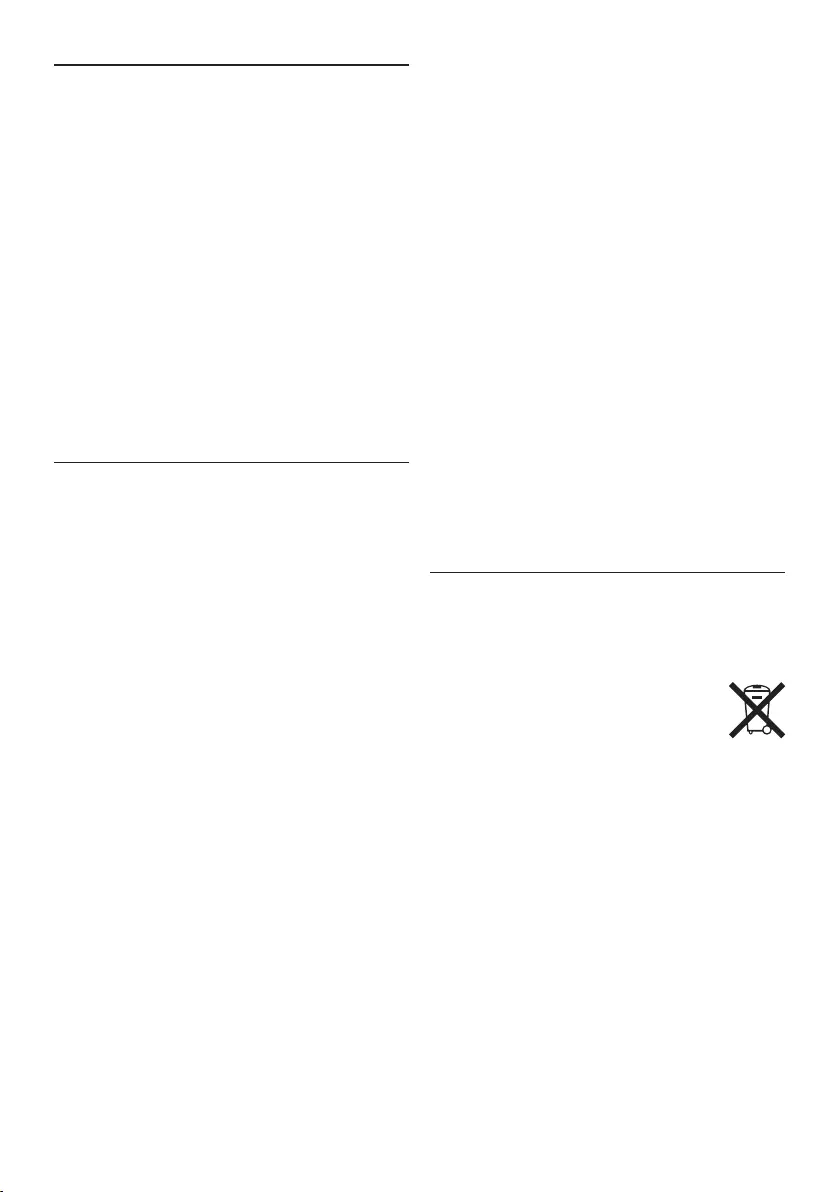
30 Benutzerhandbuch
Verkehr gefährden und verstossen damit
eventuell gegen gesetzliche Bestimmungen.
Wichtig (bei Modellen mit Kopfhörern):
Philips garantiert die Übereinstimmung der
maximalen Schallleistung seiner Audiogeräte mit
den geltenden Bestimmungen, jedoch nur mit
dem ursprünglichen Modell der im Lieferumfang
enthaltenen Kopfhörer. Wenn diese Kopfhörer
ersetzt werden müssen, sollten Sie bei Ihrem
Händler ein dem Original entsprechendes
Philips-Modell erwerben.
Kleinkinder
Das Gerät und sein Zubehör können Kleinteile
enthalten. Halten Sie diese außerhalb der
Reichweite von kleinen Kindern.
Entsorgung des alten Geräts
• Zur Herstellung des Geräts wurden
hochwertige Materialien und Kompo nenten
verwendet, die recycelt und wiederverwertet
werden können.
• Das durchgestrichene
Mülleimersymbol weist darauf hin,
dass das Gerät der europäischen
Richtlinie 2002/96/EC entspricht.
• Informieren Sie sich über das
Mülltrennungssystem in Ihrer Region für
elektrische und elektronische Geräte.
• Halten Sie sich an die jeweils geltenden
gesetzlichen Vorschriften, und entsorgen
Sie diese Produkte nicht mit dem normalen
Hausmüll. Durch die sachgerechte Entsorgung
alter Geräte werden schädliche Einflüsse auf
Umwelt und Gesundheit vermieden.
• Batterien und Akkus enthalten Substanzen,
die die Umwelt gefährden. Sie müssen daher
an oziellen Sammelstellen abgegeben
werden.
1 Wichtig
Philips behält sich das Recht vor, Produkte
jederzeit zu ändern, ohne die Verpflichtung,
frühere Lieferungen entsprechend
nachzubessern.
Die Informationen in diesem Handbuch werden
für den bestimmungsgemäßen Gebrauch des
Systems als angemessen erachtet.Wenn das
Produkt oder seine einzelnen Module oder
Vorgänge für andere Zwecke verwendet werden,
als hier angegeben, ist eine Bestätigung für deren
Richtigkeit und Eignung einzuholen.
Sicherheit
• Das Gerät vor Regen oder Wasser schützen,
um einen Kurzschluss zu vermeiden.
• Das Gerät keiner durch Heizgeräte oder
direkte Sonneneinstrahlung verursachten
starken Hitze aussetzen.
• Darauf achten, dass Kabel nicht gequetscht
werden, vor allem an Steckern und am
Geräteausgang.
• Sichern Sie Ihre Dateien. Philips ist für
Datenverlust nicht haftbar.
Gehörschutz
Halten Sie bei Verwendung der Kopfhörer die
folgenden Richtlinien ein:
• Stellen Sie die Lautstärke moderat ein, und
hören Sie nicht zu lange über Kopfhörer.
• Achten Sie unbedingt darauf, die Lautstärke
nicht höher einzustellen, als es Ihr Gehör
verträgt.
• Stellen Sie die Lautstärke nur so hoch ein,
dass Sie immer noch hören, was um Sie
herum geschieht.
• In möglicherweise gefährlichen Situationen
sollten Sie sehr vorsichtig sein oder die
Nutzung vorübergehend unterbrechen.
• Setzen Sie keine Kopfhörer auf, wenn Sie
mit dem Auto, Fahrrad, Skateboard usw.
unterwegs sind. Sie können dadurch den
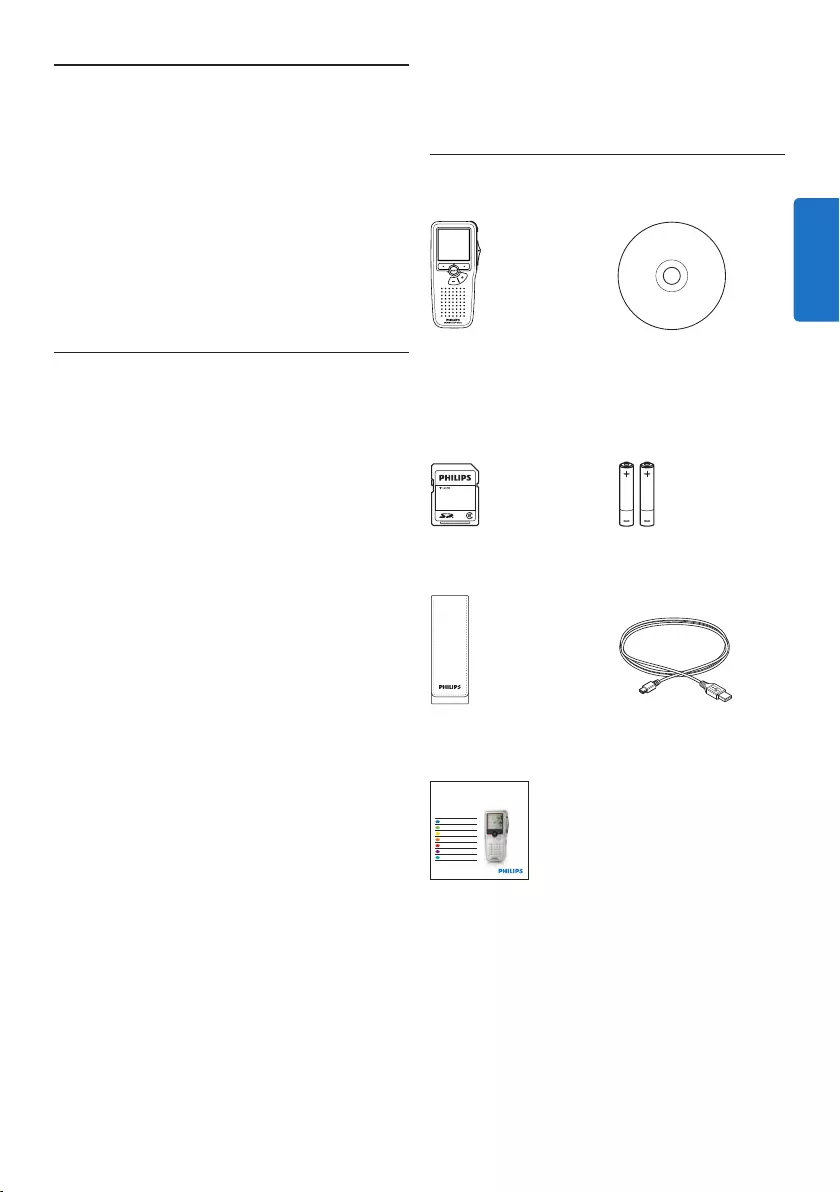
31Benutzerhandbuch
2 Ihr Pocket Memo
Herzlichen Glückwunsch zu Ihrem Kauf und
willkommen bei Philips!
Besuchen Sie unsere Webseite für zusätzliche
Informationen wie Benutzerhandbücher,
Software-Downloads, Garantieinformationen
und vieles mehr: www.philips.com/support.
2.1 Produkt-Highlights
• Das asymmetrische und ergonomische Design
des Pocket Memo macht die Aufnahme
von Diktaten besonders komfortabel. Der
seitliche Schiebeschalter ermöglicht die
einfache Bedienung mit nur einer Hand.
• Zwei intuitive Smart Buttons sorgen für
einfache Bedienbarkeit und ermöglichen die
schnelle Navigation durch das Menü.
• Mit dem großen grafischen Display sind
wesentliche Informationen wie die Diktatlänge
oder die aktuelle Position im Diktat auf
einen Blick leicht zu erkennen – dank der
integrierten Hinter grund beleuchtung selbst
bei schlechten Lichtverhältnissen.
• Das .dss-Format ist ein internationaler,
herstellerunabhängiger Standard für
professionelle Sprachverarbeitung.
Neben hervorragender Tonqualität für
Sprachaufnahmen besticht das .dss-Format
durch seine hohe Kompressionsrate, wodurch
die Dateigröße, die Netzwerkbelastung bei
Dateitransfer sowie der Speicherbedarf
deutlich reduziert werden.
• Die Download-Software SpeechExec Dictate
vereinfacht die Kommunikation zwischen
Autor und Schreibkraft. Dank moderner
Benutzeroberfläche und Netzwerkfähigkeit
können Sie noch leichter auf Diktate
zugreifen, sie gemeinsam verwalten und
archivieren.
2.2 Packungsinhalt
Pocket Memo
Tasche
Akkus
Quick start guide
CD-ROM mit
Software und
Benutzerhandbuch
Speicherkarte
USB-Kabel
LFH9380
with SpeechExec
workflow software
POCKET MEMO
EN Quick start guide
DE Kurzanleitung
FR Guide de démarrage rapide
ES Guía de inicio rápido
IT Guida rapida di introduzione
NL Snelle startgids
SV Snabbstartsguide
Register your product and get support at
www.philips.com/welcome
DEUTSCH
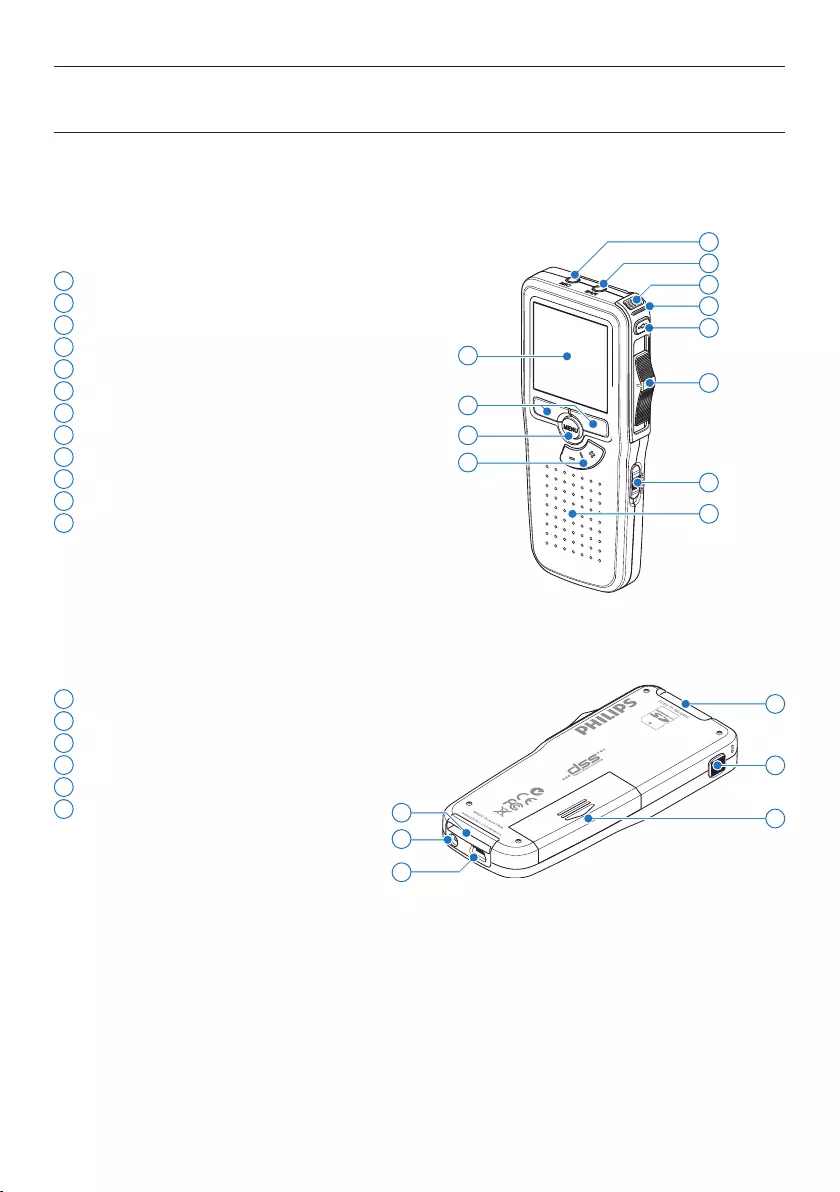
32 Benutzerhandbuch
1 Mikrofonanschluss
2 Kopfhöreranschluss
3 Integriertes Mikrofon
4 Status-LED
5 REC-Taste (Aufnahme)
6 Schiebeschalter
7 Ein-/Ausschalter (OFF/ON)
8 Lautsprecher
9 Display
10 Smart-Buttons
11 Menü-Taste
12 +/-, Menü-Navigations- und Lautstärketaste
13 Speicherkarteneinschub
14 EOL-Taste (Briefende/End-of-letter)
15 Batteriefach
16 Anschluss für die Docking Station
17 Netzteilanschluss
18 USB-Anschluss
2.3 Übersicht
2.3.1 Bedienungselemente und Anschlüsse
4
6
7
9
11
3
8
12
10
2
1
5
14
17
18
13
16 15
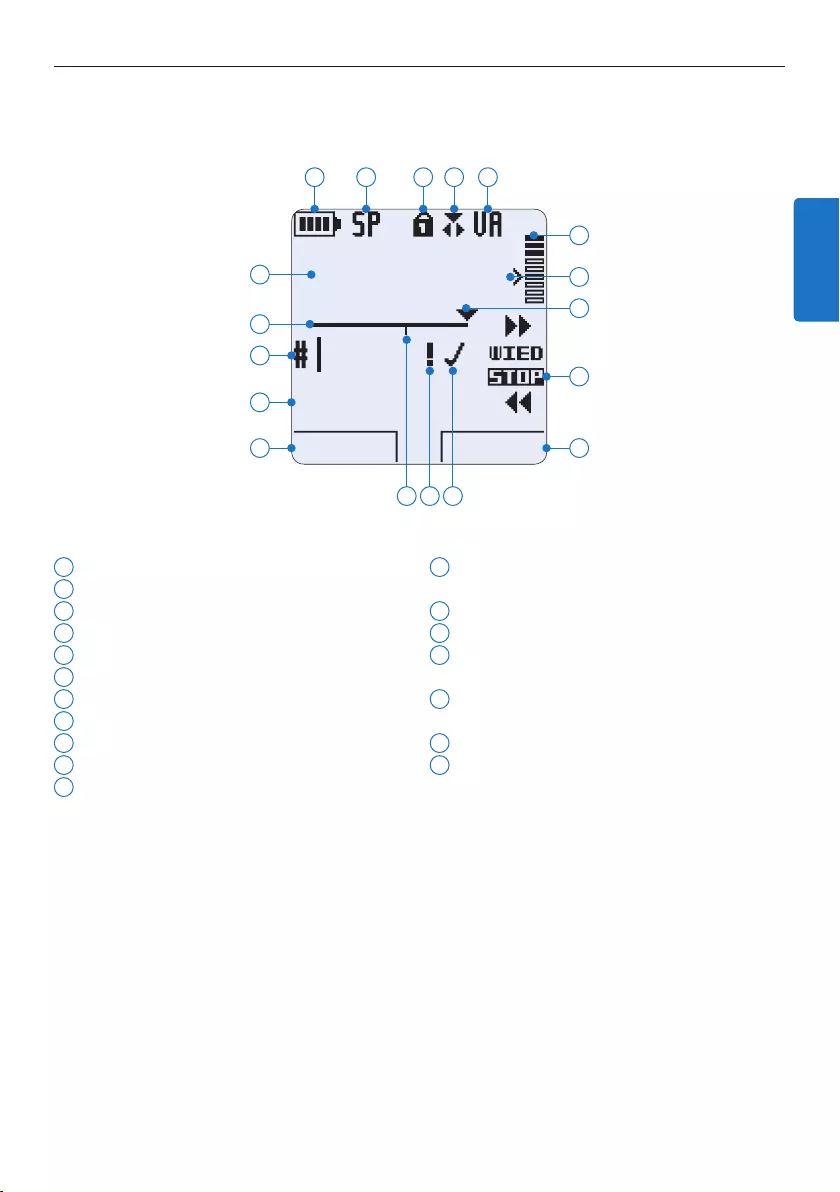
33Benutzerhandbuch
2.3.2 Displaysymbole
1 Aktuelle Funktion des linken Smart-Buttons
2 Dateiname
3 Aufnahmenummer
4 Positionsleiste
5 Aufnahme- / Wiedergabedauer
6 Batteriestatusanzeige
7 Aufnahmeformat
8 Speicherkarte ist schreibgeschützt (gesperrt)
9 Einfügemodus ist aktiviert
10 Sprachaktivierte Aufnahme ist aktiviert
11 Aufnahme-/Wiedergabepegel
12 Empfindlichkeitsregler für sprachaktivierte
Aufnahme
13 Aktuelle Position in der Aufnahme
14 Positionen des Schiebeschalters
15 Aktuelle Funktion des rechten Smart-
Buttons
16 Aufnahme als abgeschlossen (EOL) und
gesperrt gekennzeichnet
17 Aufnahme mit Priorität gekennzeichnet
18 Indexmarkierung
DPM 9380.DSS
START NEU
9:23
1
2
3
4
5
6 7 8 9 10
12
11
14
15
13
1718 16
DEUTSCH
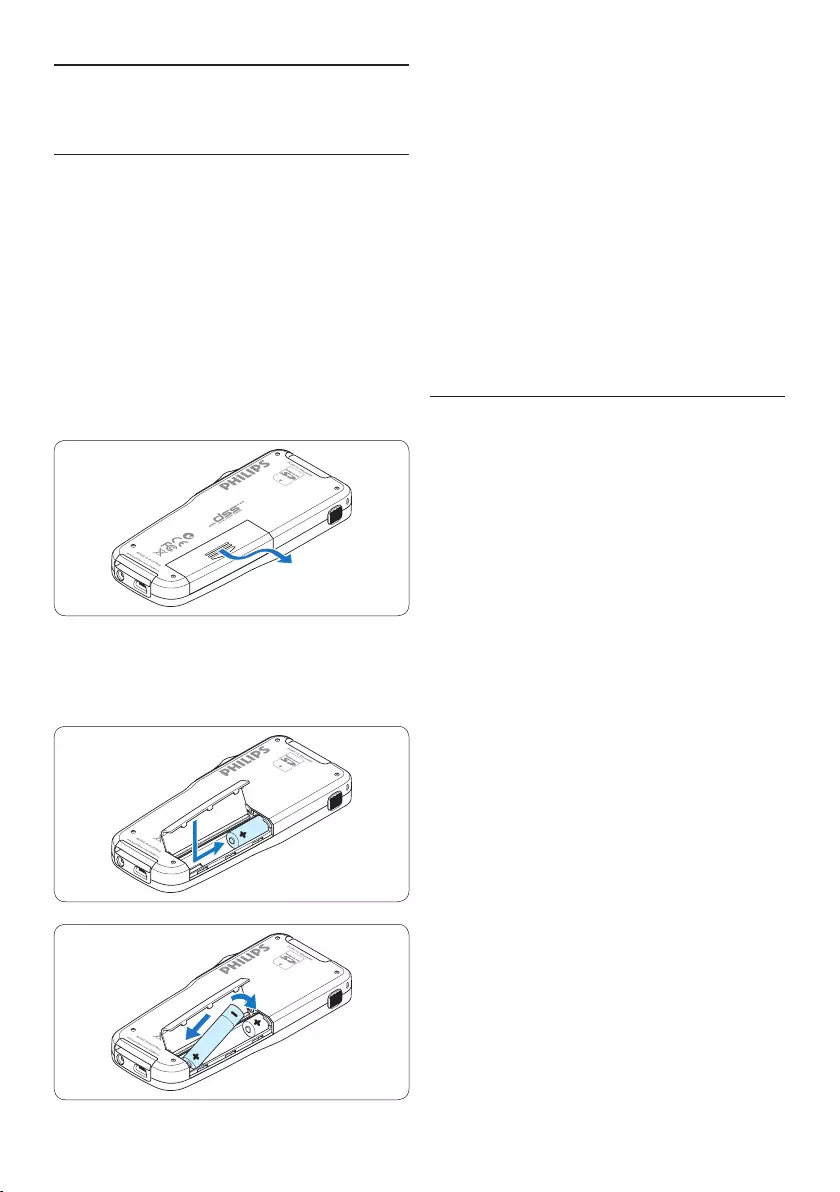
34 Benutzerhandbuch
4 Schließen Sie das Batteriefach wieder, indem
Sie es zuklappen und die Abdeckung wieder
hinein schieben, bis Sie ein Klicken hören.
D Hinweis
Keine unterschiedlichen Batterietypen
verwenden! Nehmen Sie entweder zwei
aufladbare Batterien (Philips LFH9154) oder
zwei nicht aufladbare Alkalibatterien.
3.2 Aufladen der Batterien
Das Pocket Memo kann mit wiederaufladbaren
AAA-Batterien 9154 von Philips betrieben
werden. Benutzen Sie zum Aufladen dieser
Batterien das USB-Kabel. Optional können auch
das Philips-Netzteil 9146 oder die USB Docking
Station 9120 (beides als Zubehör erhätlich)
verwendet werden.
Schließen Sie das Pocket Memo mit dem
mitgelieferten USB-Kabel an einen PC oder
ein Notebook an, um die wiederaufladbaren
Batterien automatisch aufzuladen. Wenn der
USB-Anschluss des PCs den High-Power-
Standard unterstützt, dauert ein kompletter
Ladevorgang etwa 2.5 Stunden.
D Hinweis
Der PC muss eingeschaltet sein, um die
Batterien über das USB-Kabel aufzuladen. Das
Pocket Memo kann sich während des Aufladens
erwärmen.
C Wichtig
Wenn der USB-Anschluss Ihres PCs nicht
genügend Strom liefert (500 mA), deaktiveren
Sie USB-Schnelladen im Menü des Pocket Memos.
3 Erste Schritte
3.1 Einsetzen der Batterien
Das Pocket Memo kann mit den beiden mitge-
lieferten AAA-Akkus Philips LFH9154 betrieben
werden. Es können auch herkömmliche Alkali-
Batterien verwendet werden.
1 Stellen Sie sicher, dass das Pocket Memo
ausgeschaltet ist.
2 Önen Sie das Batteriefach auf der
Rückseite des Pocket Memo. Schieben Sie
dazu die Abdeckung nach außen und klappen
Sie sie dann auf.
3 Legen Sie die beiden AAA-Batterien ein. Die
richtige Polarität ist auf der Innenseite der
Batteriefachabdeckung angegeben.
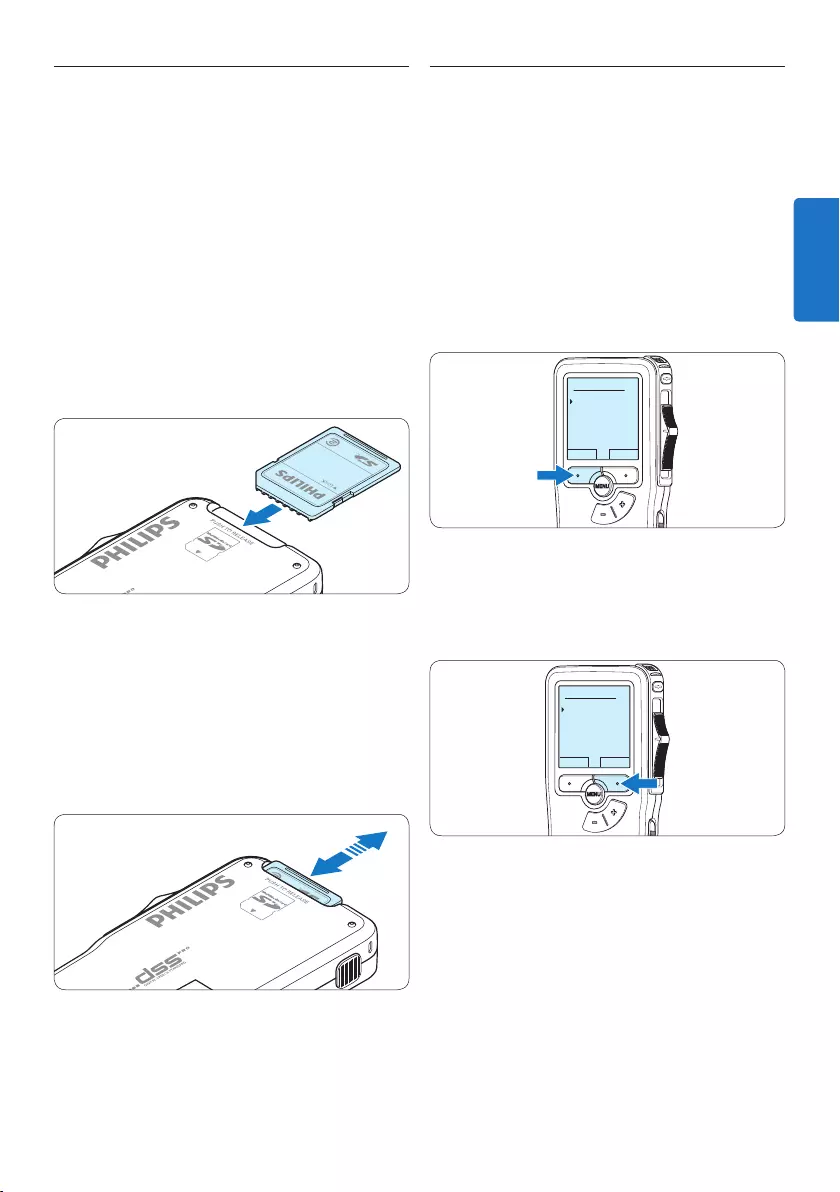
35Benutzerhandbuch
3.3 Einsetzen und Auswerfen der
Speicherkarte
Das Pocket Memo wird mit einer SecureDigital-
Speicherkarte (SD) betrieben. Es unterstützt
SDHC-Karten mit einer Speicherkapazität von
bis zu 32 GB.
So setzen Sie eine Speicherkarte ein:
1 Der Speicherkartensteckplatz befindet sich
auf der Rückseite des Pocket Memo.
2 Schieben Sie die Speicherkarte in den
Steckplatz. Eine kleines Symbol neben dem
Steckplatz zeigt die richtige Ausrichtung an.
3 Drücken Sie die Speicherkarte hinein, bis Sie
ein Klicken hören.
So werfen Sie die Speicherkarte aus:
1 Der Speicherkartensteckplatz befindet sich
auf der Rückseite des Pocket Memo.
2 Drücken Sie die Speicherkarte hinein, bis Sie
ein Klicken hören.
3 Lassen Sie die Speicherkarte los. Sie schiebt
sich etwas aus dem Speicherkartensteckplatz
heraus und kann herausgezogen werden.
D Hinweis
Wenn Sie das Pocket Memo einschalten und
keine Speicherkarte eingesetzt ist, wird ein
Warnhinweis auf dem Bildschirm angezeigt.
3.4 Formatieren einer neuen
Speicherkarte
Wenn Sie eine neue, unformatierte
Speicherkarte (oder eine Speicherkarte, die mit
einem anderen Gerät als einem Pocket Memo
formatiert wurde) einsetzen, werden Sie vom
Pocket Memo gefragt, ob Sie die Speicherkarte
formatieren möchten.
1 Drücken Sie den Smart-Button OK, um
dies zu bestätigen und das Formatieren zu
starten.
Alles löschen ?
Ja - formatiere
!! ACHTUNG !!
OK ABBRUCH
2 Wenn Sie den Formatierungsvorgang
abbrechen möchten, können Sie entweder
die Speicherkarte entfernen oder den
Smart-Button ABBRUCH drücken.
Alles löschen ?
Ja - formatiere
!! ACHTUNG !!
OK ABBRUCH
D Hinweis
Das Formatieren ist nicht möglich, wenn die
Speicherkarte schreibgeschützt (gesperrt) ist.
DEUTSCH
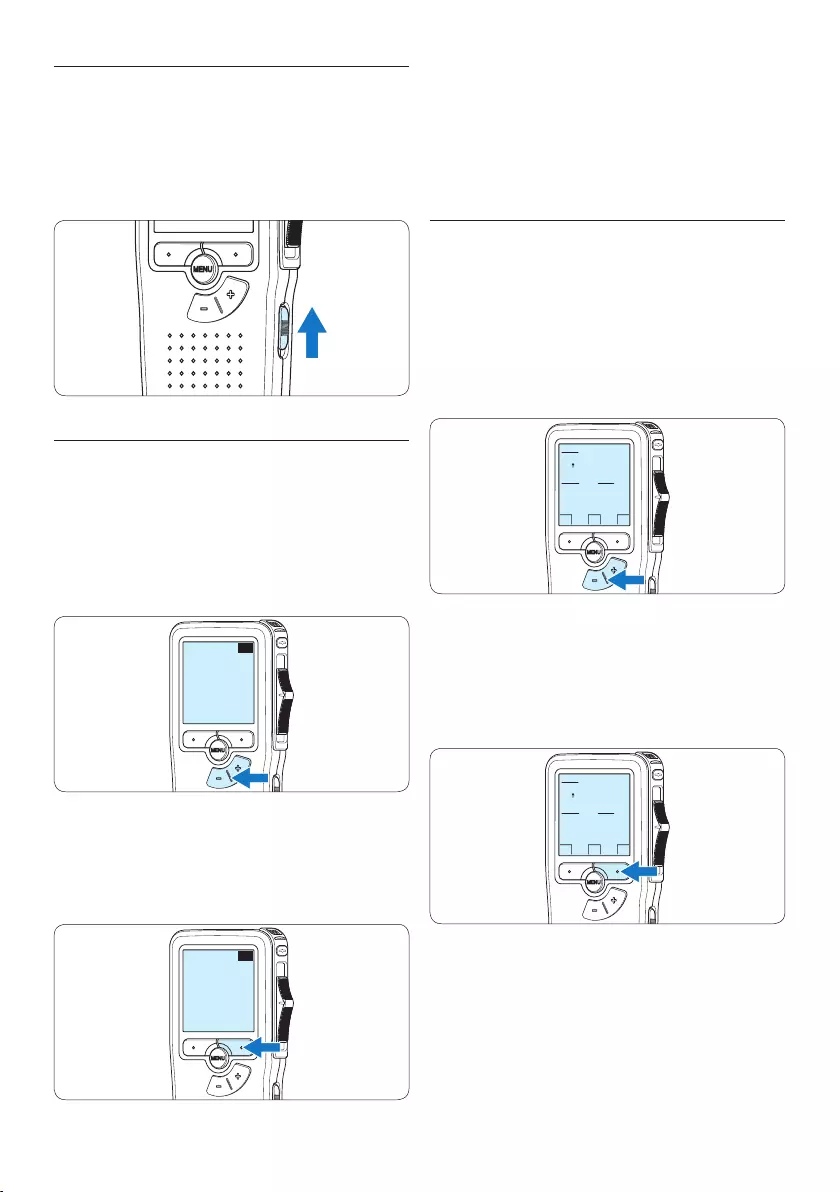
36 Benutzerhandbuch
D Hinweis
Die Sprache kann auch zu einem späteren
Zeitpunkt über das Menü geändert werden.
Weitere Informationen finden Sie unter 5.2
Menüeinstellungen auf Seite 48.
3.5.2 Einstellen von Datum und Uhrzeit
Nach der Auswahl der Sprache werden Sie vom
Pocket Memo zur Angabe des aktuellen Datums
und der aktuellen Zeit aufgefordert.
1 Drücken Sie wiederholt die Taste + oder –,
um die Werte für Jahr, Monat bzw. Tag zu
ändern.
OK
DATE:
2009-11-01
12/24: TIME:
24 14:22
2 Drücken Sie den Smart-Button →, um den
Pfeil (↑) zum nächsten Eintrag zu bewegen.
Nachdem Sie den Tag eingestellt haben,
drücken Sie den Smart-Button →, um die
richtige Zeit einzustellen.
OK
DATE:
2009-11-01
12/24: TIME:
24 14:22
3 Drücken Sie wiederholt die Taste + oder
–, um das 12-Stunden oder 24-Stunden-
Format auszuwählen, AM oder PM (wenn
das 12-Stunden-Format gewählt wurde)
auszuwählen und die Werte für Stunden und
Minuten zu ändern.
3.5 Aktivieren des Pocket Memo
Das Pocket Memo kann mit dem EIN-/AUS-
SCHALTER aktiviert werden. Beim ersten Ein-
schalten werden Sie vom Gerät aufgefordert, die
Sprache für die Benutzeroberfläche und das aktu-
elle Datum sowie die aktuelle Zeit anzugeben.
3.5.1 Einstellen der Sprache
Wenn Sie das Pocket Memo zum ersten Mal
aktivieren, müssen Sie die Sprache für die
Benutzeroberfläche auswählen.
1 Drücken Sie die Taste + oder – auf dem Po-
cket Memo, um eine Sprache auszuwählen.
EXIT OK
LANGUAGE
LANGUE
SPRACHE
IDIOMA
INT
FR
DE
ES
- / +
2 Drücken Sie den Smart-Button OK,
um die Auswahl zu bestätigen. Die
Benutzeroberfläche wird in der
ausgewählten Sprache angezeigt.
EXIT OK
LANGUAGE
LANGUE
SPRACHE
IDIOMA
INT
FR
DE
ES
- / +
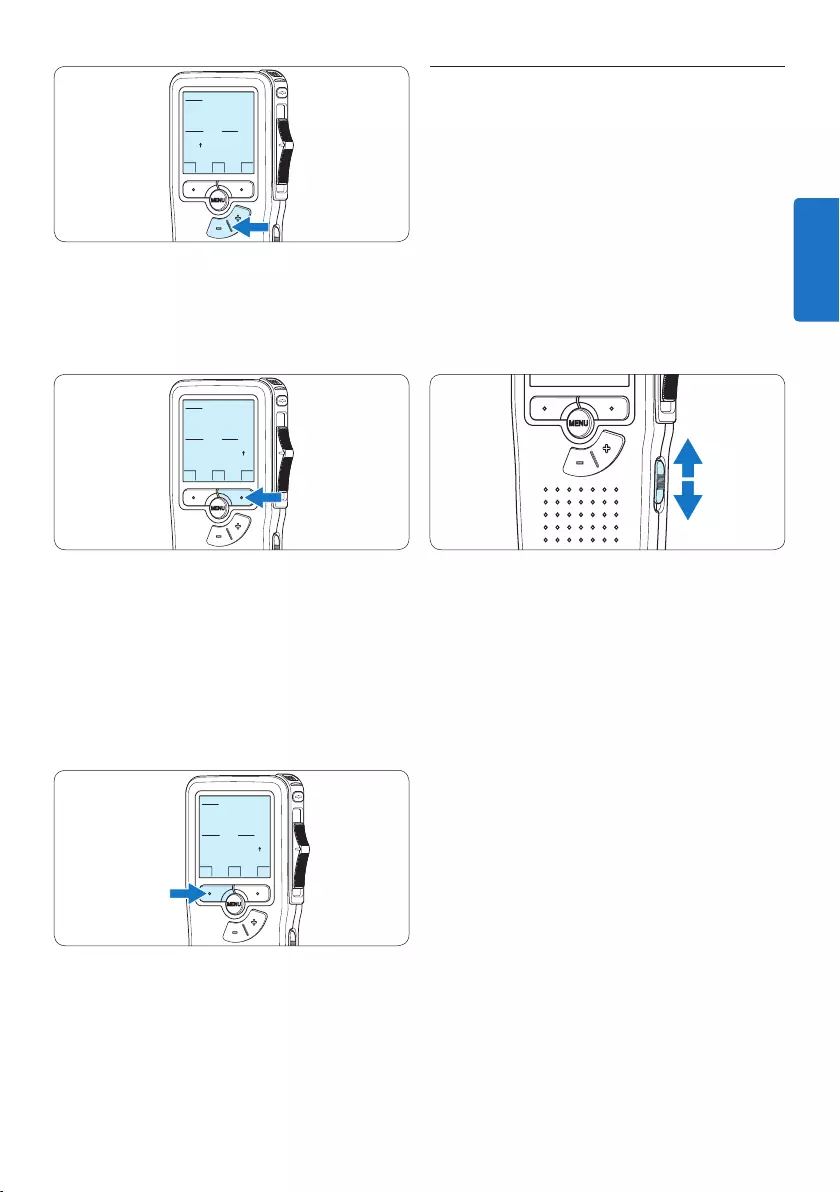
37Benutzerhandbuch
3.6 Energiesparmodus
Bleibt das Pocket Memo länger als 60 Minuten
inaktiv, wechselt es automatisch in den
Energiesparmodus. Auf dem LCD-Bildschirm
werden dann Datum und Uhrzeit angezeigt. Sie
können das Pocket Memo durch Drücken einer
beliebigen Taste wieder aktivieren.
Wird das Pocket Memo länger als 2 Stunden
nicht benutzt, schaltet es sich ganz ab. In diesem
Fall kann es wieder eingeschaltet werden, indem
Sie den Aus-/Einschalter auf die Position OFF
und dann auf die Position ON schieben.
OK
DATE:
2009-11-01
12/24: TIME:
24 14:22
4 Drücken Sie den Smart-Button →, um die
Richtigkeit von Datum und Uhrzeit zu
bestätigen.
Das Pocket Memo ist jetzt einsatzbereit.
OK
DATE:
2009-11-01
12/24: TIME:
24 14:22
D Hinweis
Falls Sie einen Fehler gemacht haben, können
Sie mit dem Smart-Button ← jederzeit wieder
zurück gehen und Korrekturen vornehmen.
Sie können Datum und Uhrzeit auch später
über das Menü des Pocket Memo ändern.
Weitere Informationen finden Sie unter 5.2
Menüeinstellungen auf Seite 48.
OK
DATE:
2009-11-01
12/24: TIME:
24 14:22
DEUTSCH
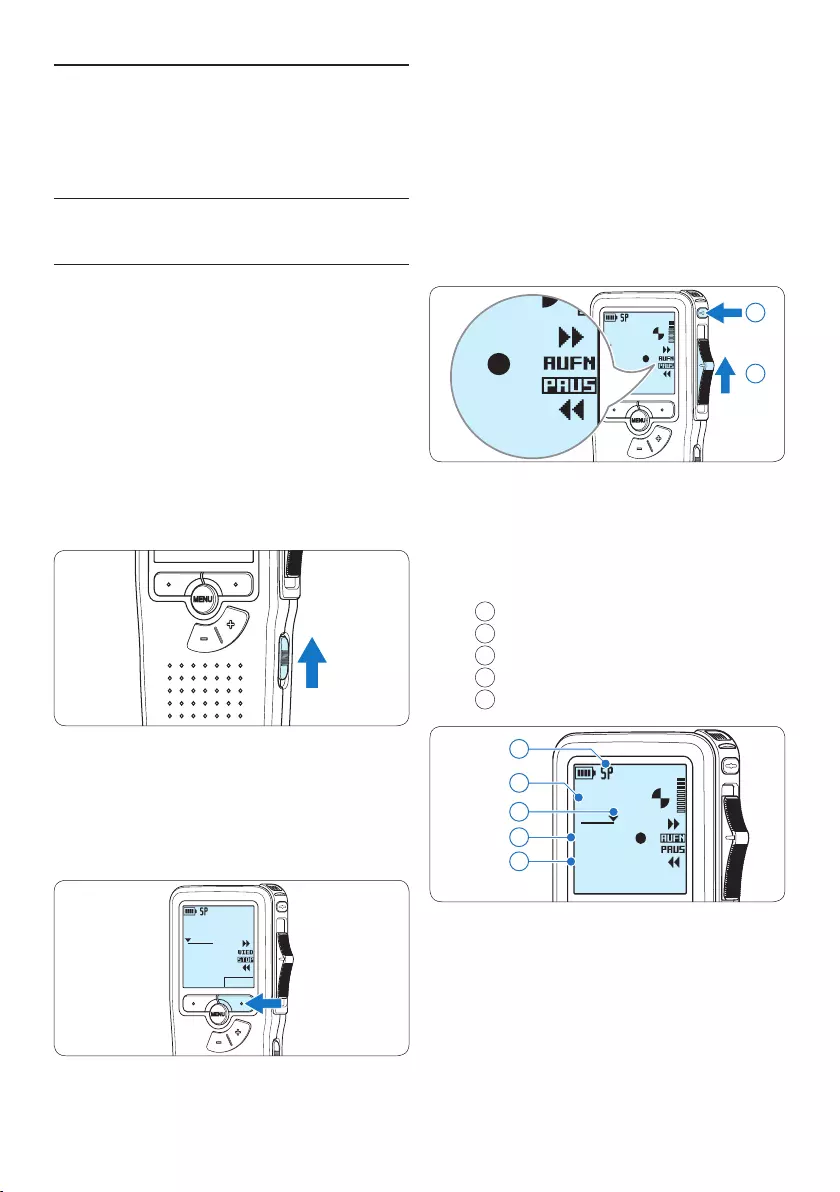
38 Benutzerhandbuch
drücken Sie die REC-Taste, schieben Sie den
Schiebeschalter auf die Position AUFN und
beginnen Sie zu diktieren.
DPM 9380.DSS
0:00
#2
DPM 9380.DSS
0:00
#2
1
2
• Die Status-LED leuchtet während der
Aufnahme rot (im Überschreibmodus) oder
grün (im Einfügemodus).
• Das Display zeigt die folgenden
Informationen:
aAufnahmeformat
bAufnahmedauer
cAktuelle Position in der Aufnahme
dAufnahmenummer
eDateiname
DPM 9380.DSS
0:34
#2
c
d
e
a
b
5 Für kurze Pausen, schieben Sie den
Schiebeschalter auf die Position PAUS. Um
die Aufnahme fortzusetzen, schieben Sie
den Schiebeschalter wieder auf die Position
AUFN.
6 Um die Aufnahme zu beenden, schieben Sie
den Schiebeschalter auf die Position PAUS
und drücken Sie die REC-Taste.
4 Verwenden des Pocket
Memo
4.1 Aufnehmen
4.1.1 Erstellen einer neuen Aufnahme
Gehen Sie wie folgt vor, um eine Aufnahme mit
dem Pocket Memo zu erstellen:
1 Stellen Sie sicher, dass sich im
Speicherkartensteckplatz eine Speicherkarte
befindet. Weitere Informationen finden
Sie unter 3.3 Einsetzen und Auswerfen der
Speicherkarte auf Seite 35.
2 Schieben Sie den Ein-/Ausschalter auf
die Position ON, um das Pocket Memo
einzuschalten.
3 Drücken Sie den Smart-Button NEU, um
eine neue Aufnahme zu erstellen.
D Hinweis
Der Smart-Button NEU wird nicht angezeigt,
wenn die aktuelle Aufnahme leer ist.
DPM 9380.DSS
NEU
0:00
#1
4 Um mit der Aufnahme zu beginnen,
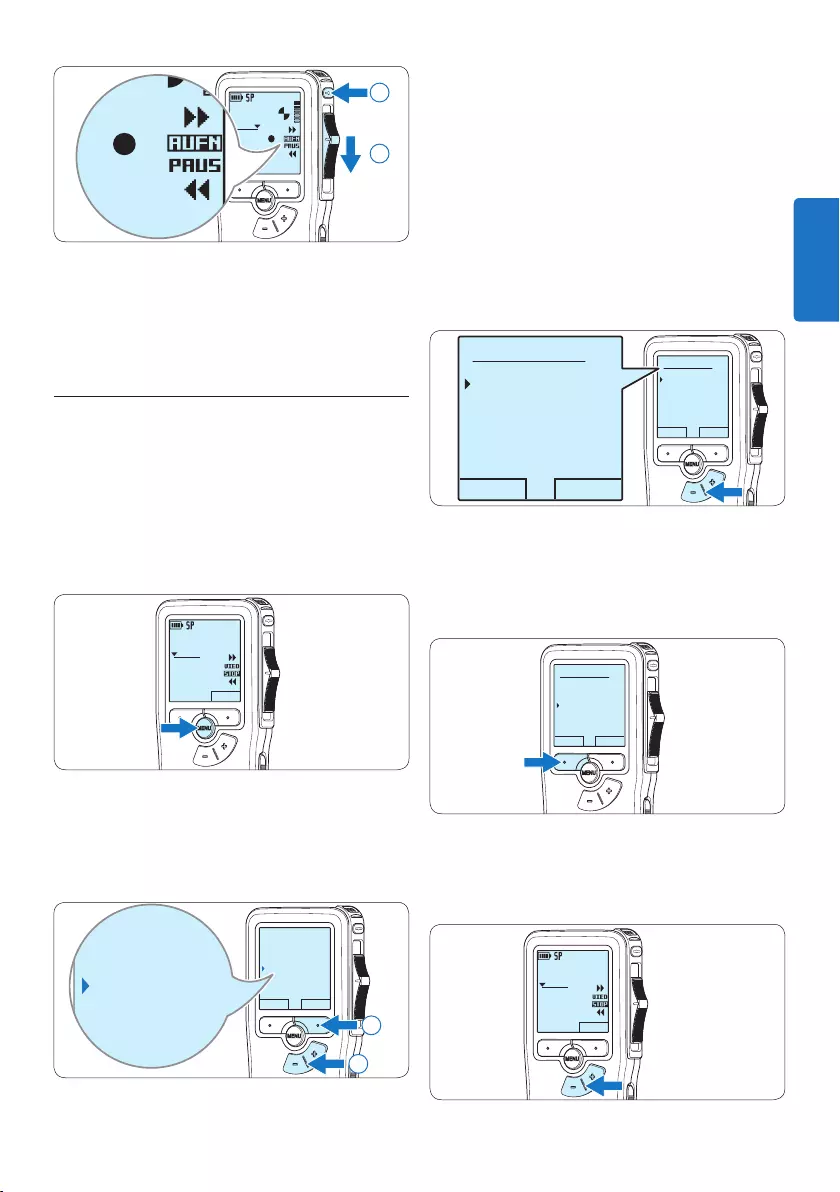
39Benutzerhandbuch
3 Drücken Sie die Taste + oder –, um
zwischen den Modi Einfügen und
Überschreiben zu wechseln.
• Im Einfügemodus trägt die Aufnahme-
position des Schiebeschalters die
Aufschrift eAUFN und die Status-LED
leuchtet während der Aufnahme grün.
• Im Überschreibmodus trägt die Aufnahme-
position des Schiebeschalters die
Aufschrift AUFN und die Status-LED
leuchtet während der Aufnahme rot.
OK ABBRUCH
Einfügemodus:
Überschreiben
Einfügen
OK ABBRUCH
Einfügemodus:
Überschreiben
Einfügen
4 Drücken Sie den Smart-Button OK, um die
Einstellung zu speichern oder den Smart-
Button ABBRUCH, um den Menüpunkt ohne
Ändern der Einstellungen zu verlassen.
OK ABBRUCH
Einfügemodus:
Überschreiben
Einfügen
5 Drücken Sie die Taste + oder –, um die
Datei, in die Sie Ergänzungen einfügen
möchten, auszuwählen.
DPM 9380.DSS
NEU
0:00
#2
DPM 9380.DSS
0:39
#2
DPM 9380.DSS
0:00
#2
2
1
D Hinweis
Um optimale Ergebnisse zu erzielen, sprechen
Sie klar und deutlich und halten Sie zum
Mikrofon eine Entfernung von ca. 10 cm ein.
4.1.2 Ergänzungen in ein Diktat einfügen
Gemäß Voreinstellung werden die Diktate im
Überschreibmodus aufgezeichnet. Gehen Sie wie
folgt vor, um zum Einfügemodus zu wechseln
und Ergänzungen zu Ihrem Diktat aufzunehmen:
1 Drücken Sie im Stoppmodus die MENÜ-
Taste, um das Menü aufzurufen.
DPM 9380.DSS
NEU
0:00
#2
2 Drücken Sie die Taste + oder –, um den
Menüeintrag Einfügemodus auszuwählen und
drücken Sie den Smart-Button WÄHLEN, um
den Menüpunkt aufzurufen.
ZURÜCK WÄHLEN
Diktat löschen
Index setzen
Einfügemodus
Autor
Überschreiben
Diktat löschen
Index setzen
Einfügemodus
Autor
Überschreiben
2
1
DEUTSCH
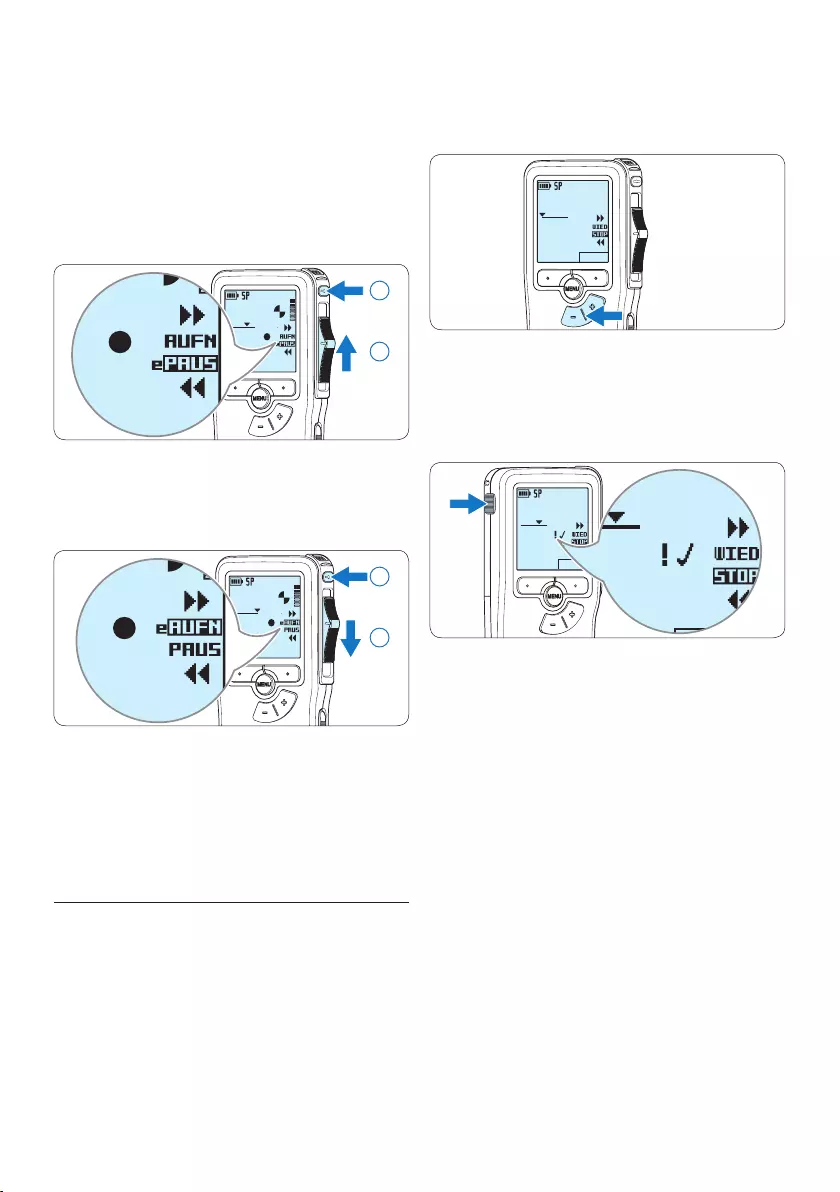
40 Benutzerhandbuch
1 Drücken Sie im Stoppmodus die Taste +
oder –, um das Diktat auszuwählen, das Sie
als fertig gestellt markieren möchten.
DPM 9380.DSS
NEU
0:00
#2
2 Drücken Sie die EOL-Taste (Briefende/End-
of-letter), um das Diktat zu sperren und als
fertiggestellt zu markieren.
Das Symbol ┱erscheint auf dem Display.
DPM 9380.DSS
NEU
0:25
#2
DPM 9380.DSS
NEU
0:25
#2
DPM 9380.DSS
NEU
0:25
#2
3 Falls Sie das Diktat mit einer Priorität ver-
sehen möchten, drücken Sie die EOL-Taste
innerhalb einer halben Sekunde noch einmal.
Das Symbol ! wird angezeigt und gibt an, dass
das Diktat Priorität hat.
4 Wenn Sie Änderungen am Diktat
vornehmen möchten, drücken Sie die EOL-
Taste erneut, um die Markierung ‚fertig
gestellt‘ wieder aufzuheben.
E Tipp
In der Philips SpeechExec Software können Sie
einstellen, dass nur Diktate vom Pocket Memo
auf den PC übertragen werden, die als ‚fertig
gestellt‘ gekennzeichnet sind.
C Achtung
Gesperrte Dateien werden trotzdem gelöscht,
wenn die Speicherkarte formatiert wird oder die
Menüoption ‚Alle Diktate löschen‘ benutzt wird.
6 Steuern Sie durch Wiedergabe, Vorlauf
bzw. Rücklauf die Position an, an der Sie
Korrekturen vornehmen möchten.
7 Um Ergänzungen im Diktat einzufügen,
drücken Sie die REC-Taste, schieben den
Schiebeschalter auf die Position AUFN und
beginnen Sie zu diktieren. Die vorhandene
Aufnahme wird nicht überschrieben.
DPM 9380.DSS
0:25
#2
DPM 9380.DSS
0:00
#2
1
2
8 Um das Einfügen zu beenden, schieben Sie
den Schiebeschalter auf die Position PAUS
und drücken Sie die REC-Taste.
DPM 9380.DSS
0:39
#2
DPM 9380.DSS
0:00
#2
2
1
9 Wenn Sie mit dem Diktat noch nicht fertig
sind, spulen Sie zum Ende des Diktats vor
und setzten Sie die Aufnahme fort.
⑩ Beginnen Sie erneut bei Schritt 1, um zum
Überschreibmodus zurückzukehren.
4.1.3 Abschließen (Sperren) eines Diktats
Wenn Sie fertig diktiert haben und keine
weiteren Änderungen mehr vornehmen
möchten, markieren Sie das Diktat wie folgt
als fertig gestellt und schützen Sie es vor
irrtümlichem Löschen:
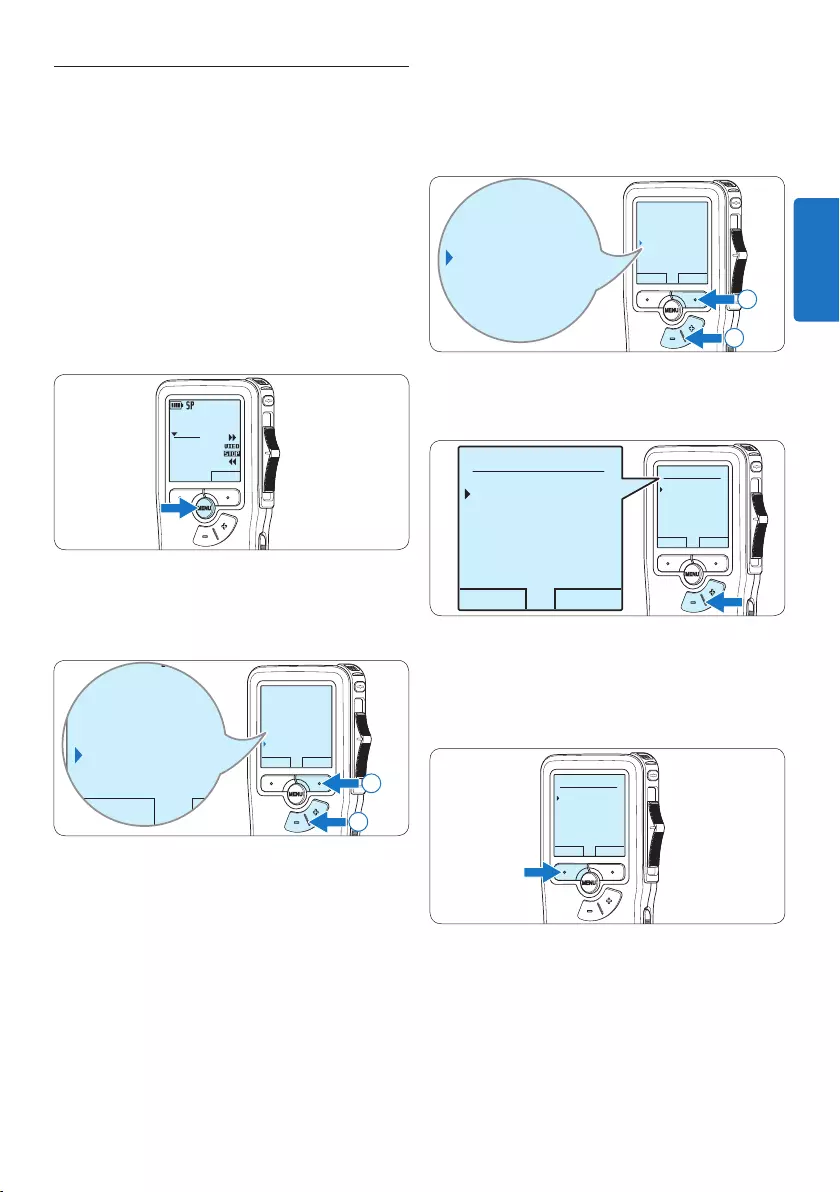
41Benutzerhandbuch
3 Drücken Sie die Taste + oder –, um den
Menüeintrag Aufnahmeformat auszuwählen
und drücken Sie den Smart-Button
WÄHLEN.
ZURÜCK WÄHLEN
Mikro-Empfindl.
Sprachaktiviert
Aufnahmeformat
Beleuchtung
SP <DSS>
Mikro-Empfindl.
Sprachaktiviert
Aufnahmeformat
Beleuchtung
SP <DSS>
2
1
4 Drücken Sie die Taste + oder –, um
zwischen SP und QP zu wechseln.
OK ABBRUCH
Aufnahmeformat:
SP <DSS>
QP <DS2>
OK ABBRUCH
Aufnahmeformat:
SP <DSS>
QP <DS2>
5 Drücken Sie den Smart-Button OK, um die
Einstellung zu speichern oder den Smart-
Button ABBRUCH, um den Menüpunkt ohne
Ändern der Einstellungen zu verlassen.
OK ABBRUCH
Aufnahmeformat:
SP <DSS>
QP <DS2>
4.1.4 Ändern des Aufnahmeformats
Das Aufnahmeformat bestimmt die
Audioqualität der Aufnahmen und beeinflusst
ebenfalls die Menge der auf die Speicherkarte
passenden Audiodaten. Das Pocket Memo
unterstützt folgende Aufnahmeformate:
• Standard Play (SP): benötigt 1 MB für 10
Minuten Aufnahme.
• Quality Play (QP): benötigt 1 MB für 5
Minuten Aufnahme.
1 Drücken Sie im Stoppmodus die MENÜ-
Taste, um das Menü aufzurufen.
DPM 9380.DSS
NEU
0:00
#2
2 Drücken Sie die Taste + oder –, um den
Menüeintrag Einstellungen auszuwählen und
drücken Sie den Smart-Button WÄHLEN.
ZURÜCK WÄHLEN
Index setzen
Einfügemodus
Autor
Einstellungen
Language
ZURÜCK WÄHLEN
Index setzen
Einfügemodus
Autor
Einstellungen
Language
2
1
DEUTSCH
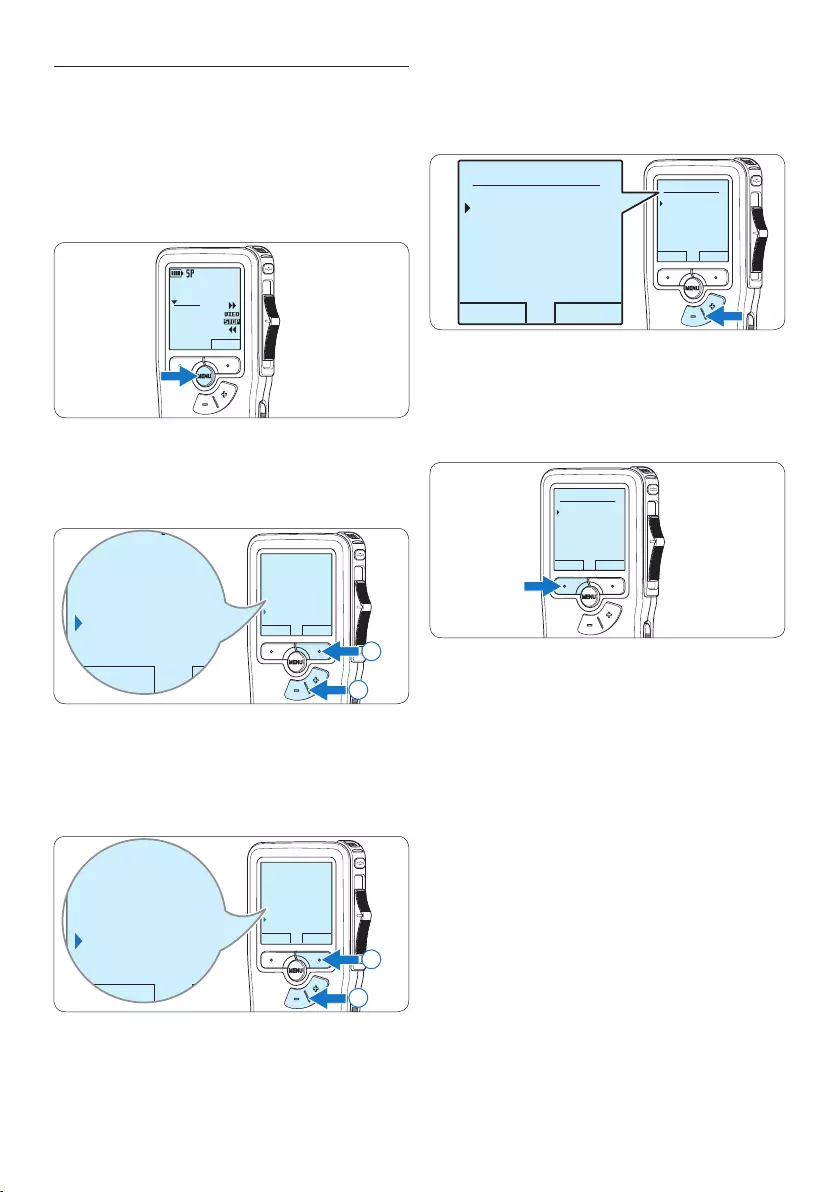
42 Benutzerhandbuch
4 Drücken Sie die Taste + oder –, um die
Mikro fonempfindlichkeit auszuwählen: Privat
(niedrig), Diktat (mittel) und Konferenz (hoch).
OK ABBRUCH
Mikro-Empfindl.:
Diktat
Privat
Konferenz
OK ABBRUCH
Mikro-Empfindl.:
Diktat
Privat
Konferenz
5 Drücken Sie den Smart-Button OK, um die
Einstellung zu speichern oder den Smart-
Button ABBRUCH, um den Menüpunkt ohne
Ändern der Einstellungen zu verlassen.
OK ABBRUCH
Mikro-Empfindl.:
Diktat
Privat
Konferenz
4.1.5 Mikrofonempfindlichkeit einstellen
Stellen Sie die Mikrofonempfindlichkeit
Ihrem Umfeld und Ihrem Diktierverhalten
entsprechend ein.
1 Drücken Sie im Stoppmodus die MENÜ-
Taste, um das Menü aufzurufen.
DPM 9380.DSS
NEU
0:00
#2
2 Drücken Sie die Taste + oder –, um den
Menüeintrag Einstellungen auszuwählen und
drücken Sie den Smart-Button WÄHLEN.
ZURÜCK WÄHLEN
Index setzen
Einfügemodus
Autor
Einstellungen
Language
ZURÜCK WÄHLEN
Index setzen
Einfügemodus
Autor
Einstellungen
Language
2
1
3 Drücken Sie die Taste + oder –, um den
Menüeintrag Mikro-Empfindl. auszuwählen
und drücken Sie den Smart-Button
WÄHLEN.
ZURÜCK WÄHLEN
Aufnahme-Lampe
Kontrast
Piepton
Mikro-Empfindl.
Diktat
ZURÜCK WÄHLEN
Aufnahme-Lampe
Kontrast
Piepton
Mikro-Empfindl.
Diktat
2
1
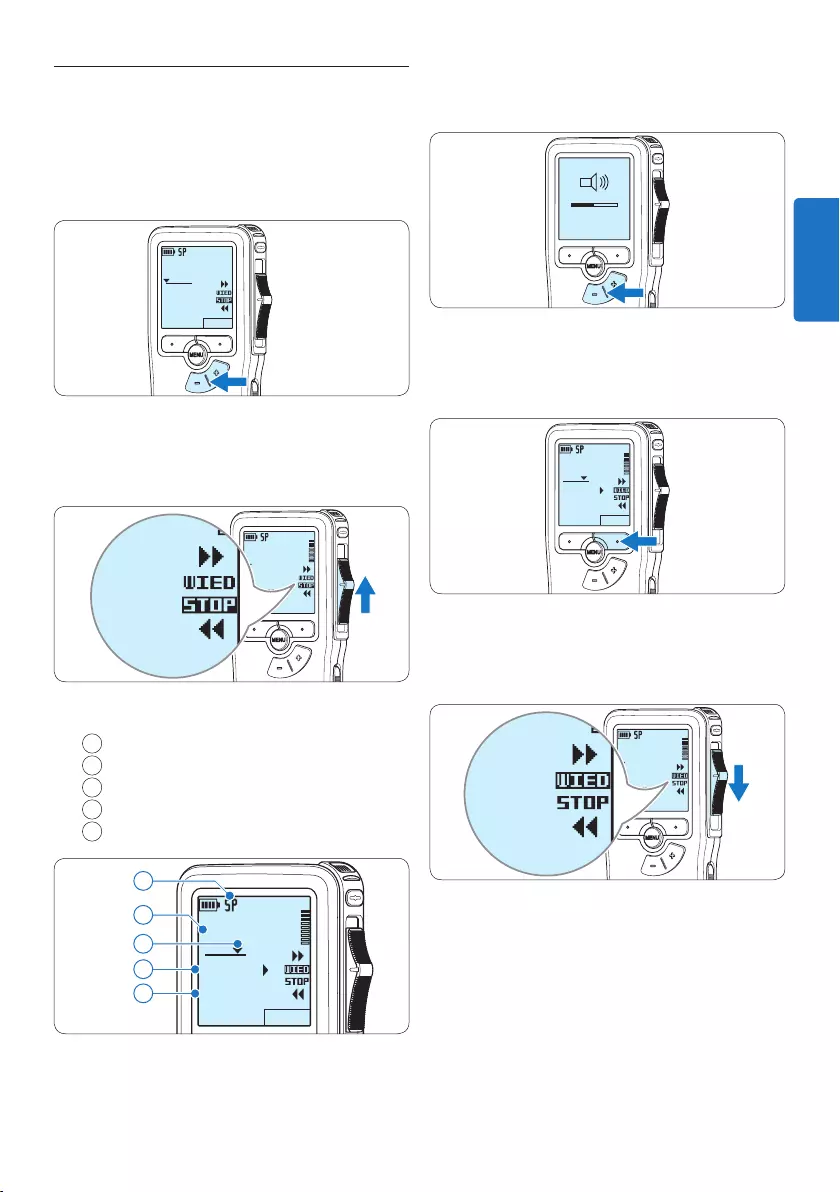
43Benutzerhandbuch
3 Drücken Sie die Taste + oder –, um die
Wiedergabelautstärke zu verändern.
MIN MAX
– +
4 Drücken Sie den Smart-Button TEMPO,
um die Wiedergabegeschwindigkeit zu
erhöhen oder zu verringern.
DPM 9380.DSS
TEMPO
0:34
#2
5 Schieben Sie den Schiebeschalter auf
die Position STOP, um die Wiedergabe
anzuhalten.
DPM 9380.DSS
0:00
#2
DPM 9380.DSS
0:00
#2
4.2 Wiedergabe
1 Drücken Sie im Stoppmodus die Taste +
oder –, um das Diktat auszuwählen, das Sie
wiedergeben möchten und an den Beginn
der Aufnahme zu springen.
DPM 9380.DSS
NEU
0:00
#2
2 Schieben Sie den Schiebeschalter auf die
Position WIED, um die Wiedergabe zu
starten.
DPM 9380.DSS
0:00
#2
DPM 9380.DSS
0:00
#2
Das Display zeigt die folgenden Informationen:
aAufnahmeformat
bWiedergabeposition (Minuten : Sekunden)
cAktuelle Position in der Aufnahme
dAufnahmenummer
eDateiname
DPM 9380.DSS
TEMPO
0:34
#2
c
d
e
a
b
DEUTSCH
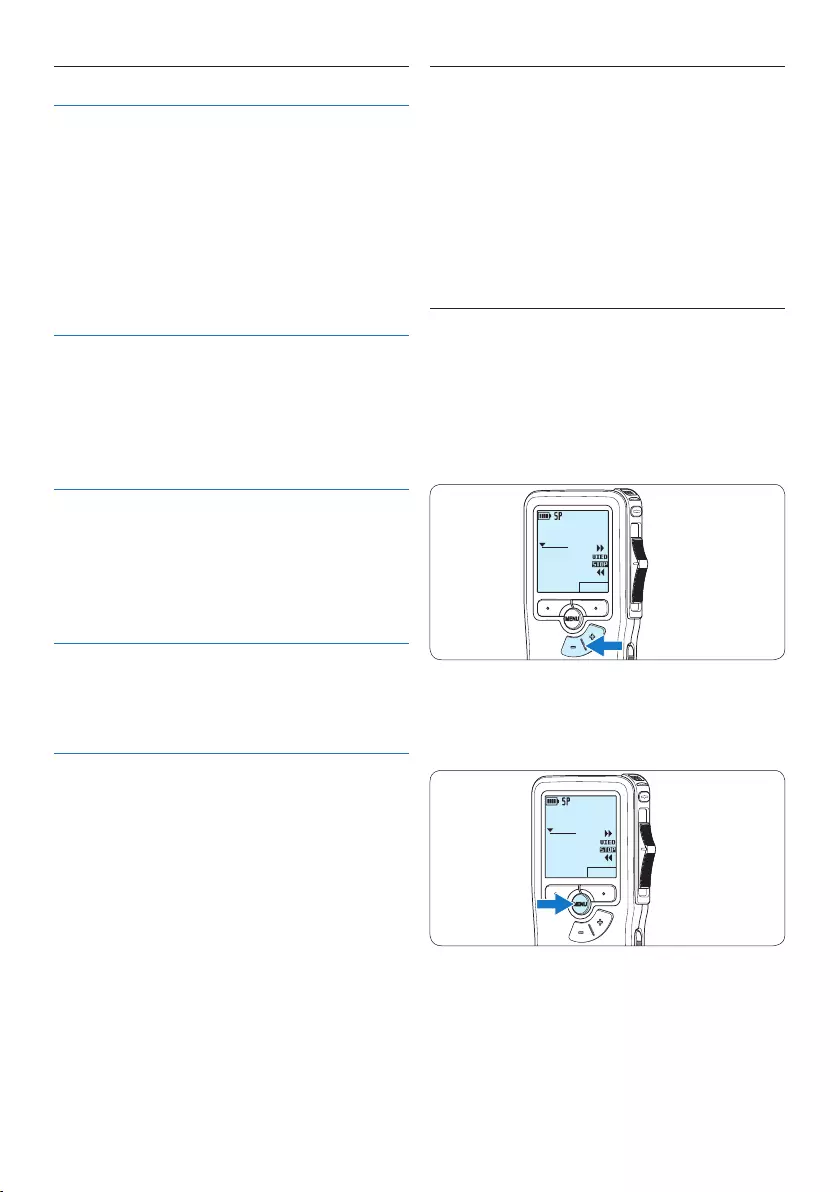
44 Benutzerhandbuch
4.2.1 Überblick Wiedergabefunktionen
Datei-
auswahl
Drücken Sie die Taste + im
Stoppmodus einmal, um zum Ende
einer Datei zu springen. Drücken Sie
die Taste + erneut, um zum Beginn
der nächsten Datei zur springen.
Drücken Sie die Taste – im
Stoppmodus einmal, um zum Beginn
einer Datei zu springen. Drücken Sie
die Taste – erneut, um zum Ende der
vorherigen Datei zur springen.
Schneller
Rücklauf
Schieben Sie den Schiebeschalter
auf die Position ┤. Schieben Sie
den Schiebeschalter auf die Position
STOP, um den Rücklauf zu stoppen
oder auf die Position WIED, um
den Rücklauf zu stoppen und die
Wiedergabe zu starten.
Schneller
Vorlauf
Schieben Sie den Schiebeschalter
auf die Position ┢. Schieben Sie
den Schiebe schalter auf die Position
STOP, um den Vorlauf zu stoppen
oder auf die Position WIED, um
den Vorlauf zu stoppen und die
Wiedergabe zu starten.
Wieder-
gabege-
schwindig-
keit
Drücken Sie während der
Wiedergabe den Smart-
Button TEMPO, um die
Wiedergabegeschwindigkeit zu
erhöhen oder zu verringern.
4.3 Löschen
D Hinweis
Stellen Sie vor dem Löschen eines Diktats
sicher, dass das Diktat nicht als fertig gestellt
markiert (EOL) und die Speicherkarte nicht
schreibgeschützt (gesperrt) ist. Drücken
Sie die EOL-Taste, um ein als ‚fertig gestellt‘
gekennzeichnetes Diktat löschen zu können.
4.3.1 Löschen eines Diktats
Gehen Sie wie folgt vor, um ein einzelnes Diktat
vollständig zu löschen:
1 Drücken Sie im Stoppmodus die Taste +
oder –, um das Diktat auszuwählen, das Sie
löschen möchten.
DPM 9380.DSS
NEU
0:00
#2
2 Drücken Sie die MENÜ-Taste, um das Menü
aufzurufen.
Der Menüeintrag Diktat löschen ist ausgewählt.
DPM 9380.DSS
NEU
0:00
#2
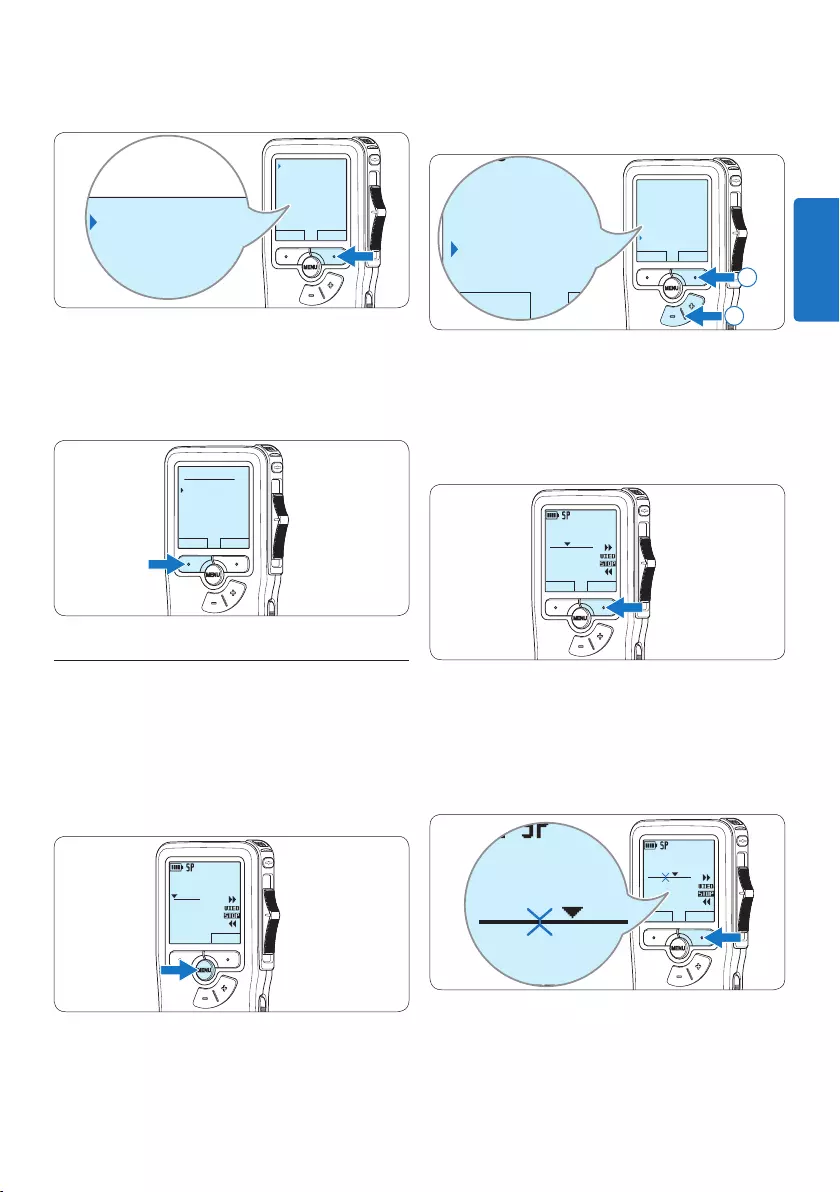
45Benutzerhandbuch
3 Drücken Sie den Smart-Button WÄHLEN,
um den Menüpunkt aufzurufen.
ZURÜCK WÄHLEN
Diktat löschen
Index setzen
Einfügemodus
Autor
Löschen ?
Diktat löschen
Index setzen
Einfügemodus
Autor
Löschen ?
4 Drücken Sie den Smart-Button OK, um
das Diktat endgültig zu löschen. Drücken
Sie den Smart-Button ABBRUCH, um den
Löschvorgang abzubrechen.
OK ABBRUCH
Diktat löschen:
Löschen ?
!! ACHTUNG !!
4.3.2 Löschen eines Abschnittes innerhalb
eines Diktats
Gehen Sie wie folgt vor, um einen Abschnitt
eines Diktats zu löschen:
1 Drücken Sie im Stoppmodus die MENÜ-
Taste, um das Menü aufzurufen.
DPM 9380.DSS
NEU
0:00
#2
2 Drücken Sie die Taste + oder –, um den
Menüeintrag Abschnitt löschen auszuwählen
und drücken Sie den Smart-Button OK.
ZURÜCK WÄHLEN
Einfügemodus
Autor
Einstellungen
Abschnitt löschen
ZURÜCK WÄHLEN
Einfügemodus
Autor
Einstellungen
Abschnitt löschen
2
1
3 Navigieren Sie durch Wiedergabe,
Vorlauf oder Rücklauf zum Anfang des zu
löschenden Abschnitts und drücken Sie den
Smart-Button MARK 1.
Auf dem Display wird ein X angezeigt.
DPM 9380.DSS
ABBRUCH MARK 1
0:25
#2
4 Suchen Sie die zweite zu markierende
Position mittels Wiedergabe oder Vor-/
Rücklauf und drücken Sie den Smart-Button
MARK 2.
Ein zweites X wird angezeigt.
DPM 9380.DSS
ABBRUCH MARK 2
0:36
#2
DPM 9380.DSS
0:36
#2
DEUTSCH
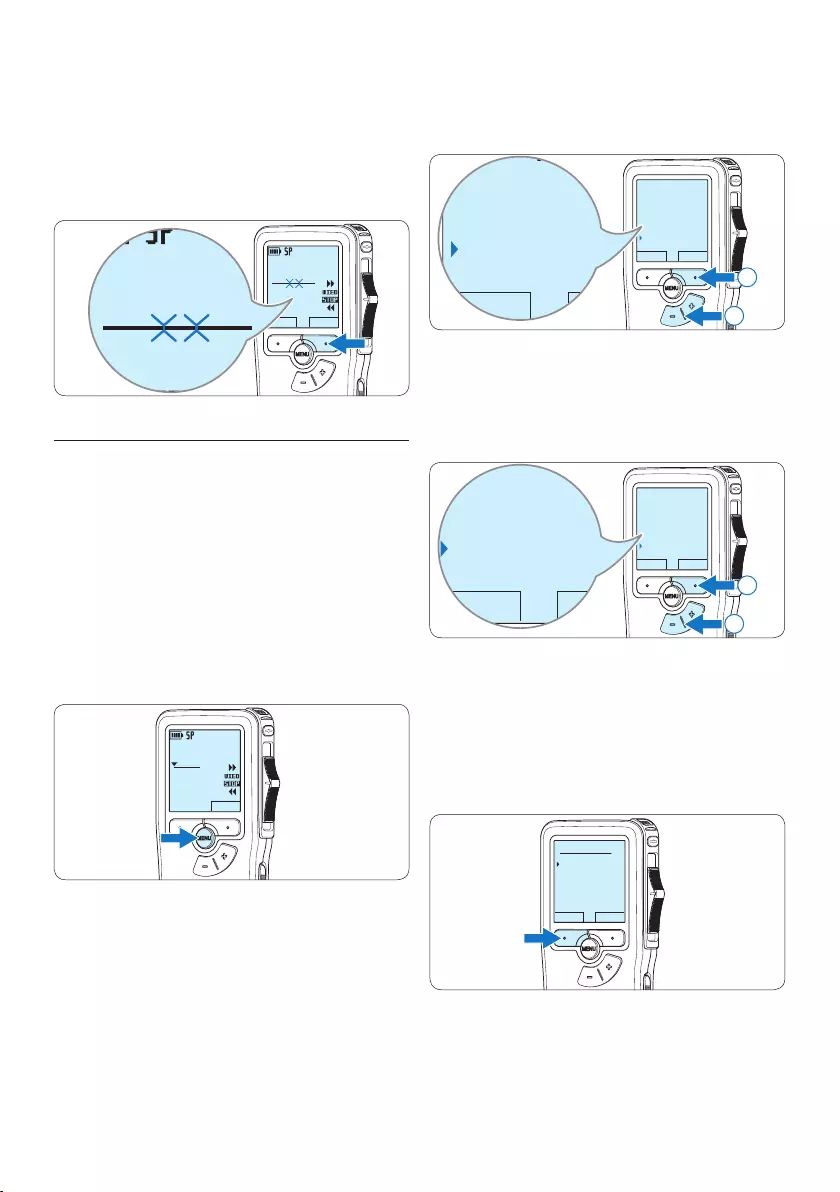
46 Benutzerhandbuch
5 Drücken Sie den Smart-Button LÖSCHEN
und den Smart-Button OK, um das Löschen
des markierten Abschnitts zu bestätigen,
oder drücken Sie den Smart-Button
ABBRUCH, um den Vorgang ohne Löschen
zu beenden.
DPM 9380.DSS
ABBRUCH LOSCHEN
0:36
#2
DPM 9380.DSS
0:36
#2
4.3.3 Alle Diktate löschen
C Achtung
Auch gesperrte Dateien werden gelöscht, wenn
die Menüoption ‚Alle Diktate löschen‘ benutzt
wird.
Gehen Sie wie folgt vor, um alle Diktate zu
löschen:
1 Drücken Sie im Stoppmodus die MENÜ-
Taste, um das Menü aufzurufen.
DPM 9380.DSS
NEU
0:00
#2
2 Drücken Sie die Taste + oder –, um den
Menüeintrag Einstellungen auszuwählen und
drücken Sie den Smart-Button WÄHLEN.
ZURÜCK WÄHLEN
Index setzen
Einfügemodus
Autor
Einstellungen
Language
ZURÜCK WÄHLEN
Index setzen
Einfügemodus
Autor
Einstellungen
Language
2
1
3 Drücken Sie die Taste + oder –, um den
Menüeintrag Diktate löschen auszuwählen
und drücken Sie den Smart-Button
WÄHLEN.
ZURÜCK WÄHLEN
Device beep
Mikro-Empfindl.
Date & time
Diktate löschen
Alle löschen?
ZURÜCK WÄHLEN
Device beep
Mikro-Emfpindl.
Date & time
Diktate löschen
Alle löschen?
2
1
4 Drücken Sie den Smart-Button WÄHLEN
und den Smart-Button OK, um das Löschen
des markierten Abschnitts zu bestätigen,
oder drücken Sie den Smart-Button
ABBRUCH, um den Vorgang ohne Löschen
zu beenden.
OK ABBRUCH
Alles löschen ?
Ja - löschen
!! ACHTUNG !!
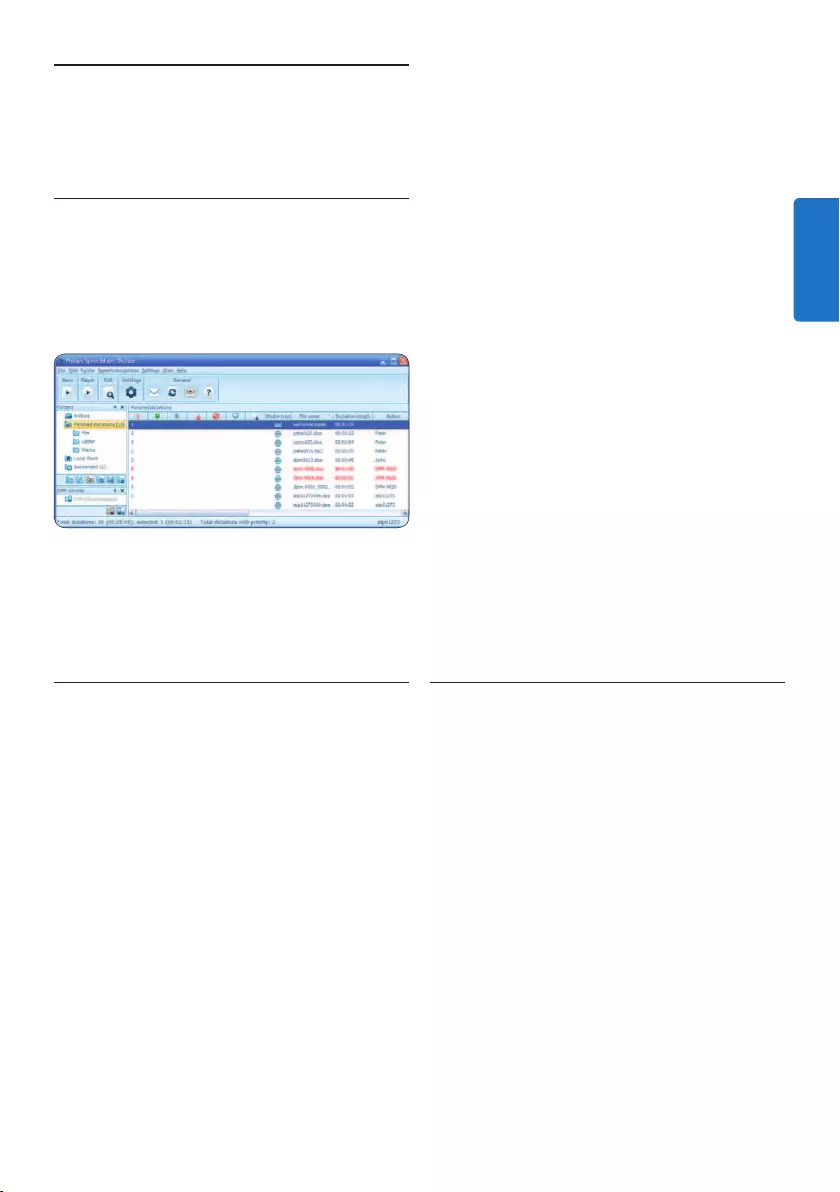
47Benutzerhandbuch
um das Menü Einstellungen zu önen. Wählen
Sie dann DPM/DT Konfiguration > DPM-
Assistent aus der Liste auf der linken Seite.
4 Klicken Sie auf die Schaltfläche Assistent
starten ..., um den Assistenten zu
önen. Folgen Sie den Anweisungen auf
dem Bildschirm, um das Pocket Memo
entsprechend anzupassen.
5 Klicken Sie auf die Schaltfläche Fertig stellen,
um den Assistenten zu schließen und die
Übertragung der neuen Einstellungen auf das
Pocket Memo zu bestätigen.
D Hinweis
Wenn das Pocket Memo zum ersten Mal an
den PC angeschlossen wird, erkennt Windows
ein neues Gerät und installiert automatisch
die erforderlichen Treiber. Nach Abschluss
der Installation werden Sie gegebenenfalls von
Windows aufgefordert, den PC neu zu starten.
5.1.2 Herunterladen von Aufnahmen auf
den PC
Als USB-Massenspeichergerät wird das Pocket
Memo automatisch als externes Laufwerk
erkannt, wenn Sie es an den PC anschließen.
Das erlaubt den einfachen Zugri mit dem
Windows Explorer und jedem anderen
Microsoft Windows-Programm.
Die Philips SpeechExec Software ermöglicht
darüber hinaus automatischen Download,
Umwandlung und Weiterleitung der
Diktatdateien.
1 Nehmen Sie ein Diktat mit dem Pocket
Memo auf.
2 Starten Sie Software Philips SpeechExec
Dictate.
3 Schließen Sie das Pocket Memo mit einem
5 Weitergehende
Funktionen
5.1 Philips SpeechExec verwenden
Die beiliegende Philips SpeechExec Software
erlaubt eine weitergehende Konfiguration der
Einstellungen des Pocket Memos und ermöglicht
automatischen Download, Umwandlung und
Weiterleitung der Diktatdateien.
D Hinweis
Detaillierte Information über SpeechExec
entnehmen Sie bitte dem SpeechExec-
Benutzerhandbuch oder der Programmhilfe.
5.1.1 Weitergehende Konfiguration
Der Konfigurationsassistent für das Pocket
Memo ist Teil der Philips SpeechExec Diktier-
software und unterstützt die Benutzer
bei der Konfiguration ihrer Geräte, wie
beispielsweise Zeitformat, akustische
Rückmeldungen, sprachaktivierte Aufnahme,
Darstellung der Anzeige (Standard oder
erweiterter Anzeige modus), Aufnahmeformat,
Mikrofonempfindlichkeit, Definition von
Autornamen und Herunterladen von Dateien
auf den PC.
1 Schließen Sie das Pocket Memo mit einem
USB-Kabel an Ihrem PC an.
2 Starten Sie Software Philips SpeechExec
Dictate.
3 Klicken Sie in der Menüleiste auf
Einstellungen > Allgemeine Einstellungen,
DEUTSCH
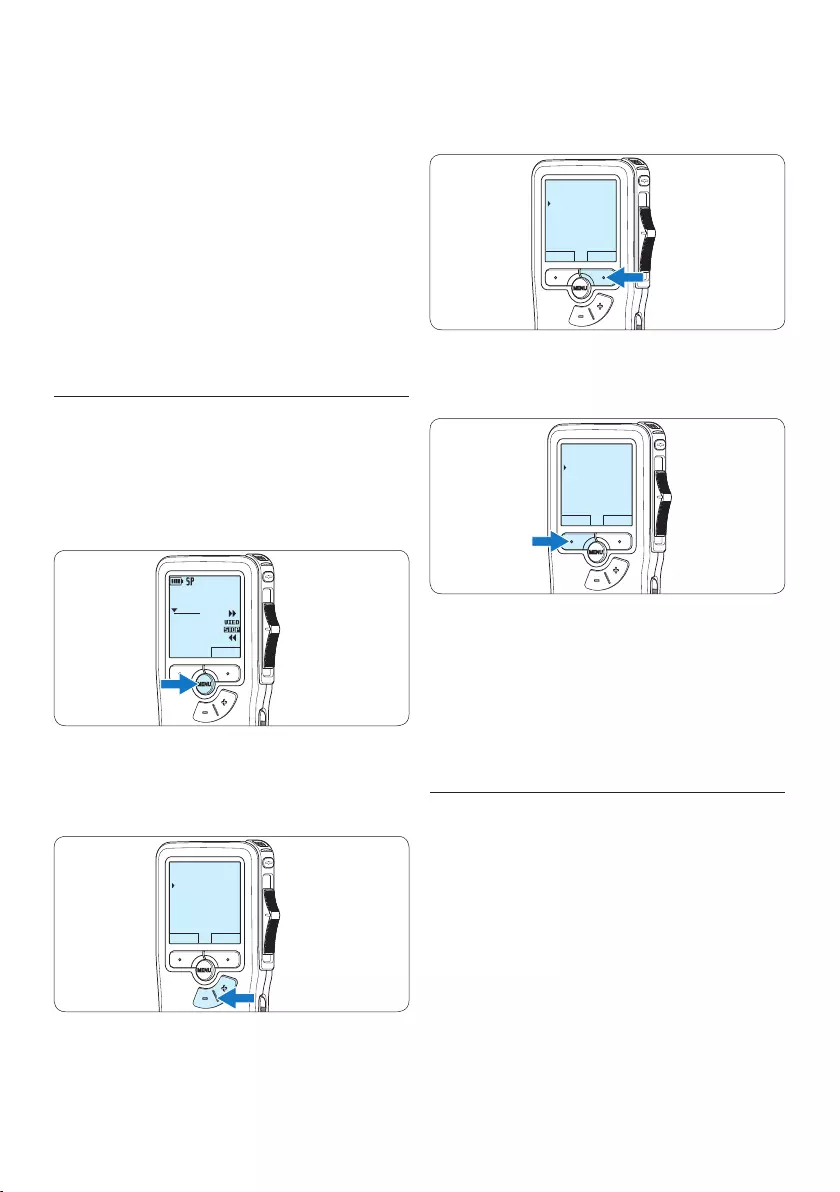
48 Benutzerhandbuch
3 Drücken Sie den Smart-Button WÄHLEN
oder die MENÜ-Taste, um ein Untermenü zu
önen.
ZURÜCK WÄHLEN
Diktat löschen
Index setzen
Einfügemodus
Autor
4 Drücken Sie den Smart-Button ZURÜCK, um
das Menü zu verlassen.
ZURÜCK WÄHLEN
Diktat löschen
Index setzen
Einfügemodus
Autor
5 Drücken Sie die Taste + oder –, um einen
Wert oder eine Option auszuwählen.
6 Drücken Sie den Smart-Button OK, um die
Einstellung zu speichern oder den Smart-
Button ABBRUCH, um den Menüpunkt ohne
Ändern der Einstellungen zu verlassen.
5.2.1 Menüübersicht
D Hinweis
• Einige Einstellungen, wie das Wechseln zum
einfachen Displaymodus und die Definition
von Schlagwörtern können nur mit der Philips
SpeechExec Dictate Software geändert werden.
Weitere Informationen finden Sie unter 5.1.1
Weitergehende Konfiguration auf Seite 47.
• Halten Sie die MENÜ-Taste für einige
Sekunden gedrückt, um weitere Informationen
zu Dateien, Gerät und Speicherkarte
anzuzeigen.
USB-Kabel oder der optionalen USB
Docking Station an Ihrem PC an.
4 Die Diktate auf dem Pocket Memo werden
automatisch heruntergeladen und in den
Ordner Fertig gestellt der Arbeitsliste
verschoben.
D Hinweis
Welche Dateien wie heruntergeladen werden,
nachdem ein Pocket Memo angeschlossen
wurde, kann im Menü Einstellungen
von SpeechExec oder mit Hilfe des
Konfigurationsassistenten konfiguriert werden.
5.2 Menüeinstellungen
So nehmen Sie Einstellungen im Menü des
Pocket Memo vor:
1 Drücken Sie im Stoppmodus die MENÜ-
Taste, um das Menü aufzurufen.
DPM 9380.DSS
NEU
0:00
#2
2 Drücken Sie die Taste + oder –, um
den nächsten/vorherigen Menüeintrag
auszuwählen.
ZURÜCK WÄHLEN
Diktat löschen
Index setzen
Einfügemodus
Autor
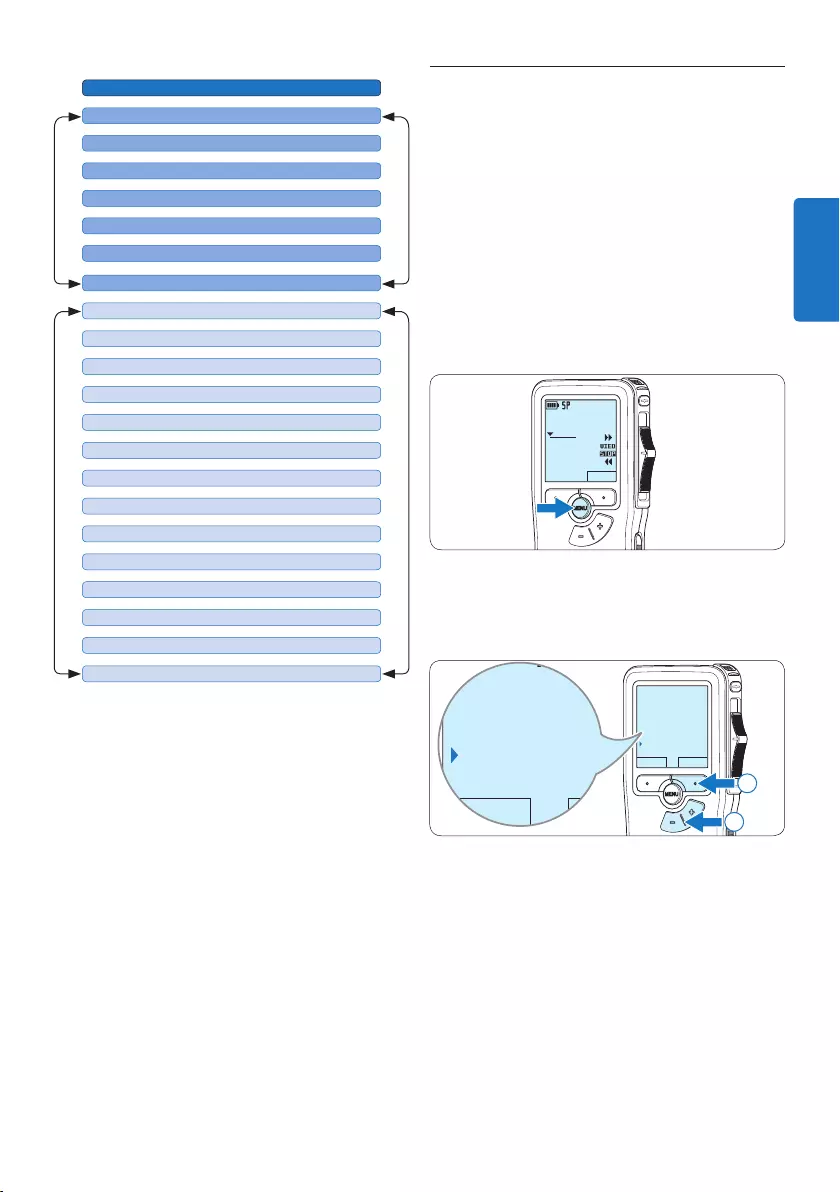
49Benutzerhandbuch
5.3 Sprachaktivierte Aufnahme
Das Pocket Memo unterstützt sprachaktiverte
Aufnahme für freihändiges Diktieren. Wenn die
Funktion aktiviert ist und Sie eine Aufnahme
starten, beginnt die tatsächliche Aufnahme
erst, wenn Sie anfangen zu sprechen. Sobald
Sie aufhören zu sprechen, unterbricht das
Pocket Memo die Aufnahme automatisch nach
3 Sekunden Ruhe und setzt sie fort, wenn Sie
erneut zu sprechen beginnen.
1 Drücken Sie im Stoppmodus die MENÜ-
Taste, um das Menü aufzurufen.
DPM 9380.DSS
NEU
0:00
#2
2 Drücken Sie die Taste + oder –, um den
Menüeintrag Einstellungen auszuwählen und
drücken Sie den Smart-Button WÄHLEN.
ZURÜCK WÄHLEN
Index setzen
Einfügemodus
Autor
Einstellungen
Language
ZURÜCK WÄHLEN
Index setzen
Einfügemodus
Autor
Einstellungen
Language
2
1
3 Drücken Sie die Taste + oder –, um den
Menüeintrag Sprachaktiviert auszuwählen und
drücken Sie den Smart-Button WÄHLEN.
Drücken Sie die MENÜ-Taste
DIKTAT LÖSCHEN (siehe Seite 44)
HAUPTMENÜMENÜ EINSTELLUNGEN
LANGUAGE / SPRACHE (siehe Seite 36)
AUTOR (SCHLAGWORT) (siehe Seite 52)
EINSTELLUNGEN
ABSCHNITT LÖSCHEN (siehe Seite 45)
EINFÜGEMODUS (siehe Seite 39)
ALLE INDIZES LÖSCHEN (siehe Seite 51)
INDEX SETZEN / LÖSCHEN (siehe Seite 31)
AUFNAHMEFORMAT (siehe Seite 41)
BELEUCHTUNG (OFF / 8 Sec. / 20 Sec.)
SPRACHAKTIVIERT (siehe Seite 49)
AUFNAHME-LAMPE EIN / AUS
KONTRAST
PIEPTON EIN / AUS
MIKROFONEMPFINDLICHKEIT (siehe Seite 42)
DATUM & ZEIT (siehe Seite 36)
USB QUICK CHARGE ON /OFF
SPEICHERKARTE FORMATIEREN (siehe Seite 35)
ALLE DIKTATE LÖSCHEN (siehe Seite 46)
WIEDERGABELAUTSTÄRKE
SCHRIFTART (MODERN / KLASSISCH)
DEUTSCH
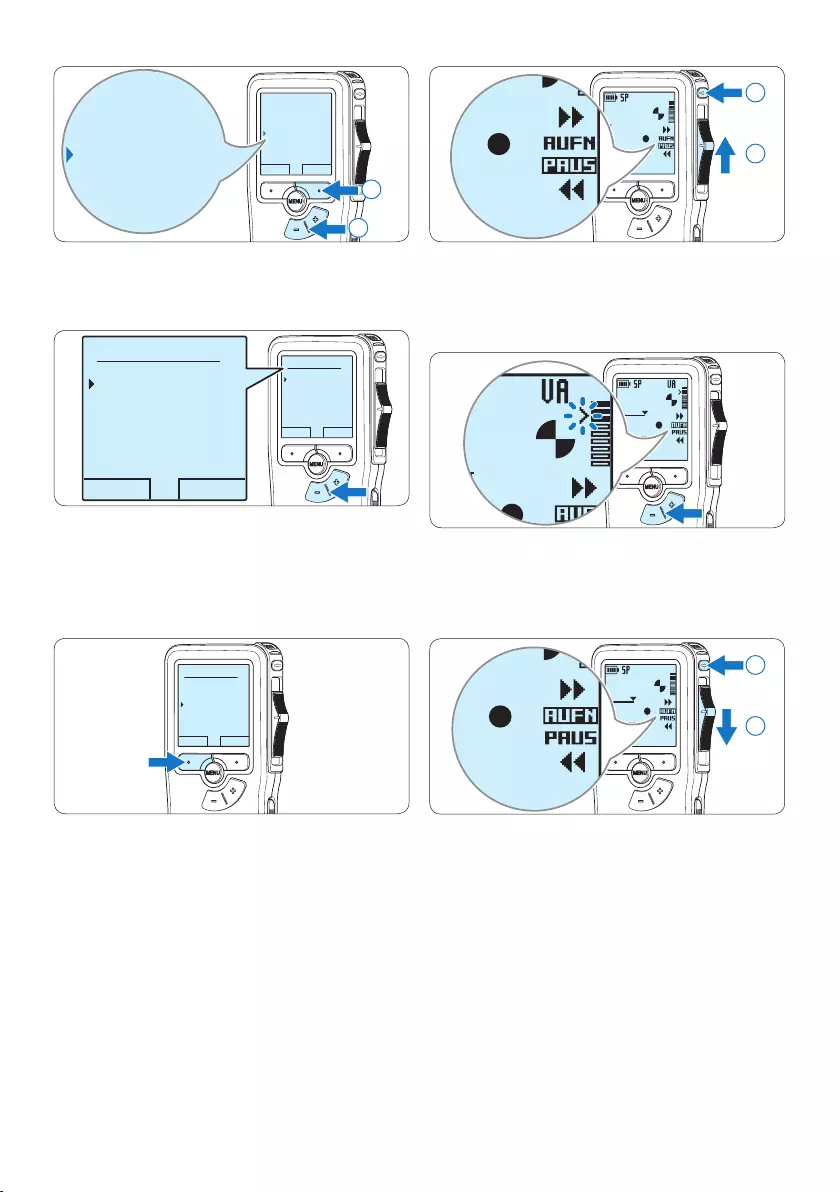
50 Benutzerhandbuch
DPM 9380.DSS
0:00
#2
DPM 9380.DSS
0:00
#2
1
2
7 Drücken Sie während der Aufnahme die
Taste + oder –, um den Schwellenwert
anzupassen.
DPM 9380.DSS
0:39
#2
0:39
#2
8 Um die Aufnahme zu beenden schieben Sie
den Schiebeschalter auf die Position PAUS
und drücken Sie die REC-Taste.
DPM 9380.DSS
0:39
#2
DPM 9380.DSS
0:00
#2
2
1
ZURÜCK WÄHLEN
Language
Aufnahmeformat
Sprachaktiviert
Beleuchtung
Aus
Language
Aufnahmeformat
Sprachaktiviert
Beleuchtung
Aus
2
1
4 Drücken Sie die Taste + oder –, um
zwischen Aus und Ein zu wechseln.
OK ABBRUCH
Sprachaktiviert:
Aus
Ein
OK ABBRUCH
Sprachaktiviert:
Aus
Ein
5 Drücken Sie den Smart-Button OK, um die
Einstellung zu speichern oder den Smart-
Button ABBRUCH, um den Menüpunkt ohne
Ändern der Einstellungen zu verlassen.
OK ABBRUCH
Sprachaktiviert:
Aus
Ein
6 Um mit der Aufnahme zu beginnen
drücken Sie die REC-Taste, schieben Sie den
Schiebeschalter auf die Position AUFN und
beginnen Sie zu diktieren.
Die Status-LED leuchtet während der Aufnahme
rot (im Überschreibmodus) oder grün (im
Einfügemodus). Wenn die Lautstärke den
Schwellenwert unterschreitet wird die Aufnahme
nach 3 Sekunden unterbrochen und die Status-
LED blinkt.
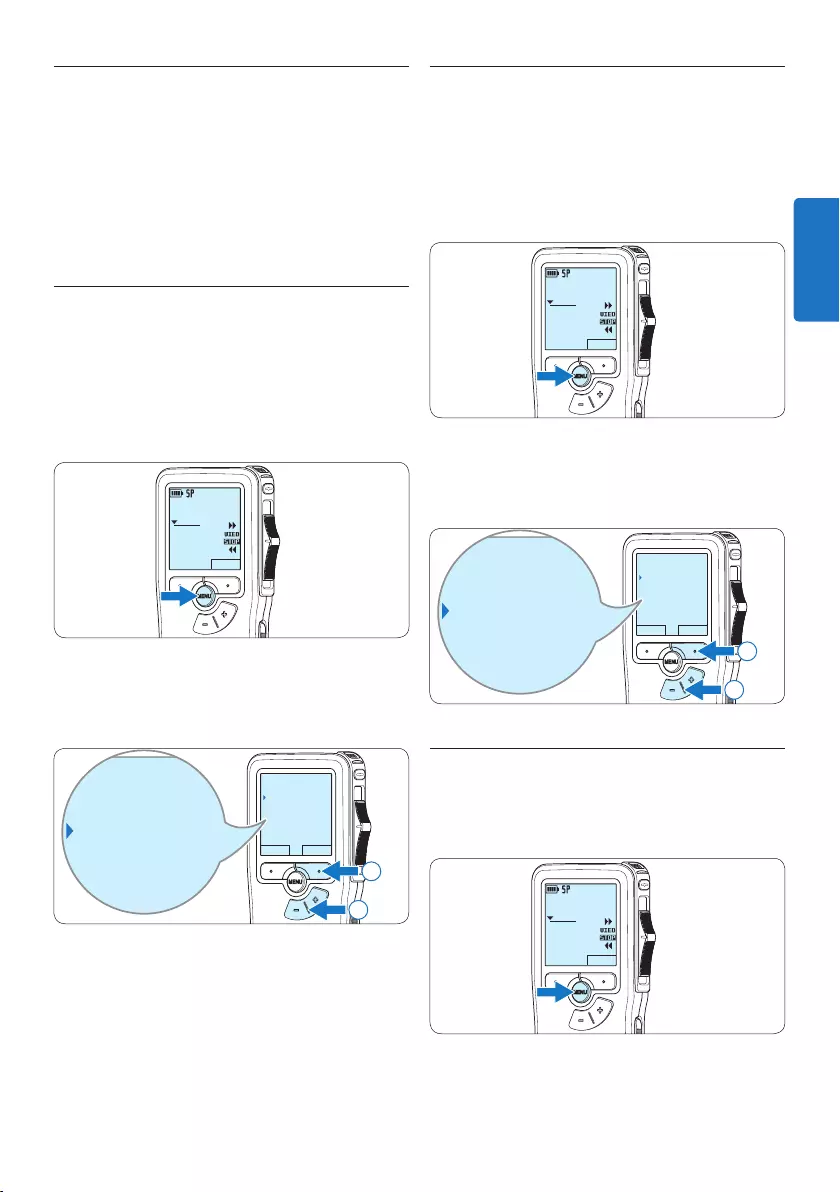
51Benutzerhandbuch
5.4.2 Löschen einer Indexmarkierung
1 Navigieren Sie durch Wiedergabe, Vorlauf
oder Rücklauf zu der Indexmarkierung, die
Sie löschen möchten.
2 Drücken Sie im Stoppmodus die MENÜ-
Taste, um das Menü aufzurufen.
DPM 9380.DSS
NEU
0:00
#2
3 Drücken Sie die Taste + oder –, um den
Menüeintrag Index löschen auszuwählen und
drücken Sie den Smart-Button OK.
ZURÜCK WÄHLEN
Diktat löschen
Index löschen
Einfügemodus
Autor
Diktat löschen
Index löschen
Einfügemodus
Autor
2
1
5.4.3 Löschen aller Indexmarkierung
1 Drücken Sie im Stoppmodus die MENÜ-
Taste, um das Menü aufzurufen.
DPM 9380.DSS
NEU
0:00
#2
5.4 Indexmarkierungen verwenden
Mit Indexmarkierungen können bestimmte
Stellen in einem Diktat als besonders interessant
markiert werden. Besonders interessante
Stellen wären beispielsweise der Anfang eines
Hauptabschnitts, ein später zu überarbeitender
Teil des Diktats oder irgendeine andere Stelle,
auf die Sie später schnell zugreifen möchten.
5.4.1 Einfügen einer Indexmarkierung
1 Navigieren Sie durch Wiedergabe, Vorlauf
oder Rücklauf an die Stelle, wo Sie die
Indexmarkierung setzten möchten.
2 Drücken Sie im Stoppmodus die MENÜ-
Taste, um das Menü aufzurufen.
DPM 9380.DSS
NEU
0:00
#2
3 Drücken Sie die Taste + oder –, um den
Menüeintrag Index setzen auszuwählen und
drücken Sie den Smart-Button OK.
ZURÜCK WÄHLEN
Diktat löschen
Index setzen
Einfügemodus
Autor
Diktat löschen
Index setzen
Einfügemodus
Autor
2
1
DEUTSCH
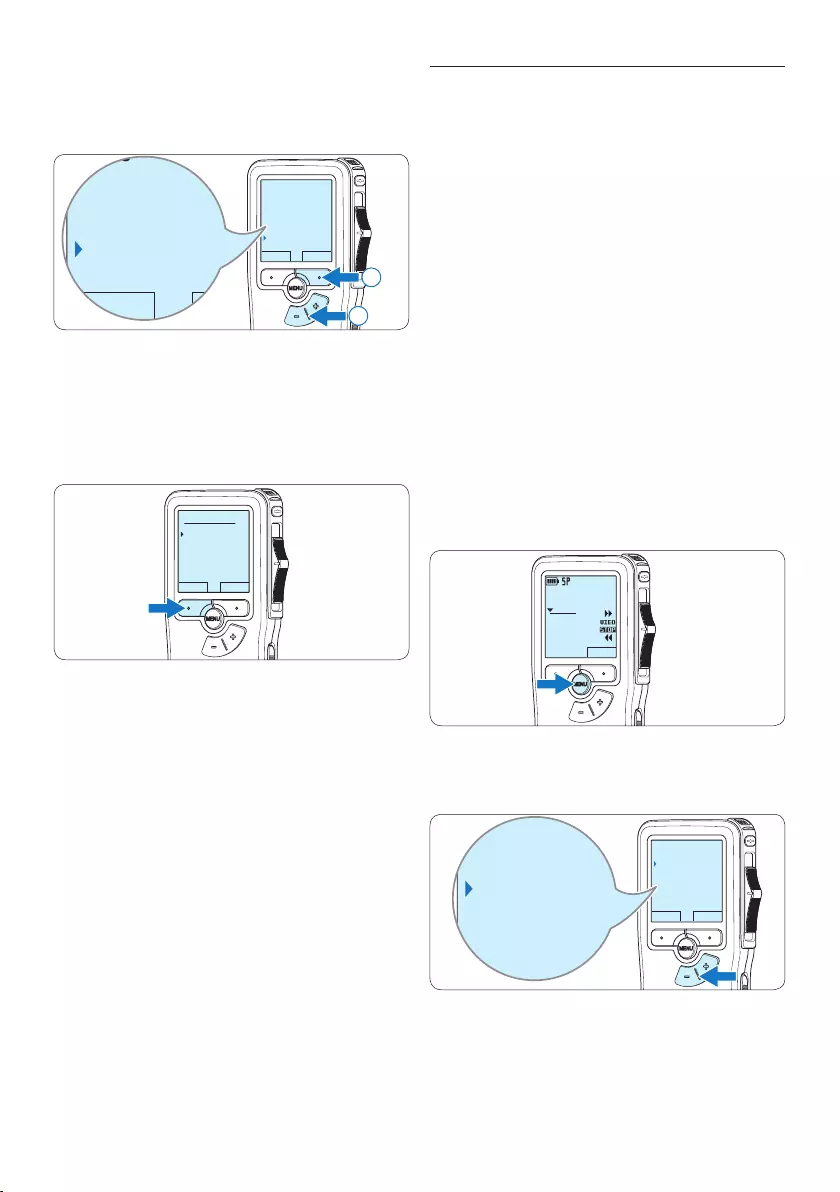
52 Benutzerhandbuch
5.5 Einen Autornamen zuweisen
Jeder Aufnahme kann ein Schlagwort, wie z.B.
der Name des Autors zugewiesen werden. Das
Schlüsselwort dient zur Identifikation einzelner
Aufnahmen und kann in der Philips SpeechExec
Software für die automatische Weiterleitung von
Diktatdateien verwendet werden.
D Hinweis
Autorennamen müssen zunächst mit der
Philips SpeechExec Soft ware angelegt werden.
Weitere Informationen finden Sie unter 5.1.1
Weitergehende Konfiguration auf Seite 47.
Standardmäßig stehen die Autorennamen ‚DPM
9380‘ und ‚- - -‘ (leer = Voreinstellung) zur
Verfügung.
So weisen Sie einer Aufnahme einen
Autorennamen zu:
1 Drücken Sie im Stoppmodus die MENÜ-
Taste, um das Menü aufzurufen.
DPM 9380.DSS
NEU
0:00
#2
2 Drücken Sie die Taste + oder –, um den
Menüeintrag Autor auszuwählen.
ZURÜCK WÄHLEN
Einfügemodus
Autor
Einstellungen
Indizes löschen
DPM 9380
Einfügemodus
Autor
Einstellungen
Indizes löschen
DPM 9380
2 Drücken Sie die Taste + oder –, um den
Menüeintrag Indizes löschen auszuwählen und
drücken Sie den Smart-Button WÄHLEN.
ZURÜCK WÄHLEN
Einfügemodus
Autor
Einstellungen
Indizes löschen
Alle löschen ?
ZURÜCK WÄHLEN
Einfügemodus
Autor
Einstellungen
Indizes löschen
Alle löschen?
2
1
3 Drücken Sie den Smart-Button WÄHLEN
und den Smart-Button OK, um das Löschen
aller Indizes zu bestätigen, oder drücken
Sie den Smart-Button ABBRUCH, um den
Vorgang ohne Löschen zu beenden.
OK ABBRUCH
Alles löschen ?
Ja - löschen
!! ACHTUNG !!
D Hinweis
Der Menüeintrag Indizes löschen ist nur
vorhanden, wenn das aktuelle Diktat zumindest
eine Indexmarkierung hat.
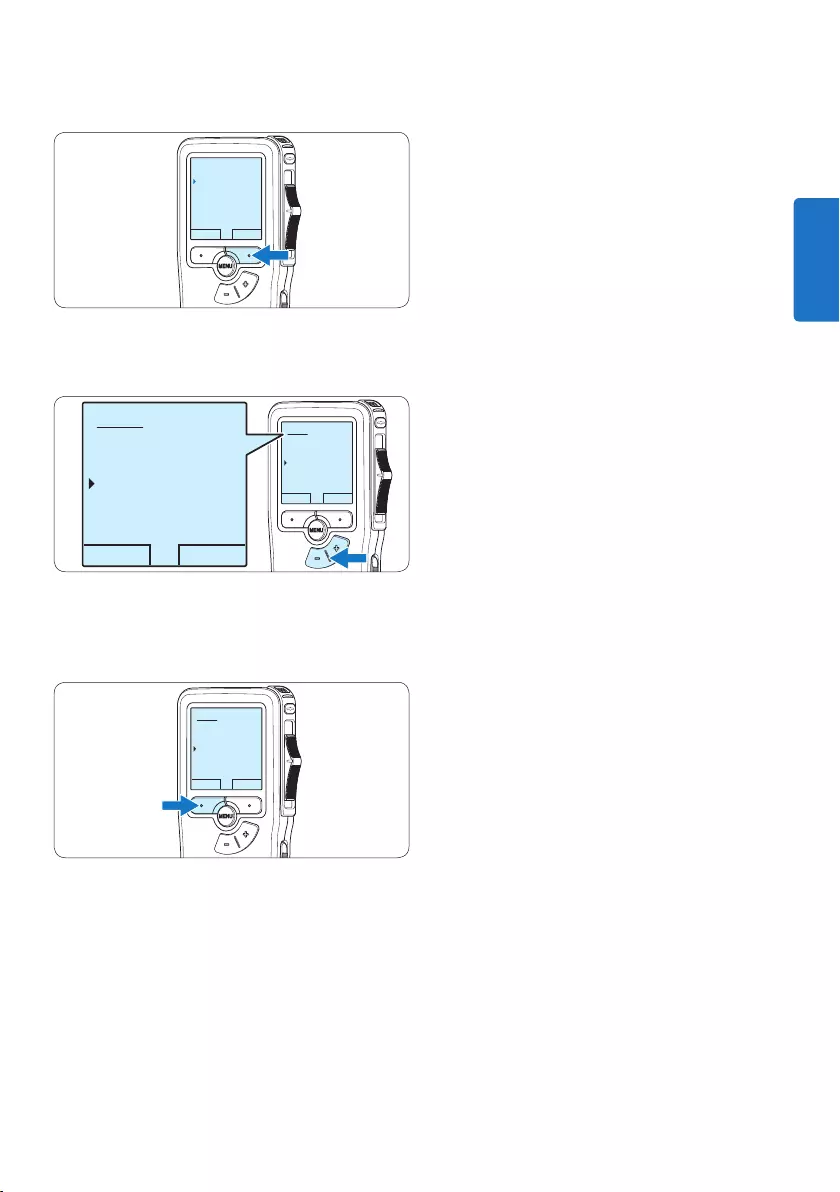
53Benutzerhandbuch
3 Drücken Sie den Smart-Button WÄHLEN,
um die Liste der Autorennamen anzuzeigen.
ZURÜCK WÄHLEN
Einfügemodus
Autor
Einstellungen
Indizes löschen
DPM 9380
4 Drücken Sie die Taste + oder –, um einen
Namen auszuwählen.
OK ABBRUCH
Autor:
DPM 9380
Peter
- - -
OK ABBRUCH
Autor:
DPM 9380
Peter
- - -
5 Drücken Sie zum Bestätigen den Smart-
Button OK oder den Smart-Button
ABBRUCH, um keinen Namen zuzuweisen.
OK ABBRUCH
Autor:
DPM 9380
Peter
- - -
DEUTSCH
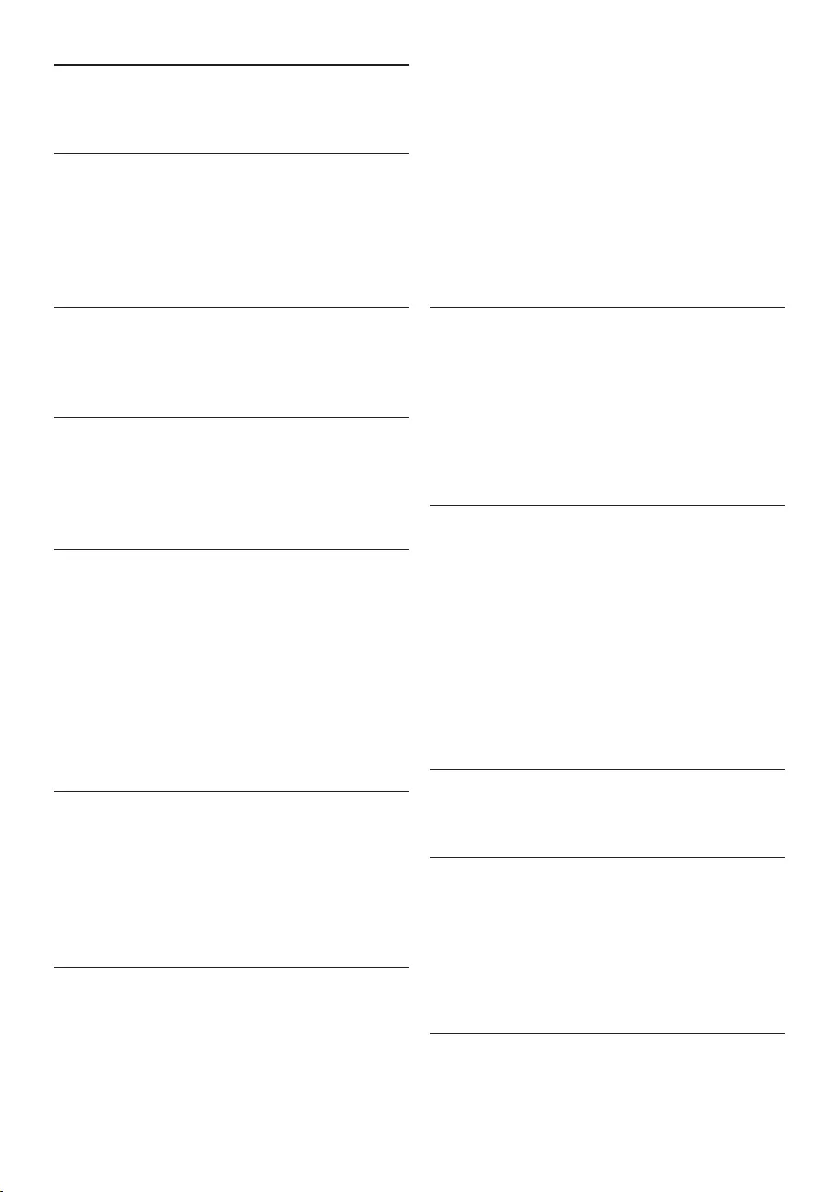
54 Benutzerhandbuch
• Steuerung über Schiebeschalter
• Dateisperre
• Daumensteuerung
• Prioritäteneinstellung
• Sprachaktivierte Aufnahme
• Automatische Softwareaktualisierungen
Leistung
• Batterietyp: AAA/LR03 Alkali, Philips AAA
Ni-MH LFH9154
• Anzahl der Batterien: 2
• Wiederaufladbar: Ja, über USB
• Batterielebensdauer: bis zu 23 Stunden im
SP-Aufnahmemodus
• Batterien im Lieferumfang enthalten
Systemanforderungen
• Prozessor: Pentium III, 1 GHz, Pentium IV
empfohlen
• RAM-Speicher: 512 MB (1 GB empfohlen)
• Festplattenspeicher: 100 MB für SpeechExec,
250 MB für Microsoft .NET
• Kopfhörerausgang oder Lautsprecher
• Betriebssystem: Windows 7/Vista/XP
• freier USB-Anschluss
• DVD-ROM Laufwerk
• Soundkarte
Umwelteigenschaften
• Entspricht 2002/95/EC (RoHS)
• Bleifrei gelötetes Produkt
Zubehör
• SpeechExec Diktiersoftware
• USB-Kabel
• SD-Speicherkarte
• Tasche
• Schnellstartanleitung
• 2 × AAA-Batterien
Design und Materialausführung
• Farbe(n): Silberfarben/Schwarz
• Material: Vollmetallgehäuse
6 Technische Daten
Anschlussmöglichkeiten
• Kopfhörer: 3,5 mm
• Mikrofon: 3,5 mm
• USB: High Speed USB 2.0
• Ladestecker
• Speicherkartensteckplatz
Display
• Typ: LCD
• Bildschirmgröße diagonal: 44 mm
• Hintergrundbeleuchtung: Weiß
Speichermedien
• Austauschbare Speicherkarte
• Speicherkartentypen: Secure Digital (SD),
Secure Digital (SDHC)
• Kompatibel mit Massenspeicherklasse
Audioaufzeichnung
• Aufnahmeformate: Digital Speech Standard
(DSS)
• Integriertes Mikrofon: mono
• Aufnahmemodi: QP (DSS/mono), SP (DSS/
mono)
• Bitrate: 13,5, 27 Kbit/s
• Aufnahmezeit (2 GB-Karte): 349 Stunden
(SP), 170 Stunden (QP)
• Abtastrate: 16 kHz (QP), 12 kHz (SP)
Sound
• Lautsprechertyp: Integrierter dynamischer
Lautsprecher, rund
• Lautsprecherdurchmesser: 30 mm
• Lautsprecher-Ausgangsleistung: 200 mW
• Frequenzgang: 300 bis 7.000 Hz (QP), 300 bis
5.700 Hz (SP) Hz
Komfort
• Professionelle Bearbeitungsfunktionen
• Unterstützung mehrerer Sprachen: 4 Sprachen
(EN, FR, DE, ES)
• 2 Smart Buttons
• Autoren-ID-Einstellung
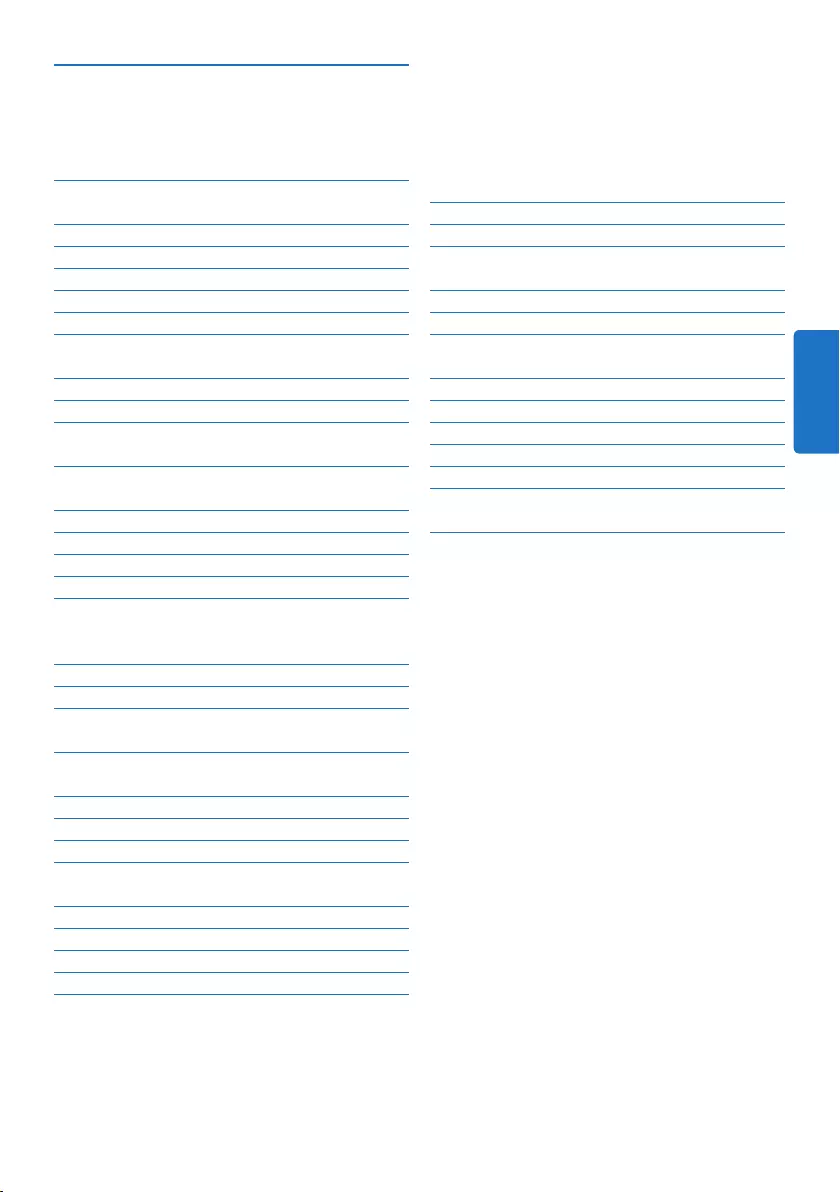
55Manuel de l‘utilisateur
5 Comment mieux tirer parti de
votre Pocket Memo 73
5.1 Utiliser le logiciel Philips SpeechExec 73
5.1.1 Configuration avancée 73
5.1.2 Transférer des enregistrements sur le
PC 73
5.2 Paramètres du menu 74
5.2.1 Liste des menus 75
5.3 Utiliser le déclenchement vocal de
l’enregistrement 75
5.4 Utiliser des index 77
5.4.1 Insérer un index 77
5.4.2 Supprimer un index 77
5.4.3 Supprimer tous les index 78
5.5 Attribuer un nom d’auteur 78
6 Données techniques 80
1 Important 56
2 Votre Pocket Memo 57
2.1 Points forts 57
2.2 Contenu de l’emballage 57
2.3 Aperçu général 58
2.3.1 Commandes et connexions 58
2.3.2 Indicateurs et symboles de l’écran 59
3 Pour commencer 60
3.1 Mettre les piles en place 60
3.2 Recharger les piles 60
3.3 Mettre en place/retirer la carte
mémoire 61
3.4 Formater une nouvelle carte
mémoire 61
3.5 Mettre le Pocket Memo en service 62
3.5.1 Programmer la langue 62
3.5.2 Programmer la date et l‘heure 62
3.6 Mode économique 63
4 Utilisation de votre Pocket
Memo 64
4.1 Enregistrer 64
4.1.1 Créer un enregistrement 64
4.1.2 Compléter un enregistrement (insérer/
écraser) 65
4.1.3 Terminer (verrouiller) un
enregistrement 66
4.1.4 Modifier le format d’enregistrement 67
4.1.5 Régler la sensibilité du microphone 68
4.2 Lecture 69
4.2.1 Aperçu général des fonctions de
lecture 70
4.3 Supprimer 70
4.3.1 Supprimer une dictée 70
4.3.2 Supprimer une partie d‘une dictée 71
4.3.3 Supprimer toutes les dictées 72
Manuel de l‘utilisateur
FRANÇAIS
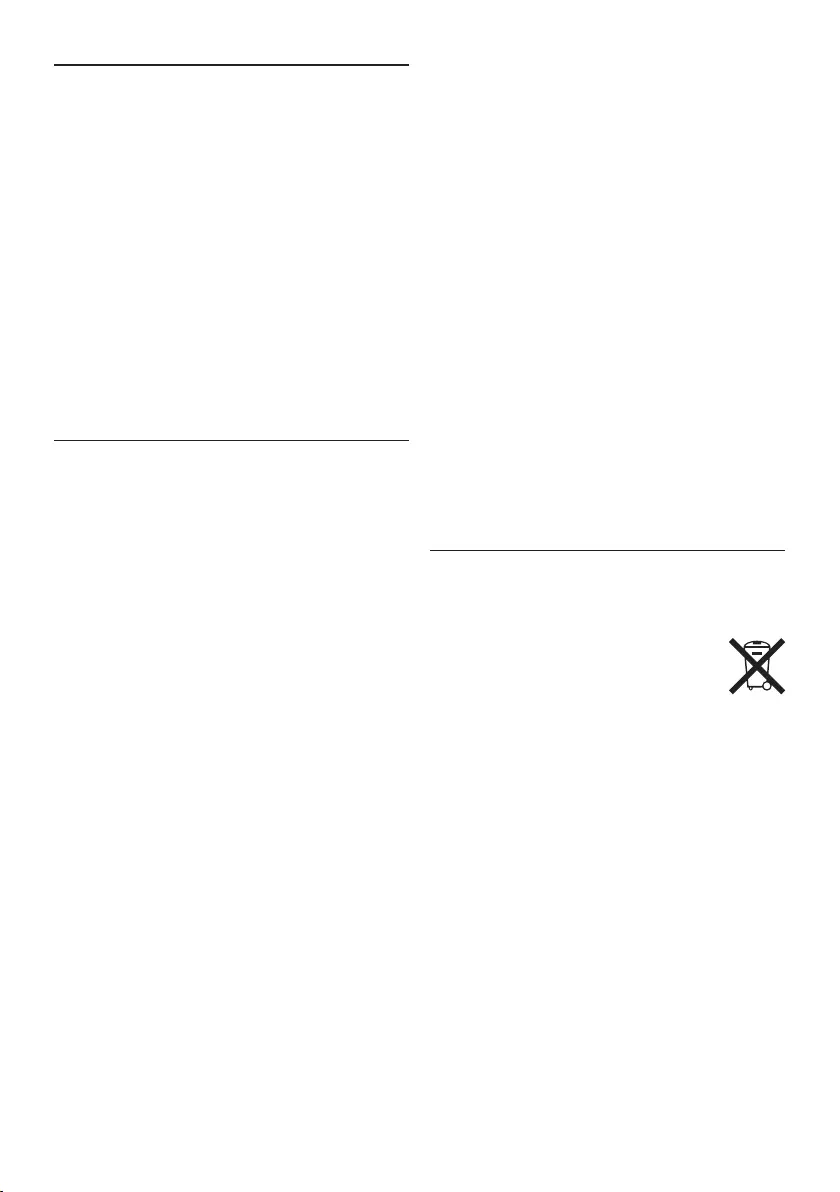
56 Manuel de l‘utilisateur
Important (pour les modèles fournis avec
des écouteurs) :
Philips garantit la conformité avec la puissance
de son maximale de ses lecteurs audio prescrite
par les organismes régulateurs concernés,
mais seulement avec le modèle d’origine des
écouteurs fournis. Si ces écouteurs ont besoin
d’être remplacés, nous vous conseillons de
contacter votre revendeur pour commander un
modèle Philips identique à celui d’origine.
Enfants
Votre appareil et ses accessoires ne sont pas
des jouets. Ils peuvent contenir des éléments
de petite taille. Gardez-les hors de portée des
enfants.
Élimination de votre produit périmé
• Votre produit a été conçu et fabriqué avec des
matériaux et des composants de haute qualité
qui peuvent être recyclés et réutilisés.
• Lorsque ce symbole de poubelle
barrée est joint à un produit, il
indique que ce produit est couvert
par la directive europénne 2002/96/EC.
• Informez-vous sur le système de récupération
spécial pour les produits électriques et
électroniques.
• Respectez les règles locales ; ne jetez pas vos
produits périmés avec vos ordures ménagères.
L’élimination correcte des produits périmés
permettra d’éviter des conséquences
négatives potentielles pour l’environnement
et la santé des personnes.
• Les batteries et piles (y compris les batteries
rechargeables intégrées) contiennent
des substances qui peuvent polluer
l’environnement.Toutes les batteries et piles
doivent être remises à un point de collecte
agréé.
1 Important
Philips se réserve le droit de modifier les pro-
duits à tout moment, mais n’est pas contraint de
modifier les ores précédentes en conséquence.
Le contenu de ce manuel est jugé conforme
à l’usage auquel ce système est destiné. Si
le produit ou les modules et procédures
correspondants sont utilisés à d’autres fins que
celles spécifiées dans le présent manuel, vous
devrez obtenir la confirmation de leur validité et
de leur adéquation.
Sécurité
• Pour éviter les courts-circuits, n’exposez pas
le produit à la pluie ou à l’eau.
• N’exposez pas cet appareil à une chaleur
excessive causée par un équipement ou la
lumière directe du soleil.
• Protégez les câbles des pincements,
notamment au niveau des prises et à l’endroit
où ils sortent de l’unité.
• Sauvegardez vos fichiers. Philips n’accepte
aucune responsabilité en cas de perte de
données.
Sécurité auditive
Respectez les consignes suivantes en utilisant
vos écouteurs :
• Écoutez à un volume raisonnable pendant une
durée raisonnable.
• Veillez à ne pas augmenter le volume, car
votre audition s’adaptera.
• N’augmentez pas le volume au point de ne
plus entendre ce qui se passe autour de vous.
• Vous devez être prudent et interrompre
l’utilisation temporairement dans les
situations potentiellement dangereuses.
• N’utilisez pas les écouteurs en conduisant
un véhicule motorisé, en faisant du vélo, du
skateboard, etc. Vous pourriez créer un risque
pour la circulation et ce mode d’écoute est
souvent illégal.
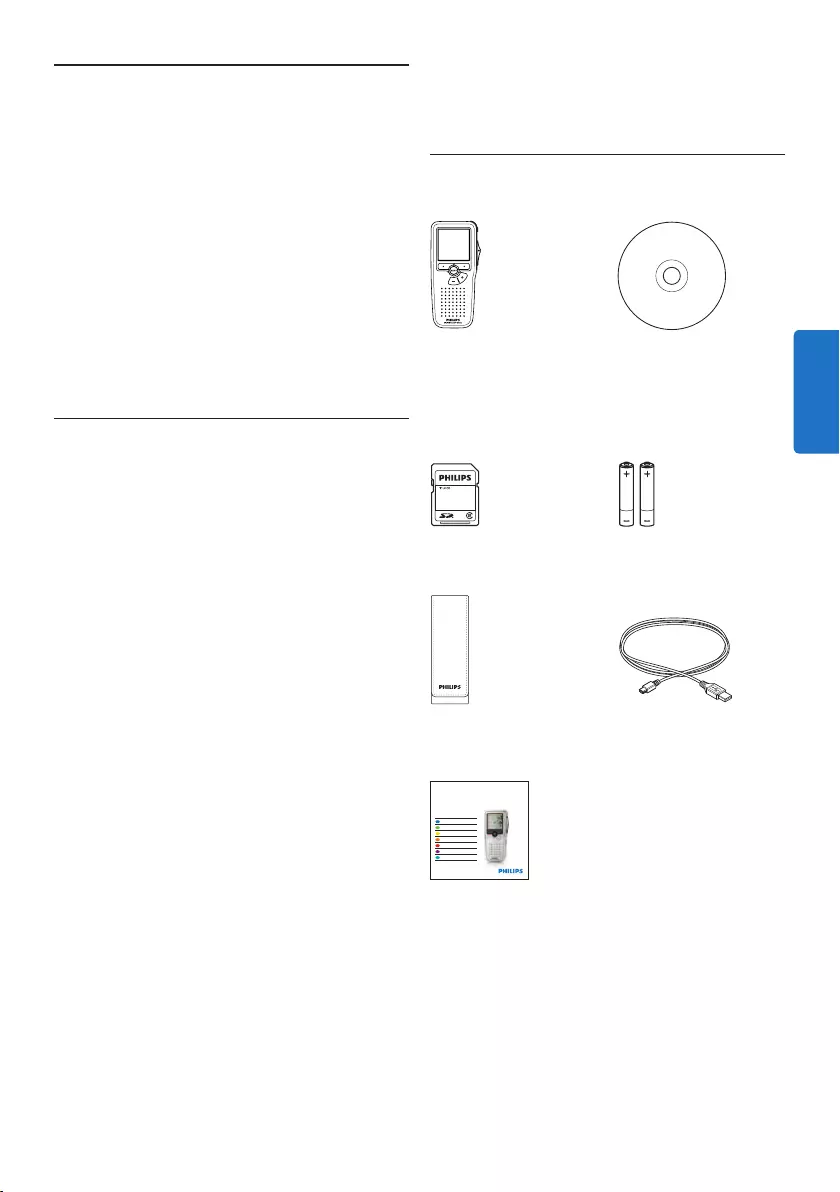
57Manuel de l‘utilisateur
2 Votre Pocket Memo
Félicitations pour votre achat et bienvenue chez
Philips !
Afin de bénéficier pleinement de l’assistance
oerte par Philips, consultez notre site Web
pour obtenir des informations sur l’assistance
sous la forme de manuels d’utilisation, de
téléchargements de logiciels, d’informations sur
la garantie et plus encore :
www.philips.com/support.
2.1 Points forts
• Le modèle asymétrique et ergonomique du
Pocket Memo permet des manipulations
d’une facilité inégalée. Tous les boutons sont
manipulables d’un seul pouce.
• Deux boutons “smart” vous permettent de
voyager dans les options du menu et de faire
des sélections rapides.
• Un large écran graphique vous permet de voir
toutes les informations relatives au fichier,
telles que les mots-clés (nom d’auteur), la
longueur de la dictée, la position dans le
fichier, et d’autres informations vitales d’un
seul coup d’œil. Un achage rétro-éclairé
vous permet de tout voir, même dans de
mauvaises conditions d’éclairage.
• Le format de fichier .dss est le standard
international du traitement professionnel de la
voix. Orant une qualité audio incomparable
de l’enregistrement vocal, les fichiers .dss
permettent un taux de compression élevé,
une réduction de la taille des fichiers, du trafic
sur le réseau et de la capacité de stockage
requise.
• Speech Exec Dictate est le logiciel de
transfert parfait au traitement des fichiers
vocaux. L’interface utilisateur intuitive rend la
recherche d’un travail simple et rapide et les
informations concernant le statut d’une dictée
permettent de vérifier toute la progression
du travail.
2.2 Contenu de l’emballage
Pocket Memo
Housse
Piles rechargeables
Guide de démarrage
rapide
CD-ROM contenant
logiciel et manuel de
l‘utilisateur
Carte mémoire
Câble USB
LFH9380
with SpeechExec
workflow software
POCKET MEMO
EN Quick start guide
DE Kurzanleitung
FR Guide de démarrage rapide
ES Guía de inicio rápido
IT Guida rapida di introduzione
NL Snelle startgids
SV Snabbstartsguide
Register your product and get support at
www.philips.com/welcome
FRANÇAIS
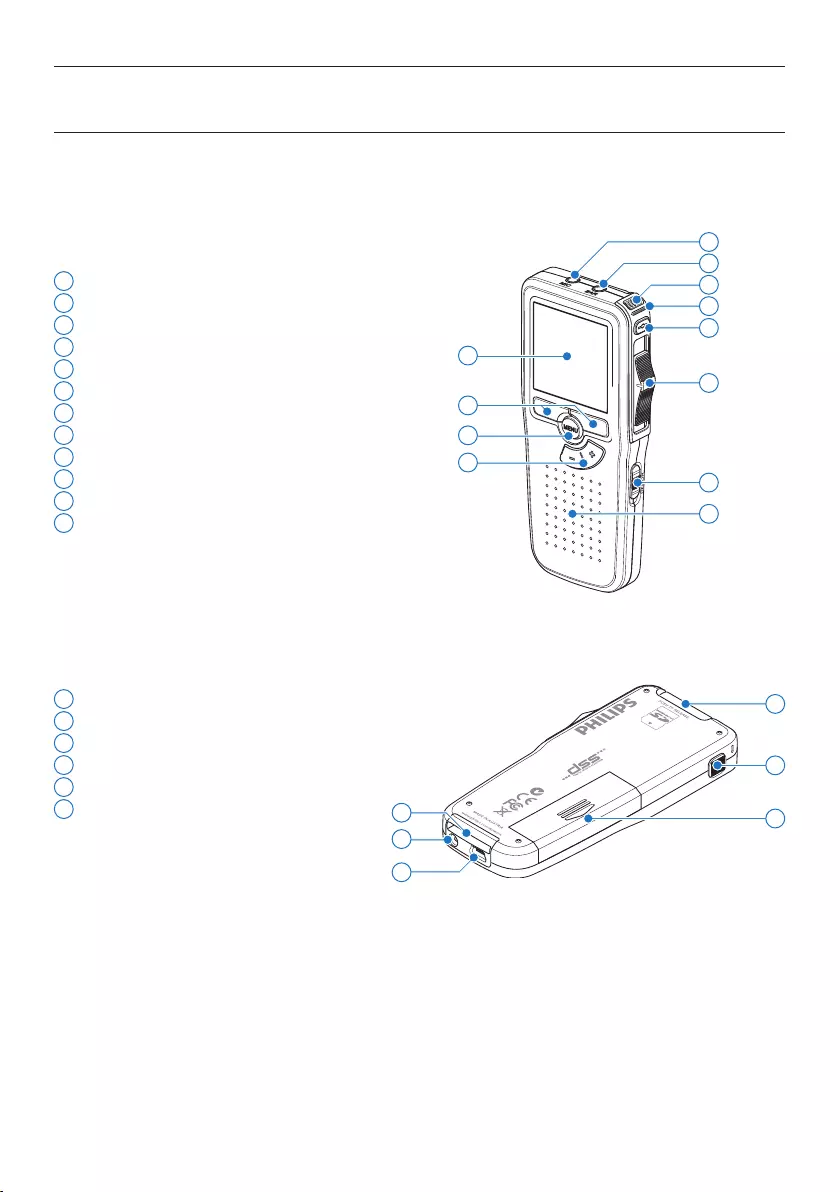
58 Manuel de l‘utilisateur
1 Connexion microphone
2 Connexion écouteurs
3 Microphone intégré
4 Voyant d’état
5 Bouton REC (enregistrer)
6 Interrupteur à 4 positions
7 Mise sous/hors tension
8 Haut-parleur
9 Ecran
10 Boutons multifonctions
11 Bouton Menu
12 +/–, navigation menu et contrôle du volume
13 Emplacement carte mémoire
14 Bouton EOL (end-of-letter/fin de dictée)
15 Compartiment des piles
16 Connexion station d’accueil
17 Connexion alimentation
18 Connexion USB
2.3 Aperçu général
2.3.1 Commandes et connexions
4
6
7
9
11
3
8
12
10
2
1
5
14
17
18
13
16 15
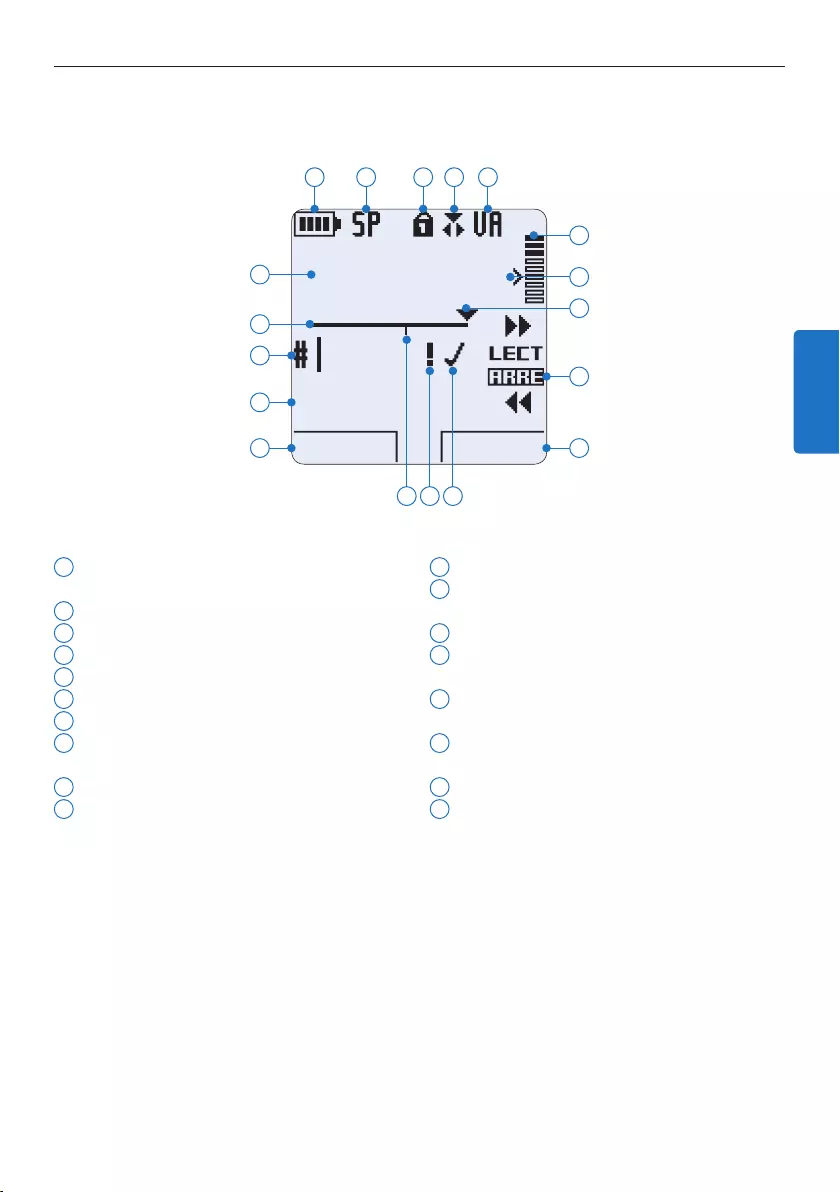
59Manuel de l‘utilisateur
2.3.2 Indicateurs et symboles de l’écran
1 Fonction actuelle du bouton multifonctions
de gauche
2 Nom de fichier
3 Numéro de l‘enregistrement
4 Barre d‘état
5 Durée d’enregistrement / de lecture
6 Témoin de charge des piles
7 Format d‘enregistrement
8 Carte mémoire protégée en écriture
(verrouillée)
9 Mode d’insertion activé
10 Déclenchement vocal activé
11 Volume d’enregistrement
12 Seuil de déclenchement vocal de
l‘enregistrement
13 Position actuelle dans l‘enregistrement
14 Position actuelle de l’interrupteur à 4
positions
15 Fonction actuelle du bouton multifonctions
de droite
16 Enregistrement marqué comme terminé
(EOL) et verrouillé
17 Enregistrement marqué comme prioritaire
18 Enregistrement avec index
DPM 9380.DSS
DEBUT NOUVEAU
9:23
1
2
3
4
5
6 7 8 9 10
12
11
14
15
13
1718 16
FRANÇAIS
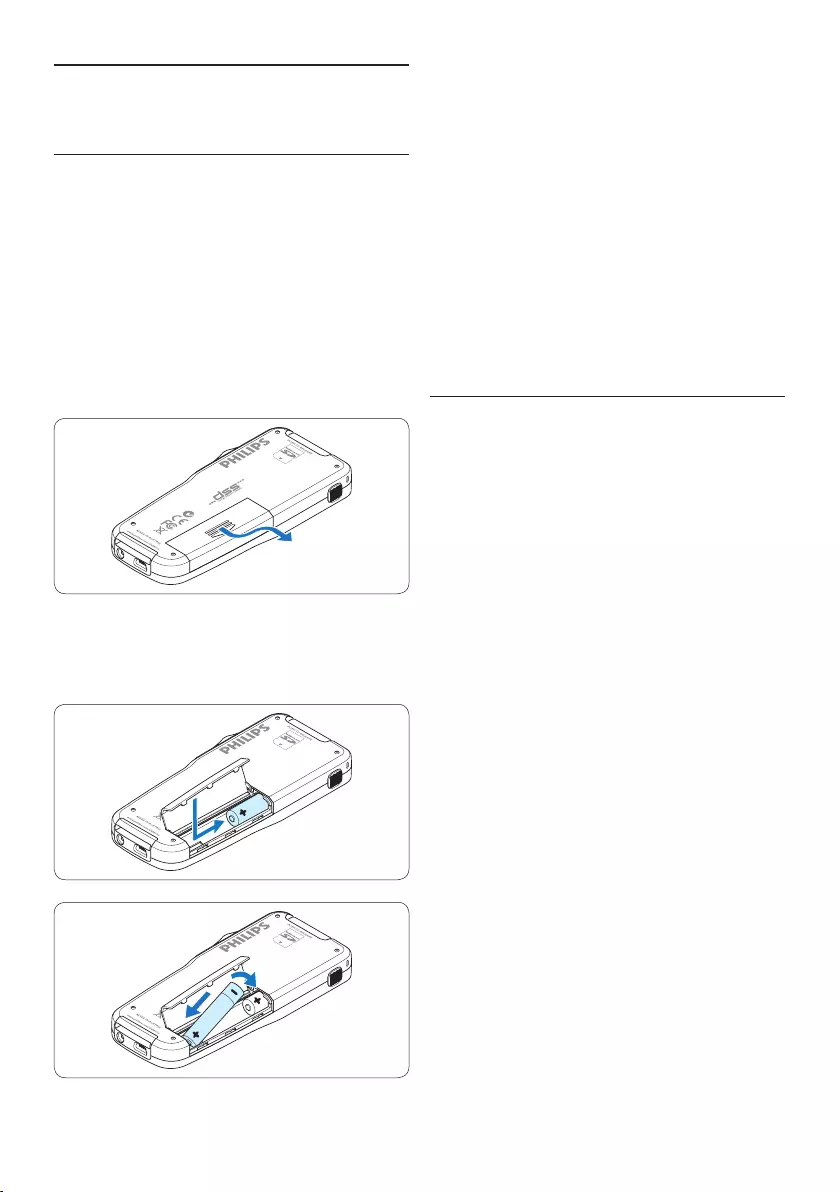
60 Manuel de l‘utilisateur
4 Refermez le compartiment des piles en
rabattant le couvercle puis en le faisant
coulisser vers le bas jusqu‘à ce que vous
entendiez un clic.
D Note
Ne mélangez pas diérents types de piles !
Utilisez soit deux piles rechargeables soit deux
piles alcalines non rechargeables.
3.2 Recharger les piles
Le Pocket Memo peut être alimenté avec
les piles rechargeables Philips LFH9154. Pour
les recharger, vous pouvez utiliser le câble
USB, la station d‘accueil (en option), ou le bloc
d’alimentation Philips (en option).
Lorsque le Pocket Memo est connecté à un PC
ou un portable à l’aide du câble USB fourni, les
piles se rechargent automatiquement. Si le port
USB de votre ordinateur est à haute puissance,
un cycle de charge complet prend environ 2h30.
D Note
Le PC doit être sous tension pendant la charge
des piles via le câble USB. Le Pocket Memo peut
chauer pendant la charge rapide.
C Attention
Si le port USB de votre ordinateur n‘est pas
compatible avec la norme haute alimentation
(500 mA), désactivez Charge rapide USB à partir
du menu du Pocket Memo.
3 Pour commencer
3.1 Mettre les piles en place
Le Pocket Memo est alimenté par deux piles
rechargeables AAA LFH9154, livrées avec le
produit. Vous pouvez également utiliser des piles
alcalines AAA standard (non rechargeables).
1 Vérifiez que le Pocket Memo est hors
tension.
2 Ouvrez le compartiment des piles, à l‘arrière
du Pocket Memo, en faisant coulisser le
couvercle vers le haut puis en le soulevant.
3 Insérez les deux piles AAA en respectant
la polarité comme indiqué à l‘intérieur du
compartiment.
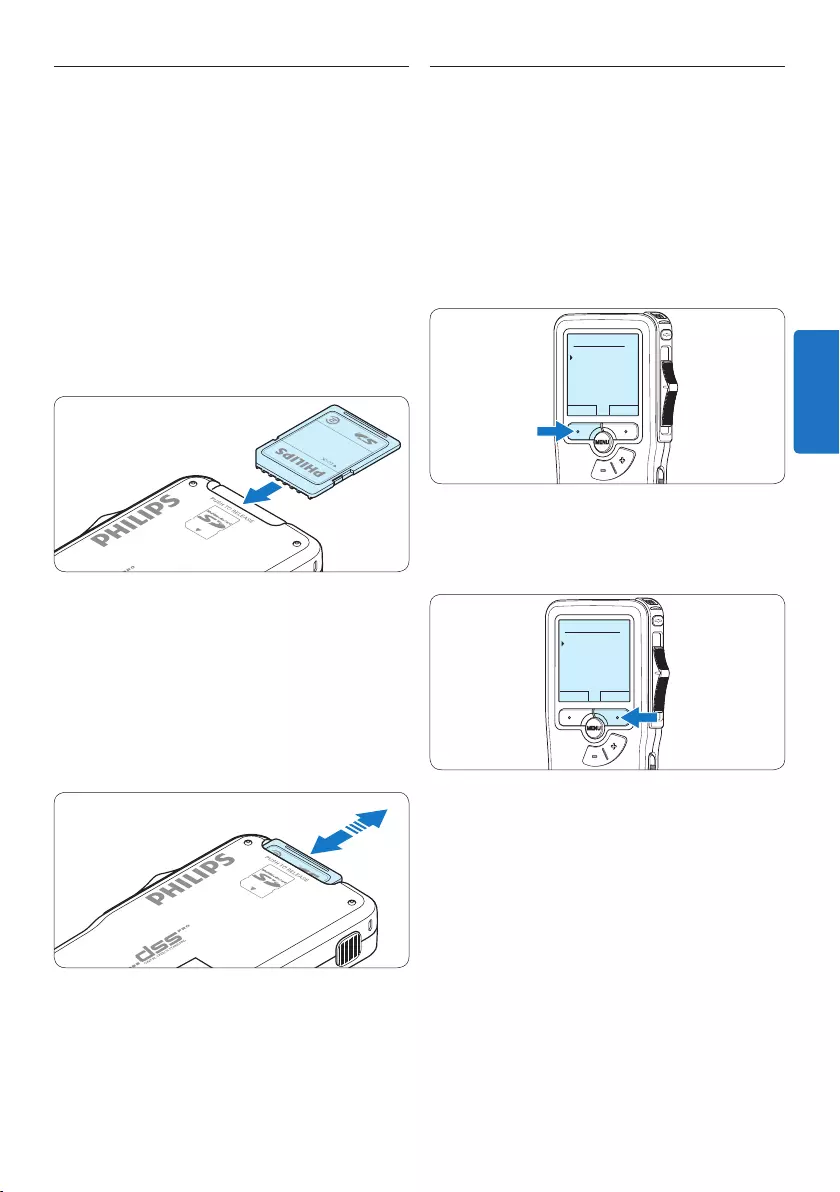
61Manuel de l‘utilisateur
3.3 Mettre en place/retirer la carte
mémoire
Le Pocket Memo fonctionne avec une carte
mémoire SD (SecureDigital). Il accepte les
cartes SDHC jusqu’à 32 Go.
Pour insérer une carte mémoire :
1 Localisez l’emplacement de la carte mémoire
en haut, à l’arrière du Pocket Memo.
2 Insérez la carte mémoire dans la fente.
Un petit symbole, à côté de la fente vous
indique le sens d’insertion.
3 Poussez la carte mémoire jusqu’à ce que
vous entendiez un clic.
Pour éjecter une carte mémoire:
1 Localisez l’emplacement de la carte
mémoire, en haut, à l’arrière du Pocket
Memo.
2 Appuyez sur la carte mémoire jusqu’à ce
que vous entendiez un clic.
3 Relâchez la carte mémoire : elle sort
légèrement de la fente.
D Note
Si vous mettez le Pocket Memo sous tension
sans avoir inséré de carte mémoire, un message
d’avertissement est aché.
3.4 Formater une nouvelle carte
mémoire
Lorsque vous insérez dans le Pocket Memo une
nouvelle carte mémoire non formatée ou une
carte qui a été formatée avec un autre appareil
qu’un Pocket Memo, celui-ci vous demande si
vous voulez formater la carte mémoire.
1 Pour confirmer et commencer le formatage,
appuyez sur le bouton OK.
Supprimer tout:
Oui - formater
!! ATTENTION !!
OK ANNULER
2 Si vous voulez annuler l’opération, retirez
la carte mémoire ou appuyez sur le bouton
ANNULER.
Supprimer tout ?
Oui - formater
!! ATTENTION !!
OK ANNULER
D Note
Il est impossible de formater une carte mémoire
qui est en mode lecture seule (verrouillée).
FRANÇAIS
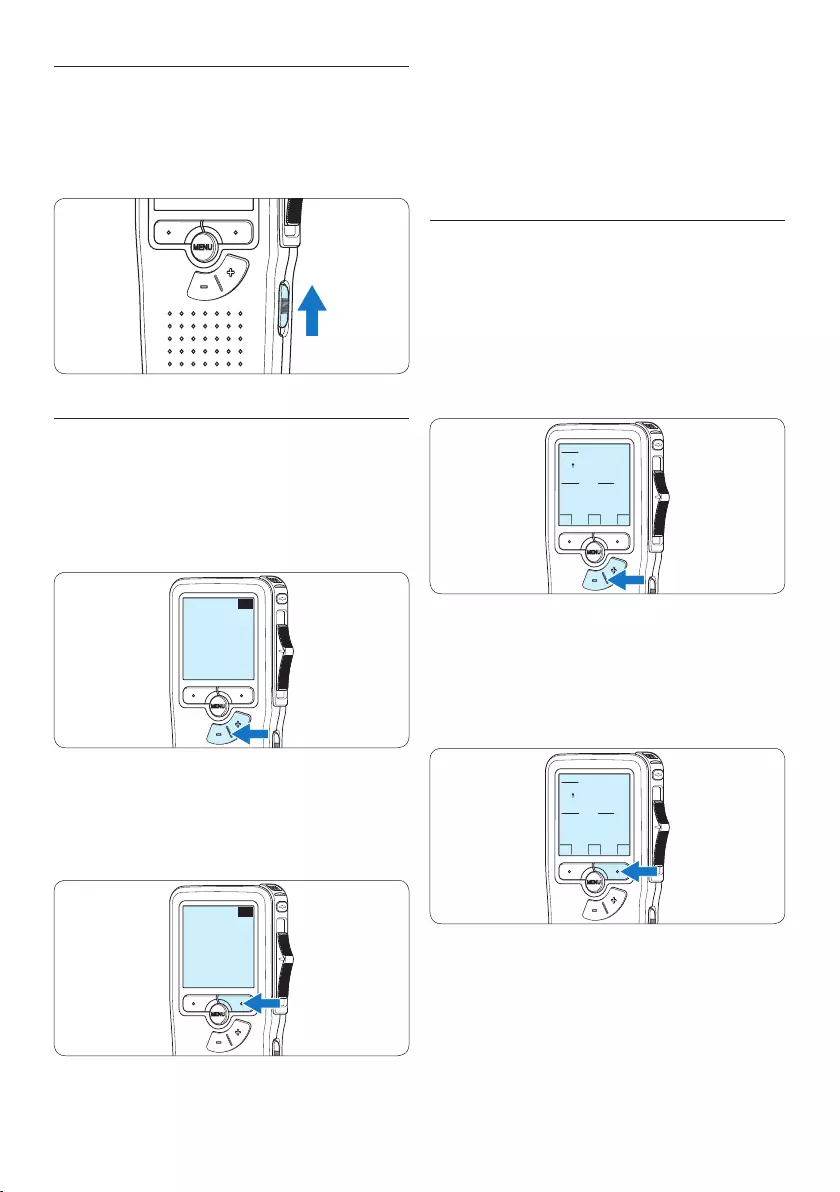
62 Manuel de l‘utilisateur
D Note
Vous pourrez modifier la langue plus tard à
partir du menu. Pour plus d‘informations,
reportez-vous à la rubrique 5.2 Paramètres du
menu page 74.
3.5.2 Programmer la date et l‘heure
Une fois que vous avez choisi la langue de
l’interface utilisateur, vous devez programmer la
date et l‘heure actuelles sur le Pocket Memo.
1 Modifiez les données achées pour l‘année,
le mois ou le jour en appuyant le nombre de
fois nécessaire sur les boutons + ou –.
OK
DATE:
2009-11-01
12/24: TIME:
24 14:22
2 Appuyez sur le bouton → pour placer le
curseur (↑) au niveau de l‘entrée suivante.
Une fois que vous avez programmé la date,
appuyez sur le bouton → pour placer le
curseur au niveau de l‘heure.
OK
DATE:
2009-11-01
12/24: TIME:
24 14:22
3 A l‘aide des boutons + ou – choisissez
l‘achage sur 2 ou 24 heures, AM (avant-
midi) ou PM (après-midi) dans le cas de
l‘achage sur 2 heures, et réglez l‘heure et
les minutes.
3.5 Mettre le Pocket Memo en service
Pour mettre le Pocket Memo sous/hors tension,
utilisez l‘interrupteur ON/OFF. Lors de la
première utilisation, vous devrez indiquer la
langue choisie ainsi que la date et l‘heure.
3.5.1 Programmer la langue
Lors de la première utilisation vous devez
choisir une langue.
1 Sélectionnez la langue voulue en appuyant
sur les boutons + et – du Pocket Memo.
EXIT OK
LANGUAGE
LANGUE
SPRACHE
IDIOMA
INT
FR
DE
ES
- / +
2 Appuyez sur le bouton OK pour confirmer
votre choix.
L‘interface utilisateur est alors achée dans la
langue sélectionnée.
EXIT OK
LANGUAGE
LANGUE
SPRACHE
IDIOMA
INT
FR
DE
ES
- / +
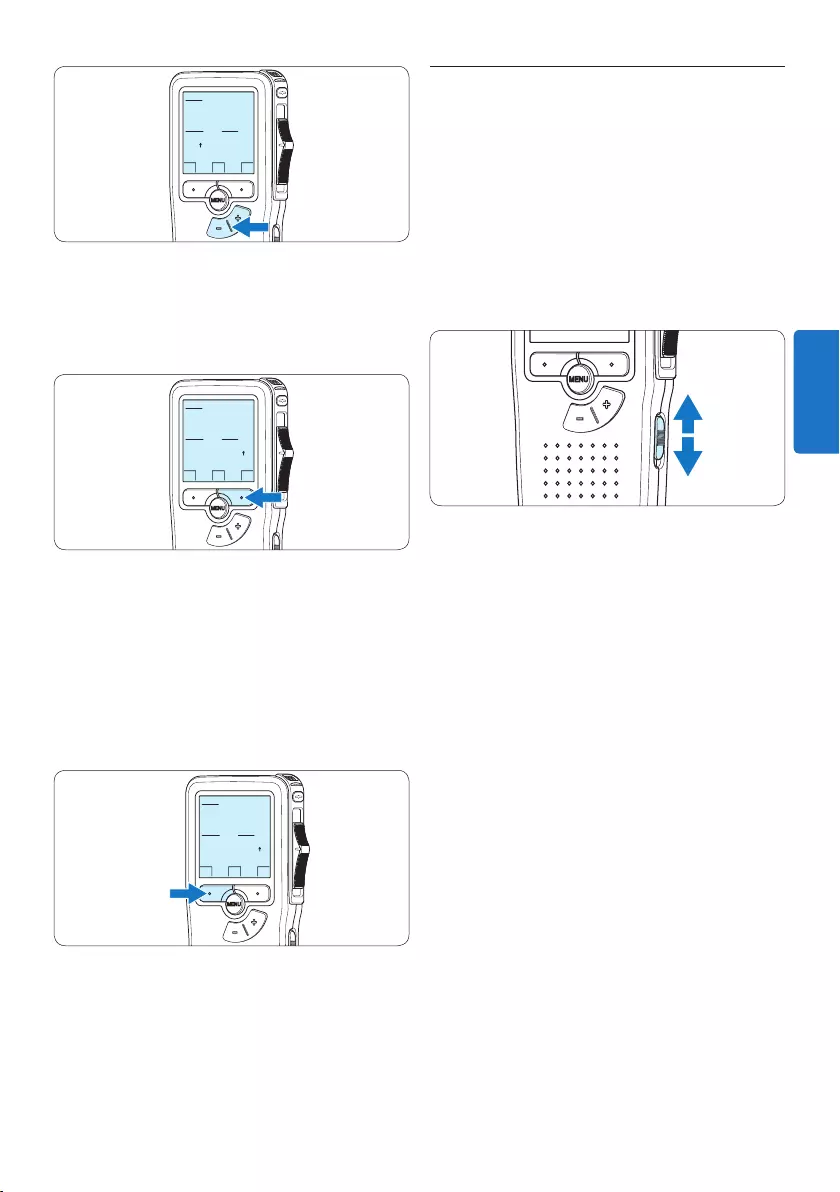
63Manuel de l‘utilisateur
3.6 Mode économique
Après 60 minutes d’inactivité, le Pocket Memo
se met automatiquement en mode économique
et son écran à cristaux liquides ache la date
et l’heure. Appuyez sur n’importe quel bouton
pour le réactiver.
Si le Pocket Memo n’est pas utilisé pendant
plus de deux heures, il s’éteint complètement.
Allumez-le en plaçant l’interrupteur On/O sur
la position OFF, puis sur la position ON.
OK
DATE:
2009-11-01
12/24: TIME:
24 14:22
4 Appuyez sur le bouton → pour confirmer la
date et l‘heure saisies.
Vous pouvez maintenant vous servir du Pocket
Memo.
OK
DATE:
2009-11-01
12/24: TIME:
24 14:22
D Note
En cas d‘erreur en cours de programmation,
vous pouvez utiliser le bouton ← à n‘importe
quel moment pour revenir en arrière et
corriger. Vous pourrez modifier plus tard la
date et l‘heure à partir du menu. Pour plus
d‘informations, reportez-vous à la rubrique 5.2
Paramètres du menu page 74.
OK
DATE:
2009-11-01
12/24: TIME:
24 14:22
FRANÇAIS
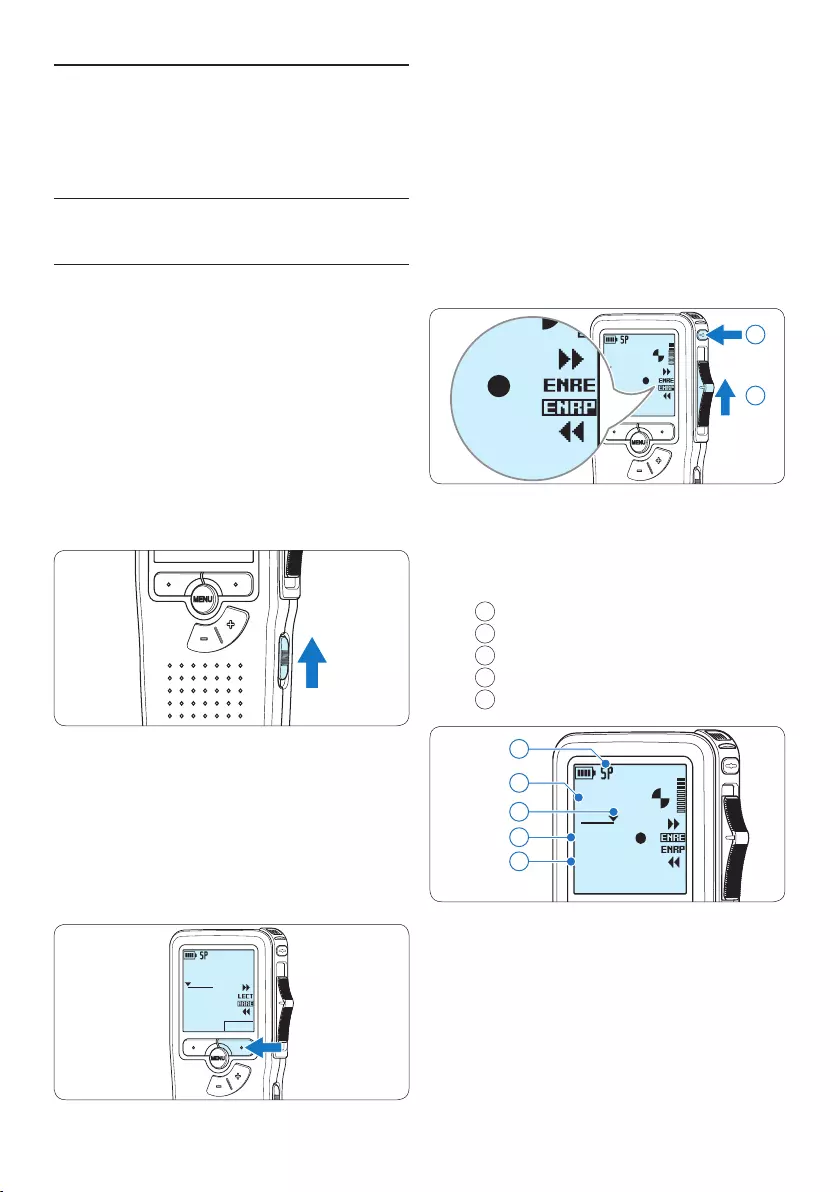
64 Manuel de l‘utilisateur
4 Pour démarrer l’enregistrement, appuyez
sur le bouton REC, déplacez l’interrupteur
à 4 positions sur la position ENRE et
commencez à parler.
DPM 9380.DSS
0:00
#2
DPM 9380.DSS
0:00
#2
1
2
• Pendant l‘enregistrement, le voyant d‘état est
rouge (en mode Remplacement) ou vert (en
mode Insertion).
• L’information suivante s’ache:
aMode d’enregistrement
bDurée d’enregistrement
cPosition dans l’enregistrement
dNuméro de l’enregistrement
eNom de fichier
DPM 9380.DSS
0:34
#2
c
d
e
a
b
5 Pour des pauses courtes déplacez
l’interrupteur à 4 positions sur la position
ENRP. Pour continuer l’enregistrement,
déplacez l’interrupteur à 4 positions de
nouveau sur la position ENRE.
6 Pour arrêter l’enregistrement, déplacez
l’interrupteur à 4 positions sur la position
ENRP et appuyez sur le bouton REC.
4 Utilisation de votre Pocket
Memo
4.1 Enregistrer
4.1.1 Créer un enregistrement
Pour enregistrer avec le Pocket Memo, procédez
comme indiqué ci-dessous :
1 Vérifiez qu‘une carte mémoire est
insérée à l‘emplacement voulu. Pour plus
d‘informations, reportez-vous à la rubrique
3.3 Mettre en place/retirer la carte mémoire
page 61.
2 Mettez le Pocket Memo sous tension en
faisant coulisser l‘interrupteur sur la position
ON.
3 Appuyez sur le bouton multifonctions
NOUVEAU pour créer un nouvel
enregistrement.
D Note
Le bouton multifonctions NOUVEAU n’est
pas aché si l’enregistrement actuel est
vide.
DPM 9380.DSS
NOUVEAU
0:00
#1
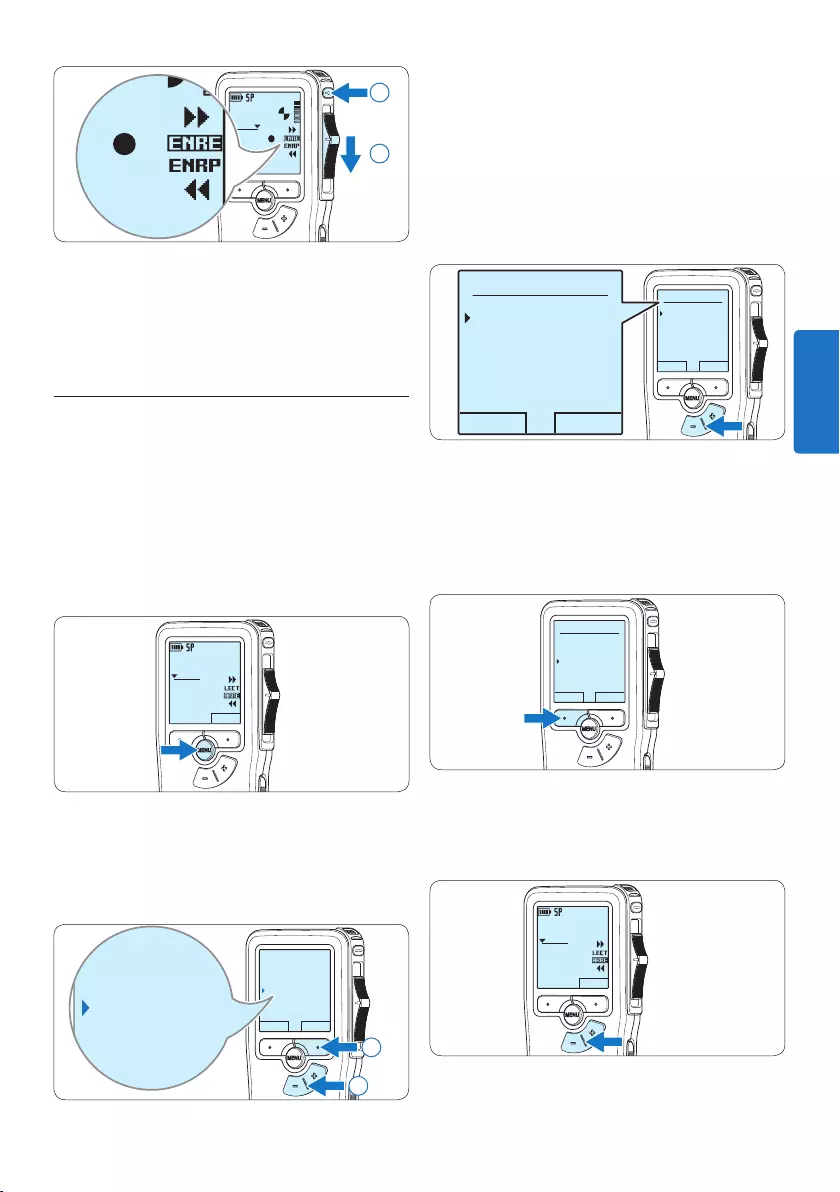
65Manuel de l‘utilisateur
3 Appuyez sur le bouton + ou – pour choisir
Insérer ou Écraser.
• En Mode d’insertion, l’interrupteur à 4
positions ache iENRE et le voyant d’état
est vert pendant l’enregistrement.
• En Mode d’écrasement, l’interrupteur à 4
positions ache ENRE et le voyant d’état
est rouge pendant l’enregistrement.
OK ANNULER
Mode d'insertion:
Ecraser
Insérer
OK ANNULER
Mode d'insertion:
Ecraser
Insérer
4 Appuyez sur le bouton multifonctions OK
pour enregistrer le paramétrage ou sur
le bouton multifonctions ANNULER pour
quitter le sous-menu sans modifier les
paramétrages.
OK ANNULER
Mode d'insertion:
Ecraser
Insérer
5 Appuyez sur le bouton + ou – pour
sélectionner le fichier dans lequel vous
souhaitez insérer du texte.
DPM 9380.DSS
NOUVEAU
0:00
#2
DPM 9380.DSS
0:39
#2
DPM 9380.DSS
0:00
#2
2
1
D Note
Pour obtenir un bon résultat, placez le
microphone à environ 10 centimètres de votre
bouche et parlez clairement.
4.1.2 Compléter un enregistrement
(insérer/écraser)
Par défaut, les enregistrements s‘eectuent
en Mode d’écrasement. Pour passer en Mode
d’insertion et ajouter des éléments dans votre
dictée, suivez les instructions données ci-après :
1 En position ARRÊT, appuyez sur le bouton
MENU pour ouvrir le menu.
DPM 9380.DSS
NOUVEAU
0:00
#2
2 Appuyez sur le bouton + ou – pour
sélectionner le menu Mode d’insertion
et appuyez sur le bouton multifonctions
ENTRER pour entrer dans le sous-menu.
RETOUR ENTRER
Supprimer dictée
Insérer index
Mode d'insertion
Auteur
Ecraser
Supprimer dictée
Insérer index
Mode d'insertion
Auteur
Ecraser
2
1
FRANÇAIS
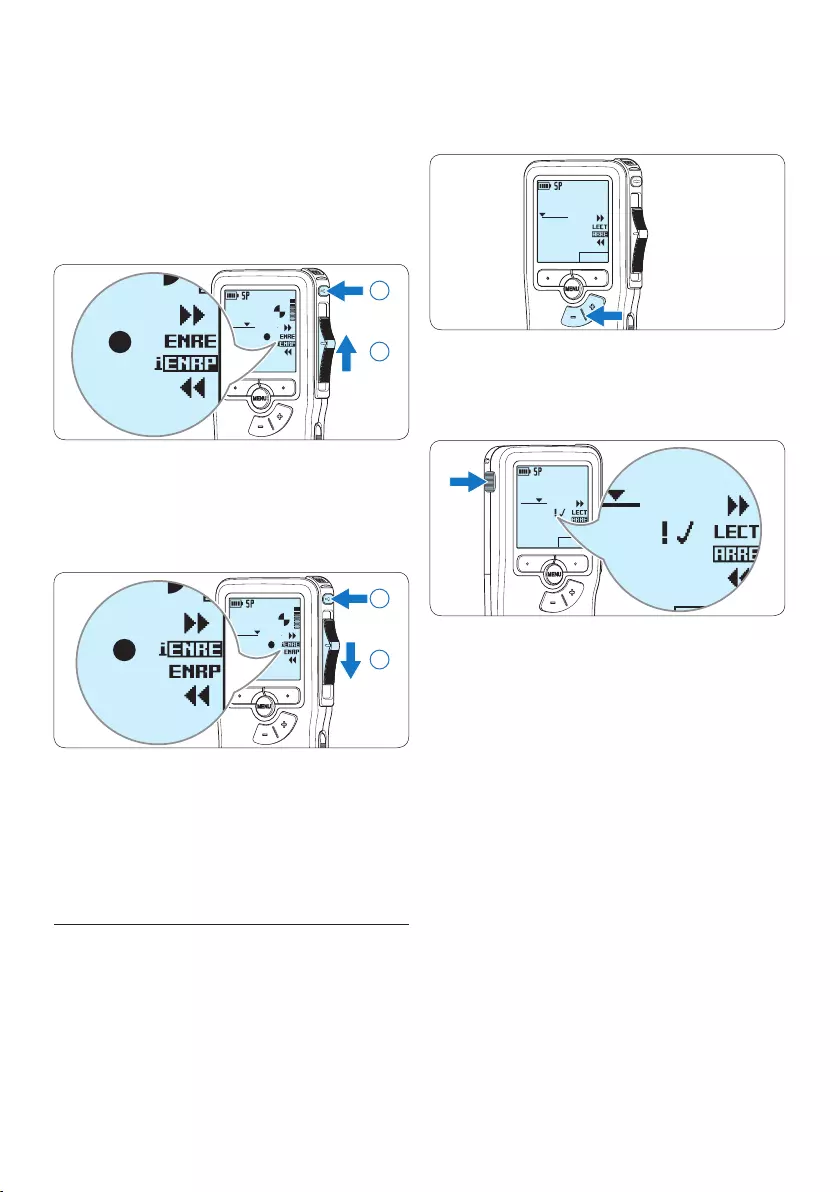
66 Manuel de l‘utilisateur
1 En position ARRÊT, appuyez sur le bouton +
ou – pour sélectionner l’enregistrement que
vous souhaitez marquer comme terminé.
DPM 9380.DSS
NOUVEAU
0:00
#2
2 Appuyez sur le bouton EOL pour que la
dictée soit marquée comme terminée.
Le symbole ┱ est aché sur l‘écran.
DPM 9380.DSS
NOUVEAU
0:25
#2
DPM 9380.DSS
NOUVEAU
0:25
#2
DPM 9380.DSS
NOUVEAU
0:25
#2
3 Si vous voulez que cette dictée soit marquée
comme prioritaire, appuyez de nouveau sur
le bouton EOL dans la demi-seconde qui
suit.
Le symbole ! est aché sur l‘écran. Il
indique que la dictée est prioritaire pour la
transcription.
4 Si vous souhaitez la modifier, il vous faudra
appuyer de nouveau sur la touche EOL pour
supprimer la marque terminée.
E Conseil
Le logiciel SpeechExec peut être configuré pour
transférer des fichiers uniquement marqués
comme terminés du Pocket Memo vers le PC.
C Attention
Les fichiers marqués comme terminés sont
supprimés lorsque la carte mémoire est
formatée ou lorsque la fonction ‘Supprimer
toutes les dictées’ est utilisée.
6 Avancez ou revenez en arrière jusqu’à la
position où l’insertion doit être faite.
7 Pour insérer un enregistrement
supplémentaire, appuyez sur le bouton
REC, déplacez l’interrupteur à 4 positions
sur la position ENRE et commencez à
parler. Le texte inséré ne remplace pas
l’enregistrement.
DPM 9380.DSS
0:25
#2
DPM 9380.DSS
0:00
#2
1
2
8 Pour arrêter d’insérer un enregistrement
supplémentaire, déplacez l’interrupteur à 4
positions sur la position ENRP et appuyez
sur le bouton REC.
DPM 9380.DSS
0:39
#2
DPM 9380.DSS
0:00
#2
2
1
9 Si la dictée n’est pas terminée, avancez
simplement rapidement jusqu’à la fin du
fichier et continuez à enregistrer.
⑩ Si vous souhaitez revenir en Mode
d’écrasement, reprenez à partir de l’étape 1.
4.1.3 Terminer (verrouiller) un
enregistrement
Lorsque vous avez terminé un enregistrement
et ne souhaitez pas apporter d’autres
modifications, suivez les indications données ci-
après pour qu’il soit marqué comme terminé et
protégé contre toute suppression accidentelle :
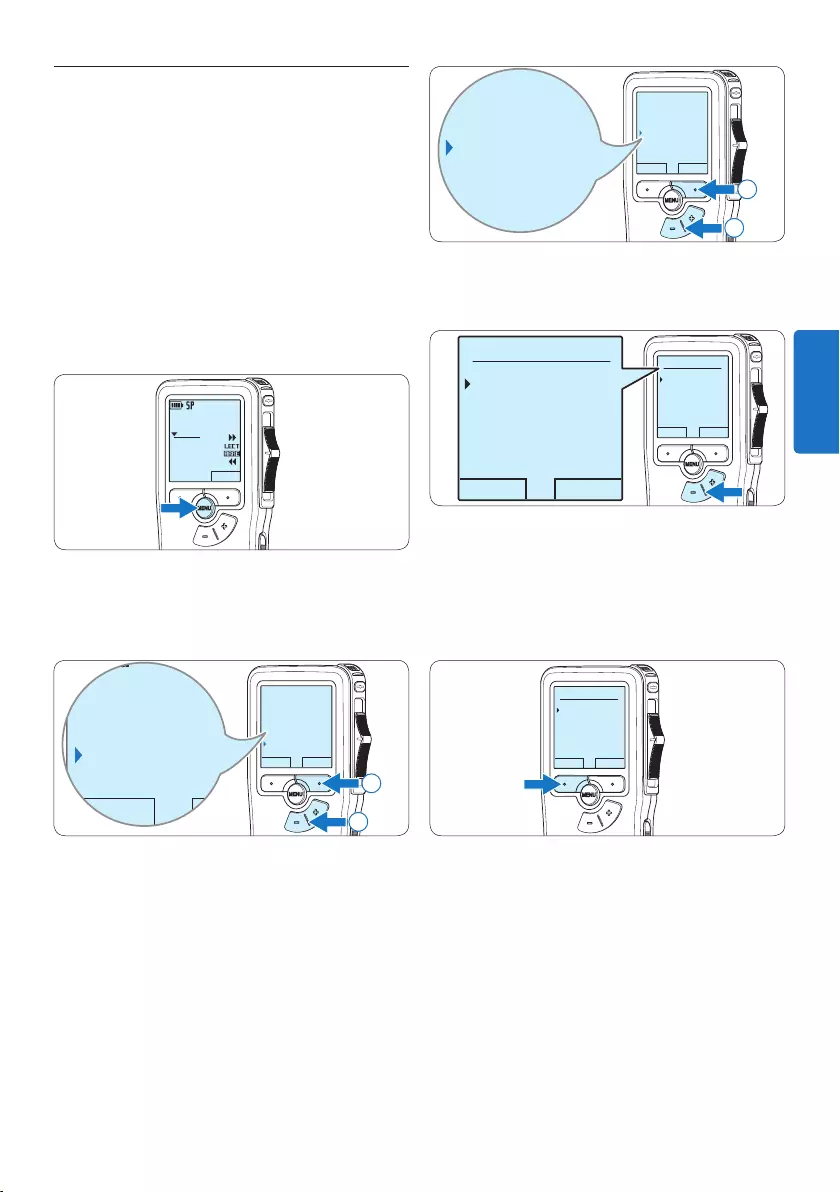
67Manuel de l‘utilisateur
RETOUR ENTRER
Microphone
Déclenchem. vocal
Format enregistr.
Eclairage
SP <DSS>
Microphone
Déclenchem. vocal
Format enregistr.
Eclairage
SP <DSS>
2
1
4 Appuyez sur le bouton + ou – pour choisir
SP ou QP.
OK ANNULER
Format enregistr.:
SP <DSS>
QP <DS2>
OK ANNULER
Format enregistr.:
SP <DSS>
QP <DS2>
5 Appuyez sur le bouton multifonctions OK
pour enregistrer le paramétrage ou sur
le bouton multifonctions ANNULER pour
quitter le sous-menu sans modifier le
paramétrage.
OK ANNULER
Format enregistr.:
SP <DSS>
QP <DS2>
4.1.4 Modifier le format d’enregistrement
Le format choisi détermine la qualité audio
de vos enregistrements et le temps total
d’enregistrement que vous pouvez sauvegarder
sur votre carte mémoire. Le Pocket Memo
accepte les formats suivants :
• Standard Play (SP) : 1 Mo pour un
enregistrement de 10 minutes.
• Quality Play (QPm) : 1 Mo pour un
enregistrement de 5 minutes.
1 En position ARRÊT, appuyez sur le bouton
MENU pour ouvrir le menu.
DPM 9380.DSS
NOUVEAU
0:00
#2
2 Appuyez sur le bouton + ou – pour
sélectionner l’option Installation du menu
puis sur le bouton multifonctions ENTRER.
RETOUR ENTRER
Insérer index
Mode d'insertion
Auteur
Installation
Language
RETOUR ENTRER
Insérer index
Mode d'insertion
Auteur
Installation
Language
2
1
3 Appuyez sur le bouton + ou – pour
sélectionner l’option Format enregistrement
du menu et appuyez sur le bouton
multifonctions ENTRER.
FRANÇAIS
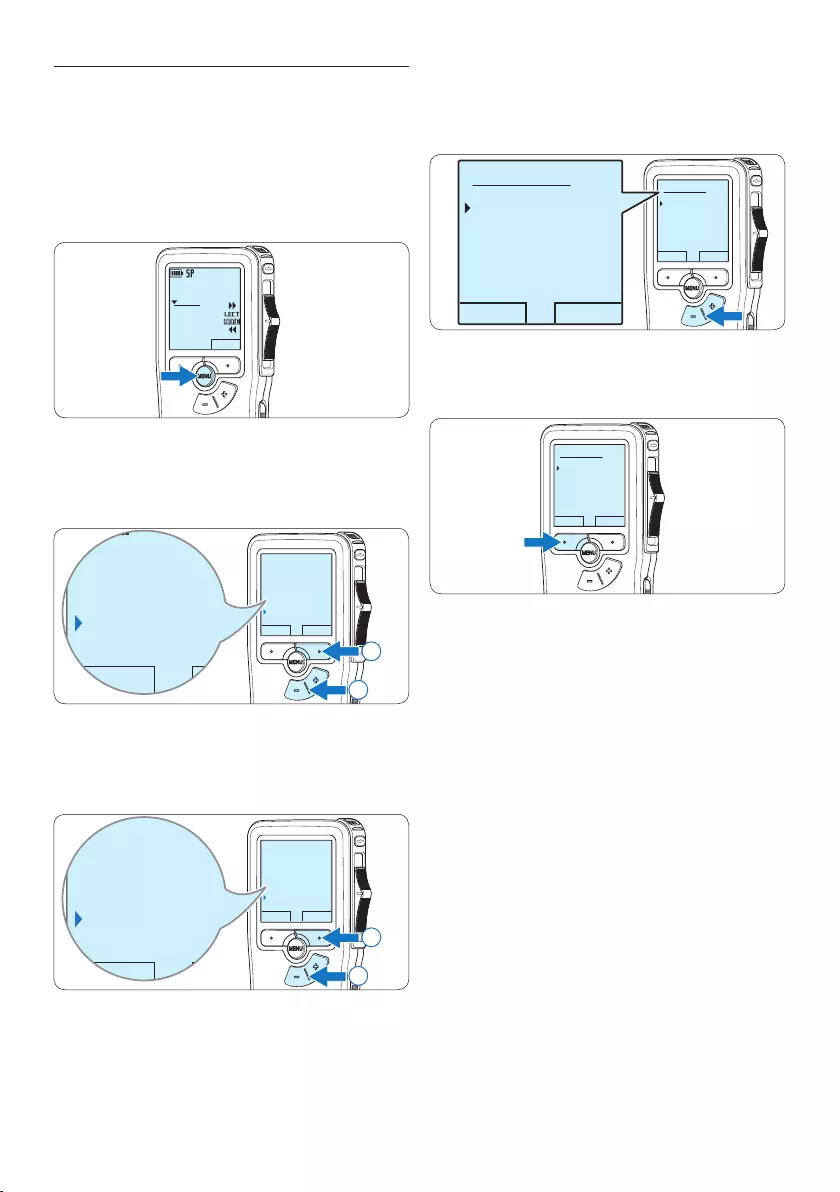
68 Manuel de l‘utilisateur
4 Appuyez sur le bouton + ou – pour choisir
la sensibilité du microphone: Privé (bas),
Dictée (moyen) et Conférence (haut).
OK ANNULER
Microphone:
Dictée
Privé
Conférence
OK ANNULER
Microphone:
Dictée
Privé
Conférence
5 Appuyez sur le bouton multifonctions OK
pour enregistrer le paramétrage.
OK ANNULER
Microphone:
Dictée
Privé
Conférence
4.1.5 Régler la sensibilité du microphone
Réglez la sensibilité du microphone en fonction
de l’environnement sonore et de votre façon de
dicter.
1 En position ARRÊT, appuyez sur le bouton
MENU pour ouvrir le menu.
DPM 9380.DSS
NOUVEAU
0:00
#2
2 Appuyez sur le bouton + ou – pour
sélectionner l’option Installation du menu
puis sur le bouton multifonctions ENTRER.
RETOUR ENTRER
Insérer index
Mode d'insertion
Auteur
Installation
Language
RETOUR ENTRER
Insérer index
Mode d'insertion
Auteur
Installation
Language
2
1
3 Appuyez sur le bouton + ou – pour
sélectionner l’option Microphone du menu
puis sur le bouton multifonctions ENTRER.
RETOUR ENTRER
Lampe témoin
Contraste
Signal sonore
Microphone
Dictée
RETOUR ENTRER
Lampe témoin
Contraste
Signal sonore
Microphone
Dictée
2
1
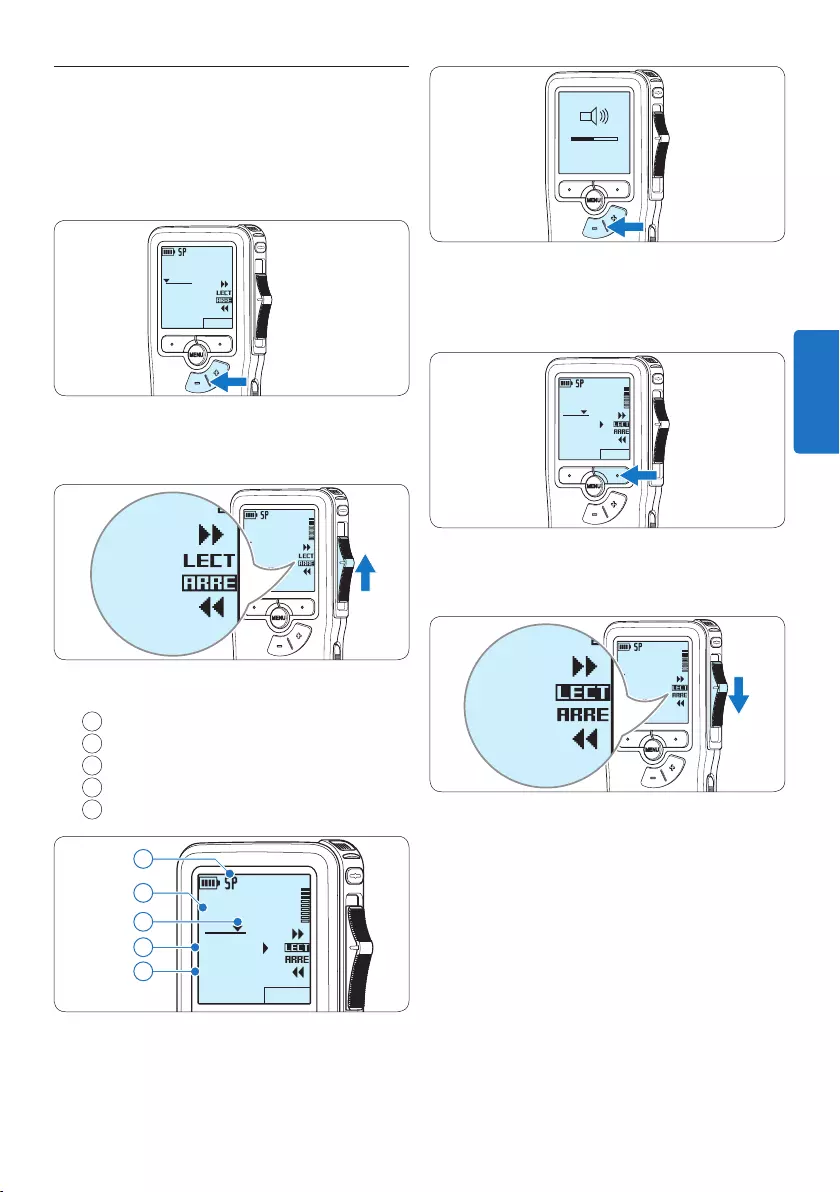
69Manuel de l‘utilisateur
MIN MAX
– +
4 Appuyez sur le bouton multifonctions
VITESSE pour régler la vitesse de lecture du
fichier.
DPM 9380.DSS
VITESSE
0:34
#2
5 Pour arrêter la lecture, mettez l’interrupteur
à 4 positions sur ARRÊT.
DPM 9380.DSS
0:00
#2
DPM 9380.DSS
0:00
#2
4.2 Lecture
1 En position ARRÊT, appuyez sur le bouton
+ ou – pour sélectionner le fichier à
écouter et pour localiser le début de
l’enregistrement.
DPM 9380.DSS
NOUVEAU
0:00
#2
2 Mettez l’interrupteur à 4 positions sur LECT
pour commencer la lecture.
DPM 9380.DSS
0:00
#2
DPM 9380.DSS
0:00
#2
L’information ci-après s’ache:
aFormat d’enregistrement
bPosition lecture (minutes : secondes)
cPosition actuelle dans l’enregistrement
dNuméro de fichier
eNom de fichier
DPM 9380.DSS
VITESSE
0:34
#2
c
d
e
a
b
3 Appuyez sur le bouton + ou – pour régler le
niveau sonore pendant la lecture.
FRANÇAIS
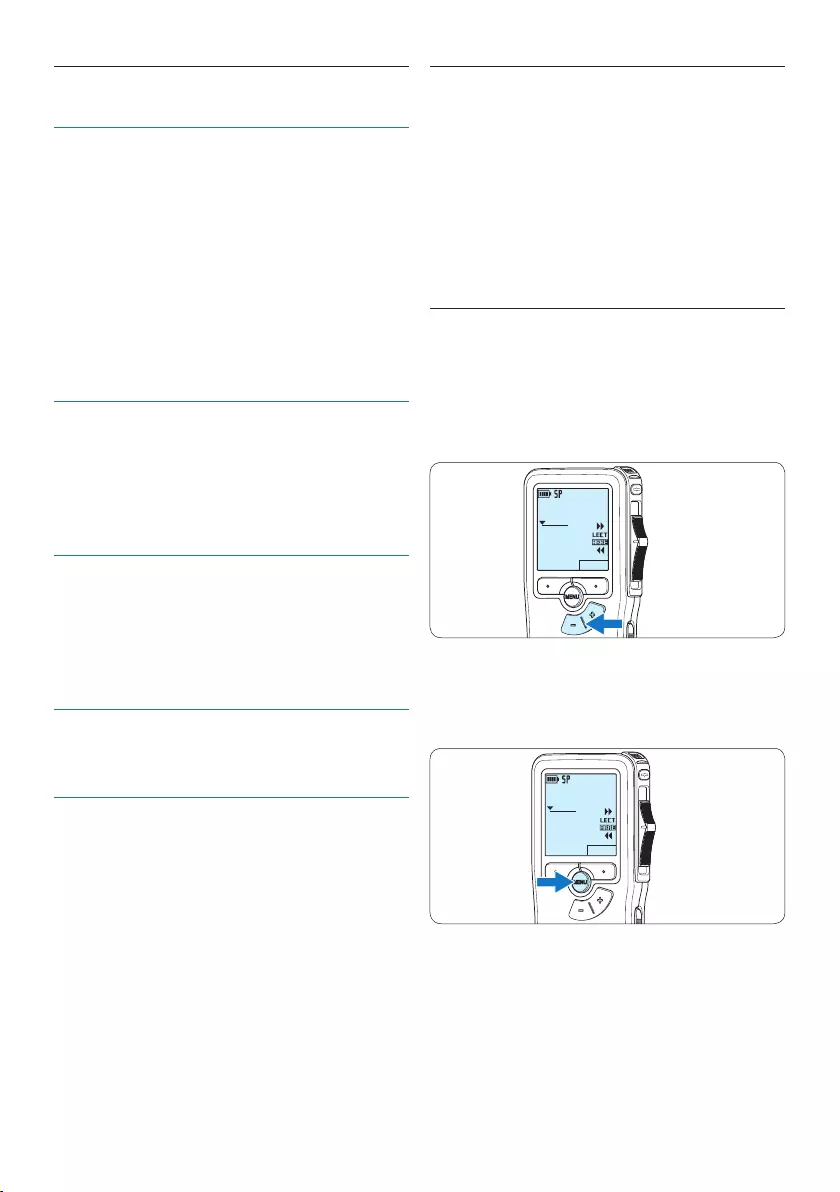
70 Manuel de l‘utilisateur
4.2.1 Aperçu général des fonctions de
lecture
Sélection
du fichier
En position ARRÊT, appuyez une
fois sur le bouton + pour vous
positionner à la fin d’un fichier.
Appuyez à nouveau sur le bouton +
pour vous positionner au début du
fichier suivant.
En position ARRÊT, appuyez une fois
sur le bouton – pour vous positionner
au début d’un fichier. Appuyez
à nouveau sur le bouton – pour
vous positionner à la fin du fichier
précédent.
Retour
rapide
Déplacez l’interrupteur à 4 positions
sur la position ┤. Déplacez
l’interrupteur à 4 positions sur la
position ARRÊT pour arrêter le retour
rapide ou sur la position LECT pour
arrêter le retour rapide et démarrer
la lecture.
Avance
rapide
Déplacez l’interrupteur à 4 positions
sur la position ┢. Déplacez
l’interrupteur à 4 positions sur la
position ARRÊT pour arrêter l’avance
rapide ou sur la position LECT pour
arrêter l’avance rapide et démarrer la
lecture.
Vitesse de
lecture
Appuyez sur le bouton multifonctions
VITESSE pendant la lecture pour
accélérer ou ralentir la vitesse de
lecture.
4.3 Supprimer
D Note
Avant de supprimer une dictée, vérifiez qu‘elle
n‘est pas marquée comme terminée et que
la carte mémoire n‘est pas en lecture seule
(verrouillée). Si la dictée est marquée comme
terminée, déverrouillez-la en appuyant une fois
sur le bouton EOL.
4.3.1 Supprimer une dictée
Pour supprimer une dictée, procédez comme
indiqué ci-dessous:
1 En position ARRÊT, appuyez sur le bouton
+ ou – pour sélectionner le fichier que vous
souhaitez supprimer.
DPM 9380.DSS
NOUVEAU
0:00
#2
2 Appuyez sur le bouton MENU pour ouvrir le
menu. L’option Supprimer dictée du menu est
sélectionnée.
DPM 9380.DSS
NOUVEAU
0:00
#2
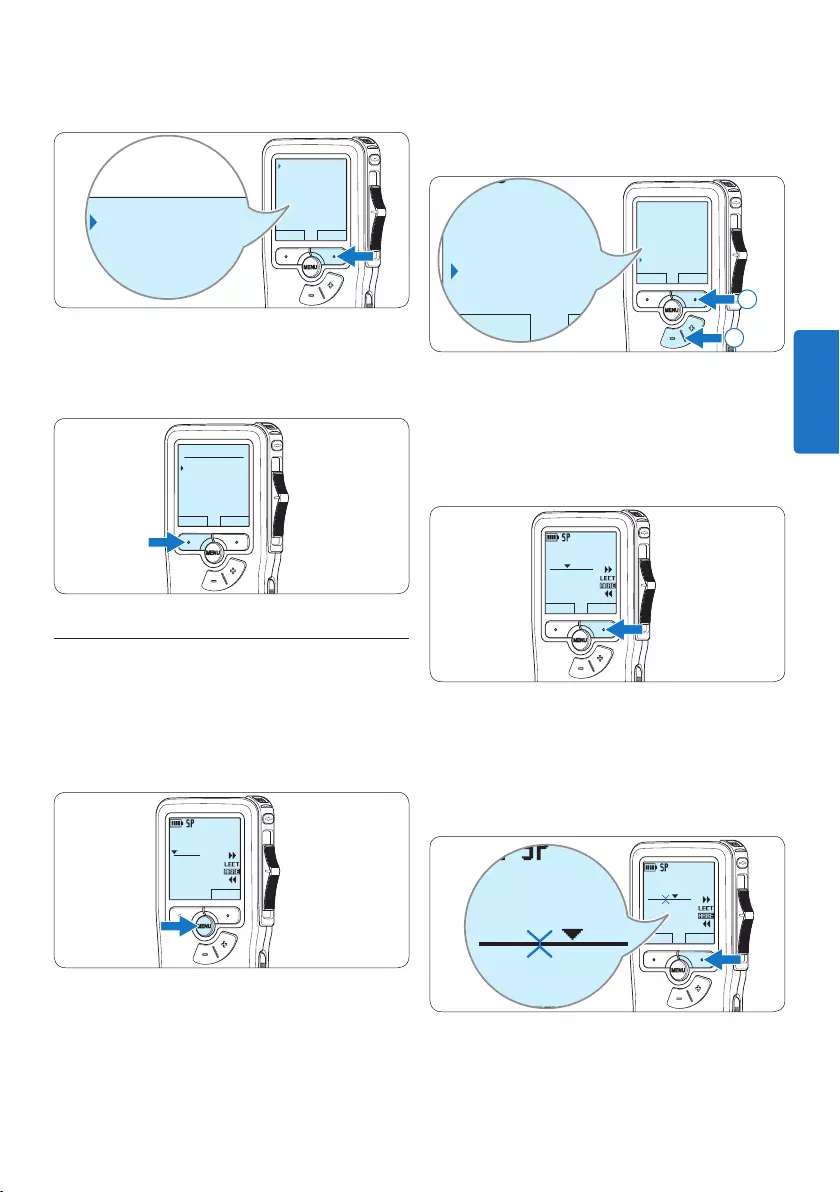
71Manuel de l‘utilisateur
3 Appuyez sur le bouton multifonctions
ENTRER pour entrer dans le sous-menu.
RETOUR ENTRER
Supprimer dictée
Insérer index
Mode d'insertion
Auteur
Supprimer ?
Supprimer dictée
Insérer index
Mode d'insertion
Auteur
Supprimer ?
4 Appuyez sur OK pour supprimer la dictée.
Appuyez sur ANNULER pour annuler
l‘opération et conserver la dictée.
OK ANNULER
Supprimer dictée:
Supprimer ?
!! ATTENTION !!
4.3.2 Supprimer une partie d‘une dictée
Pour supprimer une partie d‘une dictée,
procédez comme indiqué ci-dessous:
1 En position ARRÊT, appuyez sur le bouton
MENU pour ouvrir le menu.
DPM 9380.DSS
NOUVEAU
0:00
#2
2 Appuyez sur le bouton + ou – pour
sélectionner l’option Supprimer section
du menu et appuyez sur le bouton
multifonctions OK.
RETOUR ENTRER
Mode d'insertion
Auteur
Installation
Supprimer section
RETOUR ENTRER
Mode d'insertion
Auteur
Installation
Supprimer section
2
1
3 Placez-vous au début de la section que vous
souhaitez supprimer à l’aide des fonctions
lecture ou avance/retour. Appuyez sur le
bouton MARQUE .
Une croix est achée sur l‘écran.
DPM 9380.DSS
ANNULER MARQUE1
0:25
#2
4 Placez-vous à la fin de la section à
supprimer à l’aide des fonctions lecture ou
avance / retour et appuyez sur le bouton
multifonctions MARQUE 2.
Une deuxième croix est achée.
DPM 9380.DSS
ANNULER MARQUE2
0:36
#2
DPM 9380.DSS
0:36
#2
FRANÇAIS
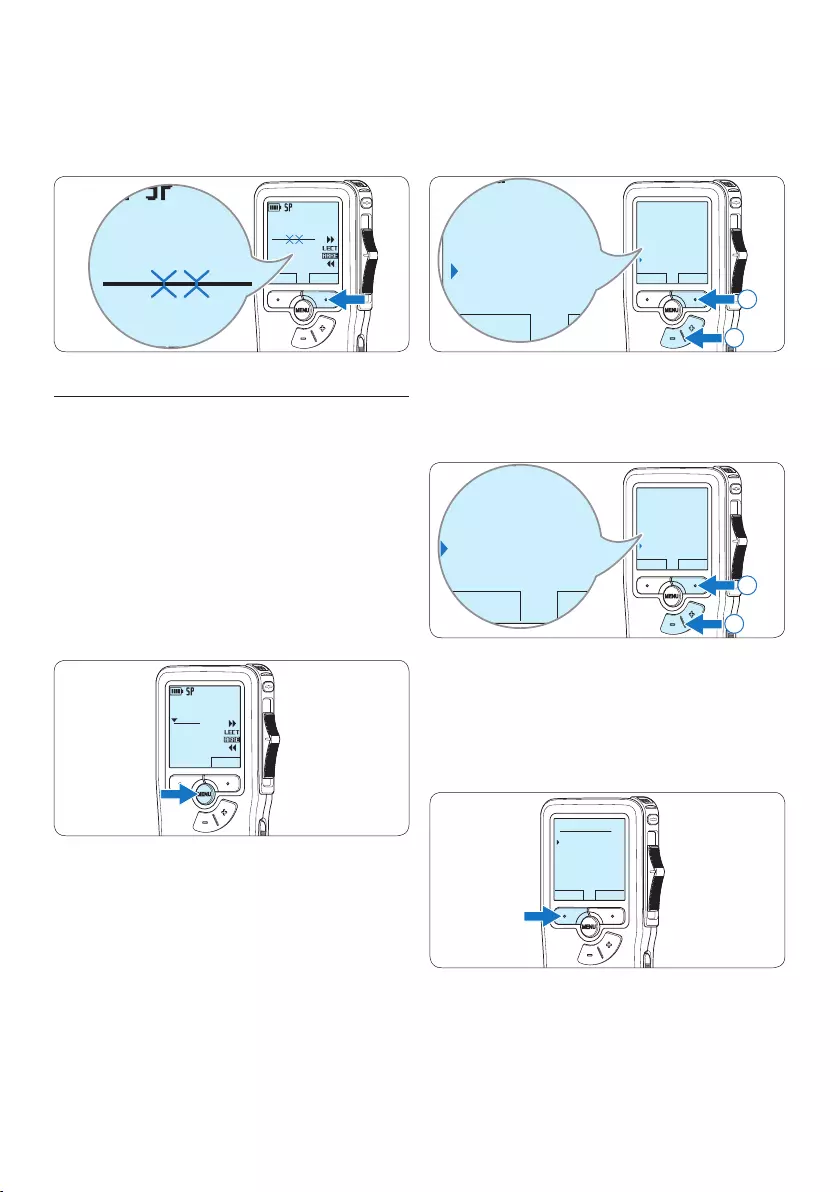
72 Manuel de l‘utilisateur
5 Pour confirmer que vous voulez la partie
marquée, appuyez sur le bouton SUPPRIM et
sur le bouton OK, ou appuyez sur le bouton
ANNULER pour sortir sans eacer.
DPM 9380.DSS
ANNULER SUPPRIM
0:36
#2
DPM 9380.DSS
0:36
#2
4.3.3 Supprimer toutes les dictées
C Attention
Les fichiers marqués comme terminés (EOL)
sont supprimés quand la fonction ‘Supprimer
toutes les dictées’ est utilisée.
Suivez les instructions ci-après pour supprimer
toutes les dictées:
1 En position ARRÊT, appuyez sur le bouton
MENU pour ouvrir le menu.
DPM 9380.DSS
NOUVEAU
0:00
#2
2 Appuyez sur le bouton + ou – pour
sélectionner l’option Installation du menu
et appuyez sur le bouton multifonctions
ENTRER.
RETOUR ENTRER
Insérer index
Mode d'insertion
Auteur
Installation
Language
RETOUR ENTRER
Insérer index
Mode d'insertion
Auteur
Installation
Language
2
1
3 Appuyez sur le bouton + ou – pour
sélectionner l’option Supprimer les dictées
puis sur le bouton multifonctions ENTRER.
RETOUR ENTRER
Signal sonore
Microphone
Date & heure
Sprrimer dictées
Supprimer tout
RETOUR ENTRER
Signal sonore
Microphone
Date & heure
Sprrimer dictées
Supprimer tout
2
1
4 Appuyez sur le bouton multifonctions
ENTRER et sur le bouton multifonctions OK
pour confirmer la suppression, ou appuyez
sur le bouton multifonctions ANNULER pour
quitter sans supprimer.
OK ANNULER
Supprimer tout:
Oui - supprimer
!! ATTENTION !!
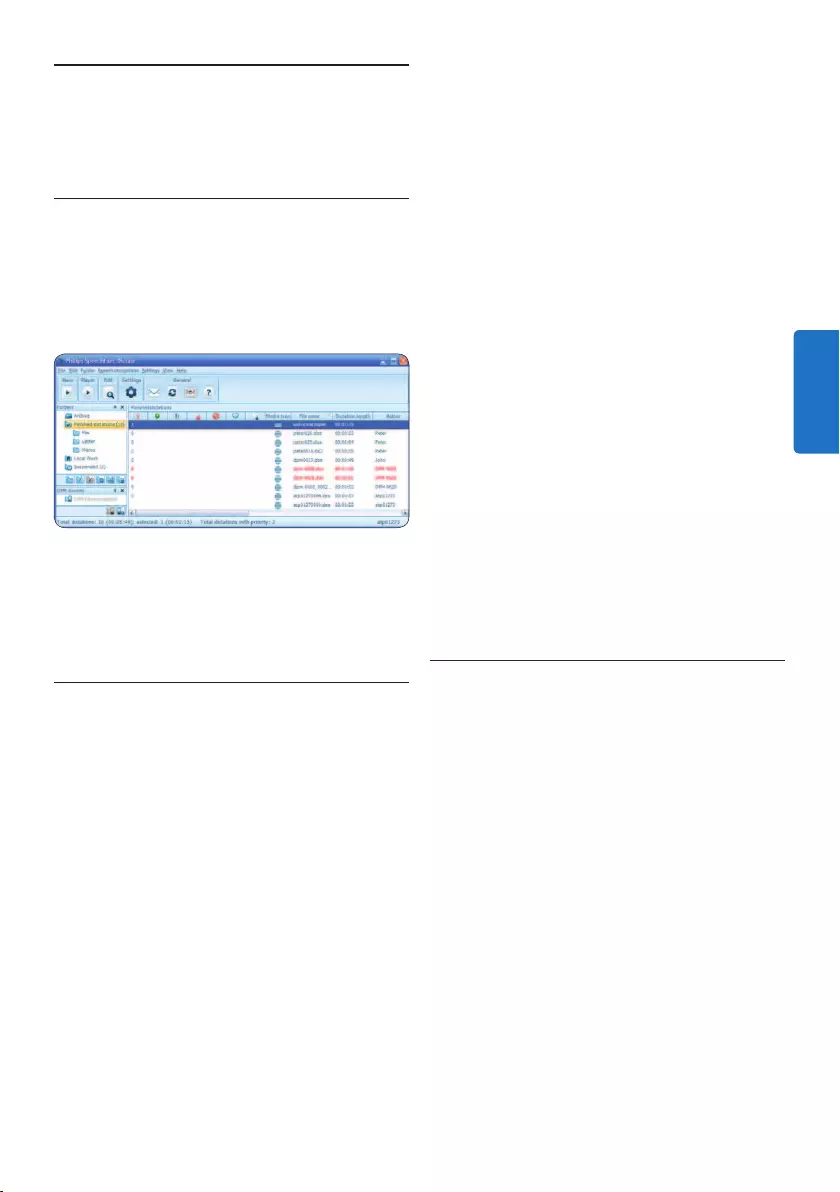
73Manuel de l‘utilisateur
sélectionnez Configuration DPM/DT >
Assistant DPM à partir de la liste achée
sur la gauche.
4 Cliquez ensuite sur le bouton Démarrer
l‘assistant. Suivez les instructions achées
pour personnaliser le Digital Pocket Memo
en fonction de vos besoins.
5 Cliquez sur le bouton Terminer pour quitter
l‘assistant et confirmer le transfert des
nouveaux paramètres vers le Digital Pocket
Memo.
D Note
Lorsque vous connectez le Pocket Memo à
votre PC pour la première fois, Windows
détecte un nouveau matériel et installe
automatiquement les pilotes nécessaires. Une
fois l‘installation terminée, Windows peut vous
demander de redémarrer votre PC.
5.1.2 Transférer des enregistrements sur
le PC
Avec la connexion USB, le Pocket Memo
est automatiquement reconnu comme un
périphérique externe quand il est connecté
à l’ordinateur. Ainsi, il est facile d’accéder
au contenu de l’appareil avec n’importe quel
programme de Microsoft Windows comme à
toute unité externe.
Utilisez le logiciel Philips SpeechExec pour le
téléchargement automatique, la conversion et le
routage des fichiers.
1 Eectuez un enregistrement avec le Pocket
Memo.
2 Démarrez le logiciel de dictée SpeechExec.
3 Connectez le Pocket Memo à votre PC
à l‘aide d‘un câble USB ou de la station
d’accueil USB (option).
5 Comment mieux tirer parti
de votre Pocket Memo
5.1 Utiliser le logiciel Philips
SpeechExec
Le logiciel Philips SpeechExec peut être utilisé
pour la configuration avancée du Pocket
Memo, pour le téléchargement automatique, la
conversion et le routage des fichiers de dictée.
D Note
Pour plus d’informations sur le logiciel Philips
SpeechExec, veuillez consulter le manuel de
l’utilisateur de SpeechExec.
5.1.1 Configuration avancée
L’assistant de configuration du Digital Pocket
Memo fait partie du logiciel de dictée Philips
SpeechExec. Il guide l’utilisateur dans la
configuration et les paramétrages de son
Digital Pocket Memo : configuration du
format de l’heure, du signal sonore, du
déclenchement vocal de l’enregistrement, de
l’achage écran (mode standard ou avancé),
du format de l’enregistrement, de la sensibilité
du microphone, du nom des auteurs, et du
téléchargement des fichiers sur un PC.
1 Connectez le Digital Pocket Memo à votre
PC à l‘aide d‘un câble USB.
2 Démarrez le logiciel de dictée Philips
SpeechExec Dictate.
3 Cliquez sur Paramètres > Paramètres
généraux dans la barre de menu et
FRANÇAIS
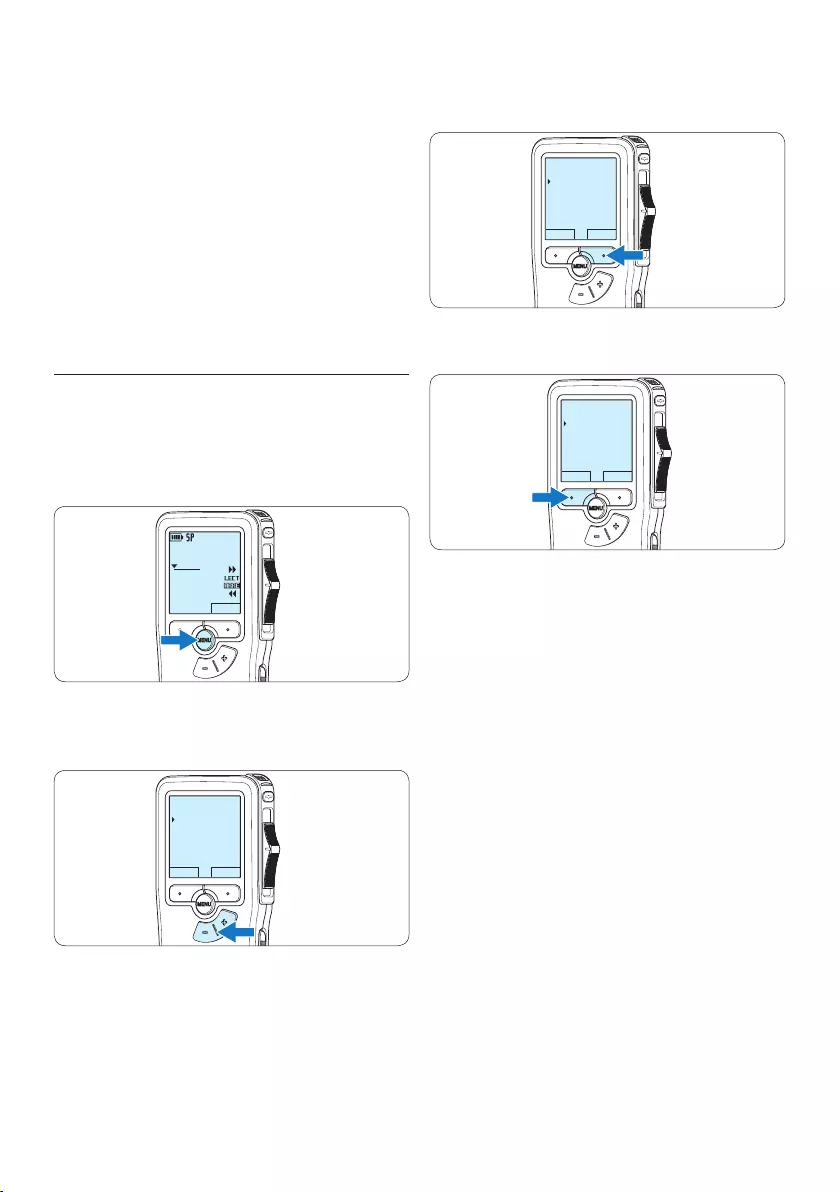
74 Manuel de l‘utilisateur
3 Pour sélectionner un sous-menu, appuyez
sur le bouton ENTRER ou MENU.
RETOUR ENTRER
Supprimer dictée
Insérer index
Mode d'insertion
Auteur
4 Pour sortir du menu, appuyez sur RETOUR.
RETOUR ENTRER
Supprimer dictée
Insérer index
Mode d'insertion
Auteur
5 Sélectionnez une fonction à l‘aide des
boutons + ou –.
6 Pour confirmer une sélection, appuyez sur
OK, pour annuler, appuyez sur ANNULER.
4 Par défaut, les enregistrements présents
sur le Pocket Memo seront téléchargés
automatiquement sur le PC et déplacés dans
le dossier Dictées terminées de la liste de
travail.
D Note
Lorsqu‘un Pocket Memo est connecté, vous
pouvez configurer le téléchargement (quels
fichiers doivent être téléchargés et comment) à
partir du menu Paramètres de SpeechExec ou via
l‘assistant de configuration.
5.2 Paramètres du menu
Pour accéder au menu du Pocket Memo:
1 En position ARRÊT, appuyez sur le bouton
MENU pour ouvrir le menu.
DPM 9380.DSS
NOUVEAU
0:00
#2
2 Appuyez sur le bouton + ou – pour vous
déplacer dans le menu.
RETOUR ENTRER
Supprimer dictée
Insérer index
Mode d'insertion
Auteur
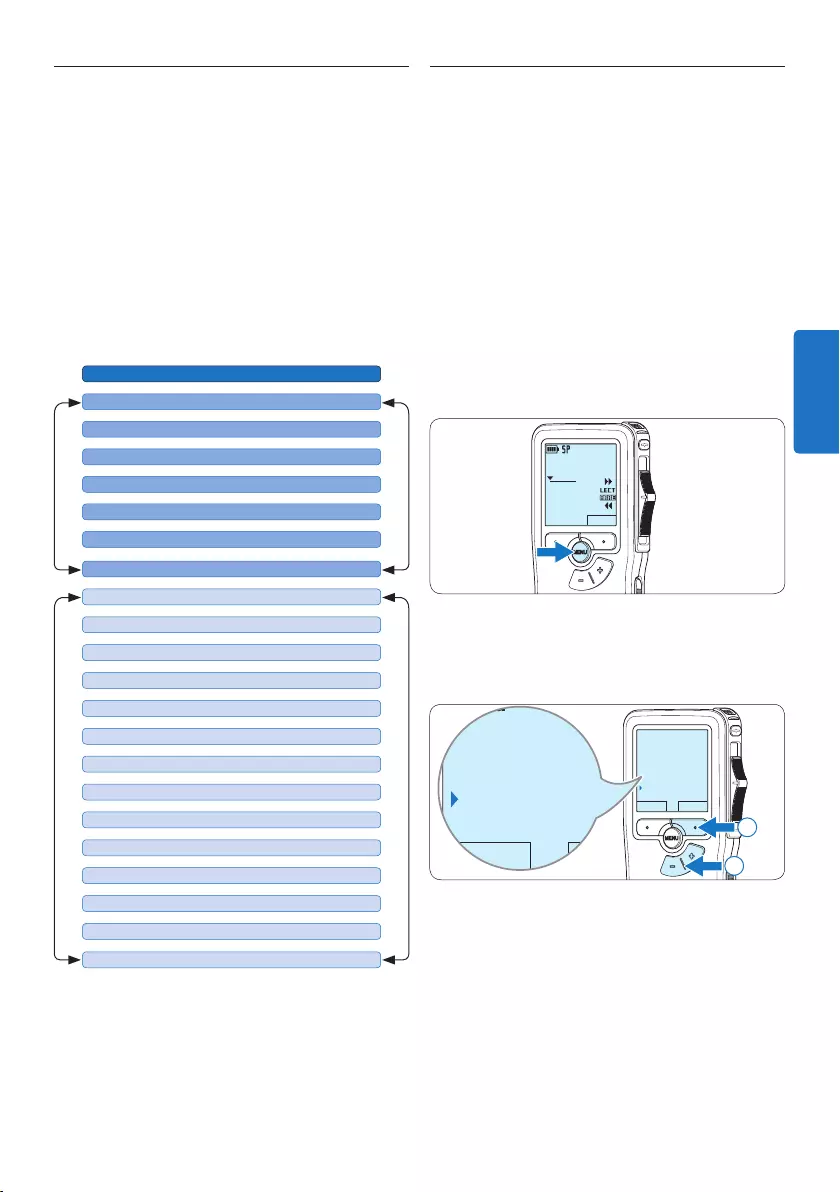
75Manuel de l‘utilisateur
5.3 Utiliser le déclenchement vocal de
l’enregistrement
Le déclenchement vocal de l’enregistrement
est une fonction pratique pour les dictées
« mains libres ». Lorsque cette fonction est
activée, l’appareil ne commence à enregistrer
que lorsque vous commencez à parler. Si
vous cessez de parler, le Pocket Memo arrête
automatiquement d’enregistrer (au bout
de 3 secondes de silence) et ne reprend
l’enregistrement que lorsque vous recommencez
à parler.
1 En position ARRÊT, appuyez sur le bouton
MENU pour ouvrir le menu.
DPM 9380.DSS
NOUVEAU
0:00
#2
2 Appuyez sur le bouton + ou – pour
sélectionner l’option Installation du menu
puis sur le bouton multifonctions ENTRER.
RETOUR ENTRER
Insérer index
Mode d'insertion
Auteur
Installation
Language
RETOUR ENTRER
Insérer index
Mode d'insertion
Auteur
Installation
Language
2
1
3 Appuyez sur le bouton + ou – pour
sélectionner l’option Déclenchement vocal
du menu puis sur le bouton multifonctions
ENTRER.
5.2.1 Liste des menus
D Note
• Certains paramètres, tels que définir les noms
d’auteurs ou passer à un mode d’achage
simple, sont uniquement disponibles via Philips
SpeechExec Dictate. Pour plus d‘informations,
reportez-vous à la rubrique 5.1.1 Configuration
avancée page 73.
• Pour accéder à des informations
supplémentaires sur les fichiers, l‘appareil et
la carte mémoire, appuyez en continu sur le
bouton MENU.
Appuyez sur le bouton MENU
SUPPRIMER DICTÉE (page 70)
MENU PRINCIPALMENU DE PARAMETRAGE
LANGUAGE (LANGUE) (page 62)
AUTEUR (MOT-CLÉ) (page 78)
INSTALLATION
SUPPRIMER SECTION (page 71)
MODE D’INSERTION (page 65)
SUPPRIMER L’INDEXAGE (page 78)
INSÉRER / SUPPRIMER INDEX (page 77)
FORMAT D’ENREGISTREMENT (page 67)
RETRO-ECLAIRAGE (OFF / 8 Sec. / 20 Sec.)
DÉCLENCHEMENT VOCAL (page 75)
TÉMOIN D’ENREGISTREMENT ON / OFF
CONTRASTE
SIGNAL SONORE ON / OFF
SENSIBILITÉ DU MICROPHONE (page 68)
DATE & HEURE (page 62)
CHARGE RAPIDE USB ON / OFF
FORMATER LA MÉMOIRE (page 61)
SUPPR. TOUTES LES DICTÉES (page 72)
VOLUME DE LECTURE
CARACTÈRE (MODERNE/CLASSIQUE)
FRANÇAIS
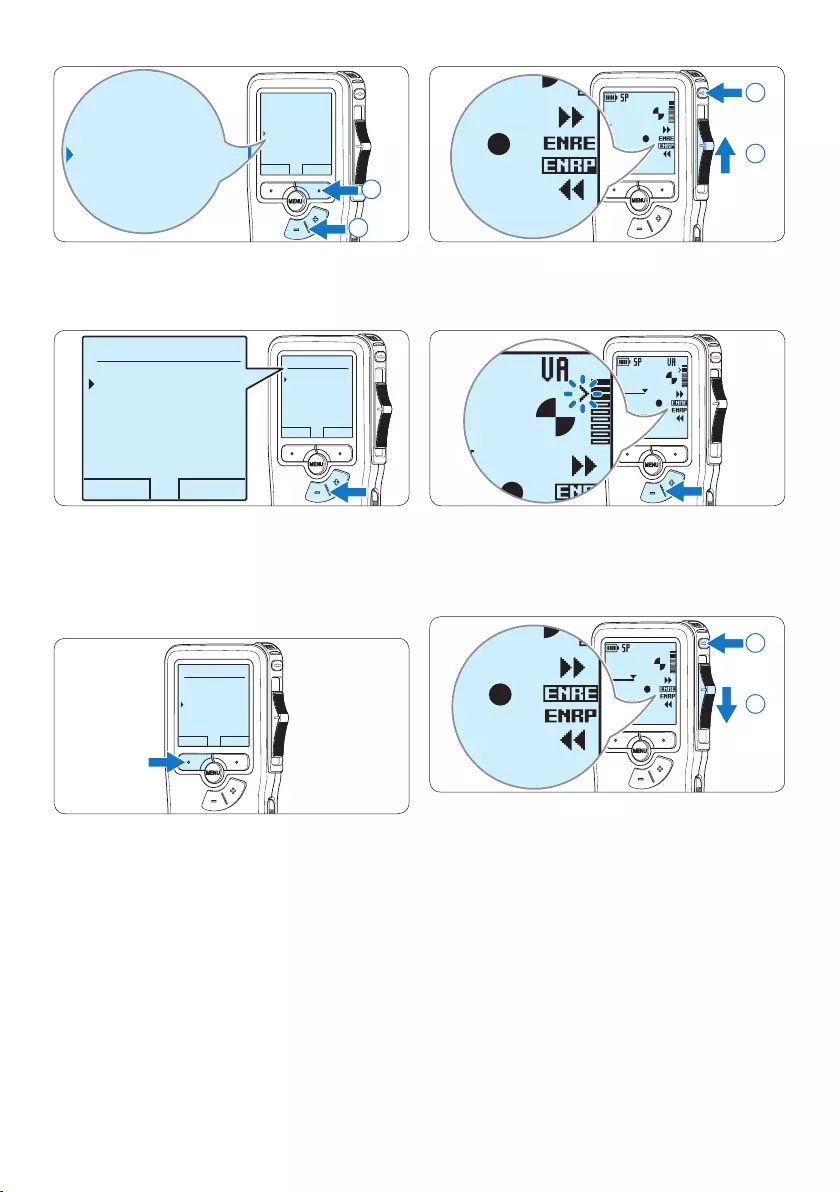
76 Manuel de l‘utilisateur
DPM 9380.DSS
0:00
#2
DPM 9380.DSS
0:00
#2
1
2
7 Appuyez sur le bouton + ou – pour régler le
seuil d’enregistrement.
DPM 9380.DSS
0:39
#2
0:39
#2
8 Pour arrêter l’enregistrement, déplacez
l’interrupteur à 4 positions sur la position
ENRP et appuyez sur le bouton REC.
DPM 9380.DSS
0:39
#2
DPM 9380.DSS
0:00
#2
2
1
RETOUR ENTRER
Language
Format enregistr.
Déclenchem. vocal
Eclairage
Désactivé
Language
Format enregistr.
Déclenchem. vocal
Eclairage
Désactivé
2
1
4 Appuyez sur le bouton + ou – pour choisir
Marche ou Arrêt.
OK ANNULER
Déclenchem. vocal
:
Désactivé
Activé
OK ANNULER
Déclenchem. vocal:
Désactivé
Activé
5 Confirmez la nouvelle sélection en
appuyant sur le bouton OK ou conservez la
sélection actuelle en appuyant sur le bouton
ANNULER.
OK ANNULER
Déclenchem. vocal:
Désactivé
Activé
6 Pour démarrer l’enregistrement, appuyez
sur le bouton REC, déplacez l’interrupteur
à 4 positions sur la position ENRE et
commencez à parler.
Pendant l‘enregistrement, le voyant d‘état est
rouge (en mode Remplacement) ou vert (en
mode Insertion). Si le niveau sonore est inférieur
à un certain seuil l’enregistrement s’arrête
au bout de trois secondes et le voyant d’état
clignote.
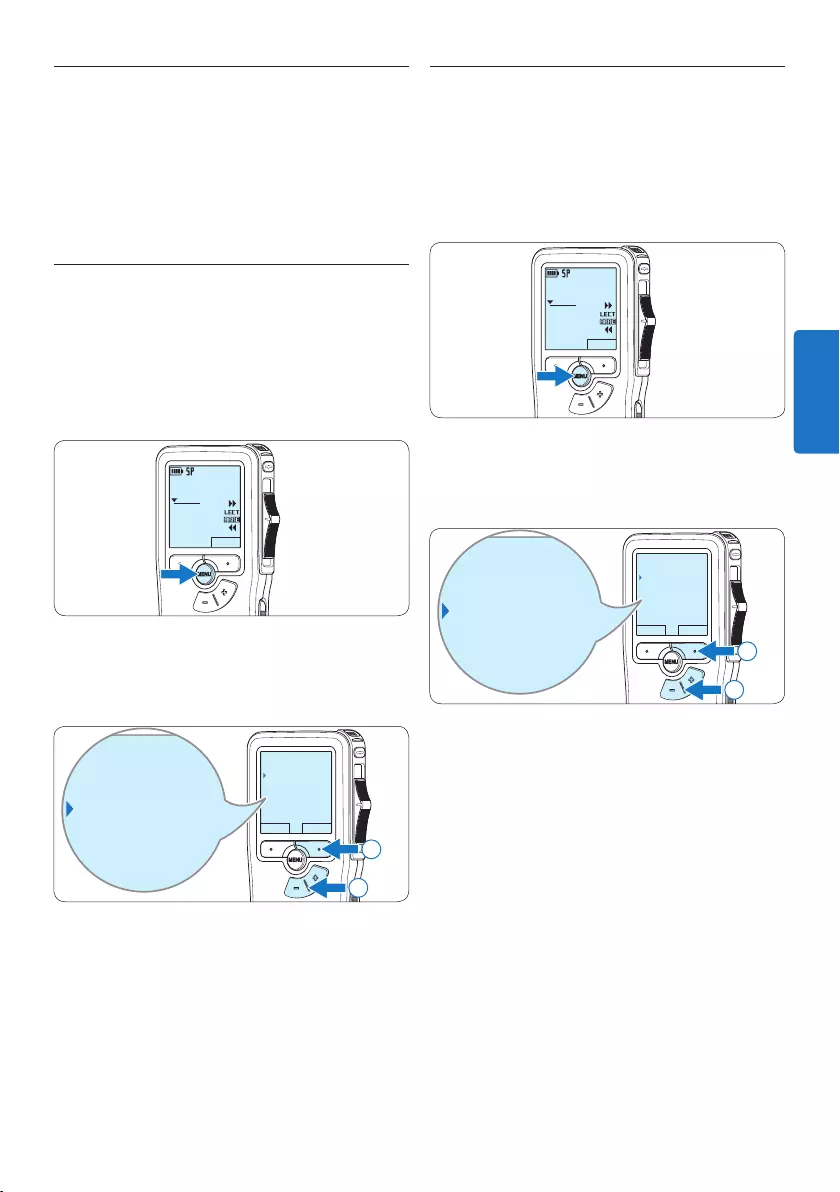
77Manuel de l‘utilisateur
5.4.2 Supprimer un index
1 Placez-vous à l’endroit où vous voulez
supprimer un index, à l’aide des fonctions
avance ou retour rapide.
2 En position ARRÊT, appuyez sur le bouton
MENU pour ouvrir le menu.
DPM 9380.DSS
NOUVEAU
0:00
#2
3 Appuyez sur le bouton + ou – pour
sélectionner l’option Supprimer l’index puis
sur le bouton multifonctions OK.
RETOUR ENTRER
Supprimer dictée
Supprim. l'index
Mode d'insertion
Auteur
Supprimer dictée
Supprim. l'index
Mode d'insertion
Auteur
2
1
5.4 Utiliser des index
Vous pouvez insérer des index dans une dictée
pour repérer des points intéressants, par
exemple le début d’une partie importante, un
passage que vous souhaitez corriger plus tard,
ou un élément auquel vous souhaitez avoir accès
rapidement et facilement.
5.4.1 Insérer un index
1 Placez-vous à l’endroit où vous voulez
insérer un index, à l’aide des fonctions
avance ou retour rapide.
2 En position ARRÊT, appuyez sur le bouton
MENU pour ouvrir le menu.
DPM 9380.DSS
NOUVEAU
0:00
#2
3 Appuyez sur le bouton + ou – pour
sélectionner l’option Insérer index puis sur le
bouton multifonctions OK.
RETOUR ENTRER
Supprimer dictée
Insérer index
Mode d'insertion
Auteur
Supprimer dictée
Insérer index
Mode d'insertion
Auteur
2
1
FRANÇAIS
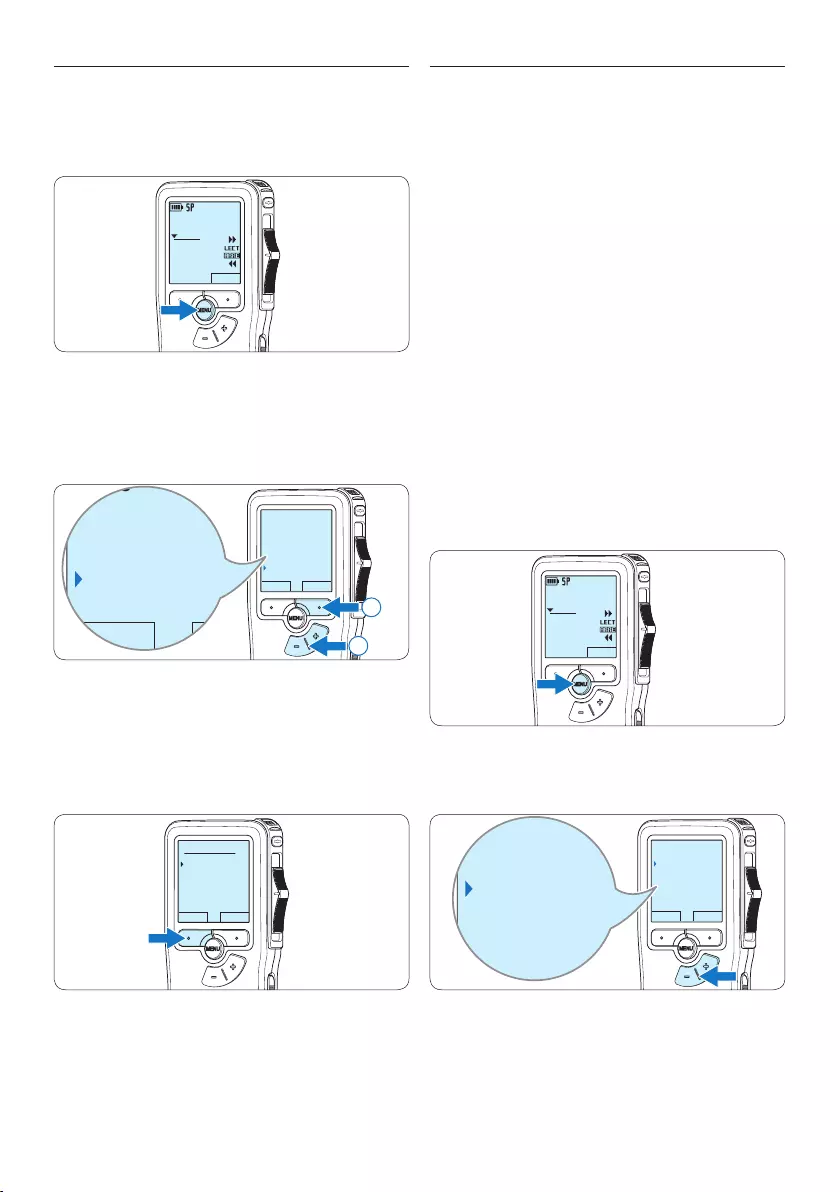
78 Manuel de l‘utilisateur
5.5 Attribuer un nom d’auteur
Un mot-clé, comme le nom de l’auteur, peut
être associé à chaque enregistrement. Le
mot clef peut être utilisé pour identifier les
enregistrements et pour le routage des fichiers
dans le logiciel Philips SpeechExec.
D Note
Les noms des auteurs doivent être définis au
préalable avec le logiciel Philips SpeechExec. Pour
plus d‘informations, reportez-vous à la rubrique
5.1.1 Configuration avancée page 73. Par
défaut, c’est la catégorie de mot-clé AUTEUR
avec les mots-clé ‘DPM 9370’ et ‘- - -’ (vide =
défaut) qui est définie sur le Pocket Memo.
Pour associer le nom d’un auteur à un
enregistrement :
1 En position ARRÊT, appuyez sur le bouton
MENU pour ouvrir le menu.
DPM 9380.DSS
NOUVEAU
0:00
#2
2 Appuyez sur le bouton + or – pour
sélectionner l’option Auteur du menu.
RETOUR ENTRER
Mode d'insertion
Auteur
Installation
Suppr. l'indexage
DPM 9380
Mode d'insertion
Auteur
Installation
Suppr. l'indexage
DPM 9380
5.4.3 Supprimer tous les index
1 Appuyez sur le bouton MENU quand
l’appareil est arrêté pour ouvrir le menu.
DPM 9380.DSS
NOUVEAU
0:00
#2
2 Appuyez sur le bouton + ou – pour
sélectionner l’option Supprimer l’indexage
du menu puis sur le bouton multifonctions
ENTRER.
RETOUR ENTRER
Mode d'insertion
Auteur
Installation
Suppr. l'indexage
Supprimer tout
RETOUR ENTRER
Mode d'insertion
Auteur
Installation
Suppr. l'indexage
Supprimer tout
2
1
3 Appuyez sur le bouton multifonctions
ENTRER et le bouton multifonctions OK
pour confirmer la suppression, ou appuyez
sur le bouton multifonctions ANNULER pour
quitter sans supprimer.
OK ANNULER
Supprimer tout:
Oui - supprimer
!! ATTENTION !!
D Note
L’option Supprimer l’indexage du menu est
accessible uniquement si la dictée actuelle
comporte au moins un index.

79Manuel de l‘utilisateur
3 Appuyez sur le bouton multifonctions
ENTRER pour acher la liste des noms.
RETOUR ENTRER
Mode d'insertion
Auteur
Installation
Suppr. l’indexage
DPM 9380
4 Appuyez sur le bouton + or − pour
sélectionner un nom.
OK ANNULER
Auteur:
DPM 9380
Peter
- - -
OK ANNULER
Auteur:
DPM 9380
Peter
- - -
5 Appuyez sur le bouton OK pour confirmer
ou le bouton multifonctions ANNULER pour
quitter sans sélectionner de nom.
OK ANNULER
Auteur:
DPM 9380
Peter
- - -
FRANÇAIS
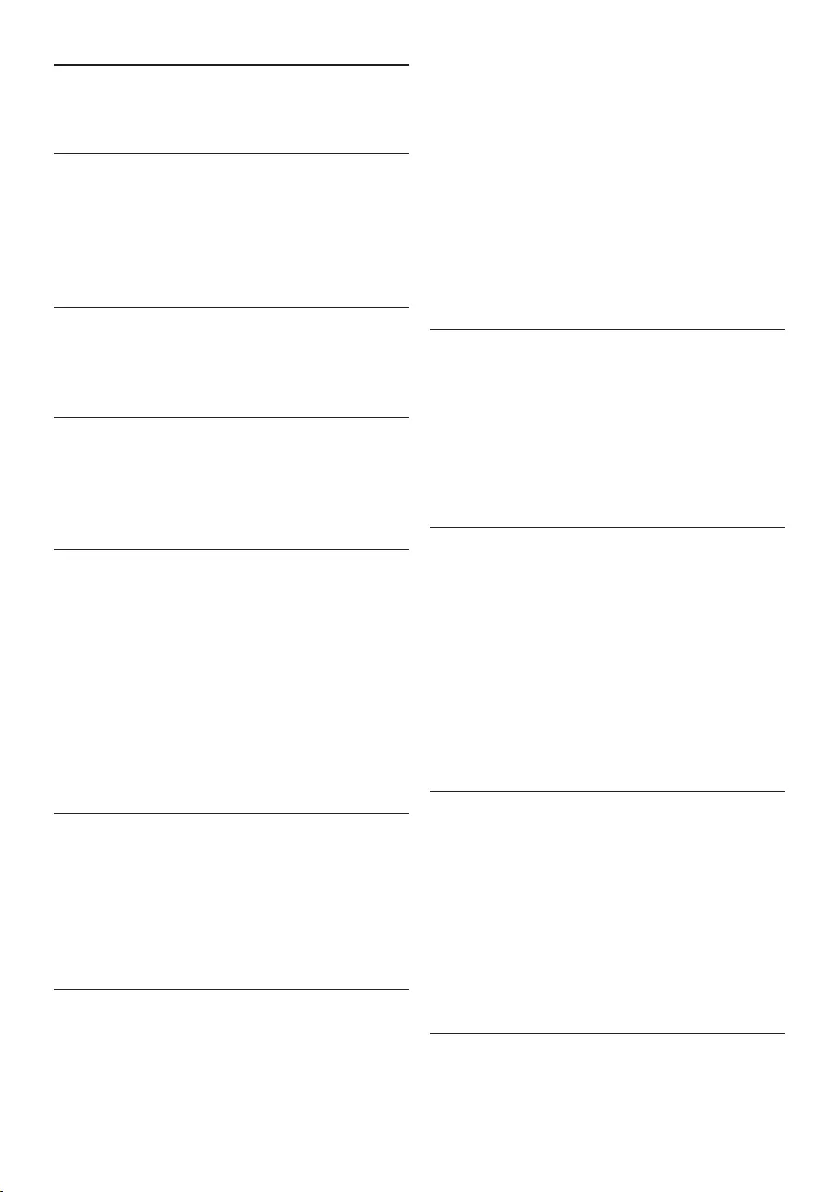
80 Manuel de l‘utilisateur
• Paramètre d’ID d’auteur
• Contrôle via commutateur à coulisse
• Verrouillage des fichiers
• Fonctionnement d’un seul pouce
• Paramètre de priorité
• Enregistrement à déclenchement vocal
• Mises à jour automatiques du logiciel
Puissance
• Type de pile: alcaline AAA/LR03, Philips AAA
Ni-MH LFH9154
• Nombre de piles: 2
• Rechargeable: oui, via USB
• Autonomie des piles: jusqu’à 23 heures en
mode d’enregistrement SP
• Piles fournies
Configuration système requise
• Processeur: Pentium III 1 GHz, Pentium IV
recommandé
• Mémoire vive: 512 Mo (1 Go recommandé)
• Capacité disque dur: 100 Mo pour
SpeechExec, 250 Mo pour Microsoft .NET
• Sortie écouteurs ou haut-parleurs
• Système d’exploitation: Windows 7/Vista/XP
• Port USB libre
• Lecteur de DVD-ROM
• Carte son
Caractéristiques environnementales
• Conforme à la directive 2002/95/EC (RoHS)
• Produit sans soudures au plomb
• Accessoires
• Logiciel SpeechExec Dictate
• Câble USB
• Carte mémoire Secure Digital
• Housse
• Guide de mise en route
• 2 piles AAA
Design et finition
• Couleur(s): argenté/noir
• Matériau: boîtier tout en métal
6 Données techniques
Connectivité
• Écouteurs: 3,5 mm
• Microphone: 3,5 mm
• USB: USB 2.0 haut débit
• Connecteur de synchronisation
• Logement carte mémoire
Achage
• Type: LCD
• Diagonale de l’écran: 44 mm/1,7 pouce
• Rétroéclairage: blanc
Supports de stockage
• Carte mémoire remplaçable
• Types de carte mémoire: Secure Digital (SD),
Secure Digital (SDHC)
• Compatible avec stockage de masse
Enregistrement audio
• Formats d’enregistrement: Digital speech
standard (DSS)
• Microphone intégré: mono
• Modes d’enregistrement: QP (DSS/mono), SP
(DSS/mono)
• Débit binaire: 13,5, 27 kbit/s
• Durée d’enregistrement (carte de 2 Go): 349
heures (SP), 170 heures (QP)
• Taux d’échantillonnage: 16 kHz (QP), 12 kHz
(SP)
Son
• Type de haut-parleur: haut-parleur dynamique
de forme arrondie intégré
• Diamètre de l’enceinte: 30 mm
• Puissance de sortie du haut-parleur: 200 mW
• Réponse en fréquence: 300–7 000 Hz (QP),
300–5 700 Hz (SP) Hz
Praticité
• Fonctions de modification professionnelles
• Langues prises en compte: 4 langues (EN, FR,
DE, ES)
• 2 boutons intelligents
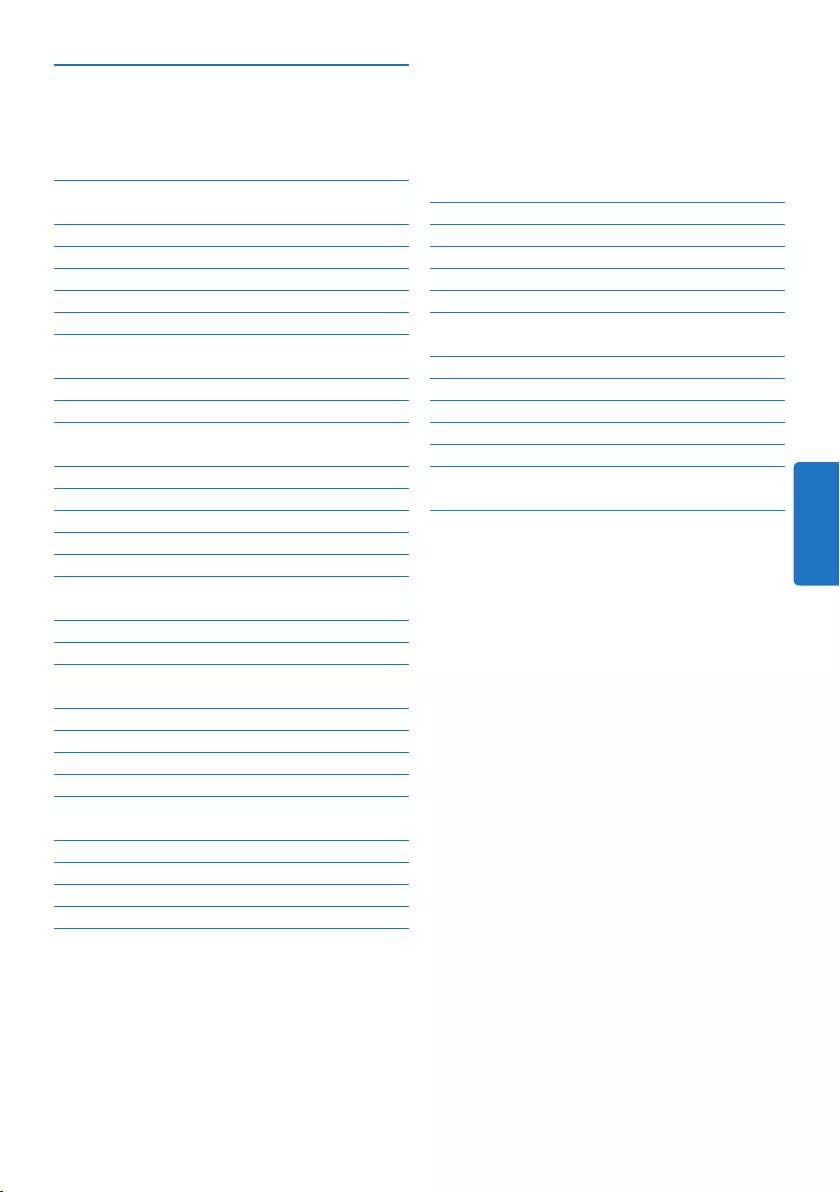
81Manual del usuario
5 Para sacar el mayor provecho de
su Pocket Memo 99
5.1 Utilizar Philips SpeechExec 99
5.1.1 Configuración avanzada 99
5.1.2 Descargar grabaciones al ordenador 99
5.2 Menú de configuraciones 100
5.2.1 Lista de menú 101
5.3 Utilizar la grabación con activación por
voz 101
5.4 Trabajar con marcas de índice 103
5.4.1 Insertar una marca de índice 103
5.4.2 Eliminar una marca de índice 103
5.4.3 Eliminiar todas las marcas de índice 103
5.5 Asignar un nombre de autor 104
6 Technical data 106
1 Importante 82
2 Su Pocket Memo 83
2.1 Funciones destacadas del producto 83
2.2 Contenido del embalaje 83
2.3 Generalidades 84
2.3.1 Controles y conexiones 84
2.3.2 Indicadores y símbolos en la pantalla 85
3 Inicio 86
3.1 Colocar las baterías o pilas 86
3.2 Recarga de las baterías 86
3.3 Insertar y extraer la tarjeta de
memoria 87
3.4 Formatear una tarjeta de memoria 87
3.5 Activación del Pocket Memo 88
3.5.1 Selección del idioma 88
3.5.2 Ajuste de fecha y hora 88
3.6 Modo de ahorro de energía 89
4 Utilizar su Pocket Memo 90
4.1 Grabación 90
4.1.1 Crear una grabación 90
4.1.2 Anexar al dictado (insertar / sobrescribir)
91
4.1.3 Terminar (bloquear) una grabación 92
4.1.4 Cambiar el formato de grabación 93
4.1.5 Ajustar la sensibilidad del micrófono 94
4.2 Reproducir 95
4.2.1 Generalidades sobre las funciones de
reproducción 96
4.3 Eliminar 96
4.3.1 Eliminar un dictado 96
4.3.2 Eliminar una parte del dictado 97
4.3.3 Eliminar todos los dictados 98
Manual del usuario
ESPAÑOL
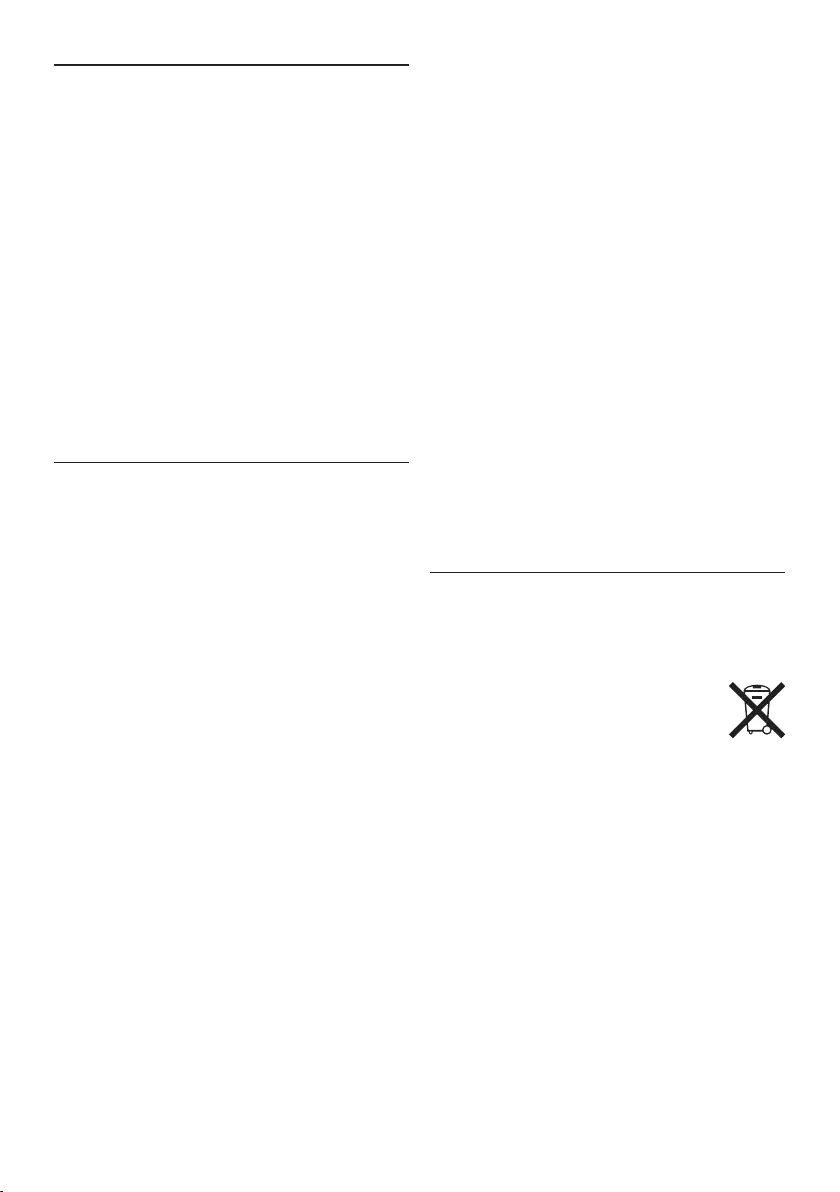
82 Manual del usuario
Importante (para modelos que incluyen
auriculares):
Philips garantiza la máxima potencia de sonido
de sus reproductores de audio en cumplimiento
con las regulaciones establecidas por los
organismos pertinentes, aunque sólo en el caso
de los modelos originales de los auriculares
proporcionados. En caso de que los auriculares
deban sustituirse, le recomendamos que se
ponga en contacto con su distribuidor minorista
para solicitar un modelo Philips idéntico al
original.
Niños
El dispositivo y sus accesorios no son juguetes.
Pueden contener piezas pequeñas. Manténgalas
fuera del alcance de los niños.
Desecho del producto anterior
• El producto está diseñado y fabricado con
materiales y componentes de excelente
calidad que pueden reciclarse y volverse a
utilizar.
• Cuando un producto viene con
el símbolo de un cubo de basura
con ruedas tachado, significa que
el producto está cubierto por la directiva
Europea 2002/96/EC.
• Infórmese acerca del sistema de recolección
selectiva local para productos eléctricos y
electrónicos.
• Respete las normas locales y no deseche los
productos anteriores junto con los residuos
domésticos habituales. El desecho adecuado
de los productos anteriores permitirá impedir
posibles consecuencias negativas para el
medio ambiente y la salud de las personas.
• Las pilas (incluidas las pilas recargables
incorporadas) contienen sustancias que
pueden contaminar el medio ambiente. Todas
las pilas deben desecharse en un punto de
recolección oficial.
1 Importante
Philips se reserva el derecho a modificar los
productos en cualquier momento sin estar
obligada a ajustar los suministros anteriores con
arreglo a ello.
El material incluido en este manual se considera
suficiente para el uso al que está destinado
el sistema. Si el producto o sus módulos
o procedimientos individuales se emplean
para fines diferentes a los especificados en el
presente, deberá obtenerse una confirmación de
que son válidos y aptos para ellos.
Seguridad
• Para evitar un cortocircuito, no exponga el
producto a la lluvia ni al agua.
• No exponga el dispositivo a un calor excesivo
causado por equipos de calefacción o rayos
solares directos.
• Proteja los cables para evitar que se
pellizquen, en especial en los enchufes y en la
parte que sale de la unidad.
• Realice una copia de seguridad de los archivos.
Philips no se hace responsable de ninguna
pérdida de datos.
Seguridad de los oídos
Tenga en cuenta las siguientes indicaciones al
utilizar los auriculares:
• Escuche con niveles de volumen moderados
durante períodos de tiempo razonables.
• Tenga cuidado de no subir el nivel de volumen
a medida que sus oídos se adaptan.
• No suba el volumen a un punto tal que le
impida escuchar los sonidos ambientales.
• Debe tener precaución o interrumpir
temporalmente el uso ante situaciones
potencialmente peligrosas.
• No utilice auriculares mientras conduce un
vehículo motorizado, bicicleta, monopatín,
etc. Puede implicar un peligro para el tránsito
y es ilegal en varias zonas.

83Manual del usuario
2 Su Pocket Memo
Felicitaciones por su compra y bienvenido a
Philips.
Con el fin de aprovechar al máximo la asistencia
ofrecida por Philips, visite nuestro sitio web
para obtener información de soporte, como
manuales del usuario, descargas de software e
información sobre la garantía, entre otros:
www.philips.com/support.
2.1 Funciones destacadas del producto
• El diseño ergonómico y asimétrico del
Pocket Memo ofrece una operación amigable
sin comparación. El interruptor deslizante
permite un rápido control y su manejo son
una sola mano.
• Dos botones ‘inteligentes’ le permiten navegar
por el menú y seleccionar rápidamente.
• La pantalla grande le permite ver toda la
información referente a un archivo, como
palabras claves (nombre del autor), duración
del dictado, posición en el archivo y otra
información relevante de un vistazo. La
iluminación de la pantalla le permite ver esta
información incluso en la oscuridad.
• Los archivos con formato .dss son el estándar
internacional para la procesación de voz
profesional. Además de una calidad acústica
extraordinaria de la grabación, los archivos
.dss permiten un alto nivel de compresión,
reducen el tamaño de los archivos, el tráfico
en la red y la capacidad de memoria necesaria.
• El SpeechExec Dictate es el programa
perfecto para el manejo de archivos de voz.
La interfaz de usuario intuitiva, hace que el
trabajo sea rápido y sencillo; la información
de la condición o status del archivo permite el
seguimiento del progreso del trabajo.
2.2 Contenido del embalaje
Pocket Memo
Funda
Baterías recargables
Guía de inicio rápido
CD-ROM con
software y manual del
usuario
Tarjeta de memoria
Cable USB
LFH9380
with SpeechExec
workflow software
POCKET MEMO
EN Quick start guide
DE Kurzanleitung
FR Guide de démarrage rapide
ES Guía de inicio rápido
IT Guida rapida di introduzione
NL Snelle startgids
SV Snabbstartsguide
Register your product and get support at
www.philips.com/welcome
ESPAÑOL
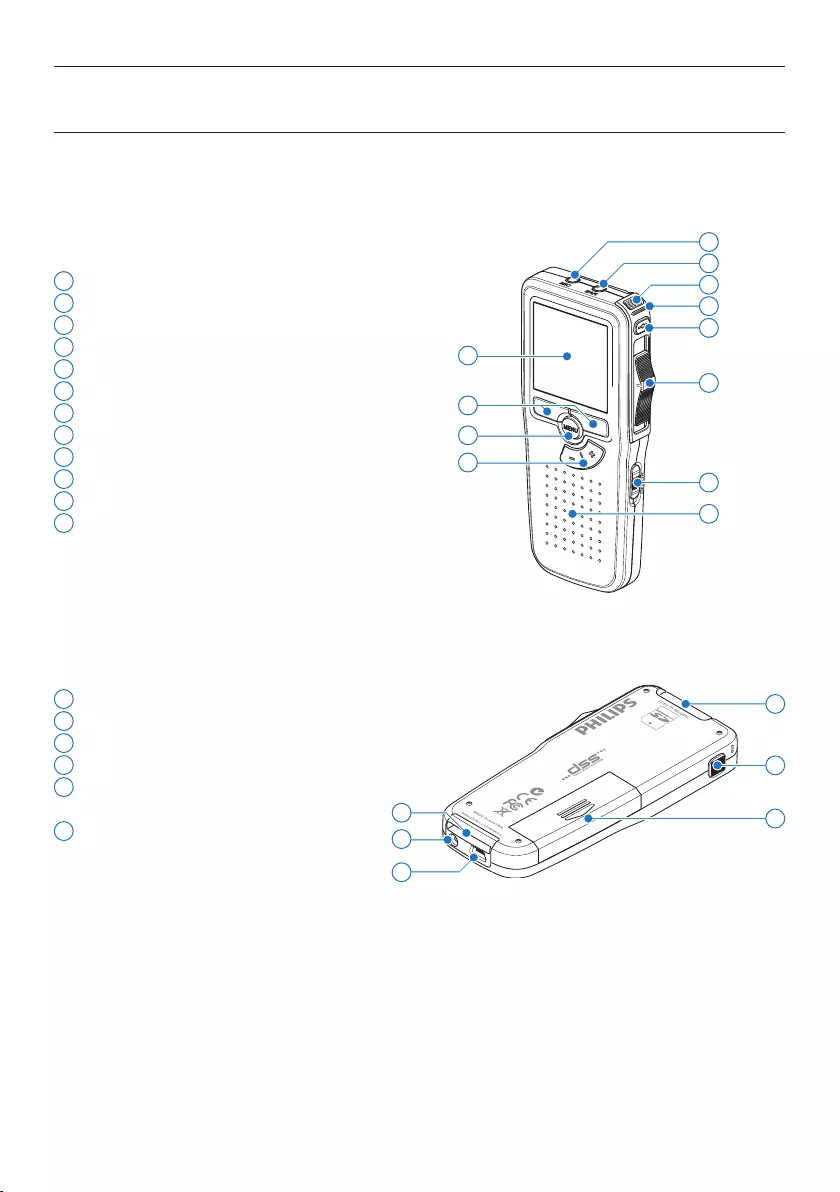
84 Manual del usuario
1 Conector para micrófono
2 Conector para auricular
3 Micrófono integrado
4 LED de estado
5 Botón REC (grabar)
6 Interruptor de 4 posiciones
7 Interruptor de encendido/apagado
8 Altavoz
9 Pantalla
10 Botones inteligentes
11 Botón del menú
12 +/–, navegación menú y volumen
13 Ranura para tarjeta de memoria
14 Botón EOL (end-of-letter/final de carta)
15 Compartimiento de las baterías
16 Ranura para conectar la base de conexión
17 Ranura para conectar la fuente de
alimentació
18 Ranura para conectar el cable USB
2.3 Generalidades
2.3.1 Controles y conexiones
4
6
7
9
11
3
8
12
10
2
1
5
14
17
18
13
16 15
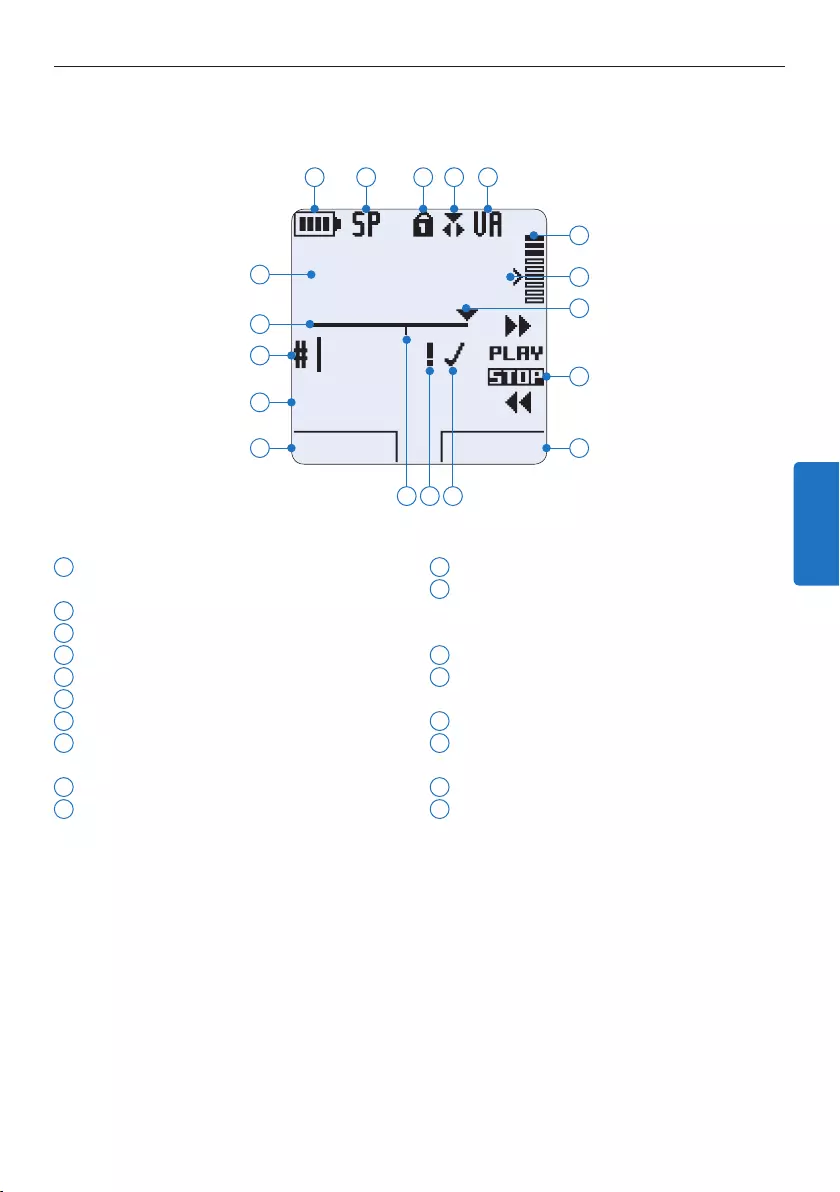
85Manual del usuario
2.3.2 Indicadores y símbolos en la pantalla
1 Función actual del botón inteligente
izquierdo
2 Nombre del archivo
3 Número de grabación
4 Barra de posición
5 Tiempo de grabación / reproducción
6 Indicador del nivel de la batería
7 Formato de grabación
8 Tarjeta de memoria protegida contra
escritura (bloqueada)
9 La función insertar está activada
10 Grabación con activación por voz, habilitada
11 Nivel de grabación
12 Nivel de sensibilidad donde comienza la
grabación con la función de activación por
voz
13 Posición actual de la grabación
14 Posición actual del interruptor de 4
posiciones
15 Función actual del botón inteligente derecho
16 Grabación marcada como finalizada y
bloqueada (EOL)
17 Grabación marcada con prioridad
18 Grabación contiene una marca de índice
DPM 9380.DSS
START NUEVO
9:23
1
2
3
4
5
6 7 8 9 10
12
11
14
15
13
1718 16
ESPAÑOL
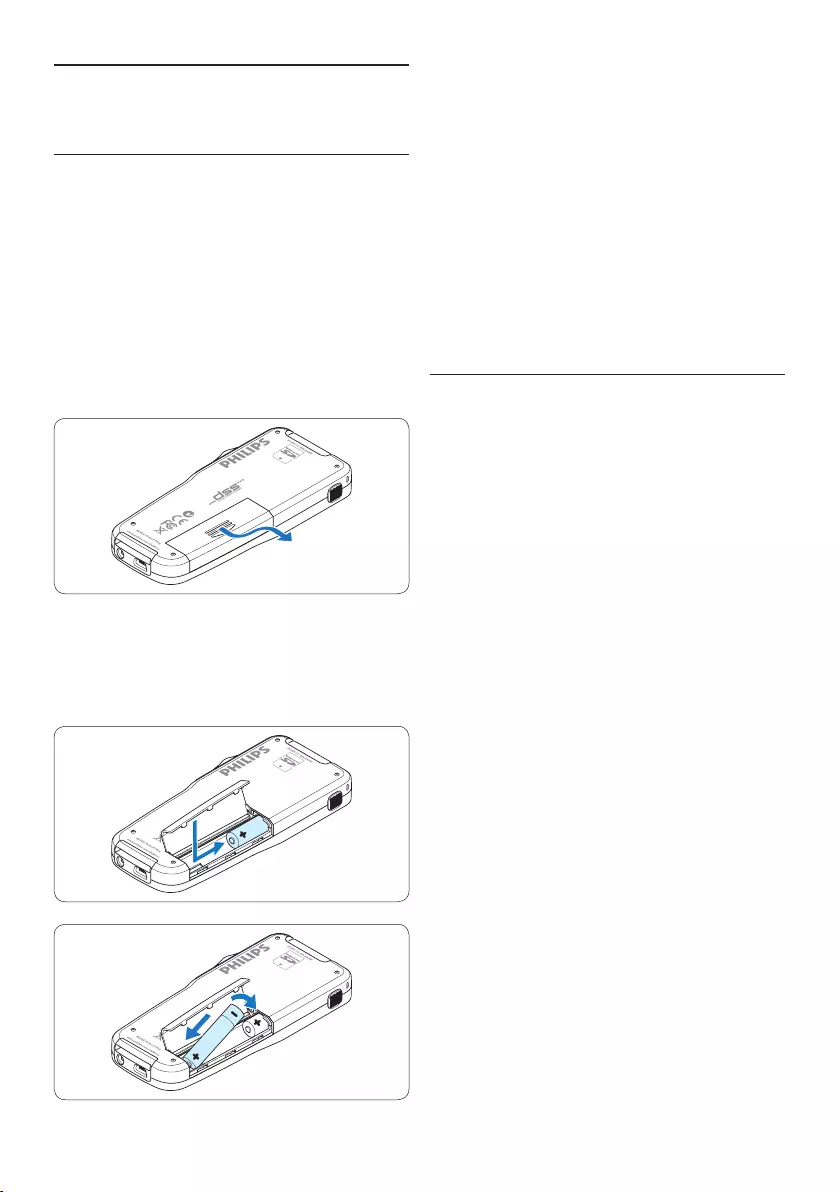
86 Manual del usuario
4 Cierre el compartimiento de las baterías y
deslícelo a su lugar hasta que escuche un clic
que indica que se acopló.
D Nota
No utilice baterías de diferente tipo! Utilice dos
baterías recargables (Philips LFH9154) o dos
baterías no recargables.
3.2 Recarga de las baterías
El Pocket Memo puede ser operado con las
baterías recargables Philips LFH9154. Estas
pueden ser recargadas por medio del cable USB,
la base de conexión LFH9120 (opcional), o la
fuente de alimentación Philips LFH9156 (opcional).
Cuando se conecta el Pocket Memo a un
ordenador o a un portátil por medio del cable
USB suministrado, las baterías recargables
automáticamente empiezan a ser cargadas. Si el
puerto USB que hay en el ordenador es de gran
capacidad, un ciclo completo de recarga toma
cerca de 2,5 horas.
D Nota
El PC debe estar encendido al cargar la batería
por medio de la conexión de cable USB. El
Pocket Memo se puede calentar a consecuencia
de la recarga rápida.
C Importante
Si el puerto USB del ordenador no tiene
suficiente capacidad de suministro (500 mA)
desactive la opción Cargado rápido USB en el
menú del Pocket Memo.
3 Inicio
3.1 Colocar las baterías o pilas
El Pocket Memo funciona con dos baterías
recargables AAA LFH9154 que han sido
entregadas con el producto. También se pueden
utilizar baterías AAA alcalinas comunes (no
recargables).
1 El Pocket Memo debe estar desconectado
(OFF).
2 Abra el compartimiento de las baterías que
se halla en la parte trasera del Pocket Memo.
3 Coloque las dos baterías AAA. El dibujo
que hay en el interior de la tapa del
compartimiento de las baterías muestra la
polaridad adecuada.
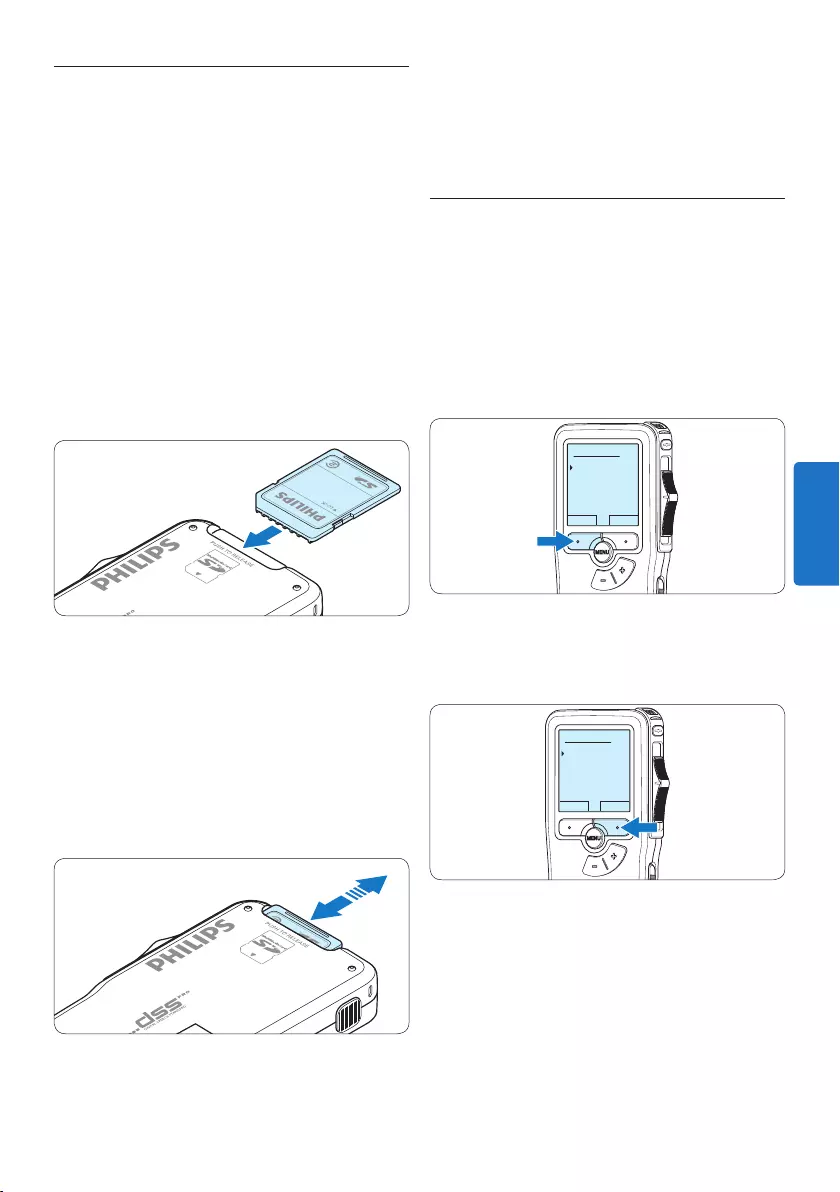
87Manual del usuario
3.3 Insertar y extraer la tarjeta de
memoria
El Pocket Memo funciona con una tarjeta de me-
moria SD (SecureDigital) y admite tarjetas SDHC
con capacidad de almacenamiento de hasta 32 GB.
Para insertar una tarjeta de memoria:
1 Ubique la ranura de la tarjeta de memoria
en la parte superior trasera del Pocket
Memo.
2 Deslice la tarjeta de memoria dentro de la
ranura. Una pequeña ilustración debajo de la
ranura de la tarjeta de memoria le indica la
orientación correcta.
3 Empuje la tarjeta de memoria hacia dentro
hasta que escuche un clic.
Para extraer la tarjeta de memoria:
1 Ubique la ranura de la tarjeta de memoria
en la parte superior trasera del Pocket
Memo.
2 Presione la tarjeta de memoria hacia dentro
del Pocket Memo hasta que escuche un clic.
3 Suelte la tarjeta de memoria. La tarjeta
saldrá suavemente de su ranura. Ahora,
simplemente tire de ella.
D Nota
Si el Pocket Memo está en la posición ON
(encendido) y no tiene una tarjeta de memoria
insertada, aparece una pantalla de advertencia.
3.4 Formatear una tarjeta de memoria
Cuando se inserta una tarjeta de memoria
nueva, sin formatear (o que no haya sido
formateada con un dispositivo Pocket Memo),
el Pocket Memo mostrará las indicaciones para
formatear la tarjeta.
1 Para confirmar e iniciar el proceso de
formateo, pulse el botón inteligente OK.
Eliminar todo:
Si - formatear
!! CUIDADO !!
OK CANCEL
2 Para cancelar el proceso de formateo, retire
la tarjeta de memoria o pulse el botón
inteligente CANCEL.
Eliminar todo:
Si - formatear
!! CUIDADO !!
OK CANCEL
D Nota
No se podrá llevar a cabo el formateo si la
tarjeta de memoria está en el modo de sólo
lectura (bloqueada).
ESPAÑOL
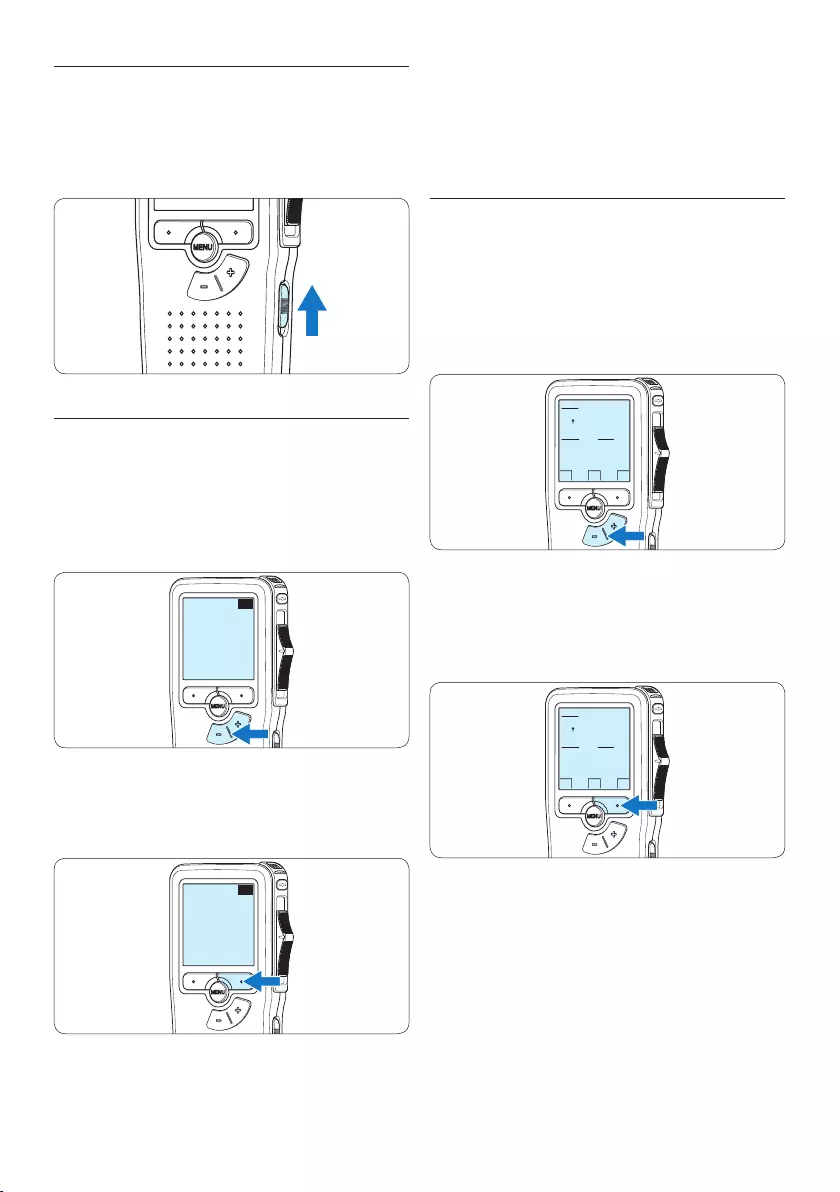
88 Manual del usuario
D Nota
El idioma puede ser modificado posteriormente.
Véase 5.2 Menú de configuraciones en la página
100 para mayor información.
3.5.2 Ajuste de fecha y hora
Después de haber seleccionado el idioma, debe
ajustar la fecha y la hora en el Pocket Memo.
1 Presione repetidamente los botones + o –
para ajustar los valores correspondientes a
año, mes y día.
OK
DATE:
2009-11-01
12/24: TIME:
24 14:22
2 Presione el botón inteligente → para pasar la
flecha (↑) al siguiente espacio. Después de
ajustar el día, presione el botón inteligente
→ pasa a ajustar la hora correspondiente.
OK
DATE:
2009-11-01
12/24: TIME:
24 14:22
3 Presione los botones + o – para escoger el
sistema de 12 o 24 horas con símbolo AM o
PM y ajuste la hora y minutos.
3.5 Activación del Pocket Memo
El Pocket Memo es encendido o apagado
deslizando el interruptor encendido/apagado
(ON / OFF). Cuando lo active por primera vez,
ajuste el idioma, la fecha y la hora.
3.5.1 Selección del idioma
Cuando lo utilice por primera vez seleccione el
idioma.
1 Presione los botones + o – en el Pocket
Memo para escoger un idioma.
EXIT OK
LANGUAGE
LANGUE
SPRACHE
IDIOMA
INT
FR
DE
ES
- / +
2 Presione el botón inteligente OK
para confirmar su elección. El idioma
seleccionado aparecerá en la pantalla.
EXIT OK
LANGUAGE
LANGUE
SPRACHE
IDIOMA
INT
FR
DE
ES
- / +
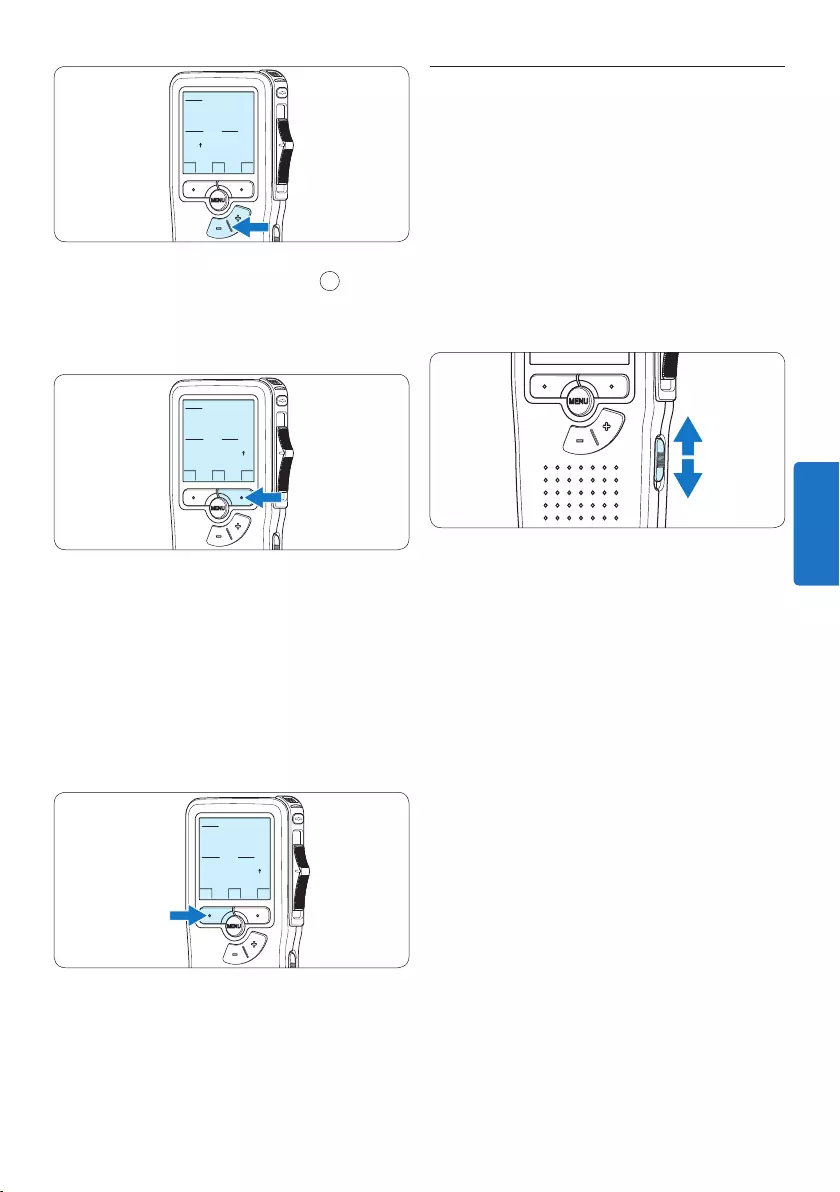
89Manual del usuario
3.6 Modo de ahorro de energía
Después de estar inactivo durante 60 minutos,
el Pocket Memo entra automáticamente en el
modo de ahorro de energía y la pantalla LCD
mostrará la fecha y la hora. Oprima cualquier
botón para reactivarlo.
Si el Pocket Memo no se utiliza por más de dos
horas se apaga completamente. Encienda la
unidad moviendo el interruptor de encendido/
apagado a la posición OFF y a continuación de
vuelta a la posición ON.
OK
DATE:
2009-11-01
12/24: TIME:
24 14:22
4 Presione el botón inteligente → 2 para
aceptar los ajustes.
A partir de este momento el Pocket Memo está
listo para ser puesto en funcionamiento.
OK
DATE:
2009-11-01
12/24: TIME:
24 14:22
D Nota
Si durante el ajuste de la fecha y la hora
cometió algún error, use el botón inteligente
← en cualquier momento de la operación
para regresar al estado inicial y corregir el
error. La fecha y hora pueden ser modificados
posteriormente por medio del uso del menú.
Véase 5.2 Menú de configuraciones en la página
100 para mayor información.
OK
DATE:
2009-11-01
12/24: TIME:
24 14:22
ESPAÑOL
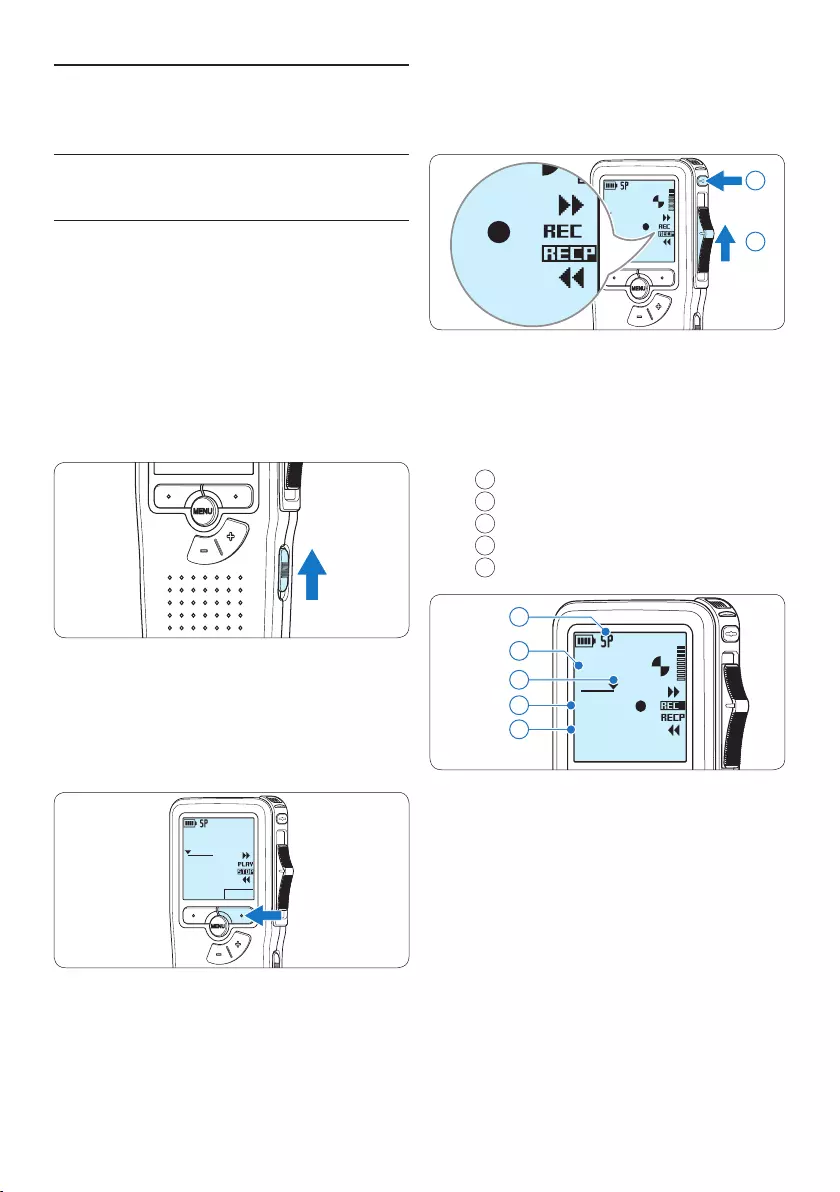
90 Manual del usuario
DPM 9380.DSS
0:00
#2
DPM 9380.DSS
0:00
#2
1
2
• El LED de estado iluminará con una luz roja
(en modo sobrescribir) o con una luz verde
(en modo insertar) mientras se graba.
• La siguiente información es mostrada en la
pantalla:
aFormato de grabación
bTiempo de grabación
cPosición actual de la grabación
dNúmero de grabación
eNombre del archivo
DPM 9380.DSS
0:34
#2
c
d
e
a
b
5 Para pausas cortas, deslice el interruptor de
4 posiciones hacía la posición de RECP. Para
continuar la grabación, deslice el interruptor
de 4 posiciones de nuevo hacía la posición
de REC.
6 Para parar la grabación, deslice el
interruptor de 4 posiciones hacía la posición
de RECP y presione el botón REC.
4 Utilizar su Pocket Memo
4.1 Grabación
4.1.1 Crear una grabación
Siga los siguientes pasos para realizar una
grabación con el Pocket Memo:
1 Introduzca la tarjeta de memoria en la
ranura de la tarjeta de memoria. Véase 3.3
Insertar y extraer la tarjeta de memoria en la
página 87 para mayor información.
2 Deslice el interruptor ON/OFF a la posición
ON para encender el Pocket Memo.
3 Oprima el botón inteligente NUEVO para
crear una nueva grabación.
D Nota
El botón inteligente NUEVO no aparece si la
grabación actual está vacía.
DPM 9380.DSS
NUEVO
0:00
#1
4 Para comenzar a grabar, pulse el botón REC,
deslice el interruptor de 4 posiciones hacía
la posición de REC y comience a hablar.
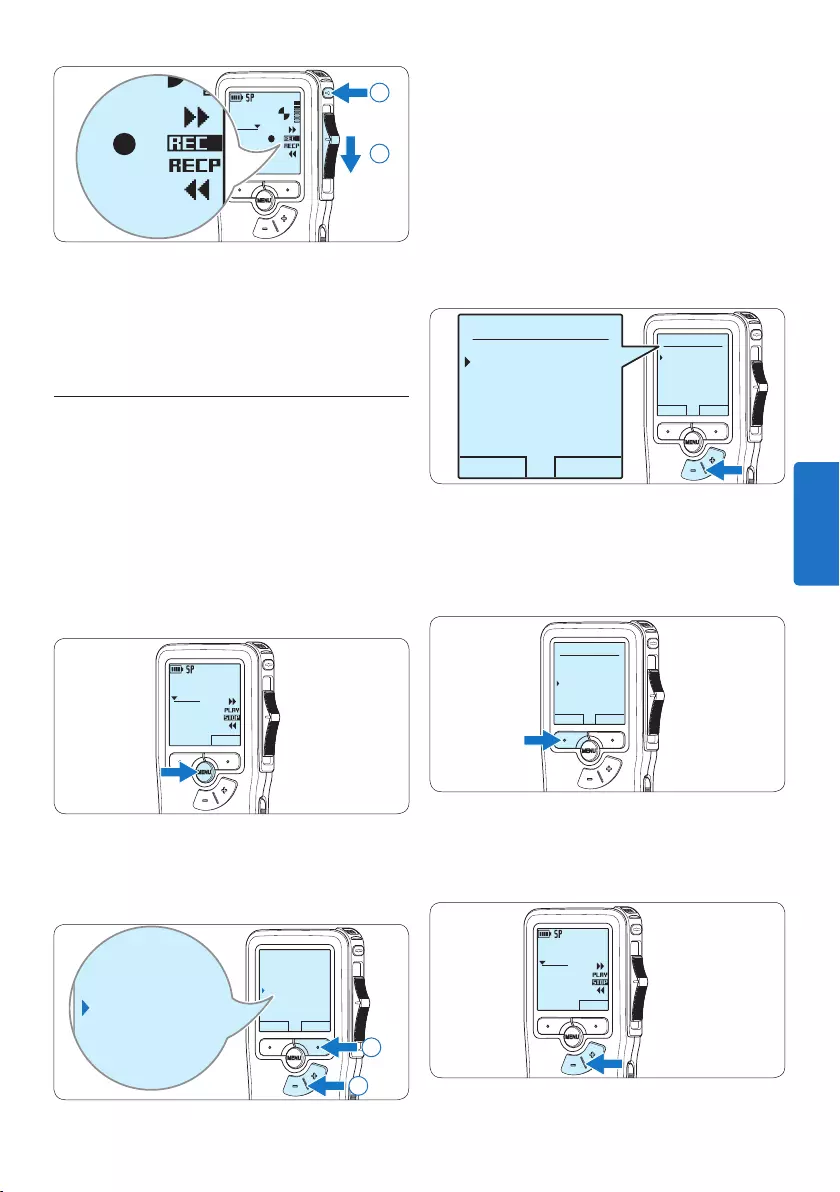
91Manual del usuario
3 Oprima los botones + o – para escoger
entre los modos Insertar y Sobrescribir.
• En el modo insertar, la posición de
grabación del interruptor aparece en iREC
y el LED se muestra en verde durante la
grabación.
• En el modo sobrescribir, la posición de
grabación del interruptor aparece en REC
y el LED se muestra en rojo durante la
grabación.
OK CANCEL
Modo de insertar:
Sobrescribir
Insertar
OK CANCEL
Modo de insertar:
Sobrescribir
Insertar
4 Oprima el botón inteligente OK para guardar
el ajuste u oprima el botón inteligente
CANCEL para salir del sub-menú sin cambiar
la configuración.
OK CANCEL
Modo de insertar:
Sobrescribir
Insertar
5 Presione los botones + o – para seleccionar
el archivo en el que se debería realizar la
inserción.
DPM 9380.DSS
NUVEO
0:00
#2
DPM 9380.DSS
0:39
#2
DPM 9380.DSS
0:00
#2
2
1
D Nota
Para lograr mejores resultados, mantenga el
micrófono a unos 10 cm de su boca y hable con
claridad.
4.1.2 Anexar al dictado (insertar /
sobrescribir)
Los dictados son grabados en modo sobrescribir
de acuerdo a los ajustes predeterminados.
Siga los siguientes pasos para activar el modo
insertar y por medio de éste pueda agregar
informaciones al dictado:
1 Presione el botón MENÚ, mientras está en la
posición de STOP, para abrir el menú.
DPM 9380.DSS
NUEVO
0:00
#2
2 Presione los botones + o – para seleccionar
el menú Modo de insertar y presione el botón
inteligente SEGUIR para entrar al sub-menú.
VOLVER SEGUIR
Eliminar dictado
Fijar marca
Modo de insertar
Autor
Overwrite
Eliminar dictado
Fijar marca
Modo de insertar
Autor
Overwrite
2
1
ESPAÑOL
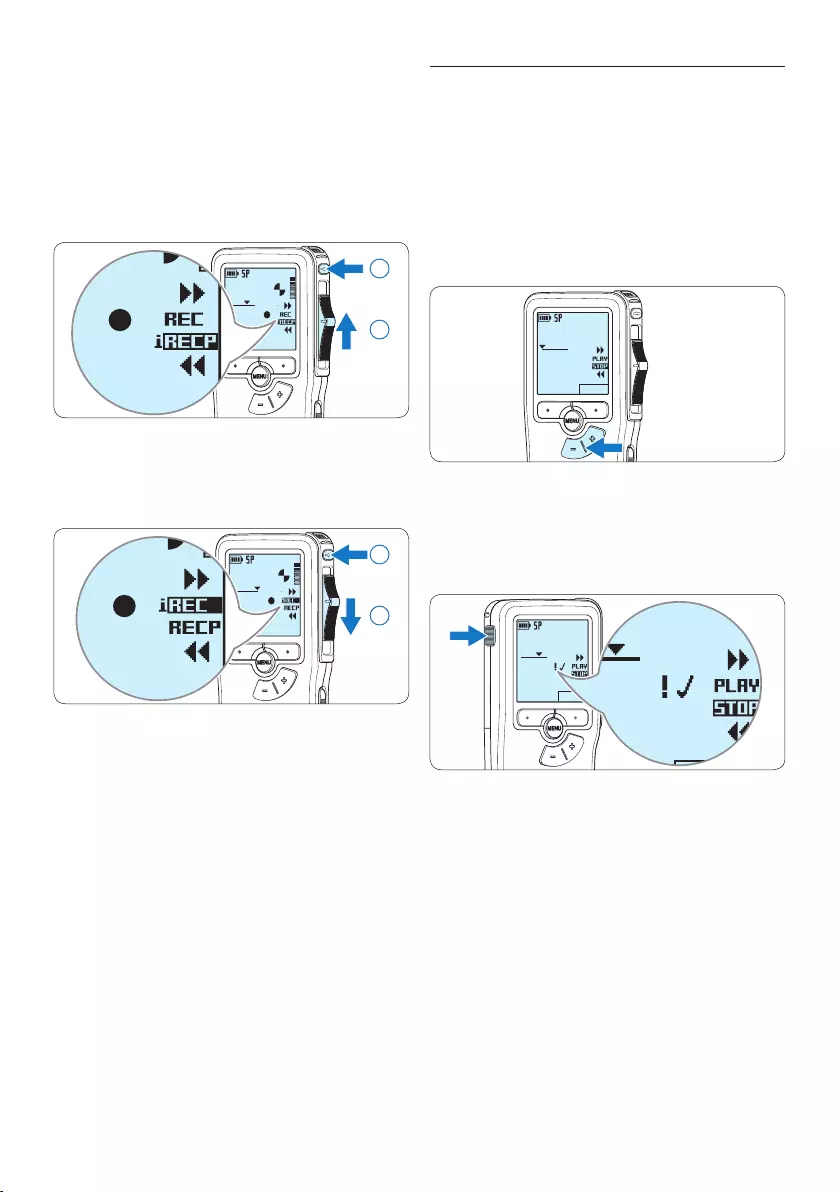
92 Manual del usuario
4.1.3 Terminar (bloquear) una grabación
Cuando termine una grabación y no se deseen
cambios adicionales, siga estos pasos para
marcarla como terminada y protegerla contra
una eliminación accidental:
1 Presione los botones + o –, mientras está
en la posición de STOP, para seleccionar la
grabación a ser marcada como terminada.
DPM 9380.DSS
NUVEO
0:00
#2
2 Pulse el botón EOL (end-of-letter/final
de carta) para marcar el dictado como
finalizado.
Aparece el símbolo ┱.
DPM 9380.DSS
NUEVO
0:25
#2
DPM 9380.DSS
NUEVO
0:25
#2
DPM 9380.DSS
NUEVO
0:25
#2
3 Para asignarle la condición de prioridad al
dictado, pulse nuevamente el botón EOL
dentro de un lapso de medio segundo.
Aparece el símbolo !, el cual indica que el
dictado tiene prioridad.
4 Para realizar cambios en el dictado, pulse
nuevamente el botón EOL para suprimir la
marca de finalización.
E Consejo
El programa Philips SpeechExec puede ser
configurado para que sólo descargue archivos
desde la Pocket Memo al ordenador que estén
marcados como finalizados.
6 Reproduzca, avance o rebobine hasta llegar a
la posición donde quiera realizar la inserción.
7 Para insertar una grabación adicional, pulse
el botón de REC, deslice el interruptor
de 4 posiciones hacía la posición de REC
y comience a hablar. La inserción no
sobrescribirá la grabación.
DPM 9380.DSS
0:25
#2
DPM 9380.DSS
0:00
#2
1
2
8 Para finalizar la grabación insertada, deslice
el interruptor de 4 posiciones hacía la
posición de RECP y presione el botón REC.
DPM 9380.DSS
0:39
#2
DPM 9380.DSS
0:00
#2
2
1
9 Si aún no ha terminado el dictado,
simplemente vaya al final del fichero con el
avance rápido y continúe la grabación.
⑩ Repita desde el paso 1 para regresar al
modo sobrescribir la grabación.
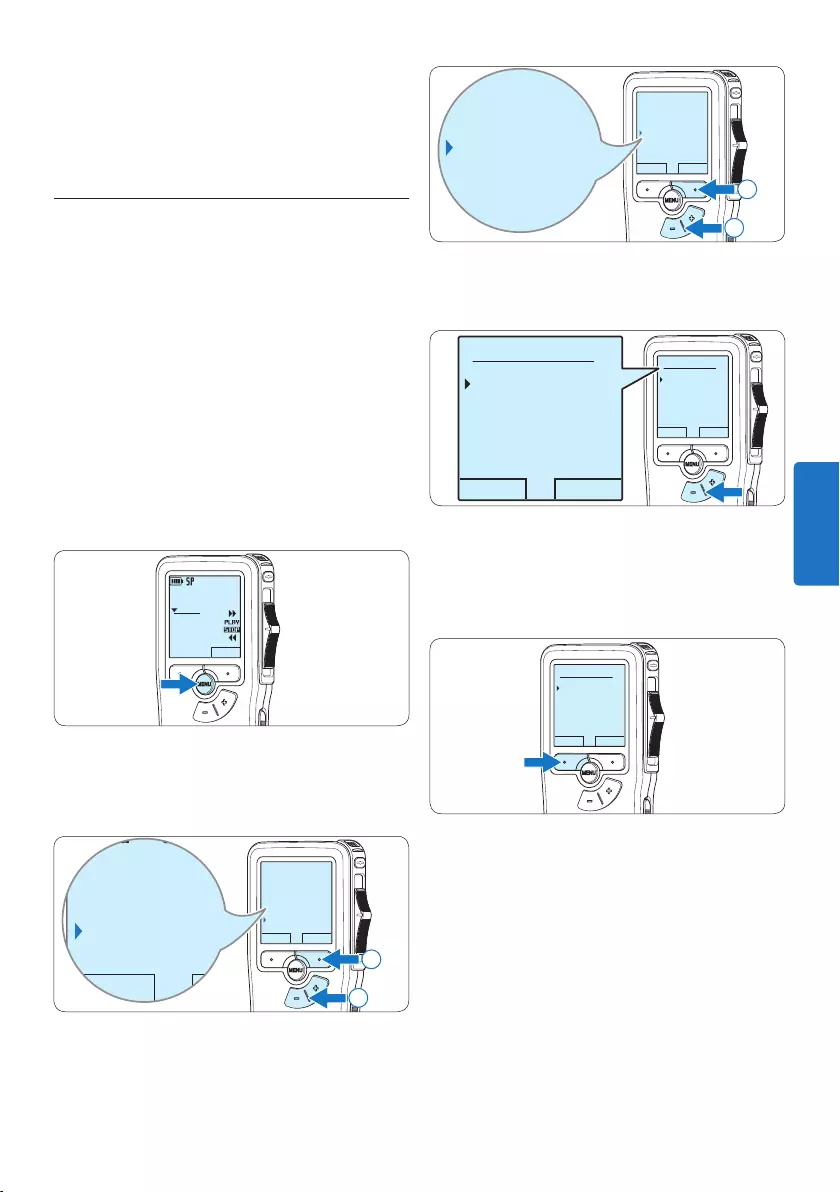
93Manual del usuario
VOLVER SEGUIR
Micrófono
Activación p. voz
Format grabar
Iluminación
SP <DSS>
Micrófono
Activación p. voz
Formato grabar
Iluminación
SP <DSS>
2
1
4 Presione los botones + o – para escoger
entre SP y QP.
OK CANCEL
Formato grabar:
SP <DSS>
QP <DS2>
OK CANCEL
Formato grabar:
SP <DSS>
QP <DS2>
5 Oprima el botón inteligente OK para
guardar el ajuste u oprima el botón
inteligente CANCEL para salir del sub-menú
sin cambiar la configuración.
OK CANCEL
Formato grabar:
SP <DSS>
QP <DS2>
C Precaución
Los archivos bloqueados son eliminados cuando
la tarjeta de memoria es formateada o se usa la
función ‘Eliminar-todos-los-dictados’.
4.1.4 Cambiar el formato de grabación
El formato de grabación determina la calidad de
audio de sus grabaciones y afecta el tamaño del
archivo de audio que puede admitir la tarjeta de
memoria. El Pocket Memo admite los siguientes
formatos de grabación:
• La reproducción estándar (Standard Play/
SP) requiere 1 MB por cada 10 minutos de
grabación.
• La reproducción de larga duración (Quality
Play/QP) requiere 1 MB por cada 5 minutos
de grabación.
1 Presione el botón MENÚ, mientras está en la
posición de STOP, para abrir el menú.
DPM 9380.DSS
NUEVO
0:00
#2
2 Presione los botones + o – para seleccionar
la opción de menú Instalación y presione el
botón inteligente SEGUIR.
VOLVER SEGUIR
Fijar marca
Modo de insertar
Autor
Instalación
Language
VOLVER SEGUIR
Fijar marca
Modo de insertar
Autor
Instalación
Language
2
1
3 Presione los botones + o – para seleccionar
la opción de menú Formato grabar y presione
el botón inteligente SEGUIR.
ESPAÑOL
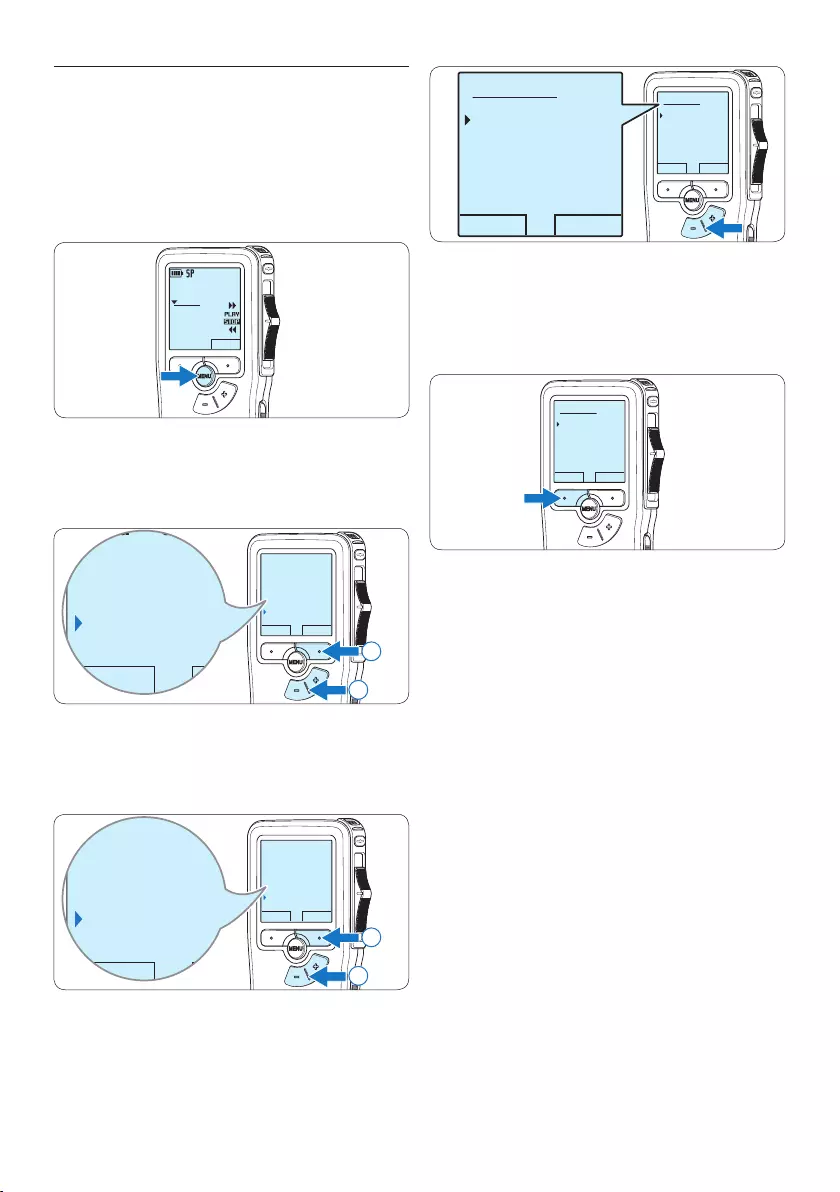
94 Manual del usuario
OK CANCEL
Micrófono:
Dictado
Privado
Conferencia
OK CANCEL
Micrófono:
Dictado
Privado
Conferencia
5 Oprima el botón inteligente OK para
guardar el ajuste u oprima el botón
inteligente CANCEL para salir del sub-menú
sin cambiar la configuración.
OK CANCEL
Micrófono:
Dictado
Privado
Conferencia
4.1.5 Ajustar la sensibilidad del micrófono
Defina la sensibilidad del micrófono según
su ambiente de trabajo y sus preferencias de
dictado.
1 Presione el botón MENÚ, mientras está en la
posición de STOP, para abrir el menú.
DPM 9380.DSS
NUEVO
0:00
#2
2 Presione los botones + o – para seleccionar
la opción de menú Instalación y presione el
botón inteligente SEGUIR.
VOLVER SEGUIR
Fijar marca
Modo de insertar
Autor
Instalación
Language
VOLVER SEGUIR
Fijar marca
Modo de insertar
Autor
Instalación
Language
2
1
3 Presione los botones + o – para seleccionar
la opción de menú Micrófono y presione el
botón inteligente SEGUIR.
VOLVER SEGUIR
LED grabar
Contraste
Señal sonora
Micrófono
Dictado
VOLVER SEGUIR
LED grabar
Contraste
Señal sonora
Micrófono
Dictado
2
1
4 Oprima los botones + o – para escoger la
sensibilidad del micrófono: Privado (baja),
Dictado (media) y Conferencia (alta).
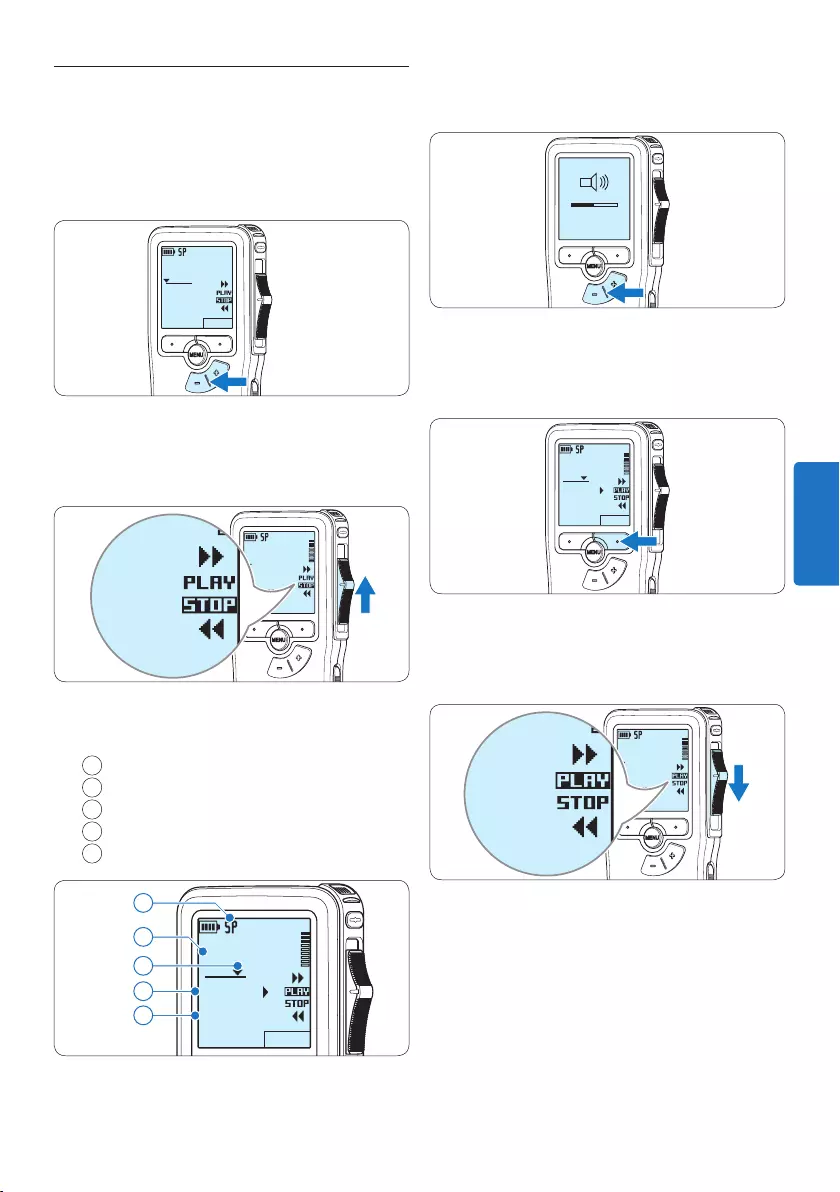
95Manual del usuario
3 Oprima los botones + o – para ajustar el
volumen durante la reproducción.
MIN MAX
– +
4 Oprima el botón inteligente VELOC para
hacer la reproducción del fichero más rápida
o más lenta.
DPM 9380.DSS
VELOC
0:34
#2
5 Deslice el interruptor de 4 posiciones
hacía la posición de STOP para parar la
reproducción.
DPM 9380.DSS
0:00
#2
DPM 9380.DSS
0:00
#2
4.2 Reproducir
1 Presione los botones + o – mientras está
en la posición de STOP para seleccionar los
ficheros a reproducir y situarse al principio
de la grabación.
DPM 9380.DSS
NUVEO
0:00
#2
2 Deslice el interruptor de 4 posiciones
hacía la posición de PLAY para comenzar la
reproducción.
DPM 9380.DSS
0:00
#2
DPM 9380.DSS
0:00
#2
La siguiente información es mostrada en la
pantalla:
aFormato de grabación
bPosición de la reproducción (min : seg)
cPosición actual de la grabación
dNúmero de grabación
eNombre del archivo
DPM 9380.DSS
VELOC
0:34
#2
c
d
e
a
b
ESPAÑOL
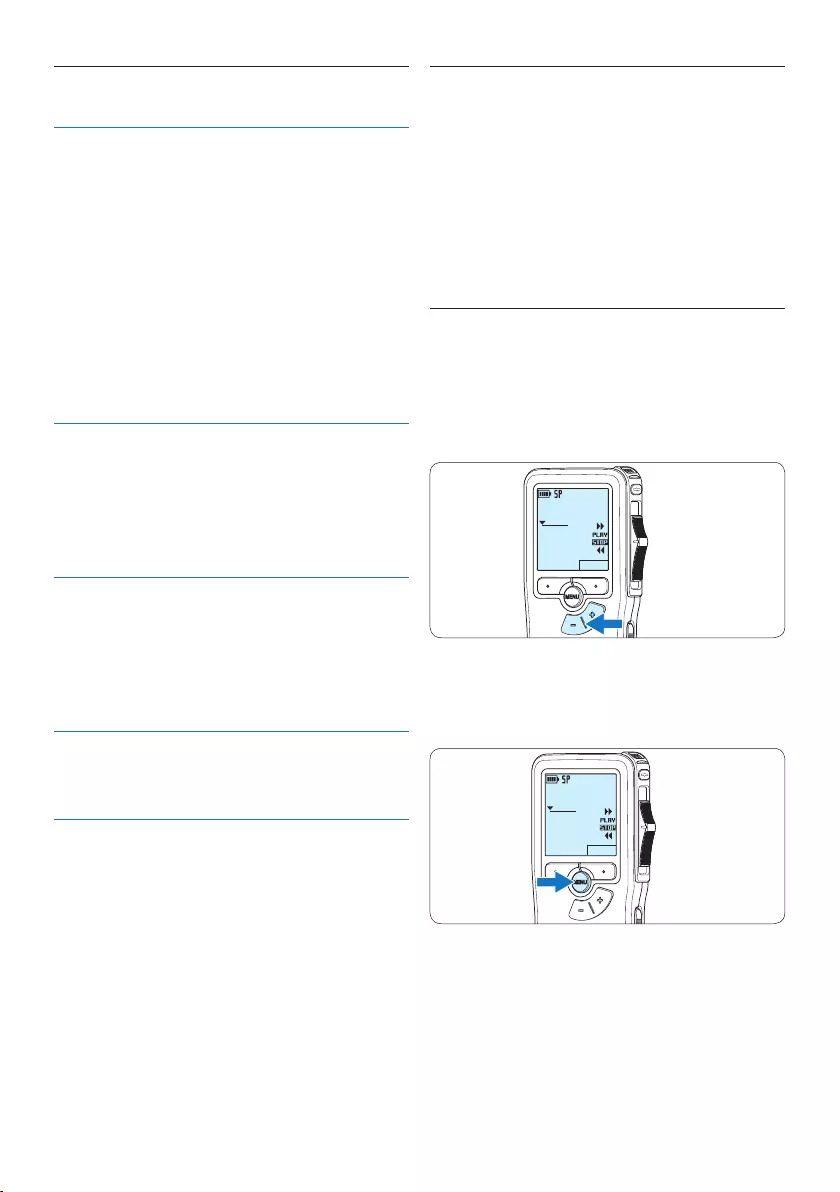
96 Manual del usuario
4.2.1 Generalidades sobre las funciones
de reproducción
Selección
de archivo
Presione el botón +, mientras
está en la posición de STOP, para
desplazarse al final de un archivo.
Presione el botón + de nuevo
para desplazarse al comienzo del
siguiente archivo.
Presione el botón –, mientras
está en la posición de STOP, para
desplazarse al principio de un
archivo.
Presione el botón – de nuevo para
desplazarse al final del archivo
anterior.
Rebobinado
rápido
Deslice y sostenga el interruptor
de 4 posiciones hacía la posición
┤. Deslice el interruptor hacía
la posición de STOP para parar el
rebobinado, o hacía la posición de
PLAY, para parar el rebobinado y
comenzar la reproducción.
Avance
rápido
Deslice el interruptor hacía la
posición de ┢.
Deslice el interruptor de 4
posiciones hacía la posición de
STOP para parar el avance o PLAY
para parar el avance y comenzar la
reproducción.
Velocidad
de repro-
ducción
Presione el botón inteligente
VELOC durante la reproducción
para ajustar la velocidad de la
misma.
4.3 Eliminar
D Nota
Antes de eliminar un dictado, asegúrese de que
éste no está señalado como finalizado y que la
tarjeta de memoria no se halla en modo de sólo
lectura (read-only). Si el dictado está señalado
como finalizado, presione de nuevo el botón
EOL.
4.3.1 Eliminar un dictado
Siga los siguientes pasos para eliminar
totalmente un dictado:
1 Presione los botones + o –, mientras está
en la posición de STOP, para seleccionar el
archivo a eliminar.
DPM 9380.DSS
NUVEO
0:00
#2
2 Presione el botón MENÚ para abrir el menú.
La opción de menú Eliminar dictado queda
seleccionada.
DPM 9380.DSS
NUEVO
0:00
#2
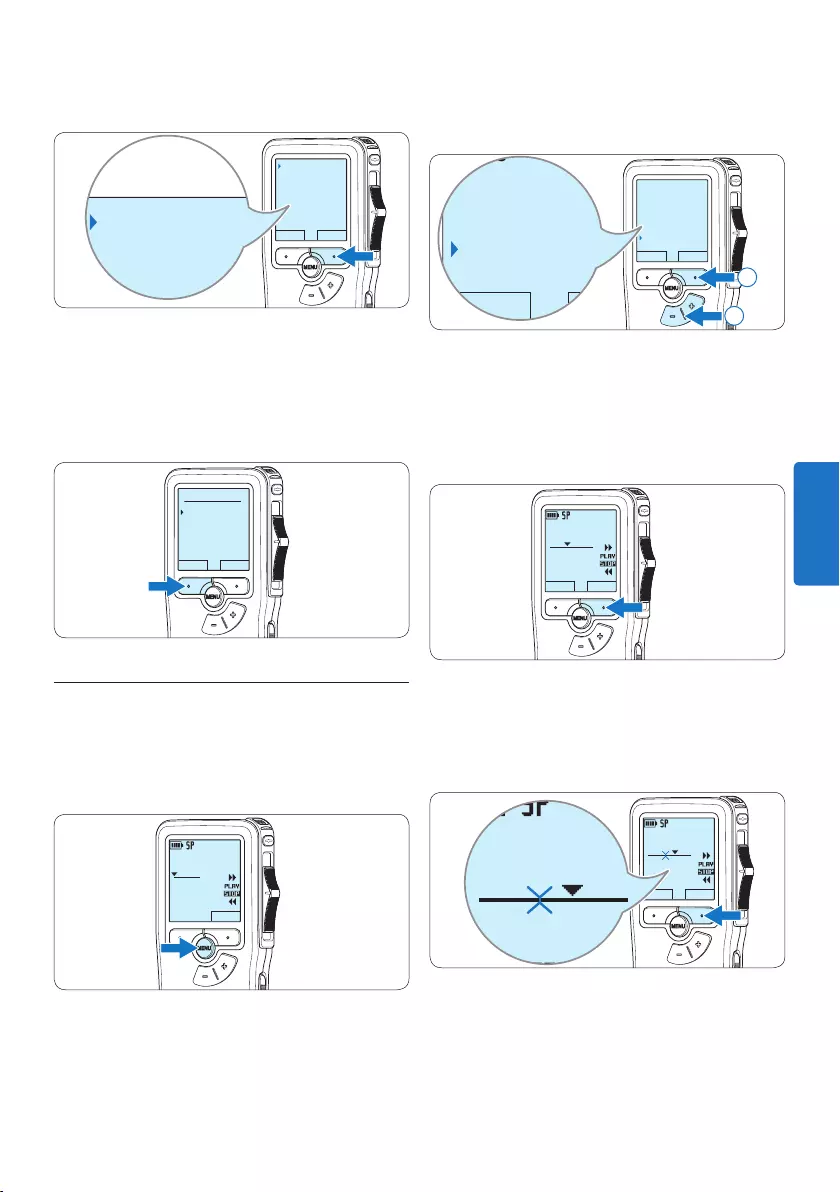
97Manual del usuario
3 Presione el botón inteligente SEGUIR para
entrar al sub-menú.
VOLVER SEGUIR
Eliminar dictado
Fijar marca
Modo de insertar
Autor
Eliminar?
Eliminar dictado
Fijar marca
Modo de insertar
Autor
Eliminar?
4 Para borrar definitivamente el dictado,
marque OK. En caso de que ya no quiera
hacer esta operación, presione el botón
inteligente CANCEL y así el dictado quedará
intacto.
OK CANCEL
Eliminar dictado:
Eliminar?
!! CUIDADO !!
4.3.2 Eliminar una parte del dictado
Siga los siguientes pasos si desea eliminar una
parte del dictado:
1 Presione el botón MENÚ, mientras está en la
posición de STOP, para abrir el menú.
DPM 9380.DSS
NUEVO
0:00
#2
2 Presione los botones + o – para seleccionar
la opción de menú Eliminar sección y
presione el botón inteligente OK.
VOLVER SEGUIR
Modo de insertar
Autor
Instalación
Eliminar sección
VOLVER SEGUIR
Modo de insertar
Autor
Instalación
Eliminar sección
2
1
3 Busque el principio de la sección a ser
borrada reproduciendo o adelantando /
rebobinando y presione el botón inteligente
MARCA 1.
Aparecerá un símbolo de forma de cruz.
DPM 9380.DSS
CANCEL MARCA 1
0:25
#2
4 Localice la posición de la segunda marca
reproduciendo o adelantando / rebobinando
y oprima el botón inteligente MARCA 2.
Aparece la segunda cruz.
DPM 9380.DSS
CANCEL MARCA 2
0:36
#2
DPM 9380.DSS
0:36
#2
ESPAÑOL
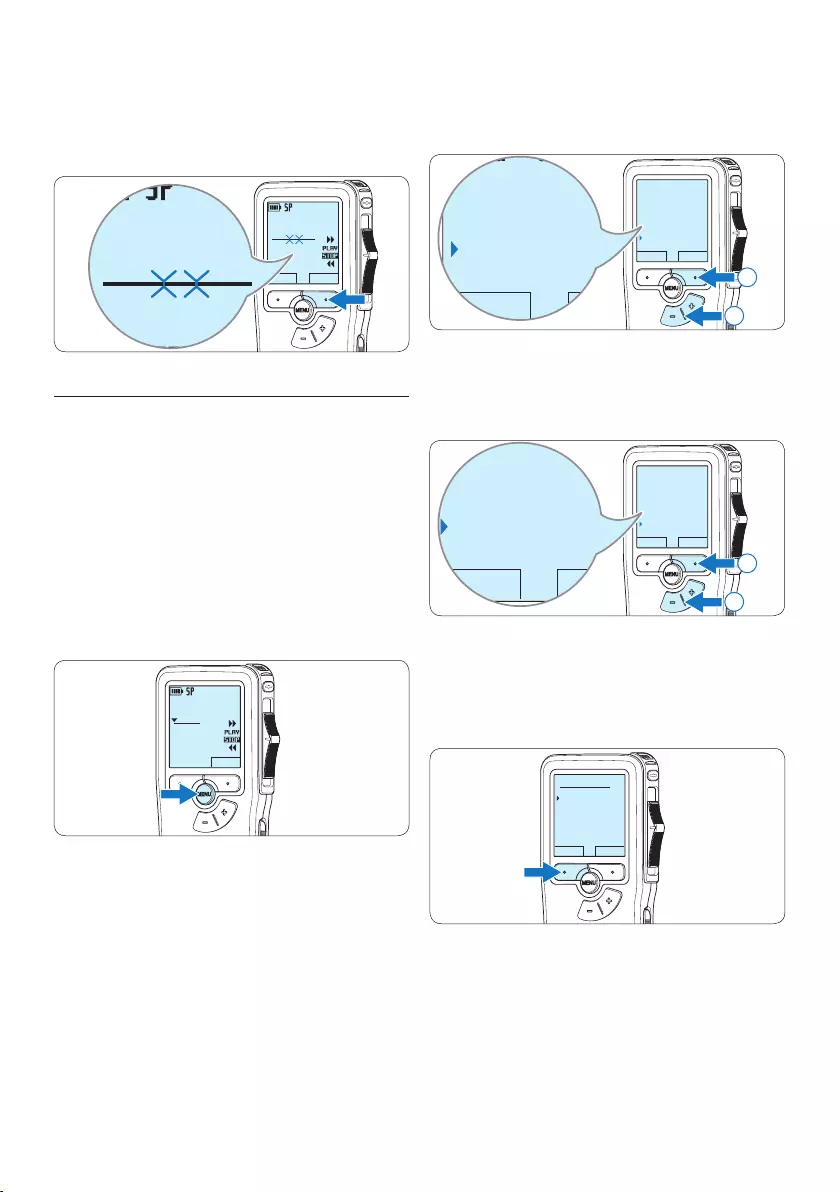
98 Manual del usuario
5 Pulse los botones inteligentes ELIMINAR y
OK para confirmar la eliminación de la parte
que ha resaltado o si quiere salir sin borrar
presione el botón inteligente CANCEL.
DPM 9380.DSS
CANCEL
ELIMINAR
0:36
#2
DPM 9380.DSS
0:36
#2
4.3.3 Eliminar todos los dictados
C Precaución
Los archivos marcados como terminados (EOL)
son eliminados cuando se utiliza la función
‘Eliminar-todos-los-dictados’.
Siga estos pasos para eliminar todas las
grabaciones:
1 Presione el botón MENÚ, mientras está en la
posición de STOP, para abrir el menú.
DPM 9380.DSS
NUEVO
0:00
#2
2 Presione los botones + o – para seleccionar
la opción de menú Instalación y presione el
botón inteligente SEGUIR.
VOLVER SEGUIR
Fijar marca
Modo de insertar
Autor
Instalación
Language
VOLVER SEGUIR
Fijar marca
Modo de insertar
Autor
Instalación
Language
2
1
3 Presione los botones + o – para seleccionar
la opción de menú Eliminar dictados y
presione el botón inteligente SEGUIR.
VOLVER SEGUIR
Señal sonora
Micrófono
Fecha & hora
Eliminar dictados
Eliminar todos
VOLVER SEGUIR
Señal sonora
Micrófono
Fecha & hora
Eliminar dictados
Eliminar todos
2
1
4 Presione el botón inteligente SEGUIR y el
botón inteligente OK para confirmar la
eliminación, o presione el botón inteligente
CANCEL para salir sin eliminar.
OK CANCEL
Eliminar todos:
Si - eliminar
!! CUIDADO !!
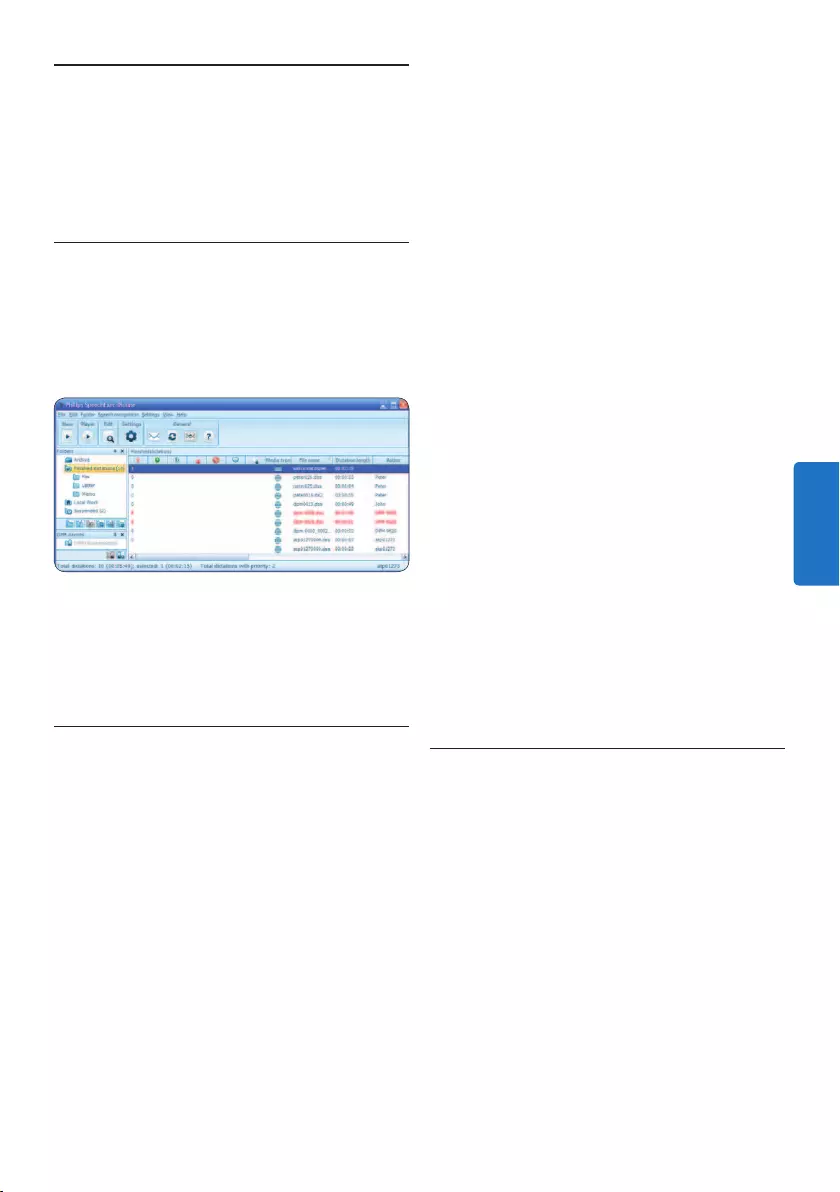
99Manual del usuario
3 Haga clic en Ajustes > Ajustes Generales
en la barra de menú para abrir el menú de
ajustes y seleccione Configuración DPM/
DT > Wizard DPM de la lista ubicada a la
izquierda.
4 Haga clic en el botón Iniciar Wizard...
para abrir el asistente. Luego, siga las
instrucciones que aparecen en la pantalla
para configurar el Pocket Memo a sus
necesidades.
5 Haga clic en el botón Finalizar para cerrar el
asistente y confirmar la transferencia de los
nuevos ajustes al Pocket Memo.
D Nota
Cuando se conecta por primera vez el Pocket
Memo al ordenador, Windows detecta un
nuevo dispositivo e instala automáticamente los
controladores requeridos. Una vez completada
la instalación, Windows puede indicarle que
reinicie su ordenador.
5.1.2 Descargar grabaciones al ordenador
Con el soporte para almacenamiento masivo
USB, el Pocket Memo aparece automáticamente
como una unidad externa cuando es conectado
al ordenador. A continuación se puede acceder
fácilmente con cualquier programa de Microsoft
Windows como una unidad normal.
Utilice el programa Philips SpeechExec
para descarga, conversión y enrutamiento
automáticos de archivos.
1 Haga una grabación con el Pocket Memo.
2 Inicie el programa Philips SpeechExec Dictate.
3 Conecte el Pocket Memo a su ordenador
mediante un cable USB.
5 Para sacar el mayor
provecho de su Pocket
Memo
5.1 Utilizar Philips SpeechExec
El programa Philips SpeechExec puede ser
utilizado para la configuración avanzada del
Pocket Memo y la descarga, conversión y
enrutamiento automáticos de archivos de
dictado.
D Nota
Para información detallada acerca de
SpeechExec, consulte el manual del usuario de
SpeechExec.
5.1.1 Configuración avanzada
El Asistente para Configuración del Pocket
Memo es parte del programa Philips SpeechExec
Dictate y guía a los usuarios a través de las
configuraciones y ajustes de su Pocket Memo.
El asistente ayuda a los usuarios a configurar
el formato del tiempo, la retroalimentación
acústica, la grabación con activación por voz,
la apariencia de la presentación (modo de
presentación estándar o avanzado), el formato
de grabación, la sensibilidad del micrófono, los
nombres de los autores y la descarga del archivo
al ordenador.
1 Conecte el Pocket Memo a su ordenador
mediante un cable USB.
2 Inicie el programa Philips SpeechExec Dictate.
ESPAÑOL
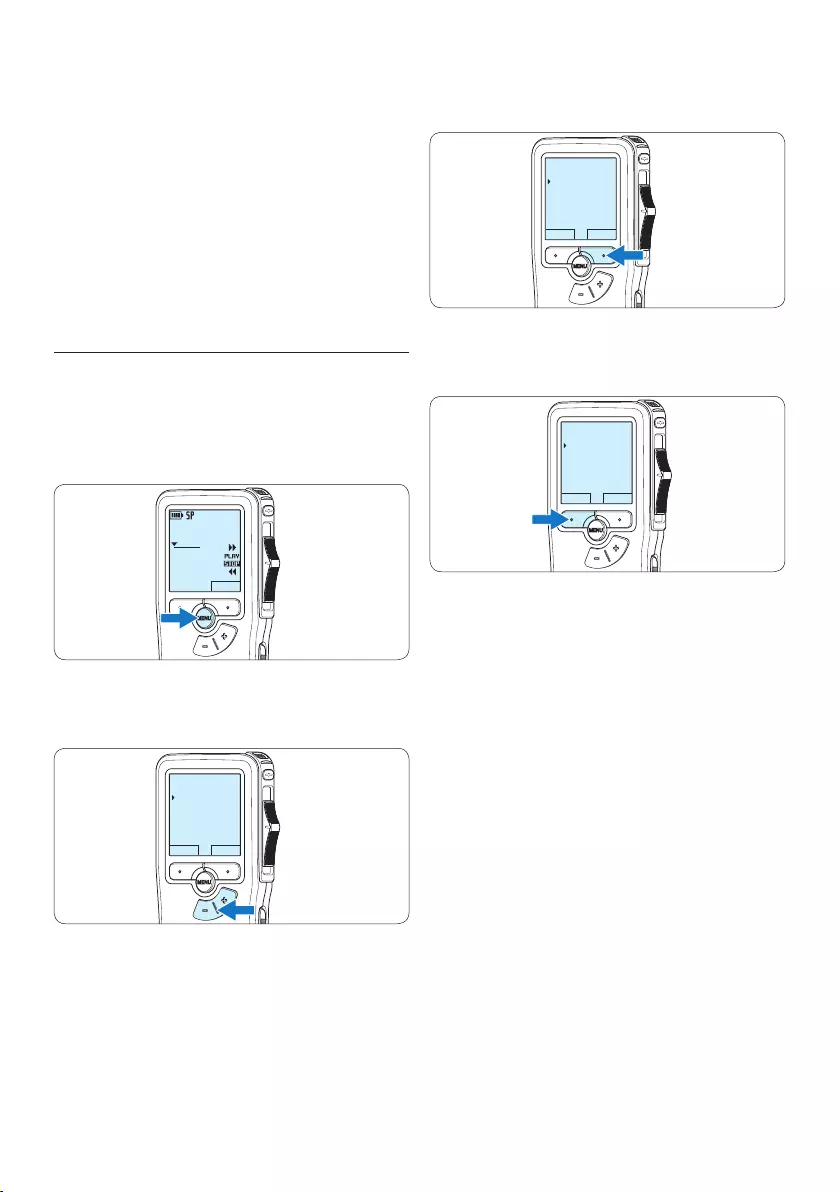
100 Manual del usuario
3 Presione el botón inteligente SEGUIR o el
botón MENÚ para abrir un sub-menú.
VOLVER SEGUIR
Eliminar dictado
Fijar marca
Modo de insertar
Autor
4 Para salir del menú presione el botón
inteligente VOLVER.
VOLVER SEGUIR
Eliminar dictado
Fijar marca
Modo de insertar
Autor
5 Con los botones + o – puede seleccionar
un valor.
6 Presione el botón inteligente OK para
aceptar la selección que ha hecho o
presione el botón inteligente CANCEL para
salir del sub-menú sin hacer modificaciones
de ajustes.
4 Por defecto, las grabaciones del Pocket
Memo serán descargadas automáticamente
al ordenador y movidas a la carpeta
Dictados terminados en la lista de trabajos.
D Nota
Después de conectar un Pocket Memo, puede
configurar cómo y cuáles archivos serán
descargados, mediante la utilización del menú
de ajustes de SpeechExec o del asistente de
configuración.
5.2 Menú de configuraciones
Búsqueda en el menú del Pocket Memo:
1 Presione el botón MENÚ, mientras está en la
posición de STOP, para abrir el menú.
DPM 9380.DSS
NUEVO
0:00
#2
2 Presione los botones + o – para señalar un
punto del menú adelante o atrás.
VOLVER SEGUIR
Eliminar dictado
Fijar marca
Modo de insertar
Autor
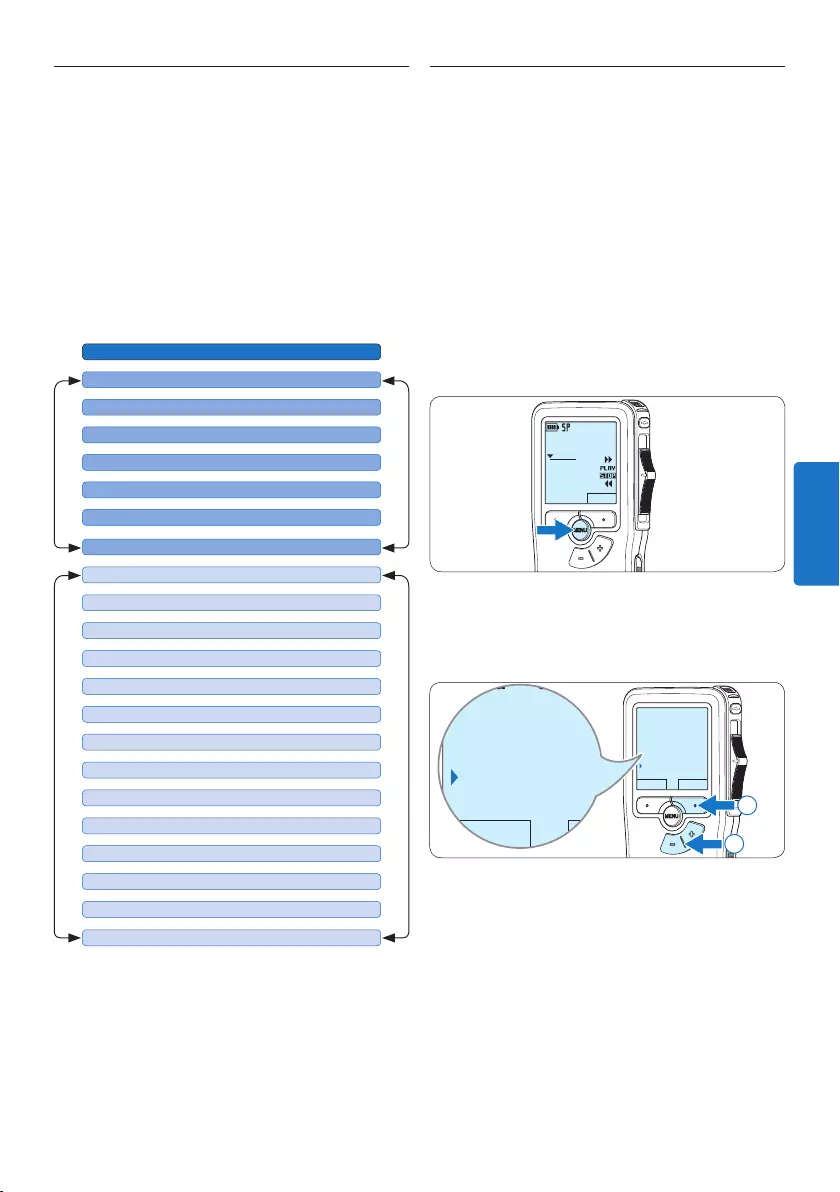
101Manual del usuario
5.3 Utilizar la grabación con activación
por voz
La grabación con activación por voz es una
prestación conveniente para el dictado manos-
libres. Si la función de grabación con activación
por voz está habilitada, la grabación se iniciará
cuando usted comience a hablar. Cuando
deje de hablar, el Pocket Memo pausará
automáticamente la grabación luego de tres
segundos de silencio, y sólo la reiniciará cuando
usted comience nuevamente a hablar.
1 Presione el botón MENÚ, mientras está en la
posición de STOP, para abrir el menú.
DPM 9380.DSS
NUEVO
0:00
#2
2 Presione los botones + o – para seleccionar
la opción de menú Instalación y presione el
botón inteligente SEGUIR.
VOLVER SEGUIR
Fijar marca
Modo de insertar
Autor
Instalación
Language
VOLVER SEGUIR
Fijar marca
Modo de insertar
Autor
Instalación
Language
2
1
3 Presione los botones + o – para seleccionar
la opción de menú Activación por voz y
presione el botón inteligente SEGUIR.
5.2.1 Lista de menú
D Nota
• Algunos ajustes tales como: definir los
palabras clave o cambiar el modo de
despliegue de la pantalla, están disponibles a
través del programa Philips SpeechExec. Véase
5.1.1 Configuración avanzada en la página 99
para mayor información.
• Mantenga presionado el botón MENÚ para
acceder a más información de los archivos, el
dispositivo y tarjeta de memoria.
Oprima el botón MENÚ
ELIMINAR DICTADO (página 96)
MENÚ PRINCIPALMENÚ INSTALACIÓN
LANGUAGE (IDIOMA) (página 88)
AUTOR (PALABRAS CLAVE) (página 104)
INSTALACIÓN
ELIMINAR SECCIÓN (página 97)
MODO DE INSERTAR (página 91)
ELIMINAR TODAS LAS MARCAS (página 103)
FIJAR / ELIMINAR MARCA (página 103)
FORMATO DE GRABACIÓN (página 93)
ILUMINACIÓN (OFF / 8 s / 20 s)
ACTIVACIÓN POR VOZ (página 101)
LED GRABAR (ON / OFF)
CONTRASTE
SEÑAL SONORA ON / OFF
SENSIBILIDAD DEL MICROFÓNO (página 94)
FECHA & HORA (página 88)
CARGADO RÁPIDO USB (ON /OFF)
FORMATEAR MEMORIA (página 87)
ELIMINAR TODOS DICTADOS (página 98)
VOLUMEN
TIPO DE LETRA (MODERNA/CLÁSICA)
ESPAÑOL
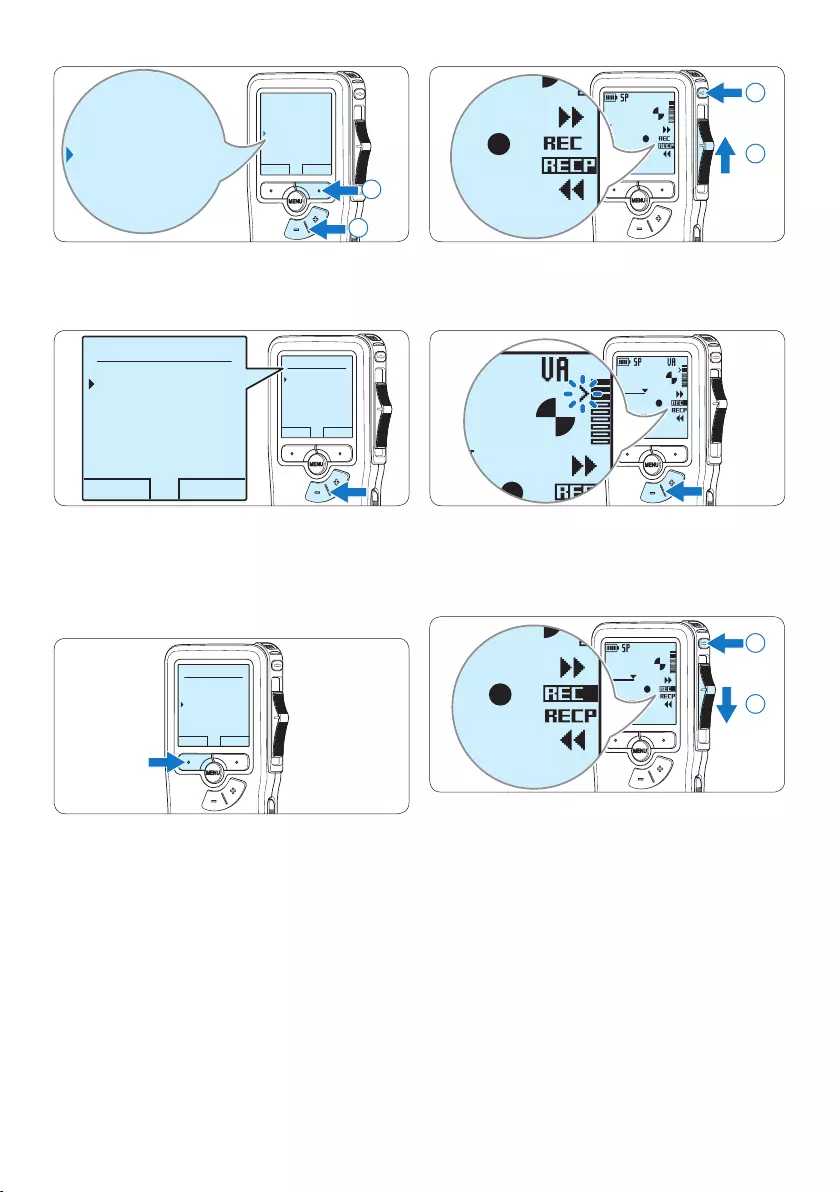
102 Manual del usuario
DPM 9380.DSS
0:00
#2
DPM 9380.DSS
0:00
#2
1
2
7 Oprima los botones + o – para ajustar el
nivel acústico de umbral mientras se graba.
DPM 9380.DSS
0:39
#2
0:39
#2
8 Para parar la grabación, deslice el
interruptor de 4 posiciones hacía la posición
de RECP y presione el botón REC.
DPM 9380.DSS
0:39
#2
DPM 9380.DSS
0:00
#2
2
1
VOLVER SEGUIR
Language
Formato grabar
Activación p. voz
Iluminación
Desactivar
Language
Formato grabar
Activación p. voz
Iluminación
Desactivar
2
1
4 Oprima los botones + o – para escoger
Activar o Desactivar.
OK CANCEL
Activación p. voz:
Desactivar
Activar
OK CANCEL
Activación p. voz:
Desactivar
Activar
5 Oprima el botón inteligente OK para
guardar los ajustes o presione el botón
inteligente CANCEL para salir del sub-menú
sin cambiar los ajustes.
OK CANCEL
Activación p. voz:
Desactivar
Activar
6 Para comenzar a grabar, pulse el botón de
REC, deslice el interruptor de 4 posiciones
hacía la posición de REC y comience a hablar.
El LED de estado iluminará con una luz roja
(en modo sobrescribir) o con una luz verde
(en modo insertar) durante la realización de la
grabación. Cuando el nivel acústico es inferior
al nivel acústico de umbral la grabación entra
en pausa después de tres segundos y el LED de
estado parpadea.
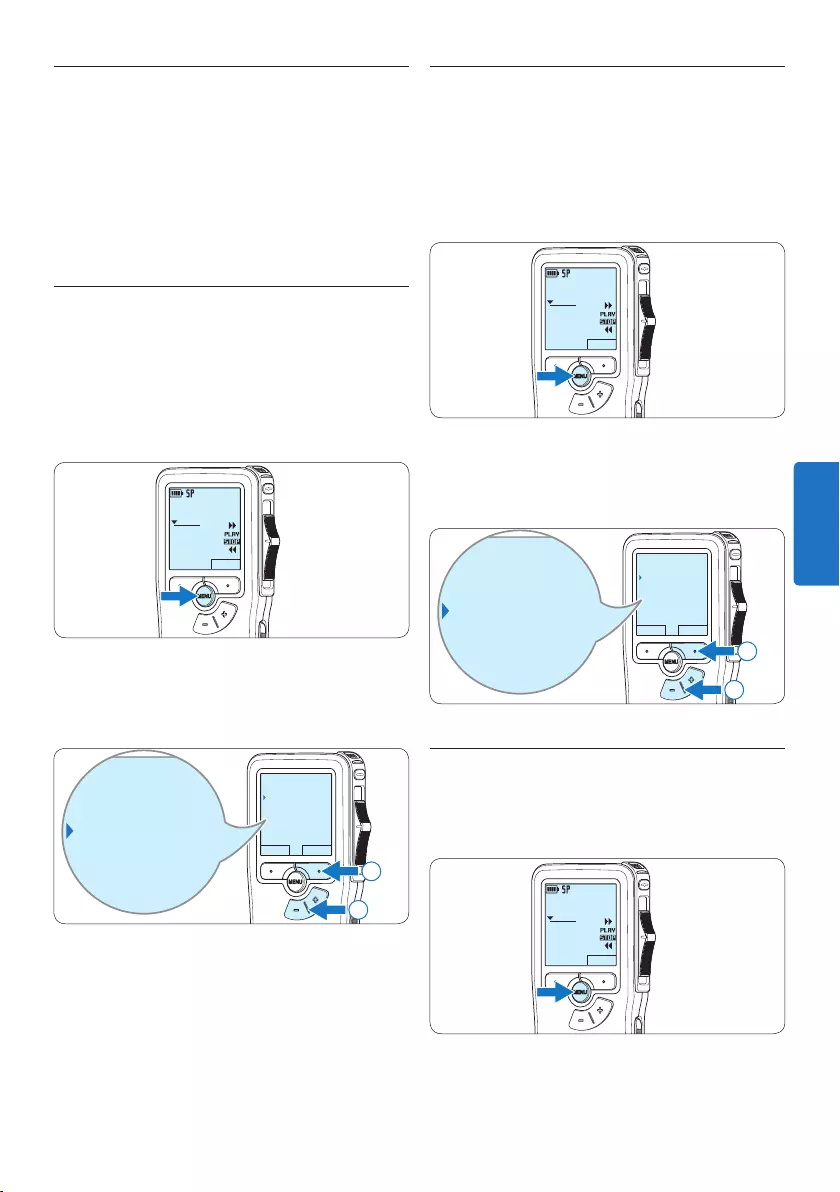
103Manual del usuario
5.4.2 Eliminar una marca de índice
1 Mediante reproducción, avance rápido o
rebobinado rápido desplácese a la marca de
índice que se va a eliminar.
2 Presione el botón MENÚ, mientras está en la
posición de STOP, para abrir el menú.
DPM 9380.DSS
NUEVO
0:00
#2
3 Presione los botones + o – para seleccionar
la opción de menú Eliminar marca y presione
el botón inteligente OK.
VOLVER SEGUIR
Eliminar dictado
Eliminar marca
Modo de insertar
Autor
Eliminar dictado
Eliminar marca
Modo de insertar
Autor
2
1
5.4.3 Eliminiar todas las marcas de índice
1 Presione el botón MENÚ, mientras está en la
posición de STOP, para abrir el menú.
DPM 9380.DSS
NUEVO
0:00
#2
5.4 Trabajar con marcas de índice
Pueden utilizarse las marcas de índice para
señalar puntos determinados del dictado como
puntos de referencia. Un punto de referencia
puede ser el comienzo de una sección más
importante, o una parte del dictado que usted
desea revisar más tarde o aquella a la que quiere
acceder más rápidamente.
5.4.1 Insertar una marca de índice
1 Mediante reproducción, avance rápido o
rebobinado rápido desplácese a la posición
donde se debería fijar la marca de índice.
2 Presione el botón MENÚ, mientras está en la
posición de STOP, para abrir el menú.
DPM 9380.DSS
NUEVO
0:00
#2
3 Presione los botones + o – para seleccionar
la opción de menú Fijar marca y presione el
botón inteligente OK.
VOLVER SEGUIR
Eliminar dictado
Fijar marca
Modo de insertar
Autor
Eliminar dictado
Fijar marca
Modo de insertar
Autor
2
1
ESPAÑOL
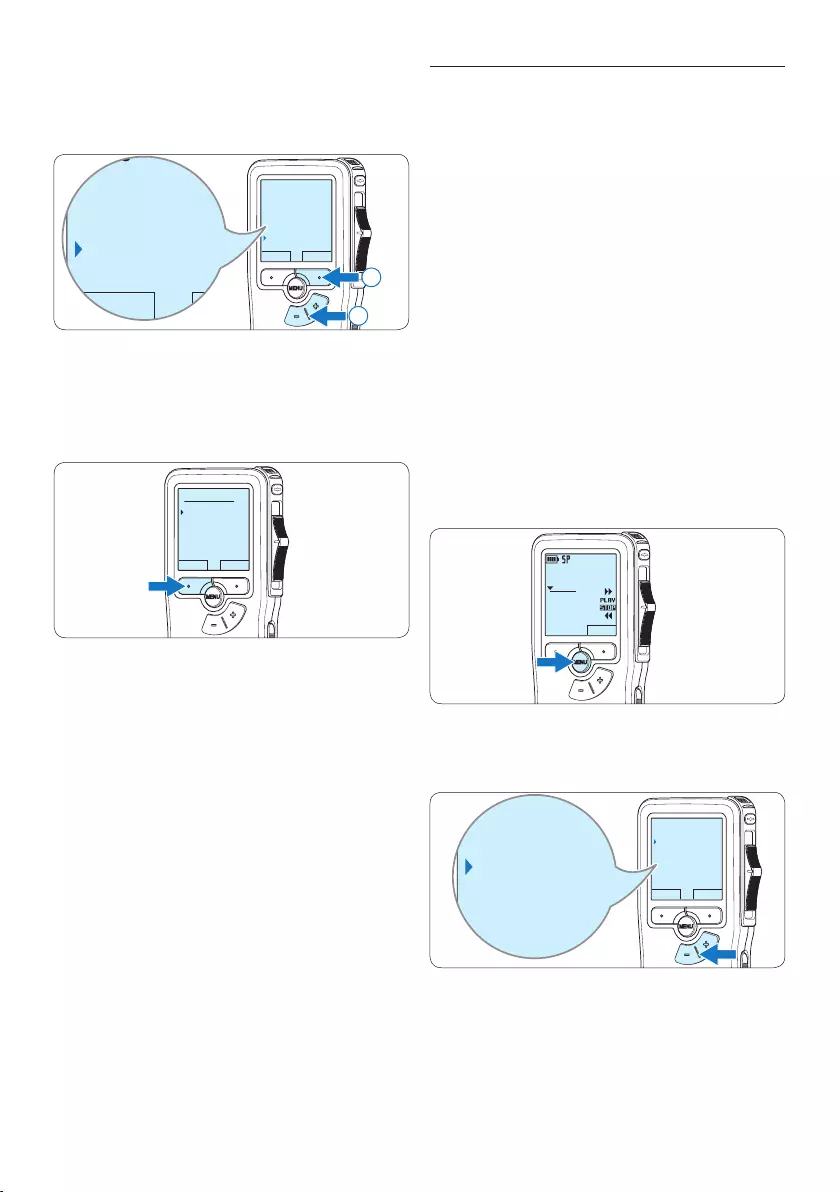
104 Manual del usuario
5.5 Asignar un nombre de autor
A cada grabación se le puede asignar una palabra
clave, tal como el nombre del autor. La palabra
clave puede ser utilizada para identificar las
grabaciones y realizar enrutamiento automático
de archivo en el programa Philips SpeechExec.
D Nota
Los nombres de autor deben ser determinados
primero con el programa Philips SpeechExec.
Consulte 5.1.1 Configuración avanzada en la
página 99 para mayor información. Por
defecto, la categoría de palabra clave AUTOR
en la Pocket Memo viene con las palabras clave
“DPM 9380” y “- - -”.
Para asignar un nombre de autor a una
grabación:
1 Presione el botón MENÚ, mientras está en la
posición de STOP, para abrir el menú.
DPM 9380.DSS
NUEVO
0:00
#2
2 Presione los botones + o – para seleccionar
la opción de menú Autor.
VOLVER SEGUIR
Modo de insertar
Autor
Instalación
Eliminar marcas
DPM 9380
Modo de insertar
Autor
Instalación
Eliminar marcas
DPM 9380
2 Presione los botones + o – para seleccionar
la opción de menú Eliminar marcas y
presione el botón inteligente SEGUIR.
VOLVER SEGUIR
Modo de insertar
Autor
Instalación
Eliminar marcas
Eliminar todas ?
VOLVER SEGUIR
Modo de insertar
Autor
Instalación
Eliminar marcas
Eliminar todas ?
2
1
3 Presione el botón inteligente SEGUIR y el
botón inteligente OK para confirmar la
eliminación, o presione el botón inteligente
CANCEL para salir sin eliminar.
OK CANCEL
Eliminar todos:
Si - eliminar
!! CUIDADO !!
D Nota
La opción de menú Eliminar marcas está
disponible si el dictado actual tiene al menos una
marca de índice.
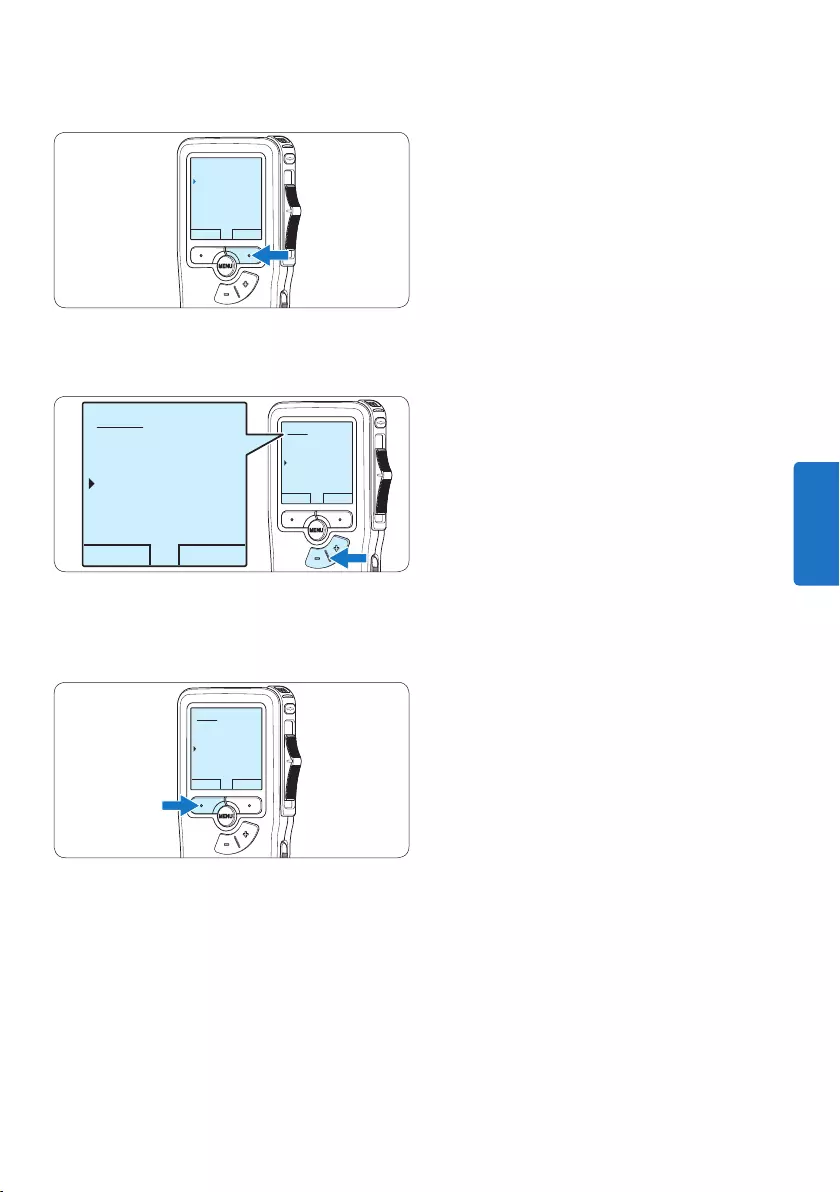
105Manual del usuario
3 Presione el botón inteligente SEGUIR para
mostrar la lista de nombres.
VOLVER SEGUIR
Modo de insertar
Autor
Instalación
Eliminar marcas
DPM 9380
4 Presione los botones + o – para seleccionar
un nombre.
OK CANCEL
Autor:
DPM 9380
Peter
- - -
OK CANCEL
Autor:
DPM 9380
Peter
- - -
5 Oprima el botón inteligente OK para
confirmar o el botón inteligente CANCEL
para salir sin asignar un nombre.
OK CANCEL
Autor:
DPM 9380
Peter
- - -
ESPAÑOL
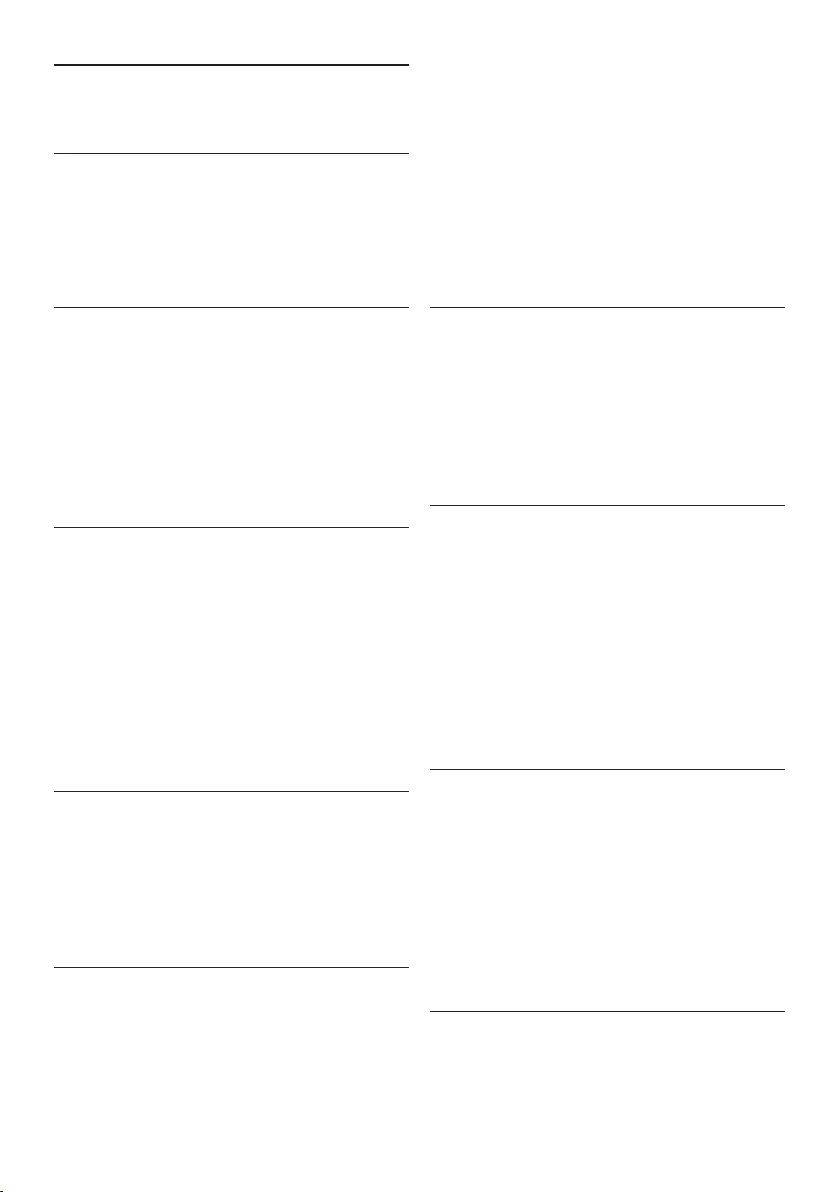
106 Manual del usuario
• Control mediante interruptor deslizante
• Bloqueo de archivos
• Funcionamiento con un solo toque
• Ajuste de prioridades
• Grabación activada por voz
• Actualizaciones de software automáticas
Alimentación
• Tipo de pila: AAA/LR03 alcalina, AAA Ni-MH
LFH9154 de Philips
• Número de pilas: 2
• Recargable: sí, mediante USB
• Duración de la batería: hasta 23 horas en
modo de grabación SP
• Pilas incluidas
Requisitos del sistema
• Procesador: Pentium III a 1 GHz, Pentium IV
recomendado
• Memoria RAM: 512 MB (1 GB recomendado)
• Espacio en el disco duro: 100 MB para
SpeechExec, 250 MB para Microsoft.NET
• Salida de auriculares o altavoces
• Sistema operativo: Windows 7/Vista/XP
• Puerto USB libre
• Unidad de DVD-ROM
• Tarjeta de sonido
Especificaciones medioambientales
• Cumple con la norma 2002/95/EC (RoHS
• Producto con soldaduras sin plomo
• Accesorios
• Software SpeechExec Dictate
• Cable USB
• Tarjeta de memoria Secure Digital (SD)
• Funda
• Guía de configuración rápida
• 2 pilas AAA
Diseño y acabado
• Color(es): plata/negro
• Material: carcasa totalmente metálica
6 Technical data
Conectividad
• Auriculares: 3,5 mm
• Micrófono: 3,5 mm
• USB: USB 2.0 de alta velocidad
• Conector de base
• Ranura para tarjeta de memoria
Pantalla
• Tipo: LCD
• Tamaño de pantalla diagonal: 44 mm/1,7 pulg.
• Retroiluminación: blanco
• Soporte de almacenamiento
• Tarjeta de memoria intercambiable
• Tipos de tarjeta de memoria: Secure Digital
(SD), Secure Digital (SDHC)
• Cumple regulac. sist. almacen. masivo
Grabación de audio
• Formatos de grabación: DSS (Digital speech
standard)
• Micrófono integrado: mono
• Modos de grabación: QP (DSS/mono), SP
(DSS/mono)
• Frecuencia de bits: 13,5 - 27 kbps
• Tiempo de grabación (tarjeta de 2 GB): 349
horas (SP), 170 horas (QP)
• Frecuencia de muestreo: 16 kHz (QP), 12 kHz
(SP)
Sonido
• Tipo de altavoz: altavoz dinámico redondo
integrado
• Diámetro del altavoz: 30 mm
• Potencia de salida del altavoz: 200 mW
• Respuesta de frecuencia: 300–7.000 Hz (QP),
300–5.700 Hz (SP) Hz
Convenience
• Funciones de edición profesional
• Compatible con varios idiomas: 4 idiomas
(EN, FR, DE, ES)
• 2 botones inteligentes
• Ajuste de ID de autor
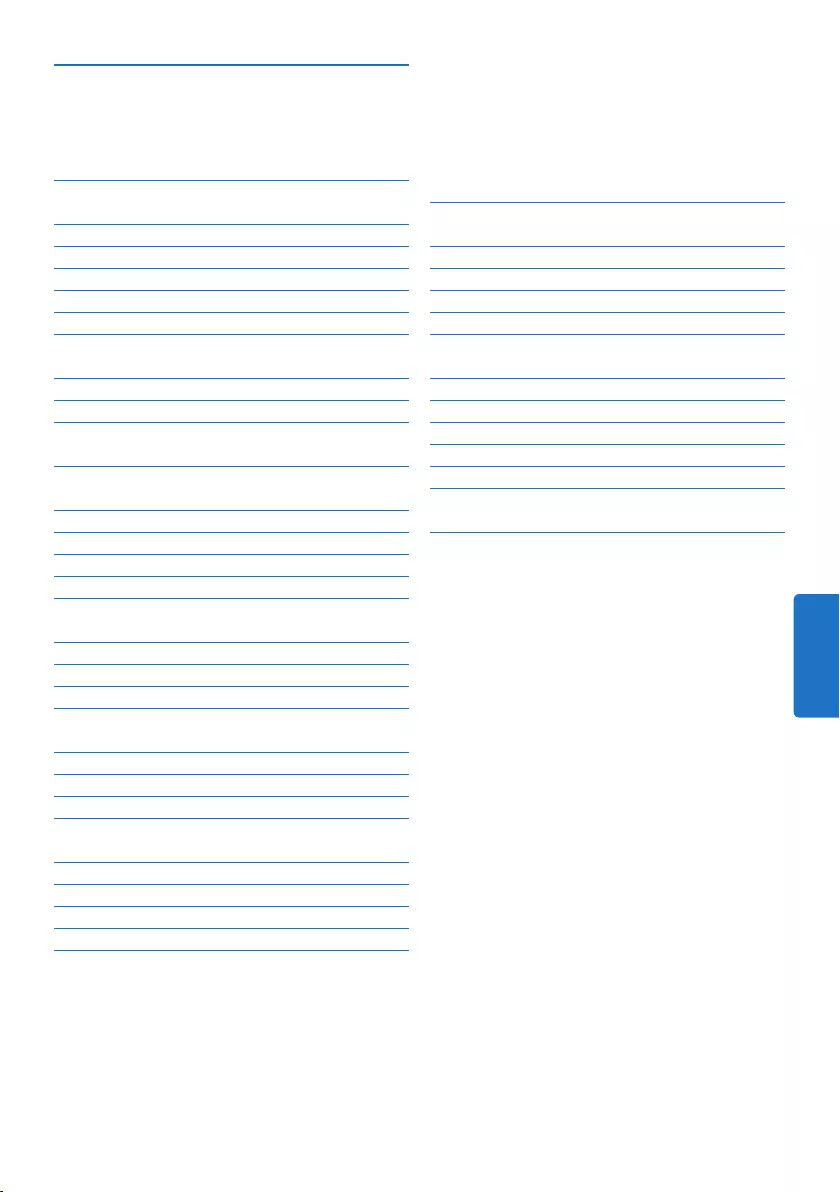
107Manuale di istruzioni
5 Funzioni avanzate del Pocket
Memo 125
5.1 Uso del software Philips SpeechExec
125
5.1.1 Configurazione avanzata 125
5.1.2 Scaricare le registrazioni sul PC 125
5.2 Impostazioni menù 126
5.2.1 Lista menù 126
5.3 Usare la registrazione ad attivazione
vocale (VOR) 127
5.4 Lavorare con gli indici (index) 128
5.4.1 Inserire una segnalazione index 128
5.4.2 Eliminare una segnalazione index 129
5.4.3 Eliminare tutte le segnalazioni index 129
5.5 Assegnare un nome autore 130
6 Dati tecnici 131
1 Importante 108
2 Il vostro Pocket Memo 109
2.1 Caratteristiche principali 109
2.2 Contenuto della confezione 109
2.3 Panoramica 110
2.3.1 Comandi e collegamenti 110
2.3.2 Indicatori e simboli del display 111
3 Guida introduttiva 112
3.1 Inserimento delle batterie 112
3.2 Ricarica delle batterie 112
3.3 Inserire ed espellere la scheda di
memoria 113
3.4 Formattazione di una nuova scheda di
memoria 113
3.5 Attivazione del Pocket Memo 114
3.5.1 Impostazione della lingua 114
3.5.2 Impostazione data ed ora 114
3.6 Modalità di risparmio energetico 115
4 Come usare il Pocket Memo 116
4.1 Registrazione 116
4.1.1 Come creare una registrazione 116
4.1.2 Aggiunta al dettato (Inserimento) 117
4.1.3 Terminare (proteggere) una registrazione
118
4.1.4 Modificare il formato di registrazione 119
4.1.5 Regolare la sensibilità del microfono 120
4.2 Riproduzione 121
4.2.1 Descrizione delle funzioni di riproduzione
122
4.3 Cancellazione 122
4.3.1 Cancellazione di un dettato 122
4.3.2 Cancellazione di una parte di dettato 123
4.3.3 Come cancellare tutte le registrazioni 124
Manuale di istruzioni
ITALIANO
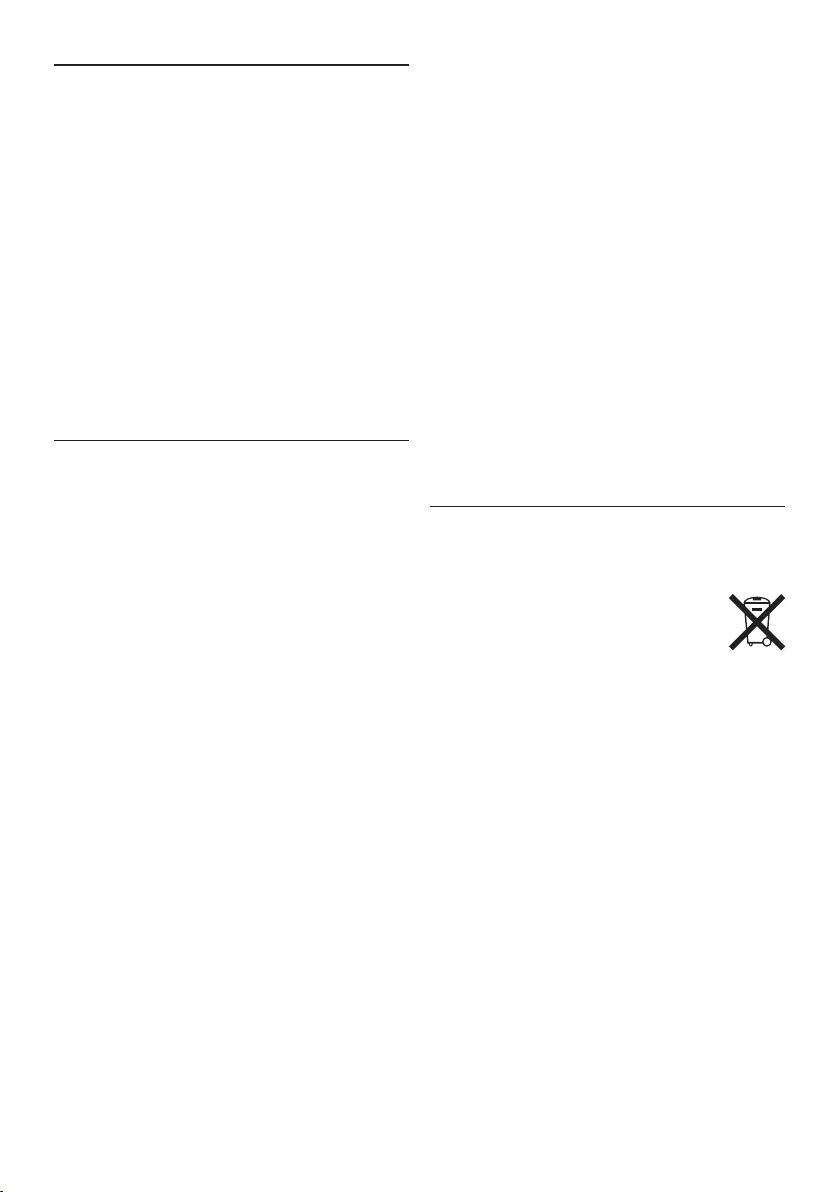
108 Manuale di istruzioni
Importante (per modelli dotati di cue):
Philips garantisce la massima potenza acustica
dei propri lettori audio, come stabilito dalle
relative normative, esclusivamente in caso
di utilizzo delle cue originali in dotazione.
Se è necessario sostituire le cue, Philips
raccomanda di rivolgersi al proprio rivenditore
locale per ordinare cue identiche alle originali.
Bambini piccoli
Il dispositivo così come i suoi accessori non
sono giocattoli. Potrebbero contenere parti
molto piccole. Tenere il dispositivo e i relativi
accessori lontano dalla portata dei bambini!
Smaltimento del prodotto
• Il prodotto da voi acquistato è costituito da
materiali di alta qualità e da componenti che
possono essere riciclati e riutilizzati.
• Se il prodotto è contrassegnato
dal simbolo riportato qui a fianco,
significa che è conforme alla direttiva
europea 2002/96/EC.
• Consultare le normative locali per lo
smaltimento di prodotti elettrici ed
elettronici.
• Agire in base a tali normative e non smaltire
i vecchi prodotti come rifiuti domestici. Il
corretto smaltimento dei vecchi prodotti
evita potenziali conseguenze negative per
l’ambiente e la salute dell’uomo.
• Le batterie (incluse quelle ricaricabili
integrate) contengono sostanze inquinanti.
Tutte le batterie devono essere smaltite nei
relativi punti di raccolta.
1 Importante
Philips si riserva il diritto di modificare i prodotti
senza l’obbligo di implementare tali modifiche
anche nelle versioni precedenti.
Le informazioni contenute nel presente manuale
sono da ritenersi adeguate per l’utilizzo
consentito dell’impianto. Se il prodotto, o singoli
moduli e procedure, vengono utilizzati per scopi
diversi da quelli specificati in questo manuale, è
necessario richiedere conferma della validità e
adeguatezza delle informazioni qui riportate.
Sicurezza
• Per evitare cortocircuiti, non esporre il
prodotto a pioggia o acqua.
• Evitare che il prodotto si surriscaldi: non
esporre il prodotto a fonti di calore o alla luce
diretta del sole.
• Evitare che i cavi vengano schiacciati, in
particolare in corrispondenza delle spine e
delle uscite dall’unità.
• Back up dei file. Philips declina ogni
responsabilità in caso di perdita di dati.
Sicurezza durante l’ascolto
Quando si utilizzano le cue, attenersi alle
indicazioni riportate di seguito:
• Evitare l’utilizzo delle cue per tempi
prolungati e tenere il volume a un livello
moderato.
• Evitare di regolare il volume a un livello
troppo elevato per il vostro udito.
• Evitare di impostare il volume a un livello
talmente elevato da non poter udire i suoni
esterni.
• Prestare la massima attenzione e
interrompere l’uso dell’apparecchio in
situazioni potenzialmente pericolose.
• Non utilizzare le cue alla guida di un
qualsiasi veicolo motorizzato, in bici o in
skateboard ecc., si potrebbe dar luogo a
incidenti e inoltre in molti paesi è illegale.
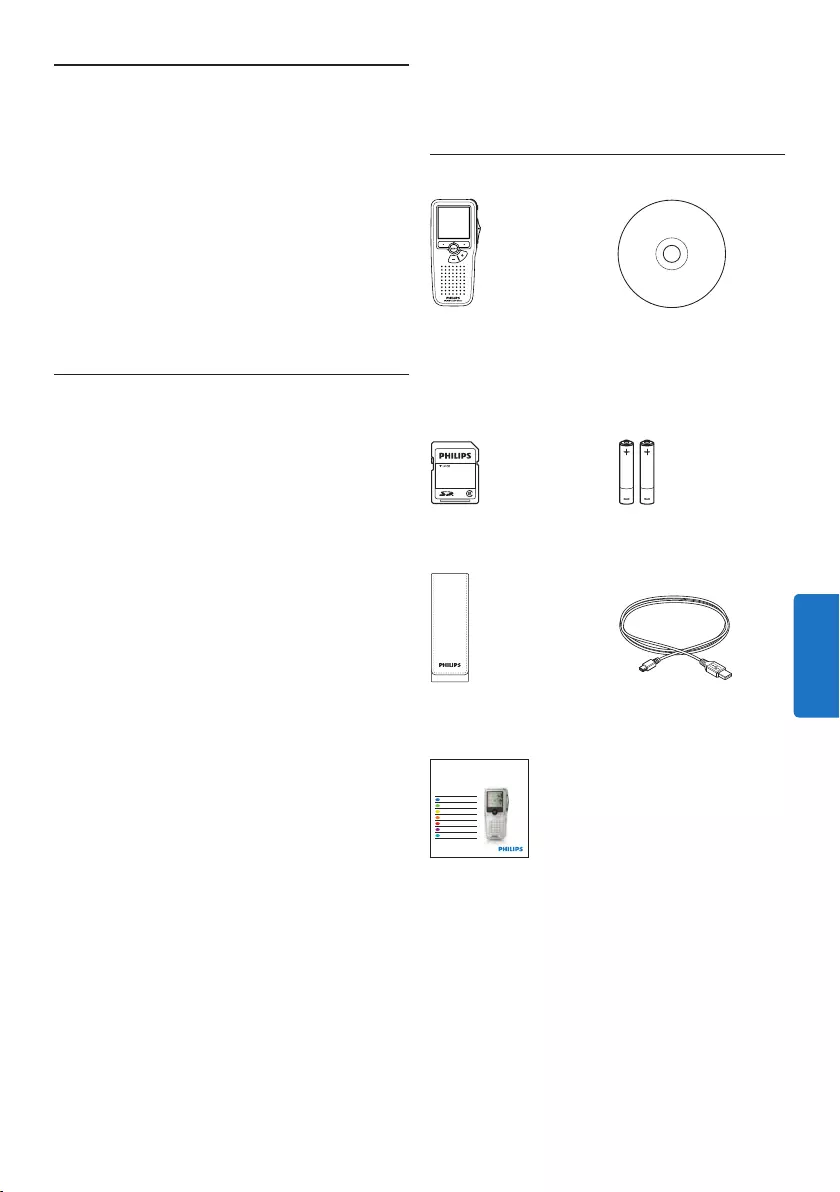
109Manuale di istruzioni
2 Il vostro Pocket Memo
Congratulazioni per aver acquistato il Digital
Voice Tracer e benvenuti in Philips!
Per beneficiare appieno dell’assistenza Philips,
vi consigliamo di visitare il nostro sito web
per informazioni di supporto quali: manuali di
istruzioni, download del software, garanzia, ecc.
all’indirizzo www.philips.com/support.
2.1 Caratteristiche principali
• Il Pocket Memo è stato realizzato per essere
usato con una sola mano. Il interuttore a 4
posizioni permette un semplice uso.
• Due pulsanti “smart” vi permettono di
scegliere rapidamente le opzioni dal menù.
• Un ampio display mostra tutte le informazioni
di cui avete bisogno, quali ad esempio, nome
autore, durate della registrazione, posizione
del file ed altre ancora, con un solo colpo
d’occhio. La retroilluminazione vi aiuta in
condizioni di scarsità di luce.
• The .dss file format is the international
standard for professional speech processing.
Oering excellent audio quality for recorded
voice, .dss files allow a high compression
rate, reduced file sizes, network trac and
required storage capacity. The format also
allows additional information, such as the
author name, to be stored in the file header,
further facilitating file organization.
• Il formato file .dss è lo standard internazionale
per la registrazione della voce. Orendo
un’ottima qualità audio per la registrazione
vocale, il file .dss avendo un’alta compressione
permette di ridurre la dimensione del file,
favorendone la spedizione via network e la sua
archiviazione.
2.2 Contenuto della confezione
Pocket Memo
Custodia
Batterie ricaricabili
Guida rapida di
introduzione
CD-ROM contenente
il software e il manuale
di istruzioni
Scheda memoria
Cavo USB
LFH9380
with SpeechExec
workflow software
POCKET MEMO
EN Quick start guide
DE Kurzanleitung
FR Guide de démarrage rapide
ES Guía de inicio rápido
IT Guida rapida di introduzione
NL Snelle startgids
SV Snabbstartsguide
Register your product and get support at
www.philips.com/welcome
ITALIANO
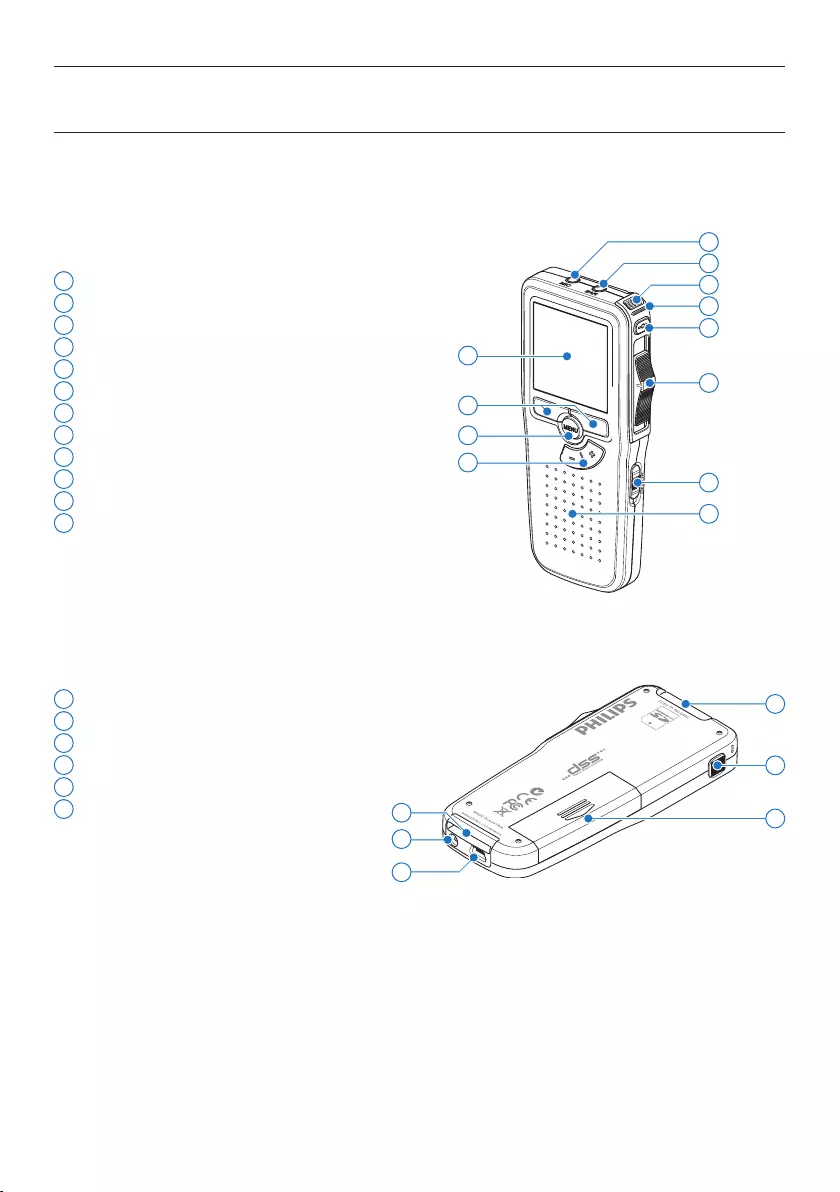
110 Manuale di istruzioni
1 Ingresso microfono
2 Uscita auricolare
3 Microfono integrato
4 Stato del LED
5 Pulsante REC (Registrazione)
6 Interruttore a 4 posizioni
7 Interruttore ON/OFF
8 Altoparlante
9 Display
10 Pulsanti smart
11 Pulsante menù
12 +/–, navigazione menù e controllo volume
13 Slot per scheda di memoria
14 Pulsante EOL (end-of-letter/fine lettera)
15 Comparto batterie
16 Ingresso per l‘ attacco della docking station
17 Ingresso dell‘ alimentatore
18 Ingresso per connessione USB
2.3 Panoramica
2.3.1 Comandi e collegamenti
4
6
7
9
11
3
8
12
10
2
1
5
14
17
18
13
16 15
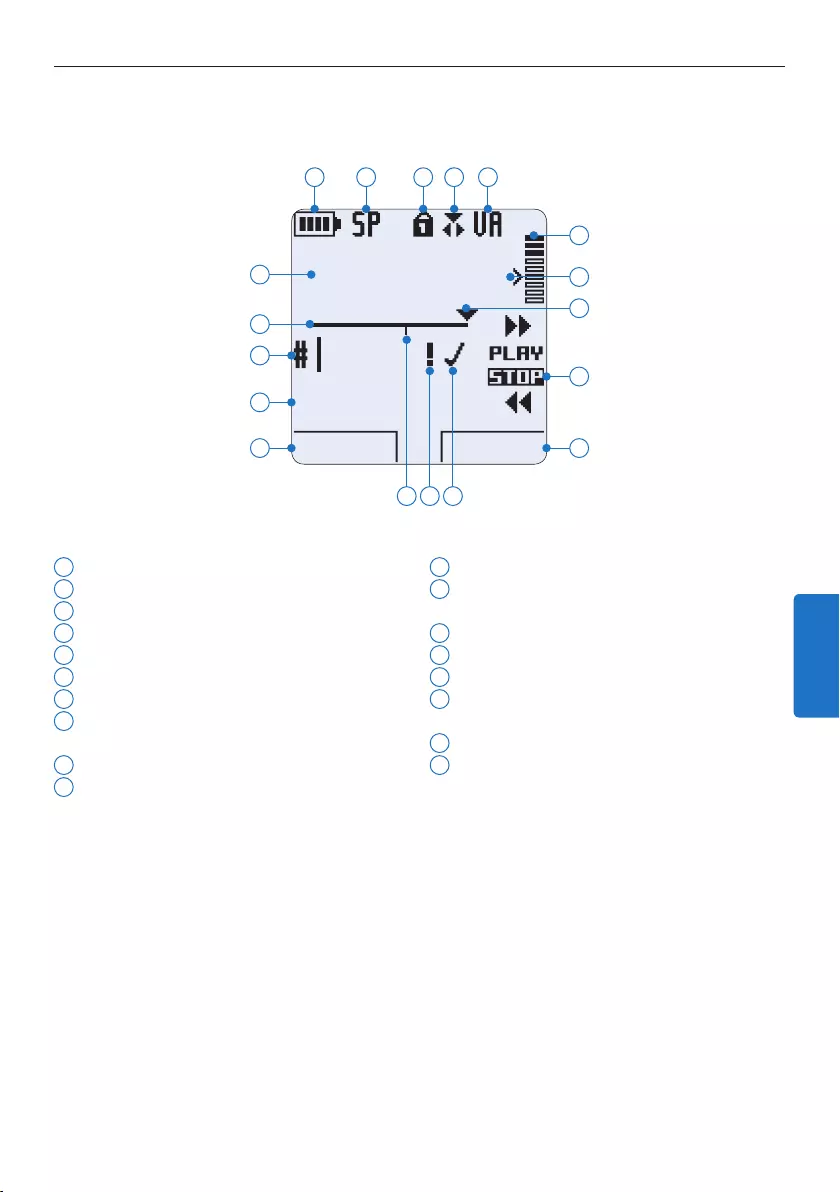
111Manuale di istruzioni
2.3.2 Indicatori e simboli del display
1 Funzione attuale del pulsante smart sx.
2 Nome del file
3 Nr. ordinale della registrazione
4 Barra posizione
5 Tempo della registrazione/riproduzione
6 Indicatore stato batteria
7 Formato di registrazione
8 La scheda di memoria è protetta contro
sovraregistrazione
9 Modalità inserimento attivata
10 La registrazione attivata da comando vocale
è in corso
11 Livello di registrazione
12 Livello di sensibilità della registrazione
attivata da comando vocale
13 Posizione attuale della registrazione
14 Posizione dell‘interruttore a 4 posizioni
15 Funzione attuale del pulsante smart dx.
16 La registrazione è segnalata come terminata
e confermata (EOL/end-of-letter)
17 La registrazione è segnalata con priorità
18 La registrazione contiene segnalazione index
D Note
Le illustrazioni nel manuale d’istruzioni si riferiscono all’interfaccia utente in inglese.
DPM 9380.DSS
BEGIN NEW
9:23
1
2
3
4
5
6 7 8 9 10
12
11
14
15
13
1718 16
ITALIANO
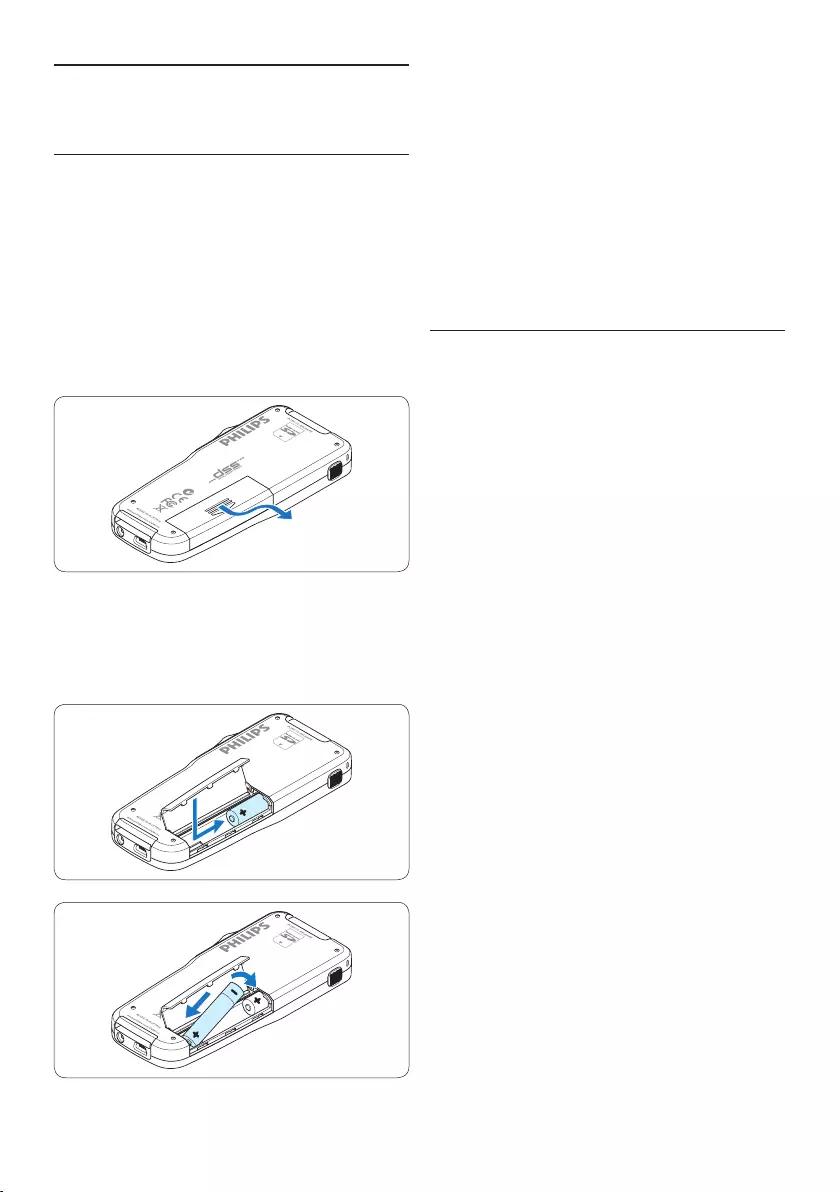
112 Manuale di istruzioni
4 Chiudere il coperchio del comparto batterie
e farlo scivolare finché si sente lo scatto.
D Nota
Non usare mai una batteria ricaricabile ed una
normale nello stesso registratore!
3.2 Ricarica delle batterie
Il Pocket Memo può funzionare con le batterie
ricaricabili Philips LFH9154. Per ricaricarle usare il
cavo USB, l’alimentatore Philips LFH9146 opzionale
o la USB Docking Station LFH9120 opzionale.
Collegando il Pocket Memo al PC o al notebook
con il cavo USB (accessorio) le batte rie
ricaricabili vengono ricaricate automaticamente.
Se il PC è dotato di una porta USB ad alta
ecienza il processo di ricarica esige 2,5 ore.
D Nota
Il PC deve essere acceso (ON) quando si carica
la batteria tramite il collegamento del cavo USB.
A seguito della ricarica rapida il Pocket Memo
potrebbe riscaldarsi.
C Importante
Se il tipo di USB non è ad alta ecienza (500
mA), disinserire l‘opzione USB quick charge
(ricarica rapida) nel menù del Pocket Memo e
ricaricare le batterie con l‘alimentatore.
3 Guida introduttiva
3.1 Inserimento delle batterie
Il Pocket Memo funziona con due batterie AAA
ricaricabili Philips LFH9154 fornite in dotazione
al prodotto. È possibile usare anche batterie
standard (non ricaricabili).
1 Inserimento delle batterie: Il Pocket Memo
deve essere spento (OFF).
2 Aprire il coperchio del comparto batterie
dietro il Pocket Memo.
3 Inserire correttamente le due batterie AAA.
La figura riportata sulla parte interna del
coperchio del comparto batterie mostra la
polaritá corretta delle batterie.
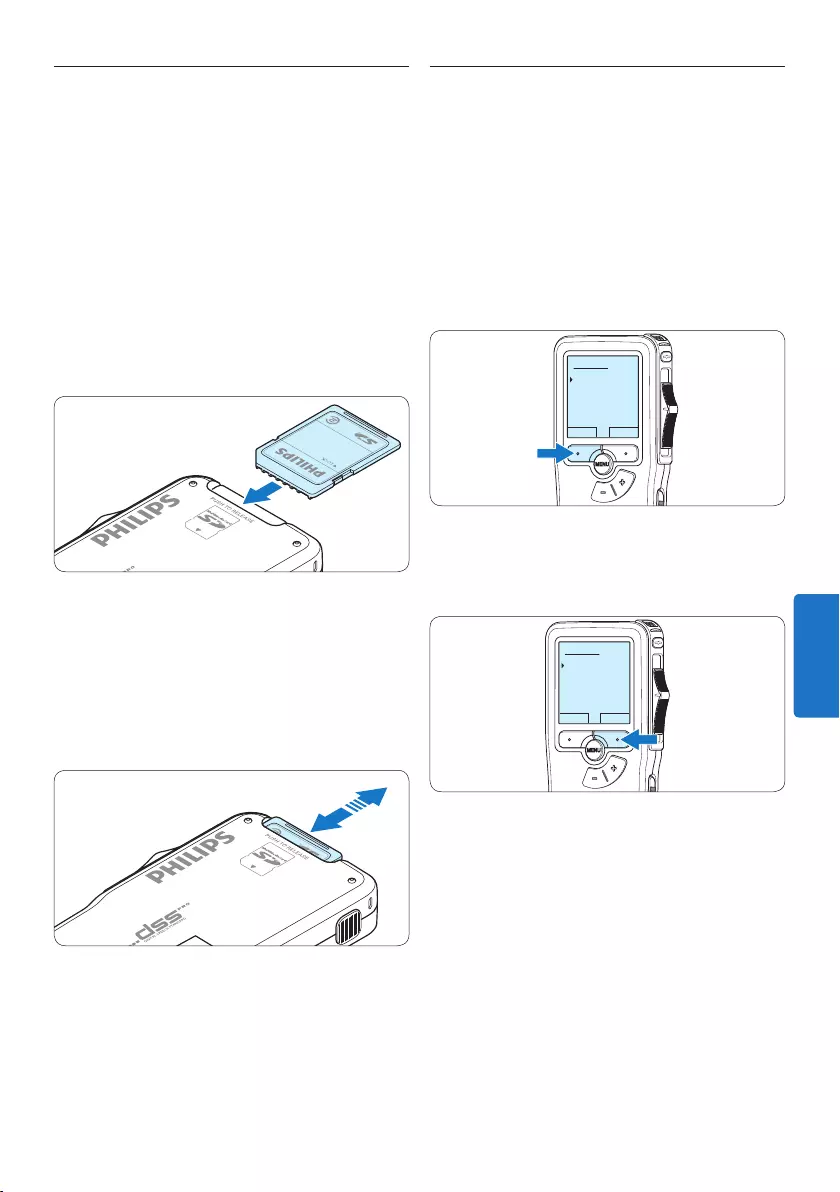
113Manuale di istruzioni
3.3 Inserire ed espellere la scheda di
memoria
Il Pocket Memo funziona con una scheda di
memoria SD (SecureDigital) e supporta fino a
capacità pari a 32 GB.
Per inserire la scheda di memoria:
1 Localizzate la scheda di memoria nello slot
nella parte alta retrostante il Pocket Memo.
2 Inserire la scheda di memoria nello slot del
Pocket Memo. L’illustrazione sotto mostra la
direzione corretta.
3 Premete la scheda di memoria nello slot fino
a sentire click. Tiratela fuori.
Per espellere la scheda di memoria:
1 Localizzate la scheda di memoria nello slot
nella parte alta retrostante il Pocket Memo.
2 Premere leggermente la scheda di memoria
nel Pocket Memo fino a sentire un click.
3 La scheda di memoria fuoriuscirà dallo slot.
Tiratela fuori.
D Nota
Se il Pocket Memo è sulla posizione ON e non
c’è la scheda di memoria inserita, sul display
apparirà un segnale di attenzione.
3.4 Formattazione di una nuova scheda
di memoria
Quando si inserisce una nuova scheda di
memoria, non formattata, o formattata
precedentemente con altri dispositivi, il Pocket
Memo visualizzerà un messaggio per invitarvi a
formattarla.
1 Per confermare ed iniziare il processo di
formattazione, premere il pulsante smart
OK.
Delete all:
Yes - format
!! ATTENTION !!
OK CANCEL
2 Per cancellare il processo di formattazione,
rimuovere la scheda di memoria oppure
premere il pulsante smart CANCEL.
Delete all:
Yes - format
!! ATTENTION !!
OK CANCEL
D Nota
La formattazione non è possibile se la scheda di
memoria è bloccata (solo modalità lettura).
ITALIANO
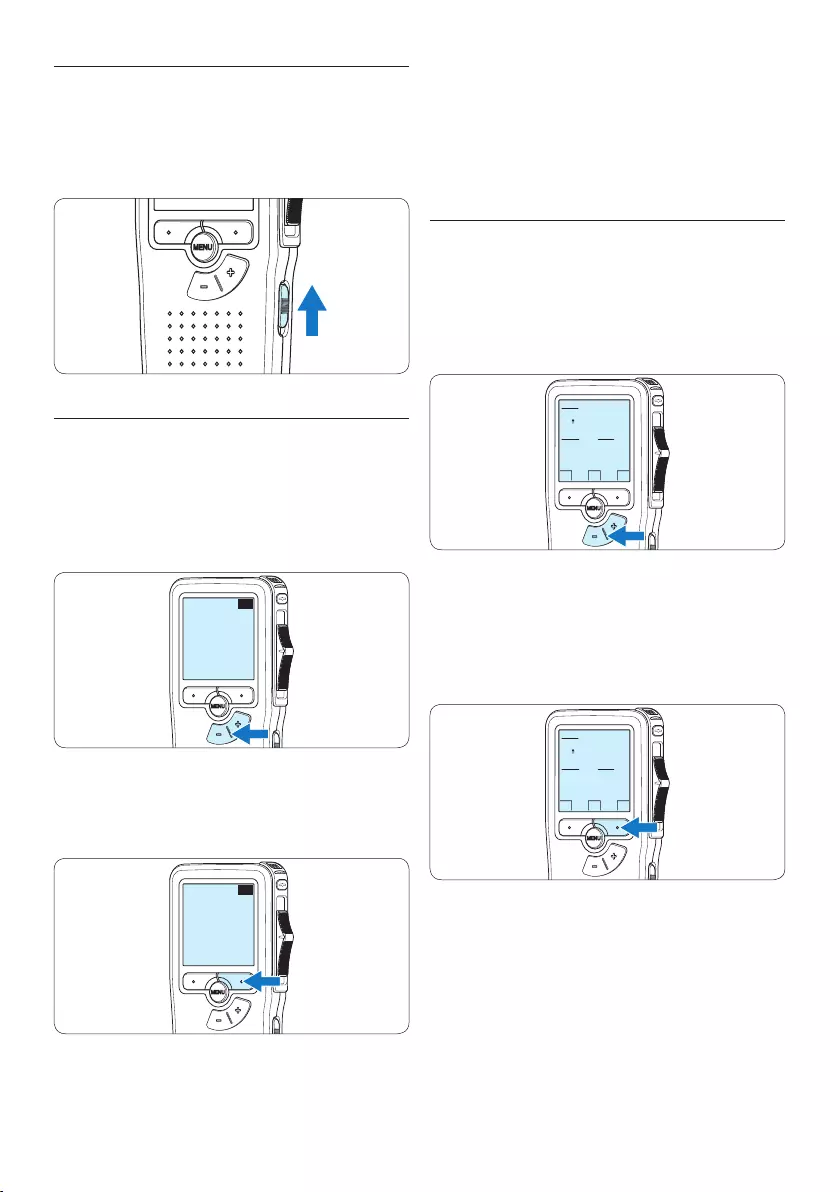
114 Manuale di istruzioni
D Nota
La lingua selezionata può essere modificata
durante l‘uso dell‘ apparecchio. Per ulteriori
informazioni consultare i capitoli 5.2 Impostazioni
menù a pagina 126.
3.5.2 Impostazione data ed ora
Dopo la selezione della lingua devono essere
impostati la data e l‘ora sul Pocket Memo.
1 Premere ripetutamente il pulsante + o – per
impostare l‘anno, mese e giorno.
OK
DATE:
2009-11-01
12/24: TIME:
24 14:22
2 Premere il pulsante smart → per far scorrere
la freccia su (↑) al prossimo campo.
Dopo l‘impostazione del giorno premere
il pulsante smart → per impostare l’ora
desiderata.
OK
DATE:
2009-11-01
12/24: TIME:
24 14:22
3 Premere il pulsante + o – per selezionare la
visualizzazione dell’orario a 12 ore (AM/PM)
oppure a 24 ore poi impostare i dati di ora
e minuti.
3.5 Attivazione del Pocket Memo
Il Pocket Memo può essere acceso o spento
tramite l‘interruttore ON/OFF. Se si lavora per
la prima volta con l‘apparecchio devono essere
impostate la lingua, la data e l‘ora.
3.5.1 Impostazione della lingua
Al primo uso del Pocket Memo si deve
selezionare la lingua di visualizzazione.
1 Premere i pulsante + o – sul Pocket Memo
per selezionare la lingua desiderata.
EXIT OK
LANGUAGE
LANGUE
SPRACHE
IDIOMA
INT
FR
DE
ES
- / +
2 Premere il pulsante smart OK per
confermare la selezione. La lingua
selezionata compare sulla schermata.
EXIT OK
LANGUAGE
LANGUE
SPRACHE
IDIOMA
INT
FR
DE
ES
- / +
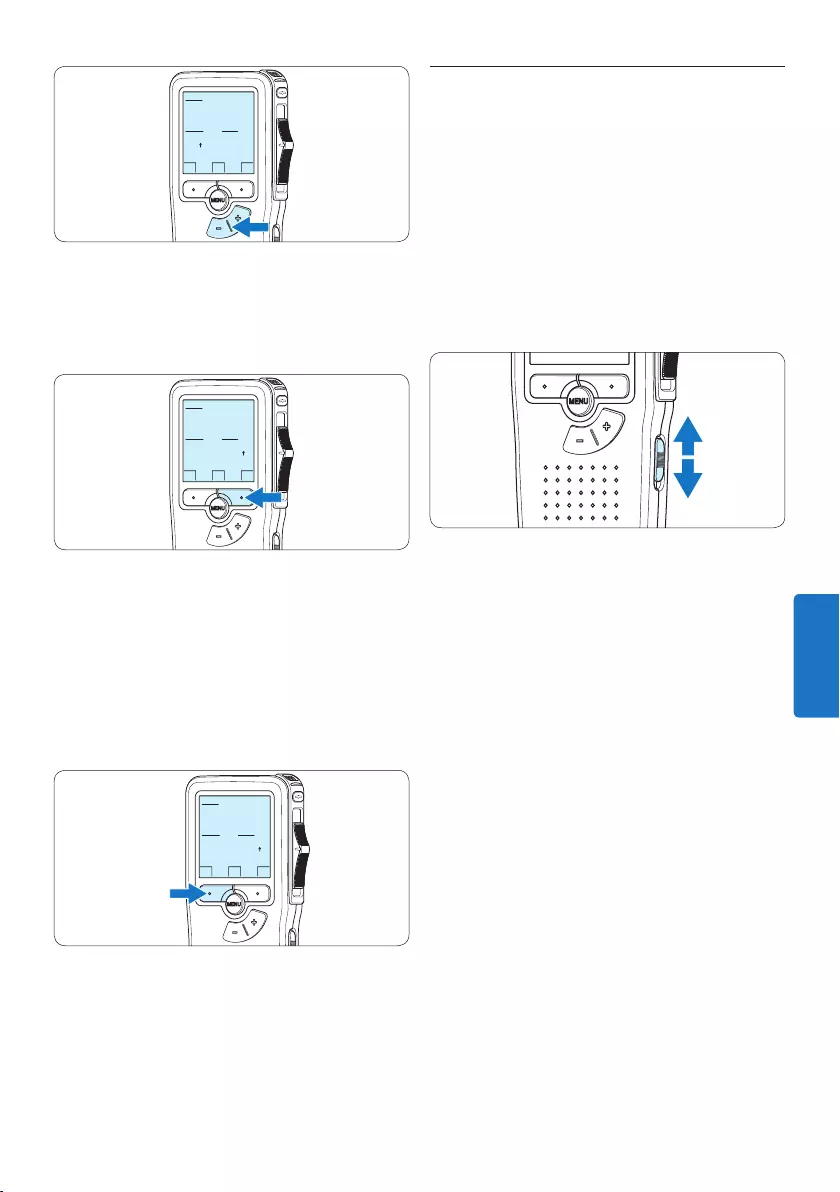
115Manuale di istruzioni
3.6 Modalità di risparmio energetico
Dopo 60 minuti di inattività, il Pocket Memo
attiva automaticamente la modalità di risparmio
energetico e sullo display LCD vengono
visualizzate la data e l‘ora. Premere qualsiasi
pulsante per riattivarlo.
Se il Pocket Memo non viene utilizzato per
più di due ore, si spegne completamente.
Accendere l’unità spostando l’interruttore On/
O in posizione OFF e nuovamente in posizione
ON.
OK
DATE:
2009-11-01
12/24: TIME:
24 14:22
4 Premere il pulsante smart → per confermare
le impostazioni.
Adesso il Pocket Memo è pronto per il
funzionamento.
OK
DATE:
2009-11-01
12/24: TIME:
24 14:22
D Nota
Se avete impostato una data o un’ora sbagliata
potete usare il pulsante smart ← per ritornare
indietro ed eettuare delle correzioni. Data
e ora possono essere modificate anche più
tardi tramite il menù. Per ulteriori informazioni
consultare i capitoli 5.2 Impostazioni menù a
pagina 126.
OK
DATE:
2009-11-01
12/24: TIME:
24 14:22
ITALIANO
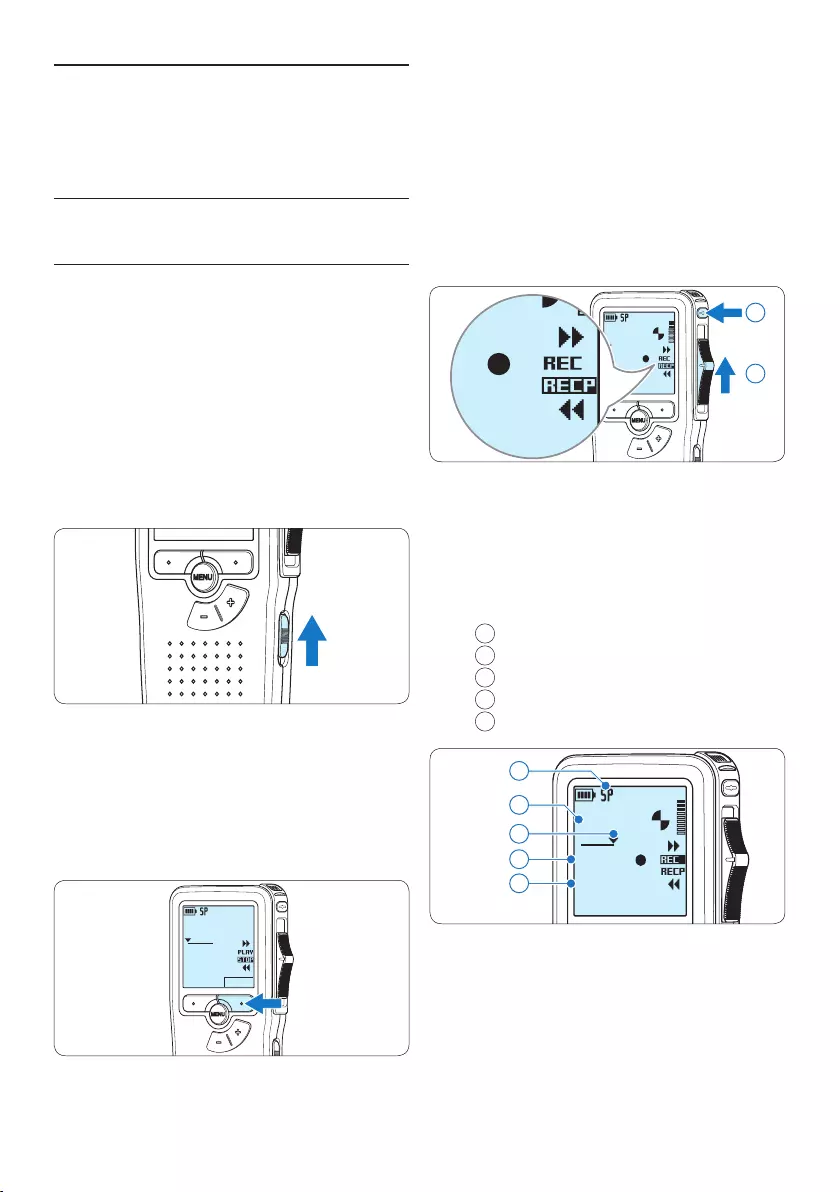
116 Manuale di istruzioni
4 Premere il pulsante REC, spostare
l’interruttore a 4 posizioni sulla posizione
REC ed iniziate a dettare.
DPM 9380.DSS
0:00
#2
DPM 9380.DSS
0:00
#2
1
2
• Durante la registrazione il LED dello
stato attuale é rosso (nella modalità di
sovrascrittura) oppure é verde (nella modalità
di inserimento).
• Sul display vengono visualizzate le seguenti
informazioni:
aFormato di registrazione
bTempo della registrazione
cPosizione attuale della registrazione
dNr. ordinale della registrazione
eNome del file
DPM 9380.DSS
0:34
#2
c
d
e
a
b
5 Per fare delle brevi pause, spostare
l’interruttore a 4 posizioni sulla posizione
RECP. Per riprendere la registrazione,
spostare l’interruttore a 4 posizioni
nuovamente sulla posizione REC.
6 Per interrompere la registrazione, spostare
l’interruttore a 4 posizioni sulla posizione
4 Come usare il Pocket
Memo
4.1 Registrazione
4.1.1 Come creare una registrazione
Si prega di seguire la prossima descrizione per
eettuare una registrazione:
1 Controllate che la scheda di memoria sia
inserita. Per ulteriori informazioni consultare
la sezione 3.3 Inserire ed espellere la scheda di
memoria a pagina 113.
2 Selezionare la posizione ON dell‘interruttore
On/O per mettere in funzione il Pocket
Memo.
3 Premere il pulsante smart NEW (Nuovo) per
creare una nuova registrazione.
D Nota
Il pulsante smart NEW (Nuovo) non è
disponibile se la registrazione corrente è
vuota.
DPM 9380.DSS
NEW
0:00
#1
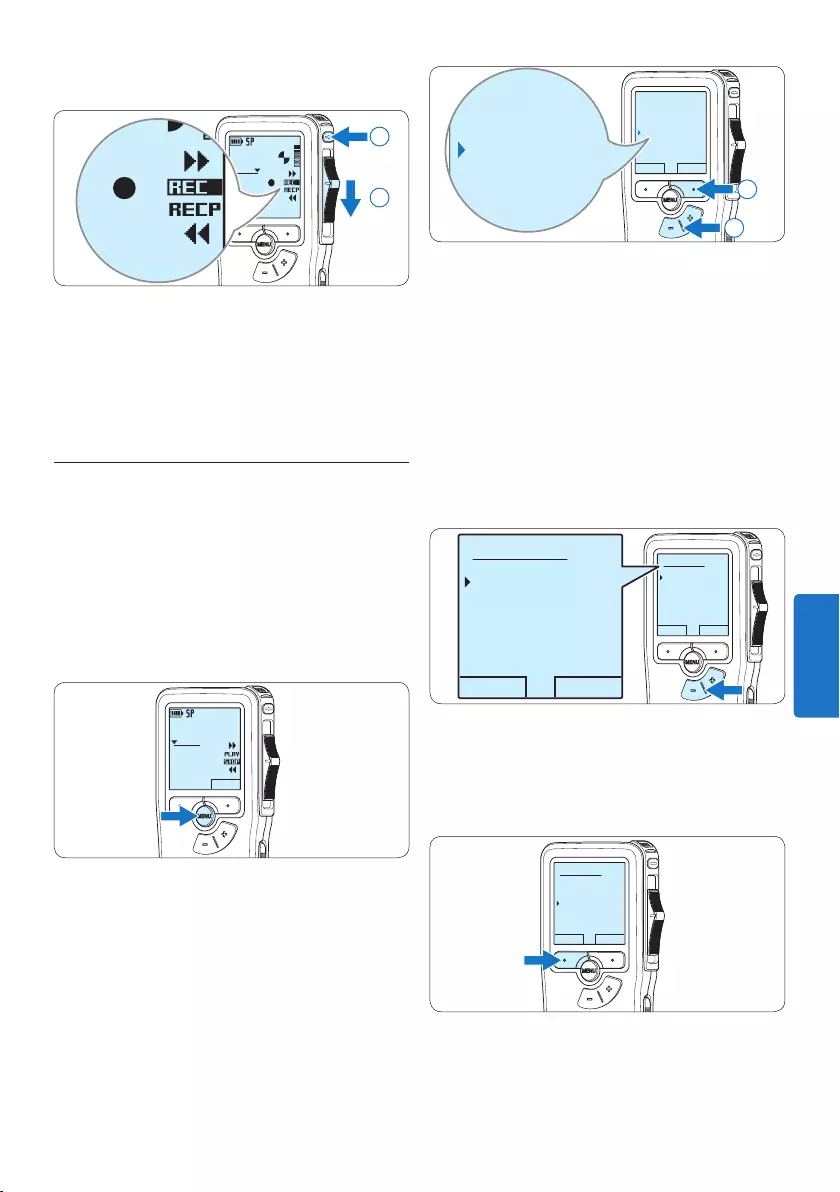
117Manuale di istruzioni
BACK ENTER
Delete dictation
Index set
Insert mode
Author
Overwrite
Delete dictation
Index set
Insert mode
Author
Overwrite
2
1
3 Premere il pulsante + o – per scegliere
tra Insert (Inserimento) o Overwrite
(Sovrascrittura).
• In modalità inserimento, durante la
registrazione, il display visualizzerà la
scritta iREC ed il LED apparirà di colore
verde.
• In modalità sovrascrittura, durante la
registrazione, il display visualizzerà la
scritta REC ed il LED apparirà di colore
rosso.
OK CANCEL
Insert mode:
Overwrite
Insert
OK CANCEL
Insert mode:
Overwrite
Insert
4 Premere il pulsante smart OK per salvare
le impostazioni o premere il pulsante smart
CANCEL (Annulla) per uscire dal sottomenù
senza modificare le impostazioni.
OK CANCEL
Insert mode:
Overwrite
Insert
5 Premere il pulsante + o – per selezionare il
file in cui si desidera eettuare l’inserimento.
RECP e premere il pulsante REC.
DPM 9380.DSS
0:39
#2
DPM 9380.DSS
0:00
#2
2
1
D Nota
Per raggiungere il migliore risultato parlare
chiaramente e mantenere una distanza
approssimativa di 10 cm. tra la Vostra bocca e il
microfono dell‘apparecchio.
4.1.2 Aggiunta al dettato (Inserimento)
L‘impostazione predefinita dell‘apparecchio é
la modalità Sovrascrittura. Seguire le prossime
operazioni per entrare nella modalità Inserimento
cioè per poter aggiungere delle nuove
informazioni al dettato già esistente:
1 Quando il dispositivo non è attivo, premere
il pulsante MENU per aprire il menù.
DPM 9380.DSS
NEW
0:00
#2
2 Premere il pulsante + o – per selezionare
il menù Insert mode (Modalità inserimento) e
premere il pulsante smart ENTER per aprire
il sottomenù.
ITALIANO
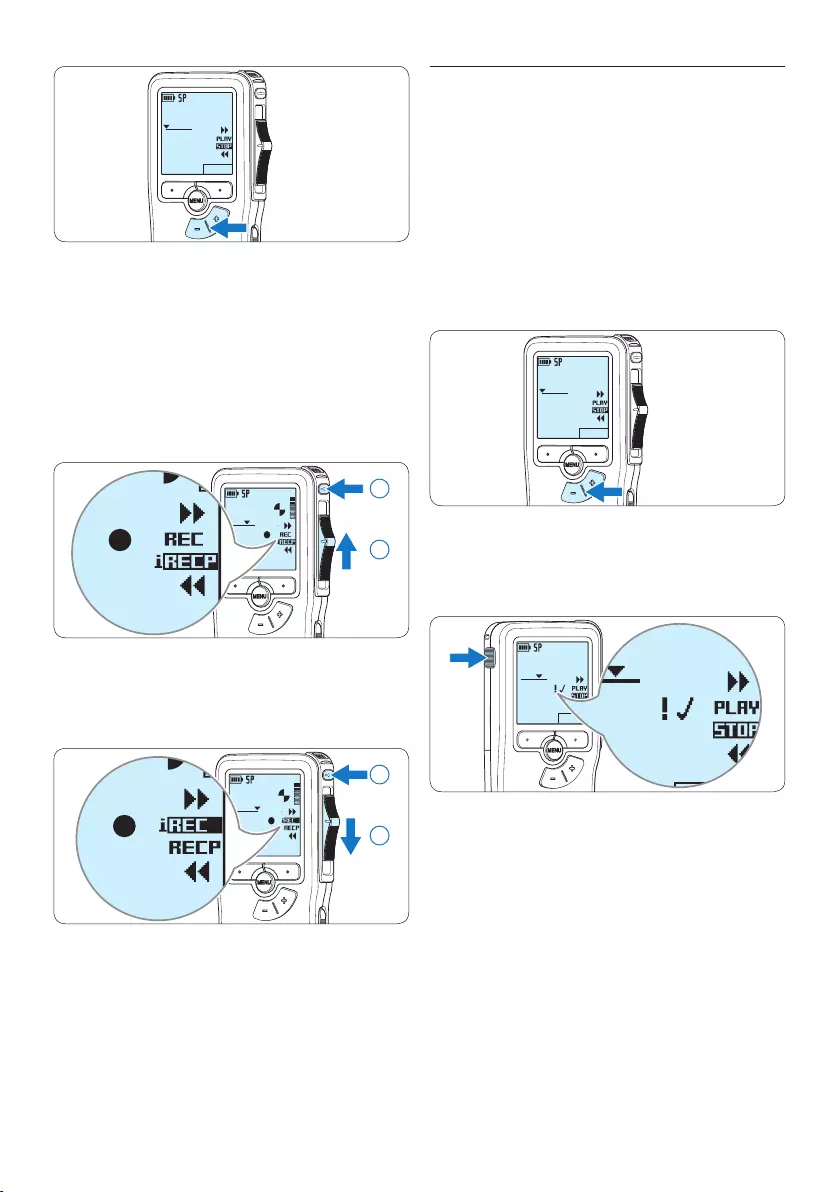
118 Manuale di istruzioni
4.1.3 Terminare (proteggere) una
registrazione
Quando si termina una registrazione e non
serve apportare ulteriori modifiche, attenersi
alla seguente procedura per contrassegnare la
registrazione come ‘terminata’ e proteggerla da
cancellazioni accidentali:
1 Quando siete in posizione STOP, premere il
pulsante + o – per selezionare la registrazio-
ne da contrassegnare come ‘terminata’.
DPM 9380.DSS
NEW
0:00
#2
2 Premere il pulsante EOL per segnalare che il
dettato è terminato.
Il simbolo ┱ compare sulla schermata.
DPM 9380.DSS
NEW
0:25
#2
DPM 9380.DSS
NEW
0:25
#2
DPM 9380.DSS
NEW
0:25
#2
3 Se entro mezzo secondo il pulsante EOL
viene premuto ancora una volta viene
assegnato al dettato una priorità.
Sullo schermo compare il simbolo ! segnalando
che il dettato avrà priorità.
4 Se si vuole eettuare delle ulteriori
modifiche nel dettato premere ancora
una volta il pulsante EOL per eliminare
l‘indicazione dettato terminato.
DPM 9380.DSS
NEW
0:00
#2
6 Con i pulsanti di riproduzione, avanzamento
o riavvolgimento, portarsi nel punto in cui si
intende eettuare l’inserimento.
7 Per fare un’aggiunta al dettato, premere il
pulsante REC, spostare l’interruttore a 4
posizioni sulla posizione REC ed iniziate a
dettare. L’inserimento non si sovrapporrà
alla registrazione.
DPM 9380.DSS
0:25
#2
DPM 9380.DSS
0:00
#2
1
2
8 Per terminare l’aggiunta al dettato, spostare
l’interruttore a 4 posizioni sulla posizione
RECP e premere il pulsante REC.
DPM 9380.DSS
0:39
#2
DPM 9380.DSS
0:00
#2
2
1
9 Se il dettato non è ancora terminato,
raggiungere la fine del file con il pulsante
di avanzamento rapido e proseguire con la
registrazione.
⑩ Ripetere dal passaggio 1 per ripristinare la
modalità di registrazione con sovrascrittura.
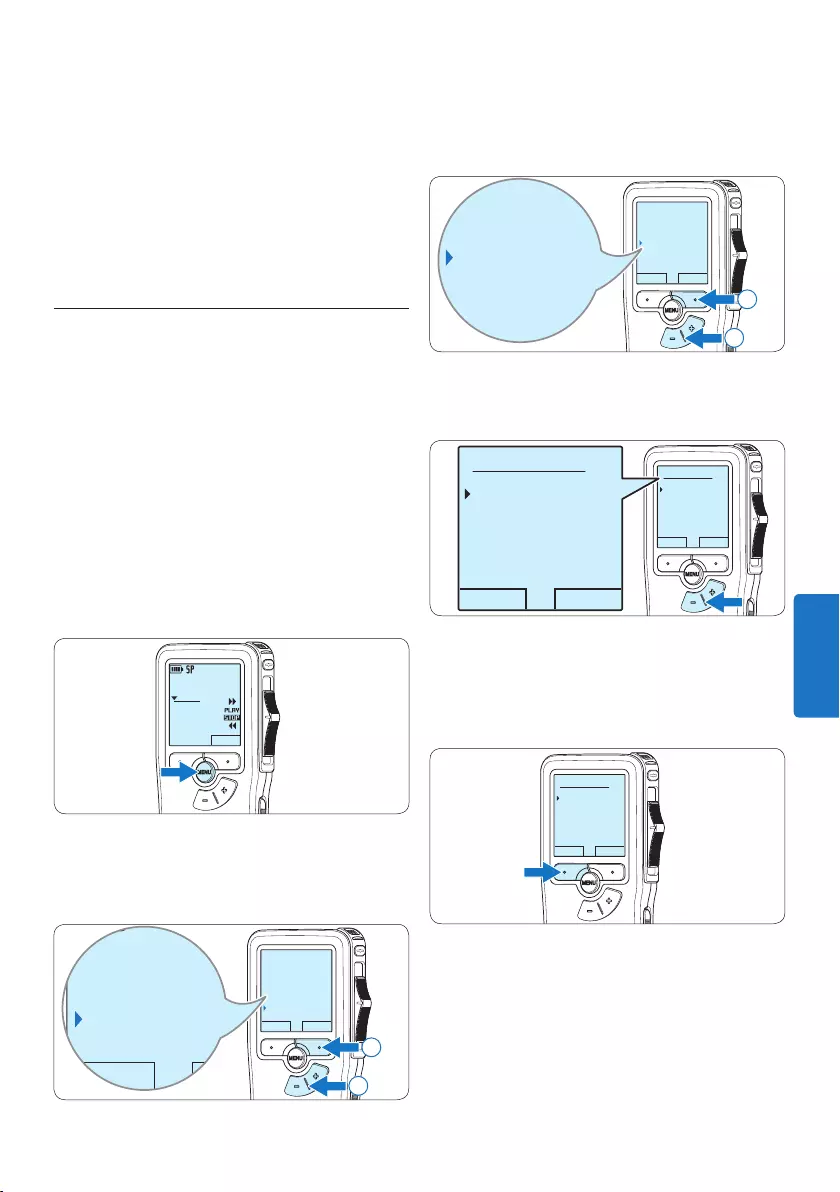
119Manuale di istruzioni
3 Premere il pulsante + o – per evidenziare
la voce di menù Record format (Formato di
registrazione) e premere il pulsante smart
ENTER.
BACK ENTER
Microphone
Voice activation
Record format
Backlight
SP <DSS>
Microphone
Voice activation
Record format
Backlight
SP <DSS>
2
1
4 Premere il pulsante + o – per scegliere tra
SP e QP.
OK CANCEL
Record format:
SP <DSS>
QP <DS2>
OK CANCEL
Record format:
SP <DSS>
QP <DS2>
5 Premere il pulsante smart OK per salvare
le impostazioni o premere il pulsante smart
CANCEL (Annulla) per uscire dal sottomenù
senza modificare le impostazioni.
OK CANCEL
Record format:
SP <DSS>
QP <DS2>
E Consigli
Philips SpeechExec software può essere
configurato per scaricare (dal Pocket Memo al
PC) solo i file segnalati come terminati.
C Avvertenza
I file protetti vengono eliminati quando la scheda
di memoria viene formattata o quando si utilizza
la funzione ‘Cancellare tutte le registrazioni’.
4.1.4 Modificare il formato di
registrazione
Il formato di registrazione determina la qualità
della registrazione stessa e influisce sul numero
dei file audio che possono essere memorizzati
sulla scheda di memoria. Il Pocket Memo
supporta i seguenti formati di registrazione:
• Standard Play (SP) richiede 1 MB per 10
minuti di registrazione.
• Quality Play (QP) richiede 1 MB per 5 minuti
di registrazione.
1 Quando siete in posizione STOP, premere il
pulsante MENÙ per aprire il menù.
DPM 9380.DSS
NEW
0:00
#2
2 Premere il pulsante + o – per selezionare
la voce di menù Setup (Configurazione) e
premere il pulsante smart ENTER.
BACK ENTER
Index set
Insert mode
Author
Setup
Language
BACK ENTER
Index set
Insert mode
Author
Setup
Language
2
1
ITALIANO
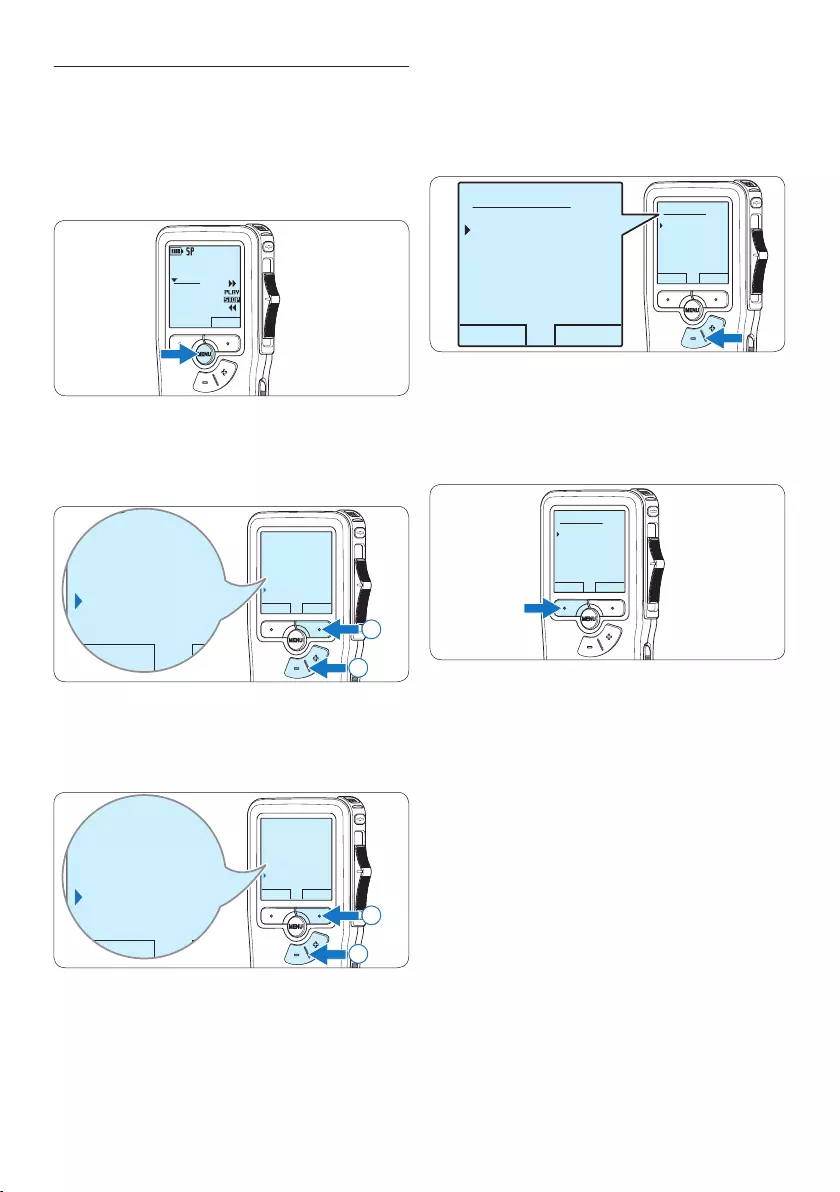
120 Manuale di istruzioni
4 Premere il pulsante + o – per selezionare
la sensibilità del microfono: Private (Privato /
basso), Dictate (Dettato / medio) e Conference
(Conferenza / alto).
OK CANCEL
Microphone:
Dictate
Private
Conference
OK CANCEL
Microphone:
Dictate
Private
Conference
5 Premere il pulsante smart OK per salvare
le impostazioni o premere il pulsante smart
CANCEL (Annulla) per uscire dal sottomenù
senza modificare le impostazioni.
OK CANCEL
Microphone:
Dictate
Private
Conference
4.1.5 Regolare la sensibilità del microfono
Regolare la sensibilità del microfono secondo
l’ambiente nel quale registrate.
1 Quando siete in posizione STOP, premere il
pulsante MENÙ per aprire il menù.
DPM 9380.DSS
NEW
0:00
#2
2 Premere il pulsante + o – per selezionare
la voce di menù Setup (Configurazione) e
premere il pulsante smart ENTER.
BACK ENTER
Index set
Insert mode
Author
Setup
Language
BACK ENTER
Index set
Insert mode
Author
Setup
Language
2
1
3 Premere il pulsante + o – per selezionare
la voce di menù Microphone (Microfono) e
premere il pulsante smart ENTER.
BACK ENTER
Record lamp
Contrast
Device beep
Microphone
Dictate
BACK ENTER
Record lamp
Contrast
Device beep
Microphone
Dictate
2
1
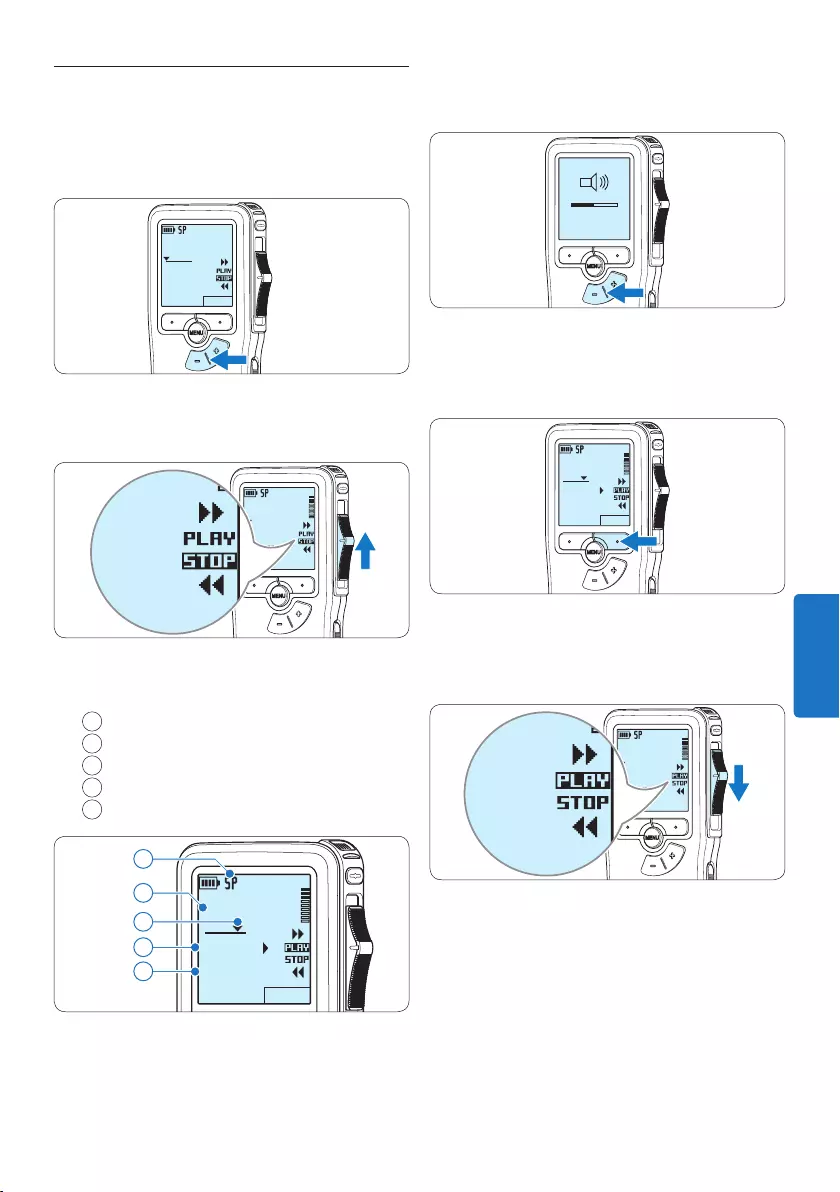
121Manuale di istruzioni
3 Premere i pulsanti + o – per regolare il
volume durante l’ascolto.
MIN MAX
– +
4 Premere il pulsante smart SPEED per
riprodurre il file più velocemente o
lentamente.
DPM 9380.DSS
SPEED
0:34
#2
5 Per arrestare la riproduzione, spostare
l’interruttore a 4 posizioni in posizione
STOP.
DPM 9380.DSS
0:00
#2
DPM 9380.DSS
0:00
#2
4.2 Riproduzione
1 Quando siete in posizione STOP, premere
i pulsanti + o – per selezionare i file da
riscoltare ed andare all’inizio del file.
DPM 9380.DSS
NEW
0:00
#2
2 Spostare l’interruttore a 4 posizioni in
posizione PLAY per avviare la riproduzione.
DPM 9380.DSS
0:00
#2
DPM 9380.DSS
0:00
#2
Sul display vengono visualizzate le seguenti
informazioni:
aFormato di registrazione
bPosizione della riproduzione (min : sec)
cPosizione attuale della registrazione
dNr. ordinale della registrazione
eNome del file
DPM 9380.DSS
SPEED
0:34
#2
c
d
e
a
b
ITALIANO
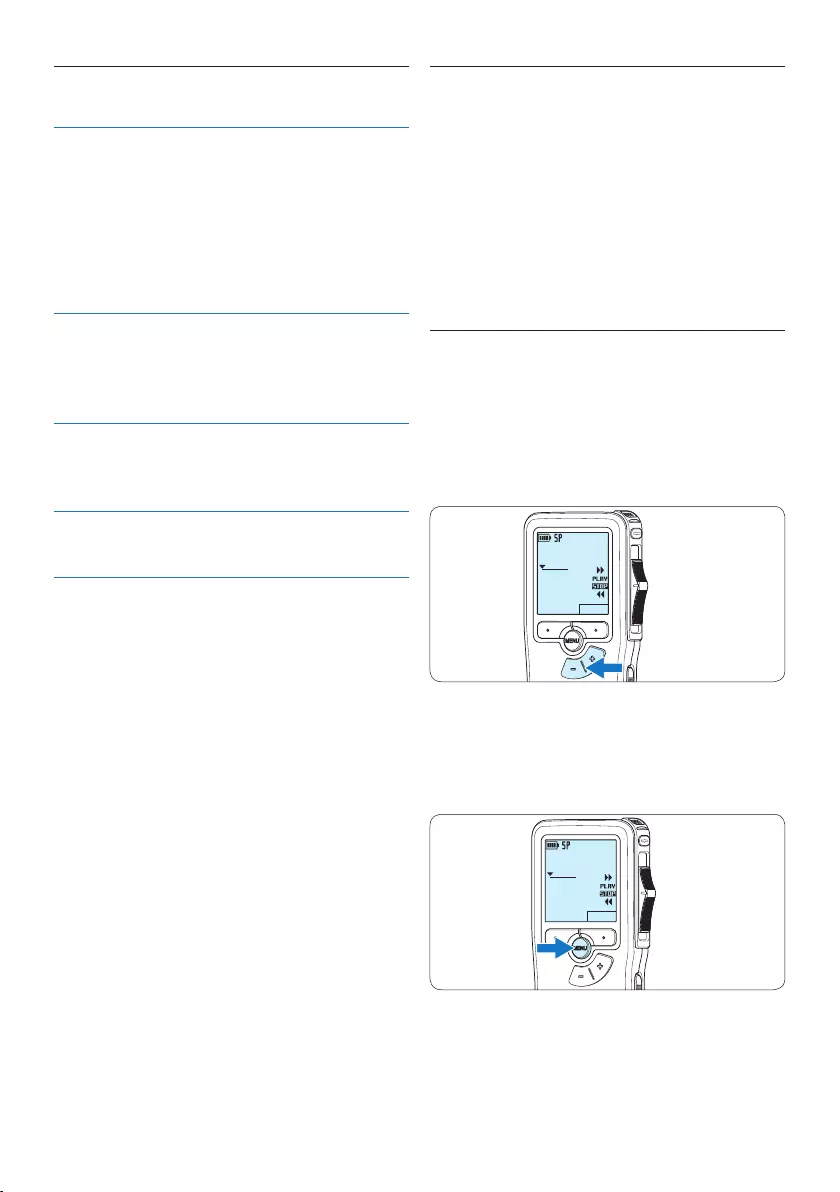
122 Manuale di istruzioni
4.2.1 Descrizione delle funzioni di
riproduzione
Selezione
del file
In posizione stop, premere il pulsante
+ per andare alla fine del file.
Premere ancora + per andare al file
successivo.
Premere il pulsante – per andare
all’inizio del file.
Premere ancora – per andare al file
precedente.
Riavvol-
gimento
rapido
Spostare l’interruttore a 4 posizioni
sulla posizione ┤. Spostare
l’interruttore su STOP per fermare il
riavvolgimento rapido oppure PLAY
per iniziare il riascolto.
Avanza-
mento
rapido
Spostare l’interruttore a 4 posizioni in
posizione ┢. Spostare l’interruttore
su STOP per fermarsi oppure su PLAY
per riscoltare la registrazione.
Velocità
di
riascolto
Premere il pulsante smart SPEED
durante il riascolto per aumentare o
diminuire la velocità del riascolto.
4.3 Cancellazione
D Nota
Prima di eliminare di un dettato assicurarsi
che quello non sia segnalato con l‘indicazione
dettato terminato e la scheda di memoria non
sia nella modalità read-only (solo lettura). Se il
dettato è segnalato con l‘indicazione dettato
terminato per annullarla premere il pulsante
EOL.
4.3.1 Cancellazione di un dettato
Per eliminare interamente un dettato seguire le
prossime istruzioni:
1 Quando siete in posizione STOP, premere
il pulsante + o – per selezionare il file da
eliminare.
DPM 9380.DSS
NEW
0:00
#2
2 Premere il pulsante MENÙ per aprire il
menù.
Viene selezionata la voce di menù Delete
dictation (Elimina dettato).
DPM 9380.DSS
NEW
0:00
#2
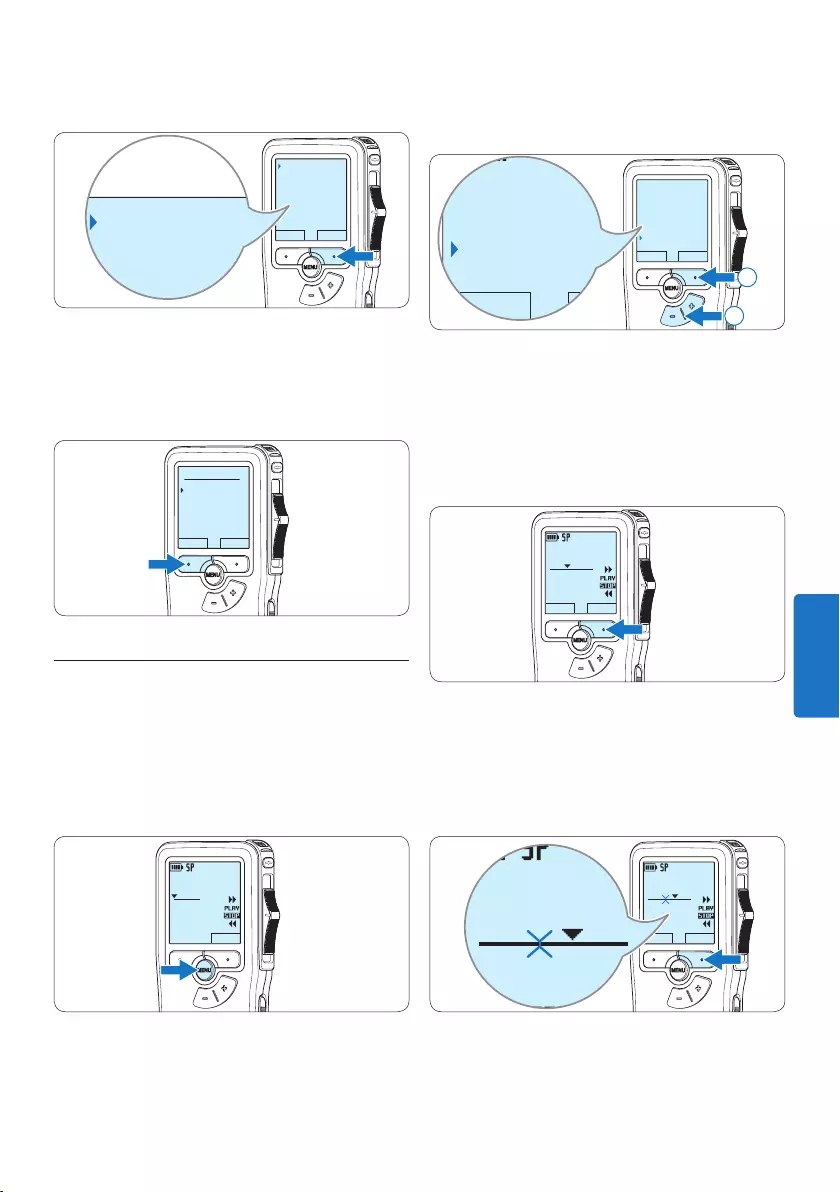
123Manuale di istruzioni
3 Premere il pulsante smart ENTER per aprire
il sottomenù.
BACK ENTER
Delete dictation
Index set
Insert mode
Author
Delete?
Delete dictation
Index set
Insert mode
Author
Delete?
4 Premere i pulsanti smart OK per confermare
l’eliminazione, oppure premere il pulsante
smart CANCEL (Annulla) per uscire senza
eliminare il dettato.
OK CANCEL
Delete dictation:
Delete ?
!! ATTENTION !!
4.3.2 Cancellazione di una parte di
dettato
Per eliminare una parte di un dettato seguire le
prossime istruzioni:
1 Quando siete in posizione STOP, premere il
pulsante MENÙ per aprire il menù.
DPM 9380.DSS
NEW
0:00
#2
2 Premere il pulsante + o – per selezionare la
voce di menù Delete section (Cancellazione
sezione) e premere il pulsante smart OK.
BACK ENTER
Insert mode
Author
Setup
Delete section
BACK ENTER
Insert mode
Author
Setup
Delete section
2
1
3 Usando i pulsanti di riproduzione o
avanzamento/riavvolgimento, raggiungere
l’inizio della sezione da cancellare. Premere il
pulsante smart MARK 1.
Sul display viene visualizzato il simbolo di una
X.
DPM 9380.DSS
CANCEL MARK 1
0:25
#2
4 Usando i pulsanti di riproduzione o
avanzamento/riavvolgimento trovare la
seconda X e premere il pulsante smart
MARK 2.
Viene visualizzato il simbolo della seconda X.
DPM 9380.DSS
CANCEL MARK 2
0:36
#2
DPM 9380.DSS
0:36
#2
ITALIANO
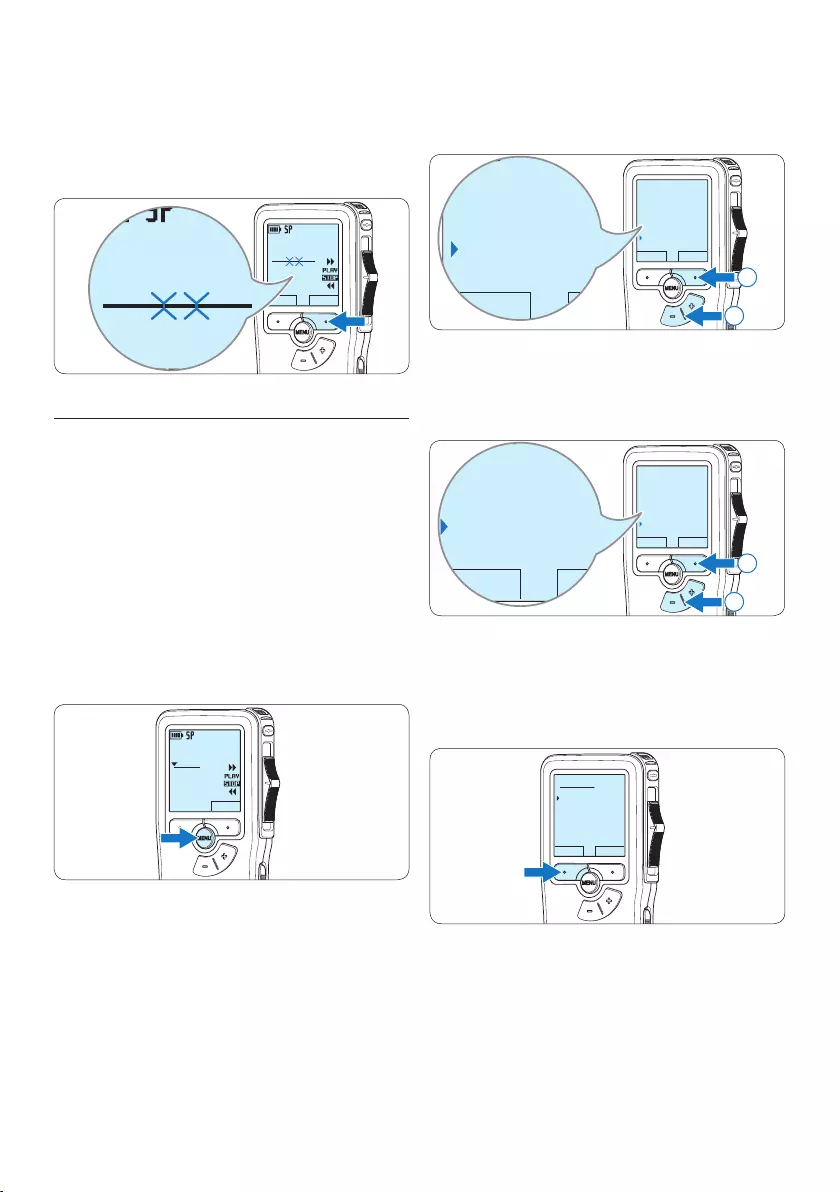
124 Manuale di istruzioni
5 Per la rimozione della parte segnalata
premere il pulsante DELETE (Elimina) e il
pulsante smart OK, oppure, per uscire senza
rimuovere la parte segnalata, premere il
pulsante smart CANCEL (Annulla).
DPM 9380.DSS
CANCEL DELETE
0:36
#2
DPM 9380.DSS
0:36
#2
4.3.3 Come cancellare tutte le
registrazioni
C Avvertenza
I file contrassegnati come ‘terminati’ (EOL)
vengono eliminati quando si utilizza la funzione
‘Cancellare tutte le registrazioni’.
Per cancellare tutte le registrazioni attenersi alla
seguente procedura:
1 Quando siete in posizione STOP, premere il
pulsante MENÙ per aprire il menù.
DPM 9380.DSS
NEW
0:00
#2
2 Premere il pulsante + o – per selezionare
la voce di menù Setup (Configurazione) e
premere il pulsante smart ENTER.
BACK ENTER
Index set
Insert mode
Author
Setup
Language
BACK ENTER
Index set
Insert mode
Author
Setup
Language
2
1
3 Premere il pulsante + o – per selezionare
la voce di menù Delete dictations (Elimina
dettati) e premere il pulsante smart ENTER.
BACK ENTER
Device beep
Microphone
Date & time
Delete dictations
Delete all ?
BACK ENTER
Device beep
Microphone
Date & time
Delete dictations
Delete all ?
2
1
4 Premere i pulsanti smart ENTER e OK per
confermare l’eliminazione, oppure premere il
pulsante smart CANCEL (Annulla) per uscire
senza eliminare i dettati.
OK CANCEL
Delete all:
Yes - delete
!! ATTENTION !!
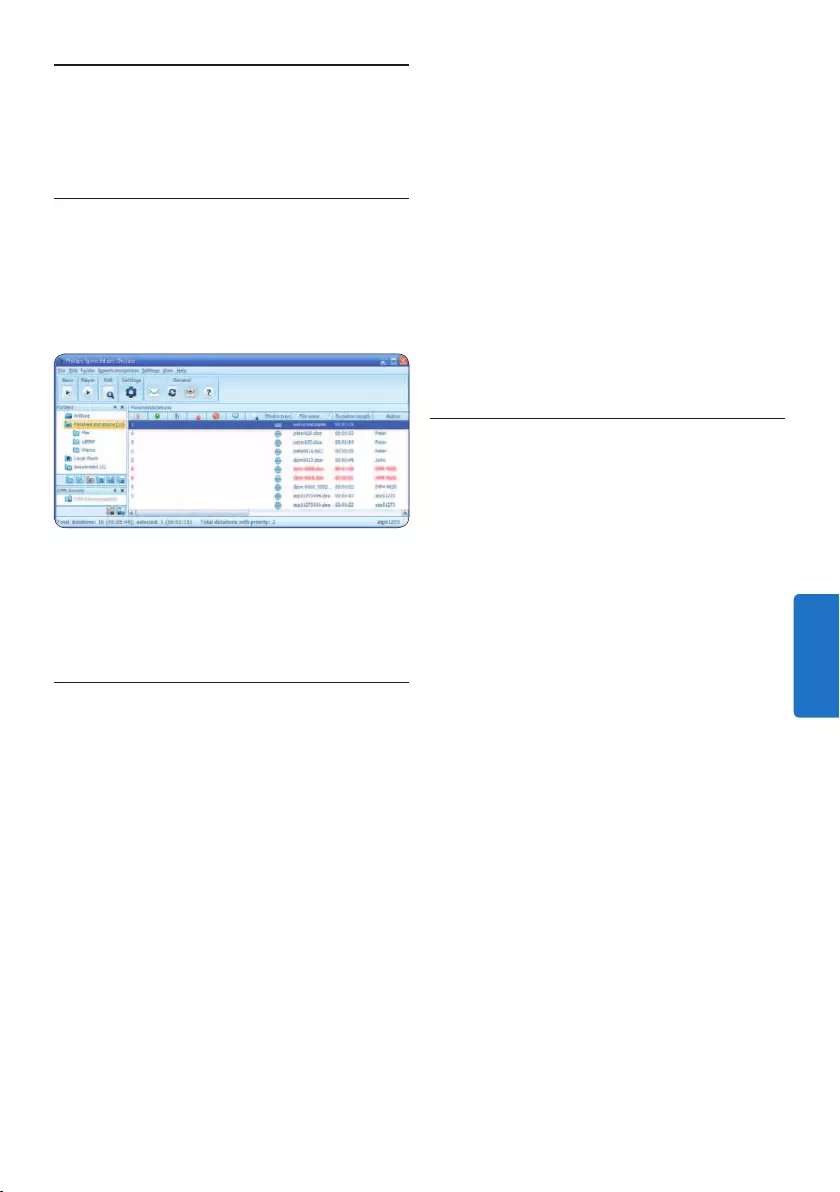
125Manuale di istruzioni
sulla barra dei menù per aprire il menù
Settings (Impostazioni). Ora selezionare
DPM/DT Configuration > DPM Wizard
(Configurazione DPM/DT > Procedura
guidata DPM) dall‘elenco a sinistra.
4 Fare clic sul pulsante Start Wizard... (Avvia
procedura guidata...) per aprire la procedura
guidata. Seguire le istruzioni a video per
personalizzare in base alle proprie esigenze il
Pocket Memo.
5 Fare clic sul pulsante Finish (Fine) per
chiudere la procedura guidata e confermare
il trasferimento al Pocket Memo delle nuove
impostazioni.
5.1.2 Scaricare le registrazioni sul PC
Grazie al supporto dell’archiviazione di massa
USB, il Pocket Memo viene visualizzato
automaticamente come unità esterna non
appena viene collegato al computer. È quindi
facilmente accessibile con qualsiasi programma
per Microsoft Windows, proprio come un‘unità
normale.
Usare il software Philips SpeechExec per eseguire
in automatico il download, la conversione e il
routing dei file.
1 Eseguire una registrazione con il Pocket
Memo.
2 Lanciare il software Philips SpeechExec
Dictate.
3 Connettere il Pocket Memo al PC usando il
cavo USB oppure la USB docking station.
4 Per impostazione predefinita, le registrazioni
eettuate sul Pocket Memo saranno
scaricate automaticamente su PC e trasferite
nella cartella Finished dictations (Dettati
terminati) della worklist.
D Nota
Dopo aver collegato il Pocket Memo si può usa-
re il menù Settings (Impostazioni) o la procedura
di configurazione guidata per impostare i file da
scaricare e il modo in cui eseguire il download.
5 Funzioni avanzate del
Pocket Memo
5.1 Uso del software Philips SpeechExec
Il software Philips SpeechExec può essere
utilizzato per la configurazione avanzata del
Pocket Memo e per eseguire automaticamente
il download, la conversione e il routing dei file
dettati.
D Nota
Per informazioni dettagliate sul software,
fare riferimento al manuale di instruzione di
SpeechExec.
5.1.1 Configurazione avanzata
La Procedura guidata di configurazione
del Pocket Memo fa parte del software
Philips SpeechExec. Dictate e aiuta l’utente a
configurare e impostare il Pocket Memo. La
procedura guidata aiuta gli utenti a configurare il
formato ora, il feedback sonoro, la registrazione
ad attivazione vocale (VOR), l’aspetto del
display (modalità di visualizzazione, standard
o avanzata), il formato di registrazione, la
sensibilità del microfono, il nome degli autori, e
il download dei file su PC.
1 Collegare il Pocket Memo al PC utilizzando
un cavo USB.
2 Lanciare il software Philips SpeechExec
Dictate.
3 Fare clic su Settings > General Settings
(Impostazioni > Impostazioni generali)
ITALIANO
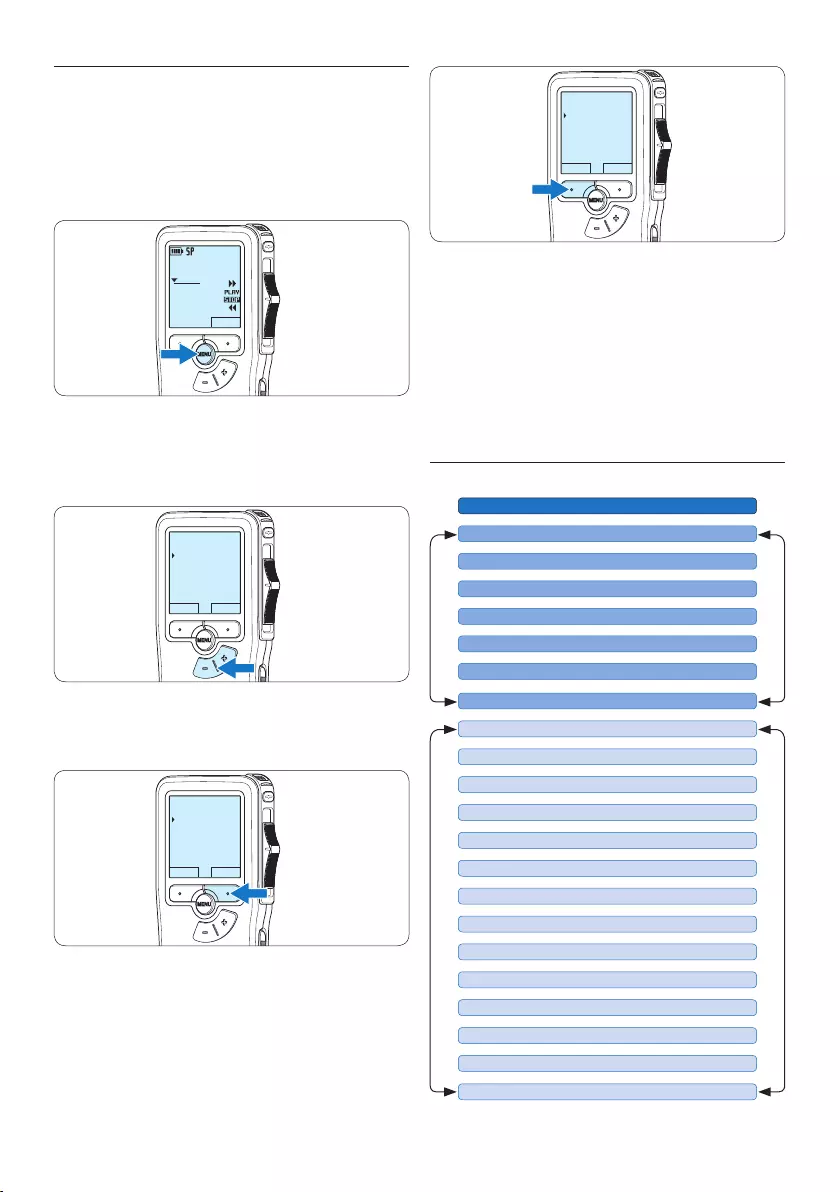
126 Manuale di istruzioni
BACK ENTER
Delete dictation
Index set
Insert mode
Author
5 Premere il pulsante + o – per selezionare un
valore.
6 Premere il pulsante smart OK per
confermare la selezione o premere il
pulsante smart CANCEL (Annulla) per
uscire dal sottomenù senza modificare
l’impostazione.
5.2.1 Lista menù
Premere il pulsante MENU
DELETE DICTATION (pagina 122)
MAIN MENUSETUP MENU
LANGUAGE (pagina 114)
AUTHOR (KEYWORD) (pagina 130)
SETUP
DELETE SECTION (pagina 123)
INSERT / OVERWRITE MODE (pagina 117)
DELETE ALL INDICES (pagina 129)
INDEX SET/CLEAR (pagina 128)
RECORD FORMAT (pagina 119)
BACKLIGHT (OFF / 8 Sec. / 20 Sec.)
VOICE ACTIVATION (pagina 127)
RECORD LAMP ON/OFF
LCD CONTRAST
DEVICE BEEP ON/OFF
MICROPHONE SENSITIVITY (pagina 120)
DATE & TIME (pagina 114)
USB QUICK CHARGE ON /OFF
FORMAT MEMORY (pagina 113)
DELETE ALL DICTATIONS (pagina 124)
PLAYBACK VOLUME
DEVICE FONT (MODERN/CLASSIC)
5.2 Impostazioni menù
Per accedere al menù del Pocket Memo seguire
le prossime instruzioni:
1 Quando siete in posizione STOP, premere il
pulsante MENÙ per aprire il menù.
DPM 9380.DSS
NEW
0:00
#2
2 Premere i pulsanti + o – per far scorrere
la segnalazione al punto menù successivo o
precedente.
BACK ENTER
Delete dictation
Index set
Insert mode
Author
3 Premere il pulsante smart ENTER o MENÙ
per aprire il sottomenù.
BACK ENTER
Delete dictation
Index set
Insert mode
Author
4 Per uscire dal menù premere il pulsante
smart BACK.
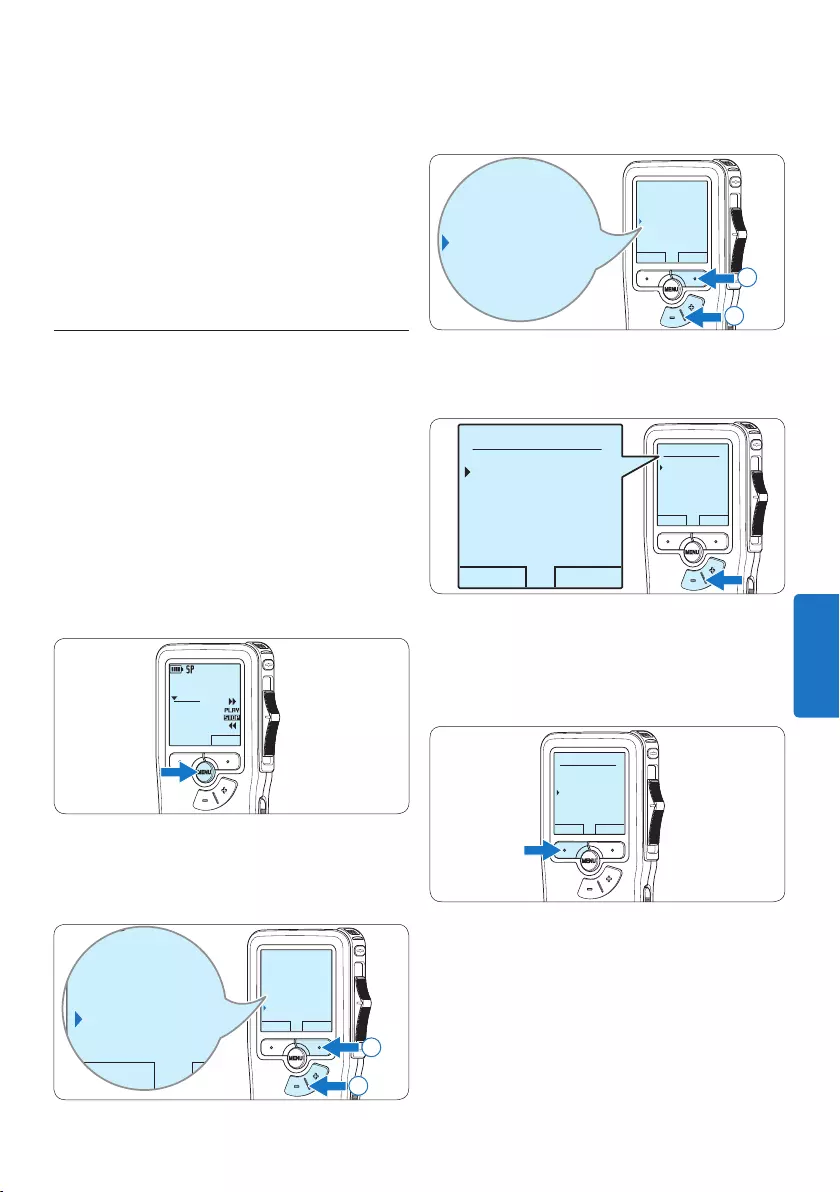
127Manuale di istruzioni
3 Premere il pulsante + o – per selezionare la
voce di menù Voice activation e premere il
pulsante smart ENTER.
BACK ENTER
Language
Record format
Voice activation
Backlight
Off
Language
Record format
Voice activation
Backlight
Off
2
1
4 Premere il pulsante + o − per scegliere tra
O o On.
OK CANCEL
Voice activation:
Off
On
OK CANCEL
Voice activation:
Off
On
5 Premere il pulsante smart OK per salvare
le impostazioni o premere il pulsante smart
CANCEL (Annulla) per uscire dal sottomenù
senza modificare le impostazioni.
OK CANCEL
Voice activation:
Off
On
6 Per iniziare una registrazione, premere il
pulsante REC, spostare l’interruttore a 4
posizioni sulla posizione REC ed iniziate a
dettare.
Durante la registrazione il LED dello stato
attuale é rosso (nella modalità di sovrascrittura)
oppure é verde (nella modalità di inserimento).
Quando il livello sonoro è al di sotto del livello
D Nota
• Alcune impostazioni come definire il
nome dell’autore o cambiare modalità di
visualizzazione, sono disponibili solo con
Philips SpeechExec Dictate. Per ulteriori
informazioni consultare il capitolo 5.1.1
Configurazione avanzata a pagina 125.
• Premere e tenere premuto il pulsante MENÙ
per accedere alle altre informazioni relative a
file, registratore e memoria.
5.3 Usare la registrazione ad
attivazione vocale (VOR)
La registrazione ad attivazione vocale (VOR) è
una funzionalità molto comoda che consente
di dettare testi avendo le mani libere. Quando
l’attivazione vocale è accesa, la registrazione
inizierà quando cominciate a parlare. Quando
vi fermate, il Pocket Memo interromperà la
registrazione, rincominciando solo quando
ricomincerete a parlare.
1 Quando siete in posizione STOP, premere il
pulsante MENÙ per aprire il menù.
DPM 9380.DSS
NEW
0:00
#2
2 Premere il pulsante + o – per selezionare
la voce di menù Setup (Configurazione) e
premere il pulsante smart ENTER.
BACK ENTER
Index set
Insert mode
Author
Setup
Language
BACK ENTER
Index set
Insert mode
Author
Setup
Language
2
1
ITALIANO
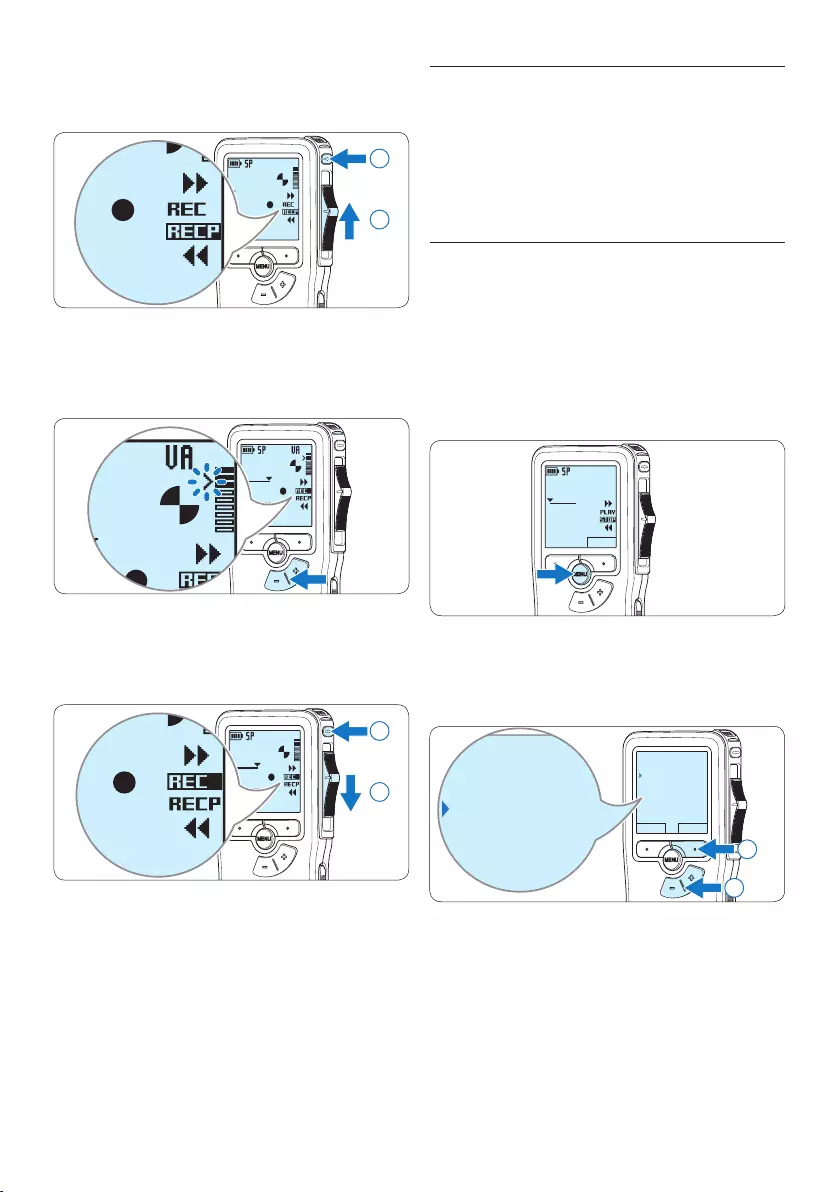
128 Manuale di istruzioni
5.4 Lavorare con gli indici (index)
Gli indici possono essere usati per segnalare
alcuni punti nella registrazione. Un punto da
segnalare, ad esempio può essere l’inizio della
parte più importante o la parte di registrazione
che necessita di essere rivista successivamente.
5.4.1 Inserire una segnalazione index
1 Usando i pulsanti di riproduzione,
avanzamento rapido e riavvolgimento rapido
portarsi nella posizione in cui si desidera
inserire la segnalazione index.
2 Quando siete in posizione STOP, premere il
pulsante MENÙ per aprire il menù.
DPM 9380.DSS
NEW
0:00
#2
3 Premere il pulsante + o – per selezionare la
voce di menù Index set (Impostazione index) e
premere il pulsante smart OK.
BACK ENTER
Delete dictation
Index set
Insert mode
Author
Delete dictation
Index set
Insert mode
Author
2
1
soglia la registrazione si interrompe dopo tre
secondi e il LED lampeggia.
DPM 9380.DSS
0:00
#2
DPM 9380.DSS
0:00
#2
1
2
7 Premere il pulsante + o – per regolare
il livello sonoro di soglia durante la
registrazione.
DPM 9380.DSS
0:39
#2
0:39
#2
8 Per interrompere la registrazione, spostare
l’interruttore a 4 posizioni sulla posizione
RECP e premere il pulsante REC.
DPM 9380.DSS
0:39
#2
DPM 9380.DSS
0:00
#2
2
1
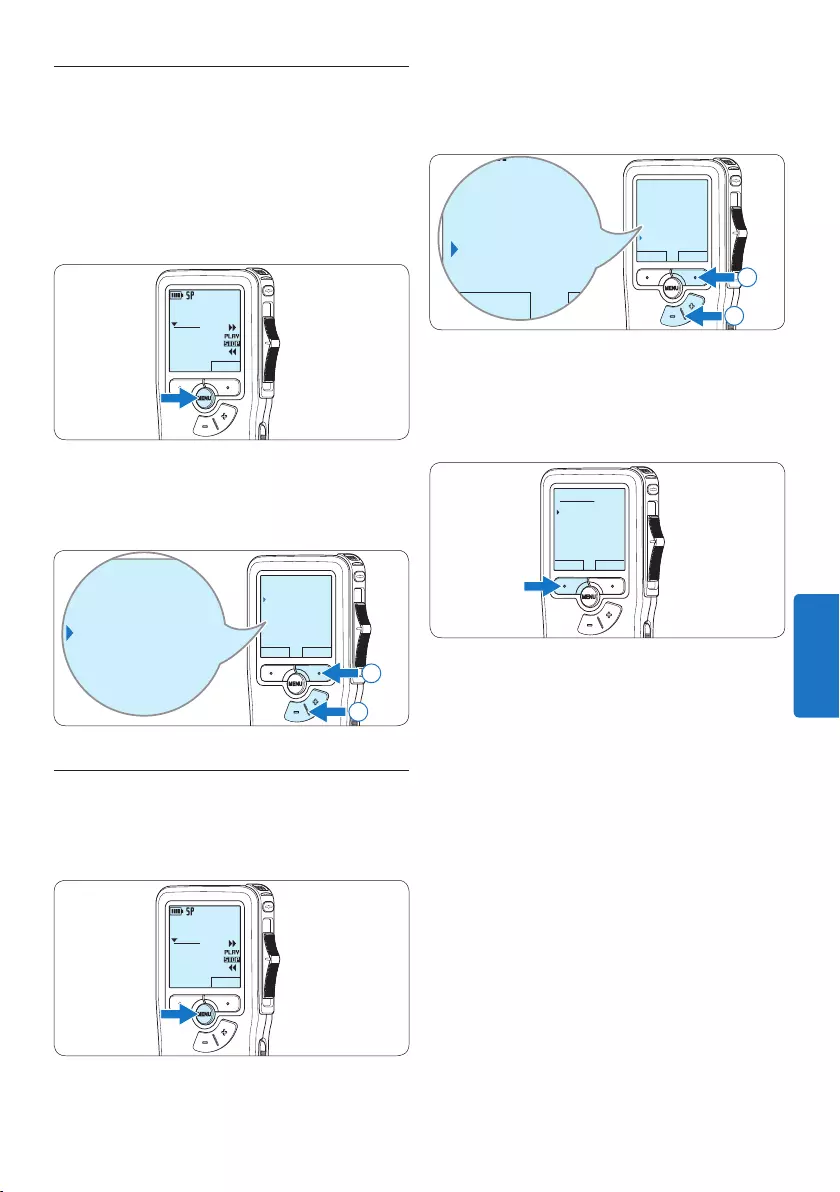
129Manuale di istruzioni
2 Premere il pulsante + o – per selezionare la
voce di menù Delete indices (Elimina index) e
premere il pulsante smart ENTER.
BACK ENTER
Insert mode
Author
Setup
Delete indices
Delete all ?
BACK ENTER
Insert mode
Author
Setup
Delete indices
Delete all ?
2
1
3 Premere i pulsanti smart ENTER e OK per
confermare l’eliminazione, oppure premere il
pulsante smart CANCEL (Annulla) per uscire
senza eliminare gli index.
OK CANCEL
Delete all:
Yes - delete
!! ATTENTION !!
D Nota
La voce di menù Delete indices (Elimina index) è
disponibile solo se il dettato corrente contiene
almeno una segnalazione index.
5.4.2 Eliminare una segnalazione index
1 Usando i pulsanti di riproduzione,
avanzamento rapido e riavvolgimento
rapido, portarsi sulla segnalazione index da
eliminare.
2 Quando siete in posizione STOP, premere il
pulsante MENÙ per aprire il menù.
DPM 9380.DSS
NEW
0:00
#2
3 Premere il pulsante + o – per selezionare la
voce di menù Index clear (Cancellazione index)
e premere il pulsante smart OK.
BACK ENTER
Delete dictation
Index clear
Insert mode
Author
Delete dictation
Index clear
Insert mode
Author
2
1
5.4.3 Eliminare tutte le segnalazioni index
1 Quando siete in posizione STOP, premere il
pulsante MENÙ per aprire il menù.
DPM 9380.DSS
NEW
0:00
#2
ITALIANO
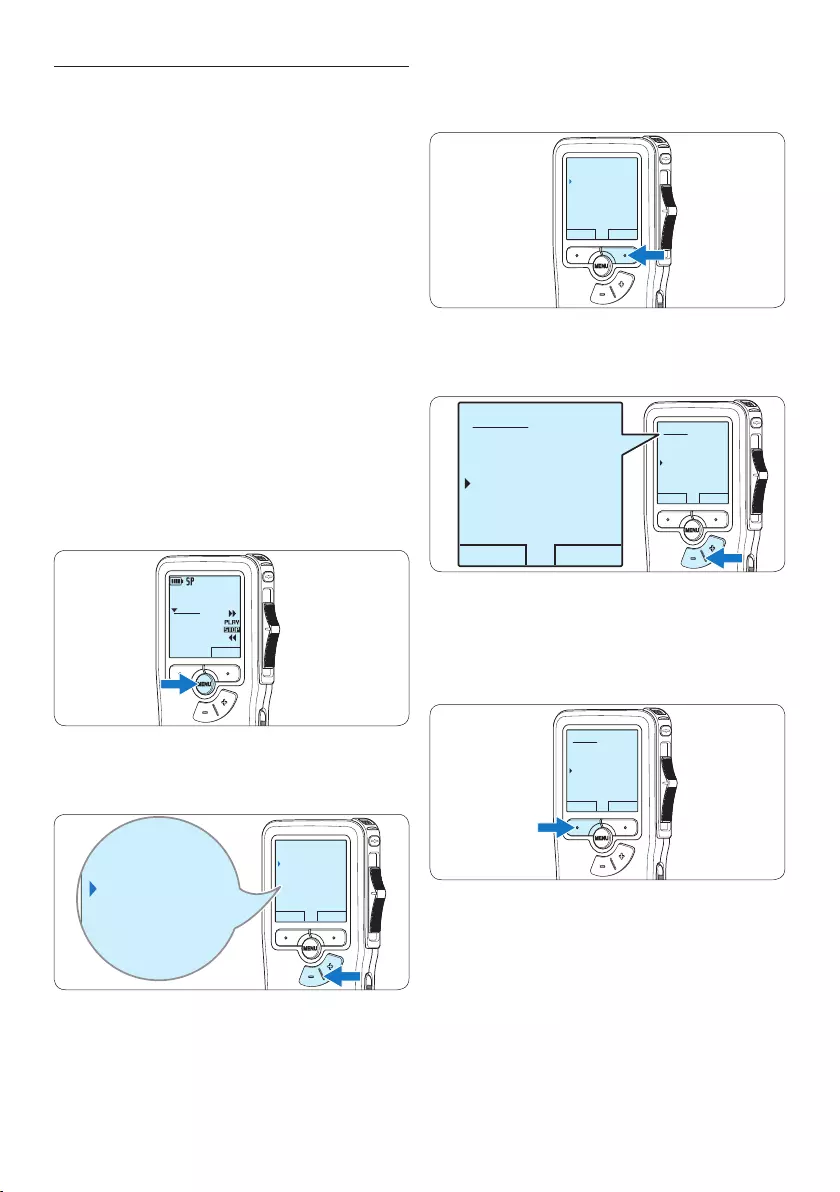
130 Manuale di istruzioni
3 Premere il pulsante smart ENTER per
visualizzare l’elenco dei nomi.
BACK ENTER
Insert mode
Author
Setup
Delete indices
DPM 9380
4 Premere il pulsante + o − per selezionare
un nome.
OK CANCEL
Author:
DPM 9380
Peter
- - -
OK CANCEL
Author:
DPM 9380
Peter
- - -
5 Premere il pulsante smart OK per
confermare, o il pulsante smart CANCEL
(Annulla) per uscire senza assegnare un
nome.
OK CANCEL
Author:
DPM 9380
Peter
- - -
5.5 Assegnare un nome autore
Ad ogni registrazione si può assegnare
una parola chiave, per esempio il nome
dell’autore. La parola chiave può essere
utilizzata per identificare le registrazioni e il
routing automatico dei file nel software Philips
SpeechExec.
D Nota
Come prima cosa si devono impostare i nomi
degli autori con il software Philips SpeechExec.
Per ulteriori informazioni consultare la sezione
5.1.1 Configurazione avanzata a pagina 125.
Per impostazione predefinita sul Pocket Memo
è disponibile la categoria di parole chiave
AUTORE con le parole chiave ‘DPM 9380’ e ‘- -
-’ (vuoto = valore di default).
Per assegnare un nome autore alla registrazione:
1 Quando siete in posizione STOP, premere il
pulsante MENÙ per aprire il menù.
DPM 9380.DSS
NEW
0:00
#2
2 Premere il pulsante + o – per selezionare la
voce di menù Author (Autore).
BACK ENTER
Insert mode
Author
Setup
Delete indices
DPM 9380
Insert mode
Author
Setup
Delete indices
DPM 9380
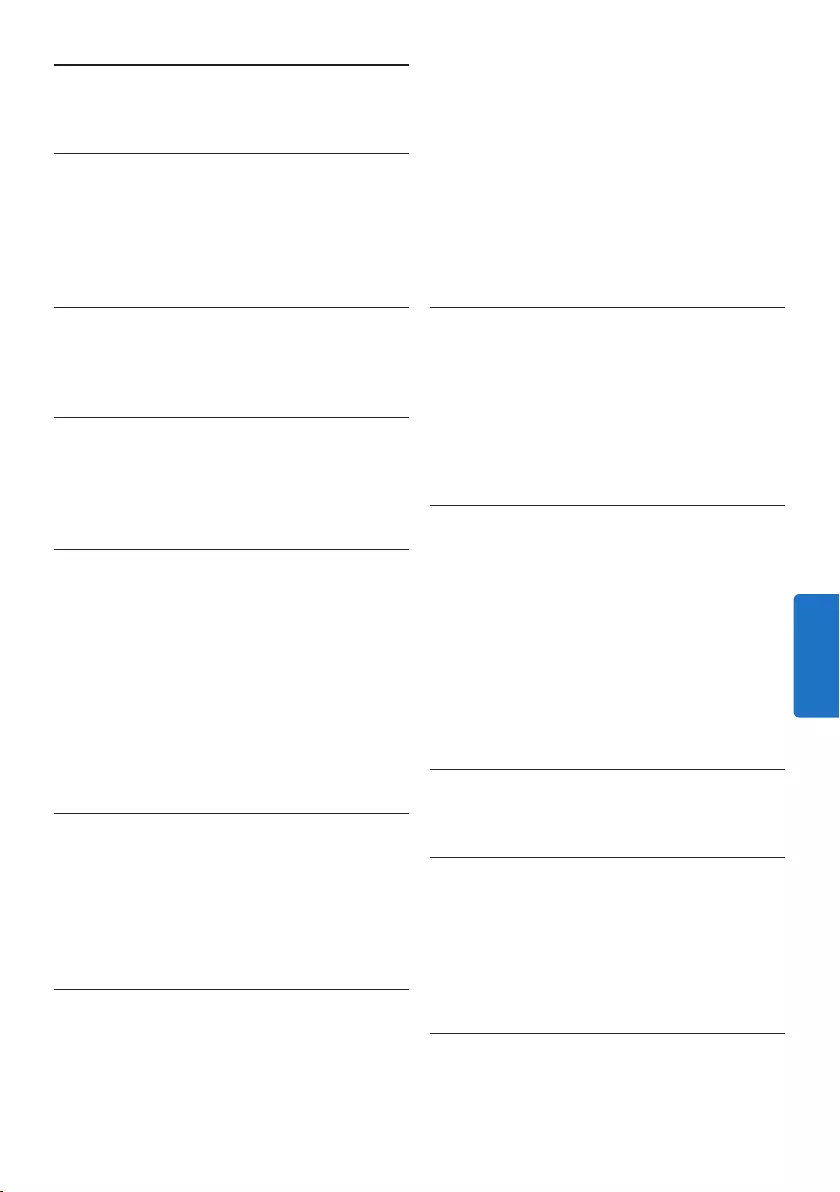
131Manuale di istruzioni
• Controllo tramite interruttore a scorrimento
• Blocco file
• Funzionamento con le dita
• Impostazione delle priorità
• Registrazione con attivazione vocale
• Aggiornamenti software automatici
Alimentazione
• Tipo di batteria: AAA/LR03 alcalina, Philips
AAA Ni-MH LFH9154
• Numero di batterie: 2
• Ricaricabile: sì, tramite USB
• Durata batterie: fino a 23 ore in modalità di
registrazione SP
• Batterie incluse
Requisiti di sistema
• Processore: Pentium III 1 GHz, Pentium IV
(consigliato)
• Memoria RAM: 512 MB (1 GB consigliato)
• Spazio su disco rigido: 100 MB per
SpeechExec, 250 MB per Microsoft .NET
• Uscita delle cue o altoparlanti
• Sistema operativo: Windows 7/Vista/XP
• Porta USB libera
• Unità DVD-ROM
• Scheda audio
Specifiche ecologiche
• Rispetta la norma 2002/95/EC (RoHS)
• Prodotto in lega privo di piombo
Accessori
• Software SpeechExec Dictate
• Cavo USB
• Scheda di memoria Secure Digital
• Borsa
• guida rapida
• 2 batterie AAA
Aspetto e finitura
• Colori: argento/nero
• Materiale: corpo totalmente in metallo
6 Dati tecnici
Connettività
• Cue: 3,5 mm
• Microfono: 3,5 mm
• USB: High-Speed USB 2.0
• Connettore docking
• Slot per schede di memoria
Display
• Tipo: LCD
• Dimensione diagonale dello schermo: 44 mm
• Retroilluminazione: bianco
Supporti di memorizzazione
• Scheda di memoria intercambiabile
• Tipi schede di memoria: Secure Digital (SD),
Secure Digital (SDHC)
• Utilizzo come memoria di massa
Registrazione audio
• Formati registrazione: DSS (Digital Speech
Standard)
• Microfono incorporato: mono
• Modalità registrazione: QP (DSS/mono), SP
(DSS/mono)
• Velocità di trasmissione: 13,5, 27 kbps
• Tempo di registrazione (scheda da 2 GB): 349
ore (SP), 170 ore (QP)
• Frequenza di campionamento: 16 kHz (QP),
12 kHz (SP)
Audio
• Tipo di altoparlante: altoparlante dinamico
rotondo incorporato
• Diametro altoparlante: 30 mm
• Potenza in uscita dell’altoparlante: 200 mW
• Risposta in frequenza: 300-7.000 Hz (QP),
300-5.700 Hz (SP) Hz
Funzioni utili
• Funzioni di modifica professionali
• Supporto multilingua: 4 lingue (EN, FR, DE, ES)
• 2 pulsanti intelligenti
• Impostazione dell’ID autore
ITALIANO
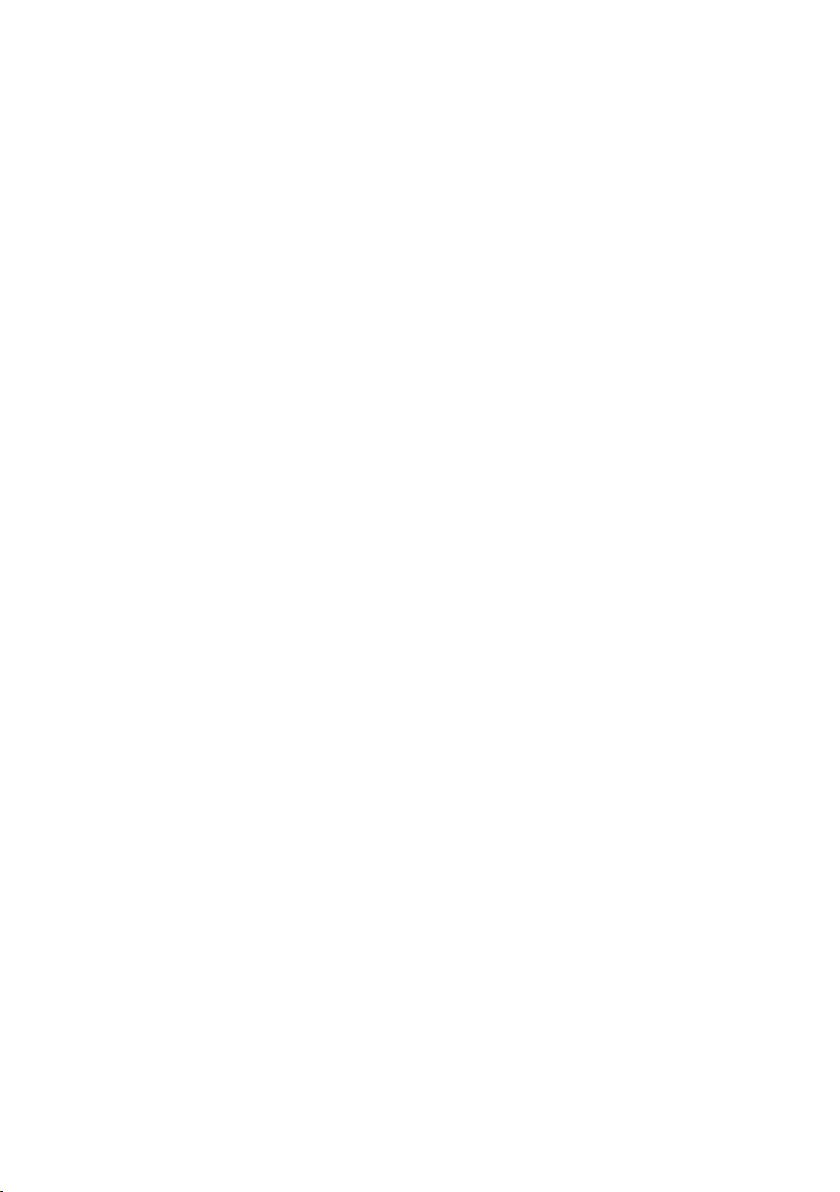
132 Manuale di istruzioni
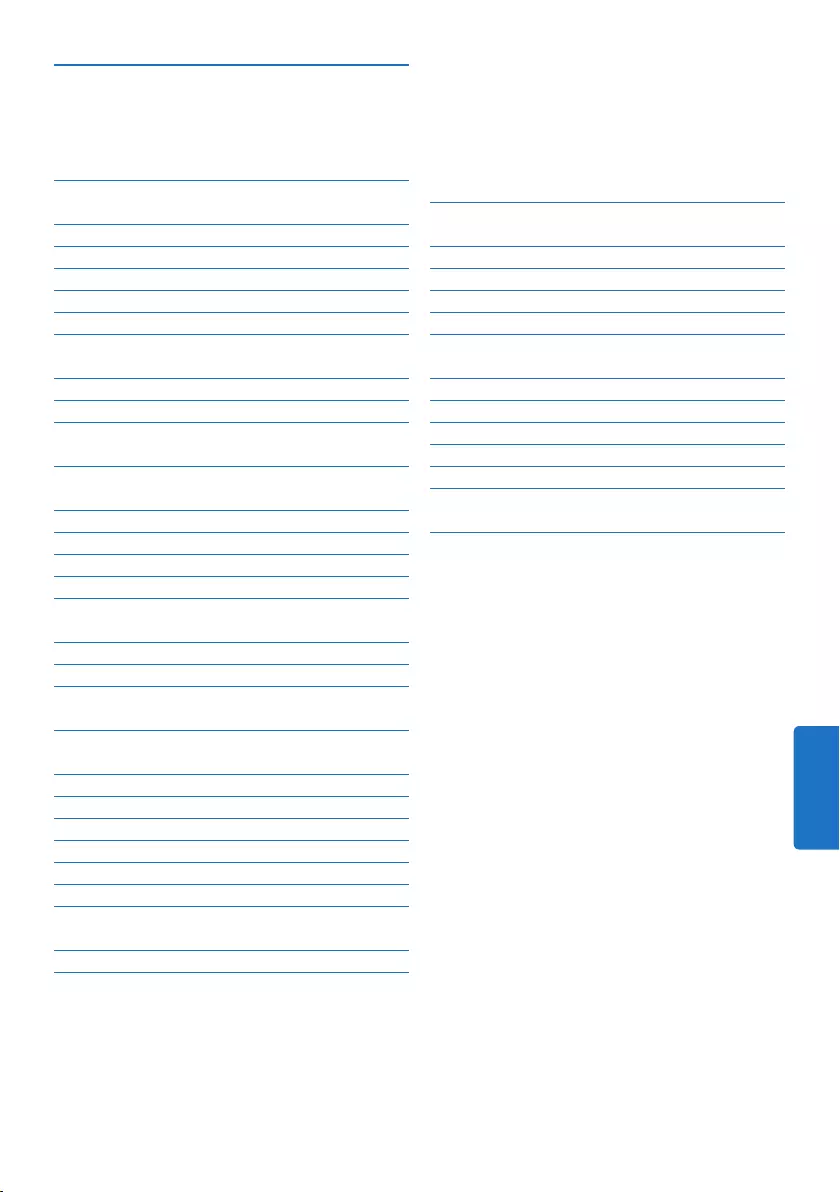
133Gebruikershandleiding
5 Meer functies van uw Pocket
Memo gebruiken 151
5.1 De Philips SpeechExec software
gebruiken 151
5.1.1 Geavanceerde configuratie 151
5.1.2 Opnames naar de PC downloaden 151
5.2 Menu-instellingen 152
5.2.1 Menu overzicht 152
5.3 De spraakgestuurde opname gebruiken
153
5.4 Werken met indexmarkeringen 155
5.4.1 Een indexmarkering invoegen 155
5.4.2 Een index-markering verwijderen 155
5.4.3 Alle indexmarkeringen verwijderen 156
5.5 Een auteursnaam toekennen 156
6 Technische gegevens 158
1 Belangrijk 134
2 Uw Pocket Memo 135
2.1 Belangrijkste kenmerken 135
2.2 Wat is meegeleverd 135
2.3 Overzicht 136
2.3.1 Toetsen en aansluitingen 136
2.3.2 LCD-indicators en symbolen 137
3 Aan de slag 138
3.1 De batterijen plaatsen 138
3.2 De batterijen opladen 138
3.3 De geheugenkaart plaatsen en
uitwerpen 139
3.4 Een nieuwe geheugenkaart formatteren
139
3.5 De Pocket Memo activeren 140
3.5.1 De taal instellen 140
3.5.2 De datum en de tijd instellen 140
3.6 Energiebesparende stand 141
4 Uw Pocket Memo gebruiken 142
4.1 Opnemen 142
4.1.1 Een nieuwe opname maken 142
4.1.2 Aan een dictaat toevoegen (invoegen /
overschrijven) 143
4.1.3 Een opname beëindigen (vergrendelen)
144
4.1.4 Het opnameformaat wijzigen 145
4.1.5 De microfoongevoeligheid aanpassen 146
4.2 Afspelen 147
4.2.1 Overzicht afspeelfuncties 148
4.3 Verwijderen 148
4.3.1 Een dictaat verwijderen 148
4.3.2 Een gedeelte van een dictaat
verwijderen 149
4.3.3 Alle opnames verwijderen 150
Gebruikershandleiding
NEDERLANDS
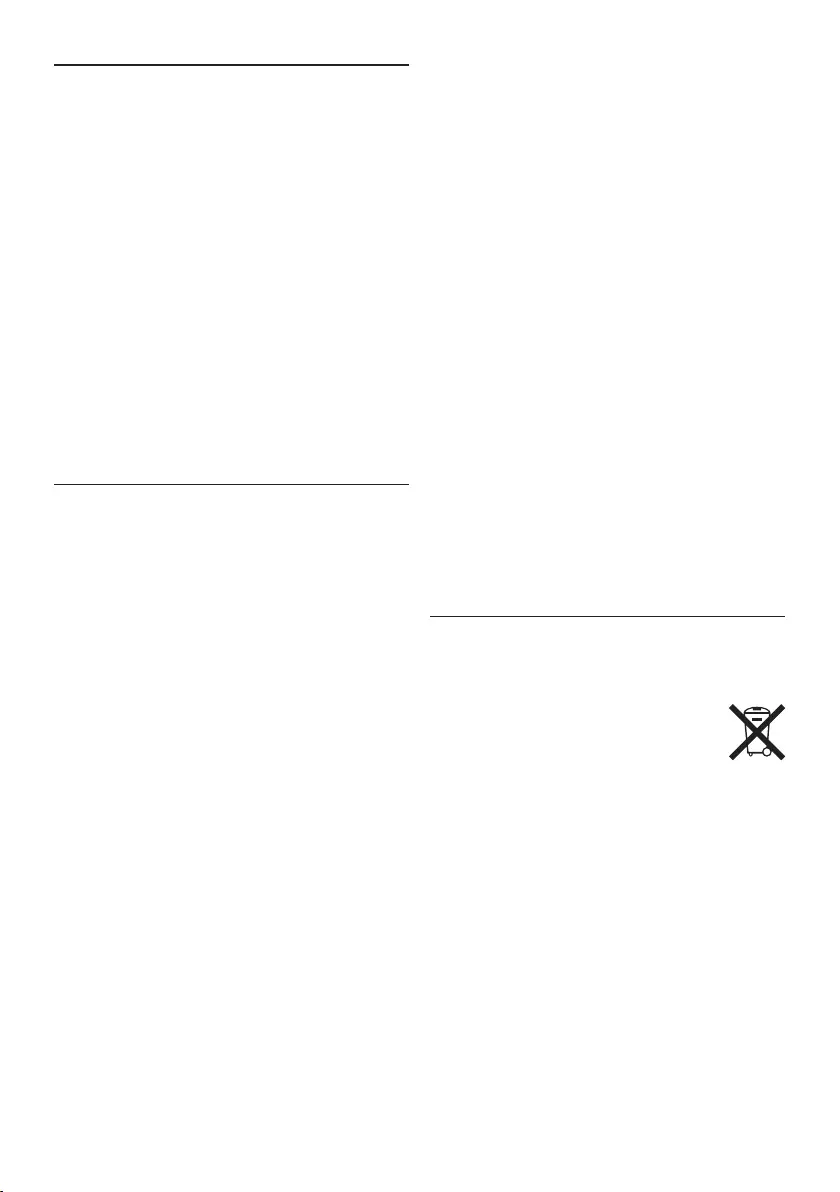
134 Gebruikershandleiding
verkeer veroorzaken en is in veel gebieden
verboden.
Belangrijk (voor modellen met
oortelefoon):
Philips garandeert dat zijn geluidsapparatuur
voldoet aan de maximale geluidssterkte zoals die
is bepaald door de relevante regelgeving, maar
alleen bij gebruik van de origineel meegeleverde
oortelefoon. Moet deze oortelefoon worden
vervangen, dan raden wij aan contact op te
nemen met uw leverancier om een Philips-
model te bestellen identiek aan het origineel.
Kleine kinderen
Het apparaat en toebehoren zijn geen
speelgoed. Ze kunnen kleine onderdelen
bevatten. Houd deze buiten het bereik van
kleine kinderen.
Uw oude product weggooien
• Uw product is ontworpen en vervaardigd met
hoogwaardige materialen en componenten die
kunnen worden gerecycled en hergebruikt.
• Het symbool van een verrijdbare
vuilnisbak met een kruis erdoorheen
geeft aan dat het product valt onder
de Europese richtlijn 2002/96/EC.
• Stel u op de hoogte van uw plaatselijke,
gescheiden ophaalsysteem voor elektrische en
elektronische producten.
• Houd u aan de plaatselijke regels en gooi
oude producten niet weg met het gewone
huisvuil. Gooit u uw oude producten op de
juiste manier weg, dan voorkomt dit negatieve
gevolgen voor milieu en volksgezondheid.
• Batterijen (ook ingebouwde, oplaadbare
batterijen) bevatten substanties die het
milieu kunnen verontreinigen. Alle batterijen
moeten worden weggegooid bij een ocieel
verzamelpunt.
1 Belangrijk
Philips behoudt zich het recht voor om op elk
gewenst moment producten te wijzigen en is
hierbij niet verplicht eerdere leveringen aan te
passen.
De inhoud van deze handleiding wordt
toereikend geacht voor het bestemde gebruik
van het systeem. Indien het product of de
individuele modules of procedures worden
gebruikt voor andere doeleinden dan in deze
handleiding zijn beschreven, moet de geldigheid
en geschiktheid van het systeem worden
bevestigd.
Veiligheid
• Houd het product uit de regen en vermijd
contact met water om kortsluiting te
voorkomen.
• Stel het product niet bloot aan te veel
warmte, bijvoorbeeld van een verwarming of
door direct zonlicht.
• Zorg ervoor dat de kabels niet beklemd
raken, vooral bij de stekkers en daar waar ze
uit het product komen.
• Maak kopieën van uw bestanden. Philips
is niet verantwoordelijk voor enig
gegevensverlies.
Veiligheid van het gehoor
Houd u aan de volgende richtlijnen wanneer u
uw oortelefoon gebruikt:
• Gebruik het product gedurende een redelijke
tijd en bij een redelijke geluidssterkte.
• Zet het geluid niet harder, want uw gehoor
past zich aan.
• Zet het geluid niet zo hard dat u niets meer
van uw omgeving hoort.
• Wees voorzichtig of stop het gebruik in
mogelijk gevaarlijke situaties.
• Gebruik de oortelefoon niet in een
gemotoriseerd voertuig, tijdens het fietsen
of skateboarden. Het kan gevaar voor het
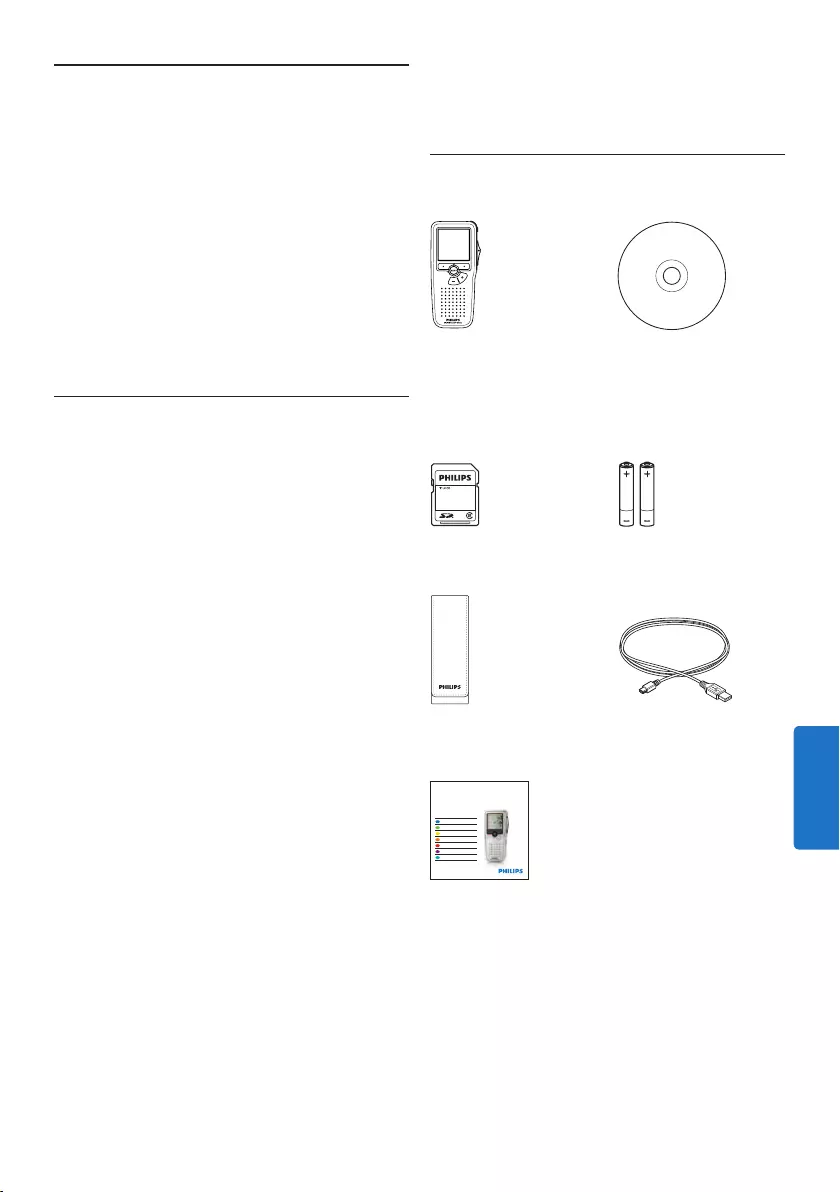
135Gebruikershandleiding
2 Uw Pocket Memo
Gefeliciteerd met uw aankoop en welkom bij
Philips!
Om volop te profiteren van de ondersteuning
die Philips biedt, kunt u een bezoek brengen
aan onze website voor informatie zoals
gebruikershandleidingen, softwaredownloads,
garantiegegevens en heel wat meer:
www.philips.com/support.
2.1 Belangrijkste kenmerken
• Het asymmetrische en ergonomische
design van de Pocket Memo zorgt voor een
ongeëvenaarde en gebruikersvriendelijke
bediening. Alle toetsen bevinden zich in de
bewegingsruimte van de duim.
• Met twee slimme toetsen kun je door een
keuzemenu navigeren en snel selecties maken.
• Een groot grafisch scherm toont in één
oogopslag alle bestandsinformatie zoals de
sleutelwoorden (auteursnaam), lengte van
het dictaat, positie in het bestand en andere
vitale informatie. Een oplichtend scherm
toont alle informatie, ook in slecht verlichte
omstandigheden.
• Het .dss bestandsformaat is de
internationale standaard voor professionele
spraakverwerking. Het biedt een uitmuntende
geluidskwaliteit van de opgenomen stem;
.dss bestanden laten een hoge compressie
toe waardoor de bestandsgrootte,
het netwerkverkeer en de vereiste
opslagcapaciteit sterk gereduceerd worden.
• SpeechExec Dictate is de perfecte
downloadsoftware voor het beheer
van geluidsbestanden. De intuïtieve
gebruikersinterface maakt het eenvoudig
om taken snel terug te vinden en de taak
statusinformatie laat toe al het werk in
uitvoering na te gaan.
2.2 Wat is meegeleverd
Pocket Memo
Etui
Oplaadbare batterijen
Snelle startgids
CD-ROM met
software en
gebruikershandleiding
Geheugenkaart
USB-kabel
LFH9380
with SpeechExec
workflow software
POCKET MEMO
EN Quick start guide
DE Kurzanleitung
FR Guide de démarrage rapide
ES Guía de inicio rápido
IT Guida rapida di introduzione
NL Snelle startgids
SV Snabbstartsguide
Register your product and get support at
www.philips.com/welcome
NEDERLANDS
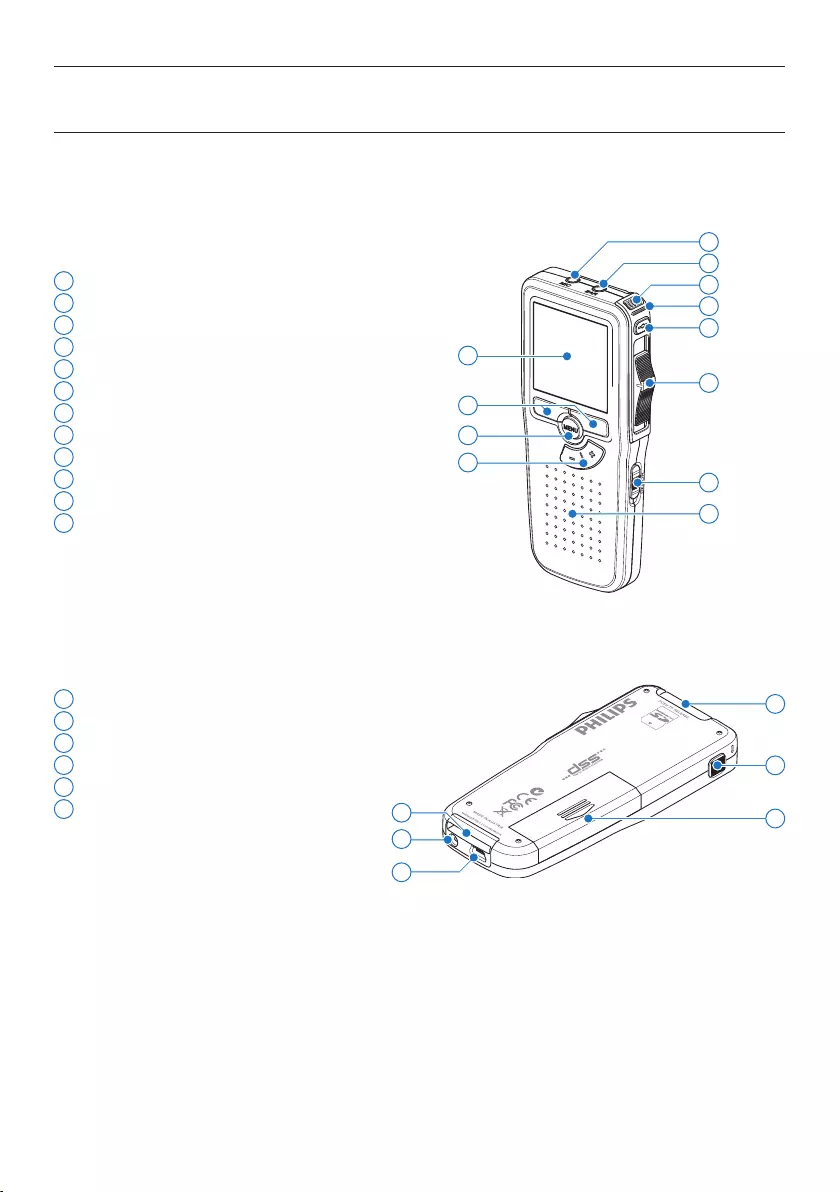
136 Gebruikershandleiding
1 Microfoonaansluiting
2 Hoofdtelefoonaansluiting
3 Ingebouwde microfoon
4 Status LED
5 REC (opname) toets
6 4-standenschakelaar
7 Aan/uit-schakelaar
8 Luidspreker
9 LCD-scherm
10 Slimme toetsen
11 Menutoets
12 +/–, menunavigatie en volumeregeling
13 Geheugenkaartgleuf
14 EOL (end-of-letter/einde-brief) toets
15 Batterijvak
16 Aansluiting voor het docking station
17 Voedingaansluiting
18 USB-aansluiting
2.3 Overzicht
2.3.1 Toetsen en aansluitingen
4
6
7
9
11
3
8
12
10
2
1
5
14
17
18
13
16 15
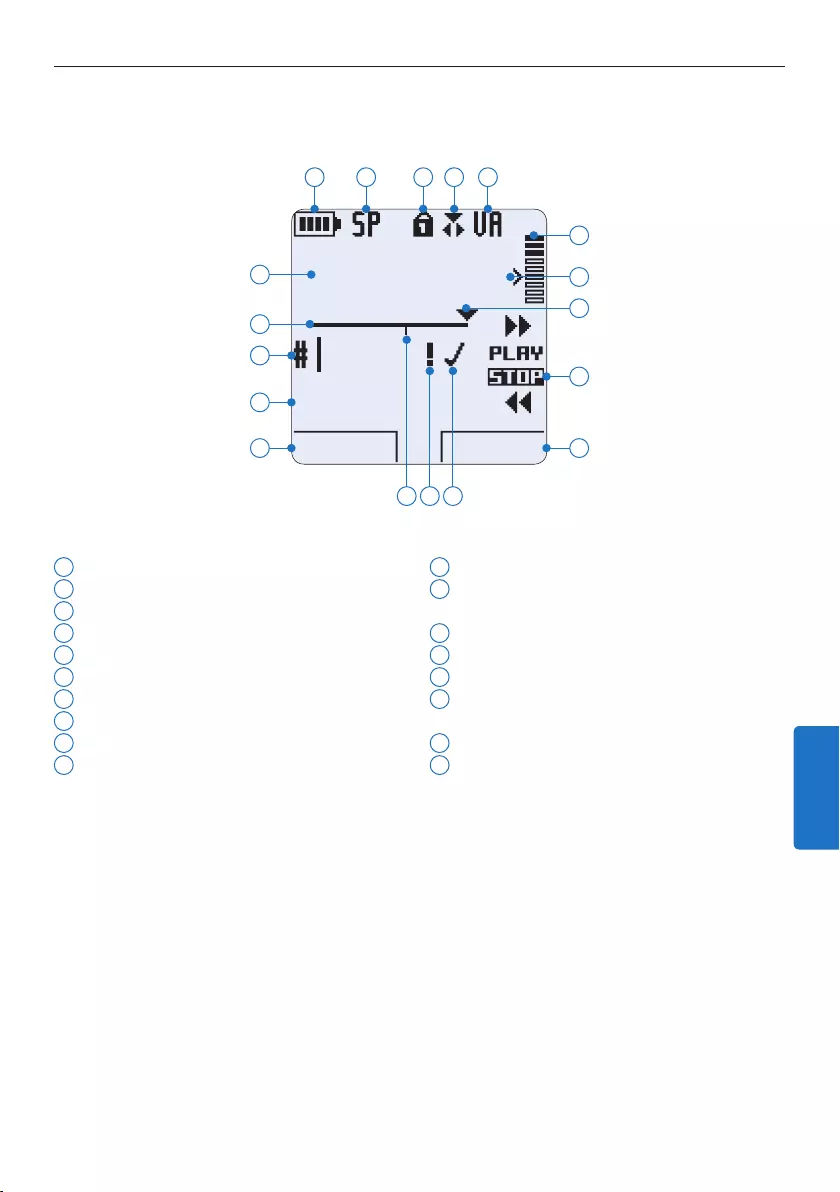
137Gebruikershandleiding
2.3.2 LCD-indicators en symbolen
1 Huidige functie van de linker slimme toets
2 Bestandsnaam
3 Dictaatnummer
4 Positiebalk
5 Opname / afspeeltijd
6 Indicatie batterijniveau
7 Opnameformaat
8 Geheugenkaart is beveiligd (vergrendeld)
9 Invoeg opnamemodus geactiveerd
10 Spraakgestuurde opname geactiveerd
11 Opnameniveaumeter
12 Gevoeligheidsniveau voor spraakgestuurde
opname
13 Huidige positie in de opname
14 Posities van de 4-standenschakelaar
15 Huidige functie van de rechter slimme toets
16 Opname is gemarkeerd als voltooid (EOL/
end-of-letter) en afgesloten
17 Opname heeft een prioriteitsmarkering
18 Opname bevat indexmarkering
D Opmerking
De gebruikersinterface van de Digital Pocket is niet beschikbaar in het Nederlands. Illustraties in de
gebruikershandleiding verwijzen naar de Engelse gebruikersinterface.
DPM 9380.DSS
BEGIN NEW
9:23
1
2
3
4
5
6 7 8 9 10
12
11
14
15
13
1718 16
NEDERLANDS
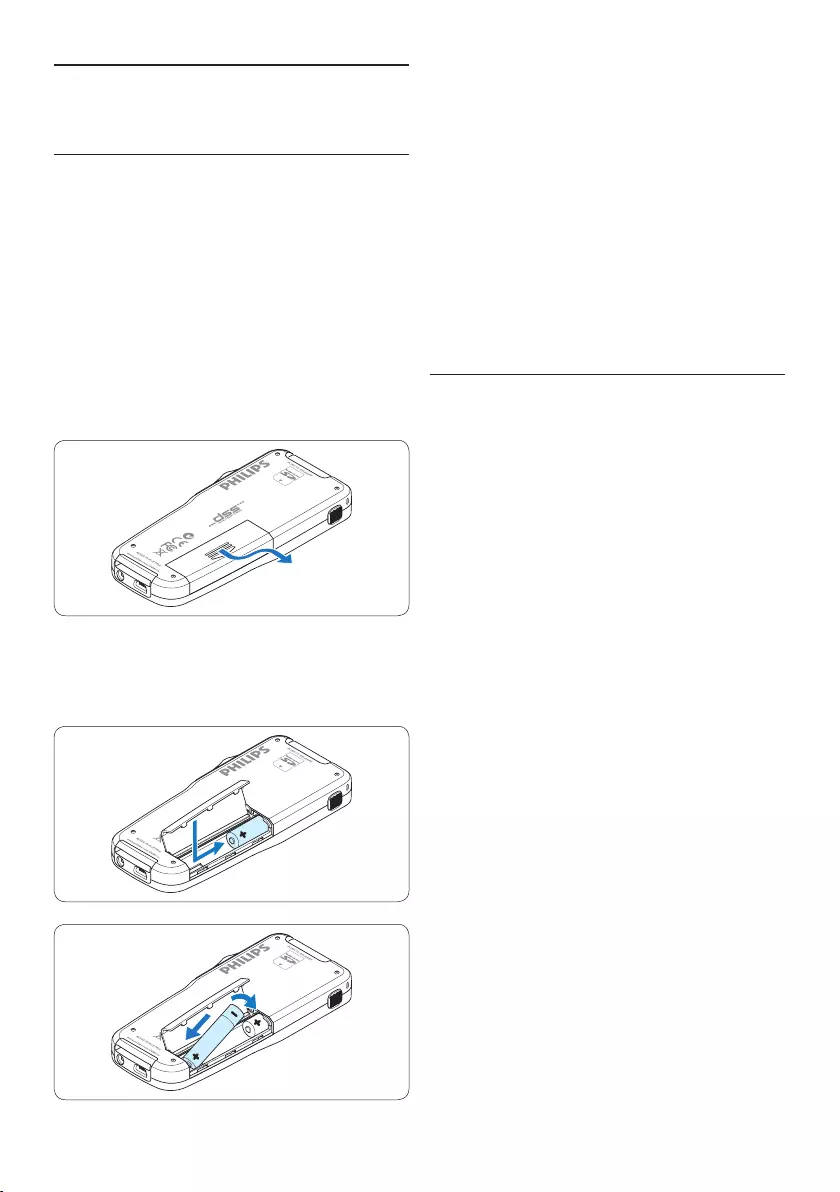
138 Gebruikershandleiding
4 Sluit het batterijvak door het weer dicht te
klappen en het deksel van het batterijvak
naar binnen te schuiven totdat het klikt.
D Opmerking
Gebruik geen verschillende types batterijen
door elkaar! Gebruik twee oplaadbare batterijen
of twee niet-oplaadbare alkaline batterijen.
3.2 De batterijen opladen
De Pocket Memo kan worden bediend met de
oplaadbare Batterijen Philips LFH9154. Om deze
batterijen op te laden, gebruikt u de USB-kabel,
het optionele USB Docking Station LFH9120 of
de optionele Philips netvoeding LFH9146.
De Pocket Memo wordt d.m.v. de meegeleverde
USB-kabel op een PC of laptop aangesloten,
de oplaadbare batterijen worden automatisch
opgeladen. Omdat de USB-poort op de
computer onder spanning staat, neemt een
complete oplaadcyclus ongeveer 2,5 uur in beslag.
D Opmerking
De PC moet op ON staan als de batterijen
d.m.v. de USB-kabelaansluiting worden geladen.
De Pocket Memo kan warm worden tijdens het
snelle opladen.
C Belangrijk
Als de USB-poort van de computer niet
genoeg vermogenscapaciteit (500 mA) levert,
deactiveert u USB Quick Charge in het menu van
de Pocket Memo en laadt u de batterijen d.m.v.
de optionele netvoeding op.
3 Aan de slag
3.1 De batterijen plaatsen
De Pocket Memo kan worden bediend met
de twee bij het product geleverde oplaadbare
AAA-batterijen Philips LFH9154. Standaard (niet-
oplaadbare) AAA alkaline batterijen kunnen ook
worden gebruikt.
1 De Pocket Memo moet in de uit-positie
staan (OFF).
2 Open het batterijvak aan de achterkant van
de Pocket Memo door het naar buiten te
schuiven en het vervolgens op te klappen.
3 Plaats de twee AAA batterijen. De correcte
polariteit is aan de binnenkant van het
deksel van het batterijvak aangegeven.
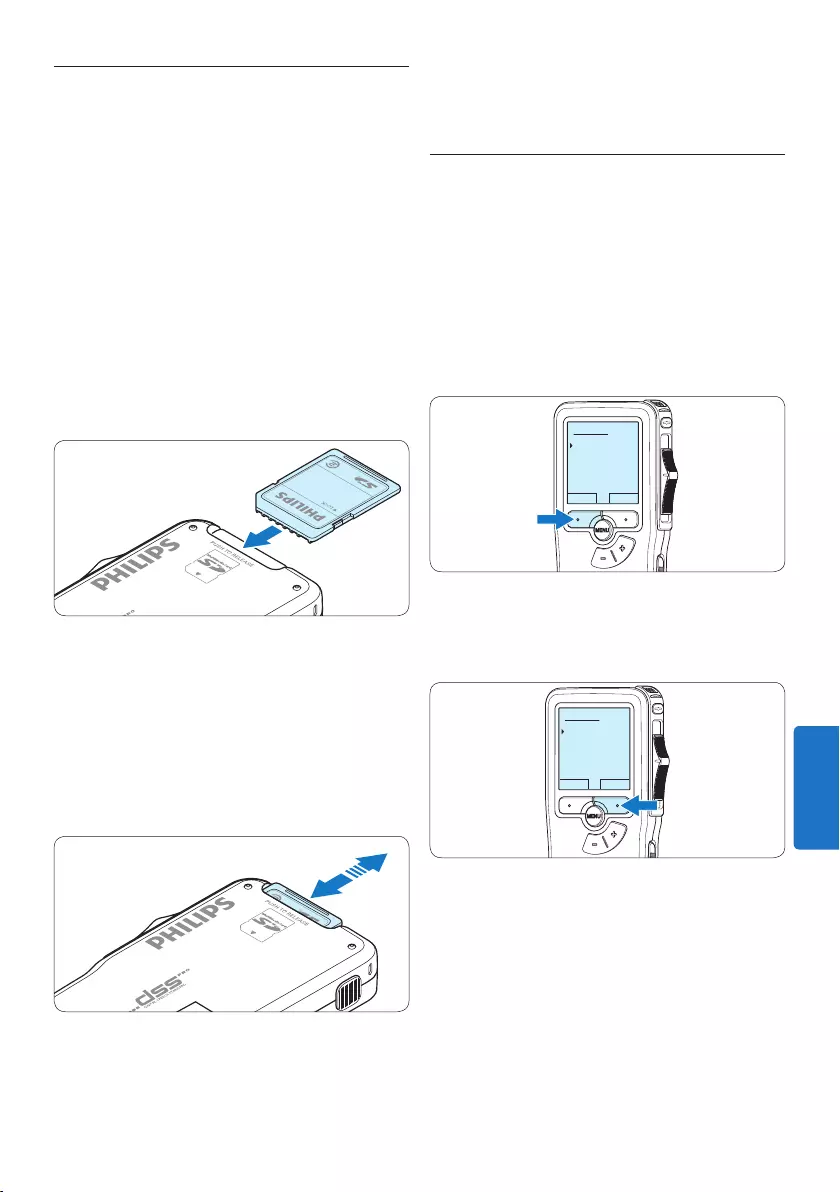
139Gebruikershandleiding
3.3 De geheugenkaart plaatsen en
uitwerpen
De Pocket Memo werkt met een SD
(SecureDigital)-geheugenkaart en ondersteunt
SDHC-kaarten met opslagcapaciteiten van
maximaal 32 GB.
Om de geheugenkaart te plaatsen:
1 Zoek de gleuf van de geheugenkaart
bovenaan de achterkant van de Pocket
Memo op.
2 Schuif de geheugenkaart in de gleuf. Een
kleine illustratie onder de gleuf van de
geheugenkaart geeft de juiste richting aan.
3 Druk op de geheugenkaart totdat u een klik
hoort.
Om de geheugenkaart te verwijderen:
1 Zoek de gleuf van de geheugenkaart op
bovenaan de achterkant van de Pocket
Memo.
2 Druk de geheugenkaart in de Pocket Memo
totdat het klikt.
3 Het geheugenkaartje zal gedeeltelijk uit de
gleuf komen, trek het er gewoon volledig uit.
D Opmerking
Als de Pocket Memo in de ON (aan)-
positie staat en er is geen geheugenkaart
geplaatst, wordt er een waarschuwingsscherm
weergegeven.
3.4 Een nieuwe geheugenkaart
formatteren
Als er een nieuwe, niet-geformatteerde
geheugenkaart (of een geheugenkaart die
met een niet-Pocket Memo-apparaat was
geformatteerd) is geplaatst, zal de Pocket Memo
u vragen om de geheugenkaart te formatteren.
1 Om het formatteringsproces te bevestigen
en op te starten, drukt u op de OK slimme
toets.
Delete all:
Yes - format
!! ATTENTION !!
OK CANCEL
2 Om het formatteringsproces te annuleren,
verwijdert u de geheugenkaart of drukt u op
de CANCEL (annuleren) slimme toets.
Delete all:
Yes - format
!! ATTENTION !!
OK CANCEL
D Opmerking
Het is niet mogelijk om de geheugenkaart te
formatteren als deze in de alleen-lezen-stand
(vergrendeld) is.
NEDERLANDS
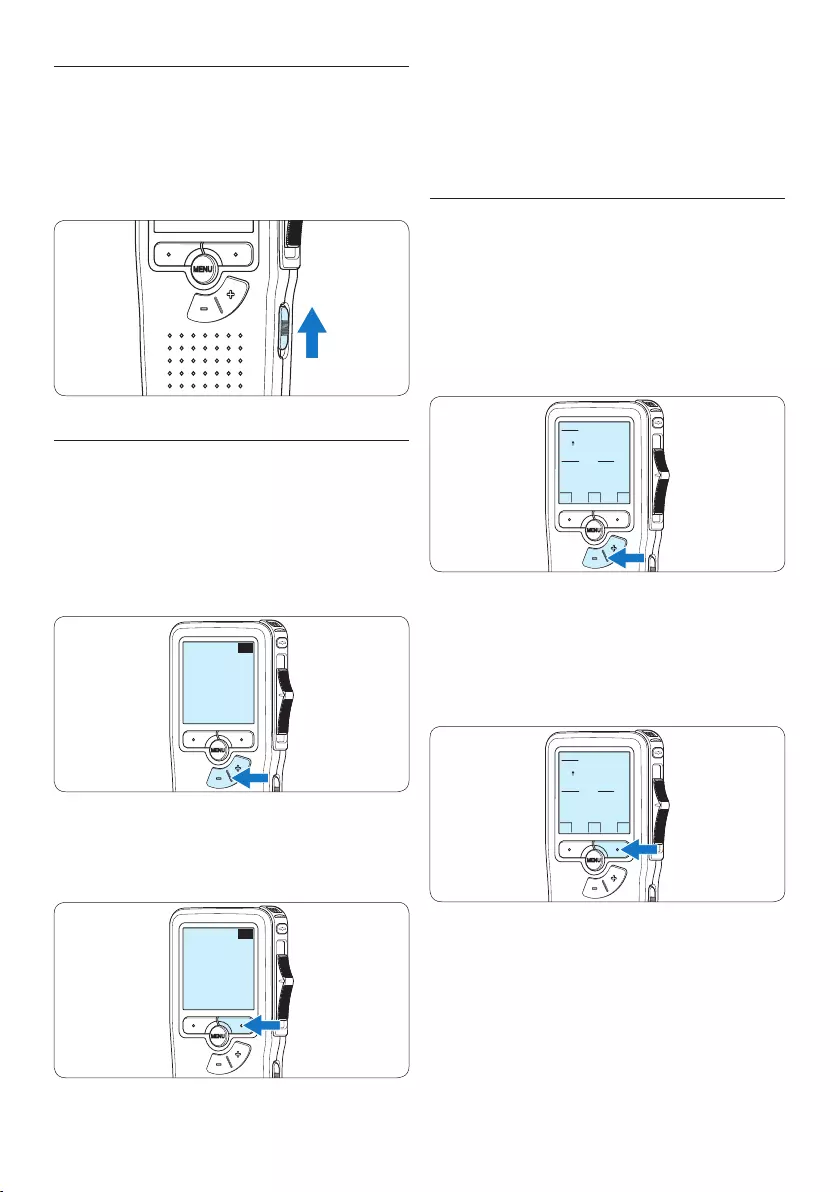
140 Gebruikershandleiding
D Opmerking
Het is ook mogelijk om de taal later met het
menu te wijzigen. Voor meer informatie zie 5.2
Menu-instellingen op pagina 152.
3.5.2 De datum en de tijd instellen
Na het selecteren van de taal van het gebrui-
kersinterface, zal de Pocket Memo aangeven dat
u de huidige datum en tijd in moet stellen.
1 Druk herhaaldelijk op de + of – toets om de
waarden voor het jaar, de maand of de dag
te wijzigen.
OK
DATE:
2009-11-01
12/24: TIME:
24 14:22
2 Druk op de → slimme toets om de pijl (↑)
naar de volgende invoer te verplaatsen. Na
het instellen van de dag, drukt u op de →
slimme toets om de instellingen naar de
correcte tijd te verplaatsen.
OK
DATE:
2009-11-01
12/24: TIME:
24 14:22
3 Druk op de + of – toets om de 12-uurs- of
24-uursnotatie te selecteren, AM of PM (als
de 12-uursnotatie is geselecteerd) en de
waarden van de uur- en minuutinstellingen
te wijzingen.
3.5 De Pocket Memo activeren
De Pocket Memo wordt aan- en uitgezet door
de ON/OFF schakelaar te schuiven. Als u het
toestel voor de eerste keer gebruikt, verschijnt
er een bericht met het verzoek de taal, datum
en tijd in te stellen.
3.5.1 De taal instellen
Als u het toestel voor de eerste keer gebruikt,
verschijnt er een bericht met het verzoek de
taal in te stellen.
1 Druk op de + en – toets op de Pocket
Memo om een taal te selecteren.
EXIT OK
LANGUAGE
LANGUE
SPRACHE
IDIOMA
INT
FR
DE
ES
- / +
2 Druk op de OK slimme toets om uw
selectie te bevestigen. De geselecteerde taal
wordt weergegeven.
EXIT OK
LANGUAGE
LANGUE
SPRACHE
IDIOMA
INT
FR
DE
ES
- / +
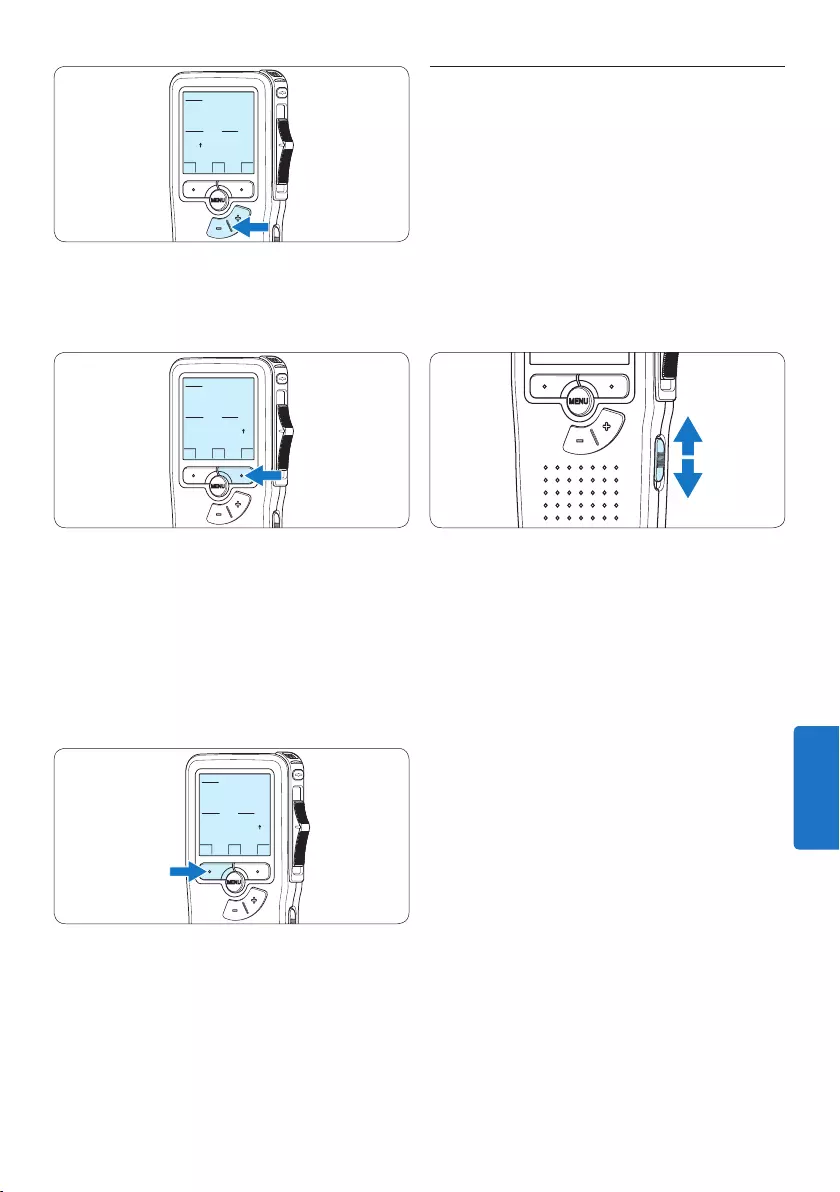
141Gebruikershandleiding
3.6 Energiebesparende stand
Na 60 minuten van inactiviteit gaat de Pocket
Memo automatisch in de energiebesparende
stand en geeft het LCD-scherm de datum en tijd
weer. Druk op een willekeurige toets om hem
te reactiveren.
Als de Pocket Memo twee uur lang niet wordt
gebruikt, wordt hij volledig uitgeschakeld.
Schakel het apparaat in met de Aan-/Uit-
schakelaar vanuit de OFF (uit)-positie en
vervolgens weer terug op de ON (aan)-positie.
OK
DATE:
2009-11-01
12/24: TIME:
24 14:22
4 Druk op de → slimme toets om te
bevestigen dat de datum en tijd correct zijn.
De Pocket Memo is nu klaar voor gebruik.
OK
DATE:
2009-11-01
12/24: TIME:
24 14:22
D Opmerking
Als er een fout is gemaakt in de datum-/
tijdinstellingen, gebruikt u de ← slimme toets
op elk punt tijdens de procedure om een stap
terug te gaan om correcties in te voeren. Het
is ook mogelijk om de datum en tijd later met
het menu te wijzigen. Voor meer informatie 5.2
Menu-instellingen op pagina 152.
OK
DATE:
2009-11-01
12/24: TIME:
24 14:22
NEDERLANDS
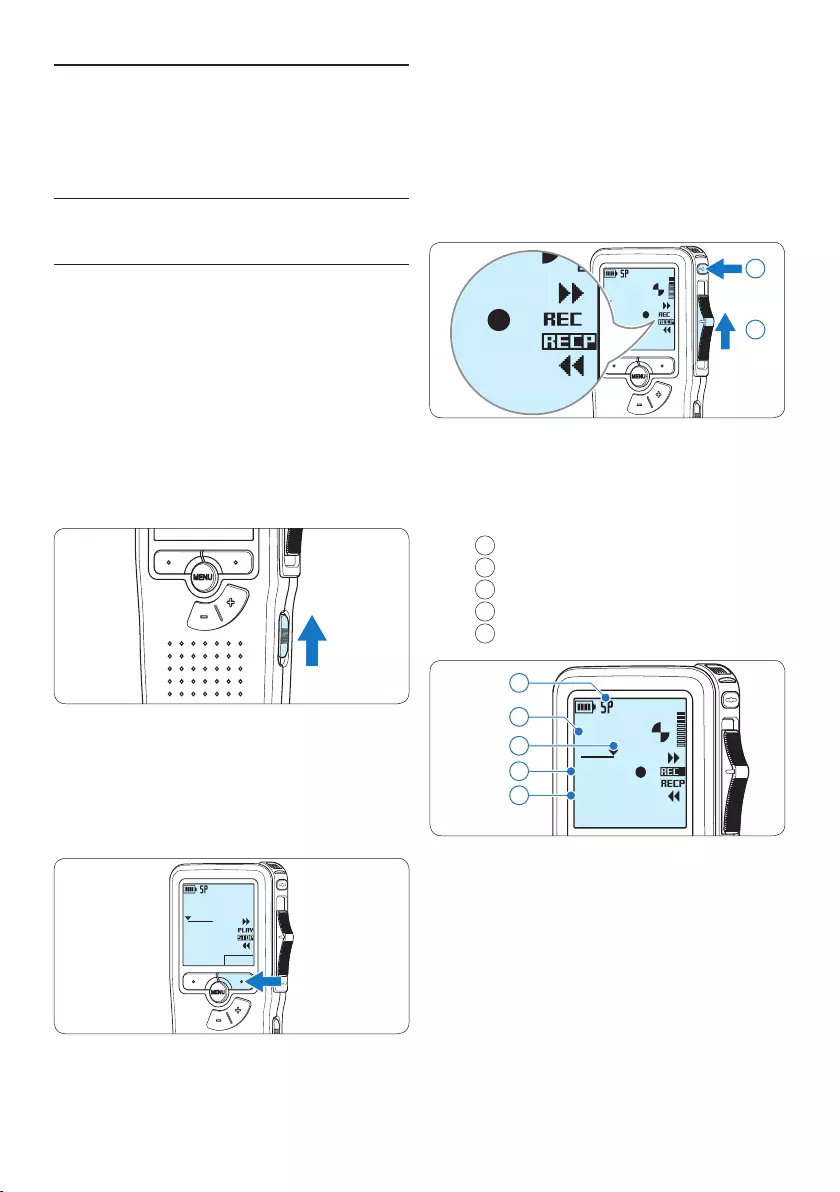
142 Gebruikershandleiding
laar in de REC positie en begin te spreken.
DPM 9380.DSS
0:00
#2
DPM 9380.DSS
0:00
#2
1
2
• De status LED licht tijdens het opnemen rood
(in de overschrijfmodus) of groen op (in de
invoegmodus).
• De volgende informatie wordt weergegeven:
aOpnameformaat
bOpnametijd
cHuidige positie in de opname
dDictaatnummer
eBestandsnaam
DPM 9380.DSS
0:34
#2
c
d
e
a
b
5 Voor korte pauzes, schuift u de
vierstandenschakelaar in de RECP positie.
Om verder met de opname te gaan, schuift
u de vierstandenschakelaar nogmaals in de
REC positie.
6 Om de opname te beëindigen, schuift u de
vierstandenschakelaar in de RECP positie u
op de REC toets.
4 Uw Pocket Memo
gebruiken
4.1 Opnemen
4.1.1 Een nieuwe opname maken
Volg deze stappen om een opname met de
Pocket Memo te creëren:
1 Er moet een geheugenkaart worden
geplaatst in de gleuf voor de geheugenkaart.
Voor meer informatie zie 3.3 De
geheugenkaart plaatsen en uitwerpen op
pagina 139.
2 Schuif de ON/OFF-schakelaar in de ON (aan)-
positie om de Pocket Memo aan te zetten.
3 Druk op de NEW slimme toets om een
nieuwe opname te starten.
D Opmerking
De NEW slimme toets wordt niet
weergegeven als de huidige opname leeg is.
DPM 9380.DSS
NEW
0:00
#1
4 Om de opname te starten, drukt u op de
REC toets, schuift u de vierstandenschake-
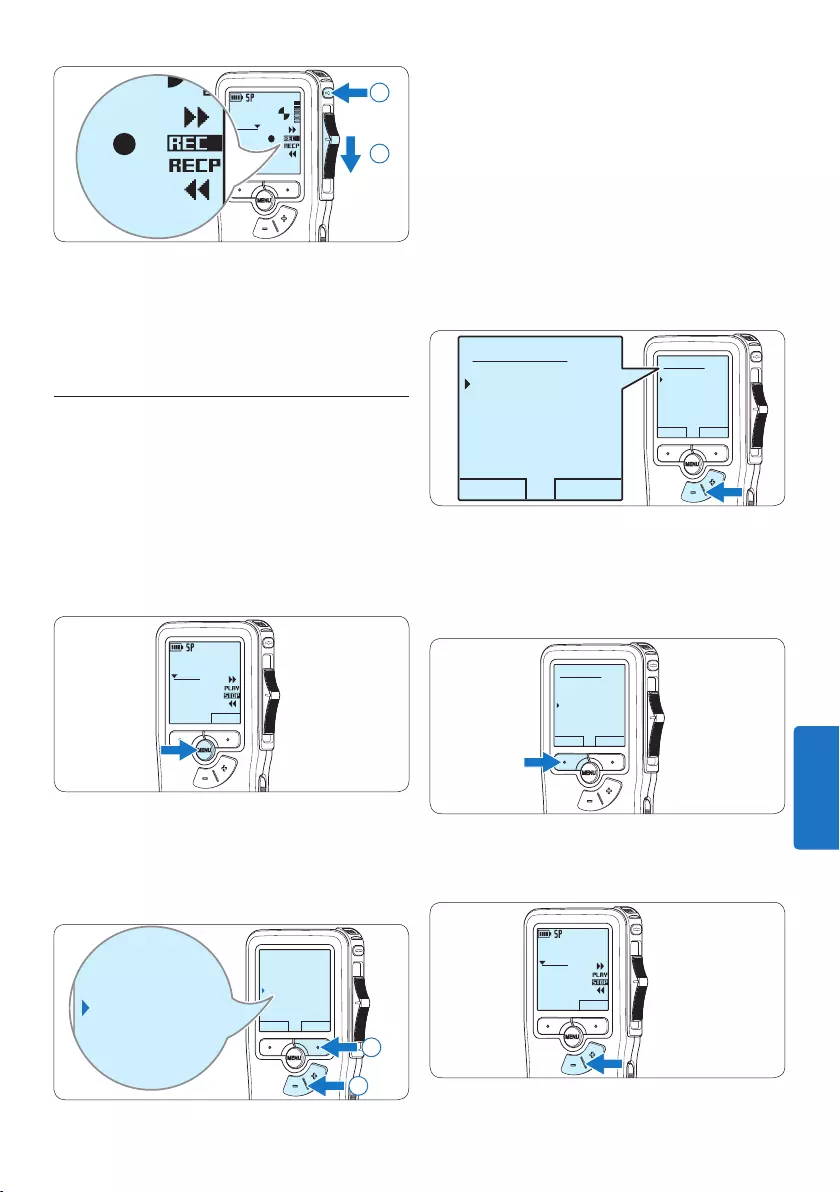
143Gebruikershandleiding
3 Druk op de + of – toets om te kiezen
tussen de modus Insert (Invoegen) of
Overwrite (Overschrijven).
• In de invoegmodus verschijnt op het
scherm voor de opnamepositie iREC en
de status LED licht groen op tijdens de
opname.
• In de overschrijfmodus verschijnt op het
scherm voor de opnamepositie REC en
de status LED licht rood op tijdens de
opname.
OK CANCEL
Insert mode:
Overwrite
Insert
OK CANCEL
Insert mode:
Overwrite
Insert
4 Druk op de OK slimme toets om de
instelling op te slaan of druk op de CANCEL
slimme toets om het submenu af te sluiten
zonder de instelling te wijzigen.
OK CANCEL
Insert mode:
Overwrite
Insert
5 Druk op de + of – toets om het bestand te
selecteren waar moet worden ingevoegd.
DPM 9380.DSS
NEW
0:00
#2
DPM 9380.DSS
0:39
#2
DPM 9380.DSS
0:00
#2
2
1
D Opmerking
Voor de beste resultaten spreekt u duidelijk
en houdt u de microfoon op een afstand van
ongeveer tien centimeter van uw mond.
4.1.2 Aan een dictaat toevoegen
(invoegen / overschrijven)
Dictaten worden standaard overschreven tijdens
het opnemen. Volg deze stappen om naar de
invoegmodus te schakelen om toevoegingen aan
uw dictaat te maken:
1 Druk terwijl u gestopt bent op de MENU
toets om het menu te openen.
DPM 9380.DSS
NEW
0:00
#2
2 Druk op de + of – toets om het menu Insert
mode (Invoegmodus) te selecteren en druk
op de ENTER slimme toets om naar het
submenu te gaan.
BACK ENTER
Delete dictation
Index set
Insert mode
Author
Overwrite
Delete dictation
Index set
Insert mode
Author
Overwrite
2
1
NEDERLANDS
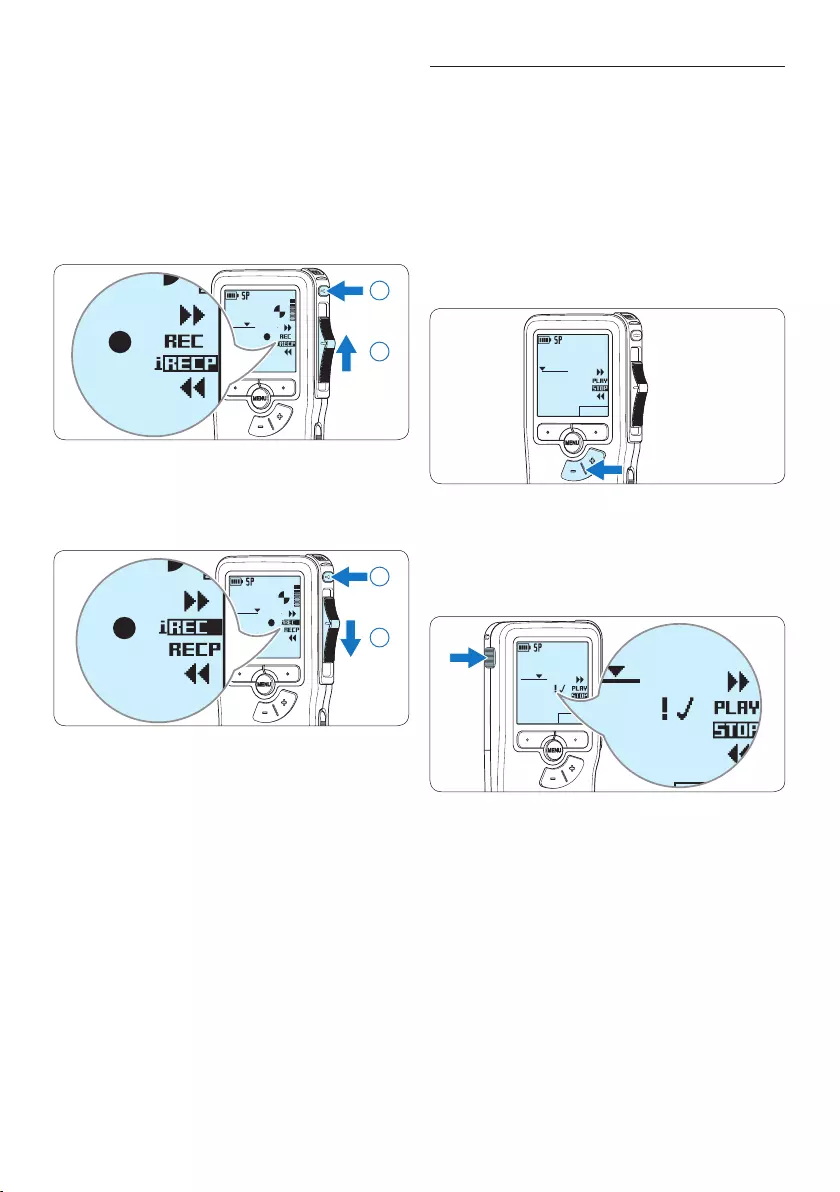
144 Gebruikershandleiding
4.1.3 Een opname beëindigen
(vergrendelen)
Als een opname is voltooid en er geen extra
wijzigingen worden aangebracht, volgt u deze
stappen om de opname als voltooid te markeren
en te beschermen tegen onbedoeld wissen:
1 Druk terwijl u gestopt bent op de + of –
toets om de opname te selecteren om die
als voltooid te markeren.
DPM 9380.DSS
NEW
0:00
#2
2 Druk op de EOL (end-of-letter/einde-
brief) toets om de opname als voltooid te
markeren.
Het ┱ symbool verschijnt op het scherm.
DPM 9380.DSS
NEW
0:25
#2
DPM 9380.DSS
NEW
0:25
#2
DPM 9380.DSS
NEW
0:25
#2
3 Er kan een prioriteitsstatus worden
toegewezen aan het dictaat door binnen een
halve seconde nogmaals op de EOL toets te
drukken.
Het ! symbool verschijnt op het scherm,
hetgeen aangeeft dat het dictaat prioriteit heeft
om te worden uitgewerkt.
4 Als er extra wijzigingen moeten worden
aangebracht aan het dictaat, drukt u
nogmaals op de EOL toets om de ‘als
voltooid’ markering te verwijderen.
6 Afspelen, vooruitspoelen of terugspoelen
naar de positie waar moet worden
ingevoegd.
7 Om een extra opname in te voegen,
drukt u op de REC toets, schuift u de
vierstandenschakelaar in de REC positie
en begin te spreken. De invoeging zal de
eerdere opname niet overschrijven.
DPM 9380.DSS
0:25
#2
DPM 9380.DSS
0:00
#2
1
2
8 Om de invoegde opname te beëindigen,
schuift u de vierstandenschakelaar in de
RECP positie u op de REC toets.
DPM 9380.DSS
0:39
#2
DPM 9380.DSS
0:00
#2
2
1
9 Als het dictaat niet is voltooid, spoelt u
eenvoudigweg snel vooruit naar het einde
van het bestand en gaat u verder met
opnemen.
⑩ Herhaal vanaf stap 1 om terug te schakelen
naar de overschrijfmodus.
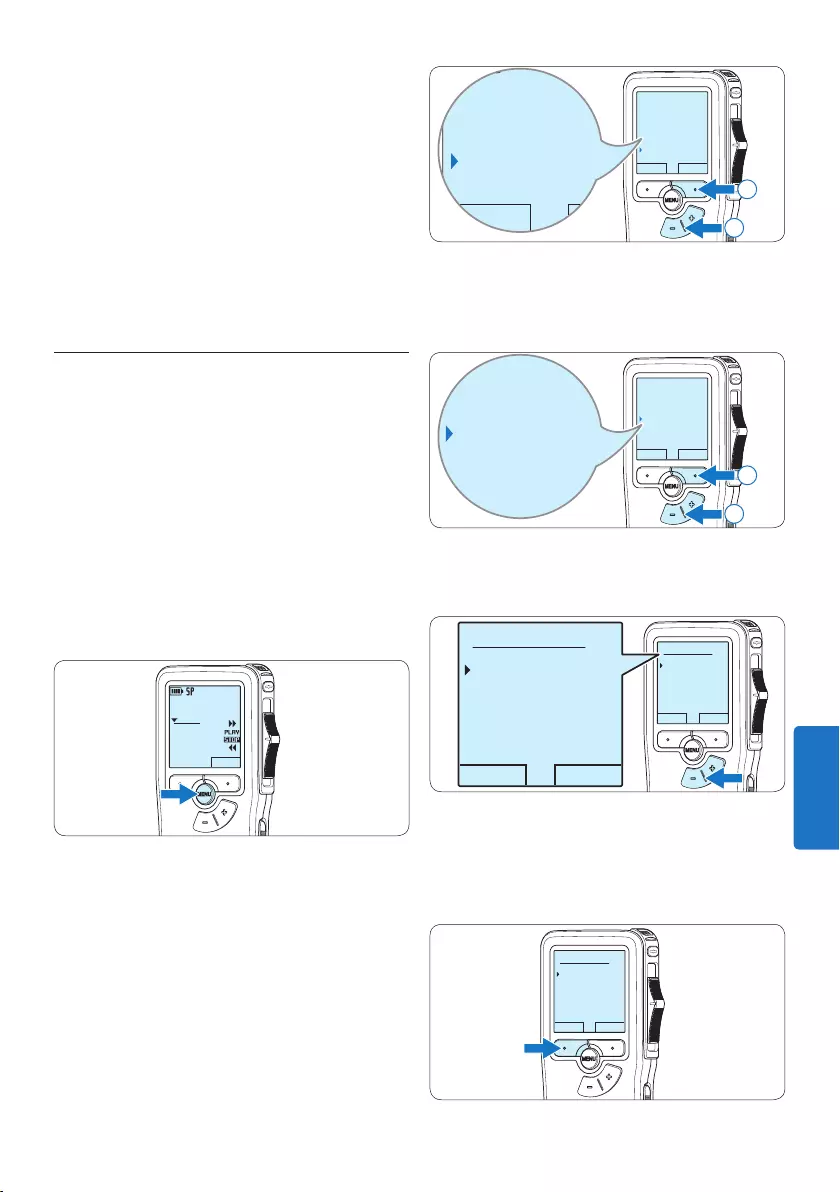
145Gebruikershandleiding
BACK ENTER
Index set
Insert mode
Author
Setup
Language
BACK ENTER
Index set
Insert mode
Author
Setup
Language
2
1
3 Druk op de + of – toets om het menu
Record format (Opnameformaat) te selecteren
en druk op de ENTER slimme toets.
BACK ENTER
Microphone
Voice activation
Record format
Backlight
SP <DSS>
Microphone
Voice activation
Record format
Backlight
SP <DSS>
2
1
4 Druk op de + of – toets om tussen SP of QP
te kiezen.
OK CANCEL
Record format:
SP <DSS>
QP <DS2>
OK CANCEL
Record format:
SP <DSS>
QP <DS2>
5 Druk op de OK slimme toets om de
instelling op te slaan of druk op de CANCEL
slimme toets om het submenu af te sluiten
zonder de instelling te wijzigen.
OK CANCEL
Record format:
SP <DSS>
QP <DS2>
E Tip
Philips SpeechExec software kan worden
geconfigureerd om enkel bestanden die
gemarkeerd werden als voltooid vanaf de Pocket
Memo te downloaden naar de PC.
C Let op
Vergrendelde bestanden worden verwijderd,
als de geheugenkaart wordt geformatteerd of
de functie ‘Alle opnames verwijderen’ wordt
gebruikt.
4.1.4 Het opnameformaat wijzigen
Het opnameformaat bepaalt de audiokwaliteit
van uw opnames en beïnvloedt het aantal
audiobestanden die op de geheugenkaart passen.
De Pocket Memo ondersteunt de volgende
opnameformaten:
• Standard Play (SP) vereist 1 megabyte voor
opnames van 10 minuten.
• Quality Play (QP) vereist 1 megabyte voor
opnames van 5 minuten
1 Druk terwijl u gestopt bent op de MENU
toets om het menu te openen.
DPM 9380.DSS
NEW
0:00
#2
2 Druk op de + of – toets om het menu Setup
(Instellen) te selecteren en druk op de ENTER
slimme toets.
NEDERLANDS
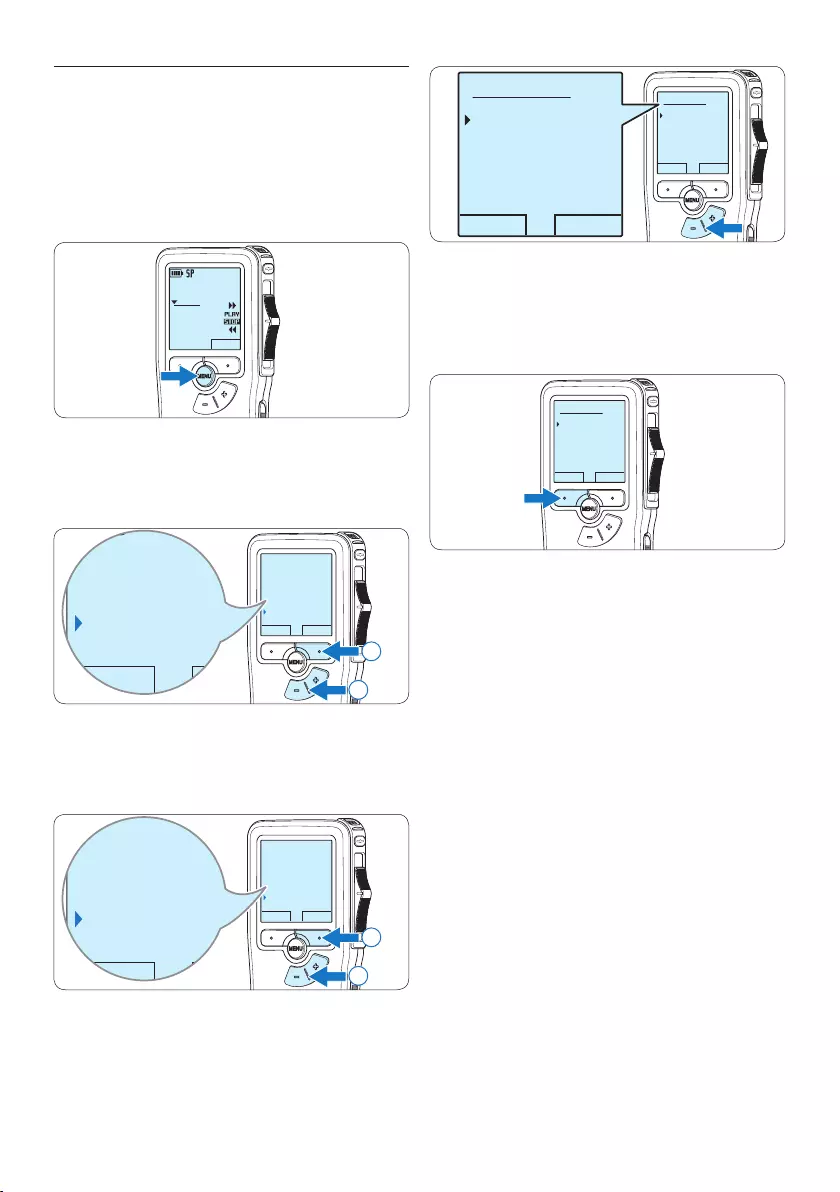
146 Gebruikershandleiding
OK CANCEL
Microphone:
Dictate
Private
Conference
OK CANCEL
Microphone:
Dictate
Private
Conference
5 Druk op de OK slimme toets om de
instelling op te slaan of druk op de CANCEL
slimme toets om het submenu af te sluiten
zonder de instelling te wijzigen.
OK CANCEL
Microphone:
Dictate
Private
Conference
4.1.5 De microfoongevoeligheid
aanpassen
Stel de microfoongevoeligheid in naargelang de
omgeving en naargelang uw voorkeur.
1 Druk terwijl u gestopt bent op de MENU
toets om het menu te openen.
DPM 9380.DSS
NEW
0:00
#2
2 Druk op de + of – toets om het menu Setup
(Instellen) te selecteren en druk op de ENTER
slimme toets.
BACK ENTER
Index set
Insert mode
Author
Setup
Language
BACK ENTER
Index set
Insert mode
Author
Setup
Language
2
1
3 Druk op de + of – toets om het menu
Microphone (Microfoon) te selecteren en druk
op de ENTER slimme toets.
BACK ENTER
Record lamp
Contrast
Device beep
Microphone
Dictate
BACK ENTER
Record lamp
Contrast
Device beep
Microphone
Dictate
2
1
4 Druk op de + of – toets om de
microfoongevoeligheid te kiezen: Private
(privaat / laag), Dictate (dictaat / medium) en
Conference (conferentie / hoog).
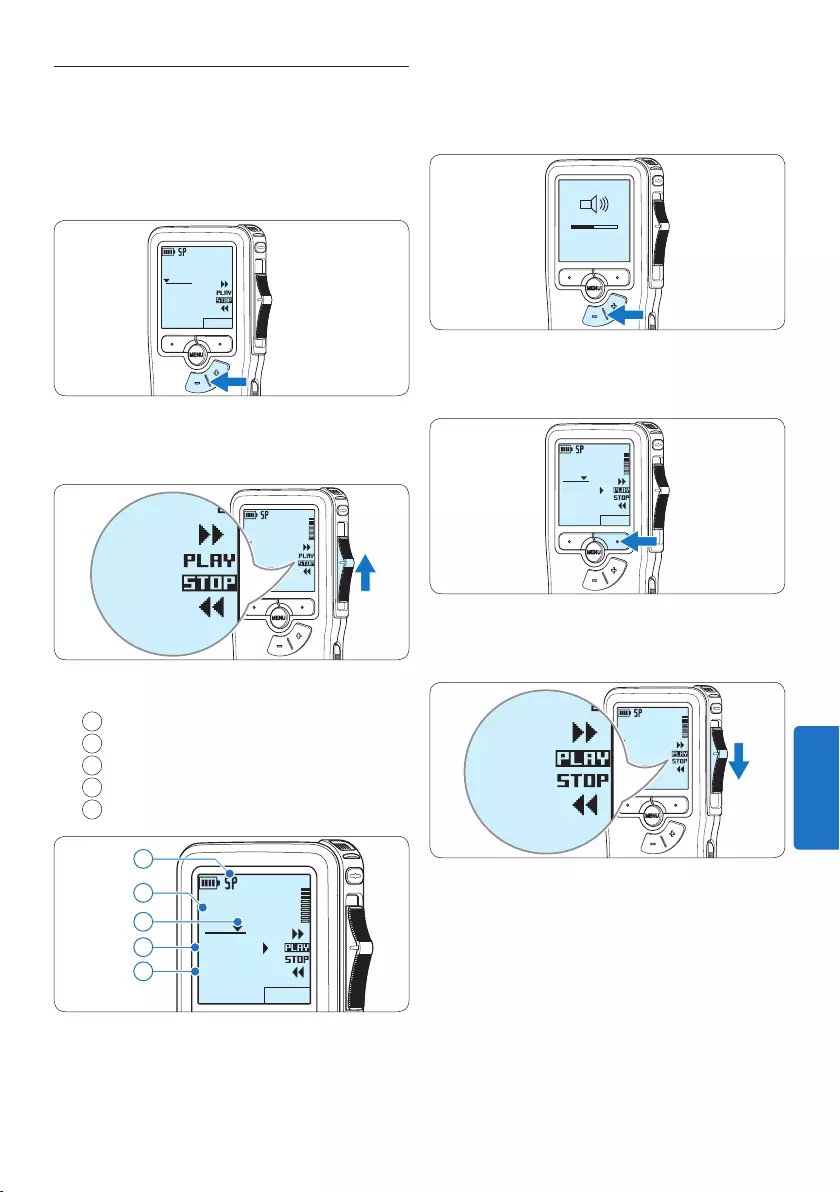
147Gebruikershandleiding
3 Druk op de + of – toets om het
afspeelvolume aan te passen tijdens de
weergave.
MIN MAX
– +
4 Druk op de SPEED slimme toets om een
bestand sneller of langzamer af te spelen.
DPM 9380.DSS
SPEED
0:34
#2
5 Schuif de 4-standenschakelaar in de STOP
positie om het afspelen te stoppen.
DPM 9380.DSS
0:00
#2
DPM 9380.DSS
0:00
#2
4.2 Afspelen
1 Druk, nadat u gestopt bent, op de + of –
toets om het bestand te selecteren dat u
wenst af te spelen en zoek het begin van de
opname.
DPM 9380.DSS
NEW
0:00
#2
2 Schuif de 4-standenschakelaar in de PLAY
positie om het afspelen te beginnen.
DPM 9380.DSS
0:00
#2
DPM 9380.DSS
0:00
#2
De volgende informatie wordt weergegeven:
aOpnameformaat
bWeergave-positie (minuten : seconden)
cHuidige positie in de opname
dDictaatnummer
eBestandsnaam
DPM 9380.DSS
SPEED
0:34
#2
c
d
e
a
b
NEDERLANDS
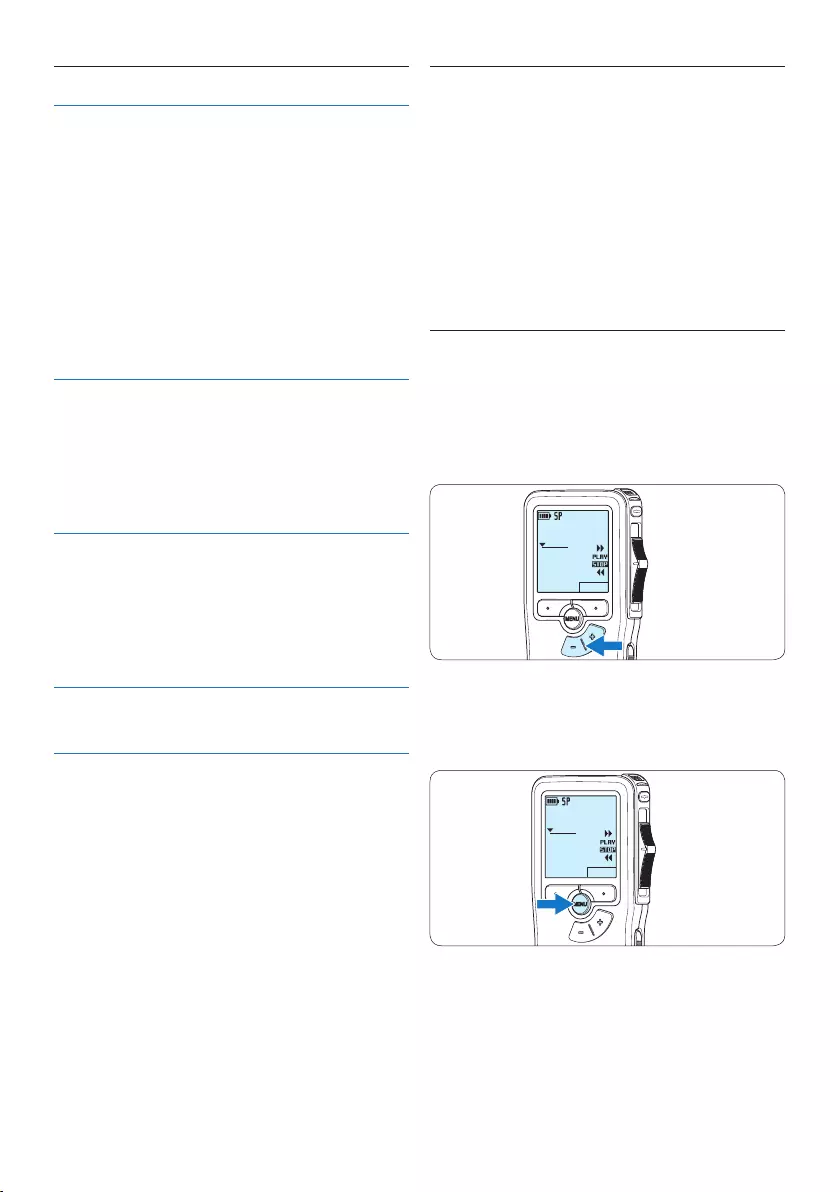
148 Gebruikershandleiding
4.2.1 Overzicht afspeelfuncties
Bestand-
selectie
Druk, wanneer u gestopt bent,
eenmaal op de + toets om onmiddellijk
naar het einde van een bestand te
gaan. Druk nogmaals op de + toets
om naar het begin van het volgende
bestand te gaan.
Druk, wanneer u gestopt bent,
eenmaal op de – toets om onmiddellijk
naar het begin van een bestand te
gaan. Druk nogmaals op de – toets om
naar het einde van het vorige bestand
te gaan.
Snel
terug-
spoelen
Schuif de vierstandenschakelaar
in de ┤ positie. Schuif de
vierstandenschakelaar naar de STOP
positie om het terugspoelen te
beëindigen of naar de PLAY positie om
het terugspoelen te beëindigen en het
afspelen te starten.
Snel
vooruit-
spoelen
Schuift u de vierstandenschakelaar
in de ┢ positie. Schuif de
vierstandenschakelaar in de STOP
positie om het vooruitspoelen te
beëindigen of in de PLAY positie om
het vooruitspoelen te beëindigen en
het afspelen te starten.
Afspeel-
snelheid
Druk tijdens het afspelen op de SPEED
slimme toets om de afspeelsnelheid
sneller of trager te laten verlopen.
4.3 Verwijderen
D Opmerking
Alvorens een dictaat te verwijderen, dient u
zich ervan te vergewissen dat het dictaat niet als
voltooid is gemarkeerd en dat de geheugenkaart
niet op alleen lezen (beveiligd) is ingesteld. Als
het dictaat als voltooid is gemarkeerd, kunt u
het weer openen door eenmaal op de EOL (end-
of-letter/einde-brief) toets te drukken.
4.3.1 Een dictaat verwijderen
Volg deze stappen om een dictaat volledig te
verwijderen:
1 Druk op de + en – toets om het dictaat te
selecteren dat u wilt verwijderen.
DPM 9380.DSS
NEW
0:00
#2
2 Druk op de MENU toets om het menu te
openen.
Het menu Delete dictation is geselecteerd.
DPM 9380.DSS
NEW
0:00
#2
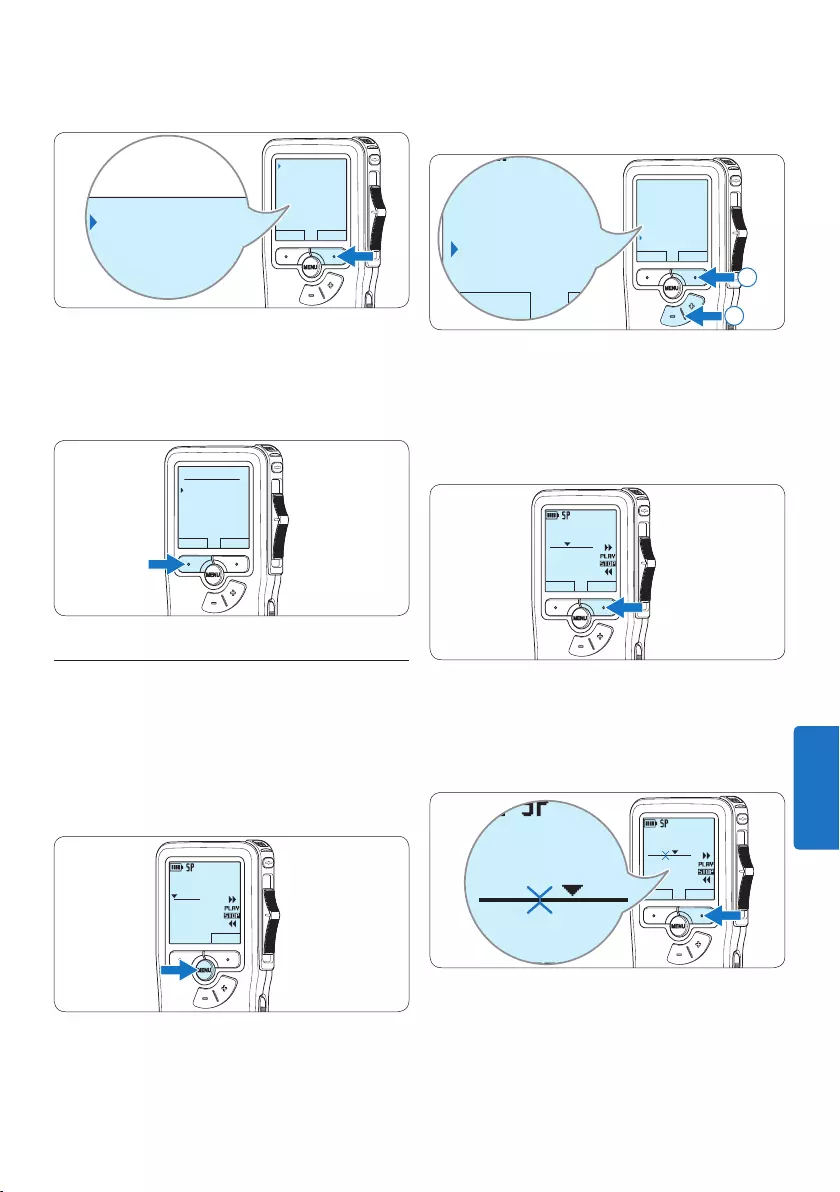
149Gebruikershandleiding
3 Druk op de ENTER slimme toets om het
submenu op te openen.
BACK ENTER
Delete dictation
Index set
Insert mode
Author
Delete?
Delete dictation
Index set
Insert mode
Author
Delete?
4 Druk op de OK slimme toets om het
dictaat definitief te verwijderen. Druk op
de CANCEL slimme toets om de actie te
annuleren en het dictaat intact te laten.
OK CANCEL
Delete dictation:
Delete ?
!! ATTENTION !!
4.3.2 Een gedeelte van een dictaat
verwijderen
Volg deze stappen om een gedeelte van een
dictaat te verwijderen:
1 Druk terwijl u gestopt bent op de MENU
toets om het menu te openen.
DPM 9380.DSS
NEW
0:00
#2
2 Druk op de + en – toets om het menu
Delete section te selecteren en druk op de
ENTER slimme toets.
BACK ENTER
Insert mode
Author
Setup
Delete section
BACK ENTER
Insert mode
Author
Setup
Delete section
2
1
3 Navigeer naar het begin van het te
verwijderen deel door af te spelen of
vooruit te spoelen/terug te spoelen. Druk
op de MARK 1 slimme toets.
Er verschijnt een kruissymbool op het scherm.
DPM 9380.DSS
CANCEL MARK 1
0:25
#2
4 Vind de tweede markeringspositie door af te
spelen of snel vooruit / snel terug te spoelen
en druk op de MARK 2 slimme toets.
Het tweede kruis verschijnt.
DPM 9380.DSS
CANCEL MARK 2
0:36
#2
DPM 9380.DSS
0:36
#2
NEDERLANDS
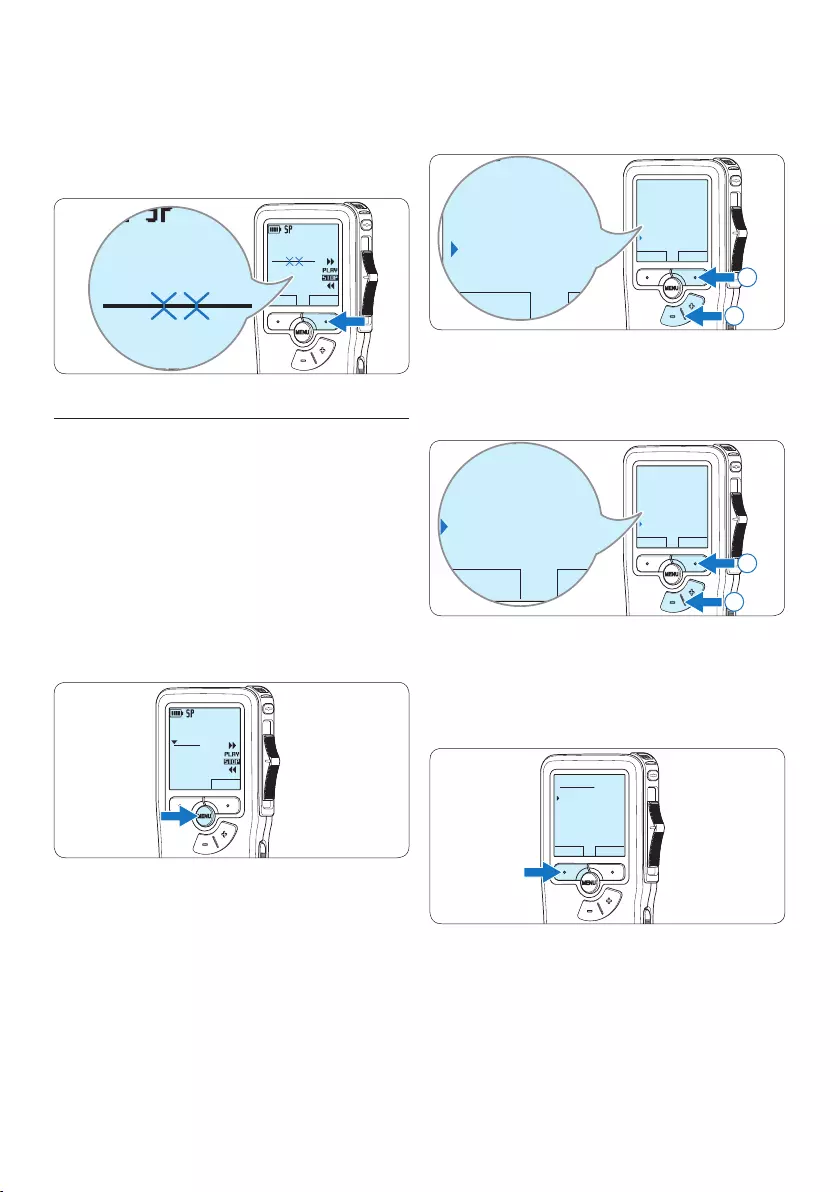
150 Gebruikershandleiding
5 Druk op de DELETE slimme toets en de OK
slimme toets om het gemarkeerde gedeelte
te verwijderen, of druk op de CANCEL
slimme toets om af te sluiten zonder het
gedeelte te verwijderen.
DPM 9380.DSS
CANCEL DELETE
0:36
#2
DPM 9380.DSS
0:36
#2
4.3.3 Alle opnames verwijderen
C Let op
Als voltooid gemarkeerde bestanden (EOL)
worden verwijderd, als de functie Alle-opnames-
verwijderen wordt gebruikt.
Volg deze stappen om alle opnames te
verwijderen:
1 Druk terwijl u gestopt bent op de MENU
toets om het menu te openen.
DPM 9380.DSS
NEW
0:00
#2
2 Druk op de + of – toets om het menu Setup
(Instellen) te selecteren en druk op de ENTER
slimme toets.
BACK ENTER
Index set
Insert mode
Author
Setup
Language
BACK ENTER
Index set
Insert mode
Author
Setup
Language
2
1
3 Druk op de + of – toets om het menu
Delete dictations te selecteren en druk op de
ENTER slimme toets.
BACK ENTER
Device beep
Microphone
Date & time
Delete dictations
Delete all ?
BACK ENTER
Device beep
Microphone
Date & time
Delete dictations
Delete all ?
2
1
4 Druk op de ENTER slimme toets en de
OK slimme toets om de verwijdering te
bevestigen, of druk op de CANCEL slimme
toets om af te sluiten zonder te verwijderen.
OK CANCEL
Delete all:
Yes - delete
!! ATTENTION !!
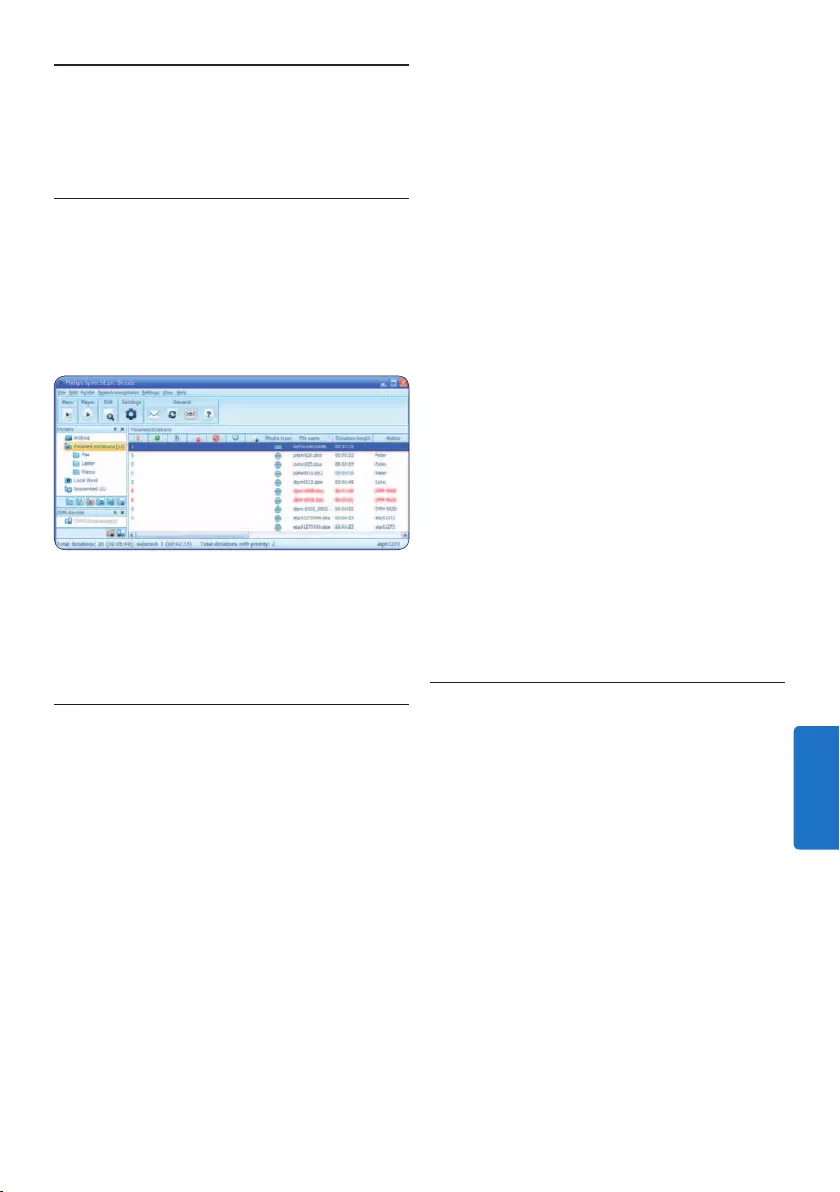
151Gebruikershandleiding
op de menubalk om het instellingsmenu te
openen en selecteer DPM-/DT-configuratie
> DPM-wizard in de lijst aan de linkerkant.
4 Klik op de Wizard starten... knop om de
wizard te openen. Volg de instructies op het
scherm om de Digitale Pocket Memo naar
uw wensen aan te passen.
5 Klik op de Voltooien knop om de wizard te
sluiten en bevestig om de nieuwe instellingen
naar de Digitale Pocket Memo door te
sturen.
D Opmerking
Als de Digitale Pocket Memo voor het eerst
verbonden wordt met de PC, dan detecteert
Windows nieuwe hardware en worden de
gevraagde drivers automatisch geïnstalleerd.
Wanneer de installatie compleet is, kan
Windows aangeven dat de PC moet worden
herstart.
5.1.2 Opnames naar de PC downloaden
Verbind de Pocket Memo met de PC door
gebruik te maken van de USB-kabel of het
optionele USB docking station. Vervolgens
kan er net als bij een normaal station met een
willekeurig Microsoft Windows-programma
gemakkelijk toegang tot worden verkregen.
Gebruik de Philips SpeechExec-software om
bestanden automatisch te downloaden, te
converteren en de route te bepalen.
1 Maak een opname met de Digitale Pocket
Memo.
2 De Philips SpeechExec Dictate-software
opstarten.
3 Verbind de Pocket Memo met de PC door
gebruik te maken van de USB-kabel of het
5 Meer functies van uw
Pocket Memo gebruiken
5.1 De Philips SpeechExec software
gebruiken
De Philips SpeechExec software kan worden
gebruikt voor geavanceerde configuratie van
de Pocket Memo om bestanden automatisch
te downloaden, te converteren en de route te
bepalen.
D Opmerking
Voor gedetailleerde informatie over de
SpeechExec-software, raadpleegt u de
gebruikershandleiding van SpeechExec.
5.1.1 Geavanceerde configuratie
De Configuratie Wizard van de Pocket Memo
maakt deel uit van de Philips SpeechExec
Dictate-software en leidt gebruikers door de
apparaatconfiguraties en instellingen van hun
Pocket Memo. De wizard helpt gebruikers
bij het configureren van de tijdsindeling,
geluid-feedback, spraakgestuurde opname,
schermweergave (standaard of geavanceerde
schermstand), het opnameformaat,
microfoongevoeligheid, auteursnamen en
bestanddownload naar de PC.
1 Verbind de Digitale Pocket Memo met uw
PC d.m.v. een USB kabel.
2 De Philips SpeechExec Dictate-software
opstarten.
3 Klik op Instellingen > Algemene instellingen
NEDERLANDS
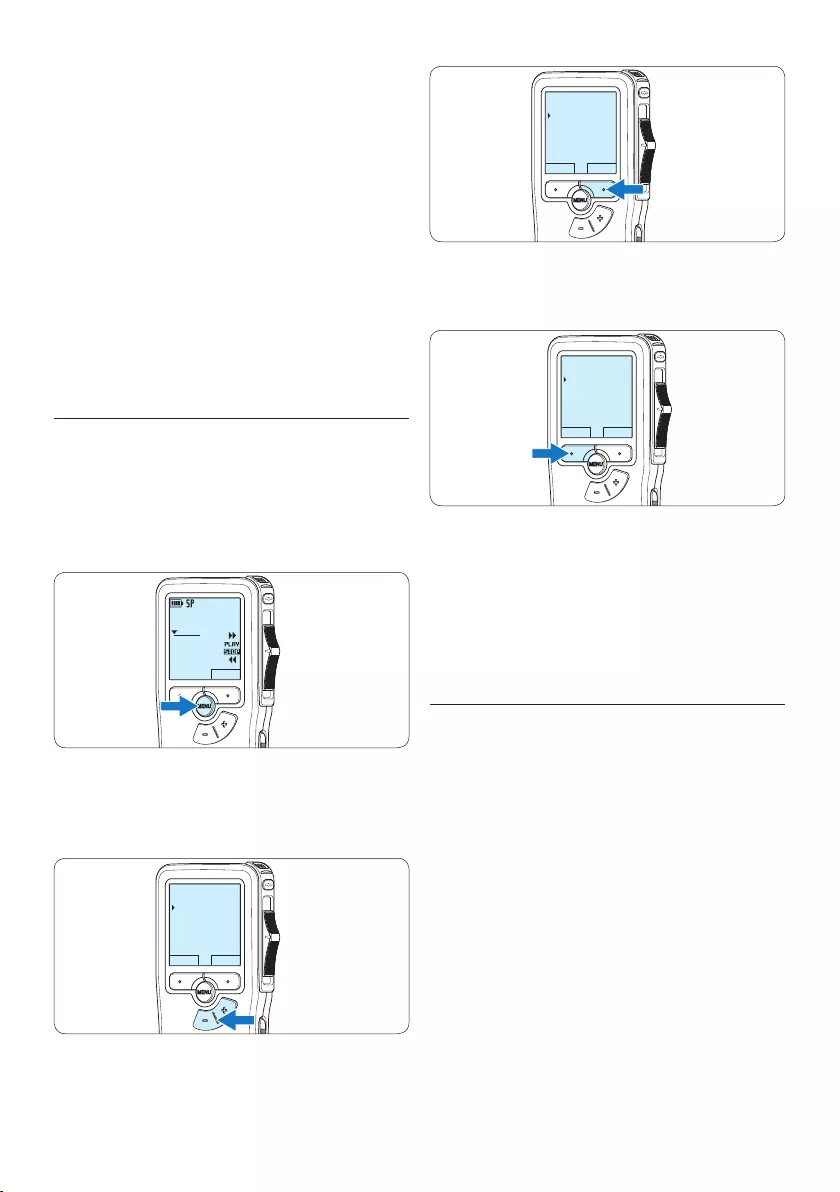
152 Gebruikershandleiding
BACK ENTER
Delete dictation
Index set
Insert mode
Author
4 Druk op de BACK slimme toets om het
menu af te sluiten.
BACK ENTER
Delete dictation
Index set
Insert mode
Author
5 Druk op de + en – toets om een functie te
selecteren.
6 Druk op de OK slimme toets om een
selectie te bevestigen of de CANCEL slimme
toets om een submenu af te sluiten zonder
een instelling te wijzigen.
5.2.1 Menu overzicht
D Opmerking
• Sommige instellingen, zoals het bepalen
van trefwoorden of het omschakelen naar
de eenvoudige weergavemodus zijn enkel
beschikbaar in Philips SpeechExec Dictate. Zie
5.1.1 Geavanceerde configuratie op pagina 151
voor meer informatie.
• Druk op de MENU toets en houd deze
ingedrukt om extra informatie te krijgen over
bestanden, het apparaat en de geheugenkaart.
optionele USB docking station.
4 De opnames van de Pocket Memo
worden standaard automatisch naar de
PC gedownload en naar de map Voltooide
dictaten van de werklijst verplaatst.
D Opmerking
In plaats van de wizard te gebruiken, is het
ook mogelijk de Digitale Pocket Memo te
configureren m.b.v. het instellingsmenu. Klik
op Instellingen > Algemene instellingen op de
menubalk, selecteer DPM-/DT-configuratie >
DPM-instellingen uit de lijst aan de linkerkant en
klik op de Starten... knop.
5.2 Menu-instellingen
Om toegang te krijgen tot het menu van de
Pocket Memo:
1 Druk terwijl u gestopt bent op de MENU
toets om het menu te openen.
DPM 9380.DSS
NEW
0:00
#2
2 Druk op de + en – toets om de selectie
naar het volgende/vorige menu-item te
verplaatsen.
BACK ENTER
Delete dictation
Index set
Insert mode
Author
3 Druk op de ENTER slimme toets of de
MENU toets om een submenu op te roepen.
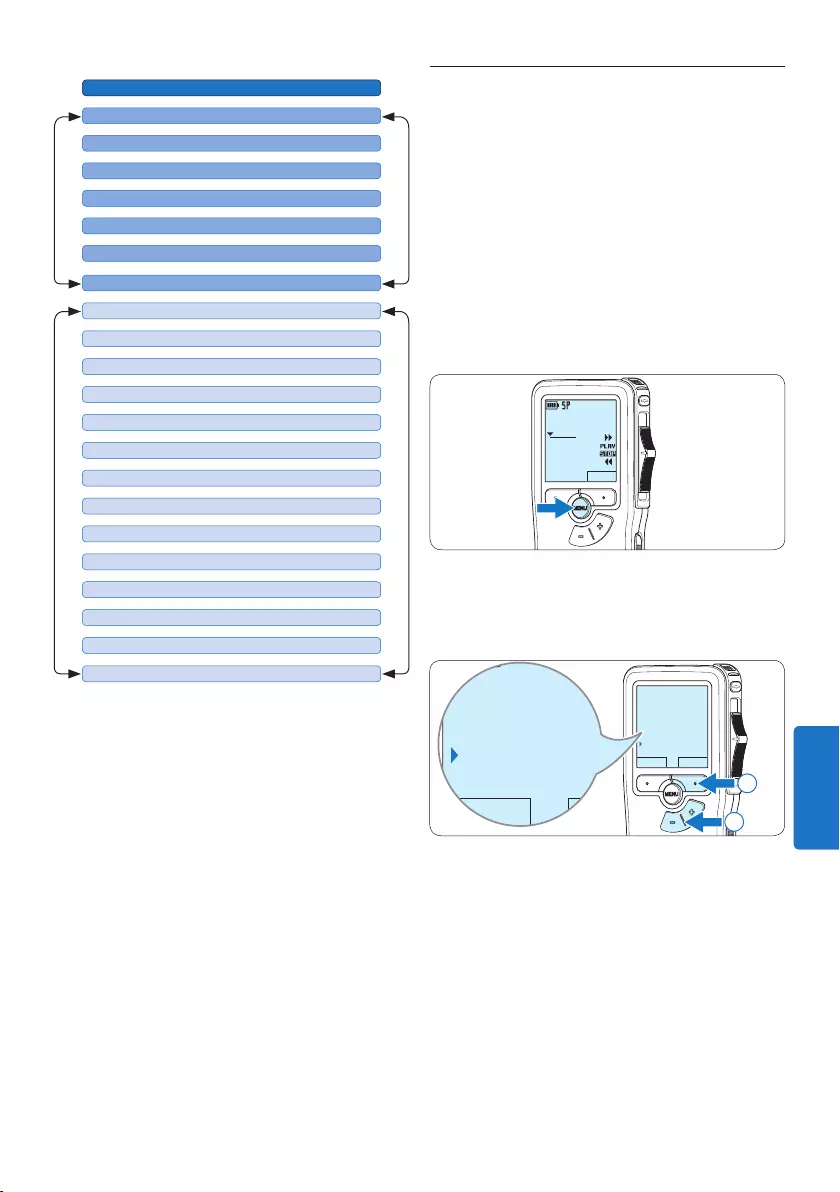
153Gebruikershandleiding
5.3 De spraakgestuurde opname
gebruiken
De spraakgestuurde opname is een handige
manier om te dicteren terwijl u uw handen
vrijhoudt. Wanneer spraakgestuurd opnemen
werd geactiveerd, zullen opnames starten zodra
u begint te spreken. Wanneer u stopt met
spreken, onderbreekt de Pocket Memo de op-
name automatisch na 3 seconden en wordt de
opname hervat zodra u weer begint te spreken.
1 Druk terwijl u gestopt bent op de MENU
toets om het menu te openen.
DPM 9380.DSS
NEW
0:00
#2
2 Druk op de toets + of – om het menu Setup
(Instellingen) te selecteren en druk op de
ENTER slimme toets.
BACK ENTER
Index set
Insert mode
Author
Setup
Language
BACK ENTER
Index set
Insert mode
Author
Setup
Language
2
1
3 Druk op de toets + of – om het menu Voice
activation (Stemactivatie) te selecteren en
druk op de ENTER slimme toets.
Druk op de MENU toets
DELETE DICTATION (pagina 148)
MAIN MENUSETUP MENU
LANGUAGE (pagina 140)
AUTHOR (KEYWORD) (pagina 156)
SETUP
DELETE SECTION (pagina 149)
INSERT / OVERWRITE MODE (pagina 143)
DELETE ALL INDICES (pagina 156)
INDEX SET/CLEAR (pagina 155)
RECORD FORMAT (pagina 145)
BACKLIGHT (OFF / 8 Sec. / 20 Sec.)
VOICE ACTIVATION (pagina 153)
RECORD LAMP ON/OFF
LCD CONTRAST
DEVICE BEEP ON/OFF
MICROPHONE SENSITIVITY (pagina 146)
DATE & TIME (pagina 140)
USB QUICK CHARGE ON /OFF
FORMAT MEMORY (pagina 139)
DELETE ALL DICTATIONS (pagina 150)
PLAYBACK VOLUME
DEVICE FONT (MODERN/CLASSIC)
NEDERLANDS
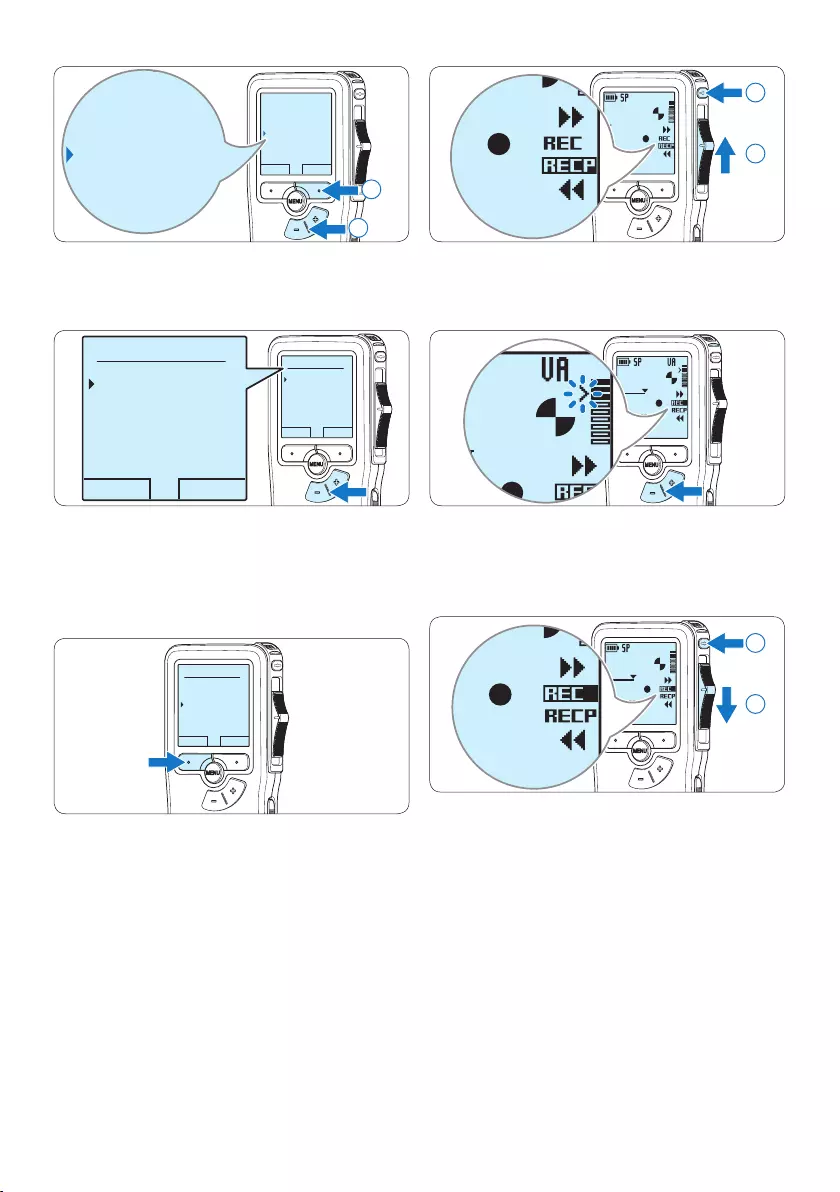
154 Gebruikershandleiding
DPM 9380.DSS
0:00
#2
DPM 9380.DSS
0:00
#2
1
2
7 Druk tijdens het opnemen op de + of –
toets om het geluidsniveau aan te passen.
DPM 9380.DSS
0:39
#2
0:39
#2
8 Om de opname te beëindigen, schuift u de
vierstandenschakelaar in de RECP positie u
op de REC toets.
DPM 9380.DSS
0:39
#2
DPM 9380.DSS
0:00
#2
2
1
BACK ENTER
Language
Record format
Voice activation
Backlight
Off
Language
Record format
Voice activation
Backlight
Off
2
1
4 Druk op de toets + of – om On (Aan) of O
(Uit) te kiezen.
OK CANCEL
Voice activation:
Off
On
OK CANCEL
Voice activation:
Off
On
5 Druk op de OK slimme toets om de
instelling op te slaan of druk op de CANCEL
slimme toets om het submenu af te sluiten
zonder de instelling te wijzigen.
OK CANCEL
Voice activation:
Off
On
6 Om de opname te starten, drukt
u op de REC toets, schuift u de
vierstandenschakelaar in de REC positie en
begin te spreken.
The status LED glows in red (in overwrite mode)
De status LED licht tijdens het opnemen rood
(in de overschrijfmodus) of groen op (in de
invoegmodus). Als het geluidsniveau te laag is,
volgt er na drie seconden een opnamepauze en
knippert het status LED.
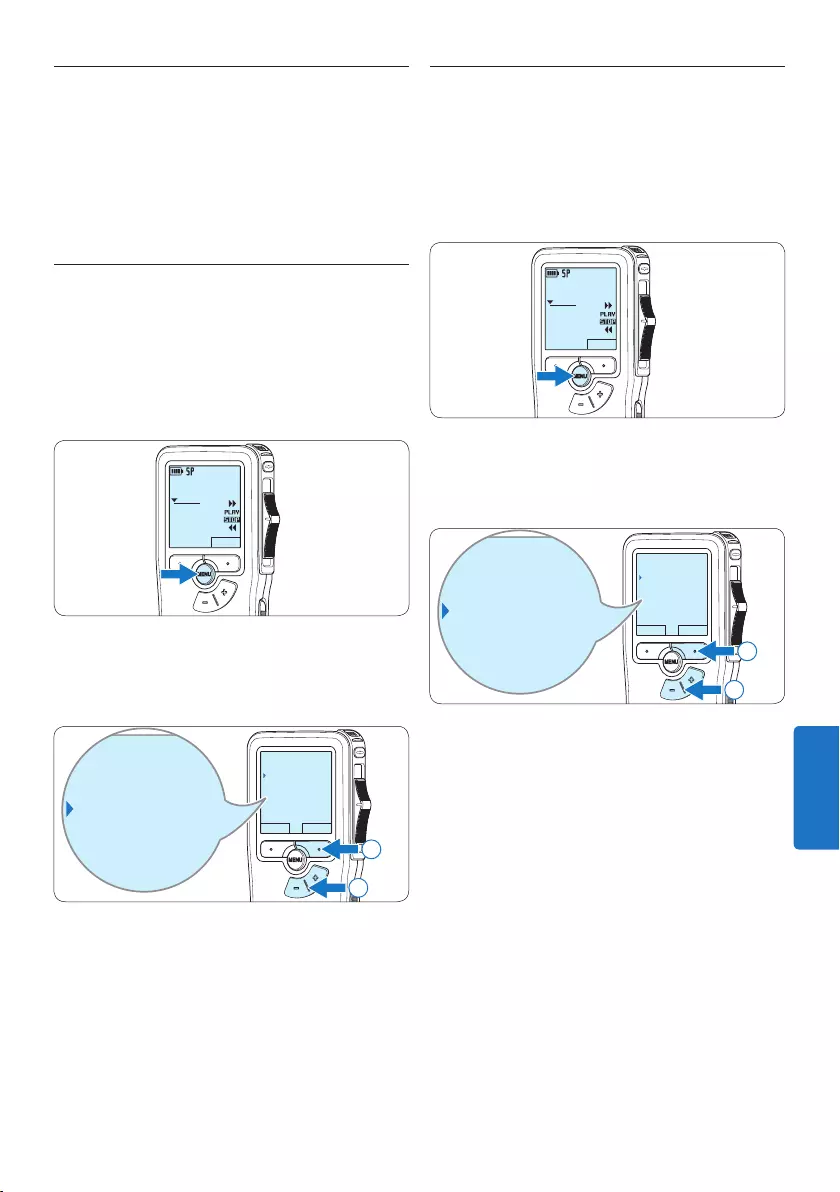
155Gebruikershandleiding
5.4.2 Een index-markering verwijderen
1 Afspelen, snel vooruitspoelen of snel
terugspoelen naar de te verwijderen index-
markering.
2 Druk terwijl u gestopt bent op de MENU
toets om het menu te openen.
DPM 9380.DSS
NEW
0:00
#2
3 Druk op de + of – toets om het menu Index
clear (Index verwijderen) te selecteren en druk
op de OK slimme toets.
BACK ENTER
Delete dictation
Index clear
Insert mode
Author
Delete dictation
Index clear
Insert mode
Author
2
1
5.4 Werken met indexmarkeringen
Indexmarkeringen kunnen gebruikt worden om
bepaalde punten in een opname te markeren
als referentiepunten. Een referentiepunt kan
bijvoorbeeld het begin van een belangrijke sectie
zijn, of een gedeelte van een opname dat u later
wil corrigeren of snel terugvinden.
5.4.1 Een indexmarkering invoegen
1 Afspelen, snel vooruitspoelen of snel
terugspoelen naar de positie waar de index-
markering moet worden ingesteld.
2 Druk terwijl u gestopt bent op de MENU
toets om het menu te openen.
DPM 9380.DSS
NEW
0:00
#2
3 Druk op de + of – toets om het menu Index
set (Index invoegen) te selecteren en druk op
de OK slimme toets.
BACK ENTER
Delete dictation
Index set
Insert mode
Author
Delete dictation
Index set
Insert mode
Author
2
1
NEDERLANDS
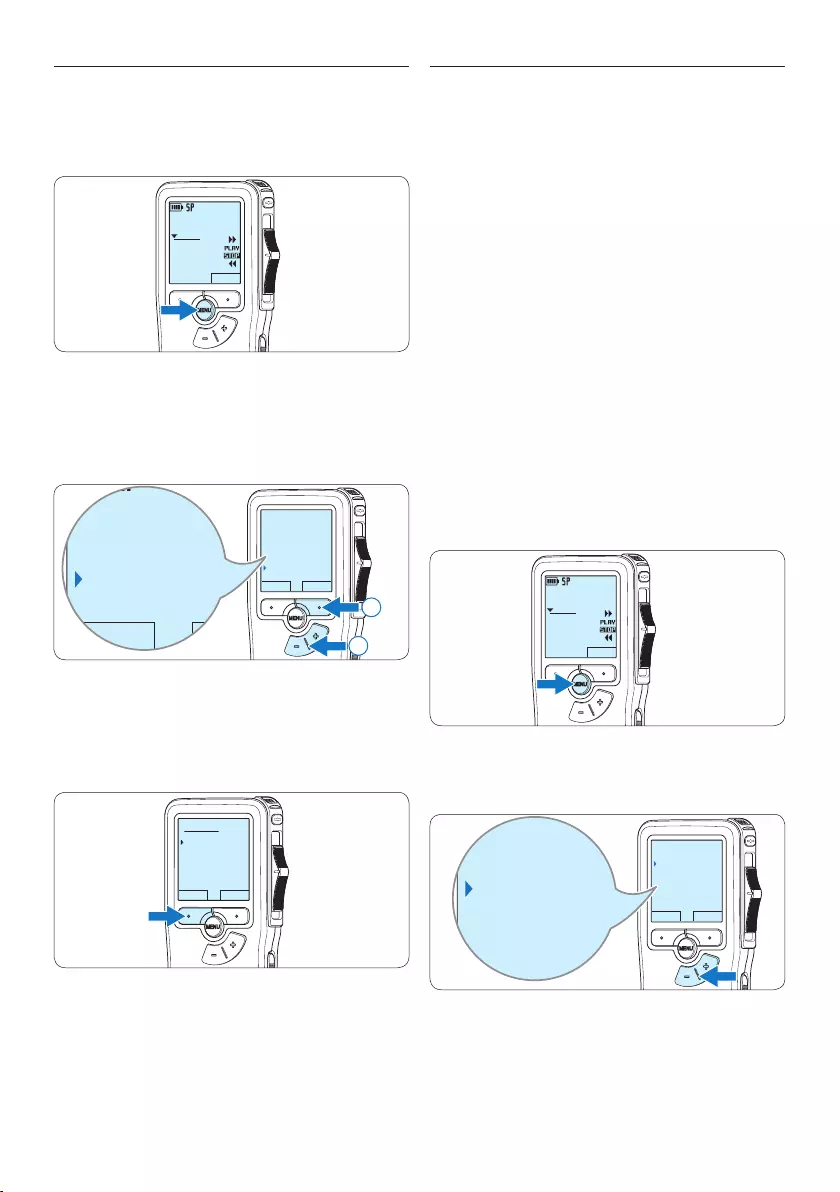
156 Gebruikershandleiding
5.5 Een auteursnaam toekennen
Er kan een trefwoord, zoals de auteursnaam,
aan iedere opname worden toegekend. Het
trefwoord kan worden gebruikt om opnames
te identificeren en de route te bepalen van
automatische bestanden in de Philips SpeechExec-
software.
D Opmerking
Auteursnamen moeten eerst worden ingesteld
met de Philips SpeechExec-software. Voor meer
informatie zie 5.1.1 Geavanceerde configuratie op
pagina 151. De trefwoordcategorie AUTEUR
met de trefwoorden ‘DPM 9380’ en ‘- - -’ (leeg
= standaard) is standaard beschikbaar voor de
Pocket Memo.
Om een auteursnaam aan een opname toe te
kennen:
1 Druk terwijl u gestopt bent op de MENU
toets om het menu te openen.
DPM 9380.DSS
NEW
0:00
#2
2 Druk op de + of – toets om het menu
Auteur te selecteren.
BACK ENTER
Insert mode
Author
Setup
Delete indices
DPM 9380
Insert mode
Author
Setup
Delete indices
DPM 9380
5.4.3 Alle indexmarkeringen verwijderen
1 Druk terwijl u gestopt bent op de MENU
toets om het menu te openen.
DPM 9380.DSS
NEW
0:00
#2
2 Druk op de + of – toets om het menu
Delete indices (Indexen verwijderen) te
selecteren en druk op de ENTER slimme
toets.
BACK ENTER
Insert mode
Author
Setup
Delete indices
Delete all ?
BACK ENTER
Insert mode
Author
Setup
Delete indices
Delete all ?
2
1
3 Druk op de ENTER slimme toets en op de
OK slimme toets om de verwijdering te
bevestigen, of druk op de CANCEL slimme
toets om af te sluiten zonder te verwijderen.
OK CANCEL
Delete all:
Yes - delete
!! ATTENTION !!
D Opmerking
Het menu Indexen verwijderen is alleen
beschikbaar als het huidige dictaat ten minste
één indexmarkering heeft.
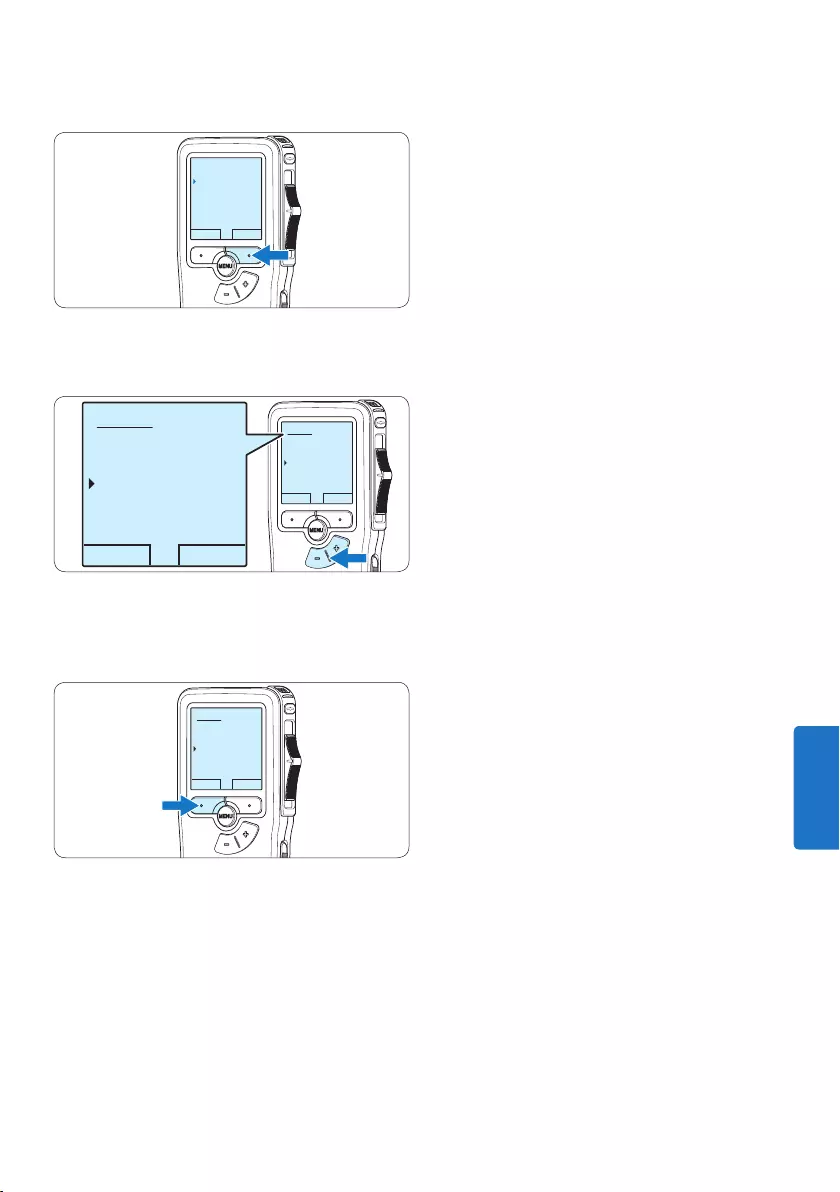
157Gebruikershandleiding
3 Druk op de ENTER slimme toets om een lijst
met namen weer te geven.
BACK ENTER
Insert mode
Author
Setup
Delete indices
DPM 9380
4 Druk op de + of − toets om een naam te
selecteren.
OK CANCEL
Author:
DPM 9380
Peter
- - -
OK CANCEL
Author:
DPM 9380
Peter
- - -
5 Druk op de OK slimme toets om te
bevestigen of de CANCEL slimme toets om
af te sluiten zonder een naam toe te kennen.
OK CANCEL
Author:
DPM 9380
Peter
- - -
NEDERLANDS
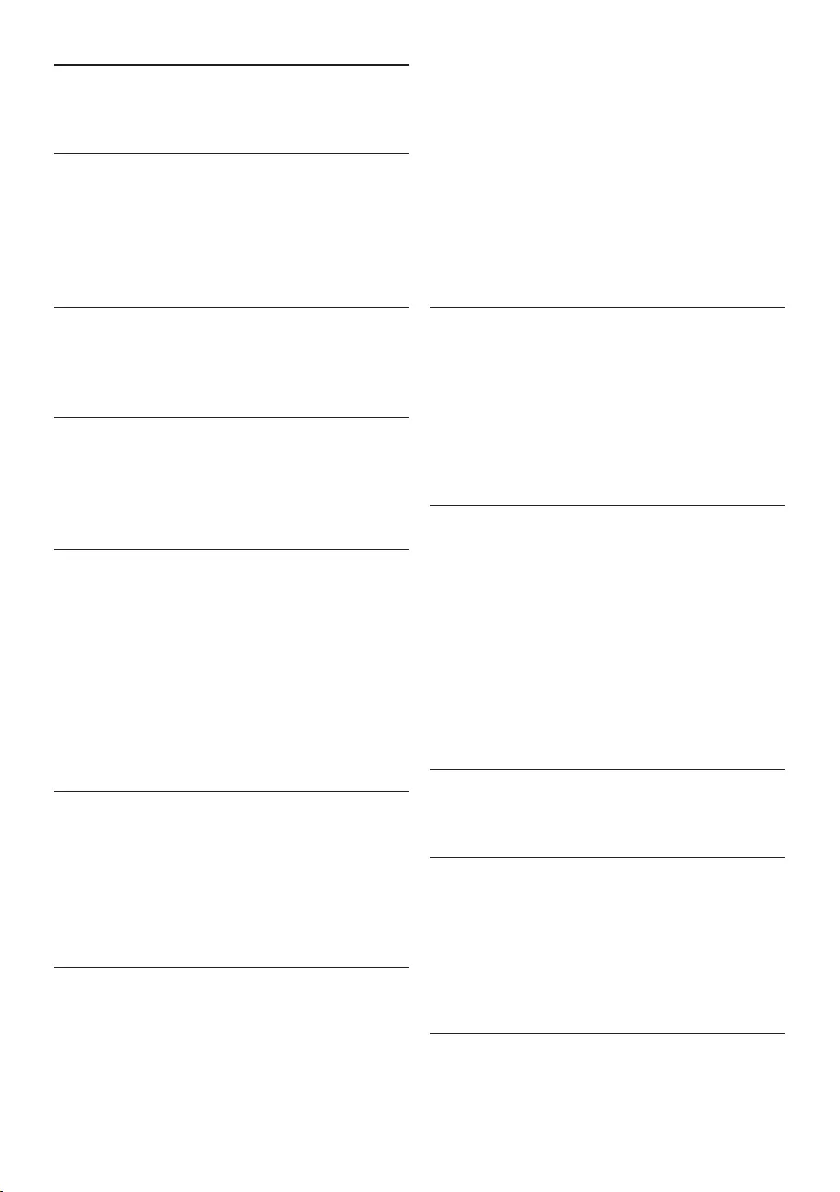
158 Gebruikershandleiding
• Bediening via schuifbediening
• Bestandsvergrendeling
• Bedienen met één vinger
• Instellen van prioriteit
• Opnemen met stemactivering
• Automatische software-updates
Vermogen
• Batterijtype: AAA/LR03 alkaline, Ni-MH-
batterijen van Philips (AAA, LFH9154)
• Aantal batterijen: 2
• Oplaadbaar: ja, via USB
• Levensduur batterij: tot 23 uur in SP-
opnamemodus
• Batterijen meegeleverd
Systeemvereisten
• Processor: Pentium III, 1 GHz, aanbevolen
Pentium IV
• RAM-geheugen: 512 MB (aanbevolen 1 GB)
• Ruimte op harde schijf: 100 MB voor
SpeechExec, 250 MB voor Microsoft .NET
• Uitgang voor hoofdtelefoon of luidsprekers
• Besturingssysteem: Windows 7/Vista/XP
• Vrije USB-poort
• DVD-ROM-station
• Geluidskaart
Milieuspecificaties
• Voldoet aan de eisen van 2002/95/EC (RoHS)
• Loodvrij gesoldeerd product
Accessoires
• SpeechExec-dicteersoftware
• USB-kabel
• Secure Digital-geheugenkaart
• Etui
• Snelstartgids
• 2 AAA-batterijen
Ontwerp en afwerking
• Kleur(en): zilver/zwart
• Materiaal: volledig metalen behuizing
6 Technische gegevens
Connectiviteit
• Hoofdtelefoon: 3,5 mm
• Microfoon: 3,5 mm
• USB: High-speed USB 2.0
• Basisstationaansluiting
• Geheugensleuf
Scherm
• Type: LCD
• Schermdiameter: 44 mm/1,7 inch
• Achtergrondverlichting: wit
Opslagmedia
• Verwisselbare geheugenkaart
• Geheugenkaarttypen: Secure Digital (SD),
Secure Digital (SDHC)
• Geschikt voor massaopslag
Audio-opname
• Opnameformaten: Digital Speech Standard
(DSS)
• Ingebouwde microfoon: mono
• Opnamemodi: QP (DSS/mono), SP (DSS/
mono)
• Bitsnelheid: 13,5; 27 kbps
• Opnametijd (kaart van 2 GB): 349 uur (SP),
170 uur (QP)
• Samplingfrequentie: 16 kHz (QP), 12 kHz (SP)
Geluid
• Type luidspreker: ingebouwde ronde,
dynamische luidspreker
• Diameter van de luidspreker: 30 mm
• Uitgangsvermogen luidspreker: 200 mW
• Frequentiebereik: 300 – 7000 Hz (QP), 300 –
5700 Hz (SP) Hz
Gemak
• Professionele bewerkingsfuncties
• Ondersteuning voor meerdere talen: 4 talen
(EN, FR, DE, ES)
• 2 ‘slimme’ knoppen
• Auteursnaam instellen
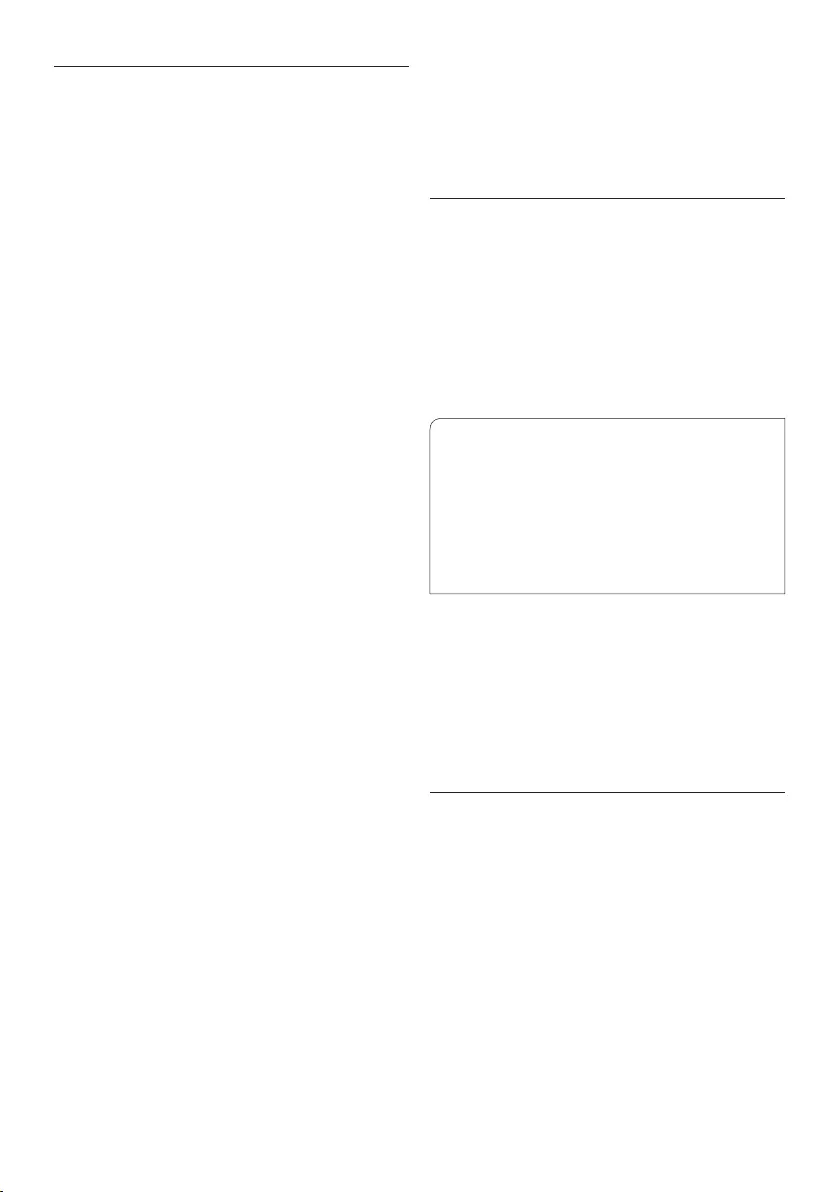
Federal Communications Commission
Notice
This equipment has been tested and found
to comply with the limits for a Class B digital
device, pursuant to part 15 of the FCC Rules.
These limits are designed to provide reasonable
protection against harmful interference in
a residential installation. This equipment
generates, uses, and can radiate radio frequency
energy and, if not installed and used in
accordance with the instructions, may cause
harmful interference to radio communications.
However, there is no guarantee that
interference will not occur in a particular
installation. If this equipment does cause harmful
interference to radio or television reception,
which can be determined by turning the
equipment o and on, the user is encouraged to
try to correct the interference by one or more
of the following measures:
• Reorient or relocate the receiving antenna.
• Increase the separation between the
equipment and the receiver.
• Connect the equipment into an outlet on
a circuit dierent from that to which the
receiver is connected.
• Consult the dealer or an experienced radio
or television technician for help.
Modifications
The FCC requires the user to be notified that
any changes or modifications made to this
device that are not expressly approved by Philips
may void the user’s authority to operate the
equipment.
Cables
Connections to this device must be made with
shielded cables with metallic RFI/EMI connector
hoods to maintain compliance with FCC Rules
and Regulations.
Canadian notice
This Class B digital apparatus meets all
requirements of the Canadian Interference-
Causing Equipment Regulations.
Avis Canadien
Cet appareil numérique de la classe B respecte
toutes les exigences du Règlement sur le
matériel brouilleur du Canada.
Declaration of Conformity
Model Number: LFH9380
Trade Name: Philips Pocket Memo
Responsible Party: Philips Speech Processing
Address: 64 Perimeter Center East,
Atlanta, GA 30346, USA
Telephone number: 888-260-6261
Website: www.philips.com/dictation
Tested to comply with
FCC standards
f
LFH9380
FOR HOME OR OFFICE USE
This device complies with Part 15 of the FCC
Rules. Operation is subject to the following two
conditions: 1) This device may not cause harmful
interference. 2)This device must accept any
interference received, including interference that
may cause undesired operation.
CE Declaration of Conformity
Philips confirms that the product corresponds
to the relevant guidelines of the European
Union.
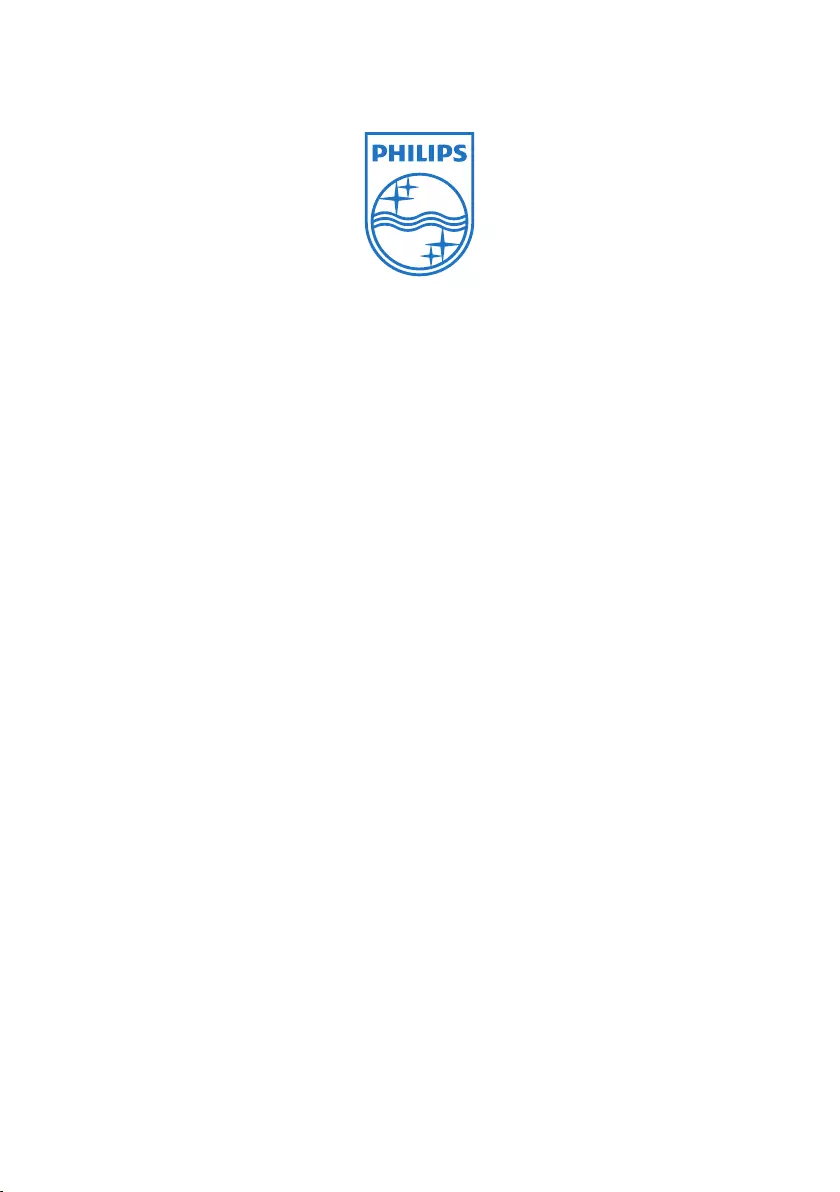
Specifications are subject to change without notice.
Trademarks are the property of Royal Philips Electronics or their respective owners.
© 2010 Royal Philips Electronics. All rights reserved.
Document Version 3.0, 16/12/2010.