Philips MCD122/79 User Manual
Displayed below is the user manual for MCD122/79 by Philips which is a product in the Home Audio Systems category. This manual has pages.
Related Manuals

MCD122
Register your product and get support at
www.philips.com/welcome
EN User manual
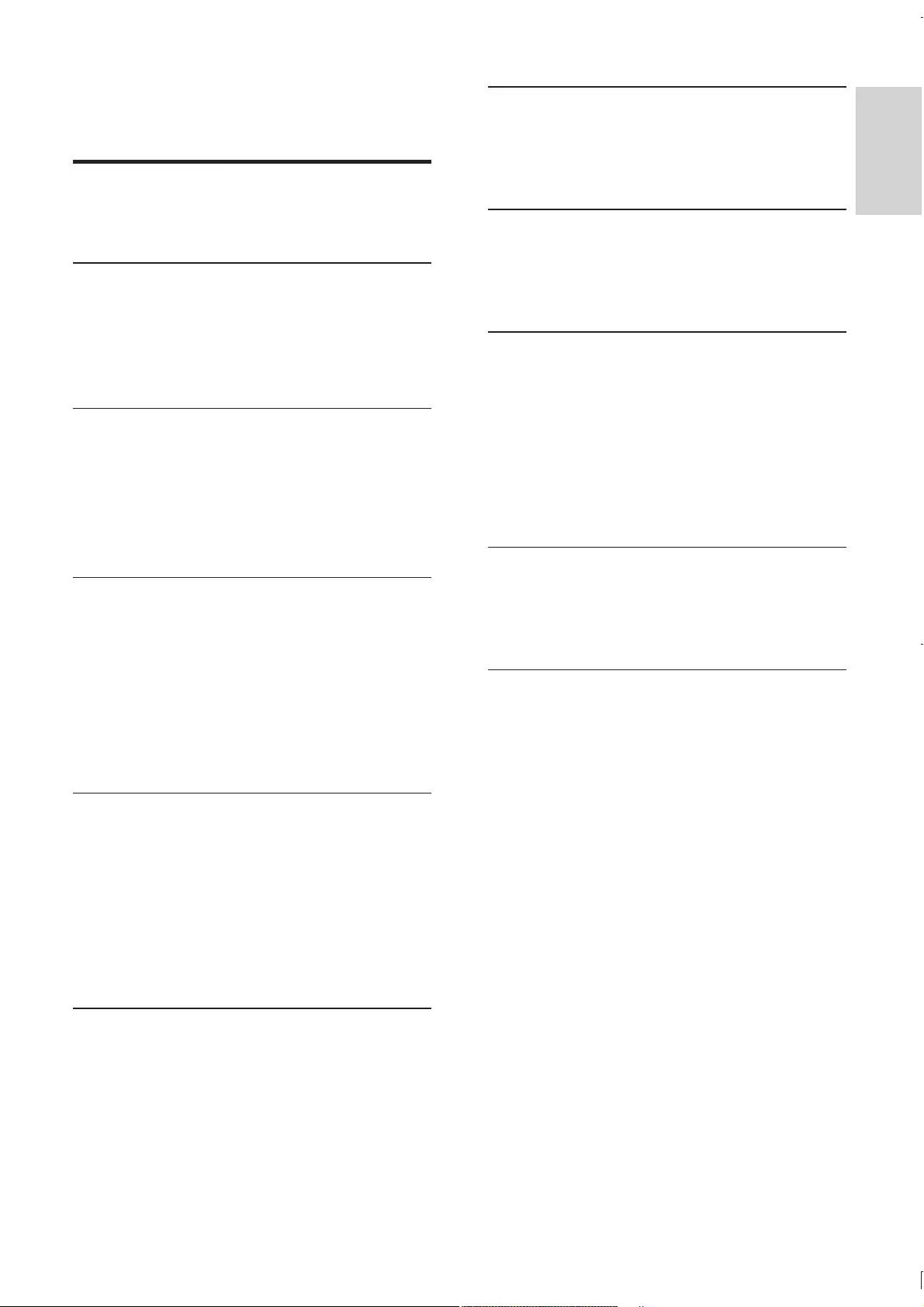
3
English
EN
7 Tune to FM radio stations 20
Program radio stations automatically 20
Program radio stations manually 20
Tune to a preset radio station 20
8 Adjust volume level and sound effect 21
Adjust volume level 21
Select a sound effect 21
Mute sound 21
9 Other features 22
Activate demonstration mode 22
Adjust brightness of display panel 22
Set the alarm timer 22
Set the sleep timer 22
Listen through headphone 22
Listen to an audio player 22
Record to a digital recorder 23
10 Product information 23
23
Supported disc formats 24
USB playability information 24
11 Troubleshooting 25
Contents
1 Important 4
Safety 4
Notice 5
2 Your DVD Micro Theater 6
Introduction 6
What’s in the box 7
Overview of the main unit 7
Overview of the remote control 8
3 Connect 10
Place the unit 10
Connect speakers 10
Connect FM antenna 10
Connect TV 10
Connect power 12
4 Get started 12
Prepare the remote control 12
Set clock 13
Turn on 13
Find the correct viewing channel 13
Select the correct TV system 13
Change system menu language 14
Turn on Progressive Scan 14
5 Play 14
Play a disc 14
Play from USB 15
Play DivX video 15
16
Play control 16
Play options 17
Picture view options 17
6 Adjust settings 18
General setup 18
Audio setup 18
Video setup 18
Preferences 19
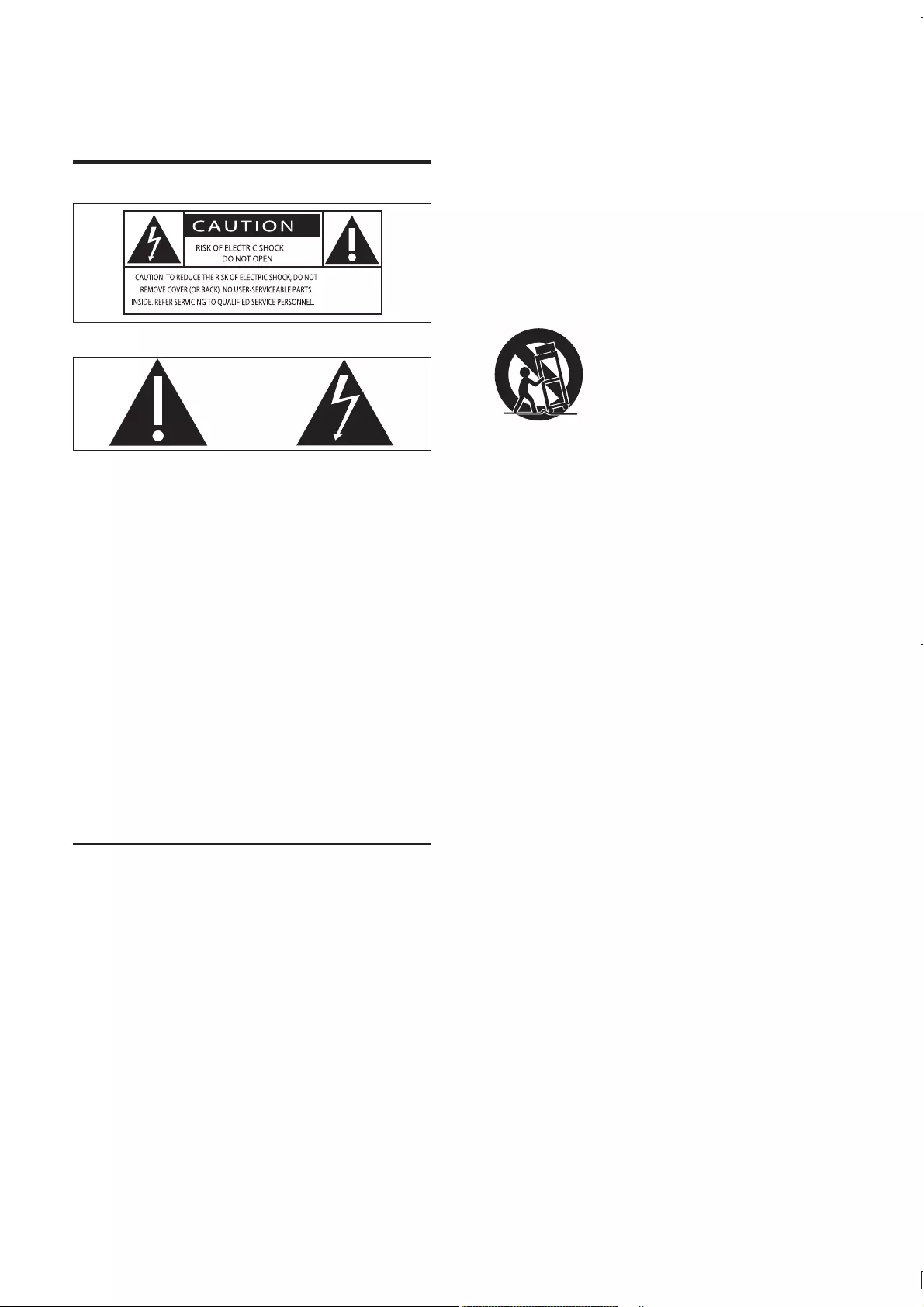
4
convenience receptacles, and the point
where they exit from the apparatus.
by the manufacturer.
Use only with the cart, stand, tripod,
manufacturer or sold with the apparatus.
When a cart is used, use caution when
moving the cart/apparatus combination to
avoid injury from tip-over.
Unplug this apparatus during lightning
storms or when unused for long periods
of time.
personnel. Servicing is required when
the apparatus has been damaged in any
way, such as power-supply cord or plug
is damaged, liquid has been spilled or
objects have fallen into the apparatus, the
apparatus has been exposed to rain or
moisture, does not operate normally, or
has been dropped.
Battery usage CAUTION – To prevent
battery leakage which may result in bodily
injury, property damage, or damage to the
unit:
Install all batteries correctly, + and - as
marked on the unit.
Do not mix batteries (old and new or
carbon and alkaline, etc.).
Remove batteries when the unit is not
used for a long time.
Apparatus shall not be exposed to
dripping or splashing.
Do not place any sources of danger on the
candles).
Where the MAINS plug or an appliance
coupler is used as the disconnect device,
the disconnect device shall remain readily
operable.
1 Important
Safety
This ‘bolt of lightning’ indicates uninsulated
material within your unit may cause an electrical
shock. For the safety of everyone in your
household, please do not remove product
covering.
The ‘exclamation point’ calls attention to
features for which you should read the enclosed
literature closely to prevent operating and
maintenance problems.
shock, this apparatus should not be exposed to
such as vases, should not be placed on this
apparatus.
CAUTION: To prevent electric shock, match
wide blade of plug to wide slot, fully insert.
Important Safety Instructions
Follow all instructions.
Heed all warnings.
Do not use this apparatus near water.
Clean only with dry cloth.
Do not block any ventilation openings.
Install in accordance with the
manufacturer’s instructions.
Do not install near any heat sources such
as radiators, heat registers, stoves, or
produce heat.
Protect the power cord from being
walked on or pinched, particularly at plugs,
EN
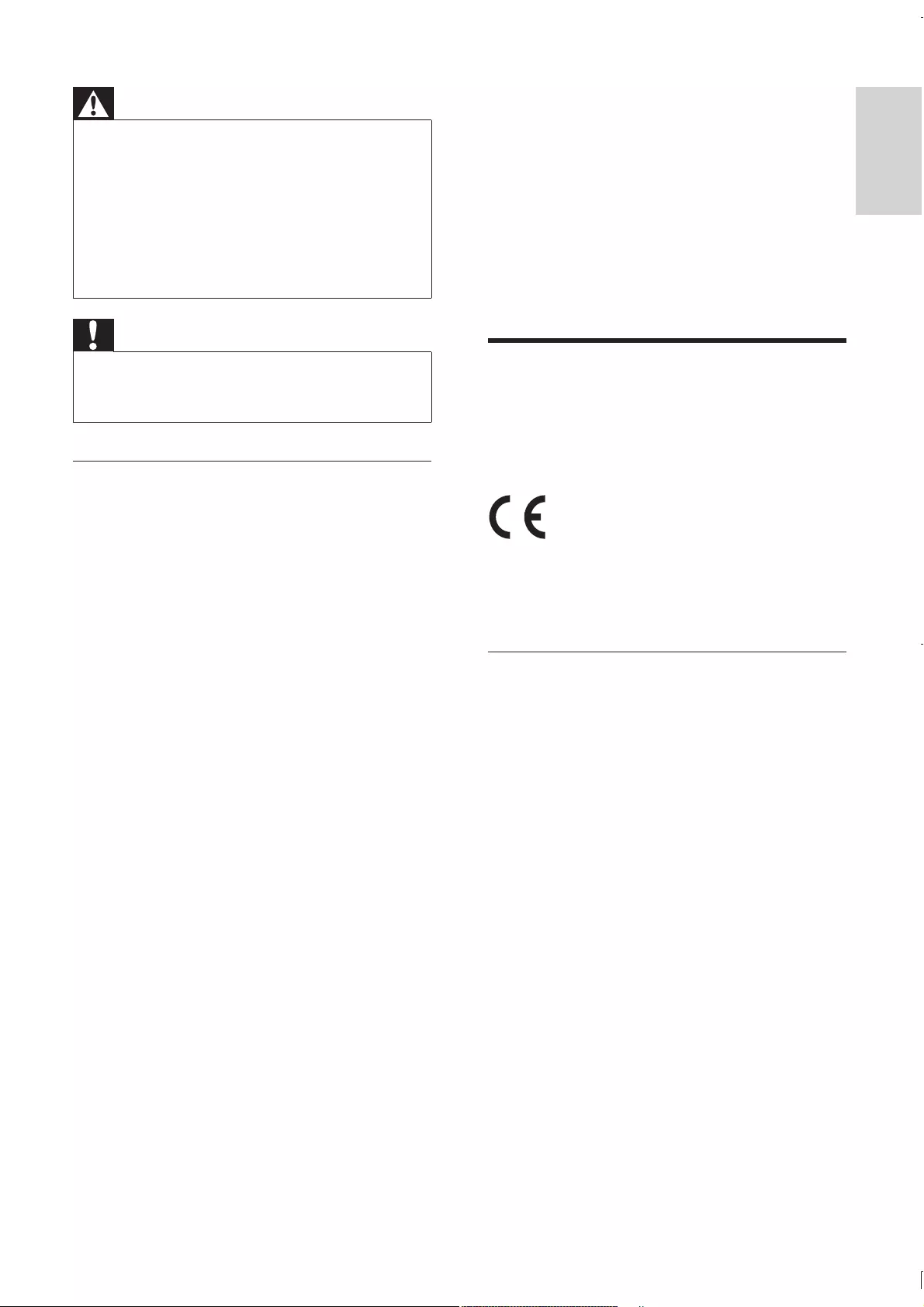
5
English
Be careful not to adjust the volume as your
hearing adapts.
Do not turn up the volume so high that
you can’t hear what’s around you.
You should use caution or temporarily
discontinue use in potentially hazardous
situations. Do not use headphones while
operating a motorized vehicle, cycling,
hazard and is illegal in many areas.
Notice
device that are not expressly approved by
Philips Consumer Lifestyle may void the user’s
authority to operate the equipment.
This product complies with the radio
interference requirements of the European
Community.
Disposal of your old product and
batteries
Your product is designed and manufactured
with high quality materials and components,
which can be recycled and reused.
Never dispose of your product with other
household waste. Please inform yourself about
the local rules on the separate collection of
electrical and electronic products and batteries.
The correct disposal of these products helps
prevent potentially negative consequences on
the environment and human health.
Your product contains batteries, which cannot
be disposed of with normal household waste.
Please inform yourself about the local rules on
separate collection of batteries. The correct
disposal of batteries helps prevent potentially
negative consequences on the environment and
human health.
Please visit www.recycle.philips.com for
additional information on a recycling center in
your area.
Environmental information
Warning
Never remove the casing of this apparatus.
Never lubricate any part of this apparatus.
Never place this apparatus on other electrical equipment.
Keep this apparatus away from direct sunlight, naked
Never look into the laser beam inside the apparatus.
Ensure that you always have easy access to the power
cord, plug or adapter to disconnect the apparatus from
the power.
Caution
Use of controls or adjustments or performance of
procedures other than herein may result in hazardous
radiation exposure or other unsafe operation.
Hearing safety
Listen at a moderate volume.
Using headphones at a high volume can
impair your hearing. This product can
produce sounds in decibel ranges that may
cause hearing loss for a normal person,
even for exposure less than a minute. The
higher decibel ranges are offered for those
that may have already experienced some
hearing loss.
Sound can be deceiving. Over time your
hearing ‘comfort level’ adapts to higher
volumes of sound. So after prolonged
listening, what sounds ‘normal’ can actually be
loud and harmful to your hearing. To guard
against this, set your volume to a safe level
before your hearing adapts and leave it there.
To establish a safe volume level:
Set your volume control at a low setting.
Slowly increase the sound until you can
hear it comfortably and clearly, without
distortion.
Listen for reasonable periods of time:
Prolonged exposure to sound, even at nor-
mally ‘safe’ levels, can also cause hearing loss.
Be sure to use your equipment reasonably
and take appropriate breaks.
Be sure to observe the following guidelines
when using your headphones.
Listen at reasonable volumes for
reasonable periods of time.
EN
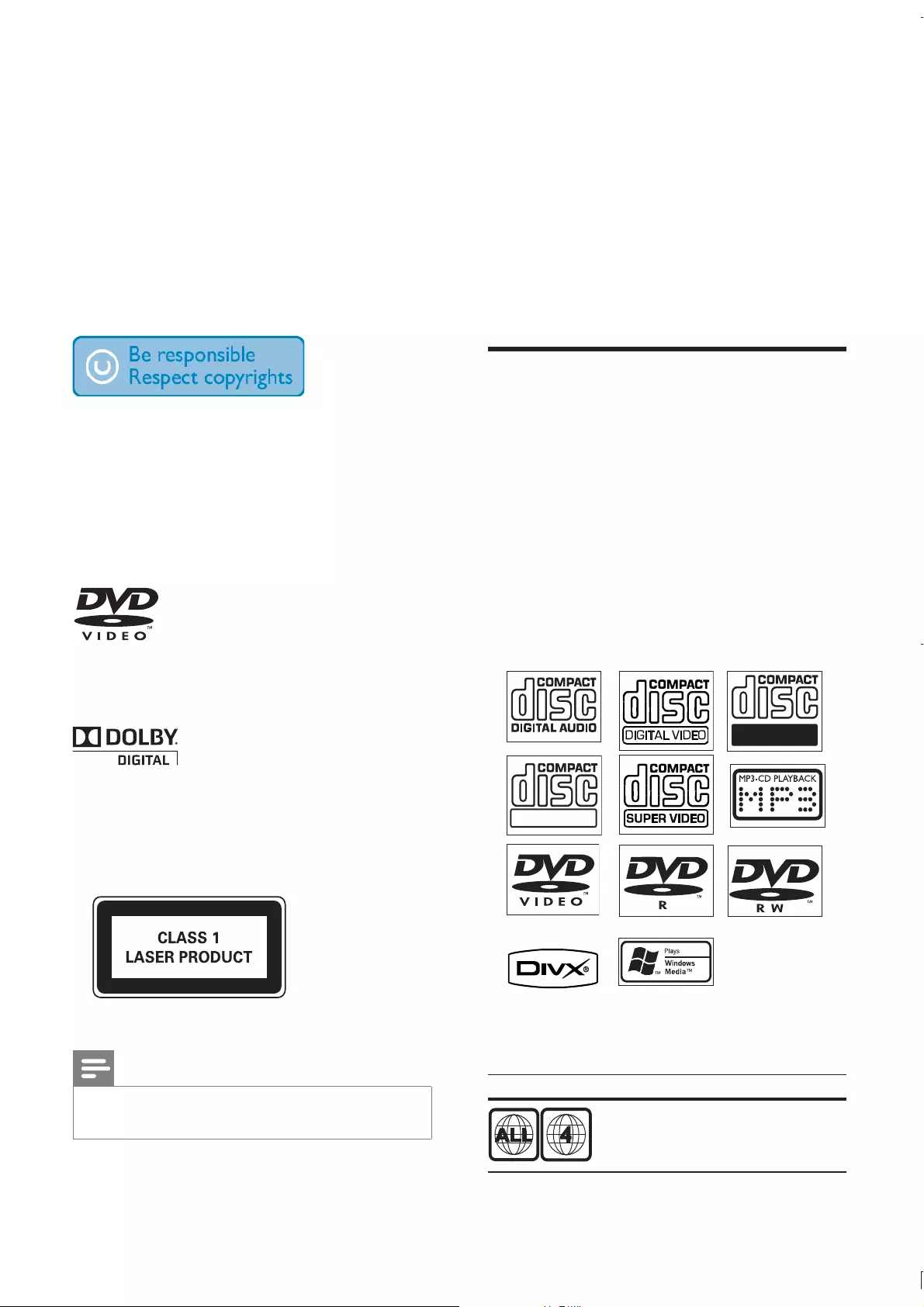
6
2 Your DVD
Micro Theater
Congratulations on your purchase, and
support that Philips offers, register your product
at www.philips.com/welcome.
Introduction
With this unit, you can:
watch video from DVD/VCD/SVCD or
USB devices
enjoy audio from discs or USB devices
view pictures from discs or USB devices
Listen to FM radio
You can enrich sound output with these
sound effects:
Digital Sound Control (DSC)
Dynamic Bass Boost (DBB)
The unit supports these media/disc formats:
You can play DVD discs with the following
region codes:
DVD region code Countries
Australia, New Zealand
Recordable
ReWritable
All unnecessary packaging has been omitted.
We have tried to make the packaging easy to
separate into three materials: cardboard (box),
polystyrene foam (buffer) and polyethylene
(bags, protective foam sheet.)
Your system consists of materials which can
be recycled and reused if disassembled by
a specialized company. Please observe the
local regulations regarding the disposal of
packaging materials, exhausted batteries and old
equipment.
The making of unauthorized copies of copy-
protected material, including computer
recordings, may be an infringement of
copyrights and constitute a criminal offence.
This equipment should not be used for such
purposes.
‘DVD Video’ is a trademark of DVD Format/
Logo Licensing Corporation.
Manufactured under license from Dolby
Laboratories. Dolby and the double-D symbol
are trademarks of Dolby Laboratories.
This apparatus includes this label:
Note
The type plate is located on the bottom of the
apparatus.
EN

7
English
d Display panel
Display current status.
e
Open or close the disc compartment.
f Remote control sensor
g /
Skip to the previous/next track.
What’s in the box
Check and identify the contents of your
package:
Main unit
2 speakers
Remote control with battery
Composite video cable (yellow)
Power cord
FM wire antenna
User manual
Quick start guide
Overview of the main unit
a
Turn on the apparatus or switch to
the Eco Power standby mode.
b VOLUME /
Adjust volume.
Adjust time.
c SOURCE
Select a source.
a b c d fe g kh ij
lmno
EN
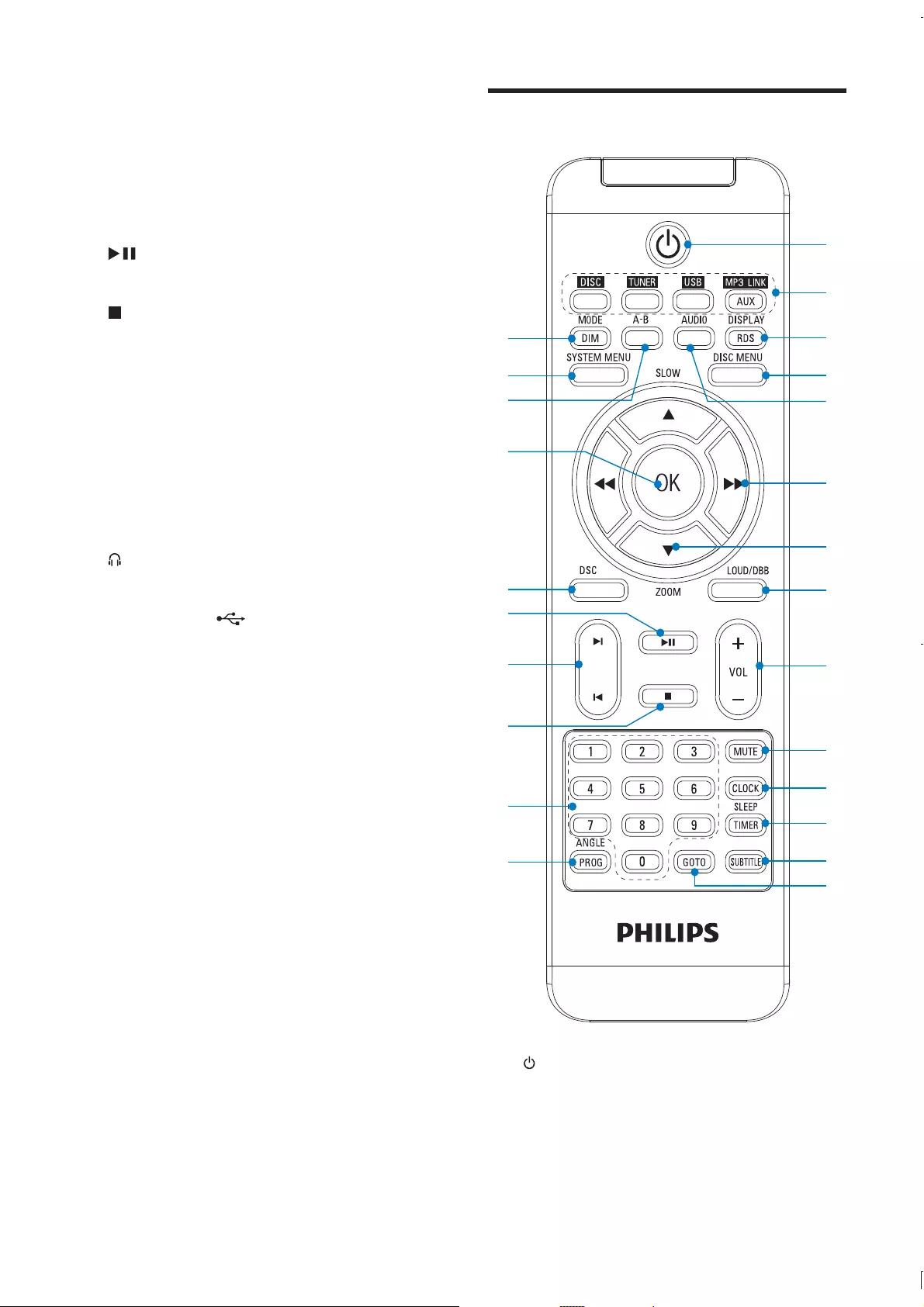
8
Overview of the remote
control
a
Turn on the apparatus or switch to
the Eco Power standby mode.
b Source selection keys
Select a source.
x
w
t
s
q
r
o
p
u
v
i
l
j
k
m
n
c
b
a
d
h
f
g
e
Skip to the previous/next title or
chapter.
Select a preset radio station.
h DBB
Turn on or off dynamic bass
enhancement.
i
Start or pause play.
j
Stop play.
In demo mode, activate or deactivate
demonstration.
k MODE
Select repeat play modes.
l MP3-LINK
Jack for an external audio device.
m
Headphone socket.
n USB DIRECT
USB socket.
o Disc compartment
EN
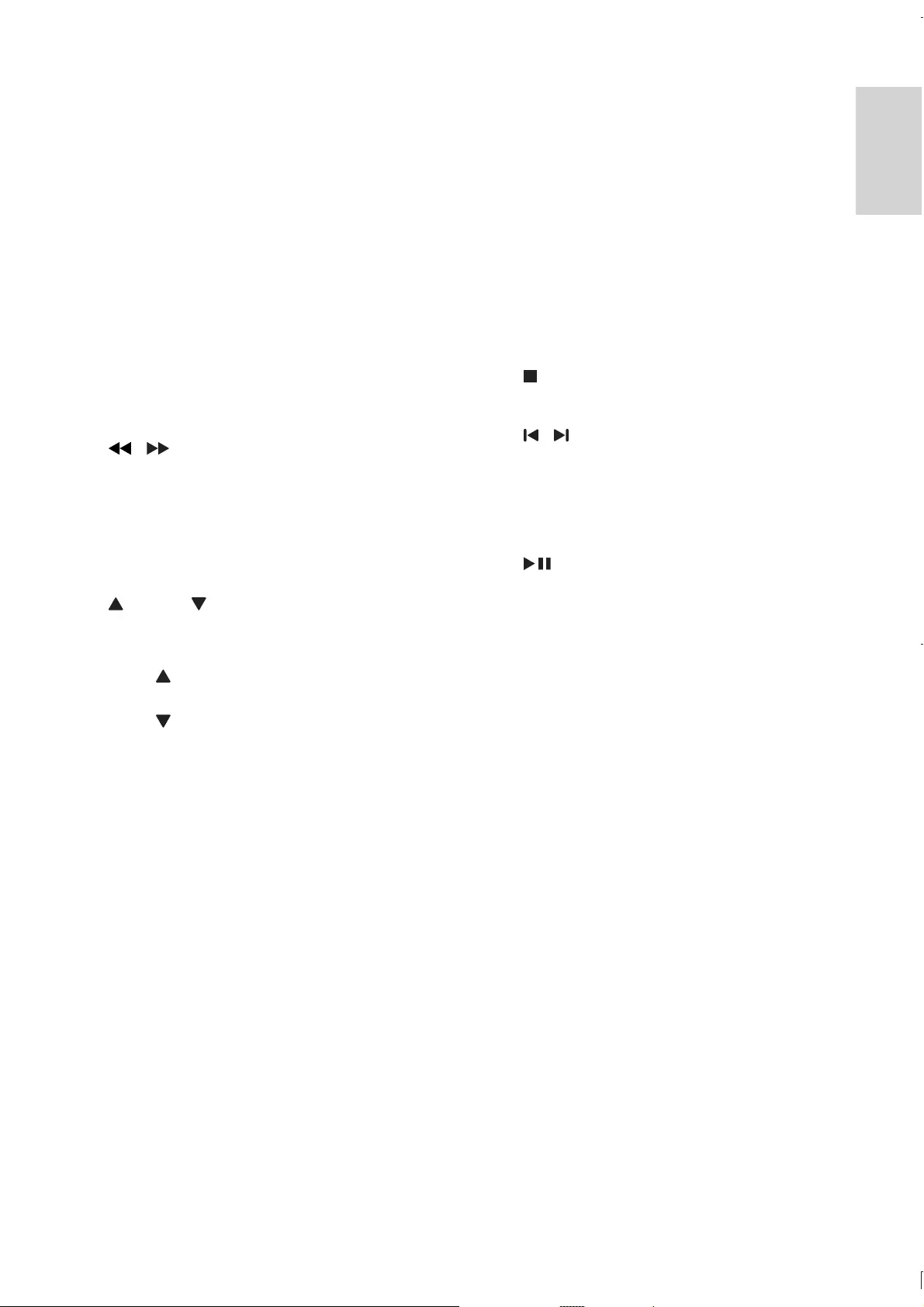
9
English
m SUBTITLE
Select a subtitle language.
n GOTO
During disc play, specify a position to
start play.
o ANGLE/PROG
Select a DVD camera angle.
Program radio stations.
p Numeric keypad
Select a title/chapter/track directly.
q
Stop play.
r /
Skip to the previous/next track.
Skip to the previous/next title or
chapter.
Select a preset radio station.
s
Start or pause play.
t DSC
Select a preset sound setting.
u OK
v A-B
track/disc.
w SYSTEM MENU
Access or exit the system setup menu.
x MODE/DIM
Select repeat play modes.
Select a brightness level for the display
screen.
c DISPLAY/RDS (RDS is not applicable to
this model.)
Display play information on a
connected TV.
d DISC MENU
For video discs: access or exit the disc
menu.
For video discs with playback
control(PBC): turn on/off PBC.
e AUDIO
For VCD, select stereo, mono-left or
mono-right channel.
For DVD/DivX video, select an audio
language.
f /
Search within a track.
Tune to a radio station.
For menus, navigate left/right.
Move an enlarged image left/right.
Rotate or invert pictures.
g SLOW/ ZOOM
For menus, navigate up/down.
Rotate or invert pictures.
( SLOW) For video: select a slow
play mode.
( ZOOM) For video: zoom in/out.
h LOUD/DBB
Turn on or off automatic loudness
adjustment.
Turn on or off dynamic bass
enhancement.
i VOL +/-
Adjust volume.
Adjust time.
j MUTE
Mute or restore volume.
k CLOCK
Set the clock.
l SLEEP/TIMER
Set the sleep timer.
Set the alarm timer.
EN
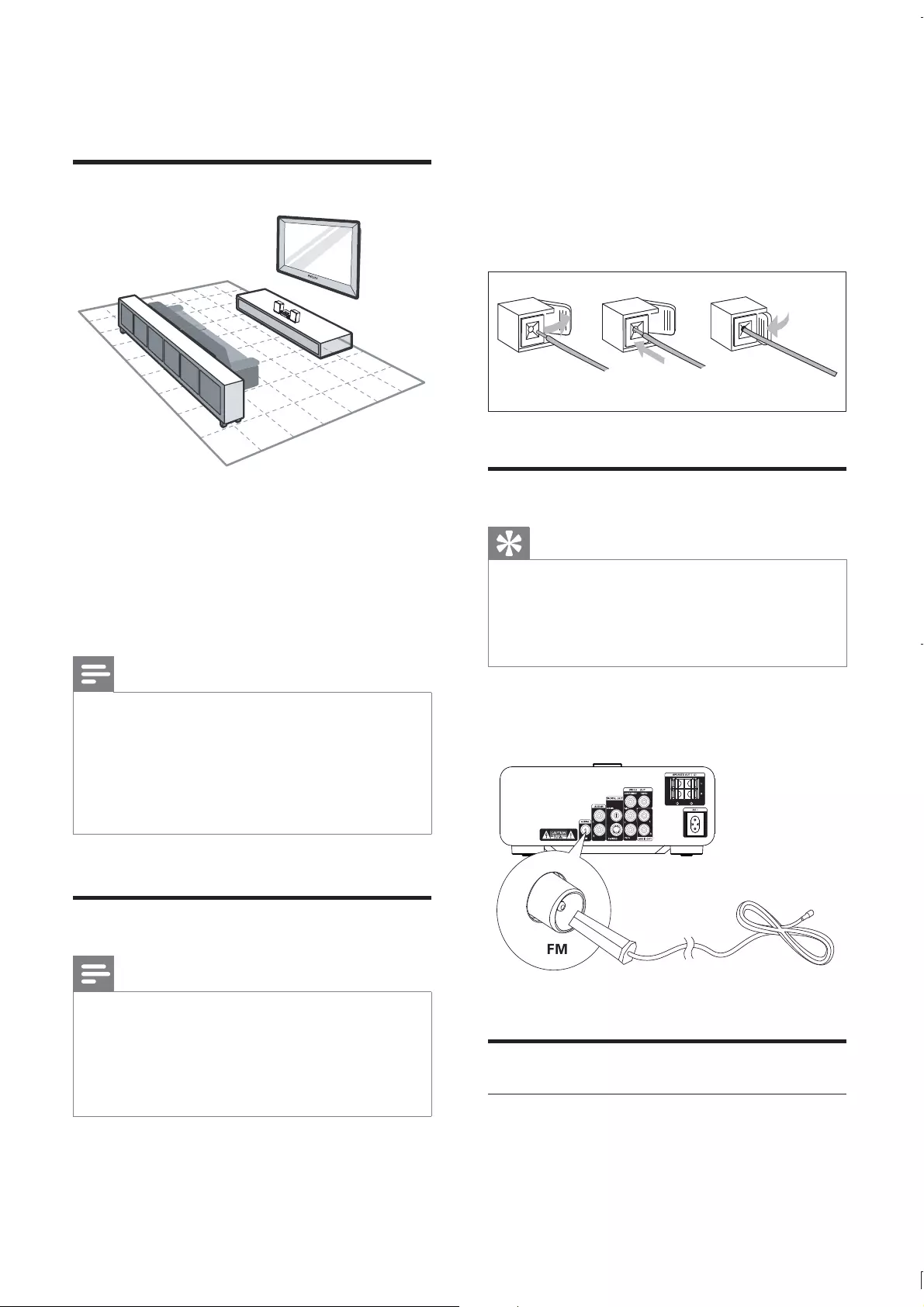
10
2 Insert the stripped part of the wire
completely.
Insert the right speaker wires to “R”,
left speaker wires to “L”.
Insert the red wires to “+”, black wires
to “-”.
3
Connect FM antenna
Tip
For optimal reception, fully extend and adjust the
position of the antenna.
For better FM stereo reception, connect an outdoor
FM antenna to the FM AERIAL jack.
The unit does not support MW radio reception.
Connect the supplied FM antenna to the FM
AERIAL socket on the unit.
Connect TV
Connect video cables
With this connection, you can watch video from
the unit on the TV screen.
abc
8
3 Connect
Place the unit
1 Place the DVD micro theater near TV.
2 Place the left and right speakers at equal
distance from the TV and at an angle
of approximately 45 degrees from the
listening position.
Note
To avoid magnetic interference or unwanted noise,
never place this apparatus and speakers too close to
any radiation devices.
Place this unit on top of a table or mount it on the wall.
Never place this unit in an enclosed cabinet.
Install this unit near the AC outlet where the AC power
plug can be easily reached.
Connect speakers
Note
Ensure that the colors of the speaker wires and
terminals are matched.
For optimal sound, use the supplied speakers only.
Connect only speakers with impedance that is the
same or higher than the supplied speakers. Refer to the
1
EN
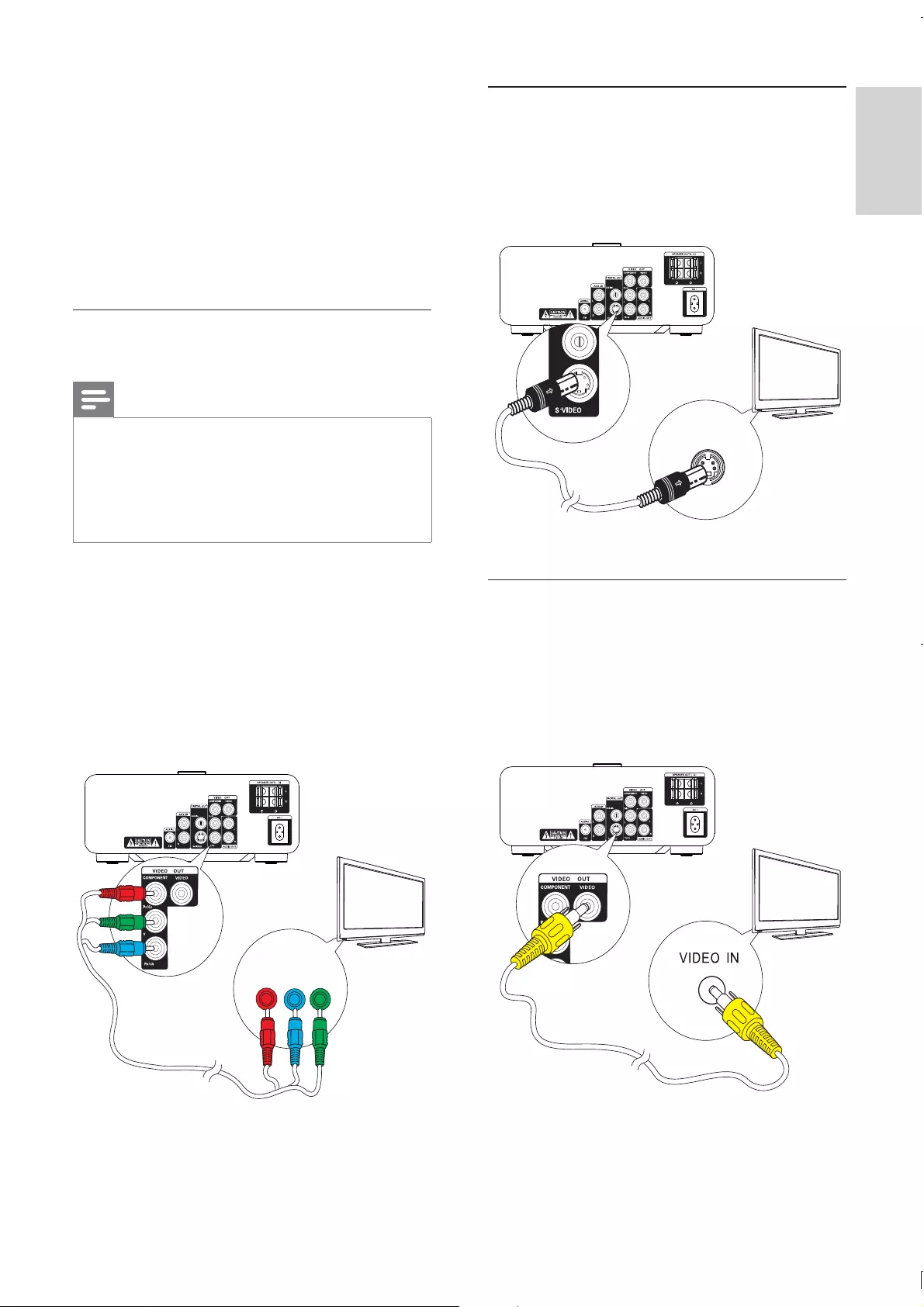
11
English
Option 2: Connect through S-Video
Connect an S-video cable (not supplied) to:
the S-Video socket on the back of
the unit.
the S-Video socket on the TV.
Option 3: Connect through
composite video
Connect the supplied composite video cable to:
the VIDEO OUT socket on the back
of the unit.
the video input socket on the TV.
TV
S-VIDEO IN
8
TV
8
You can select the best video connection that
your TV supports.
Option 1: connect through
component video (for a standard TV
or Progressive Scan TV).
Option 2: connect through S-Video
(for a standard TV).
Option 3: connect through composite
video (CVBS) (for a standard TV).
Option 1: Connect through
component video
Note
The progressive scan video quality is only available
when a progressive scan TV is connected.
If your TV does not support progressive scan, you
cannot view the picture.
For how to activate progressive scan on your TV, refer
to the TV user manual.
Connect a progressive scan TV through
component video for higher quality video.
Connect component video cables (red/blue/
green - not supplied) to:
the VIDEO OUT (Pr/Cr Pb/Cb Y)
sockets on the back of the unit.
the component input sockets on the
TV.
TV
Pr/Cr Pb/Cb Y
COMPONENT VIDEO IN PUT
8
EN
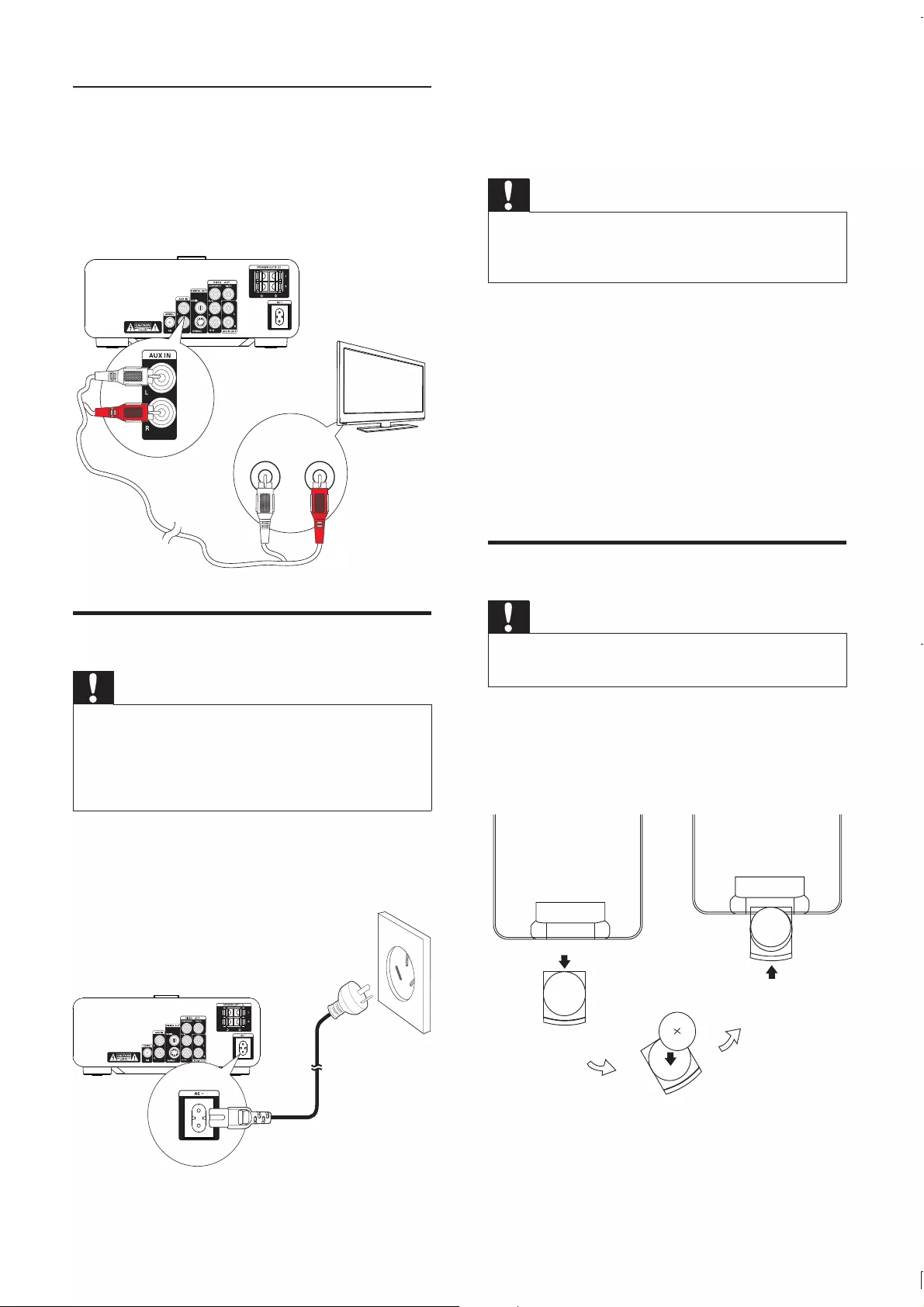
12
4 Get started
Caution
Use of controls or adjustments or performance of
procedures other than herein may result in hazardous
radiation exposure or other unsafe operation.
Always follow the instructions in this chapter in
sequence.
If you contact Philips, you will be asked for the
model and serial number of this apparatus. The
model number and serial number are on the
bottom of the apparatus. Write the numbers
here:
Model No. __________________________
Serial No. ___________________________
Prepare the remote control
Caution
Risk of explosion! Keep batteries away from heat,
1 Remove the protective tab to activate the
remote control battery.
To replace the remote control batteries:
1 Open the battery compartment.
Connect audio cables
To play sound from the TV through this unit,
connect audio cables (red/white - not supplied) to:
the AUX IN L/R sockets on the back
of the unit.
the audio output sockets on the TV.
Connect power
Caution
Risk of product damage! Ensure that the power supply
voltage corresponds to the voltage printed on the back
or the underside of the unit.
Before connecting the AC power cord, ensure you have
completed all other connections.
Connect the AC power cord to:
the power socket on the back of the unit
the wall outlet
TV
L AUDIO OUT R
8
8
EN
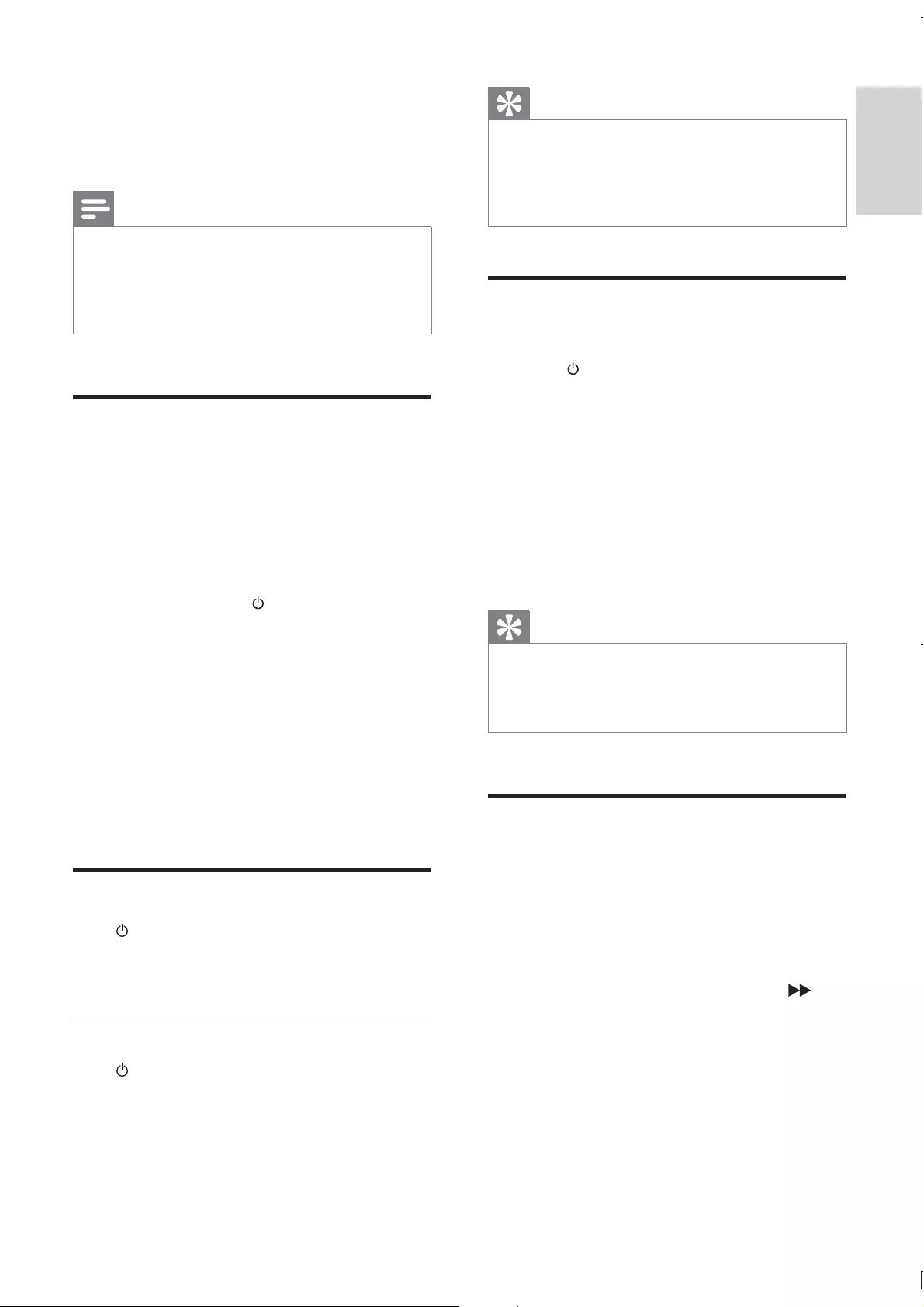
13
English
Tip
In the Eco Power mode, you can press CLOCK to
switch to the standby mode and view the clock (if set).
If the system remains in the standby mode for more
than 90 seconds, it switches to the Eco Power mode
automatically.
Find the correct viewing
channel
1 Press to turn on the unit.
2 Press DISC to switch to disc mode.
3 Turn on the TV and switch to the correct
video-in channel in one of the following
ways:
Go to the lowest channel on your TV,
and then press the Channel Down
button until you see the blue screen.
Press the source button repeatedly on
the remote control of your TV.
Tip
The video-in channel is between the lowest and highest
channels and may be called FRONT, A/V IN, VIDEO etc.
See the TV user manual on how to select the correct
input on the TV.
Select the correct TV system
Change this setting if the video does not appear
correctly. By default, this setting matches the
most common setting for TVs in your country.
1 Press SYSTEM MENU.
2 Select [Video Setup].
3 Select [TV System] and then press .
4 Select a setting and then press OK.
[NTSC] - For TV with NTSC color
system.
[PAL] - For TV with PAL color system.
[Multi] - For TV that is compatible
with both PAL and NTSC.
5 To exit the menu, press SYSTEM MENU.
2 Insert one lithium CR2025 battery with
correct polarity (+/-) as indicated.
3 Close the battery compartment.
Note
Before you press any function button on the remote
control.
If you are not going to use the remote control for a
long time, remove the battery.
Set clock
1 In the Eco Power standby mode, press and
hold CLOCK to activate the clock setting
mode.
»The hour digits are displayed and begin
to blink.
»If the hour digits are not displayed,
press and hold for 3 seconds to
switch to standby mode, and then
repeat step 1.
2 Press + VOL - to set the hour, and then
press CLOCK again.
»The minute digits are displayed and
begin to blink.
3 Press + VOL - to set the minute.
4 Press CLOCK
Turn on
Press .
»The unit switches to the last selected
source.
Switch to Eco Power standby mode
Press to switch the unit to Eco Power
Standby mode.
»The backlight on the display panel
turns off.
»The blue Eco Power indicator turns on.
EN

14
5 Play
Note
Play a disc
Caution
Never look at the laser beam inside the unit.
Risk of product damage! Never play discs with
accessories such as disc stabilizer rings or disc
treatment sheets.
Never put any objects other than discs into the disc
compartment.
1 Press DISC to select the DISC source.
2 Press on the front panel to open the disc
tray.
3 Insert a disc with the printed side facing
upward.
4 Press to close the disc tray.
»Play starts automatically.
To stop play, press .
To pause or resume play, press .
To skip to the previous/next title/
chapter/track, press / .
If play does not start automatically:
1 Select a title/chapter/track and then press
.
Tip
To play a locked DVD, enter the 4-digit parental control
password.
Change system menu
language
1 Press SYSTEM MENU.
2 Select [General Setup].
3 Select [OSD language] and then press .
4 Select a setting and then press OK.
5 To exit the menu, press SYSTEM MENU.
Turn on Progressive Scan
Progressive scan displays twice the number of
frames per seconds than interlaced scanning
(ordinary TV system). With nearly double the
number of lines, progressive scan offers higher
picture resolution and quality.
Before you turn on this feature, ensure that:
The TV supports progressive scan
signals.
You have connected this unit with the
TV through component video.
1 Turn on the TV.
2 Ensure that the TV progressive scan mode
is deactivated (see the TV user manual).
3 Switch the TV to the correct viewing
channel for this unit.
4 Press DISC.
5 Press SYSTEM MENU.
6 Press / to select [Video Setup] in the
menu, and then press .
7 Select [Component Video], and then press
.
8 Select [P-Scan], and then press OK.
»The progressive setup is complete.
EN
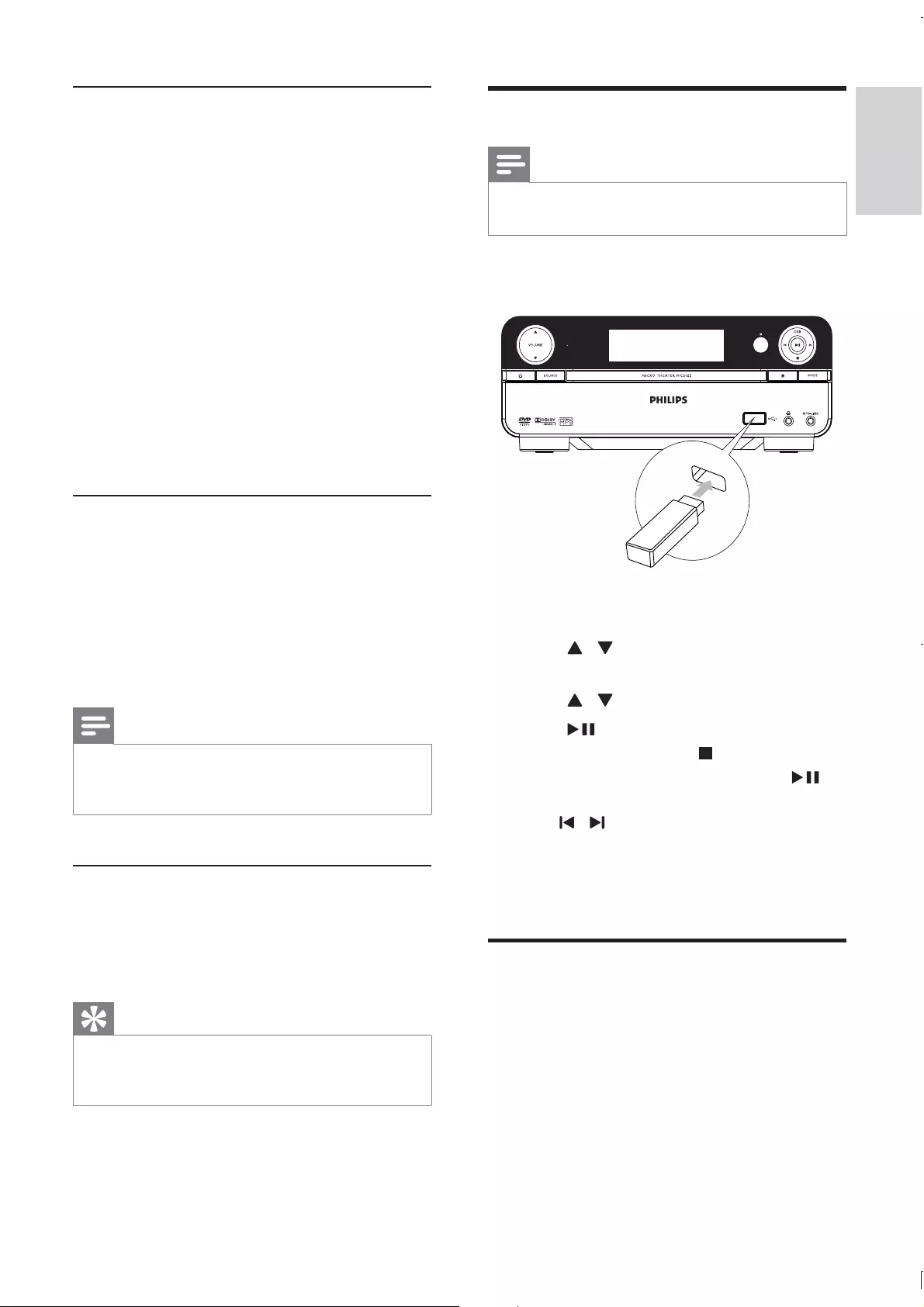
15
English
Play from USB
Note
Ensure that the USB device contains playable music,
pictures, or video.
1 Insert the USB device.
2 Press USB to select the USB source.
3 Press / to select a folder, and then
press OK
4 Press /
5 Press to start play.
To stop play, press .
To pause or resume play, press .
/ .
To return to the upper-level menu,
press DISC MENU, and then press
OK
Play DivX video
RW, recordable DVD, or USB device.
1 Insert a disc or connect a USB device.
2 Select a source:
For discs, press DISC.
For USB devices, press USB.
Use the disc menu
When you load a DVD/(S)VCD disc, a menu
may be displayed on the TV screen.
To access or exit the menu manually:
1 Press DISC MENU.
For VCD with PlayBack Control (PBC) feature
(version 2.0 only):
With the PBC feature, you can play VCD
interactively according to the menu screen.
1 During play, press DISC MENU to enable/
disable PBC.
»When PBC is enabled, the menu
screen is displayed.
»When PBC is disabled, normal play is
resumed.
Select an audio language
You can select an audio language on DVDs or
DiVx video.
1 During disc play, press AUDIO.
»The language options appear. If the
selected audio channels is unavailable,
the default disc audio channel is used.
Note
For some DVDs, the language can only be changed
from the disc menu. Press DISC MENU to access the
menu.
Select a subtitle language
You can select a subtitle language on DVDs or
DivX® discs.
1 During play, press SUBTITLE.
Tip
For some DVDs, the language can only be changed
from the disc menu. Press DISC MENU to access the
menu.
EN
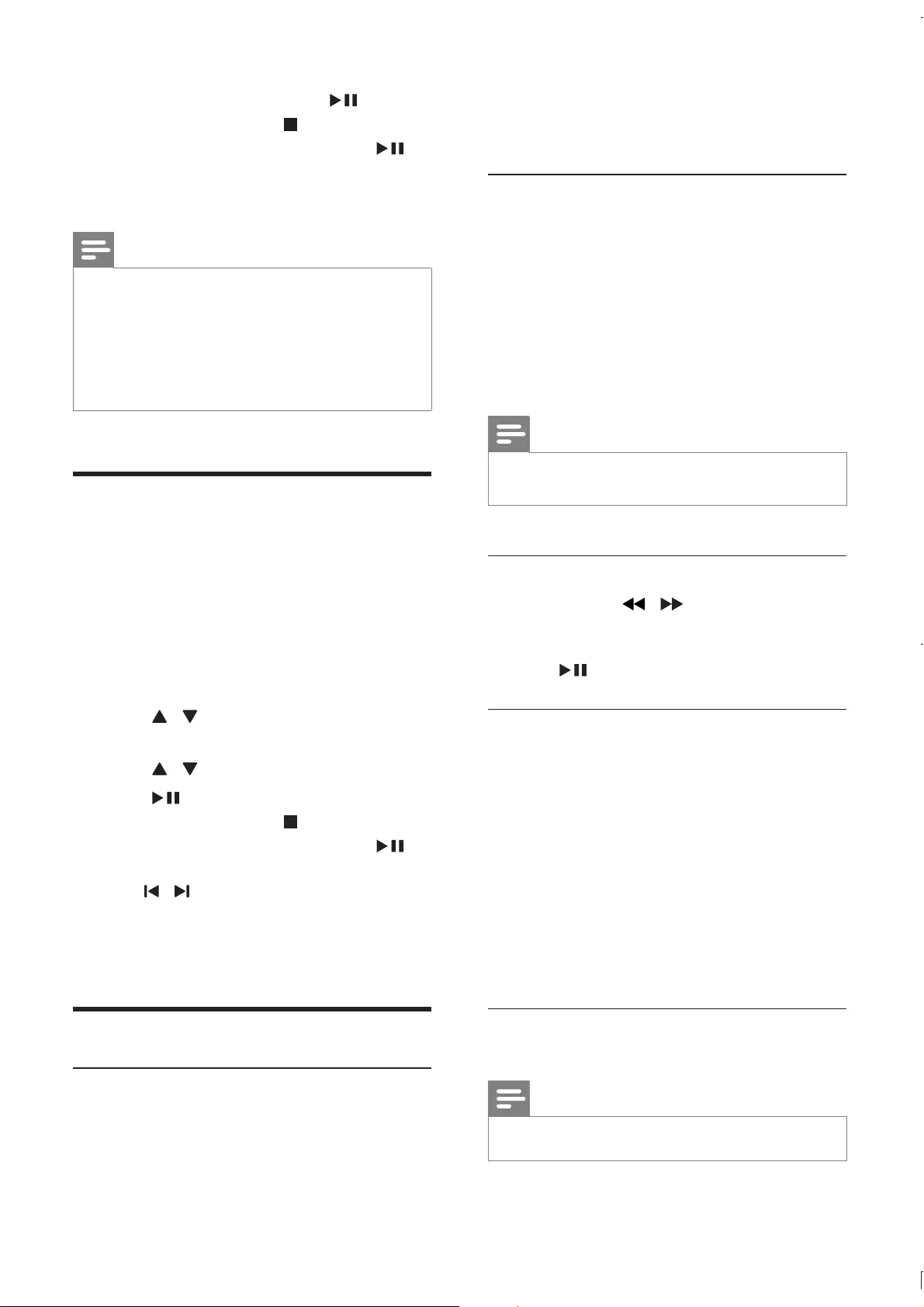
16
To resume normal play, press MODE/
DIM repeatedly until no option is
displayed.
Repeat A-B (DVD/VCD/CD/MP3/
WMA)
1 During music or video play, press A-B at
the start point.
2 Press A-B at the end point.
»The selected section starts to play
repeatedly.
To cancel repeat play, press A-B again.
Note
The section A and B can be set only within the same
track/title.
Search forward/backward
During play, press / repeatedly to select
a search speed.
To resume play at normal speed, press
.
Search by time or chapter/track
number
During video/audio play, press GOTO until a
position in hours, minutes, and
seconds.
chapter/track.
»Play starts automatically at your
selected point.
Resume video play from last stopped
point
Note
This feature is only available for DVD/VCD play.
3 .
To stop play, press .
To pause or resume play, press .
To change a subtitle language, press
SUBTITLE.
Note
You can only play DivX videos rented or purchased
through the DivX registration code of this unit.
.smi, .sub, .ssa, .ass) are supported but do not appear on
name of the video.
onto a CD-R/RW, recordable DVD, or USB
device.
1 Insert a disc or connect a USB device.
2 Select a source:
For discs, press DISC.
For USB devices, press USB.
3 Press / to select a folder, and then
press OK
4 Press /
5 Press to start play.
To stop play, press .
To pause or resume play, press .
/ .
To return to the upper-level menu,
press DISC MENU, and then press
OK
Play control
During play, press MODE/DIM repeatedly to
EN
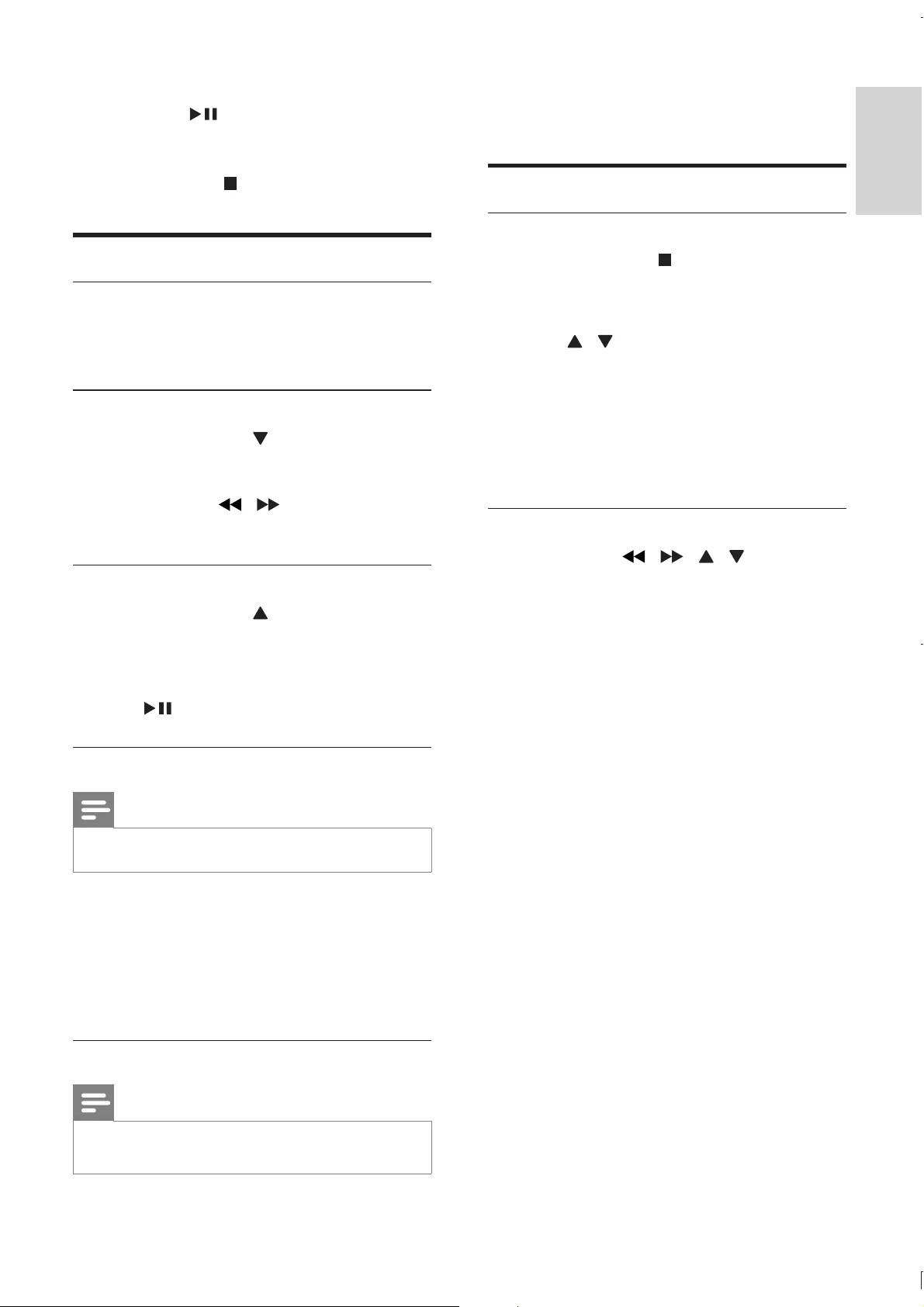
17
English
During play, press ANGLE/PROG repeatedly to
select a camera angle.
Picture view options
Preview pictures
1 During play, press .
»The pictures in current folder are
displayed.
2 Press / to select a picture from the
folder.
»A thumbnail of the selected picture is
displayed in the right pane.
3 Press OK to start slideshow from the
selected picture.
Rotate picture
During play, press / / / to rotate the
picture anti-clockwise/clockwise.
In stop mode and when the disc has not been
removed, press .
To cancel resume mode and stop play
completely:
In stop mode, press .
Play options
Display play information
During play, press DISPLAY/RDS repeatedly to
display play information.
Zoom in/out image
During video play, press (ZOOM) repeatedly
to zoom in/out the image.
When the image is zoomed in, you
can press / to pan through the
image.
Slow-motion play
During video play, press (SLOW) repeatedly
to select a slow play option.
»The sound is muted.
To resume play at normal speed, press
.
Change the audio channel
Note
This feature is only available for VCD/DivX play.
During play, press AUDIO repeatedly to select
an audio channel available on the disc:
Mono Left
Mono Right
Stereo
Select a camera angle
Note
This feature is only available for DVDs recorded with
multiple camera angles.
EN
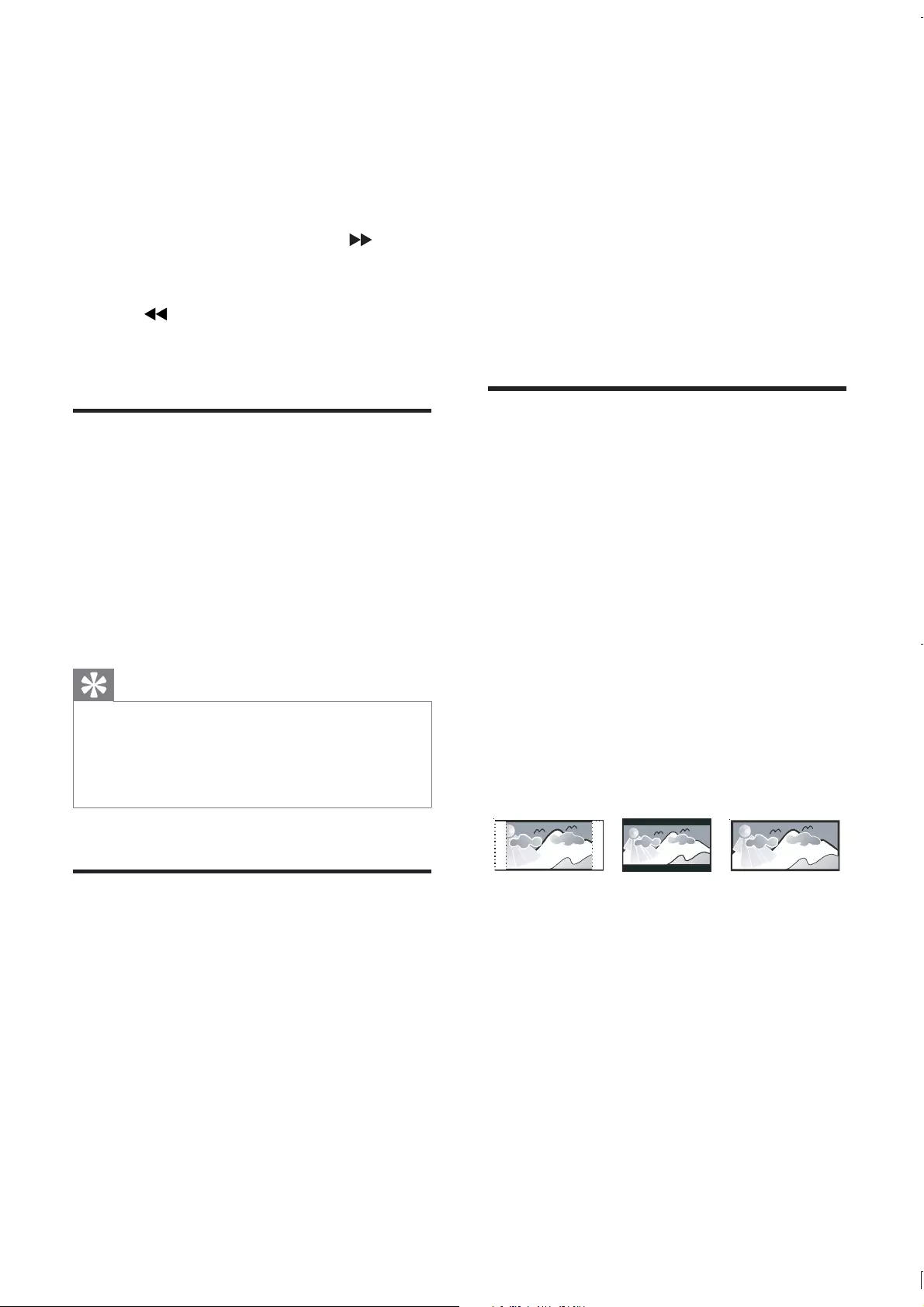
18
[All] – If the connected device
supports multi-channel audio formats,
select this option.
[Night Mode]
Make loud sound level softer and soft sound
level louder so that you can watch the DVD
movies at a low volume, without disturbing
others.
[On] – enjoy quiet viewing at night
(DVDs only).
[Off] – enjoy surround sound with its
full dynamic range.
Video setup
On the [Video Setup] page, you can set the
following options:
[TV System]
Change this setting if the video does not appear
correctly. By default, this setting matches the
most common setting for TVs in your country.
[NTSC] - For TV with NTSC color
system.
[PAL] - For TV with PAL color system.
[Multi] - For TV that is compatible
with both PAL and NTSC.
[TV Display]
The TV format determines the aspect ratio of
display according to the type of TV you have
connected.
[4:3 Pan Scan] – For 4:3 screen TV:
full-height display with the trimmed
sides.
[4:3 Letter Box] – For 4:3 screen TV:
wide-screen display with black bars on
the top and bottom of the screen.
[Wide Screen] – For wide-screen TV:
display ratio 16:9.
4:3 Letter Box (LB)
4:3 Pan Scan (PS) 16:9 (Wide Screen)
6 Adjust settings
1 Press SYSTEM MENU.
2 Select a setup page.
3 Select an option and then press .
4 Select a setting and then press OK.
To return to the previous menu, press
.
To exit the menu, press SYSTEM
MENU.
General setup
On the [General Setup] page, you can set the
following options:
[OSD language]
Select the preferred language for on-screen
display.
[DivX® VOD Code]
Display the DivX® registration code.
Tip
Enter this DivX registration code when you rent or
purchase video from http://vod.divx.com/. The DivX
videos rented or purchased through the DivX® VOD
(Video On Demand) service can be played only on the
device to which it is registered.
Audio setup
On the [Audio Setup] page, you can set the
following options:
[Digital Output]
Select audio formats supported by the
connected device.
[Off] – Turn off the digital output.
[PCM] – If the connected device
cannot decode multichannel audio,
select this option.
EN
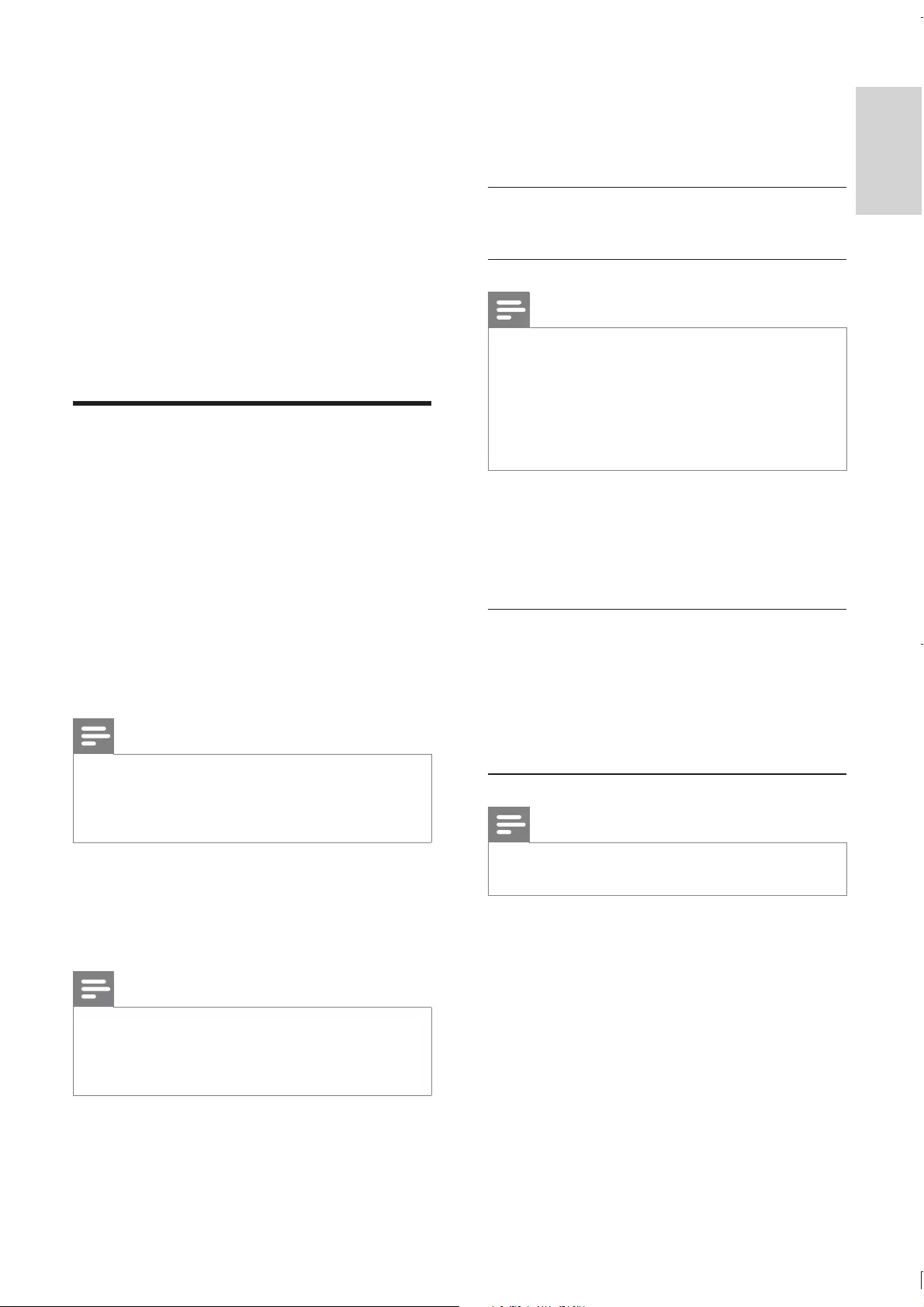
19
English
[Parental Control]
Restricts access to discs that are unsuitable for
children. These types of discs must be recorded
with ratings.
Press OK.
Select a rating level, then press OK.
Press the numeric keys to enter the password.
Note
Rated discs above the level you set in [Parental
Control] require a password to be played.
The ratings are country-dependent. To allow all discs to
play, select [8. Adult].
Some discs have ratings printed on them but are not
recorded with ratings. This function has no effect on
such discs.
[Password]
This setting allows you to change the password
for parental control. The default password is
0000.
1) Press the numeric keys to enter ‘0000’ or
your last set password at [Old Password]
2) Enter the new password at [New
Password]
3) Enter the new password again at !
new password]
4) Press OK to exit the menu.
Note
If you forget the password, enter ‘0000’ before you set
a new password.
[Version Info]
Display the software version of this apparatus.
[Default]
Reset all the settings to factory default, except
for the password and parental settings.
[Picture Setting]
Customize picture color settings.
[Component Video]
Set the video output according to the video
connection. If the composite connection is used,
this setting is not required.
[S-VIDEO] – If the S-Video
connection is used, select this option.
[Interlaced] – For ordinary TV: turn
on the interlace mode.
[P-Scan] – For progressive scan TV:
turn on the progressive scan mode.
Preferences
On the [Preferences] page, you can set the
following options:
[Audio]
Select the preferred audio language for disc play.
[Subtitle]
Select the preferred subtitle language for disc
play.
[Disc Menu]
Select the preferred disc menu language.
Note
If the language you have set is not available on the disc,
the disc uses its own default language.
For some discs, the subtitle/audio language can only be
changed from the disc menu.
[DivX Subtitle]
Select a character set that supports the DivX
subtitle.
Note
the movie is ‘Movie.avi’, then you will need to name the
EN
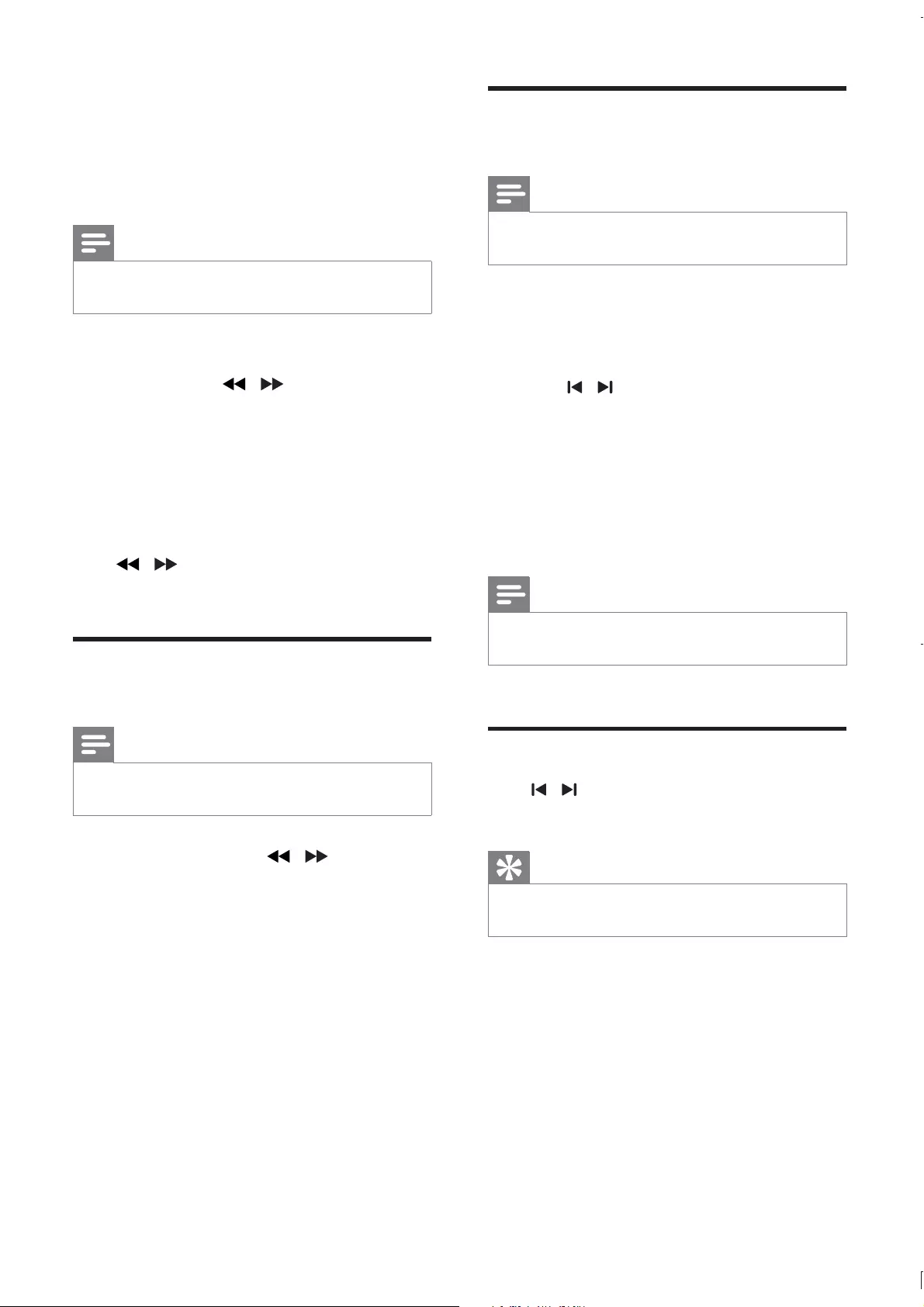
20
Program radio stations
manually
Note
You can program a maximum of 20 preset radio
stations.
1 Tune to a radio station.
2 Press ANGLE/PROG to activate
programming.
3 Press / to allocate a number from 1
to 20 to this radio station, and then press
ANGLE/PROG
»The preset number and the frequency
of the preset station are displayed.
4 Repeat the above steps to program other
stations.
Note
To overwrite a programmed station, store another
station in its place.
Tune to a preset radio station
Press / to select a preset number that you
want.
Tip
You can also use the numerical keypad to select a
preset station directly.
7 Tune to FM
radio stations
Note
Ensure that you have connected and fully extended the
supplied FM antenna.
1 Press TUNER.
2 Press and hold / .
3 When the frequency indication starts to
change, release the button.
»The FM tuner tunes to a station with
strong reception automatically.
4 Repeat steps 2-3 to tune to more stations.
To tune to a weak station:
Press /
reception.
Program radio stations
automatically
Note
You can program a maximum of 20 preset radio
stations.
1 In tuner mode, press / to select a
preset number to start programing.
2 Press and hold ANGLE/PROG for
2 seconds to activate automatic
programming.
»[AUTO]
»All available stations are programmed
in the order of waveband reception
strength.
»
broadcast automatically.
EN
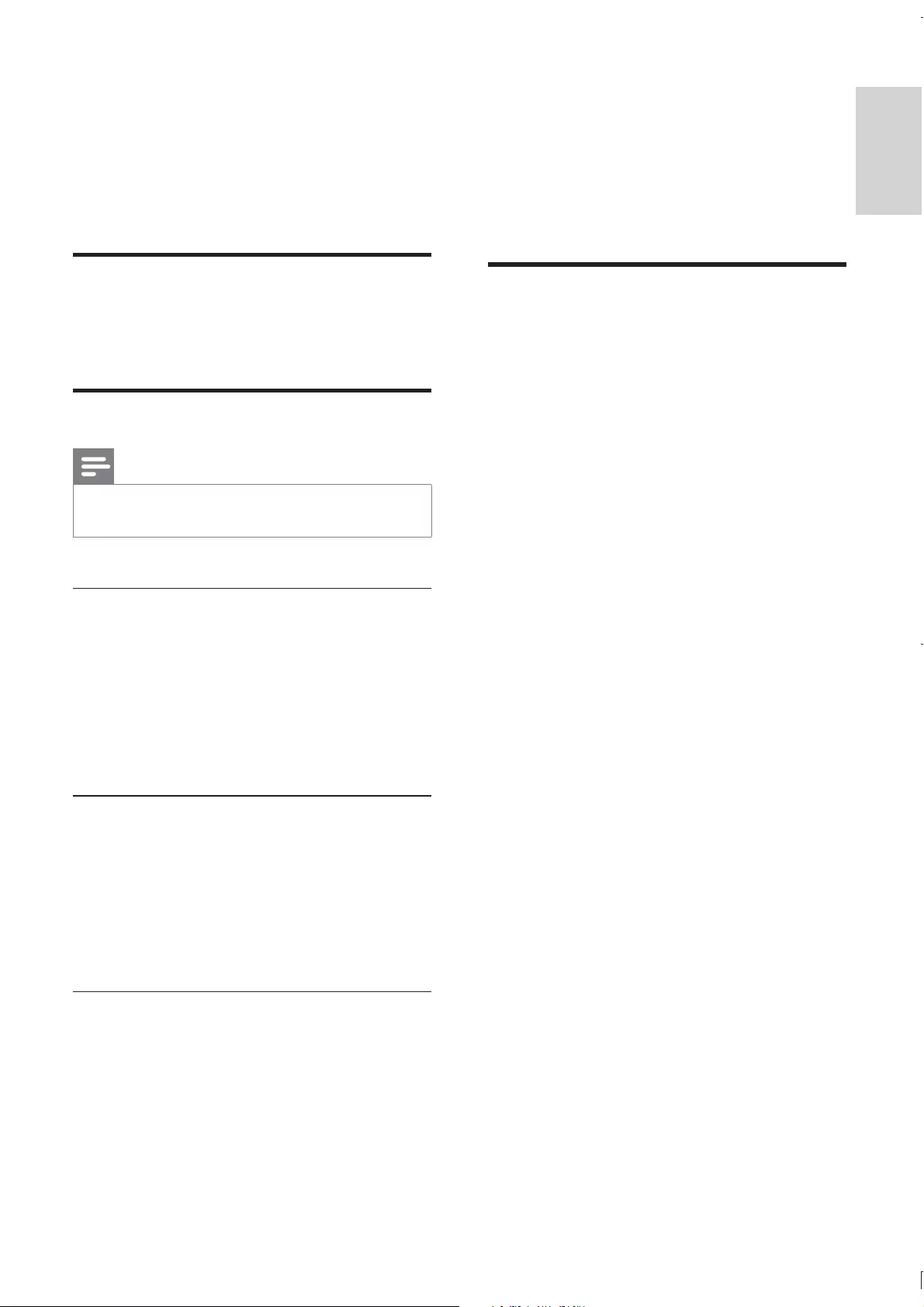
21
English
1 To turn on automatic loudness control,
press LOUD/DBB during play until the
loudness icon is displayed.
To turn off automatic loudness
control, press LOUD/DBB until the
loudness icon disappears.
Mute sound
During play, press MUTE to mute or restore
sound.
8 Adjust volume
level and sound
effect
Adjust volume level
During play, press VOL +/- to increase/decrease
the volume level.
Select a sound effect
Note
You cannot use different sound effects at the same
time.
Select a preset sound effect
During play, press DSC repeatedly to select:
[Classic] (classic)
[Rock] (rock)
[Jazz] (jazz)
[Pop] (pop)
[FLAT]
Enhance bass
To turn on bass enhancement, press LOUD/
DBB repeatedly during play until the DBB icon
is displayed.
To turn off bass enhancement, press
LOUD/DBB repeatedly until the DBB
icon disappears.
Select automatic loudness control
Automatic loudness control increases the treble
and bass effect at low volume levels (the higher
the volume, the lower the treble and bass
levels).
EN

22
»The unit turns on automatically at
the set time and switches to the last
selected source.
To deactivate the alarm timer, select
[OFF] (off) in step 4.
Set the sleep timer
When the unit is turned on, press SLEEP/
TIMER repeatedly to select a set period of time
(in minutes).
»The unit turns off automatically after
the set period of time.
Listen through headphone
Plug a headphone into the socket on the unit.
Listen to an audio player
You can listen to an external device through
this unit.
1 Connect an external device.
For the external device with red/white
audio output sockets:
Connect a red/white audio cable (not
supplied) to the AUX IN L/R sockets
and to the audio output sockets on
the external device.
9 Other features
Activate demonstration mode
You can see an overview of all features.
1 In standby mode, press on the main unit
to activate the demonstration mode.
»A demonstration of major available
features starts.
To deactivate the demonstration mode:
1 Press on the main unit again.
Adjust brightness of display
panel
In standby mode, press MODE/DIM repeatedly
to select different levels of brightness for the
display panel.
Set the alarm timer
Note
Ensure that you have set the clock correctly.
1 In standby mode, press and hold SLEEP/
TIMER.
»The hour digits are displayed and begin
to blink.
2 Press + VOL - to set the hour, and then
press SLEEP/TIMER again.
»The minute digits are displayed and
begin to blink.
3 Press + VOL - to set the minute, and then
press SLEEP/TIMER
»[OFF] (off) begins to blink.
4 To activate the wake-up timer, press + VOL
- to select [ON] (on) while [OFF] (off) is
blinking.
»A clock icon is displayed.
EN
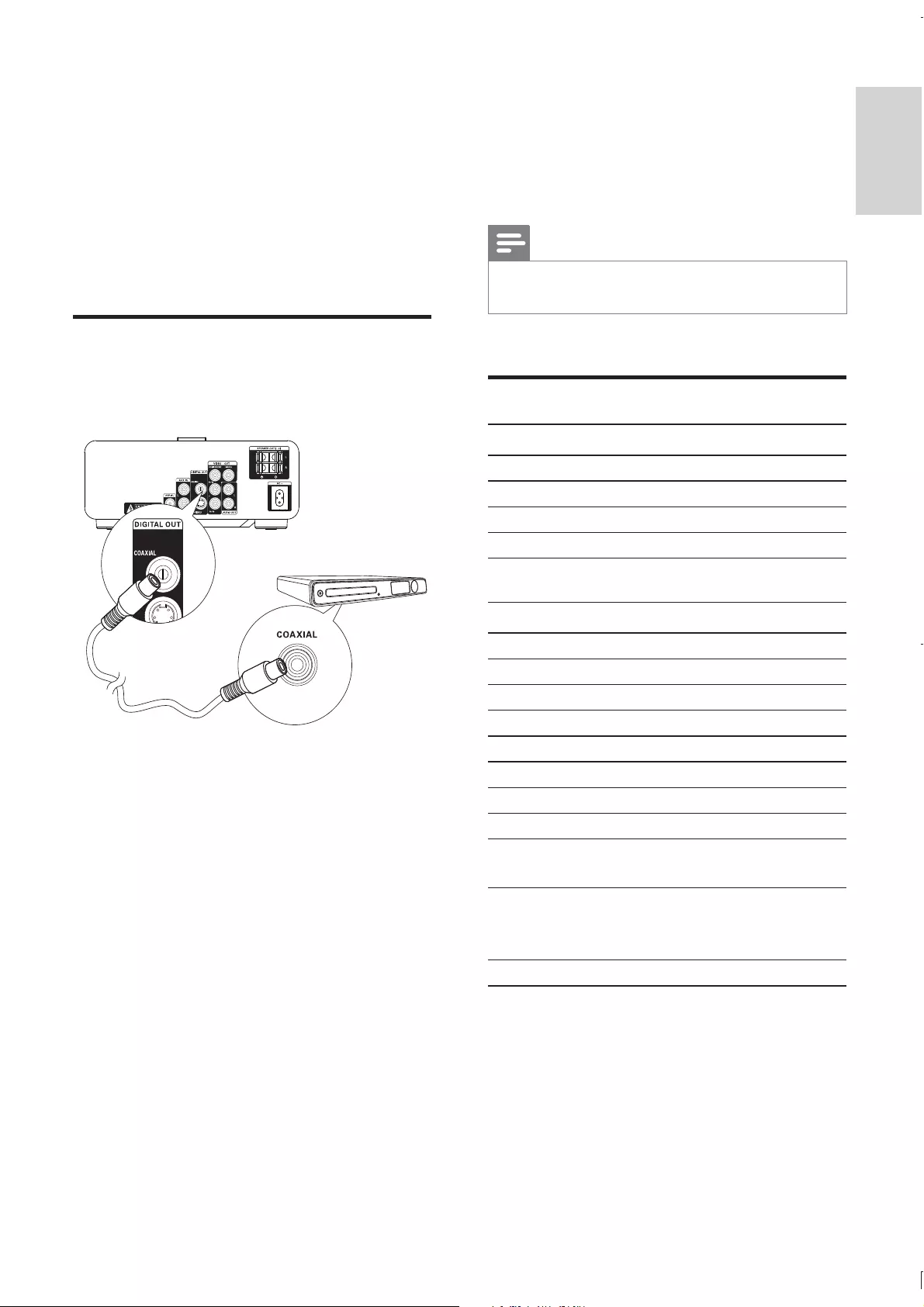
23
English
10 Product
information
Note
Product information is subject to change without prior
notice.
Rated Output Power 2 x 20 W RMS
Frequency Response 20 -20000 Hz, ±3 dB
Signal to Noise Ratio >67 dB
Aux Input 1 V RMS 20 kohm
Disc
Laser Type Semiconductor
Disc Diameter 12 cm/8 cm
Video Decoding MPEG-1 / MPEG-2 / DivX
Video DAC 12 Bits
Signal System PAL / NTSC
Video Format 4:3 / 16:9
Video S/N >48 dB
Audio DAC 24 Bits / 96 kHz
Total Harmonic
Distortion
<1% (1 kHz)
Frequency
Response
4 Hz - 20 kHz (44.1 kHz)
4 Hz - 22 kHz (48 kHz)
4 Hz - 24 kHz (96 kHz)
S/N Ratio >67 dBA
For the external device with
headphone socket:
Connect the MP3 Link cable (not
supplied) to the MP3 LINK socket
and to the headphone socket on the
audio player.
2 Select the MP3 Link/AUX source.
3 Start play on the external device.
Record to a digital recorder
You can record audio from this unit to a digital
recorder.
1 Connect a coaxial cable (not supplied) to:
the COAXIAL socket
the digital input socket on the digital
recorder
2 Play audio to be recorded.
3 Begin to record on the digital recorder
(see the digital recorder user manual).
8
EN
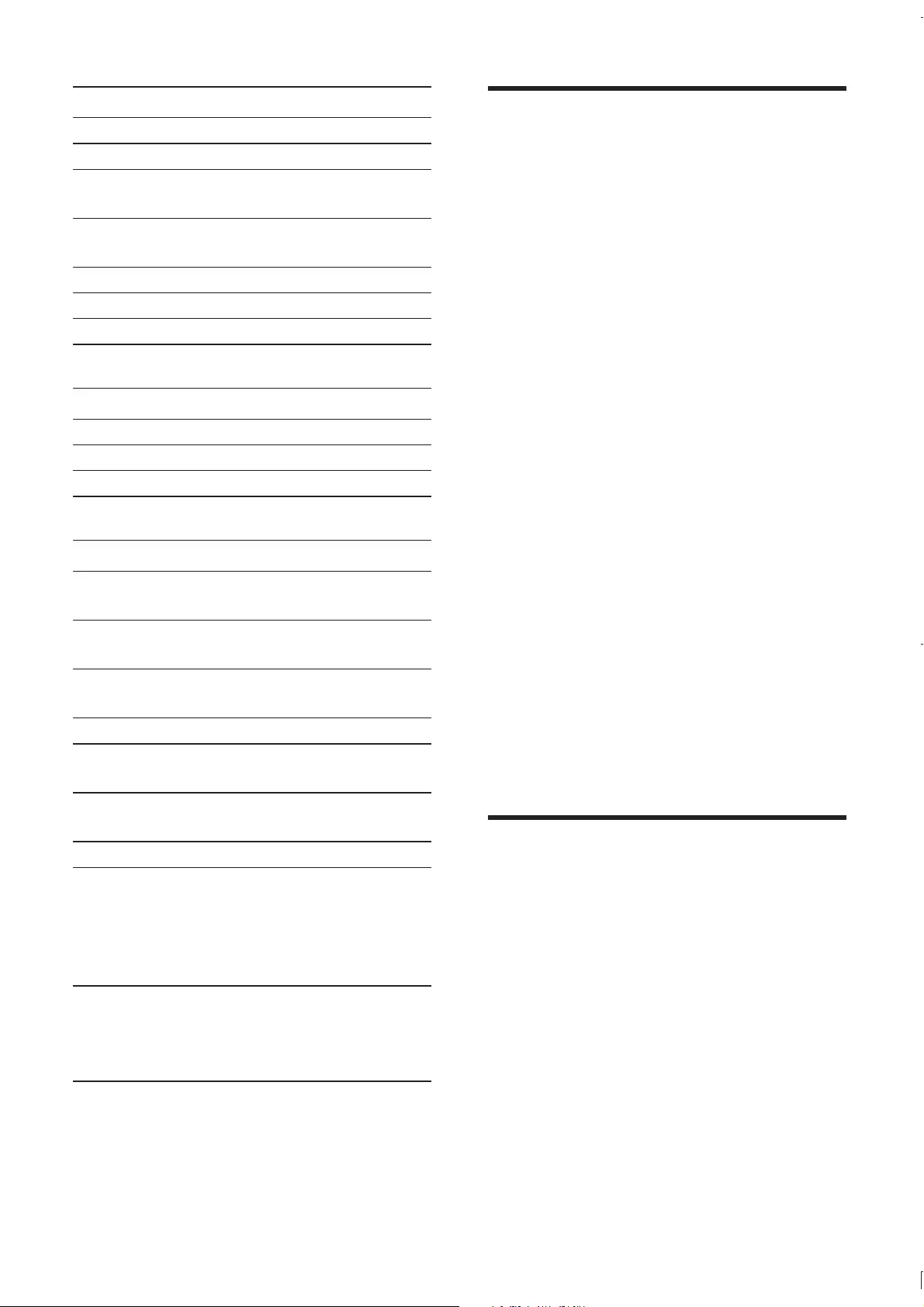
24
Supported disc formats
Digital Video Discs (DVDs)
Video CDs (VCDs)
Super Video CDs (SVCDs)
Digital Video Discs + Rewritable
(DVD+RW)
Compact Discs (CDs)
DivX(R) disc on CD-R(W):
DivX 3.11, 4.x and 5.x
WMA
Supported MP3-CD formats:
ISO 9660
Max. title/album name: 12 characters
Max. title number plus album: 255.
Max. nested directory: 8 levels.
Max. album number: 32.
Max. MP3 track number: 999.
Supported sampling frequencies for MP3
disc: 32 kHz, 44.1 kHz, 48 kHz.
Supported Bit-rates of MP3 disc are: 32, 64,
96, 128, 192, 256 (kbps).
The following formats are not supported:
Files like *.VMA, *.AAC, *.DLF, *.M3U,
*.PLS, *.WAV
Non-English Album/Title name
Discs recorded in Joliet format
MP3 Pro and MP3 with ID3 tag
USB playability information
Compatible USB devices:
USB1.1)
memory cards (requires an additional
card reader to work with this
apparatus)
Supported formats:
FAT16, FAT32 (sector size: 512 bytes)
MP3 bit rate (data rate): 32-320 Kbps
and variable bit rate
Tuner (FM)
Tuning Range 87.5 - 108 MHz
Tuning grid 50 KHz
Sensitivity - Mono, 26dB
S/N Ratio
<22 dBf
Sensitivity - Stereo, 46dB
S/N Ratio
>43 dBf
Search Selectivity >28 dBf
Total Harmonic Distortion <3%
Signal to Noise Ratio >50 dB
Speakers
Speaker Impedance 8 ohm
Speaker Driver 4” Full range
Sensitivity >82 dB/m/W
General information
AC power 230 - 240 V, 50
Hz
Operation Power
Consumption
25 W
Eco Standby Power
Consumption
0.8 W
Composite Video Output 1.0 Vp-p, 75 ohm
Coaxial Output 0.5 Vpp ± 0.1 Vpp
75 ohm
Headphone Output 2 x 15 mW 32
ohm
USB Direct Version 2.0
Dimensions
- Main Unit (W x H x D)
- Speaker Box (W x H
x D)
220 x 90 x
240 mm
140 x 220 x
160 mm
Weight
- With Packing
- Main Unit
- Speaker Box
6 kg
1.65 kg
2 x 1.5 kg
EN
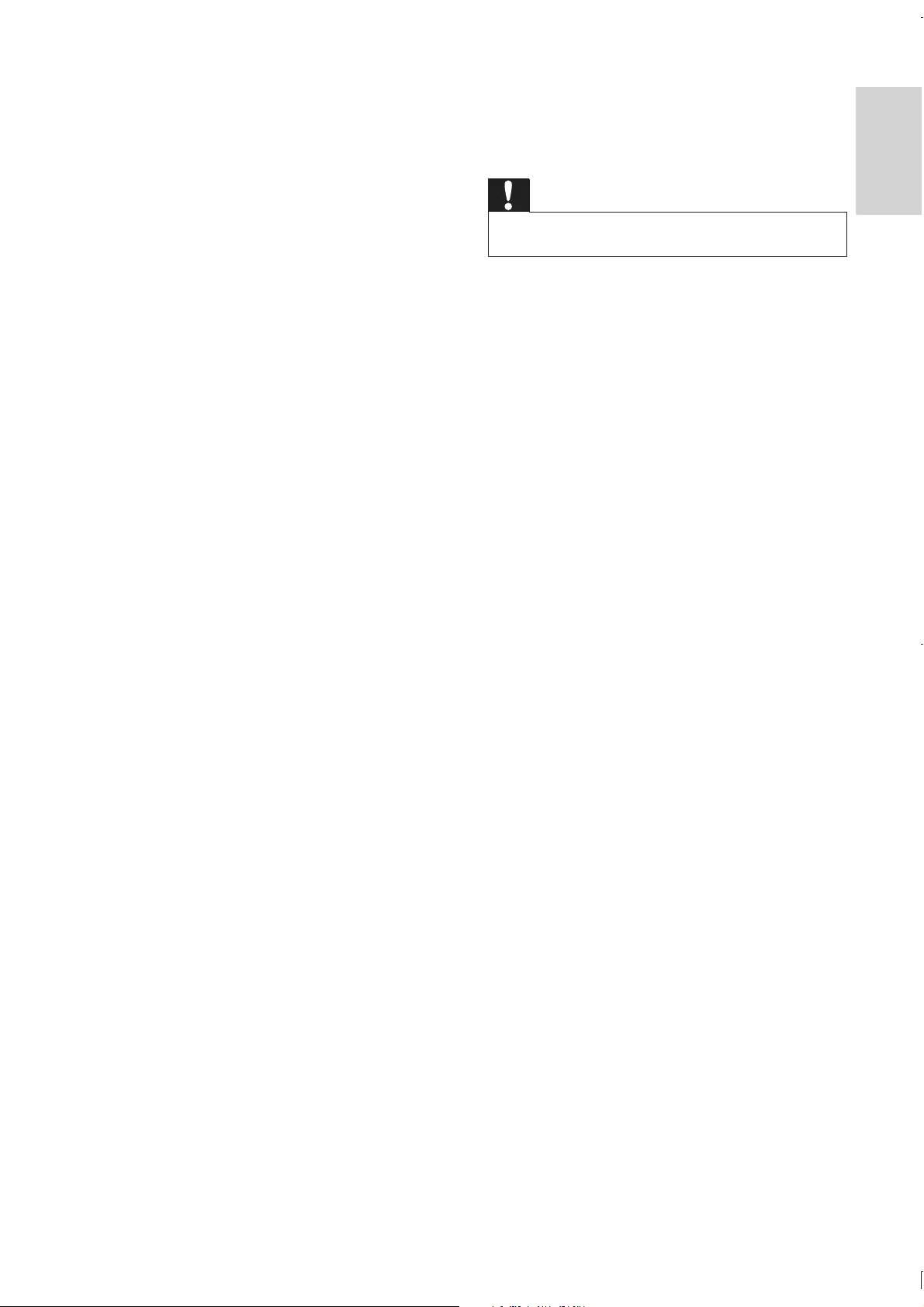
25
English
11 Troubleshooting
Caution
Never remove the casing of this unit.
To keep the warranty valid, never try to repair
the system yourself.
If you encounter problems when using this unit,
check the following points before requesting
service. If the problem remains unsolved, go to
the Philips web site (www.philips.com/support).
When you contact Philips, ensure that your
unit is nearby and the model number and serial
number are available.
No power
"Ensure that the AC cord of the apparatus
is connected properly.
"Ensure that there is power at the AC
outlet.
"As a power-saving feature, the system
switches off automatically 15 minutes after
track play reaches the end and no control
is operated.
No disc detected
"Insert a disc.
"Check if the disc is inserted upside down.
"Wait until the moisture condensation at
the lens has cleared.
"Replace or clean the disc.
"
No picture
"Check the video connection.
"Turn on the TV to the correct Video-In
channel.
"Progressive scan is activated but the TV
does not support progressive scan.
Black and white or distorted picture
"The disc does not match the TV color
system standard (PAL/NTSC).
"Sometimes a slight picture distortion may
appear. This is not a malfunction.
"Clean the disc.
"A distorted picture may appear during
progressive scan setup.
WMA v9 or earlier
Directory nesting up to a maximum
of 8 levels
Number of albums/ folders: maximum
99
Number of tracks/titles: maximum 999
ID3 tag v2.0 or later
File name in Unicode UTF8
(maximum length: 128 bytes)
Unsupported formats:
Empty albums: an empty album is an
album that does not contain MP3/
display.
For example, Word documents (.doc)
ignored and not played.
.m4a, .m4p, .mp4, .aac)
EN

26
"Fully extend the FM antenna.
"Connect an outdoor FM antenna instead.
Audio or subtitle languages cannot be set
"The disc is not recorded with sound or
subtitles in multiple languages.
"The audio or subtitle language setting is
prohibited on the disc.
!#$%#&
"
device has exceeded a certain limit. This
phenomenon is not a malfunction.
"
supported.
USB device not supported
The USB device is incompatible with the unit.
Try another one.
Timer does not work
"Set the clock correctly.
"Switch on the timer.
Clock/timer setting erased
"Power has been interrupted or the power
cord has been disconnected.
"Reset the clock/timer.
The aspect ratio of the TV screen cannot be
changed even though you have set the TV
display format.
"
DVD disc.
"The aspect ratio may not be changed for
some TV systems.
No sound or poor sound
"Adjust the volume.
"Disconnect the headphones.
"Check that the speakers are connected
correctly.
"Check if the stripped speaker wires are
clamped.
Remote control does not work
"
select the correct source with the remote
control instead of the main unit.
"Reduce the distance between the remote
control and the unit.
"Insert the battery with its polarities (+/–
signs) aligned as indicated.
"Replace the battery.
"Aim the remote control directly at the
sensor on the front of the unit.
Disc does not play
"Insert a readable disc and ensure that the
label side faces up.
"Check the disc type, color system and
regional code. Check for any scratches or
smudges on the disc.
"Press SYSTEM MENU to exit the system
setup menu.
"Disable the password for parental control
or change the rating level.
"Moisture has condensed inside the system.
Remove the disc and leave the system
turned on for about an hour. Disconnect
and reconnect the AC power plug, and
then turn on the system again.
"As a power-saving feature, the system
turns off automatically 15 minutes after
disc play reaches the end and no control is
operated.
Poor radio reception
"Increase the distance between the unit and
your TV or VCR.
EN
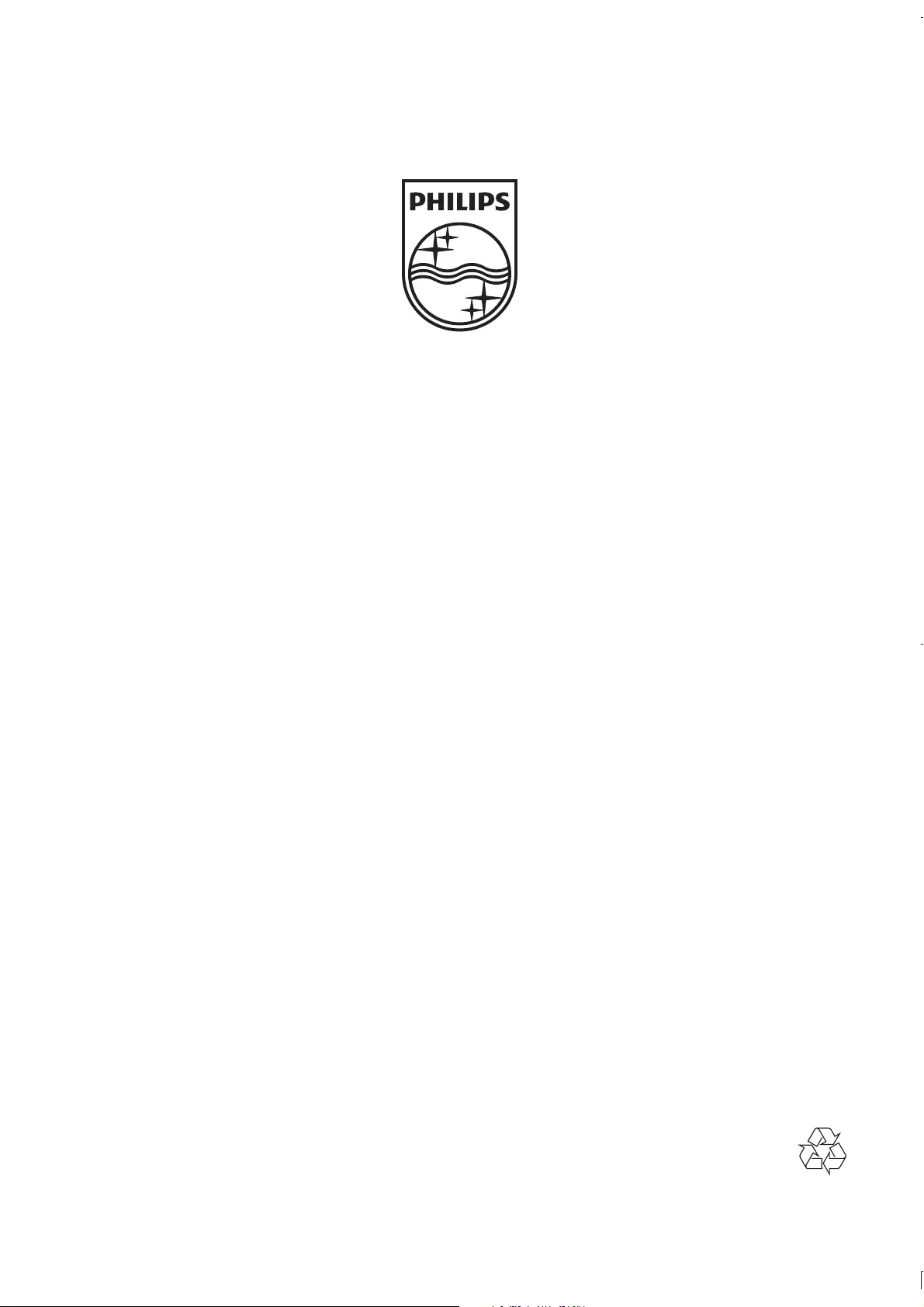
© 2011 Koninklijke Philips Electronics N.V.
All rights reserved.
MCD122_UM_79_V2.0