Philips MCD183/79 User Manual
Displayed below is the user manual for MCD183/79 by Philips which is a product in the Home Audio Systems category. This manual has pages.
Related Manuals

Register your product and get support at
www.philips.com/welcome
EN User manual
MCD183
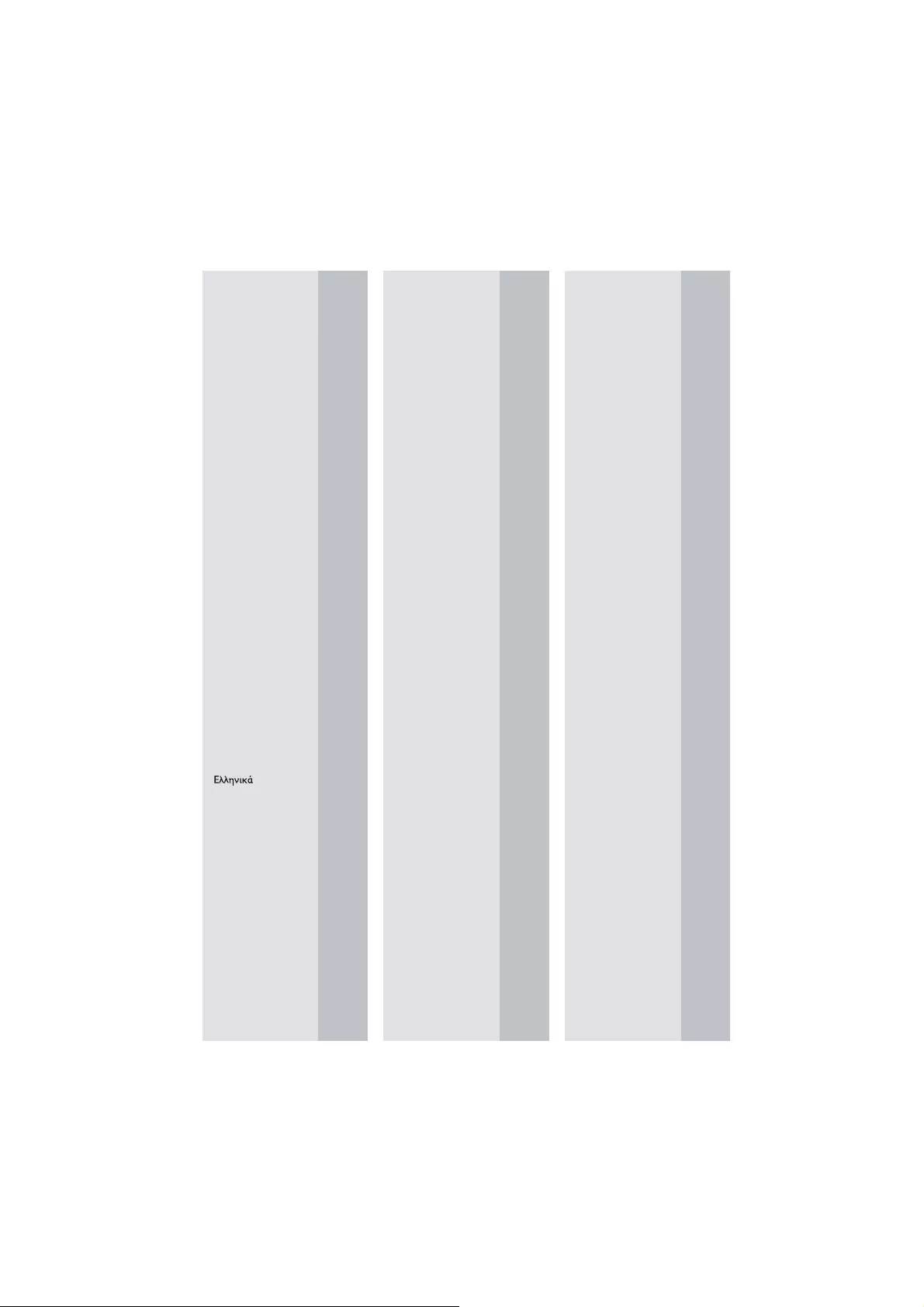
Abkhazian 6566
Afar 6565
Afrikaans 6570
Amharic 6577
Arabic 6582
Armenian 7289
Assamese 6583
Avestan 6569
Aymara 6589
Azerhaijani 6590
Bahasa Melayu 7783
Bashkir 6665
Belarusian 6669
Bengali 6678
Bihari 6672
Bislama 6673
Bokmål, Norwegian 7866
Bosanski 6683
Brezhoneg 6682
Bulgarian 6671
Burmese 7789
Castellano, Español 6983
Catalán 6765
Chamorro 6772
Chechen 6769
Chewa; Chichewa; Nyanja 7889
9072
Chuang; Zhuang 9065
Church Slavic; Slavonic 6785
Chuvash 6786
Corsican 6779
Česky 6783
Dansk 6865
Deutsch 6869
Dzongkha 6890
English 6978
Esperanto 6979
Estonian 6984
Euskara 6985
6976
Faroese 7079
Français 7082
Frysk 7089
Fijian 7074
Gaelic; Scottish Gaelic 7168
Gallegan 7176
Georgian 7565
Gikuyu; Kikuyu 7573
Guarani 7178
Gujarati 7185
Hausa 7265
Herero 7290
Hindi 7273
Hiri Motu 7279
Hrwatski 6779
Ido 7379
Interlingua (International)7365
Interlingue 7365
Inuktitut 7385
Inupiaq 7375
Irish 7165
Íslenska 7383
Italiano 7384
Ivrit 7269
Japanese 7465
Javanese 7486
Kalaallisut 7576
Kannada 7578
Kashmiri 7583
Kazakh 7575
Kernewek 7587
Khmer 7577
Kinyarwanda 8287
Kirghiz 7589
Komi 7586
Korean 7579
Kuanyama; Kwanyama 7574
Kurdish 7585
Lao 7679
Latina 7665
Latvian 7686
Letzeburgesch; 7666
Limburgan; Limburger 7673
Lingala 7678
Lithuanian 7684
Luxembourgish; 7666
Macedonian 7775
Malagasy 7771
Magyar 7285
Malayalam 7776
Maltese 7784
Manx 7186
Maori 7773
Marathi 7782
Marshallese 7772
Moldavian 7779
Mongolian 7778
Nauru 7865
Navaho; Navajo 7886
Ndebele, North 7868
Ndebele, South 7882
Ndonga 7871
Nederlands 7876
Nepali 7869
Norsk 7879
Northern Sami 8369
North Ndebele 7868
Norwegian Nynorsk; 7878
Occitan; Provencal 7967
Old Bulgarian; Old Slavonic 6785
Oriya 7982
Oromo 7977
Ossetian; Ossetic 7983
Pali 8073
Panjabi 8065
Persian 7065
Polski 8076
Português 8084
Pushto 8083
Russian 8285
Quechua 8185
Raeto-Romance 8277
Romanian 8279
Rundi 8278
Samoan 8377
Sango 8371
Sanskrit 8365
Sardinian 8367
Serbian 8382
Shona 8378
Shqip 8381
Sindhi 8368
Sinhalese 8373
Slovensky 8373
Slovenian 8376
Somali 8379
Sotho; Southern 8384
South Ndebele 7882
Sundanese 8385
Suomi 7073
Swahili 8387
Swati 8383
Svenska 8386
Tagalog 8476
Tahitian 8489
Tajik 8471
Tamil 8465
Tatar 8484
Telugu 8469
Thai 8472
Tibetan 6679
Tigrinya 8473
Tonga (Tonga Islands) 8479
Tsonga 8483
Tswana 8478
Türkçe 8482
Turkmen 8475
Twi 8487
Uighur 8571
Ukrainian 8575
Urdu 8582
Uzbek 8590
Vietnamese 8673
Volapuk 8679
Walloon 8765
Welsh 6789
Wolof 8779
Xhosa 8872
Yiddish 8973
Yoruba 8979
Zulu 9085
Ё᭛
L
anguage
C
o
d
e
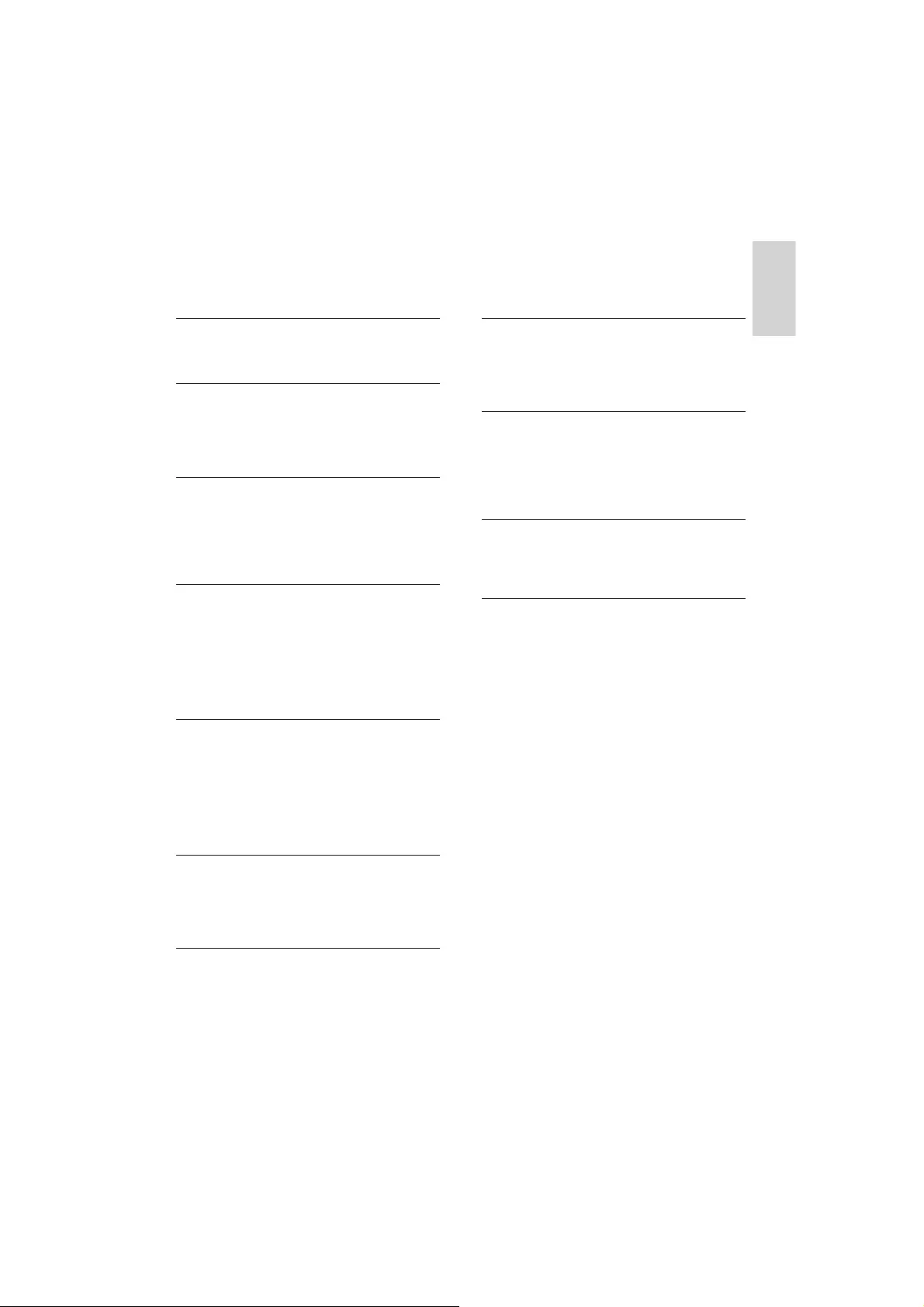
3
English
8 Adjust volume level and sound effect 23
Adjust volume level 23
Select a sound effect 23
Mute sound 24
Listen through headphone 24
9 Other features 24
Activate demonstration mode 24
Adjust brightness of display panel 24
Set the alarm timer 24
Set the sleep timer 25
Connect other devices 25
10 Product information 26
Supported disc formats 27
USB playability information 27
11 Troubleshooting 28
Contents
1 Important 4
Safety 4
Notice 5
2 Your DVD Micro Theater 7
Introduction 7
What’s in the box 7
Overview of the main unit 8
Overview of the remote control 9
3 Connect 11
Place the unit 11
Connect speakers and subwoofer 11
Connect FM antenna 11
Connect TV 12
Connect power 13
4 Get started 14
Prepare the remote control 14
Set clock 14
Turn on 14
Find the correct viewing channel 14
Select the correct TV system 15
Change system menu language 15
Turn on Progressive Scan 15
5 Play 16
Play a disc 16
Play from USB 17
Play DivX video 17
Play control 18
Play options 18
Picture view options 19
6 Adjust settings 20
General setup 20
Audio setup 20
Video setup 21
Preference setup 21
7 Tune to FM radio stations 22
Program radio stations automatically 22
Program radio stations manually 23
Tune to a preset radio station 23
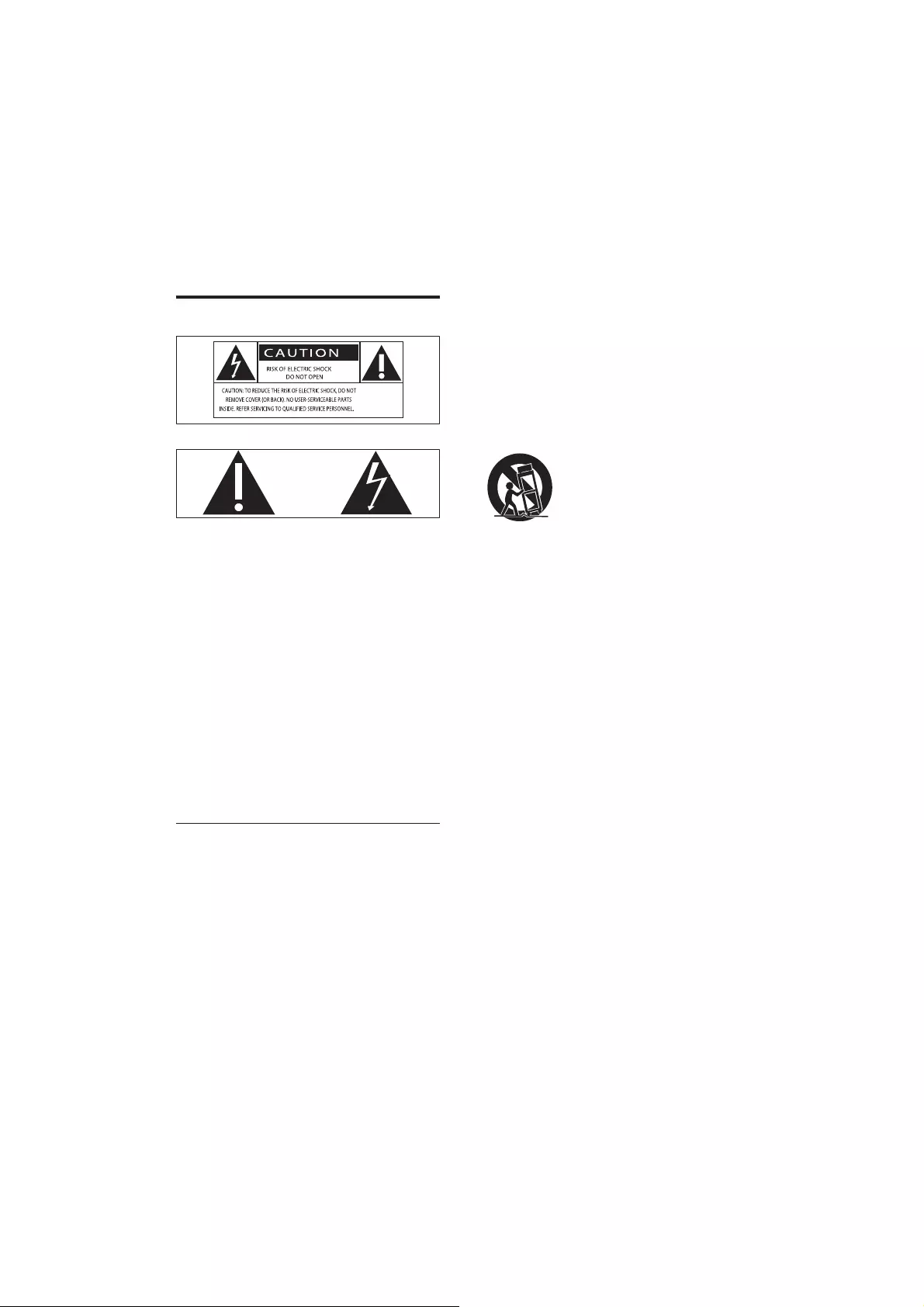
4
Protect the power cord from being
walked on or pinched, particularly at plugs,
convenience receptacles, and the point
where they exit from the apparatus.
by the manufacturer.
Use only with the cart, stand, tripod,
manufacturer or sold with the apparatus.
When a cart is used, use caution when
moving the cart/apparatus combination to
avoid injury from tip-over.
Unplug this apparatus during lightning
storms or when unused for long periods
of time.
personnel. Servicing is required when
the apparatus has been damaged in any
way, such as power-supply cord or plug
is damaged, liquid has been spilled or
objects have fallen into the apparatus, the
apparatus has been exposed to rain or
moisture, does not operate normally, or
has been dropped.
Battery usage CAUTION – To prevent
battery leakage which may result in bodily
injury, property damage, or damage to the unit:
Install all batteries correctly, + and - as
marked on the unit.
Do not mix batteries (old and new or
carbon and alkaline, etc.).
Remove batteries when the unit is not
used for a long time.
Apparatus shall not be exposed to
dripping or splashing.
Do not place any sources of danger on the
candles).
Where the MAINS plug or an appliance
coupler is used as the disconnect device,
the disconnect device shall remain readily
operable.
1 Important
Safety
This ‘bolt of lightning’ indicates uninsulated
material within your unit may cause an electrical
shock. For the safety of everyone in your
household, please do not remove product
covering.
The ‘exclamation point’ calls attention to
features for which you should read the enclosed
literature closely to prevent operating and
maintenance problems.
shock, this apparatus should not be exposed to
such as vases, should not be placed on this
apparatus.
CAUTION: To prevent electric shock, match
wide blade of plug to wide slot, fully insert.
Important Safety Instructions
Follow all instructions.
Heed all warnings.
Do not use this apparatus near water.
Clean only with dry cloth.
Do not block any ventilation openings.
Install in accordance with the
manufacturer’s instructions.
Do not install near any heat sources such
as radiators, heat registers, stoves, or
produce heat.
EN
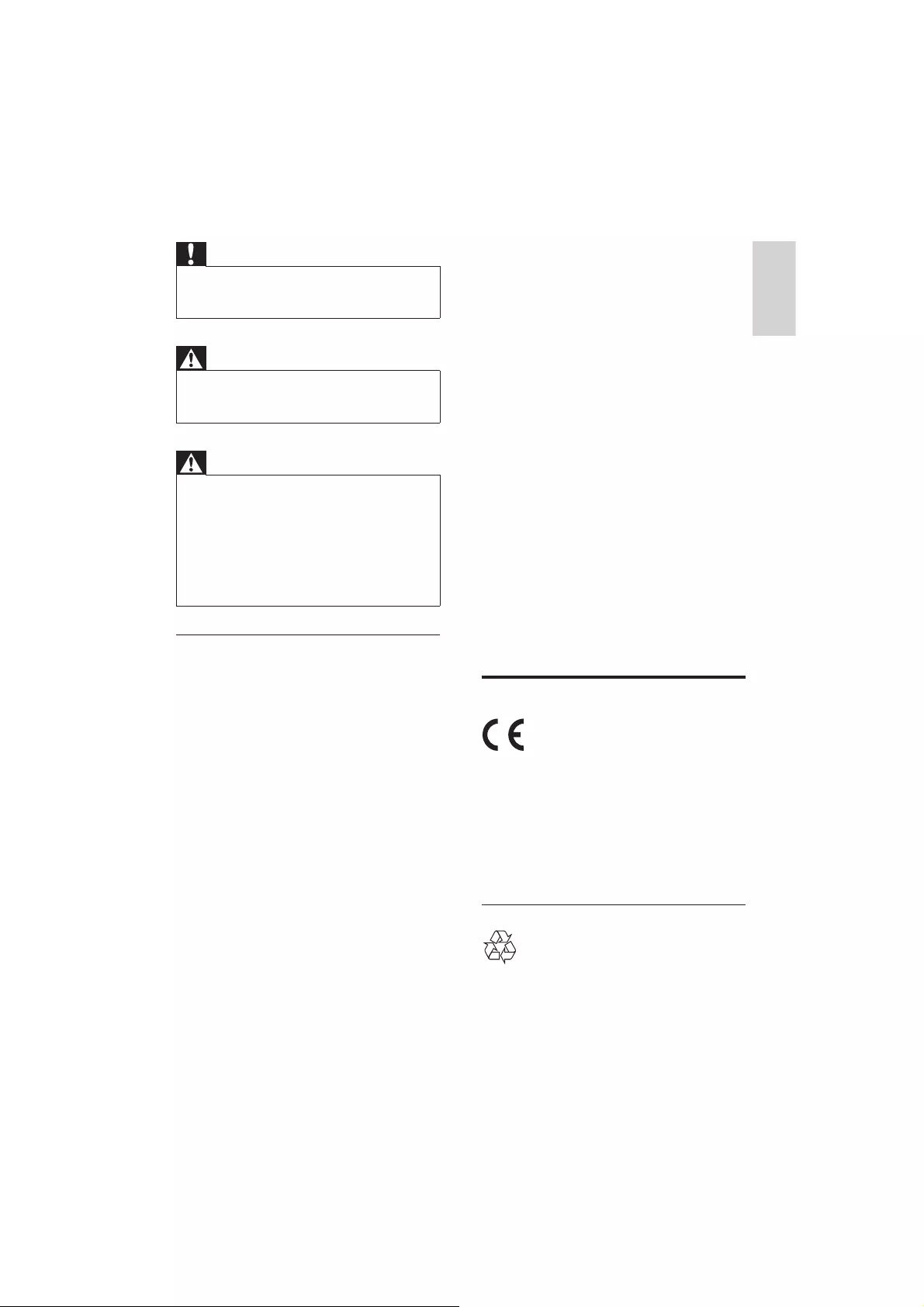
5
English
Slowly increase the sound until you can
hear it comfortably and clearly, without
distortion.
Listen for reasonable periods of time:
Prolonged exposure to sound, even at
normally ‘safe’ levels, can also cause hearing
loss.
Be sure to use your equipment reasonably
and take appropriate breaks.
Be sure to observe the following guidelines
when using your headphones.
Listen at reasonable volumes for
reasonable periods of time.
Be careful not to adjust the volume as your
hearing adapts.
Do not turn up the volume so high that
you can’t hear what’s around you.
You should use caution or temporarily
discontinue use in potentially hazardous
situations. Do not use headphones while
operating a motorized vehicle, cycling,
hazard and is illegal in many areas.
Notice
This product complies with the radio
interference requirements of the European
Community.
device that are not expressly approved by
Philips Consumer Lifestyle may void the user’s
authority to operate the equipment.
Care of the environment
Your product is designed and manufactured
with high quality materials and components,
which can be recycled and reused.
Caution
Use of controls or adjustments or performance of
procedures other than herein may result in hazardous
radiation exposure or other unsafe operation.
Warning
Where the MAINS plug or an appliance coupler is used
as the disconnect device, the disconnect device shall
remain readily operable.
Warning
Never remove the casing of this unit.
Never lubricate any part of this unit.
Never place this unit on other electrical equipment.
Only use this unit indoors. Keep this unit away from
or heat.
Never look into the laser beam inside the unit.
Hearing safety
Listen at a moderate volume.
Using headphones at a high volume can
impair your hearing. This product can
produce sounds in decibel ranges that may
cause hearing loss for a normal person,
even for exposure less than a minute. The
higher decibel ranges are offered for those
that may have already experienced some
hearing loss.
Sound can be deceiving. Over time your
hearing ‘comfort level’ adapts to higher
volumes of sound. So after prolonged
listening, what sounds ‘normal’ can actually
be loud and harmful to your hearing. To
guard against this, set your volume to a safe
level before your hearing adapts and leave
it there.
To establish a safe volume level:
Set your volume control at a low setting.
EN
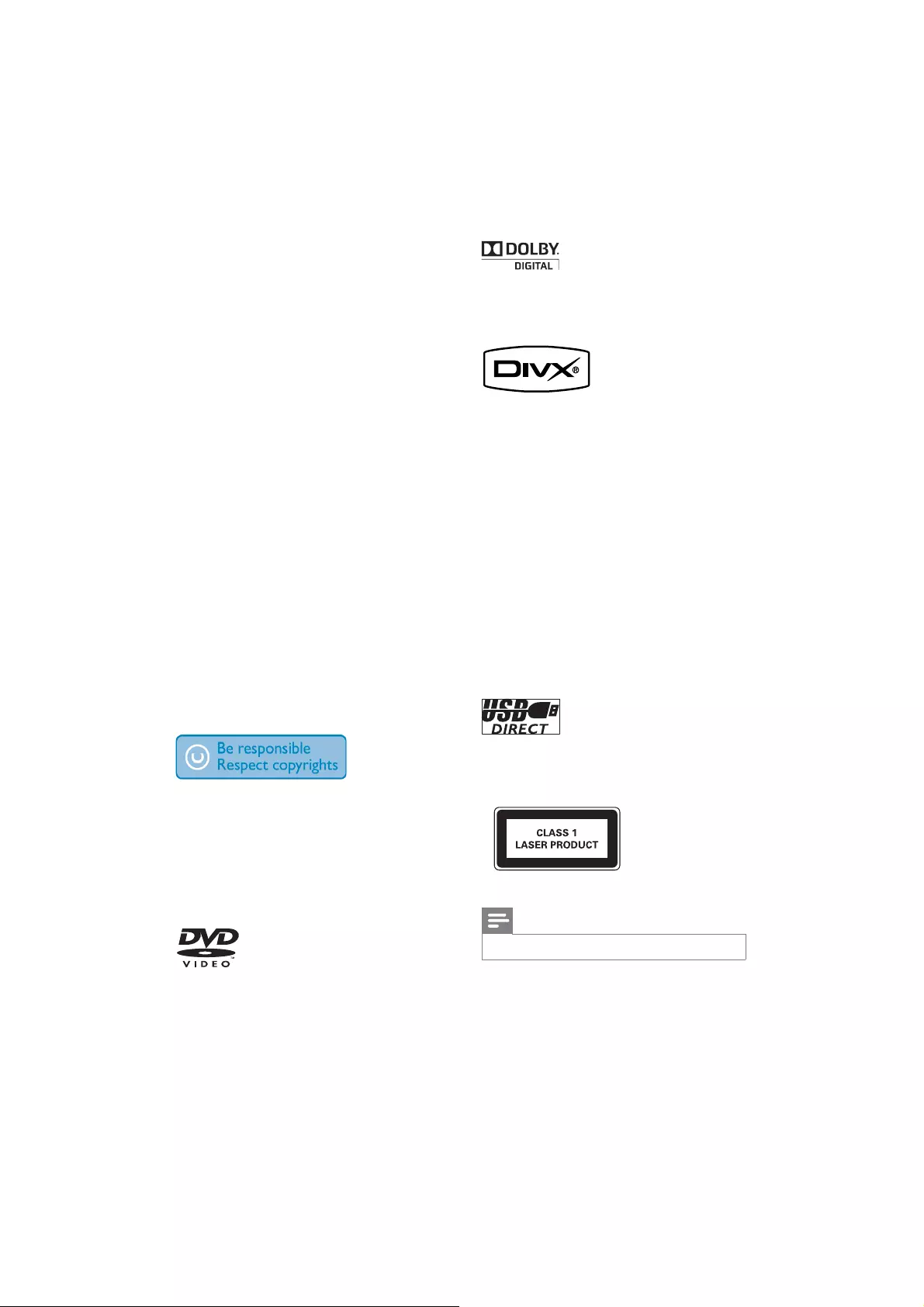
6
Manufactured under license from Dolby
Laboratories. Dolby and the double-D symbol
are trademarks of Dolby Laboratories.
are registered trademarks of DivX, Inc. and are
used under license.
ABOUT DIVX VIDEO: DivX® is a digital video
divx.com for more information and software tools
ABOUT DIVX VIDEO-ON-DEMAND: This
order to play DivX Video-on-Demand (VOD)
content. To generate the registration code,
locate the DivX VOD section in the device
setup menu. Go to vod.divx.com with this code
to complete the registration process and learn
more about DivX VOD.
The USB-IF Logos are trademarks of Universal
Serial Bus Implementers Forum, inc.
This apparatus includes this label:
Note
The type plate is located on the bottom of the apparatus.
Never dispose of your product with other
household waste. Please inform yourself about
the local rules on the separate collection of
electrical and electronic products and batteries.
The correct disposal of these products helps
prevent potentially negative consequences on
the environment and human health.
Your product contains batteries, which cannot
be disposed of with normal household waste.
Please inform yourself about the local rules on
separate collection of batteries. The correct
disposal of batteries helps prevent potentially
negative consequences on the environment and
human health.
Please visit www.recycle.philips.com for
additional information on a recycling center in
your area.
Environmental information
All unnecessary packaging has been omitted.
We have tried to make the packaging easy to
separate into three materials: cardboard (box),
polystyrene foam (buffer) and polyethylene
(bags, protective foam sheet.)
Your system consists of materials which can
be recycled and reused if disassembled by a
specialized company. Please observe the local
regulations regarding the disposal of packaging
materials, exhausted batteries and old equipment.
The making of unauthorized copies of copy-
protected material, including computer
recordings, may be an infringement of
copyrights and constitute a criminal offence.
This equipment should not be used for such
purposes.
‘DVD Video’ is a trademark of DVD Format/
Logo Licensing Corporation.
EN

7
English
DVD region code Countries
Australia, New Zealand
What’s in the box
Check and identify the contents of your
package:
Main unit
2 speakers
Subwoofer
Remote control with battery
Composite video cable (yellow)
Power cord
FM wire antenna
MP3 Link cable
User manual
Quick start guide
2 Your DVD
Micro Theater
Congratulations on your purchase, and
support that Philips offers, register your product
at www.philips.com/welcome.
Introduction
With this unit, you can:
watch video from DVD/VCD/SVCD or
USB devices
enjoy audio from discs or USB devices
view pictures from discs or USB devices
Listen to FM radio
You can enrich sound output with these
sound effects:
Digital Sound Control (DSC)
Dynamic Bass Boost (DBB)
The unit supports these media/disc formats:
You can play DVD discs with the following
region codes:
Recordable
ReWritable
EN
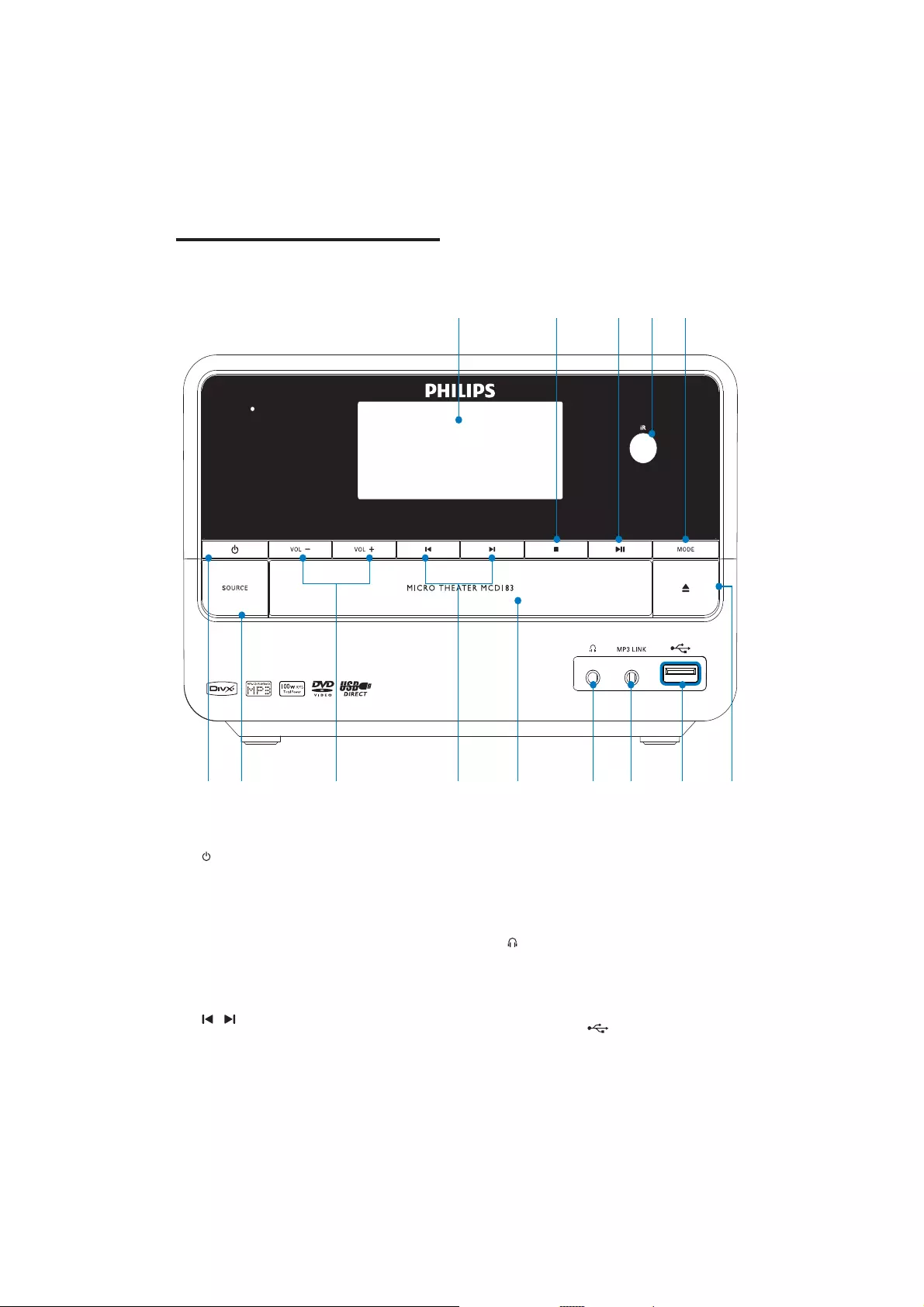
8
Skip to the previous/next title or
chapter.
Select a preset radio station.
e Disc compartment
f
Headphone socket.
g MP3-LINK
Jack for an external audio device.
h USB DIRECT
Overview of the main unit
a
Turn on the apparatus or switch to
the Eco Power standby mode.
b SOURCE
Select a source.
c VOL -/+
Adjust volume.
Adjust time.
d /
Skip to the previous/next track.
nk
m l j
a b ef g h
cdi
EN
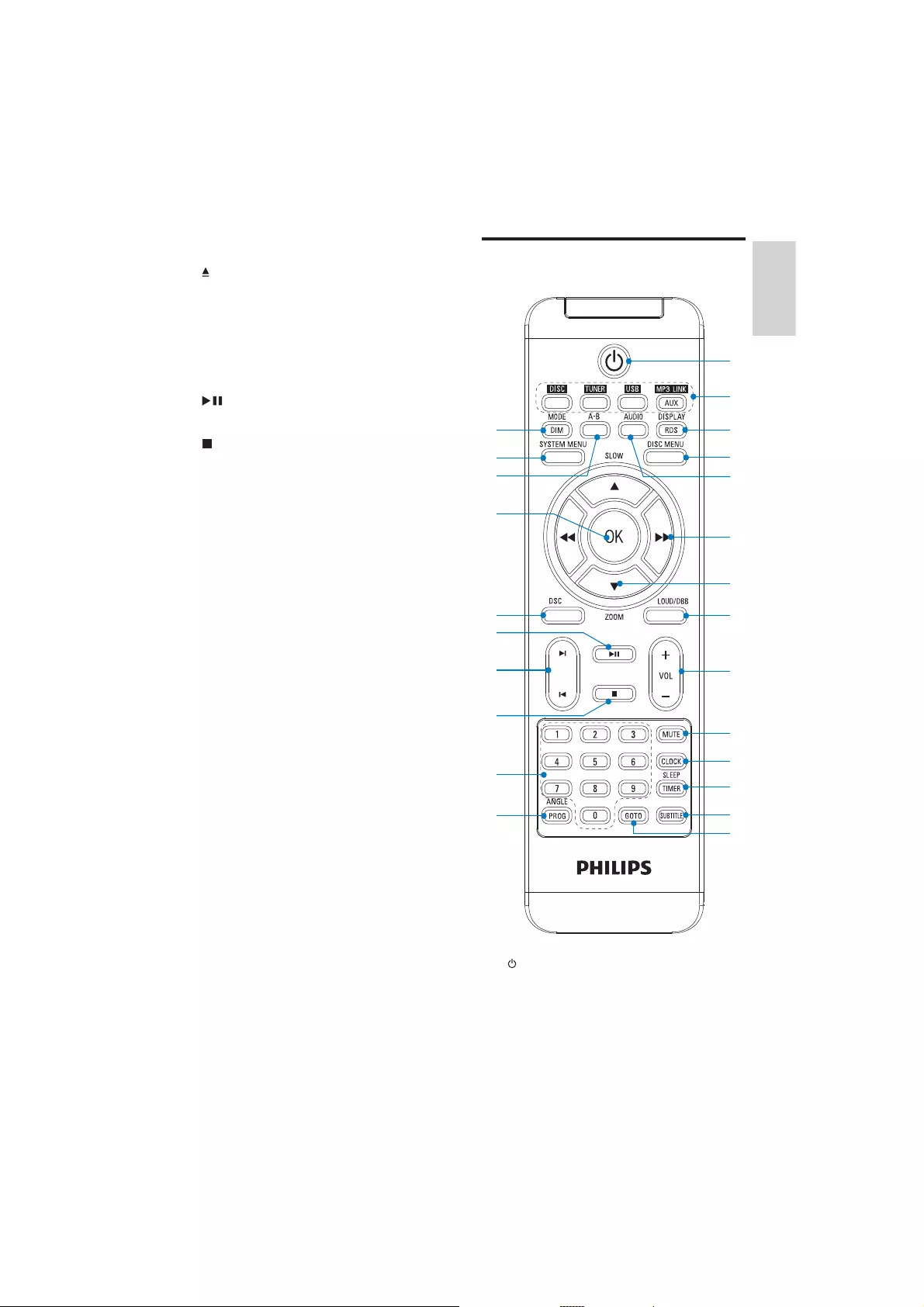
9
English
Overview of the remote
control
a
Turn on the apparatus or switch to
the Eco Power standby mode.
x
w
t
s
q
r
o
p
u
v
i
l
j
k
m
n
c
b
a
d
h
f
g
e
USB socket.
i
Open or close the disc compartment.
j MODE
Select repeat play modes.
k Remote control sensor
l
Start or pause play.
m
Stop play.
Erase a program.
In demo mode, activate or deactivate
demonstration.
n Display panel
Display current status.
EN
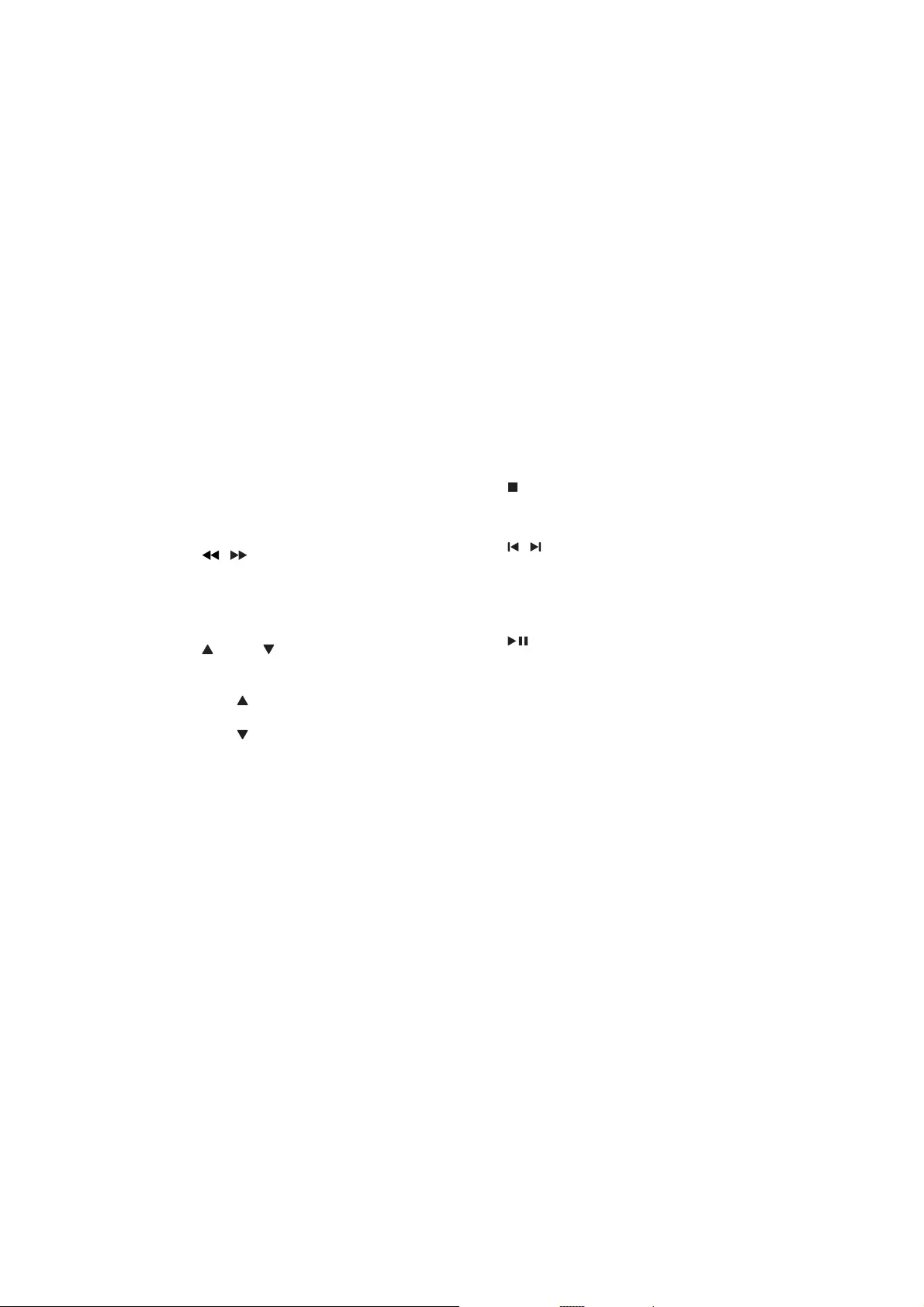
10
m SUBTITLE
Select a subtitle language.
n GOTO
During disc play, specify a position to
start play.
o ANGLE/PROG
Select a DVD camera angle.
Program tracks.
Program titles/chapters for DVD play.
Program radio stations.
p Numeric keypad
Select a title/chapter/track directly.
q
Stop play.
Erase a program.
r /
Skip to the previous/next track.
Skip to the previous/next title or
chapter.
Select a preset radio station.
s
Start or pause play.
t DSC
Select a preset sound setting.
u OK
v A-B
track/disc.
w SYSTEM MENU
Access or exit the system setup menu.
x MODE/DIM
Select repeat play modes.
Select a brightness level for the display
screen.
b Source selection keys
Select a source.
c DISPLAY/RDS (RDS is unavailable for this
version.)
Display play information on a
connected TV.
d DISC MENU
For video discs: access or exit the disc
menu.
For video discs with playback
control(PBC): turn on/off PBC.
e AUDIO
For VCD, select stereo, mono-left or
mono-right channel.
For DVD/DivX video, select an audio
language.
f /
Search within a track.
Tune to a radio station.
For menus, navigate left/right.
Move an enlarged picture left/right.
g SLOW/ ZOOM
For menus, navigate up/down.
Rotate or invert pictures.
( SLOW) For video discs: select a
slow play mode.
( ZOOM) For video: zoom in/out.
h LOUD/DBB
Turn on or off automatic loudness
adjustment.
Turn on or off dynamic bass
enhancement.
i VOL +/-
Adjust volume.
Adjust time.
j MUTE
Mute or restore volume.
k CLOCK
Set the clock.
l SLEEP/TIMER
Set the sleep timer.
Set the alarm timer.
EN
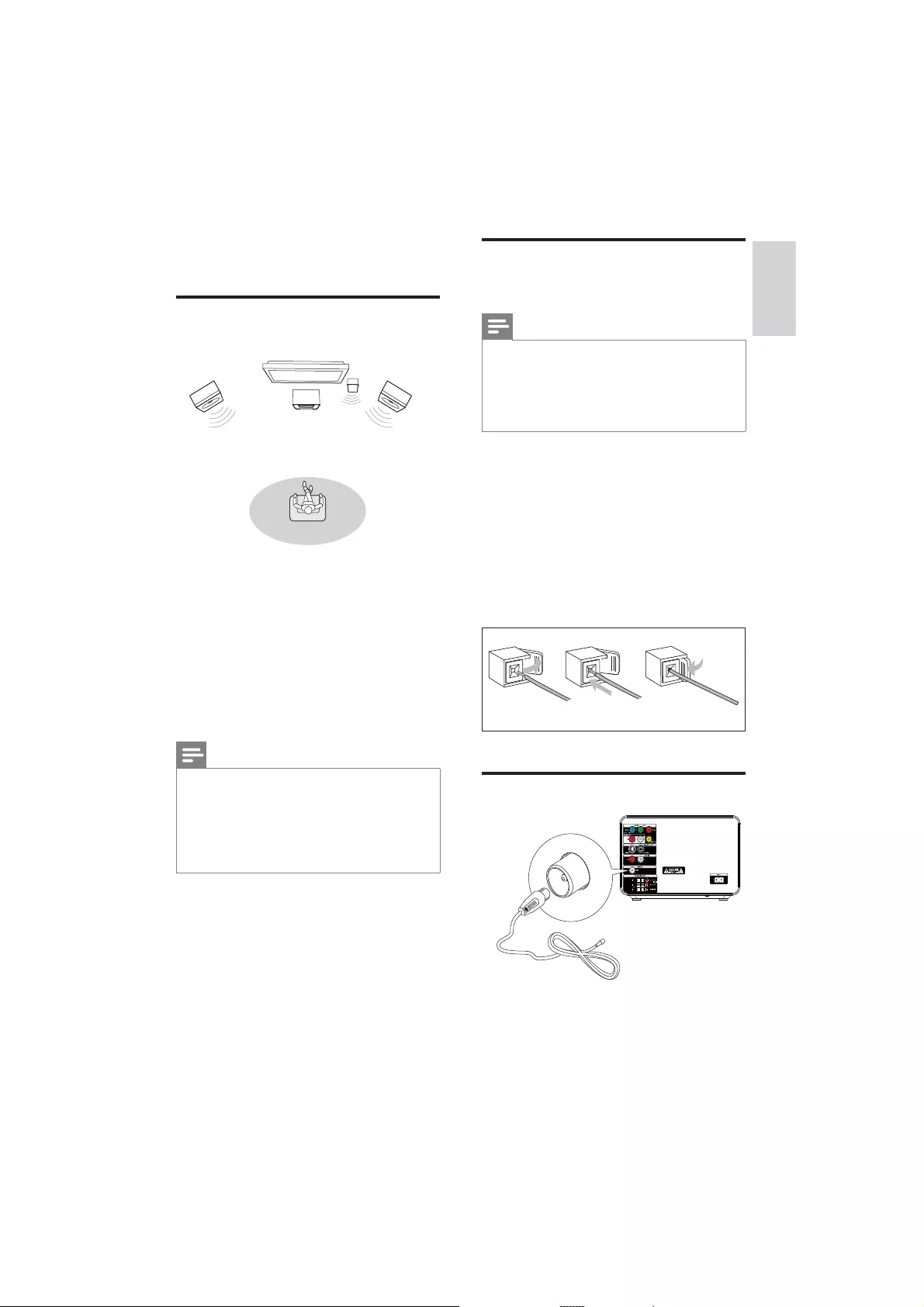
11
English
Connect speakers and
subwoofer
Note
Ensure that the colors of the speaker wires and
terminals are matched.
For optimal sound, use the supplied speakers only.
Connect only speakers with impedance that is the
same or higher than the supplied speakers. Refer to the
1
2 Insert the stripped part of the wire
completely.
Insert the right speaker wires to “R”,
left speaker wires to “L”.
Insert the subwoofer wires to “SW”.
Insert the red wires to “+”, black wires
to “-”.
3
Connect FM antenna
abc
3 Connect
Place the unit
1 Place the unit near to the TV.
2 Place the left and right speakers at equal
distance from the TV and at an angle
of approximately 45 degrees from the
listening position.
3 Place the subwoofer at the corner of the
room or at least one meter away from the
TV.
Note
To avoid magnetic interference or unwanted noise,
never place this apparatus and speakers too close to
any radiation devices.
Place this unit on top of a table or mount it on the wall.
Never place this unit in an enclosed cabinet.
Install this unit near the AC outlet where the AC power
plug can be easily reached.
EN
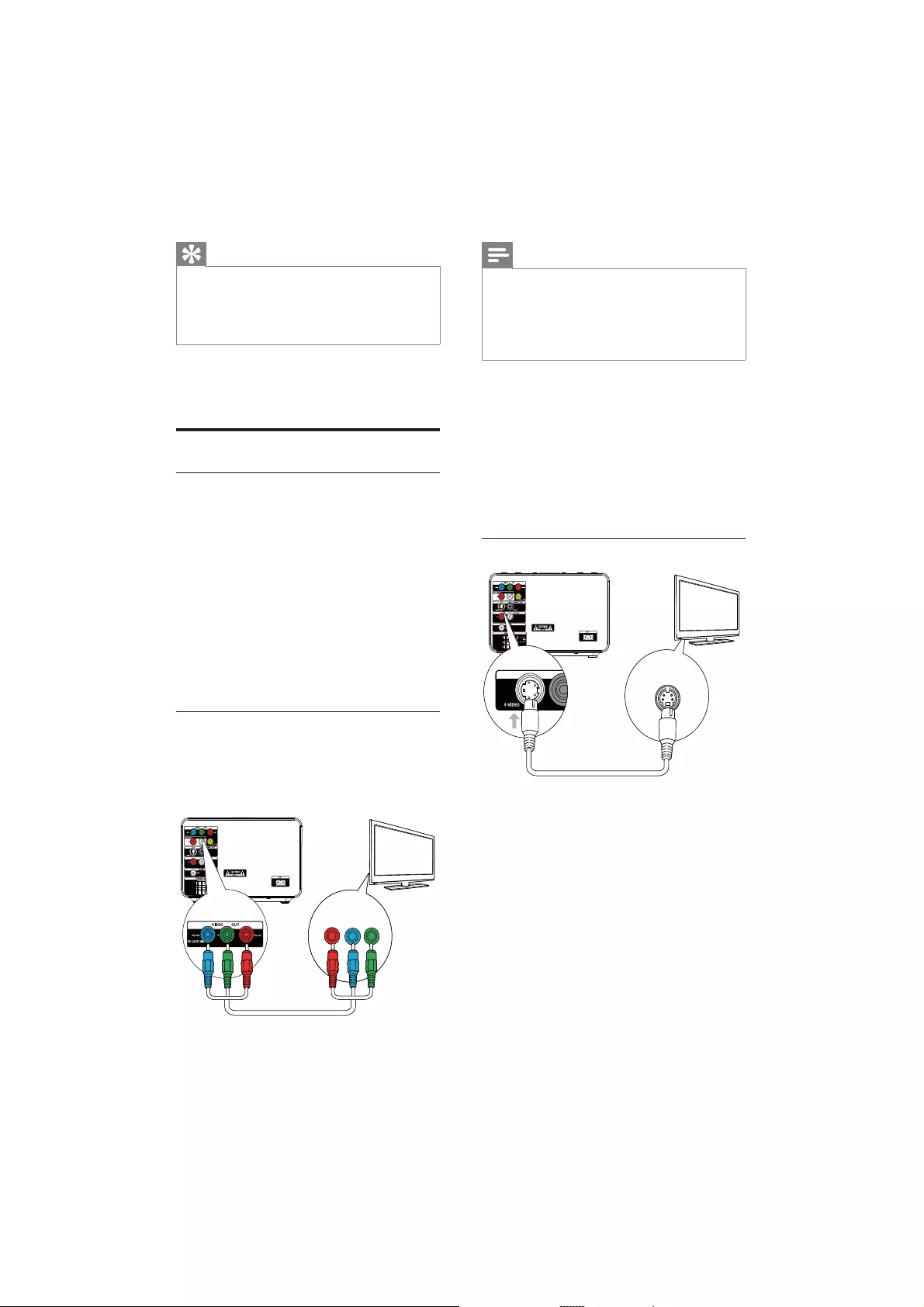
12
Note
The progressive scan video quality is only available
when a progressive scan TV is connected.
If your TV does not support progressive scan, you
cannot view the picture.
For how to activate progressive scan on your TV, refer
to the TV user manual.
Connect a progressive scan TV through
component video for higher quality video.
1 Connect component video cables (red/
blue/green - not supplied) to:
the VIDEO OUT (Pr/Cr Pb/Cb Y)
sockets on this unit.
the component input sockets on the
TV.
Option 2: Connect through S-Video
1 Connect an S-video cable (not supplied)
to:
the S-Video socket on this unit.
the S-Video socket on the TV.
S-VIDEO IN
TV
S-VIDEO IN
TV
Tip
For optimal reception, fully extend and adjust the
position of the antenna.
For better FM stereo reception, connect an outdoor
FM antenna to the FM AERIAL jack.
The unit does not support MW radio reception.
1 Connect the supplied FM wire antenna to
the FM AERIAL socket on the unit.
Connect TV
Connect video cables
With this connection, you can watch video from
the unit on the TV screen.
You can select the best video connection that
your TV supports.
Option 1: connect through component
video (for a standard TV or Progressive
Scan TV).
Option 2: connect through S-Video (for a
standard TV).
Option 3: connect through composite
video (CVBS) (for a standard TV).
Option 1: Connect through
component video
Connect a progressive scan TV through
component video for higher quality video.
TV
Pr/Cr Pb/Cb Y
COMPONENT VIDEO IN PUT
TV
Pr/Cr Pb/Cb Y
COMPONENT VIDEO IN PUT
EN
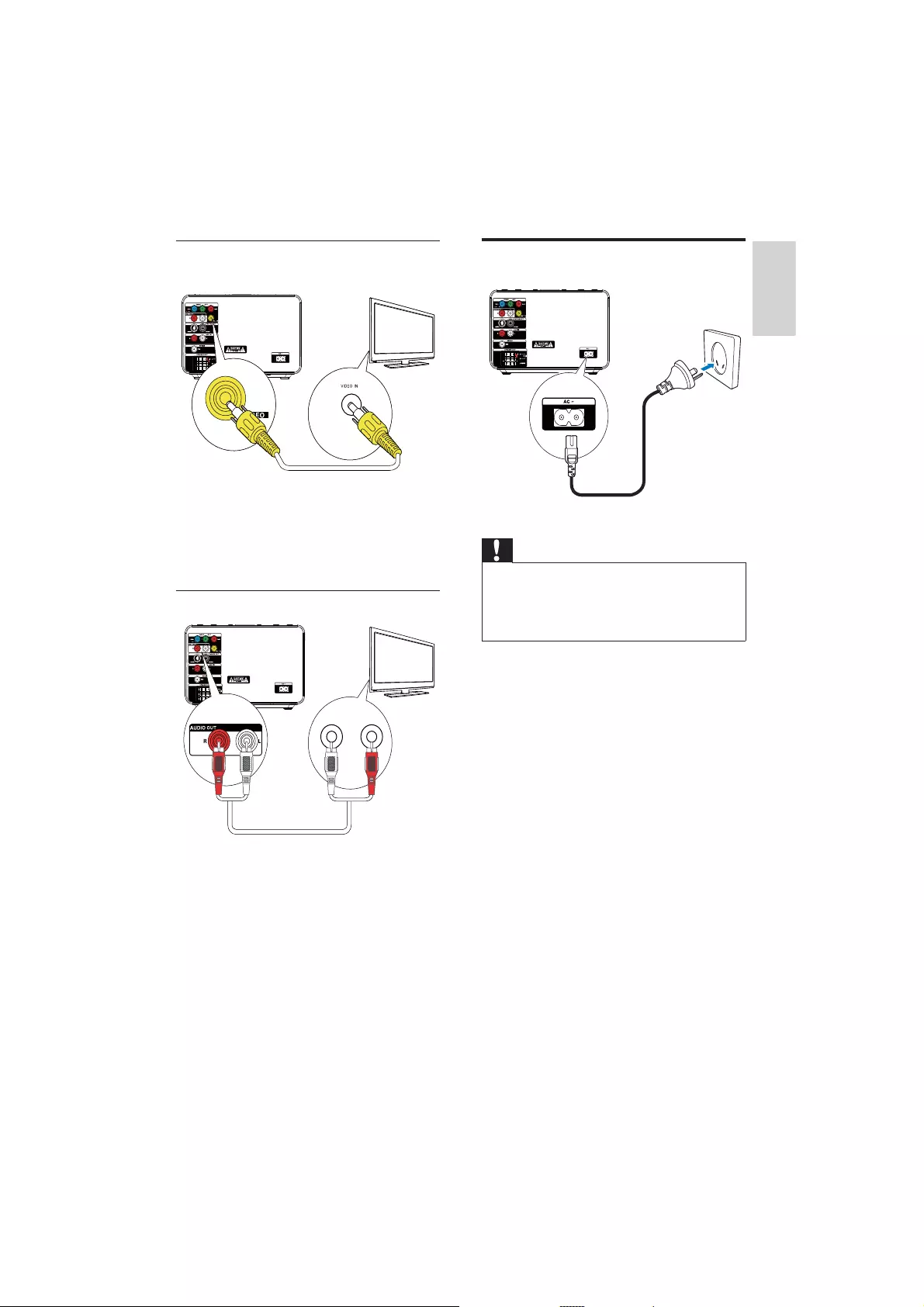
13
English
Connect power
Caution
Risk of product damage! Ensure that the power supply
voltage corresponds to the voltage printed on the back
or the underside of the unit.
Before connecting the AC power cord, ensure you have
completed all other connections.
1 Connect the AC power cord to the wall
socket.
Option 3: Connect through
composite video
1 Connect the supplied composite video
cable to:
the VIDEO OUT socket on this unit.
the video input socket on the TV.
Connect audio cables
1 To play sound from the TV through this
unit, connect audio cables (red/white - not
supplied) to:
the AUX IN L/R sockets on this unit.
the audio output sockets on the TV.
TVTV
TV
L LINE IN R
EN
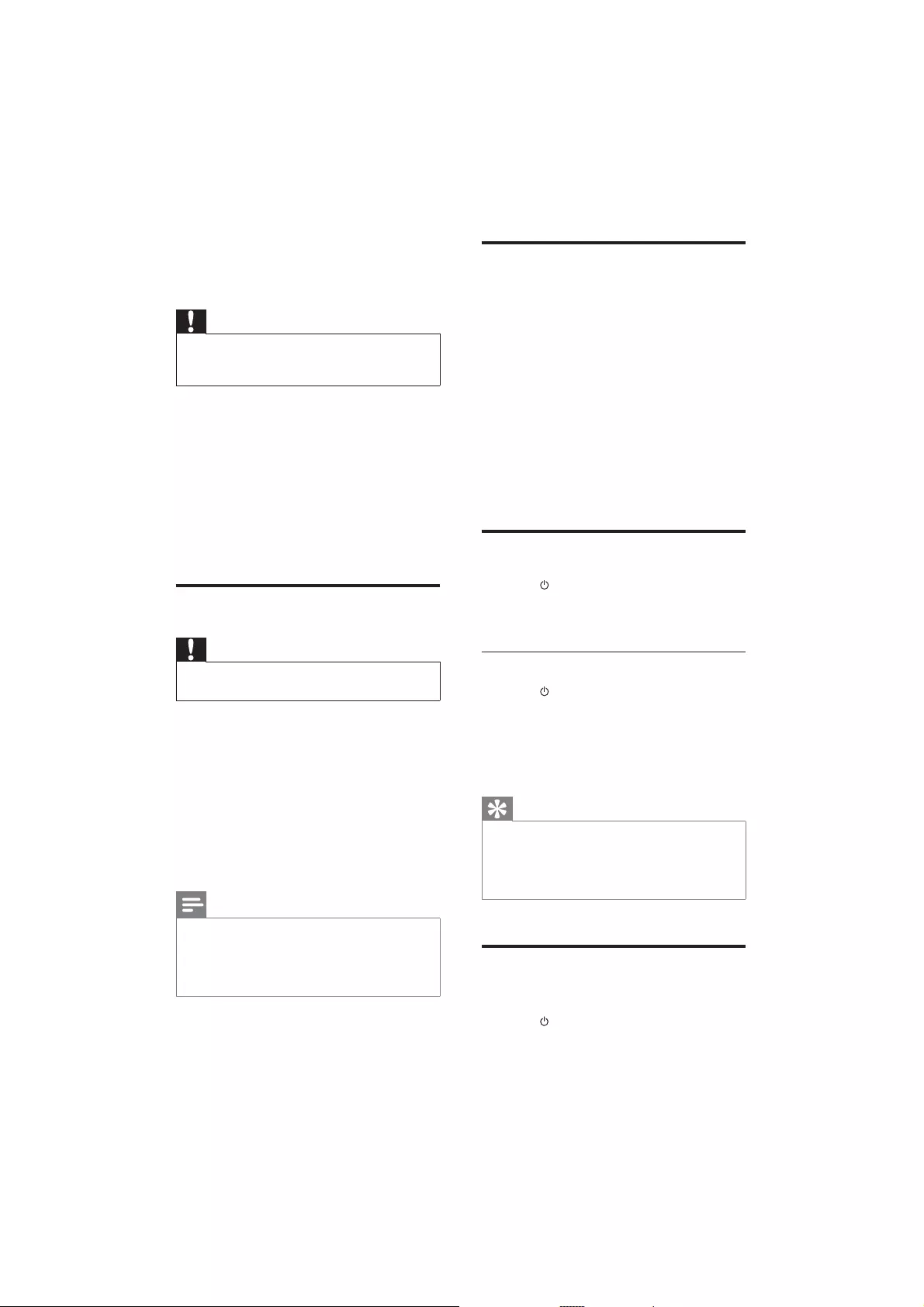
14
Set clock
1 In the Eco Power standby mode, press and
hold CLOCK to activate the clock setting
mode.
»The hour digits are displayed and begin
to blink.
2 Press + VOL - to set the hour.
»The minute digits are displayed and
begin to blink.
3 Press CLOCK
4 Press + VOL - to set the minute.
5 Press CLOCK
Turn on
1 Press .
»The unit switches to the last selected
source.
Switch to Eco Power standby mode
1 Press to switch the unit to Eco Power
Standby mode.
»The backlight on the display panel
turns off.
»The blue Eco Power indicator turns on.
Tip
In the Eco Power mode, you can press CLOCK to
switch to the standby mode and view the clock (if set).
If the system remains in the standby mode for more
than 90 seconds, it switches to the Eco Power mode
automatically.
Find the correct viewing
channel
1 Press to turn on the unit.
4 Get started
Caution
Use of controls or adjustments or performance of
procedures other than herein may result in hazardous
radiation exposure or other unsafe operation.
Always follow the instructions in this chapter in
sequence.
If you contact Philips, you will be asked for the
model and serial number of this apparatus. The
model number and serial number are on the
bottom of the apparatus. Write the numbers
here:
Model No. __________________________
Serial No. ___________________________
Prepare the remote control
Caution
Risk of explosion! Keep batteries away from heat,
1 Remove the protective tab to activate the
remote control battery.
To replace the remote control batteries:
1 Open the battery compartment.
2 Insert one lithium CR2025 battery with
correct polarity (+/-) as indicated.
3 Close the battery compartment.
Note
Before you press any function button on the remote
control.
If you are not going to use the remote control for a
long time, remove the battery.
EN
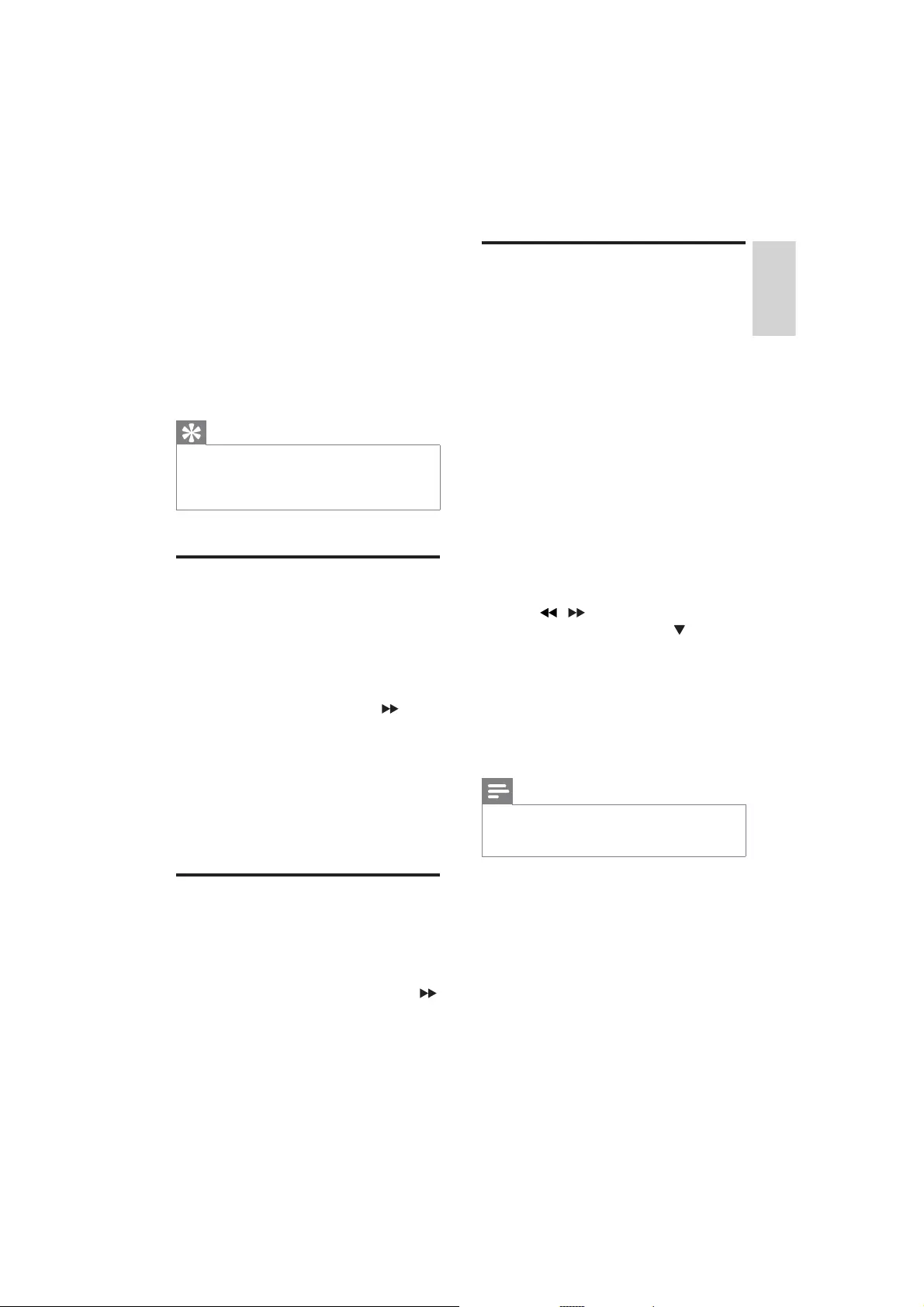
15
English
Turn on Progressive Scan
Progressive scan displays twice the number of
frames per seconds than interlaced scanning
(ordinary TV system). With nearly double the
number of lines, progressive scan offers higher
picture resolution and quality.
Before you turn on this feature, ensure that:
The TV supports progressive scan
signals.
You have connected this unit with the
TV through component video.
1 Turn on the TV.
2 Ensure that the TV progressive scan mode
is deactivated (see the TV user manual).
3 Switch the TV to the correct viewing
channel for this unit.
4 Press DISC.
5 Press SYSTEM MENU.
6 Press / to select [Video Setup
Page] in the menu, then press .
7 Select [Component] > [Pr/Cr Pb/Cb Y],
then press OK.
8 Select [TV Mode] > [Progressive], then
press OK.
9 To proceed, select [OK] and press OK.
»The progressive setup is complete.
Note
If a blank/distorted screen is displayed, wait for 15
seconds for auto recovery or turn off progressive scan
manually.
10 Turn on the progressive scan mode on the
TV.
2 Press DISC to switch to disc mode.
3 Turn on the TV and switch to the correct
video-in channel in one of the following
ways:
Go to the lowest channel on your TV,
then press the Channel Down button
until you see the Philips screen.
Press the source button repeatedly on
the remote control of your TV.
Tip
The video-in channel is between the lowest and highest
channels and may be called FRONT, A/V IN, VIDEO etc.
See the TV user manual on how to select the correct
input on the TV.
Select the correct TV system
Change this setting if the video does not appear
correctly. By default, this setting matches the
most common setting for TVs in your country.
1 Press SYSTEM MENU.
2 Select [Preference Page].
3 Select [TV Type] and then press .
4 Select a setting and then press OK.
[PAL] - For TV with PAL color system.
[Auto] - For TV that is compatible
with both PAL and NTSC.
[NTSC] - For TV with NTSC color
system.
5 To exit the menu, press SYSTEM MENU.
Change system menu
language
1 Press SYSTEM MENU.
2 Select [General Setup Page].
3 Select [OSD Language] and then press .
4 Select a setting and then press OK.
5 To exit the menu, press SYSTEM MENU.
EN
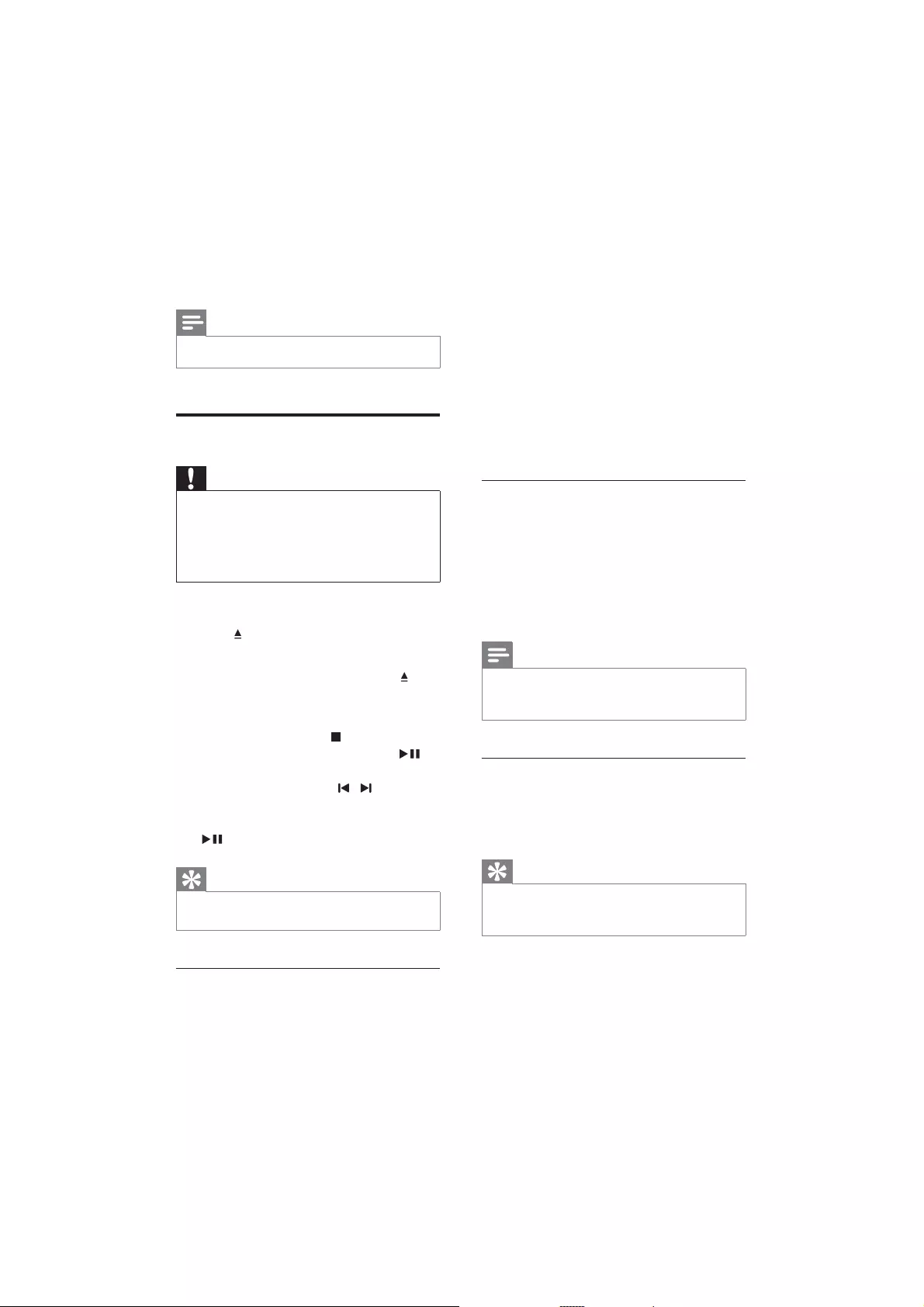
16
To access or exit the menu manually:
1 Press DISC MENU.
For VCD with PlayBack Control (PBC) feature
(version 2.0 only):
With the PBC feature, you can play VCD
interactively according to the menu screen.
1 During play, press DISC MENU to enable/
disable PBC.
»When PBC is enabled, the menu
screen is displayed.
»When PBC is disabled, normal play is
resumed.
Select an audio language
You can select an audio language on DVDs or
DiVx video.
1 During disc play, press AUDIO.
»The language options appear. If the
selected audio channels is unavailable,
the default disc audio channel is used.
Note
For some DVDs, the language can only be changed
from the disc menu. Press DISC MENU to access the
menu.
Select a subtitle language
You can select a subtitle language on DVDs or
DivX® Ultra discs.
During play, press SUBTITLE.
Tip
For some DVDs, the language can only be changed
from the disc menu. Press DISC MENU to access the
menu.
5 Play
Note
Play a disc
Caution
Never look at the laser beam inside the unit.
Risk of product damage! Never play discs with
accessories such as disc stabilizer rings or disc
treatment sheets.
Never put any objects other than discs into the disc
compartment.
1 Press DISC to select the DISC source.
2 Press on the front panel.
»The disc tray opens.
3 Place a disc onto the tray and press .
»Ensure that the label faces up.
4 Play starts automatically.
To stop play, press .
To pause or resume play, press .
To skip to the previous/next title/
chapter/track, press / .
If play does not start automatically:
Select a title/chapter/track and then press
.
Tip
To play a locked DVD, enter the 4-digit parental control
password.
Use the disc menu
When you load a DVD/(S)VCD disc, a menu
may be displayed on the TV screen.
EN
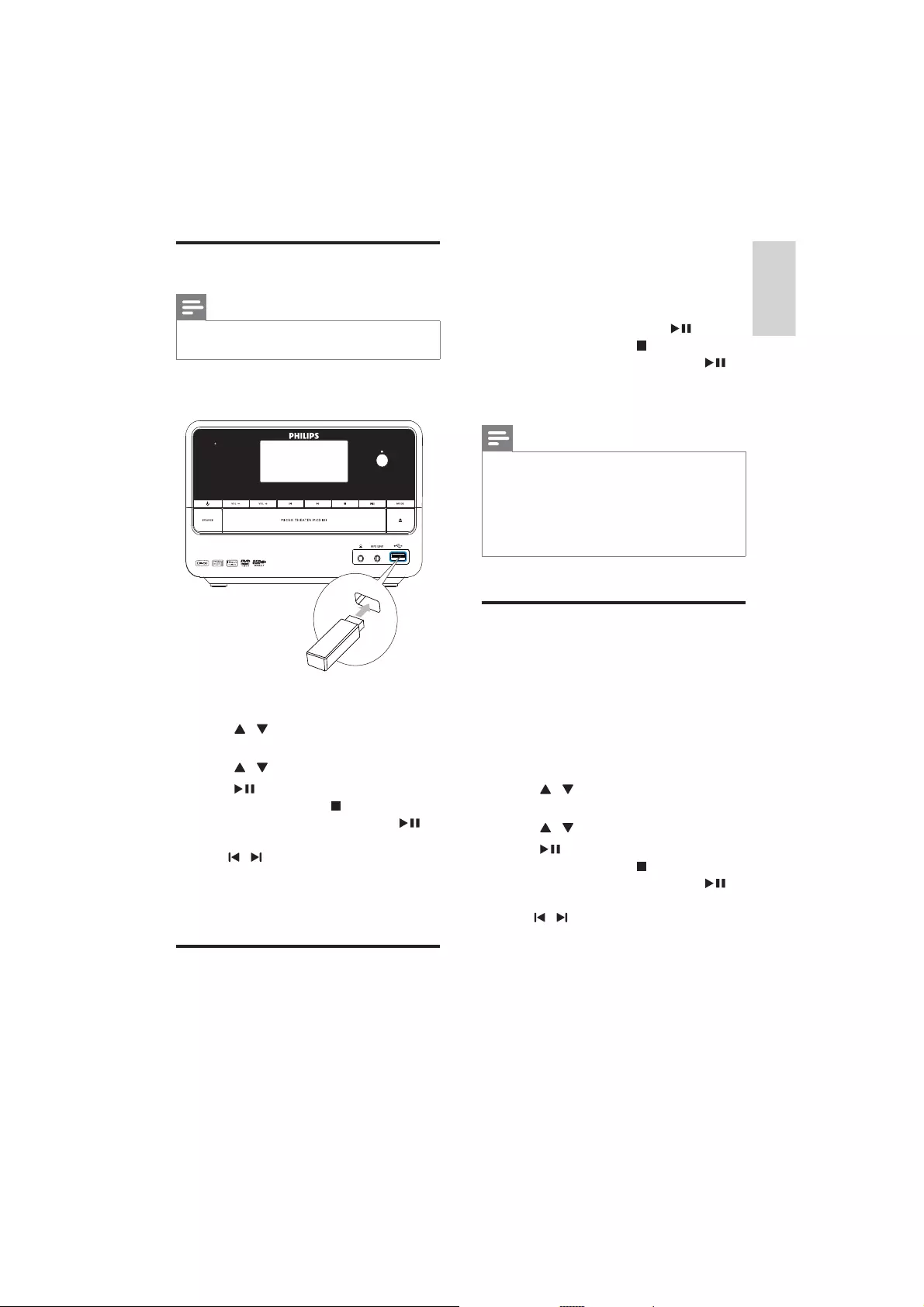
17
English
1 Insert a disc or connect a USB device.
2 Select a source:
For discs, press DISC.
For USB devices, press USB.
3 .
To stop play, press .
To pause or resume play, press .
To change a subtitle language, press
SUBTITLE.
Note
You can only play DivX videos rented or purchased
through the DivX registration code of this unit.
.smi, .sub, .ssa, .ass) are supported but do not appear on
name of the video.
onto a CD-R/RW, recordable DVD or USB
device.
1 Insert a disc or connect a USB device.
2 Select a source:
For discs, press DISC.
For USB devices, press USB.
3 Press / to select a folder, then press
OK
4 Press /
5 Press to start play.
To stop play, press .
To pause or resume play, press .
/ .
To return to the upper-level menu,
press DISC MENU, then press OK to
Play from USB
Note
Ensure that the USB device contains playable music,
pictures or video.
1 Insert the USB device.
2 Press USB to select the USB source.
3 Press / to select a folder, then press
OK
4 Press /
5 Press to start play.
To stop play, press .
To pause or resume play, press .
/ .
To return to the upper-level menu,
press DISC MENU, then press OK to
Play DivX video
RW, recordable DVD or USB device.
EN
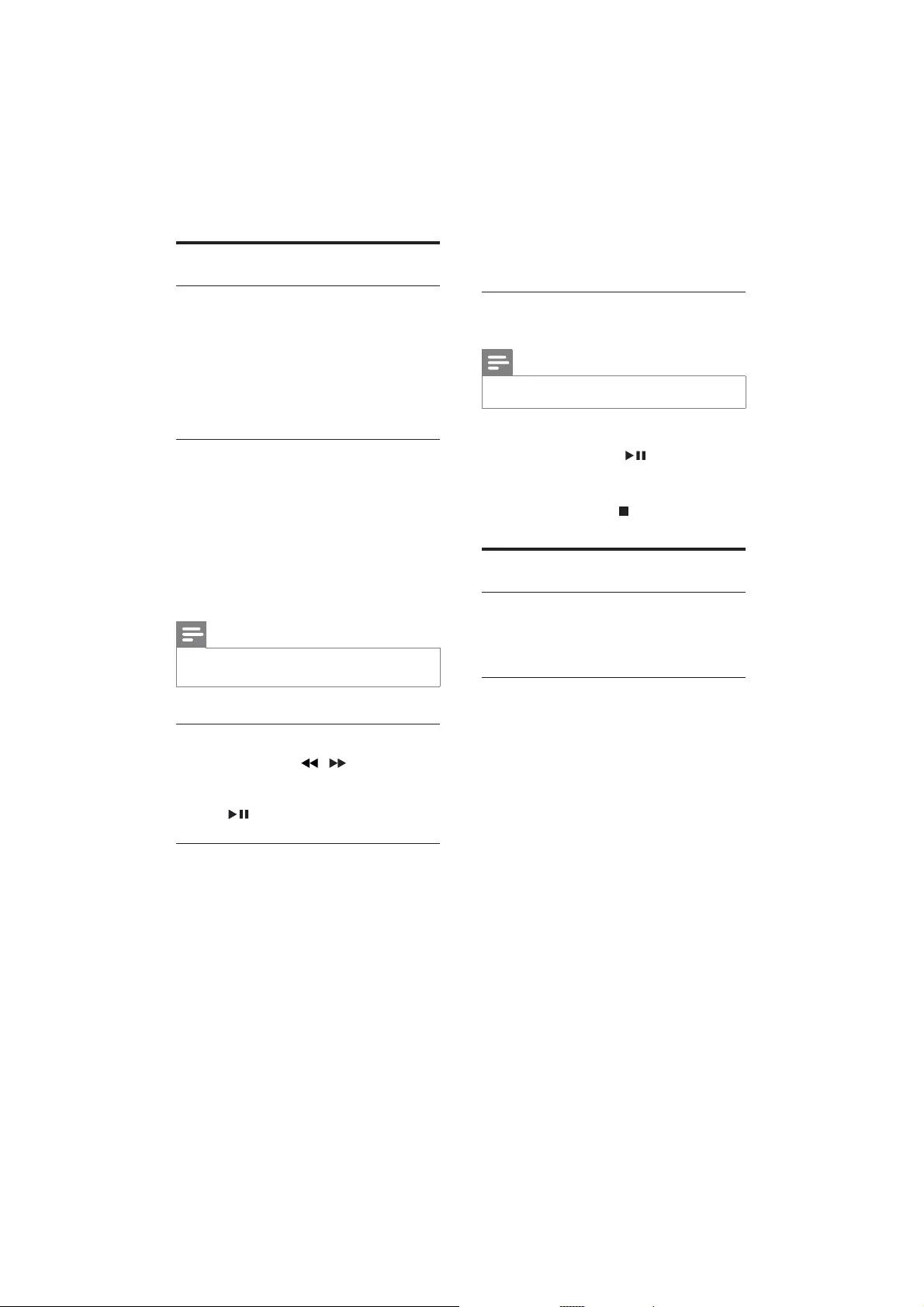
18
Play starts automatically at your
selected point.
Resume video play from last stopped
point
Note
This feature is only available for DVD/VCD play.
1 In stop mode and when the disc has not
been removed, press .
To cancel resume mode and stop play
completely:
1 In stop mode, press .
Play options
Display play information
1 During play, press DISPLAY/RDS
repeatedly to display play information.
Program
For video discs/audio CDs:
1 In stop mode, press ANGLE/PROG to
access the program menu.
2 Enter the tracks/chapters to add to the
program.
3 Repeat step 2 until the program is
complete.
4 Select [Start] to play the program.
1 During play mode, press DISC MENU until
2 ANGLE/PROG to
3 Repeat steps 2 until the program is
complete.
4 Press DISC MENU until the program list is
displayed.
Play control
!"#
1 During play, press MODE/DIM repeatedly
mode.
To resume normal play, press MODE/
DIM repeatedly until no option is
displayed.
Repeat A-B (DVD/VCD/CD/MP3/
WMA)
1 During music or video play, press A-B at
the start point.
2 Press A-B at the end point.
»The selected section starts to play
repeatedly.
To cancel repeat play, press A-B again.
Note
The section A and B can be set only within the same
track/title.
Search forward/backward
1 During play, press / repeatedly to
select a search speed.
To resume play at normal speed, press
.
Search by time or chapter/track
number
1 During video/audio play, press GOTO
displayed.
position in hours, minutes and
seconds.
chapter/track.
EN
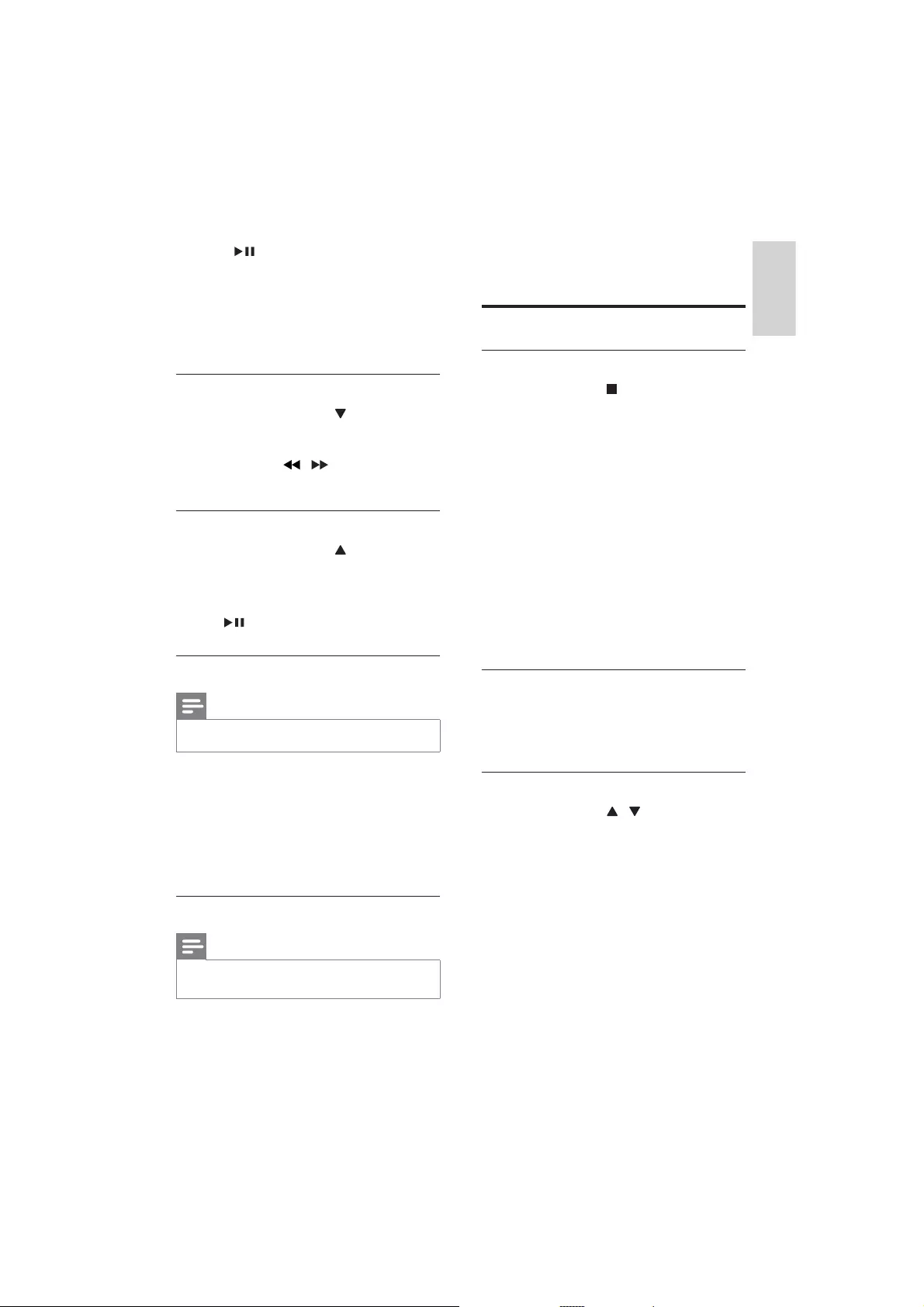
19
English
1 During play, press ANGLE/PROG
repeatedly to select a camera angle.
Picture view options
Preview pictures
1 During play, press .
»The thumbnails of 12 pictures are
displayed.
2 Select one of the following:
a picture
the slide show option
the menu option
the next/previous page (if available)
3 Press OK to:
play the selected picture
start slide show of all pictures
enter the menu where each remote
key function is explained
turn to the next/previous page (if
available)
Select a slide show play mode
1 During play, press ANGLE/PROG
repeatedly to select a slide-show play
mode.
Rotate picture
1 During play, press / to rotate the
picture anti-clockwise/clockwise.
5 Press to play the program.
$%![Program List]:
1 Press DISC MENU until the program list is
displayed.
2 ANGLE/PROG to
Zoom in/out image
1 During video play, press (ZOOM)
repeatedly to zoom in/out the image.
When the image is zoomed in, you
can press / to pan through the
image.
Slow-motion play
1 During video play, press (SLOW)
repeatedly to select a slow play option.
»The sound is muted.
»To resume play at normal speed, press
.
Change the audio channel
Note
This feature is only available for VCD/DivX play.
1 During play, press AUDIO repeatedly to
select an audio channel available on the
disc:
Mono Left
Mono Right
Stereo
Select a camera angle
Note
This feature is only available for DVDs recorded with
multiple camera angles.
EN
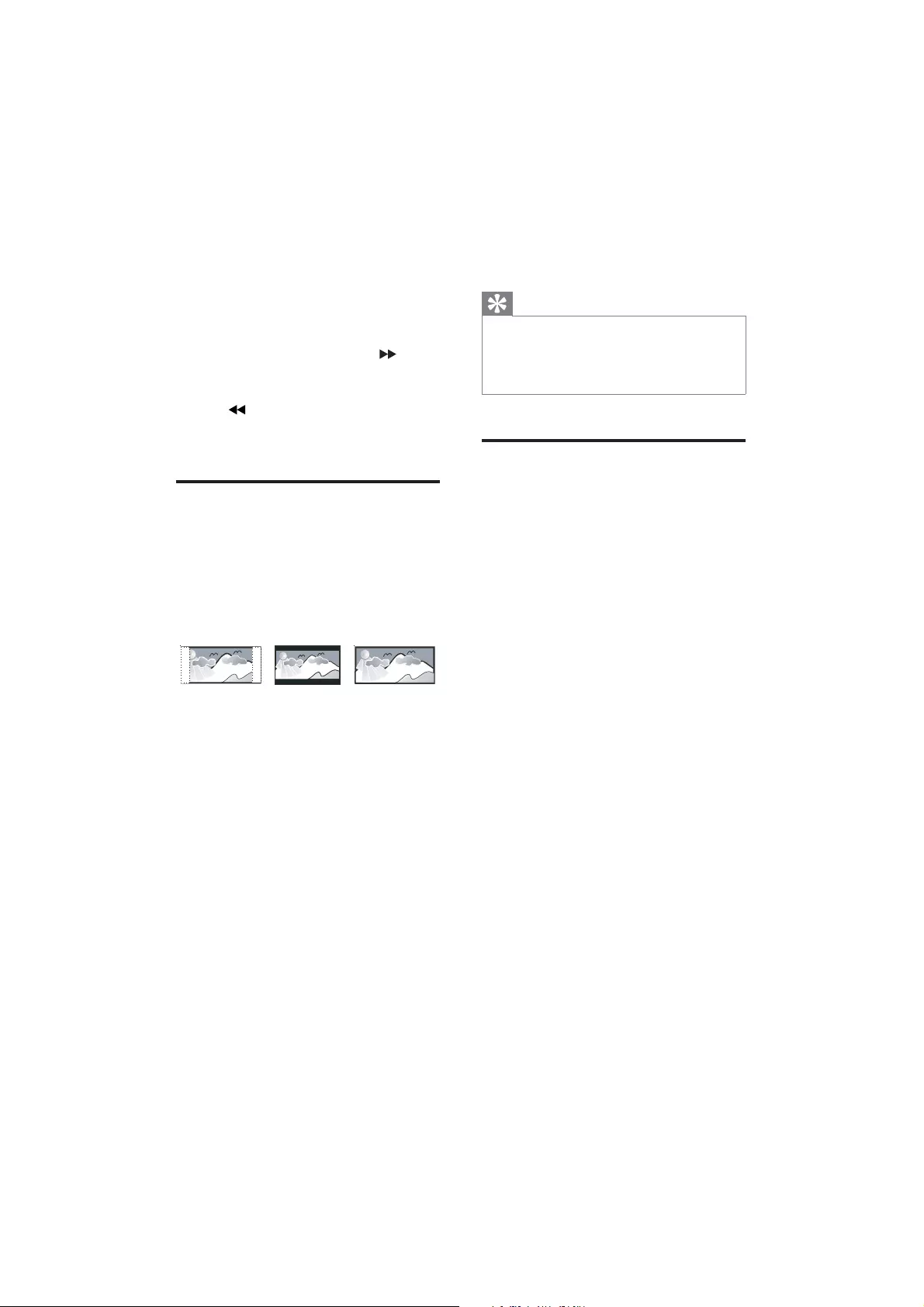
20
[DIVX (R) VOD]
Display the DivX® registration code.
Tip
Enter this DivX registration code when you rent or
purchase video from http://vod.divx.com/. The DivX
videos rented or purchased through the DivX® VOD
(Video On Demand) service can be played only on the
device to which it is registered.
Audio setup
On [Audio Setup Page], you can set the
following options:
[DOLBY DIGITAL SETUP]
Select audio signals output to speakers.
[L-Mono] – To apply the left mono mode,
select this option.
[Stereo] –If the sound is delivered from
the two front speakers only, select this
option.
[R-MONO] – To apply the right mono
mode, select this option.
[Digital Output]
Select audio formats supported by the
connected device.
[OFF] – Turn off the digital output.
[All] – If the connected device supports
multi-channel audio formats, select this
option.
[PCM ONLY] – If the connected device
cannot decode multichannel audio, select
this option.
[3D] >[3D Processing Page] > [Reverb Mode]
Select a virtual surround sound mode.
[HDCD] > [HDCD Setup Page] > [Filter]
Compatible Digital) disc, select the audio output
cutoff frequency.
[Night Mode]
Make loud sound level softer and soft sound
level louder so that you can watch the DVD
6 Adjust settings
1 Press SYSTEM MENU.
2 Select a setup page.
3 Select an option and then press .
4 Select a setting and then press OK.
To return to the previous menu, press
.
To exit the menu, press SYSTEM
MENU.
General setup
On [General Setup Page], you can set the
following options:
[TV Display]
The TV format determines the aspect ratio of
display according to the type of TV you have
connected.
[4:3 Pan Scan] – For 4:3 screen TV: full-
height display with the trimmed sides.
[4:3 Letter Box] – For 4:3 screen TV:
wide-screen display with black bars on the
top and bottom of the screen.
[16:9] – For wide-screen TV: display ratio
16:9.
[OSD Language]
Select the preferred language for on-screen
display.
[Screen Saver]
The screen saver protects the TV screen
damage due to prolonged exposure to a static
image.
[On] – Enable the screen saver.
[Off] – Disable the screen saver.
4:3 Letter Box (LB)
4:3 Pan Scan (PS) 16:9 (Wide Screen)
EN
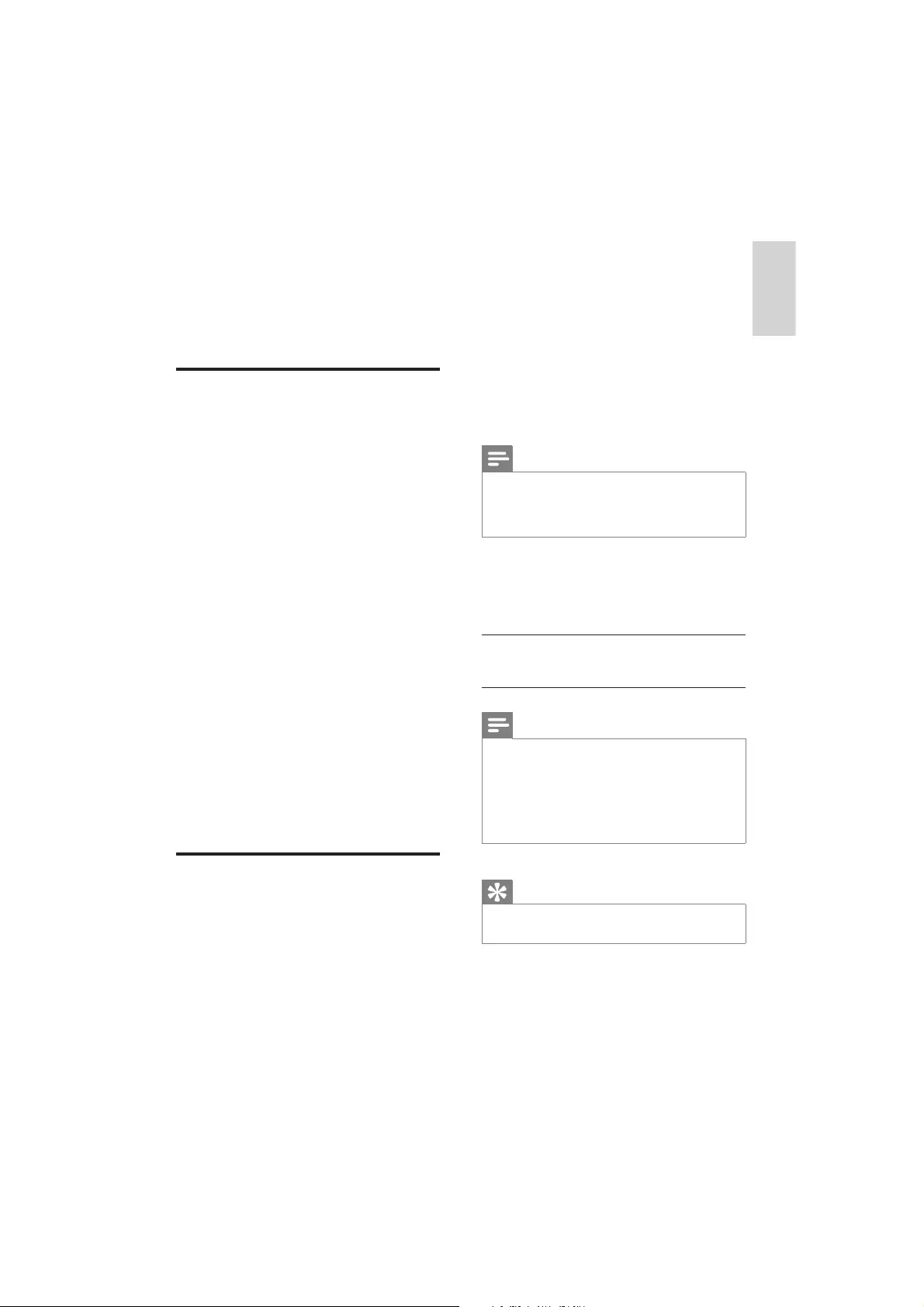
21
English
[Auto] - For TV that is compatible with
both PAL and NTSC.
[NTSC] - For TV with NTSC color system.
[Audio]
Select the preferred audio language for disc play.
[Subtitle]
Select the preferred subtitle language for disc
play.
[Disc Menu]
Select the preferred disc menu language.
Note
If the language you have set is not available on the disc,
the disc uses its own default language.
For some discs, the subtitle/audio language can only be
changed from the disc menu.
[Parental]
Restricts access to discs that are unsuitable for
children. These types of discs must be recorded
with ratings.
Press OK.
Select a rating level, then press OK.
Press the numeric keys to enter the password.
Note
Rated discs above the level you set in [Parental]
require a password to be played.
The ratings are country-dependent. To allow all discs to
play, select [8 ADULT].
Some discs have ratings printed on them but are not
recorded with ratings. This function has no effect on
such discs.
Tip
You can set or change the password. (See “Preference
setup - Password setup”.)
[Default]
Resets all the settings of this unit to factory
default, except for the password and parental
settings.
movies at a low volume, without disturbing
others.
[On] – enjoy quiet viewing at night (DVDs
only).
[Off] – enjoy surround sound with its full
dynamic range.
Video setup
On [Video Setup Page], you can set the
following options:
[Component]
Set the video output according to the video
connection. If the composite connection is used,
this setting is not required.
[CVBS] – If the S-Video connection is
used, select this option.
[Pr/Cr Pb/Cb Y] – If the component
connection is used, select this option.
[S-VIDEO]– If the S-Video connection is
used, select this option.
[TV Mode]
Select the video output mode. To select the
progressive scan mode, ensure that you have
connected a progressive scan TV and set
[Component] to [Pr/Cr Pb/Cb Y].
[Progressive] – For progressive scan TV:
turn on the progressive scan mode.
[Interlace] – For ordinary TV: turn on the
interlace mode.
[Picture Setting] > [Picture Setting Setup]
Customize picture color settings.
Preference setup
On [Preference Page], you can set the following
options:
[TV Type]
Change this setting if the video does not appear
correctly. By default, this setting matches the
most common setting for TVs in your country.
[PAL] - For TV with PAL color system.
EN
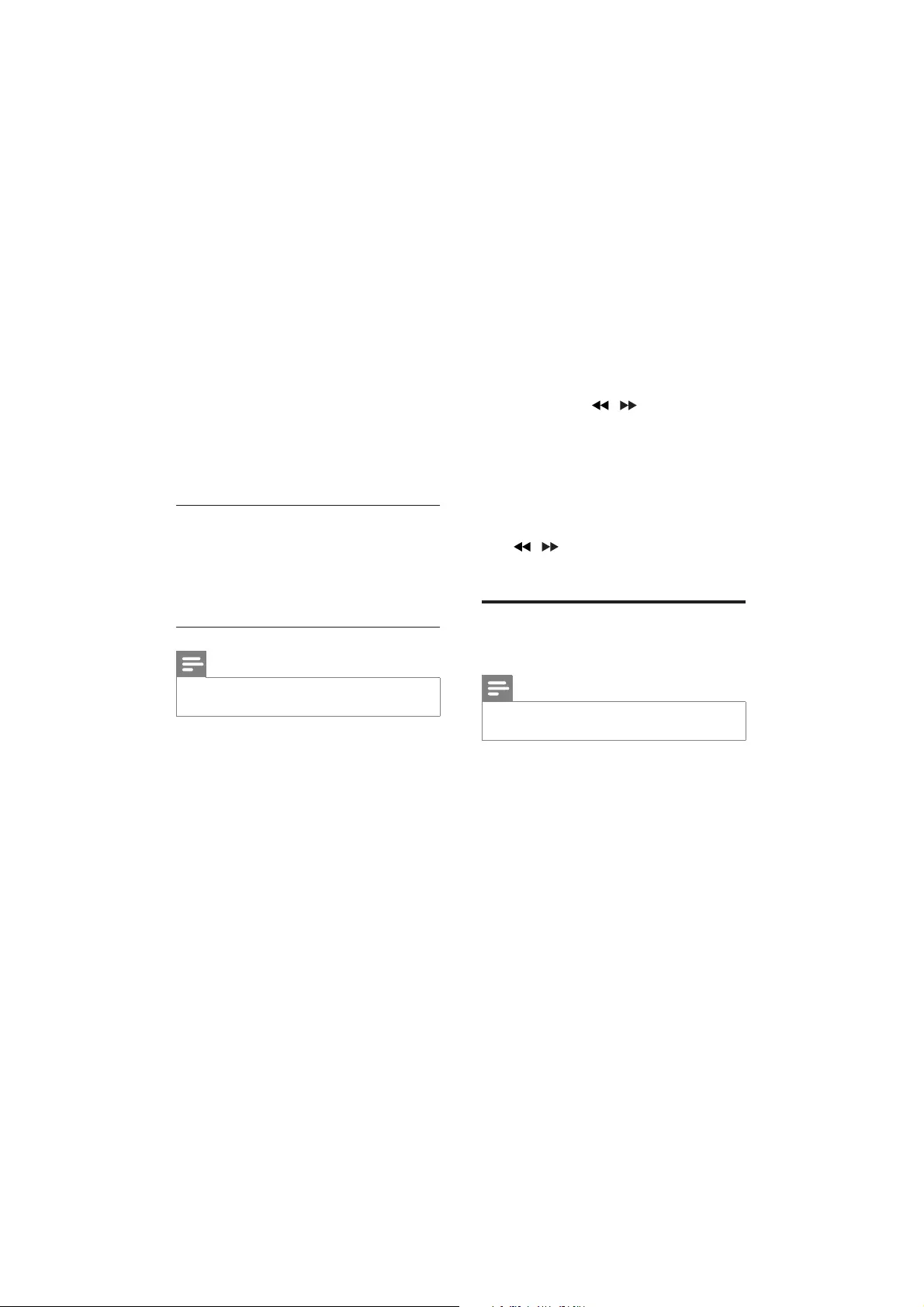
22
7 Tune to FM
radio stations
1 Ensure that you have connected and fully
extended the supplied FM antenna.
2 Press TUNER.
3 Press and hold / .
4 When the frequency indication starts to
change, release the button.
»The FM tuner tunes to a station with
strong reception automatically.
5 Repeat steps 3-4 to tune to more stations.
To tune to a weak station:
Press /
reception.
Program radio stations
automatically
Note
You can program a maximum of 20 preset radio
stations.
1 Press and hold ANGLE/PROG for
2 seconds to activate automatic
programming.
»[AUTO]
»All available stations are programmed
in the order of waveband reception
strength.
»
broadcast automatically.
[Password Setup] > [Password Setup Page] >
[Password Mode]
This setting allows you to enable/disable the
password for parental control. If the password
is enabled, when you play a prohibited disc, this
4-digit password is required.
[On] - Enable the password for parental
control.
[Off] - Disable the password for parental
control.
[Password Setup] > [Password Setup
Page] > [Password]
You can change password here. The default
password is 1234.
[Change]
1) Press the numeric keys to enter ‘1234’ or
your last set password at [Old Password]
2) Enter the new password at [New
Password]
3) Enter the new password again at &'#
PWD]
4) Press OK to exit the menu.
Note
If you forget the password, enter ‘1234’ before you set
a new password.
EN
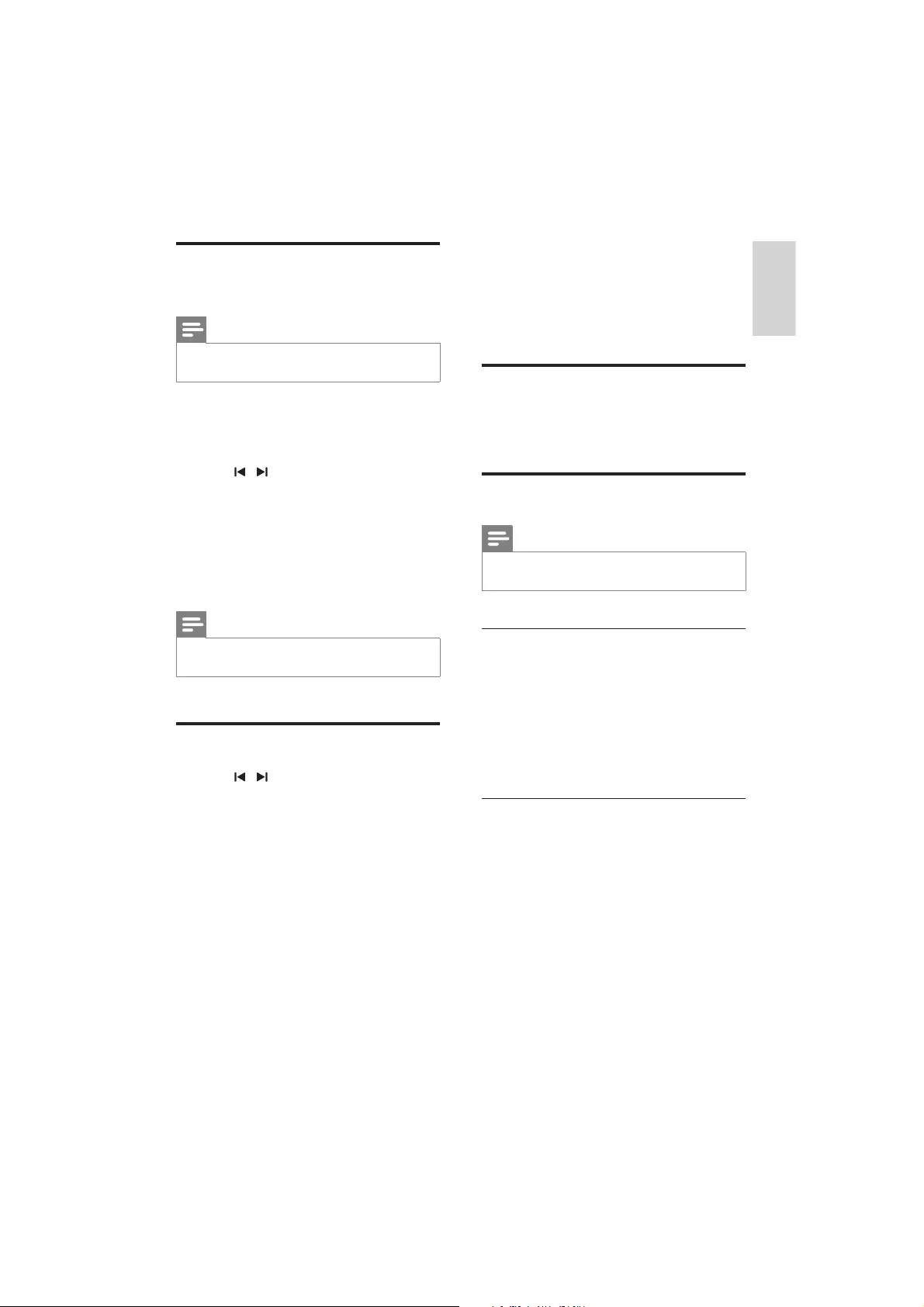
23
English
8 Adjust volume
level and sound
effect
Adjust volume level
1 During play, press VOL +/- to increase/
decrease the volume level.
Select a sound effect
Note
You cannot use different sound effects at the same
time.
Select a preset sound effect
1 During play, press DSC repeatedly to
select:
[ROCK] (rock)
[JAZZ] (jazz)
[POP] (pop)
[CLASSIC] (classic)
[FLAT]
Enhance bass
1 To turn on bass enhancement, press
LOUD/DBB repeatedly during play until
the DBB logo is displayed.
To turn off bass enhancement, press
LOUD/DBB repeatedly until the DBB
logo disappears.
Program radio stations
manually
Note
You can program a maximum of 20 preset radio
stations.
1 Tune to a radio station.
2 Press ANGLE/PROG to activate
programming.
3 Press / to allocate a number from
1 to 20 to this radio station, then press
ANGLE/PROG
»The preset number and the frequency
of the preset station are displayed.
4 Repeat the above steps to program other
stations.
Note
To overwrite a programmed station, store another
station in its place.
Tune to a preset radio station
1 Press / to select a preset number
that you want.
EN
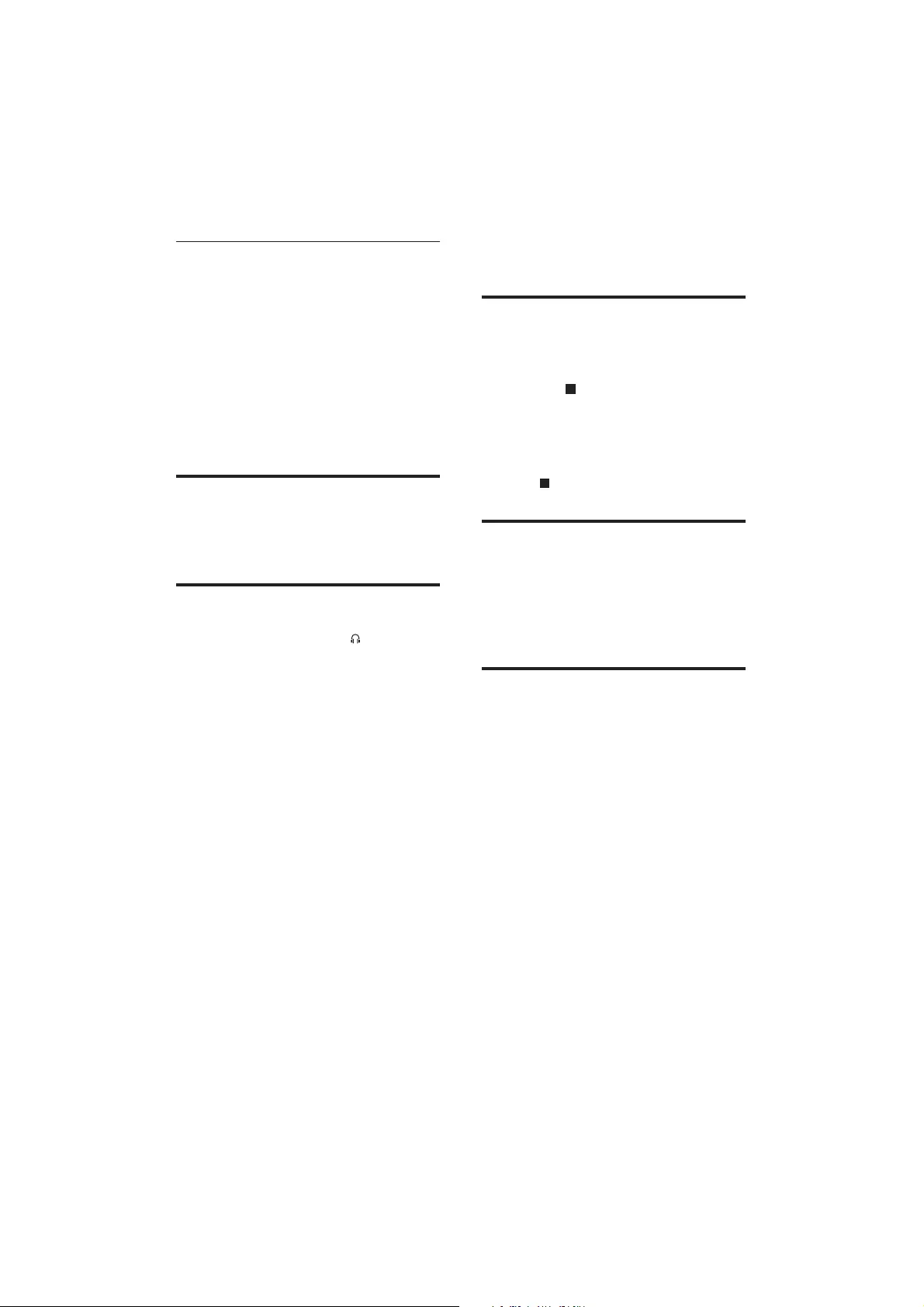
24
9 Other features
Activate demonstration mode
You can see an overview of all features.
1 In the standby mode with clock display (if
set), press on the main unit to activate
the demonstration mode.
»A demonstration of major available
features starts.
To deactivate the demonstration mode:
1 Press on the main unit again.
Adjust brightness of display
panel
1 In standby mode, press MODE/DIM
repeatedly to select different levels of
brightness for the display panel.
Set the alarm timer
1 Ensure that you have set the clock
correctly.
2 In standby mode, press and hold SLEEP/
TIMER.
»The hour digits are displayed and begin
to blink.
3 Press + VOL - to set the hour.
»The minute digits are displayed and
begin to blink.
4 Press SLEEP/TIMER
5 Press + VOL - to set the minute.
6 Press SLEEP/TIMER
7 To activate the wake-up timer, press + VOL
- to select [ON] (on).
»A clock icon appears on the display.
Select automatic loudness control
Automatic loudness control increases the treble
and bass effect at low volume levels (the higher
the volume, the lower the treble and bass
levels).
1 To turn on automatic loudness control,
press LOUD/DBB during play until the
loudness icon is displayed.
To turn off automatic loudness
control, press LOUD/DBB until the
loudness icon disappears.
Mute sound
1 During play, press MUTE to mute/unmute
sound.
Listen through headphone
1 Plug a headphone into the socket on the
unit.
EN

25
English
For audio players with headphone
sockets:
Connect the supplied MP3 Link cable
to the MP3 LINK socket and to the
headphone socket on the audio player.
2 Select the MP3 Link/AUX source.
3 Start play on the audio player.
Record to a digital recorder
You can record audio from this unit to a digital
recorder.
1 Connect a coaxial cable (not supplied) to:
the COAXIAL socket
the digital input socket on the digital
recorder
2 Play audio to be recorded.
3 Begin to record on the digital recorder
(see the digital recorder user manual).
»The unit turns on automatically at
the set time and switches to the last
selected source.
»To deactivate the alarm timer, select
[OFF] (off) at step 7.
Set the sleep timer
1 When the unit is turned on, press SLEEP/
TIMER repeatedly to select a set period of
time (in minutes).
»The unit turns off automatically after
the set period of time.
Connect other devices
Listen to an audio player
You can listen to audio player through this unit.
1 Connect the audio player.
For audio players with red/white
audio output sockets:
Connect a red/white audio cable (not
supplied) to the AUX IN L/R sockets
and to the audio output sockets on
the audio player.
EN
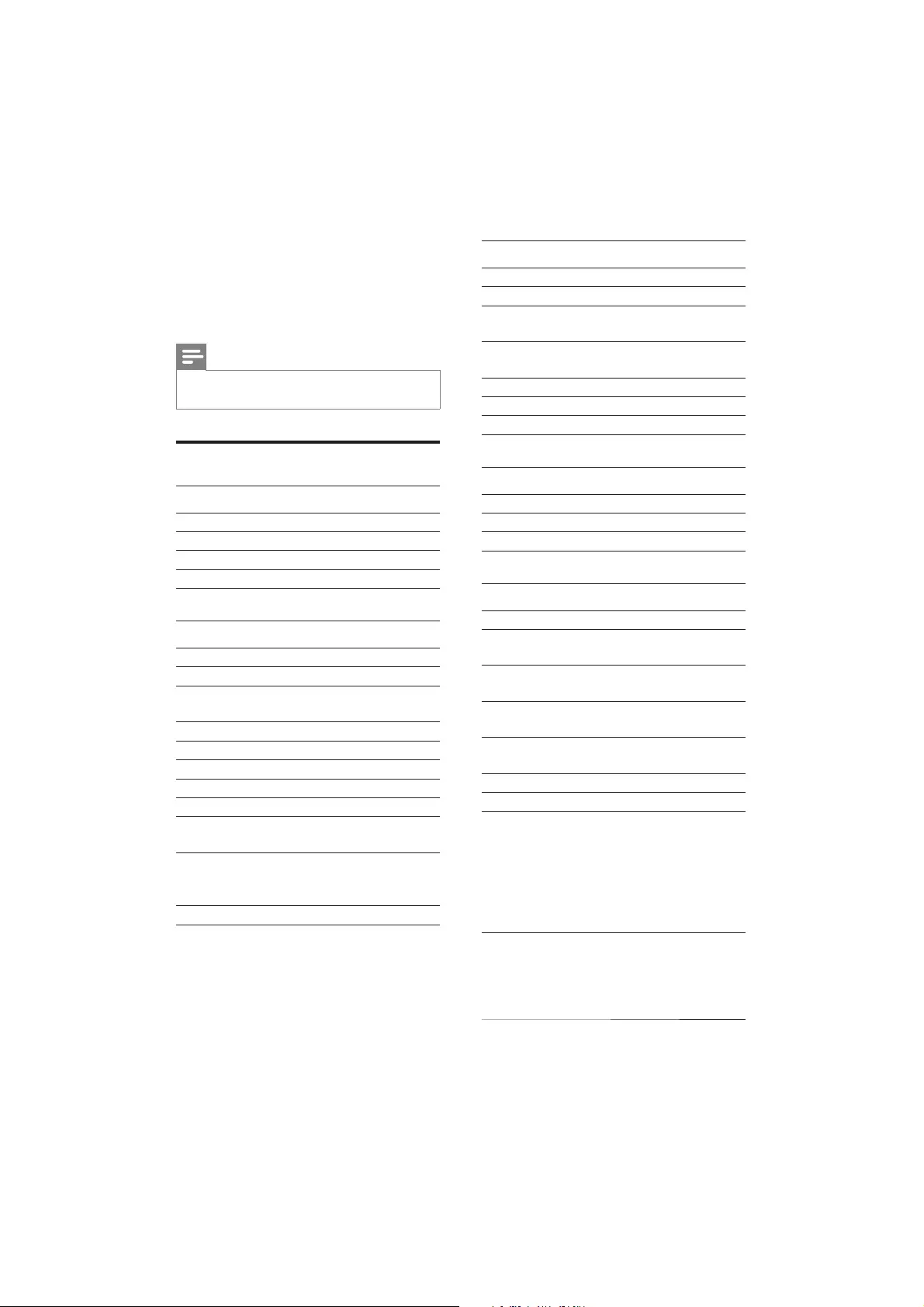
26
Tuner (FM)
Tuning Range 87.5 - 108MHz
Tuning grid 50KHz
Sensitivity - Mono, 26dB
S/N Ratio
<22 dBf
Sensitivity - Stereo, 46dB
S/N Ratio
>43 dBf
Search Selectivity >28dBf
Total Harmonic Distortion <3%
Signal to Noise Ratio >55dB
Speakers
Speaker Impedance 2X4ohm + 8ohm
Speaker Driver 4”
Sensitivity >80dB/m/W±4dB/m/W
General information
AC power 230 - 240 V, 50 Hz
Operation Power
Consumption
30W
Eco Standby Power
Consumption
<1W
Composite Video
Output
1.0Vp-p, 75ohm
Coaxial Output 0.5Vpp ± 0.1Vpp
75ohm
Headphone Output 2X15mW 32ohm
USB Direct Version 2.0
Dimensions
- Main Unit
(W x H x D)
- Speaker Box
(W x H x D)
- Subwoofer
(W x H x D)
200 x 125 x 270mm
135 x 255 x 150 mm
160 x 245 x 260 mm
Weight
- With Packing
- Main Unit
- Speaker Box
- Subwoofer
9.25 kg
2.05 kg
2 x 1.25 kg
2.7 kg
10 Product
information
Note
Product information is subject to change without prior
notice.
#
Rated Output Power 2X25 + 50W RMS
Frequency Response 20 -20000 Hz, ±3dB
Signal to Noise Ratio >65dB
Aux Input 0.5 V RMS 20kohm
Disc
Laser Type Semiconductor
Disc Diameter 12cm/8cm
Video Decoding MPEG-1 / MPEG-2 /
DivX
Video DAC 12Bits
Signal System PAL / NTSC
Video Format 4:3 / 16:9
Video S/N >48dB
Audio DAC 24Bits / 96kHz
Total Harmonic
Distortion
<0.1% (1 kHz)
Frequency
Response
4Hz - 20kHz (44.1kHz)
4Hz - 22kHz (48kHz)
4Hz - 24kHz (96kHz)
S/N Ratio >65dBA
EN
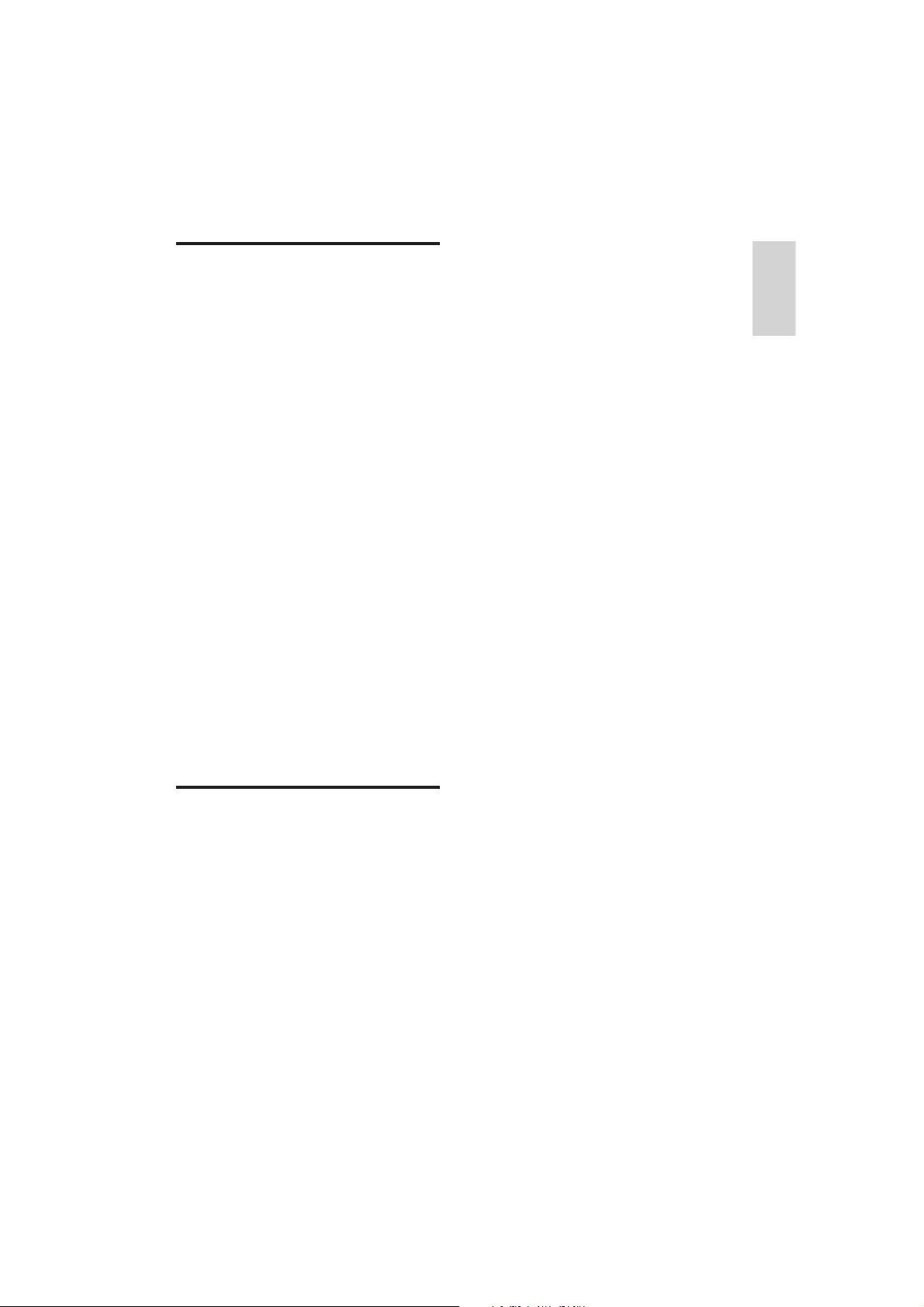
27
English
Directory nesting up to a maximum of 8
levels
Number of albums/ folders: maximum 99
Number of tracks/titles: maximum 999
ID3 tag v2.0 or later
File name in Unicode UTF8 (maximum
length: 128 bytes)
Unsupported formats:
Empty albums: an empty album is an album
is not be shown in the display.
example, Word documents (.doc) or MP3
not played.
.m4p, .mp4, .aac)
Supported disc formats
Digital Video Discs (DVDs)
Video CDs (VCDs)
Super Video CDs (SVCDs)
Digital Video Discs + Rewritable
(DVD+RW)
Compact Discs (CDs)
DivX(R) disc on CD-R(W):
DivX 3.11, 4.x and 5.x
WMA
Supported MP3-CD formats:
ISO 9660
Max. title/album name: 12 characters
Max. title number plus album: 255.
Max. nested directory: 8 levels.
Max. album number: 32.
Max. MP3 track number: 999.
Supported sampling frequencies for MP3
disc: 32 kHz, 44.1 kHz, 48 kHz.
Supported Bit-rates of MP3 disc are: 32, 64,
96, 128, 192, 256 (kbps).
The following formats are not supported:
Files like *.VMA, *.AAC, *.DLF, *.M3U,
*.PLS, *.WAV
Non-English Album/Title name
Discs recorded in Joliet format
MP3 Pro and MP3 with ID3 tag
USB playability information
Compatible USB devices:
memory cards (requires an additional card
reader to work with this apparatus)
Supported formats:
FAT32 (sector size: 512 bytes)
MP3 bit rate (data rate): 32-320 Kbps and
variable bit rate
WMA v9 or earlier
EN
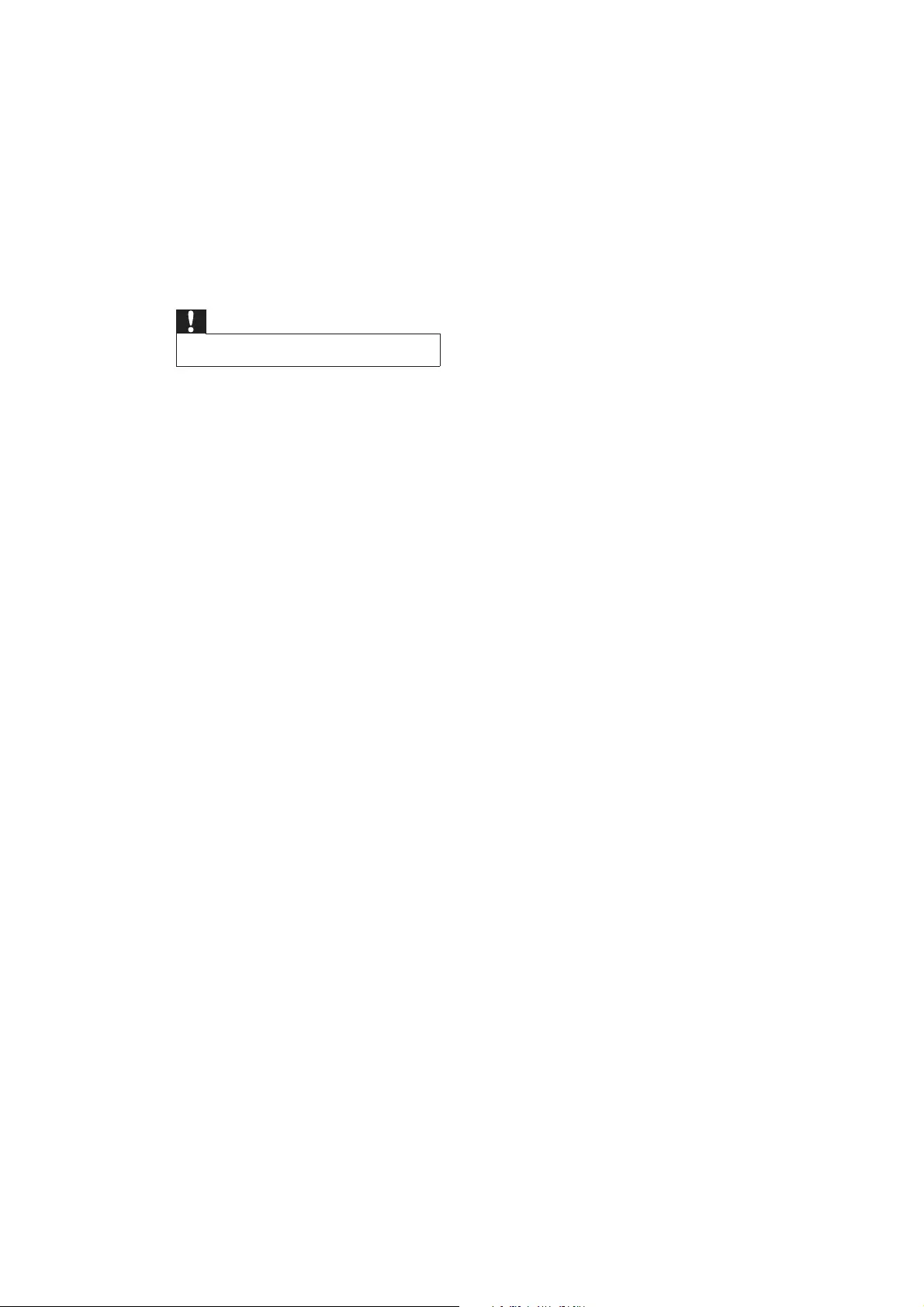
28
*Clean the disc.
*A distorted picture may appear during
progressive scan setup.
The aspect ratio of the TV screen cannot be
changed even though you have set the TV
display format.
*
DVD disc.
*The aspect ratio may not be changed for
some TV systems.
No sound or poor sound
*Adjust the volume.
*Disconnect the headphones.
*Check that the speakers are connected
correctly.
*Check if the stripped speaker wires are
clamped.
Remote control does not work
*
select the correct source with the remote
control instead of the main unit.
*Reduce the distance between the remote
control and the unit.
*Insert the battery with its polarities
(+/– signs) aligned as indicated.
*Replace the battery.
*Aim the remote control directly at the
sensor on the front of the unit.
Disc does not play
*Insert a readable disc and ensure that the
label side faces up.
*Check the disc type, color system and
regional code. Check for any scratches or
smudges on the disc.
*Press SYSTEM MENU to exit the system
setup menu.
*Disable the password for parental control
or change the rating level.
*Moisture has condensed inside the system.
Remove the disc and leave the system
turned on for about an hour. Disconnect
and reconnect the AC power plug, and
then turn on the system again.
11 Troubleshooting
Caution
Never remove the casing of this unit.
To keep the warranty valid, never try to repair
the system yourself.
If you encounter problems when using this unit,
check the following points before requesting
service. If the problem remains unsolved, go to
the Philips web site (www.philips.com/support).
When you contact Philips, ensure that your
unit is nearby and the model number and serial
number are available.
No power
*Ensure that the AC cord of the apparatus
is connected properly.
*Ensure that there is power at the AC
outlet.
*As a power-saving feature, the system
switches off automatically 15 minutes after
track play reaches the end and no control
is operated.
No disc detected
*Insert a disc.
*Check if the disc is inserted upside down.
*Wait until the moisture condensation at
the lens has cleared.
*Replace or clean the disc.
*
No picture
*Check the video connection.
*Turn on the TV to the correct Video-In
channel.
*Progressive scan is activated but the TV
does not support progressive scan.
Black and white or distorted picture
*The disc does not match the TV color
system standard (PAL/NTSC).
*Sometimes a slight picture distortion may
appear. This is not a malfunction.
EN
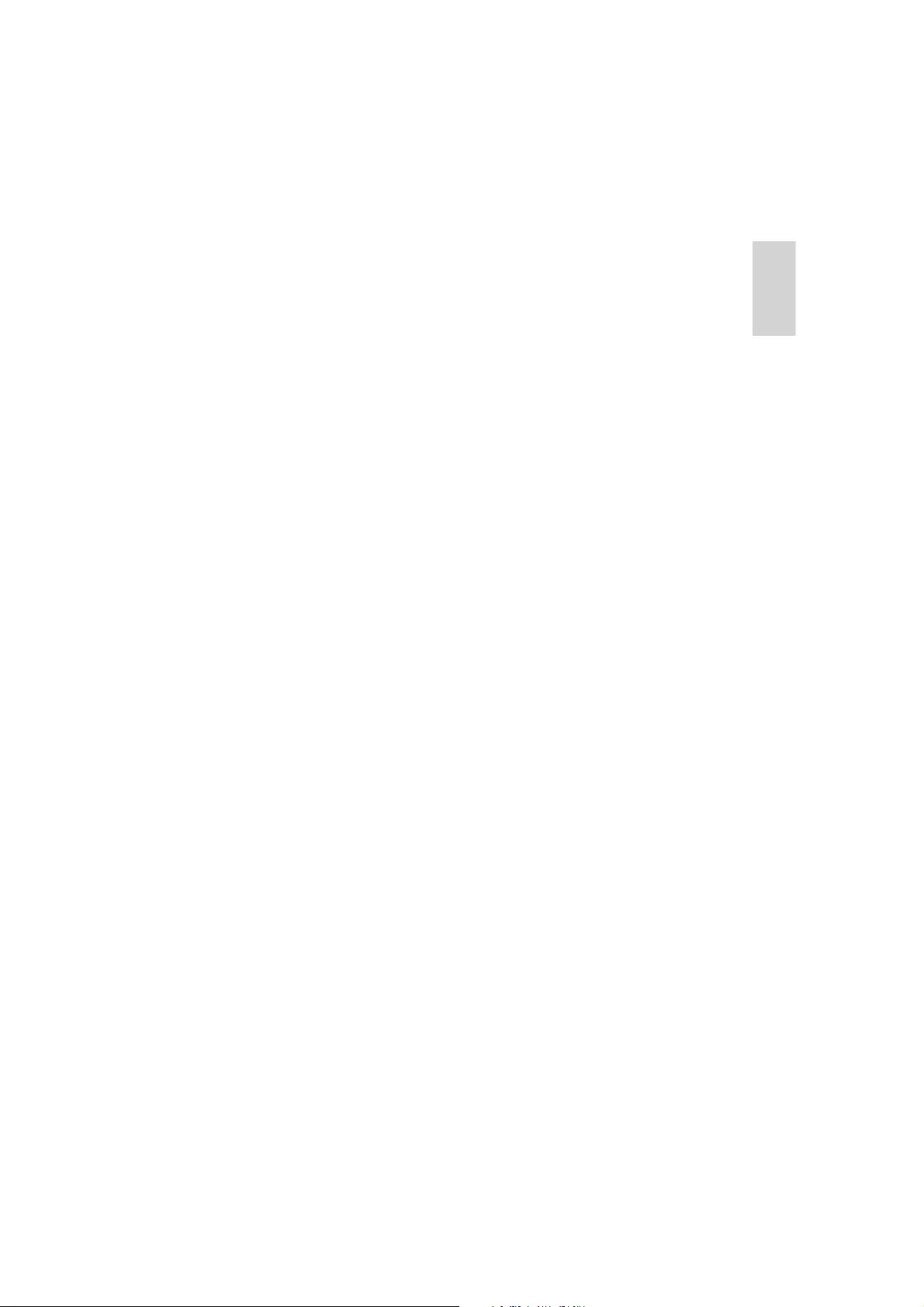
29
English
*As a power-saving feature, the system
turns off automatically 15 minutes after
disc play reaches the end and no control is
operated.
Poor radio reception
*Increase the distance between the unit and
your TV or VCR.
*Fully extend the FM antenna.
*Connect an outdoor FM antenna instead.
Unable to select Progressive Scan
*Ensure the video output mode is set to
[Pr/Cr Pb/Cb Y].
Audio or subtitle languages cannot be set
*The disc is not recorded with sound or
subtitles in multiple languages.
*The audio or subtitle language setting is
prohibited on the disc.
'##%#;<%
*
device has exceeded a certain limit. This
phenomenon is not a malfunction.
*
supported.
USB device not supported
The USB device is incompatible with the unit.
Try another one.
Timer does not work
*Set the clock correctly.
*Switch on the timer.
Clock/timer setting erased
*Power has been interrupted or the power
cord has been disconnected.
*Reset the clock/timer.
EN
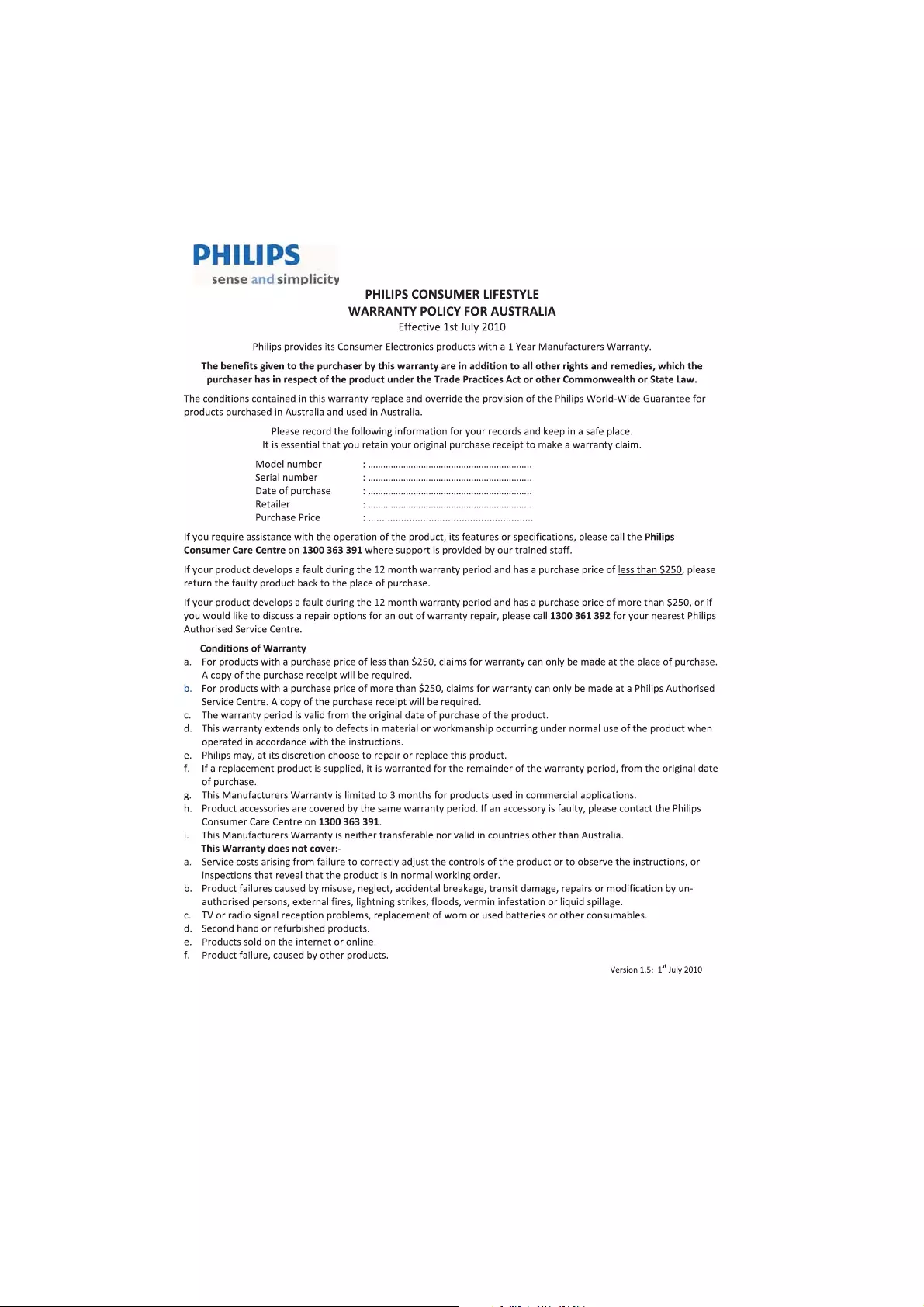
30
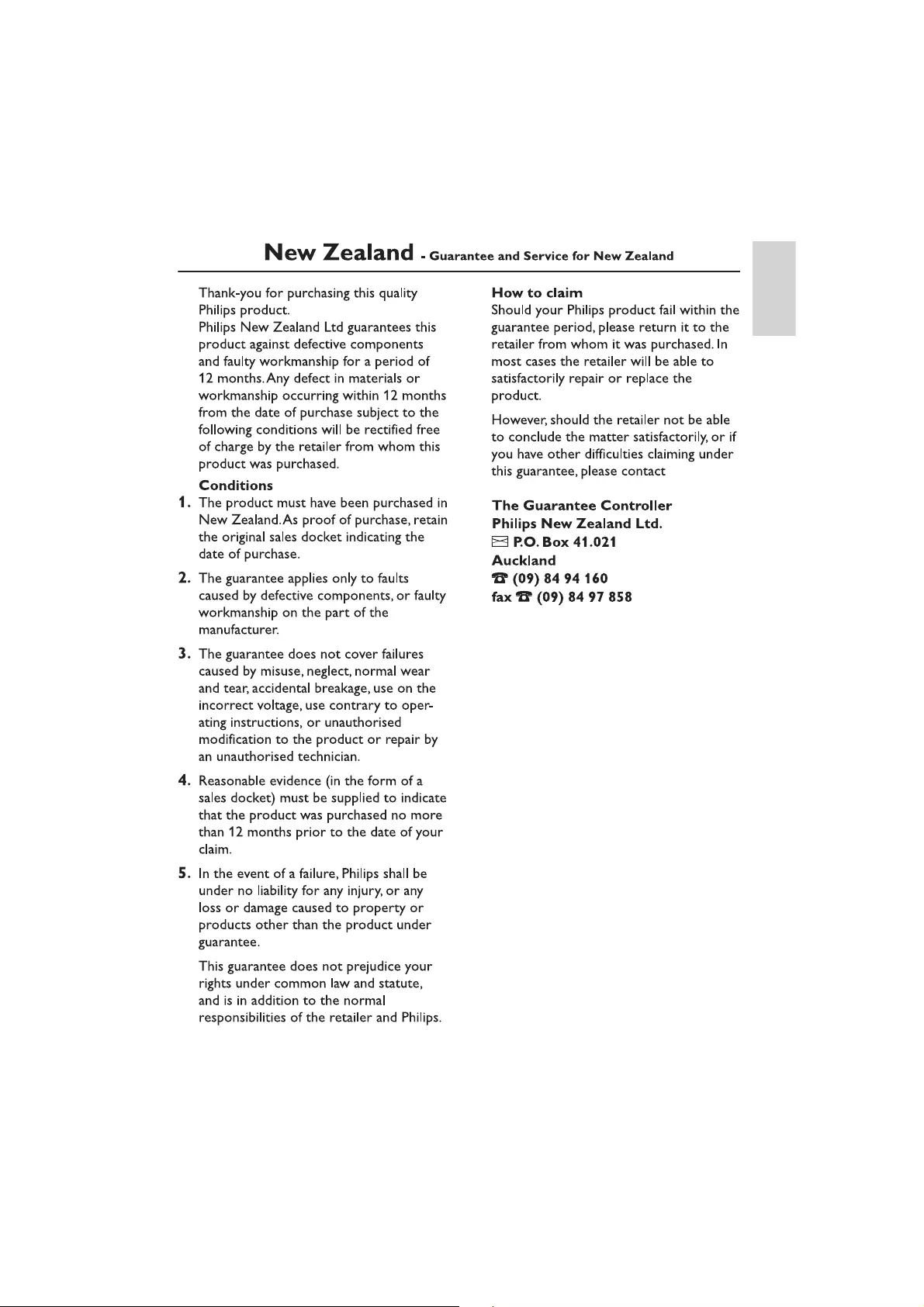
31
English
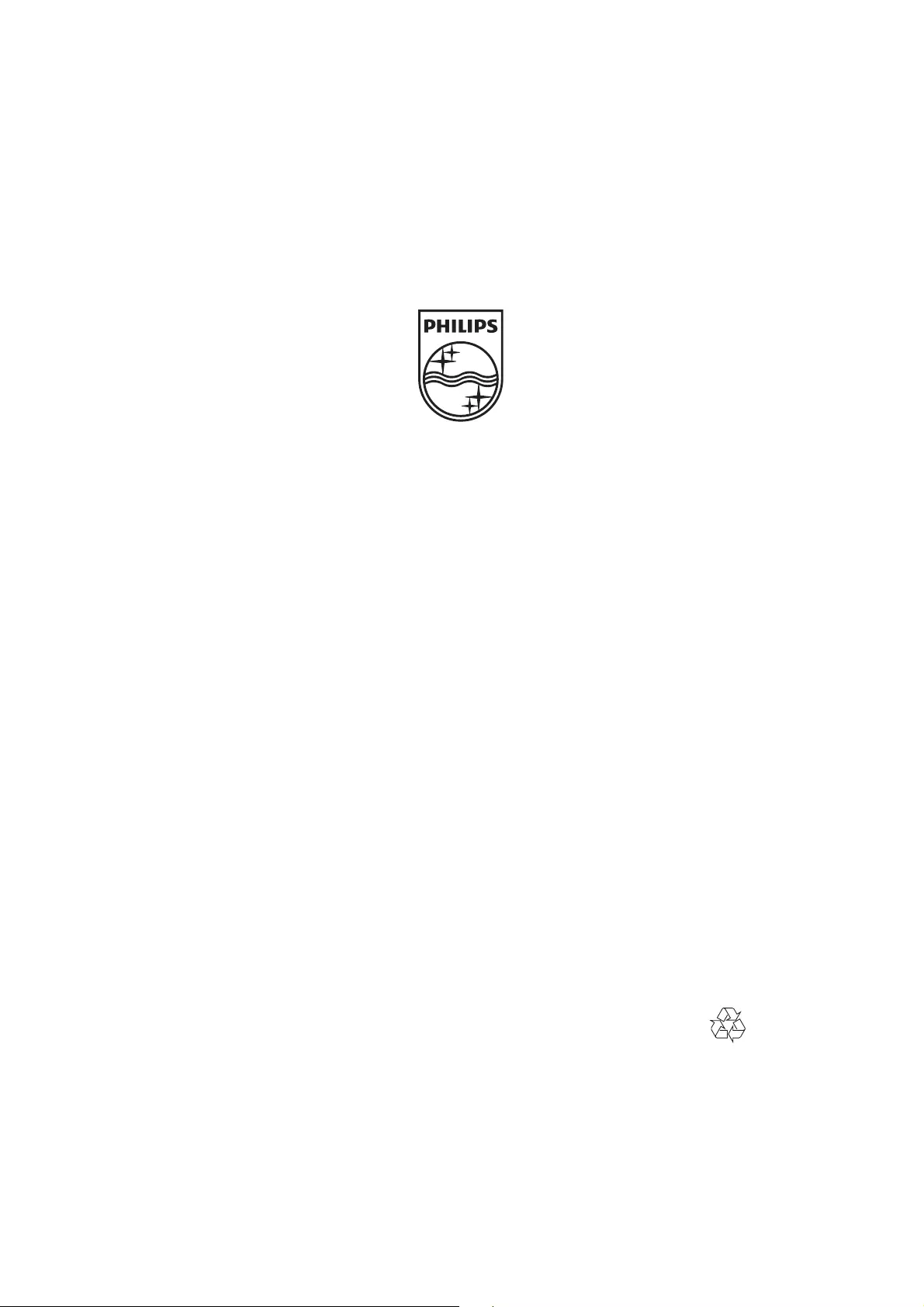
© 2011 Koninklijke Philips Electronics N.V.
All rights reserved.
MCD183_79_UM_V1.1_1129