Philips NTX400X/78 User Manual
Displayed below is the user manual for NTX400X/78 by Philips which is a product in the Home Audio Systems category. This manual has pages.
Related Manuals

www.philips.com/support
User manual
Always there to help you
Register your product and get support at
NTX400X
Question?
Contact
Philips
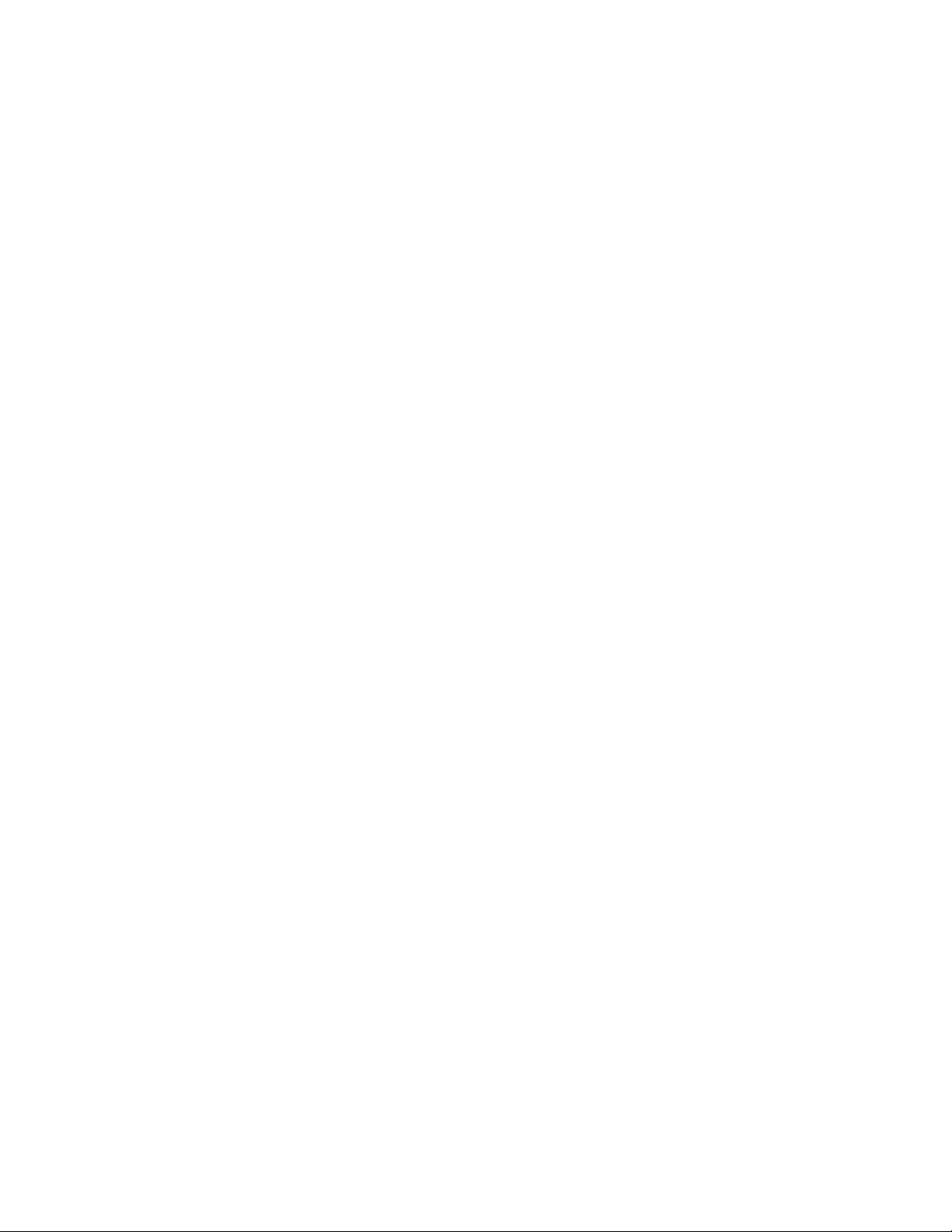
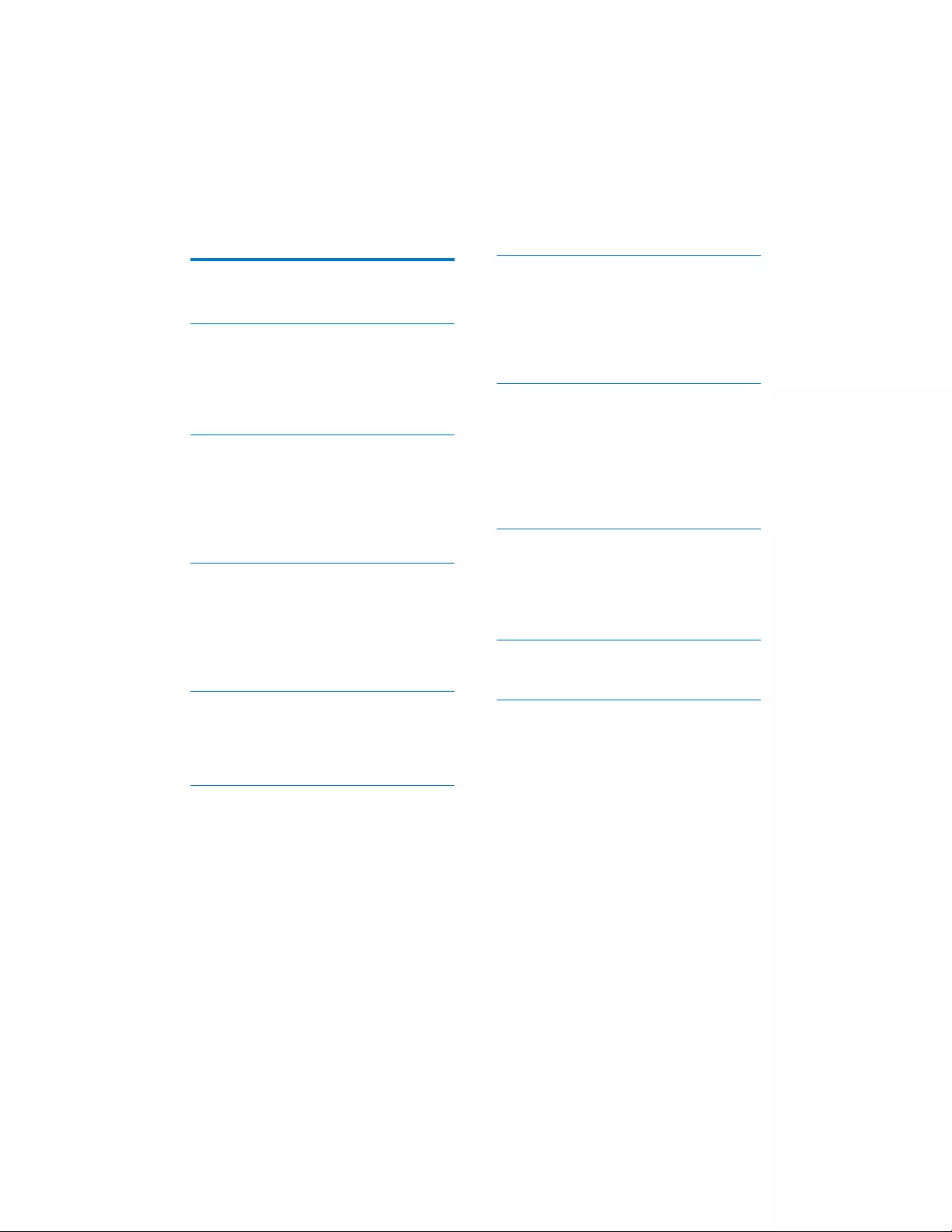
1EN
Contents
1 Important 2
Safety 2
2 Your Mini Hi-Fi System 4
Introduction 4
What's in the box 4
Overview of the main unit 5
Overview of the remote control 6
3 Get started 8
Connect 8
Prepare the remote control 8
Connect power 9
Set clock 9
Turn on 9
4 Play from a disc or USB 10
Play a disc 10
Play from a USB storage device 10
Control play 10
Program tracks 11
View play information 11
5 Play audio through Bluetooth 12
Connect a device 12
Play from Bluetooth device 12
Disconnect a device 13
6 Listen to radio 14
Store radio stations automatically 14
Tune to a radio station 14
Store radio stations manually 14
Select a preset radio station 15
Change AM tuning grid 15
7 Adjust sound 16
Adjust volume 16
Mute sound 16
Select a preset sound effect 16
Enhance bass 16
Apply NX Bass effect 16
8 Other features 17
Listen to an external device 17
Record to a USB device 17
Set the timer 18
Set sleep timer 18
Turn decorative light on or off 19
Listen through a headphone 19
9 Product information 20
6SHFLÀFDWLRQV
USB playability information 21
Supported MP3 disc formats 21
Maintenance 21
10 Troubleshooting 22
About Bluetooth device 22
11 Notice 23
Care of the environment 23
Trademark notice 23
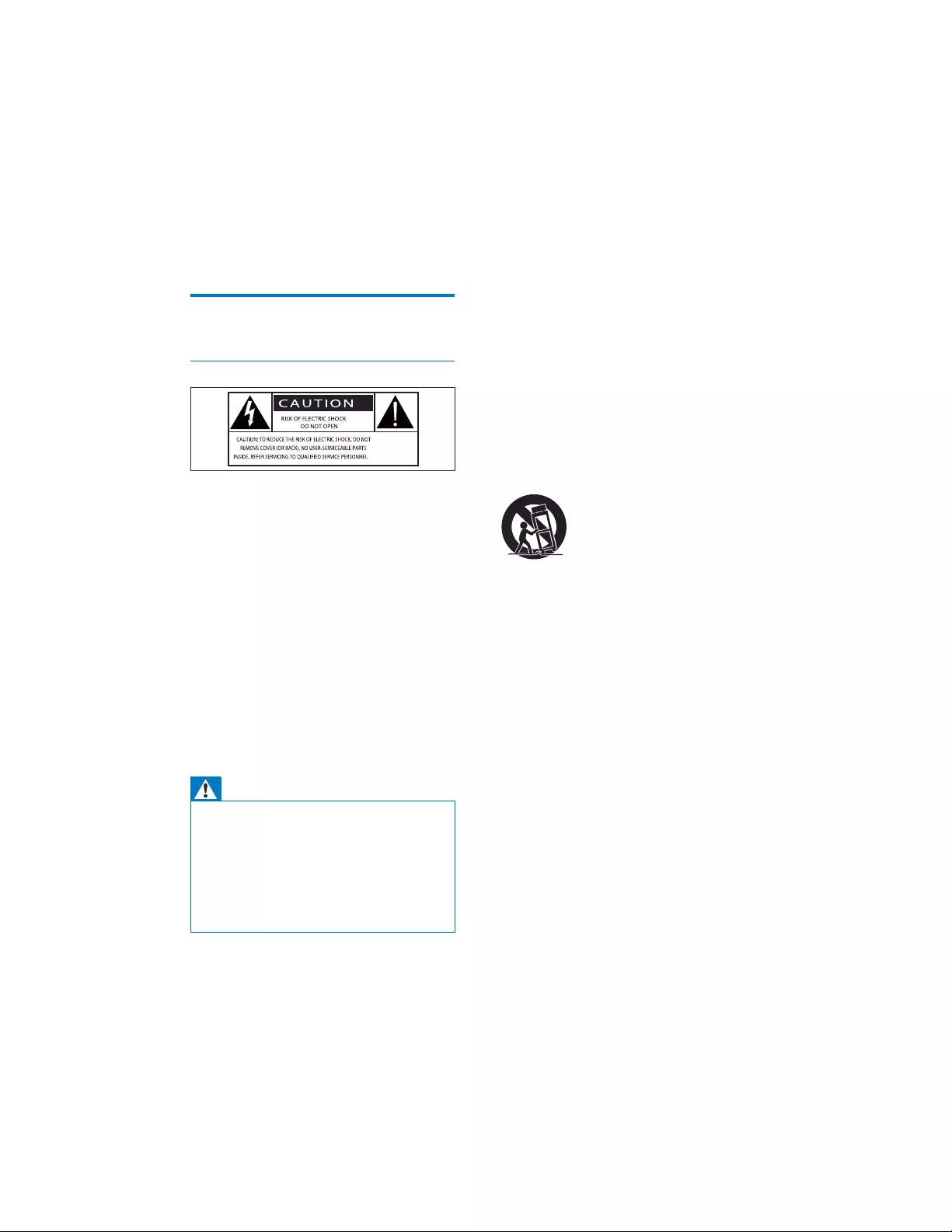
2EN
1 Important
Safety
Know these safety symbols
This 'bolt of lightning' indicates uninsulated
material within your unit may cause an electrical
shock. For the safety of everyone in your
household, please do not remove product
covering.
The 'exclamation point' calls attention to
features for which you should read the enclosed
literature closely to prevent operating and
maintenance problems.
:$51,1*7RUHGXFHWKHULVNRIÀUHRUHOHFWULF
shock, this apparatus should not be exposed to
UDLQRUPRLVWXUHDQGREMHFWVÀOOHGZLWKOLTXLGV
such as vases, should not be placed on this
apparatus.
CAUTION: To prevent electric shock, match
wide blade of plug to wide slot, fully insert.
Warning
• Never remove the casing of this device.
• Never lubricate any part of this device.
• 1HYHUSODFHWKLVGHYLFHRQRWKHUHOHFWULFDOHTXLSPHQW
• Keep this device away from direct sunlight, naked
ÁDPHVRUKHDW
• Never look into the laser beam inside this device.
• Ensure that you always have easy access to the power
cord, plug, or adaptor to disconnect this device from
the power.
• Do not use this apparatus near water.
• Install in accordance with the
manufacturer's instructions.
• Do not install near any heat sources such
as radiators, heat registers, stoves, or
RWKHUDSSDUDWXVLQFOXGLQJDPSOLÀHUVWKDW
produce heat.
• Protect the power cord from being
walked on or pinched, particularly at plugs,
convenience receptacles, and the point
where they exit from the apparatus.
• 2QO\XVHDWWDFKPHQWVDFFHVVRULHVVSHFLÀHG
by the manufacturer.
• Use only with the cart, stand, tripod,
EUDFNHWRUWDEOHVSHFLÀHGE\WKH
manufacturer or sold with the apparatus.
When a cart is used, use caution when
moving the cart/apparatus combination to
avoid injury from tip-over.
• Unplug this apparatus during lightning
storms or when unused for long periods
of time.
• 5HIHUDOOVHUYLFLQJWRTXDOLÀHGVHUYLFH
SHUVRQQHO6HUYLFLQJLVUHTXLUHGZKHQ
the apparatus has been damaged in any
way, such as power-supply cord or plug
LVGDPDJHGOLTXLGKDVEHHQVSLOOHGRU
objects have fallen into the apparatus, the
apparatus has been exposed to rain or
moisture, does not operate normally, or
has been dropped.
• Battery usage CAUTION – To prevent
battery leakage which may result in bodily
injury, property damage, or damage to the
remote control:
• Install the battery correctly, + and - as
marked on the remote control.
• Do not mix batteries (old and new or
FDUERQDQGDONDOLQHHWF
• Remove the battery when the remote
control is not used for a long time.
• The battery shall not be exposed to
H[FHVVLYHKHDWVXFKDVVXQVKLQHÀUHRUWKH
like.
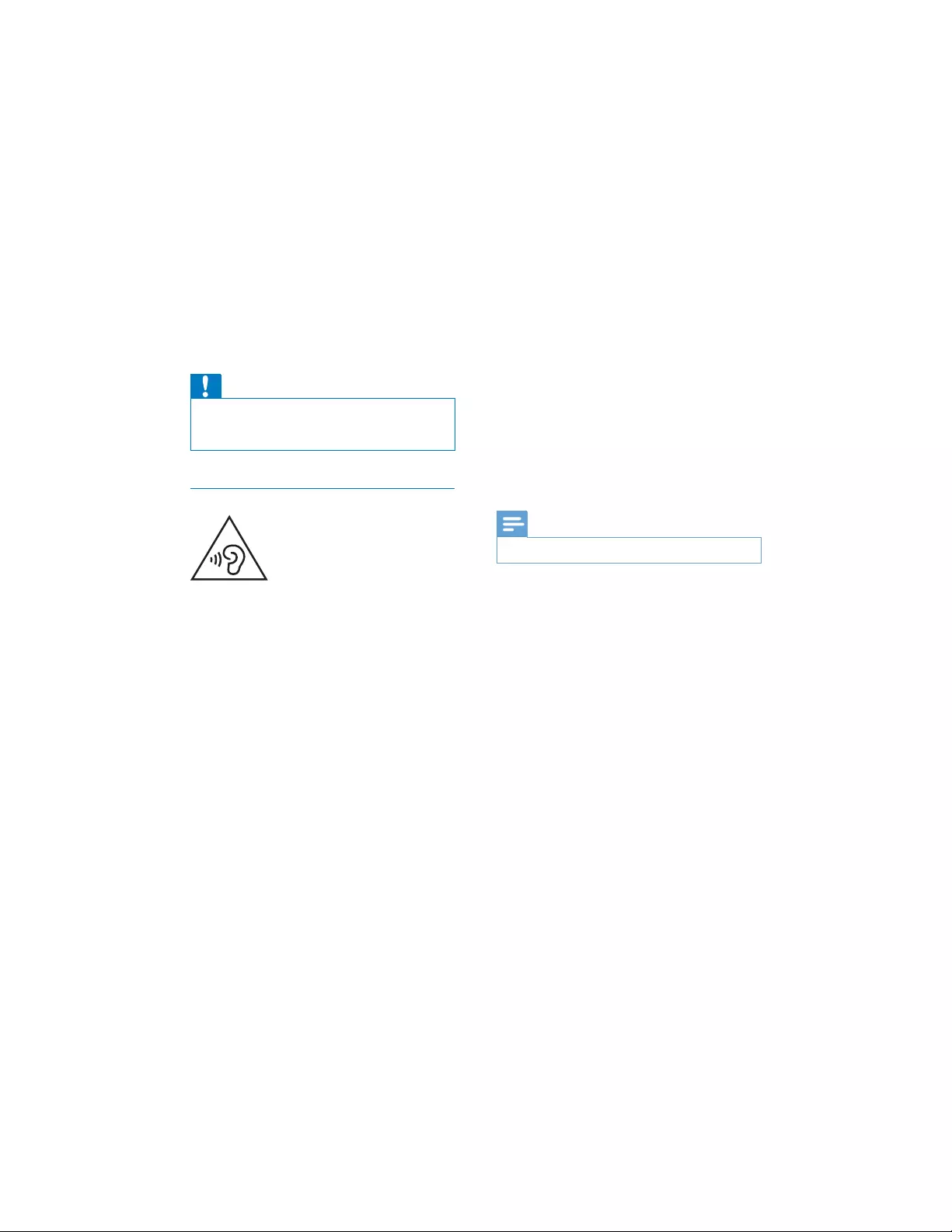
3EN
• Apparatus shall not be exposed to
dripping or splashing.
• Do not place any sources of danger on the
DSSDUDWXVHJOLTXLGÀOOHGREMHFWVOLJKWHG
FDQGOHV
• Where the MAINS plug or an appliance
coupler is used as the disconnect device,
the disconnect device shall remain readily
operable.
Caution
• Use of controls or adjustments or performance of
procedures other than herein may result in hazardous
laser exposure or other unsafe operation.
Hearing safety
Listen at a moderate volume.
• Using headphones at a high volume can
impair your hearing. This product can
produce sounds in decibel ranges that may
cause hearing loss for a normal person,
even for exposure less than a minute. The
higher decibel ranges are offered for those
that may have already experienced some
hearing loss.
• Sound can be deceiving. Over time your
hearing 'comfort level' adapts to higher
volumes of sound. So after prolonged
listening, what sounds 'normal' can actually
be loud and harmful to your hearing. To
guard against this, set your volume to a safe
level before your hearing adapts and leave
it there.
To establish a safe volume level:
• Set your volume control at a low setting.
• Slowly increase the sound until you can
hear it comfortably and clearly, without
distortion.
Listen for reasonable periods of time:
• Prolonged exposure to sound, even
at normally 'safe' levels, can also cause
hearing loss.
• %HVXUHWRXVH\RXUHTXLSPHQWUHDVRQDEO\
and take appropriate breaks.
Be sure to observe the following guidelines
when using your headphones.
• Listen at reasonable volumes for
reasonable periods of time.
• Be careful not to adjust the volume as your
hearing adapts.
• Do not turn up the volume so high that
you can't hear what's around you.
• You should use caution or temporarily
discontinue use in potentially hazardous
situations.
Note
• The type plate is located on the back of the unit.
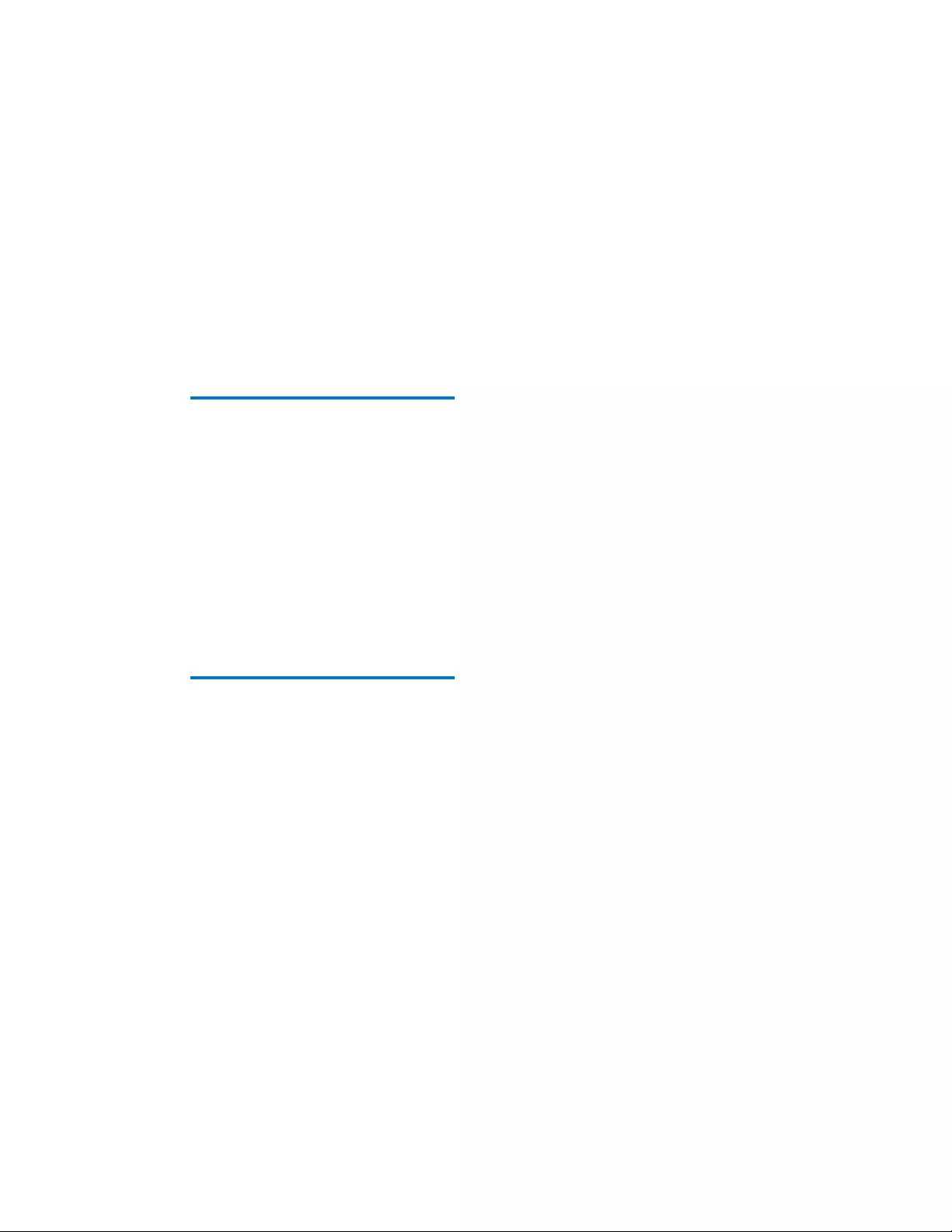
4EN
2 Your Mini Hi-Fi
System
Congratulations on your purchase, and
ZHOFRPHWR3KLOLSV7RIXOO\EHQHÀWIURPWKH
support that Philips offers, register your product
at www.Philips.com/welcome.
Introduction
With this product, you can
• enjoy audio from discs, USB storage
devices, Bluetooth enabled devices, or
other external devices;
• listen to FM and AM radio stations; and
• record from a disc to a USB storage
device.
To enrich sound, this product offers you these
sound effects:
• 3UHVHW(TXDOL]HU(46HWWLQJV
• '\QDPLF%DVV%RRVW'%%
• NX Bass Enhancement
What's in the box
Check and identify the contents of your
package:
• Main unit x 1
• 5HPRWHFRQWUROZLWKRQH$$$EDWWHU\
• FM wire antenna x 1
• AM loop antenna x 1
• Should strap x 1
• Short user manual
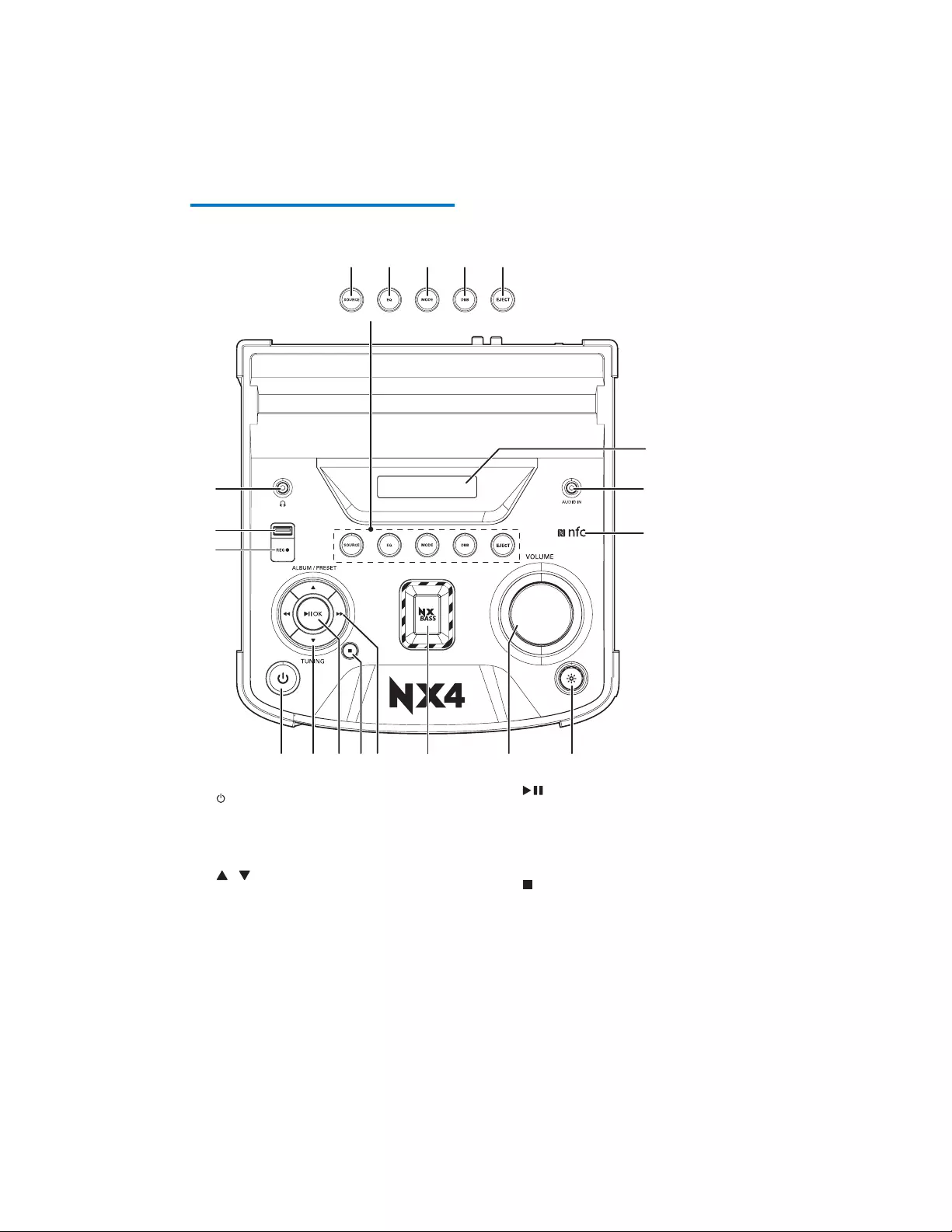
5EN
Overview of the main unit
a
• Turn on the product.
• Switch to standby or Eco power
standby mode.
b /
• In Disc or USB mode, skip to the
previous or next album.
• In FM or AM tuner mode, select a
preset radio station.
• In standby mode, adjust hour and
minute during clock/timer setting.
adefgh
i
j
k
lmnop
q
r
s
cb
c /OK
• Pause or resume play.
• &RQÀUPDVHOHFWLRQ
• In AM tuner mode, change AM tuning
grid.
d
• Stop play or erase programmed list.
• Exit clock/timer setting mode.
• Exit the recording process.
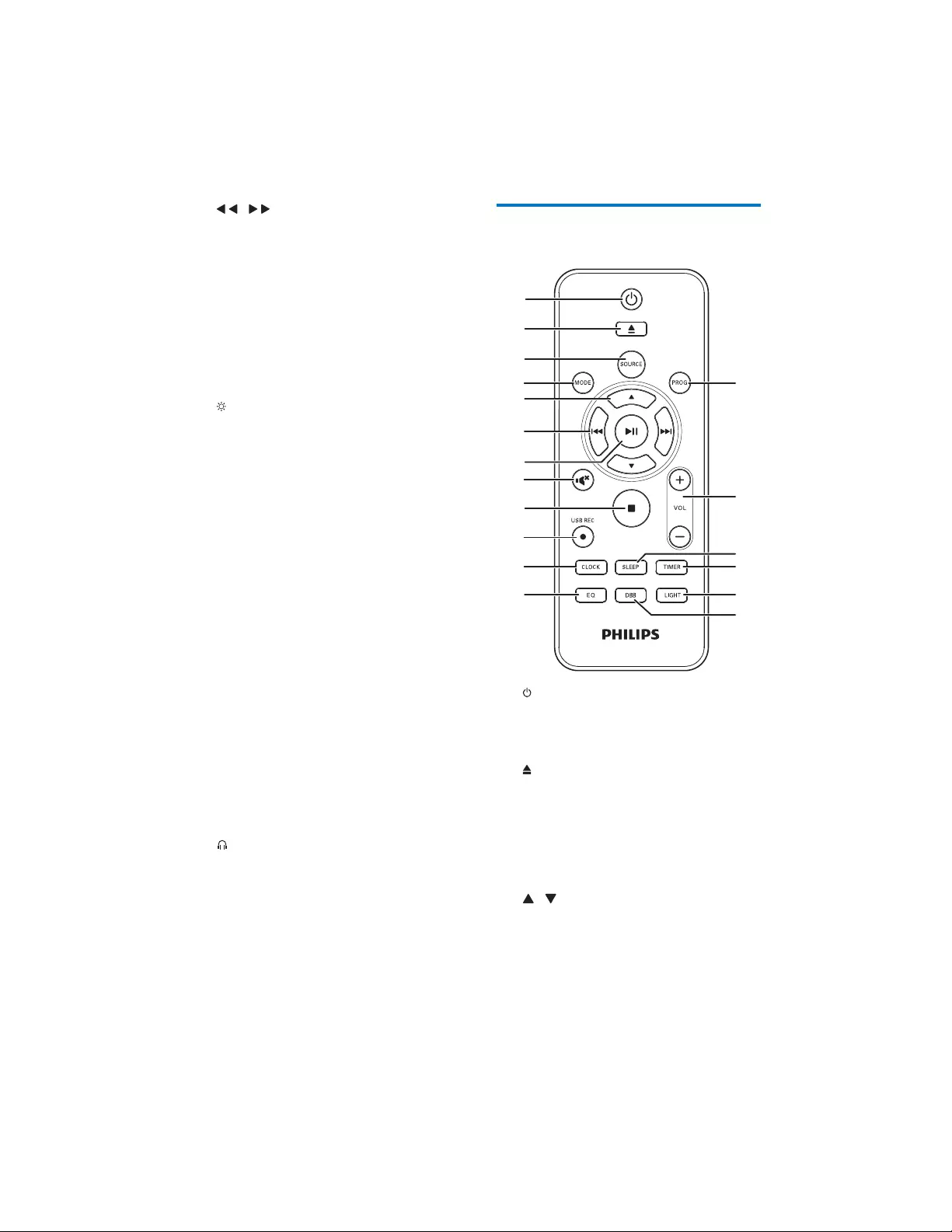
6EN
e /
• In tuner mode, tune to radio stations.
• In DISC or USB mode, skip to the
previous or next track.
• In DISC or USB mode, search within
a track.
f NX BASS
• Turn bass effect on.
g Volume knob
• Adjust volume.
h
• Enable or diable the speaker lighting
effect.
i NFC
• Connect a NFC compatible device
through Bluetooth.
j AUDIO IN
• Connect an external audio device.
k Display panel
• Show current status.
l EJECT
• Open or close the disc tray.
m DBB
• Turn dynamic bass enhancement on
or off.
n MODE
• 6HOHFWDUHSHDWRUVKXIÁHSOD\PRGH
o EQ
• 6HOHFWDSUHVHWHTXDOL]HU(4VHWWLQJ
p SOURCE
• Select an audio source.
q
• Connect a headphone.
r USB socket
• Connect a USB mass storage device.
s REC
• Record to a USB device.
Overview of the remote
control
a
• Turn on the product.
• Switch to standby or Eco power
standby mode.
b
• Open or close the disc tray.
c SOURCE
• Select an audio source.
d MODE
• 6HOHFWDUHSHDWRUVKXIÁHSOD\PRGH
e /
• In Disc or USB mode, skip to the
previous or next album.
• In FM or AM tuner mode, select a
preset radio station.
• In standby mode, adjust hour and
minute during clock/timer setting.
a
d
e
f
g
h
i
j
k
l
m
n
o
p
q
r
c
b
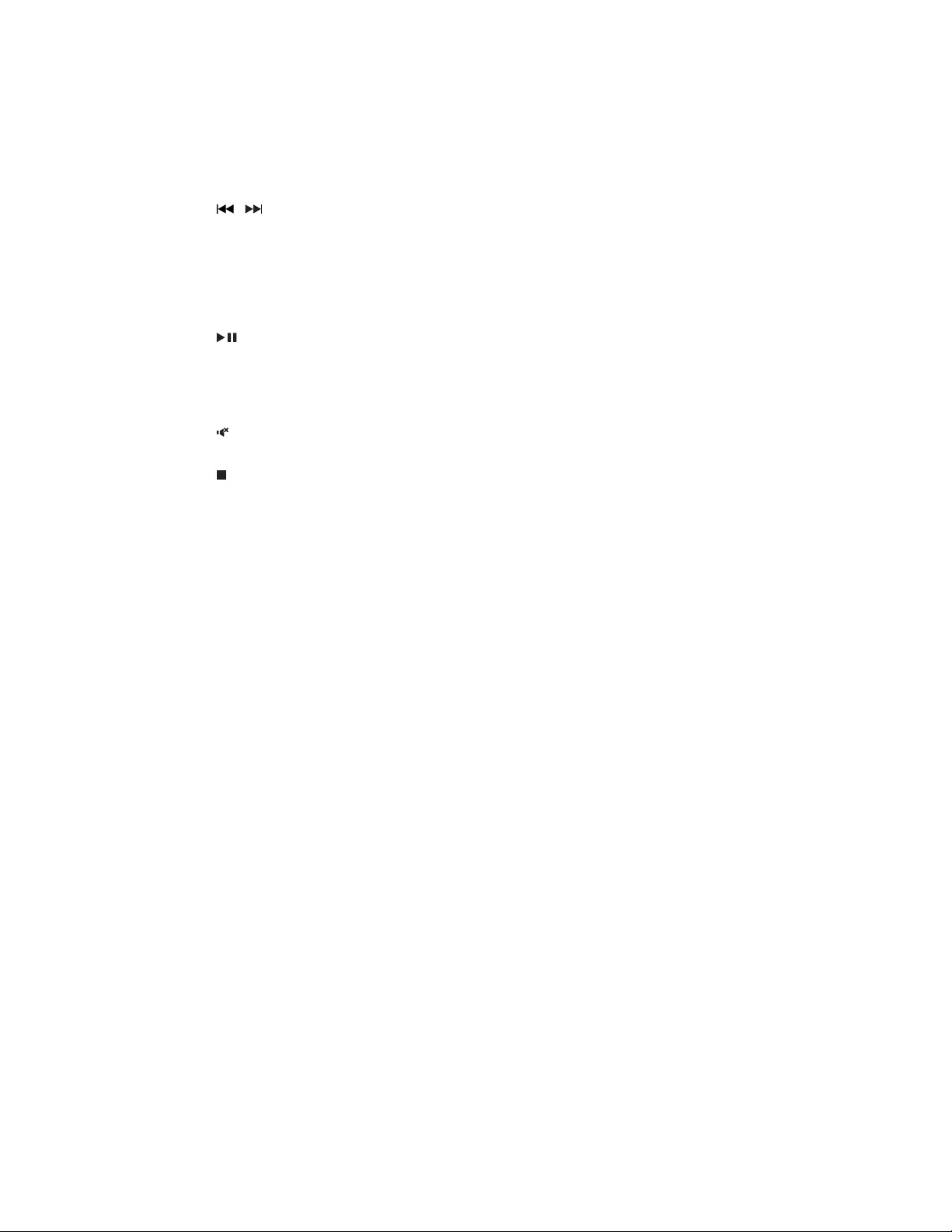
7EN
f /
• In FM or AM tuner mode, tune to
radio stations.
• In DISC or USB mode, skip to the
previous or next track.
• In DISC or USB mode, search within
a track.
g
• Pause or resume play.
• &RQÀUPDVHOHFWLRQ
• In AM tuner mode, change AM tuning
grid.
h
• Mute or resume sound.
i
• Stop play or erase programmed list.
• Exit clock/timer setting mode.
• Exit the recording process.
j USB REC
• Record to a USB device.
k CLOCK
• Set clock.
l EQ
• 6HOHFWDSUHVHWHTXDOL]HU(4VHWWLQJ
m DBB
• Turn dynamic bass enhancement on
or off.
n LIGHT
• Enable or diable the speaker lighting
effect.
o TIMER
• Set the timer.
p SLEEP
• Set sleep timer.
q + VOL -
• Adjust volume.
r PROG
• Program tracks.
• Program radio stations.
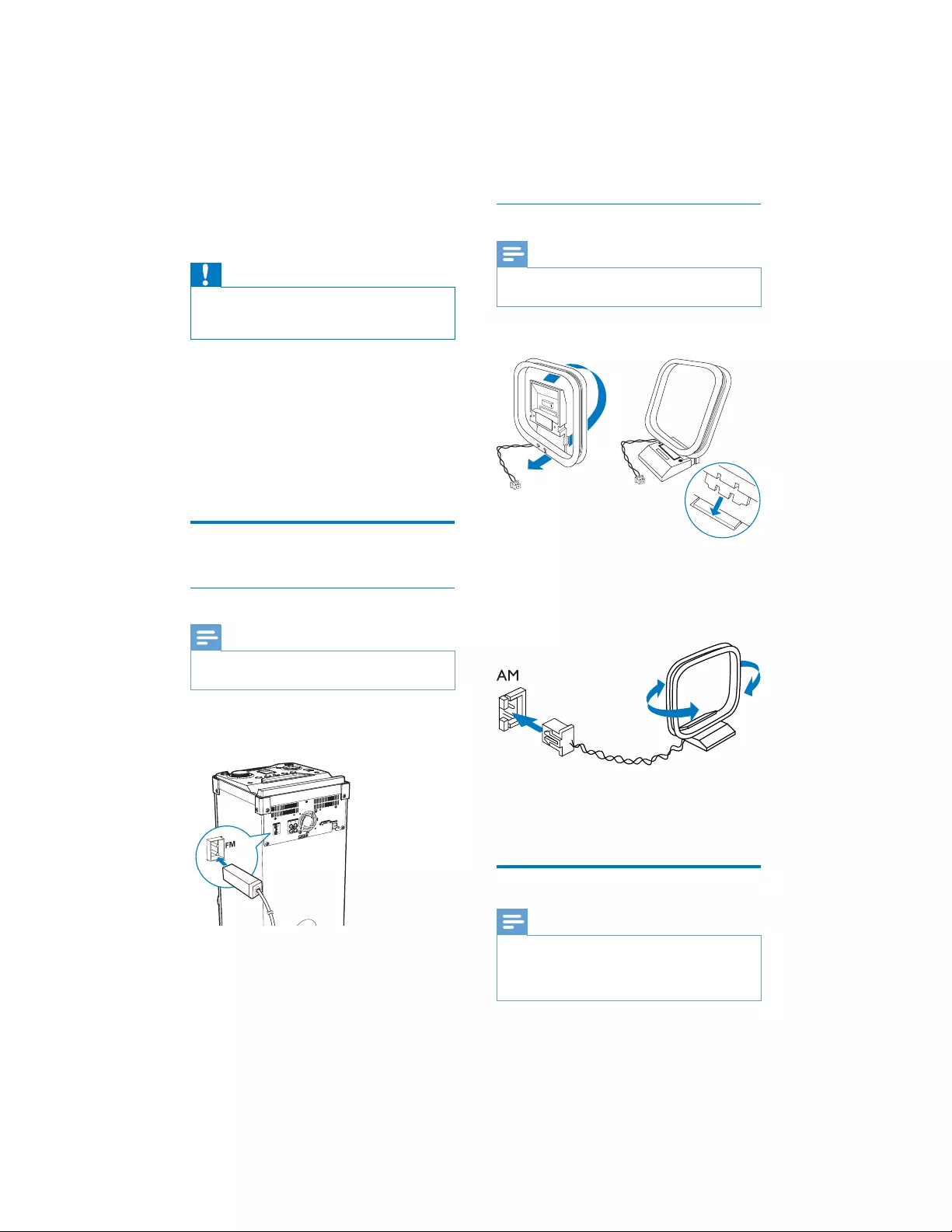
8EN
3 Get started
Caution
• Use of controls or adjustments or performance of
procedures other than herein may result in hazardous
laser exposure or other unsafe operation.
Always follow the instructions in this chapter in
VHTXHQFH
If you contact Philips, you will be asked for the
model and serial number of this apparatus. The
model number and serial number are on the
back of the apparatus. Write the numbers here:
Model No. __________________________
Serial No. ___________________________
Connect
Connect FM antenna
Note
• For better reception, fully extend and adjust the
position of the FM antenna.
Connect the supplied FM antenna to the FM
jack on the back of the main unit.
Connect AM antenna
Note
• For better reception, adjust the position of the AM
antenna.
1 Assemble the AM loop antenna.
2 Connect the AM loop antenna to the AM
jack on the back of the main unit.
Prepare the remote control
Note
• Danger of explosion if battery is incorrectly replaced.
5HSODFHRQO\ZLWKWKHVDPHRUHTXLYDOHQWW\SH
• The battery contains chemical substances, so it should
be disposed of properly.
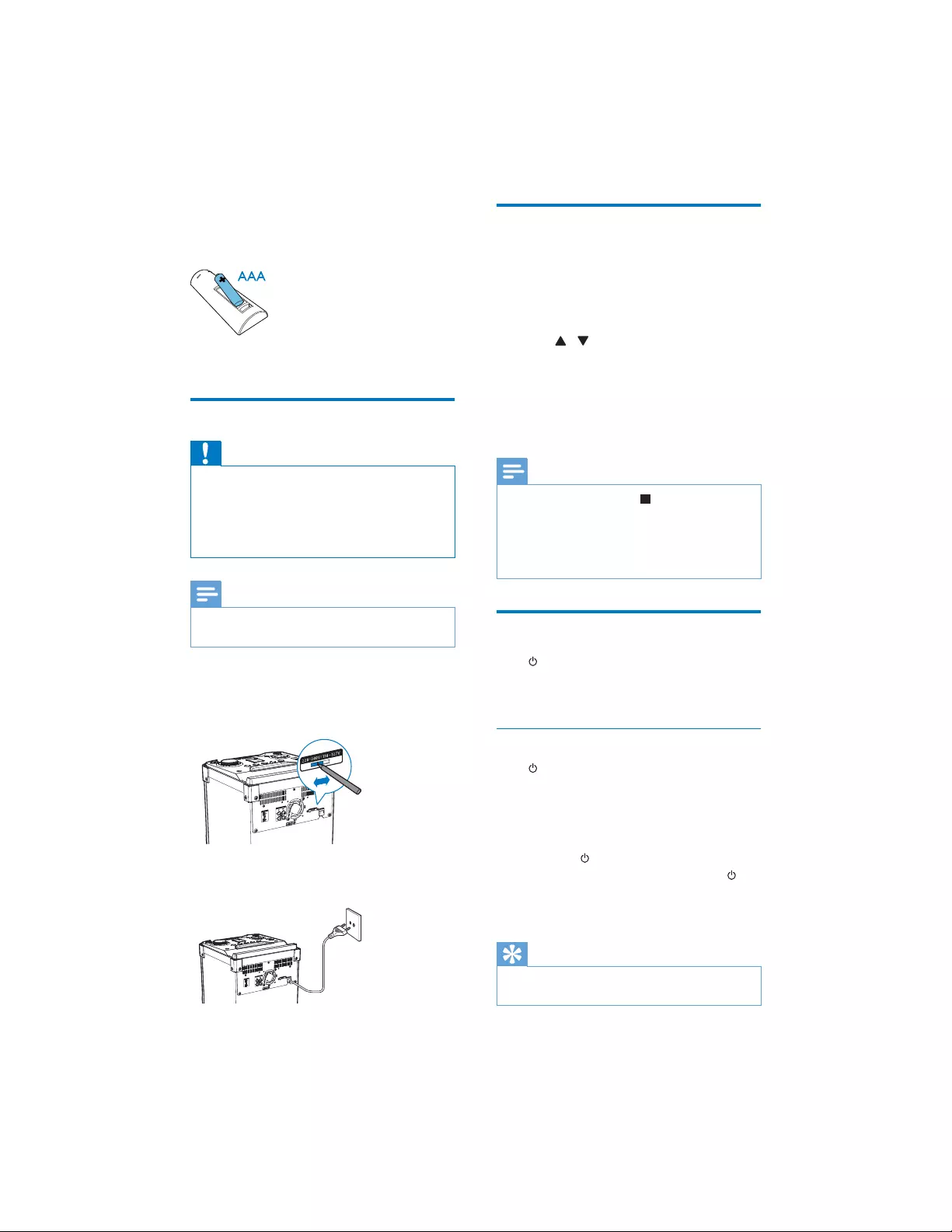
9EN
1 Open the battery compartment.
2 Insert one AAA battery with correct
SRODULW\DVLQGLFDWHG
3 Close the battery compartment.
Connect power
Caution
• Risk of product damage! Make sure that the power
supply voltage corresponds to the voltage printed on
the back or the underside of the product.
• Risk of electric shock! When you unplug the power
cord, always pull the plug from the socket. Never pull
the cord.
Note
• Before connecting to AC power, make sure that you
have completed all other connections.
1 Adjust the voltage selector on the back of
the main unit to match your local power
supply.
2 Connect the AC power plug to the power
outlet.
Set clock
1 In standby mode, press and hold CLOCK
for two seconds.
» [CLOCK SET] appears, then [12H] or
[24H] is displayed.
2 Press / repeatedly to select 12 hour
or 24 hour format.
3 Press CLOCKWRFRQÀUP
» 7KHKRXUGLJLWÁDVKHV
4 Repeat steps 2 to 3 to set the hour and
minute.
Note
• To cancel clock setting, press .
• During clock setting, if no action is taken within 90 seconds,
the product exits clock setting mode automatically.
• The clock is displayed in standby mode. To view the
clock in working or ECO power standby mode, press
and hold CLOCK for two seconds.
Turn on
Press .
» The product switches to the last
selected source.
Switch to standby mode
Press again to switch the product to standby
mode.
» 7KHFORFNLIVHWLVGLVSOD\HG
To switch between standby mode and Eco
power standby mode:
Press and hold for two seconds.
» In Eco power standby mode, the
button lights up red, and the display
backlight is off.
Tip
• The product switches to Eco power standby mode
automatically after 10 minutes in standby mode.
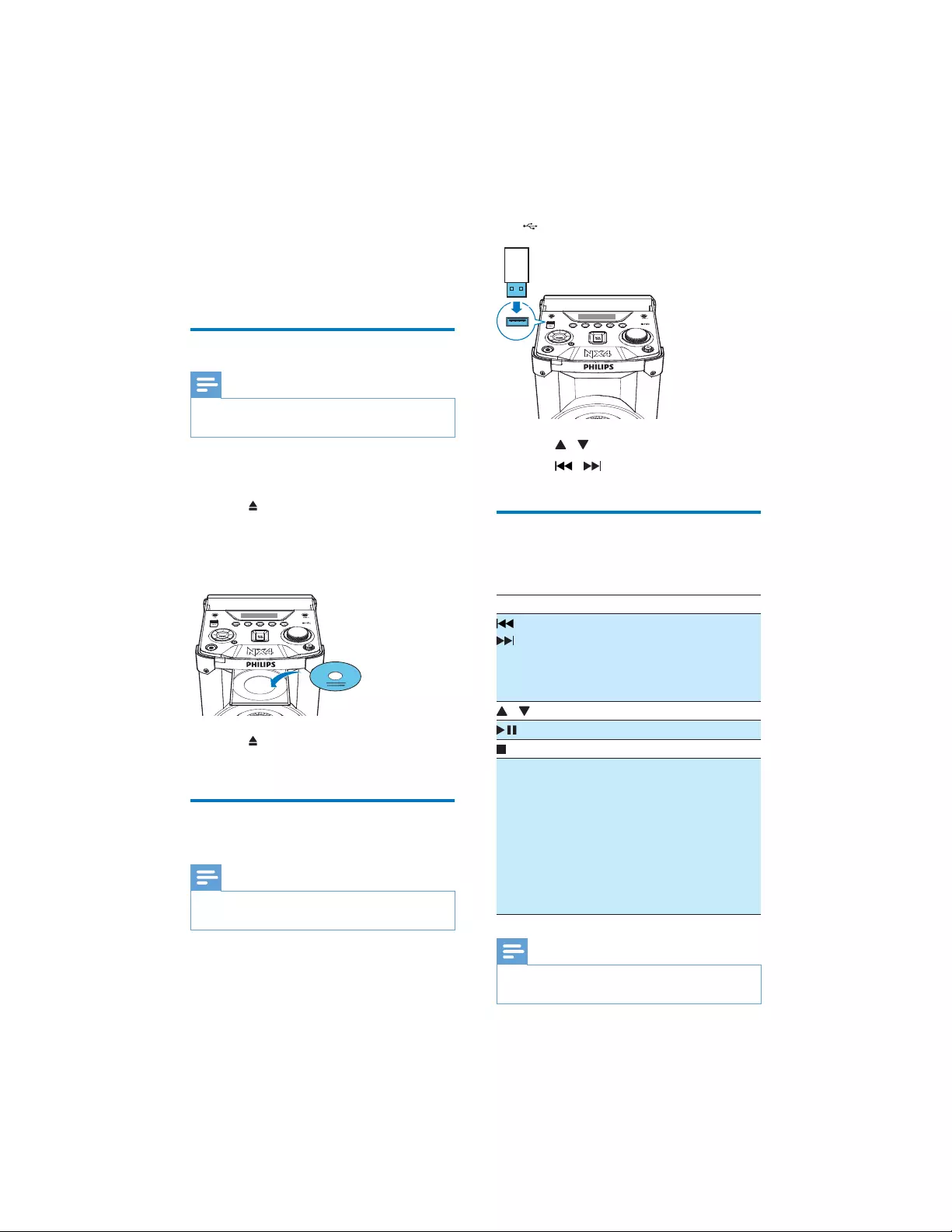
10 EN
4 Play from a disc
or USB
Play a disc
Note
• Make sure that the disc contains playable audio
contents.
1 Press SOURCE repeatedly to select the
disc source.
2 Press to open the disc tray.
3 Insert a disc into the disc tray, with the
printed side facing up.
4 Press again to close the disc tray.
» Play starts automatically.
Play from a USB storage
device
Note
• Make sure that the USB device contains playable audio
contents in supported formats.
1 Press SOURCE repeatedly to select the
USB source.
DISC
2 Insert the USB plug of the device into the
socket.
3 Press / to select a folder.
4 Press / WRVHOHFWDQDXGLRÀOH
» Play starts automatically.
Control play
In DISC or USB mode, follow the instructions
below to control play.
Button Action
/ Press to skip to the previous or next
track.
Press and hold to fast forward or fast
reverse the track during playback,
then release to resume play.
/ Press to select an album.
Press to pause or resume play.
Press to stop play.
MODE Press repeatedly to select a play
mode:
• [OFF]: return to normal play mode.
• [REPEAT ONE]: play the current
track repeatedly.
• [REPEAT ALL]: play all tracks
repeatedly.
• [SHUFFLE]: play all tracks ran-
domly.
Note
• Random play cannot be selected when you play the
programmed tracks.
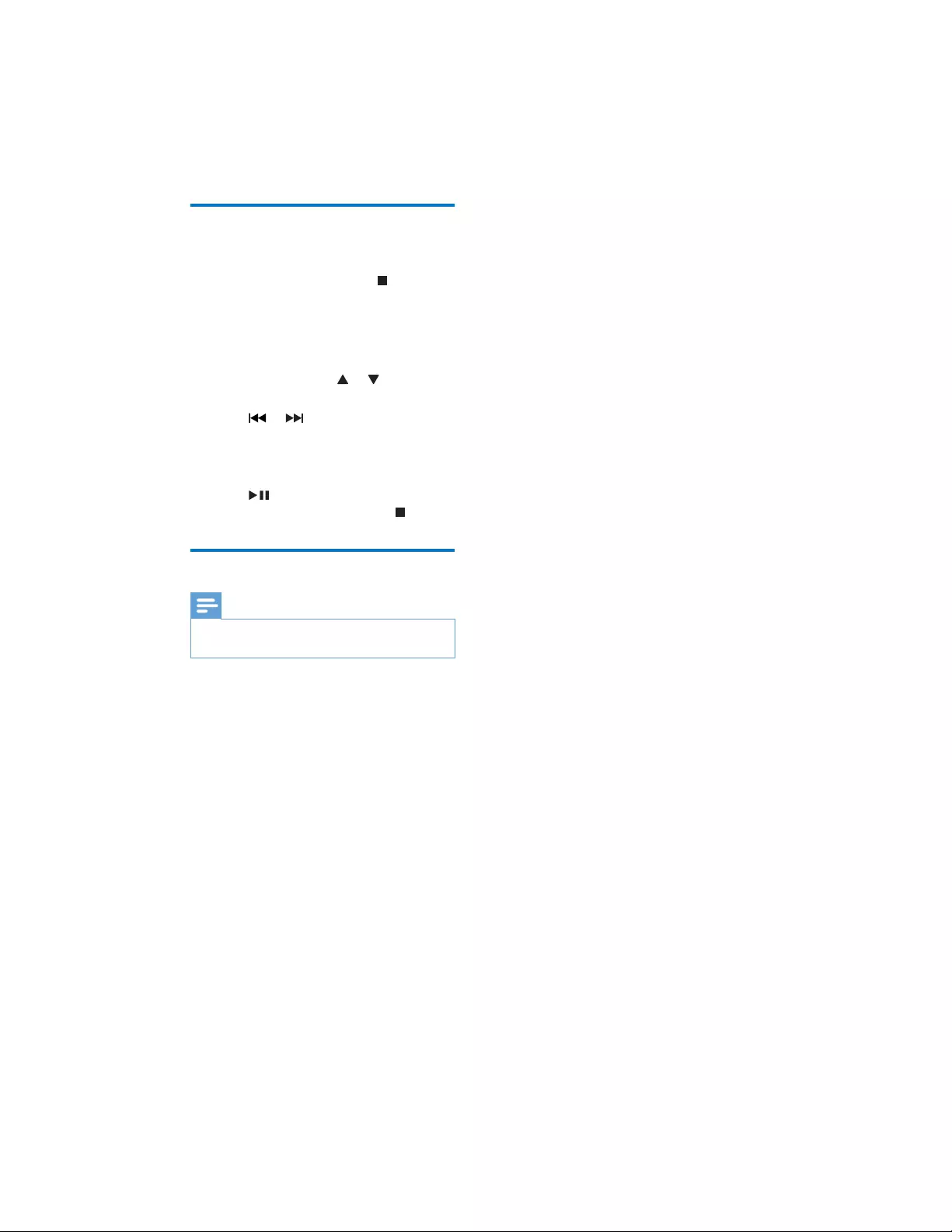
11EN
Program tracks
You can program a maximum of 20 tracks.
1 In DISC or USB mode, press to stop
playing.
2 Press PROG to activate the program
mode.
» $QXPEHUÁDVKHVRQWKHVFUHHQ
3 For MP3 tracks, press or to select an
album.
4 Press or to select a track number,
then press PROGWRFRQÀUPVHOHFWLRQ
5 Repeat steps 3 to 4 to program other
tracks.
6 Press to play the programmed track.
• To erase the program, press twice.
View play information
Note
• You can only view the play information in DISC or USB
mode.
During play, press CLOCK repeatedly to view
GLIIHUHQWSOD\LQIRUPDWLRQLIDYDLODEOH
• Track number and play time
• Title
• Artist
• Album
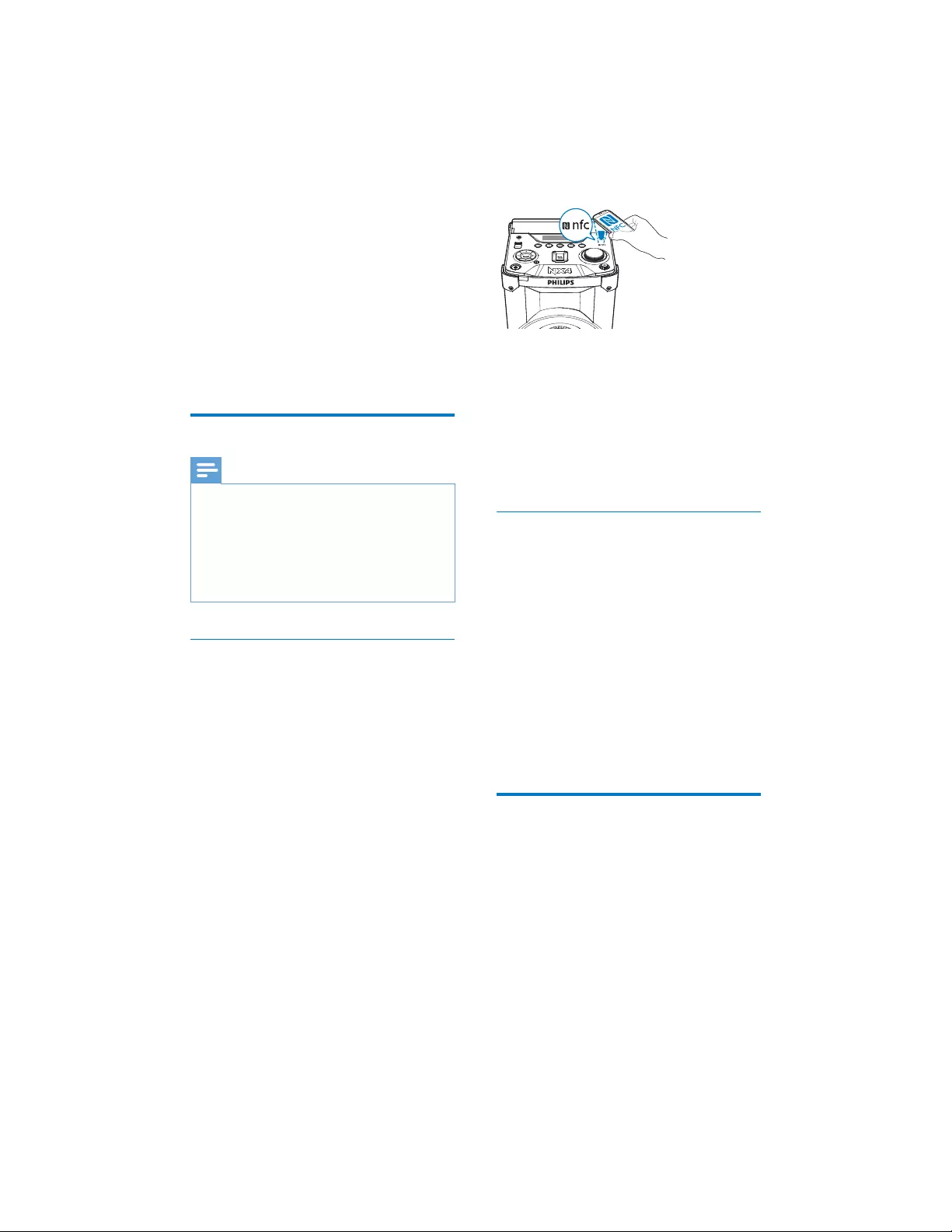
12 EN
5 Play audio
through
Bluetooth
The product can stream music from your
Bluetooth device to the system through
Bluetooth.
Connect a device
Note
• Before pairing a device with this product, read its user
manual for Bluetooth compatibility.
• Any obstacle between this product and a Bluetooth
device can reduce the operational range. Keep away
from any other electronic device that may cause
interference.
• The operational range between this product and a
%OXHWRRWKGHYLFHLVDSSUR[LPDWHO\PHWHUVIHHW
Option 1: Connect a device through
NFC
1HDU)LHOG&RPPXQLFDWLRQ1)&LVD
technology that enables short-range wireless
communication between various NFC
compatible devices, such as mobile phones and
IC tags.
If your Bluetooth device supports NFC, you can
connect it with this product easily.
1 Enable the NFC feature on your Bluetooth
GHYLFHUHIHUWRLWVXVHUPDQXDO
2 Tap the NFC tag on the top of the product
with the NFC area of your Bluetooth
device until you hear a beep.
3 On your Bluetooth device, accept the
SDLULQJUHTXHVWZLWK3KLOLSV1;
4 Follow the on-screen instructions to
complete the pairing and connection.
» After successful connection, [BT
CONNECTED] %7FRQQHFWHG
scrolls on the screen, and the product
beeps twice.
Option 2: Connect a device manually
1 Press SOURCE repeatedly to select [BT]
source.
2 On your Bluetooth device, enable
Bluetooth and search for Bluetooth devices
that can be paired (see the user manual of
WKHGHYLFH
3 Select [Philips NX4] displayed on your
device for pairing.
» After successful connection, [BT
connected] %7FRQQHFWHGVFUROOV
on the screen, and the product beeps
twice.
Play from Bluetooth device
After successful Bluetooth connection, play
audio on the Bluetooth device.
» Audio streams from your Bluetooth
device to this product.
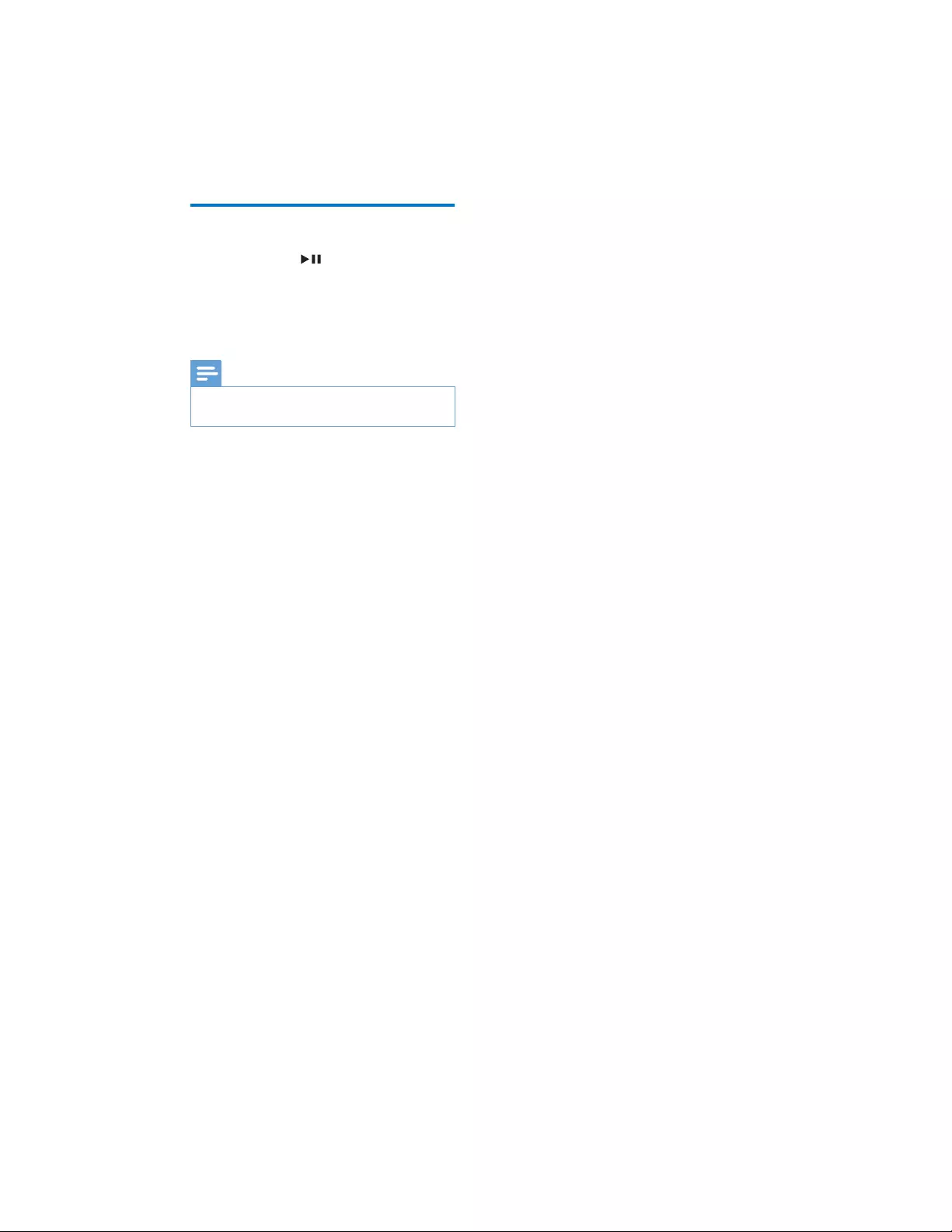
13EN
Disconnect a device
• Press and hold for three seconds;
• Disable Bluetooth on your device; or
• Move the device beyond the
communication range.
» The product beeps twice.
Note
• Before connecting another Bluetooth device, disconnect
WKHFXUUHQWGHYLFHÀUVW
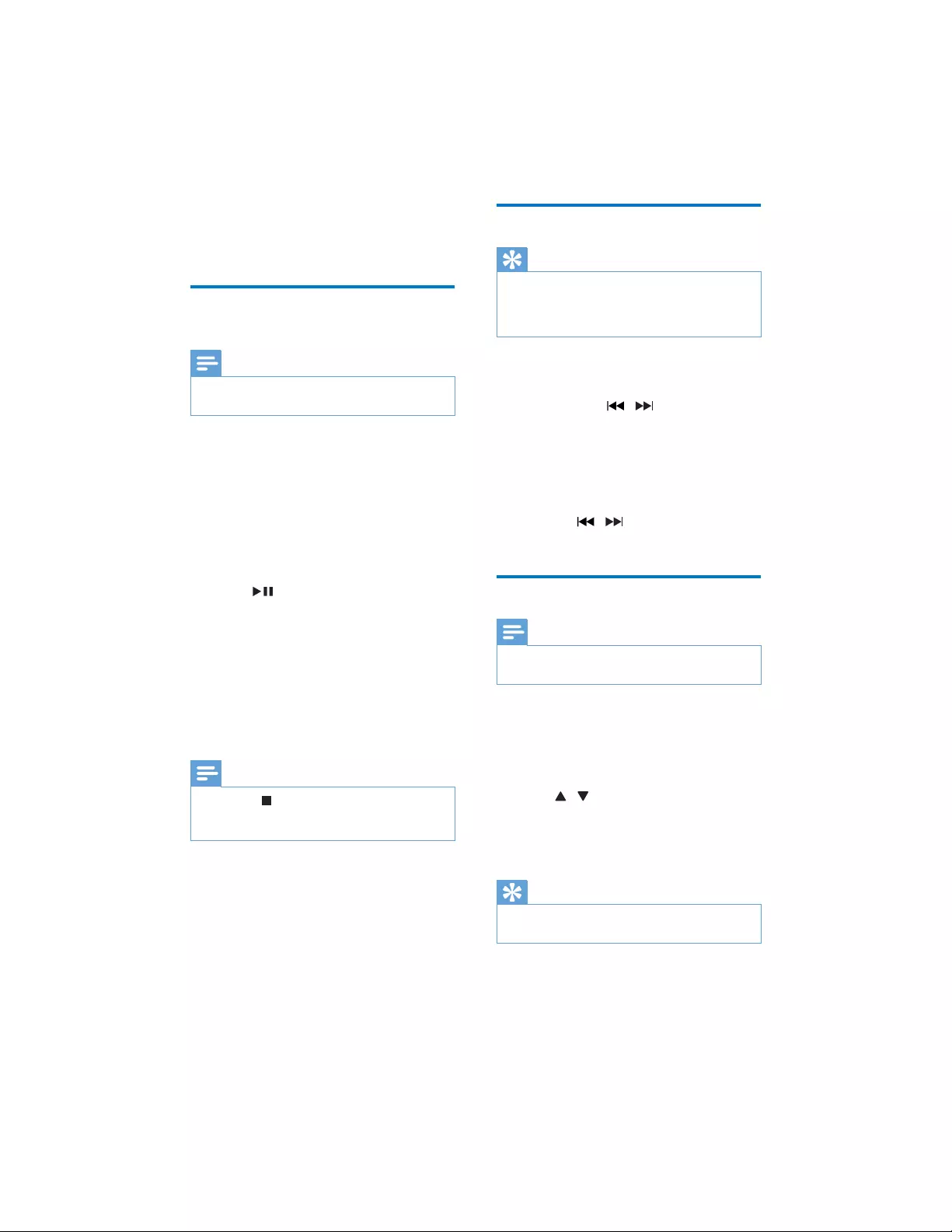
14 EN
6 Listen to radio
Store radio stations
automatically
Note
• You can program a maximum of 20 FM and 10 AM
radio stations.
• :KHQHQWHULQJ)0RU$0PRGHIRUWKHÀUVW
time, the product prompts you to search and
store all the available radio stations.
1 Press SOURCE repeatedly to select FM or
AM tuner mode.
» [AUTO INSTALL-PRESS PLAY-STOP
CANCEL] (auto install-press play-stop
FDQFHOLVGLVSOD\HG
2 Press to start full scan.
» [AUTO] is displayed.
» The product stores all the available
radio stations automatically, and then
EURDGFDVWVWKHÀUVWDYDLODEOHVWDWLRQ
» The station list is memorized in the
product. When you enter the radio
mode next time, the station scan does
not take place.
Note
• If you press , the product will not perform full scan,
and the same message will pop up when you enters FM
or AM mode next time.
• You can also press and hold PROG
for two seconds to activate automatic
programming.
» [AUTO]DXWRLVGLVSOD\HG
» The product stores radio stations with
VXIÀFLHQWVLJQDOVWUHQJWKDXWRPDWLFDOO\
» 7KHÀUVWVWRUHGUDGLRVWDWLRQLV
broadcast automatically.
Tune to a radio station
Tip
• Keep the product away from other electronic devices
to avoid radio interference.
• For better reception, fully extend and adjust the
position of the antenna.
1 Press SOURCE repeatedly to select FM or
AM tuner.
2 Press and hold / for two seconds.
» [SEARCH] is displayed.
» The product tunes to a station with
strong signal automatically .
3 Repeat step 2 to tune to more stations.
• To tune to a station with weak signal,
press / UHSHDWHGO\XQWLO\RXÀQG
better reception.
Store radio stations manually
Note
• You can program a maximum of 20 FM and 10 AM
radio stations.
1 Tune to a radio station.
2 Press PROG to activate the program
mode.
» A position number is displayed.
3 Press / to allocate a number to this
radio station, then press PROGWRFRQÀUP
4 Repeat steps 1 to 3 to program other
stations.
Tip
• To overwrite a pre-stored station, store another station
in its place.
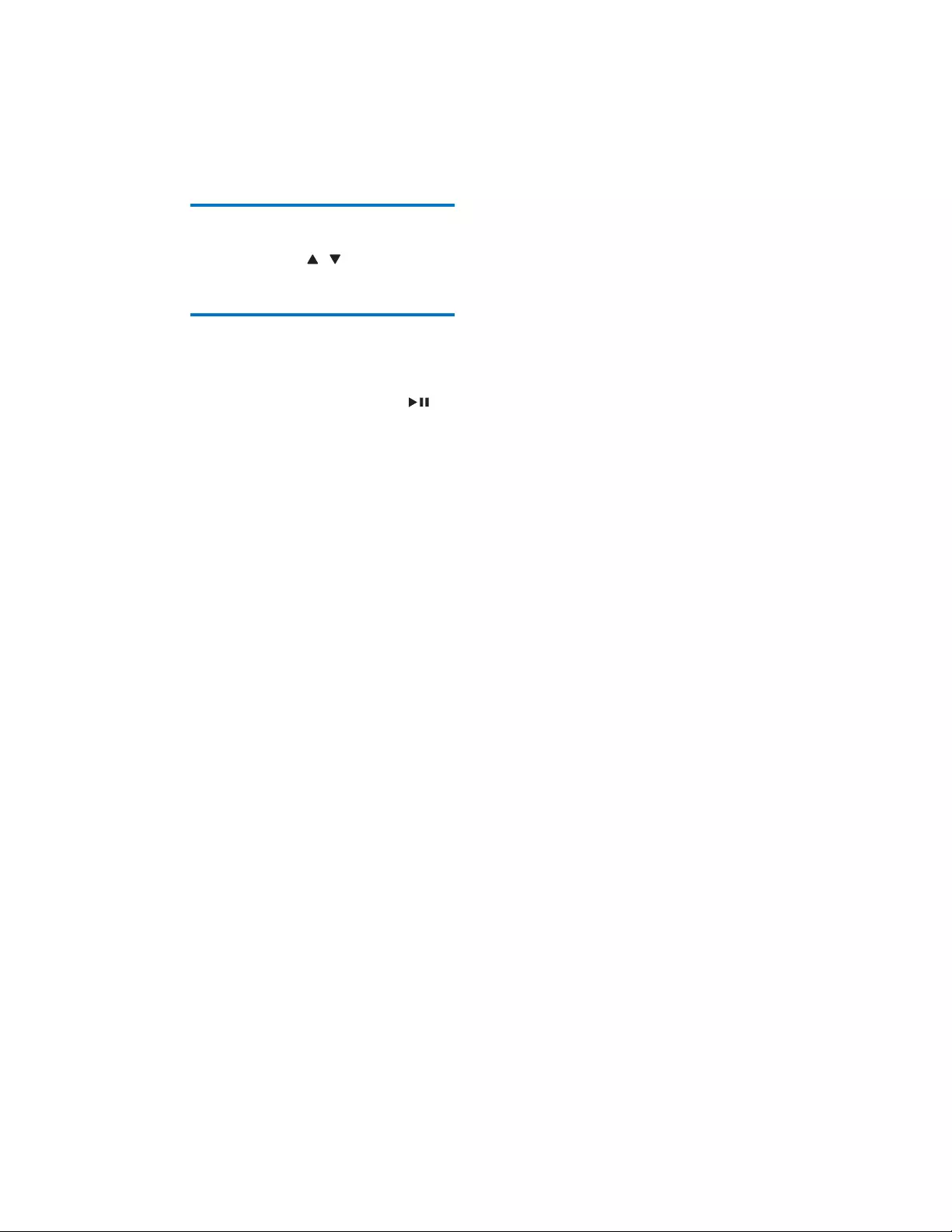
15EN
Select a preset radio station
In tuner mode, press / to select a preset
number.
Change AM tuning grid
,QVRPHFRXQWULHVWKH$0UDGLRIUHTXHQF\VWHS
between adjacent channels is 10 kHz or 9 kHz.
• In AM tuner mode, press and hold for
PRUHWKDQÀYHVHFRQGV
» All preset stations are erased and need
to be re-programmed.
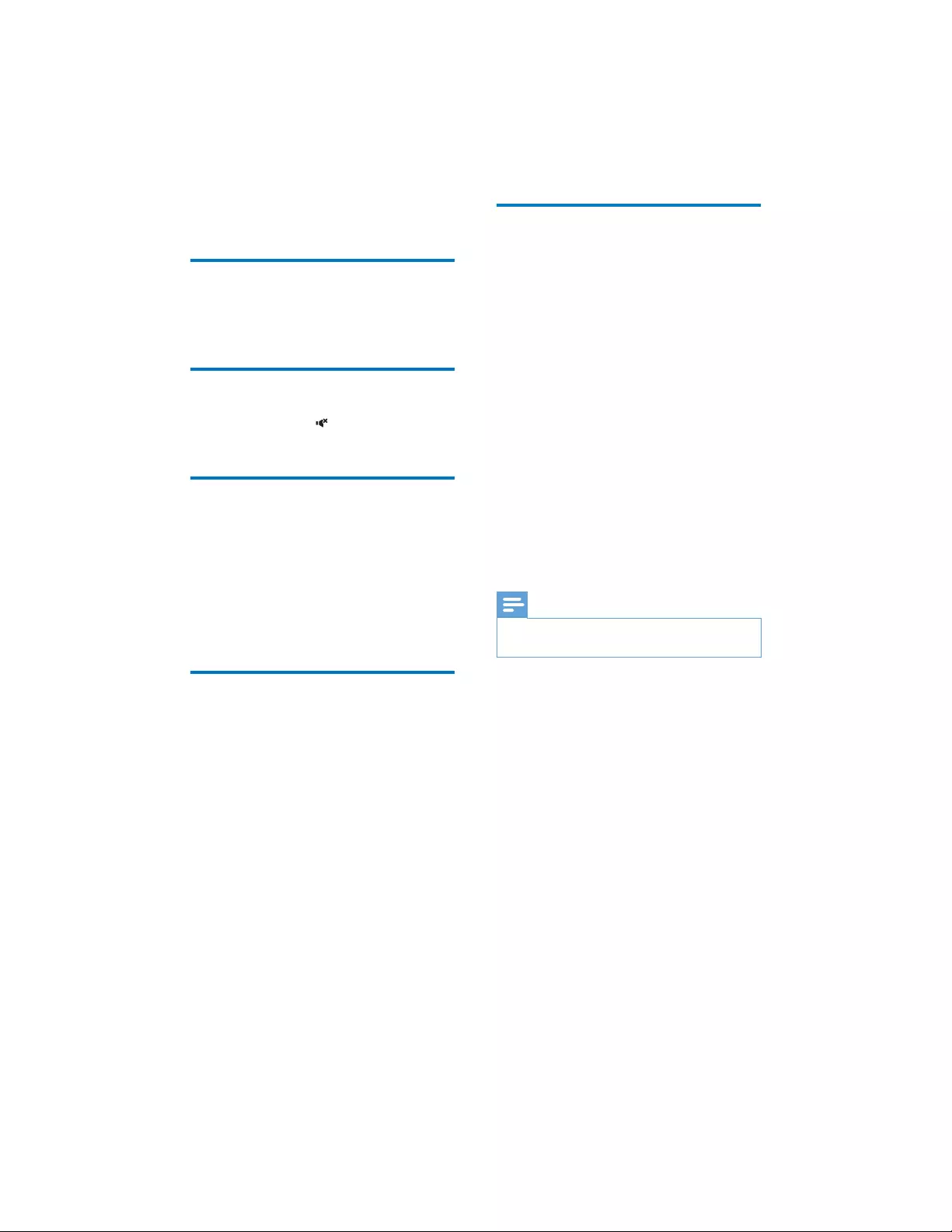
16 EN
7 Adjust sound
Adjust volume
• During play, press + VOL - to increase or
decrease volume.
Mute sound
• During play, press to mute or resume
sound.
Select a preset sound effect
• During play, press EQ repeatedly to select
special sound effects:
• [FUNK]
• [POP]
• [FORRÓ]
• [SERTANEJO]
• [SAMBA]
Enhance bass
7KHEHVW'\QDPLF%DVV(QKDQFHPHQW'%%
setting is generated automatically for each
(4VHOHFWLRQ<RXFDQPDQXDOO\VHOHFWWKH
DBB setting that best suits your listening
environment.
• During play, press DBB repeatedly to
select:
• DBB 1
• DBB 2
• DBB 3
• DBB OFF
Apply NX Bass effect
NX Bass effect adds clean and lively
characteristics to your music with rather low
background noise.
• During play, press NX BASS. The sound will
change in 3 stages:
• Stage 1: The sound volume increases to
a higher level and stays at this level for
5 seconds.
» [FIRING]ÀULQJLVGLVSOD\HG
• Stage 2: The sound volume gradually
decreases to its original level in 10
seconds.
» [DISCHARGING]GLVFKDUJLQJLV
displayed.
• Stage 3: The sound volume keeps at
normal level for 40 seconds.
» [RECHARGING]UHFKDUJLQJLV
displayed.
Note
• To reactivate the NX bass effect, press NX BASS again
after the 3 stages are completed.
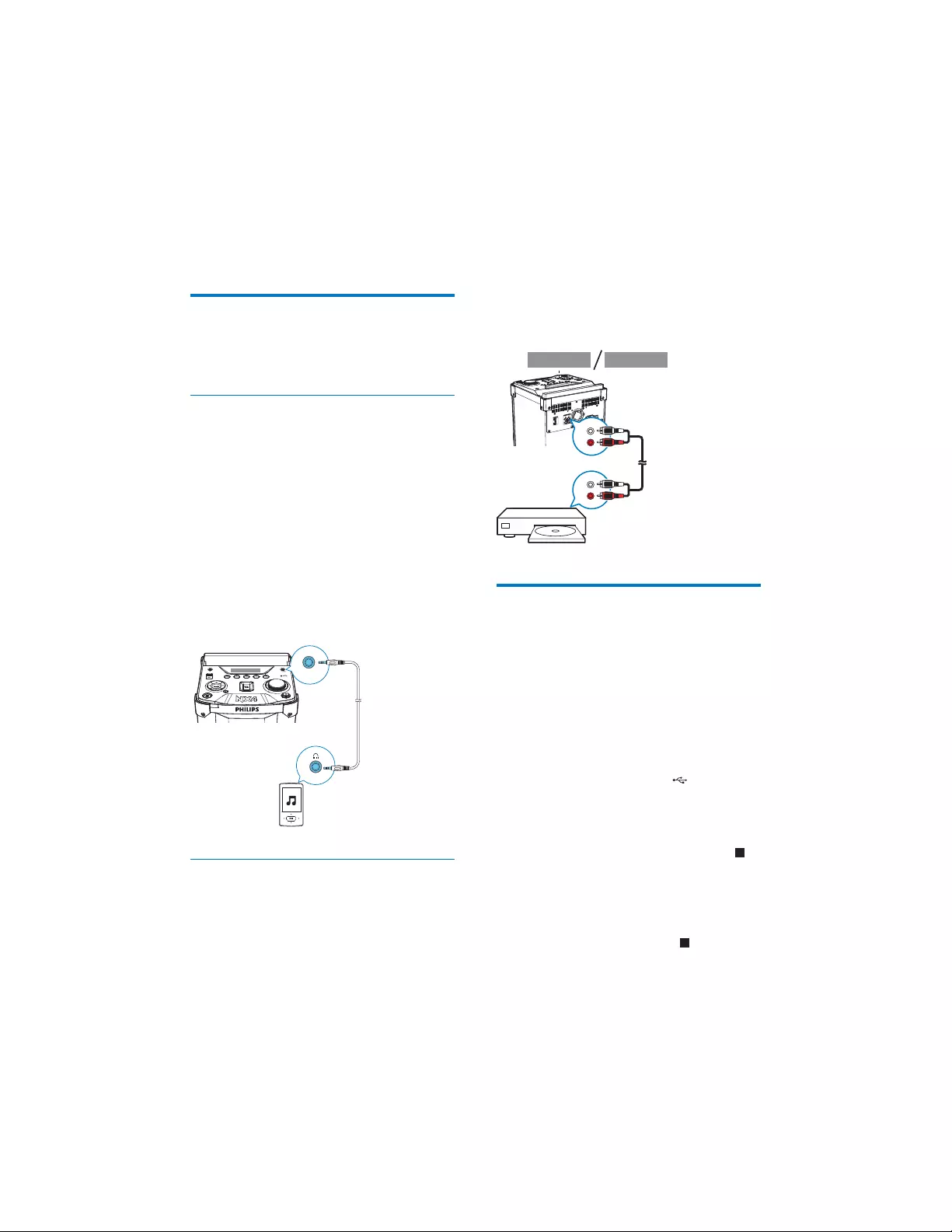
17EN
8 Other features
Listen to an external device
With this product, you can listen to an external
audio device such as an MP3 player.
Play from an MP3 player
1 Press SOURCE repeatedly to select the
AUDIO IN source.
2 Connect an audio input cable (not
VXSSOLHGZLWKDPPFRQQHFWRURQ
both ends to:
• the AUDIO IN socket on the product,
and
• the headphone socket on the MP3
player.
3 Play audio on the MP3 player (refer to its
XVHUPDQXDO
Play from other audio device
You can also play audio from a TV or DVD
player.
1 Press SOURCE repeatedly to select AUX
DVD or AUX TV source.
AUDIO IN
2 Connect the white and red audio cables
QRWVXSSOLHGWR
• the AUX IN sockets on the back of
the product.
• the AUDIO OUT socket on a TV or
DVD player.
3 Play audio on the external audio device
UHIHUWRWKHXVHUPDQXDORIWKHGHYLFH
Record to a USB device
$XGLR&'WUDFNVDQG03ÀOHVDUHUHFRUGHGLQ
.mp3 format.
7KHÀUVWWLPH\RXUHFRUGWRD86%GHYLFH
a folder is automatically created in the USB
device. Each time you record to a USB device,
WKHUHFRUGHGÀOHVDUHVWRUHGLQDVXEIROGHU
Files and subfolders are named numerically in
the order by which they are created.
1 Plug a USB device into the socket.
2 Select the disc source and load a disc.
• To record one track in a disc: select a
track to play, then press USB REC.
• To record all tracks in a disc: press to
stop play, then press USB REC.
» Play starts automatically from the
beginning of the disc or the selected
track, and the recording starts.
• To stop recording, press .
AUX DVD AUX TV
DVD
L
R
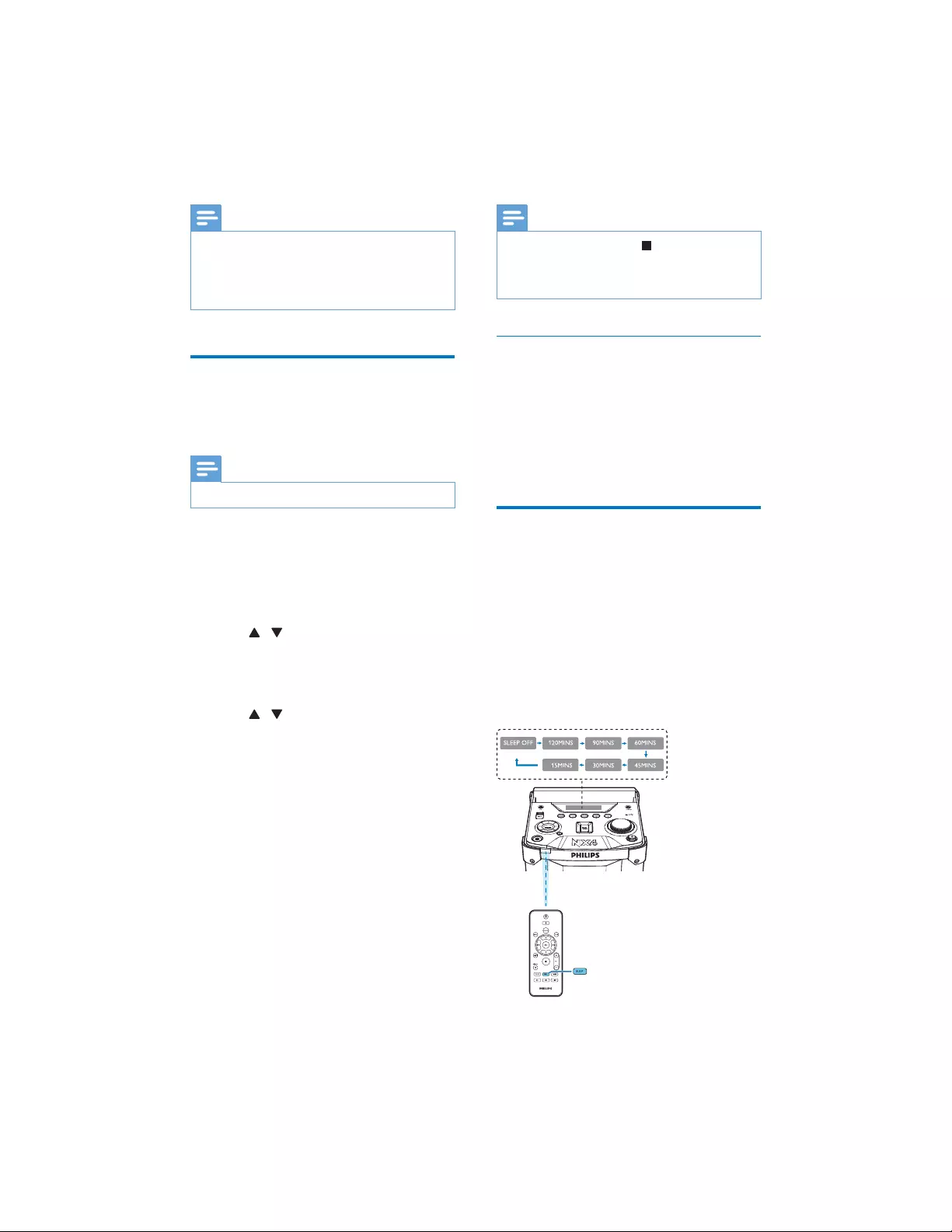
18 EN
Note
• If the USB device does not have enough memory to
VWRUHWKHDXGLRÀOHVDPHVVDJHDERXWDIXOOPHPRU\LV
displayed.
• With MP3-CD playback, you can only record all tracks
in the current folder.
Set the timer
If a timer is set, the product will be turned on
automatically after a preset time.
Note
• Make sure that clock is set correctly.
1 In standby mode, press and hold TIMER
for two seconds.
» [TIMER SET] is displayed, then a
prompt to select the sound source is
displayed.
2 Press / repeatedly to select a sound
source: DISC, USB, FM, or AM.
3 Press TIMERWRFRQÀUP
» [12H] or [24H] is displayed.
4 Press / to select 12 hour or 24 hour
format.
5 Press TIMERWRFRQÀUP
» In 12 hour format, [AM] or [PM] is
displayed. Repeat steps 4 to 5 to select
AM or PM. Then the hour digits begin
WRÁDVK
» In 24 hour format, the hour digits begin
WRÁDVK
6 Repeat steps 4 to 5 to set the hour,
minute, and the volume of the sound
source.
» If the product is in standby or Eco
power standby mode, the selected
sound source will be activated when
the preset time comes.
Note
• To cancel timer setting, press .
• During timer setting, if no action is taken within
90 seconds, the product exits timer setting mode
automatically.
Activate or deactivate the timer
• In standby mode, press TIMER repeatedly
to activate or deactivate the timer.
» If the alarm timer is activated, [TIMER
ON] is displayed.
» If the alarm timer is deactivated,
[TIMER OFF] is displayed.
Set sleep timer
• When the product is turned on, press
SLEEP repeatedly to select a period of
WLPHLQPLQXWHV
» The product switches to standby
mode automatically after the preset
time period.
» When [SLEEP OFF] VOHHSRII
is displayed, the sleep timer is
deactivated.
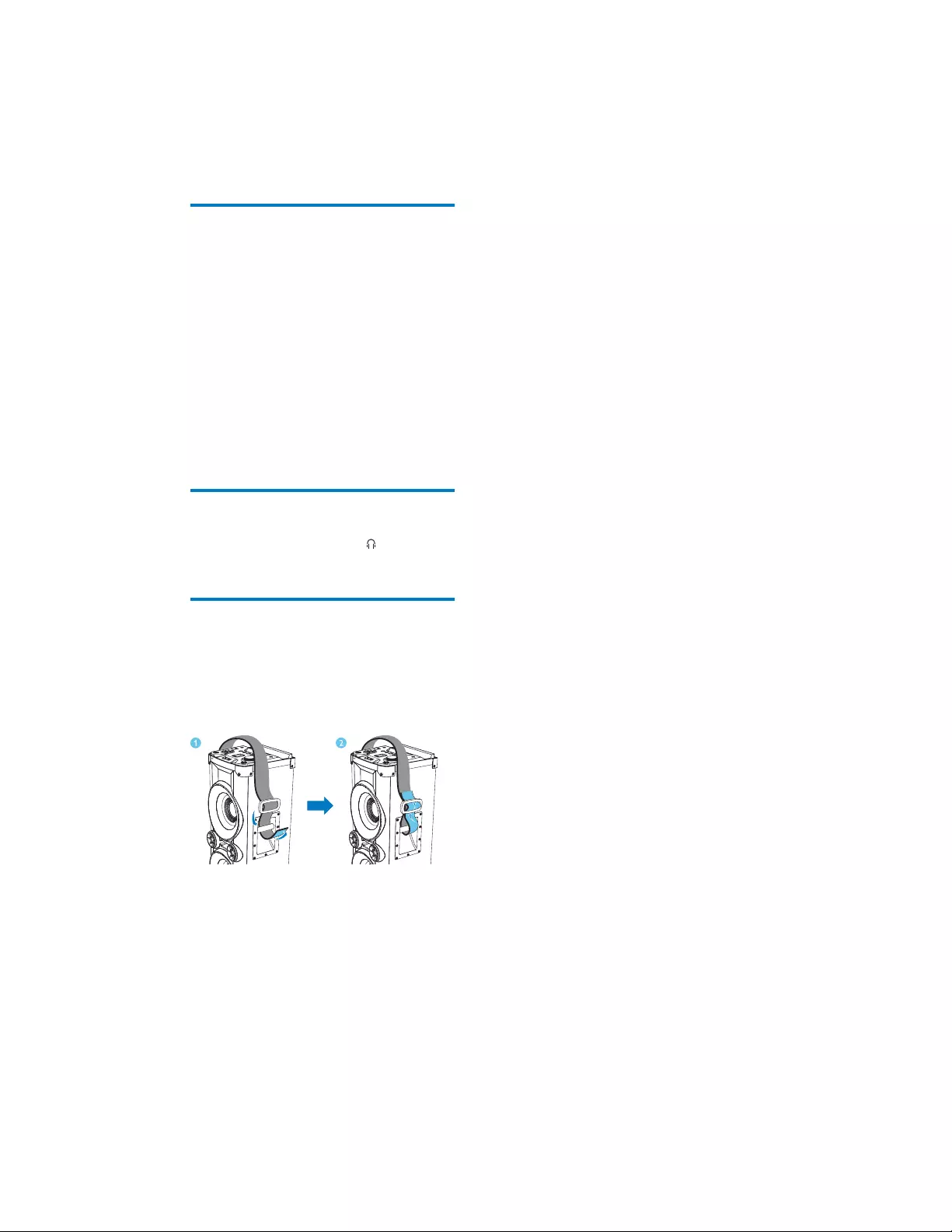
19EN
Turn decorative light on or
off
• In power-on mode, press LIGHT
repeatedly to select a speaker light color
or turn the light off:
• [PEACE] (peace)
• [POWERFUL] (peace)
• [PASSION] (passion)
• [SAMBA] (samba)
• >),(67$@ÀHVWD
• [CIELO] (cielo)
• [CUSTOM] (custom)
• [OFF]RII
Listen through a headphone
• Plug a headphone into the socket on
the product.
Use the shoulder strap
A shoulder strap is provided for carrying this
product. Follow the illustration to attach the
shoulder strap to each end of the product.
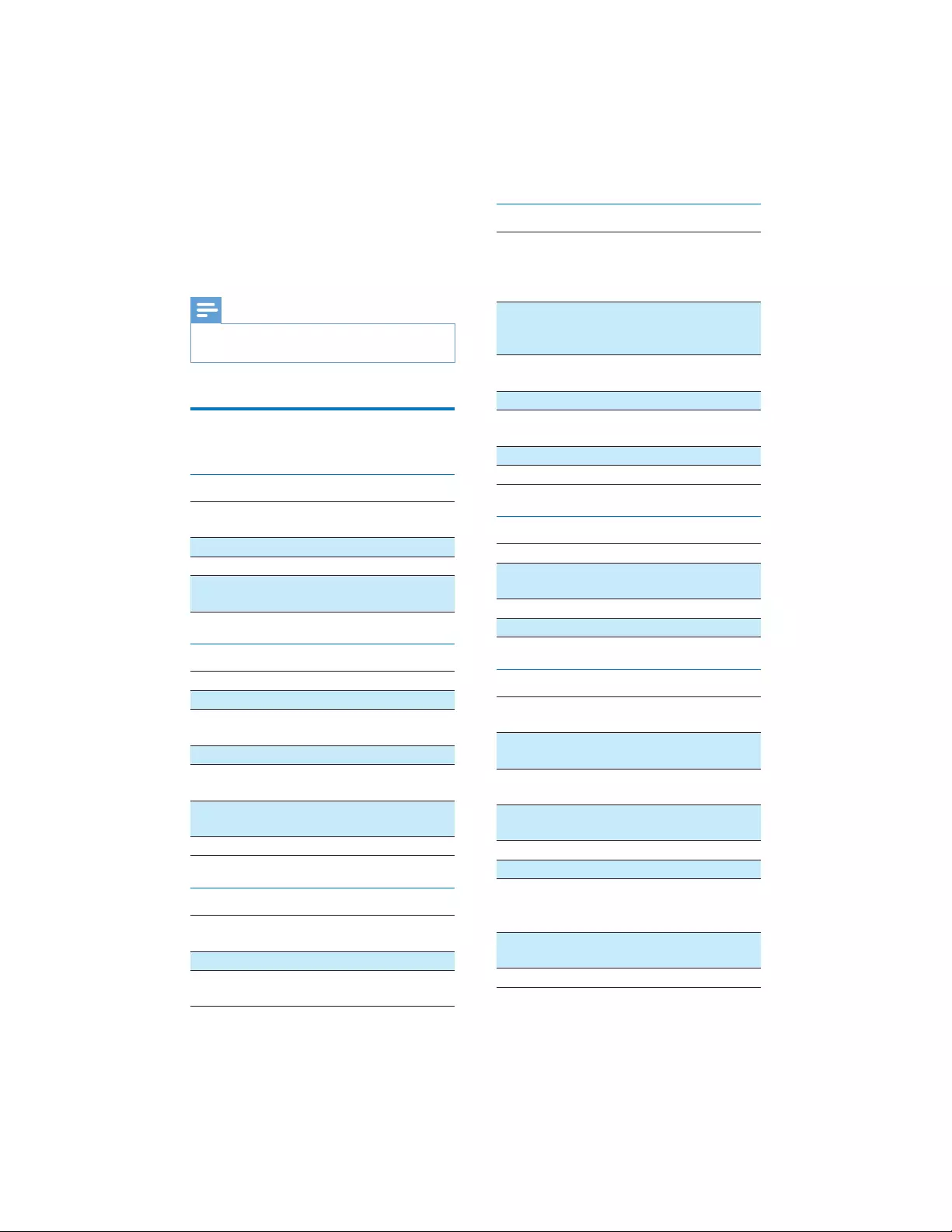
20 EN
9 Product
information
Note
• Product information is subject to change without prior
notice.
6SHFLÀFDWLRQV
$PSOLÀHU
Total Output Power 4 X 225W RMS
7+'
)UHTXHQF\5HVSRQVH 60 -20000 Hz, ±3 dB
Signal to Noise Ratio G%$
Audio/AUX Input 1V/2V RMS Rin
Nƙ
Disc
Laser Type Semiconductor
Disc Diameter 12cm/8cm
Support Disc CD-DA, CD-R, CD-
RW, MP3-CD
Audio DAC 24 Bits / 44.1 kHz
Total Harmonic
Distortion
N+]
)UHTXHQF\5HVSRQVH 60 Hz - 20 kHz (44.1
N+]
S/N Ratio G%$
Speakers
Speaker
Impedance
3 ohm
Speaker Driver :RRIHU7ZHHWHU
Sensitivity Woofer: 87± 3dB/m/W;
Tweeter: 88± 3dB/m/W
Tuner
Tuning Range FM: 87.5 - 108MHz;
AM: 531 - 1602kHz
.+].+]
.+]
Tuning Grid 100kHz
)0.+].+]
$0
-Mono, 26dB S/N
Ratio
<22 dBf
Search Selectivity <35 dBf
Total Harmonic
Distortion
<2%
Signal to Noise Ratio >50 dB
Number of Presets 20 FM, 10 AM
Bluetooth
Bluetooth Version V4.0 + EDR
%OXHWRRWK)UHTXHQF\
Band
2.402GHz ~ 2.48GHz
ISM Band
%OXHWRRWK3URÀOH A2DP, AVRCP V1.4
Range P)UHHVSDFH
General information
AC Power 110-127 V / 220-240
V~, 50/60 Hz
Operation Power
Consumption
170 W
Standby Power
Consumption
30 W
Eco Power Standby
Consumption
< 1 W
USB Direct Version 2.0HS, 5V 1A
Headphone Output P:[ƙ
Operating Temperature
and Humidity
0°C to 45°C, 5% to
90% humidity for all
climates
Dimensions - Main
8QLW:[+['
287 x 818 x 303 mm
Weight - Main Unit 13 kg
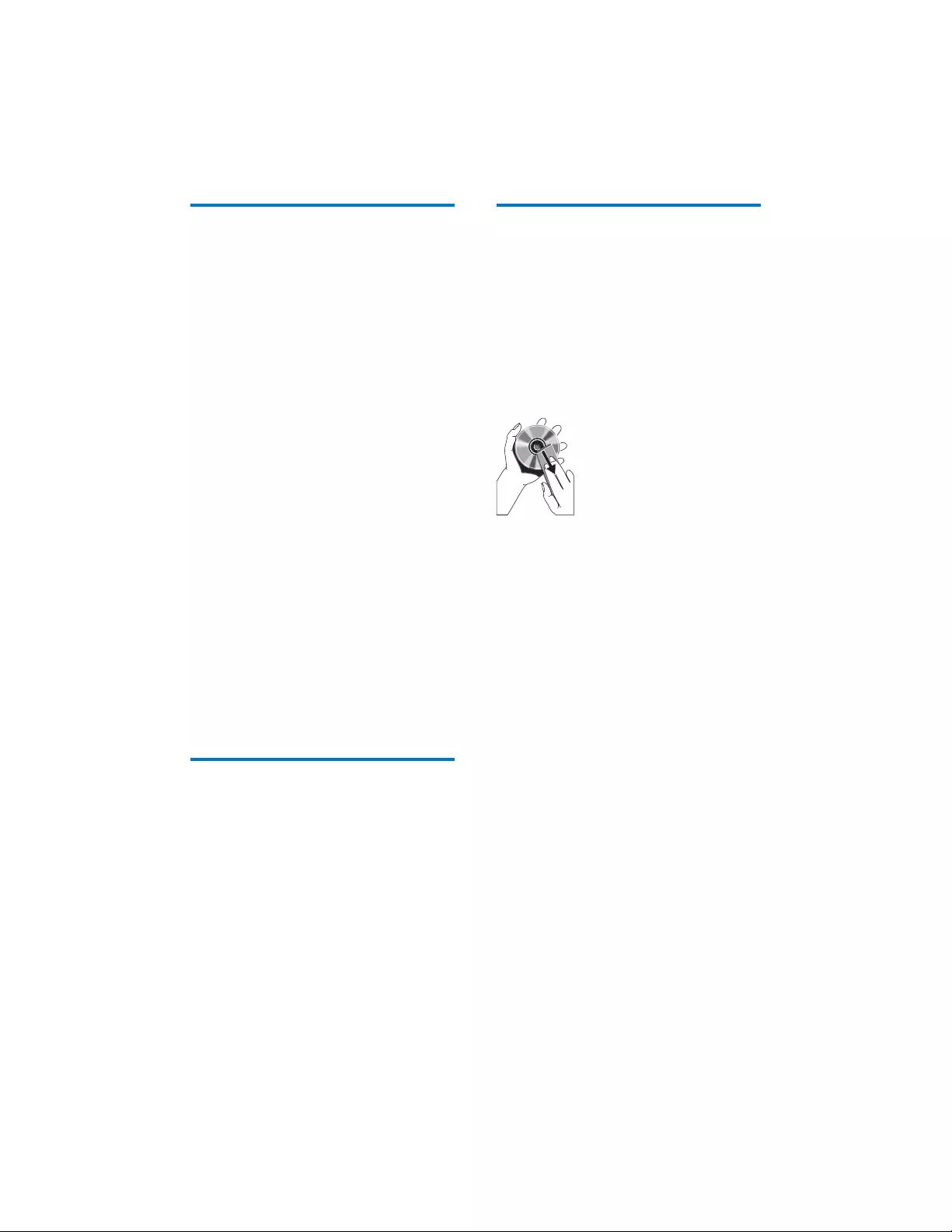
21EN
USB playability information
Compatible USB devices:
• 86%ÁDVKPHPRU\86%
• 86%ÁDVKSOD\HUV86%
• PHPRU\FDUGVUHTXLUHVDQDGGLWLRQDO
FDUGUHDGHUWRZRUNZLWKWKLVXQLW
Supported formats:
• 86%RUPHPRU\ÀOHIRUPDW)$7
)$7)$7VHFWRUVL]HE\WHV
• 03ELWUDWHGDWDUDWH.ESV
and variable bit rate
• Directory nesting up to a maximum of
8 levels
• Number of albums/ folders: maximum
99
• Number of tracks/titles: maximum 999
• ID3 tag v1.2 or later
• File name in Unicode UTF8 (maximum
OHQJWKE\WHV
Unsupported formats:
• Empty albums: an empty album is an
DOEXPWKDWGRHVQRWFRQWDLQ03ÀOHV
and is not be shown in the display.
• 8QVXSSRUWHGÀOHIRUPDWVDUHVNLSSHG
)RUH[DPSOH:RUGGRFXPHQWVGRF
RU03ÀOHVZLWKH[WHQVLRQGOIDUH
ignored and not played.
• $$&:$93&0DXGLRÀOHV
• :0$ÀOHV
Supported MP3 disc formats
• ISO9660, Joliet
• Maximum title number: 999 (depending on
ÀOHQDPHOHQJWK
• Maximum album number: 99
• 6XSSRUWHGVDPSOLQJIUHTXHQFLHVN+]
44.1kHz, 48 kHz
• 6XSSRUWHG%LWUDWHVNESV
variable bit rates
• ID3 tag v1.2 or later
• Directory nesting up to a maximum of 8
levels
Maintenance
Clean the cabinet
• Use a soft cloth slightly moistened with
a mild detergent solution. Do not use a
solution containing alcohol, spirits, ammonia
or abrasives.
Clean discs
• When a disc becomes dirty, clean it with
a cleaning cloth. Wipe the disc from the
centre out.
• Do not use solvents such as benzene,
thinner, commercially available cleaners,
or antistatic spray intended for analogue
records.
Clean the disc lens
• After prolonged use, dirt or dust may
accumulate at the disc lens. To ensure good
SOD\TXDOLW\FOHDQWKHGLVFOHQVZLWK3KLOLSV
CD lens cleaner or any commercially
available cleaner. Follow the instructions
supplied with cleaner.
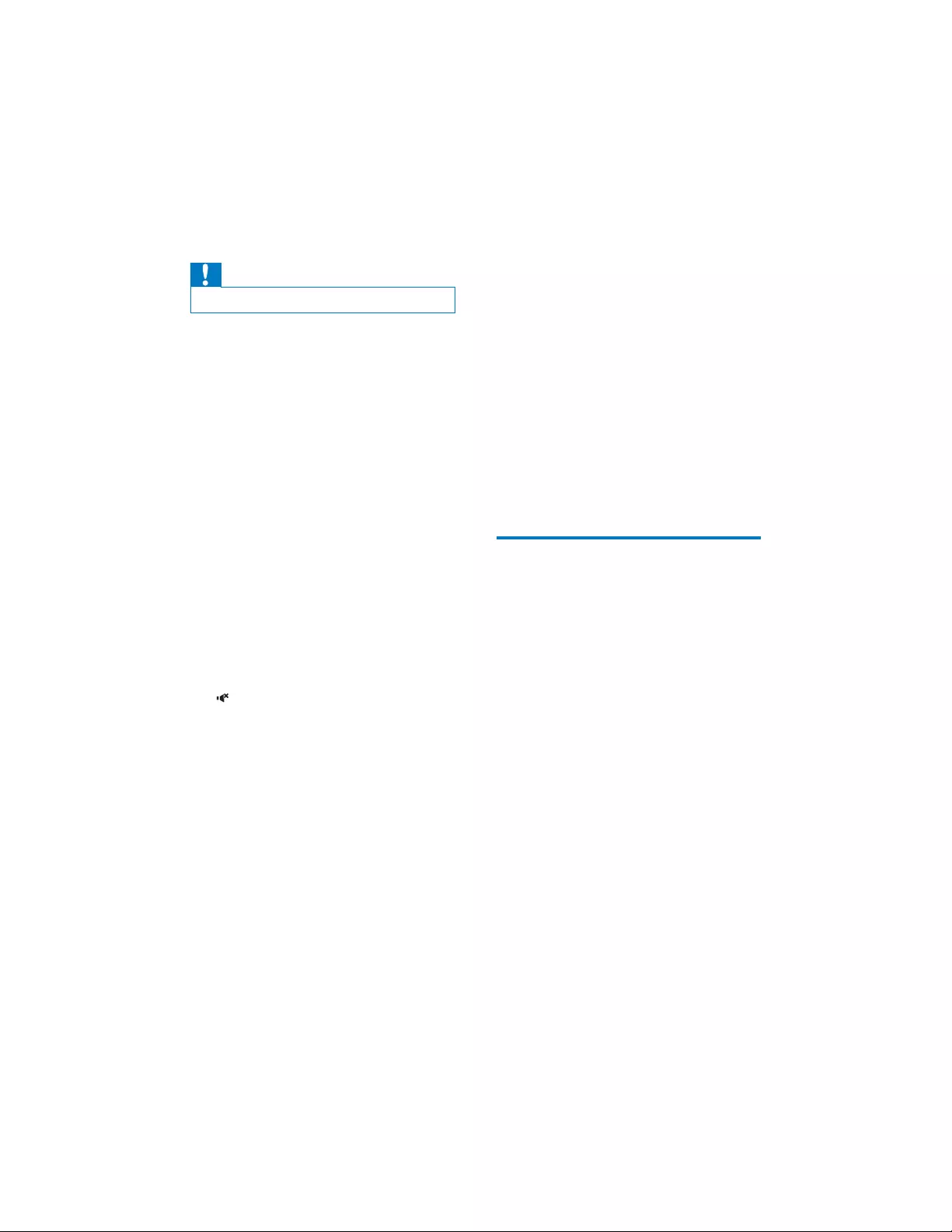
22 EN
10 Troubleshooting
Caution
• Never remove the casing of this unit.
To keep the warranty valid, never try to repair
the system yourself.
If you encounter problems when using this unit,
FKHFNWKHIROORZLQJSRLQWVEHIRUHUHTXHVWLQJ
service. If the problem remains unsolved, go to
WKH3KLOLSVZHEVLWHZZZSKLOLSVFRPVXSSRUW
When you contact Philips, ensure that your
unit is nearby and the model number and serial
number are available.
No power
•Make sure that the AC power plug of the
product is connected properly.
•Make sure that there is power at the AC
outlet.
•To save power, the product switches to
standby automatically 10 minutes after
a play reaches the end and no control is
operated.
No sound or poor sound
•Adjust the volume.
•Check if the product is muted. If yes, press
to resume sound.
No response from the unit
•Disconnect and reconnect the AC power
plug, then turn on the product again.
Remote control does not work
•%HIRUH\RXSUHVVDQ\IXQFWLRQEXWWRQÀUVW
select the correct source with the remote
control instead of the main unit.
•Reduce the distance between the remote
control and the product.
•Insert the battery with their polarities (+/–
VLJQVDOLJQHGDVLQGLFDWHG
•Replace the battery.
•Aim the remote control directly at the
sensor on the front of the main unit.
No disc detected
•Insert a disc.
•Check if the disc is inserted upside down.
•Wait until the moisture condensation at
the lens has cleared.
•Replace or clean the disc.
•8VHDÀQDOL]HG&'RUFRUUHFWIRUPDWGLVF
&DQQRWGLVSOD\VRPHÀOHVLQ86%GHYLFH
•7KHQXPEHURIIROGHUVRUÀOHVLQWKH86%
device has exceeded a certain limit. This
phenomenon is not a malfunction.
•7KHIRUPDWVRIWKHVHÀOHVDUHQRW
supported.
USB device not supported
•The USB device is incompatible with the
product. Try another one.
Poor radio reception
•Increase the distance between the product
and other electrical appliances.
•Adjust the position of the antenna for
better reception.
About Bluetooth device
The audio quality is poor after connection
with a Bluetooth-enabled device.
•The Bluetooth reception is poor. Move the
device closer to this product or remove
any obstacle between them.
Cannot connect with the device.
•The Bluetooth function of the device is not
enabled. Refer to the user manual of the
device for how to enable the function.
•This product is already connected with
another Bluetooth-enabled device.
Disconnect that device and then try again.
The paired device connects and disconnects
constantly.
•The Bluetooth reception is poor. Move the
device closer to this product or remove
any obstacle between them.
•For some devices, Bluetooth connection
may be deactivated automatically as a
power-saving feature. This does not indicate
any malfunction of this product.
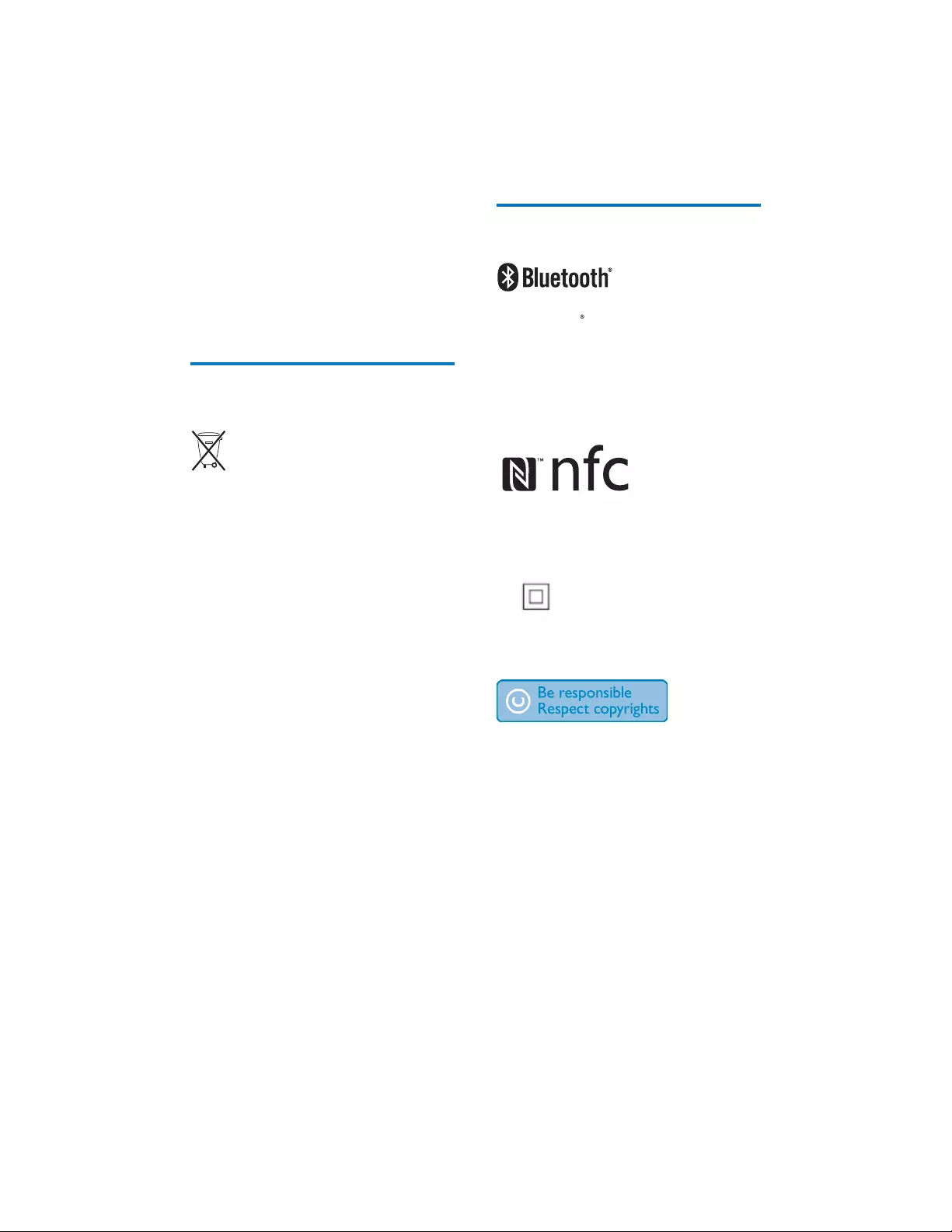
23EN
11 Notice
$Q\FKDQJHVRUPRGLÀFDWLRQVPDGHWRWKLV
device that are not expressly approved by
Gibson Innovations may void the user’s
DXWKRULW\WRRSHUDWHWKHHTXLSPHQW
Care of the environment
Disposal of your old product
WARNING: Care with the use and disposal of
batteries.
•Do not dispose of batteries along with
normal household waste.
• The improper disposal of batteries may
present risks to the environment and human
health.
•In order to contribute to environmental
TXDOLW\DQG\RXUKHDOWK3KLOLSVZLOODFFHSW
batteries sold or supplied with its products that
have reached the end of their life; these will be
forwarded for environmentally correct disposal.
Philips provides collection points at Technical
Assistance.
Environmental information
All unnecessary packaging has been omitted.
We have tried to make the packaging easy to
VHSDUDWHLQWRWKUHHPDWHULDOVFDUGERDUGER[
SRO\VW\UHQHIRDPEXIIHUDQGSRO\HWK\OHQH
EDJVSURWHFWLYHIRDPVKHHW
Your system consists of materials which can
be recycled and reused if disassembled by
a specialized company. Please observe the
local regulations regarding the disposal of
packaging materials, exhausted batteries and old
HTXLSPHQW
Trademark notice
The Bluetooth word mark and logos are
registered trademarks owned by Bluetooth
SIG, Inc. and any use of such marks by Gibson
Innovations Limited is under license. Other
trademarks and trade names are those of their
respective owners.
The N Mark is a trademark or registered
trademark of NFC Forum, Inc. in the United
States and in other countries.
This is CLASS II apparatus with double
insulation, and no protective earth provided.
The making of unauthorized copies of copy-
protected material, including computer
SURJUDPVÀOHVEURDGFDVWVDQGVRXQG
recordings, may be an infringement of
copyrights and constitute a criminal offence.
7KLVHTXLSPHQWVKRXOGQRWEHXVHGIRUVXFK
purposes.
6SHFLÀFDWLRQVDUHVXEMHFWWRFKDQJHZLWKRXW
notice. Gibson reserves the right to change
products at any time without being obliged to
adjust earlier supplies accordingly.
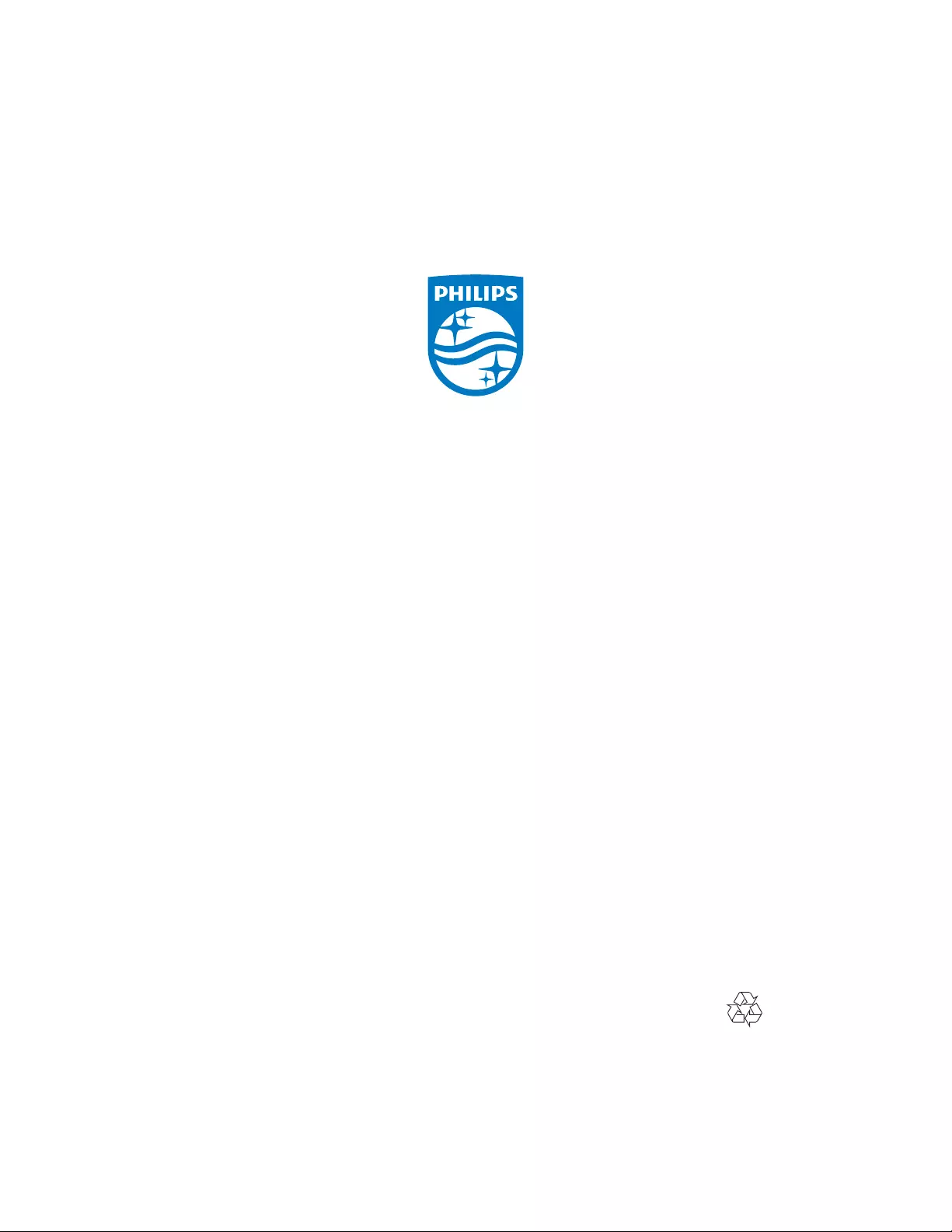
Specifications are subject to change without notice.
2015 © Gibson Innovations Limited. All rights reserved.
This product has been manufactured by, and is sold under the responsibility of Gibson Innovations Ltd., and
Gibson Innovations Ltd. is the warrantor in relation to this product.
Philips and the Philips Shield Emblem are registered trademarks of Koninklijke Philips N.V. and are used
under license from Koninklijke Philips N.V.
NTX400X_78_UM_V2.0