Philips PET749/37 User Manual
Displayed below is the user manual for PET749/37 by Philips which is a product in the Portable DVD/Blu-Ray Players category. This manual has pages.
Related Manuals
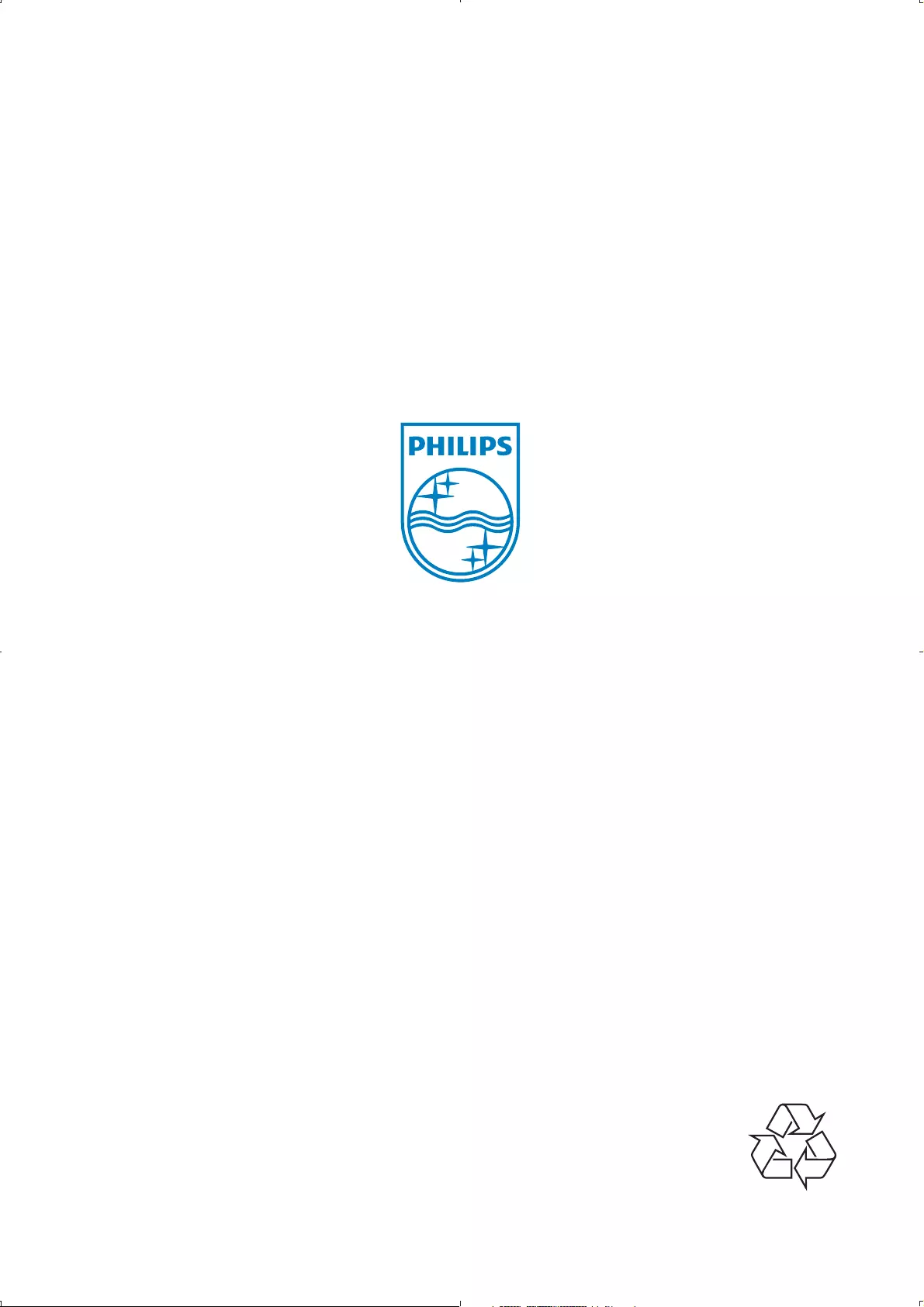
© 2010 Koninklijke Philips Electronics N.V.
All rights reserved.
PET749_37_UM_V2.0
Philips Consumer Lifestyle
A division of Philips Electronics North America Corporation
P.O. Box 10313
Stamford, CT 06904
Phone: 1-888-PHILIPS (744-5477)
Meet Philips at the Internet
http://www.philips.com/welcome
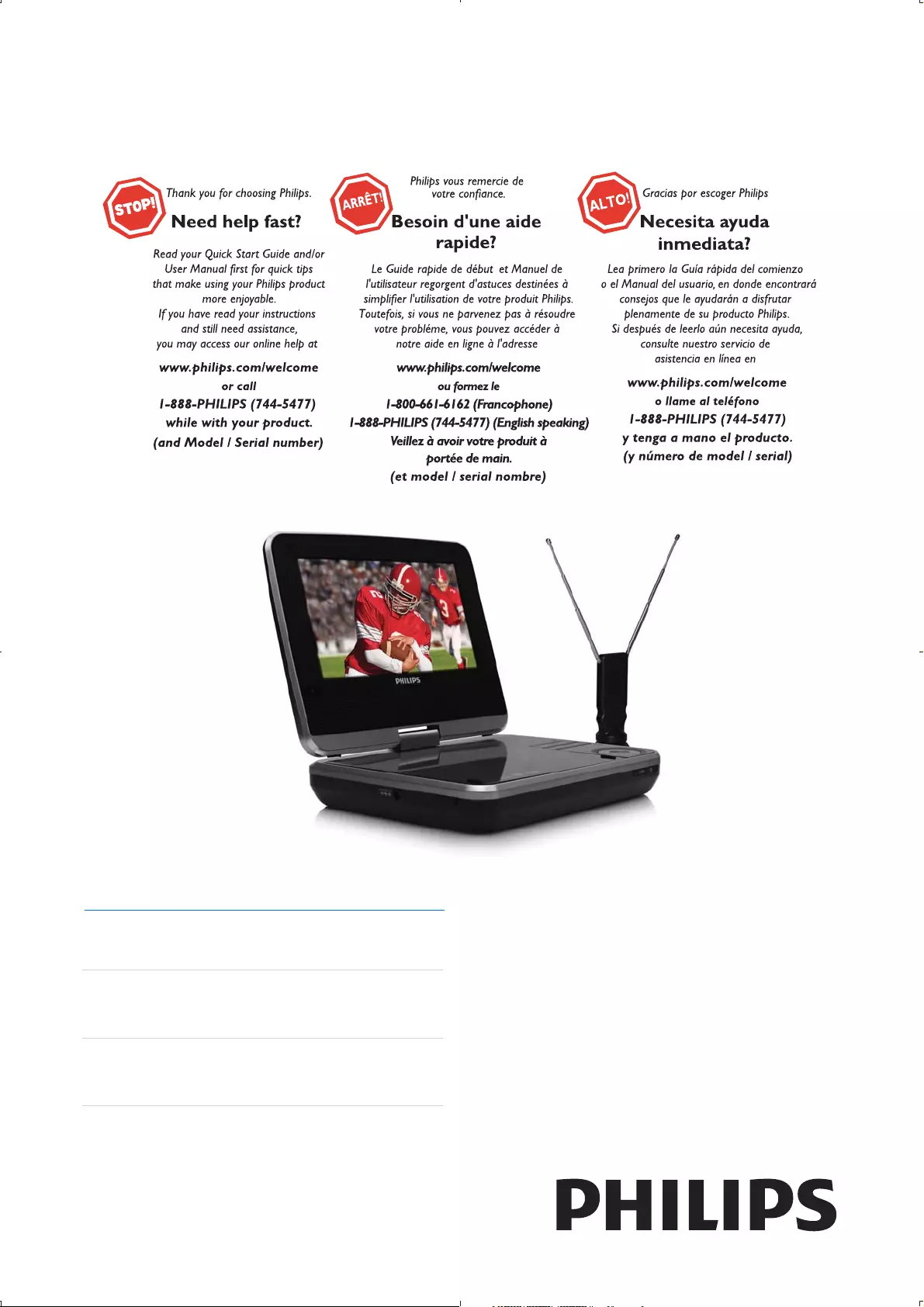
Register your product and get support at
www.philips.com/welcome
PET749
EN User manual
ES Manual del usuario
FR Mode d’emploi
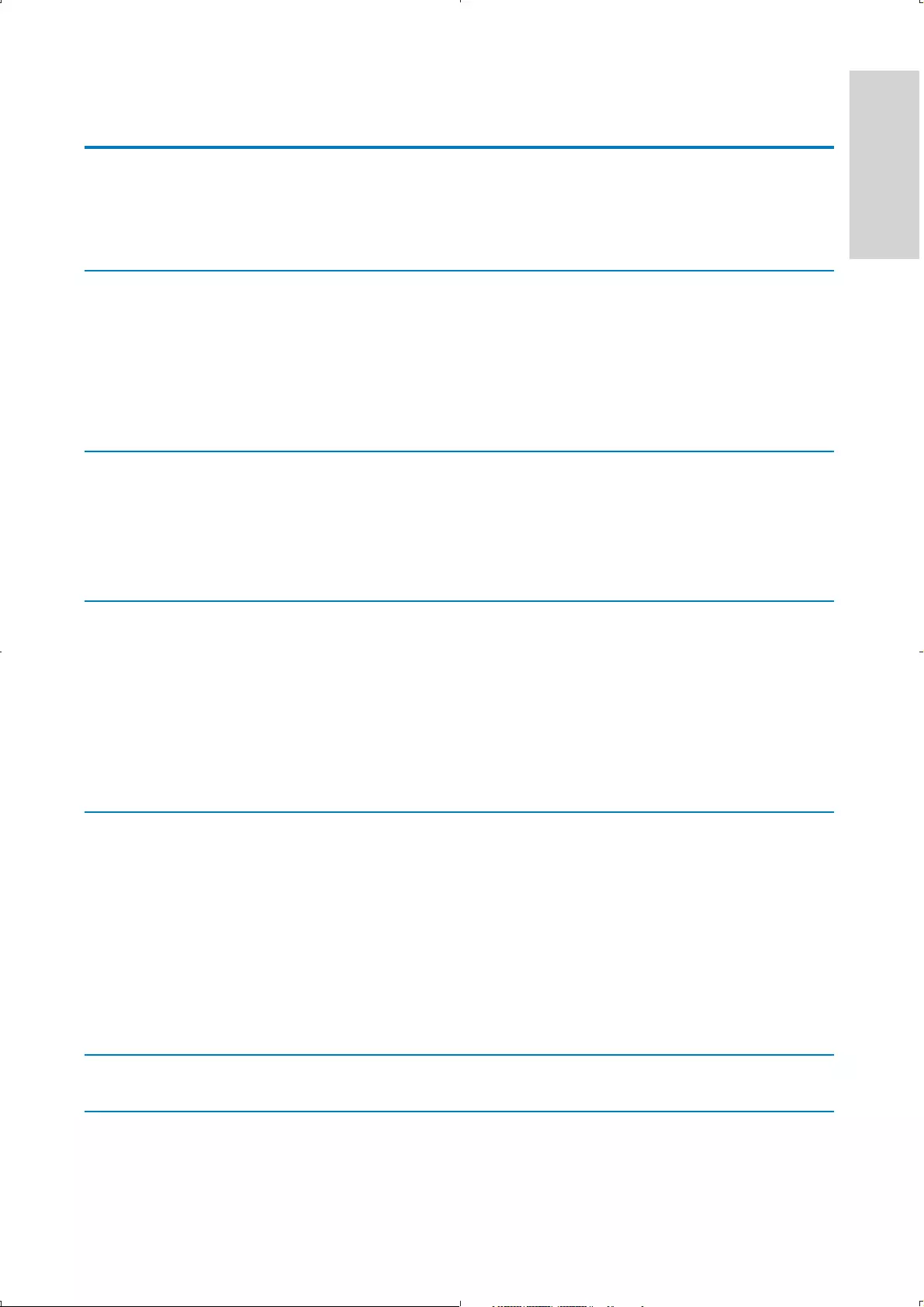
3
English
EN
Contents
1 Important 6
Important safety instructions 6
Notice 9
2 Your portable DVD player 12
Introduction 12
What’s in the box 12
Overview of the main unit 13
Overview of the remote control 15
3 Get started 18
Charge the battery 18
Install remote control battery 19
Connect additional equipment 20
4 Play 22
Turn on 22
Select OSD language 22
Play discs 22
Play options 23
Adjust settings 23
5 Watch TV 25
First time installation 25
Switch channels 27
View program information 27
Manage channels 27
Play options 28
Adjust settings 28
6 Product information 34
7 Troubleshooting 35

4EN
Register online at www.philips.com/welcome today to
get the very most from your purchase.
*Product Safety Notification *Additional Benefits
By registering your product, you'll receive notification - directly
from the manufacturer.
Registering your product guarantees that you'll receive all of
the privileges to which you’re entitled, including special money-
saving offers.
For Customer Use
Enter below the Serial No. which is locat-
ed on the rear of the cabinet. Retain this
information for future reference.
Model No.__________________________
Serial No. ________________________
This “bolt of lightning” indicates unin-
sulated material within your unit may
cause an electrical shock. For the safety of
everyone in your household, please do not
remove product covering.
The “exclamation point” calls atten-
tion to features for which you should
read the enclosed literature closely to pre-
vent operating and maintenance problems.
WARNING: To reduce the risk of fire or
electric shock, this apparatus should not be
exposed to rain or moisture and objects
filled with liquids, such as vases, should not
be placed on this apparatus.
CAUTION: To prevent electric shock,
match wide blade of plug to wide slot, fully
insert.
ATTENTION: Pour éviter les choc élec-
triques, introduire la lame la plus large de la
fiche dans la borne correspondante de la
prise et pousser jusqu’au fond.
Congratulations on your purchase,
and welcome to the “family!”
Dear PHILIPS product owner:
Thank you for your confidence in PHILIPS.You’ve selected one of
the best-built, best-backed products available today.We’ll do every-
thing in our power to keep you happy with your purchase for many
years to come.
As a member of the PHILIPS “family,” you’re entitled to protection
by one of the most comprehensive warranties in the industry.
What’s more, your purchase guarantees you’ll receive all the
information and special offers for which you qualify, plus easy access
to accessories from our convenient home shopping network.
Most importantly, you can count on our uncompromising commit-
ment to your total satisfaction.
All of this is our way of saying welcome - and thanks for investing
in a PHILIPS product.
P.S. To get the most from your PHILIPS purchase, be
sure to register online at:
www.philips.com/welcome
Registering your model with PHILIPS makes you eligible for all of the valuable benefits listed below,so don't miss out.
Register online at www.philips.com/welcome to ensure:
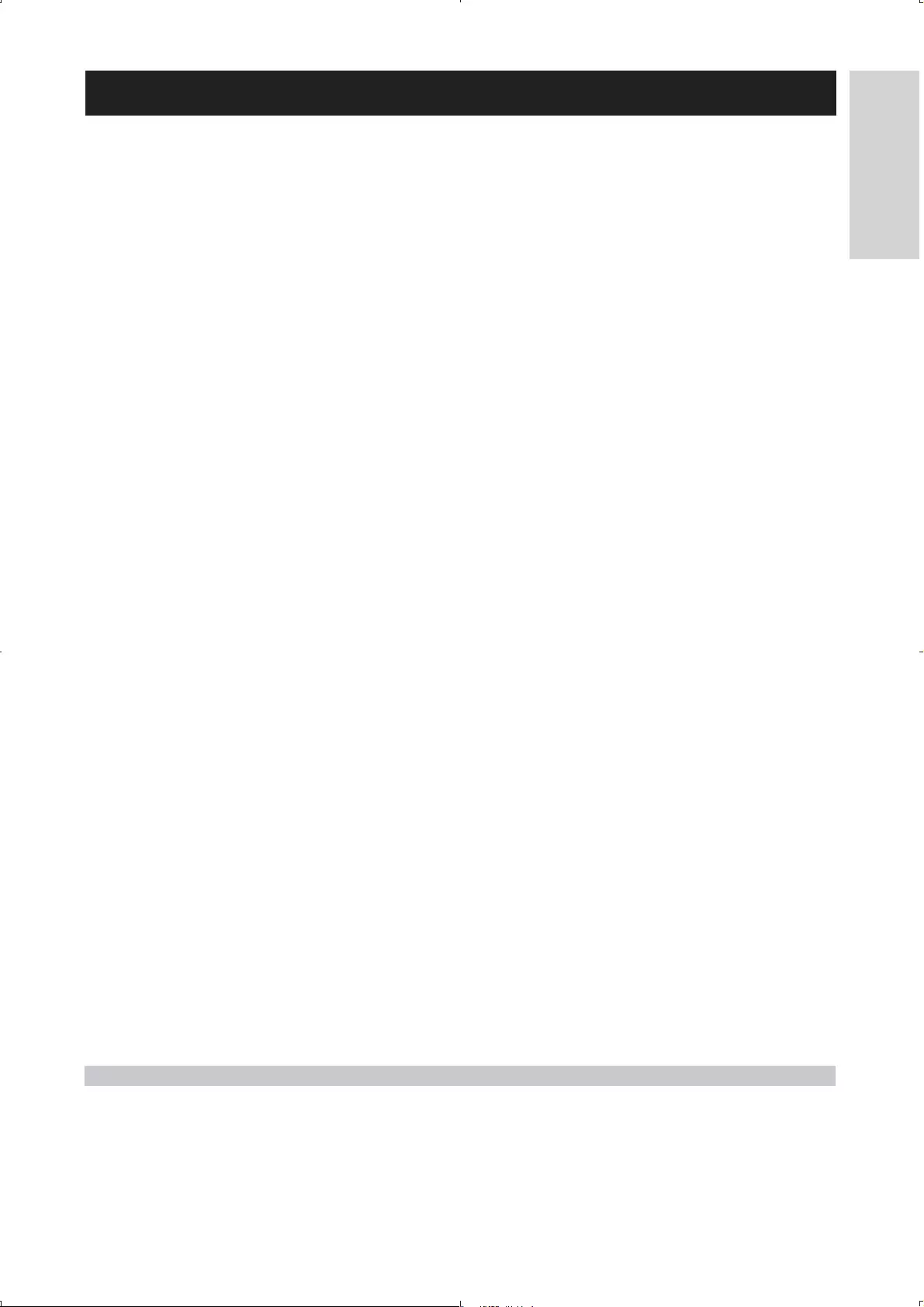
5
English
EN
PHILIPS LIMITED WARRANTY
ONE (1) YEAR
WARRANTY COVERAGE:
PHILIPS warranty obligation is limited to the terms set forth
below.
WHO IS COVERED:
Philips warrants the product to the original purchaser or the per-
son receiving the product as a gift against defects in materials and
workmanship as based on the date of original purchase
(“Warranty Period”) from an Authorized Dealer. The original
sales receipt showing the product name and the purchase date
from an authorized retailer is considered such proof.
WHAT IS COVERED:
The Philips warranty covers new products if a defect in material
or workmanship occurs and a valid claim is received by Philips
within the Warranty Period. At its option, Philips will either (1)
repair the product at no charge, using new or refurbished
replacement parts, or (2) exchange the product with a product
that is new or which has been manufactured from new, or ser-
viceable used parts and is at least functionally equivalent or most
comparable to the original product in Philips current inventory,
or (3) refund the original purchase price of the product.
Philips warrants replacement products or parts provided under
this warranty against defects in materials and workmanship from
the date of the replacement or repair for ninety (90) days or for
the remaining portion of the original product’s warranty,
whichever provides longer coverage for you. When a product or
part is exchanged, any replacement item becomes your property
and the replaced item becomes Philips’ property. When a refund
is given, your product becomes Philips’ property.
Note: Any product sold and identified as refurbished or
renewed carries a ninety (90) day limited warranty.
Replacement product can only be sent if all warranty
requirements are met. Failure to follow all requirements
can result in delay.
WHAT IS NOT COVERED - EXCLUSIONS AND LIMI-
TATIONS:
This Limited Warranty applies only to the new products manu-
factured by or for Philips that can be identified by the trademark,
trade name, or logo affixed to it. This Limited Warranty does not
apply to any non-Philips hardware product or any software, even
if packaged or sold with the product. Non-Philips manufacturers,
suppliers, or publishers may provide a separate warranty for their
own products packaged with the bundled product.
Philips is not liable for any damage to or loss of any programs,
data, or other information stored on any media contained within
the product, or any non-Philips product or part not covered by
this warranty. Recovery or reinstallation of programs, data or
other information is not covered under this Limited Warranty.
This warranty does not apply (a) to damage caused by accident,
abuse, misuse, neglect, misapplication, or non-Philips product, (b)
to damage caused by service performed by anyone other than
Philips or Philips Authorized Service Location, (c) to a product or
a part that has been modified without the written permission of
Philips, or (d) if any Philips serial number has been removed or
defaced, or (e) product, accessories or consumables sold “AS IS”
without warranty of any kind by including refurbished Philips
product sold “AS IS” by some retailers.
This Limited Warranty does not cover:
FShipping charges to return defective product to Philips.
Fabor charges for installation or setup of the product, adjust-
ment of customer controls on the product, and installation or
repair of antenna/signal source systems outside of the product.
F!roduct repair and/or part replacement because of improper
installation or maintenance, connections to improper voltage
supply, power line surge, lightning damage, retained images or
screen markings resulting from viewing fixed stationary con-
tent for extended periods, product cosmetic appearance items
due to normal wear and tear, unauthorized repair or other
cause not within the control of Philips.
Famage or claims for products not being available for use, or
for lost data or lost software.
Famage from mishandled shipments or transit accidents when
returning product to Philips.
F product that requires modification or adaptation to enable
it to operate in any country other than the country for which
it was designed, manufactured, approved and/or authorized, or
repair of products damaged by these modifications.
F product used for commercial or institutional purposes
(including but not limited to rental purposes).
F!roduct lost in shipment and no signature verification receipt
can be provided.
Failure to operate per Owner’s Manual.
TO OBTAIN ASSISTANCE IN THE U.S.A., PUERTO
RICO, OR U.S. VIRGIN ISLANDS…
Contact Philips Customer Care Center at:
1-888-PHILIPS (1-888-744-5477)
TO OBTAIN ASSISTANCE IN CANADA…
1-800-661-6162 </8-2Speaking)
1-888-PHILIPS (1-888-744-5477) - (English or Spanish
Speaking)
REPAIR OR REPLACEMENT AS PROVIDED UNDER THIS
WARRANTY IS THE EXCLUSIVE REMEDY #THE CON-
SUMER. PHILIPS SHALL NOT BE LIABLE #ANY INCIDEN-
TAL OR CONSEQUENTIAL DAMAGES #BREACH
ANY EXPRESS OR IMPLIED WARRANTY ON THIS PROD-
UCT. EXCEPT TO THE EXTENT PROHIBITED BY APPLICABLE
LAW, ANY IMPLIED WARRANTY MERCHANTABILITY OR
%$$ #A PARTICULAR PURPOSE ON THIS PRODUCT
IS LIMITED IN DURATION TO THE DURATION THIS
WARRANTY.
Some states do not allow the exclusions or limitation of inciden-
tal or consequential damages, or allow limitations on how long an
implied warranty lasts, so the above limitations or exclusions may
not apply to you.
This warranty gives you specific legal rights. You may have other rights which vary from state/province to state/province.
3140 035 50201
Philips, P.O. Box 10313 Stamford, CT 06904
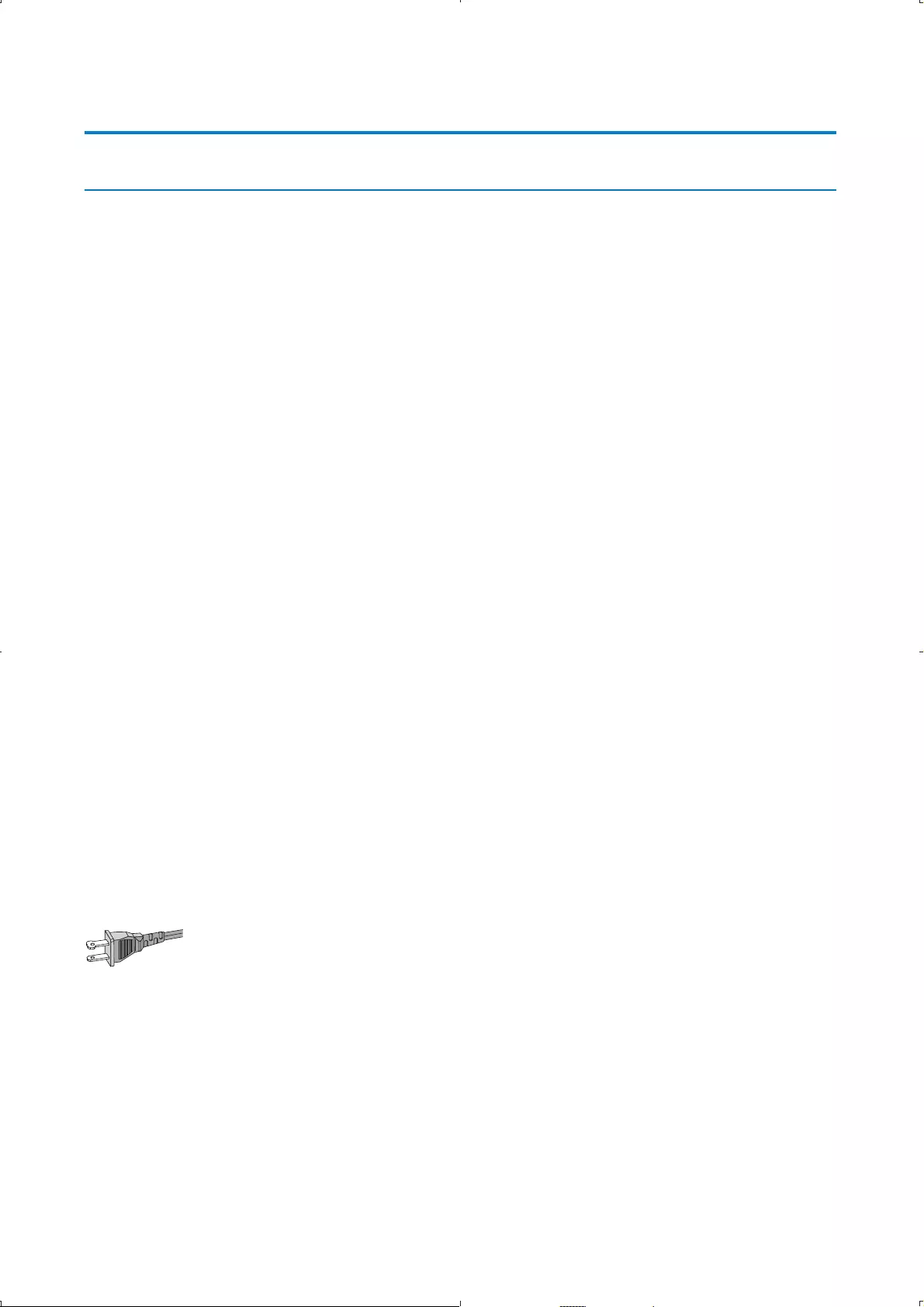
6
1 Important
Important safety instructions
Important Safety Instructions
a Read these instructions.
b Keep these instructions.
c Heed all warnings.
d Follow all instructions.
e Do not use this apparatus near water.
f Clean only with dry cloth.
g Do not block any ventilation openings. Install in accordance with
the manufacturer’s instructions.
h Do not install near any heat sources such as radiators, heat
registers, stoves, or other apparatus (including amplifiers) that
produce heat.
i For countries with a polarized mains, do not defeat the safety
purpose of the polarized or grounding-type plug. A polarized plug
has two blades with one wider than the other. A grounding type
plug has two blades and a third grounding prong. The wide blade or
the third prong are provided for your safety. If the provided plug
does not fit into your outlet, consult an electrician for replacement
of the obsolete outlet.
Caution: To prevent electric shock, match the wide blade of the plug
to the wide slot, fully insert.
j Protect the power cord from being walked on or pinched,
particularly at plugs, convenience receptacles, and the point where
they exit from the apparatus.
k Only use attachments/accessories specified by the manufacturer.
EN
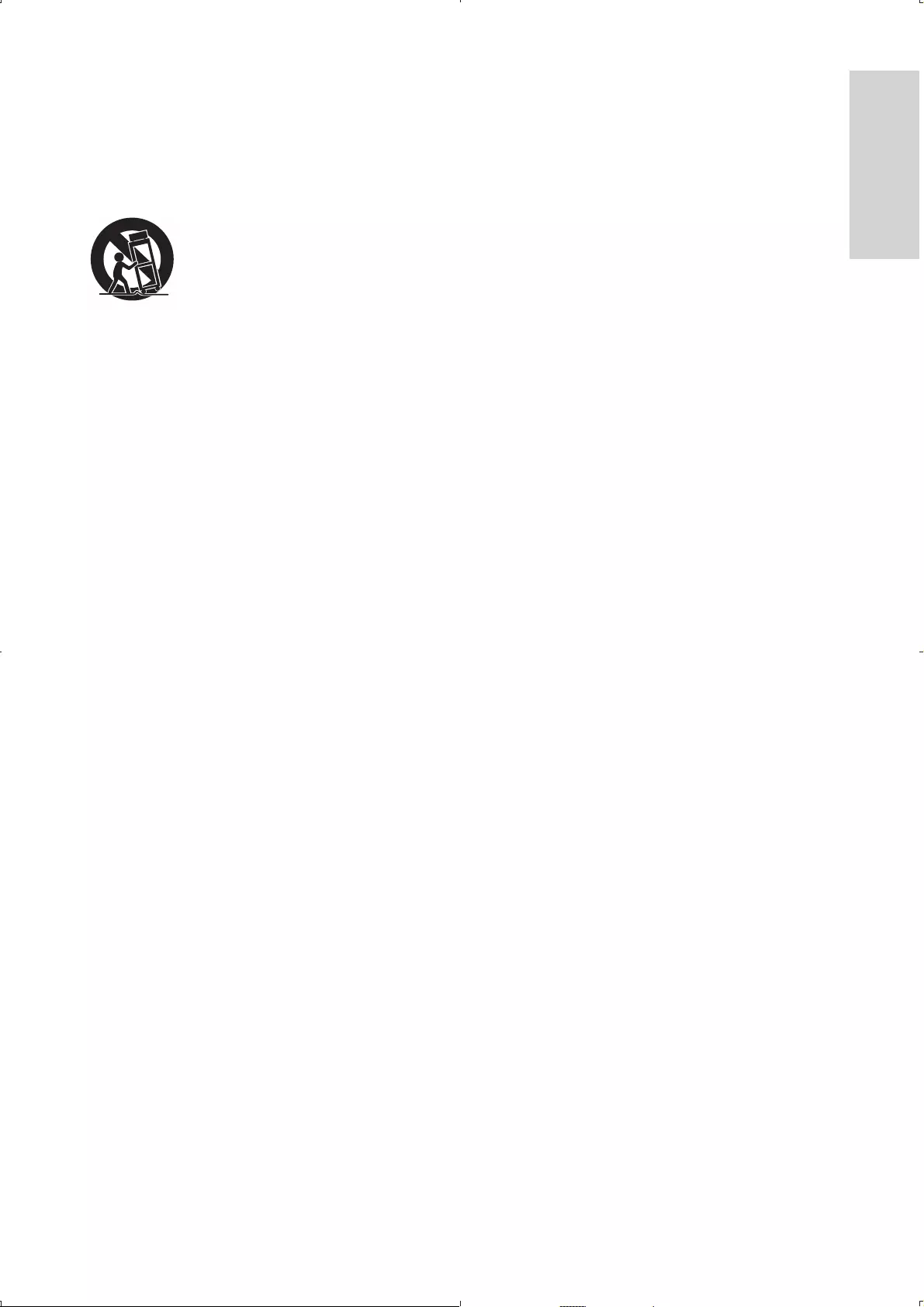
7
l Use only with the cart, stand, tripod, bracket, or table specified by
the manufacturer or sold with the apparatus. When a cart is used,
use caution when moving the cart/apparatus combination to avoid
injury from tip-over.
m Unplug this apparatus during lightning storms or when unused for
long periods of time.
n Refer all servicing to qualified service personnel. Servicing is
required when the apparatus has been damaged in any way, such
as power-supply cord or plug is damaged, liquid has been spilled
or objects have fallen into the apparatus, the apparatus has been
exposed to rain or moisture, does not operate normally, or has
been dropped.
o Battery usage CAUTION – To prevent battery leakage which may
result in bodily injury, property damage, or damage to the unit:
Install all batteries correctly, + and - as marked on the unit. •
Do not mix batteries (old and new or carbon and alkaline, etc.).•
Remove batteries when the unit is not used for a long time.•
p Apparatus shall not be exposed to dripping or splashing.
q Do not place any sources of danger on the apparatus (e.g. liquid
filled objects, lighted candles).
r This product may contain lead and mercury. Disposal of these
materials may be regulated due to environmental considerations.
For disposal or recycling information, please contact your local
authorities or the Electronic Industries Alliance: www.eiae.org.
s Where the MAINS plug or an appliance coupler is used as the
disconnect device, the disconnect device shall remain readily
operable.
English
EN
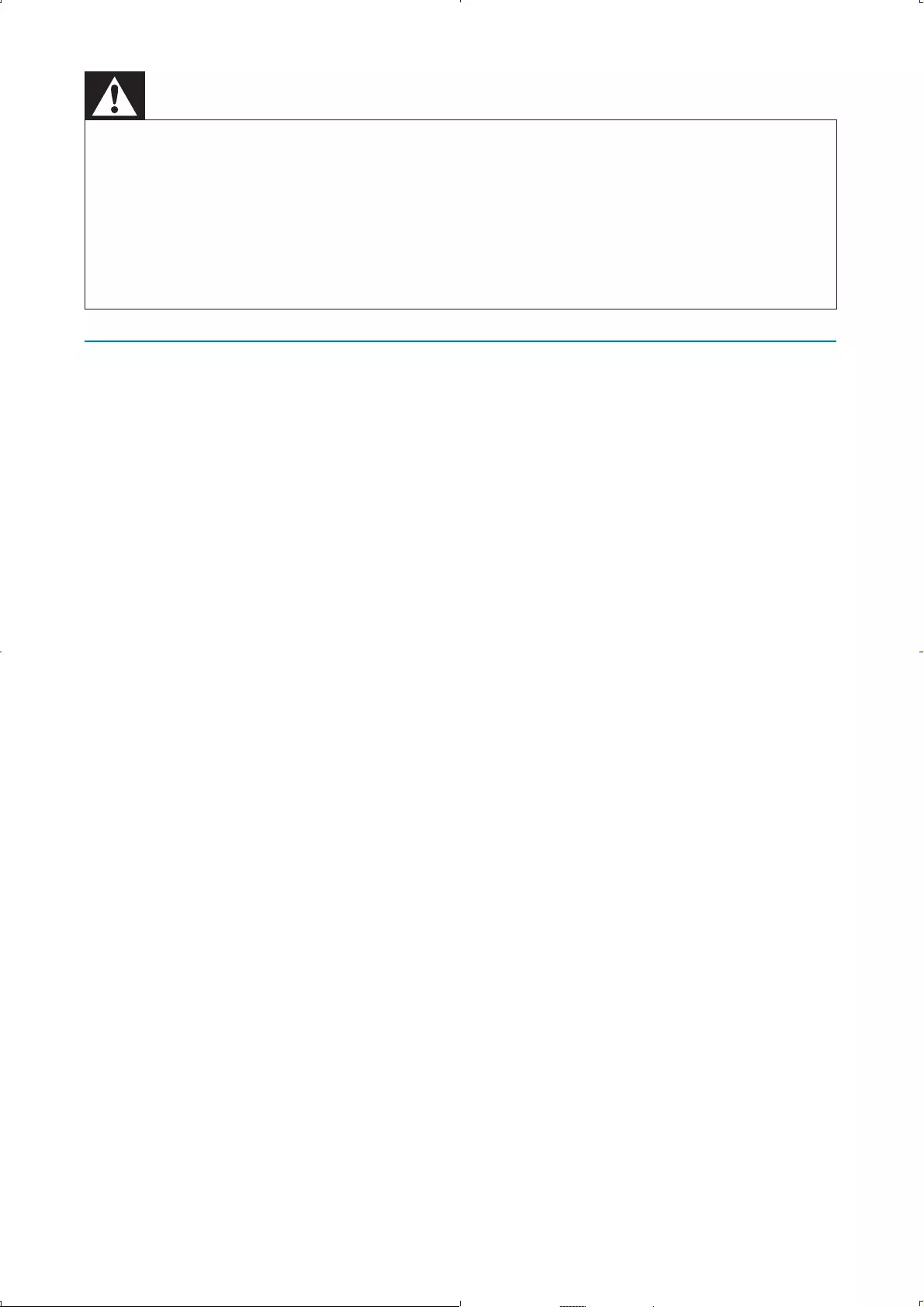
8
Warning
Never remove the casing of this apparatus. • Never lubricate any part of this apparatus. • Never place this apparatus on other electrical equipment. • Keep this apparatus away from direct sunlight, naked flames or heat. • Never look into the laser beam inside this apparatus. • Ensure that you always have easy access to the power cord, plug or adaptor to • disconnect this apparatus from the power.
Hearing safety
Listen at a moderate volume.
Using headphones at a high volume can impair your hearing. This •
product can produce sounds in decibel ranges that may cause hearing
loss for a normal person, even for exposure less than a minute. The
higher decibel ranges are offered for those that may have already
experienced some hearing loss.
Sound can be deceiving. Over time your hearing ‘comfort level’ •
adapts to higher volumes of sound. So after prolonged listening, what
sounds ‘normal’ can actually be loud and harmful to your hearing. To
guard against this, set your volume to a safe level before your hearing
adapts and leave it there.
To establish a safe volume level:
Set your volume control at a low setting. •
Slowly increase the sound until you can hear it comfortably and •
clearly, without distortion.
Listen for reasonable periods of time:
Prolonged exposure to sound, even at normally ‘safe’ levels, can also •
cause hearing loss.
Be sure to use your equipment reasonably and take appropriate •
breaks.
Be sure to observe the following guidelines when using your
headphones.
Listen at reasonable volumes for reasonable periods of time.•
Be careful not to adjust the volume as your hearing adapts.•
EN
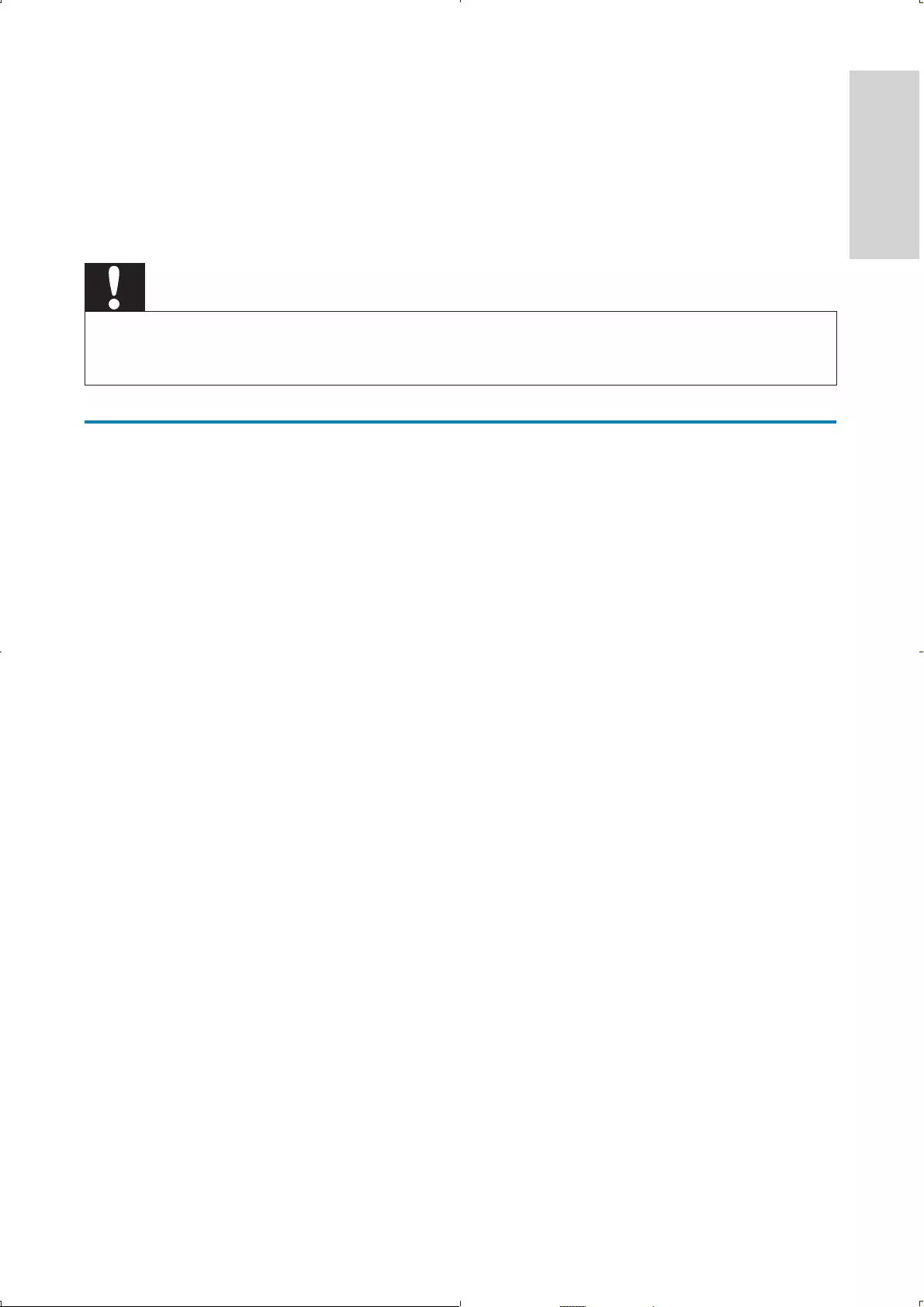
9
Do not turn up the volume so high that you can’t hear what’s around •
you.
You should use caution or temporarily discontinue use in potentially •
hazardous situations. Do not use headphones while operating a
motorized vehicle, cycling, skateboarding, etc.; it may create a traffic
hazard and is illegal in many areas.
Caution
Use of controls or adjustments or performance of procedures other than herein • may result in hazardous radiation exposure or other unsafe operation.
Notice
Any changes or modifications made to this device that are not expressly
approved by Philips Consumer Lifestyle may void the user’s authority to
operate the equipment.
Notice for the USA
This equipment has been tested and found to comply with the limits for
a Class B digital device, pursuant to part 15 of the FCC Rules. These
limits are designed to provide reasonable protection against harmful
interference in a residential installation. This equipment generates, uses,
and can radiate radio frequency energy and, if not installed and used in
accordance with the instruction manual, may cause harmful interference to
radio communications.
However, there is no guarantee that interference will not occur in a
particular installation. If this equipment does cause harmful interference
to radio or television reception, which can be determined by turning
the equipment off and on, the user is encouraged to try to correct the
interference by one or more of the following measures:
Relocate the receiving antenna.•
Increase the separation between equipment and receiver.•
Connect the equipment into an outlet on a circuit different from that •
to which the receiver is connected.
Consult the dealer or an experienced radio/TV technician for help.•
English
EN
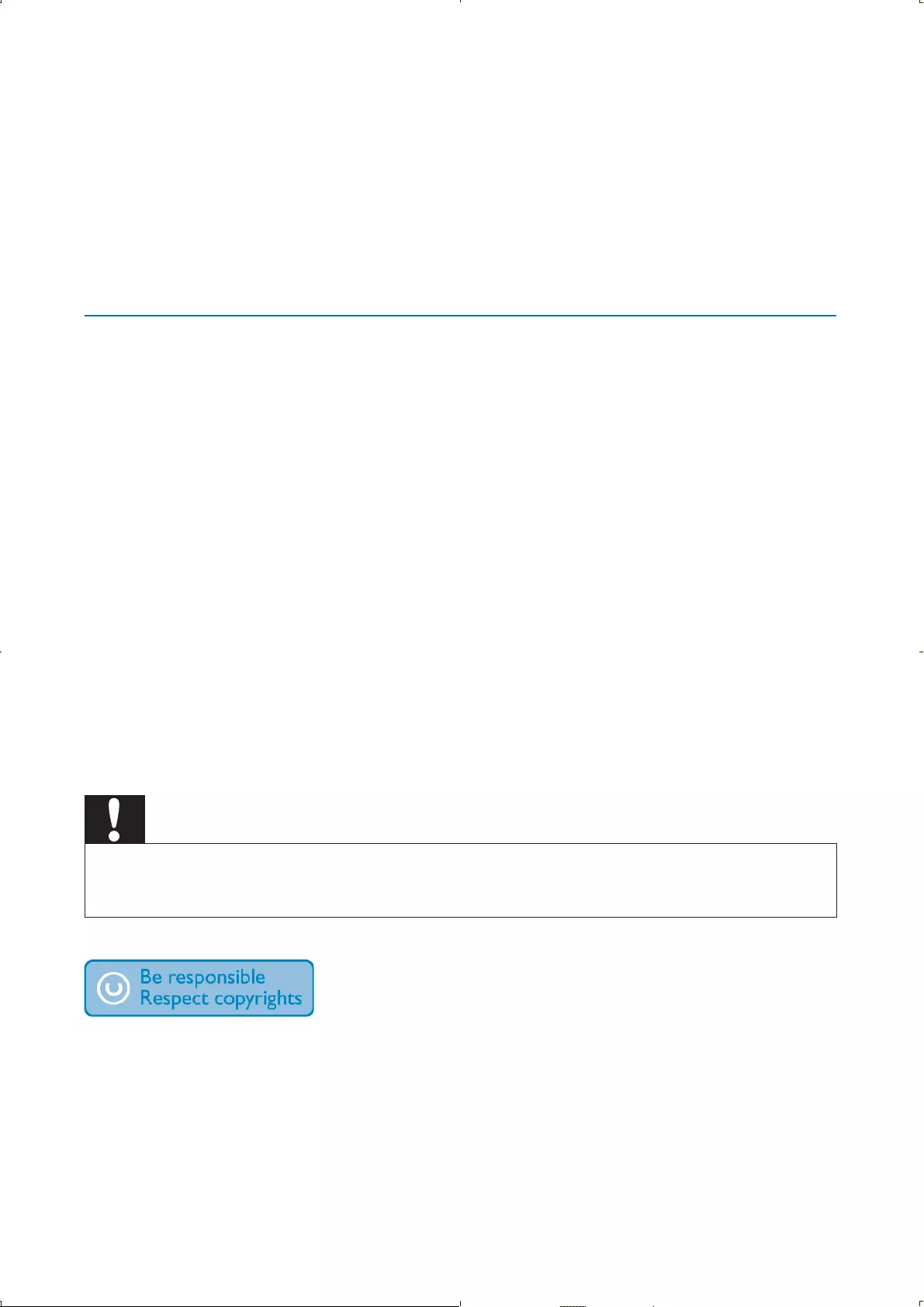
10
Environmental information
All unnecessary packaging has been omitted. We have tried to make
the packaging easy to separate into three materials: cardboard (box),
polystyrene foam (buffer) and polyethylene (bags, protective foam sheet.)
Your system consists of materials which can be recycled and reused
if disassembled by a specialized company. Please observe the local
regulations regarding the disposal of packaging materials, exhausted
batteries and old equipment.
Disposal of your old product and batteries
Your product is designed and manufactured with high quality materials and
components, which can be recycled and reused.
Never dispose of your product with other household waste. Please inform
yourself about the local rules on the separate collection of electrical and
electronic products and batteries. The correct disposal of these products
helps prevent potentially negative consequences on the environment and
human health.
Your product contains batteries, which cannot be disposed of with normal
household waste.
Please inform yourself about the local rules on separate collection of
batteries. The correct disposal of batteries helps prevent potentially
negative consequences on the environment and human health.
Please visit www.recycle.philips.com for additional information on a
recycling center in your area.
Caution
Removal of the built-in battery invalidates the warranty and may destroy the • product.
The making of unauthorized copies of copy-protected material, including
computer programs, files, broadcasts and sound recordings, may be
an infringement of copyrights and constitute a criminal offence. This
equipment should not be used for such purposes.
EN
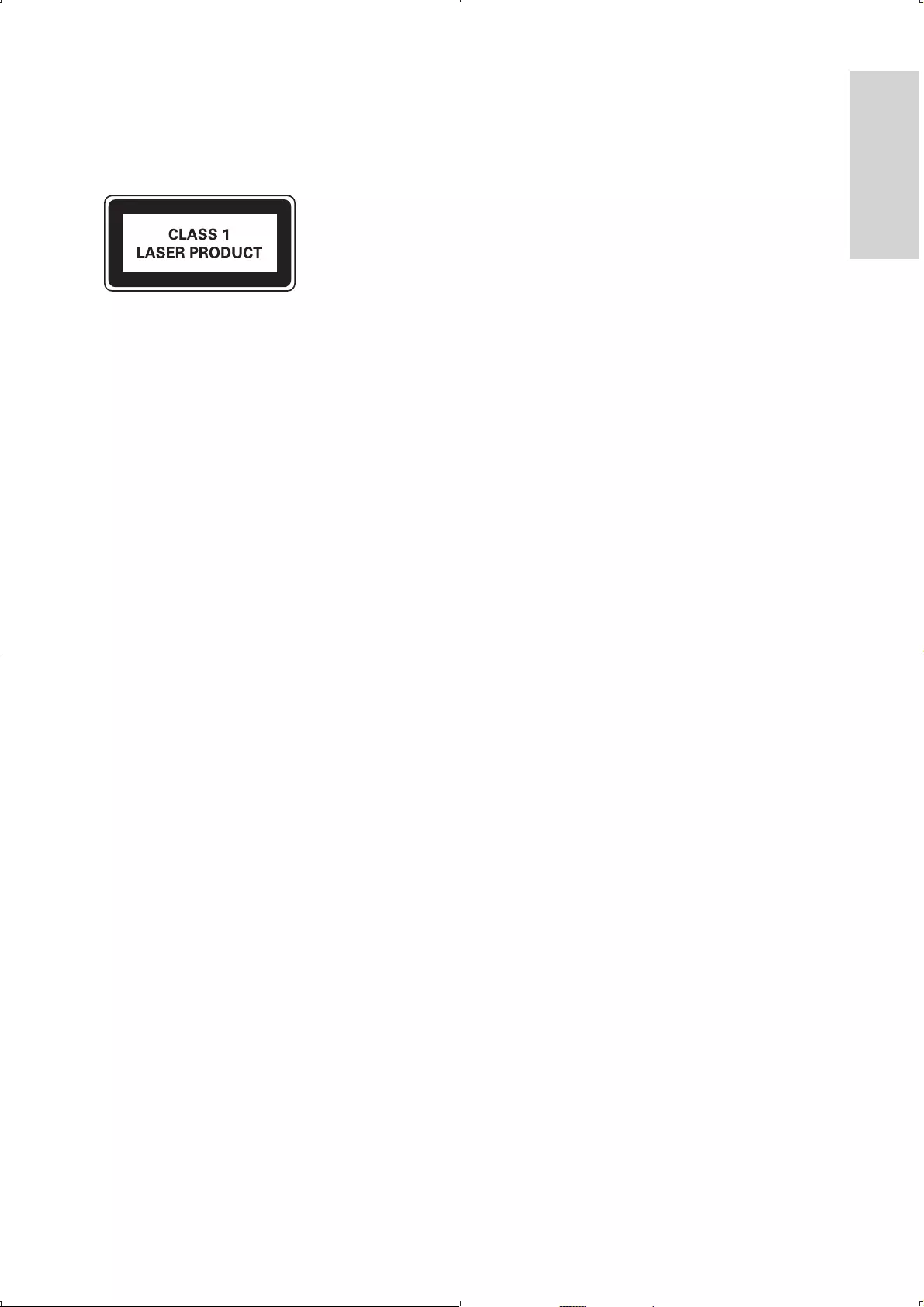
11
Recording and playback of material might require consent. See Copyright
Act 1956 and The Performer’s Protection Acts 1958 to 1972.
This apparatus includes this label:
English
EN
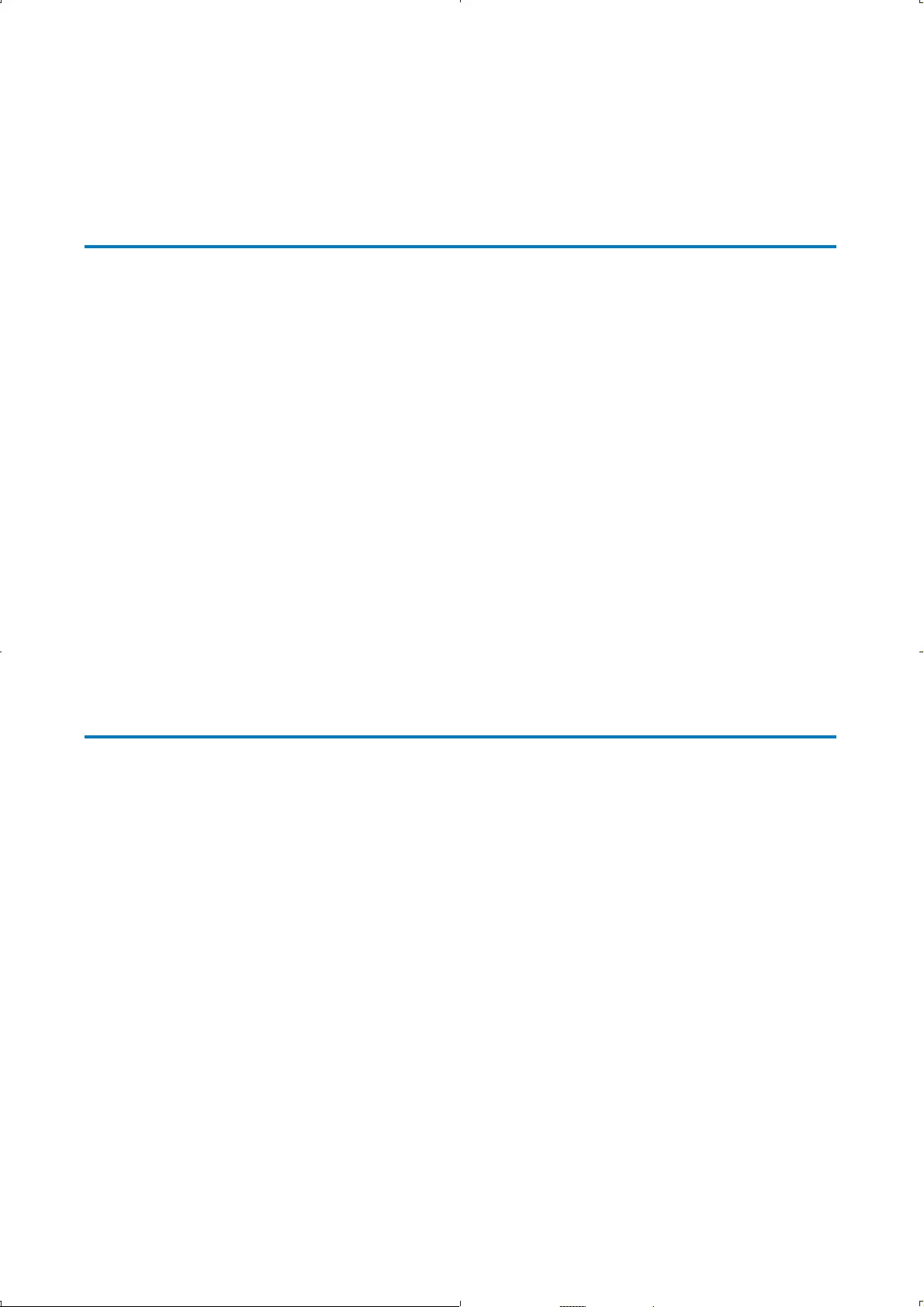
12
2 Your portable DVD player
Congratulations on your purchase, and welcome to Philips! To fully benefit
from the support that Philips offers, register your product at www.philips.
com/welcome.
Introduction
Your portable DVD player plays digital video discs that conform to the
universal DVD Video standard. With it, you can play movies with true cinema
picture quality and stereo or multi-channel sound (depending on disc and
playback set-up), and enjoy digital TV programs.
You can also select sound track, subtitle languages, and different angle of view
(again depending on DVD disc). Besides, you can restrict the play of discs that
are not suitable for children.
You can play the following discs on the DVD player (including CD-R, CD-
RW, DVD±R and DVD±RW):
DVD-Video•
Video CD•
Audio CD•
MP3 CD•
Discs with JPEG files•
What’s in the box
Check and identify the contents of your package:
Portable DVD player•
Remote control •
AC power adaptor, AY5808 (Philips)•
Car adaptor•
AV cable•
Antenna•
User manual•
Quick start guide•
EN
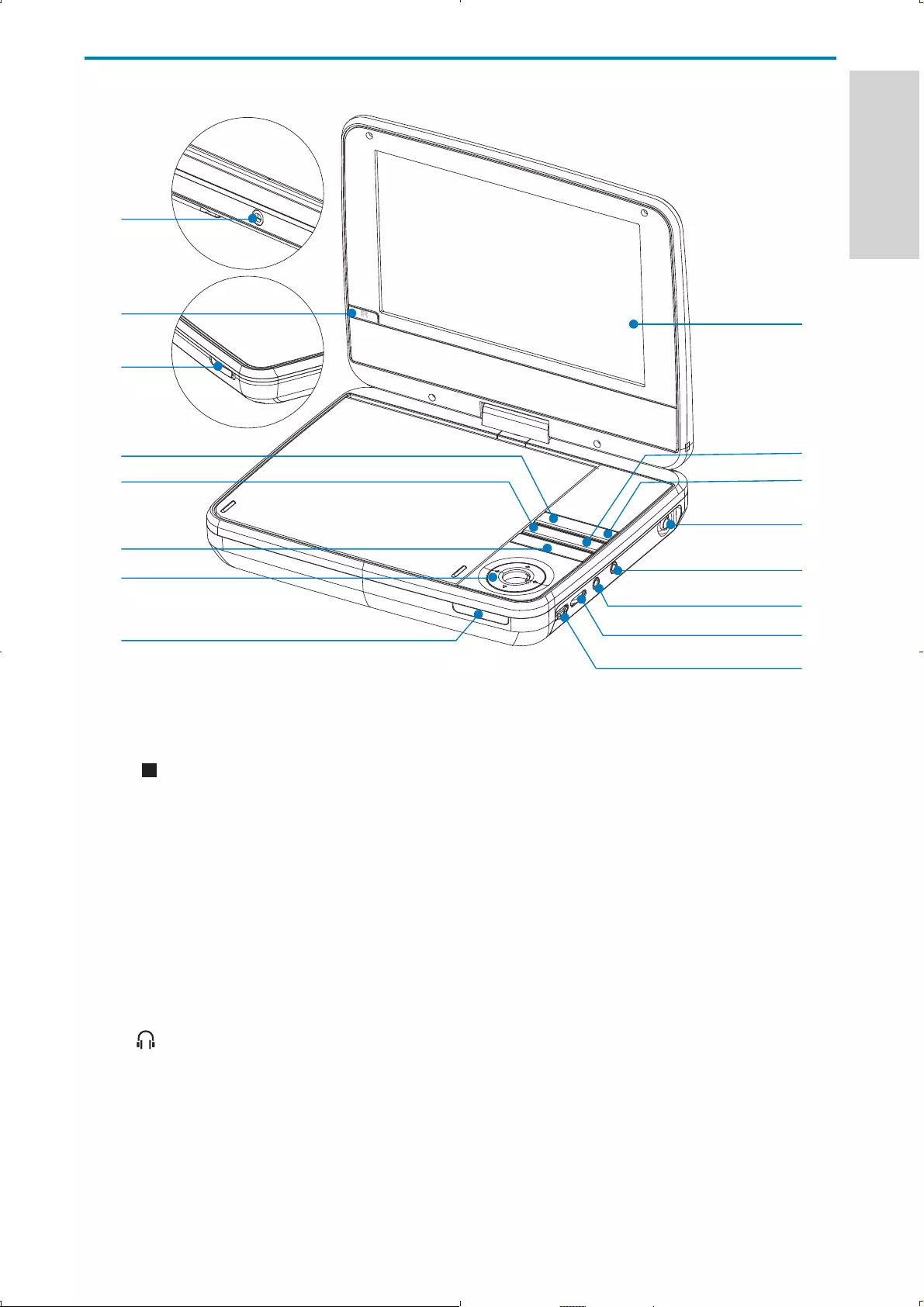
13
Overview of the main unit
a Display panel
b
Stops disc play.•
c TV OPTIONS
Accesses TV options relating to the current activity or selection.•
d ANTENNA
Antenna jack. •
e AV OUT
Audio/video output jack.•
f
Headphone jack.•
g VOLUME
Increases or decreases volume.•
n
o
m
l
i
j
k
a
c
b
f
g
h
e
d
p
English
EN
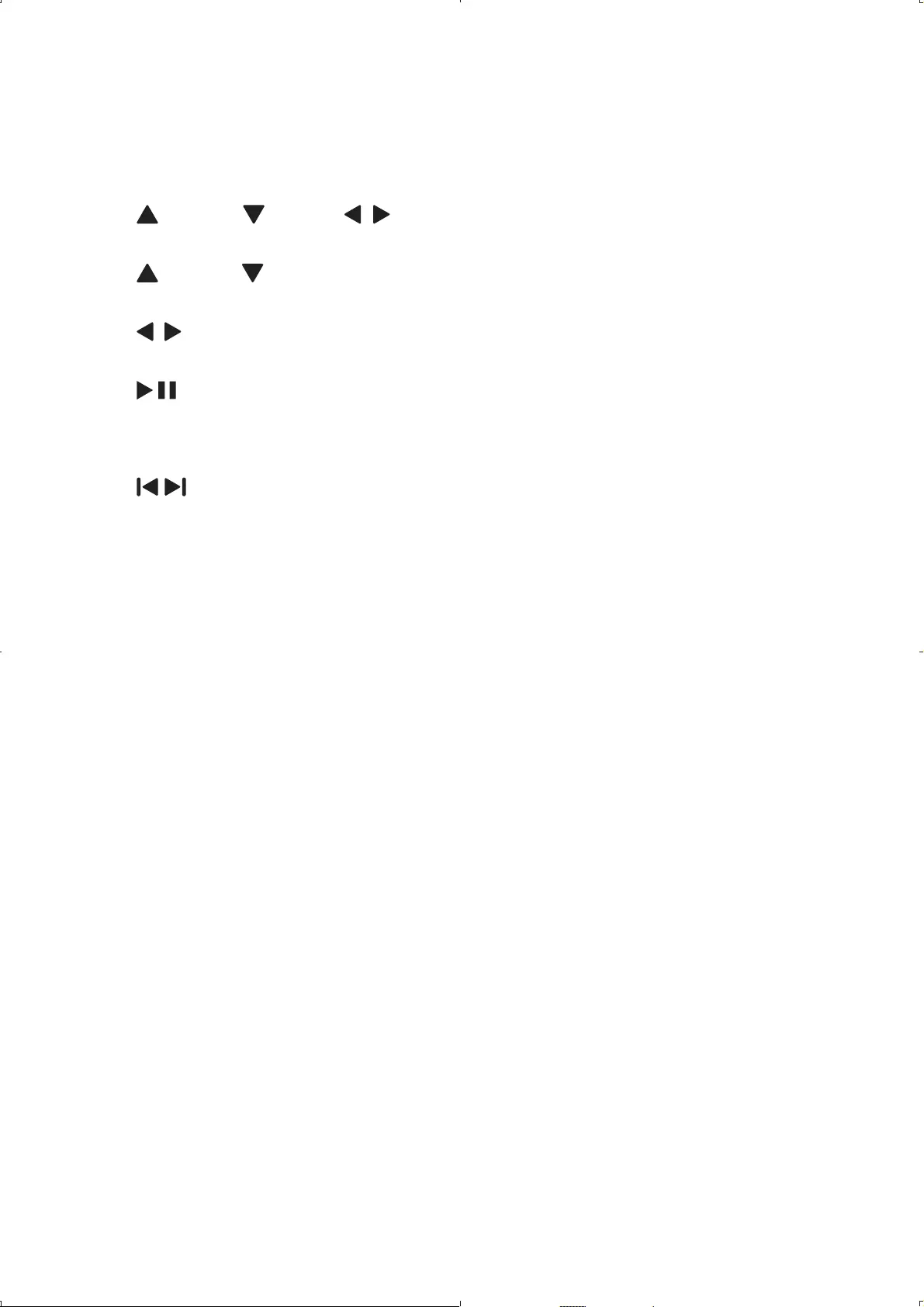
14
h OFF - POWER - ON (CHR)
Turns on/off DVD player.•
i CHR
Charging indicator. •
j (CH+), (CH-), ,
Navigates menus.•
(CH+), (CH-)
Switches to the next or previous channel.•
,
Searches backward/forward at different speeds. •
Confirms an entry or selection.•
Starts, pauses or resumes disc play.•
k /
Skips to the previous or next title, chapter, or track.•
l DISC MENU
For DVD, accesses or exits disc menu.•
For VCD, turns on or off PBC (Playback Control) mode.•
For VCD version 2.0 or SVCD with PBC turned on, returns to •
the menu.
m DVD/DTV
Switches between DVD and DTV.•
n OPEN
Opens the disc compartment.•
o IR
Remote control sensor•
p DC IN 9-12V
Power supply socket.•
EN
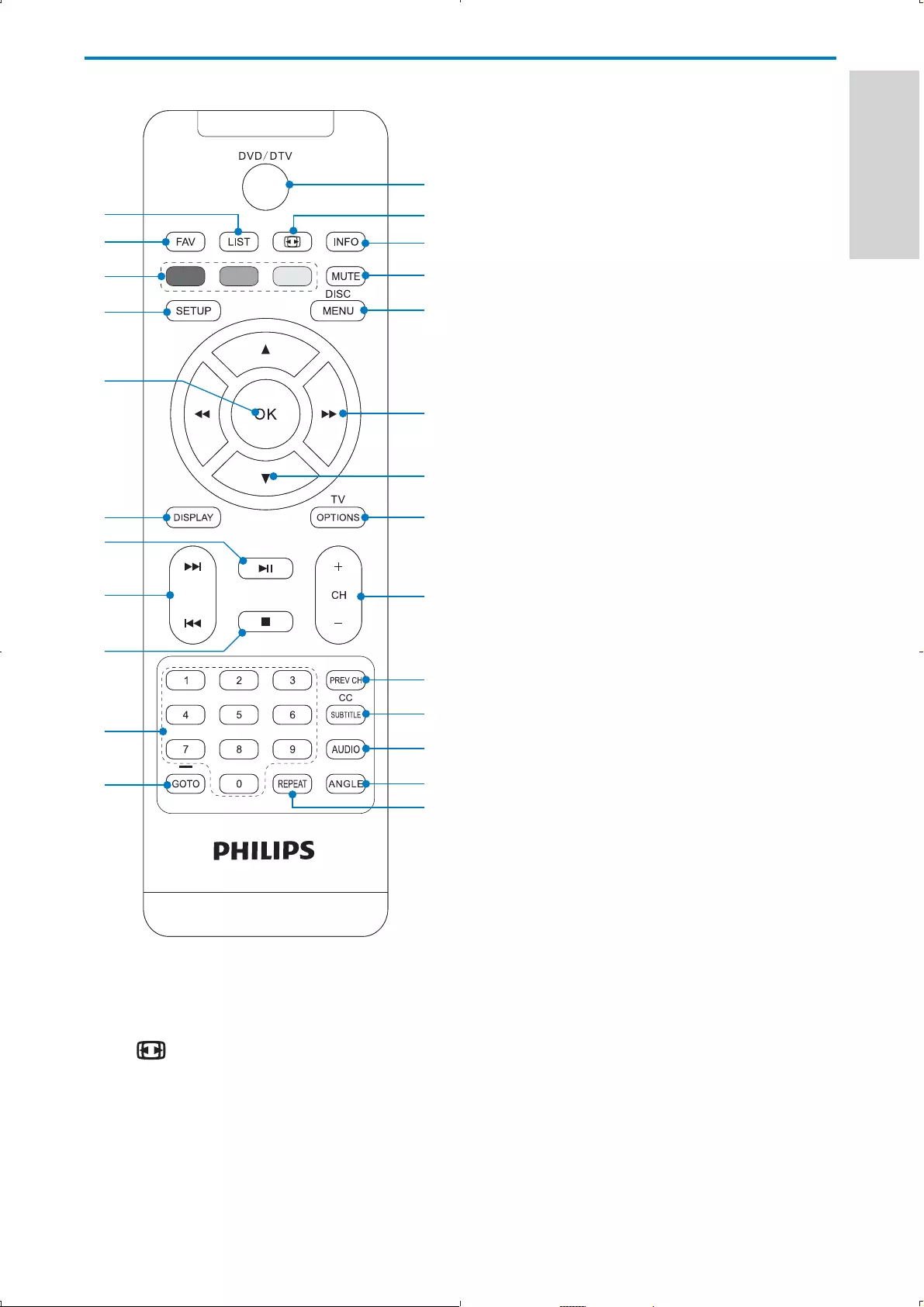
15
Overview of the remote control
a DVD/DTV
Switches between DVD and DTV.•
b
Adjusts screen aspect ratio.•
c INFO
For TV, displays program information (if available).•
For DVD, displays playback information. •
v
t
s
q
r
o
p
u
i
l
j
k
m
n
d
c
b
a
e
h
f
g
w
x
y
English
EN
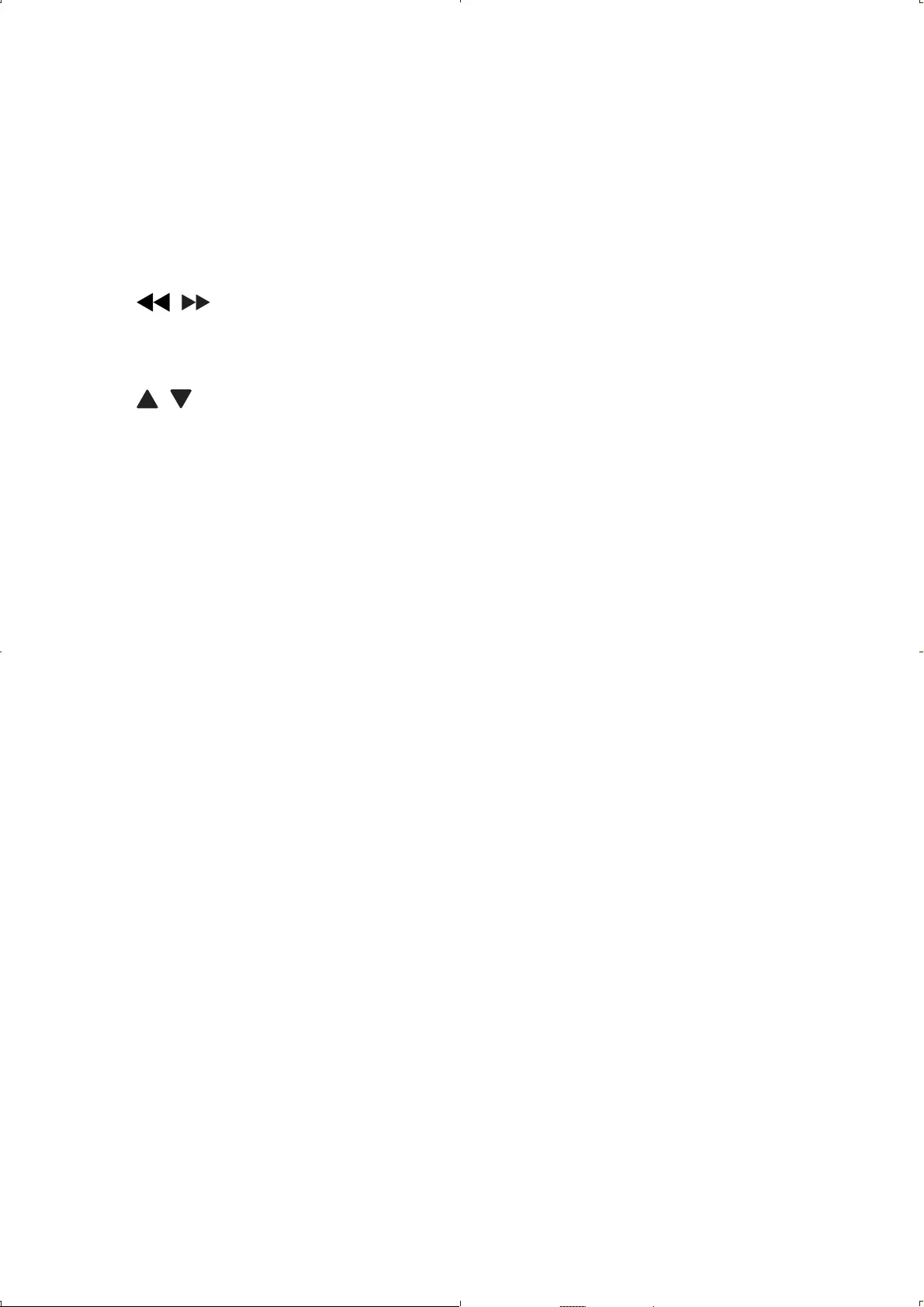
16
d MUTE
Mutes or restores volume.•
e DISC MENU
For DVD, accesses or exits disc menu.•
For VCD, turns on or off PBC (Playback Control) mode.•
For VCD version 2.0 or SVCD with PBC turned on, returns to •
the menu.
f ,
Navigates menus.•
Searches backward/forward at different speeds. •
g ,
Navigates menus.•
h TV OPTIONS
Accesses TV options relating to the current activity or selection.•
i CH+/-
Switches to the next or previous channel.•
j PREV CH
Returns to the previously viewed channel.•
k CC/SUBTITLE
For TV, turns off or on display captions.•
Selects DVD subtitle language.•
l AUDIO
For DVD/TV/radio programs, selects an audio language.•
For VCD, selects an audio mode.•
m ANGLE
Selects a different viewing angle of a DVD.•
n REPEAT
Repeats a chapter/track/title.•
o -/GOTO
Inputs a separator for digital channel numbers.•
During disc play, specify a position to start play.•
p Numeric Keypad 0 - 9
Input numbers.•
EN
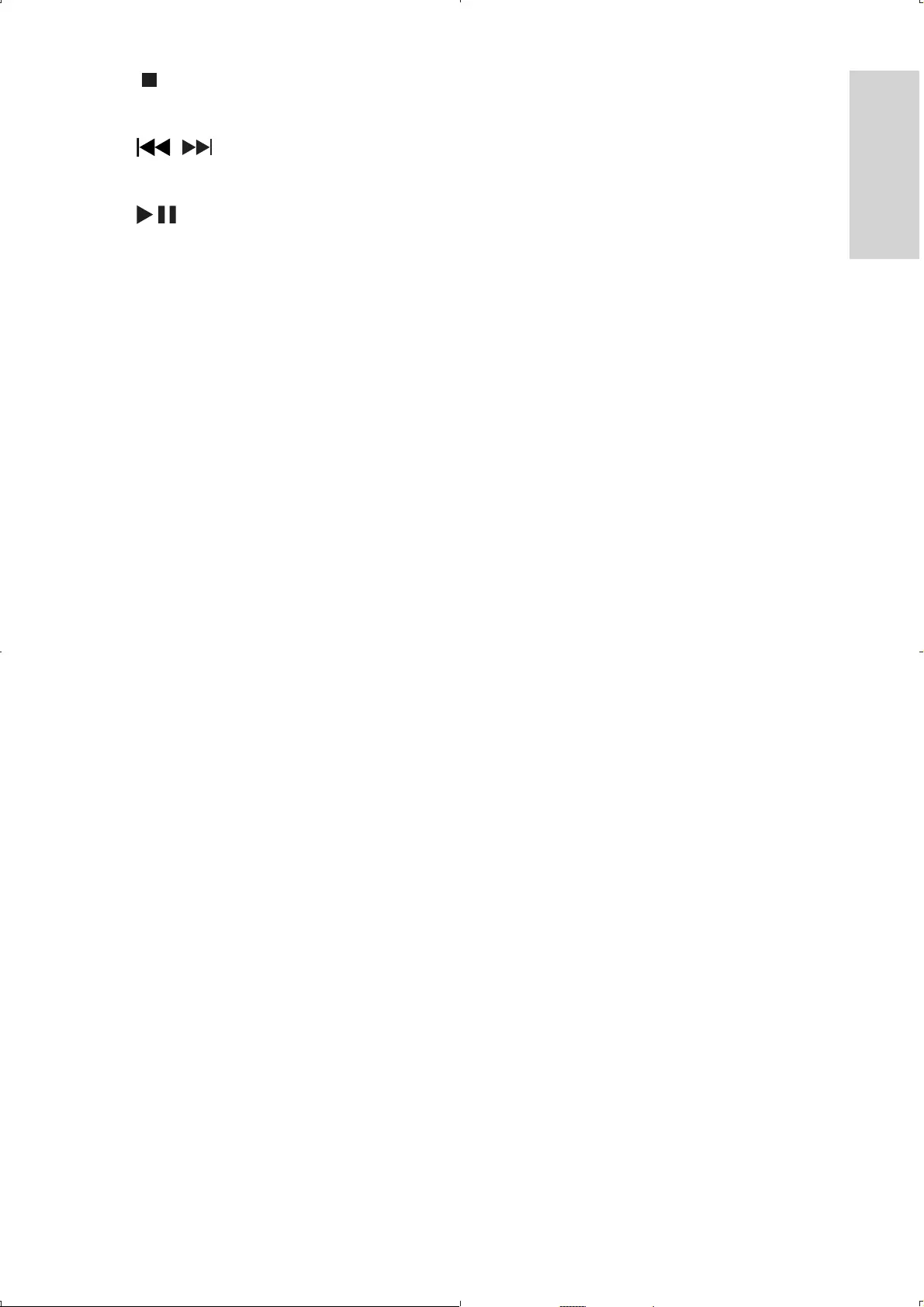
17
q
Stops disc play.•
r ,
Skips to the previous or next title, chapter, or track.•
s
Starts, pauses or resumes disc play.•
t DISPLAY
Adjusts the display value of the system.•
u OK
Confirms an entry or selection.•
Accesses or exits the channel list.•
v SETUP
Accesses or exits the setup menu.•
w Color keys
For TV channel management, selects tasks or options.•
x FAV
For TV, accesses or exits the favorite channel list.•
y LIST
For TV, displays the list of channels.•
English
EN
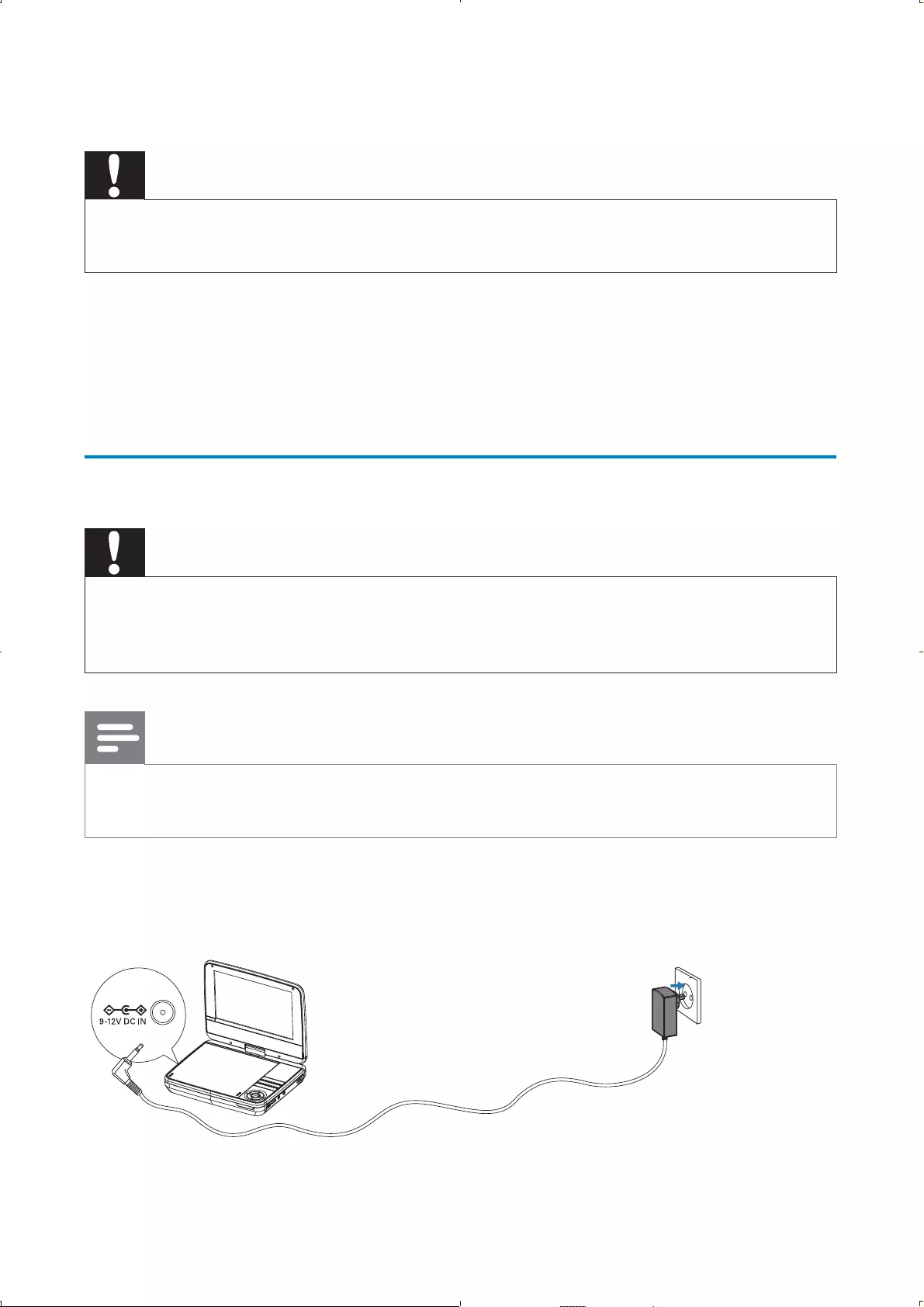
18
3 Get started
Caution
Use the controls only as stated in this user manual. • Always follow the instructions in this chapter in sequence. •
If you contact Philips, you will be asked for the model and serial number of
your player. The model number and serial number are on the bottom of your
player. Write the numbers here:
Model No. __________________________
Serial No. ___________________________
Charge the battery
Caution
Risk of product damage! Ensure that the power supply voltage corresponds to the • voltage printed on the bottom of the player.
Use only the supplied AC adaptor to charge the battery.
•
Note
The type plate is located on the bottom of the player. • You can only charge the player when it is in power-off mode. •
1 Slide the OFF - POWER - ON (CHR) switch to OFF position.
2 Connect the supplied AC adaptor to the player and to the AC outlet.
EN
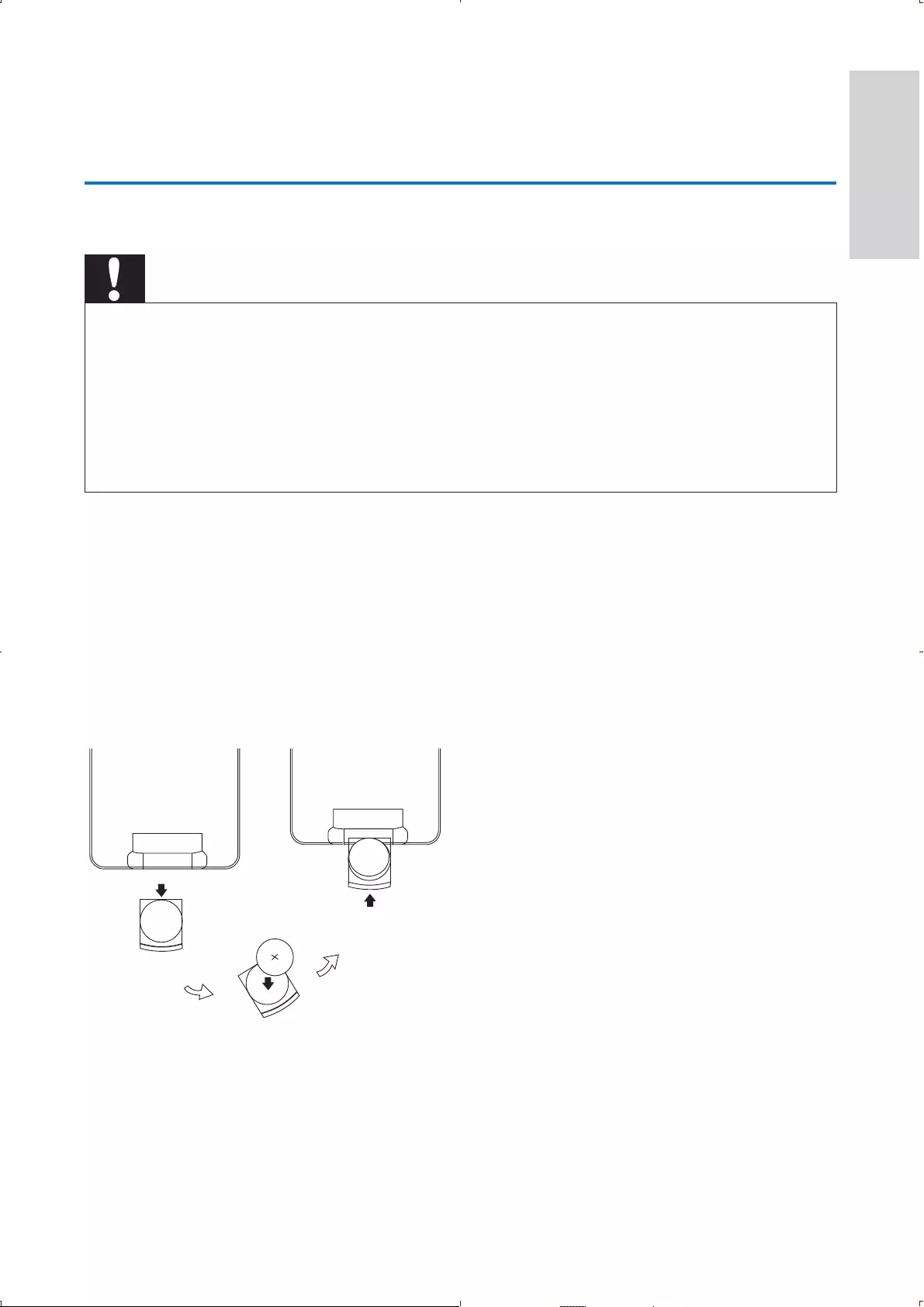
19
The charge indicator turns on. It takes less than 6 hours to fully »
charge the battery.
When the battery is fully charged, the charge indicator turns off. »
Install remote control battery
Caution
Risk of explosion! Keep batteries away from heat, sunshine or fire. Never discard • batteries in fire.
Danger of explosion if battery is incorrectly replaced. Replace only with the same or
• equivalent type.
Batteries contain chemical substances, they should be disposed of properly.
• Perchlorate Material - special handling may apply. See www.dtsc.ca.gov/ • hazardouswaste/perchlorate.
For first-time use:
1 Remove the protective tab to activate the remote control battery.
To replace the remote control battery:
1 Open the battery compartment.
2 Insert 1 CR2025 battery with correct polarity (+/-) as indicated.
3 Close the battery compartment.
English
EN
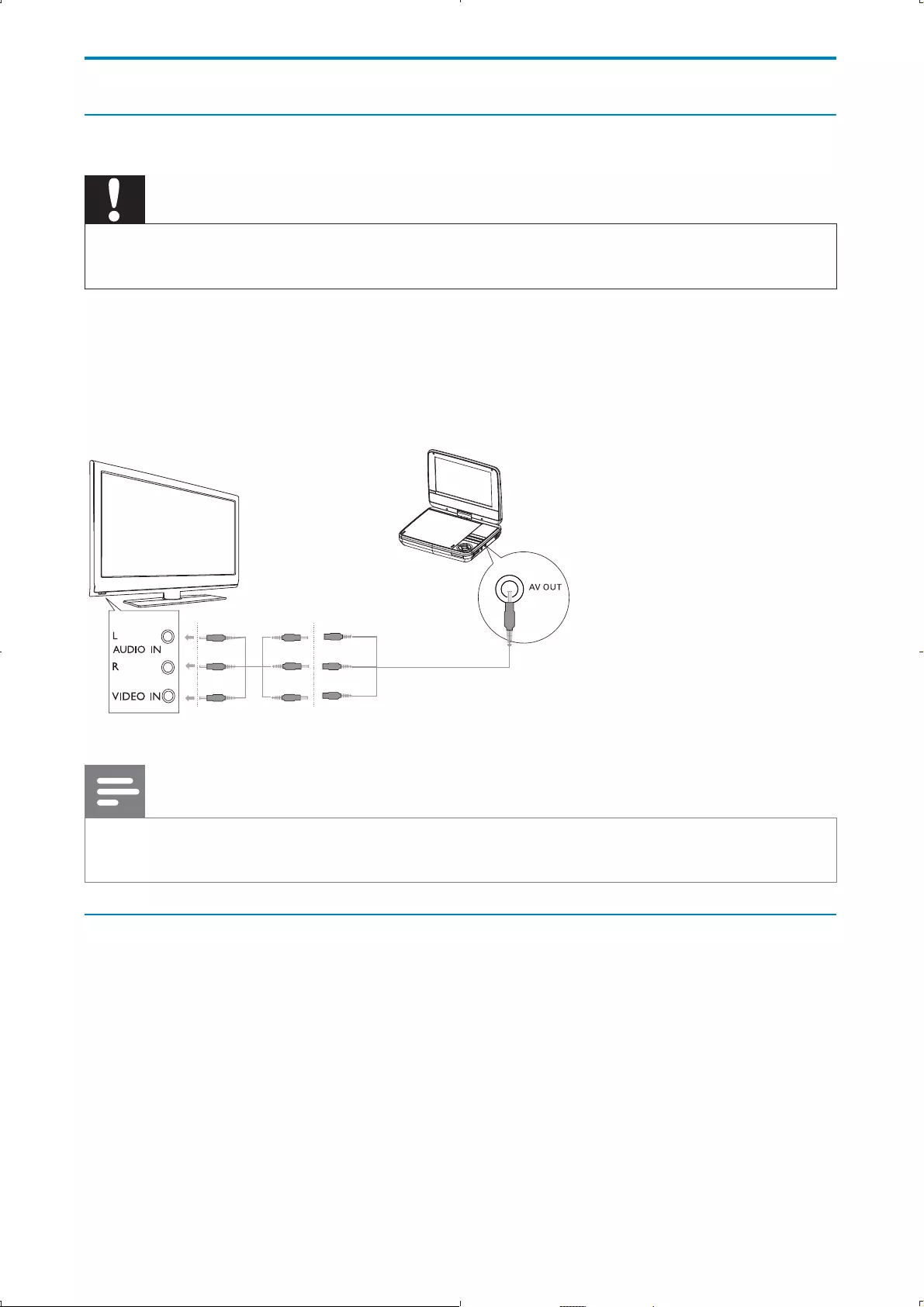
20
Connect additional equipment
Connect a TV
Caution
Turn off your player before connecting to any additional equipment. •
You can connect the player to a TV to enjoy DVD.
Match the color of the AV cables (the AV cable connected to the TV •
is not supplied) with the jacks: the yellow cable is for the yellow video
jack, the red/white cable is for the red/white audio jacks.
Note
You cannot output the TV content from the player to a TV. •
Connect TV antenna
You can connect your player to the supplied antenna or home antenna to
receive digital TV program.
1 Connect the antenna to the ANTENNA jack.
TV
EN
not supplied
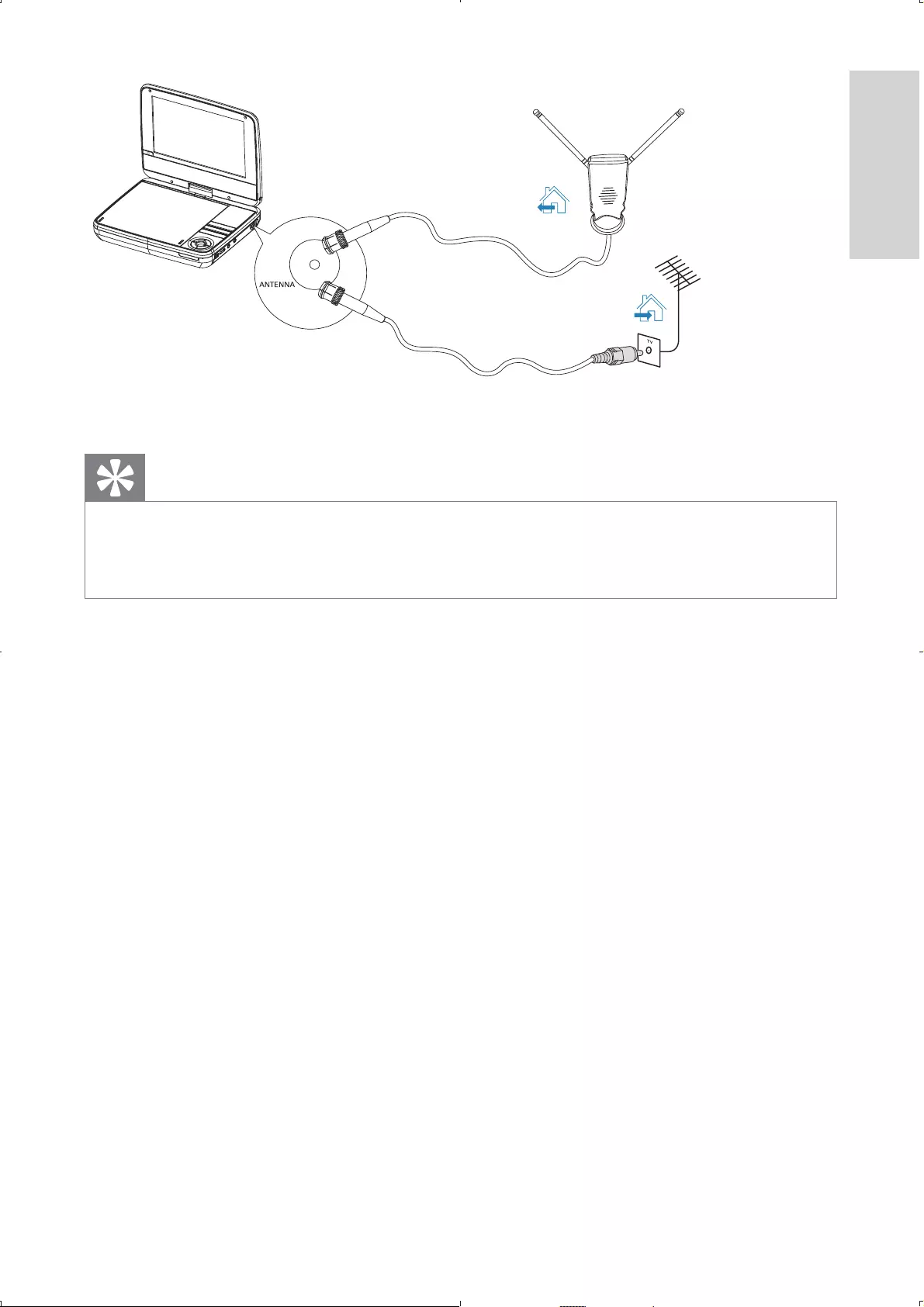
21
Tip
Fully extend the antenna for better reception. • The antenna with the magnetic base can be attached to any ferrous surface for your • convenience.
not supplied
OR
English
EN
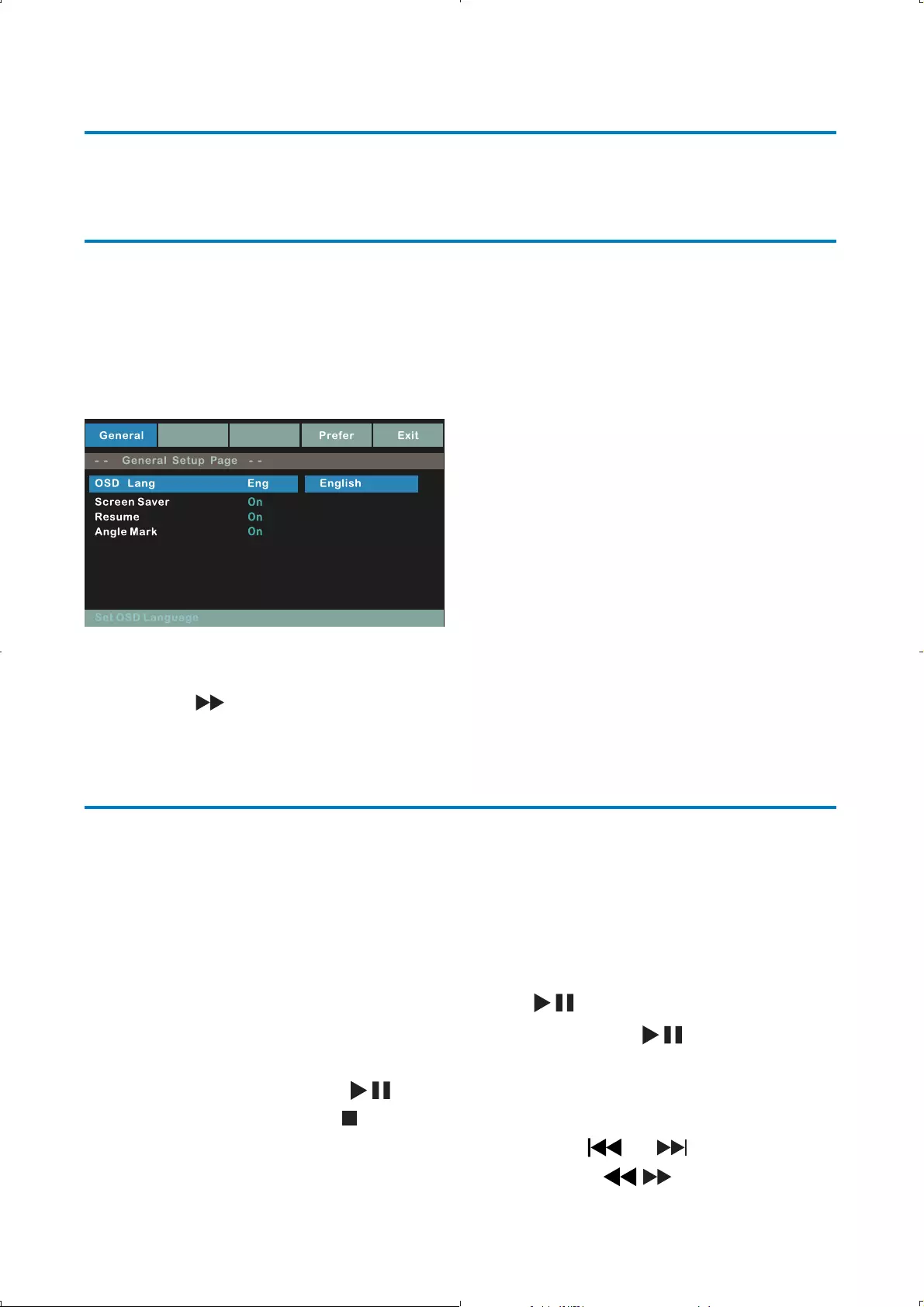
22
4 Play
Turn on
Slide the OFF - POWER - ON (CHR) switch to the ON position.
Select OSD language
You can choose a different language for the on-screen display text.
1 Press SETUP.
The setup menu appears. »
2 Select [-- General Setup Page --] > [OSD Lang].
3 Press to select an option.
4 Press OK to confirm.
5 Press SETUP to exit.
Play discs
1 Press DVD/DTV to switch to DVD mode.
2 Press OPEN on the player to open the disc compartment.
3 Insert a disc with label side facing up.
4 Push down to close the disc compartment.
Play starts automatically. If not, press »/OK.
If a menu appears, select an item, then press • /OK to start
play.
To pause, press • . Press again to resume play.
To stop, press • twice.
To select the prev• ious/next item, press or .
To start search within video/audio, press • / once or more.
Video Password
Français
Español
EN
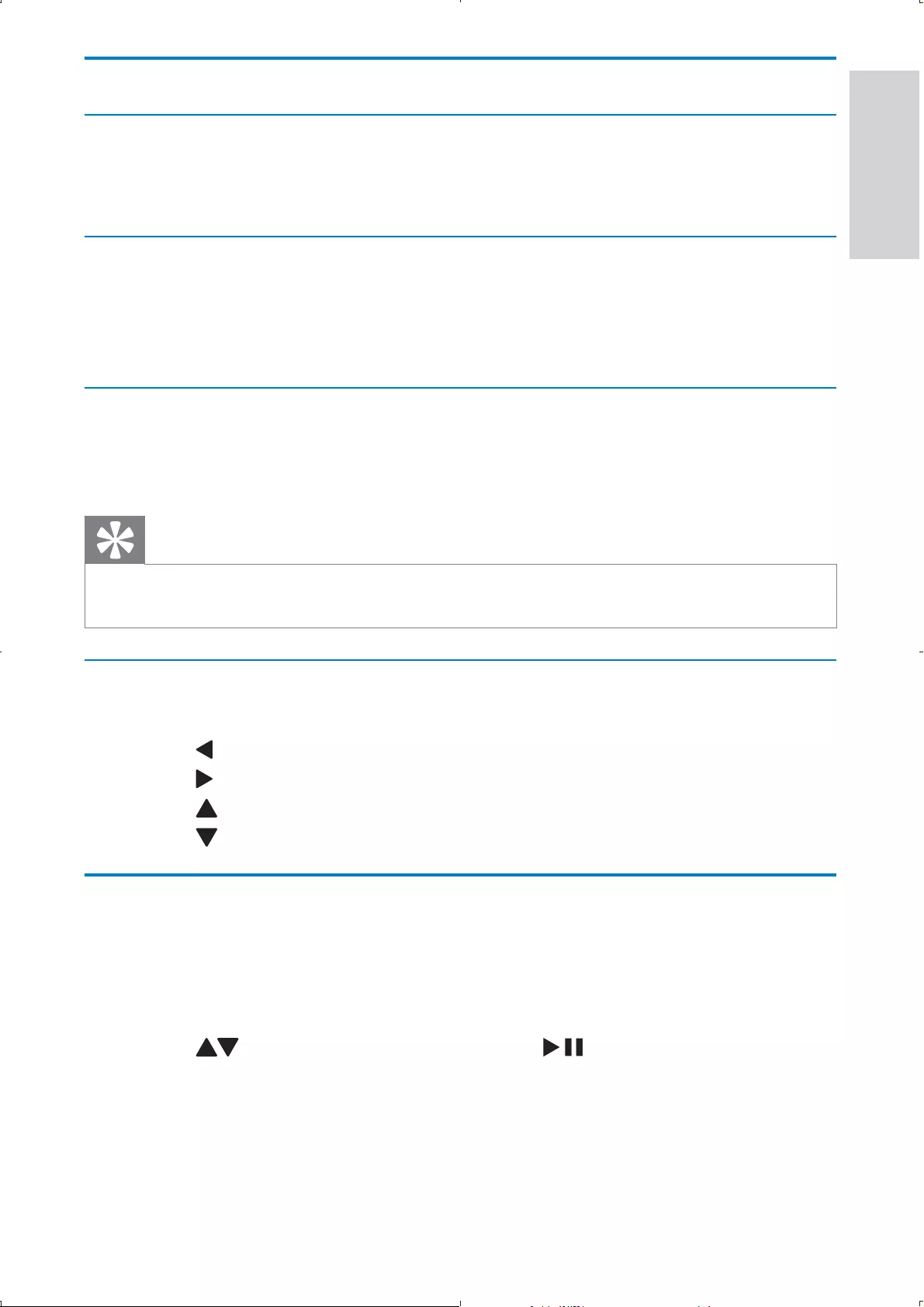
23
Play options
Select audio language
For DVDs that contain two or more audio languages.
During play, press • AUDIO repeatedly until the language is selected.
Select subtitle language
For DVDs that contain two or more subtitle languages.
During play, press • SUBTITLE repeatedly until the language is
selected.
Repeat
During play, press • REPEAT repeatedly to select different repeat
options.
Tip
For VCDs, if PBC is on, you cannot repeat items. •
Rotate pictures
For JPEG CDs only. While the JPEG is displayed:
Press • to rotate counter-clockwise.
Press • to rotate clockwise.
Press • to flip up/down.
Press • to flip left/right.
Adjust settings
To maximize your play experience, use SETUP to fine tune your settings.
1 In DVD mode, press SETUP.
The setup menu is displayed. »
2 Press to select an option and press /OK to confirm.
English
EN
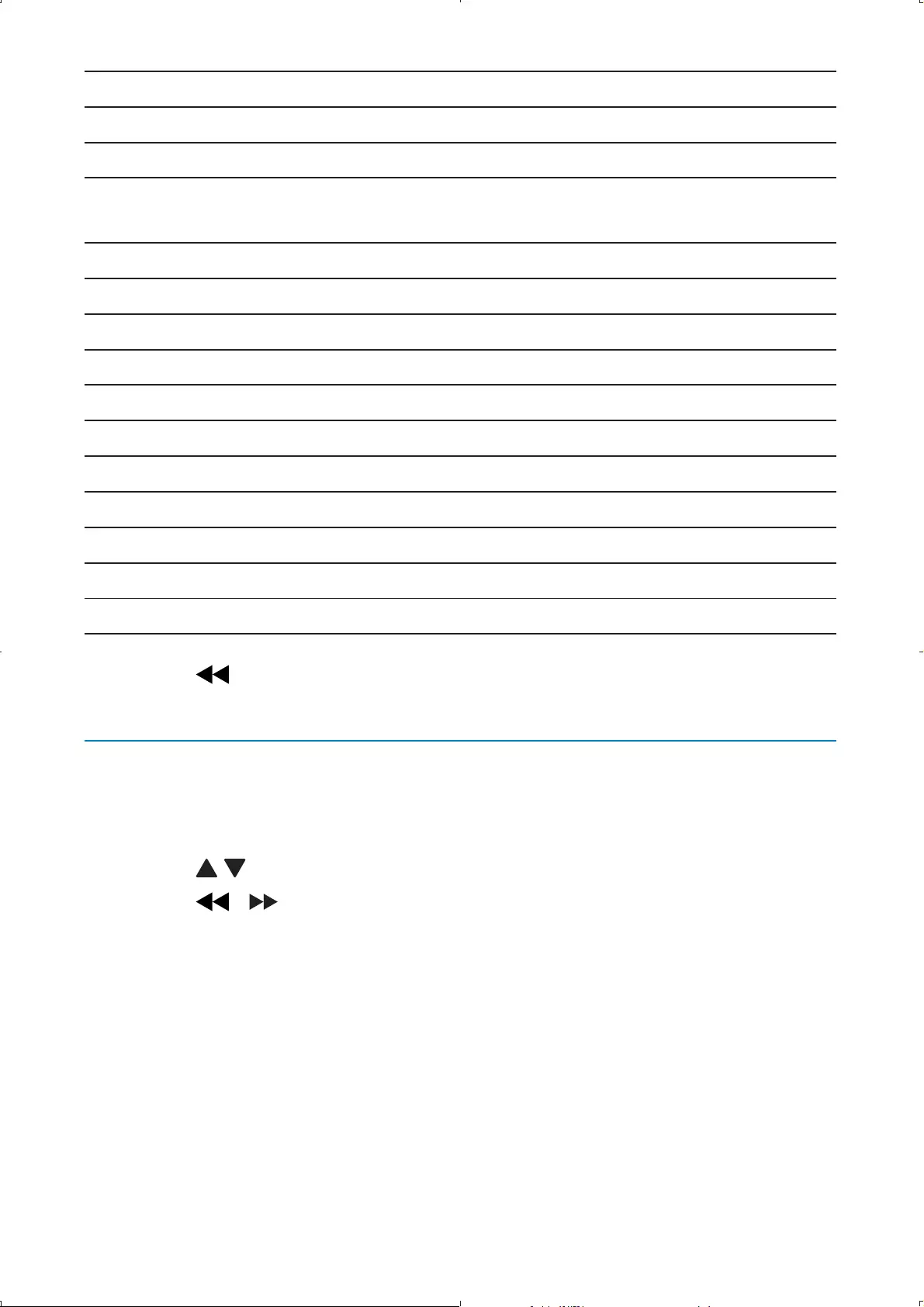
24
[-- General Setup Page --]
[OSD Lang] Select on-screen display language.
[Screen Saver] Activate/deactivate screen saver.
[Resume] Select whether to start play from the
point where it was last stopped.
[Angle Mark] select angle mark display options.
[--Video Setup Page--]
[TV Type] Set TV standard.
[--Password Setup Page--]
[Password] Change password (3308 by default).
[--Preference Setup Page--]
[Audio] Select audio language.
[Subtitle] Select subtitle language.
[Disc Menu] Select disc menu language.
[Parental] Select parental level.
[Default] Restore original settings.
3 Press to go back to previous menu level.
4 Press SETUP to exit.
Adjust display
1 Press DISPLAYon the remote control.
The display setup menu is displayed. »
2 Press / to select an option.
3 Press / to change the value.
4 Press DISPLAY again to exit.
EN
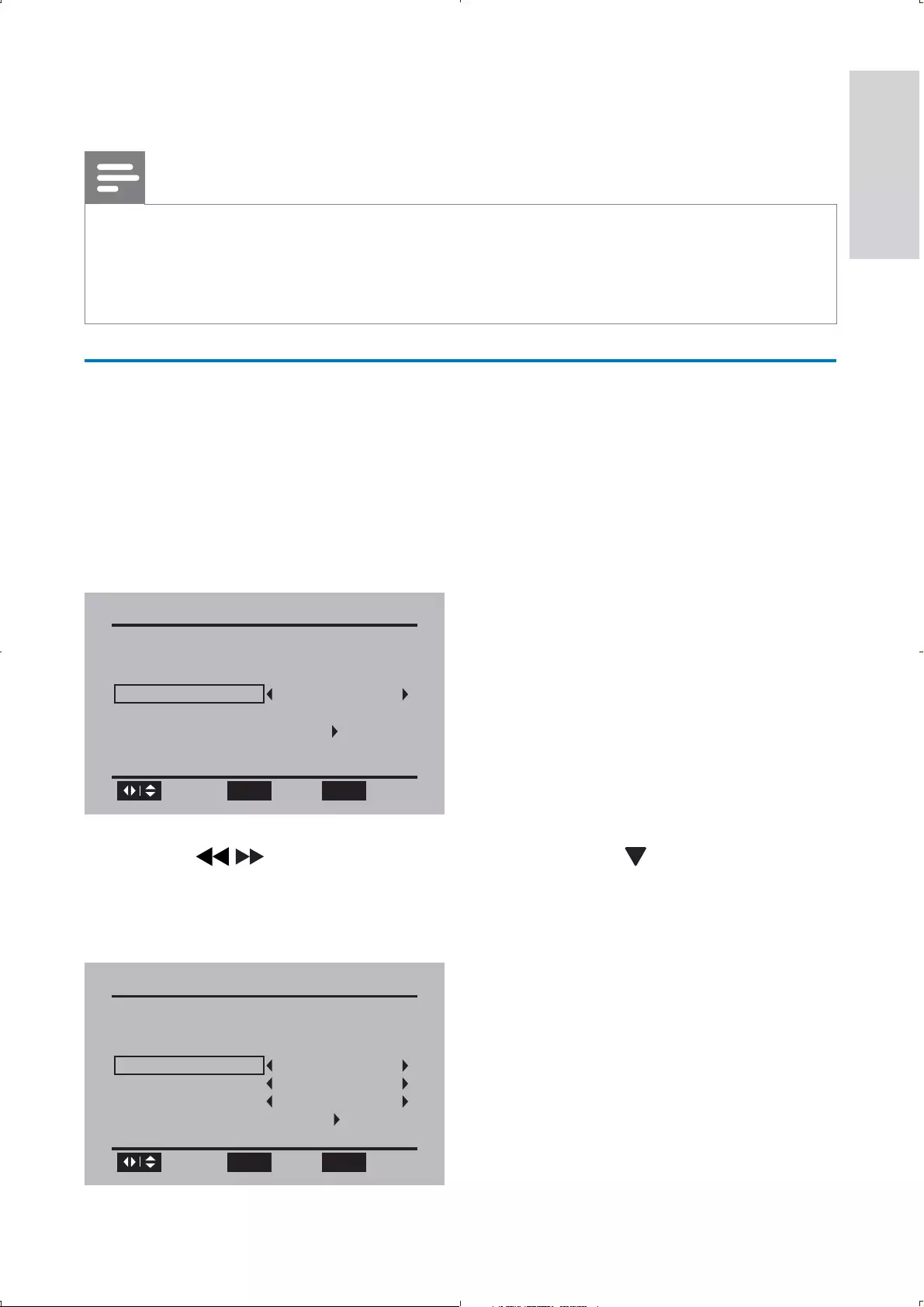
25
5 Watch TV
Note
Before you start, ensure that you have connected the antenna to the player. • Make sure you are in an area with sufficient signal coverage. You can check the signal • coverage with the TV broadcast authority of your country or visit www.philips.com/
support.
First time installation
1 When the unit is turned on, press DVD/DTV to switch to DTV
mode.
When you switch to the DTV mode for the first time, follow •
the on-screen instructions.
You are prompted to select the menu language.•
2 Press / to select your language, then press to select [Go to
next step :] and press OK to confirm.
You are prompted to select the time zone and daylight saving time. »
First Time Installation
Please select your prefer language :
Menu Language
Go to next step :
English
Browse Select
OK SETUP Exit
First Time Installation
Select the time zone & Daylight saving time
Time Zone Hawaii
DST Off
Time Format 12-hour
Go to next step :
Browse Select
OK SETUP Exit
English
EN
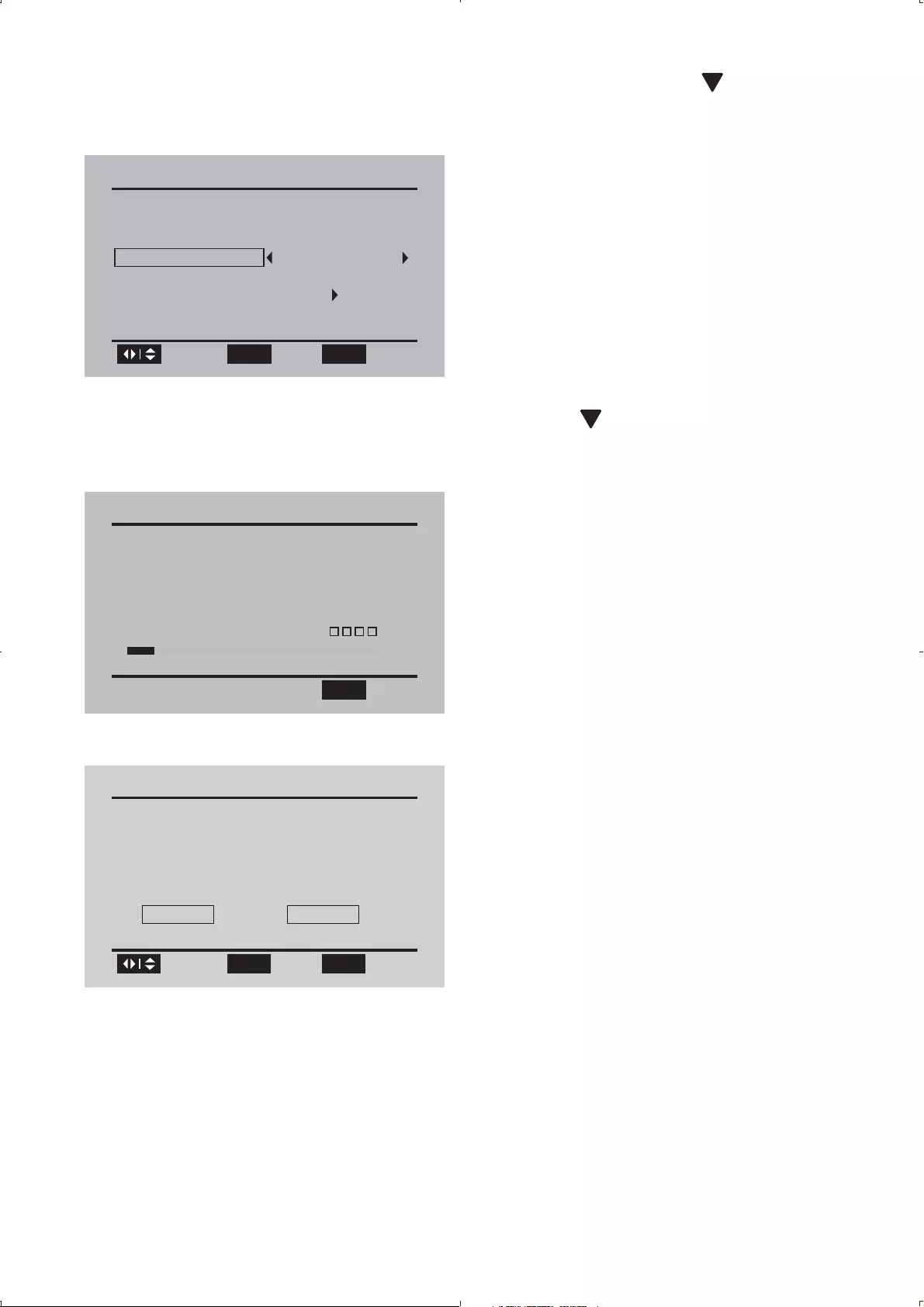
26
3 Select the time zone, DST and timer format, then press to select
[Go to next step :] and press OK to confirm.
4 Select the antenna type as [Air], then press to select [Go to next
step :] and press OK to confirm.
Auto channel search (Air) starts and will take a few minutes. »
When auto channel search is complete, the total number of TV and »
radio channels found is displayed.
5 To skip the cable channel search, select [Skip], and then press OK.
The programs of the first found channel play automatically. »
First Time Installation
Please connect the product to air antenna
Air/Cable
Go to next step :
Cable
Browse Select
OK SETUP Exit
Channel Search(Air)
Channel searching please wait...
RF Channel:
TV Channels Found: 0
10
0
Radio Channels Found:
Signal Quality:
SETUP Exit
Channel Search
Channel Search End(Air)
TV Channels Found:
Radio Channels Found: 0
8
Search Cable Channel?
Yes Skip
Browse Select
OK SETUP Exit
EN
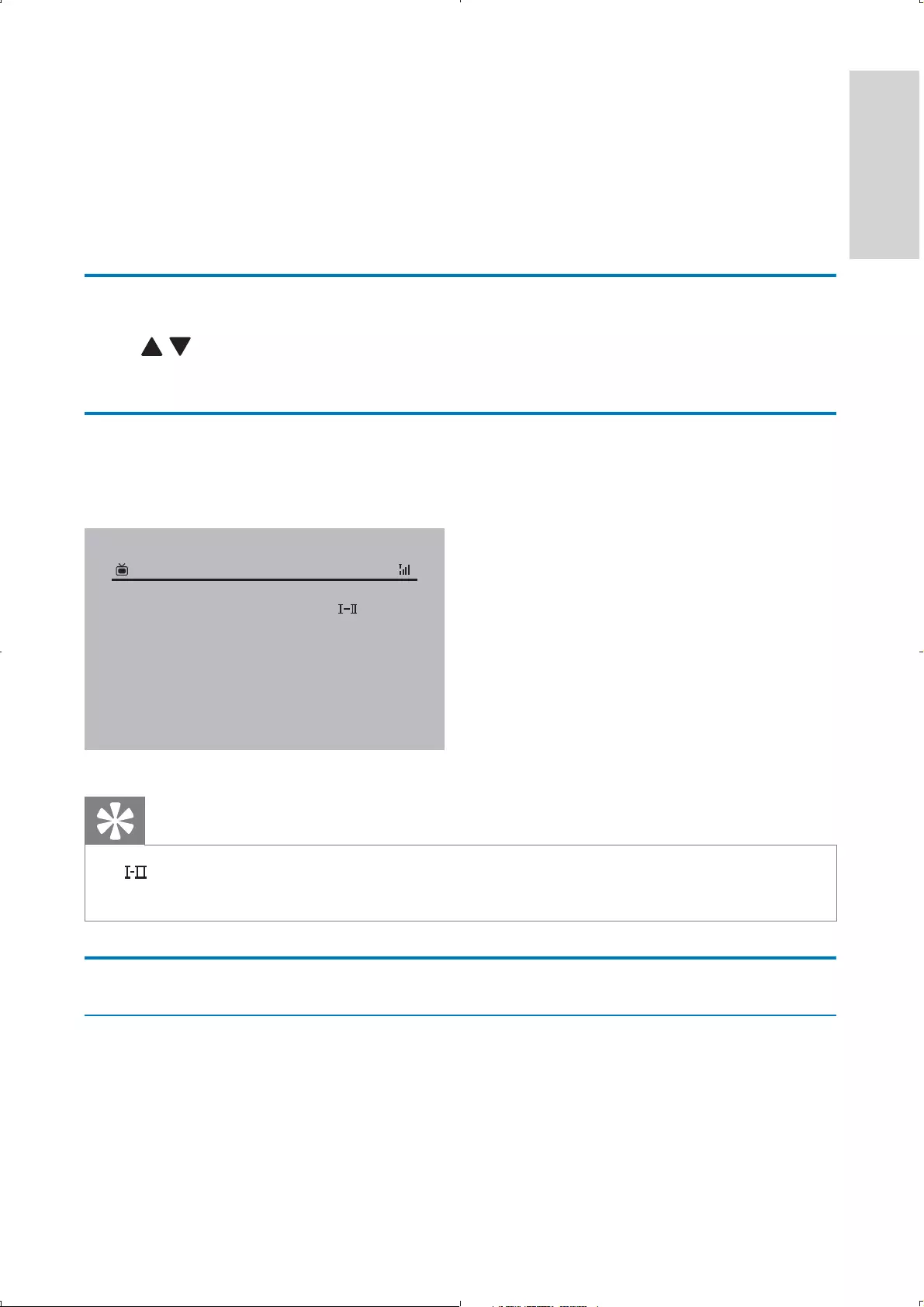
27
6 If you connect the portable TV to a cable TV socket, select [Yes],
and then press OK.
Auto channel search (Cable) starts and will take a few minutes. »
When auto channel search is complete, the total number of TV and »
radio channels found is displayed.
To view the programs of the first found channel, press • OK.
Switch channels
Press / on the main unit, CH+/- or Number keys on the remote control.
Press • PREV CH to return to the previously viewed channel.
View program information
To view brief information of the current program, press INFO.
Tip
• : Program containing different audio languages. You can press AUDIO or TV
OPTIONS to access this function.
Manage channels
Change channel name
1 Press SETUP.
The setup menu is displayed. »
2 Select [Channel management] > [Channel name], and press OK.
18–1 WB18HD
Audio Language:
Daily Buzz
CC:
Video:
RF Channel:
Program Information:
English
CC Off
1080i HD 16:9
69/803. 0Hz 8VSB
04:48 AM
A lively morning news program focusing on entertainment and
lifestyle reports.
English
EN
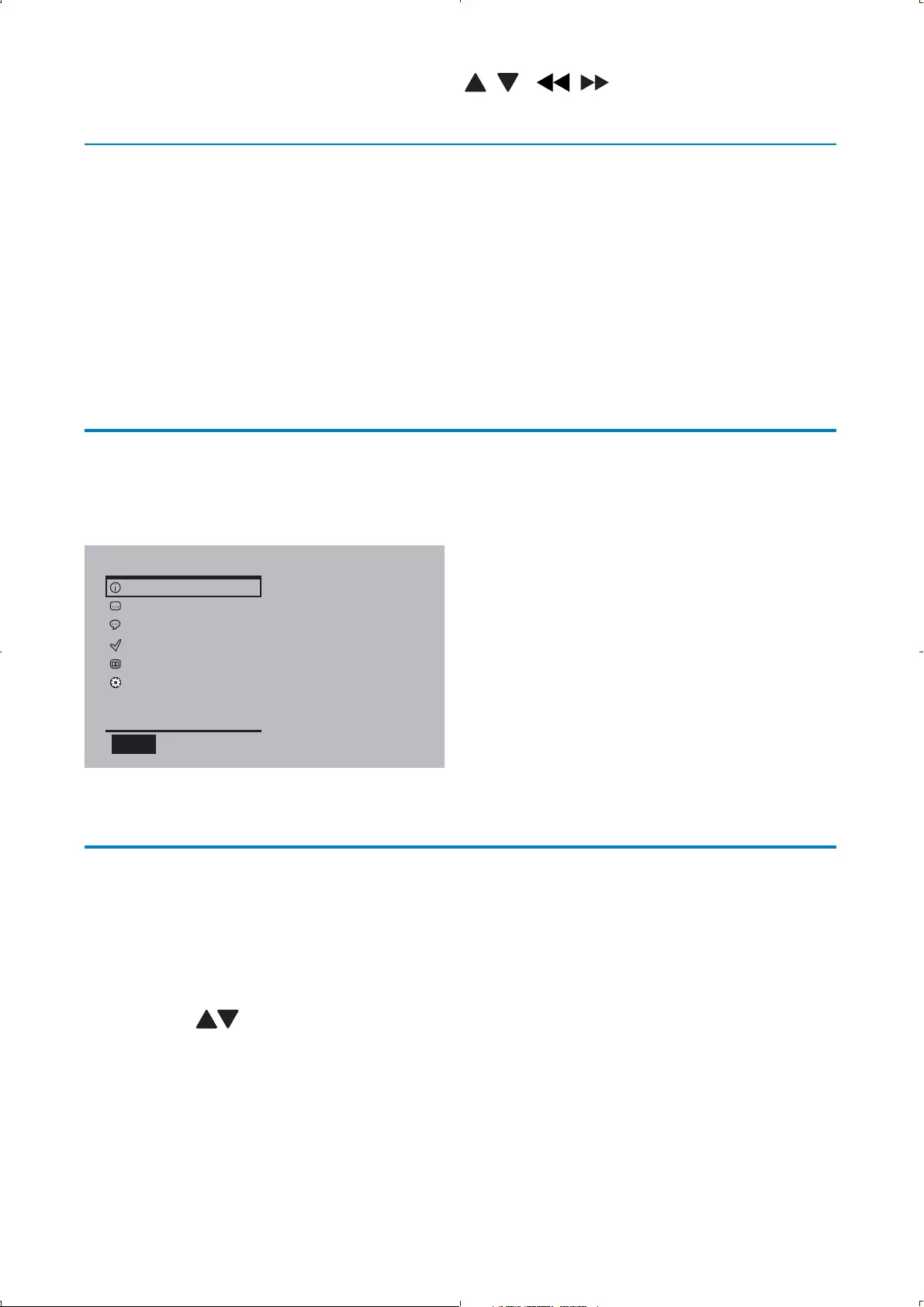
28
3 Select a channel, and then press , , , to change the channel
name.
Edit channels
1 Press SETUP.
The setup menu is displayed. »
2 Select [Channel management] > [Channel edit], and press OK.
3 Select a channel.
To delete the channel, press the red button.•
To set the channel your favorite one, press the green button.•
To hide the channel, press the yellow button.•
Play options
1 Press TV OPTIONS to select some play options.
2 Follow the on-screen instructions.
Adjust settings
To maximize your play experience, use SETUP to fine tune your settings.
1 In DTV mode, press SETUP.
The setup menu is displayed. »
2 Press to select an option and press OK to confirm.
Option
Info
Closed Caption
Audio Language
Favorite List
Channel List
Setup
OPTION Exit
EN
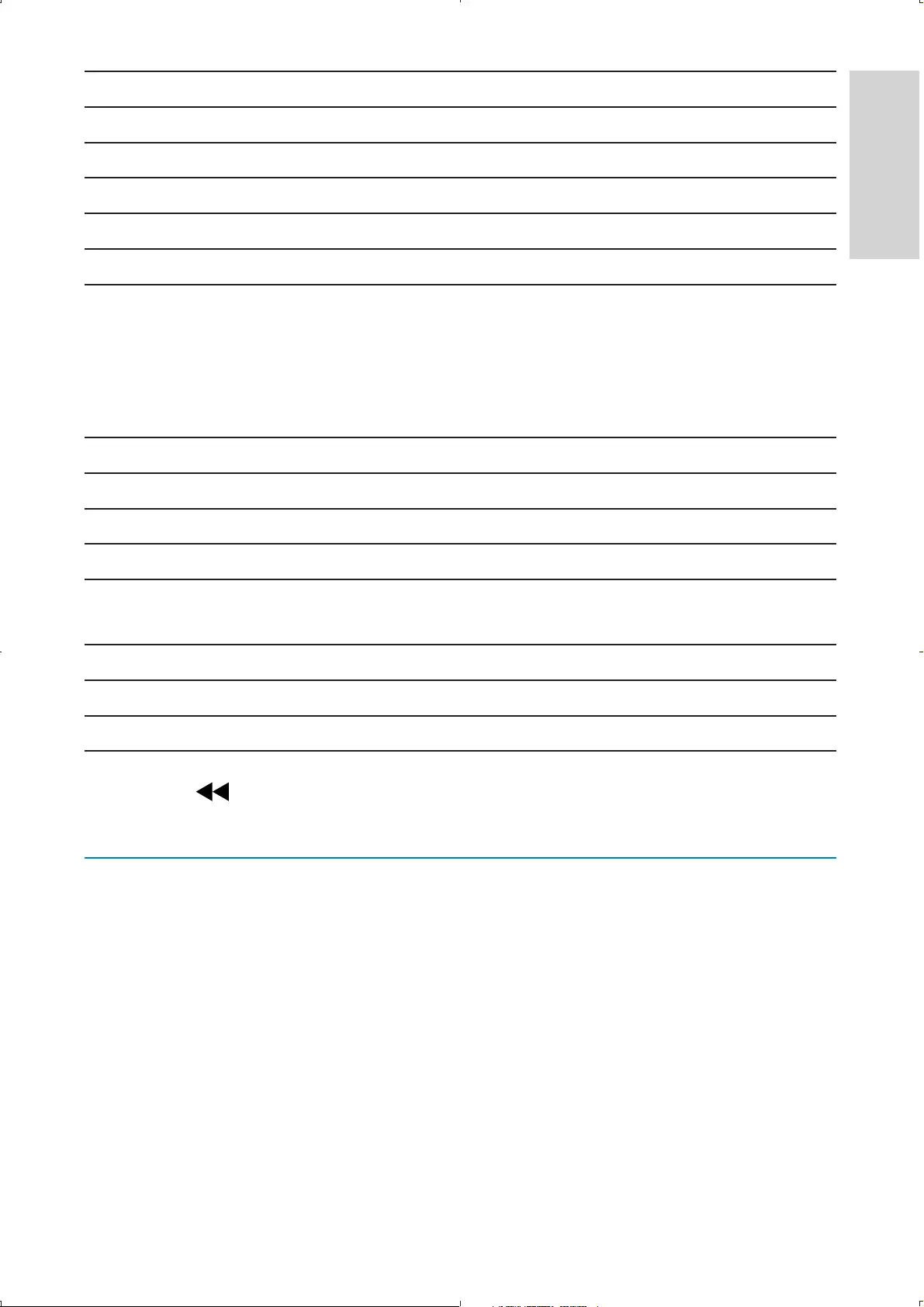
29
[General]
[Menu language] Select menu display language.
[Closed Caption] Select closed caption services.
[Factory reset] Restore original settings.
[Time]
[Time zone] Select the time zone.
[DST] Set the Daylight Saving Time.
[On]: If it is summer time, select this
option.
[Off]: If it is not summer time, select
this option.
[Time format] Select the time format.
[Channel installation]
[Air/Cable] Select the antenna type.
[Auto scan] Search TV channels automatically.
[Manual scan] Search TV channels manually. This
option is not available in cable mode.
[Channel management]
[Channel name] Change channel name.
[Channel edit] Edit channels.
3 Press to go back to previous menu level.
4 Press SETUP to exit.
View closed captions (subtitles)
The caption service displays transmitted CC- and T- text. The caption text
can be displayed permanently or only when the TV is muted.
English
EN
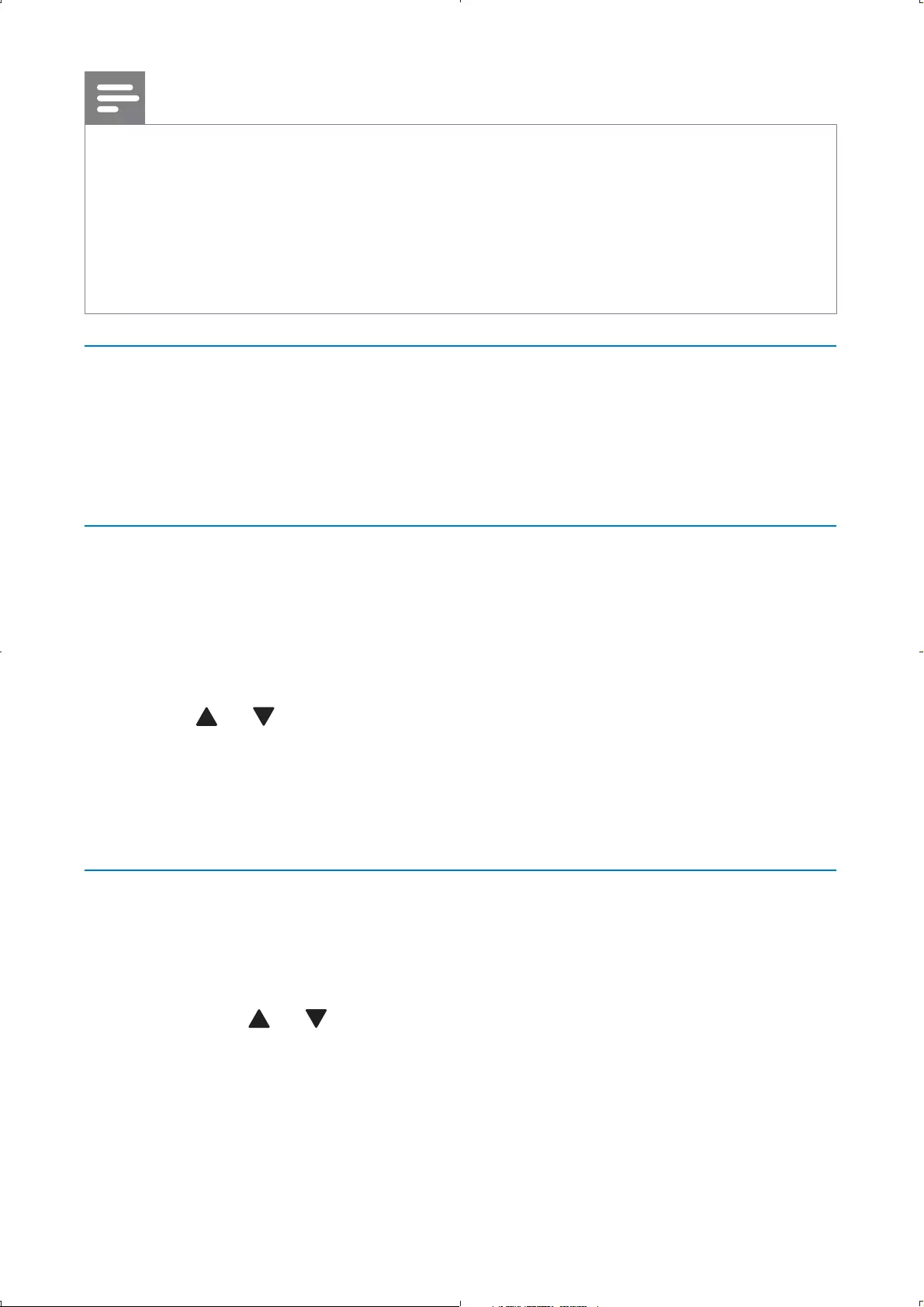
30
Note
This television provides a display of television closed captioning that conforms with • the EIA-608 standard and in accordance with Sections 15.119 of the FCC rules.
The captions do not always use correct spelling and grammar.
• Not all TV programs and product commercials include closed caption information. • Refer to your area TV program listings for the TV channels and times of closed
caption shows. The captioned programs are usually noted in the TV listings with
service marks such as ‘CC’.
Closed captioning
Closed captioning is an assistive technology that allows persons with
hearing disabilities to access television programming. Closed captioning
displays the audio portion of programming as text superimposed over the
video.
Display captions
1 Press SETUP.
The setup menu is displayed. »
2 Select [General] > [Closed Caption] > [CC mode], and press OK
to confirm.
3 Press or to select an option, and press OK to confirm:
• [CC on]: The closed caption is enabled.
• [CC off]: The closed caption is disabled.
• [CC on Mute]: The closed caption is enabled in mute mode.
4 Press SETUP to exit.
Select caption services
1 Select a caption service for analog channels:
Press • SETUP and select [General] > [Closed Caption] > [Basic
selection], then press OK to confirm.
Press • or to select one of the listed caption services, and
press OK to confirm.
EN
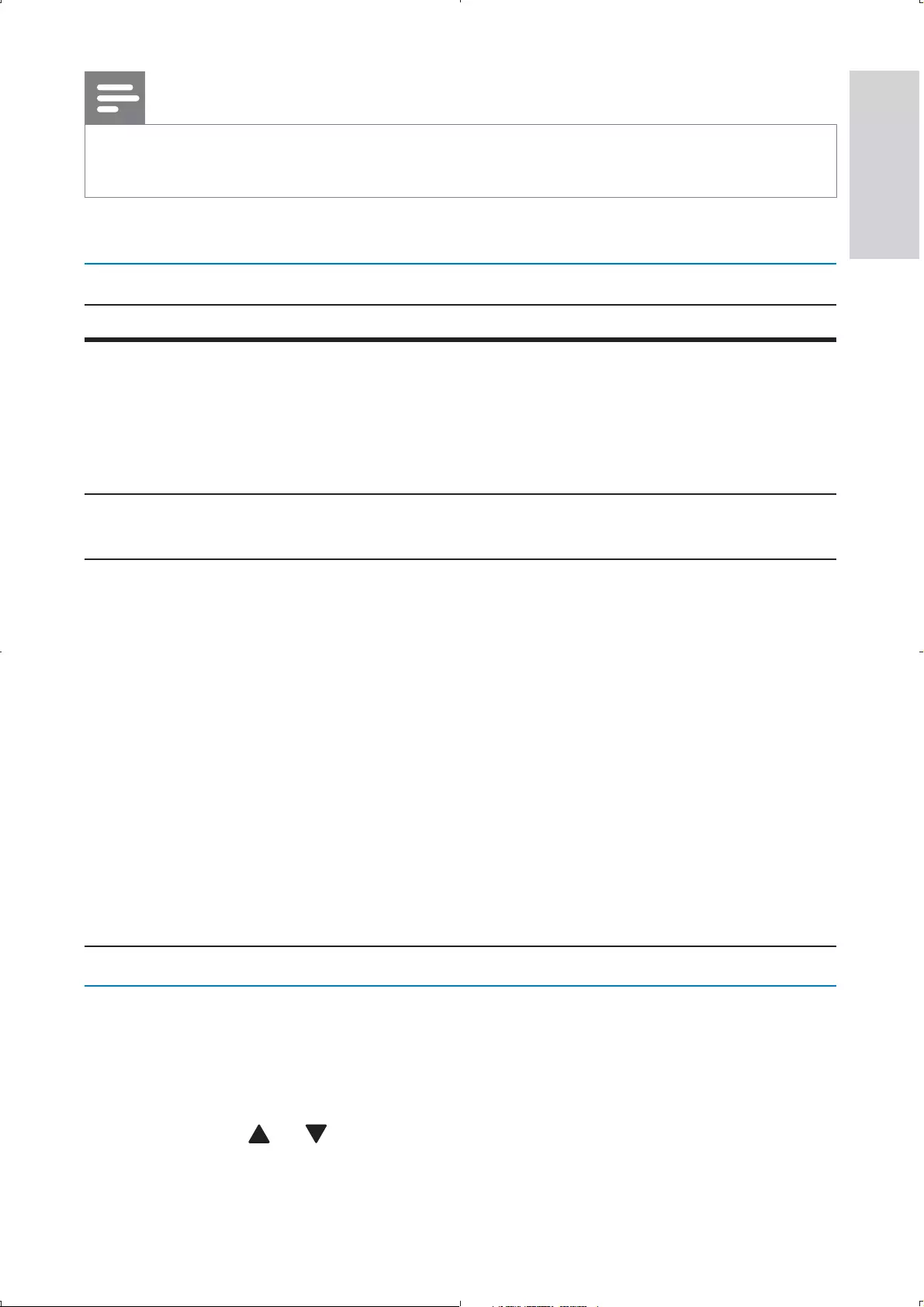
31
Note
Not all caption services are used by a TV channel during the transmission of a closed • caption program.
2 Press SETUP to exit.
Summary of caption services
Service Description
CC-1 and T-1 are the primary caption and text services.
The captioning or text is displayed in the same
language as the program’s dialogue
(up to 4 lines of script on the TV screen, where it
does not obstruct relevant parts of the picture).
CC-3 and T-3; serve as the preferred data channels.
The captioning or text is often a secondary language.
CC-2, CC-4, T-2
and T-4;
are rarely available and broadcasters use them only
in special conditions, such as when [CC-1] and
[CC-3] or [T-1] and [T-3] are not available.
• There are 3 display modes according to programs:
Paint-on mode:
Displays input characters on the TV screen
immediately.
Pop-on mode:
Once characters are stored in memory, they are
displayed all at once.
Roll-up mode:
Displays the characters continuously by scrolling
(max. 4 lines).
Select DTV caption services
1 Select a caption service for digital channels:
Press • SETUP and select [General] > [Closed Caption] >
[Advanced selection], then press OK to confirm.
Press • or to select one of the listed caption services, and
press OK to confirm.
English
EN
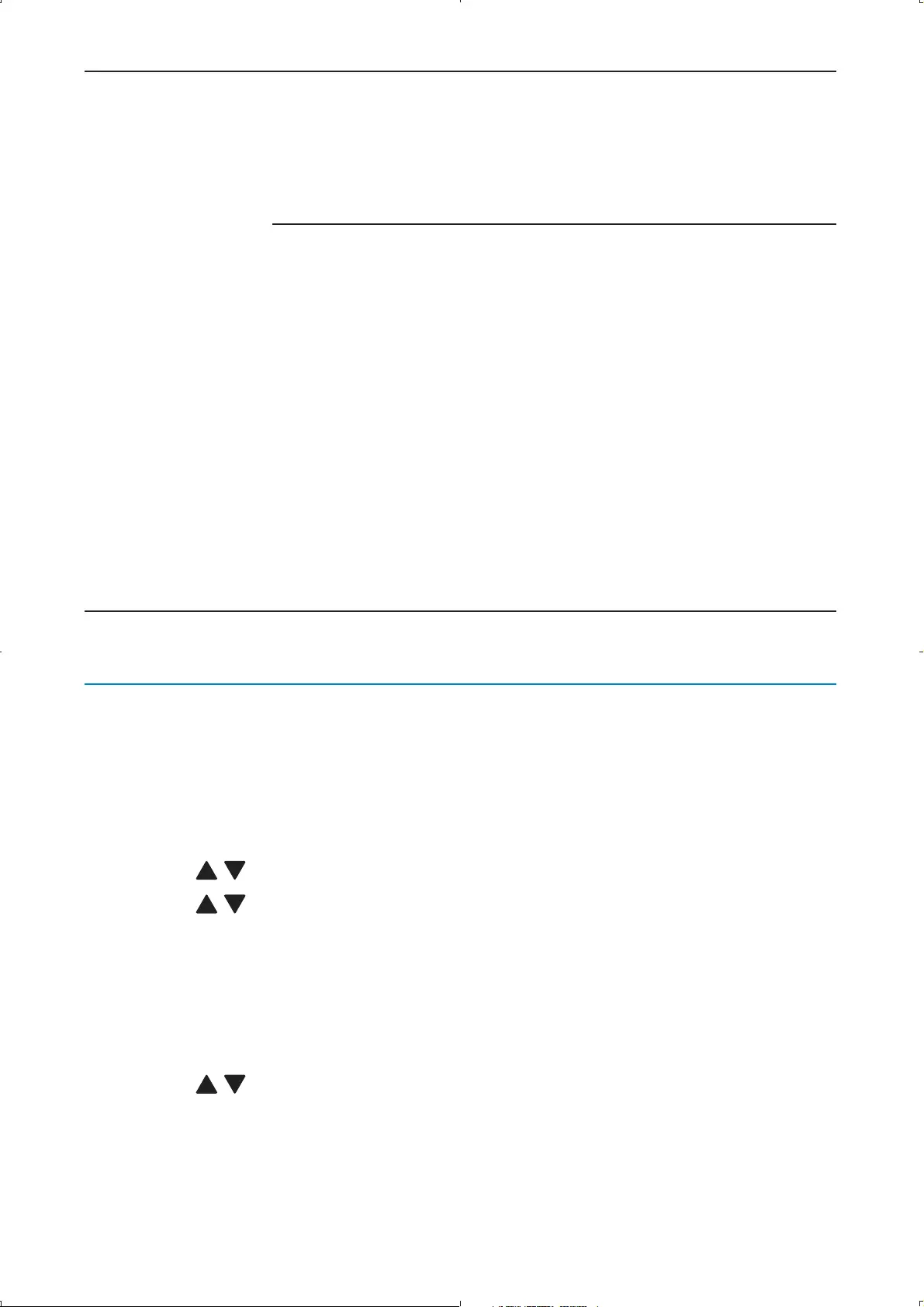
32
[Advanced
selection]
[Off] Select if
you do not
want Digital
Caption
Service.
[Service1] to [Service6] Select one
of these
before
changing any
other item
in [Closed
Caption]
menu.
Choose
[Service1]
under nor-
mal circum-
stances.
2 Press SETUP to exit.
Select how digital captions are displayed
You can choose the size, font, color, background and other characteristics
of the caption text.
1 Press SETUP and select [General] > [Closed Caption] > [Option] >
[Mode], then press OK to confirm.
2 Press / to select [Custom], then press OK to confirm.
3 Press / to select an option, and press OK to confirm.
• [Font style]: select the caption font style.
• [FG color]: select the caption font color.
• [BG color]: select the caption background color.
• [FG opacity]: select the caption font opacity.
• [BG opacity]: select the caption background opacity.
4 Press / to select a setting for the option, and press OK to
confirm.
5 Press SETUP to exit.
EN
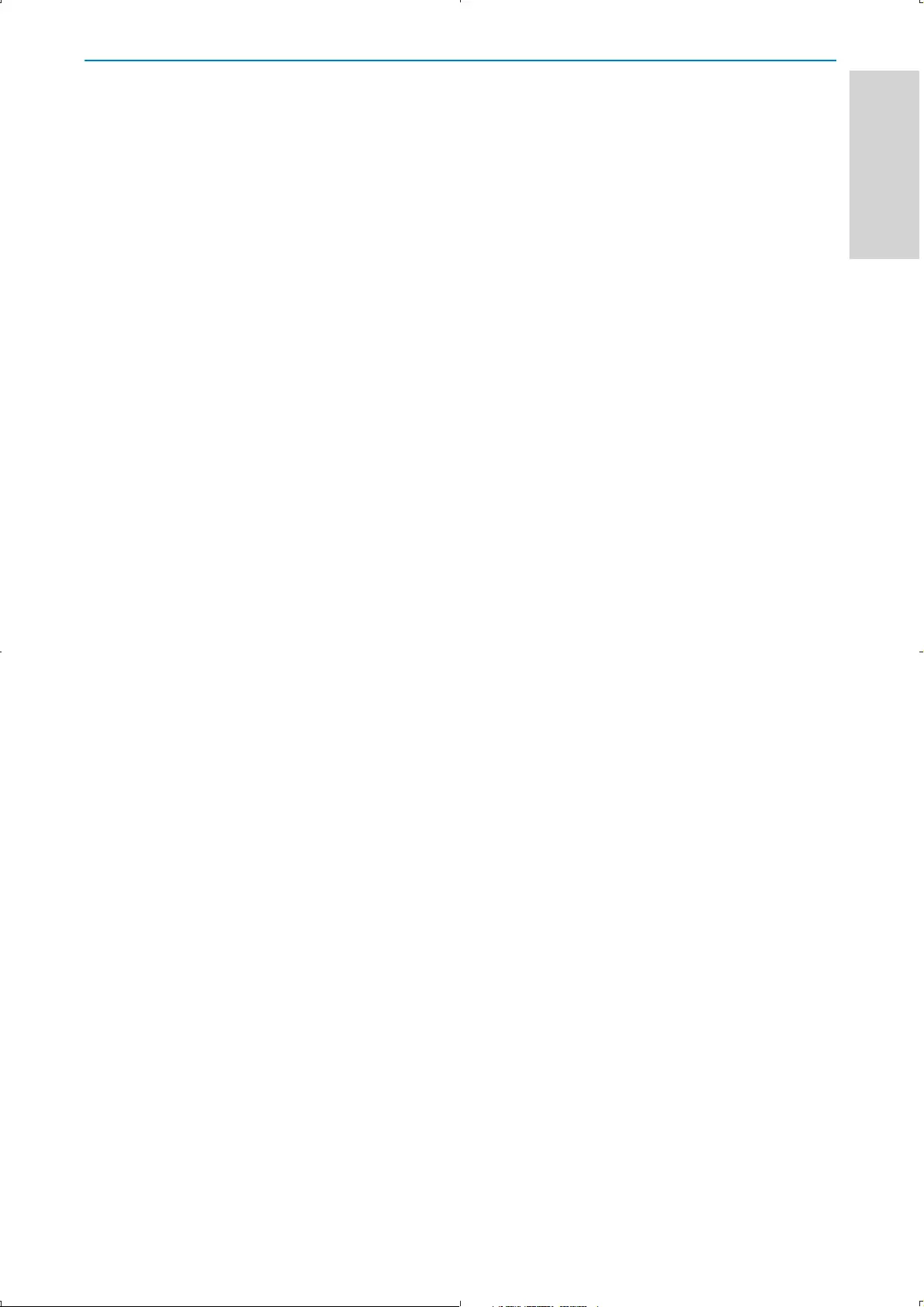
33
Difficulties viewing closed captions on DTV programming
If you have difficulties viewing closed captions on DTV programming,
including HDTV, received from your subscription television provider, you
should:
consult any consumer information and manuals/guides on closed •
captions for DTV programming provided by your subscription
television provider;
ensure that the captioning function on your DTV is turned on.•
If you are still unable to view closed captions on DTV programming, you
should contact your subscription television provider for assistance.
English
EN
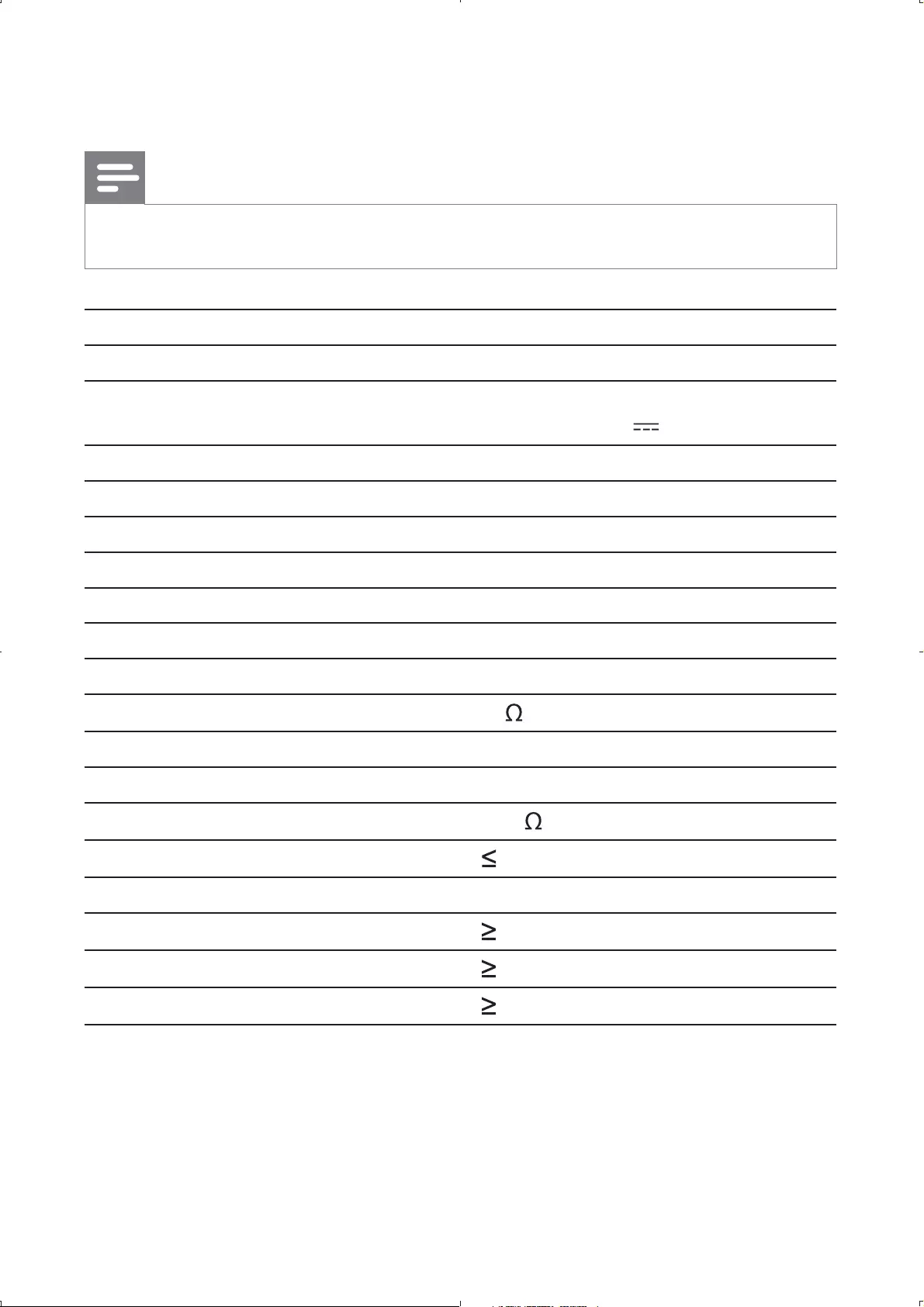
34
6 Product information
Note
Product information is subject to change without prior notice. •
Dimensions 210 x 39 x 178 mm
Weight 0.7 kg
Power supply Input: 100-240V~ 50/60Hz
Output: DC 9V 1A
Power consumption 9 W
Operating temperature range 0-45°C
Laser wavelength 650 nm
TV system ATSC
Video output
Output format (DVD) PAL & NTSC
Output level 1Vp - p ± 20%
Load impedance 75
Audio line out
Audio out (analog audio) Output level: 2V ± 10%
Load impedance 10 K
Audio distortion + noise -80 (1KHz)
Frequency response 20Hz-20KHz ± 1dB
Signal/noise ratio 80 dB
Channel separation 80 dB
Dynamic range 80 dB
EN
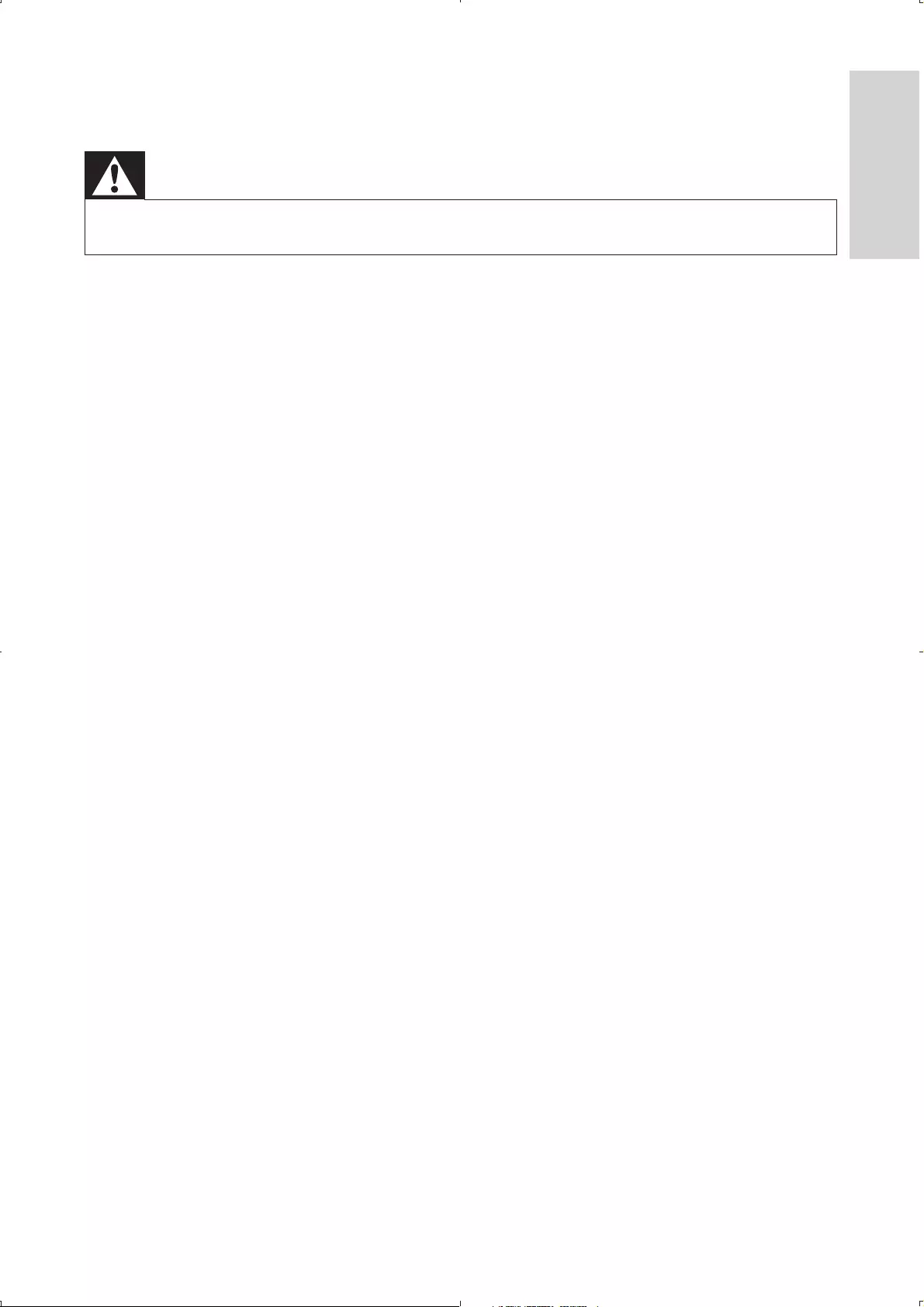
35
7 Troubleshooting
Warning
Risk of electric shock. Never remove the casing of the player. •
To keep the warranty valid, never try to repair the system yourself.
If you encounter problems when using the player, check the following points
before requesting service. If the problem remains unsolved, register your
player and get support at www.philips.com/welcome.
No power
Ensure that both plugs of the mains cord are properly connected. •
Ensure that there is power at the AC outlet. •
Check if the built-in battery is drained. •
No sound
Ensure that the AV cable is connected correctly.•
No response to the remote control
Ensure that the path between the remote control and the player is •
clear from obstacles.
From a close distance, point the remote control directly at the player. •
Replace the remote control batteries. •
The function does not work for this disc. Refer to the disc •
instructions.
Distorted picture
Clean the disc. With a clean, soft, lint-free cloth, wipe the disc •
outwards from the center.
Make sure that the video output format of the disc is compatible with •
the TV.
Change the video output format to match your TV or program. •
The LCD is manufactured using high precision technology. You may, •
however, see tiny black points and/or bright points(red, blue, green)
that continuously appear on the LCD. This is a normal result of the
manufacturing process and does not indicate a malfunction.
English
EN
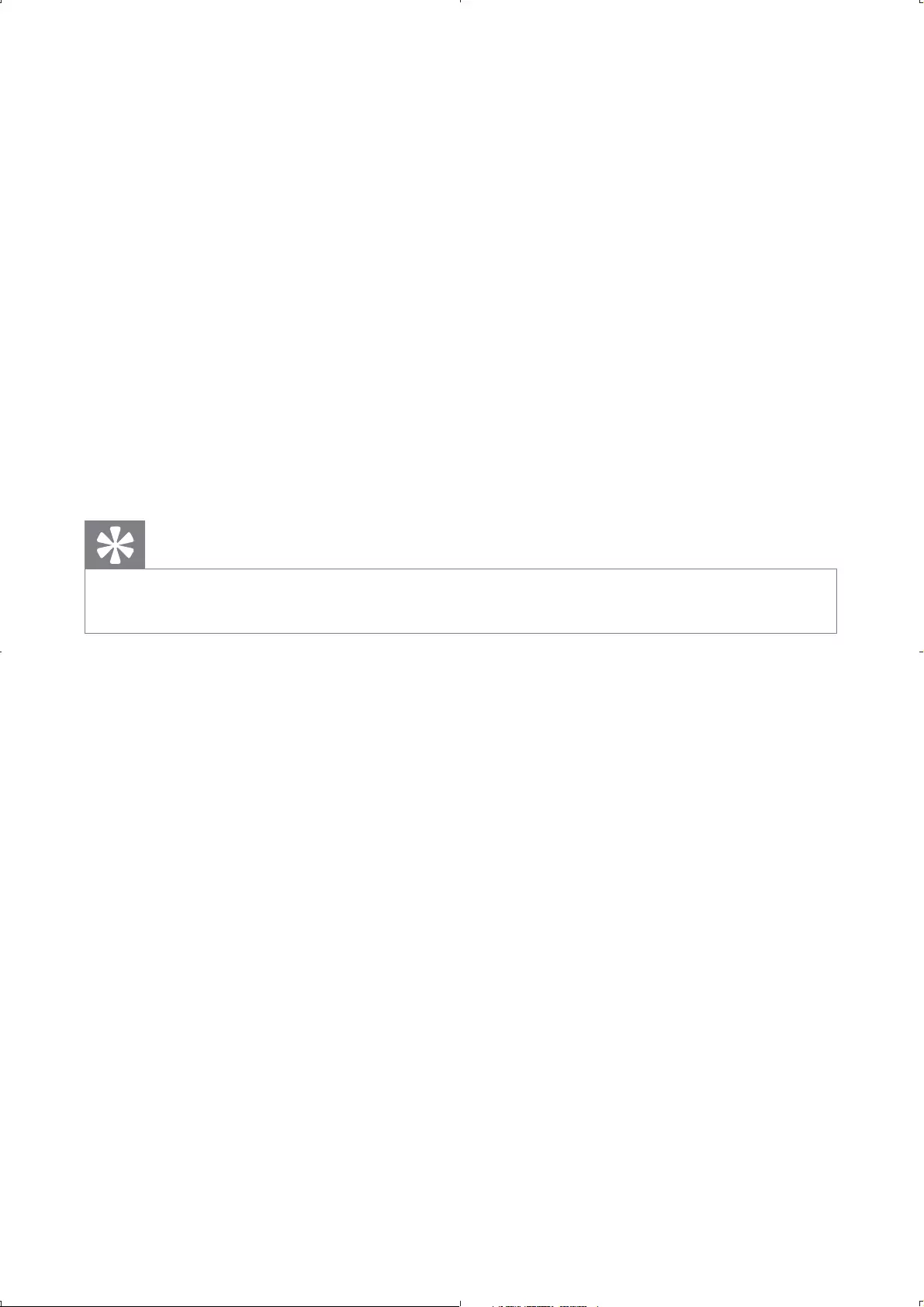
36
Cannot play disc
Ensure the disc label is upwards. •
Clean the disc. With a clean, soft, lint-free cloth, wipe the disc •
outwards from the center.
Check if the disc is defective by trying another disc. •
No response to operating commands
The operation is not permitted by the disc.•
The player feels warm
When the player is in use for a long period of time, its surface will be •
heated. This is normal.
No/weak signal displayed on the screen or no channel found
TV signal is too weak or out of TV signal coverage. •
Make sure you are in an area with sufficient signal coverage. •
Tip
For DTV signal coverage, please visit • http://www.fcc.gov/mb/engineering/maps/.
Connect to your home roof antenna or attach the supplied antenna •
with the magnetic base to the ferrous surface for better reception.
Receiving TV in a driving car may cause signal problems. •
EN