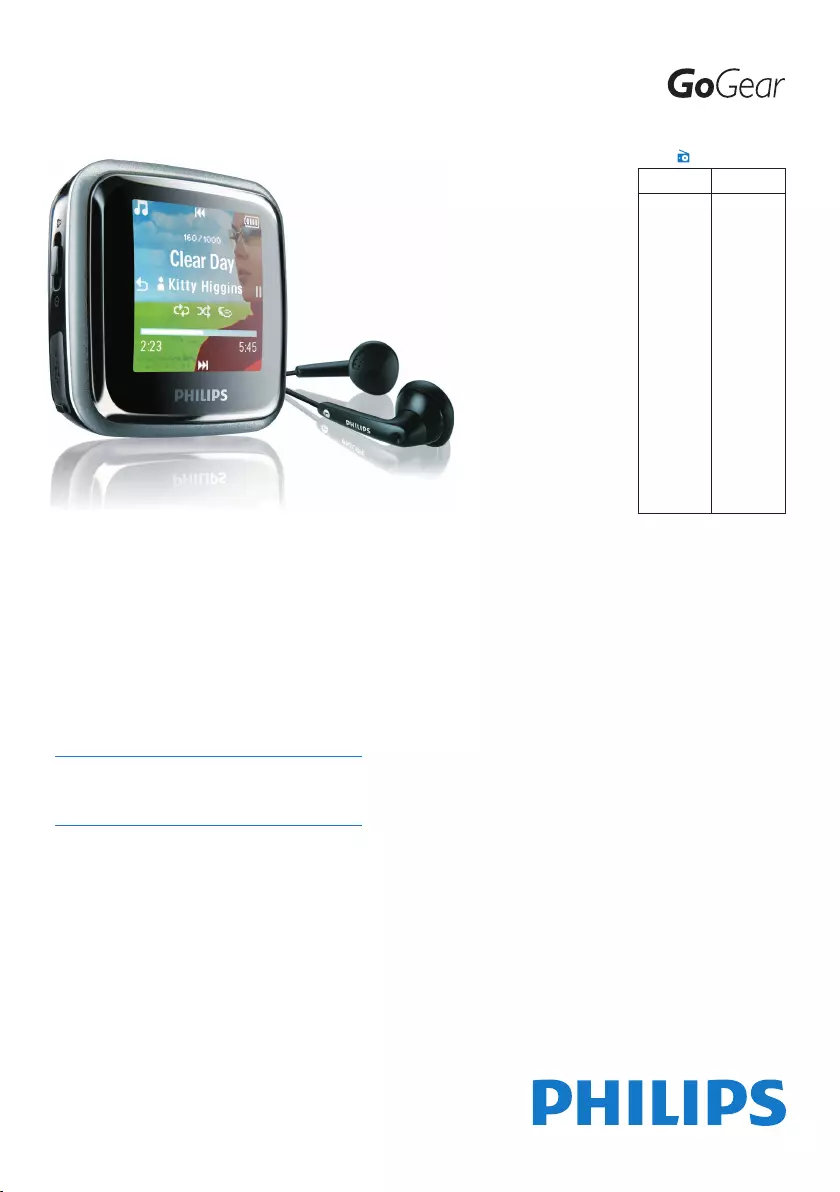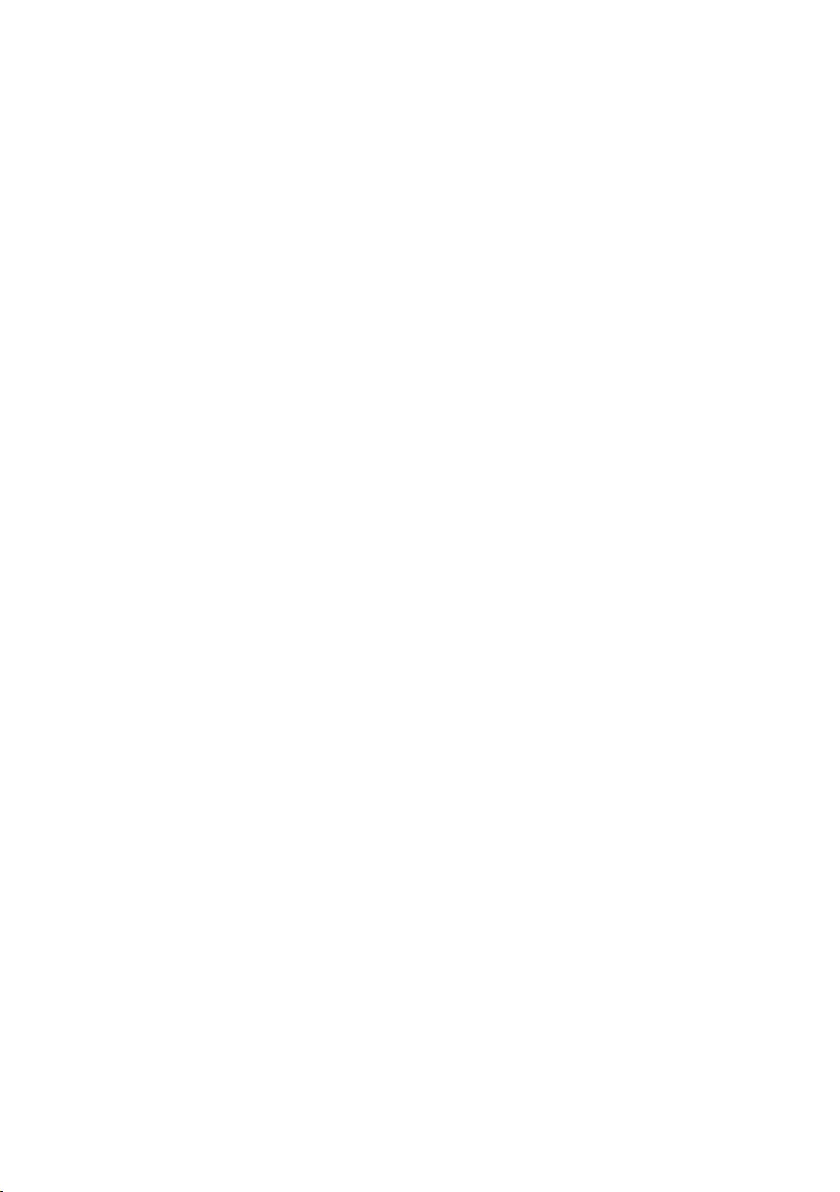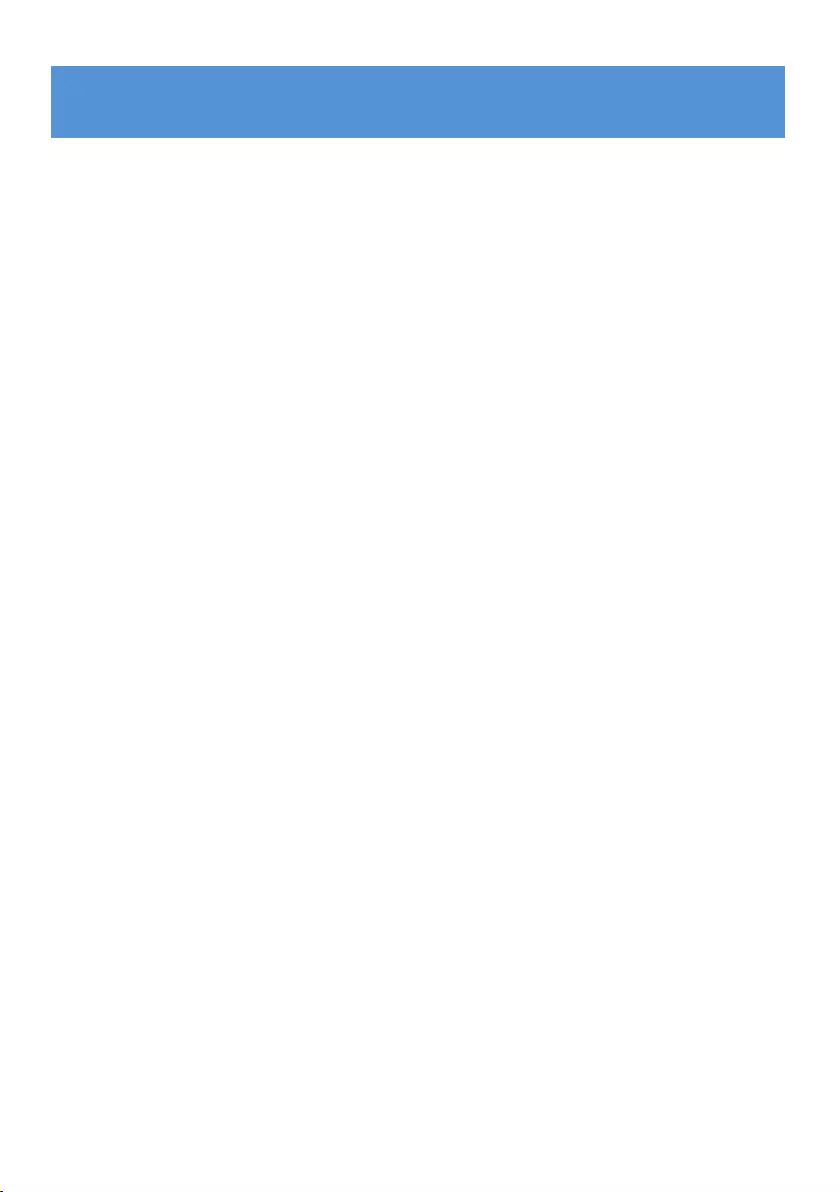Table of Contents
- 1 Important safety information
- 2 Your new player
- 3 Getting started
- 4 Detail operation
- 5 Update your player
- 6 Technical data
- 7 Frequently asked questions
Philips SA2925/37 User Manual
Displayed below is the user manual for SA2925/37 by Philips which is a product in the MP3/MP4 Players category. This manual has pages.
Related Manuals
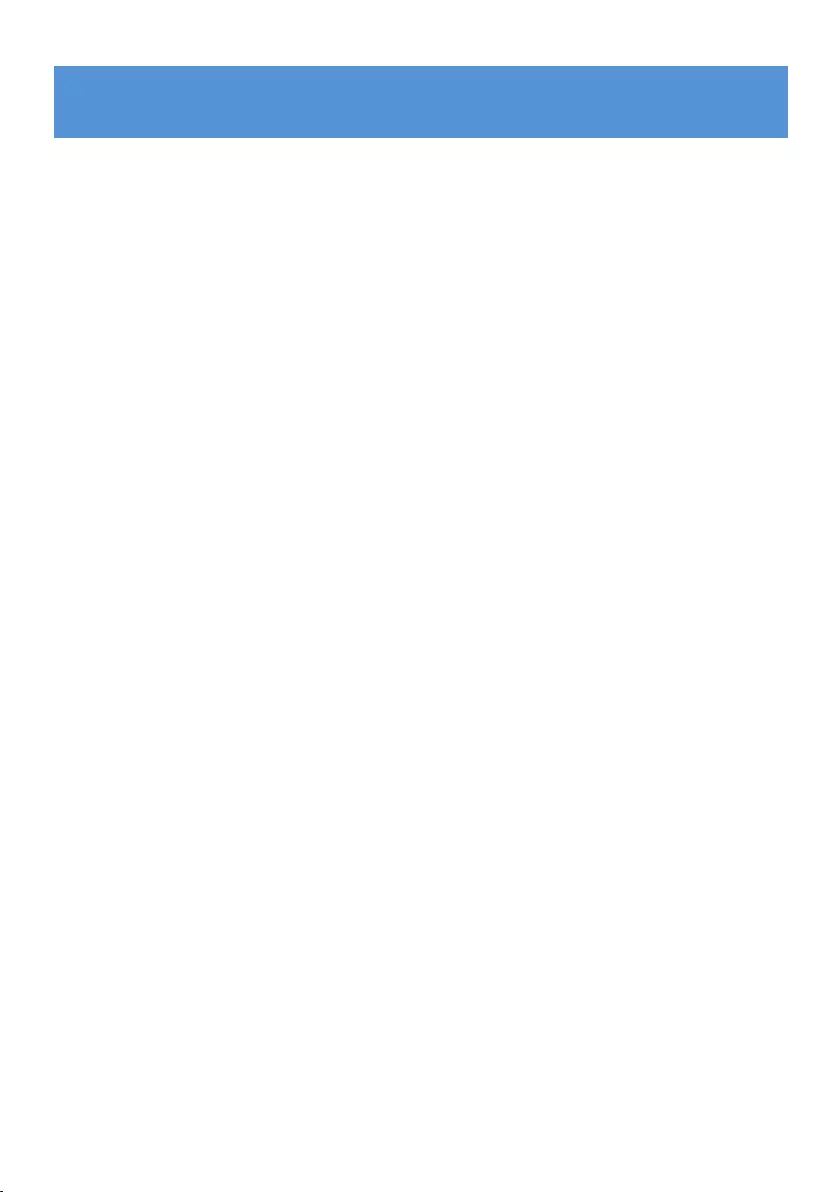
1
1 Important safety information 3
2 Your new player 7
2.1 What’s in the box 7
2.2 Register your product 7
3 Getting started 8
3.1 Overview of controls and connections 8
3.2 Main menu 9
3.3 Install 9
3.4 Connect and charge 10
3.4.1 Use the supplied USB cable 10
3.4.2 Battery level indication 10
3.5 Transfer 11
3.5.1 Disconnect your player safely 11
3.6 Enjoy 11
3.6.1 Turn on and off 11
3.6.2 Navigate the menu 11
3.6.3 Lock slider 12
4 Detail operation 13
4.1 Music mode 13
4.1.1 Control 13
4.1.2 Find your music 14
4.1.3 Limit the volume 15
4.2 Listen to audiobooks 16
4.2.1 Add audiobooks to the GoGear Spark 16
4.2.2 Select audiobook by book title 16
4.3 View pictures 17
4.4 Radio 18
4.4.1 Auto tune radio stations 18
4.4.2 Play a preset radio station 18
4.4.3 Manual tune a radio station 19
4.4.4 Save a new frequency under a preset 19
4.5 Recordings 20
4.5.1 Play recordings 20
4.5.2 Delete your recording 20
4.5.3 Upload recordings to the computer 20
4.6 View folders 21
4.6.1 Delete folders 21
4.7 Personalize the display 22
4.71 Change the theme 22
4.7.2 Change the wallpaper 22
4.7.3 Change the Startup screen / Shutdown screen 22
Contents
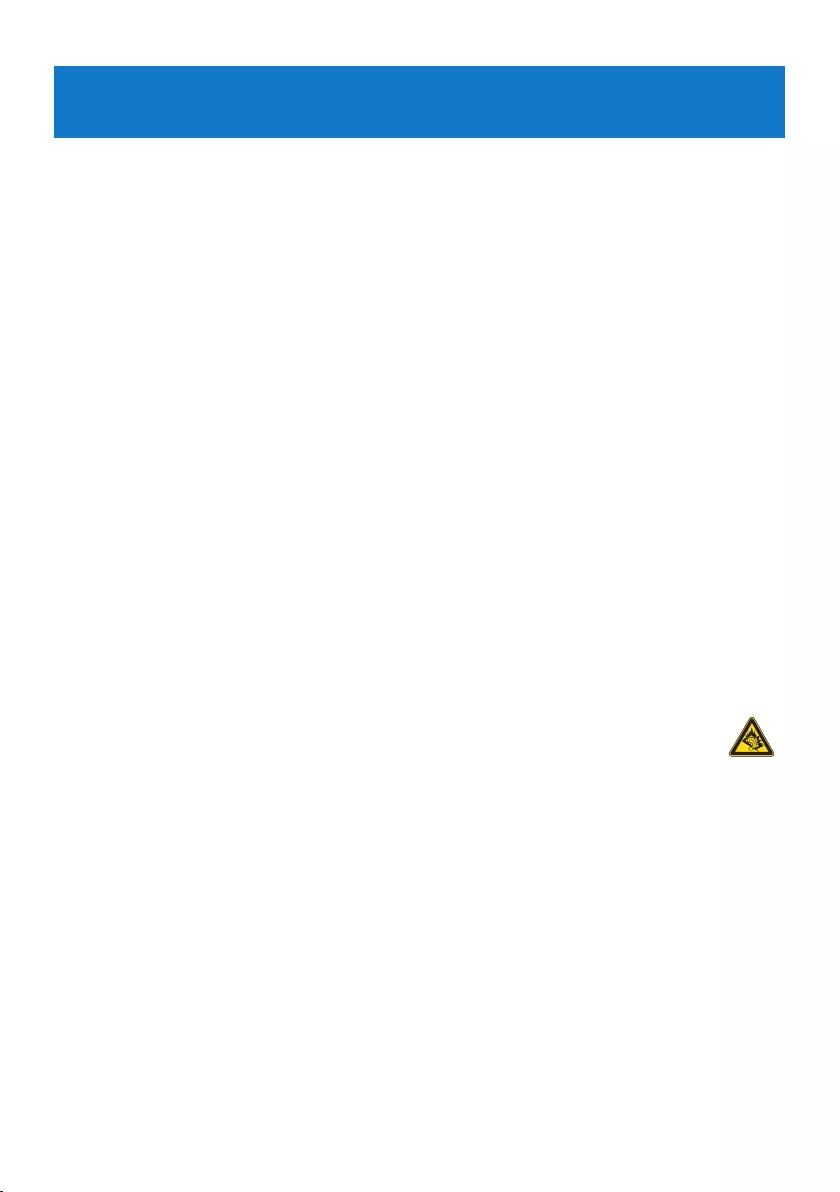
3
1 Important safety information
General maintenance
To avoid damage or malfunction:
Do not expose the player to excessive heat caused by heating equipment or direct sunlight.
Do not drop your player or allow objects to fall on your player.
Do not allow your player to be submerged in water. Do not expose headphone socket or
battery compartment to water, as water entering the set may cause major damage.
Do not use any cleaning agents containing alcohol, ammonia, benzene, or abrasives as these
may harm the set.
Active mobile phones in the vicinity may cause interference.
Backupyourles.Pleaseensurethatyouretaintheoriginallesyouhavedownloadedto
your device. Philips is not responsible for any loss of data if the product becomes damaged
or not readable / legible.
Manage(transfer,delete,etc.)yourmusiclesonlywiththesuppliedmusicsoftwareto
avoid problems!
About operating and storage temperatures
Operate in a place where temperature is always between 0 and 35ºC (32 to 95ºF)
Store in a place where temperature is always between -20 and 45ºC (-4 to 113ºF)
Battery life may be shortened in low temperature conditions.
Replacement parts/accessories
Visit www.philips.com/support to order replacement parts/accessories.
Hearing Safety
Listen at a moderate volume.
Using headphones at a high volume can impair your hearing. This product can produce
sounds in decibel ranges that may cause hearing loss for a normal person, even for
exposure less than a minute. The higher decibel ranges are offered for those that may have
already experienced some hearing loss.
Sound can be deceiving. Over time your hearing “comfort level” adapts to higher volumes
of sound. So after prolonged listening, what sounds “normal” can actually be loud and
harmful to your hearing. To guard against this, set your volume to a safe level before your
hearing adapts and leave it there.
To establish a safe volume level:
Set your volume control at a low setting.
Slowly increase the sound until you can hear it comfortably and clearly, without distortion.
•
•
•
•
•
•
•
•
•
•
•
•
•
•
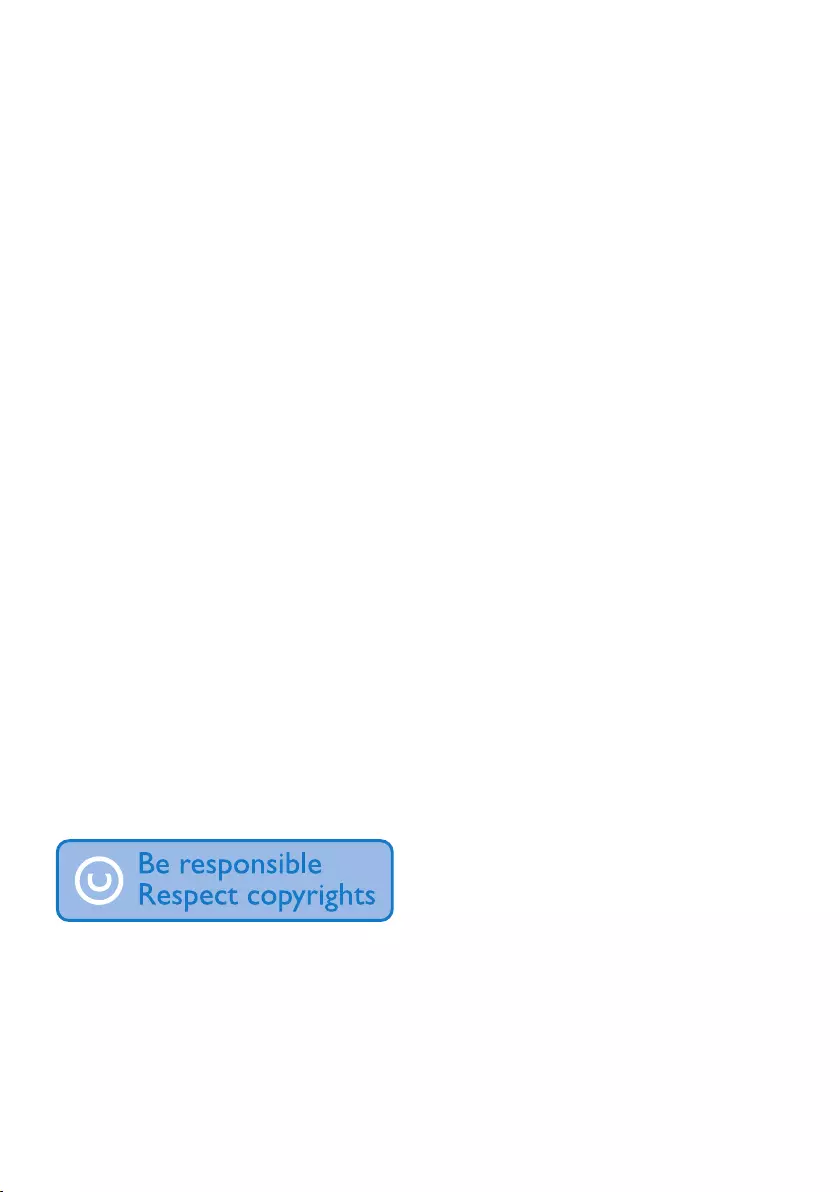
4
Listen for reasonable periods of time:
Prolonged exposure to sound, even at normally “safe” levels, can also cause hearing loss.
Be sure to use your equipment reasonably and take appropriate breaks.
Be sure to observe the following guidelines when using your headphones.
Listen at reasonable volumes for reasonable periods of time.
Be careful not to adjust the volume as your hearing adapts.
Do not turn up the volume so high that you can’t hear what’s around you.
You should use caution or temporarily discontinue use in potentially hazardous situations.
Do not use headphones while operating a motorized vehicle, cycling, skateboarding, etc.; it
maycreateatrafchazardandisillegalinmanyareas.
Important (for models supplied with headphones):
Philips guarantees compliance with the maximum sound power of its audio players as
determined by relevant regulatory bodies only with the original model of provided headphones.
In case this one needs replacement, we recommend that you contact your retailer to order a
model identical to that of the original, provided by Philips.
Copyright information
All other brands and product names are trademarks of their respective companies or
organizations.
Unauthorized duplication of any recordings whether downloaded from the Internet or made
from audio CDs is a violation of copyright laws and international treaties.
The making of unauthorized copies of copy-protected material, including computer programs,
les,broadcastsandsoundrecordings,maybeaninfringementofcopyrightsandconstitutea
criminal offence. This equipment should not be used for such purposes.
The Windows Media and the Windows logo are registered trademarks of Microsoft
Corporation in the United States and/or other countries.
Be Responsible! Respect Copyrights.
Philips respects the intellectual property of others, and we ask our users to do the same.
Multimedia content on the internet may have been created and/or distributed without the
original copyright owner's authorization.
Copying or distributing unauthorized content may violate copyright laws in various countries
including yours.
•
•
•
•
•
•
•

5
Compliance with copyright laws remains your responsibility.
The recording and transfer to the portable player of video streams downloaded to your
computer is intended only for use with public domain or properly licensed content. You
may only use such content for your private, non-commercial use and shall respect eventual
copyright instructions provided by the copyright owner of the work. Such instruction may state
that no further copies shall be made. Video streams may include copy protection technology
that prohibits further copying. For such situations the recording function will not work and you
willbenotiedwithamessage.
Disposal of your old product and the integrated
battery
All our products are designed and manufactured with high quality materials and components,
which can be recycled and reused.
The crossed-out wheel bin symbol on a product means that the product is subject to
the European Directive 2002/96/EC. This symbol can also be used in combination with
a chemical symbol, which means that the product complies with the environmental
directive for that chemical.
Never dispose of your product with other household waste. Inform yourself or ask your dealer
about local environmentally safe recycling regulations. The correct disposal of your old product
helps prevent potentially negative consequences for the environment and human health.
Your product contains a built-in rechargeable battery covered by the European Directive
2006/66/EC, which cannot be disposed with normal household waste.
Tosafeguardthefunctionalityandsafetyofyourproduct,alwaysbringyourproducttoanofcial
collection point or service centre where a professional can remove / replace the battery as shown:
a b c d e f
Please inform yourself about the local rules on separate collection of batteries because the
correct disposal will help prevent negative consequences for the environmental and human
health.
Modications
Modicationsnotauthorizedbythemanufacturermayvoiduserauthoritytooperatethisdevice.
Notice for the European Union
This product complies with the radio interference requirements of the European Union.
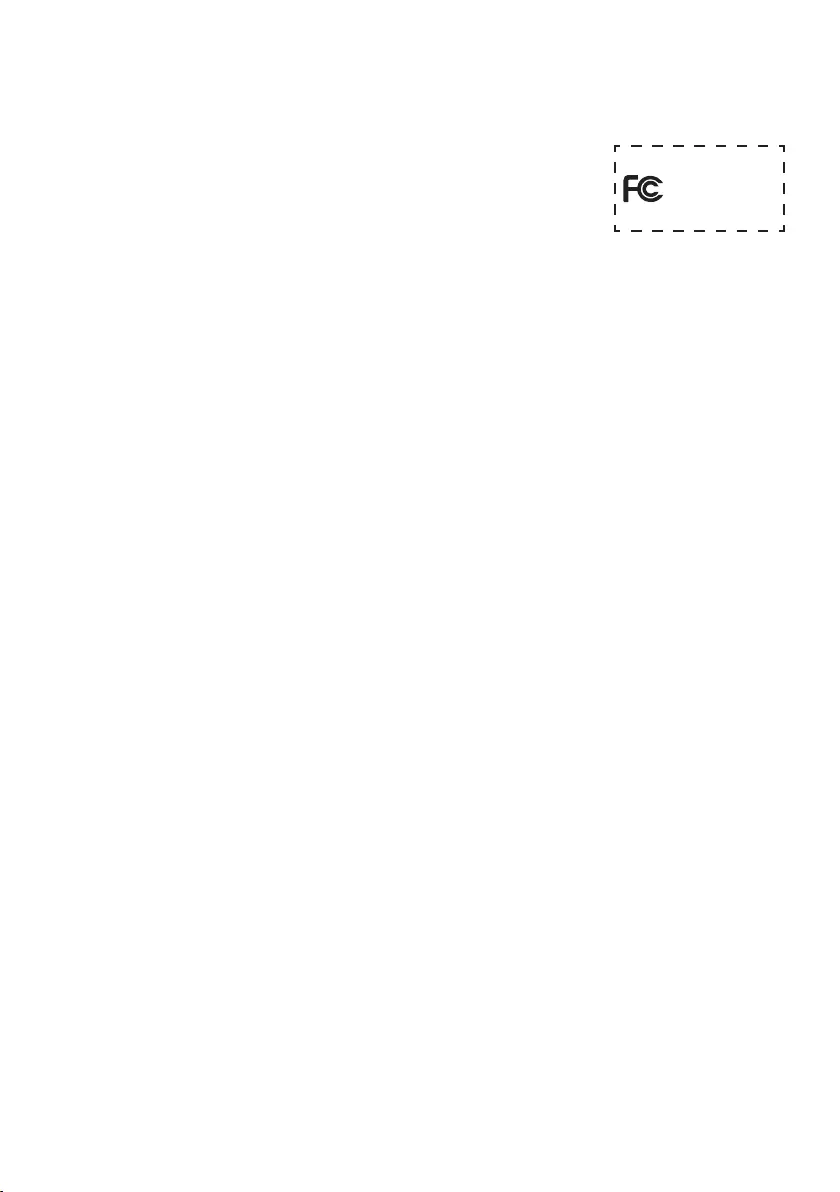
6
Notice for USA
Note:
This equipment has been tested and found to comply with the limits for
a Class B digital device, pursuant to part 15 of the FCC Rules.
These limits are designed to provide reasonable protection against
harmful interference in a residential installation. This equipment
generates, uses, and can radiate radio frequency energy and, if not installed and used
in accordance with the instruction manual, may cause harmful interference to radio
communications.
However, there is no guarantee that interference will not occur in a particular installation. If
this equipment does cause harmful interference to radio or television reception, which can be
determined by turning the equipment off and on, the user is encouraged to try to correct the
interference by one or more of the following measures:
Relocate the receiving antenna.
Increase the separation between equipment and receiver.
Connect the equipment into an outlet on a circuit different from that to which the receiver
is connected.
Consult the dealer or an experienced radio/TV technician for help.
Notice for Canada
This Class B digital apparatus complies with Canadian ICES-003.
The set complies with the FCC-Rules, Part 15 and with 21 CFR 1040.10. Operation is subject
to the following two conditions:
This device may not cause harmful interference, and
This device must accept any interference received, including interference that may cause
undesired operation.
-
-
-
-
•
•
Philips
SA2920 SA2925 SA2926
SA2940 SA2945 SA2946
SA2980 SA2985 SA2986
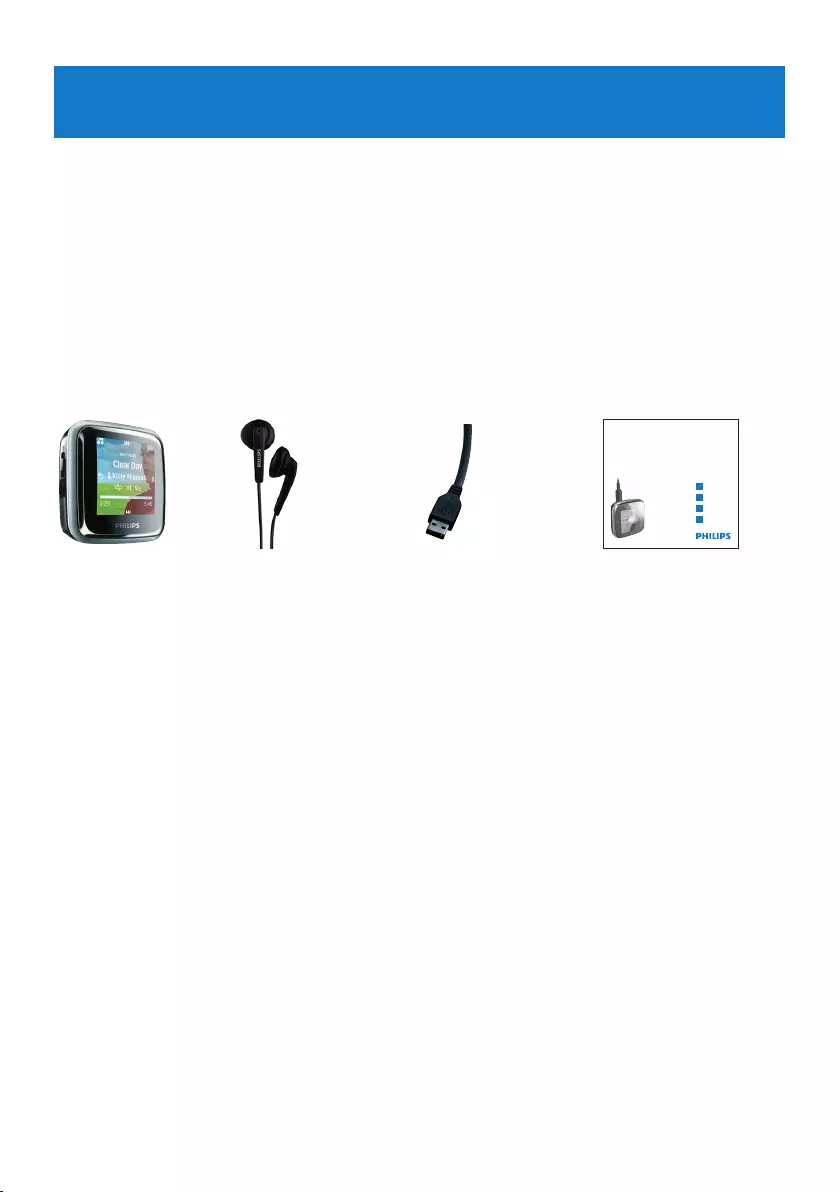
7
2 Your new player
With your newly purchased player, you can
playMP3andWMAles
view pictures
play FM radio
record with built-in microphone
view folders
personalize the display
2.1 What’s in the box
The following accessories are included with your player:
Philips GoGear audio video player
Quick start guide
1
2
3
4
Install
Connect
and Charge
Transfer
Enjoy
SA2920 SA2925
SA2940 SA2945
SA2980 SA2985
Player Earphones USB cable Quick start guide
2.2 Register your product
We strongly recommend that you register your product in order to gain access to free
updates. To register your product, please log on to www.philips.com/welcome so that we can
inform you as soon as new updates become available.
•
•
•
•
•
•
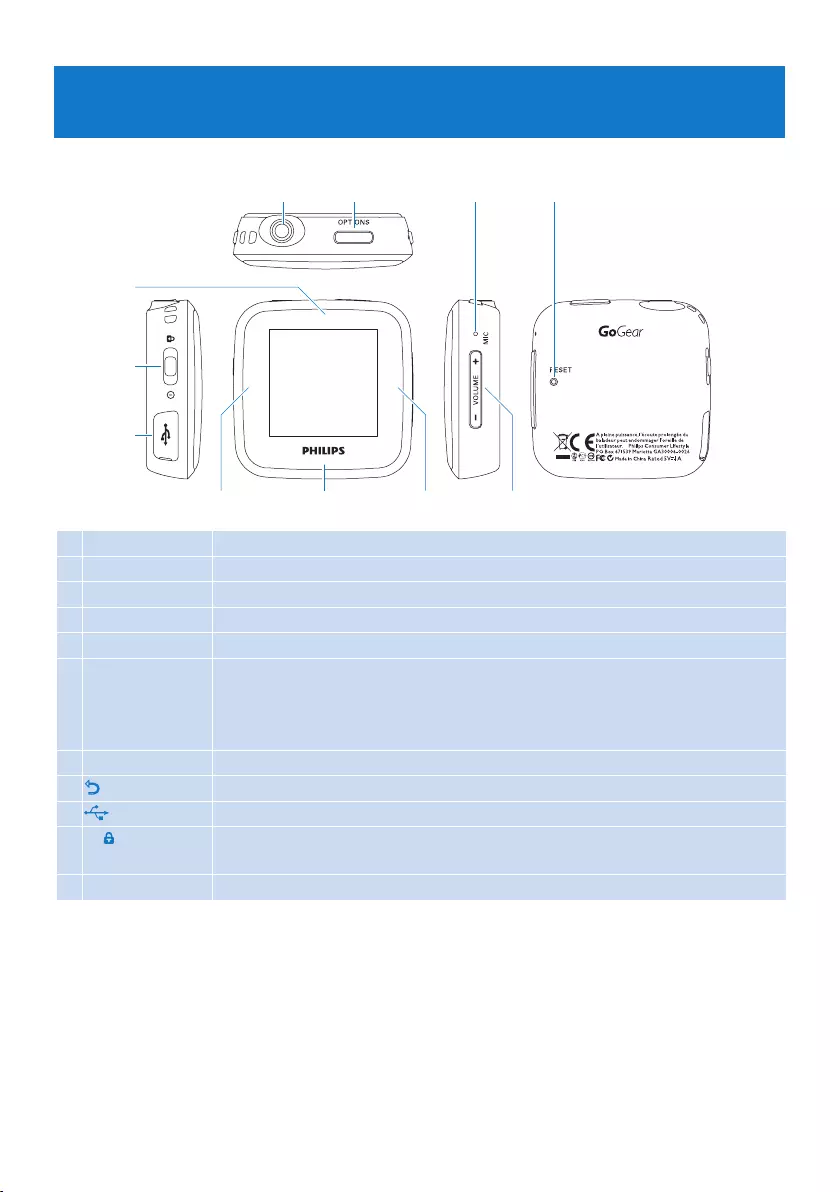
8
3 Getting started
3.1 Overview of controls and connections
A B C D
EFGH
I
J
K
ApHeadphones jack
BOPTIONS Offers a selection of options, depending on the current menu
CMIC Microphone
DRESET Reset
E-VOLUME+ Increase/Decrease Volume (hold to increase/decrease fast)
F2Play/Record
Pause
Conrmselection
Navigate forward
G4Navigate down/forward (hold to quick scroll down / fast forward)
HONavigate back (hold to return to root menu)
IMini USB connector
Jz/ slider Turn on/off
lock/unlock all keys (except - VOLUME +)
K3Navigate up/back (hold to quick scroll up / rewind)
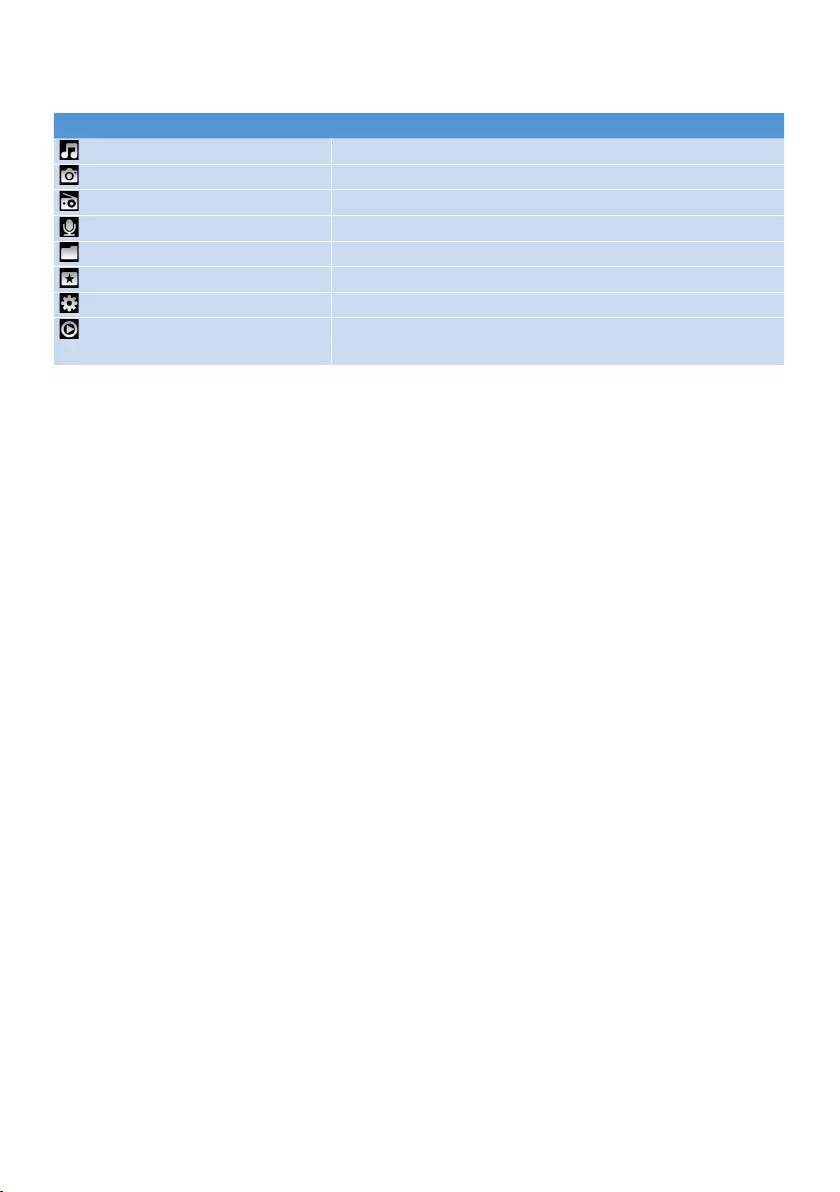
9
3.2 Main menu
Menu To
Music Play your digital music tracks
Pictures View photos or other images
FM Radio Listen to FM radio
Recordings Create or listen to recordings
Folder view Viewlesinfolders
Personalize Personalize the theme and display
Settings Customize the settings of your player
Now Playing
Last played
Go to the play screen
Resume play
3.3 Install
System requirements:
Windows 2000, XP, Vista
Pentium III 800MHz processor or higher
128MB RAM
500MB hard disk space
•
•
•
•
Internet connection (preferable)
Microsoft Internet Explorer 6.0 or later
USB port
•
•
•
Connect the mini USB plug of the supplied cable to the player.
Connect the standard USB plug of the supplied cable to your PC.
From the pop-up window, select Install Philips Device Manager.
Follow the on-screen instructions to complete the installation of Philips Device Manager.
If the pop-up window is not displayed automatically:
Select My Computer (Windows XP / Windows 2000) / Computer (Windows Vista).
Right click on Philips GoGear Spark.
Select Install Philips Device Manager.
Follow the on-screen instructions to complete the installation of Philips Device Manager.
1
2
3
4
1
2
3
4

10
3.4 Connect and charge
When you connect the player to the PC directly, it automatically charges.
3.4.1 Use the supplied USB cable
Beforeyouusetheplayerforthersttime,chargeitforatleast2hours.
The battery1 has a 100% charge after 2 hours and an 80% charge after 1 hour.
Connect the supplied USB cable to the mini USB port at the left side of the player, the
other end directly to your PC.
The player will start to charge as soon as it is connected to your PC.
Note The player is fully charged when the charging animation stops and is displayed
. Your fully charged player will allow up to 30 hours1 of music playback.
3.4.2 Battery level indication
The approximate power levels of your battery are indicated as follows:
Full Two-thirds full Half full Low Empty
Note When the batteries are almost empty, the low battery screen blinks. The
playersavesallsettingsandunnishedrecordingsandswitchesoffinlessthan60seconds.
1
>
2
>
1 Rechargeable batteries have a limited number of charge cycles. Battery life and number of charge
cycles vary by use and settings.

11
3.5 Transfer
The player appears as a USB mass storage device in Windows Explorer. You can organize
les,andtransfermusictoyourplayerduringUSBconnection.
Click and hig hlight one or more songs to transfer between the player and the computer.
Use drag and drop actions to complete your transfer.
Tip To transfer music CDs to the player use software such as Windows Media Player,
rip(convert)thesongsonyourmusicCDintoMP3/WMAles.Copythelesintothe
digital audio player via Windows Explorer. Free versions of such programs can be
downloaded from the internet.
3.5.1 Disconnect your player safely
Exit any active application working with your player.
Remove your player safely by clicking in the task tray shown in your PC.
3.6 Enjoy
3.6.1 Turn on and off
To turn on, push the z/ slider to position POWER and hold until the display shows the
Philips logo.
To turn off, push the z/ slider to position POWER and hold until the display shows ‘Bye’.
Tip If the player is idle and no button is pressed for 10 minutes, it switches off
automatically.
3.6.2 Navigate the menu
Your player has an intuitive menu navigation system to guide you through various settings and
operations.
Goal Action
Return to previous menu Press O
Return to main menu Press and hold O
Browse through menus Press 2 or O
Scroll through a list Press 3 or 4
1
2
1
2
1
2

12
3.6.3 Lock slider
The player has a lock switch to prevent any accidental operation.
To lock the buttons when you play, move the z/ slider to position .
All buttons except -VOL+ are locked and the display shows .
To unlock the buttons again, move the z/ slider to the central position.
1
>
2
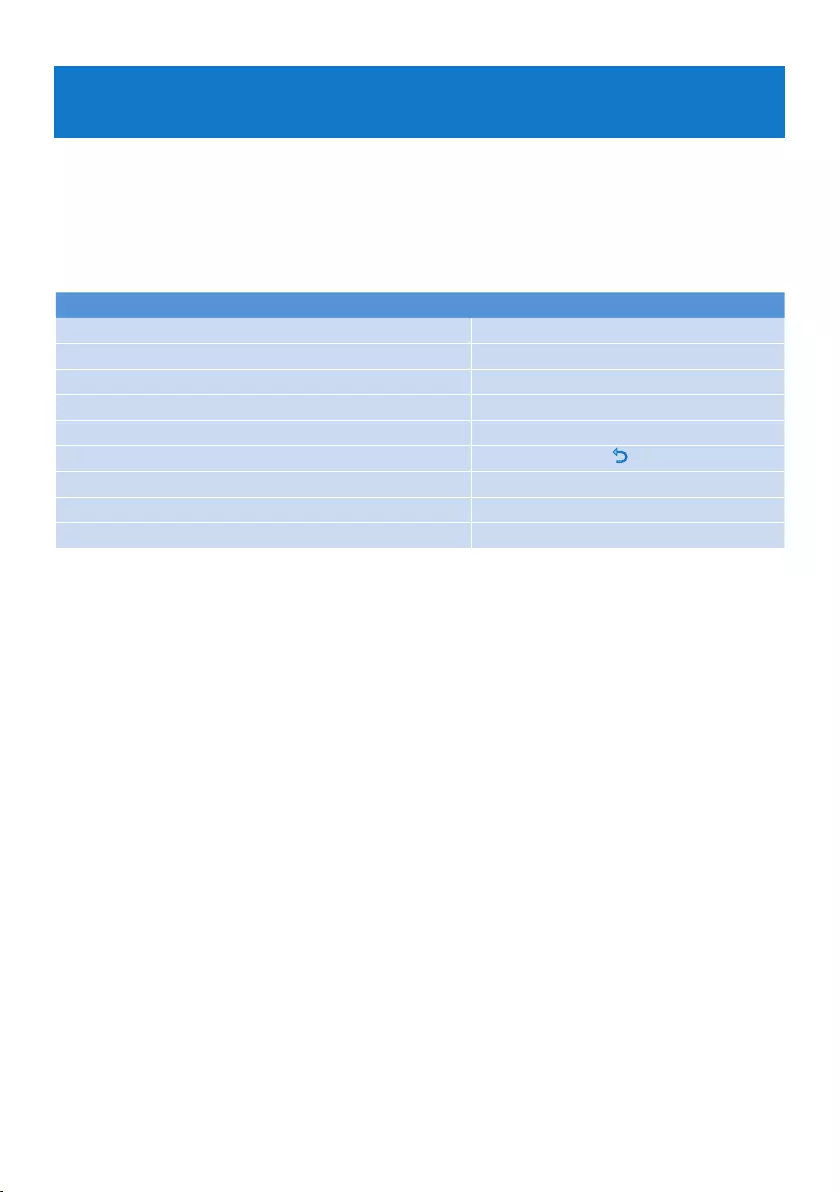
13
4 Detail operation
4.1 Music mode (also play mode for recordings)
Your player supports MP3 and WMA formats.
4.1.1 Control
The player offers the following music mode options:
Goal Action
Play / Pause music Press 2
Skiptonextaudiole Press 4
Returntopreviousaudiole Press 3
Fast forward Press and hold 4
Fast rewind Press and hold 3
Return to browsing menu Long/short press O
Increase volume Press VOL +
Decrease volume Press VOL -
View options on play screen Press OPTIONS
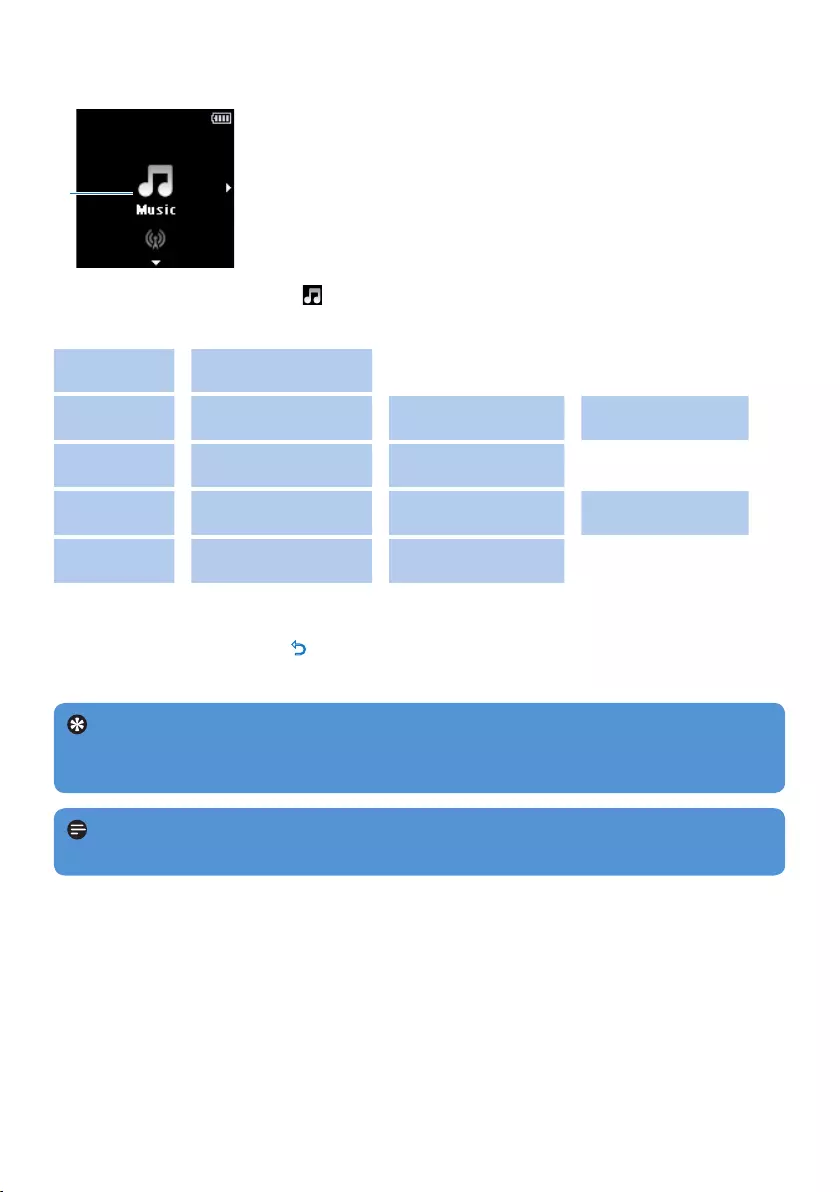
14
4.1.2 Find your music
1
From the main menu, select to enter music mode.
The player offers the following menu options
All songs 2Alphabetically listed
tracks
Artists 2Alphabetically listed
artists
2Alphabetically listed
albums
2Tracks listed in
album order
Albums 2Alphanumerically listed
albums
2Tracks listed in album
order
Genres 2Alphanumerically listed
artists
2Alphanumerically
listed albums
2Tracks listed in
album order
Playlists 2Alphanumerically listed
playlists
2Tracks listed
Press 3 or 4 to scroll through the list.
Press 2 to select or press O to return to previous level.
Press 2 to toggle play / pause.
Tip While playing in music mode, if you press pause or navigate away to listen to the
radio for example, you can later resume the play by selecting the option from the root
menu (last item in the list).
Note This player does not support copyright protected (Digital Rights Management –
DRM) WMA songs bought from the Internet.
1
2
3
4
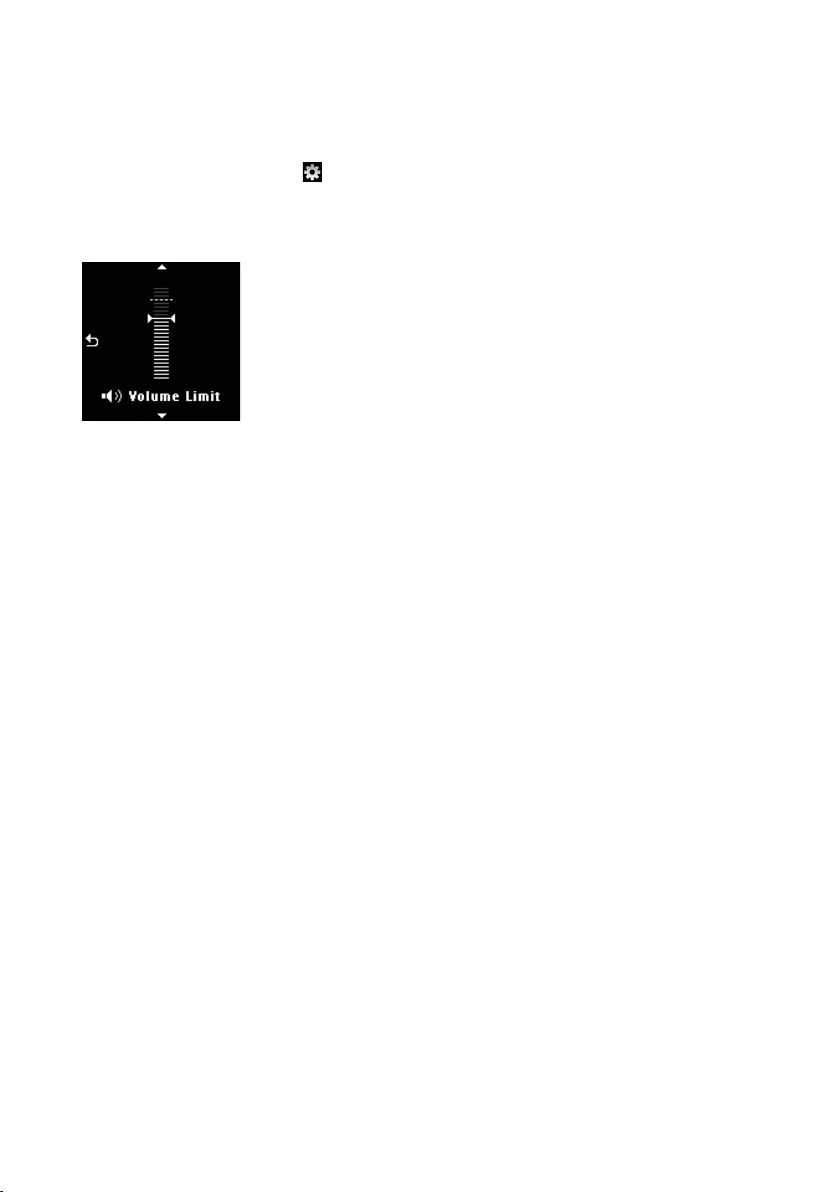
15
4.1.3 Limit the volume
Listening to loud sounds for longer than a moment can be harmful to the listener. You can set
the volume level of the player to suit your preferences:
From the main menu, select > Sound settings > Volume limit.
Press Vol- or Vol+ to adjust the level.
Press 2 to set.
When you set a volume limit, you can no longer exceed the set volume, even if you press the
Vol+ button.
To enable maximum volume again, set the volume limit back to maximum.
1
2
3
>

16
4.2 Listen to audiobooks
The player supports books in audio format. The use of this feature requires that you download
the AudibleManager from audible.com. With the AudibleManager you can manage the digital
contents of your audiobooks.
Visit audible.com and register. The onscreen instructions guide you through the
AudibleManager software download process.
4.2.1 Add audiobooks to the GoGear Spark
On your computer, launch AudibleManager.
Drag and drop your audiobooks to the GoGear Spark.
4.2.2 Select audiobook by book title
From the main menu of the GoGear Spark, select to enter music mode.
Press 3 or 4, then 2; to select Audiobooks.
Press 3 or 4 to select title, then 2; to play.
To exit, press O.
1
2
1
2
3
•

17
4.3 View pictures
The player supports pictures in JPEG and BMP format and provides a slide show function.
1
From the main menu, select to enter Picture mode.
Press 2 to see the picture in slideshow mode.
During full screen browsing, press 3 or 4 to move to next or previous picture.
1
2
3
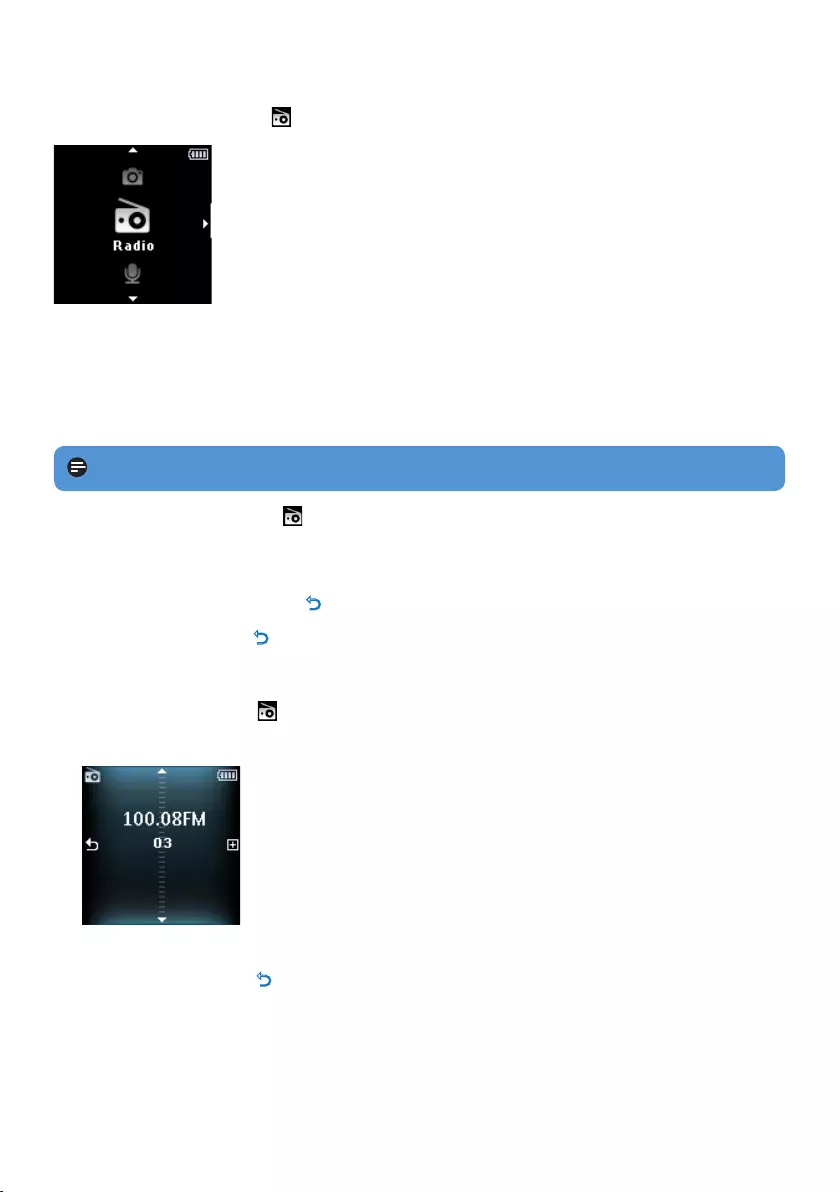
18
4.4 Radio
From the main menu, select to enter radio mode.
Connect the headphones
The supplied headphones serve as a radio antenna. Ensure you connect the headphones
properly for an optimal reception.
4.4.1 Auto tune radio stations
Note The Auto tune function overwrites existing presets.
While in the Radio menu , press OPTIONS and select Auto tune.
The radio automatically tunes radio stations and saves the frequencies to presets.
The radio can store up to 20 radio station to presets.
To stop auto tuning, press O.
To exit radio, press O for 2 seconds.
4.4.2 Play a preset radio station
From the Radio menu and select the preset.
Press 3 or 4 to change to another preset.
To search for the next stronger signal, press 3 / 4 for 2 seconds.
To exit radio, press O for 2 seconds.
1
>
•
•
1
2
3
•
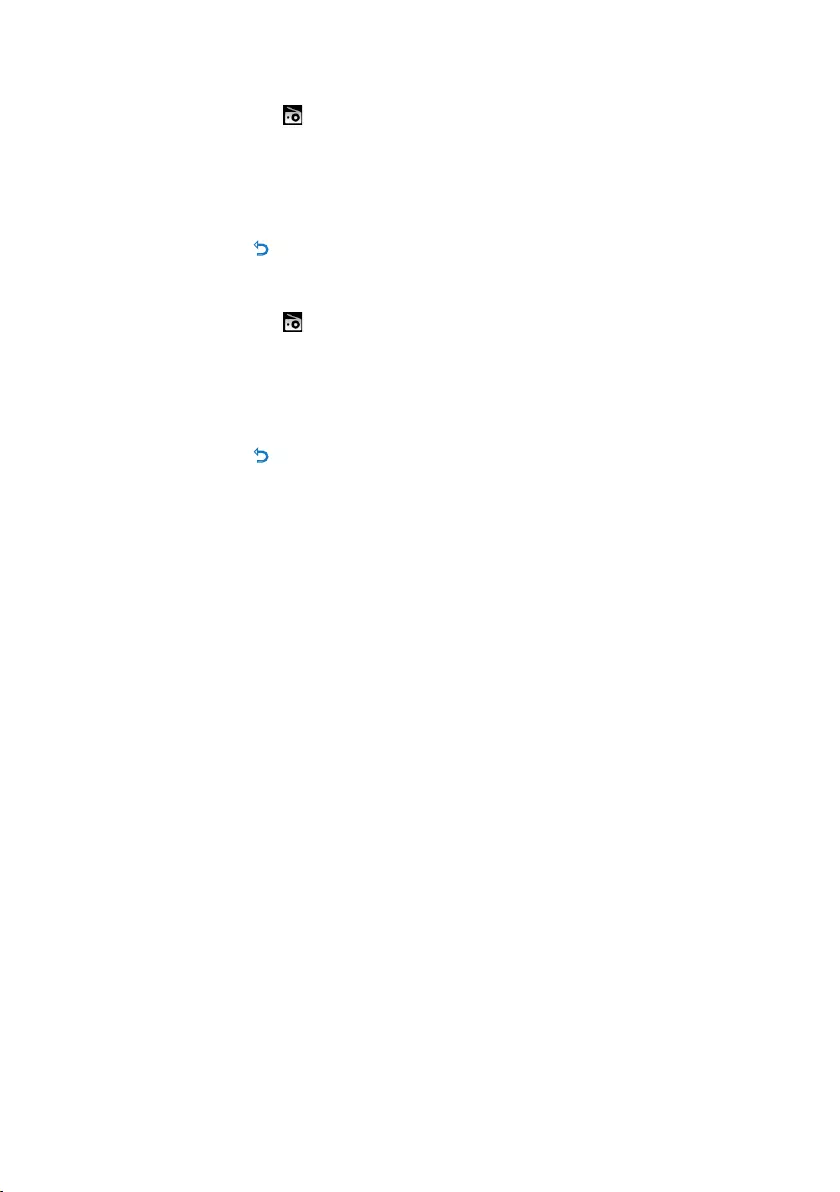
19
4.4.3 Manual tune a radio station
While in the Radio menu , press OPTIONS and select Manual tune.
Tonetunefrequency,press3 / 4.
To search for the next stronger signal, press 3 / 4 for 2 seconds.
To switch back to preset mode, press OPTIONS and select preset
To exit radio, press O for 2 seconds.
4.4.4 Save a new frequency under a preset
While in the Radio menu , press OPTIONS and select Manual tune.
Tune to the new frequency you want to save.
Press 2 to enter preset screen.
Press 3 / 4 to select, then 2 to save.
To exit radio, press O for 2 seconds.
1
2
3
•
•
1
2
3
4
•
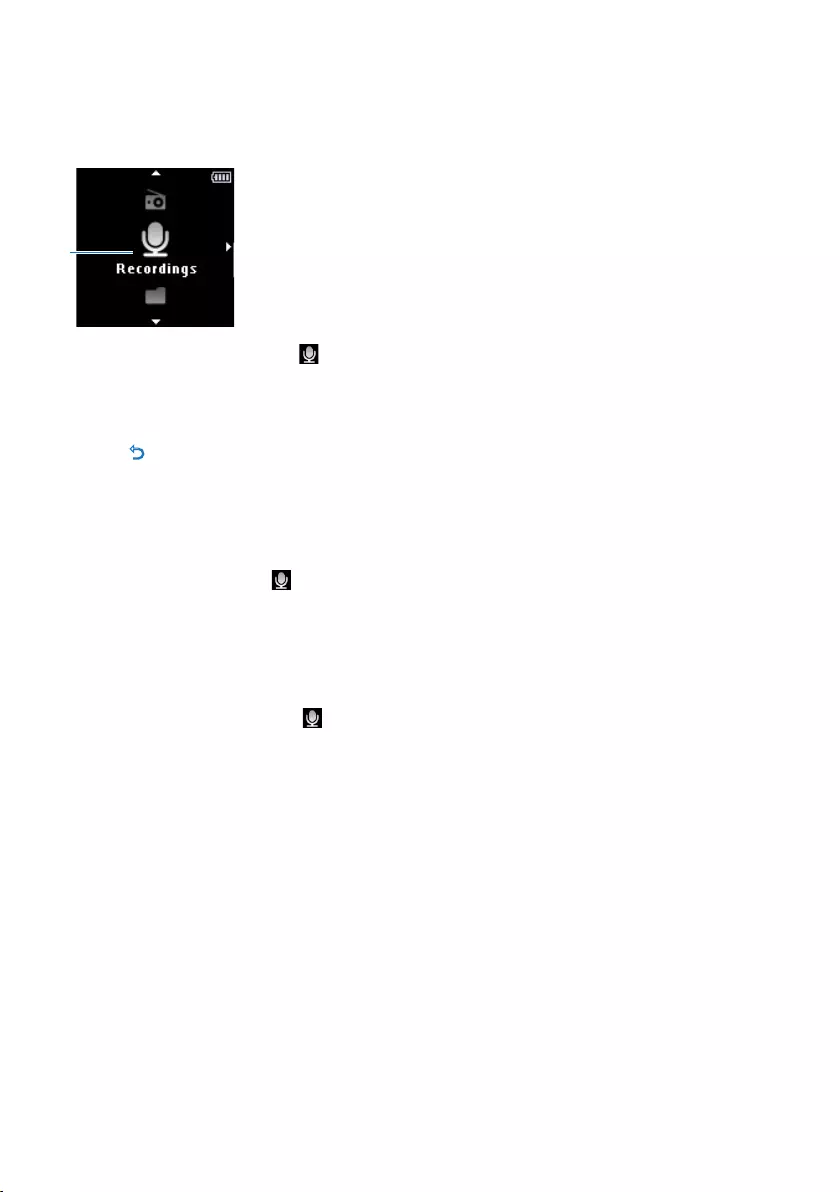
20
4.5 Recordings
You can record audio with the player. The section 3.1 Overview of controls and
connections shows you the location of the microphone.
1
From the Recordings menu select Start voice recording.
The player records and shows the recording display.
Press 2 to toggle between pause and record.
Press O to stop and save the recording.
Your recording will be saved on the player. (Filename format: VOICEXXX.WAV where XXX is
the recording number which will be automatically generated.)
4.5.1 Play recordings
From the main menu, select > Recordings library > Voice.
Select the recording you want to hear.
Press 2toconrm.
4.5.2 Delete your recording
From the main menu, select > Recordings library > Voice.
Selectthelesyourwanttodeleteandpress2 to start play.
Press OPTIONS, to display the options menu.
Select Delete and press 2toconrm.
4.5.3 Upload recordings to the computer
Connect the player to your computer.
Select the player in Windows Explorer.
Select Recordings > Voice.
Copy and paste the recordings to any desired location on the computer.
1
>
•
2
>
1
2
1
2
3
4
1
2
3
4
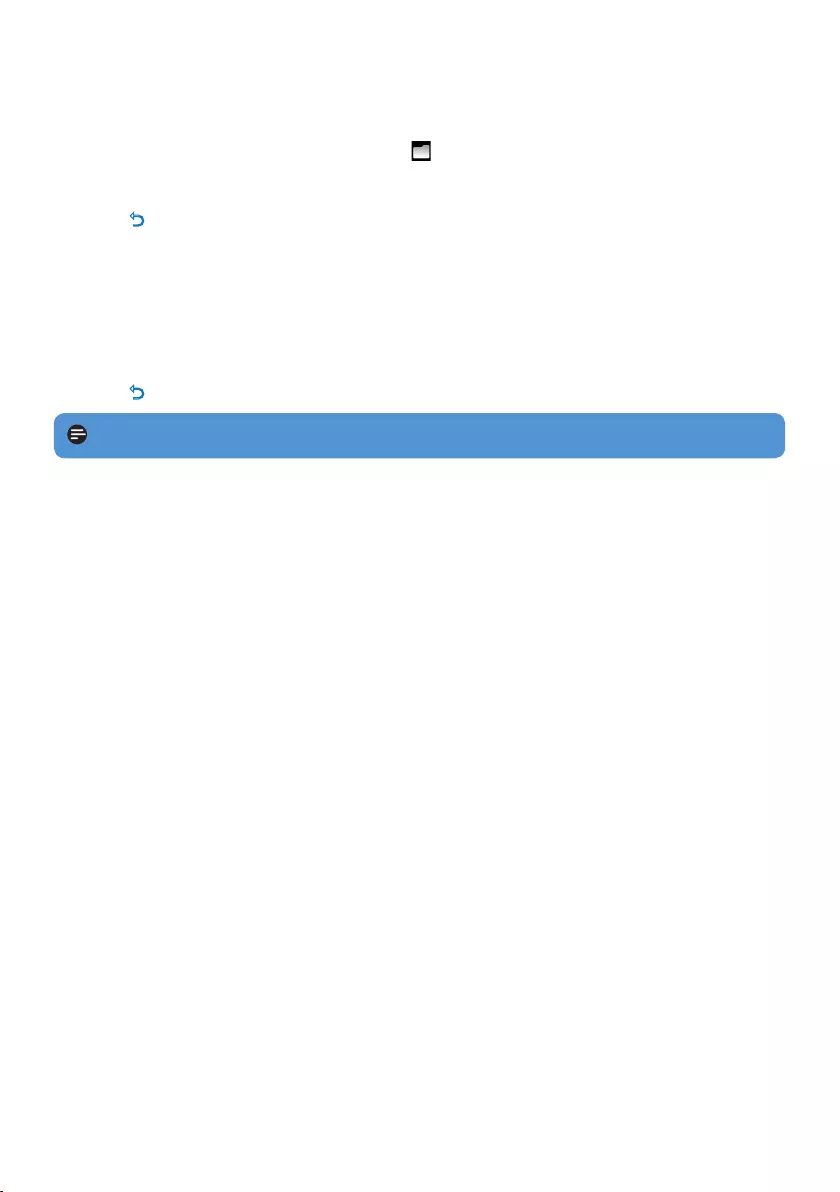
21
4.6 View folders
The folder view option enables you to see all the folders that are on the player.
From the main menu, select Folder view .
Press 3 or 4 and 2tobrowseandselectfolders/les.
Press O to go back to the previous menu screen.
4.6.1 Delete folders
While viewing a folder, press OPTIONS to see the options menu.
Select Delete.
Press 2toconrm.
Press O to go back to the previous menu screen.
Note You can only delete folders that are empty.
1
2
3
1
2
3
4
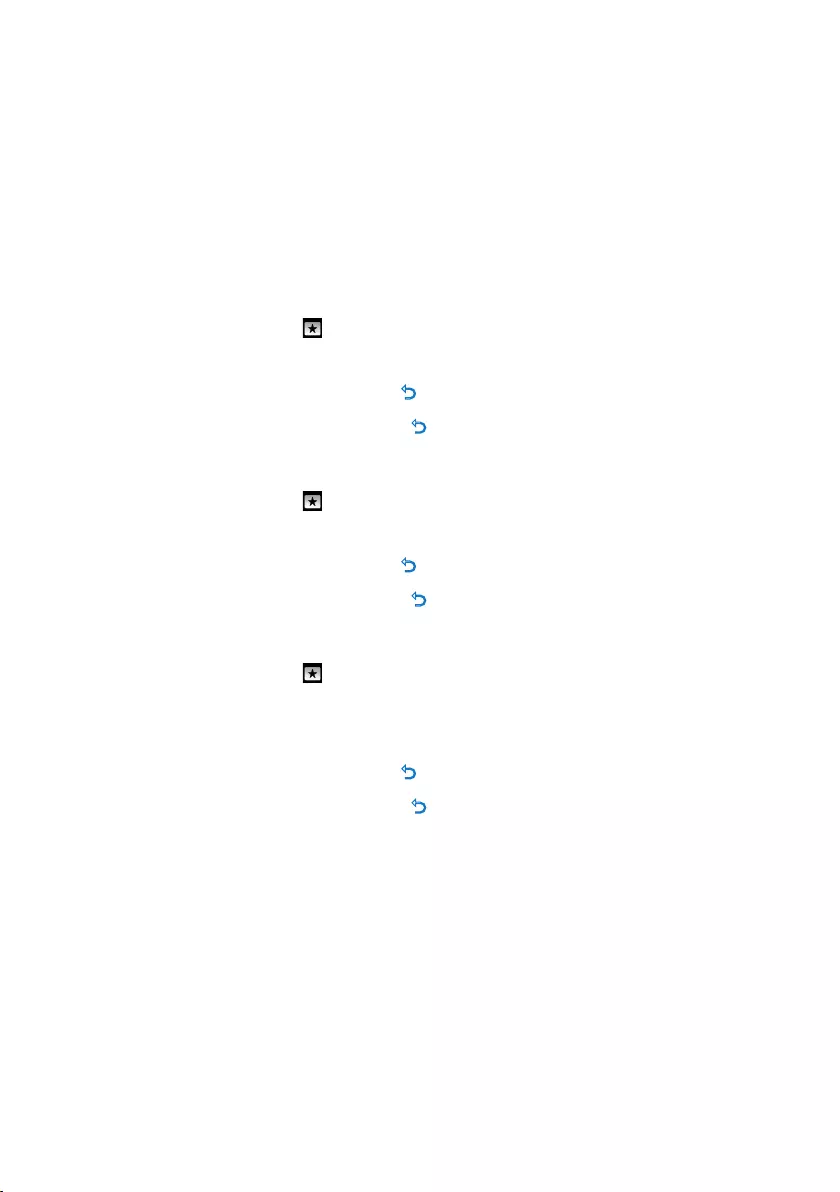
22
4.7 Personalize the display
You can personalize the following display features of the player:
Theme
Wallpaper
Startup screen
Shutdown screen
4.71 Change the theme
From the main menu, select .
Press 3 / 4 to select one of the themes, then press 2 to save the changes.
To return to the previous menu, press O.
To exit the personalization mode, press O for 2 seconds.
4.7.2 Change the wallpaper
From the main menu, select .
Press 3 / 4 to select one of the wallpaper, then press 2 to save the changes.
To return to the previous menu, press O.
To exit the personalization mode, press O for 2 seconds.
4.7.3 Change the Startup screen / Shutdown screen
From the main menu, select .
Press 3 / 4 to select Startup screen or Shutdown screen, then press 2toconrm.
Press 3 / 4 to select the picture, then press 2 to save the changes.
To return to the previous menu, press O.
To exit the personalization mode, press O for 2 seconds.
•
•
•
•
1
2
•
•
1
2
•
•
1
2
3
•
•

23
4.8 Settings
You can set preferences in your player to suit your needs.
1
From the main menu, select .
Press 3 or 4 to select an option.
Press 2 to go to next level or O to return to previous level.
Press 2toconrmyourselection.
Press O to exit the Settings menu
In the Settings menu, the following options are available:
Settings Options Further Options
Play mode Repeat Repeat off / Repeat 1 / Repeat all
Shufe Shufeoff/Shufeall
Sound settings FullSound Off / On
Equalizer Rock / Funk / Hip Hop / Jazz / Classical /
Techno / Custom / Off
Volume limit Off / Set
Sleep timer Off / 15 minutes / 30 minutes / 60 minutes
Display settings Backlight timer 10 seconds / 20 seconds / 30 seconds /
Always on
Screensaver Off / Personal slideshow / Song title / Album
art / Analog clock / Digital clock / Graphic EQ
/ Demo mode
Slideshow settings Time per slide 2 seconds / 3 seconds / 5 seconds
Repeat Off / On
Shufe Off / On
Language English (default) / French / German / Spanish / Italian / (Br)-Portuguese
/ Portuguese (European) / Dutch / Swedish / Norwegian / Finnish /
Hungarian/Polish/ChineseSimplied/ChineseTraditional/Japanese/
Korean / Thai (for version /97 only) / Turkish
Information Capacity / Free space / Firmware version / Model / Support site
Factory settings Restore factory settings? (Files transferred to player will not be affected.)
Yes / No
1
2
3
4
5

24
4.8.1 Equalizer custom settings
You can customize the equalizer settings:
From the main menu, select .
Press 3 or 4, then 2 to select Sound settings.
Press 3 or 4, then 2 to select Equalizer.
Press 3 or 4, then 2 to select Custom.
Press O or 2 to select equalizer band:
B = bass, L = low, M = mid, H = high, T = treble
Press 3 or 4 to adjust level.
Bar indicator shows current level.
Press 2toconrmyourselection.
Press O to cancel the adjustments.
Press O to exit the Settings menu.
4.9 Useyourplayertostoreandcarrydatales
Youcanuseyourplayertostoreandcarrydatalesbycopyingdatalesintoyourplayerwith
Windows Explorer.
1
2
3
4
5
6
>
7
•
8

25
5 Update your player
Yourplayeriscontrolledbyaninternalprogramcalledthermware.Newerversionsofthe
rmwaremayhavebeenreleasedafteryouhavepurchasedyourplayer.
AsoftwareprogramcalledPhilipsDeviceManagerchecksforrmwareupdatesthatare
available on the Internet.
Install Philips Device Manager from your player or download the latest version from
www.philips.com/support.
5.1 Manually verify software status
Attention This procedure will erase the content of the player.
Copy the content of the player to the computer as a back-up.
Disconnect the player from the computer.
Turn off your player.
Ensure the computer is connected to the Internet.
Click Start > Programs > Philips Digital Audio Player > GoGear Spark > Philips
GoGear Spark Device Manager to launch the Philips Device Manager.
On the player, hold the OPTIONS button while you connect the player to the computer.
The Device Manager enters recovery mode.
Click OK to continue.
Whenthedisplayindicatesthattheprocessisnished,disconnecttheplayerfromthe
computer.
The display shows Updating rmware.
Wait until the update process is completed on the player.
The player restarts and is ready for use again.
Reconnect the player to the computer.
Transfer the back-up content to the player.
1
2
3
4
5
6
>
7
8
>
9
>
10
11

26
6 Technical data
Power
Power supply
320mAh Li-ion polymer internal
rechargeable battery1
Display
Colour OLED, 128 x 128 pixels
Sound
Channel separation: 40dB
Equalizer setting:
FullSound / Rock / Funk / Hip Hop / Jazz /
Classical / Techno / Custom
Frequency response: 80Hz - 18KHz
Signal to noise ratio: > 80dB
Output Power (RMS): 2x3mW
Audio playback
Compression format: MP3 (8-320kps and
VBR, Sample rates: 8, 11.025, 16, 22.050,
24, 32, 44.1, 48kHz), WMA (32-192kbps,
Sample rates: 8, 11.025, 16, 22.050, 24, 32,
44.1, 48kHz)
Play time: 30 hours1
ID3-tag support
Picture
JPG (non-progressive)
BMP
Recording
Audio Capturing: Build-in microphone
(Mono)
Storage media
Built-in memory capacity:
SA292x 2GB NAND Flash2
SA294x 4GB NAND Flash2
SA298x 8GB NAND Flash2
•
•
•
•
•
•
•
•
•
•
•
•
•
•
Connectivity
Headphone 3.5mm, USB 2.0 High speed3
Music transfer
Drag and drop in Windows Explorer
Data transfer
Via Windows Explorer
System requirements
Windows® 2000, XP, Vista
Pentium III 800MHz processor or higher
128MB RAM
500MB hard disk space
Internet connection
Microsoft Internet Explorer 6.0 or later
Video display card
Sound card
USB port
•
•
•
•
•
•
•
•
•
•
•
•
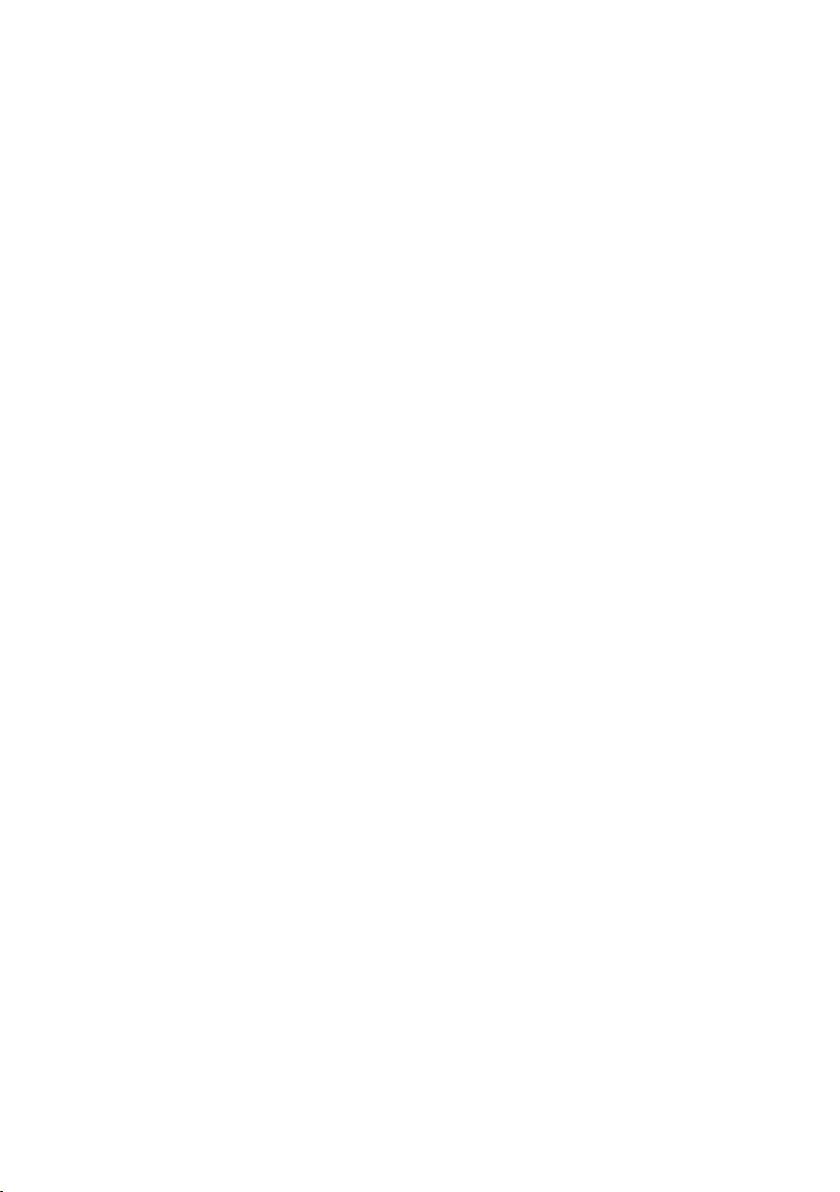
27
1 Rechargeable batteries have a limited number of charge cycles. Battery life and number of charge
cycles vary by use and settings.
2 1MB = 1 million bytes; available storage capacity will be less.
1GB = 1 billion bytes; available storage capacity will be less.
Full memory capacity may not be available as some memory will be reserved for the player.
Storage capacity is based on 4 minutes per song and 64kbps WMA encoding.
3 Actualtransferspeedmayvarybasedonyouroperatingsystemandsoftwareconguration.
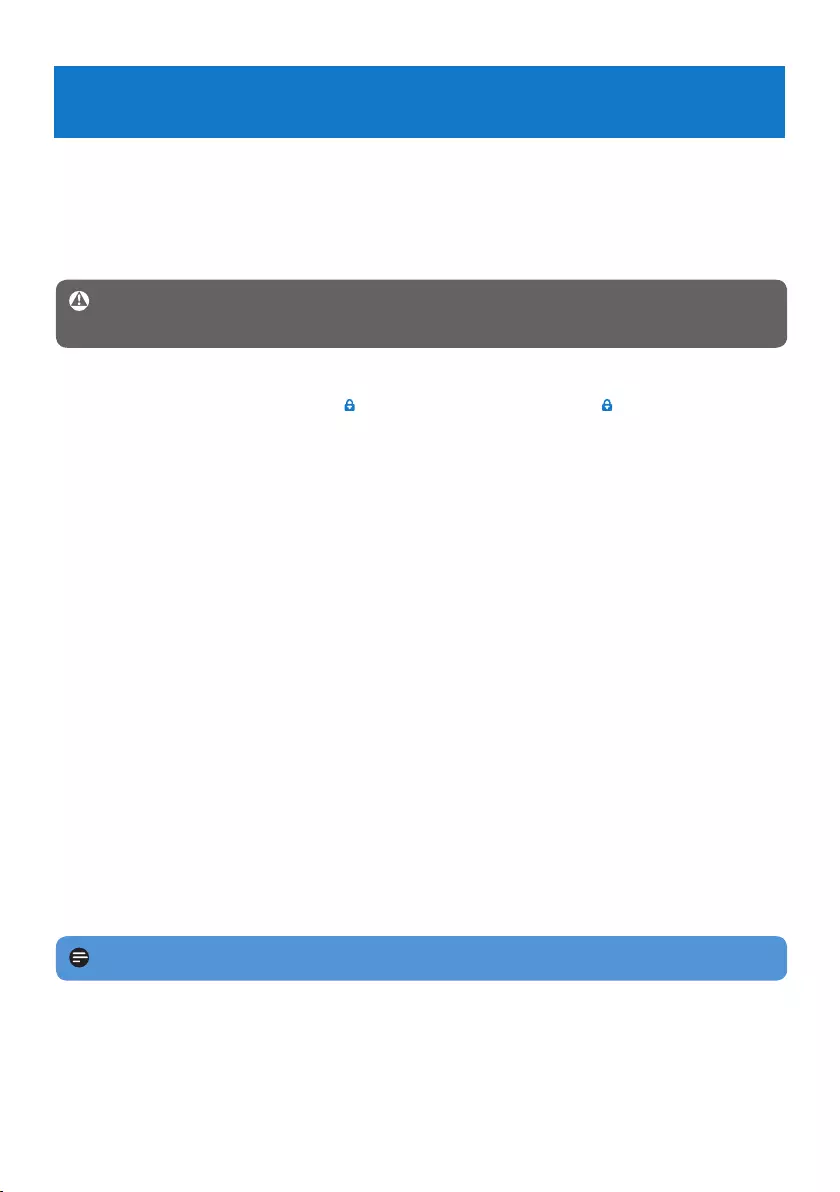
28
7 Frequently asked questions
If you encounter problems with your player, go through the following points listed in the next
section. Please also check out FAQs at www.philips.com/support for further help and other
troubleshooting tips.
Consultyourdealerorservicecenterifyouareunabletondasolutionbyfollowingthese
hints.
Warning Under no circumstances should you try to repair the set yourself, as this will
invalidate the warranty.
My player cannot power on.
You may have failed to hold the z/ slider long enough. Push the z/ slider to position
POWER until the Philips welcome screen appears on display.
Your device battery may be out of power due to a long period of non-usage. Please charge
your player.
If none of the above works, then you may have to use the Device Manager to
recover your player:
Launch the Philips Device Manager at Start > Programs > Philips Digital Audio
Player > GoGear Spark > Philips GoGear Spark Device Manager on your PC.
Turn off your player.
Press and hold the OPTIONS button while your player is connecting to the PC.
Keep holding the key until the Philips Device Manager acknowledges your player and
goes into recovery mode.
Click the Repair button and follow the instructions given by the Device Manager.
After the player has been repaired, disconnect it from your PC and re-start.
There is no music on my player after transfer.
Are your songs in MP3 or WMA format?
Other formats will not play on the device.
My player hangs.
In the unlikely event that your player hangs, do not panic. Insert a pen tip into the reset
hole located at the bottom of the player. Hold until the player shuts down.
Note The existing contents on your player will not be erased.
If nothing happens, recharge the battery for at least 4 hours and try to power on or reset
again. If this does not work, you might have to repair your player with Philips Device
Manager.
•
•
1
2
3
4
5
6
1
2
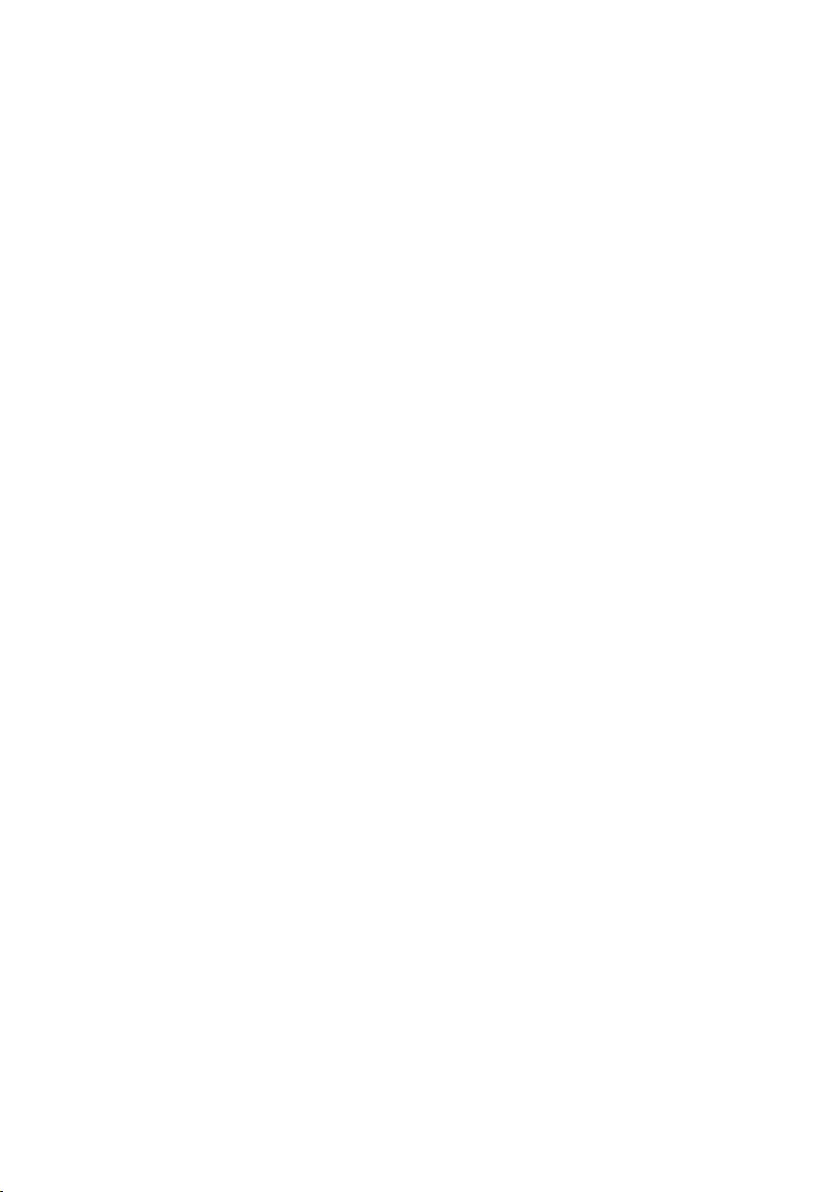
29
There is no sound.
Make sure your headphones are inserted all the way into the headphones jack.
Some songs do not show up or playback on the player.
This player does not support copyright protected (DRM) WMA tracks bought from online
musicstores,onlyunprotectedWMAlescanbeplayedbackonthisplayer.Thesongisina
formatthatisnotsupportedbytheplayer.OnlyMP3andWMAlesaresupported.
Theaudiolemightbecorrupted,trytoplaybacktheleonyourPCrst.Ifitdoesnot
play, rip the song again.
•
•

30
PHILIPSreservestherighttomakedesignandspecicationchangesforproductimprovement
without prior notice.
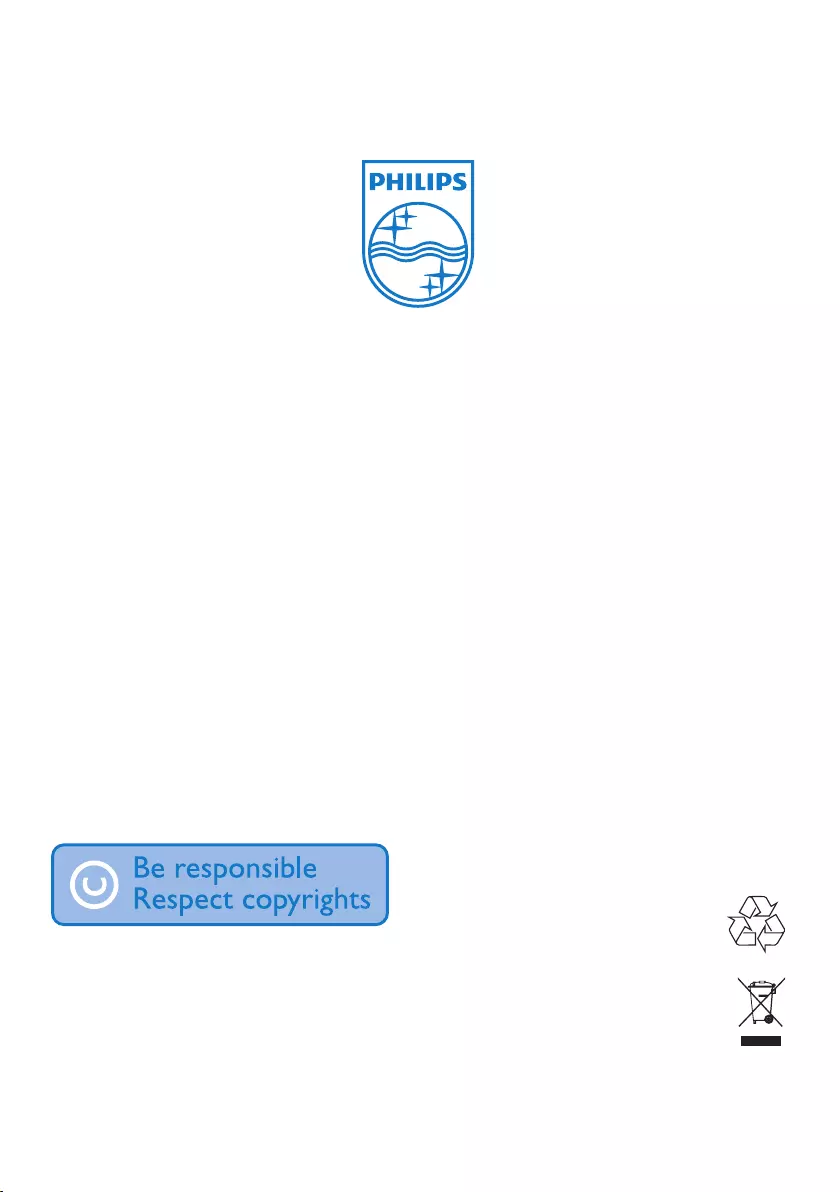
Specifications are subject to change without notice.
Trademarks are the property of Koninklijke Philips
Electronics N.V. or their respective owners
© 2008 Koninklijke Philips Electronics N.V.
All rights reserved.
www.philips.com
Printed in China
wk8463