Table of Contents
Philips SA4LIT04KF/97 User Manual
Displayed below is the user manual for SA4LIT04KF/97 by Philips which is a product in the MP3/MP4 Players category. This manual has pages.
Related Manuals
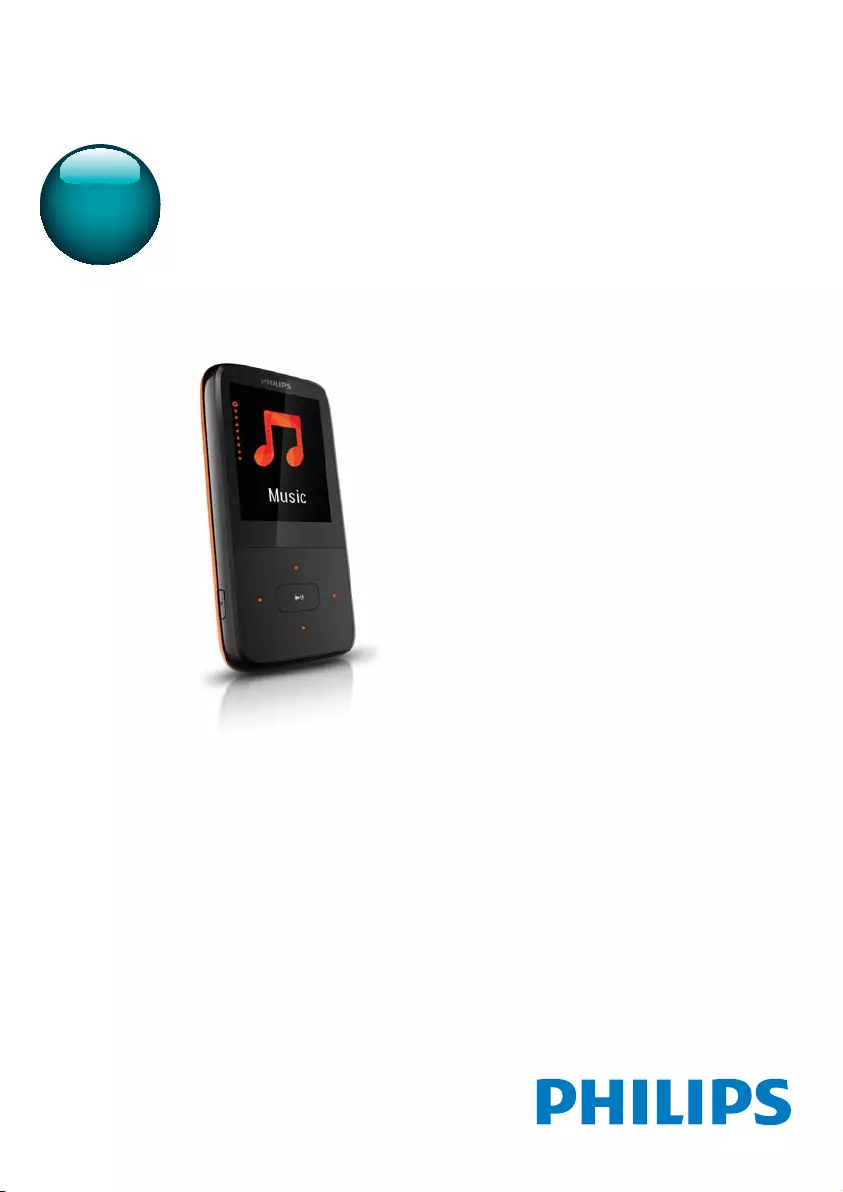
GoGEAR
SA4LIT02
SA4LIT04
www.philips.com/welcome
User manual
Always there to help you
Register your product and get support at
Question?
Contact
Philips
Question?
Contact
Philips
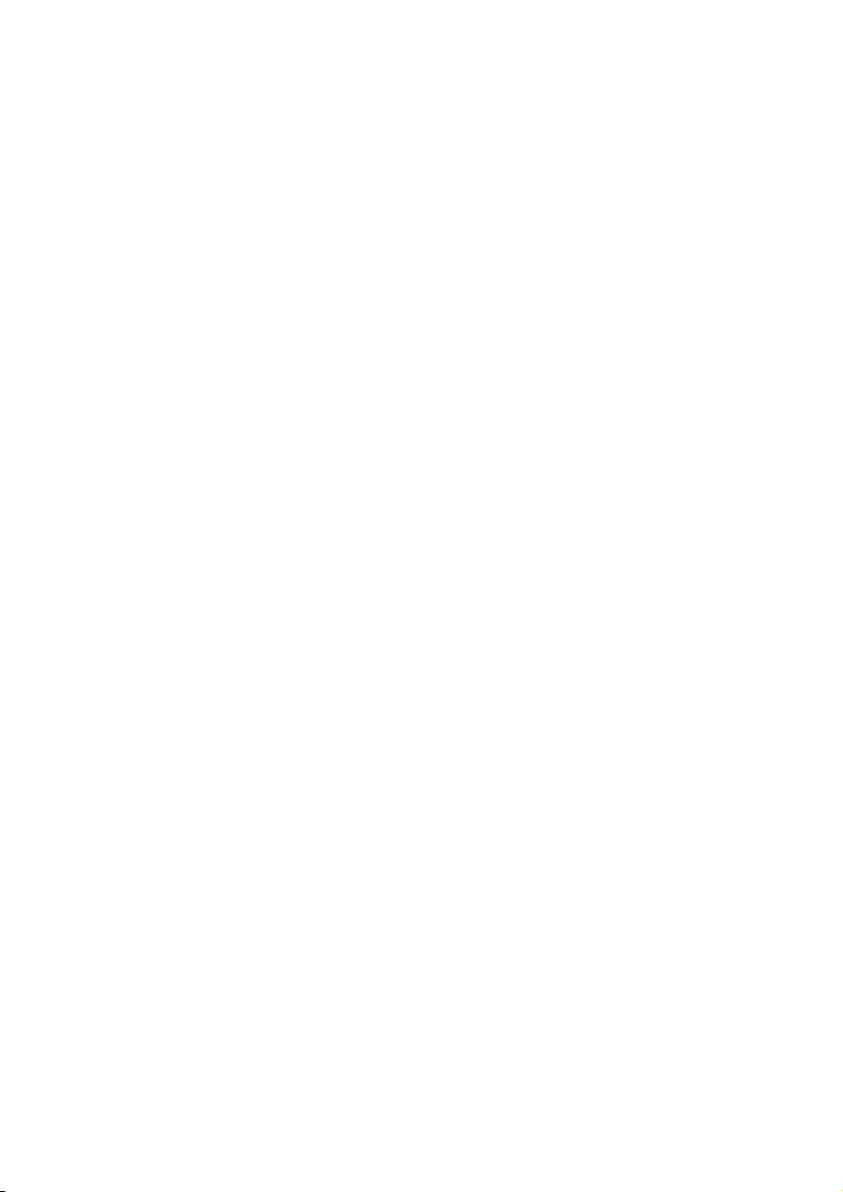
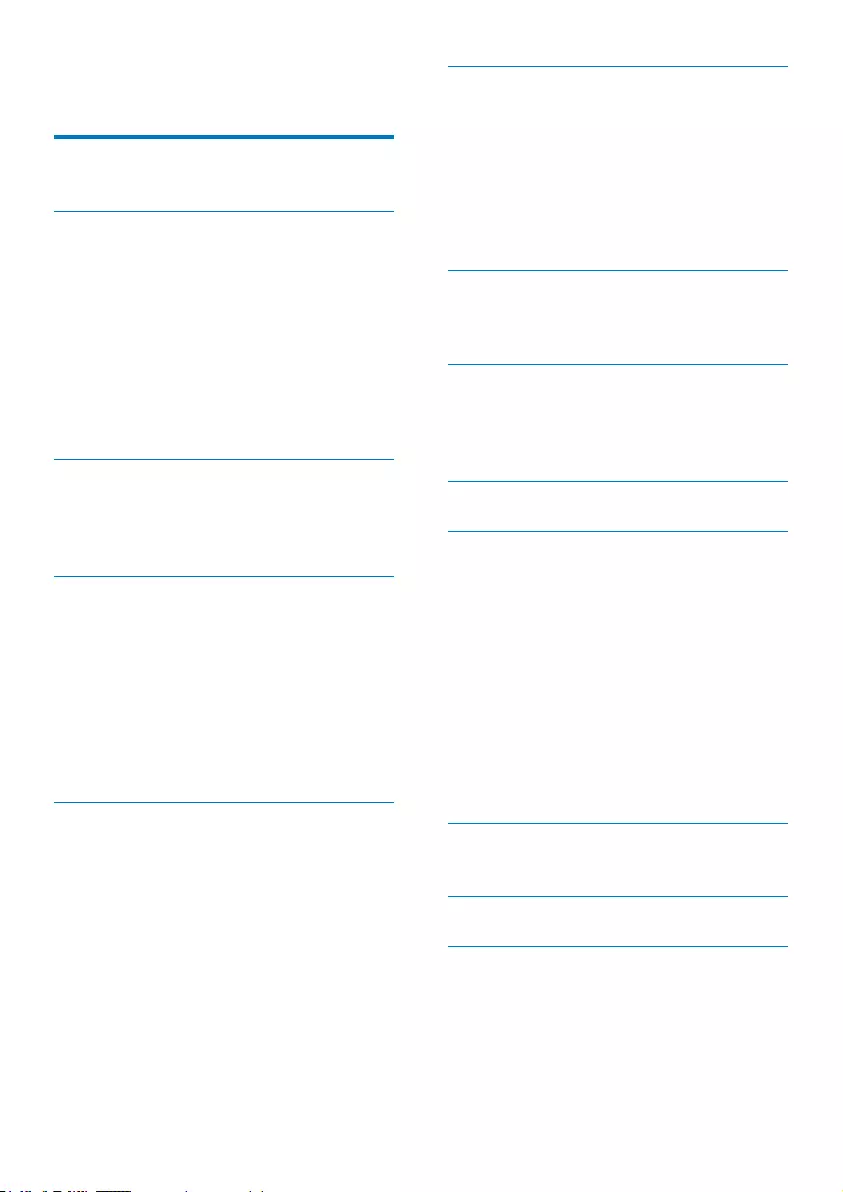
1EN
Contents
1 Important safety information 3
General maintenance 3
2 Your new player 5
What's in the box 5
PC software loaded on the player 5
Files loaded on the player 5
Overview 5
Controls 5
Home screen 6
Lock/unlock the buttons 6
Screen on/off 7
Use a Micro SD card 7
3 Get started 8
Charge power 8
Switch the player on or off 8
Automatic standby & shut-down 8
4 Music 9
Transfer your PC music library to the
player 9
Find music on the player 9
Find music by song information 9
)LQGPXVLFE\ÀOHIROGHU
Play music 9
Select play options 10
Delete songs from the player 10
5 Photo 11
Add pictures to the player 11
Find pictures on the player 11
View pictures 11
Select play options 11
Delete pictures from the player 11
6 Video 12
Transfer videos to the player 12
Install Philips Media Converter 12
Use Philips Media Converter 12
Find videos on the player 13
Play videos 13
Select play options 13
Delete videos from the player 13
7 FM radio 14
Tune in to radio stations 14
Store preset stations 14
8 Recordings 15
Record audio/voices 15
Record from the FM radio 15
Listen to recordings 15
9 Folder 16
10 Settings 17
Language 17
Display settings 17
Backlight 17
Brightness 17
REC Type 17
System Tools 17
Sleep Mode 17
Keylock 17
Memory Info 17
Storage Media 17
Auto off 18
8SGDWHWKHÀUPZDUHWKURXJK
Philips Device Manager 19
12 Troubleshooting 20
13 Technical data 21
PC requirements 21
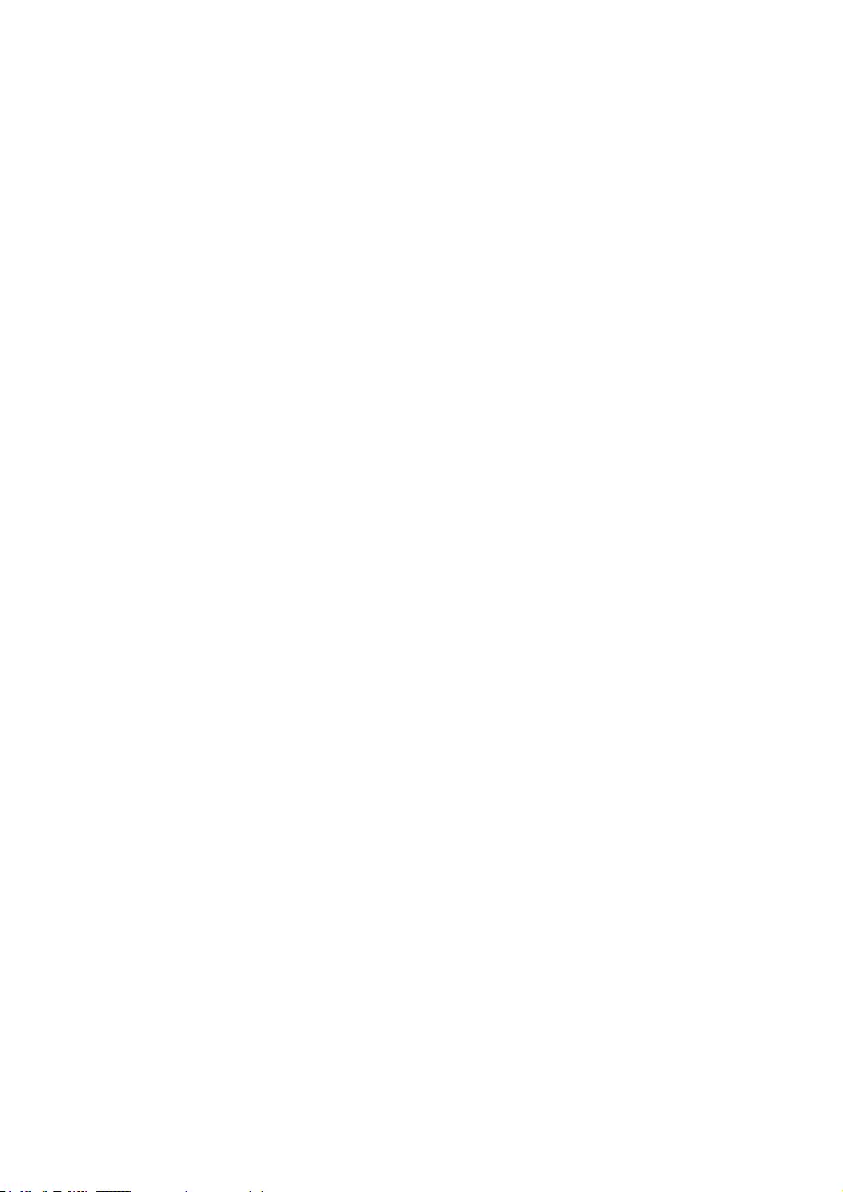
2EN
Need help?
Please visit
www.philips.com/welcome
where you can access a full set of supporting
materials such as the user manual, the latest
software updates, and answers to frequently
asked questions.
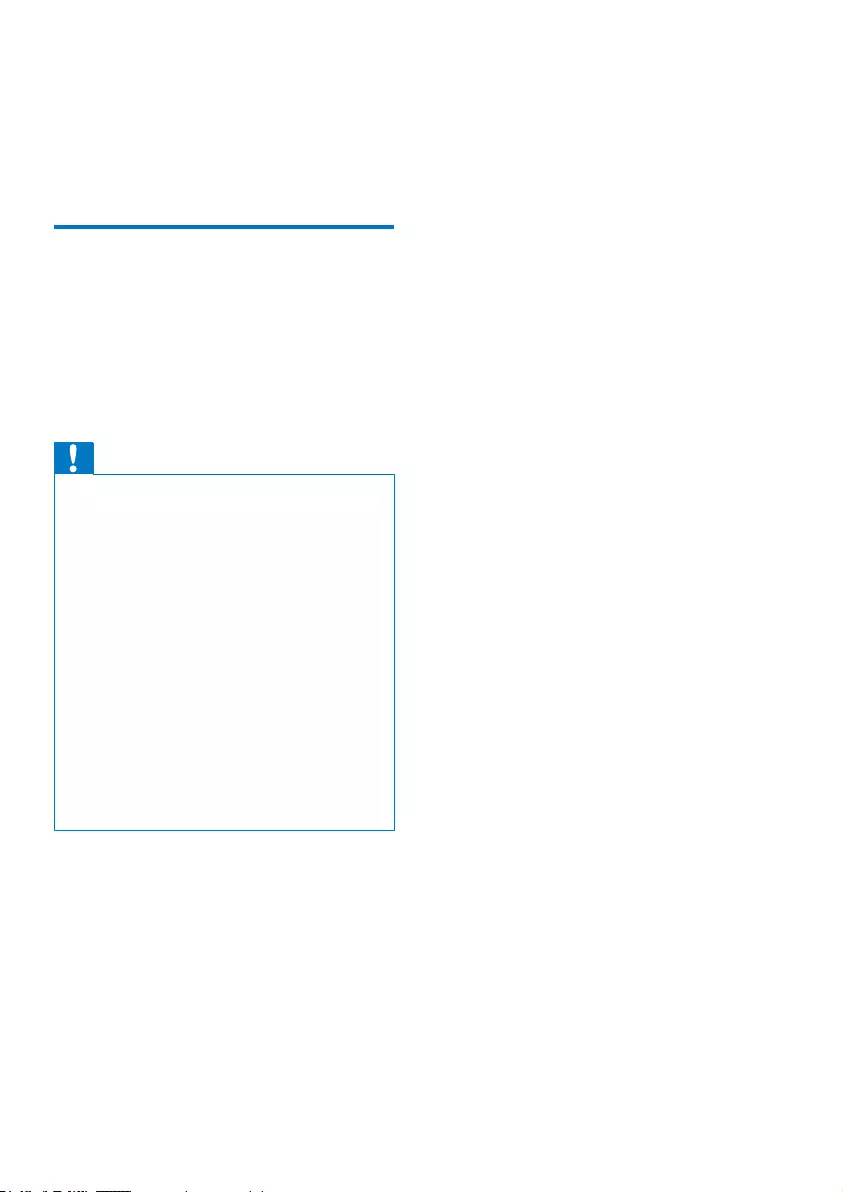
3EN
1 Important safety
information
General maintenance
The translation of this document is for
reference only.
In the event of any inconsistency between the
English version and the translated version, the
English version shall prevail.
Caution
To avoid damage or malfunction:
Do not expose the product to excessive heat caused
by heating equipment or direct sunlight.
Do not drop the product or allow objects to fall on
your player.
Do not allow the product to be submerged in
water. Do not expose headphone socket or battery
compartment to water, as water entering the set may
cause major damage.
Active mobile phones in the vicinity may cause
interference.
%DFNXS\RXUÀOHV(QVXUHWKDW\RXUHWDLQWKHRULJLQDO
ÀOHV\RXKDYHGRZQORDGHGWR\RXUGHYLFH3KLOLSVLVQRW
responsible for any loss of data if the product becomes
damaged or not readable / legible.
0DQDJHWUDQVIHUGHOHWHHWF\RXUPXVLFÀOHVRQO\ZLWK
the supplied music software to avoid problems.
Do not use any cleaning agents containing alcohol,
ammonia, benzene, or abrasives as these may harm the
product.
About operating and storage temperatures
Operate in a place where temperature is
always between 0 and 35ºC (32 to 95ºF)
Store in a place where temperature is
always between -20 and 45ºC (-4 to
113ºF).
Battery life may be shortened in low
temperature conditions.
Replacement parts/accessories:
Visit www.philips.com/support to order
replacement parts/accessories.
Hearing Safety
Listen at a moderate volume:
Using headphones at a high volume can impair
your hearing. This product can produce sounds
in decibel ranges that may cause hearing loss for
a normal person, even for exposure less than
a minute. The higher decibel ranges are offered
for those that may have already experienced
some hearing loss.
Sound can be deceiving. Over time your hearing
'comfort level' adapts to higher volumes of
sound. So after prolonged listening, what sounds
'normal' can actually be loud and harmful to
your hearing. To guard against this, set your
volume to a safe level before your hearing
adapts and leave it there.
To establish a safe volume level:
Set your volume control at a low setting.
Slowly increase the sound until you can hear it
comfortably and clearly, without distortion.
Listen for reasonable periods of time:
Prolonged exposure to sound, even at normally
'safe' levels, can also cause hearing loss.
Be sure to use your equipment reasonably and
take appropriate breaks.
Be sure to observe the following guidelines
when using your headphones.
Listen at reasonable volumes for reasonable
periods of time.
Be careful not to adjust the volume as your
hearing adapts.
Do not turn up the volume so high that you
can’t hear what’s around you.
You should use caution or temporarily
discontinue use in potentially hazardous
situations.
Do not use headphones while operating a
motorized vehicle, cycling, skateboarding, etc.; it
PD\FUHDWHDWUDIÀFKD]DUGDQGLVLOOHJDOLQPDQ\
areas.
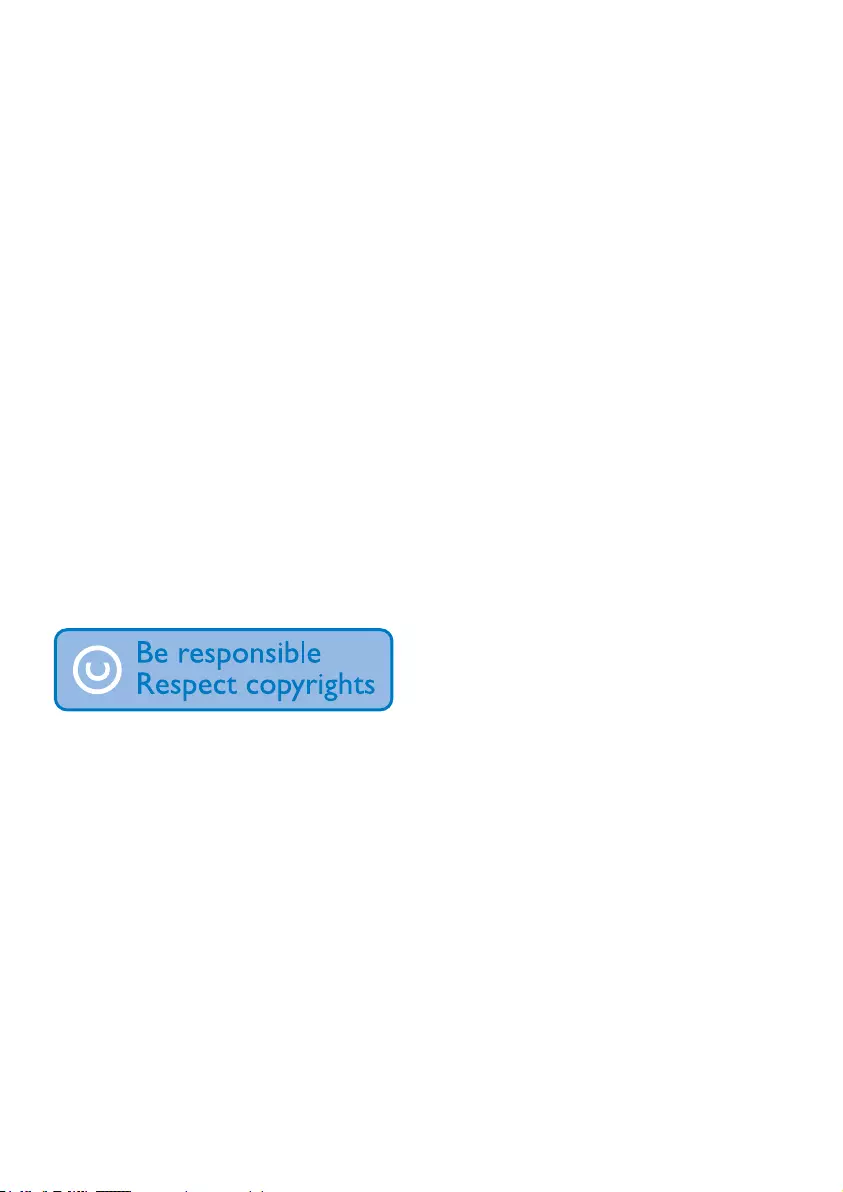
4EN
0RGLÀFDWLRQV
0RGLÀFDWLRQVQRWDXWKRUL]HGE\WKH
manufacturer may void user's authority to
operate the product.
Copyright information
All other brands and product names are
trademarks of their respective companies or
organizations.
Unauthorized duplication of any recordings
whether downloaded from the Internet or
made from audio CDs is a violation of copyright
laws and international treaties.
The making of unauthorized copies of copy-
protected material, including computer
SURJUDPVÀOHVEURDGFDVWVDQGVRXQG
recordings, may be an infringement of
copyrights and constitute a criminal offense.
This equipment should not be used for such
purposes.
The Windows Media and the Windows logo are
registered trademarks of Microsoft Corporation
in the United States and/or other countries.
Be responsible! Respect copyrights.
Philips respects the intellectual property of
others, and we ask our users to do the same.
Multimedia content on the internet may have
been created and/or distributed without the
original copyright owner's authorization.
Copying or distributing unauthorized content
may violate copyright laws in various countries
including yours.
Compliance with copyright laws remains your
responsibility.
The recording and transfer to the portable
player of video streams downloaded to your
computer is intended only for use with public
domain or properly licensed content. You
may only use such content for your private,
non-commercial use and shall respect eventual
copyright instructions provided by the copyright
owner of the work. Such instruction may
state that no further copies shall be made.
Video streams may include copy protection
technology that prohibits further copying. For
such situations the recording function will not
ZRUNDQG\RXZLOOEHQRWLÀHGZLWKDPHVVDJH
Data logging
Philips is committed to improving the quality
of your product and enhancing the Philips user
H[SHULHQFH7RXQGHUVWDQGWKHXVDJHSURÀOHRI
this device, this device logs some info / data to
the non-volatile memory region of the device.
These data are used to identify and detect
any failures or problems you as a user may
experience while using the device. The data
stored, for example, will be the duration of
playback in music mode, duration of playback
in turner mode, how many times battery low
was encountered, etc. The data stored do not
reveal the content or media used on the device
or the source of downloads. The data stored on
the device are retrieved and used ONLY if the
user returns the device to the Philips service
center and ONLY to simplify error detection
and prevention. The data stored shall be made
DYDLODEOHWRXVHURQXVHU·VÀUVWUHTXHVW
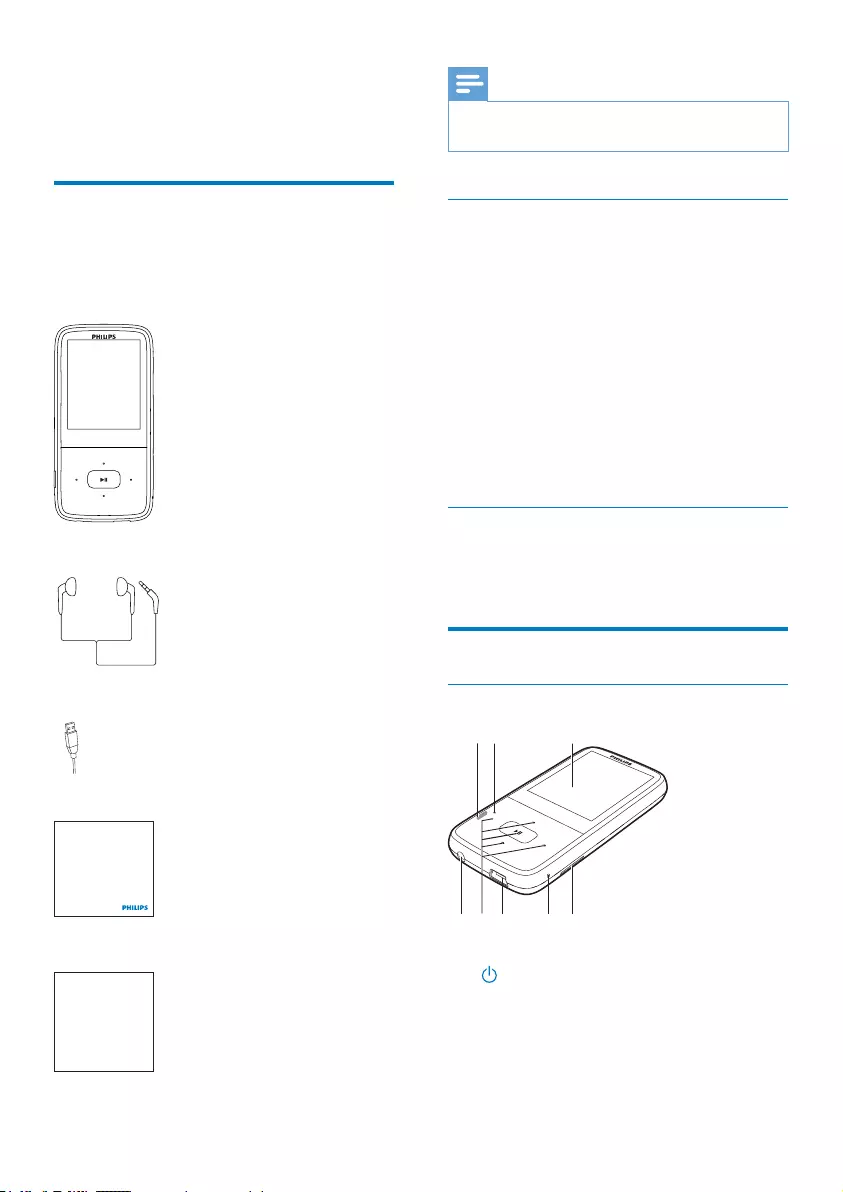
5EN
2 Your new player
What's in the box
Make sure that you have received the following
items:
LITE
Earphones
USB cable
Quick start guide
Safety and Warranty sheet
Philips GoGear audio player
Quick start guide
Safety and Warranty
Before using your set:
Check out details inside this booklet
Note
The images serve as reference only. Philips reserves the
right to change color/design without notice.
PC software loaded on the player
LITE comes with the following PC software:
Philips Device Manager (helps you update
WKHÀUPZDUHRIWKHSOD\HU
Philips Media Converter (helps you
FRQYHUWYLGHRVWRWKHÀOHW\SHWKDWLV
supported on the player, and transfer the
FRQYHUWHGÀOHVWRWKHSOD\HU
To getPhilips Device ManagerandPhilips Media
Converter online,
On your PC, go to www.philips.com/
support.
Files loaded on the player
7KHIROORZLQJÀOHVDUHORDGHGRQLITE:
User manual
Overview
Controls
a
Press and hold: Switch the player on
or off.
Press: Go back one level, or exit.
g
fedbc
ah
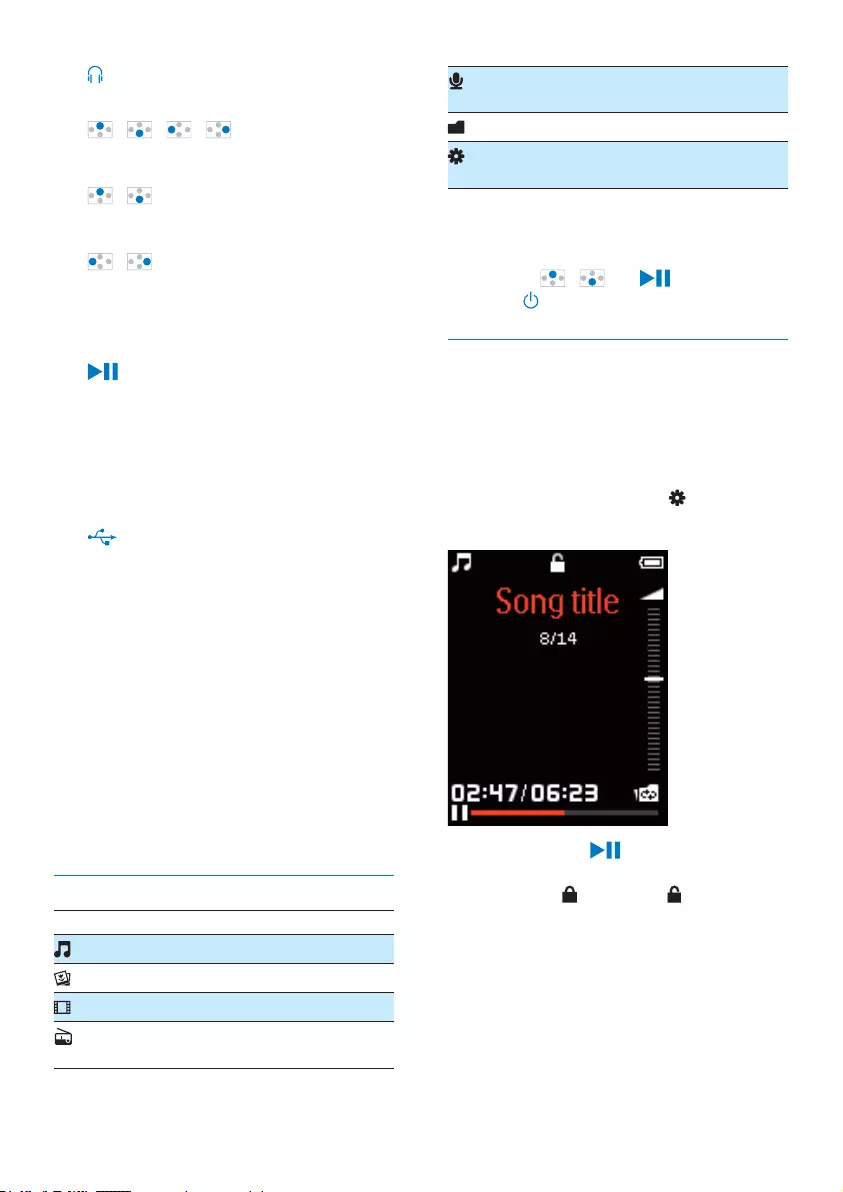
6EN
b
3.5-mm headphone connector
c / / /
on the list of options:
Press: Skip to the previous/next option
/
on the play screen:
Press: Increase/decrease the volume
/
on the play screen:
Press: Skip to the next/previous option
Press and hold: Fast forward/rewind
ZLWKLQFXUUHQWÀOH
Press: Select options, or start/pause/
resume play
on the play screen:
Press and hold: Unlock all buttons
Press and hold: Show the options
menu
d
USB connector for power charging and
data transfer
e MIC
Microphone
f MICRO SD
Slot for Micro SD card
g Display
h RESET
Press the hole by using the tip of a
ball pen when the screen does not
respond to the pressing of keys
Home screen
Menu Mode To
Music SOD\DXGLRÀOHV
Photo view pictures
Video watch videos
FM radio tune in to the FM radio;
record from the FM radio
Voice
mode
make voice recordings
Browser YLHZÀOHVLQIROGHUV
System
Tools
customize the settings of
LITE
Navigate from the Home screen
From the Home screen, you can access
functional menus by pressing the navigation
buttons / and .
Press to go back one level or exit.
Lock/unlock the buttons
During music or radio play, the buttons can be
locked to prevent accidental operation.
Auto lock
After a time duration, all the buttons are locked
automatically.
To set the time duration, go to > [Keylock].
To unlock the buttons
Press and hold for more than three
seconds, and then, release the button.
» When changes to , the buttons
are unlocked.
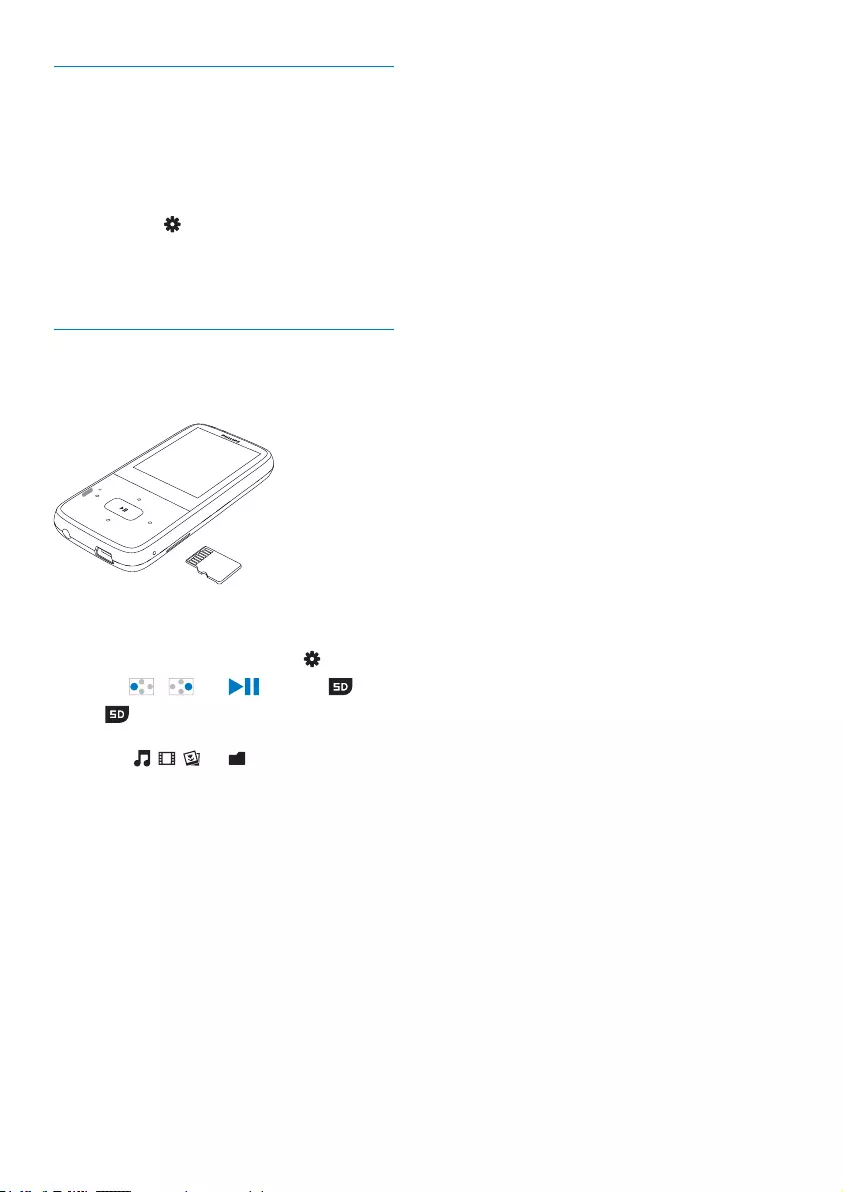
7EN
Screen on/off
To save power, the screen switches off
DXWRPDWLFDOO\DIWHUWKHSUHGHÀQHGWLPH
duration if
no new action is taken on LITE.
To select the time duration
Go to > [Display Setting] >
[Backlight].
To exit the power-saving mode
Press any key.
Use a Micro SD card
On LITE, insert a Micro SD card (up to 32 GB).
You can expand the memory size of LITE.
Switch between the internal memory
and SD card
1 From the Home screen, go to .
2 Press / and to select .
3 In , select [Internal Memory] or [SD
Card].
» In , , , or . you can play
VXSSRUWHGPHGLDÀOHVIURPWKHLQWHUQDO
memory or SD card.
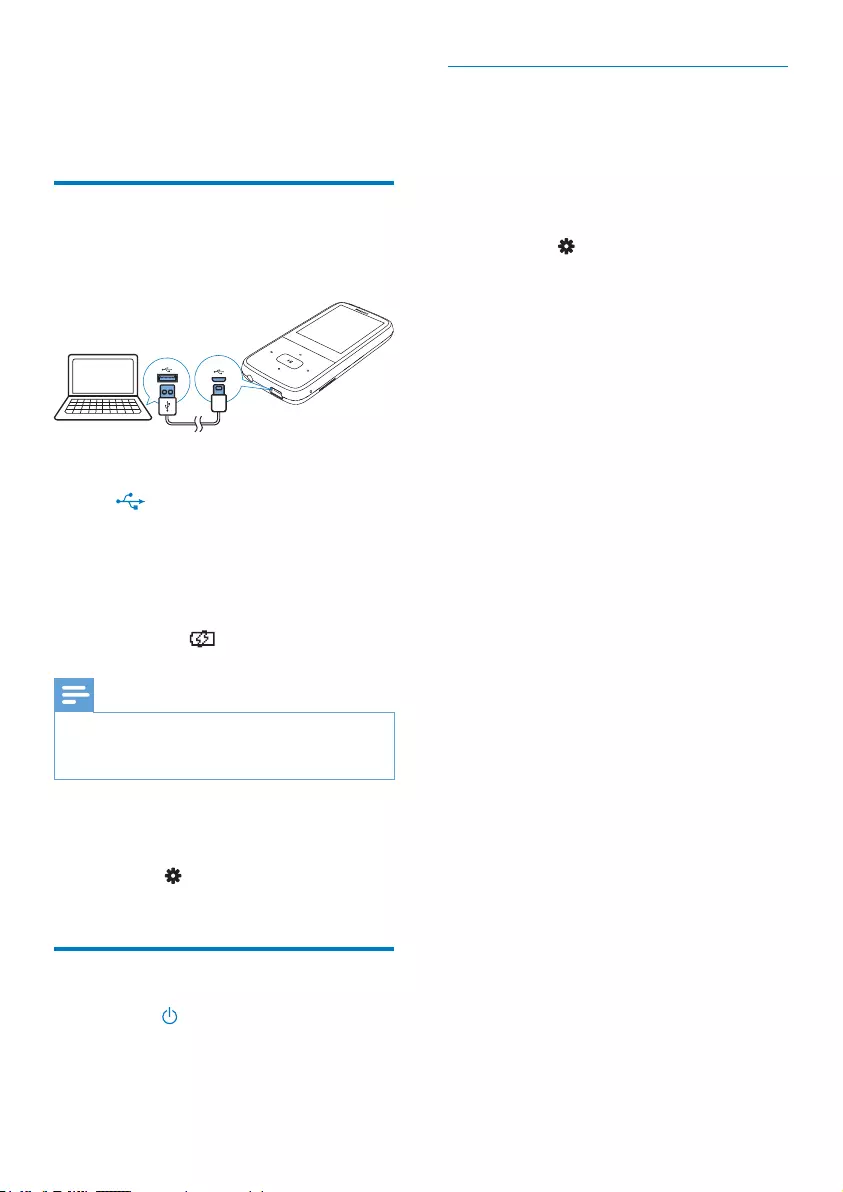
8EN
3 Get started
Charge power
LITE has a built-in battery that can be charged
through the USB socket of a computer.
Connect LITE to a PC by using the USB
cable.
» is displayed. You enter the USB
mode.
Battery level indication
When the battery is low, the low
battery screen is displayed repeatedly.
When the charging process is
complete, is displayed.
Note
Rechargeable batteries have a limited number of charge
cycles. Battery life and number of charge cycles vary by
use and settings.
To conserve battery power and increase the
play time, do the following on LITE:
Set the backlight timer to a low value
(go to > [Display Setting] >
[Backlight]).
Switch the player on or off
Press and hold until the player is switched
on or off.
Automatic standby & shut-down
The player has an automatic standby and shut-
down feature that can save battery power.
In idle mode (no play, no button is pressed), the
SOD\HUVZLWFKHVRIIDIWHUWKHSUHGHÀQHGWLPH
duration.
To set the time duration
Go to > [Auto Off].
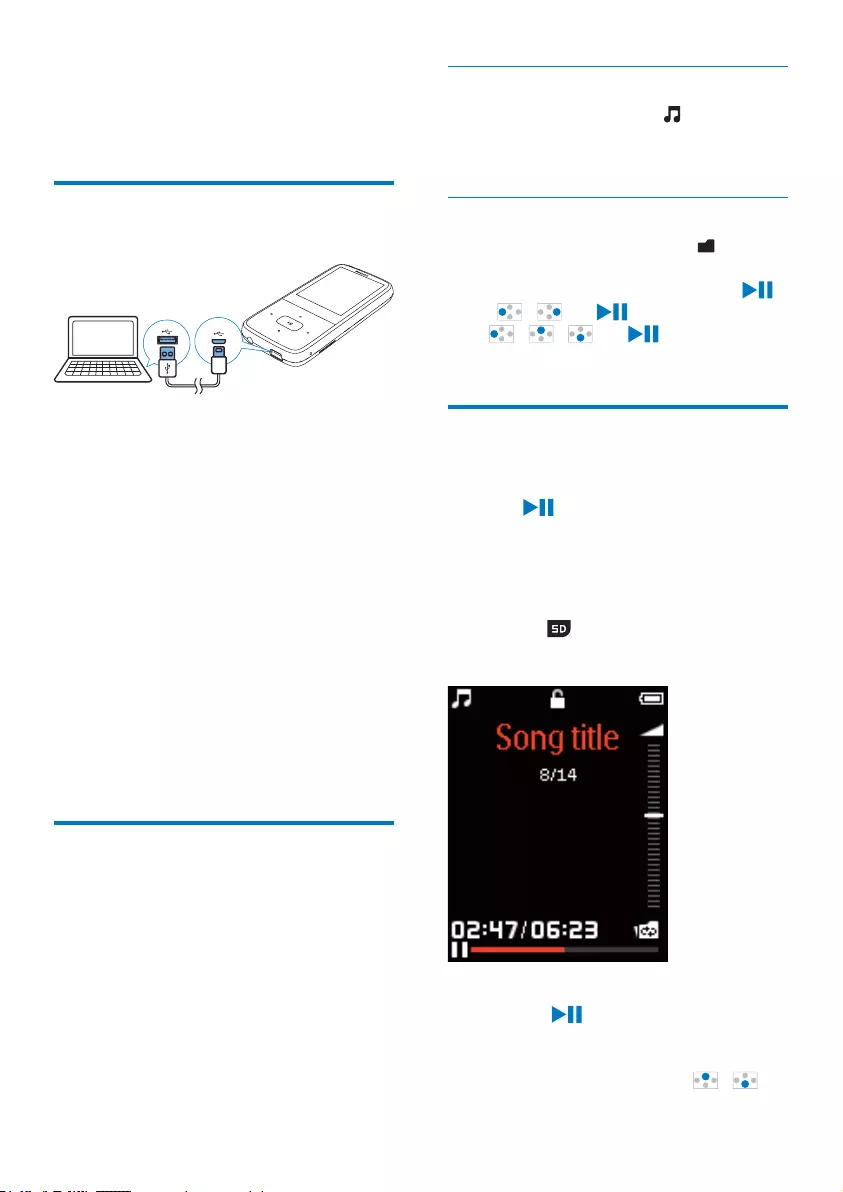
9EN
4 Music
Transfer your PC music
library to the player
You can transfer media from your PC media
library to LITE in the following way:
'UDJDQGGURSPHGLDÀOHVLQ:LQGRZV
Explorer.
By doing so, you can organize your
PHGLDFROOHFWLRQE\ÀOHIROGHU
7RGUDJDQGGURSPHGLDÀOHVLQ:LQGRZV
Explorer,
1 Connect LITE to a PC.
» You enter the transfer mode.
2 On the PC, under My Computer or
Computer,
Find LITE;
)LQGWKHPHGLDÀOHVIROGHUV
3 )URPWKH3&GUDJDQGGURSPHGLDÀOHV
folders to LITE.
Find music on the player
On LITE, you can play media from the internal
memory or SD card. Switch between the
internal memory and SD card as needed (see
'Switch between the internal memory and SD
card' on page 7).
Find music by song information
From the Home screen, go to WRÀQGPXVLF
by song title (meta data or ID3 tag) in different
folders.
)LQGPXVLFE\ÀOHIROGHU
From the Home screen, go to WRÀQG
PXVLFE\ÀOHIROGHURU
On the music play screen, press and hold
. Press / and to select [Explorer].
Press / / and to select your
options.
Play music
1 6HOHFWDPXVLFÀOH
2 Press to start play.
» Play starts from current song.
» On the play screen, you can see the
ÀOHLQIRUPDWLRQDQGSOD\VWDWXV
» When you play media from the SD
card, is displayed at the top bar of
the play screen.
3 During playback,
Press to pause and resume
playback.
To adjust the volume
On the play screen, press / .
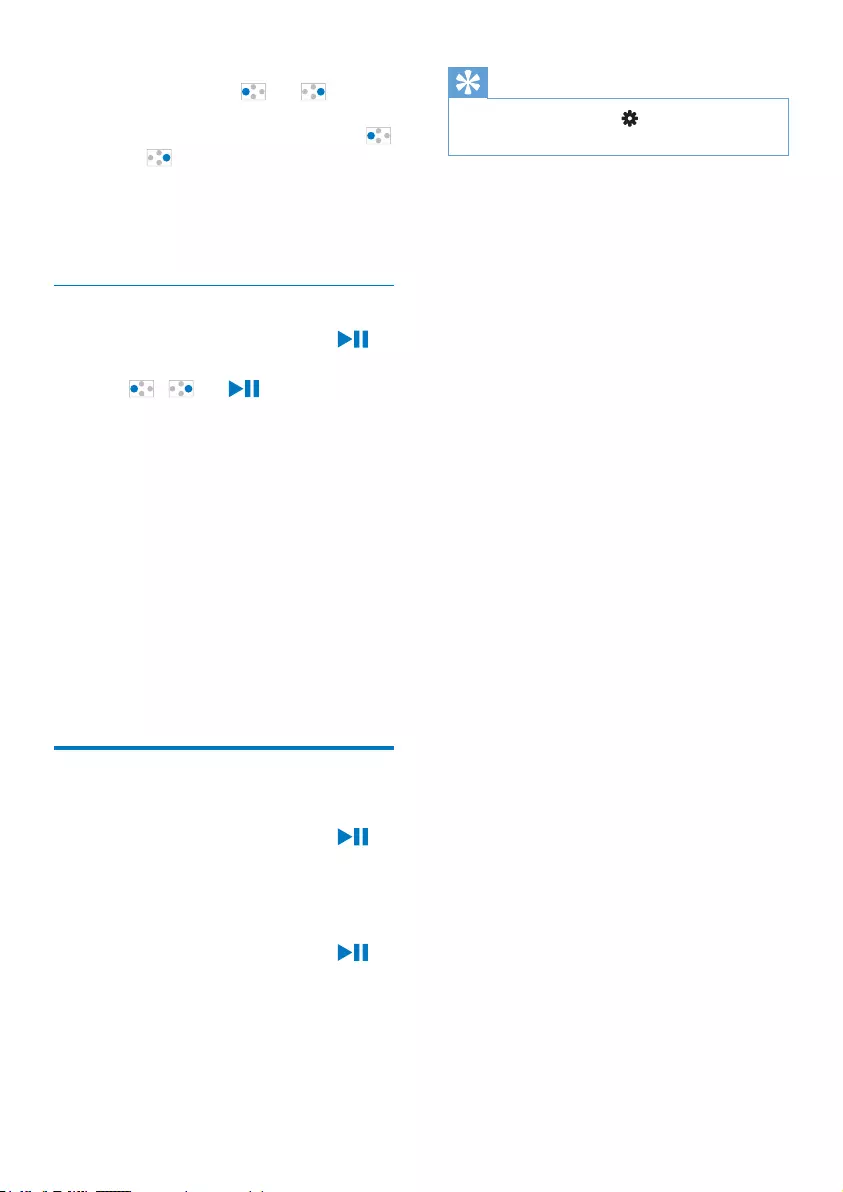
10 EN
7RVHOHFWDPXVLFÀOHRQWKHSOD\VFUHHQ
Repeatedly press and .
To rewind or fast forward within current song
On the play screen, press and hold
and .
To lock/ unlock the buttons
During music play, the buttons can be locked
automatically to prevent accidental operation
(see 'Lock/unlock the buttons' on page 6).
Select play options
1 On the play screen, press and hold to
select play options.
2 Press / and to select options:
[Repeat Mode]
[Normal]: Plays all songs in sequence.
[Repeat One]: Repeats current song.
[Folder once]: Plays all songs in current
folder once.
[Folder repeat]: Repeats all songs in
current folder.
[Repeat All]: Repeats all songs.
>6KXIÁH@: Plays all songs in random
order.
[Intro]: Plays each song in current
folder for 10 seconds.
[EQ Select]
6HOHFWSUHGHÀQHGVRXQGVHWWLQJV
Delete songs from the player
To delete current song
On the play screen, press and hold to
select >'HOHWHÀOH@&RQÀUPDVSURPSWHG
» Current song is deleted from the
player.
To delete all songs
On the play screen, press and hold to
select [Delete all]&RQÀUPDVSURPSWHG
» All the songs are deleted from the
player.
Tip
<RXFDQDOVRGHOHWHÀOHVLQ > [System Tools] >
>'HOHWHÀOH@.
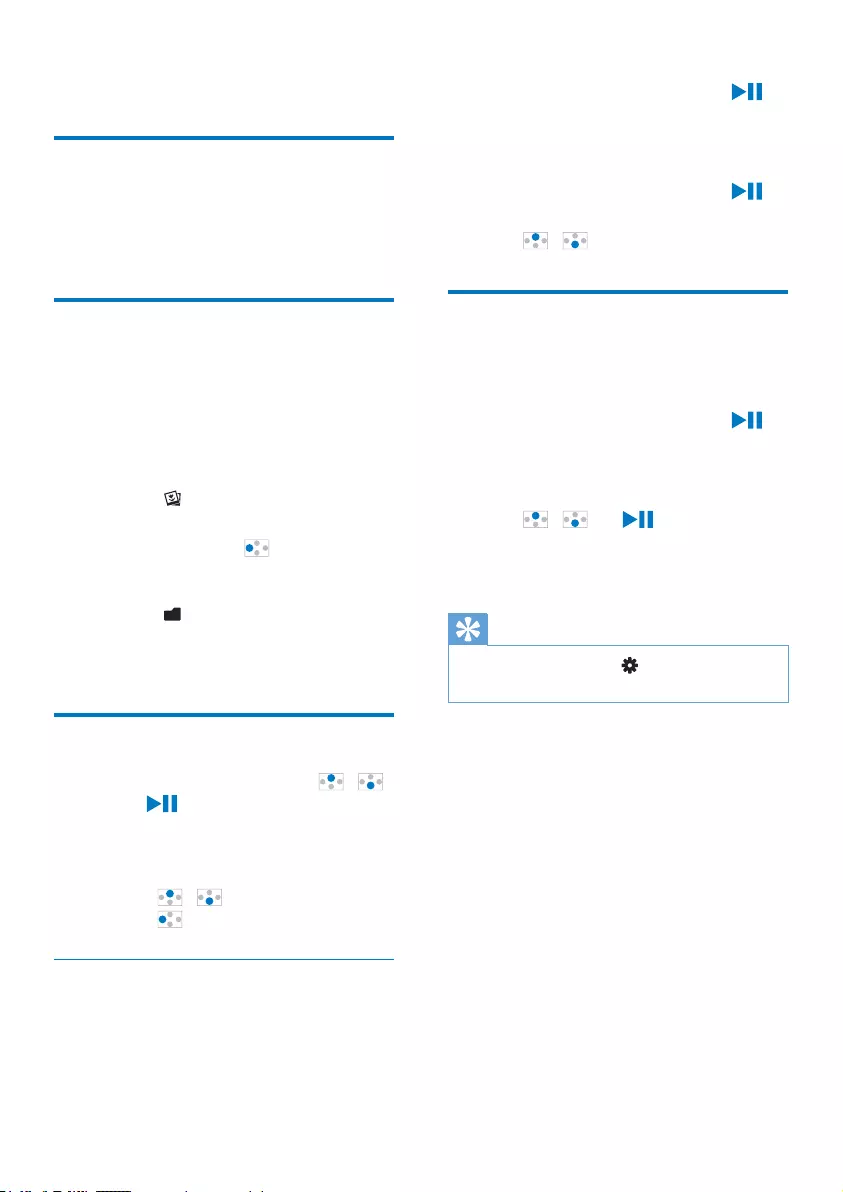
11EN
5 Photo
Add pictures to the player
You can transfer pictures from your PC media
library to the player (see 'Transfer your PC
music library to the player' on page 9).
Find pictures on the player
On LITE, you can play media from the internal
memory or SD card. Switch between the
internal memory and SD card as needed (see
'Switch between the internal memory and SD
card' on page 7).
)LQGSLFWXUHVE\ÀOHQDPH
Go to .
» 3LFWXUHVDUHOLVWHGE\ÀOHQDPH
If necessary, press to go to the list
of folders.
)LQGSLFWXUHVE\ÀOHIROGHU
Go to .
» 3LFWXUHVDUHRUJDQL]HGE\ÀOHIROGHU
as on the PC.
View pictures
On the list of pictures, press /
and to select a picture.
» The picture is displayed in the
landscape view.
On the play screen,
Press / to select a picture.
Press to go to the list of folders.
Select play options
On LITE, you can play pictures one by one
automatically or manually.
Auto play
On the play screen, press and hold to
select [Auto Replay].
» Pictures play one by one automatically.
Manual play
1 On the play screen, press and hold to
select [Manual Replay].
2 Press / to select a picture.
Delete pictures from the
player
1 Play a picture.
2 On the play screen, press and hold to
select >'HOHWHÀOH@.
» Current picture is selected in the list
RIÀOHV
3 Press / and to select a picture.
4 &RQÀUPDVSURPSWHG
» The selected picture is deleted.
Tip
<RXFDQDOVRGHOHWHÀOHVLQ > [System Tools] >
>'HOHWHÀOH@.

12 EN
6 Video
Transfer videos to the player
You can transfer videos to the player in two
ways:
Transfer through Philips Media
Converter;
With the video converter software,
\RXFDQFRQYHUWYLGHRVWRWKHÀOHW\SH
that is supported on the player.
'UDJDQGGURSYLGHRÀOHVDPYÀOHV
in Windows Explorer.
By doing so, you can organize your
YLGHRFROOHFWLRQE\ÀOHIROGHU
Install Philips Media Converter
1 Use the USB cable to connect LITE to a
PC.
Wait until LITE is recognized by the
PC.
2 On the PC, select My Computer
(Windows XP / Windows 2000) /
Computer (Windows Vista / Windows 7).
3 Click the Philips GoGEAR LITE icon.
Double-click the PMCsetup.exe.
4 Follow the onscreen instructions to
complete the installation of the software.
Use Philips Media Converter
With Philips Media Converter, you can convert
WKHIROORZLQJÀOHW\SHVLQWRDPY
AVI(.avi), WMV(.wmv, .asf)
1 On your PC, launch Philips Media
Converter.
2 Connect the player to the PC by using the
USB cable.
Wait until the player is recognized by
Philips Media Converter.
» The panel on the right is displayed,
ZKHUH\RXFDQÀQGWKHVWRUDJH
information of the player. If
necessary, tap to show the
panel.
3 In Philips Media Converter, add videos
from your PC library:
Click .
» The video is added to the list of
ÀOHVIRUFRQYHUVLRQDQGWUDQVIHU
7RUHPRYHDYLGHRIURPWKHOLVWRIÀOHV
ULJKWFOLFNWKHYLGHRÀOHDQGVHOHFW\RXU
option in the pop-up screen.
4 In Philips Media ConverterVWDUWWKHÀOH
conversion and transfer:
Click .
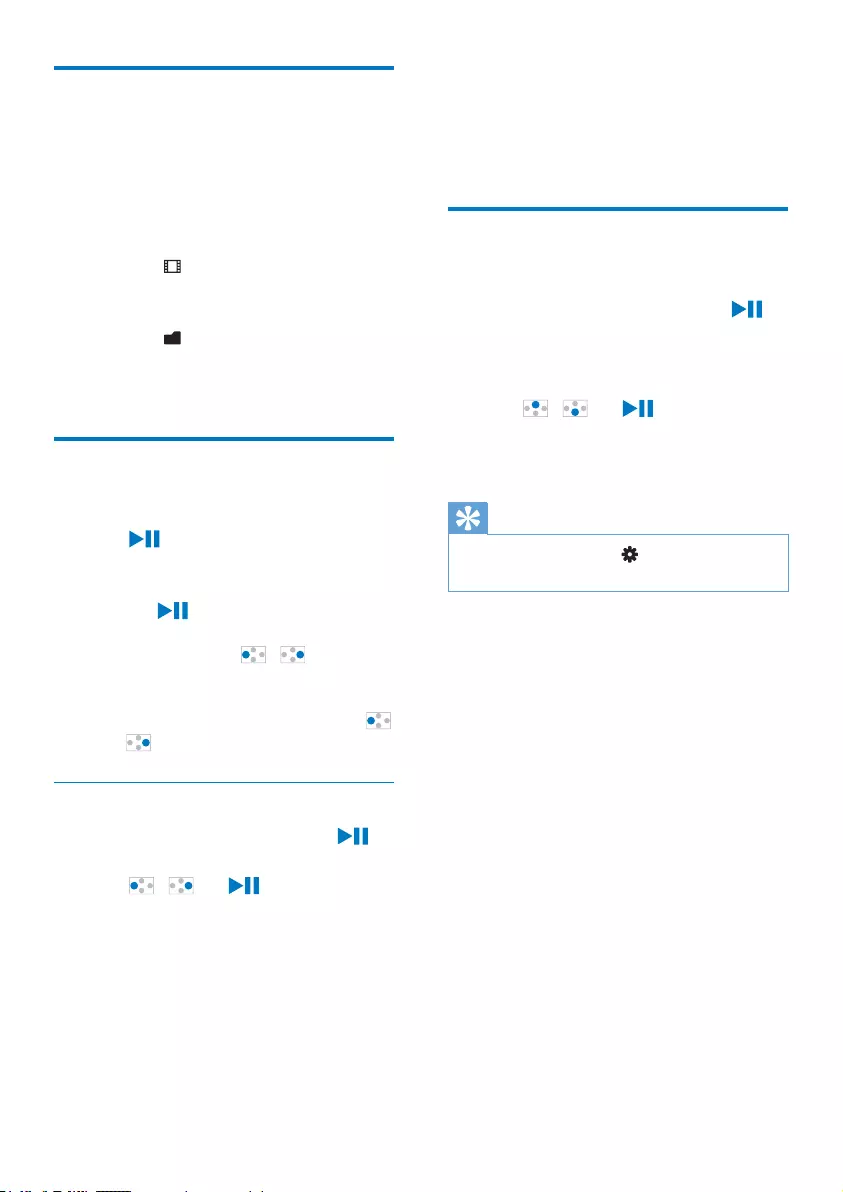
13EN
Find videos on the player
On LITE, you can play media from the internal
memory or SD card. Switch between the
internal memory and SD card as needed (see
'Switch between the internal memory and SD
card' on page 7).
)LQGYLGHRVE\ÀOHQDPH
Go to .
» 9LGHRVDUHOLVWHGE\ÀOHQDPH
)LQGYLGHRVE\ÀOHIROGHU
Go to .
» 9LGHRVDUHRUJDQL]HGE\ÀOHIROGHU
as on the PC.
Play videos
1 Select a video.
2 Press to start play.
» The video plays in the landscape view.
On the play screen,
Press to pause and resume play.
7RVHOHFWDYLGHRÀOHRQWKHSOD\VFUHHQ
Repeatedly press / .
To rewind or fast forward within current
video,
On the play screen, press and hold
/ .
Select play options
1 On the play screen, press and hold to
select play options.
2 Press / and to select options:
[Repeat Mode]
[Normal]: Plays all titles in sequence.
[Repeat One]: Repeats current title.
[Folder once]: Plays all titles in current
folder once.
[Folder repeat]: Repeats all titles in
current folder.
[Repeat All]: Repeats all titles.
>6KXIÁH@: Plays all titles in random
order.
[Intro]: Plays each title in current folder
for 10 seconds.
Delete videos from the player
1 Play a video.
2 On the play screen, press and hold to
select >'HOHWHÀOH@.
» Current video is selected in the list of
ÀOHV
3 Press / and to select a video.
4 &RQÀUPDVSURPSWHG
» The selected video is deleted.
Tip
<RXFDQDOVRGHOHWHÀOHVLQ > [System Tools] >
>'HOHWHÀOH@.
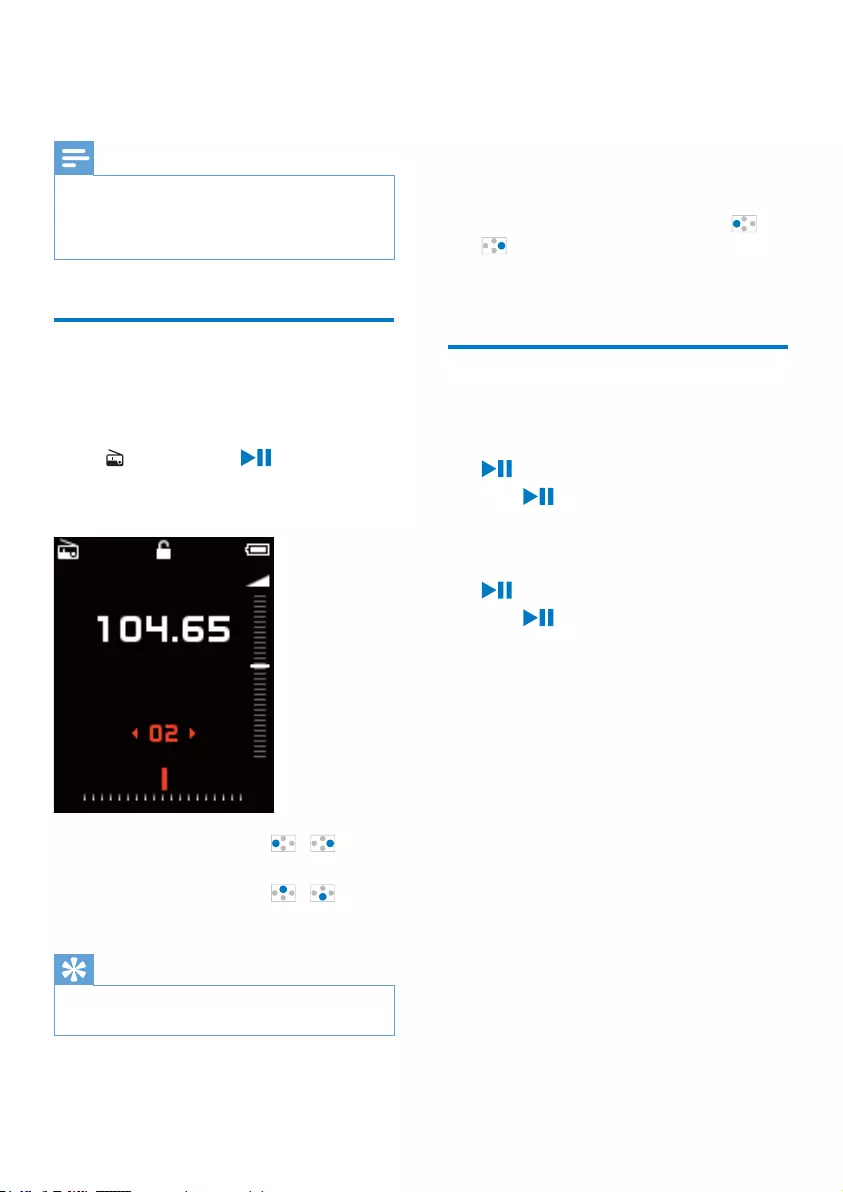
14 EN
7 FM radio
Note
Plug in the supplied earphones when you tune in to
radio stations. The earphones double as antenna. For
better reception, move the earphone cable in different
directions.
Tune in to radio stations
Auto tune
7KHÀUVWWLPH\RXWXQHLQWRWKHUDGLRVWDUW
Auto search to search for stations.
1 In , press and hold to select [Auto
Search].
» Available stations are stored as presets.
2 On the play screen, press / to
select a preset station.
3 On the play screen, press / to
adjust the volume.
Tip
When you move to a new place (such as a new city or
country), restart auto tune for better reception.
To lock/ unlock the buttons
During radio play, the buttons can be locked
automatically to prevent accidental operation
(see 'Lock/unlock the buttons' on page 6).
Manual tune
Use Manual tune to search for a frequency or
station.
On the play screen, press and hold /
.
» You tune in to the next available
station from current frequency.
Store preset stations
1 Tune in to a radio station.
2 On the radio play screen, press and hold
to select [Save Channel].
3 Press to store current station as a
preset.
To remove current preset station
1 On the radio play screen, press and hold
to select [Delete Channel].
2 Press WRFRQÀUP
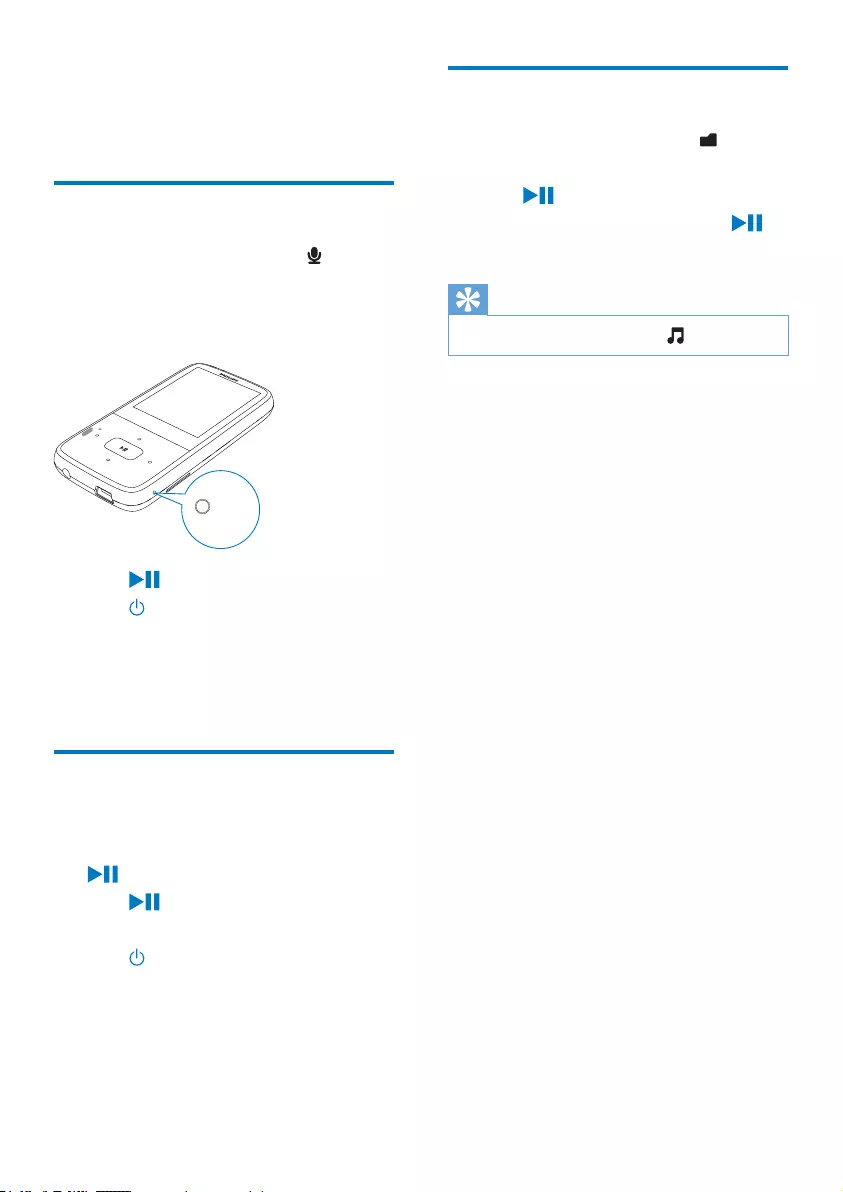
15EN
8 Recordings
Record audio/voices
1 From the Home screen, select .
» The recording screen is displayed.
2 Make sure that the microphone is close to
the sound source to be recorded.
3 Press to record or pause.
4 Press to save the recording.
» Recordings are saved on the player.
(Filename format: RECXXX. WAV,
where XXX is the recording number
that is generated automatically.)
Record from the FM radio
1 Tune in to a radio station.
2 On the radio play screen, press and hold
to select [FM Record].
3 Press to record or pause.
» You start recording from the FM radio.
4 Press to save the recording.
» Recordings are saved on the player.
(Filename format: RECXXX.WAV,
where XXX is the recording number
that is generated automatically.)
MIC
Listen to recordings
1 From the Home screen, select .
2 In RECORD > VOICE, select a recording.
3 Press to start play.
4 On the play screen, press and hold to
select play options.
Tip
You can also listen to recordings in .
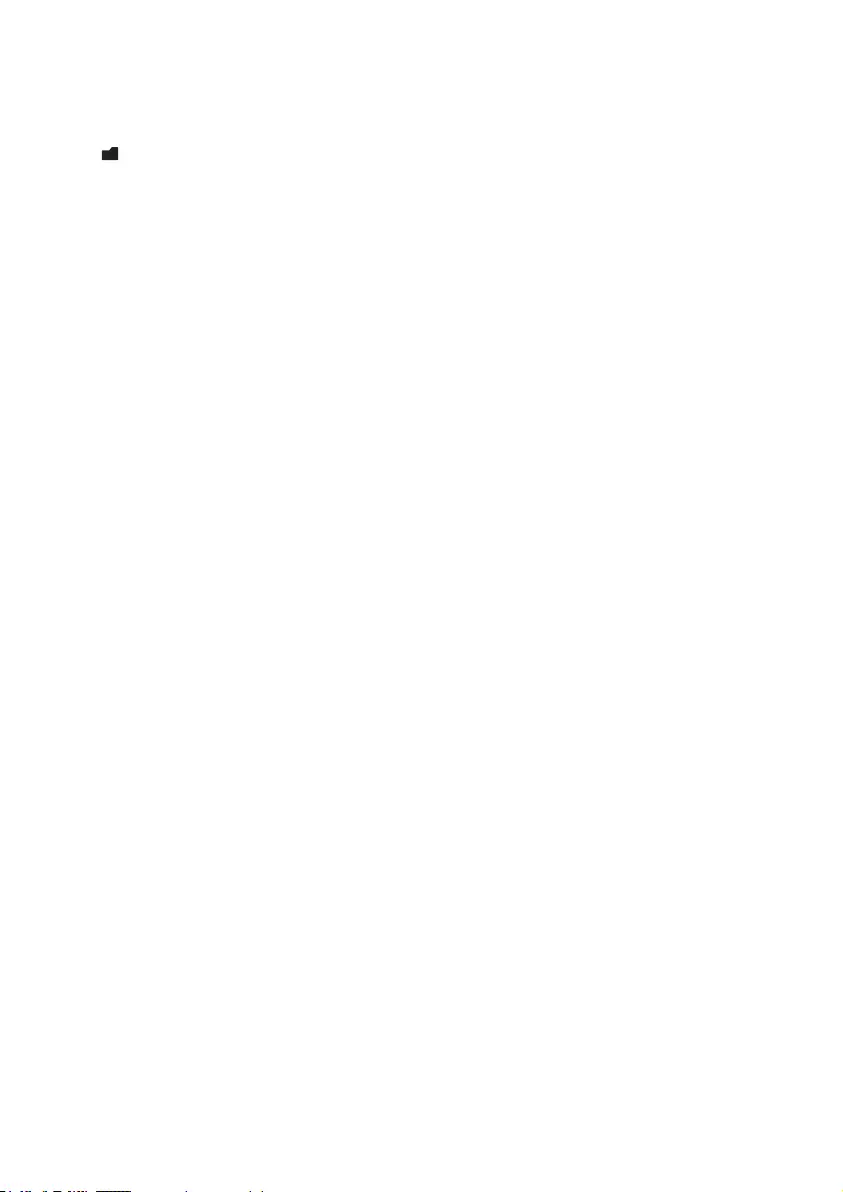
16 EN
9 Folder
Go to WRYLHZDQGSOD\WKHPHGLDÀOHVWKDW
are stored on the player.
RECORD > VOICE: for voice and FM radio
recordings that you make on the player.
7RÀQGÀOHVWKDW\RXKDYHWUDQVIHUUHGLQ
Windows Explorer
/RFDWHWKHÀOHVDV\RXKDYHRUJDQL]HG
in Windows Explorer on the PC.
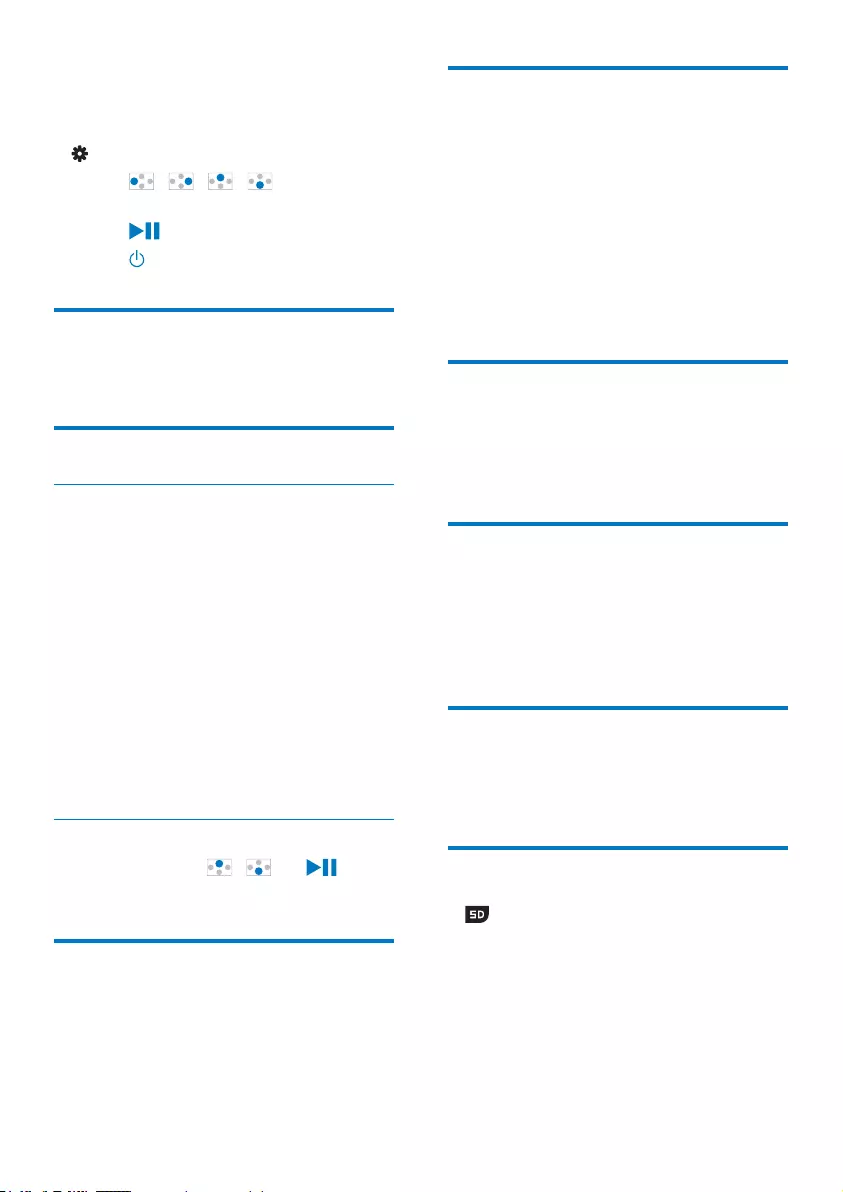
17EN
10 Settings
In , select your options for the player.
1 Press / / / to select an
option.
2 Press WRFRQÀUP
3 Press to exit.
Language
In [Language], select a language for the player.
Display settings
Backlight
The screen enters the idle mode, if no new
action is taken on LITE$IWHUWKHSUHGHÀQHG
time duration, the idle screen is switched off
automatically.To save battery power, select a low
value for the time duration.
To set the time duration
In [Backlight], select a time duration.
» After the selected time duration,
the idle screen is switched off
automatically.
To exit the power-saving mode
Press any key.
Brightness
In [Brightness], press / and to
select options.
REC Type
In [REC Type], select the bitrate for your
UHFRUGLQJV7RUHGXFHWKHÀOHVL]HVHOHFWWKHORZ
bitrate.
System Tools
In [System Tools], select your options:
>'HOHWHÀOH@'HOHWHDÀOHWKDW\RX
store on the player.
[Reset]: Restore the player to factory
settings.
[Format Device]: Remove all the data
that you store on the player.
[System Info]&KHFNFXUUHQWÀUPZDUH
version.
Sleep Mode
During play or in idle mode, LITE can switch off
automatically after a certain time duration.
In [Sleep Mode], select the time duration.
Keylock
In [Keylock], select a time duration. During
music or radio play, all the buttons are locked
after the selected time duration. In this way,
accidental operation is prevented.
Memory Info
In [Memory Info], check the internal memory
on the player.
Storage Media
In [Storage Media], select the storage
media that you access on the player: the
internal memory or the SD card.
In this way, you can play the supported media
ÀOHVWKDW\RXVWRUHRQWKHLQWHUQDOPHPRU\RU
SD card.
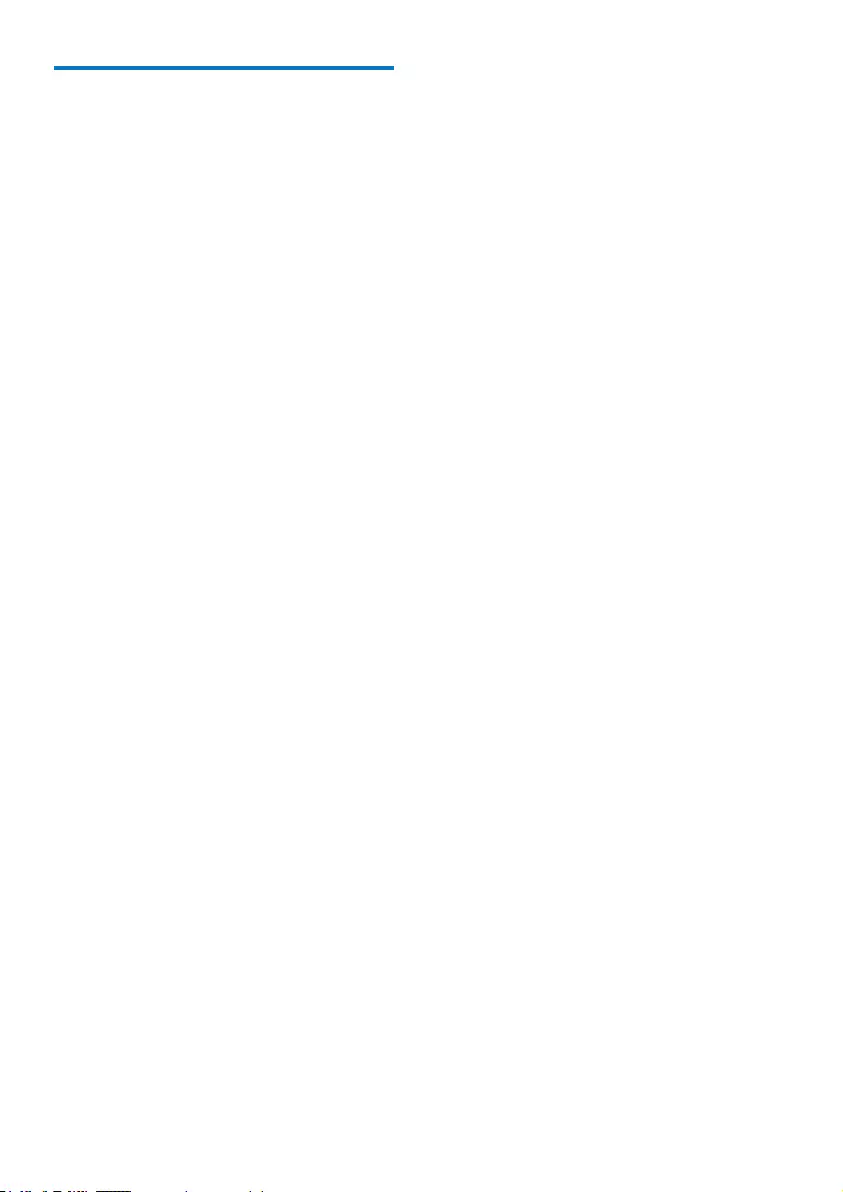
18 EN
Auto off
If in idle mode (no play, no button is pressed)
for a certain time duration, the player switches
off automatically.
In [Auto Off], select the time duration.
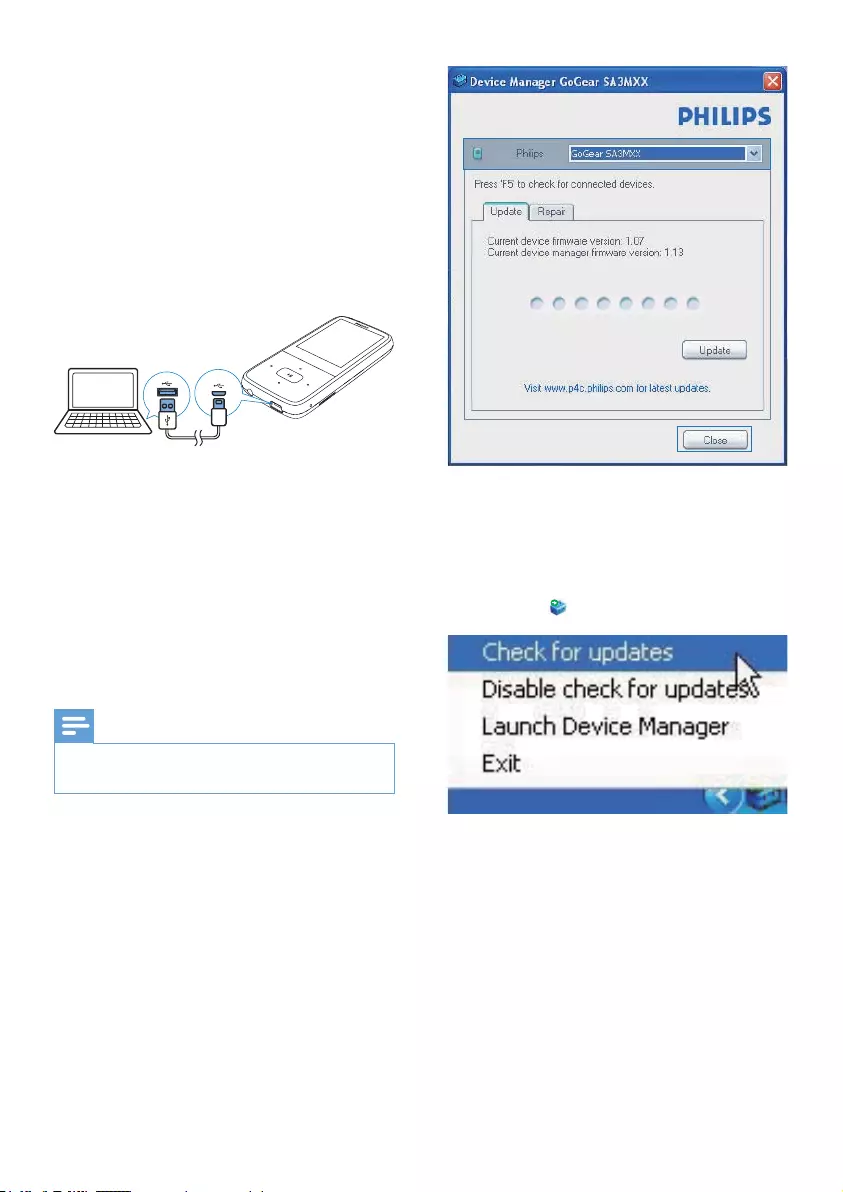
19EN
11 Update the
firmware
through Philips
Device Manager
Install Philips Device Manager
1 Use the USB cable to connect LITE to a
PC.
2 On the PC, select My Computer
(Windows XP / Windows 2000) /
Computer (Windows Vista / Windows 7).
3 Click the Philips GoGEAR LITE icon.
Double-click the installer.exe.
4 Follow the onscreen instructions to
complete the installation of the software.
Note
The installation requires you to agree to the license
terms.
&KHFNIRUÀUPZDUHXSGDWHV
1 Make sure that you have connected your
PC to the Internet.
2 Launch Philips Device Manager.
» A dialog box is displayed.
3 Connect LITE to your PC.
» When the device is connected,
"SA4LITXX" is displayed on the text
box.
» <RXFDQÀQGFXUUHQWÀUPZDUHYHUVLRQ
of the device.
4 7RFKHFNIRUÀUPZDUHXSGDWHV
a Close the dialog box of Philips Device
Manager.
b At the base of the PC screen, right
click and select Check for updates.
» Philips SA4LITXX Device
Manager checks for updates from
the Internet.
8SGDWHWKHÀUPZDUH
1 :KHQWKHÀUPZDUHXSGDWHLVDYDLODEOH
follow the onscreen instructions to
GRZQORDGDQGLQVWDOOWKHÀUPZDUH
2 Disconnect LITE from the PC.
» LITEUHVWDUWVDIWHUWKHÀUPZDUHLV
updated and is ready for use again,
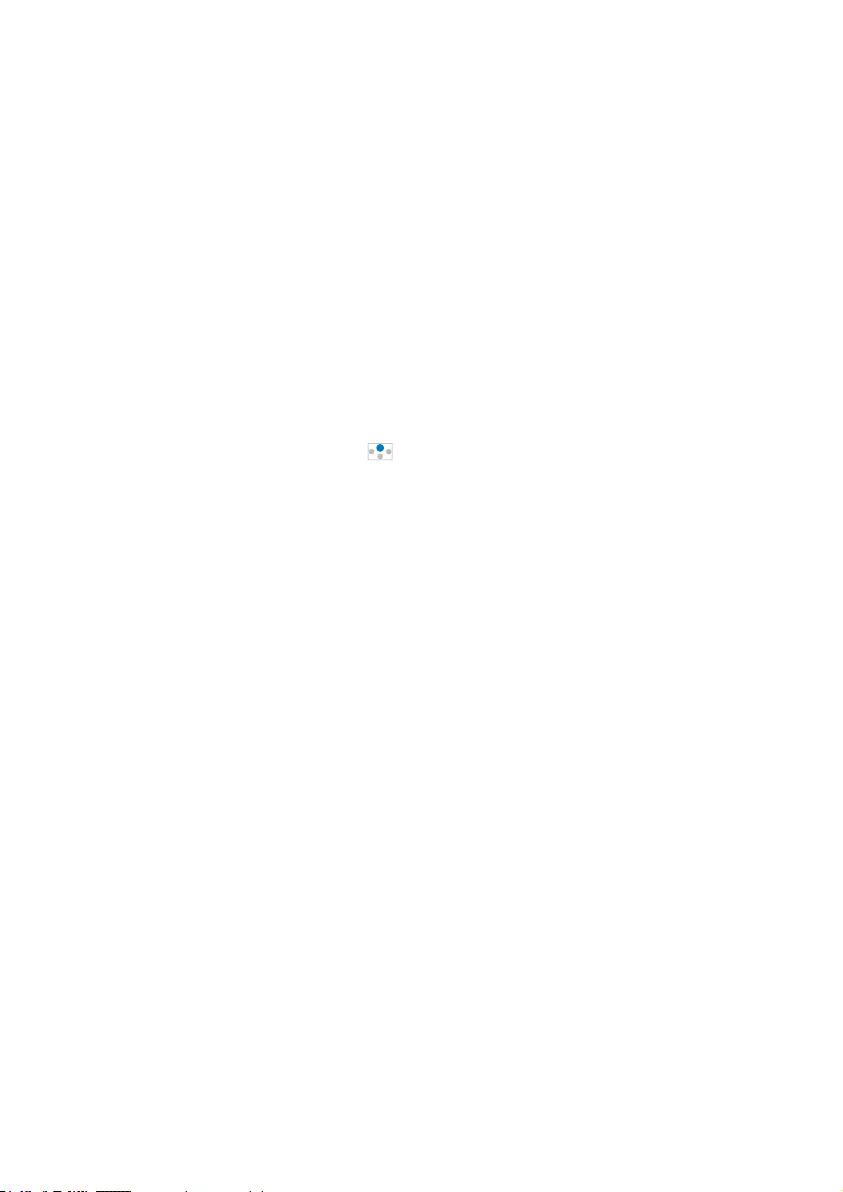
20 EN
12 Troubleshooting
If LITE is not working properly or the display
freezes, you can reset it without losing data:
How do I reset LITE?
Insert a pen tip or other object into the
reset hole on LITE. Hold until the player
shuts down.
If the reset option is unsuccessful, recover
LITE through Philips Device Manager:
1 On your PC, launch Philips Device
Manager.
2 Enter the recovery mode:
a Switch off LITE.
b Press and hold the volume button
, and then, connect LITE to your PC.
c Keep holding the button until Philips
Device Manager recognizes LITE and
enters the recovery mode.
3 Start the recovery process:
a On Philips Device Manager, click the
Repair button. Follow the onscreen
instructions to complete the recovery
process.
b When the recovery is completed,
disconnect LITE from your PC.
4 Restart LITE.
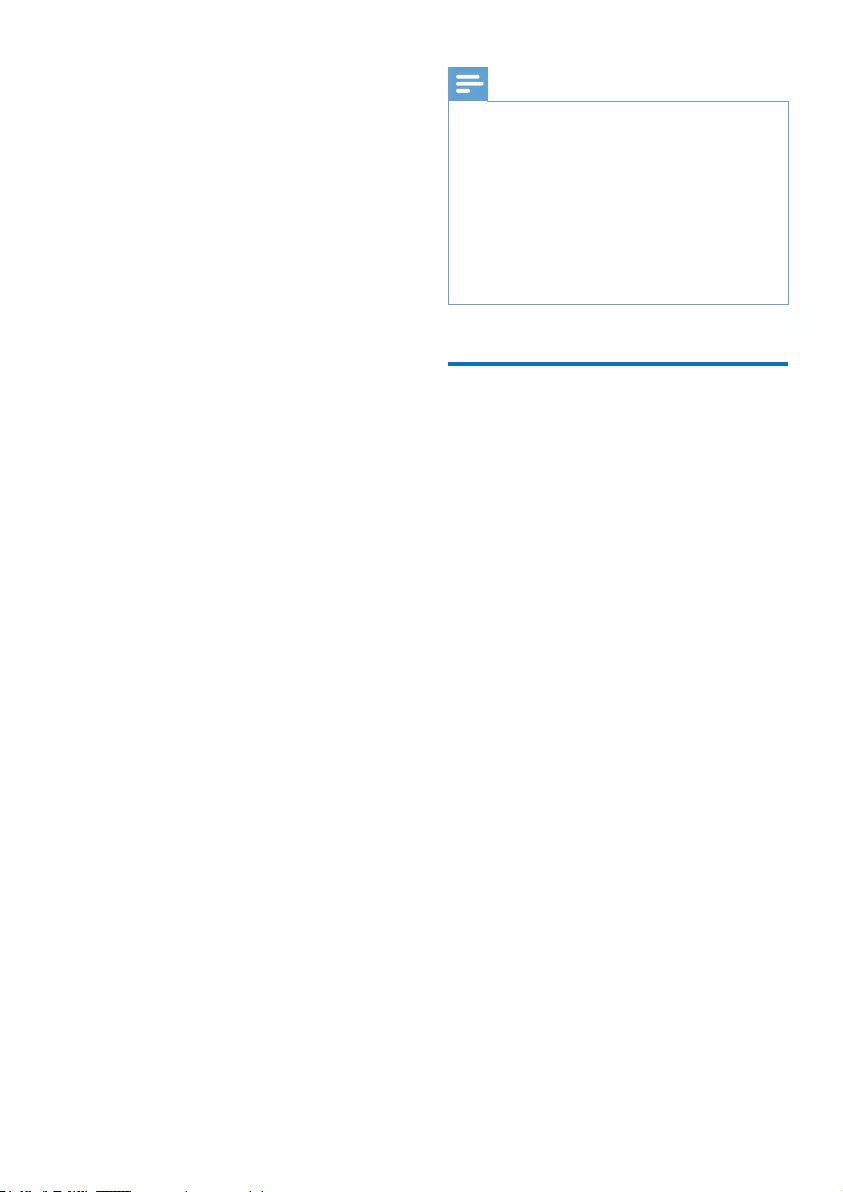
21EN
13 Technical data
Power
Power supply: 170 mAh Li-ion polymer
internal rechargeable battery
Play time¹
Audio (.mp3): up to 9 hours
Video (.mp4): up to 3 hours
Radio: up to 5 hours
Software
Philips Device Manager
Philips Media Converter for Lite
Connectivity
Headphone 3.5 mm
USB 2.0 High speed
Sound
Channel separation: 40 dB
Frequency Response: 20-20,000 Hz
Output power: 10.0 mW
Signal to noise ratio: >= 80 dB
Audio playback
Supported formats:
MP3
Bitrate: 8-320 kbps
WMA (unprotected)
Bitrate: 5-192 kbps
WAV
Video playback
Supported formats:
AMV
Picture display
Supported formats:
JPEG, BMP, GIF
Storage media
Built-in memory capacity²:
SA4LIT02 2 GB NAND Flash
SA4LIT04 4 GB NAND Flash
Media transfer³
Windows Explorer (drag and drop)
Display
Color LCD 128 x 160 pixels
Note
6SHFLÀFDWLRQVDUHVXEMHFWWRFKDQJHZLWKRXWQRWLFH
¹ Rechargeable batteries have a limited number of
charge cycles. Battery life and number of charge cycles
vary by use and settings.
² 1GB = 1 billion bytes; available storage capacity is less.
Full memory capacity may not be available as some
memory is reserved for the player. Storage capacity
is based on 4 minutes per song and 128 kbps MP3
encoding.
³ Transfer speed depends on operating system and
VRIWZDUHFRQÀJXUDWLRQ
PC requirements
Windows® XP (SP3 or above) / Vista / 7
Pentium III 800 MHz processor or higher
512 MB RAM
500 MB hard disk space
Internet connection
Windows® Internet Explorer 6.0 or later
CD-ROM drive
USB port
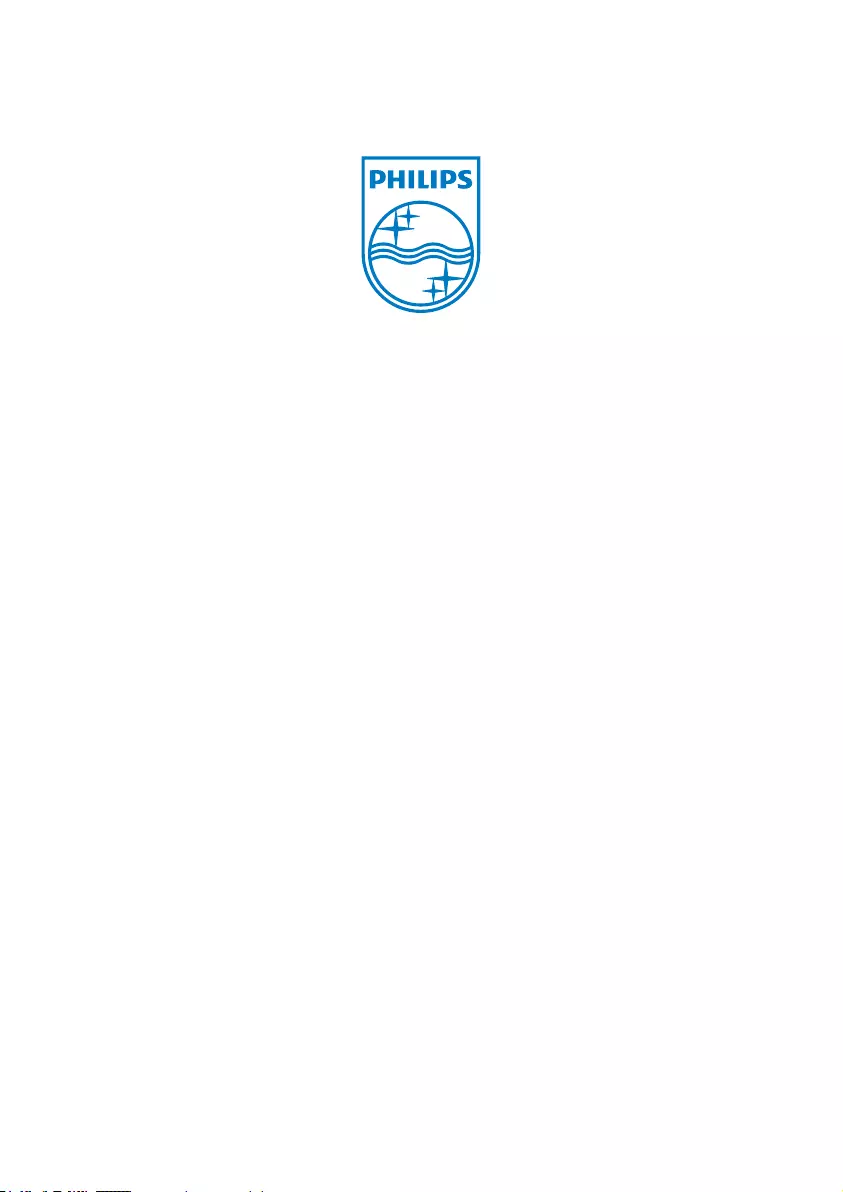
Specifications are subject to change without notice
© 2012 Koninklijke Philips Electronics N.V.
All rights reserved. SA4LIT_UM_97_V1.0_wk1223.2