Table of Contents
- 1 Important safety information
- 2 Your new player
- 3 Get started
- 4 Music
- 5 Audiobooks
- 6 Folder view
- 7 Settings
- 8 Sync with PC music library through Philips Songbird
- 9 Update the firmware through Philips Songbird
- 10 Repair the player through Philips Songbird
- 11 Technical data
Philips SA4RGA04KNS/91 User Manual
Displayed below is the user manual for SA4RGA04KNS/91 by Philips which is a product in the MP3/MP4 Players category. This manual has pages.
Related Manuals
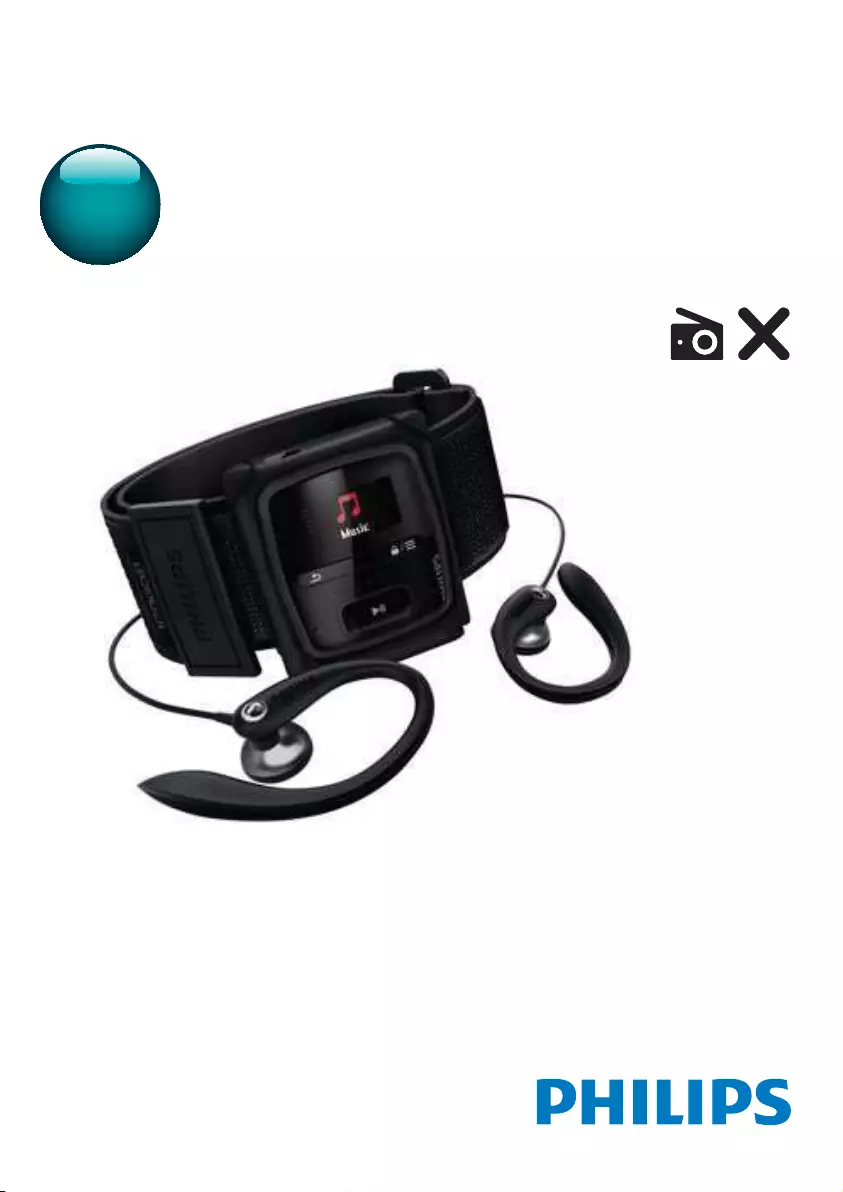
www.philips.com/welcome
User manual
Always there to help you
Register your product and get support at GoGEAR
SA4RGA02
SA4RGA04
SA4RGA08
Sportpack
Question?
Contact
Philips
Question?
Contact
Philips
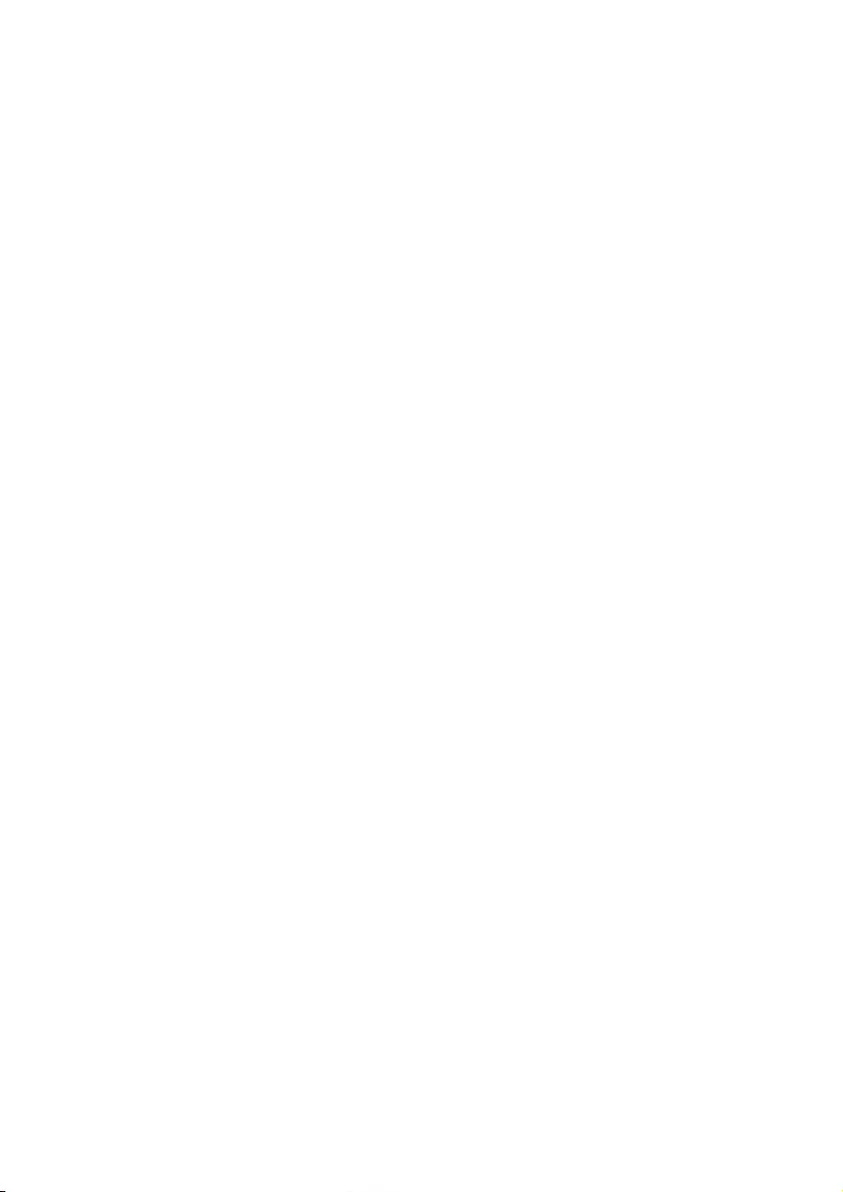
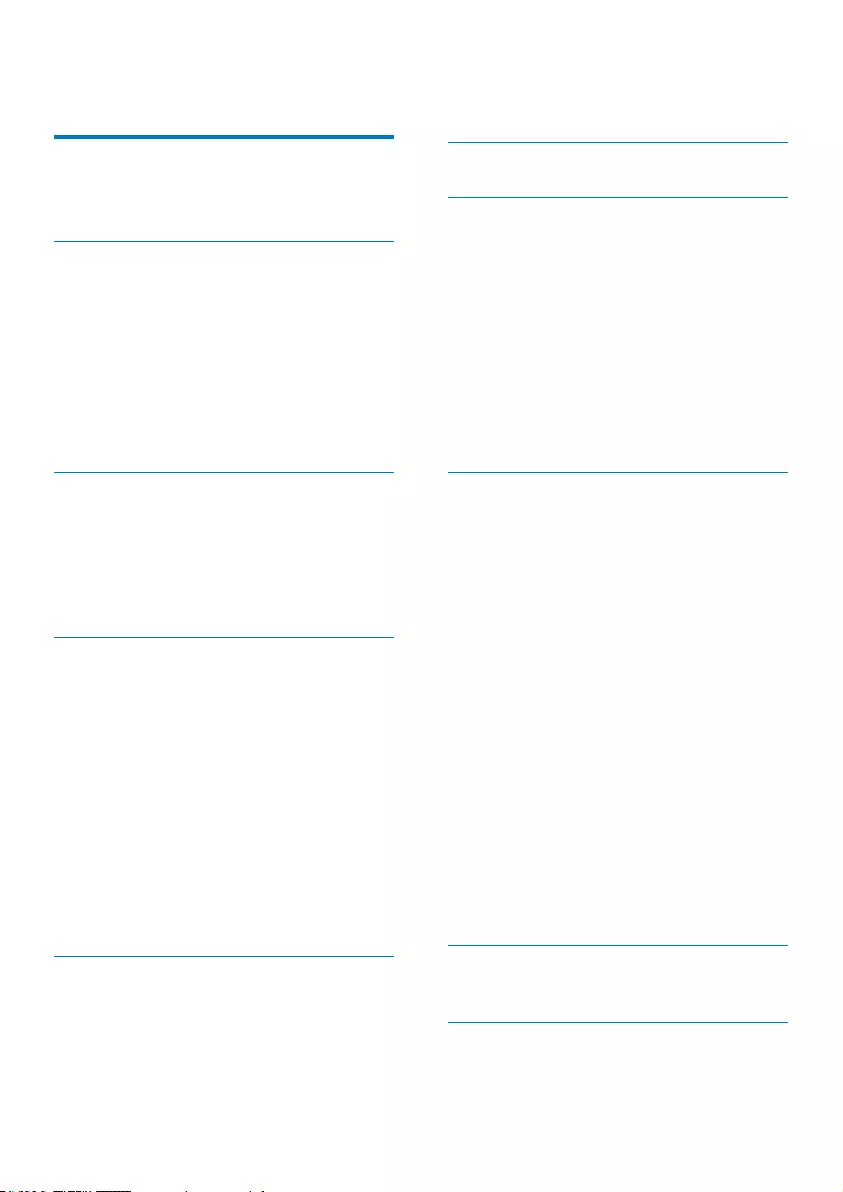
1EN
Contents
1 Important safety information 3
General maintenance 3
Recycling the product 5
2 Your new player 7
What's in the box 7
PC software loaded on the player 7
Files loaded on the player 7
Overview 8
Controls 8
Home screen 8
Lock/unlock the keys 9
Screen on/off 9
3 Get started 10
Charge power 10
Charge through a USB AC/DC
adapter 10
Switch the player on or off 10
Automatic standby and shut-down 10
4 Music 11
Transfer music to the player 11
Find music on the player 11
Find music by song information 11
Find music by playlist 11
)LQGPXVLFE\ÀOHIROGHU
Play music 11
Select play options 12
Playlists 12
Add songs to a playlist-on-the-go 12
Remove songs from a playlist-on-
the-go 12
Delete songs from the player 12
5 Audiobooks 13
Sync audio books to the player 13
Install AudibleManager on the PC 13
Download audiobooks to the PC 13
Sync to the player 13
Find audiobooks on the player 14
Play audiobooks 14
Delete audiobooks from the player 14
6 Folder view 15
7 Settings 16
Play mode 16
Sound settings 16
Sleep timer 16
Display settings 16
Theme 16
Screen off timer 16
Language 16
Information 17
Format device 17
Factory settings 17
8 Sync with PC music library
through Philips Songbird 18
Install Philips Songbird 18
&ROOHFWPXVLFÀOHVIURPWKH3&
Set the watch folder 18
,PSRUWPHGLDÀOHV
Get contents from online sources 20
Search online 20
Create playlists in Philips Songbird 20
Create a playlist 20
Generate LikeMusic playlists 21
Save the play queue as a playlist 22
Play a playlist 23
0DQDJHPHGLDÀOHVLQ3KLOLSV6RQJELUG
Edit metadata 23
5HPRYHPHGLDÀOHVIURPWKHOLEUDU\
Sync the player with Philips Songbird 24
Select auto or manual sync 24
Auto sync 24
Manual sync 25
8SGDWHWKHÀUPZDUHWKURXJK
Philips Songbird 26
10 Repair the player through Philips
Songbird 27
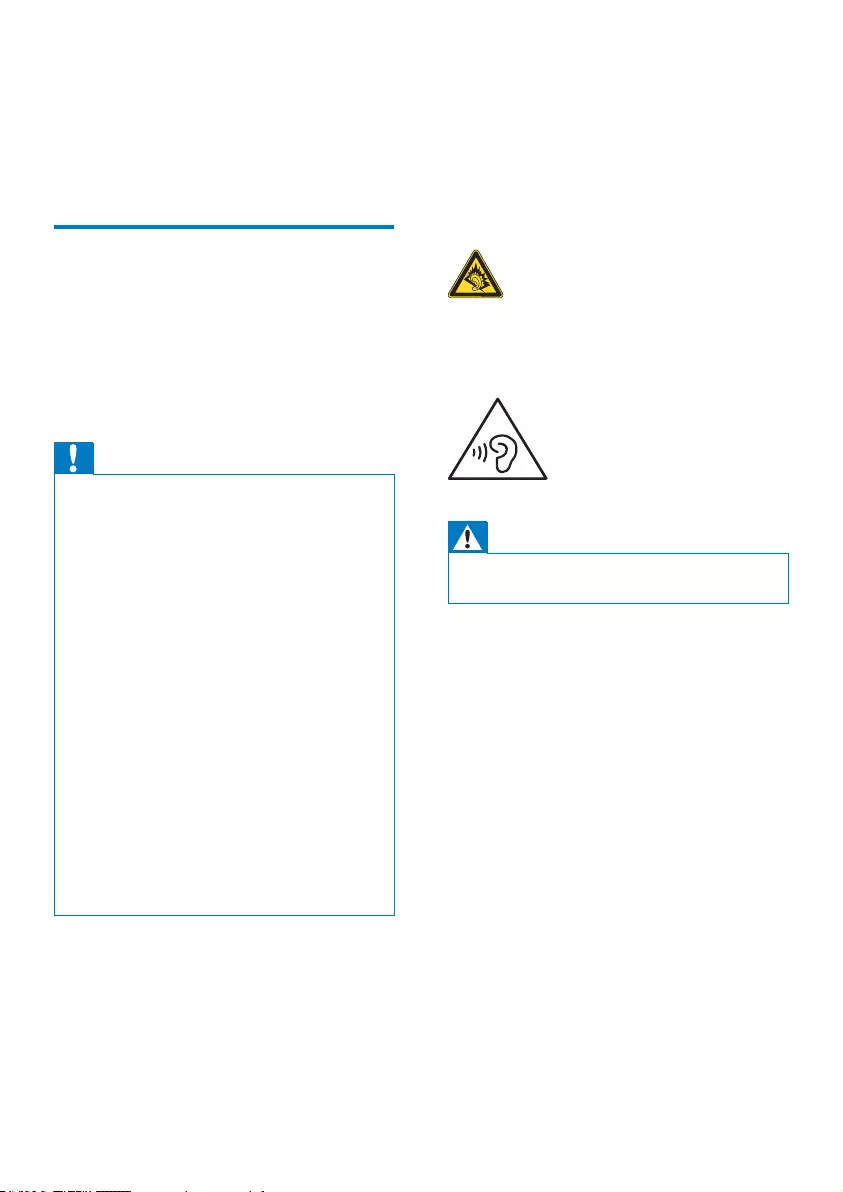
3EN
1 Important safety
information
General maintenance
The translation of this document is for
reference only.
In the event of any inconsistency between the
English version and the translated version, the
English version shall prevail.
Caution
To avoid damage or malfunction:
Do not expose the product to excessive heat caused
by heating equipment or direct sunlight.
Do not drop the product or allow objects to fall on
your player.
Do not allow the product to be submerged in
water. Do not expose headphone socket or battery
compartment to water, as water entering the set may
cause major damage.
Active mobile phones in the vicinity may cause
interference.
%DFNXS\RXUÀOHV(QVXUHWKDW\RXUHWDLQWKHRULJLQDO
ÀOHV\RXKDYHGRZQORDGHGWR\RXUGHYLFH3KLOLSVLVQRW
responsible for any loss of data if the product becomes
damaged or not readable / legible.
0DQDJHWUDQVIHUGHOHWHHWF\RXUPXVLFÀOHVRQO\ZLWK
the supplied music software to avoid problems.
Do not use any cleaning agents containing alcohol,
ammonia, benzene, or abrasives as these may harm the
product.
Batteries (battery pack or batteries installed) shall not
EHH[SRVHGWRH[FHVVLYHKHDWVXFKDVVXQVKLQHÀUHRU
the like.
Danger of explosion if battery is incorrectly replaced.
Replace only with the same or equivalent type.
About operating and storage temperatures
Operate in a place where temperature is
always between 0 and 45ºC (32 to 113ºF)
Store in a place where temperature is
always between -20 and 45ºC (-4 to
113ºF).
Battery life may be shortened in low
temperature conditions.
Replacement parts/accessories:
Visit www.philips.com/support to order
replacement parts/accessories.
Hearing Safety
A pleine puissance, l’écoute prolongée du
baladeur peut endommager l’oreille de
l’utilisateur.
Warning
To prevent possible hearing damage, do not listen at
high volume levels for long periods.
The maximum output voltage of the player is
not greater than 150 mV.
Wide band characteristic voltage WBCV:>=
75 mV
0RGLÀFDWLRQV
0RGLÀFDWLRQVQRWDXWKRUL]HGE\WKH
manufacturer may void user's authority to
operate the product.
Copyright information
All other brands and product names are
trademarks of their respective companies or
organizations.
Unauthorized duplication of any recordings
whether downloaded from the Internet or
made from audio CDs is a violation of copyright
laws and international treaties.
The making of unauthorized copies of copy-
protected material, including computer
SURJUDPVÀOHVEURDGFDVWVDQGVRXQG
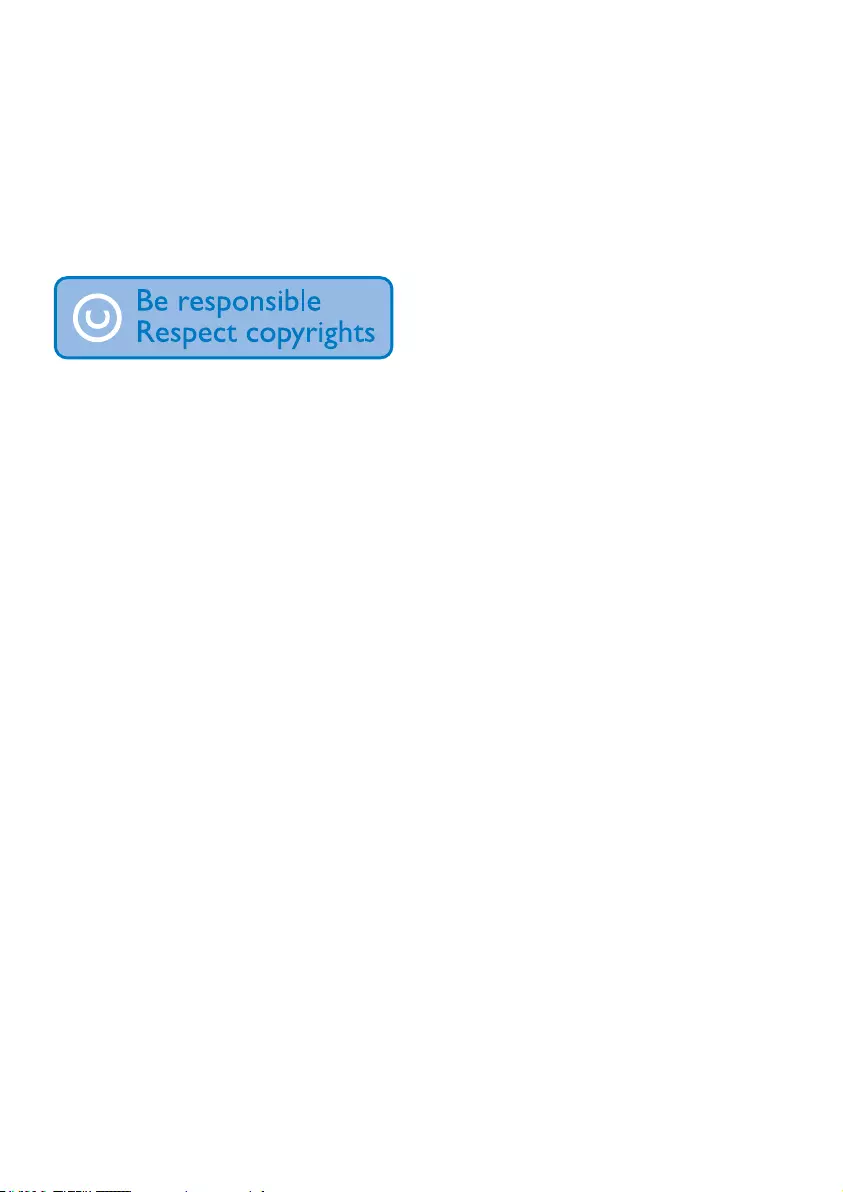
4EN
recordings, may be an infringement of
copyrights and constitute a criminal offense.
This equipment should not be used for such
purposes.
The Windows Media and the Windows logo are
registered trademarks of Microsoft Corporation
in the United States and/or other countries.
Be responsible! Respect copyrights.
Philips respects the intellectual property of
others, and we ask our users to do the same.
Multimedia content on the internet may have
been created and/or distributed without the
original copyright owner's authorization.
Copying or distributing unauthorized content
may violate copyright laws in various countries
including yours.
Compliance with copyright laws remains your
responsibility.
The recording and transfer to the portable
player of video streams downloaded to your
computer is intended only for use with public
domain or properly licensed content. You
may only use such content for your private,
non-commercial use and shall respect eventual
copyright instructions provided by the copyright
owner of the work. Such instruction may
state that no further copies shall be made.
Video streams may include copy protection
technology that prohibits further copying. For
such situations the recording function will not
ZRUNDQG\RXZLOOEHQRWLÀHGZLWKDPHVVDJH
Data logging
Philips is committed to improving the quality
of your product and enhancing the Philips user
H[SHULHQFH7RXQGHUVWDQGWKHXVDJHSURÀOHRI
this device, this device logs some info / data to
the non-volatile memory region of the device.
These data are used to identify and detect
any failures or problems you as a user may
experience while using the device. The data
stored, for example, will be the duration of
playback in music mode, duration of playback
in turner mode, how many times battery low
was encountered, etc. The data stored do not
reveal the content or media used on the device
or the source of downloads. The data stored on
the device are retrieved and used ONLY if the
user returns the device to the Philips service
center and ONLY to simplify error detection
and prevention. The data stored shall be made
DYDLODEOHWRXVHURQXVHU·VÀUVWUHTXHVW
Monkey's Audio decoder
a The Monkey's Audio SDK and source
code can be freely used to add
APE format playback, encoding, or
tagging support to any product, free
or commercial. Use of the code for
proprietary efforts that don't support
WKHRIÀFLDO$3(IRUPDWUHTXLUHZULWWHQ
consent of the author.
b Monkey's Audio source can be included
in GPL and open-source software,
although Monkey's Audio itself will
not be subjected to external licensing
UHTXLUHPHQWVRURWKHUYLUDOVRXUFH
restrictions.
c Code changes and improvements must be
contributed back to the Monkey's Audio
project free from restrictions or royalties,
unless exempted by express written
consent of the author.
d Any source code, ideas, or libraries used
must be plainly acknowledged in the
software using the code.
e Although the software has been tested
thoroughly, the author is in no way
responsible for damages due to bugs or
misuse.
If you do not completely agree with all of the
previous stipulations, you must cease using this
source code and remove it from your storage
device.
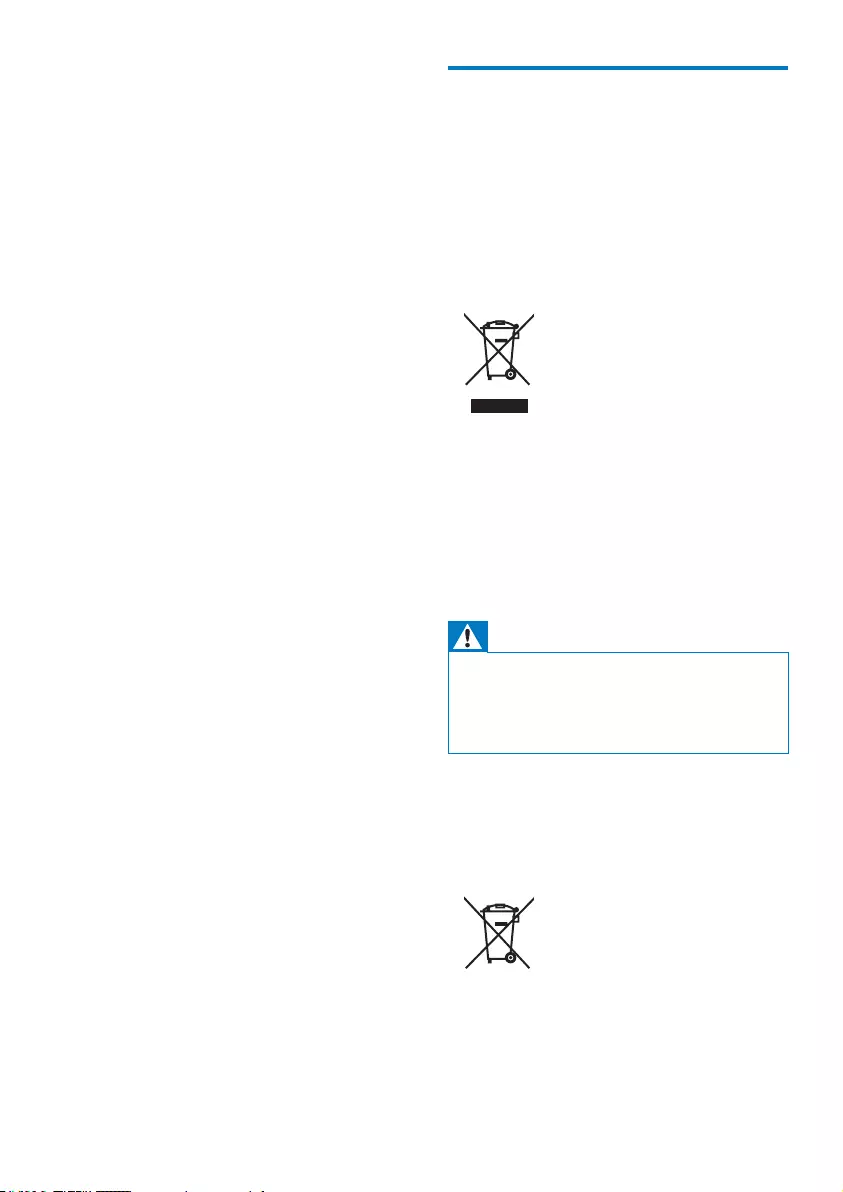
5EN
FLAC decoder
Copyright (C) 2000,2001,2002,2003,2004,2005,
2006,2007,2008,2009 Josh Coalson
Redistribution and use in source and binary
IRUPVZLWKRUZLWKRXWPRGLÀFDWLRQDUH
permitted provided that the following
conditions are met:
Redistributions of source code must retain
the above copyright notice, this list of
conditions and the following disclaimer.
Redistributions in binary form must
reproduce the above copyright notice,
this list of conditions and the following
disclaimer in the documentation and/
or other materials provided with the
distribution.
Neither the name of the Xiph.
org Foundation nor the names of its
contributors may be used to endorse
or promote products derived from this
VRIWZDUHZLWKRXWVSHFLÀFSULRUZULWWHQ
permission.
THIS SOFTWARE IS PROVIDED BY
THE COPYRIGHT HOLDERS AND
CONTRIBUTORS "AS IS" AND ANY EXPRESS
OR IMPLIED WARRANTIES, INCLUDING,
BUT NOT LIMITED TO, THE IMPLIED
WARRANTIES OF MERCHANTABILITY AND
FITNESS FOR A PARTICULAR PURPOSE
ARE DISCLAIMED. IN NO EVENT SHALL
THE FOUNDATION OR CONTRIBUTORS
BE LIABLE FOR ANY DIRECT, INDIRECT,
INCIDENTAL, SPECIAL, EXEMPLARY, OR
CONSEQUENTIAL DAMAGES (INCLUDING,
BUT NOT LIMITED TO, PROCUREMENT OF
SUBSTITUTE GOODS OR SERVICES; LOSS
OF USE, DATA, OR PROFITS; OR BUSINESS
INTERRUPTION) HOWEVER CAUSED
AND ON ANY THEORY OF LIABILITY,
WHETHER IN CONTRACT, STRICT LIABILITY,
OR TORT (INCLUDING NEGLIGENCE OR
OTHERWISE) ARISING IN ANY WAY OUT
OF THE USE OF THIS SOFTWARE, EVEN IF
ADVISED OF THE POSSIBILITY OF SUCH
DAMAGE.
Recycling the product
Your product is designed and manufactured
with high quality materials and components,
which can be recycled and reused.
When you see the crossed-out wheel bin
symbol attached to a product, it means the
product is covered by the European Directive
2002/96/EC:
Never dispose of your product with other
household waste. Please inform yourself about
the local rules on the separate collection of
electrical and electronic products. The correct
disposal of your old product helps prevent
potentially negative consequences on the
environment and human health.
Warning
Removal of the built-in battery invalidates the warranty
and can destroy the product.
The following removal and disposal instructions are
steps that are to be performed at the end of the
product's life only.
Your product contains a built-in rechargeable
battery covered by the European Directive
2006/66/EC, which cannot be disposed of with
normal household waste.
To safeguard the functionality and safety of
\RXUSURGXFWWDNH\RXUSURGXFWWRDQRIÀFLDO
collection point or service center where a
professional can remove the battery as shown:
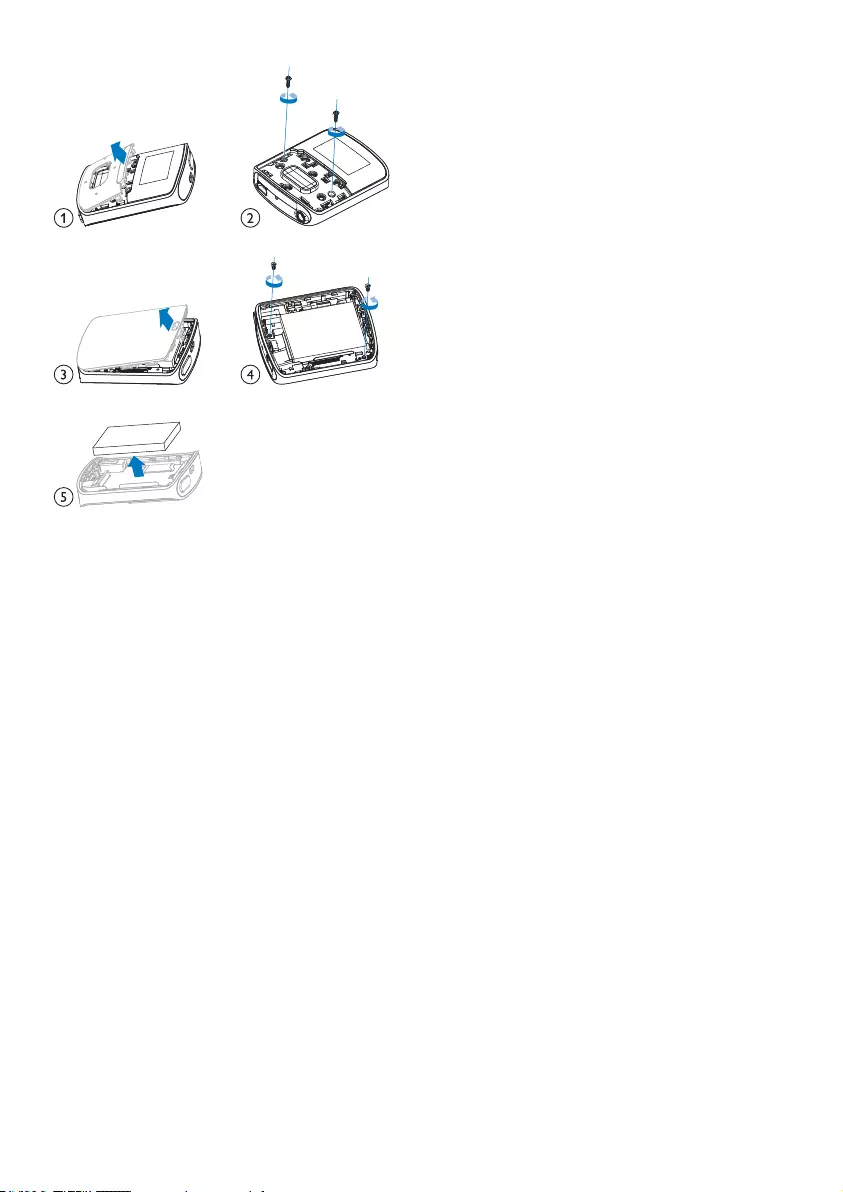
6EN
Please inform yourself about the local rules on
separate collection of batteries. The correct
disposal of batteries helps prevent potentially
negative consequences on the environment and
human health.
Notice for the European Union
This product complies with the radio
interference requirements of the European
Union.
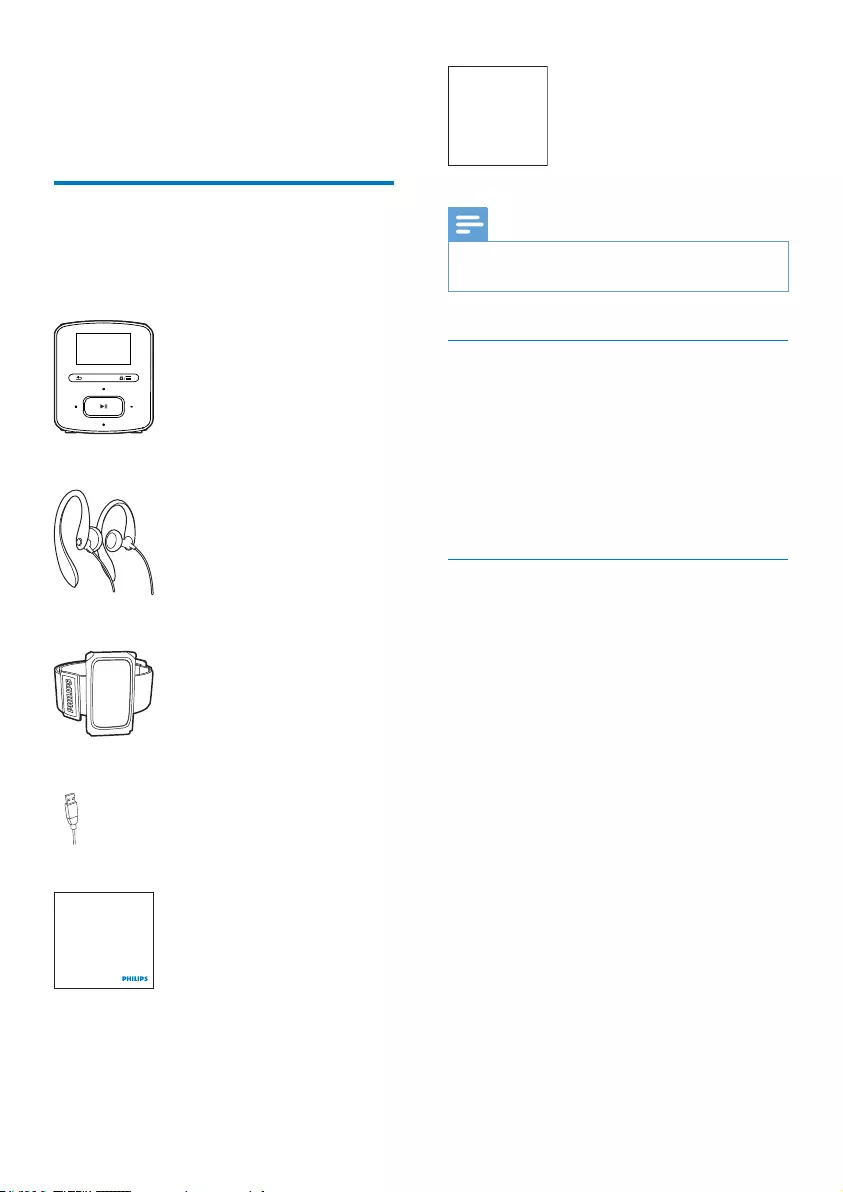
7EN
2 Your new player
What's in the box
Make sure that you have received the following
items:
Player
Earphones
Armband
USB cable
Quick start guide
Safety and Warranty sheet
Philips GoGear audio player
Quick start guide
Note
The images serve as reference only. Philips reserves the
right to change color/design without notice.
PC software loaded on the player
RAGA comes with the following PC software:
Philips Songbird (helps you update the
ÀUPZDUHRIWKHSOD\HUDQGPDQDJH\RXU
media library on a PC and the player).
To getPhilips Songbirdonline,
On your PC, go to www. philips.com/
Songbird or www.philips.com/support.
Files loaded on the player
7KHIROORZLQJÀOHVDUHORDGHGRQRAGA:
User manual
Frequently asked questions
Safety and Warranty
Before using your set:
Check out details inside this booklet
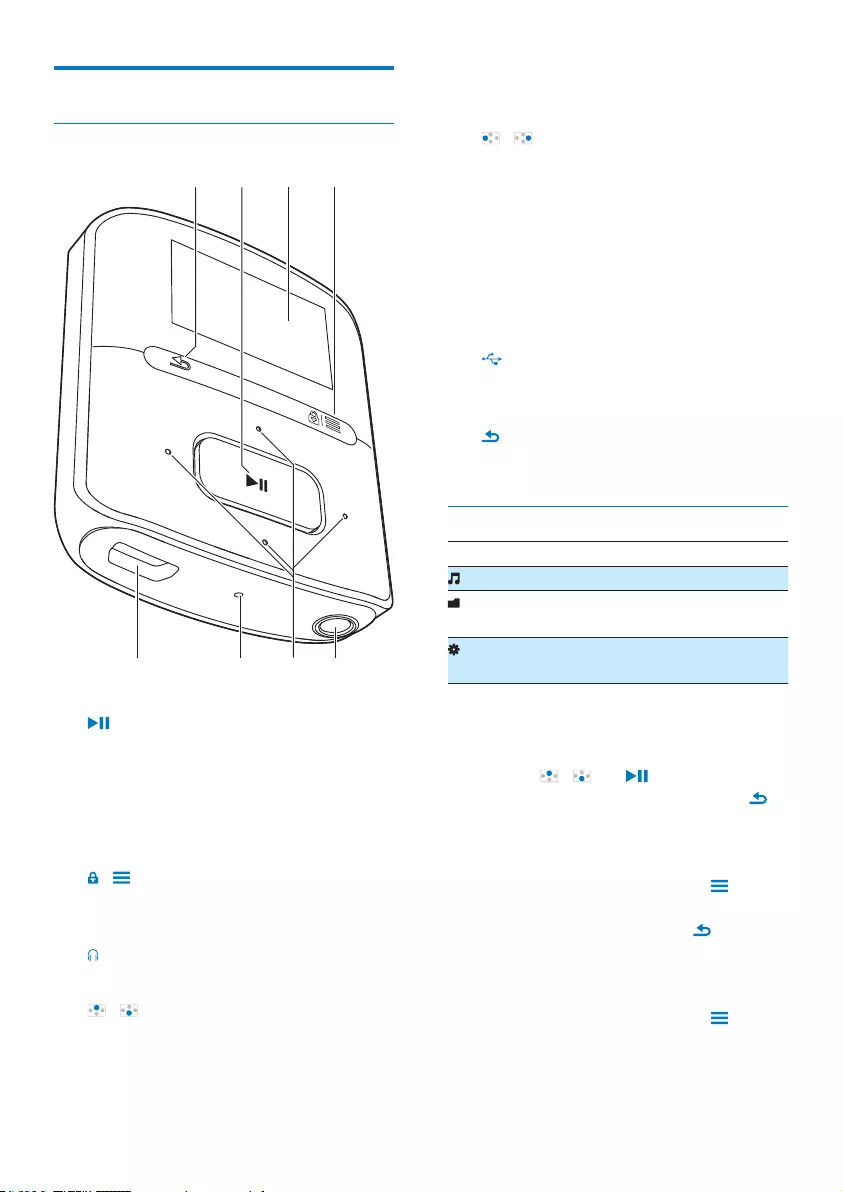
8EN
Overview
Controls
a
Press and hold: Switch the player on
or off
Press: Select options, or start/pause/
resume play
b Display
c /
Press: Show options menu
Press and hold: Lock/unlock all buttons
d
3.5-mm headphone connector
e /
on the list of options:
Press: Skip to the previous/next option
on the play screen:
"
!
Press: Increase/decrease the volume
Press and hold: Increase/decrease the
volume quickly
/
on the play screen:
Press: Skip to the next/previous option
Press and hold: Search within current
ÀOH
f RESET
Press the hole by using the tip of a
ball pen when the screen does not
respond to the pressing of keys
g
USB connector for power charging and
data transfer
h
Press: Back one level
Home screen
Menu Mode To
Music play music and audiobooks
Folder
view
YLHZÀOHVLQIROGHUV
Settings customize the settings of
RAGA
Navigate from the Home screen
From the Home screen, you can access
functional menus by pressing the navigation
buttons / and .
To go back to previous screens, press
repeatedly.
Switch between the Home screen and play
screen
On the Home screen, press and
select [Now playing] or[Last played];
On the play screen, press
repeatedly.
Select a theme
To select a theme for the display,
On the Home screen, press and
select [Theme].
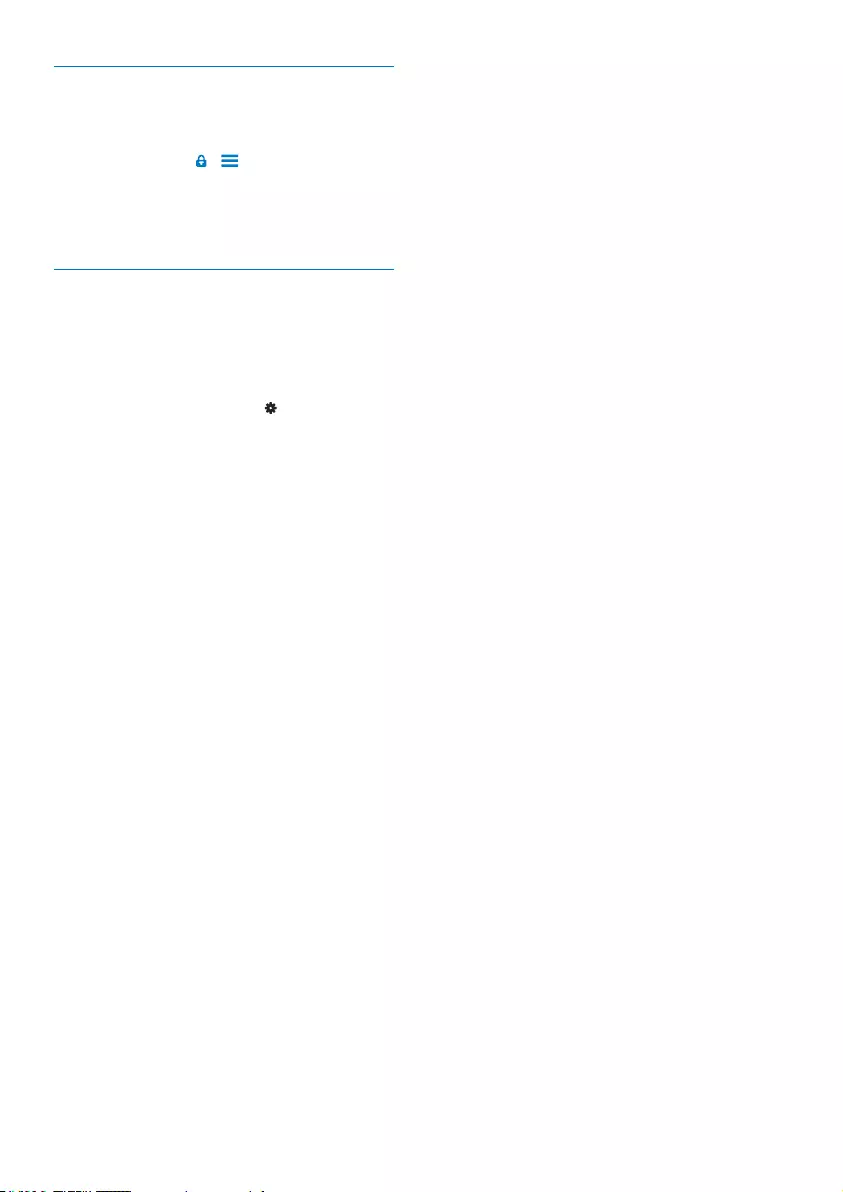
9EN
Lock/unlock the keys
When the player is on, use the lock to prevent
accidental operation.
Press and hold / to lock or unlock the
keys.
» All buttons except the volume keys are
locked and a lock icon is displayed.
Screen on/off
To save power, the screen switches off
DXWRPDWLFDOO\DIWHUWKHSUHGHÀQHGWLPH
duration if
no new action is taken on RAGA; and
a value is selected in > [Display
settings] > [Backlight timer].
To exit the power-saving mode
Press any key.
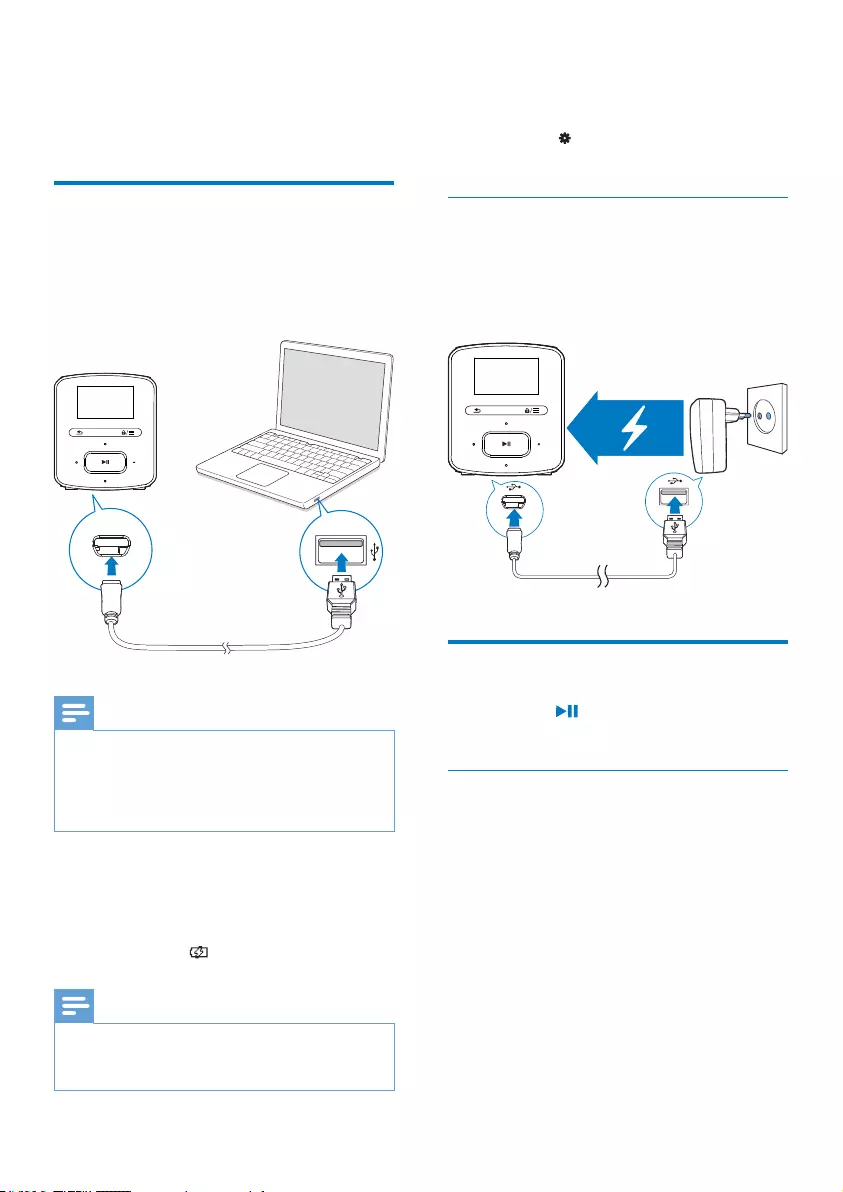
10 EN
3 Get started
Charge power
RAGA has a built-in battery that can be
charged through the USB socket of a computer.
Connect RAGA to a PC by using the USB
cable.
Note
When you connect RAGA to a computer, you are
EULHÁ\SURPSWHGWRVHOHFW[Charge & transfer] or
[Charge & play].
RAGA automatically applies [Charge & transfer], if no
new selection is made.
Battery level indication
When the battery is low, the low
battery screen is displayed repeatedly.
When the charging process is
complete, is displayed.
Note
Rechargeable batteries have a limited number of charge
cycles. Battery life and number of charge cycles vary by
use and settings.
To conserve battery power and increase the
play time, do the following on RAGA:
Set the backlight timer to a low value
(go to > [Display settings] >
[Backlight timer]).
Charge through a USB AC/DC
adapter
To charge RAGA through a USB AC/DC
adapter, use Philips AY5800 (Input: 100 - 240 V,
~50/60 Hz, 0.15 A; Output: 5.0 V, 0.5A).
Switch the player on or off
Press and hold until the player is switched
on or off.
Automatic standby and shut-down
The player has an automatic standby and shut-
down feature that can save battery power.
After 10 minutes in idle mode (no play, no
button is pressed), the player switches off.
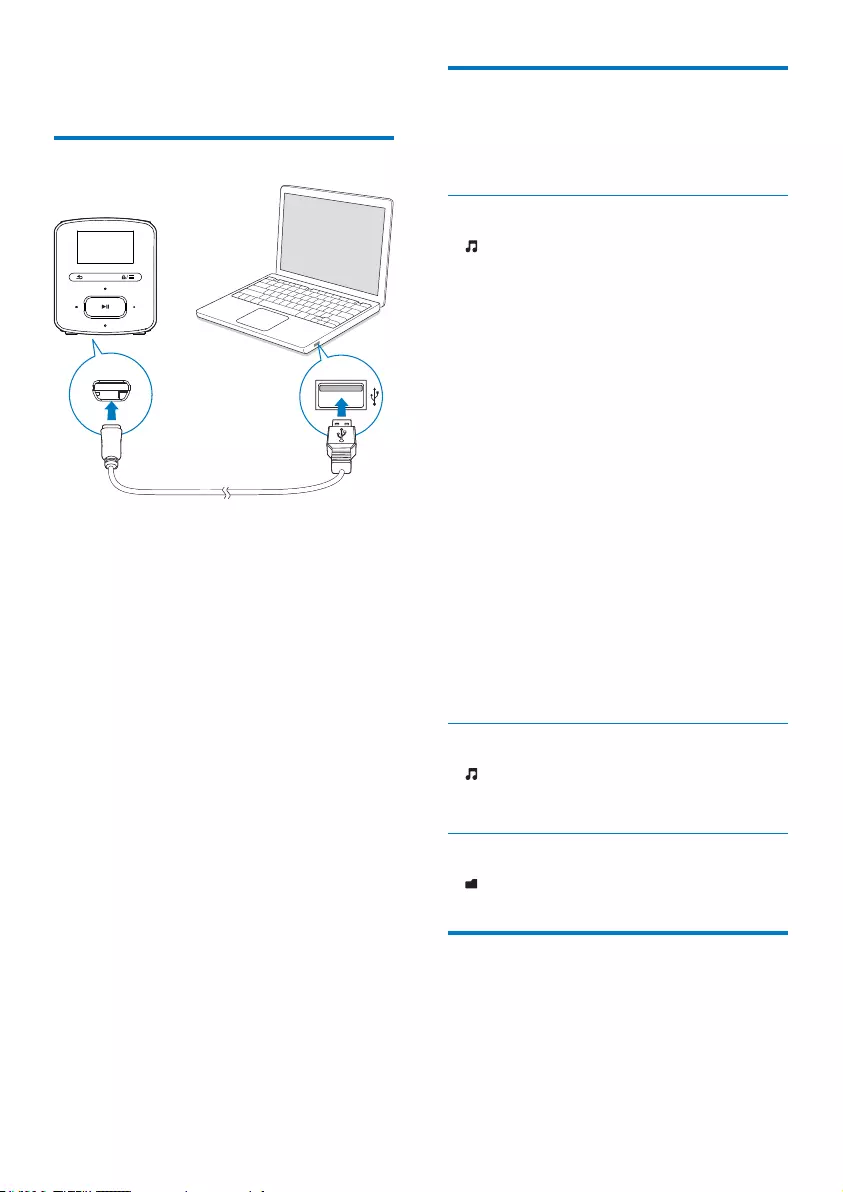
11EN
4 Music
Transfer music to the player
You can transfer music from your PC media
library to RAGA in the following ways:
Sync through Philips Songbird (see
'Sync with PC music library through
Philips Songbird' on page 18);
With the media management software,
you can access online music stores,
create playlists, or edit your music
collection by song information.
'UDJDQGGURSPXVLFÀOHVLQ:LQGRZV
Explorer.
By doing so, you can organize your
PXVLFFROOHFWLRQE\ÀOHIROGHU
7RGUDJDQGGURSPXVLFÀOHVLQ:LQGRZV
Explorer,
1 Connect RAGA to a PC.
2 On the PC, under My Computer or
Computer,
select RAGADQGFUHDWHÀOHIROGHUV
3 2QWKH3&GUDJDQGGURSPXVLFÀOHVWR
WKHÀOHIROGHUVRQRAGA.
$OWHUQDWLYHO\GUDJDQGGURSÀOHIROGHUV
from the PC to RAGA.
Find music on the player
On RAGA\RXFDQÀQGPXVLFE\VRQJ
LQIRUPDWLRQSOD\OLVWRUÀOHIROGHU
Find music by song information
In , songs are sorted by metadata or ID3 tag
under different collections: [All songs], [Artists],
[Albums], or [Genres].
[All songs]
Songs are sorted by song title in
alphabetical order.
[Artists]
Songs are sorted by artist in alphabetical
order;
Under each artist, songs are sorted by
album in alphabetical order.
[Albums]
Songs are sorted by album in alphabetical
order.
[Genres]
Songs are sorted by genre, such as pop,
rock.
Find music by playlist
In > [Playlists]ÀQGWKHSOD\OLVWWKDW\RX
transfer from the PC media library.
)LQGPXVLFE\ÀOHIROGHU
In ÀQGPXVLFE\ÀOHIROGHU
Play music
You can start play from a song, or play an entire
album or artist.
To start play from a song,
1 Select a song.
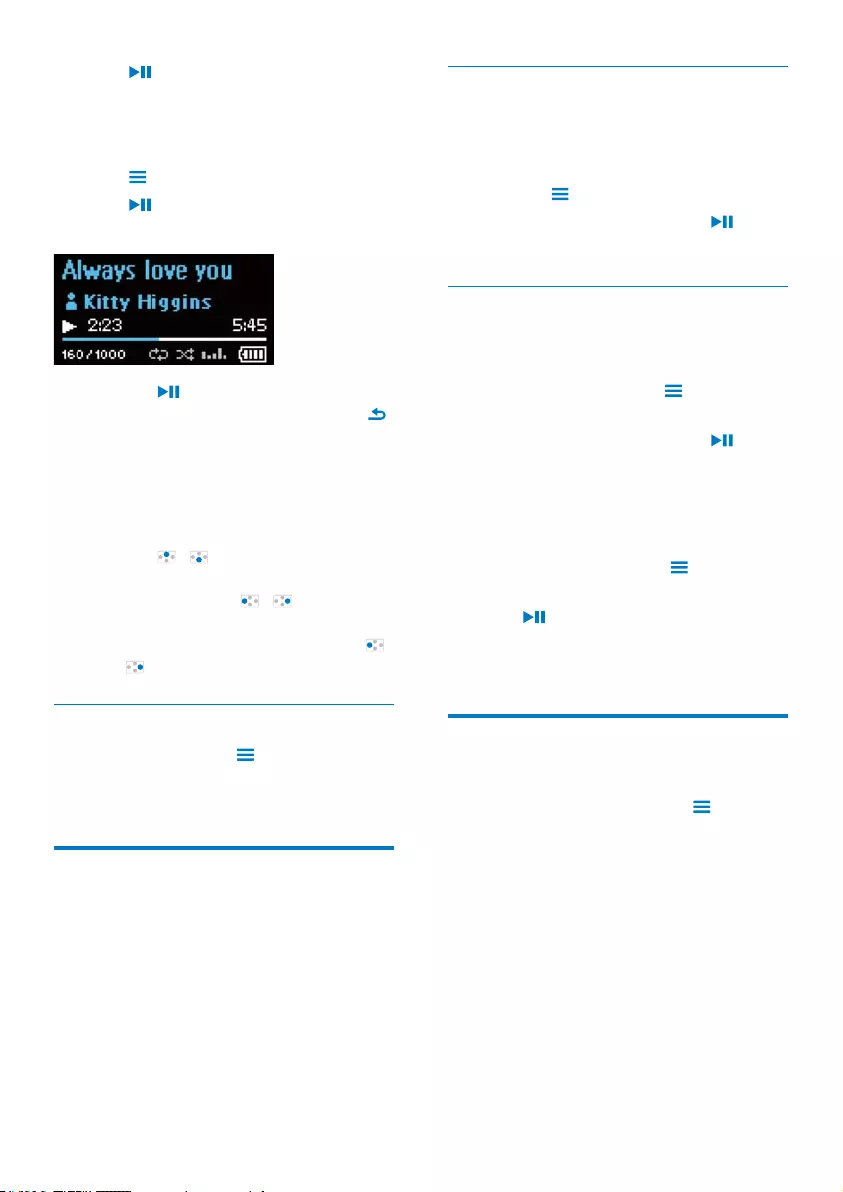
12 EN
2 Press to start play.
» Play starts from current song.
To play the entire album or artist,
1 Select an album or artist.
2 Press > [Play].
3 Press to start play.
On the play screen,
Press to pause and resume play.
To go to the previous screen, press .
» The play screen returns a few
seconds later.
» On the play screen, you can see
WKHÀOHLQIRUPDWLRQDQGSOD\VWDWXV
To adjust the volume,
Press / .
7RVHOHFWDPXVLFÀOHRQWKHSOD\VFUHHQ
Repeatedly press / .
To rewind or fast forward within current song,
On the play screen, press and hold
/ .
Select play options
On the play screen, press to select play
options, such as play mode, sound settings, and
sleep timer (see 'Settings' on page 16).
Playlists
2QWKHSOD\HUV\RXFDQÀQGWKHIROORZLQJ
playlists:
playlists that you transfer from the PC
media library;
three playlists-on-the-go for you to add
songs on the player.
Add songs to a playlist-on-the-go
To add current song to a playlist,
1 Play a song.
2 On the play screen,
press and select [Add to playlist].
3 Select a playlist-on-the-go. Press .
» You save current song to the playlist.
Remove songs from a playlist-on-the-
go
Remove current song from a playlist
1 On the play screen, press > [Remove
from Playlist].
2 Select a playlist-on-the-go. Press .
» You remove current song from the
selected playlist.
Remove all the songs in a playlist
1 Go to a playlist-on-the-go.
2 In the list of options, press and select
[Clear playlist].
3 Press .
» You remove all the songs from current
playlist.
Delete songs from the player
To delete current song during play,
On the play screen, press and select
[Delete].
&RQÀUPDVSURPSWHG
» Current song is deleted from the
player.

13EN
5 Audiobooks
Go to > [Audiobooks] to play books in
audio formats that you have downloaded from
www.audible.com.
Sync audio books to the
player
From www.audible.com, download and install
the AudibleManager software on your PC.
Through the software, you can
download audiobooks from www.
audible.com to your PC library of
audio books;
sync the audiobooks to your player.
Install AudibleManager on the PC
1 Connect your PC to the Internet.
2 From www.audible.com, download the
AudibleManager software for MP3/ MP4
players.
3 Install the software on your PC:
On the setup screen, select Philips
GoGear (selected models) from the
drop-down list of listening devices;
Follow onscreen instructions to
complete the installation.
Download audiobooks to the PC
1 Connect your PC to the Internet.
2 Launch AudibleManager on your PC.
3 On AudibleManager, click the My Library
Online button to connect to www.audible.
com.
4 Select and download audio books:
Log in to your account with www.
audible.com;
Download audio books in the format
of or .
» The downloaded books are
automatically added to your library
on AudibleManager.
Sync to the player
1 Launch AudibleManager on your PC.
2 Connect the player to the PC. Wait till the
player is recognized by AudibleManager.
3 On AudibleManager, click Add to Device.
7KHÀUVWWLPH\RXFRQQHFWWKHSOD\HU
to AudibleManager, activate the player
as prompted.
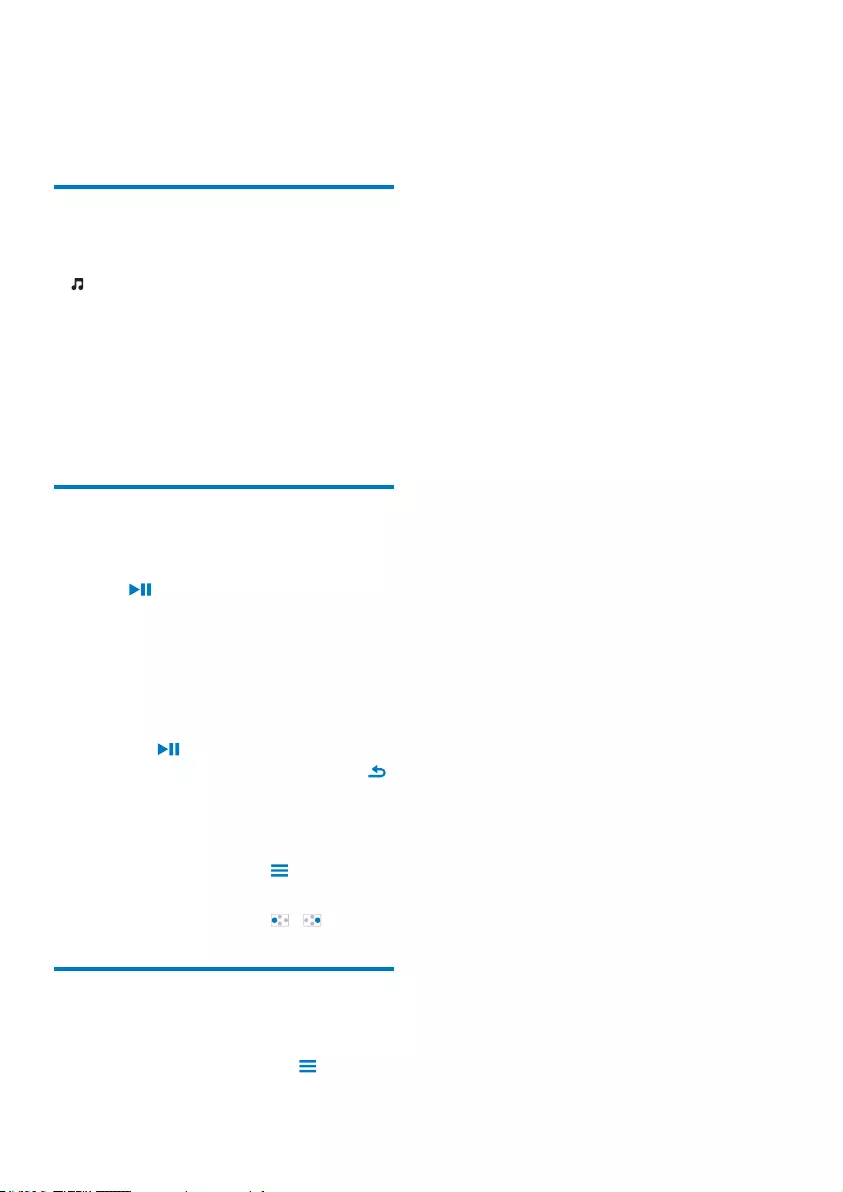
14 EN
To check the audio books transferred to the
player,
See the player pane on AudibleManager.
If necessary, click Refresh Device.
Find audiobooks on the
player
In > [Audiobooks]DXGLRERRNÀOHVDUH
organized by book title or author.
[Books]
Books are sorted by book title in
alphabetical order.
[Authors]
Books are sorted by author in
alphabetical order.
Play audiobooks
1 Select a book.
2 Press to start play.
» On the play screen, you can see
the book information and play
status.
To resume the last played book,
In [Audiobooks], select [Resume last].
On the play screen,
Press to pause and resume play.
To go to the previous screen, press .
» The play screen returns a few
seconds later.
To skip titles or sections during play,
1 On the play screen, press > [Navigation
mode]. Select [Titles] or [Section].
2 On the play screen, press / .
Delete audiobooks from the
player
On the play screen, press >
[Delete].
&RQÀUPDVSURPSWHG
» Current audiobook is deleted from
the player.
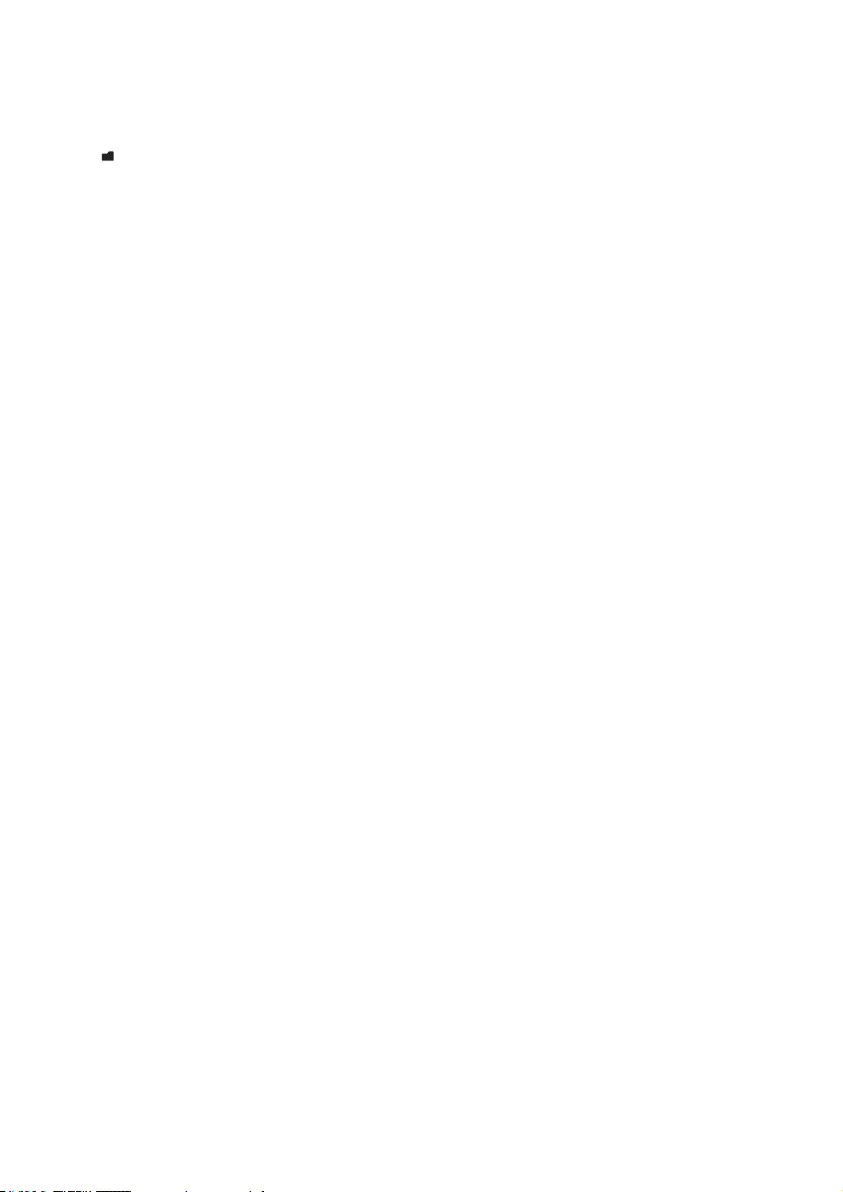
15EN
6 Folder view
Go to WRYLHZDQGSOD\PHGLDÀOHVIURPWKH
media library on the player.
MusicIRUPXVLFÀOHVWKDW\RXV\QFWRWKHSOD\HU
through Philips Songbird;
Playlists: for playlists that you sync to the player,
and the playlists-on-the-go that you create on
the player;
Service: for the audiobooks that you sync to the
player through AudibleManager.
7RÀQGÀOHVWKDW\RXKDYHWUDQVIHUUHGLQ
Windows Explorer,
/RFDWHWKHÀOHVDV\RXKDYHRUJDQL]HG
in Windows Explorer on the PC.
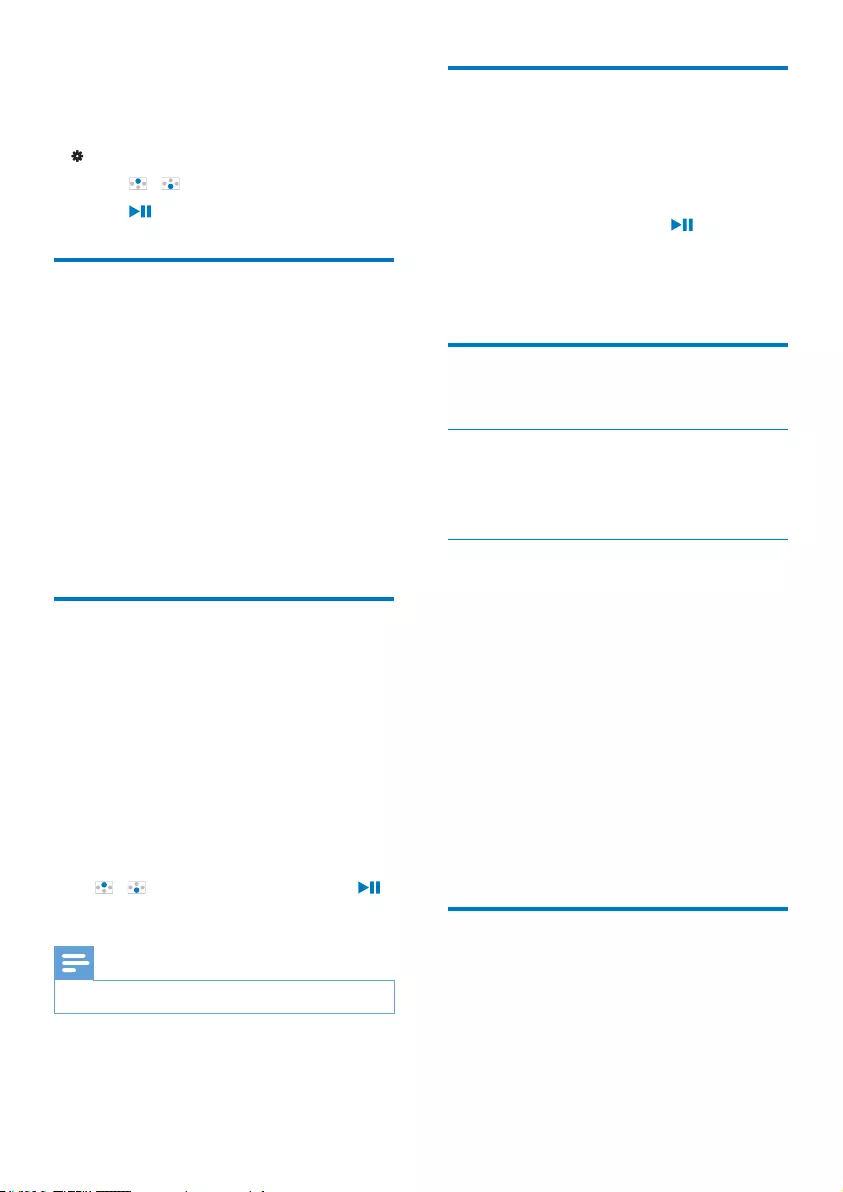
16 EN
7 Settings
In , select your options for the player.
1 Press / to select an option.
2 Press WRFRQÀUP
Play mode
In [Play mode], select play modes for music play:
[Repeat]
[Repeat 1]: Repeats current song.
[Repeat all]: Repeats all songs in
current folder.
>6KXIÁH@
[On]: Plays all songs in current folder in
random order.
If both [Repeat all] and >6KXIÁH@are activated,
All songs in current folder are repeated
in random order.
Sound settings
In [Sound settings], select your option for
sound settings:
[FullSound]: Restores the sonic details that
music compression loses (for example, MP3,
WMA).
>(TXDOL]HU@'HÀQHVVRXQGVHWWLQJVDVGHVLUHG
[Volume limit]: Sets a maximum volume level
for the device. In this way, you can always keep
the volume within a level safe enough to your
hearing.
Press / to set the volume limit; Press
WRFRQÀUP
Note
Equalizer is deactivated when you select FullSound.
Sleep timer
Switch on the sleep timer. The RAGA can
switch off automatically after a certain time
duration.
In [Sleep timer] > [Set sleep timer…],
select an option. Press .
» After the selected time duration,
the device is switched off
automatically.
Display settings
Theme
In [Display settings] > [Theme], select the
theme for the display.
Screen off timer
The screen enters the idle mode, if no new
action is taken on RAGA$IWHUWKHSUHGHÀQHG
time duration, the idle screen is switched off
automatically.To save battery power, select a low
value for the time duration.
To set the time duration
In [Display settings] > [Backlight
timer], select a time duration.
» After the selected time duration,
the idle screen is switched off
automatically.
To exit the power-saving mode
Press any key.
Language
In [Language], select a language for the player.
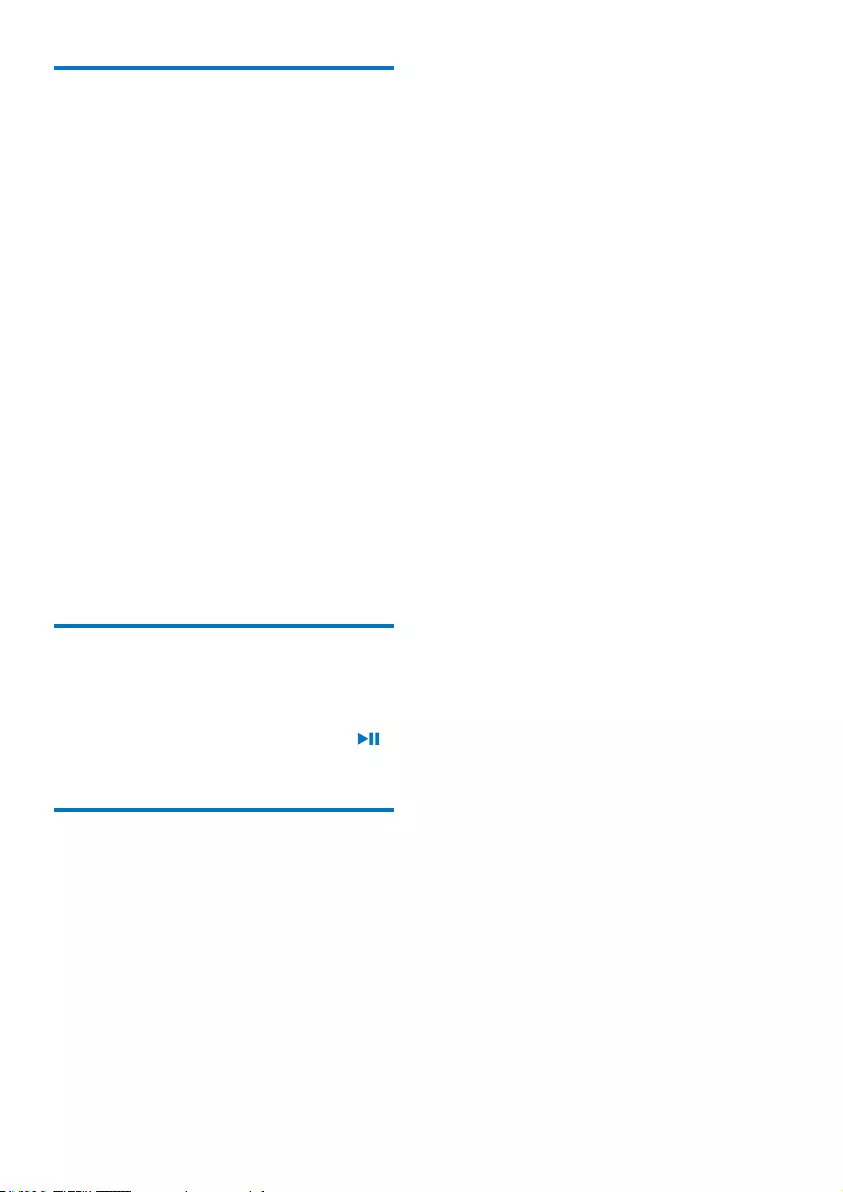
17EN
Information
In [Information], learn the following information
about the player:
[Player information]
[Model:] full product name
Check the full product name when you
XSGDWHÀUPZDUHIURPWKHSupport
site.
[Firmware version:]FXUUHQWÀUPZDUH
version
&KHFNWKHÀUPZDUHYHUVLRQZKHQ\RX
XSGDWHÀUPZDUHIURPWKHSupport
site.
[Support site:] Web page that
provides support for the player
[Disk space]
[Free space:] space available
[Total space:] memory size
[Songs] number of songs that are
stored on the player
[File type supported]ÀOHIRUPDWVWKDWDUH
supported on the player
Format device
Format the player. You remove all the data that
are stored on the player.
Select [Format device], and press .
&RQÀUPDVSURPSWHG
Factory settings
In [Factory settings], restore the player to
factory settings. Files transferred to the player
are retained.
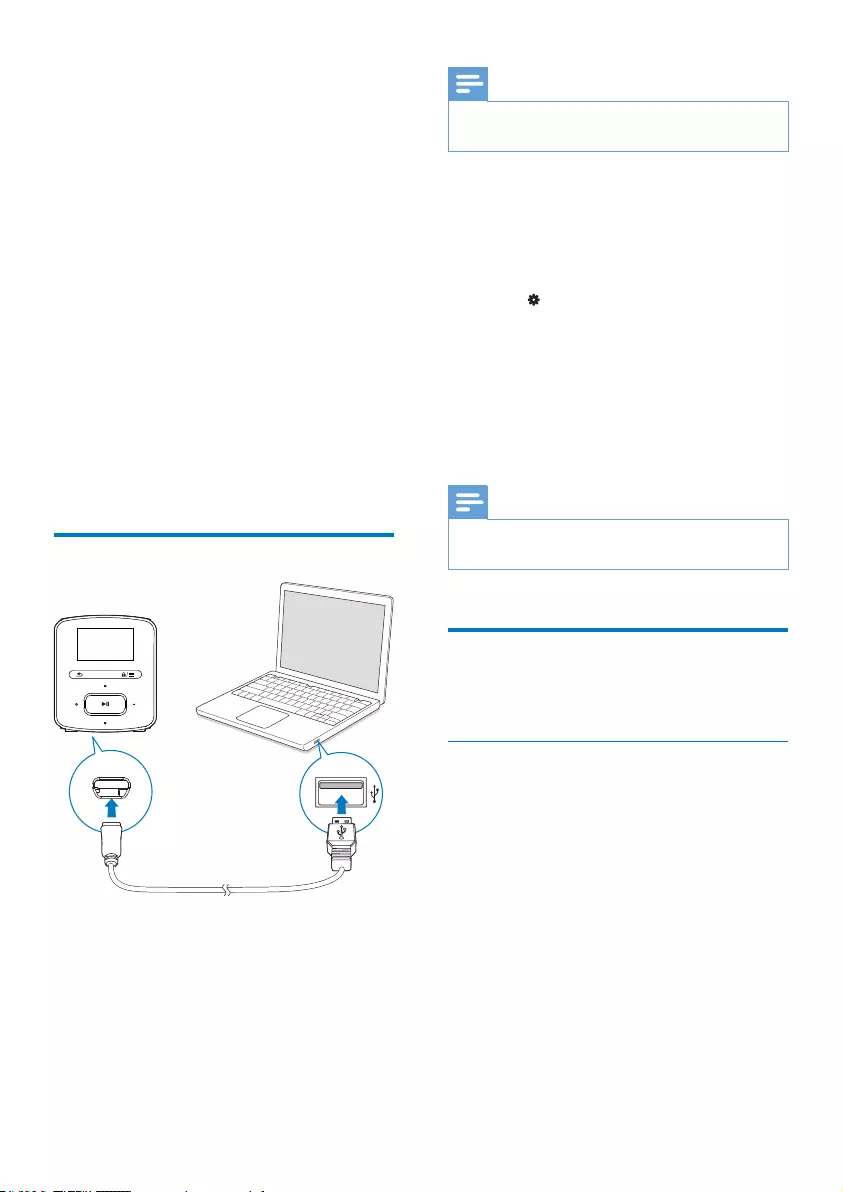
18 EN
8 Sync with PC
music library
through Philips
Songbird
With Philips Songbird, you can do the following:
Manage your music collection on a PC;
Sync RAGA with your PC music
library;
Register RAGA on www.philips.com/
welcome;
8SGDWHWKHÀUPZDUHRI5$*$ (see
8SGDWHWKHÀUPZDUHWKURXJK3KLOLSV
Songbird' on page 26);
Repair RAGA.
Install Philips Songbird
,QVWDOO3KLOLSV6RQJELUGIRUWKHÀUVWWLPH
When you connect RAGAWRD3&IRUWKHÀUVW
time, a pop-up screen is displayed:
1 Select your language and country.
2 Follow the onscreen instructions to
complete the installation.
Note
The installation requires you to agree to the license
terms.
If the pop-up screen is not displayed
automatically:
1 On the player, make sure that you have
selected the following options:
In > [CD installer], select [Enable].
2 On the PC, select My Computer
(Windows XP / Windows 2000) /
Computer (Windows Vista / Windows 7).
» The Philips Songbird drive is displayed.
3 To start installation, double-click the Philips
Songbird drive.
Note
The installation requires you to agree to the license
terms.
&ROOHFWPXVLFÀOHVIURPWKH
PC
Set the watch folder
Create a central folder
<RXFDQKDYHDOOPXVLFÀOHVDXWRPDWLFDOO\DGGHG
to your library when you copy them to a folder.
Creating a central folder is recommended. In
Philips Songbird, set the central folder as the
watch folder. Each time you launch Philips
Songbird, songs are added to/ removed from
Philips Songbird as they are on the central
folder.
On the PC, create a central folder to save all
PXVLFÀOHVIRUH[DPSOH'?6RQJELUGPHGLD
First-time launch
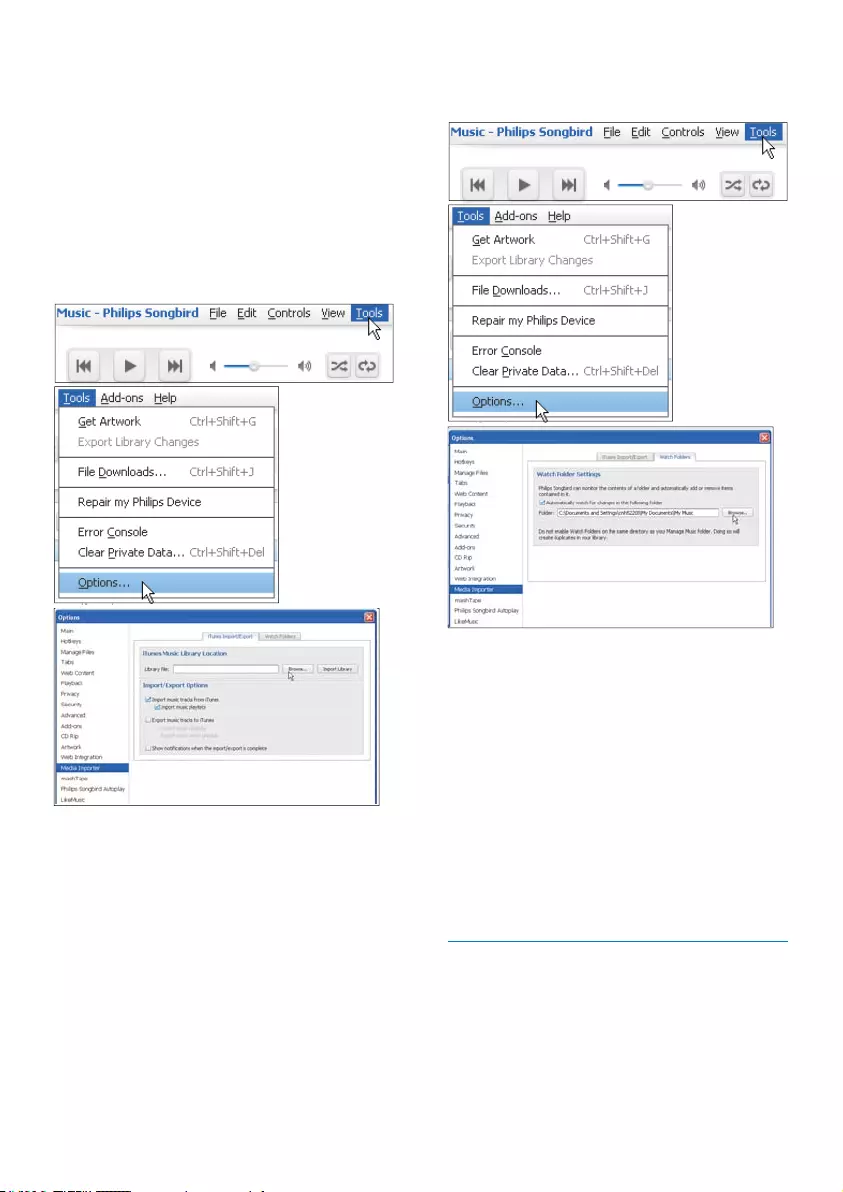
19EN
7KHÀUVWWLPH\RXODXQFKPhilips Songbird on
a PC, do the following as prompted to import
H[LVWLQJPHGLDÀOHVLQWRPhilips Songbird:
Select the iTunes media folder to
import an existing iTunes library;
Select the central folder to search and
LPSRUWWKHH[LVWLQJPXVLFÀOHV
» The central folder is set as the
watch folder of Philips Songbird.
Set iTunes media folder
1 On Philips Songbird, go to Tools >
Options...
2 Select Media Importer, and then the
iTunes Importer tab.
3 Verify your library location and options.
4 Click the Import Library button next to
the library location.
» The software imports the iTunes
library into Philips Songbird.
Set the watch folder
In Philips Songbird, set the watch folder as
follows:
1 Select Tools > Options.
2 In Options, select Media Importer. Then,
select the Watch Folders tab.
3 In Watch Folders, tick the check box as
shown.
4 Click Browse, and select the central folder
HJ'?6RQJELUGPHGLDDVWKHZDWFK
folder.
» In Philips SongbirdPHGLDÀOHVDUH
added or removed as they are in the
central music folder.
,PSRUWPHGLDÀOHV
,PSRUWPHGLDÀOHVIURPRWKHUIROGHUV
In Philips Songbird,
go to File > Import Media to select
folders on the PC.
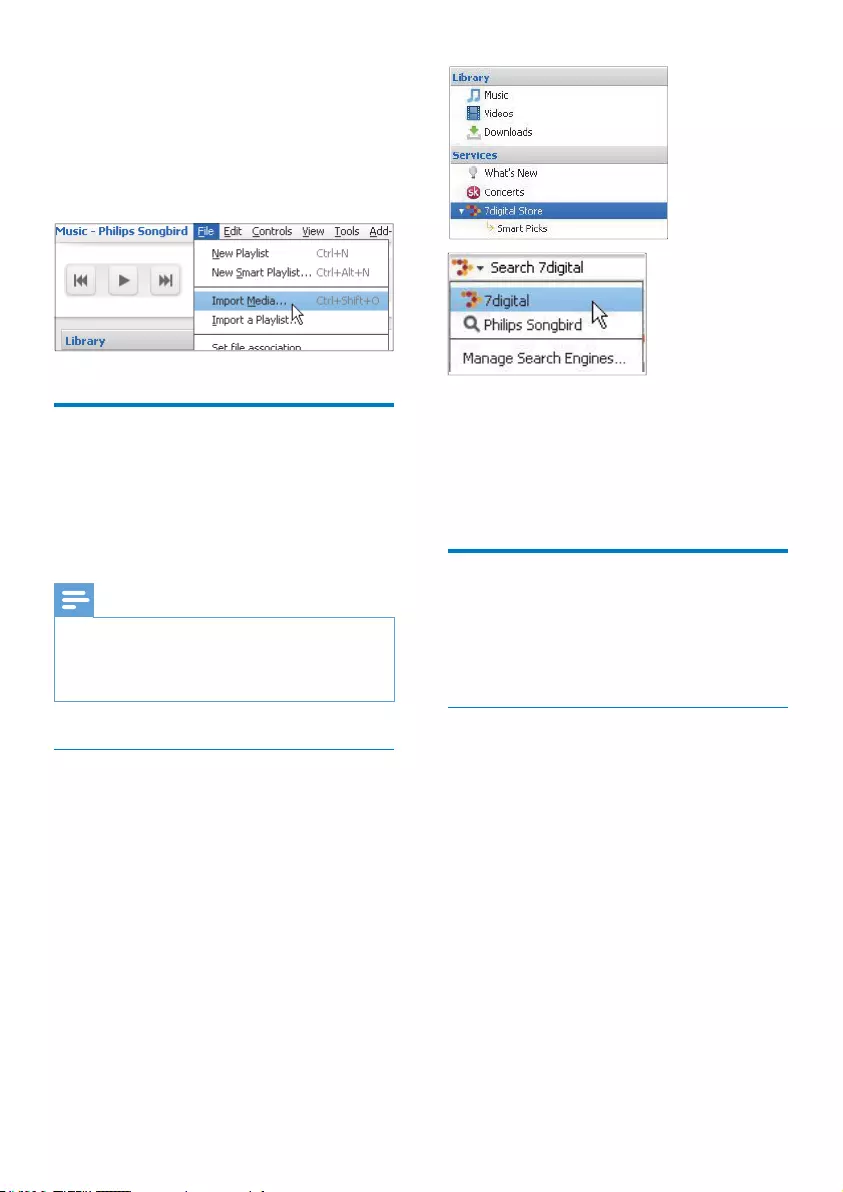
20 EN
» 0HGLDÀOHVDUHDGGHGXQGHU
Library.
or, go to File > Import a playlist to
select playlists on the PC.
» 0HGLDÀOHVDUHDGGHGXQGHU
Playlists.
Get contents from online
sources
You can access and purchase content from
online sources. Find the available online services
under Services on the source selector pane.
Note
Before you download or purchase content from online
services, subscribe to the online service and log in to
your account.
Some of the services are available in certain countries.
Search online
1 Select an online service:
Select an option under Services;
Alternatively, in the search box, click
the down arrow to select an online
service.
» You enter the Web page of the
online source.
2 6HDUFKIRU\RXUPHGLDÀOH
If necessary, use the search box to
enter a keyword.
Create playlists in Philips
Songbird
With a playlist, you can manage and sync your
songs as needed.
Create a playlist
Select songs that you want to play. Add the
songs to a playlist.
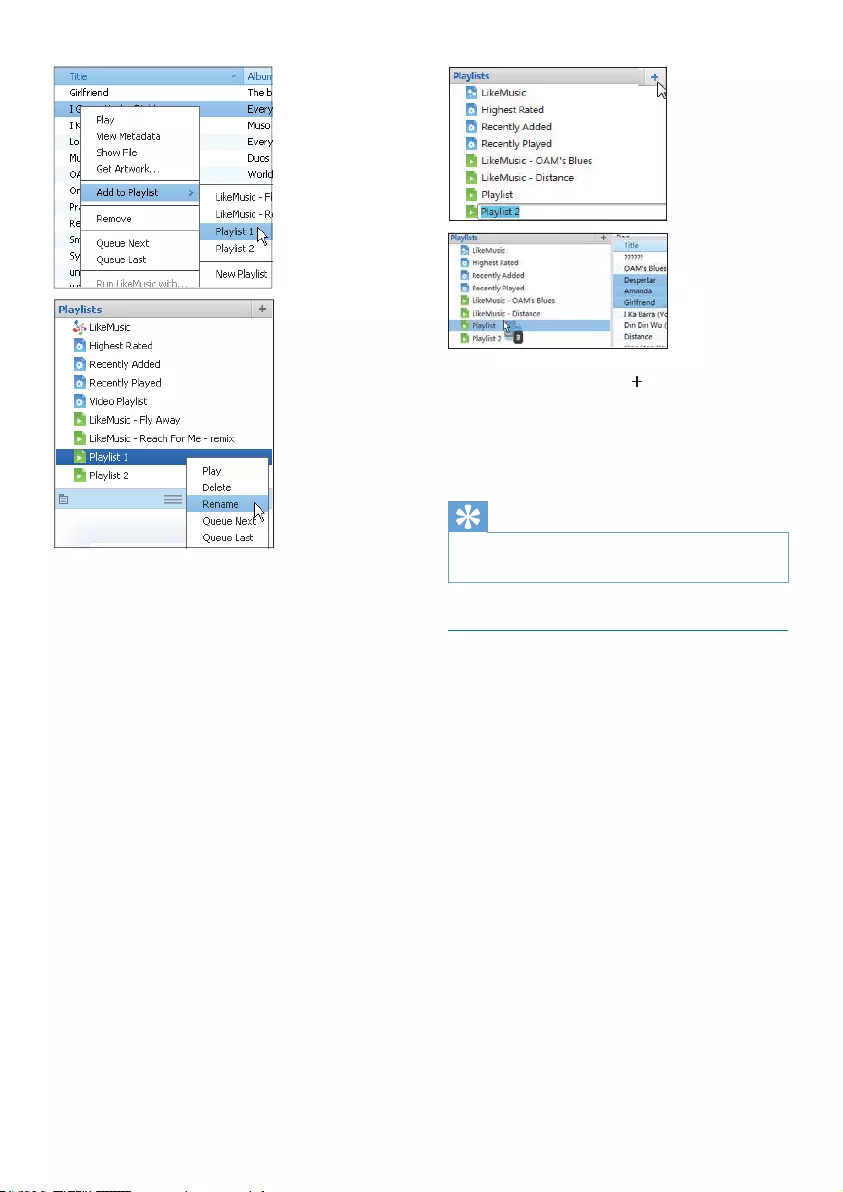
21EN
1 In Library > Music, select songs.
To select multiple songs, hold down
the Ctrl button when you click songs.
2 To add the songs to a playlist:
Right click on the songs, and select
Add to Playlist;
Select a playlist;
» The songs are added to the playlist.
To create a playlist, select New Playlist.
» A new playlist is created for the
songs.
» Under Playlists, name the playlist
as needed.
Alternatively,
Create a playlist. Add selected songs to the
playlist.
1 Under Playlists, click to create a playlist.
» A new playlist is created.
2 Name the new playlist as desired.
3 'UDJDQGGURSPHGLDÀOHVWRWKHSOD\OLVW
Tip
7RGUDJDQGGURSPXOWLSOHÀOHVDWWKHVDPHWLPHKROG
down the Ctrl button when you click on selections.
Generate LikeMusic playlists
Based on the LikeMusic analysis, a playlist can
be generated from a seed song.
LikeMusic analyzes songs in your library and,
based on their music characteristics, creates
relationships between them. These relationships
help LikeMusic to create playlists of songs that
sound great together.
When you import songs into the music library
of Philips Songbird, the LikeMusicanalysis starts.
For the song that completes the analysis, the
LikeMusic icon lights up; For the song that
cannot complete the analysis, the icon remains
gray.
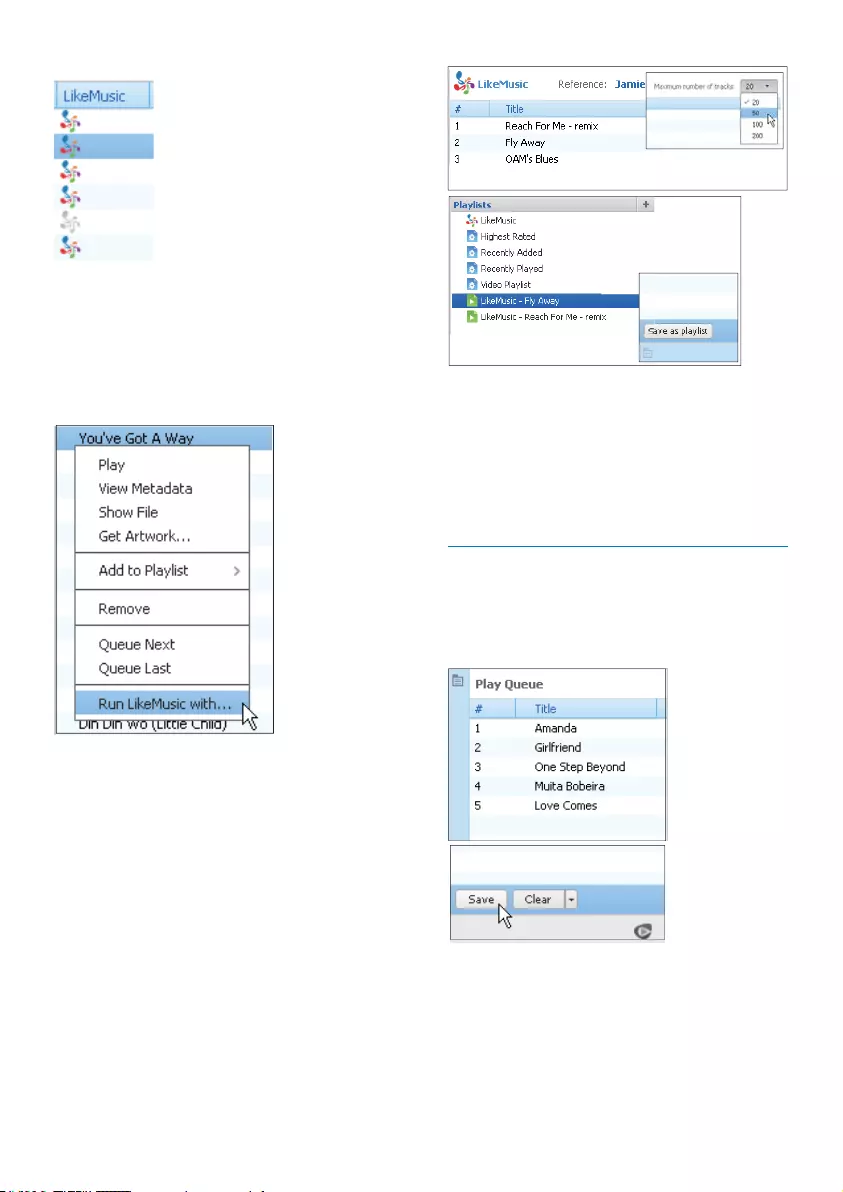
22 EN
Select a seed song
Make sure that the seed song has completed
the LikeMusic analysis.
In Library > Music, double click the
blue LikeMusic icon of the song;
Alternatively,
In Library > Music, right click on a
song and select Run LikeMusic with.
» A LikeMusic playlist is displayed in
the LikeMusic page.
Set the maximum number of songs
Select a number in the drop-down list.
Save the LikeMusic playlist
Click Save as playlist in the LikeMusic
page.
» The LikeMusic playlist is saved
under Playlists.
6DYHWKHSOD\TXHXHDVDSOD\OLVW
Create a play queue
Drag and drop songs or playlists to the
Play Queue pane.
Save the play queue as a playlist
1 Click Save.
» The play queue is saved as a
playlist under Playlists.
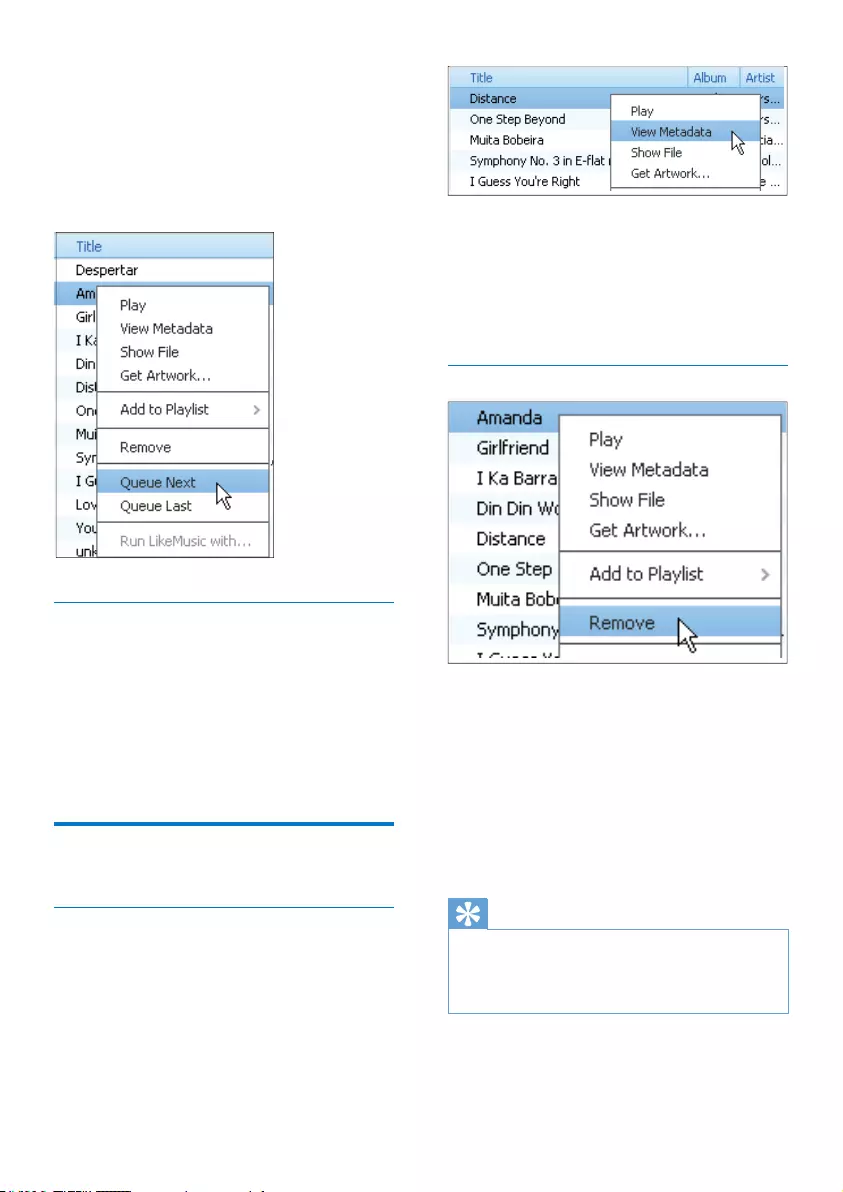
23EN
2 Under Playlists, name the playlist as
needed.
$GGVRQJVWRWKHWRSRUHQGRIWKHSOD\TXHXH
To add songs to the top, right click on
the options and select Queue Next;
To add songs to the end, right click on
the options and select Queue Last.
Play a playlist
1 To play the entire playlist, right click on the
playlist and select Play.
To start play from a song, double click
on the song.
2 To select play options, click buttons on the
player pane.
0DQDJHPHGLDÀOHVLQ3KLOLSV
Songbird
Edit metadata
%\HGLWLQJÀOHLQIRUPDWLRQPHWDGDWDRU
,'WDJ\RXFDQKDYHPXVLFÀOHVVRUWHG
automatically by song title, artist, album, and
other information.
$IWHU\RXV\QFWKHPHGLDÀOHVWRWKHSOD\HU\RX
can browse the media library by metadata.
1 In Library > MusicVHOHFWDPXVLFÀOH
2 5LJKWFOLFNRQWKHÀOHWRVHOHFWView
Metadata.
» A metadata table is displayed for you
to edit the information.
5HPRYHPHGLDÀOHVIURPWKHOLEUDU\
1 5LJKWFOLFNRQDPHGLDÀOH6HOHFWRemove.
2 &RQÀUPDVSURPSWHG
» 7KHVHOHFWHGÀOHLVUHPRYHGIURPWKH
library and from all playlists. (By default,
WKHÀOHLVRQO\UHPRYHGQRWGHOHWHG
7KHÀOHVWLOOH[LVWVLQLWVRULJLQDO
location on the computer or computer
network.)
Tip
7RVHOHFWPXOWLSOHÀOHVKROGGRZQWKH Ctrl button
when you click on selections.
7RVHOHFWPXOWLSOHFRQVHFXWLYHÀOHVKROGGRZQWKHShift
EXWWRQZKHQ\RXFOLFNRQWKHÀUVWDQGODVWVHOHFWLRQV
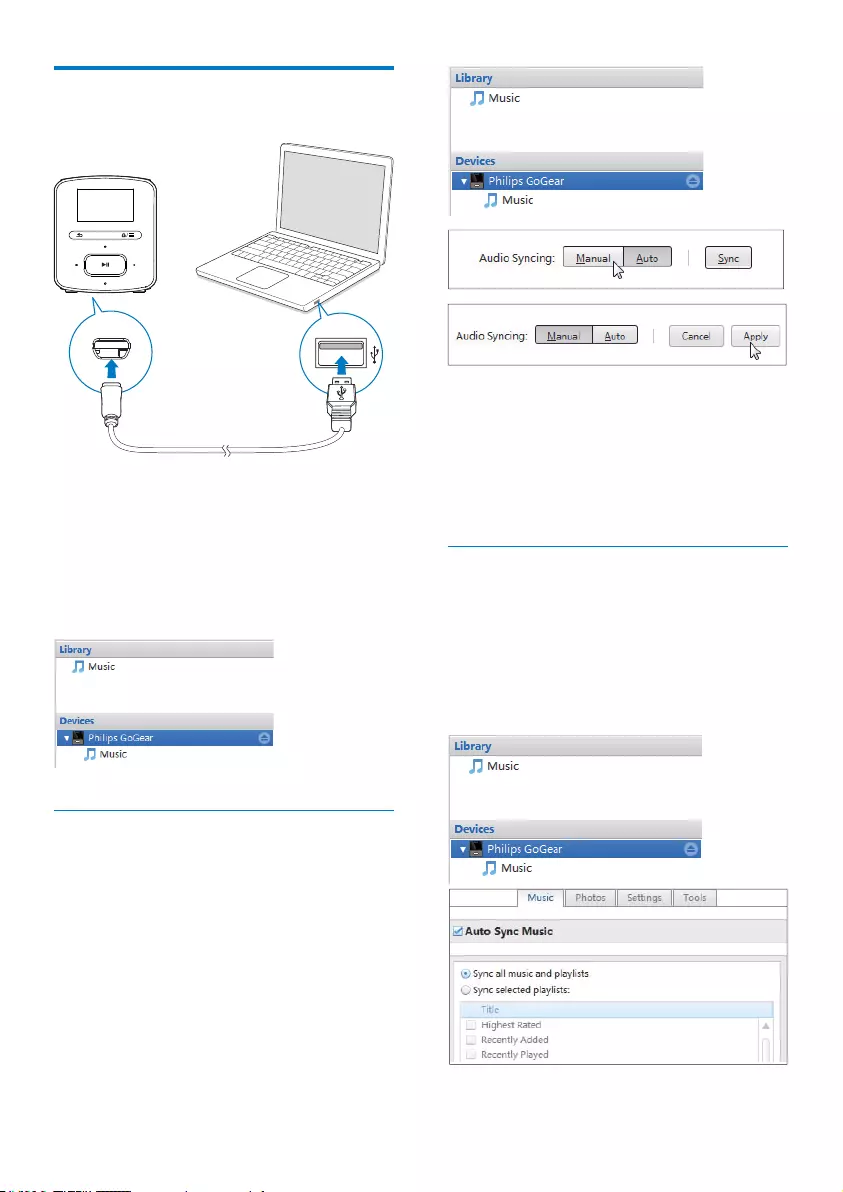
24 EN
Sync the player with Philips
Songbird
1 On the PC, launch Philips Songbird.
2 Connect the player to the PC by using the
USB cable.
» On Philips Songbird, the player is
displayed when it is recognized by the
PC.
Select auto or manual sync
7KHÀUVWWLPH\RXFRQQHFWWKHSOD\HUWRPhilips
Songbird, select auto sync as prompted. The
player sync with Philips Songbird automatically.
If you do not select auto sync, you switch on
the manual sync.
To select auto or manual sync,
1 Select the player under Devices.
» A pop-up screen is displayed.
2 On the pop-up screen, select Manual or
Auto.
3 7RFRQÀUPWKHRSWLRQFOLFNApply.
Auto sync
If you have selected auto sync, auto
sync starts automatically when you
connect the player to a PC;
Alternatively, select the player under
Devices, and click Sync.
To select auto sync settings,
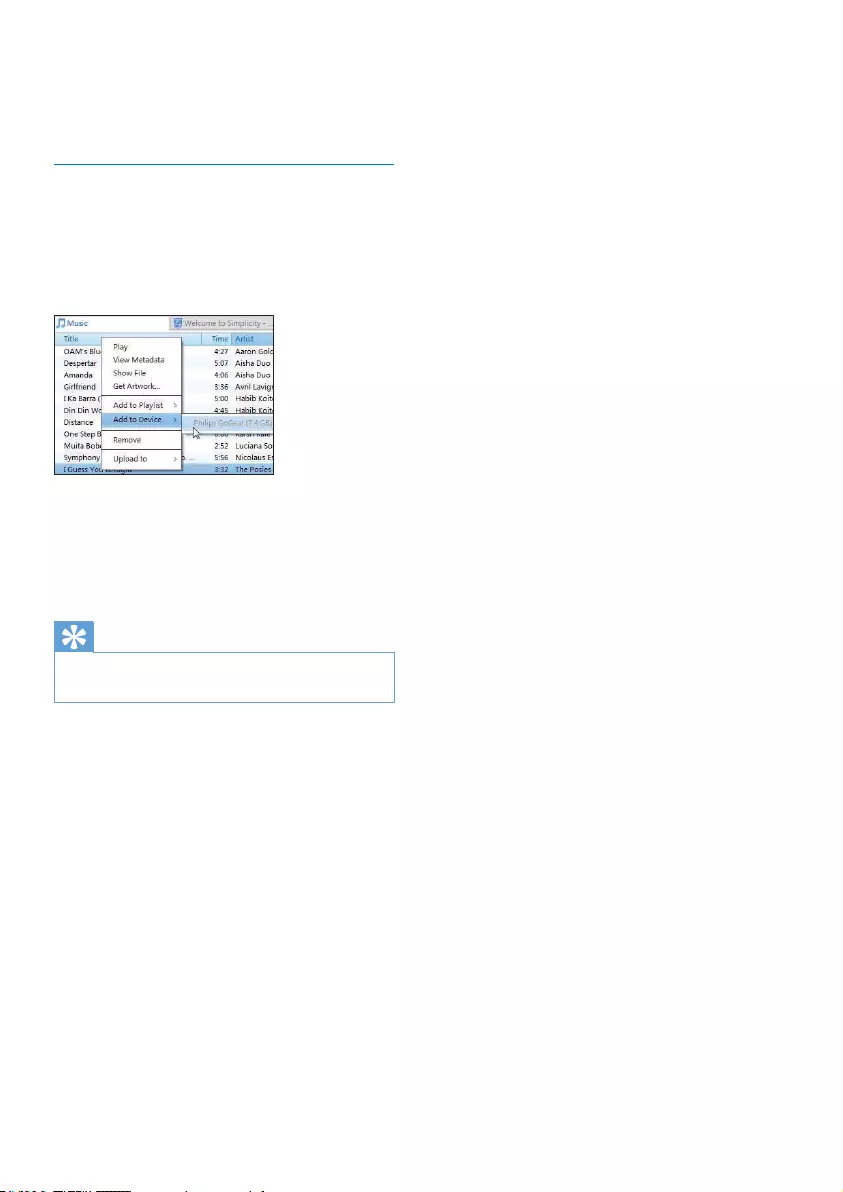
25EN
1 Select the player under Devices.
2 On the pop-up screen, click the Music tab.
3 Click to select an option.
Manual sync
To transfer selected playlists manually,
1 Select playlists.
2 Drag and drop the playlists to RAGA.
7RWUDQVIHUVHOHFWHGPHGLDÀOHVPDQXDOO\
1 On the Content pane, right click on a
VHOHFWHGPHGLDÀOH
2 Select Add to Device > RAGA.
» 6HOHFWHGÀOHVDUHWUDQVIHUUHGWRRAGA.
Tip
7RVHOHFWPXOWLSOHÀOHVDWWKHVDPHWLPHKROGGRZQWKH
Ctrl button when you click options.
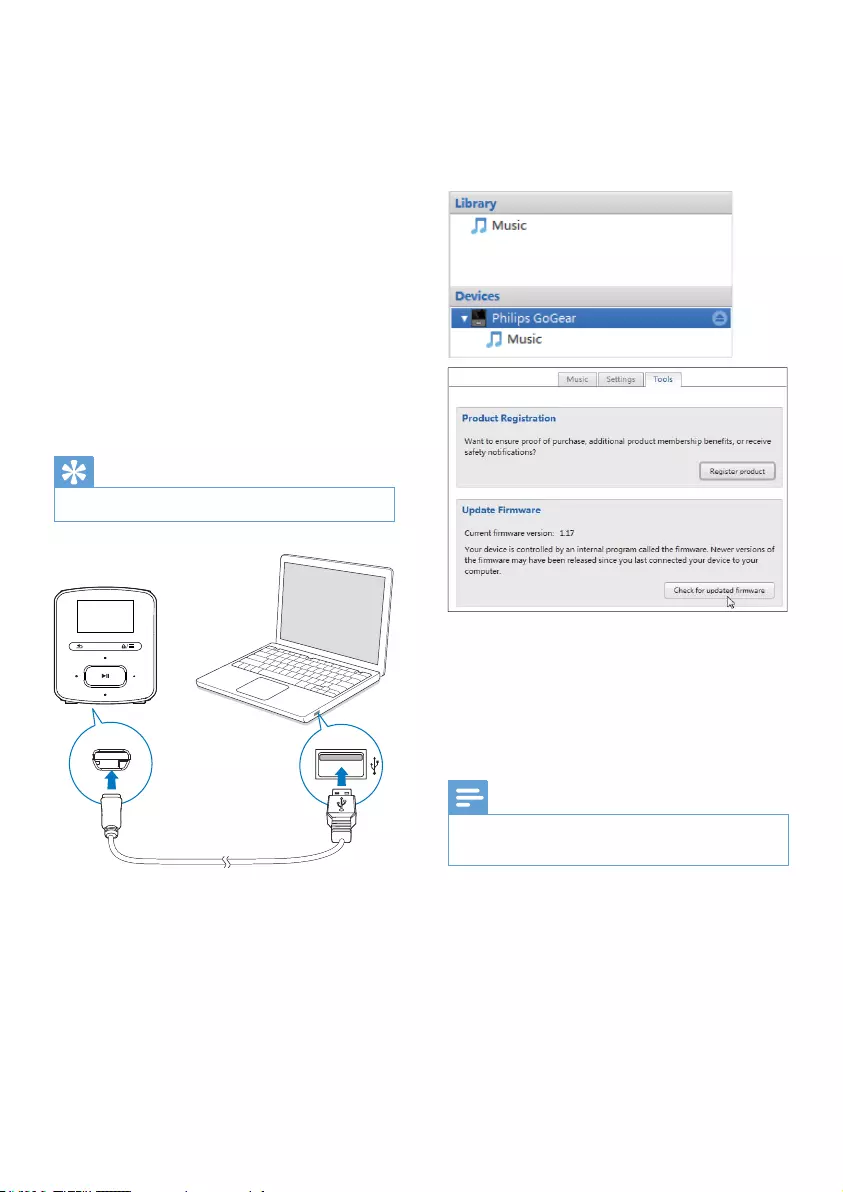
26 EN
9 Update the
firmware
through Philips
Songbird
RAGA is controlled by an internal program
FDOOHGÀUPZDUH1HZHUYHUVLRQVRIWKH
ÀUPZDUHPD\KDYHEHHQUHOHDVHGDIWHU\RX
have purchased RAGA.
Through Philips Songbird, you can check for
DQGLQVWDOOÀUPZDUHXSGDWHVIRURAGA over the
Internet.
Tip
<RXUPXVLFÀOHVDUHQRWDIIHFWHGE\DÀUPZDUHXSGDWH
1 Make sure that you have connected your
PCto the Internet.
2 Connect RAGA to the PC by using the
USB cable.
3 On the PC, launch Philips Songbird.
If necessary, click Start > Programs >
Philips > Philips Songbird.
4 Click RAGA in the Player pane. Then, select
Tools > &KHFNIRUXSGDWHGÀUPZDUH in
the pop-up window.
» Philips Songbird checks for updates
from the Internet.
5 Follow the onscreen instructions.
» Downloading and installation of
ÀUPZDUHXSGDWHVWDUWDXWRPDWLFDOO\
» The RAGA UHVWDUWVDIWHUWKHÀUPZDUH
is updated and is ready for use again.
Note
Wait until the update is completed, then disconnect the
RAGA from the computer.
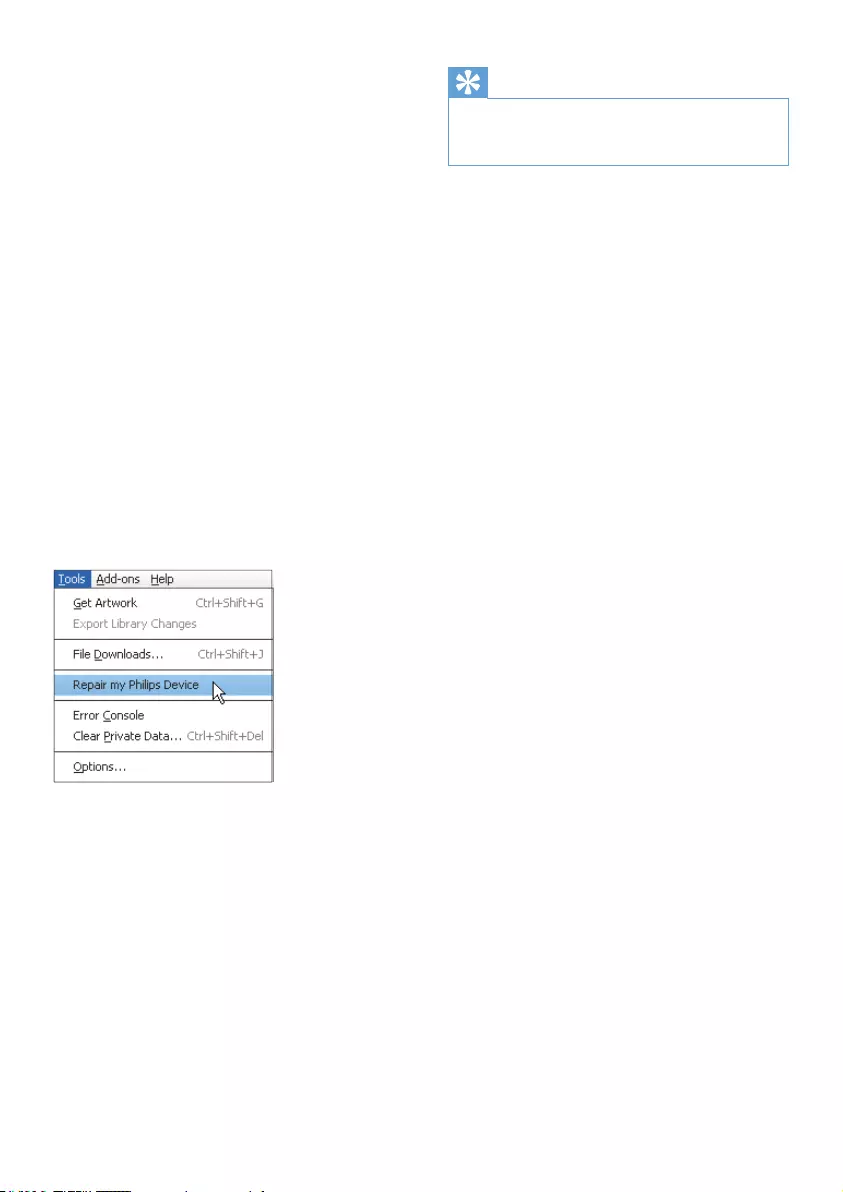
27EN
10 Repair the
player through
Philips Songbird
If RAGA is not working properly or the display
freezes, you can reset it without losing data:
To reset RAGA?
Insert a pen tip or other object into the
reset hole at the base of RAGA. Hold until
the player shuts down.
If you fail to reset the player, repair the player
through Philips Songbird:
1 On your PC, launch Philips Songbird.
If your PC runs Windows 7, launch
Philips Songbird as administrator.
Right-click Philips Songbird and select
Run as Administrator.
2 In Philips Songbird,
select Tools > Repair my Philips
Device;
select RAGA in the pop-up list.
3 Connect the player to the PC.
Make sure that you follow the
onscreen instructions on how to
connect the player to the PC.
4 Follow the onscreen instructions to
complete the repair.
Tip
After you repair the player, the CD-ROM partition and
the Philips Songbird installer are removed from the
player. More space is available on the player.
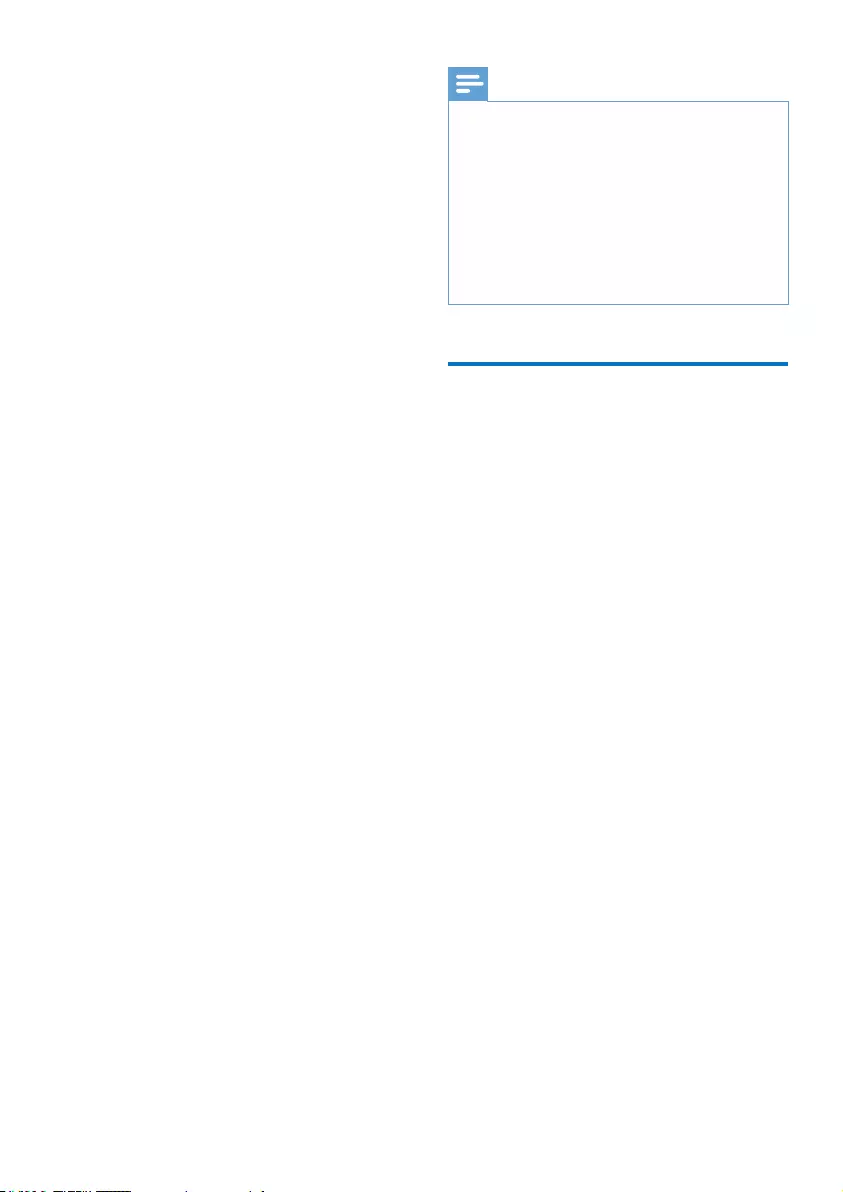
28 EN
11 Technical data
Power
Power supply: 220 mAh Li-ion polymer
internal rechargeable battery
Play time¹
Audio (.mp3): up to 22 hours
Software
3KLOLSV6RQJELUG7RXSGDWHÀUPZDUH
and transfer music
Connectivity
Headphone 3.5 mm
USB 2.0 High speed
Sound
Channel separation: 45 dB
Frequency Response: 20-18,000 Hz
Output power: 2 x 2.4 mW
Signal to noise ratio: > 84 dB
Audio playback
Supported formats:
MP3
Bitrate: 8-320 kbps and VBR
Sampling rates: 8, 11.025, 16, 22.050,
32, 44.1, 48 kHz
WMA (unprotected)
Bitrate: 10-320 kbps CBR, 32-192 kbps
VBR
Sampling rates: 8, 11.025, 16, 22.050,
32, 44.1, 48 kHz
FLAC
Sampling rates: 1-1,048 kHz
APE
Sampling rates: 8-48 kHz
WAV
Storage media
Built-in memory capacity²:
SA4RGA02 2 GB NAND Flash
SA4RGA04 4 GB NAND Flash
SA4RGA08 8 GB NAND Flash
Media transfer³
Songbird (sync)
Windows Explorer (drag and drop)
Display
Color LCD 128 x 64 pixels
Note
6SHFLÀFDWLRQVDUHVXEMHFWWRFKDQJHZLWKRXWQRWLFH
¹ Rechargeable batteries have a limited number of
charge cycles. Battery life and number of charge cycles
vary by use and settings.
² 1 GB = 1 billion bytes; available storage capacity is
less. Full memory capacity may not be available as some
memory is reserved for the player. Storage capacity
is based on 4 minutes per song and 128-kbps MP3
encoding.
³ Transfer speed depends on operating system and
VRIWZDUHFRQÀJXUDWLRQ
3&UHTXLUHPHQWV
Windows® XP (SP3 or above) / Vista / 7
Pentium III 800 MHz processor or higher
512 MB RAM
500 MB hard disk space
Internet connection
Windows® Internet Explorer 6.0 or later
CD-ROM drive
USB port
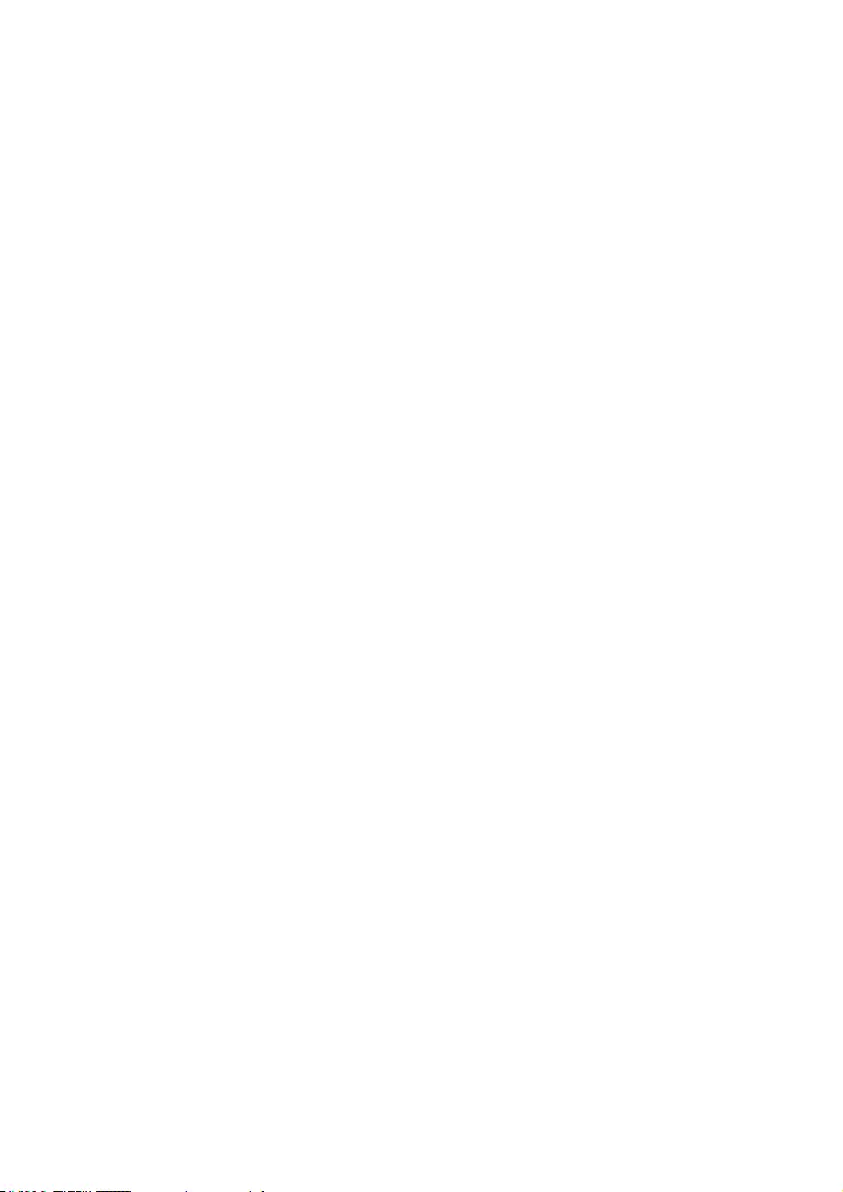
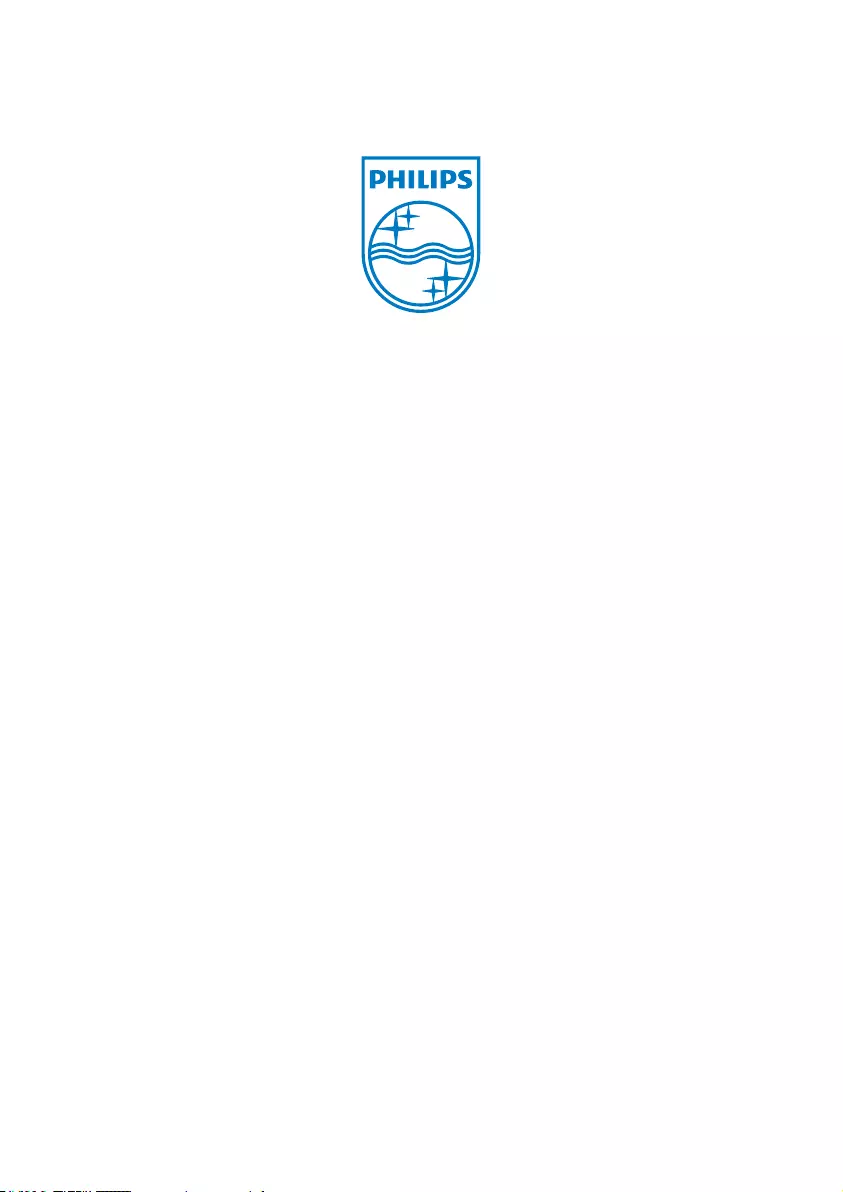
Specifications are subject to change without notice
© 2012 Koninklijke Philips Electronics N.V.
All rights reserved. SA4RGA_91_UM_V1.0_Sportpack_wk1245.1
