Table of Contents
Philips SA4RGA04VF/97 User Manual
Displayed below is the user manual for SA4RGA04VF/97 by Philips which is a product in the MP3/MP4 Players category. This manual has pages.
Related Manuals

www.philips.com/welcome
User manual
Always there to help you
Register your product and get support at
Question?
Contact
Philips
Question?
Contact
Philips
SA4RGA
GoGEAR
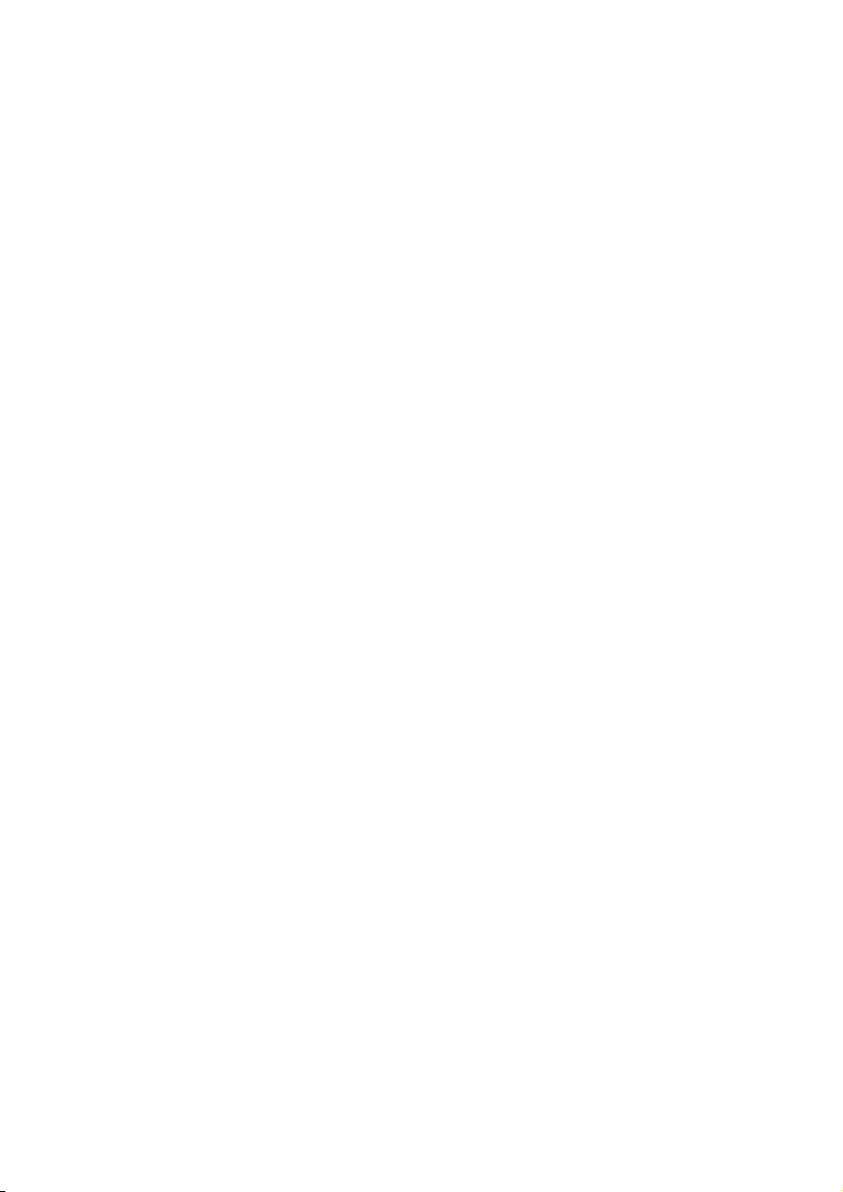
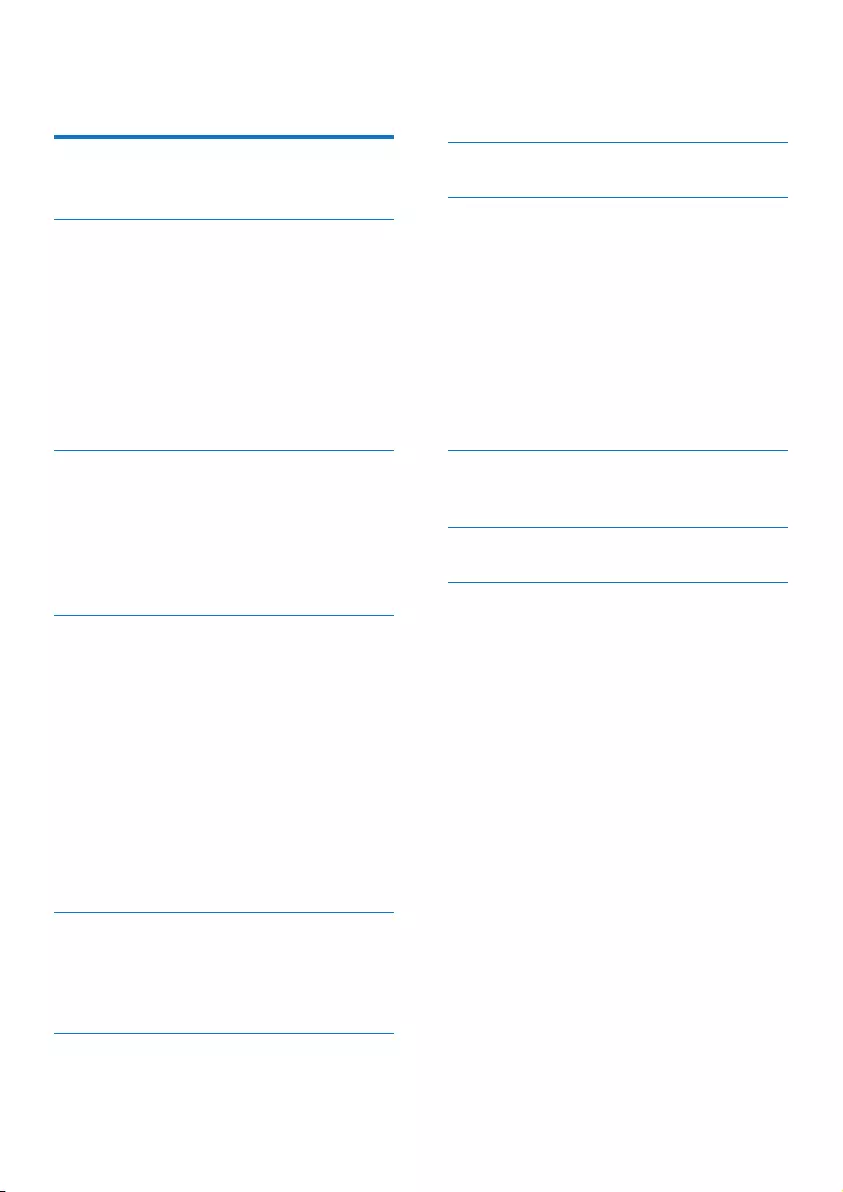
1EN
Contents
1 Important safety information 2
General maintenance 2
2 Your new player 5
What's in the box 5
PC software for the player 5
Files loaded on the player 5
Overview 6
Controls 6
Home screen 6
Lock/unlock the keys 7
Screen on/off 7
3 Get started 8
Charge power 8
Charge through a USB AC/DC
adapter 8
Switch the player on or off 8
Automatic standby and shut-down 8
4 Music 9
Transfer music to the player 9
Find music on the player 9
Find music by song information 9
Find music by playlist 9
Find music by le folder 9
Play music 9
Select play options 10
Playlists 10
Add songs to a playlist-on-the-go 10
Remove songs from a playlist-on-
the-go 10
5 FM radio 11
Tune in to radio stations 11
Listen to the FM radio 11
Store preset stations 11
6 Recordings 13
Record from the FM radio 13
Listen to FM radio recordings 13
Upload your recordings to a computer 13
7 Folder view 14
8 Settings 15
Play mode 15
Sound settings 15
Sleep timer 15
Display settings 15
Screen off timer 15
Language 15
Information 15
Legal 16
Factory settings 16
9 Updatethermwarethrough
Philips Device Manager 17
10 Troubleshooting 19
11 Technical data 20
PC requirements 20
Need help?
Please visit
www.philips.com/welcome
where you can access a full set of supporting
materials such as the user manual, the latest
software updates, and answers to frequently
asked questions.
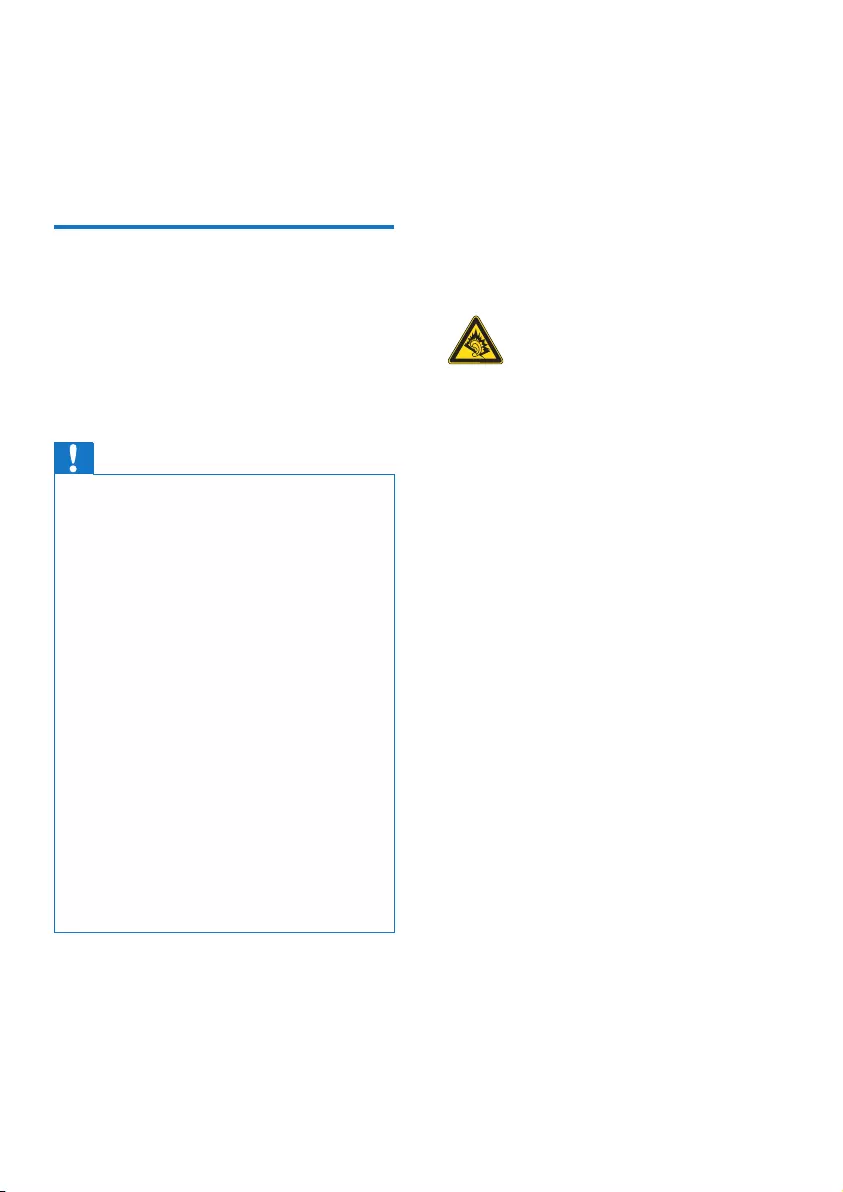
2EN
1 Important safety
information
General maintenance
The translation of this document is for
reference only.
In the event of any inconsistency between the
English version and the translated version, the
English version shall prevail.
Caution
•To avoid damage or malfunction:
•Use only power supplies listed in the user manual.
•Do not expose the product to excessive heat caused
by heating equipment or direct sunlight.
•Do not drop the product or allow objects to fall on
your player.
•Do not allow the product to be submerged in
water. Do not expose headphone socket or battery
compartment to water, as water entering the set may
cause major damage.
•Active mobile phones in the vicinity may cause
interference.
•Back up your les. Ensure that you retain the original
les you have downloaded to your device. Philips is not
responsible for any loss of data if the product becomes
damaged or not readable / legible.
•Manage (transfer, delete, etc.) your music les only with
the supplied music software to avoid problems.
•Do not use any cleaning agents containing alcohol,
ammonia, benzene, or abrasives as these may harm the
product.
•Batteries (battery pack or batteries installed) shall not
be exposed to excessive heat such as sunshine, re or
the like.
•Danger of explosion if battery is incorrectly replaced.
Replace only with the same or equivalent type.
About operating and storage temperatures
• Operate in a place where temperature is
always between 0 and 45ºC (32 to 113ºF)
• Store in a place where temperature is
always between -20 and 45ºC (-4 to
113ºF).
• Battery life may be shortened in low
temperature conditions.
Replacement parts/accessories:
Visit www.philips.com/support to order
replacement parts/accessories.
Hearing Safety
Listen at a moderate volume:
Using headphones at a high volume can impair
your hearing. This product can produce sounds
in decibel ranges that may cause hearing loss for
a normal person, even for exposure less than
a minute. The higher decibel ranges are offered
for those that may have already experienced
some hearing loss.
Sound can be deceiving. Over time your hearing
'comfort level' adapts to higher volumes of
sound. So after prolonged listening, what sounds
'normal' can actually be loud and harmful to
your hearing. To guard against this, set your
volume to a safe level before your hearing
adapts and leave it there.
To establish a safe volume level:
Set your volume control at a low setting.
Slowly increase the sound until you can hear it
comfortably and clearly, without distortion.
Listen for reasonable periods of time:
Prolonged exposure to sound, even at normally
'safe' levels, can also cause hearing loss.
Be sure to use your equipment reasonably and
take appropriate breaks.
Be sure to observe the following guidelines
when using your headphones.
Listen at reasonable volumes for reasonable
periods of time.
Be careful not to adjust the volume as your
hearing adapts.
Do not turn up the volume so high that you
can’t hear what’s around you.
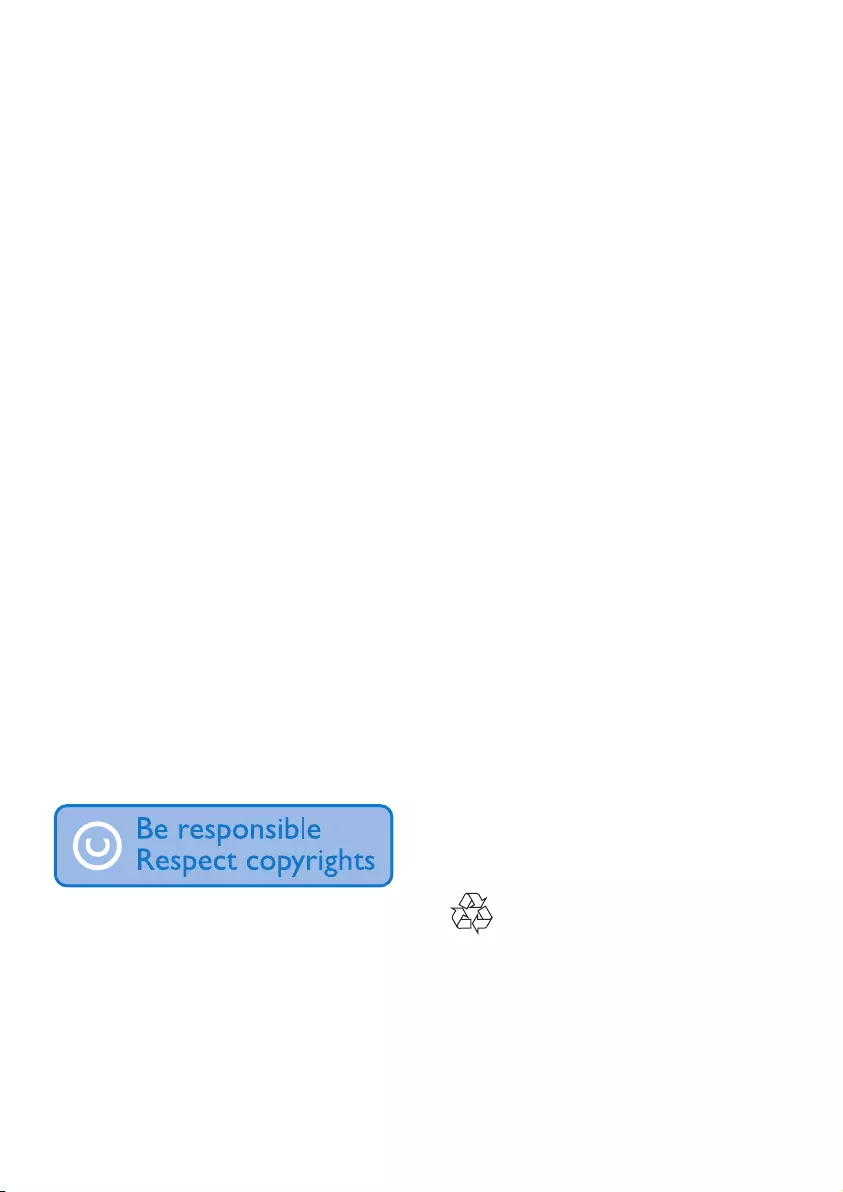
3EN
You should use caution or temporarily
discontinue use in potentially hazardous
situations.
Do not use headphones while operating a
motorized vehicle, cycling, skateboarding, etc.; it
may create a trafc hazard and is illegal in many
areas.
Modications
Modications not authorized by the
manufacturer may void user's authority to
operate the product.
Copyright information
All other brands and product names are
trademarks of their respective companies or
organizations.
Unauthorized duplication of any recordings
whether downloaded from the Internet or
made from audio CDs is a violation of copyright
laws and international treaties.
The making of unauthorized copies of copy-
protected material, including computer
programs, les, broadcasts and sound
recordings, may be an infringement of
copyrights and constitute a criminal offense.
This equipment should not be used for such
purposes.
The Windows Media and the Windows logo are
registered trademarks of Microsoft Corporation
in the United States and/or other countries.
Be responsible! Respect copyrights.
Philips respects the intellectual property of
others, and we ask our users to do the same.
Multimedia content on the internet may have
been created and/or distributed without the
original copyright owner's authorization.
Copying or distributing unauthorized content
may violate copyright laws in various countries
including yours.
Compliance with copyright laws remains your
responsibility.
The recording and transfer to the portable
player of video streams downloaded to your
computer is intended only for use with public
domain or properly licensed content. You
may only use such content for your private,
non-commercial use and shall respect eventual
copyright instructions provided by the copyright
owner of the work. Such instruction may
state that no further copies shall be made.
Video streams may include copy protection
technology that prohibits further copying. For
such situations the recording function will not
work and you will be notied with a message.
Data logging
Philips is committed to improving the quality
of your product and enhancing the Philips user
experience. To understand the usage prole of
this device, this device logs some info / data to
the non-volatile memory region of the device.
These data are used to identify and detect
any failures or problems you as a user may
experience while using the device. The data
stored, for example, will be the duration of
playback in music mode, duration of playback
in turner mode, how many times battery low
was encountered, etc. The data stored do not
reveal the content or media used on the device
or the source of downloads. The data stored
on the device are retrieved and used ONLY
if the user returns the device to the service
center and ONLY to simplify error detection
and prevention. The data stored shall be made
available to user on user’s rst request.
Your product is designed and manufactured
with high quality materials and components,
which can be recycled and reused.
Please inform yourself about the local rules
on separate collection of batteries because
correct disposal helps to prevent negative
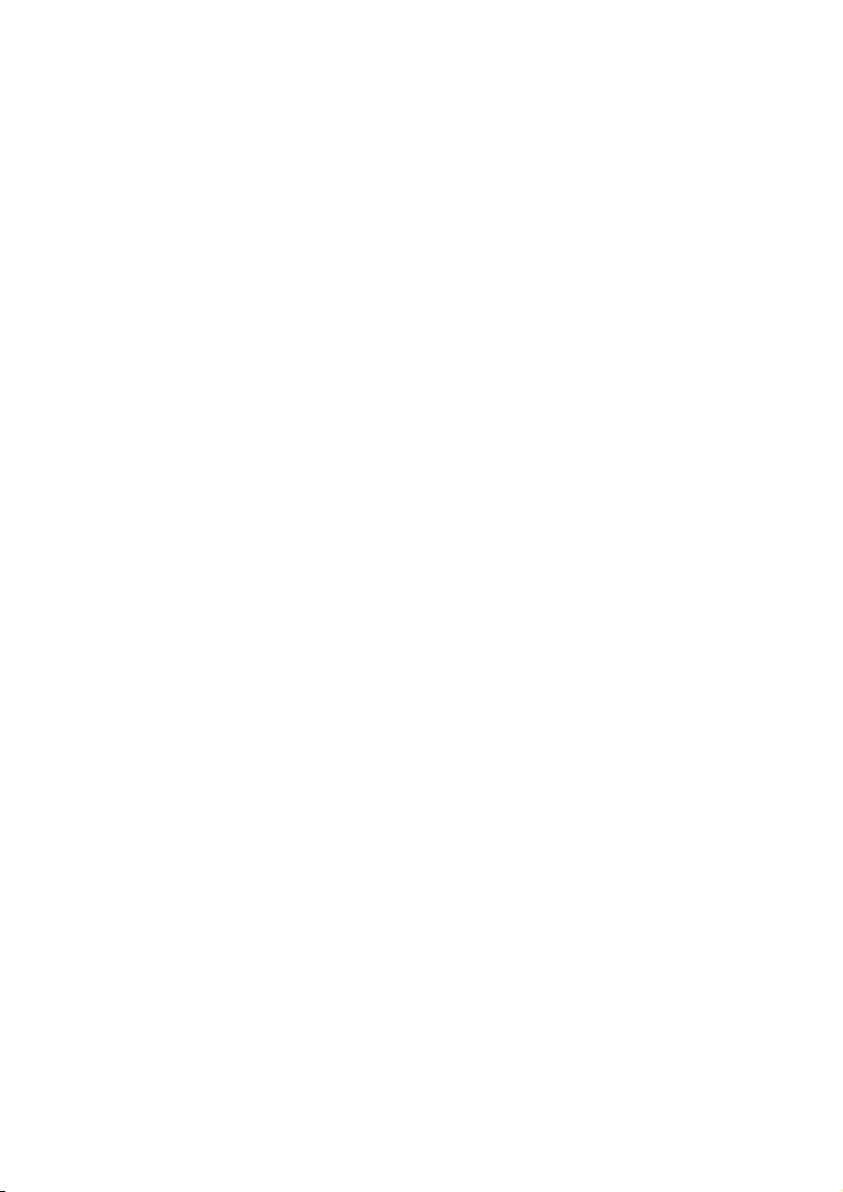
4EN
consequences for the environmental and
human health.
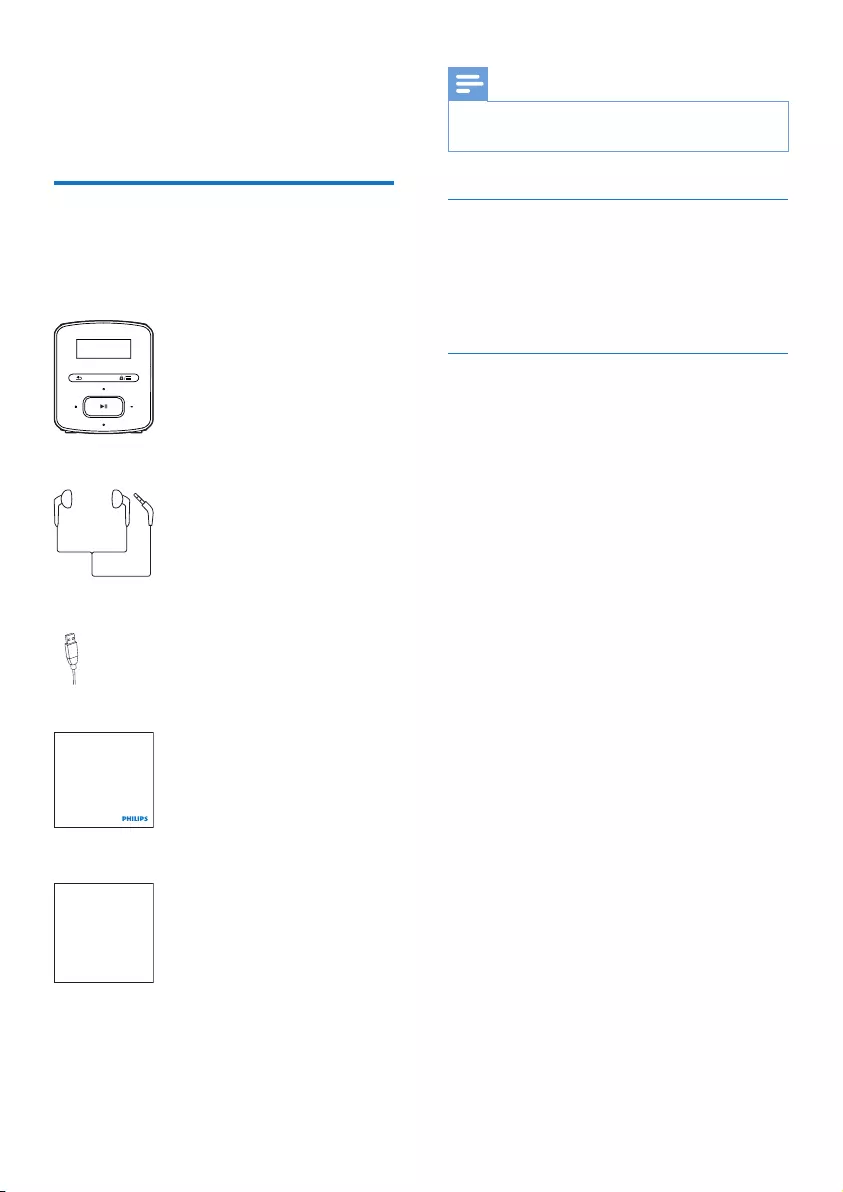
5EN
2 Your new player
What's in the box
Make sure that you have received the following
items:
Player
Earphones
USB cable
Quick start guide
Safety and Warranty sheet
Philips GoGear audio player
Quick start guide
Safety and Warranty
Before using your set:
Check out details inside this booklet
Note
•The images serve as reference only. Philips reserves the
right to change color/design without notice.
PC software for the player
RAGA can work with the following PC
software:
• Philips Device Manager (helps you get
rmware updates and recover the player)
Files loaded on the player
The following les are loaded on RAGA:
• User manual
• Frequently asked questions
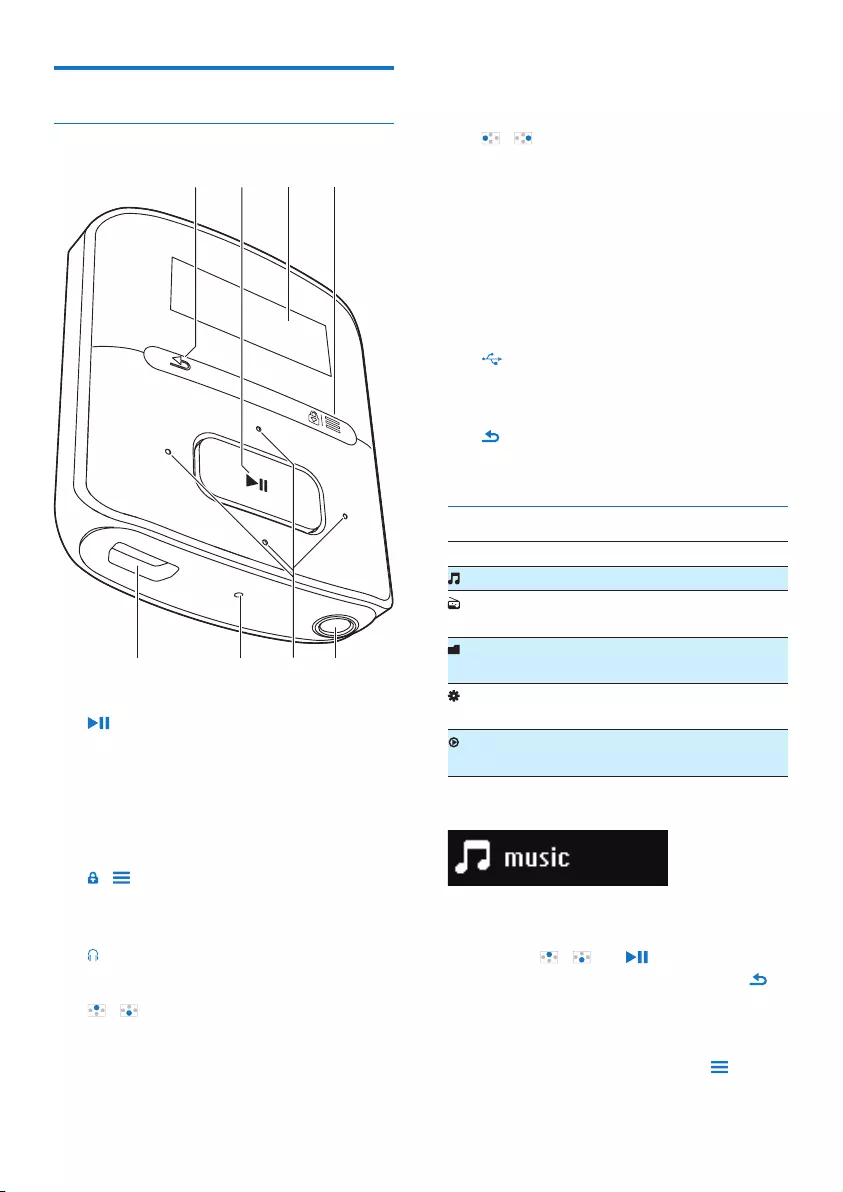
6EN
Overview
Controls
a
• Press and hold: Switch the player on
or off
• Press: Select options, or start/pause/
resume play
b Display
c /
• Press: Show options menu
• Press and hold: Lock/unlock all buttons
d
• 3.5-mm headphone connector
e /
• on the list of options:
Press: Skip to the previous/next option
• on the play screen:
"
!
Press: Increase/decrease the volume
Press and hold: Increase/decrease the
volume quickly
/
• on the play screen:
Press: Skip to the next/previous option
Press and hold: Search within current
le
f RESET
• Press the hole by using the tip of a
ball pen when the screen does not
respond to the pressing of keys
g
• USB connector for power charging and
data transfer
h
• Press: Back one level
Home screen
Menu Mode To
Music play music
FM
radio
tune in to the FM radio;
record from the FM radio
Folder
view
view les in folders
Settings customize the settings of
RAGA
Now
playing
show current play screen
Navigate from the Home screen
• From the Home screen, you can access
functional menus by pressing the navigation
buttons / and .
• To go back to previous screens, press
repeatedly.
Switch between the Home screen and play
screen
• On the Home screen, press and
select [Now playing] or[Last played];
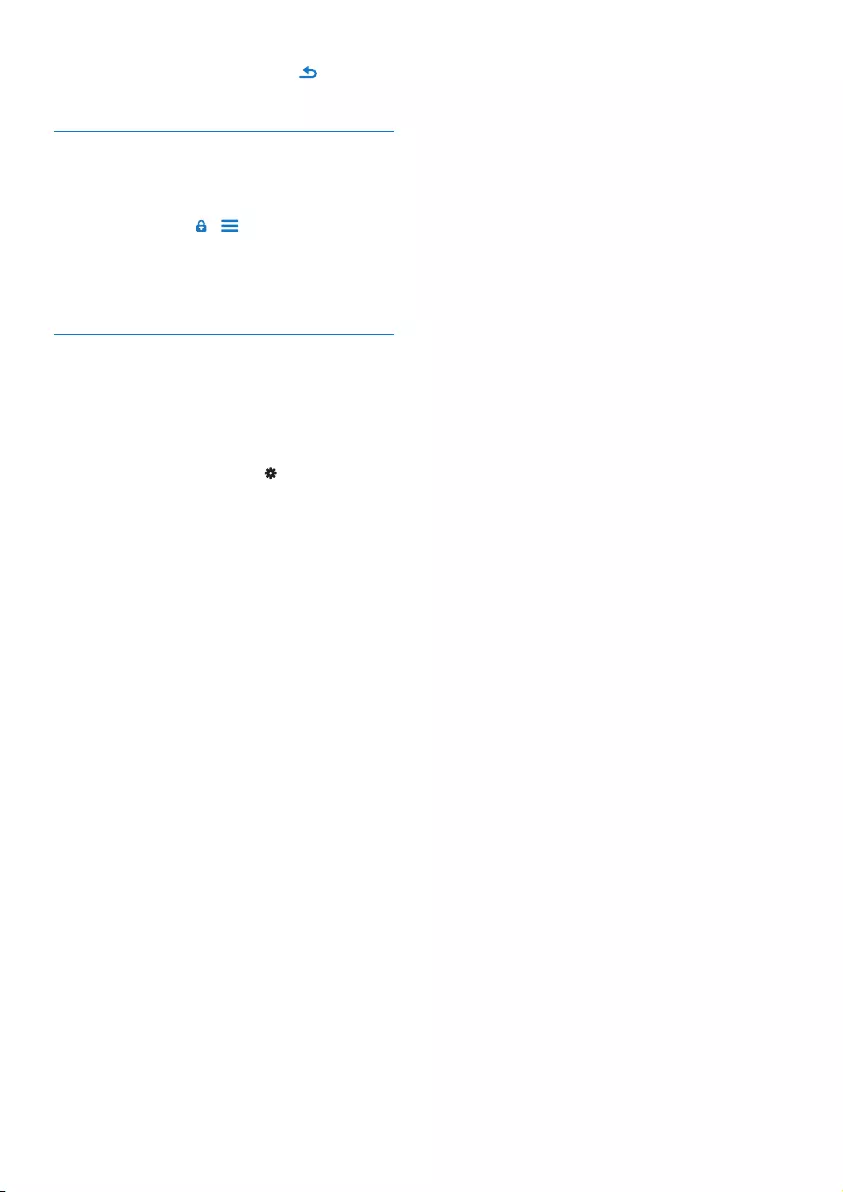
7EN
• On the play screen, press
repeatedly.
Lock/unlock the keys
When the player is on, use the lock to prevent
accidental operation.
• Press and hold / to lock or unlock the
keys.
» All buttons except the volume keys are
locked and a lock icon is displayed.
Screen on/off
To save power, the screen switches off
automatically after the pre-dened time
duration if
• no new action is taken on RAGA; and
• a value is selected in > [Display
settings] > [Screen off timer].
To exit the power-saving mode
• Press any key.
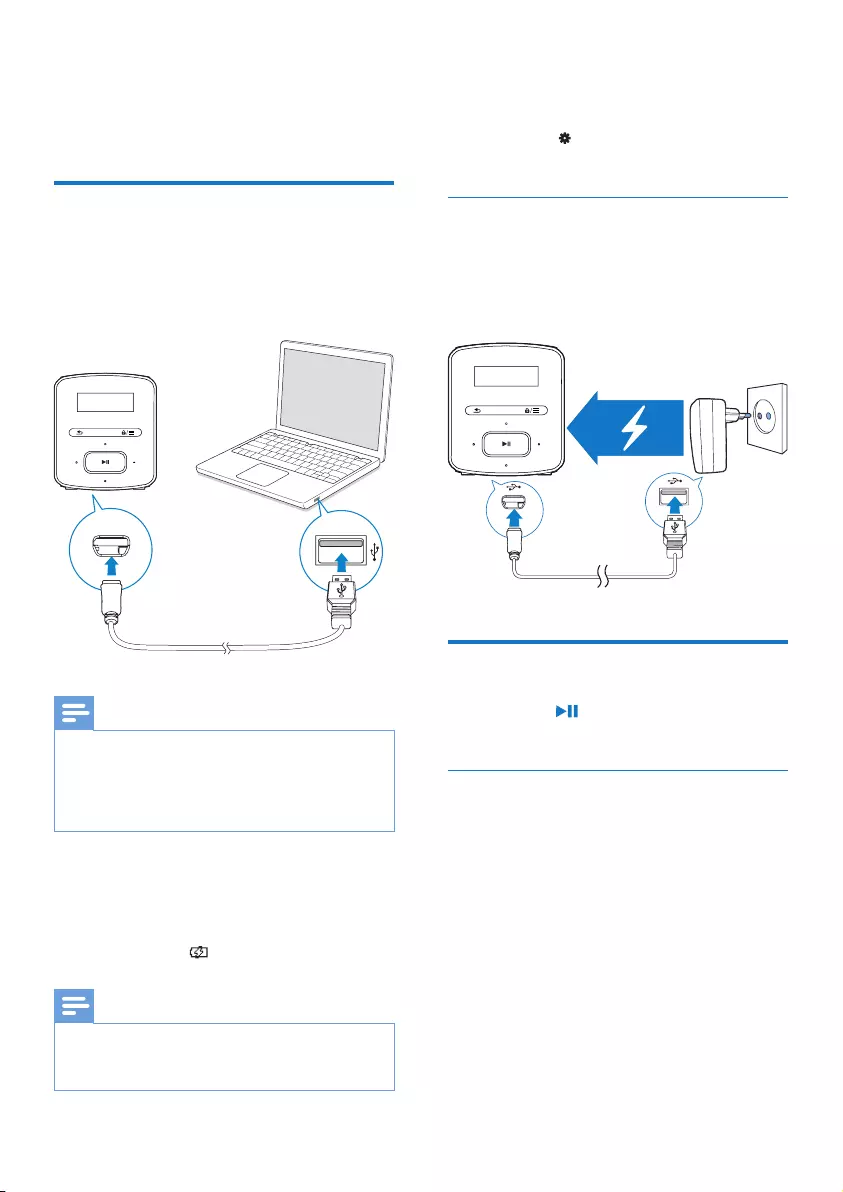
8EN
3 Get started
Charge power
RAGA has a built-in battery that can be
charged through the USB socket of a computer.
Connect RAGA to a PC by using the USB
cable.
Note
•When you connect RAGA to a computer, you are
briey prompted to select: [Charge & transfer] or
[Charge & play].
•RAGA automatically applies [Charge & transfer], if no
new selection is made.
Battery level indication
• When the battery is low, the low
battery screen is displayed repeatedly.
• When the charging process is
complete, is displayed.
Note
•Rechargeable batteries have a limited number of charge
cycles. Battery life and number of charge cycles vary by
use and settings.
To conserve battery power and increase the
play time, do the following on RAGA:
• Set the backlight timer to a low value
(go to > [Display settings] >
[Backlight timer]).
Charge through a USB AC/DC
adapter
To charge RAGA through a USB AC/DC
adapter (not supplied), make sure that the
power output is 5.0 V and 0.5A.
Switch the player on or off
Press and hold until the player is switched
on or off.
Automatic standby and shut-down
The player has an automatic standby and shut-
down feature that can save battery power.
After 5 minutes in idle mode (no play, no
button is pressed), the player switches off.
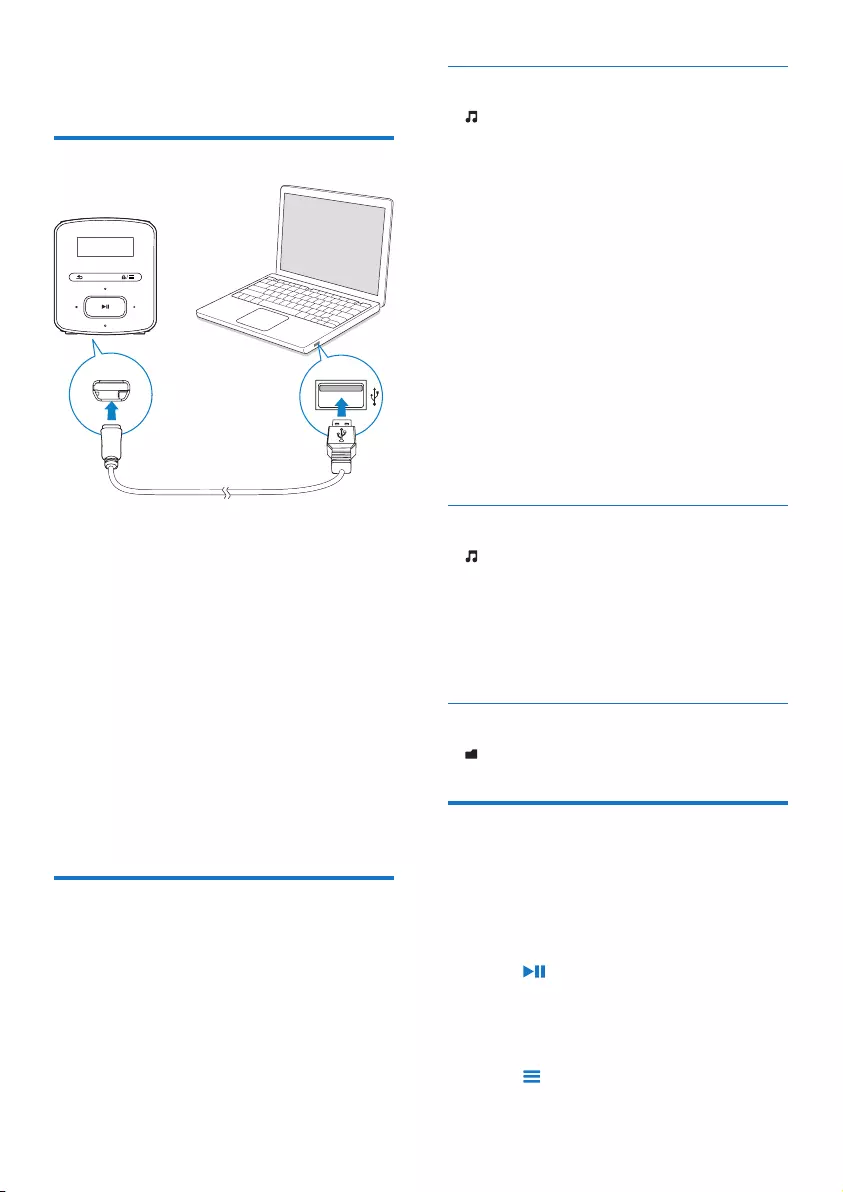
9EN
4 Music
Transfer music to the player
You can transfer music from your PC media
library to RAGA in the following ways:
• Drag and drop music les in Windows
Explorer.
TodraganddropmusiclesinWindows
Explorer,
1 Connect RAGA to a PC.
2 On the PC, under My Computer or
Computer,
• select RAGA, and create le folders.
3 On the PC, drag and drop music les to
the le folders on RAGA.
• Alternatively, drag and drop le folders
from the PC to RAGA.
Find music on the player
On RAGA, you can nd music by song
information, playlist, or le folder.
Find music by song information
In , songs are sorted by metadata or ID3 tag
under different collections: [All songs], [Artists],
or [Albums].
[All songs]
• Songs are sorted by song title in
alphabetical order.
[Artists]
• Songs are sorted by artist in alphabetical
order;
• Under each artist, songs are sorted by
album in alphabetical order.
[Albums]
• Songs are sorted by album in alphabetical
order.
Find music by playlist
In > [Playlists], you can nd the following
playlists:
• three playlists-on-the-go for you to add
songs on the player;
• playlists that you transfer from your PC
media library through Songbird.
Findmusicbylefolder
In , nd music by le folder.
Play music
You can start play from a song, or play an entire
album or artist.
To start play from a song,
1 Select a song.
2 Press to start play.
» Play starts from current song.
To play the entire album or artist,
1 Select an album or artist.
2 Press > [Play].
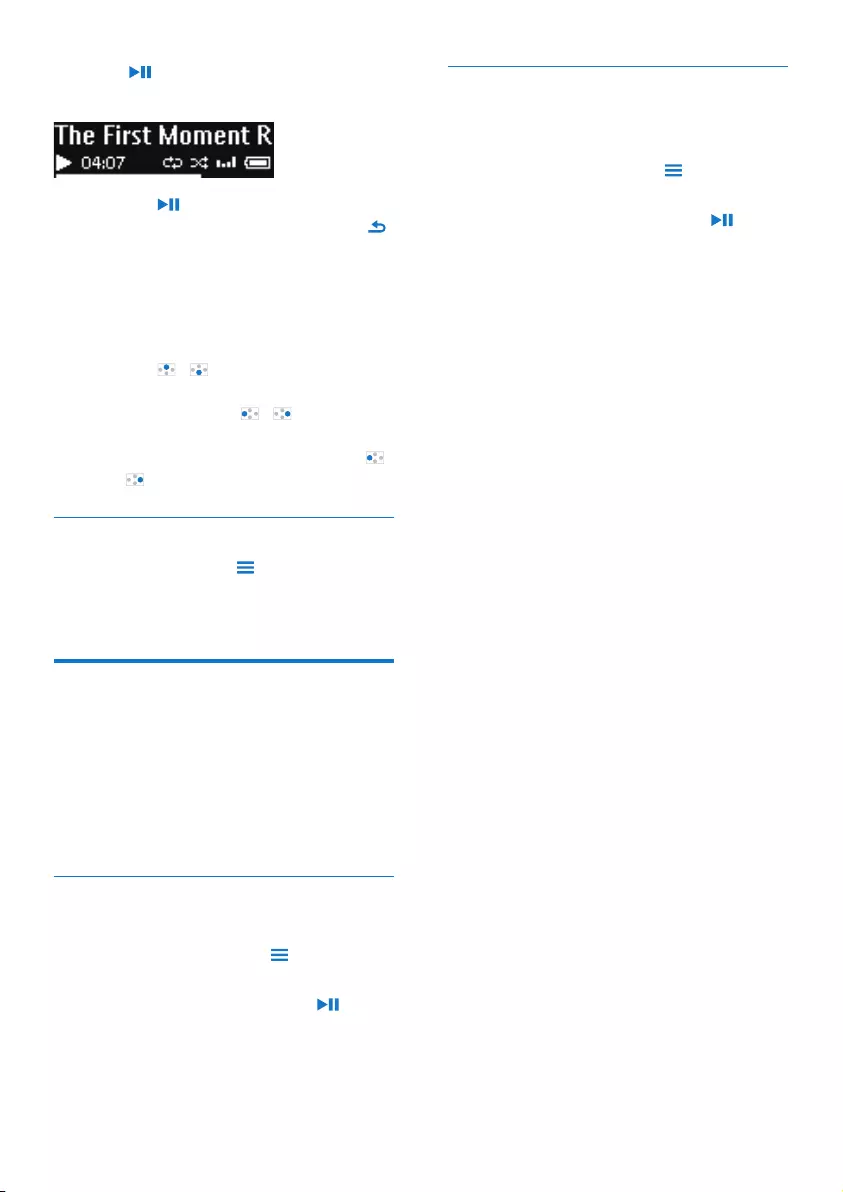
10 EN
3 Press to start play.
On the play screen,
• Press to pause and resume play.
• To go to the previous screen, press .
» The play screen returns a few
seconds later.
» On the play screen, you can see
the le information and play status.
To adjust the volume,
• Press / .
Toselectamusicleontheplayscreen,
• Repeatedly press / .
To rewind or fast forward within current song,
• On the play screen, press and hold
/ .
Select play options
On the play screen, press to select play
options, such as play mode, sound settings, and
sleep timer (see 'Settings' on page 15).
Playlists
On the players, you can nd the following
playlists:
• playlists that you transfer from the PC
media library;
• three playlists-on-the-go for you to add
songs on the player.
Add songs to a playlist-on-the-go
To add current song,
1 On the play screen, press > [Add to
playlist].
2 Select a playlist-on-the-go. Press .
3 Select [Yes] to conrm.
» You save current song to the playlist.
Remove songs from a playlist-on-the-
go
Remove current song from a playlist
1 On the play screen, press > [Remove
from Playlist].
2 Select a playlist-on-the-go. Press .
3 Select [Yes] to conrm.
» You remove current song from the
selected playlist.
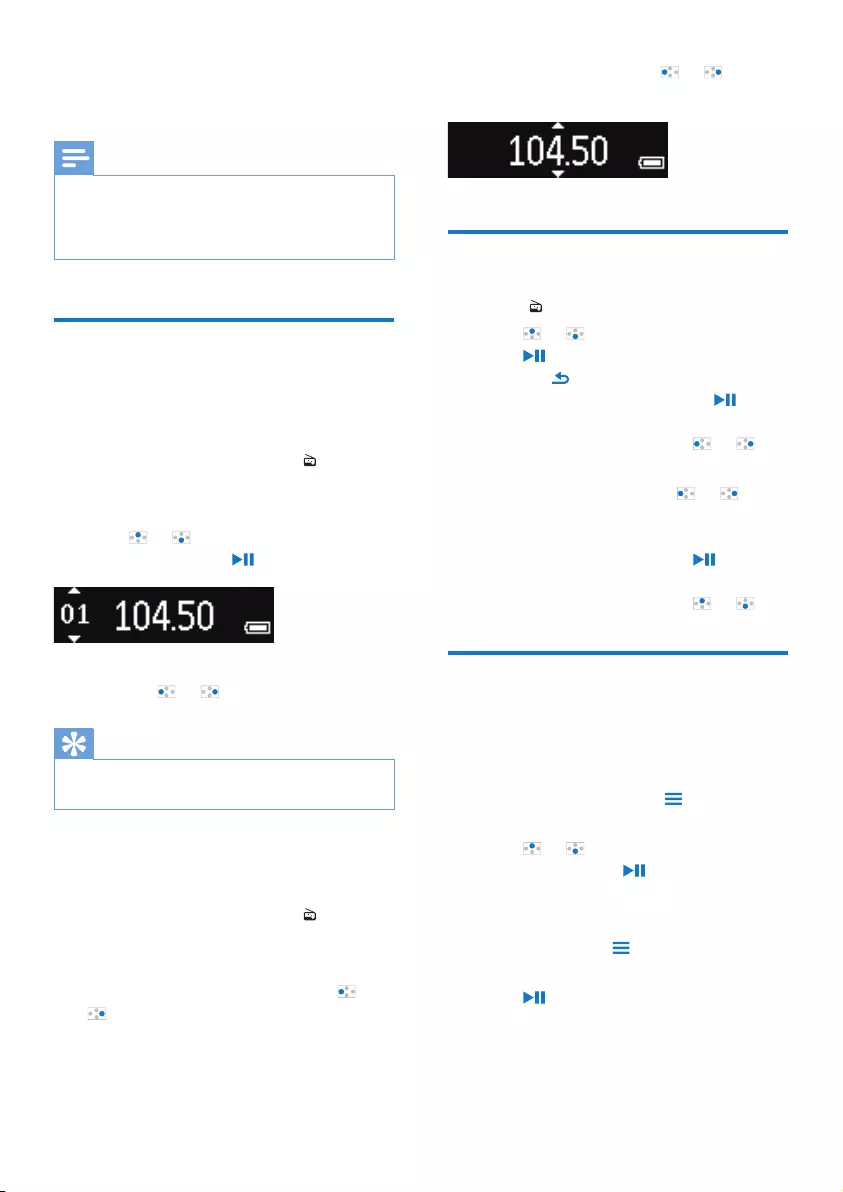
11EN
5 FM radio
Note
•Plug in the supplied earphones when you tune in to
radio stations. The earphones double as antenna. For
better reception, move the earphone cable in different
directions.
Tune in to radio stations
Auto tune
The rst time you tune in to the radio, start
Auto tune to search for stations.
1 From the Home screen, go to > [Auto
tune].
» Up to 20 stations are stored as presets.
2 Press or repeatedly to select a
preset station. Press to start play.
To select a preset on the play screen,
• Press or repeatedly.
Tip
•When you move to a new place (such as a new city or
country), restart auto tune for better reception.
Manual tune
Use Manual tune to search for a frequency or
station.
1 From the Home screen, go to >
[Manual tuning].
» The last played station starts to play.
2 On the play screen, press and hold or
.
» You tune in to the next station from
current frequency.
• For ne tuning, press or
repeatedly.
Listen to the FM radio
1 Go to > [Presets].
2 Press or to select a preset station.
Press to start play.
• Press to select another preset
station from [Presets]. Press to
start play.
• On the play screen, press or to
select a preset.
3 If necessary, press and hold or to
tune in to a radio station.
To mute or unmute the radio play,
• On the play screen, press .
To adjust the volume,
• On the play screen, press or .
Store preset stations
On RAGA, you can store up to 20 preset
stations.
1 Tune in to a radio station.
2 On the play screen, press > [Save to
preset].
3 Press or to select a location in the
list of presets. Press .
» Current station is saved to the location.
To remove current preset station,
1 In [Presets], press > [Clear preset].
2 Select the station in the list of presets.
Press .
3 Select [Yes] to conrm.
» Current station is removed from the
list of presets.
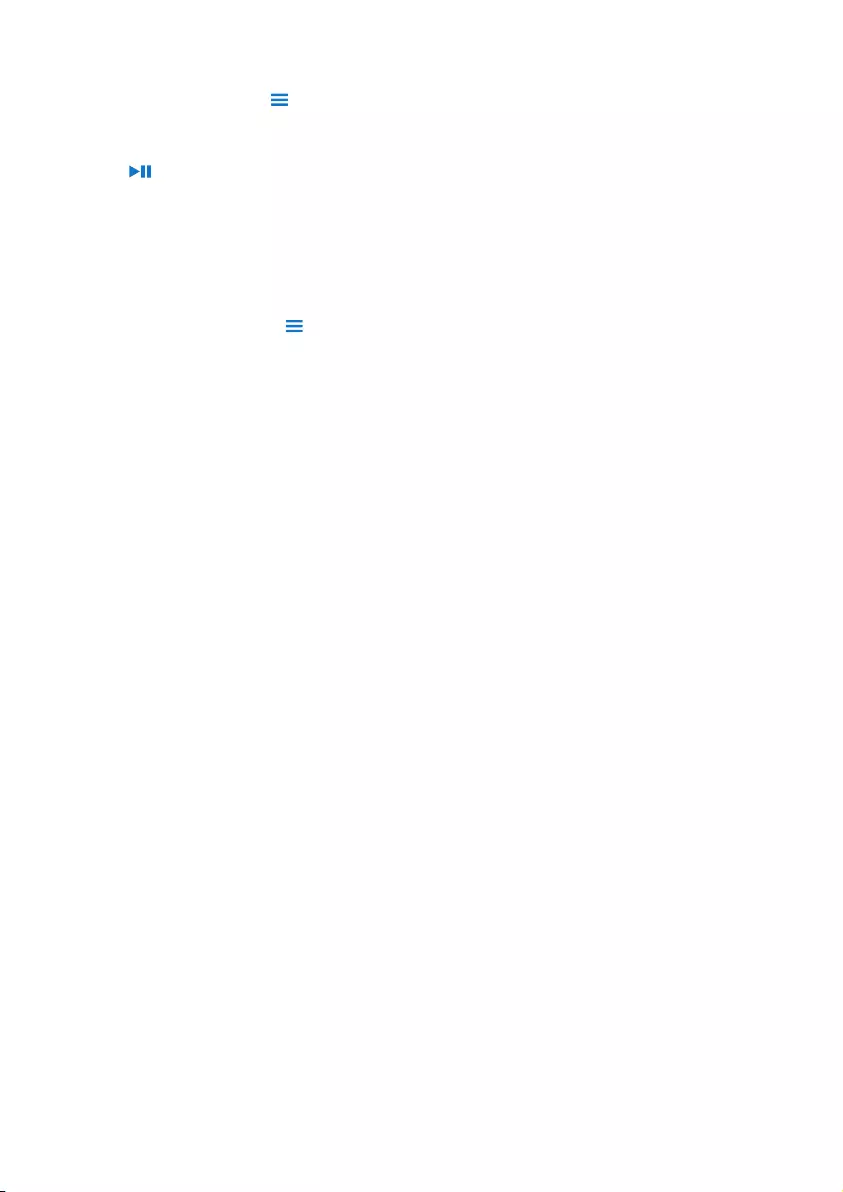
12 EN
Alternatively,
1 On the play screen, press > [Clear
preset].
2 Select the station in the list of presets.
Press .
3 Select [Yes] to conrm.
» Current station is removed from the
list of presets.
To remove all preset stations,
1 Go to [Presets].
2 On the list of presets, press > [Clear all
presets].
3 Select [Yes] to conrm.
» All the stations are removed from the
list of presets.
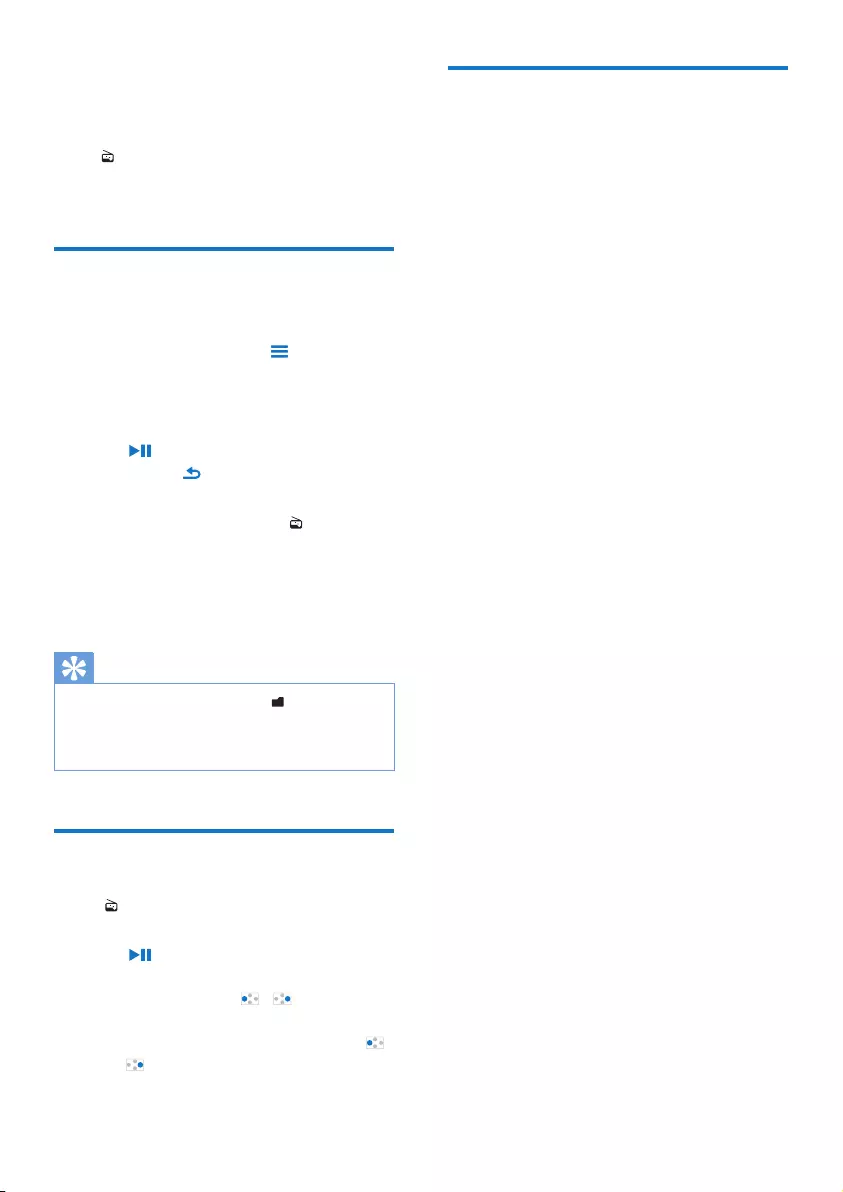
13EN
6 Recordings
Go to > [FM Recording] to listen to the
radio programs that you record from the FM
radio.
Record from the FM radio
1 Tune in to a radio station.
2 On the play screen, press and select
[Start FM radio recording] to start
recording.
» You start recording from the FM radio.
3 Press to toggle between pause and
record. Press to stop.
4 Select [Yes] to save the recording.
» Recordings are saved to > [FM
Recording] > RECORD > RADIO.
(Filename format: FMRECXXX.WAV,
where XXX is the recording number
that is generated automatically.)
Tip
•You can also nd the recordings in > RECORD.
•The feature of FM radio recording is available with
some versions only. Refer to the onscreen menu of the
player to nd out which features are available to you.
Listen to FM radio recordings
1 In > [FM Recording] > RECORD >
RADIO, select a recording.
2 Press to play your recording.
Toselectaleontheplayscreen,
• Repeatedly press / .
Torewindorfastforwardwithincurrentle,
• On the play screen, press and hold
/ .
Upload your recordings to a
computer
1 Connect RAGA to a computer.
2 On the PC, under My Computer or
Computer,
• select RAGA;
• in RAGA, select recordings in
RECORD > RADIO.
3 Drag and drop the recording les to a
location on the PC.
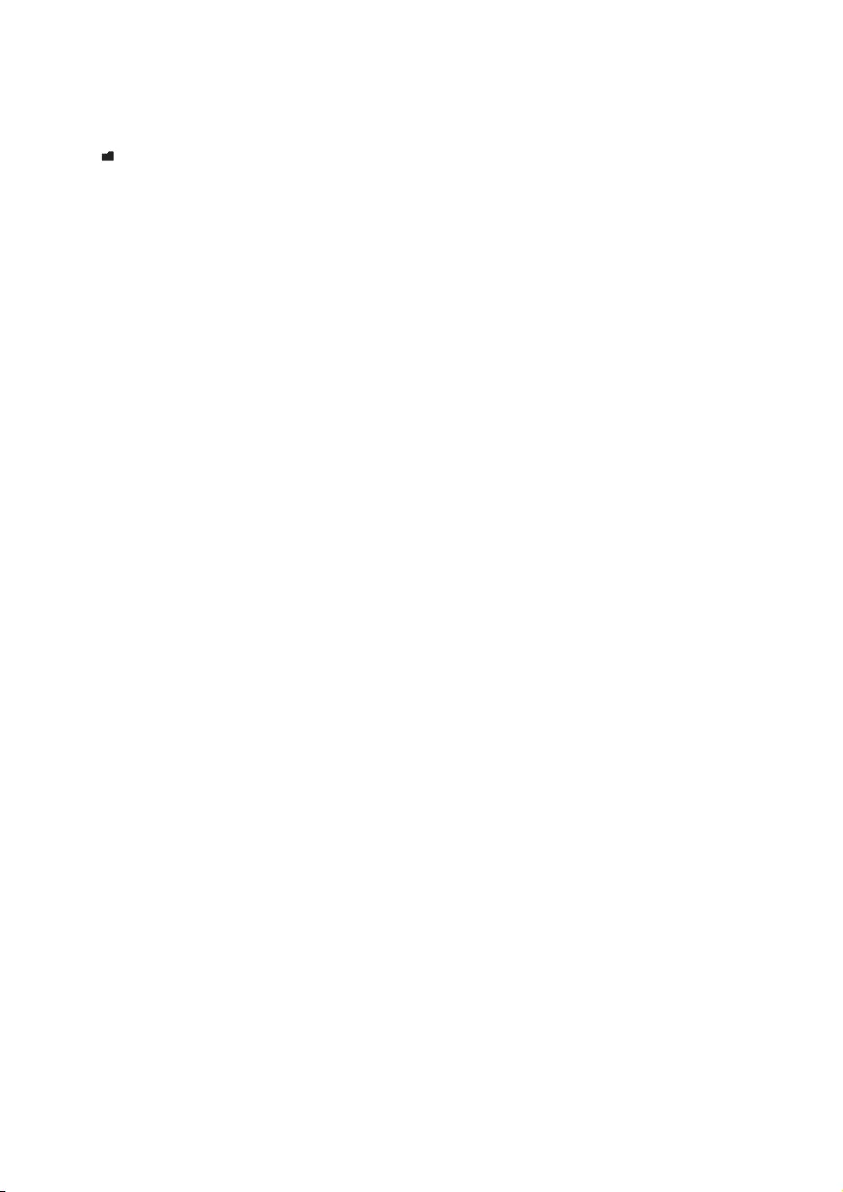
14 EN
7 Folder view
Go to to view and play media les from the
media library on the player.
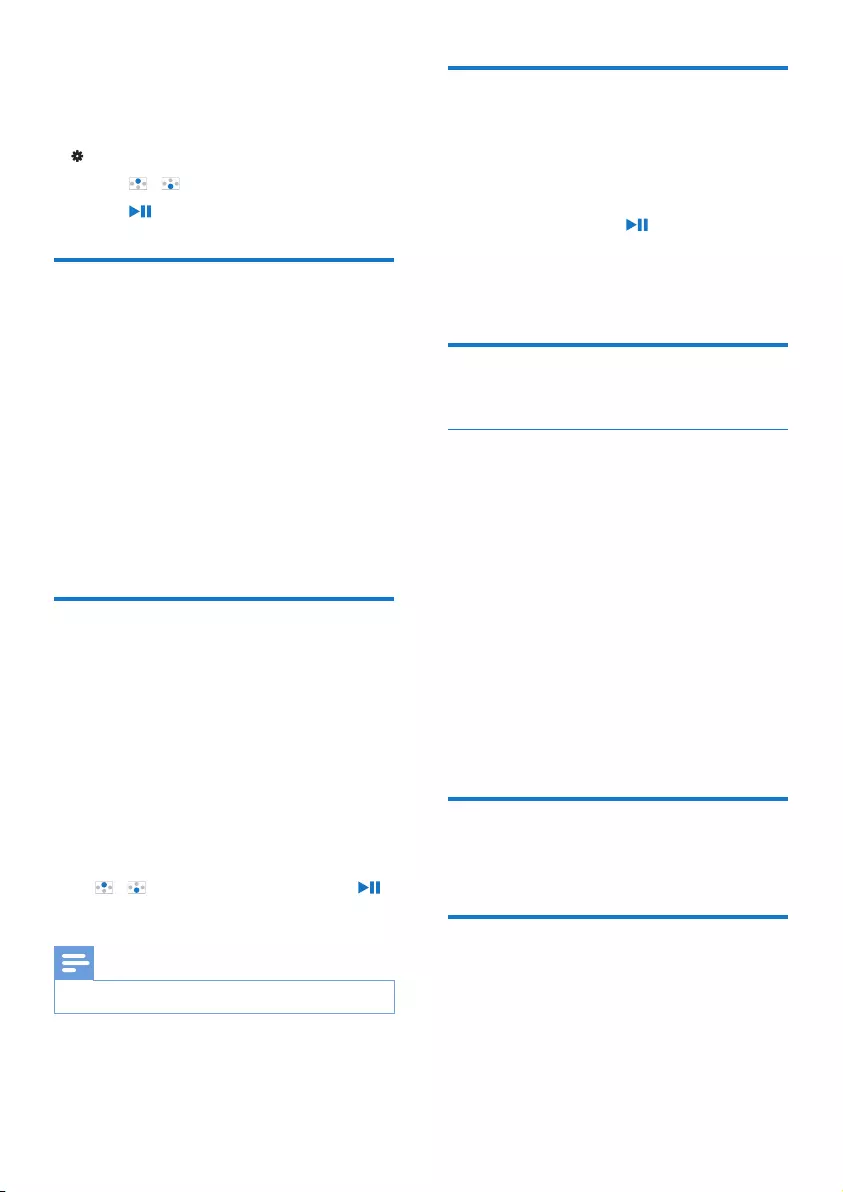
15EN
8 Settings
In , select your options for the player.
1 Press / to select an option.
2 Press to conrm.
Play mode
In [Play mode], select play modes for music play:
[Repeat]
• [Repeat 1]: Repeats current song.
• [Repeat all]: Repeats all songs in
current folder.
[Shufe]
• [On]: Plays all songs in current folder in
random order.
If both [Repeat all] and [Shufe]are activated,
• All songs in current folder are repeated
in random order.
Sound settings
In [Sound settings], select your option for
sound settings:
[FullSound]: Restores the sonic details that
music compression loses (for example, MP3,
WMA).
[Equalizer]: Denes sound settings as desired.
[Volume limit]: Sets a maximum volume level
for the device. In this way, you can always keep
the volume within a level safe enough to your
hearing.
Press / to set the volume limit; Press
to conrm.
Note
•Equalizer is deactivated when you select FullSound.
Sleep timer
Switch on the sleep timer. The RAGA can
switch off automatically after a certain time
duration.
• In [Sleep timer] > [Sleep timer], select
an option. Press .
» After the selected time duration,
the device is switched off
automatically.
Display settings
Screen off timer
The screen enters the idle mode, if no new
action is taken on RAGA. After the pre-dened
time duration, the idle screen is switched off
automatically.To save battery power, select a low
value for the time duration.
To set the time duration
• In [Display settings] > [Screen off
timer], select a time duration.
» After the selected time duration,
the idle screen is switched off
automatically.
To exit the power-saving mode
• Press any key.
Language
In [Language], select a language for the player.
Information
In [Information], learn the following information
about the player:
[Player information]
• [Model:] full product name

16 EN
Check the full product name when you
update rmware from the Support
site.
• [Firmware version:] current rmware
version
Check the rmware version when you
update rmware from the Support
site.
[Disk space]
• [Free space:] space available
• [Total space:] memory size
• [Songs] number of songs that are
stored on the player
[File type supported] le formats that are
supported on the player
Legal
In [Legal], nd the legal information about the
player.
Factory settings
In [Factory settings], restore the player to
factory settings. Files transferred to the player
are retained.
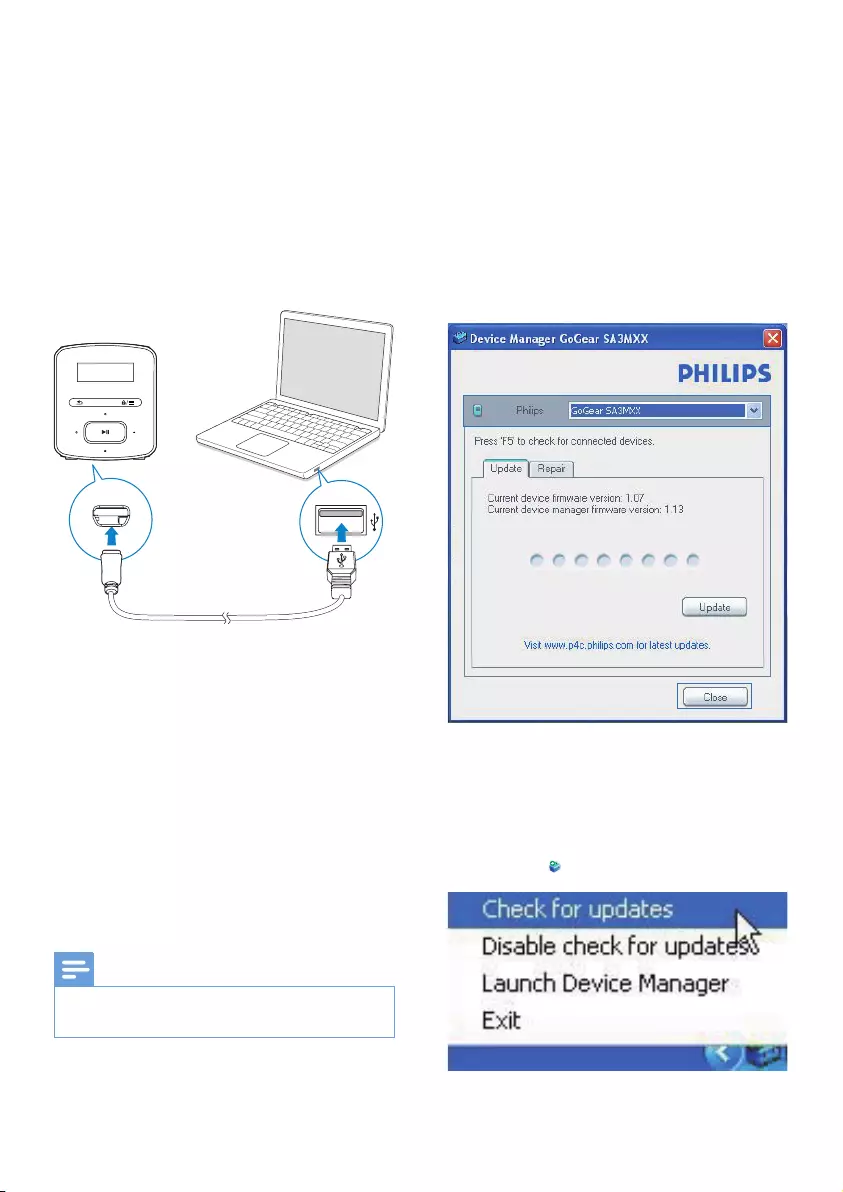
17EN
9 Update the
firmware
through Philips
Device Manager
Install Philips Device Manager
1 Connect RAGA to a PC.
2 On the PC, select My Computer
(Windows XP / Windows 2000) /
Computer (Windows Vista / Windows 7
/ 8).
3 Right click on the Philips GoGear RAGA
icon. Select Install Philips Device Manager.
• Alternatively, click the Philips GoGear
RAGA icon. Double-click the installer.
exe.
4 Follow the onscreen instructions to
complete the installation of the software.
Note
•The installation requires you to agree to the license
terms.
Checkforrmwareupdates
1 Make sure that you have connected your
PC to the Internet.
2 Launch Philips Device Manager.
» A dialog box is displayed.
3 Connect RAGA to your PC.
» When the device is connected,
"SA4RGAXX" is displayed on the text
box.
» You can nd current rmware version
of the device.
4 To check for rmware updates,
a Close the dialog box of Philips Device
Manager.
b At the base of the PC screen, right
click and select Check for updates.
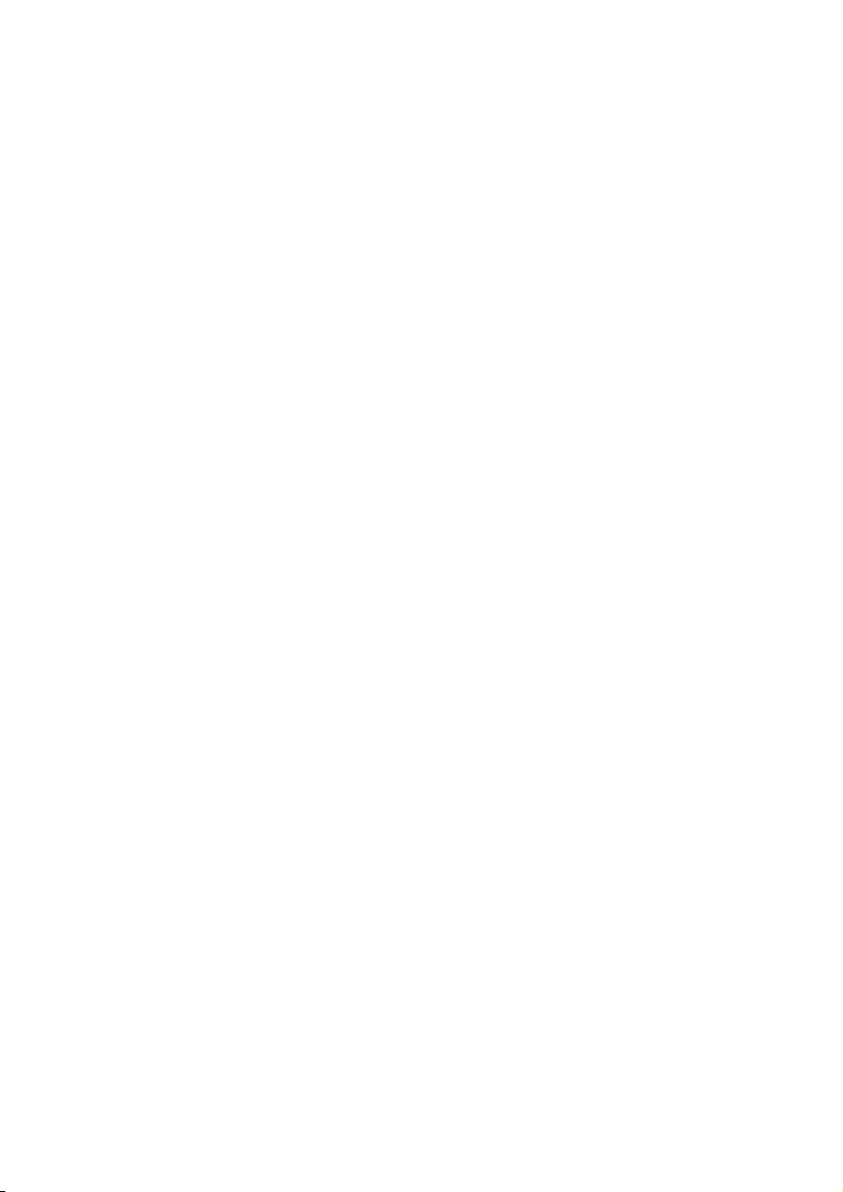
18 EN
» Philips SA4RGAXX Device
Manager checks for updates from
the Internet.
Updatethermware
1 When the rmware update is available,
follow the onscreen instructions to
download and install the rmware.
2 Disconnect RAGA from the PC.
» RAGA restarts after the rmware is
updated and is ready for use again,
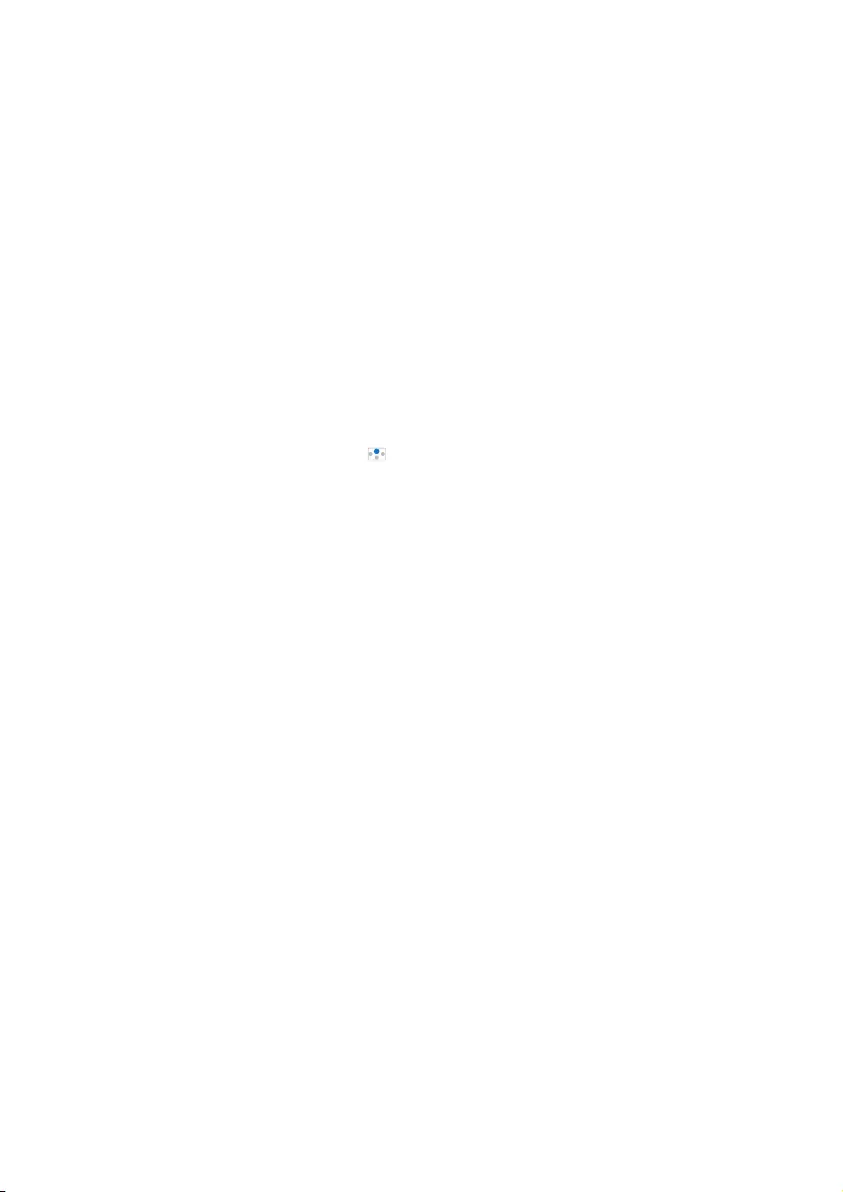
19EN
10 Troubleshooting
If RAGA is not working properly or the display
freezes, you can reset it without losing data:
How do I reset RAGA?
•Insert a pen tip or other object into the
reset hole on RAGA. Hold until the player
shuts down.
•If the reset option is unsuccessful, recover
RAGA through Philips Device Manager:
1 On your PC, launch Philips Device
Manager.
2 Enter the recovery mode:
a Switch off RAGA.
b Press and hold the volume button ,
and then, connect RAGA to your PC.
c Keep holding the button until Philips
Device Manager recognizes RAGA
and enters the recovery mode.
3 Start the recovery process:
a On Philips Device Manager, click the
Repair button. Follow the onscreen
instructions to complete the recovery
process.
b When the recovery is completed,
disconnect RAGA from your PC.
4 Restart RAGA.
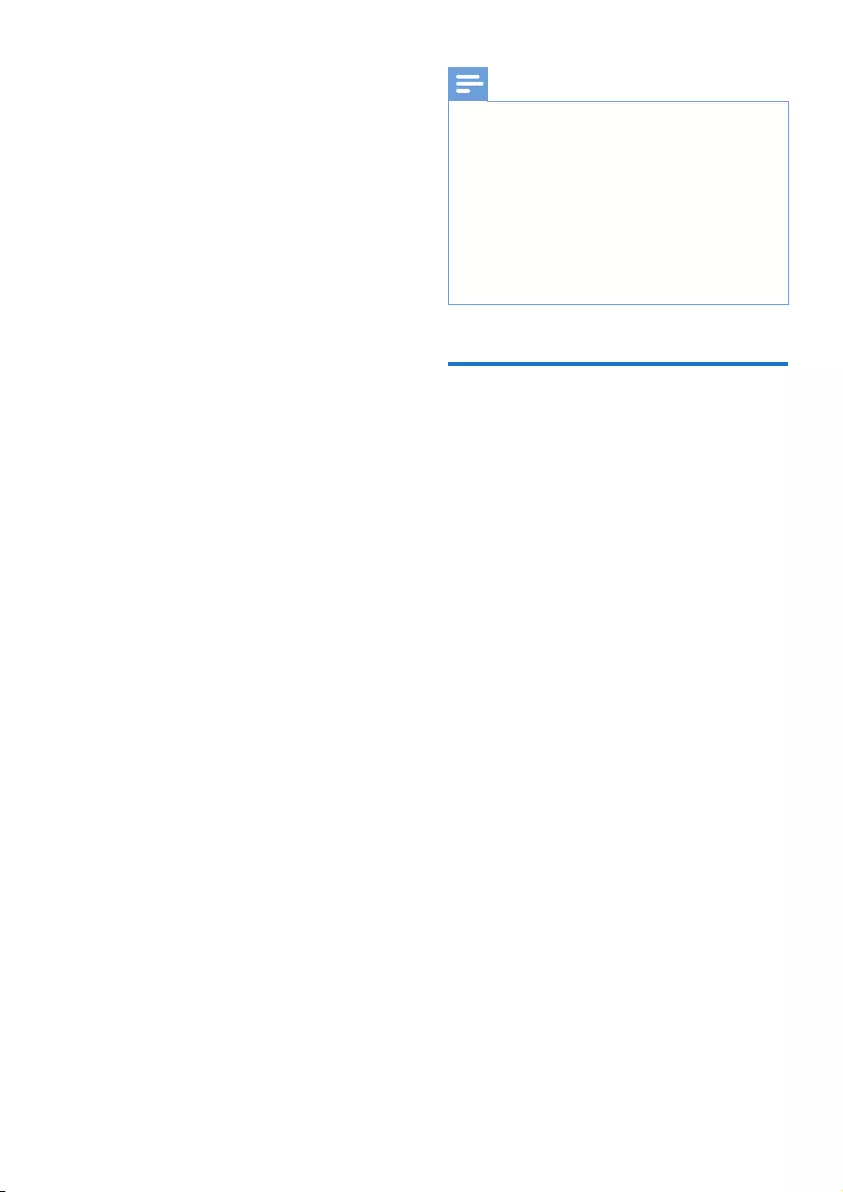
20 EN
11 Technical data
Power
• Power supply: 220 mAh Li-ion polymer
internal rechargeable battery
• Play time¹
Audio (.mp3): up to 20 hours
Radio: up to 8 hours
Software
• Philips Device Manager: To update the
rmware and recover the player
Connectivity
• Headphone 3.5 mm
• USB 2.0 High speed
Sound
• Channel separation: 45 dB
• Frequency Response: 20-18,000 Hz
• Output power: 2 x 2.4 mW
• Signal to noise ratio: > 84 dB
Audio playback
Supported formats:
• MP3
Bitrate: 8-320 kbps and VBR
Sampling rates: 8, 11.025, 16, 22.050,
32, 44.1, 48 kHz
• WMA (unprotected)
Bitrate: 10-320 kbps CBR, 32-192 kbps
VBR
Sampling rates: 8, 11.025, 16, 22.050,
32, 44.1, 48 kHz
• WAV
Storage media
Built-in memory capacity²:
• SA4RGA02 2 GB NAND Flash
• SA4RGA04 4 GB NAND Flash
• SA4RGA08 8 GB NAND Flash
Media transfer³
• Windows Explorer (drag and drop)
Display
• LCD 128 x 32 pixels
Note
•Specications are subject to change without notice.
•¹ Rechargeable batteries have a limited number of
charge cycles. Battery life and number of charge cycles
vary by use and settings.
•² 1 GB = 1 billion bytes; available storage capacity is
less. Full memory capacity may not be available as some
memory is reserved for the player. Storage capacity
is based on 4 minutes per song and 128-kbps MP3
encoding.
•³ Transfer speed depends on operating system and
software conguration.
PC requirements
• Windows® XP (SP3 or above) / Vista /
7/ 8
• Pentium III 800 MHz processor or higher
• 512 MB RAM
• 500 MB hard disk space
• Internet connection
• Windows® Internet Explorer 6.0 or later
• USB port
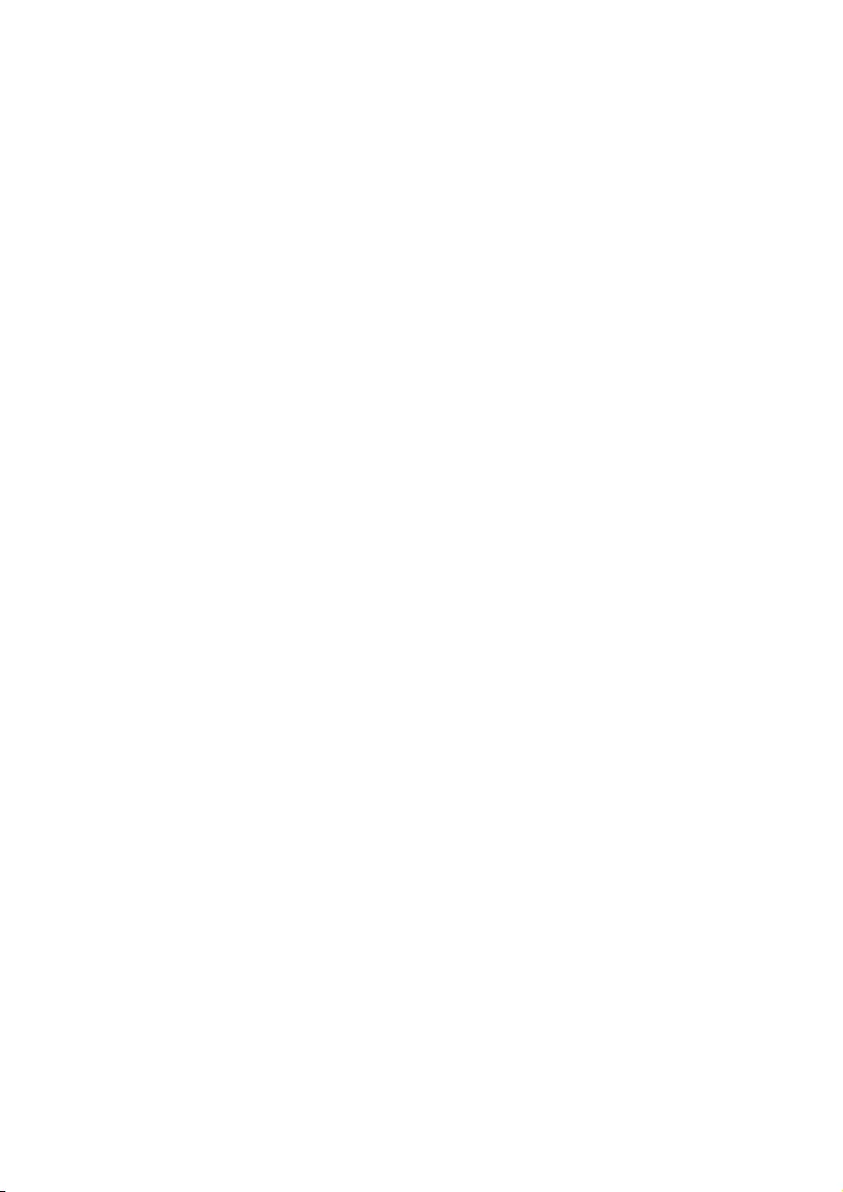
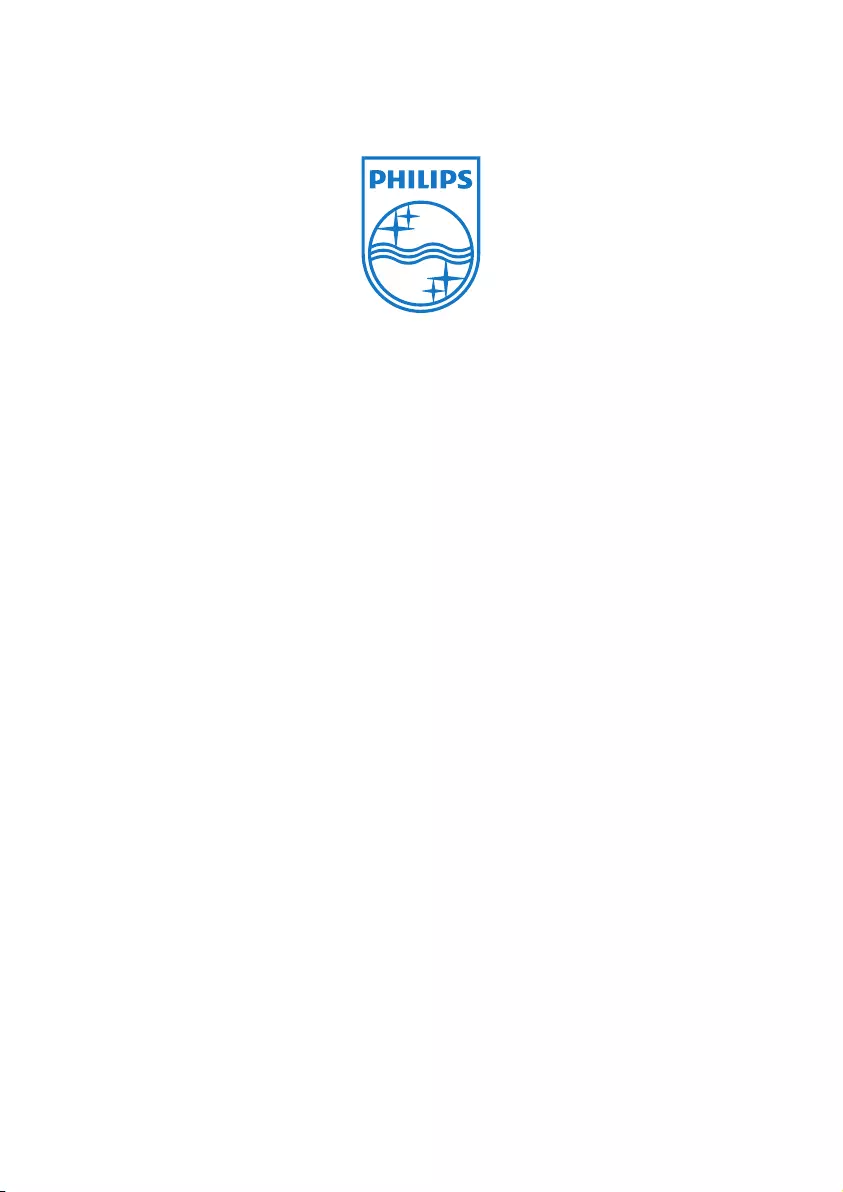
Specifications are subject to change without notice
2013 © WOOX Innovations Limited. All rights reserved.
Philips and the Philips’ Shield Emblem are registered trademarks of
Koninklijke Philips N.V. and are used by WOOX Innovations Limited
under license from Koninklijke Philips N.V. SA4RGA_97_77_78_UM_V3.0_WK1351.5